Page 1
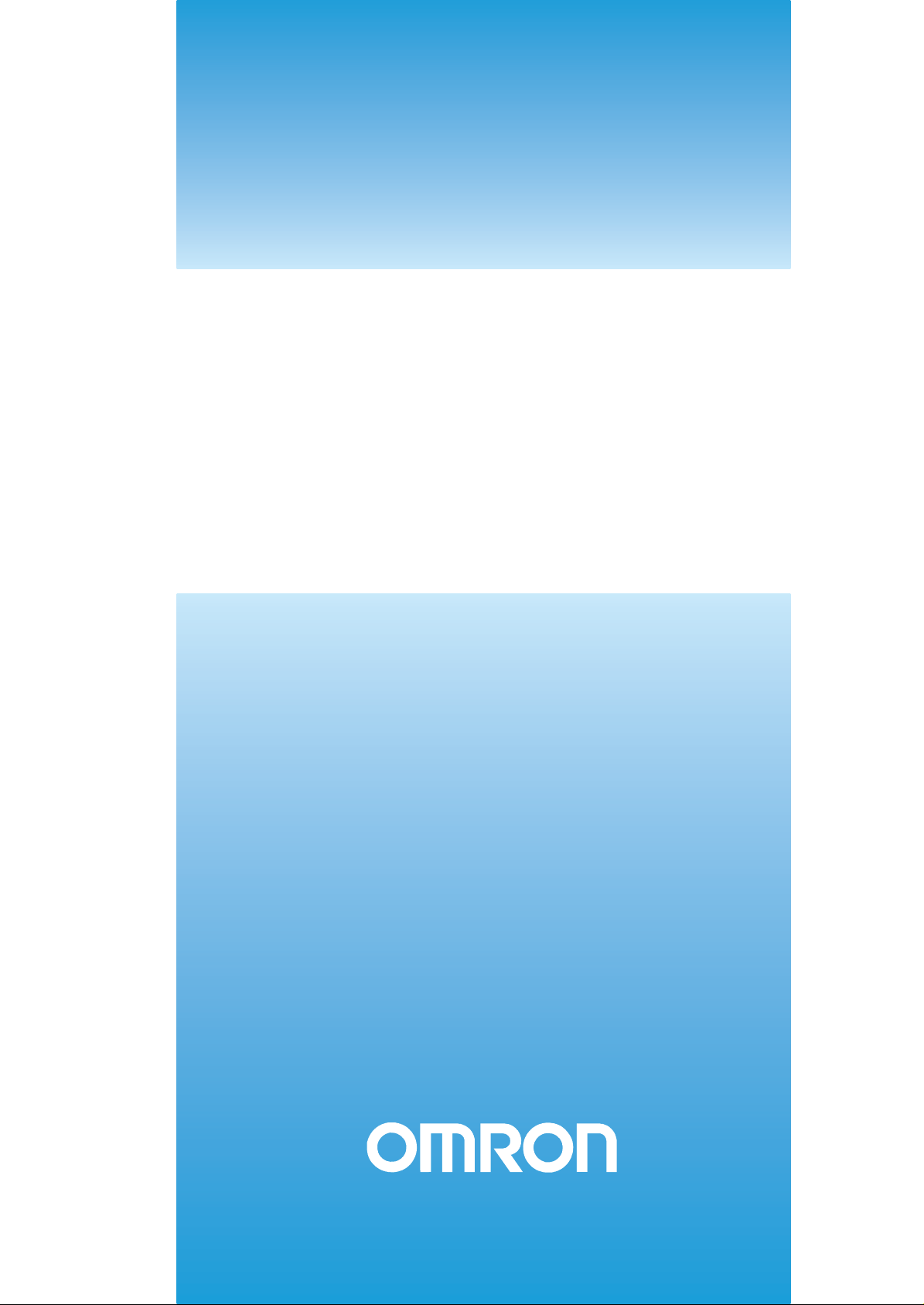
Cat. No. Z264-E1-06A
Smart Sensor
ZFX-C
Vision Sensor
with built-in LCD monitor
USERS MANUAL
Page 2
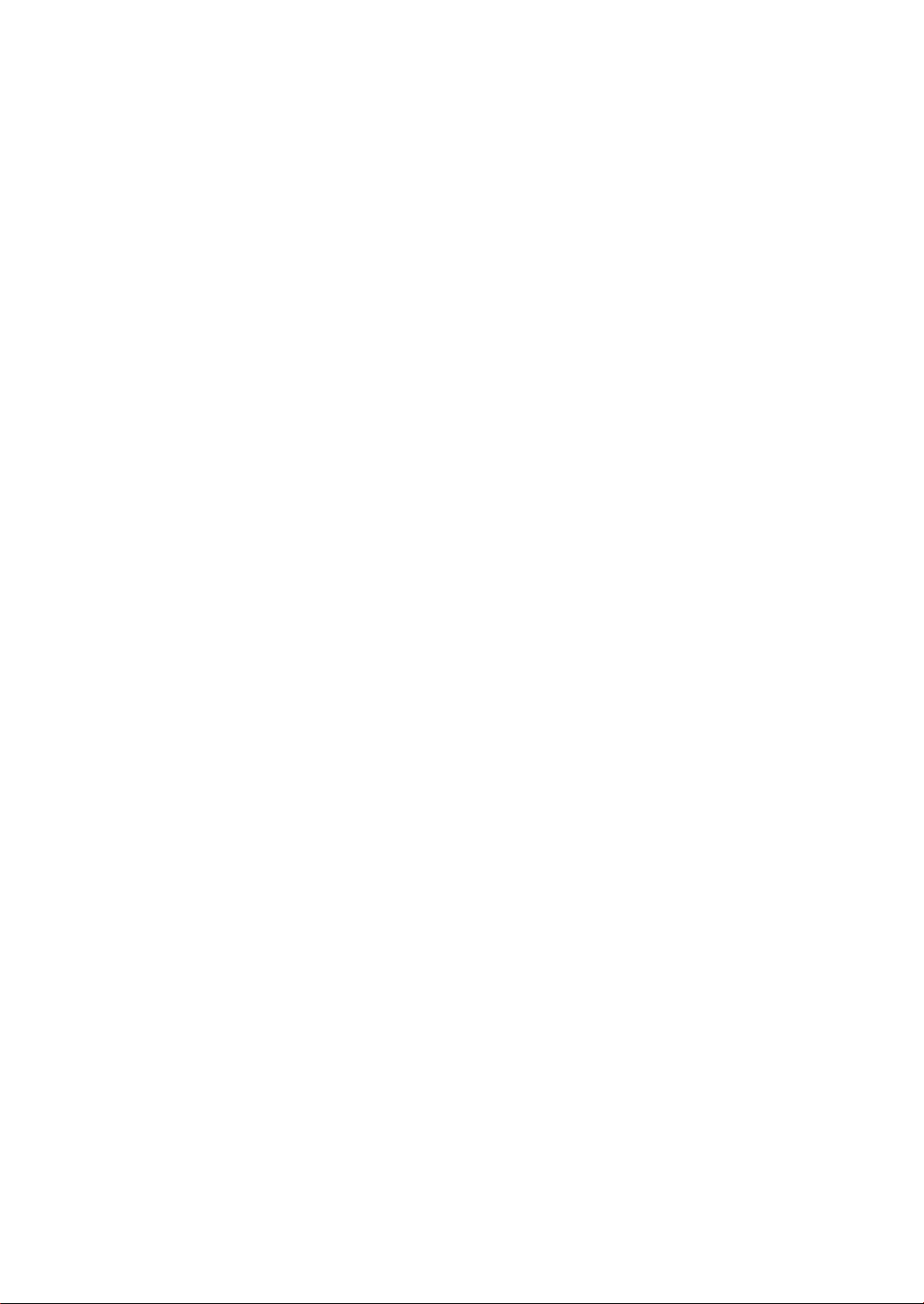
Page 3
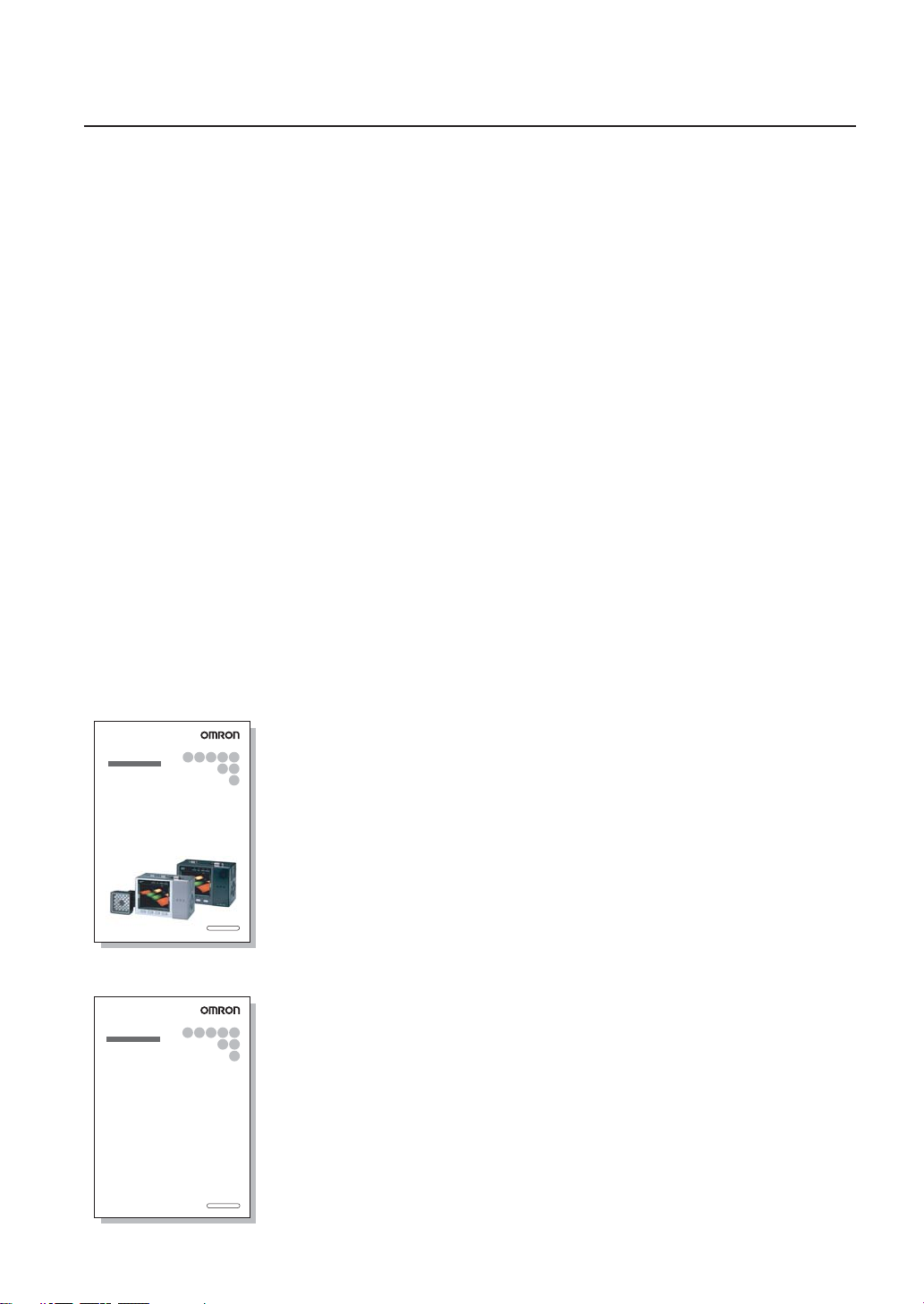
Introduction
Thank you for purchasing the ZFX-C.
This manual provides information regarding functions, performance and operating methods that
are required for using the ZFX-C.
When using the ZFX-C, be sure to observe the following:
• The ZFX-C must be operated by personnel knowledgeable in electrical engineering.
• To ensure correct use, please read this manual thoroughly to deepen your understanding of the
product.
• Please keep this manual in a safe place so that it can be referred to whenever necessary.
Manuals Provided with this Product
Smart Sensor
Vision Sensor with built-in LCD monitor
ZFX-C
User's Manual
Smart Sensor
Vision Sensor with built-in LCD monitor
ZFX-C
Serial Communication
Command Reference
Cat. No.
XXXX-XX-XX
Cat. No.
XXXX-XX-XX
User's Manual (this document)
This manual describes basic operations, such as
installation and connections, and information on settings
and specifications to ensure safe and correct use of this
product.
Serial Communication Command
Reference
This manual provides reference information for when this
product performs communications with an external
device, such as a PC or a programmable controller, via
the serial interface.
Page 4
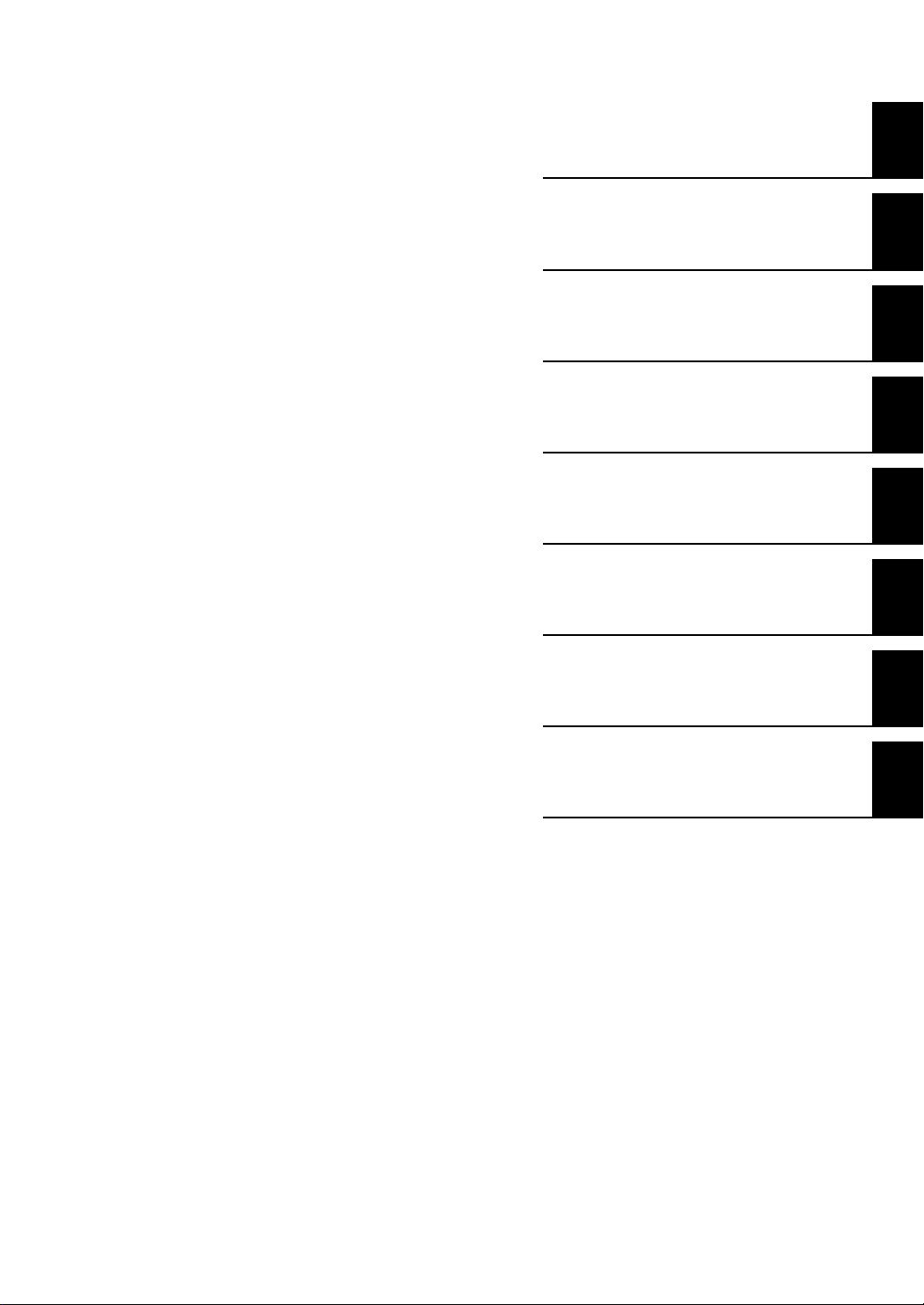
APPLICATION CONSIDERATIONS
(Please Read)
1
User's Manual
BEFORE USE
BASIC OPERATIONS
SETTING THE MEASUREMENT
CONDITIONS
FUNCTIONS USED DURING OPERATION
ADDITIONAL FUNCTIONS
PARALLEL INTERFACE
1
2
3
4
5
6
Smart Sensor
Vision Sensor with built-in LCD monitor
ZFX-C
APPENDICES
7
Page 5
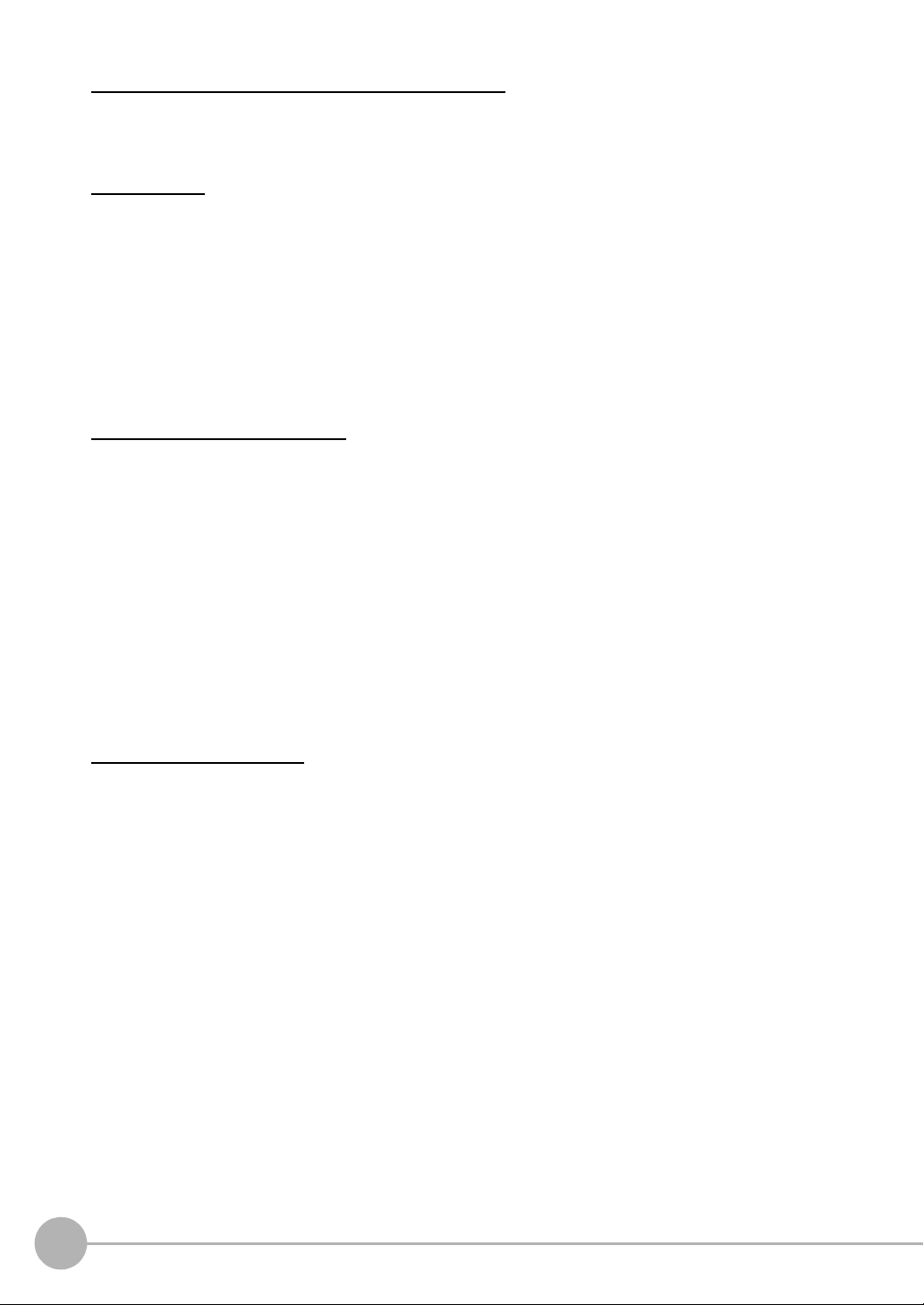
READ AND UNDERSTAND THIS DOCUMENT
Please read and understand this document before using the products. Please consult your OMRON
representative if you have any questions or comments.
WARRANTY
OMRON’s exclusive warranty is that the products are free from defects in materials and workmanship for a
period of one year (or other period if specified) from date of sale by OMRON.
OMRON MAKES NO WARRANTY OR REPRESENTATION, EXPRESS OR IMPLIED, REGARDING NONINFRINGEMENT, MERCHANTABILITY, OR FITNESS FOR PARTICULAR PURPOSE OF THE PRODUCTS.
ANY BUYER OR USER ACKNOWLEDGES THAT THE BUYER OR USER ALONE HAS DETERMINED THAT
THE PRODUCTS WILL SUITABLY MEET THE REQUIREMENTS OF THEIR INTENDED USE. OMRON
DISCLAIMS ALL OTHER WARRANTIES, EXPRESS OR IMPLIED.
LIMITATIONS OF LIABILITY
OMRON SHALL NOT BE RESPONSIBLE FOR SPECIAL, INDIRECT, OR CONSEQUENTIAL DAMAGES,
LOSS OF PROFITS OR COMMERCIAL LOSS IN ANY WAY CONNECTED WITH THE PRODUCTS,
WHETHER SUCH CLAIM IS BASED ON CONTRACT, WARRANTY, NEGLIGENCE, OR STRICT LIABILITY.
In no event shall responsibility of OMRON for any act exceed the individual price of the product on which
liability is asserted.
IN NO EVENT SHALL OMRON BE RESPONSIBLE FOR WARRANTY, REPAIR, OR OTHER CLAIMS
REGARDING THE PRODUCTS UNLESS OMRON’S ANALYSIS CONFIRMS THAT THE PRODUCTS WERE
PROPERLY HANDLED, STORED, INSTALLED, AND MAINTAINED AND NOT SUBJECT TO
CONTAMINATION, ABUSE, MISUSE, OR INAPPROPRIATE MODIFICATION OR REPAIR.
SUITABILITY FOR USE
THE PRODUCTS CONTAINED IN THIS DOCUMENT ARE NOT SAFETY RATED. THEY ARE NOT DESIGNED OR
RATED FOR ENSURING SAFETY OF PERSONS, AND SHOULD NOT BE RELIED UPON AS A SAFETY COMPONENT OR PROTECTIVE DEVICE FOR SUCH PURPOSES.
Please refer to separate catalogs for OMRON’s safety rated products.
OMRON shall not be responsible for conformity with any standards, codes, or regulations that apply to the
combination of products in the customer’s application or use of the product.
At the customer’s request, OMRON will provide applicable third party certification documents identifying ratings
and limitations of use that apply to the products. This information by itself is not sufficient for a complete
determination of the suitability of the products in combination with the end product, machine, system, or other
application or use.
The following are some examples of applications for which particular attention must be given. This is not
intended to be an exhaustive list of all possible uses of the products, nor is it intended to imply that the uses
listed may be suitable for the products:
• Outdoor use, uses involving potential chemical contamination or electrical interference, or conditions or
uses not described in this document.
2
ZFX-C User’s Manual
Page 6
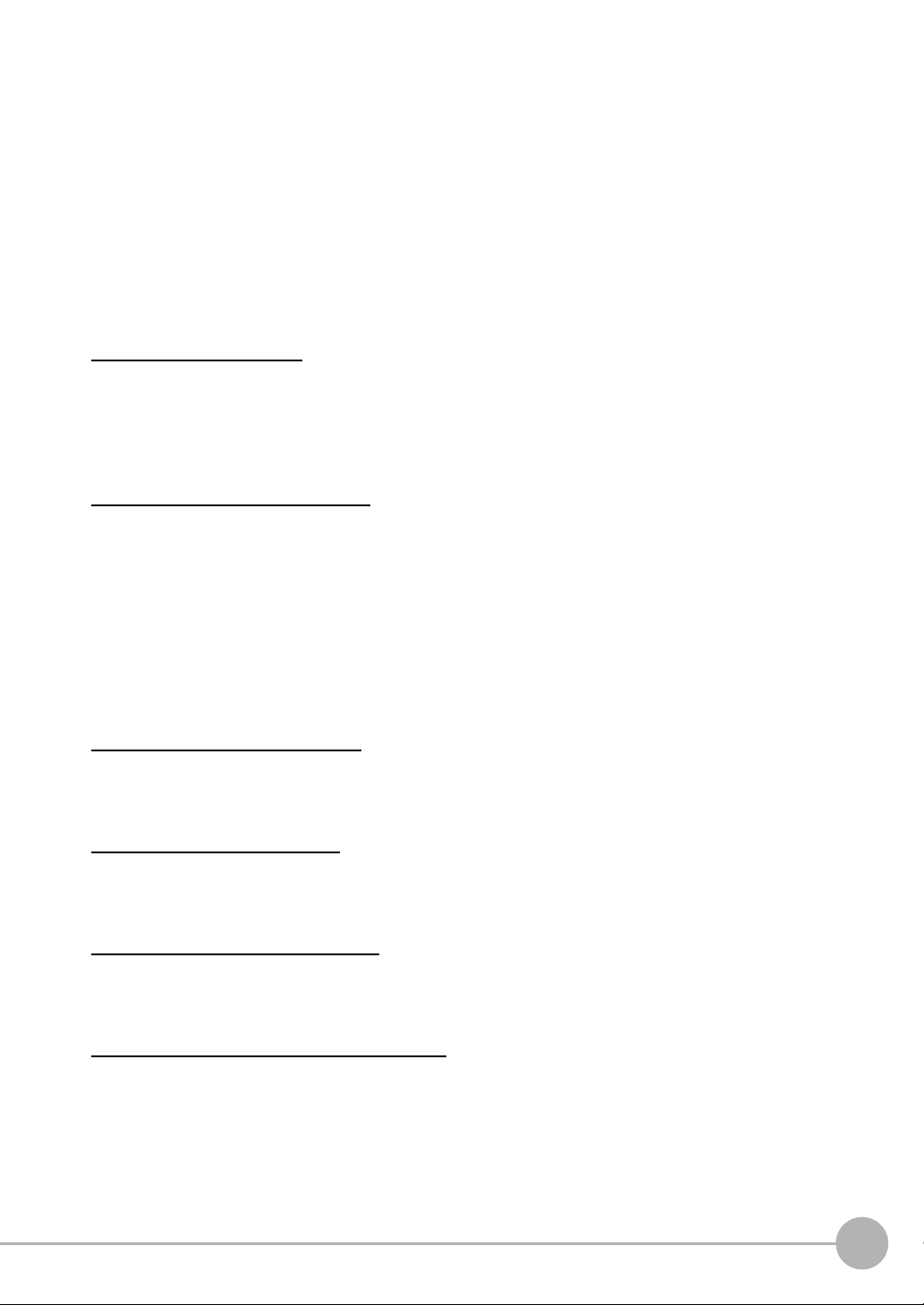
• Nuclear energy control systems, combustion systems, railroad systems, aviation systems, medical
equipment, amusement machines, vehicles, safety equipment, and installations subject to separate industry
or government regulations.
• Systems, machines, and equipment that could present a risk to life or property.
Please know and observe all prohibitions of use applicable to the products.
NEVER USE THE PRODUCTS FOR AN APPLICATION INVOLVING SERIOUS RISK TO LIFE OR
PROPERTY WITHOUT ENSURING THAT THE SYSTEM AS A WHOLE HAS BEEN DESIGNED TO
ADDRESS THE RISKS, AND THAT THE OMRON PRODUCT IS PROPERLY RATED AND INSTALLED FOR
THE INTENDED USE WITHIN THE OVERALL EQUIPMENT OR SYSTEM.
PERFORMANCE DATA
Performance data given in this document is provided as a guide for the user in determining suitability and does
not constitute a warranty. It may represent the result of OMRON’s test conditions, and the users must correlate
it to actual application requirements. Actual performance is subject to the OMRON Warranty and Limitations of
Liability.
CHANGE IN SPECIFICATIONS
Product specifications and accessories may be changed at any time based on improvements and other
reasons.
It is our practice to change model numbers when published ratings or features are changed, or when significant
construction changes are made. However, some specifications of the product may be changed without any
notice. When in doubt, special model numbers may be assigned to fix or establish key specifications for your
application on your request. Please consult with your OMRON representative at any time to confirm actual
specifications of purchased products.
DIMENSIONS AND WEIGHTS
Dimensions and weights are nominal and are not to be used for manufacturing purposes, even when
tolerances are shown.
ERRORS AND OMISSIONS
The information in this document has been carefully checked and is believed to be accurate; however, no
responsibility is assumed for clerical, typographical, or proofreading errors, or omissions.
PROGRAMMABLE PRODUCTS
OMRON shall not be responsible for the user’s programming of a programmable product, or any consequence
thereof.
COPYRIGHT AND COPY PERMISSION
This document shall not be copied for sales or promotions without permission.
This document is protected by copyright and is intended solely for use in conjunction with the product. Please
notify us before copying or reproducing this document in any manner, for any other purpose. If copying or
transmitting this document to another, please copy or transmit it in its entirety.
ZFX-C User’s Manual
3
Page 7
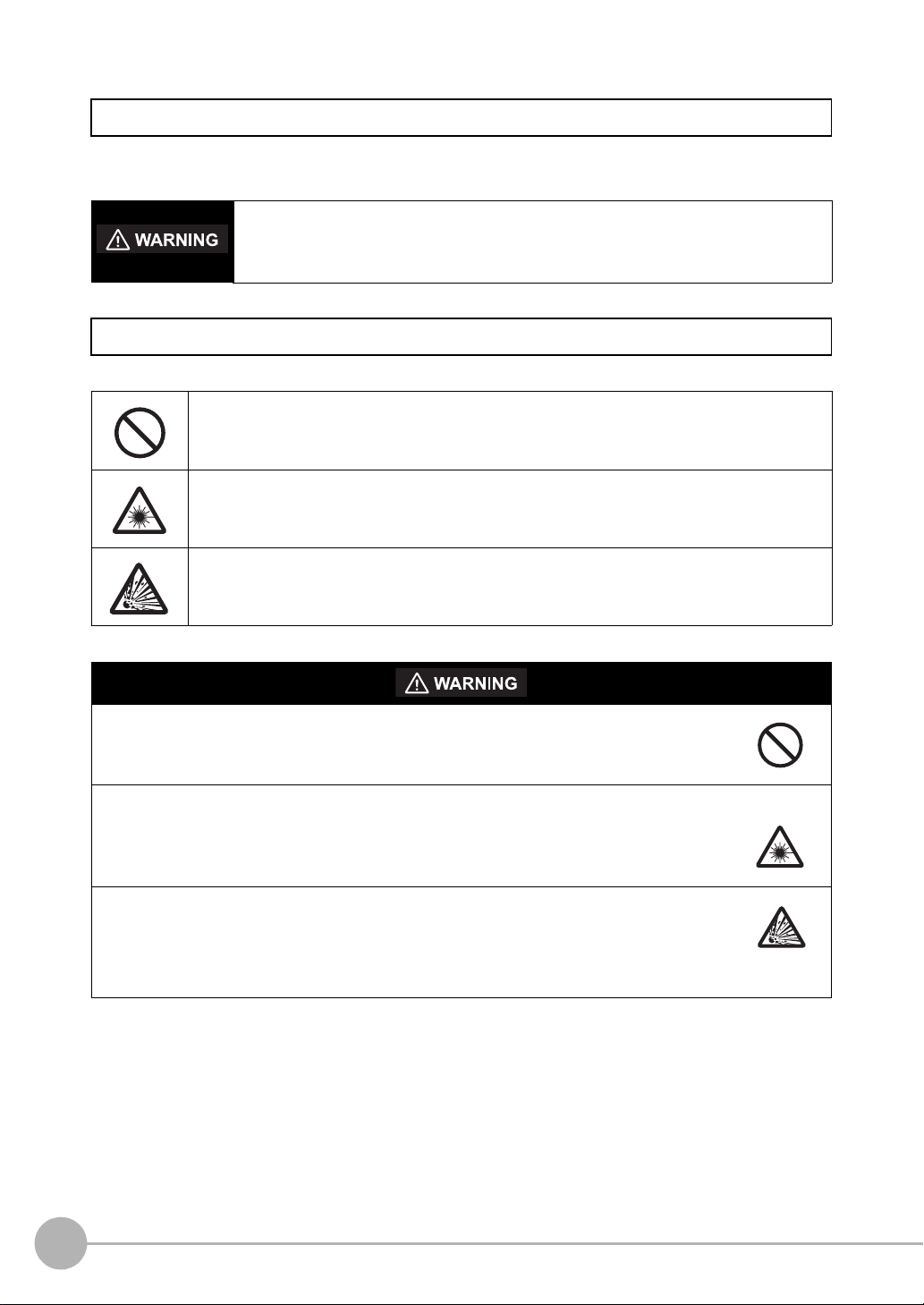
Meanings of Signal Words
The following signal words are used in this manual.
Indicates a potentially hazardous situation which, if not avoided, will result in minor or
moderate injury, or may result in serious injury or death. Additionally there may be
significant property damage.
Meanings of Alert Symbols
The following alert symbols are used in this manual
Indicates general prohibitions for which there is no specific symbol.
Indicates the possibility of laser radiation.
Indicates the possibility of explosion under specific conditions.
This product is not designed or rated for ensuring safety of persons.
Do not use it for such purposes.
The camera with lighting emits visible light, which may adversely affect the eyes in rare instances.
Do not look directly into the light emitted from the Camera. When the subject is a specular
reflective object, protect your eyes from reflected light.
A lithium battery is built into the Controller and may occasionally combust, explode, or burn if
not treated properly.
Dispose of the Controller as industrial waste, and never disassemble, apply pressure that
would deform, heat to 100 °C or higher, or incinerate the Controller.
4
ZFX-C User’s Manual
Page 8
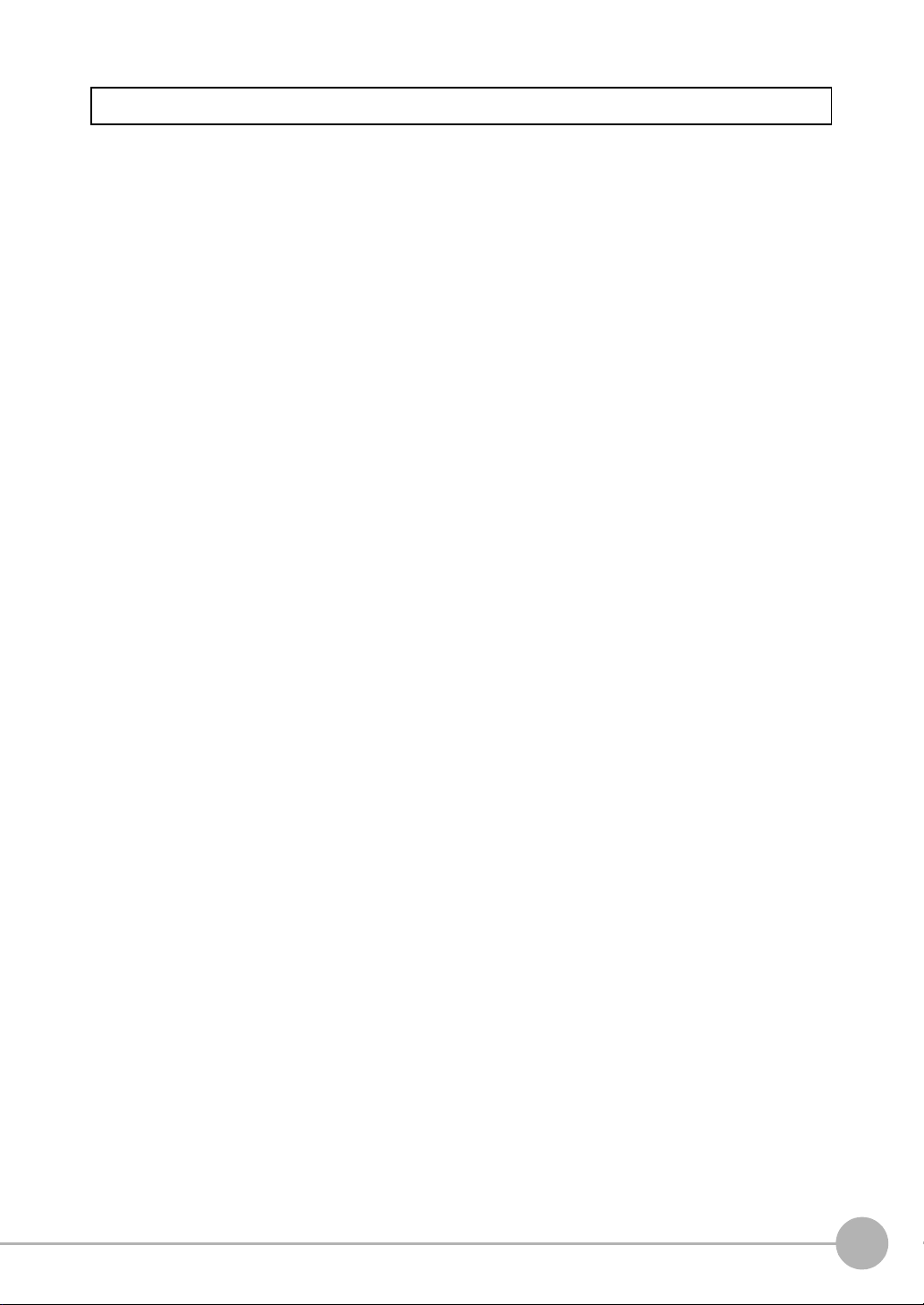
Precautions for Safe Use
The following points are important to ensure safety, so make sure that they are strictly observed.
1.Installation Environment
• Do not use the product in environments where it can be exposed to inflammable/explosive gas.
• To secure the safety of operation and maintenance, do not install the product close to high-voltage devices
and power devices.
• Install the product in such a way that its ventilation holes are not blocked.
• Tighten mounting screws at the torque specified in this manual.
2.Power Supply and Wiring
• The voltage and AC power supply must be within the rated range (24 VDC ±10%).
• Reverse connection of the power supply is not allowed.
• Use the power supply within the rated load.
• High-voltage lines and power lines must be wired separately from this product. Wiring them together or
placing them in the same duct may cause induction, resulting in malfunction or damage.
• Use the product within the power supply voltage specified in this manual.
• Use a DC power supply with safety measures against high-voltage spikes (safety extra low-voltage circuits
on the secondary side).
• Tighten mounting screws at the torque specified in this manual.
3.Other
• Do not use this product in safety circuits associated with nuclear power and human life.
• Do not disassemble, repair, modify, deform by pressure, or incinerate this product.
• Dispose of this product as industrial waste.
• Connect the exclusive devices (Camera, Controller, Strobe Controller, Cable). The product might break
down or malfunction if you use a part not included in the exclusive products.
• Should you notice any abnormalities, immediately stop use, turn OFF the power supply, and contact your
OMRON representative.
4.Laws and Regulations, Standards
• This product complies with the following EC and EN directives:
EC Directive No.2004/108/EC
EN Standards EN61326
ZFX-C User’s Manual
5
Page 9
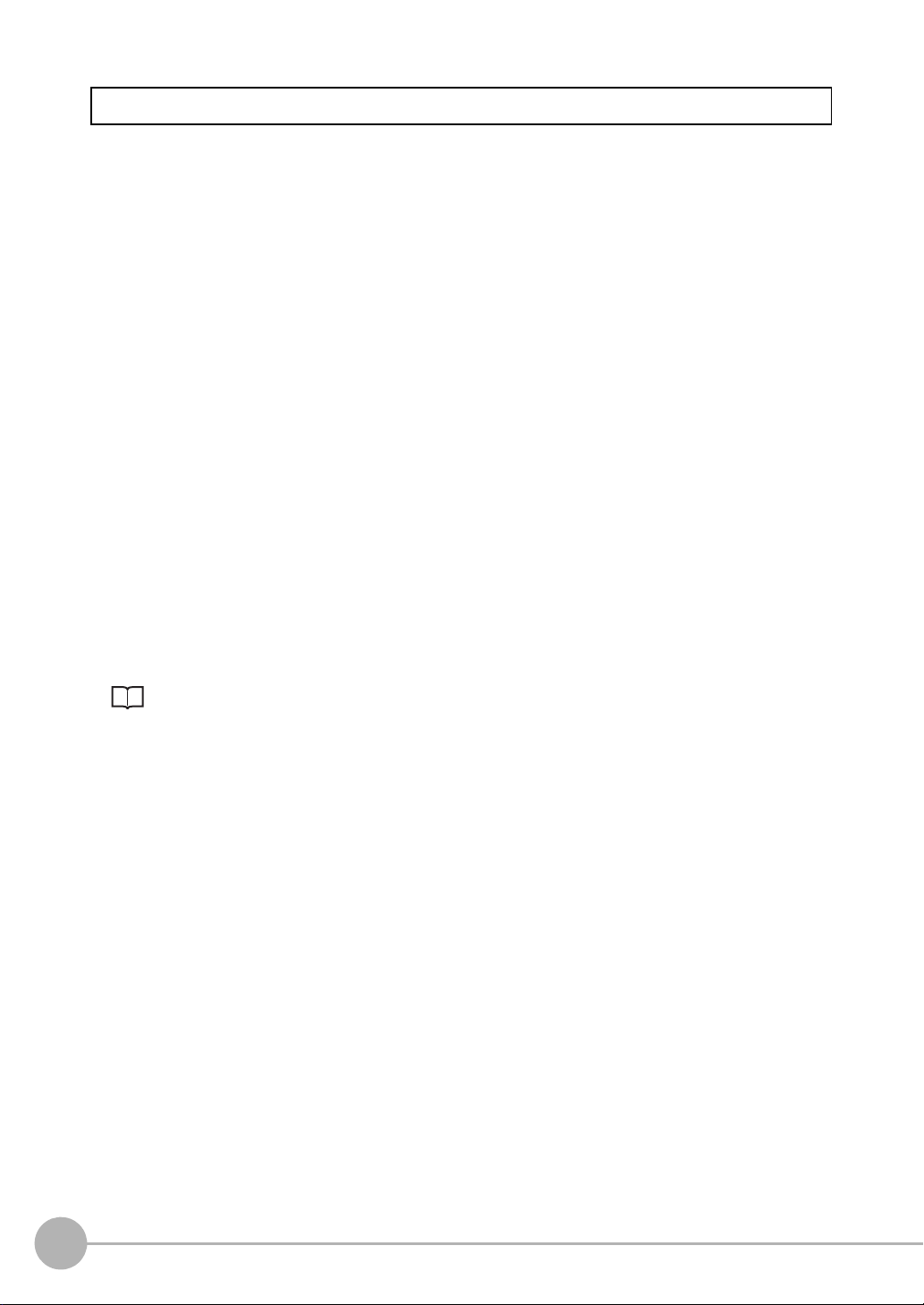
Precautions for Correct Use
Observe the following precautions to prevent failure to operate, malfunctions, or undesirable effects on product
performance.
1.Installation Site
Do not install this product in locations subjected to the following conditions:
• Ambient temperature outside the rating
• Rapid temperature fluctuations (causing condensation)
• Relative humidity outside the range of 35 to 85%
• Direct vibration or shock
• Reflection of intense light (such as other laser beams, electric arc-welding machines, or ultra-violet light)
• Direct sunlight or near heaters
• Strong magnetic or electric field
Also, do not install this product in locations subjected to the following conditions to ensure its protective
performance as described in the specifications:
• Presence of corrosive or flammable gases
• Presence of dust, salt, or iron particles
• Water, oil, or chemical fumes or spray, or mist atmospheres
2.Power Supply and Wiring
• When using a commercially available switching regulator, make sure that the FG terminal is grounded.
• If surge currents are present in the power lines, connect surge absorbers that suit the operating
environment.
• Before turning ON the power after the product is connected, make sure that the power supply voltage is
correct, there are no incorrect connections (e.g. load short-circuit) and the load current is appropriate.
Incorrect wiring may result in breakdown of the product.
• Before connecting/disconnecting cables, make sure that the product is turned OFF. The product may break
down if it is connected/disconnected while the power is ON.
• For cables, use only the exclusive products specified in this manual.
p.14, p.15
• Use only combinations of the Camera, Controller and Strobe Controller specified in this manual. Using other
combinations may cause malfunction or damage.
• Do not turn the power OFF in the following instances. Doing so will damage data that is in the process of
being saved.
- While data is being saved on the Controller
- While data is being saved on the SD card
• The LCD panel has been made using precision technology, and sometimes a few pixels are missing in the
panel. This is due to the structure of the LCD panel, and is not a malfunction.
• Do not remove the base from the Camera.
3.Maintenance and Inspection
Do not use thinner, benzene, acetone or kerosene to clean the Camera and Controller. If large dust particles
adhere to the Camera, use a blower brush (used to clean camera lenses) to blow them off. Do not use breath
from your mouth to blow the dust off. To remove dust particles from the Camera, wipe gently with a soft cloth
(for cleaning lenses) moistened with a small amount of alcohol. Do not use excessive force to wipe off dust
particles. Scratches to the Camera might cause error.
4.Ventilation Film
• Do not peel of the ventilation film or prod it with a sharp-pointed object. This might impair its protective
structure.
• Do not cover the ventilation film. Doing so might cause the Camera's front panel to cloud.
6
ZFX-C User’s Manual
Page 10
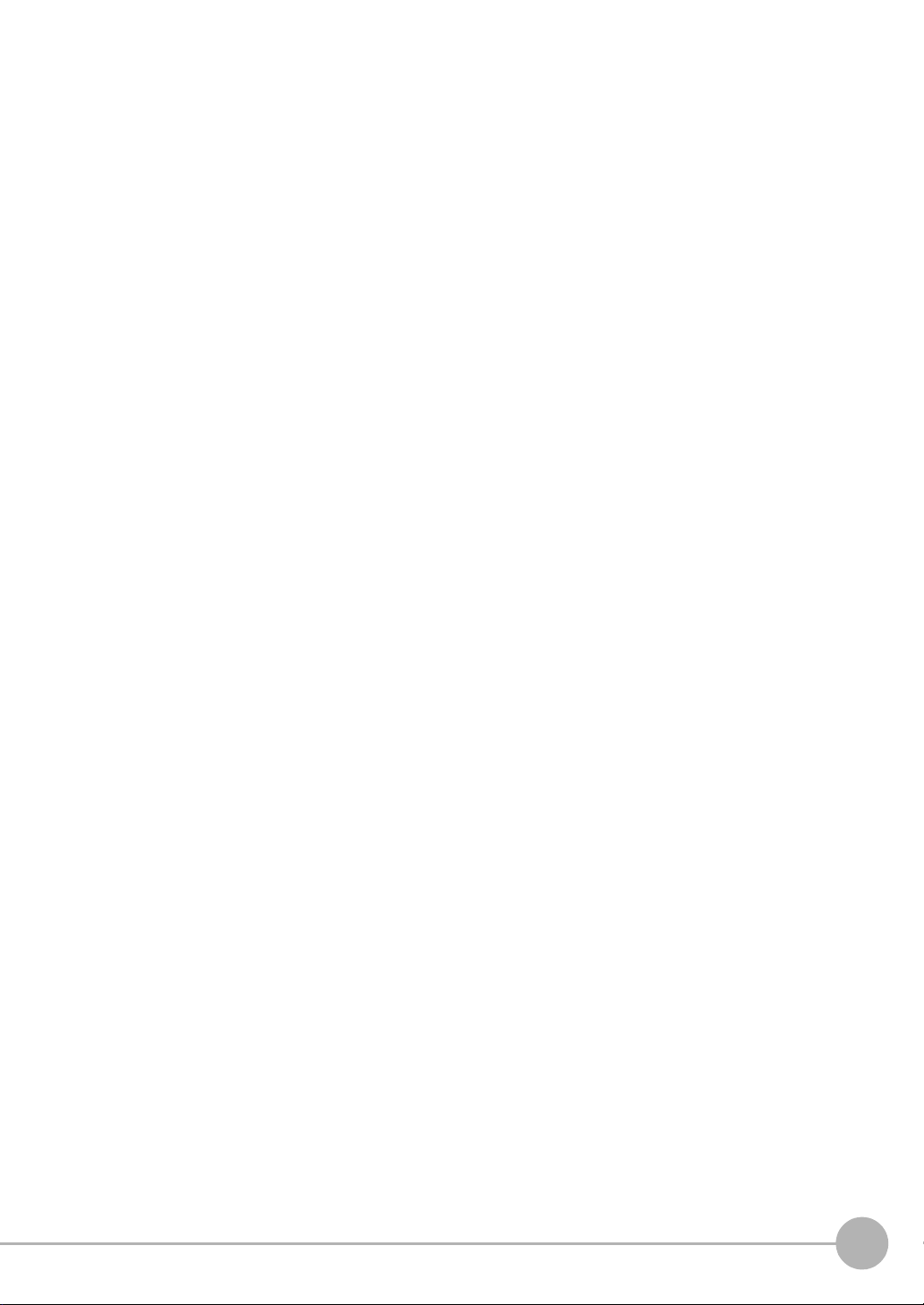
5.Optional Lighting Connector
When the optional lighting is not connected, be sure to attach the connector cap. Otherwise, its protective
structure might be impaired.
6.Camera's Connector Cap
When using only one camera, attach the connector cap to cameras that are not in use.
7.Communication with a Host Device
Before communicating with a host device, make sure that the product has started up.
Also, clear the receive buffers on the device in use or perform other measures since undetermined signals
might be output from the host interface when this product is started up.
ZFX-C User’s Manual
7
Page 11
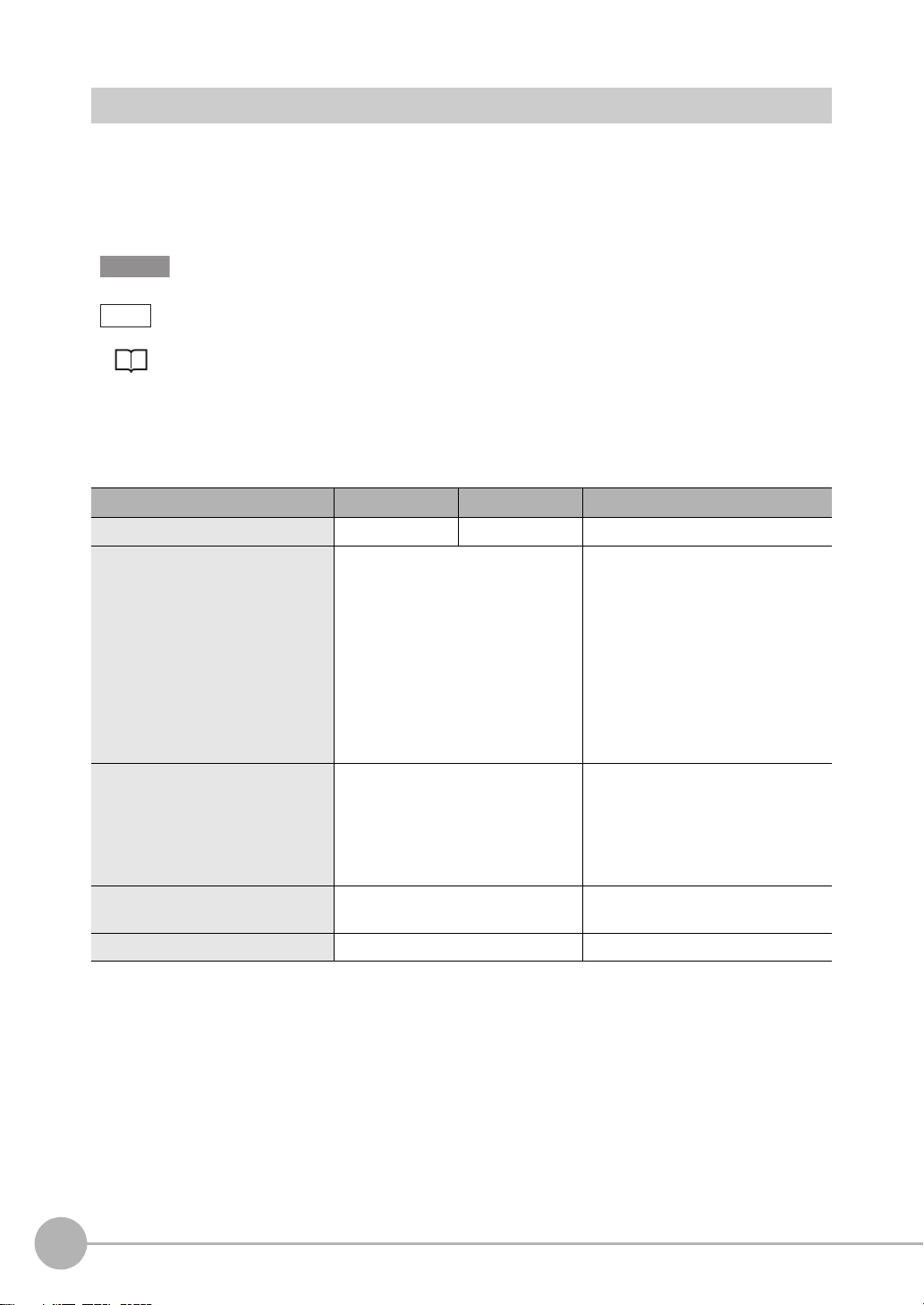
Editor's Note
Important
Note
■ Meaning of Symbols
Menu items that are displayed on the Controller's LCD screen, and windows, dialog boxes and other GUI
elements displayed on the PC are indicated enclosed by brackets "[ ]".
■ Visual Aids
Indicates points that are important to achieve the full product performance,
such as operational precautions.
Indicates application procedures.
Indicates pages where related information can be found.
■ Difference between the ZFX-C20/C25, ZFX-C10H/C15H and ZFX-C10/C15
This manual is intended for the ZFX-C20/C25, ZFX-C10H/C15H and ZFX-C10/C15 Controllers.
Unless otherwise specified, explanations are given for the ZFX-C20/C25. The following table summarizes the
main differences.
Item ZFX-C20/C25 ZFX-C10H/C15H ZFX-C10/C15
Number of connected cameras 2 1 1
Available measurement items All available Only the following items are available:
Pattern search
Sensitive search
Area
Position
Width
Count
Angle
Bright
Hue
Defect
Available position correction items All available Only the following items are available:
Edge position
Area
1 model
2 model
Angle
Number of measurement items that
can be measured simultaneously
Logging monitor function Available Not available
Max. 128 items/bank Max. 32 items/bank
8
ZFX-C User’s Manual
Page 12
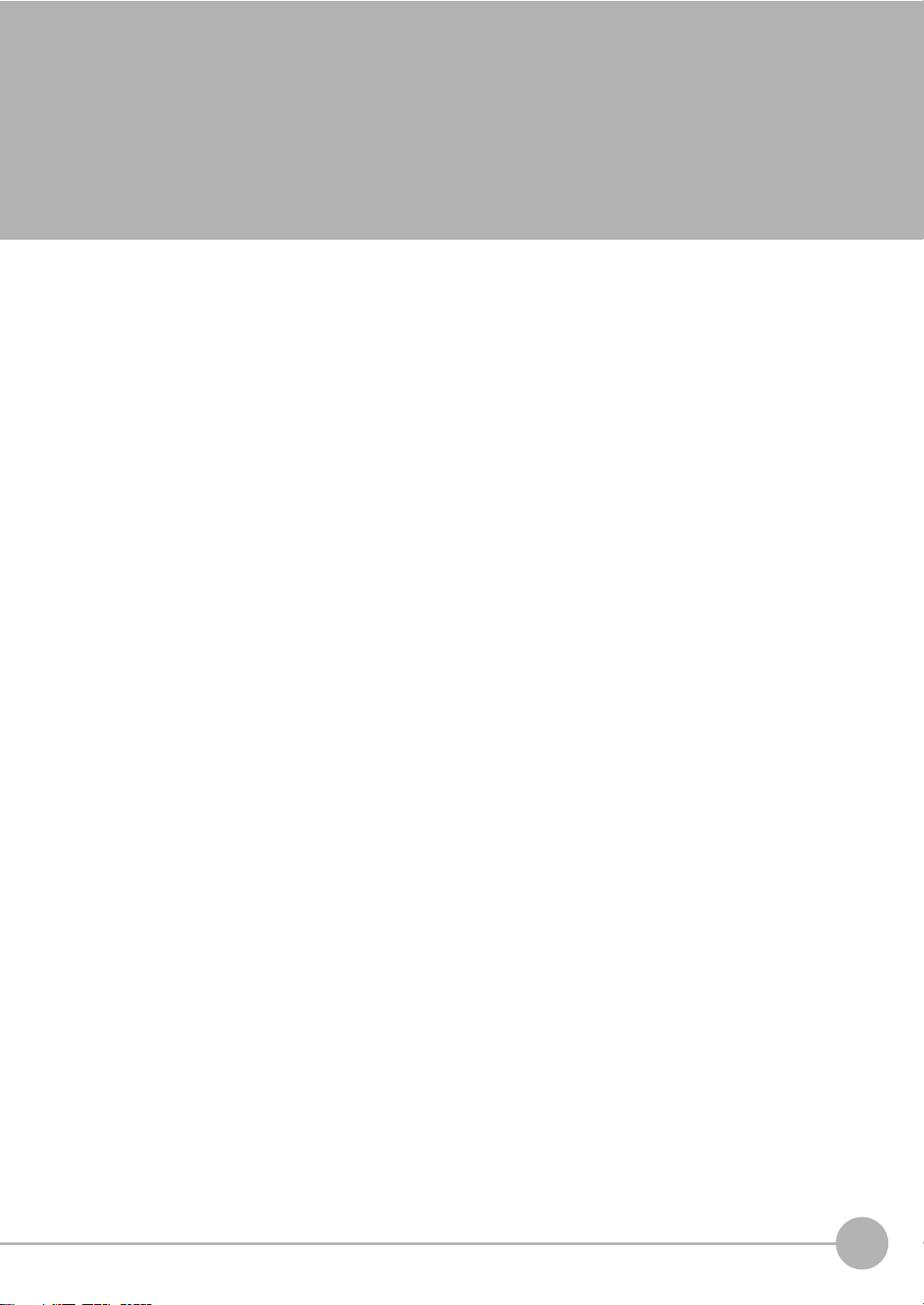
CONTENTS
1.BEFORE USE
ZFX-C . . . . . . . . . . . . . . . . . . . . . . . . . . . . . . . . . . . . . . . . . . . . . . . . . . . . . . 14
System Configuration. . . . . . . . . . . . . . . . . . . . . . . . . . . . . . . . . . . . . . . . . . . . . . 14
Part Names and Functions . . . . . . . . . . . . . . . . . . . . . . . . . . . . . . . . . . . . . . . . . 16
Mounting and Connecting Devices . . . . . . . . . . . . . . . . . . . . . . . . . . . . . . 19
Installing Cameras . . . . . . . . . . . . . . . . . . . . . . . . . . . . . . . . . . . . . . . . . . . . . . . . 19
Installing the Controller . . . . . . . . . . . . . . . . . . . . . . . . . . . . . . . . . . . . . . . . . . . . 25
Connecting Devices . . . . . . . . . . . . . . . . . . . . . . . . . . . . . . . . . . . . . . . . . . . . . . . 28
Overview of Settings and Measurement . . . . . . . . . . . . . . . . . . . . . . . . . . 31
Operation Modes . . . . . . . . . . . . . . . . . . . . . . . . . . . . . . . . . . . . . . . . . . . . . . . . . 31
Outline of MENU mode . . . . . . . . . . . . . . . . . . . . . . . . . . . . . . . . . . . . . . . . . . . . 32
Measurement Items and Banks . . . . . . . . . . . . . . . . . . . . . . . . . . . . . . . . . . . . . . 33
Initializing Controller Settings. . . . . . . . . . . . . . . . . . . . . . . . . . . . . . . . . . . . . . . . 35
Saving Setup Data . . . . . . . . . . . . . . . . . . . . . . . . . . . . . . . . . . . . . . . . . . . . . . . . 36
2.BASIC OPERATIONS
Inspection Setup and Measurement . . . . . . . . . . . . . . . . . . . . . . . . . . . . . 38
Setting Measurement Conditions - MENU Mode . . . . . . . . . . . . . . . . . . . . . . . . . 38
Checking the Measurement Status - ADJ Mode . . . . . . . . . . . . . . . . . . . . . . . . . 42
Starting Measurement - RUN Mode. . . . . . . . . . . . . . . . . . . . . . . . . . . . . . . . . . . 42
Troubleshooting . . . . . . . . . . . . . . . . . . . . . . . . . . . . . . . . . . . . . . . . . . . . . 43
Clear Images Cannot be Obtained . . . . . . . . . . . . . . . . . . . . . . . . . . . . . . . . . . . 43
Measurement Target Cannot be Measured Accurately Due to Movement . . . . . 43
To Output Measurement Values to a PC or PLC . . . . . . . . . . . . . . . . . . . . . . . . . 44
To Output Position Information of Measurement Targets as Actual Coordinates 44
CONTENTS
ZFX-C User’s Manual
9
Page 13
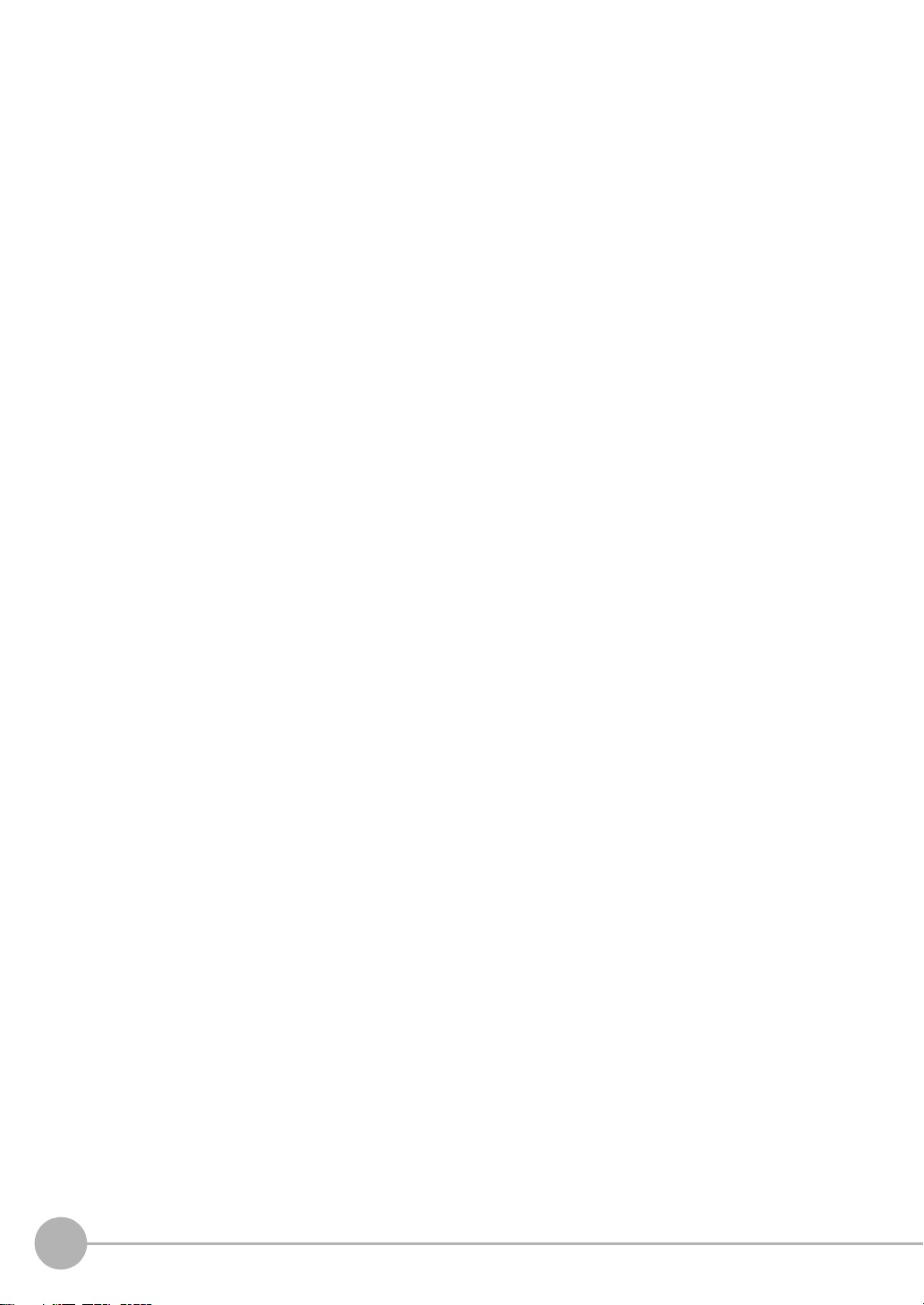
3.SETTING THE MEASUREMENT CONDITIONS
Setting Measurement Items . . . . . . . . . . . . . . . . . . . . . . . . . . . . . . . . . . . . 46
Shape Inspection . . . . . . . . . . . . . . . . . . . . . . . . . . . . . . . . . . . . . . . . . . . . . . . . . 46
Pattern Search . . . . . . . . . . . . . . . . . . . . . . . . . . . . . . . . . . . . . . . . . . . . . . . . . 46
Graphic Search . . . . . . . . . . . . . . . . . . . . . . . . . . . . . . . . . . . . . . . . . . . . . . . . 51
Flexible Search. . . . . . . . . . . . . . . . . . . . . . . . . . . . . . . . . . . . . . . . . . . . . . . . . 56
Sensitive Search . . . . . . . . . . . . . . . . . . . . . . . . . . . . . . . . . . . . . . . . . . . . . . . 59
Size Inspection. . . . . . . . . . . . . . . . . . . . . . . . . . . . . . . . . . . . . . . . . . . . . . . . . . . 63
Area . . . . . . . . . . . . . . . . . . . . . . . . . . . . . . . . . . . . . . . . . . . . . . . . . . . . . . . . . 63
Labeling . . . . . . . . . . . . . . . . . . . . . . . . . . . . . . . . . . . . . . . . . . . . . . . . . . . . . . 67
Edge Inspection . . . . . . . . . . . . . . . . . . . . . . . . . . . . . . . . . . . . . . . . . . . . . . . . . . 71
Position. . . . . . . . . . . . . . . . . . . . . . . . . . . . . . . . . . . . . . . . . . . . . . . . . . . . . . . 71
Width . . . . . . . . . . . . . . . . . . . . . . . . . . . . . . . . . . . . . . . . . . . . . . . . . . . . . . . . 76
Count . . . . . . . . . . . . . . . . . . . . . . . . . . . . . . . . . . . . . . . . . . . . . . . . . . . . . . . . 80
Angle . . . . . . . . . . . . . . . . . . . . . . . . . . . . . . . . . . . . . . . . . . . . . . . . . . . . . . . . 83
Bright/Color Inspection. . . . . . . . . . . . . . . . . . . . . . . . . . . . . . . . . . . . . . . . . . . . . 87
Bright . . . . . . . . . . . . . . . . . . . . . . . . . . . . . . . . . . . . . . . . . . . . . . . . . . . . . . . . 87
HUE . . . . . . . . . . . . . . . . . . . . . . . . . . . . . . . . . . . . . . . . . . . . . . . . . . . . . . . . . 89
Inspection by Individual Application. . . . . . . . . . . . . . . . . . . . . . . . . . . . . . . . . . . 92
Grouping. . . . . . . . . . . . . . . . . . . . . . . . . . . . . . . . . . . . . . . . . . . . . . . . . . . . . . 92
Defect . . . . . . . . . . . . . . . . . . . . . . . . . . . . . . . . . . . . . . . . . . . . . . . . . . . . . . . . 95
Image Adjustment . . . . . . . . . . . . . . . . . . . . . . . . . . . . . . . . . . . . . . . . . . . . . . . . 99
Cameras/Lighting . . . . . . . . . . . . . . . . . . . . . . . . . . . . . . . . . . . . . . . . . . . 104
Shutter Speed . . . . . . . . . . . . . . . . . . . . . . . . . . . . . . . . . . . . . . . . . . . . . . . . . . 104
Gain Setting . . . . . . . . . . . . . . . . . . . . . . . . . . . . . . . . . . . . . . . . . . . . . . . . . . . . 104
Partial Function Settings . . . . . . . . . . . . . . . . . . . . . . . . . . . . . . . . . . . . . . . . . . 105
Image Rate . . . . . . . . . . . . . . . . . . . . . . . . . . . . . . . . . . . . . . . . . . . . . . . . . . . . 105
Light Control (Recipe Functions) . . . . . . . . . . . . . . . . . . . . . . . . . . . . . . . . . . . . 106
Calibration . . . . . . . . . . . . . . . . . . . . . . . . . . . . . . . . . . . . . . . . . . . . . . . . . . . . . 107
Registering Images . . . . . . . . . . . . . . . . . . . . . . . . . . . . . . . . . . . . . . . . . . 112
Position Correction. . . . . . . . . . . . . . . . . . . . . . . . . . . . . . . . . . . . . . . . . . 113
Additional Functions. . . . . . . . . . . . . . . . . . . . . . . . . . . . . . . . . . . . . . . . . 115
Calculation . . . . . . . . . . . . . . . . . . . . . . . . . . . . . . . . . . . . . . . . . . . . . . . . . . . . . 115
Setting Reflection of Individual Results . . . . . . . . . . . . . . . . . . . . . . . . . . . . . . . 119
Logging Monitor . . . . . . . . . . . . . . . . . . . . . . . . . . . . . . . . . . . . . . . . . . . . . . . . . 120
4.FUNCTIONS USED DURING OPERATION
Monitoring the Measurement Status - RUN Mode . . . . . . . . . . . . . . . . . 124
Displaying Measurement Information . . . . . . . . . . . . . . . . . . . . . . . . . . . . . . . . 124
Switching the Image Display Method. . . . . . . . . . . . . . . . . . . . . . . . . . . . . . . . . 126
Checking/Adjusting the Measurement - ADJ Mode . . . . . . . . . . . . . . . . 127
Checking Measurement Status . . . . . . . . . . . . . . . . . . . . . . . . . . . . . . . . . . . . . 127
Switching the Image Display Method. . . . . . . . . . . . . . . . . . . . . . . . . . . . . . . . . 129
Using a Saved Image to Perform Re-measurement . . . . . . . . . . . . . . . . . . . . . 129
Adjusting Measurement Conditions . . . . . . . . . . . . . . . . . . . . . . . . . . . . . . . . . . 130
10
ZFX-C User’s Manual
Page 14
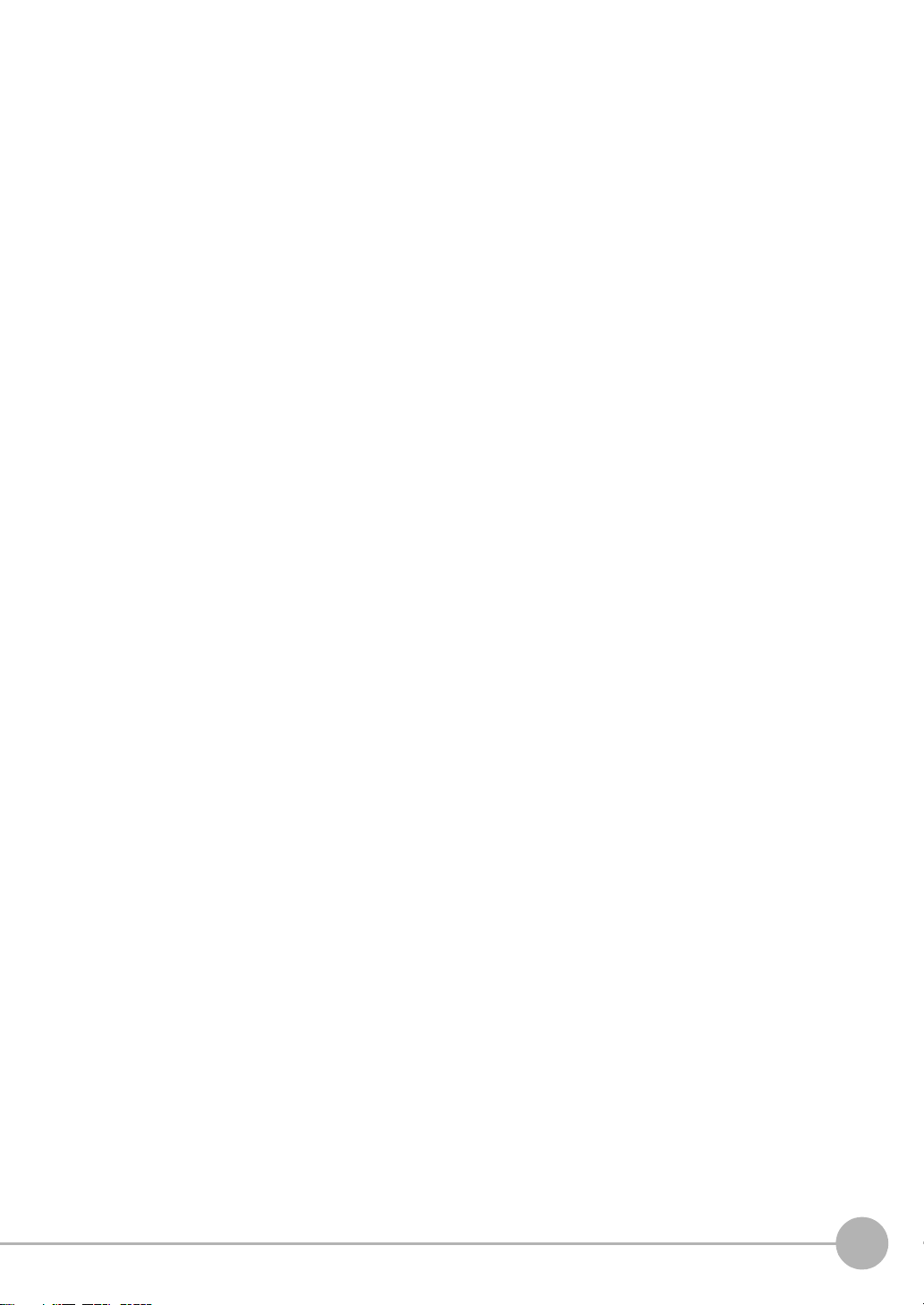
5.ADDITIONAL FUNCTIONS
Bank Settings . . . . . . . . . . . . . . . . . . . . . . . . . . . . . . . . . . . . . . . . . . . . . . 134
Bank Data Operations . . . . . . . . . . . . . . . . . . . . . . . . . . . . . . . . . . . . . . . . . . . . 135
Bank Group Operations . . . . . . . . . . . . . . . . . . . . . . . . . . . . . . . . . . . . . . . . . . . 135
System Settings . . . . . . . . . . . . . . . . . . . . . . . . . . . . . . . . . . . . . . . . . . . . 136
Camera Specifications . . . . . . . . . . . . . . . . . . . . . . . . . . . . . . . . . . . . . . . . . . . . 136
Communication Setup . . . . . . . . . . . . . . . . . . . . . . . . . . . . . . . . . . . . . . . . . . . . 136
Output Settings . . . . . . . . . . . . . . . . . . . . . . . . . . . . . . . . . . . . . . . . . . . . . . . . . 140
Display Settings . . . . . . . . . . . . . . . . . . . . . . . . . . . . . . . . . . . . . . . . . . . . . . . . . 142
Operation Settings . . . . . . . . . . . . . . . . . . . . . . . . . . . . . . . . . . . . . . . . . . . . . . . 145
Measurement Control Conditions . . . . . . . . . . . . . . . . . . . . . . . . . . . . . . . . . . . 147
Operation Conditions during Startup . . . . . . . . . . . . . . . . . . . . . . . . . . . . . . . . . 148
Setting/Changing the Display Language . . . . . . . . . . . . . . . . . . . . . . . . . . . . . . 149
Setting/Changing the Date. . . . . . . . . . . . . . . . . . . . . . . . . . . . . . . . . . . . . . . . . 149
Clearing Saved Images . . . . . . . . . . . . . . . . . . . . . . . . . . . . . . . . . . . . . . . . . . . 149
Tools. . . . . . . . . . . . . . . . . . . . . . . . . . . . . . . . . . . . . . . . . . . . . . . . . . . . . . 150
Saving/Loading Data . . . . . . . . . . . . . . . . . . . . . . . . . . . . . . . . . . . . . . . . . . . . . 150
SD Card Operations. . . . . . . . . . . . . . . . . . . . . . . . . . . . . . . . . . . . . . . . . . . . . . 151
Checking Density Distribution (Profile) . . . . . . . . . . . . . . . . . . . . . . . . . . . . . . . 151
Checking the Communication Status with External Devices . . . . . . . . . . . . . . . 152
Displaying the Controller Information. . . . . . . . . . . . . . . . . . . . . . . . . . . . . . . . . 153
CONTENTS
6.PARALLEL INTERFACE
Connection. . . . . . . . . . . . . . . . . . . . . . . . . . . . . . . . . . . . . . . . . . . . . . . . . 156
Parallel Connector Specifications . . . . . . . . . . . . . . . . . . . . . . . . . . . . . . . . . . . 156
Internal Specifications . . . . . . . . . . . . . . . . . . . . . . . . . . . . . . . . . . . . . . . 160
Signal I/O . . . . . . . . . . . . . . . . . . . . . . . . . . . . . . . . . . . . . . . . . . . . . . . . . . 162
Input Signal . . . . . . . . . . . . . . . . . . . . . . . . . . . . . . . . . . . . . . . . . . . . . . . . . . . . 162
Output Signal . . . . . . . . . . . . . . . . . . . . . . . . . . . . . . . . . . . . . . . . . . . . . . . . . . . 164
Timing Charts . . . . . . . . . . . . . . . . . . . . . . . . . . . . . . . . . . . . . . . . . . . . . . 167
Measurement (Handshaking OFF) . . . . . . . . . . . . . . . . . . . . . . . . . . . . . . . . . . 167
Measurement (Handshaking ON) . . . . . . . . . . . . . . . . . . . . . . . . . . . . . . . . . . . 170
Commands Other than for Measurement . . . . . . . . . . . . . . . . . . . . . . . . . . . . . 171
Signal Operation in terms of Measurement . . . . . . . . . . . . . . . . . . . . . . . . . . . . 172
ZFX-C User’s Manual
11
Page 15
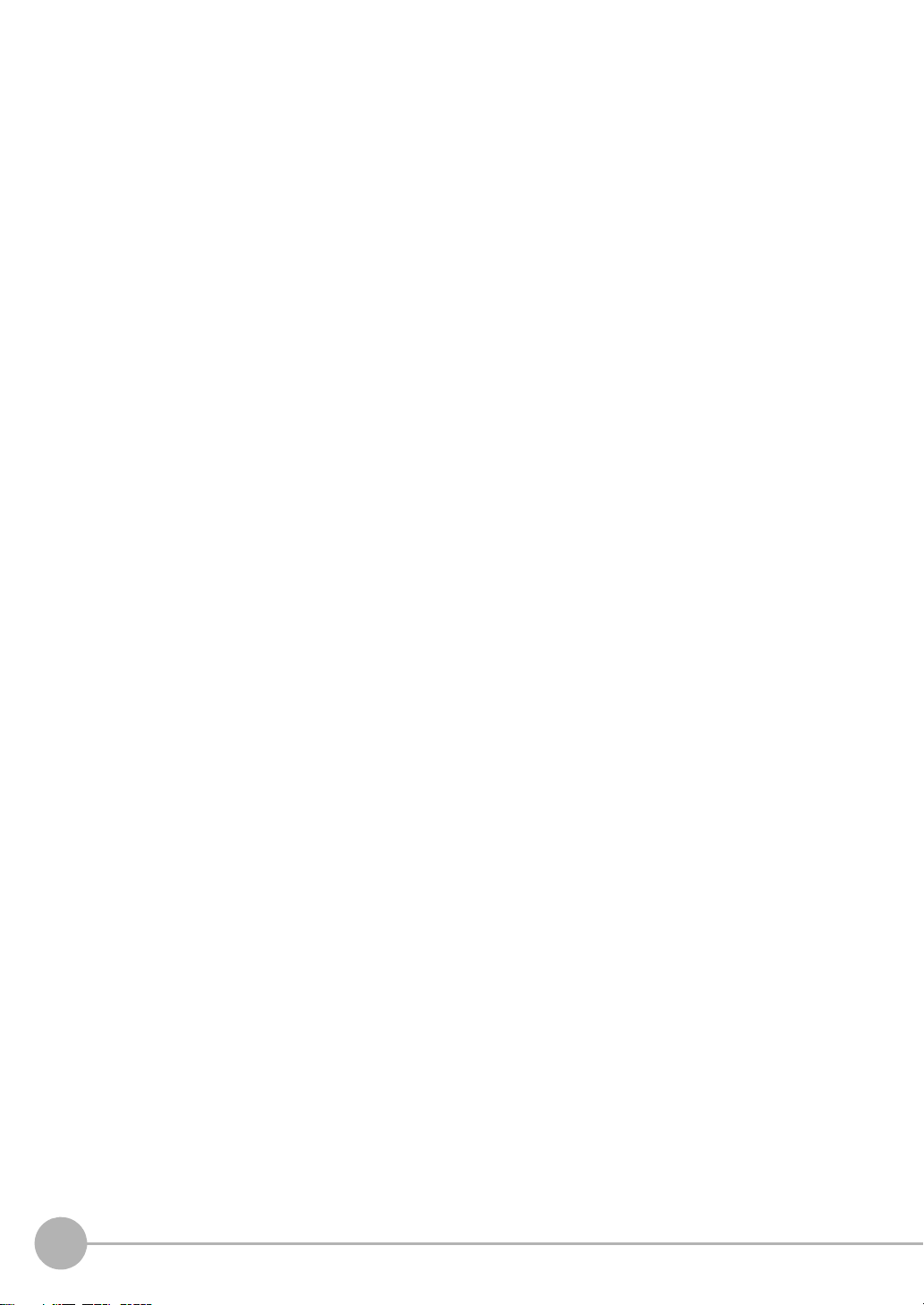
7.APPENDICES
Error Messages and Corrective Actions. . . . . . . . . . . . . . . . . . . . . . . . . 176
List of Available Functions for Each Camera . . . . . . . . . . . . . . . . . . . . . 177
AUTO Setting . . . . . . . . . . . . . . . . . . . . . . . . . . . . . . . . . . . . . . . . . . . . . . . 178
AUTO Setting of Measurement Items . . . . . . . . . . . . . . . . . . . . . . . . . . . . . . . . 178
AUTO Setting in Individual Adjustment Screens . . . . . . . . . . . . . . . . . . . . . . . . 179
Specifications and External Dimensions . . . . . . . . . . . . . . . . . . . . . . . . 181
Camera . . . . . . . . . . . . . . . . . . . . . . . . . . . . . . . . . . . . . . . . . . . . . . . . . . . . . . . 181
Controller . . . . . . . . . . . . . . . . . . . . . . . . . . . . . . . . . . . . . . . . . . . . . . . . . . . . . . 191
Accessories & Options. . . . . . . . . . . . . . . . . . . . . . . . . . . . . . . . . . . . . . . . . . . . 193
LED Safety . . . . . . . . . . . . . . . . . . . . . . . . . . . . . . . . . . . . . . . . . . . . . . . . . 206
Requirements from Regulations and Standards . . . . . . . . . . . . . . . . . . 207
Summary of Requirements to Manufactures . . . . . . . . . . . . . . . . . . . . . . . . . . . 207
Summary of Requirements to User . . . . . . . . . . . . . . . . . . . . . . . . . . . . . . . . . . 209
Definitions of Laser Classification . . . . . . . . . . . . . . . . . . . . . . . . . . . . . . . . . . . 210
Basic Knowledge for Operation. . . . . . . . . . . . . . . . . . . . . . . . . . . . . . . . 211
Menu List . . . . . . . . . . . . . . . . . . . . . . . . . . . . . . . . . . . . . . . . . . . . . . . . . . 215
INDEX . . . . . . . . . . . . . . . . . . . . . . . . . . . . . . . . . . . . . . . . . . . . . . . . . . . . . 219
How Color Images are Processed . . . . . . . . . . . . . . . . . . . . . . . . . . . . . . 225
Color Filter . . . . . . . . . . . . . . . . . . . . . . . . . . . . . . . . . . . . . . . . . . . . . . . . . . . . . 226
Color Pickup. . . . . . . . . . . . . . . . . . . . . . . . . . . . . . . . . . . . . . . . . . . . . . . . . . . . 228
Hue, Saturation and Brightness Value. . . . . . . . . . . . . . . . . . . . . . . . . . . . . . . . 230
Version Upgrade Information. . . . . . . . . . . . . . . . . . . . . . . . . . . . . . . . . . 231
Revision History . . . . . . . . . . . . . . . . . . . . . . . . . . . . . . . . . . . . . . . . . . . . 232
12
ZFX-C User’s Manual
Page 16
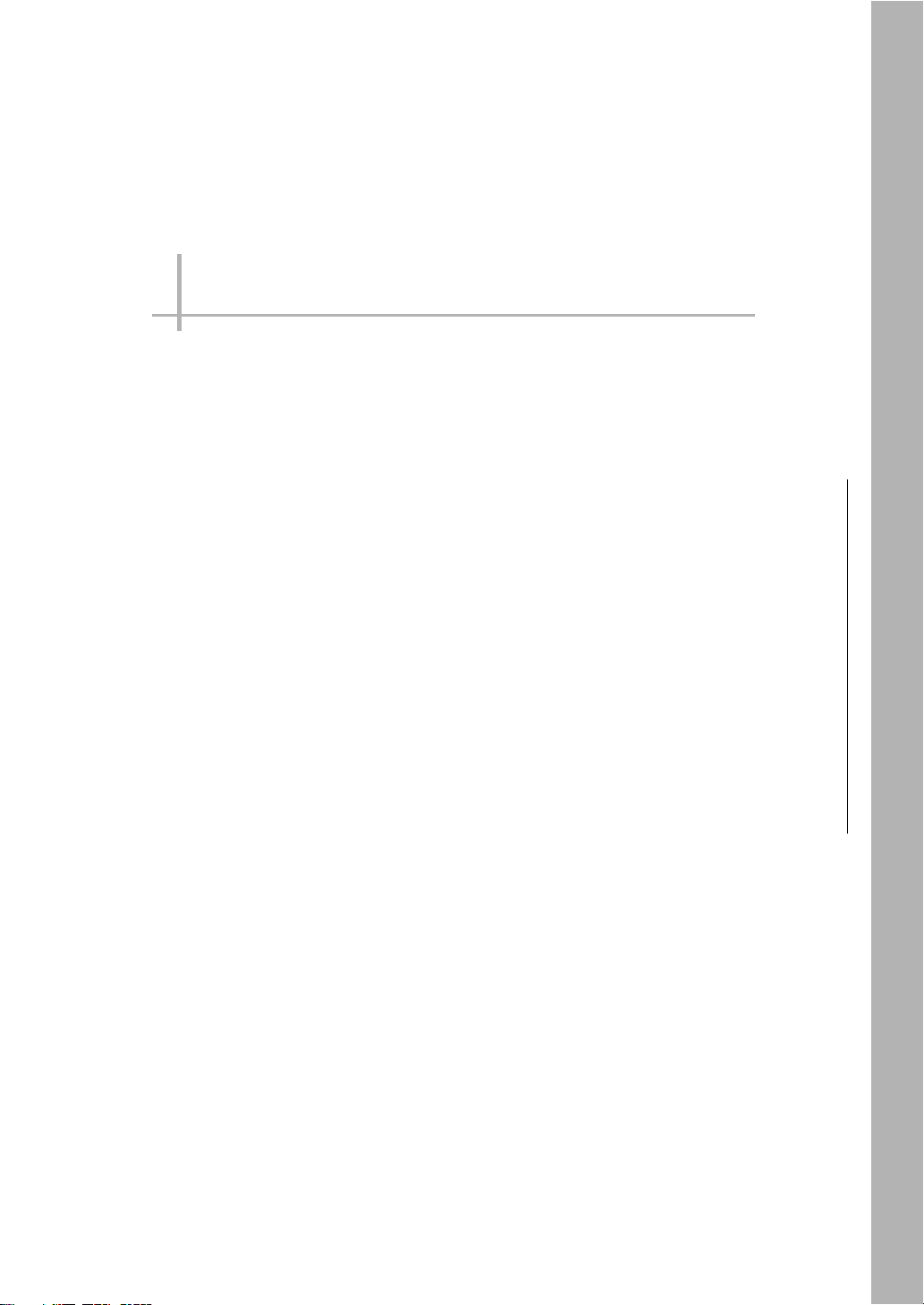
BEFORE USE
ZFX-C 14
System Configuration 14
Part Names and Functions 16
Mounting and Connecting Devices 19
Installing Cameras 19
Installing the Controller 25
Connecting Devices 28
Overview of Settings and Measurement 31
Operation Modes 31
Outline of MENU mode 32
Measurement Items and Banks 33
Initializing Controller Settings 35
Saving Setup Data 36
1
BEFORE USE
Page 17
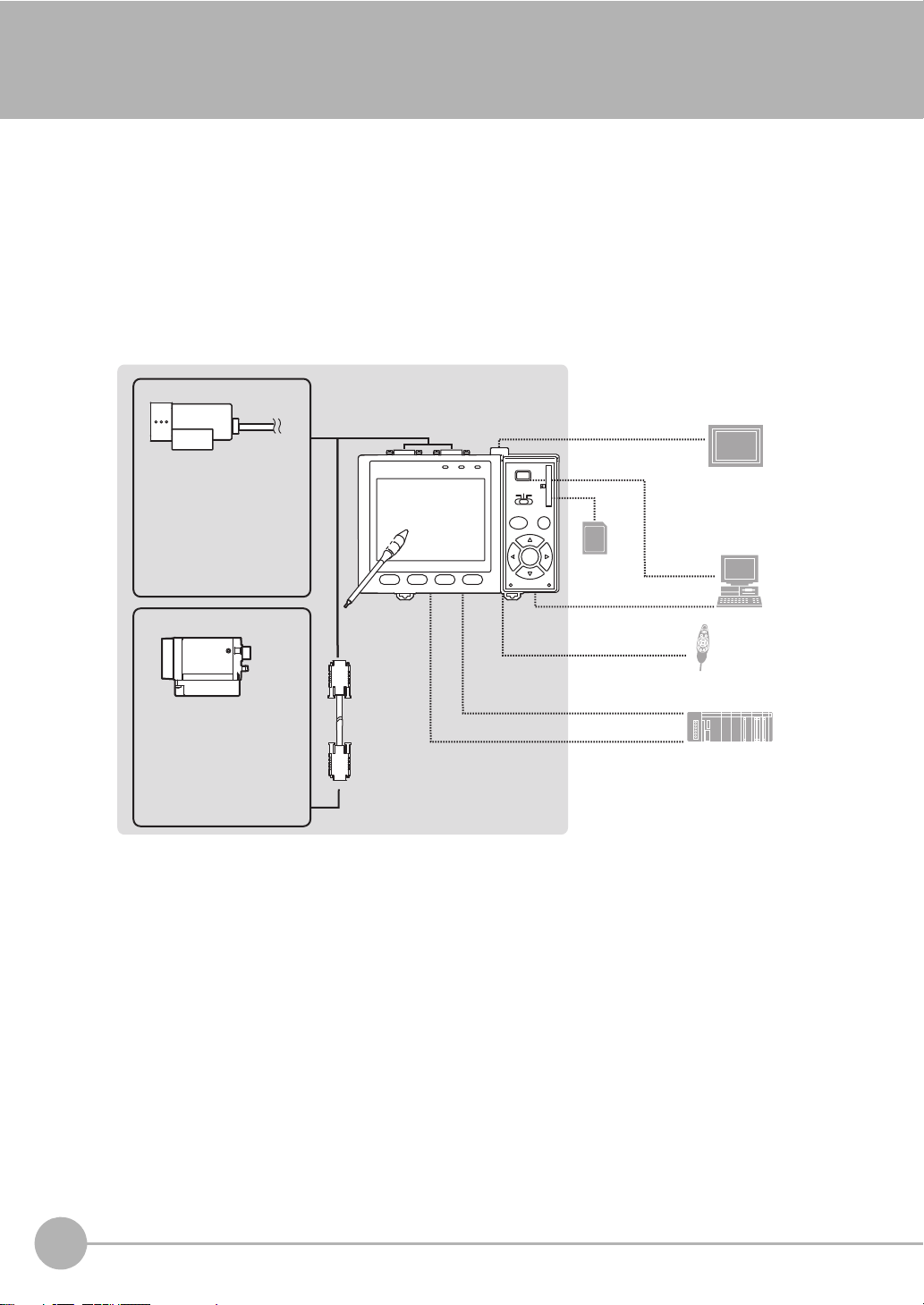
ZFX-C
LCD monitor (option)
USB
Parallel I/O cable
ZFX-VP
Touch pen
(*1)
SD Card (*4)
FZ-M08 (*2)
Ethemet
PC
Console
ZFX-KP
(*3)
RS-232C cable
ZFX-XPT_A
RS-422 cable
ZFX-XPT_B
Cameras with lighting
- Color camera
Camera only
Controller
ZFX-C20/C25/C10H/C15H/C10/C15 (*5)
A CCTV lens and light
source will be required.
(cable built-in)
- Color camera
ZFX-SC90_
ZFX-SC150_
ZFX-SC10_
ZFX-SC50_
- Monochrome camera
ZFX-SR10_
ZFX-SR50_
ZFX-SC
- Monochrome camera
Monitor cable
FZ-VM
ZFX-VS__/VSR__
Camera cable
ZFX-S
PLC
33 42
1
The ZFX-C is a series of vision sensors that senses objects by their “surfaces.“ Objects captured by a camera
can be checked on the built-in 3.5-inch LCD monitor.
System Configuration
Basically, the ZFX-C is configured by the Controller and the camera.
Other external devices can be selected to be used in combination with the ZFX-C according to the user’s
specific requirements.
*1: The Touch Pen (ZFX-TP) is supplied with the Controller.
*2: The same image as in the Controller's LCD monitor can be displayed in the LCD monitor (option).
*3: The console can be used instead of the Controller's keys and menu buttons.
*4: Conforms to the SD Card “Physical layer specifications 1.01.”
14
File format: FAT16
*5: Only connector 1 for camera 1 is provided on the ZFX-C10H/C15H/C10/C15.
ZFX-C
ZFX-C User’s Manual
Page 18

Options
Cameras with Lighting
2 m
Extension cable
(cable built-in)
ZFX-XC_A/XC_AR
3m/8m
(*1)
5 to 18 m
18 to 27.4 m
0.2m
ZFX-XEQ02
15m/25m0.2m
ZFX-XC_BRZFX-XEQ01
Extension cable
ZFX-XC_A/XC_AR
3m/8m
(*1,*2)
0.2m
ZFX-XEQ02
15m/25m0.2m
ZFX-XC_BRZFX-XEQ01
Camera only
3 m/8 m
Camera cable
ZFX-VS/VSR
8 to 19 m
19 to 28.4 m
(*3)
Extension cable for connecting cameras and the Controller
1
BEFORE USE
*1: Up to two ZFX-XC_A/XC-AR can be connected between the camera cable and the Controller.
*2: Up to two ZEX-XC_A/XC-AR can be connected to the camera cable as long as the total cable length
between the Controller and the camera does not exceed 19 m.
*3: The total cable length between the Controller and the camera cannot exceed 28.4 m including camera
cables. The ZFX-XC_A/XC_AR cannot be used in this combination.
Optional lighting
The following optional lighting can be connected to ZFX-SC50_/SC90_.
• Bar lighting ZFV-LTL01
• Bar double-lighting ZFV-LTL02
• Bar low-angle lighting ZFV-LTL04
• Light Source for Through-beam Lighting ZFV-LTF01
ZFX-C User’s Manual
ZFX-C
15
Page 19
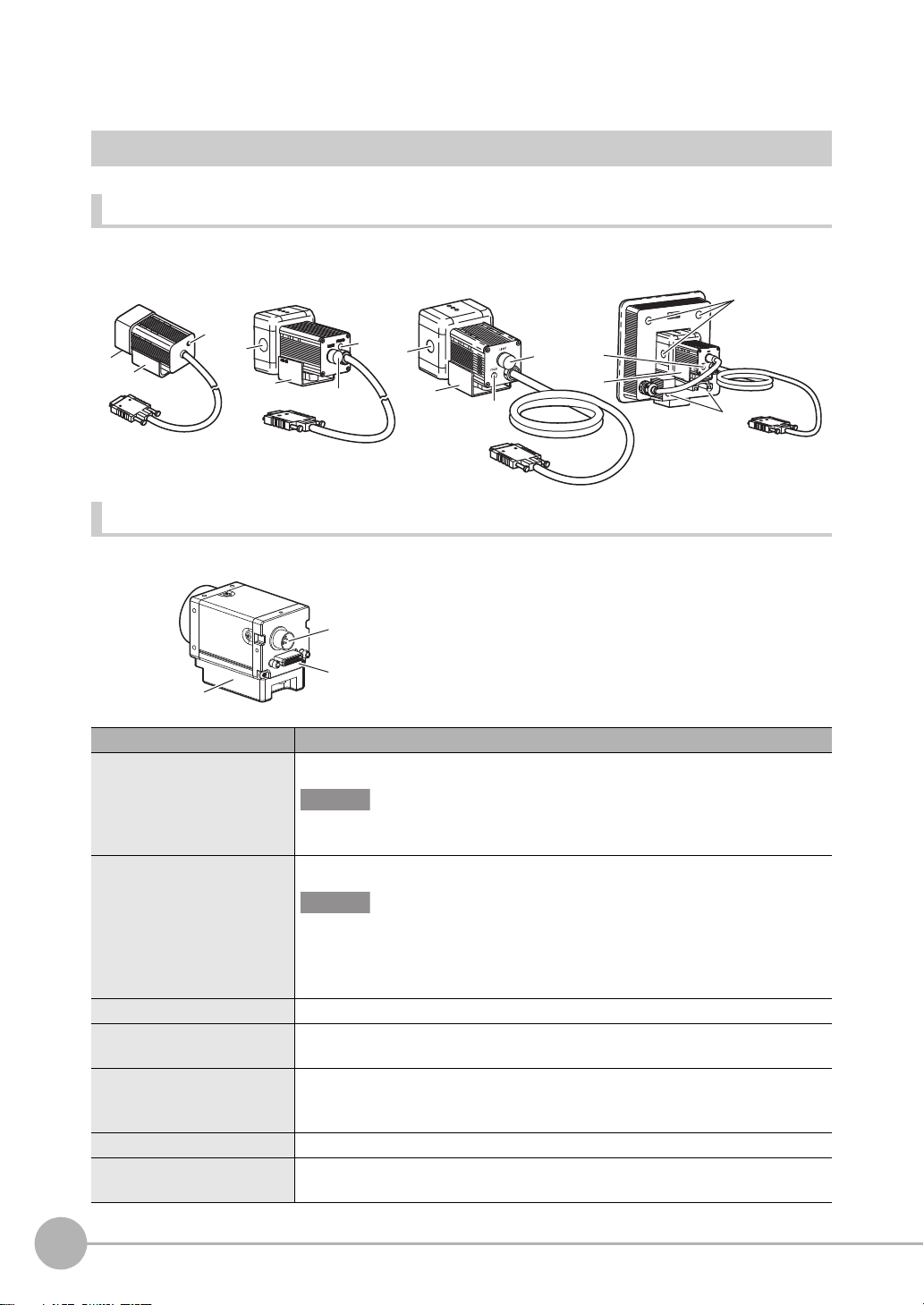
Part Names and Functions
(2)
(3)
(4)
(1)
(2)
(3)
(4)
(1)
(2)
(3)
(4)
(2)
(3)
(4)
(2)
ZFXSC10_/SR10_/SR50_
ZFX-SC50_
ZFX-SC90_ ZFX-SC150_
(5)
(6)
(7)
ZFX-S/SC
Cameras
Cameras with lighting
Camera only (C-mount type)
(1) Optional lighting connector This connector is used to connect an optional lighting. (ZFX-SC50_/SC90_)
(2) Ventilation film This film prevents the front panel from condensation.
(3) Focus adjustment control This control is used for adjusting the focus of the image.
(4) Mounting fixture This mounting fixture is used for fastening the camera when installing it. The mount-
(5) Lighting connector This connector is used to connect external lighting (Strobe Controller: 3Z4S-LT
(6) Camera cable connector
(7) Camera mounting base
16
ZFX-C
Name. Description
Important
When no optional lighting is used, make sure that the connector is covered with the
cap. If not, water-resistant performance will be deteriorated.
Important
• Do not peel off or probe the ventilation film with a sharp-pointed object. If you do
that the protective structure rating may no longer be satisfied.
• Do not cover the ventilation film rating. Doing so might cause the front panel to be
condensed.
ing fixture can be installed on all of the four mounting surfaces.
MLEK-C100E1TSX). Note, however, that the Strobe Controller cannot be connected
when the right angle camera cable is used.
This connector is used for connecting to the Controller via a camera cable (ZFX-VS__/VSR__).
This camera mounting base is fastened with screws to hold the camera in place. The camera
mounting base can be installed on all of the four mounting surfaces.
ZFX-C User’s Manual
Page 20

Controller
Operation
panel cover
Front
Top
Bottom
(4)
(1)
(5)
(6)
(7)
(8)
(9)
OMRON
ZFX-C10
OUTPUT
RUN
(2)
1234
(3)
USB
ENABLE
ERROR
ADJ
MENU RUN
AUTO ESC
SET
PULL OPEN
SD
CARD
Front
Name Function
(1) Indicator “Measuring” indicator (RUN): Lights in green when in the RUN mode.
Error indicator (ERROR): Lights in red when an error occurs.
Judgment indicator (OUTPUT): Lights in orange when the judgment result is
Trigger indicator (ENABLE): Lights in blue when the ZFX-C is ready for the
(2) LCD monitor/touch panel The LCD monitor displays setup menus and images captured from the cam-
eras. Various settings can be made on the touch panel by tapping menu buttons in the LCD monitor using the touch pen.
(3) Function keys Specific functions are allocated to the Function keys.
(4) Touch pen The touch pen is used to operate the touch panel. This pen can be attached to
the Controller by tying its strap to the strap holder for the touch pen.
(5) USB port This port is for connecting to a personal computer via a USB cable.
(6) SD card slot This slot is for inserting the SD Card.
When the SD Card is inserted, the SD mark is displayed at the top right of the
screen.
Blue SD mark: The SD card is inserted but not being accessed.
Red SD mark: The SD card is being accessed.
(7) Mode switch This switch selects the operation mode.
MENU: Select this mode when setting measurement conditions.
ADJ: Select this mode when adjusting setting parameters as necessary refer-
(8) Control keys These keys are used to perform operations without the use of the touch pen.
(9) Strap holder for touch pen This holder is for attaching the touch pen.
RUN: Select this mode when performing measurement.
(1)
(2)
RGB
CAMERA1
CAMERA2
(1)
ETHERNET
(2) (3)
RS-232C
PARALLEL1
CONSOLE
PARALLEL0
(4)(5)
OK or NG according to the setting. (Note)
measurement trigger input.
encing the image and values displayed on the LCD monitor during continuous test measurement (measurement without measurement data
output to external devices).
1
BEFORE USE
Note: The judgment result is output to the OR signal via the parallel interface.
ZFX-C User’s Manual
ZFX-C
17
Page 21
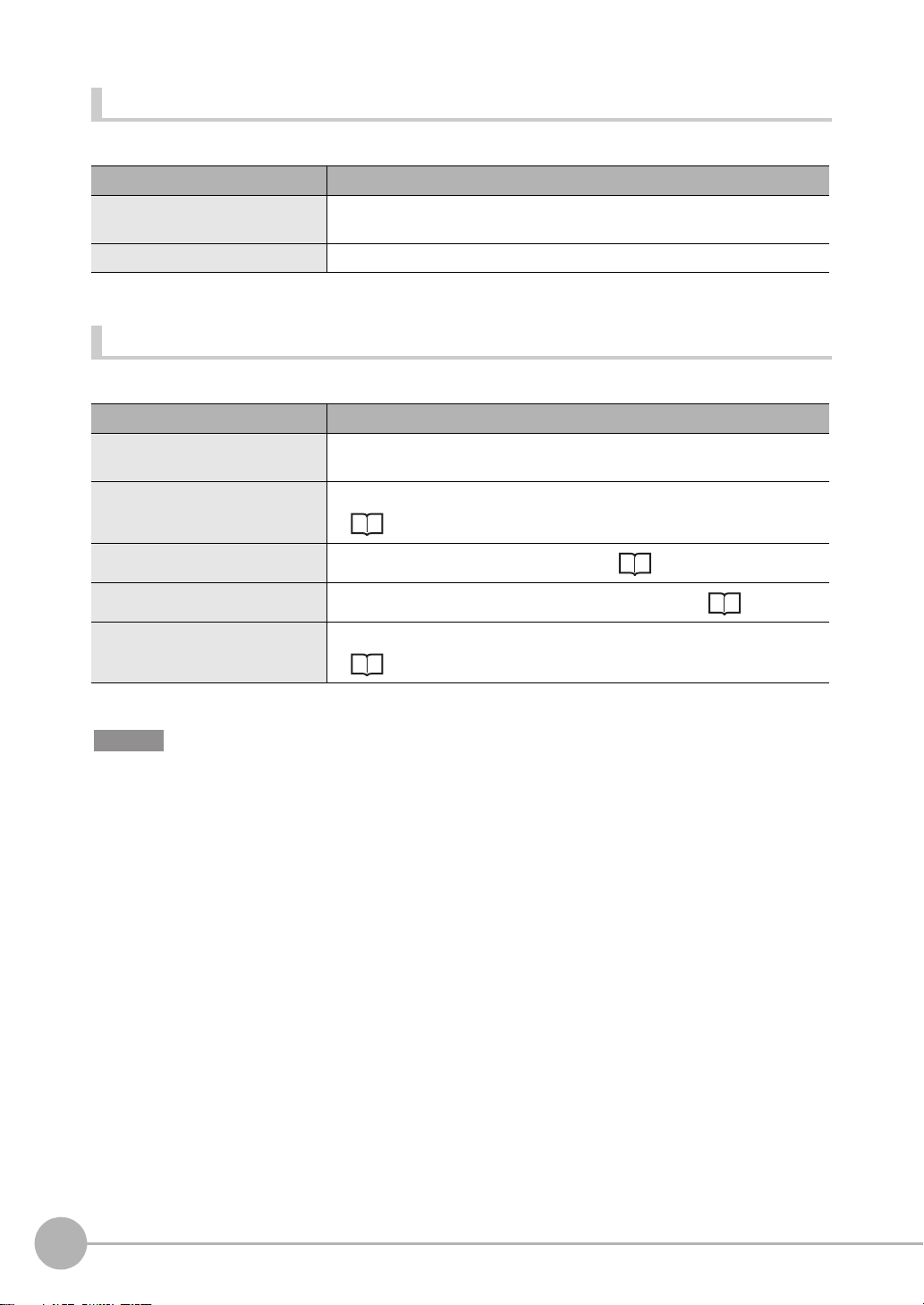
Top
Important
Name Function
(1) Monitor connector This connector is for connecting to the LCD monitor (option) via a monitor
cable.
(2) Camera connector This connector is for connecting to a camera.
Bottom
Name Function
(1) Ethernet port This port is for connecting to a personal computer via a 100Base-TX/10Base-T
cable.
(2) RS-232C/422 connector This connector is for connecting to a PLC via an RS-232C or an RS-422 cable.
p.14
(3) Console connector
(4) Power connector
(5)Parallel port This port is for connecting to devices such as a PLC using the parallel cable.
This port is for connecting to the Console.
This connector is for connecting to the DC power supply.
p.14
p.28
, p.156
p.14
• Attach the connector caps to connectors that are not in use to prevent dust or dirt from getting inside the connectors
and to prevent the Controller from static electricity.
18
ZFX-C
ZFX-C User’s Manual
Page 22
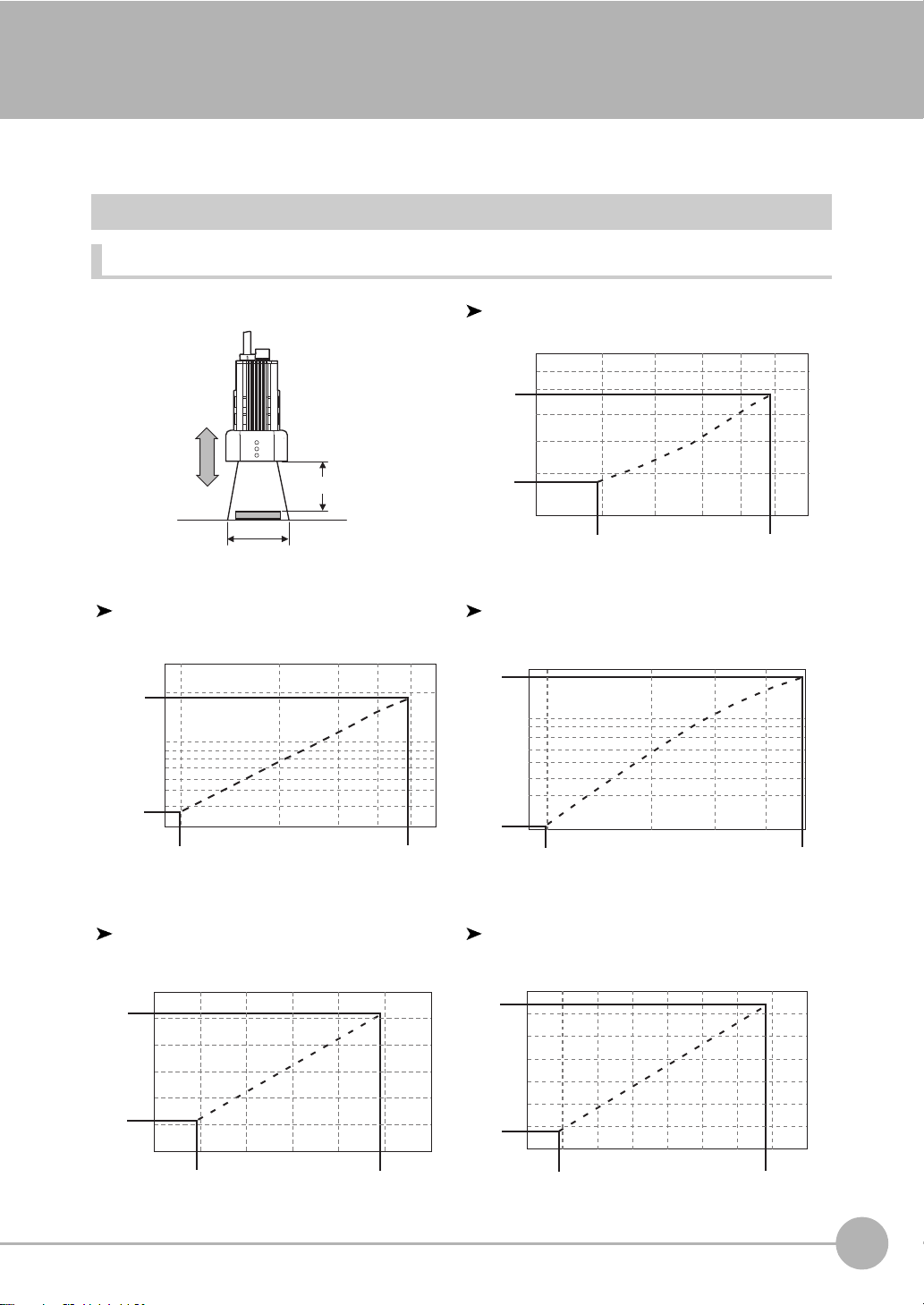
Mounting and Connecting Devices
Setting distance (L)
Detection range (H)
8.9
104
4.9
0
34
49
50
60
Setting distance L (mm)
Detection range H (mm)
9
9.8 49
60
30
38
100
194
300
Setting distance L (mm)
Detection range H (mm)
100
9.8
30
31
187
190
49
Setting distance L (mm)
Detection range H (mm)
Setting distance L (mm)
Detection range H (mm)
70
89
10040
40
67
100
142
160
49
Setting distance L (mm)
Detection range H (mm)
100
148
160
12080
115
180
227
240
89
Installing Cameras
Camera with Lighting
Optical chart
ZFX-SC10_/SR10_
ZFX-SR50_ ZFX-SC50_
1
BEFORE USE
ZFX-SC90_ ZFX-SC150_
ZFX-C User’s Manual
Mounting and Connecting Devices
19
Page 23
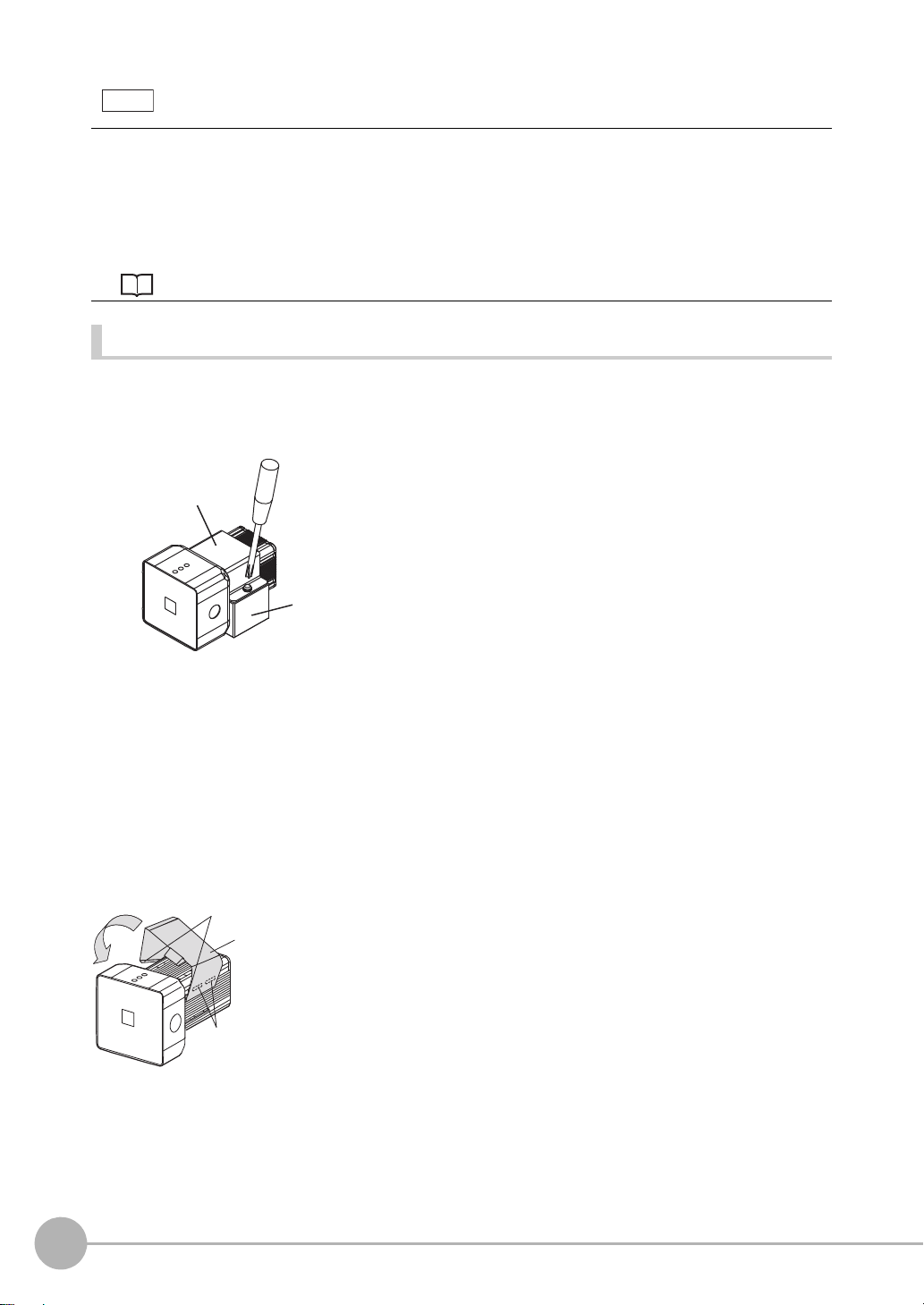
• The lens has a fixed focal point. The actual detection range and focal point vary from lens to lens, so adjust the
Note
Bracket
Base
Hooks
Grooves on camera
Mounting
fixture
distance to the measurement target after replacing the lens or camera.
• The camera mounting distance listed in the following tables is an approximate value. Mount the Camera so that
the distance to the measurement target can be adjusted easily.
• If the object size and detection range are incompatible, use a combination of a camera (without lighting), standard
CCTV lens and light source.
Camera Only p.22
Installing the mounting fixture
The mounting fixture can be installed on all of the four mounting surfaces.
ZFX-SR10R/SR50R/SC10R/SC50R/SC90R (robot cable type)
1 Install the mounting fixture with the protrusion on its
base (black) aligned with the groove on the camera
body.
2 Install the mounting fixture on the camera body with
the bracket (silver) aligned with the base.
3 Tighten the base and the bracket with the provided
screws (M3 x 6).
Tightening torque: 0.54N
4 Fasten the base at the mounting position with screws.
Tightening torque
⋅ m
M4: 1.2 N
1/4"-20UNC: 2.6 N
Except ZFX-SR10R/SR50R/SC10R/SC50R/SC90R (normal cable type)
1 Align the two hooks on one side of the mounting fix-
ture with the two grooves on the camera body.
2 Push the other hook down until it is snapped into
place.
Make sure that the mounting fixture is firmly fixed on the
20
Mounting and Connecting Devices
camera.
⋅ m
⋅ m
ZFX-C User’s Manual
Page 24
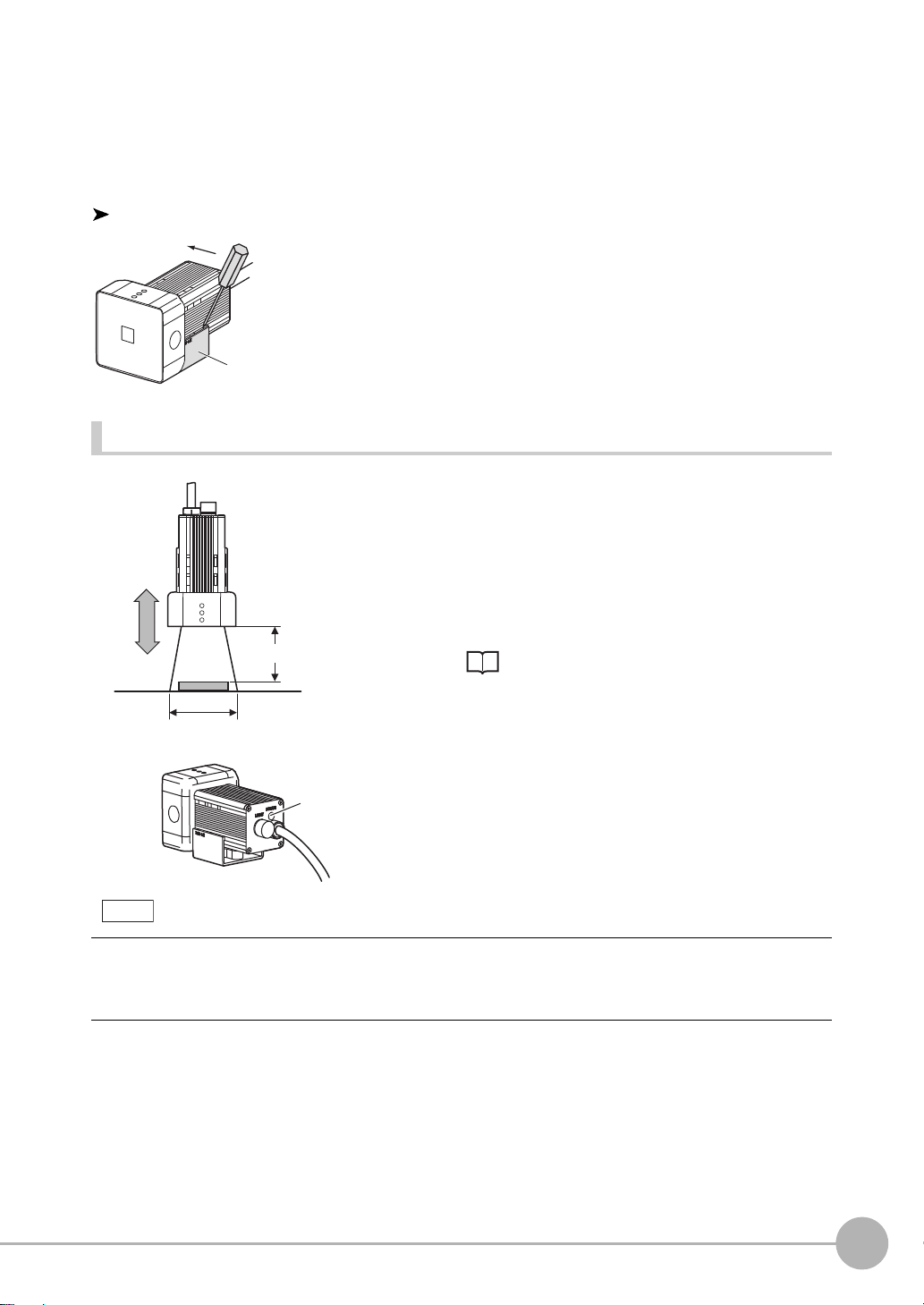
Removal procedure
Mounting fixture
Setting distance (L)
Detection range (H)
Focus
adjustment
control
Note
Adjusting the camera focus
3 Fasten the mounting fixture at the mounting location
with screws.
Tightening torque
M4: 1.2 N•m
1/4”-20 UNC: 2.6 N•m
1 Insert a screwdriver into the gap (one of the two gaps) be-
tween the mounting fixture and the camera case, and re-
move the mounting fixture
.
1 Adjust the distance between the camera and the mea-
surement target and fasten the camera.
Refer to the optical chart and set the camera in a position
so that the area to be checked is within the detection area
(LCD monitor).
1
BEFORE USE
Optical chart p.19
2 Turn the focus adjustment control to the left and right
to adjust the focus.
First turn the focus adjustment control slightly to the left and right, to make sure that the Focus adjustment control is
not at the upper or lower limit positions. Do not exert unnecessary force to turn the control at the upper or lower limit
positions as this might damage the control.
(For ZFX-SC90_/SC150_, the control stops turning at the nearest position. It turns free at the farthest position.)
ZFX-C User’s Manual
Mounting and Connecting Devices
21
Page 25
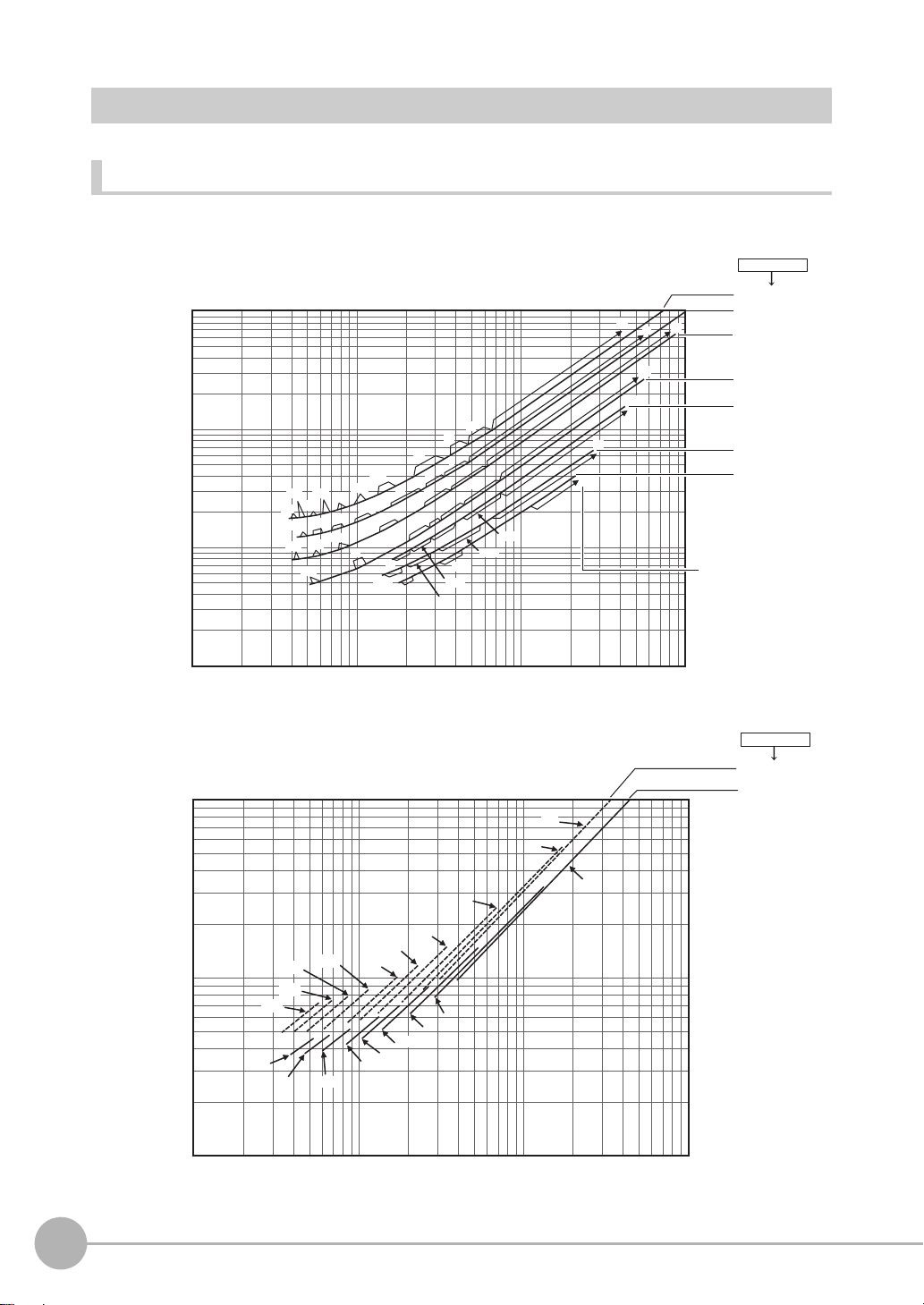
Camera Only
t: Extension tube
Example
t0: Extension tube
is not required.
t5: 5-mm extension
tube is required.
Optical chart
The values in the following chart are approximations, and the Camera must be adjusted after it is mounted.
Lens model
3Z4S-LE
10000
Camera distance A (mm)
10000
t5
t1.5
t1
t2
t1
t1
t2
t0.5
t2
t1
t0.5
t0.5
t0.5
t1
t1.5
t1
t0
t0
1000
100
t40
t35
t20
t25
t10
t30
t20
t15
t25
t10
t15
t20
t15
t5
t10
t10
t1.5
t5
t5
t2
t2
t1
10
110 100 1000
Detection range (mm)
t0
t2
t0
t0
t0
t0
t0
Lens model
3Z4S-LE
ML-5018
ML-3519
ML-2514
ML-1614
ML-1214
ML-0813
ML-0614
ML-10035
ML-7527
Camera distance A (mm)
1000
100
110 100 1000
22
Mounting and Connecting Devices
t50
t60
t40
t40
t50
t30
t30
t20
t20
t15
t15
t10
t10
t5
t2
t5
t0
Detection range (mm)
ZFX-C User’s Manual
Page 26
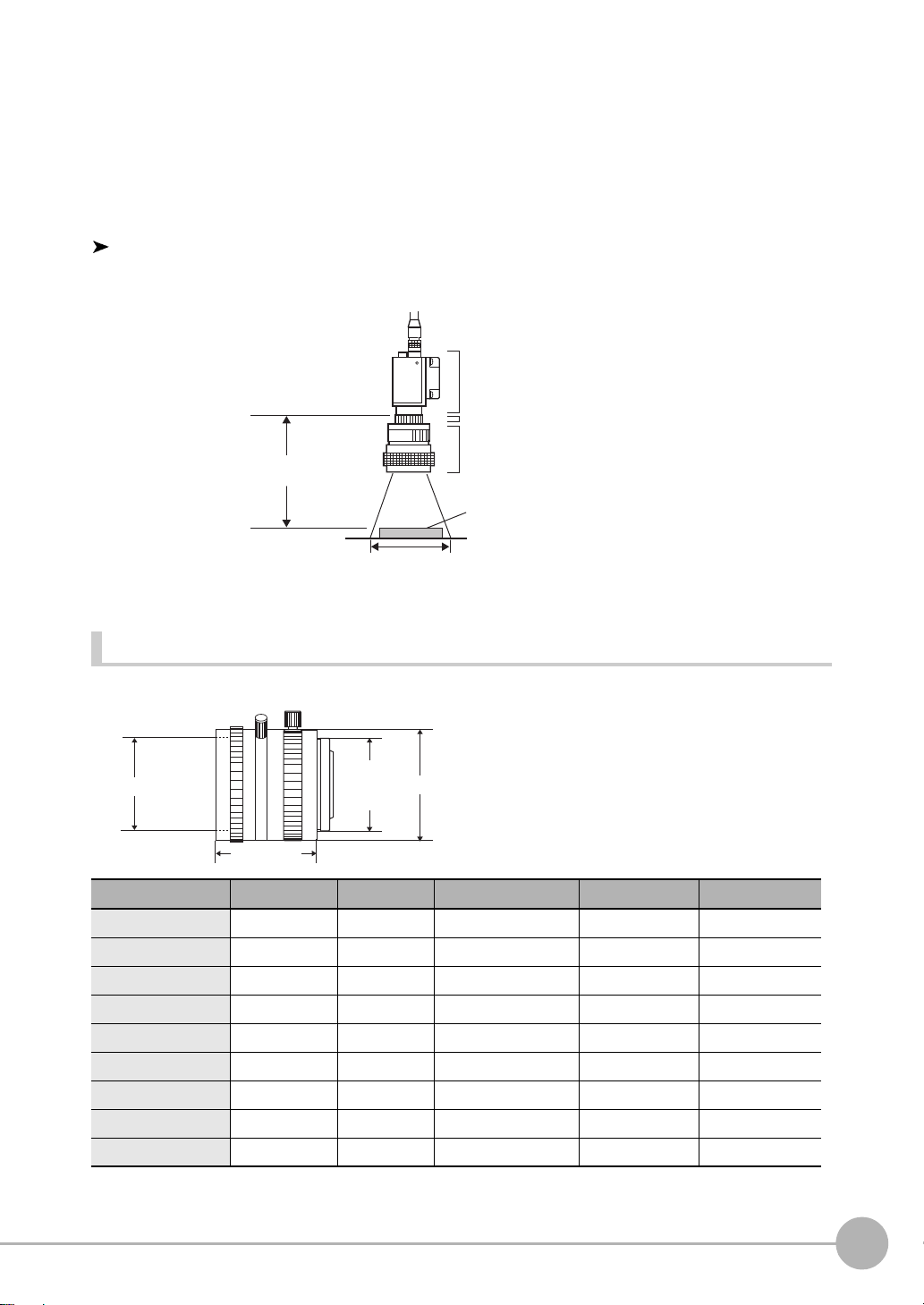
The X axis of the optical chart shows detection range L (mm), and the Y axis shows the camera distance A
Extension Tube t_ (mm)
Camera
Lens
Measurement object
Camera distance A (mm)
Detection range L (mm)
1-32 UNF
(C-mount
thread)
Filter thread
Total length
Max. dia.
(mm). The curves on the optical chart show the relationship between the detection range and camera distance
for each CCTV lens. The values are significantly different for each lens, so double-check the model of the lens
before using the graph. The “t” values indicate the lengths of the Extension Tubes. The value “t0” shows the
case where an Extension Tube is not required and the value “t5.0” shows the case where a 5-mm Extension
Tube is used.
1
Example
When a 3Z4S-LE ML-5018 CCTV Lens is being used and a detection range of 40 mm is required at the
measurement target, a camera distance of 500 mm and 5-mm Extension Tube are required.
Lenses and lens diameters
BEFORE USE
Lens Focal length Brightness
3Z4S-LE ML-0614 6 mm F1.4 30 mm dia. 30 mm M27 P0.5
3Z4S-LE ML-0813 8 mm F1.3 30 mm dia. 34.5 mm M25.5 P0.5
3Z4S-LE ML-1214 12 mm F1.4 30 mm dia. 34.5 mm M27 P0.5
3Z4S-LE ML-1614 16 mm F1.4 30 mm dia. 24.5 mm M27 P0.5
3Z4S-LE ML-2514 25 mm F1.4 30 mm dia. 24.5 mm M27 P0.5
3Z4S-LE ML-3519 35 mm F1.9 30 mm dia. 29 mm M27 P0.5
3Z4S-LE ML-5018 50 mm F1.8 32 mm dia. 37 mm M30.5 P0.5
3Z4S-LE ML-7527 75 mm F2.7 32 mm dia. 42.5 mm M30.5 P0.5
3Z4S-LE ML-10035 100 mm F3.5 32 mm dia. 43.9 mm M30.5 P0.5
ZFX-C User’s Manual
Maximum outer diameter
Total length Filter size
Mounting and Connecting Devices
23
Page 27

Extension Tubes
Extension Tube
Important
Camera Mounting Base
One or more Extension Tubes can be inserted between the lens and the Camera to focus the Camera image.
Use a combination of one or more of the seven tubes to achieve the required length.
Model
3Z4S-LE ML-EXR 31 dia. Set of 7 tubes
• Do not use the 0.5-mm, 1.0-mm and 2.0-mm Extension Tubes attached to each other. Since these Extension Tubes
are placed over the threaded section of the Lens or other Extension Tube, the connection may loosen when more
than one 0.5-mm, 1.0-mm or 2.0-mm Extension Tube are used together.
• Reinforcement may be required for combinations of Extension Tubes exceeding 30 mm if the Camera is subject to
vibration.
Maximum outer diameter
Length
Length: 40 mm 20 mm 10 mm 5 mm 1 mm2 mm 0.5 mm
Installing the Camera Mounting Base
The camera mounting base mounted on the bottom of the camera can be installed on all of the four mounting
surfaces. To change the mounting surface, remove the three mounting screws (M2 x 6) from the camera.
24
• Tightening torque when fastening the camera mounting base at the mounting location
M4: 1.2 N•m
1/4”-20 UNC: 2.6 N•m
Mounting and Connecting Devices
ZFX-C User’s Manual
Page 28
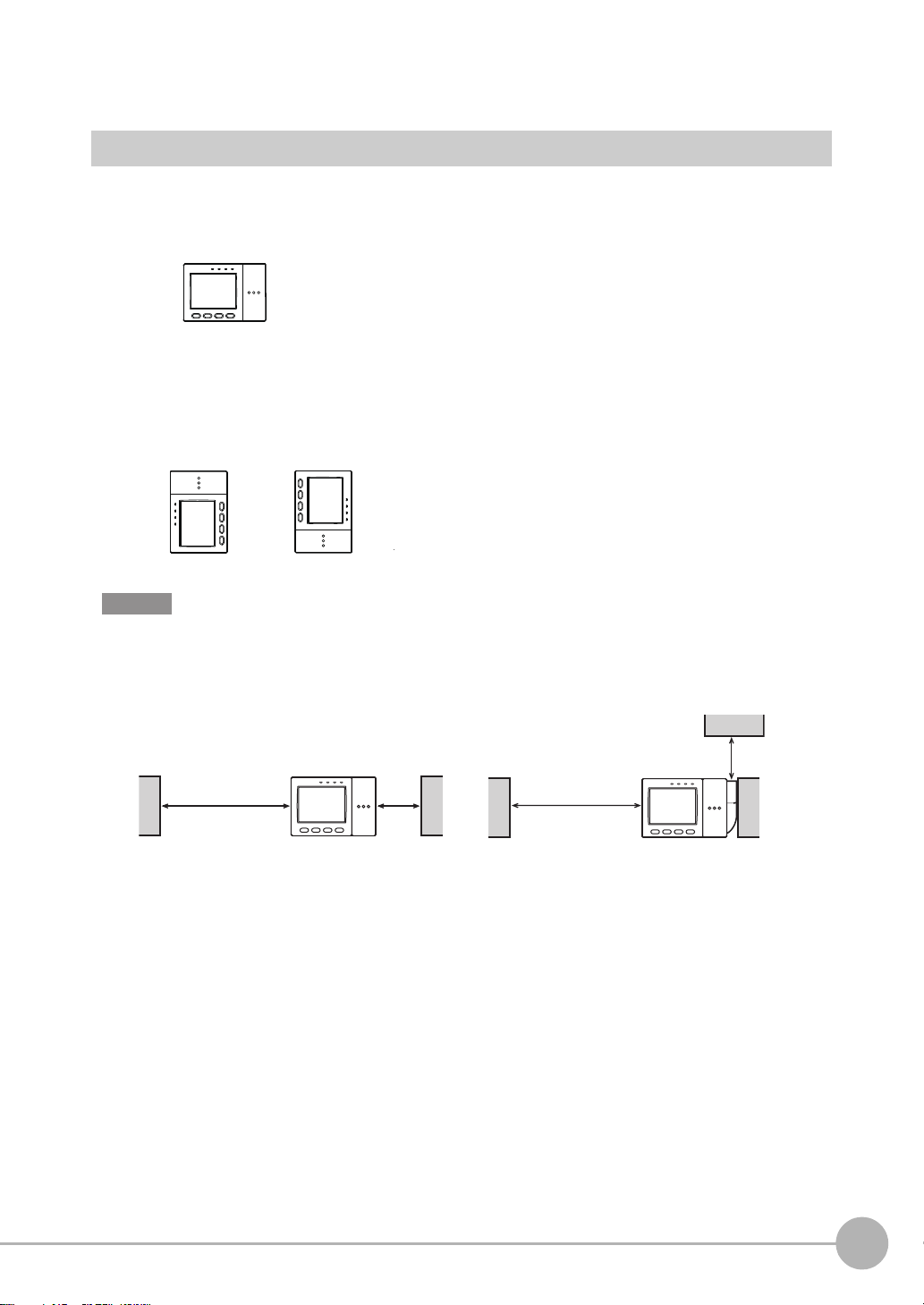
Installing the Controller
Right
Wrong Wrong
Min.
50 mm
Min.
15 mm
When installing Controller only:
When installing the Controller With the Exhaust Unit
attached:
Min.
50 mm
Min. 15 mm
Installation Precautions
To improve heat radiation, install the Controller only in the orientation show below.
Do not install the Controller in the following orientations.
Important
1
BEFORE USE
• Install the Controller so that the distance between the Controller and other devices is at least the dimensions shown
in the figure below to improve the ventilation.
• Keep the ambient temperature less than 50 °C. If the ambient temperature is higher than 50 °C, install a fan forced
cooling system or an air conditioner to keep the temperature lower than 50 °C.
• Avoid mounting on a panel, in which high-voltage emitting devices are installed to prevent ZFX-C operation from
being affected by noise.
• Allow at least 10 m between the Controller and power lines to keep noise at a low level in the operating environ-
ment.
ZFX-C User’s Manual
Mounting and Connecting Devices
25
Page 29
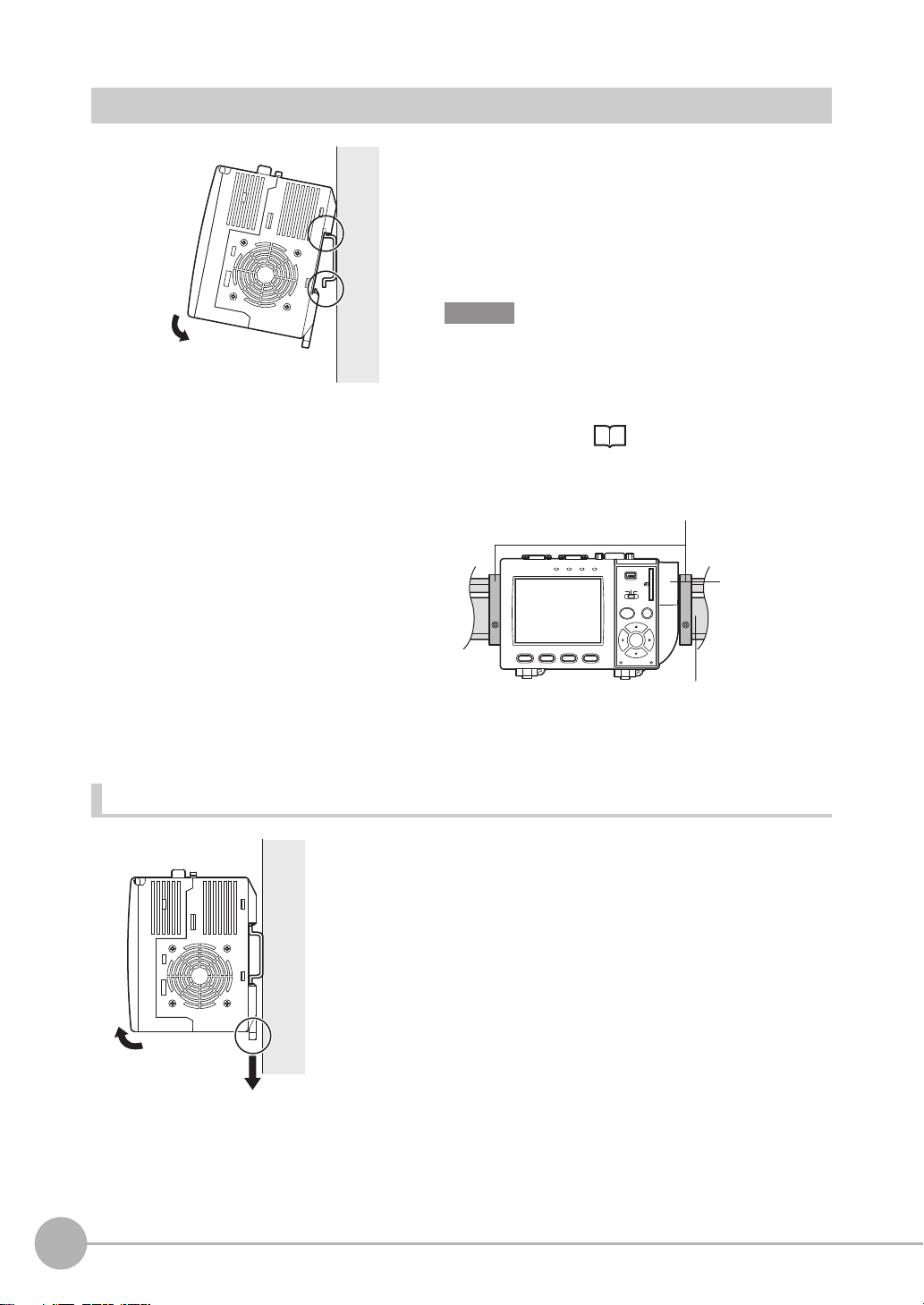
Installing on the DIN Track
1
2
DIN track (sold separately)
End Plate (sold separately)
PFP-M
PFP-100N (1 m)
PFP-50N (0.5 m)
PFP-100N2 (1 m)
Exhaust Unit
1
2
1 Hook the Controller’s upper hook onto the DIN track.
2 Push the Controller down onto the DIN track until its
lower hook is snapped into place.
Important
•Attach the End Plate (sold separately) to both sides of the
Controller on the DIN track.
•Attach the Exhaust Unit (supplied) to the Controller when
installing other devices adjacently on the same DIN track
as the Controller.
p.30
Removing procedure
OMRON
OUTPUT
RUN
ZFX-C10
1234
USB
ENABLE
ERROR
ADJ
MENU RUN
AUTO ESC
SET
PULL OPEN
SD
CARD
1 Pull the Controller’s lower hook downwards.
2 Lift up the Controller from its bottom to remove it from
the DIN track.
26
Mounting and Connecting Devices
ZFX-C User’s Manual
Page 30
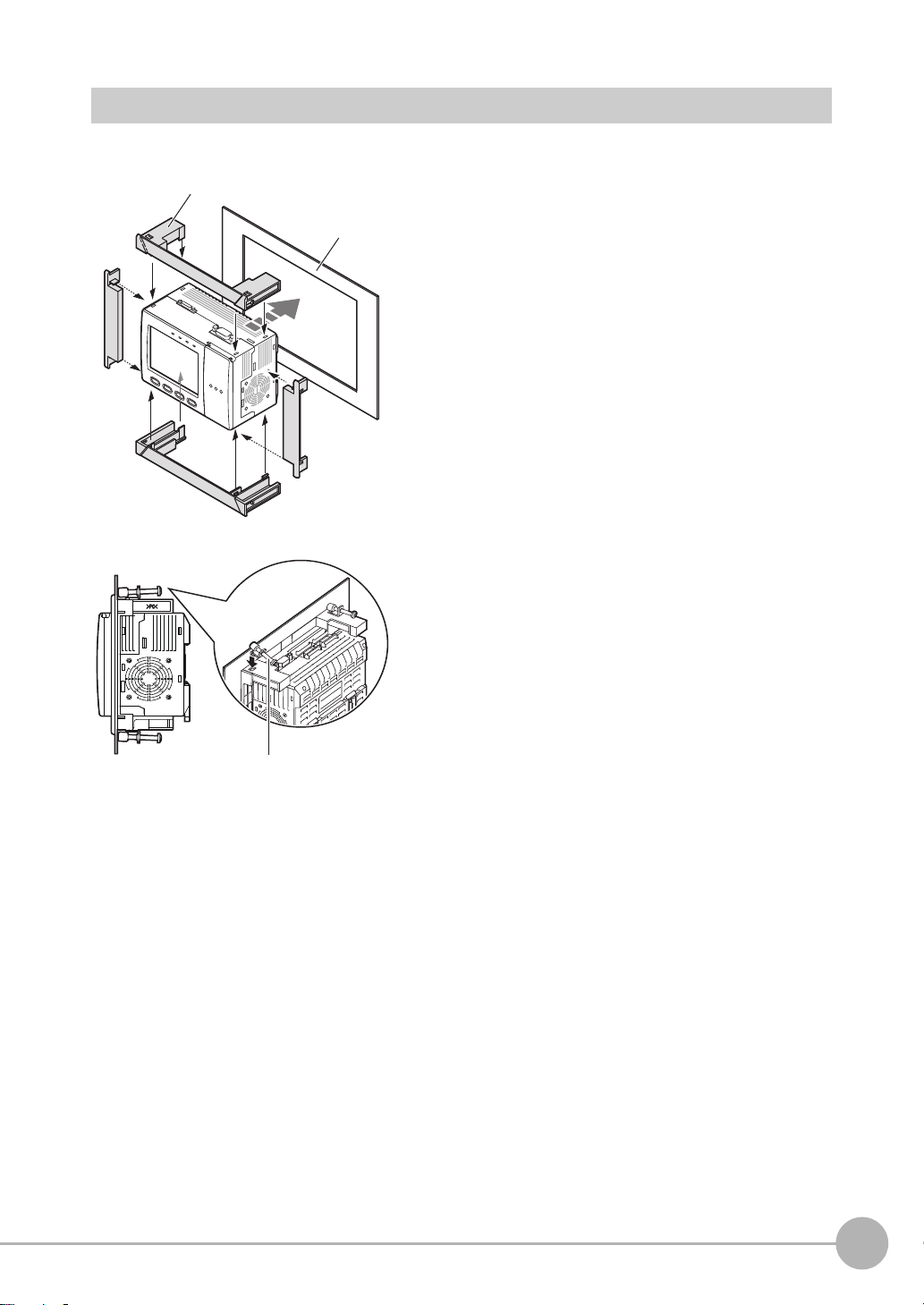
Mounting on a Panel
1
1
2
2
3
Panel mount adapters
Panel
4
Mounting bracket
1 Install the long Panel Mount Adapters on the four
holes on the Controller.
2 Install the short Panel Mount Adapters on the two
holes on the long Panel Mount Adapter.
3 Install the Controller with Mount Adapters attached
onto the panel from the front.
4 Hook the hooks of the mounting bracket onto the two
holes (two each at top and bottom) of the longer
Mount Adapters and tighten the screws.
Tightening torque: 1.2 N•m.
5 Make sure that the Controller is firmly fixed on the
panel.
1
BEFORE USE
ZFX-C User’s Manual
Mounting and Connecting Devices
27
Page 31

Connecting Devices
Important
24 VDC
-
+
Ferrite coreFerrite core
When attaching ferrite cores to the Controller's power
cable, pass the cable once through each ferrite core.
Connecting the Controller to the Power Supply
Use a power supply that meets the following specifications.
Item Specification
Power supply voltage Approx. 24 VDC (21.6 to 26.4 VDC)
Output current 1.5 A min.
Recommended power supply S8VS-06024 (24 VDC, 2.5 A)
Recommended electric wire size 0.14 to 1.5 mm2 (max. 1 m)
Use a DC power supply with countermeasures against high voltages (safe extra low-voltage circuits on the secondary
side). If the system must meet UL standards, use a UL class II power supply.
1 Loosen the two screws on the top of the Power con-
nector (male) using a flat-blade screwdriver.
2 Insert the DC power terminal (wire) into the Power
connector (male) and tighten the two screws on the
top of the Power connector to fasten the power terminal with the screwdriver.
Tightening torque: 0.22 to 0.25 N•m.
3 Plug the Power connector (male) into the Controller’s
Power connector (female).
4
Tighten the two screws on the left and right of the Power
connector (male) with the screwdriver to fasten it.
Tightening torque: 0.22 to 0.25 N•m.
Attaching Ferrite Cores
Attach ferrite cores (supplied) to both ends of the camera's cable and the Controller's power cable, respectively.
Ferrte core
-
+
28
Mounting and Connecting Devices
DC power
supply
ZFX-C User’s Manual
Page 32

Connecting the Camera to the Controller
Important
1Insert the camera’s connector into the Controller’s
Camera connector.
1
2Tighten the two fastening screws of the Controller’s
Camera connector.
Tightening torque: 0.15 N•m.
In a camera only connection, the tightening torque on the
camera side is 0.15 N•m.
Important
•Do not touch the terminals inside the connector.
•Fasten the connector while making sure that it is not subjected
to vibration or shock.
•Do not mount the Controller in such a way that a load is steadily
applied on the connector, for example, with tension applied to
the cables.
To extend the installation distance between cameras and the Controller, see p.15
Disconnection procedure
Loosen the fastening screws (two locations) to unlock the camera’s cable, and then pull the camera’s cable
connector straight out.
BEFORE USE
• Be sure to hold the connector of the camera to disconnect it. Failure to do so may damage the camera’s cable.
• Do not touch the terminals inside the connector.
ZFX-C User’s Manual
Mounting and Connecting Devices
29
Page 33

Connecting the Optional Lighting to the Camera
Remove the cap from the optional lighting connector on the rear of the camera.
Connector of the
optional lighting
Touch Pen Holder
Exhaust Unit
The optional lighting can be mounted to the rear connector of the camera (ZFX-SC50_/SC90_) with a single
motion. Since the power is supplied from the camera side, no power supply is required for the optional lighting.
Attaching the Exhaust Unit to the Controller
Attach the Exhaust Unit (supplied) to the Controller when installing other devices next to the Controller on the same
DIN track. The Exhaust Unit also serves as the Touch Pen Holder
1 Attach the Exhaust Unit to the four mounting holes on
the Controller.
30
Mounting and Connecting Devices
ZFX-C User’s Manual
Page 34

Overview of Settings and Measurement
ADJADJ
MENUMENU
RUNRUN
Mode switch
Top Screen
Top Screen
Top Screen
Operation Modes
The ZFX-C has the following three modes. Switch to the desired
mode before you start operation. To switch the operation mode,
use the mode switch.
Mode Description
MENU mode This mode is for setting the measurement
conditions. The easy-to-follow icon-based
display allows operations to be performed
intuitively.
ADJ mode This mode is for checking the measure-
ment status and adjusting conditions.
Measurement results are only displayed
on the monitor and are not output.
LIVE
Bank
Tool
353ms
OK
Camera 0
0.Bank00
0.Pattern Search
Judge OK
Correlation 92
Position X 462
Position Y 352
Angle 15
Top menu
TEA
System
Setup
Individual result
TEA
1
BEFORE USE
Save
RUN mode This mode is used for performing actual
measurement. Measurement results are
displayed on the monitor and output.
ZFX-C User’s Manual
Previous Next
353ms
OK
Camera 0
0.Bank00
0.Pattern Search
Judge OK
Correlation 92
Position X 462
Position Y 352
Angle 15
Previous Next Dsplay SW Capture
Dsplay SW
Individual result
TEA
Adjust
Overview of Settings and Measurement
31
Page 35

Outline of MENU mode
These menus are displayed when the Controller is turned
on.
These menus are used for setting measurement
conditions.
This selects measurement items and sets the measurement region.
This returns to the top menu.
This returns to the setup menu.
The MENU mode is broadly divided into three levels. The icons used for basic setup are displayed in the
center.
Use icons other than those in the center whenever required.
To p Menu
Top menu
Bank
Setup
System
Tool
Setup Menu
Setup
Cameras
Register
Item
Position
Top Menu
Measurement item Menu
Select measurement item
Save
Add func
32
Overview of Settings and Measurement
Img Adj
Region
Detail
Limits
Setup menu
ZFX-C User’s Manual
Page 36

Measurement Items and Banks
Cap color
(item 0: Hue inspection)
Label attached state
(item 1: Pattern Search)
Label lettering
(item 2: Sensitive Search)
Note
Measuring Multiple Locations
Up to 128 locations in a single measurement image can be measured. A measurement type is called an "item,"
and desired measurement types are assigned to items 0 to 127.
In the case of the ZFX-C10/C15, up to 32 locations (items 0 to 31) can be measured.
1
BEFORE USE
Data for Change of Device Setup
If you register bank data for each individual product, you can reduce the time required for changing the device
setup as all you need to do is to select different bank data to change the measurement conditions.
Bank 0Bank 2 Bank 3 Bank 31
For inspection of
product A
For inspection of
product B
For inspection of
product C
For inspection of
product Z
ZFX-C User’s Manual
Overview of Settings and Measurement
33
Page 37

Relationship between Items and Bank Data
.
Position correction function
setup information
.
Output condition setup
information
.
Region information
.
Measurement item information
.
Image adjustment information
.
Judgment threshold value information
Bank 0
Bank 1
Bank 2
Bank 31
Item 0
Item 1
Item 2
Item 127
Note
Up to 128 items can be registered to a single bank data. Up to 32 bank data can be set to and saved on the
ZFX.
• In the case of the ZFX-C10/C15, up to 32 items (items 0 to 31) can be registered to a single bank data.
• If you use the bank group function, you can set up to 1024 banks.
Bank Settings p.134
• Bank and items can be given any name up to 16 characters.
Bank and item names make it easier to recognize which measurement is being performed when multiple items
and banks have been set.
34
Overview of Settings and Measurement
ZFX-C User’s Manual
Page 38

Initializing Controller Settings
ADJADJ
MENUMENU
RUNRUN
Mode switch
SD
System
All stored image
Initialize controller
Init.
OK Cancel
Reset the controller to
factory default settings.
Measure
Startup
Language
Date
Important
The settings of all banks and system settings (excluding the display language setting) are initialized regardless of the
currently selected bank No. To save the settings, back them up to a SD card before performing initialization.
Saving/Loading Data p.150
1 Switch to the [MENU] mode.
The top screen is displayed.
1
BEFORE USE
Tool
LIVE
Bank
Top menu
TEA
Setup
System
Save
SD
2 Select the [System] icon.
3 Select the [Init.] icon.
4 Select [Initialize controller].
5 Select [OK].
ZFX-C User’s Manual
Overview of Settings and Measurement
35
Page 39

Saving Setup Data
ADJADJ
MENUMENU
RUNRUN
Mode switch
Setup
Tool
System
Bank
Save
SD
Top menu
TEA
LIVE
OK Cancel
Setting Data will be saved.
Note
After you have set the measurement conditions, be sure to save the setup data.
Important
All settings will be deleted if you turn the power OFF without saving the data.
1 Switch to the [MENU] mode.
The top screen is displayed.
2 Select the [Save] icon.
3 Select [OK].
Data Saved on the Controller
Bank settings and system settings are saved internally on the Controller. Image data is not saved on the Controller.
Save image data on the SD card.
When Using the Bank Group Function
Bank data that is set to bank group 0 is saved internally on the Controller. When the bank data of bank groups 1 to
31 is saved, the bank data on the SD card is overwritten with the bank data of bank groups 1 to 31.
36
Overview of Settings and Measurement
ZFX-C User’s Manual
Page 40

BASIC OPERATIONS
Inspection Setup and Measurement 38
Setting Measurement Conditions - MENU Mode 38
Checking the Measurement Status - ADJ Mode 42
Starting Measurement - RUN Mode 42
Troubleshooting 43
Clear Images Cannot be Obtained 43
Measurement Target Cannot be Measured Accurately Due to
Movement
To Output Measurement Values to a PC or PLC 44
To Output Position Information of Measurement Targets as
Actual Coordinates 44
2
BASIC OPERATIONS
43
Page 41

Inspection Setup and Measurement
OK NG
TEA
Shape
Size
Edge
Bright&Color
Application
Item
Register
Position
Add func
Cameras
Pattern
Sensiti.
New
AUTO
Register model
Reference model
Search region
Move [130,140]
TEA
Region
Img Adj
Detail
Limits
Reference point
Enclose the desired measurement
area.
The optimum measurement
conditions are automatically set just
by selecting [AUTO].
Measurement conditions can al so be
checked and changed.
Measurement
type group
Measurement
items
step3
Executing automatic
setting
step2
Setting measurement
regions
Measurement
items
step1
Selecting measurement
items
The following describes the flow of basic setup using, as an example, inspection of whether different types of
objects are mixed in.
Setting Measurement Conditions - MENU Mode
On the ZFX, a 3-step operation completes basic inspection setup.
38
Inspection Setup and Measurement
ZFX-C User’s Manual
Page 42

Selecting measurement items
step 1
ADJADJ
MENUMENU
RUNRUN
Mode switch
Setup
Tool
System
Bank
Save
Top menu
TEA
LIVE
Sensiti.
Flexible
Shape
Size
Edge
Bright&Color
Application
Item
Register
Position
Add func
Cameras
Pattern Graphic
1 Switch to the MENU mode.
The top screen is displayed.
2
BASIC OPERATIONS
2 Select the [Setup] icon.
3 Select [Shape].
ZFX-C User’s Manual
4 Select the [Pattern] icon.
Note
For details on types of measurement items, see "Setting
Measurement Conditions" in Chapter 3.
Inspection Setup and Measurement
39
Page 43

Setting measurement regions
step 2
Inspect
Register model
Reference model
Search region
Reference point
TEA
Region
Img Adj
Detail
Limits
Inspect
TEA
Region
Img Adj
Detail
Limits
Circle
Ellipse
Circum
Polygon
Box
TEA
Size Apply Cancel
New
Move
[130,140]
1 Select [Register model].
2 Select [Box].
3 Enclose the desired measurement area.
First, move the region. Next, select [Size] and apply the
size.
40
Inspection Setup and Measurement
Note
The location of the region can be changed or the region
resized by the amount of drag movement if you drag anywhere on screen. (The drag start position need not be the
line of the region.) To set a region on top of [Cancel] or
other buttons at the bottom of the screen, drag somewhere
else on screen.
Setting the Region p.213
4 Select [Apply].
ZFX-C User’s Manual
Page 44

Executing automatic setting
step 3
AUTO
ESC
Auto
Register model
Reference model
Search region
Reference point
TEA
Region
Img Adj
Detail
Limits
AUTO key
AUTO
ESC
1 Either press the AUTO key on the Controller or select
[AUTO] on screen.
Note
When the automatic setting is executed, the following
parameters are set to their optimum values.
2
• Img Adj (filter setup)
• Limits (Differs according to measurement item.)
BASIC OPERATIONS
• Detail (Differs according to measurement item.)
Automatically made settings can be checked in each of the
setup screens.
AUTO Setting p.178
ZFX-C User’s Manual
Inspection Setup and Measurement
41
Page 45

Checking the Measurement Status - ADJ Mode
ADJADJ
MENUMENU
RUNRUN
Previous Next Dsplay SW Adjust
Individual result
TEA
Camera 0
0.Bank00
0.Pattern Search
Judge OK
Correlation 92
Position X 462
Position Y 352
Angle 15
OK
353ms
Mode switch
Note
ADJADJ
MENUMENU
RUNRUN
Mode switch
Note
Check whether or not measurement can be performed accurately under the conditions you have set, and
adjust threshold values. Measurement results are only displayed on screen and are not output to external
devices.
1 Select the ADJ mode.
The results of continuous measurement are displayed on
screen. Make sure that measurement can be performed
accurately and stably.
Startup Adjustment
Up to 100 images can be saved while you are temporarily running the Controller in the RUN mode. Switch to
the ADJ mode and read the saved images. Parameters matched to variation, etc. of the measurement object
can be adjusted in this state as they are.
• Using a Saved Image to Perform Re-measurement p.129
• Adjusting Measurement Conditions p.130
Starting Measurement - RUN Mode
When you have checked the measurement conditions you have set, use the RUN mode to perform
measurement. In the RUN mode, measurement results are also output to external devices.
In the RUN mode, you can switch the display content to check various information.
Displaying Measurement Information p.124
Important
After you have set the measurement conditions, be sure to save the setup data. All settings will be deleted if you turn
the power OFF without saving the data.
Saving Setup Data p.36
42
Inspection Setup and Measurement
1 Select the RUN mode.
2 Input the trigger.
Measurement is executed.
Input the trigger using the SET and UP keys.
Switching display content
ZFX-C User’s Manual
Page 46

Troubleshooting
Measurement region
When setting the measurement
region (reference image)
When the measurement target
moves out of position
The position of the measurement
target is measured after the measurement region is shifted by the
amount of position shift.
Clear Images Cannot be Obtained
Measurement sometimes cannot be performed successfully (e.g. measurement image is dark or contrast is
low) depending on the characteristics of the measurement target. Sharp images can be obtained by applying
filtering, or performing correction and adjustment to remedy the trouble.
Trouble Remedy Reference
Poor lighting The recipe method light control settings can be used. You can set the lighting
just by selecting the image that meets your specific requirements from the
thumbnails of images automatically taken under different lighting patterns.
Low contrast You can apply filters, such as "Sharpen", to the image to enhance the bound-
aries between shadow and highlight areas.
Uneven image • You can apply filters, such as "Smooth", to the image to smooth out
unevenness in the image.
• White parts of the image can be corrected to be reproduced appropriately
by adjusting the white balance.
Dark image You can raise the camera's sensitivity or lengthen the shutter time to make the
image brighter.
p.106
p.101
p.101, p.136
p.104, p.106
Measurement Target Cannot be Measured Accurately Due to Movement
When the measurement target is moving (e.g. its position or orientation are not fixed), it moves out of the
preset measurement region, which prevents accurate measurement. The ZFX-C is provided with a "position
shift correction function" that corrects the position shift of measurement regions such as this before performing
measurement. The position shift correction function enables measurement targets whose position or
orientation is not fixed to be measured accurately.
2
BASIC OPERATIONS
Position Correction p.113
ZFX-C User’s Manual
Troubleshooting
43
Page 47

To Output Measurement Values to a PC or PLC
Measurement values and judgment results can be output to a personal computer, PLC or other external device.
Set the items to output and the output destination.
The following data can be output.
Output Item Output Destination
Data (measurement values)
Judgment Parallel interface
• Setting Output Content p.140
• Assigning the Data Output Destination p.141
Serial interface (RS-232C/RS-422, USB)
Parallel interface
SD card
To Output Position Information of Measurement Targets as Actual Coordinates
As the Controller default, measurement values are output in pixel units and camera coordinates. You can
convert measurement results in pixels to actual dimensions (
enabling the calibration function.
µm or mm) or actual coordinates for output by
Calibration p.107
44
Troubleshooting
ZFX-C User’s Manual
Page 48

SETTING THE MEASUREMENT CONDITIONS
3
Setting Measurement Items 46
Shape Inspection 46
Pattern Search 46
Graphic Search 51
Flexible Search 56
Sensitive Search 59
Size Inspection 63
Area 63
Labeling 67
Edge Inspection 71
Position 71
Width 76
Count 80
Angle 83
Bright/Color Inspection 87
Bright 87
HUE 89
Inspection by Individual Application 92
Grouping 92
Defect 95
Image Adjustment 99
Cameras/Lighting 104
Shutter Speed 104
Gain Setting 104
Partial Function Settings 105
Image Rate 105
Light Control (Recipe Functions) 106
Calibration 107
Registering Images 112
Position Correction 113
Additional Functions 115
Calculation 115
Setting Reflection of Individual Results 119
Logging Monitor 120
SETTING THE MEASUREMENT CONDITIONS
Page 49

Setting Measurement Items
Setup Measurement
Parts resembling the model are searched for.
Search region (region
for searching model)
Reference point
Model
(image pattern to find)
Shape Inspection
Pattern Search
Register an image pattern in beforehand as a model, and search for parts that most resemble an already
registered model. The correlation indicating how much parts resemble each other, the position of the
measurement target, and their angle can be output. Use this function to check for whether different-type
products are mixed in, or to calculate the position of the measurement target.
Region settings
This function sets the region to be registered as the model and the region to search for the model.
X MENU mode - [Setup] - [Item] - [Region]
Item Description
Register model This function registers the image pattern to find as the model.
Setting the Region p.213
Reference model The image that is registered as the model can be referenced.
Search region Set the region in which to search for the model.
Reference point Set the coordinates of which part of the model are to be output. The default is the center
position of the model.
46
Setting Measurement Items
ZFX-C User’s Manual
Page 50

Threshold
This function sets the judgment conditions.
X MENU mode - [Setup] - [Item] - [Limits]
Setup Item Description
Correlation Sets the range of the correlation to be judged as OK.
Range: 0 to 100
Position XY Sets the range of movement in the X- and Y- axes of the measurement target to be judged
as OK.
Range: -9999.999 to 9999.999
(When calibration is OFF, the range of movement for positions X and Y are 0 to 640 and 0
to 480, respectively.)
Angle Sets the range of rotation angle to be judged as OK.
Range: -180 to 180
-
0°
+
3
SETTING THE MEASUREMENT CONDITIONS
Count
(enabled only when Verification is set to [ON])
Sets the number of search candidates to be judged as OK.
Range: 0 to 99
Image adjustment (if necessary)
The following items can be changed and set to the image of the measurement target.
X MENU mode - [Setup] - [Item] - [Img Adj]
Item Description
Select camera
Color filter
Filtering
BGS* level
*BGS: Background Suppression
For details, see "Image Adjustment". p.99
ZFX-C User’s Manual
Setting Measurement Items
47
Page 51

Detailed settings (if necessary)
When measurement is not stable, adjust the detailed conditions.
X MENU mode - [Setup] - [Item] - [Detail]
Setup Item Setting value Description
Search mode Hi-speed The search is performed at high speed.
Normal (default value) The search is performed in the normal mode for both speed
and precision.
Precision The position is calculated at high precision in sub-pixel units
(units smaller than pixels).
Rotation range 0 to 180°
(default value: 0)
Skipping angle
Interpolation OFF (default value) Calculates the angle in skipping angle units.
Verification OFF (default value) The search is performed in detail near a candidate point having
Candidate level 0 to 100
Calibration OFF (default value)
Coordinates mode Normal (default value) The position information of the input image coordinate system
1, 2, 3, 5, 10, 15, 20, 30°
(default value: 10°)
ON
ON The search is performed in detail near all candidate points.
(default value: 60)
ON Measurement results are output using the coordinate value
Pos. correction When position shift correction is set, the position information is
Sets in which angle range the model (rotated in degree units) is
to be created. The smaller the skipping angle that is set, the
higher the precision becomes, however, the longer the processing time becomes.
Important
When the rotation range and skipping angle have been
changed, register the model again.
The angle is calculated as a numerical value down to three digits
past the decimal point based on the value obtained in skipping
angle units. Note, however, that the processing time increases.
This function is enabled only when the search mode is the normal mode or the precision mode.
the highest correlation value.
Select [ON] when the model cannot be searched for stably.
Sets the level at which the model is searched for during a rough
search.
Images having a correlation value at the candidate level or
more are taken to the candidate points in the Verification. Set a
lower level when the model cannot be searched for stably.
Measurement results are output using the camera's coordinate values.
converted by the calibration function.
itself is output.
output using the coordinate system corrected to the original
state when the coordinate system was registered.
Coordinates mode p.75
48
Setting Measurement Items
ZFX-C User’s Manual
Page 52

Search Rotation Range
Note
Verification ON
+
+
+
+
+
Verification OFF
A rough search is performed inside the search region to find the
candidate point.
A detailed search is performed at images near all
candidate points.
A detailed search is performed at images near the candidate point having
the highest correlation.
Verification and Candidate level
Most similar model among these model is searched for.
Registered model
-15°
-10°
-5°
Reference
5°
10°
15°
Example: When Rotation range is 15° and Skipping angle is 5°
60
Candidate level
5.
Pattern Search
CancelApply Capture
SD
Camera
0 LIVE
Camera image
Search candidate
Crosshair cursors are displayed at
candidate level or higher locations.
Models in the range set by Rotation range are created based on the registered model.
Setting the Candidate level
The candidate level can be set while checking which part is to be detected as the candidate point. The search takes
longer when there are many candidate points. Adjust the candidate level, if necessary.
3
SETTING THE MEASUREMENT CONDITIONS
ZFX-C User’s Manual
Setting Measurement Items
49
Page 53

Possible output results
Note
Reference position = position of model when
model is registered
Reference angle = angle of model when model
is registered
Measurement position = position of model found by
measurement
Measurement angle = angle of model found by
measurement
Position difference
= measurement position - reference position
Angle difference
= measurement angle -
reference angle
The following values can be output when expressions are set.
Item Description Message
Judgment result The judgment result is output. (0:OK, -1:NG, -2: not measured) Judge (JG)
Correlation The degree of match between the measurement image and model
image are output as a correlation value. (0 to 100)
Measurement position The X, Y coordinates of the position where the model was found are
output. (-9999.999 to 9999.999)
Measurement angle The rotation angle of the model that was found is output. (-180 to 180) Angle (TH)
Search number The number of searches that have a correlation value at the
correlation lower limit value or above is output. (0 to 99)
Reference position
Reference angle The angle when the model was registered is output. (-180 to 180) Ref. angle (ST)
Position difference The position difference obtained by "measurement position -
Angle difference The angle difference obtained by "measurement position - reference
The X, Y coordinates when the model was registered are output.
(-9999.999 to 9999.999)
reference position" is output. (-9999.999 to 9999.999)
position" is output. (-180 to 180)
Reference position/angle, position difference/angle difference
Correlation (CR)
Position X, Y
(X, Y)
Search count (N)
Reference X, Y
(SX, SY)
Position dif. X, Y
(DX, DY)
Angle dif. (DT)
50
Setting Measurement Items
ZFX-C User’s Manual
Page 54

Graphic Search
Note
Setup Measurement
Parts resembling the model are searched for stably even
in the following environments.
Search region
(region for searching
model)
Reference point
Model
Register the profile information of the image
pattern to find.
Lots of noise Partially clipped
Low contrast Inclined
Note
Use this item when it is difficult to search for a model from partially clipped images or low-contrast images. The
degree of match indicating how much parts resemble each other and the position of the measurement object
can be output.
This item is not provided for the ZFX-C10/C15.
3
SETTING THE MEASUREMENT CONDITIONS
Comparison with Pattern Search
In a pattern search, a model of the image pattern is used with priority given to contrast information. However, in a
graphic search, a model with priority given to profile information is used.
Region settings
This function sets the region to be registered as the model and the region to search for the model.
X MENU mode - [Setup] - [Item] - [Region]
Item Description
Register model This function registers the image pattern to find as the model.
Reference model The image that is registered as the model can be referenced.
Search region Set the region in which to search for the model.
Reference point Set the coordinates of which part of the model are to be output. The default is the center
ZFX-C User’s Manual
position of the model.
Setting Measurement Items
51
Page 55

Model registration procedure
Note
Setup Menu
Capture
Image SW
Camera 0 LIVE
SD
Add1.Graphic Search
Region
Img Adg
Detail
Limits
Line
Ellipse
Box
Auto
Free Erase
AUTO
Size
Cancel
Set range
Move
[192,112]
Up
Apply
Cancel
Down
Noise level
Apply
Cancel
Freehand
Move
[192,112]
Registration of Graphic Search models differs from registration of Pattern Search models in that the model profile is
registered.
In model registration, the profile of the target image can be traced automatically. Also, the various tools can be used
to adjust how much of the profile is picked up, perform free drawing, and interpolate and delete profile lines.
1 Select [Auto] and enclose the area in which the
profile is to be traced.
2 Select [Auto] displayed on the lower left of the
screen for region settings.
The profile is traced.
3 Adjust the profile lines.
How much of the profile is picked up can be adjusted by
selecting [Up] or [Down] after the profile is traced.
[Up]: Selecting this setting multiple times makes noise
(only low-contrast noise) more difficult to pick up.
This setting is effective when lots of noise is
picked up.
Delete high-contrast noise with the [Erase] tool.
[Down]:Selecting this setting multiple times makes the
profile easier to pick up.
This setting is effective when the profile to be detected is not picked up.
4 If the profile is partially clipped, trace by [Free],
[Box], [Ellipse] or [Line].
When [Free] is selected, the profile can be drawn with
the touch pen. The profile of automatically picked up images can be traced and interpolated as desired with the
touch pen.
52
Setting Measurement Items
ZFX-C User’s Manual
Page 56

Threshold
This function sets the judgment conditions.
X MENU mode - [Setup] - [Item] - [Limits]
Setup Item Description
Correlation Sets the range of the correlation to be judged as OK.
Range: 0 to 100
Position XY Sets the range of movement in the X- and Y-axes of the measurement target to be judged
as OK.
Range: -9999.999 to 9999.999
(When calibration is OFF, the range of movement for positions X and Y are 0 to 640 and 0
to 480, respectively.)
Angle Sets the range of rotation angle to be judged as OK.
Range: -180 to 180
+/- direction of angle p.47
Image adjustment (if necessary)
The following items can be changed and set to the image of the measurement target.
3
SETTING THE MEASUREMENT CONDITIONS
X MENU mode - [Setup] - [Item] - [Img Adj]
Item Description
Select camera
Color filter
Filtering
BGS level
For details, see "Image Adjustment". p.99
ZFX-C User’s Manual
Setting Measurement Items
53
Page 57

Detailed settings (if necessary)
Low High
Noise level
Fast
Low
Slow
High
Processing time
Contrast
When measurement is not stable, adjust the detailed conditions.
X MENU mode - [Setup] - [Item] - [Detail]
Setup Item Setting value Description
Search mode Hi-speed The search is performed at high speed.
Normal (default value) The search is performed in the normal mode.
Precision The position is calculated at high precision in sub-pixel units
Rotation range 0 to 180°
(default value: 0)
Skipping angle
1, 2, 3, 5, 10, 15, 20, 30°
(default value: 10°)
Interpolation OFF (default value) Calculates the angle in skipping angle units.
ON
Candidate level 0 to 100
(default value: 60)
Noise level 0 to 255
(default value: 8)
(units smaller than pixels).
Sets in which angle range the model (rotated in degree units) is
to be created. The smaller the skipping angle that is set, the
higher the precision becomes, however, the longer the processing time becomes.
Important
When the rotation range and skipping angle have been
changed, register the model again.
The angle is calculated as a numerical value down to three digits
past the decimal point based on the value obtained in skipping
angle units. Note, however, that the processing time increases.
This function is enabled only when the search mode is the normal mode or the precision mode.
Sets the level at which the model is searched for during a rough
search.
Images having a value of the degree of match at the candidate
level or more are taken to the candidate points in the Verification. Set a lower level when the model cannot be searched for
stably.
Sets the level at which profile information is searched during
measurement.
Profile information is obtained from the change in light intensity.
Locations having a light intensity at the noise level or higher are
picked up as the profile. Locations having a lower light intensity
are judged as noise components.
Adjusting this level has the following effect.
Calibration OFF (default value)
Measurement results are output using the camera's coordinate values.
ON Measurement results are output using the coordinate value
converted by the calibration function.
Coordinates mode Normal (default value) The position information of the input image coordinate system
itself is output.
Pos. correction When position shift correction is set, the position information is
output using the coordinate system corrected to the original
state when the coordinate system was registered.
• Verification and Candidate level p.49
• Search Rotation Range p.49
• Setting the Candidate level p.49
• Coordinates mode p.75
54
Setting Measurement Items
ZFX-C User’s Manual
Page 58

Noise level adjustment screen
Note
128
Noise level
1.
Graphic Search
CancelApply Capture
SD
Camera
0 LIVE
Camera image Profile image
Both the camera image and profile image are displayed. Adjust the noise level while checking whether or not the
part to be measured is picked up as the profile.
Possible output results
The following values can be output when expressions are set.
Item Description Message
Judgment result The judgment result is output. (0:OK, -1:NG, -2: not measured) Judge (JG)
Correlation The degree of match between the measurement image and model
image are output. (0 to 100)
Measurement position The X, Y coordinates of the position where the model was found are
output. (-9999.999 to 9999.999)
Measurement angle The rotation angle of the model that was found is output. (-180 to 180) Angle (TH)
Search number The number of searches that have a degree of match at the match
lower limit value or above is output. (0 to 99)
Reference position
The X, Y coordinates when the model was registered are output.
(-9999.999 to 9999.999)
Reference angle The angle when the model was registered is output. (-180 to 180) Ref. angle (ST)
Position difference The position difference obtained by "measurement position -
reference position" is output. (-9999.999 to 9999.999)
Angle difference The angle difference obtained by "measurement position - reference
position" is output. (-180 to 180)
Reference position/angle, position difference/angle difference p.50
Correlation (CR)
Position X, Y
(X, Y)
Search count (N)
Reference X, Y
(SX, SY)
Position dif. X, Y
(DX, DY)
Angle dif. (DT)
3
SETTING THE MEASUREMENT CONDITIONS
ZFX-C User’s Manual
Setting Measurement Items
55
Page 59

Flexible Search
Note
Setup Measurement
Parts resembling one or some of the multiple registered
models are searched for, and the results of the model having the highest degree of match of all of the registered
models are acquired.
Model
(image pattern to find)
Passed product
Search region
(region for searching
model)
Note
This item is used to treat slight differences as same types. Register up to 36 image patterns to be set as same
types beforehand as models. This reduces the misjudgment which judges good products as non-good
products.
The correlation indicating how much parts resemble each other and the position of the measurement object
can be output.
This item is not provided for the ZFX-C10/C15.
Region settings
This function sets the region to be registered as the model and the region to search for the model.
X MENU mode - [Setup] - [Item] - [Region]
Item Description
Register model This function registers the image pattern to find as the model.
Reference model The image that is registered as the model can be referenced.
Search region Set the region in which to search for the model.
With Frexible Search, multiple image patterns can be set as models. When the automatic setting is performed,
model registration process varies from other measurement items.
AUTO Setting p.178
56
Setting Measurement Items
Setting the Region p.213
ZFX-C User’s Manual
Page 60

Threshold
This function sets the judgment conditions.
X MENU mode - [Setup] - [Item] - [Limits]
Setup Item Description
Correlation Sets the range of the correlation to be judged as OK.
Range: 0 to 100
Position XY Sets the range of movement in the X- and Y- axes of the measurement target to be judged
as OK.
Range: -9999.999 to 9999.999
(When calibration is OFF, the range of movement for positions X and Y are 0 to 640 and 0
to 480, respectively.)
Model No. Sets the range of model Nos. to be judged as OK.
Range: 0 to 35
Image adjustment (if necessary)
The following items can be changed and set to the image of the measurement target.
X MENU mode - [Setup] - [Item] - [Img Adj]
Item Description
Select camera
Color filter
Filtering
BGS level
For details, see "Image Adjustment". p.99
3
SETTING THE MEASUREMENT CONDITIONS
ZFX-C User’s Manual
Setting Measurement Items
57
Page 61

Detailed settings (if necessary)
When measurement is not stable, adjust the detailed conditions.
X MENU mode - [Setup] - [Item] - [Detail]
Setup Item Setting value Description
Search mode Hi-speed The search is performed at high speed.
Normal (default value) The search is performed in the normal mode for both speed
and precision.
Precision The position is calculated at high precision in sub-pixel units
(units smaller than pixels).
Verification OFF (default value) The search is performed in detail near a candidate point having
the highest correlation value.
ON The search is performed in detail near all candidate points.
Select [ON] when the model cannot be searched for stably.
Candidate level 0 to 100
(default value: 60)
Calibration OFF (default value)
ON Measurement results are output using the coordinate value
Coordinates mode Normal (default value) The position information of the input image coordinate system
Pos. correction When position shift correction is set, the position information is
Sets the level at which the model is searched for during a rough
search.
Images having a correlation value at the candidate level or
more are taken to the candidate points in the Verification. Set a
lower level when the model cannot be searched for stably.
Measurement results are output using the camera's coordinate values.
converted by the calibration function.
itself is output.
output using the coordinate system corrected to the original
state when the coordinate system was registered.
• Verification and Candidate level p.49
• Setting the Candidate level p.49
• Coordinates mode p.75
Possible output results
The following values can be output when expressions are set.
Item Description Message
Judgment result The judgment result is output. (0:OK, -1:NG, -2: not measured) Judge (JG)
Correlation The degree of match between the measurement image and model
image are output as a correlation value. (0 to 100)
Measurement position The X, Y coordinates of the position where the model was found are
output. (-9999.999 to 9999.999)
Model No. (NO) Outputs the No. of the model having the highest correlation. (0 to 35) Model No. (NO)
58
Setting Measurement Items
Correlation (CR)
Position X, Y
(X, Y)
ZFX-C User’s Manual
Page 62

Sensitive Search
Setup Measurement
Parts resembling the model are searched, and the degree
of match is checked in detail by subdivided models. When
subdivided models are a solid color, the solid color rate
also can be inspected.
Search region (region
for searching model)
Model
(image pattern to find)
Subdivision
Note
Passed product
Different type Reversed
Example:
Measurement
count
In a pattern search, a difference in correlation values
does not appear, making correlation values difficult to
distinguish as there are small differences.
In a Sensitive search, even small differences
can be distinguished.
Measurement
count
Reversed
Different type
Passed
product
Correlation Correlation
Threshold
< Distribution of Measurement Results >
Use this item to detect minute differences. Models are automatically subdivided to check the degree of match
in detail. The correlation indicating how much parts resemble each other and the position of the measurement
target can be output. The correlation and position information of the model having the lowest degree of match
of the subdivided models is output.
Comparison with pattern search
3
SETTING THE MEASUREMENT CONDITIONS
ZFX-C User’s Manual
Setting Measurement Items
59
Page 63

Region settings
This function sets the region to be registered as the model and the region to search for the model.
X MENU mode - [Setup] - [Item] - [Region]
Item Description
Register model This function registers the image pattern to find as the model.
Setting the Region p.213
Reference model The image that is registered as the model can be referenced.
Search region Sets the region in which to search for the model.
Threshold
This function sets the judgment conditions.
X MENU mode - [Setup] - [Item] - [Limits]
Setup Item Description
Correlation Sets the range of the correlation to be judged as OK.
Range: 0 to 100
Position XY Sets the range of movement in the X- and Y- axes of the measurement target to be judged
as OK.
Range: -9999.999 to 9999.999
(When calibration is OFF, the range of movement for positions X and Y are 0 to 640 and 0
to 480, respectively.)
Solid color rate Sets the range of solid color to be judged as OK.
Range: 0 to 100
Angle Sets the range of rotation angle to be judged as OK.
Range: -180 to 180
+/- direction of angle p.47
Image adjustment (if necessary)
The following items can be changed and set to the image of the measurement target.
X MENU mode - [Setup] - [Item] - [Img Adj]
Item Description
Select camera
Color filter
Filtering
BGS level
60
Setting Measurement Items
For details, see "Image Adjustment". p.99
ZFX-C User’s Manual
Page 64

Detailed settings (if necessary)
When measurement is not stable, adjust the detailed conditions.
X MENU mode - [Setup] - [Item] - [Detail]
Setup Item Setting value Description
Search mode Hi-speed Matching is performed at high speed.
Normal The search is performed in the normal mode for both speed
Precision (default value) Positioning is performed at high precision followed by match-
Sensitivity Low
Middle (default value)
High
Rotation range 0 to 180°
(default value: 0)
Skipping angle 1, 2, 3, 5, 10, 15, 20, 30°
(default value: 10°)
Interpolation OFF (default value) Calculates the angle in skipping angle units.
ON
Verification OFF (default value) The search is performed in detail near a candidate point having
ON The search is performed in detail near all candidate points.
Candidate level 0 to 100
(default value: 60)
Solid color check OFF (default value) Select [ON] when inspecting sections of solid color on subdi-
ON
Output position Most dissimilar part
(default value)
Center position The center coordinates of the model that was found are output.
Calibration OFF (default value)
ON Measurement results are output using the coordinate value
Coordinates mode Normal (default value) The position information of the input image coordinate system
Pos. correction When position shift correction is set, the position information is
Use this mode to shorten the processing time.
and precision.
Use this mode to measure large text or roughly drawn pictures.
ing.
Use this mode to measure fine text or detailed patterns.
The model is subdivided into nine models of up to three divisions in
each of the horizontal and vertical directions and then measured.
The model is subdivided into 25 models of up to five divisions in
each of the horizontal and vertical directions and then measured.
The model is subdivided into 100 models of up to ten divisions in
each of the horizontal and vertical directions and then measured.
Sets in which angle range the model (rotated in degree units) is
to be created. The smaller the skipping angle that is set, the
higher the precision becomes, however, the longer the processing time becomes.
The angle is calculated as a numerical value down to three digits past
the decimal point based on the value obtained in skipping angle units.
Note, however, that the processing time increases.
This function is enabled only when the search mode is the normal
mode or the precision mode.
the highest correlation value.
Select [ON] when the model cannot be searched for stably.
Sets the level at which the model is searched for during a rough
search.
Images having a correlation value at the candidate level or
more are taken to the candidate points in the Verification. Set a
lower level when the model cannot be searched for stably.
vided models.
The center coordinates of the subdivided model having the lowest correlation are output.
Measurement results are output using the camera's coordinate values.
converted by the calibration function.
itself is output.
output using the coordinate system corrected to the original
state when the coordinate system was registered.
3
SETTING THE MEASUREMENT CONDITIONS
ZFX-C User’s Manual
Setting Measurement Items
61
Page 65

• Verification and Candidate level p.49
Note
Important
• Search Rotation Range p.49
• Setting the Candidate level p.49
• Coordinates mode p.75
The minimum size of subdivided models is 32 x 32 pixels.
When the sensitivity, rotation range, and skipping angle have been changed, register the model again.
Possible output results
The following values can be output when expressions are set.
Item Description Message
Judgment result The judgment result is output. (0:OK, -1:NG, -2: not measured) Judge (JG)
Correlation The degree of match between the measurement image and model
image are output as a correlation value. The correlation and position
information of the model having the lowest degree of match of the
subdivided models is output. (0 to 100)
Measurement position When [Difference position] is selected at [Output position]:
The X, Y coordinates of the location having the lowest correlation
value, as a result of having calculated the correlation value in detail by
subdivided models, are output. (-9999.999 to 9999.999)
When [Center position] is selected at [Output position]:
The center coordinates of the model that was found are output.
(-9999.999 to 9999.999)
Solid color rate The rate that the model is a solid color is output. The higher the solid
color rate, the higher the value increases. (0 to 100)
Measurement angle The rotation angle of the model that was found is output. (-180 to 180) Angle (TH)
Correlation (CR)
Position X, Y
(X, Y)
Solid color rate
(SC)
62
Setting Measurement Items
ZFX-C User’s Manual
Page 66

Size Inspection
Setup
Measurement
Only the picked up color is judged to be the measurement target.
Measurement region
The color of the measurement target
is picked up.
Gravity of desired color
Number of pixels of desired color = area
Angle (angle of main axis)
θ
Note
Area
The area, gravity and angle of the desired color can be measured. This allows you to inspect the size of the
measurement target, and detect positions and inclination.
When a color camera is connected, up to four colors can be specified as the color to be measured.
When a monochrome camera is connected to the Controller, black-and-white images are binarized. White pixels are
targeted in measurement.
3
SETTING THE MEASUREMENT CONDITIONS
Image adjustment
This function picks up the color to be measured.
X MENU mode - [Setup] - [Item] - [Img Adj]
Item Description
Select camera
Color Pickup/Binary
Filtering
BGS level
Brightness Control
(Filtering, BGS level, Brightness Control can be used only when a monochrome camera is
connected.)
For details, see "Image Adjustment". p.99
ZFX-C User’s Manual
Setting Measurement Items
63
Page 67

Region settings
-
+
This function sets the measurement region.
X MENU mode - [Setup] - [Item] - [Region]
Item Description
Measurement region This function sets the region to be measured.
Setting the Region p.213
Reference registration When the measurement region is set, measurement is executed on the display image,
and the result of execution is registered as the reference value. To re-register only reference values, you can use this function to re-register only reference values based on the
image currently on screen.
Threshold
This function sets the judgment conditions.
X MENU mode - [Setup] - [Item] - [Limits]
Setup Item Description
Area Sets the range of the area to be judged as OK.
Range: 0 to 9999999.999
(When calibration is OFF, the range becomes 0 to 307200.)
Gravity XY Sets the range of movement in the X- and Y- axes of the measurement target to be judged
as OK.
Range: -9999.999 to 9999.999
(When calibration is OFF, the range of movement for positions X and Y are 0 to 608 and 0
to 464, respectively.)
Axis angle Sets the rotating range of the measurement tar-
get to be judged as OK.
Range: -90.0 to 90.0
64
Setting Measurement Items
ZFX-C User’s Manual
Page 68

Detailed settings (if necessary)
Start point
End point
Fill profile: ON
When the measurement target color is overlaps the measurement region
Input image (Fill profile: OFF) Fill profile: ON
Pixels that are measurement target color are not recognized as the start point
as pixels that are colors outside of measurement target are next scanned.
When measuring the measurement target with unevenness
Input image (Fill profile: OFF) Fill profile: ON
The measurement result changes according to the direction in
which the measurement target is fed.
Measurement
region
When measurement is not stable, adjust the detailed conditions.
X MENU mode - [Setup] - [Item] - [Detail]
Setup Item Setting value Description
Measure axis angle OFF (default value)
ON
Fill profile OFF (default value)
ON
Sets whether or not to measure the axis angle. When [ON] is selected, the processing time increases proportionately to the time it takes to measure the axis angle.
To measure the outer periphery of the measurement target, set this item to [ON].
When this item is set to [ON], measurement is performed with all of the
area between the start point (colors outside of measurement target
measurement target color) and the end point (measurement target
color
→
colors outside of measurement target) inside the measurement
region judged to the measurement target color.
→
3
SETTING THE MEASUREMENT CONDITIONS
Calibration OFF (default value)
Coordinates mode Normal
Measurement results are output using the camera's coordinate values.
ON Measurement results are output using the coordinate value con-
verted by the calibration function.
The position information of the input image coordinate system itself
(default value)
Pos. correction When position shift correction is set, the position information is out-
is output.
put using the coordinate system corrected to the original state
when the coordinate system was registered.
Coordinates mode p.75
ZFX-C User’s Manual
Setting Measurement Items
65
Page 69

Possible output results
The following values can be output when expressions are set.
Item Description Message
Judgment result The judgment result is output. (0:OK, -1:NG, -2: not measured) Judge (JG)
Area The area of the measurement target color is output.
(0 to 9999999.999)
Gravity position The X, Y coordinates of the gravity of the measurement target color
are output. (-9999.999 to 9999.999)
Axis angle The angle of the measurement target color is output.
(-90.0 to 90.0)
Reference area The area when the measurement region is set is output.
(0 to 9999999.999)
Reference position The X, Y coordinates of the gravity when the measurement region is
set are output. (-9999.999 to 9999.999)
Reference axis angle The angle when the measurement region is set is output.
(-90.0 to 90.0)
Area difference The area difference obtained by "measurement value - reference
value" is output. (-9999999.999 to 9999999.999)
Position difference The position difference obtained by "gravity position - reference
position" is output. (-9999.999 to 9999.999)
Axis angle difference The axis angle difference obtained by "measurement value -
reference value" is output. (-180.0 to 180.0)
Area (AR)
Gravity X, Y
(X, Y)
Axis angle (TH)
Ref. area (SA)
Reference X, Y
(SX, SY)
Ref. axis angle
(ST)
Area dif. (DA)
Position dif. X, Y
(DX, DY)
Axis angle dif.
(DT)
For details on reference position, Position difference p.50
66
Setting Measurement Items
ZFX-C User’s Manual
Page 70

Labeling
Note
Setup Measurement
A group of picked up colors is detected as a label.
The color of the measurement target is picked up.
Measurement region
Label 0
Number of picked up labels: 3
Label Nos. when the area is
arranged in order of the
largest area
Label 1
Label 2
Note
A group of colors to be measured is counted as a "label." Label Nos. are assigned to each label after being
arranged in order of position and size. The total number of labels and the size/position of any label can be output.
This item is not provided for the ZFX-C10/C15.
When a color camera is connected, up to four colors can be specified as the color to be measured. When a monochrome
camera is connected to the Controller, black-and-white images are binarized. White pixels are targeted in measurement.
3
SETTING THE MEASUREMENT CONDITIONS
Image adjustment
This function picks up the color to be measured.
X MENU mode - [Setup] - [Item] - [Img Adj]
Item Description
Select camera
Color Pickup/Binary
Filtering
BGS level
Brightness Control
(Filtering, BGS level, Brightness Control can be used only when a monochrome camera is
connected.)
For details, see "Image Adjustment". p.99
Region settings
This function sets the measurement region.
X MENU mode - [Setup] - [Item] - [Region]
Item Description
Measurement region This function sets the region to be measured.
Setting the Region p.213
Reference registration
When the measurement region is set, measurement is executed on the display image, and the
result of execution is registered as the reference value. To re-register only reference values, you
can use this function to re-register only reference values based on the image currently on screen.
ZFX-C User’s Manual
Setting Measurement Items
67
Page 71

Threshold
This function sets the judgment conditions.
Judgment is performed on corresponding label Nos.
X MENU mode - [Setup] - [Item] - [Limits]
Setup Item Description
Area Sets the range of the area to be judged as OK.
Range: 0 to 9999999.999 (When calibration is OFF, the range of the area becomes 0 to
307200.)
Gravity XY Sets the range of movement in the X- and Y-axes of the measurement target to be judged
as OK.
Range: -9999.999 to 9999.999 (When calibration is OFF, the range of movement for positions X and Y are 0 to 640 and 0 to 480, respectively.)
Number of labels Sets the number of labels of the measurement target to be judged as OK.
Range: 0 to 65535
Axis angle Sets the rotating range of the measurement target to be judged as OK.
Range: -90.0 to 90.0
+/- direction of angle
Perimeter Sets the perimeter of the measurement target to be judged as OK.
Range: 0 to 9999999.999 (When calibration is OFF, the range of the perimeter becomes 0
to 200000.)
Length XY Sets the X and Y lengths of the box circumscribing the measurement target to be judged
as OK.
Range: -9999.999 to 9999.999 (When calibration is OFF, the range of movement for positions X and Y are 0 to 640 and 0 to 480, respectively.)
Roundness Sets the roundness of the measurement target to be judged as OK.
Range: 0 to 1.0
p.64
Detailed settings (if necessary)
When measurement is not stable, adjust the detailed conditions.
X MENU mode - [Setup] - [Item] - [Detail]
Setup Item Setting value Description
Labeling mode Precision The image is measured without being compressed.
Normal (default value) The image is measured at high speed after being compressed
to 1/2 size in both the horizontal and vertical directions.
Sort mode Area descending order
(default value)
Area ascending order Re-assigns label Nos. in order of the smallest area.
X gravity descending order
X gravity ascending order
Y gravity descending order
Y gravity descending order
Label No. 0 to 2499 (default value: 0) Sets the label No. whose data is to be output.
Measure axis angle OFF (default value) When set to "ON", the axis angle is calculated.
ON
Re-assigns label Nos. in order of the largest area.
Re-assigns label Nos. in order of the largest X gravity coordinate.
Re-assigns label Nos. in order of the smallest X gravity coordinate.
Re-assigns label Nos. in order of the largest Y gravity coordinate.
Re-assigns label Nos. in order of the smallest Y gravity coordinate.
68
Setting Measurement Items
ZFX-C User’s Manual
Page 72

Setup Item Setting value Description
Length Y
Length X
Measurement
target
Input image Filling up holes: ON
To calculate the
position and area
of this label
Input image Outside trimming: ON
Measurement region
The region outside of the
measurement region is taken to be the
color to be measured.
Sort mode: Area descending order
When "Label No." is set to "1", the label
position and area in the center are calculated.
Note
Camera image
Labeling image
Measure perimeter OFF (default value) When "ON", the following parameters are calculated:
ON
• Length X
• Length Y
• Perimeter
Measure roundness OFF (default value) Sets whether or not to calculate roundness.
ON
Roundness = (4π x area)/(perimeter x perimeter)
Filling up holes OFF (default value) Selects how to process parts other than the target color that are
ON
enclosed by the target color to be measured, such as a doughnut. When "ON" is set, parts are processed as the target color
to be measured.
3
Outside trimming OFF (default value) Set this function when the measurement region contains colors
ON
other than the measurement color that are not required in measurement. When "ON" is set, the entire region outside of the
measurement region is measured as the color to be measured.
Area judgment 0 to 9999999.999
(default value: lower limit 0,
upper limit 307200)
Calibration OFF (default value)
Sets the minimum and maximum area values to be counted as
a label. Adjust the setting value when noise is counted as a
label by mistake.
Measurement results are output using the camera's coordinate values.
ON Measurement results are output using the coordinate value
converted by the calibration function.
Coordinates mode Normal (default value)
The position information of the input image coordinate system itself is output.
Pos. correction When position shift correction is set, the position information is
output using the coordinate system corrected to the original
state when the coordinate system was registered.
SETTING THE MEASUREMENT CONDITIONS
Coordinates mode p.75
Area judgment screen
Crosshair cursors are displayed at locations in the labeling image area recognized as valid labels. Adjust the area
judgment value while checking whether or not the part to be measured is recognized correctly.
ZFX-C User’s Manual
Camera
Area judgment2.Labeling
0 LIVE
L H
L: 0 H: 307200
CancelApply Capture
SD
Setting Measurement Items
69
Page 73

Possible output results
The following values can be output when expressions are set.
Item Description Message
Judgment result The judgment result is output. (0: OK, -1: NG, -2: not measured) Judge (JG)
Area The area of the corresponding label is output. (0 to 9999999.999) Area (AR)
Gravity position The X, Y coordinates of the gravity of the corresponding label are out-
Number of labels The total number of labels is output. (0 to 65535)
Axis angle The angle of the corresponding label is output. (-90.0 to 90.0) Axis angle (TH)
Perimeter
Length XY The X and Y lengths of the box circumscribing the corresponding
Roundness The roundness of the corresponding label is output. (0 to 1.0) Roundness (CL)
Reference area The area of the corresponding label when the measurement region is
Reference position The X, Y coordinates of the gravity of the corresponding label when
Reference axis angle The angle of the corresponding label when the measurement region
Reference perimeter The perimeter of the corresponding label when the measurement
Reference length XY The X and Y lengths of the box circumscribing the corresponding
Reference roundness The roundness of the corresponding label when the measurement
Area difference The area difference obtained by "measurement value - reference
Position difference The position difference obtained by "gravity position - reference posi-
Axis angle difference The axis angle difference obtained by "measurement value - refer-
Perimeter difference The perimeter difference obtained by "measurement value - reference
Length XY difference The length difference obtained by "measurement value - reference
Roundness difference The roundness difference obtained by "measurement value - refer-
put. (-9999.999 to 9999.999)
The perimeter of the corresponding label is output. (0 to 9999999.999)
label are output. (0 to 9999.999)
set is output. (0 to 9999999.999)
the measurement region is set are output. (-9999.999 to 9999.999)
is set are output. (-90.0 to 90.0)
region is set is output. (0 to 9999999.999)
label when the measurement region is set are output. (0 to 9999.999)
region is set is output. (0 to 1.0)
value" is output. (-9999999.999 to 9999999.999)
tion" is output. (-9999.999 to 9999.999)
ence value" is output. (-180.0 to 180.0)
value" is output. (-9999999.999 to 9999999.999)
value" is output. (-9999.999 to 9999.999)
ence value" is output. (-1.0 to 1.0)
Gravity X, Y (X, Y)
Number of labels (N)
Perimeter (L)
Length X, Y
(LX, LY)
Ref. area (SA)
Reference X, Y
(SX, SY)
Ref. axis angle
(ST)
Ref. perimeter
(SL)
Ref. length X, Y
(SLX, SLY)
Ref. roundness
(SC)
Diff. area (DA)
Displacement X, Y
(DX, DY)
Diff. axis angle
(DT)
Diff. perimeter
(DL)
Diff. length X, Y
(DLX, DLY)
Diff. roundness
(DC)
Reference position and position difference p.50
70
Setting Measurement Items
ZFX-C User’s Manual
Page 74

Edge Inspection
Setup Measurement
The edge is searched in the region according the preset
direction and change in color.
Measurement region
Change in color: light → dark
To acquire the X coordinate of the edge
Note
Start point End point
Start p oi nt
End point
Start point
End point
Position
This item uses the changes in brightness in a region to detect edge(s). Use this item to calculate the
coordinates of the edge(s) of a measurement target.
Region settings
This function sets the measurement region.
3
SETTING THE MEASUREMENT CONDITIONS
X MENU mode - [Setup] - [Item] - [Region]
Item Description
Measurement region This function sets the region to be measured.
Setting the Region p.213
Reference registration When the measurement region is set, measurement is executed on the display image,
and the result of execution is registered as the reference value. To re-register only reference values, you can use this function to re-register only reference values based on the
image currently on screen.
Edge search direction
The edge is searched from the start point towards the end point of the region.
ZFX-C User’s Manual
Setting Measurement Items
71
Page 75

Threshold
This function sets the judgment conditions.
X MENU mode - [Setup] - [Item] - [Limits]
Setup Item Description
Position XY Sets the range of movement in the X- and Y- axes of the measurement target to be judged
as OK.
Range: -9999.999 to 9999.999
(When calibration is OFF, the range of movement for positions X and Y are 0 to 640 and 0
to 480, respectively.)
Image adjustment (if necessary)
The following items can be changed and set to the image of the measurement target.
X MENU mode - [Setup] - [Item] - [Img Adj]
Item Description
Select camera
Color filter
Color Pickup/Binary
Filtering
BGS level
Selects which of Color filter or Color Pickup is to be used at [Detail] - [Color mode].
The default is use of Color filter.
For details, see "Image Adjustment". p.99
72
Setting Measurement Items
ZFX-C User’s Manual
Page 76

Detailed settings (if necessary)
When measurement is not stable, adjust the detailed conditions. By the automatic setting, the edge search
color is automatically set.
X MENU mode - [Setup] - [Item] - [Detail]
Setup Item Setting value Description
Measurement mode Average (default value) Sets the method for calculating the position of the edge(s).
Peak
Bottom
Color mode Filter mode
(default value)
Pickup mode Specify the color to measure to find the edge of that color.
Split size 1 to 99 (default value: 1) Sets the calculation width when the peak/bottom positions are
Color Light → Dark
(default value)
Dark → Light
Edge level 1 to 99
(default value: 50)
Noise level 0 to 255
(default value: 20)
Noise width 0 to 255
(default value: 0)
Calibration OFF (default value) Measurement results are output using the camera's coordinate
ON Measurement results are output using the coordinate value
Coordinates mode Normal (default value) The position information of the input image coordinate system
Pos. correction When position shift correction is set, the position information is
Color filter processing improves the contrast of images so that
edges are detected.
to be calculated. The peak or bottom is calculated after the
measurement region is split up by the calculation width to find
the edge(s).
Selects the density change direction of the edge(s) to be
detected.
Sets the level of density change to be judged as an edge.
Sets the level to be judged as noise.
When the difference between the minimum and maximum density values in the density region is at the noise level or lower, it
is judged that there are no edges. Set a higher value when
noise causes an edge to be detected by mistake.
Sets the width to be judged as noise.
Set a higher value when noise causes an edge to be detected
by mistake.
values.
converted by the calibration function.
itself is output.
output using the coordinate system corrected to the original
state when the coordinate system was registered.
3
SETTING THE MEASUREMENT CONDITIONS
ZFX-C User’s Manual
Setting Measurement Items
73
Page 77

Measurement mode
Note
Average
Bottom (side near start point)
Peak (side far from start point)
Start pointEnd point
Peak/bottom width
Start pointEnd point
Measurement region
Maximum density value
Edge level
Minimum density value
100%
50%
0%
Measurement region
Maximum density value 60
Minimum density value 15
60-15>30
Measurement is performed with an edge
judged as being present.
Measurement region
Maximum density value 25
Minimum density value 10
25-10<30
Processed as "no edge." (Measurement result is NG.)
Measurement region
50%
Edge detection point
Edge level
Noise width (pixel)
Noise is judged as being present
when the density distribution is at
the edge level or lower in the
preset range.
Sets the method for calculating the position of the
edge(s).
The side far from the start point of the measurement
region is the peak, and the side near the start point is the
bottom.
Split size
The inside of the measurement region is divided into
smaller areas to search for the edge(s), and the peak/bottom/average are calculated. This calculated width is then
set.
Edge level
Edges are detected as follows:
1. The density distribution of the entire measurement
region is calculated.
2. The maximum value is taken to 100% from the minimum density value.
3. Places where the density of the edge level changes
are detected as edges.
Noise level
The minimum and maximum density values in the edge detection region are calculated, and it is judged that there
are no edges when the difference between these values is at the noise level or lower. Normally, this setting may be
left it its default value of 20. However, set a higher value when noise causes an edge to be detected by mistake.
(in region)
Maximum density value - minimum density value < noise level → Judged as "no edge" → Measurement result NG
≥
Maximum density value - minimum density value
Noise level → Judged as "edge" → Taken to be measurement target
Noise width
When the density distribution reaches or falls below the
edge level again within the range of the noise width from
the initial edge detection position, the detected point is
regarded as noise. Normally, this setting may be left it its
default value of 0. However, set a higher value when
noise causes an edge to be detected by mistake.
74
Setting Measurement Items
ZFX-C User’s Manual
Page 78

Coordinates mode
Note
Registered image
Input image
Coordinate system correction OFF
Coordinate system correction ON
0
0
The position information of the
input image coordinate system
itself is output.
When position shift correction is
set, the position of the
measurement region is corrected
by the amount of calculated shift.
When position shift correction is set,
the position information is output using
the coordinate system corrected to the
original state when the coordinate
system was registered.
In this example, edge position OK/NG
can be judged using only the Y-axis
coordinate threshold value.
Sets correction of the output coordinate system at output of the position information to ON/OFF.
3
SETTING THE MEASUREMENT CONDITIONS
The following values can be output when expressions are set.
Item Description Message
Judgment result The judgment result is output. (0:OK, -1:NG, -2: not measured) Judge (JG)
Edge position The X, Y coordinates of the edge position are output.
Reference position The X, Y coordinates of the edge position when the measurement
Position difference The difference obtained by "measurement position - reference
ZFX-C User’s Manual
Possible output results
For details on reference position, position difference p.50
(-9999.999 to 9999.999)
region is set are output. (-9999.999 to 9999.999)
position" is output. (-9999.999 to 9999.999)
Setting Measurement Items
Position X, Y
(X, Y)
Reference X, Y
(SX, SY)
Position dif. X, Y
(DX, DY)
75
Page 79

Width
Setup Measurement
Two edges are searched in the region.
Edge 1 is searched from the start point towards the end
point. Edge 2 is searched from the end point towards the
start point.
Measurement region
Star t
point
Dimension
End
point
Edge 1
(start point side)
Edge 2
(end point side)
This item uses the changes in brightness in a region to detect edge(s). Two edges are found in a single
measurement region, and the distance between these edges is output as a dimension.
Region settings
This function sets the measurement region.
X MENU mode - [Setup] - [Item] - [Region]
Item Description
Measurement region This function sets the region to be measured.
Setting the Region p.213
Reference registration
When the measurement region is set, measurement is executed on the display image, and the result
of execution is registered as the reference value. To re-register only reference values, you can use
this function to re-register only reference values based on the image currently on screen.
Threshold
This function sets the judgment conditions.
X MENU mode - [Setup] - [Item] - [Limits]
Setup Item Description
Width Sets the range of the edge width to be judged as OK.
Range: 0 to 9999.999
(When calibration is OFF, the range becomes 0 to 800.)
Position X1, Y1
Position X2, Y2
76
Setting Measurement Items
Sets the range of movement in the X- and Y- axes to be judged as OK.
Range: -9999.999 to 9999.999
(When calibration is OFF, the range of movement for positions X and Y are 0 to 640 and 0
to 480, respectively.)
ZFX-C User’s Manual
Page 80

Image adjustment (if necessary)
The following items can be changed and set to the image of the measurement target.
X MENU mode - [Setup] - [Item] - [Img Adj]
Item Description
Select camera
Color filter
Color Pickup/Binary
Filtering
BGS level
Selects which of Color filter or Color Pickup is to be used at [Detail] - [Color mode].
The default is use of Color filter.
For details, see "Image Adjustment". p.99
3
Detailed settings (if necessary)
When measurement is not stable, adjust the detailed conditions. By the automatic setting, the edge search
color is automatically set.
X MENU mode - [Setup] - [Item] - [Detail]
Setup Item Setting value Description
Measurement mode Average (default value) Sets the method for calculating the edge width.
Maximum
Minimum
Color mode Filter mode
(default value)
Pickup mode Specify the color to measure to find the edge of that color.
Split size 1 to 99 (default value: 1)
Color 1/2
Edge level 1/2 1 to 99
Noise level 1/2 0 to 255
Noise width 1/2 0 to 255
Calibration OFF (default value)
Light → Dark (default value
Dark → Light
(default value: 50)
(default value: 20)
(default value: 0)
ON Measurement results are output using the coordinate value
Color filter processing improves the contrast of images so that
edges are detected.
Sets the calculation width when the Maximum/Minimum widths are
to be calculated. The Maximum or Minimum is calculated after the
measurement region is split up by the calculation width to find the
edge(s).
) Selects the density change direction of the edge(s) to be
detected.
Sets the level of density change to be judged as an edge.
Sets the level to be judged as noise.
When the difference between the minimum and maximum density values in the density region is at the noise level or lower, it
is judged that there are no edges. Set a higher value when
noise causes an edge to be detected by mistake.
Sets the width to be judged as noise.
Set a higher value when noise causes an edge to be detected
by mistake.
Measurement results are output using the camera's coordinate values.
converted by the calibration function.
SETTING THE MEASUREMENT CONDITIONS
ZFX-C User’s Manual
Setting Measurement Items
77
Page 81

Setup Item Setting value Description
Note
Width when [Maximum] is selected
Width when [Minimum] is selected
Start point End point
Split size
Coordinates mode Normal (default value) The position information of the input image coordinate system
itself is output.
Pos. correction When position shift correction is set, the position information is
output using the coordinate system corrected to the original
state when the coordinate system was registered.
• Split size, Edge level, Noise level, Noise width p.74
• Coordinates mode p.75
Measurement mode
When Maximum and Minimum are selected, the measurement region is split up into small regions by Split size to
calculate the edge width. The maximum value or the minimum value is output. When Average is selected, the average of the entire measurement region is calculated.
78
Setting Measurement Items
ZFX-C User’s Manual
Page 82

Possible output results
The following values can be output when expressions are set.
Item Description Message
Judgment result The judgment result is output. (0:OK, -1:NG, -2: not measured) Judge (JG)
Edge width The measured edge width is output. (0 to 9999.999) Width (WD)
Edge position 1/2 The X, Y coordinates of the edge position are output.
(-9999.999 to 9999.999)
Important
The start point side of the region becomes
Position
end point side becomes
Reference edge width The edge width when the measurement region is set is output.
(0 to 9999.999)
Reference edge position
1/2
Width difference The width difference obtained by "measurement value - reference
Position difference 1/2 The difference obtained by "measurement position - reference
The X, Y coordinates of the edge position when the measurement
region is set are output. (-9999.999 to 9999.999)
value" is output. (-9999.999 to 9999.999)
position" is output. (-9999.999 to 9999.999)
X2/Y2.
Position
X1/Y1, and the
Position Difference p.50
Position
X1, Y1, X2, Y2
(X1, Y1, X2, Y2)
Reference width (SW)
Reference
X1, Y1, X2, Y2
(SX1, SY1, SX2, SY2)
Width dif. (DW)
Position dif.
X1, Y1, X2, Y2
(DX1, DY1, DX2, DY2)
3
SETTING THE MEASUREMENT CONDITIONS
ZFX-C User’s Manual
Setting Measurement Items
79
Page 83

Count
Setup Measurement
Measurement region
Target color: dark
Width
Number of edges
Pitch (distance between mid points)
This item uses the changes in brightness in a region to detect edge(s). This item finds the edges of a specified
color (dark/light) in a single measurement region, and outputs the number, width and pitch of the edges.
Region settings
This function sets the measurement region.
X MENU mode - [Setup] - [Item] - [Region]
Item Description
Measurement region This function sets the region to be measured.
Setting the Region p.213
Reference registration When the measurement region is set, measurement is executed on the display image,
and the result of execution is registered as the reference value. To re-register only reference values, you can use this function to re-register only reference values based on the
image currently on screen.
Threshold
This function sets the judgment conditions.
X MENU mode - [Setup] - [Item] - [Limits]
Setup Item Description
Number of edges Sets the range of the number of edges to be judged as OK.
Average pitch Sets the range of the edge pitch to be judged as OK.
Average width Sets the range of the edge width to be judged as OK.
Range: 0 to 255
Range: 0 to 9999.999
(When calibration is OFF, the range becomes 0 to 640.)
Range: 0 to 9999.999
(When calibration is OFF, the range becomes 0 to 640.)
80
Setting Measurement Items
ZFX-C User’s Manual
Page 84

Image adjustment (if necessary)
The following items can be changed and set to the image of the measurement target.
X MENU mode - [Setup] - [Item] - [Img Adj]
Item Description
Select camera
Color filter
Color Pickup/Binary
Filtering
BGS level
Selects which of Color filter or Color Pickup is to be used at [Detail] - [Color mode].
The default is use of Color filter.
For details, see "Image Adjustment". p.99
Detailed settings (if necessary)
When measurement is not stable, adjust the detailed conditions.
X MENU mode - [Setup] - [Item] - [Detail]
Setup Item Setting value Description
Measurement mode Normal (default value) Selects this item in the case of measurement targets whose pin
width and pitch are at least two pixels.
Fine Selects this item to stably measure widths narrower than nor-
mal and the number of gaps.
Color mode Filter mode
(default value)
Pickup mode Specify the color to measure to find the edge of that color.
Target color Light (default value) Selects the target color to be counted as the number of edges.
Dark
Edge level 1 to 99
(default value: 50)
Noise level 0 to 255
(default value: 20)
Noise width 0 to 255
(default value: 0)
Calibration OFF (default value)
ON Measurement results are output using the coordinate value
Color filter processing improves the contrast of images so that
edges are detected.
When a color camera is in use, the picked-up color is targeted
for counting when this setting is set to [Light].
Sets the level of density change to be judged as an edge.
Sets the level to be judged as noise.
When the difference between the minimum and maximum density values in the density region is at the noise level or lower, it
is judged that there are no edges. Set a higher value when
noise causes an edge to be detected by mistake.
Sets the width to be judged as noise.
Set a higher value when noise causes an edge to be detected
by mistake.
Measurement results are output using the camera's coordinate values.
converted by the calibration function.
3
SETTING THE MEASUREMENT CONDITIONS
Noise level, Noise width p.74
ZFX-C User’s Manual
Setting Measurement Items
81
Page 85

Edge level
Note
Measurement region
Max. density difference
value
Edge level
Min. density difference
value
100%
50%
0%
With the count function, the edge is detected by derivative distribution.
1.The amount of change in directions light→dark and
dark→light is calculated.
2.The place where the amount of change exceeds the
edge level is detected as the edge.
Possible output results
The following values can be output when expressions are set.
Item Description Message
Judgment result The judgment result is output. (0:OK, -1:NG, -2: not measured) Judge (JG)
Number of edges The number of detected edges is output. (0 to 255)
Average pitch The average detected pitch is output. (0 to 9999.999) Average pitch (P)
Minimum pitch The minimum detected pitch is output. (0 to 9999.999) Min. pitch (PL)
Maximum pitch The maximum detected pitch is output. (0 to 9999.999) Max. pitch (PH)
Average width The average detected edge width is output. (0 to 9999.999) Average width (W)
Minimum width The minimum detected edge width is output. (0 to 9999.999) Min. width (WL)
Maximum width The maximum detected edge width is output. (0 to 9999.999) Max. width (WH)
Number of edges (N)
82
Setting Measurement Items
ZFX-C User’s Manual
Page 86

Angle
Setup Measurement
The edge is searched in the region according the preset
direction and change in color. The inclination of the
straight line made by joining 2 points is calculated.
Measurement region
Change in color: light → dark
This item uses the changes in brightness in a region to detect edge(s). This item finds the edges of a specified
color (black/white) in two measurement regions, and outputs the angle between 2 points.
Region settings
This function sets the measurement region.
3
SETTING THE MEASUREMENT CONDITIONS
X MENU mode - [Setup] - [Item] - [Region]
Item Description
Measurement region This function sets the region to be measured. With edge angle, set 2 measurement
regions since 2 edges are calculated.
Setting the Region p.213
Reference registration When the measurement region is set, measurement is executed on the display image,
and the result of execution is registered as the reference value. To re-register only reference values, you can use this function to re-register only reference values based on the
image currently on screen.
Edge search direction p.71
ZFX-C User’s Manual
Setting Measurement Items
83
Page 87

Threshold
: Edge position 1 : Edge position 2
-180 to 0°
0 to 180°
This function sets the judgment conditions.
X MENU mode - [Setup] - [Item] - [Limits]
Setup Item Description
Angle Sets the angle range of the measurement target to be judged as OK.
Range: -180.00 to 180.00
The angle calculated by edge angle is calculated as follows according to the positional
relationship between the 2 edge positions.
Position 1XY Sets the range of movement in the X- and Y- axes of measurement region 1 of the mea-
surement target to be judged as OK.
Range: -9999.999 to 9999.999
(When calibration is OFF, the range of movement for positions X and Y are 0 to
640 and 0 to 480, respectively.)
Position 2XY Sets the range of movement in the X- and Y- axes of measurement region 2 of the mea-
surement target to be judged as OK.
Range: -9999.999 to 9999.999
(When calibration is OFF, the range of movement for positions X and Y are 0 to
640 and 0 to 480, respectively.)
Image adjustment (if necessary)
The following items can be changed and set to the image of the measurement target.
X MENU mode - [Setup] - [Item] - [Img Adj]
Item Description
Select Camera
Color filter
Color Pickup/Binary
Filtering
BGS level
84
Setting Measurement Items
Selects which of Color filter or Color Pickup is to be used at [Detail] - [Color mode]. The
default is use of Color filter.
For details, see "Image Adjustment." p.99
ZFX-C User’s Manual
Page 88

Detailed settings (if necessary)
When measurement is not stable, adjust the detailed conditions. By the automatic setting, the edge search
color is automatically set.
X MENU mode - [Setup] - [Item] - [Detail]
Setup Item
Color mode Color filter (default value) Color filter processing improves the contrast of images so that
Measurement mode 1/2 Average (default value) Sets the edge position calculation method.
Split size
1/2
Color 1/2 Light → Dark
Edge level 1/2 1 to 99
Noise level 1/2 0 to 255
Noise width 1/2 0 to 255
Calibration OFF (default value) Measurement results are output using the camera's coordinate
Coordinates mode Normal (default value) The position information of the input image coordinate system
Setting value Description
edges are detected.
Color pickup Specify the color to be measured to find the edge of that color.
Peak
Bottom
1 to 99 (default value: 1) Sets the calculation width when the peak/bottom positions are
to be calculated. The peak or bottom is calculated after the
measurement region is split up by the calculation width to find
the edge(s).
Selects the density change direction of the edge(s) to be
(default value)
→ Light
Dark
(default value: 50)
(default value: 20)
(default value: 0)
ON Measurement results are output using the coordinate value
Pos. correction When position shift correction is set, the position information is
detected.
Sets the level of density change to be judged as an edge.
Sets the level to be judged as noise.
When the difference between the minimum and maximum density values in the density region is at the noise level or lower, it
is judged that there are no edges. Set a higher value when
noise causes an edge to be detected by mistake.
Sets the width to be judged as noise.
Set a higher value when noise causes an edge to be detected
by mistake.
values.
converted by the calibration function.
itself is output.
output using the coordinate system corrected to the original
state when the coordinate system was registered.
3
SETTING THE MEASUREMENT CONDITIONS
• Measurement mode, Split size, Edge level, Noise level, Noise width p.74
• Coordinates mode p.75
ZFX-C User’s Manual
Setting Measurement Items
85
Page 89

Possible output results
The following values can be output when expressions are set.
Item Description Message
Judgment result The judgment result is output. (0: OK, -1: NG, -2: not measured) Judge (JG)
Edge angle The measured angle is output. (-180 to 180) Angle (TH)
Edge position The X, Y coordinates of the edge position are output. (-9999.999 to
9999.999)
Reference angle The angle when the measurement region is set is output. (-180 to 180) Ref. angle (ST)
Reference position The X, Y coordinates of the edge position when the measurement
region is set are output. (-9999.999 to 9999.999)
Angle difference The difference obtained by "measurement angle - reference angle " is
output. (-360 to 360)
Position difference The difference obtained by "measurement position - reference position"
is output. (-9999.999 to 9999.999)
For details on reference position, position difference p.50
Position X, Y
(X, Y)
Reference X, Y
(SX, SY)
Angle dif. (DT)
Position dif. X, Y
(DX, DY)
86
Setting Measurement Items
ZFX-C User’s Manual
Page 90

Bright/Color Inspection
Setup Measurement
Measurement region Density average,
density deviation
Bright
Use this item to measure the brightness of measurement targets. The density average and density deviation
(brightness fluctuations) are output. Change in brightness can be used to inspect whether or not parts are
present.
Region settings
This function sets the measurement region.
3
SETTING THE MEASUREMENT CONDITIONS
X MENU mode - [Setup] - [Item] - [Region]
Setup Item Description
Measurement region This function sets the region to be measured.
Setting the Region p.213
Reference registration When the measurement region is set, measurement is executed on the display image,
and the result of execution is registered as the reference value. To re-register only reference values, you can use this function to re-register only reference values based on the
image currently on screen.
Threshold
This function sets the judgment conditions.
X MENU mode - [Setup] - [Item] - [Limits]
Setup Item Description
Density average Sets the range of the density average to be judged as OK.
Range: 0 to 255.0
Density deviation Sets the range of the density deviation to be judged as OK.
Range: 0 to 127.0
ZFX-C User’s Manual
Setting Measurement Items
87
Page 91

Image adjustment (if necessary)
The following items can be changed and set to the image of the measurement target.
X MENU mode - [Setup] - [Item] - [Img Adj]
Item Description
Select camera
Color filter
Filtering
BGS level
For details, see "Image Adjustment". p.99
Possible output results
The following values can be output when expressions are set.
Item Description Message
Judgment result The judgment result is output. (0:OK, -1:NG, -2: not measured) Judge (JG)
Density average The average of the density inside the measurement region is out-
put. (0 to 255.0)
Density deviation The brightness fluctuations in the measurement region are output.
(0 to 127.0)
Reference density average
Reference density
deviation
Density average
difference
Density deviation
difference
The density average when the measurement region is set is output.
(0 to 255.0)
The density deviation when the measurement region is set is output. (0 to 127.0)
The difference obtained by "measurement value - reference value"
is output. (0 to 255.0)
The difference obtained by "measurement value - reference value"
is output. (0 to 127.0)
Density average (AV)
Density deviation (DV)
Ref. average (SA)
Ref. deviation (SD)
Average dif. (DA)
Deviation dif. (DD)
88
Setting Measurement Items
ZFX-C User’s Manual
Page 92

HUE
Setup Measurement
Measurement region Hue, saturation,
brightness value
Use this item to measure the color of measurement targets. This item can be used to measure whether or not
different-colored products are mixed in, for example. Average hue, saturation and brightness value, and
respective deviations (fluctuations) can be output.
Important
This function cannot be used when a monochrome camera is connected.
Region settings
This function sets the measurement region.
3
SETTING THE MEASUREMENT CONDITIONS
X MENU mode - [Setup] - [Item] - [Region]
Setup Item Description
Measurement region This function sets the region to be measured.
Setting the Region p.213
Reference registration When the measurement region is set, measurement is executed on the display image,
and the result of execution is registered as the reference value. To re-register only reference values, you can use this function to re-register only reference values based on the
image currently on screen.
ZFX-C User’s Manual
Setting Measurement Items
89
Page 93

Threshold
Note
This function sets the judgment conditions.
• The color can be distinguished more precisely as threshold values can be set to each of hue, saturation and
value. Alternatively, if you set wide allowable saturation and value ranges, color can be distinguished more stably
by hue without being influenced by fluctuating lighting conditions.
X MENU mode - [Setup] - [Item] - [Limits]
Setup Item Description
Hue average Sets the range of hues to be judged as OK.
Range: 0 to 360.0
Saturation average Sets the range of saturations to be judged as OK.
Range: 0 to 100.0
Value average Sets the range of values to be judged as OK.
Range: 0 to 100.0
Hue deviation Sets the range of hue fluctuation to be judged as OK.
Range: 0 to 180.0
Saturation deviation Sets the range of saturation fluctuation to be judged as OK.
Range: 0 to 50.0
Value deviation Sets the range of value fluctuation to be judged as OK.
Range: 0 to 50.0
Image adjustment (if necessary)
The following items can be changed and set to the image of the measurement target.
X MENU mode - [Setup] - [Item] - [Img Adj]
Item Description
Select camera Selects the camera to be used by this item.
Detailed settings (if necessary)
When measurement is not stable, adjust the detailed conditions.
X MENU mode - [Setup] - [Item] - [Detail]
Setup Item Setting value Description
Deviation OFF Selects whether or not the deviation values of hue, saturation
ON (default value)
and value are to be calculated.
90
Setting Measurement Items
ZFX-C User’s Manual
Page 94

Possible output results
The following values can be output when expressions are set.
Item Description Message
Judgment result The judgment result is output. (0:OK, -1:NG, -2: not measured) Judge (JG)
Hue The hue average is output. (0 to 360.0) H average (H)
Saturation The saturation average is output. (0 to 100.0) S average (S)
Value The value average is output. (0 to 100.0) V average (V)
Hue deviation The hue fluctuation is output. (0 to 180.0) H deviation (HD)
Saturation deviation The saturation fluctuation is output. (0 to 50.0) S deviation (SD)
Value deviation The value fluctuation is output. (0 to 50.0) V deviation (VD)
Reference hue The hue when the measurement region is set is output.
(0 to 360.0)
Reference saturation
Reference value The value when the measurement region is set is output.
Hue difference The hue difference obtained by "measurement value - reference
Saturation difference The saturation difference obtained by "measurement value -
Value difference The value difference obtained by "measurement value - reference
Reference hue deviation The hue fluctuation when the measurement region is set is
Reference saturation
deviation
Reference value
deviation
Hue deviation difference The hue deviation difference obtained by "measurement value -
Saturation deviation
difference
Value deviation
difference
Hue maximum/minimum The hue maximum/minimum values are output. (0 to 360.0) Max. H/Min. H
Saturation maximum/
minimum
Value maximum/minimum
The saturation when the measurement region is set is output.
(0 to 100.0)
(0 to 100.0)
value" is output. (-360.0 to 360.0)
reference value" is output. (-100.0 to 100.0)
value" is output. (-100.0 to 100.0)
output. (0 to 180.0)
The saturation fluctuation when the measurement region is set is
output. (0 to 50.0)
The value fluctuation when the measurement region is set is
output. (0 to 50.0)
reference value" is output. (-180.0 to 180.0)
The saturation deviation difference obtained by "measurement
value - reference value" is output. (-50.0 to 50.0)
The value deviation difference obtained by "measurement value reference value" is output. (-50.0 to 50.0)
The saturation maximum/minimum values are output. (0 to 100.0) Max. S/Min. S
The value maximum/minimum values are output. (0 to 100.0) Max. V/Min. V
Ref. H average (SH)
Ref. S
average
Ref. V average (SV)
H average dif. (DH)
S average dif. (DS)
V average dif. (DV)
Ref. H deviation (SHD)
Ref. S deviation (SSD)
Ref. V deviation (SVD)
H deviation dif. (DH)
S deviation dif. (DSD)
V deviation dif. (DVD)
(HH, LH)
(HS, LS)
(HV, LV)
3
SETTING THE MEASUREMENT CONDITIONS
(SS)
Nos. indicating hue, saturation and value p.230
ZFX-C User’s Manual
Setting Measurement Items
91
Page 95

Inspection by Individual Application
Note
Model
(register up to 4)
0
Index
(0 to 63)
63
1
2
Register to 0. Register to 1. Register to 2.
Setup
Search region
(region for searching model)
Measurement
The index No. of the most similar model is output.
Note
Area 0 ... Calculate the area of the color red.
Area 1 ... Calculate the area of the color yellow.
Area 2 ... Calculate the area of the color blue.
Example
:
IMAX (area 0 area value, area 1 area value, area 2 area value)
Measure the area of desired colors.
Set the measurement results of the areas to the expression.
Index Nos. having the largest values can be obtained, enabling grouping by color.
Grouping
Use this item to group products, for example, on lines where many types of products are conveyed. Register
the image pattern to be used as the reference for grouping products as a model beforehand. Up to 64 models
can be registered. The No. of the model that resembles the input image the most, the correlation indicating how
much parts resemble each other and the position of the measurement object can be output.
This item is not provided for the ZFX-C10/C15.
• With the grouping function, registration of models is not executed even if automatic setting is performed. When a
color camera is connected, only automatic setting of color filters is performed.
• Functions equivalent to grouping can also be achieved by the "IMAX" and "IMIN" functions in expressions.
Calculation p.115
92
Setting Measurement Items
ZFX-C User’s Manual
Page 96

Region settings
This function sets the region to be registered as the model and the region to search for the model.
X MENU mode - [Setup] - [Item] - [Region]
Item Description
Register model This function registers the image pattern to find as the model.
Setting the Region p.213
Reference model The image that is registered as the model can be referenced.
Search region Set the region in which to search for the model.
Threshold
This function sets the judgment conditions.
X MENU mode - [Setup] - [Item] - [Limits]
Setup Item Description
Correlation Sets the range of the correlation to be judged as OK.
Range: 0 to 100
Position XY Sets the range of movement in the X- and Y- axes of the measurement target to be judged
as OK.
Range: -9999.999 to 9999.999
(When calibration is OFF, the range of movement for positions X and Y are 0 to 640 and 0
to 480, respectively.)
Index No. Sets the range of index Nos. to be judged as OK.
Range: 0 to 63
Image adjustment (if necessary)
The following items can be changed and set to the image of the measurement target.
X MENU mode - [Setup] - [Item] - [Img Adj]
Item Description
Select camera
Color filter
Filtering
BGS level
For details, see "Image Adjustment". p.99
3
SETTING THE MEASUREMENT CONDITIONS
ZFX-C User’s Manual
Setting Measurement Items
93
Page 97

Detailed settings (if necessary)
When measurement is not stable, adjust the detailed conditions.
X MENU mode - [Setup] - [Item] - [Detail]
Setup Item Setting value Description
Search mode Hi-speed The search is performed at high speed.
Normal (default value) The search is performed in the normal mode for both speed
and precision.
Precision The position is calculated at high precision in sub-pixel units
(units smaller than pixels).
Verification OFF (default value) The search is performed in detail near a candidate point having
the highest correlation value.
ON The search is performed in detail near all candidate points.
Select [ON] when the model cannot be searched for stably.
Candidate level 0 to 100
(default value: 60)
Calibration OFF (default value)
ON Measurement results are output using the coordinate value
Coordinates mode Normal (default value) The position information of the input image coordinate system
Pos. correction When position shift correction is set, the position information is
Sets the level at which the model is searched for during a rough
search.
Images having a correlation value at the candidate level or
more are taken to the candidate points in the Verification. Set a
lower level when the model cannot be searched for stably.
Measurement results are output using the camera's coordinate values.
converted by the calibration function.
itself is output.
output using the coordinate system corrected to the original
state when the coordinate system was registered.
• Verification and Candidate level p.49
• Setting the Candidate level p.49
• Coordinates mode p.75
Possible output results
The following values can be output when expressions are set.
Item Description Message
Judgment result The judgment result is output. (0:OK, -1:NG, -2: not measured) Judge (JG)
Correlation The degree of match between the measurement image and model
image are output as a correlation value. (0 to 100)
Measurement position The X, Y coordinates of the position where the model was found are
output. (-9999.999 to 9999.999)
Index No. Outputs the No. of the model having the highest correlation. (0 to 63) Index No. (IN)
94
Setting Measurement Items
Correlation (CR)
Position X, Y
(X, Y)
ZFX-C User’s Manual
Page 98

Defect
Setup
Measurement
The measurement region is automatically subdivided into
smaller sections to detect for changes in their respective
brightness (density). The density difference with the surrounding area is collected, parts having a large difference are
judged to be a defect, and the position information and extent
of the defects of the locations having the highest number of
defects are output.
Measurement region
Subdivision
Scratch
Chipping and burrs on the outer periphery also can be detected.
Burr
Chipping
Note
The extent of the defects is calculated in subdivided
regions, and regions at or exceeding the defect
threshold are output as the number of defects.
Use this item to detect dirt, scratching, chipping, burrs, and other defects on plain measurement targets. The
extent of the defects at locations having the highest number of defects and their positions are output. The
number of locations where the extent of defects equals or exceeds the noise level also are output.
3
SETTING THE MEASUREMENT CONDITIONS
Number of Defects
ZFX-C User’s Manual
Setting Measurement Items
95
Page 99

Region settings
Measurement Region
Measurement
region
Measurement region
Set the measurement region.
X MENU mode - [Setup] - [Item] - [Region]
Item Description
Measurement Region This function sets the region to be measured.
Setting the Region p.213
Inspection is classified into the following four inspections for each region setup.
•Line
Select this item to inspect measurement targets for chipping, burrs and other defects.
The shape that can be drawn is one straight line.
•Circum/Arc
Select this item to inspect round measurement targets for chipping, burrs and other
defects. The shape that can be drawn is one circumference or arc.
•Area
Select this item to inspect the entire measurement target for scratches and dirt. A combination of up to five shapes (rectangles, ellipses, circles, polygons).
Reference registration When the measurement region is set, measurement is executed on the display image,
and the result of execution is registered as the reference value. To re-register only reference values, you can use this function to re-register only reference values based on the
image currently on screen.
Threshold
This function sets the judgment conditions.
X MENU mode - [Setup] - [Item] - [Limits]
Setup Item Description
Defect Sets the defect judgment value to be judged as OK.
Range: 0 to 255
Density Sets the density range to be judged as OK.
Range: 0 to 255
Number of defects Sets the range of number of defects to be judged as OK.
96
Setting Measurement Items
Range: 0 to 255
ZFX-C User’s Manual
Page 100

Image adjustment (if necessary)
Detection interval Detection area corresponding
to detection size
The following items can be changed and set to the image of the measurement target.
X MENU mode - [Setup] - [Item] - [Img Adj]
Item Description
Select camera
Color filter
Filtering
BGS level
For details, see "Image Adjustment". p.99
3
Detailed settings (if necessary)
When measurement is not stable, adjust the detailed conditions.
X MENU mode - [Setup] - [Item] - [Detail]
Setup Item Setting value Description
Detection size 4 to 64 (default value: 8) Creates a small detection area corresponding to the detection
Detection interval 4 to 64 (default value: 8)
Noise level
Calibration OFF (default value) Measurement results are output using the camera's coordinate
Coordinates mode Normal (default value) The position information of the input image coordinate system
0 to 255 (default value: 60)
ON Measurement results are output using the coordinate value
Pos. correction When position shift correction is set, the position information is
size inside the measurement region.
The average density is calculated for each detection area. The
average density of the detection area is then compared with the
surrounding average density, and the defect position is
detected by how much the average density differs with the surrounding area. The difference with the average density that
was the largest is output as the defect value.
Places having a defect value lower than the noise level are
removed as the noise component, while places having a defect
value higher than the noise level are counted as defect positions.
values.
converted by the calibration function.
itself is output.
output using the coordinate system corrected to the original
state when the coordinate system was registered.
SETTING THE MEASUREMENT CONDITIONS
Coordinates mode p.75
ZFX-C User’s Manual
Setting Measurement Items
97
