Page 1

Rev. 1.1
How to connect Omron NX-CSG320 + NX-SL5500
With
Omron GI-SMDxxxx CIP Safety IO block
Page 2
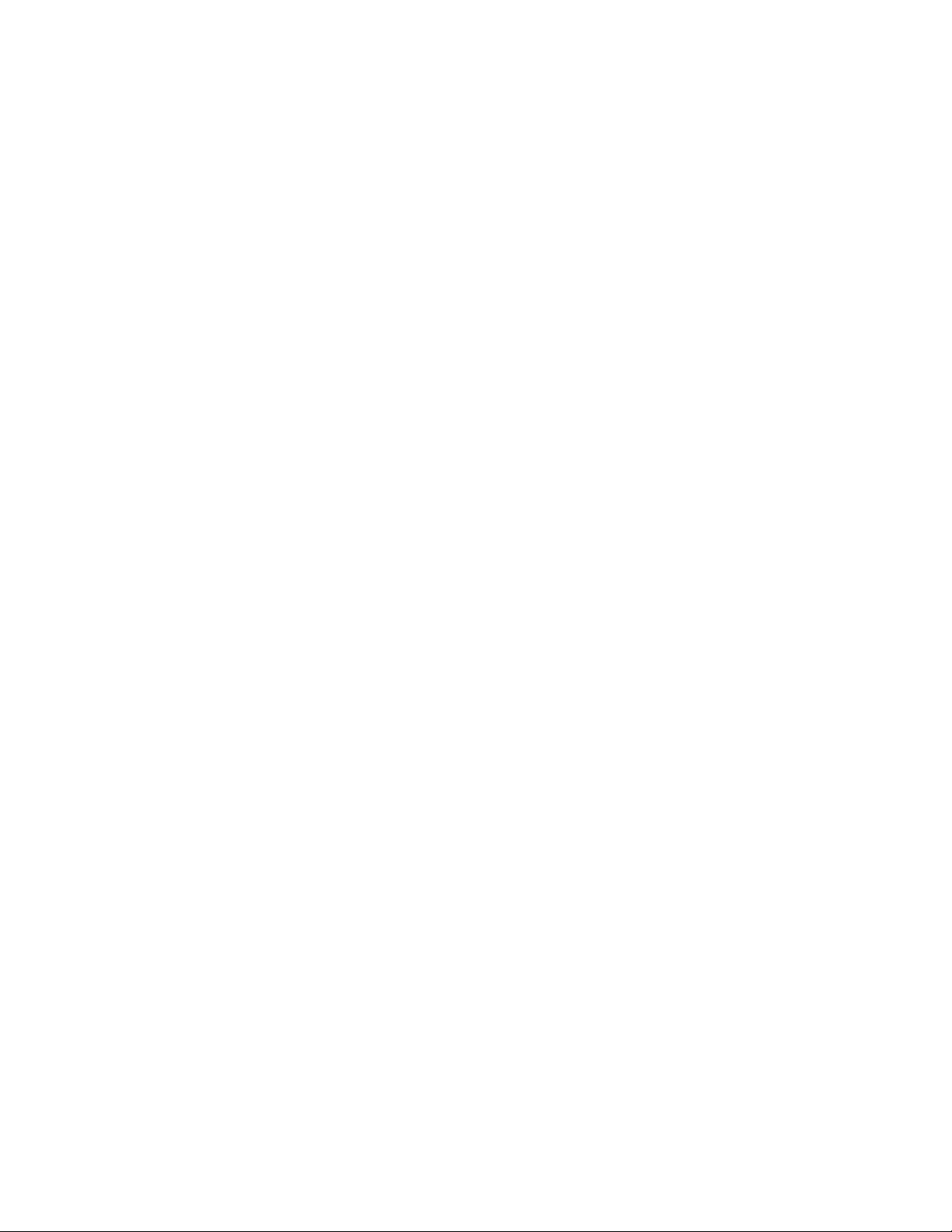
Rev. 1.1
Table of Contents
1. Application Devices and Device Configuration ..................................................................................... 1
1.1. Applicable Devices ........................................................................................................................ 1
1.2. Device Configuration ..................................................................................................................... 2
2. EtherNet/IP Safety Connection Procedure ........................................................................................... 3
2.1. Safety Controller Setup ................................................................................................................. 3
2.1.1. Hardware configuration and IP address Settings .................................................................. 3
2.1.2. Starting Sysmac Studio and Going Online ............................................................................. 4
2.1.3. Creating a Safety Controller Unit Configuration ................................................................... 5
2.2. Network Setting with Sysmac Studio ............................................................................................ 6
2.2.1. Setting the Connections ........................................................................................................ 6
2.3. Transferring Program with Sysmac Studio .................................................................................. 11
2.3.1. Setting Global Variables ...................................................................................................... 11
2.3.2. Transferring the Safety Application Data ............................................................................ 12
2.3.3. Transferring the Safety Program ......................................................................................... 13
3. Acknowledgement .............................................................................................................................. 15
Page 3

Rev. 1.0
Manufacturer
Name
Model
OMRON
Ethernet switch
W4S1-0xx
OMRON
NX-series Safety CPU unit
NX-SL5xxx
OMRON
NX-series Communication Control unit
NX-CSGxxxx
OMRON
Omron Safety I/O block
GI-SMD1624
1. Application Devices and Device Configuration
1.1. Applicable Devices
The applicable devices are as follows:
1
Page 4
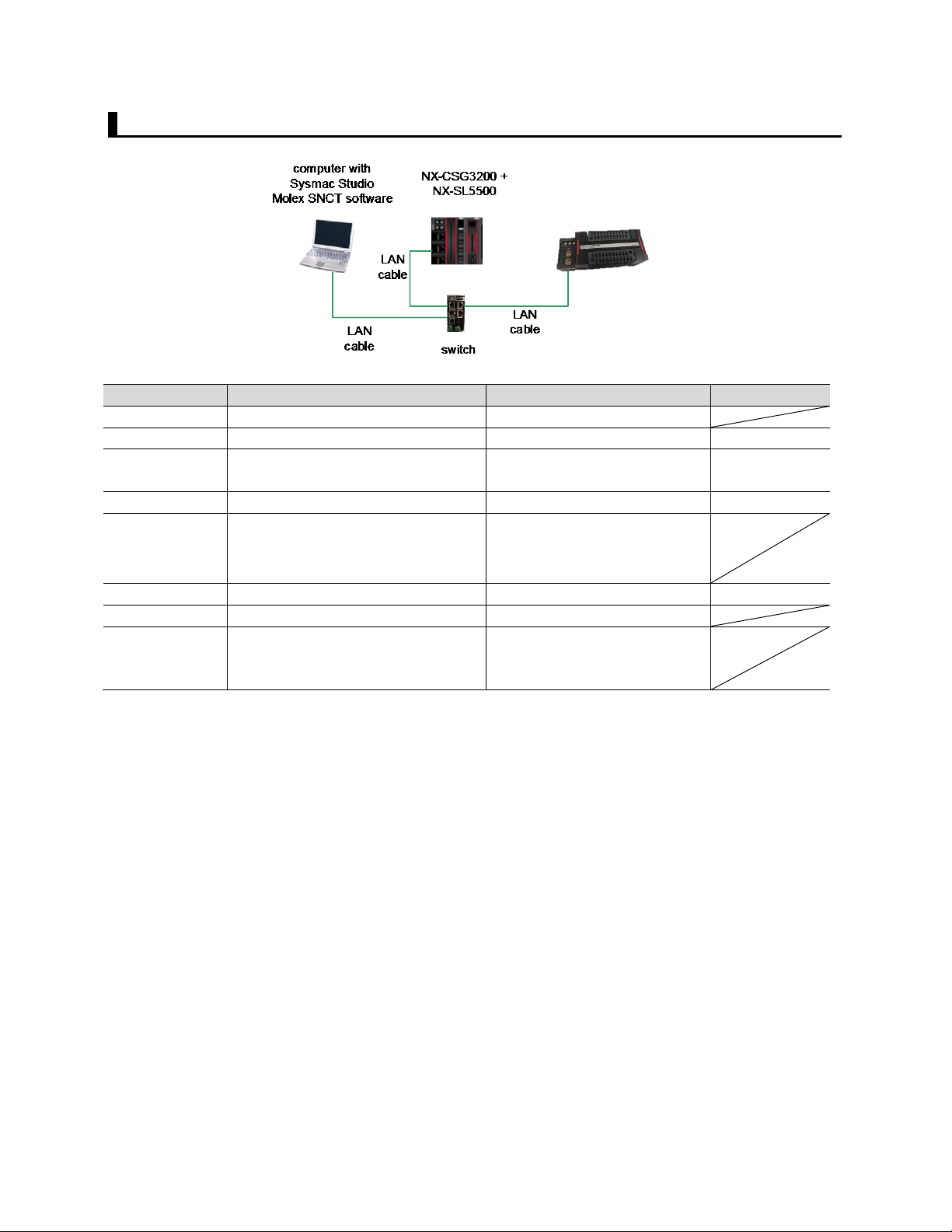
Rev. 1.0
Manufacturer
Name
Model
Version
OMRON
Ethernet switch
W4S1-05B
OMRON
NX-series Safety CPU unit
NX-SL5500
Ver. 1.3
OMRON
NX-series Communication Control
unit
NX-CSG3200
Ver. 1.01
OMRON
Sysmac Studio
SYSMAC-SE2xxx
Ver.1.25.1
OMRON
Compress CIP device file
OMRON
Safety I/O block
GI-SMD1624
1.0 - Personal computer (OS: Win 10)
-
-
LAN cable (STP (shielded, twisted-
or higher)
-
GI-SMD1624
1.2. Device Configuration
pair) cable of Ethernet category 5
CIP_Safety_XXXXX.zip
* XXXXX is a unique name for
each target device to be added
2
Page 5
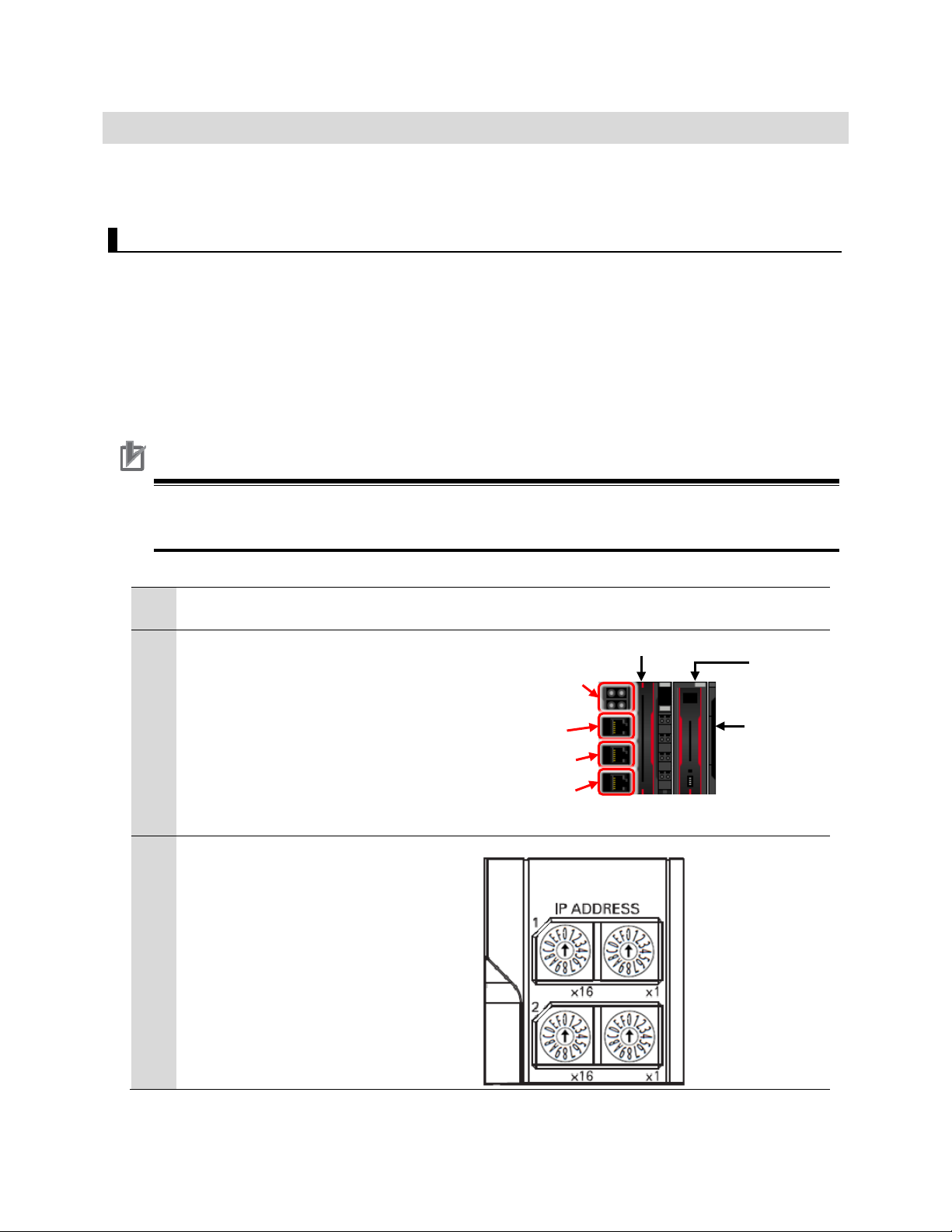
Rev. 1.0
Precautions for Correct Use
Before setting up turn the power supply is OFF.
applicable.
1
Make sure Safety Controller is powered
OFF.
2
Connect Safety CPU Unit t o
3
Setting the IP address:
Set the rotary switch for port 1 and 2 to 00
2. EtherNet/IP Safety Connection Procedure
This section describes the procedures for connecting the Omron safety I/O block and the safety
controller via EtherNet/IP safety.
2.1. Safety Controller Setup
Set up the Safety Controller.
The Sysmac Studio is used for the Safety Controller setup, please install before proceeding.
2.1.1. Hardware configuration and IP address Settings
Configure the hardware of the Safety Controller and set the IP address using the hardware
switches.
If it is ON, the settings described in the following steps and subsequent procedures may not be
Communication Control Unit.
1 is for port 1.
2 is for port 2A and 2B.
If the rotary switches are set to 00 then
the IP address for port 1 and 2 are set
using Sysmac Studio.
If the rotary switches are betw een 01
to FF (001 to 255 in decim al) t hen:
Port 1 default IP address =
192.168.1.xxx
Port 2A and 2B default IP addres s =
192.168.250.xxx
Communication Control Unit
Rotary switches
PORT1
PORT2A
PORT2B
Built-in EtherNet/IP
ports
Safety
CPU
Unit
End
Cover
3
Page 6
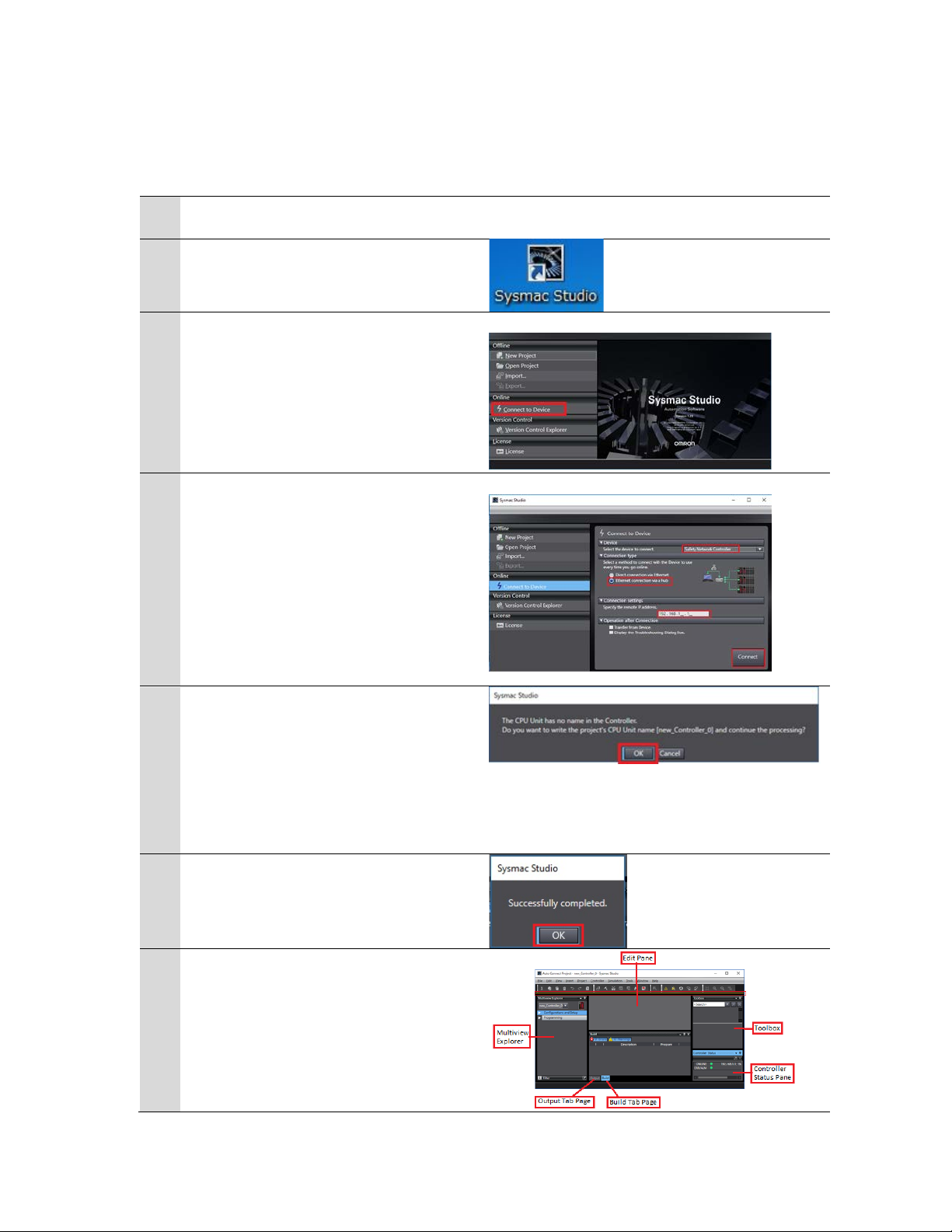
Rev. 1.0
1
Power up the Safety Controller and the
I/O block
2
Launch Sysmac Studio
3
Form Sysmac Studio start page select
4
From the connect to device page:
5
If the dialog box on the right is
processing.
6
When the connection is successful select
7
The Auto Connect Project dialog box is
2.1.2. Starting Sysmac Studio and Going Online
Start Sysmac Studio and go online with the Safety Controller.
Connect to Device
• Select the device to connect = Safety
Network Controller
• Connection type = Ethernet
connection via a Hub
• Connection settings = 192.168.1.1
(this is the Safety network controller
port 1 IP address)
• Select Connect
displayed, select OK.
*The contents of the dialog box vary
depending on the status of Controller.
Check the contents and click on an
appropriate button to proceed with the
OK to finish.
displayed.
When an online connection is
established, ONLINE with a green dot is
displayed in the Controller Status pane.
4
Page 7

Rev. 1.0
1
Hardware configuration.
control unit
2
The comparison results are displayed.
3
Check that the configuration on Sysmac
4
Go offline with the Safety Controller.
2.1.3. Creating a Safety Controller Unit Configuration
Create and setup a unit configuration for the Safety Controller.
• From the Multiviewer Explorer
select Configurations and Setup ->
CPU/Expansion Racks
• Double click CPU Rack
• From the CPU/Expansion Racks tab
right click on Unit 0 (NX-CSG320).
• Select Compare and Merge with
Actual Unit Configuration.
This is how Sysmac Studio check to see
what is mounted to the communication
Select Apply Actual Unit Configuration.
Studio and actual unit configuration
match each other.
Select OK to finish.
Select from the top menu Controller ->
Offline
5
Page 8

Rev. 1.0
1
From the Multiview Explorer select
2
Select Configurations and Setup ->
3
The Safety Network Number Settings
4
From the Multiviewer Explorer double
2.2. Network Setting with Sysmac Studio
Set the EtherNet/IP safety connection.
2.2.1. Setting the Connections
Set connection between the Safety Controller and the Omron Safety I/O Block.
In the connection setting via the built-in EtherNet/IP port 2 of the Safety Controller, configure the
I/O block to use as a target device.
new_SafetyCPU0
Communications -> Safety ->
EtherNet/IP Safety Connection Settings.
Double click on Safety Network Number
Settings
tab page is displayed.
Click on to the right of Safety
Network Number (NX bus) to edit.
The Safety Network Number Setting
dialog box is display.
The safety network number (SNN)
default setting is Auto, if not, select
Auto to generate the SNN for the NX
bus.
Select OK to finish.
click on Connection Settings
(Originator).
6
Page 9

Rev. 1.0
5
The Connection Settings
Select OK to finish.
6
Select the GI module and
7
Select the GI module and
8
Give at least one input and
(Originator) tab page is
displayed.
Click on to the right of
Safety Network Number for
EtherNet/IP Port 1 to edit.
The Safety Network Number
Settings dialog box is display.
The safety network number
(SNN) default setting is Auto,
if not, select Auto to
generate the SNN for the
EtherNet/IP Port 1.
insert under the correct
Ethernet port.
insert under Ethernet port 1.
output a name
7
Page 10

Rev. 1.0
9
Set the GI nodes IP address
10
To program the GI
11
Set target node IP address –
Note: Use clear memory
function if below does not
seem to work. Changing IP
address is sometimes not
allowed if TUNID is set. Z400
section 6-4-3
Mode 0: 192.168.250.x x
set by x16 and x1
Mode 4: DHCP see manual
Z400
to match the I/O block rotary
set IP address
8
Page 11

Rev. 1.0
12
To program each input select
13
To program each output
13
Transfer program to Safety
CSG320 or NX102
I/O Configuration tab ->
Input.
select I/O Configuration tab
-> Output.
PLC (see section 2.4)
Transfer setting to NX-
9
Page 12

Rev. 1.0
14
Set GI TUNID
Z400 section 6-4-2
10
Page 13

Rev. 1.0
1
Click Go To I/O Map in the Connection
2
In the I/O Map click to expand.
3
To auto generate the variable names
variable names)
2.3. Transferring Program with Sysmac Studio
Transfer the Safety Network Controller and the Safety CPU program.
2.3.1. Setting Global Variables
Set global variables for the Safety Controller
Settings (Originator) Tab page.
Expand EtherNet/IP Port 1 (Originator)
right click on GI-SMD1624 and select
Create Device Variable.
*the auto generate variable name is the
instance name + the port description
(CIPOriginator_Instance_SI0)
To use user define variable names just enter the
variable name in the Variable column.
(Example: sensor and output are user define
11
Page 14

Rev. 1.0
1
From the Multiview Explorer, select
2
From Project -> Build Controller to check
3
From Controller -> Online to go online to
4
From Controller -> Synchronize.
5
During synchronization confirmation
Select Close.
2.3.2. Transferring the Safety Application Data
Transfer the safety application data to the Safety Network Contr oller (NX-CSGxxx)
new_Controller_0
for errors and compile the project
the safety network controller
The Synchronization Dialog Box is
displayed.
Check that the data to transfer (select
NX).
Select Transfer To Controller to
download the application.
and warning dialog boxes will be
displayed. Read and choose the option
accordingly.
Check the message “The
Synchronization process successfully
finished.” which indicate the
synchronization is completed.
12
Page 15

Rev. 1.0
1
From the Multiview Explorer, select
2
In the Offline mode create the safety
compile the project.
3
Select from the top menu Controller ->
displayed. Select OK.
4
Select from the top menu Controller ->
5
Select from the top menu Controller ->
2.3.3. Transferring the Safety Program
Transfer the safety progr am to t he s afety CPU unit.
new_SafetyCPU0.
program.
Select from the top menu Project ->
Build Controller to check for errors and
Online to go online to the safety
network controller.
The Monitoring warning dialog box is
Mode -> PROGRAM Mode.
The Mode change dialog box is
displayed. Select Yes.
Various dialog boxes will be displayed.
Read and choose the option accordingly.
Check the message in Controller Status
pane to show PROGRAM Mode.
Mode -> DEBUG Mode to begin
downloading the safety program.
The Mode change dialog box is
displayed. Select Yes.
Various dialog boxes will be displayed.
Read and choose the option accordingly.
Check the message in Controller Status
pane to show DEBUG mode (STOPPED).
13
Page 16

Rev. 1.0
6
Select from the top menu Controller ->
7
Select from the top menu Controller ->
Mode -> Safety Validation to validate
the safety program.
The Create boot application dialog box is
displayed. Select Yes.
The information dialog box is displayed.
Select OK.
The Safety Validation dialog box is
displayed. Select OK.
Mode -> RUN Mode.
The Mode change dialog box is
displayed. Select Yes.
Various dialog boxes will be displayed.
Read and choose the option accordingly.
Check the message in Controller Status
pane to show RUN Mode.
14
Page 17

Rev. 1.0
3. Acknowledgement
• EtherNet/IP is a trademark of ODVA, INC.
15
