Page 1
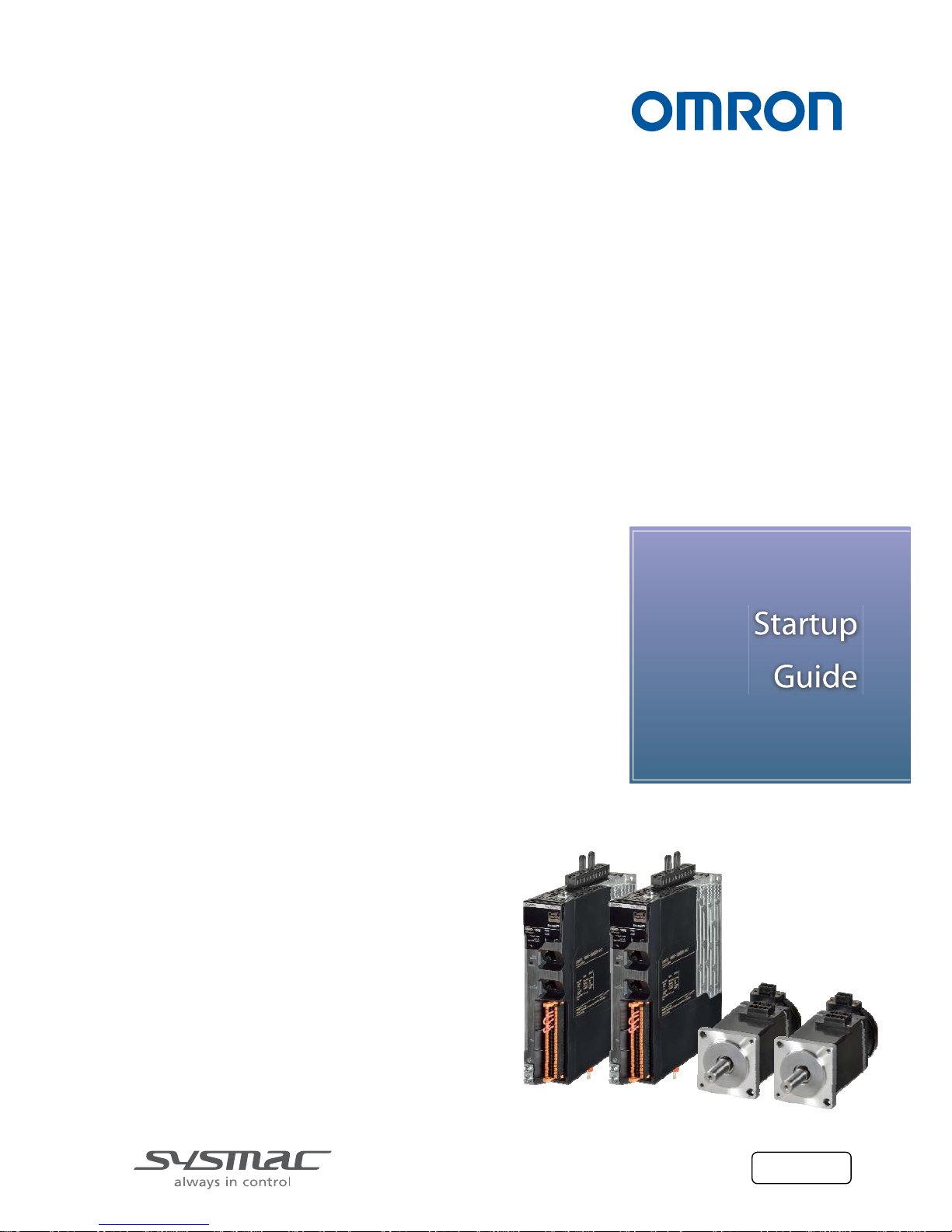
AC Servo System 1S-series
Startup Guide
for Multi-axis Setup and Tuning
R88M-1L[]/-1M[] (AC Servomotors)
R88D-1SN[]-ECT (AC Servo Drives)
SYSMAC-SE20[][] (Automation Software)
I827-E1-01
Page 2
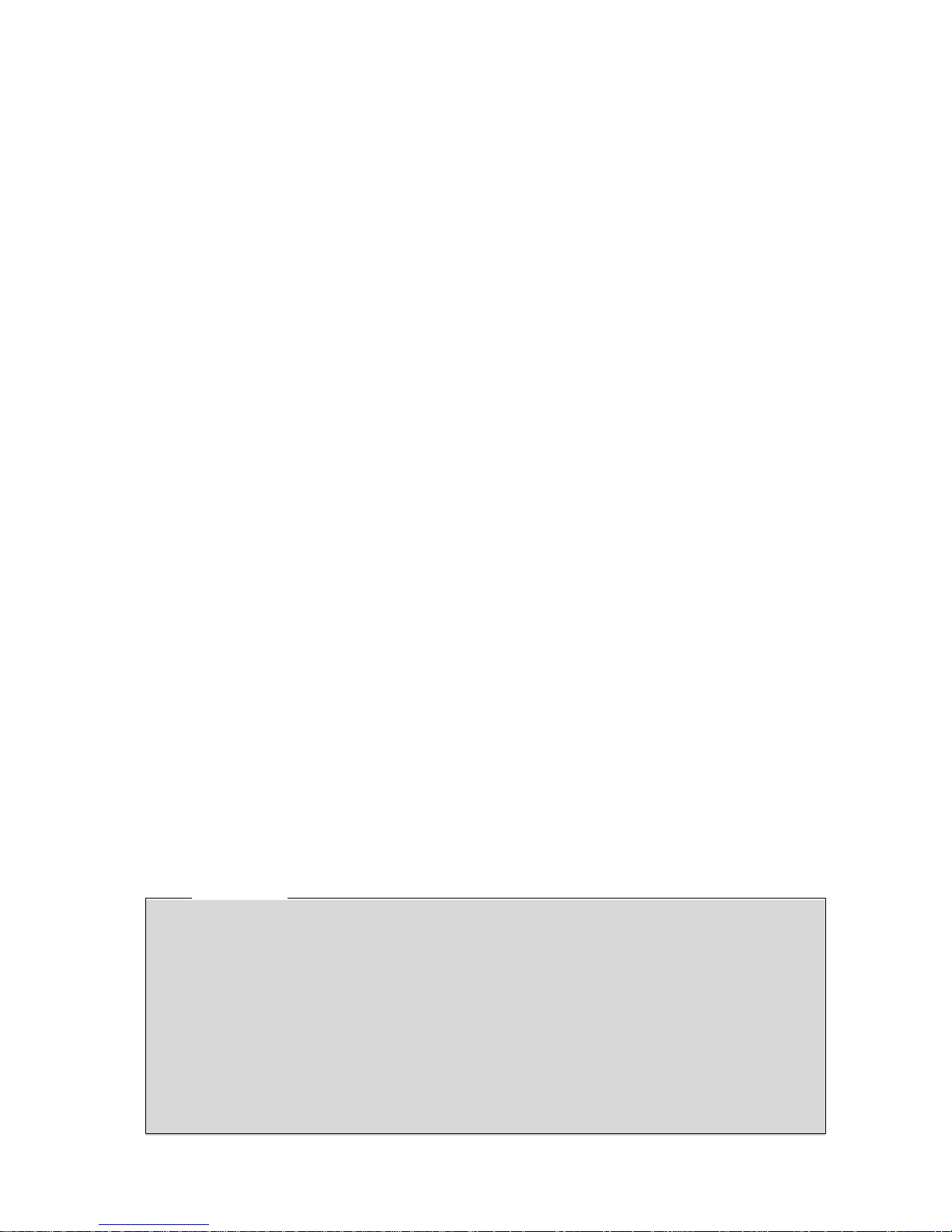
2
NOTE
All rights reserved. No part of t his pu blication may be reproduced, st or ed in a retrieval system,
or transmitted, in any form , or by any means, mechanical, photocopying, recording, or
otherwise, without the prior w r it t en per m ission of OMRON.
No patent liability is assume d w ith r es pect to the use of the informati on contained herein.
Moreover, because OMRON is constantly striving to improve its h igh-quality products, the
information contained in this manual is subject to change without notice. Every precaution ha s
been taken in the preparation of t his m anual. Nevertheless, OMRON assumes no
responsibility for errors or omissions. Neither is any l iab il ity assumed for damages resu lting
from the use of the information contained in this publication.
Page 3
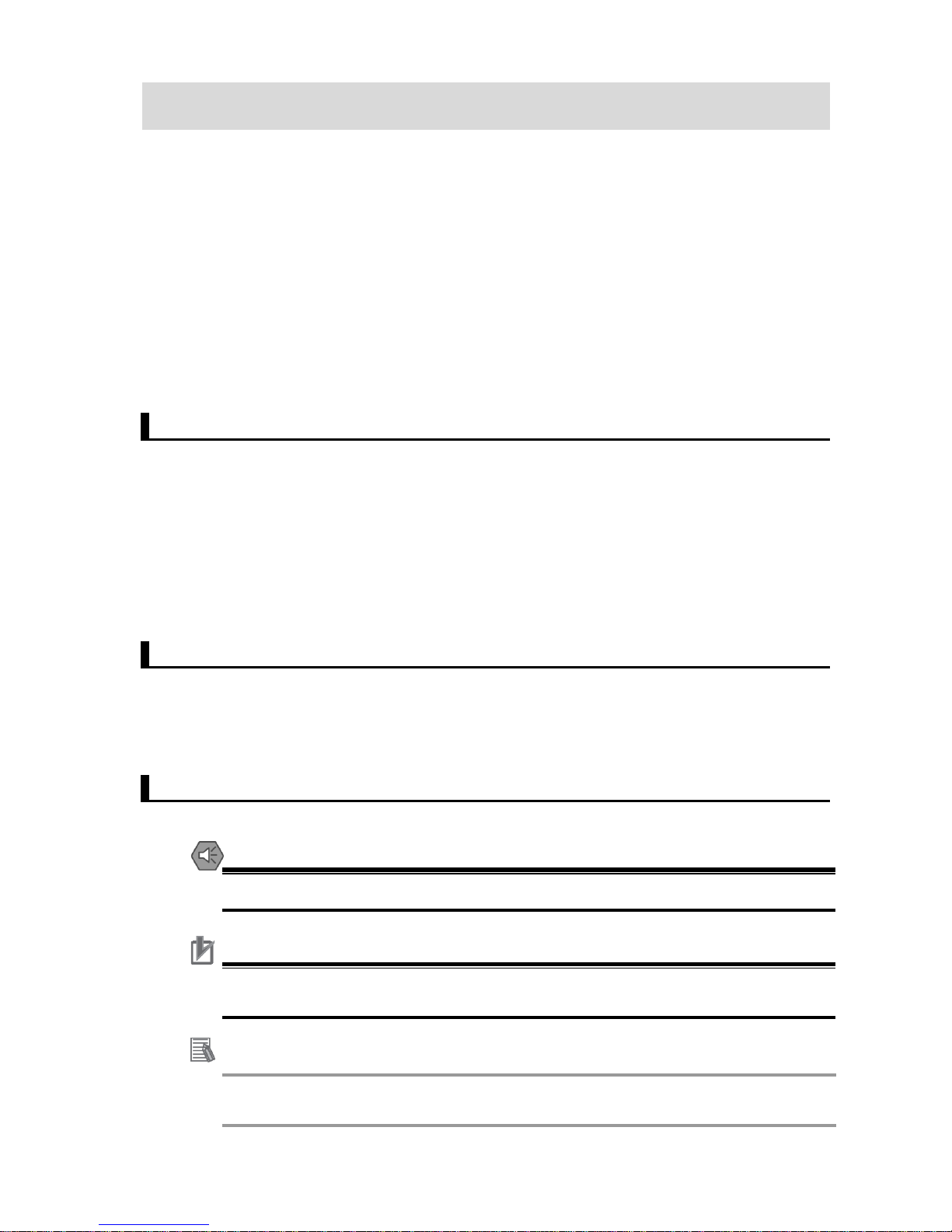
3
Introduction
The Servo System 1S-Series Startup Guide for Multi-axis Setup and Tuning (hereinafter, may
be referred to as "this Guide") desc ribes the procedures for installation and setup of 1S Servo
Drives, where an NJ/NX-series CPU Unit is use d in combination with1S-series AC
Servomotors/Servo Driv es and NX-series Safety Unit, by using the Sysmac Studio. A simple
installation model is used for the discussion. You can perform the proce dur es that are
presented in this Guide to quickly gai n a basic understanding of a 1S-series AC
Servomotors/Servo Driv es.
This Guide does not contain sa fety infor mation and o ther detai ls that ar e requ ired for actu al use .
Thoroughly read and unde rstand the manuals for all of the devices t hat are us ed in this G uide t o
ensure that the system is used s af ely. Review the entire contents of these materials, including
all safety precautions, pre cautions for safe use, and precautions for correct use.
Intended Audience
This Guide is intended for t he following personnel.
• Personnel in charge of introducing FA sys t ems
• Personnel in charge of des ign ing FA systems
The personnel must also have t he following knowledge.
• Knowledge of electrical sy st em s ( an el ec t r ic al engineer or the equivalent)
• Knowledge of NJ/NX-series CPU Units
• Knowledge of Servomotors/Drives
• Knowledge of operation proc edure of Sysmac Studio
Applicable Products
This Guide covers the follow ing products.
• CPU Units of NJ/NX-series Machine Automation Controllers
• Automation Software Sy smac Studio
• 1S-series Servomotors/Servo Drives
Special Information
The icons that are used in this Guide are described below.
Additional Information
Additional information to read as required.
This information is provided to increase understanding or m ake operation easier.
Precautions for Safe Use
Precautions on what to do and w hat not t o do t o ensure safe usage of the product.
Precautions for Correct Use
Precautions on what to do and w hat not t o do t o ensure proper operation and
performance.
Page 4
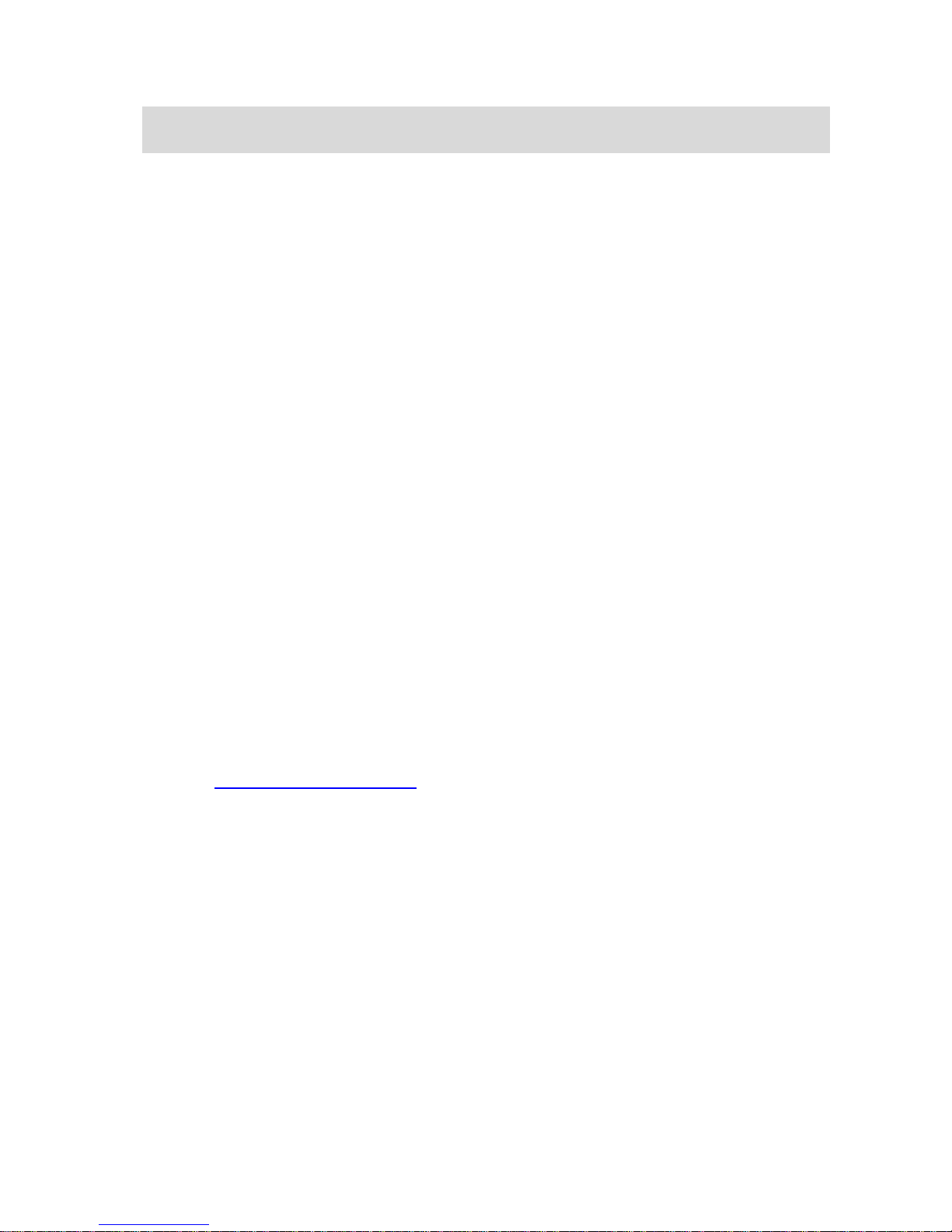
4
Terms and Conditions A gree ment
Warranties
(a) Exclusive Warranty. Omro n’s exclusive warranty is that t he Products will be free from
defects in materials and w ork m anship for a period of twelve months from the date of sale by
Omron (or such other period expressed in writi ng by Omron). Omron disclaims all other
warranties, express or implied.
(b) Limitations. OMRON MAKES NO WARRANTY OR REPRESENTATION, EXPRESS OR
IMPLIED, ABOUT NON-INFRINGEMENT, M ERCHANTAB ILITY OR FITNESS FOR A
PARTICULAR PURPOSE OF THE PRODUCTS. BUYER ACKNOWLEDGES THAT IT ALONE
HAS DETERMINED THAT THE PRODUCTS WILL SUITABLY ME ET THE REQ UI R EME N TS
OF THEIR INTENDED USE.
Omron further disclaims all warranties and responsibility of any type for claims or expen ses
based on infringement by t he Products or otherwise of any intellectual property right. (c) Buyer
Remedy.
Omron’s sole obligation h er eunder shall be, at Omron’s ele ct ion, to (i) replace (in the form
originally shipped with Buyer respons i bl e for labor charges for removal or replacement thereof)
the non-complying Product, ( ii) repair t he non-complying Product, or ( iii) repay or credit Buyer
an amount equal to the purchase price of the non-complying Pr oduct; provided that in no event
shall Omron be responsibl e for w ar r ant y, repair, indemnity or any other claims or expenses
regarding the Products unless O mron’s analysis confirms th at the Products were properly
handled, stored, installed and maintained and not subj ect to contamination, abuse, misuse or
inappropriate modificati on. Return of any Products by Buyer must be approved in writing by
Omron before shipment. O mron Companies shall not be liabl e for the suitability or unsuitabi lity
or the results from the use of Products in combination w it h any electrical or electronic
components, circuits, system assem blies or any other materials or substances or environ ments .
Any advice, recommendat ions or information given orally or in writing, are not to be construed
as an amendment or addition to the above warranty.
See http://www.omron.com/global/
or contact your Omron r epr esentative for published
information.
Limitation on Liability; Etc
OMRON COM PANIES SHALL NOT BE LIABLE FOR SPECIAL, INDIRECT, INCIDE NTAL, OR
CONSEQUE NTIAL DAMAG ES, LOSS OF P ROFITS OR PRODUCTION OR COMMERCIAL
LOSS IN ANY WAY CONNECTED WITH THE PRODUCTS, WHETHER SUCH CLAIM IS
BASED IN CONTRACT, WARRANTY, NEGLIGENCE OR STRICT LIABILITY.
Further, in no event shall liabilit y of Omron Companies exceed the i ndividual price of the
Product on which liability is assert ed.
Suitability of Use
Omron Companies shall not be r es ponsible for conformity with any standards, codes or
regulations which apply to the combination of the Product i n t he Buyer’s application or use of
the Product. At Buyer’s re quest, Omron will provide applicable third party certification
Page 5
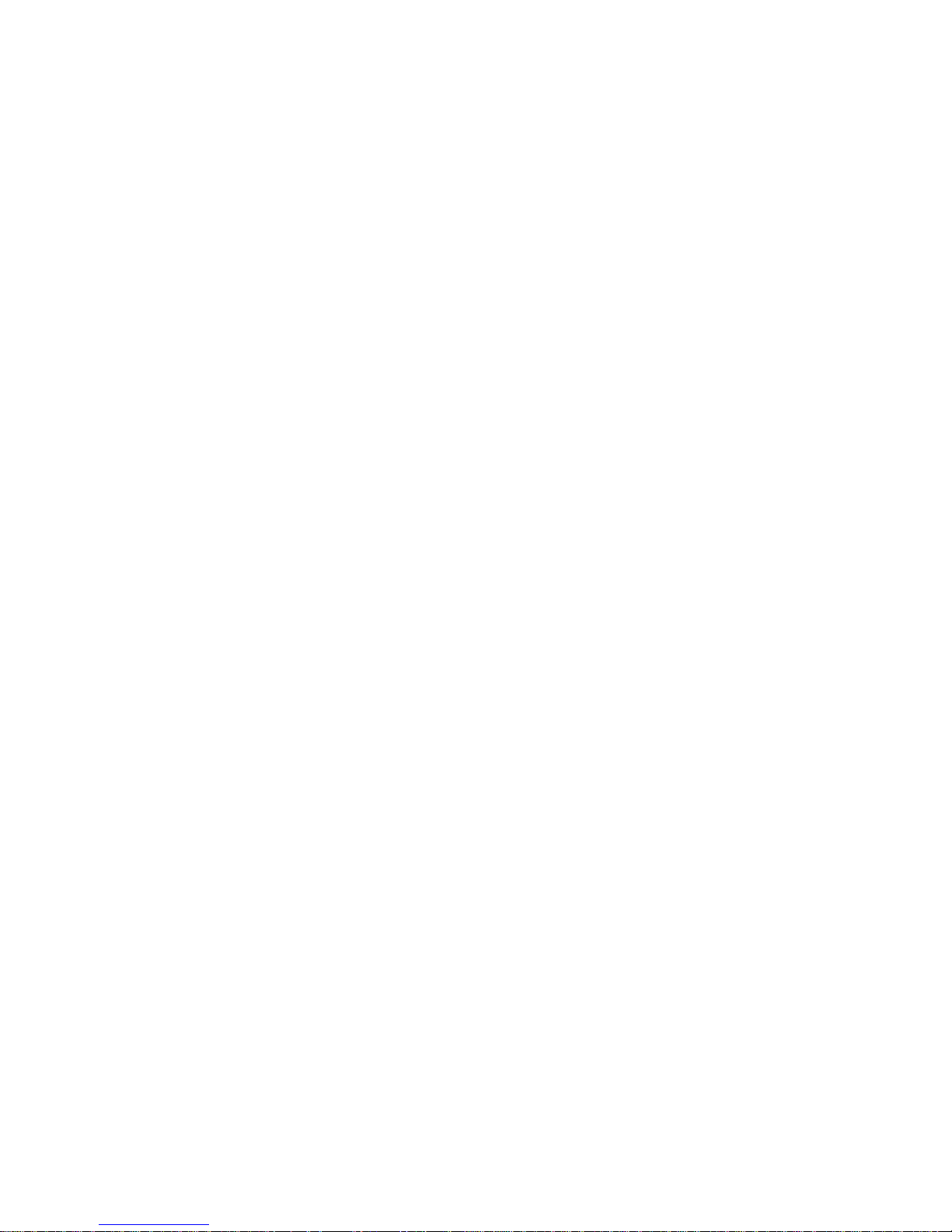
5
documents identifying ratings and limitations of use which apply to t he Product. This informat ion
by itself is not sufficient for a complete determination of the suitability of the Product in
combination with the end pr oduct , machine, system, or ot her appl ication or use. Buyer shall be
solely responsible for dete rm ini ng appropriateness of the part ic ular Product with respect to
Buyer’s application, product or system. Buyer shall ta ke application responsibility in all cases.
NEVER USE T HE PRODUCT FOR AN APPLICATION INVOLVING SERIOUS RISK TO L IFE
OR PROPERTY WIT HO UT E NSU RING TH AT T HE SYST EM AS A WHOLE H AS BE E N
DESIGNED TO ADDRESS THE RISKS, AND THAT THE OMRON PRODUCT(S) IS
PROPERLY RATED AND INSTALLED FOR THE INTENDED USE WITHIN THE O VERALL
EQUIPMENT OR SY ST EM .
Programmable Products
Omron Companies shall not be r es ponsible for the user’s progra m m ing o f a programmable
Product, or any consequence thereof.
Performance Data
Data presented in Omron Co m pany websites, catalogs and other materials is provided as a
guide for the user in determ in ing suitability and does not constitute a warranty. I t may r epr esent
the result of Omron’s test conditions, and the user must c orr elate it to actual application
requirements. Actual per f or m ance is subject to the Omron’s Warranty and Limitations of
Liability
Change in Specification s
Product specifications an d accessories may be changed at any time based on improvement s
and other reasons. It is our practice to change par t numbers when published ratings or features
are changed, or when significant construction changes are made. However, some
specifications of the Prod uc t may be changed without any notice. When in doubt, special part
numbers may be assigned to fix or est ablish key specifications for your application. Please
consult with your Omron’s representative at any time t o confirm actual specification s of
purchased Product.
Errors and Omissions
Information presented by Omron Companies has be en checked and is believed to be accur at e;
however, no responsibility is assumed for clerical, typogra phical or proofreading errors or
omissions.
Page 6
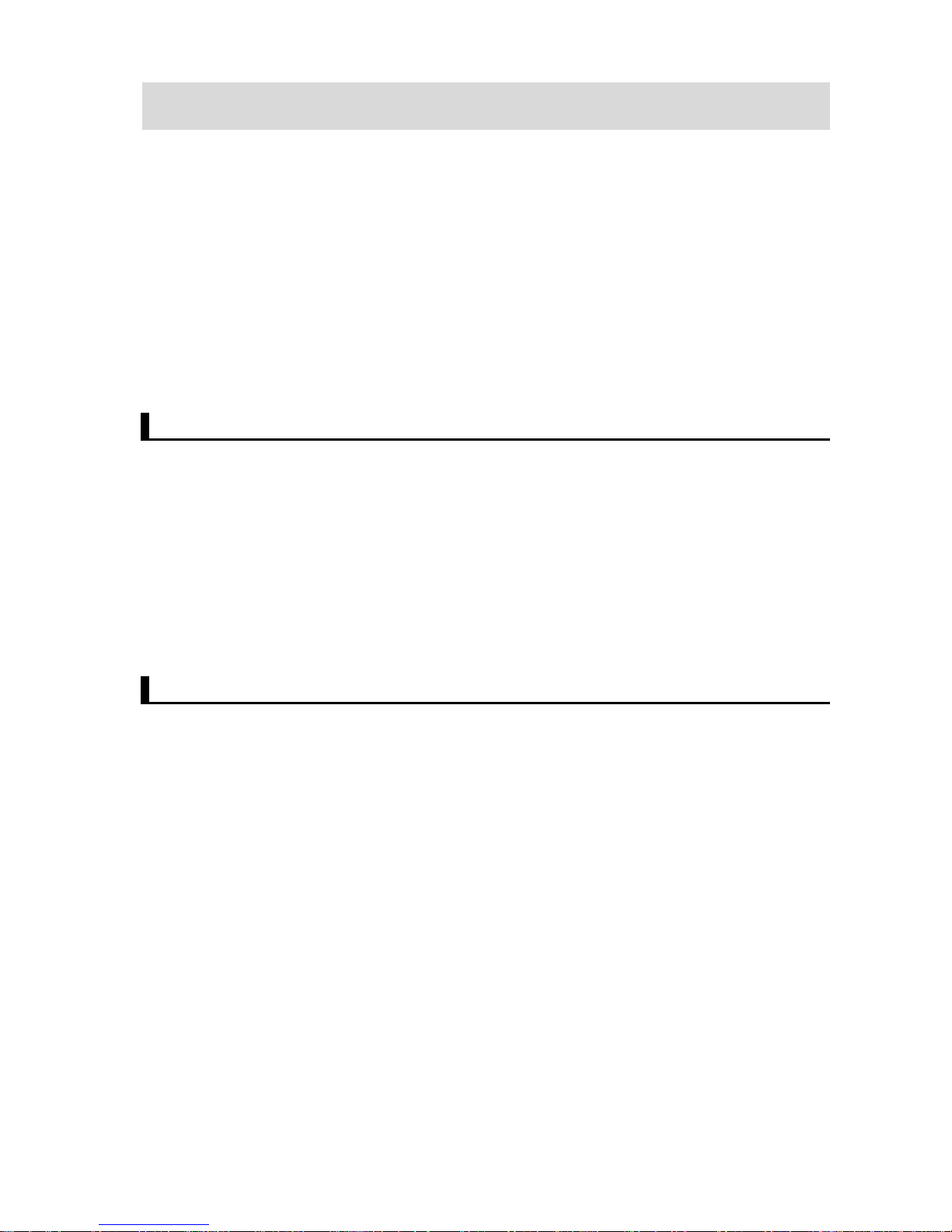
6
Precautions
• When building a system, c heck the specifications for all devi ces and equipment that will mak e
up the system and make sure t hat the OMRON products are used well within their rated
specifications and performances. Safety measures, such as safety circuits, m ust be
implemented in order to m inim ize the risks in the event of a malfunction.
• Thoroughly read and under st and t he manuals for all devices and equipment that will make up
the system to ensure that the sy s t em is used safely. Review the entire contents of these
manuals, including all safe ty pr ecautions, prec aution s for safe use, and pr ecau tions for correc t
use.
• Confirm all regulations, standards, and restrictions that the system must adher e t o.
• Check the user program for pr oper execution before you use it for actual operation.
Trademarks
• Sysmac and SYSMAC are trademarks or register ed trademarks of OMRON Corporation in
Japan and other countries for O M RON factory automation product s.
• Windows is either registered trademarks or trademarks of M icrosoft Corporation in the USA
and other countries.
• EtherCAT
®
is registered tr ade mark and p at ented tec hno logy, licensed by Beckhof f Automation
GmbH, Germany.
• Microsoft product screen shot(s) reprinted with permission from Microsoft Cor por at ion.
• Other company names and pr oduct names in this Guide are the trademarks or registered
trademarks of their respective companies.
Software Licenses and Copyrights
The NJ-series CPU Units and Sys mac St udio incorporate certain third part y software. The
license and copyright information associated with this softw ar e i s available at
http://www.fa.omron.co.jp/nj_info_e/.
Page 7
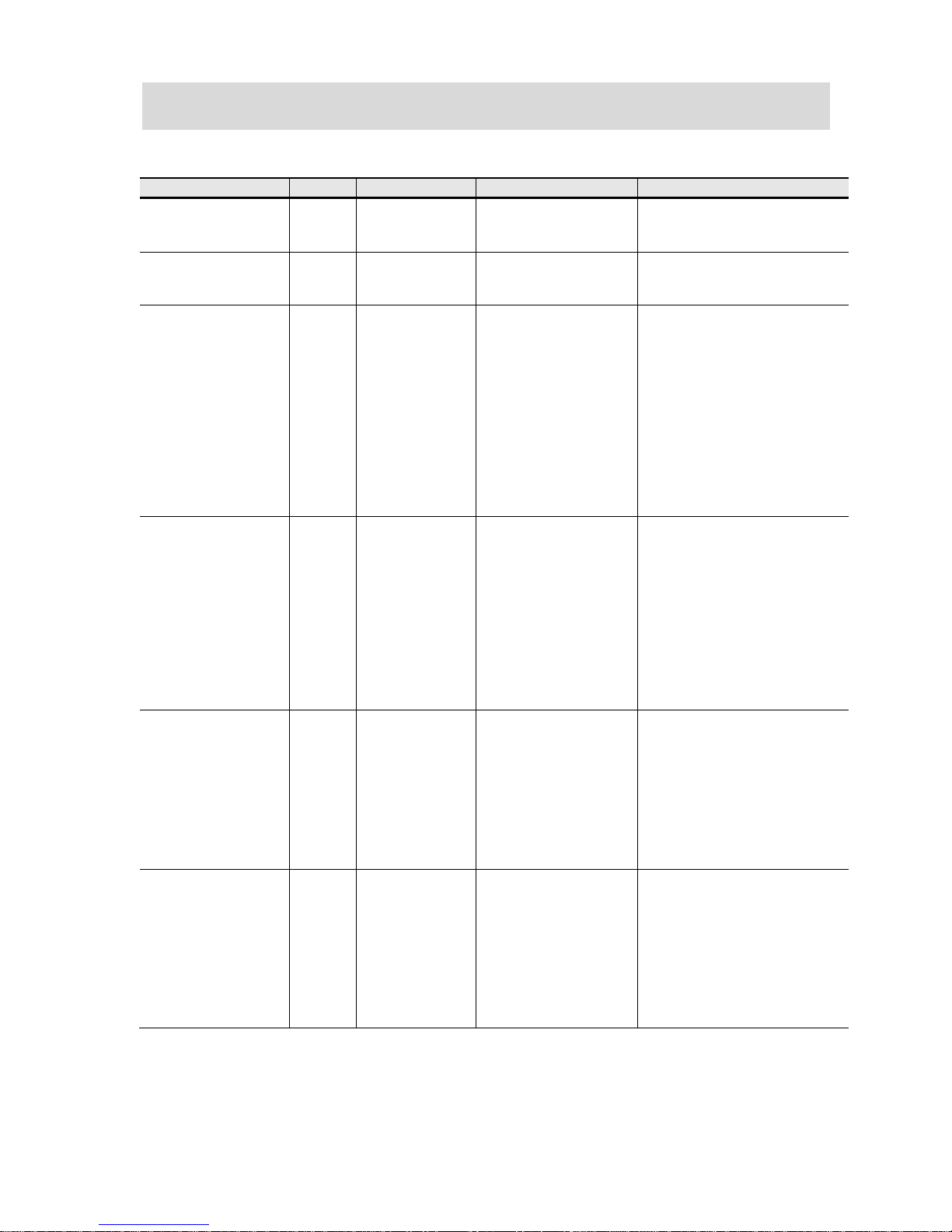
7
Related Manuals
The following manuals ar e related. Use these manuals for r ef er ence.
Manual name Cat. No. Model Application Description
Sysmac Studio Version 1
Operation Manual
W504 SYSMAC-SE2□□□ Learning about the operating
procedures and functions of
the Sysmac Studio.
Describes the operating procedures of
the Sysmac Studio.
Sysmac Studio Drive
Functions Operation
Manual
I589-E1 SYSMAC-SE2□□□ Learning about the operating
procedures and functions of
the Sysmac Studio for Drives
Describes the operating procedures of
the Sysmac Studio to setup Drives
NJ-series CPU Unit
Hardware User´s Manual
W500 NJ501-□□□□
NJ301-□□□□
Learning the basic
specifications of the
NJ-series CPU Units,
including introductory
information, designing,
installation, and
maintenance.
Mainly hardware information
is provided.
Provides an introduction to the entire
NJ-series system along with the
following information on the CPU Unit.
• Features and system configuration
• Overview
• Part names and functions
• General specifications
• Installation and wiring
• Maintenance and inspection
Use this manual together with the
NJ/NX-series CPU Unit Software
User's Manual (Cat. No. W501).
NJ/NX-series CPU Unit
Software User’s Manual
W501 NJ501-□□□□
NJ301-□□□□
Learning how to program and
set up an NJ/NX-series CPU
Unit.
Mainly software information is
provided.
Provides the following information on a
Controller built with an NJ/NX-series
CPU Unit.
• CPU Unit operation
• CPU Unit features
• Initial settings
• Language specifications and
programming based on IEC 61131-3
Use this manual together with the
NJ-series CPU Unit Hardware User's
Manual (Cat. No. W500).
NJ/NX-series CPU Unit
Motion Control User's
Manual
W507 NJ501-□□□□
NJ301-□□□□
NJ101-□□□□
Learning about motion
control settings and
programming concepts.
Describes the settings and operation of
the CPU Unit and programming
concepts for motion control.
When programming, use this manual
together with the NJ-series CPU Unit
Hardware User's Manual (Cat. No .
W500) and NJ/NX-series CPU Unit
Software User's Manual (Cat. No.
W501).
NJ/NX-series Instructions
Reference Manual
W502 NJ501-□□□□
NJ301-□□□□
Learning detailed
specifications on the basic
instructions of an
NJ/NX-series CPU Unit.
Describes the instructions in the
instruction set (IEC 61131-3
specifications).
When programming, use this manual
together with the NJ-series CPU Unit
Hardware User's Manual (Cat. No .
W500) and NJ/NX-series CPU Unit
Software User's Manual (Cat. No.
W501).
Page 8
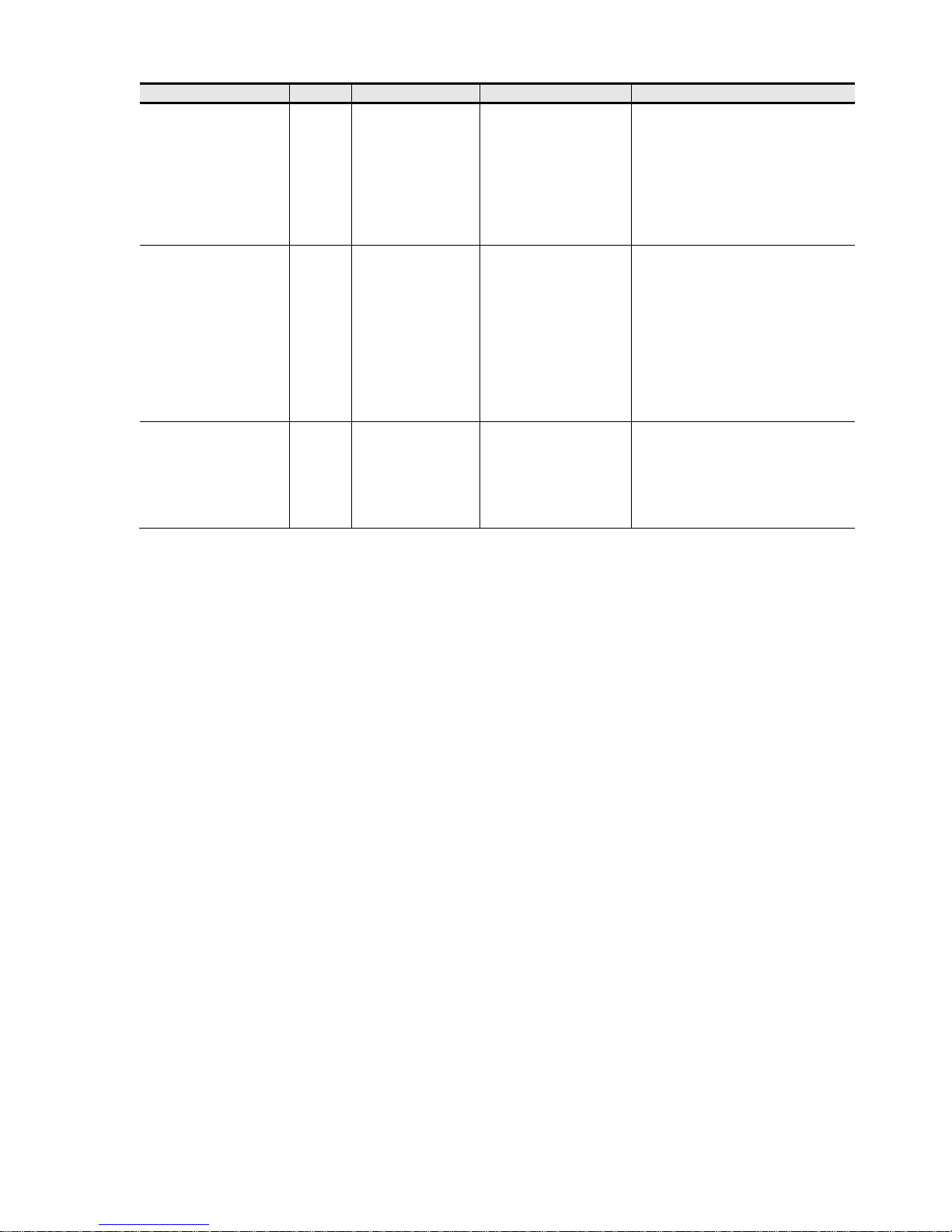
8
Manual name
Cat. No.
Model
Application
Description
NJ/NX-series Motion
Control Instructions
Reference Manual
W508 NJ501-□□□□
NJ301-□□□□
Learning about the
specifications of the motion
control instructions that are
provided by OMRON.
Describes the motion control instructions.
When programming, use this manual
together with the NJ-series CPU Unit
Hardware User's Manual (Cat. No .
W500), NJ/NX-series CPU Unit Software
User's Manual (Cat. No. W501), and
NJ/NX-series CPU Unit Motion Control
User's Manual (Cat. No. W507).
NJ/NX-series
Troubleshooting Manual
W503 NJ501-□□□□
NJ301-□□□□
Learning about the errors
that may be detected in an
NJ/NX-series Controller.
Describes concepts on managing errors
that may be detected in an NJ/NX-series
Controller and information on individual
errors.
Use this manual together with the
NJ-series CPU Unit Hardware User's
Manual (Cat. No. W500) and
NJ/NX-series CPU Unit Software User's
Manual (Cat. No. W501).
1S-series AC
Servomotors/Servo Drives
with Built-in EtherCAT
Communications User's
Manual
I586
R88D-1S□-ECT
R88M-1□
Learning detailed
specifications of a
1S-series Servo Drive.
Describes how to install and wire the
Servo Drive, set parameters needed to
operate the Servo Drive, and remedies to
be taken and inspection methods to be
used in case that problems occur.
Page 9
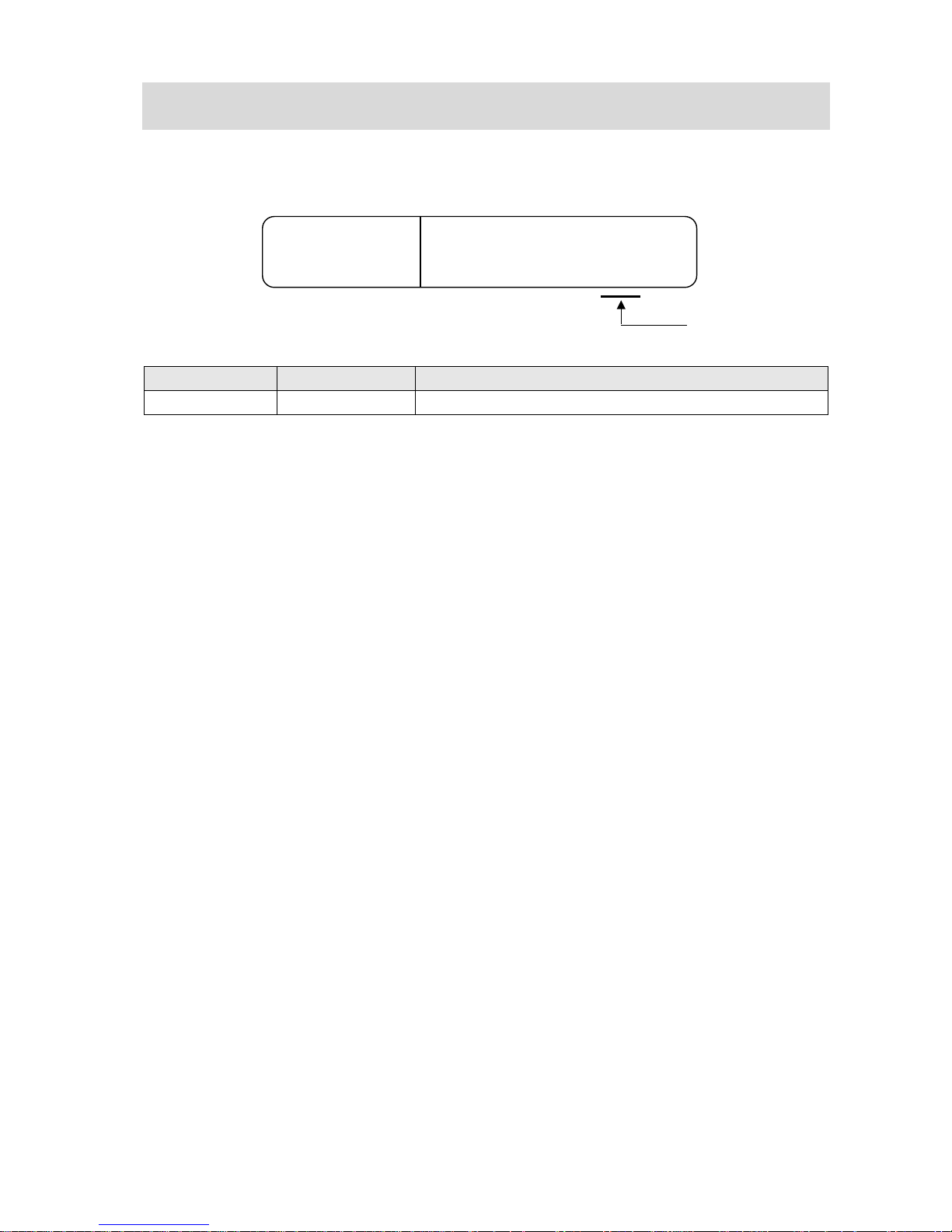
9
Revision History
A manu al revision code appears as a suffix to the catalog number on the front and back covers
of the manual.
Revision code Date Revised content
01 April 2017 Original production
Cat. No.
I827-E1-01
Revision code
Page 10
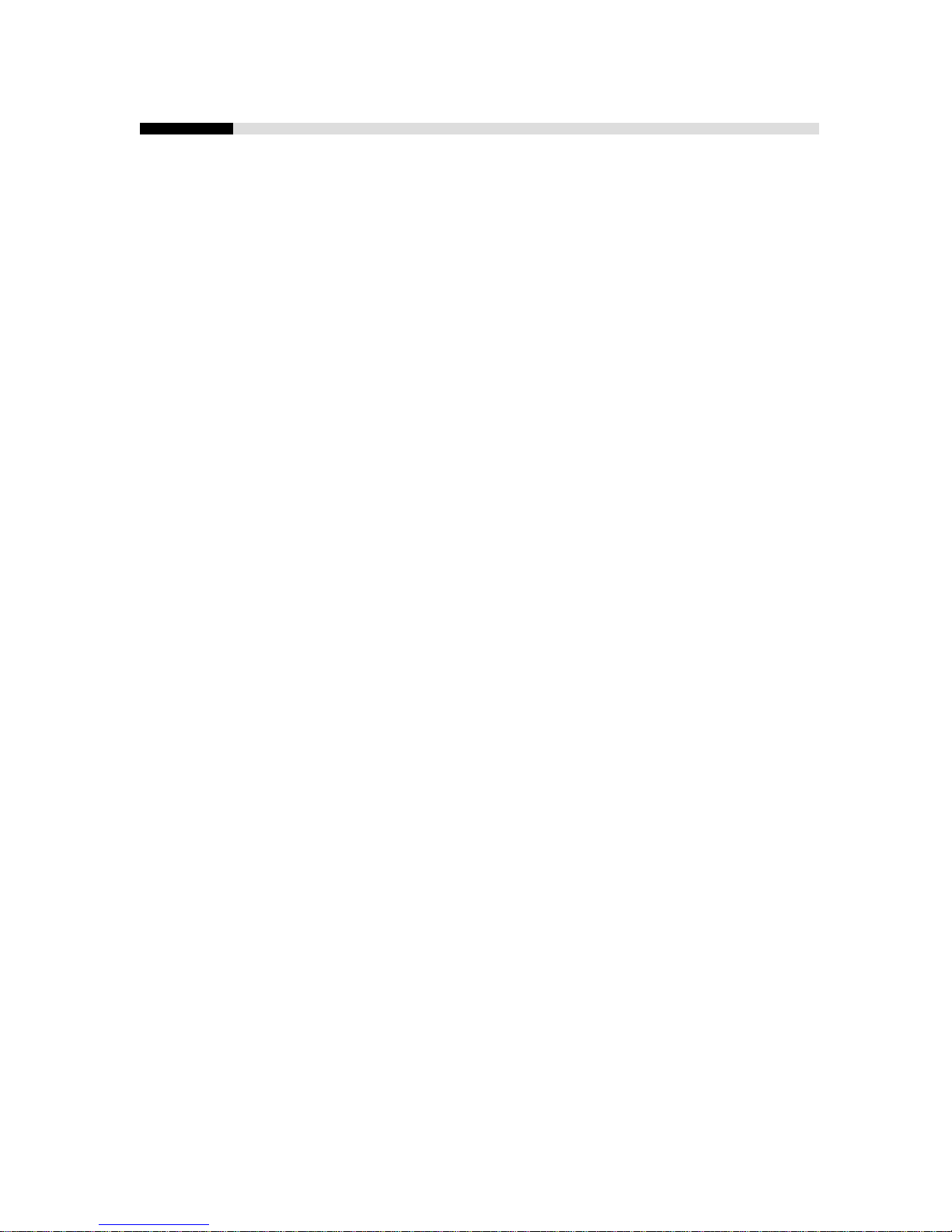
10
CONTENTS
Introduction ······························································································ 3
Intended Audience ..................................................................................................... 3
Applicable Products ................................................................................................... 3
Special Information .................................................................................................... 3
Terms and Conditions Agreement ······························································· 4
Precautions ······························································································ 6
Trademarks ................................................................................................................ 6
Software Licenses and Copyrights ............................................................................ 6
Related Manuals ······················································································· 7
Revision History ······················································································· 9
1. Servo system configuration and peripheral products ···························· 11
1.1. Outline ............................................................................................................. 11
1.2. Servo System constructed in this guide .......................................................... 12
2. Before You Begin ·············································································· 14
2.1. Installin g t he Sysmac Studio ........................................................................... 14
2.2. Assembl in g t he Hardware ............................................................................... 15
2.3. Wiring the Devices .......................................................................................... 16
3. Performing setup ·············································································· 20
3.1. Two axis servo system operation .................................................................... 20
3.2. System set up pr ocedures ............................................................................... 22
3.3. Creating project with Auto connection ............................................................ 22
3.4 Creating the EtherCAT Network Configuration ............................................... 24
3.5 Creating motion axes ...................................................................................... 26
3.6 Program making and tran sfer t o the CPU Unit ............................................... 32
3.7 Drives and motors param eters setup .............................................................. 34
3.8 Easy Tuning (Multiple Drives) ......................................................................... 38
ANNEX ··································································································· 44
A-1 Settings when control inp ut signals are not wired ............................................ 44
A-2 Program making with str uctured text ................................................................ 51
Page 11
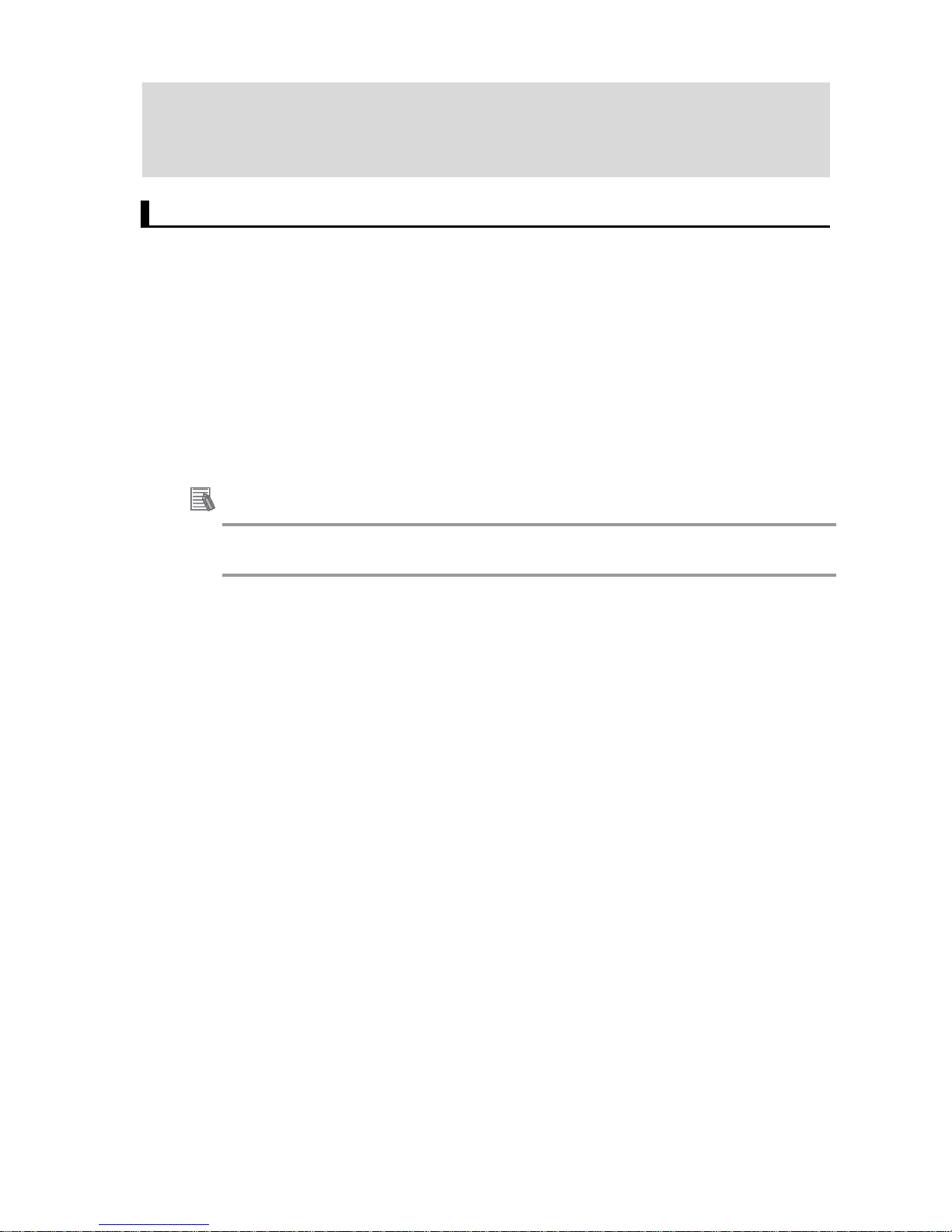
11
1. Servo system configuration and peripheral
products
1.1. Outline
The 1S-series AC Servo Drives with Built-in EtherCAT communications support 100-Mbps EtherCAT.
When you use the 1S-series Servo Drive with a Machine Automation Controller NJ/NX-series CPU Unit,
you can construct a high-speed and sophisticated positioning control system.
Also, you need only one communications cable to connect the Servo Drive and the Controller. Therefore,
you can realize a position control system easily with reduced wiring effort.
With auto tuning, adaptive filter, notch filter, and damping control, you can set up a system that provides
stable operation by suppressing vibration in low-rigidity machines.
For machine composed with multiple 1S-series AC Servo Drives, Sysmac Studio provides a set of
functions to set-up and tune parameters with less effort.
Additional Information
For additional information about 1S servo drive, please refer to 1S-series AC Servomotors and Servo
Drives User’s Manual (with Built-in EtherCAT Communications) (Cat. No. I586)
Page 12
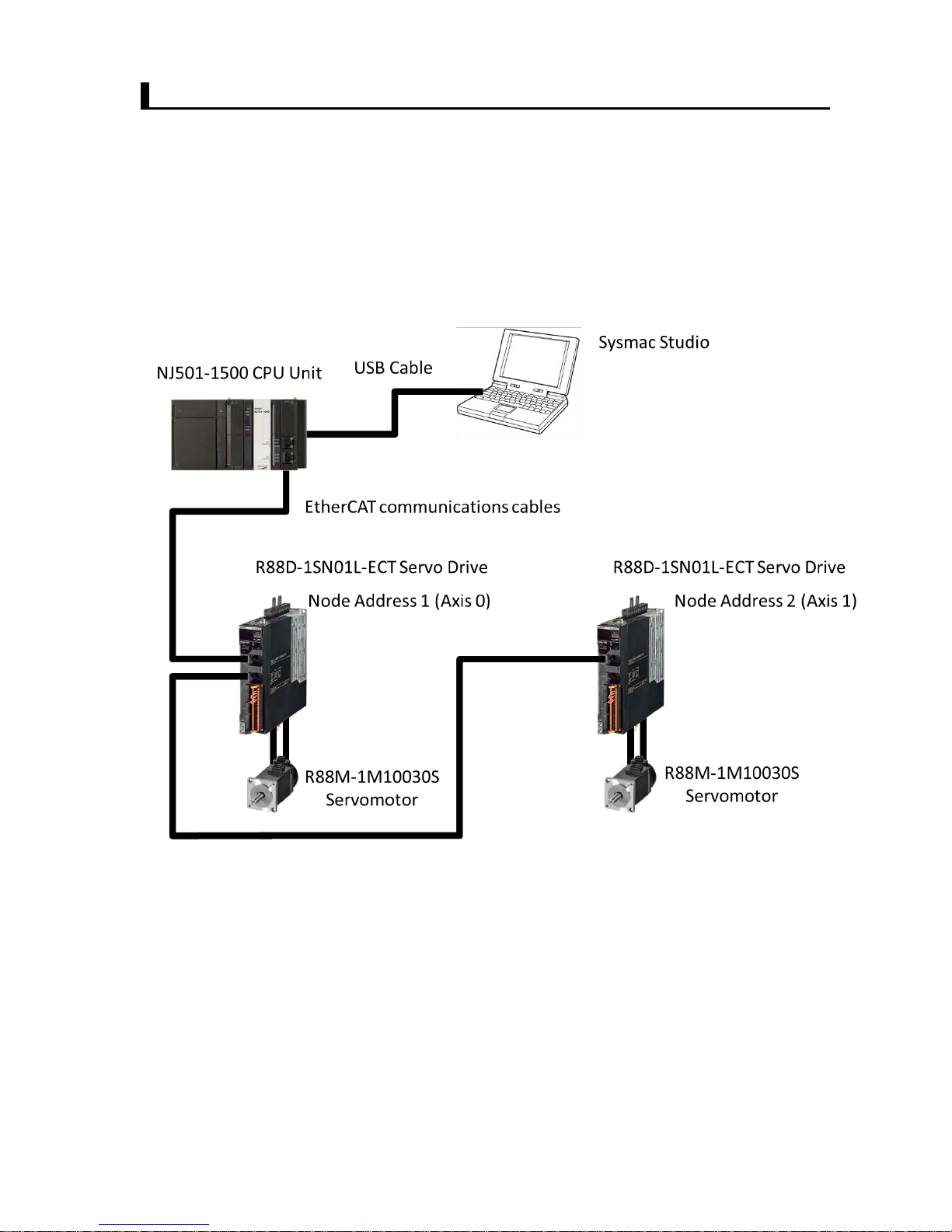
12
1.2. Servo System constructed in this guide
This 1S-series Startup Guide for multi-axis setup and tuning (hereafter referred to as “this Guide”) contains
instructions to set-up and tune an X-Y stage system composed of two 1S-series AC Servo Drives.
The following figure shows the system configuration and devices that are used in this Guide.
The system configuration is shown in the following figure.
Page 13
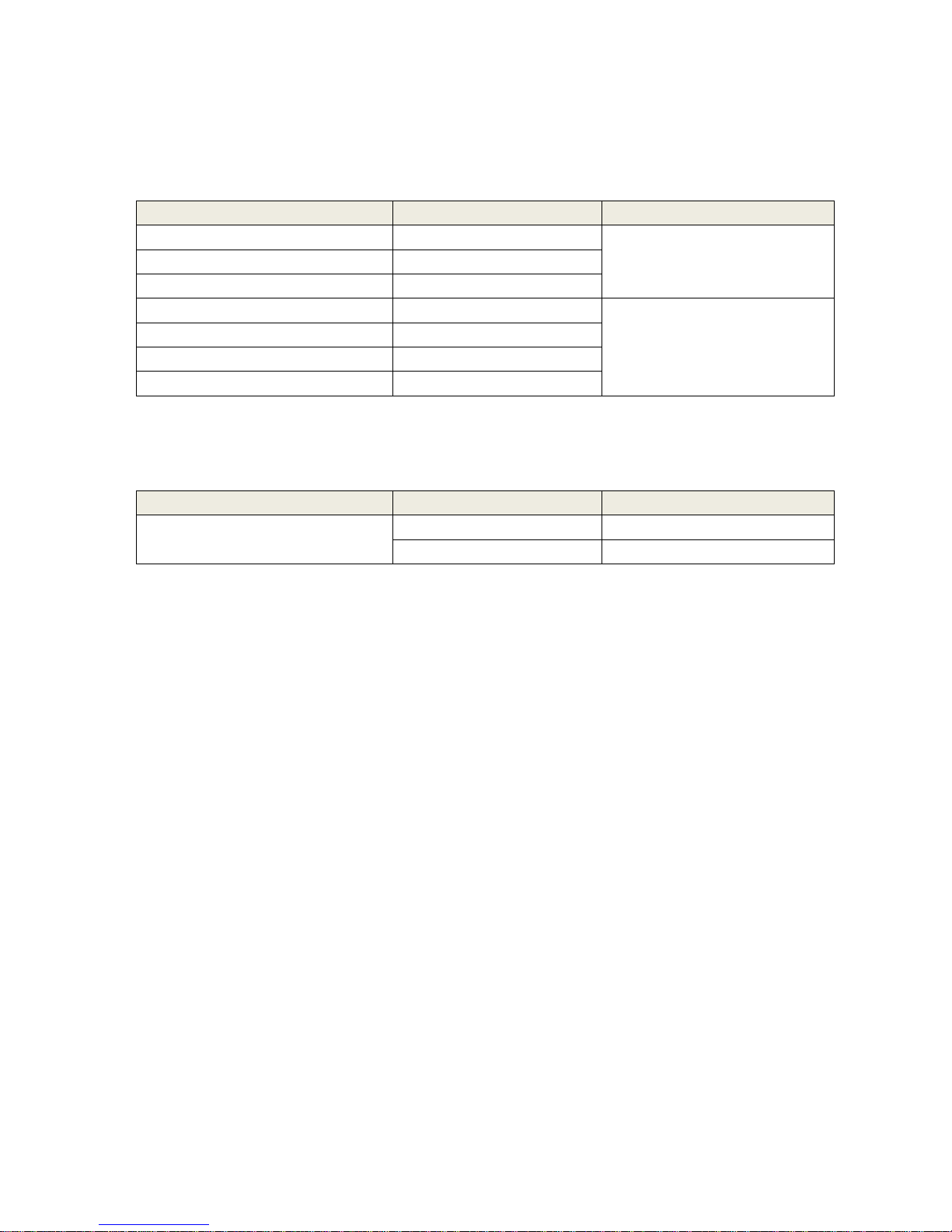
13
• Configuration devices
The models of the devices that are described in this Guide are given in the following table. When selecting
devices for an actual application, refer to the device manuals.
Device name Model Manual name
NJ-series CPU Unit NJ501-1500 NJ-series CPU Unit Hardware
User’s Manual (Cat. No. W500)
NJ-series Power Supply Unit NJ-PA3001
EtherCAT communications cables XS5W-T421-CMD-K
AC Servo Drives R88D-1SN01L-ECT 1S-series AC Servomotors and
Servo Drives User’s Man ua l (with
Built-
in EtherCAT
Communications) (Cat. No. I586)
AC Servo Motors R88M-1M10030S
Power cables R88A-CA1A003S
Encoder Cables R88A-CR1A003C
• Automation software
Product Number of license Model
Sysmac Studio Standard Edition
Version 1.18 or higher
None (DVD only) SYSMAC-SE200D
1 license SYSMAC-SE201L
Page 14
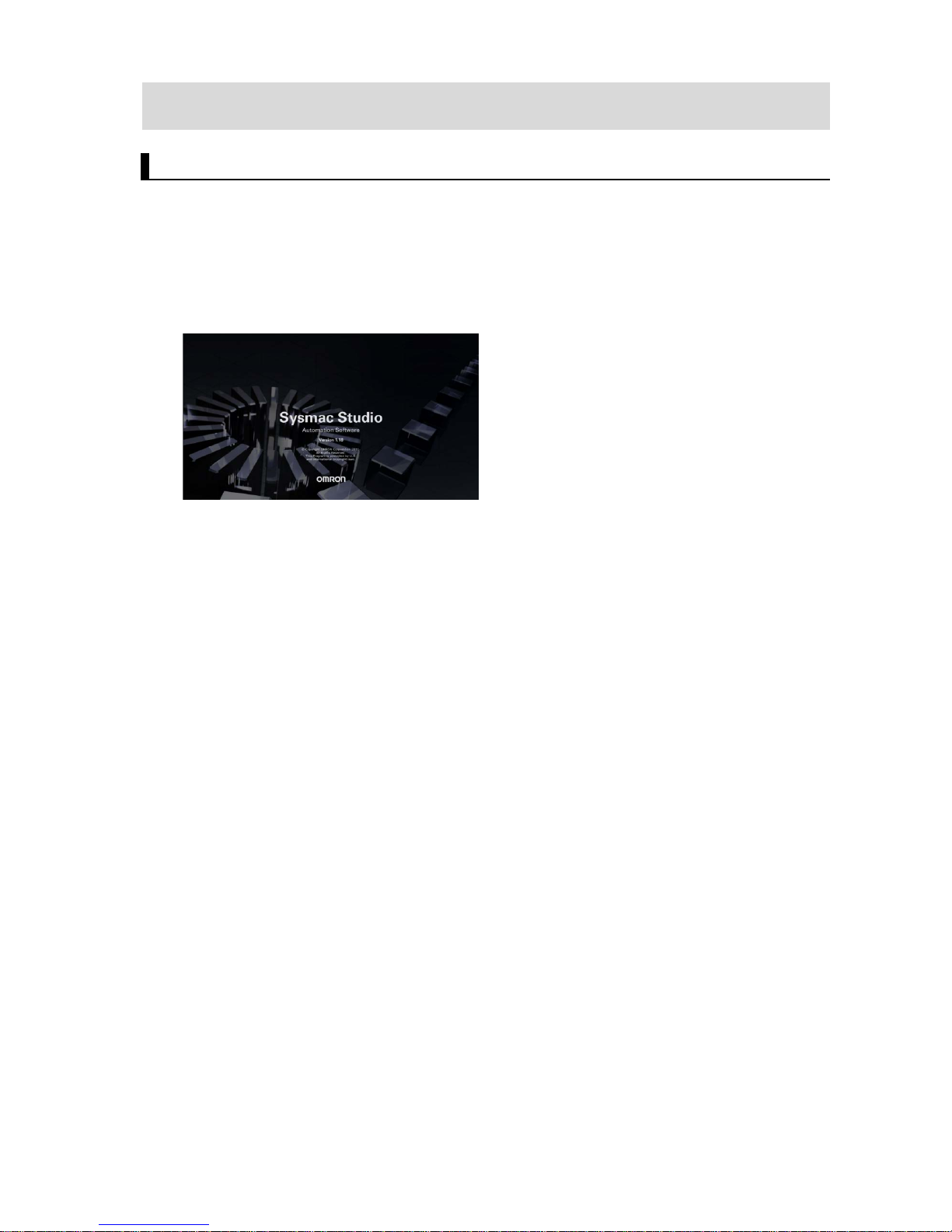
14
2. B efor e You Begin
2.1. Installing the Sysmac Studio
The Sysmac Studio is the Support Software that you use for an NJ-series Controller. On it, you can set-up
the Controller configurations, parameters, and programs, and you can debug and simulate operation.
Install the Sysmac Studio on your computer.
Refer to the NJ-series Startup Guide for CPU Units (Cat. No. W513) for the procedure to install the
Sysmac Studio.
Page 15
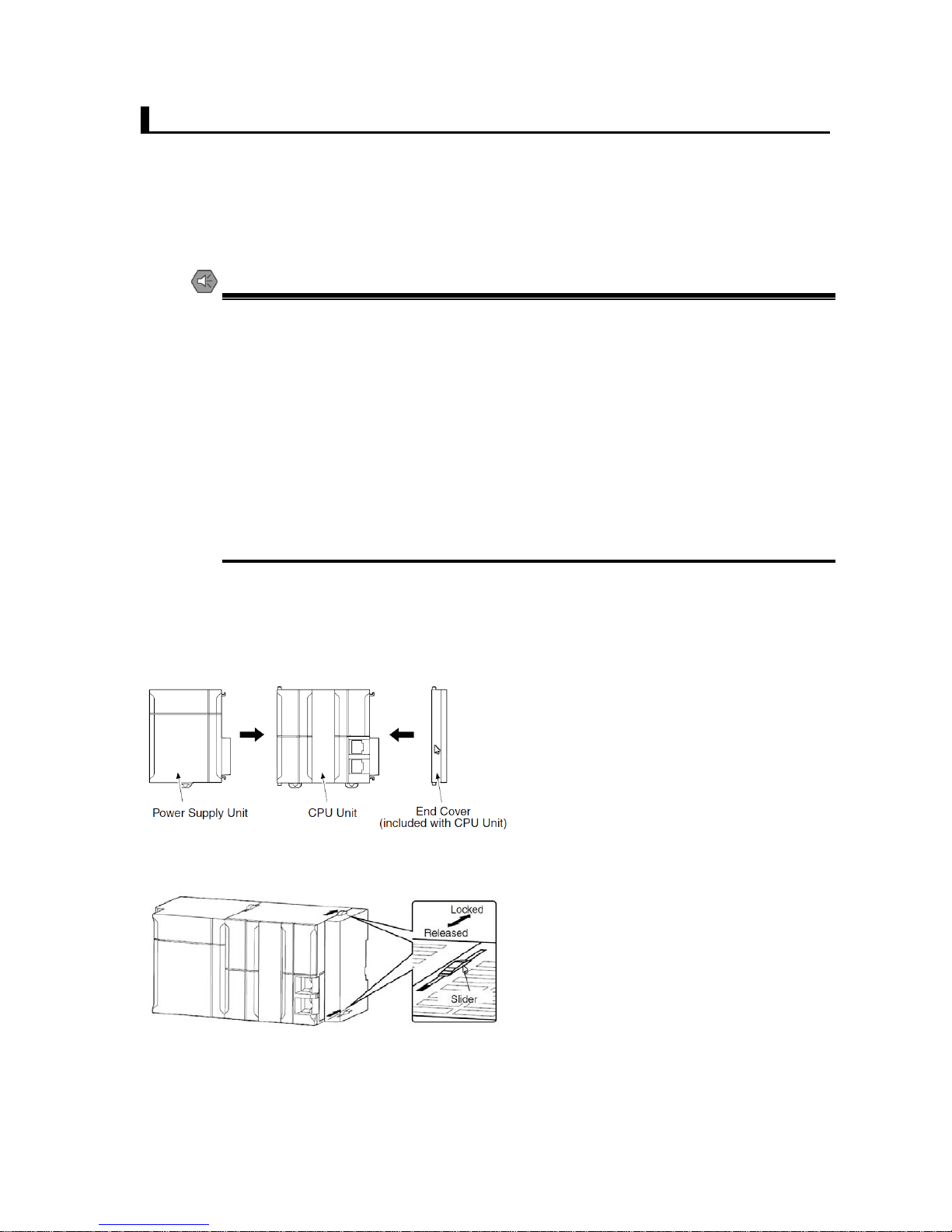
15
2.2. Assembling the Hardware
This section describes how to assemble the hardware used in the system.
This section gives an overview of the assembly procedures. Refer to the manuals for the devices that are
used in the system for detailed assembly procedures and safety precautions.
Mounting the Units
Connect the Power Supply Unit, CPU Unit, and End Cover.
After joining the connectors between the Units, use the sliders at the top and bottom of each Unit to lock
the Units together. Lock the sliders firmly into place.
Precautions for Safe Use
Always turn OFF the power supply to the Controller and to the Servo Drives before you
attempt any of the following.
• Mounting or removing the CPU Unit and Other Units
• Assembling Racks
• Setting DIP switches or rotary sw it ches.
• Connecting cables or wiring the system
• Connecting or disconnecting the connec t or s
The Power Supply Unit continues to supply power to the Controller for up to several
seconds after the power supply is turned OFF. The PWR indicator remains lit as long as
power is supplied. Make sur e that the PWR indicator is not lit be fore you perform any of
the above operations.
Page 16
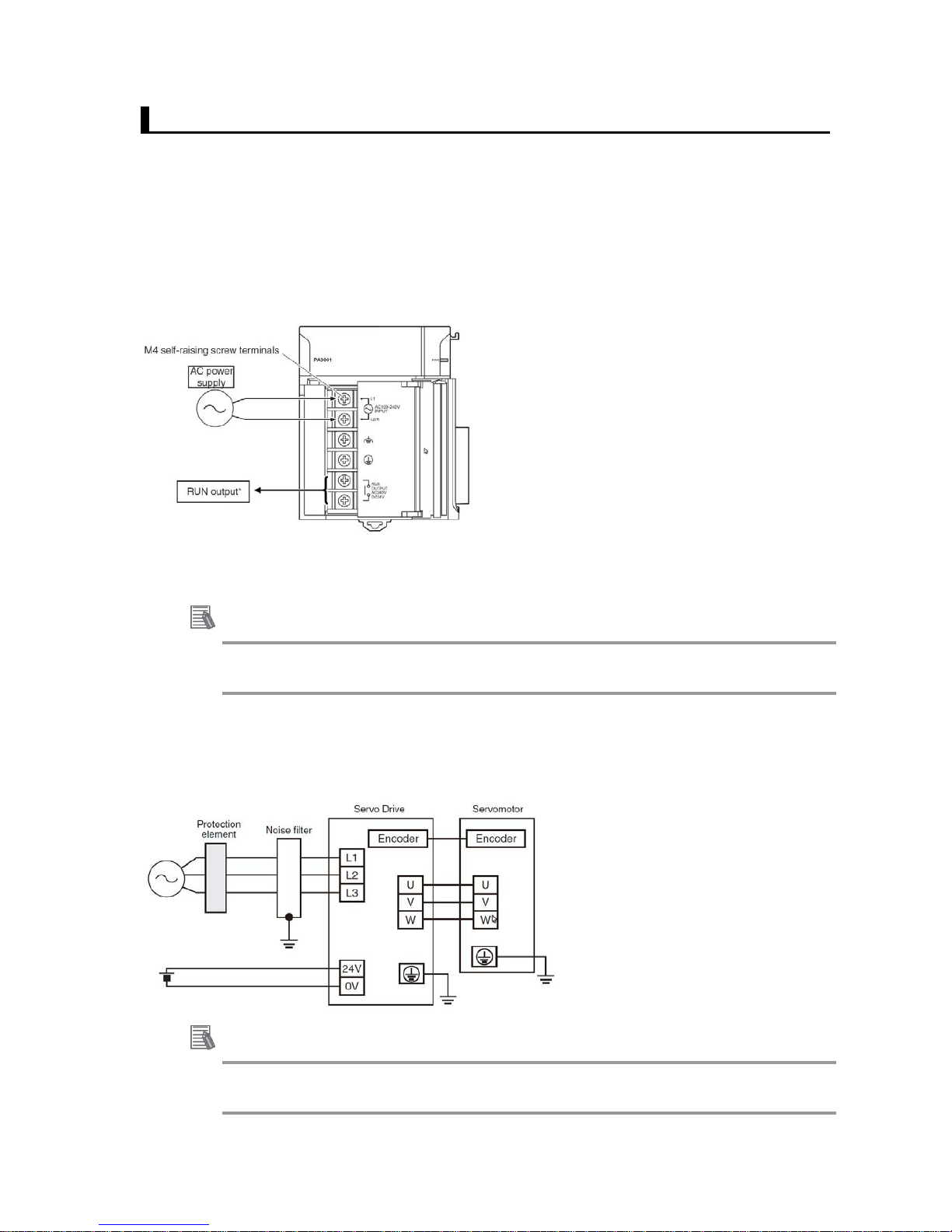
16
2.3. Wiring the Devices
This section describes how to wire the hardware devices.
This section gives an ov er view of the w iring pr o cedu res. Refer t o th e manua ls for t he device s that are
used in the system for detailed wiring procedures and safet y precautions.
Wiring the Rack Power Supply Unit
Wire the Power Supply Unit to the power supply.
*The RUN output is ON when the CPU Unit is in RUN mode. It is OFF when the CPU
Unit is in PROGRAM mode or when a major fault level Controller error occurs.
Additional Information
This Guide uses an NJ-PA3001 AC Power Supply Unit. An NJ-PD3001 DC Power Supply Unit can also
be used.
Wiring the Servo Drive Power Supply
Wire the Servo Drives to the power supply as shown in the following figure.
Additional Information
For further details about wiring method, please refer t o 1S-series AC Servomotors and Servo Drives
User’s Manual (with Built-in EtherCAT Communications) (Cat. No. I586)
Page 17

17
Laying EtherCAT Communi cations Cables
Connect the EtherCAT slave communications cables between the built-in EtherCAT port on the CPU Unit
and the EtherCAT slaves as shown in the following figure.
Connect the communications cable from the built-in EtherCAT port to the input port on the first slave, and
then connect the communications cable to the next slave to the output port on the first slave.
Do not connect anything to the output port of the slave at the end of the network.
Setting the Node Addresses of the Servo Drives
Set the node addresses of the Servo Drives as shown below.
Page 18

18
Wiring the Servo Drives and the Servomotors
Wire the Servo Drives and t he Servomotors as shown in the following figure.
Page 19

19
Wiring the Control Input Signals for the Servo Drives
Wire the control input signals for t he Ser vo Drive using the R88A-CN101C Control I/O connector
(CN1).
For details on wiring, refer t o t he AC Servomotors/Servo Drives 1S-series with Built-in EtherCAT
Communications User 's Manual (Cat. No. I586).
*Control I/O Connector (CN1):
Used for command input signals, I/O signals, and as the safety device connector. The short-circuit wire is installed on
the safety signals before shipment.
Additional Information
• If you use the default Servo parameters, you must wire the immediate stop input, negative drive
prohibit input, and the positive drive prohibit input.
If these inputs are not wired, the CPU Unit will remain in the drive prohibit signal and emergency stop
signal detected state, and a minor fault level Controller error will occur. The minor fault level Controller
errors that will occur are an Immediate Stop Input Error and a Drive Prohibition Input Error. (The event
codes are 68220000 and 64E30000.)
• If the above signals are temporarily not wired while commissioning the system, you can temporarily
change the Servo parameters to prevent these errors from occurring in the CPU Unit.
Refer to A-1 Settings When Control Input Signals Are Not Wired
for details on the settings that you
must change in this case.
When using the default Servo parameters, please wire the
immediate stop input (ESTOP), negative drive prohibit input
(NOT), and the positive drive prohibit input (POT).
Page 20

20
3. Performing setup
3.1. Two axis servo system operation
This section describes the operation of two-axis Servo system that is set up in this Guide.
In this system, axis 0 and axis 1 are set up for an XY stage.
The mechanical configuration of axis 0 and axis 1 are as shown in the following table.
Item Axis 0 / Axis 1 mechanical configuration
Motor rated speed 3000 r/min
Ball screw pitch 10 mm
Encoder resolution 23 bits/rotation (8,338,608)
Page 21

21
The XY stage will repeatedly travel between two points using linear interpolation with a 2 seconds dwell
time after each movement.
The speed waveforms for axis 0 and axis 1 are shown below
50 mm
50 mm
0 mm
Interpolation velocity: 250 mm/s
Acceleration rate: 8000 mm/s²
Deceleration rate: 8000 mm/s²
Dwell time: 2 seconds
Dwell time: 2 seconds
Page 22

22
3.2. System setup procedures
1 Create a project with Auto connection
▼
2 Create the EtherCAT Network configuration
▼
3 Create motion axes
▼
4 Program making and transfer to the CP U Unit
▼
5 Drives and motors setup
▼
6 Multiple drive Easy tuning for gain adjustment
3.3. Creating project with Auto connection
Start the Sysmac Studio:
Select All Programs − OMRON − Sysmac Studio − Sysmac Studio from the Windows St ar t M enu.
Create a project in t he Sysmac Studio
1.
Click the Button in the Project window
2.
In the Connect to Device Dialog Box,
Click the button
Page 23

23
Sysmac Studio will brows e and connect to the controller
This concludes the procedure to create a project file w ith aut o c onnection
Additional Information
For creating a project offl ine or specif ic proc edure s plea se r efer to the Sysmac Studio Version 1
Operation Manual (Cat. No. W504).
Page 24

24
3.4 Creating the EtherCAT Network Configuration
Two R8 8D-1SN01L-ECT Servo Drives are registered in the Et herCAT network configuration
1.
Double-click EtherCAT under Configurati ons a nd Setu ps in the Multiview Explorer.
The EtherCAT page is displayed in the Edit Pane.
2.
Right click on the Master and select
Compare and Merge with Actual Network
Configuration
Page 25

25
3. The Compare and Merge w ith Actual Network Configuration wind ow is displayed
Click on Apply actual network configuration to apply th
e actual network
configuration.
Click Apply to confirm:
A pop-u p m essage confirmed the network configuration.
Click the Close Button
Confirm the detected conf i gur at ion and close the window
Page 26

26
Disconnect from the contr oller
3.5 Creating motion axes
This section describes ho w to add axes used to control Servo Drives . Axes will be created based on
detected Servo Drives.
1.
Right click on the Master and select Assign Drives to Axes
Confirm axes allocation by clicking the Yes Button
Confirm the list of Axes added and Click the Ok Button
Page 27

27
Right-click Axis Settings in the Multiview Explorer and select Axis setting table.
Axis number has been set t o 0 and 1, A xis type to Servo axis and Output device 1 to
Node: 1 and Node: 2 on CH1 (Channel 1).
Project transfer to synchronize Sysmac Studio project and the CPU unit
2.
Click the Connect Button on the Toolbar
Click the Transfer to Controller Button on the Toolbar
Click the Execute Button to transfer the project fro m t he com puter to the CPU unit
Page 28

28
Click the Yes Button
The operating mode changes to PROGRAM mode, and the Sysmac Studio starts
transferring the project to the CPU Unit. During the transfer, a progress bar appears in the
Synchronize Pane.
After download completio n, Cl ic k The Yes Button to switch to RUN mode.
The transfer is completed, Cl ick the Ok Button
Page 29

29
Apply Drive/Motor data to axis via network reading
3.
Right-click Axis Settings in the Multiview E x pl or er and select Apply dri ve data to axis
settings.
Click the Yes Button to acquire data from the servo drive via EtherCAT Network
Applied axis settings are b ased on drive and motor data:
Command pulse count per motor rotation is set to 8,388,608 following the 23 bits
resolution of the motor.
Maximum velocity and Maximum jog velocity are set based on rated speed of the
motor.
Maximum positive torque limit and Max imum negative torque limit are set based
on drive/motor maximum torque limit.
Encoder type is set to Absolute encoder.
After confirmation, Clic k the Ok Button.
Page 30

30
Modification of axis settings to match the XY stage System
3. Disconnect from the Controller
Right-click Axis Settings in the Multiview Explorer and select Axis setting table.
Edit axis settings according t o the XY stage ball scre w system
Note: Alternatively, Unit conversion settings can also be modified before transferring the project; in
that case operation settings will be scaled based on mm units and drive data.
Adding Axes Group Settings
4.
Right-click Axes Group Settings under Configurations and Setup - Motion Control
Setup in the Multiview Explorer and select Add - Axes Group Settings from the
menu.
Page 31

31
An axes group is added to the Mult iv iew Explorer .
The new axes group is displayed as MC_Group000.
Right-click the group that you added in the Multiview Explorer and select Edit from the
menu.
The axes group settings are displayed on the Axes Group Basic Settings Display in the
Edit Pane.
Set the Axes Group Basic Settings f or axes gr oup 0 as shown in the following figure.
This concludes the axes group settings.
Page 32

32
3.6 Program making and transfer t o the CPU Uni t
Create the instructions to perform linear interpolation of two axes.
The following instruction s ar e cr eat ed. To do so, we will use axis variables, an axes gr oup, and
motion control instructions.
Rung 0: Axes Servo ON
Rung 1: Axes homing to zero position preset
Rung 2: Axis group enable
Rung 3: Absolute position assigned to input variables
Rung 4: Movement cycle (50mm>2sec> 50mm>2sec repeating)
Please refer to A-2 Appendix for t he equivalent Structured Text program example
Refer to the NJ/NX-series Startup Guide for CPU Units (Cat. No. W513) for details on how to create ladder
diagrams.
Precautions for Correct Use
The sample programming that is provided in this Guide includes only the programming
that is required to operate the Servomotors. When programming actual applications,
also program EtherCAT communications, device interlocks, I/O with other devices, and
other control procedures.
Page 33

33
Transfer to the CPU Unit
1.
Click the Connect Button on the Toolbar
2.
Click the T ransfer to Con troller But t on on t he Tool bar
3.
Click the Execute Button to transfer the project from t he com put er t o t he CPU unit
Click the Yes Button
The operating mode changes to PROGRAM mode, and the Sysmac Studio starts
transferring the project to the CPU Unit. During the transfer, a progress bar appears in the
Synchronize Pane.
After download completio n, Cl ic k The Yes Button to switch to RUN mode.
The transfer is completed, Cl ick the Ok Button
Page 34

34
3.7 Drives and motors parameters setup
This section explains the procedure to setup parameters of drives and motors.
The absolute encoder must be set up the first time it is used, and when the rotation data is
initialized to 0.
1.
Right-click the Servo Driv e and select Setup and Tuning from the menu.
The Setup and Tuning Portal appears.
2.
Click the Quick Parameter Setup and I/O Monitor Button.
The following dialog box appear s. Click the Yes Button.
The Motor and Encoder set ting Page appears.
Page 35

35
3.
Click the Launch Mot or and Encoder v iew Button.
The Encoder Properties Tab Page appears.
4.
Click the Clear system Button.
An Absolute Value Clear Error (error display number: 2701) will occur, and a dialog box
indicating "Restart the drive to complete the operation."
5.
Click the Yes Button.
The multiple rotation data of the absolute encoder is cleare d.
Return to the Wizard window.
Page 36

36
Check the motor rotation direction and modify settings if required
6. Adjust the motor rotation direction and transfer to the dr ive
7.
Validate the motor operation
Apply the test run configuration, activate the Servo ON and in it iate t he movement
Note: In case of Error 8 7.00 ESTP input, please chec k your wiring connection o r disable the
error stop input (IN1) as explained in A-1 Settings When Control Input Signals Are Not Wired
for
details on the settings that you must change in this case.
Page 37

37
8.
Click the Back to Portal Button
9.
Please repeat the same oper at ion for the node 2.
10. Following above procedur e, drives have been restarted to apply Input settings.
Please Reset
the EtherCAT Slave Communication Error in the CPU Unit with
Troublesho ot ing window.
Click on Reset All button
Page 38

38
3.8 Easy Tuning (Multiple Drives)
In this section we will explain how t o perform Easy tuning for multiple Drives simultaneously.
The Motion Controller will perf orm the motion profile.
Before running the program, be sure to place the XY system in the homing position req uired.
Confirm operat ing mode of the CPU Unit is in RUN mode and t hen use control
BOOL variab le s (s et / r eset) to control the motion control instructions.
Double-click Section0 under Programming − POUs − Programs − Program0 in the Multiview
Explorer.
The ladder program is displayed in the Edit Pane.
Change the BOOL variables in the following order :
ServoLock changes to TRUE, Power 1 and Power 2 are executed.
Home changes to TRUE, Home1 and Home2 are executed. Axes position is now at zero position.
(Preset position is used)
GroupeEnable changes to TRUE, Group1 is execut ed.
Start changes to TRUE.
Linear1 is executed and positioning is started for both axes. When the positioning for Linear1 is
completed, linear1 execution stops and Linear2 is executed. This operation is repeated with 2
seconds Dwell time between each movement.
Page 39

39
Perform the easy tuning (Multiple drives)
1.
Right-click Node1: R88D-1SN01L-ECT under Configurations and Setup -EtherCAT in
the Multiview Explorer, and select Setup and Tuning from the menu.
The Setup and Tuning Portal appears in Edit Pane
2.
Click the Easy Tuning Button under Tuning (Multiple Drives)
Select Drives to Tune and click the Ok Button
Page 40

40
3.
Tuning configuration
Select Simple mode and click Next
4.
Profile and criteria
The motion profile generator is the Motion Controller.
Adjust criteria to achieve tuning and click Next button
Precautions for Correct Use
The Load Characteristic Estimation function may not operate pr operly under the
following conditions. In such cases, set t he r elated objects manually.
Conditions that interfere with the Load Characteristic Estimation function
Load inertia
• If the load inertia is small, i.e. less than 3 times the rotor inertia or large, i.e. the
applicable load inertia or more
• If the load inertia changes easily
Load
• If the machine rigidity is extremely low
• If there is a non-linear element (play), such as a backlash
Operation
• If the speed continues at lower than 100 r/min
• If the acceleration/deceleration is 2,000 r/min/s or lower
• If the acceleration/deceleration torque is small compared with the unbalanced load
and the friction torque
• If the speed or torque oscillates due to the high gain or small effect of each filter.
Page 41

41
5.
Auto Tune Monitor
Click the Start Button
G
ain will be increased gradually until achieving the specified settling time. The positioning
window, specify the position deviation to determine that the positioning is completed. If it
detects a vibration above the vibration detection level during tuning, an adjustment failure
will occur.
Criteria achieved, click the Ok Button
Click the Next Button
Page 42

42
6.
Check Behavior
Click the Record Button
Monitor data will be traced and aut omatically scaled
Confirm the behavior and clic k the Next Button
Page 43

43
7.
Finish
Confirm new gain parameters and save to EEPROM
Click the Ok Button
The easy tuning wizard for mu ltiple drives is completed
Click the Finish Button
Page 44

44
ANNEX
A-1 Settings when control input signals are not wired
An error will occur in the CPU Un it if the Servo parameters for the Ser vo Drive are left at their default
values when the Servo Drive control input signals are not wired. This is because the C PU Unit stops
operation when a drive prohi bit or i m me di ate stop signal is detected. The minor fault level Controller
errors that occur are as follow s:
• Error Stop Input (Event code: 68220000)
• Drive Prohibition Input Err or ( Event code: 64E30000)
This section describes ho w to temporarily change the Servo par ameters to prevent these err or s from
occurring in the CPU Unit.
The procedure described her e assume that a project with a Servo Drive registered to the EtherC AT
network configuration has been transferred to the CPU Unit and that the CPU Un it is currently online.
Perform the following befor e you perform the procedures that ar e giv en in this section.
• Place the Sysmac Studio onl ine with the CPU Unit.
• Trans fer t o the CPU Unit the project that contains the EtherCAT network configuration in whi ch the
Servo Drives are registered.
1.
Right-click the Servo Driv e and select Setup and Tuning from the menu.
The Setup and Tuning Portal appears.
Precautions for Correct Use
If the control input signals are not w ired, it w il l not be possible to stop operation for lim it
inputs or immediate stop i nput s in the event that unexpected motor operation occurs.
Remove the coupling from the motor shaft or take other suit able measures to prevent a
hazardous condition from occurring.
Page 45

45
2.
Click the Quick Parameter Setup and I/O Monitor Button.
The following dialog box appear s. Click the Yes Button.
The Motor and Encoder set t ing P age appears.
3.
Click the Next Button
The Input Signals setting Page appears.
Page 46

46
5.
Change the signal allocation of the below listed input signal, and then click the Transfer to
Drive Button.
• Error Stop Input
• Positive Drive Prohibit In put
• Negative Drive Prohibit I nput
The following dialog box appear s. Click the Yes Button
The drive restarts and you retur n t o the Input Signals setting Page.
6.
Click the Next Button
The Output Signals setting Page appears
Page 47

47
7.
Click the Next Button
8. Please Set Node2: R88D-1SN01L-ECT(E002) in the sam e way as Node1.
Please click to the Copy Settings Button
The Copy Settings window appears.
Page 48

48
9.
Check boxes and click the Execute button to start the procedure
Click the Yes Button to confirm the copy settings
Click the Yes Button to transfer settings to target driv e
The target drive is restarting
Page 49

49
Settings are now effec t iv e in the target drive, click the Ok Button
Click the Close Button
Click the Finish Button
This concludes the procedure to change Input settings of Node 1 and Node 2.
10. Following above procedure, drives have been restarted to apply Input settings.
Please Reset the EtherCAT
Slave Communication Error in the CPU Unit with
Troublesho ot ing window.
Click on Reset All button
Page 50

50
Confirm the below message and lick on Yes button
Errors are now resetted
Page 51

51
A-2 Program making with structured text
Below is an alternative program to move the XY st age with st r uctured text.
Power1(Axis:=MC_Axis000, Enable:=ServoLock);
Power2(Axis:=MC_Axis001, Enable:=ServoLock);
Home1(Axis:=MC_Axis000, Execute:=Home);
Home2(Axis:=MC_Axis001, Execute:=Home);
Group1(AxesGroup:=MC_Group000, Execute:=GroupEnable) ;
Distance1[0]:=0;
Distance1[1]:=0;
Distance2[0]:=50;
Distance2[1]:=50;
Dwell_Time1:=TIME#2s;
Dwell_Time2:=TIME#2s;
Dwell1(In:=Start AND NOT Complete, PT:=Dwell_Time1, Q=>Go_Linear1);
Dwell2(In:=Start AND NOT Complete AND MoveLinear1.Done, PT:=Dwell_Time2,
Q=>Go_Linear2);
MoveLinear1(Axes Gr oup:= M C _Gr oup 00 0, E x ec ute:= G o_ Li near1, Position:=Dista nce1,
Velocity:=250, Accel eration:=8000, Deceleration:=8000);
MoveLinear2(Axes Gr oup:= M C _Gr oup 00 0, E x ec ute:= G o_ Li near2, Position:=Dista nce2,
Velocity:=250, Acceleration:=8000, Deceleration:=8000, Done=>Complete);
Page 52

2017
0317 (0317)
I827-E1-01
