Page 1

Programmable Terminal
NA-series
Device Connection
User’s Manual
NA5-15101 (-V1)
NA5-12101 (-V1)
NA5-9001 (-V1)
NA5-7001 (-V1)
NA-RTLD
V119-E1-10
Page 2

NOTE
All rights reserved. No part of this publication may be reproduced, stored in a retrieval system, or transmitted, in
any form, or by any means, mechanical, electronic, photocopying, recording, or otherwise, without the prior
written permission of OMRON.
No patent liability is assumed with respect to the use of the information contained herein. Moreover, because
OMRON is constantly striving to improve its high-quality products, the information contained in this manual is
subject to change without notice. Every precaution has been taken in the preparation of this manual. Nevertheless, OMRON assumes no responsibility for errors or omissions. Neither is any liability assumed for damages
resulting from the use of the information contained in this publication.
Trademarks
• Sysmac and SYSMAC are trademarks or registered trademarks of OMRON Corporation in Japan and other
countries for OMRON factory automation products.
• Microsoft, Windows, Windows Vista, Excel, and Visual Basic are either registered trademarks or trademarks of
Microsoft Corporation in the United States and other countries.
• EtherCAT® is registered trademark and patented technology, licensed by Beckhoff Automation GmbH, Germany.
• ODVA, CIP, CompoNet, DeviceNet, and EtherNet/IP are trademarks of ODVA.
• The SD and SDHC logos are trademarks of SD-3C, LLC.
• Portions of this software are copyright 2014 The FreeType Project (www.freetype.org). All rights reserved.
• Celeron, Intel, Intel Core and Intel Atom are trademarks of Intel Corporation in the U.S. and / or other countries.
Other company names and product names in this document are the trademarks or registered trademarks of their
respective companies.
Copyrights
Microsoft product screen shots reprinted with permission from Microsoft Corporation.
Page 3

Introduction
Thank you for purchasing an NA-series Programmable Terminal.
This manual contains information that is necessary to use the NA-series Programmable Terminal.
Please
NA-series Programmable Terminal before you attempt to use it in a control system.
read this manual and make sure you understand the functionality and performance of the
Introduction
Keep this manual in a safe place where it will be available for
Intended Audience
This manual is intended for the following personnel, who must also have knowledge of electrical systems (an electrical engineer or the equivalent).
• Personnel in charge of introducing FA
• Personnel in charge of designing FA systems.
• Personnel in charge of installing and mainta
• Personnel in charge of managing FA systems and
Applicable Products
This manual covers the following products.
• NA-series Programmable Terminals
*1. Unless otherwise specified, the descriptions for the NA5-W apply to the NA5-U as
well.
reference during operation.
systems.
ining FA systems.
facilities.
*1
NA-series Programmable Terminal Device Connection User’s Manual (V119)
1
Page 4
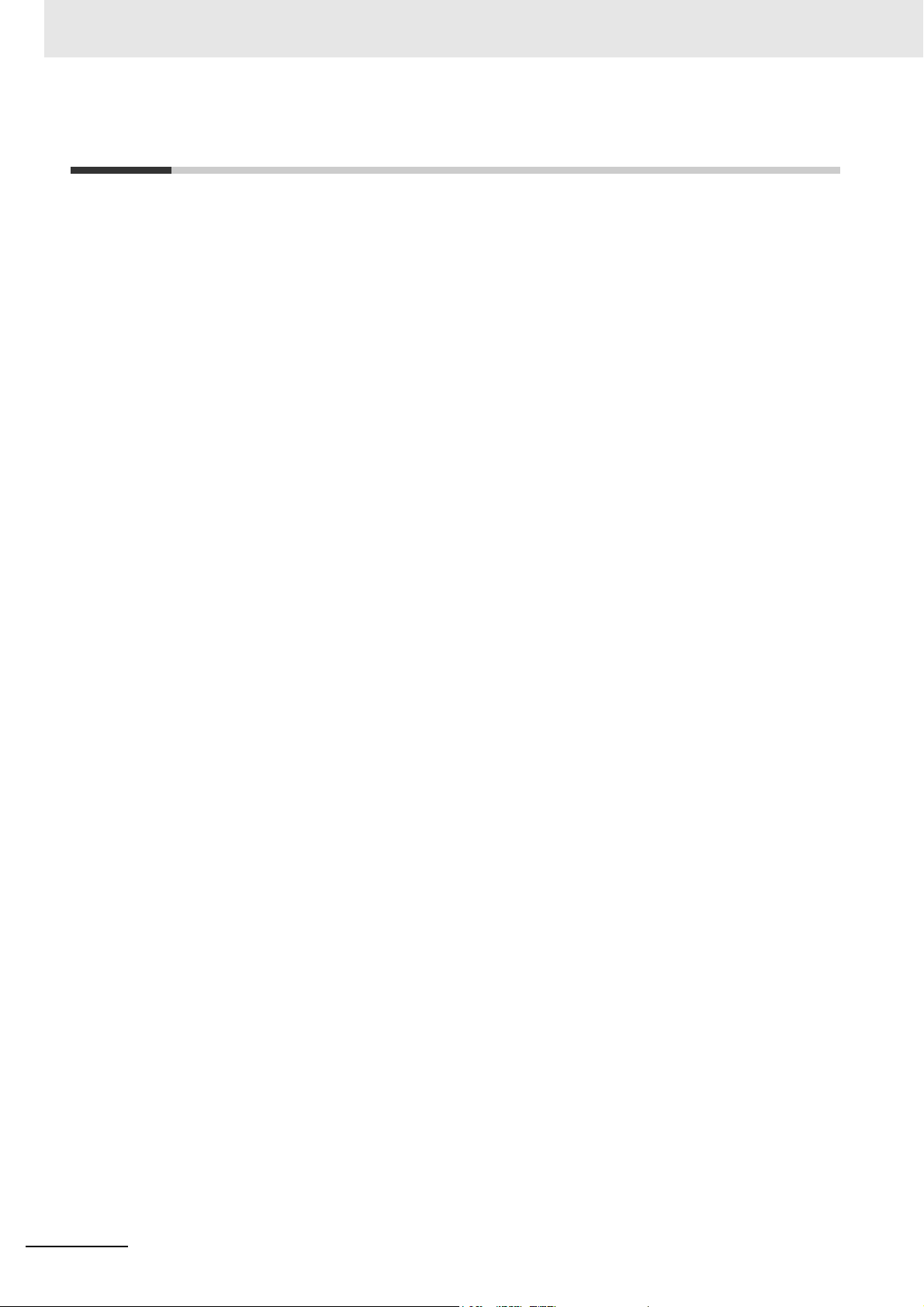
Relevant Manuals
Relevant Manuals
The basic information required to use an NA-series PT is provided in the following four manuals.
• NA-series Programmable Terminal Hardware User
• NA-series Programmable Terminal Hardware(-V1) User’s Manual (Cat
• NA-series Programmable Terminal Software User’s Manual (Cat. No. V118)
• NA-series Programmable Terminal Device Connection User’s Manual (C
• NA-series Programmable Terminal Soft-NA User's Manual (C
Operations are performed from the Sysmac Studio Automation Software.
c S
Refer to the Sysma
mac Studio.
Other manuals are necessary for specific system con
tudio Version 1 Operation Manual (Cat. No. W504) for information on the Sys-
’s Manual (Cat. No. V117)
. No. V125)
at. No. V119)
at. No. V126)
fig
urations and applications.
The following manual is also available to walk you through installations and operations up to starting
actual oper
Refer to it as required.
• NA-series Programmable Terminal Startup Guide Manual (Cat. No. V120)
ation using simple examples.
2
NA-series Programmable Terminal Device Connection User’s Manual (V119)
Page 5

Manual Structure
Level 1 heading
Level 2 heading
Level 3 heading
Level 2 heading
A step in a procedure
Manual name
Special information
Level 3 heading
Page tab
Give the current
headings.
Indicates a procedure.
Icons indicate precautions,
additional information, or
reference information.
Gives the number
of the main section.
3 - 5
3 Installation and Wiring
NA Series Programmable Terminal Hardware User’s Manual (V117)
3-3 Installing NA-series PTs
3
3-3-1 Installation in a Control Panel
3-3 Installing NA-series PTs
The NA-series PT is installed by embedding it in a control panel. Panel Mounting Brackets and a Phillips screwdriver are
required to mount the NA-series PT. The required number of Panel Mounting Brackets are included with the NA-series PT.
Use the following installation procedure.
1 Open a hole in which to embed the NA-series PT with the following dimensions and insert the
NA-series PT from the front side of the panel.
Additional Information
You can use an NS-USBEXT-1M USB Relay Cable to extend the USB slave connector on the
back panel of the NA-series PT to the front surface of a control panel. If you use the USB Relay
Cable, open a hole with the following dimensions and install the Cable.
2 Attach the panel mounting brackets from the back of the panel as shown in the following figure.
The number of mounting brackets depends on the size of the NA-series PT, as shown in the following
table. Refer to Bracket Mounting Locations for Different NA-series PT Sizes on page 3-8, below.
Catch the brackets in the mounting holes in the NA-series PT, pull forward lightly, and then use
a Phillips screwdriver to tighten the screws and secure the NA-series PT to the panel, which will
be held between the mounting brackets and the NA-series PT.
3-3-1 Installation in a Control Panel
Installation in a Control Panel
Model Dimensions
NA5-15W
392
+1/-0
× 268
+1/-0
mm (horizontal × vertical)
NA5-12W
310
+1/-0
× 221
+1/-0
mm (horizontal × vertical)
NA5-9W
261
+1/-0
× 166
+1/-0
mm (horizontal × vertical)
NA5-7W
197
+ 0.5/-0
× 141
+0.5/-0
mm (horizontal × vertical)
Model Number of Panel Mounting Brackets
NA5-15W 8 locations
NA5-12W 6 locations
NA5-9W 4 locations
NA5-7W 4 locations
Panel Mounting Bracket Phillips screwdriver
Vertical
Horizontal
Recommended panel thickness: 1.6 to 6.0 mm
Page Structure and Markings
The following page structure is used in this manual.
Manual Structure
NA-series Programmable Terminal Device Connection User’s Manual (V119)
Note This illustration is provided only as a sample. It may not literally appear in this manual.
3
Page 6
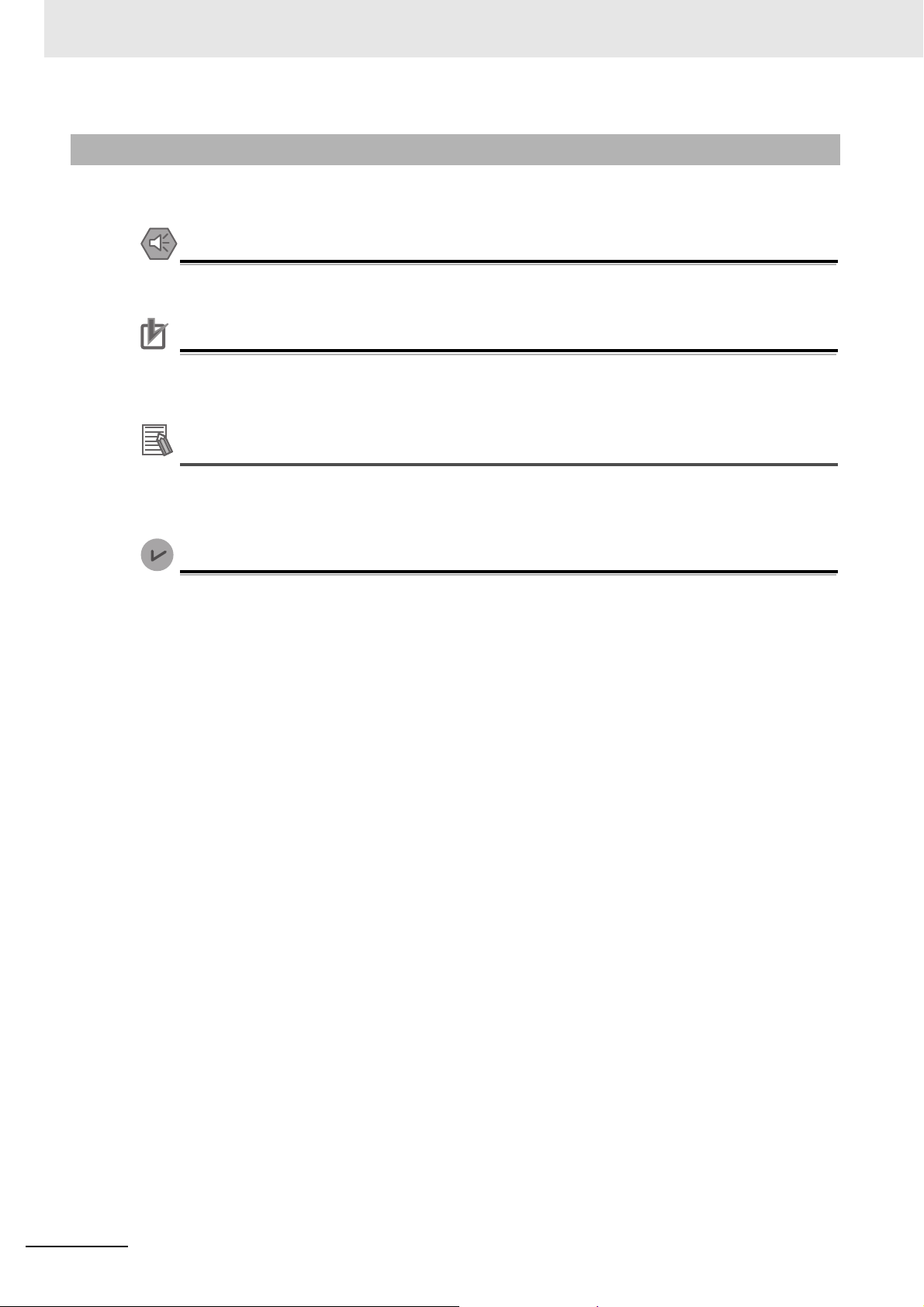
Manual Structure
Precautions for Safe Use
Precautions for Correct Use
Additional Information
Version Information
Special Information
Special information in this manual is classified as follows:
Precautions on what to do and what not to do to ensure safe usage of the product.
Indicates precautions on what to do and what not to do to ensure proper operation and performance.
Additional information to read as required.
This information is provided to increase understanding or make operation easier.
Information on differences in specifications and functionality with different versions is given.
4
NA-series Programmable Terminal Device Connection User’s Manual (V119)
Page 7

Appendices
Connecting to an OMRON CJ-series PLC
Connecting an OMRON NX-series Safety Controller
Connecting to an OMRON Programmable Multi-Axis Controller
Connecting an OMRON NJ/NX/NY-series Controller
Connection Methods
Supported Devices
1
2
3
4
A
1
2
3
4
5
5
6
6
A
I
I
Index
Sections in this Manual
Sections in this Manual
NA-series Programmable Terminal Device Connection User’s Manual (V119)
5
Page 8

Sections in this Manual
6
NA-series Programmable Terminal Device Connection User’s Manual (V119)
Page 9
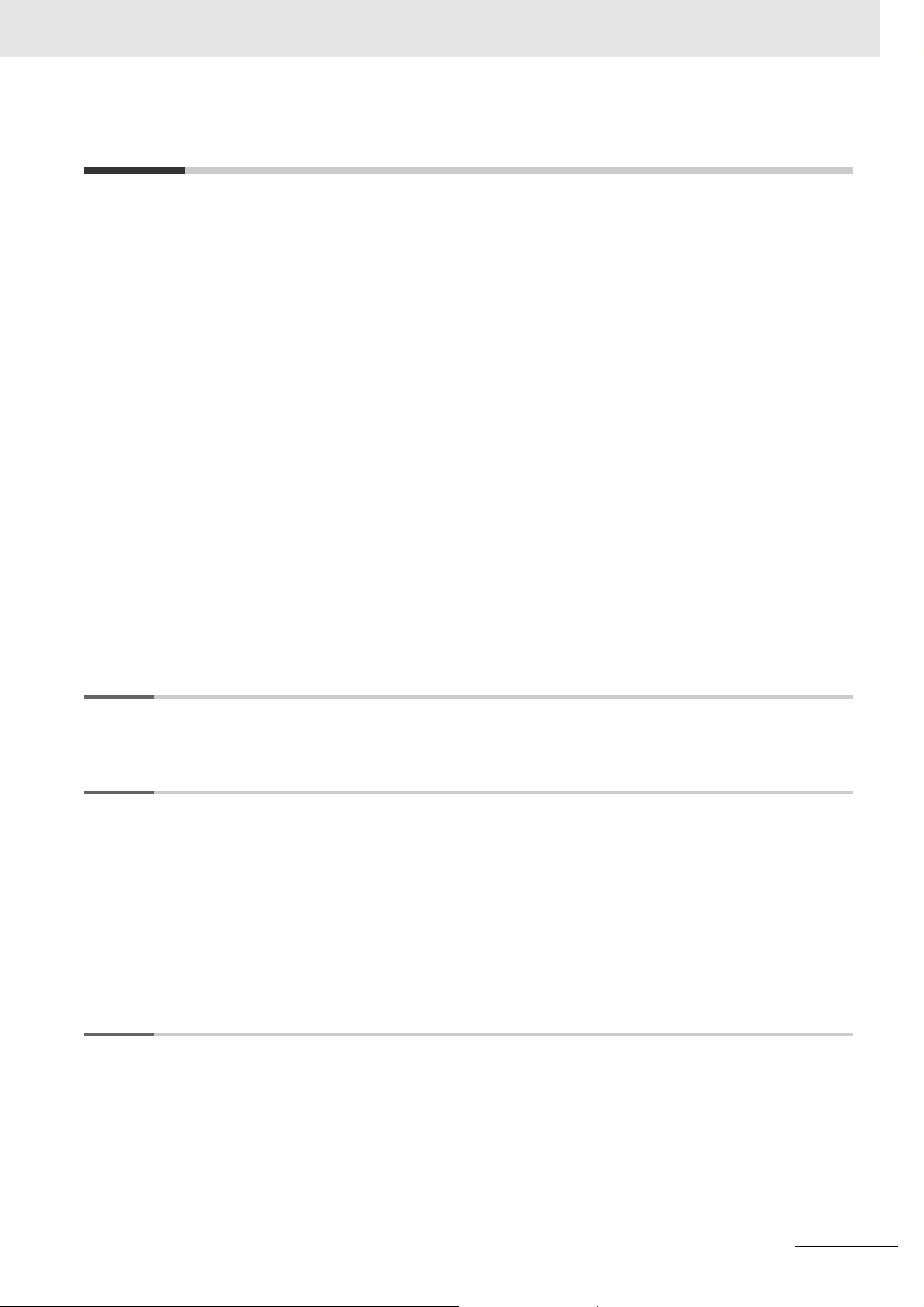
CONTENTS
Introduction .............................................................................................................. 1
Relevant Manuals..................................................................................................... 2
Manual Structure...................................................................................................... 3
Sections in this Manual........................................................................................... 5
Terms and Conditions Agreement ......................................................................... 9
Safety Precautions..................................................................................................11
Precautions for Safe Use ...................................................................................... 14
Precautions for Correct Use ................................................................................. 17
CONTENTS
Regulations and Standards .................................................................................. 18
Related Manuals..................................................................................................... 20
Terminology............................................................................................................ 28
Revision History..................................................................................................... 29
Section 1 Supported Devices
1-1 Supported Devices ................................................................................................................ 1-2
Section 2 Connection Methods
2-1 System Configuration ........................................................................................................... 2-2
2-1-1 System Configuration ................................................................................................................. 2-2
2-1-2 Outline of Settings for Connected Devices and HMIs................................................................. 2-3
2-1-3 Devices Required for Network Configuration.............................................................................. 2-4
2-2 Network Installation .............................................................................................................. 2-7
2-2-1 Basic Installation Precautions..................................................................................................... 2-7
2-2-2 Precautions on Laying Twisted-pair Cable ................................................................................. 2-7
2-2-3 Ethernet Switch Installation Environment Precautions ............................................................... 2-9
2-2-4 Ethernet Switch Connection Methods.........................................................................................2-9
Section 3 Connecting an OMRON NJ/NX/NY-series Controller
3-1 Connecting via Ethernet ....................................................................................................... 3-2
3-1-1 NJ/NX/NY-series Controller Settings .......................................................................................... 3-3
3-1-2 HMI Settings ............................................................................................................................... 3-4
NA-series Programmable Terminal Device Connection User’s Manual (V119)
7
Page 10
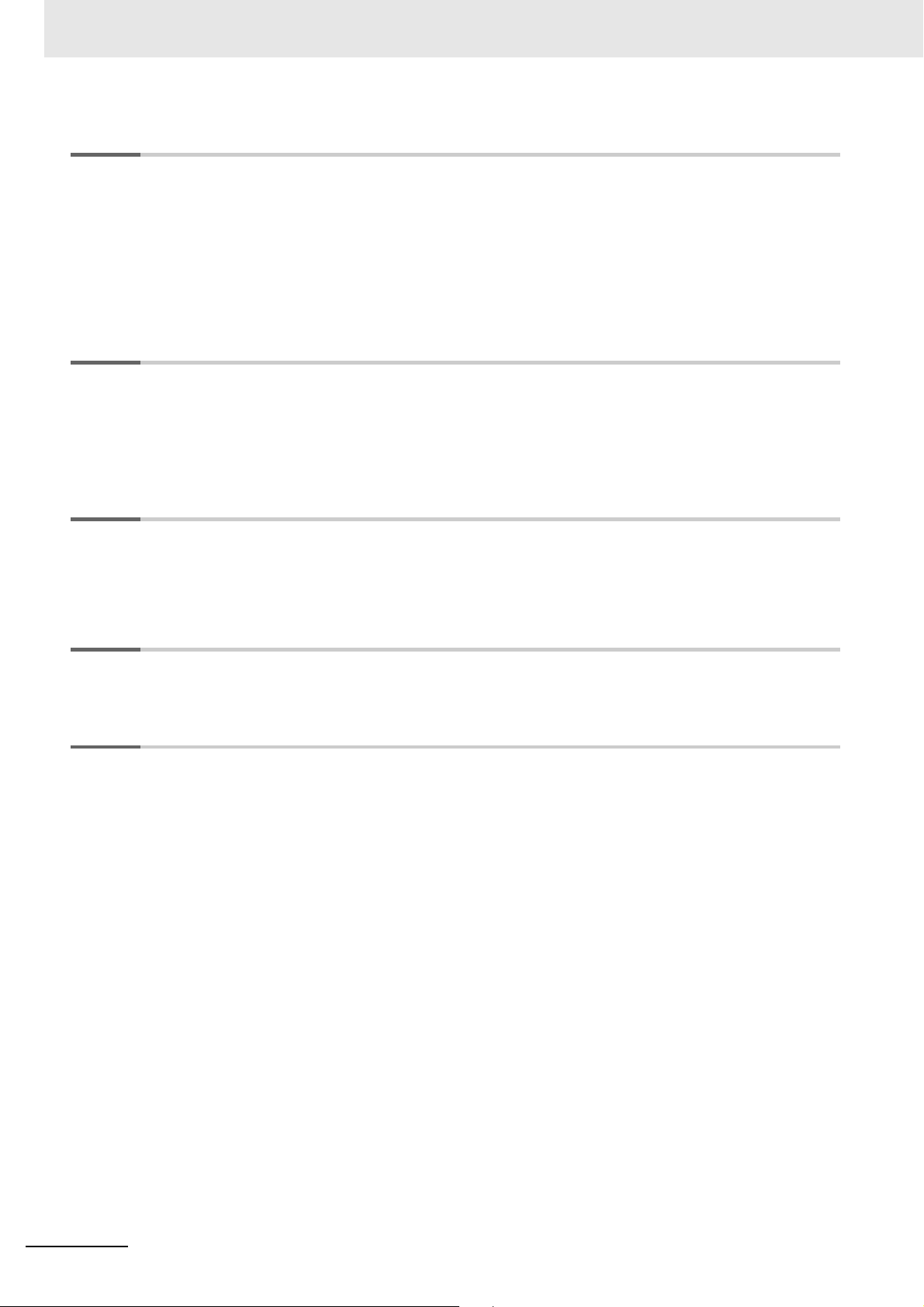
CONTENTS
Section 4 Connecting to an OMRON CJ-series PLC
4-1 Connecting via Ethernet (FINS)............................................................................................ 4-2
4-1-1 Making Settings for the CJ-series PLC .......................................................................................4-2
4-1-2 Settings for the HMI .................................................................................................................... 4-5
4-2 Connecting via EtherNet/IP ................................................................................................ 4-13
4-2-1 EtherNet/IP................................................................................................................................4-13
4-2-2 Settings for the CJ-series PLC.................................................................................................. 4-13
4-2-3 Settings for the HMI ..................................................................................................................4-15
Section 5 Connecting an OMRON NX-series Safety Controller
5-1 Connecting via Ethernet ....................................................................................................... 5-2
5-1-1 NX-series Safety Controller Settings...........................................................................................5-2
5-1-2 HMI Settings................................................................................................................................5-3
Section 6 Connecting to an OMRON Programmable
6-1 Connection via Modbus/TCP................................................................................................ 6-2
Appendix
A-1 Clipboard Format for Device Variable Table Data...............................................................A-2
Index
Multi-Axis Controller
6-1-1 Making Settings for the Programmable Multi-Axis Controller...................................................... 6-2
6-1-2 HMI Settings................................................................................................................................6-3
8
NA-series Programmable Terminal Device Connection User’s Manual (V119)
Page 11

Terms and Conditions Agreement
Terms and Conditions Agreement
Warranty, Limitations of Liability
Warranties
Exclusive Warranty
Omron’s exclusive warranty is that the Products will be free from defects in materials and workmanship for a period of twelve months from the date of sale by
writing by Omron). Omron disclaims all other warranties, express or implied.
Limitations
OMRON MAKES NO WARRANTY OR REPRESENTATION, EXPRESS OR IMPLIED, ABOUT
NON-INFRINGEMENT, MERCHANTABILITY OR FITNESS FOR A PARTICULAR PURPOSE OF
THE PRODUCTS. BUYER ACKNOWLEDGES THAT IT ALONE HAS DETERMINED THAT THE
PRODUCTS WILL SUITABLY MEET THE REQUIREMENTS OF THEIR INTENDED USE.
Omron further disclaims all warranties
on infringement by the Products or otherwise of any intellectual property right.
and resp
onsibility of any type for claims or expenses based
Omron (or such other period expressed in
Buyer Remedy
Omron’s sole obligation hereunder shall be, at Omron’s election, to (i) replace (in the form originally
shipped with Buyer responsible for labor charges for removal or replacement thereof) the non-complying Product, (ii) repair the non-complying Product, or (iii) rep
to the purchase price of the non-complying Product; provided that in no event shall Omron be
responsible for warranty, repair, indemnity or any other claims or expenses regarding the Products
unless Omron’s analysis confirms that the Products were properly handled, stored, installed and
maintained and not subject to contamination, abuse, misuse or inappropriate modification. Return of
any Products by Buyer must be approved in writing by Omron before shipment. Omron Companies
shall not be liable for the suitability or unsuitability or the results from the use of Products in combination with any electrical or electronic components, circuit
als or substances or environments. Any advice, recom
writing, are not to be construed as an amendment or addition to the above warranty.
See http://www.omron.com/global/ or contact your Omron representative for published information.
mendations or information given orally or in
ay or credit Buyer an amount equal
ystem assemblies or any other materi-
s, s
Limitation on Liability; Etc
OMRON COMPANIES SHALL NOT BE LIABLE FOR SPECIAL, INDIRECT, INCIDENTAL, OR CONSEQUENTIAL DAMAGES, LOSS OF PROFITS OR PRODUCTION OR
WAY CONNECTED WITH THE PRODUCTS, WHETHER SUCH CLAIM IS BASED IN CONTRACT,
WARRANTY, NEGLIGENCE OR STRICT LIABILITY.
Further, in no event shall liability of Omron
which liability is asserted.
Companies exc
eed the individual price of the Product on
COMMERCIAL LOSS IN ANY
NA-series Programmable Terminal Device Connection User’s Manual (V119)
9
Page 12

Terms and Conditions Agreement
Application Considerations
Suitability of Use
Omron Companies shall not be responsible for conformity with any standards, codes or regulations
which apply to the combination of the Product in the Buyer’s application or use of the Product. At
Buyer’s request, Omron will provide applicable third party certification documents identifying ratings
and limitations of use which apply to the Product. This information by itself is not sufficient for a complete determination of the suitability of the Product in combination with the end product, machine, system, or other application or use. Buyer shall be sole
the particular Product with respect to Buyer’s application, product or system. Buyer shall take application responsibility in all cases.
NEVER USE THE PRODUCT FOR AN APPLICATION INVOL
PROPERTY OR IN LARGE QUANTITIES WITHOUT ENSURING THAT THE SYSTEM AS A WHOLE
HAS BEEN DESIGNED TO ADDRESS THE RISKS, AND THAT THE OMRON PRODUCT(S) IS
PROPERLY RATED AND INSTALLED FOR THE INTENDED USE WITHIN THE OVERALL EQUIPMENT OR SYSTEM.
ly re
sponsible for determining appropriateness of
VING SERIOUS RISK T
O LIFE OR
Programmable Products
Omron Companies shall not be responsible for the user’s programming of a programmable Product, or
any consequence thereof.
Disclaimers
Performance Data
Data presented in Omron Company websites, catalogs and other materials is provided as a guide for
the user in determining suitability and does not constitute a warranty. It may represent the result of
Omron’s test conditions, and the user must correlate it to actual application requirements. Actual performance is subject to the Omron’s Warranty
Change in Specifications
Product specifications and accessories may be changed at any time based on improvements and other
reasons. It is our practice to change part numbers when published ratings or features are changed, or
when significant construction changes are made. However, some specifications of the Product may be
changed without any notice. When in doubt, special part numbers may be assigned to fix or establish
key specifications for your application. Please consult with your Omron’s representative at any time to
confirm actual specifications of purchased Product.
and Limita
tions of Liability.
10
Errors and Omissions
Information presented by Omron Companies has been checked and is believed to be accurate; however, no responsibility is assumed for clerical, typograp
NA-series Programmable Terminal Device Connection User’s Manual (V119)
hical or proofreading errors or omissions.
Page 13

Safety Precautions
Indicates a potentially hazardous situation which, if
not avoided, could result in mild or moderate injury or
at the worst, serious injury or death. Additionally,
there may be severe property damage.
Indicates a potentially hazardous situation which, if not
avoided, may result in minor or moderate injury, or
property damage.
Definition of Precautionary Information
The following notation is used in this manual to provide precautions required to ensure safe usage of
the NA-series Programmable Terminal. The safety precautions that are provided are extremely important to safety. Always read and heed the information provided in all safety precautions.
The following notation is used.
WARNING
Safety Precautions
Indicates precautions on what to do and what not to do to ensure safe usage of the product.
Indicates precautions on what to do and what not to do to en
Symbols
Caution
Precautions for Safe Use
Precautions for Correct Use
sure proper operation and performance.
The circle and slash symbol indicates operations that you must not do.
The specific operation is shown in the circle and explained in text.
This example indicates prohibiting disassembly.
The triangle symbol indicates precautions (including warnings).
The specific operation is shown in the triangle and explained in text.
This example indicates a general precaution.
NA-series Programmable Terminal Device Connection User’s Manual (V119)
11
Page 14

Safety Precautions
WARNING
Warnings
Do not attempt to take the NA Unit apart and do not touch the product inside while the
power is being supplied. Otherwise it may result in electric shock.
Always ensure that the personnel in charge confirm that installation, inspection, and
maintenance were properly performed for the NA Unit. “Personnel in charge” refers to
individuals qualified and responsible for ensuring safety during machine design,
installation, operation, maintenance, and disposal.
Ensure that installation and post-installation checks are performed by personnel in charge
who possess a thorough understanding of the machinery to be installed.
Do not use the input functions such as the touch panel or function keys of the NA Unit, in
applications that involve human life, in applications that may result in serious injury, or for
emergency stop switches.
Do not attempt to disassemble, repair, or modify the NA Unit. It may cause NA Unit to lose
its safety function.
Never press two points or more on the touch panel of the NA Unit at a time. Touching two
points or more interrupts normal touch panel operations.
To conform to UL Type 4X standards, always use the NA5-W (-V1) with a
High-pressure Waterproof Attachment (PWA). If you do not use a PWA, there is a risk of
water entry, which may cause severe equipment damage.
Always pay attention to the inside dimensions when you mount a PWA on the
NA5-W (-V1). If you do not mount the PWA correctly, there is a risk of water
entry, which may cause severe equipment damage.
12
NA-series Programmable Terminal Device Connection User’s Manual (V119)
Page 15
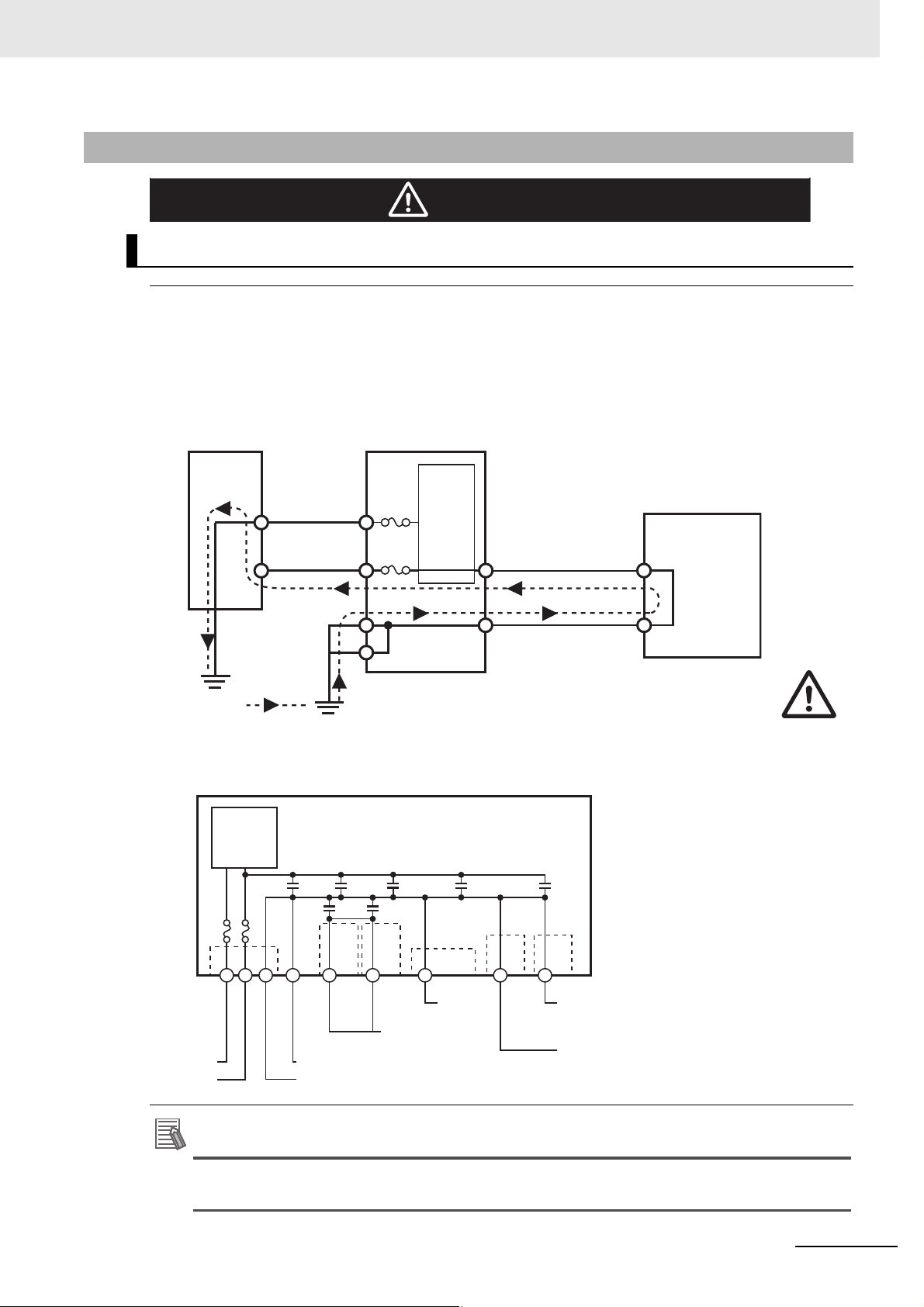
Additional Information
Precaution
WARNING
Internal
non-isolated
power
supply
NA5-W-V1
SG
External
non-isolated
device
SG
24 V
0 V
+
GND
Power
Supply
Grounding
Grounding
Protective ground
Functional ground
Shielded
cable
Hood
PC
USB memory device
Hood
Fuse
Fuse
Non-isolated
power
supply
24 VDC
GND
PE (Protective ground)
Ethernet
connector
hood
Serial
connector
hood
USB slave
connector
hood
USB host
connector
hood
FG (Functional ground)
Wiring
Observe the following precautions when wiring the NA5-W-V1.
The internal power supply in the NA5-W-V1 is a non-isolated DC power supply. Never
ground the 24 V side. If the 24 V power supply to the NA is grounded positively, a short circuit will
occur as shown below and may result in damage to the device.
24 V Grounding Power Supply
Safety Precautions
NA5-W-V1 grounding diagram
The internal power supply of the NA5-W Product uses an isolated DC power sup-
NA-series Programmable Terminal Device Connection User’s Manual (V119)
ply, and therefore is not susceptible to the effects of grounding of the 24 V side.
13
Page 16
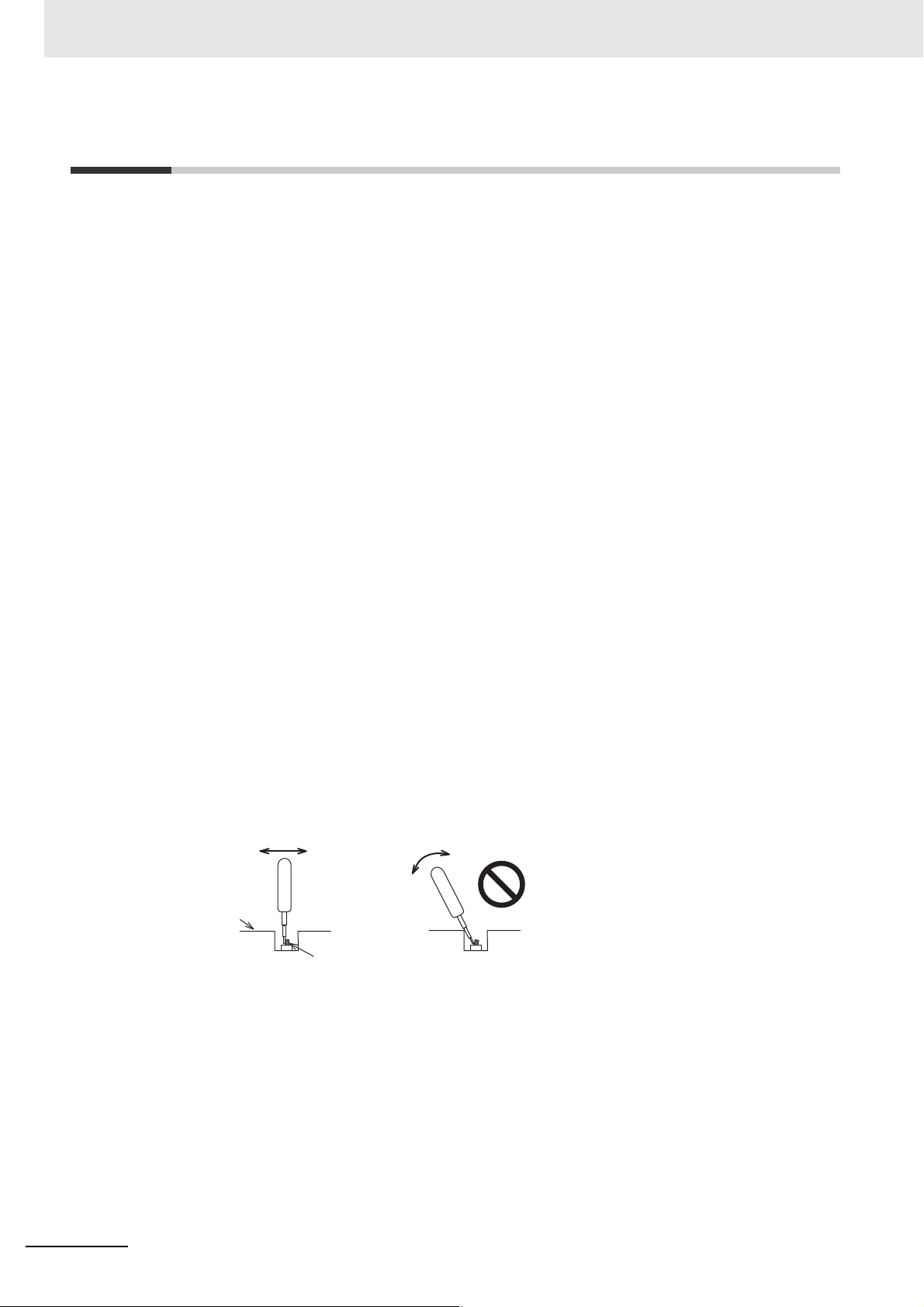
Precautions for Safe Use
Back of the case
DIP switch
Correct technique
Incorrect technique
Precautions for Safe Use
• When unpacking the NA Unit, check carefully for any external scratches or other damages. Also,
shake the NA Unit gently and check for any abnormal sound.
• The NA Unit must be installed in a control panel.
To conform to UL Type 1 standards, the mounting panel thickness must be 1.6 to 6.0 mm.
•
To conform to UL Type 4X standards, the thickness must be 1.6 to 4.5 mm.
To conform to UL Type 4X standards, always use the NA5-W (
Waterproof Attachment (PWA). If you do not use a PWA, there is a risk of water entry, which may
cause severe equipment damage. Do not use the NA Unit outdoors. Tighten the Mounting Brackets
evenly to a torque of between 0.5 and 0.6 N·m to maintain water and dust resistance. If the tightening
torque exceeds the specified value, or the tightening is not even, deformation of the front panel may
occur. What is more, make sure the panel is not dirty or warped, that the front surface is smooth, and
that the panel is strong enough to hold the NA Unit.
• Do not let metal particles enter the NA Unit when preparing the panel.
• Turn OFF the power supply before con
• Periodically check the installation conditions in applications wh
with oil or water.
• Be certain to use the cables with lock mechanism such as serial
confirming if it is securely locked.
• Do not touch the packaging part of the circuit board with your bare hands. Discharge any static electricity from your body before handling the board.
• Do not use volatile solvents such as benzene and thinn
• Water and oil resistance will be lost if the front sheet is
if the front sheet is torn or is peeling off.
• As the rubber packing will deteriorate, shrink
periodical inspection is necessary.
• Confirm the safety of the system before
switch.
• The whole system may stop depending on how th
the power supply according to the specified procedure.
• Operate DIP switch according to the following way
necting or
turning ON or OFF the power supply, or pressing the reset
disconnecting cables.
, or harden depending on the operating environment,
e power supply is turned ON or OFF. Turn ON/OFF
.
-V1) with a High-pressure
ere the NA Unit is subject to contact
cable or the Ethernet cable after
ers or chemical cloths.
torn or is peeling off. Do not use the NA Unit,
14
The DIP switch may break if it is levere
• Once the DIP switch settings are changed, reset by pressing
supply.
• Initialize the project, after confirming that existin
• When changing the password, do not reset or turn OFF the power supply until the writing is completed. A failure to store the password may caus
• While uploading or downloading a project or a system program, do not perform the operations as follows. Such operations may corrupt the projec
• Turning OFF the power supply of the NA Unit
• Resetting the NA Unit.
• Removing the USB devices or SD card.
d with a tool against the case as shown in the figure.
the reset switch, or restart the power
g project is backed up at the Sysmac Studio.
e the project to fail to function.
t or the system program:
NA-series Programmable Terminal Device Connection User’s Manual (V119)
Page 17

Precautions for Safe Use
• Disconnecting the cable between a support tool and the NA Unit.
• Do not connect an AC power supply to the DC power terminals.
• Do not perform a dielectric strength test.
• Use a DC power with a slight voltage fluctuation and that will provide a stable output even if the input
is
momentarily interrupted for 10 ms. Also use the one with reinforced insulation or double insulation.
Rated Power Supply Voltage: 24 VDC (Allowable range 19.2 to 28.8 VDC)
2
• Use a power cable with AWG#12 to #22 thick (0.35mm
and tighten the terminal screw with the torque in the range of 0.5 to 0.6 N·m. Also confirm if the terminal screw is tighten appropriately.
• Ground the NA Unit correctly.
• When using the NA5-W-V
1, to help prevent electrical shock, ground to 100 Ω or less by
using dedicated ground wires (with cross-section area of 2 mm
screw on the protective ground terminal to a torque of 1.0 to 1.2 N·m.
• Do not use any battery if strong impact is applied to it (e.g. b
battery may cause a leakage.
• Confirm the type of the battery to install the battery properly.
• Apply power for at least five minutes before changing th
minutes after turning OFF the power supply. If power is not supplied for at least five minutes, the
clock data may be lost. Check the clock data after changing the battery.
• Do not dismantle a battery nor let it short-circuit.
• Do not apply an impact with the lithium battery, charge it, dispose it
of them may cause an ignition or a bursting.
• Dispose of the NA Units and batteries according to local ordinances as they apply.
to 3.31mm2). Peel the coating 7 mm length
2
or larger) and tighten the terminal
y dropping on the floor) because such a
e battery. Mount a new battery within five
into a fire, or heat it. Doing either
• The following precaution must be displayed on all products containing lithium primary batteries with a
perchlorate content of 6 ppb or higher when exporting them to or shipping them through California,
USA.
Perchlorate Material - special handling may apply.
See www.
dtsc.ca.gov/hazardouswaste/perchlorate
The NA-Series contains a lithium primary battery with a perchlorate content of 6 ppb or higher. When
exporting a product containing the NA-Series to or shipping such a product through California, USA,
label all packing and shipping containers appropriately.
• Do not connect the USB devices in the environment subject to the strong vibration.
• Use a USB memory device for temporary purposes such as data transfer.
• Do not connect USB devices which are not allowed to connect to NA Unit.
• Start actual system application only after checking normal operation of th
e system including storage
devices such as USB memory and SD card.
• When connecting peripheral devices which do not meet
the performance level of the NA Unit for
noise and static electricity, ensure sufficient countermeasures against noise and static electricity during installation of the peripheral devices to th
• Do not carry out the following operations when a
e NA Unit.
ccessing USB devices or SD card:
• Turning OFF the power supply of the NA Unit
• Press the Reset switch of the NA Unit
• Pull out the USB devices or SD card
• When using the No. 6 pin of the serial port connector for
a voltage of DC+5 V, make sure the supply
equipment's current capacity is below 250 mA before using it. The DC+5 V voltage output of the NA
Unit is +5 V±5%, and the maximum current is 250 mA.
NA-series Programmable Terminal Device Connection User’s Manual (V119)
15
Page 18

Precautions for Safe Use
• To ensure the system's safety, make sure to incorporate a program that call periodically signals during the operation at connected device side
before running the system.
• Start actual system application only after sufficiently checking p
the program at the connected device side.
• To execute a subroutine with multiple threads, fully check the opera
multithreads into consideration, before starting actual system application.
• To use numeric input functions safely, always make maximum and minimum limit settings.
• Do not press the touch panel with a force greater than 30 N.
• Do not use hard or pointed objects to operate or scrub the screen, otherwise the surface of the
screen may be
• The deterioration over time may cause the touch points to move on the touch panel. Calibrate the
touch p
• A touch position detection error of approximately 20 pixels m
touch panel. Always take this into account when positioning objects on the panel so adjoining objects
will not be activated by mistake.
• Confirm the safety of the system before
• Do not accidentally press the touch panel when the backlight
appear or is too dark to identify visually.
• You can change the brightness by changing the setting such as in the system menu or by downloading project.
If the brightness is set to very dark, it causes flickering or unreadable screen. Additionally, the brightness can be restored by transferring the project again after setting the property of the brightness
a
In a case of the applications where end users can control the
as keeping on operations by such as assigning the function which restores the brightness to one of
function keys, if necessary.
• Signals from the touch panel may not be entered if the to
speed. Make sure to go on the next operation after confirming that the NA Unit has detected the input
of the touch panel.
• The function keys have the restrictions as follows:
anel periodically.
pprop
riately.
• When you use gloves or others, the function keys may not work correctly depending on the material and thickness of the gloves. Take actual conditions of the
prior to the system startup to perform the confirmation.
• The function keys do not work when covered with water.
use.
damaged.
and can confirm the normal functionality of the NA Unit
roject, subroutine and the operation of
tion of the program that takes
ay occur due to the precision of the
pressing the touch panel.
is not lit or when the display does not
brightness, create the applications so
uch panel is pressed consecutively at high
gloves usage into considerations
Remove the water completely before
16
NA-series Programmable Terminal Device Connection User’s Manual (V119)
Page 19

Precautions for Correct Use
Do not install or store the NA Unit in any of the following locations:
• Locations subject to severe changes in temperature
• Locations subject to temperatures or humidity outside
• Locations subject to condensation as the resu
• Locations subject to corrosive or flam
• Locations subject to strong shock or vibration
• Locations outdoors subject to direct wind and rain
• Locations subject to strong ultraviolet light
• Locations subject to dust
• Locations subject to direct sunlight
• Locations subject to splashing oil or chemicals
mable gases
lt of high humidity
the range specified in the specifications
Precautions for Correct Use
Take appropriate and sufficient countermeasures when installing systems in
the following locations:
• Locations subject to static electricity or other forms of noise
• Locations subject to strong electric field or
• Locations close to power supply lines
• Locations subject to possible expo
sure to radioactivity
magnetic field
Mounting Panel
• To conform to UL Type 1 standards, the mounting panel thickness must be 1.6 to 6.0 mm.
• To conform to UL Type 4X standards, the thickness must be 1.6 to 4.5 mm.
To conform to UL Type 4X standards, always use the NA5-W (-V1)
sure Waterproof Attachment (PWA). If you do not use
may cause severe equipment damage.
• Tighten the Mounting Brackets evenly to a torque of betwee
and dust resistance. If the tightening torque exceeds the specified range or the tightening is not
even, deformation of the front panel may occur. Make sure the panel is not dirty or warped, that
the front surface is smooth, and that the panel is strong enough to hold the NA Unit.
a PWA, there is a risk of water entry, which
n 0.5 and 0.6 N·m to maintain water
with a High-pres-
NA-series Programmable Terminal Device Connection User’s Manual (V119)
17
Page 20

Regulations and Standards
Regulations and Standards
Conformance to EU Directives
Applicable Directives
• EMC Directive
Concepts
EMC Directive
OMRON devices that comply with EU Directives also conform to the related EMC standards so that
they can be more easily built into other devices or the overall machine. The actual products have
been checked for conformity to EMC standards.*
Whether the products conform to the standards in the
be checked by the customer. EMC-related performance of the OMRON devices that comply with EU
Directives will vary depending on the configuration, wiring, and other conditions of the equipment or
control panel on which the OMRON devices are installed. The customer must, therefore, perform
the final check to confirm that devices and the overall machine conform to EMC standards.
* Applicable EMC (Electromagnetic Compatibility) standards are as follows:
EMS (Electromagnetic Susceptibility): EN
EMI (Electro
magnetic Interference): EN 61131-2:2007
61131-2:2007
system used by
the customer, however, must
Conformance to EU Directives
The NA-series PTs comply with EU Directives. To ensure that the machine or device in which the
NA-series PT is used complies with EU Directives, the NA-series PT must be installed as follows:
• The NA Unit must be installed within a control panel.
• You must use reinforced insulation or double insulation for the DC power supplies connected to
the NA Unit.
• NA-series P
(EN 61000-6-4). Radiated emission characteristics (10-m regulations) may vary depending on the
configuration of the control panel used, other devices connected to the control panel, wiring, and
other conditions.
You must therefore confirm that the overall mach
• This is a Class A product (for industrial environment
radio interference, in which case the user may be required to take appropriate measures.
Ts that comply with EU Directives also confo
ine
rm to the Common Emission Standard
or equipment complies with EU Directives.
s). In a residential environment, it may cause
18
NA-series Programmable Terminal Device Connection User’s Manual (V119)
Page 21

Conformance to KC Standards
When you use this product in South Korea, observe the following precautions.
This product meets the electromagnetic compatibility requirements for business use. There is a risk of
radio interference when this product is used in home.
Regulations and Standards
NA-series Programmable Terminal Device Connection User’s Manual (V119)
19
Page 22

Related Manuals
Related Manuals
The following manuals are related to the NA-series PTs. Use these manuals for reference.
Manual name Cat. No. Models Applications Description
NA-series Programmable Terminal Hardware User’s Manual
NA-series Programmable Terminal Hardware(-V1) User’s
Manual
NA-series Programmable Terminal Software User’s Manual
NA-series Programmable Terminal
Device Connection
User’s Manual
NA-series Programmable Terminal
Soft-NA User’s Manual
NA-series Programmable Terminal
Startup Guide
V117 NA5-W
V125 NA5-W-V1
V118 NA5-W (-V1)
V119 NA5-W (-V1) Learning the speci-
V126 NA-RTLD Learning about the
V120 NA5-W Learning in con-
Learning the specifications and settings required to
install an NA-series
PT and connect
peripheral devices.
Learning the specifications and settings required to
install an NA-series
PT and connect
peripheral devices.
Learning about
NA-series PT pages
and object functions.
fications required
to connect devices
to an NA-series
PT.
procedure to install
the Soft-NA and
differences from
the NA5 series.
crete terms information required to
install and start the
operation of an
NA-series PT.
Information is provided on NA-series
PT specifications, part names, installation procedures, and procedures to
connect an NA Unit to peripheral
devices.
Information is also provided on maintenance after operation and troubleshooting.
Information is provided on NA-series
PT specifications, part names, installation procedures, and procedures to
connect an NA Unit to peripheral
devices.
Information is also provided on maintenance after operation and troubleshooting.
NA-series PT pages and object functions are described.
Information is provided on connection procedures and setting procedures to connect an NA-series PT to
a Controller or other device.
Information is provided on the specifications of the Soft-NA and differences
from the NA5 series.
Information is also provided on maintenance after operation and troubleshooting.
The part names and installation procedures are described followed by
page creation and transfer procedures with the Sysmac Studio. Also
operation, maintenance, and inspection procedures after the project is
transferred are described. Sample
screen captures are provided as
examples.
20
NA-series Programmable Terminal Device Connection User’s Manual (V119)
Page 23

Related Manuals
Manual name Cat. No. Models Applications Description
NX-series CPU Unit
Hardware User's
Manual
NJ-series CPU Unit
Hardware User’s
Manual
NJ/NX-series CPU
Unit Software User´s
Manual
NJ/NX-series Instructions Reference Manual
NJ/NX-series Troubleshooting Manual
W535 NX701- Learning the basic
specifications of
the NX-series CPU
Units, including
introductory information, designing,
installation, and
maintenance.
Mainly hardware
information is provided.
W500 NJ501-
NJ301-
NJ101-
W501 NX701-
NX1P2-
NX102-
NJ501-
NJ301-
NJ101-
W502 NX701-
NX102-
NX1P2-
NJ501-
NJ301-
NJ101-
W503 NX701-
NX102-
NX1P2-
NJ501-
NJ301-
NJ101-
Learning the basic
specifications of
the NJ-series CPU
Units, including
introductory information, designing,
installation, and
maintenance.
Mainly hardware
information is provided.
Learning how to
program and set
up an
NJ/NX-series CPU
Unit.
Mainly software
information is provided.
Learning detailed
specifications on
the basic instructions of an
NJ/NX-series CPU
Unit.
Learning about the
errors that may be
detected in an
NJ/NX-series Controller.
An introduction to the entire
NX-series system is provided along
with the following information on the
CPU Unit.
• Features and system configuration
• Introduction
• Part names and functions
• General specifications
• Installation and wiring
• Maintenance and inspection
Use this manual together with the
NJ/NX-series CPU Unit Software
User's Manual (Cat. No.W501).
An introduction to the entire
NJ-series system is provided along
with the following information on a
Controller built with a CPU Unit.
• Features and system configuration
• Introduction
• Part names and functions
• General specifications
• Installation and wiring
• Inspection and maintenance
Use this manual together with the
NJ-series CPU Unit Software User’s
Manual (Cat. No. W501).
Provides the following information on
a Controller built with an
NJ/NX-series CPU Unit.
• CPU Unit operation
• CPU Unit features
• Initial settings
• Programming based on IEC
61131-3 language specifications
The instructions in the instruction set
(IEC 61131-3 specifications) are
described.
Concepts on managing errors that
may be detected in an NJ/NX-series
Controller and information on individual errors are described.
NA-series Programmable Terminal Device Connection User’s Manual (V119)
21
Page 24

Related Manuals
Manual name Cat. No. Models Applications Description
CJ Series Programmable Controllers
Operation Manual
CS/CJ/NSJ-series
Programmable Controllers Operation
Manual
CS/CJ/NJ-series
Instructions Reference Manual
CS/CJ Series Programming Consoles
Operation Manual
W393 CJ1H-CPUH-R
CJ1G/H-CPUH
CJ1G-CPUP
CJ1M-CPU
CJ1G-CPU
W394 CS1G/H-CPUH
CS1G/H-CPU-V1
CS1D-CPUH
CS1D-CPUS
CJ1H-CPUH-R
CJ1G/H-CPUH
CJ1G-CPUP
CJ1M-CPU
CJ1G-CPU
NSJ-(B)-G5D
NSJ-(B)-M3D
W340 CS1□-CPU--
CJ1□-CPU--
CJ2H-CPU--
NSJ--
W341 CQM1H-PRO01
CQM1-PRO01
C200H-PRO27
+CS1W-KS001
Learning the basic
specifications of
the CJ-series
PLCs, including
introductory information, designing,
installation, and
maintenance.
Learning about the
functions of the
CS/CJ-series and
NSJ-series PLCs.
Learning detailed
information on prog
ming instruc-
ram
tions.
Learning the operating procedures of
the Programming
Consoles.
The following information is provided on a CJ-series PLC.
• Introduction and features
• System configuration design
• Installation and wiring
• I/O memory allocation
• Troubleshooting
Use this manual together with the
Programming Manual (Cat. No.
W394).
The following information is provided on a CS/CJ-series or
NSJ-series PLC.
• Programming
• Master function
• File memory
• Other functions
Use this manual together with the
Operation Manual (CS-series PLCs:
W339, CJ-series PLCs: W393).
Instructions are described in detail.
When programming, use this manual
together with the Operation Manual
(CS-series PLCs: W339, CJ-series
PLCs: W393) and the Programming
Manual (W394).
The operating procedures of the Programming Consoles are described.
When programming, use this manual
together with the Operation Manual
(CS-series PLCs: W339, CJ-series
PLCs: W393), the Programming
Manual (W394), and the Instructions
Reference Manual (W340).
22
NA-series Programmable Terminal Device Connection User’s Manual (V119)
Page 25

Related Manuals
Manual name Cat. No. Models Applications Description
CS/CJ/NSJ Series
Communications
Commands Reference Manual
CJ-series CJ2 CPU
Unit Hardware User’s
Manual
CJ-series CJ2 CPU
Unit Software User’s
Manual
Ethernet Units Operation Manual Construction of Networks
Ethernet Units Operation Manual Construction of
Applications
W342 CS1G/H-CPUH
CS1G/H-CPU-V1
CS1D-CPUH
CS1D-CPUS
CS1W-SCU-V1
CS1W-SCB-V1
CJ1G/H-CPUH
CJ1G-CPUP
CJ1M-CPU
CJ1G-CPU
CJ1W-SCU-V1
W472 CJ2H-CPU6-EIP
CJ2H-CPU6
CJ2M-CPU
W473 CJ2H-CPU6-EIP
CJ2H-CPU6
CJ2M-CPU
W420 CS1W-ETN21
CJ1W-ETN21
W421 CS1W-ETN21
CJ1W-ETN21
Learning detailed
specifications on
the communications instructions
addressed to
CS/CJ-series CPU
Units and
NSJ-series PLCs.
Learning the hardware specifications of CJ2 CPU
Units.
Learning the software specifications of CJ2 CPU
Units.
Learning how to
use an Ethernet
Unit.
Learning how to
use an Ethernet
Unit.
1) C-mode commands and 2) FINS
commands are described in detail.
Refer to this manual for information
on communications commands
(C-mode commands and FINS commands) addressed to CPU Units.
Note This manual describes com-
munications commands that
are addressed to a CPU Unit.
The communications path is
not relevant. (The communications commands can be
sent through the serial communications port of the CPU
Unit, the communications
port of a Serial Communications Board/Unit, or a communications port on another
Communications Unit.)
The following information is provided on a CJ2 CPU Unit.
• Introduction and features
• Basic system configuration
• Part names and functions
• Installation and setting procedures
• Troubleshooting
Use this manual together with the Soft-
ware User’s Manual (Cat. No. W473).
The following information is provided on a CJ2 CPU Unit.
• CPU Unit operation
• Internal memory
• Programming
• Settings
• Functions built into the CPU Unit
Use this manual together with the
Hardware User’s Manual (Cat. No.
W472).
Information is provided on the Ethernet Units.
Information is provided on the basic
setup and FINS communications.
Refer to the Communications Com-
mands Reference Manual (Cat. No.
W342) for details on FINS commands that can be sent to
CS/CJ-series CPU Units when using
the FINS communications service.
Information is provided on constructing host applications, including functions for sending/receiving mail,
socket service, automatic clock
adjustment, FTP server functions,
and FINS communications.
NA-series Programmable Terminal Device Connection User’s Manual (V119)
23
Page 26

Related Manuals
Manual name Cat. No. Models Applications Description
CS/CJ-series EtherNet/IP™ Units Operation Manual
Sysmac Studio Version 1 Operation
Manual
CX-Programmer
Operation Manual
NY-Series Industrial
Box PC User's Manual
NY-Series Industrial
Panel PC User's
Manual
NY-Series IPC
Machine Controller
Industrial Box PC
Hardware User's
Manual
W465 CJ2H-CPU6-EIP
CJ2M-CPU3
CS1W-EIP21
CJ1W-EIP21
W504 SYSMAC-SE2 Learning about the
W446 CXONE-ALC-V4
CXONE-ALD-V4
W553 NYB-1 Learning the basic
W555 NYP-1-W
C100
W556 NY512-1 Learning the basic
Learning how to
use the built-in
EtherNet/IP port of
the CJ2 CPU
Units.
operating procedures and functions of the
Sysmac Studio.
Learning about the
CX-Programmer
except for information on function
blocks, ST programming, and
SFC programming.
specifications of
the NY-series
Industrial Box PCs,
including introductory information,
designing, installation, and maintenance.
Learning the basic
specifications of
the NY-series
Industrial Panel
PCs, including
introductory information, designing,
installation, and
maintenance.
specifications of
the NY-series
Industrial Box PCs,
including introductory information,
designing, installation, and maintenance.
Mainly hardware
information is provided.
Information is provided on the built-in
EtherNet/IP port and EtherNet/IP
Units.
Basic settings, tag data links, FINS
communications, and other functions
are described.
The operating procedures of the
Sysmac Studio are described.
The operating procedures of the
CX-Programmer are described.
An introduction to the entire
NY-series system is provided along
with the following information on the
Industrial Box PC.
• Features and system configuration
• Introduction
• Part names and functions
• General specifications
• Installation and wiring
• Maintenance and inspection
An introduction to the entire
NY-series system is provided along
with the following information on the
Industrial Panel PC.
• Features and system configuration
• Introduction
• Part names and functions
• General specifications
• Installation and wiring
• Maintenance and inspection
An introduction to the entire
NY-series system is provided along
with the following information on the
Industrial Box PC.
• Features and system configuration
• Introduction
• Part names and functions
• General specifications
• Installation and wiring
• Maintenance and inspection
24
NA-series Programmable Terminal Device Connection User’s Manual (V119)
Page 27

Related Manuals
Manual name Cat. No. Models Applications Description
NY-Series IPC
Machine Controller
Industrial Panel PC
Hardware User's
Manual
NY-Series IPC
Machine Controller
Industrial Panel PC /
Industrial Box PC
Software User's Manual
NY-Series Instructions Reference Manual
NY-Series Troubleshooting Manual
NX-series NX1P2
CPU Unit Hardware
User's Manual
W557 NY532-1 Learning the basic
specifications of
the NY-series
Industrial Panel
PCs, including
introductory information, designing,
installation, and
maintenance.
Mainly hardware
information is provided.
W558 NY532-1
NY512-1
W560 NY532-1
NY512-1
W564 NY532-1
NY512-1
W578 NX1P2- Learning the basic
Learning how to
program and set
up the Controller
functions of an
NY-series Industrial PC.
Learning detailed
specifications on
the basic instructions of an
NY-series Industrial PC.
Learning about the
errors that may be
detected in an
NY-series Industrial PC.
specifications of
the NX-series
NX1P2 CPU Units,
including introductory information,
designing, installation, and maintenance.
Mainly hardware
information is provided.
An introduction to the entire
NY-series system is provided along
with the following information on the
Industrial Panel PC.
• Features and system configuration
• Introduction
• Part names and functions
• General specifications
• Installation and wiring
• Maintenance and inspection
The following information is provided on the NY-series Controller
functions.
• Controller operation
• Controller features
• Controller settings
• Programming based on IEC
61131-3 language specifications
The instructions in the instruction set
(IEC 61131-3 specifications) are
described.
Concepts on managing errors that
may be detected in an NY-series
Controller and information on individual errors are described.
An introduction to the entire NX1P
system is provided along with the following information on the NX1P2
CPU Unit.
• Features and system configuration
• Introduction
• Part names and functions
• General specifications
• Installation and wiring
• Maintenance and inspection
NA-series Programmable Terminal Device Connection User’s Manual (V119)
25
Page 28
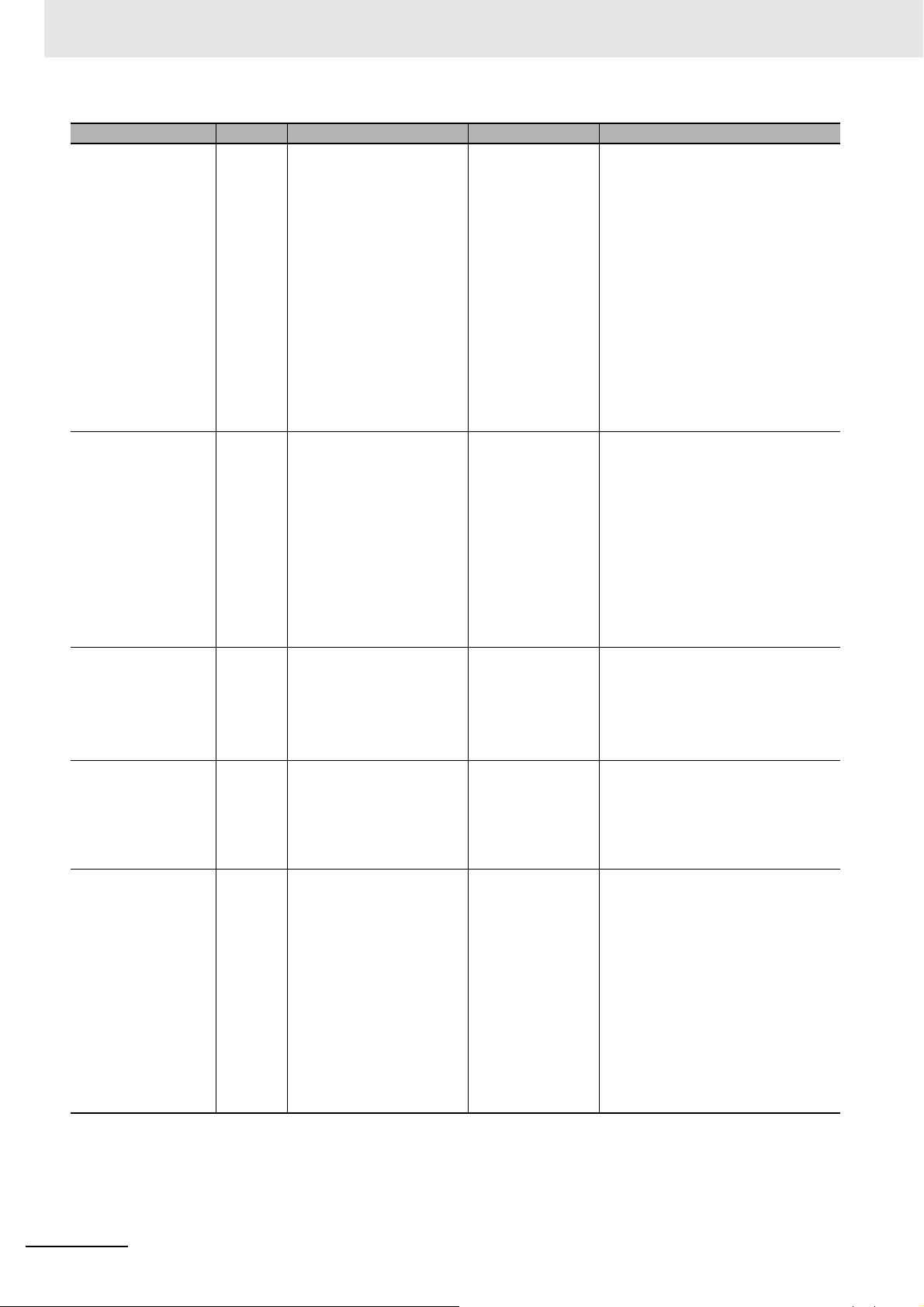
Related Manuals
Manual name Cat. No. Models Applications Description
NX-series NX1P2
CPU Unit Built-in I/O
and Option Board
User's Manual
NX-series
NX102 CPU Unit
Hardware
User's Manual
NX-series
Safety Control Unit /
Communication
Control Unit
User’s Manual
NX-series
Communication Control Unit
Built-in Function
User’s Manual
CK3E-series
Programmable
Multi-Axis Controller
Hardware
User’s Manual
W579 NX1P2- Learning about the
details of functions
only for an
NX-series NX1P2
CPU Unit and an
introduction of
functions for an
NJ/NX-series CPU
Unit.
W593 NX102- Learning the basic
specifications of
NX102 CPU
Units, including
introductory information, design,
installation, and
maintenance.
Mainly hardware
information is provided.
Z395 NX-SL5
NX-SI
NX-SO
NX-CSG
Z396 NX-CSG Learning about the
I610 CK3E-110 Learning the basic
Learning how to
use the NX-series
Safety Control
Units and Communications Control
Units.
built-in functions of
an NX-series Communications Control Unit.
specifications of
the CK3E-series
Programmable
Multi-Axis Controller, including introductory
information,
design, installation, and maintenance. Mainly
hardware information is provided.
Of the functions for an NX1P2 CPU
Unit, the following information is provided.
• Built-in I/O
• Serial Option Boards
• Analog Option Boards
An introduction of following functions for an NJ/NX-series CPU Unit
is also provided.
• Motion control functions
• EtherNet/IP communications functions
• EtherCAT communications functions
An introduction to the entire NX102
system is provided along with the following information on the CPU Unit.
• Features and system configuration
• Introduction
• Part names and functions
• General specifications
• Installation and wiring
• Maintenance and inspection
Describes the hardware, setup methods, and functions of the NX-series
Safety Control Units and Communications Control Units.
Describes the software setup methods and communicantions functions
of an NX-series Communications
Control Unit.
An introduction to the entire
CK3E-series system is provided
along with the following information.
• Features and system configuration
• Introduction
• Part names and functions
• General specifications
• Installation and wiring
• Maintenance and inspection
26
NA-series Programmable Terminal Device Connection User’s Manual (V119)
Page 29

Related Manuals
Manual name Cat. No. Models Applications Description
CK3M-series
Programmable
Multi-Axis Controller
Hardware
User’s Manual
Power PMAC
User’s Manual
O036 CK3M-CPU11 Learning the basic
specifications of
the CK3M-series
Programmable
Multi-Axis Controller, including introductory
information,
design, installation, and maintenance. Mainly
hardware information is provided.
O014 CK3E-110
CK3M-CPU11
Learning the features and usage
examples of the
CK3E-series Programmable
Multi-Axis Controller.
An introduction to the entire
CK3M-series system is provided
along with the following information.
• Features and system configuration
• Introduction
• Part names and functions
• General specifications
• Installation and wiring
• Maintenance and inspection
The following information is provided on a CK3E-series Programmable Multi-Axis Controller.
• Basic features of the motion con-
troller
Power Programmable Multi-Axis
Controller possessed by the Programmable Multi-Axis Controller.
• Setup examples
• Programming examples
Power PMAC
Software
Reference Manual
Power PMAC IDE
User Manual
NJ-series
Robot Integrated
CPU Unit
User’s Manual
O015 CK3E-110
CK3M-CPU11
O016 CK3E-110
CK3M-CPU11
O037 NJ501-R Using the
Learning how to
program a
CK3E-series Programmable
Multi-Axis Controller.
Learning how to
operate Power
PMAC IDE, the
integrated development environment of the
Controller.
NJ-series Robot
Integrated CPU
Unit.
The following information is provided on a CK3E-series Programmable Multi-Axis Controller.
• Details of commands
• Details of data structure
Describes the operating procedures
of Power PMAC IDE, and examples
of how to start the system.
Describes the settings and operation of the CPU Unit and programming concepts for OMRON robot
control.
NA-series Programmable Terminal Device Connection User’s Manual (V119)
27
Page 30

Terminology
Terminology
Term Description
HMI A general term for interface devices that indicates both hardware and software elements. In
this manual, “HMI” refers to an OMRON Sysmac-brand product unless otherwise specified.
PT The hardware elements of the HMI.
NA Series The NA Series of Programmable Terminals and peripheral devices.
NA5 Series NA5-W-V1 and NA5-.
HMI Project A Sysmac Studio project for an HMI.
NA Unit An NA-series Programmable Terminal.
Download Transferring data from the Sysmac Studio to an HMI.
Upload Transferring data from an HMI to the Sysmac Studio.
IAG collection When you provide IAGs, you provide them as IAG collections. IAGs are also imported as
IAG collections. An IAG collection contains one or more IAGs.
28
NA-series Programmable Terminal Device Connection User’s Manual (V119)
Page 31

Revision History
Cat. No.
V119-E1-10
Revision code
A manual revision code appears as a suffix to the catalog number on the front and back covers of the
manual.
Revision code Date Revised content
01 June 2014 Original production
02 April 2015 Added information on the NX701- and NJ101-.
03 October 2015 Made revisions accompanying version upgrade.
04 December 2015 Made revisions accompanying version upgrade.
05 October 2016 Made revisions accompanying support of NX1/NY series.
06 April 2018 Made revisions accompanying support of the NX102 series.
07 July 2018 Made revisions accompanying support of the NX-series Safety Network
08 January 2019 Made revisions accompanying support of the Programmable Multi-Axis
09 April 2020 Made revisions accompanying the addition of Units.
10 April 2021 Error correction
Revision History
Controller.
Controller.
NA-series Programmable Terminal Device Connection User’s Manual (V119)
29
Page 32

Revision History
30
NA-series Programmable Terminal Device Connection User’s Manual (V119)
Page 33

Supported Devices
This section lists the models that can be connected to the NA-series Programmable
Terminals.
1-1 Supported Devices . . . . . . . . . . . . . . . . . . . . . . . . . . . . . . . . . . . . . . . . . . . . . 1-2
1
NA-series Programmable Terminal Device Connection User’s Manual (V119)
1 - 1
Page 34

1 Supported Devices
1-1 Supported Devices
This section lists the devices that can be connected to the NA-series Programmable Terminals.
NA5 Series
Manu-
facturer
OMRON NX102-
NX1P2-
NX701-
NJ501-
NJ301-
NJ101-
NY512-
NY532-
NX-CSG320
CJ2H-CPU64/65/66/67/68-EIP
CJ2M-CPU31/32/33/34/35
CJ2H-CPU64/65/66/67/68-EIP
CJ2M-CPU31/32/33/34/35
CJ2H-CPU64/65/66/67/68-EIP
CJ2M-CPU31/32/33/34/35
CJ1H-CPU65H/66H/67H
CJ1H-CPU65H/66H/67H-R
CJ1G-CPU42H/43H/44H/45H
CJ1M-CPU11/12/13/21/22/23
CJ2H-CPU64/65/66/67/68(-EIP)
CJ2M-CPU11/12/13/14/15
CJ2M-CPU31/32/33/34/35
CK3E-110
CK3M-CPU11
Models Connection method Communications driver
Built-in EtherNet/IP port Ethernet
Built-in EtherNet/IP port CIP Ethernet
CJ1W-EIP21
Built-in EtherNet/IP port FINS Ethernet
CJ1W-ETN21
CJ1W-EIP21
Built-in Ethernet port Modbus/TCP
1 - 2
Soft-NA
Manu-
facturer
OMRON NX102-
NX1P2-
NX701-
NJ501-
NJ301-
NJ101-
NY512-
NY532-
NX-CSG320
Models Connection method Communications driver
Built-in EtherNet/IP port Ethernet
NA-series Programmable Terminal Device Connection User’s Manual (V119)
Page 35

1 Supported Devices
This section lists the supported versions of Runtime.
Runtime Models Connection method Communications driver
1.00 NJ501-
NJ301-
CJ2H-CPU64/65/66/67/68-EIP
CJ2M-CPU31/32/33/34/35
CJ2H-CPU64/65/66/67/68-EIP
CJ2M-CPU31/32/33/34/35
CJ2H-CPU64/65/66/67/68-EIP
CJ2M-CPU31/32/33/34/35
CJ1H-CPU65H/66H/67H
CJ1H-CPU65H/66H/67H-R
CJ1G-CPU42H/43H/44H/45H
CJ1M-CPU11/12/13/21/22/23
CJ2H-CPU64/65/66/67/68(-EIP)
CJ2M-CPU11/12/13/14/15
CJ2M-CPU31/32/33/34/35
1.02 NX701-
NJ101-
1.07 NX1P2-
NY512-
NY532-
1.09 NX102- Built-in EtherNet/IP port Ethernet
CK3E-110
CK3M-CPU11
1.10 NX-CSG320 Built-in EtherNet/IP port Ethernet
Built-in EtherNet/IP port Ethernet
Built-in EtherNet/IP port CIP Ethernet
CJ1W-EIP21
Built-in EtherNet/IP port FINS Ethernet
CJ1W-ETN21
CJ1W-EIP21
Built-in EtherNet/IP port Ethernet
Built-in EtherNet/IP port Ethernet
Built-in Ethernet port Modbus/TCP
1-1 Supported Devices
1
NA-series Programmable Terminal Device Connection User’s Manual (V119)
1 - 3
Page 36

1 Supported Devices
1 - 4
NA-series Programmable Terminal Device Connection User’s Manual (V119)
Page 37

Connection Methods
This section describes the required settings for each connection method and the common specifications for network installation.
2-1 System Configuration . . . . . . . . . . . . . . . . . . . . . . . . . . . . . . . . . . . . . . . . . . 2-2
2-1-1 System Configuration . . . . . . . . . . . . . . . . . . . . . . . . . . . . . . . . . . . . . . . . . . . . 2-2
2-1-2 Outline of Settings for Connected Devices and HMIs . . . . . . . . . . . . . . . . . . . . 2-3
2-1-3 Devices Required for Network Configuration . . . . . . . . . . . . . . . . . . . . . . . . . . 2-4
2-2 Network Installation . . . . . . . . . . . . . . . . . . . . . . . . . . . . . . . . . . . . . . . . . . . . 2-7
2-2-1 Basic Installation Precautions . . . . . . . . . . . . . . . . . . . . . . . . . . . . . . . . . . . . . . 2-7
2-2-2 Precautions on Laying Twisted-pair Cable . . . . . . . . . . . . . . . . . . . . . . . . . . . . 2-7
2-2-3 Ethernet Switch Installation Environment Precautions . . . . . . . . . . . . . . . . . . . 2-9
2-2-4 Ethernet Switch Connection Methods . . . . . . . . . . . . . . . . . . . . . . . . . . . . . . . . 2-9
2
NA-series Programmable Terminal Device Connection User’s Manual (V119)
2 - 1
Page 38

2 Connection Methods
Additional Information
Ethernet port 1
(the port on the left)
HMI (front) HMI (back)
Ethernet cable
Twisted-pair cross cable
Connected device
2-1 System Configuration
This section provides brief descriptions of the system configurations. These system configurations are
independent of the connected devices.
2-1-1 System Configuration
You can use the following methods to connect HMIs to devices:
• Connect the HMI directly to a connected device
• Connect the HMI to connected devices with an Ethernet switch.
With both of the above methods, the connected d
The system configuration is the same as when using the Soft-NA. The difference is that a personal computer is used instead of the HMI.
without an Ethernet switch.
evice is connected via Ethernet port 1.
Equipment used differs according to the computer u
sed. Refer to the manual of the relevant
computer and other materials.
Connecting the HMI Directly to a Connected Device without an
Ethernet Switch
You can connect the HMI to the connected device with a twisted-pair cross cable.
2 - 2
NA-series Programmable Terminal Device Connection User’s Manual (V119)
Page 39

2 Connection Methods
Ethernet port 1
(the port on the left)
HMI (front)
HMI (back)
Ethernet cable
Twisted-pair straight cable
Connected device Connected device
Ethernet switch
Connecting the HMI to Connected Devices with an Ethernet Switch
You can connect multiple HMIs and connected devices using a twisted-pair straight cable and an Ethernet switch.
2-1-2 Outline of Settings for Connected Devices and HMIs
The following settings must be made. Detailed definitions vary with each connected device. Refer to
Section 3 and later for detailed connected device descriptions.
2-1 System Configuration
2
2-1-2 Outline of Settings for Connected Devices and HMIs
Connected Device Settings
Set the required parameters, such as the IP addresses, using the setting tools for the connected
devices.
Also register required variables if the connected devices support using variables.
Settings for Connection to the HMI
For the Sysmac Studio, you must set parameters for communications, such as the settings for Ethernet
port 1, connected device registration, and variable mappings.
Connecting to an NJ/NX/NY-series Controller, NX-series Safety Network Con-
troller That Is Registered in the Current Project
When connecting to an NJ/NX/NY-series Controller, NX-series Safety Network Controller registered
in a project, registration of connected devices is not necessary. Make the settings required only for
communications and variable mapping.
Connecting to an External Connected Device That Is Not Registered in the
Current Project
• Make the settings for communications using the HMI Settings of the Sysmac Studio.
• Register the connected devices using the De
nected devices use variables, import the variables a
• With the Variable Mappings of the Sysmac Studio, allocate
ables.
vice References of the Sysmac Studio. If the con-
nd register them as device variables.
the device variables to the global vari-
NA-series Programmable Terminal Device Connection User’s Manual (V119)
2 - 3
Page 40

2 Connection Methods
2-1-3 Devices Required for Network Configuration
The following devices are also required in advance to configure the network using Ethernet and must
be purchased separately.
Always use products that conform to the IEEE802.3i, IEEE802.3u, and IEEE802.3ab st
network configuration devices.
Network configuration device Description
Connected device that supports
Ethernet
Ethernet switch A network device that serves as a central wiring point for multiple terminals
Twisted-pair cable Cable consisting of four twisted pairs of thin, copper wires in a cross cable or
A connected device must support an Ethernet connection.
a straight cable.
Recommended Devices for Network Configuration
The following products are recommended for configuring the network using Ethernet.
andards for all
Ethernet Switches
• Ethernet Switches Manufactured by OMRON
Specifications ○: Supported, ×: Not supported
Model
W4S1-03B Packet priority control (QoS): EtherW4S1-05B 5 ×
W4S1-05C 5 ○
Net/IP control data priority
Failure detection: Broadcast storm, LSI
error detection,
10BASE-T/100BASE-TX, auto-negotiation
Description
• Ethernet Switches Manufactured by Other Companies
Manufacturer Model
Cisco Systems, Inc Consult the manufacturer.
CONTEC USA Inc Consult the manufacturer.
Phoenix Contact USA Consult the manufacturer.
Number of
ports
3×
Failure
detection
output
2 - 4
NA-series Programmable Terminal Device Connection User’s Manual (V119)
Page 41

2 Connection Methods
Twisted-pair Cables (100BASE-TX) and Connectors (Modular Plugs and STP
Plugs)
Product name Manufacturer Model
Sizes and conductor pairs:
AWG24 × 4P
Sizes and conductor pairs:
0.5 mm × 4P
Cables Tonichi Kyosan
Cable, Ltd.
Kuramo Electric
Co., Ltd.
SWCC Showa
Cable Systems Co.
RJ45 Connector Panduit Corporation MPS588
Cables Fujikura Ltd. F-LINK-E 0.5mm × 4P
RJ45 Connector Panduit Corporation MPS588
NETSTAR-C5E SAB 0.5 × 4P
KETH-SB
FAE-5004
Boots
Manufacturer Model
TSUKO MK Boots (IV) LB
2-1 System Configuration
2
2-1-3 Devices Required for Network Configuration
NA-series Programmable Terminal Device Connection User’s Manual (V119)
2 - 5
Page 42

2 Connection Methods
Additional Information
Types of Ethernet Switches
• Unmanaged Layer 2 (L2) Ethernet Switches
This type of Ethernet switch uses the Ethernet addres
switches provide this function. You cannot switch the functions or change the set values of
this type of Ethernet switch.
• Managed Layer 2 (L2) Ethernet Switches
This type of Ethernet switch uses
of Ethernet switch, you can switch functions and change settings with special software tools
running on a network node. You can also collect analytical data. This type of Ethernet switch
provides more-advanced functions than unmanaged layer 2 Ethernet switches.
Ethernet Switch Functions
This section outlines the Ethernet
work.
For an EtherNet/IP network, consider whether the Ethernet switch sup
when you select an Ethernet switch.
• Presence or absence of multicast filtering
• Presence or absence of QoS (quality of service) for
ses to switch ports. Most Ethernet
Ethernet addresses to switch ports. However, with this type
switch
functions that are important for an EtherNet/IP net-
ports these functions
TCP/UDP port numbers (L4)
Multicast Filtering
Multicast filtering transfers multicast packets to the sp
ecific nodes only. This function is
implemented in the Ethernet switch as IGMP snooping or GMRP. “Specific nodes” are the
nodes equipped with an IGMP client that have made transfer requests to the Ethernet
switch. (OMRON built-in EtherNet/IP ports are equipped with an IGMP client.) When the
Ethernet switch does not use multicast filtering, multicast packets are sent to all nodes, just
like broadcast packets, which increases the traffic on the network. Settings must be made
in the Ethernet switch to enable this function. There must be enough multicast filters for the
network.
QoS (Quality of Service) Function for TCP/UDP Port Numbers (L4)
issions so that packets can be sent with
This function controls the priority of packet tr
ansm
higher priority to a particular IP address or TCP (UDP) port. The TCP and UDP protocols
are called transport layer protocols, leading to the name L4 (layer 4) QoS function.
Support for the above two functions is as follows for the diff
Type of Ethernet switch
Unmanaged L2 Ethernet switch None None --Managed L2 Ethernet switch Provided. Provided. Both functions must be set with a
OMRON W4S1-series Ethernet Switch None Provided. L4 QoS is set with a switch. No
Multicast
filtering
erent types of Ethernet switches:
L4 QoS Remarks
special software tool.
software tool is necessary.
2 - 6
NA-series Programmable Terminal Device Connection User’s Manual (V119)
Page 43

2-2 Network Installation
Additional Information
When using the Soft-NA, refer to the manual of the computer used for network wiring and other
materials.
2 Connection Methods
2-2 Network Installation
2-2-1 Basic Installation Precautions
• Take the greatest care when you install the Ethernet system. Be sure to follow ISO/IEC 8802-3 specifications. Be sure you understand them before attempting to install an Ethernet system.
• Unless you are already experienced in installation of communications
mend that you employ a professional familiar with safety measures and st
tem.
• Do not install Ethernet equipment near sources of noise.
adequate measures against noise interference, such as installation of network components in metal
cases or the use of optical cable in the system.
If a noisy environment is unavoidable, take
2-2-2 Precautions on Laying Twisted-pair Cable
Connect to the shield connector hood as indicated below.
Physical layer Connection methods
10Base-T • Connection to both ends
100Base-TX
1000Base-T • Connection to both ends
• Press the cable connector in firmly until it locks into place at both the Ethernet switch and the Ethernet port on the NA Unit.
• Lay and wire the twisted-pair cable separately from high-voltage lines.
• Do not install the network or network devices near devices that generate noise.
• Do not install the network or network
ity.
• Do not install the network or network devices in locations subject to
mist or other contaminants.
or
• Connection to the switching hub only
devices in locations subject to high temperatures or high humid-
2
2-2-1 Basic Installation Precautions
systems, we strongly recom-
andards to install your sys-
excessive dirt and dust or to oil
NA-series Programmable Terminal Device Connection User’s Manual (V119)
2 - 7
Page 44

2 Connection Methods
STP
(Shield)
Connector
Connector
Ethernet
HMI
Build-in
Ethernet port
Build-in
Ethernet port
GR terminal
Power Supply
Unit
STP
Ethernet switch
GR
terminal
FG terminal
(Shield)
ConnectorConnectorConnector
Connect the shield.
Ethernet switch
GR
STP
(Shield)
Connector
Ethernet
Build-in
Ethernet port
GR terminal
Power Supply
Unit
STP
Ethernet switch
GR
(Shield)
STP
(Shield)
ConnectorConnectorConnectorConnectorConnector
Connect the shield.
Do not connect the shield.
Connector
HMI
Build-in
Ethernet port
FG terminal
Connect the cable shields to the connector hoods as shown in either (a) or (b) below.
(a) Connecting both ends
Connect each shield to the connector hoods at both ends of each cable.
(b) Connecting each shield only to the switching hub side
Connect each shield to the connector hood only at
the switching hub end of the cable.
• Noise immunity may be reduced by ground loops, which can occur due to improper shield connections and grounding. Ground the shield at one location, as shown in the following diagram.
• Do not connect the shield to the connector on the HMI.
• If a cable connects two Ethernet switches, connect the shiel
d at only one end.
2 - 8
NA-series Programmable Terminal Device Connection User’s Manual (V119)
Page 45

2 Connection Methods
MDI-X port (cross)
MDI port
Ethernet switch
Ethernet switch Ethernet switch Ethernet switch
: Straight cable
: Cross cable
2-2-3 Ethernet Switch Installation Environment Precautions
• Do not ground the Ethernet switch in the same location as a drive system component, such as an
inverter.
• Always use a dedicated power supply for the Ethernet switch’s
power supply. Do not use the same
power supply for other equipment, such as an I/O power supply, motor power supply, or control
power supply.
• Before installation, check the Ethernet switch’s environment
al resistance specifications, and use an
Ethernet switch that is appropriate for the ambient conditions. Contact the Ethernet switch manufacturer for details on Ethernet switch’s environmen
tal resistance specifications.
2-2-4 Ethernet Switch Connection Methods
• Connect two Ethernet switches to each other as follows: Connect an MDI port to an MDI-X port with a
straight cable. Connect two MDI ports or two MDI-X ports with a cross cable.
2-2 Network Installation
2
2-2-3 Ethernet Switch Installation Environment Precautions
• Some Ethernet switches can automatically distinguish between MDI and MDI-X. When this kind of
Ethernet switch is used, straight cable can be used between Ethernet switches.
NA-series Programmable Terminal Device Connection User’s Manual (V119)
2 - 9
Page 46

2 Connection Methods
2 - 10
NA-series Programmable Terminal Device Connection User’s Manual (V119)
Page 47

Connecting an OMRON
NJ/NX/NY-series Controller
This section provides details on connecting an OMRON NJ/NX/NY-series Controller via
Ethernet.
3-1 Connecting via Ethernet . . . . . . . . . . . . . . . . . . . . . . . . . . . . . . . . . . . . . . . . 3-2
3-1-1 NJ/NX/NY-series Controller Settings . . . . . . . . . . . . . . . . . . . . . . . . . . . . . . . . 3-3
3-1-2 HMI Settings . . . . . . . . . . . . . . . . . . . . . . . . . . . . . . . . . . . . . . . . . . . . . . . . . . . 3-4
3
NA-series Programmable Terminal Device Connection User’s Manual (V119)
3 - 1
Page 48

3 Connecting an OMRON NJ/NX/NY-series Controller
Precautions for Correct Use
Additional Information
3-1 Connecting via Ethernet
You can connect an NA-series Programmable Terminal to an NJ/NX/NY-series Controller via Ethernet.
You make the settings for the NJ/NX/NY-series Controller and HMI with the Sysmac
• You must connect to the built-in EtherNet/IP port on an NJ/NX/NY-series CPU Unit. You cannot connect to Ethernet ports on EtherNet/IP Units.
• NJ-series Controller version 1.01 or later is required.
When online edit is performed on a connected device using Sysmac Studio, a process runs to
apply changes regarding the connected device onto HMI. While this process is in progress,
variables of the connected device cannot be accessed.
In the case of combinations of HMI of Runtime Ver.1.13 or later and the connected devices of
versions listed on the following table or later, however, this process will be omitted if there is no
need to apply changes made on the online edit to HMI. In that case, access to variables of the
connected device continues.
Models Unit version
NJ101-000 Ver.1.41
NJ301-100 Ver.1.41
NJ501-100 Ver.1.41
NX1P2- Ver.1.41
NX102-00 Ver.1.41
NX102-20 Ver.1.34
NX701-00 Ver.1.22
NX701-20 Ver.1.22
Studio.
3 - 2
NA-series Programmable Terminal Device Connection User’s Manual (V119)
Page 49

3 Connecting an OMRON NJ/NX/NY-series Controller
3-1-1 NJ/NX/NY-series Controller Settings
When you connect the HMI to an NJ/NX/NY-series Controller, you can make all of the settings with the
Sysmac Studio.
Making Settings with the Sysmac Studio
You need to set the following items in the Built-in EtherNet/IP Port Settings under Configurations
and Setup – Controller Setup in the Multiview Explorer of the Sysmac Studio.
• TCP/IP Settings Display
Open the TCP/IP Settings Display. You must set the IP ad
Net/IP port to connect the HMI. Other item
s are set as required.
dres
s of the NJ/NX/NY-series built-in Ether-
3-1 Connecting via Ethernet
3
IP Address Settings
Item Setting for the NJ/NX/NY-series Controller
IP address setting method Sets the method to use to set the IP address of the built-in EtherNet/IP port.
Use the default setting method (fixed setting) for the IP address.
IP address Sets the IP address of the built-in EtherNet/IP port.
Set the required IP address.
Subnet mask Sets the subnet mask of the built-in EtherNet/IP port.
Set it according to the network configuration.
Default gateway Sets the default gateway IP address of the built-in EtherNet/IP.
Set it according to the network configuration.
• LINK Settings Display
Item Setting for the NJ/NX/NY-series Controller
LINK settings Sets the baud rate of the built-in Ethernet/IP port.
The default setting (Auto) is recommended.
3-1-1 NJ/NX/NY-series Controller Settings
NA-series Programmable Terminal Device Connection User’s Manual (V119)
3 - 3
Page 50

3 Connecting an OMRON NJ/NX/NY-series Controller
3-1-2 HMI Settings
The following settings must be made for the HMI with the Sysmac Studio.
• Communications settings in the HMI Settings
• Registering the NJ/NX/NY-series Controller as a connecte
Communications Settings
1 Double-click HMI Settings under Configurations and Setup in the Multiview Explorer.
d device in the Device References
2 Click the TCP/IP Settings Button and set the IP address for Ethernet port 1 in the TCP/IP Set-
tings. Also set the subnet mask and default gateway as required.
3 - 4
NA-series Programmable Terminal Device Connection User’s Manual (V119)
Page 51

3 Connecting an OMRON NJ/NX/NY-series Controller
Registering the NJ/NX/NY-series Controller as a Connected Device
in the Device References
Different registration methods are used to connect to a Controller that is registered in the current project
and to connect to a Controller that is not registered in the current project.
Connecting an NJ/NX/NY-series Controller Registered in the Current Project:
Registration is not necessary. The Controller is registered automatically in the Device References.
Connecting an NJ/NX/NY-series Controller Not Registered in the Current Proj-
ect:
1 Right-click Device References under Configurations and Setup in the Multiview Explorer and
add an external connected device.
2 Double-click the added external connected device.
3-1 Connecting via Ethernet
3
3-1-2 HMI Settings
NA-series Programmable Terminal Device Connection User’s Manual (V119)
3 - 5
Page 52

3 Connecting an OMRON NJ/NX/NY-series Controller
3 Make the following settings for the external connected device.
Device Configuration
• Device Vendor: Select “Omron”.
• Device Series: Select device to be used.
• Communication Driver: Select “Ethernet.”
Communications Configuration
• IP Address: Set the IP address of the connected device.
• Timeout: Set the time for timeouts during communications.
• Communication Error Indication: Clear the selection of the check box if you do not need to
display a
n error dialog when a communications error occurs.
3 - 6
NA-series Programmable Terminal Device Connection User’s Manual (V119)
Page 53

3 Connecting an OMRON NJ/NX/NY-series Controller
Precautions for Correct Use
Registering Device Variables
There are three methods to register device variables.
You cannot copy and paste a structure variable from the global variable table of another project
or import it form Excel files. If you need to register a structure variable, import it from the
NJ/NX/NY-series Controller.
Importing Device Variables from an NJ/NX/NY-series Controller
Use the following procedure to connect to an NJ/NX/NY-series Controller and import variables from
it.
3-1 Connecting via Ethernet
1 Enables the controller to connect to Sysmac Studio in a network configuration that conforms to
[Communication Configuration] in the external device settings.
2 Click the Import Button.
3 The global variables are transferred from the Controller and registered as device variables.
3
3-1-2 HMI Settings
NA-series Programmable Terminal Device Connection User’s Manual (V119)
3 - 7
Page 54

3 Connecting an OMRON NJ/NX/NY-series Controller
Copying Variables from the Global Variable Table of Another Project
Use the following procedure to copy variables from the global variable table of another project.
1 Open a project in which a Controller is registered as an external connected device. Open the
global variable table and copy the required variables.
2 Paste the device variables in a spreadsheet, delete unnecessary rows, and sort and copy the
remaining rows. Refer to A-1 Clipboard Format for Device Variable Table Data on
information on the order of the rows.
page A-2 for
3 Paste the variables in the device variable table of the HMI project.
3 - 8
NA-series Programmable Terminal Device Connection User’s Manual (V119)
Page 55

3 Connecting an OMRON NJ/NX/NY-series Controller
Importing Device Variables from Excel Files
1 Prepare an Excel file that contains the device variable setting, such as a copy of the contents of
another HMI device variable table. Refer to A-1 Clipboard Format for Device Variable Table
Data on page A-2 for
information on the order of the columns.
2 Click the Import Button.
3-1 Connecting via Ethernet
3
3-1-2 HMI Settings
The variables are copied to the device variable table of the HMI project.
NA-series Programmable Terminal Device Connection User’s Manual (V119)
3 - 9
Page 56

3 Connecting an OMRON NJ/NX/NY-series Controller
Mapping Variables
Conform the following specifications when you assign the variables of the NJ/NX/NY-series Controller
to the global variables.
Supported Data Types
You can assign the following NJ/NX/NY-series data types to the global variables.
BOOL, BYTE, WORD, DWORD, LWORD, SINT, INT, DINT, LINT, USINT, UINT, UDINT, ULINT,
REAL, LREAL, TI
You can also access array elements, structure and union members
that have any of the above data types. The minimum value of the subscript of an array is always 0.
The maximum value of the subscript is the maximum value for the array registered in the
NJ/NX/NY-series Controller.
*1. Runtime version 1.03 or higher is required.
Data Types Supported by the NJ/NX/NY-series Controllers and the HMIs
ME, DATE, TIME_OF_DAY, DATE_AND_TIME, and STRING
*1
, and enumerated variables*1
The following table shows the corresponding data types of the NJ/NX/NY-series Controllers and the
HMIs.
NJ/NX/NY-series data type HMI data type
BOOL Boolean
INT Short
DINT Integer
LINT Long
UINT UShort
WORD
UDINT UInteger
DWORD
ULINT Ulong
LWORD
REAL Single
LREAL Double
STRING String
SINT SByte
USINT Byte
BYTE
TIME TimeSpan
DATE Date
DATE_AND_TIME
TIME_OF_DAY
3 - 10
NA-series Programmable Terminal Device Connection User’s Manual (V119)
Page 57

Connecting to an OMRON
CJ-series PLC
This section describes connection methods for an OMRON CJ-series PLC.
4-1 Connecting via Ethernet (FINS) . . . . . . . . . . . . . . . . . . . . . . . . . . . . . . . . . . 4-2
4-1-1 Making Settings for the CJ-series PLC . . . . . . . . . . . . . . . . . . . . . . . . . . . . . . . 4-2
4-1-2 Settings for the HMI . . . . . . . . . . . . . . . . . . . . . . . . . . . . . . . . . . . . . . . . . . . . . 4-5
4-2 Connecting via EtherNet/IP . . . . . . . . . . . . . . . . . . . . . . . . . . . . . . . . . . . . . 4-13
4-2-1 EtherNet/IP . . . . . . . . . . . . . . . . . . . . . . . . . . . . . . . . . . . . . . . . . . . . . . . . . . . 4-13
4-2-2 Settings for the CJ-series PLC . . . . . . . . . . . . . . . . . . . . . . . . . . . . . . . . . . . . 4-13
4-2-3 Settings for the HMI . . . . . . . . . . . . . . . . . . . . . . . . . . . . . . . . . . . . . . . . . . . . 4-15
4
NA-series Programmable Terminal Device Connection User’s Manual (V119)
4 - 1
Page 58

4 Connecting to an OMRON CJ-series PLC
Precautions for Safe Use
4-1 Connecting via Ethernet (FINS)
You can connect an NA-series Programmable Terminal to a CJ-series PLC using Ethernet (FINS).
Make the settings for the CJ-series PLC from the CX-Programmer.
Make the settings for the HMI f
rom the
4-1-1 Making Settings for the CJ-series PLC
The Unit used for Ethernet communications depends on the model of the OMRON PLC that you use.
When connecting through Ethernet, check the model of the PL
mounted to the PLC.
For details on Units that can be connected to the NA-series Programmable Terminals via the Ethernet,
refer to Se
ction 1 Supported Devices.
Sysmac Studio.
C at the destination and the Unit
Setting the Front Panel Switches
Set the unit number and FINS node address with the front panel switches.
• Always turn OFF the power to the PLC before setting the rotary switches.
• Create I/O tables for the CPU Unit when setting the unit number for the first time or when
changing the settings.
CJ-series CPU Units (built-in EtherNet/IP port):
CJ2H-CPU-EIP
CJ2M-CPU3
CJ-series EtherNet/IP Unit:
CJ1W-EIP21
CJ-series Ethernet Unit:
CJ1W-ETN21
Setting the Unit Number
Always set unique unit numbers for all of the CPU Bus Units mounted to the same CPU Unit. Use a
small screwdriver to set the rotary switch. Be careful not to damage it. The switch is set to 0 at the
factory.
Setting range
0 to F
4 - 2
NA-series Programmable Terminal Device Connection User’s Manual (V119)
Page 59

4 Connecting to an OMRON CJ-series PLC
16
0
16
1
Setting the Node Number
Use the node number switches to set the node number to a unique hexadecimal value. Do not set it
to the same value as any other Ethernet Unit or built-in port on the same Ethernet network. As long
as it does not use the same number as another Ethernet Unit or built-in port, the node address can
be set from 01 to 7E in hex (1 to 126 in decimal).
Setting range
01 to 7E (1 to 126 in decimal)
Set the upper digit using the top rotary switch and the lower digit using the bottom rotary switch. The
switches are set to 01 at the factory. Automatic generation must be selected as the address conversion method when connecting to an HMI. Therefor
the same value as that of the node number.
e, set the rightmost byte of the local IP address to
4-1 Connecting via Ethernet (FINS)
Making Settings with the CX-Programmer
Make the Unit settings and register the variables.
Unit Settings
The following items must be set in the Unit Settings of the CX-Programmer.
TCP/IP Tab Page
Item Settings
IP address Sets the IP address of the Ethernet port.
Set the required IP address.
Subnet mask Sets the subnet mask of the Ethernet port.
Make the setting according to the network configuration.
Default gateway Sets the default gateway of the Ethernet port.
Make the setting according to the network configuration.
Ethernet Tab Page
Item Settings
LINK setting Sets the baud rate.
Using the default value (Auto) is recommended.
4
4-1-1 Making Settings for the CJ-series PLC
NA-series Programmable Terminal Device Connection User’s Manual (V119)
4 - 3
Page 60

4 Connecting to an OMRON CJ-series PLC
FINS/UDP Tab Page
Item Settings
FINS/UDP Port No. Sets the local UDP port number that is used for the FINS communica-
tions service.
Use the default setting (9600).
IP address conversion Set one of the following methods of the address conversion to obtain
the IP address from the FINS node address.
• Automatic generation, dynamic
• Automatic generation, static
IP address table The IP address table indicates the relation between FINS node
addresses and IP addresses.
The IP address table is not used for the HMI. Automatic generation
must be used.
Dynamically change remote IP Sets whether to dynamically change remote IP addresses for
FINS/UDP.
Clear the selection of the check box. Dynamically changing remote IP
addresses must be disabled.
Set the routing tables on the CX-Integrator as required.
For details on setting routing tables, refer to the CX-I
W464).
ntegrator Ver. 2. Operation Manual (Cat. No.
Registering Variables
Register variables as global variables on the CX-Programmer.
• Set the addresses of the registered variable
s manually or automatically.
4 - 4
NA-series Programmable Terminal Device Connection User’s Manual (V119)
Page 61

4-1-2 Settings for the HMI
The following settings must be made for the HMI with the Sysmac Studio.
• Communications Settings in the HMI Settings
• Registering the CJ-series PLC as a connected device
Communications Settings
1 Double-click HMI Settings under Configurations and Setup in the Multiview Explorer.
4 Connecting to an OMRON CJ-series PLC
in the Device References
4-1 Connecting via Ethernet (FINS)
2 Click the TCP/IP Settings Button and set the IP address and other settings for Ethernet port 1
on the TCP/IP Settings Display. Also set the subnet mask and default gateway as required.
4
4-1-2 Settings for the HMI
NA-series Programmable Terminal Device Connection User’s Manual (V119)
4 - 5
Page 62
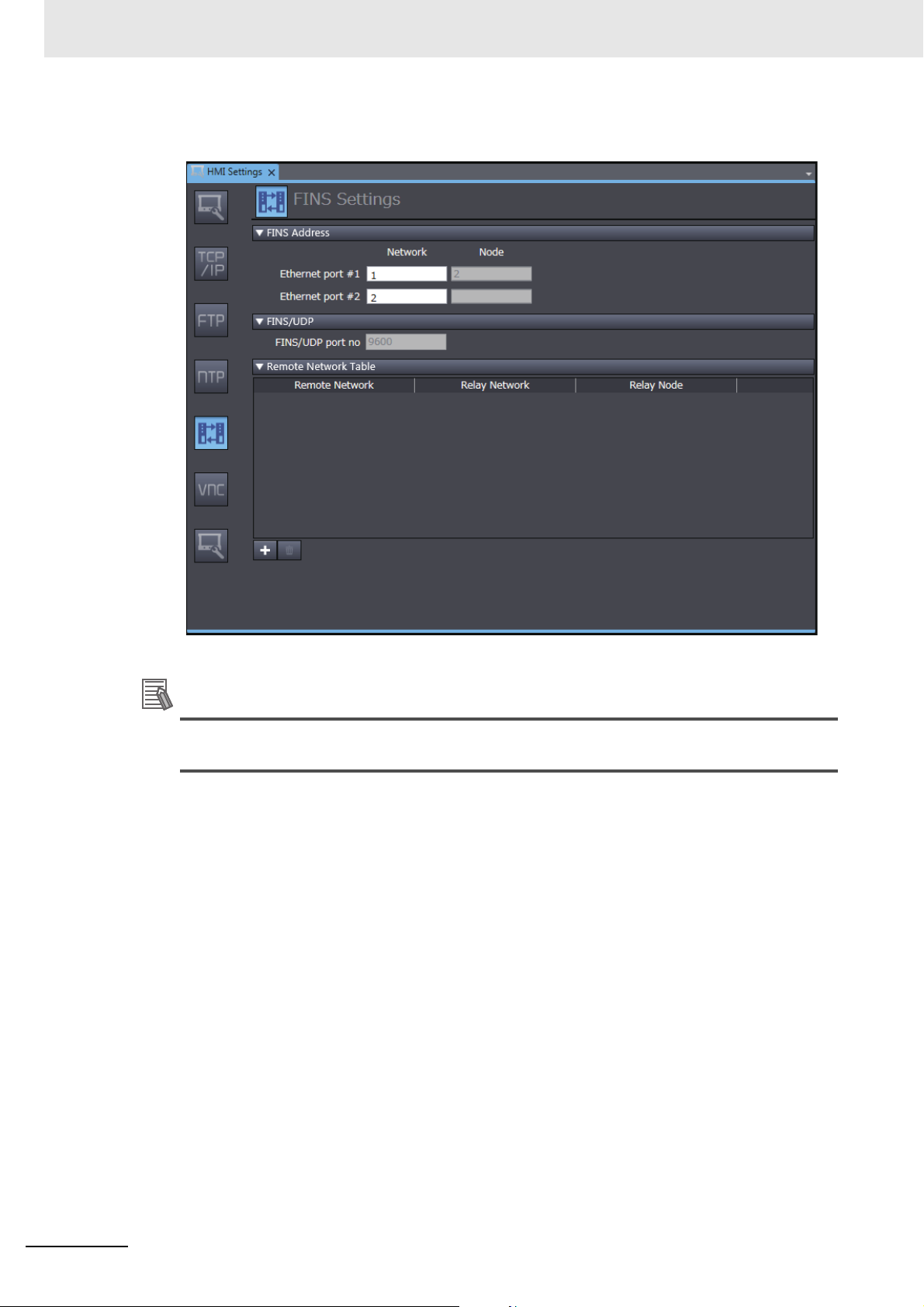
4 Connecting to an OMRON CJ-series PLC
Additional Information
3 Click the FINS Settings Button and set the network address for Ethernet port 1. Set the routing
table as required.
Node addresses are generated automatically from the IP addresses. The node address is the
same as the lowest digit of the IP address.
4 - 6
NA-series Programmable Terminal Device Connection User’s Manual (V119)
Page 63

4 Connecting to an OMRON CJ-series PLC
Registering the CJ-series PLC as a Connected Device in the Device
References
1 Right-click Device References under Configurations and Setup in the Multiview Explorer and
add an external connected device.
2 Double-click the added external connected device.
4-1 Connecting via Ethernet (FINS)
4
4-1-2 Settings for the HMI
NA-series Programmable Terminal Device Connection User’s Manual (V119)
4 - 7
Page 64

4 Connecting to an OMRON CJ-series PLC
3 Make the following settings for the external connected device.
Device Configuration
• Device Vendor: Select “Omron”.
• Device Series: Select “CJ.”
• Communication Driver: Select “FINS Ethernet.”
Communications Configuration
• Network Address: Set the network address for FINS.
• Node Address: Set the node address for FINS.
• Frame Length: Set the frame length for FINS.
imeout: Set the time for timeouts during communications.
• T
• Encoding: Select the encoding for character strings o
• Communication Error Indication: Clear the selection of the check box if you do not need to
display a
n error dialog when a communications error occurs.
n the connected device.
4 - 8
NA-series Programmable Terminal Device Connection User’s Manual (V119)
Page 65

4 Connecting to an OMRON CJ-series PLC
Registering Device Variables
There are two methods to register device variables.
Copying Device Variables with the CX-Programmer
1 Select the necessary global variables with the CX-Programmer and copy them.
4-1 Connecting via Ethernet (FINS)
2 Paste the variables in the device variable table of the HMI project.
4
4-1-2 Settings for the HMI
NA-series Programmable Terminal Device Connection User’s Manual (V119)
4 - 9
Page 66

4 Connecting to an OMRON CJ-series PLC
Importing Device Variables from CXT or Excel Files
1 Obtain a CXT file created with the CX-Programmer, or an Excel file that contains the device vari-
able settings, such as a copy of the contents of another HMI
files, refer to A-1 Clipboard Format for Device Variable Table Data on p
on the order of the columns.
2 Click the Import Button.
device variable table. For Excel
age A-2 for information
The variables are copied to the device variable table of the HMI project.
4 - 10
NA-series Programmable Terminal Device Connection User’s Manual (V119)
Page 67

4 Connecting to an OMRON CJ-series PLC
Mapping Variables
Conform the following specifications when you assign variables of the CJ-series PLC to the global variables.
Range of Accessible Addresses
The following table gives the ranges of addresses that you can assign. The upper limits, area
ranges, and attributes of the addresses depend on the model. For details, refer to the manual for
your PLC.
Area name
CIO I/O Area 00000 to 06143 Yes Yes Yes Yes
HR Holding Area 00000 to 00511 Yes Yes Yes Yes
AR Auxiliary Area 00000 to 01471
T Timer PVs 00000 to 04095 Yes Yes No No
C Counter PVs 00000 to 04095 Yes Yes No No
DM DM Area 00000 to 32767 Yes Yes Yes Yes
EM EM Area (current
EM0 to EM18 EM Area 00000 to 32767 Yes Yes
WR Work Area 00000 to 00511 Yes Yes Yes Yes
TU Time Completion
CU Counter Completion
*1. Supported only for CJ2 PLCs.
Description of
area
bank)
Flags
Flags
Range
10000 to 11535
00000 to 32767 Yes Yes
00000 to 04095 No No Yes No
00000 to 04095 No No Yes No
Word access Bit access
Read Write Read Write
Yes Condi-
tional
Yes Condi-
tional
*1
Yes
Yes
Yes
*1
Yes
Restrictions
and remarks
*1
*1
4-1 Connecting via Ethernet (FINS)
4
4-1-2 Settings for the HMI
NA-series Programmable Terminal Device Connection User’s Manual (V119)
4 - 11
Page 68

4 Connecting to an OMRON CJ-series PLC
Supported Data Types
You can assign the following CJ-series data types to global variables.
BOOL, INT, DINT, LINT, UINT, WORD, UINT_BCD, UDINT, DWORD,
LWORD, ULINT_BCD, REAL, LREAL, and STRING
You can also access array members that have the supported data types.
Data Types Supported by the CJ-series PLCs and the HMIs
The following table shows the corresponding data types of the CJ-series PLCs and the HMIs.
CJ-series data type HMI data type
BOOL Boolean
INT Short
DINT Integer
LINT Long
UINT UShort
WORD
UINT_BCD
UDINT UInteger
DWORD
UDINT_BCD
ULINT Ulong
LWORD
ULINT_BCD
REAL Single
LREAL Double
STRING String
UDINT_BCD, ULINT,
4 - 12
NA-series Programmable Terminal Device Connection User’s Manual (V119)
Page 69

4 Connecting to an OMRON CJ-series PLC
Precautions for Safe Use
4-2 Connecting via EtherNet/IP
You can connect an NA-series Programmable Terminal to a CJ-series PLC using EtherNet/IP.
Make the settings for the CJ-series PLC with the
Make the settings for the HMI wit
h the Sysmac Studio.
4-2-1 EtherNet/IP
EtherNet/IP is a multi-vendor industrial network protocol that uses Ethernet. It is an open standard managed by the ODVA (Open DeviceNet Vendor Association) and is used for
It is possible to perform tag message communications when using a CPU Unit with a built-in EtherNet/IP port. Th
and an addr
HMI using only the tag names.
The NA-series Programmable Terminal can communicate
Unit with a built-in EtherNet/IP port using the tag names. However, communications using addresses is
not supported.
e CPU Units with built-in EtherNet/IP ports contain a tag name server, so if tag names
ess table are stored in advance in the CPU Unit, it is possible to perform access from the
4-2-2 Settings for the CJ-series PLC
When connecting through EtherNet/IP, check the model of the PLC at the destination and the Unit
mounted to the PLC.
Refer to Section 1 Supported Devices for the PLC models and Units that you can connect to the
NA-series Programmable Terminal.
CX-Programmer.
with a CJ-s
a variety of industrial devices.
eries EtherNet/IP Unit or CPU
4-2 Connecting via EtherNet/IP
4
4-2-1 EtherNet/IP
Setting the Front Panel Switch
Set the unit number with the front panel switch.
• Always turn OFF the power to the PLC before setting the rotary switch.
• Create I/O tables for the CPU Unit when setting the unit number for the first time or when
changing the settings.
CJ-series CPU Units (built-in EtherNet/IP port):
CJ2H-CPU-EIP
CJ2M-CPU3
CJ-series EtherNet/IP Unit:
CJ1W-EIP21
NA-series Programmable Terminal Device Connection User’s Manual (V119)
4 - 13
Page 70

4 Connecting to an OMRON CJ-series PLC
Setting the Unit Number
Always set unique unit numbers for all of the CPU Bus Units mounted to the same CPU Unit. Use a
small screwdriver to set the rotary switch. Be careful not to damage it. The switch is set to 0 at the
factory.
Setting range
0 to F
Making Settings with CX-Programmer
Make the Unit settings and register the variables.
Unit Settings
The following items must be set in the Unit Settings of the CX-Programmer.
TCP/IP Tab Page
Item Setting for the CJ series PLC
IP address Sets the IP address of the EtherNet/IP port.
Subnet mask Sets the subnet mask of the EtherNet/IP port.
Make the setting according to the network configuration.
Default gateway Sets the IP address of the default gateway of the EtherNet/IP port.
Make the setting according to the network configuration.
Ethernet Tab Page
Item Setting for the CJ series PLC
LINK setting Sets the baud rate.
Using the default value (Auto) is recommended.
Registering Variables
Register global variables with the CX-Programmer.
• Set the addresses of the registered variable
• Variables must be registered as network variables
When you register the variables, select the Network Variable and Open Only Check Boxes.
s manually or automatically.
to use CIP message communications with tags.
4 - 14
Note Select either Input or Output. (It does not matter which one you select.)
NA-series Programmable Terminal Device Connection User’s Manual (V119)
Page 71

4-2-3 Settings for the HMI
The following settings must be made for the HMI with the Sysmac Studio.
• Communications settings in the HMI Settings
• Registering the CJ-series PLC as a connected device
Communications Settings
1 Double-click HMI Settings under Configurations and Setup in the Multiview Explorer.
4 Connecting to an OMRON CJ-series PLC
in the Device References
4-2 Connecting via EtherNet/IP
2 Click the TCP/IP Settings Button and set the IP address and other settings for Ethernet port 1
on the TCP/IP Settings Display. Also set the subnet mask and default gateway if necessary.
4
4-2-3 Settings for the HMI
NA-series Programmable Terminal Device Connection User’s Manual (V119)
4 - 15
Page 72

4 Connecting to an OMRON CJ-series PLC
Registering the CJ-series PLC as a Connected Device in the Device
References
1 Right-click Device References under Configurations and Setup in the Multiview Explorer and
add an external connected device.
2 Double-click the added external connected device.
4 - 16
NA-series Programmable Terminal Device Connection User’s Manual (V119)
Page 73

4 Connecting to an OMRON CJ-series PLC
3 Make the following settings for the external connected device.
Device Configuration
• Device Vendor: Select “Omron”.
• Device Series: Select “CJ.”
• Communication Driver: Select “CIP Ethernet.”
Communications Configuration
• IP Address/Routing Path: Select either an IP address or a route path and then set it.
• Timeout: Set the time for Timeouts during communications.
• Encoding: Select the encoding for character strin
• Communication Error Indication: Clear the selection of the check b
display an error dialog when a communications error occurs.
gs on the connected device.
ox if you do not need to
4-2 Connecting via EtherNet/IP
4
4-2-3 Settings for the HMI
NA-series Programmable Terminal Device Connection User’s Manual (V119)
4 - 17
Page 74

4 Connecting to an OMRON CJ-series PLC
Registering Device Variables
There are three methods to register device variables.
Importing Device Variables from the CJ-series PLC
1 Enables the CJ-series PLC to connect to Sysmac Studio in a network configuration that con-
forms to [Communication Configuration] in
2 Click the Import Button.
the external device settings.
3 The global variables of the CJ-series PLC are transferred and registered as device variables.
4 - 18
NA-series Programmable Terminal Device Connection User’s Manual (V119)
Page 75

4 Connecting to an OMRON CJ-series PLC
Copying Device Variables with the CX-Programmer
1 Select the necessary global variables with the CX-Programmer and copy them.
2 Paste the variables in the device variable table of the HMI project.
4-2 Connecting via EtherNet/IP
4
4-2-3 Settings for the HMI
NA-series Programmable Terminal Device Connection User’s Manual (V119)
4 - 19
Page 76

4 Connecting to an OMRON CJ-series PLC
Importing Device Variables from CXT or Excel Files
1 Obtain a CXT file created with the CX-Programmer, or an Excel file that contains the device vari-
able settings, such as a copy of the contents of another HMI
files, refer to A-1 Clipboard Format for Device Variable Table Data on p
on the order of the columns.
2 Click the Import Button.
device variable table. For Excel
age A-2 for information
The variables are copied to the device variable table of the HMI project.
4 - 20
NA-series Programmable Terminal Device Connection User’s Manual (V119)
Page 77

4 Connecting to an OMRON CJ-series PLC
Mapping Variables
Conform the following specifications when you assign variables of the CJ-series PLC to the global variables.
Supported Data Types
You can assign the following CJ-series data types to global variables.
BOOL, INT, DINT, LINT, UINT, WORD, UINT_BCD
ULINT_BCD, REAL, LREAL, and STRING
, UDINT, DWORD, UDINT_BCD, ULINT, LWORD,
4-2 Connecting via EtherNet/IP
You can also access array and structure
members that have any of the above data types.
Data Types Supported by the CJ-series Controllers and the HMIs
The following table shows the corresponding data types supported by the CJ-series PLCs and the
HMIs.
CJ-series data type HMI data type
BOOL Boolean
INT Short
DINT Integer
LINT Long
UINT UShort
WORD
UINT_BCD
UDINT UInteger
DWORD
UDINT_BCD
ULINT Ulong
LWORD
ULINT_BCD
REAL Single
LREAL Double
STRING String
4
4-2-3 Settings for the HMI
NA-series Programmable Terminal Device Connection User’s Manual (V119)
4 - 21
Page 78

4 Connecting to an OMRON CJ-series PLC
4 - 22
NA-series Programmable Terminal Device Connection User’s Manual (V119)
Page 79

Connecting an OMRON NX-series
Safety Controller
This section provides details on connecting an OMRON NX-series Safety Controller via
Ethernet.
5-1 Connecting via Ethernet . . . . . . . . . . . . . . . . . . . . . . . . . . . . . . . . . . . . . . . . 5-2
5-1-1 NX-series Safety Controller Settings . . . . . . . . . . . . . . . . . . . . . . . . . . . . . . . . 5-2
5-1-2 HMI Settings . . . . . . . . . . . . . . . . . . . . . . . . . . . . . . . . . . . . . . . . . . . . . . . . . . . 5-3
5
NA-series Programmable Terminal Device Connection User’s Manual (V119)
5 - 1
Page 80

5 Connecting an OMRON NX-series Safety Controller
Precautions for Correct Use
5-1 Connecting via Ethernet
You can connect an NA-series Programmable Terminal to an NX-series Safety Controller via Ethernet.
You make the settings for the NX-series Safety Controller and HMI with th
You must connect to the built-in EtherNet/IP port on Network gateway. You cannot connect to
Ethernet ports on EtherNet/IP Units.
5-1-1 NX-series Safety Controller Settings
When you connect the HMI to an NX-series Safety Controller, you can make all of the settings with the
Sysmac Studio.
Making Settings with the Sysmac Studio
You need to set the following items in the Built-in EtherNet/IP Port Settings under Configurations
and Setup – Controller Setup in the Multiview Explorer of the Sysmac Studio.
• TCP/IP Settings Display
Open the TCP/IP Settings Display. You must set the IP address
erNet/IP port to connect the HMI. Other items are set as required.
e Sysmac Studio.
of the Network gateway built-in Eth-
IP Address Settings
Item Setting for the NX-series Safety Controller
IP address setting method Sets the method to use to set the IP address o
Use the default setting method (fixed setting) for
IP address Sets the IP address of the built-in Ethe
Set the required IP address.
Subnet mask Sets the subnet mask of the built-in EtherNet/IP port.
Set it according to the network configuration.
Default gateway Sets the default gateway IP address
Set it according to the network configuration.
• LINK Settings Display
Item Setting for the NX-series Safety Controller
LINK settings Sets the baud rate of the built-in Ethe
The default setting (Auto) is recommended.
rNet/IP port.
of the built-in EtherNet/IP.
rnet/IP port.
f the built-in EtherNet/IP port.
the IP address.
5 - 2
NA-series Programmable Terminal Device Connection User’s Manual (V119)
Page 81

5-1-2 HMI Settings
The following settings must be made for the HMI with the Sysmac Studio.
• Communications settings in the HMI Settings
• Registering the NX-series Safety Controller as a co
Communications Settings
1 Double-click HMI Settings under Configurations and Setup in the Multiview Explorer.
5 Connecting an OMRON NX-series Safety Controller
nnected device in the Device References
5-1 Connecting via Ethernet
2 Click the TCP/IP Settings Button and set the IP address for Ethernet port 1 in the TCP/IP Set-
tings. Also set the subnet mask and default gateway as required.
5
5-1-2 HMI Settings
NA-series Programmable Terminal Device Connection User’s Manual (V119)
5 - 3
Page 82

5 Connecting an OMRON NX-series Safety Controller
Registering the NX-series Safety Controller as a Connected Device
in the Device References
Different registration methods are used to connect to a Safety Controller that is registered in the current
project and to connect to a Safety Controller that is not registered in the current project.
Connecting an NX-series Safety Controller Registered in the Current Project:
Registration is not necessary. The Safety Controller is registered automatically in the Device References.
Connecting an NX-series Safety Controller Not Registered in the Current
Project:
1 Right-click Device References under Configurations and Setup in the Multiview Explorer and
add an external connected device.
2 Double-click the added external connected device.
5 - 4
NA-series Programmable Terminal Device Connection User’s Manual (V119)
Page 83

5 Connecting an OMRON NX-series Safety Controller
3 Make the following settings for the external connected device.
Device Configuration
• Device Vendor: Select “Omron”.
• Device Series: Select device to be used.
• Communication Driver: Select “Ethernet.”
Communications Configuration
• IP Address: Set the IP address of the connected de
• Timeout: Set the time for timeouts during communications.
• Communication Error Indication: Clear the selection of the check b
display an error dialog when a communications error occurs.
vice.
ox if you do not need to
5-1 Connecting via Ethernet
5
5-1-2 HMI Settings
NA-series Programmable Terminal Device Connection User’s Manual (V119)
5 - 5
Page 84

5 Connecting an OMRON NX-series Safety Controller
Precautions for Correct Use
Registering Device Variables
There are three methods to register device variables.
You cannot copy and paste a structure variable from the global variable table of another project
or import it form Excel files. If you need to register a structure variable, import it from the
NX-series Safety Controller.
Importing Device Variables from an NX-series Safety Controller
Use the following procedure to connect to an NX-series Safety Controller and import variables from
it.
1 Enables the controller to connect to Sysmac Studio in a network configuration that conforms to
[Communication Configuration] in the external device settings.
2 Click the Import Variables Button.
3 The global variables are transferred from the Controller and registered as device variables.
5 - 6
NA-series Programmable Terminal Device Connection User’s Manual (V119)
Page 85

5 Connecting an OMRON NX-series Safety Controller
Copying Variables from the Global Variable Table of Another Project
Use the following procedure to copy variables from the global variable table of another project.
1 Open a project in which a Controller is registered as an external connected device. Open the
global variable table and copy the required variables.
5-1 Connecting via Ethernet
2 Paste the device variables in a spreadsheet, delete unnecessary rows, and sort and copy the
remaining rows. Refer to A-1 Clipboard Format for Device Va
information on the order of the rows.
riable Table Data on page A-2 for
3 Paste the variables in the device variable table of the HMI project.
5
5-1-2 HMI Settings
NA-series Programmable Terminal Device Connection User’s Manual (V119)
5 - 7
Page 86

5 Connecting an OMRON NX-series Safety Controller
Importing Device Variables from Excel Files
1 Prepare an Excel file that contains the device variable setting, such as a copy of the contents of
another HMI device variable table. Refer to A-1 Clipboard Format for Devic
Data on page A-2 for
information on the order of the columns.
2 Click the Import Button.
e Variable Table
The variables are copied to the device variable table of the HMI project.
5 - 8
NA-series Programmable Terminal Device Connection User’s Manual (V119)
Page 87

5 Connecting an OMRON NX-series Safety Controller
Mapping Variables
Conform the following specifications when you assign the variables of the NX-series Safety Controller
to the global variables.
Supported Data Types
You can assign the following NX-series Safety Controller data types to the global variables.
BOOL, BYTE, WORD, DWORD, LWORD, SINT, INT, DINT
REAL, LREAL, TIME, DATE, TIME_OF_DAY, DATE_AND_TIME, and STRING
, LINT, USINT, UINT, UDINT, ULINT,
You can also access array elements, structure and union members, and enumerated variables that
ny of the above data types. The minimum value of the subscript of an array is always 0. The
have a
maximum value of the subscript is the maximum value for the array registered in the NX-series
Safety Controller.
Data Types Supported by the NX-series Safety Controllers and the HMIs
The following table shows the corresponding data types of the NX-series Safety Controllers and the
HMIs.
NX-series Safety Controller data type HMI data type
BOOL Boolean
INT Short
DINT Integer
LINT Long
UINT UShort
WORD
UDINT UInteger
DWORD
ULINT Ulong
LWORD
REAL Single
LREAL Double
STRING String
SINT SByte
USINT Byte
BYTE
TIME TimeSpan
DATE Date
DATE_AND_TIME
TIME_OF_DAY
5-1 Connecting via Ethernet
5
5-1-2 HMI Settings
NA-series Programmable Terminal Device Connection User’s Manual (V119)
5 - 9
Page 88

5 Connecting an OMRON NX-series Safety Controller
5 - 10
NA-series Programmable Terminal Device Connection User’s Manual (V119)
Page 89

Connecting to an OMRON
Programmable Multi-Axis Controller
This section describes connection methods for an OMRON Programmable Multi-Axis
Controller.
6-1 Connection via Modbus/TCP . . . . . . . . . . . . . . . . . . . . . . . . . . . . . . . . . . . . 6-2
6-1-1 Making Settings for the Programmable Multi-Axis Controller . . . . . . . . . . . . . . 6-2
6-1-2 HMI Settings . . . . . . . . . . . . . . . . . . . . . . . . . . . . . . . . . . . . . . . . . . . . . . . . . . . 6-3
6
NA-series Programmable Terminal Device Connection User’s Manual (V119)
6 - 1
Page 90

6 Connecting to an OMRON Programmable Multi-Axis Controller
6-1 Connection via Modbus/TCP
You can connect a NA-series Programmable Terminal to a Programmable Multi-Axis Controller using
Modbus/TCP.
tion
Make the settings for the Programmable Multi-Axis Mo
settings for the HMI from the Sysmac Studio.
6-1-1 Making Settings for the Programmable Multi-Axis Controller
Controller from PowerPMAC IDE. Make the
Use Modbus/TCP to connect to an OMRON Program
For Programmable Multi-Axis Controllers that
nal, refer to Section 1 Supported Devices.
can be connected to the NA-series Programmable Termi-
mable Multi-Axis Controller
PowerPMAC IDE Settings
Use PowerPMAC IDE to configure the followin
IP Address Settings
You need to set the following items in PowerPMAC - Network Settings of Tools - Options of PowerPMAC IDE.
g settings.
6 - 2
Item Description
IP address Sets the IP address of the built-in EtherNet port. Set th
Subnet mask Set the subnet mask of the Ethernet port. Configure the setting required for your
network configuration.
Default gateway Set the default gateway of the Ethernet port. Set it according to the network con-
figuration.
NA-series Programmable Terminal Device Connection User’s Manual (V119)
e required IP address.
Page 91

Modbus/TCP Settings
The following command must be entered from the PowerPMAC IDE terminal.
Sys.ModbusServerEnable=1
6-1-2 HMI Settings
The following settings must be made for
• Communication Settings in the HMI Settings
• Registering the Programmable Multi-Axis Controller as a connected devi
ences.
6 Connecting to an OMRON Programmable Multi-Axis Controller
the H
MI with the Sysmac Studio.
ce in the Device Refer-
6-1 Connection via Modbus/TCP
Communication Settings
1 Double-click HMI Settings under Configuration and Setup in the Multiview Explorer.
6
6-1-2 HMI Settings
NA-series Programmable Terminal Device Connection User’s Manual (V119)
6 - 3
Page 92

6 Connecting to an OMRON Programmable Multi-Axis Controller
2 Click the TCP/IP Settings Button and set the IP address for Ethernet port 1 in the TCP/IP Set-
tings. Also set the subnet mask and default gateway as required.
Registering the Programmable Multi-Axis Controller as a Connected
Device in the Device References
1 Right-click Device References under Configurations and Setup in the Multiview Explorer and
add an external connected device.
6 - 4
NA-series Programmable Terminal Device Connection User’s Manual (V119)
Page 93

6 Connecting to an OMRON Programmable Multi-Axis Controller
2 Double-click the added external device.
3 Make the following settings for the external connected device.
Device Configuration
• Device Vendor: Select "Omro
• Device Series: Select "CK3
• Communication Drive
r: Select "Modbus/TCP".
n".
", the model connected.
6-1 Connection via Modbus/TCP
Communications Configuration
• IP Address: Set the
• Timeout: Set the t
• Communication st
NA unit is turned on.
• Communication Error Indication:
communication error occurs, remove the checkmark.
IP address of the connected device.
ime for timeouts during communication.
art wait time: Set the amount of time until communication starts after the
If you do not want an error dialog box to appear when a
6
6-1-2 HMI Settings
NA-series Programmable Terminal Device Connection User’s Manual (V119)
6 - 5
Page 94

6 Connecting to an OMRON Programmable Multi-Axis Controller
Registering Device Variables
Register device variables.
1 Open the device variable table of the HMI project.
2 Register the addresses of the devices as variables.
• Name: Set a desired name.
• Data Type: Set FLOA
• Comment: Enter an
• AT: Set the addr
T for the data type.
y comment.
ess of the device.
6 - 6
NA-series Programmable Terminal Device Connection User’s Manual (V119)
Page 95

6 Connecting to an OMRON Programmable Multi-Axis Controller
Mapping Variables
Conform the following specifications when you assign the variables of the Programmable Multi-Axis
Controller to the global variables.
Usable Address Range
The usable address range is indicated. The upper limit of the address, the range of the area, and the
attributes vary by model. For details, refer to the manual for the Programmable Multi-Axis Controller.
Area
name
I 0 to 6143 32-bit float
M 0 to 8191 32-bit float
P 0 to 8191 32-bit float
Q [0 to 5].0 to 1023 32-bit float
Description Range Data type Restrictions/Cautions
Supported Data Types
Because Modbus/TCP is used to connect to a Programmable Multi-Axis Controller, all data is
treated as 32-bit float data.
Programmable Multi-Axis Controller and HMI Data Type Correspondence
Table
Correspondences between Programmable Multi-Axis Motion Controller data types and HMI data
types are shown below.
Programmable Multi-Axis Controller data type HMI data type
Float Single
6-1 Connection via Modbus/TCP
6
6-1-2 HMI Settings
NA-series Programmable Terminal Device Connection User’s Manual (V119)
6 - 7
Page 96

6 Connecting to an OMRON Programmable Multi-Axis Controller
6 - 8
NA-series Programmable Terminal Device Connection User’s Manual (V119)
Page 97

Appendix
This appendix provides reference information for connecting devices.
A-1 Clipboard Format for Device Variable Table Data . . . . . . . . . . . . . . . . . . . . A-2
A
NA-series Programmable Terminal Device Connection User’s Manual (V119)
A - 1
Page 98

Appendix
A-1 Clipboard Format for Device Variable
Table Data
The following format is supported.
Format name Character code Delimiter Remarks
UNICODE TEXT UTF-16LE Tab (0x0900) NULL must be used for termination.
1st column 2nd column 3rd column 4th column
Name Data Type Comment AT
A - 2
NA-series Programmable Terminal Device Connection User’s Manual (V119)
Page 99

Index
I
NA-series Programmable Terminal Device Connection User’s Manual (V119)
I - 1
Page 100

Index
D
data types ............................................3-10, 4-12, 4-21, 5-9
device references ............................ 3-5, 4-7, 4-16, 5-4, 6-4
device variables ............................... 3-7, 4-9, 4-18, 5-6, 6-6
E
Ethernet switches ........................................................... 2-4
EtherNet/IP ................................................................... 4-13
M
mapping variables ....................... 3-10, 4-11, 4-21, 5-9, 6-7
N
network installation ......................................................... 2-7
O
OMRON CJ-series PLC ................................................. 4-1
OMRON NJ-series Controller ......................................... 3-1
OMRON NX-series Safety Controller ............................. 5-1
OMRON Programmable Multi-Axis Controller ................ 6-1
R
range of accessible addresses ..................................... 4-11
S
supported data types .................................................... 4-12
supported devices .......................................................... 1-2
system configuration ...................................................... 2-2
T
twisted-pair cables .......................................................... 2-5
I - 2
NA-series Programmable Terminal Device Connection User’s Manual (V119)
