Page 1

SUB1
SUB2
SUB3
HA
OUT1
OUT2
STOP
CWM
MANU
E5CN-H
E5CN-H
E5CN-H
E5AN-H
E5AN-H
E5AN-H
E5EN-H
E5EN-H
E5EN-H
Digital Controllers
E5CN-H
PF
E5AN-H
A/M
SUB1
SUB2
SUB3
HA
OUT1
OUT2
STOP
RSP
MANU
CMW
PV
SV
MV
Ir
SUB2
SUB1
HA
SUB3
RSP
STOPOUT1
CMWOUT2
E5EN-H
MANU
PV
SV
MV
PF
A/M
Ir
Cat. No. H157-E1-02
User's Manual
Advanced Type
Page 2

E5CN-H
E5AN-H
E5EN-H
Digital Controllers
User’s Manual
Advanced Type
Revised March 2009
Page 3

iv
Page 4

Preface
r
f
The E5CN-H, E5AN-H, and E5EN-H are Digital Controllers. The main functions and characteristics of
these Digital Controllers are as follows:
This manual describes the E5CN-H, E5AN-H, and E5EN-H. Read this manual thoroughly and be sure
you understand it before attempting to use the Digital Controller and use the Digital Controller correctly
according to the information provided. Keep this manual in a safe place for easy reference. Refer to the
following manual for further information on communications: E5CN-H/E5AN-H/E5EN-H Digital Control-
lers Communications Manual Advanced Type (Cat. No. H159).
• Use the universal inputs to input from thermocouples or temperatureresistance thermometers, or to input analog voltage or analog current
inputs.
• Either standard or heating/cooling control can be performed.
• Both auto-tuning and self-tuning are supported.
• Event inputs can be used to switch banks, switch between RUN and
STOP status, switch between automatic and manual operation, start/reset
the simple program function, and perform other operations.
• Heater burnout detection, heater short (HS) alarms, and heater overcurrent (OC) functions are supported. (Applicable to E5CN-H, E5AN-H, and
E5EN-H models with heater burnout detection function.)
• Communications are supported. (Applicable to E5CN-H, E5AN-H, and
E5EN-H models with communications.)
• User calibration of the sensor input is supported.
• User calibration of transfer output is supported. (Applicable to E5CN-H,
E5AN-H, and E5EN-H models with transfer outputs.)
• Use position-proportional control. (Applicable to the E5AN-H and E5ENH.)
• Use a remote SP input (Applicable to the E5AN-H and E5EN-H.)
• The structure is waterproof (IP66).
• Conforms to UL, CSA, and IEC safety standards and EMC Directive.
• The PV display color can be switched to make process status easy to
understand at a glance.
Visual Aids
The following headings appear in the left column of the manual to help you locate different types of
information.
OMRON, 2008
All rights reserved. No part of this publication may be reproduced, stored in a retrieval system, or transmitted, in any form, o
by any means, mechanical, electronic, photocopying, recording, or otherwise, without the prior written permission o
OMRON.
No patent liability is assumed with respect to the use of the information contained herein. Moreover, because OMRON is constantly striving to improve its high-quality products, the information contained in this manual is subject to change without
notice. Every precaution has been taken in the preparation of this manual. Nevertheless, OMRON assumes no responsibility
for errors or omissions. Neither is any liability assumed for damages resulting from the use of the information contained in
this publication.
Note Indicates information of particular interest for efficient and convenient opera-
tion of the product.
1,2,3... 1. Indicates lists of one sort or another, such as procedures, checklists, etc.
v
Page 5

Read and Understand this Manual
Please read and understand this manual before using the products. Please consult your OMRON
representative if you have any questions or comments.
Warranty, Limitations of Liability
WARRANTY
OMRON's exclusive warranty is that the products are free from defects in materials and workmanship for a
period of one year (or other period if specified) from date of sale by OMRON.
OMRON MAKES NO WARRANTY OR REPRESENTATION, EXPRESS OR IMPLIED, REGARDING NONINFRINGEMENT, MERCHANTABILITY, OR FITNESS FOR PARTICULAR PURPOSE OF THE PRODUCTS. ANY
BUYER OR USER ACKNOWLEDGES THAT THE BUYER OR USER ALONE HAS DETERMINED THAT THE
PRODUCTS WILL SUITABLY MEET THE REQUIREMENTS OF THEIR INTENDED USE. OMRON DISCLAIMS ALL
OTHER WARRANTIES, EXPRESS OR IMPLIED.
LIMITATIONS OF LIABILITY
OMRON SHALL NOT BE RESPONSIBLE FOR SPECIAL, INDIRECT, OR CONSEQUENTIAL DAMAGES,
LOSS OF PROFITS OR COMMERCIAL LOSS IN ANY WAY CONNECTED WITH THE PRODUCTS,
WHETHER SUCH CLAIM IS BASED ON CONTRACT, WARRANTY, NEGLIGENCE, OR STRICT
LIABILITY.
In no event shall the responsibility of OMRON for any act exceed the individual price of the product on which
liability is asserted.
IN NO EVENT SHALL OMRON BE RESPONSIBLE FOR WARRANTY, REPAIR, OR OTHER CLAIMS
REGARDING THE PRODUCTS UNLESS OMRON'S ANALYSIS CONFIRMS THAT THE PRODUCTS
WERE PROPERLY HANDLED, STORED, INSTALLED, AND MAINTAINED AND NOT SUBJECT TO
CONTAMINATION, ABUSE, MISUSE, OR INAPPROPRIATE MODIFICATION OR REPAIR.
Application Considerations
SUITABILITY FOR USE
OMRON shall not be responsible for conformity with any standards, codes, or regulations that apply to the
combination of the products in the customer's application or use of the products.
At the customer's request, OMRON will provide applicable third party certification documents identifying
ratings and limitations of use that apply to the products. This information by itself is not sufficient for a
complete determination of the suitability of the products in combination with the end product, machine,
system, or other application or use.
The following are some examples of applications for which particular attention must be given. This is not
intended to be an exhaustive list of all possible uses of the products, nor is it intended to imply that the uses
listed may be suitable for the products:
• Outdoor use, uses involving potential chemical contamination or electrical interference, or conditions or
uses not described in this manual.
• Nuclear energy control systems, combustion systems, railroad systems, aviation systems, medical
equipment, amusement machines, vehicles, safety equipment, and installations subject to separate
industry or government regulations.
• Systems, machines, and equipment that could present a risk to life or property.
Please know and observe all prohibitions of use applicable to the products.
NEVER USE THE PRODUCTS FOR AN APPLICATION INVOLVING SERIOUS RISK TO LIFE OR
PROPERTY WITHOUT ENSURING THAT THE SYSTEM AS A WHOLE HAS BEEN DESIGNED TO
ADDRESS THE RISKS, AND THAT THE OMRON PRODUCTS ARE PROPERLY RATED AND INSTALLED
FOR THE INTENDED USE WITHIN THE OVERALL EQUIPMENT OR SYSTEM.
PROGRAMMABLE PRODUCTS
OMRON shall not be responsible for the user's programming of a programmable product, or any
consequence thereof.
vi
Page 6

Disclaimers
CHANGE IN SPECIFICATIONS
Product specifications and accessories may be changed at any time based on improvements and other
reasons.
It is our practice to change model numbers when published ratings or features are changed, or when
significant construction changes are made. However, some specifications of the products may be changed
without any notice. When in doubt, special model numbers may be assigned to fix or establish key
specifications for your application on your request. Please consult with your OMRON representative at any
time to confirm actual specifications of purchased products.
DIMENSIONS AND WEIGHTS
Dimensions and weights are nominal and are not to be used for manufacturing purposes, even when
tolerances are shown.
PERFORMANCE DATA
Performance data given in this manual is provided as a guide for the user in determining suitability and does
not constitute a warranty. It may represent the result of OMRON's test conditions, and the users must
correlate it to actual application requirements. Actual performance is subject to the OMRON Warranty and
Limitations of Liability.
ERRORS AND OMISSIONS
The information in this manual has been carefully checked and is believed to be accurate; however, no
responsibility is assumed for clerical, typographical, or proofreading errors, or omissions.
vii
Page 7

Safety Precautions
■ Definition of Precautionary Information
The following notation is used in this manual to provide precautions required
to ensure safe usage of the product.
The safety precautions that are provided are extremely important to safety.
Always read and heed the information provided in all safety precautions.
The following notation is used.
Indicates a potentially hazardous situation which, if not
CAUTION
■ Symbols
Symbol Meaning
Caution
avoided, is likely to result in minor or moderate injury or in
property damage.
General Caution
Indicates non-specific general cautions, warnings, and
dangers.
Electrical Shock Caution
Indicates possibility of electric shock under specific
conditions.
Prohibition
Mandatory
Caution
General Prohibition
Indicates non-specific general prohibitions.
General Caution
Indicates non-specific general cautions, warnings, and
dangers.
viii
Page 8

■ Safety Precautions
Do not touch the terminals while power is being supplied.
Doing so may occasionally result in minor injury due to electric
shock.
Do not allow pieces of metal, wire clippings, or fine metallic shavings or filings from installation to enter the product. Doing so may
occasionally result in electric shock, fire, or malfunction.
Do not use the product where subject to flammable or explosive
gas. Otherwise, minor injury from explosion may occasionally
occur.
Never disassemble, modify, or repair the product or touch any of
the internal parts. Minor electric shock, fire, or malfunction may
occasionally occur.
CAUTION - Risk of Fire and Electric Shock
a) This product is UL listed as Open Type Process Control
Equipment. It must be mounted in an enclosure that does not
allow fire to escape externally.
b) When using more than one shutoff switch, always turn OFF all
the shutoff switches to ensure that no power is being supplied
before servicing the product.
c) Signal inputs are SELV, limited energy. (See note 1.)
d) Caution: To reduce the risk of fire or electric shock, do not
interconnect the outputs of different Class 2 circuits. (See note
2.)
CAUTION
If the output relays are used past their life expectancy, contact
fusing or burning may occasionally occur.
Always consider the application conditions and use the output
relays within their rated load and electrical life expectancy. The life
expectancy of output relays varies considerably with the output
load and switching conditions.
Note 1: An SELV circuit is one separated from the power supply with double
insulation or reinforced insulation, that does not exceed 30 V r.m.s.
and 42.4 V peak or 60 VDC.
Note 2: A class 2 power supply is one tested and certified by UL as having
the current and voltage of the secondary output restricted to specific
levels.
ix
Page 9
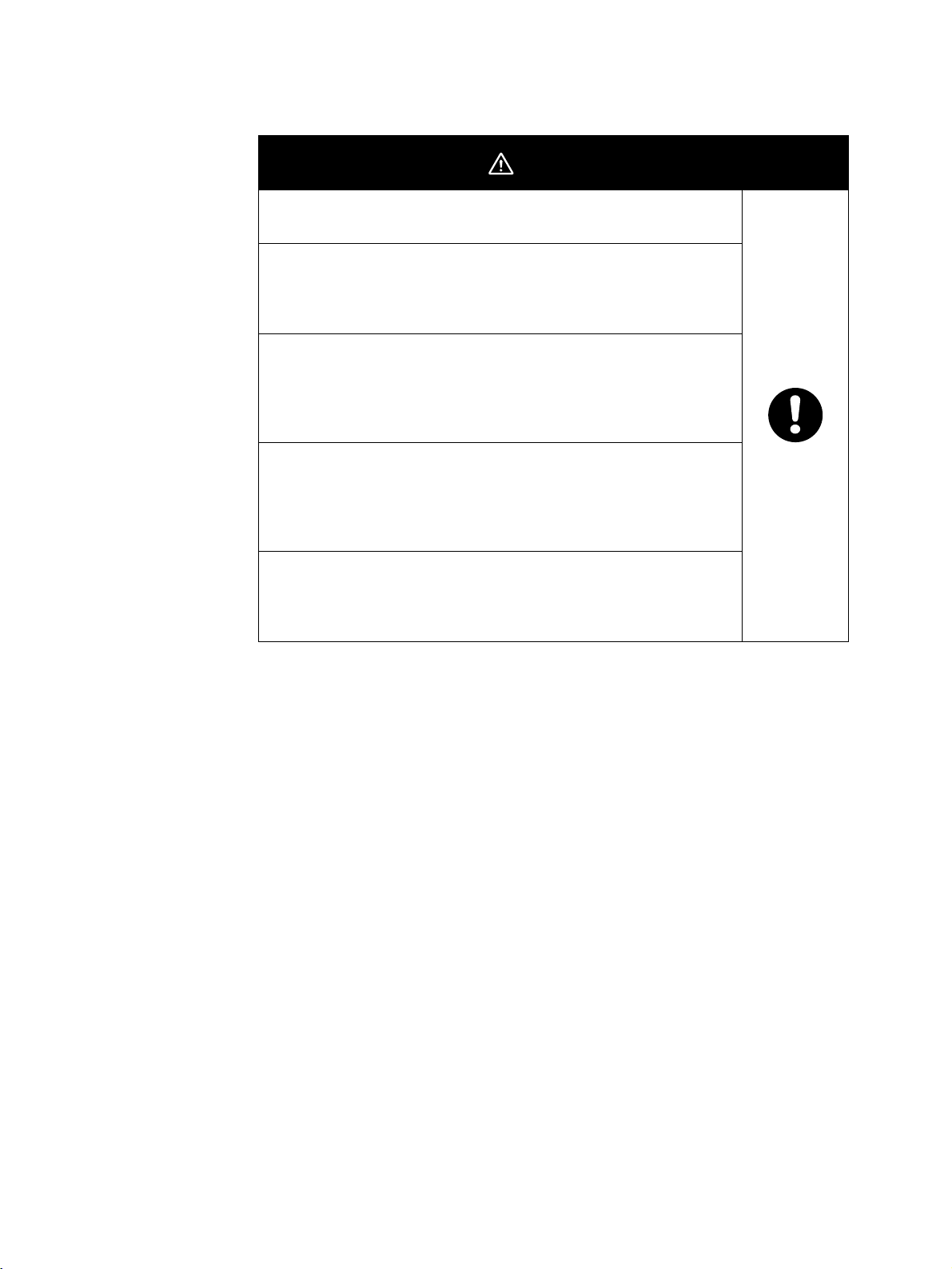
CAUTION
Tighten the terminal screws to between 0.74 and 0.90 N·m. Loose
screws may occasionally result in fire.
Set the parameters of the product so that they are suitable for the
system being controlled. If they are not suitable, unexpected
operation may occasionally result in property damage or
accidents.
A malfunction in the Digital Controller may occasionally make
control operations impossible or prevent alarm outputs, resulting
in property damage. To maintain safety in the event of malfunction
of the Digital Controller, take appropriate safety measures, such
as installing a monitoring device on a separate line.
When inserting the body of the Digital Controller into the case,
confirm that the hooks on the top and bottom are securely
engaged with the case. If the body of the Digital Controller is not
inserted properly, faulty contact in the terminal section or reduced
water resistance may occasionally result in fire or malfunction.
When connecting the Control Output Unit to the socket, press it in
until there is no gap between the Control Output Unit and the
socket. Otherwise contact faults in the connector pins may occasionally result in fire or malfunction.
x
Page 10

Precautions for Safe Use
Be sure to observe the following precautions to prevent operation failure, malfunction, or adverse affects on
the performance and functions of the product. Not doing so may occasionally result in unexpected events.
1) The product is designed for indoor use only. Do not use the product outdoors or in any of the following
locations.
• Places directly subject to heat radiated from heating equipment.
• Places subject to splashing liquid or oil atmosphere.
• Places subject to direct sunlight.
• Places subject to dust or corrosive gas (in particular, sulfide gas and ammonia gas).
• Places subject to intense temperature change.
• Places subject to icing and condensation.
• Places subject to vibration and large shocks.
2) Use and store the Digital Controller within the rated ambient temperature and humidity.
Gang-mounting two or more Digital Controllers, or mounting Digital Controllers above each other may
cause heat to build up inside the Digital Controllers, which will shorten their service life. In such a case,
use forced cooling by fans or other means of air ventilation to cool down the Digital Controllers.
3) To allow heat to escape, do not block the area around the product. Do not block the ventilation holes on
the product.
4) Be sure to wire properly with correct polarity of terminals.
5) Use specified size (M3.5, width 7.2 mm or less) crimped terminals for wiring. To connect bare wires, use
stranded or solid copper wires with a gage of AWG24 to AWG14 (equal to cross-sectional areas of 0.205
to 2.081 mm
terminals can be inserted into a single terminal.
6) Do not wire the terminals which are not used.
7) To avoid inductive noise, keep the wiring for the Digital Controller's terminal block away from power cables
carry high voltages or large currents. Also, do not wire power lines together with or parallel to Digital
Controller wiring. Using shielded cables and using separate conduits or ducts is recommended.
Attach a surge suppressor or noise filter to peripheral devices that generate noise (in particular, motors,
transformers, solenoids, magnetic coils or other equipment that have an inductance component).
When a noise filter is used at the power supply, first check the voltage or current, and attach the noise
filter as close as possible to the Digital controller.
Allow as much space as possible between the Digital Controller and devices that generate powerful high
frequencies (high-frequency welders, high-frequency sewing machines, etc.) or surge.
8) Use this product within the rated load and power supply.
9) Make sure that the rated voltage is attained within two seconds of turning ON the power using a switch or
relay contact. If the voltage is applied gradually, the power may not be reset or output malfunctions may
occur.
10) Make sure that the Digital Controller has 30 minutes or more to warm up after turning ON the power
before starting actual control operations to ensure the correct temperature display.
11) When using self-tuning, turn ON power for the load (e.g., heater) at the same time as or before supplying
power to the Digital Controller. If power is turned ON for the Digital Controller before turning ON power for
the load, self-tuning will not be performed properly and optimum control will not be achieved.
12) A switch or circuit breaker should be provided close to this unit. The switch or circuit breaker should be
within easy reach of the operator, and must be marked as a disconnecting means for this unit.
13) Always turn OFF the power supply before pulling out the interior of the product, and never touch nor apply
shock to the terminals or electronic components. When inserting the interior of the product, do not allow
the electronic components to touch the case.
14) Do not use paint thinner or similar chemical to clean with. Use standard grade alcohol.
2
). (The stripping length is 5 to 6 mm.) Up to two wires of same size and type, or two crimp
xi
Page 11

15) Design system (control panel, etc.) considering the 2 second of delay that the controller’s output to be set
after power ON.
16) The output may turn OFF when shifting to certain levels. Take this into consideration when performing
control.
17) The number of EEPROM write operations is limited. Therefore, use RAM write mode when frequently
overwriting data during communications or other operations.
18) Always touch a grounded piece of metal before touching the Digital Controller to discharge static
electricity from your body.
19) Do not remove the terminal block. Doing so may result in failure or malfunction.
20) Control outputs that are voltage outputs are not isolated from the internal circuits. When using a grounded
thermocouple, do not connect any of the control output terminals to ground. (Doing so may result in an
unwanted circuit path, causing error in the measured temperature.)
21) When replacing the body of the Digital Controller, check the condition of the terminals. If corroded
terminals are used, contact failure in the terminals may cause the temperature inside the Digital Controller
to increase, possibly resulting in fire. If the terminals are corroded, replace the case as well.
22) Use suitable tools when taking the Digital Controller apart for disposal. Sharp parts inside the Digital
Controller may cause injury.
23) Check the specifications of the Control Output Unit and assemble it correctly.
24) When mounting the Control Output Unit, read and follow all relevant information in the product catalogs
and manuals.
25) When applying Lloyd's standards, install the Digital Controller according to the requirements given in
Shipping Standards.
● Service Life
Use the Digital Controller within the following temperature and humidity ranges:
Temperature: −10 to 55°C (with no icing or condensation), Humidity: 25% to 85%
If the Controller is installed inside a control board, the ambient temperature must be kept to under
55°C, including the temperature around the Controller.
The service life of electronic devices like Digital Controllers is determined not only by the number of
times the relay is switched but also by the service life of internal electronic components. Component
service life is affected by the ambient temperature: the higher the temperature, the shorter the service
life and, the lower the temperature, the longer the service life. Therefore, the service life can be
extended by lowering the temperature of the Digital Controller.
When two or more Digital Controllers are mounted horizontally close to each other or vertically next to
one another, the internal temperature will increase due to heat radiated by the Digital Controllers and
the service life will decrease. In such a case, use forced cooling by fans or other means of air ventilation to cool down the Digital Controllers. When providing forced cooling, however, be careful not to cool
down the terminals sections alone to avoid measurement errors.
● Ambient Noise
To avoid inductive noise, keep the wiring for the Digital Controller's terminal block wiring away from
power cables carrying high voltages or large currents. Also, do not wire power lines together with or
parallel to Digital Controller wiring. Using shielded cables and using separate conduits or ducts is recommended.
Attach a surge suppressor or noise filter to peripheral devices that generate noise (in particular,
motors, transformers, solenoids, magnetic coils or other equipment that have an inductance component). When a noise filter is used at the power supply, first check the voltage or current, and attach the
noise filter as close as possible to the Digital Controller.
Allow as much space as possible between the Digital Controller and devices that generate powerful
high frequencies (high-frequency welders, high-frequency sewing machines, etc.) or surge.
xii
Page 12

● Ensuring Measurement Accuracy
When extending or connecting the thermocouple lead wire, be sure to use compensating wires that
match the thermocouple types.
When extending or connecting the lead wire of the platinum resistance thermometer, be sure to use
wires that have low resistance and keep the resistance of the three lead wires the same.
Mount the Digital Controller so that it is horizontally level.
If the measurement accuracy is low, check to see if input shift has been set correctly.
● Waterproofing
The degree of protection is as shown below. Sections without any specification on their degree of protection or those with IP@0 are not waterproof.
Front panel: IP66
Rear case: IP20, Terminal section: IP00
xiii
Page 13

Precautions for Operation
1) It takes approximately two seconds for the outputs to turn ON from after the power supply is turned ON.
Due consideration must be given to this time when incorporating Digital Controllers into a control panel or
similar device.
2) Make sure that the Digital Controller has 30 minutes or more to warm up after turning ON the power
before starting actual control operations to ensure the correct temperature display.
3) When executing self-tuning, turn ON power for the load (e.g., heater) at the same time as or before
supplying power to the Digital Controller. If power is turned ON for the Digital Controller before turning ON
power for the load, self-tuning will not be performed properly and optimum control will not be achieved.
When starting operation after the Digital Controller has warmed up, turn OFF the power and then turn it
ON again at the same time as turning ON power for the load. (Instead of turning the Digital Controller OFF
and ON again, switching from STOP mode to RUN mode can also be used.)
4) Avoid using the Controller in places near a radio, television set, or wireless installing. The Controller may
cause radio disturbance for these devices.
Shipping Standards
The E5@N-H Digital Controllers comply with Lloyd's standards. When applying the standards, the following
installation and wiring requirements must be met in the application.
■ Application Conditions
1) Installation Location
The E5@N-H Digital Controllers comply with installation categories ENV1 and ENV2 of Lloyd's standards. They must therefore be installed in a location equipped with air conditioning. They cannot be
used on the bridge or decks, or in a location subject to strong vibration.
2) Wiring Conditions
Install the recommended ferrite core and wrap the line around it three turns for the applicable lines
(e.g., power supply cable line and signal lines) of the models listed in the following table. (See illustrations.) Install the ferrite cores as close to the terminal block of the E5@N-H as possible. (As a guideline,
the ferrite core should be within 10 cm of the terminal block.)
● Lines Requiring Ferrite Cores
Model Signal line or power supply line onto which a ferrite core is installed
E5CN, E5CN-U, or E5CN-H Input power supply line
E5EN, E5AN, E5EN-H, or
E5AN-H
● Recommended Ferrite Core
Manufacturer Seiwa Electric Manufacturing Co., Ltd.
Model E04RA310190100
Input power supply line and I/O lines (control outputs 1 and 2, communications, event inputs EV1, EV2, EV3, and EV4, transfer output, and external
power supply (not provided on Advanced-type Digital Controllers (E5
@N-H)))
xiv
Page 14

● Ferrite Core Connection Examples
y
1. E5CN/E5CN-H
mA
+
−
DO NOT
USE
DO NOT
USE
−
V
+
+
Control output 1
−
DO NOT
USE
−
●
+
1
2
A
3
B
●
4
B
5
11
12
13
14
15
Auxiliary outputs
(relay outputs)
6
7
Auxiliary
output 1
8
9
Input power
supply
10
Auxiliary output 2
●
3 turns
Power suppl
AC/DC
Analog input
Power
AC/DC
supply
Connected to
control output 1.
Connected to event
inputs 3 and 4.
Connected to
transfer output.
TC/Pt universal input
2. E5AN/E5EN/E5AN-H/E5EN-H
3 turns
3 turns
3 turns
3 turns
Input power
supply
Control output 1
Auxiliary output 3
Auxiliary output 2
Auxiliary output 1
DO NOT USE
DO NOT USE
DO NOT USE
1
2
+
3
4
−
5
6
7
8
9
10
EV3
EV4
+
Transfer output
−
21
21
11
22
12
22
23
13
23
24
14
24
25
15
25
26
16
26
27
17
27
28
18
28
29
19
29
30
20
30
TC/Pt universal input
21
22
23
24
25
26
27
4 to 20 mA DC
(Load: 600 Ω max.)
28
29
30
Event Inputs
EV2
CT1/CT2
CT1
CT2
DO NOT
USE
DO NOT
USE
−
+
EV1
11
12
13
21
22
Control
Output 2
+
Control
Output 2
−
DO NOT
USE
A
B
B
External Power
Supply
+
External power supply
12 VDC, 20 mA
−
DO NOT
USE
DO NOT
USE
−
V
+
Analog input
Communications
SD
RD
SG
DO NOT USE
DO NOT USE
3 turns
DO NOT
USE
mA
Connected to
communications or
event inputs 1 and 2.
Connected to
3 turns
+
−
RS-485RS-232C
11
B (+)
12
A (−)
13
DO NOT USE
21
B (+)
22
A (−)
control output 2
or external
power supply.
xv
Page 15

Preparations for Use
Be sure to thoroughly read and understand the manual provided with the product, and check the following points.
Timing Check point Details
Purchasing the product
Setting the Unit Product installation loca-
Wiring Terminal wiring Do not subject the terminal screws to excessive stress (force) when
Operating environment
Product appearance After purchase, check that the product and packaging are not dented or
Product model and specifications
tion
Power supply inputs Wire the power supply inputs correctly. Incorrect wiring will result in
Ambient temperature The ambient operating temperature for the product is −10 to 55°C (with
Vibration and shock Check whether the standards related to shock and vibration are satis-
Foreign particles Install the product in a location that is not subject to liquid or foreign
otherwise damaged. Damaged internal parts may prevent optimum
control.
Make sure that the purchased product meets the required specifications.
Provide sufficient space around the product for heat dissipation. Do not
block the vents on the product.
tightening them.
Make sure that there are no loose screws after tightening terminal
screws to the specified torque of 0.74 to 0.90 N·m.
Be sure to confirm the polarity for each terminal before wiring the termi-
nal block and connectors.
damage to the internal circuits.
no condensation or icing). To extend the service life of the product,
install it in a location with an ambient temperature as low as possible. In
locations exposed to high temperatures, if necessary, cool the products
using a fan or other cooling method.
fied at the installation environment. (Install the product in locations
where the conductors will not be subject to vibration or shock.)
particles entering the product.
xvi
Page 16
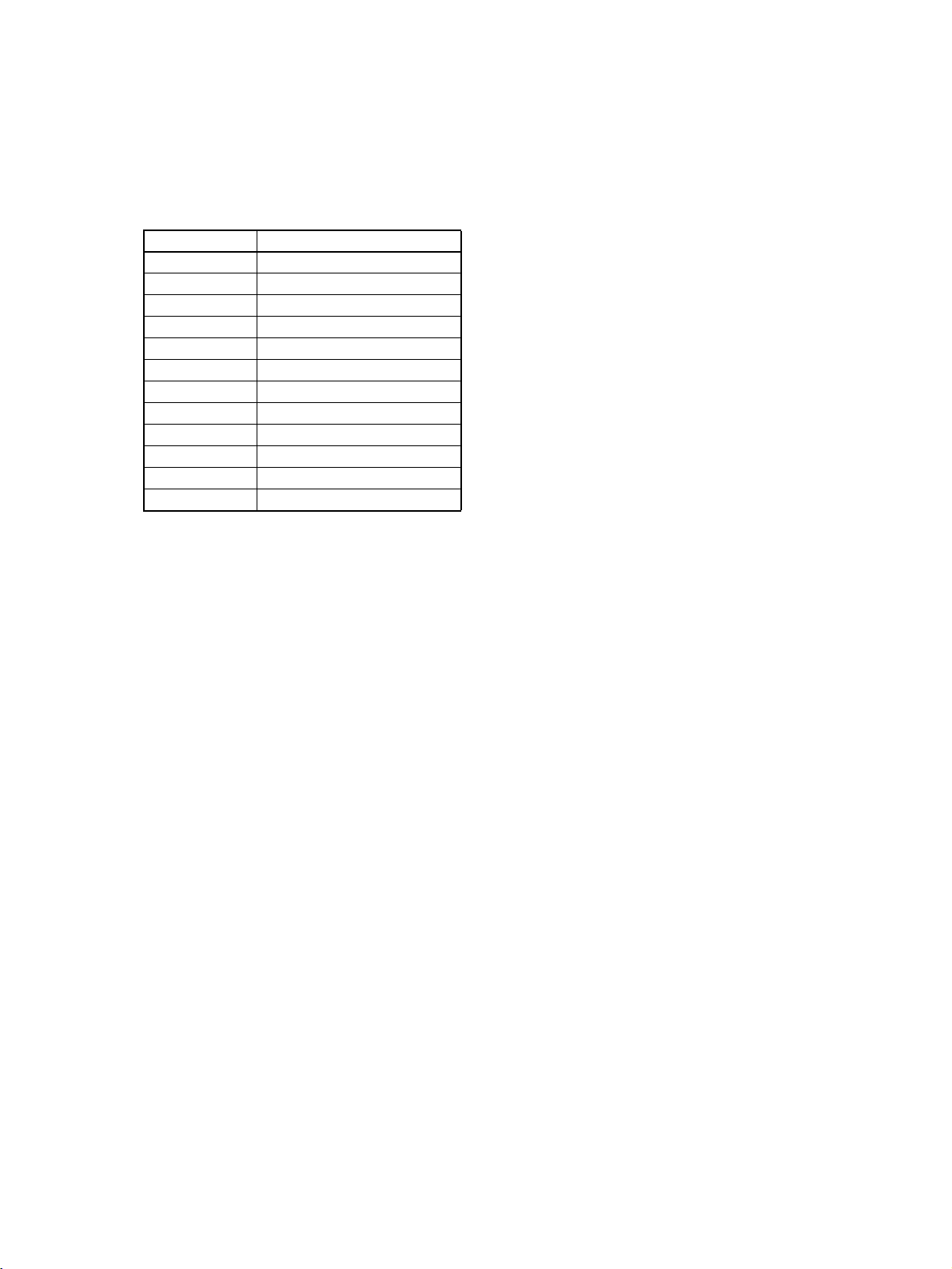
Conventions Used in This Manual
Meanings of Abbreviations
The following abbreviations are used in parameter names, figures and in text explanations. These
abbreviations mean the following:
Symbol Term
PV Process value
SP Set point
SV Set value
AT Au t o- tu n i ng
ST Self-tuning
HB Heater burnout
HS Heater short (See note 1.)
OC Heater overcurrent
LBA Loop burnout alarm
EU Engineering unit (See note 2.)
RSP Remote SP
LSP Local SP
Note: (1) A heater short indicates that the heater remains ON even when the control output from the Digital
Controller is OFF because the SSR has failed or for any other reason.
(2) “EU” stands for Engineering Unit. EU is used as the minimum unit for engineering units such as °C,
m, and g. The size of EU varies according to the input type.
For example, when the input temperature setting range is –200 to +1300°C, 1 EU is 1°C, and when
the input temperature setting range is –20.0 to +500.0°C, 1 EU is 0.1°C.
For analog inputs, the size of EU varies according to the decimal point position of the scaling setting,
and 1 EU becomes the minimum scaling unit.
xvii
Page 17

How to Read Display Symbols
The following tables show the correspondence between the symbols displayed on the displays and
alphabet characters. The default is for 11-segment displays.
abcdefghijklm
ABCDEFG
H
IJKL
M
nopqrstuvwxyz
NO
The Character Select parameter in the advanced function setting level can be turned OFF to display
the following 7-segment characters.
P
Q
ABCDEFGH I JKLM
RS T UVWX Y Z
xviii
NOPQRSTUVWXYZ
Page 18

TABLE OF CONTENTS
SECTION 1
Introduction. . . . . . . . . . . . . . . . . . . . . . . . . . . . . . . . . . . . . . . 1
1-1 Names of Parts. . . . . . . . . . . . . . . . . . . . . . . . . . . . . . . . . . . . . . . . . . . . . . . . . . . . . . . . . . . . 2
1-2 I/O Configuration and Main Functions . . . . . . . . . . . . . . . . . . . . . . . . . . . . . . . . . . . . . . . . . 5
1-3 Setting Level Configuration and Key Operations . . . . . . . . . . . . . . . . . . . . . . . . . . . . . . . . . 11
1-4 Communications Function. . . . . . . . . . . . . . . . . . . . . . . . . . . . . . . . . . . . . . . . . . . . . . . . . . . 14
SECTION 2
Preparations . . . . . . . . . . . . . . . . . . . . . . . . . . . . . . . . . . . . . . 17
2-1 Installation . . . . . . . . . . . . . . . . . . . . . . . . . . . . . . . . . . . . . . . . . . . . . . . . . . . . . . . . . . . . . . . 18
2-2 Wiring Terminals . . . . . . . . . . . . . . . . . . . . . . . . . . . . . . . . . . . . . . . . . . . . . . . . . . . . . . . . . . 28
2-3 Using the Support Software Port . . . . . . . . . . . . . . . . . . . . . . . . . . . . . . . . . . . . . . . . . . . . . . 40
2-4 Using Infrared Communications . . . . . . . . . . . . . . . . . . . . . . . . . . . . . . . . . . . . . . . . . . . . . . 42
SECTION 3
Basic Operation. . . . . . . . . . . . . . . . . . . . . . . . . . . . . . . . . . . . 45
3-1 Initial Setting Examples. . . . . . . . . . . . . . . . . . . . . . . . . . . . . . . . . . . . . . . . . . . . . . . . . . . . . 46
3-2 Setting the Input Type . . . . . . . . . . . . . . . . . . . . . . . . . . . . . . . . . . . . . . . . . . . . . . . . . . . . . . 49
3-3 Selecting the Temperature Unit . . . . . . . . . . . . . . . . . . . . . . . . . . . . . . . . . . . . . . . . . . . . . . . 51
3-4 Selecting PID Control or ON/OFF Control . . . . . . . . . . . . . . . . . . . . . . . . . . . . . . . . . . . . . . 51
3-5 Setting Output Specifications . . . . . . . . . . . . . . . . . . . . . . . . . . . . . . . . . . . . . . . . . . . . . . . .52
3-6 Setting the Set Point (SP) . . . . . . . . . . . . . . . . . . . . . . . . . . . . . . . . . . . . . . . . . . . . . . . . . . . 56
3-7 Using ON/OFF Control . . . . . . . . . . . . . . . . . . . . . . . . . . . . . . . . . . . . . . . . . . . . . . . . . . . . .57
3-8 Determining PID Constants (AT, ST, Manual Setup) . . . . . . . . . . . . . . . . . . . . . . . . . . . . . . 60
3-9 Alarm Outputs . . . . . . . . . . . . . . . . . . . . . . . . . . . . . . . . . . . . . . . . . . . . . . . . . . . . . . . . . . . . 67
3-10 Using Heater Burnout, Heater Short, and Heater Overcurrent Alarms . . . . . . . . . . . . . . . . . 71
3-11 Setting the No. 3 Display. . . . . . . . . . . . . . . . . . . . . . . . . . . . . . . . . . . . . . . . . . . . . . . . . . . . 82
SECTION 4
Applications Operations. . . . . . . . . . . . . . . . . . . . . . . . . . . . . 85
4-1 Shifting Input Values . . . . . . . . . . . . . . . . . . . . . . . . . . . . . . . . . . . . . . . . . . . . . . . . . . . . . . . 87
4-2 Alarm Hysteresis . . . . . . . . . . . . . . . . . . . . . . . . . . . . . . . . . . . . . . . . . . . . . . . . . . . . . . . . . . 90
4-3 Setting Scaling Upper and Lower Limits for Analog Inputs. . . . . . . . . . . . . . . . . . . . . . . . . 92
4-4 Executing Heating/Cooling Control . . . . . . . . . . . . . . . . . . . . . . . . . . . . . . . . . . . . . . . . . . . 93
4-5 Using Event Inputs . . . . . . . . . . . . . . . . . . . . . . . . . . . . . . . . . . . . . . . . . . . . . . . . . . . . . . . . 96
4-6 Setting the SP Upper and Lower Limit Values . . . . . . . . . . . . . . . . . . . . . . . . . . . . . . . . . . . 100
4-7 Using the SP Ramp Function to Limit the SP Change Rate . . . . . . . . . . . . . . . . . . . . . . . . . 102
4-8 Moving to the Advanced Function Setting Level . . . . . . . . . . . . . . . . . . . . . . . . . . . . . . . . . 104
4-9 Using the Key Protect Level . . . . . . . . . . . . . . . . . . . . . . . . . . . . . . . . . . . . . . . . . . . . . . . . .106
4-10 PV Change Color. . . . . . . . . . . . . . . . . . . . . . . . . . . . . . . . . . . . . . . . . . . . . . . . . . . . . . . . . . 109
4-11 Alarm Delays . . . . . . . . . . . . . . . . . . . . . . . . . . . . . . . . . . . . . . . . . . . . . . . . . . . . . . . . . . . . . 112
4-12 Loop Burnout Alarm . . . . . . . . . . . . . . . . . . . . . . . . . . . . . . . . . . . . . . . . . . . . . . . . . . . . . . . 114
4-13 Performing Manual Control. . . . . . . . . . . . . . . . . . . . . . . . . . . . . . . . . . . . . . . . . . . . . . . . . .119
4-14 Using the Transfer Output . . . . . . . . . . . . . . . . . . . . . . . . . . . . . . . . . . . . . . . . . . . . . . . . . . . 124
xix
Page 19

TABLE OF CONTENTS
4-15 Using Banks and PID Sets. . . . . . . . . . . . . . . . . . . . . . . . . . . . . . . . . . . . . . . . . . . . . . . . . . .129
4-16 Using the Simple Program Function . . . . . . . . . . . . . . . . . . . . . . . . . . . . . . . . . . . . . . . . . . . 132
4-17 Output Adjustment Functions . . . . . . . . . . . . . . . . . . . . . . . . . . . . . . . . . . . . . . . . . . . . . . . . 141
4-18 Using the Extraction of Square Root Parameter . . . . . . . . . . . . . . . . . . . . . . . . . . . . . . . . . . 144
4-19 Setting the Width of MV Variation . . . . . . . . . . . . . . . . . . . . . . . . . . . . . . . . . . . . . . . . . . . . 146
4-20 Setting the PF Key . . . . . . . . . . . . . . . . . . . . . . . . . . . . . . . . . . . . . . . . . . . . . . . . . . . . . . . . . 148
4-21 Counting Control Output ON/OFF Operations . . . . . . . . . . . . . . . . . . . . . . . . . . . . . . . . . . . 150
4-22 Displaying PV/SV Status. . . . . . . . . . . . . . . . . . . . . . . . . . . . . . . . . . . . . . . . . . . . . . . . . . . . 152
4-23 Using a Remote SP . . . . . . . . . . . . . . . . . . . . . . . . . . . . . . . . . . . . . . . . . . . . . . . . . . . . . . . . 155
4-24 Position-proportional Control . . . . . . . . . . . . . . . . . . . . . . . . . . . . . . . . . . . . . . . . . . . . . . . .157
4-25 Logic Operations . . . . . . . . . . . . . . . . . . . . . . . . . . . . . . . . . . . . . . . . . . . . . . . . . . . . . . . . . . 159
SECTION 5
Parameters. . . . . . . . . . . . . . . . . . . . . . . . . . . . . . . . . . . . . . . . 169
5-1 Conventions Used in this Section . . . . . . . . . . . . . . . . . . . . . . . . . . . . . . . . . . . . . . . . . . . . . 170
5-2 Protect Level . . . . . . . . . . . . . . . . . . . . . . . . . . . . . . . . . . . . . . . . . . . . . . . . . . . . . . . . . . . . . 171
5-3 Operation Level . . . . . . . . . . . . . . . . . . . . . . . . . . . . . . . . . . . . . . . . . . . . . . . . . . . . . . . . . . . 175
5-4 Adjustment Level. . . . . . . . . . . . . . . . . . . . . . . . . . . . . . . . . . . . . . . . . . . . . . . . . . . . . . . . . . 190
5-5 Bank Setting Level. . . . . . . . . . . . . . . . . . . . . . . . . . . . . . . . . . . . . . . . . . . . . . . . . . . . . . . . . 209
5-6 PID Setting Level. . . . . . . . . . . . . . . . . . . . . . . . . . . . . . . . . . . . . . . . . . . . . . . . . . . . . . . . . . 216
5-7 Monitor/Setting Item Level . . . . . . . . . . . . . . . . . . . . . . . . . . . . . . . . . . . . . . . . . . . . . . . . . .220
5-8 Manual Control Level . . . . . . . . . . . . . . . . . . . . . . . . . . . . . . . . . . . . . . . . . . . . . . . . . . . . . . 221
5-9 Initial Setting Level . . . . . . . . . . . . . . . . . . . . . . . . . . . . . . . . . . . . . . . . . . . . . . . . . . . . . . . . 223
5-10 Advanced Function Setting Level . . . . . . . . . . . . . . . . . . . . . . . . . . . . . . . . . . . . . . . . . . . . . 242
5-11 Communications Setting Level . . . . . . . . . . . . . . . . . . . . . . . . . . . . . . . . . . . . . . . . . . . . . . . 281
SECTION 6
CALIBRATION . . . . . . . . . . . . . . . . . . . . . . . . . . . . . . . . . . . 283
6-1 Parameter Structure . . . . . . . . . . . . . . . . . . . . . . . . . . . . . . . . . . . . . . . . . . . . . . . . . . . . . . . . 284
6-2 User Calibration. . . . . . . . . . . . . . . . . . . . . . . . . . . . . . . . . . . . . . . . . . . . . . . . . . . . . . . . . . . 285
6-3 Thermocouple Calibration (Thermocouple/Resistance Thermometer Input) . . . . . . . . . . . . 285
6-4 Platinum Resistance Thermometer Calibration
(Thermocouple/Resistance Thermometer Input). . . . . . . . . . . . . . . . . . . . . . . . . . . . . . . . . . 289
6-5 Calibrating Analog Input (Analog Input) . . . . . . . . . . . . . . . . . . . . . . . . . . . . . . . . . . . . . . . 290
6-6 Calibrating the Transfer Output. . . . . . . . . . . . . . . . . . . . . . . . . . . . . . . . . . . . . . . . . . . . . . . 292
6-7 Checking Indication Accuracy . . . . . . . . . . . . . . . . . . . . . . . . . . . . . . . . . . . . . . . . . . . . . . . 294
Appendix . . . . . . . . . . . . . . . . . . . . . . . . . . . . . . . . . . . . . . . . . 297
Index. . . . . . . . . . . . . . . . . . . . . . . . . . . . . . . . . . . . . . . . . . . . . 343
Revision History . . . . . . . . . . . . . . . . . . . . . . . . . . . . . . . . . . . 351
xx
Page 20

About this Manual:
This manual describes the E5CN/AN/EN-H Digital Controllers and includes the sections described
below.
Please read this manual carefully and be sure you understand the information provided before
attempting to set up or operate an E5CN/AN/EN-H Digital Controller.
• Overview
Section 1 introduces the features, components, and main specifications of the E5CN/AN/EN-H Digital
Controllers.
•Setup
Section 2 describes the work required to prepare the E5CN/AN/EN-H Digital Controllers for operation,
including installation and wiring.
• Basic Operations
Section 3 describes the basic operation of the E5CN/AN/EN-H Digital Controllers, including key operations to set parameters and descriptions of display elements based on specific control examples.
Section 5 describes the individual parameters used to set up, control, and monitor operation.
• Operations for Applications
Section 4 describes scaling, the SP ramp function, and other special functions that can be used to
make the most of the functionality of the E5CN/AN/EN-H Digital Controllers.
Section 5 describes the individual parameters used to setup, control, and monitor operation.
• User Calibration
Section 6 describes how the user can calibrate the E5CN/AN/EN-H Digital Controllers.
• Appendix
The Appendix provides information for easy reference, including lists of parameters and settings.
!WARNING Failure to read and understand the information provided in this manual may result in per-
sonal injury or death, damage to the product, or product failure. Please read each section
in its entirety and be sure you understand the information provided in the section and
related sections before attempting any of the procedures or operations given.
xxi
Page 21

xxii
Page 22

SECTION 1
Introduction
This section introduces the features, components, and main specifications of the E5CN-H, E5AN-H, and E5EN-H Digital
Controllers.
1-1 Names of Parts . . . . . . . . . . . . . . . . . . . . . . . . . . . . . . . . . . . . . . . . . . . . . . . . 2
1-1-1 Front Panel . . . . . . . . . . . . . . . . . . . . . . . . . . . . . . . . . . . . . . . . . . . . 2
1-1-2 Explanation of Indicators . . . . . . . . . . . . . . . . . . . . . . . . . . . . . . . . . 3
1-1-3 Using the Keys . . . . . . . . . . . . . . . . . . . . . . . . . . . . . . . . . . . . . . . . . 4
1-2 I/O Configuration and Main Functions. . . . . . . . . . . . . . . . . . . . . . . . . . . . . . 5
1-2-1 I/O Configuration . . . . . . . . . . . . . . . . . . . . . . . . . . . . . . . . . . . . . . . 5
1-2-2 Main Functions . . . . . . . . . . . . . . . . . . . . . . . . . . . . . . . . . . . . . . . . . 8
1-3 Setting Level Configuration and Key Operations . . . . . . . . . . . . . . . . . . . . . . 11
1-3-1 Selecting Parameters. . . . . . . . . . . . . . . . . . . . . . . . . . . . . . . . . . . . . 14
1-3-2 Saving Settings . . . . . . . . . . . . . . . . . . . . . . . . . . . . . . . . . . . . . . . . . 14
1-4 Communications Function . . . . . . . . . . . . . . . . . . . . . . . . . . . . . . . . . . . . . . . 14
1
Page 23

Names of Parts Section 1-1
1-1 Names of Parts
1-1-1 Front Panel
E5CN-H
Temperature
unit
No. 1 display
Operation
indicators
No. 2 display
Level Key
E5AN-H
Mode Key
Temperature
unit
Operation
indicators
PF (Function (Auto/
Manual)) Key
Level Key
Down Key
Mode Key
Up Key
Down Key
No. 1 display
No. 2 display
No. 3 display
Up Key
Infrared Communications
Light Receiver
Ir
2
Page 24

Names of Parts Section 1-1
E5EN-H
Operation
indicators
Temperature
unit
Operation
indicators
Mode Key
Level Key
Down Key
Ir
No. 1 display
No. 2 display
No. 3 display
Up Key
PF (Function (Auto/
Manual)) Key
Infrared Communications
Light Receiver
1-1-2 Explanation of Indicators
No. 1 Display Displays the process value or parameter name.
Lights for approximately one second during startup.
No. 2 Display Displays the set point, parameter operation read value, or the variable input
value.
Lights for approximately one second during startup.
No. 3 Display
(E5AN/EN-H Only)
Operation Indicators
Displays MV (valve opening), soak time remain, or bank number.
Lights for approximately one second during startup.
1,2,3... 1. SUB1 (Sub 1)
Lights when the function set for the Auxiliary Output 1 Assignment parameter is ON.
SUB2 (Sub 2)
Lights when the function set for the Auxiliary Output 2 Assignment parameter is ON.
SUB3 (Sub 3)
Lights when the function set for the Auxiliary Output 3 Assignment parameter is ON.
2. HA (Heater Burnout, Heater Short Alarm, Heater Overcurrent Detection
Output Display)
Lights when a heater burnout, heater short alarm, or heater overcurrent
occurs.
3. OUT1 (Control Output 1)
Lights when the control output function assigned to control output 1 turns
ON. For a current output, however, OFF for a 0% output only.
With position-proportional models, OUT1 lights when the "open" output
turns ON.
3
Page 25

Names of Parts Section 1-1
OUT2 (Control Output 2)
Lights when the control output function assigned to control output 2 turns
ON. For a current output, however, OFF for a 0% output only.
With position-proportional models, OUT2 lights when the "close" output
turns ON.
4. STOP
Lights when operation is stopped.
During operation, this indicator lights when operation is stopped by an
event or by key input using the RUN/STOP function.
5. CMW (Communications Writing)
Lights when communications writing is enabled and is not lit when it is disabled.
6. MANU (Manual Mode)
Lights when the auto/manual mode is set to manual mode.
7. (Key)
Lights when settings change protect is ON (i.e., when the U and D Keys
are disabled by protected status.
8. RSP
Lights when the SP Mode parameter is set to Remote SP Mode.
Temperature Unit The temperature unit is displayed when parameters are set to display a tem-
perature. The display is determined by the currently set value of the Temperature Unit parameter. c indicates °C and f indicates °F.
This indicator flashes during ST operation. It is OFF when an analog input is
set.
Ir Indicates whether infrared communications is enabled. Lights when communi-
cations is enabled. Not lit when infrared communications is disabled.
• Infrared Communications Light Receiver
Used when infrared cable is used.
1-1-3 Using the Keys
This section describes the basic functions of the front panel keys.
PF (Function (Auto/
Manual)) Key
(E5AN/EN-H Only)
O Key Press this key to move between setting levels. The setting level is selected in
M Key Press this key to change parameters within a setting level.
U Key Each press of this key increments the value displayed on the No. 2 display or
This is a function key. When it is pressed for at least 1 second, the function set
in the PF Setting parameter will operate.
Example: When A-M (auto/manual) is selected in the PF Setting parameter
(initial value: A-M), the key operates as an auto/manual switch, switching
between Auto Mode and Manual Mode. If the key is pressed for more than 1
second (regardless of key release timing), the mode will switch.
the following order: operation level: adjustment level, initial setting level, communications setting level.
The parameters can be reversed by holding down the key (moving one per
second in reverse order).
advances the setting. Holding the key down speeds up the incrementation.
D Key Each press of this key decrements values displayed on the No. 2 display or
reverses the setting. Holding the key down speeds up the incrementation.
4
Page 26

I/O Configuration and Main Functions Section 1-2
O + M Keys Press these keys to change to the protect level. For details on operations
involving holding these keys down simultaneously, refer to 1-3 Setting Level
Configuration and Key Operations. For details on the protect level, refer to
SECTION 5 Parameters.
O + U Keys
O + D Keys
To restrict set value changes (in order to prevent accidental or incorrect operations), these key operations require simultaneously pressing the O key
along with U or D key. This applies only to the parameter for the password to
move to protect level. (Refer to page 174.)
1-2 I/O Configuration and Main Functions
1-2-1 I/O Configuration
E5CN-H
Temperature input
or analog input
CT1 input
CT2 input
Control
section
Control output
(heating)
Control output
(cooling)
Heating/cooling
Alarm 3
Alarm 2
Alarm 1
HB alarm
Control output 1
Control output 2
Auxiliary output 2
Event inputs
2 channels
HS alarm
OC alarm
Input error
Program end
output
Communications
function
Auxiliary output 1
Note Functions can be assigned individually for each output by changing the set
values for the Control Output 1 Assignment, the Control Output 2 Assignment,
the Auxiliary Output 1 Assignment, and the Auxiliary Output 2 Assignment
parameters in the advanced function setting level.
5
Page 27

I/O Configuration and Main Functions Section 1-2
Model Number Structure
Model Number Legends
Controllers Option Units
E5CN-@@@M@-@-500
1 2 3 4 5 6 7
1. Type
H: Advanced
2. Control Output 1
R: Relay output
Q: Voltage output
(for driving SSR)
C: Current output
V: Linear voltage output
3. Auxiliary Outputs
2: Two outputs
4. Option 1
M: Option Unit can be mounted.
5. Power Supply Voltage
Blank: 100 to 240 VAC
D: 24 VAC/VDC
6. Case Color
Blank: Black
W: Silver
7. Terminal Cover
−500: With terminal cover
E53-@@@@
1 2 3 4
1. Applicable Controller
CN: E5CN-H or E5CN
2. Function 1
Blank: None
Q: Control output 2 (voltage output for
driving SSR)
P: Power supply for sensor
C: Current output
3. Function 2
Blank: None
H: Heater burnout/Heater short/
Heater overcurrent detection (CT1)
HH: Heater burnout/Heater short/
Heater overcurrent detection (CT2)
B: Two event inputs
03: RS-485 communications
H03: Heater burnout/Heater short/
Heater overcurrent detection (CT1)
+ RS-485 communications
HB: Heater burnout/Heater short/
Heater overcurrent detection (CT1)
+ Two event inputs
HH03: Heater burnout/Heater short/
Heater overcurrent detection (CT2)
+ RS-485 communications
H01: Heater burnout/Heater short/
Heater overcurrent detection (CT1)/
RS-232C communications
F: Transfer output
BF: Two event inputs/Transfer output
4. Version
N2: Available only to models released
after January 2008
6
Page 28

I/O Configuration and Main Functions Section 1-2
E5AN/EN-H
Temperature input
or analog input
RSP input error
CT1 input
CT2 input
Event inputs 1 and
2 (2 channels)
Event inputs 3 and
4 (2 channels)
Control
section
Control output
(heating)
Control output
(cooling)
Alarm 3
Alarm 2
Alarm 1
HB alarm
HS alarm
OC alarm
Input error
Remote SP
input error
Program end
output
Communications
function
Heating/cooling
Control output 1
Control output 2
Alarm output 3
Alarm output 2
Alarm output 1
Note Functions can be assigned individually to each output by changing the set val-
ues for the Control Output 1 Assignment, Control Output 2 Assignment, Auxiliary Output 1 Assignment, Auxiliary Output 2 Assignment, and Auxiliary
Output 3 Assignment parameters in the advanced function setting level.
7
Page 29

I/O Configuration and Main Functions Section 1-2
Model Number Structure
Model Number Legends
Controllers Option Units
E5AN/E5EN-@@@@@@@M@-@-500
1 2 3 4 5 6 7 8 9 10
1. Type
H: Advanced
2. Control Mode
Blank: Standard or heating/cooling control
P: Position-proportional control
3. Control Output 1
A: Control Output Unit
R: Relay output
S: SSR output
4. Control Output 2
A: Control Output Unit
R: Relay output
S: SSR output
5. Auxiliary Outputs
2: Two outputs
3: Three outputs
6. Option 1
Blank: None
H: Heater burnout/Heater short/
Heater overcurrent detection (CT1)
HH: Heater burnout/Heater short/
Heater overcurrent detection (CT2)
7. Option 2
B: Two event inputs
BF: Event input + Transfer output
8. Option 3
M: Option Unit can be mounted.
9. Power Supply Voltage
Blank: 100 to 240 VAC
D: 24 VAC/VDC
10. Case Color
Blank: Black
W: Silver
11. Terminal Cover
-500: With Terminal Cover
11
E53-@
1
1. Function
EN01: RS-232C
communications
EN02: RS-422
communications
EN03: RS-485
communications
AKB: Event input
Output Units
E53-@@
1 2
1. Control Output
R: Relay output
Q: Voltage output
(for driving SSR)
Q3: Voltage output
(for driving SSR) +
24 VDC (NPN)
Q4: Voltage output
(for driving SSR) +
24 VDC (PNP)
C3: Current output +
4 to 20 mA DC
C3D: Current output +
0 to 20 mA DC
V34: Linear voltage output +
0 to 10 VDC
V35: Linear voltage output +
0 to 5 VDC
2. Version
Blank: Available for
E5AN-H/E5EN-H and
E5AK/E5EK.
N: Available only for
E5AN-H/E5EN-H.
1-2-2 Main Functions
This section introduces the main E5@N-H functions. For details on particular
functions and how to use them, refer to SECTION 3 Basic Operation and following sections.
Input Sensor Types • The following input sensors can be connected.:
Thermocouple: K, J, T, E, L, U, N, R, S, B, W, PLII
Platinum resistance thermometer: Pt100, JPt100
Current input: 4 to 20 mA DC, 0 to 20 mA DC
Voltage input: 1 to 5 VDC, 0 to 5 V DC, 0 to 10 V DC
8
Page 30

I/O Configuration and Main Functions Section 1-2
Control Outputs • A control output can be a relay output, voltage output (for driving SSR),
linear voltage output, SSR output, or current output, depending on the
model.
• With the E5CN-H@2@@, auxiliary output 2 is used as control output (cool-
ing) when heating/cooling control is selected. (It is also possible to allocate a different output.) Therefore, use auxiliary output 1 if an auxiliary
output is required while using heating/cooling control.
Alarms • Set the alarm type and alarm value or the alarm value upper and lower
limits.
• If necessary, a more comprehensive alarm function can be achieved by
setting a standby sequence, alarm hysteresis, auxiliary output close in
alarm/open in alarm, alarm latch, alarm ON delay, and alarm OFF delay.
• If the Input Error Output parameter is set to ON, the output assigned to
alarm 1 function will turn ON when an input error occurs.
• If the Remote SP Input Error Output parameter is set to ON, the output
assigned to the alarm 1 function will turn ON when an input error occurs.
Control Adjustment • Optimum PID constants can be set easily by performing AT (auto-tuning)
or ST (self-tuning).
Event Inputs • With the E53-CN@B@N2 for the E5CN-H (for two event inputs), the
E5AN/EN-H@B@M@-500 for E5AN/EN-H (for two event inputs) or the
E5AN/EN-H@B@M@-500 with the E53-AKB for the E5AN/EN-H (for four
event inputs), the following functions can be executed using event inputs:
switching banks, switching RUN/STOP, switching between automatic and
manual operation, starting/resetting the program, inverting direct/reverse
operation, switching SP modes, 100% AT execute/cancel, 40% AT execute/cancel, setting change enable/disable, communications writing
enable/disable and canceling the alarm latch.
Heater Burnout, HS Alarm,
and Heater Overcurrent
Communications
Functions
Note (1) CompoWay/F is an integrated general-purpose serial communications
• With the E53-CN@H@N2 or E53-CN@HH@N2 for the E5CN-H, or the
E5AN/EN-H@@H@-500 or E5AN/EN-H@@HH@-500, the heater burnout
detection function, HS alarm function, and heater overcurrent detection
function can be used.
• Communications functions utilizing CompoWay/F (See note 1.), SYSWAY
(See note 2.), or Modbus (See note 3.) can be used.
RS-485 Interface
Use the E53-CN@03N2 for the E5CN-H, or the E53-EN03 for the E5AN/
EN-H.
RS-232C Interface
Use the E53-CN@01N2 for the E5CN-H, or the E53-EN01 for the E5AN/
EN-H.
RS-422 Interface
Use the E53-EN02 for the E5AN/EN-H.
protocol developed by OMRON. It uses commands compliant with the
well-established FINS, together with a consistent frame format on
OMRON Programmable Controllers to facilitate communications be-
tween personal computers and components.
(2) SYSWAY communications do not support alarm 3.
(3) Modbus is a communications control method conforming to the RTU
Mode of Modbus Protocol. Modbus is a registered trademark of
Schneider Electric.
9
Page 31

I/O Configuration and Main Functions Section 1-2
(4) The E5CN-H does not support the RS-422 interface.
Transfer Output A 4 to 20-mA transfer output can be used with the E53-CN@FN2 for the
E5CN-H, or the E5AN/EN-H@@F-500.
Remote SP Inputs Remote SP inputs can be used with the E5AN-H and E5EN-H.
Infrared Communications When Support Software, such as CX-Thermo version 4.00 or later (EST2-2C-
MV4 or later), is used, the personal computer can be connected to the Digital
Controller using infrared communications.
10
Page 32

Setting Level Configuration and Key Operations Section 1-3
1-3 Setting Level Configuration and Key Operations
Parameters are divided into groups, each called a level. Each of the set values (setting items) in these levels is called a parameter. The parameters on
the E5CN/AN/EN-H are divided into the following 9 levels.
When the power is turned ON, all of the display lights for approximately one
second.
Manual
mode
Start in manual mode.
Start in automatic mode.
a-m
Press the O Key
for at least 3 s while
a-m is displayed.
(a-m will flash after
1st second.)
Manual
Control Level
Control stops.
Press the PF Key
for at least 1 s.
Press the O Key
for at least 1 s.
Press the O Key
for at least 1 s.
Power ON
Operation
Level
PID Setting
Level
Initial Setting
Level
Press the
O Key less than 1 s.
Press the
O Key less than 1 s.
Press the
O Key less
than 1 s.
Monitor/Setting
Item Level
c
25.0
100.0
Press the
O Key for less than 1 s.
Adjustment
Level
Press the
O Key less
than 1 s.
Bank Setting
Level
Press the O Key for at
least 3 s. (Display will flash
after 1st second.)
Communications Setting
Level
Press
the O +
M Keys
for at
least 3 s.
(Display
will flash
after 1st
second.)
c
25.0
Note: The time taken to
move to the protect
level can be adjusted
by changing the
“Move to protect level
time” setting.
100.0
Protect Level
Press the O+
M Keys for at
least 1 s.
Advanced Function
Setting Level
Input password.
Calibration Level
Control in progress
Control stopped
Not displayed for some models
Level change
Note (1) Your can return to the operation level by executing a software reset.
(2) You cannot move to other levels by operating the keys on the front panel
from the calibration level. You must turn OFF the power supply.
(3) From the manual control level, key operations can be used to move to the
operation level only.
Level Control in progress Control stopped
Protect level Can be set. --Operation level Can be set. --Adjustment level Can be set. --Bank setting level Can be set. ---
11
Page 33

Setting Level Configuration and Key Operations Section 1-3
Level Control in progress Control stopped
PID setting level Can be set. --Manual control level Can be set. --Monitor/setting item level Can be set. --Initial setting level --- Can be set.
Advanced function setting level --- Can be set.
Calibration level --- Can be set.
Communications setting level --- Can be set.
Of these levels, the initial setting level, communications setting level,
advanced function setting level, and calibration level can be used only
when control is stopped. Control outputs are stopped when any of
these four levels is selected.
(4) When the PF Setting is set to A-M in models with a PF Key (E5AN/EN-H)
(5) When the PF Setting is set to PFDP in models with a PF Key (E5AN/EN-
H)
Protect Level • To switch to the protect level from the operation level, the adjustment
level, bank setting level, or PID setting level, simultaneously hold down
the O and M Keys for at least 3 seconds. (See note.) This level is for preventing unwanted or accidental modification of parameters. Protected levels will not be displayed, and so the parameters in that level cannot be
modified.
Note The key pressing time can be changed in Move to Protect Level pa-
rameter (advanced function setting level).
Operation Level • The operation level is displayed when the power is turned ON. You can
move to the protect level, initial setting level, or adjustment level from this
level.
• Normally, select this level during operation. While operation is in progress,
items such as the PV and manipulated variable (MV) can be monitored,
and the set points, alarm values, and alarm upper and lower limits can be
monitored and changed.
Adjustment Level • To move to the adjustment level, press the O Key once (for less than 1 s).
• This level is for entering set values and offset values for control. In addition to AT (auto-tuning), communications write enable/disable switching,
hysteresis settings, SP settings, and input offset parameters, it includes
HB alarm, HS alarm, OC alarm, and PID constants. From the adjustment
level, it is possible to move to the bank setting level, initial setting level, or
protect level.
Bank Setting Level • To move to the bank setting level from the adjustment level, press the O
Key once (for less than 1 s).
• This level is used to input parameters such as set points, alarm values,
and PID set numbers. From the bank setting level, it is possible to move to
the PID setting level, the initial setting level, or the protect level.
PID Setting Level • To move to the PID setting level from the bank setting level, press the O
Key once (for less than 1 s).
• This level is used to input parameters such as the PID values for each PID
set, MV upper and lower limits, and automatic selection range upper and
lower limits. From the PID setting level, it is possible to move to the operation level, the initial setting level, or the protect level.
12
Page 34

Setting Level Configuration and Key Operations Section 1-3
Monitor/Setting Item Level • To switch to the monitor/setting item level, press the PF Key from the
operation level, adjustment level, bank setting level, or PID setting level.
The contents set for monitor/setting items 1 to 5 can be displayed. You
can move from the monitor/setting item level to the operation level or initial
setting level. (E5AN/EN-H only.)
Manual Control Level • When the O Key is pressed for at least 3 seconds from the operation
level's auto/manual switching display, the manual control level will be displayed. (The MANU indicator will light.)
• When the PF Setting is set to A-M (auto/manual) and the PF Key is
pressed for more than one second from the operation level, adjustment
level, bank setting level, or PID setting level the manual control level will
be displayed. (E5AN/EN-H only.)
• This is the level for changing the MV in manual mode.
• To return to the operation level, press the O Key for at least one second.
It is also possible to return to the operation level by pressing the PF Key
for more than one second when the PF Setting is set to A-M.
Initial Setting Level • To move to the initial setting level from the operation level, the adjustment
level, bank setting level, PID setting level, or monitor/setting item level,
press the O Key for at least 3 seconds. The PV display flashes after one
second. This level is for specifying the input type and selecting the control
method, control period, setting direct/reverse operation, setting the alarm
types, etc. You can move to the advanced function setting level or communications setting level from this level. To return to the operation level,
press the O Key for at least one second. To move to the communications
setting level, press the O Key for less than one second.
(When moving from the initial setting level to the operation level, all the
indicators will light.)
Note Pressing the O Key for at least 3 seconds in the operation level's
auto/manual switching display will move to the manual control level,
and not the initial setting level.
Advanced Function
Setting Level
Communications Setting
Level
Calibration Level • To move to the calibration level, input the password (1201) from the
• To move to the advanced function setting level, set the Initial Setting/Communications Protect parameter in the protect level to 0 (the default) and
then, in the initial setting level, input the password (−169).
• From the advanced function setting level, it is possible to move to the calibration level or to the initial setting level.
• This level is for setting the automatic display return time and standby
sequence, and it is the level for moving to the user calibration and other
functions.
• To move to the communications setting level from the initial setting level,
press the O Key once (for less than 1 s). When using the communications function, set the communications conditions in this level. Communicating with a personal computer (host computer) allows set points to be
read and written, and manipulated variables (MV) to be monitored.
advanced function setting level. The calibration level is for offsetting error
in the input circuit.
• You cannot move to other levels from the calibration level by operating the
keys on the front panel. To cancel this level, turn the power OFF then back
ON again.
13
Page 35

Communications Function Section 1-4
1-3-1 Selecting Parameters
• Within each level, the parameter is changed in order (or in reverse order)
each time the M Key is pressed. (In the calibration level, however, parameters cannot be changed in reverse order.) For details, refer to SECTION
5 Parameters.
1-3-2 Saving Settings
Moves in order after M key
is pressed (if key is
released within 1 s).
Parameter 1
While the M key is being held
down, the parameter will move
each second in reverse order.
M
Parameter 2
M
Parameter 3
Hold down the M key
After M key
is pressed
Parameter 4
• If you press the M Key at the final parameter, the display returns to the
top parameter for the current level.
• To change parameter settings, specify the setting using the U or D Key,
and either leave the setting for at least two seconds or press the M Key.
This saves the setting.
• When another level is selected after a setting has been changed, the contents of the parameter prior to the change is saved.
• When you turn the power OFF, you must first save the settings (by pressing the M Key). The settings are sometimes not changed by merely
pressing the U or D Keys.
during this interval.
Parameter 2
After M key has
been held down
for 2 s.
Parameter 3
After M key has
been held down
for 1 s.
1-4 Communications Function
The E5CN/AN/EN-H Digital Controllers are provided with a communications
function that enables parameters to be checked and set from a host computer.
If the communications function is required, use a model that has that function
(E5CN-H@M@-500 with an E53-CN@01N2 or E53-CN@03N2, E5AN-H/ENH@M@-500 with an E53-EN01, E53-EN02, or E53-EN03). For details on the
communications function, see the separate Communications Manual
Advanced Type. Use the following procedure to move to the communications
setting level.
1,2,3... 1. Press the O Key for at least three seconds to move from the operation lev-
el to the initial setting level.
14
Page 36

Communications Function Section 1-4
2. Press the O Key for less than one second to move from the initial setting
level to the communications setting level.
3. Select the parameters as shown below by pressing the M Key.
4. Press the U or D Key to change the parameter setting.
Protocol Setting
psel
cwf
M
Communications Unit No.
u-no
1
M
Communications Baud Rate
bps
9.6
M
Communications Data Length
len
(See note.)
7
M
Communications Stop Bits
sbit
(See note.)
2
M
Communications Parity
prty
even
M
Send Data Wait Time
sdwt
20
M
Note The Protocol Setting parameter is displayed only when CompoWay/F commu-
nications are being used.
Setting Communications
Data
Match the communications specifications of the E5CN/AN/EN-H and the host
computer. If a 1:N connection is being used, ensure that the communications
specifications for all devices in the system (except the communications Unit
No.) are the same.
Parameter name Symbol Setting (monitor) value Selection symbols Default Unit
Protocol Setting psel CompoWay/F (SYSWAY),
Communications
Unit No.
Communications
Baud Rate
Communications
Data Length
Communications
Stop Bits
Communications
Parity
Send Data Wait
Time
u-no 0 to 99 1 None
bps 1.2, 2.4, 4.8, 9.6, 19.2,
len 7, 8 7 Bits
sbit 1, 2 2 Bits
prty None, Even, Odd none, even, odd Even None
sdwe 0 to 99 20 ms
Modbus
38.4, 57.6
cwf, mod CompoWay/F
1.2, 2.4, 4.8, 9.6, 19.2, 38.4.
57.6
(SYSWAY)
9.6 kbps
None
15
Page 37

Communications Function Section 1-4
16
Page 38

SECTION 2
Preparations
This section describes the work required to prepare the E5CN-H, E5AN-H, and E5EN-H Digital Controllers for operation,
including installation and wiring.
2-1 Installation. . . . . . . . . . . . . . . . . . . . . . . . . . . . . . . . . . . . . . . . . . . . . . . . . . . . 18
2-1-1 Dimensions . . . . . . . . . . . . . . . . . . . . . . . . . . . . . . . . . . . . . . . . . . . . 18
2-1-2 Panel Cutout . . . . . . . . . . . . . . . . . . . . . . . . . . . . . . . . . . . . . . . . . . . 19
2-1-3 Mounting. . . . . . . . . . . . . . . . . . . . . . . . . . . . . . . . . . . . . . . . . . . . . . 21
2-1-4 Removing the Digital Controller from the Case . . . . . . . . . . . . . . . . 23
2-2 Wiring Terminals. . . . . . . . . . . . . . . . . . . . . . . . . . . . . . . . . . . . . . . . . . . . . . . 28
2-2-1 Terminal Arrangement . . . . . . . . . . . . . . . . . . . . . . . . . . . . . . . . . . . 28
2-2-2 Precautions when Wiring . . . . . . . . . . . . . . . . . . . . . . . . . . . . . . . . . 30
2-2-3 Wiring . . . . . . . . . . . . . . . . . . . . . . . . . . . . . . . . . . . . . . . . . . . . . . . . 30
2-3 Using the Support Software Port. . . . . . . . . . . . . . . . . . . . . . . . . . . . . . . . . . . 40
2-4 Using Infrared Communications. . . . . . . . . . . . . . . . . . . . . . . . . . . . . . . . . . . 42
17
Page 39

Installation Section 2-1
2-1 Installation
2-1-1 Dimensions
Unit: mm
E5CN-H
48 × 48
6
1.5
91
78
E5AN-H
E5EN-H
48
58
6
112
96 × 96
6
2
79.2
78
48.8
44.8 × 44.8
79.2
78
2
91 × 91
44
18
96
112
91
Page 40

Installation Section 2-1
2-1-2 Panel Cutout
Unit: mm
E5CN-H
Individual Mounting Group Mounting
(48 × number of Units − 2.5)
60 min.
E5AN-H
Individual Mounting Group Mounting (See note.)
+1.0
0
(96 × number of Units − 3.5)
120 min.
+1.0
0
Note Group mounting is not possible when an SSR output is used for
control output 1 or 2 and an E53-C3N or E53-C3DN Output Unit is
used. Mount at the intervals shown in the following diagram.
110 min.
120 min.
19
Page 41

Installation Section 2-1
)
E5EN-H
Individual Mounting Group Mounting (See note.
(48 × number of Units − 2.5)
120 min.
Note Group mounting is not possible when an SSR output is used for
control output 1 or 2 and an E53-C3N or E53-C3DN Output Unit is
used. Mount at the intervals shown in the following diagram.
+1.0
0
60 min.
120 min.
• Waterproofing is not possible when group mounting several Controllers.
• The recommended panel thickness is 1 to 5 mm for E5CN-H, and 1 to 8
mm for E5AN/E5EN-H.
• Units must not be group mounted vertically. In addition, group mounting is
not possible when an SSR output is used for control output 1 or 2 and an
E53-C3N or E53-C3DN Output Unit is used. (Observe the recommended
mounting intervals.)
• When group mounting several Controllers, ensure that the surrounding
temperature does not exceed the ambient operating temperature listed in
the specifications.
20
Page 42

Installation Section 2-1
2-1-3 Mounting
E5CN-H
E53-COV17
Terminal Cover
Adapter
Waterproof packing
Panel
Mounting to the Panel
1,2,3... 1. For waterproof mounting, waterproof packing must be installed on the
Controller. Waterproofing is not possible when group mounting several
Controllers. Waterproof packing is not necessary when there is no need for
the waterproofing function.
2. Insert the E5CN-H into the mounting hole in the panel.
3. Push the adapter from the terminals up to the panel, and temporarily fasten
the E5CN-H.
4. Tighten the two fastening screws on the adapter. Alternately tighten the
two screws little by little to maintain a balance. Tighten the screws to a
torque of 0.29 to 0.39 N·m.
21
Page 43

Installation Section 2-1
Mounting the Terminal Cover
Make sure that the "UP" mark is facing up, and then attach the E53-COV17
Terminal Cover to the holes on the top and bottom of the Digital Controller.
E5AN/EN-H
Mounting
Bracket
Terminal Cover
(E53-COV16)
Panel
Waterproof packing
Terminal Cover
(E53-COV16)
E5AN-H
Mounting
Bracket
Panel
22
Waterproof packing
E5EN-H
Page 44

Installation Section 2-1
Mounting to the Panel
1,2,3... 1. For waterproof mounting, waterproof packing must be installed on the
Controller. Waterproofing is not possible when group mounting several
Controllers. Waterproof packing is not necessary when there is no need for
the waterproofing function.
2. Insert the E5AN/E5EN-H into the square mounting hole in the panel (thickness: 1 to 8 mm). Attach the Mounting Brackets provided with the product
to the mounting grooves on the top and bottom surfaces of the rear case.
3. Use a ratchet to alternately tighten the screws on the top and bottom
Mounting Brackets little by little to maintain balance, until the ratchet turns
freely.
Mounting the Terminal Cover
Slightly bend the E53-COV16 Terminal Cover to attach it to the terminal block
as shown in the following diagram. The Terminal Cover cannot be attached in
the opposite direction.
Slightly bend the
E53-COV16
Terminal Cover in
the direction shown
by the arrows to
attach it to the
terminal block.
Enlarged Illustration of Terminal Section
2-1-4 Removing the Digital Controller from the Case
The body of the Digital Controller can be removed from the case to set Output
Units or to perform maintenance. Check the specifications of the case and
Digital Controller before removing the Digital Controller from the case.
E5CN-H
Tool insertion hole
(1)
(2)
Flat-blade screwdriver
(Unit: mm)
(3)
(1)
0.4
2.0
23
Page 45

Installation Section 2-1
1,2,3... 1. Insert a flat-blade screwdriver into the two tool insertion holes (one on the
top and one on the bottom) to release the hooks.
2. Insert the flat-blade screwdriver in the gap between the front panel and
rear case, and pull out the front panel slightly. Hold the top and bottom of
the front panel and carefully pull it out toward you, without applying unnecessary force.
3. When inserting the body of the Digital Controller into the case, make sure
the PCBs are parallel to each other, make sure that the sealing rubber is
in place, and press the E5CN-H all the way to the rear case. While pushing
the E5CN-H into place, push down on the hooks on the top and bottom surfaces of the rear case so that the hooks are securely locked in place. Be
sure that electronic components do not come into contact with the case.
Keep the PCBs parallel to
each other and insert them
into the rear case.
Bottom View of the E5CN-H
24
Page 46

Installation Section 2-1
E5AN/EN-H
Tool insertion hole
(1)
(2)
(3)
(1)
Tool insertion hole
(1)
(2)
(3)
(1)
Flat-blade screwdriver
(Unit: mm)
0.4 5.0
2.0
1,2,3... 1. Insert a flat-blade screwdriver into the two tool insertion holes (one on the
top and one on the bottom) to release the hooks.
2. Insert a flat-blade screwdriver in the gap between the front panel and rear
case (two on the top and two on the bottom), and use it to pry and pull out
the front panel slightly. Then, pull out on the front panel gripping both sides.
Be sure not to impose excessive force on the panel.
25
Page 47

Installation Section 2-1
Gap between the Front Panel and Rear Case
Four gaps, two on the top and two on the bottom
Top View of E5AN-H
Gap between the Front Panel and Rear Case
Four gaps, two on the top and two on the bottom
Top View of E5EN-H
3. When inserting the body of the Digital Controller into the case, make sure
the PCBs are parallel to each other, make sure that the sealing rubber is
in place, and press the E5AN/EN-H toward the rear case until it snaps into
position. While pressing the E5AN/EN-H into place, press down on the
hooks on the top and bottom surfaces of the rear case so that the hooks
securely lock in place. Make sure that electronic components do not come
into contact with the case.
Keep the PCBs parallel to
each other and insert them
into the rear case.
Keep the PCBs parallel to
each other and insert them
into the rear case.
Bottom View of the E5AN-H
Bottom View of the E5EN-H
Mounting Output Units
Before Performing the
Setup
Setting Procedure • Check the socket positions to be set using the following diagram.
• Confirm the type of Output Units that are to be set.
• For details on types of Output Units and the main specifications, refer to
Output Units on page 32.
• For position-proportional models and models with SSR outputs, the Output Units are already set. This setting operation is not required.
• When setting the Output Units, draw out the body of the Controller from
the case and insert the Output Units into the sockets for control output 1
and 2.
OUT1
OUT2
OUT1
OUT2
26
E5AN-H
E5EN-H
Page 48

Installation Section 2-1
1,2,3... 1. While lifting the hooks securing the PCB on the front panel, remove the
PCB to which the sockets are attached.
Hooks securing PCB
E5AN-H
Hooks securing PCB
E5EN-H
2. Set the Output Unit for control output 1 in the OUT1 socket. Set the Output
Unit for control output 2 in the OUT2 socket.
OUT1
OUT2
3. For the E5AN-H, use the enclosed clamps to secure the Output Units. Do
not use clamps for the E5EN-H.
Clamps
4. Set the PCB back in its original location, and make sure that the hooks securing the PCB are firmly in place.
Confirm that the hooks
Confirm that the hooks
securing the PCB are
firmly in place on the top
and bottom.
E5AN-H
securing the PCB are
firmly in place on the top
and bottom.
E5EN-H
27
Page 49

Wiring Terminals Section 2-2
2-2 Wiring Terminals
Check the terminal arrangements for E5CN-H terminals 1 to 15 and E5AN/
EN-H terminals 1 to 30 as marked on the product label and on the side of the
case.
2-2-1 Terminal Arrangement
E5CN-H
Controllers
Control output 1
Option Units
EV2
DO NOT
USE
DO NOT
USE
Control output 2
12 VDC 21 mA
CT2
mA
E53-CNBN2
Event Inputs
11
12
EV1
13
14
15
E53-CNQHHN2
Control Output 2
and CT2
11
12
13
14
CT1
15
Auxiliary outputs
Control output 1
DO NOT
USE
DO NOT
USE
Control output 2
12 VDC 21 mA
Control output 2
12 VDC 21 mA
Transfer output
DO NOT
USE
V
E53-CNQBN2 E53-CNHBN2 E53-CNBFN2
Event Inputs and
Control Output 2
11
12
EV1
EV2
E53-CNQFN2 E53-CN01N2 E53-CNH01N2 E53-CNQ01N2
Control Output 2 and
Transfer Output
DO NOT
USE
13
14
15
11
12
13
14
15
1
2
A
3
B
4
B
5
11
12
13
14
15
Event Inputs
and CT
EV1
EV2
CT1
Communications
(RS-232)
RS-232C
SD
RD
SG
DO NOT
USE
DO NOT
USE
11
12
13
14
15
11
12
13
14
15
(relay outputs)
6
Auxiliary output 2
7
Auxiliary output 1
8
9
Input power supply
10
Transfer output
EV2
Communications
(RS-232) and CT
RS-232C
CT1
Auxiliary outputs (relay outputs)
250 VAC, 3 A
(resistive load)
A heater burnout alarm, heater
short, heater overcurrent alarm,
or input error is sent to the
output to which the alarm 1
function is assigned.
• 100 to 240 VAC
• 24 VAC/VDC (no polarity)
Event Inputs and
Transfer Output
11
12
EV1
13
14
15
SD
11
RD
12
SG
13
14
15
Communications (RS-232)
and Control Output 2
RS-232C
SD
11
RD
12
SG
13
Control output 2
12 VDC 21 mA
14
15
28
E53-CN03N2 E53-CNQ03N2 E53-CNH03N2 E53-CNHH03N2
Communications
(RS-485)
B (+)
11
RS-485
12
A (−)
DO NOT
USE
DO NOT
USE
DO NOT
USE
13
14
15
Communications (RS-485)
and Control Output 2
B (+)
11
RS-485
12
A (−)
DO NOT
USE
Control output 2
12 VDC 21 mA
13
14
15
Communications
(RS-485) and CT
B (+)
RS-485
A (−)
DO NOT
USE
CT1
11
12
13
14
15
Communications
(RS-485) and CT2
B (+)
RS-485
A (−)
CT2
CT1
Note Wire all voltage input terminals correctly. The Controller may fail if
voltage input terminals are wired incorrectly.
E53-CNQHN2
Control Output 2
and CT
11
12
13
14
15
Control output 2
12 VDC 21 mA
DO NOT
USE
CT1
11
12
13
14
15
Page 50

Wiring Terminals Section 2-2
E5AN/EN-H
Option UnitsControllers
Communications
100 to 240 VAC
24 VAC/VDC (no polarity)
Input power
supply
Control output 1
Control output 2
Auxiliary output 2
Auxiliary output 1
10
E53-EN01
RS-232C
11
SD
12
RD
13
SG
21
DO NOT USE
22
DO NOT USE
11
12
13
14
15
16
17
18
19
20
Event Inputs
EV2
EV1
CT2
CT1
CT2
DO NOT
USE
DO NOT
USE
Potentiometer
O
W
C
DO NOT
USE
A
DO NOT
USE
B
B
21
1
21
22
2
22
3
23
23
4
24
24
5
25
25
6
26
26
7
27
27
8
28
28
9
29
29
30
30
14
15
16
DO NOT
USE
E53-EN02
RS-422
11
RDB
12
RDA
13
SG
21
SDB
22
SDA
Auxiliary output 3
DO NOT
USE
V
DO NOT
USE
mA
E53-EN03
RS-485
11
B (+)
12
A ( )
−
13
DO NOT USE
21
B (+)
22
A ( )
−
Auxiliary output 3
Relay output
SPDT, 250 VAC, 3 A
(resistive load)
A heater burnout alarm, SSR
failure, heater overcurrent
alarm, input error, or Remote
SP Input Error is sent to the
output to which the alarm 1
function is assigned.
E53-AKB
Event Inputs
11
EV2
12
13
21
22
EV1
Control outputs 1, 2
Control Output Unit
Control outputs 1, 2
Refer to page 32
SSR Outputs
75 to 250 VAC, 1 A
(resistive load)
Models with Positionproportional Control
Relay output
250 VAC, 1 A
(including inrush
current)
Auxiliary outputs 1, 2, 3
Relay output
SPST-NO,
250 VAC, 3 A
(resistive load)
Control Output Unit
Input power
supply
Output unit
Output unit
Auxiliary output 2
Auxiliary output 1
1
2
+
3
4
+
5
6
7
8
9
10
Event input/
Transfer output/
Remote SP
EV3
EV4
+
+
21
22
23
24
25
26
27
4 to 20 mA DC
(Load: 600 max.)
28
29
4 to 20 mA DC
30
SSR Outputs
SSR
SSR
1
2
3
4
5
6
7
8
9
10
Input power
supply
Auxiliary output 2
Auxiliary output 1
Models with Positionproportional Control
Open
1
2
3
4
5
6
7
8
9
10
Input power
supply
Closed
Auxiliary output 2
Auxiliary output 1
DO NOT USE
Transfer output
Remote SP input
Note Wire all voltage input terminals correctly. The Controller may fail if
voltage input terminals are wired incorrectly.
29
Page 51

Wiring Terminals Section 2-2
2-2-2 Precautions when Wiring
• Separate input leads and power lines in order to prevent external noise.
• Use AWG24 (cross-sectional area: 0.205 mm
tional area: 2.081 mm
2
) twisted-pair cable (stripping length: 5 to 6 mm).
2
) to AWG14 (cross-sec-
• Use crimp terminals when wiring the terminals.
• Use the suitable wiring material and crimp tools for crimp terminals.
• Tighten the terminal screws to a torque of 0.74 to 0.90 N·m.
• Use the following types of crimp terminals for M3.5 screws.
7.2 mm max.
7.2 mm max.
Note Do not remove the terminal block. Doing so will result in malfunction or failure.
2-2-3 Wiring
In the connection diagrams, the left side of the terminal numbers represents
the inside of the Controller and the right side represents the outside.
Power supply • With the E5CN-H, connect to terminals 9 and 10; with the E5AN-H and
E5EN-H, connect pins 1 and 2. The following table shows the specifications.
Input power supply E5CN-H E5AN/EN-H
100 to 240 VAC, 50/60 Hz 8.5 VA 12 VA
24 VAC, 50/60 Hz 5.5 VA 8.5 VA
24 VDC (no polarity) 3.5 W 5.5 W
• These models have reinforced insulation between the input power supply,
the relay outputs, and other terminals.
Input • Make the connections as shown below, using terminals 3 to 5 for the
E5CN-H and pins 17 to 20 for the E5AN/EN-H, and matching the input
types.
3
−
4
5
+
Thermocouple
17
18
−
19
20
+
Thermocouple
Do not
use.
Platinum resistance
thermometer
Do not
use.
Do not
use.
Platinum resistance
thermometer
3
4
5
E5CN-H
Do not
17 17
use.
18
19
20
E5AN/EN-H
Do not
3
use.
−
4
V
5
+
Analog input
Do not
use.
+
18
mA
19
−
Do not
20
use.
Analog input
+
mA
−
Do not
use.
Do not
use.
Do not
use.
+
V
−
30
Note When wiring a voltage input, check the connected terminals care-
fully to make sure there are no mistakes. Incorrect wiring can cause
the Unit to fail.
Page 52

Wiring Terminals Section 2-2
Control Output 1 • Outputs are sent from terminals 1 and 2 with the E5CN-H and from pins 3
and 4 with the E5AN/EN-H. The following diagrams show the available
outputs and their internal equalizing circuits.
Relay
Relay
v
+
1
2
3
4
GND
Voltage (for driving SSR)
3
4
SSR
• The following table shows the specifications for each output type.
E5CN-H
Output type Specifications
Relay 250 VAC, 3 A (resistive load), electrical durability: 100,000
Voltage (for driving SSR)
Current DC 4 to 20 mA/DC 0 to 20 mA, resistive load: 600 Ω max.
Linear voltage 0 to 10 VDC, resistive load: 1 kΩ max.
+
1
L
2
−
E53-Q4 (PNP)
E53-QN (PNP)
v
+
+
1
VL
L
L
2
−
E53-V34N
E53-V35N
+
3
V
L
4
−
E5CN-H
v
+
GND
+
3
4
−
Current
L
GND
E53-Q3 (NPN)
E5AN/EN-H
+
1
2
−
Linear voltage
+
v
+
3
4
−
operations
PNP type, 12 VDC ±15%, 21 mA (with short-circuit protec-
tion)
Resolution: Approx. 10,000
Resolution: Approx. 10,000
+
3
mA
4
−
E53-C3N
E53-C3DN
L
E5AN/EN-H
Output type Specifications
SSR 75 to 250 VAC, 1 A (See note.)
Relay (Position-
250 VAC 1 A (including inrush current)
proportional models)
Note The SSR output (control output 1 or control output 2) ratings are as
follows:
• Rated load voltage: 75 to 250 VAC
• Rated load current: 1 A (resistance load)
Use the load current within the derating curve.
• A zero cross function is not supported.
31
Page 53

Wiring Terminals Section 2-2
Load current I (A) for
current output 1 or 2
1.5
1.25
1
0.75
0.5
0.25
0
−100 10 20304050
Ambient temperature (°C)
■ Output Units
Model Output Type Output
Derating Curve for SSR
Output Models
Condition A
25°C
Condition A: SSR output 100% ON
Condition B: SSR output 50% ON, control cycle: 2 s
Condition B
55°C
45°C
Specifications
method
E53-RN Relay ON/OFF 250 VAC, 5 A (resistive load), Electrical life:
100,000 operations
E53-QN
E53-Q3
E53-Q4
Voltage (PNP)
Voltage (NPN)
Voltage (PNP)
ON/OFF
ON/OFF
ON/OFF
PNP type, 12 VDC, 40 mA (with short-circuit
protection)
NPN type, 24 VDC, 20 mA (with short-circuit
protection)
PNP type, 24 VDC, 20 mA (with short-circuit
protection)
E53-C3N
E53-C3DN
4 to 20 mA
0 to 20 mA
Linear
Linear
DC 4 to 20 mA, resistive load: 600 Ω max.
Resolution: Approx. 10,000
DC 0 to 20 mA, resistive load: 600 Ω max.
Resolution: Approx. 10,000
E53-V34N
E53-V35N
0 to 10 V
0 to 5 V
Linear
Linear
0 to 10 VDC, resistive load: 1 kΩ min.
Resolution: Approx. 10,0000 to 5 VDC, resistive load: 1 kΩ min.
Resolution: Approx. 10,000
32
• The E5CN-H voltage output (for driving SSR) is not electrically isolated
from the internal circuits. When using a grounding thermocouple, do not
connect any of the control output terminals to the ground. (If a control output terminal is connected to the ground, errors will occur in the measured
temperature as a result of leakage current.) E5AN/EN-H voltage outputs
(for driving SSR), however, are functionally isolated from the internal circuits.
• If high levels of noise or surge are imposed between the output terminals
of an SSR output, short-circuit faults may occasionally occur. If the output
becomes permanently shorted, there is the danger of fire due to overheating of the heater. Design safety into the system, including measures to
prevent excessive temperature rise and spreading of fire.
Page 54

Wiring Terminals Section 2-2
• Take countermeasures such as installing a surge absorber. As an additional safety measure, provide error detection in the control loop. (Use the
Loop Burnout Alarm (LBA) and HS alarm that are provided for the E5@N-
H.)
SSR output
3
Varistor
4
Select a surge absorber that satisfies the following conditions.
Voltage used Varistor voltage Surge resistance
100 to 120 VAC 240 to 270 V 1,000 A min.
200 to 240 VAC 440 to 470 V
Control Output 2 • Outputs are sent from terminals 11, 12, 14, and 15 with the E5CN-H, and
from pins 5 and 6 with the E5AN/EN-H. The following diagrams show the
available outputs and their internal equalizing circuits.
Varistor
Load
~
v
+
+
11
L
12
GND
Voltage (for driving SSR)
Relay
−
5
6
SSR
• The following table shows the specifications for each output type.
v
+
+
or
Voltage (for driving SSR)
E5CN-H
5
6
14
15
GND
GND
E53-Q4 (PNP)
E53-QN (PNP)
L
−
v
+
+
5
L
6
−
GND
E53-Q3 (NPN)
E5AN/EN-H
+
v
+
5
L
6
−
E5CN-H
Output type Specifications
Voltage (for driving SSR)
PNP type, 12 VDC ±15%, 21 mA (with short-circuit protection)
E5AN/EN-H
Output type Specifications
SSR 75 to 250 VAC 1 A (See note.)
Relay (Position-
proportional models)
250 VAC 1 A (including inrush current)
5
V
6
E53-V34N
E53-V35N
+
−
L
+
5
mA
6
−
E53-C3N
E53-C3DN
L
Note The SSR output (control output 1 or control output 2) ratings are as
follows:
• Rated load voltage: 75 to 250 VAC
• Rated load current: 1 A (resistance load)
Use the load current within the derating curve.
33
Page 55

Wiring Terminals Section 2-2
• A zero cross function is not supported.
Load current I (A) for
current output 1 or 2
1.5
1.25
1
0.75
0.5
0.25
0
−100 10 20304050
Ambient temperature (°C)
■ Output Units
Model Output Type Output
Derating Curve for SSR
Output Models
Condition A
25°C
Condition A: SSR output 100% ON
Condition B: SSR output 50% ON, control cycle: 2 s
Condition B
55°C
45°C
Specifications
method
E53-RN Relay ON/OFF 250 VAC, 5 A (resistive load), Electrical life:
100,000 operations
E53-QN
E53-Q3
E53-Q4
Voltage (PNP)
Voltage (NPN)
Voltage (PNP)
ON/OFF
ON/OFF
ON/OFF
PNP type, 12 VDC, 40 mA (with short-circuit
protection)
NPN type, 24 VDC, 20 mA (with short-circuit
protection)
PNP type, 24 VDC, 20 mA (with short-circuit
protection)
E53-C3N
E53-C3DN
4 to 20 mA
0 to 20 mA
Linear
Linear
DC 4 to 20 mA, resistive load: 600 Ω max.
Resolution: Approx. 10,000
DC 0 to 20 mA, resistive load: 600 Ω max.
Resolution: Approx. 10,000
E53-V34N
E53-V35N
0 to 10 V
0 to 5 V
Linear
Linear
0 to 10 VDC, resistive load: 1 kΩ min.
Resolution: Approx. 10,0000 to 5 VDC,
resistive load: 1 kΩ min.
Resolution: Approx. 10,000
34
• The E5CN-H voltage output (for driving SSR) is not electrically isolated
from the internal circuits. When using a grounding thermocouple, do not
connect any of the control output terminals to the ground. (If a control output terminal is connected to the ground, errors will occur in the measured
temperature as a result of leakage current.) E5AN/EN-H voltage outputs
(for driving SSR), however, are functionally isolated from the internal circuits.
• Control output 2 of the E5CN-H is a voltage output (for driving SSR) only,
and outputs across terminals 11(+) and 12(-), or 14(+) and 15(-).
• Control output 1 (voltage output for driving SSR) and control output 2
(voltage output for driving SSR) are not isolated.
• If high levels of noise or surge are imposed between the output terminals
of an SSR output, short-circuit faults may occasionally occur. If the output
becomes permanently shorted, there is the danger of fire due to overheating of the heater. Design safety into the system, including measures to
prevent excessive temperature rise and spreading of fire.
Page 56

Wiring Terminals Section 2-2
• Take countermeasures such as installing a surge absorber. As an additional safety measure, provide error detection in the control loop. (Use the
Loop Burnout Alarm (LBA) and HS alarm that are provided for the E5@N-
H.)
SSR output
5
Varistor
6
Select a surge absorber that satisfies the following conditions.
Voltage used Varistor voltage Surge resistance
100 to 120 VAC 240 to 270 V 1,000 A min.
200 to 240 VAC 440 to 470 V
Auxiliary Outputs 2, and 3 • On the E5CN-H@2@-500, auxiliary output 1 (SUB1) is output across ter-
minals 7 and 8, and auxiliary output 2 (SUB2) is output across terminals 6
and 8.
• On the E5AN/EN-H@2@-500, auxiliary output 1 (SUB1) is output across
terminals 9 and 10, auxiliary output 2 (SUB2) is output across terminals 7
and 8.
• On the E5AN/EN-H@3@-500, auxiliary output 1 (SUB1) is output across
terminals 9 and 10, auxiliary output 2 (SUB2) is output across terminals 7
and 8, and auxiliary output 3 (SUB3) is output across terminals 14, 15
and 16.
• When the Input Error Output parameter is set to ON, the output assigned
to the alarm 1 function turns ON when an input error occurs.
• If the Remote SP Input Error Output parameter is set to ON, the output
assigned to the alarm 1 function will turn ON when an RSP input error
occurs.
• When the HB alarm, HS alarm, or heater overcurrent alarm is used with
the E5CN-H (with E53-CN@H/HH@N2), alarms are output to the output
assigned to the alarm 1 function.
• When the HB alarm, HS alarm, or heater overcurrent alarm is used with
the E5AN-H/EN-H, alarms are output across terminals 9 and 10.
• On the E5CN-H, when heating/cooling control is used, auxiliary output 2
becomes control output (cooling).
• On the E5AN-H and E5EN-H, when heating/cooling control is used, control output 2 becomes the control output (cooling).
• For models that have a heater burnout alarm, an OR of the alarm 1 function and the HB alarm, HS alarm, or heater overcurrent alarm is output. If
the alarm 1 function is to be used for HB alarm only, set the alarm 1 type
to 0 (i.e., do not use alarm 1 function).
• The following diagrams show the internal equalizing circuits for auxiliary
outputs 1, 2, and 3.
Varistor
Load
~
35
Page 57

Wiring Terminals Section 2-2
SUB3
SUB2
SUB2
SUB1
SUB1
E5CN-H
E5AN/EN-H
ALM1, 2, 3 can be output to auxiliary output 1, 2, 3 or changed with the
advanced function setting level.
• The relay specifications are as follows:
E5@N-H (SUB1, SUB2) SPST-NO, 250 VAC, 3 A
E5@N-H (SUB3) SPDT, 250 VAC, 3 A
Event Inputs •The E5@N-H@@@B supports event inputs. When event inputs 1/2 are to
be used, connect to terminals 11 to 13, and when event inputs 3/4 are to
be used, connect to terminals 23 to 25.
11
12
13
E53-CN@B@N2
(for E5CN-H)
EV1
EV2
11
12
13
E53-AKB (for E5AN/EN-H)
EV1
EV2
11
12
13
EV1
EV2
E5AN-H/EN-H@B@M@-500
23
24
25
EV3
EV4
• Use event inputs under the following conditions:
• The outflow current is approximately 7 mA.
Contact inputON: 1 kΩ max., OFF: 100 kΩ min.
No-contact inputON: Residual voltage 1.5 V max.; OFF: Leakage current 0.1 mA
max.
36
Polarities during no-contact input are as follows:
−
11
12
13
Two Event Inputs:
E53-CN@B@N2
(for E5CN-H)
EV1
+
+
EV2
11
+
12
+
−
13
Two Event Inputs:
E5AN/EN-
H@B@M@-500
(for E5AN/EN-H)
EV1
EV2
23
24
25
Two Additional Event Inputs:
E53-AKB in E5AN/EN-
+
+
H@B@M@-500
(for E5AN/EN-H)
EV3
EV4
−
Page 58

Wiring Terminals Section 2-2
(
)
CT Inputs • When the HB alarm, HS alarm, or heater overcurrent alarm is to be used
with the E5CN-H@M@-500 with an E53-CN@H/HH@N2 Option Unit, connect a current transformer (CT) across terminals 14 and 15 or terminals
13 and 15 (no polarity).
• When the HB alarm, HS alarm, or heater overcurrent alarm is to be used
with the E5AN/EN-H@@H@-500 or E5AN/EN-H@@HH@-500, connect a
current transformer (CT) across terminals 14 and 15 or terminals 15 and
16 (no polarity).
13
14
15
CT
14
15
CT1
CT2
14
CT
15
14
15
16
CT1
CT2
E53-CN@H@N2
(for E5CN-H)
E53-CN@HH@N2
E5AN/EN-H@@H@-500 E5AN/EN-H@@HH@-500
Transfer Output • On the E5CN-H@M@-500 with an E53-CN@FN2, the transfer output is
output across terminals 14 and 15.
• On the E5AN/EN-H@@F-500, transfer output is output across terminals
27 and 28.
v
+
+
14
L
15
−
Current
E53-CN@FN2
for E5CN-H
E5AN/EN-H@@F-500
Output type Specifications
Current 4 to 20 mA DC, Load: 600 Ω max., Resolution: 10,000
v
+
27
28
Current
+
L
−
Even with models that do not have a transfer output, control outputs 1 or 2 can
be used as a simple transfer output if it is a current output or linear output. For
details on the operation, refer to 4-14 Using the Transfer Output.
Remote SP Input • The E5AN-H and E5EN-H support remote SP inputs. To use remote SP,
connect to terminals 29 and 30.
+
29
4 to 20 mA
30
−
E5AN/EN-H
Remote SP inputs are not electrically isolated from the internal circuits. When
using a grounding thermocouple, do not connect any of the remote SP input
terminals to the ground. (If a remote SP input terminal is connected to the
ground, errors will occur in the measured temperature as a result of leakage
current.)
37
Page 59

Wiring Terminals Section 2-2
Communications RS-485
• When communications are to be used with the E53-CN@03N2 for the
E5CN-H, or E53-EN03 for the E5AN/EN-H, connect communications
cable across terminals 11 and 12 or 21 and 22.
11
B(+)
RS-485
A(−)
12
E53-CN@03N2 (for E5CN-H)
11
12
13
21
22
E53-EN03 (for E5AN/EN-H)
B(+)
A(−)
Do not use.
B(+)
A(−)
RS-485
Specify both ends of the transmission path including the host computer as
end nodes (that is, connect terminators to both ends).
The minimum terminal resistance is 54 Ω.
Communications Unit Connection Diagram
E5CN-H
Host computer
RS-485
Shield
−
+
FG
A < B: [1] Mark
A > B: [0] Space
E5CN-H (No. 1)
RS-485
Abbreviation Abbreviation
No.
1211A (−)
B (+)
E5CN-H (No. 31)
RS-485
No.
12
A (−)
11
B (+)
Terminator (120 Ω, 1/2 W)
E5AN/EN-H
Host computer
RS-485
Shield
−
+
E5AN/EN-H (No. 1)
FG
A < B: [1] Mark
A > B: [0] Space
RS-485
No.
22
21
12
11
Abbreviation
A (−)
B (+)
A (−)
B (+)
• The RS-485 connection can be either one-to-one or one-to-N. A maximum of 32 Units (including the host computer) can be connected in oneto-N systems. The maximum total cable length is 500 m. Use AWG24
(cross-sectional area: 0.205 mm
2.081 mm
2
) shielded twisted-pair cable.
2
) to AWG14 (cross-sectional area:
Cross-sectional area of
conductor
AWG24: 0.205 mm
AWG14: 2.081 mm
E5AN/EN-H (No. 31)
RS-485
Abbreviation
No.
A (−)
22
21
B (+)
A (−)
12
11
B (+)
Terminator (120 Ω, 1/2 W)
2
2
38
Page 60

Wiring Terminals Section 2-2
RS-232C
• When communications are to be used with the E53-CN@01N2 for the
E5CN-H, or the E53-EN01 for the E5AN/EN-H, connect communications
cable across terminals 11 to 13.
SD
RD
RS-232C
SG
E53-CN@01N2 (for E5CN-H)
E53-EN01 (for E5AN/EN-H)
Host computer
RS-232C: 25-pin
SD (TXD)
RD (RXD)
RS (RTS)
CS (CTS)
DR (DSR)
SG
ER (DTR)
FG
2
3
4
5
6
7
20
1
E5@N-H
RS-232C
No.
11
SD
12
RD
13
SG
Host computer (DOS/V)
RS-232C: 9-pin
RD (RXD)
SD (TXD)
ER (DTR)
SG
DR (DSR)
RS (RTS)
CS (CTS)
2
3
4
5
6
7
8
E5@N-H
RS-232C
No.
11
SD
12
RD
13
SG
• A 1:1 connection is used. The maximum cable length is 15 m. To extend
the transmission path, use the OMRON Z3R RS-232C Optical Interface.
• Use AWG24 (cross-sectional area: 0.205 mm
tional area: 2.081 mm
2
) shielded twisted-pair cable.
Cross-sectional area of
conductor
AWG24: 0.205 mm
AWG14: 2.081 mm
2
) to AWG14 (cross-sec-
2
2
RS-422 (E5AN/EN-H Only)
• When communications are to be used with the E53-EN02 for the E5AN/
EN-H, connect Communications Cable across terminals 11 to 13 and 21
to 22.
RDB
K
RDA
L
SG
M
SDB
U
SDA
V
E5AN/EN-H@M@-500
with an E53-EN02
RS-422
39
Page 61

Using the Support Software Port Section 2-3
Host computer
RS-422
RDA
RDB
SDA
SDB
SG
FG
Shielded cable
E5AN/EN-H (No.1)
RS-422
No.
22
SDA
21
SDB
12
RDA
11 RDB
13 SG
Two Terminators
(240 Ω, 1/2 W)
E5AN/EN-H (No.31)
RS-422
No.
22
SDA
21
SDB
12
RDA
11 RDB
13 SG
• A 1:1 or 1:N connection is used. When a 1:N connection is used, a maximum of 32 nodes including the host computer can be connected.
2
• Use AWG24 (cross-sectional area: 0.205 mm
tional area: 2.081 mm
2
) shielded twisted-pair cable.
Cross-sectional area of
conductor
AWG24: 0.205 mm
AWG14: 2.081 mm
) to AWG14 (cross-sec-
2
2
2-3 Using the Support Software Port
Use the communications port for Support Software to connect the personal
computer to the Digital Controller when using EST2-2C-MV4 CX-Thermo or a
version of CX-Thermo higher than 4.00, or other Support Software. The E58CIFQ1 USB-Serial Conversion Cable is required to make the connection.
For information concerning the models that can be used with CX-Thermo,
contact your OMRON sales representative.
Procedure Use the following procedure to connect the Digital Controller to the personal
computer using the USB-Serial Conversion Cable. The USB-Serial Conversion Cable is used to communicate with the COM port of the personal computer. To perform communications using USB-Serial Conversion Cable, set
the communications port (COM port) number to be used for the software to
the COM port assigned to the Cable.
1,2,3... 1. Turn ON the power to the Digital Controller.
Note If the Cable is connected when the power to the Digital Controller
is OFF, power will be supplied from the personal computer and impose a load on the internal circuits of the Digital Controller.
2. Connect the Cable.
Connect the personal computer’s USB port with the Support Software port
on the Digital Controller using the Cable.
40
Page 62

Using the Support Software Port Section 2-3
• Digital Controller Connection Method
E5CN-H
Communications port
Personal computer's USB port
E58-CIFQ1
Bottom view of E5CN-H
for Support Software
Communications port
for Support Software
Note Hold the connector when inserting or disconnecting the Cable.
3. Install the driver.
Install the driver to enable the Cable to be used with the personal computer.
• Installation
When the Cable is connected with the personal computer, the OS detects
the product as a new device. At this time, install the driver using the installation wizard. For details on installation methods, refer to the user’s manual for the E58-CIFQ1 USB-Serial Conversion Cable.
4. Setting Setup Tool Communications Conditions
Set the communications port (COM port) number to be used for the CXThermo Setup Tool to the COM port number assigned to the USB-Serial
Conversion Cable.
Refer to the E58-CIFQ1 USB-Serial Conversion Cable Instruction Manual
and Setup Manual for details on how to check the COM port assigned to
the USB-Serial Conversion Cable.
The communications conditions for Setup Tool COM ports are fixed as
shown in the table below. Set the communications conditions for the CXThermo Setup Tool according to the following table.
Communications Unit No. 01
Communications baud rate 38.4 (kbps)
Communications data length 7 (bits)
Communications stop bits 2 (bits)
Communications parity Even
E5EN-H
Communications port
for Support Software
Bottom view of E5EN-H
Parameter Set value
E5AN-H
Bottom view of E5AN-H
41
Page 63

Using Infrared Communications Section 2-4
2-4 Using Infrared Communications
When a Setup Tool, such as CX-Thermo version 4.00 or later (EST2-2C-MV4
or later), is used, the personal computer and Digital Controller can be connected using infrared communications. Using infrared communications
enables the personal computer and Digital Controller to be connected from
the front panel while ensuring a dust-tight and drip-tight structure. Use a USBInfrared Conversion Cable, and connect it to the USB port at the personal
computer. Infrared communications are supported only for the E5AN-H and
E5EN-H. The infrared communications port and the Setup Tool port cannot be
used at the same time.
For information concerning the models that can be used with the CX-Thermo,
contact your OMRON sales representatives.
Procedure Use the following procedure to connect the Digital Controller to the personal
computer using the USB-Infrared Conversion Cable. The USB-Infrared Conversion Cable is used to communicate with the COM port on the personal
computer. To perform communications using the USB-Infrared Conversion
Cable, set the communications port (COM port) number to be used for the
Setup Tool (such as CX-Thermo) to the COM port assigned to the Cable.
1,2,3... 1. Connecting the USB-Infrared Conversion Cable to the Personal Computer
Connect the USB-Infrared Conversion Cable to the USB port on the personal computer.
2. Install the driver
Install the driver to enable the USB-Infrared Conversion Cable to be used
with the personal computer.
• Installation
When the Cable is connected with the personal computer, the OS will
detect is as a new device. At this time, install the driver using the installation wizard. For details on installation methods, refer to the Instruction
Sheet and Setup Manual for the E58-CIFIR USB-Infrared Conversion
Cable.
3. Enabling Digital Controller Infrared Communications
Mount the Digital Controller to the panel and wire it. Turn ON the power
supply for the Digital Controller, go to the adjustment level, and set the Infrared Communications Use parameter to ON. When this parameter is set
to ON, the Ir indicator on the front panel of the Digital Controller will light.
This enables connecting to a personal computer using infrared communications.
42
Lit when Infrared Communications
Use parameter is set to ON.
E5EN-H Series E5AN-H Series
Page 64

Using Infrared Communications Section 2-4
4. Connecting the USB-Infrared Conversion Cable to the Digital Controller
Mount the enclosed adapter to the Digital Controller. Hold the USB-Infrared Conversion Cable with the label side facing up, and insert the Cable
into the adapter to the line specified on the label.
Mounting adapters
E5EN-H Series
Line on label
E5AN-H Series
Insert up to the line
5. Setting the Setup Tool Communications Conditions
Set the communications port (COM port) number to be used for the CXThermo Setup Tool to the COM port number assigned to the USB-Infrared
Conversion Cable.
Refer to the E58-CIFIR USB-Infrared Conversion Cable Instruction Sheet
and Setup Manual for details on checking the COM port assigned to the
USB-Infrared Conversion Cable. The communications conditions for infrared COM ports are fixed as shown in the table below. Set the communications conditions for the CX-Thermo Setup Tool according to the following
table.
Parameter Set value
Communications Unit No. 01
Communications baud rate 38.4 (kbps)
Communications data length 7 (bits)
Communications stop bits 2 (bits)
Communications parity Even
6. Checking the Settings
After completing all data transfers, be sure that the data is correct. Finally,
remove the USB-Infrared Conversion Cable and mounting adapter from
the Digital Controller and set the Infrared Communications Use parameter
to OFF. Operation can now be started.
Turn ON the Infrared Communications Use parameter only when connected to the Setting Tool through infrared communications. Leave it set to OFF
during normal operation.
43
Page 65

Using Infrared Communications Section 2-4
44
Page 66

SECTION 3
Basic Operation
This section describes the basic operation of the E5CN-H, E5AN-H, and E5EN-H Digital Controllers, including key
operations to set parameters and descriptions of display elements based on specific control examples.
3-1 Initial Setting Examples . . . . . . . . . . . . . . . . . . . . . . . . . . . . . . . . . . . . . . . . . 46
3-2 Setting the Input Type . . . . . . . . . . . . . . . . . . . . . . . . . . . . . . . . . . . . . . . . . . . 49
3-2-1 Input Type. . . . . . . . . . . . . . . . . . . . . . . . . . . . . . . . . . . . . . . . . . . . . 49
3-3 Selecting the Temperature Unit. . . . . . . . . . . . . . . . . . . . . . . . . . . . . . . . . . . . 51
3-3-1 Temperature Unit . . . . . . . . . . . . . . . . . . . . . . . . . . . . . . . . . . . . . . . 51
3-4 Selecting PID Control or ON/OFF Control . . . . . . . . . . . . . . . . . . . . . . . . . . 51
3-5 Setting Output Specifications . . . . . . . . . . . . . . . . . . . . . . . . . . . . . . . . . . . . . 52
3-5-1 Control Periods . . . . . . . . . . . . . . . . . . . . . . . . . . . . . . . . . . . . . . . . . 52
3-5-2 Direct and Reverse Operation. . . . . . . . . . . . . . . . . . . . . . . . . . . . . . 52
3-5-3 Assigned Output Functions. . . . . . . . . . . . . . . . . . . . . . . . . . . . . . . . 53
3-6 Setting the Set Point (SP) . . . . . . . . . . . . . . . . . . . . . . . . . . . . . . . . . . . . . . . . 56
3-6-1 Changing the SP . . . . . . . . . . . . . . . . . . . . . . . . . . . . . . . . . . . . . . . . 56
3-7 Using ON/OFF Control. . . . . . . . . . . . . . . . . . . . . . . . . . . . . . . . . . . . . . . . . . 57
3-7-1 ON/OFF Control . . . . . . . . . . . . . . . . . . . . . . . . . . . . . . . . . . . . . . . . 57
3-7-2 Settings . . . . . . . . . . . . . . . . . . . . . . . . . . . . . . . . . . . . . . . . . . . . . . . 58
3-8 Determining PID Constants (AT, ST, Manual Setup) . . . . . . . . . . . . . . . . . . . 60
3-8-1 AT (Auto-tuning) . . . . . . . . . . . . . . . . . . . . . . . . . . . . . . . . . . . . . . . 60
3-8-2 ST (Self-tuning) . . . . . . . . . . . . . . . . . . . . . . . . . . . . . . . . . . . . . . . . 62
3-8-3 RT (Robust Tuning) . . . . . . . . . . . . . . . . . . . . . . . . . . . . . . . . . . . . . 64
3-8-4 Manual Setup . . . . . . . . . . . . . . . . . . . . . . . . . . . . . . . . . . . . . . . . . . 66
3-9 Alarm Outputs. . . . . . . . . . . . . . . . . . . . . . . . . . . . . . . . . . . . . . . . . . . . . . . . . 67
3-9-1 Alarm Types . . . . . . . . . . . . . . . . . . . . . . . . . . . . . . . . . . . . . . . . . . . 67
3-9-2 Alarm Values . . . . . . . . . . . . . . . . . . . . . . . . . . . . . . . . . . . . . . . . . . 69
3-10 Using Heater Burnout, Heater Short, and Heater Overcurrent Alarms. . . . . . 71
3-10-1 Heater Burnout, Heater Short,
and Heater Overcurrent Alarm Operations. . . . . . . . . . . . . . . . . . . . 71
3-10-2 Installing Current Transformers (CT). . . . . . . . . . . . . . . . . . . . . . . . 72
3-10-3 Calculating Detection Current Values . . . . . . . . . . . . . . . . . . . . . . . 73
3-10-4 Application Examples. . . . . . . . . . . . . . . . . . . . . . . . . . . . . . . . . . . . 74
3-10-5 Settings: HB Alarm. . . . . . . . . . . . . . . . . . . . . . . . . . . . . . . . . . . . . . 78
3-10-6 Settings: Heater Short Alarm . . . . . . . . . . . . . . . . . . . . . . . . . . . . . . 79
3-10-7 Settings: Heater Overcurrent Alarm . . . . . . . . . . . . . . . . . . . . . . . . . 80
3-11 Setting the No. 3 Display . . . . . . . . . . . . . . . . . . . . . . . . . . . . . . . . . . . . . . . . 82
3-11-1 PV/SP Display Selection . . . . . . . . . . . . . . . . . . . . . . . . . . . . . . . . . 82
45
Page 67

Initial Setting Examples Section 3-1
3-1 Initial Setting Examples
Initial hardware setup, including the sensor input type, alarm types, control
periods, and other settings is done using parameter displays. The O and M
Keys are used to switch between parameters, and the amount of time that you
press the keys determines which parameter you move to.
This section describes 3 typical examples.
Explanation of Examples
Example 1
Changing Parameters
in-t
0
in-h
100
in-l
cntl
pid
M
0
M
M
cntl
pid
A image means that there are parameters.
Continue pressing the M key to change parameters
until you reach the intended parameter.
Changing Numbers
C
25.0
Numeric data and selections in each
0.0
screen can be changed by using the
U and D keys.
Input type: 5 (K thermocouple,
−200.0°C to 1,300.0°C)
Control method: ON/OFF control
Alarm type: 2 (upper limit)
Alarm value 1: 20°C (deviation)
Set point: 100°C
Setup Procedure
Power ON
Initial Setting
Level
Set input
specifications
Set control
specifications
Set alarm type
Operation
Level
Set alarm values
Operation
Level
Initial Setting
Level
Check input type.
Check that
control method is
ON/OFF control.
Check alarm type.
Operation
Level
Use the U and
D keys to set the
SP to 100°C.
Confirm that
control is running.
Use the U and
D keys to set the
alarm value to
20°C.
Power ON
C
25.0
0.0
Press the O key for
at least 3 s.
in-t
M
cntl
onof
M
alt1
M
Press the O key for
at least 1 s.
C
25.0
100.0
M
r-s
run
M
C
al-1
20.0
M
PV/SP
Control stops.
Input Type: 5
5
ON/OFF
control:
PID
control:
Alarm 1 Type: 2
2
Control starts.
PV/SP:
Running
Stopped:
Alarm Value 1:
onof
pid
100.0
run
stop
20.0
46
Start operation
Start operation.
Page 68

Initial Setting Examples Section 3-1
Example 2
Input type: 9 (T thermocouple,
−200.0°C to 400.0°C)
Control method: PID control
PID constants found using
auto-tuning (AT).
Alarm type: 2 upper limit
Alarm value 1: 30°C
Set point: 150°C
Setup Procedure
Power ON
Initial Setting
Level
Set input
specifications
Set control
specifications
Set alarm type
Adjustment
Level
AT execution
(When PID
control is
selected)
Operation
Level
Set alarm value
PV/SP
after AT is
stopped
C
25.0
150.0
C
26.0
150.0
The set point
flashes during
auto-tuning (AT)
execution.
After AT is
stopped
at
off
During AT
execution
at
at-1
Power ON
Operation Level
Initial Setting
Level
Use the U and
D keys to
select the input
type.
Use the U and
D keys to select
PID control.
Use the U and
D keys to set ST
to OFF.
Check the
control period.
Check the
alarm type.
Operation Level
Use the U and
D keys to set
the SP to 150°C.
Adjustment
Level
Execute AT.
Operation Level
Confirm that
the set point
is 150°C.
Confirm that
control is
running.
Use the U and
D keys to set
the alarm value
to 30°C.
C
PV/SP
25.0
0.0
Press the O key for
at least 3 s.
Control stops.
in-t
cntl
alt1
Input Type:
9
M
ON/OFF
control:
pid
PID
control:
M
To execute
st
ST:
To cancel
off
ST:
M
Control Period
cp
(Heat)
20
(Unit: Seconds)
M
Alarm 1 Type:
2
M
Press the O key for
at least 1 s.
Control starts.
C
25.0
PV/SP:
150.0
Press the O key
(for less than 1 s).
To execute
100%AT:
To execute
at
40%AT:
off
To cancel
AT:
Press the O key
(for less than 1 s).
C
25.0
PV/SP
150.0
M
Running
r-s
Stopped
run
M
C
al-1
Alarm
Value 1
30.0
M
9
onof
pid
on
When ON, self-tuning
operates.
off
It is recommended that 20 seconds
20
be set for a relay output and 2
seconds for an SSR voltage output.
2
150.0
To execute 100% AT (auto-tuning),
at-2
select at-2. To execute 40% AT,
at-1
select at-1. To cancel AT, select
off: (AT cancel).
off
run
stop
30.0
Start operation
Start operation.
47
Page 69

Initial Setting Examples Section 3-1
Example 3
Input type: 5 (K thermocouple,
−200.0°C to 1,300.0°C)
Control method: Floating control (default)
SP ramp time unit: EU/min (default)
Travel time: 45 s
SP ramp set value: 10.0 EU (°C)
Set point: 250°C
Setup Procedure
Power ON
Initial Setting
Level
Set input
specifications
Set control
specifications
Set travel time
Operation Level
Initial Setting
Level
Check input type.
Check that control
method is floating
control.
Use the
U and D
keys to set the
travel time to 45.
Operation Level
Use the U and
D keys to set the
SP to 250.0°C.
Power ON
c
25.0
0.0
Press the O key for
at least 3 s.
in-t
5
M
clfl
flot
M
mot
45
M
Press the O key for
at least 1 s.
c
25.0
250.0
PV/SP
Control stops.
Floating
control:
5
Input Type:
Close control:
Travel time:
Control starts.
PV/SP:
250.0
flot
clos
45
Adjustment
Level
Set SP ramp
Start operation
Adjustment
Level
Use the
U and D
keys to set the SP
ramp set value to
10.0°C.
Operation Level
Confirm that
control is running.
Press the O key
(for less than 1 s).
at
off
M
sprt
10.0
Press the O key
(for less than 1 s).
c
25.0
250.0
M
r-5
run
M
Start operation.
SP ramp set value:
10.0
PV/SP:
250.0
Running
Stopped
run
stop
48
Page 70

Setting the Input Type Section 3-2
3-2 Setting the Input Type
The Controller supports 3 input types: platinum resistance thermometer, thermocouple, and analog inputs. Set the input type that matches the sensor that
is used.
3-2-1 Input Type
The following example shows how to set a K thermocouple for −20.0 to
500.0°C.
Operating Procedure
Operation Level
C
1. Press the O Key for at least three seconds to move from the operation
level to the initial setting level.
25.0
0.0
Initial Setting Level
Input Type
in-t
2. Press the U Key to enter the set value of the desired sensor.
When you use a K thermocouple (−20.0 to 500.0°C), enter 6 as the set
value.
5
Hint: The key operation is saved two seconds after the change, or by press-
in-t
ing the O or M Key.
6
List of Input Types
Input type Specifications Set value Input temperature setting range
Platinum resistance
thermometer
Thermocouple K
Pt100 0 −200.0 to 850.0 (°C)/−300.0 to 1,500.0 (°F)
1 −199.9 to 500.0 (°C)/−199.9 to 900.0 (°F)
2 0.0 to 100.0 (°C)/0.0 to 210.0 (°F)
JPt100 3 −199.9 to 500.0 (°C)/−199.9 to 900.0 (°F)
4 0.0 to 100.0 (°C)/0.0 to 210.0 (°F)
5 −200.0 to 1,300.0 (°C)/−300.0 to 2,300.0 (°F)
6 −20.0 to 500.0 (°C)/0.0 to 900.0 (°F)
J7−100.0 to 850.0 (°C)/−100.0 to 1,500.0 (°F)
8 −20.0 to 400.0 (°C)/0.0 to 750.0 (°F)
T9−200.0 to 400.0 (°C)/−300.0 to 700.0 (°F)
10 −199.9 to 400.0 (°C)/−199.9 to 700.0 (°F)
E11−200.0 to 600.0 (°C)/−300.0 to 1,100.0 (°F)
L12−100.0 to 850.0 (°C)/−100.0 to 1,500.0 (°F)
U13−200.0 to 400.0 (°C)/−300.0 to 700.0 (°F)
14 −199.9 to 400.0 (°C)/−199.9 to 700.0 (°F)
N15−200.0 to 1,300.0 (°C)/−200.0 to 2,300.0 (°F)
R 16 0.0 to 1,700.0 (°C)/0.0 to 3,000.0 (°F)
S 17 0.0 to 1,700.0 (°C)/0.0 to 3,000.0 (°F)
B 18 100.0 to 1,800.0 (°C)/300.0 to 3,200.0 (°F)
W 19 0.0 to 2,300.0 (°C)/0.0 to 3,200.0 (°F)
PLII 20 0.0 to 1,300.0 (°C)/0.0 to 2,300.0 (°F)
K21−50.0 to 200.0 (°C)/−50.0 to 200.0 (°F)
J22−50.0 to 200.0 (°C)/−50.0 to 200.0 (°F)
T23−50.0 to 200.0 (°C)/−50.0 to 200.0 (°F)
49
Page 71

Setting the Input Type Section 3-2
Input type Specifications Set value Input temperature setting range
Platinum resistance
thermometer
Current input 4 to 20 mA 25 Either of the following ranges, by scaling:
Voltage input 1 to 5 V 27
Pt100 24 −50.0 to 200.0 (°C)/−50.0 to 200.0 (°F)
0 to 20 mA 26
0 to 5 V 28
0 to 10 V 29
−19999 to 32400
−1999.9 to 3240.0
−199.99 to 324.00
−19.999 to 32.400
• The default is 5.
• If a platinum resistance thermometer is mistakenly connected while a setting for other than a platinum resistance thermometer is in effect, S.ERR
will be displayed. To clear the S.ERR display, check the wiring and then
turn the power OFF and back ON.
50
Page 72

Selecting the Temperature Unit Section 3-3
3-3 Selecting the Temperature Unit
3-3-1 Temperature Unit
• Either °C or °F can be selected as the temperature unit.
• Set the temperature unit in the Temperature Unit parameter of the initial
setting level. The default is c (°C).
Operating Procedure The following example shows how to select °C as the temperature unit.
Operation Level
C
1. Press the O Key for at least three seconds to move from the operation
level to the initial setting level.
30.0
0.0
Initial Setting Level
Input Type
in-t
5
Temperature
d-u
3-4 Selecting PID Control or ON/OFF Control
2-PID Control PID control is set by AT (auto-tuning), ST (self-tuning), or manual setting.
Unit
c
2. Select the Temperature Unit parameter by pressing the M Key.
Press the U or D Key to select either °C or °F.
c: °C
f: °F
3. To return to the operation level, press the O Key for at least one second.
Two control methods are supported: 2-PID control and ON/OFF control.
Switching between 2-PID control and ON/OFF control is executed by means
of the PID ON/OFF parameter in the initial setting level. When this parameter
is set to pid, 2-PID control is selected, and when set to onoff, ON/OFF control, is selected. The default is pid. ON/OFF control is not displayed for position-proportional models.
For PID control, set the PID constants in the Proportional Band (P), Integral
Time (I), and Derivative Time (D) parameters.
ON/OFF Control In ON/OFF control, the control output is turned ON when the process value is
lower than the current set point, and the control output is turned OFF when
the process value is higher than the current set point (reverse operation).
51
Page 73

Setting Output Specifications Section 3-5
g
3-5 Setting Output Specifications
The following table shows the parameters related to outputs. Each of the
parameters is described in detail following the table.
(
3-5-1 Control Periods
Parameter Standard
models
cp Control Period (Heating) ●
c-cp Control Period (Cooling) ●
orev Direct/Reverse Operation ●●
out1 Control Output 1 Assignment ●
out2 Control Output 2 Assignment ●
sub1 Auxiliary Output 1 Assignment ●●
sub2 Auxiliary Output 2 Assignment ●●
sub3 Auxiliary Output 3 Assignment ●
●: Supported)
Position-
proportional
models
• Set the output periods (control periods). Though a shorter period provides
better control performance, it is recommended that the control period be
cp
Control Period
(Heating)
set to 20 seconds or longer for a relay output to preserve the service life
c-cp
Control Period
(Coolin
)
of the relay. After the settings have been made in the initial setup, readjust
the control period, as required, by means such as trial operation.
• Set the control periods in the Control Period (Heating) and Control Period
(Cooling) parameters in the initial setting level. The default is 20 seconds.
• The Control Period (Cooling) parameter is used only for heating/cooling
control.
• When the control output is used as a current output or linear voltage output, the Control Period settings cannot be used.
• The control period can be set for standard models only.
3-5-2 Direct and Reverse Operation
• Direct operation increases the manipulated variable whenever the process value increases. Reverse operation decreases the manipulated variable whenever the process value increases.
Manipulated variable Manipulated variable
100%
100%
52
0%
Low
temperature
Set Value High
temperature
Direct operation Reverse operation
0%
Low
temperature
Set Value High
temperature
Page 74

Setting Output Specifications Section 3-5
For example, when the process value (PV) is lower than the set point (SP)
in a heating control system, the manipulated variable increases according
to the difference between the PV and SP. Accordingly, reverse operation is
used in a heating control system. Direct operation is used in a cooling control system, in which the operation is the opposite of a heating control system.
• Direct/reverse operation is set in the Direct/Reverse Operation parameter
in the initial setting level. The default is or-r (reverse operation).
Operating Procedure In this example, the input type, temperature unit, direct/reverse operation, and
control period (heat) parameters are checked.
Input type = s (K thermocouple)
Temperature unit = c (°C)
Direct/reverse operation = or-r (reverse operation)
Control period (heat) = 20 (seconds)
Operation Level
C
30.0
0.0
Initial Setting Level
in-t
5
d-u
c
cp
20
orev
or-r
Operation Level
C
30.0
0.0
Input Type
Temperature
Unit
Control Period
(Heating)
Direct/Reverse
Operation
PV/SP
1. Press the O Key for at least three seconds to move from the operation
level to the initial setting level.
2. The input type is displayed. When the input type is being set for the first
time, s (K thermocouple) is set. To select a different sensor, press the U
or D Key.
3. Select the Temperature Unit parameter by pressing the M Key. The de-
fault is c (°C). To select f (°F), press the U Key.
4. Select the Control Period (Heating) parameter by pressing the M Key.
The default is 20.
5. Select the Direct/Reverse Operation parameter by pressing the M Key.
The default is or-r (reverse operation). To select or-d (direct operation), press the U Key.
6. To return to the operation level, press the O Key for at least one second.
3-5-3 Assigned Output Functions
• Function assignments can be changed by changing the settings for control and auxiliary output assignments.
• The default function assignments for each output are shown below.
Parameter name Symbol Initial status
Control Output 1 Assignment out1 Control output (heating)
Control Output 2 Assignment out2 Not assigned.
Auxiliary Output 1 Assignment sub1 Alarm 1
53
Page 75

Setting Output Specifications Section 3-5
P
Parameter name Symbol Initial status
Auxiliary Output 2 Assignment sub2 Alarm 2
Auxiliary Output 3 Assignment
(E5AN/EN-H only)
sub3 Alarm 3
• Each output is automatically initialized as shown below by changing the
control mode.
Example: E5CN-H
Parameter name Symbol Without control output 2 With control output 2
Standard Heating/cooling Standard Heating/cooling
Control Output 1
Assignment
Control Output 2
Assignment
Auxiliary Output 1
Assignment
Auxiliary Output 2
Assignment
out1 Control output
(heating)
out2 Not assigned.
(See note 1.)
sub1 Alarm 1
(See note 2.)
sub2 Alarm 2 Control output
Control output
(heating)
Not assigned.
(See note 1.)
Alarm 1
(See note 2.)
(cooling)
Control output
(heating)
Not assigned. Control output
Alarm 1
(See note 2.)
Alarm 2 Alarm 2
Control output
(heating)
(cooling)
Alarm 1
(See note 2.)
Note (1) There is no control output 2 and no parameter assignment is displayed
for that output.
(2) The Auxiliary Output 1 Assignment parameter becomes the program end
output unless the Program Pattern parameter is set to OFF.
■ Alarms
It will be specified in this section when an alarm must be assigned, i.e., when
an alarm must be set for the Control Output 1 or 2 Assignment parameters, or
for the Auxiliary Output 1 or 3 Assignment parameters. For example, if alarm 1
is set for the Control Output 1 Assignment parameter, then alarm 1 has been
assigned.
Assigning a work bit to either control output 1 or 2 or to auxiliary output 1 to 3
is also considered to be the same as assigning an alarm. For example, if work
bit 1 is set for the Auxiliary Output 1 Assignment parameter, then alarms 1 to 3
have been assigned.
Operating Procedure This procedure sets the following control and auxiliary output assignments.
Control output 1: Control output (heating); Control output 2: Control output
(cooling); Auxiliary output 1: Alarm 1; Auxiliary output 2: Alarm 2
Operation Level
C
PV/S
1. Press the O Key for at least three seconds to move from the operation
level to the initial setting level.
25.0
100.0
Initial Setting Level
Input Type
2. Select the Standard or Heating/Cooling parameter by pressing the M
Key.
in-t
5
Initial Setting Level
5-hc
stnd
54
Standard or
Heating/Cooling
Page 76

Setting Output Specifications Section 3-5
Initial Setting Level
5-hc
h-c
Move to Ad-
amov
Advanced Function Setting Level
init
vanced Function
Setting Level
0
Parameter
Initialization
off
Advanced Function Setting Level
Control Output
out1
1 Assignment
o
out1
o
Advanced Function Setting Level
Control Output
out2
2 Assignment
c-o
3. Press the U Key to set the parameter to h-c.
Note The following output assignments do not need to be set because they
are set automatically by changing the control mode, but they are
shown here as a reference for checking the assignments for each output.
4. Select the Move to Advanced Function Setting Level parameter by press-
ing the M Key. (For details on moving between levels, refer to 4-8 Moving
to the Advanced Function Setting Level.)
5. Press the D Key to enter the password (“−169”), and move from the initial
setting level to the advanced function setting level.
6. Select the Control Output 1 Assignment parameter by pressing the M
Key.
7. Press the U or D Key to set o.
(The default is o.)
8. Select the Control Output 2 Assignment parameter by pressing the M
Key.
out2
c-o
Advanced Function Setting Level
Auxiliary Output
sub1
1 Assignment
alm1
sub1
alm1
Advanced Function Setting Level
Auxiliary Output
sub2
2 Assignment
alm2
sub2
alm2
9. Press the U or D Key to set c-o.
(When h-c is selected for the Standard or Heating/Cooling parameter,
the setting will be c-o.)
10. Select the Auxiliary Output 1 Assignment parameter by pressing the M
Key.
11. Press the U or D Key to set alm1.
(The default is alm1.)
12. Select the Auxiliary Output 2 Assignment parameter by pressing the M
Key.
13. Press the U or D Key to set alm2.
(The default is alm2.)
55
Page 77

Setting the Set Point (SP) Section 3-6
Initial Setting Level
Input Type
in-t
5
Operation Level
C
PV/SP
25.0
100.0
Auxiliary Output
Opening or Closing in
Alarm
14. Press the O Key for at least one second to move from the advanced
function setting level to the initial setting level.
15. Press the O Key for at least one second to move from the initial setting
level to the operation level.
• When “close in alarm” is set, the status of the auxiliary output is output
unchanged. When “open in alarm” is set, the status of the auxiliary output
function is reversed before being output.
• Each auxiliary output can be set independently.
• These settings are made in the Auxiliary Output 1 to 3 Open in Alarm
parameters (advanced function setting level).
• The default is n-o: Close in Alarm.
• When “open in alarm” is set for the alarm 1 output, the open in alarm status is also applied to heater burnout, HS alarm, heater overcurrent, and
input error outputs.
Auxiliary output
functions 1 to 3
Close in Alarm ON ON Lit
OFF OFF Not lit
Open in Alarm ON OFF Lit
OFF ON Not lit
Auxiliary
output
Indicators
(SUB1 to SUB3)
• The alarm output will turn OFF (i.e., the relay contacts will open) when
power is interrupted and for about two seconds after the power is turned
ON regardless of the setting of the Auxiliary Output 1 to 3 Open in Alarm
parameter.
3-6 Setting the Set Point (SP)
Operation Level
C
The operation level is displayed when the power is turned ON. The process
value (PV) is at the top of the display, and the set point (SP) is at the bottom.
20.0
0.0
Operation Level
C
20.0
0.0
50.0
3-6-1 Changing the SP
For Controllers that support a No. 3 display (E5AN/E5EN-H), the contents
set in the PV/SP Display Screen Selection parameter (advanced function
setting level) are displayed below the PV and SP.
The MV is displayed as the default. For details, refer to 3-11 Setting the No.
3 Display.
• The set point cannot be changed when the Operation/Adjustment Protect
parameter is set to 3. For details, refer to 4-9 Using the Key Protect Level.
56
Page 78

Using ON/OFF Control Section 3-7
• To change the set point, select the bank number in the Display Bank
Selection parameter in the bank setting level, and press the U or D Key
in the SP parameter (in the bank setting level) for each bank to set the
desired set value. The new set point will be selected two seconds after the
new value has been specified.
• If the SP parameter is changed in the operation level, the change will be
reflected in the set point for the current bank.
• The bank function can be used to change eight set points. For details,
refer to Banks on page 129.
Operating Procedure In this example, the set point in bank 3 is changed from 0°C to 200°C.
Operation Level
C
1. Normally, the Process Value/Set Point parameter is displayed. The set
point is 0.0°C.
30.0
0.0
Bank Setting Level
d.bnk
Display Bank
Selection
2. The current bank number will be displayed.
Press the O Key to move the bank setting level.
0
3. Press the U or D Key to set 3.
d.bnk
3
C
Bank 3 SP 1
4. Select the Bank 3 SP parameter by pressing the M Key.
3.lsp
0.0
C
Bank 3 SP 1
5. Press the U and D Keys to set 200.0.
3.lsp
200.0
3-7 Using ON/OFF Control
In ON/OFF control, the control output turns OFF when the temperature being
controlled reaches the preset set point. When the manipulated variable turns
OFF, the temperature begins to fall and the control turns ON again. This operation is repeated over a certain temperature range. At this time, how much the
temperature must fall before control turns ON again is determined by the Hysteresis (Heating) parameter. Also, what direction the manipulated variable
must be adjusted in response to an increase or decrease in the process value
is determined by the Direct/Reverse Operation parameter.
3-7-1 ON/OFF Control
• Switching between 2-PID control and ON/OFF control is performed using
the PID ON/OFF parameter in the initial setting level. When this parameter is set to pid, 2-PID control is selected, and when it is set to onof, ON/
OFF control is selected. The default is pid.
• ON/OFF control can be set for standard models only.
57
Page 79

Using ON/OFF Control Section 3-7
p
V
Hysteresis • With ON/OFF control, hysteresis is used to stabilize operation when
switching between ON and OFF. The control output (heating) and control
output (cooling) functions are set in the Hysteresis (Heating) and Hysteresis (Cooling) parameters, respectively.
• In standard control (heating or cooling control), the setting of the Hysteresis (Heating) parameter in the adjustment level is used as the hysteresis
regardless of whether the control type is heating control or cooling control.
Reverse operation
Hysteresis (heating)
ON
Three-position
Control
OFF
Set
oint
PV
• In heating/cooling control, a dead band (an area where both control outputs are 0) can be set to either the heating or cooling side. This makes it
possible to use 3-position control.
Reverse operation
Dead band
Hysteresis (heating) Hysteresis (cooling)
ON
Heating
side
OFF
Set point
Cooling
side
PV
Parameters
Symbol Parameter: level Application
s-hc
cntl
orev
c-db
hys
chys
Standard or Heating/Cooling: Initial setting level
PID ON/OFF: Initial setting level
Direct/Reverse Operation: Initial setting level
Dead Band: Adjustment level
Hysteresis (Heating): Adjustment level
Hysteresis (Cooling): Adjustment level
Specifying control method
Specifying control method
Specifying control method
Heating/cooling control
ON/OFF control
ON/OFF control
3-7-2 Settings
To execute ON/OFF control, set the Set Point, PID ON/OFF, and Hysteresis
parameters.
Setting the PID ON/OFF Parameter
Operating Procedure The following example shows how to change the PID ON/OFF parameter to
onof in the initial setting level.
Operation Level
C
P
1. Press the O Key for at least three seconds to move from the operation
level to the initial setting level.
25.0
100.0
58
Page 80

Using ON/OFF Control Section 3-7
Initial Setting Level
Input Type
2. The Input Type parameter is displayed in the initial setting level.
in-t
5
PID•ON/OFF
3. Select the PID ON/OFF parameter by pressing the M Key.
cntl
pid
PID•ON/OFF
4. Use the U and D Keys to set onof.
cntl
onoff
5. To return to the operation level, press the O Key for at least one second.
Next, set the set point value.
Setting the SP
Operating Procedure In this example, the set point is set to 200.0. The set value (i.e., the SP) is
shown at the bottom of the display.
Operation Level
C
PV/SP
1. Select the Process Value/Set Point parameter in the operation level.
25.0
100.0
C
25.0
200.0
2. Use the U and D Keys to set the SP. (In this example, it is set to 200.0.)
The new set value can be saved by pressing the M Key, or it will go into
effect after two seconds have elapsed. (The new set point will be reflected
in the current bank.)
Next, set the hysteresis.
Setting the Hysteresis
Operating Procedure Set the hysteresis to 2.0°C.
Operation Level
C
PV/SP
1. Press the O Key to move from the operation level to the adjustment level.
25.0
200.0
Adjustment Level
1.adj
C
hys
1.0
C
hys
2.0
Adjustment
Level Display
Hysteresis
(Heating)
2. The Adjustment Level Display parameter will be displayed in the adjustment level.
3. Select the Hysteresis (Heating) parameter by pressing the M Key.
4. Press the U and D Keys to set the hysteresis (2.0 in this example). Either press the M Key or wait for at least two seconds after setting the hysteresis value to confirm the setting.
5. To return to the operation level, press the O Key.
59
Page 81

Determining PID Constants (AT, ST, Manual Setup) Section 3-8
y
3-8 Determining PID Constants (AT, ST, Manual Setup)
3-8-1 AT (Auto-tuning)
• When AT is executed, the optimum PID constants for the set point at that
at
time are set automatically. A method (called the limit cycle method) for
forcibly changing the manipulated variable and finding the characteristics
of the control object is employed.
• Either 40% AT or 100% AT can be selected depending on the width of MV
variation in the limit cycle. In the AT Execute/Cancel parameter, specify
at-2 (100% AT) or at-1 (40% AT). To cancel AT, specify off (AT can-
cel).
• Only 100% AT can be executed for heating and cooling control or for floating control for position-proportional models.
• AT cannot be executed when control has stopped or during ON/OFF control.
• The results of AT are reflected in the Proportional Band (P), Integral Time
(I), and Derivative Time (D) parameters for the PID set at the time AT execution starts. For details on PID sets, refer to PID Sets on page 129.
PID Setting Level
C
∗
PID* Proportional Band
.p
(0
PID* Integral Time
.i
∗
233.0
PID* Derivative Time
.d
∗
40.0
AT Operations AT is started when either at-2 (100% AT) or at-1 (40% AT) is specified for
the AT Execute/Cancel parameter. During execution, the AT Execute/Cancel
parameter on the No. 1 display flashes. When AT ends, the AT Execute/Cancel parameter turns OFF, and the No. 1 display stops flashing.
AT Execute/Cancel
If you move to the operation level during AT execution, the No. 2 display
flashes to indicate that AT is being executed.
PV/SP
C
25.0
100.0
(∗: 1 to 8)
at
off
100% AT execution in progress
at-2
C
25.0
100.0
at
No. 1 displa
No. 2 display
60
AT execution in progress
Only the Communications Writing, RUN/STOP, AT Execution/Cancel, and Program Start parameters can be changed during AT execution. Other parameters cannot be changed.
Page 82

Determining PID Constants (AT, ST, Manual Setup) Section 3-8
AT Calculated Gain
The AT Calculated Gain parameter sets the gain for when PID values are calculated using AT. When emphasizing response, decrease the set value. When
emphasizing stability, increase the set value.
AT Hysteresis
The AT Hysteresis parameter sets the hysteresis when switching ON and OFF
for the limit cycle operation during auto-tuning.
Limit Cycle MV Amplitude
The Limit Cycle MV Amplitude parameter sets the MV amplitude for limit cycle
operation during auto-tuning.
Note Disabled for 100% AT.
■ 40% AT
The width of MV variation in the limit cycle can be changed in the Limit Cycle
MV Amplitude parameter, but the AT execution time may be longer than for
100% AT. The limit cycle timing varies according to whether the deviation (DV)
at the start of auto-tuning execution is less than 10% FS.
PV
SP
Deviation ≥ 10% FS
Limit Cycle MV
Amplitude 40%
PV
SP
Deviation < 10% FS
Limit Cycle MV
Amplitude 40%
Deviation:
10% FS
Time
AT started
■ 100% AT
AT ended
Operation will be as shown in the following diagram, regardless of the deviation (DV) at the start of AT execution. To shorten the AT execution time, select
100% AT.
PV
SP
AT started AT ended
Note The Limit Cycle MV Amplitude parameter is disabled.
Operating Procedure This procedure executes 100%AT.
Adjustment Level
at
AT Execute/
Cancel
1. Press the O Key to move from the operation level to the adjustment level.
Press the M Key to select the AT Execute/Cancel parameter.
off
Deviation:
10% FS
Time
AT started AT ended
Limit Cycle MV
Amplitude 100%
Time
at
at-2
2. Press the U Key to select at-2. The No. 1 display for AT Execute/Cancel
will flash during AT execution.
61
Page 83

Determining PID Constants (AT, ST, Manual Setup) Section 3-8
3. off will be displayed when AT ends.
at
off
Operation Level
C
PV
4. To return to the operation level, press the O Key.
25.0
0.0
3-8-2 ST (Self-tuning)
ST (self-tuning) is a function that finds PID constants by using step response
st
Operating Procedure This procedure executes self-tuning (ST).
tuning (SRT) when Digital Controller operation begins or when the set point is
changed.
Once the PID constants have been calculated, ST is not executed when the
next control operation is started as long as the set point remains unchanged.
ST (self-tuning) is enabled when the ST parameter is set to ON in the initial
setting level.
When the ST function is in operation, be sure to turn the power supply of the
load connected to the control output ON simultaneously with or before starting
Controller operation.
When executing self-tuning, turn ON power for the load (e.g., heater) at the
same time as or before supplying power to the Digital Controller. If power is
turned ON for the Digital Controller before turning ON power for the load, selftuning will not be performed properly and optimum control will not be
achieved. ST can be set for standard models only.
Initial Setting Level
in-t
5
st
on
Operation Level
C
25.0
100.0
Input Type
ST
PV
Note PID Constants
1. Press the O Key for at least three seconds to move from the operation
level to the initial setting level.
2. Select the ST parameter by pressing the M Key.
3. Press the U Key to select on. ON is the default.
4. To return to the operation level, press the O Key for at least one second.
The temperature display flashes during self-tuning (ST) execution.
When control characteristics are already known, PID constants can be set
directly to adjust control. PID constants are set in the Proportional Band (P),
Integral Time (I), and Derivative Time (D) parameters, according to the Display PID Selection parameter setting in the PID setting level. Changing the
Proportional Band (P), Integral Time (I), or Derivative Time (D) parameter settings in the adjustment level changes the settings in these parameters in the
current PID set.
62
Page 84

Determining PID Constants (AT, ST, Manual Setup) Section 3-8
Startup Conditions Self-tuning by step response tuning (SRT) is started when the following condi-
tions are met after program execution is started and the set point is changed.
At start of operation When set point is changed
1. The set point at the start of operation
differs from the set point when the previous SRT was executed. (See note 1.)
2. The difference between the temperature at the start of operation and the set
point is greater both of the following:
(Present proportional band × 1.27 +
4°C) and the ST stable range.
3. The temperature at the start of operation is lower than the set point during
reverse operation, and is larger than
the set point during direct operation.
4. There is no reset from input errors.
Note (1) The previous SRT-implemented set point is the set point that was used for
calculating the PID constants for the previous SRT.
(2) In this state, the measurement point is within the ST stable range.
(3) In this state, the change width of the PV every 60 seconds is within the
ST stable range or less.
In the following instances, PID constants are not changed by self-tuning (ST)
for the present set point.
1. When the PID constants have been changed manually with ST set to ON.
2. When auto-tuning (AT) has been executed.
3. When the PID set has been changed during SRT.
4. When the PID set for the current bank is set to 0 (PID set automatic selection).
In addition, the following diagrams show the difference between setting a different PID set for each bank and setting the same PID set. For details on bank
settings, refer to 4-15 Using Banks and PID Sets.
1. The new set point differs from the set
point used when the previous SRT was
executed. (See note 1.)
2. The set point change width is greater
both of the following: (Present proportional band × 1.27 + 4°C) and the ST
stable range.
3. During reverse operation, the new set
point is larger than the set point before
the change; and during direct operation, the new set point is smaller than
the set point before the change.
4. The temperature is stable. (See note
2.) (Equilibrium with the output amount
at 0% when the power is turned ON is
also all right.) (See note 3.)
SP=100
Bank 0
Bank 0 PID set number = 1
SP=200
SP=100
Bank 1 Bank 0
Bank 1 PID set number = 2
Bank 0 PID set number = 1 Bank 0 PID set number = 1
SP=200
Bank 1
1,2,3... 1. When operation starts, ST is executed for each bank and the PID con-
stants are saved for each PID set. Stable control is thus enabled, because
ST is not executed when the bank is changed or when the next operation
starts.
2. ST is executed each time the bank is changed, and PID constants are
saved for the same PID set. Therefore ST is executed each time the bank
is changed and when the next operation starts.
63
Page 85

Determining PID Constants (AT, ST, Manual Setup) Section 3-8
ST Stable Range
Operating Procedure The ST stable range determines the condition under which ST (self-tuning)
functions.
This procedure sets the ST stable range to 20°C.
Advanced Function Setting Level
C
st-b
ST Stable
Range
1. Select the ST Stable Range parameter by pressing the M Key in the ad-
vanced function setting level.
1%0
C
2. Use the U Key to set the parameter to 20°C.
st-b
2*0
3-8-3 RT (Robust Tuning)
• When AT or ST is executed with RT selected, PID constants are automat-
rt
ically set that make it hard for control performance to degenerate even
when the characteristics of the controlled object are changed.
• RT can be set in the advanced function setting level when PID control has
been set.
• The RT mode cannot be selected while an analog input is set.
• Selecting the RT mode in the following cases will help to prevent hunting
from occurring.
• When the set temperature is not constant and is changed in a wide
range
• When there are large variations in ambient temperatures due to factors
such as seasonal changes or differences between day and night temperatures
• When there are large variations in ambient wind conditions and air flow
• When heater characteristics change depending on the temperature
• When an actuator with disproportional I/O, such as a phase-controltype power regulator, is used
• When a rapidly heating heater is used
• When the control object or sensor has much loss time
• When hunting occurs in normal mode for any reason
• PID constants are initialized to the factory settings by switching to RT
mode.
• When the RT mode is selected, the derivative time setting unit becomes the second.
RT Features • Even when hunting occurs for PID constants when AT or ST is executed
in normal mode, it is less likely to occur when AT or ST is executed in RT
mode.
64
Page 86

Determining PID Constants (AT, ST, Manual Setup) Section 3-8
P
Temperature Temperature
Much hunting occurs.
Set value Set value
Hunting is reduced.
Start of control Start of control
• When the temperature (PV) falls short of the set point for the PID constants when using AT or ST in normal mode, executing AT or ST in RT
mode tends to improve performance.
Temperature Temperature
Set value
Start of control Start of control
• When the manipulated variable (MV) is saturated, the amount of overshooting may be somewhat higher in comparison to PID control based on
AT or ST in normal mode.
Operating Procedure This procedure selects RT mode.
Operation Level
C
PV/S
1. Press the O Key for at least three seconds to move from the operation
level to the initial setting level.
Time Time
Time Time
25.0
100.0
Set value
Initial Setting Level
Input Type
in-t
5
Initial Setting Level
Move to Ad-
amov
Advanced Function Setting Level
init
vanced Function
Setting Level
0
Parameter
Initialization
off
Advanced Function Setting Level
RT
rt
off
2. Select the Move to Advanced Function Setting Level parameter by press-
ing the M Key.
3. Use the D Key to enter “−169” (the password).
It is possible to move to the advanced function setting level by pressing
the M Key or leaving the setting for at least two seconds.
4. Press the M Key to select rt.
65
Page 87

Determining PID Constants (AT, ST, Manual Setup) Section 3-8
5. Press the U Key to select on. off is the default.
rt
on
Initial Setting Level
Input Type
6. To return to the initial setting level, press the O Key for at least one sec-
ond.
in-t
5
Operation Level
C
PV/SP
7. To return to the operation level, press the O Key for at least one second.
25.0
100.0
3-8-4 Manual Setup
PID constants can be manually and individually set in the Proportional Band
(P), Integral Time (I), and Derivative Time (D) parameters, according to the
Display PID Selection parameter set in the PID setting level. Changing the
Proportional Band (P), Integral Time (I), or Derivative Time (D) parameter settings in the adjustment level changes the settings in the current PID set. For
details on PID sets, refer to PID Sets on page 129.
Operating Procedure In this example, the PID 2 Proportional Band parameter is set to 10.0, the PID
2 Integral Time parameter to 250, and the PID 2 Derivative Time parameter to
45.
PID Setting Level
d.pid
1
Display PID
Selection
1. Press the O Key to move from the operation level to the PID setting level.
d.pid
C
2.p
8.0
C
2.p
10.0
2.i
233.0
2.i
250.0
2.d
40.0
2
Proportional
Band
Integral Time
Derivative Time
2. Use the U and D Keys to set 2.
3. Press the M Key to select the PID 2 Proportional Band parameter.
4. Use the U and D Keys to set 10.0.
5. Press the M Key to select the PID 2 Integral Time parameter.
6. Use the U and D Keys to set 250.0.
7. Press the M Key to select the PID 2 Derivative Time parameter.
66
Page 88

Alarm Outputs Section 3-9
8. Use the U and D Keys to set 45.0.
2.d
45.0
9. To return to the operation level, press the O Key.
Note Proportional Action
When PID constants I (integral time) and D (derivative time) are set to 0, control is executed according to proportional action. As the default, the center
value of the proportional band becomes the set point.
Related parameter: Manual reset value (adjustment level)
3-9 Alarm Outputs
• Alarm outputs are determined by a combination of Alarm Type, Alarm
Value, and Alarm Hysteresis alarm output conditions. For details, refer to
4-2 Alarm Hysteresis.
• This section describes the Alarm Type, Alarm Value, Upper-limit Alarm
and Lower-limit Alarm parameters.
3-9-1 Alarm Types
Set value Alarm type Alarm output operation
When alarm value X
is positive
When alarm value X
is negative
0 Alarm function OFF Output OFF
1 Upper- and lower-limit See note 2.
2 (See note
Upper-limit
1.)
3 Lower-limit
4 (See note
1.)
5 (See note
1.)
Upper- and lower-limit
range
Upper- and lower-limit
with standby sequence
ON
OFF
ON
OFF
ON
OFF
ON
OFF
ON
OFF
LH
SP
X
SP
X
SP
LH
SP
LH
SP
X
ON
OFF
SP
ON
OFF
X
SP
See note 3.
See note 4.
See note 5.
6 Upper-limit with standby
sequence
7 Lower-limit with standby
sequence
8 Absolute-value upper-
limit
9 Absolute-value lower-limit
10 Absolute-value upper-
limit with standby
sequence
ON
OFF
ON
OFF
ON
OFF
ON
OFF
ON
OFF
X
SP
X
SP
X
0
X
0
X
0
ON
OFF
ON
OFF
ON
OFF
ON
OFF
ON
OFF
X
SP
X
SP
X
X
X
0
0
0
67
Page 89

Alarm Outputs Section 3-9
0
Set value Alarm type Alarm output operation
When alarm value X
is positive
11 Absolute-value lower-limit
with standby sequence
ON
OFF
X
0
12 LBA (alarm 1 type only) --13 PV change rate alarm --14 Remote SP absolute
value upper limit (See
note 6.)
15 Remote SP absolute
value lower limit (See
note 6.)
ON
OFF
ON
OFF
X
0
X
0
Note (1) With set values 1, 4, and 5, the upper- and lower-limit values can be set
independently for each alarm type, and are expressed as “L” and “H.”
(2) Set value: 1 (Upper- and lower-limit alarm)
When alarm value X
is negative
ON
OFF
ON
OFF
ON
OFF
X
0
X
0
X
0
Case 1 Case 2 Case 3 (Always ON)
LH
H < 0, L > 0
|H| < |L|
SP
LH
SP
H > 0, L < 0
|H| > |L|
SP
SP
LH
SP
LH
H < 0, L > 0
≥ |L|
|H|
H > 0, L < 0
|H| ≤ |L|
H < 0, L < 0
LH
(3) Set value: 4 (Lower limit range)
Case 1
LH
H < 0, L > 0
|H| < |L|
Case 2 Case 3 (Always OFF)
SP
SP
HL
H > 0, L < 0
|H| > |L|
LLH
SP
SP
SP
H < 0, L <
LH
H < 0, L > 0
|H| ≥ |L|
H > 0, L < 0
H
|H| ≤ |L|
(4) Set value: 5 (Upper- and lower-limit with standby sequence)
• For the lower-limit alarms in cases 1 and 2 above, the alarm is always
OFF if upper- and lower-limit hysteresis overlaps.
• In case 3, the alarm is always OFF.
(5) Set value: 5 (Upper- and lower-limit with standby sequence)
• The alarm is always OFF if upper- and lower-limit hysteresis overlaps.
(6) Displayed when remote SP input is used.
• Set the alarm type independently for each alarm in the Alarm 1 to 3 Type
parameters in the initial setting level. The default is 2 (Upper-limit alarm).
68
Page 90

Alarm Outputs Section 3-9
3-9-2 Alarm Values
• Alarm values are indicated by “X” in the table on the previous page. When
the upper and lower limits are set independently, “H” is displayed for
upper limit values, and “L” is displayed for lower limit values.
• To set the alarm upper and lower limits for deviation, set the upper and
lower limits in the Alarm 1 to 3 Upper Limit and Alarm 1 to 3 Lower Limit
parameters.
• Alarm values can be set for each bank. Select the bank number in the
Display Bank Selection parameter in the bank setting level, and set the
Alarm Value, Alarm Value Upper Limit (1 to 3), and Alarm Value Lower
Limit (1 to 3) parameters for that bank.
• When the Alarm Value, Alarm Value Upper Limit, and Alarm Value Lower
Limit parameters in the operation level are changed, the changes will be
reflected in those parameters for the current bank.
∗
∗
∗
∗
∗
∗
.a1l
.a2l
.a3l
.a1h
.a2h
.a3h
Bank* Alarm Value
Lower Limit
(∗: 0 to 7)
Alarm Value Upper
Limit Value
: 0 to 7)
(
∗
.a-1
∗
.a-2
∗
.a-3
∗
Operating Procedure This procedure sets alarm 1 for bank number 1 as an upper-limit alarm. The
Initial Setting Level
Alarm Value
(
: 0 to 7)
∗
Input Type
related parameters and settings are shown below. The alarm is output when
the set point exceeds 10°C. (In this example, the temperature unit is °C.)
Alarm 1 type = 2 (Upper-limit alarm)
Bank 1 Alarm value 1 = 10
1. Press the O Key for at least three seconds to move from the operation
level to the initial setting level.
in-t
5
2. Select the Alarm 1 Type parameter by pressing the M Key. Confirm that
the set value is 2. The default value is 2 (Upper-limit alarm).
3. To return to the operation level, press the O Key for at least one second.
alt1
C
Alarm 1 Type
2
PV/SP
25.0
100.0
Bank Setting Level
d.bnk
0
d.bnk
1
4. Press the O Key to move to the bank setting level.
Display Bank
Selection
5. Use the U and D Keys to set 1.
69
Page 91

Alarm Outputs Section 3-9
C
1.a-1
Bank 1
Alarm Value 1
6. Press the M Key to select the Bank 1 Alarm Value 1 parameter.
0.0
C
7. Use the U Key to set 10.0.
1.a-1
10.0
PV Change Rate Alarm The change width can be found for PV input values in any set period. Differ-
ences with previous values in each set period are calculated, and an alarm is
output if the result exceeds the alarm value. The PV rate of change calculation
period can be set in units of 60 ms.
If a positive value is set for the alarm value, the PV will operate as a change
rate alarm in the rising direction. If a negative value is set, the PV will operate
as a change rate alarm in the falling direction.
Precaution
If a shorter PV rate of change calculation period is set, outputs set for the PV
change rate alarm function may repeatedly turn ON and OFF for a short
period of time. It is therefore recommended that the PV change rate alarm be
used with the alarm latch turned ON.
PV
SP Alarms When Remote
SP Is Used
Time
Alarm value
0
ON
Alarm function
Parameter name Setting range Unit Default
PV Rate of Change
Calculation Period
OFF
1 to 999 Sampling cycle 17
OFF
PV change width for PV rate
of change calculation period
ON
(= 17 × 60 ms = 1,020 ms)
RSP Absolute Upper Limit and RSP Absolute Lower Limit parameters were
added for the E5AN-H and E5EN-H (with remote SP input). These parameters are used for a remote SP regardless of whether the SP mode is set to
Remote SP or Local SP Mode.
70
Page 92

Using Heater Burnout, Heater Short, and Heater Overcurrent Alarms Section 3-10
3-10 Using Heater Burnout, Heater Short, and Heater
Overcurrent Alarms
3-10-1 Heater Burnout, Heater Short, and Heater Overcurrent Alarm
Operations
• Heater burnout detection and heater overcurrent detection are executed
by measuring heater current while the control output (heating) is ON, and
heater short detection is executed by measuring heater current while it is
OFF. For details, refer to the following table. (Heater burnout detection,
heater short detection, and heater overcurrent detection cannot be used
with the control output for cooling.)
• These settings can be made for standard models only.
Control output (heating) status Power to heater HB alarm
Control output
(heating)
ON Lit Yes (Normal) (See note 1.) OFF --- ---
OFF Not lit Yes (HS alarm) --- ON ---
ON Lit Normal --- --- OFF
Operation
indicator
No (Heater burnout) ON --- ---
No (Normal) (See note 2.) --- OFF ---
Heater overcurrent status
(See note 3.)
ON
Control output (heating)
OFF
output
--- --- ON
Ton
(See note 3.)
HS alarm
output
Tof f
(See note 4.)
Heater overcurrent
Note (1) In the above diagram, power is considered to be ON (normal) if the heater
current is greater than the heater burnout detection current during the Ton
interval. If the heater is burned out, the measured current decreases and
falls below the heater burnout detection value. The output is then activated as the heater burnout alarm.
(2) In the above diagram, power is considered to be OFF (normal) if the leak-
age current is less than the HS alarm current during the Toff interval. If
the SSR output is short-circuited, the measured current increases beyond the HS alarm value. The output is then activated as the HS alarm.
(3) In the above diagram, it is regarded as normal when the heater current is
less than the heater overcurrent detection current during the Ton period.
Current is increased when excessive current flows to the heater, causing
the heater overcurrent detection value to be exceeded and an OC (heater
overcurrent) alarm to be output.
(4) Heater burnout and heater overcurrent are not detected if the control out-
put (heating) ON time (Ton) is 100 ms or less.
(5) HS alarms are not detected if the control output (heating) OFF time (Toff)
is 100 ms or less.
alarm output
71
Page 93

Using Heater Burnout, Heater Short, and Heater Overcurrent Alarms Section 3-10
• For Controllers with heater burnout, HS, and heater overcurrent alarms,
an OR output is established between the ALM 1 function and the alarms.
If the ALM1 function is to be used for the heater burnout, HS, and heater
overcurrent alarms only, set 0 as the alarm 1 type (i.e., do not use ALM1).
• Turn the heater power ON simultaneously or before turning ON the
E5@N-H power. If the heater power is turned ON after turning ON the
E5AN-H power, the HB alarm will be activated.
• Control is continued even when the heater burnout, HS, or heater overcurrent alarm is active.
• The rated current value may sometimes differ slightly from the actual current flowing to the heater.
Use the Heater Current 1 Value Monitor, Heater Current 2 Value Monitor,
Leakage Current 1 Monitor, and Leakage Current 2 Monitor parameters to
check the actual current being used.
• If there is little difference between the current in normal and abnormal
states, detection may become unstable. To stabilize detection, set a current value difference of at least 1.0 A for heaters of less than 10.0 A, and
at least 2.5 A for heaters of 10.0 A or more. If the heater current is too low,
loop the load line several times through a CT, as shown in the diagram
below. Looping it through once will double the detection current.
Load line
CT
3-10-2 Installing Current Transformers (CT)
• This function can be used with E5@N-H models that have the HB alarm,
HS alarm, and OC alarm.
For the E5CN-H, connect the CT in advance to terminals 14 and 15
(CT1), or 13 and 15 (CT2). For the E5AN-H/EN-H, connect the CT in
advance to terminals 14 and 15 (CT1) or 15 and 16 (CT2). Then pass the
heater power line through the CT's hole.
For specifications, models and dimensions of current transformers that
can be used with this Controller, see Appendix Current Transformer (CT)
on page 300.
Single-phase Heaters For single-phase heaters, install the CT in the position shown in the following
diagram.
Load Load (such as a heater)
Three-phase Heaters
(E5@N-H@@HH@ 3-phase
Heater Detection Models)
AC line
Product
To CT input
When a 3-phase power supply is used, regardless of the types of connecting
lines, two current transformers (CTs) are required to detect heater burnout,
HS, and OC.
CT
72
■ Delta connecting lines: Refer to the following diagram for CT installation
positions.
Note Heater voltage fluctuations are not considered here, so be take that
into account when setting the detection current.
Page 94

Using Heater Burnout, Heater Short, and Heater Overcurrent Alarms Section 3-10
Load
Load
AC line
Product
To CT input
AC line
Product
To CT input
■ Star connecting lines: Refer to the following diagram for CT installation
Load
positions.
Note Heater voltage fluctuations are not considered here, so be take that
into account when setting the detection current.
Load
Load (such as a heater)
Load
AC line
Product
To CT input
Load
CT
Load (such as a heater)
CT
Product
To CT input
■ V connecting lines: Refer to the following diagram for CT installation
CT
positions.
Note Heater voltage fluctuations are not considered here, so be take that
into account when setting the detection current.
Product
To CT input
AC line
Product
To CT input
CT
Load
Load (such as a heater)
Load
CT
3-10-3 Calculating Detection Current Values
• Calculate the set value using the following equation:
Heater Burnout Detection 1/2 set value =
Normal current value + Burnout current value
2
HS Alarm 1/2 set value =
Heater overcurrent 1/2 set value =
• To set the current for heater burnout when two or more heaters are connected through the CT, use the value from when the heater with the smallest current burns out. If all of the heaters have the same current, use the
value from when any one of them burns out.
Leakage current value (output OFF) + HS current value
2
Normal current value + Overcurrent value
2
73
Page 95

Using Heater Burnout, Heater Short, and Heater Overcurrent Alarms Section 3-10
p
p
• Make sure that the following conditions are satisfied:
Heater with a current of less than 10.0 A:
(Current value at normal operation) − (Current value at heater burnout) ≥
1A
When the difference is less than 1 A, detection is unstable.
Heater with a current of 10.0 A or more:
(Current value at normal operation) − (Current value at heater burnout) ≥
2.5 A
When the difference is less than 2.5 A, detection is unstable.
• The setting range is 0.1 to 49.9 A. Heater burnout, HS, and heater overcurrent are not detected when the set value is 0.0 or 50.0. When the set
value is 0.0, the heater burnout alarm is always OFF, the HS alarm is
always ON, and the heater overcurrent alarm is always ON. When the set
value is 50.0, the heater burnout alarm is always ON, the HS alarm is
always OFF, and the heater overcurrent alarm is always OFF.
• Set the total current value for normal heater operation to 50 A or less.
When a current value of 55.0 A is exceeded, ffff is displayed in the
Heater Current 1 (or 2) Value Monitor and Leakage Current 1 (or 2) Monitor parameters.
3-10-4 Application Examples
Single-phase Heaters Example: Using a 200-VAC, 1-kW Heater
Normal
200 V
5 A→
←5 A
AC line
Load Load
Burnout
200 V
AC line
Burnout
0 A
CT
Product
To CT in
ut
Normal
200 V
15 A→
←15 A
The heater power supply provides 5 A when the current is normal, and 0 A
when there is a burnout, so the heater burnout detection current is calculated
as follows:
Heater burnout detection current =
5 + 0
=
2
= 2.5 [A]
Example: Using Three 200-VAC, 1-kW Heaters
Load LoadLoad
Product
To CT input
(Normal current) + (Heater burnout current)
Burnout
10 A
200 V
10 A
Load (such as a heater)
CT
2
Load LoadLoad
Burnout
Product
To CT input
CT
Product
To CT in
ut
CT
The heater power supply provides 15 A when the current is normal, and 10 A
when there is a burnout, so the heater burnout detection current is calculated
as follows:
74
Page 96

Using Heater Burnout, Heater Short, and Heater Overcurrent Alarms Section 3-10
Heater burnout detection current =
15 + 10
=
2
= 12.5 [A]
Three-phase Heaters Delta Connecting Lines
Example: Using Three 200-VAC, 2-kW Heaters
Normal
17.3 A→
200 V
200 V
200 V
17.3 A→
17.3 A→
Product
To CT input
Product
To CT input
The current when each phase is normal is 17.3 A (≈ √3 × 10 A).
Burnout Burnout
Burnout
(Normal current) + (Heater burnout current)
2
Load
Load
Load
CT
10 A→
200 V
200 V
15 A→
200 V
Current when there is a burnout = 10 A × √3 ×
Product
To CT input
15 A→
Product
To CT input
Burnout
Load
CT
Load
Load
CT
(√3/2) = 15 A
CT
Load
200 V
200 V
17.3 A→
200 V
Current when there is a burnout = 10 A × √3 ×
Product
To CT input
10 A→
Product
To CT input
Load
Load
CT
(1/√3) = 10 A
The heater burnout current when there is a burnout at the load line is as follows:
(Heater burnout detection current) = (17.3 + 15) / 2 ≈ 16.1 [A]
The heater burnout current when there is a burnout at the load is as follows:
(Heater burnout detection current) = (17.3 + 10) / 2 ≈ 13.65 [A]
To enable detection in either case, use 16.1 A as the heater burnout detection
current.
75
Page 97

Using Heater Burnout, Heater Short, and Heater Overcurrent Alarms Section 3-10
p
Star Connecting Lines
Example: Using Three 200-VAC, 2-kW Heaters
Normal
5.8 A→
Load
200 V
200 V
5.8 A→
Load
Load (such as a heater)
Load
Burnout
Burnout
Load (such as a heater) Load (such as a heater)
200 V
200 V
5 A→
200 V
Product
To CT input
CT
5 A→
Product
To CT input
Current when there is a burnout = 10 A × (1/√3)
200 V
Product
To CT input
5.8 A→
Product
To CT in
CT
CT
ut
The current when each phase is normal is 5.8 A (≈ 10 A × (1 /√3)).
5 A→
Load
200 V
Load
Load
CT
× (√3/2) = 5 A
200 V
5 A→
200 V
Product
To CT input
Product
To CT input
Current when there is a burnout = 10 A × (1/√3)
Load
CT
× (√3/2) = 5 A
CT
Load
Load
Burnout
76
The heater burnout detection current for this connecting line is 5.4 A (= (5.8 +
5) / 2).
Page 98

Using Heater Burnout, Heater Short, and Heater Overcurrent Alarms Section 3-10
V Connecting Lines
Example: Using Two 200-VAC, 2-kW Heaters
Normal
10 A→
Burnout
200 V
200 V
200 V
Product
To CT input
17.3 A→
200 V
10 A
Product
To CT input
5 A→
CT
200 V
200 V
Product
To CT input
Load
5 A→
CT
Product
To CT input
Current when there is a burnout = 10 A × (1/2)
= 5 A
Load
200 V
CT
Load
Load
CT
10 A→
200 V
Product
To CT input
10 A→
200 V
CT
Product
To CT input
Current when there is a burnout = 0 A
CT
Load
Load
Burnout
The heater burnout current when there is a burnout at the common is as follows:
Heater burnout detection current = (10 + 5) / 2 ≈ 7.5 [A]
The heater burnout current when there is a burnout at the load is as follows:
Heater burnout detection current = (10 + 0) / 2 ≈ 5 [A]
To enable detection in either case, use 7.5 A as the heater burnout detection
current.
77
Page 99

Using Heater Burnout, Heater Short, and Heater Overcurrent Alarms Section 3-10
3-10-5 Settings: HB Alarm
To activate the heater burnout alarm, set the HB ON/OFF parameter to ON in
the advanced function setting level and set the Heater Burnout Detection 1
and Heater Burnout Detection 2 parameters in the adjustment level.
Operating Procedure This procedure sets the Heater Burnout Detection 1 parameter to 2.5.
■ Moving to the Advanced Function Setting Level
The Heater Burnout Detection parameter setting is already ON by default, so
set the Heater Burnout Detection 1 parameter.
Operation Level
C
PV/SP
25.0
100.0
Initial Setting Level
Input Type
in-t
5
Initial Setting Level
Moves to Ad-
amov
-169
Advanced Function Setting Level
vanced Function
Setting Level
init
off
Heater Burnout
hbu
Detection
on
1. Move to the advanced function setting level.
Press the O Key for at least three seconds to move from the operation
level to the initial setting level.
2. Select Move to Advanced Function Setting Level by pressing the M Key.
(For details on moving between levels, refer to 4-8 Moving to the Ad-
vanced Function Setting Level.)
3. Press the D Key to enter the password (−169), and move from the initial
setting level to the advanced function setting level.
The top parameter in the advanced function setting level is displayed.
4. Select the Heater Burnout Detection parameter by pressing the M Key.
Check that this parameter is set to ON (the default).
Next, set the Heater Burnout Detection 1 parameter.
Operation Level
C
25.0
100.0
Adjustment Level
l.adj
ct1
0.0
hb1
0.0
78
■ Setting Heater Burnout Detection
PV/SP
Adjustment Level
Display
Heater Current
1 Value Monitor
Heater Burnout
Detection 1
5. Press the O Key for at least one second to move from the advanced
function setting level to the initial setting level. Press the O key again for
at least one second to move to the operation level.
6. Press the O Key for less than one second to move from the operation
level to the adjustment level.
7. Select the Heater Current 1 Value Monitor parameter by pressing the M
Key. Check the current value. Next, set the Heater Burnout Detection 1
parameter.
8. Select the Heater Burnout Detection 1 parameter by pressing the M Key.
Refer to Calculating Detection Current Values on page 73 on when mak-
ing the settings.
Page 100

Using Heater Burnout, Heater Short, and Heater Overcurrent Alarms Section 3-10
9. For this example, set 2.5. To return to the operation level, press the O
hb1
Key for less than one second.
2.5
3-10-6 Settings: Heater Short Alarm
To activate the HS alarm, set the HS Alarm Use parameter to ON in the
advanced function setting level and set the HS Alarm 1 and HS Alarm 2
parameters in the adjustment level.
Operating Procedure This procedure sets the HS Alarm 1 parameter to 2.5.
■ Moving to the Advanced Function Setting Level
The HS Alarm Use parameter setting is already ON by default, so set the HS
Alarm 1 parameter.
Operation Level
C
PV/SP
25.0
100.0
Initial Setting Level
Input Type
in-t
5
Initial Setting Level
amov
-169
Advanced Function Setting Level
Move to the
off
on
Advanced
Function
Setting Level
HS Alarm
Use
init
hsu
1. Move to the advanced function setting level.
Press the O Key for at least three seconds to move from the operation
level to the initial setting level.
2. Select Move to Advanced Function Setting Level by pressing the M Key.
(For details on moving between levels, refer to 4-8 Moving to the Ad-
vanced Function Setting Level.)
3. Press the D Key to enter the password (−169), and move from the initial
setting level to the advanced function setting level.
The top parameter in the advanced function setting level is displayed.
4. Select the HS Alarm Use parameter by pressing the M Key.
Check that this parameter is set to ON (the default).
Next, set the HS Alarm 1 parameter.
79
