Page 1
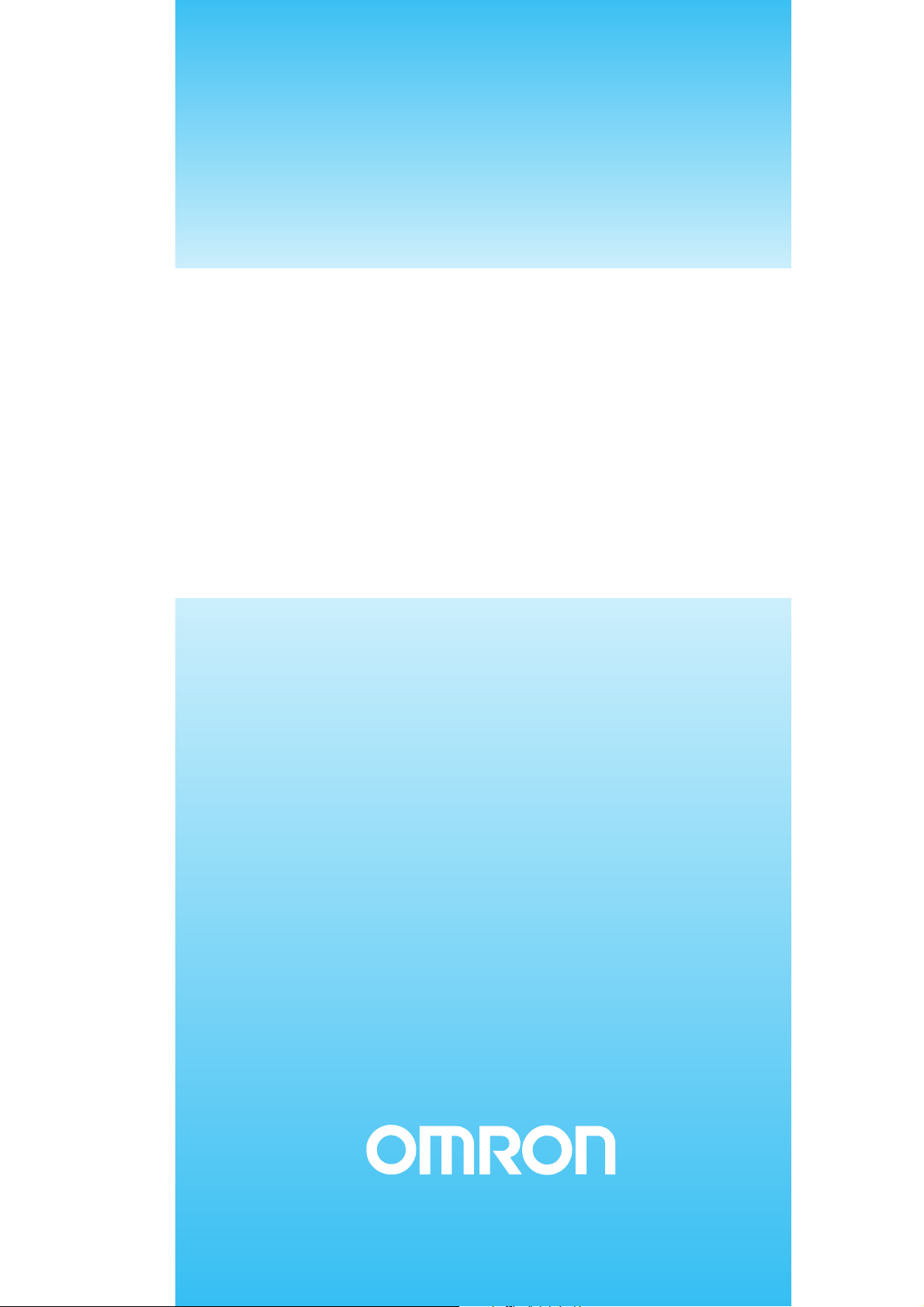
OPERATION MANUAL
Ethernet Units
Construction of Networks
SYSMAC CS and CJ Series
CS1W-ETN21 (100Base-TX)
CJ1W-ETN21 (100Base-TX)
Cat. No. W420-E1-04
Page 2

CS1W-ETN21 (100Base-TX) CJ1W-ETN21 (100Base-TX) Ethernet Units Construction of Networks
Operation Manual
Revised January 2006
Page 3

iv
Page 4

Notice:
r
f
OMRON products are manufactured for use accordin g to proper procedures by a qualified operator
and only for the purposes described in this manual.
The following conventions are used to ind icate and classify pr ecautions in this manual . Always heed
the information provided with them . Failure to heed precautions can result in in jur y to people or damage to property.
!DANGER Indicates an immine ntly hazardous situation whi ch, if not avoided, will result in death or
serious injury. Additionally, there may be severe property damage.
!WARNING Indicates a potentially hazardous situatio n which, if not avoided, could resu lt in death or
serious injury. Additionally, there may be severe property damage.
!Caution Indicates a potentially hazardous situat ion which, if not avoided, may result in mino r or
moderate injury, or property damage.
OMRON Product References
All OMRON products are capitalized in this manual. The word “Unit” is also capitalized when it refers to
an OMRON product, regardless of whether or not it appears in the proper name of the product.
The abbreviation “Ch,” which appears in some displays and on some OMRON produ cts, often means
“word” and is abbreviated “Wd” in documentation in this sense.
The abbreviation “PLC” means P rogrammable Controller. “PC” is used, however, in some Programming Device displays to mean Programmable Controller.
Visual Aids
The following headings appear in the le ft column of the manual to help you locate different types of
information.
OMRON, 2003
All rights reserved. No part of this publication may be reproduced, stored in a retrieval system, or tran smit ted, in any form, o
by any means, mechanical, electronic, photocopying, recording, or otherwise, without the prior written permission o
OMRON.
No patent liability is assumed with respect to th e use of the in fo rmation c ontain ed he rein. M oreover, because OMRON is constantly striving to improve its high-quality products, the information contained in this manual is subject to change without
notice. Every precaution has been taken in the preparation of this manual. Nevertheless, OMRON assumes no responsibility
for errors or omissions. Neither is any liability assumed for damages resulting from the use of the information contained in
this publication.
Note Indicates information of pa rticular interest for efficient and convenient opera-
tion of the product.
1,2,3... 1. Indicates lists of one sort or another, such as procedures, checklists, etc.
v
Page 5

Unit Versions of CS/CJ-series
Unit Versions A “unit version” has been introduced to manage Units in the CS/CJ Series
according to differences in functionality accompanying Unit upgrades.
Notation of Unit Versions
on Products
Confirming Unit Versions
with Support Software
The unit version is given to the right of the lot number on the nameplate of the
products for which unit versions are being managed, as shown below.
Product nameplate
CS1W-
UNIT
Lot No.
Lot No. 040401 0000 Ver.1.3
OMRON Corporation MADE IN JAPAN
Unit version
Example for unit version 1.3
CX-Programmer version 4.0 can be used to confirm the unit version using the
Unit Manufacturing Information.
Note The (unit versions of) Pre-Ver. 2.0 Units cannot be confirm ed Unit Manufac-
turing Information. The following dialog box is displayed.
In the IO Table Window, right-click and select Unit Manufacturing informa-
tion - CPU Unit.
The following Unit Manufacturing information Dialog Box will be displayed.
Unit version
Use the above display to confirm the unit version of the Unit connected online.
vi
Page 6

Using Unit Version Label The following unit version label is provided with the Ethernet Unit.
This label can be attached to the front of the Ethernet Unit to differentiate
between Ethernet Units with different unit versions.
Unit Version Notation In this manual, the unit version of a Ethernet Unit is given as shown in the fol-
lowing table.
Product nameplate Notation used in this manual Special remarks
Ver. 2.0 or later nu mber
shown to right of the lot
number
Blank to the right of lot
number
Ethernet Unit Ver. 1.3 or later Information without reference to specific Unit
Versions applies to all versions of the Unit
Pre-Ver. 1.3 Ethernet Units
vii
Page 7

viii
Page 8

TABLE OF CONTENTS
PRECAUTIONS. . . . . . . . . . . . . . . . . . . . . . . . . . . . . . . . . . . . . xxi
1 Intended Audience . . . . . . . . . . . . . . . . . . . . . . . . . . . . . . . . . . . . . . . . . . . . . . . . . . . . . . . . . . . xxii
2 General Precautions . . . . . . . . . . . . . . . . . . . . . . . . . . . . . . . . . . . . . . . . . . . . . . . . . . . . . . . . . . xxii
3 Safety Precautions. . . . . . . . . . . . . . . . . . . . . . . . . . . . . . . . . . . . . . . . . . . . . . . . . . . . . . . . . . . . xxii
4 Operating Environment Precautions . . . . . . . . . . . . . . . . . . . . . . . . . . . . . . . . . . . . . . . . . . . . . . xxiii
5 Application Precautions . . . . . . . . . . . . . . . . . . . . . . . . . . . . . . . . . . . . . . . . . . . . . . . . . . . . . . . xxiii
6 Conformance to EC Directives . . . . . . . . . . . . . . . . . . . . . . . . . . . . . . . . . . . . . . . . . . . . . . . . . . xxv
SECTION 1
Features and System Configuration . . . . . . . . . . . . . . . . . . . . . 1
1-1 Ethernet Unit Function Guide. . . . . . . . . . . . . . . . . . . . . . . . . . . . . . . . . . . . . . . . . . . . . . . . . . . 2
1-2 Features. . . . . . . . . . . . . . . . . . . . . . . . . . . . . . . . . . . . . . . . . . . . . . . . . . . . . . . . . . . . . . . . . . . . 8
1-3 System Configuration . . . . . . . . . . . . . . . . . . . . . . . . . . . . . . . . . . . . . . . . . . . . . . . . . . . . . . . . . 11
1-4 Specifications . . . . . . . . . . . . . . . . . . . . . . . . . . . . . . . . . . . . . . . . . . . . . . . . . . . . . . . . . . . . . . . 13
1-5 Overview of Communications Functions . . . . . . . . . . . . . . . . . . . . . . . . . . . . . . . . . . . . . . . . . . 17
1-6 Nomenclature and Functions . . . . . . . . . . . . . . . . . . . . . . . . . . . . . . . . . . . . . . . . . . . . . . . . . . . 23
1-7 Comparison with Previous Models. . . . . . . . . . . . . . . . . . . . . . . . . . . . . . . . . . . . . . . . . . . . . . . 27
1-8 Unit Version Upgrade Information . . . . . . . . . . . . . . . . . . . . . . . . . . . . . . . . . . . . . . . . . . . . . . . 28
SECTION 2
Installation and Initial Setup. . . . . . . . . . . . . . . . . . . . . . . . . . . 29
2-1 Overview of Startup Procedure. . . . . . . . . . . . . . . . . . . . . . . . . . . . . . . . . . . . . . . . . . . . . . . . . . 30
2-2 Switch Settings . . . . . . . . . . . . . . . . . . . . . . . . . . . . . . . . . . . . . . . . . . . . . . . . . . . . . . . . . . . . . . 31
2-3 Mounting to a PLC . . . . . . . . . . . . . . . . . . . . . . . . . . . . . . . . . . . . . . . . . . . . . . . . . . . . . . . . . . . 33
2-4 Network Installation . . . . . . . . . . . . . . . . . . . . . . . . . . . . . . . . . . . . . . . . . . . . . . . . . . . . . . . . . . 34
2-5 Connecting to the Network. . . . . . . . . . . . . . . . . . . . . . . . . . . . . . . . . . . . . . . . . . . . . . . . . . . . . 38
2-6 Creating I/O Tables. . . . . . . . . . . . . . . . . . . . . . . . . . . . . . . . . . . . . . . . . . . . . . . . . . . . . . . . . . . 39
2-7 Unit Setup Procedure . . . . . . . . . . . . . . . . . . . . . . . . . . . . . . . . . . . . . . . . . . . . . . . . . . . . . . . . . 41
2-8 Using the Web Browser Setting Function. . . . . . . . . . . . . . . . . . . . . . . . . . . . . . . . . . . . . . . . . . 43
2-9 Basic Settings . . . . . . . . . . . . . . . . . . . . . . . . . . . . . . . . . . . . . . . . . . . . . . . . . . . . . . . . . . . . . . . 46
2-10 Unit Setup for Particular Applications. . . . . . . . . . . . . . . . . . . . . . . . . . . . . . . . . . . . . . . . . . . . 50
2-11 Communications Test . . . . . . . . . . . . . . . . . . . . . . . . . . . . . . . . . . . . . . . . . . . . . . . . . . . . . . . . . 52
2-12 Converting from Previous Models . . . . . . . . . . . . . . . . . . . . . . . . . . . . . . . . . . . . . . . . . . . . . . . 53
SECTION 3
CX-Programmer Unit Setup . . . . . . . . . . . . . . . . . . . . . . . . . . . 61
3-1 Setup . . . . . . . . . . . . . . . . . . . . . . . . . . . . . . . . . . . . . . . . . . . . . . . . . . . . . . . . . . . . . . . . . . . . . . 62
3-2 FINS/TCP . . . . . . . . . . . . . . . . . . . . . . . . . . . . . . . . . . . . . . . . . . . . . . . . . . . . . . . . . . . . . . . . . . 64
3-3 DNS. . . . . . . . . . . . . . . . . . . . . . . . . . . . . . . . . . . . . . . . . . . . . . . . . . . . . . . . . . . . . . . . . . . . . . . 66
3-4 SMTP . . . . . . . . . . . . . . . . . . . . . . . . . . . . . . . . . . . . . . . . . . . . . . . . . . . . . . . . . . . . . . . . . . . . . 67
3-5 POP . . . . . . . . . . . . . . . . . . . . . . . . . . . . . . . . . . . . . . . . . . . . . . . . . . . . . . . . . . . . . . . . . . . . . . . 68
3-6 Mail Address. . . . . . . . . . . . . . . . . . . . . . . . . . . . . . . . . . . . . . . . . . . . . . . . . . . . . . . . . . . . . . . . 69
3-7 Send Mail . . . . . . . . . . . . . . . . . . . . . . . . . . . . . . . . . . . . . . . . . . . . . . . . . . . . . . . . . . . . . . . . . . 70
3-8 Receive Mail. . . . . . . . . . . . . . . . . . . . . . . . . . . . . . . . . . . . . . . . . . . . . . . . . . . . . . . . . . . . . . . . 72
3-9 Auto Adjust Time . . . . . . . . . . . . . . . . . . . . . . . . . . . . . . . . . . . . . . . . . . . . . . . . . . . . . . . . . . . . 74
3-10 HTTP . . . . . . . . . . . . . . . . . . . . . . . . . . . . . . . . . . . . . . . . . . . . . . . . . . . . . . . . . . . . . . . . . . . . . . 75
ix
Page 9

TABLE OF CONTENTS
SECTION 4
Ethernet Unit Memory Allocations. . . . . . . . . . . . . . . . . . . . . . 77
4-1 CIO Area Allocations . . . . . . . . . . . . . . . . . . . . . . . . . . . . . . . . . . . . . . . . . . . . . . . . . . . . . . . . . 78
4-2 DM Area Allocations . . . . . . . . . . . . . . . . . . . . . . . . . . . . . . . . . . . . . . . . . . . . . . . . . . . . . . . . . 86
4-3 Auxiliary Area Data . . . . . . . . . . . . . . . . . . . . . . . . . . . . . . . . . . . . . . . . . . . . . . . . . . . . . . . . . . 90
SECTION 5
Determining IP Addresses . . . . . . . . . . . . . . . . . . . . . . . . . . . . . 93
5-1 IP Addresses . . . . . . . . . . . . . . . . . . . . . . . . . . . . . . . . . . . . . . . . . . . . . . . . . . . . . . . . . . . . . . . . 94
5-2 IP Addresses in FINS Communications . . . . . . . . . . . . . . . . . . . . . . . . . . . . . . . . . . . . . . . . . . . 96
5-3 Private and Global Addresses . . . . . . . . . . . . . . . . . . . . . . . . . . . . . . . . . . . . . . . . . . . . . . . . . . . 107
SECTION 6
FINS Communications. . . . . . . . . . . . . . . . . . . . . . . . . . . . . . . . 113
6-1 Overview of FINS Communications. . . . . . . . . . . . . . . . . . . . . . . . . . . . . . . . . . . . . . . . . . . . . . 114
6-2 FINS/UDP Method . . . . . . . . . . . . . . . . . . . . . . . . . . . . . . . . . . . . . . . . . . . . . . . . . . . . . . . . . . . 116
6-3 FINS/TCP Method . . . . . . . . . . . . . . . . . . . . . . . . . . . . . . . . . . . . . . . . . . . . . . . . . . . . . . . . . . . 118
6-4 Creating Routing Tables . . . . . . . . . . . . . . . . . . . . . . . . . . . . . . . . . . . . . . . . . . . . . . . . . . . . . . . 122
6-5 Using FINS Applications . . . . . . . . . . . . . . . . . . . . . . . . . . . . . . . . . . . . . . . . . . . . . . . . . . . . . . 126
6-6 Communicating between OMRON PLCs. . . . . . . . . . . . . . . . . . . . . . . . . . . . . . . . . . . . . . . . . . 135
6-7 Precautions on High Traffic in FINS Communications. . . . . . . . . . . . . . . . . . . . . . . . . . . . . . . 153
SECTION 7
FINS Commands Addressed to Ethernet Units. . . . . . . . . . . . 155
7-1 Command Codes and Response Codes. . . . . . . . . . . . . . . . . . . . . . . . . . . . . . . . . . . . . . . . . . . . 156
7-2 Socket Applications . . . . . . . . . . . . . . . . . . . . . . . . . . . . . . . . . . . . . . . . . . . . . . . . . . . . . . . . . . 157
7-3 Command/Response Reference . . . . . . . . . . . . . . . . . . . . . . . . . . . . . . . . . . . . . . . . . . . . . . . . . 159
SECTION 8
Troubleshooting . . . . . . . . . . . . . . . . . . . . . . . . . . . . . . . . . . . . . 199
8-1 Troubleshooting with Indicators . . . . . . . . . . . . . . . . . . . . . . . . . . . . . . . . . . . . . . . . . . . . . . . . . 200
8-2 Error Status . . . . . . . . . . . . . . . . . . . . . . . . . . . . . . . . . . . . . . . . . . . . . . . . . . . . . . . . . . . . . . . . . 201
8-3 Error Log. . . . . . . . . . . . . . . . . . . . . . . . . . . . . . . . . . . . . . . . . . . . . . . . . . . . . . . . . . . . . . . . . . . 202
8-4 Troubleshooting Procedures . . . . . . . . . . . . . . . . . . . . . . . . . . . . . . . . . . . . . . . . . . . . . . . . . . . . 209
8-5 Troubleshooting with Response Codes. . . . . . . . . . . . . . . . . . . . . . . . . . . . . . . . . . . . . . . . . . . . 223
8-6 Results Storage Area Response Codes . . . . . . . . . . . . . . . . . . . . . . . . . . . . . . . . . . . . . . . . . . . . 227
x
Page 10

TABLE OF CONTENTS
Appendices
A Ethernet Network Parameters . . . . . . . . . . . . . . . . . . . . . . . . . . . . . . . . . . . . . . . . . . . . . . . . . . 231
B Buffer Configuration . . . . . . . . . . . . . . . . . . . . . . . . . . . . . . . . . . . . . . . . . . . . . . . . . . . . . . . . . 233
C TCP Status Transitions . . . . . . . . . . . . . . . . . . . . . . . . . . . . . . . . . . . . . . . . . . . . . . . . . . . . . . . . 235
D ASCII Characters . . . . . . . . . . . . . . . . . . . . . . . . . . . . . . . . . . . . . . . . . . . . . . . . . . . . . . . . . . . . 237
E Maintenance . . . . . . . . . . . . . . . . . . . . . . . . . . . . . . . . . . . . . . . . . . . . . . . . . . . . . . . . . . . . . . . . 239
F Inspections . . . . . . . . . . . . . . . . . . . . . . . . . . . . . . . . . . . . . . . . . . . . . . . . . . . . . . . . . . . . . . . . . 241
G Ethernet Unit Web Function . . . . . . . . . . . . . . . . . . . . . . . . . . . . . . . . . . . . . . . . . . . . . . . . . . . . 243
Index . . . . . . . . . . . . . . . . . . . . . . . . . . . . . . . . . . . . . . . . . . . . . . 249
Revision History . . . . . . . . . . . . . . . . . . . . . . . . . . . . . . . . . . . . . 257
xi
Page 11

TABLE OF CONTENTS
xii
Page 12
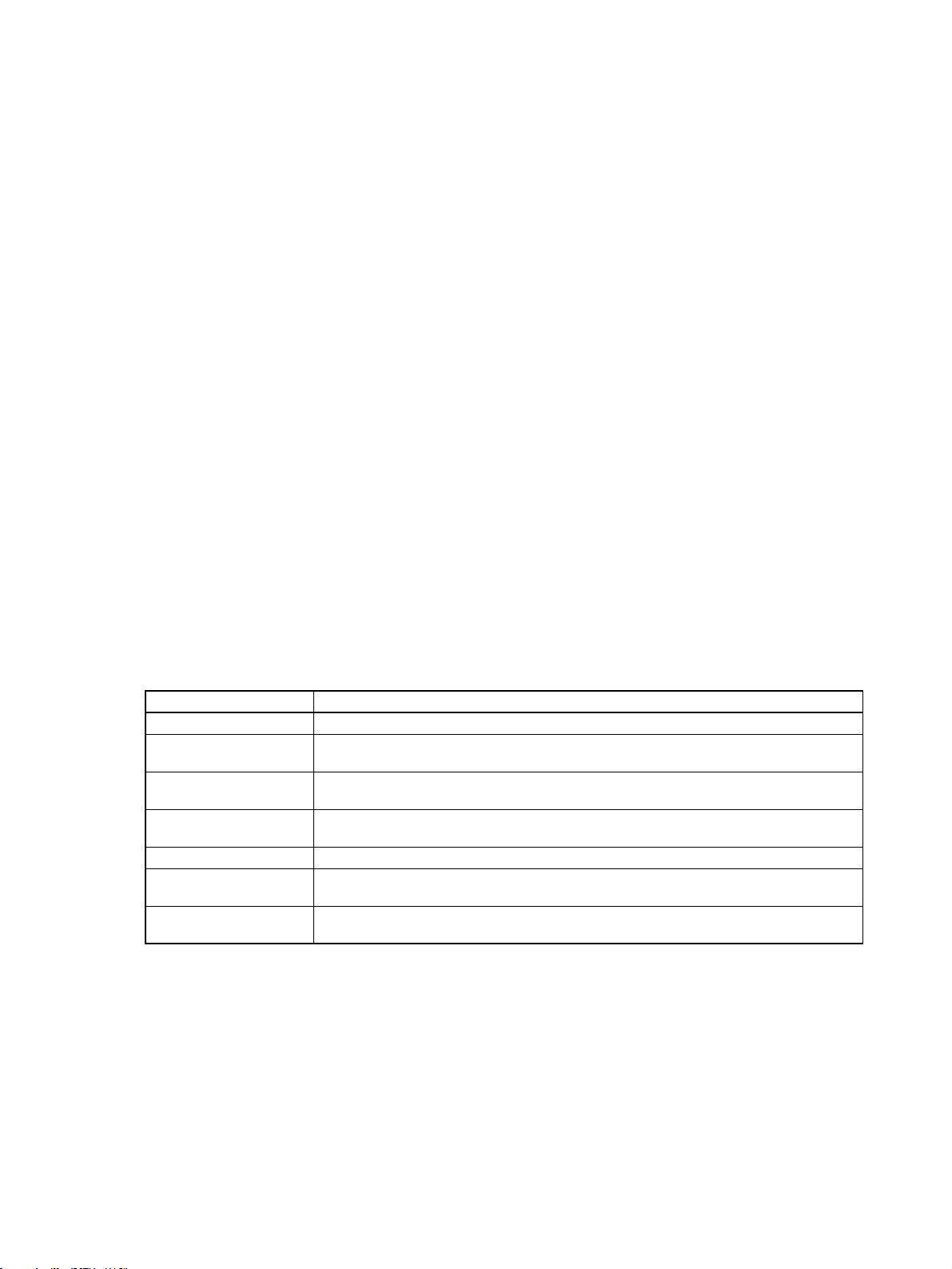
About this Manual:
This manual descr i bes th e i nstal la tio n and operation of th e CS 1W-ETN21 an d CJ1W-ETN21 E thernet
Units (100Base-TX) and includes the sections described below.
Please read this manual carefully and be sure you understand the information provided before
attempting to install o r operate the Ethe rnet Un it. Be sure to read the prec autions provided in the following section.
Section 1 introd uces the features, describes the sys tem configuration and Unit par ts, and provides
Unit specifications.
Section 2 explains how to install the Ethernet Unit and make the initial settings required for operation.
Section 3 provides information for setting communications using CX-Programmer.
Section 4 describes the words allocated in the CIO Area and the DM Area for Ethernet Units.
Section 5 explains how to manage and use IP addresses.
Section 6 provides infor matio n on c ommunic ating on Eth er net Sy stems and inter connecte d n etwor ks
using FINS commands.
Section 7 describe s the FI NS c omm and s th at ca n be s en t t o an E thernet Unit and the r espon ses that
are returned by the Ethernet Unit.
Section 8 describes information and procedures that can be used to troubleshoot problems that some-
times occur with Ethernet Unit and Ethernet communications.
Appendices provide information on Ethernet network parameters, the buffer configuration, TCP status
transitions, ASCII characters, maintenance, and inspections.
The related Ether ne t Units Operation Manual Construction of Appli c ations (W 421 ) provide s the following information.
Section Contents
Section 1 Overview of functions for constructing applications.
Section 2 Information on using mail func ti ons to autom atic al ly send I/O mem ory data from
Section 3 Information on using mail functions to send commands from OMRON PLCs to per-
Section 4 Information on transferring large files between personal computers and OMRON
Section 5 Information on automatically adjusting the OMRON PLC’s built-in clock.
Section 6 Information on communicating between general applications (applications not using
Section 7 Information on using person al co mpu ter and UNIX mac hin e soc ket interfaces to cre-
OMRON PLCs to personal computers.
sonal computers.
PLCs.
FINS) and OMRON PLCs.
ate applications using FINS communications.
xiii
Page 13

Relevant Manuals
The following table lists CS and CJ-series manuals that contain information relevant to Ethernet Units.
Manual
number
W420
W421 CS1W-ETN21
W343
W342
W339
W393
W394 CS1G/H-CPU@@H
W340
CS1W-ETN21
CJ1W-ETN21
CJ1W-ETN21
CS1W-ETN01
CS1W-ETN11
CJ1W-ETN11
CS1G/H-CPU@@H
CS1G/H-CPU-@@EV1
CS1D-CPU@@H
CS1D-CPU@@S
CJ1M-CPU@@
CS1W-SCU21-V1
CS1W-SCB21-V1/41-V1
CJ1G/H-CPU@@H
CJ1G-CPU@@P
CJ1G-CPU@@
CJ1W-SCU21-V1/41-V1
CS1G/H-CPU@@H
CS1G/H-CPU@@-EV1
CJ1G/H-CPU@@H
CJ1G-CPU@@P
CJ1M-CPU@@
CJ1G-CPU@@
CS1G/H-CPU@@EV1
CS1D-CPU@@H
CS1D-CPU@@S
CJ1G/H-CPU@@H
CJ1G-CPU@@P
CJ1G-CPU@@
CJ1M-CPU@@
CS1G/H-CPU@@H
CS1G/H-CPU@@EV1
CS1D-CPU@@H
CS1D-CPU@@S
CJ1G/H-CPU@@H
CJ1G-CPU@@P
CJ1G-CPU@@
CJ1M-CPU@@
Model Name Contents
Ethernet Units Operation Manual
Construction of Networks
(this manual )
Ethernet Units Operation Manual
Construction of
Applications
Ethernet Units Operation Manual
Communications
Commands Reference Manual
Programmable Controllers Operation
Manual
Programmable Controllers Operation
Manual
Programmable Controllers Programming Manual
Programmable Controllers Instructions
Reference Manual
Provides information on operating and installing
100Base-TX Ethernet Units, including details on basic
settings and FINS communications.
Refer to the Communications Comm ands Reference
Manual (W342) for details on FINS commands that can
be sent to CS-series and CJ-series CPU Units when
using the FINS communications service.
Provides inf ormation on constructin g host applicat ions f or
100Base-TX Ethernet Units, including functions for sending/receiving mail, socket service, automatic clock adjustment, FTP server functions, and FINS communications.
Describes the installation and operation of the 10Base-5
and 10Base-T Ethernet Units.
Describes the C-series (Hos t L ink) a nd FINS communications commands used when sending communications
commands to CS-series and CJ-seri es CPU Units.
Provides an outline of, and describes the design, installation, maintenance, and other basic operations for the CSseries PLCs. Information is also included on features,
system configura tion, wi ring, I/O memory alloca tions , and
troubleshooting.
Use together with the Programmable Controllers Pro-
gramming Manual (W394).
Provides an outline of, and describes the design, installation, maintenance, and other basic operations for the CJseries PLCs. Information is also included on features,
system configura tion, wi ring, I/O memory alloca tions , and
troubleshooting.
Use together with the Programmable Controllers Pro-
gramming Manual (W394).
Describes programming, tasks, file memory, and other
functions for the CS-series and CJ-series PLCs.
Use together with the Programmable Controllers Opera-
tion Manual (W339 for CS-series PLCs and W393 for CJseries PLCs) .
Describes the ladder diagram programming instructions
supported by CS-series and CJ-se ries PCs. Use to gether
with the Programmable Controllers Operation Manual
(W339 for CS-series PLCs and W393 for CJ-series
PLCs), and Programmable Controllers Programming
Manual (W394).
xiv
Page 14

Manual
number
W446 WS02-CXPC1-EV6 CX-Programmer
W444 CXONE-AL@@C-E CX-One Setup Man-
W445 CXONE-AL@@C-E CX-Integrator Op era-
W341
W336
CQM1H-PRO01-E
CQM1-PRO01-E
C200H-PRO27-E
CS1W-SCB21-V1/41-V1
CS1W-SCU21-V1
CJ1W-SCU21-V1/41-V1
Model Name Contents
Ver. 6.1 Operation
Manual
ual
tion Manual
Programming Consoles Operation
Manual
Serial Communications Boards and
Serial Communications Units Operati on
Manual
Provides information on how to use the CX-Programmer,
a Windows-based programming device, and CX-Net, a
Windows-based network configuration tool.
Use together with the Programmable Controllers Opera-
tion Manual (W339 for CS-series PLCs and W393 for CJseries PLCs) , Programmable Controllers Programming
Manual (W394) and the Programma ble Controllers
Instructions Reference Manual (W340) to perform pro-
gramming.
Describes operating procedures for the CX-One FA Inte-
grated Tool Package.
Refer to this manual for operating procedures for the CX -
One FA Integrated Tool Package.
Describes operating pro cedure s f or th e CX-Integ r ator ne t-
work configuration support software for CS/CJ-series
PLCs.
Refer to this manual for operating procedures for the CX Integrator network configuration support software for CS/
CJ-series PLCs.
Provides information on how to operate the Programming
Console.
Use together with the Programmable Controllers Opera-
tion Manual (W339 for CS-series PLCs and W393 for CJseries PLCs) , Programmable Controllers Programming
Manual (W394) and the Programma ble Controllers
Instructions Reference Manual (W340) to perform pro-
gramming.
Accessing the PLC c onn ec ted to the CX-Programmer via
Ethernet or the host computer or other device connected
to the Serial Communications Board or Unit.
Describes the use of Serial Communications Units and
Boards, including details on hardware, software, and
standard system protocols.
!WARNING Failure to read an d understand the infor mation pr ovided in this manual may result i n per-
sonal injury or death, damage to th e product, or product failure. Please r ea d ea ch section
in its entirety and be sure you understand the information provided in the section and
related sections before attempting any of the procedures or operations given.
xv
Page 15

xvi
Page 16

Read and Understand this Manual
Please read and understand this manual before using the product. Please consult your OMRON
representative if you have any questions or comments.
Warranty and Limitations of Liability
WARRANTY
OMRON's exclusive warranty is that the products are free from defects in materials and workmanship for a
period of one year (or other period if specified) from date of sale by OMRON.
OMRON MAKES NO WARRANTY OR REPRESENTATION, EXPRESS OR IMPLIED, REGARDING NONINFRINGEMENT, MERCHANTABILITY, OR FITNESS FOR PARTICULAR PURPOSE OF THE
PRODUCTS. ANY BUYER OR USER ACKNOWLEDGES THAT THE BUYER OR USER ALONE HAS
DETERMINED THAT THE PRODUCTS WILL SUITABLY MEET THE REQUIREMENTS OF THEIR
INTENDED USE. OMRON DISCLAIMS ALL OTHER WARRANTIES, EXPRESS OR IMPLIED.
LIMITATIONS OF LIABILITY
OMRON SHALL NOT BE RESPONSIBLE FOR SPECIAL, INDIRECT, OR CONSEQUENTIAL DAMAGES,
LOSS OF PROFITS OR COMMERCIAL LOSS IN ANY WAY CONNECTED WITH THE PRODUCTS,
WHETHER SUCH CLAIM IS BASED ON CONTRACT, WARRANTY, NEGLIGENCE, OR STRICT
LIABILITY.
In no event shall the responsibility of OMRON for any act exceed the individual price of the product on which
liability is asserted.
IN NO EVENT SHALL OMRON BE RESPONSIBLE FOR WARRANTY, REPAIR, OR OTHER CLAIMS
REGARDING THE PRODUCTS UNLESS OMRON'S ANALYSIS CONFIRMS THAT THE PRODUCTS
WERE PROPERLY HANDLED, STORED, INSTALLED, AND MAINTAINED AND NOT SUBJECT TO
CONTAMINATION, ABUSE, MISUSE, OR INAPPROPRIATE MODIFICATION OR REPAIR.
xvii
Page 17

Application Considerations
SUITABILITY FOR USE
OMRON shall not be responsible for conformity with any standards, codes, or regulations that apply to the
combination of products in the customer's application or use of the products.
At the customer's request, OMRON will provide applicable third party certification documents identifying
ratings and limitations of use that apply to the products. This information by itself is not sufficient for a
complete determination of the suitability of the products in combination with the end product, machine,
system, or other application or use.
The following are some examples of applications for which particular attention must be given. This is not
intended to be an exhaustive list of all possible uses of the products, nor is it intended to imply that the uses
listed may be suitable for the products:
• Outdoor use, uses involving potential chemical contamination or electrical interference, or conditions or
uses not described in this manual.
• Nuclear energy control systems, combustion systems, railroad systems, aviation systems, medical
equipment, amusement machines, vehicles, safety equipment, and installations subject to separate
industry or government regulations.
• Systems, machines, and equipment that could present a risk to life or property.
Please know and observe all prohibitions of use applicable to the products.
NEVER USE THE PRODUCTS FOR AN APPLICATION INVOLVING SERIOUS RISK TO LIFE OR
PROPERTY WITHOUT ENSURING THAT THE SYSTEM AS A WHOLE HAS BEEN DESIGNED TO
ADDRESS THE RISKS, AND THAT THE OMRON PRODUCTS ARE PROPERLY RATED AND
INSTALLED FOR THE INTENDED USE WITHIN THE OVERALL EQUIPMENT OR SYSTEM.
PROGRAMMABLE PRODUCTS
OMRON shall not be responsible for the user's programming of a programmable product, or any
consequence thereof.
xviii
Page 18

Disclaimers
CHANGE IN SPECIFICATIONS
Product specifications and accessories may be changed at any time based on improvements and other
reasons.
It is our practice to change model numbers when published ratings or features are changed, or when
significant construction changes are made. However, some specifications of the products may be changed
without any notice. When in doubt, special model numbers may be assigned to fix or establish key
specifications for your application on your request. Please consult with your OMRON representative at any
time to confirm actual specifications of purchased products.
DIMENSIONS AND WEIGHTS
Dimensions and weights are nominal and are not to be used for manufacturing purposes, even when
tolerances are shown.
PERFORMANCE DATA
Performance data given in this manual is provided as a guide for the user in determining suitability and does
not constitute a warranty. It may represent the result of OMRON's test conditions, and the users must
correlate it to actual application requirements. Actual performance is subject to the OMRON Warranty and
Limitations of Liability.
ERRORS AND OMISSIONS
The information in this manual has been carefully checked and is believed to be accurate; however, no
responsibility is assumed for clerical, typographical, or proofreading errors, or omissions.
xix
Page 19

xx
Page 20

PRECAUTIONS
This section provides general precautions for using the CS1W-ETN21 and CJ1W-ETN21 Ethernet Units (100Base-TX).
The information contained in this section is importan t for the safe and reliable applicat ion of Ethernet Un its. You
must read this section and understand the information contained before attempting to set up or operate an Ethernet
Unit.
1 Intended Audience . . . . . . . . . . . . . . . . . . . . . . . . . . . . . . . . . . . . . . . . . . . . . xxii
2 General Precautions . . . . . . . . . . . . . . . . . . . . . . . . . . . . . . . . . . . . . . . . . . . . xxii
3 Safety Precautions. . . . . . . . . . . . . . . . . . . . . . . . . . . . . . . . . . . . . . . . . . . . . . xxii
4 Operating Environment Precautions . . . . . . . . . . . . . . . . . . . . . . . . . . . . . . . . xxiii
5 Application Precautions . . . . . . . . . . . . . . . . . . . . . . . . . . . . . . . . . . . . . . . . . xxiii
6 Conformance to EC Directives . . . . . . . . . . . . . . . . . . . . . . . . . . . . . . . . . . . . xxv
6-1 Applicable Directives . . . . . . . . . . . . . . . . . . . . . . . . . . . . . . . . . . . . xxv
6-2 Concepts . . . . . . . . . . . . . . . . . . . . . . . . . . . . . . . . . . . . . . . . . . . . . . xxv
xxi
Page 21

Intended Audience 1
1 Intended Audience
This manual is intended for the following personnel, who must also have
knowledge of electrical systems (an electrical engineer or the equivalent).
• Personnel in charge of installing FA systems.
• Personnel in charge of designing FA systems.
• Personnel in charge of managing FA systems and facilities.
2 General Precautions
The user must operate t he product according to t he performance specifications described in the operation manuals.
Before using the product under conditions which are not described in the
manual or applying the produ ct to nuclear control s ystems, railroad systems,
aviation systems, vehicles, combustion systems, me dical equipmen t, amusement machines, safety equipment, and oth er systems, machines, and equi pment that may have a serious influence on lives and property if used
improperly, consult your OMRON representative.
Make sure that the ratings and performan ce charact er is ti cs of the pr od uc t are
sufficient for the systems, machi nes, and equipment, and be sure to provide
the systems, machines, and equipment with double safety mechanisms.
This manual provides informat ion for programming and operat ing the Un it. B e
sure to read this manual before attempting to use the Unit and keep this manual close at hand for reference during operation.
!WARNING It is extremely impor tant that a PLC and al l PLC Units b e used for the spec i-
fied purpose and under the specified conditions, especially in applications that
can directly or indirectly affect human life. You must consult with your OMRON
representative before applying a PLC System to th e above-mentioned applications.
3 Safety Precautions
!WARNING Do not attempt to take any Unit apart while the power is being supplied. Doing
so may result in electric shock.
!WARNING Do not touch any of the te r minals o r ter minal blocks while the power is bein g
supplied. Doing so may result in electric shock.
!WARNING Do not attempt to disassemble, repair, or modify any Units. Any attempt to do
so may result in malfunction, fire, or electric shock.
!Caution Execute online editing only after confirming that no adverse effects will be
caused by extending the cycle time. Other wise, the input signals may not be
readable.
xxii
Page 22

Operating Environment Precautions 4
• Emergency sto p circu its, inter lock circuits, lim it circu its, and simil ar safety
measures must be provided in external control circuits.
!Caution Tighten the screws on the ter minal block of the AC Power Supply Unit to the
torque specified in the operation manual. The loose screws may result in
burning or malfunction.
4 Operating Environment Precautions
!Caution Do not operate the control system in the following locations:
• Locations subject to direct sunlight.
• Locations subject to temperatures or humidity outside the range specified
in the specifications.
• Locations subject to condensation as the result of severe changes in temperature.
• Locations subject to corrosive or flammable gases.
• Locations subject to dust (especially iron dust) or salts.
• Locations subject to exposure to water, oil, or chemicals.
• Locations subject to shock or vibration.
!Caution Take appropr iate and sufficient counter measures when install ing systems in
the following locations:
• Locations subject to static electricity or other forms of noise.
• Locations subject to strong electromagnetic fields.
• Locations subject to possible exposure to radioactivity.
• Locations close to power supplies.
5 Application Precautions
Observe the following precautions when using the Ethernet Unit.
!WARNING Always heed these precautions. Failure to abide by the following precautions
could lead to serious or possibly fatal injury.
• Always connect to a ground of 100
connecting to a ground of 100
Ω or less when installing the Units. Not
Ω or less may result in electric shock.
xxiii
Page 23

Application Precautions 5
• Always turn OFF the power supply to th e CP U Unit, S laves, and Communications Units before attem pting any of the following. Not turning OFF
the power supply may result in malfunction or electric shock.
• Mounting or dismounting I/O Units, CPU Units, Memory Packs, or
Master Units.
• Assembling the Units.
• Setting DIP switches or rotary switches.
• Connecting cables or wiring the system.
!Caution Failure to abide by the following precautions could lead to faulty operation of
the Ethernet Unit or the syste m, or could damage the Ethernet Unit. Always
heed these precautions.
• Fail-safe measures must be taken by the customer to ensure safety in the
event of incorrect, missing, or abnorm al signals caused by broken signal
lines, momentary power interruptions, or other causes.
• Interlock circuits, limit circuits, and similar safety measures in external circuits (i.e., not in the Programmable Controller) must b e provided by the
customer.
• Always use the power supply voltages specified in the operation manuals.
An incorrect voltage may result in malfunction or burning.
• Take appro priate measures to ensure that the specified power with the
rated voltage and frequency is supplied. Be partic ularly car eful in places
where the power supply is unstable. An incorrect power supply may result
in malfunction.
• Install external breakers and take other safety measures against short-circuiting in external wiring. Insufficient safety measures agai nst short-circuiting may result in burning.
• Do not install the Unit near devices that generate strong high-frequency
noise.
• Do not drop the Unit or subject it to excessive vibration or shock.
• Make sure that all the Backplane mounting screws, terminal block screws,
and cable connector screws are tightened to the torqu e specified in the
relevant manuals. Incorrect tightening torque may result in malfunction.
• Leave the label attached to the Unit when wiring. Removing the label may
result in malfunction if foreign matter enters the U nit .
• Remove the label after the completion of wiring to ensure proper heat dissipation. Leaving the label attached may result in malfunction.
• Use crimp terminals for wiring. Do not connect bare stranded wires
directly to terminals. Connection of bare stranded wires may result in
burning.
• Double-check all wir ing and switch settings b efore turning ON th e power
supply. Incorrect wiring may result in bur ni ng.
• Wire all connections correctly.
• Mount Units only after checking terminal blocks and connectors completely.
• Make sure that the ter minal blocks, expansion cables, and other items
with locking devices are locked in place.
• When transporting the Unit, use special packing boxes and protect it from
being exposed to excessive vibration or impacts during transportation.
xxiv
Page 24

Conformance to EC Directives 6
• Check the user program for proper execution before actually runn ing it on
the Unit. Not checking the program may result in unexpected operation.
• Observe the following precautions when wiring the communications
cable.
• Separate the communications cables from the power lines or high-tension lines.
• Do not bend the communications cables past their natural bending radius.
• Do not pull on the communications cables.
• Do not place heavy objects on top of the communications cables.
• Always lay communications cable inside ducts.
• Use appropriate communications cables.
• Before touching a Unit, be sure to first touch a grounded metallic object in
order to discharge any static build-up. Not doing so may result in malfunction or damage.
• Confirm th at no adverse effect will occur in the system before attemp ting
any of the following. Not doing so may result in an unexpected operation.
• Changing the operating mo de of the PLC (incl uding th e settin g of the
startup operation mode).
• Force-setting/force-resetting any bit in memory.
• Changing the present value of any word or any set value in memory.
6 Conformance to EC Directives
6-1 Applicable Directives
•EMC Directives
• Low Voltage Directive
6-2 Concepts
EMC Directives
OMRON devices that comply with EC Directives also conform to the r elated
EMC standards so tha t they can be more e asil y built in to ot her d evices or th e
overall machine. The actual products have been checked for conformity to
EMC standards (see the following note). Whether the products conform to the
standards in the s ystem used by the custo mer, however, must be checked by
the customer.
EMC-related perfor ma nce o f th e O M RON devices that c omp ly wi th EC Di re ctives will vary depending on the configuration, wi ring, an d other conditio ns of
the equipment or control panel on which the OMRON devices are installed .
The customer must, therefore, perform the fi nal c heck to confir m th at devices
and the overall machine conform to EMC standards.
Note Applicable EMS (Electromagnetic Susceptibility) and EMI (Electromagnetic
Interference) Standards in the EMC (Electromagnetic Compatibility) standards are as follows:
Unit/Board EMS EMI
CS1W-ETN21
CJ1W-ETN21
EN61000-6-2
EN61000-6-4
(Radiated emission: 10-m
regulations)
xxv
Page 25

Conformance to EC Directives 6
Low Voltage Directive
Always ensure that devices operating at voltage s of 50 to 1,00 0 V AC and 75
to 1,500 V DC meet the required safety standards for the PLC (EN61131-2).
xxvi
Page 26

SECTION 1
Features and System Configuration
This section introduces the features, describes the system configuration and Unit parts, and provides Unit specifications.
1-1 Ethernet Unit Function Guide. . . . . . . . . . . . . . . . . . . . . . . . . . . . . . . . . . . . . 2
1-1-1 Overall System Configuration Example. . . . . . . . . . . . . . . . . . . . . . 2
1-1-2 Determining the Objectives . . . . . . . . . . . . . . . . . . . . . . . . . . . . . . . 2
1-2 Features. . . . . . . . . . . . . . . . . . . . . . . . . . . . . . . . . . . . . . . . . . . . . . . . . . . . . . 8
1-3 System Configuration . . . . . . . . . . . . . . . . . . . . . . . . . . . . . . . . . . . . . . . . . . . 11
1-3-1 System Configuration. . . . . . . . . . . . . . . . . . . . . . . . . . . . . . . . . . . . 11
1-3-2 Devices Required for Constructing a Network. . . . . . . . . . . . . . . . . 11
1-3-3 Setup Area and Related Peripheral Devices. . . . . . . . . . . . . . . . . . . 11
1-4 Specifications . . . . . . . . . . . . . . . . . . . . . . . . . . . . . . . . . . . . . . . . . . . . . . . . . 13
1-4-1 General Specifications . . . . . . . . . . . . . . . . . . . . . . . . . . . . . . . . . . . 13
1-4-2 Dimensions. . . . . . . . . . . . . . . . . . . . . . . . . . . . . . . . . . . . . . . . . . . . 15
1-4-3 Software Configuration. . . . . . . . . . . . . . . . . . . . . . . . . . . . . . . . . . . 16
1-5 Overview of Communications Functions . . . . . . . . . . . . . . . . . . . . . . . . . . . . 17
1-5-1 FINS Communications Service . . . . . . . . . . . . . . . . . . . . . . . . . . . . 17
1-5-2 Socket Services. . . . . . . . . . . . . . . . . . . . . . . . . . . . . . . . . . . . . . . . . 18
1-5-3 FTP Server Function. . . . . . . . . . . . . . . . . . . . . . . . . . . . . . . . . . . . . 20
1-5-4 Mail Send Function. . . . . . . . . . . . . . . . . . . . . . . . . . . . . . . . . . . . . . 20
1-5-5 Mail Receive Function . . . . . . . . . . . . . . . . . . . . . . . . . . . . . . . . . . . 21
1-5-6 Automatic Clock Adjustment Function . . . . . . . . . . . . . . . . . . . . . . 22
1-5-7 Specifying Servers by Host Name . . . . . . . . . . . . . . . . . . . . . . . . . . 22
1-6 Nomenclature and Functions . . . . . . . . . . . . . . . . . . . . . . . . . . . . . . . . . . . . . 23
1-6-1 Component Names . . . . . . . . . . . . . . . . . . . . . . . . . . . . . . . . . . . . . . 23
1-6-2 Indicators . . . . . . . . . . . . . . . . . . . . . . . . . . . . . . . . . . . . . . . . . . . . . 25
1-7 Comparison with Previous Models. . . . . . . . . . . . . . . . . . . . . . . . . . . . . . . . . 27
1-8 Unit Version Upgrade Information . . . . . . . . . . . . . . . . . . . . . . . . . . . . . . . . . 28
1
Page 27

Ethernet Unit Function Guide Section 1-1
1-1 Ethernet Unit Function Guide
1-1-1 Overall System Configuration Example
The following diagram shows an example of an overall system configuratio n
using Ethernet Units.
(1) Connecting the CX-Programmer to the PLCs online via Ethernet
CX-Programmer
Mail software
Mail FINS
Mail
IP router
Firewall
(3) Capturing PLC changes
and sending the status of
equipment to an operator
(7) Automatically adjusting the
PLC's internal clock
periodically
Internet
Server Room
Router
(4) Receiving mail (data, files) at
PLCs
Receiving mail
Writing
commands
Sending mail
DNS server
POP3 server
SMPT server
SNPT server
Ethernet
(5) Transferring large data files between
Intranet
Router
Ethernet Unit Ethernet Unit
PLC PLC
FINS message
communications
(2) Sending and receiving data via Ethernet
between OMRON PLCs
personal computers and PLCs
FTP software
Mail software
Large files
(Factory line)
Ethernet
FTP
Memory Card
(6) Configuring an independent communications protocol
for the host application using TCP/IP (UDP/IP)
Office Floor
CX-Programmer
SCADA software
PLC Reporter, Compolet
FinsGateway
(communications driver)
Ethernet
FINS
FINS message
communications
Wireless
FINS
NS-series PT
Independent user
application
UDP/TCP socket
(1) Connecting the CX-Programmer to
PLCs online via Ethernet
CX-Programmer
FINS
1-1-2 Determining the Objectives
Connecting the CX-Programmer to PLCs Online via Ethernet
Connecting within the
Same Segment
2
Use the UDP/IP version of the FINS communications service (i.e., FINS/
UDP). FINS/UDP is suppor ted by many OMRON products and is compatible
with earlier Ethernet Units (CS1W-ETN01/ETN11 and CJ1W-ETN11). The
CX-Programmer can be connecte d an d us ed with F INS /UDP even if personal
computer middleware (FinsG ateway) is not used. FinsGateway (any version)
can also be used together with the CX-Programmer.
Page 28

Ethernet Unit Function Guide Section 1-1
Connecting through
Multiple Segments
Using Media with
Unreliable Connections,
Such as a Wireless LAN
Connecting from a
Personal Computer with a
Dynamic Private IP
Address
Use the TCP/IP version of the FINS communications service (i.e., FINS/TCP).
FINS/TCP is a new function supported by these Ethernet Units (CS1WETN21 and CJ1W-ETN21). It provides automatic recovery at the TCP/IP layer
from communications error s (s uc h as packet loss) t hat occ ur dur i ng mul til evel
routing. For CX-Programmer (version 4.0 or higher), FINS/TCP can be used
to directly conne ct to the PLC online. To use lower versions of the CX- Programmer with FINS/TCP, use FinsGateway (version 2003 or higher) as personal computer middleware.
Use the TCP/IP version of the FINS communications service (i.e., FINS/TCP).
FINS/TCP is a new function supported by these Ethernet Units (CS1WETN21 and CJ1W-ETN21). It provides automatic recovery at the TCP/IP layer
from communications errors (such as packet loss) resulting from unreliable
connections. For CX-Programmer (version 4.0 or higher) , FINS/TCP can be
used to directly c onnect to the P LC online. To use lower versions of the CXProgrammer with FINS/TCP, use FinsGateway (version 2003 or higher) as
personal computer middleware.
Depending on whether or not the connection will be within the same segment,
either use an IP add ress conversion meth od for dynamic IP address es in th e
UDP/IP version of the FINS communic ations service or use the TCP/IP version of the FINS communications service.
It is possible to conn ect online to a PLC using the CX-Pr ogrammer from a
computer serving as a temporarily connected node or a permanent DHCP client.
For CX-Programmer (version 4.0 or higher), FINS/TCP can be used to directly
connect to the PLC onlin e. To use lower versions of the CX -Programmer with
FINS/TCP, use FinsGateway (version 2003 or higher) as pe rsonal computer
middleware.
3
Page 29

Ethernet Unit Function Guide Section 1-1
Connecting through multiple segments, such as over the Internet:
Use FINS/TCP.
CX-Programmer
FINS
Internet
IP router
Firewall
Router
(Server room)
Intranet
Router
Connecting from a computer with a dynamic private IP address:
Use FINS/TCP or FINS/UDP.
(Office floor)
CX-Programmer
FINS
EthernetEthernet
(Production line)
Ethernet
Ethernet Unit Ethernet Unit
CX-Programmer
PLC
FINS
Wireless
Reference SECTION 6 FINS Communications
Exchanging Data between OMRON PLCs using Ethernet
Connecting within the
Same Segment
Use the UDP/IP version of the FINS communications service (i.e., FINS/
UDP), and construct applications using the SEND(090), RECV(098), and
CMND(490) instructions in the ladder program. FINS/UDP is supported by
many OMRON products, and is compatible with earlier Ethernet Units (CS1WETN01/ETN11 and CJ1W-ETN11). The protoc ol processing for FINS/UDP is
simpler than for FINS/TCP, giv ing FINS/UDP cer tain advantages in ter ms of
performance. Another feature of FINS/UD P is that it can be used for broadcasting.
On the other hand, with F INS/UDP it is nece ssary to provide mea sures, such
as retries, for handling communications errors.
Connecting within the same segment:
Use FINS/UDP.
CX-Programmer
Using media with unreliable
connections, such as wireless
FINS
LAN: Use FINS/TCP.
Connecting through
Multiple Segments
4
Use the TCP/IP version of the FINS communications service (i.e., FINS/TCP),
and construct applications using the SEND(090), RECV(098), and
CMND(490) instr uctions in the ladder program. FINS /TCP is the initial function supported by this Ethernet Unit (CS1W-ETN21 and CJ1W-ETN21). It provides automatic recovery at the TCP/IP layer from communications errors
(such as packet loss) that occur during multilevel routing.
Page 30

Ethernet Unit Function Guide Section 1-1
Intranet
Production line A
Ethernet Unit
Ethernet
Router
Mail
communications
FINS message
communications
Ethernet Unit
Connecting within the same segment:
Use FINS/UDP.
Router
Connecting through multiple segments:
Use FINS/TCP.
Production line B
PLC
FINS message
communications
Ethernet Unit
PLC
Memory Card
Reference SECTION 6 FINS Communications
Monitoring PLC Changes and Sending Equipment Status to the Operator by E-mail
Operation When the mail send fun ction is used , au tomatic c ommunic ations ap plic ations
via the Inter net can be constr ucted relatively easily. With this Ethernet Unit,
the following mail triggers c an be set as PLC cha nges. When these settings
can be used, no special ladder program is required for sending e-mail.
• When a particular bit (the Mail Send Switch) turns ON
• When values change in particular words (=, <>, <, <=, >=, >)
• When a particular bit changes (either OFF to ON or ON to OFF)
• When a change occurs at the Ethernet Unit (stored in error log)
• When a change occurs at the CPU Unit (e.g., a non-fatal error, a fatal
error, or a mode change)
• At regular intervals
The following data can be sent by e-mail:
• Text (user- created text strings (ASCII data), Ether net Unit e rror log data,
and status data)
• Attached files (IOM data cr eated auto maticall y by the Ether net Uni t, data
tables, and files in File Memory)
To use the mail send func tion, there must b e a separate SM TP ser ver on the
network. When u sing the S MTP ser ver of an Inter net S er vice Pr ovider (ISP ),
security measures, such as POP before or SMTP, may be required. (This Unit
handles POP before SMTP.) In addition to the IP address, the host name used
for the DNS service can be specified for the SMTP/POP3 server.
5
Page 31

Ethernet Unit Function Guide Section 1-1
Mail software
Receiving
e-mail
E-mail
Internet
IP router
Intranet
(Office floor)
Router
(Production line)
Ethernet Unit
PLC's I/O memory data
sent as attached file
Receiving
e-mail
Mail software
Router
Sending
e-mail
Ethernet
Firewall
(5) Monitoring PLC changes
and sending equipment
status to the operator by
e-mail
(Server room)
DNS server
POP3 server
SMTP server
SNTP server
Ethernet Ethernet
Reference SECTION 2 Mail Send Function in the Operation Manual Construction of
Applications
Receiving E-mai l (Data and Files) at the PLC
Operation Use the mail receive function.
When the mail rec eive function is used, the PLC can be acc essed throu gh a
mail address, enabling remote app lications via the Intern et to be constru cted
relatively easily. With the mail receive function, any of the following remote
commands can be specified as e-mail subjects.
• FileWrite (File Write)
• FileRead (File Read)
• FileDelete (File Delete)
• FileList (File List Read)
• UMBackup (User Memor y
Backup)
• PARAMBackup (Parameter Area
Backup)
• IOMWrite (I/O Memory Write)
• IOMRead (I/O Memory Read)
To use the mail receive function, there must be a separate PO P3 server on
the network. Aside from the IP address, the host nam e used for DNS ser vice
can be specified for the POP3 server.
• ChangeMode (Operating Mode
Change)
• ErrorLogRead (Error Log Read)
• ErrorLogClear (Error Log Clear)
• MailLogRead (Mail Log Read)
• MailLogClear (Mail Log Clear)
• Test (Mail Test)
• FinsSend (FINS Command
Send)
6
Page 32

Ethernet Unit Function Guide Section 1-1
Mail software
Sending e-mail
Internet
IP router
Firewall
(Server room)
Intranet
(Office floor)
Router
Writing command
File attachment enabled
Receiving e-mail
Receiving e-mail at the PLC
DNS server
POP3 server
SMTP server
SNTP server
Ethernet
Writing command
File attachment enabled
Ethernet
Sending e-mail
Router
(Production line)
Ethernet Unit
Mail software
Ethernet
Reference SECTION 3 Mail Receive Function in the Operation Manual Constr uction of
Applications
Exchanging Large Files between a Personal Computer and PLC
Operation Use the FTP server function.
The FTP server function makes it possible to log in to the Ethernet Unit from a
computer (FTP client) as required, and to specify folders and files to be transferred. The following items can be used as PLC File Memory.
• A Memory Card (mounted to the CPU Unit)
• EM File Memory (The portion of the EM Area in the CPU Unit's I/O m emory used by the CX-Programmer as File Memory)
Reference SECTION 4 FTP Ser ver Function in the Operation Manual Construction of
Applications
Creating an Original Communications Procedure Using TCP/IP (UDP/IP) for the Host
Application or Communicating with PLCs from Another Manufacturer
Operation Using the socket services function, create a communications application in
the ladder program.
With the socket services funct ion, TCP/IP or UDP/IP can be use d directly to
receive data. Use the socket servi ces to cr eate a pplic ations ba sed on m anipulating control bits or the CMND(490) instruction.
Reference SECTION 4 Socket Service Function in the Operation Manual Construction of
Applications
7
Page 33

Features Section 1-2
Automatically Adjusting the PLC's Internal Clock at Regular Intervals
Operation Use the automatic clock adjustment function.
With the automatic clock adjustment function, the SNTP server's clock is
taken as the standard for automatica lly adju sting the built- in clock of the PL C
connected to the Ether net Unit. The adjustment can be regu larly executed at
a specified time (o nce a day) and it ca n be executed each time by the l adder
program.
To use the automatic clock adjustment function, there must be a separate
SNTP server on the networ k . Asid e from the IP a ddres s, the host n ame used
for DNS service can be specified for the SNTP server.
Reference SECTION 5 Automatic Clock Adjustment Function in the Operation Manual
Construction of Applications
1-2 Features
Compatibility and Speed
The transmission medium has been upgraded to 100Base-TX, while compatibility with the functions and ap plic atio n in ter faces of the existing Ethernet Unit
models (CS1W-ETN01, CS1W-ETN11, and CJ1W-ETN11) has been maintained. Moreover, processing speed has been improved so that the syste m
response performance for the sa me FINS me ssage appli cations is now up to
four times faster.
Various Protocols Available on Ethernet
A variety of protocols m akes available a wide range of app li ca tio n s for use o n
an Ethernet ne twork. T he pr otocols th at can b e selec ted in clude sendi ng and
receiving data by TCP/IP or UDP/IP (so cket servic es), send ing and re ceivin g
commands by OMRON's standard protocol FINS, transferring files by FTP,
sending and receiving e-mail by SMTP/POP3, and automatically adjusting the
PLC's internal clock by SNTP.
A communications ser vice can be selected a ccording to need, allowing the
PLC to be flexibly integrated with the Ethernet information network.
Communications by UDP/IP and TCP/IP (Socket Services Function)
The standard Ethernet protocols, UDP /IP and T CP/IP, are sup ported, makin g
it possible to communicat e with a wide range of devices, work stations, computers, and Ethernet Units from other manufacturers.
Up to eight por ts can b e used for various prot ocols, enabling the us e of various applications.
Simplified Socket Services
Without using the CMND(490) instruction, the socket services function for
TCP or UDP can be sim plified by pres etting paramet ers and using ded icated
bits. In addition, the si ze of rece ived data a ccumula ted in the r ecept ion buffer
is now stored, and a Dat a Received Flag has been added. These new features eliminate the need for ladder programs to monitor the timing for completion of instructions and socket service processing, and thus reduce the
amount of labor required for program development.
8
Page 34

Features Section 1-2
Improved FINS Message Communications
The following functions have been improved over previous Ethernet Unit models. They allow the scale of the system to be increased , and can give greater
flexibility to the system configuration including the host computer.
• Expanded number of nodes (to 254 max., from 126 max.)
• Communications ar e now enabled even if the host computer's IP address
is dynamic. (DHCP client computers can be handled, including TCP/IP
and UDP/IP.)
→ Previously IP addresses for host computers could be fixed only.
→ For Ethernet Units with Unit Ver. 1.3 or later, the Unit can be pr ote cte d
against access from nodes with dynam ically changed IP a ddresses (set
to be fixed only).
• An automatic c lient FINS node add ress allocation fu nction now makes it
possible to connect online to th e PLC even if no FINS node address has
been set for the host computer.
→ Previously online connection to the PLC was possible only after a FINS
node address was set for the host computer.
• FINS message communications are now enabled in TCP/IP (with up to 16
simultaneous connec tions), so a system can now uti lize FINS message
communications in both UDP/IP and TCP/IP.
→ Previously only UDP/IP could be used.
• Multiple FINS applications (such as the CX-Programmer) on the same
computer can now be connected online to the PL C via Ethernet (in either
TCP/IP or UDP/IP).
→ Previously when one FINS application on a computer was conne cted
online to the PLC, it was impossible to connect any other at the same
time.
Transferring Data Files between Host Computers (FTP Server Function)
A built-in FTP server funct ion enables data files in the PLC to be read from a
workstation or computer with an FTP client function, and for data to be written
to the PLC. Large amounts of data can be transferred at a time from clients,
without requiring ladder programming.
Additional E-mail Functions
With previous Ethernet Unit models (CS1W-ETN01/CS1W-ETN11/CJ1WETN11), e-mail could sent only from the Ethernet Unit, and the data that could
be sent was limited to user-created ASCII text data and system data. Now the
following e-mail functions have been added.
Mail Receive Function
(Receiving Commands for
the PLC by E-mail)
E-mail File Attachment
Function
Commands for the PLC (mail remo te commands) can be wr itten into e-mail,
and the Ether net Unit can recei ve them, execute them, and send respons es
by e-mail.
This function can be linked to the CS/CJ File Memory function.
• The Ethernet Unit can automatically generate data files (6,000 words
maximum per file) from the CPU Unit's I/O memory status, and send them
to specified e-mail addresses as e-mail attachments. It can also send program files from the Memory Card (up to 1 MB) to specified e-mail
addresses as e-mail attachments.
9
Page 35

Features Section 1-2
• In addition to using the existing Mail Send Switch, or having e-mail sent at
regular intervals, it is possible to set triggers for sending e-mail (for example, by having e-mail sent when a PV in the CPU Unit's I/O memory
reaches a cer tain value (s ize compar ison), or when the bit at a specifie d
address turns ON).
• Up to eight of these e-mail send conditions (destination, trigger type, etc.)
can be preregister ed so that e-mail will be sent a utomatically whenever
the conditions are met.
Note The e-mail functions require a separate mail server (SMTP/POP3).
Automatic PLC Internal Clock Adjustment
The built-in clock of the P LC connected to the Ether net can be automatical ly
adjusted, with the SNTP server clock taken as the standard. Automatic adjustments through the entire system enable the various records generated by production equipment to be managed according to clock information and
analyzed.
Note The automatic clock adjustment requires a separate SNTP server.
Specification of Servers by Host Name
In addition to directly sp ecifying the IP address for a SMTP, POP3, or SNTP
server, it is also possible (by means of the Ethernet Unit's DNS client function)
to specify the ser ver by host name. This enables automati c searches for IP
addresses for purposes such as system checking, even when the IP
addresses for servers have been changed.
Note (1) A separate DNS server is required to specify servers by host name using
DNS.
(2) The IP address is specified directly for the DNS server.
Use Web Function to Read Ethernet Unit Settings and Status
A Web function is provided in Ether net Units with Unit Ver. 1.3 or later. This
enables use of a Web browser to read the Ethernet Unit’s system settings and
statuses.
Network Connection with Controller Link
The Ethernet information network can be connected to the Controller Link
control system ne twork by using the FINS co mmunications ser vice function.
This enables a PLC on a Co ntr oller Lin k net work to b e m oni tor ed from a PLC
on an Ethernet network, and it allows data to be exchanged between them.
Full Range of Functions for Handling Troubles
A full range of functions is provided for promptly handling any troubles that
may arise.
• Self-diagnostic function when power is turned ON
• Remote node connection check by PING command
• Remote node connection check by internode test
• Error log for recording error information when an error occurs
• Notification by e-mail when an error occurs
10
Page 36

System Configuration Section 1-3
1-3 System Configuration
1-3-1 System Configuration
CX-Programmer
CX-Integrator
FinsGateway
(3) Hub
100 m
max.
(2) T wisted-pair cable
(1) CS1W-ETN21
Ethernet Unit
(100Base-TX)
CS-series
PLC
1-3-2 Devices Required for Constructing a Network
The basic configuration for a 100Ba se-TX Ethernet System cons ists of one
hub to which nodes are attached in star form using twisted-pair cable.
The devices shown in the following table are required to configure a network
with 100Base-TX-type CS1W-ETN21 and CJ1W-ETN21 Ethernet Units, so
prepare them in advance.
Network device Contents
(1) CS-series Ethernet
Units (CS1W-ETN21)
or CJ-series Ethernet
Units (CJ1W-ETN21)
(2) Twisted-pair cable This is twisted-pa ir cable f or connecting 10 0Base-TX-type
(3) Hub This is a relay device for connecting m ul t ip le nod es in a
These Ethernet Units are Communications Units that
connect a CS-series or CJ-series PLC to 100Base-TX
Ethernet networks. (They can also be used as 10Ba se -T.)
Ethernet Units to the hub, with an RJ45 Modular Connector at each end.
Use a category 3, 4, 5, or 5e UTP (unshielded twistedpair) or STP (shielded twisted-pair) cable.
star LAN.
(1) CJ1W-ETN21
Ethernet Unit
(100Base-TX)
CJ-series
PLC
Recommended Hubs For details on recommended devices for constructing a networ k, refer to 2-4
Network Installation.
1-3-3 Setup Area and Related Peripheral Devices
Making Settings in the
CPU Bus Unit System
Setup Area (with the CXProgrammer)
For the Ethernet Unit to function as a nod e on an Ethernet network, make the
settings, as required, in the CPU Bus Unit System Setup Area allocated in
non-volatile memory in the CPU Unit.
Use the CX-Programmer to make the set tings (by con necting onli ne from the
I/O Table Window, selecting the Ethernet Unit, and then selecting Unit Setup).
Each time the Ether net Unit is tur ned ON or restar ted, it re ads and uses the
contents of the CPU Bus Unit System Setup Ar ea as the se ttin gs for the communications services.
11
Page 37

System Configuration Section 1-3
Personal computer
running Windows
CX-Programmer
Unit Setup
Ethernet Unit
CPU Bus Unit System
Setup Area
CS/CJ-series CPU Unit
Making Settings in the
Routing Table Area (with
CX-Integrator)
Middleware for FINS
Communications
Applications on a
Personal Computer
(FinsGateway)
OMRON Communications Units use OMRON's original FINS network system.
Make the settings for the FINS network and the relay path, a s req uire d, in th e
Routing Table Area allocated to the non-volatile memory in the CPU Unit.
Use CX-Integrator to make the settings. (CX-Integrator is software that comes
with the CX-One and is au toma tic al ly in sta lled wh en the CX-One is installed.)
Each time the Ether net Unit is tur ned ON or restar ted, it re ads and uses the
contents of the Routing Table Area as the settings for FINS network.
Personal computer
running Windows
CX-Integrator
Routing table
settings
Ethernet Unit
Routing T ab le Area
CS/CJ-series CPU Unit
FinsGateway can be used as middleware when cons tr ucting c ommunic ations
applications on a person al com puter for a FINS ne twork , usi ng V isual C+ + or
Visual BASIC. The CX-Programmer and CX-Integrator can also be connected
online through FinsGa teway. When FINS/ UDP is used in the FINS c ommunications service, all versions of FinsGateway can be used.
When FINS/TCP is used in the FINS communications service, only FinsGateway Version 2003 or higher can be used.
When the CX-Pro grammer and CX-Inte grator are connec ted online by FINS/
TCP, FinsGateway Version 2003 or higher must be used.
For CX- Prog r amm er Ver. 4.0 or hi gher, FINS/TCP can be used to di rect ly con nect to the PLC online.
12
Page 38

Specifications Section 1-4
t
Personal computer running Windows
User-created
software
FinsGateway
CX-Programmer
Windows
1-4 Specifications
1-4-1 General Specifications
CS-series Ethernet Unit
Item Specifications
Model number CS1W-ETN21
Type 100Base-TX (Can be used as 10Base-T)
Applicable PLCs CS-series PLCs
Unit classification CS-series CPU Bus Unit
Mounting location CPU Rack or Expansion Rack
Number of Units that can be
mounted
Transfer
specifications
Current consumption (Unit) 380 mA max. at 5 V DC
Vibration resistance Conforms to JIS 0040.
Shock resistance Conforms to JIS 0041.
Media access
method
Modulation method Baseband
Tran smission paths Star form
Baud rate 100 Mbit/s (100Base-TX) 10 Mbit/s (10Base-T)
Transmission media Unshielded twisted-pair (UDP) cable
Tran smission distance
Number of cascade
connections
4 max. (including Expansion Racks)
CSMA/CD
Categories: 5, 5e
Shielded twisted-pair (STP) cable
Categories: 100 Ω at 5, 5e
100 m (distance between hub and node)
24
10 to 57Hz: 0.075-mm amplitude, 57 to 150 Hz: acceleration 9.8 m/s
directions for 80 minutes each (sweep time: 8 minutes × 10 sweeps = 80 minutes)
147m/s
2
, 3 times each in X, Y, and Z directions
Ethernet Uni
CS/CJ-series CPU Unit
Unshielded twisted-pair (UDP) cable
Categories: 3, 4, 5, 5e
Shielded twisted-pair (STP) cable
Categories: 100 Ω at 3, 4, 5, 5e
2
in X, Y, and Z
13
Page 39

Specifications Section 1-4
Item Specifications
Ambient operating temperature 0 to 55°C
Ambient humidity 10% to 90% (with no condensation)
Atmosphere Must be f ree of corrosi ve gas.
Ambient storage temperature −20 to 75°C
Weight 200 g max.
Dimensions 35 × 130 × 101 mm (W × H × D)
CJ-series Ethernet Unit
Item Specifications
Model number CJ1W-ETN21
Type 100Base-TX (Can be used as 10Base-T)
Applicable PLCs CJ-series PLCs
Unit classification CJ-series CPU Bus Unit
Mounting location CPU Rack or Expansion Rack
Number of Units that can be
mounted
Transfer
specifications
Current consumption (Unit) 370 mA max. at 5 V DC
Vibration resistance Conforms to JIS 0040.
Shock resistance Conforms to JIS 0041.
Ambient operating temperature 0 to 55°C
Ambient humidity 10% to 90% (with no condensation)
Atmosphere Must be f ree of corrosi ve gas.
Ambient storage temperature −20 to 75°C
Weight 100 g max.
Dimensions 31 × 90 × 65 mm (W × H × D)
Media access
method
Modulation method B aseband
Tran smission paths Star form
Baud rate 100 Mbit/s (100Base-TX) 10 Mbit/s (10Base-TX)
Transmission media Unshielded twisted-pair (UDP) cable
Tran smission distance
Number of cascade
connections
4 max. (including Expansion Racks)
CSMA/CD
Unshielded twisted-pair (UDP) cable
Categories: 5, 5e
Shielded twisted-pair (STP) cable
Categories: 100 Ω at 5, 5e
100 m (distance between hub and node)
24
10 to 57Hz: 0.075-mm amplitude, 57 to 150 Hz: acceleration 9.8 m/s
directions for 80 minutes each (sweep time: 8 minute × 10 sweeps = 80 minutes)
2
147m/s
, 3 times each in X, Y, and Z directions
Categories: 3, 4, 5, 5e
Shielded twisted-pair (STP) cable
Categories: 100 Ω at 3, 4, 5, 5e
2
in X, Y, and Z
14
Page 40

Specifications Section 1-4
1-4-2 Dimensions
CS1W-ETN21
130
ETN21
RUN
ERC
SD
RD
LNK
NODE
NO.
100BASE-TX
UNIT
NO.
0
×16
10BASE-T
100M
ERH
TCP
FTP
HOST
0
1
0
1
×16
10135
(Unit: mm)
15
Page 41

Specifications Section 1-4
CJ1W-ETN21
31
65
90 2.72.7
ETN21
RUN ERC SD RD
ERH TCP FTP HOST100M
100BASE-TX
10BASE-T
LNK
5
4
UNIT
6
3
7
2
8
1
9
0
A
F
No.
B
E
C
D
5
4
NODE
6
3
7
2
8
1
9
0
A
F
No.
B
E
C
D
1
x16
5
4
6
3
7
2
8
1
9
0
A
F
B
E
C
D
0
x16
(Unit: mm)
1-4-3 Software Configuration
The software suppor ted by the Ethernet Unit runs in the layers shown in the
following diagram. The components tha t form the various layers are defined
below the diagram.
CS/CJ-series CPU Unit
FINS communication service
7. FINS
FINS/TCP
2. IP
1. Ethernet (Ver. 2.0)
The Version 2.0 Ethernet frame format is used for communications.
2. IP (Internet Protocol)
Transfers datagrams to destination nodes using IP addresses.
3. ICMP (Internet Control Message Protocol)
Supports IP communications by signalling errors in data transfers.
4. ARP (Address Resolution Protocol)
Determines th e Ethernet a ddres s (i. e., physical address) by broadcas tin g
based on the target IP address.
11. SMTP
Socket
services
FINS/UDP
5. UDP
1,2,3... 1. Ethernet (Ver. 2.0)
Socket
services
E-mail
transmission
6. TCP
3. ICMP 4. ARP
E-mail
reception
10. POP3
Memory Card /
EM File Memory
FTP
8. FTP server9. SMTP
CS/CJ-series
CPU Unit
Ethernet
Unit
16
Page 42

Overview of Communications Functions Section 1-5
5. UDP (User Datagram Protocol)
Performs data communications. Data resends, priority control, flow control,
and other measures to ensure communications reliability are not performed for UDP communications, so the transmitted data may not arrive at
the destination node. To increase reliability , it is necessary to program special measures into the user applications.
6. TCP (Transmission Control Protocol)
Performs communications after establishing a connection (i.e., a virtual circuit) with the destination node, providing a highly reliable communications
service.
7. FINS (Factory Interface Network Service)
A protocol that sends messages between PLCs on any of various OMRON
F A networks. T o ensure that transmitted messages arrive at the destination
node, it is necessary to program special measures such as retry processing into the user's applications.
8. FTP (File Transfer Protocol)
Transfers data files.
9. SMTP (Simple Mail Transfer Protocol)
A communications protocol for sending e-mail by TCP/IP.
10. POP3 (Post Office Protocol Ver. 3.0)
A communications protocol for receiving e-mail by TCP/IP.
11. SNTP (Simple Network Time Prot oco l)
A communications protocol for automatic clock adjustment by UDP/IP.
12. DNS (Domain Name System)
A communications protocol for determining IP address names according
to UDP/IP and TCP/IP.
1-5 Overview of Communications Functions
1-5-1 FINS Communications Service
Basic Functions FINS commands can be sent to or received from other PLCs or computers on
the same Ethernet network by executing SEND(090), RECV(098), or
CMND(490) instr uctio ns in t he ladder diagram pro gram. This e nables vari ous
control operations such a s the reading and writing of I/O m emory between
PLCs, mode changes, and file memory operations.
Ethernet
UDP or TCP
IP
CS/CJ-series
CPU Unit
Ethernet Unit Ethernet Unit Ethernet Unit
FINS IP FINS
UDP or TCP
User program
SEND(090),
RECV(098), or
CMND(490)
instruction
17
Page 43
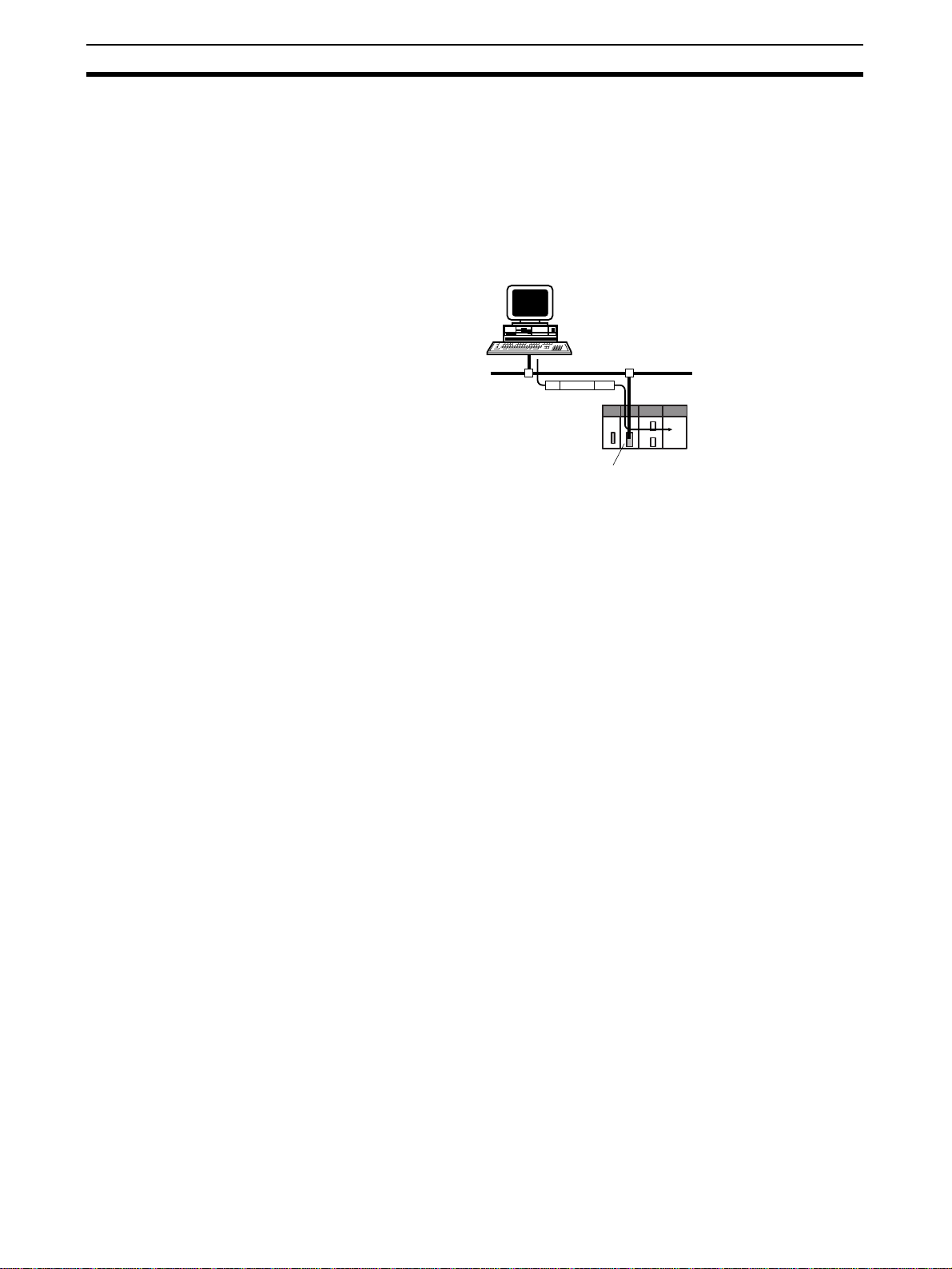
Overview of Communications Functions Section 1-5
Executing, from the host c omputer, FINS commands with UDP/IP or T CP/IP
headers enables various con trol operations, such a s the reading and writing
of I/O memory between PLCs, mode changes, and file memory operations.
For example, it is possible to connect online via Ethernet from FINS communications applica tio ns su ch as the CX- P ro grammer, and to perform remote programming and monitoring. (See note.)
Note Use CX-Programmer version 4.0 to use TCP/IP. For lower versions of CX-Pro-
grammer, FinsGateway Version 2003 or higher is required to use TCP/IP.
Ethernet
UDP or TCP
IP
FINS
CS/CJ-series
CPU Unit
Ethernet Unit
The FINS gateway function enables access to PLCs on not only the same
Ethernet network but on various other networks, including SYSMAC LINK and
Controller Link.
Upgraded Functions With the CS1W-ETN21 and CJ1W-ETN21, the following functions h ave been
upgraded.
• The FINS com munic ations se rvice can b e executed not o nly with UDP/IP
but also with TCP/IP, and it is even possible to use FINS c ommun icati ons
with both UDP/IP and TCP/IP together on the same networ k. Using TCP/
IP makes FINS communic ations highly reliable.
• Even if the IP address and UDP por t number of the host computer (a
DHCP client computer) are c hanged, it is still possible for the host c omputer to send FINS commands to PLCs on t he Ethernet net work and to
receive responses. Whe n UDP is used, either t he automatic generation
(dynamic) method or the IP address table method must be selected for IP
address conversion. When TCP is us ed, cha nges i n IP addres s and TC P
port numbers are handled automatically.
• Multiple FINS a ppl icati on s (C X- Program mer a nd us er- crea ted application
programs) at the same computer can be connected online to a PLC via
Ethernet (using either TCP/IP or UDP/IP).
1-5-2 Socket Services
The socket services all ow devices on the Ethernet t o send and receive various data using either the UDP or TCP protocol.
Manipulating Dedicated
Control Bits
One way to use socket services is to set the required parameters in the
parameter area allocated in the DM Ar ea , a nd then to r eque st pa rticular UDP
or TCP socket services by turning ON dedicated control bits in memory . When
the Ethernet Unit has completed the requested process, the same bit is
turned OFF to provid e notification. Data that is se nt or received is automatically handled accordi ng to the I/O memor y loc ations specif ied in the parameter area.
There is no need to execute the CMND(490) instruction or to monitor the completion timing and actual processing of the instruction, so this helps to simplify
ladder programming.
18
Page 44

Overview of Communications Functions Section 1-5
A total of eight por ts (UDP and TCP comb ined) can be used for socket services.
UNIX computer, etc.
(node with socket
services interface)
Ethernet
TCP/UDP
protocol
Ethernet Unit
CS/CJ-series
CPU Unit
TCP/UDP
protocol
IP
Socket
Parameters
Service request switch
TCPUDP
Ethernet Unit CS/CJ-series
CPU Unit
Executing CMND(490) Another way to use socket services is to reques t a UDP or TCP socket ser-
vice by sending a FINS command to the Ethernet Unit by executing
CMND(490) from the CPU Unit . When the Ethernet Un it receives the socket
service request, it returns a response to the CPU Unit to confirm that it
received the request, and then beg ins the requested processing. When th e
processing is completed, the results are stored in the Results Storage Area in
the CPU Unit.
Eight TCP ports and eight UDP ports can be used.
Improved TCP Socket
Interface
The TCP socket interface has been improved. The size of received data accumulated in the receptio n buffer is now stored, and a Dat a Received Flag has
been added, enabling the TCP socket's receive program to be executed after
the required data has been accumulated in the Ethernet Unit's reception
buffer. The keep-alive setting has also been enabled for TCP socket services.
TCP/UDP
protocol
CS/CJ-series
CPU Unit
TCP protocol
UDP protocol
UNIX computer, etc.
(node with socket
services interface)
Ethernet
Ethernet Unit
FINS
commands
TCPUDP
FINS
IP
responses
Socket
Processing
results
Socket interface
CMND
Results Storage
Area
Ethernet Unit CS/CJ-series
CPU Unit
19
Page 45

Overview of Communications Functions Section 1-5
1-5-3 FTP Server Function
The Ethernet Unit has a built-in FTP server, so other computers on the Ethernet can read or wr ite individua l files on a Memor y Card mounted to the CPU
Unit or in EM File Memory. This allows files to be exchanged between the host
computer and the P LC, with the host computer func tioning as an FTP cl ient
and the PLC as an FTP server.
Host computer
(FTP client)
Ethernet
Host computer to PLC PLC to host computer
File data
1-5-4 Mail Send Function
This function automatically sends data in the CPU Unit's I/O memory (or a file
on a Memor y Card) as a n e-mail a ttachment from the Ether net Unit to specified e-mail addresses when a pre-specified PLC condition is me t. User-created data (in ASCII), error log data, and status data in the CPU Unit can all be
sent as text.
E-mail can be sent over the Internet, and not just within the intranet.
FTP commands
CS/CJ-series
CPU Unit
Ethernet Unit
Memory Card or
EM File Memory
SMTP server
Memory Card or
EM File Memory
File data
Memory Card or
EM File Memory
20
Ethernet
E-mail
CS/CJ-series
CPU Unit
Ethernet Unit
The e-mail can be sent on any of the following types of timing:
When the Mail Send Switch turns ON
When the value of a specified word meets a condition
When the value of a specified bit meets a condition
When an error is recorded in the Ethernet Unit's error log
When the CPU Unit's operating mode is changed
At regular intervals
Note (1) Depending on the Internet service provider (ISP), the use of POP before
SMTP may be defined from the standpoint of security considerations.
(This Unit handles POP before SMTP.)
Page 46

Overview of Communications Functions Section 1-5
(2) An SMTP server is required to use the mail send function.
(3) Mail server settings require specialized knowledge, so they should al-
ways be handled by the network administrator.
(4) Be sure that you have a clear understanding of the mail system before us-
ing this function.
(5) Mail my not always be delivered. Depending on factors such as the con-
dition of the network, mail that has be en sent may not arr ive at its des tination.
1-5-5 Mail Receive Function
With the mail receive function, th e us er writes a command in to the e-mai l an d
then sends the e-mail to the Ether net Uni t. The Ether net Unit rece ives e-mail
at regular intervals, executes the commands, and sends back responses by email.
E-mail can be received over the Internet, and not just from within the intranet.
POP3 server
Ethernet
E-mail
CS/CJ-series
CPU Unit
Ethernet Unit
The following types of commands can be s ent to the PLC: I/O memor y read
and write, backup, operating mode changes, and file transfers (of 1 Mbyte or
less).
Note (1) A POP3 server is required to use the mail receive function.
(2) Mail server settings require specialized knowledge, so they should al-
ways be handled by the network administrator.
(3) Be sure that you have a clear understanding of the mail system before us-
ing this function.
(4) Mail may not always be delivered. Depending on factors such as the con-
dition of the network, mail that has be en sent may not arr ive at its des tination.
21
Page 47

Overview of Communications Functions Section 1-5
1-5-6 Automatic Clock Adjustment Function
The Ethernet Uni t can acquire clock information from the SNTP server at a
particul ar time or whe n a dedica ted bit tur ns ON, and it can refre sh the inter nal clock information of the CPU Unit to which it is mounted.
SNTP server
Ethernet
Clock information
CS/CJ-series
CPU Unit
Note (1) An SNTP server is required to use this function.
(2) SNTP ser ver settings requ ire specia lized knowledge, so they should al-
ways be handled by the network administrator.
(3) Be sure that you have a clear understanding of the mail system before us-
ing.
(4) When using the Inter net, depending on the condition of the network it
may not be possible to acquire the clock information.
Ethernet Unit
1-5-7 Specifying Servers by Host Name
POP servers, SMTP servers, and SNTP servers can be specified by host
name rather than by IP address by using of the DNS client function.
DNS server
CS/CJ-series
CPU Unit
Note A DNS server is required to specify servers by host name.
IP address
Host name
Ethernet
Ethernet Unit
22
Page 48

Nomenclature and Functions Section 1-6
1-6 Nomenclature and Functions
This section describes Ethernet Unit component names, settings, and LED
indicators.
1-6-1 Component Names
CS-series Ethernet Units
CS1W-ETN21 (100Base-TX)
Front
ETN21
RUN
ERC
SD
RD
LNK
NODE
NO.
100BASE-TX
UNIT
NO.
0
1
×16
10BASE-T
0
1
100M
ERH
TCP
FTP
HOST
0
×16
Indicators
Display the operating status of the Unit.
Unit Number Switch
Used to set the Ethernet Unit's unit
number in one digit hexadecimal.
Node Address Switches
Used to set the Ethernet Unit's FINS
node number in two digits hexadecimal.
Ethernet Connector
Used to connect the Ethernet twisted-pair cable.
Each communication s device connected to the Ethe rnet network is allocated
a unique Ethernet address. For the Ethernet Unit, this Ethernet address is
shown on the right side of the Unit as a 12-digit hexadecimal number.
CS1W-ETN21
ETHERNET UNIT
Lot No.
OMRON Corporation MADE IN JAPAN
@@@@@@@@@@@@
Ethernet Address
Ethernet address (12 digits)
23
Page 49

Nomenclature and Functions Section 1-6
Note The Ethernet address can also be checked using the FINS comm and, CON-
TROLLER DATA READ. For details, refer to 7-3-2 CONTROLLER DATA
READ on page 160.
CJ-series Ethernet Units
CJ1W-ETN21 (100Base-TX)
Front
Slider
For mounting to other Units.
Indicators
ETN21
RUN
ERC SD RD
ERH TCP FTP HOST
100M
LNK
5
4
UNIT
6
3
7
2
8
1
9
0
A
F
No.
B
E
C
D
5
4
NODE
6
3
7
2
8
1
9
0
A
F
No.
B
E
C
1
×16
5
4
6
3
7
2
8
1
9
0
A
F
B
E
C
D
0
×16
Display the operating status of the Unit.
Unit Number Switch
Used to set the Ethernet Unit's unit
number in one digit hexadecimal.
Node Number Switches
Used to set the Ethernet Unit's FINS
node number in two digits hexadecimal.
100BASE-TX
10BASE-T
Ethernet Connector
Used to connect the Ethernet twisted-pair cable.
Mounting Pin for DIN Track
Used when mounting the Unit to DIN Track.
Slider
For mounting to other Units.
Note An IP address label is provided with the Uni t. Writing t he IP address a nd the
subnet mask on thi s label and then attachin g it to the fron t of the Unit allows
the IP address and subnet mask to be easily confirmed.
24
Page 50

Nomenclature and Functions Section 1-6
ETN21
RUN ERC SD RD
ERH TCP FTP HOST100M
IP ADDRESS
LNK
5
4
UNIT
6
3
7
2
8
1
9
0
A
F
No.
B
E
C
D
5
4
NODE
6
3
7
2
8
1
9
0
A
F
No.
B
E
C
D
1
×16
5
4
6
3
7
2
8
1
9
0
A
F
B
E
C
D
0
×16
Example
IP ADDRESS
133.113. 0. 42
SUBNET MASK
255.255.255.0
Attach the label to the front
of the Ethernet Unit between
the node number switches
and the Ethernet connector.
133.113. 0. 42
SUBNET MASK
255.255.255.0
100BASE-TX
10BASE-T
Each communication s device connected to the Ethe rnet network is allocated
a unique Ethernet address. For the Ethernet Unit, this Ethernet address is
shown on the right side of the Unit as a 12-digit hexadecimal number.
Note The Ethernet address can also be checked using the FINS comm and, CON-
1-6-2 Indicators
CJ1W-ETN21
ETHERNET UNIT
Lot No.
OMRON Corporation MADE IN JAPAN
@@@@@@@@@@@@
Ethernet Address
Ethernet address (12 digits)
TROLLER DATA READ. For details, refer to 7-3-2 CONTROLLER DATA
READ on page 160.
The status of the indicators show the operating status of the Ethernet Unit, as
shown below.
CS1W-ETN21
(100Base-TX)
ETN21
RUN
ERC
SD
RD
LNK
100M
ERH
TCP
FTP
HOST
CJ1W-ETN21
(100Base-TX)
ETN21
RUN
ERC SD RD
ERH TCP FTP HOST
100M
LNK
25
Page 51

Nomenclature and Functions Section 1-6
Indicator Color Status Meaning
RUN Green Not lit Operation stopped
Hardware error
Lit Normal operation
100M
(Transfer speed)
ERC
(Ethernet Unit error)
ERH
(CPU Unit error)
SD
(Send Data)
RD
(Receive Data)
LNK
(Link status )
TCP
(TCP socket in use)
FTP
(FTP Server Service)
HOST
(Server connection sta-
tus)
Green Not lit 10 Mbps (10Base-T)
Lit 100 Mbps (100Base-TX)
Red Not lit Unit normal
Lit Node address not between 1 and 254
A hardware (e.g., internal memory) error has occurred.
Red Not lit CPU Unit normal
Lit An error has occurred at the CPU Unit.
There is an error in the I/O table, unit number, unit setup, or routing
table settings.
Flashing An illegal IP address has been set. With automatic address gener-
ation, the rightmost two digits of the IP address do not match the
node address.
Yellow Not lit Not sending data (ready to send)
Lit Sending data
Yellow Not lit Not receiving data (ready to receive)
Lit Receiving data
Yellow Not lit Link not established between hubs.
Lit Link established between hubs.
Yellow Not lit None of the eight TCP sockets provided for socket services is in
use.
Lit At least one of the eight TCP sockets provided for socket services
is in use.
Yellow Not lit FTP server on standby.
Lit FTP server operating (one user connected).
Yellow Not lit Server (DNS, SMTP, POP3, or SNTP) not being used.
Flashing An error has occurred in the server connection.
Lit The server connection is normal.
26
Page 52

Comparison with Previous Models Section 1-7
1-7 Comparison with Previous Models
Item Previous models New models
Model number CS1W-ETN11
CJ1W-ETN11
Physical layer 10Base-T 100Base-TX, 10Base-T
Number of nodes 126 254
PLC maintenance via the Internet Not possible to send FINS
commands from a personal
computer to the PLC via the
Internet.
Server specification Specification by IP address
Communications service
FINS communications
service
Mail functions Mail send function only E-mail attachments with I/O memory data
FTP server function Same
Socket services function --- The following features have been added to
Automatic clock information
adjustment
Automatic IP
address acquisition (DHCP client) by personal
computer
FINS communications with personal computers
without fixed
node addresses
Handling TCP/IPWith FINS communications,
Simultaneous
connection of
multiple applications in a personal computer
only
Not possible for a computer
automatically acquiring IP
addresses to send commands
to the PLC and receive
responses.
Not possible Possible (with Automatic allocation by
only UDP/IP possible.
Not possible Possible (with both UDP/IP and TCP/IP)
Not possible CPU Unit built-in cloc k can be a djusted from
CS1W-ETN21
CJ1W-ETN21
Can send commands (including FINS commands) by e-mail over the Internet from a
personal computer to the PLC (using the
mail receive function).
Specification by IP address or by host name
(using the DNS client function)
A computer automatical ly acquir ing IP
addresses can send commands to the PLC
and receive responses.
(UDP/IP: By automatic generation
(dynamic) IP address conversion method;
TCP/IP: Automatic)
Ethernet Unit)
(Client FINS automatic node address allocation function, TCP/IP only)
With FINS communications, both UDP/IP
and TCP/IP possible.
are now possible for the mail se nd function.
(SMTP client function, file attachment function)
With the mail receive function, commands
can be received from the PLC . (POP3 client
function, mail receive function)
the TCP socket services function:
•Use of keep-alive
•Number of bytes of data received for TCP
socket Nos. 1 to 8
•Status of TCP socket Nos. 1 to 8: Data
Received Flag
SNTP server. (SNTP client function)
27
Page 53

Unit Version Upgrade Information Section 1-8
1-8 Unit Version Upgrade Information
The details of the upgrade to the Ethernet Unit version are as follows:
■ Unit Version 1.3
Upgrade Details
Web function added The unit settings and status monitoring for the Ethernet Unit
Function prohibiting
access using FINS/
UDP from nodes
with dynamically
changed IP
addresses
■ Unit Version 1.4
Upgrade Details
ETN11-compatible
mode added to the
ETN21 settings for
FINS/UDP.
can be easily performed from a Web browser.
Access to change the remote IP address from a node using
FINS/UDP can be prohibited (IP address protection).
A mode compatibl e with the CS1W-ETN11/CJ1W-ETN11 was
added in the opera ting spec ification s f or FINS/UDP m essages
sent from a different UDP port number than the FINS/UDP
port number set in the Ethernet Unit.
28
Page 54

SECTION 2
Installation and Initial Setup
This section explains how to install the Ethernet Unit and make the initial settings required for operation.
2-1 Overview of Startup Procedure. . . . . . . . . . . . . . . . . . . . . . . . . . . . . . . . . . . . 30
2-2 Switch Settings . . . . . . . . . . . . . . . . . . . . . . . . . . . . . . . . . . . . . . . . . . . . . . . . 31
2-2-1 CS-series Ethernet Units. . . . . . . . . . . . . . . . . . . . . . . . . . . . . . . . . . 31
2-2-2 CJ-series Ethernet Units . . . . . . . . . . . . . . . . . . . . . . . . . . . . . . . . . . 32
2-3 Mounting to a PLC . . . . . . . . . . . . . . . . . . . . . . . . . . . . . . . . . . . . . . . . . . . . . 33
2-3-1 Mounting to a CS-series PLC. . . . . . . . . . . . . . . . . . . . . . . . . . . . . . 33
2-3-2 Mounting to a CJ-series PLC . . . . . . . . . . . . . . . . . . . . . . . . . . . . . . 33
2-4 Network Installation . . . . . . . . . . . . . . . . . . . . . . . . . . . . . . . . . . . . . . . . . . . . 34
2-4-1 Basic Installation Precautions. . . . . . . . . . . . . . . . . . . . . . . . . . . . . . 34
2-4-2 Recommended Products . . . . . . . . . . . . . . . . . . . . . . . . . . . . . . . . . . 35
2-4-3 Precautions . . . . . . . . . . . . . . . . . . . . . . . . . . . . . . . . . . . . . . . . . . . . 35
2-4-4 Using Contact Outputs (Common to All Units). . . . . . . . . . . . . . . . 37
2-5 Connecting to the Network. . . . . . . . . . . . . . . . . . . . . . . . . . . . . . . . . . . . . . . 38
2-5-1 Ethernet Connectors . . . . . . . . . . . . . . . . . . . . . . . . . . . . . . . . . . . . . 38
2-5-2 Connecting the Cable . . . . . . . . . . . . . . . . . . . . . . . . . . . . . . . . . . . . 38
2-6 Creating I/O Tables. . . . . . . . . . . . . . . . . . . . . . . . . . . . . . . . . . . . . . . . . . . . . 39
2-6-1 I/O Table Overview. . . . . . . . . . . . . . . . . . . . . . . . . . . . . . . . . . . . . . 39
2-6-2 Connecting Programming Devices to the PLC. . . . . . . . . . . . . . . . . 39
2-6-3 Procedure for Creating I/O Tables . . . . . . . . . . . . . . . . . . . . . . . . . . 40
2-7 Unit Setup Procedure . . . . . . . . . . . . . . . . . . . . . . . . . . . . . . . . . . . . . . . . . . . 41
2-8 Using the Web Browser Setting Function. . . . . . . . . . . . . . . . . . . . . . . . . . . . 43
2-9 Basic Settings . . . . . . . . . . . . . . . . . . . . . . . . . . . . . . . . . . . . . . . . . . . . . . . . . 46
2-10 Unit Setup for Particular Applications . . . . . . . . . . . . . . . . . . . . . . . . . . . . . . 50
2-11 Communications Test . . . . . . . . . . . . . . . . . . . . . . . . . . . . . . . . . . . . . . . . . . . 52
2-11-1 PING Command . . . . . . . . . . . . . . . . . . . . . . . . . . . . . . . . . . . . . . . . 52
2-11-2 Ethernet Unit. . . . . . . . . . . . . . . . . . . . . . . . . . . . . . . . . . . . . . . . . . . 52
2-11-3 Host Computer . . . . . . . . . . . . . . . . . . . . . . . . . . . . . . . . . . . . . . . . . 53
2-12 Converting from Previous Models . . . . . . . . . . . . . . . . . . . . . . . . . . . . . . . . . 53
29
Page 55

Overview of Startup Procedure Section 2-1
2-1 Overview of Startup Procedure
The following procedure is the same for the CS Series and CJ Series.
Determine the local IP address
and address conversion method.
Set the unit number.
Set the node number.
Mount the Unit to the PLC.
Connect to the network
using twisted-pair cable.
Turn ON power to the CPU Unit.
Create the I/O tables.
Connecting to the Ethernet Unit
without making any settings.
Use the default IP address.
Refer to IP Address in 2-9 Basic Settings.
Refer to SECTION 5 Determining IP Addresses.
Refer to 2-2 Switch Settings.
Refer to 2-2 Switch Settings.
Refer to 2-3 Mounting to a PLC.
Refer to 2-4 Network Installation.
Refer to 2-6 Creating I/O Tables.
(See note 3.)
Setting only the IP address (not
making other Unit settings) for
simple application or operating
with only the Programming
Console (setting possible with CXProgrammer or Programming
Console).
Set local IP address in DM Area
words allocated for CPU Unit Units.
Refer to IP Address in 2-9 Basic Settings.
Refer to 4-2 DM Area Allocations.
(See note 1.)
Setting system settings freely
(setting possible with
CX-Programmer or Web function).
(See note 2.)
Set the local IP address in the
CPU Bus Unit setup area.
Refer to IP
Address in 2-9
Basic Settings.
Create the routing tables.
Perform Unit setup.
(Create IP router tables.)
Check communications.
(PING command and/or
Refer to 6-4 Creating Routing
Tables.
(See note 4.)
Refer to SECTION 3 CX-Programmer Unit Setup.
Refer to IP Address in 2-9 Basic Settings.
(See note 5.)
Refer to 2-10 Unit Setup for Particular Applications.
Routing tables must be set to enable the following.
• Using the FINS communications service
• Using the CMND instruction with more than one
Communications Unit mounted to the PLC.
echo test).
Note 1: Used mainly when a Programming Console is used to set only the local IP address (set in allocated DM words). When using this method, always
leave the local IP address in the CPU Bus Unit Setup Area set to the default value of 0.0.0.0 If the CPU Bus Unit Setup Area contains any other
value, any setting made in the allocated DM words will be overwritten with it.
2: The local IP address and other parameters can be set with the CX-Programmer.
3: A PLC Programming Device is required: CX-Programmer, CX-Integrator, Programming Console, etc.
4: The CX-Integrator is required.
5: The CX-Programmer is required.
30
Page 56

Switch Settings Section 2-2
2-2 Switch Settings
2-2-1 CS-series Ethernet Units
Setting the Unit Number
The unit number is used to i den tify individual CPU Bus Uni ts when m or e tha n
one CPU Bus Unit is mounted to the same PL C. Use a small screwdriver to
make the setting, taki ng care n ot to dam age the r otar y switch. The u nit number is factory-set to 0.
Setting range:
0 to F
Note (1) Turn OFF the power supply before setting the unit number.
(2) If the unit number is being set for the first time or changed, then I/O tables
must be created for the PLC.
(3) With CS-series and CJ-series PLCs, words are automatically allocated in
the CIO Area and DM Area accordin g to the unit numbers that are set.
For details, refer to SECTION 4 Ethernet Unit Memory Allocations.
Setting the Node Address
With the FINS communications service, when there are multiple Ethernet
Units connected to the Et hernet networ k, the Ether net Units are identified by
node addresses. Use the node address switches (NODE NO.) to set the node
address between 01 and FE hexadecima l (1 to 254 decimal) . Do not set a
number that has already been set for another node on the same network.
Setting range:
01 to FE (1 to 254 decimal)
1
×16
The left switch sets the sixteens digit (most significant digit) and the right
switch sets the ones digit (least significant digit). The node address is factoryset to 01.
Note Turn OFF the power supply before setting the node address.
Relation to IP Addresses When using the autom atic generation method (e ither dynamic or passive) for
address conversion, set the rightmost byte of the IP address set for the Ethernet Unit to the same value as the node addr ess. If this is not pos sible, either
the IP address table method or the combined method must be used for
address conversion. (For details, refer to 5-2 IP Addresses in FINS Communi-
cations.) If t he F IN S c om munic at ion s service is not use d o n th e E the rnet network, then it is all right to overlap with other Ethernet Units. The setting,
however, mus t be made within a range of 01 to FE . If a value outside of th is
range is set, the ERC indicator will light.
×16
0
Unit Operating Mode
Change Function
If the node address is s et to 00, t he Unit o peratin g mode c hange function wi ll
start.
This function changes the format for the Unit Setup (in the CPU Bus Unit System Setup Area) when converting to a CS1 W-ETN21 or CJ1W-ETN21 Ethernet Unit from one of the previous models (CS1W-ETN01/11 or CJ1W-ET11).
For details, refer to 2-12 Converting from Previous Models.
31
Page 57

Switch Settings Section 2-2
2-2-2 CJ-series Ethernet Units
Setting the Unit Number
The unit number is used to i den tify individual CPU Bus Uni ts when m or e tha n
one CPU Bus Unit is mounted to the same PL C. Use a small screwdriver to
make the setting, taki ng care n ot to dam age the r otar y switch. The u nit number is factory-set to 0.
5
4
UNIT
6
Note (1) Turn OFF the power supply before setting the unit number.
Setting the Node Address
3
7
2
8
1
9
0
A
F
No.
B
E
C
D
(2) If the unit number is being set for the first time or changed, then I/O tables
must be created for the PLC.
(3) With CS-ser ies and CJ-ser ies PLCs, dedic ated areas are au tomatically
allocated in the CIO Area and DM Area according to the unit numbers that
are set. For details, refer to SECTION 4 Ethernet Unit Memory Alloca-
tions.
With the FINS communications service, when there are multiple Ethernet
Units connected to the Et hernet networ k, the Ether net Units are identified by
node addresses. Use the node address switches to set the node address
between 01 and FE hexadecimal (1 to 254 decimal). Do not set a number that
has already been set for another node on the same network.
Setting range:
0 to F
5
4
NODE
6
3
7
2
8
1
9
0
A
F
No.
B
E
C
D
5
4
6
3
7
2
8
1
9
0
A
F
B
E
C
D
The top switch sets the sixteens digit (most significant digit) and the bottom
switch sets the ones digit (least significant digit). The node address is factoryset to 01.
Note Turn OFF the power supply before setting the node address.
Relation to IP Addresses When using the autom atic generation method (e ither dynamic or passive) for
address conversion, set the rightmost byte of the IP address set for the Ethernet Unit to the same value as the node addr ess. If this is not pos sible, either
the IP address table method or the combined method must be used for
address conversion. (For details, refer to 5-2 IP Addresses in FINS Communi-
cations.) If t he F IN S c om munic at ion s service is not use d o n th e E the rnet network, then it is all right to overlap with other Ethernet Units. The setting,
however, mus t be made within a range of 01 to FE . If a value outside of th is
range is set, the ERC indicator will light.
×16
×16
1
0
Setting range:
01 to FE (1 to 254 decimal)
32
Page 58

Mounting to a PLC Section 2-3
Unit Operating Mode
Change Function
If the node address is s et to 00, t he Unit o peratin g mode c hange function wi ll
start.
This function changes the format for the Unit Setup (in the CPU Bus Unit System Setup Area) when converting to a CS1 W-ETN21 or CJ1W-ETN21 Ethernet Unit from one of the previous models (CS1W-ETN01/11 or CJ1W-ET11).
For details, refer to 2-12 Converting from Previous Models.
2-3 Mounting to a PLC
2-3-1 Mounting to a CS-series PLC
Ethernet Units can be mounted to any slots in either a CS-series CPU Rack or
a CS-series Expansi on CPU Rack, but the number of sl ots to which they ca n
be mounted depends on the Backplane. Up to four Ethernet Units can be
mounted to a single PLC. If it is mounted in combination with other CPU Bus
Units (e.g., Controller Link Units), the maximum total number of CPU Bus
Units that can be mounted is 16.
Note Tighten PLC Backplane mounting screws to a torque of 0.9 N
Unit’s screws to a torque of 0.4 N
CS1W-BC023/BC033/BC053/BC083/BC103 CPU Backplane
CS-series CPU Rack
Can mount to any position,
with 2, 3, 5, 8, or 10 slots.
CPU
PS
⋅m, and the
⋅m.
2, 3, 5, 8, or 10 slots
(Expansion Backplane not possible with 2-slot CPU Backplane.)
CS1W-BI033/BI053/BI083/BI103 CS-series Expansion Backplane
CS-series Expansion Rack
Can mount to any position,
PS
with 3, 5, 8, or 10 slots.
3, 5, 8, or 10 slots
C200H Expansion I/O Backplane
C200H Expansion Rack
Ethernet Unit cannot be
PS
mounted to any slots.
Note The CS1W-ETN21 Ethernet Unit’s maximum current consumpti on is 380 mA .
Make sure that the total cur rent c on sumpti on of all the Uni ts conn ected to the
same CPU Backplane or E xpansion Backplane does not exceed the o utput
capacity of the Power Supply Unit.
2-3-2 Mounting to a CJ-series PLC
Ethernet Units c an be connected to either a CJ-series CP U Rack or a CJseries Expansio n CPU Rack. Connect the Ethernet Unit in any of the positions shown below using the sliders on the top and bottom of t he Unit. U p to
four Ethernet Units can be mounted to a single PLC. If it is mounted in combination with other CPU Bus Units (e.g., Controll er Link Units), the maxi mum
total number of CPU Bus Units that can be mounted is 16.
Up to four Units can be mounted
to the slots shown in the diagrams
on the left.
CPU: CPU Unit
PS: Power Supply Unit
33
Page 59

Network Installation Section 2-4
CPU Rack
Expansion Backplane
Expansion Backplane
Expansion Backplane
C
P
P
SIC
U
PSI
I
PSI
I
10 Units max.
10 Units max.
10 Units max.
10 Units max.
End cover
End cover
Up to four Ethernet
Units can be mounted.
End cover
End cover
PSI
I
PS: Power Supply Unit
CPU: CPU Unit
IC: I/O Control Unit
II: I/O Interface Unit
The CJ1W-ETN21 Ethern et Unit ’s maximum current co nsumptio n is 370 mA .
Make sure that the total cur rent c on sumpti on of all the Uni ts conn ected to the
same CPU Backplane or E xpansion Backplane does not exceed the o utput
capacity of the Power Supply Unit.
2-4 Network Installation
2-4-1 Basic Installation Precautions
• Take the greatest care when installing the Ethernet System, being sure to
follow ISO 8802-3 specification s. You must obtain a co py of these s pec i fications and be sur e you understand them b efore attempting to inst all an
Ethernet Syste m. Unless you are already experienced in instal ling communications systems, we s trongly recomm end that you employ a professional to install your system.
• Do not inst all Ethernet equipment near sources of noise. If no ise-prone
environments are unavoidable, be sure to take adequate measures
against noise interference, such as installing network components in
grounded metal cases, using optical links in the system, etc.
34
Page 60

Network Installation Section 2-4
2-4-2 Recommended Products
The following products are recommended for use with the CS1W-ETN21
Ethernet Unit.
Part Maker Model
Hub 100BASE-TX
Twisted-pair
cable
Connectors
(Modular
plug)
PHOENIX
CONTACT
Allied
Telesis
10BASE-T
Allied
Telesis
100BASE-TX
Fujikura F-LINK-E
Fujikura CTP-LAN5
10BASE-T
Fujikura F-LINK-E
Fujikura CTP-LAN5
STP Plug
Panduit
Corp
UTP Plug
Panduit
Corp
SWITCH
5TX
RH509E 9-port hub Allied Telesis
MR820TLX 9-port hub with 10Base-5
RH509E 9-port hub Allied Telesis
MR820TLX 9-port hub with 10Base-5
0.5mm x 4P
0.5mm x 4P
0.5mm x 4P
0.5mm x 4P
MPS588 ---
MP588-C ---
number
Specifications Inquires
10/100 Mbit/s 5-port hub
(0120) 86-0442
backbone port
backbone port
STP (shielded twistedpair) cable: Category 5,
5e
Note: Impedance is limited to 100 Ω.
UTP (unshielded twistedpair) cable: Category 5,
5e
STP (shielded twistedpair) cable: Category 3,
4, 5, 5e
Note: Impedance is limited to 100 Ω.
UTP (unshielded twistedpair) cable: Category 3,
4, 5, 5e
(in Japan only)
(0120) 86-0442
(in Japan only)
---
2-4-3 Precautions
Precautions on Laying Twisted-pair Cable
Basic Precautions • Press the cable connect or in firmly u nti l i t l ocks in to p lac e at both the hu b
and the Ethernet Unit.
• After laying the twisted-pa ir cable, check the connec tion with a 10B ase-T
cable tester.
Environment Precautions • The UT P cable is not shiel ded, and the hub is designed for use in OA
environments. In environments subje ct to noise, construc t a system with
shielded twisted-pair (STP) cable and hubs suitable for an FA environment.
• Do not lay the twisted-pair cable together with high-voltage lines.
35
Page 61

Network Installation Section 2-4
• Do not lay the twisted-pair cable near devices that generate noise.
• Do not lay the twisted-pair cable in lo ca tio ns s ubjec t to hi gh te mpe ratur es
or high humidity.
• Do not lay the twisted-pair cable in l oc ati ons s ubj ect to excessive dirt and
dust or to oil mist or other contaminants.
Hub Installation
Environment Precautions
• Do not install the hub near devices that generate noise.
• Do not install the hub in locations subject to high temperatures or hig h
humidity.
• Do not install the hub in l ocations s ubject to excessive dir t an d dust o r to
oil mist or other contaminants.
Hub Connection Methods If more hub ports are required, they can be added by connecting mor e than
one hub. There are two possible connection methods for hubs: Cascade an d
stacked.
Cascade Connections
• Connect two hubs to each oth er as follows: Connect an MDI port to an
MDI-X port with a straight cable; connect two MDI ports with a cross
cable; and connect two MDI-X ports with a cross cable.
Note It is very dif ficult to distinguish cros s cables and straight cables by appear-
ance. Incorrect cables will cause communications to fail. We recommend
using cascade connections with straight cables whenever possible.
• With cascade con nections, up to 5 se gments can be connected u sing up
to 4 repeaters (i.e., 4 hubs).
MDI-X port
(cross)
MDI ports
Hub
Straight cable
Cross cable
Hub
Hub
Stack Connections • Connect the hubs using special cables or special racks.
• Normally there is no limit to the number of hubs in a stack, and each stack
is treated as one h ub. Some hubs, however, are limited in t he number of
hubs per stack.
Hub
Four stackable hubs
Stack cable
Two stackable hubs
Hub
Stack cable
36
Page 62

Network Installation Section 2-4
2-4-4 Using Contact Outputs (Common to All Units)
Communications errors ca n occu r whe n Conta ct O utp ut Uni ts are mo unted to
the same Rack or connected to the same PLC as an Etherne t Unit due to
noise generated by the contact outputs. Use one or more of the following
measures when installing Contact Output Units and Ethernet Units on the
same Rack.
Mounting Location Mount (or connect) any Contact Output Uni ts as far away from the Ethernet
Unit as possible.
Contact Output Unit
Contact outputs
Ethernet Unit
Transceiver/Hub
Cable Location Separate the transceiver cable or twis ted-pair cable connectin g the Etherne t
Unit as far from the wiring to the Contact Output Units as pos sible. The coaxial cable must also be placed a s far away from the Contact Output Units and
their wiring as possible.
Contact outputs
Contact Output Unit
To transceiver/hub
Ethernet Unit
Hub Measures Attac h several ferrite cores designed for EMI counter measures on the trans-
ceiver cable or twisted-pair cable near the hub. The transceiver must also be
placed as far away from the Contact Output Units and their wiring as possible.
Ethernet Unit
Ferrite core
Transceiver/Hub
Transceiver
cable
37
Page 63

Connecting to the Network Section 2-5
2-5 Connecting to the Network
2-5-1 Ethernet Connectors
The following standards and specifications apply to the connectors for the
Ethernet twisted-pair cable.
• Electrical specifications: Conforming to IEEE802.3 standards.
• Connector structure: RJ45 8-pin Modular Connector
(conforming to ISO 8877)
Connector pin Signal name Abbr. Signal direction
1 Transmission data + TD+ Output
2 Transmission data – TD– Output
3 Reception data + RD+ Input
4 Not used. --- --5 Not used. --- --6 Reception data – RD– Input
7 Not used. --- --8 Not used. --- --Hood Frame ground FG ---
2-5-2 Connecting the Cable
!Caution Turn OFF the PLC’s power supply before connecting or disconnecting twisted-
pair cable.
!Caution Allow enough space for the bending radius of the twis ted -p air ca ble as shown
in below.
35 mm
38
Page 64

Creating I/O Tables Section 2-6
1,2,3... 1. Lay the twisted-pair cable.
2. Connect the cable to the hub. Be sure to press in the cable until it locks into
place.
Request cable installation from a qualified professional.
3. Connect the cable to the connector on the Ethernet Unit. Be sure to press
in the cable until it locks into place.
Example: CS1W-ETN21
RJ45 Modular Connector
Ethernet Unit
2-6 Creating I/O Tables
2-6-1 I/O Table Overview
I/O tables are used to identify Units mounted to the PLC, and to allocate I/O to
them. With CS-series and CJ-series PLCs, whenever there is a change to the
Unit configuration it is nec essa ry to create I/O tables and register the Units to
the CPU Unit.
The I/O tables can be created in the following ways.
• Using the CX-Programmer offline.
• Using the CX-Programmer online, with the Units mounted to the PLC.
• Using the Programming Console, with the Units mounted to the PLC.
• Using the CPU Unit's automatic I/O allocation at s tartup. (This method is
available for the CJ Series only.)
From here on, operations involving the Programming Console are
described.
2-6-2 Connecting Programming Devices to the PLC
To create t he I/O tables, connect a Programming D evice (such as a CX-Programmer or Programming Console) to the PLC.
Applicable Programming
Devices
The following Programming Devices can be used with CS/CJ-series PLCs.
39
Page 65

Creating I/O Tables Section 2-6
Programming Console
Model number Key Sheet (required) Recommended cable (required)
C200H-PRO27-E CS1W-KS001-E CS1W-CN224 (cable l ength: 2.0 m)
CS1W-CN624 (cable length: 6.0 m)
CQM1-PRO01-E CS1W-CN114 (cable length: 0.1 m)
CX-Programmer (Version 3.20 or Higher) and CX-Integrator
The operations are explained he re usi ng a P ro gramming Cons ol e. For details
regarding the CX-Programmer and the CX-Integrator, refer to the CX-Pro-
grammer User’s Manual. Refer to the CX-Integrator Operation Manual (W445)
for connection procedures and operating procedures for the CX-Integrator.
CX-Integrator is software that comes with CX-One and is automatically
installed when CX-One is installed.
Connecting Programming
Devices
To conn ect a Programming Console, attach a CS/CJ-series Key Sheet and
then connect the Console to the CPU Unit’s peripheral port. (It cannot be connected to the RS-232C port.)
2-6-3 Procedure for Creating I/O Tables
The procedure for creating I/O tables is shown here, taking as an example I/O
tables that is generated automatically for a PLC connected online. In this
example, a Programming Console is used for creating the I/O tables. For an
explanation of how to create I/O tables using a CX-Programmer, refer to the
CX-Programmer User’s Manual.
Use the following procedure to create the I/O tables.
Note With the CJ Ser ies, it is necess ary to create I/O tables only when I/O alloca-
tion is performed by the user. With the CS Seri es, it is always necessary to
create I/O tables.
Initial screen
SHIFT
000000 I/O TBL ?
CHG
CH
*DM
40
000000 I/O TBL
WRIT ????
000000CPU BU ST?
0:CLR 1:KEEP
000000 I/O TBL
WRIT OK
Password
or
WRITE
(Save or clear the CPU Bus Unit System Setup.)
Page 66

Unit Setup Procedure Section 2-7
2-7 Unit Setup Procedure
Use the CX-Programmer (Ver . 3.20 or higher) for the Ethernet Unit Setup, and
follow the procedure described below. Some functions added with unit version
1.3 require CX-Programmer version 5.0 or higher for setting.
1,2,3... 1. Connect the CX-Programmer online.
The CX-Programmer can be connected to the PLC in either of the following
ways:
a. Connect the personal computer to the PLC by serial cable, through ei-
ther a peripheral port or RS-232C port.
b. Connect the personal computer to the PLC by Ethernet.
When Ether net Unit is registered in the I/O tables in the CPU Unit, the
Ethernet Unit will operate using the default IP address
(192.168.250.node_number). This default IP address can be used initially
to connect online.
For details on connecting the CX -Pr ogramm er to the P LC by s er ia l ca ble,
refer to the CX-Programmer operation manual.
For details on connecting the CX-Programmer to the PLC by Ethernet, refer to 6-5 Using FINS Applications.
2. Use the mouse to sele ct I/O table in the Project Wi ndow. Either doubleclick or right-click to display the Properties Menu, and select Open. The
I/O Table Window will then be displayed.
41
Page 67

Unit Setup Procedure Section 2-7
3. Read the I/O tables from the PLC and select the Rack to which the Ethernet Unit is mounted.
4. Move the cursor to the Ethernet Unit and right-click. Select Unit Setup from
the popup menu to display the window for making the Ethernet Unit Setup.
The default settings are shown below.
42
At the point where the Ethernet Unit is mounted and the I/O tables has just
been created, the default values are in effect for all of the settings.
Page 68

Using the Web Browser Setting Function Section 2-8
5. Make the required settings (i.e., the IP address in this case).
6. Transfer the settings to the PLC.
Click on Yes in the following dialog box.
7. In order for the Ethernet Un it Setu p to go i nto e ffect, the Uni t must be restarted.
Click on Yes in the following dialog box.
8. Check the Ethernet Unit's LED indicators.
After the RUN indicator has turn ed OFF and then turned ON a gain, the
Ethernet will recognize the new settings (i.e., the IP address in this case).
2-8 Using the Web Browser Setting Function
For Ethernet Units with Unit Ver. 1.3 or later, the Ethernet Unit’s system settings can be set using the Web browser of a personal computer or other
device. The Ethernet Unit’s Web window is displayed by accessing the following URL from the Web browser.
URL: http://(Ethernet Unit’s IP address)/0
Use the following procedure to set the Unit’s system settings (IP address in
this example) using Internet Explorer version 6.0 and the Ethernet Unit’s Web
function.
43
Page 69

Using the Web Browser Setting Function Section 2-8
1,2,3... 1. Connect to the Ethernet Unit from the Web browser.
In this example, the URL is spec ified as http:// 192.168.250.1/0 us ing the
Ethernet Unit’s default IP address.
2. Select Settings from the menu on the left side of the window to display the
Settings Menu.
44
Page 70

Using the Web Browser Setting Function Section 2-8
3. Select 1. IP a ddres s a n d Proto cols - Sy st em to display the Login Password field on the right of the window.
4. Input the default password (“ETHERNET” al l in upper c ase) and click the
Login Button.
5. The settings in the System menu will be displayed.
The following window shows the default system settings.
6. Make the required settings (i.e., the IP address in this example).
45
Page 71

Basic Settings Section 2-9
7. After entering the correct values, click the Set Button followed by the Regist Button to register them.
The Set Button is us ed to transfer the entered values from th e per sonal c omputer, and temporarily register them in the Ethernet Unit.
The Regist Button stores the set values that have been temporarily registered
in the Ether net to the flash memor y (non-volatile memory) o f the CPU Unit.
The Ethernet Unit reads the unit settings from flash memory (non-volatile
memory) when the power is turned ON or the Unit is restarted. Therefore,
when making the unit s ettings using the Web function, always click the Set
Button before the Regist Button. O therwis e the enter ed set values wil l not be
used. The Set Button and Reg ist Bu tton are provided on the window for each
setting item.
The functions of the other buttons are as follows:
• Cancel Button
Use this button to cancel the entered value and display the value that was
previously set with the Set Button again. If the Set Butto n has not been
clicked, the value that was read from the CPU Unit’s flash memor y (nonvolatile memory) when the Ethernet Unit was started will be displayed.
• Reload Button
Use this button read and display the values saved in the CPU Unit’s flash
memory (non-volatile memory).
8. To enable the un it settings that have been registered in the CPU Unit’s
flash memory (non-volatile memory, turn the power to the PLC system
OFF and ON again, or restart the Ethernet Unit.
2-9 Basic Settings
The following items comprise the basic settings in the Ethernet Unit
(100Base-TX) setup. Each item is described in detail below.
■ IP Address
For the IP address, set the Ethernet Unit's local IP address.
Depending on the value that is set, the IP address has a great influence on
the connectability of the Ethernet Unit. To make full use of the Ethernet functions, it is necessary to study the applications and network system design
when determini ng IP address all ocations. Before setting the IP add ress, refer
to SECTION 5 Determining IP Addresses.
There are several ways to set IP addresses.
• IP address
• Subnet mask
• Broadcast settin gs
• Baud rate
• TCP/IP keep-alive
•IP router table
46
Page 72

Basic Settings Section 2-9
Default Setting
The Ethernet Unit operates using the default IP address when the Unit is
mounted to the PLC an d initially registered in the I/O ta bles (i.e., when the
Unit settings have not been made and the IP Ad dress Display/Setting in the
CPU Bus Unit Words Allocated in the DM Area is still all zeros).
The default IP address is determined as follows:
Default IP address = 192.168.250.FINS node address
The FINS node address is set by the rotary switch on the front of the Ethernet
Unit. If the defaults are used for the IP address and the Un it set tings, the settings will be as shown below.
Item Operation status
IP address 192.168.250.FINS node address
Subnet mask 255.255.255.0 (Class C mask)
Broadcast settings 4.3BSD
Baud rate Auto
TCP/IP keep-alive 120 min.
IP router table None (IP router not enabled)
Setting the IP Address in the CPU Bus Unit Words Allocated in the DM
Area
This method sets the IP address in the IP Address Display/Setting Area in the
CPU Bus Unit Words Allocated in the DM Area, when the IP address is not set
in the Unit Setup. When the IP address is set in the Unit Setup, the IP Address
Display/Setting Area becomes the area for displaying the settings.
To make settings in the IP Address Display/Setting Area, use the CX-Programmer or Programming Console to wri te the values. In order for the new
settings to go into e ffect, either the Ether net Unit must be restarted or the
power must be turned ON again to the PLC.
1514131211109876543210
m+98 (1) (2) (3) (4)
m+99 (5) (6) (7) (8)
IP address: (1)(2).(3)( 4).(5)(6).(7)(8) (hexadecimal)
If only the IP address is set, according to the IP Address Display/Setting Area,
and the defaults are used for all other Unit s ettings, the settings will be as
shown below.
Item Status
IP address Words allocated for CPU Bus Unit (m+98 to m+99)
Subnet mask Uses value corresponding to IP address class.
Broadcast settings 4.3BSD specifications
Baud rate Auto
TCP/IP keep-alive 120 minutes
IP router table Not set. (IP routing not supported.)
Unit Setup
This method sets the IP addr ess by first sele cting the Ether net Unit fr om the
CX-Programmer's I/O Table Window while connected online, and then settin g
the IP address from the Unit Setup.
47
Page 73

Basic Settings Section 2-9
Example: Using the CX-Programmer to Set the IP Address to 10.3.65.1
When an IP address is set in the Unit Set up, that value is displayed in the IP
Address Display/Setting Ar ea in the DM Area words allocated for CPU Bus
Units.
When the IP address is set by the CX-Programmer, and the defaults are used
for all other Unit settings, the settings will be as shown below.
Item Status
IP address Set by CX-Programmer.
Subnet mask Uses value corresponding to IP address class.
Broadcast settings 4.3BSD specifications
Baud rate Auto
TCP/IP keep-alive 120 minutes
IP router table Not set. (IP routing not supported.)
■ Subnet Mask
For the subnet mask, all bits corr espon ding to th e bits i n the IP a ddress u sed
as either the net number or the subnet number are set to 1, and the bits corresponding to the host number are set to 0. These settings must be made when
using an address conversion method other than the IP address table method.
If no subnet mask is set, or if an illegal value is set, the following values will be
used depending on the IP address class.
Class Subnet mask
Class A 255.0.0.0
Class B 255.255.0.0
Class C 255.255.255.0
With the default setting (0.0.0.0), a subnet mask corresponding to the IP
address class is used.
■ Broadcast Settings
Set the method for specifying IP addresses when broadcasting.
Setting Contents
All 1 (4.3BSD)
(Default)
All 0 (4.2BSD) Broadcast with Host ID all zeros (4.2BSD specifications).
Broadcast with all ones for Host ID (4.3BSD specifications).
48
Page 74

Basic Settings Section 2-9
■ Baud Rate
Set the baud rate.
Setting Contents
Auto (Default) Automatically detects the baud rate between hubs.
Operates with 100Base-TX (full duplex) whenever possible.
10Base-T Operates with 10Base-T (half duplex).
■ TCP/IP Keep-alive Setting
Set the Liveness-Checking Inter val. (This setting i s enabled only when FINS /
TCP or TCP/IP socket services are used.)
When the keep-alive function is used with FINS/TCP or TCP/IP socket services, the keep-alive communications frame is use d to c heck the statu s of th e
connection with the remote node (either a server or client) if there are no communications durin g th e tim e i nterval set here. Up to nine checks ar e executed
at 75-second inter vals. and if there is no response to any of them then the
connection is terminated.
The default setting (0) is for a specified value of 120 minutes for the LivenessChecking Interval. When the prescribed value is used as is, it may not be suitable for control system a pplic ati on s. Se t th e ch ecking ti me a s re qui red for the
system. The setting range is 0 to 65,535 minutes.
■ IP Router Table
An IP router table is a table of correspondences for finding IP address es for
the IP routers that relay target segments when the Unit communic ates via IP
routers with nodes on other IP network segments.
130.26.X.X (Network ID)130.25.X.X (Network ID)
130.25.36.253 130.26.2.254
IP router
Node BNode A
For the IP network address, set the networ k number (i.e., the net ID) of the
other IP network segment with which communications are to be executed.
The length of the network number (i.e., the number of bytes) will vary depending on the IP address class. Four bytes are reserved for setting the IP network
address, so set the network number from the beginning and then set 00 in the
remaining space.
A maximum of eight settings can be registered. The default is for nothing to be
set.
Settings
In this example setting for Node A (refer to the diagram above), a network with
a Network ID of 13 0.26 .XX i s c onn ec ted to an IP ro uter with a n I P add re ss of
130.25.36.253.
Only one default IP router can be set.
49
Page 75

Unit Setup for Particular Applications Section 2-10
The default IP router is se lected when no Networ k ID exists in the IP router
table for the destination network number. To set the default IP router, set
0.0.0.0 for the IP address and set the default IP router's IP address for the
router address.
2-10 Unit Setup for Particular Applications
Aside from the basic settings, the required settings vary depending on the
particular communications applications that are used.
For details on settings, refer to SECTION 3 CX-Programmer Unit Setup.
FINS/UDP
CX-Programmer tab Settings
Setup Conversion
FINS/UDP Port No.
IP Address Table
Destination IP Address
Change Dynamically
For details, refer to SECTION 6 FINS Communications Service in th e Opera-
tion Manual Construction of Networks.
Use CX-Integrator to make routing table settings as required.
FINS/TCP
Socket Services
FTP
Mail
CX-Programmer tab Settings
Setup FINS/TCP Port No.
FINS/TCP FINS/TCP Connection Setup
For details, refer to SECTION 6 FINS Communications Service in th e Opera-
tion Manual Construction of Networks.
Use CX-Integrator to make routing table settings as required.
CX-Programmer tab Setting
Setup Keep-alive
CX-Programmer tab Settings
Setup Login
Password
Port No
For details, refer to SECTION 4 FTP Server Function in the Operation Manual
Construction of Applications.
CX-Programmer tab Settings
DNS IP Address
Port No.
Retry timer
50
Page 76

Unit Setup for Particular Applications Section 2-10
CX-Programmer tab Settings
SMTP Server specification type
IP Address
Host name
Port No.
Local mail address
Use POP before SMTP
Mail Address Mail address 1
Mail address 2
Send Mail Transmission trigger setting
Trigger classification
Interval time
Mail address
Transmission data classification
For details, refer to SECTION 2 Mail Send Function in the Operati on Manual
Construction of Applications.
Mail Reception
CX-Programmer tab Settings
DNS IP Address
Port No.
Retry timer
POP Server specification type
IP Address
Host name
Port No.
Account Name
Mail password
Server access interval time
Receive Mail Posting Mail Address Protection Setting
Receive Attached File Setting
Receive Command Setting
For details, refer to S ECTION 3 Mail Recei ve Function in the Operation Man-
ual Construction of Applications.
Automatic Clock Adjustment
CX-Programmer tab Settings
DNS IP Address
Auto Adjust Time SNTP Server Setup
Port No.
Retry timer
Auto Adjust Time
Server specification type
IP Address
Host name
Port No.
Retry timer
Adjust Time
51
Page 77

Communications Test Section 2-11
For details, refer to SECTION 5 Automatic Clock Adjustment Func tion in the
Operation Manual Construction of Applications.
Web Functions
CX-Programmer
tab
HTTP Use Web function
Password
Port No.
For details, refer to Appendix G Ethernet Unit Web Function.
Setting item
2-11 Communications Test
If the basic settings (in particular the IP address and subnet mask) have been
made correctly for the Ether net Unit, the n it should be possible to c ommunicate with nodes on the Ethernet.
This section descri bes how to use the PING command to perform c ommunications testing between Ethernet Units.
2-11-1 PING Command
The PING command sends an echo request packet to a remote node and
receives an echo response packet to confirm that the remote node is communicating correctly. The PING command uses the ICMP echo request and
responses. The echo response packet is automatically returned by the ICMP.
The PING command is normally used to check the connections of remote
nodes when configuring a network. The Ethernet Unit supports both the ICMP
echo request and reply functions.
If the remote node returns a normal response to the PING command, then the
nodes are physically connected correc tly and Ether net node set tings are correct.
PLC
Ethernet Unit
Echo request
Echo response
Remote Node
(host computer or Ethernet Unit)
TCP UDP
ICMP
Ethernet
IP
2-11-2 Ethernet Unit
52
The Ethernet Unit automatically returns the echo response packet in
response to an echo r equest packet sent by another node (host com puter or
other Ethernet Uni t). An echo reque st packet can be sent to another node by
issuing the FINS command to execute the PING command from the PLC.
Refer to page 181 for details on the PING command.
Page 78

Converting from Previous Models Section 2-12
2-11-3 Host Computer
The PING command can be executed from the host computer to send an
echo request packet to an Ethernet Unit. The method for using the PING command from a UNIX computer is given next.
Method
Input the following at the host computer prompt ($):
$ ping IP_address(host_name)
The destination is specified by its IP address or host name. If the host name is
used, the host name must be defined in file /etc/hosts.
Note The PING command is not supported by some host computers.
Application Examples
These examples show sending the PING command to the node at IP address
130.25.36.8. The “$” in the example represents the host computer prompt.
User inputs are underlined. Comments are placed after semicolons.
Normal Execution $
Abnormal Execution $
ping 130.25.36.8 ; Executes PING command
PING 130.25.36.8: 56 data bytes
64 bytes from 130.25.36.8: icmp_seq=0. time=0.ms
64 bytes from 130.25.36.8: icmp_seq=0. time=0.ms
...
...
...
64 bytes from 130.25.36.8: icmp_seq=0. time=0.ms
←Enter Ctrl+C Key to cancel.
––––130.25.36.8 PING Statistics––––
9 packets transmitted, 9 packets received, 0% packets loss
round–trip (ms) min/avg/max = 0/1/16
$
ping 130.25.36.8 ; Executes PING command
PING 130.25.36.8: 56 data bytes
←Enter Ctrl+C Key to cancel.
––––130.25.36.8 PING Statistics––––
9 packets transmitted, 0 packets received, 100% packets loss
$
Refer to operating system documentatio n for your host computer for details
about using the host computer’s PING command.
2-12 Converting from Previous Models
The specifications for these Ethernet Units (CS1W-ETN21 and CJ1W-ETN21)
are compatible with those for previous models (CS1W-ETN01/ETN11 and
CJ1W-ETN11), so previous models being used with existing equi pment can
be easily repla ced by t he new mode ls. M any of t he sp ecifi catio ns for the new
Ethernet Units have been expanded, however, so there will be a number of
limitations if the Unit is simply replaced.
In particul ar, the CPU Bus Unit System Setup Are a is formatted for the previous models, so there i s n o way to make the set tin gs for the expanded s peci fications.
To rem ove these limi tat ion s, it is ne ce ss ary to cha nge the CP U B us Uni t S y stem Setup format fro m “ETN11 mode” to “ET N21 mode.” Refer to Changing
the CPU Bus Unit System Setup Area Format below for instructions on how to
make the change.
53
Page 79

Converting from Previous Models Section 2-12
If the format change is fro m ETN11 mod e to ETN21 mo de, then there will be
no effect on previous applications. If the change is from ETN21 mode to
ETN11 mode, however, then certain limitations will go into effect.
The following table shows the limitations that apply when operati ng in ETN11
mode.
Item Specifications in ETN11 mode
Baud rate •Automatic detection (100Base-TX or
10Base-T)
FINS node address setting range •1 to 254
IP address conversion: Automatic
generation method
TCP keep-alive •No time setting (Uses default setting)
FINS/TCP •Server only for all connections (Uses default
TCP socket services •Socket option (keep-alive setting): Yes
FTP server function • Port No. setting: No (Uses default setting)
Mail send function •The specifications for previous Units apply.
Mail receive function •Cannot be used
Automatic cl ock adjustment function • Cannot be used
DNS server host name •Cannot be used
•Dynamic only
setting)
•Number of Bytes Received at TCP Socket
Nos. 1 to 8: Yes
•Data Received Flag: Yes
•The mail transmission status is as follows:
•Status of user mail transmission → Status
of transmission condition setting 5
• Status of periodic mail transmission → Status of transmission condition setting 6
•Status of mail transmission when error
occurs → Status of transmission condition
setting 7
Note ( 1) These limitations do not app ly when the CPU Bus Unit System S etup
Area format is in ETN21 mode.
(2) When I/O tables are created using one of the new Ethernet Unit models,
the CPU Bus Unit System Setup Area format is in ETN21 mode from the
beginning.
54
Page 80

Converting from Previous Models Section 2-12
Checking the CPU Bus Unit System Setup Area Format
Checking with the CX-Programmer's Software Switches - Status Tab Window
Checking with the CX-Programmer's Unit Setup Window
■ Window Display in ETN21 Mode
55
Page 81

Converting from Previous Models Section 2-12
■ Window Display in ETN11 Mode
■ Checking by Reading Words Allocated in the CIO Area
15 14 13 12 11 10 9 8 7 6 5 4 3 2 1 0
n+17
Changing the CPU Bus
Unit System Setup Area
Format
System Setting Format
Bit address Format classification
11 10 9 8
0000ETN11 mode
0001ETN21 mode
Other Reserved
The CPU Bus Unit System Setup Area format can be changed in either of the
following two ways. Select the method that can be used in the system in which
the Unit is to be replaced.
• By means of the CX-Programmer's Unit Setup
• By manipulating the rotary switches for the node address with a precision
screwdriver
56
Page 82

Converting from Previous Models Section 2-12
■ Using the CX-Programmer's Unit Setup
1. Select Change Ethernet Unit Mode from the Options Menu in the Unit Setup.
2. The following confirmation message will be displayed. To change the
mode, click Yes.
3. After the mode has been changed, the following confirmation message will
be displayed. Click OK to restart the Ethernet Unit.
After the Unit has been restarted, it will begin to operate in ETN21 mode.
57
Page 83

Converting from Previous Models Section 2-12
■ Manipulating the Rotary Switches for the Node Address with a Precision
Screwdriver
Converting from ETN11 Mode to ETN21 Mode
1. T urn OFF the power to the PLC, and set the Ethernet Unit's rotary switches
for the node address as follows:
Node address Indicators
1
×16
0 0 Not lit Not lit Not lit
2. T urn ON the power to the PLC. The Unit's indicators will change as follows:
Node address Indicators
1
×16
0 0 Not lit Lit Not lit
3. Set the rotary switches for the node address to 01. There will be no change
to the indicators.
Node address Indicators
1
×6
0 1 Not lit Lit Not lit
×6
×16
×16
0
0
0
RUN ERC ERH
RUN ERC ERH
RUN ERC ERH
4. Set the rotary switches for the node address to F1. The RUN indicator will
begin to flash.
Node address Indicators
1
×16
F 1 Flashing Lit Not lit
×16
0
RUN ERC ERH
5. Set the rotary switches for the node address to 01. The Unit mode change
function will star t, and the ERH indicat or will flash for approximately five
seconds.
Node address Indicators
1
×16
0 1 Flashing Lit Flashing
×16
0
RUN ERC ERH
6. After the mode has been changed, the indicators will appear as shown below, depending on whether the change was completed normally or if an error occurred.
• If the Mode Change was Completed Normally
Node address Indicators
1
×16
0 1 Flashing Lit Lit
×16
0
RUN ERC ERH
• If an Error Occurred in the Mode Change
Node address Indicators
1
×16
0 1 Flashing Lit Not lit
×16
0
RUN ERC ERH
58
Note If an error occurs in the mode change, remove the Etherne t Unit,
create the I/O tables, and correct the settings using the procedures
described in this section.
Page 84

Converting from Previous Models Section 2-12
7. Turn OFF the power to the PLC and return the Ethernet Unit's rotary
switches for the node address to its original setting.
8. Turn ON the power to the PLC.
Node address Indicators
1
×16
- - Lit Not lit Not lit
×16
0
RUN ERC ERH
Converting from
ETN21 Mode to ETN11 Mode
1. T urn OFF the power to the PLC, and set the Ethernet Unit's rotary switches
for the node address as follows:
Node address Indicators
×16
1
×16
0
RUN ERC ERH
0 0 Not lit Not lit Not lit
2. T urn ON the power to the PLC. The Unit's indicators will change as follows:
Node address Indicators
×16
1
×16
0
RUN ERC ERH
0 0 Not lit Lit Not lit
3. Set the rotary switches for the node address to 0F . There will be no change
to the indicators.
Node address Indicators
×16
1
×16
0
RUN ERC ERH
0 F Not lit Lit Not lit
4. Set the rotary switches for the node address to FF. The RUN indicator will
begin to flash.
Node address Indicators
1
×16
F F Flashing Lit Not lit
×16
0
RUN ERC ERH
5. Set the rotary switches for the node address to 0F. The Unit mode change
function will star t, and the ERH indicat or will flash for approximately five
seconds.
Node address Indicators
×16
1
×16
0
RUN ERC ERH
0 F Flashing Lit Flashing
6. After the mode has been changed, the indicators will appear as shown below, depending on whether the change was completed normally or if an error occurred.
• If the Mode Change was Completed Normally
Node address Indicators
×16
1
×16
0
RUN ERC ERH
0 F Flashing Lit Lit
• If an Error Occurred in the Mode Change
Node address Indicators
×16
1
×16
0
RUN ERC ERH
0 F Flashing Lit Not lit
59
Page 85

Converting from Previous Models Section 2-12
Note If an error occurs in the mode change, remove the Etherne t Unit,
create the I/O tables, and correct the settings using the procedures
described in this section.
7. Turn OFF the power to the PLC and return the Ethernet Unit's rotary
switches for the node address to its original setting.
8. Turn ON the power to the PLC.
Node address Indicators
1
×16
- - Lit Not lit Not lit
×16
0
RUN ERC ERH
60
Page 86

SECTION 3
CX-Programmer Unit Setup
This section describes how to install the Ethernet Unit and make the initial settings required for operation.
3-1 Setup . . . . . . . . . . . . . . . . . . . . . . . . . . . . . . . . . . . . . . . . . . . . . . . . . . . . . . . . 62
3-2 FINS/TCP . . . . . . . . . . . . . . . . . . . . . . . . . . . . . . . . . . . . . . . . . . . . . . . . . . . . 64
3-3 DNS. . . . . . . . . . . . . . . . . . . . . . . . . . . . . . . . . . . . . . . . . . . . . . . . . . . . . . . . . 66
3-4 SMTP . . . . . . . . . . . . . . . . . . . . . . . . . . . . . . . . . . . . . . . . . . . . . . . . . . . . . . . 67
3-5 POP . . . . . . . . . . . . . . . . . . . . . . . . . . . . . . . . . . . . . . . . . . . . . . . . . . . . . . . . . 68
3-6 Mail Address. . . . . . . . . . . . . . . . . . . . . . . . . . . . . . . . . . . . . . . . . . . . . . . . . . 69
3-7 Send Mail . . . . . . . . . . . . . . . . . . . . . . . . . . . . . . . . . . . . . . . . . . . . . . . . . . . . 70
3-8 Receive Mail. . . . . . . . . . . . . . . . . . . . . . . . . . . . . . . . . . . . . . . . . . . . . . . . . . 72
3-9 Auto Adjust Time . . . . . . . . . . . . . . . . . . . . . . . . . . . . . . . . . . . . . . . . . . . . . . 74
3-10 HTTP . . . . . . . . . . . . . . . . . . . . . . . . . . . . . . . . . . . . . . . . . . . . . . . . . . . . . . . . 75
61
Page 87

Setup Section 3-1
3-1 Setup
Item Contents Default
Broadcast Set the method for specifying IP addresses for broadcasting in FINS/
UDP.
•All 1 (4.3BSD): Broadcast with host number set to all ones.
•All 0 (4.2BSD): Broadcast with host number set to all zeros.
Normally the default setting should be used.
IP Address Set the local IP address for the Ethernet Unit. 0.0.0.0 (FINS node
Sub-net Mask Set the subnet mask for the Ethernet Unit.
This is required if a method other than the IP address table method is
used for address conversion.
FINS/UDP Port Specify the local UDP port number to be used for the FINS communica-
tions service. The UDP port number is the number used for UDP identification of the applicat ion la y er (i.e ., the F INS com municati ons service in
this case).
•Default (9,600)
• U ser define d (Setting range: 1 to 65,535)
Note: Make the settings so that UDP port number 123 for SNTP does
not overlap with UDP port number 53 for DNS.
FINS/TCP Port Specify the local TCP port number to be used for the FINS communica-
tions service. The TCP port number is the number used for TCP identification of the application layer (i.e., the FINS communications service in
this case).
•Default (9,600)
• U ser define d (Setting range: 1 to 65,535)
Note: Make the settings so that TCP port numbers 20 and 21 for the
FTP server, TCP port number 25 for SMTP, TCP port number 110 for
POP3, and TCP port number 53 for DN S do not overlap.
Conversion Select any of the following as the method for finding and converting IP
addresses from FINS node addresses. (Enabled for FINS/UDP only.)
•Automatic generation (dynamic ): A uto (dynamic)
•Automatic generation (static): Auto (Static)
•IP address table method: Table used
•Combined method: Mixed
All 1 (4.3BSD)
address
192.168.250.)
0.0.0.0
(default net mask
for IP address setting)
9,600
9,600
Auto (dynamic)
62
Page 88

Setup Section 3-1
Item Contents Default
Destination IP Address
(Change Dynamically)
Baud Rate Select the Ethernet baud rate for the Ethernet Unit.
TCP/IP keep-alive Set the liveness-checking interval. When socket services using either
IP Address Table Set the IP address table that defines the relationship between FINS
IP Router T abl e Set when the Ethernet Unit is to communicate thro ugh the IP router with
FTP Login Sets the login name for connecting to the Ethernet Unit by FTP. None
Password Sets the password for connecting to the Ethernet Unit by FTP. None
Port No. Set the FTP port number for the Ethernet Unit.
Select to dynamically change the remote (destination) IP address for
FINS/UDP. To prohibit dynamic changes, deselect this box.
Select either autom atic d ete cti on or 10 Bas e-T. (For 1 00 Base -TX, select
automatic detection.)
FINS/TCP or TCP/IP are used, th e connectio n will be terminated if th ere
is no response from the remote node (eit her a server or client) within the
time set here. (Enabled for socket services using FINS/TCP or TCP/IP
only.)
Setting range: 0 to 65,535 minutes
This setting applies to the keep-alive setting for each connection set
with the FINS/TCP tab.
node addresses and IP addresses.
With FINS/UDP, this is enabled only when the IP address table method
is set as the IP address conversion method.
nodes on another IP network segment.
There is normally no need to change this number.
Two ports are used for FTP: a control port and a data transf er port. This
setting sets only the control port, and then the data transfer port uses
the number that is one less than the control port.
Checked
(Change Dynamically)
Auto
0
(120 minutes)
None
None
(“CONFIDENTIAL”)
0
(Number 21 is
used.)
Note (1) The setting to enable or disable dynamic changing of remote IP address-
es is available for Ethernet Units with Unit Ver. 1.3 or later.
(2) Make settings using the unit settings function in the CX-Programmer (to
be included in version 5.0 and higher) or using the Web function (refer to
Appendix G Ethernet Unit Web Function).
63
Page 89

FINS/TCP Section 3-2
3-2 FINS/TCP
FINS/TCP Connection Setup
No. S hows the c onnection n umber . This is a network API
Use IP address
to protect
64
Item Contents Default
used when TCP is used for the FINS communications service. It correspo nds to a soc ket in th e sock et
services. Up to 16 can be used at a time, and they
are identified by connection numbers 1 to 16. The
Ethernet Unit can thus simultaneously execute the
FINS communications service by TCP with up to 16
remote nodes.
When this option is selected, if the Ethernet Unit is
set for use as a server, and if a connection number
other than 0.0.0.0 is set f o r a d estina tion IP a ddress ,
any connection request from other than the number
set for that IP address will be denied.
Select this option to prevent faulty operation (by
FINS commands) from s pec ifi c nod es from af fecting
the PLC.
Not protected
Page 90

FINS/TCP Section 3-2
The following settings can be made for each connection number.
Item Contents Default
FINS/TCP Mode For each connection number, this setting specifies
IP Address • When the Ethernet Unit is us ed as a server:
Auto allocated
FINS node
keep-aliv e For ea ch connecti on numbe r , set wh ether or not the
the Ethernet Unit for use as either a server or a client.
• When the Ethernet Unit is used as a server:
The Ethernet Unit opens a connection with that
connection number and waits for service requests
(FINS commands) from clients. Connection numbers are used in ascending order and allocated to
clients in the order connections are made.
• When the Ethernet Unit is used as a client:
The Ethernet Unit establishes a connection with
the server set as the desti nation IP addre ss . Once
the connection has bee n establi shed, FINS/TCP is
used for FINS communications.
If the option is sel ected to us e IP addres ses to protect, set the IP addresses as required at clients
from which connection is permitted. If not set for
those connections, the default setting of 0.0.0.0
can be used.
• When the Ethernet Unit is used as a client:
Set the IP address for the remote Ethernet Unit
(i.e., the server) that is to be connected by FINS/
TCP. It is require d that an IP addres s be set for the
remote Ethernet Unit.
If the client (normally a personal computer) application supports FINS/TCP, and if FINS node
addresses are not fixed, the client will take 0 as its
node address. Then, when a FINS command
arrives, the number set here (f rom 239 to 254) will
automatically be allocated as the client's FINS node
address.
For details on automatic allocation of FINS node
addresses, refer to the Operation Ma n ual Con struc-
tion of Applications.
remote node connection check function is to be
used for the FINS/TCP server and client.
If the keep-alive box is checked here, then, when
the remote node go es without respondin g f or longer
than the monitor time set in the Setup, the connection will be terminated. If a remote node turns OFF
without warning, the connection will remain open
indefinitely, so this option should be used whenever
possible.
Server
0.0.0.0
From 239 to
254, for connection Nos.
1 to 16
Use
For details, refer to SECTION 6 FINS Communications Service in th e Opera-
tion Manual Construction of Networks.
65
Page 91

DNS Section 3-3
3-3 DNS
DNS Server Setup
Item Contents Default
IP Address Set the IP address for the DNS server.
The DNS server is required when specifying the POP3,
SMTP, or SNTP servers b y host n ame for the mail send
function or mail receive function.
Port No. Set the port to be used for connecting to the DNS
server.
This setting does not normally need to be changed.
Retry timer Set the time to elapse before retrying when a connec-
tion to the DNS server fails.
This setting does not normally need to be changed.
None
0
(Number 53 is
used.)
0 (10 ms)
66
Page 92

SMTP Section 3-4
3-4 SMTP
SMTP Server Setup
Item Contents Default
Server specification type
IP Address Set the IP addres s for the SMTP server used f o r
Host name Set the host domain name (i.e., the host name)
Port No. Set the port to be used for connecting to the
Local mail
address
Use POP before
SMTP
Select whether the SMTP server used for sending mail is to be specified by IP address or the
host's domain name (i.e., host name).
sending mail.
This setting is ena b led on ly when “IP add ress” i s
selected as the method for specifying the server.
for the SMTP server that is to be used for sending mail.
This setting is en abled only when “hos t n am e” i s
selected as the method for specifying the server.
SMTP server that is to be used for sending mail.
This setting does not normally need to be
changed.
Set the mail address for the Ethernet Unit. None
Select whether or not to use the mail receiving
method (POP before SMTP) in which the POP
server must be acce ssed (to receiv e mail) be for e
the SMTP server is accessed (to send mail).
IP Address
0.0.0.0
None
0
(No. 25 is used.)
Not checked
For details, refer to SECTION 2 Mail Send Function in the Operation Manual
Construction of Applications.
67
Page 93

POP Section 3-5
3-5 POP
POP Server Setup
Item Contents Default
Server specification type
IP Address Set the IP address for the POP3 server used for
Host name Set the hos t dom ai n name (i.e., the host name) for
Port No. Set the port to be used for connecti ng to the POP3
Account Name Set the account name to be used for sending and
Mail password Set a password for the account that is to be used
Server access
interval time
Select whether the POP3 server used f or rec eiving
mail is to be specified by IP address or the host's
domain name (i.e., host name).
receiving mail.
This setting is enabled only when “IP address” is
selected as the method for specifying the server.
the POP3 server that is to be used for receiving
mail.
This setting is enabled only when “host name” is
selected as the method for specifying the server.
server that is to be used for receiving mail.
This setting does not normally need to be change d.
receiving mail.
Only alphanumeric characters can be used.
If no account name is set, the portion of the loca l e-
mail address to the left of the @ will be used.
for sending and receiving mail.
Set the interval f or sen ding and receivi ng mail. M ail
will be automatically sent and received at the interval set here.
IP Address
0.0.0.0
None
0
(Number 110
is used.)
None
None
0
(5 minutes)
68
For details, refer to S ECTION 3 Mail Recei ve Function in the Operation Manual Construction of Applications.
Page 94

Mail Address Section 3-6
3-6 Mail Address
Destination Mail Address Setup
Item Contents Default
Mail Address 1 Set one of the addresses to which the Ethernet Unit
Mail Address 2 Set one of the addresses to which the Ethernet Unit
For details, refer to SECTION 2 Mail Send Function in the Operation Manual
Construction of Applications.
is to send mail. (Up to two address can be set.)
None
Note: Mail can be sent to multiple addresses by
punctuating the mail address with commas.
None
is to send mail. (Up to two address can be set.)
Note: Mail can be sent to multiple addresses by
punctuating the mail address with commas.
69
Page 95

Send Mail Section 3-7
3-7 Send Mail
Item Contents Default
Trigger No. Select a number as the trigger condition for send-
Send mail upon
trigger
ing mail. Up to eight trigger numbers can be registered.
Sets whether or not the selected mail trigger is to
be enabled.
---
Not checked
70
Page 96

Send Mail Section 3-7
Item Contents Default
Mail
trigger
type
(Select
only
one.)
Mail address Select the destinati on ma il add res s .
Send user data If this option is selected, user-created data is sen t
Send Error Log
information
Send status infor mation
Send file data/I/O
memory data
Attached file
name
Software
switch
Word
value
change
Bit value
change
ETN
condition
CPU
condition
Interval
time
(Periodic
timer)
If this option is sel ect ed, ma il is sent when e v er th e
Mail Send Switch turns ON.
The Mail Send Switch is bit 03 of word n in the
words allocated for CPU Bus Units. (n = 1500 + 25
x unit number)
If this option is selected, the value of a specified
address is compared with a standard comparison
value using one of the following comparison functions, and mail is sent whenever the condition is
satisfied.
=, <>, <, <=, >=, >
Select the address for storing the comparison
value from the drop-down list.
If this option is selected, mail is sent whenever a
specified bit turns ON or whenever it turns OFF.
Select the bit address from the drop-down list
below.
If this option is selected, mail is sent whenever a
new error is stored in the Ethernet Unit's error log.
If this option is selected , mail is sent whene v er any
of the following conditions occur at the CPU Unit.
The drop-down list at the right can be used to
select which of these three are to serve as mail
triggers.
•When a non-fatal error occurs
•When a fatal error occurs
•When the operating mode is changed
If this option is selected, mail is sent at fixed time
intervals.
The time interval (in minutes) can be set in the
interval time box.
The mail destination is the one set under the Mail
Address tab.
in the body of the mail.
The location for storing the user-created data is
set by the user-defined mail address setting
below.
If this option is selected, the erro r log is included in
the body of the mail.
If this option is selected, status information is
included in the body of the mail.
If this option is selected , any of th e f o llo wing typ es
of data can be sent as file attachments to e-mail.
•I/O memory data (.IOM)
•I/O memory data (.TXT)
•I/O memory data (.CSV)
•File data (any file)
Select the type of data to be attached from the
checkbo x e s bel ow. If I/O memory data is selec ted,
then also select, in “I/O memory data” below, the
address and range of data to be sent.
If the above s etti ng i s ch ecked so that file s ca n be
sent as attachments , then specif y the name of the
file that is to be sent.
Checked
Not checked
Not checked
Not checked
Not checked
Not checked
Address 1
Not checked
Not checked
Not checked
Not checked
None
71
Page 97

Receive Mail S ection 3-8
Item Contents Default
Interval time When “Periodic
timer” is set as
the mail trigger
type
When “Bit value
change” or
“Word value
change” i s set
as the mail trigger type
Set the time interval for sending
mail.
1 to 1,440 (10 to 14,400 min), in
units of 10 min
Set the time interval for monitoring the value at a specified
address.
1 to 1,000 (1 to 1 ,000 s), in units
of 1 s
Default: 0000
0
(10 minutes)
0
(1 second)
For details, refer to SECTION 2 Mail Send Function in the Operation Manual
Construction of Applications.
3-8 Receive Mail
Posting Mail Address Protection Setting
Item Contents Default
Protect using mail
address
Mail address Set the mail address if the option has been
72
If this option is selected, mail from sources
other than specified addresses is denied.
Use the “Mail address” text box below to specify the sources from which to receive mail.
checked to pr ote ct usi ng mail add res s .
Mail will not be accepted from sources other
than the mail address set here.
Not checked
None
Page 98

Receive Mail S ection 3-8
Receive Attached File Setting
Item Contents Default
Receive file with
specified extension
only
OBJ If this option is selected, an OBJ file (whi ch can
STD If this option is selec ted, an STD file containi ng
IOM If this option is selected, an IOM file containing
CSV If this option is selected, CSV files (created by
TXT If this option is selected, text files can be
Custom 1 to 3 If this option is selected, files with extensions
If this option is selected, only file attachments
with specified extensions is accepted with mail.
Use the checkboxes below to select which file
extensions are to be accepted. Multiple extensions can be se lected.
be created using the CX-Programmer) c ontaining all cyclic task an d interrupt task prog rams in
the CPU Unit will be received.
the PLC Setup, registered I/O tables, routing
tables, Unit Setups, etc. (which can be read
from the CPU Unit using the CX-Programmer)
will be receiv ed.
bit data from beginning to end of a memory
area (which can be created using the CX-Programmer) will be received.
programs such as Excel) can be received.
received.
specified by the user can be rece ived.
Not
checked
Checked
Receive Command Setting
Item Contents Default
Receive specified command only
FileWrite If checked, files can be written. Not checked
FileRead If checked, files can be read. Checked
FileDelete If checked, files can be deleted. Not checked
FileList If checked, files can be listed. Checked
UMBackup If checked, the user program can be
PARAMBackup If checked, the par a met er ar ea can be
IOMWrite If checked, writing to the I/O memory
IOMRead If checked, the I/O memory area can b e
ChangeMode If checked, the operating mode can be
ErrorLogRead If checked, the error log can be read. Checked
ErrorLogClear If checked, the error log can be cle ared . Checked
MailLogRead If checked, the mail log can be read. Checked
MailLogClear If checked, the mail log can be cleared. Checked
Test If checked, the mail rec eive test can be
FinsSend If checked, FINS commands can be
If this option is selected, only specified
remote mail commands are executed.
The commands to be received can be
specified in the checkboxes below.
backed up.
backed up.
area is permitted.
read.
changed.
executed.
executed.
Checked
Checked
Checked
Not checked
Checked
Not checked
Checked
Not checked
73
Page 99

Auto Adjust Time Section 3-9
For details, refer to S ECTION 3 Mail Recei ve Function in the Operation Manual Construction of Applications.
3-9 Auto Adjust Time
SNTP Server Setup
Item Contents Default
Get the time
information from
the SNTP
server
Auto Adjust
Time
Server specification type
IP Address Set the IP address for the SNTP server that is to be
Host name Set the host domain name (i.e., the host name) for
Port No. Set the port number for connecting to the SNTP
If this option is s elected, the CPU Unit's c lock i s set to
the time at the SNTP server's clock.
The clock can be changed only for the CPU Unit to
which the Ethernet Unit is mou nted.
Set the time at which the SNTP server is to be
accessed to synchronize the clocks.
When the time that is set here arrives, the SNTP
server is accessed and the CPU Unit clock is
adjusted to match the SNTP server clock.
Select whether the SNTP server used for automatic
clock adjustment is to be specified by IP address or
by host domain name (i.e., by host name).
used for automatic clock adjustment.
This setting is enabled only when server specification
by IP address has been selected.
the SNTP server that is to be used for automatic
clock adjustment.
This setting is enabled only when server specification
by host name has been selected.
server that is to be used for automatic clock adjustment. This setting does not normally need to be
changed.
Not
checked
0:0:0
IP Address
0.0.0.0
None
0
(Number
123 is
used.)
74
Page 100

HTTP Section 3-10
Item Contents Default
Retry timer Set the time to elapse be f ore retrying whe n a con nec-
tion to the SNTP server fails. This setting does not
normally need to be changed.
Adjust Time This sets in the CPU Unit's clock data the time differ-
ence made up from the SNTP server's clock data.
To use the clock data from the SNTP server just as it
is, input 0.
0
(10 s)
+0:0
For details, refer to SECTION 5 Automatic Clock Adjustment Function in the
Operation Manual Construction of Applications.
3-10 HTTP
HTTP Server Setup
Item Contents Default
Use Web Function
Password Sets the password for accessing
Port No. Sets the port No. used to connect to
Select to use or prohibit the Web
function. Deselect this optio n to prohibit use of the Web function.
the Ethernet Unit’s settings and status monitoring information using a
Web browser.
the Web browser.
Checked (Web function is used.)
None
(“ETHER NET” is used.)
0 (80 is used.)
For details, refer to Appendix G Ethernet Unit Web Function.
Note (1) The HTTP Server Setup is supported by Ethernet Units with Unit Ver . 1.3
or later.
(2) Make settings using the unit settings function in the CX-Programmer (to
be included in version 5.0 and higher) or using the Web function (refer to
Appendix G Ethernet Unit Web Function).
75
