Page 1

Patient Monitor BP-S510
Service Manual
Part Number: A7086 Rev.XC3 (1731071A)
Revised Date: 11/2006
Printed in Korea
Copyright © 2005-2006 All rights reserved.
Page 2

Directive
z Copyright law allows no part of this instruction manual to be reproduced without
permission.
z The content of this manual are subject to change without notice.
z The contents of this manual should be correct. If, for some reason, there are any
questionable points, please do not hesitate to contact our service center.
z The manual will be replaced if any pages are missing or collation is incorrect.
Warranty
z Please contact your local distributor about the warranty period.
z Device failure or damage related to the following situations during the guarantee period
is not covered by this warranty:
z Installation, transfer installation, maintenance and repairs by any person other than
an authorized Omron Healthcare Co., Ltd. employee or technician specified by
Omron Healthcare Co., Ltd..
z Damage sustained to the Omron Healthcare product(s) caused by product(s) from
another company excluding products delivered by Omron Healthcare Co., Ltd.
z Damage – caused by mishandling and/or misuse – is the responsibility of the user.
z Maintenance and repairs utilizing maintenance components that are not specified
by Omron Healthcare Co., Ltd.
z Device modifications or use of accessories not recommended by Omron
Healthcare Co., Ltd.
z Damage caused by accidents or natural disasters (earthquakes, flooding, etc.).
z Damage resulting from usage where caution statements and operating instructions
shown in this manual have not been followed.
z Damage due to neglect of specified maintenance checks.
z This warranty only covers the hardware of the BP-S510. The warranty does not cover the
following selections:
z Whatever damage or loss results from the attachment of accessories or their
operation.
z In the event of a defect in the product, contact our sales outlet or EU representative
as noted on the back cover.
z The BP-S510 conforms to the EMC standard IEC60601-1-2.
Note that mobile phones should not be used in the vicinity of the BP-S510.
Note, however, any device not complying to the EMC standard that is used with the BP-S510
renders the BP-S510 as non-compliable to the EMC standard.
Revision History
Product brand names shown in this manual are likely to be the trademark or registered
trademark of the company concerned.
Page 3
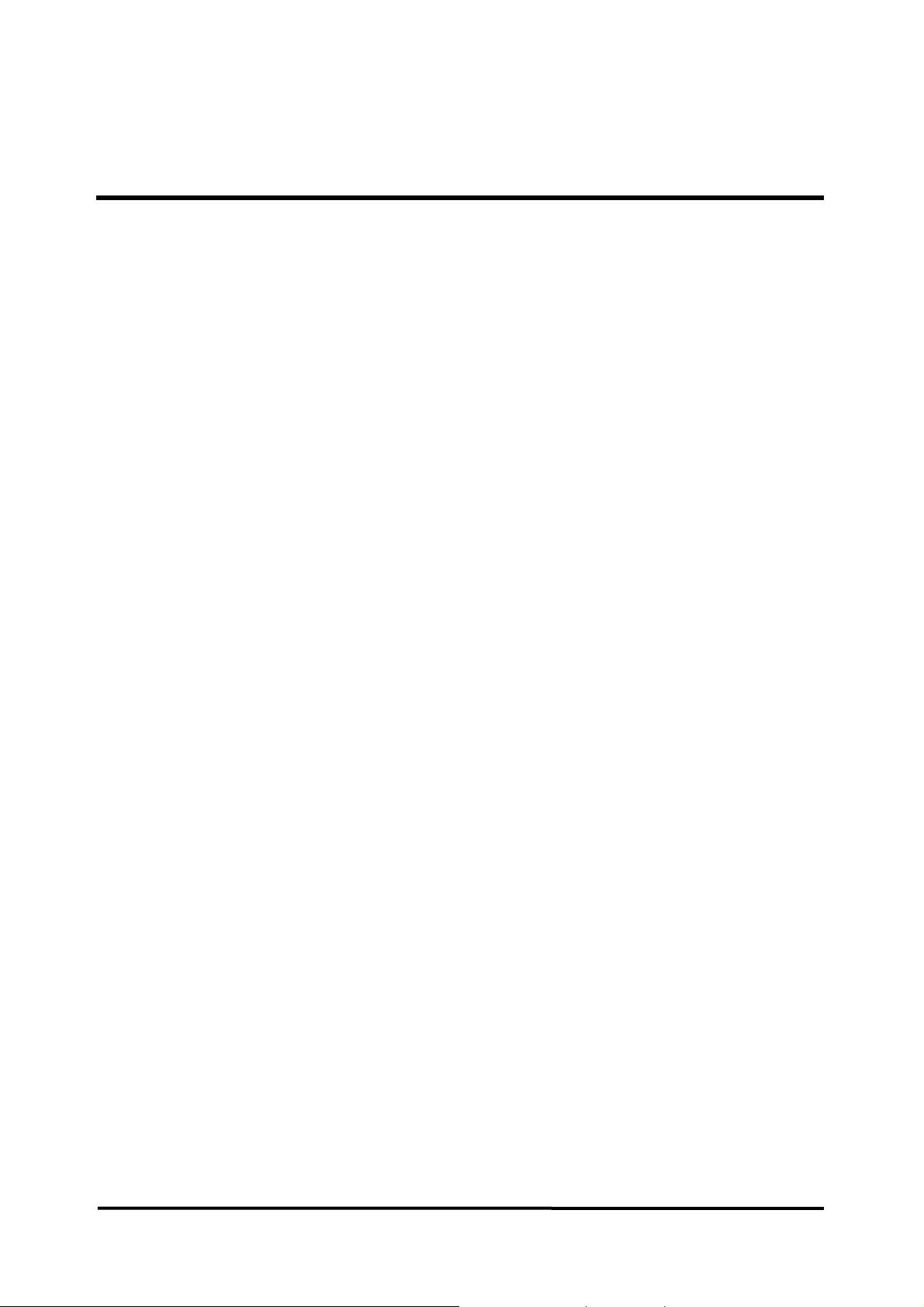
CONTENTS
CONTENTS....................................................................................................................................................i
SAFETY INFORMATION ..............................................................................................................................1
General Safety Information ...................................................................................................................1
Warnings................................................................................................................................................1
Cautions ................................................................................................................................................2
Manual Overview................................................................................................................................... 3
Related Documents...............................................................................................................................3
Intended Use for the BP-S510 Monitor .................................................................................................3
Identifying the BP-S510 monitor Configurations ................................................................................... 3
Front Panel Components ......................................................................................................................4
Rear Panel Components .......................................................................................................................5
Left Panel Components.........................................................................................................................6
Right Panel Components ......................................................................................................................7
ROUTINE MAINTENANCE........................................................................................................................... 9
Cleaning ................................................................................................................................................9
Periodic Safety and Functional Checks.................................................................................................9
Batteries ..............................................................................................................................................10
Environmental Protection .................................................................................................................... 10
PERFORMANCE VERIFICATION .............................................................................................................. 11
General................................................................................................................................................ 11
Required Equipment............................................................................................................................ 11
System Tests .......................................................................................................................................12
Performance Tests...............................................................................................................................17
Safety Tests .........................................................................................................................................34
Verification Check Sheet .....................................................................................................................38
SERVICE MENU AND FACTORY DEFAULT............................................................................................. 43
General................................................................................................................................................43
Service Menu.......................................................................................................................................43
Demo Mode ......................................................................................................................................... 48
Factory Default Settings ......................................................................................................................49
FIRMWARE DOWNLOAD ..........................................................................................................................53
General................................................................................................................................................53
Equipment Needed.............................................................................................................................. 53
How to Download ................................................................................................................................53
TROULBESHOOTING................................................................................................................................55
General................................................................................................................................................55
How to Use This Section .....................................................................................................................55
Who Should Perform Repairs..............................................................................................................55
Replacement Level Supported............................................................................................................55
Troubleshooting Guide ........................................................................................................................56
DISASSEMBLY GUIDE ..............................................................................................................................69
General................................................................................................................................................69
Replacement Level Supported............................................................................................................71
Prior to Disassembly............................................................................................................................71
Fuse Replacement ..............................................................................................................................71
Battery Replacement (A) .....................................................................................................................71
Monitor Disassembly ...........................................................................................................................72
i
Page 4

Front Case Disassembly (B) ...............................................................................................................73
Rear Case Disassembly (C)................................................................................................................77
SPARE PARTS ...........................................................................................................................................87
General................................................................................................................................................87
Obtaining Replacement Parts..............................................................................................................87
PACKING FOR SHIPMENT........................................................................................................................91
General Instructions ............................................................................................................................91
Returning the BP-S510 monitor ..........................................................................................................91
Repacking In Original Carton ..............................................................................................................91
Repacking In a Different Carton..........................................................................................................91
SPECIFICATION ......................................................................................................................................... 93
Display.................................................................................................................................................93
Controls ............................................................................................................................................... 93
Alarms .................................................................................................................................................93
Physical Characteristics and Recorder ...............................................................................................93
Electrical ..............................................................................................................................................94
Environmental Conditions ...................................................................................................................94
Measurement Parameters...................................................................................................................95
Trends..................................................................................................................................................98
Compliance..........................................................................................................................................99
SYSTEM PROCESSING...........................................................................................................................101
System Overview...............................................................................................................................101
System Block Diagram ......................................................................................................................101
ECG Processing ................................................................................................................................ 108
NIBP Processing ...............................................................................................................................108
SpO
Processing ...............................................................................................................................110
2
Respiration Processing ..................................................................................................................... 112
Temperature Processing ................................................................................................................... 112
Invasive Blood Pressure Processing................................................................................................. 113
ii
Page 5

Figures
Figure 1. Front Panel Components........................................................................................................................................................ 4
Figure 2. Rear Panel Components......................................................................................................................................................... 5
Figure 3. Left Panel Components .......................................................................................................................................................... 6
Figure 4. Right Panel Components........................................................................................................................................................ 7
Figure 5. Switch/LED Test.................................................................................................................................................................... 12
Figure 6. Alarm Audible Test................................................................................................................................................................ 13
Figure 7. Tone Audible Test.................................................................................................................................................................. 14
Figure 8. Recorder Test........................................................................................................................................................................ 15
Figure 9. Backup RAM Clear ............................................................................................................................................................... 16
Figure 10. Pressure Sensor Accuracy Test.......................................................................................................................................... 28
Figure 11. Air Leakage Test ................................................................................................................................................................. 29
Figure 12. The access of Service Menu via Set-up menu ................................................................................................................... 43
Figure 13. Entering the pass code....................................................................................................................................................... 44
Figure 14. Service Menu...................................................................................................................................................................... 44
Figure 15. Firmware downloading display ........................................................................................................................................... 53
Figure 16. Firmware downloading completion ..................................................................................................................................... 54
Figure 17. Disassembly Sequence Flow Chart.................................................................................................................................... 70
Figure 18. Battery Replacement .......................................................................................................................................................... 71
Figure 19. Monitor Disassembly........................................................................................................................................................... 72
Figure 20. Front Case Disassembly – LCD Bracket, Side Key Case .................................................................................................. 73
Figure 21. Front Case Disassembly – LCD, Insulation, Inverter Board, Front Key Board,.................................................................. 74
Figure 22. Front Case Disassembly – Bezel, LCD Window, Front Key Array, Side Key Array............................................................ 76
Figure 23. Rear Case Disassembly – Patient Sensor Case, Water Trap, CO
Figure 24. Rear Case Disassembly – TRX-02 Module Option Cover, Recorder, Main Board............................................................. 79
Figure 25. Rear Case Disassembly – ECG Board, SpO
Module, CPU Module................................................................................. 80
2
Figure 26. Rear Case Disassembly – NIBP Module, Hub Board, ECG Wire, CO
Figure 27. Rear Case Disassembly – In-Case..................................................................................................................................... 82
Figure 28. Rear Case Disassembly – SMPS....................................................................................................................................... 83
Figure 29. Rear Case Disassembly – VESA Bracket, Handle............................................................................................................. 84
Figure 30. BP-S510 Exploded View..................................................................................................................................................... 85
Figure 31. BP-S510 Exploded View – Spare Parts.............................................................................................................................. 88
Figure 32. System Block Diagram ..................................................................................................................................................... 101
Figure 33. Power Unit Block Diagram................................................................................................................................................ 102
Figure 34. Process Unit Block Diagram............................................................................................................................................. 102
Figure 35. User-Control Unit Block Diagram...................................................................................................................................... 103
Figure 36. Sound Unit Block Diagram................................................................................................................................................ 103
Figure 37. Communication Unit Block Diagram................................................................................................................................. 103
Figure 38. GUI Unit Block Diagram.................................................................................................................................................... 104
Figure 39. Thermal Recorder Unit Block Diagram............................................................................................................................. 104
Figure 40. NIBP Unit Block Diagram.................................................................................................................................................. 104
Figure 41. ECG Unit Block Diagram .................................................................................................................................................. 105
Figure 42. Respiration Unit Block Diagram........................................................................................................................................ 105
Figure 43. SpO
Unit Block Diagram.................................................................................................................................................. 105
2
Figure 44. Temperature Unit Block Diagram...................................................................................................................................... 106
Figure 45. IBP Unit Block Diagram .................................................................................................................................................... 106
Figure 46. CO
Unit Block Diagram ................................................................................................................................................... 107
2
Figure 47. TRX-02 Unit Block Diagram.............................................................................................................................................. 107
Figure 48. Oxyhemoglobin Dissociation Curve...................................................................................................................................111
Absorber & Holder, AC Cord Clasp & Holder............. 77
2
Module ................................................................. 81
2
iii
Page 6

Tables
Table 1. Required Equipment................................................................................................................................................................11
Table 2. Parameter Alarm Limit Factory Defaults................................................................................................................................. 20
Table 3. Earth Leakage Current Values............................................................................................................................................... 34
Table 4. Enclosure Leakage Current.................................................................................................................................................... 35
Table 5. Patient Leakage Current Values............................................................................................................................................. 36
Table 6. Patient Leakage Current Values - Mains Voltage on Applied Part ......................................................................................... 36
Table 7. Test Lead Combinations......................................................................................................................................................... 37
Table 8. Allowable Leakage Current.................................................................................................................................................... 37
Table 9. Service menu ......................................................................................................................................................................... 45
T able 10. Audible Alarm Characteristics .............................................................................................................................................. 46
Table 11. System Test.......................................................................................................................................................................... 48
Table 12. NIBP Test.............................................................................................................................................................................. 48
Table 13. Factory Default Settings....................................................................................................................................................... 49
Table 14. Required Equipments for Firmware Download..................................................................................................................... 53
Table 15. Completion codes................................................................................................................................................................. 54
Table 16. Problem Categories.............................................................................................................................................................. 56
Table 17. Firmware Downloading Error Codes .................................................................................................................................... 62
Table 18. Alarm Messages and Check Items....................................................................................................................................... 62
Table 19. Part Descriptions – Front Case and Rear Case Assembly .................................................................................................. 72
Table 20. Part Descriptions – LCD Bracket, Side Key Case................................................................................................................ 73
Table 21. Part Descriptions – LCD, Insulation, Inverter Board, Front Key Board, ............................................................................... 74
Table 22. Part Descriptions – Bezel, LCD Window, Front Key Array, Side Key Array ......................................................................... 76
Table 23. Part Descriptions – Patient Sensor Case, Water Trap, CO2 Absorber & Holder, AC Cord Clasp & Holder......................... 77
Table 24. Part Descriptions – TRX-02 Module Option Cover, Recorder, Main Board.......................................................................... 79
Table 25. Part Descriptions – ECG Board, SpO2 Module, CPU Module............................................................................................. 80
Table 26. Part Descriptions – NIBP Module, Hub Board, ECG Wire, CO2 Module............................................................................. 81
Table 27. Part Descriptions – In Case.................................................................................................................................................. 82
Table 28. Part Descriptions – SMPS.................................................................................................................................................... 83
Table 29. Part Descriptions – VESA Bracket, Handle.......................................................................................................................... 84
Table 30. Spare Part List...................................................................................................................................................................... 88
iv
Page 7

SAFETY INFORMATION
General Safety Information
This section contains important safety information related to general use of the BP-S510
multi-parameter patient monitor. Other important safety information appears throughout
the manual. The BP-S510 will be referred to as the monitor throughout this manual.
Important! Before use, carefully read this manual, accessory directions for use, all
precautionary information and specifications.
Warnings
Warnings are identified by the WARNING symbol shown above.
Warnings alert you to potential serious outcomes (death, injury, or adverse events)
to the patient or user.
WARNING: Explosion hazard. Do not use the monitor in the presence of flammable
anesthetics or gases.
WARNING: Do not spray, pour, or spill any liquid on the monitor, its accessories,
connectors, switches, or openings in the chassis.
WARNING: Do not immerse the monitor or its accessories in liquid or clean with
caustic or abrasive cleaners.
WARNING: Ensure that conductive portions of the electrodes, leads, and cable do
not come into contact with any other conductive parts,
WARNING: Before attempting to open or disassemble the monitor, disconnect the
power cord from the monitor.
WARNING: Chemicals from a broken LCD display panel are toxic when ingested.
Use caution when handling a monitor with a broken display panel.
WARNING: The use of accessories, transducers, and cables other than those
specified may result in increased emission and/or decreased immunity of the
monitor.
WARNING: Do not silence the monitor audible alarm or decrease its volume if
patient safety could be compromised.
WARNING: During the safety test, AC main voltage will be present on the applied
part terminals, Exercise caution to avoid electrical shock hazard.
WARNING: Do not place the monitor into operation after repair or maintenance has
been performed, until all Performance Tests and Safety Tests listed in
Performance Verification section of this service manual have been performed.
Failure to perform all tests could result in erroneous monitor readings.
WARNING: High voltage is generated by the LCD backlight driver. Exercise
caution when operating monitor with covers open.
1
Page 8

Cautions
Cautions are identified by the CAUTION symbol shown above.
Caution statements identify conditions or practices that could result in damage to
the equipment or other property.
CAUTION: Observe ESD (electrostatic discharge) precautions when working within
the unit and/or when disassembling and reassembling the monitor and when
handling any of the components of the monitor.
CAUTION: When reassembling the monitor, over-tightening could strip out the
screw holes in the cases, rendering it unusable.
CAUTION: If any problem with the monitor built in an optional recorder, check a
recorder’s door is closed well. Operating error may be caused if the cover is not
closed correctly.
CAUTION: If internal battery cable has been disconnected, pay particular attention
to polarity of the cable before reattaching. If battery cable polarity is reversed, it is
likely that circuit damage will occur.
CAUTION: Ferrite Cores are used for electromagnetic compatibility. Please do not
remove Ferrite Cores while disassembling or reassembling, otherwise the monitor
can be affected by electromagnetic interference and measure inaccurate data to be
displayed or stored.
CAUTION: For continued protection against risk of fire, replace only with same type
and rating of fuse.
2
Page 9

Manual Overview
This manual contains information for servicing the BP-S510 monitor.
The monitor subsequently referred to as the monitor throughout this manual. Only
qualified service personnel should service this product. Before servicing the monitor, read
the operator’s manual carefully for a thorough understanding of safe operation.
Read and understand all safety warnings and service notes printed in this service manual
and the operator’s manual part number A7072
Related Documents
To perform test and troubleshooting procedures and to understand the principles of
operation and circuit analysis sections of this manual, you must know how to operate the
monitor. Refer to the monitor operator’s manual part number A7072
To understand the various SpO
probes, IIBP transducer and CO
individual directions for use that accompany these accessories.
sensors, ECG leads, blood pressure cuffs, temperature
2
accessories that work with the monitor, refer to the
2
Intended Use for the BP-S510 Monitor
The BP-S510 is intended to be used to monitor electrocardiography, heart rate,
noninvasive blood pressure (systolic, diastolic and mean arterial pressures), functional
arterial oxygen saturation, pulse rate, respiration, temperature, invasive blood pressure
and capnography for adult and neonatal patients in all areas of a hospital and hospitaltype facilities. Monitor users should be skilled at the level of a technician, doctor, nurse or
medical specialist.
Note: Hospital use typically includes such areas as general care floors, operating rooms,
special procedure areas, intensive and critical care area, within the hospital.
Hospital-type facilities include physician office-based facilities, sleep labs, skilled
nursing facilities, surgical centers, and sub acute care centers.
Identifying the BP-S510 monitor Configurations
The following table identities BP-S510 monitor configurations and how they are indicated.
The model-option number and serial number are located on the back of the monitor.
All information in this manual, including the illustrations, is based on a monitor configured
with Capnography (EtCO
exist, please verify your unit configuration.
and InCO2), IBP and recorder. If the relevant functions do not
2
Configuration REF No. Description
BP-S510 112580 Standard
(ECG, NIBP, SpO
BP-S510P 112581 Standard + Recorder
BP-S510C 112582 Standard + Capnography
BP-S510PC 112583 Standard + Capnography + Recorder
S510-IBP 131324 2-channel IBP module
, 2-channel Temperature, Respiration)
2
3
Page 10

Front Panel Components
1 Visual alarm indicator
2 Alarm silence button
3 NIBP interval button
4 NIBP start/stop button
5 LCD
6 Jog dial
7 Power on indicator
8 Power on/off button
9 Battery charging indicator 1
10 Battery charging indicator 2
11 Record button
12 Trend button
13 Home button
Figure 1. Front Panel Components
4
Page 11

Rear Panel Components
1 Handle 4 Equipotential terminal
2 Ventilators 5 Speaker
3 VESA connector holes
Figure 2. Rear Panel Components
5
Page 12

Left Panel Components
1 ECG connector 7 NIBP connector
2 Temperature channel 1 8 AC power connector
3 Temperature channel 2 9 Water trap (option)
4 SpO
5 IBP channel 1 (option) 11 CO
6 IBP channel 2 (option) 12 CO
connector 10 CO2 connector (option)
2
filter (option)
2
exhaust port (option)
2
Figure 3. Left Panel Components
6
Page 13

Right Panel Components
1 USB port 4 Battery cover
2 LAN port 5 Recorder (option)
3 RS-232 port
Figure 4. Right Panel Components
7
Page 14

This page is intentionally left blank.
8
Page 15

ROUTINE MAINTENANCE
WARNING: Do not spray or pour any liquid on the monitor or its accessories. Do
not immerse the monitor or its accessories in liquid or clean with caustic or
abrasive cleaners.
Cleaning
The monitor may be surface-cleaned by using a soft cloth dampened with either a
commercial, nonabrasive cleaner or one of the solution listed in the below. Lightly wipe
the top, bottom and front surfaces of the monitor lightly.
z 70% Isopropyl alcohol
z 10% Chlorine bleach solution
For cables, sensors, cuffs, transducer and probes, follow cleaning instructions in the
directions for use shipped with those components.
Avoid spilling liquid on the monitor, especially in connector areas. If liquid is accidentally
spilled on the monitor, clean and dry thoroughly before reuse. If in doubt about monitor
safety, refer the unit to qualified service personnel for checking.
Periodic Safety and Functional Checks
The following performance verification tests may be used following repair or during routine
maintenance (if required by your local institution). The following checks should be
performed at least every year by qualified service personnel.
1. Inspect labels for legibility. If the labels are not legible, contact your local supplier.
2. If the monitor has been visibly damaged or subjected to mechanical shock (for example,
if dropped), perform the performance tests as described in Performance Verification
section. If the unit fails these performance tests, refer to Troubleshooting section.
3. Perform the electrical safety tests described in Performance Verification section. If
the unit fails these electrical safety tests, do not attempt to repair. Contact your local
supplier.
4. Inspect the fuses for proper value and rating.
qty 2, 6.3 A, 250 volts for AC mains
9
Page 16

Batteries
If the monitor has not been used for a long period of time, more than 2 months, the battery
will need charging. To charge the battery, connect the monitor to an AC outlet as
described in Battery Charge paragraph in this service manual or the Battery Operation
section of the operator’s manual.
Note: Storing the monitor for a long period without charging the battery may degrade the
battery capacity. The battery may require a full charge/discharge cycle to restore
normal capacity. Omron Healthcare recommends that the monitor’s sealed, Ni-MH
batteries be replaced at 2 year intervals. Refer to Disassembly Guide section.
CAUTION: If the monitor is to be stored for a period of 2 months or longer, it is
recommended to notify service personnel to remove the battery from the monitor
prior to storage. To replace or remove the battery, refer to Disassembly Guide
section. Recharging the battery is strongly recommended when the battery has not
been recharged for 2 or more months.
CAUTION: If the battery shows any signs of damage, leakage, or cracking, it must
be replaced immediately.
CAUTION: Discarded battery may explode during incineration. Recycle used
batteries properly. Do not dispose of batteries in refuse containers.
Environmental Protection
Follow local governing ordinances and recycling plans regarding disposal or recycling
batteries and other device components.
Note: The monitor should be disposed of separately from the municipal waste stream via
designated collection facilities appointed by the government or the local authorities.
Note: The correct disposal of your old appliance will help prevent potential negative
consequences for the environment and human health.
Note: For more detailed information about disposal of your old appliance, please contact
your city office, waste disposal service or the shop where you purchased the
monitor.
10
Page 17

PERFORMANCE VERIFICATION
General
This section discusses the tests used to verify performance following repairs or during
routine maintenance. All tests can be performed without removing the monitor covers. All
tests except the battery charge and battery discharge tests must be performed as the last
operation before the monitor is returned to the user.
If the monitor fails to perform as specified in any test, repairs must be made to correct the
problem before the monitor is returned to the user.
Required Equipment
Table 1 lists the equipment required for performance verifications.
Table 1. Required Equipment
Equipment Description
Digital multimeter (DMM) Fluke Model 87 or equivalent
ECG cable ECG cable No.8
ECG 3 lead wires ECG 3 lead wires No.5
ECG 5 lead wires ECG 5 lead wires No.6 (optional)
NIBP cuff for neonatal NIBP cuff No.11 (3cm)
NIBP cuff for adult NIBP cuff No.3 (12cm)
NIBP cuff hose for neonatal NIBP cuff hose No.3 (3.5m)
NIBP cuff hose for adult NIBP cuff hose No.1 (3.5m)
NIBP rigid PVC vessel 9 cm diameter
NIBP rigid PVC vessel 5 cm diameter
SpO2 extension cable DOC-10
SpO2 sensor (durable) DS-100A
Temperature probes YSI-400 series
IBP extension cable IBP extension cable
ECG simulator Metron PS-420 or equivalent
SpO2 simulator Nellcor SRC-MAX simulator
NIBP simulator Bio-Tek BP Pump 2 or equivalent
Sphygmomanometer small Common used sphygmomanometer
Y tube Omron Y tube
Cuff joint Omron cuff joint
Inflation bulb Omron inflation bulb
Temperature simulator Metron PS-420 or equivalent
IBP simulator Metron PS-420 or equivalent
IBP test cable Omron IBP test cable
CO2 gas flow meter STEC SEF-21A or equivalent
Safety analyzer Metron QA-90 or equivalent
Data interface cable RS-232 cable
LAN cable Common used LAN cable
USB memory Common used USB memory
Stopwatch Manual or electronic
Note: The sphygmomanometer small shall be calibrated periodically. The correct value
can not be found if the sphygmomanometer has not been calibrated.
Note: Contact your local supplier for pricing and ordering information.
11
Page 18

System Tests
The monitor must be placed in the service menu. For a detailed explanation to access the
service menu, refer to Service Menu and Factory Default Settings section.
1. Rotate the jog dial to select System Test in the service menu, and then press the jog
Switch/LED Test
This tests the buttons, jog dial and the visual alarm indicator.
dial.
Figure 5. Switch/LED Test
1. Select Switch/LED Test in the system test. The image screen will appear as Figure
5.
2. Verify that the alarm visual indicator flashes with red and yellow.
3. Press all the buttons one by one, except for the power on/off button.
When a button is pressed, the same button on the image screen will turn blue.
For example, when the jog dial is pressed, the jog dial on the screen turns blue.
When the jog dial is rotated, the sign indicating the rotate direction will appear.
4. After finishing the test, press the jog dial twice to exit.
Pass/Fail Results
If a pressed button turns blue on the screen, the button is in a normal state.
12
Page 19

LCD Test
This tests the LCD display.
1. Select LCD Test in the system test.
2. The screen color will change over the following sequence:
3. After testing the test, press jog dial twice to exit.
Pass/Fail Results
When the color of the test screen changes in the order from Red, Green, Blue, White to
Black, the LCD display is in a normal state.
Alarm Audible Test
This tests the alarm tones by displaying the level of the alarm tone on the screen.
Red Æ Green Æ Blue Æ White Æ Black … every two seconds
Figure 6. Alarm Audible Test
1. Select Alarm Audible Test in the system test.
2. The level of the alarm tone will appear on the screen as the alarm tone sounds. Then,
the level goes up gradually. When the tone reaches the maximum level 8, it returns to
the minimum level 1.
3. After finishing the test, press the jog dial to select Cancel. The menu box will
disappear.
Pass/Fail Results
When the alarm tone changes to eight steps, the alarm tone is in a normal state.
13
Page 20

Tone Audible Test
This tests HR/PR tones, key beeps and completion sounds.
1. Select Tone Audible Test in the system test.
2. Rotate the jog dial to select HR/PR Tone.
3. Press Cancel to finish the test.
4. Rotate the jog dial to select Key Beep or Completion Sound.
5. Verify that Key Beep or Completion sound sounds properly.
6. After finishing the test, press the jog dial to select Cancel. The menu box will
Pass/Fail Results
When the HR/PR tone changes to seven steps and the pitch changes to three steps, the
HR/PR tone is normally set.
When the key beep changes to seven steps, the key beep is normally set.
When the completion sound is heard, it is normally set.
Figure 7. Tone Audible Test
The HR/PR tone sounds intermittently as the level goes up gradually. When the tone
reaches the maximum level 7, it returns to the minimum 1.
When the tone returns to the minimum, the pitch will change automatically.
There are three pitches – High, Med and Low.
disappear.
14
Page 21
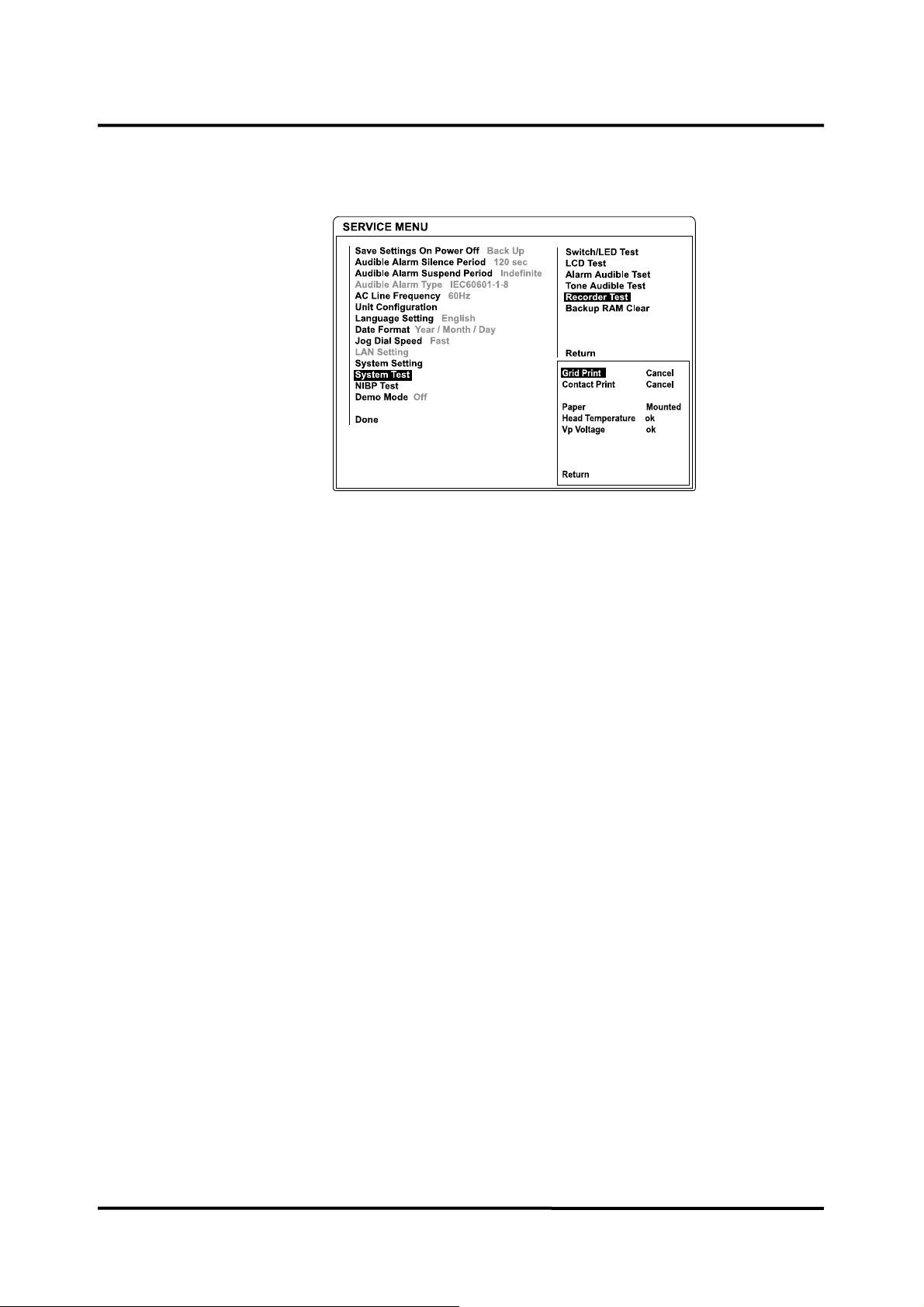
Recorder Test
This tests the printing condition.
Figure 8. Recorder Test
1. Select Recorder Test in the system test.
The recorder condition is displayed as follows:
Paper: The “ Mounted” sign appears when the paper is installed properly. If the paper
runs out or the printer door is open, “empty” sign will appear in red.
Head Temperature: The “OK” sign appears when the head temperature is normal. If
the head temperature is abnormal, the ”error” sign appears.
Vp Voltage: The “OK” sign appears when the voltage is normal. If the voltage is
abnormal, the “error” sign appears.
2. Select Grid Print. Verify that printing can be done without meandering.
3. After checking, select Cancel to stop printing.
4. Select Contact Print. Verify that printing can be done at an equal density.
5. After checking, select Cancel to stop printing.
Pass/Fail Results
When the printed line is free from meandering on unevenness in density, the printing
function is normal.
15
Page 22
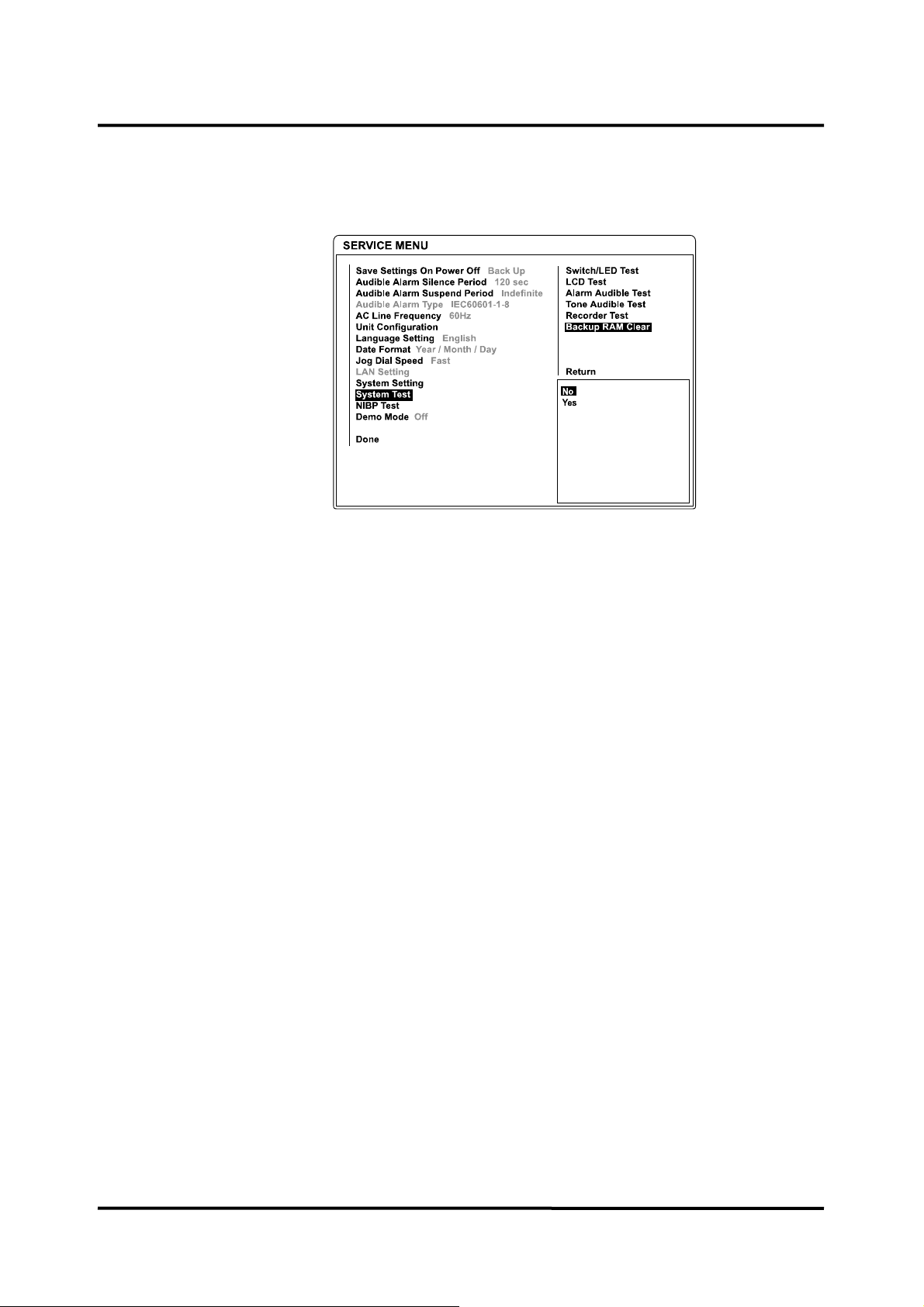
Backup RAM Clear
When Backup RAM Clear is set to Yes, all settings of the monitor including the service
settings return to the factory defaults from the next cycle.
Note: Set the monitor to appropriate AC line frequency (50Hz or 60Hz) again after Back
Figure 9. Backup RAM Clear
Up RAM clearance.
16
Page 23

Performance Tests
The battery charge and battery discharge test should be performed before monitor repairs
whenever the battery is suspected as being a source of the problems. All other tests may
be used following repairs or during routine maintenance (if required by your local
institution). Before performing the battery discharge test, ensure that the battery is fully
charged. This section is written using factory defaults as power-up. If your institution has
preconfigured custom defaults, those values will be displayed.
Power
1. Connect the monitor to AC power source using proper power cord.
2. Verify that Battery charging indicator is lit.
3. Press Power on/off button.
4. Verify that the monitor is turned on and that Power on indicator is lit.
5. After the monitor operates in normal mode, disconnect the power cord.
6. Verify that Battery status icon appears on the screen instead of lighting Battery
charging indicator.
7. Press Power on/off button over 1 second, and then verify that the monitor is turned off.
Battery Charge
1. Connect the monitor to AC power source using proper power cord.
2. Verify that Battery charging indicator is lit with orange.
3. Charge the battery fully until Battery charging indicator 1 and 2 are changed to green.
It will be take about 12 hours.
4. To check for a full charge, perform the procedure in paragraph “Battery Discharge”.
Note: The battery may require a complete charge/discharge cycle to restore its normal
Battery Discharge
1. Disconnect the power cord from the monitor with a fully charge battery.
2. Turn on the monitor by pressing Power on/off button.
3. Verify that Battery status icon appears at bottom of the screen after power-on self-test
is completed. The bar in battery status icon should be filled, indicating battery is
charged.
4. Connect the SpO
5. Connect the NIBP simulator to the monitor via NIBP cuff hose.
capacity, depending on its previous usage.
simulator to monitor via the SpO2 extension cable.
2
6. Set the SpO
simulator as follows: SpO2 of 95% and pulse rate of 60bpm.
2
7. Set the NIBP simulator to simulate pressure setting of 120/80 mmHg and heart rate of
80 bpm.
8. Set NIBP auto mode interval to 5 minutes.
9. The monitor must operate for 1 hour with a fully charged battery. The monitor must
operate for at least 15 minutes before the monitor powers down due to the low battery
condition.
10. Verify that the low priority alarm occurs and the alarm message “System: Low
battery” is displayed about 15 minutes before battery fully discharges.
17
Page 24

11. Allow monitor to operate until it automatically powers down due to the low battery
condition. Verify that the high priority alarm occurs and the alarm message “System:
Critically low-battery condition” is displayed about 5 minutes before the monitor
automatically shuts down.
12. If the monitor passes this test, immediately recharge the battery. (paragraph “Battery
Charge”)
Power-On Self-Test (POST)
1. Connect the monitor to AC power source and verify that Battery charging indicator is
lit.
2. Observe the monitor’s LCD screen. With the monitor off, press Power on/off button.
The monitor must perform the following sequence.
a. The monitor progresses the checksum for the flash memory and displays the
bar while the checksum is proceeding.
b. After the checksum for flash memory is completed, the copyright screen
appears and all indicators are lit for a few seconds. The copyright screen
displays the company logo, the version of system and the current time.
c. Then the monitor performs the power-on self-test (POST).
d. Upon successful completion of power-on self-test (POST), the post pass tone
sounds and the monitor will be in normal monitoring screen.
Note: Power-on self-test (POST) including the checksum for the flash memory takes
approximately 13 seconds to complete.
Note: If an error condition occurs during the POST, the monitor will be display an error
message.
Note: During the POST, the integrity of all programming is checked first. If software testing
is successful, hardware tests are initiated. If all testing is successful, the monitor is
ready for use. If an error message is displayed during the POST, please refer to
Troubleshooting section.
18
Page 25

General Operation Tests
Alarms and Alarm Silence
1. Connect the monitor to an AC power source.
2. Press Power on/off button to turn on the monitor.
3. Connect the SpO
simulator to the SpO2 extension cable and connect the cable to the
2
monitor.
4. Set the SpO
simulator as follows: SpO2 of 75% and pulse rate of 60bpm.
2
5. Verify following the monitor reaction:
a. The pulse amplitude indicator begins to track artificial pulse signal from the
simulator.
SpO
2
b. After about 10 to 20 seconds, the monitor displays oxygen saturation and pulse
rate as specified by simulator. Verify values are within following tolerances:
z Tolerance of Oxygen Saturation : ±2 %
z Tolerance of Pulse Rate : ±3 bpm
c. Audible alarm sounds and “SpO
displayed and %SpO
numerical area will flash, indicating the parameter has
2
: Lower limit violated” message will be
2
violated default alarm limits. (High priority alarm)
6. Press Alarm silence button on the monitor’s front panel. Audible alarm will be
temporarily silenced.
7. Verify the following:
a. An audible alarm remains silenced.
b. Alarm silence icon appears in SpO
numerical area on the screen.
2
c. %SpO
d. Audible alarm returns in approximately 120 seconds.
HR/PR Tone Volume Control
1. Press Power on/off button to turn on the monitor.
2. Connect the SpO
monitor.
3. Set the SpO
4. Verify %SpO
5. Press Alarm silence button on front panel of the monitor to temporarily silence audible
alarm.
6. Select Setup icon to display Setup menu.
7. Select HR/PR tone Volume in Setup menu.
8. Set HR/PR tone volume level 1 to level 7 and return to the monitoring screen. Verify
beeping pulse rate tone increases.
9. Set HR/PR tone volume level 7 to level 1 and return to the monitoring screen. Verify
beeping pulse rate tone decreases.
display continues flashing.
2
simulator to SpO2 extension cable and connect the cable to the
2
simulator as follows: SpO2 of 75% and pulse rate of 60bpm.
2
and pulse rate values are correctly displayed.
2
19
Page 26

10. Set HR/PR tone volume to Off and return to the monitoring screen. Verify beeping
pulse rate tone is no longer audible.
11. Return HR/PR tone volume to a comfortable level.
Sensor LED Excitation Test
This procedure uses normal system components to test circuit operation. An SpO
DS-100A is used to examine LED intensity control. The red LED is used to verify intensity
modulation caused by the LED intensity control circuit.
1. Connect the monitor to an AC power source.
2. Press the Power on/off button to turn on the monitor.
3. Connect the SpO
4. Connect the SpO
extension cable to the monitor.
2
sensor to the SpO2 extension cable.
2
5. Leave the sensor open with the LEDs and photo detector visible.
6. After the monitor completes its normal power-up sequence, verify that the sensor LED
is brightly lit.
7. Slowly move sensor LED in proximity of photodetector element of the sensor (close the
sensor slowly). Verify; as LED approaches the optical sensor, that the LED intensity
decreases.
8. Open the sensor and notice that the LED intensity increases.
9. Repeat step 7 and intensity will again decrease. This variation is an indication that the
microprocessor is in proper control of LED intensity.
10. Press Power on/off button to turn off the monitor.
Restoring Power-On Default Settings
sensor,
2
The following test procedures will verify that alarms are activated at the level of factory
default alarm limits and that any changed settings are saved and in effect when the user
changes alarm limit settings and saves the current settings as a power default.
Table 2. Parameter Alarm Limit Factory Defaults
Factory Defaults Adult Neonatal
HR/PR Upper Alarm Limits 180 bpm (beats per minute) 200 bpm
HR/PR Lower Alarm Limits 40 bpm 50 bpm
NIBP SYS Upper Alarm Limits 200mmHg 130 mmHg
NIBP SYS Lower Alarm Limits 70 mmHg 50 mmHg
NIBP DIA Upper Alarm Limits 160 mmHg 100 mmHg
NIBP DIA Lower Alarm Limits 30 mmHg 10 mmHg
NIBP MAP Upper Alarm Limits 180 mmHg 110 mmHg
NIBP MAP Lower Alarm Limits 40 mmHg 20 mmHg
%SpO2 Upper Alarm Limits 100 % 100 %
%SpO2 Lower Alarm Limits 90 % 85 %
RESP Upper Alarm Limits 30 bpm (breaths per minute) 50 bpm
RESP Lower Alarm Limits 0 bpm 0 bpm
TEMP1, 2 Upper Alarm Limits 38.0°C (100.4°F) 39.0°C (102.2°F)
TEMP1, 2 Lower Alarm Limits 14.5°C (58.1°F) 14.5°C (58.1°F)
EtCO2 Upper Alarm Limits 80mmHg 80mmHg
EtCO2 Lower Alarm Limits 0mmHg 0mmHg
InCO2 Upper Alarm Limits 20mmHg 20mmHg
20
Page 27
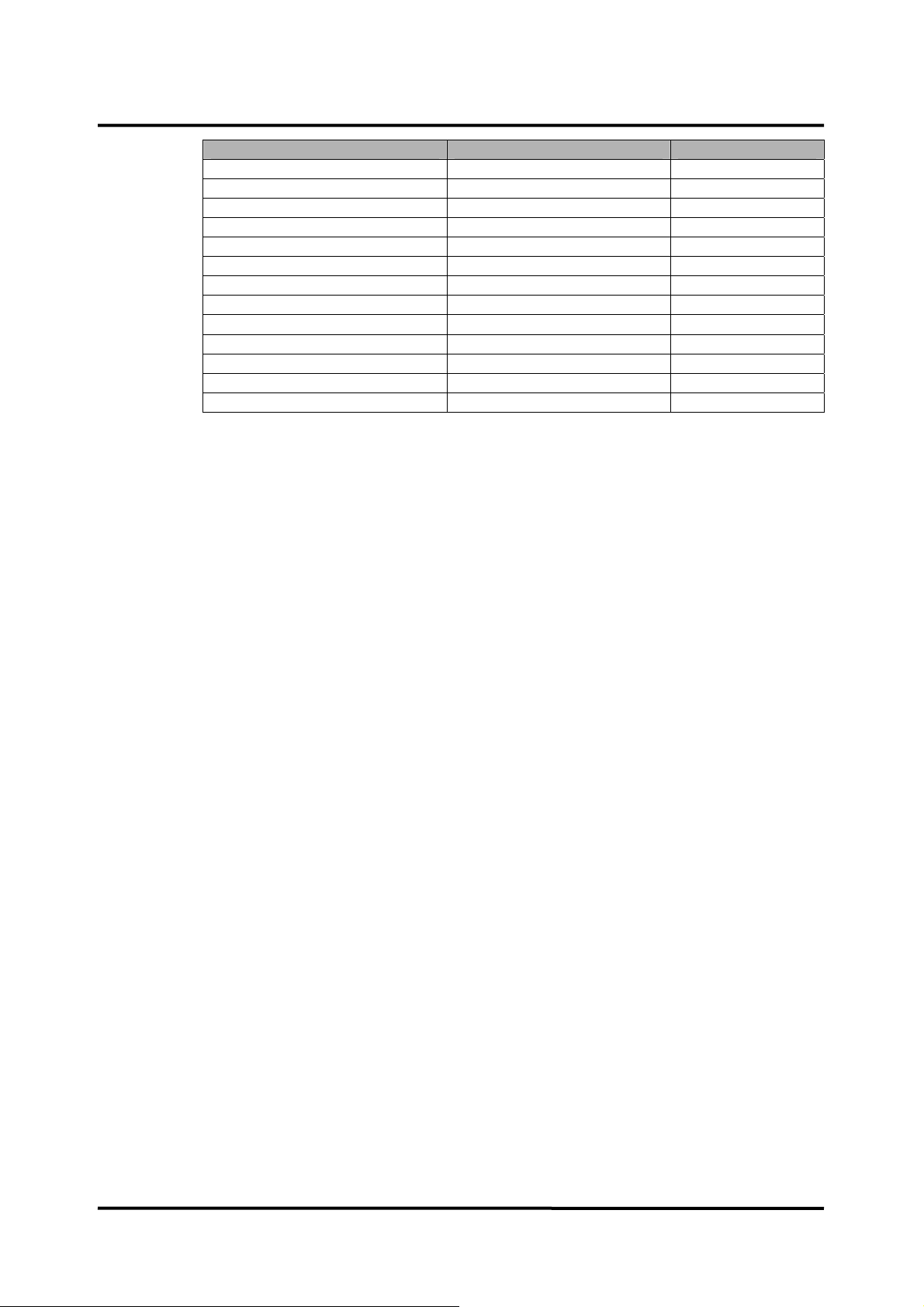
Factory Defaults Adult Neonatal
InCO2 Lower Alarm Limits 0mmHg 0mmHg
IBP1 SYS Upper Alarm Limits 200 mmHg 130 mmHg
IBP1 SYS Lower Alarm Limits 70 mmHg 50 mmHg
IBP1 DIA Upper Alarm Limits 160 mmHg 100 mmHg
IBP1 DIA Lower Alarm Limits 30 mmHg 10 mmHg
IBP1 MEAN Upper Alarm Limits 180 mmHg 110 mmHg
IBP1 MEAN Lower Alarm Limits 40 mmHg 20 mmHg
IBP2 SYS Upper Alarm Limits 200 mmHg 130 mmHg
IBP2 SYS Lower Alarm Limits 70 mmHg 50 mmHg
IBP2 DIA Upper Alarm Limits 160 mmHg 100 mmHg
IBP2 DIA Lower Alarm Limits 30 mmHg 10mmHg
IBP2 MEAN Upper Alarm Limits 180 mmHg 110 mmHg
IBP2 MEAN Lower Alarm Limits 40 mmHg 20 mmHg
1. Turn on the monitor at the factory default settings.
2. Select Alarm limits icon to display Alarm limits menu.
3. Verify that alarm limits are set to as shown in Table 2.
4. Change Patient mode in the setup menu Adult to Neonatal, then verify that alarm limits
are set to as shown in Table 2.
5. Change alarm limit value via Alarm limits menu.
6. Save the changed alarm limit values as a power on default setting via Service menu
(see Service Menu and Factory Defaults section). Turn off the monitor.
7. Press Power on/off button to turn on the monitor.
8. Verify alarm limits are set to the changed alarm limit values.
Recorder Test (Option)
If Recorder option is installed in the monitor, the following test procedures will verify the
recorder performance.
1. Connect the monitor to an AC power source.
2. Press Power on/off button to turn on the monitor.
3. Connect all necessary simulators to the monitor.
4. Select Setup icon on the screen to display Setup menu.
5. Test #1: 20 sec printing
a. Set Wave record time to 20 sec via setup menu.
b. Press Record button when all the parameter signals display normally.
c. Verify that the parameter values and waveforms are printed out for 20
seconds.
6. Test #2: Continuous printing
a. Set Wave record time to Continuous via setup menu
b. Press Record button when all the parameter signals display normally.
c. Verify the parameter values and waveforms are printed out continuously.
d. Verify printing stops with pressing Record button again.
21
Page 28

7. Test #3: Record speed
a. Set Record speed to 25 mm/s.
b. Press Record button when all the parameter signals display normally.
c. Verify the parameter values and waveforms are printed out with 25 mm/s.
d. Set Record speed to 50 mm/s.
e. Press Record button when all the parameter signals display normally.
f. Verify that the parameter values and waveforms are printed out with 50 mm/s.
8. Test #4: Wave Record Select
a. Set Wave Record Select to ECG1+ECG2 via Setup menu.
b. Press Record button when all the parameter signals display normally.
c. Verify the two ECG waveforms are printed out.
d. Repeat this test for other selections.
9. Test #5: Record on Alarm
a. Set Record on Alarm to ON via Setup menu.
10. Test#6: Auto List Record
Note: If no recorder is installed in the monitor, the record setup menus will be grayed out
Note: If there is no recorder paper left or recorder paper places improperly, the monitor
Serial Interface Test
Perform the following procedure to test the serial port. The serial connector DSub-15,
located on the monitor’s right panel, identified with the data interface symbol (RS-232).
1. Turn on the monitor, and select the service menu via the setup menu.
2. Enter the service code, 6, 1, 6, in order.
b. Set Heart rate of ECG simulator to 30 bpm.
c. Verify “HR: Lower limit violated” alarm is activated and the parameter
values and waveforms are printed out.
a. Set Auto list record to ON via Setup menu.
b. Set Save time interval to 0.5 minutes via Tabular trend menu.
c. Verify that the monitor automatically prints out the data after stored 8 data in
the trend memory.
in Setup menu.
will display an informative message.
22
3. Connect the serial interface cable between the monitor and PC COM1 port.
4. Run “BP-S510_Comm_Test.exe” on PC.
5. Click Serial on the left side of dialog box for the serial interface test.
Page 29

6. Click Connect, then verify that log message “RS232C [Com1] Connected” appears on
the PC.
7. Click Send, then verify the followings:
- The monitor displays three dashes (-) with the beep sound.
- The log message “RS232 Test OK!!!” appears on the PC.
8. Click Disconnect to stop the serial interface test.
23
Page 30

Network Test
Perform the following procedure to test the Network. The Network connector is located on
the monitor’s right panel, identified with the Network symbol.
Prior to the network test, configure the network setting on PC with the followings.
- IP address 192.168.124.1.
- Gateway 192.168. 124. 254.
- Subnet Mask 255.255.255.0.
When completed the network setting on the PC properly, follow the below test procedure.
1. Turn on the monitor, and select the service menu via the setup menu.
2. Enter the service code, 6, 1, 6, in order.
3. Connect a network line to the monitor. (Do not connect PC to the monitor directly)
4. Run “BP-S510_Comm_Test.exe” on PC.
5. Click TCP/IP on the left side of the dialog box for the network test.
6. Click Connect, then verify that log message “TCP/IP [192.168.124.2] Connected”
appears on the PC.
24
Page 31

7. Click Send, then verify the followings:
- The monitor displays three dashes (-) with the beep sound.
- The log message “TCP/IP Test OK!!!” appears on the PC.
8. Click Disconnect to stop the network test.
USB Interface Test
Perform the following procedure to test the USB port. The USB connector is located on
the monitor’s right panel, identified with the USB interface symbol.
1. Copy the file named “BP-S510_USB_Test.muf” to USB memory’s root directory.
2. Connect the USB memory to the monitor,
3. Turn on the monitor, and select the service menu via the setup menu.
4. Enter the service code, 6, 1, 6, in order..
5. After a few seconds, verify that the monitor displays “OK” with the beep sound.
Note: Do not change the file name, “BP-S510_USB_Test.muf” for the USB connection test.
Note: For a detailed explanation to access the service menu, refer to Service Menu and
Factory Default Settings section.
25
Page 32

Measurement Parameter Operation Tests
ECG Operation
1. Press Power on/off button to turn on the monitor.
2. Connect the ECG 3 lead wires to appropriate jacks on the ECG simulator.
3. Connect lead wires to the ECG cable.
4. Connect ECG cable to the ECG connector on the monitor’s left panel.
5. Set the ECG simulator as follows:
z Heart rate: 30 bpm
z Amplitude: 1 millivolt
z Lead select: II
z Normal sinus rhythm
z Adult mode
6. After normal power-up sequence, verify that the following monitor reactions:
a. After about 15 seconds, the monitor displays a heart rate of 30 ± 3 bpm.
b. Verify that audible alarm sounds and that “HR: Lower limit violated” message
displays on the message area.
c. Verify that the HR/PR numerical area flashes and that the heart rate is below
default lower alarm limit (high priority alarm).
7. Increase the heart rate setting on the ECG simulator to 240 bpm.
a. After about 15 seconds, verify that the monitor displays heart rate of 240 ± 3
bpm.
b. Verify that audible alarm sounds and that “HR: Upper limit violated” message
displays
c. Verify that the HR/PR numerical area flashes and that the heart rate is above
default upper alarm limit (high priority alarm).
8. Decrease the heart rate setting on the ECG simulator to 120 bpm.
a. After about 15 seconds, verify the monitor displays heart rate of 120 ± 3 bpm.
9. Disconnect the LL lead from the ECG simulator.
a. Verify that the “ECG: Check ECG leads & electrodes” message appears, that
three dashes are displayed in the HR/PR numerical area, and that medium
priority alarm sounds.
b. Reconnect the LL lead to the ECG simulator. Verify that “ECG: Check ECG
leads & electrodes” message no longer appears and that the audible alarm is
stopped.
c. Repeat this test for the LA and the RA leads.
26
10. Connect all the leads to the monitor.
a. Select ECG waveform menu and set Lead select to Lead I.
b. Verify that the lead selection is displayed on the ECG waveform area.
c. Repeat step 10-a for all the ECG Lead selections.
11. Set ECG Lead selection to Lead II.
12. Change ECG waveform size to all the selectable sizes and verify that an appropriate
size is displayed on the ECG waveform area.
Page 33
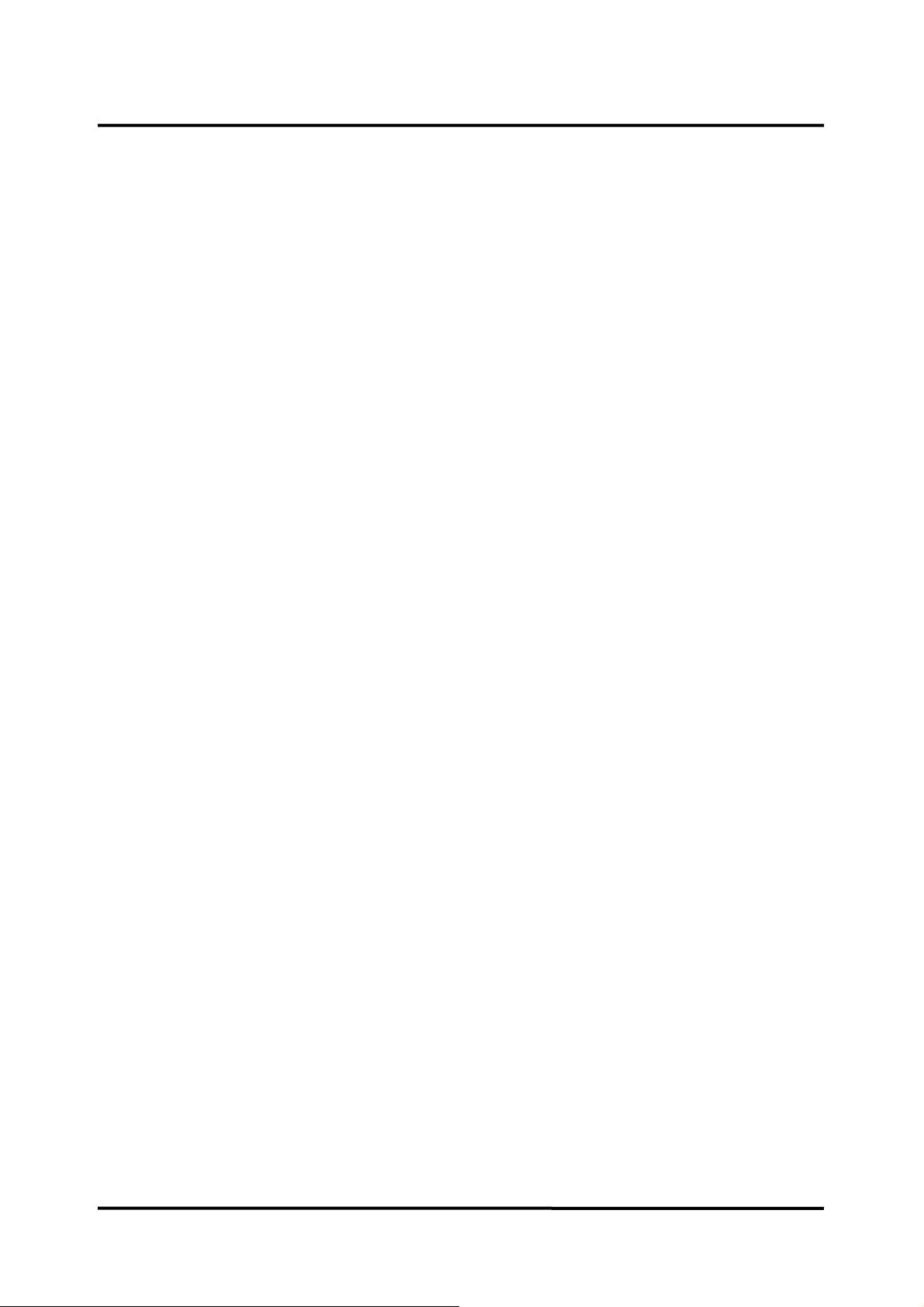
13. Set the ECG cable select to Auto via ECG waveform menu.
14. Verify that Lead Select in ECG waveform menu displays I, II, III.
15. Disconnect 3 ECG leads and connect 5 ECG leads.
16. Verify that Lead Select in ECG waveform menu displays I, II, III. aV
R, aVL, aVF, V
(Chest Lead).
17. Repeat step 9 to 12.
18. Turn off the monitor.
Note: The accuracy of the monitor ECG measurements is ±3 bpm. In the procedure, add
the tolerance of the simulator to the acceptable range of readings.
27
Page 34
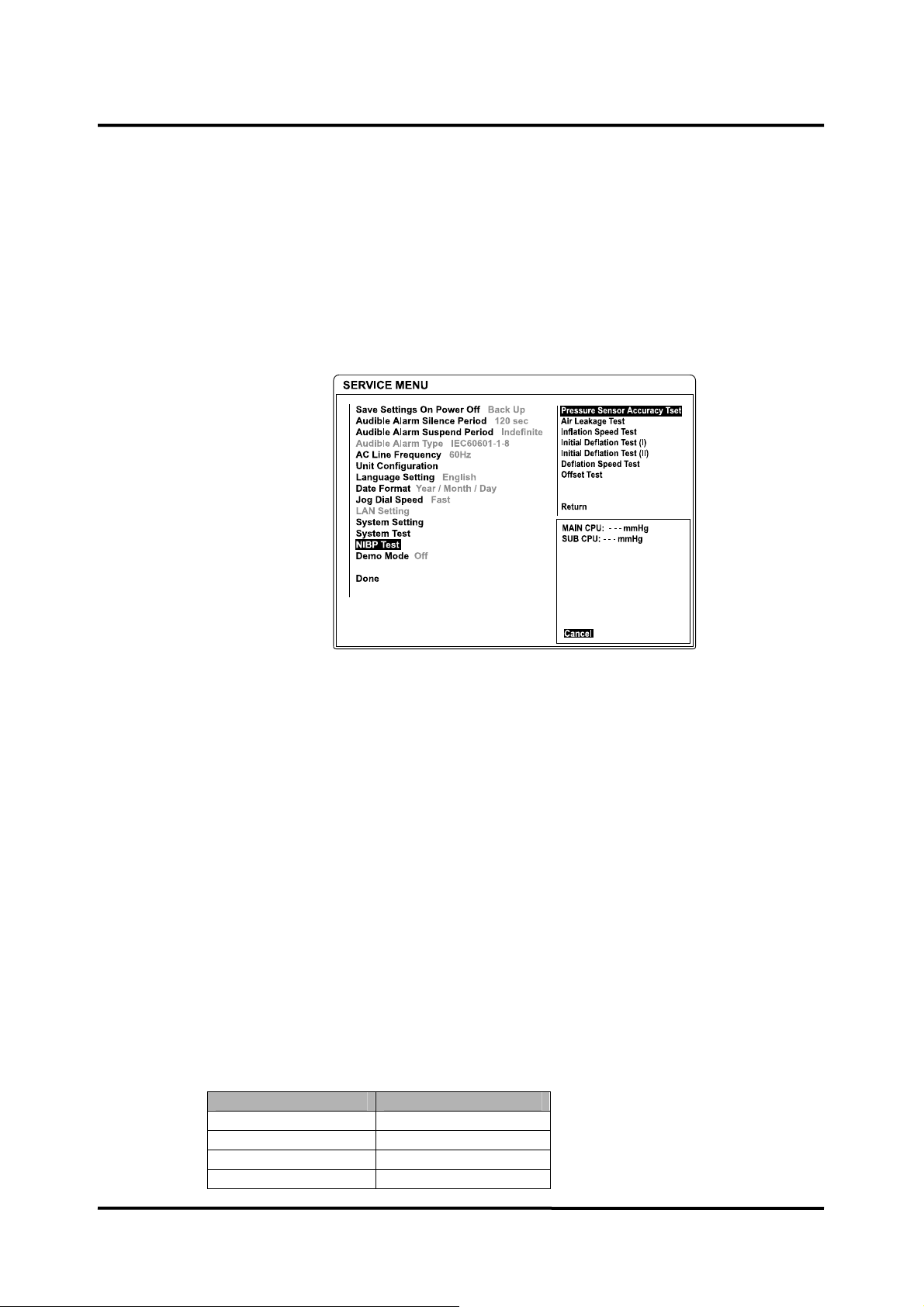
NIBP Operation
The monitor must be placed in the service menu. For a detailed explanation to access the
service menu, refer to Service Menu and Factory Default Settings section.
1. Rotate the jog dial to select NIBP Test in the service menu, and then press the jog
dial.
Note: Inflation Speed Test, Initial Deflation Test (I), Initial Deflation Test (II), Deflation
Speed Test and Offset Test are intended for factory use only.
Pressure Sensor Accuracy Test
Figure 10. Pressure Sensor Accuracy Test
1. Connect the NIBP cuff hose to the NIBP connector on the monitor’s left panel.
2. Connect the other end of the NIBP cuff hose to the Y tube via the cuff joint.
3. Connect the sphygmomanometer and the Inflation bulb to the Y tube.
4. Select Pressure Sensor Accuracy Test, and then press the jog dial.
5. Raise the pressure of the sphygmomanometer to 0, 50, 100 and 200 mmHg by
pumping the inflation bulb and compare the pressure of the sphygmomanometer with
the pressure displayed by the monitor.
If air leakage disables accurate comparison of the above pressures, eliminate the
cause of air leakage.
6. After finishing the test, press the jog dial to select Cancel. The menu box will
disappear. If Cancel is selected during the test progressing, the test will stop and the
menu box will disappear.
Pass/Fail Results
The difference between the sphygmomanometer’s and the monitor’s readings are as
follows:
Sphygmomanometer Monitor’s Readings
0 mmHg ±0 mmHg
50 mmHg 50±6 mmHg
100 mmHg 100±6 mmHg
200 mmHg 200±6 mmHg
28
Page 35
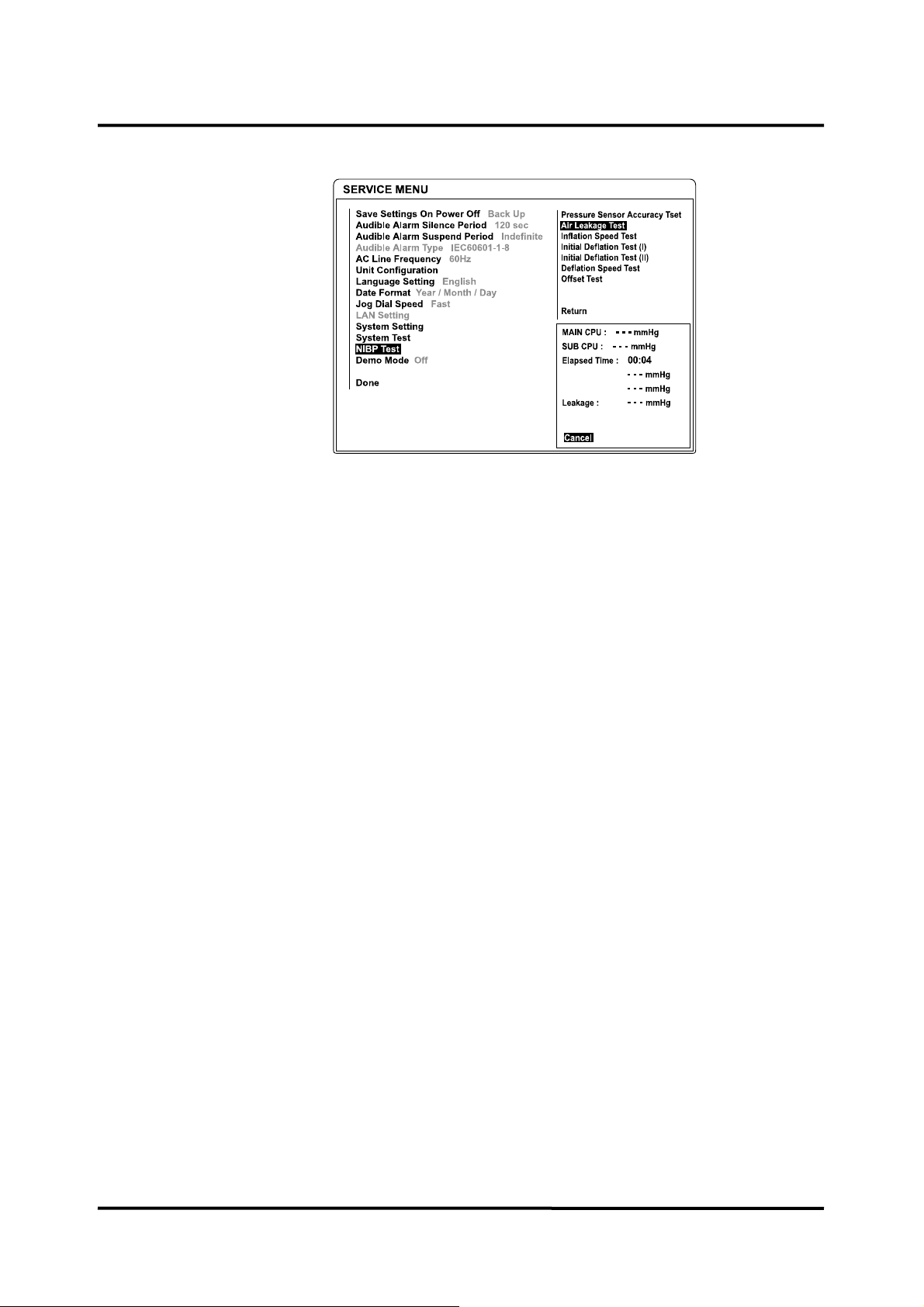
Air Leakage Test
Figure 11. Air Leakage Test
1. Place the adult cuff with a rigid PVC vessel (5 cm diameter).
2. Connect the cuff to the NIBP connector on the monitor’s left panel via NIBP cuff hose.
3. Select Air Leakage Test, and then press the jog dial.
4. The result will be displayed in four minutes.
5. After finishing the test, press the jog dial to select Cancel. The menu box will
disappear. If Cancel is selected during the test progressing, the test will stop and the
menu box will disappear.
Pass/Fail Results
It passes if the leak value is less than 12mmHg/3minutes.
29
Page 36
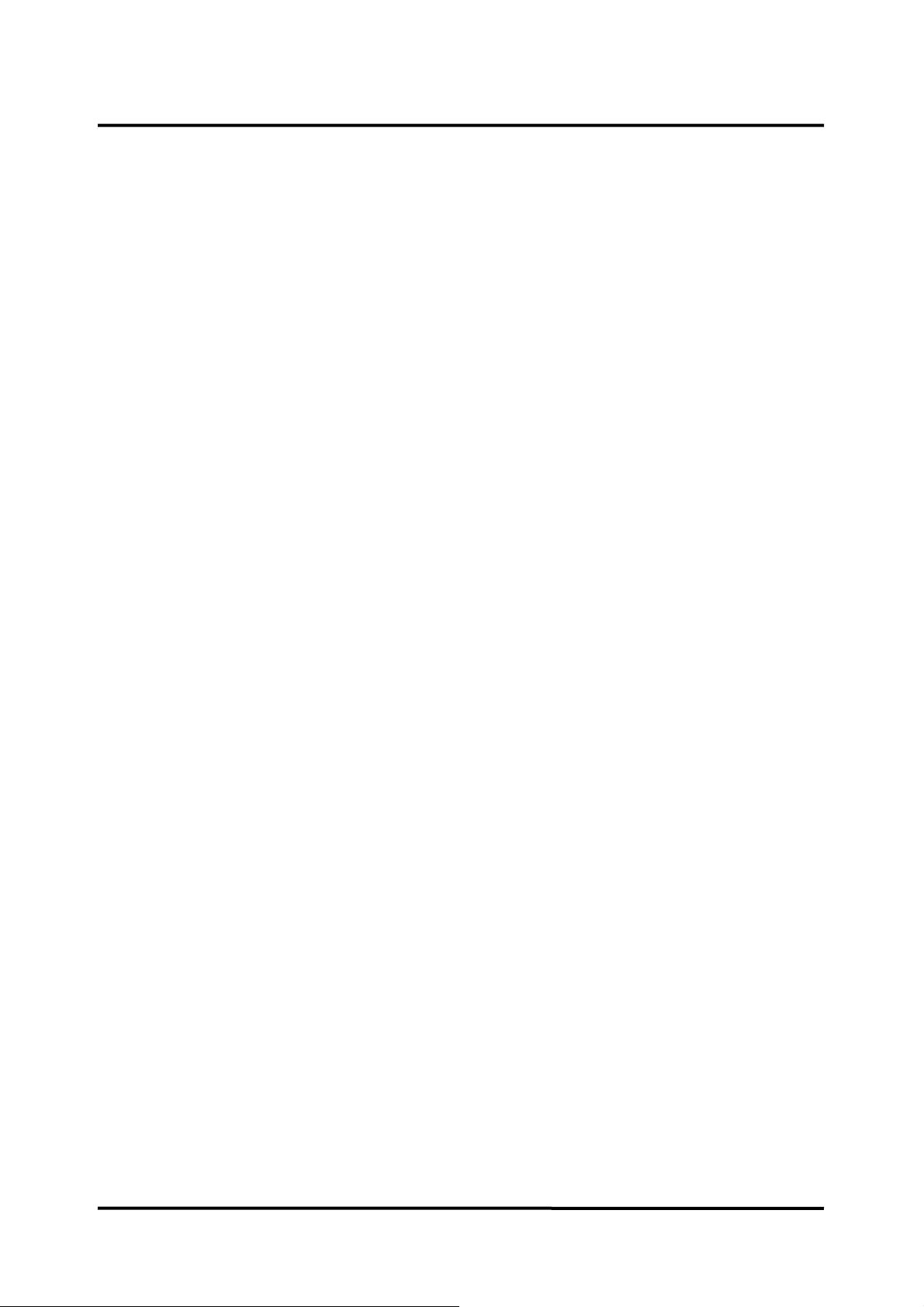
Pulse Oximetry Operation
1. Connect the monitor to an AC power source.
2. Turn on the monitor by pressing the Power on/off button.
3. Connect the SpO
extension cable to SpO2 connector on the monitor’s left panel after
2
the monitor completes POST.
4. Connect the SpO
simulator to the other end of the SpO2 extension cable.
2
5. The monitor will:
- be in SpO
- display an SpO
alarm
2
of 75 (Test pass criteria is 73 to 77 % SpO2)
2
- display a pulse rate of 60 (Test pass criteria is 57 to 63 bpm)
- display low level modulation
6. Test #1: SpO
a. Press the % SpO
2
selection button on the SpO
2
RATE 90 LED will light:
b. The monitor will display three dashes until the the SpO
stabilizes at 90 %SpO
c. The monitor will display: - 90 % SpO
. The test pass criteria is 88 to 92 % SpO2.
2
2
- 60 bpm
- no alarm
7. Test #2: Pulse rate (bpm)
a. Press the PULSE RATE selection button on the SpO
PULSE RATE 200 LED will light:
b. The monitor will increase to 200 bpm. The test pass criteria is 197 to 203
bpm.
simulator. The PULSE
2
simulator
2
simulator. The
2
c. The monitor will display:
- 90 % SpO
2
- 200 bpm
- alarm: “PR (SpO
HR/PR area will flash, indicating pulse rate is above default upper alarm
limit (High priority alarm).
d. Press the SRC-MAX PULSE RATE selection button on the SpO
simulator. The PULSE RATE 60 LED will light.
e. The monitor will decrease to 60 and stabilize at 60 bpm. The test pass
criteria is 57 to 63 bpm.
f. The monitor will display:
- 90 % SpO
2
- 60 bpm
- no alarm
- low level modulation
8. Test #3: Modulation Level
a. Press the %MODULATION selection button on the SpO
The %MODULATION LED will light.
b. The monitor’s waveform area will spike and stabilizes at a higher
modulation level.
): Upper limit violated” message will display and the
2
simulator.
2
2
30
Page 37
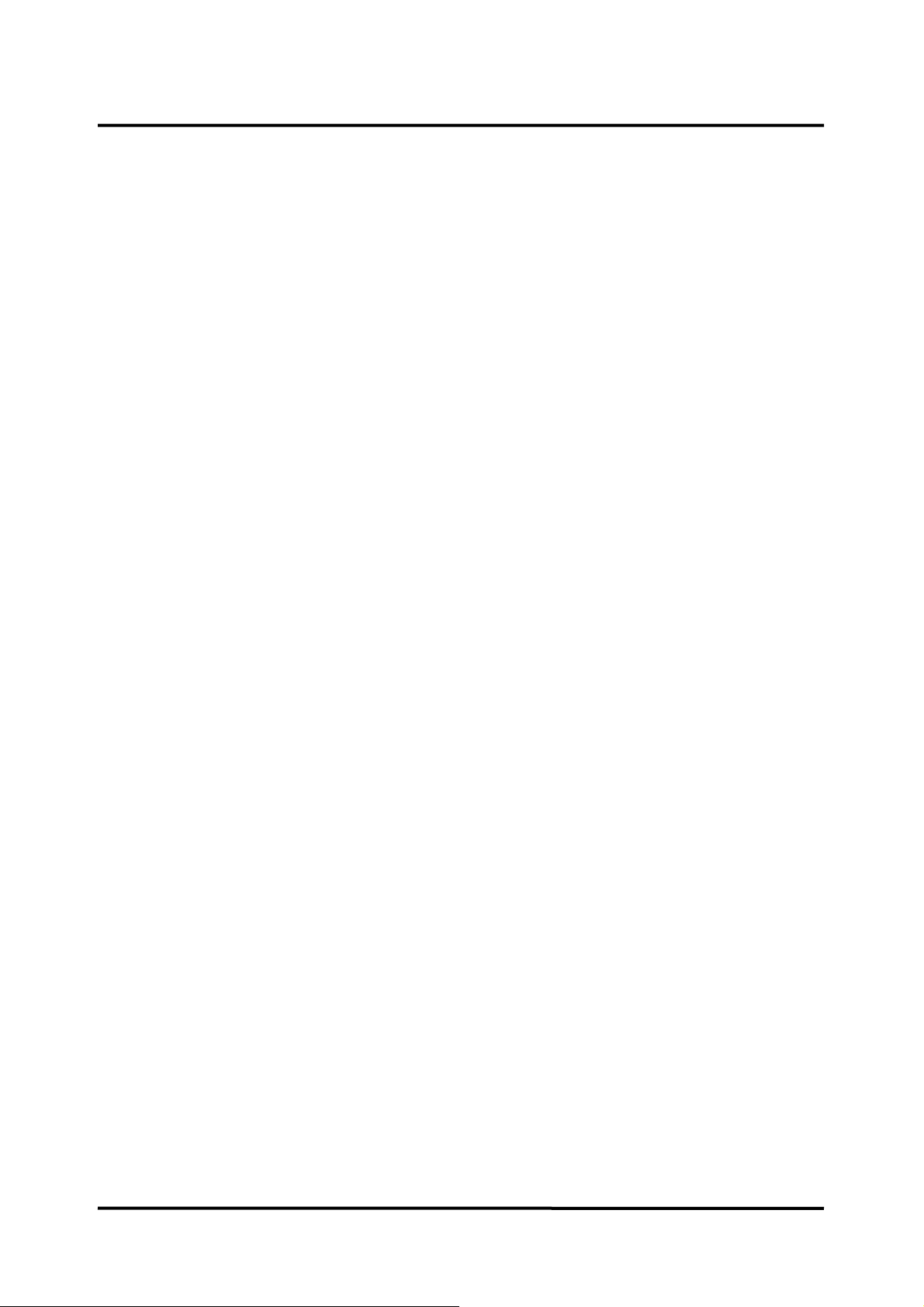
Respiration Operation
1. Press Power on/off button to turn on the monitor.
2. Connect ECG lead wires to an appropriate jack on the respiration simulator.
3. Connect ECG lead wires to the ECG cable.
4. Connect the ECG cable to the ECG connector on the monitor’s left panel.
5. Set the respiration simulator to 120 breaths per minute.
6. After the normal power-up sequence, verify the following reactions:
a. The monitor displays respiration rate of 120 ±3 breaths per minute.
b. Audible alarm will sound, “Resp: Upper limit violated” message will display
c. he monitor will display:
- 90 % SpO
2
- 60 bpm
- no alarm
d. Disconnect all equipments and turn off the monitor.
and the Respiration numerical area will flash, indicating a respiration rate is
above default upper alarm limits. (high priority alarm)
7. Decrease the respiration rate setting on the respiration simulator to 20 breaths per
minute.
a. Verify that the monitor displays the respiration rate of 20 ±3 breaths per minute.
Note: The accuracy of Respiration measurements is ±3 breaths per minute. In the
procedure below, add the tolerance of the simulator to the acceptable range of
readings.
Temperature Operation
1. Press Power on/off button to turn on the monitor.
2. Connect the temperature probe (supplied with the temperature simulator) to an
appropriate jack on the temperature simulator.
3. Connect the temperature probe to the temperature connector on the monitor’s left panel.
4. Set the temperature simulator as follows:
z Temperature: 37°C (98.0°F)
z Probe type: YSI-400 series Temperature Probes (Probe accuracy: ±0.1°C)
5. After the normal power-up sequence, verify that the temperature reads 37°C ±0.1°C
(98.6°F ±0.2°F if Fahrenheit is selected for the temperature unit).
6. Turn off the monitor.
Note: The accuracy of temperature measurements is ±0.1°C (±0.2°F) in the range of
25°C to 45°C and ±0.2°C in the range of 15° C to less than 25° C. In the procedure
above, add the tolerance of the simulator and the probe to the acceptable range of
readings.
31
Page 38

IBP Operation
1. Connect the monitor to an AC power source.
2. Turn on the monitor by pressing the Power on/off button.
3. Connect the IBP test cable to the IBP simulator, then turn on the IBP simulator.
4. Press 6, zero button on the IBP simulator, then press enter button on the IBP
simulator.
5. Connect the other end of IBP test cables to IBP channel 1 and 2 connectors on the
monitor’s left panel after completed the POST.
6. The monitor will display IBP waveform’s baseline on the screen.
7. Select IBP waveform menu or IBP menu, then set Pressure Zero Setting, to Yes to
perform the zero calibration.
8. If zero calibration is successful, the monitor will display the value “0” on the IBP
numerical area.
9. Press the 5, wavef button on the IBP simulator, then press enter button on the IBP
simulator.
10. The monitor will:
‐ display IBP waveform on the screen.
‐ display systolic, mean, diastolic measurement values on the IBP numerical area.
Note: Initial values of IBP simulator are systolic 120mmHg, diastolic 80mmHg at channel
1, systolic 120mmHg, diastolic 0mmHg at channel 2.
32
Page 39
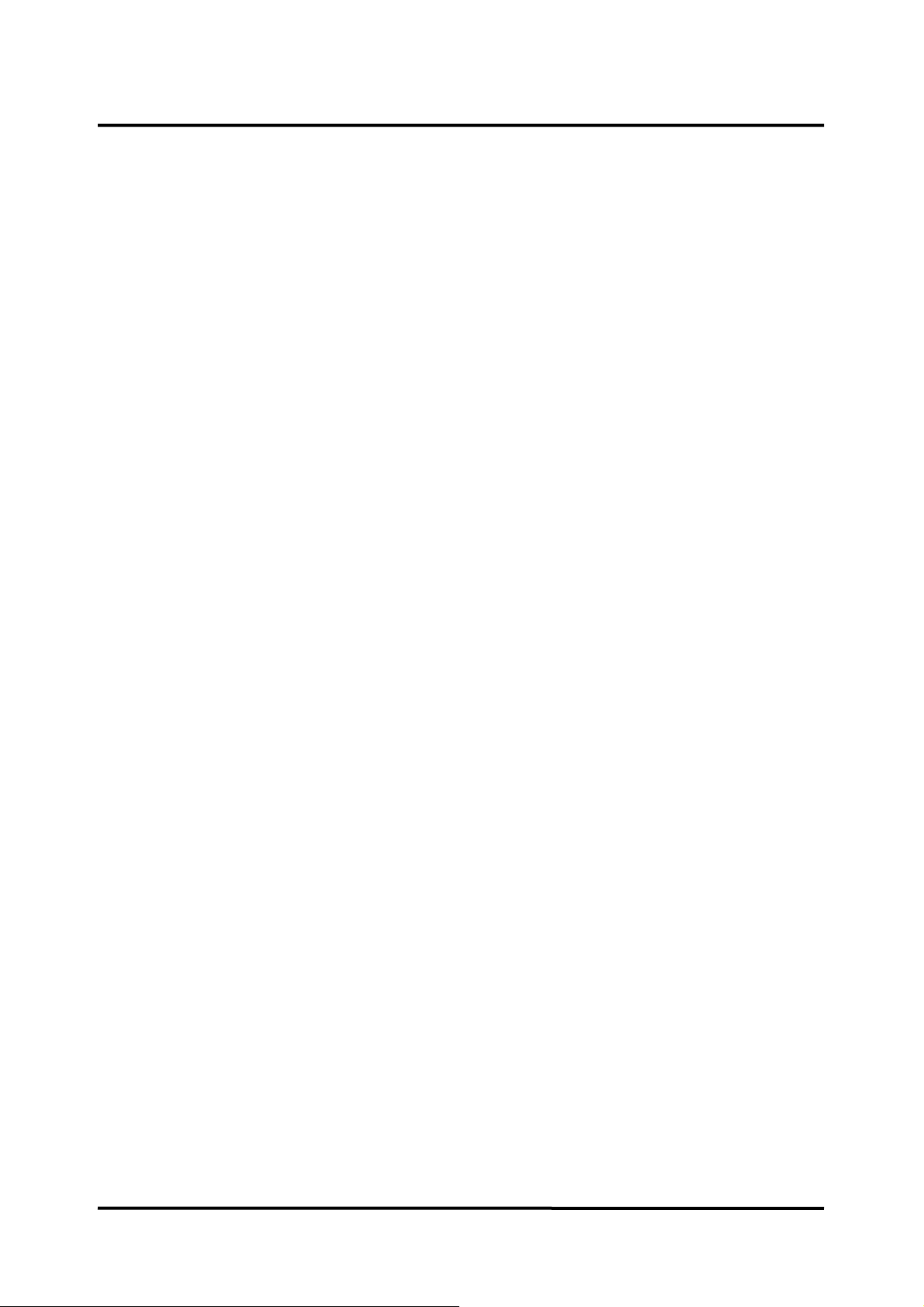
CO2 Operation
2. Connect the monitor to an AC power source. Turn on the monitor.
3. Rotate the jog dial to highlight CO
the CO
menu.
2
numerical area and then press the jog dial to display
2
4. Verifying that Capno Measurement is set to On in CO
5. Test #1: Display Accuracy
a. Connect the 10% calibration gas cylinder with the valve to the sampling tube
connected to the water trap of the monitor.
b. After passed the warm up time (about 3 minutes), repeat 3 or 4 times turning
on and off the valve of the gas cylinder with the interval of 1 to 2 seconds.
c. Verifying that the monitor displays 76mmHg ± 2mmHg in CO
6. Test #2: Flow Rate
a. Connect the flow meter to the sampling tube connected to the monitor.
b. Connect a sampling tube to the other side of the flow meter and make the
other side of the sampling tube open.
c. Verify that the flow rate is between 150 ± 2mmHg.
7. Test #3: Water Trap
a. Check that the module does not indicate a "Water trap full" message when a
clean water trap is installed. If this is correct, remove the water bottle and
block the path between the water trap LED and detector.
b. Verify that a "water trap full" message appears.
menu.
2
numerical area.
2
8. Test #4: Occlusion
a. Block the sample input. The module should enter the "occlusion" state. Verify
that it does correctly enter this occlusion state.
b. Unblock the input. Verify that after the modules occlusion sequence of high
flow rates and valve actuations the occlusion message disappears and the
module restores normal function.
33
Page 40

Safety Tests
The monitor safety tests meet the standards of, and are performed in accordance with,
IEC 60601-1, Clause 19 (Second Edition, 1988; Amendment 1, 1991-11, Amendment 2,
1995-03), EN60601-1 for instruments classified as Class I and Type CF.
Protective Earth Continuity
This test checks the integrity of the power cord ground wire from the AC plug to the
instrument chassis ground. The current used for this test is less than or equal to 4 Volts
RMS, 50 to 60 Hz, and 25 Amperes.
1. Connect the monitor AC mains plug to the analyzer recommended by the analyzer
operating instructions.
2. Connect the analyzer resistance input lead to the equipotential terminal (ground lug) on
the rear of the instrument. Verify that the analyzer indicates 100 milliohms or less.
Electrical Leakage
Earth Leakage Current
This test is in compliance with IEC60601-1 earth leakage current. The applied voltage for
IEC60601-1 the voltage is 264 Volts AC, 50 to 60 Hz. All measurements shall be made
with the power switch in both “On” and “Off” positions.
1. Connect the monitor AC plug to the electrical safety analyzer as recommended by the
analyzer operating instructions.
2. Perform the test as recommended by analyzer operating instructions.
Normal Condition (NC) 500
SFC Open Supply (SFC OS) 1000
Normal Condition RM (NCRM) 500
SFC Open Supply RM (SFC OSRM) 1000
SFC: Single Fault Condition / RM: Reverse Mains/Lines Voltage
Note: Earth leakage current is measured under various conditions of the AC mains and
protective earth conductor. For each condition, the measured leakage current must
not exceed that indicated in Table 3.
Enclosure Leakage Current
This test is in compliance with IEC60601-1 enclosure leakage current. This test is for
ungrounded enclosure current, measured between enclosure parts and earth. The applied
voltage for IEC60601-1 the applied voltage is 264 Volts AC at 50 to 60 Hz.
1. Connect the monitor AC plug to the electrical safety analyzer as recommended by the
analyzer operating instructions.
2. Place a 200cm
contact with any metal parts of the enclosure that may be grounded.
Table 3. Earth Leakage Current Values
Test Condition Allowable Leakage Current (microamps)
2
foil in contact with the instrument case making sure the foil is not in
34
3. Measure the leakage current between the foil and earth.
Page 41
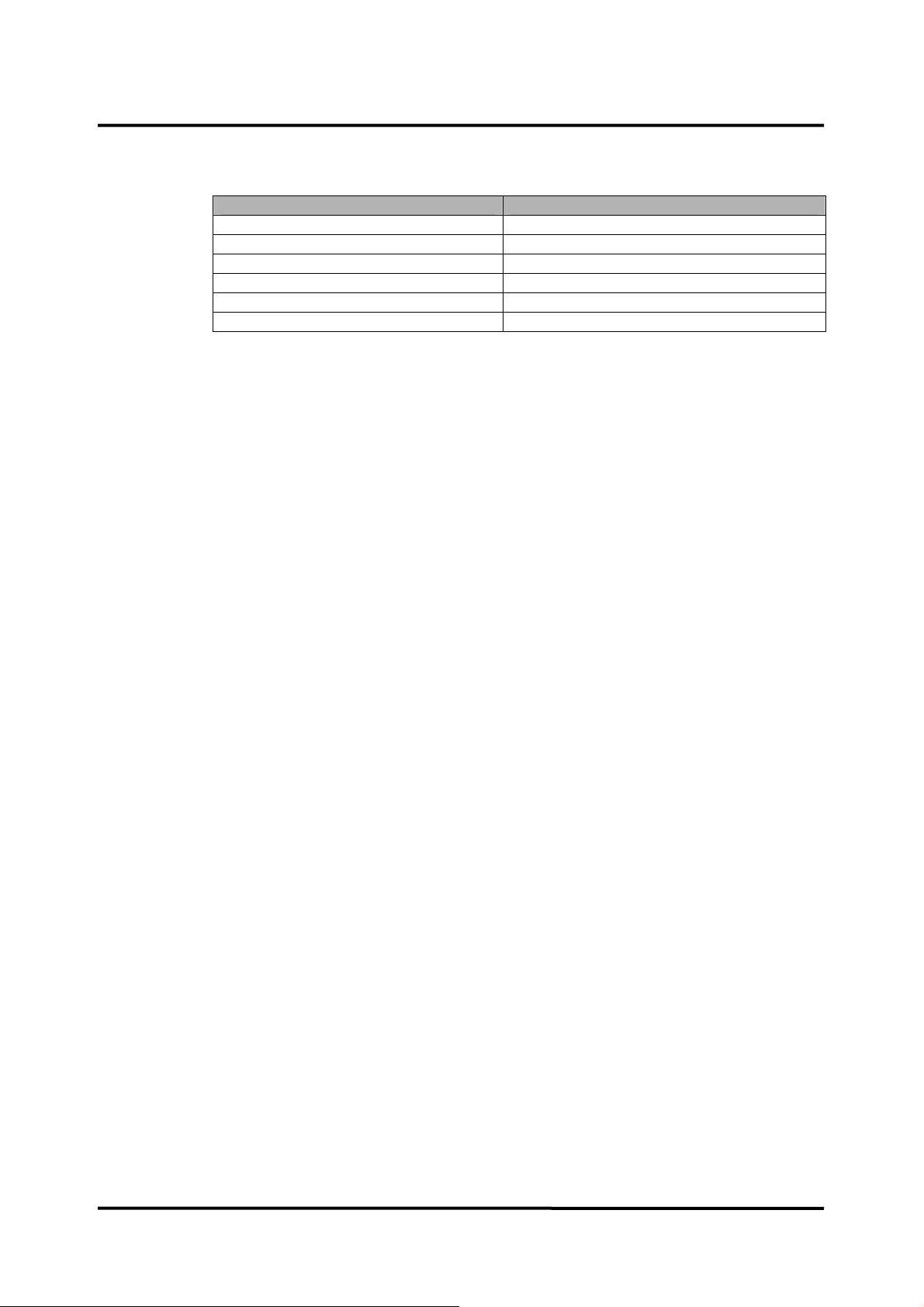
Note: The analyzer leakage current indication must not exceed the values listed in Table 9.
SFC Open Earth (SFC OE) 500
Normal Condition RM (NCRM) 100
SFC Open Supply RM (SFC OSRM) 500
SFC Open Earth RM (SFC OERM) 500
Patient Leakage Current
This test measures patient leakage current in accordance with IEC60601-1, clause 19, for
Class I, Type CF equipment. Patient leakage current in this test is measured from any
individual patient connection to earth (power ground).
1. Configure the electrical safety analyzer as recommended by the analyzer operating
instructions.
2. Connect the monitor’s AC mains power cord to the analyzer as recommended by the
analyzer operating instructions.
Table 4. Enclosure Leakage Current
Test Condition Allowable Leakage Current (microamps)
Normal Condition (NC) 100
SFC Open Supply (OS) 500
3. Connect the ECG test cable between the ECG connector on the monitor and the
appropriate input connector on the analyzer.
4. Turn on the monitor.
5. Perform the patient leakage current test as recommended by the analyzer operating
instructions.
6. Repeat the patient leakage current test for the SpO
and temperature patient
2
connections, using the appropriate test cables.
Note: Patient leakage current is measured under various conditions of the AC mains and
protective earth conductor. For each condition, the measured leakage current must
not exceed that indicated in Table 5.
Note: This test requires a test cable for each patient connector. For example, the ECG
test cable consists of the ECG cable connector, with all conductors shorted together,
connected to a test lead from the electrical safety analyzer. Test cables for SpO
2
and temperature can be configured in a similar manner, by wrapping each sensor
end individually with aluminum foil filled with conductive gel (only enough gel to
ensure conductivity). Attach a wire to the foil that is connected to a test lead from the
electrical safety analyzer.
35
Page 42
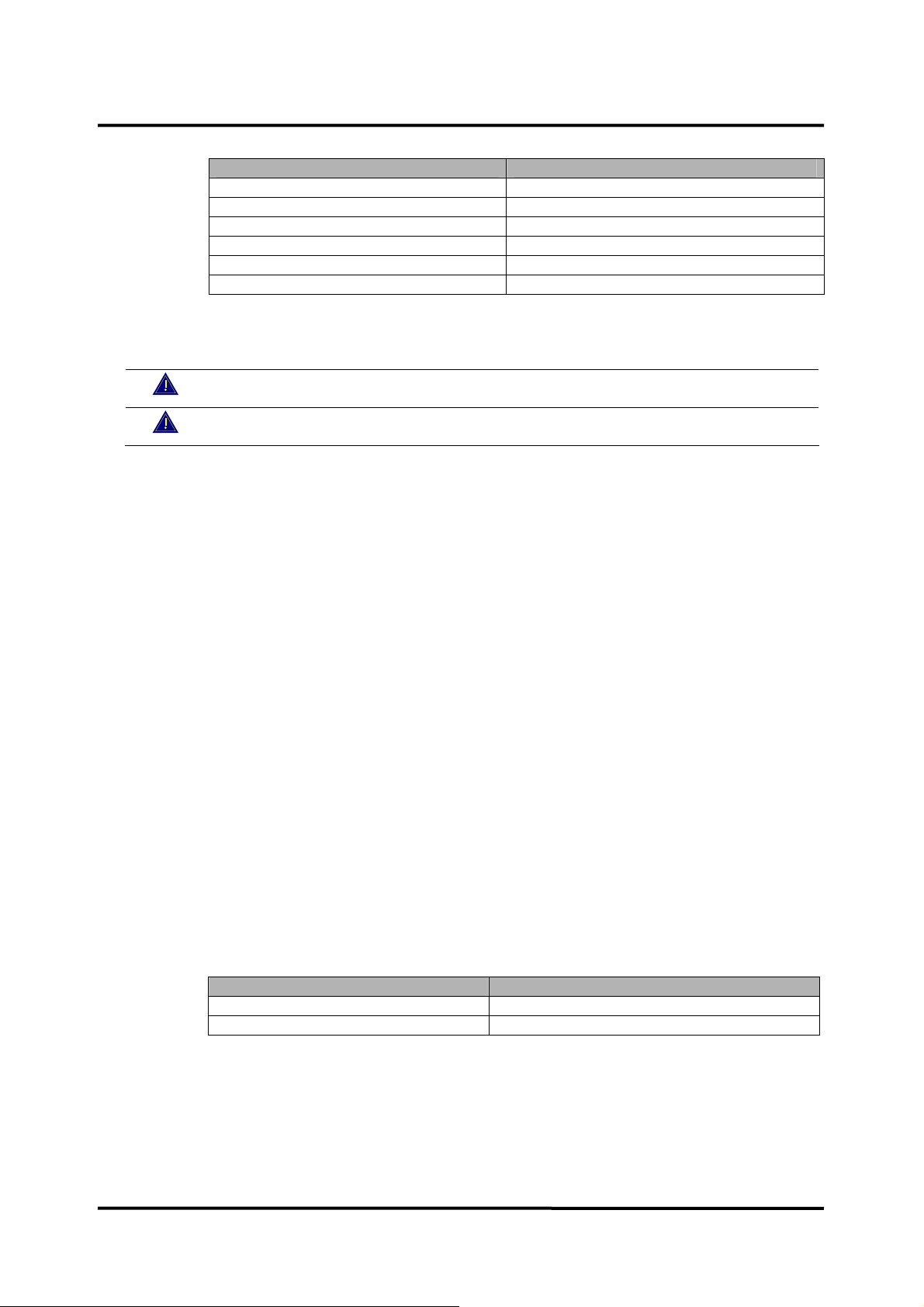
Table 5. Patient Leakage Current Values
Test Condition Allowable Leakage Current (microamps)
Normal Condition (NC) 10
SFC Open Supply (OS) 50
SFC Open Earth (SFC OE) 50
Normal Condition RM (NCRM) 10
SFC Open Supply RM (SFC OSRM) 50
SRC Open Earth RM (SFC OERM) 50
Patient Leakage Current - Mains Voltage on the Applied Part
WARNING: AC mains voltage will be present on the applied part terminals during
this test. Exercise caution to avoid electrical shock hazard.
WARNING: Do not touch the patient leads clips or the simulator parts connected
to patient leads during this test as an electrical shock will occur.
This test measures patient leakage current in accordance with IEC60601-1, clause 19, for
Class I, type CF equipment. In this test, 110% of mains voltage is applied between each
patient connection and earth (power ground). Patient leakage current is then measured
from any individual patient connection to earth.
Note: Keep the patient test cable length as short as possible during the leakage test.
Note: This test requires the same test cables for each patient connector as described in
paragraph “Patient Leakage Current”.
1. Configure electrical safety analyzer as recommended by analyzer operating instructions.
2. Connect monitor’s AC mains power cord to analyzer as recommended by analyzer
operating instructions.
3. Connect ECG test cable between ECG connector on the monitor and the appropriate
input connector on the analyzer.
4. Turn on the monitor.
5. Perform the test as recommended by the analyzer operating instructions.
6. Repeat the test for SpO
and temperature patient connections, using the appropriate
2
test cables.
Note: Patient leakage current is measured with normal and reverse mains polarity. For
each condition, the measured leakage current must not exceed that indicated in
Table 6.
Table 6. Patient Leakage Current Values - Mains Voltage on Applied Part
Test Condition Allowable Leakage Current (microamps)
Normal polarity (SFC) 50
Reverse polarity (SFCRM) 50
36
Page 43

Patient Auxiliary Current
This test measures patient auxiliary current in accordance with IEC60601-1, clause 19, for
Class I, type CF equipment. The applied voltage for IEC60601-1 the voltage is 264 volts,
50 to 60 Hz. Patient auxiliary current is measured between each ECG test lead and
between each sensor connection for all possible connections.
Note: Keep the patient test cable length as short as possible during the leakage test.
Note: This test requires the same test cables for each patient connector as described in
paragraph “Patient Leakage Current”.
1. Configure the electrical safety analyzer as recommended by the electrical analyzer’s
operating instructions.
2. Connect the monitor’s AC mains power cord to the electrical analyzer as recommended
by the electrical analyzer’s operating instructions.
3. Connect the patient test lead combination in Table 7 to the appropriate input connector
on the electrical analyzer.
4. Turn on the monitor.
5. Perform patient auxiliary current test per Table 8 as recommended by electrical
analyzer’s operating instructions.
6. Repeat the patient auxiliary current test for each test lead combination as listed in
Table 7 and measure each patient auxiliary current.
Table 7. Test Lead Combinations
First Test Lead Second Test Lead
ECG #1 (LA) ECG #2 (LL)
ECG #1 (LA) ECG # 3 (RA)
ECG #2 (LL) ECG #3 (RA)
ECG #1 (LA) Temperature 1/2
ECG #2 (LL) Temperature 1/2
ECG #3 (RA) Temperature 1/2
ECG #1 (LA) SpO2
ECG #2 (LL) SpO2
ECG #3 (RA) SpO2
ECG #1 (LA) IBP
ECG #2 (LL) IBP
ECG #3 (RA) IBP
SpO2 IBP
Temperature 1/2 IBP
Temperature 1/2 SpO2
Table 8. Allowable Leakage Current
Test Condition Allowable Leakage Current (microamps)
Normal Condition (NC) 10
SFC Open Supply (OS) 50
SFC Open Earth (SFC OE) 50
Normal Condition RM (NCRM) 10
SFC Open Supply RM (SFC OSRM) 50
SRC Open Earth RM (SFC OERM) 50
37
Page 44

Verification Check Sheet
Record the results of the performance verification on the sheet.
Model
Name
PERFORMANCE TEST
Power Pass / Fail
Battery charge Pass / Fail
Battery discharge Pass / Fail
Power-on self-test (POST) Pass / Fail
Alarms and alarm silence Pass / Fail
HR/PR tone volume control Pass / Fail
Sensor LED excitation test Pass / Fail
Restoring power-on default settings Pass / Fail
Recorder test (option) -
- 20 sec printing Pass / Fail
- Continuous printing Pass / Fail
- Record speed Pass / Fail
- Wave record select Pass / Fail
- Record on alarm Pass / Fail
- Auto list record Pass / Fail
Serial interface test Pass / Fail
Network test Pass / Fail
USB interface test Pass / Fail
ECG operation -
- 30 ±.3 bpm (High priority alarm condition) Pass / Fail Value: bpm
- 240 ±.3 bpm (High priority alarm condition) Pass / Fail Value: bpm
- 120±.3 bpm (Normal condition) Pass / Fail Value: bpm
- ECG lead off (LL) Pass / Fail
- ECG lead off (LA) Pass / Fail
- ECG lead off (RA) Pass / Fail
NIBP operation
- Pressure sensor accuracy test 0 ±.0 mmHg Pass / Fail Value: mmHg
- Pressure sensor accuracy test 50 ±.6 mmHg
- Pressure sensor accuracy test 100 ±.6 mmHg Pass / Fail Value: mmHg
- Pressure sensor accuracy test 200 ±.6 mmHg Pass / Fail Value: mmHg
- Air leakage test 12mmHg/3minutes Pass / Fail Value: mmHg
Pulse oximetry operation -
- SpO2 90 ± 2 % Pass / Fail Value: %
- Pulse rate 60 ± 3 bpm Pass / Fail Value: bpm
- Modulation level Pass / Fail
Respiration operation Pass / Fail
Temperature operation Pass / Fail
IBP operation Pass / Fail
CO2 operation -
- Display accuracy Pass / Fail
- Flow rate Pass / Fail
- Water trap Pass / Fail
- Occlusion Pass / Fail
SYSTEM TEST
Switch/LED test Pass / Fail
LCD test Pass / Fail
Alarm audible test Pass / Fail
Tone audible test Pass / Fail
Recorder test Pass / Fail
ITEMS RESULTS REMARKS
Serial
No.
Date Tester
38
Page 45

SAFETY TEST
TEST CONDITIONS LIMIT (uA) RESULTS REMARKS
Earth leakage current (NC) 500 Pass / Fail Value: uA
Earth leakage current (SFC OS) 1000 Pass / Fail Value: uA
Earth leakage current (NCRM) 500 Pass / Fail Value: uA
Earth leakage current (SFC OSRM) 1000 Pass / Fail Value: uA
Enclosure leakage current (NC) 100 Pass / Fail Value: uA
Enclosure leakage current (OS) 500 Pass / Fail Value: uA
Enclosure leakage current (SFC OE) 500 Pass / Fail Value: uA
Enclosure leakage current (NCRM) 100 Pass / Fail Value: uA
Enclosure leakage current (SFC OSRM) 500 Pass / Fail Value: uA
Enclosure leakage current (SFC OERM) 500 Pass / Fail Value: uA
Patient leakage current (NC) 10 Pass / Fail Value: uA
Patient leakage current (OS) 50 Pass / Fail Value: uA
Patient leakage current (SFC OE) 50 Pass / Fail Value: uA
Patient leakage current (NCRM) 10 Pass / Fail Value: uA
Patient leakage current (SFC OSRM) 50 Pass / Fail Value: uA
Patient leakage current (SFC OERM) 50 Pass / Fail Value: uA
Mains voltage on applied part (SFC) 50 Pass / Fail Value: uA
Mains voltage on applied part (SFCRM) 50 Pass / Fail Value: uA
Patient auxiliary current ECG LA-ECG LL (NC) 10 Pass / Fail Value: uA
Patient auxiliary current ECG LA-ECG LL (OS) 50 Pass / Fail Value: uA
Patient auxiliary current ECG LA-ECG LL (SFC OE) 50 Pass / Fail Value: uA
Patient auxiliary current ECG LA-ECG LL (NCRM) 10 Pass / Fail Value: uA
Patient auxiliary current ECG LA-ECG LL (SFC OSRM) 50 Pass / Fail Value: uA
Patient auxiliary current ECG LA-ECG LL (SFC OERM) 50 Pass / Fail Value: uA
Patient auxiliary current ECG LA-ECG RA (NC) 10 Pass / Fail Value: uA
Patient auxiliary current ECG LA-ECG RA (OS) 50 Pass / Fail Value: uA
Patient auxiliary current ECG LA-ECG RA (SFC OE) 50 Pass / Fail Value: uA
Patient auxiliary current ECG LA-ECG RA (NCRM) 10 Pass / Fail Value: uA
Patient auxiliary current ECG LA-ECG RA (SFC OSRM) 50 Pass / Fail Value: uA
Patient auxiliary current ECG LA-ECG RA (SFC OERM) 50 Pass / Fail Value: uA
Patient auxiliary current ECG LL-ECG RA (NC) 10 Pass / Fail Value: uA
Patient auxiliary current ECG LL-ECG RA (OS) 50 Pass / Fail Value: uA
Patient auxiliary current ECG LL-ECG RA (SFC OE) 50 Pass / Fail Value: uA
Patient auxiliary current ECG LL-ECG RA (NCRM) 10 Pass / Fail Value: uA
Patient auxiliary current ECG LL-ECG RA (SFC OSRM) 50 Pass / Fail Value: uA
Patient auxiliary current ECG LL-ECG RA (SFC OERM) 50 Pass / Fail Value: uA
Patient auxiliary current ECG LA-TEMP1 (NC) 10 Pass / Fail Value: uA
Patient auxiliary current ECG LA-TEMP1 (OS) 50 Pass / Fail Value: uA
Patient auxiliary current ECG LA-TEMP1 (SFC OE) 50 Pass / Fail Value: uA
Patient auxiliary current ECG LA-TEMP1 (NCRM) 10 Pass / Fail Value: uA
Patient auxiliary current ECG LA-TEMP1 (SFC OSRM) 50 Pass / Fail Value: uA
Patient auxiliary current ECG LA-TEMP1 (SFC OERM) 50 Pass / Fail Value: uA
Patient auxiliary current ECG LL-TEMP1 (NC) 10 Pass / Fail Value: uA
Patient auxiliary current ECG LL-TEMP1 (OS) 50 Pass / Fail Value: uA
Patient auxiliary current ECG LL-TEMP1 (SFC OE) 50 Pass / Fail Value: uA
Patient auxiliary current ECG LL-TEMP1 (NCRM) 10 Pass / Fail Value: uA
Patient auxiliary current ECG LL-TEMP1 (SFC OSRM) 50 Pass / Fail Value: uA
Patient auxiliary current ECG LL-TEMP1 (SFC OERM) 50 Pass / Fail Value: uA
Patient auxiliary current ECG RA-TEMP1 (NC) 10 Pass / Fail Value: uA
Patient auxiliary current ECG RA-TEMP1 (OS) 50 Pass / Fail Value: uA
Patient auxiliary current ECG RA-TEMP1 (SFC OE) 50 Pass / Fail Value: uA
Patient auxiliary current ECG RA-TEMP1 (NCRM) 10 Pass / Fail Value: uA
Patient auxiliary current ECG RA-TEMP1 (SFC OSRM) 50 Pass / Fail Value: uA
Patient auxiliary current ECG RA-TEMP1 (SFC OERM) 50 Pass / Fail Value: uA
Patient auxiliary current ECG LA-TEMP2 (NC) 10 Pass / Fail Value: uA
Patient auxiliary current ECG LA-TEMP2 (OS) 50 Pass / Fail Value: uA
Patient auxiliary current ECG LA-TEMP2 (SFC OE) 50 Pass / Fail Value: uA
Patient auxiliary current ECG LA-TEMP2 (NCRM) 10 Pass / Fail Value: uA
Patient auxiliary current ECG LA-TEMP2 (SFC OSRM) 50 Pass / Fail Value: uA
Patient auxiliary current ECG LA-TEMP2 (SFC OERM) 50 Pass / Fail Value: uA
Patient auxiliary current ECG RA-TEMP2 (NC) 10 Pass / Fail Value: uA
39
Page 46
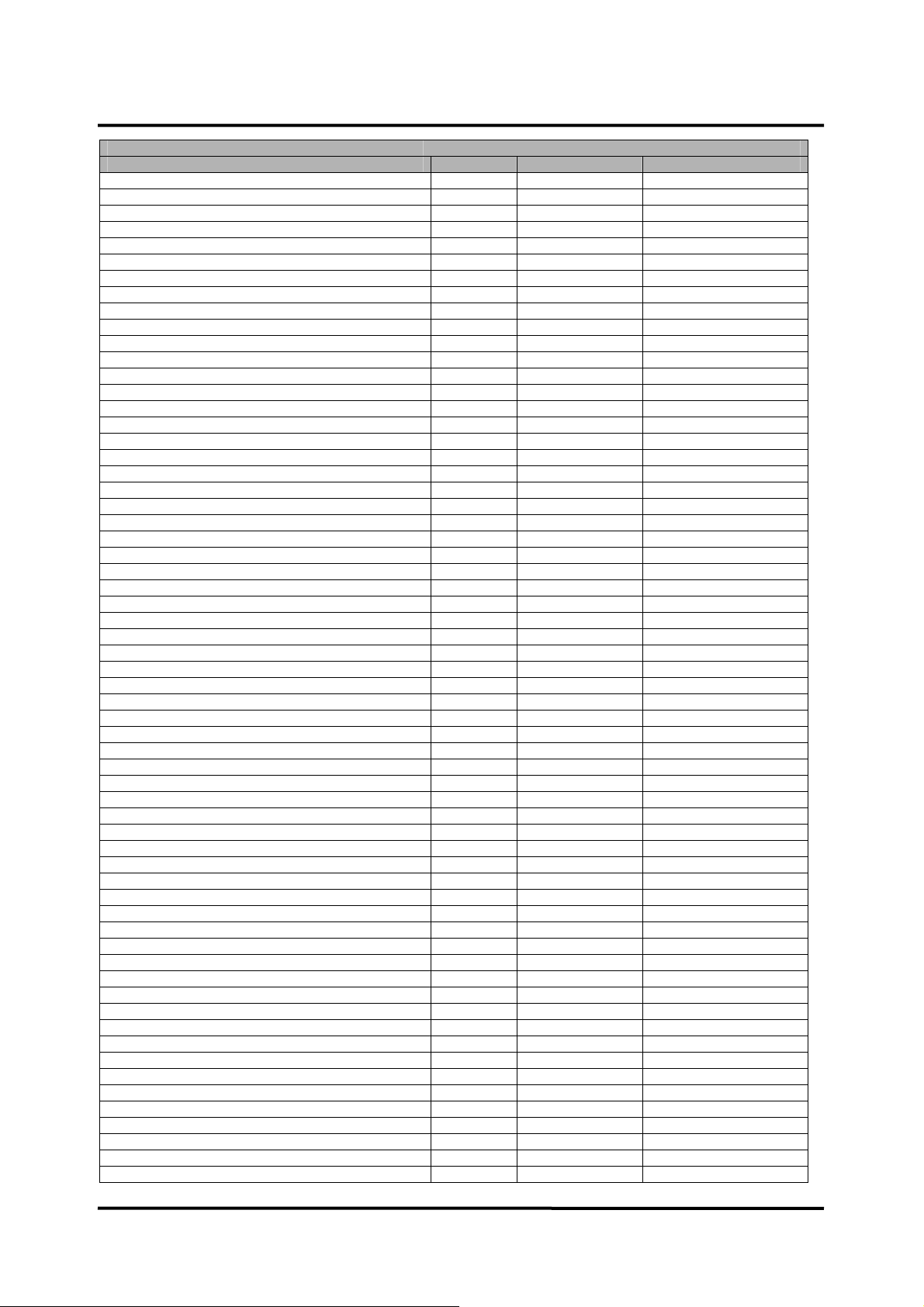
SAFETY TEST
TEST CONDITIONS LIMIT (uA) RESULTS REMARKS
Patient auxiliary current ECG RA-TEMP2 (OS) 50 Pass / Fail Value: uA
Patient auxiliary current ECG RA-TEMP2 (SFC OE) 50 Pass / Fail Value: uA
Patient auxiliary current ECG RA-TEMP2 (NCRM) 10 Pass / Fail Value: uA
Patient auxiliary current ECG RA-TEMP2 (SFC OSRM) 50 Pass / Fail Value: uA
Patient auxiliary current ECG RA-TEMP2 (SFC OERM) 50 Pass / Fail Value: uA
Patient auxiliary current ECG LA-SpO2 (NC) 10 Pass / Fail Value: uA
Patient auxiliary current ECG LA-SpO2 (OS) 50 Pass / Fail Value: uA
Patient auxiliary current ECG LA-SpO2 (SFC OE) 50 Pass / Fail Value: uA
Patient auxiliary current ECG LA-SpO2 (NCRM) 10 Pass / Fail Value: uA
Patient auxiliary current ECG LA-SpO2 (SFC OSRM) 50 Pass / Fail Value: uA
Patient auxiliary current ECG LA-SpO2 (SFC OERM) 50 Pass / Fail Value: uA
Patient auxiliary current ECG LL-SpO2 (NC) 10 Pass / Fail Value: uA
Patient auxiliary current ECG LL-SpO2 (OS) 50 Pass / Fail Value: uA
Patient auxiliary current ECG LL-SpO2 (SFC OE) 50 Pass / Fail Value: uA
Patient auxiliary current ECG LL-SpO2 (NCRM) 10 Pass / Fail Value: uA
Patient auxiliary current ECG LL-SpO2 (SFC OSRM) 50 Pass / Fail Value: uA
Patient auxiliary current ECG LL-SpO2 (SFC OERM) 50 Pass / Fail Value: uA
Patient auxiliary current ECG RA-SpO2 (NC) 10 Pass / Fail Value: uA
Patient auxiliary current ECG RA-SpO2 (OS) 50 Pass / Fail Value: uA
Patient auxiliary current ECG RA-SpO2 (SFC OE) 50 Pass / Fail Value: uA
Patient auxiliary current ECG RA-SpO2 (NCRM) 10 Pass / Fail Value: uA
Patient auxiliary current ECG RA-SpO2 (SFC OSRM) 50 Pass / Fail Value: uA
Patient auxiliary current ECG RA-SpO2 (SFC OERM) 50 Pass / Fail Value: uA
Patient auxiliary current ECG LA-IBP1 (NC) 10 Pass / Fail Value: uA
Patient auxiliary current ECG LA-IBP1 (OS) 50 Pass / Fail Value: uA
Patient auxiliary current ECG LA-IBP1 (SFC OE) 50 Pass / Fail Value: uA
Patient auxiliary current ECG LA-IBP1 (NCRM) 10 Pass / Fail Value: uA
Patient auxiliary current ECG LA-IBP1 (SFC OSRM) 50 Pass / Fail Value: uA
Patient auxiliary current ECG LA-IBP1 (SFC OERM) 50 Pass / Fail Value: uA
Patient auxiliary current ECG LL-IBP1 (NC) 10 Pass / Fail Value: uA
Patient auxiliary current ECG LL-IBP1 (OS) 50 Pass / Fail Value: uA
Patient auxiliary current ECG LL-IBP1 (SFC OE) 50 Pass / Fail Value: uA
Patient auxiliary current ECG LL-IBP1 (NCRM) 10 Pass / Fail Value: uA
Patient auxiliary current ECG LL-IBP1 (SFC OSRM) 50 Pass / Fail Value: uA
Patient auxiliary current ECG LL-IBP1 (SFC OERM) 50 Pass / Fail Value: uA
Patient auxiliary current ECG RA-IBP1 (NC) 10 Pass / Fail Value: uA
Patient auxiliary current ECG RA-IBP1 (OS) 50 Pass / Fail Value: uA
Patient auxiliary current ECG RA-IBP1 (SFC OE) 50 Pass / Fail Value: uA
Patient auxiliary current ECG RA-IBP1 (NCRM) 10 Pass / Fail Value: uA
Patient auxiliary current ECG RA-IBP1 (SFC OSRM) 50 Pass / Fail Value: uA
Patient auxiliary current ECG RA-IBP1 (SFC OERM) 50 Pass / Fail Value: uA
Patient auxiliary current ECG LA-IBP2 (NC) 10 Pass / Fail Value: uA
Patient auxiliary current ECG LA-IBP2 (OS) 50 Pass / Fail Value: uA
Patient auxiliary current ECG LA-IBP2 (SFC OE) 50 Pass / Fail Value: uA
Patient auxiliary current ECG LA-IBP2 (NCRM) 10 Pass / Fail Value: uA
Patient auxiliary current ECG LA-IBP2 (SFC OSRM) 50 Pass / Fail Value: uA
Patient auxiliary current ECG LA-IBP2 (SFC OERM) 50 Pass / Fail Value: uA
Patient auxiliary current ECG LL-IBP2 (NC) 10 Pass / Fail Value: uA
Patient auxiliary current ECG LL-IBP2 (OS) 50 Pass / Fail Value: uA
Patient auxiliary current ECG LL-IBP2 (SFC OE) 50 Pass / Fail Value: uA
Patient auxiliary current ECG LL-IBP2 (NCRM) 10 Pass / Fail Value: uA
Patient auxiliary current ECG LL-IBP2 (SFC OSRM) 50 Pass / Fail Value: uA
Patient auxiliary current ECG LL-IBP2 (SFC OERM) 50 Pass / Fail Value: uA
Patient auxiliary current ECG RA-IBP2 (NC) 10 Pass / Fail Value: uA
Patient auxiliary current ECG RA-IBP2 (OS) 50 Pass / Fail Value: uA
Patient auxiliary current ECG RA-IBP2 (SFC OE) 50 Pass / Fail Value: uA
Patient auxiliary current ECG RA-IBP2 (NCRM) 10 Pass / Fail Value: uA
Patient auxiliary current ECG RA-IBP2 (SFC OSRM) 50 Pass / Fail Value: uA
Patient auxiliary current ECG RA-IBP2 (SFC OERM) 50 Pass / Fail Value: uA
Patient auxiliary current SpO2-IBP1 (NC) 10 Pass / Fail Value: uA
Patient auxiliary current SpO2-IBP1 (OS) 50 Pass / Fail Value: uA
Patient auxiliary current SpO2-IBP1 (SFC OE) 50 Pass / Fail Value: uA
40
Page 47
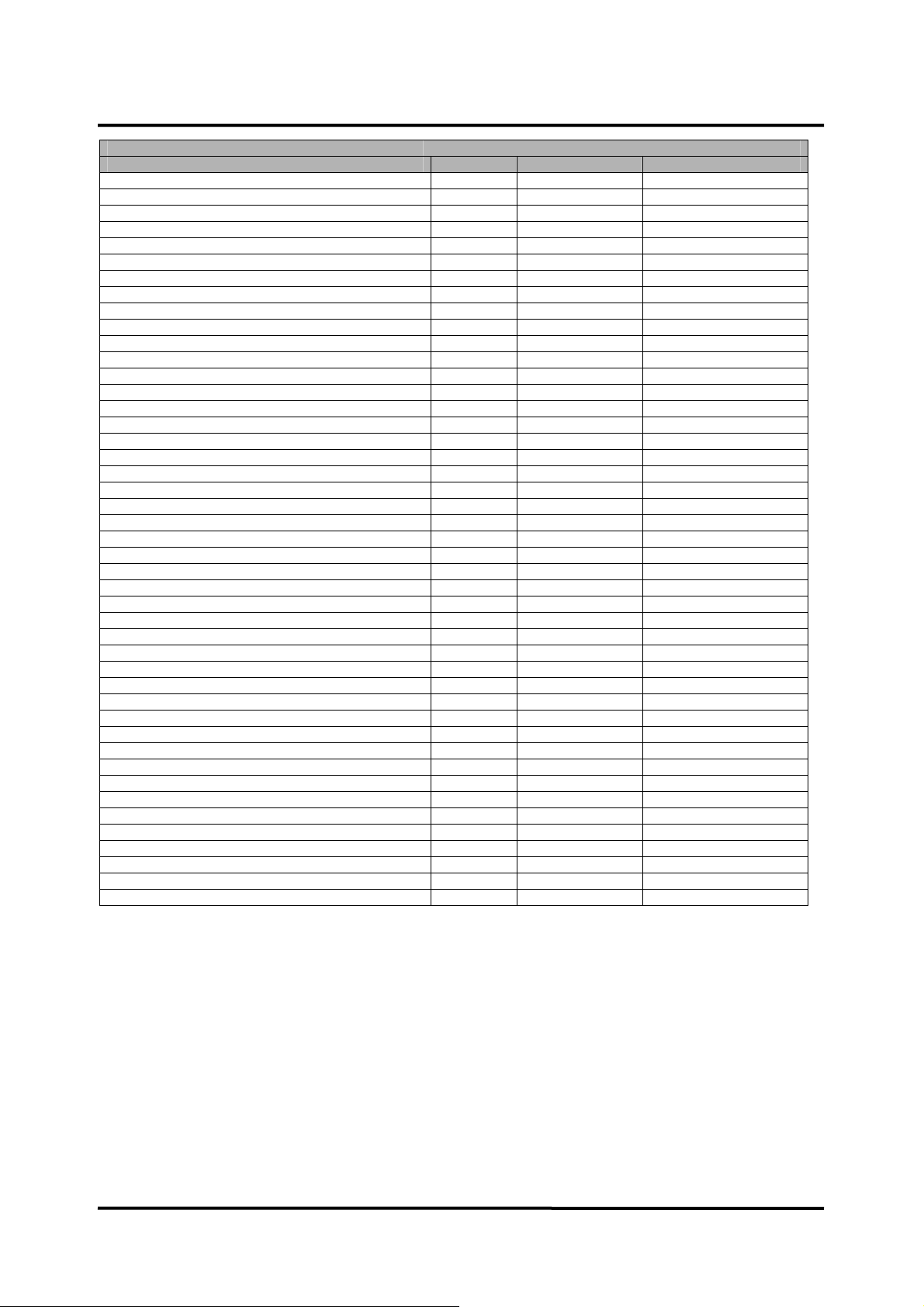
SAFETY TEST
TEST CONDITIONS LIMIT (uA) RESULTS REMARKS
Patient auxiliary current SpO2-IBP1 (NCRM) 10 Pass / Fail Value: uA
Patient auxiliary current SpO2-IBP1 (SFC OSRM) 50 Pass / Fail Value: uA
Patient auxiliary current SpO2-IBP1 (SFC OERM) 50 Pass / Fail Value: uA
Patient auxiliary current SpO2-IBP2 (NC) 10 Pass / Fail Value: uA
Patient auxiliary current SpO2-IBP2 (OS) 50 Pass / Fail Value: uA
Patient auxiliary current SpO2-IBP2 (SFC OE) 50 Pass / Fail Value: uA
Patient auxiliary current SpO2-IBP2 (NCRM) 10 Pass / Fail Value: uA
Patient auxiliary current SpO2-IBP2 (SFC OSRM) 50 Pass / Fail Value: uA
Patient auxiliary current SpO2-IBP2 (SFC OERM) 50 Pass / Fail Value: uA
Patient auxiliary current TEMP1-IBP1 (NC) 10 Pass / Fail Value: uA
Patient auxiliary current TEMP1-IBP1 (OS) 50 Pass / Fail Value: uA
Patient auxiliary current TEMP1-IBP1 (SFC OE) 50 Pass / Fail Value: uA
Patient auxiliary current TEMP1-IBP1 (NCRM) 10 Pass / Fail Value: uA
Patient auxiliary current TEMP1-IBP1 (SFC OSRM) 50 Pass / Fail Value: uA
Patient auxiliary current TEMP1-IBP1 (SFC OERM) 50 Pass / Fail Value: uA
Patient auxiliary current TEMP1-IBP2 (NC) 10 Pass / Fail Value: uA
Patient auxiliary current TEMP1-IBP2 (OS) 50 Pass / Fail Value: uA
Patient auxiliary current TEMP1-IBP2 (SFC OE) 50 Pass / Fail Value: uA
Patient auxiliary current TEMP1-IBP2 (NCRM) 10 Pass / Fail Value: uA
Patient auxiliary current TEMP1-IBP2 (SFC OSRM) 50 Pass / Fail Value: uA
Patient auxiliary current TEMP1-IBP2 (SFC OERM) 50 Pass / Fail Value: uA
Patient auxiliary current TEMP1-SpO2 (NC) 10 Pass / Fail Value: uA
Patient auxiliary current TEMP1-SpO2 (OS) 50 Pass / Fail Value: uA
Patient auxiliary current TEMP1-SpO2 (SFC OE) 50 Pass / Fail Value: uA
Patient auxiliary current TEMP1-SpO2 (NCRM) 10 Pass / Fail Value: uA
Patient auxiliary current TEMP1-SpO2 (SFC OSRM) 50 Pass / Fail Value: uA
Patient auxiliary current TEMP1-SpO2 (SFC OERM) 50 Pass / Fail Value: uA
Patient auxiliary current TEMP2-IBP1 (NC) 10 Pass / Fail Value: uA
Patient auxiliary current TEMP2-IBP1 (OS) 50 Pass / Fail Value: uA
Patient auxiliary current TEMP2-IBP1 (SFC OE) 50 Pass / Fail Value: uA
Patient auxiliary current TEMP2-IBP1 (NCRM) 10 Pass / Fail Value: uA
Patient auxiliary current TEMP2-IBP1 (SFC OSRM) 50 Pass / Fail Value: uA
Patient auxiliary current TEMP2-IBP1 (SFC OERM) 50 Pass / Fail Value: uA
Patient auxiliary current TEMP2-IBP2 (NC) 10 Pass / Fail Value: uA
Patient auxiliary current TEMP2-IBP2 (OS) 50 Pass / Fail Value: uA
Patient auxiliary current TEMP2-IBP2 (SFC OE) 50 Pass / Fail Value: uA
Patient auxiliary current TEMP2-IBP2 (NCRM) 10 Pass / Fail Value: uA
Patient auxiliary current TEMP2-IBP2 (SFC OSRM) 50 Pass / Fail Value: uA
Patient auxiliary current TEMP2-IBP2 (SFC OERM) 50 Pass / Fail Value: uA
Patient auxiliary current TEMP2-SpO2 (NC) 10 Pass / Fail Value: uA
Patient auxiliary current TEMP2-SpO2 (OS) 50 Pass / Fail Value: uA
Patient auxiliary current TEMP2-SpO2 (SFC OE) 50 Pass / Fail Value: uA
Patient auxiliary current TEMP2-SpO2 (NCRM) 10 Pass / Fail Value: uA
Patient auxiliary current TEMP2-SpO2 (SFC OSRM) 50 Pass / Fail Value: uA
Patient auxiliary current TEMP2-SpO2 (SFC OERM) 50 Pass / Fail Value: uA
Remarks
NC: Normal Condition
NCRM: Normal Condition Reverse
SFC: Single Fault Condition
OS: Single Fault Condition (Open Line/Neutral)
OSRM: Single Fault Condition (Open Line/Neutral) Reverse
OE: Single Fault Condition (Open Earth)
OERM: Single Fault Condition (Open Earth) Reverse
41
Page 48

This page is intentionally left blank.
42
Page 49
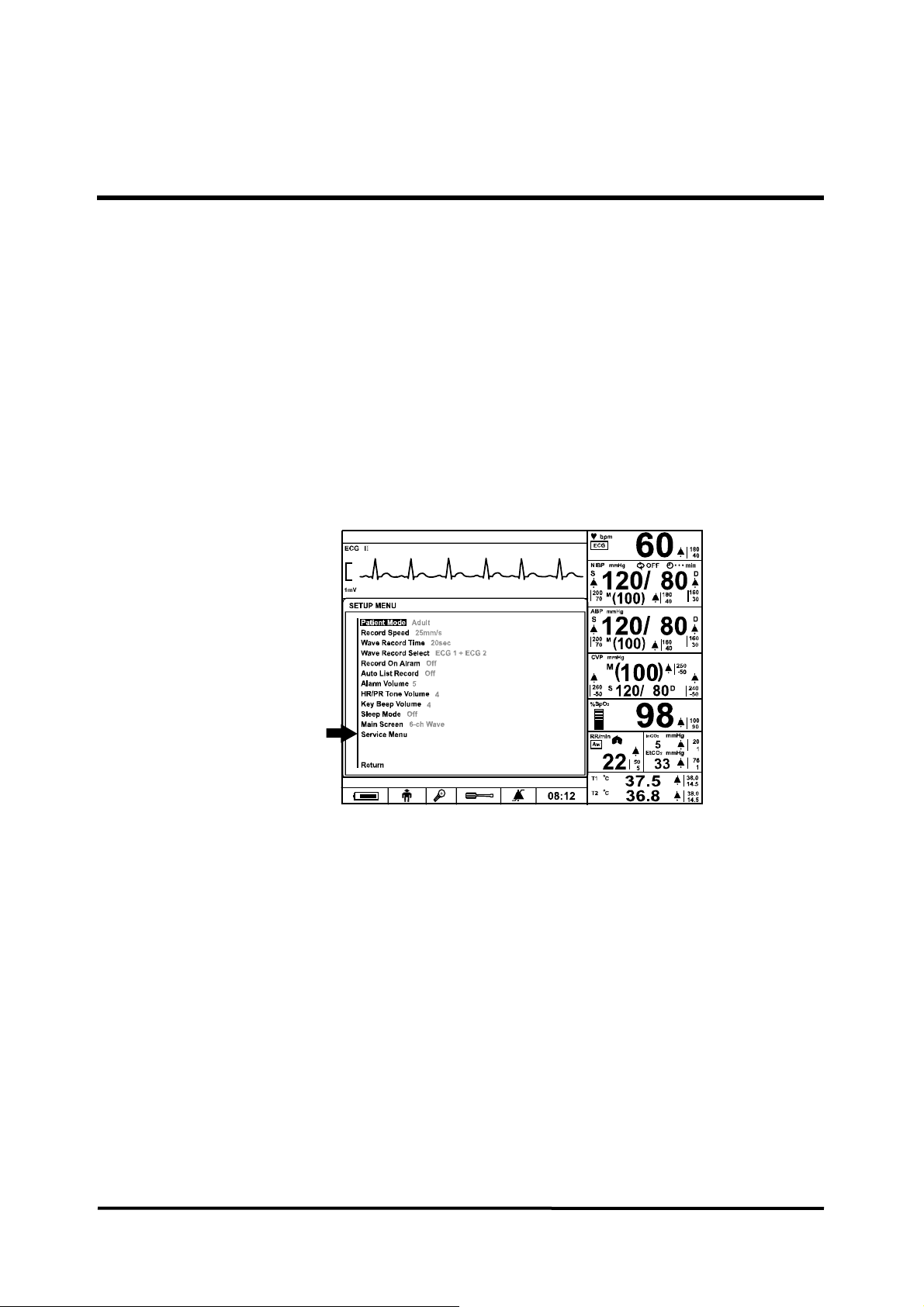
SERVICE MENU AND FACTORY DEFAULT
General
This section discusses use of the Service menu to configure ‘Save setting on Power off’,
‘Audible Alarm Silence Period’, ‘Audible Alarm Suspend Period’, ‘Audible Alarm Type’,
‘AC Line Frequency’, ‘Unit Configuration’, ‘Language Setting’, ‘Date Format’, ‘Jog Dial
Speed’, ‘System Setting’, ‘System Test’, ‘NIBP Test’ and ‘Demo Mode'. Also, this section
explains briefly the factory default settings.
Service Menu
The purpose of the Service menu (Figure 12, Table 9) is to allow the authorized user to
create a Power-on default for the settings in effect each time the monitor is powered on.
Once the Service menu is entered, physiological monitoring is terminated. The screen
layouts do not display any information associated with normal monitoring operation. Use
the following procedure to configure the Service Menu for the monitor (also see Using the
Monitor section of the operator’s manual):
Figure 12. The access of Service Menu via Set-up menu
1. Set the monitor to normal monitoring mode.
2. Rotate the jog dial to highlight the Setup icon located on the bottom of the screen, and
then press the jog dial. Setup menu displays.
3. Rotate the jog dial to highlight Service Menu in Setup menu, and then press the jog
dial to access the Service Menu.
4. Three digits are displayed in the Level 2 Menu as shown in Figure 12.
43
Page 50
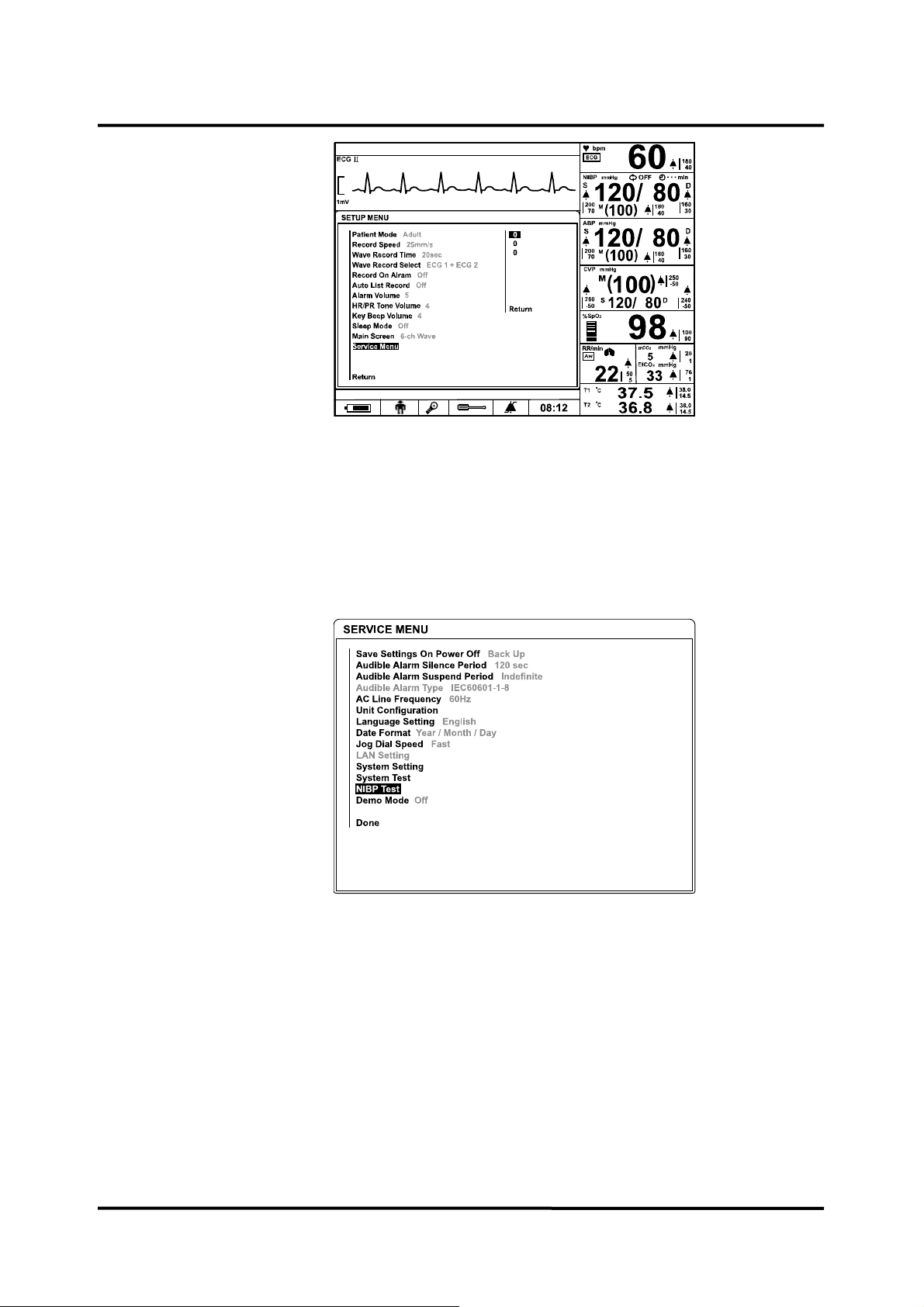
Figure 13. Entering the pass code
Note: The access code is 6, 0, 6. It is set at the factory and may not be changed.
5. Rotate the jog dial to highlight the top of the digits. Press the jog dial to enter Pass
code.
6. Rotate the jog dial until “6” appears, then press the jog dial.
7. Repeat step 5-6 to enter all the access code “6”“0 “6”.
Figure 14. Service Menu
8. The Service Menu will now be present. The available Service Menu items are explained
in Figure 6 and Table 9. Make changes to these menu items as desired by rotating and
pressing the jog dial.
9. Select “Done”. The monitor will present the message “All changes made to the powerup defaults will be in effect the next time the monitor is turned on:” before turned off.
44
10. Turn off the monitor, and then turn on the monitor again.
Note: The monitor must be powered off upon selecting “Done” to save any changes into
the monitor, and then the changes made to the Power on defaults will be in effect
next time the monitor is powered up.
Page 51
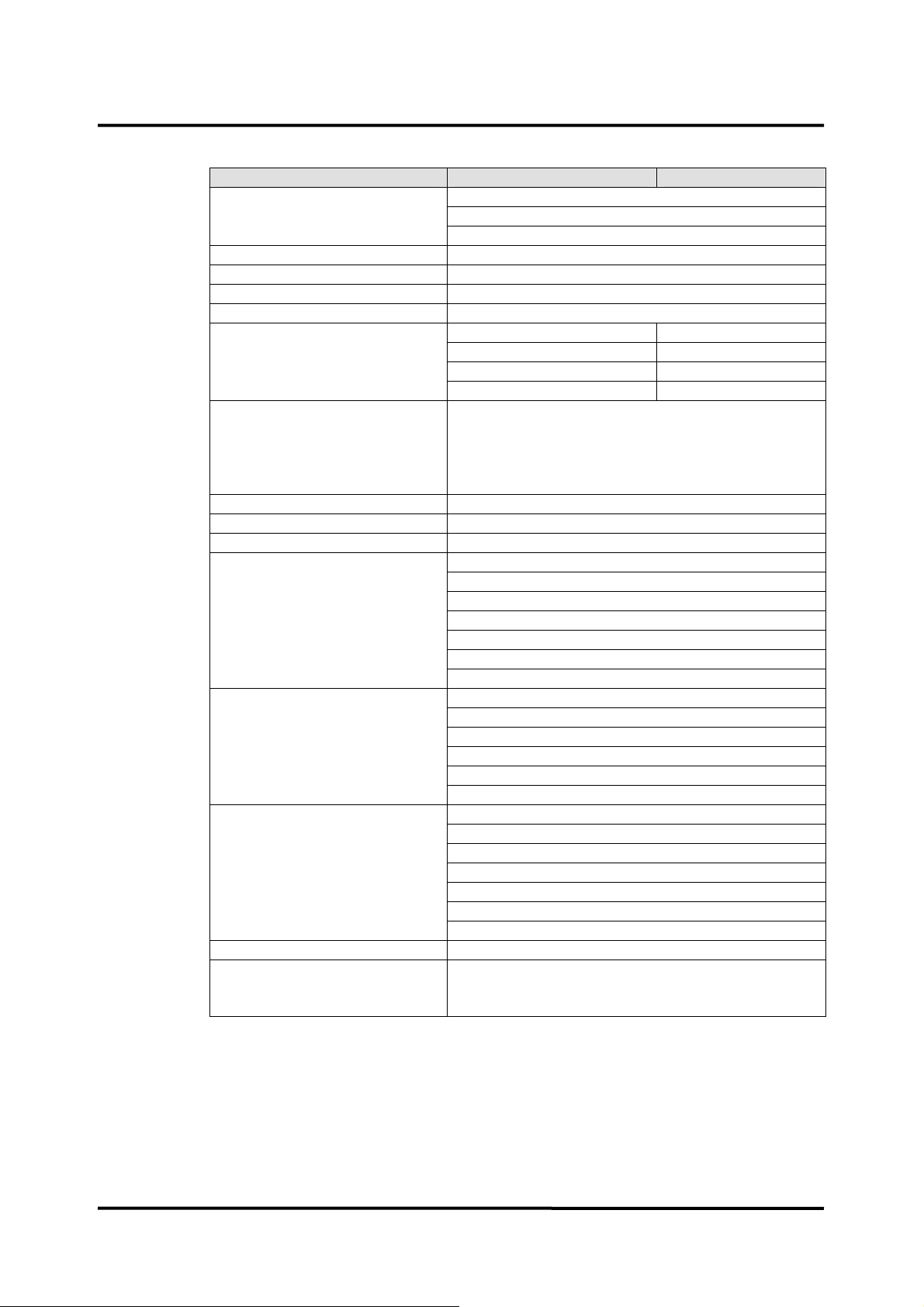
Table 9. Service menu
Level 1 Menu Level 2 Menu Level 3 Menu
Save settings on Power off Custom
Back Up
Default
Audible Alarm Silence Period 30, 60 90, 120 seconds
Audible Alarm Suspend Period Off, 10, 20, 30, 60 minutes, Indefinite
Audible Alarm Type IEC60601-1-8
AC Line Frequency 50Hz, 60Hz
Unit Configuration NIBP mmHg, kPa
IBP mmHg, kPa
CO2 mmHg, %, kPa
Temperature °C, °F
Language Setting 한국어 (Korean), 中文 (Chinese), Dansk (Danish),
Nederlands (Dutch), English, Français (French),
Deutsch (German), Italiano (Italian), 日本語
(Japanese), Português (Portuguese), Español
(Spanish), Svenska (Swedish)
Date Format Year/Month/Day, Month/Day/Year, Day/Month/Year
Jog Dial Speed Fast, Normal
LAN Setting For future release
System Setting Monitor On Time
Recorder On Time
Battery Deep Discharges
System Software Version
Module Version
Print value of configuration
Tone Set (Detail)
System Test Switch/LED Test
LCD Test
Alarm Audible Test
Tone Audible Test
Recorder Test
Backup RAM Clear
NIBP Test Pressure Sensor Accuracy Test
Air Leakage Test
Inflation Speed Test
Initial Deflation Test (I)
Initial Deflation Test (II)
Deflations Speed Test
Offset Test
Demo Mode On, Off
Done The monitor will be powered off upon selecting
“Done”, then any changes will be in effect next time
the unit is powered up.
45
Page 52
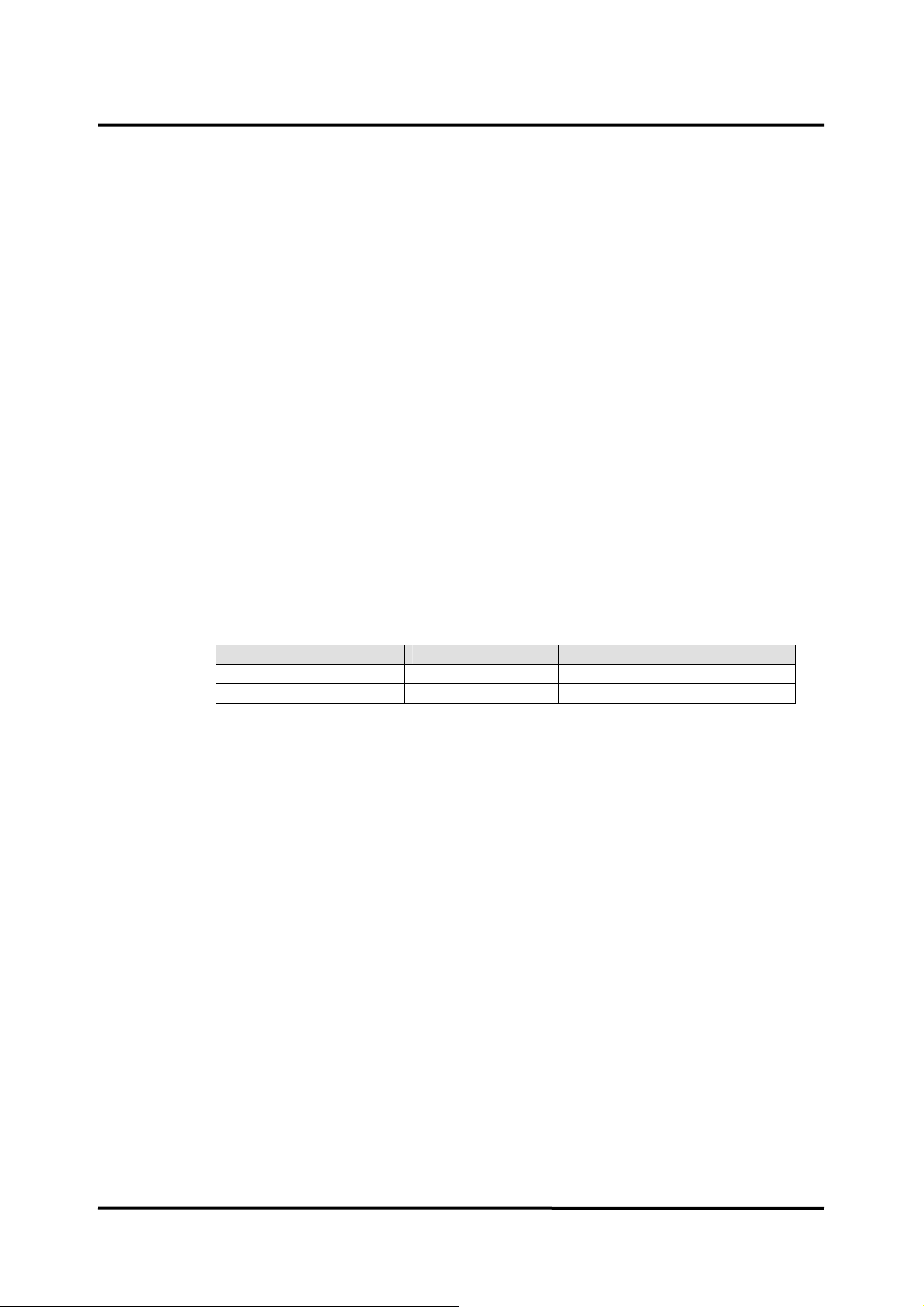
Save settings on Power off
If the save settings on power off is set to Custom, the monitor does not save the settings
when the monitor is power off. Therefore, the first settings when the monitor is powered
up become the power-up defaults in the next power-on cycling.
If the save settings on power off is set to Back Up, the monitor saves the current settings
when the monitor is powered off. The saved settings become the power-on defaults in
the next power-on cycling.
If the save settings on power off is set to Default, the factory default settings become the
power-up defaults in the next power-on cycling.
Audible Alarm Silence Period
Pressing Alarm silence button temporarily silences alarms for the period selected in the
service menu. The factory default of alarm silence period is 120 seconds.
Audible Alarm Suspend Period
If Audible Alarm suspend period is set to other than Off or Indefinite, the audible alarm
is not activated for the time interval by pressing and holding the Alarm silence button for
2 seconds. If Off is selected, the audible alarm suspension is not allowed to activate. If
Indefinite is selected, the audible alarm suspension continues until canceled. (inhibition)
Audible Alarm Type
The monitor has an audible alarm type in accordance with IEC60601-1-8.
AC Line Frequency
The monitor supports AC line frequency both 50 Hz and 60 Hz. Select either 50Hz or 60
Hz for an appropriate AC line.
Unit Configuration
The unit configuration of each parameter can be set in the service menu.
Language Setting
The selected language will be used for all the text shown on the display; and it will be
effective from the next powered up.
Date Format
Table 10. Audible Alarm Characteristics
Alarm Category Tone Pitch Beep Rate
High priority High 10 beeps in 10 seconds
Medium priority Medium 3 beeps in 16 seconds
Jog Dial Speed
46
The date format is selectable; Year/Month/Day, Month/Day/Year, Day/Month/Year
The jog dial speed is selectable; Fast, Normal
Page 53
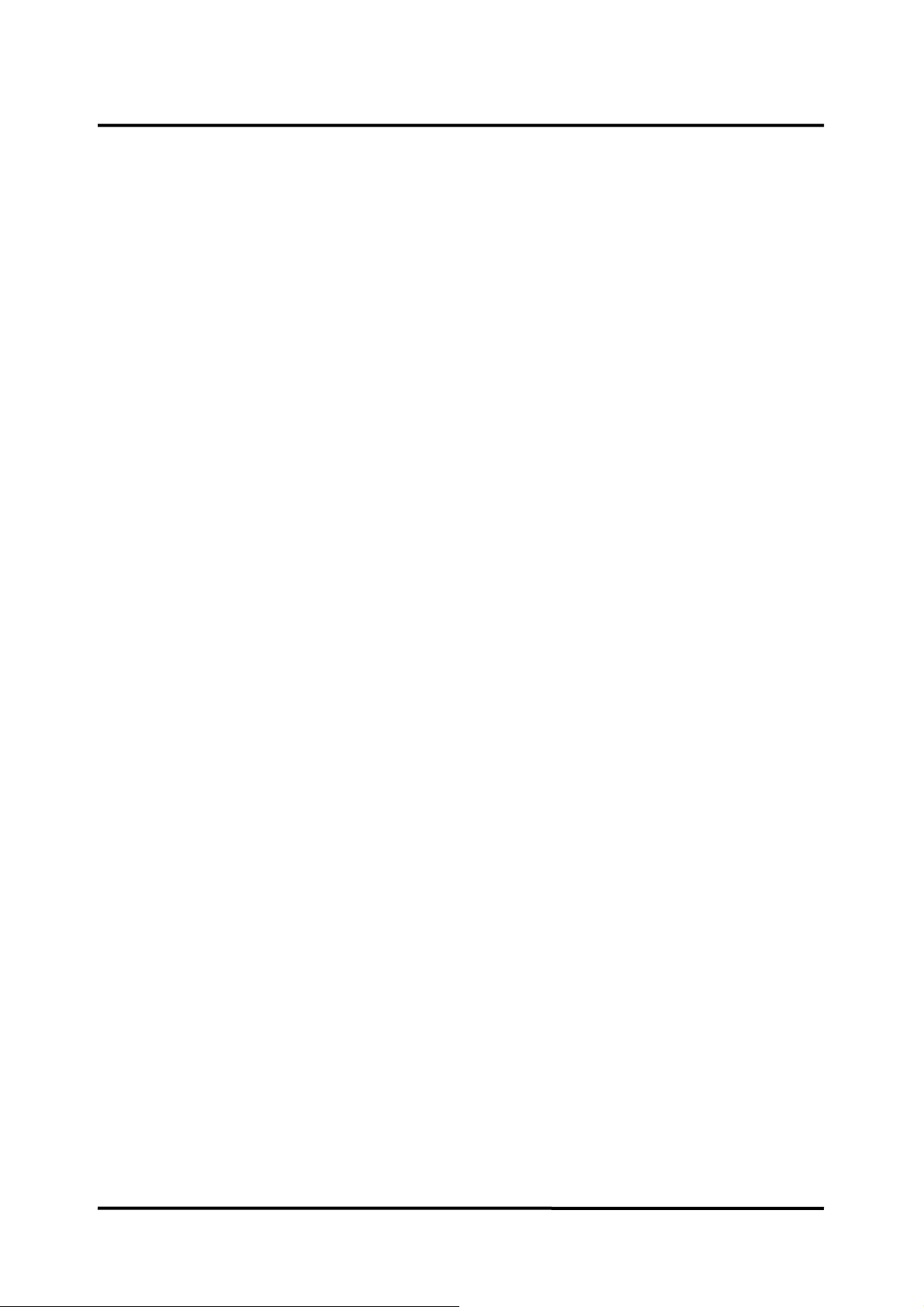
System Setting
This menu displays the information for system settings.
Monitor On Time
This menu displays the number of hours, minutes and seconds, rounded to the nearest
hour that the monitor has been operational. The term that the monitor is in the service
mode is not included.
Recorder On Time
This menu displays the number of hours, minutes and seconds, rounded to the nearest
hour that the Recorder has been operational.
Battery Deep Discharges
This menu displays the number of deep-discharge cycles seen by the battery. The
monitor records a deep discharge cycle when the monitor is automatically turned off after
a “Critically Low Battery” alarm is issued.
System Software Version
This menu displays the revision level of the system software. The revision level is also
shown on the LCD as part of the Copyright screen.
Module Version
This menu displays information for each module or board version.
Print Value of Configuration
This menu is used to print out the set values. This function is useful when collecting a
wrong value.
Tone Set (Detail)
This menu used to set the HR/PR tone with High, Medium, Low or SpO
.
2
Note: The values of Monitor On Time, Recorder On Time and Battery Deep Discharges
may not be reset, but they will be reset to zero when a new CPU module is installed.
47
Page 54

System Test
NIBP Test
Demo Mode
These menus provide to facilitate performing verification testing for the overall system.
For a detailed procedure, refer to Performance Verification section.
Table 11. System Test
Tests Description
Switch/LED Test tests the buttons, jog dial and visual alarm indicator.
LCD Test tests the LCD display.
Alarm Audible Test tests the alarm tones.
Tone audible Test tests the HR/PR tones, the key beeps and the
completion sounds.
Recorder Test tests the printing condition.
Backup RAM Clear is used to set the factory defaults.
These menus provide to facilitate performing verification testing for the NIBP subsystem.
For a detailed procedure, refer to Performance Verification section.
Table 12. NIBP Test
Tests Description
Pressure Sensor
Accuracy Test
Air Leakage Test verifies that the pneumatic pressure air leakage is within
Inflation Speed Test is intended for factory use only.
Initial Deflation Test (I) is intended for factory use only.
Initial Deflation Test (II) is intended for factory use only.
Deflation Speed Test is intended for factory use only.
Offset Test is intended for factory use only.
Return returns to Service Menu after the test completed.
verifies that the pneumatic pressure sensor accuracy is
within the specification.
a pressure drop of 3 mmHg/min.
48
The purpose of Demo Mode is to show a visual presentation demonstrating how the
monitor works.
Page 55

Factory Default Settings
Factory default settings are divided into adult and neonatal as described in Table 13.
The patient mode is preset to “Adult” mode. Alarm limits will be automatically changed to
the default settings for each patient mode as the mode is changed to Adult or Neonatal
mode.
Table 13. Factory Default Settings
Parameter Ranges/Selections
ECG
ECG Cable Select 3 Leads, 5 Leads, AUTO AUTO AUTO
ECG Lead Select I, II, III, aVR, aVL, aVF, V(Chest Lead) - ECG Size (mm/mV) ×1/4, ×1/2, ×1, ×1.5, ×2 ×1 ×1
ECG Filter Mode Monitor, Low Extend, Filter,
Respiration Rejection
ECG Pacer Detect On, Off Off Off
ECG Sweep Speed 12.5, 25.0, 50.0 mm/s 25.0 mm/s 25.0 mm/s
HR/PR Source AUTO, HR, PR AUTO AUTO
HR/PR Upper Alarm Limits 35 to 305 bpm (Adult/Neo) (5 bpm steps) 180 bpm 200 bpm
HR/PR Lower Alarm Limits 30 to 300 bpm (Adult/Neo) (5 bpm steps) 40 bpm 50 bpm
NIBP
NIBP Initial Cuff Inflation 120, 140, 160, 180, 200, 220mmHg (Adult)
(16.0, 18.7, 21.3, 24.0, 26.7, 29.3, kPa)
80, 100, 120, 140 mmHg (Neo)
(9.3, 12.0, 14.7, 16.0, 18.7 kPa)
BP On Alarm On, Off Off Off
Smart Clock On, Off On On
Smart Inflation On, Off On On
Completion Sound On, Off On On
NIBP Automatic Mode Interval Off, Cont, 1, 2, 2.5, 3, 5, 10, 15, 20, 30, 45, 60,
90,120 ,180 minutes
NIBP SYS Upper Alarm Limits 60 to 260 mmHg (Adult), 40 to 130 mmHg (Neo)
8.0 to 34.7 kPa (Adult), 5.3 to 17.3 kPa (Neo)
(10 mmHg / 1.3 kPa steps)
NIBP SYS Lower Alarm Limits 50 to 250 mmHg (Adult), 30 to 120 mmHg (Neo)
6.7 to 33.3 kPa (Adult), 4.0to 16.0 kPa (Neo)
(10 mmHg / 1.3 kPa steps)
NIBP DIA Upper Alarm Limits 40 to 210 mmHg (Adult), 20 to 100 mmHg (Neo)
5.3 to 28.0 kPa (Adult), 2.7 to 13.3 kPa (Adult)
(10 mmHg / 1.3 kPa steps)
NIBP DIA Lower Alarm Limits 30 to 200 mmHg (Adult), 10 to 90 mmHg (Neo)
4.0 to 26.7 kPa (Adult), 1.3 to 12.0 kPa (Neo)
(10 mmHg / 1.3 kPa steps)
NIBP MAP Upper Alarm Limits 50 to 240 mmHg (Adult), 30 to 110 mmHg (Neo)
6.7 to 32.0 kPa (Adult), 4.0 to 14.7 kPa (Neo)
(10 mmHg / 1.3 kPa steps)
NIBP MAP Lower Alarm Limits 40 to 230 mmHg (Adult), 20 to 100 mmHg (Neo)
5.3 to 30.7 kPa (Adult), 2.7 to 13.3 kPa (Neo)
(10 mmHg / 1.3 kPa steps)
IBP
IBP Sweep Speed 12.5, 25.0, 50.0 mm/s 25.0 mm/s 25.0 mm/s
Pressure Zero Setting Yes, No No No
P1 Label P1, ABP ABP ABP
Factory Defaults
Adult Neonatal
Monitor Monitor
180 mmHg
24.0 kPa
Off Off
200 mmHg
26.7 kPa
70 mmHg
9.3 kPa
160 mmHg
21.3 kPa
30 mmHg
4.0 kPa
180 mmHg
24.0 kPa
40 mmHg
5.3 kPa
120 mmHg
16.0 kPa
130 mmHg
17.3 kPa
50 mmHg
6.7 kPa
100 mmHg
13.3 kPa
10 mmHg
1.3 kPa
110 mmHg
14.6 kPa
20 mmHg
2.7 kPa
49
Page 56

Parameter Ranges/Selections
P1 Scale 0~50, 0~100, 0~200, 0~300, AUTO AUTO AUTO
P1 SYS Upper Alarm Limits -50 to 260 mmHg (Adult/Neo) (10 mmHg steps)
-6.7 to 34.7 kPa (Adult/Neo) (1.3 kPa steps)
P1 SYS Lower Alarm Limits -60 to 250 mmHg (Adult/Neo) (10 mmHg steps)
-8.0 to 33.3 kPa (Adult/Neo) (1.3 kPa steps)
P1 DIA Upper Alarm Limits -50 to 260 mmHg (Adult/Neo) (10 mmHg steps)
-6.7 to 34.7 kPa (Adult/Neo) (1.3 kPa steps)
P1 DIA Lower Alarm Limits -60 to 250 mmHg (Adult/Neo) (10 mmHg steps)
-8.0 to 33.3 kPa (Adult/Neo) (1.3 kPa steps)
P1 MEAN Upper Alarm Limits -50 to 260 mmHg (Adult/Neo) (10 mmHg steps)
-6.7 to 34.7 kPa (Adult/Neo) (1.3 kPa steps)
P1 MEAN Lower Alarm Limits -60 to 250 mmHg (Adult/Neo) (10 mmHg steps)
-8.0 to 33.3 kPa (Adult/Neo) (1.3 kPa steps)
P2 Label P2, CVP, PAP, LAP CVP CVP
P2 Scale 0~20, 0~50, 0~100, 0~200, 0~300, AUTO AUTO AUTO
P2 SYS Upper Alarm Limits -50 to 260 mmHg (Adult/Neo) (10 mmHg steps)
-6.7 to 34.7 kPa (Adult/Neo) (1.3 kPa steps)
P2 SYS Lower Alarm Limits -60 to 250 mmHg (Adult/Neo) (10 mmHg steps)
-8.0 to 33.3 kPa (Adult/Neo) (1.3 kPa steps)
P2 DIA Upper Alarm Limits -50 to 260 mmHg (Adult/Neo) (10 mmHg steps)
-6.7 to 34.7 kPa (Adult/Neo) (1.3 kPa steps)
P2 DIA Lower Alarm Limits -60 to 250 mmHg (Adult/Neo) (10 mmHg steps)
-8.0 to 33.3 kPa (Adult/Neo) (1.3 kPa steps)
P2 MEAN Upper Alarm Limits -50 to 260 mmHg (Adult/Neo) (10 mmHg steps)
-6.7 to 34.7 kPa (Adult/Neo) (1.3 kPa steps)
P2 MEAN Lower Alarm Limits -60 to 250 mmHg (Adult/Neo) (10 mmHg steps)
-8.0 to 33.3 kPa (Adult/Neo) (1.3 kPa steps)
Factory Defaults
Adult Neonatal
200 mmHg
26.7 kPa
70 mmHg
9.3 kPa
160 mmHg
21.3 kPa
30 mmHg
4.0 kPa
180 mmHg
24.0 kPa
40 mmHg
5.3 kPa
200 mmHg 130 mmHg
70 mmHg
9.3 kPa
160 mmHg
21.3 kPa
30 mmHg
4.0 kPa
180 mmHg
24.0 kPa
40 mmHg
5.3 kPa
130 mmHg
17.3 kPa
50 mmHg
6.7 kPa
100 mmHg
13.3 kPa
10 mmHg
1.3 kPa
110 mmHg
14.7 kPa
20 mmHg
2.7 kPa
50 mmHg
6.7 kPa
100 mmHg
13.3 kPa
10 mmHg
1.3 kPa
110 mmHg
14.7 kPa
20 mmHg
2.7 kPa
SpO2
C-Lock On, Off Off Off
PLETH Sweep Speed 12.5, 25.0, 50.0 mm/s 25.0 mm/s 25.0 mm/s
%SpO2 Upper Alarm Limits 70 to 100 % (Adult/Neo) (1 % steps) 100 % 100 %
%SpO2 Lower Alarm Limits 69 to 99 % (Adult/Neo) (1 % steps) 90 % 85 %
Respiration
Apnea Time Setting Off, 20, 30, 40, 50, 60 sec, Step 60, Step 90 30 sec 30 sec
Respiration/Apnea Off, AUTO, awRR, imRR AUTO AUTO
Respiration Size ×1/4, ×1/2, ×1, ×1.5, ×2 ×1 ×1
Respiration Sweep Speed 6.25, 12.5, 25.0 mm/s 12.5 mm/s 12.5 mm/s
RR Upper Alarm Limits 5 to 155 bpm (5 bpm steps) 30 bpm 50 bpm
RR Lower Alarm Limits 0 to 150 bpm (5 bpm steps) 0 bpm 0 bpm
Capnography
CAPNO Sweep Speed 6.25, 12.5, 25.0 mm/s 12.5 mm/s 12.5 mm/s
Scale 0~40, 0~60, 0~80, AUTO AUTO AUTO
Capno Measurement On, Off On On
Calibration Yes, No No No
EtCO2 Upper Alarm Limits 2 to 80 mmHg (Adult/Neo) (2 mmHg steps)
0.3 to 10.7 kPa (Adult/Neo) (0.3 kPa steps)
0.3 to 10.5 % (Adult/Neo) (0.3 % steps)
EtCO2 Lower Alarm Limits 0 to 78 mmHg (Adult/Neo) (2 mmHg steps)
0 to 10.4 kPa (Adult/Neo) (0.3 kPa steps)
0 to 10.3 % (Adult/Neo) (0.3 % steps)
InCO2 Upper Alarm Limits 2 to 20 mmHg (Adult/Neo) (2 mmHg steps)
0.3 to 2.7 mmHg (Adult/Neo) (0.3 kPa steps)
0.3 to 2.6 % (Adult/Neo) (0.3 % steps)
80 mmHg
10.7 kPa
10.5 %
0 mmHg
0 kPa
0 %
20 mmHg
2.7 kPa
2.6 %
80 mmHg
10.7 kPa
10.5 %
0 mmHg
0 kPa
0 %
20 mmHg
2.7 kPa
2.6 %
50
Page 57
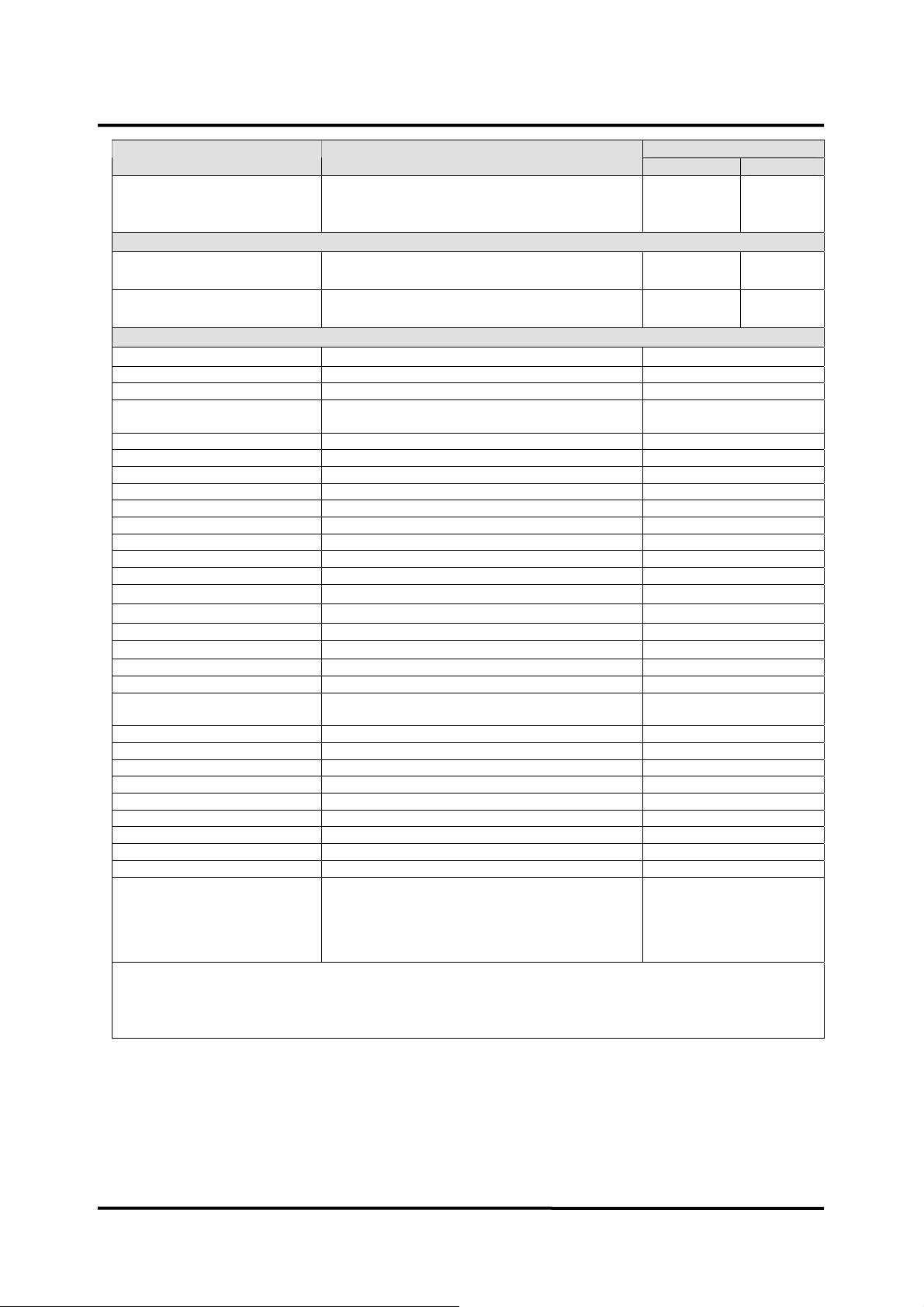
Parameter Ranges/Selections
InCO2 Lower Alarm Limits 0 to 18 mmHg (Adult/Neo) (2 mmHg steps)
0 to 2.4 kPa (Adult/Neo) (0.3 kPa steps)
0 to 2.3 % (Adult/Neo) (0.3 % steps)
Factory Defaults
Adult Neonatal
0 mmHg
0 kPa
0 %
0 mmHg
0 kPa
0 %
Temperature
T1, T2 Upper Alarm Limits 15.0 to 45.5 °C (Adult/Neo) (0.5º C steps)
59.0 to 113.9 °F (Adult/Neo) (0.1°F steps)
T1, T2 Lower Alarm Limits 14.5 to 45.0 °C (Adult/Neo) (0.5º C steps)
58.1 to 113.0 °F (Adult/Neo) (0.1°F steps)
38.0 °C
(100.4 º F)
14.5 °F
(58.1 °F)
39.0 °C
(102.2 º F)
14.5 °F
(58.1 °F)
Others
Patient Mode Adult, Neonatal Adult
Record Speed** 25.0 mm/s, 50.0 mm/s 25.0 mm/s
Wave Record Time** 20 sec, Continuous (10sec delay) 20 sec
Wave Record Select**
Record on Alarm** On, Off Off
Auto List Record** On, Off Off
Alarm Volume 1, 2, 3, 4, 5, 6, 7, 8 5
HR/PR tone Volume Off, 1, 2, 3, 4, 5, 6, 7 4
Key Beep Volume Off, 1, 2, 3, 4, 5, 6, 7 4
Sleep Mode Off, 10, 20, 30 min Off
Main Screen 4ch-wave, 6ch-wave, Big Number Alarm Limits Display On, Off On
Auto Alarm On, Off Off
Auto Alarm Setting (Upper) +10 to +50% +40%
Auto Alarm Setting (Lower) -50 to -10% -20%
Save Time Interval Off, 0.5,1,2,2.5,5,10,15,20,30,60,120 min Off
Graphical Display On/Off On/Off for each parameter On
Save Setting on Power Off* Custom, Back up, Default Back up
Audible Alarm Silence Period* 30, 60, 90, 120 sec 120 sec
Audible Alarm Suspend
Period*
AC Line Frequency* 50, 60 Hz 60 Hz
NIBP Unit* mmHg, kPa mmHg
IBP Unit* mmHg, kPa mmHg
CO2 Unit*` mmHg, %, kPa mmHg
Temperature Unit* °C , °F °C
HR/PR Tone Set* High, Med, Low, SpO2 High
Date Format* year/month/day, month/day/year, day/month/year year/month/day
Jog Dial Speed* Fast, Normal Normal
Demo Mode* On, Off Off
Language*
Note: An asterisk (*) by a parameter in the above table indicates that the parameter can only be changed by authorized
personnel as described in the service manual
Note: Asterisks (**) by a parameter in the above table indicate the settings only when an optional recorder is installed in the
monitor.
ECG1 + ECG2, PLETH, RESP, IBP1, IBP2 or
CAPNO
Off, 10, 20, 30, 60 min, Indefinite (Alarm
Inhibition)
한국어 (Korean), 中文 (Chinese), Dansk
(Danish), Nederlands (Dutch), English, Français
(French), Deutsch (German), Italiano (Italian),
日本語 (Japanese), Português (Portuguese),
Español (Spanish), Svenska (Swedish)
ECG1 + PLETH
Indefinite
English
51
Page 58

This page is intentionally left blank.
52
Page 59
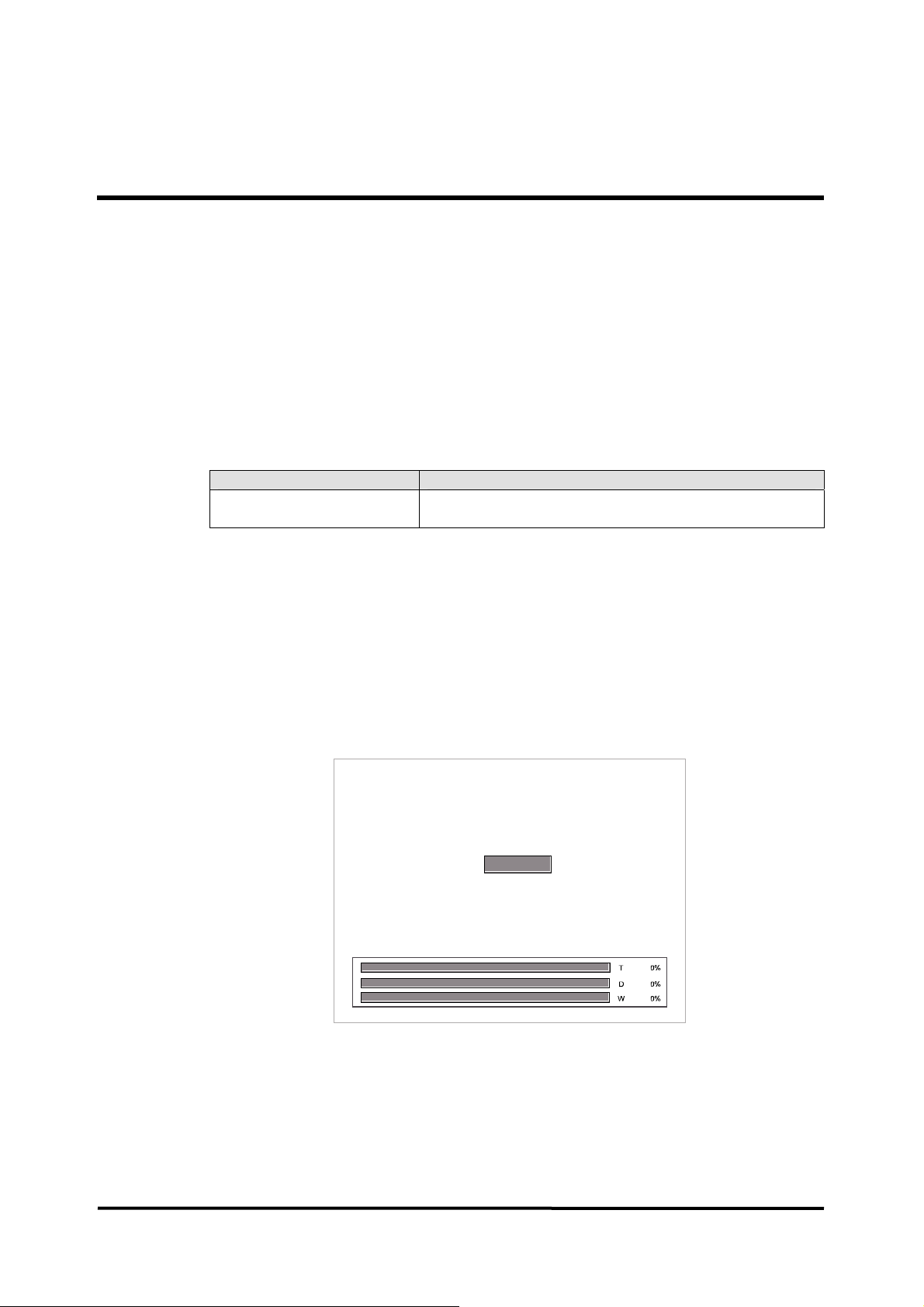
FIRMWARE DOWNLOAD
General
This section is for the purpose for reloading Firmware into the monitor when the
possibility of corrupted Firmware exists, or updating Firmware with a new system
revision (system/device version). Call your local supplier for the latest version of
Firmware utility required.
Equipment Needed
Table 14 lists the equipment required for Firmware download.
Table 14. Required Equipments for Firmware Download
Equipment Description
Firmware Download Tool USB Memory with BP-S510 Field Utility
(firmware downloading software)
How to Download
1. Turn off the monitor.
2. Turn on the monitor by pressing the Power on/off button.
3. The monitor displays the bar while the checksum for the flash memory is in progress
4. Press NIBP start/stop button and NIBP interval simultaneously before filled the bar
completely.
5. The monitor will display the firmware upgrade screen as shown below figure 15.
Figure 15. Firmware downloading display
6. Connect USB memory to the USB port on the right panel of the monitor.
7. BP-S510 Field Utility will be run automatically. It will take about 5 minutes.
53
Page 60
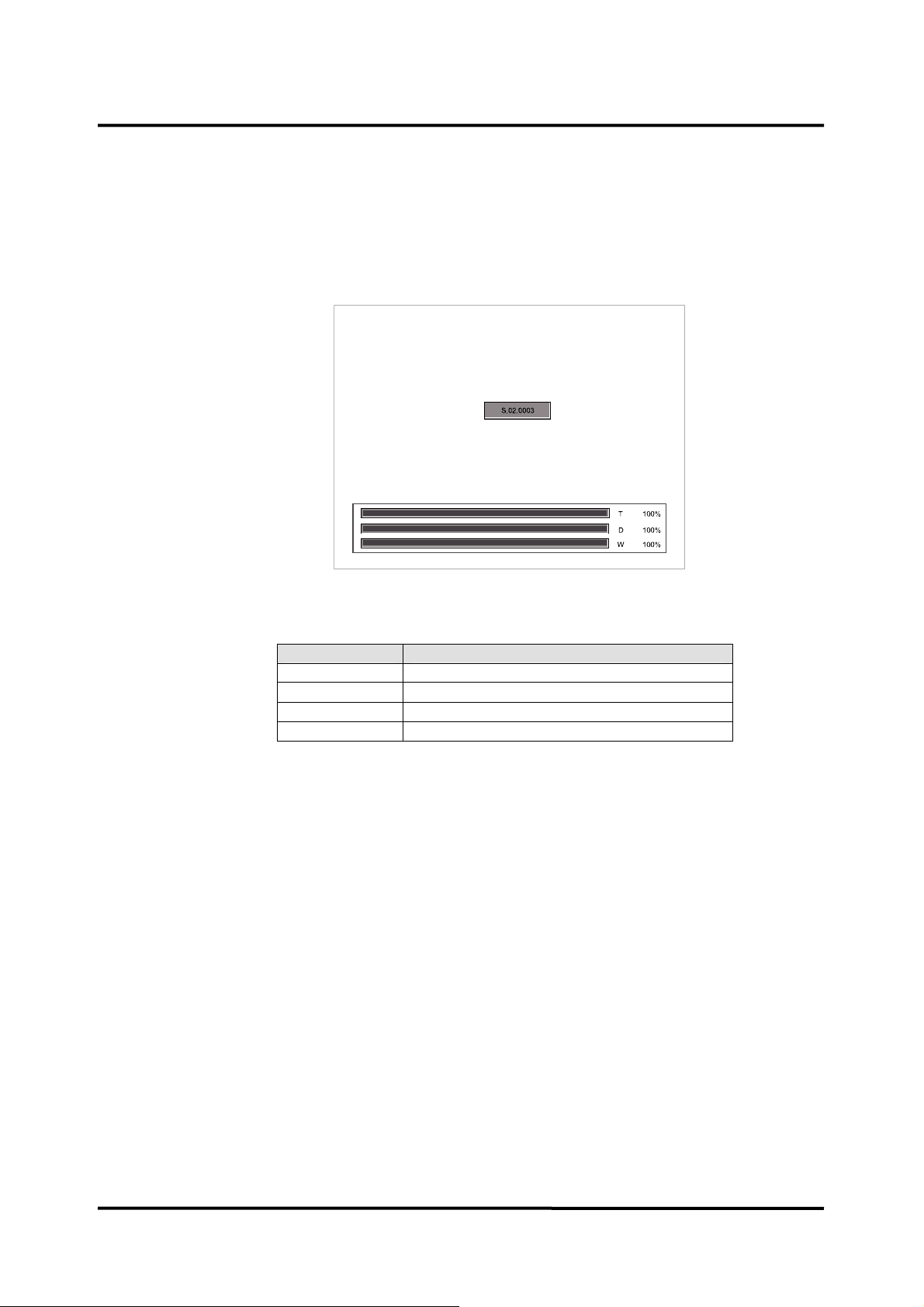
8. Three bars on the screen indicate the progress status for the downloading.
“T” displays the transferring status from the USB memory to the monitor.
“D” displays the deleting status of the flash memory.
“W” displays the writing status of the flash memory.
9. When three bars are filled, the completion code will be displayed in the box located on
the center of the screen as shown Figure 16. Refer to Table 15.
Figure 16. Firmware downloading completion
Table 15. Completion codes
Code Description
I.00.0001 USB is not connected
S.00.0001 Find USB
S.01.0001 Boot download & fusing complete
S.02.0001 Main download & fusing complete
Note: If any problem during Firmware downloading, the error code will be displayed in the
box located on the center of the screen. Refer to Firmware Download in
Troubleshooting section.
10. After completion of downloading, turn off the monitor.
11. Disconnect the USB memory from the monitor.
12. After a few seconds, turn on the monitor again.
13. Check the system version indicated on the copyright screen.
Note: You can check the boot version on the bar while the monitor performs the
checksum for the memory.
14. Perform the tests specified in Performance Verification section.
54
Note: When a new firmware downloading is completed, the monitor still keeps the
previous settings.
Note: If any problem occurs during Firmware downloading, refer to Firmware Download in
Troubleshooting section.
Page 61

TROULBESHOOTING
General
This section provides information that can be helpful in troubleshooting the BP-S510
monitor.
How to Use This Section
If the Unit is not functioning property, please check on the following item, before calling for
repair service. Use this section in conjunction with Performance Verification section and
Spare Parts section. To remove and replace a part suspected the trouble, follow the
instructions in Disassembly Guide section.
Who Should Perform Repairs
Only qualified service personnel should open the monitor housing, remove and replace
components, or make adjustments in accordance with this service manual. If your medical
facility does not have qualified service personnel, contact your local supplier.
Replacement Level Supported
The replacement level supported for this product is to the printed circuit board (PCB
assembly) and major subassembly level. Once you isolate a suspected PCB assembly,
follow the procedures in Disassembly Guide section, to replace the PCB assembly with a
known good PCB assembly. Check to see if the trouble symptom disappears and that the
monitor passes all performance tests.
If the trouble symptom persists, swap back the replacement PCB assembly with the
suspected malfunctioning PCB assembly (the original PCB assembly that was installed
when you started troubleshooting) and continue troubleshooting as directed in this section.
Obtaining Replacement Parts
Omron Healthcare provides technical assistance information and replacement parts. To
obtain replacement parts, contact your local supplier. Refer to the part names and part
numbers listed in Spare Parts section.
55
Page 62

Troubleshooting Guide
Problems with the monitor are separated into the categories for further troubleshooting
instructions.
Note: Taking the recommended actions discussed in this section will correct the majority
of problems you will encounter. However, problems not covered here can be
resolved by calling your local supplier.
Categories Symptoms
1. Power 1.1: AC Power is on but Battery indicator is not lighting.
2. Display 2.1: The LCD display is blacked up after completed the POST.
3. Sound 3.1: Audible alarm not sound.
4. Jog dial and
Buttons
5. NIBP 5.1: The cuff does not inflate.
6. SpO2 6.1: The SpO2 sensor does not light.
7. CO2 7.1: CO2 module does not operate.
8. Temperature 8.1: TEMP {1 or 2} : Internal Error is displayed.
9. Respiration 9.1: Respiration (imRR) gets too much noise or cannot measure
10. Firmware
download
11. Technical
alarm
condition
Table 16. Problem Categories
1.2: Monitor does not power up though the button is pressed.
1.3: Monitor shuts off automatically after power on.
1.4: Monitor does not power on with battery.
1.5: Monitor makes buzzer sound when turning on the monitor.
2.2: LCD is illuminated but no data is visible.
2.3: Some pixels are not lighting.
3.2: The key press tone fails to sound.
4.1: One or some buttons does not respond.
4.2: The Jog Dial rotates, but no responds from the LCD display.
5.2: Error Message C11 or E03.
5.3: The NIBP value is not reliable.
6.2: Sensor is lighting but no display on SpO
7.2: CO
module fails to calibration.
2
window.
2
the Respiration (imRR).
9.2: Respiration is not displayed.
9.3: Does not measure Respiration (awRR).
Error Code displayed.
Alarm message or error code displayed.
56
Page 63

1. Power
Power problems are related to AC and/or Battery as follows. If the action requires
replacement of the components, refer to Disassembly Guide section.
CAUTION: Electrical shock hazard. Disconnect a power cord from the monitor
before attempting to open or disassemble the monitor.
Symptom 1.1: AC Power is on but Battery charging indicator is not lighting.
Cause Check Action Remark
Power cord is not
connected to the AC
Battery is not installed. Battery is installed. Install the battery.
SMPS is malfunctioning Charging voltage. Replace the SMPS
AC power cord is
properly connected to
the AC outlet.
Re-connect AC
connection or replace
the AC power cord.
Front key board is
malfunctioning.
Symptom 1.2: Monitor does not power up though the button is pressed.
Cause Check Action Remark
SMPS is malfunctioning Charging voltage. Replace the SMPS
Fuse of SMPS is burnt
out.
Hub board is
malfunctioning.
Front key board is
malfunctioning.
Main board is
malfunctioning.
Symptom 1.3: Monitor shuts off automatically after power on.
Cause Check Action Remark
Main board is
malfunctioning.
Front key board or
Front key wire.
Check the fuse of
SMPS.
Connection between
SMPS and Main Board.
Front key board or
Front key wire.
- Replace the main
- Replace the main
Replace the front key
board or the front key
wire.
Replace the fuse or
SMPS.
Replace the hub board.
Replace the front key
board or front key wire.
Board.
board.
Symptom 1.4: Monitor does not power on with battery.
Cause Check Action Remark
Battery is not installed. Battery is installed. Pull out and re-install
Battery is totally
discharged.
SMPS does not
recharge the battery
Hub board is
malfunctioning
Main board is
malfunctioning.
Battery voltage. Recharge the battery for
Charging voltage of the
SMPS
Connection between the
SMPS and the main
Board.
- Replace the main
the battery.
12 hours.
Replace the battery.
Replace the SMPS.
Replace the hub board.
Board.
57
Page 64
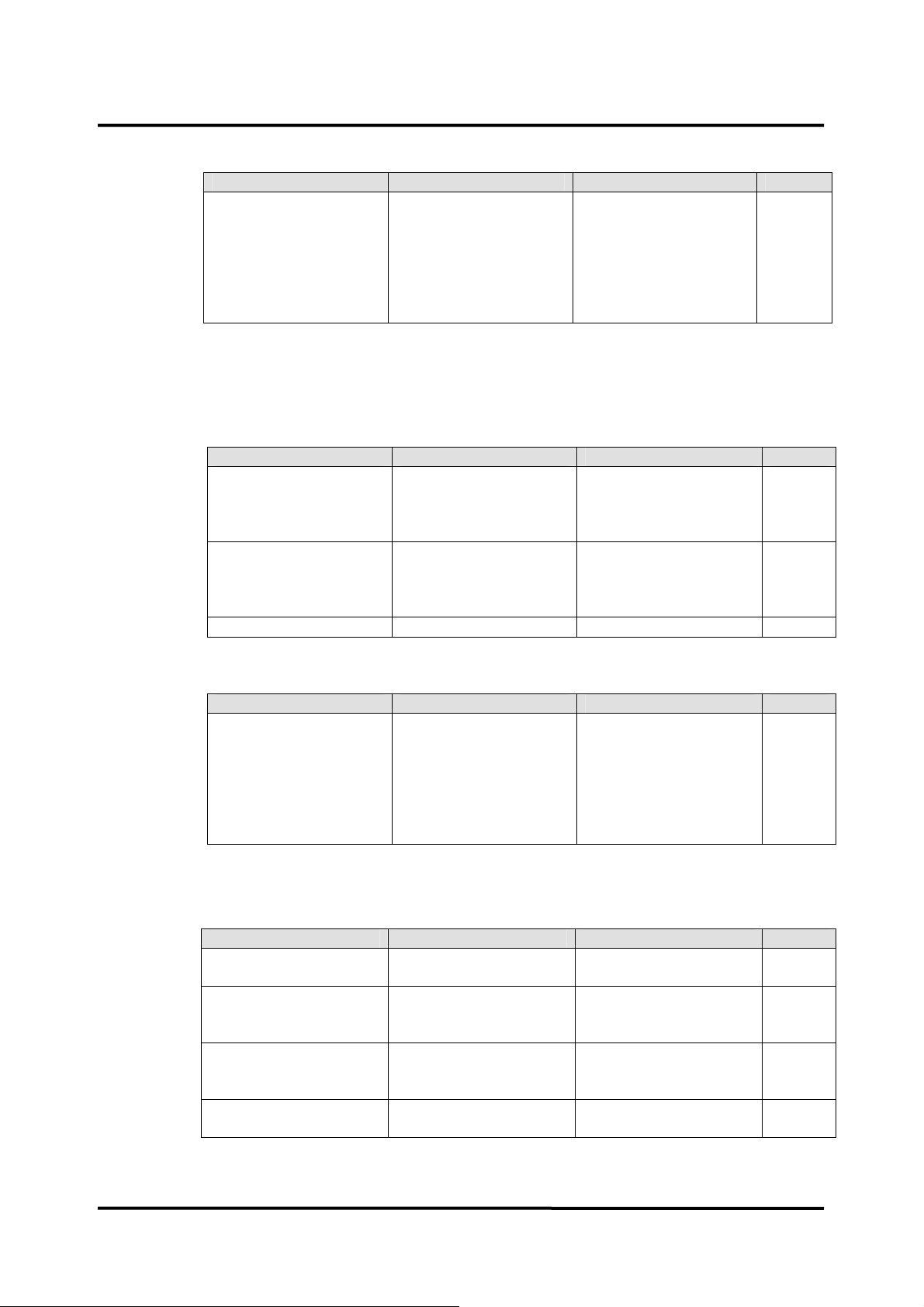
2. Display
Symptom 1.5: Monitor makes buzzer sound when turning on the monitor.
Cause Check Action Remark
Hub board, Main board,
SMPS or NIBP module
are not assembled
properly
Assemble between the
boards
Reassemble the boards
Replace the hub board.
Replace the NIBP
module.
Replace the main
board.
Replace the SMPS.
Symptom 2.1: The LCD display is blacked up after normal POST.
2.2: LCD is illuminated but no data is visible.
2.3: Some pixels are not lighting.
Cause Check Action Remark
LCD cable is loose. LCD cable connection
between Front
Reconnect the cable or
replace the cable.
assembly and Main
board.
Inverter wire is loose. Inverter wire connection
between Front
Reconnect the cable or
replace the cable.
assembly and Main
board.
LCD is malfunctioning - Replace the LCD.
3. Sound
Symptom 2.4: Display values are missing or erratic.
Cause Check Action Remark
Measurement Cables
are not properly
connected.
Each parameter cable
connection.
Zeroing the IBP
Warming up the CO
2
module
CO
calibration.
2
Replace the each cable.
Replace the relevant
parameter cables.
Replace the relevant
board or modules.
Replace the Main
board.
Symptom 3.1: Audible alarm not sound.
Cause Check Action Remark
Alarm silence is
activated.
Speaker is faulty or wire
is loose.
Alarm Silence button Cancel the alarm silence
condition.
Speaker wire connection
between speaker and
Reconnect the wire or
replace the speaker
Side Key Board.
16pin cable between
Side Key Board and
Check the cable
connection.
Replace the cable or
replace the 16 pin cable.
Main board is loose.
Main board is
- Replace the main board.
malfunctioning.
58
Page 65

Symptom 3.2: The key press tone fails to sound.
Cause Check Action Remark
Beep volume is set to
zero.
Speaker is faulty or
wire is loose.
16 pin cable between
Side key board and
Main board is loose.
Main board is
malfunctioning.
4. Jog Dial and Button problems
Symptom 4.1: One or some buttons does not respond.
Cause Check Action Remark
Side key board or Front
Key board is
malfunctioning.
Front key wire is loose. Cable connection. Reconnect the cable or
Main board is
malfunctioning.
Key beep volume in
Setup menu.
Speaker wire
connection between
speaker and Side Key
Board.
Check the cable
connection.
- Replace the main
- Replace the relevant
- Replace the main
Increase the key beep
volume in Setup menu.
Reconnect the wire or
replace the speaker
Replace the cable or
replace the 16 pin
cable.
board.
board.
replace the cables.
Board.
5. NIBP
Symptom 4.2: The Jog Dial rotates, but no responds from the LCD display.
Cause Check Action Remark
The 16 pin cable is
loose.
Side key board is
malfunctioning.
Main board is
malfunctioning.
Symptom 5.1: The cuff does not inflate.
Cause Check Action Remark
Cuff or Cuff hose is
folded.
NIBP tube inside of the
monitor is blocked or
kinked.
NIBP module is
malfunctioning.
Main board is
malfunctioning.
Cable connection
between the boards.
- Replace the side key
- Replace the main
Cuff and hose
connection.
NIBP tube of the
monitor inside.
- Replace the NIBP
- Replace the main
Reconnect the cable or
replace it.
Board.
Board.
Unfold the cuff or cuff
hose.
Unfold the NIBP tube.
module.
board.
59
Page 66
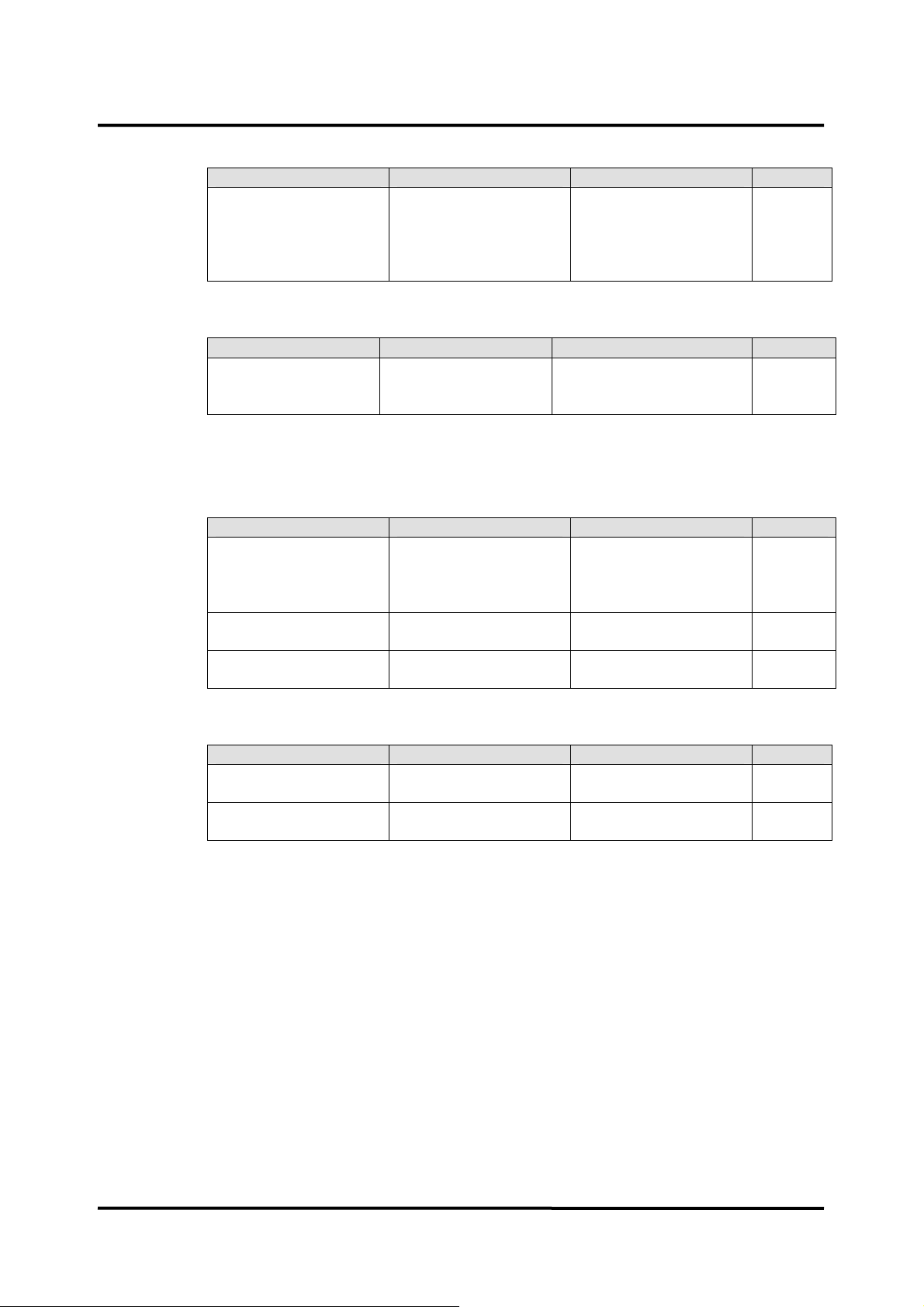
Symptom 5.2: Error Message C11 or E03
Cause Check Action Remark
NIBP tube is
disconnected.
The connection of NIBP
tube.
Re-connect the NIBP
tube.
If the problem persists,
replace the NIBP
module.
Symptom 5.3: The NIBP value is not reliable.
Cause Check Action Remark
NIBP module is
malfunctioning.
Sensor accuracy test,
Air leakage test and
Replace the NIBP module.
Over-pressure test
6. SpO
2
Symptom 6.1: The SpO
sensor does not light.
2
Cause Check Action Remark
The connection
between SpO
sensor
2
and extension cable is
Connection between
sensor and extension
cable.
Reconnect them.
loose.
SpO2 module does not
work.
Main board is
malfunctioning.
- Replace the SpO2
module.
- Replace the Main
Board.
Symptom 6.2: Sensor is lighting but no display on SpO2 window.
Cause Check Action Remark
SpO2 module does not
work.
Main board is
malfunctioning.
- Replace the SpO2
module.
- Replace the main
board.
60
Page 67
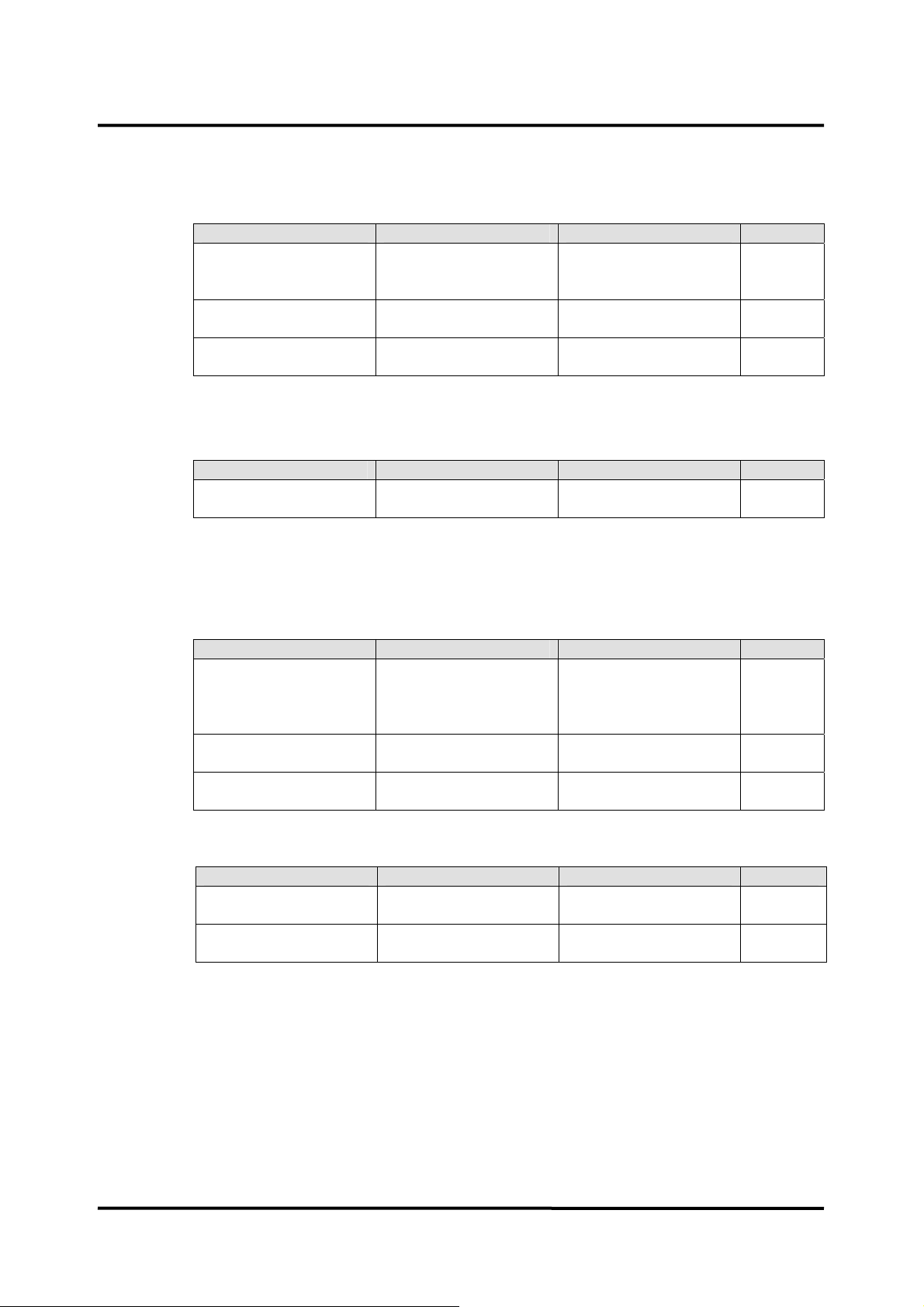
7. CO2
Symptom 7.1: CO
8. Temperature
Symptom 8.1: TEMP {1 or 2} : Internal Error is displayed.
9. Respiration
Symptom 9.1: Respiration (imRR) gets too much noise or cannot measure the
module does not operate.
2
7.2: CO
module fails to calibration.
2
Cause Check Action Remark
Measurement cables
were not properly
connected.
CO2 module does not
operate.
Main board is
malfunctioning.
Cable connection of
each point.
Re-set up the cable
connections or replace
the CO
accessories.
2
- Replace the CO2
module.
- Replace the main
board.
Cause Check Action Remark
Temperature reset does
not work.
- Replace the main
board.
Respiration.
9.2: Respiration is not displayed.
Cause Check Action Remark
ECG accessories are
improperly connected
or electrode is
Accessory connection
and electrode.
Replace the
accessories or
electrode.
contaminated.
ECG board is
malfunctioning.
Main board is
malfunctioning.
- Replace the ECG
board.
- Replace the main
board.
Symptom 9.3 : Monitor does not measure Respiration (awRR).
Cause Check Action Remark
CO2 module is
malfunctioning.
Main board is
malfunctioning.
- Replace the CO
2
module.
- Replace the main
board.
61
Page 68

10. Firmware Download
If the error code appears during the firmware downloading, take the following action.
Note: If the alarm message still appears, take monitor out of service and contact your
local supplier for advice on remedial action.
Code Description Action
E.00.0001 USB is not used. Check your USB memory.
E.00.0002 Section.muf file not found or break. Check your USB memory.
E.00.0003 Ver.muf file not found or break. Check your USB memory.
E.00.0004 Update.muf file not found or break. Check your USB memory.
E.00.0005 Binary file not found or break. Check your USB memory.
E.01.0003 Boot download failed. Try downloading again.
E.02.0003 Main download failed. Try downloading again.
E.01.0005 Burn boot failed. Try downloading again.
E.02.0005 Burn main failed. Try downloading again.
E.01.0007 Boot section different. Try downloading again.
E.02.0007 Main section different. Try downloading again.
E.91.Block No. Boot section check error. Contact your local supplier.
E.92.Block No. Main section check error. Try downloading again.
10. Technical Alarm Condition
When the monitor detects the technical alarm condition, the monitor will display the alarm
message on the screen.
If the alarm message occurs, follow the check items in the below table to remove the
alarm condition after checking the alarm message in the alarm message area or
informative message area.
Alarm Messages Check Items
NIBP: Check cuff (C11) Cuff pressure did not increase enough even after activating the
NIBP: Check cuff / Patient
(C12)
NIBP: Cuff excessive
artifact (C13)
Table 17. Firmware Downloading Error Codes
Table 18. Alarm Messages and Check Items
pump for more than 30 seconds (adult). There is a possibility that a
cuff hose is disconnected, or a cuff may not be wrapped around an
arm. Check cuff and cuff hose.
This error possibly occurs in case of large cuffs that are wrapped
around loosely.
When the error still occurs even after checking above, there is a
possible air leakage from a ruptured cuff.
Replace it with a new one.
Blood pressure could not be measured even after cuff pressure
decreased. It is possibly because pulse was not strong enough for
measurement, or because change of pulse amplitude could not be
obtained. Check whether cuffs are not wrapped around thick
clothing. After wrapping cuffs around property, measure again.
When the error occurs in the initial measurement in continuous
mode, the second measurement will start unless Stop button is
pressed.
Measurement failed because of patient movement during
measurement. Tell the patient to stay still, then, measure again.
When it occurs in the initial measurement in continuous mode, the
62
Page 69

Alarm Messages Check Items
second measurement will start unless Stop button is pressed.
NIBP: Cuff insufficient
pressure (C14)
NIBP: Cuff irregular pulses
(C15)
NIBP: Cuff motion artifact
(C16)
NIBP: Cuff time-out (C17) Measurement was preventively stopped because measurement
NIBP: Cuff time-out, over
160 pulses (C18)
NIBP: Cuff pressure failure
(C19)
NIBP: Cuff weak pulse
(C20)
NIBP: Check cuff, hose
and mode (C21)
NIBP: Internal error (E03) NIBP module error
NIBP: Internal error (E07) Reboot the monitor. If the problem persists, cease use immediately
NIBP: Internal error (E08) Reboot the monitor. If the problem persists, cease use immediately
Measurement failed because of insufficient pressurizing. There is a
possibility that standard cuff pressure might be detected wrongly
due to noises, motion artifact or external vibration.
Check whether cuffs are not wrapped around thick clothing,
whether the patient is moving and whether cuffs are free from
outside vibrations, then, measure again.
When it occurs in the initial measurement in continuous mode, the
second measurement will start unless Stop button is pressed.
Blood pressure could not be measured because oscillation graph
was not normal. There is a possibility that motion artifact or
vibration from outside might interrupt the measurement.
Check whether the patient stays still and cuffs are free from
external vibration, then, measure again.
When it occurs in the initial measurement in continuous mode, the
second measurement is continued unless Stop button is pressed.
Blood pressure could not be measured because noises interrupted
pulse waveform signal. Check for motion artifacts, or external
vibration and then, measure again.
When it occurs in the initial measurement in continuous mode, the
second measurement will start unless Stop button is pressed.
time exceeded 160 seconds (adult), There is a possibility that
blood pressure might be repeatedly measured due to insufficient
pressurizing caused by calcified pseudohypertension.
Pulse waveform signal more than 160 beats are detected during
measurement. There is possibility that noises might interrupt
signal.
Motion artifact or external vibrations possibly affected cuffs. Check
for patient movement and if the cuff is free from stays still and cuffs
are free from outside vibration, then, measure again.
Cuff pressure exceeded more than 300 mmHg (adult) during
measurement.
There is a possibility that the patient moved during measurement
or strong pressure from outside might be added to cuffs.
Considering above, measure again.
Amplitude of pulse obtained from cuffs are too weak.
This error possibly occurs when cuffs are wrapped around loosely
in ASO patients or when cuffs are wrapped around thick clothing.
Wrap cuffs around properly, then, measure again.
Patient to be measured, and cuff size used, do not match.
This error may occur if the blood pressure measurement mode
setting is incorrect, if the cuff has been wrapped tightly in the adult
mode, loosely in the neonatal mode or if the arm has been bent
during measurement.
Check the measurement mode setting and application of the cuff,
and measure again.
BPM pressure sensor fault.
Pump operated for ten seconds, however pressure does not
change. Check the connection of the cuff hose.
and contact qualified service personnel or your local supplier.
and contact qualified service personnel or your local supplier.
63
Page 70

Alarm Messages Check Items
NIBP: Internal error (E09) NIBP module error
Fault detected in accordance with safety monitoring to BPM IEC
standards.
The pressure inside the cuff reaches the standard pressure.
Standard pressure Adult: 320mmHg
Neonatal: 157mmHg
NIBP: Internal error (ROM) Reboot the monitor. If the problem persists, cease use immediately
and contact qualified service personnel or your local suppler.
NIBP: Internal error (RAM) Reboot the monitor. If the problem persists, cease use immediately
and contact qualified service personnel or your local suppler.
NIBP: Internal error (COM) Reboot the monitor. If the problem persists, cease use immediately
and contact qualified service personnel or your local suppler.
ECG: Internal error. Reboot the monitor. If the problem persists, cease use immediately
and contact qualified service personnel or your local suppler.
RESP: Internal error. Reboot the monitor. If the problem persists, cease use immediately
and contact qualified service personnel or your local suppler.
{label}: Loss of pulse. Check the condition of the patient and fitting of the transducer and
cable, and measure again.
IBP: Internal error. Verify that the IBP module is correctly installed after the BP-S510
is powered off. If the problem persists, reboot the monitor.
SpO2: Loss of pulse. Signal obtained from sensor is weak. SpO2 could not be measured.
There may be a problem with fitting of the SpO
flow at the sensor site may be unsatisfactory. Check the condition
of the patient and fitting of the sensor, and measure again.
SpO2: Internal error. A problem with the SpO2 measurement has been detected. The
SpO2 measurement function does not operate. If switching power
OFF/ON has no effect it is possible that a fault has occurred. Stop
using the monitor immediately and contact qualified service
personnel or your local supplier.
TEMP{n}: Internal error. An internal circuit fault has been detected. If switching power
OFF/ON has no effect it is possible that a fault has occurred in the
monitor. Cease use immediately.
CAPNO: Internal error. A problem with the capnography measurement function has been
detected. The capnography measurement function does not
operate. If switching power OFF/ON has no effect it is possible that
a fault has occurred. Cease use immediately.
CAPNO: Sensor error. The connector may be damaged or a fault may have occurred
within the gas unit or main unit. Cease use immediately.
SYSTEM: Critically lowbattery condition.
SYSTEM: Real time clock
error.
SYSTEM: WDT error. Reboot the monitor. If the problem persists, cease use immediately
SYSTEM: RAM error. Reboot the monitor. If the problem persists, cease use immediately
SYSTEM: Failure. Reboot the monitor. If the problem persists, cease use immediately
ECG : Check ECG leads &
electrodes.
{label}: Cable/Sensor
disconnected.
Connect the AC power cord of the monitor to the AC main to
recharge the battery.
Reboot the monitor. If the problem persists, cease use immediately
and contact qualified service personnel or your local supplier.
and contact qualified service personnel or your local supplier.
and contact qualified service personnel or your local supplier.
and contact qualified service personnel or your local supplier.
ECG error is detected, Electrodes or lead wires may not be
correctly attached or a circuit is possibly saturated due to offset
voltage. Check whether electrodes are correctly attached and
electrodes are new and wet. Confirm the patient’s skin is clean.
Cable not connected to the main unit. If connected, the cable may
be damaged. Replace with a new cable. If replacing the cable has
sensor, or blood
2
64
Page 71
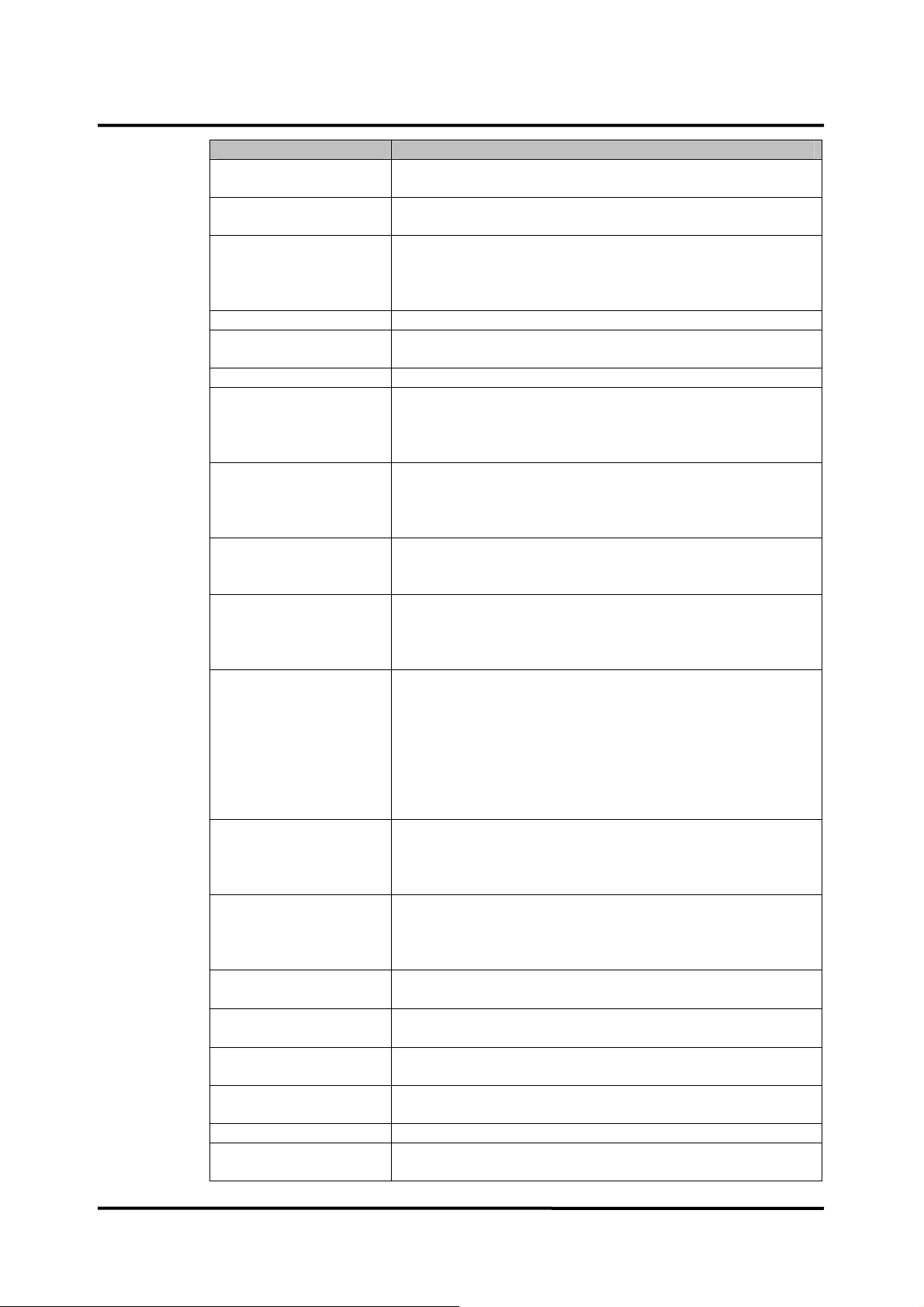
Alarm Messages Check Items
no effect the problem may be within the device. In this case, cease
use immediately.
SpO2: Check probe. Sensor is not in contact with patient. SpO2 could not be measured.
Fit the sensor correctly to the patient, and measure again.
TEMP{n}: Temperature
probe disconnected.
CAPNO: Occlusion. Check the patient condition.
CAPNO: Water trap full. Disconnect the sampling tubing from the water trap and replace the
ECG: Signal saturation. Decrease the ECG size via the setup menu.
RESP: Check Resp leads
& electrodes.
{label}: Unable to zero
calibration.
{label}: Out of range. A value outside the measurement range was obtained. As the
SpO2: Check sensor. Sensor not connected. If connected, the cable or connector may be
SpO2: Sensor failure. A problem with the SpO2 sensor has been detected. The SpO2
SpO2: Module reset. A problem with the SpO2 measurement has been detected. The
TEMP{n}: Out of range. A measure reading outside the measurement range was obtained.
CAPNO: Zero calibration
range error
CAPNO: Zero calibration
signal unstable error
CAPNO: High calibration
range error
CAPNO: High calibration
signal unstable error
SYSTEM: Low battery. Plug the AC power cord to the AC main to recharge the battery.
NIBP: Retry, Check
cuff/Patient (C12)
Sensor not connected to the main unit. If connected, the cable may
be damaged. Replace with a new cable. If replacing the cable has
no effect the problem may be within the device. In this case, cease
use immediately.
water trap with a new one.
Electrodes or lead wires may not be correctly attached or a circuit
is possibly saturated due to offset voltage.
Check whether electrodes are correctly attached and electrodes
are new and wet. Confirm the patient’s skin is clean.
Could not zero calibrate pressure. Check that the transducer is
open to the atmosphere, and check the three-way tap. As it is also
possible that the measured pressure incorporates noise, check the
measurement circuit.
transducer has been subject to abnormal pressure, check the
measurement circuit.
damaged. Replace with a new cable. If replacing the cable has no
effect the problem may be within the device. In this case, cease
use immediately.
measurement function does not operate. The possible cause is a
connection failure of the SpO
sensor and the extension cable, or a
2
failure of the sensor or cable. Reconnect the sensor and extension
cable or replace them with new ones. If the problem doesn’t clear
up after carrying out the remedies above or switching power
OFF/ON, a grave fault can develop, Cease the use of the sensor
immediately.
SpO
measurement function does not operate. If switching power
2
OFF/ON has no effect it is possible that a fault has occurred.
Cease use immediately.
It is possible that the temperature in the vicinity of the sensor is
extremely low (less than 15.0°C) or extremely high (more than
45.0°C). Adjust the ambient temperature and measure again.
Try again the gas calibration.
Try again the gas calibration.
Try again the gas calibration.
Try again the gas calibration.
Blood pressure could not be measured even after cuff pressure
decreased. It is possibly because pulse was not strong enough for
65
Page 72
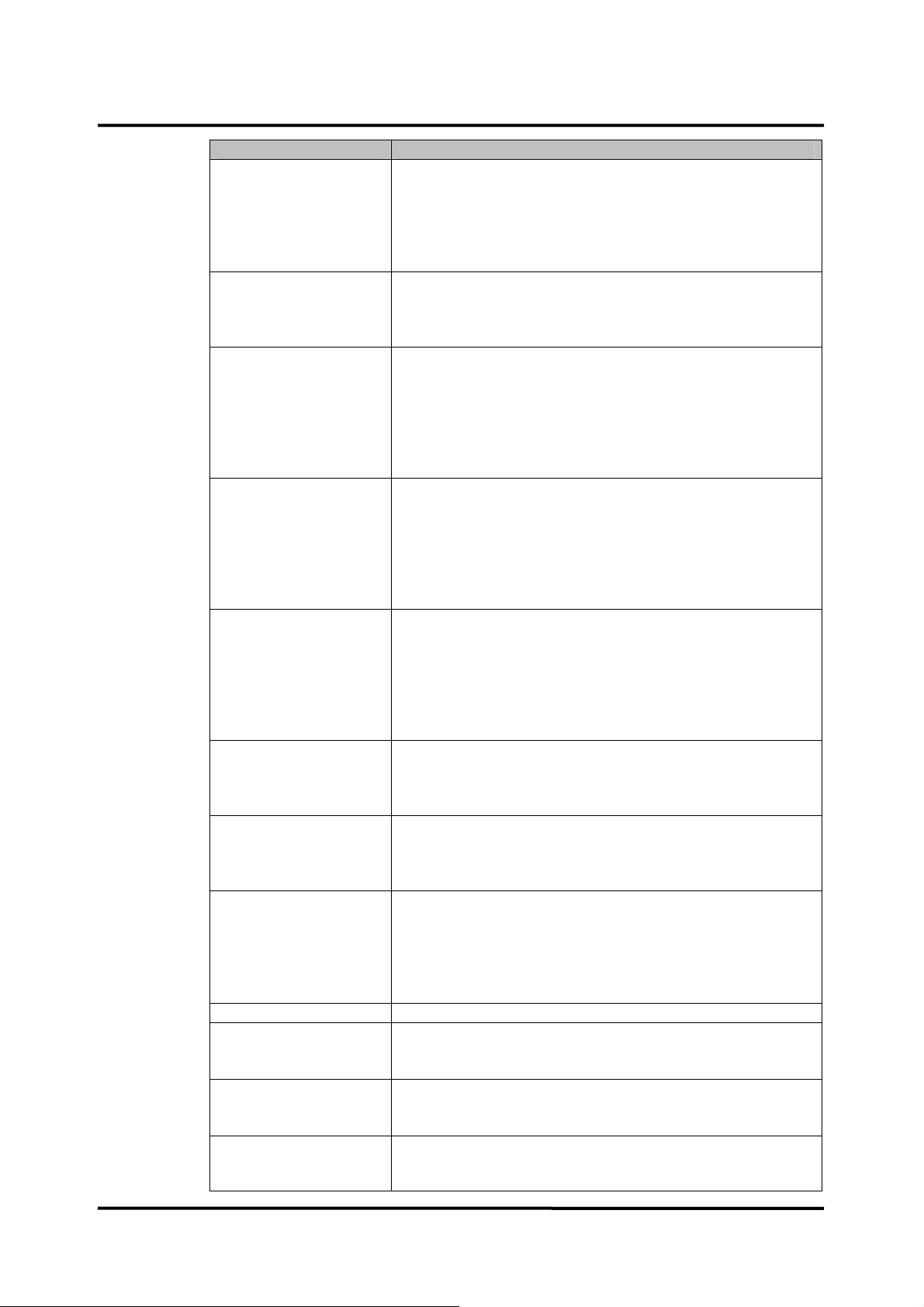
Alarm Messages Check Items
measurement, or because change of pulse amplitude could not be
obtained. Check whether cuffs are not wrapped around thick
clothing. After wrapping cuffs around properly, measure again.
When the error occurs in the initial measurement in continuous
mode, the second measurement will start unless Stop button is
pressed.
NIBP: Retry, Cuff
excessive artifact (C13)
NIBP: Retry, Cuff
insufficient pressure (C14)
NIBP: Retry, Cuff irregular
pulses (C15)
NIBP: Retry, Cuff motion
artifact (C16)
NIBP: Retry, Cuff time-out,
over 160 pulses (C18)
NIBP: Retry, Cuff pressure
failure (C19)
NIBP: Retry, Check cuff,
hose and mode (C21)
{label}: No zero reading. Perform the pressure zero setting.
SpO2: Motion artifact. SpO2 could not be measured due to signal noise thought to be due
SYSTEM: No recorder
paper.
SYSTEM: Abnormally shut
down last time.
Measurement failed because of patient movement during
measurement. Tell the patient to stay still, then, measure again.
When it occurs in the initial measurement in continuous mode, the
second measurement will start unless Stop button is pressed.
Measurement failed because of insufficient pressurizing. There is a
possibility that standard cuff pressure might be detected wrongly
due to noise, patient movement or external vibrations. Check
whether cuffs are not wrapped around thick clothing, whether the
patient is moving and whether there is external vibration. When it
occurs in the initial measurement in continuous mode, the second
measurement will start unless Stop button is pressed.
Blood pressure could not be measured because oscillation graph
was not normal. There is a possibility that patient movement or
external vibration interrupted the measurement. Check whether a
patient stays still and cuffs are free from outside vibrations, then,
measure again. When it occurs in the initial measurement in
continuous mode, the second measurement will start unless Stop
button is pressed.
Blood pressure could not be measured because noises interrupted
pulse waveform signal. There is a possibility that patient movement
or external vibration interrupted the measurement. Confirm the
patient is not moving and the cuff is free of external vibration, then,
measure again. When it occurs in the initial measurement in
continuous mode, the second measurement will start unless Stop
button is pressed.
Pulse waveform signal more than 160 beats are detected during
measurement. There is a possibility that noise, patient movement
or external vibrations. Confirm the patient is not moving and the
cuff is free of external vibration, then, measure again.
Cuff pressure exceeded more than 300mmHg during
measurement. There is a possibility that the patient moved during
measurement or strong pressure from outside might be added to
cuffs. Considering above, measure again.
Patient to be measured, and cuff size used, do not match. This
error may occur if the blood pressure measurement mode setting is
incorrect, if the cuff has been applied tightly in the adult mode
loosely in the neonatal mode or if the arm has been bent during
measurement. Check the measurement mode setting and
application of the cuff, and measure again.
to body movement. Ensure that the patient remains at rest, and
measure again.
In case the recorder door is open, close the door.
In case the recorder paper is empty, insert new paper and close
the door.
The monitor has been abnormally shut down last time.
When power is lost for less than 30 seconds, the monitor
will preserve the current settings and trend data restored
66
Page 73

Alarm Messages Check Items
automatically before the power loss. However, if the power
loss is over 30 seconds, the monitor will be back to the
previous user settings (or the factory default settings) as per
the ‘save settings on power off’ in the service menu.
Contact qualified personnel in your facility or your local supplier.
SYSTEM: No recorder
installed.
Note: If the alarm message still appears, contact your local supplier for advice on remedial
action.
The recorder is not installed in your monitor. If required, contact
your local supplier.
67
Page 74

This page is intentionally left blank.
68
Page 75
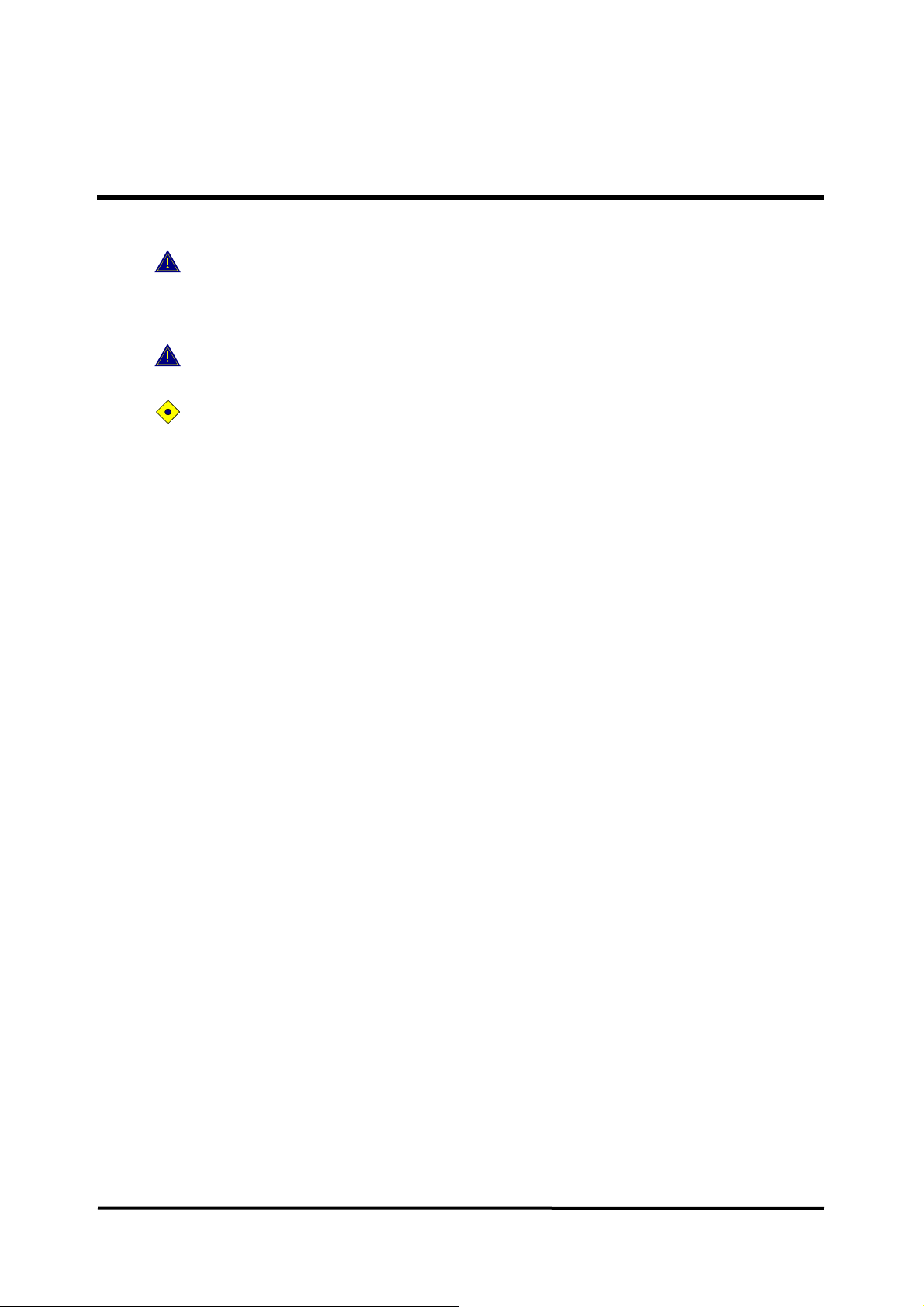
DISASSEMBLY GUIDE
WARNING: Performance Verification. Do not place the monitor into operation
after repair or maintenance has been performed, until all Performance Tests and
Safety Tests listed in Performance Verification section of this service manual
have been performed. Failure to perform all tests could result in erroneous
monitor readings.
WARNING: Before attempting to open or disassemble the monitor, disconnect
the power cord from the monitor.
CAUTION: Observe ESD (electrostatic discharge) precautions when working within
the unit.
Note: Some spare parts have a business reply card attached. When you receive these
spare parts, please fill out and return the card.
General
This section describes disassembly procedures with detailed disassembly instructions and
illustrations. Disassembly Sequence Flow Chart that is used to access replaceable parts
of the monitor is illustrated in Figure 17. The boxes on the flow chart represent the various
components or sub-assemblies. A complete listing of the available spare parts and part
numbers is in Spare Parts section. Follow the reverse sequence of the disassembly
procedures for reassembly.
The monitor can be disassembled down to all major component parts, including:
z PCB assemblies
z acquisition modules, SMPS & LCD
z battery
z cables & wires
z brackets & cases
z recorder
The following tools are required:
z small, Phillips-head (+) screwdriver
z medium, Phillips-head (+) screwdriver
z needle-nose pliers
69
Page 76

70
Figure 17. Disassembly Sequence Flow Chart
Page 77
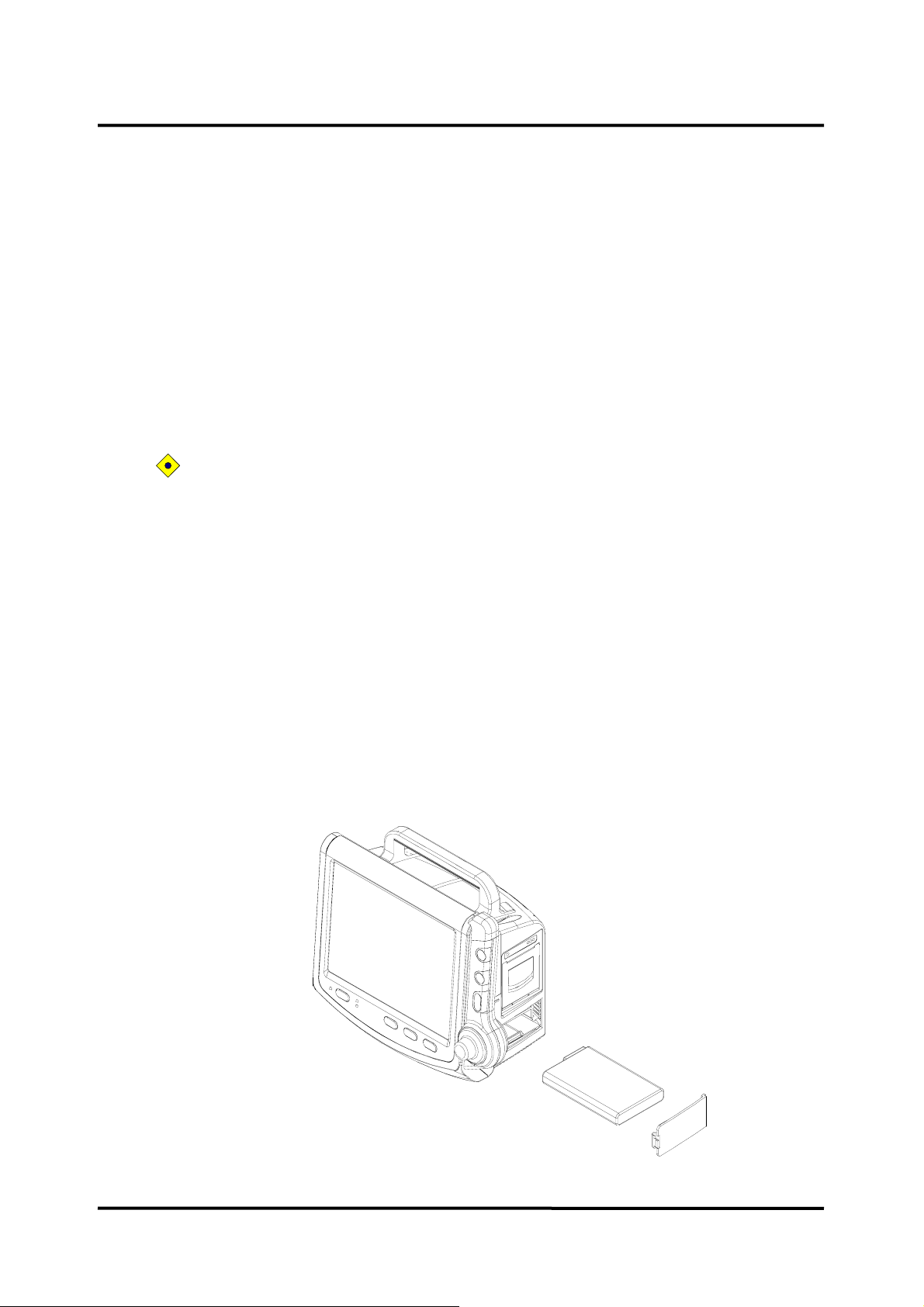
Replacement Level Supported
The replacement level supported for this product is to the printed circuit board (PCB) and
major subassembly level. Once you isolate a suspected PCB, follow the procedures in
Disassembly Guide, to replace the PCB with a known good PCB. Check to see if the
trouble symptom persists, swap back the replacement PCB with the suspected
malfunctioning PCB (the original PCB that was installed when you started trouble
shooting) and continue troubleshooting as detected in this section.
Prior to Disassembly
1. Turn off the monitor by pressing Power on/off button.
2. Disconnect the monitor from the AC power source.
Fuse Replacement
CAUTION: For continued protection against risk of fire, replace only with same type
and rating of fuse.
1. After step C11-1, remove 2 AC main fuses (F1, F2: 250V/6.3A) out of the socket if
required. SMPS disassembly.
2. Remove 2 battery fuses (F3, F4: 250V/6.3A) out of the socket if required.
3. Replace (a) new fuse(s).
4. Reassembly the monitor.
Battery Replacement (A)
This section describes the steps to remove the battery from the monitor for replacement
without disassembling the main case of the monitor.
1. Release a lock and remove the battery cover (ST0139).
2. Carefully remove the battery and then, replace a new battery (SM6010).
3. Put on the battery cover.
Figure 18. Battery Replacement
71
Page 78

Monitor Disassembly
This section describes the steps to separate the front and rear case assemblies.
Figure 19. Monitor Disassembly
Table 19. Part Descriptions – Front Case and Rear Case Assembly
Part Codes Descriptions Qty
- Front case assembly (A) 1
- Rear case assembly (B) 1
ST0140 Knob (Jog dial) 1
ST0148 Gas module cover 1
Before the steps B and C
1. Pull the knob (jog dial) straight out to separate from the monitor.
2. Remove 3 flat-head screws (3 x 4), 3 round-head screws (3 x 6) and 2 flat-head screws
(3 x 11) on the rear case.
3. Separate the front case from the rear case.
4. Disconnect the LCD wire, the front key wire, the side key wire and inverter wire from
the main board.
5. Remove 2 flat-head screws (3 x 11) on the gas module cover
6. Seperate the gas module cover form the rear case.
72
Page 79
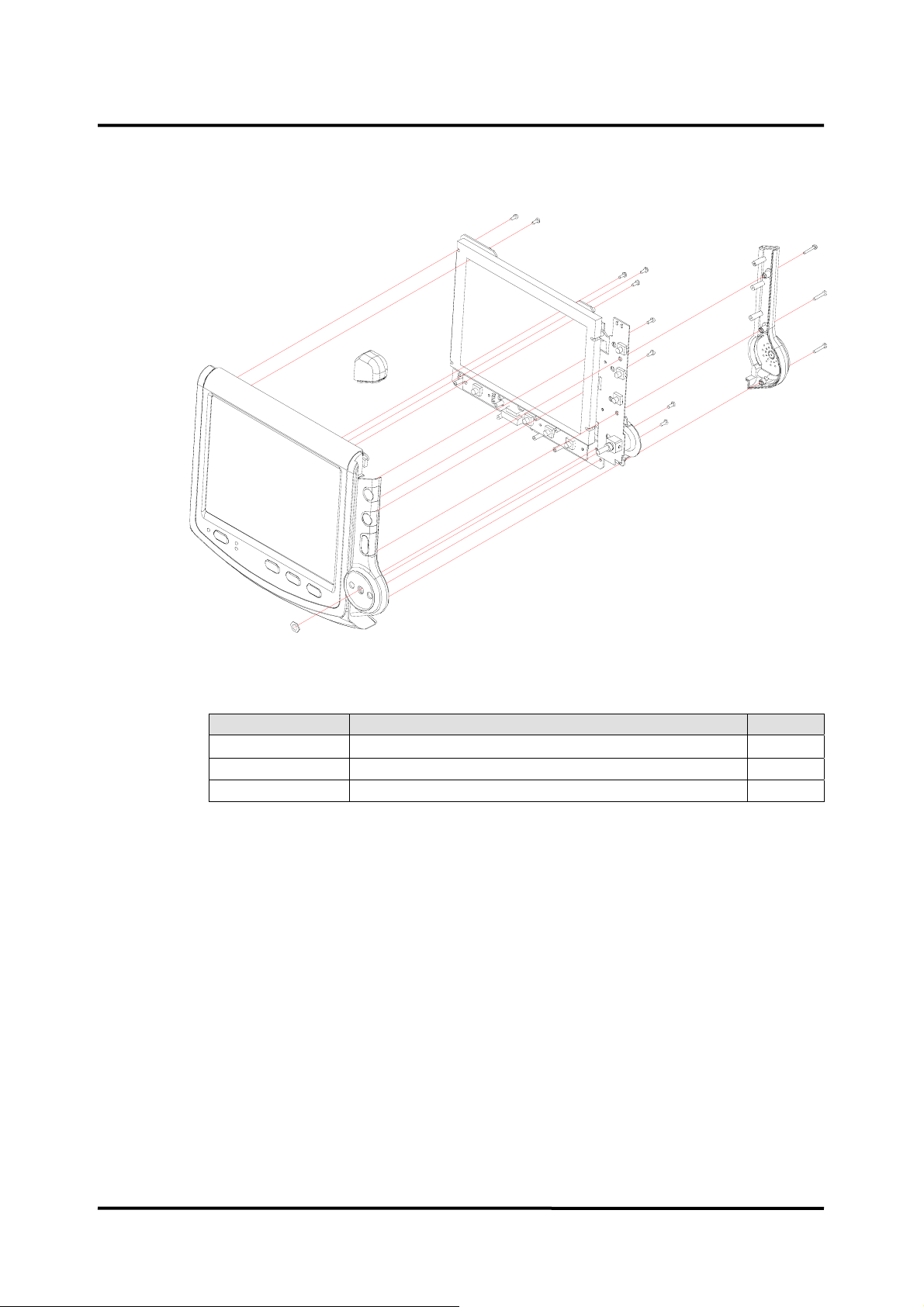
Front Case Disassembly (B)
This section describes the items that may be removed on the front case assembly.
Figure 20. Front Case Disassembly – LCD Bracket, Side Key Case
Table 20. Part Descriptions – LCD Bracket, Side Key Case
Part Codes Descriptions Qty
ST0136 Side key case 1
ST4118 LCD bracket 1
ST0160 Alarm LED reflector 1
B1. LCD bracket and Side Key Case disassembly
1. Remove 3 flat-head screws (3 x 18) on the side key case.
2. Separate the side key case from the front case assembly.
3. Remove 9 round-head screws (3 x 6) on the LCD bracket.
4. Separate the LCD bracket from the front case assembly.
5. Separate the alarm LED reflector from the front case assembly.
73
Page 80

Figure 21. Front Case Disassembly – LCD, Insulation, Inverter Board, Front Key Board,
Side Key Board, Speaker
Table 21. Part Descriptions – LCD, Insulation, Inverter Board, Front Key Board,
Side Key Board, Speaker
Part Codes Descriptions Qty
SW0147 / SW0148 LCD wire (20 / 21 pin) 1/2
SM4024 / SM4028 LCD 1/2
SW0143 Inverter wire (12 pin) 1
ST3034 Insulation 1
SP1065 Inverter board 1
SW0141 Front key wire (14 pin) 1
SP1064 Front key board 1
SW0140 Side key wire (16 pin) 1
XP1063 Side key board 1
SE9010 Speaker 1
B1-1.LCD disassembly
1. After step B1, remove 4 round-head screws (3 x 6) on the LCD.
2. Disconnect the LCD wire from the LCD.
74
3. Separate the LCD from the LCD bracket.
Page 81

B1-2.Insulation and Inverter board disassembly
1. After step B1, remove 4 round-head screws (3 x 6) screws on the Insulation and the
Inverter board.
2. Disconnect the Inverter wire from the Inverter board.
3. Separate the insulation and the Inverter board from the LCD bracket.
B1-3.Front key board disassembly
1. After step B1, disconnect the front key wire from the front key board.
2. Remove 3 round-head screws (3 x 6) on the front key board.
3. Separate the front key board from the LCD bracket.
B1-4.Side key board disassembly
1. After step B1, disconnect the side key wire from the side key board.
2. Remove 2 round-head screws (3 x 6) on the side key board.
3. Separate the side key board from the LCD bracket.
B1-5.Speaker disassembly
1. After step B1, remove 2 round-head screws ((3 x 4) on the speaker.
2. Separate the speaker from the LCD bracket.
75
Page 82
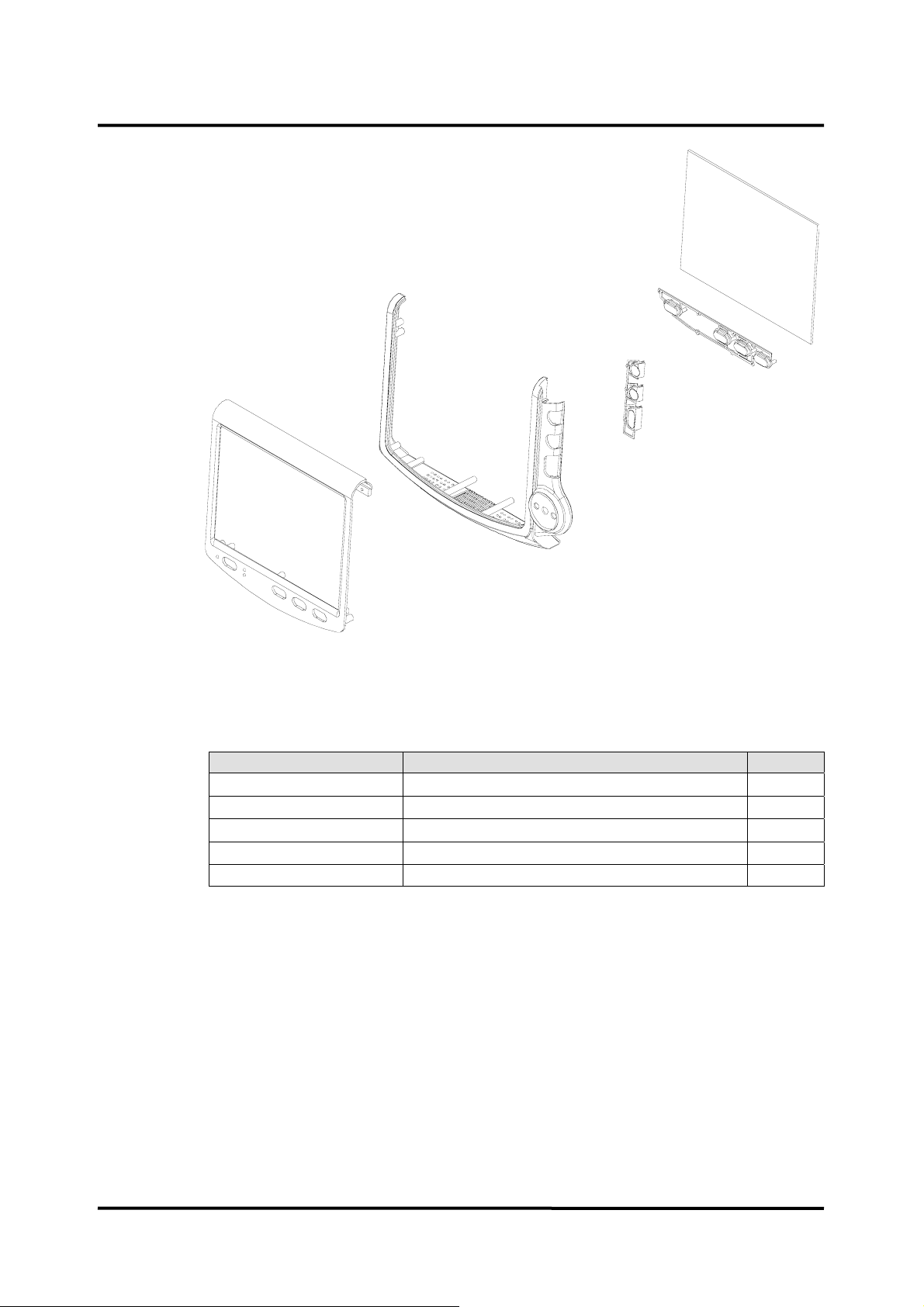
Figure 22. Front Case Disassembly – Bezel, LCD Window, Front Key Array,
Side Key Array
Table 22. Part Descriptions – Bezel, LCD Window, Front Key Array,
Side Key Array
Part Codes Descriptions Qty
XT0132 Front case assembly 1
XT0135 Bezel assembly 1
ST0159 LCD window 1
ST0141 Front key array 1
ST0142 Side key array 1
B2. Bezel disassembly
1. Separate the side key array and the front key array from the bezel assembly.
2. Separate the LCD window from the bezel assembly.
3. Separate the bezel from the front case assembly.
76
Page 83

Rear Case Disassembly (C)
This section describes the items that may be removed on the rear case assembly.
Figure 23. Rear Case Disassembly – Patient Sensor Case, Water Trap,
Absorber & Holder, AC Cord Clasp & Holder
CO
2
Table 23. Part Descriptions – Patient Sensor Case, Water Trap,
CO
Absorber & Holder, AC Cord Clasp & Holder
2
Part Codes Descriptions Qty
- IBP module 1
ST0154 Patient sensor case (with CO2 option) 1
ST0137 Patient sensor case (without CO2 option) 1
ST0143 AC cord clasp holder 1
ST4124 AC cord clasp 1
ST0156 CO2 absorber holder 1
C1. Patient Sensor Case disassembly
1. Pull the IBP module out to separate form the rear case assembly.
2. Disconnect the tubes connected to each connector.
3. Separate the patient sensor case from the rear case assembly
77
Page 84
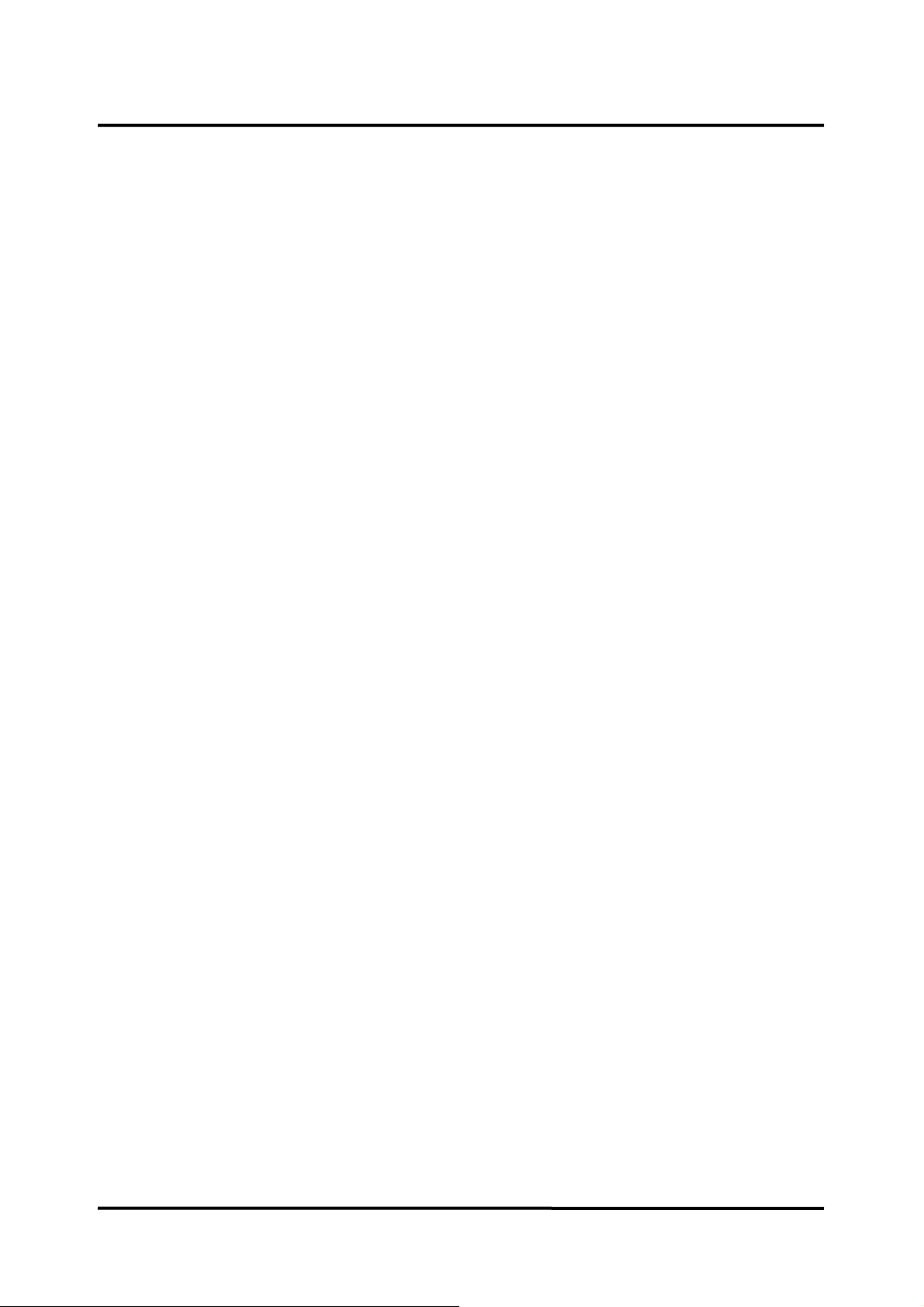
C2.Water Trap and CO
1. Separate the tubes connected to the water trap and CO2 absorber.
Absorber disassembly
2
2. Separate the water trap and CO
absorber from the rear case assembly.
2
3. Remove 3 tapping screw (3 x 20) from the water trap holder.
4. Separate the water trap holder from the water trap.
Note: The water trap, water trap holder and CO
absorber is included in the CO2 assembly.
2
(XM0008).
C3. AC Cord Clasp & Holder and CO2 Absorber Holder disassembly
5. Separate the AC cord clasp from the rear case assembly.
6. Remove 2 flat-head screw (4 x 10) from the AC cord clasp holder.
7. Separate the AC cord clasp holder from the rear case assembly.
8. Separate the CO
absorber holder from the CO2 absorber.
2
78
Page 85
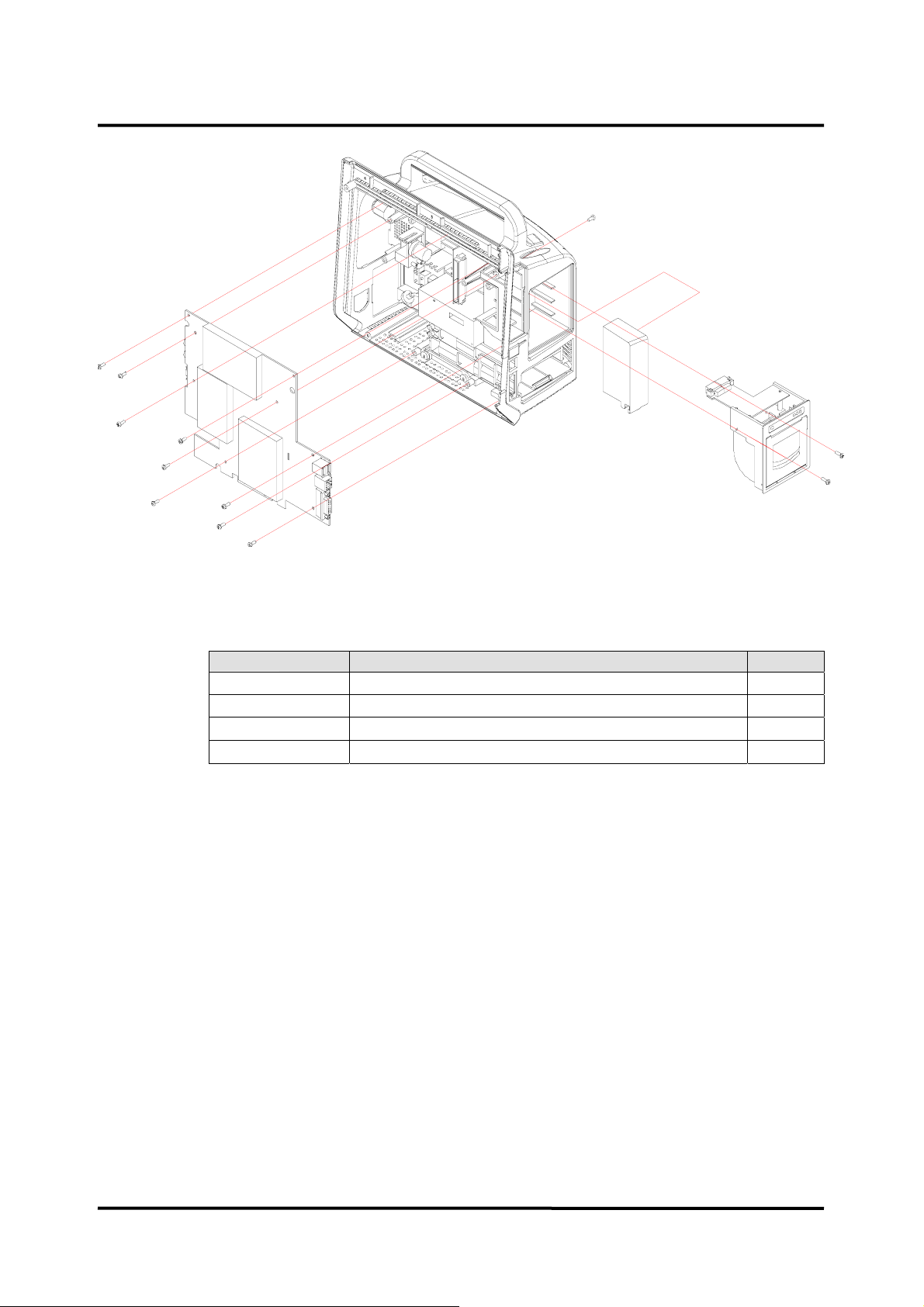
Figure 24. Rear Case Disassembly – TRX-02 Module Option Cover, Recorder, Main
Board
Table 24. Part Descriptions – TRX-02 Module Option Cover, Recorder, Main Board
Part Codes Descriptions Qty
ST0147 TRX-02 module option cover 1
XM4020 Recorder module 1
ST0145 Recorder option cover
SP1059 Main board 1
C4. TRX-02 module option cover disassembly
1. Remove 1 round-head screw (3 x 6) on the rear case assembly.
2. Separate the TRX-02 module option cover form the rear case assembly.
C5.Recorder disassembly
1. Remove 2 round-head screws (3 x 6) on the recorder.
2. Open the recorder door.
3. Pull out the recorder to remove from the rear case assembly.
*If no print option in, remove 2 screws on the recorder option cover, and then remove
the recorder option cover.
C6.Main Board disassembly
1. Remove the ECG wire, TRX-02 and CO2 wire from the man board.
2. Remove 5 screws on the main board.
3. Remove the main board from the rear case assembly.
79
Page 86
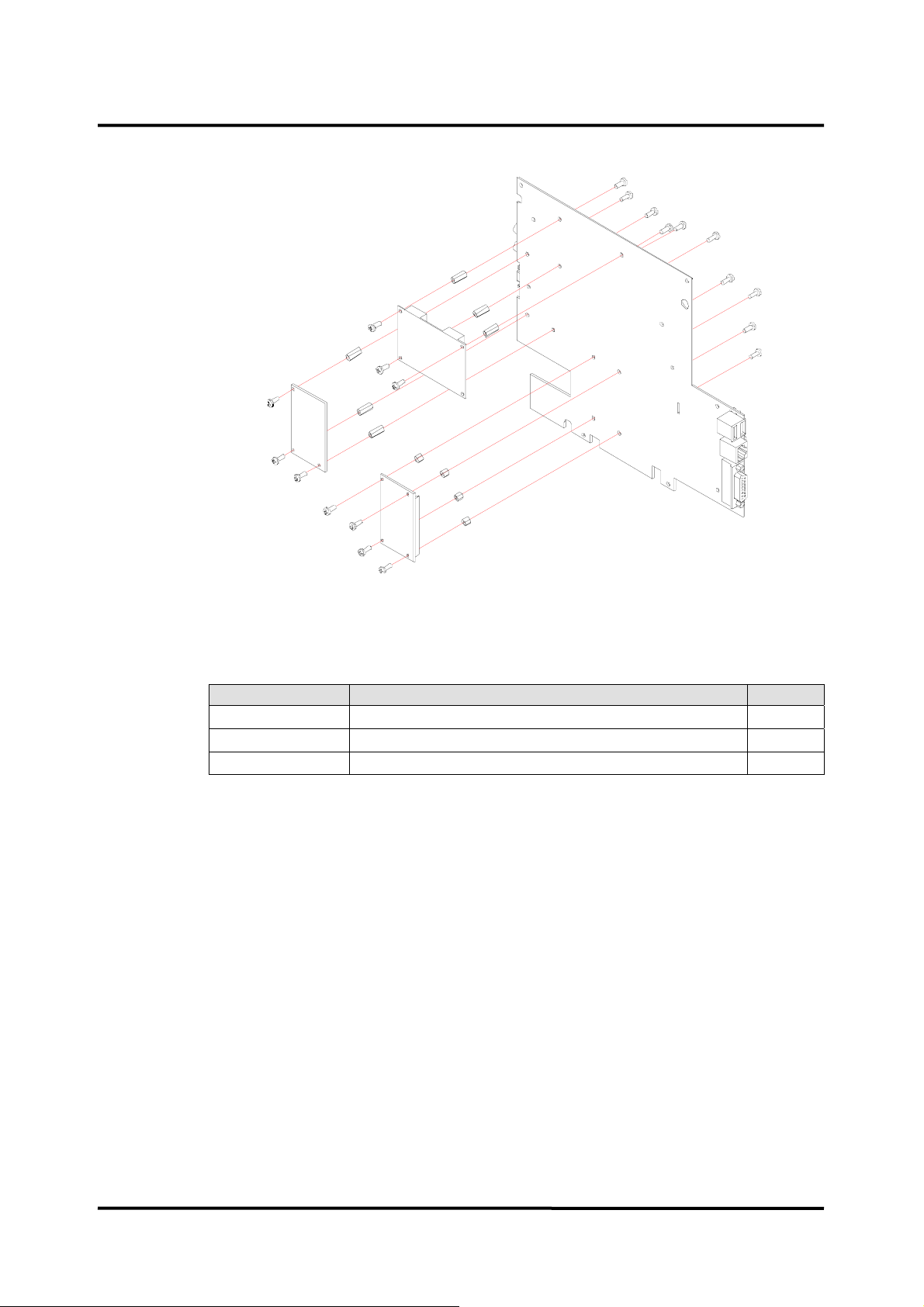
Figure 25. Rear Case Disassembly – ECG Board, SpO2 Module, CPU Module
Table 25. Part Descriptions – ECG Board, SpO
Module, CPU Module
2
Part Codes Descriptions Qty
SP1061 ECG board 1
- SpO2 module 1
SP1062 CPU module 1
C6-1.ECG Board disassembly
1. After step C8, remove 6 round-head screws (3 x 6) on the ECG board and the main
board to remove 3 supporters fastening the ECG board.
2. Separate the ECG board from the main board.
C6-2.SpO
1. After step C8, remove 6 round-head screws (3 x 6) on the SpO2 module and the main
board to remove 3 supporters fastening the SpO
2. Remove the SpO
module disassembly
2
module from the main board.
2
module.
2
C6-3.CPU module disassembly
80
1. After step C8, remove 8 round-head screws (3 x 4) on the CPU module and the main
board to remove 4 supporters fastening the CPU module.
2. Remove the CPU module from the main board.
Page 87

Figure 26. Rear Case Disassembly – NIBP Module, Hub Board, ECG Wire, CO2
Module
Table 26. Part Descriptions – NIBP Module, Hub Board, ECG Wire, CO
Module
2
Part Codes Descriptions Qty
- NIBP module 1
SP1060 Hub board 1
XM0008 EtCO2 assembly 1
SW0144 ECG wire (12 pin) 1
SW0142 TRX-02 wire (8 pin) 1
SW0146 CO2 wire (4 pin) 1
C7.NIBP module disassembly
1. Separate the NIBP module from the rear case assembly.
C8.Hub Board disassembly
1. Remove the hub board from the rear case assembly.
C9.ECG Wire disassembly
1. Remove 2 round-head screws (3 x 6) on the ECG wire.
2. Separate the ECG wire from the in-case assembly.
C10.CO
1. Remove 3 round-head screws (2 x 5) on the CO2 board and 2 round-head screws (2 x
5) on the CO
2. Remove the CO
Module disassembly
2
pump.
2
board and CO2 pump from the in-case assembly.
2
81
Page 88
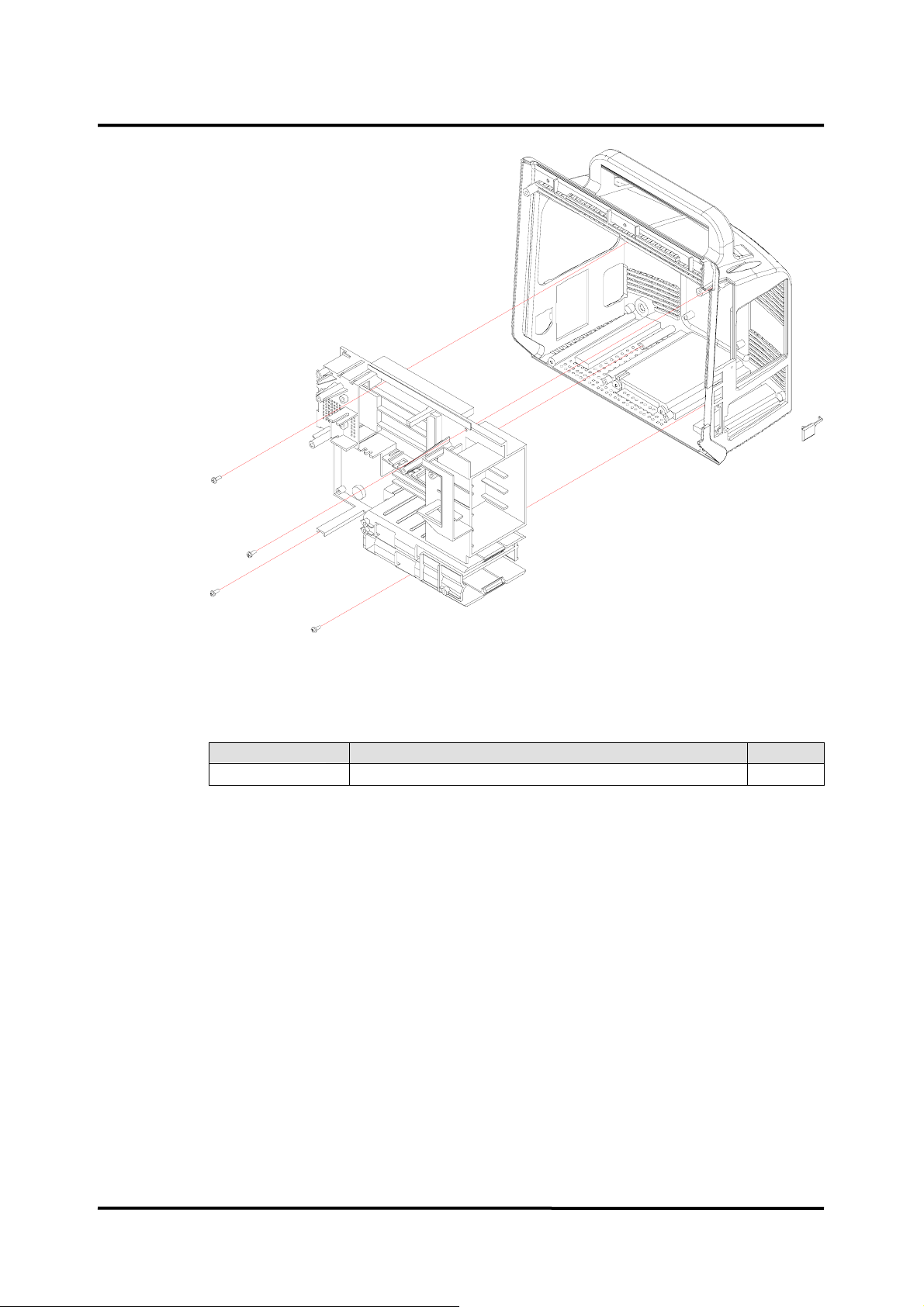
Figure 27. Rear Case Disassembly – In-Case
Table 27. Part Descriptions – In Case
Part Codes Descriptions Qty
XT0134 In-case assembly 1
C11.In-Case disassembly
1. Remove 4 round-head screws (3 x 6) on the in-case assembly.
2. Separate the in-case from the rear case assembly.
82
Page 89

Figure 28. Rear Case Disassembly – SMPS
Table 28. Part Descriptions – SMPS
Part Codes Descriptions Qty
XM2018 SMPS assembly 1
SW0145 Battery connector wire (10 / 5 + 6 pin) 1
C11-1.SMPS disassembly
1. Remove 4 round-head screws (3 x 6) on the SMPS assembly.
2. Remove the SMPS assembly from the in-case assembly.
3. Separate the battery connector wire from the SMPS assembly.
83
Page 90
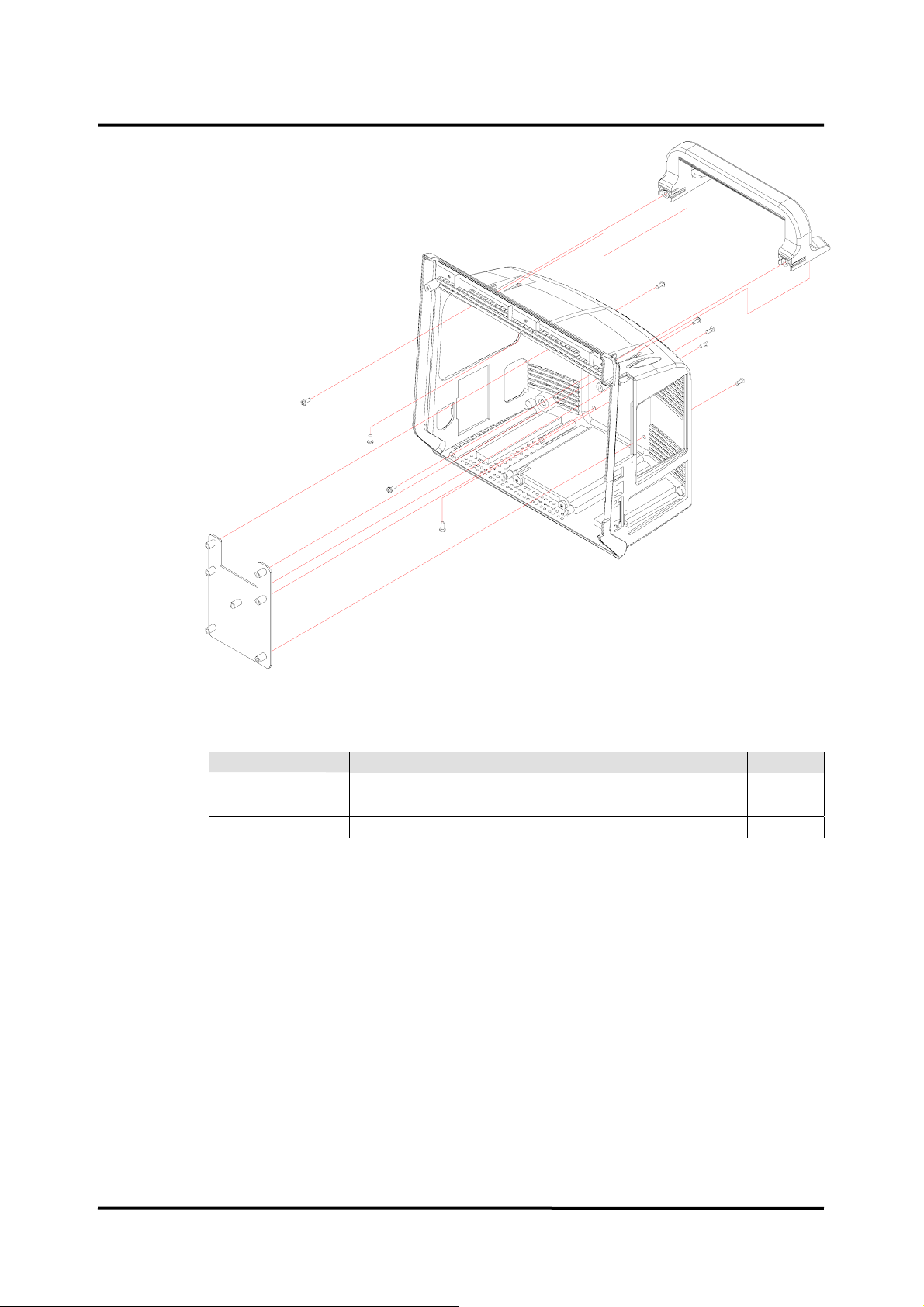
Figure 29. Rear Case Disassembly – VESA Bracket, Handle
Table 29. Part Descriptions – VESA Bracket, Handle
Part Codes Descriptions Qty
XT0133 Rear case assembly 1
ST4119 VESA bracket 1
XT0138 Handle assembly 1
C12. VESA Bracket disassembly
1. Remove 5 flat-head screws (4 x 10) on the VESA bracket.
2. Remove the VESA bracket from the rear case assembly.
C13. Handle disassembly
1. Remove 4 round-head screws (4 x 6) on the handle assembly.
2. Remove the handle from the rear case assembly.
3.
Remove the handle rubber from the handle assembly.
84
Page 91
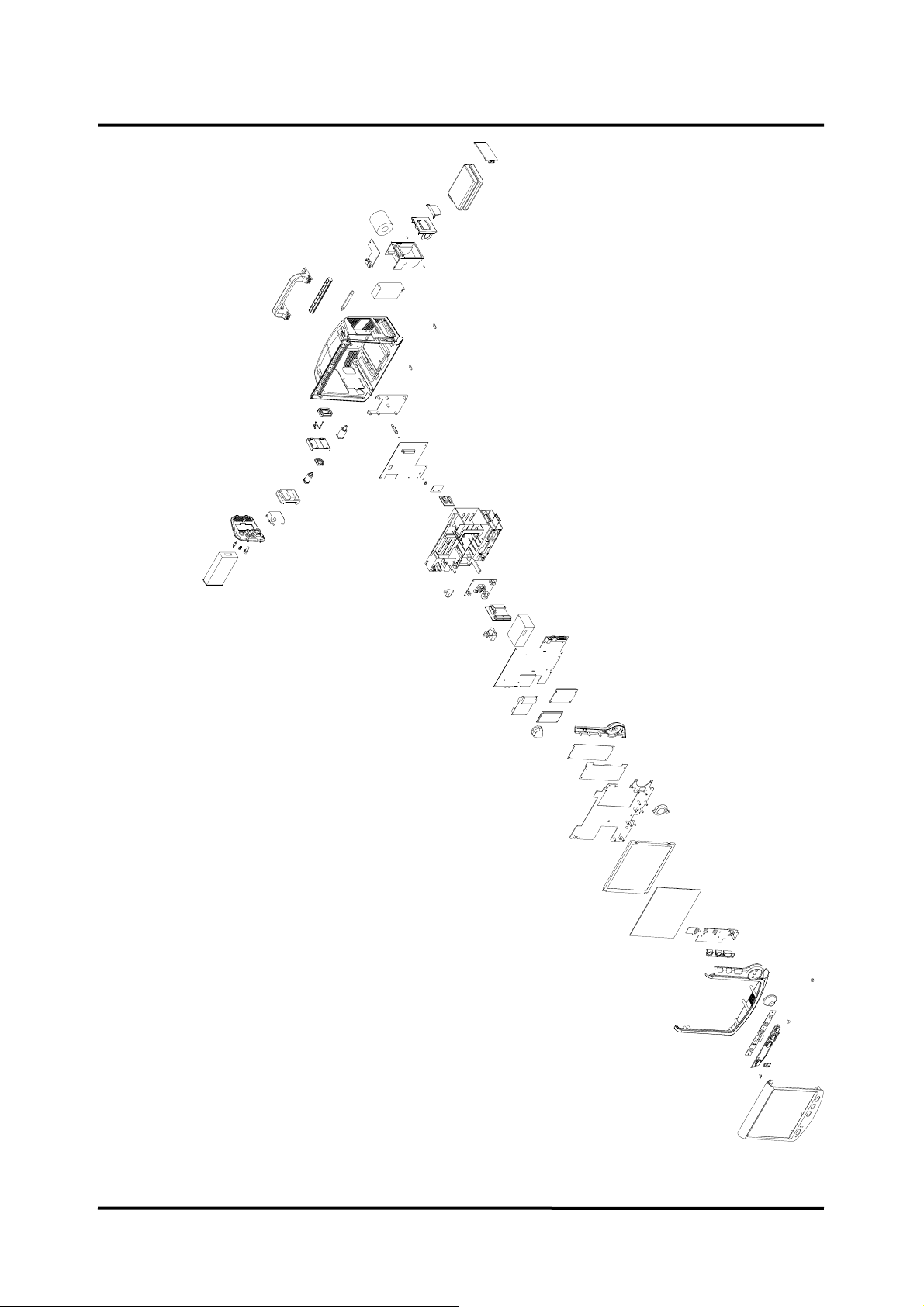
Figure 30. BP-S510 Exploded View
85
Page 92

This page is intentionally left blank.
86
Page 93

SPARE PARTS
WARNING: Follow local government ordinances and recycle instructions
regarding disposal or recycling of device components, including batteries.
General
Spare parts, along with part numbers, are shown in Table 30. “Item No.” corresponds to
the circled callout numbers in Figure 31.
Obtaining Replacement Parts
Omron Healthcare provides technical assistance information and replacement parts. To
obtain replacement parts, contact your local supplier. Refer to parts by the part names
and part numbers.
87
Page 94
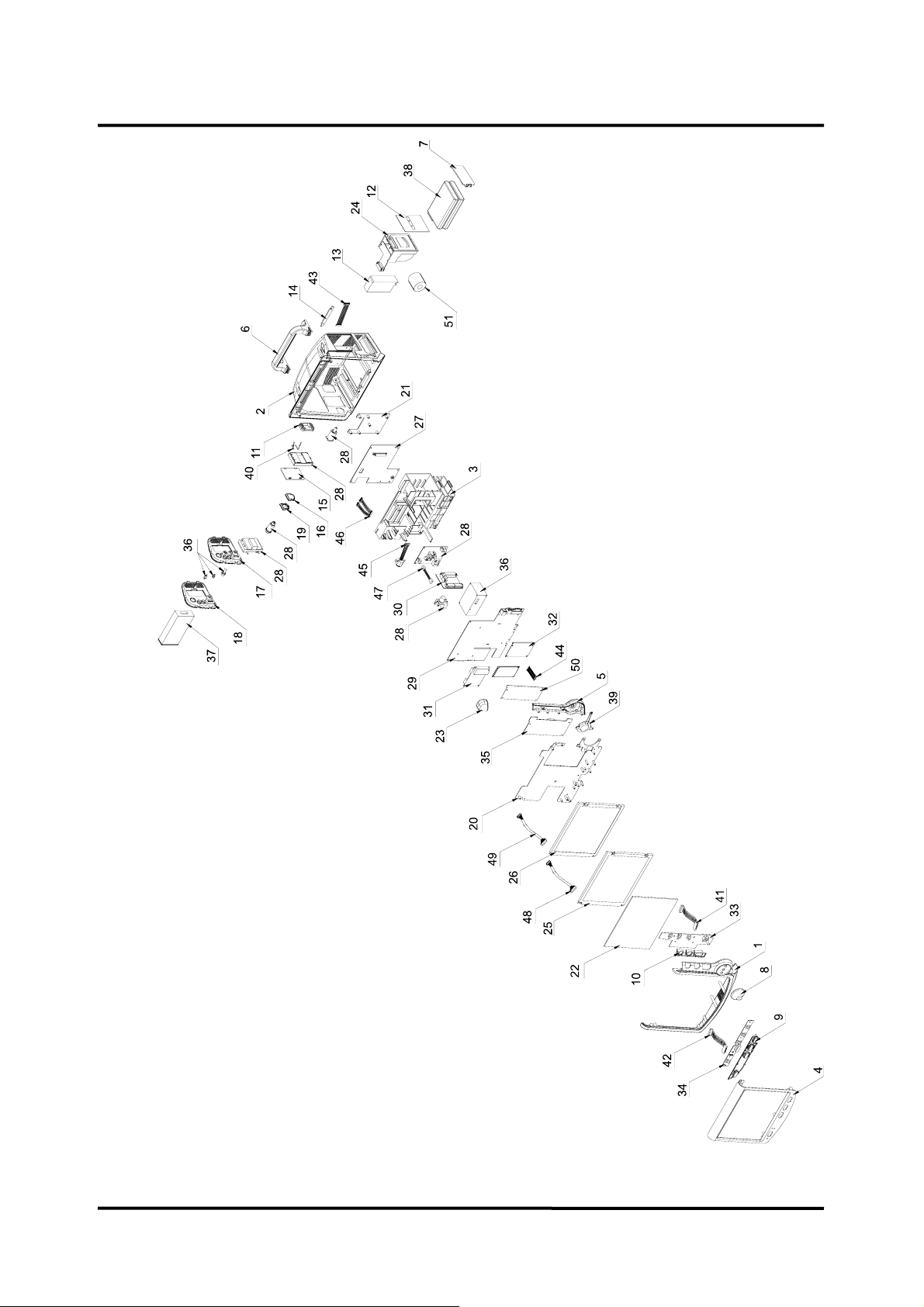
88
Figure 31. BP-S510 Exploded View – Spare Parts
Table 30. Spare Part List
Page 95
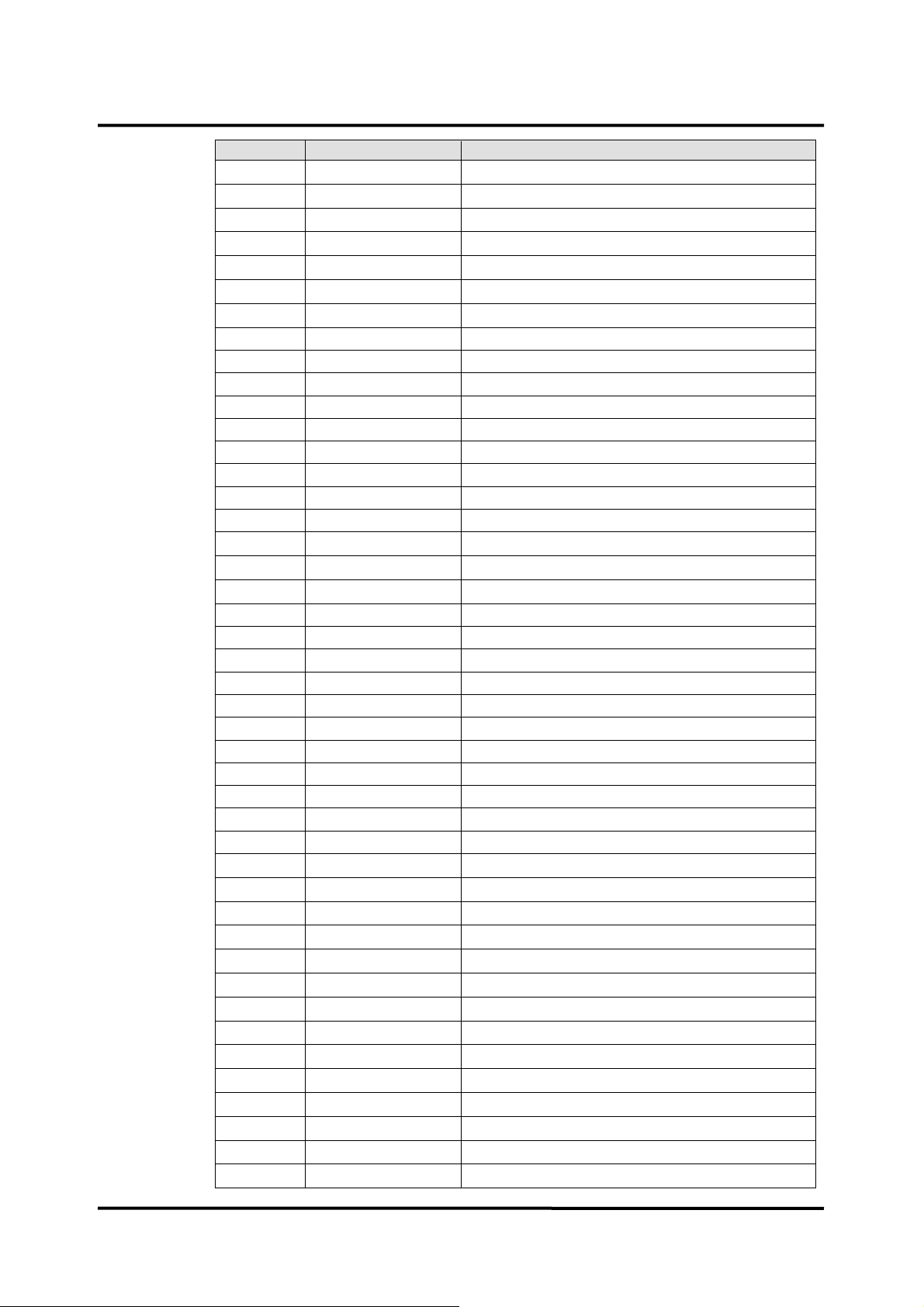
Item Part Code Description
1 XT0132 Front case assembly
2 XT0133 Rear case assembly
3 XT0134 In-case assembly
4 XT0135 Bezel assembly
5 ST0136 Side key case
6 XT0138 Handle assembly
7 ST0139 Battery cover
8 ST0140 Knob (jog dial)
9 ST0141 Front key array
10 ST0142 Side key array
11 ST0143 AC cord clasp holder
12 ST0145 Recorder option cover
13 ST0147 TRX02 module option cover
14 ST0148 Gas module cover
15 ST0149 Water trap module option cover
16 ST0150 CO2 absorber option cover
17 ST0154 Patient sensor case (EtCO2 option)
18 ST0137 Patient sensor case (without EtCO2 option)
19 ST0156 CO2 absorber holder
20 ST4118 LCD bracket
21 ST4119 VESA bracket
22 ST0159 LCD window
23 ST0160 Alarm LED reflector
24 XM4020 Recorder module
25 SM4024 LCD (Mitsubishi)
26 SM4028 LCD (AUO)
27 XM2018 SMPS assembly
28 XM0008 CO2 assembly
29 SP1059 Main board
30 SP1060 Hub board
31 SP1061 ECG board
32 SP1062 CPU module
33 XP1063 Side key board
34 SP1064 Front key board
35 SP1065 Inverter board
36 - NIBP module
37 - IBP module
38 SM6010 Battery
39 SE9010 Speaker
40 ST4124 AC cord clasp
41 SW0140 Side key wire
42 SW0141 Front key wire
43 SW0142 TRX02 wire
44 SW0143 Inverter wire
89
Page 96
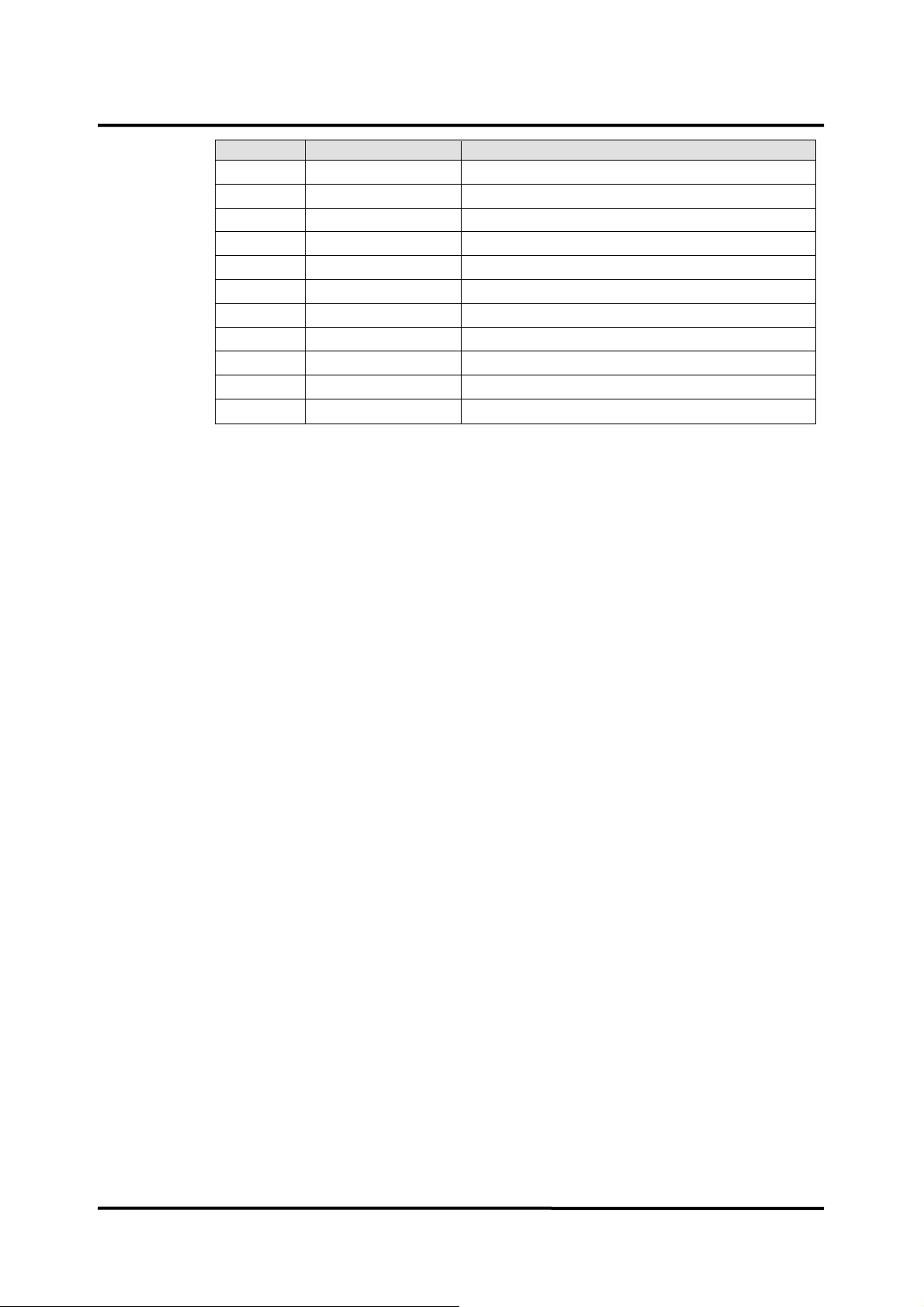
Item Part Code Description
45 SW0144 ECG wire
46 SW0145 Battery connector wire
47 SW0146 CO2 wire
48 SW0147 LCD wire for Mitsubishi
49 SW0148 LCD wire for AUO
50 ST3034 Insulation
51 SA0062 Paper (50mm)
- SB0042 Product Label
- SB0047 Printer Label
- SA7072 Operation Manual
- SA7086 Service Manual
Note: You can use the assembly kit (SS8001) supplied by the manufacturer for screws,
washers and supporters. Contact your local supplier for more information.
90
Page 97
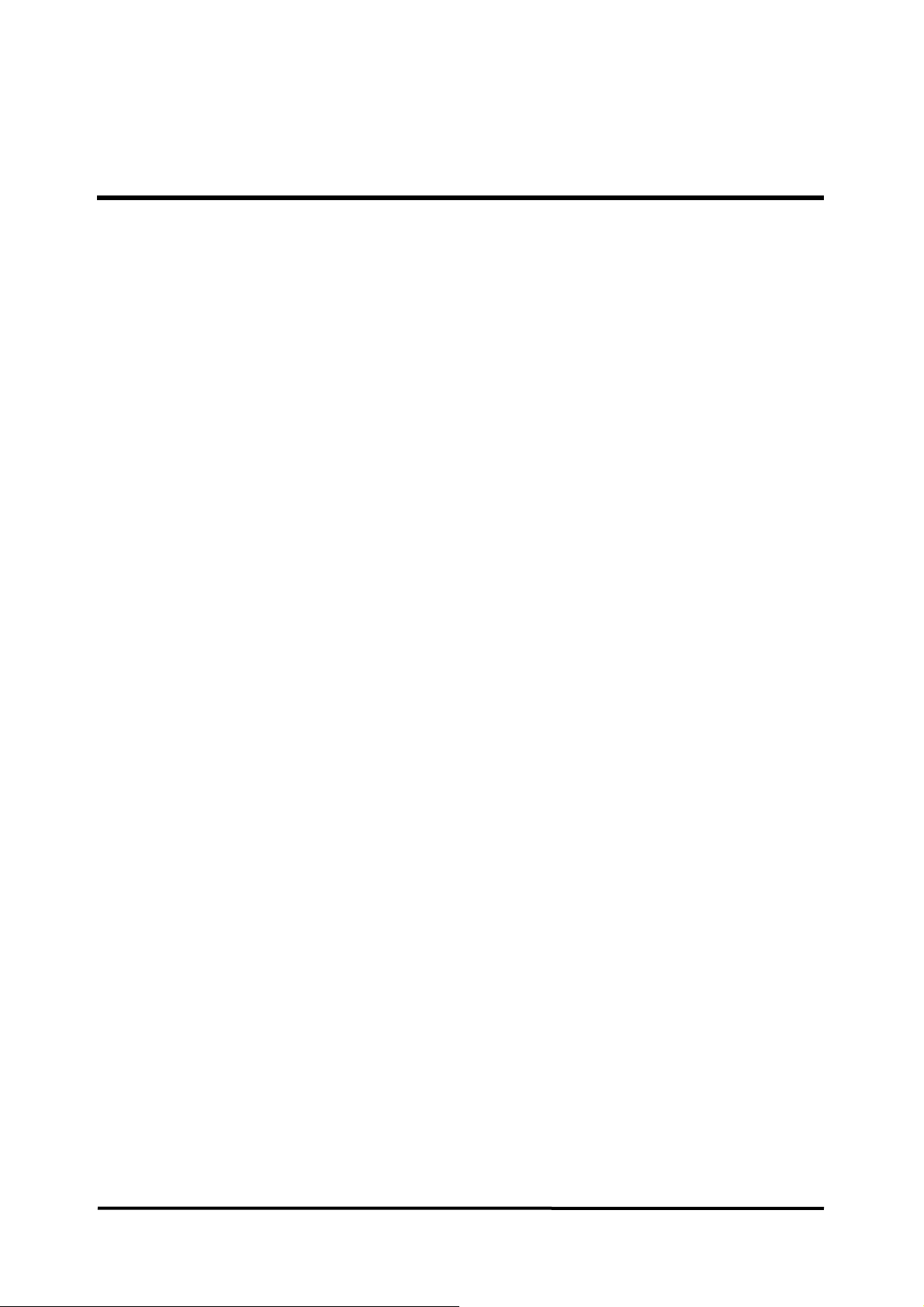
PACKING FOR SHIPMENT
General Instructions
To ship the monitor for any reason, follow the instructions in this section.
Pack the monitor carefully. Failure to follow the instructions in this section may result in
loss or damage not covered by the Omron Healthcare warranty. If the original shipping
carton is not available, use another suitable carton;
Returning the BP-S510 monitor
Pack the monitor in its original shipping carton. If the original carton is not available, use
a suitable carton with appropriate packing material to protect it during shipping.
Repacking In Original Carton
If available, use the original carton and packing materials. Pack the monitor as follows:
1. Place the monitor and, if necessary, accessory items in original packaging.
2. Place in shipping carton and seal carton with packaging tape.
3. Label carton with shipping address and return address.
Repacking In a Different Carton
If the original carton is not available, use the following procedure to pack the monitor:
1. Place the monitor in a protective plastic bag against shock.
2. Locate a corrugated cardboard shipping carton with at least 20 kg/m
3. Fill the bottom of the carton with at least 7 cm of packing material.
4. Place the bagged unit on the layer of packing material and fill the box completely with
packing material.
5. Seal the carton with packing tape.
6. Label the carton with the shipping address and return address.
2
bursting strength.
91
Page 98
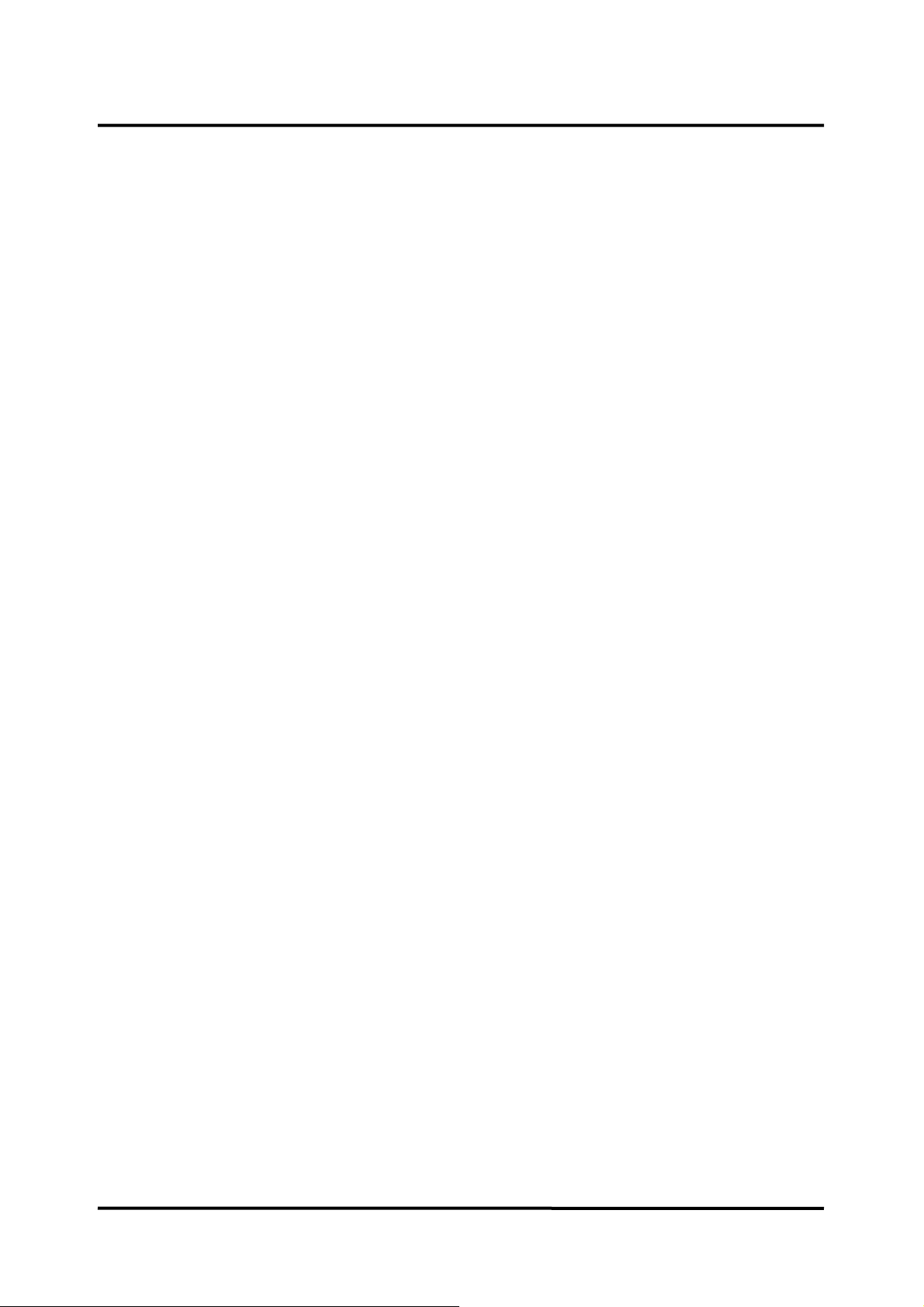
This page is intentionally left blank.
92
Page 99
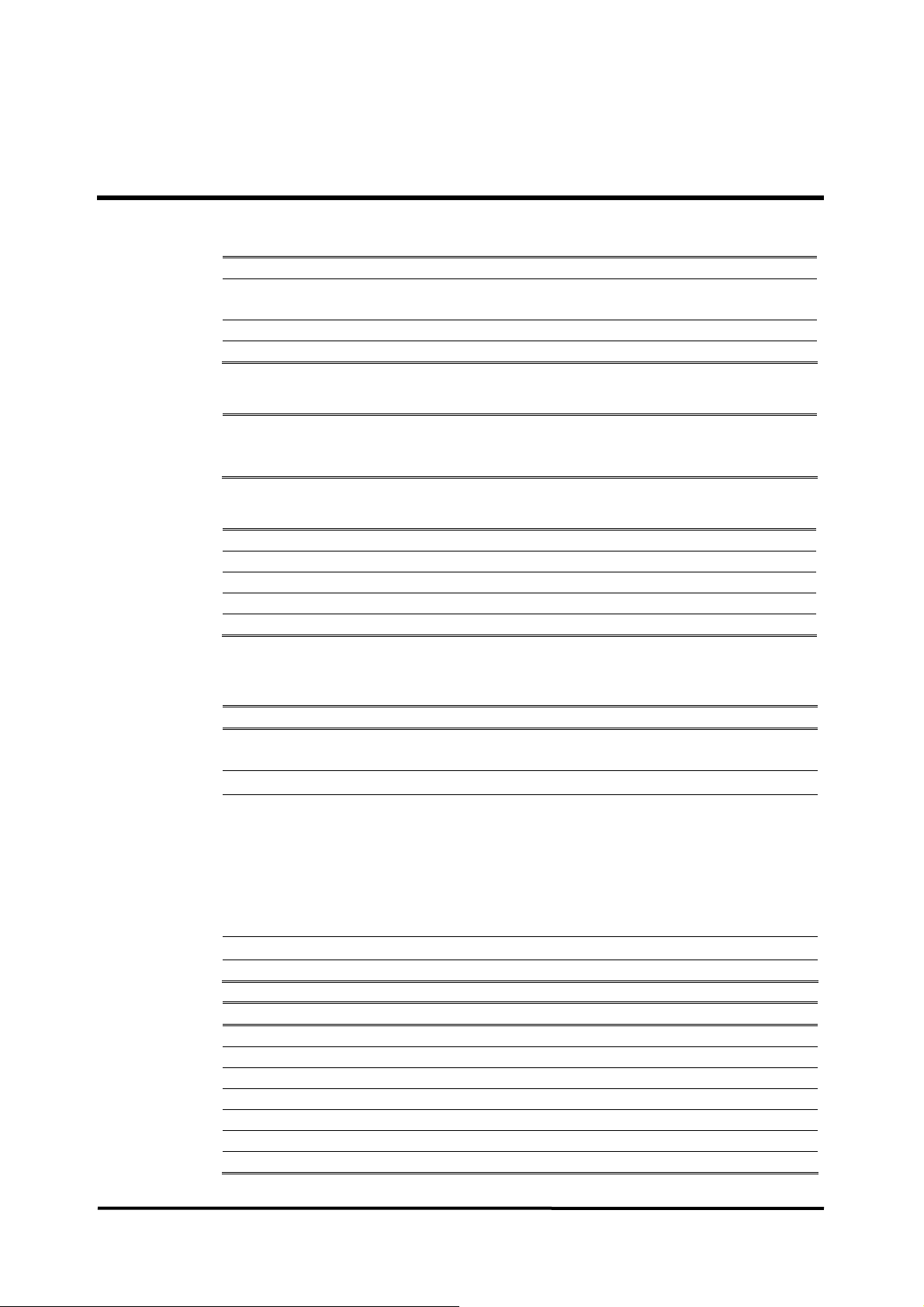
SPECIFICATION
Display
Screen Size 10.4” measured diagonally across the TFT-LCD screen
Screen Type/Color Liquid Crystal Display (LCD) Color,
Cold Cathode Fluorescent Backlit
Resolution 800 × 600 pixel
Number of traces 4 or 6 waveforms
Controls
Jog dial control;
Standard
Alarms
Categories Patient Status and System Status
Priorities Low, Medium and High Priorities
Notification Audible and Visual
Setting Default and Individual
Alarm Volume Level 45 to 85 dB
Physical Characteristics and Recorder
Dimensions 360 × 280 × 215 (mm) (W×H×D)
Weight 5.5 kg excluding optional configurations and accessories
Degree of protection
against electric
shock
Mode of Operation Continuous
Classification: Class IIb (MDD Annex IX Rule10:MEDDEV 2.4/1 Rev.8)
Type Thermal
Weight 150 g
Resolution 8 dot/mm
Number of channels 1 to 2 channels
Paper Type Thermal
Paper Width 50 mm
Paper Speeds 25.0 mm/s and 50.0 mm/s
7 soft buttons (NIBP start/stop, Home, NIBP interval, Alarm
silence, Trend, Record, Power on/off)
including a handle and excluding options and accessories
ECG:
IBP(P1-P2):
NIBP:
SpO
2:
Temperature
(T1-T2):
Gas(CO
2):
Recorder (Optional)
Instrument
Type CF with defibrillator protection
Type CF with defibrillator protection
Type CF with defibrillator protection
Type CF with defibrillator protection
Type CF with defibrillator protection
Type CF with defibrillator protection
93
Page 100

Electrical
Power Requirements AC Mains
Fuses q’ty 2, T6.3 A, 250 volts, (time-lag), IEC (5×20 mm)
A battery typically provides operating time of 1 hour when fully charged with no
printing, no external communication, no audible alarm sound and one NIBP
measurement per 5 minutes at 25°C.
Type Ni-MH
Voltage/Capacity 12 V/ 3.8 Ampere-Hours
Recharge Over 12 hours with monitor turned on/off
Shelf Life 2 years, new battery fully-charged
Compliance 91/157/EEC
Environmental Conditions
Temperature 10°C to 40°C (50°F to 104°F)
Humidity 15 % RH to 90% RH, non-condensing
Altitude 500hPa to 1060hPa
Temperature −20°C to 60°C (−4°F to 140°F)
Humidity 15 % RH to 95% RH, non-condensing
Altitude 500hPa to 1060hPa
Note: The system may not meet its performance specifications if stored or used
outside the specified temperature and humidity range.
Instrument
100-240V~50/60 Hz, 0.5-1.3A
Battery
Operation
Transport and Storage (in shipping container)
94
