Page 1
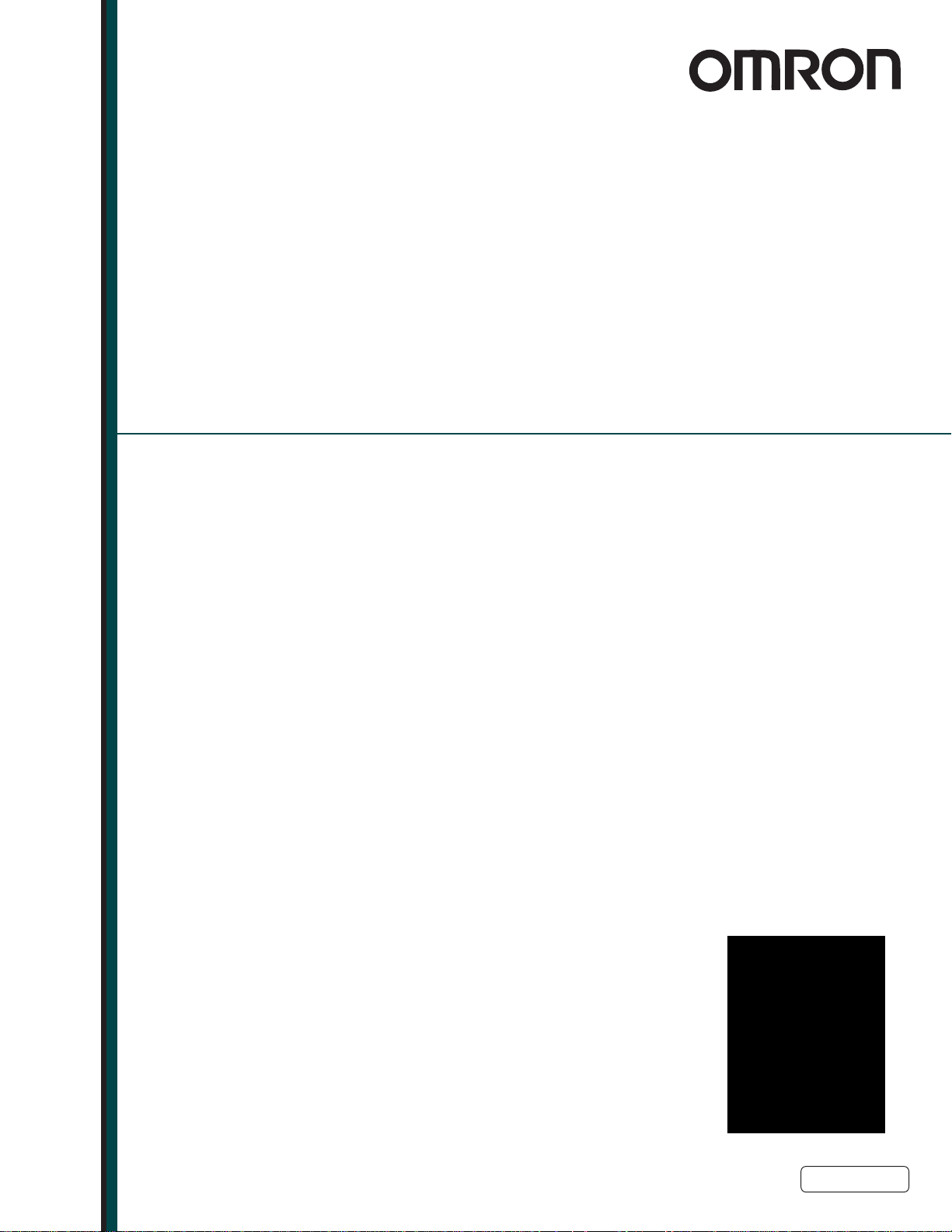
Cobra 350 Robot
User’s Guide
I591-E-05
Page 2
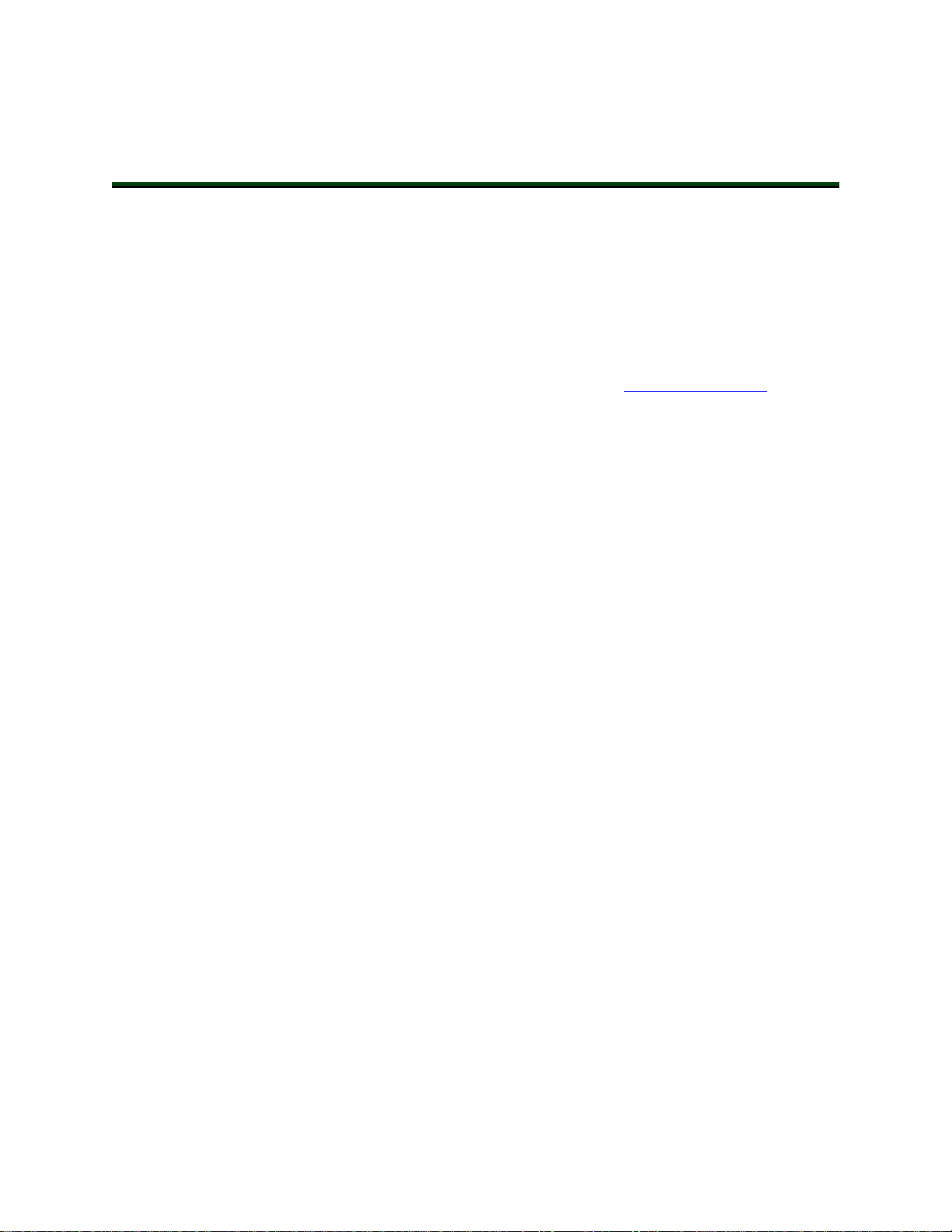
Copyright Notice
The information contained herein is the property of Omron Adept Technologies, Inc., and shall not be
reproduced in whole or in part without prior written approval of Omron Adept Technologies, Inc. The
information herein is subject to change without notice and should not be construed as a commitment by
Omron Adept Technologies, Inc. The documentation is periodically reviewed and revised.
Omron Adept Technologies, Inc., assumes no responsibility for any errors or omissions in the documentation. Critical evaluation of the documentation by the user is welcomed. Your comments assist us
in preparation of future documentation. Please submit your comments to: techpubs@adept.com.
Copyright 2006-2013, 2016-2019 by Omron Adept Technologies, Inc. All rights reserved.
Any trademarks from other companies used in this publication
are the property of those respective companies.
Created in the United States of America
Page 3
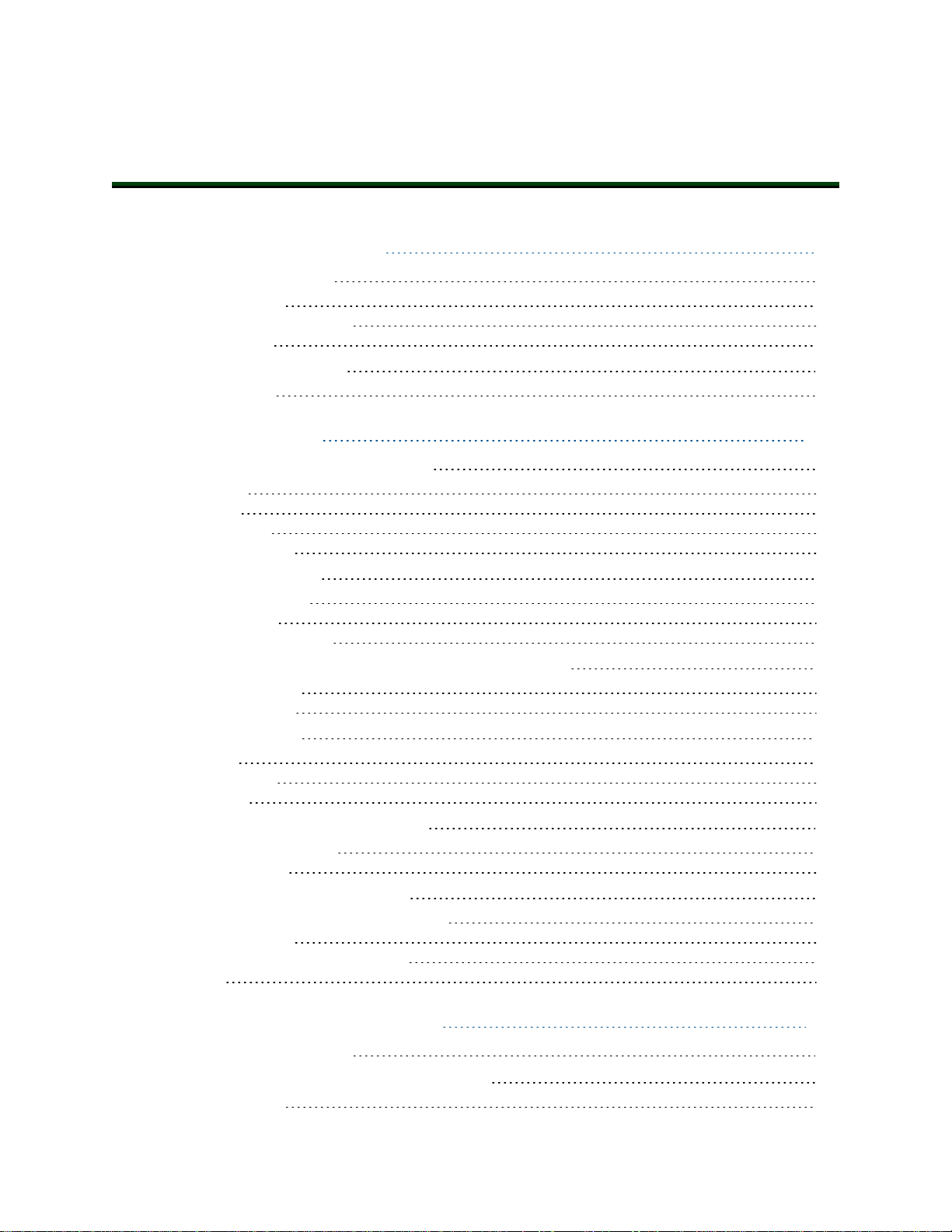
Table of Contents
Chapter 1: Introduction 9
1.1 Product Description
Cobra 350 Robots 9
SmartController EX (Option) 10
MotionBlox-40R 11
1.2 How Can I Get Help?
Related Manuals 12
12
Chapter 2: Safety 13
2.1 Dangers, Warnings, and Cautions
Alert Levels 13
Alert Icons 13
Falling Hazards 13
Special Information 14
2.2 Safety Precautions
User's Responsibilities 14
General Hazards 15
Qualification of Personnel 15
2.3 What to Do in an Emergency or Abnormal Situation
Releasing the Brakes 16
Releasing an E-Stop 16
2.4 Robot Behavior
Hardstops 17
Limiting Devices 17
Singularities 17
2.5 Intended and Non-intended Use
Intended Use of the Robot 17
Non-Intended Use 18
2.6 Additional Safety Information
Manufacturer’s Declaration of Incorporation 18
Robot Safety Guide 18
T20 Manual Control Pendant (Option) 18
Disposal 19
13
14
16
17
17
18
9
Chapter 3: Robot Installation 21
3.1 Transport and Storage
3.2 Unpacking and Inspecting the Equipment
Before Unpacking 21
05624-000 Rev. K Cobra 350User's Guide 3
21
21
Page 4
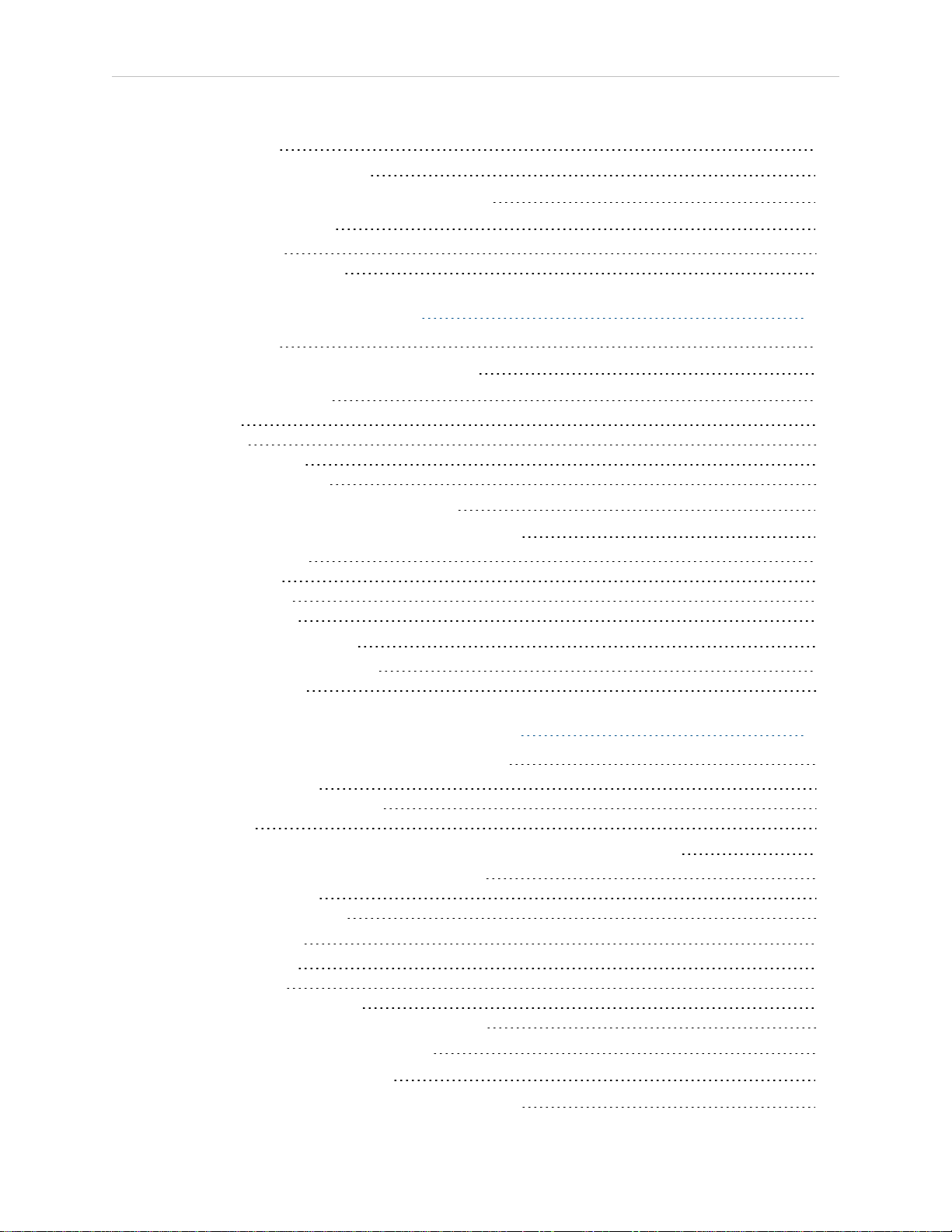
Table of Contents
Upon Unpacking 21
3.3 Repacking for Relocation
3.4 Environmental and Facility Requirements
3.5 Mounting the Robot
Mounting Surface 23
Robot Mounting Procedure 24
21
22
22
Chapter 4: MotionBlox-40R 27
4.1 Introduction
4.2 Connectors on eMB-40R Interface Panel
4.3 eMB-40R Operation
Status LED 29
Status Panel 30
Brake Release Button 37
Brake Release Connector 37
4.4 Connecting Digital I/O to the System
4.5 Using Digital I/O on eMB-40R XIO Connector
Optional I/O Products 41
XIO Input Signals 41
XIO Output Signals 44
XIO Breakout Cable 46
4.6 Mounting the eMB-40R
Dimensions and Mounting Holes 48
Mounting Clearances 49
27
28
29
38
39
48
Chapter 5: System Cable Installation 51
5.1 System Cables, without SmartController EX
List of Cables and Parts 52
Connection Installation Overview 54
Other Cables 55
5.2 System Cables, with Optional SmartController EX, SmartVision MX
Installing a SmartController EX Motion Controller 57
List of Cables and Parts 57
Cable Installation Overview 59
5.3 Optional Cables
XIOBreakout Cable 60
DB9 Splitter Cable 60
eAIB XBELTIOAdapterCable 60
SmartController EX Belt Encoder Y-Adapter Cable 60
5.4 Installing the SmartController EX
5.5 Installing the ACE Software
5.6 Connecting the PC to the SmartController EX
51
56
60
64
65
65
4 Cobra 350User's Guide 05624-000 Rev. K
Page 5
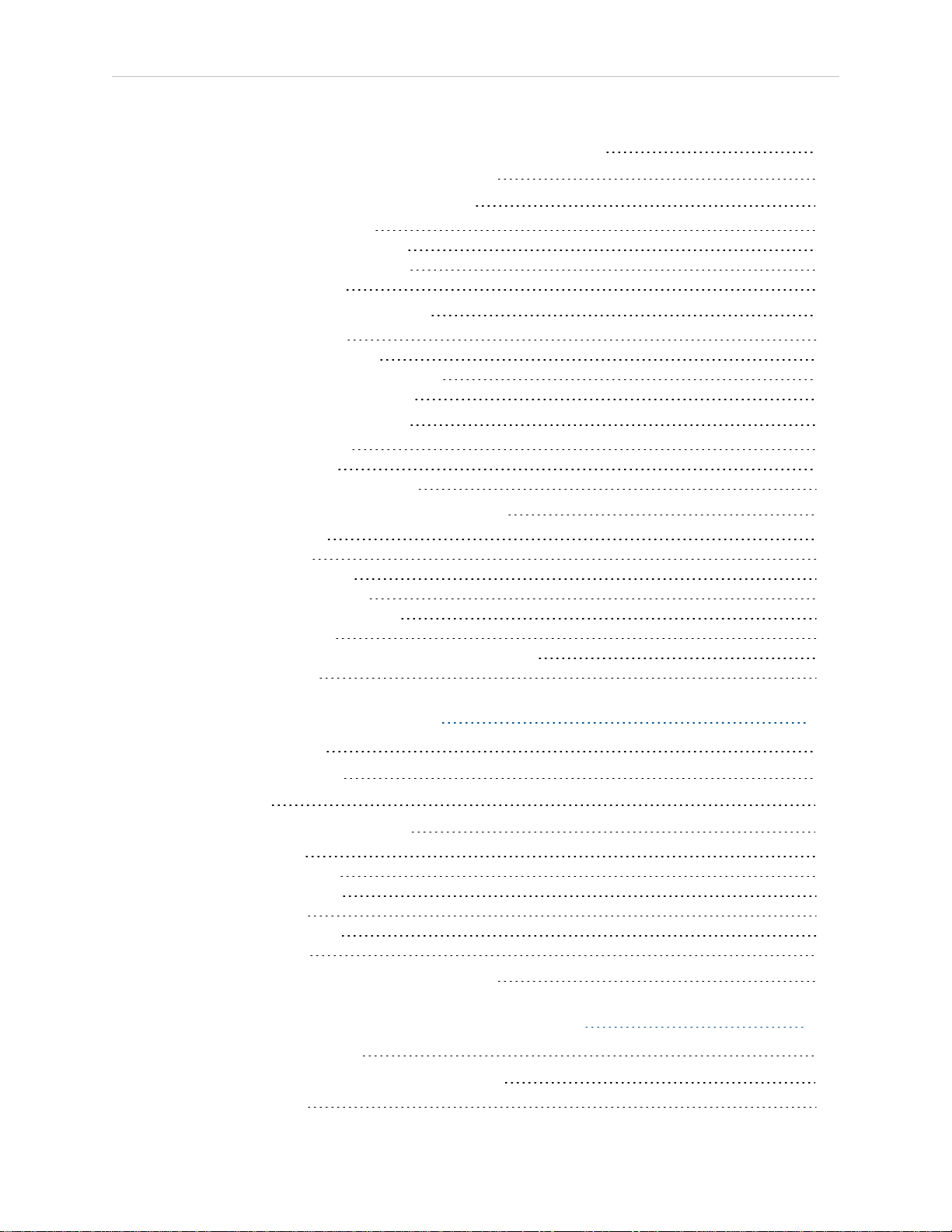
Table of Contents
5.7 Cable Connections from eMB-40R to SmartController EX
5.8 Cable Connection from eMB-40R to Robot
5.9 Connecting 24 VDC Power to eMB-40R
Specifications for 24 VDC Power 67
Details for 24 VDC Mating Connector 68
Procedure for Creating 24 VDC Cable 68
Installing the 24 VDC Cable 69
5.10 Connecting 200-240 VAC Power
Specifications for AC Power 71
Details for AC Mating Connector 73
Procedure for Creating 200-240 VAC Cable 73
Installing AC Power Cable to eMB-40R 74
5.11 Grounding the Robot System
Ground Point on Robot Base 75
Ground Point on eMB-40R 75
Robot-Mounted Equipment Grounding 76
5.12 Installing User-Supplied Safety Equipment
Emergency Stop Circuits 82
Remote Manual Mode 84
User Manual/Auto Indication 84
User High Power On Indication 85
Remote High Power On/Off Control 85
High Power On/Off Lamp 85
Remote Front Panel or User-Supplied Control Panel Usage 85
Remote Pendant Usage 86
65
66
67
70
75
76
Chapter 6: System Operation 87
6.1 Status Panel Codes
6.2 Brake Release Button
6.3 Front Panel
6.4 Initial Power-up of the System
Verifying Installation 89
System Start-up Procedure 91
Running the ACE Software 91
Enabling High Power 91
Verifying E-Stop Functions 92
Verify Robot Motions 92
6.5 Learning to Program the Cobra 350 Robot
87
87
88
89
92
Chapter 7: Optional Equipment Installation 93
7.1 Installing End-Effectors
7.2 Removing and Reinstalling the Tool Flange
Removing the Flange 93
93
93
05624-000 Rev. K Cobra 350User's Guide 5
Page 6

Table of Contents
Reinstalling the Flange 94
7.3 User Connections on Robot
User Air Lines 94
User Electrical Lines 96
Optional Solenoid Cable 96
Mounting Options for User Connections 97
7.4 Camera Mounting
Camera Channel 99
Camera Bracket 100
94
99
Chapter 8: Maintenance 103
8.1 Periodic Maintenance Schedule
8.2 Warning Labels
8.3 Checking Safety Systems
8.4 Checking Robot Mounting Bolts
8.5 Lubricate Joint 3 Ball Screw
Required Grease for the Robot 105
Lubrication Procedure 105
8.6 Replacing Encoder Battery
Battery Replacement Time Periods 106
Replacement Procedure 107
8.7 Inspecting Timing Belts
8.8 Replacing the eMB-40R Amplifier
Remove the eMB-40R Amplifier 110
Installing a New eMB-40R 111
8.9 Commissioning a System with an eMB-40R
Safety Commissioning Utilities 112
E-Stop Configuration Utility 114
E-Stop Verification Utility 114
Teach Restrict Configuration Utility 115
Teach Restrict Verification Utility 115
8.10 Changing the Lamp in the Front Panel High-Power Indicator
103
103
105
105
105
106
110
110
111
116
Chapter 9: Technical Specifications 119
9.1 Dimension Drawings
9.2 Robot Specifications
Physical 123
Performance 124
Stopping Distances and Times 124
Key to Graphs 125
6 Cobra 350User's Guide 05624-000 Rev. K
119
123
Page 7
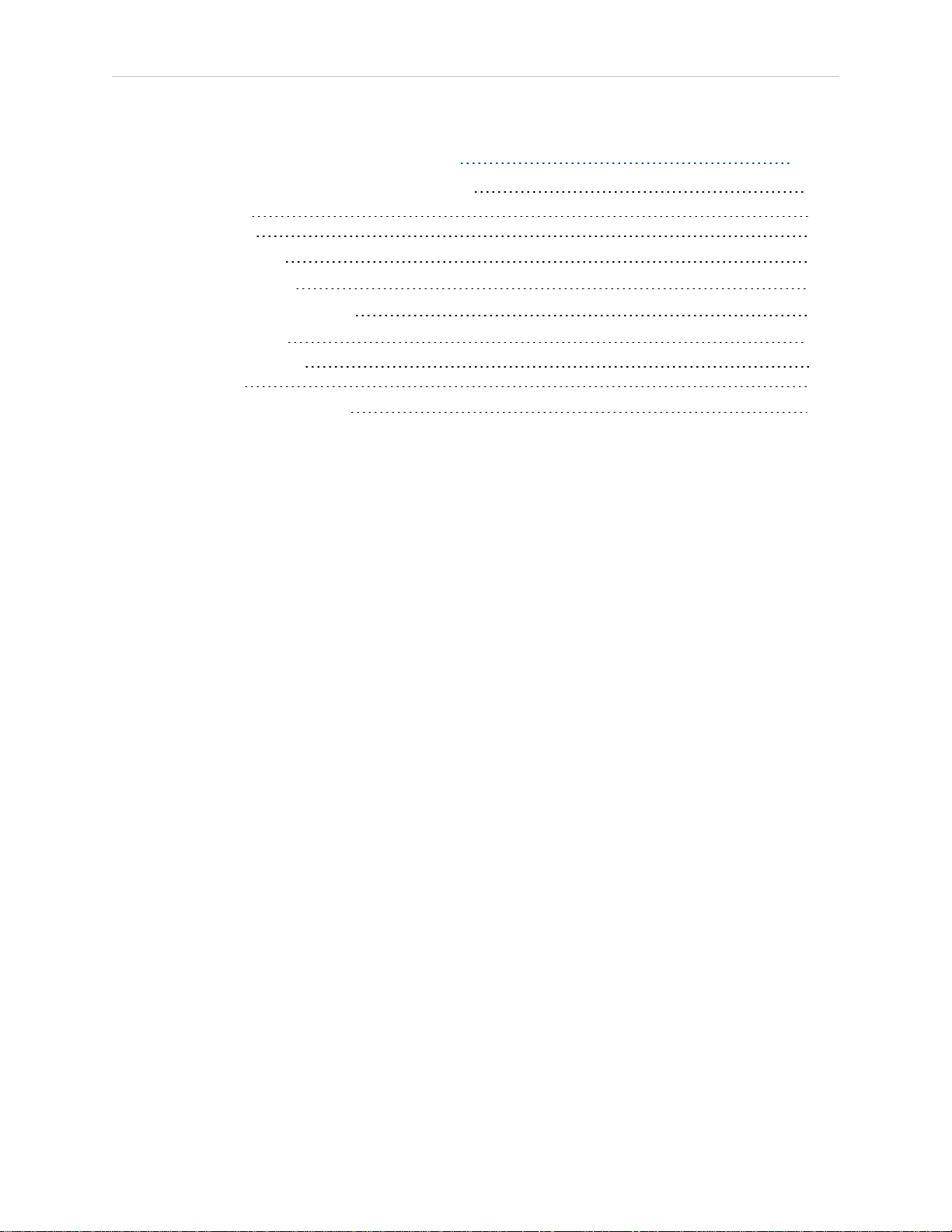
Table of Contents
Chapter 10: Cleanroom Robots 129
10.1 Cobra 350 CR/ESD Cleanroom Option
Introduction 129
Specifications 130
10.2 Connections
10.3 Requirements
10.4 ESD Control Features
10.5 Maintenance
Bellows Replacement 132
Lubrication 134
10.6 Dimension Drawings
129
130
131
131
132
135
05624-000 Rev. K Cobra 350User's Guide 7
Page 8
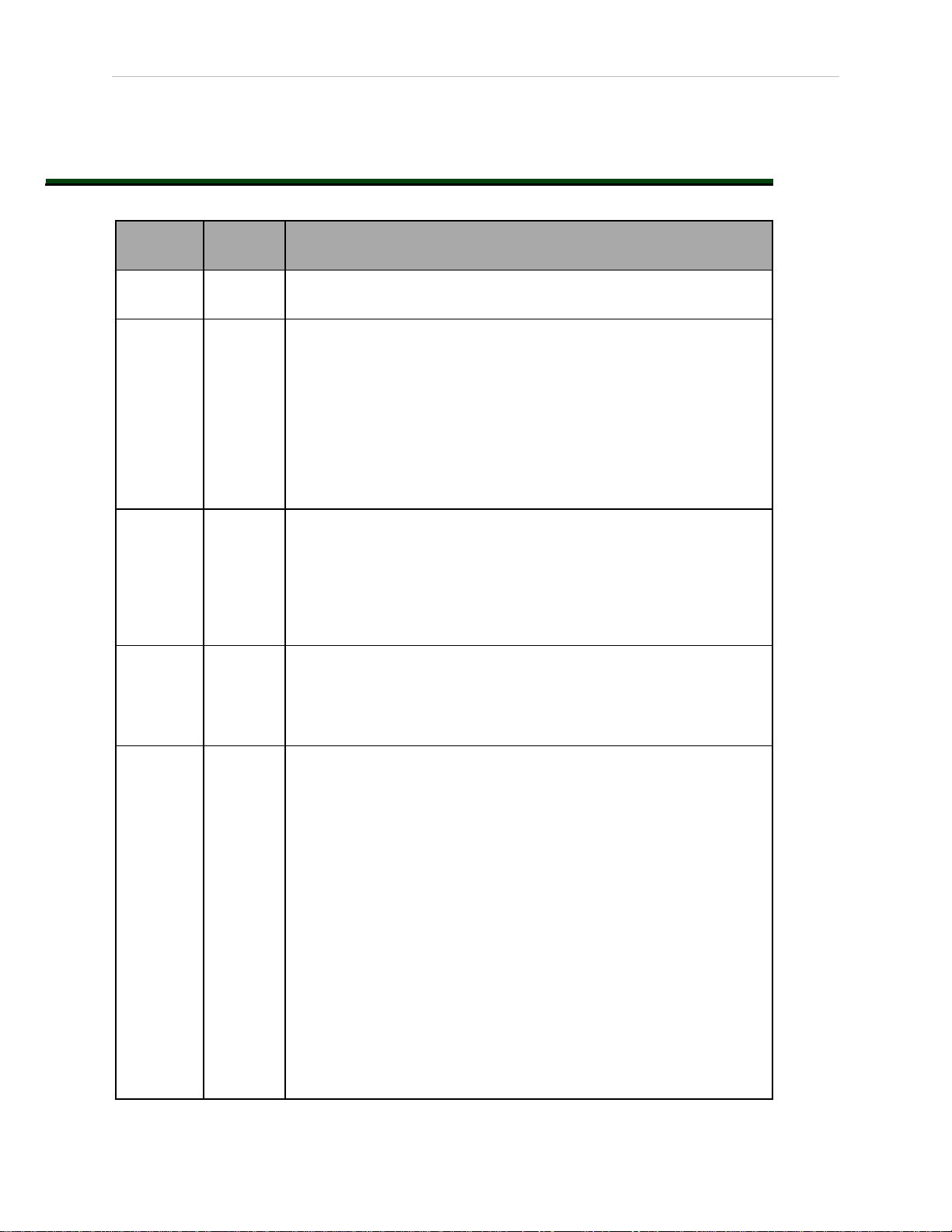
Revision History
Revision
code
Date Revised Content
01 June,
2016
02 January,
2017
03 July,
2017
04 April,
2018
Original release
l Presented SmartController EX as an option, not required.
l Added or modified system cable drawings accordingly.
l Converted to OAT.css.
l Added dwg showing required cooling space for eMB-40R mount-
ing.
l Changed diamond mounting alignment pin hole to 4 mm from
6.
l Added part number for solenoid cable.
l Updated graphics to OAT.
l Added notes to stopping distance graph section.
l Removed ‘s’ from all “s350” instances.
l Replaced two Adept logos photos with Omron | adept logos.
l Added photos clarifying insertion of Arm Power/Signal cable
between robot and eMB-40/60R.
l Noted difference for Cleanroom Arm Power/Signal connector.
l Added mm to dimension drawings for camera bracket.
l Changed axis to joint, axes to joints.
l Updated safety chapter and alert levels throughout manual.
l Updated recommended power supply part numbers.
l Update T20 and XMCP jumper cable part numbers.
l Error reporting and Line E-Stop clarification.
l Update ACE software disk to ACEsoftware media.
05 March,
2019
l Updated safety chapter with current safety related inform-
ation.
l Revised encoder battery replacement procedure; added
replacement procedure for PC boards with 3 connectors.
l Added WEEE disposal information.
l Updated copyright for 2019.
l Updated all www.adept.com references to www.ia.omron.com.
l Removed references to obsolete sDIO unit.
l Added Status Fault Codes information.
l Updated illustrations with call-outs and tables for translation
compatibility. Other minor illustration improvements applied.
l Replaced contact support@adept.com with "your local Omron
support" in Chapter 9: Technical Specifications.
l Added new figures to illustrate all encoder cable configurations
and pinouts in Chapter 5: System Cable Installation.
l Added a note about typical IOBlox configurations in Chapter 4:
MotionBlox-40R.
l Dual-Robot Configuration Guide renamed to Single and Mul-
tiple Robot Configuration Guide.
8 Cobra 350User's Guide 05624-000 Rev. K
Page 9
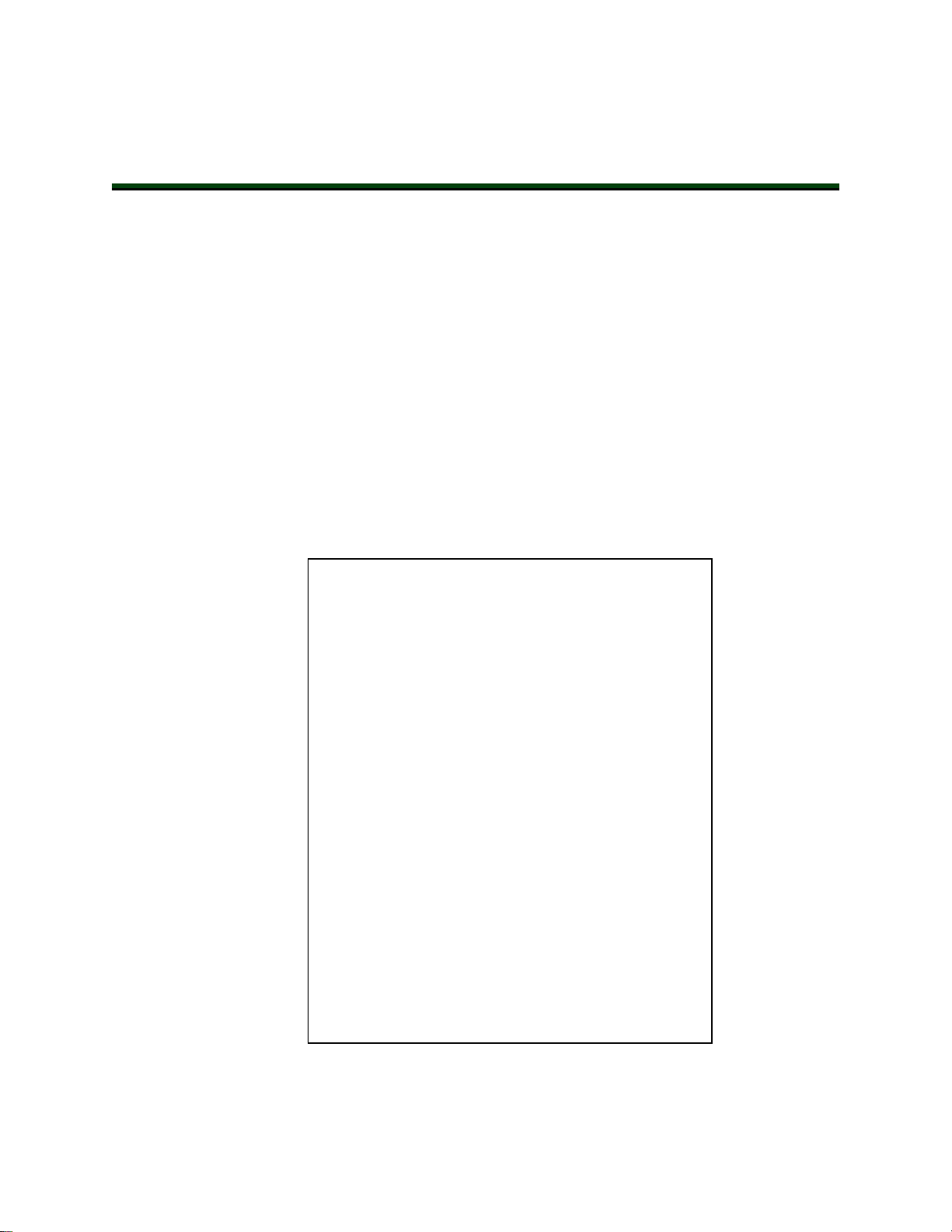
1.1 Product Description
Cobra 350 Robots
The Cobra 350 robot is a high-performance, four-joint SCARA robot (Selective Compliance
Assembly Robot Arm). Joints 1, 2, and 4 are rotational; Joint 3 is translational. See Robot Joint
Motions on page 10 for a description of the robot joint locations.
NOTE: The robot motors are powered by an eMB-40R servo-controller/amplifier.
The robot can be controlled by the eMB-40R, running eV+, or an optional
SmartController EX motion controller, which also runs eV+.
Mechanical specifications for the Cobra 350 robots are provided in Technical Specifications on
page 119.
A cleanroom model is also available, the Cobra 350 CR/ESD. See Cleanroom Robots on page
129 for information.
Chapter 1: Introduction
Figure 1-1. Cobra 350 Robot
05624-000 Rev. K Cobra 350User's Guide 9
Page 10
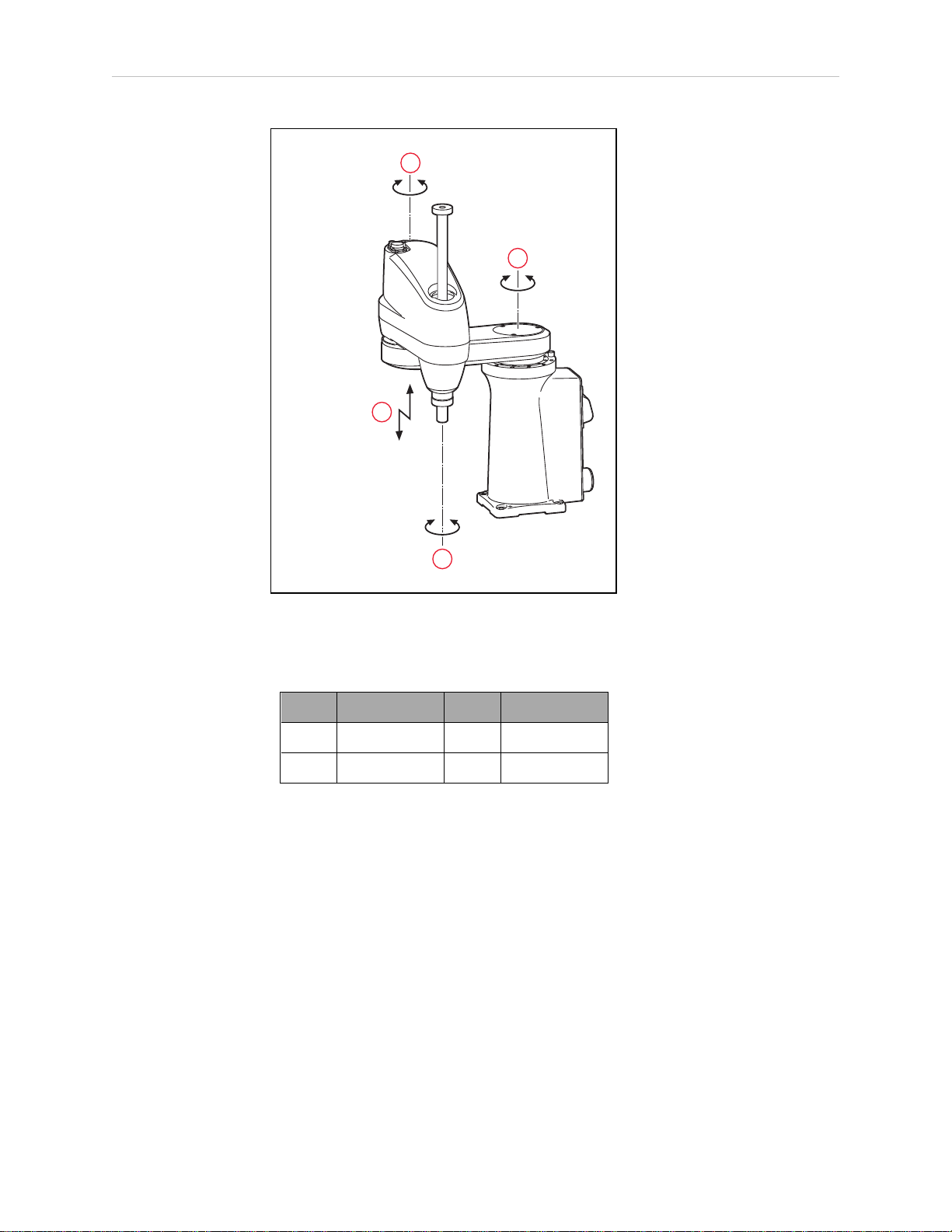
1.1 Product Description
(-)
(+)
(+)
(+)
(+)
(-)
(-)
(-)
1
2
4
3
Figure 1-2. Robot Joint Motions
Table 1-1. Robot Joint Motion Description
Item Description Item Description
1 1st Joint (J1) 2 2nd Joint (J2)
3 3rd Joint (J3) 4 4th Joint (J4)
SmartController EX (Option)
The SmartController EX motion controller is the foundation of our family of high-performance
distributed motion and vision controllers. The SmartController EX is designed for use with:
l
Cobra 350 robots
l
eCobra robots
l
Quattro robots
l
Viper robots
The SmartController EX supports a conveyor tracking option, as well as other options. The
SmartController EX uses the eV+ Operating System (as does the eMB-40R). It offers scalability
and support for IEEE 1394-based digital I/O and general motion expansion modules. The IEEE
10 Cobra 350User's Guide 05624-000 Rev. K
Page 11

Chapter 1: Introduction
1394 interface is the backbone of SmartServo, the distributed controls architecture supporting
our products. The SmartController EX also includes Fast Ethernet and DeviceNet.
Figure 1-3. SmartController EX Motion Controller
MotionBlox-40R
The MotionBlox-40R (eMB-40R) Distributed Servo Controller controls the amplifiers to power
the high-power motors of the Cobra 350 robot, and runs the eV+ operating system for motion
control of the robot.
The eMB-40R features:
l
Four AC servo motor amplifiers
l
Emergency stop circuitry
l
High servo rate, to deliver low positional errors and superior path-following
l
Sine wave commutation delivers low cogging torque and improved path-following
l
Digital feed-forward design maximizes efficiency, torque, and velocity
l
Integral temperature sensors and status monitoring for maximum reliability
l
Two-digit diagnostics display for easy troubleshooting
05624-000 Rev. K Cobra 350User's Guide 11
Page 12
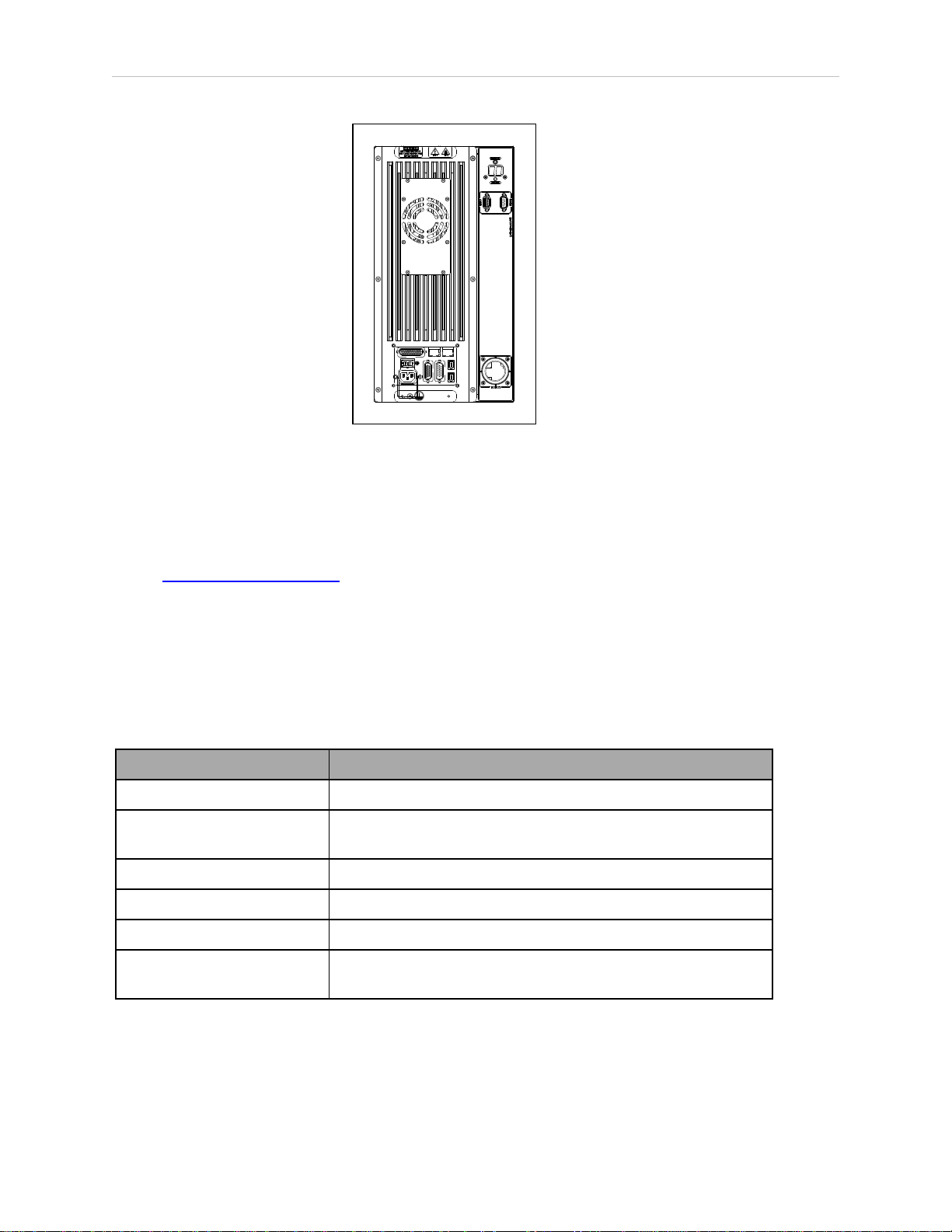
1.2 How Can I Get Help?
DC
IN
24V
GND
AC
200 240V
Ø
1
XBELTIO
XIO
Servo
ENETENET
XSYSTEM
1.2 How Can I Get Help?
Figure 1-4. MotionBlox-40R
You can access information sources on our corporate web site:
http://www.ia.omron.com
Related Manuals
This manual covers the installation, operation, and maintenance of an Cobra 350 robot system.
There are additional manuals that cover programming the system, reconfiguring installed components, and adding other optional components. See the following table.
Table 1-2. Related Manuals
Manual Title Description
Robot Safety Guide Contains safety information for our robots.
SmartController EX User's
Guide
Contains information on the installation and operation of the
SmartController EX.
T20 Pendant User's Guide Describes the T20 pendant.
ACE User's Guide Instruction for the use of the ACE software.
IOBlox User's Guide Describes the IO Blox product.
Single and Multiple Robot Configuration Guide
Contains cable diagrams and configuration procedures for a
single and multi-robot system.
12 Cobra 350User's Guide 05624-000 Rev. K
Page 13
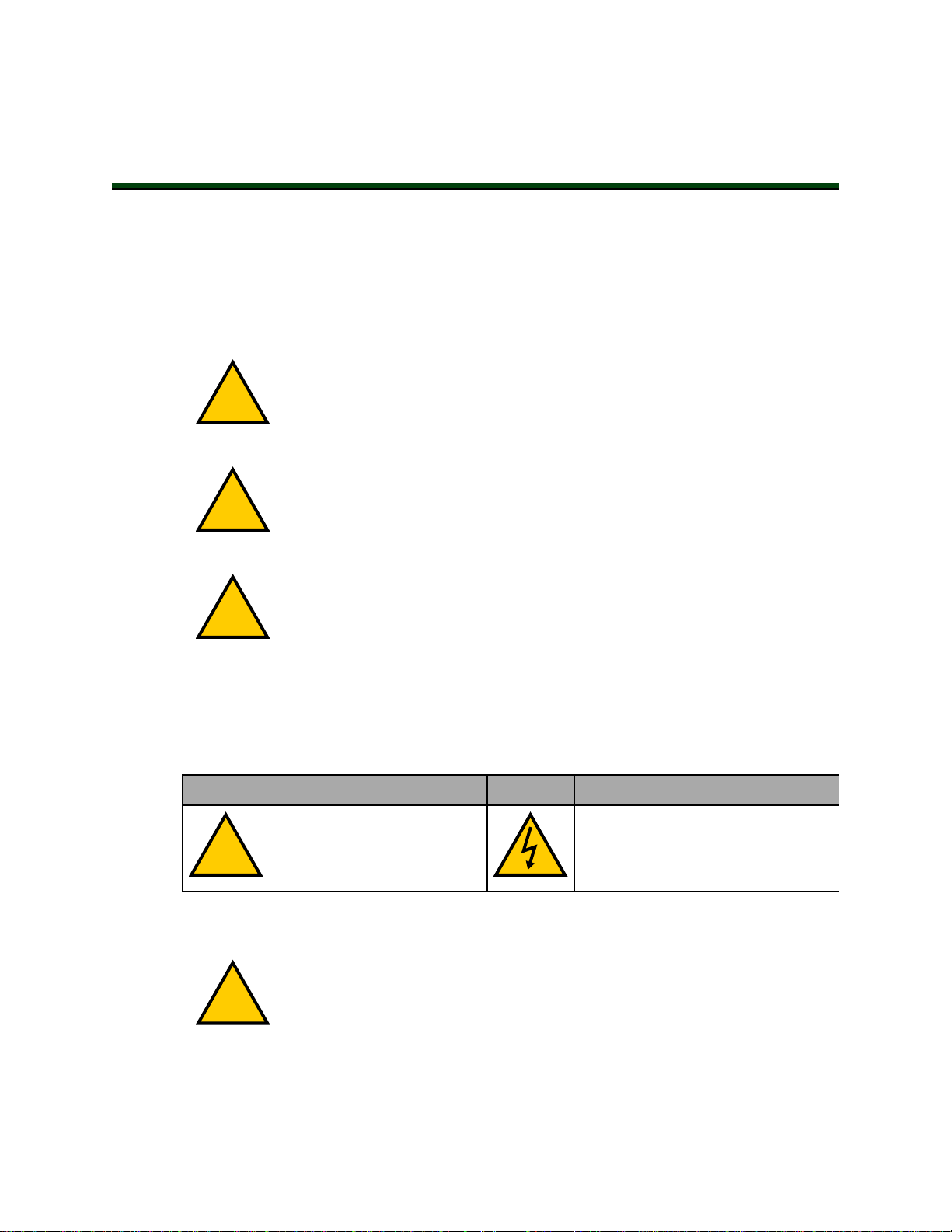
2.1 Dangers, Warnings, and Cautions
!
!
!
!
!
Alert Levels
There are three levels of alert notation used in our manuals. In descending order of importance, they are:
DANGER: Identifies an imminently hazardous situation which, if not
avoided, is likely to result in serious injury, and might result in fatality or
severe property damage.
WARNING: Identifies a potentially hazardous situation which, if not avoided,
will result in minor or moderate injury, and might result in serious injury, fatality, or significant property damage.
CAUTION: Identifies a potentially hazardous situation which, if not avoided,
might result in minor injury, moderate injury, or property damage.
Chapter 2: Safety
Alert Icons
The icon that starts each alert can be used to indicate the type of hazard. These will be used
with the appropriate signal word - Danger, Warning, or Caution - to indicate the severity of the
hazard. The text following the signal word will specify what the risk is, and how to avoid it.
Icon Meaning Icon Meaning
This is a generic alert icon.
Any specifics on the risk will
be in the text following the signal word.
Falling Hazards
WARNING: PERSONALINJURYORPROPERTYDAMAGERISK
If mounted incorrectly, the robot can fall over and cause serious injury to personnel or damage to itself or other equipment.
This identifies a hazardous electrical
situation.
05624-000 Rev. K Cobra 350User's Guide 13
Page 14
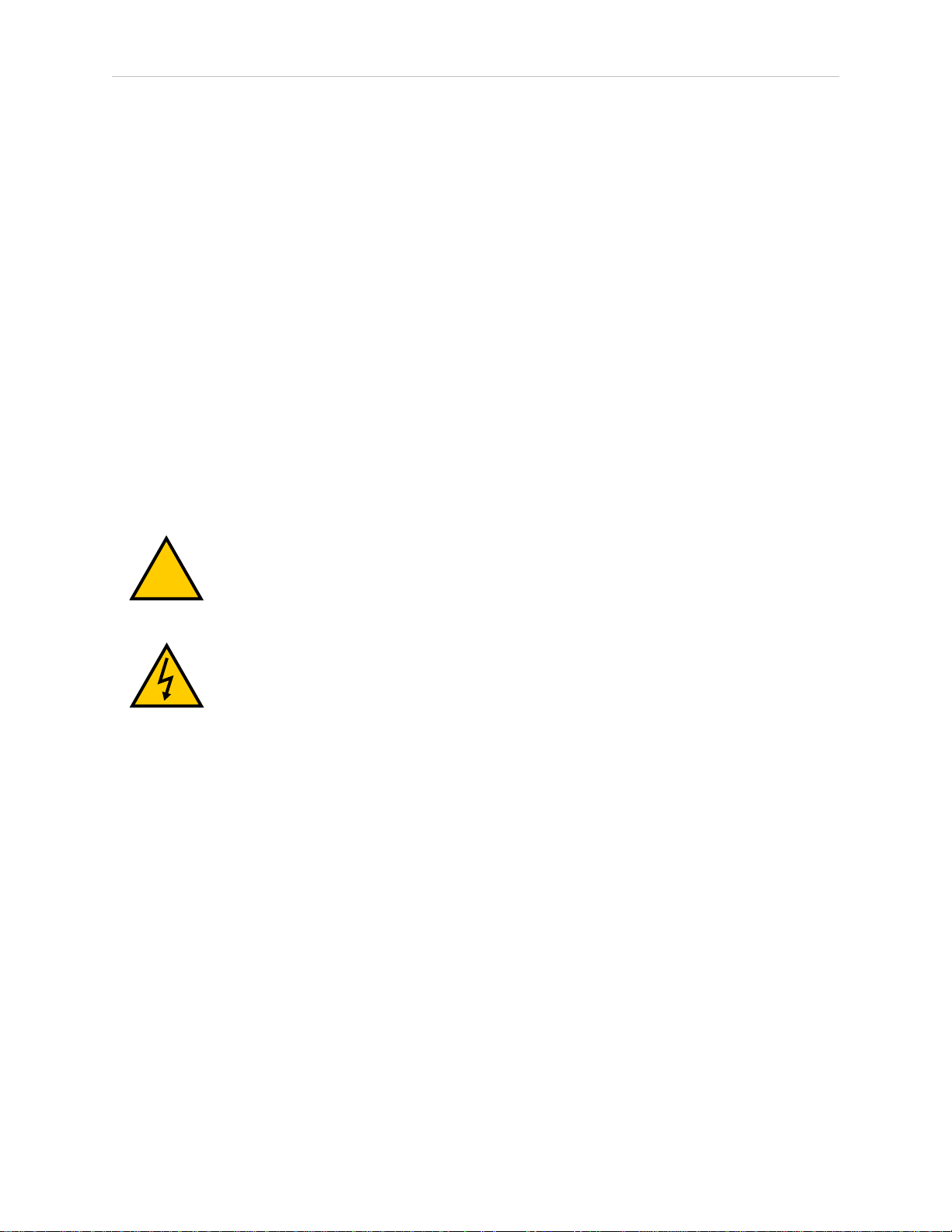
2.2 Safety Precautions
!
Safety Barriers
To protect personnel from coming in contact with robot unintentionally or objects entering
robot’s operation zone, install user-supplied safety barriers in the workcell.
Special Information
There are several types of notation used to call out special information.
IMPORTANT: Information to ensure safe use of the product.
NOTE: Information for more effective use of the product.
Additional Information: Offers helpful tips, recommendations, and best prac-
tices.
Version Information: Information on differences in specifications for different
versions of hardware or software.
2.2 Safety Precautions
WARNING: PERSONALINJURYORPROPERTYDAMAGERISK
A Cobra 350 robot can cause serious injury or death, or damage to itself and
other equipment, if safety precautions are not observed.
WARNING: ELECTROCUTIONRISK
During maintenance, disconnect AC power from the robot, and install a lockout tag-out to prevent anyone from reconnecting power.
User's Responsibilities
Safe use of Cobra 350 robots is your responsibility. To ensure compliance with safety rules and
regulations:
l
All personnel who install, operate, teach, program, or maintain the system must read
this guide, read the Robot Safety Guide, and complete a training course for their responsibilities in regard to the robot.
l
All personnel who design the robot system must read this guide, read the Robot Safety
Guide, and must comply with all local and national safety regulations for the location in
which the robot is installed.
14 Cobra 350User's Guide 05624-000 Rev. K
Page 15
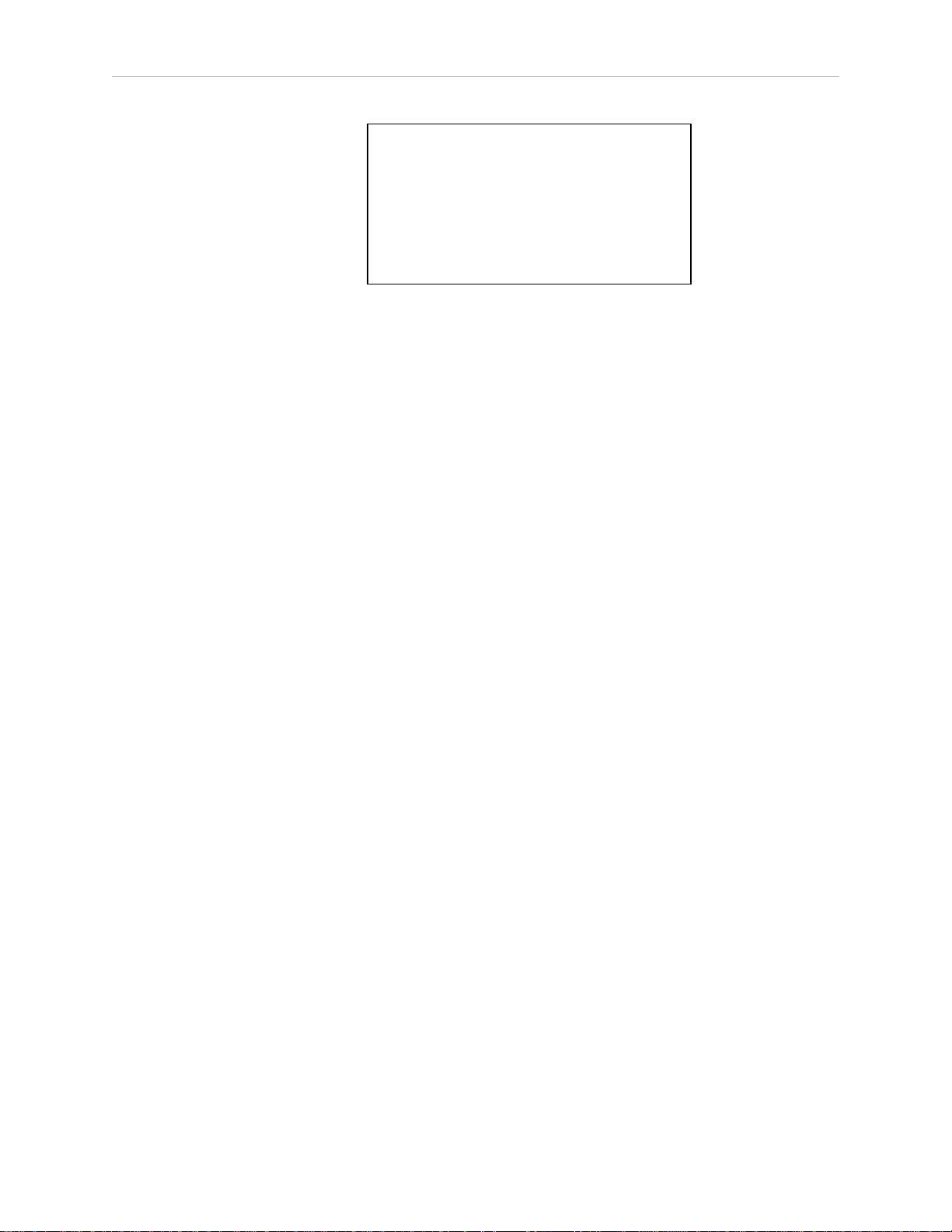
Chapter 2: Safety
Figure 2-1. Read Manual and Impact Warning Labels
l
The robot system must not be used for purposes other than described in Intended Use of
the Robot on page 17. Contact your local Omron support if you are not sure of the suitability for your application.
l The environment must be suitable for safe operation of the robot.
l
The user is responsible for providing safety barriers around the robot to prevent anyone
from accidentally coming into contact with the robot when it is in motion.
l
Power to the robot and its power supply must be locked out and tagged out before any
maintenance is performed.
l The Cobra 350 must be well maintained, so that their control and safety functions con-
tinue to work properly.
General Hazards
IMPORTANT: The following situations could result in injury or damage to the
equipment.
l
Do not place objects on the robot.
l
Do not exceed the maximum payload capacity.
l
Do not exceed the maximum recommended limits given in the technical specifications.
See Technical Specifications on page 119
l
Do not drop the robot, put weights on it or otherwise operate it irresponsibly.
l
Do not use unauthorized parts.
Qualification of Personnel
It is the end-user’s responsibility to ensure that all personnel who will work with or around
robots have attended an appropriate Omron training course and have a working knowledge of
the system. The user must provide the necessary additional training for all personnel who will
be working with the system.
As noted in this and the Robot Safety Guide, certain procedures should be performed only by
skilled or instructed persons. For a description of the level of qualification, we use the standard
terms:
05624-000 Rev. K Cobra 350User's Guide 15
Page 16
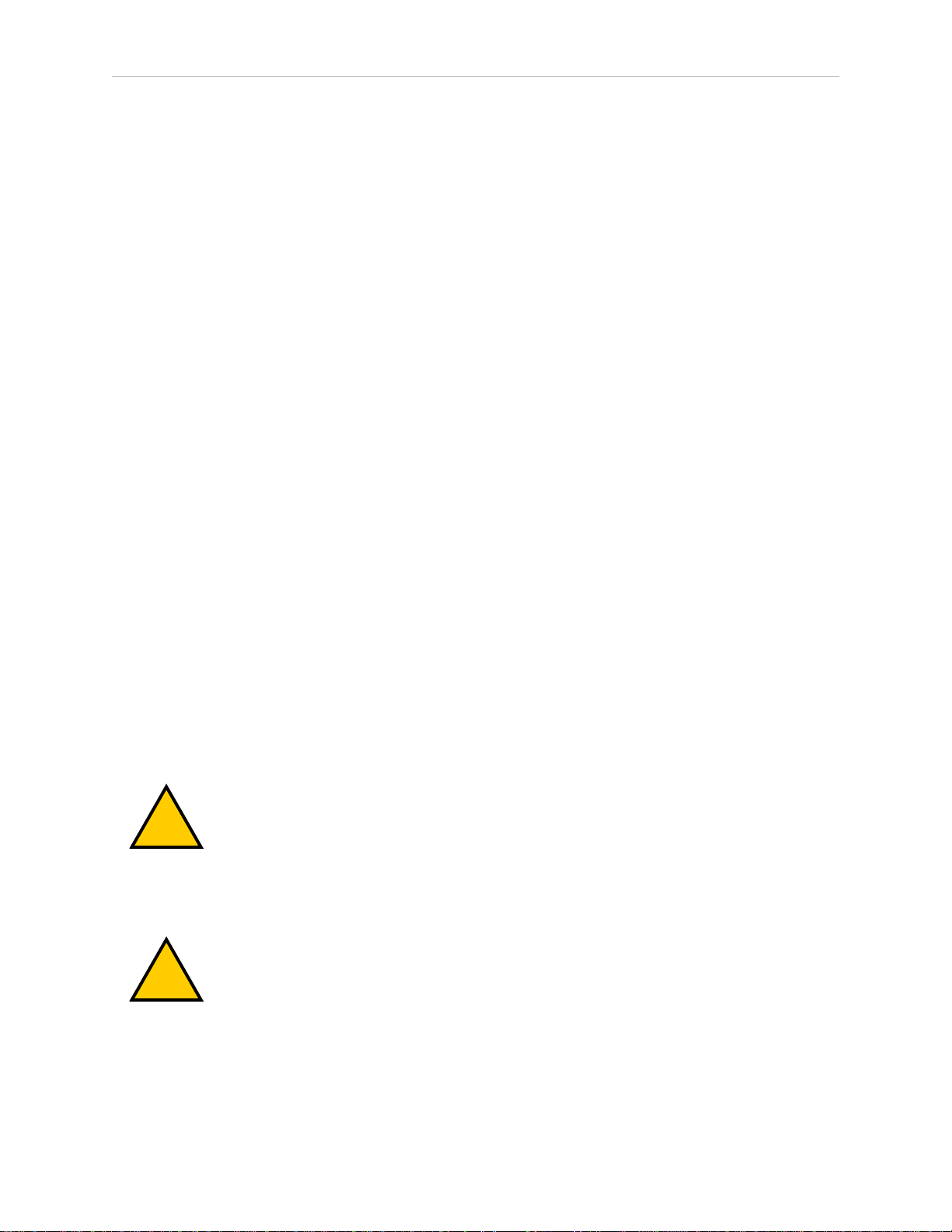
2.3 What to Do in an Emergency or Abnormal Situation
!
!
l
Skilled persons have technical knowledge or sufficient experience to enable them to
avoid the dangers, electrical and/or mechanical
l
Instructed persons are adequately advised or supervised by skilled persons to enable
them to avoid the dangers, electrical and/or mechanical
All personnel must observe industry-prescribed safety practices during the installation, operation, and testing of all electrically-powered equipment.
IMPORTANT: Before working with the robot, every entrusted person must confirm that they:
l
Have the necessary qualifications
l
Have received the guides (both this user’s guide, and the Robot Safety Guide)
l
Have read the guides
l
Understand the guides
l
Will work in the manner specified by the guides
2.3 What to Do in an Emergency or Abnormal Situation
Press any E-Stop button (a red push-button on a yellow background) and then follow the
internal procedures of your company or organization for an emergency or abnormal situation.
If a fire occurs, use CO2to extinguish the fire.
Releasing the Brakes
In case of an emergency or abnormal situation, the inner and outer robot arms can be manually moved without high power. However, only qualified personnel who have read and understood this User's Guide and Robot Safety Guide should manually move the robot into a safe
state. Joints 3 and 4 are held by brakes, which can only be released with the Brake Release button. This requires 24 V power to the robot.
WARNING: PERSONALINJURYRISK
Cobra 350 robots are not collaborative robots. They require a dedicated work
area that will prevent personnel from coming into contact with them during
operation.
Releasing an E-Stop
CAUTION: PERSONALINJURYORPROPERTYDAMAGERISK
If the robot’s E-Stop is triggered, ensure that the cause of the E-Stop is resolved,
and all surrounding areas are clear before releasing the E-Stop.
After the E-Stop button has been manually released, the robot will wait until the motors are
manually enabled.
There are two ways to enable the motors:
16 Cobra 350User's Guide 05624-000 Rev. K
Page 17
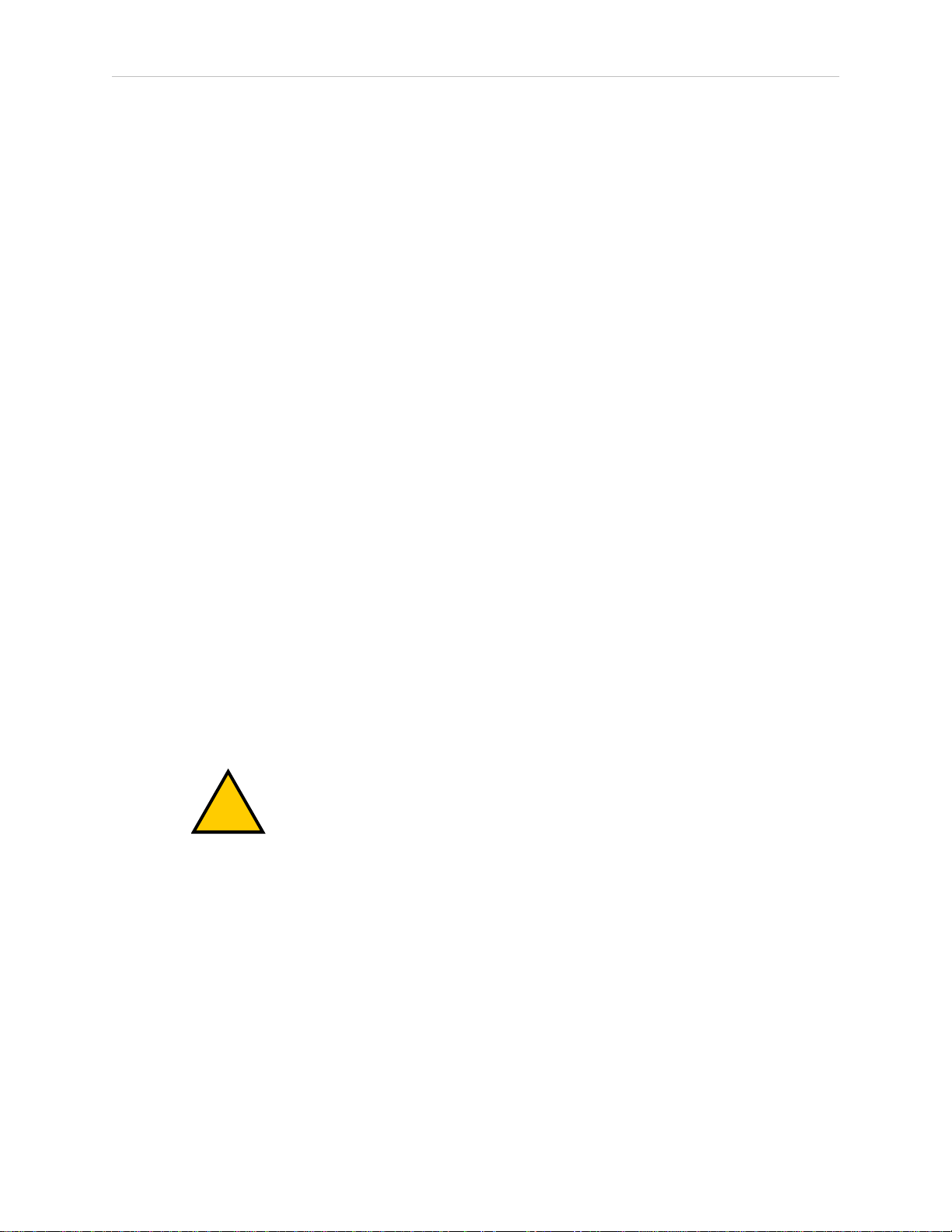
l
!
Enable power through ACE software installed on your PC
ll
Press the ROBOTPOWER button on the Pendant
Once the motors are enabled, the robot will wait two seconds and then resume commanded
motion, if there is adequate space to maneuver.
2.4 Robot Behavior
Hardstops
If the Cobra 350 runs into one of its hardstops, the robot’s motion will stop completely, an
envelope error will be generated, and power will be cut to the robot motors.
The robot cannot continue to move after hitting a hardstop until the error has been cleared.
The Cobra 350’s hardstops are capable of stopping the robot at any speed, load, and maximum or minimum extension.
Limiting Devices
There are no dynamic or electro-mechanical limiting devices provided by Omron Adept Technologies, Inc. The robot does not have safety-rated soft axis or space limiting.
Chapter 2: Safety
However, the user can install their own safety rated (category 0 or 1) dynamic limiting devices
if needed, that comply with ISO10218-1, Clause 5.12.2.
Singularities
No singularities exist that cause a hazardous situation with a Cobra 350 robot.
2.5 Intended and Non-intended Use
Intended Use of the Robot
WARNING: PERSONALINJURYRISK
Cobra 350 robots are not collaborative robots. They require a dedicated work
area that will prevent personnel from coming into contact with them during
operation.
The normal and intended use of Cobra 350 robot does not create hazards.
The Cobra 350 robots have been designed and constructed in accordance with the relevant
requirements of IEC 60204-1.
The Cobra 350 robot is intended for use in parts assembly and material handling for payloads
up to 5.0 kg. See Technical Specifications on page 119 for complete specifications. Refer to the
Robot Safety Guide for details on the intended use of our robots.
Guidelines for safe use:
l
Clean, dry mounting surfaces — surfaces that are routinely kept free of debris and
liquids.
05624-000 Rev. K Cobra 350User's Guide 17
Page 18
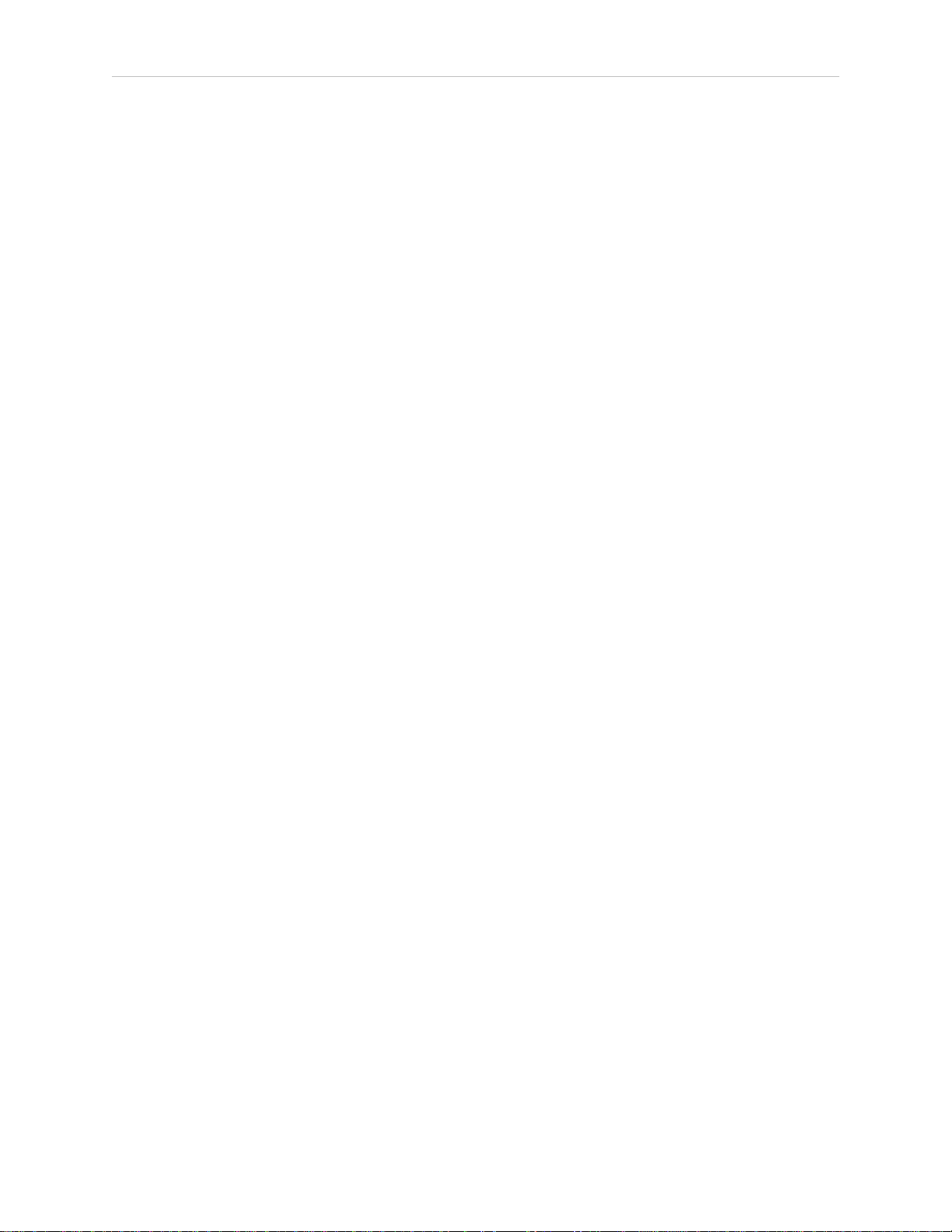
2.6 Additional Safety Information
l
Temperature — 5 to 40°C (41 to 104°F), with a recommended humidity range of 5% to
90%, non-condensing.
Non-Intended Use
The Cobra 350 is not intended for use in any of the following situations:
l
Use in the presence of ionizing or non-ionizing radiation
l
Use in potentially explosive atmospheres
l
Use in medical or life saving applications
l
Use in a residential setting. They are for industrial use only.
l
Use before performing a risk assessment
l
Where the equipment will be subject to extremes of heat or humidity
Non-intended use of robots can:
l
Cause injury to personnel
l
Damage itself or other equipment
l
Reduce system reliability and performance
If there is any doubt concerning the application, ask your your local Omron support to determine if it is an intended use or not.
2.6 Additional Safety Information
We provide other sources for more safety information:
Manufacturer’s Declaration of Incorporation
This lists all standards with which the robot complies. The Manufacturer’s Declarations for
the Cobra 350 robot and other products are in the Manufacturer’s Declarations Guide.
Robot Safety Guide
The Robot Safety Guide provides detailed information on safety for our robots. It also gives
resources for more information on relevant standards. It ships with each robot.
T20 Manual Control Pendant (Option)
The protective stop category for the pendant enable switch is category 1, which complies with
the requirements of ISO 10218-1. The pendant is designed in accordance with the requirements
of IEC 60204-1 and ISO 13849. The E-Stop button is ISO 13850 compliant.
NOTE: Omron Adept Technologies, Inc. does not offer a cableless (wireless)
pendant.
The manual control pendant can only move one robot at a time, even if multiple robots are
connected to a SmartController EX, and the pendant is connected to the SmartController EX.
18 Cobra 350User's Guide 05624-000 Rev. K
Page 19
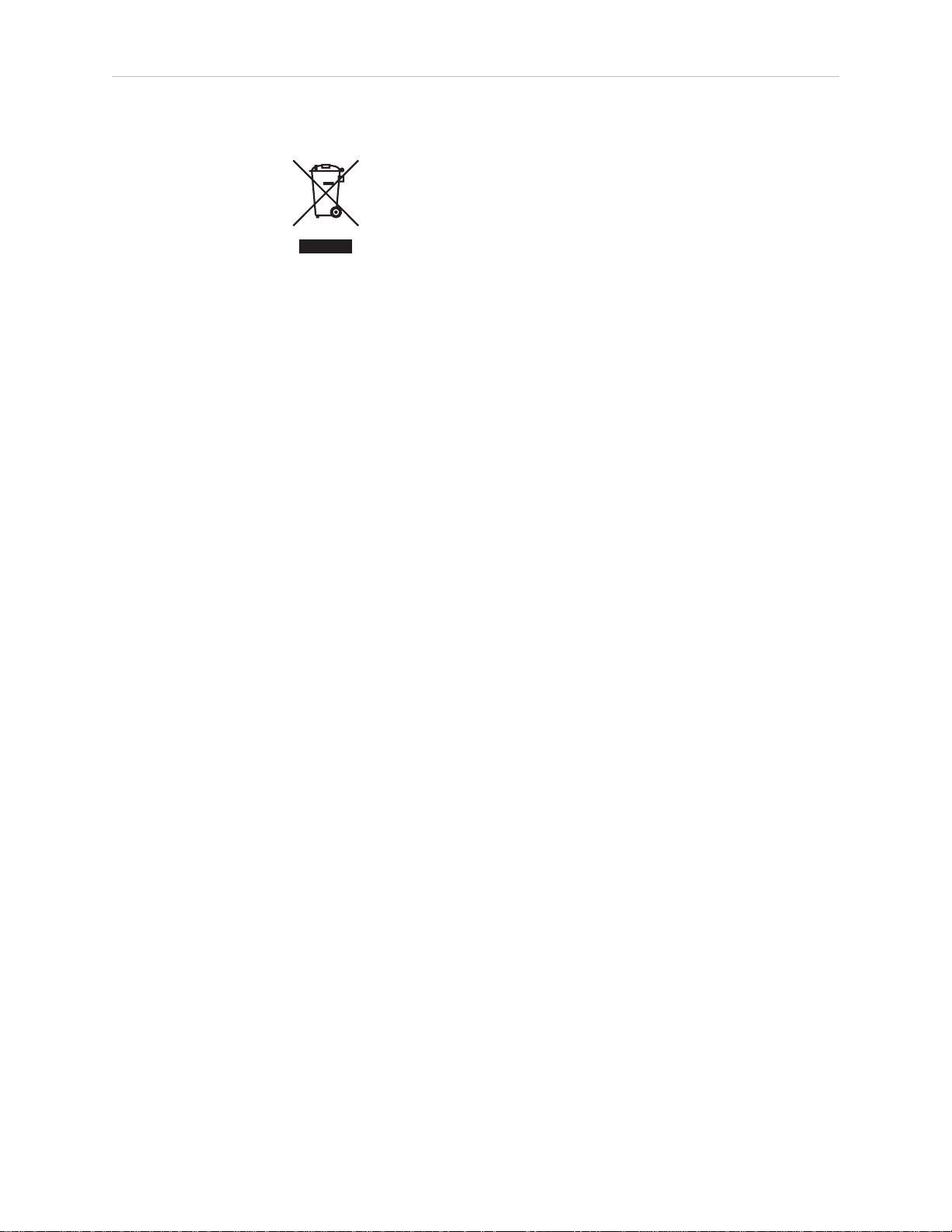
Chapter 2: Safety
Disposal
Dispose of in accordance with applicable regulations.
Customers can contribute to resource conservation and protecting the environment by the
proper disposal of WEEE (Waste Electronics and Electrical Equipment). All electrical and electronic products should be disposed of separately from the municipal waste system via designation collection facilities. For information about disposal of your old equipment, contact
your local Omron support.
05624-000 Rev. K Cobra 350User's Guide 19
Page 20
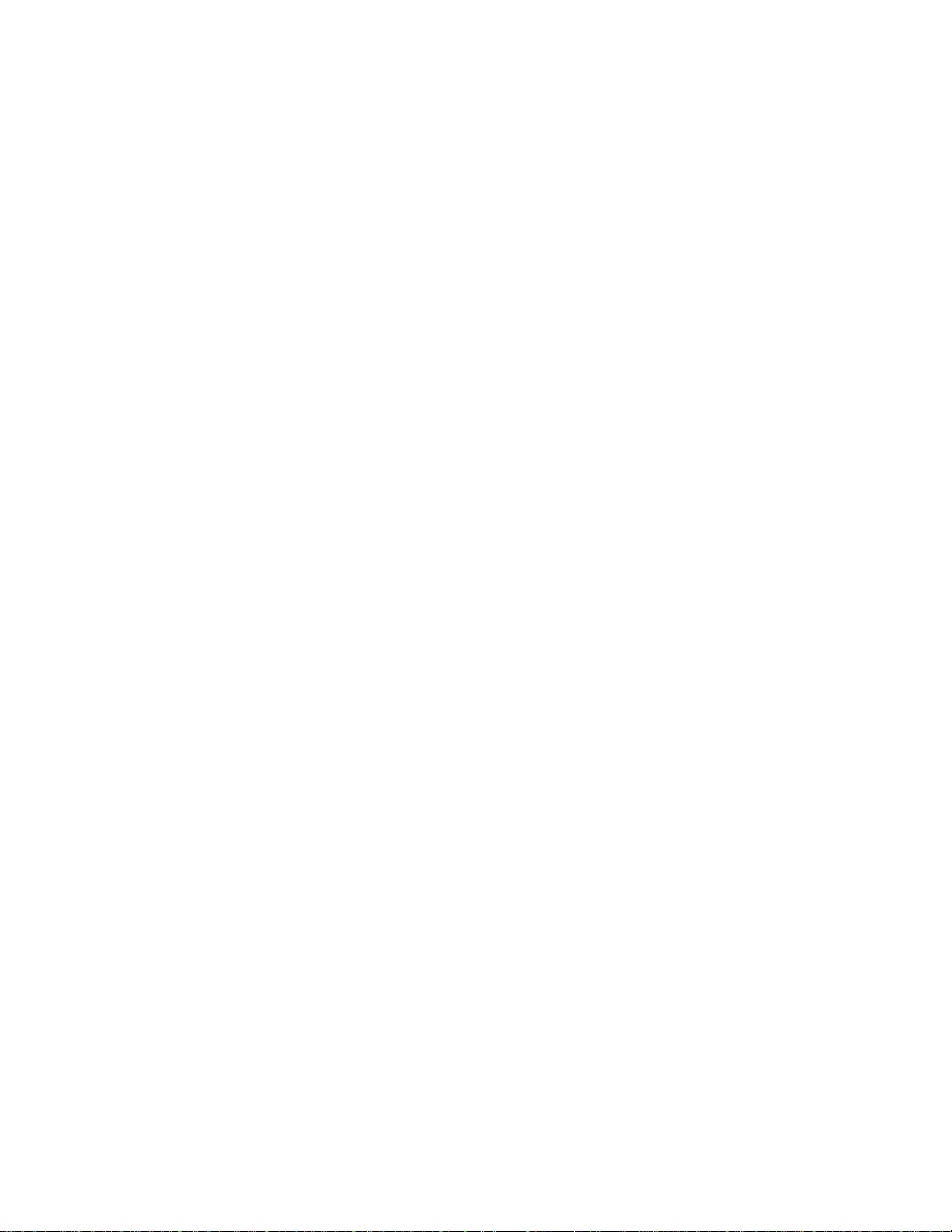
Page 21
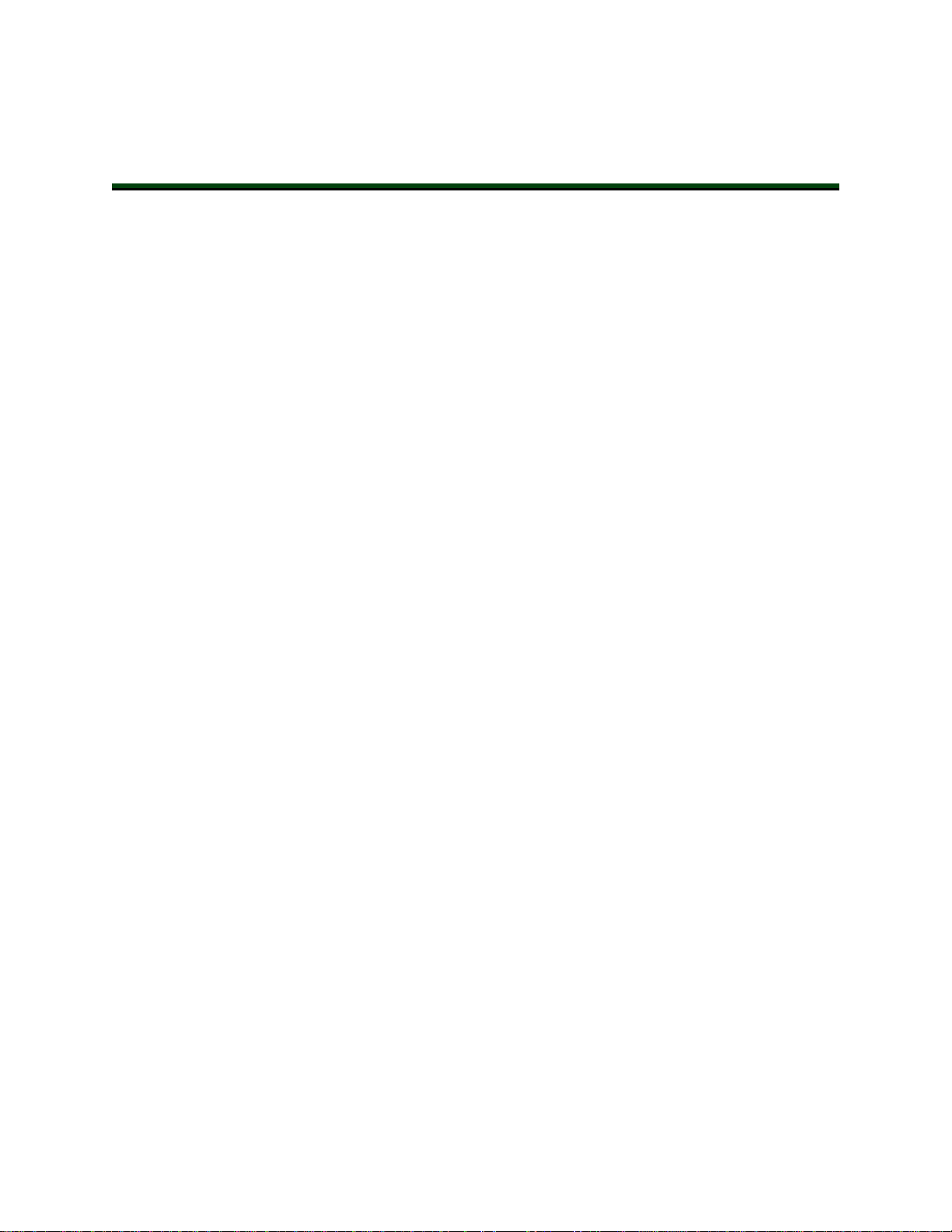
Chapter 3: Robot Installation
3.1 Transport and Storage
This equipment must be shipped and stored in a temperature-controlled environment, within
the range –25 to +60°C (-13 to 140°F). The recommended humidity range is 5% to 90%, non-condensing. It should be shipped and stored in the supplied packaging, which is designed to prevent damage from normal shock and vibration. You should protect the package from excessive
shock and vibration.
The robot must always be stored and shipped in an upright position in a clean, dry area that
is free from condensation. Do not lay the crate on its side or any other position: this could damage the robot.
3.2 Unpacking and Inspecting the Equipment
Before Unpacking
Carefully inspect all shipping crates for evidence of damage during transit. If any damage is
indicated, request that the carrier’s agent be present at the time the container is unpacked.
Upon Unpacking
Before signing the carrier’s delivery sheet, please compare the actual items received (not just
the packing slip) with your equipment purchase order and verify that all items are present and
that the shipment is correct and free of visible damage.
If the items received do not match the packing slip, or are damaged, do not sign the receipt.
Contact your local Omron support as soon as possible.
If the items received do not match your order, please contact your local Omron support immediately.
Inspect each item for external damage as it is removed from its container. If any damage is
evident, contact your local Omron support (see How Can I Get Help? on page 12).
Retain all containers and packaging materials. These items may be necessary to settle claims
or, at a later date, to relocate equipment.
3.3 Repacking for Relocation
If the robot or other equipment needs to be relocated, reverse the steps in the installation procedures that follow. Reuse all original packing containers and materials and follow all safety
notes used for installation. Improper packaging for shipment will void your warranty. Before
unbolting the robot from the mounting surface, fold the outer arm against the Joint 2 hardstops
to help centralize the center of gravity. The robot must always be shipped in an upright orientation. Specify this to the carrier if the robot is to be shipped.
05624-000 Rev. K Cobra 350User's Guide 21
Page 22
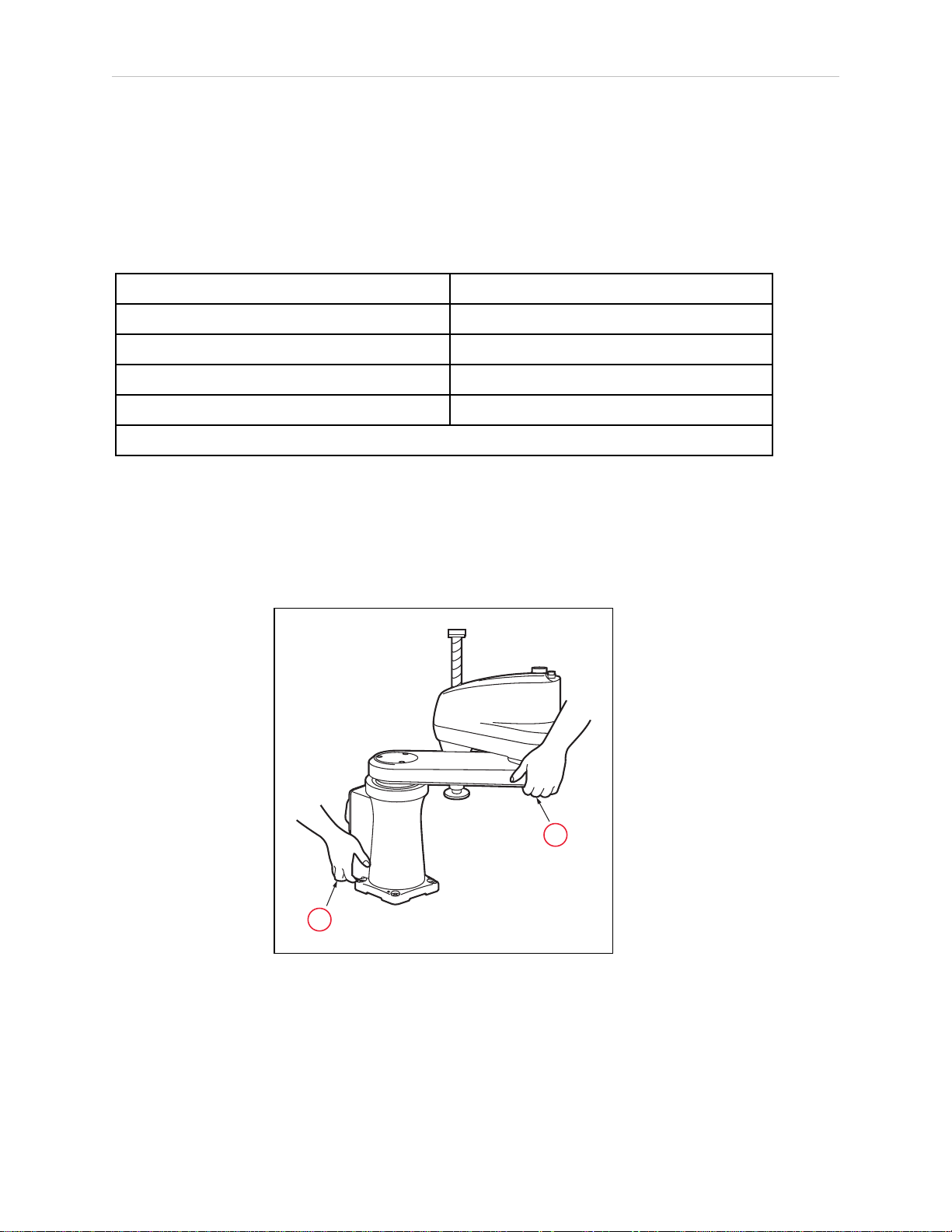
3.4 Environmental and Facility Requirements
1
2
3.4 Environmental and Facility Requirements
The robot system installation must meet the operating environment requirements shown in the
following table.
Table 3-1. Robot System Operating Environment Requirements
Ambient temperature 5 to 40°C (41 to 104°F)
Humidity 5% to 90%, noncondensing
Altitude up to 1000 m
Pollution degree 2
Robot protection class IP20 (NEMA Type 1)
NOTE: See Dimension Drawings on page 119 for robot dimensions.
3.5 Mounting the Robot
At least two people should transport and store the packaged equipment. See the following figure.
The robot weighs 20 kg (45 lb) with no options installed.
Figure 3-1. Transporting Robot
22 Cobra 350User's Guide 05624-000 Rev. K
Page 23

Chapter 3: Robot Installation
!
Table 3-2. Transporting Robot Description
Item Description
1 Person 1
2 Person 2
CAUTION: PERSONALINJURYORPROPERTYDAMAGERISK
Do not hold the robot by parts other than those shown above.
Mounting Surface
The Cobra 350 robot is designed to be mounted on a smooth, flat, level surface. The mounting
surface must be rigid enough to prevent vibration and flexing during robot operation. We
recommend a 25 mm (1 inch) thick steel plate mounted to a rigid tube frame. Excessive vibration or mounting flexure will degrade robot performance. The following figure shows the
mounting hole pattern for the Cobra 350 robot.
NOTE: On the under-side of the base there are two holes that can be used as locating points for user-installed dowel pins in the mounting surface. These are
shown in the following figure. Using locating pins can improve the ability to
remove and reinstall the robot in the same position.
The Cobra 350 robot can be mounted on a moving platform with proper attention paid to
adequately supporting the robot cabling. The motor/encoder cable connecting the robot to the
eMB-40R is not designed to withstand repeated bending operations and has a minimum
recommended bend radius of 200 mm. The connectors on this cable are not designed to support any dynamic forces and we always advise users to support the weight of the cable with
external supports and tie-downs. Any additional user cabling should be installed with userdesigned cabling supports that do not use these motor/encoder connectors as attachment
points for auxiliary cabling.
05624-000 Rev. K Cobra 350User's Guide 23
Page 24
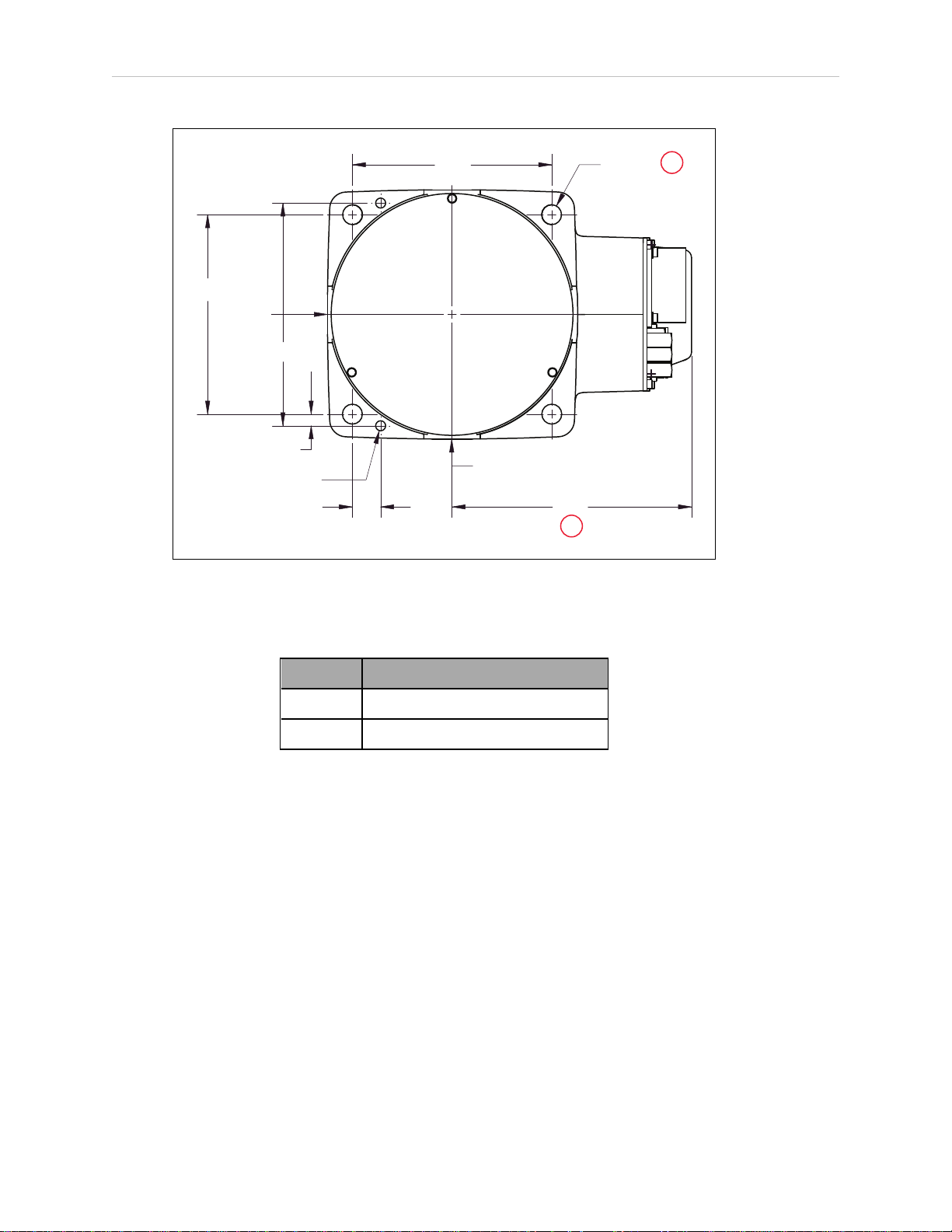
3.5 Mounting the Robot
120
120
7
17
R 1500
R 1500
144
4x Ø 12
2x Ø 6 H7
+0.012
0
134 ± 0.005
1
2
Figure 3-2. Robot Base Mounting Hole Pattern (Units in mm)
Table 3-3. Robot Base Mounting Hold Pattern Description
Item Description
1 Through Holes
2 Allow 291 mm for cabling
Robot Mounting Procedure
1.
See the preceding figure for the dimensions of the mounting holes in the robot base.
l
Drill four bolt holes, M10 x 30 mm (or 3/8-16 UNC) for machine bolts (user-supplied).
These either need to be tapped for the bolts, or you can drill thru-holes, and use
nuts on the other side of the mounting surface.
l
Drill a dowel pin hole Ø4 mm, H7 for the diamond-shaped pin, 10 mm deep or
more.
NOTE: The diamond-shaped pin has a Ø6 mm diamond-shaped
section, but the shank is only Ø4 mm. The hole in the base of the
Cobra 350 is Ø6, but you need to drill a Ø4 hole in your mounting
surface for the shank of that pin.
24 Cobra 350User's Guide 05624-000 Rev. K
Page 25
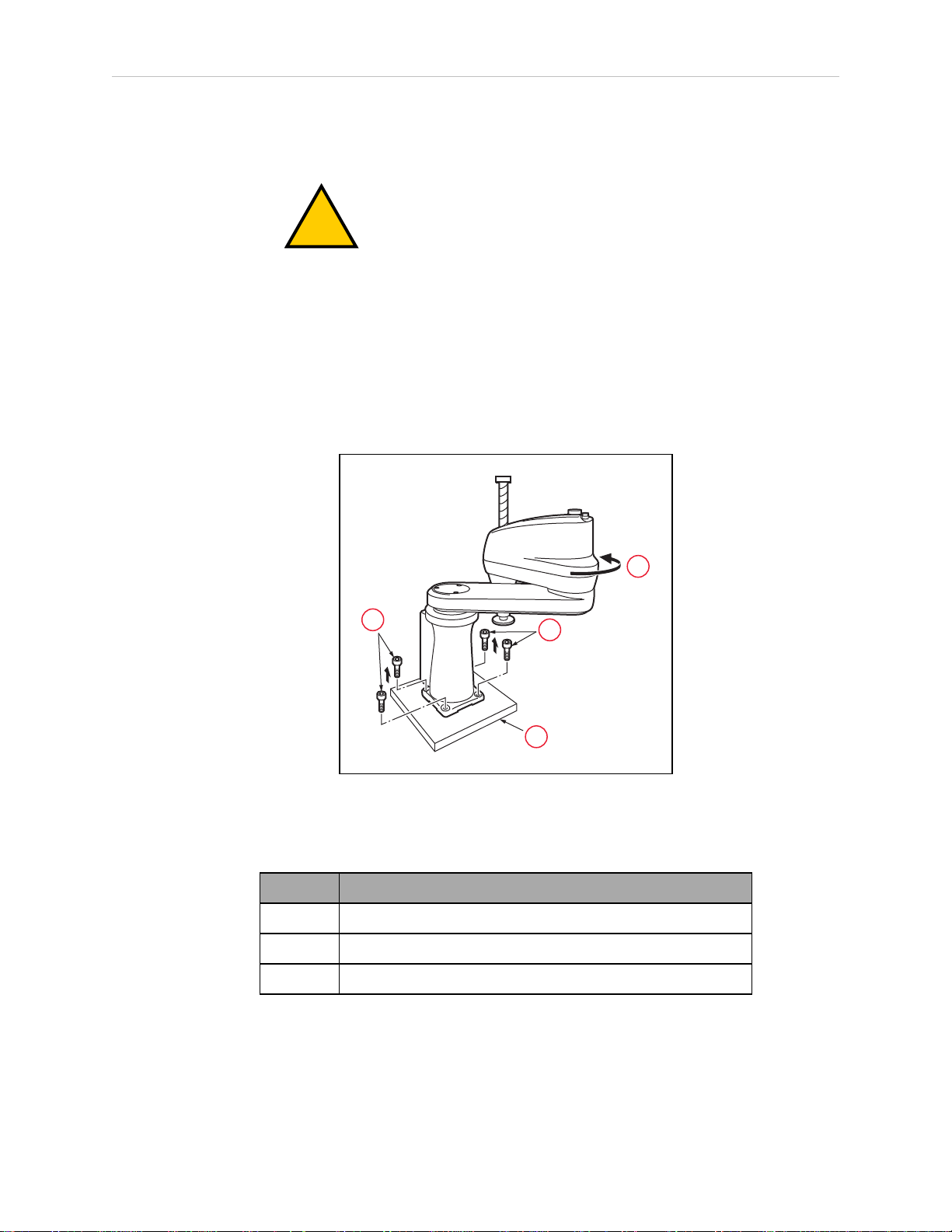
Chapter 3: Robot Installation
!
1
2
3
1
l
Drill a dowel pin hole Ø6 mm, H7 for the internally threaded positioning pin,
10to 15 mm deep.
WARNING:
PERSONALINJURYORPROPERTYDAMAGERISK
Do not attempt to extend the inner or outer links of the robot until
the robot has been secured in position. Failure to comply could
result in the robot falling and causing either personnel injury or
equipment damage.
2.
Install the diamond-shaped pin into one of the 6H7 diameter holes in the robot base.
3.
Install an internally-threaded positioning pin into the other 6H7 hole in the robot base.
4.
Turn joint 2 until the arm comes into contact with the mechanical hardstop to keep the
robot in a safe position.
Figure 3-3. Rotate J2 to Safe Position
Table 3-4. J2 Rotation Details
Item Description
1 Bolts
2 Pallet
3 Turn until it comes into contact with the mechanical end.
5.
Remove the four bolts securing the robot base to the pallet. One person should support
the J1 arm while another person removes the bolts. Retain these bolts for possible later
relocation of the equipment.
6.
Lift the robot and position it directly over the mounting surface.
05624-000 Rev. K Cobra 350User's Guide 25
Page 26
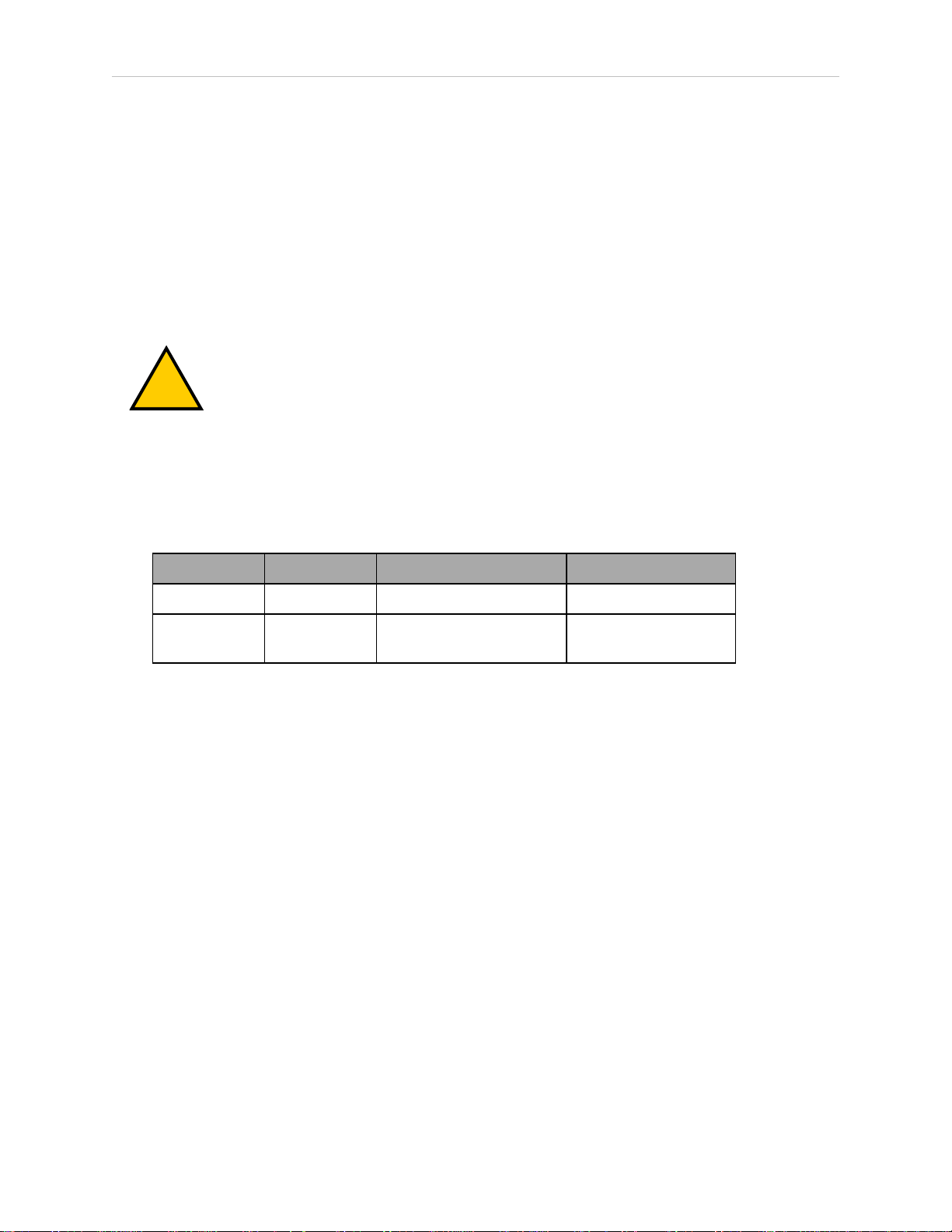
3.5 Mounting the Robot
!
7.
Slowly lower the robot while aligning the base and the tapped mounting holes in the
mounting surface.
NOTE: The base casting of the robot is aluminum and can easily be dented if
bumped against a harder surface.
8.
Install the user-supplied mounting bolts and washers. Tighten bolts to the torque specified in the following table.
Verify that the robot is mounted squarely (will not rock back and forth) before tightening
the mounting bolts.
WARNING: PERSONALINJURYORPROPERTYDAMAGERISK
The center of mass of the robot may cause the robot to fall over if the robot is
not secured with the mounting bolts.
NOTE: Check the tightness of the mounting bolts one week after initial installation, and then recheck every 6 months. See Periodic Maintenance Schedule on
page 103 for periodic maintenance.
Table 3-5. Mounting Bolt Torque Specifications
Standard Size Specification Torque
Metric M10 x 30 mm ISO Property Class 8.8 70 N·m
SAE 3/8-16 UNC SAE J429 Grade 5 or
ASTM A449
52 ft-lbf
26 Cobra 350User's Guide 05624-000 Rev. K
Page 27
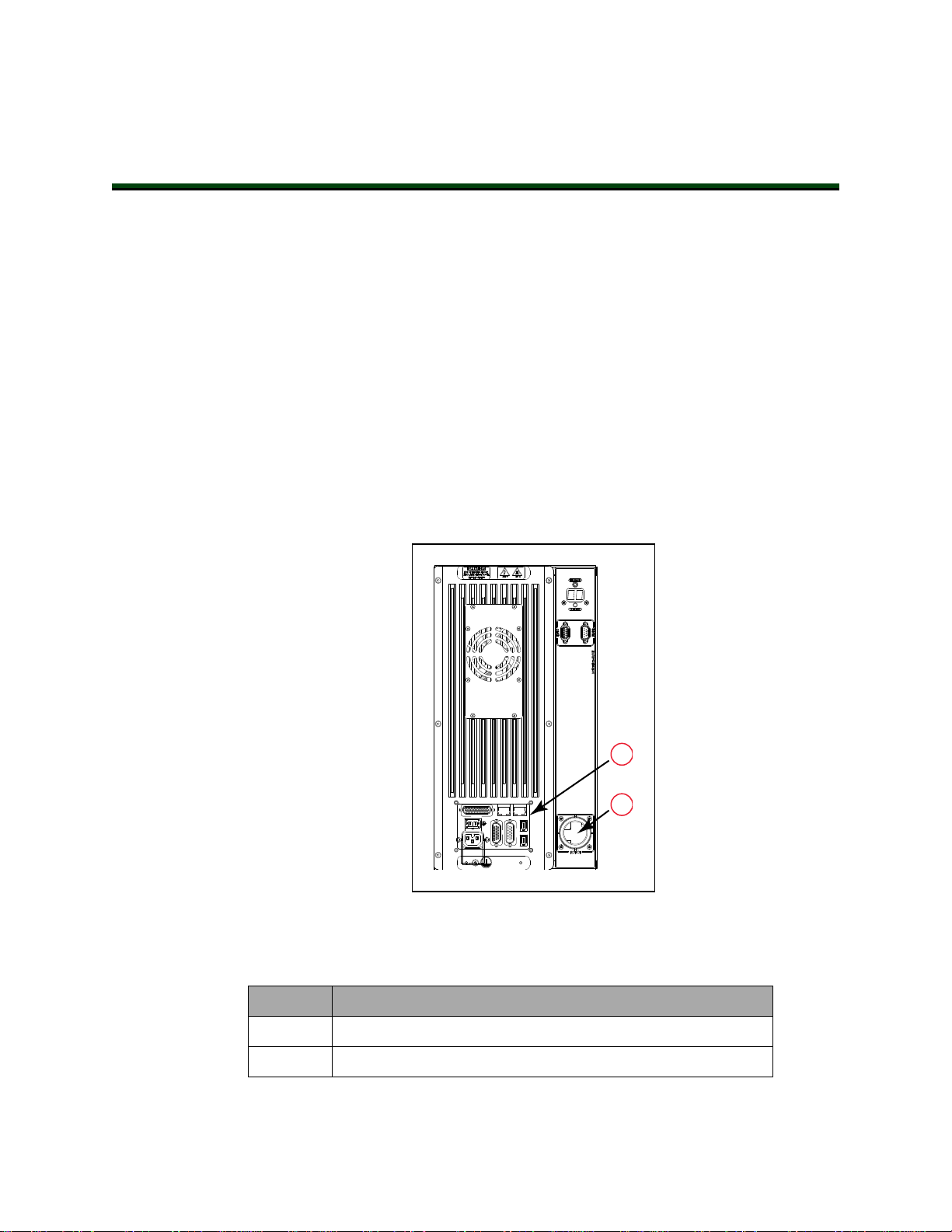
4.1 Introduction
DC
IN
24V
GND
AC
200 240V
Ø
1
XBELTIO
XIO
Servo
ENETENET
XSYSTEM
1
2
The MotionBlox-40R (eMB-40R) is a distributed servo controller and amplifier. It has a dedicated digital signal processor to communicate, coordinate, and execute servo commands.
The eMB-40R consists of:
l
a distributed servo amplifier
l
a RISC processor for servo loop control
l
a node on the IEEE 1394 network
l
a power controller that uses single-phase AC power, 200-240 Volts
l
a status panel with a 2-digit alpha-numeric display to indicate operating status and
fault codes
Chapter 4: MotionBlox-40R
Figure 4-1. eMB-40R Front View
Table 4-1. eMB-40R Front View Description
Item Description
1 eMB-40R InterfacePanel
2 Robot Connector (for Arm Power / Signal Cable from Robot)
05624-000 Rev. K Cobra 350User's Guide 27
Page 28
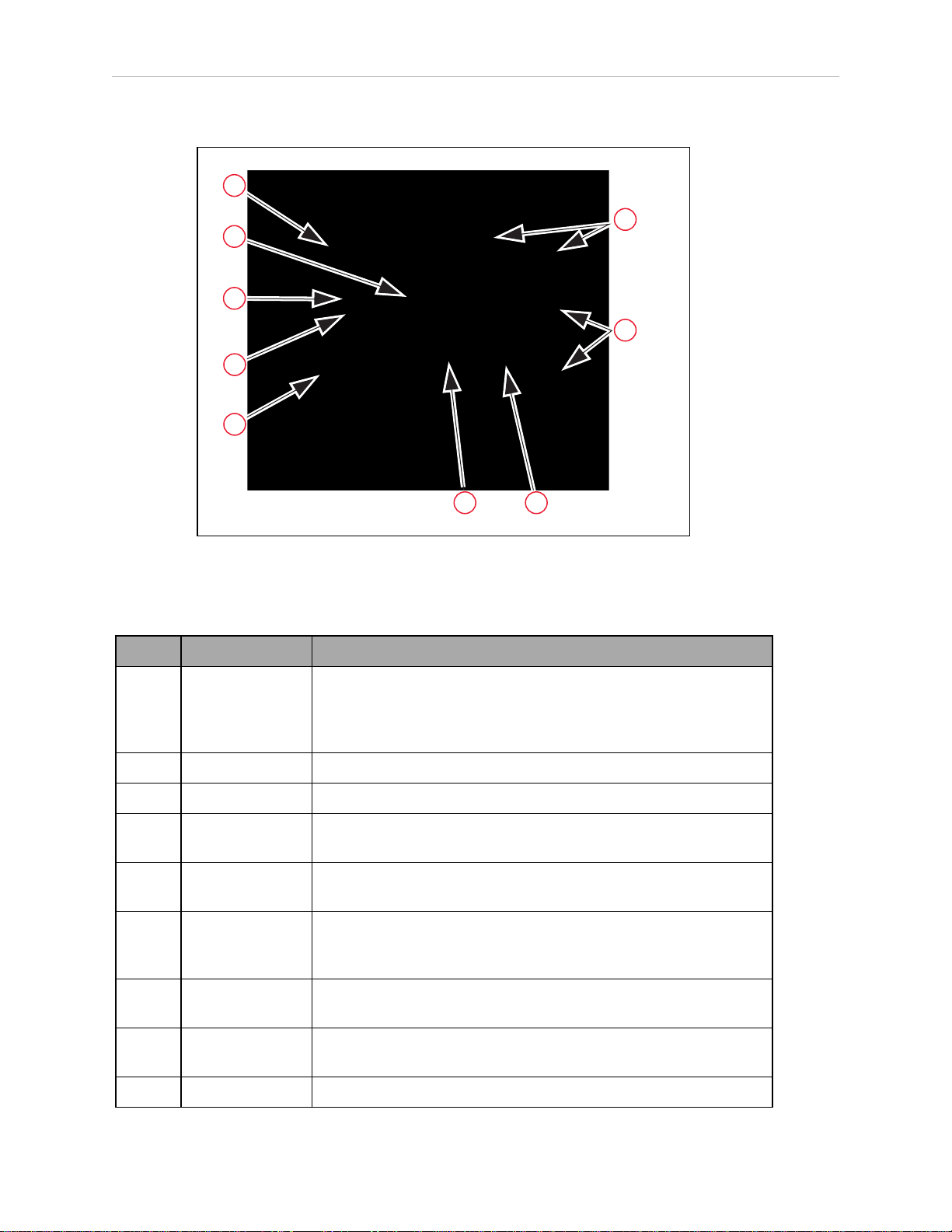
4.2 Connectors on eMB-40R Interface Panel
1
2
9
8
7
6
5
4
3
4.2 Connectors on eMB-40R Interface Panel
Figure 4-2. eMB-40R Interface Panel
Table 4-2. Connectors on the eMB-40R Interface Panel
Item Name Description
1 XSYSTEM Connects to the controller XSYS connector. Requires an eAIB
XSLV Adapter cable to connect to the XSYS cable, or an eAIB
XSYS cable (HDB44-to-DB9, male). Replaces the XPANEL and
XSLV on the legacy MB-40R.
2 Ground Point Used for cable shield from user-supplied 24 VDC cable.
3 +24VPin +24V connection point.
4 24 VDCInput Used for user-supplied 24 VDC power. The mating connector is
provided.
5 200 - 240
6 XIO Used for user I/O signals for peripheral devices (DB-26, high dens-
7 XBELTIO Adds two belt encoders, EXPIO at the back of the robot, and an
VACInput
Used for 200-240 VAC, single-phase, input power. The mating
connector is provided.
ity, female). Provides 8 outputs and 12 inputs. See Connecting
Digital I/O to the System on page 38 for more information.
RS-232 interface, which is reserved for future use.
8 SmartServo
Ports
9 Ethernet Ports Reserved for future use.
Used for the IEEE 1394 cable from the controller.
28 Cobra 350User's Guide 05624-000 Rev. K
Page 29
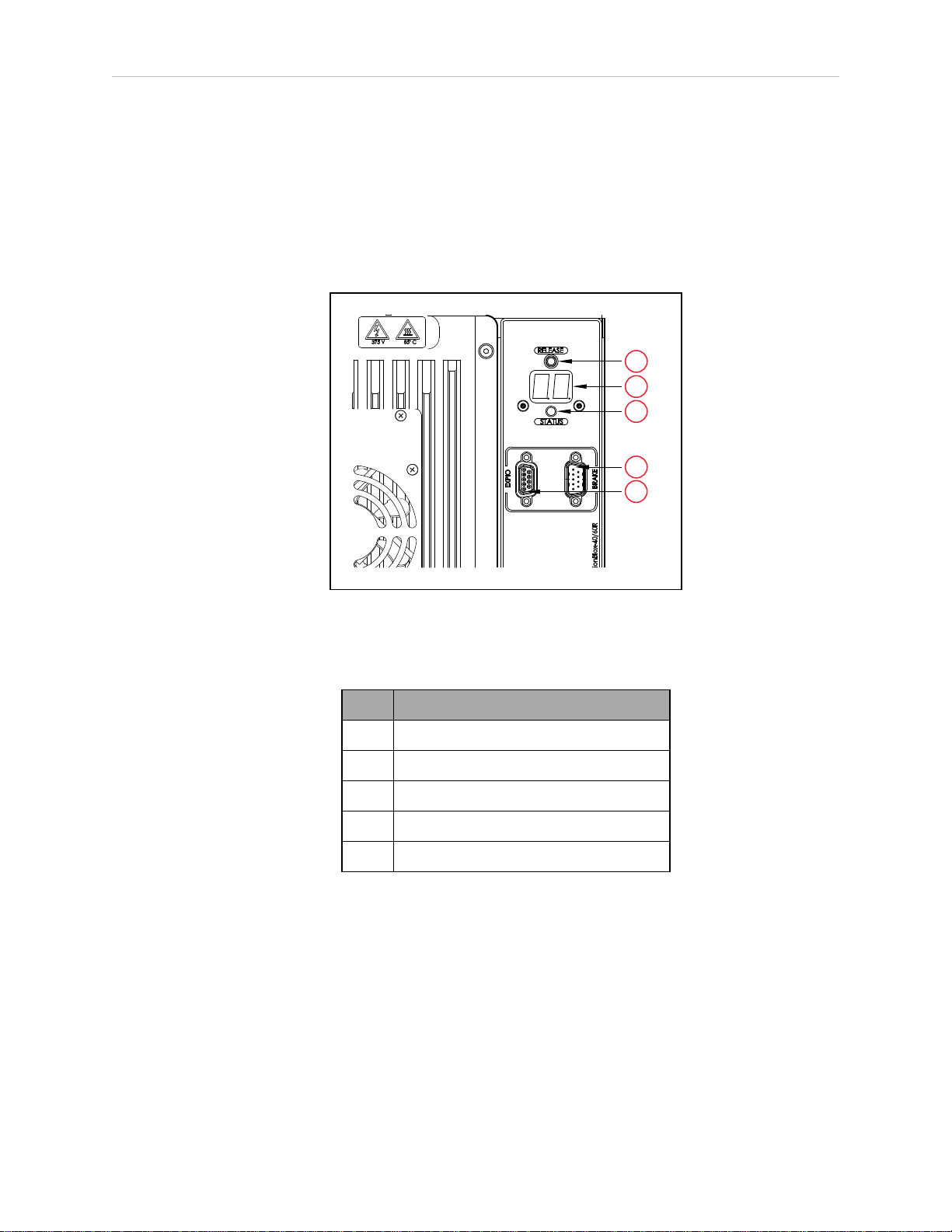
4.3 eMB-40R Operation
1
2
5
4
3
Status LED
The Status LED indicator is located near the top of the eMB-40R. See the following figure. This
is a bi-color, red and green LED. The color and blinking pattern indicates the status of the
robot. See the following table.
Chapter 4: MotionBlox-40R
Figure 4-3. Controls and Indicators on eMB-40R
Table 4-3. eMB-40R Control and Indicator Description
Item Description
1 Brake Release Button
2 Status Panel Display
3 Status LEDIndicator
4 Brake Connector
5 EXPIOConnector
05624-000 Rev. K Cobra 350User's Guide 29
Page 30
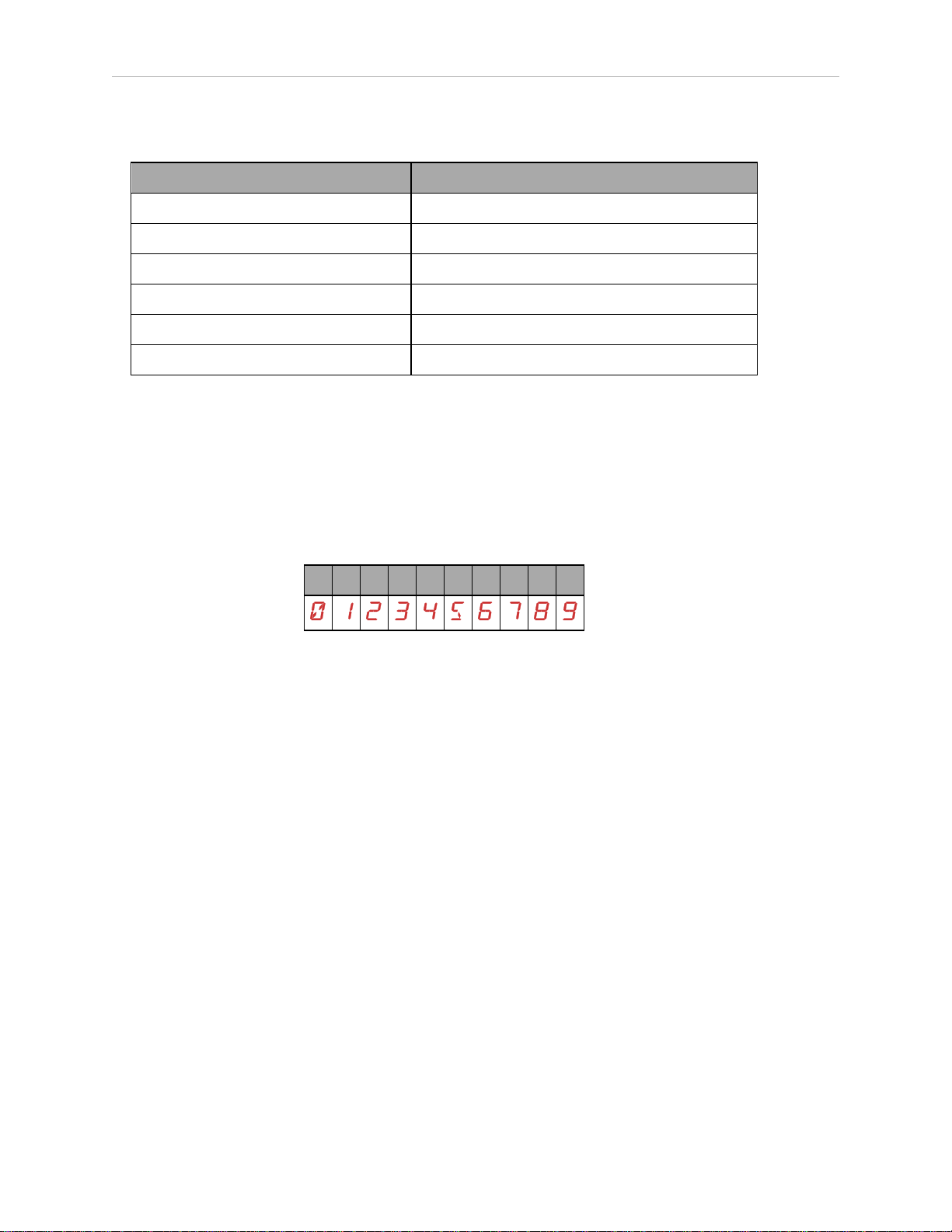
4.3 eMB-40R Operation
Table 4-4. Status LED Definition
LED Status Description
Off 24 VDC not present
Green, Slow Blink High Power Disabled
Green, Fast Blink High Power Enabled
Green/Red Blink Selected Configuration Node
Red, Fast Blink Fault, see Status Panel Display
Solid Green or Red Initialization or Robot Fault
Status Panel
The status panel, shown in Controls and Indicators on eMB-40R on page 29, displays alphanumeric codes that indicate the operating status of the eMB-40R. The following table gives
definitions of the fault codes. These codes provide details for quickly isolating problems during
troubleshooting.
In the Status Panel Codes table, the '#' in the LED column represents a single digit. The digits
will be displayed as one of the following:
0 1 2 3 4 5 6 7 8 9
30 Cobra 350User's Guide 05624-000 Rev. K
Page 31

Table 4-5. Status Panel Codes
#
#
Chapter 4: MotionBlox-40R
LED
Status
Code
OK None N/A STATUS message-High
ON None N/A STATUS message-High
MA None N/A STATUS message-Robot
24 *RSC power fail-
ure*
A# *Motor Amplifier
Fault*
V+
Error
Message
V+
Error
Code
-670 The 24 VDC input
-1018 A power amplifier fault is
Explanation User Action
Power OFF.
Power ON.
is in Manual Mode.
voltage is out of bounds
(too high or low).
indicated on axis #.
None
None
None
Check connections
and voltage level
from the user-supplied 24 VDC power
supply.
Check user motor
power connections
for shorts or opens.
Turn high power
back on and restart
the program. If the
error persists, contact your local
Omron support.
AC *RSC Power Fail-
ure*
B# None N/A IO-Blox communications
BA None N/A The encoder backup bat-
-670 A loss of AC power was
detected
error with IO-Blox (#).
tery is low.
Check user AC power
connections for
shorts or opens.
Turn high power
back on and restart
the program. If the
error persists, contact your local
Omron support.
Check user IOBlox
connections for
shorts or opens.
Check IOBlox
address switches for
proper configuration.
Cycle power to the
control system. If
the error persists,
contact your local
Omron support.
Replace the encoder
backup battery.
05624-000 Rev. K Cobra 350User's Guide 31
Page 32

4.3 eMB-40R Operation
#
#
#
LED
Status
Code
D# *Duty-cycle
exceeded*
Mtr #
E# *Encoder Fault* -1025 The servo system has
ES *E-STOP detected
by robot*
V+
Error
Message
V+
Error
Code
-1021 The indicated motor (#)
-643 An E-STOP condition has
Explanation User Action
has been driven hard for
too long a period of time.
The servo system has disabled power to protect
the robot hardware.
detected an encoder
fault.
been detected by the
robot.
Turn high power
back on; reduce the
speed and/or acceleration for the
motion that was in
progress or for
motions that preceded that motion.
Repeat the motion
that failed.
User actions vary by
product. Please reference individual
robot manuals for
appropriate actions.
This is a normal
response to many ESTOP conditions.
Remove the source
of the ESTOP and reenable high power.
F1 *E-STOP detected
by robot*
FM None N/A Firmware version mis-
FW *1394 com-
munications
timeout*
h# *Robot over-
heated*
-643 The End-Of-Arm Breakaway Sensor has tripped
(open circuit). Reporting
of this error can be
enabled / disabled via
ACE.
match.
-927 The IEEE 1394 communications system has
failed to initialize or has
lost communications
with the SmartController EX.
-606 The temperature sensor
on the embedded processor board has
reached its temperature
limit. It may be neces-
Re-close the breakaway circuit and reenable high power.
Contact your local
Omron support.
This will occur normally if the
SmartController EX
is powered down separately from the
robot systems. If it
occurs unexpectedly, check the
connections and
integrity of the 1394
cabling.
Check for excessive
ambient temperature, inadequate ventilation,
and proper function
32 Cobra 350User's Guide 05624-000 Rev. K
Page 33

Chapter 4: MotionBlox-40R
#
#
#
LED
Status
Code
H# *Motor over-
heating* Mtr #
hV *RSC power fail-
ure*
V+
Error
Message
V+
Error
Code
-1016 The motor encoder tem-
-670 The high-voltage DC bus
Explanation User Action
sary to slow the motion
or insert pauses to
reduce overall heating.
perature sensor indicates an
overtemperature.
for the amplifiers is out
of bounds (too high or
low).
of any cooling fans.
Reduce the speed,
acceleration and/or
deceleration of the
robot motions, or
introduce delays in
the application cycle
to give the motor an
opportunity to cool.
This may occur
when AC power is
unexpectedly
removed. Check AC
connections and reenable high power. If
the error persists,
contact your local
Omron support.
I# None N/A Servo initialization
stages. These steps normally sequence (I0, I1,
…) on the display during
normal system boot.
M# *Motor stalled*
Mtr #
P0 *Power system
failure* Code 0
P1 *Power system
failure* Code 1
-1007 A motor stall occurs
when the maximum
allowed torque for a
given motor was applied
for longer than the
defined timeout period.
This typically occurs
when an obstacle is
encountered.
-1115 The dual-channel brake
circuit has reported a cyclic check error.
-1115 The power system has
unexpectedly turned off
power.
None, unless an initialization code persists longer than 30
seconds. This may
indicate servo initialization has failed.
Contact your local
Omron support.
Check for obstacles
and free movement
of all joints. Turn
high power back on
and repeat the
motion that failed.
Contact your local
Omron support.
On PA-4 chassis, further information
may be indicated on
the PA-4 status
lights. Refer to Adept
05624-000 Rev. K Cobra 350User's Guide 33
Page 34

4.3 eMB-40R Operation
LED
Status
Code
P2 *Power system
failure* Code 2
P3 *Power system
failure* Code 3
P4 *Power system
failure* Code 4
V+
Error
Message
V+
Error
Code
-1115 The high-voltage DC bus
-1115 The regenerative energy
-1115 The high-voltage DC bus
Explanation User Action
to the regenerative
energy dump circuit has
experienced an overvoltage.
dump circuit has
exceeded its max shortterm dump rating.
did not discharge its
voltage when expected.
(Note: This error is only
relevant to legacy Cobra
AIB systems.)
PA-4 Power Chassis
User's Guide for
details. Contact your
local Omron support
if the error persists.
Contact your local
Omron support.
Contact your local
Omron support.
Contact your local
Omron support.
P5 *Power system
failure* Code 5
PR None N/A A servo task has overrun
RC *RSC com-
munications failure*
S0 *Safety System
Fault* Code 0
-1115 An inrush error was
detected by the power
sequencer. This means
the high-voltage DC bus
failed to rise at the expected rate when power
was enabled.
its allotted execution window.
-651 There is a failure to communicate with the Robot
Signature Card.
-1109* The robot hardware did
not detect that the
front-panel high-power
button was pressed prior
to the servo system
attempting to enable
power.
This can occur if AC
power is abruptly
removed during the
high-power enable
sequence. If it
occurs unexpectedly, contact
your local Omron
support.
If the problem persists, contact your
local Omron support.
Contact your local
Omron support.
Contact your local
Omron support.
S1 *Safety System
Fault* Code 1
-1109* The SmartController EX
has signaled a power off
Check for other messages on the
34 Cobra 350User's Guide 05624-000 Rev. K
Page 35

Chapter 4: MotionBlox-40R
LED
Status
Code
S2 *Safety System
Fault* Code 2
S3 *Safety System
Fault* Code 3
V+
Error
Message
V+
Error
Code
-1109* The safety system exper-
-1109* The safety system exper-
Explanation User Action
condition to the robot via
the HIPWR_DIS line on
the XSYS interface. This
fault indication typically
accompanies other fault
conditions that cause
"fatal error" on the
SmartController EX error
(such as a loss in IEEE1394 communication).
ienced a failure on channel 1 during the cyclic
check of dual-channel
power system. This may
indicate a welded relay
contact or other hardware failure.
ienced a failure on channel 2 during the cyclic
check of dual-channel
power system. This may
indicate a welded relay
contact or other hardware failure.
SmartController EX
that may indicate a
fatal error. If the
error source can be
eliminated, reenable power.
If the problem persists, contact your
local Omron support.
If the problem persists, contact your
local Omron support.
S4 *Safety System
Fault* Code 4
S5 *Safety System
Fault* Code 5
S6 *Safety System
Fault* Code 6
-1109* The internal E-STOP
delay timer timed out
and power has been
turned off. Under normal
circumstances, software
sequences the shutdown prior to the timeout, averting this message.
-1109* The power system was
not properly unlocked by
software during a power
sequence while in
manual mode.
-1109* The CAT-3 hardware
safety system detected
an encoder OVERSPEED
and power has been
turned off. This circuitry
is active in manual mode
If the problem persists, contact your
local Omron support.
Contact your local
Omron support.
This fault is triggered
on purpose during
specific commissioning tests for
the CAT-3 system. If
the fault occurs dur-
05624-000 Rev. K Cobra 350User's Guide 35
Page 36

4.3 eMB-40R Operation
#
LED
Status
Code
S9 *Safety System
Fault* Code 9
SE *Safety System
Not
Commissioned*
SW None N/A Software watchdog
T0 *Safety System
Fault* Code 10
V+
Error
Message
V+
Error
Code
-1109* A watchdog circuit that
-648 The E-Stop Delay has
-1109 An error was detected
Explanation User Action
only, on select robots
which have the CAT-3
teach mode option
installed.
cross-checks the clocks
for the dual-channel
safety system is reporting an error.
not been commissioned
and verified.
timer timeout. On some
products it is normal for
this to occur momentarily during a servo
reset.
during a software self
test of a secondary
safety and monitoring circuit (SRV_DIRECT /
SRV_STAT).
ing normal operation, contact your
local Omron support.
Contact your local
Omron support.
Commission and
verify the E-Stop
Delay.
If the problem persists, contact your
local Omron support.
Contact your local
Omron support.
TR *Safety System
Not
Commissioned*
V# *Hard envelope
error* Mtr #
-648 The Teach Restrict feature has not been commissioned and verified.
-1027 The indicated motor was
not tracking the commanded position with
sufficient accuracy as set
by ACE.
Commission and
verify the Teach
Restrict feature.
Turn on high power
and try to perform
the motion at a
slower speed. Make
sure that nothing is
obstructing the
robot's motion. If
the error recurs, contact your local
Omron support.
NOTE: Due to the nature of the Cobra 350 bus line encoder wiring, a single
encoder wiring error may result in multiple channels of displayed encoder
errors. Reference the lowest encoder number displayed.
36 Cobra 350User's Guide 05624-000 Rev. K
Page 37

Chapter 4: MotionBlox-40R
Pin 1
Pin 5
Pin 6
Pin 9
Brake Release Button
The Brake Release button is located at the top right of the eMB-40R, as shown in Controls and
Indicators on eMB-40R on page 29. Under some circumstances you may want to manually position Joints 3 and 4 without turning on high power. You can use the Brake Release button for
this purpose.
When 24 V power is enabled, pressing this button releases the brakes, which allows movement of Joints 3 and 4. An additional Brake Release button is provided on the robot. For
details, see System Operation on page 87.
NOTE: If this button is pressed while high power is on, high power will automatically shut down.
Brake Release Connector
The 9-pin Brake Release connector provides low-active input signals to manually release the
brakes on Joint 3 and Joint 4. This can be used as an alternative to the Brake Release button.
The digital inputs on this connector meet the same input level requirements as the XIO inputs.
See XIO Input Specifications on page 41 for details.
Table 4-6. Brake Release Connector Pinouts
Pin # Description Pin Location
1 Not connected
2 Not connected
3 Release3_N
4 Not connected
5 Not connected
6 Not connected
7 GND
DB-9 Female
Brake Connector
8 Not connected
9 24V
Mating Connector: D-Subminiature 9-Pin Male
05624-000 Rev. K Cobra 350User's Guide 37
Page 38

4.4 Connecting Digital I/O to the System
eMB-40R
1
2
4
3
6
5
DC
IN
24V
GND
AC
200 240V
Ø
1
XBELTIO
XIO
Servo
ENETENET
XSYSTEM
4.4 Connecting Digital I/O to the System
You can connect digital I/O to the system in several different ways. See the following table and
figure.
NOTE: A typical IOBlox configuration is shown in Figure 4-4. Other configurations may be possible. Contact your local Omron support for more information.
Table 4-7. Digital I/O Connection Options
Product I/O Capacity For more details
XIO Connector on
eMB-40R
XDIO on optional
SmartController EX
Optional IO Blox Devices,
connect to EXPIO connector on the eMB-40R
12 inputs
8 outputs
12 inputs
8 outputs
8 inputs, 8 outputs per device; up
to four IO Blox devices per system
Using Digital I/O on eMB-40R
XIO Connector on page 39
SmartController EX User’s
Guide
IO Blox User’s Guide
Figure 4-4. Connecting Digital I/O to the System
38 Cobra 350User's Guide 05624-000 Rev. K
Page 39

Chapter 4: MotionBlox-40R
Table 4-8. Default Digital I/O Signal Configuration, Single Robot System
Item Location Type Signal Range
1 Optional SmartController EX, XDIO
connector
2
3 Optional IO Blox 1 8 Inputs 1113 - 1120
4 Optional IO Blox 2 8 Inputs 1121 - 1128
5 Optional IO Blox 3 8 Inputs 1129 - 1136
6 Optional IO Blox 4 8 Inputs 1137 - 1144
eMB-40R, 1 XIO connector
12 Inputs 1001 - 1012
8 Outputs 0001 - 0008
12 Inputs 1097 - 1108
8 Outputs 0097 - 0104
8 Outputs 0105 - 0112
8 Outputs 0113 - 0120
8 Outputs 0121 - 0128
8 Outputs 0129 - 0136
4.5 Using Digital I/O on eMB-40R XIO Connector
The XIO connector on the eMB-40R interface panel offers access to digital I/O, 12 inputs and 8
outputs. These signals can be used by eV+ to perform various functions in the workcell. See
the following table for the XIO signal designations.
l
12 Inputs, signals 1097 to 1108
l
8 Outputs, signals 0097 to 0104
05624-000 Rev. K Cobra 350User's Guide 39
Page 40

4.5 Using Digital I/O on eMB-40R XIO Connector
Pin 1
Pin 9
Pin 10
Pin 18
Pin 26
Pin 19
Table 4-9. XIO Signal Designations
Pin
No. Designation
Signal
Bank
Signal
Number
1 GND
2 24 VDC
3 Common 1 1
4 Input 1.1 1 1097
5 Input 2.1 1 1098
6 Input 3.1 1 1099
7 Input 4.1 1 1100
8 Input 5.1 1 1101
9 Input 6.1 1 1102
10 GND
11 24 VDC
12 Common 2 2
13 Input 1.2 2 1103
14 Input 2.2 2 1104
15 Input 3.2 2 1105
16 Input 4.2 2 1106
eV+
Pin Locations
XIO 26-pin female
connector on
eMB-40R Interface
Panel
17 Input 5.2 2 1107
18 Input 6.2 2 1108
19 Output 1 0097
20 Output 2 0098
21 Output 3 0099
22 Output 4 0100
23 Output 5 0101
24 Output 6 0102
25 Output 7 0103
26 Output 8 0104
40 Cobra 350User's Guide 05624-000 Rev. K
Page 41

Chapter 4: MotionBlox-40R
Optional I/O Products
These optional products are also available for use with digital I/O:
l
XIO Breakout Cable, 5 m, with flying leads on user’s end (see XIO Breakout Cable on
page 46). It is not compatible with the XIO Termination Block mentioned below.
l
XIO Termination Block, with terminals for user wiring, plus input and output status
LEDs. Connects to the XIO connector with 6-foot cable. See the XIO Termination Block
Installation Guide for details.
XIO Input Signals
The 12 input channels are arranged in two banks of six. Each bank is electrically isolated from
the other bank and is optically isolated from the eMB-40R ground. The six inputs within each
bank share a common source/sink line.
The inputs are accessed through direct connection to the XIO connector (see the following
table), or through the optional XIO Termination Block. See the documentation supplied with
the Termination Block for details.
The XIO inputs cannot be used for REACTI programming, high-speed interrupts, or vision triggers. Refer to the eV+ user guides.
XIO Input Specifications
Parameter Value
Operational voltage range 0 to 30 VDC
OFF state voltage range 0 to 3 VDC
ON state voltage range
Typical threshold voltage Vin = 8 VDC
Operational current range 0 to 7.5 mA
OFF state current range 0 to 0.5 mA
ON state current range 2.5 to 6 mA
Typical threshold current 2.0 mA
Impedance (Vin/Iin) 3.9 KW minimum
Current at Vin = +24 VDC Iin£6 mA
Turn on response time (hardware)
Software scan rate/response time
Table 4-10. XIO Input Specifications
10 to 30 VDC
5 µsec maximum
16 ms scan cycle/
32 ms max response time
Turn off response time (hardware)
Software scan rate/response time
5 µsec maximum
16 ms scan cycle/
32 ms max response time
05624-000 Rev. K Cobra 350User's Guide 41
Page 42

4.5 Using Digital I/O on eMB-40R XIO Connector
1097
4
1098
5
1099
6
1100
7
1101
8
1102
+24V
GND
9
3
2
1
1103
13
1104
14
1105
15
1106
16
1107
17
1108
18
12
GND
10
+24V
11
1
2
10
9
8
7
6
5
4
3
12
11
NOTE: The input current specifications are provided for reference. Voltage
sources are typically used to drive the inputs.
Typical Input Wiring Example
42 Cobra 350User's Guide 05624-000 Rev. K
NOTE: All input signals can be used for either sinking or sourcing configurations.
Figure 4-5. Typical User Wiring for XIO Input Signals
Page 43

Table 4-11. Typical User Wiring for XIOInput Signal Description
Item Description
1 Supplied Equipment
Chapter 4: MotionBlox-40R
2
3 Equivalent Circuit
4 Wiring Terminal Block
5 Typical User Input Signals (part present sensor, feeder empty sensor, part jammed
6 Bank 1 configured for Sinking (NPN) inputs
7 Bank 2 configured for Sourcing (PNP)inputs
8 Input Bank 1
9 Input Bank 2
10 Bank 1 Common
11 Bank 2 Common
User-suppliedEquipment
sensor, sealant ready sensor, etc.)
NOTE: The off-state current range exceeds the leakage current of XIO outputs.
This guarantees that the inputs will not be turned on by the leakage current from
the outputs. This is useful in situations where the outputs are looped-back to the
inputs for monitoring purposes.
05624-000 Rev. K Cobra 350User's Guide 43
Page 44

4.5 Using Digital I/O on eMB-40R XIO Connector
XIO Output Signals
The eight digital outputs share a common, high-side (sourcing) driver IC. The driver is
designed to supply any kind of load with one side connected to ground. It is designed for a
range of user-provided voltages from 10 to 24 VDC, and each channel is capable of up to 0.7 A
of current. This driver has overtemperature protection, current limiting, and shorted-load protection. In the event of an output short or other overcurrent situation, the affected output of the
driver IC turns off and back on automatically to reduce the temperature of the IC. The driver
draws power from the primary 24 VDC input to the robot through a self-resetting polyfuse.
The outputs are accessed through direct connection to the XIO connector (see XIO Signal Designations on page 40), or through the optional XIO Termination Block. See the documentation
supplied with the Termination Block for details.
XIO Output Specifications
Table 4-12. XIO Output Circuit Specifications
Parameter Value
Power supply voltage range See Specifications for 24 VDC
User-Supplied Power Supply on
page 67.
Operational current range, per
I
≤ 700 mA
out
channel
Total Current Limitation, all
channels on.
On-state resistance (I
= 0.5 A) Ron≤ 0.32 Ω @ 85°C
out
Output leakage current I
I
≤ 1.0 A @ 50°C ambient
total
I
≤ 1.5 A @ 25°C ambient
total
≤ 25 µA
out
Turn-on response time 125 µsec max., 80 µsec typical
(hardware only)
Turn-off response time 60 µsec. max., 28 µsec typical
(hardware only)
Output voltage at inductive load
turnoff (I
= 0.5 A, Load = 1 mH)
out
DC short circuit current limit 0.7 A ≤ I
Peak short circuit current I
(+V - 65) ≤ V
LIM
≤ 4 A
ovpk
demag
≤ 2.5 A
≤ (+V - 45)
44 Cobra 350User's Guide 05624-000 Rev. K
Page 45

Typical Output Wiring Example
M
+24 VDC
19
0097
20
0098
21
0099
22
0100
23
0101
24
0102
25
0103
26
0104
GND
GND
1
10
M
L
N
1
2
8
7
6
5
4
3
Chapter 4: MotionBlox-40R
Figure 4-6. Typical User Wiring for XIO Output Signals
Table 4-13. Typical User Wiring for XIOOutput Signal Description
Item Description
1 Supplied Equipment
2
3 Wiring Terminal Block
4 Typical User Loads
5 Equivalent Circuit
6 Outputs 1 - 8
7 XIOConnector (26-Pin Female D-Sub)
8 Customer ACPower Supply
User-supplied Equipment
05624-000 Rev. K Cobra 350User's Guide 45
Page 46

4.5 Using Digital I/O on eMB-40R XIO Connector
XIO Breakout Cable
The XIO Breakout cable is available as an option—see the following figure. This cable connects
to the XIO connector on the eMB-40R, and provides flying leads on the user’s end, for connecting input and output signals in the workcell. The cable length is 5 m (16.4 ft).
See the following table for the cable wire chart.
NOTE: This cable is not compatible with the XIO Termination Block.
Figure 4-7. Optional XIO Breakout Cable
46 Cobra 350User's Guide 05624-000 Rev. K
Page 47

Table 4-14. XIO Breakout Cable Wire Chart
Pin 9
Pin 1
Pin 18
Pin 10
Pin 19
Pin 26
Signal
Pin No.
Designation Wire Color Pin Locations
1 GND White
2 24 VDC White/Black
3 Common 1 Red
4 Input 1.1 Red/Black
5 Input 2.1 Yellow
6 Input 3.1 Yellow/Black
7 Input 4.1 Green
8 Input 5.1 Green/Black
9 Input 6.1 Blue
10 GND Blue/White
Chapter 4: MotionBlox-40R
11 24 VDC Brown
12 Common 2 Brown/White
13 Input 1.2 Orange
14 Input 2.2 Orange/Black
15 Input 3.2 Gray
16 Input 4.2 Gray/Black
17 Input 5.2 Violet
18 Input 6.2 Violet/White
19 Output 1 Pink
20 Output 2 Pink/Black
21 Output 3 Light Blue
22 Output 4 Light Blue/Black
23 Output 5 Light Green
24 Output 6 Light Green/Black
25 Output 7 White/Red
26-pin male
connector on XIO
Breakout Cable
26 Output 8 White/Blue
Shell Shield
05624-000 Rev. K Cobra 350User's Guide 47
Page 48

4.6 Mounting the eMB-40R
0
425.5
20.6
204.2
404.9
51.6
331.7
9.8
0
228.6
67.3
222.3
106.7
182.9
170.2
6X, SHCS,M4 X 6
A
B
0
47.6
377.8
0
7.6
45.7
129.54
C
0
32.7
197.8
0
7.6
45.7
C
0
32.7
197.8
0
7.6
45.7
C
0
47.6
377.8
0
7.6
45.7
C
0
32.7
197.8
0
47.6
377.8
B
1
DC
IN
24V
GND
AC
200 -
240V
Ø
1
XBELTIO
XIO
Servo
ENETENET
XSYSTEM
4.6 Mounting the eMB-40R
Dimensions and Mounting Holes
See the following figure for dimensions of the eMB-40R chassis and mounting holes.
Figure 4-8. eMB-40R Mounting Dimensions. (1) M4 X 7 mm DPblind studs spaced as shown, 20X
(Units in mm).
48 Cobra 350User's Guide 05624-000 Rev. K
Page 49

NOTE: 112 mm clearance required in front of unit to remove amplifiers from
100 / 200
50
1
2
3
box enclosure.
Mounting Clearances
NOTE: The mounting of the eMB-40R and all terminations at the eMB-40R
must be performed in accordance with all local and national standards.
The following space must be left around the eMB-40R for proper cooling:
Chapter 4: MotionBlox-40R
Figure 4-9. Clearance for the eMB-40R (Units in mm)
Table 4-15. eMB-40R Clearance Description
Item
1 Back 0 mm
2 Sides 50 mm
3 Front, when wall-mounted 100 mm
Front, when flat-mounted 200 mm
Surface Air Gap
NOTE: These dimensions assume the eMB-40R has exposure to outside air,
rather than being in a sealed container. Any sealed container would need to
provide sufficient cooling for the eMB-40R’s internal fan to be effective.
05624-000 Rev. K Cobra 350User's Guide 49
Page 50

Page 51

Chapter 5: System Cable Installation
DC
IN
24 V
GND
AC
200 -
240 V
Ø
1
XBELTIO
XIO
Servo
ENETENET
XSYSTEM
eMB-40R
XMCP
XFP
XUSR
B
Q
P
O
N
L
J
I
H
G
F
E
D
C
T
S
S
R
A
U
200 - 240 VAC
2
2a
3
3a
4
4
4b
4a
5
5
7
8
8a
9
10
1
3
Cobra 350
K
M
K
6
11
12
V
DC
IN
24V
GND
AC
200 240V
Ø
1
XBELTIO
XIO
Servo
ENETENET
XSYSTEM
SmartVision MX
5.1 System Cables, without SmartController EX
The letters in the following figure correspond to the letters in Table 5-1. Cables and Parts
Description (without SmartController EX). The numbers in the following figure correspond to
the numbers in Table 5-2. Connections Installation Steps
The figure includes the optional T20 pendant and optional SmartVision MX industrial PC.
These items may not be present in your system.
Figure 5-1. System Cable Diagram for Cobra 350 Robot with eMB-40R, Pendant, and Vision
05624-000 Rev. K Cobra 350User's Guide 51
Page 52

5.1 System Cables, without SmartController EX
NOTE: See System Cable Installation on page 51 for additional system grounding information.
List of Cables and Parts
Open the Accessory box and locate the eAIB XSYSTEM cable. Cable and peripheral connections are shown in the preceding figure. Installation steps are covered in Connection Installation Overview on page 54.
Table 5-1. Cables and Parts Description (without SmartController EX)
Item Description Part #
A eAIB XSYSTEM Cable
Assembly
B User E-Stop, Safety
Gate
C XUSR Jumper Plug 04736-
D Front Panel 90356-
E Front Panel Cable 10356-
F Front Panel Jumper
Plug
13323000
n/a X
000
10358
10500
10053000
Standard Option
X
X Required if no
X X Front Panel (D)
X X
X Front Panel (D)
User-
supplied
Notes
E-stop, safety
gate or muted
safety gate
used.
or Front Panel
Jumper Plug (F)
must be used.
or Front Panel
Jumper Plug (F)
must be used.
G XMCP Jumper Plug 10052-
000
H T20 Pendant Bypass
Plug
I T20 Pendant Adapter
Cable
10048000
10051003
X XMCPJumper
Plug (G), T20
Bypass Plug
(H), or T20
Pendant must
be used.
X XMCPJumper
Plug (G), T20
Bypass Plug
(H), or T20
Pendant must
be used.
X
52 Cobra 350User's Guide 05624-000 Rev. K
Page 53

Chapter 5: System Cable Installation
!
Item Description Part #
The following three items are available, as an option, in the power supply/cable kit 90565-010
J VAC Power Cable 04118-
000
K 24 VDC Power Cable 04120-
000
L 24 VDC, 6 A Power
Supply
M Ethernet Cable -
switch -> eMB-40R
N Ethernet Cable -
switch ->
SmartVisionMX
O Ethernet switch n/a X
P Camera and cable n/a X X
Q Arm Power / Signal
Cable
04536000
n/a X
n/a X
05020000
Standard Option
X X 200-240 VAC,
X X
X X 85-264 VAC
X
User-
supplied
Notes
single phase
universal input
R Robot Interface Panel n/a X
S User-supplied ground
wire
T PCrunning
ACESoftware
U Ethernet Cable - PC->
ethernet switch
V T20 Pendant
Assembly
n/a X
n/a X
n/a X
10054010
X Optional T20
Pendant Kit
(10046-
010)includes
items V, H, and
I
The XUSR, XMCP, and XFP jumpers intentionally bypass safety connections so you can test
the system functionality during setup.
WARNING: PERSONALINJURYRISK
Under no circumstances should you run a Cobra 350 system, in production
mode, with all three jumpers installed. This would leave the system with no EStops.
05624-000 Rev. K Cobra 350User's Guide 53
Page 54

5.1 System Cables, without SmartController EX
Connection Installation Overview
The numbers in Figure 5-1. System Cable Diagram for Cobra 350 Robot with eMB-40R, Pendant, and Vision correspond to the steps in the cable installation overview description table.
Refer to System Cables, without SmartController EX on page 51 for more information about
cables and parts.
Power requirements for the SmartVision MX industrial PCare covered in that user guide. For
24 VDC, both the Cobra 350 robot and a SmartVision MX can usually be powered by the same
power supply.
Table 5-2. Connections Installation Steps
Step Connection Description Item
1 Connect eAIB XSYSTEM cable to XSYSTEM on eMB-40R. A, R
2 Connect a user E-Stop or Muted Safety Gate to the eAIB XSYSTEM cable
XUSR connector or verify XUSR jumper plug (2a) is installed in eAIB
XSYSTEM cable XUSR connector.
Refer to Installing User-Supplied Safety Equipment on page 76 for more
information.
3 Connect Front Panel cable to Front Panel and eAIB XSYSTEM cable XFP con-
nector.
If no Front Panel is used, install FP jumper (3a) on eAIB XSYSTEM cable XFP
connector. See NOTE after table.
4 Connect T20 adapter cable and the T20 Pendant to eAIB XSYSTEM cable
XMCP connector.
If no T20 Pendant, install XMCP jumper (4a) or T20 Adapter Cable with T20
bypass plug (4b).
5 Connect user-supplied ground.
Refer to Grounding the Robot System on page 75 for more information.
6 Connect the Arm Power / Signal cable to the eMB-40R and the Cobra 350
Robot.
Refer to Cable Connection from eMB-40R to Robot on page 66 for more
information.
B, C
D, E, F
G or H,
I, T20
Pendant
S
Q
7 Connect 200-240 VAC to VAC Input on eMB-40R Interface Panel; secure
with clamp.
Refer to Connecting 200-240 VAC Power on page 70 for more information.
8 Connect 24 VDC to DC Input on Interface Panel.
Connect 24 VDC and shield ground to SmartVision MX, if used (8a). See
SmartVision MX user's guide for location.
Refer to Connecting 24 VDC Power to eMB-40R on page 67 for more information.
J, R
K, L, R
54 Cobra 350User's Guide 05624-000 Rev. K
Page 55

Chapter 5: System Cable Installation
Step Connection Description Item
9 Connect Ethernet cable from switch to eMB-40R.
Refer to Connecting the PC to the SmartController EX on page 65 for more
information.
10 Connect Ethernet cable from switch to SmartVision MX, if used.
Refer to Connecting the PC to the SmartController EX on page 65 for more
information.
11 Connect optional camera and cable to SmartVision MX, if used. P
12 Connect Ethernet cable from PC to switch if used.
Refer to Connecting the PC to the SmartController EX on page 65 for more
information.
NOTE: A front panel ships with each Cobra 350 robot system, but you can
choose not to use it if you replace its functionality with equivalent circuits. That
is beyond the scope of this guide.
Other Cables
NOTE: The following cables are not covered in the steps in the preceding table.
Refer to Optional Cables on page 60 for more information.
Part Description Notes
M, O, R
N, O
T, U
XIO Breakout Cable, 12 inputs/
Available as option
8 outputs, 5 m
eAIB XBELT IO Adapter Cable Available as option
05624-000 Rev. K Cobra 350User's Guide 55
Page 56

5.2 System Cables, with Optional SmartController EX, SmartVision MX
SmartController EX
COM1
COM2
MOUSE
KEYBD
DVI
VGA
LAN1
USB
LAN2
USB
LOUT
LIN
MIC
POWER
HDD SYS
24VCD 6A
_
+
SmartVision EX
SmartVision MX
eMB-40R
200-240 VAC
10 A
DC
IN
24V
GND
AC
200 240V
Ø
1
XBELTIO
XIO
Servo
ENETENET
XSYSTEM
U
V
DC
IN
24 V
GND
AC
200 240 V
Ø
1
XBELTIO
XIO
Servo
ENETENET
XSYSTEM
D
A
E
1
9
3
3a
F
C
2
2a
B
4b
4
4a
4
G
H
K
5
8b
5
5
10
O
I
J
K
L
M
N
P
Q
R
S
5
S
S
T
6
7
8a
8
10
11
12
13
W
Cobra 350
Robot
S
5.2 System Cables, with Optional SmartController EX, SmartVision MX
The letters in the following figure correspond to the letters in Table 5-3. Cables and Parts
Description (with SmartController EX) on page 57.
When the optional SmartController EX is included in the system, the Pendant, Front Panel,
and XUSR connections must connect to the SmartController EX.
The figure includes the optional T20 Pendant, SmartVision MX, and SmartController EX.
These items may not be present in your system.
Figure 5-2. System Cable Diagram with SmartController EX
56 Cobra 350User's Guide 05624-000 Rev. K
Page 57

Chapter 5: System Cable Installation
Installing a SmartController EX Motion Controller
Refer to the SmartController EX User’s Guide for complete information on installing the optional
SmartController EX. This list summarizes the main steps.
1.
Mount the SmartController EX and Front Panel.
2.
Connect the Front Panel to the SmartController EX.
3.
Connect the pendant (if purchased) to the SmartController EX.
Connect a jumper plug, if no pendant is being used.
4.
Connect user-supplied 24 VDC power to the controller.
Instructions for creating the 24 VDC cable, and power specification, are covered in the
SmartController EX User’s Guide.
5.
Install a user-supplied ground wire between the SmartController EX and ground.
List of Cables and Parts
Table 5-3. Cables and Parts Description (with SmartController EX)
Part Cable and Parts
List
A eAIB XSYS Cable 13323-
B User E-Stop, Safety
Gate
C XUSR Jumper Plug 04736-
D Front Panel 90356-
E Front Panel Cable 10356-
F Front Panel Jumper
Plug
Part # Standard Option
000
n/a X
000
10358
10500
10053-
000
User-
supplied
X
X Required if no E-
X X Front Panel (D) or
X X
X Front Panel (D) or
Notes
stop, safety gate or
muted safety gate
used.
Front Panel Jumper
Plug (F) must be
used.
Front Panel Jumper
Plug (F) must be
used.
G XMCP Jumper Plug 10052-
000
X XMCP Jumper Plug
(G), T20 Bypass
Plug (H), or T20
Pendant must be
used.
05624-000 Rev. K Cobra 350User's Guide 57
Page 58

5.2 System Cables, with Optional SmartController EX, SmartVision MX
Part Cable and Parts
List
H T20 Pendant Bypass
Plug
I T20 Pendant Adapter
Cable
The following three items are available, as an option, in the power supply/cable kit 90565-010
J VAC Power Cable 04118-
K 24 VDC Power Cable 04120-
L 24 VDC, 6 A Power
Supply
M Ethernet Cable,
Switch (if used) ->
SmartController EX
N Ethernet Cable,
Switch (if used) ->
SmartVision MX, if
used
Part # Standard Option
10048-
000
10051-
003
000
000
04536-
000
n/a X
n/a X
X XMCP Jumper Plug
X
X X 200-240 VAC,
X X
X X 85 - 264
User-
supplied
Notes
(G), T20 Bypass
Plug (H), or T20
Pendant must be
used.
single phase
VACuniversal input
O IEEE 1394 cable 13632-
045
P Camera and cable n/a X X
Q Arm Power / Signal
Cable
R Robot Interface Panel n/a X
S User-supplied ground
wire
T PCrunning ACE Soft-
ware
U Ethernet Switch n/a X
V Ethernet Cable - PC -
> ethernet switch
W T20 Pendant
Assembly
05020-
000
n/a X
n/a X
n/a X
10054010
X
X
X Optional T20 Pend-
ant Kit (10046-
010)includes items
W, H, and I
58 Cobra 350User's Guide 05624-000 Rev. K
Page 59

Chapter 5: System Cable Installation
!
The XUSR, XMCP, and XFP jumpers intentionally bypass safety connections so you can test
the system functionality during setup.
WARNING: PERSONALINJURYRISK
Under no circumstances should you run a Cobra 350 system, in production
mode, with all three jumpers installed. This would leave the system with no EStops.
Cable Installation Overview
Table 5-4. Connections Installation Steps
Step Connection Part
1 Connect eAIB XSYS cable to XSYSTEM on eMB-40R.
Refer to Cable Connections from eMB-40R to SmartController EX on
page 65 for more information.
2 Connect a user E-Stop or Muted Safety Gate to the XUSR connector
or verify XUSR jumper plug is installed in XUSR connector (2a).
Refer to Installing User-Supplied Safety Equipment on page 76 for
more information.
3 Connect Front Panel cable to Front Panel and XFP connector or if no
Front Panel, install FP jumper on XFP connector (3a).
4 Connect Pendant adapter cable to XMCP connector and T20 Pendant.
If no Pendant, install XMCP jumper (4a) or bypass plug (4b).
5 Connect user-supplied ground to robot, SmartController EX, and
SmartVision MX. See user's guides for locations.
Refer to Grounding the Robot System on page 75 for more information.
6 Connect the Arm Power / Signal cable to the eMB-40R and the Cobra
350 Robot.
Refer to Cable Connection from eMB-40R to Robot on page 66 for
more information.
A
B, C
D, E, F
H, I, G, T20
Pendant
S
Q
7 Connect 200-240 VAC to VAC Input on eMB-40R Interface Panel;
secure with clamp.
Refer to Connecting 200-240 VAC Power on page 70 for more information.
8 Connect 24 VDC to DC Input on Interface Panel.
Connect 24 VDC and shield ground to SmartVision MX, if used (8a).
See SmartVision MX user's guide for location.
Connect 24 VDC to SmartController EX, if used (8b).
Refer to Connecting 24 VDC Power to eMB-40R on page 67 for more
information.
J, R
R, K, L
05624-000 Rev. K Cobra 350User's Guide 59
Page 60

5.3 Optional Cables
Step Connection Part
9 Connect Ethernet cable to SmartController EX, if used. M,U
10 Connect Ethernet cable to SmartVision MX, if used. N, U
11 Connect IEEE1394 cable between SmartController EXand eMB-40R
SmartServo.
Refer to Cable Connections from eMB-40R to SmartController EX on
page 65 for more information.
12 Connect optional camera and cable to SmartVision MX, if used. P
13 Connect Ethernet cable from PC to switch if used.
Refer to Connecting the PC to the SmartController EX on page 65 for
more information.
5.3 Optional Cables
XIOBreakout Cable
The XIO Breakout cable is for using the I/O on the eAIB. This cable provides access to 12
inputs and 8 outputs (5 m). Refer to XIO Breakout Cable on page 46 for more information.
DB9 Splitter Cable
An optional Y cable attaches at the SmartController EX XSYS connector and splits it into two
XSYS connectors. This is part number 00411-000. See the Single and Multiple Robot Con-
figuration Guide.
O, R
T, U, V
eAIB XBELTIOAdapterCable
The optional eAIBXBELT IO Adapter cable split the eAIB XBELTIO port into a belt encoder
lead, an Intelligent Force Sensor or IOBlox lead, and an RS-232 lead. If the system has a
SmartController EX, this is only needed for Intelligent Force Sensing.
Find the pin connection diagrams in the figures below.
SmartController EX Belt Encoder Y-Adapter Cable
The optional SmartController EX Belt Encoder Y-Adapter cable split the SmartController EX
BELTENCODER port into two belt encoder leads for encoders 1 and 2 and encoders 3 and 4.
Find the pin connection diagrams in the figures below.
60 Cobra 350User's Guide 05624-000 Rev. K
Page 61

Chapter 5: System Cable Installation
DC
IN
24 V
GND
AC
200 -
240 V
Ø
1
XBELTIO
XIO
Servo
ENETENET
XSYSTEM
A
B
F
E
D
C
G
H
600 ± 25
3000 ± 50
I
J
K
L
F
G
H
G
H
F
500 ± 25
XBELT IO
13463-000
BELT
ENCODER
FORCE/
EXPIO
RS232
BELT ENC.
09443-000
12
BELT ENC.
09443-000
12
BELT ENC.
09443-000
12
BELT ENC.
09550-000
BELT ENC.
#1 AND #2
BELT ENC.
#3 AND #4
SmartController EX
Figure 5-3. System Cable Diagram with Belt Encoders (Units in mm)
User-
supplied
X X HDB26
Notes
Female
DB9 Male
X X DB15
Female
8-pin
Table 5-5. Conveyor Belt Encoder Cables Description
Item Description Part # Standard Option
A Robot InterfacePanel n/a X
B eAIBXBELTIOAdapterCable
Connector
C Belt Branch Connector DB 15 Male
13463000
D Force / EXPIOBranch Con-
nector
E RS232 Branch Connector DB9 Male
F Belt Y Splitter Cable Con-
nector
09443000
G Belt Encoder 1 Connector M12 Female,
05624-000 Rev. K Cobra 350User's Guide 61
Page 62

5.3 Optional Cables
PIN 15
PIN 7
PIN 14
PIN 6
PIN 13
PIN 5
PIN 11
PIN 3
PIN 10
PIN 2
PIN 9
PIN 1
PIN 4
PIN 12
PIN 2 (ENC1_A+)
PIN 3 (ENC1_A-)
PIN 11 (ENC1_B+)
PIN 12 (ENC1_B-)
PIN 19 (ENC1_Z+)
PIN 20 (ENC1_Z-)
PIN 4 (ENC2_A+)
PIN 5 (ENC2_A-)
PIN 13 (ENC2_B+)
PIN 14 (ENC2_B-)
PIN 21 (ENC2_Z+)
PIN 22 (ENC2_Z-)
PIN 1 (5V)
PIN 10 (GND)
PIN 8 PIN 1
PIN 15 PIN 9
C
B
PIN 1
PIN 10
PIN 19
PIN 9
PIN 18
PIN 26
SHIELD
SHIELD
PIN 5
PIN 4
PIN 6
PIN 1
PIN 3
PIN 2
PIN 7 (CLK +)
PIN 8 (CLK -)
PIN 6 (EXPIO 5V)
PIN 15 (GND)
PIN 16 (DATA +)
PIN 17 (DATA -)
D
PIN 1 PIN 5
PIN 6
B
PIN 1
PIN 10
PIN 19
PIN 9
PIN 18
PIN 26
PIN 9
SHIELD
SHIELD
Item Description Part # Standard Option
User-
supplied
Notes
H Belt Encoder 2 Connector M12 Female,
8-pin
I SmartController EX
(optional)
J SmartController EX Belt
Encoder Y Adapter Cable Con-
19300000
09550000
X
X X HDB26
Female
nector
K Belt Branch Connector,
DB15 Male
Encoder 1 and 2
L Belt Branch Connector,
DB15 Male
Encoder 3 and 4
Figure 5-4. eAIBXBELTIOAdapterCable Pinout - Encoder 1 and 2 Connections
NOTE: Cable shields connected to DSUBshell.
62 Cobra 350User's Guide 05624-000 Rev. K
Figure 5-5. eAIBXBELTIOAdapterCable Pinout - Force / EXPIO Connections
Page 63

Chapter 5: System Cable Installation
PIN 3
PIN 2
PIN 5
PIN 25 (TXD)
PIN 26 (RXD)
PIN 18 (GND)
E
B
PIN 1
PIN 10
PIN 19
PIN 9
PIN 18
PIN 26
PIN 1 PIN 5
PIN 6
PIN 9
SHIELD
SHIELD
PIN 1 PIN 15 (ENC1_A+)
F
SHIELD
G
H
PIN 3
PIN 7 (ENC1_A-)
PIN 4
PIN 14 (ENC1_B+)
PIN 5
PIN 6 (ENC1_B-)
PIN 6
PIN 13 (ENC1_I+)
PIN 8
PIN 5 (ENC1_I-)
PIN 2
PIN 4 (5V)
PIN 7
PIN 12 (GND)
PIN 11 (ENC2_A+)
PIN 3 (ENC2_A-)
PIN 10 (ENC2_B+)
PIN 2 (ENC2_B-)
PIN 9 (ENC2_I+)
PIN 1 (ENC2_I-)
PIN 4 (5V)
PIN 12 (GND)
PIN 1
PIN 3
PIN 4
PIN 5
PIN 6
PIN 8
PIN 2
PIN 7
PIN 1
PIN 8
PIN 2
PIN 3
PIN 4
PIN 5
PIN 6
PIN 7
PIN 1
PIN 8
PIN 2
PIN 3
PIN 4
PIN 5
PIN 6
PIN 7
SHIELD
SHIELDSHIELD
PIN 8
PIN 1
PIN 15PIN 9
NOTE: Cable shields connected to DSUBshell.
Figure 5-6. eAIBXBELTIOAdapterCable Pinout - RS232 Connections
NOTE: Cable shields connected to DSUBshell.
Figure 5-7. Belt YSplitter Cable Pinout - 2 Encoder Connections
NOTE: Cable shields connected to DSUBshell.
05624-000 Rev. K Cobra 350User's Guide 63
Page 64

5.4 Installing the SmartController EX
PIN 15 PIN 2 (ENC1_A+)
J
SHIELD
K
L
PIN 7
PIN 3 (ENC1_A-)
PIN 14
PIN 11 (ENC1_B+)
PIN 6 PIN 12 (ENC1_B-)
PIN 13 PIN 19 (ENC1_Z+)
PIN 5
PIN 20 (ENC1_Z-)
PIN 11
PIN 1 (5V)
PIN 3
PIN 10 (GND)
SHIELD
PIN 10
PIN 2
PIN 9
PIN 1
PIN 12
PIN 4
PIN 4 (ENC2_A+)
PIN 5 (ENC2_A-)
PIN 13 (ENC2_B+)
PIN 14 (ENC2_B-)
PIN 21 (ENC2_Z+)
PIN 22 (ENC2_Z-)
PIN 6 (ENC3_A+)
PIN 7 (ENC3_A-)
PIN 15 (ENC3_B+)
PIN 16 (ENC3_B-)
PIN 23 (ENC3_Z+)
PIN 24 (ENC3_Z-)
PIN 1 (5V)
PIN 10 (GND)
SHIELD
PIN 8 (ENC4_A+)
PIN 9 (ENC4_A-)
PIN 17 (ENC4_B+)
PIN 18 (ENC4_B-)
PIN 25 (ENC4_Z+)
PIN 26 (ENC4_Z-)
PIN 15
SHIELD
PIN 7
PIN 14
PIN 6
PIN 13
PIN 5
PIN 11
PIN 3
PIN 10
PIN 2
PIN 9
PIN 1
PIN 12
PIN 4
PIN 8 PIN 1
PIN 15 PIN 9
PIN 8 PIN 1
PIN 15 PIN 9
PIN 1
PIN 10
PIN 19
PIN 9
PIN 18
PIN 26
Figure 5-8. SmartController EX Belt Encoder Y Adapter Cable Connections
5.4 Installing the SmartController EX
Refer to the SmartController EXUser's Guide for complete information on installing the
SmartController EX. This list summarizes the main steps.
1.
2.
3.
4.
5.
64 Cobra 350User's Guide 05624-000 Rev. K
Mount the SmartController EX.
Install the Front Panel. The Front Panel must be outside of the work area, but near the
work area.
Connect the Front Panel to the SmartController EX.
Connect the optional pendant (if included) to the SmartController EX.
Connect user-supplied 24 VDC power to the controller. Instructions for creating the
cable, and power specifications, are covered in the SmartController EXUser's Guide.
NOTE: Cable shields connected to DSUBshell.
Page 65

6.
Install a user-supplied ground wire between the SmartController EX and ground.
7.
Install the ACE software on the user-supplied PC (see the following section).
5.5 Installing the ACE Software
The ACE software is installed from the ACE software media.
1.
Insert the media into your PC.
If Autoplay is enabled, the software menu is displayed. If Autoplay is disabled, you will
need to manually access the mediacontent.
2.
Especially if you are upgrading your ACE software installation: from the ACE software
menu, click Read Important Information.
3.
From the ACE software menu, select:
Install the ACE Software
The ACE Setup wizard opens.
4.
Follow the online instructions as you step through the installation process.
5.
When the installation is complete, click Finish.
Chapter 5: System Cable Installation
6.
After closing the ACE Setup wizard, click Exit on the menu to close the menu.
NOTE: You will have to restart the PC after installing ACE software.
5.6 Connecting the PC to the SmartController EX
The SmartController EX motion controller must be connected to a user-supplied PC or the
SmartVision MX vision processor for setup, control, and programming.
l
Connect an Ethernet crossover cable between the PC and the SmartController EX motion
controller
or
l
Use two standard Ethernet cables with a network hub or switch in place of the Ethernet
crossover cable.
NOTE: Do not use an Ethernet crossover cable with a network hub or switch.
For more details, refer to the ACE User’s Guide.
5.7 Cable Connections from eMB-40R to SmartController EX
1.
Locate the IEEE 1394 cable (length 4.5 m) and the XSYS or eAIB XSYS cable (length
4.5m). They are shipped in the cable/accessories box.
2.
Install one end of the IEEE 1394 cable into the SmartServo connector on the SmartController EX, and install the other end into a SmartServo connector on the eMB-40R interface panel, as shown in System Cable Installation on page 51.
3.
Install the eAIBXSYS cable between the XSYS connector on the SmartController EX and
05624-000 Rev. K Cobra 350User's Guide 65
Page 66

5.8 Cable Connection from eMB-40R to Robot
!
1
2
6
5
4
3
the eMB-40R XSYSTEM connector, and tighten the latching screws.
If you are upgrading from an MB-40R to an eMB-40R, you can use an eAIB XSLV
adapter cable between your existing XSYS cable and the XSYSTEM connector on the
new eMB-40R.
NOTE: The IEEE 1394 and XSYS/eAIB XSYS cables should be routed away from
AC power and robot interconnect cables.
5.8 Cable Connection from eMB-40R to Robot
The cable between the robot and the eMB-40R is called the Arm Power/Signal cable, as shown
in System Cable Installation on page 51.
1.
Connect one end of the Arm Power/Signal cable to the CN22 connector on the back plate
of the robot. Tighten the thumb-screw securely.
For both ends of the cable, line up the groove with the matching key in the connector,
apply firm pressure straight in, and thread the lock ring fully onto the connector. There
should be no visible threads when connected.
2.
Connect the other end of the cable to the large, circular connector on the eMB-40R.
Tighten the screws securely.
CAUTION: PROPERTYDAMAGERISK
Verify that all connectors are fully inserted and screwed down. Failure
to do this could cause unexpected robot motion. Also, a connector could
get pulled out or dislodged unexpectedly.
Figure 5-9. Incorrect and Correct Arm Power / Signal Cable Insertion
66 Cobra 350User's Guide 05624-000 Rev. K
Page 67

Table 5-6. Arm Power/Signal Cable Insertion Description
Item Description
1 Robot bodies
2 Incorrect assembly: no threads should be visible.
3 Correct assembly: no threads are visible.
4 Robot interface panels
5 Lock rings
6 Arm Power / Signal cable
5.9 Connecting 24 VDC Power to eMB-40R
Specifications for 24 VDC Power
Table 5-7. Specifications for 24 VDC User-Supplied Power Supply
Chapter 5: System Cable Installation
Customer-Supplied Power Supply 24 VDC (± 10%), 150 W (6 A)
(21.6 V<Vin<26.4 V)
Circuit Protection
1
Output must be less than 300 W peak
or
8 Amp in-line fuse
Power Cabling 1.5 – 1.85 mm² (16-14 AWG)
Shield Termination Cable shield connected to frame ground
on power supply and ground point on
eMB-40R, as shown in User-Supplied 24
VDC Cable on page 69.
1
User-supplied 24 VDC power supply must incorporate overload protection to limit
peak power to less than 300 W, or 8 A in-line fuse protection must be added to the 24
V power source.
The power requirements for the user-supplied power supply will vary depending on the configuration of the robot and connected devices. We recommend a 24 V, 6 A power supply to
allow for startup current draw and load from connected user devices, such as digital I/O loads.
NOTE: Make sure you select a 24 VDC power supply that meets the specifications in the preceding table. Using an underrated supply can cause system
problems and prevent your equipment from operating correctly.
Table 5-8. Recommended 24 VDC Power Supplies
Vendor Name Model Ratings
Mount
OMRON S8FS-G15024C 24 VDC, 6.5 A, 150 W Front Mount
OMRON S8FS-G15024CD 24 VDC, 6.5 A, 150 W DIN-Rail Mount
05624-000 Rev. K Cobra 350User's Guide 67
Page 68

5.9 Connecting 24 VDC Power to eMB-40R
1
2
Details for 24 VDC Mating Connector
The 24 VDC mating connector and two pins are supplied with each system. They are shipped
in the cable/accessories box.
Table 5-9. 24 VDC Mating Connector Specs
Connector Details
Connector receptacle, 2-position, type:
Molex Saber, 18 A, 2-Pin
Molex P/N 44441-2002
Digi-Key P/N WM18463-ND
Item 1: Ground
Item 2: +24V
Pin Details Molex connector crimp terminal,
female, 14-18 AWG
Molex P/N 43375-0001
Digi-Key P/N WM18493-ND
Recommended crimping tool, Molex Hand
Crimper
Molex P/N 63811-0400
Digi-Key P/N WM9907-ND
NOTE: The 24 VDC cable is not supplied with the system, but is available in
the optional Power Cable kit. See List of Cables and Parts on page 52.
Procedure for Creating 24 VDC Cable
1.
Locate the connector and pins from the preceding table.
2.
Use shielded two-conductor cable with 14-16 AWG wire to create the 24 VDC cable.
Select the wire length to safely reach from the user-supplied 24 VDC power supply to
the eMB-40R base.
NOTE: You also must create a separate 24 VDC cable for the SmartController
EX. That cable uses a different style of connector. See the SmartController
EXUser's Guide.
3.
Crimp the pins onto the wires using the tool recommended in the preceding table.
4.
Insert the pins into the connector. Confirm that the +24 V and Ground wires are in the
correct terminals in the plug.
5.
Install a user-supplied ring lug (for an M3 screw) on the shield at the eMB-40R end of
the cable.
68 Cobra 350User's Guide 05624-000 Rev. K
Page 69

Chapter 5: System Cable Installation
–
+
24V, 6A
24V, 5A
–
+
-
+
SmartController EX
–
GND
+
1
2
7
6
5
4
3
3
6.
Prepare the opposite end of the cable for connection to the user-supplied 24VDC power
supply, including a terminal to attach the cable shield to frame ground.
Installing the 24 VDC Cable
Do not turn on the 24 VDC power until instructed to do so in the next chapter.
1.
Connect one end of the shielded 24 VDC cable to your user-supplied 24 VDC power supply. See the following figure. The cable shield should be connected to frame ground on
the power supply. Do not turn on the 24 VDC power until instructed to do so in System
Operation on page 87.
2.
Plug the mating connector end of the 24 VDC cable into the 24 VDC connector on the
interface panel on the back of the eMB-40R. The cable shield should be connected to the
ground point on the interface panel.
05624-000 Rev. K Cobra 350User's Guide 69
Figure 5-10. User-Supplied 24 VDC Cable
Page 70

5.10 Connecting 200-240 VAC Power
Table 5-10. User-Supplied 24 VDC Cable Description
Item
1 eMB-40R Servo Controller
2 User-supplied Power Supply, 24 VDC
3 User-supplied shielded power cable
4 Frame Ground
5 Attach shield from user-supplied cable to ground screw on eMB-40R
InterfacePanel
6 Attach shield from user-supplied cable to side of controller using star washer and
M3 x 6 screw.
7 Attach shield from user-supplied cables to frame ground on power supply.
NOTE: We recommend that DC power be delivered over shielded cables, with
the shield connected to frame ground at the power supply, and to the ground
points shown. The length of wire from the cable shield to the grounds should be
less than 50 mm.
5.10 Connecting 200-240 VAC Power
Description
WARNING: ELECTROCUTIONRISK
Ensure compliance with all local and national safety and electrical codes for
the installation and operation of the robot system.
WARNING: ELECTROCUTIONRISK
Appropriately-sized Branch Circuit Protection and Lockout / Tagout Capability
must be provided in accordance with the National Electrical Code and any
local codes.
70 Cobra 350User's Guide 05624-000 Rev. K
Page 71

Specifications for AC Power
Table 5-11. Specifications for 200/240 VAC User-Supplied Power Supply
Chapter 5: System Cable Installation
Auto-Ranging
Nominal
Voltage
Ranges
Minimum
Operating
Voltage
1
Maximum
Operating
Voltage
Frequency/
Phasing
Recommended
External Circuit
Breaker, User-
Supplied
200 V to 240 V 180 V 264 V 50/60 Hz, 1-phase 10 Amps
1
Specifications are established at nominal line voltage. Low line voltage can affect robot per-
formance.
NOTE: The robot system is intended to be installed as a piece of equipment in a
permanently-installed system.
WARNING: ELECTROCUTIONRISK
Cobra 350 robot systems require an isolating transformer for connection to
mains systems that are asymmetrical or use an isolated (impedant) neutral.
Many parts of Europe use an impedant neutral.
WARNING: ELECTROCUTIONRISK
AC power installation must be performed by a skilled and instructed person—
see the Robot Safety Guide. During installation, unauthorized third parties must
be prevented from turning on power through the use of fail-safe lockout measures.
Failure to use appropriate power (less than or more than the rated voltage
range of 200 - 240 VAC) can lead to malfunction or failures of the robot or hazardous situations.
Facility Overvoltage Protection
The user must protect the robot from excessive overvoltages and voltage spikes. If the country
of installation requires a CE-certified installation, or compliance with IEC1131-2, the following
information may be helpful: IEC 1131-2 requires that the installation must ensure that
CategoryII overvoltages (i.e., line spikes not directly due to lightning strikes) are not exceeded.
Transient overvoltages at the point of connection to the power source shall be controlled not to
exceed overvoltage CategoryII, i.e., not higher than the impulse voltage corresponding to the
rated voltage for the basic insulation. The user-supplied equipment or transient suppressor
shall be capable of absorbing the energy in the transient.
In the industrial environment, nonperiodic over-voltage peaks may appear on mains power
supply lines as a result of power interruptions to high-energy equipment (such as a blown fuse
on one branch in a 3-phase system). This will cause high-current pulses at relatively low
voltage levels. The user shall take the necessary steps to prevent damage to the robot system
(such as by interposing a transformer). See IEC 1131-4 for additional information.
05624-000 Rev. K Cobra 350User's Guide 71
Page 72

5.10 Connecting 200-240 VAC Power
EENNL
L
F1 10A
1
2
4
3
EENL3L
L1
L2
F5 10 A
F4 10 A
1
2
5
4
3
2
AC Power Diagrams
Figure 5-11. Typical AC Power Installation with Single-Phase Supply
Table 5-12. AC Power Installation with Single-Phase Supply Description
Item Description
1 Single-phase 200-240 VAC, 20 A
L = Line
N = Neutral
E = Earth Ground
2 User-supplied, must be slow-blow.
3 User-supplied ACpower cable
4 eMB-40R Single-phase, 200-240 VAC
Figure 5-12. Single-Phase Load across L1 and L2 of a Three-Phase Supply
72 Cobra 350User's Guide 05624-000 Rev. K
Page 73

Chapter 5: System Cable Installation
Table 5-13. AC Power Installation with Three-Phase Supply Description
Item Description
1 Three-phase 200-240 VAC
L = Line
N = Neutral
E = Earth Ground
2 F4 and F5 are user-supplied, must be slow-blow.
3 User-supplied ACpowercable
4 eMB-40R single-phase 200-240 VAC
5 200-240 VAC
Details for AC Mating Connector
The AC mating connector is supplied with each system. It is shipped in the cable/accessories
box. The supplied plug is internally labeled for the AC power connections (L, E, N).
Table 5-14. AC Mating Connector Details
AC Connector details AC in-line power plug,
straight, female, screw terminal, 10 A, 250 VAC
Qualtek P/N 709-00/00
Digi-Key P/N Q217-ND
NOTE: The AC power cable is not supplied with the system, but is available in
the optional Power Cable kit. See List of Cables and Parts on page 52.
Procedure for Creating 200-240 VAC Cable
1.
Locate the AC mating connector shown in the preceding table.
2.
Open the connector by unscrewing the screw on the shell and removing the cover.
3.
Loosen the two screws on the cable clamp. See the following figure for details.
4.
Use 18 AWG wire to create the AC power cable. Select the wire length to safely reach
from the user-supplied AC power source to the eMB-40R base.
5.
Strip 18 to 24 mm of insulation from each of the three wires.
6.
Insert the wires into the connector through the removable bushing.
05624-000 Rev. K Cobra 350User's Guide 73
Page 74

5.10 Connecting 200-240 VAC Power
1
2
5
4
3
7.
Connect each wire to the correct terminal screw, and tighten the screw firmly.
8.
Tighten the screws on the cable clamp.
9.
Replace the cover and tighten the screw to seal the connector.
10.
Prepare the opposite end of the cable for connection to the facility AC power source.
Figure 5-13. AC Power Mating Connector
Table 5-15. ACPower Mating Connector Description
Item Description
1 Earth
2 Neutral
3 Removable bushing
4 Cable clamp
5 Line
Installing AC Power Cable to eMB-40R
1.
Connect the unterminated end of the AC power cable to your facility AC power source.
See Figure 5-11. and Figure 5-12. for details. Do not turn on AC power at this time.
2.
Plug the AC connector into the AC power connector on the interface panel on the eMB40R.
3.
Secure the AC connector with the locking latch.
74 Cobra 350User's Guide 05624-000 Rev. K
Page 75

5.11 Grounding the Robot System
1
Proper grounding is essential for safe and reliable robot operation. Follow these recommendations to properly ground your robot system.
NOTE: The resistance of the ground conductor must be ≤ 10 Ω.
Ground Point on Robot Base
The user can install a ground wire at the robot base to ground the robot. The ground point is
shown in the following figure. The user is responsible for supplying the ground wire to connect to earth ground.
Chapter 5: System Cable Installation
Figure 5-14. (1) Ground Point on Robot Base
Ground Point on eMB-40R
The user can install a ground wire at the eMB-40R chassis. Use the hole below the eMB-40R
interface panel - see the following figure. The user should provide a ground wire and use the
provided M3 screw and external tooth lock washer to connect to earth ground. Make sure to
tighten the screw on the ground wire to create a proper ground connection. Two tapped holes
are provided to attach optional user-supplied strain relief.
05624-000 Rev. K Cobra 350User's Guide 75
Page 76

5.12 Installing User-Supplied Safety Equipment
DC
IN
24V
GND
AC
200 240V
Ø
1
XBELTIO
XIO
Servo
ENETENET
XSYSTEM
1
2
3
Figure 5-15. Earth Ground Location
Table 5-16. Earth Ground Location Description
Item Description
1 Robot InterfacePanel
2 GroundLabel
3 GroundScrew
Robot-Mounted Equipment Grounding
The Cobra 350 Joint 3 quill and tool flange are not reliably grounded to the robot base. If hazardous voltages are present at any user-supplied robot-mounted tooling, you must install a
ground connection from that tooling to the ground point on the robot base. Hazardous
voltages can be considered anything in excess of 30 VAC (42.4 VAC peak) or 60VDC.
Also, see Tool Flange Dimensions for Cobra 350 Robots (Units in mm) on page 122 for the
grounding point on the tool flange.
WARNING: ELECTROCUTIONRISK
Failing to ground robot-mounted equipment or tooling that uses hazardous
voltages could lead to injury or death of a person touching the end-effector
when an electrical fault condition exists.
5.12 Installing User-Supplied Safety Equipment
The user is responsible for installing safety barriers to protect personnel from coming in contact with the robot unintentionally. Depending on the design of the workcell, safety gates, light
curtains, and emergency stop devices can be used to create a safe environment. Read the Robot
Safety Guide for a discussion of safety issues.
76 Cobra 350User's Guide 05624-000 Rev. K
Page 77

Chapter 5: System Cable Installation
The user-supplied safety and power-control equipment connects to the system through the
XUSR and XFP connectors on the eMB-40R XSYSTEM cable. The XUSR connector (25-pin) and
XFP (15-pin) connector are both female D-sub connectors. Refer to the following table for the
XUSR pin-out descriptions. See "Contacts Provided by the XFP Connector" for the XFP pin-out
descriptions. See the figure System Cable Installation on page 51 for the XUSR wiring diagram.
Table 5-17. Contacts Provided by the XUSR Connector
Pin
Pairs
Description Comments
Voltage-Free Contacts Provided by Customer
1, 14 User E-Stop CH 1 (mushroom
N/C contacts, Shorted if NOT Used
push-button, safety gates, etc.)
2, 15 User E-Stop CH 2 (same as pins
N/C contacts, Shorted if NOT Used
1, 14)
3, 16 Line E-Stop (used for other robot or
N/C contacts, Shorted if NOT Used
assembly line E-Stop interconnection. Does not affect E-Stop
indication (pins 7, 20))
4, 17 Line E-Stop (same as pins 3, 16) N/C contacts, Shorted if NOT Used
5, 18 Muted Safety Gate CH 1 (causes E-
N/C contacts, Shorted if NOT Used
Stop in Automatic mode only)
6, 19 Muted Safety Gate CH 2 (same as
N/C contacts, Shorted if NOT Used
pins 5, 18)
Voltage-Free Contacts provided by Cobra 350
7, 20 E-Stop indication CH 1 Contacts are closed when Front Panel,
pendant, and customer E-Stops are not
tripped
8, 21 E-Stop indication CH 2 (same as
pins 7, 20)
Contacts are closed when Front Panel,
pendant, and customer E-Stops are not
tripped
9, 22 Manual/Automatic indication CH 1 Contacts are closed in Automatic mode
10, 23 Manual/Automatic indication CH 2 Contacts are closed in Automatic mode
11, 12,
No connection
13, 24,
25
05624-000 Rev. K Cobra 350User's Guide 77
Page 78

5.12 Installing User-Supplied Safety Equipment
Pin 1
Pin 8
Pin 9
Pin 15
XFP
Table 5-18. Contacts Provided by the XFP Connector
Pin
Pairs
Description Requirements for User-
Supplied Front Panel
Voltage-Free Contacts Provided by Customer
1, 9 Front Panel E-Stop CH 1 User must supply N/C con-
tacts
2, 10 Front Panel E-Stop CH 2 User must supply N/C con-
tacts
3, 11 Remote Manual/Automatic switch CH 1.
Manual = Open Automatic = Closed
4, 12 Remote Manual/Automatic switch CH 2.
Manual = Open Automatic = Closed
6, 14 Remote High Power on/off momentary push-but-
ton
Optional - jumper closed for
Auto Mode-only operation
Optional - jumper closed for
Auto Mode-only operation
User must supply momentary push-button to enable
High Power to system
Non-voltage-Free Contacts
5, 13 System-Supplied 5 VDC and GND for High
Power On/Off Switch Lamp
User must supply lamp, or
use 1 W, 47 ohm resistor system will not operate if
not present
a
7, 15
Controller system 5 V power on LED, 5 V, 20mA Optional - indicator only
8 No connection
See the figure System Cable Installation on page 51 for a schematic diagram of the Front
Panel.
a
Users must exercise caution to avoid inadvertently connecting 24 V signals to these pins,
because this will damage the electronics.
NOTE: The system was evaluated by Underwriters Laboratory with a Front
Panel. Using a substitute front panel could void UL compliance.
78 Cobra 350User's Guide 05624-000 Rev. K
Page 79

Chapter 5: System Cable Installation
Table 5-19. Remote Pendant Connections on the XMCP Connector
Pin XMCP
(15-Pin D-Sub)
Description
1, 9 Pendant E-Stop Push-button CH 1
2, 10 Pendant E-Stop Push-button CH 2
3, 11 Pendant Enable CH 1 (Hold-to-run)
4, 12 Pendant Enable CH 2 (Hold-to-run)
13 Serial GND/Logic GND
7 Pendant TXD: “eV+to Pendant TXD”
8 Pendant RXD: “eV+to Pendant RXD”
14 No connection
15 No connection
Shield Shield GND
6 24 V
5 No connection
05624-000 Rev. K Cobra 350User's Guide 79
Page 80

5.12 Installing User-Supplied Safety Equipment
ES1
ES2
XSYSTEM-31
(XFP-1)
XSYSTEM-20
(XFP-9)
(XPND-7)
XSYSTEM-24
(XPND-24)
(XUSR-1)
(XUSR-14)
XSYSTEM-13
(XUSR-3)
(XPND-9)
XSYSTEM-8
(XPND-26)
XSYSTEM-32
(XFP-2)
(XFP-10)
(XPND-6)
(XPND-23)
(XUSR-2)
(XUSR-15)
XSYSTEM-43
(XUSR-4)
XSYSTEM-39 (XUSR-17)
XSYSTEM-9 (XUSR-16)
(XPND-8)
XSYSTEM-38
(XPND-25)
XSYSTEM-29 (XUSR-18)
XSYSTEM-44 (XUSR-19)
ES1
ES2
SR1 SR2
AM2 AM1
XSYSTEM-14
(XUSR-5)
XSYSTEM-30
(XUSR-6)
XSYSTEM-33 (XFP-13)
XSYSTEM-3 (XFP-5)
XSYSTEM-31 (XFP-6)
XSYSTEM-34 (XFP-14)
XSYSTEM-5
(XFP-4)(XFP-3)
XSYSTEM-19
(XFP-12)
XSYSTEM-4
(XFP-11)
AM2
Coil
AM1
Coil
XSYSTEM-12 (XUSR-9)
XSYSTEM-28 (XUSR-10)
AM2
AM1
XSYSTEM-42 (XUSR-23)
XSYSTEM-27 (XUSR-22)
XSYSTEM-26 (XUSR-8)
XSYSTEM-10 (XUSR-7)
XSYSTEM-25 (XUSR-20)
XSYSTEM-40 (XUSR-21)
1
2
17
16
15
14
13
12
11
10
9
8
7
6
5
4
3
18
The following figure shows an E-Stop diagram for the system. See System Cable Installation on
page 51 for a description of the functionality of this circuit.
Figure 5-16. E-Stop Circuit on XUSR and XFP Connectors
80 Cobra 350User's Guide 05624-000 Rev. K
Page 81

Chapter 5: System Cable Installation
Table 5-20. E-Stop Circuit on XUSR and XFPConnectors Description
Item Description
1 ESTOP 24 VSource
2 ESTOPGround
3 Front Panel ESTOPPushbutton
4 T20 ESTOPPushbutton
5 User E-Stop and Gate Interlock (jumper closed when not used, must open both chan-
nels independently if used)
6 LINEE-Stop (external user E-Stop system)
7 T20 Pendant Enable
8 Muted Safety Gate - Active in auto mode only (jumper closed when not used)
9 Manual Mode Path
10 Auto Mode Path
11 Force-Guided Relay Cyclic Check Control Circuit
12 Single-Phase AC Input, 200-240 VAC
13 High Power to Amplifiers (internal connections)
14 Front Panel High Power ON / OFF (6 V, 1.2 W bulb)
15 ESTOP24VSource
16 Front Panel Auto / Manuals Keyswitch
17 Auto / Manual Output
18 User ESTOP Output
05624-000 Rev. K Cobra 350User's Guide 81
Page 82

5.12 Installing User-Supplied Safety Equipment
ESTOPSRC
24 VS
5 VD
D
SYSPWRLT 7
6
5
4
2
3
1
17
16
8
10
9
11
12
13
14
15
XFP
15PDSUBM
MANUALSRC1
HIPWRREQ
MANUALRLY2
MANUALRLY1
HIPWRLT
ESTOPFP2
ESTOPFP1
HPLT5V
NC
MANUALSRC2
MANUALSRC1
SW1
MANUALRLY2
MANUALRLY1
MANUALSRC2
24 VS
SWL1
HIPWRREQ
HPLT5 V
HIPWRLT
D
ESTOPSRC
SW2
ESTOPFP2
ESTOPFP1
5 VD
D
2-PIN_MINI
SYSPWRLT
1
2 4
3
Figure 5-17. Front Panel Schematic
Table 5-21. Front Panel Schematic Description
Item Description
1 System Power LED
2 Manual / Auto
3 High Power ON / OFF
4 Emergency Stop
Emergency Stop Circuits
The eMB-40R XSYSTEM cable provides connections for Emergency Stop (E-Stop) circuits on
the XUSR and XFP connectors. This gives the controller system the ability to duplicate E-Stop
functionality from a remote location using voltage-free contacts. See Figure 5-16.
The XUSR connector provides external two-channel E-Stop input on pin pairs 1, 14 and 2, 15.
The XFP connector provides two-channel E-Stop input on pin pairs 1, 9 and 2, 10.
NOTE: These pin pairs must be shorted if not used. Both channels must open
independently if used. The controller will flag an error state if one channel is
jumpered closed and the other channel is opened, although an Emergency Stop
will still occur. It will also flag an error state if the independent channels are
crossed, meaning one line from each channel is accidentally connected to the
other channel.
82 Cobra 350User's Guide 05624-000 Rev. K
Page 83

Chapter 5: System Cable Installation
User E-Stop Indication Contacts - Remote Sensing of E-Stop
These contacts provide a method to indicate the status of the ESTOP chain, inclusive of the
Front Panel Emergency Stop push-button, the pendant Emergency Stop push-button, and the
User Emergency Stop Contacts.
NOTE: These contacts do not indicate the status of any connections below the
User E-Stop contacts. Thus, they will NOT indicate the status of the Line E-Stop,
MCP ENABLE, or the Muted Safety gate. If you have a specific need in this area,
contact your local Omron support for information on alternate indicating modes.
Two pairs of pins on the XUSR connector (pins 7, 20 and 8, 21) provide voltage-free contacts,
one for each channel, to indicate whether the E-Stop chain, as described above, on that channel
is closed. Both switches are closed on each of the redundant circuits in normal operation (no
E-Stop). The user may use these contacts to generate an E-Stop for other equipment in the workcell. The load on the contacts must not exceed 40 VDC or 30VAC at a maximum of 1 A.
These voltage-free contacts are provided by a redundant, cyclically-checked, positive-drive,
safety relay circuit for Category 3 PL-d per ISO 13849 operation (see Table 5-17. and the table
Contacts Provided by the XFP Connector on page 78 for the customer E-Stop circuitry).
Line E-Stop Input
The XUSR connector on the controller contains a two-channel Line E-Stop input for workcell,
production line, or other equipment emergency-stop inputs. Generally, the customer E-Stop
Indication contact outputs are used to generate an emergency stop in such external equipment.
Thus, if one were to wire the same equipment’s outputs into the customer E-Stop input (that is,
in series with the local robot’s E-Stop push-buttons), a lock-up situation could occur.
The Line E-Stop input comes into the circuit at a point where it cannot affect the customer EStop indication relays and will not cause such a lock-up situation. For any situation where two
systems should be cross-coupled, for example, the customer E-Stop indication of one controller
is to be connected to the input of another controller, the Line E-Stop input is the point to bring
in the other controller’s output contacts. See the figure E-Stop Circuit on XUSR and XFP Connectors on page 80 for more information.
Do not use the Line E-Stop for such devices as local E-Stop push-buttons, since their status
should be reported to the outside on the local user E-Stop indication output contact while the
Line E-Stop inputs will not.
Muted Safety Gate E-Stop Circuitry
Two pairs of pins on the XUSR connector (pins 5, 18 and 6, 19) provide connections for a
safety gate designed to yield an E-Stop allowing access to the workspace of the robot in
Manual mode only, not in Automatic mode. It is up to the customer to determine if teaching
the robot in Manual Mode, by a skilled programmer (See Qualification of Personnel in the
Robot Safety Guide), wearing safety equipment and carrying a pendant, is allowable under local
regulations. The E-Stop is said to be “muted” in Manual mode (for the customer E-Stop circuitry, see the figures and tables at the beginning of this section).
The muted capability is useful for a situation where a shutdown must occur if the cell gate is
opened in Automatic mode, but you need to open the gate in Manual mode. If the mute gate is
opened in Automatic mode, the robot defaults to Manual mode operation when power is reenabled. In muted mode, the gate can be left open for personnel to work in the robot cell.
However, safety is maintained because of the speed restriction.
05624-000 Rev. K Cobra 350User's Guide 83
Page 84

5.12 Installing User-Supplied Safety Equipment
!
!
!
!
WARNING: PERSONALINJURYRISK
Whenever possible, manual mode operations should be performed with all personnel outside the workspace.
WARNING: PERSONALINJURYRISK
If you want the cell gate to always cause a robot shutdown, wire the gate
switch contacts in series with the user E-Stop inputs. Do not wire the gate
switch into the Muted Safety Gate inputs.
Remote Manual Mode
The Front Panel provides for a Manual Mode circuit. See Remote High Power On/Off Control
on page 85 for further details about the customer Remote Manual Mode circuitry.
The Front Panel, or the user-supplied panel, must be incorporated into the robot workcell to
provide a “Single Point of Control” (the pendant) when the controller is placed in Manual
mode. Certain workcell devices, such as PLCs or conveyors, may need to be turned off when
the operating mode switch is set to Manual mode. This is to ensure that the robot controller
does not receive commands from devices other than the pendant, the single point of control.
If the user needs to control the Manual/Automatic mode selection from other control equipment, then a custom splitter cable or complete replacement of the Front Panel may be required.
See Front Panel Schematic on page 82. In this situation, a pair of contacts should be wired in
series with the Front Panel Manual/Automatic mode contacts. Thus, both the Front Panel and
the customer contacts need to be closed to allow Automatic mode.
WARNING: PERSONALINJURYRISK
Do not wire user-supplied Manual/Automatic contacts in parallel with the
Front Panel switch contact. This would violate the “Single Point of Control”
principle and might allow Automatic (high-speed) mode to be selected while
an operator is in the cell.
User Manual/Auto Indication
Two pairs of pins on the XUSR connector (pins 9, 22 and 10, 23) provide a voltage-free
contact to indicate whether the Front Panel and/or remote Manual/Automatic switches are
closed. The user may use these contacts to control other mechanisms (for example, conveyor,
linear modules, etc.) when Manual mode is selected. The load on the contacts should not
exceed 40 VDC or 30 VAC at a maximum of 1 A.
WARNING: PERSONALINJURYRISK
Return any suspended safeguards to full functionality prior to selecting Automatic Mode.
84 Cobra 350User's Guide 05624-000 Rev. K
Page 85

Chapter 5: System Cable Installation
!
User High Power On Indication
In the optional SmartController EX, eV+ controls a normally-open relay contact on the XDIO
connector (pins 45, 46, see the table System Cable Installation on page 51), that will close when
high power has been enabled. The user can use this feature to power an indicator lamp or
other device, that signals High Power is On. The limit on these contacts is 1 A at 30 VDC or 30
VAC.
Remote High Power On/Off Control
The easiest and most effective way to provide the high power on/off control in a remote location is to mount the Front Panel in the desired location with an extension cable.
However, if the user needs to control high power on/off from other control equipment or from
a location other than the Front Panel, then a custom splitter cable will be required. See the
Front Panel schematic (Front Panel Schematic on page 82) for details of the Front Panel’s wiring. In this situation, a second momentary contact for high power on/off would be placed in
parallel with the Front Panel push-button contact. This second contact should be suppressed
when in Manual mode (see the note on “Single Point of Control” below).
This method allows relocating the push-button switch to a more convenient location. Implementation of this method must conform to EN standard recommendations.
NOTE: European standards require that the remote High Power push-button be
located outside of the workspace of the robot.
Pins 6, 14 and 5, 13 of the XFP connector provide this remote capability. Pins 5, 13 provide
power for the lamp, +5 VDC and ground, respectively. Pins 6, 14 are inputs for voltage-free normally-open contacts from a user-supplied momentary push-button switch.
WARNING: PERSONALINJURYRISK
To fulfill the “Single Point of Control” requirement, do not place the Manual/Automatic and High Power On controls in multiple locations. After putting
the robot into Manual mode, the operator should remove the key for safety purposes. The system should not be wired so that a PLC or another operator can
put the system back into Automatic mode.
High Power On/Off Lamp
The Front Panel High Power On/Off Lamp (P/N: 27400-29006) will cause an error, from eeV+,
if the lamp burns out. This error prevents High Power from being turned on. This safety feature prevents a user from not realizing that High Power is enabled because the High Power
indicator is burned out. See Changing the Lamp in the Front Panel High-Power Indicator on
page 116 for information on changing this lamp.
Remote Front Panel or User-Supplied Control Panel Usage
Users can mount the Front Panel remotely by using an extension cable or by wiring a user-supplied Front Panel (control panel) to the controller using the 15-pin XFP connector. The Front
Panel contains no active components, only switches and lights. Customers should be able to
adapt the Front Panel’s functionality into their own Front Panel design. To automatically control the Front Panel’s signals, use relay contacts instead of switches. See the figure Front Panel
05624-000 Rev. K Cobra 350User's Guide 85
Page 86

5.12 Installing User-Supplied Safety Equipment
Schematic on page 82 for a schematic drawing of the Front Panel, and see the table Contacts
Provided by the XFP Connector on page 78 for a summary of connections and pin numbers.
NOTE: The system was evaluated by Underwriters Laboratory with our Front
Panel. If you provide a substitute front panel, the system may no longer be UL
compliant.
Users can build an extension cable to place the Front Panel in a remote location. The extension
cable must conform to the following specifications:
l
Wire Size: must be larger than 26 AWG.
l
Connectors: must be 15-pin, standard D-sub male and female.
l
Maximum cable length is 10 m.
NOTE: The XMCP and XFP connectors can be interchanged without electrical
damage. However, neither the Front Panel nor the pendant will work properly
unless they are plugged into the correct connector.
Remote Pendant Usage
Customers can build an extension cable to place the pendant in a remote location. The extension cable must conform to the following specifications:
l
Wire Size: must be larger than 26 AWG.
l
Connectors: must be 15-pin, standard D-sub male and female.
l
Maximum cable length is 10 m.
IMPORTANT: Do not modify the cable that is attached to the pendant. This
could cause unpredictable behavior from the robot system.
86 Cobra 350User's Guide 05624-000 Rev. K
Page 87

6.1 Status Panel Codes
1
The status panel display on the eMB-40R displays alpha-numeric codes that indicate the operating status of the robot, including detailed fault codes. The chapter on MotionBlox-40R gives
definitions of the fault codes. These codes provide details for quickly isolating problems during
troubleshooting. For more details, see Status Panel on page 30.
6.2 Brake Release Button
The robot has a braking system that decelerates the robot in an emergency condition, such as
when the emergency stop circuit is open or a robot joint passes its softstop.
The braking system will not prevent you from moving the robot manually once the robot has
stopped (and High Power has been removed).
In addition, Joints 3 and 4 have electromechanical brakes. The brakes are released when high
power is enabled. When High Power is turned off, the brakes engage and hold the positions of
Joints 3 and 4. There is a Brake Release button for Joints 3 and 4 on the eMB-40R and a Brake
Release button on the robot itself. See Brake Release Button on page 37 for information on the
Brake Release button on the eMB-40R.
Chapter 6: System Operation
Under some circumstances you may want to manually position Joint 3 or Joint 4. For such
instances, a Brake Release button is provided. When system power is on, pressing this button
releases the brake, which allows movement of Joint 3 and Joint 4.
NOTE: 24 Volt robot power must be ON to release the brakes.
If this button is pressed while high power is on, high power will automatically shut down.
Figure 6-1. (1) Brake Release Button for Third and Fourth Joints
05624-000 Rev. K Cobra 350User's Guide 87
Page 88

6.3 Front Panel
!
1
2
5
4
3
6.3 Front Panel
NOTE: The factory-supplied Front Panel E-Stop is designed in accordance with
the requirements of IEC 60204-1 and ISO 13849.
IMPORTANT: Any user-supplied front panel E-Stop must be designed in accordance with the requirements of IEC 60204-1 and ISO 13849. The push button of
the E-Stop must comply with ISO 13850 (Clause 5.5.2).
CAUTION: PROPERTYDAMAGERISK
When the Brake Release button is pressed, Joint 3 may drop to the bottom of its
travel. To prevent possible damage to the equipment, make sure that Joint 3 is
supported while releasing the brake and verify that the end-effector or other
installed tooling is clear of all obstructions.
Figure 6-2. Front Panel
1.
XFP connector
Connects to the XFP connector on the eAIB XSYSTEM cable (or the optional SmartController EX, if one is being used).
2.
System 5 V Power-On LED
Indicates whether or not power is connected to the robot.
3.
Manual/Automatic Mode Switch
Switches between Manual ( ) and Automatic ( ) mode. In Automatic mode,
executing programs control the robot, and the robot can run at full speed. In Manual
mode, the system limits robot speed and torque so that an operator can safely work in
the cell. Manual mode initiates software restrictions on robot speed, commanding no
more than 250 mm/sec.
There is no high speed mode in manual mode.
88 Cobra 350User's Guide 05624-000 Rev. K
Page 89

Chapter 6: System Operation
!
WARNING: PERSONALINJURYRISK
If an operator is going to be in the work cell in manual mode, it is
strongly recommended that the operator carry an enabling device. The
Enable button on the manual control pendant is such a device.
4.
High Power On/Off Switch and Lamp
Controls high power, which is the flow of current to the robot motors. Enabling high
power is a two-step process. An “Enable Power” request must be sent from the user-supplied PC, an executing program, or the optional pendant. Once this request has been
made and the High Power On/Off lamp/button is blinking, the operator must press and
release this button, and high power will be enabled.
NOTE: The use of the blinking High Power button can be configured (or
eliminated) in software. Your system may not require this step.
IMPORTANT: Disabling the High Power button violates IEC 60204-1. It
is strongly recommended that you not alter the use of the High Power button.
NOTE: If enabled, the Front Panel button must be pressed while blinking
(default time-out is 10 seconds). If the button stops blinking, you must
enable power again.
5.
Emergency Stop Switch
The E-Stop is a dual-channel, passive E-Stop that supports Category 3 CE safety requirements. Pressing this button turns off high power to the robot motors.
NOTE: The Front Panel must be installed to be able to enable power to the robot.
To operate without a Front Panel, the user must supply the equivalent circuits.
6.4 Initial Power-up of the System
The first time you power-up the system, you must follow the steps in this section to safely
bring up your robot system. The tasks include:
l
Verifying installation, to confirm all tasks have been performed correctly
l
Starting up the system by turning on power for the first time
l
Verifying all E-Stops in the system function correctly
l
Moving each joint of the robot (with the pendant or ACE software Jog Control) to confirm that each moves in the proper directions
Verifying Installation
Verifying that the system is correctly installed and that all safety equipment is working correctly is an important process. Before using the robot, make the following checks to ensure that
the robot, eMB-40R, and optional SmartController EX have been properly installed.
05624-000 Rev. K Cobra 350User's Guide 89
Page 90

6.4 Initial Power-up of the System
!
WARNING: PERSONALINJURYORPROPERTYDAMAGERISK
After installing the robot, you must test it before you use it for the first time.
Failure to do this could cause death, or serious injury or equipment damage.
Mechanical Checks
l
Verify that the robot is mounted level and that all fasteners are properly tightened
l
Verify that any end-of-arm tooling is properly installed
l
Verify that all other peripheral equipment is properly installed, such that it is safe to
turn on power to the robot system
System Cable Checks
Verify the following connections:
NOTE: The first three connections are made via the eAIB XSYSTEM cable if you
are not using an optional SmartController EX motion controller.
l
Front Panel to the XSYSTEM on the eMB-40R.
l
Pendant to the XSYSTEM on the eMB-40R.
l
XUSR to the XSYSTEM on the eMB-40R.
l
User-supplied 200/240 VAC power to the robot 200/240 VAC connector.
l
User-supplied 24 VDC power to the robot 24 VDC connector.
If you are using an optional SmartController EX, you should check the following:
l
eAIBXSYScable between the robot interface panel XSYSTEM connector and XSYS connector on the SmartController EX, and the latching screws tightened.
l
Front Panel to the SmartController EX.
l
Pendant to the SmartController EX, via the pendant adapter cable.
l
User-supplied 24 VDC power to the controller.
l
User-supplied ground wire between the SmartController EX and ground.
l
One end of the IEEE 1394 cable into the SmartServo connector on the SmartController
EX, and the other end into a SmartServo connector on the robot interface panel.
User-Supplied Safety Equipment Checks
Verify that all user-supplied safety equipment and E-Stop circuits are installed correctly.
90 Cobra 350User's Guide 05624-000 Rev. K
Page 91

Chapter 6: System Operation
System Start-up Procedure
After the system installation has been verified, you are ready to start up the system.
1.
Switch on AC power to the eMB-40R.
WARNING: E-Stop
Make sure personnel are skilled and instructed - refer to the Robot Safety
Guide.
2.
Switch on the 24 VDC power to the eMB-40R.
3.
Switch on the 24 VDC power to the SmartController EX, if present.
The Status Panel displays OK. The Status LED will be off.
4.
Verify the Auto/Manual switch on the Front Panel is set to Auto Mode.
5.
Follow the instructions, beginning with Starting the ACE Software, in the following section.
Running the ACE Software
Starting the ACE Software
The robot should be on, and the status panel should display OK before proceeding.
1.
Turn on the user-supplied PC and start ACE.
l
Double-click the ACE icon on your Windows desktop,
or
l
From the Windows Start menu bar, select:
Start > Programs > Omron > ACE x.y.
where x is the ACE major version, and y is the ACE minor version. For example,
for ACE 3.6, it would be:
Start > Programs > Omron > ACE 3.6
2.
On the ACE Getting Started screen:
l
Select Connect To Controller.
l
Select Create New Workspace for Selected Controller
to make the connection to the controller.
l
Select the IP address of the controller you wish to connect to, or manually type in
the IP address.
3.
Click OK. You will see the message “Working, please wait”.
Enabling High Power
After you have started ACE and connected to the controller, enable high power to the robot
motors.
05624-000 Rev. K Cobra 350User's Guide 91
Page 92

6.5 Learning to Program the Cobra 350 Robot
Using ACE to Enable High Power
1.
From the ACE main menu, click the Enable High Power icon .
2.
Press and release the blinking High Power button on the Front Panel within 10 seconds.
The Front Panel is shown in Chapter 6: (If the button stops blinking, you must Enable
Power again.)
NOTE: The use of the blinking High Power button can be configured (or
eliminated) in software. Your system may not require this step.
IMPORTANT: Disabling the High Power button violates IEC 60204-1. It
is strongly recommended that you not alter the use of the High Power button.
This step turns on high power to the robot motors and calibrates the robot.
l
The Robot Status LED glows amber.
l
The code on the Robot Status Panel displays ON. See System Operation on page
87.
Verifying E-Stop Functions
Verify that all E-Stop devices are functional (pendant, Front Panel, and user-supplied). Test
each mushroom button, safety gate, light curtain, etc., by enabling high power and then opening the safety device. The High Power push button/light on the Front Panel should go out for
each.
Verify Robot Motions
Use the pendant (if purchased) to verify that the robot moves correctly. Refer to the T20 Pendant
User’s Guide for complete instructions on using the pendant.
If the optional pendant is not installed in the system, you can move the robot using the Robot
Jog Control in the ACE software. For details, see the ACE User's Guide.
6.5 Learning to Program the Cobra 350 Robot
To learn how to use and program the robot, see the ACE User’s Guide, which provides information on robot configuration, control and programming through the ACE software “point and
click” user interface.
For eV+ programming information, refer to the eV+ user and reference guides.
92 Cobra 350User's Guide 05624-000 Rev. K
Page 93

Chapter 7: Optional Equipment Installation
7.1 Installing End-Effectors
The user is responsible for providing and installing any end-effector or other end-of-arm tooling. End-effectors can be attached to the tool flange using four M6 screws. See Tool Flange
Dimensions for Cobra 350 Robots (Units in mm) on page 122 for a detailed dimension drawing of the tool flange.
A 6 mm diameter x 12 mm dowel pin (user-supplied) fits in the through-hole in the tool flange
and can be used as a keying or anti-rotation device in a user-designed end-effector.
If hazardous voltages are present at the end-effector, you must install a ground connection
from the base of the robot or the outer link to the end-effector. See Grounding the Robot System
on page 75.
NOTE: A threaded hole is provided on the tool flange. The user may attach a
ground wire through the quill, connecting the outer link and the tool flange.
7.2 Removing and Reinstalling the Tool Flange
The tool flange can be removed and reinstalled. If the flange is removed, it must be reinstalled
in exactly the same position to avoid losing the calibration for the system.
There is a setscrew on the flange that holds the rotational position of the flange on the quill
shaft. The setscrew contacts a flat section of the quill shaft. Follow the procedures below to
remove and replace the flange assembly.
Removing the Flange
1.
Turn off high power and system power to the robot.
2.
Remove any attached end-effectors or other tooling from the flange.
3.
Use a 2.5 mm hex driver to loosen the setscrew. See the following figure.
4.
Loosen the two M4 socket-head cap screws.
5. Slide the flange down slowly until it is off the shaft.
05624-000 Rev. K Cobra 350User's Guide 93
Page 94

7.3 User Connections on Robot
1
2
4
3
!
Table 7-1. Tool Flange Removal Description
Item Description
1 Tool FlangeAssembly
Figure 7-1. Tool Flange Removal
2 Quill Shaft
3 Setscrew
4 M4 Socket-head Cap Screws
Reinstalling the Flange
1.
Slide the flange up on the quill shaft as far as it will go, and rotate it until the setscrew
is lined up with the flat section on the quill shaft.
CAUTION: PROPERTYDAMAGERISK
The setscrew must align with the flat section of the shaft or damage to
the quill will result.
2.
Support the flange while using a 2.5 mm hex driver to tighten the setscrew to finger
tightness. Do not over-tighten the setscrew because this will cause the flange to be offcenter from the quill shaft.
3.
Tighten one of the M4 screws part of the way, then tighten the other one the same
amount. Alternate between the two screws so there is even pressure on both when they
are tight. The torque specification for each screw is 8 N·m (70 in-lb).
7.3 User Connections on Robot
User Air Lines
There are four user air line connectors on the robot user panel on the back of the robot. See the
following figure. The four air lines run through the robot up to another set of four matching
connectors on the top of the outer link. The maximum pressure for the air source is 0.59 MPa
(86 psi). The Cobra 350 is not equipped with solenoid valves as standard equipment.
94 Cobra 350User's Guide 05624-000 Rev. K
Page 95

Chapter 7: Optional Equipment Installation
1 2 3 4
16 17 18 19
5 6 7 8 9
10 11 12 13 14 15
1
2
8
7
6
5
4
3
Figure 7-2. User Air and Electrical Connectors on Robot
Table 7-2. User Air and Electrical Connectors on Robot Description
Item Description
1 Brake release switch
2 Air piping joints (M5)
3 CN21 pin layout
4 CN20 pin layout
5 AIR 1 - Ø4, BSPT 1/8
6 AIR 2 - Ø4, BSPT 1/8
7 AIR 3 - Ø6, BSPT 1/4
8 AIR 4 - Ø6, BSPT 1/4
05624-000 Rev. K Cobra 350User's Guide 95
Page 96

7.3 User Connections on Robot
User Electrical Lines
There are 19 user electrical lines that run from CN20 at the back of the robot, up to CN21 on
the top of Joint 2, as shown in the previous figure. Maximum current per line is 1 Amp. Use
the supplied mating connector sets, shown in the following table, for CN20 and CN21.
Table 7-3. Mating Connectors for CN20 and CN21
Connector No. Model and part name Appearance
for CN20 SRCN6A25-24S (round type
connector) Japan Aviation Electronics Industry Ltd.
for CN21 JMLP2119M (L type plug con-
nector) DDK Electronics, Inc.
Optional Solenoid Cable
An optional 4 m solenoid cable is available that connects between the XDIO connector on the
SmartController EX and the CN20 connector on the robot. Note: this solenoid cable does not
work with the Cobra 350CR/ESD robots. The part number is 05739-040.
The solenoid cable brings a portion of the XDIO signals out to the CN21 connector at the top of
the robot. See the following table for the details on the signals available at CN21. See the
SmartController EX User’s Guide for the electrical specifications for the signals from the XDIO
connector.
Table 7-4. CN21 Signal List When Using Solenoid Cable
CN21 Pin #
1 Input 1001
2 Input 1002
3 Input 1003
4 Input 1004
5 Input 1005
Signal from XDIO on
SmartController EX CN21 Pin #
1
1
1
1
1
11 Not connected
12 Ground
13 Output 0001
14 Output 0002
15 Output 0003
Signal from XDIO on
SmartController EX
6 Not connected 16 Output 0004
7 Output 0007
8 Output 0008
2
2
17 Output 0005
18 Output 0006
9 24 V Output
3
19 Not connected
96 Cobra 350User's Guide 05624-000 Rev. K
Page 97

Chapter 7: Optional Equipment Installation
1
2
3
CN21 Pin #
Signal from XDIO on
SmartController EX CN21 Pin #
Signal from XDIO on
SmartController EX
10 Ground
1
Inputs 1001 to 1005 are preconfigured as low-active (sinking) inputs.
2
Outputs 0007 and 0008 are preconfigured as high-side (sourcing) outputs.
3
Limited to a combined total of 1 A of current.
Mounting Options for User Connections
User air and electrical lines can be routed either through the hollow center of the quill (J3) or
by attaching them to the robot’s exterior by mounting stays on the robot.
NOTE: Do not remove the mechanical end bolts on the 1st and 2nd joints or the
mechanical stoppers on the quill (see the following figure). Also, do not use these
bolts and stoppers to secure a stay to support user air or electrical lines. If you
remove these components, the initial calibration position and softstops may
become invalid, the robot arm may fail to run as programmed, and the robot
arm may interfere with peripheral devices.
NOTE: Do not use the following for user connections:
Figure 7-3. Mechanical End Bolts and Stoppers on Robot
Table 7-5. Mechanical End Bolts andStoppers Description
Item Description
1 Joint 1: Mechanical End Bolt
2 Joint 2:Mechanical End Bolts
3 Joint 3: Mechanical Stoppers
05624-000 Rev. K Cobra 350User's Guide 97
Page 98

7.3 User Connections on Robot
!
1
2
4
3
Routing User Connections Through the Quill (J3)
You can route air and electrical lines from the CN21 connector or the air line ports on the top
of the outer arm (Joint 2) through the hollow center (Ø14 mm) of the quill.
CAUTION: PROPERTYDAMAGERISK
If routing lines in this manner, make sure that, when the robot is in motion,
including when the quill is moving, the air and electrical lines do not become
taut or interfere with other parts of the robot.
Attaching Stays to Support User Connections
You can attach a user-supplied stay on the exterior of the robot to support air and electrical
lines. See the following figure. See Dimensions for Fabricating User-Supplied Stay (Units in
mm) on page 99. To install the stay, attach four M3 bolts to the four threaded holes on the bottom of the outer arm to mount the stay. The mounting holes are the same as those used for the
camera bracket. See Camera Mounting Details (Units in mm) on page 100.
Item Description
1 User Air and Electrical Lines Routed Through Quill (J3)
2 Stay Attached to Robot
98 Cobra 350User's Guide 05624-000 Rev. K
Figure 7-4. Stay Attached to Robot’s Exterior
Table 7-6. Stay Attachment Description
Page 99

Chapter 7: Optional Equipment Installation
24.9
9.9
30.00
50.0
2x
dia. 5.1
101.6
R 2.0
2.0
30.0
76.2
8.9
2x dia. 5.6
Item Description
3 User Air and Electrical Lines
4 Stay Attached to Underside of Outer Arm UsingM3Bolts
Figure 7-5. Dimensions for Fabricating User-Supplied Stay (Units in mm)
7.4 Camera Mounting
Camera Channel
An optional camera channel (40861-00830) and camera mounting block (40861-00660) are
available. These can be attached to the user-supplied camera bracket. See the following figure.
05624-000 Rev. K Cobra 350User's Guide 99
Page 100

7.4 Camera Mounting
1
2
3
4x M3 x 12.7
82
30
66
Figure 7-6. Camera Mounting Details (Units in mm)
Table 7-7. Camera Mounting Description
Item Description
1 Camera Bracket
2 Camera Channel
3 Camera Mounting Block
Camera Bracket
A camera can be mounted on the Cobra 350 by installing a user-supplied camera bracket. The
bracket is installed on the underside of the robot—see the following figure for the location and
dimensions of the mounting holes. See Camera Bracket Drawing, 1 of 2 (Units in mm) on page
101. The user must fabricate this bracket.
100 Cobra 350User's Guide 05624-000 Rev. K
