Page 1
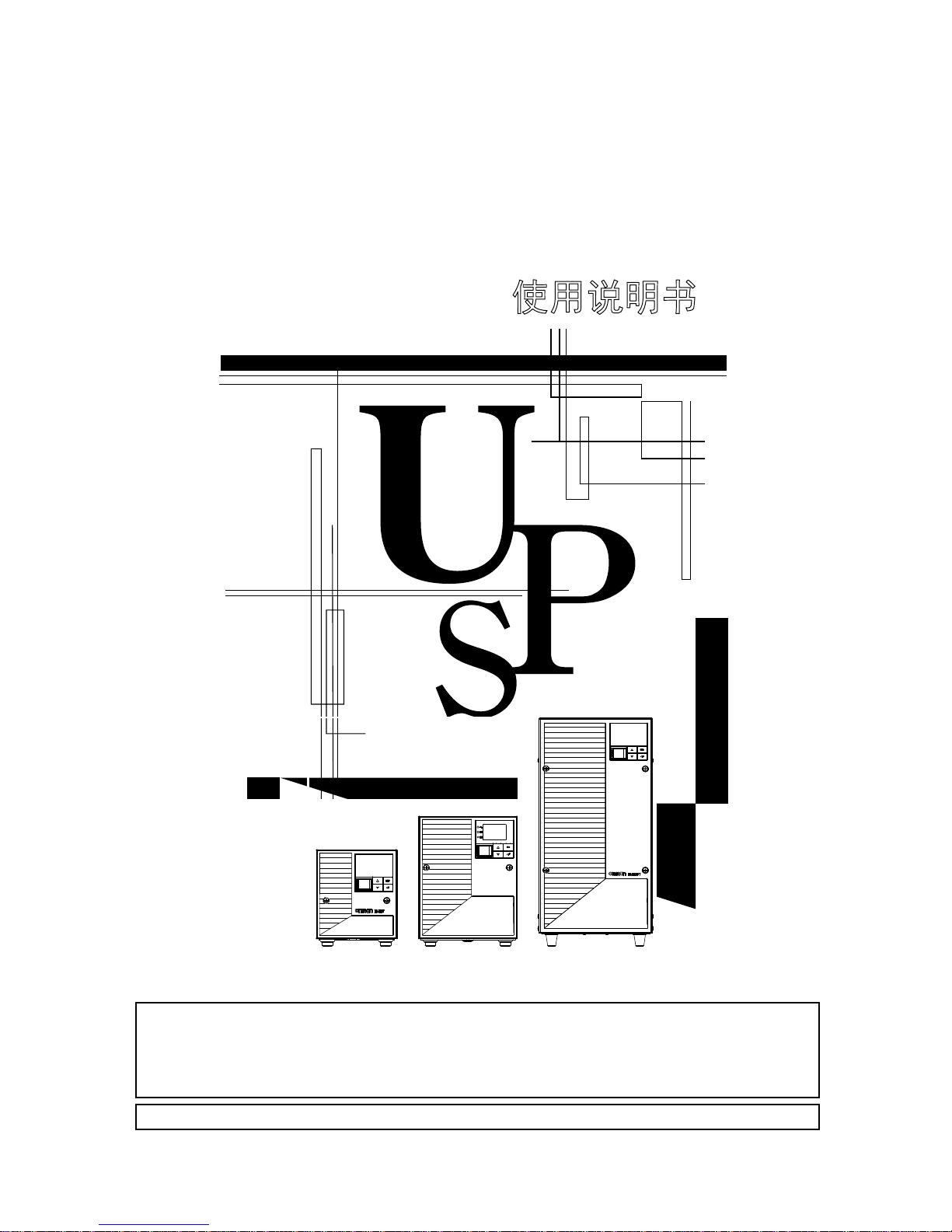
Uninterruptible Power Supply
BN50T/BN75T/BN100T/
BN150T/BN220T/BN300T
Instruction Manual
BN50T/BN75T BN100T/BN150T BN220T/BN300T
This manual provides important safety-related information. Thoroughly read and understand this
manual before installing and using the product.
Keep this manual in a convenient location so that you can refer to it whenever necessary.
The contents of this manual are subject to change without notice.
The warranty is at the end of this manual.
中文使用说明书请参照“9. Notes of Chinese”。
使用说明书
Page 2
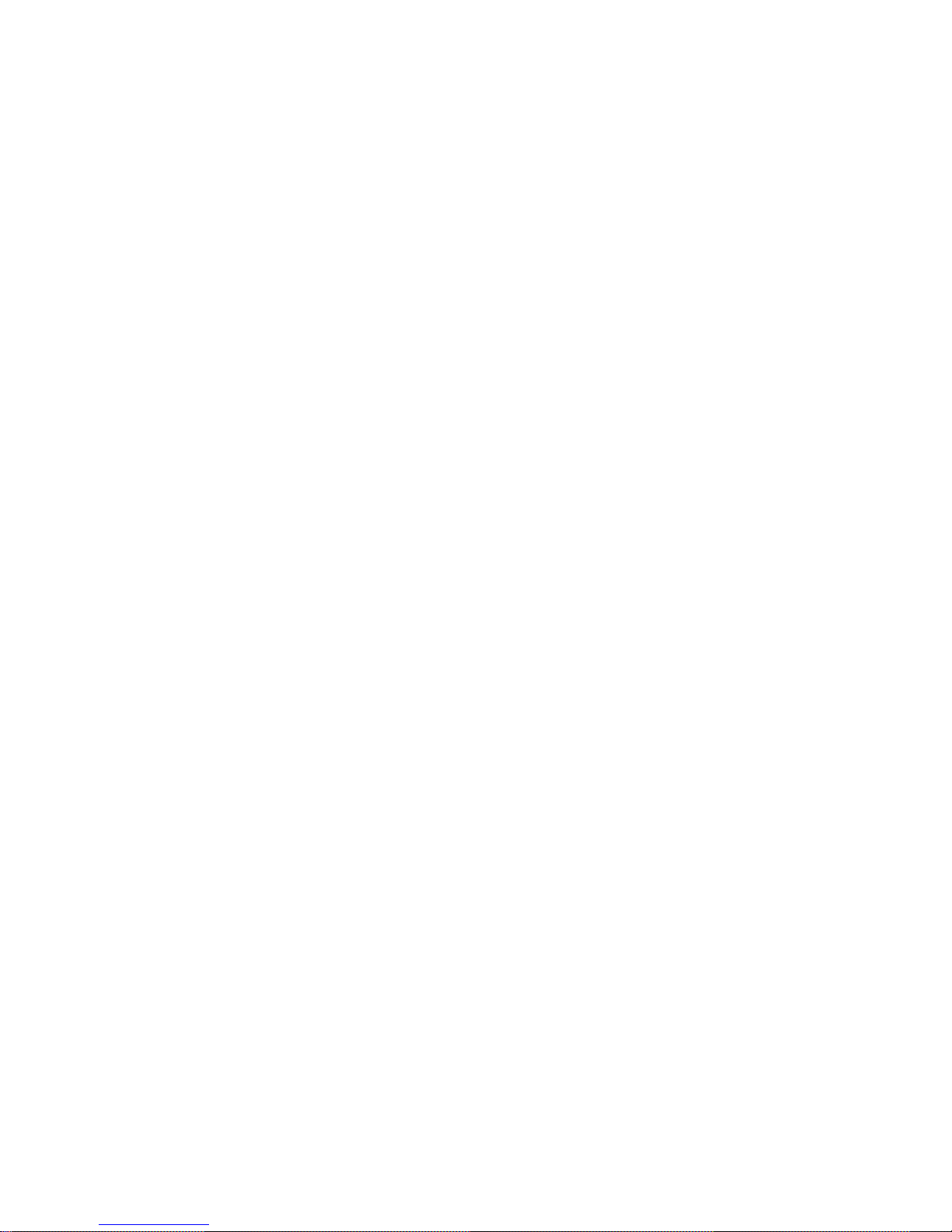
Page 3
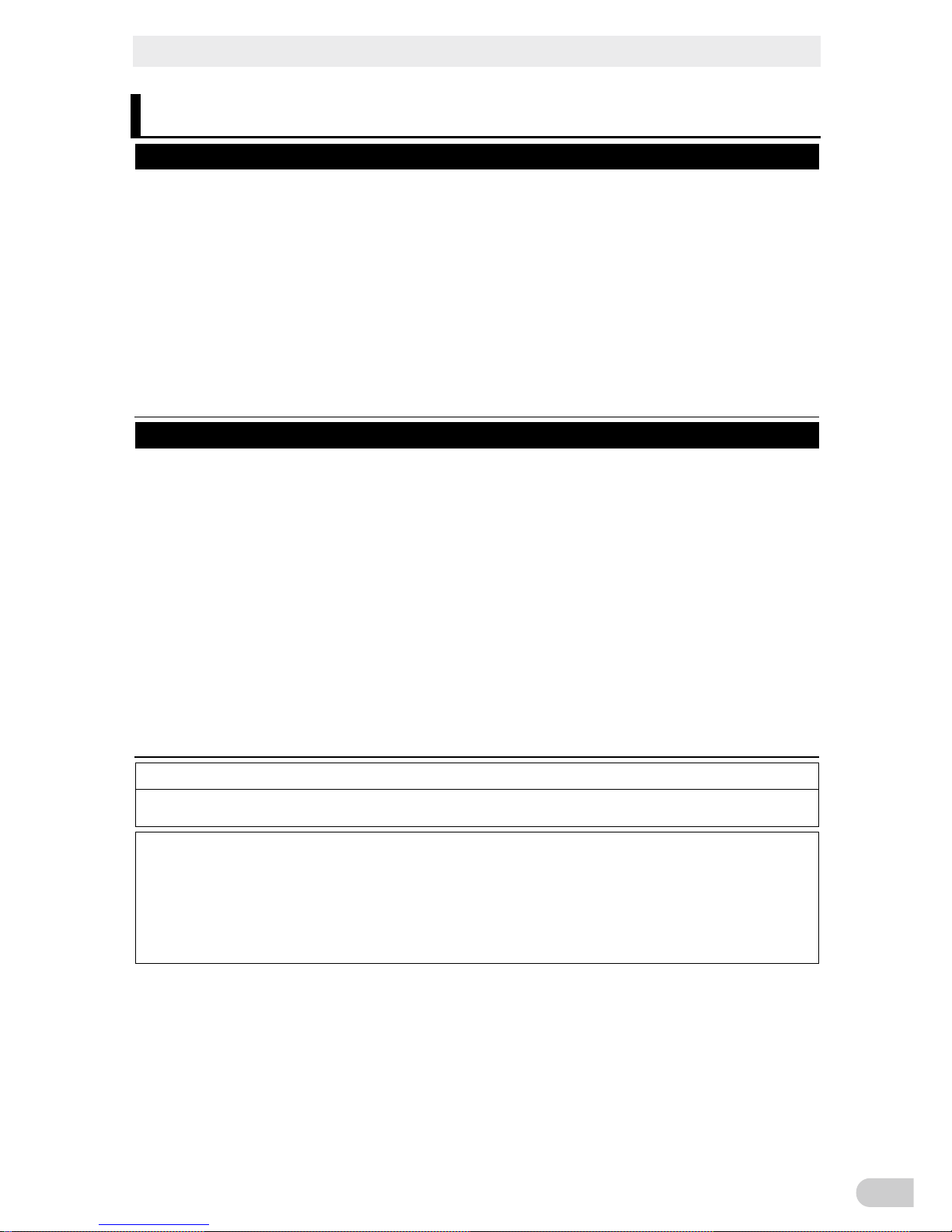
Introduction
BN50T/BN75T/BN100T/BN150T/BN220T/BN300T
1
Introduction
Features of this product
Thank you for purchasing Omron's Uninterruptible Power Supply (UPS).
l The UPS protects computers and other devices from power failures, voltage variations, instan-
taneous voltage drops, and surge voltage such as that caused by lightning (a phenomenon in
which extraordinary high voltage occurs instantaneously).
l BN50T/BN75T/BN100T/BN150T/BN220T/BN300T are line interactive UPS with simple output
voltage adjustment functions. Under normal service conditions, commercial power input passes
through the transformer and is output, and when the input voltage is low, the transformer raises
the voltage, and when the input voltage becomes high, the transformer lowers the voltage. In
addition, when abnormalities in commercial
power are detected, such as in a power failure or
when there are large changes in voltage, power supply is shifted to the battery within 10ms, and
sine wave output is continued.
l Output capacity is 500VA/450W for BN50T, 750VA/680W for BN75T, 1kVA/900W for BN100T,
1.5kVA/1350W for BN150T, 2.2kVA/1980W for BN220T, 3kVA/2700W for BN300T.
Notes on the use of the Backup Power Supply
l This product is designed and manufactured for use with FA or OA equipment such as personal
computers.
Do not use it when very high reliability and safety are required as listed below.
Medical equipment that may cause death directly
Applications that may cause injury (applications that directly affect the operation and
control of planes, ships, railroads, elevators, and so on)
Applications that are always subjected to vibration such as cars and ships
Applications in which a failure of this product may cause significant damage or effect
to the society and public (important computer systems,
main communication equip-
ment, public transportation systems, and so on)
Equipment with the same level of importance
l For equipment that greatly affects the safety of people and maintaining public functions, special
considerations related to operation, maintenance, and management must be taken such as duplicating the system and emergency power generation facilities.
l Observe the contents of this manual such as the use conditions and environments.
l When you want to use this product for an important system that requires very high reliability,
contact the shop of purchase.
l Do not modify/alter this product.
Disclaimers
We are not liable for any damage or secondary damage resulting from the use of our product, including
malfunction and failure of equipment, connected devices, or software.
l Make sure to read the safety precautions before using the unit.
l In the event you transfer or sell this unit to a third party, please include all of the documentation that
came with this unit. This is to ensure that the unit is used in line with the conditions described in the
included documentation.
This manual contains important safety-related information. Please read and understand the con-
tents of the manual before beginning operation.
If you discover any omissions or errors in the manual, please contact the shop of purchase.
l Windows is the registered trademark of Microsoft Corporation in the United States and/or other
countries.
l The names of other companies and products mentioned herein are the trademarks or registered
trademarks of their respective owners.
© OMRON Corporation. 2014 All Rights Reserved
Page 4
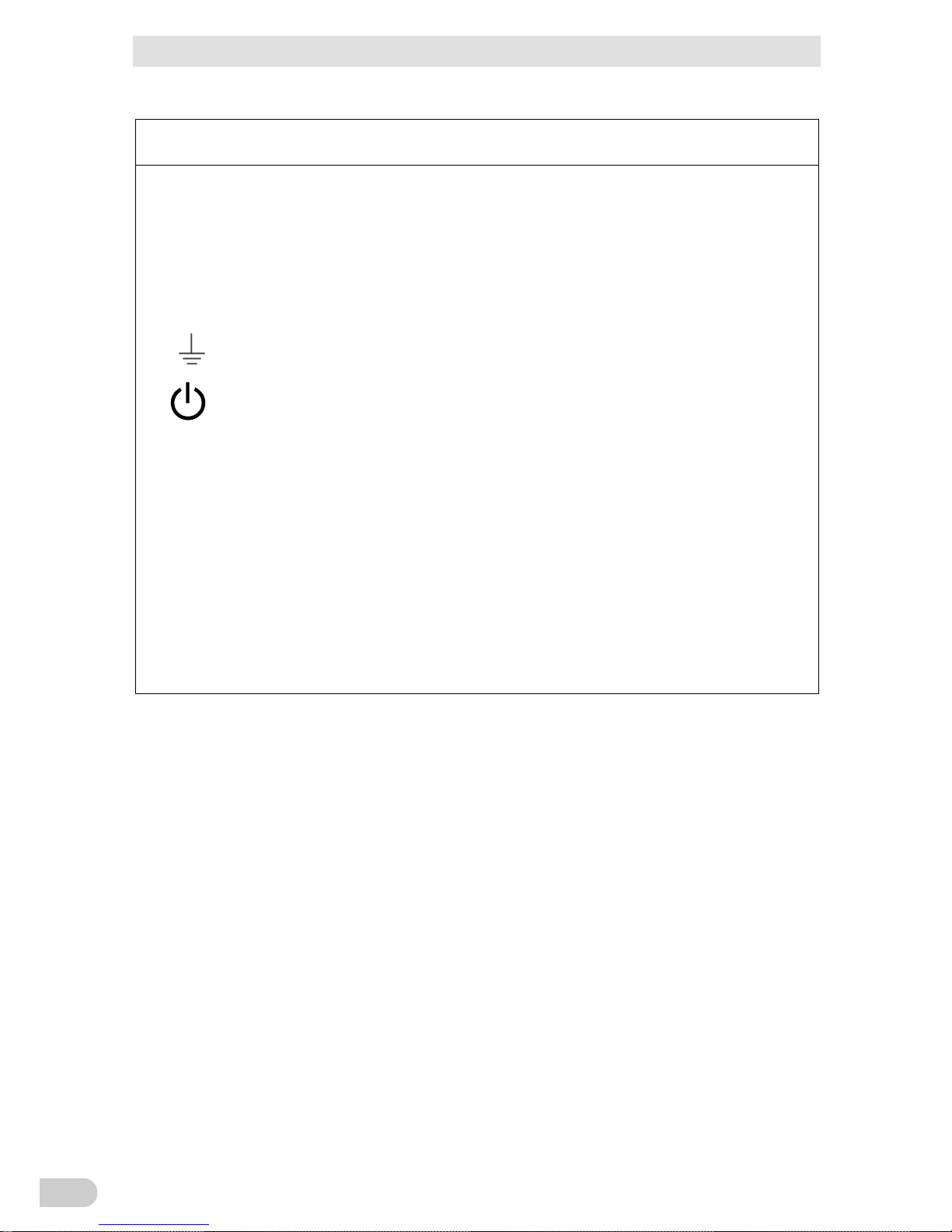
Introduction
BN50T/BN75T/BN100T/BN150T/BN220T/BN300T
2
IMPORTANT SAFETY INSTRUCTION
1. SAVE THESE INSTRUCTIONS.
This manual contains important instructions for
BN50T/BN75T/BN100T/BN150T/BN220T/BN300T that should be followed
when using the UPS and batteries.
2. SYMBOL
This symbol indicates earth ground.
This symbol indicates turning on/off UPS.
3. INTERNAL BATTERY
Internal battery voltage is 24VDC for BN50T/BN75T,
48VDC for BN100T/BN150T, and 96VDC for BN220T/BN300T.
4. TEMPERATURE RATING
The maximum ambient temperature of the UPS is 40°C.
5. ENVIRONMENT
The unit is intended for installation in a temperature controlled, indoor area free
of conductive contaminants.
Page 5
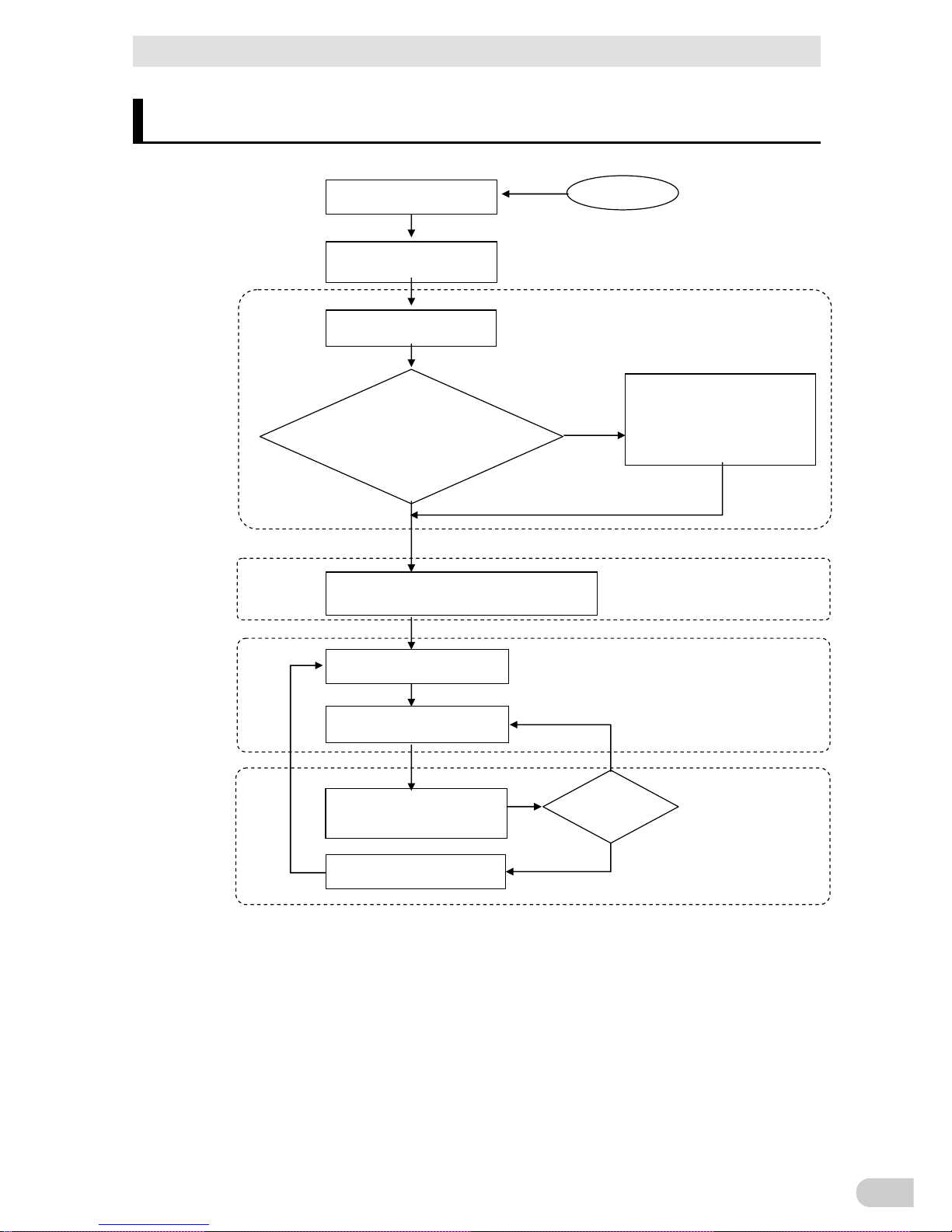
Procedure from installation to operation
BN50T/BN75T/BN100T/BN150T/BN220T/BN300T
3
Procedure from installation to operation
The procedure from installation to operation is shown below.
Read “Safety precautions”
Page 7
Start
Remove the product from the
package and check the contents
1. Preparation
Perform installation and
connection
2. Installation and connection
Are you using either of the
following functions?
- UPS monitoring software
- Contact signal
- SNMP/Web card
Check the operation
3. Check and start operation
(Charge the battery *)
Operate
3. Check and start operation
Perform maintenance
and inspection
4. Maintenance and Inspection
Replace the battery
4.2 Replacing the battery
The battery must
be replaced
No
Yes
5.To perform shutdown processing
of the devices such as your PC
when a power failure occurs
6. Using contact signal functions
7. Using an SNMP/Web card
Yes
* The UPS has been charged prior to shipment.
However, if it is left for a long period of time, it
may have self-discharged.
We recommend charging the UPS before using it.
Installation/connection
Perform maintenance
and inspection
Preparation for operation
No
Operate
Page 6
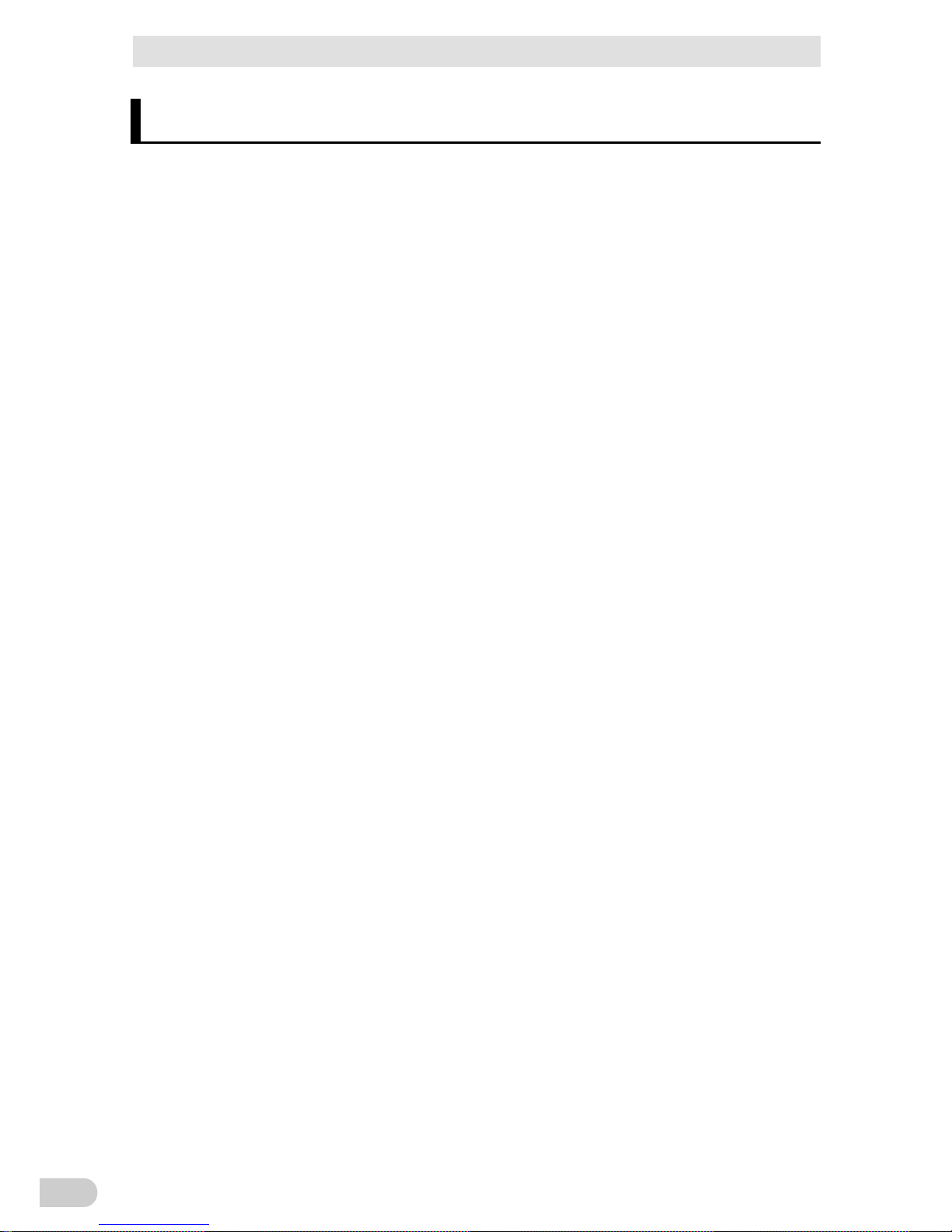
Table of Contents
BN50T/BN75T/BN100T/BN150T/BN220T/BN300T
4
Table of Contents
Introduction .................................................................................................. 1
IMPORTANT SAFETY INSTRUCTION ............................................................ 2
1. SAVE THESE INSTRUCTIONS. ............................................................ 2
2. SYMBOL ................................................................................................. 2
3. INTERNAL BATTERY............................................................................. 2
4. TEMPERATURE RATING ...................................................................... 2
5. ENVIRONMENT ..................................................................................... 2
Procedure from installation to operation
............................................................. 3
Table of Contents ........................................................................................ 4
Safety Precautions ....................................................................................... 7
1 Preparation ............................................................................................. 1-1
1-1 Unpacking the product ........................................................................... 1-1
1-2 Checking the contents ............................................................................ 1-1
1-3 Name of each part .................................................................................. 1-3
1-4 Diagram of the Input/output circuit block ................................................ 1-7
2 Installation and connection ..................................................................... 2-1
2-1 Installation .............................................................................................. 2-1
2-2 Connecting the equipment ..................................................................... 2-3
2-2-1 Connecting a device to the power supply output ................................ 2-3
2-3 Connecting the AC input ........................................................................ 2-5
2-3-1 Connecting the AC input plug ............................................................. 2-6
2-3-2 Connecting to BN220T/BN300T input terminal block .......................... 2-9
3 Check and start operation ...................................................................... 3-1
3-1 The name and function for the operation and display ............................ 3-1
3-1-1 Name of each part .............................................................................. 3-1
3-1-2 The meaning of each LED .................................................................. 3-1
3-1-3 Switch ................................................................................................. 3-2
3-1-4 Beep sound ......................................................................................... 3-3
3-1-5 LCD status screen .............................................................................. 3-4
3-1-6 Status screen example ....................................................................... 3-5
3-1-7 Icons, LEDs, and beeps. ..................................................................... 3-5
3-1-8 Lower message ................................................................................... 3-8
3-2 Checking the operation ........................................................................ 3-9
Page 7
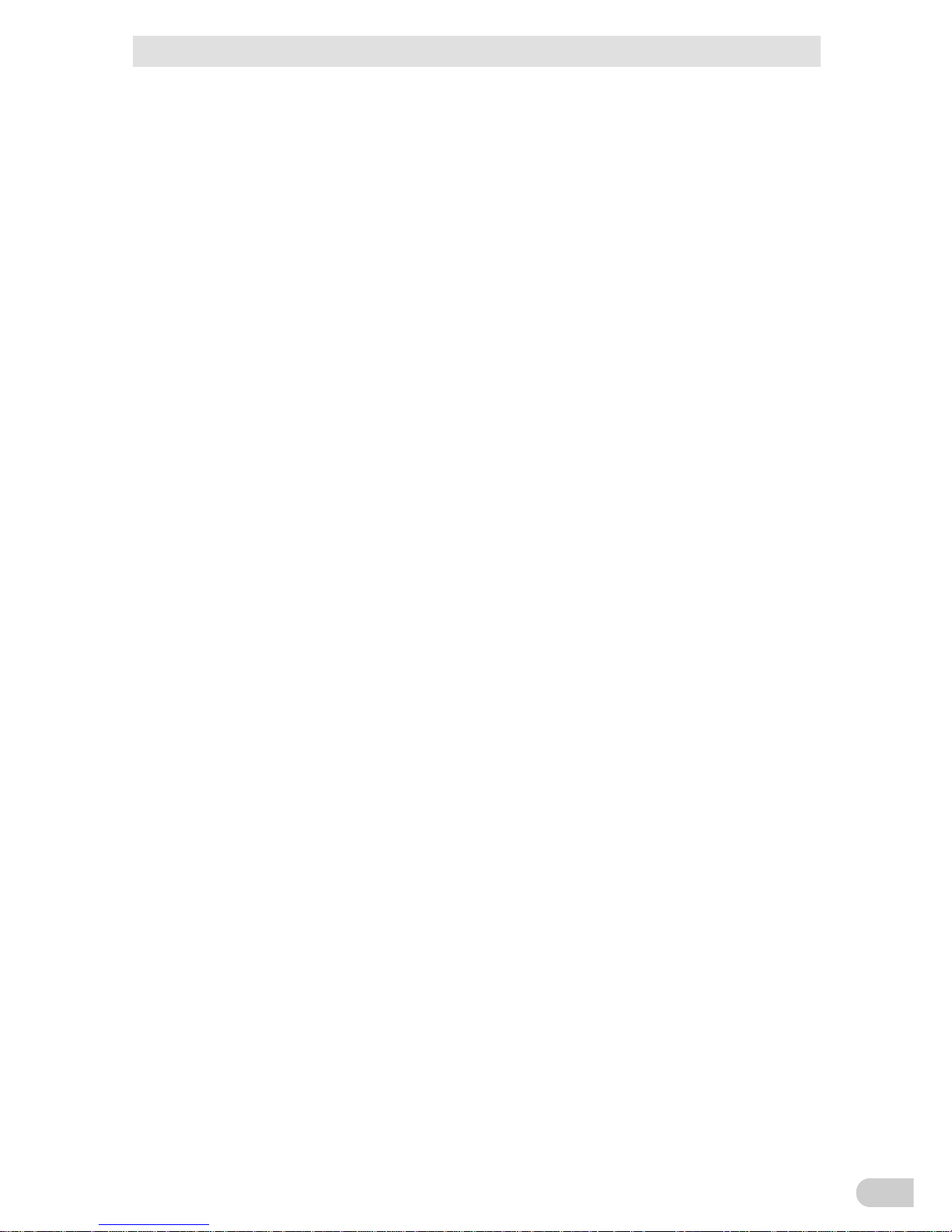
Table of Contents
BN50T/BN75T/BN100T/BN150T/BN220T/BN300T
5
3-3 Start and stop procedures and basic operation .................................... 3-11
3-3-1 Start and stop procedures ................................................................ 3-11
3-4 Operation from the LCD menu ............................................................. 3-13
3-4-1 The menu screen for the UPS settings ............................................. 3-13
3-4-2 The menu list of LCD ........................................................................ 3-15
4 Maintenance and Inspection .................................................................. 4-1
4-1 Checking the battery .............................................................................. 4-1
4-1-1 Check the display on the estimated life expectancy of the battery ..... 4-1
4-1-2 Self-diagnosis test ............................................................................... 4-1
4-1-3 Estimated backup time ....................................................................... 4-2
4-2 Replacing the battery ............................................................................. 4-4
4-2-1 Notification that the battery needs to be replaced .............................. 4-4
4-2-2 Procedure for recycling the battery ..................................................... 4-5
4-3 Cleaning ............................................................................................... 4-17
5
To perform shutdown processing of the devices when a power failure occurs
..... 5-1
5-1 The outline on the UPS monitoring software .......................................... 5-1
5-1-1 UPS monitoring software function list ................................................. 5-1
5-1-2 The supported OS of the UPS monitoring software ........................... 5-3
5-2
When using the included UPS monitoring software
................................... 5-4
5-2-1 What is the PowerAct Pro ................................................................... 5-4
5-2-2 What is the Simple Shutdown Software.............................................. 5-4
5-2-3 How to connect ................................................................................... 5-4
5-3
When performing auto-save functions using the standard UPS service and the contact
signal card (SC07
)
...................................................................................... 5-7
6 Using the contact signal functions .......................................................... 6-1
6-1 Contact signal functions ......................................................................... 6-1
6-2 SC07 Contact signal card specifications ................................................ 6-1
6-2-1 Contact signal connector (female D-SUB 9pin) .................................. 6-2
6-2-2 Type of Input/Output signals ............................................................... 6-2
6-2-3 Contact Signal ratings ......................................................................... 6-3
6-2-4 Contact Signal circuit .......................................................................... 6-4
6-2-5 Example of the use of the Contact Signal circuit ................................ 6-4
6-2-6 Items that can be set using the contact signal card ............................ 6-5
6-2-7 Insert method of contact signal card ................................................... 6-5
6-3 Remote ON/OFF connector ................................................................... 6-6
6-3-1 Type of Input signal ............................................................................. 6-6
6-3-2 Remote ON/OFF connector ................................................................ 6-6
Page 8
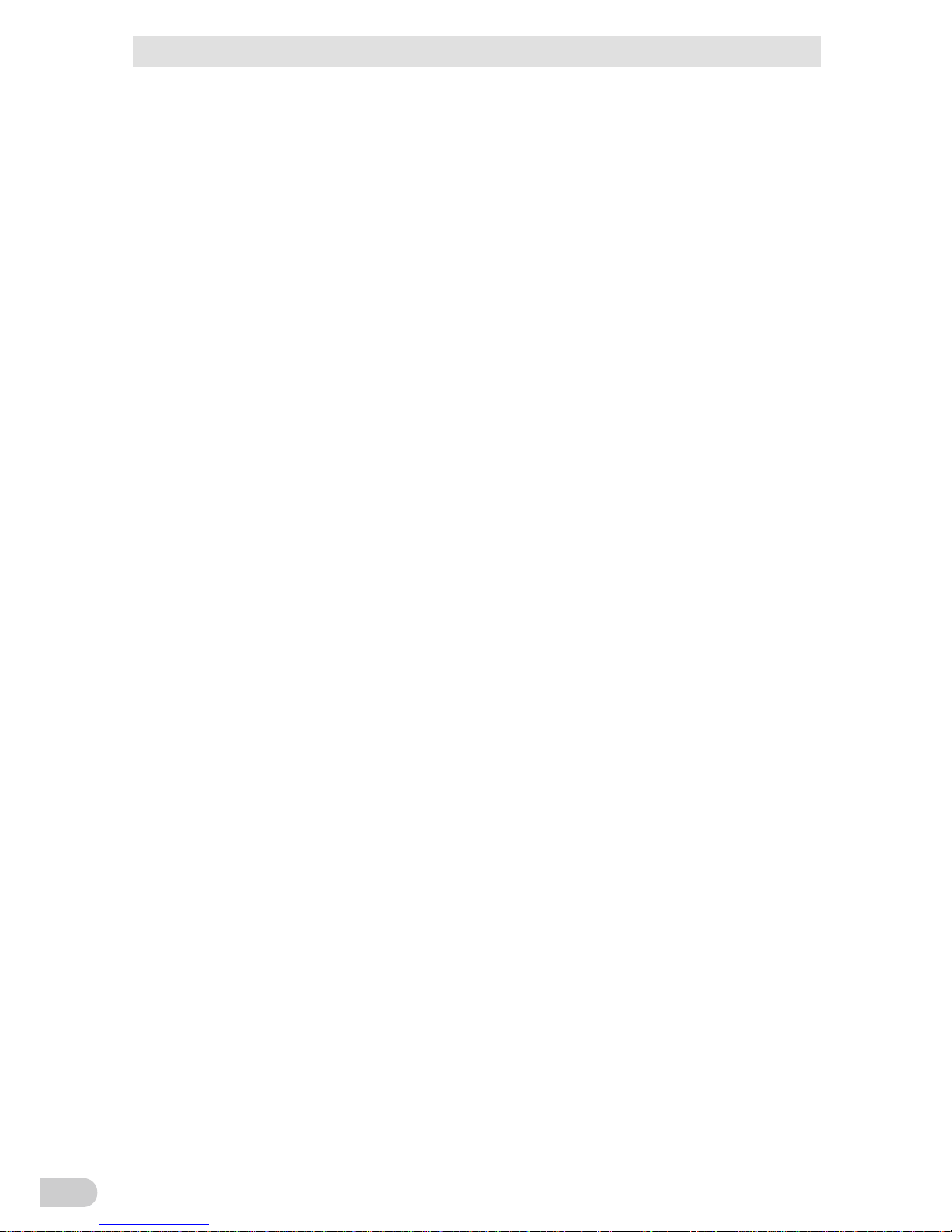
Table of Contents
BN50T/BN75T/BN100T/BN150T/BN220T/BN300T
6
6-3-3 Signal input circuit ............................................................................... 6-7
6-3-4 Remote ON/OFF circuit ...................................................................... 6-7
7 Using an SNMP/Web card ..................................................................... 7-1
7-1 Adding an SNMP/Web card ................................................................... 7-1
7-2 SNMP/Web card outline ......................................................................... 7-1
7-2-1 Description (features).......................................................................... 7-1
7-2-2 Specifications ...................................................................................... 7-2
8 Troubleshooting ..................................................................................... 8-1
9 Note of Chinese ..................................................................................... 9-1
10 References ........................................................................................ 10-1
10-1 Specifications ....................................................................................... 10-1
10-2 Dimensions .......................................................................................... 10-2
10-3 Battery life ............................................................................................ 10-4
10-4 Input voltage sensitivity settings ........................................................... 10-5
10-5 China RoHS Information ...................................................................... 10-6
保修单/保修协议条款
Page 9
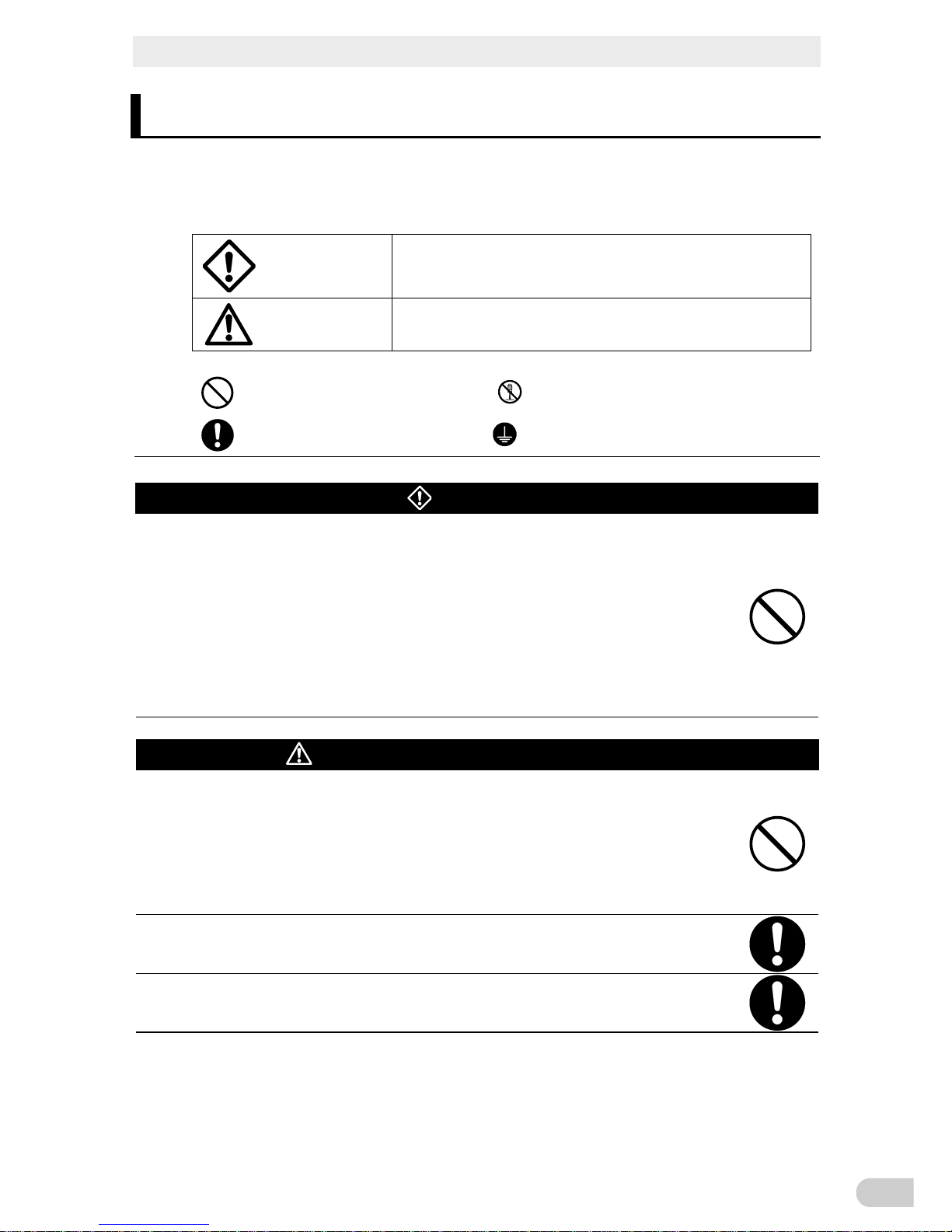
Safety Precautions
BN50T/BN75T/BN100T/BN150T/BN220T/BN300T
7
Safety Precautions
Safety precautions
Important information for safe operation is described.
Be sure to read it before installation and start of use.
l The safety symbols and their meaning used in this manual are as follows:
Warning
Misuse may cause death or serious injury.
Caution
Misuse may cause injury or property damage.
* Property damage means damage to houses/household effects, livestock, and pets.
: Indicates prohibition. For example, indicates that disassembly is prohibited.
: Indicates obligation. For example, indicates that grounding is necessary.
Warning
Do not use this unit when very high reliability and safety are required as
listed below. This unit is designed and manufactured for use with FA or
OA equipment such as personal computers.
l Medical equipment or system that may cause death directly.
l Applications that directly affect the safety of people (For example, the operation and
control of cars and elevators).
l Applications in which a failure of the unit may cause significant damage to the society
and public (For example, essential computer systems and main communication
equipment.)
l Applications with the same level of importance.
Caution (for installation and connection)
Carry the unit considering its weight and balance, and place it on a stable
and robust base.
l Dropping or toppling the unit may cause injury.
l The approximate weight of the unit is 11 kg (BN50T/BN75T), 20 kg
(BN100T/BN150T), 36 kg (BN220T), or 37 kg (BN300T).
l If you drop the unit, stop using it and have it inspected and repaired.
For repair, contact the shop of purchase.
Do not hold the front panel when lifting.
l Injury may result if the panel comes off and falls.
Keep plastic package bags out of reach of children.
l Children may suffocate if they place their heads into plastic bags.
Warning
Do not use this unit when very high reliability and safety are required as
listed below. This unit is designed and manufactured for use with FA or
OA equipment such as personal computers.
● Medical equipment or system that may cause death directly.
● Applications that directly affect the safety of people (For example, the operation and
control of cars and elevators).
● Applications in which a failure of the unit may cause signicant damage to the society
and public (For example, essential computer systems and main communication
equipment.)
● Applications with the same level of importance.
Carry the unit considering its weight and balance, and place it on a stable
and robust base.
● Dropping or toppling the unit may cause injury.
● The approximate weight of the unit is 11 kg (BN50T/BN75T),
20 kg (BN100T/BN150T), 36 kg (BN220T), or 37 kg (BN300T).
● If you drop the unit, stop using it and have it inspected and repaired.
● For repair, contact the shop of purchase.
Do not hold the front panel when lifting.
● Injury may result if the panel comes off and falls.
Keep plastic package bags out of reach of children.
● Children may suffocate if they place their heads into plastic bags.
Caution
(for installation and connection)
Page 10
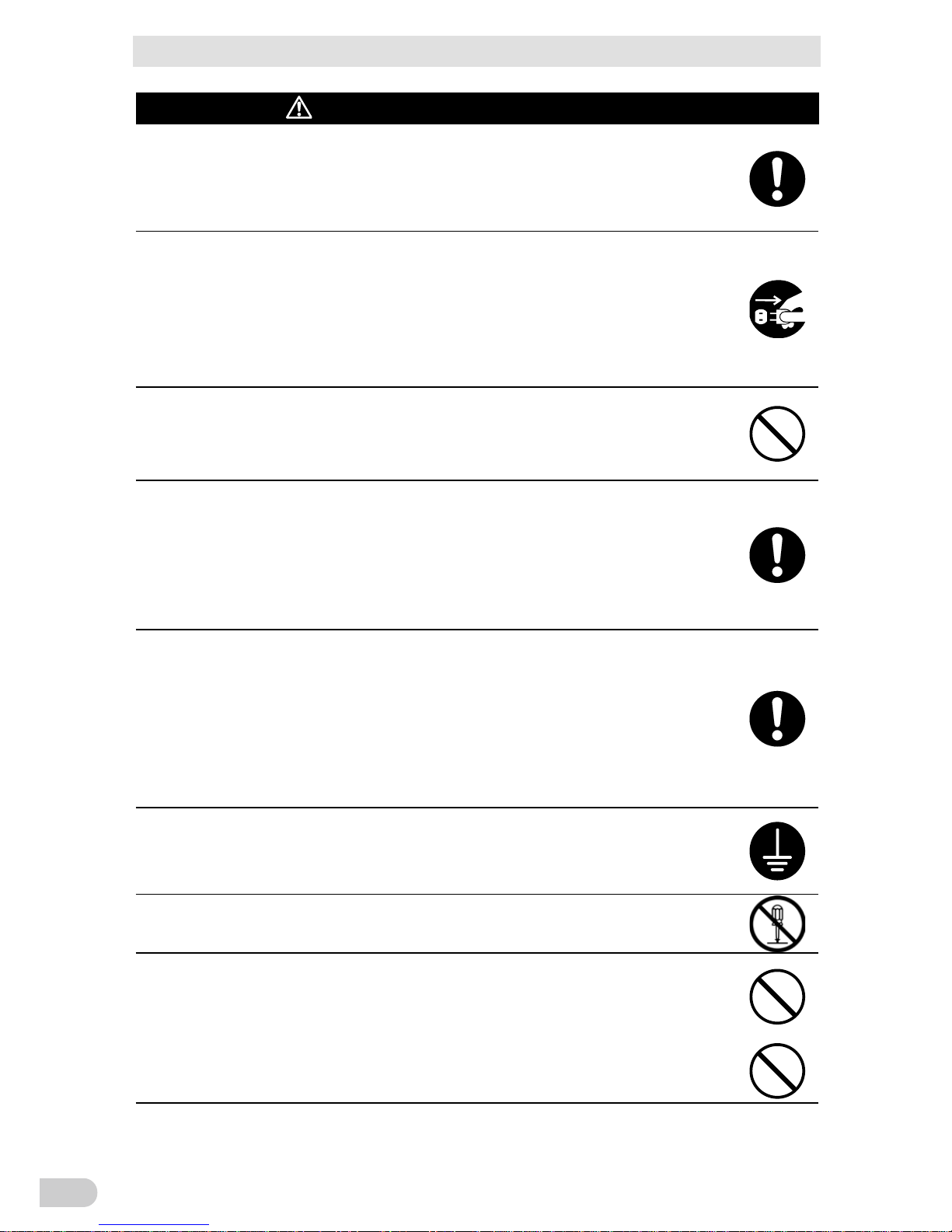
Safety Precautions
BN50T/BN75T/BN100T/BN150T/BN220T/BN300T
8
Caution (for installation and connection)
Make sure to connect the unit’s AC input plug to a commercial power
source with rated input voltage (100 VAC) and 50/60 Hz frequency.
Connecting to a commercial power source with a different rated input voltage or fre-
quency may result in a fire.
The unit may fail.
When an abnormality (unusual sound or smell) occurs, turn OFF the
unit’s power switch to stop the output, and stop the supply of commercial
power. Disconnect the AC input plug from the wall outlet.
The socket-outlet shall be installed near the equipment and shall be easily
accessible.
When performing maintenance on the connected devices, follow the above instruc-
tions to ensure safety.
Do not connect devices such as dryers, some solenoid valves, etc., which
have a half-wave rectifier that allows only half-cycle AC power to flow
through.
Overcurrent may damage the UPS.
Do not connect the maximum load when using the default AC plug with
BN150T or BN300T. (The default plug of BN150T: 15A/NEMA5-15P,
BN300T: 30A/NEMA L5-30P)
If the power consumption exceeds the limits shown in the table in "2-3 Connecting the
AC input", overheating or fire may occur.
If the maximum output capacity is being used, replace the plug as described in the
table in "2-3 Connecting the AC input".
When changing the input cable for the BN150T/BN220T/BN300T, perform
connection as specified.
Make sure to properly match the AC input terminal with the appropriate
wire color.
Do not perform work on the AC input terminal while the unit is connected
to a commercial power source.
Use an input cable that complies with the input current specification of the UPS.
Failure to do so may result in electric shock or ground fault.
Provide secure grounding.
After checking the plug shape of the wall outlet, directly connect the AC input plug of
the unit to it. A failure or leak that occurs when the unit is not properly grounded may
result in electric shock.
Do not disassemble, repair, or modify the unit.
Doing so may cause an electric shock or a fire.
Do not install the unit in other than specified orientations.
Dropping or toppling the unit may cause injury.
If you install the unit in an orientation other than specified, the unit cannot be protected
from a battery fluid leakage.
Make sure to connect the unit’s AC input plug to a commercial power
source with rated input voltage (100 VAC) and 50/60 Hz frequency.
● Connecting to a commercial power source with a different rated input voltage or
frequency may result in a re.
● The unit may fail.
When an abnormality (unusual sound or smell) occurs, turn OFF the
unit’s power switch to stop the output, and stop the supply of commercial
power. Disconnect the AC input plug from the wall outlet.
The socket-outlet shall be installed near the equipment and shall be
easily accessible.
● When performing maintenance on the connected devices, follow the above
instructions to ensure safety.
Do not connect devices such as dryers, some solenoid valves, etc.,
which have a half-wave rectier that allows only half-cycle AC power to
ow through.
● Overcurrent may damage the UPS.
Do not connect the maximum load when using the default AC plug with
BN150T or BN300T. (The default plug of BN150T: 15A/NEMA5-15P,
BN300T: 30A/NEMA L5-30P)
● If the power consumption exceeds the limits shown in the table in "2-3 Connecting
the AC input", overheating or re may occur.
● If the maximum output capacity is being used, replace the plug as described in the
table in "2-3 Connecting the AC input".
When changing the input cable for the BN150T/BN220T/BN300T, perform
connection as specied.
Make sure to properly match the AC input terminal with the appropriate
wire color.
Do not perform work on the AC input terminal while the unit is connected
to a commercial power source.
● Use an input cable that complies with the input current specication of the UPS.
● Failure to do so may result in electric shock or ground fault.
Provide secure grounding.
● After checking the plug shape of the wall outlet, directly connect the AC input plug of
the unit to it. A failure or leak that occurs when the unit is not properly grounded may
result in electric shock.
Do not disassemble, repair, or modify the unit.
● Doing so may cause an electric shock or a re.
Do not install the unit in other than specied orientations.
● Dropping or toppling the unit may cause injury.
● If you install the unit in an orientation other than specied, the unit cannot be
protected from a battery uid leakage.
Do not use the unit where the maximum temperature exceeds 40°C.
● The battery deteriorates rapidly.
● Doing so may cause a failure or malfunction of the unit
Caution
(for installation and connection)
Page 11
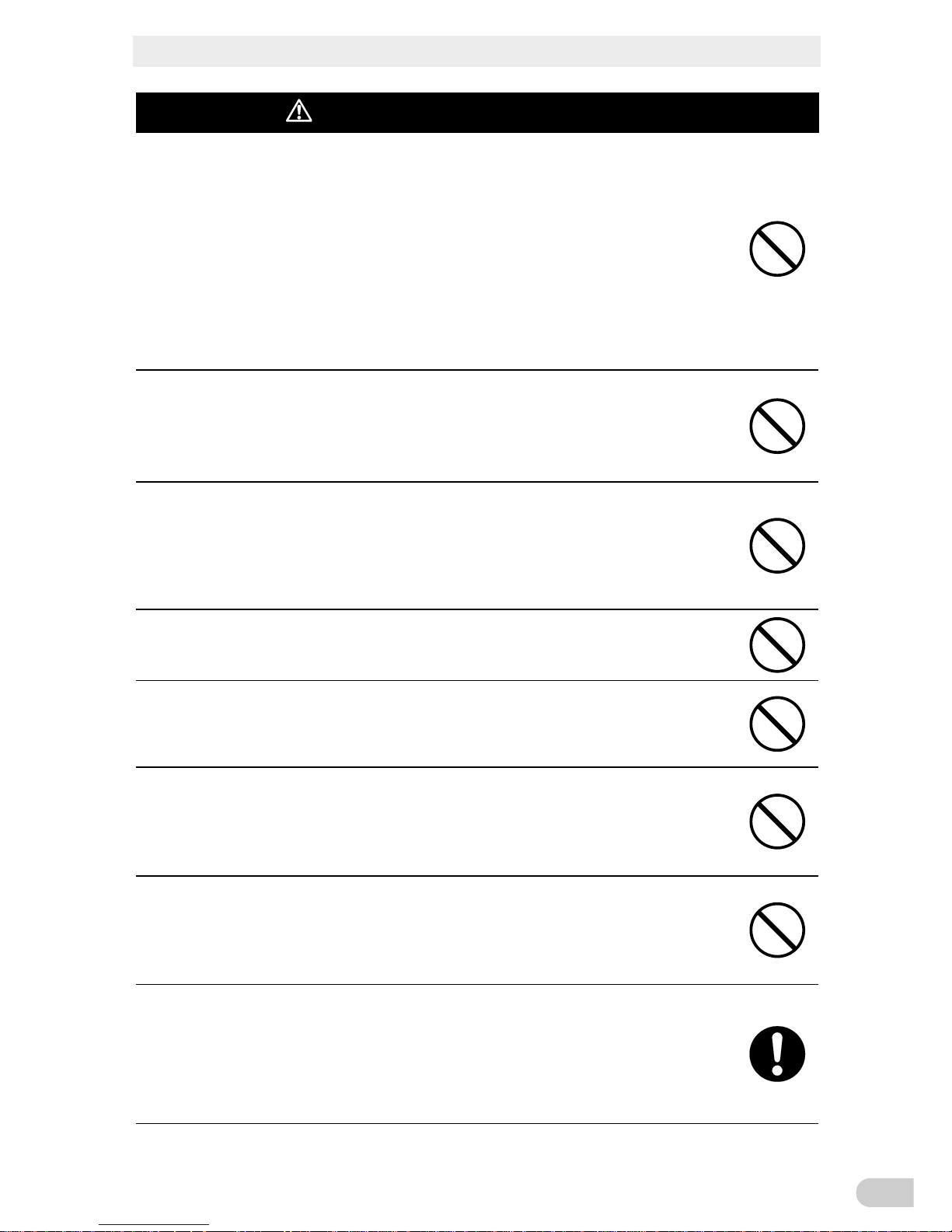
Safety Precautions
BN50T/BN75T/BN100T/BN150T/BN220T/BN300T
9
Caution (for installation and connection)
Do not use the unit where the maximum temperature exceeds 40°C.
l The battery deteriorates rapidly.
l Doing so may cause a failure or malfunction of the unit
Do not exceed the ranges specified for environmental conditions during
use/storage.
Do not install or store the unit in the places listed below.
l Do not store in places where the humidity is lower than 10% or higher than 90%.
l Do not use the unit in places where the ambient temperature is lower than 0°C or
higher than 40°C. (With no condensation)
l Do not use in places where the humidity is lower than 25% or higher than85%
l Do not install/store the unit in closed places such as cabinets with no clearance,
places where there is flammable or corrosive gas, places with large amounts of dust,
places exposed to direct sunlight,
places exposed to shock or vibration, salty or wet
places, or outdoors.
l Installation or storing the unit in such a place may cause a fire.
When you use plug strip and other plugs to connect additional devices, do
not connect devices that exceed the current capacity of the available plugs.
l The current protection of the unit may operate, which may stop the output.
l The wiring of the plug strip heats up, which may cause a fire.
Do not pinch or sharply bend the cable.
Do not fold or knot the cable.
l Doing so may cause the cable to be damaged or heated, which may cause an electric
shock or a fire.
l If the cable is damaged, stop using the unit and have the cable repaired.
l For repair, contact the shop of purchase.
All of the included accessories are designed to be used with the unit. Do
not use the accessories with other devices.
l Doing so may compromise the safety of devices.
Do not block the air vents (front, rear, and sides).
l Doing so will cause the internal temperature to rise, which may cause the unit to fail
and the battery to deteriorate.
l Leave at least 5 cm of space between the vent and the wall.
Do not connect a transformer such as a voltage transformer or isolating
transformer to the output side.
l Overcurrent may damage the UPS or cause it to malfunction.
l Even when connected to the input side, the UPS may fail or malfunction. Make sure to
check the operation before use.
Do not connect devices that cannot be used with commercial power supply.
l When the unit’s power switch is turned ON and an error occurs with the connected
device, bypass operation is performed and commercial power supply is supplied as is
to the connected devices.
Do not exceed the ranges specied for environmental conditions during
use/storage.
Do not install or store the unit in the places listed below.
● Do not store in places where the humidity is lower than 10% or higher than 90%.
● Do not use the unit in places where the ambient temperature is lower than 0°C or
higher than 40°C. (With no condensation)
● Do not use in places where the humidity is lower than 25% or higher than85%
● Do not install/store the unit in closed places such as cabinets with no clearance,
places where there is ammable or corrosive gas, places with large amounts of dust,
places exposed to direct sunlight, places exposed to shock or vibration, salty or wet
places, or outdoors.
● Installation or storing the unit in such a place may cause a re.
When you use plug strip and other plugs to connect additional devices,
do not connect devices that exceed the current capacity of the available
plugs.
● The current protection of the unit may operate, which may stop the output.
● The wiring of the plug strip heats up, which may cause a re.
Do not pinch or sharply bend the cable.
Do not fold or knot the cable.
● Doing so may cause the cable to be damaged or heated, which may cause an
electric shock or a re.
● If the cable is damaged, stop using the unit and have the cable repaired.
● For repair, contact us; ____
All of the included accessories are designed to be used with the unit.
Do not use the accessories with other devices.
● Doing so may compromise the safety of devices.
Do not block the air vents (front, rear, and sides).
● Doing so will cause the internal temperature to rise, which may cause the unit to fail
and the battery to deteriorate.
● Leave at least 5 cm of space between the vent and the wall.
Do not connect a transformer such as a voltage transformer or isolating
transformer to the output side.
● Overcurrent may damage the UPS or cause it to malfunction.
● Even when connected to the input side, the UPS may fail or malfunction. Make sure
to check the operation before use.
Do not connect devices that cannot be used with commercial power
supply.
● When the unit’s power switch is turned ON and an error occurs with the connected
device, bypass operation is performed and commercial power supply is supplied as
is to the connected devices.
An additional circuit breaker or fuse with breaking capacity 3kA shall be
used between power source and input when installation this unit.
(for BN50T, BN75T, BN100T, BN159T)
An additional circuit breaker or fuse with breaking capacity 6kA shall be
used between power source and input when installation this unit.
(for B N220T and BN300T)
Caution
(for installation and connection)
Page 12
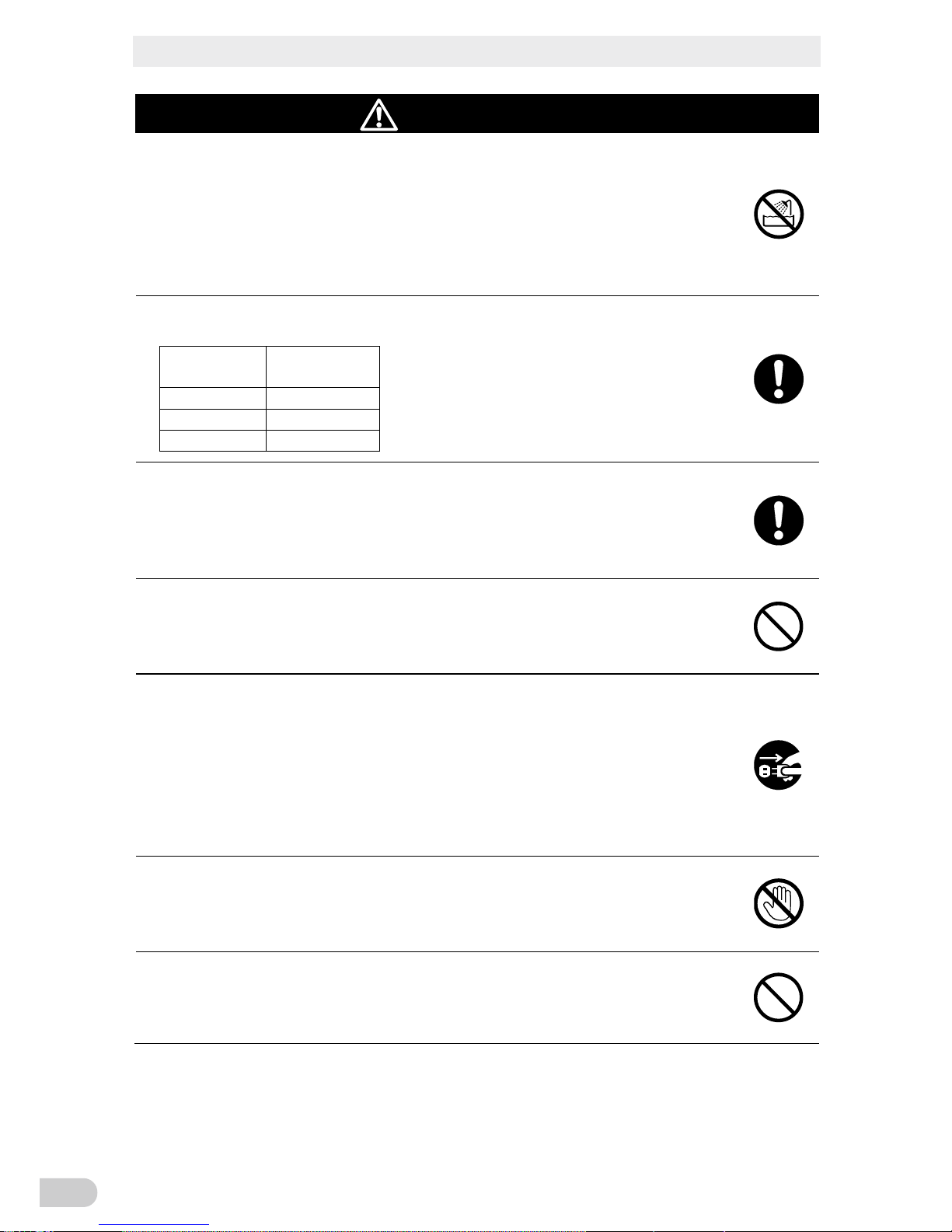
Safety Precautions
BN50T/BN75T/BN100T/BN150T/BN220T/BN300T
10
Caution (for use)
Do not allow the unit to come in contact with water.
If you drop the unit, stop using it.
l Doing so may cause an electric shock or a fire.
l If the unit becomes wet or is dropped, immediately stop using it, disconnect the AC
input plug from the wall outlet (commercial power source) and have it inspected and
repaired.
l For repair, contact the shop of purchase.
When the battery is dead, replace it immediately or stop using the unit.
l Continuing the use of it may cause fire or electric shock due to liquid leaks.
Ambient
temperature
Expected life
* The values in the table are the expected life under
standard use conditions and are not guaranteed.
40°C 2 years
30°C 4 years
25°C 5 years
Using a dry cloth, periodically wipe the dust from the AC input plug, input
terminal block and power supply output receptacles.
l Accumulated dust may cause a fire.
l Before wiping off dust, stop all connected devices and the unit, and disconnect the AC
input plug from the power socket (commercial power supply).
Do not use the unit in a closed place and do not cover the unit.
l Doing so may cause abnormal heating or a fire.
l Depending on the operating environment, hydrogen gas may be generated from the
battery, resulting in a rupture or explosion. Ventilate the area around the unit.
If you notice an abnormal sound or smell, smoke, or leaking fluid, immediately turn OFF the unit’s power switch and stop the supply of commercial power. Disconnect the AC input plug from the wall outlet.
l Using the unit under such conditions may cause a fire.
l If you notice such a condition, stop using the unit and contact the shop of purchase
for inspection and repairs.
l Position the unit in such a way that you can immediately disconnect the AC input plug
from the wall outlet (commercial power source) in the event a problem occurs.
If fluid (dilute sulfuric acid) leaks from the interior, do not touch the fluid.
l Doing so may cause blindness or burns.
l If the fluid contacts your eyes or skin, wash it out with lots of clean water and consult
your doctor.
Do not place objects heavier than 25 kg on the unit, and do not drop
heavy objects onto the unit.
l Doing so may cause distortion/damage to the case or a failure of the internal circuit,
which may cause a fire.
Page 13
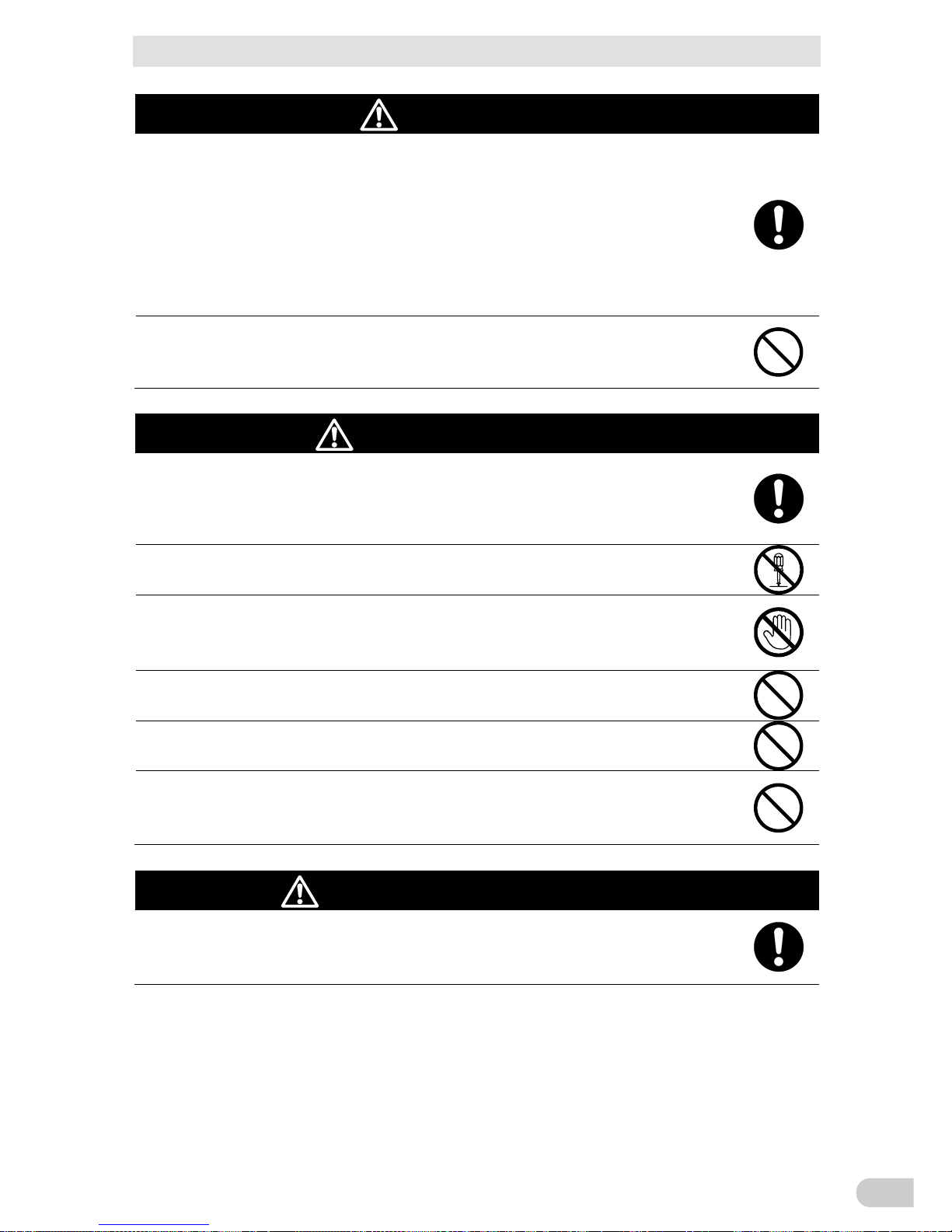
Safety Precautions
BN50T/BN75T/BN100T/BN150T/BN220T/BN300T
11
Caution (for use)
The unit is equipped with a bypass circuit which is able to supply electric
power to connected devices even when the inner control circuit is broken
down by defects or malfunctions.
If you want to stop the output, either stop the source of commercial power
or disconnect the AC input plug from the wall outlet (commercial power
source).
Output is continuing even when all indicators of the front panel are off.
Output ON/OFF cannot be controlled with the power switch on the front panel.
Do not sit or stand on top of the product, use it as a step ladder, or lean
against it.
Doing so may cause the unit to fail or to fall over and result in injury.
Caution (for maintenance)
When maintaining the connected equipment, turn OFF the unit’s power
switch to stop the output, and stop the supply of commercial power.
Even if commercial power to the UPS is stopped while it is in operation, the power
output of his unit does not stop and power is supplied from the receptacle.
Do not disassemble, repair, or modify the unit.
Doing so may cause an electric shock or a fire.
If fluid (dilute sulfuric acid) leaks from the interior, do not touch the fluid.
Doing so may cause blindness or burns.
If the fluid contacts your eyes or skin, wash it out with lots of clean water and consult your doctor.
Do not throw the unit into fire.
The lead battery in the unit may explode, or leak dilute sulfuric acid.
Do not insert metal objects into the power supply output receptacle of the UPS.
Doing so may result in electric shock.
Do not insert metal objects into the battery connectors.
Do not short between the connector terminals.
Doing so may result in electric shock.
Caution (for battery replacement)
Perform replacement on a stable and flat place.
Handle the battery carefully so that you do not drop it.
Risk of injury due to falling, or burns due to fluid leakage (dilute sulfuric acid).
Page 14
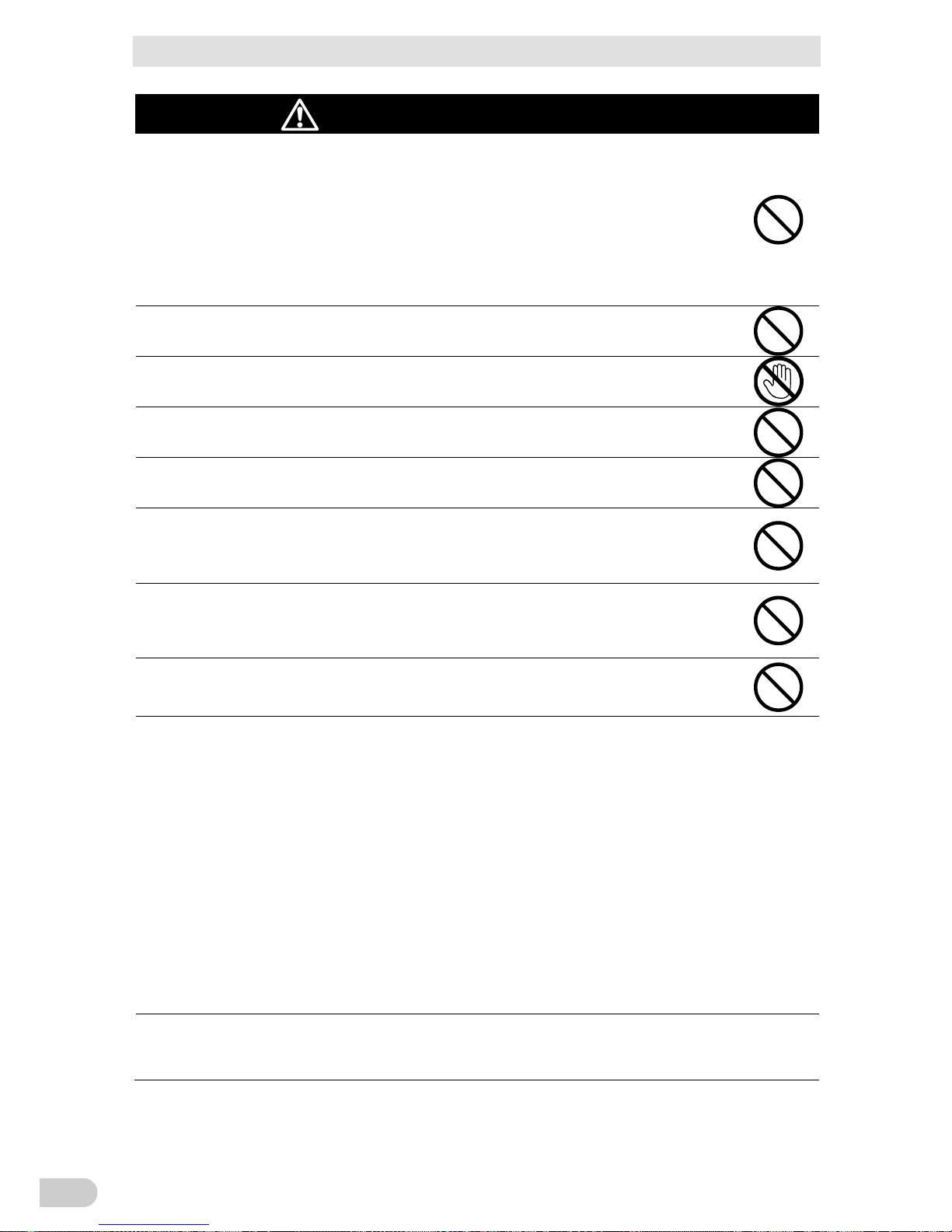
Safety Precautions
BN50T/BN75T/BN100T/BN150T/BN220T/BN300T
12
Caution (for battery replacement)
Use a specified battery for replacement.
Not doing so may cause a fire.
Replacement battery pack for:
Product model:
BNB75T: One required (Replacement battery pack for BN50T/BN75T)
BNB300T: One required (Replacement battery pack for BN100T/BN150T)
BNB300T: Two required (Replacement battery pack for BN220T/BN300T)
Do not replace the battery in a place where there is flammable gas.
Spark may occur when connecting the battery, which may cause an explosion or fire.
Do not open or mutilate batteries.
Released electrolyte is harmful to the skin and eyes. It may be toxic.
Do not disassemble or modify the battery.
Doing so could cause dilute sulfuric acid leak, which could cause blindness and burns.
Do not drop the battery and do not expose it to strong impact.
Dilute sulfuric acid may leak.
Do not short the battery with metal objects.
Doing so could cause an electric shock, fire or burn.
Some electrical energy still remains inside the spent battery.
Do not dispose of batteries in a fire.
The batteries may explode.
Dispose of used batteries according to the instructions.
Do not use a new battery and an old battery at the same time.
Dilute sulfuric acid may leak.
A battery can present a risk of electrical shock and high short circuit current.
The following precautions should be observed when working on batteries:
a. Remove watches, rings, or other metal objects.
b. Use tools with insulated handles.
c. Wear rubber gloves and boots.
d. Do not lay tools or metal parts on top of batteries.
e. Disconnect charging source prior to connecting or disconnecting battery terminals.
f. Determine if battery is inadvertently grounded.
If inadvertently grounded, remove source from ground.
Contact with any part of a grounded battery can result in electrical shock.
The likelihood of such shock can be reduced if such grounds are removed during
installation and maintenance (applicable to equipment and remote battery supplies
not having a grounded supply circuit).
Servicing of batteries should be performed or supervised by personnel knowledgeable
of batteries and the required precautions.
Keep unauthorized personnel away from batteries.
Page 15
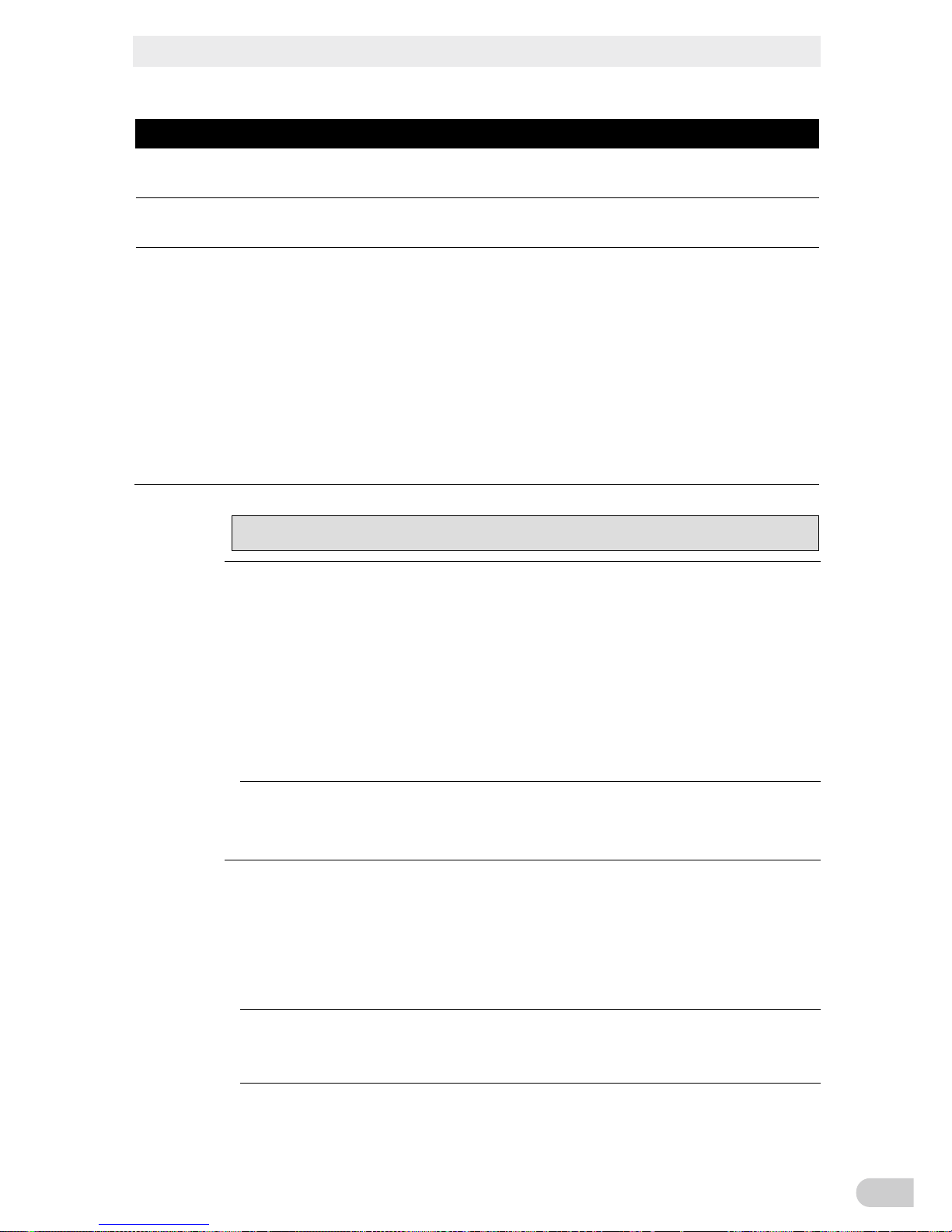
Safety Precautions
BN50T/BN75T/BN100T/BN150T/BN220T/BN300T
13
ATTENTION
Ne pas ouvrir ni deteriorer les batteries.
Les fuites d'electrolyte sont dangereuses pour la peau et les yeux.
Proteger les batteries du feu. Risque d'explosion des batteries.
Utilisez les batteries conformement aux instructions.
Les batteries peuvent presenter un risque de choc electrique avec un fort courant de court circuit.
Les precautions suivantes doivent etre suivie lors de l'intervention sur les batteries :
a: retirer les montres, bagues et autre objets en metal
b: Utilisez des outils a manche isole
c: Utilisez des gants et des chaussures isolant
d: Ne pas laisser des outils ou des objets metalliques proches des batteries
e: Deconnecter le chargeur avant de connecter ou de deconnecter les batteries
f: determiner si la pile est mise a la terre. Si elle est mise a la terre, effectuer la deconnection. Le
contact avec une pile mise a la terre peut creer un choc electrique. Ceci sera reduit si cette mie
a
la terre est supprimee pendant installation et maintenance.
Notes
Before using
Charge the battery soon after purchasing the unit.
l If you do not use the unit for a long time after the purchase, the battery may dete-
riorate and the battery may become unusable.
l The battery can be charged once the AC input plug is connected to commercial
power.
When moving the unit from a cold place to a warm place, leave it for several
hours before using it.
l If the unit is promptly turned ON after being moved to a warmer place, condensa-
tion may form inside the unit and cause it to fail.
Take measures for handling unforeseen accidents, such as data backup and
system redundancy.
l The output may stop when there is failure in the UPS.
Connecting
Do not connect a page printer (such as a laser printer) to the unit.
l The unit repeatedly and frequently switches between Commercial Power Mode and
Battery Mode, which may shorten the life of the battery.
l The page printer has a large peak current, so an excess of the connection capacity
or a power failure due to instantaneous voltage drop may be detected.
Do not use the unit for an inductive device such as a coil or motor.
l With some types of devices, the effect of inrush current may cause this unit to stop
operating properly.
Page 16
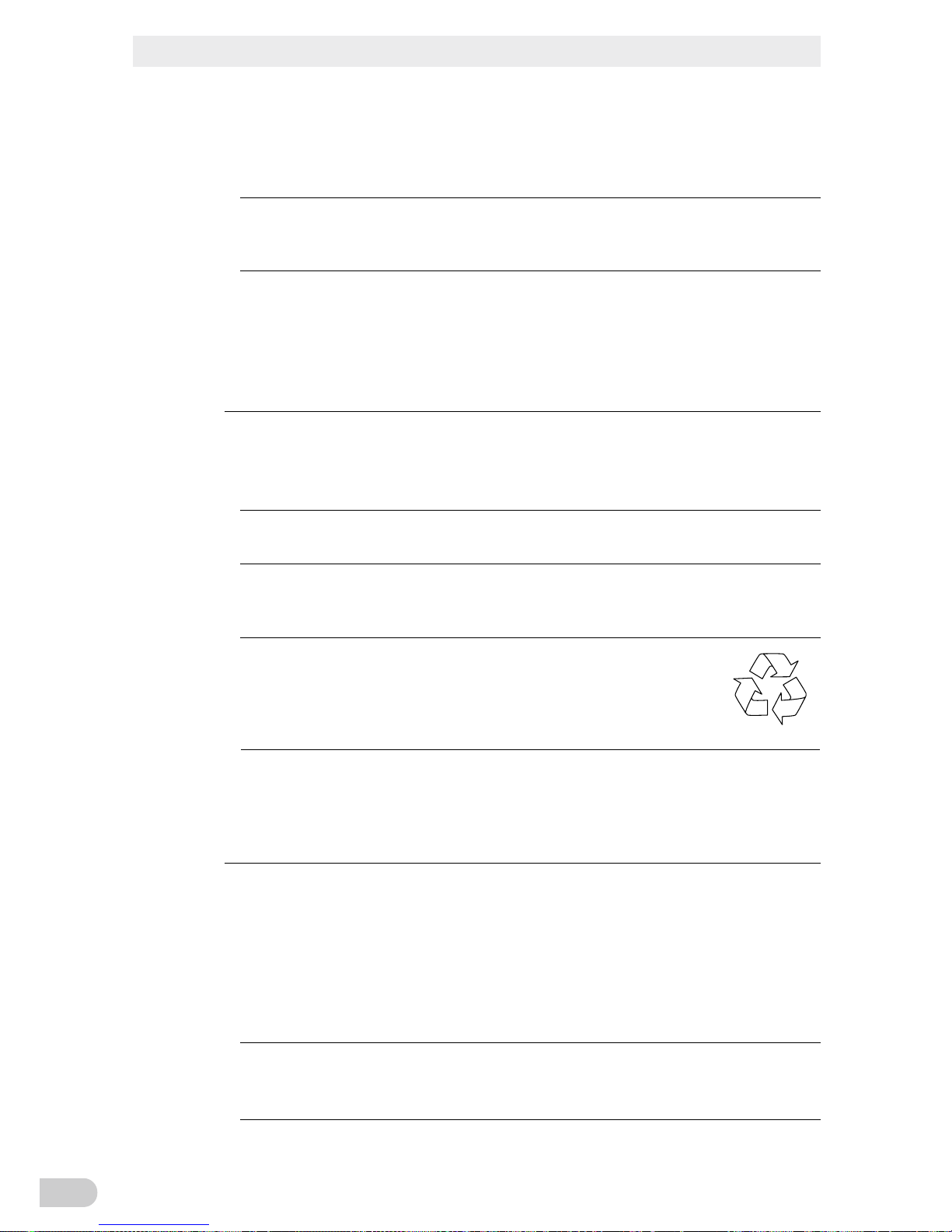
Safety Precautions
BN50T/BN75T/BN100T/BN150T/BN220T/BN300T
14
Check system operation beforehand if the unit is used in combination with a
device whose power supply voltage and frequency fluctuate widely, such as a
generator.
l If the generator’s output voltage/frequency falls out of the unit's input volt-
age/frequency range, the unit will enter Battery Mode.
Do not short the output lines of the unit to each other, and do not short the
output lines to the ground.
l The unit may fail.
In the event you transfer or sell this unit to a third party, please include all of the
documentation that came with the unit. This is to ensure that the unit is used in
line with the conditions described in the included documentation.
l This manual contains important safety-related information. Please read and under-
stand the contents of the manual before beginning operation. If this manual is misplaced, contact your dealer or download the manual from our website.
Using
Before stopping the commercial power to the unit, turn OFF the power switch of
the unit.
l The unit enters Battery Mode when commercial power is stopped.
Do not use for an application that frequently requires Battery Mode.
l The battery will deteriorate and fail to maintain the specified backup time.
Do not connect the AC input plug of the unit to its Power Supply Output Re-
ceptacle during the Battery Mode.
l The unit may fail.
This unit uses lead acid batteries.
l Which are a valuable recyclable resource. Please recycle.
Pb
Before performing a withstand voltage test or insulation resistance test, remove the input surge protection GND screw from the back of the unit.
When in use, make sure the input surge protection GND screw is securely fastened.
l Performing the withstand voltage test with the ground wire connected may damage
the surge absorption element built into the power supply input circuit.
Storing
Recharge the battery for at least 4 hours every 6 months when the storage temperature
is 25°C or less, or every 2 months when the storage temperature is 40°C or less.
l The battery self-discharges even when it not being used, and it goes into
over-discharge state if it is left for a long period of time. The backup time may become shorter or the battery may become unusable.
l
We recommend keeping the temperature 25°C or less when storing the unit for long periods of time.
l Turn OFF the unit’s power switch when storing it.
Do not install or store the unit in a place exposed to direct sunlight.
l The rise of temperature may cause the built-in battery to deteriorate rapidly and
become unusable.
Page 17
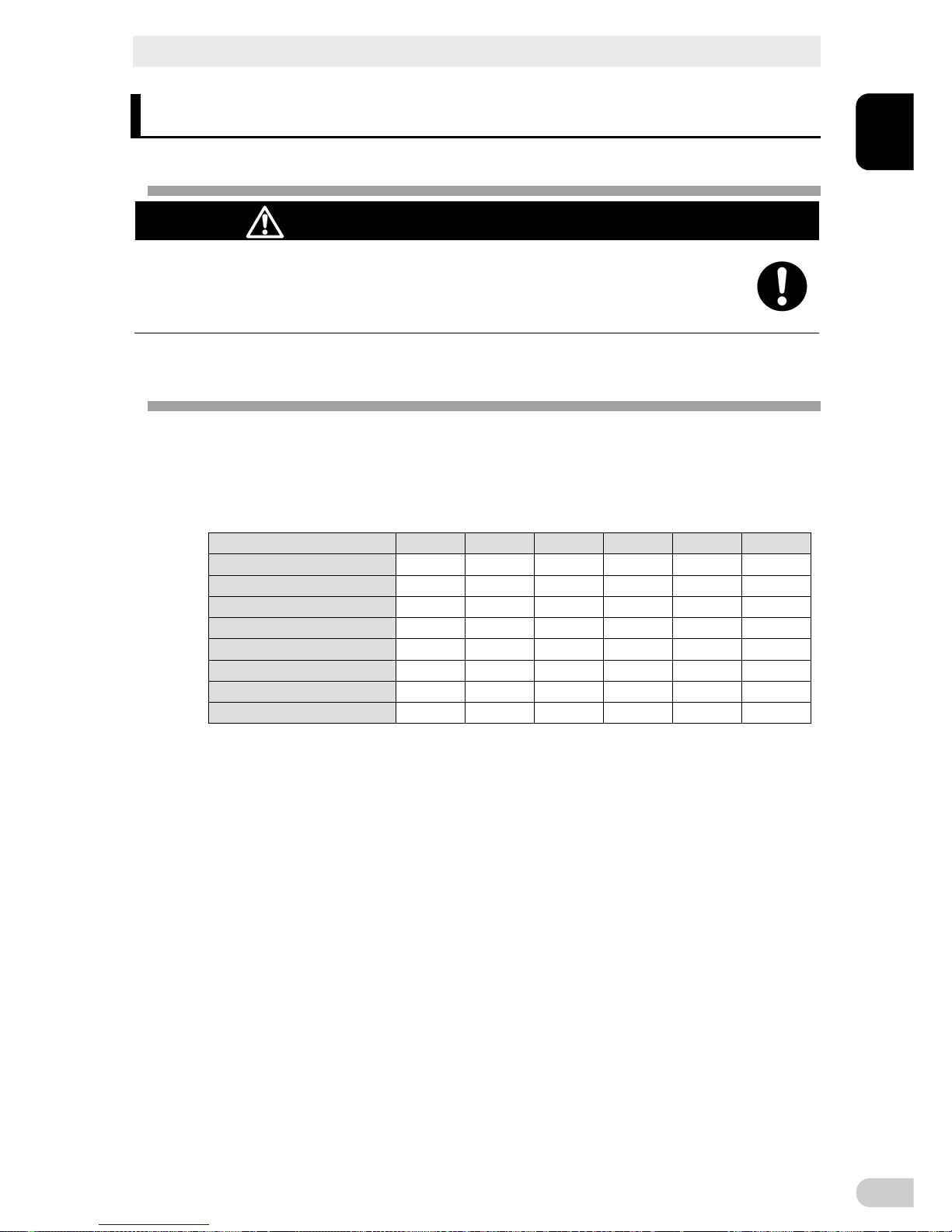
1 Preparation
1-1 Unpacking the product
BN50T/BN75T/BN100T/BN150T/BN220T/BN300T
1
1-1
1 Preparation
1-1 Unpacking the product
Caution (for installation and connection)
The approximate weight of the unit is 11 kg (BN50T/BN75T), 20 kg
(BN100T/BN150T), 36 kg (BN220T), or 37 kg (BN300T). Note the weight
when unpacking and transporting the unit.
l Dropping may cause injury.
Open the package box and take out the UPS and accessories.
1-2 Checking the contents
Check whether all the package contents are included and there is no damage found on
their appearance.
If you should notice defects or anything wrong, contact the shop of purchase.
¢ Accessories related to the main unit
BN50T BN75T
BN100T BN150T BN220T BN300T
Manual (Japanese/English)
One each One each One each One each One each One each
Registration postcard/sheet
One each One each One each One each One each One each
Remote ON/OFF connector
1 1 1 1 1 1
Battery replacement date label
1 1 1 1 1 1
3P-2P conversion plug 1 1 1 1 - -
15A AC input plug for BN220T
- - - - 1 -
Serial number label 4 4 4 4 4 4
Input terminal block cover - - - - 1 set 1 set
Page 18
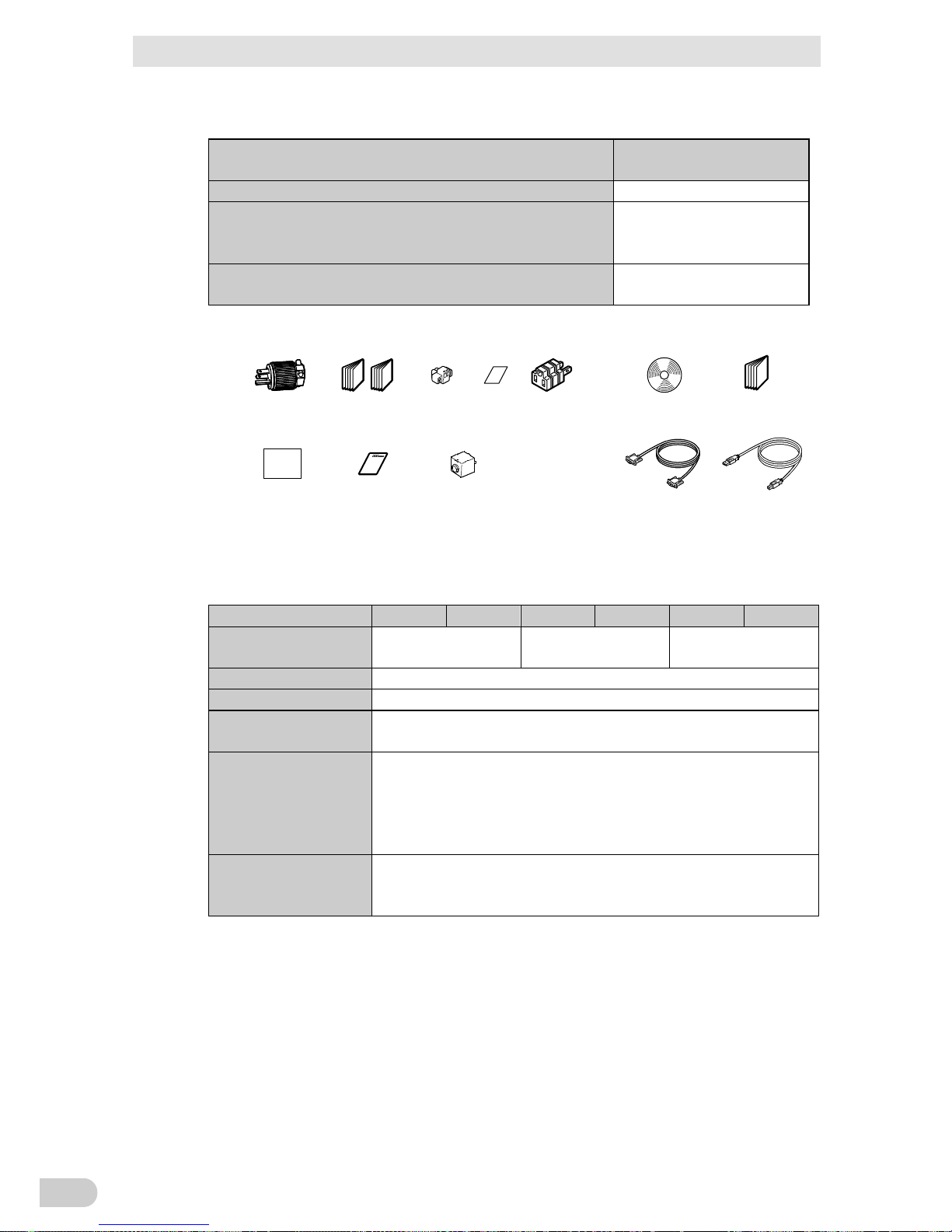
1 Preparation
1-2 Checking the contents
BN50T/BN75T/BN100T/BN150T/BN220T/BN300T
1-2
UPS monitoring software related items
BN50T, BN75T, BN100T,
BN150T, BN220T, BN300T
Quick Install Guide 1
CD-ROM
"PowerAct Pro" UPS monitoring software, “Simple Shutdown
Software", and UPS service driver are included.
1
Connection cable (RS232C, USB)
cable length: 2.2m each
One each
Batter y
replacement
date label
3P-2P
conversion
plug
<Accessories related to main unit>
Serial number label
CD-ROM
Connection cable
(RS-232C)
(Approx. 2.2 m)
Connection cable
(USB)
(Approx. 2.2 m)
15A AC input plug
NEMA R5-15P
Input terminal
block cover
Registrati on
postcard/sheet
Manual
(Japanese/English)
Remote ON/OFF
connector
<UPS monitoring software>
Quick Installat ion Guide
Related products
BN50T BN75T BN100T BN150T BN220T BN300T
Replacement battery
pack
BNB75T BNB300T
BNB300T
(two required)
SNMP/Web card SC20G, SC20G2
Contact signal card SC07
Contact signal card
(relay output type)
SC08
Connection cable for
OS standard UPS
service with contact
signal card,
cable length: 2.2 m
BUC26
Extension cable for
RS-232C,
cable length: 4.5 m
BUC17
Page 19
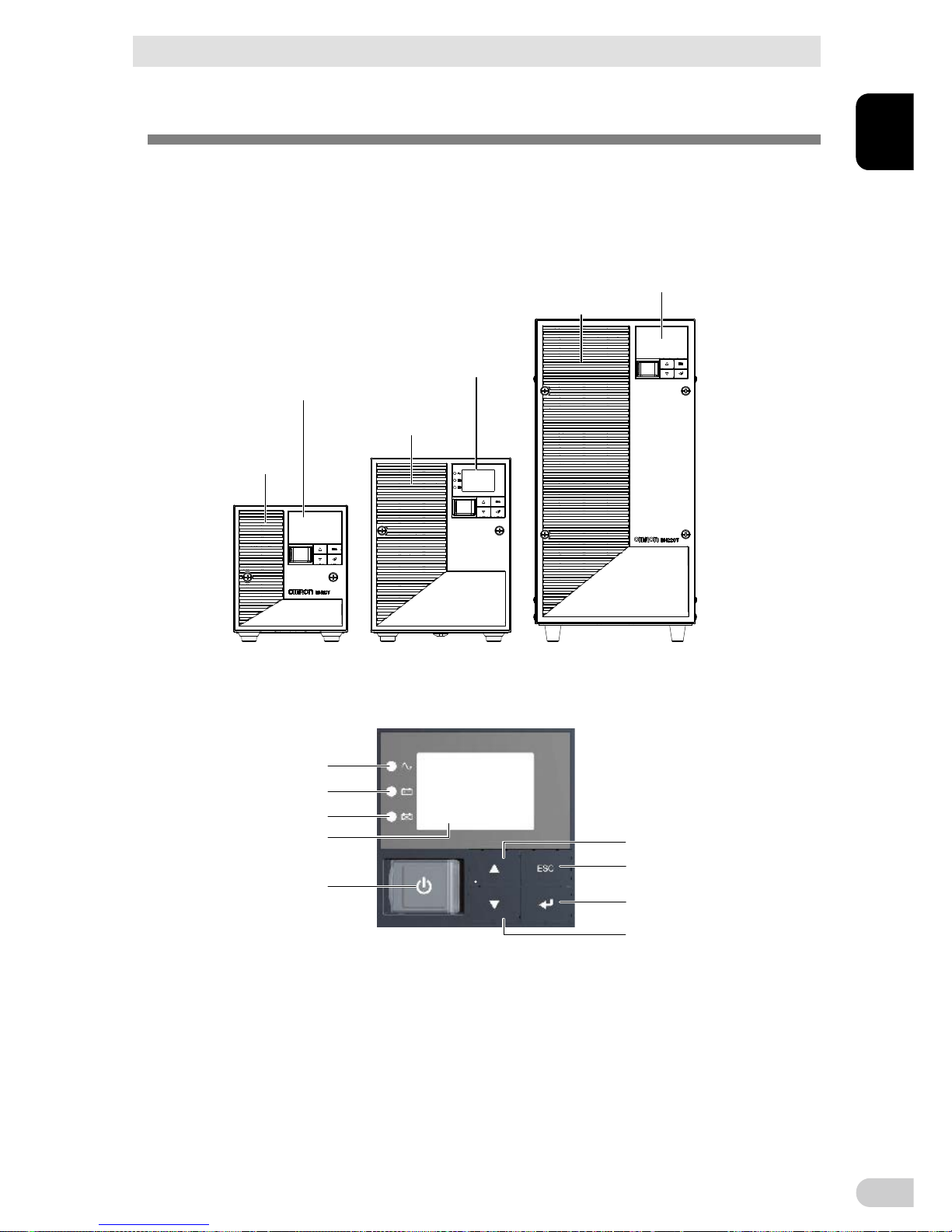
1 Preparation
1-3 Name of each part
BN50T/BN75T/BN100T/BN150T/BN220T/BN300T
1
1-3
1-3 Name of each part
This section describes the name of each part of the UPS.
For information on the function of each part, refer to “2. Installation and connection” and “3.
Check and start operation” that provides the details.
Front view
<BN50T/BN75T>
<Enlarged view of the operation panel>
<BN100T/BN150T> <BN220T/BN300T>
(Air vent)
(Operation panel)
(Operation panel)
(Operation panel)
(Air vent)
(Air vent)
A
B
C
D
E
F
H
G
I
A. “Power supply output” LED
B. “Battery mode” LED
C. “Battery replacement” LED
D. Liquid Cell Display
E. “Power” switch
F. “Up” switch
G. “Down” switch
H. “ESC” switch
I. “Enter” switch
Page 20
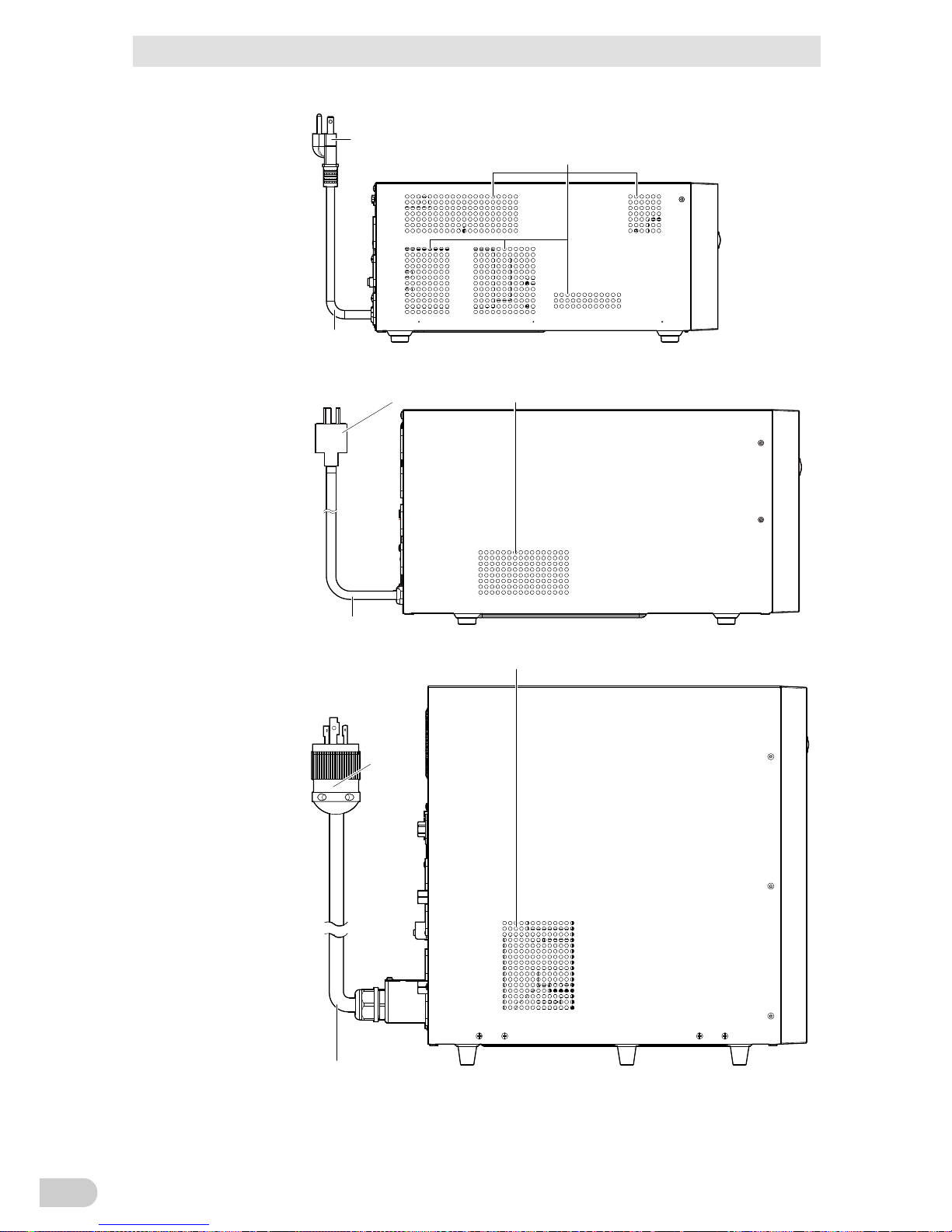
1 Preparation
1-3 Name of each part
BN50T/BN75T/BN100T/BN150T/BN220T/BN300T
1-4
Side view
"AC Input" plug
Air vent
AC input cable
"AC Input" plug Air vent
AC input cable
AC input cable
"AC Input" plug
Air vent
<BN220T/BN300T>
<BN100T/BN150T>
<BN50T/BN75T>
*The other side (right side as seen from the front) has a similar air ven t.
*The other side (right side as seen from the front) has a similar air ven t.
Page 21
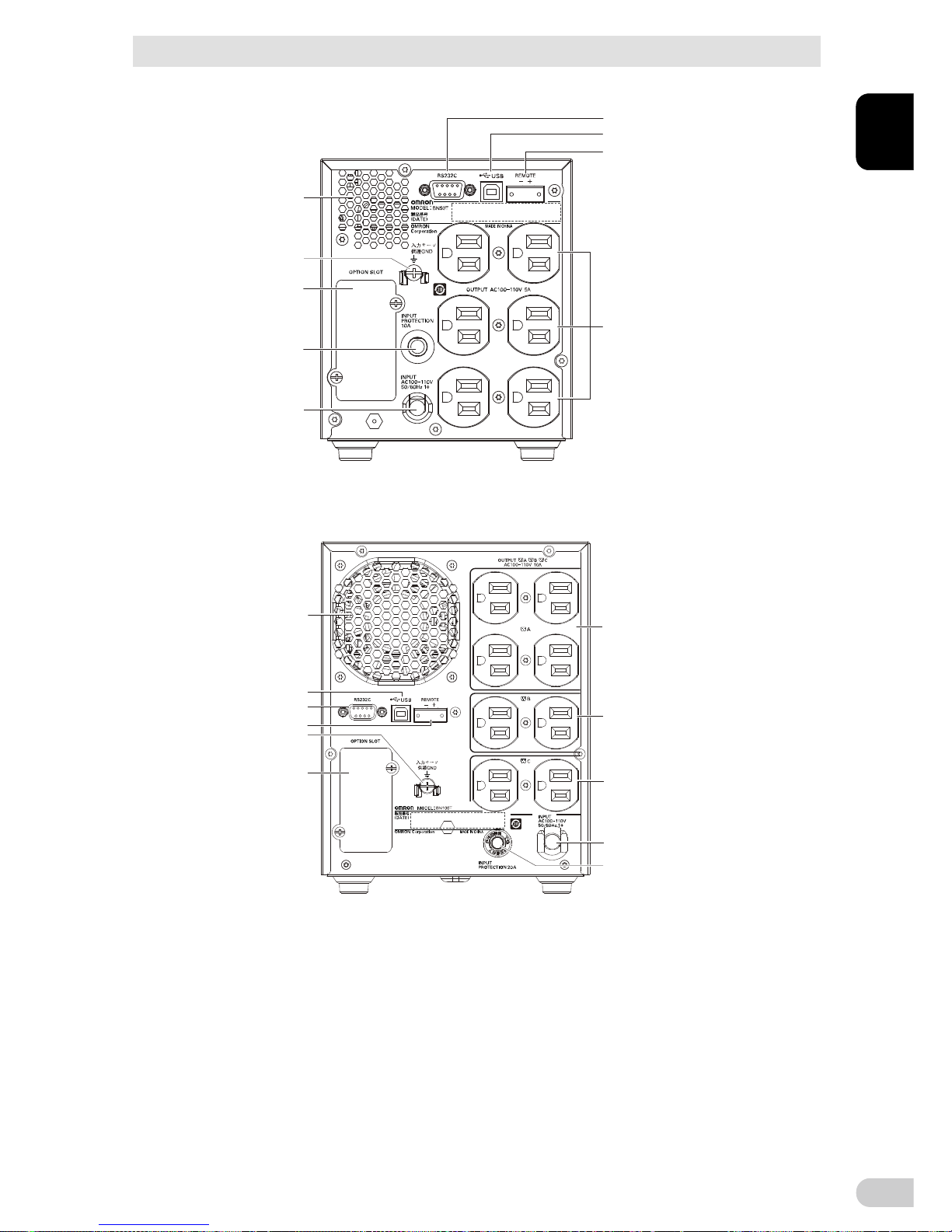
1 Preparation
1-3 Name of each part
BN50T/BN75T/BN100T/BN150T/BN220T/BN300T
1
1-5
Rear view
<BN50T/BN75T>
<BN100T/BN150T>
D
E
F
I
G
C
B
A
K
C
H
I
J
A
B
G
D
E
F
H
I. Power supply output receptacle B
J. Power suppl y output receptacle C
K. Cooling fan
A. AC Input cable
B. AC Input overcurrent protection switch
C. Grou nding terminal (M4 screw)
D. RS-23 2C port
E. USB port
F. Remote ON/OFF port
G. Option slot
H. Power suppl y output receptacle A
G. Option slot
H. Power suppl y output receptacle
I. Air vent
A. AC Input cable
B. AC Input overcurrent protection switch
C. Grou nding terminal (M4 screw)
D. RS-232C port
E. USB port
F. Remote ON/OFF port
Page 22
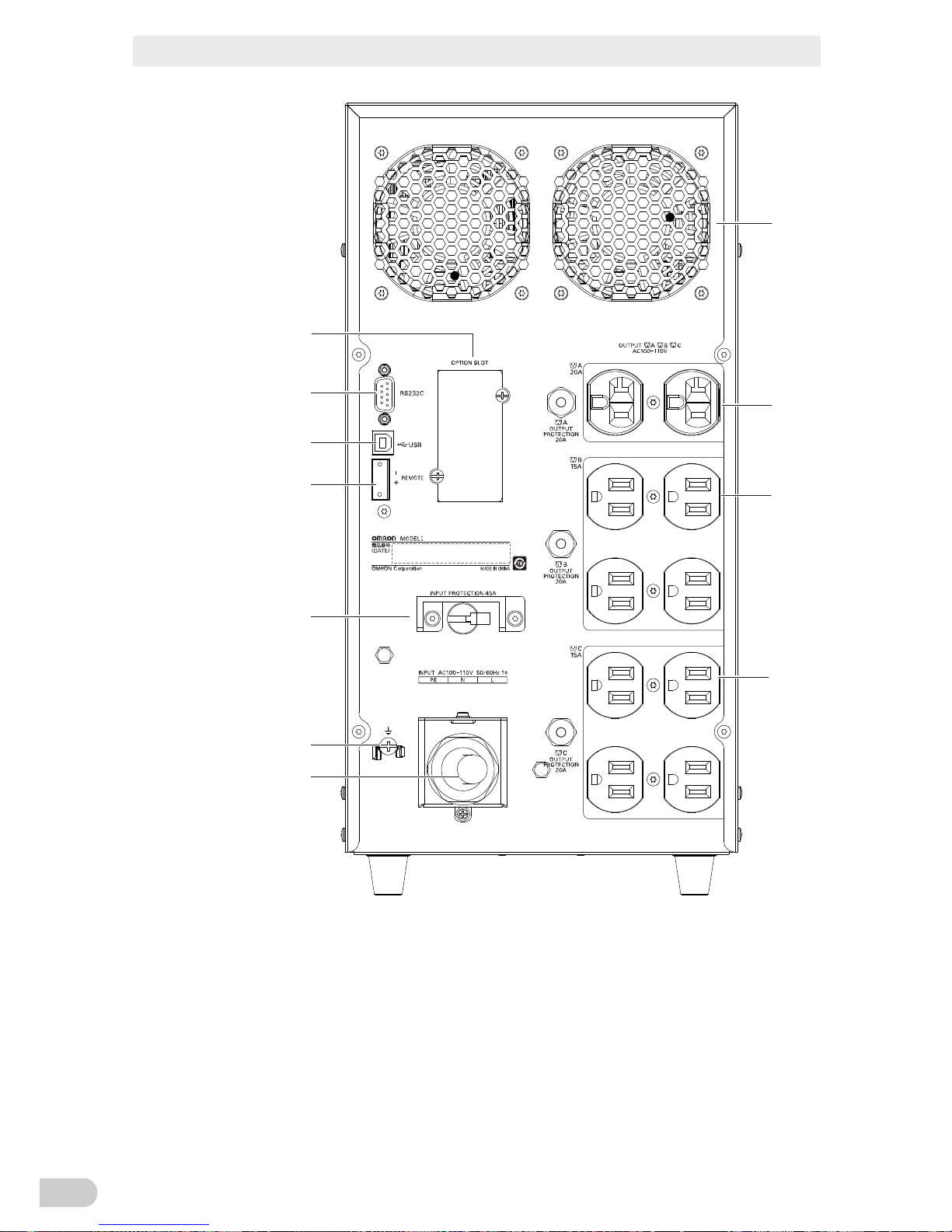
1 Preparation
1-3 Name of each part
BN50T/BN75T/BN100T/BN150T/BN220T/BN300T
1-6
<BN220T/BN300T>
A. AC Input cable
B. AC Input overcurrent protection switch
C. Grounding terminal (M4 screw)
D. RS-232C port
E. USB port
F. Remote ON/OFF port
G. Option slot
H. Power supply output receptacle A
I. Power supply output receptacle B
J. Power supply output receptacle C
K. Cooling fan
BN220T
Use Copper Conductor Only.
Refer to the instruction manual
for the tightening torque.
入力サージ
保護GND
K
H
I
J
A
C
B
F
E
D
G
Left side: ON, right side: OFF
Page 23
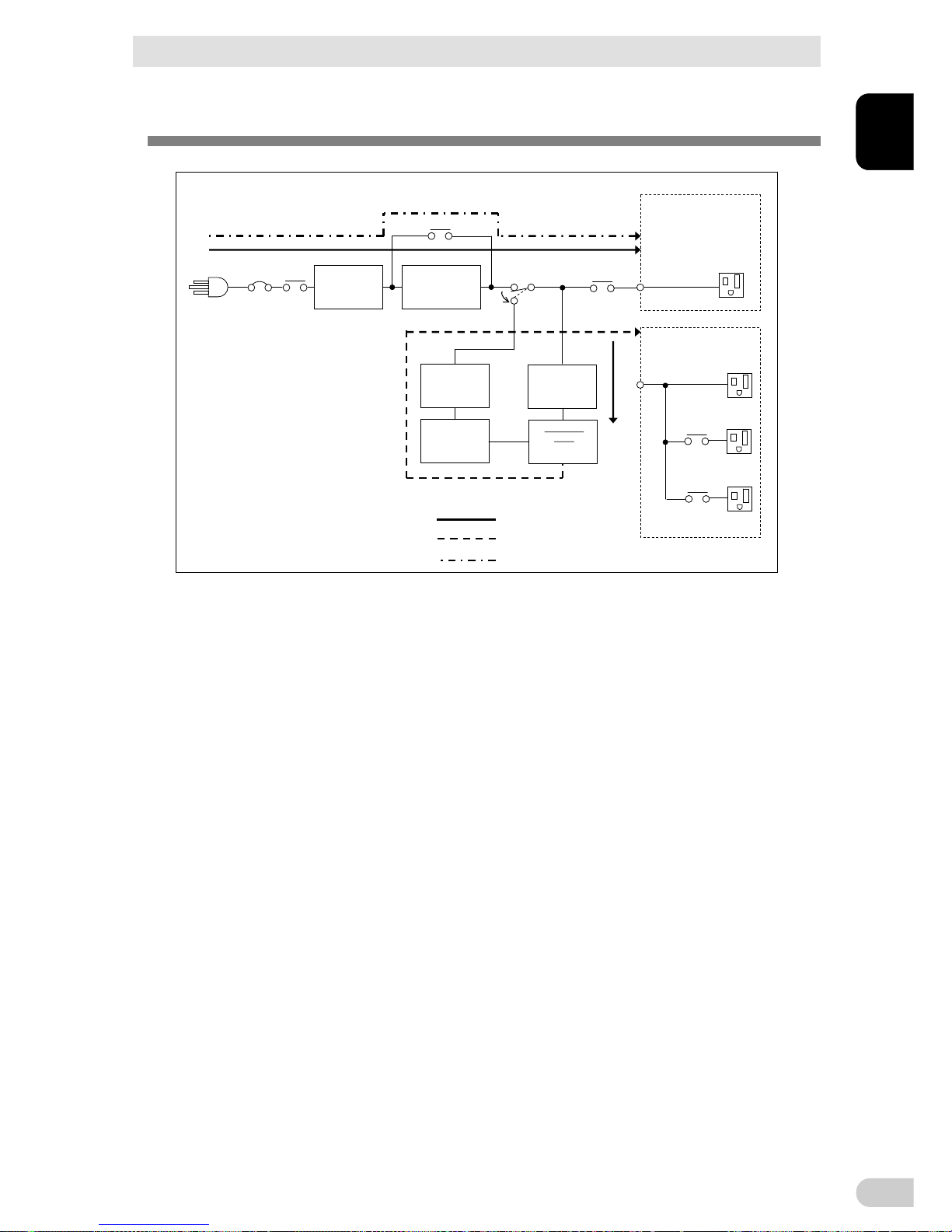
1 Preparation
1-4 Diagram of the Input/output circuit block
BN50T/BN75T/BN100T/BN150T/BN220T/BN300T
1
1-7
1-4 Diagram of the Input/output circuit block
Charger
Battery
DC-DC
converter
Inverter
AC100V input
Input overcurrent protection
Noise filter
Line mode
Battery mode
Bypass mode
AVR transforme
BN50T/BN75T:
without output receptacle
control
BN100T/BN150T/BN220T/
BN300T:
without output receptacl e control
Output group A
Output group B
Output group C
Power supply output receptacles
Page 24
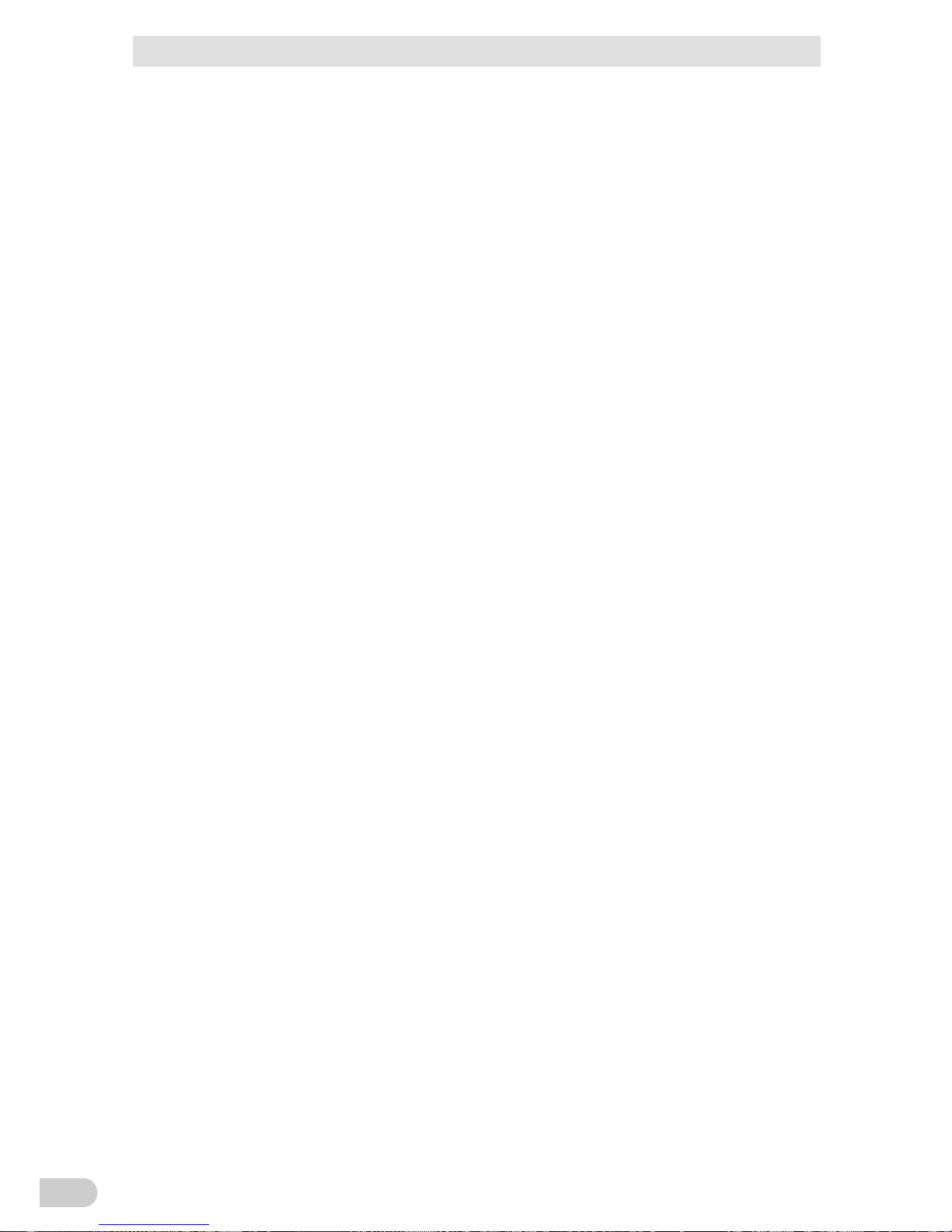
1 Preparation
BN50T/BN75T/BN100T/BN150T/BN220T/BN300T
1-8
Page 25
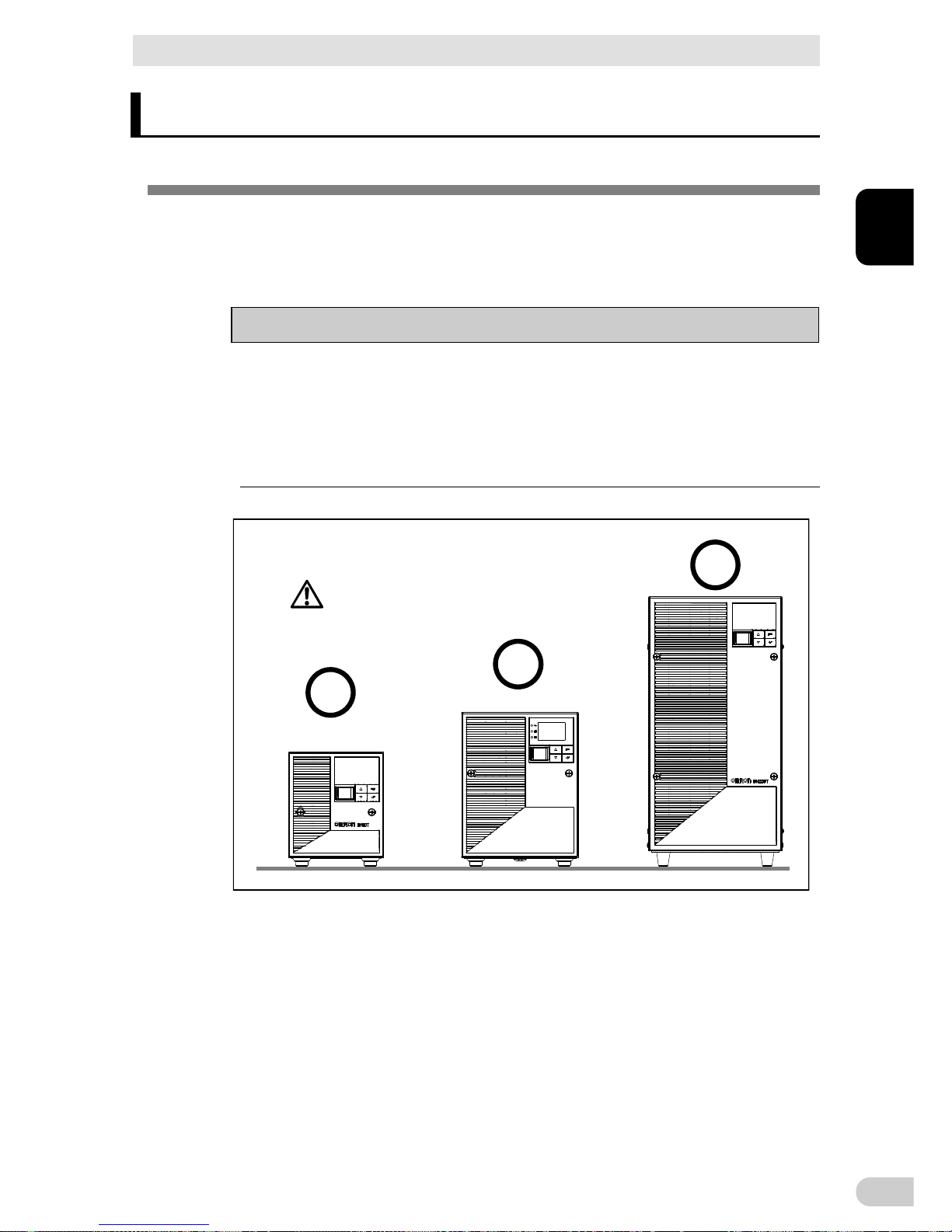
2 Installation and connection
2-1 Installation
BN50T/BN75T/BN100T/BN150T/BN220T/BN300T
2
2-1
2 Installation and connection
2-1 Installation
Install the UPS.
For cautions when installing the UPS, refer to “Caution (for installation and connection)”
shown in the "Safety precautions" of the beginning of this manual.
The UPS permits the following installing methods. Choose the one best suited for the
environment.
Note
Before installing this device, make a record of the serial number of this device.
The product serial number is required when contacting us about the device.
The serial number (S/N) is inscribed on the bottom left side of the rear panel.
The product serial number is inscribed on the bottom left side of the rear panel.
The product serial number label is also included.
Allow sufficient space at the back for the AC input cables of the UPS unit and con-
nected devices.
Correct Positions
Be careful not to get your fingers caught
when arranging the unit.
Page 26
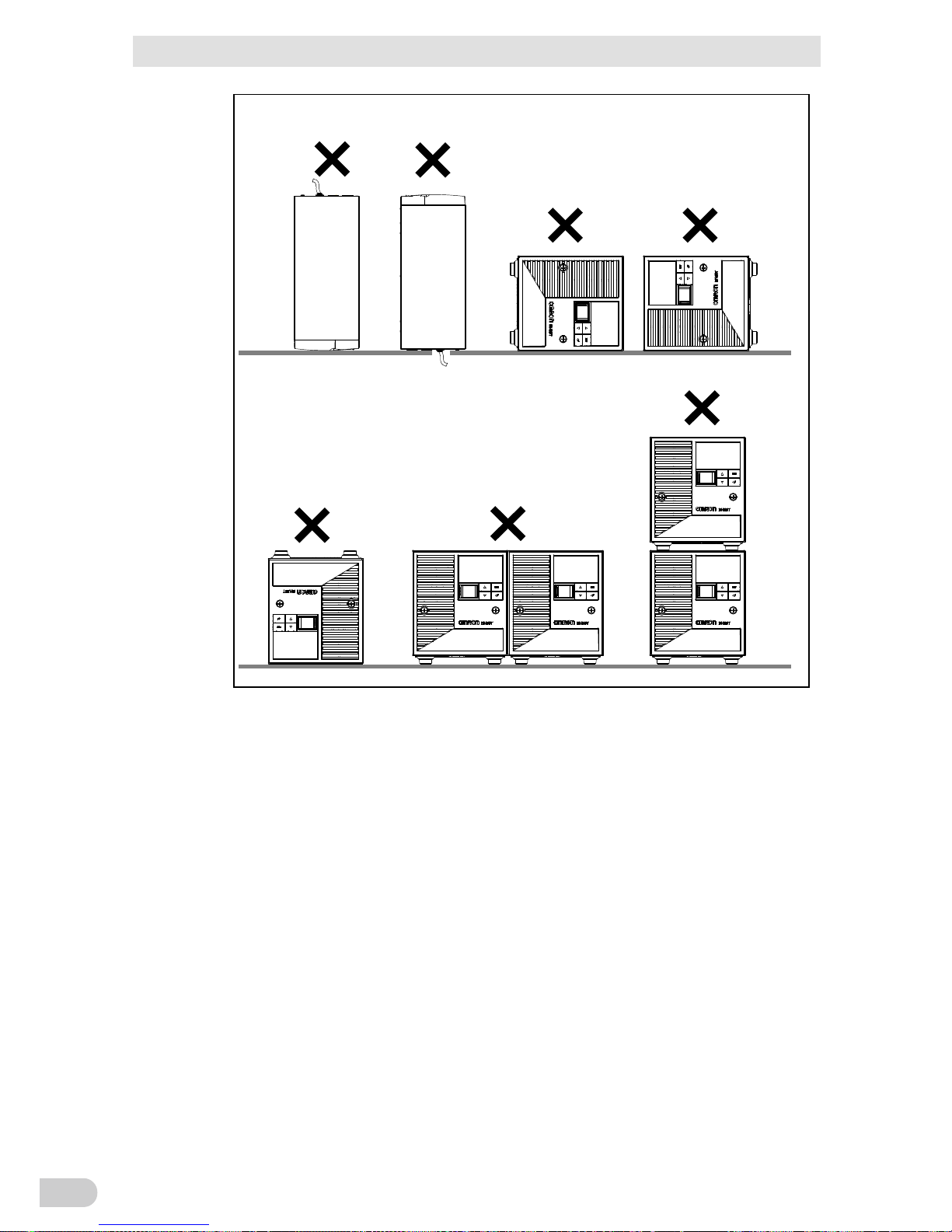
2 Installation and connection
2-1 Installation
BN50T/BN75T/BN100T/BN150T/BN220T/BN300T
2-2
Incorrect Positions
Page 27
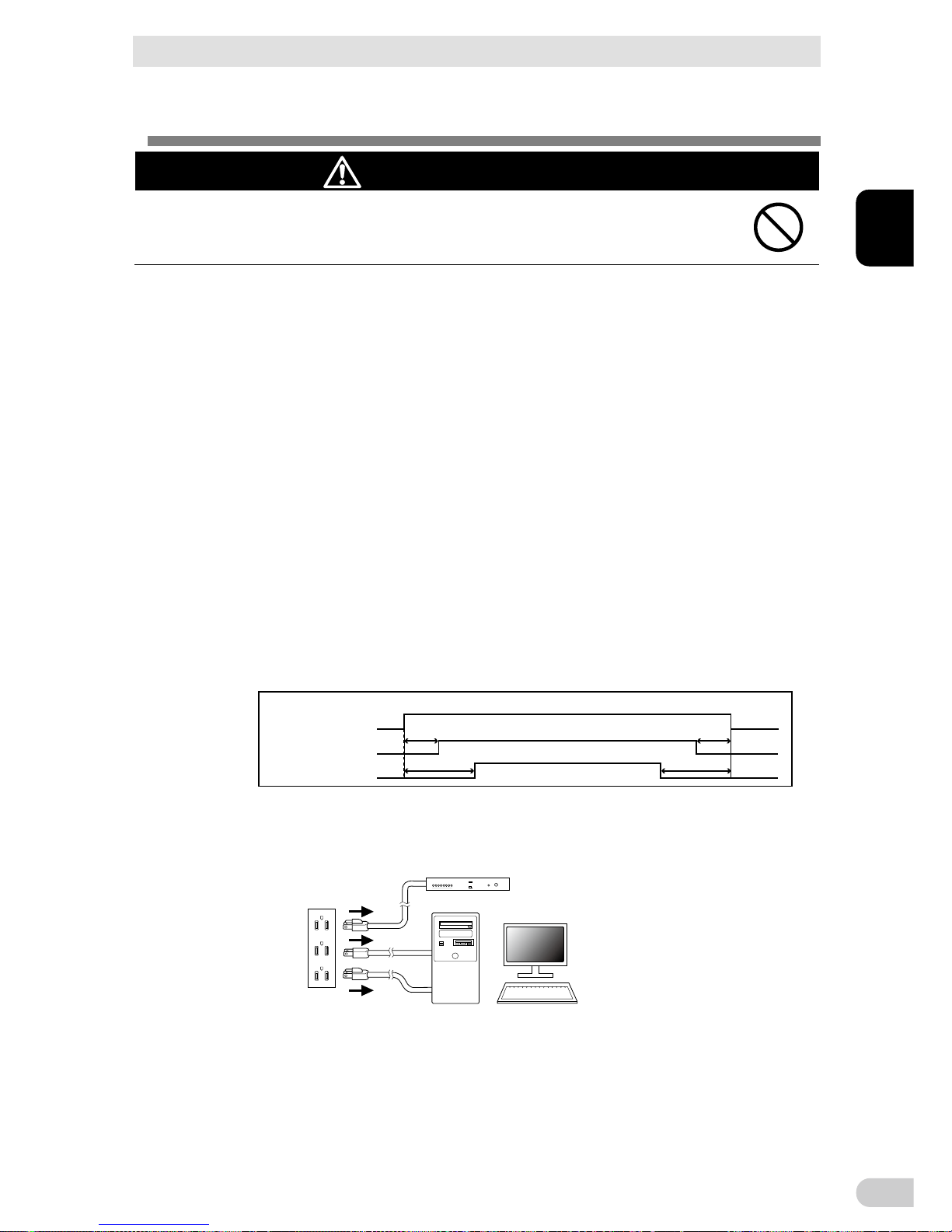
2 Installation and connection
2-2 Connecting the equipment
BN50T/BN75T/BN100T/BN150T/BN220T/BN300T
2
2-3
2-2 Connecting the equipment
Caution (for connection)
Do not connect devices, rated voltage is not 100V AC.
The rated output voltage of this device is 100 VAC.
Overcurrent may damage the connected devices.
2-2-1 Connecting a device to the power supply output
For cautions when connecting the UPS, refer to “Caution (for installation and connection)”
shown in the “Safety precautions” of the beginning of this manual.
Control by group of “power supply output” (BN100T/BN150T/BN220T/BN300T only)
The output receptacles of the UPS (BN-T) are separated into 3 groups: A,
B, and C.
The output start times for power supply output group B and C are independent of
power supply output group A, so they can be delayed or set to precede the output
stop time.
The output start/stop time control function is available with the setting on the LCD
panel or when using the “PowerAct Pro” UPS monitoring software (included software) or “SNMP/Web card” (sold separately).
Output ON/OFF can be controlled by operating the LCD panel or with the included
“PowerAct Pro” UPS monitoring software while the UPS is operating.
The delay settings and ON/OFF control described here can be performed inde-
pendently for power supply output group B and power supply output group C.
This function can be used to set the startup order of servers, peripheral devices, etc.
The output receptacles can also be forcibly turned ON/OFF remotely.
Power supply ou tput group A
Power supply ou tput group B
Power supply ou tput group C
Output ON Output OFF
Time setting
Time setting
Time setting
Time setting
1. Disconnect the AC Input Plugs of all devices you want to back up such as your PC and
modems from a wall outlet (commercial power source).
PC
Wall outlet
(commercial power source)
Computer peripheral devices
Page 28
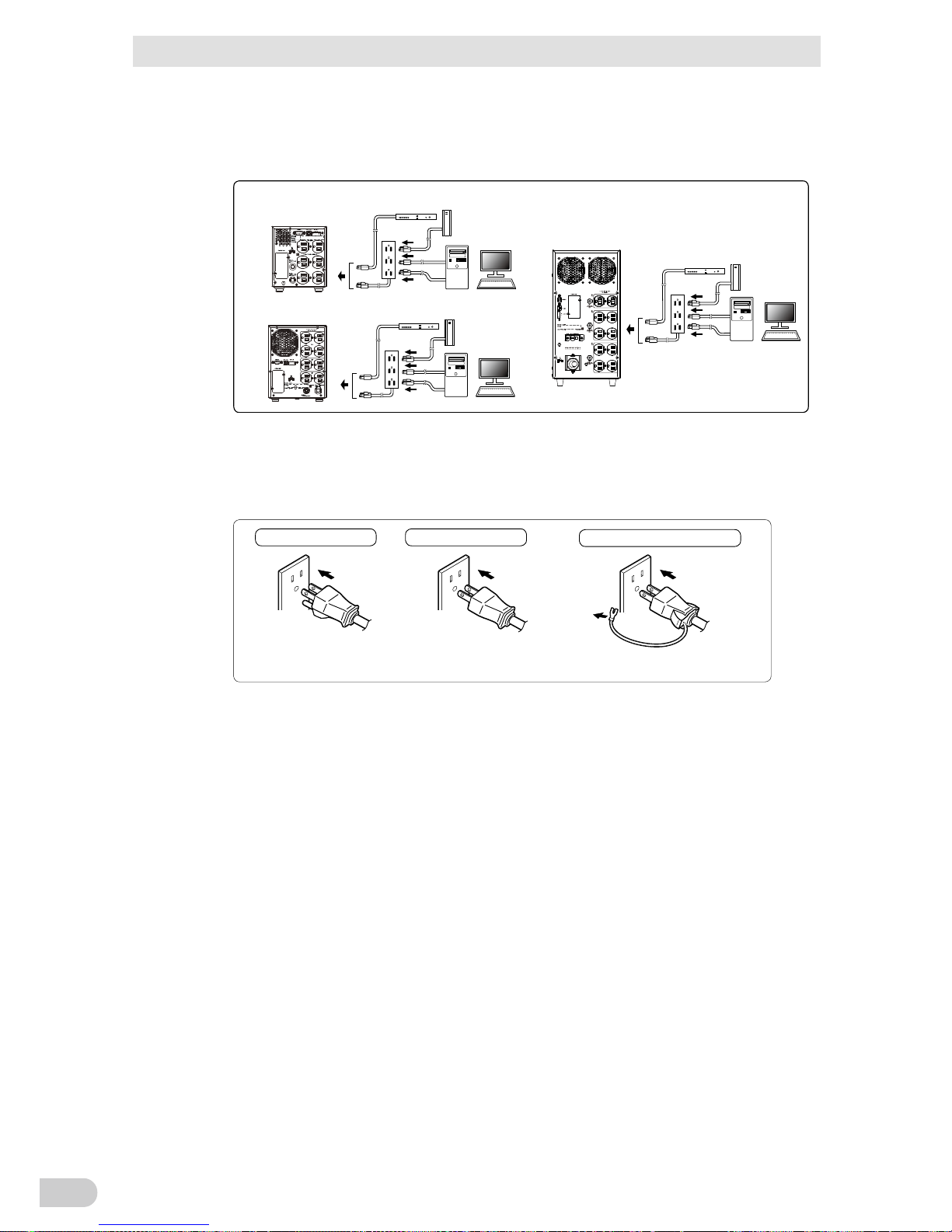
2 Installation and connection
2-2 Connecting the equipment
BN50T/BN75T/BN100T/BN150T/BN220T/BN300T
2-4
2.
Connect devices you want to back up to the Power Supply Output Receptacles of the UPS.
If you need more output receptacles than those of the UPS, purchase a plug strip
and use it for extra output receptacles.
BN220T/BN300T
Computer peripheral dev ices
BN100T/BN150T
Computer peripheral dev ices
Exter nal HDD
Computer peripheral devi ces
Exter nal HDD
BN50T/BN75T
External HDD
BN50T
入力サージ
保護GND
BN100T
入力サージ
保護GND
BN220T
Use Copper Conductor Only.
Refer to the instruction manual
for the tightening torque.
入力サージ
保護GND
When the connected device has a 2-pin AC input plug, it can be connected directly
to the power supply output receptacle. When using a 2-pin input plug with a
grounding wire, connect the grounding wire to earth in building.
When you want to use an AC adaptor, connect it to a Power Supply Output Re-
ceptacle of the UPS with space enough for the connection.
Plug of connected device
Plug of connected device
Plug of connected device
Connect the plug directly.
Connect the grounding wire to the
earth terminal of the UPS.
Connect the grounding wire of
connect devices to earth of the
UPS.
Connect it directly.
Connect it directly.
3. When using the included UPS monitoring software, the Windows standard UPS service,
or the contact signal, use the connection cable to connect the unit to the PC.
See also "5. To perform shutdown processing of the devices such as your PC when a
power failure occurs", and "6. Using contact signal"
Note:
If you do not use the UPS monitoring software and Contact Signal, this step is not required.
Page 29
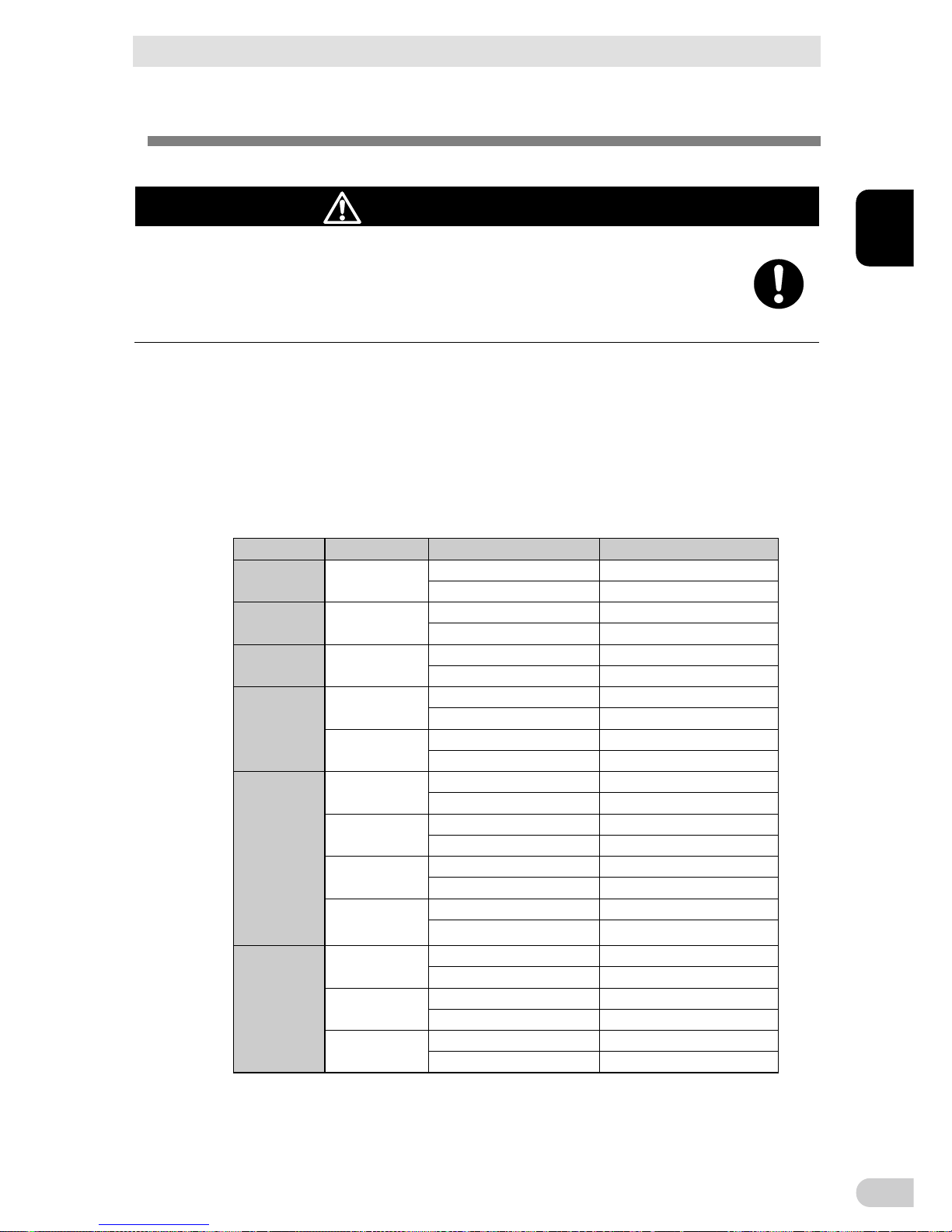
2 Installation and connection
2-3 Connecting the AC input
BN50T/BN75T/BN100T/BN150T/BN220T/BN300T
2
2-5
2-3 Connecting the AC input
When installation and connection are complete, connect the unit’s AC input to a
commercial power source.
Caution (for connection)
Make sure to connect the AC input plug of the unit into a wall outlet
(commercial power source) with rated input voltage of 100V AC.
Connecting to a wall outlet (commercial power source) of a different rated voltage may
result in fire.
The unit may fail.
The BN50T/BN75T/BN100T AC input plug cannot be changed.
The AC input plug for the BN150T/BN220T/BN300T can be changed according to
the operating environment.
The supported AC input plugs and the maximum connection capacities are as follows.
Change to an appropriate AC input plug according to the connection capacity of the
device.
The changed plug must be UL list product, and the plug should be meet the UPS
application, please refer to the plug installation instructions.
Model AC input plug
AC input plug Sensitivity setting
Maximum connection capacity
BN50T 15A(*)
Low 500VA/450W
Standard(*)/High 500VA/450W(*)
BN75T 15A(*)
Low 750VA/680W
Standard(*)/High 750VA/680W(*)
BN100T 15A(*)
Low 1000VA/900W
Standard(*)/High 1000VA/900W(*)
BN150T
15A(*)
Low 1050VA/1050W
Standard(*)/High 1125VA/1125W(*)
20A
Low 1450VA/1350W
Standard/High 1500VA/1350W
BN220T
15A
Low 1020VA/1020W
Standard/High 1095VA/1095W
20A
Low 1420VA/1420W
Standard/High 1520VA/1520W
30A(*)
Low 2050VA/1980W
Standard(*)/High 2200VA/1980W(*)
Terminal block
Low 2200VA/1980W
Standard/High 2200VA/1980W
BN300T
20A
Low 1420VA/1420W
Standard/High 1520VA/1520W
30A(*)
Low 2220VA/2220W
Standard(*)/High 2370VA/2370W(*)
Terminal block
Low 3000VA/2700W
Standard/High 3000VA/2700W
* The bold font indicates factory settings.
Page 30
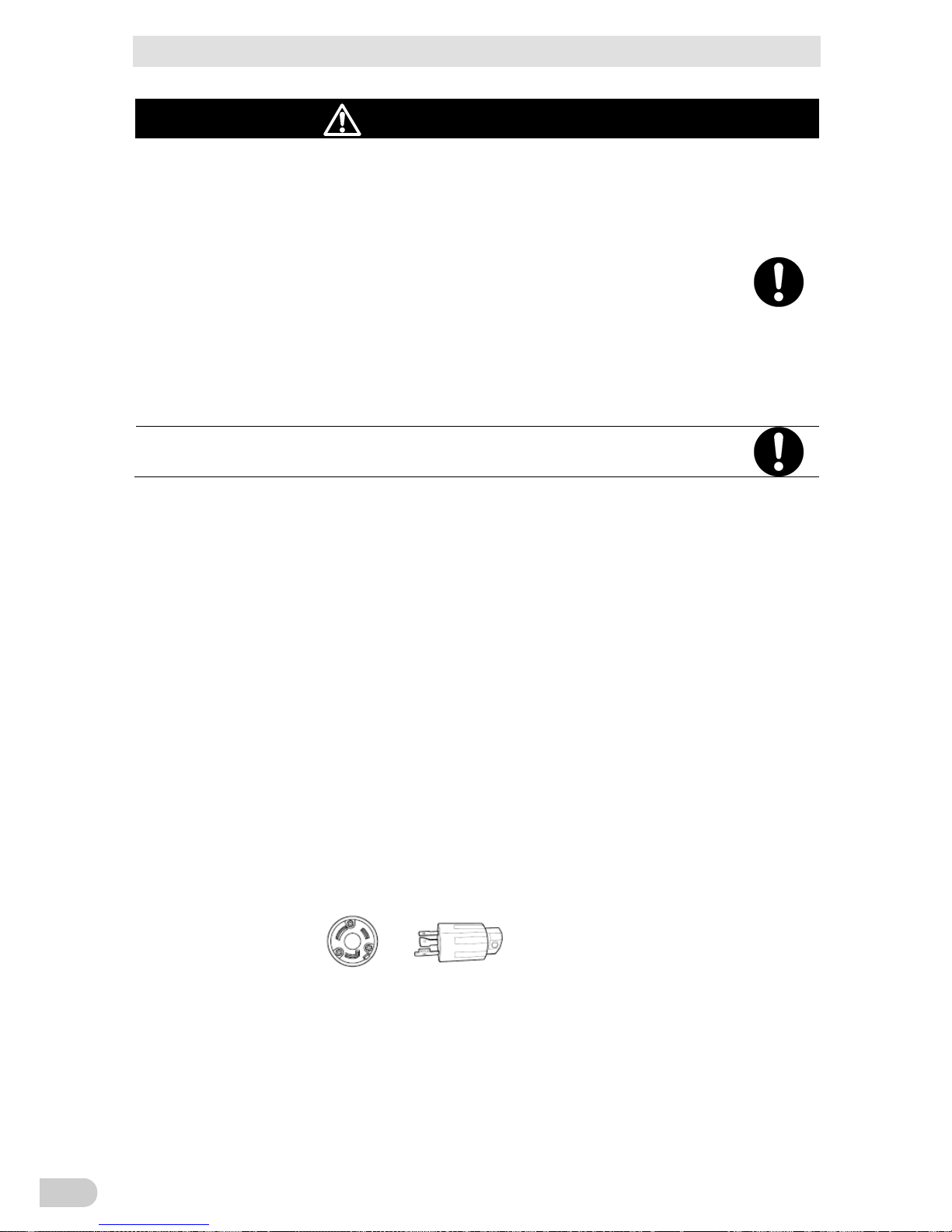
2 Installation and connection
2-3 Connecting the AC input
BN50T/BN75T/BN100T/BN150T/BN220T/BN300T
2-6
Caution (for connection)
When the maximum output capacity (1500VA/1350W) is connected to the
BN150T, replace the AC input plug with a 20A plug. When the maximum
output capacity (3000VA/2700W) is connected to the BN300T, change to
terminal block connection.
Overheating or fire may occur if the power consumption exceeds the limits shown in
"2-3 Maximum connection capacities".
To reduce the risk of fire, unit input connect only to a circuit provided with branch
circuit 40 A overcurrent protection for BN220T, BN300T in accordance with the National Electric Code, "ANSI/NFPA 70".
If the maximum output capacity will be used, refer to "2-3 Maximum connection
capacities" chart to change the AC input connection method.
After changing the AC input plug, change the “Setting” - “In/Out Settings” - “Input Plug”
setting in the menu on the LCD.
Make sure that the connecting work is performed by a qualified electrical
engineer (with Type II certification or higher).
2-3-1 Connecting the AC input plug
BN50T/75T connection procedure
Provide a wall outlet (commercial power source) suitable for the shape of the 15A plug
(NEMA 5-15R).
It is possible to connect to a 2-pin outlet using the included 3P-2P adapter.
Note: In this case, provide grounding separately.
BN150T connection procedure
When using the 15A plug (connected when shipped)
- Provide a wall outlet (commercial power source) suitable for the shape of the 15A plug
(NEMA 5-15R).
- It is possible to connect to a 2-pin outlet using the included 3P-2P adapter.
Note: In this case, provide grounding separately.
When using the 20A plug
You can use up to the rated capacity of the BN150T.
- Provide a wall outlet (commercial power source) suitable for the shape of the 20A plug
(NEMA 5-20R).
- Replace the AC input plug with the NEMA L5-20P plug.
Page 31

2 Installation and connection
2-3 Connecting the AC input
BN50T/BN75T/BN100T/BN150T/BN220T/BN300T
2
2-7
Replacing the plug
1. Remove the 15A plug.
2. Connect the NEMA L5-20P plug as shown below.
Note: Fasten with screws as shown, taking care that the wire colors are correct.
L: Black
FG: Green
N: White
BN220T/BN300T connection procedure
Using the 30A plug (connected when shipped)
- For the commercial power socket, use a 30A type (NEMA L5-30R) socket.
- If this plug is used, make sure that the capacities of the connected devices remain below the
capacities shown in the Maximum Connection Capacity Table.
- After connecting to commercial power, make sure that the "INPUT PROTECTION" AC input
overcurrent protection switch is switched to the ON position on the back of the unit. For the ON
and OFF positions, refer to the illustration of the rear view in "1-3 Name of each part".
Switch Settings Function
AC Input overcurrent
protection switch
OFF The AC Input Overcurrent Protection function is disable.
ON (factory setting) The AC Input Overcurrent Protection function is enable.
Notes
Set the AC Input overcurrent protection switch to ON (factory setting) to enable the
AC Input Overcurrent Protection function.
When there are too many connected devices or there was a short-circuit with the
connected devices, the AC Input Overcurrent Protection function works.
When the AC Input Overcurrent Protection function works, the AC Input overcurrent
protection switch automatically turns to OFF. In that event, disconnect all connected
devices, switch the AC input overcurrent protection switch ON, and then switch the
power switch on the unit back ON.
Page 32

2 Installation and connection
2-3 Connecting the AC input
BN50T/BN75T/BN100T/BN150T/BN220T/BN300T
2-8
l Using the 15A plug (BN220T only)
Caution (for connection)
When using a plug for 15A in BN220T, make sure to change the
setting of the input plug to 15A.
l In case of wrong setting, overcurrent flows and wiring heats up, which
may cause a fire.
l After changing the AC input plug, change the “Setting” - “In/Out Settings”
- “Input Plug” setting in the menu on the LCD.
- For the commercial power socket, use a 15A type (NEMA 5-15R) socket.
- 3P-2P conversion plug can be used to insert into a 2P type socket.
Note: In this case, use a separate connection to ground.
l Replacing the plug
1. Remove the 30A plug.
2. Connect the provided NEMA 5-15P plug as shown below.
Note: Fasten with screws as shown, taking care that the wire colors are correct.
L: Black
FG: Green
N White
Page 33

2 Installation and connection
2-3 Connecting the AC input
BN50T/BN75T/BN100T/BN150T/BN220T/BN300T
2
2-9
2-3-2 Connecting to BN220T/BN300T input terminal block
Caution (for connection)
When connecting the AC input directly from a power switchboard to the
BN220T/BN300T, make sure that the wiring work is performed by a qualified electrical engineer (with Type II certification or higher).
To use the BN300T with up to 3000VA/2700W, please use No. 8 AWG, 75 deg C
copper wire type THHN/THWN/THWN-2.
Caution (for connection)
When changing the input cable for the BN220T/BN300T, make sure to
perform the connection as specified.
Make sure to properly match the AC input terminal with the appropriate
wire color.
Do not connect the unit’s AC input terminal while it is connected to
commercial power.
Do not re-install power supply cord to the unit after re-configured the unit
to permanent AC connection.
Failure to do so may result in electric shock or ground fault.
Replacing the BN220T/BN300T AC input cable BN220T/BN300T
1. Loosen the AC input terminal block cover screws (2 screws) and remove the cover.
BN220T
Use Copper Conductor Only.
Refer to the ins tructi on manual
for the tightening torque.
Unscrew these
2. Remove screws at terminals (L, N, G (PE)) connecting the cable to the terminals and
remove the old AC input cable.
3. Run the newly connected cable through the included AC input terminal block cover.
Page 34

2 Installation and connection
2-3 Connecting the AC input
BN50T/BN75T/BN100T/BN150T/BN220T/BN300T
2-10
4. Connect the new AC input cable to AC input terminals by screws.
Be careful to polarities of L, N, and G terminals and connect correctly.
BN220T
Use Copp er C onductor Only.
Refer to the instructi on manual
for the ti ghteni ng tor que.
Use the newAC input terminal block cover
attached to the new cable.
Connect toAC input
ternminals by screws
● Securely fasten the screws with a tightening
Tighten
the screw
5.0 to 8.0mm
2
5.5mm
1.355Nm (12lb-in)
Tightening torque
8mm (AWG8)
2
Connectable wire size
Amount of stripped wire
Recommended cable size
torque of 1.355Nm (12 lb-in) or more.
5. Fasten the AC input terminal block cover to the console with screws (2 screws).
BN220T
Use Copper Conduc tor O nly.
Refer to t he inst ruct ion m anual
for the tight ening tor que.
Tighten the screw
Page 35

2 Installation and connection
2-3 Connecting the AC input
BN50T/BN75T/BN100T/BN150T/BN220T/BN300T
2
2-11
6.
After connecting to commercial power, make sure that the "INPUT PROTECTION" AC input overcurrent protection switch is switched to the ON position on the back of the unit.
For the ON and OFF positions, refer to the illustration of the rear view in "1-3 Name of
each part".
Switch Settings Function
AC Input overcurrent
protection switch
OFF The AC Input Overcurrent Protection function is disable.
ON (factory setting) The AC Input Overcurrent Protection function is enable.
Notes
Set the AC Input overcurrent protection switch to ON (factory setting) to enable the
AC Input Overcurrent Protection function.
When there are too many connected devices or there was a short-circuit with the
connected devices, the AC Input Overcurrent Protection function works.
When the AC Input Overcurrent Protection function works, the AC Input overcurrent
protection switch automatically turns to OFF. In that event, disconnect all connected
devices, switch the AC input overcurrent protection switch ON, and then switch the
power switch on the unit back ON.
Page 36

2 Installation and connection
BN50T/BN75T/BN100T/BN150T/BN220T/BN300T
2-12
Page 37

3 Check and start operation
3-1 The name and function for the operation and display
BN50T/BN75T/BN100T/BN150T/BN220T/BN300T
3-1
3
3 Check and start operation
3-1 The name and function for the operation and
display
3-1-1 Name of each part
< Enlarged view of the operation panel>
A
B
C
E
F
H
I
G
D
A
: “Power supply output” LED E: “Power” switch
B: “Battery mode” LED F: “Up” switch
C: “Battery replacement” LED G: “Down” switch
D: Liquid Cell Display H: “ESC” switch
I: “Enter” switch
3-1-2 The meaning of each LED
Sign of
the figure
LED Color Name
Status
Lit. Not lit.
A
Green “Power supply
output” LED
The power supply output is
ON.
The power supply output is
OFF.
B
Orange “Battery mode”
LED
Backup is operating. This
status is called “Battery
Mode”.
Backup is not operating.
C
Red “Battery
replacement”
LED
Battery replacement is neces-
sary due to the battery deterio-
ration, the end of battery life, or
the end of UPS life.
Battery replacement is not
necessary.
Page 38

3 Check and start operation
3-1 The name and function for the operation and display
BN50T/BN75T/BN100T/BN150T/BN220T/BN300T
3-2
3-1-3 Switch
Sign
of the
figure
Label Name Description
E
Power switch ON: Press and hold the power switch of the UPS for 2 seconds or
longer. After a few seconds, the power output from the UPS
begins.
OFF: Press and hold the power switch of the UPS for 2 seconds or
longer in ON state, then the power output from the UPS stops.
Additional Information:
If the AC input plug is connected to the wall outlet (commercial power
source), then the battery will be charged regardless of the power
switch.
F
“Up” switch Move cursor up or increase a value
G
“Down” switch Move cursor down or decrease a value
H
“ESC” switch Return to menu or cancel
Stop the beeper by pressing for 0.5 seconds or longer
I
“Enter” switch Select the menu item or set the value
Page 39

3 Check and start operation
3-1 The name and function for the operation and display
BN50T/BN75T/BN100T/BN150T/BN220T/BN300T
3-3
3
3-1-4 Beep sound
Type of beep sound.
Intermittent
0.5-second
intervals:
ON
OFF
0.5second
2-second
intervals:
2 second
ON
OFF
1-second
intervals:
1 second
ON
OFF
4-second
intervals:
4second
ON
OFF
Continuous
Continuous
ON
OFF
Additional Information
• You can set the conditions on which the beep sounds to ”OFF at Battery Mode”
or “OFF at Anytime”, with “Setting” - “Local Setting” - “Audible Alarm” in the menu
on the LCD.
Stopping the beep sound
When the beep is sounding, you can stop it by pressing and holding the “ESC” switch for
0.5 seconds or longer.
Page 40

3 Check and start operation
3-1 The name and function for the operation and display
BN50T/BN75T/BN100T/BN150T/BN220T/BN300T
3-4
3-1-5 LCD status screen
Icon
Load level
Battery level
Upper text
Output receptacle status
Backup time
Lower text
Icon
The icon displays the UPS status.
For more details, refer to “3-1-7 Icons, LEDs, and beeps”.
Upper text
The Upper text displays the message that indicates the UPS status together with the icon.
Load level
The load level meter displays the power consumption of the connected devices as a
percentage.
The maximum connection capacity is displayed as 100%. (The maximum connection
capacity varies depending on the AC input plug setting.)
Refer to “2-3 A Connecting the AC input”.
[Example]
BN75T: Displays 750VA/680W as 100%.
BN150T: Displays 1500VA/1350W as 100%.
(when the AC input plug setting is “20A” and the AC input plug Sensitivity
setting is "Standard")
BN300T: Displays 3000VA/2700W as 100%.
(when the AC input plug setting is "Hard wire")
Battery level
The battery level meter displays the remaining battery level as a percentage.
Output receptacle status
When the output receptacle A, B, and C is ON, A, B, and C are expressed as a frame.
Backup time
The backup time displays the time while the UPS can continue power output using power
supplied from the battery in the unit of a minute.
Lower text
The lower text displays the message that urges the user to act.
Page 41

3 Check and start operation
3-1 The name and function for the operation and display
BN50T/BN75T/BN100T/BN150T/BN220T/BN300T
3-5
3
3-1-6 Status screen example
Starting screen Start screen
Normal mode screen Shutdown. screen
3-1-7 Icons, LEDs, and beeps.
Normal operation
UPS
status
Icon
LED
Beep Output
Charg-
ing
Upper
message
Description Solution
Standby
mode
Not lit. Not lit. Not lit.
None OFF ON
Standby
mode
Power switch is OFF.
The power output from
the UPS stops.
---
Normal
mode
Lit.
Not lit. Not lit.
None ON ON
Normal
mode
Power switch is ON.
Operating normally
---
AVR
mode
Lit.
Not lit. Not lit.
None ON ON AVR mode
Operating normally with
AVR operation
---
ECO
mode
Lit.
Not lit. Not lit.
None ON ON ECO mode
Operating normally with
ECO operation
---
Testing
UPS
status
Icon
LED
Beep Output
Charg-
ing
Upper
message
Description Solution
Test
mode
Lit. Lit.
Not lit.
None ON
OFF or
discharging
Test mode
Self-diagnostic test in
progress
---
Page 42

3 Check and start operation
3-1 The name and function for the operation and display
BN50T/BN75T/BN100T/BN150T/BN220T/BN300T
3-6
¢ During the power failure
UPS
status
Icon
LED
Beep Output
Charg-
ing
Upper
message
Description Solution
Battery
mode
(Fixed)
Lit. Lit.
Not lit.
Inter-
mittent
4s
ON
OFF or
d
is-
charging
Battery
mode
In Battery Mode due to
power failure or AC
input error Output will
stop if Battery Mode
continues.
Shut down the con-
nected devices to stop
them.
Battery
low
(Blinking)
Lit. Lit.
Not lit.
Inter-
mittent
1s
ON
OFF or
d
is-
charging
Battery low
(Note 1)
Battery level is low, so
output will stop soon.
Shut down the con-
nected devices to stop
them.
Battery
empty
(Blinking)
Not lit. Not lit. Not lit.
None OFF
OFF or
d
is-
charging
Battery
empty
Battery is empty, so
output stopped.
(This is displayed only
for a few seconds)
Charge the battery.
Note 1: the messages of the battery mode are displayed by turns.
¢ Operation while using or AC power error
UPS
status
Icon
LED
Beep Output
Charg-
ing
Upper
message
Description Solution
UPS
event
Not lit. Not lit. Not lit.
None OFF (ON)
Standby by
Schedule
Standby by Schedule
---
Standby by
BS signal
Standby by BS signal
---
Standby by
Remote
OFF
Standby by Remote
OFF
---
Standby by
Bat.level
Standby battery level
The unit does not start
up because of an
insufficient battery
charge.
AC I/P
abnormal-VH
AC input voltage
abnormal-VH
Use within the AC input
voltage/frequency range
described in the speci-
fications
Note: You can check
the input voltage with
"Measurements" -
"Input/Output Meter".
AC I/P
abnormal-VL
AC input voltage
abnormal-VL
AC I/P
abnormal-FH
AC input frequency
abnormal-FH
AC I/P
abnormal-FL
AC input frequency
abnormal-FL
Page 43

3 Check and start operation
3-1 The name and function for the operation and display
BN50T/BN75T/BN100T/BN150T/BN220T/BN300T
3-7
3
¢ Warning of the battery
UPS
status
Icon
LED
Beep Output
Charg-
ing
Upper
message
Description Solution
Battery
weak
(Blinking)
Lit.
Not lit.
Lit.
Inter-
mittent
2s
ON
ON
Battery
weak
The self-diagnostic test
determined that the
battery was deteriorat-
ed.
Replace the battery.
End of
battery
life
(Note 1)
Not lit.
Lit.
(Note 1)
End of
bat.life
The life of the battery
has expired.
Battery
Over
temp.
(charge
stop)
(Blinking)
(Note 1)
Not lit. Not lit.
Inter-
mittent
4s
(Note 1)
ON
Battery
Over temp
No
battery
(Blinking)
Lit.
Not lit.
Lit.
Inter-
mittent
2s
OFF OFF No battery
Note 1: Not dependent on the state
¢ Warning of those except the battery
UPS
status
Icon
LED
Beep Output
Charg-
ing
Upper
message
Description Solution
Overload
(Blinking)
Lit.
Not lit. Not lit.
Inter-
mittent
0.5s
ON
ON or
dis-
charg-
ing
Overload
(Note 3)
(Note 1)
Lit. Lit.
Not lit.
End of
UPS life
(Blinking)
(Note 2)
Not lit. Not lit.
Inter-
mittent
2s
(Note 2) ON
End of
UPS life
Product life of UPS
passes.
Replace the UPS.
UPS fault
(Blinking)
Not lit. Not lit. Not lit.
Con-
tinuous
ON or
OFF
--- UPS fault
Failure of UPS oc-
curred.
Bypass
mode
Lit.
Not lit. Not lit.
Depends
on UPS
failure
ON
Depends
on UPS
failure
Bypass
mode
Battery temperature is
too high and charging
stops.
The battery is not
connected. Or, the
battery has been
remarkably degraded.
Ambient temperature of
the UPS may be too
high. Check the
ambient temperature of
the UPS. If the
temperature is over 40
degrees C, lower the
ambient temperature.
Turn off all power
switches of this unit
and connected devices,
and turn on the power
of this unit only again. If
the temperature is 40
degrees C or lower, this
unit might be out of
order. Please contact
the shop of purchase..
Connect the battery. If
this message appears
while the battery is
being connected,
replace the battery.
Select an item
corresponding to
"The contents of the
UPS fault" among the
displayed messages
and follow the
instructions.
Turn OFF the power
switches of all devices
connected to the unit,
reduce the number of
connected devices, and
turn the power switch
back ON again.
Note: The connection
capacity can be
monitored with
“Measure-ments”-“Load
Meter”.
There are too many
connected devices and
the rated capacity is
exceeded
Commercial power is
being output directly in
Bypass Mode.
Note 1: During normal operation the messages of the either normal mode, AVR mode, or ECO
mode are displayed by turns. During battery mode the messages of the battery mode
are displayed by turns.
If 100% of rated capacity is exceeded under commercial operations, the bypass
operation starts in 5 minutes. If 115% is exceeded, the operation immediately stops.
If 105% of rated capacity is exceeded under backup operations, the output stops in 30
seconds. If 125% is exceeded, the output immediately stops.
Note 2: Not dependent on the state
Note 3: For details, see "■ The contents of the UPS fault".
Page 44

3 Check and start operation
3-1 The name and function for the operation and display
BN50T/BN75T/BN100T/BN150T/BN220T/BN300T
3-8
¢ The contents of the UPS fault
Upper message Contents of the UPS fault Solution
Over load time out
Over load time out
Moved to bypass operation due to over load time
out. The output stops.
(Note 1)
Turn OFF the power switches of all
devices connected to the unit, reduce
the number of connected devices, and
turn the power switch back ON again.
Output short
Output short
Output stopped due to exceeded connection capacity or a shortcircuit with the connected devices.
Check that the AC input of connected
devices is not short-circuited, or that
the connection capacity does not
exceed the rated capacity
Output over Voltage
Output over Voltage
Moved to bypass operation due to output voltage
error (over). The output stops during the Battery
Mode. (Note 1)
Output under Voltage
Output under Voltage
Moved to bypass operation due to output voltage
error (under). The output stops during the Battery
Mode. (Note 1)
Bat.over charge
Battery over charge
Moved to bypass operation due to battery charge
voltage error (over). The output stops during the
Battery Mode. (Note 1)
Bat.under charge
Battery under charge
Moved to bypass operation due to battery charge
voltage error (under). The output stops during the
Battery Mode. (Note 1)
Over temperature
Over temperature
Moved to bypass operation due to problem with the
internal temperature. The output stops during the
Battery Mode. (Note 1)
Fan fail
Fan fail
Moved to bypass operation due to problem with the
internal cooling fan. The output stops during the
Battery Mode. (Note 1)
Note 1: In bypass operation, commercial power is output directly.
Maximum 2-types message may be displayed, when the UPS cannot move to bypass
operation or when a power failure (AC input OFF) occurs in bypass operation.
If 100% of rated capacity is exceeded under commercial operations, the bypass
operation starts in 5 minutes. If 115% is exceeded, the operation immediately stops.
If 105% of rated capacity is exceeded under backup operations, the output stops in 30
seconds. If 125% is exceeded, the output immediately stops.
3-1-8 Lower message
The message is displayed on the lower text of LCD according to the state of
UPS. The message can be reference of your operation.
Turn off all power switches of this unit
and connected devices, and turn on
the power of this unit only again. If the
indication does not change, this unit
might be out of order. Please contact
the shop of purchase for repair. If the
indication changes, the connected
device might have caused the failure.
If you have any questions, contact the
shop of purchase.
Note: Output voltage can be viewed by
selecting [Measurement] menu [Input/Output].
This unit might be out of order. Please
contact the shop of purchase for repair.
Note: Battery voltage can be viewed by
selecting [Measurement] menu [Battery].
Ambient temperature of the UPS may be
too high. Check the ambient temperature
of the UPS. If the temperature is over 40
degrees C, lower the ambient
temperature. Turn off all power switches
of this unit and connected devices, and
turn on the power of this unit only again.
If the temperature is 40 degrees C or
lower, this unit might be out of order.
Please contact the shop of purchase for
repair.
Make sure that the fan rotation is not
blocked. If blocked, remove what is
blocking the rotation. If not blocked, the
fan unit might be out of order. Please
contact the shop of purchase for repair.
Page 45

3 Check and start operation
3-2 Checking the operation
BN50T/BN75T/BN100T/BN150T/BN220T/BN300T
3-9
3
3-2 Checking the operation
When you finish connecting the unit, check that the Battery Mode is performed normally
according to the following procedure.
1. Press and hold the unit’s power switch for 2 seconds or longer to turn ON the power.
When the power turns on, the beeper sounds and self diagnosis starts automatically.
2. When the self-diagnosis test finishes normally, the unit’s operation switches to com-
mercial power and the status indication below is displayed.
Additional Information
When the battery voltage is low, the self-diagnostic test is not performed and output
begins immediately via commercial power.
3. Bring all the connected devices into operation. (Including devices connected to the AC
outlet of your PC.)
However, operate the connected devices in a way that allows the power supply to be
stopped at any time.
Note
The UPS has been charged prior to shipment. However, if it is left for a long period
of time, it may have self-discharged.
We recommend charging the UPS before using it.
4. Under this condition, check the unit's LCD and beep sound. Are they in the same status
as shown below?
Icon
Beep None
Power supply output receptacles Outputs power (connected devices are powered)
If the same as the one
shown above:
→ The operation is normal. Proceed to procedure 5.
If not the same as the
one shown above:
→ The operation is abnormal. One of the cases described
in “3-1-7 Icons, LEDs, and beeps.” and “3-3 Start and
stop procedures and basic operation” must apply.
Take necessary measures and then proceed to procedure 5
Icon Description
Power switch “ON”
Operating normally
○
: Lit., ●: Not lit., : depending on status
○
●
Page 46

3 Check and start operation
3-2 Checking the operation
BN50T/BN75T/BN100T/BN150T/BN220T/BN300T
3-10
5. Disconnect the unit’s AC input plug from the wall outlet (commercial power source).
The unit enters Battery Mode.
6. In Battery Mode, check the unit's LED display and beep sound.
Does the icon appear as one of those shown below?
Icon Beep Output Description
Intermittent
4-second intervals
ON Backup is operating due to power failure or AC input
error. Output will stop if Battery Mode continues.
Intermittent
1-second intervals
ON Backup is operating due to power failure or AC input
error. Battery level is low, so output will stop soon.
.deppots tuptuo os ,daed si yrettaB FFO enoN
If not the same as one of
those shown above: "
Operation is abnormal. Check the status of lamps and
beep, and then press and hold the power switch for 2
seconds or longer to turn OFF the power.
If the display is one of those shown in “3-1-7 Icons,
LEDs, and beeps”, take the necessary measures
and then go back to procedure 1.
If no Battery Mode is performed and the UPS and
the devices connected to the UPS stop, this may be
attributed to an insufficient battery charge.
After connecting the AC input plug to a wall outlet
(commercial power source) and charging the battery, go back to procedure 5 on previous page.
If the problem persists after chec
king the 2 points
above, contact the shop of purchase.
Additional Information
Beeper ON/OFF can be set with “Setting” - “Local Setting” - “Audible Alarm” in the
menu on the LCD.
7. Reconnect the AC input plug to the commercial power source.
The icon returns to its normal state and the beeping sound stops.
(The status is as shown below.)
Icon Description
Power switch “ON”
Operating normally
Checking the operation is now complete.
Installation and connection is now complete.
Page 47

3 Check and start operation
3-3 Start and stop procedures and basic operation
BN50T/BN75T/BN100T/BN150T/BN220T/BN300T
3-11
3
3-3 Start and stop procedures and basic operation
3-3-1 Start and stop procedures
Operation when starting
1. When the unit is connected to a commercial power source with the power switch OFF
and commercial power is supplied to it. Then, the “
” icon appears.
Power output is stopped, and the battery automatically starts recharging.
The standby screen appears on the LCD.
The icon displays " ".
TEST
Standby mode screen:
2. Press and hold the power switch of the UPS for 2 seconds or longer.
After a few seconds, output begins.
The “
” icon appears, and the self-diagnostic test is performed in Battery Mode for
about 10 seconds.
Additional Information
If the battery voltage is low, the self-diagnostic test is not performed. It is automatically executed after the battery is charged.
3. When the self-diagnosis test finishes normally, the unit enters the normal operating
state.
When the self-diagnostic test is not performed, the unit enters the normal operating
state immediately.
Normal operating state (Normal mode screen):
Operation when using
You may either leave the power switch of the unit ON (operation status) or turn it OFF each
time when stopping the connected system. Choose whichever operation method is more
convenient. We recommend turning OFF the power switch when you do not use connected
devices for a long time.
The battery can be charged once the AC input plug is connected to a commercial power
source.
Page 48

3 Check and start operation
3-3 Start and stop procedures and basic operation
BN50T/BN75T/BN100T/BN150T/BN220T/BN300T
3-12
Operation after a power failure
1. If a power failure or abnormal input power supply occurs, the UPS automatically
switches to Battery Mode, continuing power output using power supplied from the battery. (This is called “Battery Mode”).
The following Battery mode screen will be displayed.
Backup-operating state (Battery mode screen):
The icon and the beeper’s intermittent sounds alert the user as shown below.
Icon Beep Output Charging Description Solution
Intermittent
4-second intervals
ON OFF
Discharging
Backup is operating due to
power failure or AC input error.
If Battery Mode continues,
output will stop when the
battery is depleted
Shut down the
connected
devices to stop
them.
Intermittent
1-second intervals
ON OFF
Discharging
None OFF OFF
Discharging
Battery is dead, so output
stopped.
Charge the
battery.
Additional Information
Beeper ON/OFF can be set with “Setting” - “Local Setting” - “Audible Alarm” in the
menu on the LCD.
Operation when a power failure is recovered
When charge of the battery remains
1. If a power failure or abnormal input power supply occurs, the UPS automatically
switches to Battery Mode, continuing power output using power supplied from the battery.
When charge of the battery does not remain
1. If a power failure or abnormal power input is resolved after the battery is discharged
completely and power output is stopped, the UPS restarts automatically and resumes
power output. The expended battery begins to charge.
Additional Information
When the power is restored after a power failure, the UPS is set by default to automatically
restart and supply power.
If you do not want to restart the connected devices, disable the “Settings” - “Boot Settings” “Auto Reboot” setting in the menu on the unit's LCD, or turn OFF the power switch of the
connected devices.
Page 49

3 Check and start operation
3-4 Operation from the LCD menu
BN50T/BN75T/BN100T/BN150T/BN220T/BN300T
3-13
3
Operation when stopping
Note
Before stopping the commercial power to the unit, turn OFF the power switch of
the unit.
The unit enters Battery Mode when commercial power is stopped. If you frequently
use the unit in Battery Mode, the battery life may be significantly shortened.
1. Press and hold the power switch of the UPS for 2 seconds or longer, and then the
power switch turns OFF. At the same time the icon displays “
“, and the power
output from the UPS stops.
Additional Information
Even if you turn off the power switch, if AC is supplied from commercial power, the
battery is automatically charged.
3-4 Operation from the LCD menu
3-4-1 The menu screen for the UPS settings
Menu title
Menu list
Previous/next
page mark
Selected item is highlighted.
Pop-up window
Displayed for additional information or when confirmation is required.
Page 50

3 Check and start operation
3-4 Operation from the LCD menu
BN50T/BN75T/BN100T/BN150T/BN220T/BN300T
3-14
Basic operations on the menu screen
Switch Description
[ ] [ ]
Move cursor up/down or increase/decrease values
Select the menu item or set the value
Return to menu or cancel
Page 51

3 Check and start operation
3-4 Operation from the LCD menu
BN50T/BN75T/BN100T/BN150T/BN220T/BN300T
3-15
3
3-4-2 The menu list of LCD
Display language can be selected from Japanese (default) or English.
The menu displayed changes with menu type setup. There are a Standard type and an
Advanced type. A Standard type (default) is for general purpose.
An Advanced type is for administrators.
Additional Information
• If you want to display the LCD in English, set the “Settings” - “Local Setting” “Language” setting in the menu on the unit’s LCD.
• If you want to display the LCD in Advanced menu type, set the “Setting” - “Local
Setting” - “Menu Type” setting in the menu on the unit’s LCD.
*: Displayed only when the UPS is stopped. (Not displayed during operation.)
Menu Description Contents
Menu
type
Measurements
Load Meter
Display the applied load in VA
and W.
Load Meter:
0 to xxxx W
0 to xxxx VA
Standard
Input/Output Meter
Display the input/output voltage
and frequency.
Input/Output Meter:
Input: 0 to xxx.x V, 0 to xx.x Hz
Output: 0 to xxx.x V, 0 to xx.x Hz
Battery Meter
Display the status of the built-in
battery.
Battery Meter:
Charge Rate: 0 to 100%
Voltage: 0.0 to xxx.xV
Runtime: 0.0 to xxx min
Longevity
Display the estimated lifespan
of the UPS in 5 levels.
Longevity:
UPS: display with a five-level indicator
Battery: display with a five-level
indicator
Cumulat. Power Usage
Display the amount of power
used so far and the number of
days elapsed.
Cumulat. Power Usage:
Total: 0 to xxxx kWh
Period: 0 to xxxx days
Advanced
Average Power Usage
Display the average amount of
power used so far.
Average Power Usage:
0 to xxxx Wh
Control Start Function Test
Perform a self-diagnosis and a
test to check for battery deterioration, and then display the
results.
Start Function Test
· Passed Battery OK
· Failed No Battery
· Failed Battery Weak
· Canceled UPS is on Battery mode
· Canceled B.capacity is not enough
Standard
Reset B.life counter
Reset the battery life counter. Reset B.life ctr:
Are you sure? Yes or No
Load Segments
Control the ON/OFF of output
receptacle group B and C.
Load Segments
Out B: ON/OFF
Out C: ON/OFF
Advanced
Reset Power Usage
Reset the values of cumulative
power usage and average
power usage.
Reset power usage
Are you sure? Yes or No
Dry Contact Test *
Perform a contact test when
using a contact signal card
(SC07/SC08).
Dry Contact Test
BU: ON/OFF
BL: ON/OFF
TR: ON/OFF
WB: ON/OFF
Initialization *
Return each of the UPS settings to the factory settings.
Restore F.setting
Are you sure? Yes or No
Maintenance Bypass
Move to Bypass Mode forcibly. Maintenance Byp.
Are you sure? Yes or No
Setting Local
Setting
Language
Set the language to be displayed on the LCD.
Language:
Japanese (Default),
English
Standard
LCD Setting
Change the contrast of the
LCD.
LCD Setting:
Contrast bar
Page 52

3 Check and start operation
3-4 Operation from the LCD menu
BN50T/BN75T/BN100T/BN150T/BN220T/BN300T
3-16
*: Displayed only when the UPS is stopped. (Not displayed during operation.)
Menu Description Contents
Menu
type
Setting Local
Setting
LCD Auto
OFF
Set the amount of time after
which the LCD turns off automatically.
LCD Auto OFF:
· Always ON
· Auto OFF after 30sec. (Default)
· Auto OFF after 3min.
Standard
LCD Test
Check that the LCD and
LEDs light up.
LCD Test:
Execute
Audible
Alarm
Set the beeper status. Audible Alarm:
· ON (Default)
· OFF at Battery Mode
· OFF at Anytime
Calendar
Setting
Set the calendar information for
the UPS.
Calendar Setting:
Year, Month, Day, Hour, Min
UPS
Installation
Set the date you started using
the UPS.
UPS Installation:
Year, Month, Day
(Default: 2000/1/1)
UPS Life
Count
Set the UPS life counter status. UPS Life Count:
· Enable (Default)
· Disable
Menu Type Select the menu to be dis-
played. "Standard" displays
frequently used items only.
Menu Type:
· Standard (Default)
· Advanced
In/Out
Settings
Output
Voltage *
Check the output voltage. Output Voltage:
100 V (Fixed)
Standard
AC I/P
Sensitivity *
Set the input sensitivity.
(Note 1)
AC I/P Sensitivity:
· Normal (Default)
· Low,
· High
Input Plug * Set this when replacing the
input plug.
Input Plug:
15A, 20A, 30A, Hard wire/50A
(dependent on the UPS model)
(Default: BN50T / BN75T / BN100T /
BN150T: 15A,
BN220T / BN300T:30A
ECO Mode *
Set whether to enable ECO
Mode.
ECO mode:
· Disable (Default)
· Enable
Advanced
Frequency
Range *
Switch the frequency range
mode.
Frequency Range:
· Normal Range (Default)
· Wide Range
Transfer
Sensitivity *
Set the sensitivity at which to
switch to Battery Mode.
Transfer Sensitivity:
· Normal (Default)
· High
Boot
Settings
Auto Reboot Set auto restart from power
failure.
Auto Reboot:
· Enable (Default)
· Disable
Standard
Cold Start Set whether to enable the cold
start function that can start up
the UPS even when there is no
AC input.
Cold Start:
· Enable (Default)
· Disable
Reboot
Delay Time
Set the delay time for recovery
from power failure.
Reboot Delay Time:
0 to 999sec.(Default: 9sec)
Advanced
Load
Segments
Set this when you want the
delay time for restarting receptacle group B and C to be
longer than that for group A.
Load Segments:
ON delay Out B: 0 to 1800s
ON delay Out C: 0 to :0 to 1800s
OFF delay Out B: 0 to 1800s
OFF delay Out C: 0 to 1800s
(Default: above all 0s)
Reboot
Batt.level
Set the amount of battery
charge for restarting the UPS.
Reboot Batt.level:
0 to 100%(Default: 0%)
Auto Reboot
Mode
Set the mode for rebooting. Auto Reboot Mode:
· Mode A (Default)
· Mode B
Power SW
OFF Mode
Switch the operating mode of
the power switch.
Power SW OFF Mode:
· UPS shutdown (Default),
· UPS+PC Shutdown
Page 53

3 Check and start operation
3-4 Operation from the LCD menu
BN50T/BN75T/BN100T/BN150T/BN220T/BN300T
3-17
3
*: Displayed only when the UPS is stopped. (Not displayed during operation.)
Menu Description Contents
Menu
type
Setting Battery
Settings
Function
Test
Set the timing at which to
execute the self-diagnostic
test.
Battery Test:
· Start up/Every 4 weeks (Default)
· Start up
· Every 4w
· Disable
Standard
Batt.life
Counter
Set whether to be notified of
the battery life. (Note 2)
Batt.life Counter:
· Enable (Default)
· Disable
Battery
Installation
Set the date you replaced the
battery.
Battery Installation:
Year, Month, Day
(Default: 2000/1/1)
Max.backup
Time *
Set the output of the UPS to
stop after a specified amount of
time.
Max.backupTime:
Disable (Default)
Enable: 10 to 999 sec
Enable: 1 to 9999 min
Advanced
Low Battery
Warning *
Set the level at which to detect
low battery.
Low Battery Warning:
Default (Default),
Charge the level: 0 to 100%
Dry Contact
BSsignal
ValidRange
*
Set the status for receiving the
BS signal.
BSsignal ValidRange:
· Always (Default)
· Only battery mode
Advanced
BSsignal
Delay Time
Set the delay time for the BS
signal.
BSsignal Delay Time:
0 to 9000 sec, or 9999 sec
(Default: 0sec)
BUsignal
Delay Time
Set the delay time for the BU
signal.
BUsignal Delay Time:
0 to 180 sec
(Default: 0sec)
Dry Contact
Logic
Set the logic of each contact
signal.
Dry Contact Logic:
BU, BL, TR, WB:
· Normal (Default)
· Reverse
Remote
ON/OFF
Logic *
Set the logic of the remote
signal.
This setting is common for the
contact signal card and the
remote ON/OFF connector.
Remote ON/OFF Logic:
· OFF at Close (Default)
· OFF at Open
· Disable
Identification
Type Display the names of the UPS
and battery pack.
Type:
UPS: Model number
Battery: Model number
Standard
Serial Number Display the serial number of
the UPS.
Serial Number:
S/N: xxxxxxxxxxxxxxxG
Firmware Version Display the firmware version of
the UPS.
Firmware Version:
UPS: M: x.xx, USB: S: x.xx
Advanced
Memorandum You can record information of
20 alphanumeric characters.
---
Log Fault Log Display up to 10 fault log
records (time of occurrence
and details of each failure).
Fault Log:
Year/Month/Day/Hour/ Min, Message
Shutdown Log Display up to 10 reasons for
shutdown of the UPS.
Shutdown Log:
Year/Month/Day/Hour/ Min, Message
AC input Log Display up to 10 event log
records
AC input Log:
Year/Month/Day/Hour/ Min, Message
Reset All Log Data Clear each log. Reset All Log
Are you sure? Yes or No
Note 1: Refer to “9-4 Checking and Setting the Output Voltage Range”.
Note 2: Refer to “9-3 Battery life”.
Page 54

3 Check and start operation
BN50T/BN75T/BN100T/BN150T/BN220T/BN300T
3-18
Page 55

4 Maintenance and Inspection
4-1 Checking the battery
BN50T/BN75T/BN100T/BN150T/BN220T/BN300T
4
4-1
4 Maintenance and Inspection
For cautions when maintaining the UPS, refer to “Caution (for maintenance)” shown in the
“Safety precautions” of the beginning of this manual.
4-1 Checking the battery
There are two kinds of check methods of the battery as follows.
Check the five-step display on the estimated life expectancy of the battery (See “3-4-2
The menu list of LCD”)
Perform the self-diagnosis test (See “4-1-2 Self-diagnosis test”).
4-1-1 Check the display on the estimated life expectancy
of the battery
The current estimated life of the battery can be checked in “Measurements”-“Longevity” in
the LCD menu by means of a five level display.
4-1-2 Self-diagnosis test
This test performs a failure diagnosis on the unit and performs a test to check for battery
deterioration.
Use the procedure below to check whether a circuit failure has occurred inside the unit and
whether battery replacement is required.
There are two, automatic testing and manual testing, in the self-diagnosis test as follows.
Automatic testing
The self-diagnosis test is automatically performed at the factory settings, at the following
timing in the state that the UPS is connected to a commercial power source and the charge
of the battery has been completed. User’s operation to start the test is unnecessary.
When the power switch is turned ON from OFF
Performed with one time per four weeks on the condition that the power switch is ON
When charge of the battery is not completed, the self-diagnosis test is not performed
immediately.
It is performed automatically after the completion of charge.
Manual testing
The self-diagnosis test can be performed manually by selecting “Control”-“Start Function
Test” in the LCD menu.
By performing the self-diagnosis test, backup operation is started automatically.
The beeper does not sound at this time.
After the test is completed, UPS automatically returns to the normal operation.
When the message of an error is displayed on the LCD screen, take measures in
accordance with the solution shown in the above “3-1-7 Interpreting icons, LEDs, and
beeps, and etc.”
Additional Information
You can select the execution condition for the self-diagnosis test from the options
below by means of “Setting” - “Battery Settings” - “Battery Settings” - “Function
Test” in the LCD menu.
“Start up/Every 4w (Default)”, “Start up”, “Every 4w”, or “Disable”
The self-diagnosis test can be performed also from attached UPS monitoring
software.
For more details, refer to the online help of UPS monitoring software.
Page 56

4 Maintenance and Inspection
4-1 Checking the battery
BN50T/BN75T/BN100T/BN150T/BN220T/BN300T
4-2
4-1-3 Estimated backup time
The backup time varies depending on the capacity of connected devices.
After calculating the total capacity of connected devices, refer to the graph of the backup
time to obtain an estimation of the initial value of the backup time. (This is also applied to
checking the battery.)
1. Convert the total capacity (power consumption) of the connected devices to watts (W).
For the indication of connected devices, check your computer and the rear of the display. The indicator can show values in three different ways: volt-amperes (VA), amperes (A), and watts (W).
For devices that use the VA or A indication, convert the capacity into W. Multiply the
value indicated on devices by the value in the right table for conversion.
(When the power factor is unknown, enter “1”. The power factor usually ranges between
0.6 and 1.)
2. Add the values converted into W to obtain the total capacity of the connected devices.
3. Calculate the initial value of the backup time for the total capacity of the connected de-
vices from the graph below.
Graph of backup time (graph of initial values for products that have not been used at
25°C).
The backup time becomes shorter than the graph (table) below when temperature is
lower.
The smaller the capacity of connected devices becomes, the longer the backup time
becomes.
Backup time (25°C, Initi al Value)
Capacity (W)
BN50T
BN100T
BN75T
BN150T
BN220T
BN300T
BN50T(450W) BN100T(900W) BN220T(1980W)
0
20
40
60
80
100
120
140
160
Backup time (Minutes)
0 500
2500 3000
2000
1500
1000
Example 1) 100 VAC, 50/60Hz, 145 W
Indication Value
Example 2) 100 VAC, 50/60Hz, 1.8 A A A × power factor × 100 = W
Example 3) 100 VAC, 50/60Hz, 150 VA VA VA × power factor × 100 = W
Page 57

4 Maintenance and Inspection
4-1 Checking the battery
BN50T/BN75T/BN100T/BN150T/BN220T/BN300T
4
4-3
Backup time table Time unit: (Minutes)
BN50T
Connection
capacity (W)
20 50 100 200 300 400 450
Backup time
(Minutes)
250 110 55 24 15.5 10.5 8.5
BN75T
Connection
capacity (W)
20 50 100 200 300 400 600 680
Backup time
(Minutes)
250 110 55 24 15.5 10.5 5.8 4
BN100T
Connection
capacity (W)
20 50 100 200 300 400 600 800 900
Backup time
(Minutes)
480 215 120 56 35 25 16 11 9
BN150T
Connection
capacity (W)
20 50 100 200 300 400 600 800 1000 1200 1350
Backup time
(Minutes)
480 215 120 56 35 25 16 11 8 6.2 4.5
BN220T
Connection
capacity (W)
20 50 100 200 300 400 600 800 1000 1200 1400 1600 1800 1980
Backup time
(Minutes)
900 460 250 125 81.5 57 36 25 18 14 11 9.5 8 7
BN300T
Connection
capacity (W)
20 50 100 200 300 400 600 800 1000 1200 1400 1600 1800 2000 2300 2700
Backup time
(Minutes)
900 460 250 125 81.5 57 36 25 18 14 11 9.5 8 7 5.8 4.5
Note: These backup times are for reference only. Times may vary according to battery life and external
environmental conditions (temperature, etc.).
Page 58

4 Maintenance and Inspection
4-2 Replacing the battery
BN50T/BN75T/BN100T/BN150T/BN220T/BN300T
4-4
4-2 Replacing the battery
The battery can be replaced while the unit is stopped (power supply output stopped).
Refer to the below-shown reference data “life of the battery” for the details about the life of
the battery.
Notes
l Be sure to reset the battery life counter after replacing the battery.
After replacing the battery, reset the battery life counter from the “Control” - “Reset
B.life counter” screen in the menu on the unit’s LCD.
If you do not reset the battery life counter, a battery replacement alarm may occur
earlier than the expected battery life.
l When the unit is used in compliance with UL standards or CE marking, battery re-
placement should be performed or supervised by personnel familiar with the danger
of batteries and the required precautions.
l If an input power supply error such as a power failure occurs when replacing
the
battery while in operation, backup cannot be performed and output stops.
l Do not replace the battery during backup operation. Output will stop.
Additional Information
When the “battery replacement” LED lights up/blinks and beeper sounds, press the
beep stop/test switch for 0.5 seconds to stop the beeper. (Lighting/blinking of “battery replacement” LED does not disappear.)
4-2-1 Notification that the battery needs to be replaced
This Battery life counter function notifies you with LED display and beep sound when the
battery needs to be replaced.
The battery life is determined by the counter function. The battery life counter operates
while commercial power is supplied after shipment. (When the ambient temperature of the
battery is higher than 25°C, the value of the counter will be incremented at a faster pace.)
Notes
l The lead battery used in the unit has a limited lifespan. The life varies de-
pending on your storage/use environment and backup frequency.
The nearer the end of the life is, the more rapidly deterioration proceeds.
Refer to the below-shown reference data “Battery life” for the details about the life
of the battery.
l The battery deteriorates even if it is stored. The higher the temperature is, the
shorter the life becomes.
¢
Guidelines for how often to check the battery
Ambient
temperature
6-month check Monthly check
40°C For the first 1 years after start-
ing use
When 1 years or more have
passed after starting use
30°C For the first 3 years after start-
ing use
When 3 years or more have
passed after starting use
25°C For the first 4 years after start-
ing use
When 4 years or more have
passed after starting use
Page 59

4 Maintenance and Inspection
4-2 Replacing the battery
BN50T/BN75T/BN100T/BN150T/BN220T/BN300T
4
4-5
4-2-2 Procedure for recycling the battery
For cautions when replacing the battery of the UPS, refer to “Caution for battery
replacement)” shown in the "Safety precautions" of the beginning of this manual.
BN50T/BN75T
1. Use a screwdriver to loosen (turn counter-clockwise) the 2 screws at the top of the front
panel of the unit, until they turn freely. (The screws cannot be removed from the front
panel.) 1) Lower the front panel and pull toward you to remove. 2) Place the removed
front panel on the unit. 3)
Loosen the 2 screws.
2)
3)
1)
Caution (for maintenance)
Do not pull the cables of the LCD or disconnect the connectors.
2. Remove the battery cable from the cable holder. 1)
The battery connector is locked in the fastening hole in the plate. Lift the connector (2)-1),
move to the center of the hole (2)-2), and pull the connector to the back to unlock (2)-3).
Hold the battery connector, and pull the connectors apart. 3)
Disconnect by holding here.
2)-1 2)-2 2)-3
3)
Connector
locked
Move
connector to
hole’s
center
Connector
unlock
Back of the plate cover
1) Cable holder
Battery connector
3)
Page 60

4 Maintenance and Inspection
4-2 Replacing the battery
BN50T/BN75T/BN100T/BN150T/BN220T/BN300T
4-6
3. Turn the 2 screws that fix the plate cover counter-clockwise to remove them. 1)
Pull the plate cover towards you 2) and lift it up to remove it.3)
1)
Remove the 2 screws.
3)
2)
4. Hold the pullout label at the bottom of the battery pack and remove the battery pack.
Caution (for maintenance)
Do not hold the connector or cable of the battery pack.
Use the red tape on the top of the battery pack, which is 10 cm from the inner edge of
the battery, to gauge how much further you need to pull the battery to remove it. Hold
the battery securely with both hands so as not to drop it.
Battery connector
Pullout label
(Pull this to remove.)
Battery pack
Page 61

4 Maintenance and Inspection
4-2 Replacing the battery
BN50T/BN75T/BN100T/BN150T/BN220T/BN300T
4
4-7
5. Insert a new battery into the UPS as far as it will go. 1)
Replacement battery pack
BN50T/BN75T: Model BNB75T
Attach the plate cover in order of 2) to 3).
Use a screwdriver to securely tighten (clockwise) the 2 screws you removed. 4)
Do not pinch the cable with the plate cover.
1)
4)
3)
2)
Tighten the 2 screws.
6. Insert the battery connector until it is locked. 1)
Hold the battery connector, move the connector hook to the center of the fastening hole
in the plate (2)-1), insert through the hole (2)-2), and lower the connector to lock in the
hole (2)-3).
Install the battery cable in the cable holder. 3)
Lower the front panel 4).
Note: You may hear a “pop” sound when you connect the battery if it is replaced after the
unit’s operation is stopped, but this sound is not abnormal.
Connector’s hook
align the hole
Connector
move
through
the hole
Connector
locked
2)-1 2)-2 2)-3
4)
1) 1)
Back of the plate cover
3) Cable holder
Battery connecto
r
Page 62

4 Maintenance and Inspection
4-2 Replacing the battery
BN50T/BN75T/BN100T/BN150T/BN220T/BN300T
4-8
7. Attach the front panel.
Attach the front panel to the unit. 1)
Use a screwdriver to securely tighten (clockwise) the 2 screws at the top of the front
panel. 2)
1)
2)
Tighten the 2 screws.
Battery replacement is now complete.
Notes
Be sure to reset the battery life counter after replacing the battery.
After replacing the battery, reset the battery life counter from the “Control” - “Reset
B.life counter” screen in the menu on the unit’s LCD.
If you do not reset the battery life counter, a battery replacement alarm may occur
earlier than the expected battery life.
Write the battery replacement date on the included battery replacement date
label, and attach the label to the unit.
Or, enter the battery replacement date from the “Setting” - “Battery Settings” - “Battery
Installation” screen in the menu on the LCD.
Page 63

4 Maintenance and Inspection
4-2 Replacing the battery
BN50T/BN75T/BN100T/BN150T/BN220T/BN300T
4
4-9
BN100T/BN150T
1. Use a screwdriver to loosen (turn counter-clockwise) the 2 screws at the top of the front
panel of the unit, until they turn freely. (The screws cannot be removed from the front
panel.) 1)
Lower the front panel and pull toward you to remove. 2)
Place the removed front panel on the unit. 3)
Loosen the 2 screws.
1)
2)
3)
Caution (for maintenance)
Do not pull the cables of the LCD or disconnect the connectors.
2. Remove the battery connector from the plate cover. 1)
The battery connector is locked in the fastening hole in the plate. Lift the connector
(2)-1), move to the center of the hole (2)-2), and pull the connector to the back to unlock
(2)-3).
Hold the battery connector, and pull the connectors apart. 3)
Pullout label (Pull this to remove.)
Battery
connector
2)-1 2)-2
3) 3)
2)-3
Connector
locked
Move
connector
to hole’s
center
Connector
unlock
Back of the plate cover
1)
Page 64

4 Maintenance and Inspection
4-2 Replacing the battery
BN50T/BN75T/BN100T/BN150T/BN220T/BN300T
4-10
3. Turn the 2 screws that fix the plate cover counter-clockwise to remove them. 1)
Pull the plate cover towards you 2) and lift it up to remove it. 3)
Loosen the 2 screws.
3)
1)
2)
4. Hold the pullout label at the bottom of the battery pack and remove the battery pack.
Caution (for maintenance)
Do not hold the connector or cable of the battery pack.
Use the red tape on the top of the battery pack, which is 10 cm from the inner edge of
the battery, to gauge how much further you need to pull the battery to remove it. Hold
the battery securely with both hands so as not to drop it.
Battery connector
Battery pack
Pullout label
(Pull this to remove.)
Page 65

4 Maintenance and Inspection
4-2 Replacing the battery
BN50T/BN75T/BN100T/BN150T/BN220T/BN300T
4
4-11
5. Insert a new battery into the UPS as far as it will go. 1)
Replacement battery pack
BN100T/BN150T: Model BNB300T
Attach the plate cover in order of 2) to 3).
Use a screwdriver to securely tighten (clockwise) the 2 screws you removed. 4)
Do not pinch the cable with the plate cover.
Tighten the 2 screws.
4)
1)
2)
3)
6. Insert the connector until it is locked. 1)
Hold the battery connector, move the connector hook to the center of the fastening hole
in the plate (2)-1), insert through the hole (2)-2), and lower the connector to lock in the
hole (2)-3).
Lower the front panel (3)).
Note: You may hear a “pop” sound when you connect the battery if it is replaced after the
unit's operation is stopped, but this sound is not
abnormal.
2)
Battery connector
Back of the plate cover
2)-1 2)-2 2)-3
Connector’s hook
align the hole
Connector
move
through
the hole
Connector
locke d
3)
1) 1)
Page 66

4 Maintenance and Inspection
4-2 Replacing the battery
BN50T/BN75T/BN100T/BN150T/BN220T/BN300T
4-12
7. Attach the front panel.
Attach the front panel to the unit. 1)
Use a screwdriver to securely tighten (clockwise) the 2 screws at the top of the front
panel. 2)
Tighten the 2 screws.
1)
2)
Battery replacement is now complete.
Notes
Be sure to reset the battery life counter after replacing the battery.
After replacing the battery, reset the battery life counter from the “Control” - “Reset
B.life counter” screen in the menu on the unit’s LCD.
If you do not reset the battery life counter, a battery replacement alarm may occur
earlier than the expected battery life.
Write the battery replacement date on the included battery replacement date
label, and attach the label to the unit.
Or, enter the battery replacement date from the “Setting” - “Battery Settings” - “Battery
Installation” screen in the menu on the LCD.
Page 67

4 Maintenance and Inspection
4-2 Replacing the battery
BN50T/BN75T/BN100T/BN150T/BN220T/BN300T
4
4-13
BN220T/BN300T
1. Use a screwdriver to loosen (turn counter-clockwise) the 4 screws at the top of the front
panel of the unit, until they turn freely. (The screws cannot be removed from the front
panel.) 1)
Pull the front panel toward you to remove. 2)
1)
Loosen the 4 screws.
2)
2. Remove the battery connector from the plate cover. 1)
The battery connector is locked in the fastening hole in the plate. Lift the connector
(1)-1), move to the center of the hole (1)-2), and pull the connector to the back to unlock
(1)-3).
Hold the battery connector, and pull the connectors apart. 2)
Do this for both battery connectors.
Battery connector
Disconnect by holding here.
1)-1 1)-2 1)-3
Connector
locked
Move
connector
to hole’s
center
Connector
unlock
Back of the plate cover
1)
2) 2)
Page 68

4 Maintenance and Inspection
4-2 Replacing the battery
BN50T/BN75T/BN100T/BN150T/BN220T/BN300T
4-14
3. Turn the 2 screws that fix the plate cover over the upper battery counter-clockwise to
remove them. 1)
Pull the plate cover towards you 2) and lift it up to remove it. 3)
Loosen the 2 screws.
1)
2)
3)
4. Hold the pullout label at the bottom of the upper battery pack and remove the battery
pack.
Caution (for maintenance)
Do not hold the connector or cable of the battery pack.
Use the red tape on the top of the battery pack, which is 10 cm from the inner edge of
the battery, to gauge how much further you need to pull the battery to remove it. Hold
the battery securely with both hands so as not to drop it.
Battery connector
Battery pack
Pullout label
(Pull this to remove.)
Page 69

4 Maintenance and Inspection
4-2 Replacing the battery
BN50T/BN75T/BN100T/BN150T/BN220T/BN300T
4
4-15
5. Turn the 2 screws that fix the plate cover over the lower battery counter-clockwise to
remove them. 1)
Pull the plate cover towards you 2) and lift it up to remove it. 3)
Loosen the 2 screws.
1)
3) 2)
6. Hold the pullout label at the bottom of the lower battery pack and remove the battery
pack.
Caution (for maintenance)
Do not hold the connector or cable of the battery pack.
Use the red tape on the top of the battery pack, which is 10 cm from the inner edge of
the battery, to gauge how much further you need to pull the battery to remove it. Hold
the battery securely with both hands so as not to drop it.
Battery connector
Battery pack
Pullout label
(Pull this to remove.)
Page 70

4 Maintenance and Inspection
4-2 Replacing the battery
BN50T/BN75T/BN100T/BN150T/BN220T/BN300T
4-16
7. Insert a new battery into the UPS as far as it will go. 1)
Replacement battery pack
For BN220T/BN300T: Model BNB300T
Attach the plate cover in order of 2) to 3).
Use a screwdriver to securely tighten (clockwise) the 2 screws you removed. 4)
Do not pinch the cable with the plate cover.
Tighten the 2 screws.
1)
2)
3)
4)
8. Insert a new battery into the UPS as far as it will go. 1)
Replacement battery pack
For BN220T/BN300T: Model BNB300S
Attach the plate cover in order of 2) to 3).
Use a screwdriver to securely tighten (clockwise) the 2 screws you removed. 4)
Do not pinch the cable with the plate cover.
Tighten the 2 screws.
4)
1)
2)
3)
9. Insert the connector until it is locked. 1)
Hold the battery connector, move the connector hook to the center of the fastening hole
in the plate (2)-1), insert through the hole (2)-2), and lower the connector to lock in the
hole (2)-3).
Do this for both battery connectors.
Note: You may hear a “pop” sound when you connect the battery if it is replaced after the
unit’s operation is stopped, but this sound is not abnormal.
Battery connector
Connector’s hook
align the hole
Connector
move
through
the hole
Connector
locked
2)
1) 1)
2)-1 2)-2 2)-3
Page 71

4 Maintenance and Inspection
4-3 Cleaning
BN50T/BN75T/BN100T/BN150T/BN220T/BN300T
4
4-17
10
.
Attach the front panel.
Attach the front panel to the unit. 1)
Use a screwdriver to securely tighten (clockwise) the 4 screws at the top of the front
panel. 2)
Tighten the 4 screws.
1)
2)
Battery replacement is now complete.
Notes
Be sure to reset the battery life counter after replacing the battery.
After replacing the battery, reset the battery life counter from the “Control” - “Reset
B.life counter” screen in the menu on the unit’s LCD.
If you do not reset the battery life counter, a battery replacement alarm may occur
earlier than the expected battery life.
Write the battery replacement date on the included battery replacement date
label, and attach the label to the unit.
Or, enter the battery replacement date from the “Setting” - “Battery Settings” - “Battery
Installation” screen in the menu on the LCD.
4-3 Cleaning
1. Cleaning the UPS
Moisten a soft cloth with water or detergent, squeeze it tightly, and wipe the product
lightly.
Do not use chemicals such as thinner and benzene. (They cause deformation or discoloration.)
2. Removing dust from the AC input plug, power supply output receptacles of the UPS
Stop all the connected devices and the UPS and disconnect the AC input plug from a
wall outlet (commercial power source).
Then, remove dust with a dry cloth and make the connection again. (For information on
the connection procedure:)
See also "2-2 Connecting the equipment"
Page 72

4 Maintenance and Inspection
BN50T/BN75T/BN100T/BN150T/BN220T/BN300T
4-18
Page 73

5 To perform shutdown processing of the devices when a power failure occurs
5-1 The outline on the UPS monitoring software
BN50T/BN75T/BN100T/BN150T/BN220T/BN300T
5
5-1
5
To perform shutdown processing of the
devices when a power failure occurs
5-1 The outline on the UPS monitoring software
“PowerAct Pro”, “Simple Shutdown Software” and “UPS service driver” UPS monitoring
software is included with this product.
Choose which one to use based on the application.
5-1-1 UPS monitoring software function list
---: Unsupported
Software title
Functions
General applications
(Simple functions, standalone)
Network management
applications (Advanced
functions, network support)
SNMP management
applications (Advanced
functions, network support)
OS standard UPS
service
Simple Shutdown Software
(attached standardly)
PowerAct Pro
(attached standardly)
SNMP/Web card
Required options (sold separately)
Contact signal card (SC07),
Connection cable (BUC26)
--- --- SNMP/Web card
(SC20G, SC20G2)
Refer to the section number Section 5-3, 6 Section 5-2 Section 5-2 Section 7
Software
functions
(Refer to
the refer-
ence
below.)
1.
Auto shutdown Supported (Note 1) Supported Supported Supported
2.
UPS monitoring
(operating status)
Supported --- Supported Supported
3.
UPS monitoring (data)
--- --- Supported Supported
4.
Pop-up notification Supported --- Supported Supported
5.
Shutdown when OS
is inactive (Note 2)
--- --- Supported Supported
6.
Schedule operation --- --- Supported Supported
7.
UPS setting change
--- --- Supported Supported
8.
External command
execution
Supported Supported Supported Supported
9.
Event log save --- --- Supported Supported
10.
Data log save --- --- Supported Supported
11.
Coordinated shutdown
--- --- Supported Supported
12.
Output receptacle control
--- --- Supported Supported
13.
Redundant power
supply support
--- --- Supported Supported
14.
Remote UPS management
--- --- Supported Supported
15.
Mail send --- --- Supported Supported
16.
SNMP management
--- --- Supported Supported
17.
Telnet connection --- --- --- Supported
18.
SYSLOG support --- --- Supported Supported
Note 1: The UPS automatically stops only when the battery is depleted. (Battery Mode con-
tinues until the battery is depleted.)
Note 2: This function is available only for Windows, not for Linux.
Page 74

5 To perform shutdown processing of the devices when a power failure occurs
5-1 The outline on the UPS monitoring software
BN50T/BN75T/BN100T/BN150T/BN220T/BN300T
5-2
Additional Information
Explanation of software functions
Function name Description
1. Auto shutdown The computer can be shut down automatically when a problem
occurs with the power supply.
2. UPS monitoring
(operating status)
The operating status of the UPS can be monitored (in Commercial
Power Mode/Battery Mode).
3. UPS monitoring
(data)
Monitoring can be performed for input voltage value, connection
capacity, battery capacity, etc.
4. Pop-up notification When a problem such as a power failure occurs, a pop-up window
that shows the details of the problem can be displayed.
5. Shutdown when
OS is inactive
Shutdown can be performed when the computer is in an inactive
state. The operating status is retained at shutdown in inactive
state, so operation details are not lost.
6. Schedule operation Schedule settings can be made for UPS stop/start.
7. UPS setting
change
UPS settings (beep ON/OFF, etc.) can be changed. (Items that
can be set vary according to the UPS.)
8. External command
execution
By executing commands at shutdown, items such as application
programs can be launched.
9. Event log save Information of events that occur on the UPS (power supply problems, setting changes, occurrences of failure, etc.) are saved as a
log.
10. Data log save Data of input/output voltage value, connection capacity, etc. is
periodically saved as a log (the save frequency can be set).
11. Coordinated shut-
down
When a problem occurs with the power supply, multiple computers
connected to the UPS can coordinate to perform auto shutdown.
12. Output receptacle
control
The UPS output receptacles can be individually set to ON/OFF.
13. Redundant power
supply support
Two or more UPS can be connected to computers equipped with
redundant power supply. Shutdown is not performed when a
power supply problem affects only one of the units. Shutdown is
performed only when a power supply problem occurs with both
UPS, so the system's operating rate is improved.
14. Remote UPS
management
The UPS can be managed remotely from a computer on the
network.
15. Mail send When a problem such as a power failure occurs, a notification
email describing the problem can be sent to the system administrator.
16. SNMP manage-
ment
UPS management information can be sent to the SNMP manager.
17. Telnet connection Settings such as shutdown parameters can be made via the Telnet
connection.
18. SYSLOG support UPS management information can be recorded in SYSLOG.
Page 75

5 To perform shutdown processing of the devices when a power failure occurs
5-1 The outline on the UPS monitoring software
BN50T/BN75T/BN100T/BN150T/BN220T/BN300T
5
5-3
5-1-2 The supported OS of the UPS monitoring software
For the latest support, please visit our site.
Support for OS
http://www.omron.co.jp/ese/ups/product/soft/os_ups_sentaku.pdf
You can download the latest software at:
http://www.omron.co.jp/ese/ups/support/download/download.html
Caution (for installation and connection)
When this product is used in compliance with CE marking, please use under 3m connection cable.
Page 76

5 To perform shutdown processing of the devices when a power failure occurs
5-2 When using the included UPS monitoring software
BN50T/BN75T/BN100T/BN150T/BN220T/BN300T
5-4
5-2
When using the included UPS monitoring software
5-2-1 What is the PowerAct Pro
The included “PowerAct Pro” UPS monitoring software allows you to perform shutdown
processing of your PC when a power failure occurs.
It is possible to shut down multiple computers on the network.
You can perform desired operation by setting the automatic start/stop of the UPS
based on the schedule setting.
Note: Ensure that your PC completes shutdown within the backup time after a power failure
occurs. For the backup time, refer to “4-1-3 Backup Time Guidelines”.
For more information, refer to the manual in the CD-ROM.
5-2-2 What is the Simple Shutdown Software
The included “Simple Shutdown Software” allows you to automatically shut down the PC
when a power failure occurs.
For more information, refer to the manual in the CD-ROM.
5-2-3 How to connect
1
. Connect the UPS to a computer.
Cable: Included connection cable (RS-232C or USB)
Note: The RS-232C and USB cannot be used at the same time.
<RS-232C>
BN50T/BN75T
BN220T/BN300T
BN100T/BN150T
Connect to
RS-232C
terminal
Connector
Connector
Connect to
RS-232C
terminal
Connector
Connector
Connect to
RS-232C
terminal
Connector
Connect to RS-232C
connector on UPS
Connect to RS-232C
connector on UPS
Connector
Connect to RS-232C
connector on UPS
Included connection cable
(RS-232 C)
Included connection cable
(RS-232 C)
Included connection cable
(RS-232C)
Connect to RS-232C
port on PC
Connect to RS-232C
port on PC
Connect to RS-232C
connector on UPS
Connect to
RS-232C
connector
on UPS
Connect to
RS-232C
connector
on UPS
Page 77

5 To perform shutdown processing of the devices when a power failure occurs
5-2 When using the included UPS monitoring software
BN50T/BN75T/BN100T/BN150T/BN220T/BN300T
5
5-5
<USB>
BN50T/BN75T
BN100T/BN150T
BN220T/BN300T
USB
Port
USB
Port
Connect to
USB terminal
Connect to
USB terminal
Connector
Connector
Connect to USB
port on PC
Connect to USB
port on PC
USB
Port
Connect to
USB terminal
Connector
Connect to USB
port on PC
Included connection cable (USB) Included connection cable (USB)
Included connection cable (USB)
Connector
Connector
Connector
Connect to
USB Port o n UPS
Connect to
USB Port on
UPS
Connect to
USB Port o n
UPS
When connecting 2 or more computers to the UPS (Only when using PowerAct Pro)
Slave Agent Master Agent
Slave Agent
PC PC PC
LAN
Power output
UPS
Connection cable
(RS-232C or USB)
Shutdown
Page 78

5 To perform shutdown processing of the devices when a power failure occurs
5-2 When using the included UPS monitoring software
BN50T/BN75T/BN100T/BN150T/BN220T/BN300T
5-6
2. Install the included “PowerAct Pro” or “Simple Shutdown Software” to the PC you want
to shut down.
Note: Installation method:
For “PowerAct Pro”, refer to the installation guide (for Windows) on the CD-ROM.
Refer to the manual on the CD-ROM for “Simple Shutdown Software”.
Notes
The limitation on the commercial power stopped period when scheduled operation using the UPS monitoring software
When performing scheduled operation in which the UPS is stopped and a device
such as a breaker is used to stop the UPS at the same time that commercial power
stops, specify a period of no more than 3 months for the start of the next operation.
If you specify a period longer than 3 months, the internal timer is reset and the
scheduled operation does not start.
Note that this period reduces to approximately half when the battery is dead.
If a period of 3 months is exceeded, you start operation by supplying commercial
power and pressing the Start Switch. However, if the battery is dead, you may not
be able to start operation.
In this case, replace the battery according to "4-2 Replacing the battery".
When manually starting during the scheduled operation using the UPS monitoring software
To manually start up this unit after it has been stopped by a scheduled operation,
turn OFF the power switch and turn it back ON again.
To stop the unit when it is in operation, turn OFF the power switch.
Auto restart after OS closing processing using the UPS monitoring software
When the power is restored while auto shutdown processing is being performed
If a power failure occurs and then the power is restored while auto shutdown is still
in progress, UPS output will stop temporarily after the set time elapses. After
shutdown is finished, do not turn on the computer until the UPS has finished
restarting.
Additional Information
When the power is restored after the UPS automatically stops during a power failure,
the UPS automatically restarts and supplies power.
If you do not want connected devices to operate, turn off the switch of the
connected devices or disable the auto reboot after power restoration setting (LCD
menu - [Setting] - [Boot Setting] - [Auto Reboot]).
Page 79

5 To perform shutdown processing of the devices when a power failure occurs
5-3 When performing auto-save functions using the standard UPS service and the contact signal card (SC07)
BN50T/BN75T/BN100T/BN150T/BN220T/BN300T
5
5-7
5-3
When performing auto-save functions using the standard UPS service and the contact signal card (SC07
)
When using the product with the optional contact signal card (SC07) and optional
connection cable (BUC26), the OS standard UPS service in Windows Server 2003/XP can
be used. When there is a power failure, the computer can be shut down.
1. Connect the UPS to a computer.
Note: Only one computer can be connected to the UPS.
Contact signal card (SC07), sold separately Connection cable (BUC26), and sold sep-
arately
For the contact signal card loading procedure, refer to “6-2-7 Insert method of contact
signal card”.
2. Perform UPS service setup.
You need to make Windows settings in order to perform auto shutdown. There is no
need to install software.
Page 80

5 To perform shutdown processing of the devices when a power failure occurs
BN50T/BN75T/BN100T/BN150T/BN220T/BN300T
5-8
Page 81

6 Using the contact signal functions
6-1 Contact signal functions
BN50T/BN75T/BN100T/BN150T/BN220T/BN300T
6
6-1
6 Using the contact signal functions
6-1 Contact signal functions
You can develop your unique system based on the following specifications to automate the
process at a power failure.
You can perform power-failure processing by allowing the system to detect the backup
signal and also perform system shutdown processing by allowing the system to detect the
Low battery level signal.
Also, by inputting the backup stop signal from the system, you can stop the UPS with a
sufficient battery level to prepare for the next occurrence of a power failure.
PC
Signals such as BU
UPS
Connection cable
BUC26
D-sub9pin
OS standard
UPS service
Contact signal card
SC07
Signals such as BS
COM
port
6-2 SC07 Contact signal card specifications
An additional contact signal card can be installed in the contact signal input/output slot on
the back of the UPS.
- Contact signal card (model number: SC07), sold separately
Note: Only remote ON/OFF signal can be at the remote ON/OFF connector without the contact
signal card.
Additional Information
A relay output type contact signal card (model number: SC08) is available for separate purchase.
It can be loaded into the option slot on the back of the UPS.
Visit our website for more details.
(URL: http://www.omron.co.jp/ese/)
Page 82

6 Using the contact signal functions
6-2 SC07 Contact signal card specifications
BN50T/BN75T/BN100T/BN150T/BN220T/BN300T
6-2
6-2-1 Contact signal connector (female D-SUB 9pin)
Pin assignment
Pin
number
For jumper setting “SC07”
* Factory settings
For jumper setting “SC05/06”
9876
5 4 3 21
Front view
Screw size:
inch screw #4-40 UNC
1
Battery LOW signal output (BL)
NC
2 Trouble signal output (TR) Backup signal output (BU)
3
Backup stop signal input (BS)
Backup reverse signal output (NBU)
4 NC COMMON(COM)
5 COMMON(COM)
Battery Low Signal output (BL)
6 Remote ON/OFF input (-)
Backup stop signal input (BS)
7 Remote ON/OFF input (+) Remote ON/OFF input (-)
8 Backup signal output (BU) Trouble Signal output (TR)
9
Battery Replacement Signal output (WB)
Remote ON/OFF input (+)
6-2-2 Type of Input/Output signals
Backup Signal output (BU)
UPS
Contact signal card SC07
Low battery level signal output (BL)
Trouble Signal output (TR)
Battery Replacement Signal output (WB)
Remote ON/OFF Signal(*)
Input of the UPS Stop Signal
(BS)
*: The remote ON/OFF connector can be used.
Type of Output signals
The UPS has 4 kinds of output signals. The output circuit consists of an open collector
circuit using a photo coupler (a kind of electronic switch).
Signals Descriptions
Backup Signal output (BU) Stays ON during backup operation at a power failure.
Low battery level signal output (BL) Goes ON when the battery becomes weak during backup
operation at a power failure.
Trouble Signal output (TR) Goes ON when an internal failure of the UPS occurs or
when the battery life counter expires.
Battery Replacement Signal output
(WB)
Goes ON when the test determines that battery replacement is necessary due to deterioration or when the battery life counter goes off-scale.
Page 83

6 Using the contact signal functions
6-2 SC07 Contact signal card specifications
BN50T/BN75T/BN100T/BN150T/BN220T/BN300T
6
6-3
Type of Input signal
The UPS has 2 kinds of input signals.
Signals Descriptions
Input of the UPS Stop Signal (BS) When the BS signal is ON (High), the output of the UPS
is stopped after the time period specified in advance
has elapsed. The following settings are available on the
LCD (Note1).
Remote ON/OFF Signal Remote ON/OFF signals can be used to start and stop
the UPS, by using either an externally connected
contact or the ON/OFF status of the open collector
circuit.
When signal is OFF, the UPS will be turned on. When
signal is ON, the UPS will be turned off.
In the factory settings, the UPS stops operation when
this is short-circuited. (Note 2)
In addition, it is necessary to turn on the power supply
switch of UPS to use this function. (Note 3)
Note 1: The following functions related to BS signal can be setup at LCD.
1) BS Valid Range:
“Setting” - “Dry Contact” - “BSsignal ValidRange”
Always enabled: The BS signal is received either in Commercial Power Mode or
Battery Mode.
Enabled during Battery Mode: The BS signal is received only in Battery Mode.
2) BS Delay Time:
“Setting” - “Dry Contact” - “BSsignal Delay Time”
You can set the amount of time between when the BS signal is received and when
the output of the UPS is stopped.
Note 2: If you want the UPS to stop operation when this is open, or if you want to disable this
function, specify OFF or disable in “Setting” – “Dry Contact” – “Remote ON/OFF Logic”.
Note 3: When there is no AC power supply, it is not possible to start up UPS by the remote
ON/OFF signals even though cold start is set ON.
6-2-3 Contact Signal ratings
Signals Ratings
Signal output (BL, TR, BU, WB, NBU) Photo coupler ratings
-Applicable voltage: 35 VDC or less
-Maximum current: 20 mA
UPS Stop Signal input (BS) Input voltage
-HIGH(ON) 5 to 12 VDC
-LOW(OFF) 0.7 VDC or less
Remote ON/OFF Signal Voltage between terminals: 10 VDC
Current when closed: max.10 mA
Page 84

6 Using the contact signal functions
6-2 SC07 Contact signal card specifications
BN50T/BN75T/BN100T/BN150T/BN220T/BN300T
6-4
6-2-4 Contact Signal circuit
Signal output (BL, TR, BU, WB)
UPS Stop Signal input (BS)
Remote ON/OFF
BL
TR
BU
WB
BS
COM
2.4V
560Ω
10V
10KΩ
Remote ON/OFF(+)
Remote ON/OFF(-)
6-2-5 Example of the use of the Contact Signal circuit
Example of BU signal output circuit and
the connected circuit
Example of BS signal input circuit
and the connected circuit
To port
on PC
4.7K
TLP521
Inside of
UPS
External
Circuit
+12V
1KΩ
C2
C1
+5V
C1,C2:0pFtoseveral
thousand pF
(Consider the capacity according to the
operating environment.)
*
COM
UPS side
GND
C2458
BS
From port on PC
12V 1K
1.2K
TLP521
System side
Connecting cable
(twisted or shielded)
Remote ON/OFF circuit
Example of
remote ON/OFF
UPS side
remote ON/OFF(+)
remote ON/OFF(-)
Page 85

6 Using the contact signal functions
6-2 SC07 Contact signal card specifications
BN50T/BN75T/BN100T/BN150T/BN220T/BN300T
6
6-5
6-2-6 Items that can be set using the contact signal card
Setting up when using the unit in the SC05 compatible mode
Jumper settings
By making jumper settings, the contact signal card SC05/06 connector pin assignments
can be changed.
Turn over the contact signal card, and change the contact signal card’s JP2 to JP9
jumper settings (8 settings) to "SC05/06".
JP10
JP2 to JP9
Jumper settings
(8 digits)
<Before change>
<After change>
SC05/06
SC07
SC05/06
SC07
Note 1: Use the [SC05/06/07] side for JP10
Note 2: Factory settings: SC07 side for JP2 to JP9, SC05/06/07 side for JP10
6-2-7 Insert method of contact signal card
1
. Remove the screws above and below the option slot (2 screws) on the back of the unit,
and remove the cover.
<BN50T/75T> <BN100T/150T> <BN220T/300T>
Page 86

6 Using the contact signal functions
6-3 Remote ON/OFF connector
BN50T/BN75T/BN100T/BN150T/BN220T/BN300T
6-6
2. Carefully insert the contact signal card whose settings have been changed, and se-
curely tighten the 2 screws.
<BN50T/75T> <BN100T/150T> <BN220T/300T>
Note
When connecting a device such as a relay that generates counter electromotive force
to the signal output circuit, connect diodes that prevent counter electromotive force to
both ends of the relay.
6-3 Remote ON/OFF connector
Additional Information
Connection terminals are at contact signal connector pins 6,7 and the remote
ON/OFF connector. Either can be used according to the system.
6-3-1 Type of Input signal
Signals Ratings
Remote ON/OFF Signal Remote ON/OFF signals can be used to start and stop the
UPS, by using either an externally connected contact or the
ON/OFF status of the open collector circuit.
When signal is OFF, the UPS will be turned on. When signal is
ON, the UPS will be turned off.
This is OFF when short-circuit at the factory settings (Note 1).
In addition, it is necessary to turn on the power supply switch
of UPS to use this function (Note 2).
Note 1: If you want the UPS to stop operation when this is open, or if you want to disable this
function, specify OFF or disable in “Setting” - “Dry Contact” - “Remote ON/OFF Logic”.
Note 2: When there is no AC power supply, it is not possible to start up UPS by the remote
ON/OFF signals even though cold start is set ON.
6-3-2 Remote ON/OFF connector
Pin assignment Pin
number
Signal
name
12
Front view
Screw size: Inch screw
#4-40 UNC
1 Remote
ON/OFF (+)
2 Remote
ON/OFF (-)
Page 87

6 Using the contact signal functions
6-3 Remote ON/OFF connector
BN50T/BN75T/BN100T/BN150T/BN220T/BN300T
6
6-7
6-3-3 Signal input circuit
Remote ON/OFF signal
10V
10KΩ
Remote ON/OFF(+)
Remote ON/OFF(-)
6-3-4 Remote ON/OFF circuit
Remote ON/OFF signal
Example of
remote ON/OFF
UPS side
remote ON/OFF(+)
remote ON/OFF(-)
Page 88

6 Using the contact signal functions
BN50T/BN75T/BN100T/BN150T/BN220T/BN300T
6-8
Page 89

7 Using an SNMP/Web card
7-1 Adding an SNMP/Web card
BN50T/BN75T/BN100T/BN150T/BN220T/BN300T
7
7-1
7 Using an SNMP/Web card
7-1 Adding an SNMP/Web card
An SNMP/Web card can be loaded into the option slot on the back of the unit.
SNMP/Web card (model number: SC20G, SC20G2), sold separately
1. Remove the 2 screws, and remove the cover.
<BN50T/75T> <BN100T/150T> <BN220T/300T>
2. Carefully insert the SNMP/Web card, and securely tighten the 2 screws.
<BN50T/75T> <BN100T/150T> <BN220T/300T>
7-2 SNMP/Web card outline
7-2-1 Description (features)
Direct connection between UPS and network
Inserting an SNMP/Web card into the UPS enables a LAN connection, allowing the UPS
to be controlled via computers with no serial port.
Remote UPS management
Using a commercially available SNMP manager or web browser, you can control the
UPS via a computer connected to the network.
Possible to make function settings for the UPS and SNMP/Web card via
a computer on the network
UPS and SNMP/Web card parameter settings can be made via any SNMP management
station or internet browser. (Functions that act as an SNMP agent can make settings via
Telnet and serial connection.)
Page 90

7 Using an SNMP/Web card
7-2 SNMP/Web card outline
BN50T/BN75T/BN100T/BN150T/BN220T/BN300T
7-2
Enhanced security functions
For HTTP and SNMP connections, access can be controlled for each IP.
Coordinated shutdown
Multiple UPS can coordinate with each other to perform shutdown.
Log function
The UPS power status, battery status, etc. can be stored in the built-in flash memory.
The log function supports SYSLOG.
Auto shutdown function
Shutdown is automatically performed when there is a power supply error or when a
shutdown has been scheduled. Scheduled operations (auto startup and auto shutdown)
can be performed over the network.
Equipped with UPS standard MIB (RFC1628) and proprietary MIB (swc mib)
Using JAVA applet to monitor the power supply status
The power supply status can be visually checked on a graph display.
7-2-2 Specifications
Item Contents
LAN port 10/100 Mbps
Network protocol SNMP, HTTP, APR, RARP, TFTP, ICMP
Other communication route Serial connection: asynchronous method (setting
only)
Number of controllable computers 32 max. (including slave UPS when coordinated
shutdown is enabled)
Support MIB UPSMIB (RFC1628)
OMRON MIB
Operating temperature/humidity 0 to 40°C/25 to 85%
* Note that the range of the operating temperature/humidity differs from that of BN-T.
Other Equipped with real-time lock
For more details, refer to the instruction manual included with the SNMP/Web card.
The most recent firmware can be downloaded from our homepage
(http://www.omron.co.jp/ese/).
Page 91

8 Troubleshooting
BN50T/BN75T/BN100T/BN150T/BN220T/BN300T
8
8-1
8 Troubleshooting
Perform the checks shown below if the unit is operating abnormally.
If the unit continues to operate abnormally, please contact the shop of purchase.
Problem Beep Output Charging Message on
LCD Display
(Note 2)
Cause Solution
· The beeper
sounds by
intermittence
Intermittence
of 4 s
ON OFF/
discharging
Battery mode
In Battery Mode
due to power
failure or AC input
error. Output will
stop if Battery
Mode continues.
Hold down the [ESC] switch
at least 0.5 seconds until the
beeper stops. Shut down the
connected devices to stop
them.
Intermittence
of 2 s
ON ON Battery weak
(“Battery
replacement”
LED is lit.)
Battery life
The battery test
detected a weak
battery.
Hold down the [ESC] switch
at least 0.5 seconds until
the beeper stops. Replace
the battery. By separately
purchasing a replacement
battery, you (the customer)
can replace the battery
yourself.
Reset the battery life counter
after replacing the battery.
Intermittence
of 1 s
ON OFF/
discharging
Battery low
(Same as above)
Battery level is
low, so output will
soon stop.
(Same as above)
Intermittence
of 0.5 s
ON ON/
discharging
Overload
Too many devices
are connected and
the rated capacity
is exceeded. If this
state continues,
the output may
stop (Note 1).
Hold down the [ESC] switch
at least 0.5 seconds until the
beeper stops. Reduce the
number of connected devices
until the warning disappears.
· The beeper
sounds
continuously
Continuous OFF --- Output short
Output stopped
due to exceeded
connection
capacity or a
shortcircuit with
the connected
devices.
Hold down the [ESC] switch
at least 0.5 seconds until the
beeper stops. Check that the
AC input of connected devices
is not short-circuited, or that
the connection capacity does
not exceed the rated capacity.
Continuous ON --- Over load time
out
Output stops due
to overload
(Note 1)
Hold down the [ESC] switch
at least 0.5 seconds until the
beeper stops. Turn OFF the
power switches of all devices
connected to the unit, reduce
the number of connected
devices, and turn the power
switch back ON again
Continuous ON --- Output over
Voltage
Moved to bypass
operation due to
output voltage
error (over)
(Note 1).
Hold down the [ESC] switch
at least 0.5 seconds until the
beeper stops. Turn off all
power switches of this unit and
connected devices, and turn
on the power of this unit only
again. If the indication does not
change, this unit might be out
of order. Please contact the
shop of purchase for repair.
If the indication changes, the
connected device might have
caused the failure. If you have
any questions, contact the
shop of purchase.
Note: Output voltage can
be viewed by selecting
[Measurement] menu - [Input/
Output].
Continuous ON --- Output under
Voltage
Moved to bypass
operation due to
output voltage
error (under)
(Note 1).
Page 92

8 Troubleshooting
BN50T/BN75T/BN100T/BN150T/BN220T/BN300T
8-2
Problem Beep Output Charging Message on
LCD Display
(Note 2)
Cause Solution
· The beeper
sounds
continuously
Continuous ON --- Bat.over
charge
Moved to bypass
operation due to
battery charge
voltage error (over)
(Note 1).
Hold down the [ESC] switch
at least 0.5 seconds until the
beeper stops. This unit might
be out of order. Please contact
the shop of purchase for
repair.
Note: Battery voltage can
be viewed by selecting
[Measurement] menu [Battery].
Continuous ON --- Bat.under
charge
Moved to bypass
operation due to
battery charge
voltage error
(under) (Note 1).
Continuous ON --- Over
temperature
Moved to bypass
operation
due to problem
with the
internal
temperature (Note
1).
Hold down the [ESC] switch
at least 0.5 seconds until
the beeper stops. Ambient
temperature of the UPS
may be too high. Check the
ambient temperature of the
UPS. If the temperature is
over 40 degrees C, lower the
ambient temperature. Turn off
all power switches of this unit
and connected devices, and
turn on the power of this unit
only again. If the temperature
is 40 degrees C or lower, this
unit might be out of order.
Please contact the shop of
purchase for repair.
Continuous ON --- Fan fail
Moved to bypass
operation
due to problem
with the
internal cooling fan
(Note 1).
Hold down the [ESC] switch
at least 0.5 seconds until the
beeper stops. Make sure that
the fan rotation is not blocked.
If blocked, remove what is
blocking the rotation. If not
blocked, the fan unit might be
out of order. Please contact
the shop of purchase for repair.
· The UPS
power
does not turn
on
· The UPS
does not
output power
to the
secondary
(connected
devices) side
· Power switch
does
not work
None OFF OFF/
discharging
OFF
There is no AC
input.
Check if there is any problem with the power supply,
connected to the AC input
cable.
None OFF OFF/
discharging
OFF
If the AC Input
Overcurrent
Protection is
working, there
are too many
connected devices
or there was a
short-circuit with
the connected
devices.
Disconnect all the connected
devices, set the "AC Input
Overcurrent Protection" to the
factory setting (*), and turn on
the power switch.
If the icon does not display
properly after you perform the
above operation, there is a
problem with the unit.
*:For BN50T/75T/100T/150T,
press the black button.
For BN220T/300T, press the
AC Input overcurrent protection switch.
None OFF ON Standby by
Bat.level
The UPS does not
start up due to the
insufcient battery
charge.
Set the value of the Standby
battery level lower with
"Setting"-"Boot Settings"-"
Reboot Batt. If it is set to 0%,
it does not include the amount
of charge of the battery in
starting conditions, and so that
the UPS will start immediately.
Page 93

Note 1: In bypass operation, commercial power is output directly.
Output stops when a power failure (AC input OFF) occurs in bypass operation.
If 100% of rated capacity is exceeded under commercial operations,
the bypass operation starts in 5 minutes. If 115% is exceeded, the operation
immediately stops. If 105% of rated capacity is exceeded under backup operations,
the output stops in 30 seconds. If 125% is exceeded, the output immediately stops.
Note 2: Maximum 2-types message may be displayed by turns on the LCD.
8 Troubleshooting
BN50T/BN75T/BN100T/BN150T/BN220T/BN300T
8
8-3
Problem Beep Output Charging Message on
LCD Display
(Note 2)
Cause Solution
· The UPS
power
does not turn
on
· The UPS
does not
output power
to the
secondary
(connected
devices) side
· Power switch
does
not work
None OFF ON AC I/P
abnormal-VH
AC input voltage
or AC input
frequency are too
low or too high.
Check the voltage and
frequency of the input power
supply.
AC I/P
abnormal-VL
AC I/P
abnormal-FH
AC I/P
abnormal-FL
None OFF ON Standby by
Remote OFF
Remote ON/OFF
Signal is ON, or
the "Remote ON/
OFF Logic" is set
to "OFF at Open"
in the menu on the
LCD.
Refer to "6. Using the contact
signal functions".
·Backup is not
possible
·Connected
devices stop
when a power
failure occurs
None ON ON Battery empty
The battery charge
is insufcient.
Connect the UPS to a
commercial power and charge
the battery for at least 4 hours.
Intermittence
of 2 s
ON ON Battery weak
(“Battery
replacement”
LED is lit.)
Battery life
The battery test
detected a weak
battery.
Hold down the [ESC] switch
at least 0.5 seconds until the
beeper stops. Replace the
battery. You can replace the
weak battery with a separately
purchased replacement
battery as needed.
Reset the battery life counter
after replacing the battery.
The fan makes
loud noises
(The fan
rotates faster)
None --- --- ---
The fan operates
in High-speed
Mode under
the following
conditions:
1) during the
Battery Mode
2) during AVR
(automatic voltage
regulation)
operation
3) during charging
the battery (when
the battery level is
0 to 95%)
Wait until all the High-speed
Mode conditions be noneffective.
·The UPS
makes click
noises
·The UPS
makes click
noises even
though there
is no power
failure
None ON ON AVR mode
Variations
(decrease) in
the input power
occur frequently. Or, noise
may be included
that signicantly
distorts the voltage
waveform of the
input power.
Check the installation
conditions of the UPS with the
following points:
·if the UPS is connected to the
thin extension cables,
·if the UPS is connected to
the same commercial power
supply with a large powerconsuming device, and other
points.
Page 94

8 Troubleshooting
BN50T/BN75T/BN100T/BN150T/BN220T/BN300T
8-4
Page 95

9 Note of Chinese
BN50T/BN75T/BN100T/BN150T/BN220T/BN300T
9
9-1
9 Note of Chinese
不间断电源(UPS) 使用注意事项
承蒙惠购本公司的不间断电源( 以下简称 UPS),谨致谢意。
使用前,请务必仔细阅读本文的“使用注意事项”。
1.前言
UPS 的用途
● 本装置的设计和生产目的是为了用于计算机等FA、OA 设备。
请勿用于要求高度可靠性或安全性的下述用途。
· 直接关系到人类生命安全的医疗设备
· 可能导致人体受伤的用途。(直接影响飞机、船舶、铁路、电梯等运行、运转、控制等用途)
· 车载、船舶等可能随时发生振动的用途。
· 发生故障后可能对社会、公共财物造成重大损失或影响的用途。
(主要的电子计算机系统、中枢通信设备、公共交通系统等)
· 相当于上述用途的设备
● 关系到人类生命安全、可能对维护公共职能带来重大影响的装置等在实现系统多元化、紧急备用发电设备等
的应用维护及管理方面尤其需要慎重。
● 使用时请务必严守使用说明书中所记载的使用条件、环境要求等。
● 尤其在要求高度可靠性的重要系统等上使用时,请务必向 欧姆龙自动化(中国)有限公司进行咨询。
● 请勿对装置进行改造或加工。
免责事项
即使是因使用本公司产品而发生的事故,本公司对于包括装置·连接设备·软件的异常、故障所造成的损失及其
他次生损失的所有损失赔偿概不负责。
其他
● 我们在首页记述了安全注意事项,请务必在仔细阅读后正确使用。
● 将本装置转让、转卖于第三方时,请务必连同本装置附带的所有资料等一并转让。
本装置符合附件资料等所记载的条件标准。
· 说明书中记载了相关安全事项等。请务必确认相关内容后再开始使用。
此外,万一使用说明书遗失,请联系 欧姆龙自动化(中国)有限公司。
● Windows 是美国微软公司在美国及其他国家的注册商标。
● 同时,所记载的各公司名称、各公司产品名称均为各公司的商标或注册商标。
Page 96

9 Note of Chinese
BN50T/BN75T/BN100T/BN150T/BN220T/BN300T
9-2
2.安全注意事项
为了确保安全使用,以下将就相关重要事项进行说明。
设置或开始使用前请务必仔细阅读。
● 本使用说明书中的相关安全符号及其含义如下所述。
危险
表示操作失误可能会导致人员伤亡的内容。
注意
表示操作失误可能会致残、导致物质损失的内容。
※ 所谓物质损失,是指房屋、家产以及家畜、宠物相关的连带损失。
:表示禁止(不可发生的行为)。例如 表示禁止擅自拆卸。
:表示强制(必须的行为)。例如 表示必须进行接地连接。
此外,即使是注意事项中所记载的内容,也可能根据不同的状况而导致严重后果。
这里记述的均为重要内容,请务必严守。
危险
(产品用途)
不得将本装置用于下述要求高度可靠性或安全性的用途。
※ 本装置的设计和生产目的是为了用于计算机等FA、OA 设备。
· 直接关系到人类生命安全的医疗设备或系统。
· 直接关系到人身安全的相关用途。(例如:车辆、电梯等的运行、运转、控制等)
· 发生故障后可能对社会、公共财物造成重大损失的用途。(例如:主要的电子计算机系统、
中枢通信设备等)
· 相当于上述用途的设备
注意 (设置·连接时)
以下机种的搬运、取出、设置作业需2 人以上执行。
● 有受伤、掉落、翻倒等危险。
搬运时应注意重量分配平衡,并放置于安全稳定的场所使用。
● 一旦翻倒或掉落可能导致受伤。
● 万一掉落时,请立即停止本装置的使用,并委托相关单位进行检查和维修。
主机重量请参照使用说明书。
维修事宜请向 欧姆龙自动化(中国)有限公司 客户服务中心维修部 咨询。
包装用塑料袋请放置于幼儿无法触及的场所。
● 万一幼儿蒙住头部则可能导致呼吸困难的危险。
本装置的“AC 输入”插头必须连接至符合产品规格的额定输入电压、频率50/60Hz 的电
源插座。
● 如果连接至不同电压、频率的电源插座,则可能引起火灾。
● 可能导致本装置发生故障。
发现异常(异常声响、异味)时,应关闭“电源”开关停止输出,然后从电源插座上拔掉
“AC 输入”插头。
“AC 输入”插头应设置为可从电源插座上随时拔去的状态。
● 为了确保安全,连接设备维修保养时等也应按上述标准执行。
Page 97

9 Note of Chinese
BN50T/BN75T/BN100T/BN150T/BN220T/BN300T
9
9-3
注意 (设置·连接时)
不得连接烘干机、部分电磁阀等电流只在交流电源半周期内流动的半波整流设备。
● 可能因过电流而导致不间断电源发生故障。
应连接至电流容量在产品规格的最大电流以上的电源插座。
● 电源配线可能会发热。
● 连接了最大输出容量的设备时所流动的电流值请参照使用说明书。
应正确进行接地连接(接地)。
● 请在确认电源插座的插头形状后,再将本装置的“AC 输入”插头直接插入插座。
若未执行接地连接,则可能因故障或漏电而导致触电事故的发生。
● 在“AC 输入”插头上使用3P-2P 转接头时,请务必在将“AC 输入”插头插入电源插座前进行接
地连接(接地)。
● 需要拆除接地连接(接地)时,请务必将“AC 输入”插头从电源插座上拔掉后再执行。
不得擅自拆卸、维修、改造。
● 可能有导致触电、火灾的危险。
不得设置于指定范围以外的方向。
● 一旦翻倒或掉落可能导致受伤。
● 若设置于指定范围以外的方向,电池发生漏液时则无法发挥保护作用。
不得在超出产品标准运转环境温度的场所使用。
● 电池快速老化。
● 可能导致本装置发生故障、操作失误。
使用保管环境不得超出规格范围。
不得在以下场所执行设置或保管。
● 不得在超出产品标准保管温度、湿度的状态下保管。
● 不得在超出产品标准运转环境温度、湿度的状态下使用。
● 无缝隙的橱柜等封闭性场所/存在易燃性气体或腐蚀性气体的场所、阳光直射的场所、灰尘极多
的场所、产生振动或施加冲击力的场所、室外等。
● 可能导致火灾等的发生。
不得连接超出本装置输出容量的设备。
可通过电源板等增设连接设备,但这种情况下不得连接超出电源板等电流容量的设备。
● 本装置检测到过载(超负荷),停止输出。
● 电源板的配线发热,可能导致火灾。
不得在夹住或捆住电缆的状态下使用。
● 可能因电缆损伤或发热而发生触电、火灾的危险。
● 若电缆上发现伤痕,请立即停止本装置的使用,并委托相关单位进行维修。
维修事宜请向 欧姆龙自动化(中国)有限公司 客户服务中心维修部 咨询。
同一捆包的所有附件仅限本装置使用。请勿在其他设备上使用。
● 为了确保设备的安全使用,请务必遵守。
吸排气口不得堵塞。
● 内部温度上升可能导致本装置发生故障、电池老化。
● 请设置于距离墙面5cm 以上的场所。
不得将变压器、绝缘变压器等连接至输出侧。
● 可能因过电流而导致不间断电源(UPS)发生故障、或运转异常。
● 即使连接至输入侧,也依然可能导致不间断电源(UPS)发生故障、或运转异常。请务必事先检
查运转状态后再开始使用。
不得连接无法通过商用电源运转的设备。
Page 98

9 Note of Chinese
BN50T/BN75T/BN100T/BN150T/BN220T/BN300T
9-4
注意 (设置·连接时)
AC 输入插头和电缆的颜色不得搞混。
不得在连接商用电源的状态下执行本装置的AC 输入插头连接作业。
● 更换作业详细内容请参照产品的使用说明书。
设置于机架上使用时,应将本产品设置于机架的最下层。
● 一旦掉落可能导致受伤。
● 安装时应使用附带的螺钉。
不得连接额定电压超出AC200V ~ 240V 以上的设备。
● 本装置的额定输出电压为AC200 ~ 240V。
● 可能因过电压而导致连接设备发生故障。
● 使用时应安装输出用接线排的外盖。此外,已取下外盖的状态下不得开启“电源”开关。开启“电
源”开关后,可能会因输出用接线排施加了电压而导致触电。
注意 (使用时)
不得沾湿、浇水。
● 可能会导致触电、火灾。
● 万一沾水时,请立即停止本装置的使用、拔掉AC 输入电缆,并委托相关单位进行检查和维修。
维修事宜请向 欧姆龙自动化(中国)有限公司 客户服务中心维修部 咨询。
已达到使用寿命的电池应立即更换、或停止本装置的使用。
● 继续使用可能会因漏液而导致火灾、触电事故的发生。
环境温度 平均寿命 ※以上为标准使用条件下的平均寿命,
非确定值
25℃ 5 年
30℃ 4 年
“AC 输入”插头、电源输出插座上的灰尘应及时用干布擦去。
● 灰尘长期附着可能会导致火灾的发生。
不得在封闭性场所、或盖上外盖的状态下使用。
● 可能会导致异常发热或火灾。
发现异常声响或异味、冒烟、内部溢出液体现象时,应立即切断本装置的“电源”开关,
并从电源插座上拔去“AC 输入”插头。
● 若在这种状态下继续使用,则会导致火灾的发生。
● 若发生这种状况,请立即停止使用,并拔去AC 输入插头,然后委托购买产品的店铺、或 欧姆龙
自动化(中国)有限公司 客户服务中心维修部 进行检查和维修。
● 使用中发生异常时,请从电源插座上拔去“AC 输入“插头后待机。
不得触摸从内部溢出的液体。
● 有导致失明、烧伤的危险。
● 若接触到眼睛或皮肤,请立即用水充分冲洗,并接受医生的诊治。
机箱上面不得放置其他物品、也不得有重物落下。
● 可能因机箱的歪斜或损坏、内部电路故障而导致火灾的发生。
即使因内部控制电路功能发生故障或操作错误而停止,依然可以提供向连接设备供电的旁
路输出电路。
● 即使前面板显示全部消失,输出依然会继续。
● 前面的输出电源开关将无法执行ON/OFF 切换。
想要停止输出时,请切断商用电源的供给源、或从电源插座上拔去AC 输入插头,则请关闭本装
置背面的输入过电流保护开关“INPUT PROTECTION”
Page 99

9 Note of Chinese
BN50T/BN75T/BN100T/BN150T/BN220T/BN300T
9
9-5
注意 (使用时)
若输入插头在运转状态下脱落,绝对不得触摸输入插头的金属部位。
● 有触电的危险。
● 本装置单机漏电在安全标准(漏电:1mA)以下,但连接设备的漏电增加,故请绝对不要触摸输
入插头的金属部位。
● 本装置在运转状态时,无论运转时间长短,均会通过内部电路在输入插头的金属部位产生电压。
进行连接设备保养时,必须在关闭本装置的“电源”开关、并拔掉“AC 输入”插头的状
态下执行。
● 本装置的电源输出在不间断电源(UPS)为运转状态时,即使拔掉“AC 输入”插头也不会停止输
出,将会以插座作为供电源进行供电。
不得擅自拆卸、维修、改造。
● 可能有导致触电、火灾的危险。
不得触摸从内部溢出的液体。
● 有导致失明、烧伤的危险。
● 若接触到眼睛或皮肤,请立即用水充分冲洗,并接受医生的诊治。
不得将本装置扔至火中。
● 本装置内置铅酸蓄电池,故可能会发生电池爆炸、稀硫酸泄漏。
不得将金属物体插入不间断电源(UPS)的“电源输出”插座。
● 可能会导致触电
不得将金属物体插入电池连接口。
● 可能会导致触电。
更换作业应在稳定且平坦的场所执行。
● 请小心托住以防电池掉落。
● 可能因掉落而导致受伤、或因漏液(酸)而导致烧伤等危险。
不得使用指定范围以外的更换电池。
● 可能导致火灾的发生。
不得在有易燃性气体的场所更换电池。
● 连接电池时会产生火花飞溅现象,可能会导致爆炸或火灾。
电池发生漏液时不得触摸泄漏的液体(稀硫酸)。
● 有导致失明、烧伤的危险。
● 若接触到眼睛或皮肤,请立即用水充分冲洗,并接受医生的诊治。
不得擅自对电池进行拆卸、改造。
● 不得触摸泄漏的稀硫酸,否则可能会导致失明、烧伤等。
小心电池掉落、不得对其施加强大冲击力。
● 可能会发生稀硫酸泄漏。
不得通过金属物体使电池短路。
● 可能会导致触电、起火、烧伤等。
● 即使是使用后的电池,其内部依然会残存电能。
不得将电池扔至火中、或将其毁坏。
● 电池可能会发生爆炸,稀硫酸可能会发生泄漏。
不得将新旧电池混合使用。
● 可能会发生稀硫酸泄漏。
Page 100

9 Note of Chinese
BN50T/BN75T/BN100T/BN150T/BN220T/BN300T
9-6
注 意 事 项
由低温场所移动至温暖场所后,请搁置数小时后再开始使用。
● 突然移动至温暖场所后会有水分附着(结露),若直接通电则可能导致故障发生。
购买后请尽快充电(应达到产品标准充电时间以上)。
● 购买后若长时间搁置,则可能导致电池性能退化以致无法使用。
● 将本装置的“AC 输入”插头插入电源插座即可对电池进行充电。
本装置的“AC 输入”插头请务必连接至符合产品规格的额定输入电压、频率 50/60Hz 的电源
插座。
保管本装置时,请对电池进行产品标准充电时间以上的充电后再关闭“电源”开关。
● 电池即使不使用也会在内部自然放电,长时间搁置后会呈现过放电状态。由此导致后备时间缩
短、以致无法使用。
● 需长期保管时,推荐环境温度为 25℃以下。
保管温度在 25℃以下时请在 6 个月以内、40℃以下时请在 2 个月以内将本装置的“AC
输入”插头连接至达到产品标准充电时间以上的电源插座。
● 保管期间请关闭本装置的“电源”开关。
请注意避免本装置输出电路之间、以及输出电路接地上发生短路。
● 可能导致本装置发生故障。
请勿在后备式运转状态下将“AC 输入”插头插入本装置的“电源输出”插座。
● 可能导致本装置发生故障。
请勿将页式打印机(激光打印机等)连接至本装置。
● 页式打印机的峰值电流较大,可能会被检测到连接容量过载。
将本装置与自备电源等电源频率较大变动的设备配套使用时,请务必事先检查运转状态
后再开始使用。
● 本装置在接收输入电源时会自动识别输入电源频率。若在输入电源频率非规定值的状态下连接
本装置,则可能导致电源频率的错误识别、以致无法正常运转。(在本装置已启动的状态下从
商用电源切换为发电装置的电源时不会发生异常。但是,请确保发电机和商用电源的频率达到
一致。)
请勿将本装置放置于阳光直射的场所进行保管。
● 可能会因温度上升而导致内置电池快速老化以致无法使用。
切断商用电源前,请先关闭本装置的“电源”开关。
● 切断商用电源后,即会进入后备式运转。后备式运转的频率越高,表示电池使用寿命可能越来
越短。
将本装置用于线圈、马达等感应性设备上时,请务必事先检查运转状态后再开始使用。
● 有些种类的设备可能会因冲击电流等影响而导致本装置无法正常运转。
请勿执行耐压试验。
● 电源输入线中装有浪涌吸收器,若执行耐压试验则会导致浪涌吸收器受损。
● 执行绝缘电阻试验时,请在 DC250V 范围内执行。
将本装置转让、转卖于第三方时,请务必连同本装置附带的所有资料等一并转让。本装
置符合附件资料等所记载的条件标准。
● 本说明书中记载了相关安全事项等。请务必确认相关内容后再开始使用。
此外,万一使用说明书遗失,请联系购买产品的店铺。
请勿使用会因产品标准切换时间内的瞬间停电而发生异常的设备。
● 后备式、在线互动式不间断电源(UPS)在停电时进入后备式运转需要切换时间。在要求具
有 ......高度电源稳定性的设备上使用时,可能会因输出电压的瞬间变动而导致连接设备停
止运转。切换时间相关内容请参照使用说明书。
