Page 1
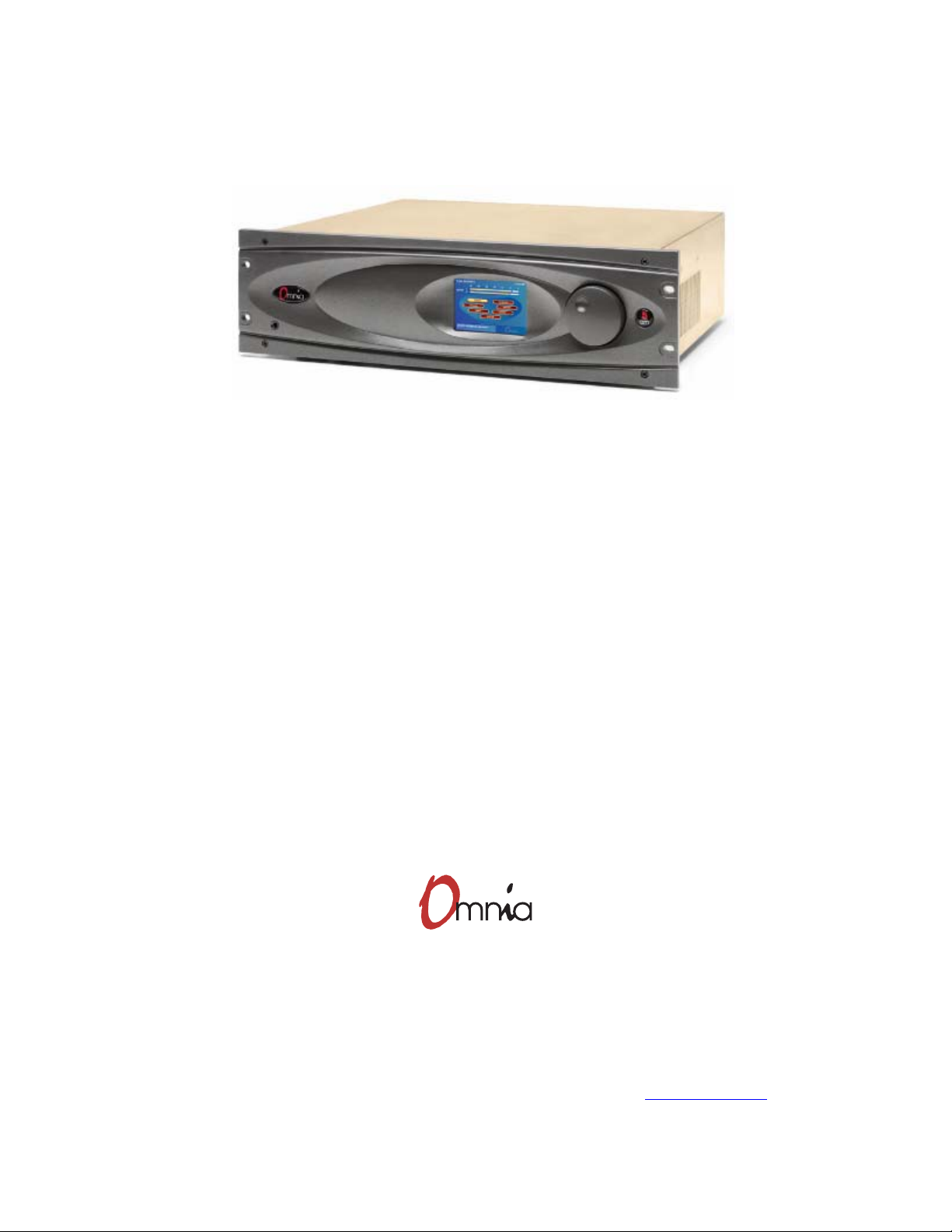
Omnia-5
EX
HD + FM
Broadcast Audio Processor
Installation and Operation Manual
Version 1.1e / April 2004
Applicable to v5.0.1 FM Release Software and Higher
A Telos Company
Omnia ● 2101 Superior Avenue Cleveland, Ohio 44114 USA
TEL: +1 216.241.7225 ● FAX: +1 216.241.4103 ● Email info@omniaaudio.com www.omniaaudio.com
Omnia Europe ● Johannistrabe 6 D-85354 Freising Germany
TEL: +49 8161 42467 ● FAX +49 8161 42402 ● Email: europe@omniaaudio.com
www.omniaaudio.com
Page 2
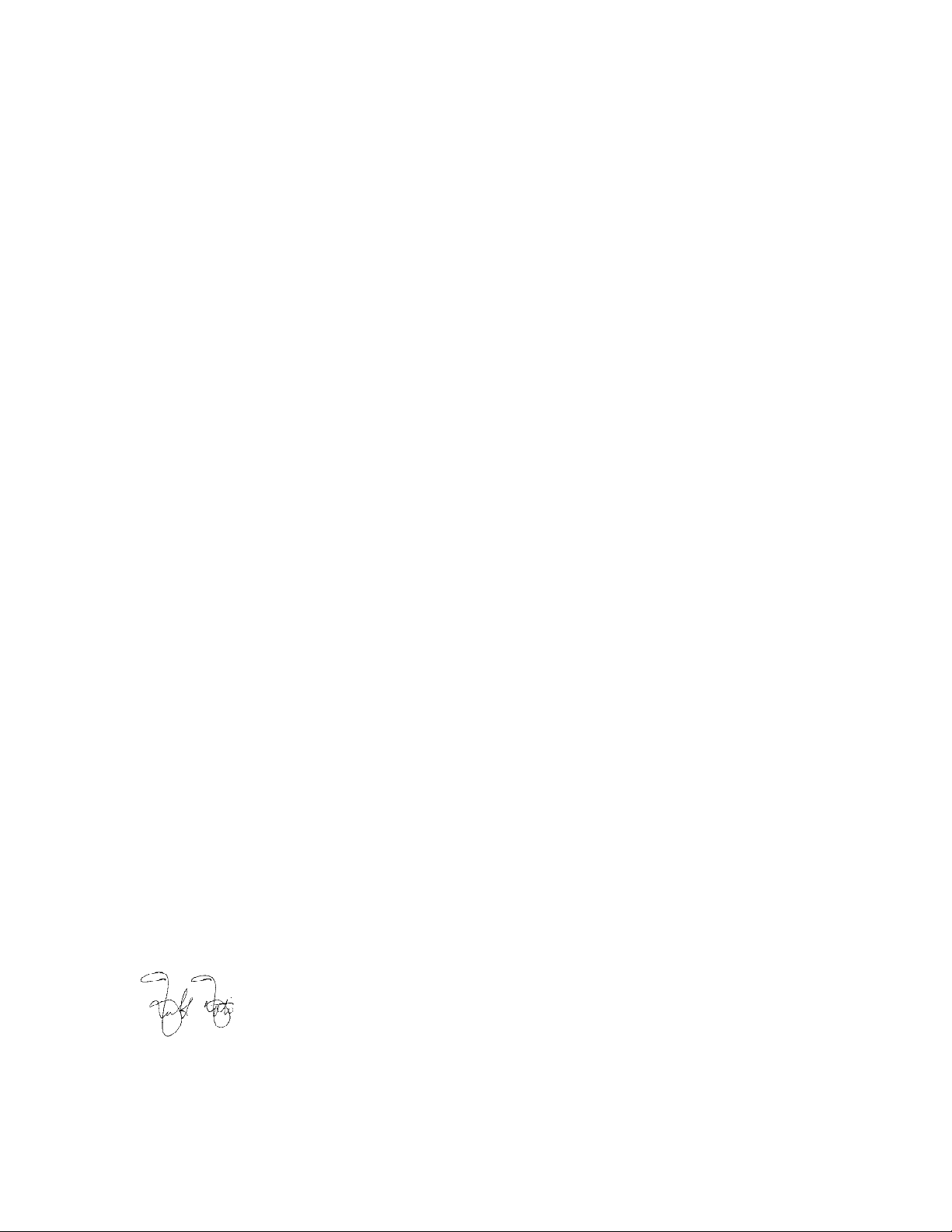
February, 2004
Greetings!
It’s with great pleasure to offer you our latest audio processor…Omnia-5EX! First and foremost, I must share my
gratitude as well. This new addition, continues the evolution of Omnia processing. The worldwide acceptance of our
product line has been quite humbling, to say the least. As I write this, our processors are now deployed by so many
leading broadcasters throughout the world that when looking at the list, I am overwhelmed by the recognition that my
(originally small) project to improve the sound of radio has gathered. So, it’s to you I say…Thank You!
1986 seems like just a short time ago! It was that year, in the engineering shop at Z-100, (WHTZ-FM) New York City
that our first product was born…The Vigilante FM Limiter. Now, 16 years later, along with an incredibly talented team
of fellow broadcasters and engineers, we offer you a feature rich, and sonically powerful tool in Omnia-5EX! This
processor is not just Frank anymore. It’s a complex effort from a tremendous team that has had only one goal in
mind…to raise the bar, yet again, and present you with our best effort possible.
I don't have enough space here to thank each and every one of the Telos/Omnia worldwide team members who have
contributed to this product in so many important ways. All I can say is that we would not be where we are without the
heroic and brilliant efforts from all of you working together. It’s our goal to set the standard by which all others will be
judged. The rules have changed, and Omnia processing is the reason why! What was once a truly small company
consisting of only my cat Vito and myself has now expanded to the point of having the best talent in every area of
product design, engineering, and marketing. (Not to mention, we now have the vital assistance of three cats…Omnia,
Zephyr, and Mocha.)
If I may say so, our pool of engineers for DSP development and software design is probably the finest in the radio
industry. My partner in crime, Steve Church, brought DSP into the broadcasting field in the mid-1980’s and we’ve
been strengthening our abilities ever since. Sharing Telos’ ingenuity for DSP design has been tremendously beneficial
to our work on Omnia. If you thought the original Omnia made noise on the dial, all I can say is “look out!” It’s like
one of the top-of-the hour station ID’s Scott Shannon used to jam on Z-100…”Lock It In And Rip The Knob Off!”
That's the kind of power and capability Omnia-5EX delivers!
As HD-Radio evolves, it is worth mentioning that our organization Telos and Omnia were involved behind the scenes
with the IBOC developers. Our extensive background in both dynamics processing and audio codecs assisted iBiquity
with development of their system. We were some of those involved to help them understand the need for a better codec
for the AM system, which they have implemented. As a small reminder, it was the efforts of our Steve Church who
introduced the USA to MP3, which has now evolved into aac. Modestly speaking, no other processing developer has
the synergy of being on the leading edge of coding and dynamics.
Before signing off, I would be remiss not to mention one individual though.…Jeff Keith, the leader of Team Omnia.
Jeff is quite well known in his own right as an audio processing guru! His years of radio station experience and vast
processing knowledge have dominated many a radio market, and now his efforts are an added benefit to Omnia-5EX.
His creativity, passion and commitment to our success has helped all the various talented (and sometimes chaotic) crew
unite in a common goal. To build a processor so great, it would surpass even my high expectations. Jeff, you and your
team have succeeded! Thus, I dedicate Omnia-5EX to you!
Not only do you have in your possession the best sounding audio processor available, you also have the full support of
our organization. If you have something to say, we’re here to listen. We’ve been fortunate through the past, that people
like you have taken the time to offer us valuable feedback and review of our endeavors. You can now see the result of
that, as you are now rewarded with the next step forward!
Without further adieu, it’s time for us to jam! So, as my buddy Scott Shannon would often say to me, “Frank-o, Let’s
Crank It Up Man!”
Here’s to Dial Dominance,
Frank Foti
Omnia-5EX Use and Operation Manual – V: 1.1
2
Page 3
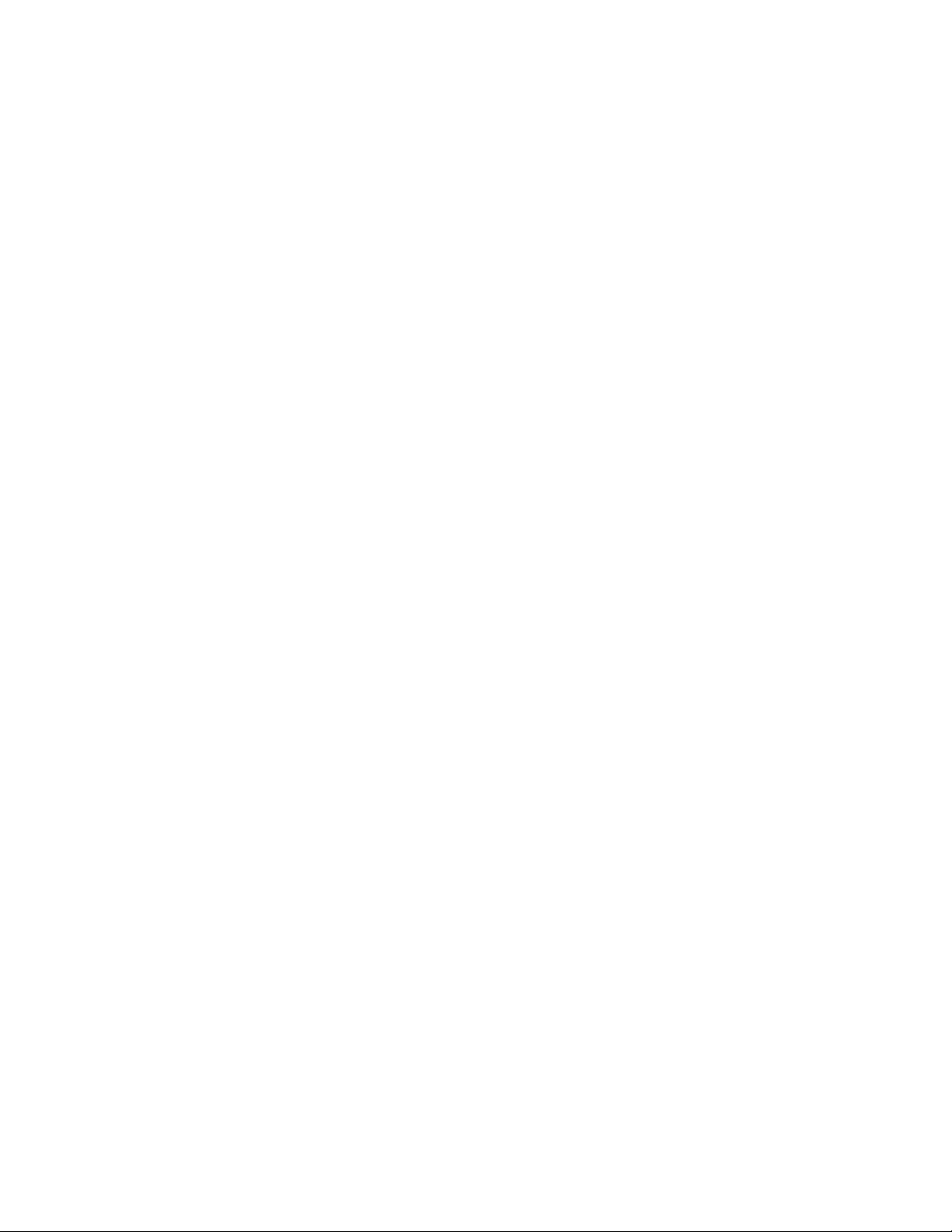
S A F E T Y I N S T R U C T I O N S
1. Read All Instructions. All safety and operating
instructions must be read before operating the product.
2. Retain All Instructions. All safety and operating
instructions must be retained for future reference.
3. Heed All Warnings. All warnings on the product and
those listed in the operating instructions must be
adhered to.
4. Follow All Instructions. All operating and product
usage instructions must be followed.
5. Heat. This product must be situated away from any
heat sources such as radiators, heat registers, stoves, or
other products (including power amplifiers) that
produce heat.
6. Ventilation. Slots and openings in the product are
provided for ventilation. They ensure reliable
operations of the product, keeping it from overheating.
These openings must not be blocked nor covered during
operation. This product should not be placed into a rack
unless proper ventilation is provided through following
the manufacturer's installation procedures.
7. Water and Moisture. Do not use this product near
water – for example; near a bath tub, wash bowl,
kitchen sink or laundry tub; in a wet basement; or near
a swimming pool or the like.
8. Attachments. Do not use any attachments not
recommended by the product manufacturer as they may
cause hazards.
9. Power Sources. This product must be operated from
the type of power source indicated on the marking label
and in the installation instructions. If you are not sure of
the type of power supplied to your facility, consult your
local power company.
10. Grounding and Polarization. This product is equipped
with a polarized AC plug with integral safety ground
pin. Do not defeat the safety ground in any manner.
11. Power Cord Protection. Power supply cords must be
routed so that they are not likely to be walked on nor
pinched by items placed upon or against them. Pay
particular attention to the cords at AC wall plugs and
convenience receptacles, and at the point where the
cord connects to the product.
12. Lightning. For added protection for this product during
a lightning storm, or when it is left unattended and
unused for long periods of time, unplug it from the AC
wall outlet. This will prevent damage to the product due
to lightning and power supply surges.
13. Overloading. Do not overload AC wall outlets,
extension cords, or integral convenience outlets as this
can result in a fire or electric shock hazard.
14. Object and Liquid Entry. Never push objects of any
kind into this product through openings as they may
touch dangerous voltage points or short out parts that
could result in a fire or electric shock. Never spill liquid
of any kind into the product.
15. Accessories. Do not place this product on an unstable
cart, stand, tripod, bracket, or table. The product may
fall, causing serious damage to a child or adult, and
serious damage to the product. Any mounting of the
product needs to follow manufacturer's installation
recommendations.
16. A Product and Cart Combination should be moved
with care. Quick stops, excessive force, and uneven
surfaces may cause the product and the cart
combination to overturn.
17. Servicing. Refer all servicing of the product to
qualified service personnel.
18. Damage Requiring Service. Unplug this product from
the AC wall outlet and refer servicing to qualified
service personnel under the following conditions:
• When the AC plug is damaged.
• If liquid has been spilled or objects have fallen into the
equipment.
• If the product has been exposed to rain or moisture.
• If the product does not operate normally (following
operating instructions).
• If the product has been dropped or damaged in any
way.
• When the product exhibits a distinct change in
performance. This indicates a need for service.
19. Replacement Parts. When replacement parts are
required, be sure the service technician has used
replacement parts specified by the manufacturer or that
have the same characteristics as the original parts.
Unauthorized substitutions may result in fire, electric
shock, or other hazards.
20. Safety Check. Upon completion of any repairs to this
product, ask the service technician to perform safety
checks to determine that the product is in safe operating
condition.
21. Cleaning. Do not use liquid cleaners or aerosol
cleaners. Use only a damp cloth for cleaning.
Omnia-5EX Use and Operation Manual – V: 1.1
3
Page 4
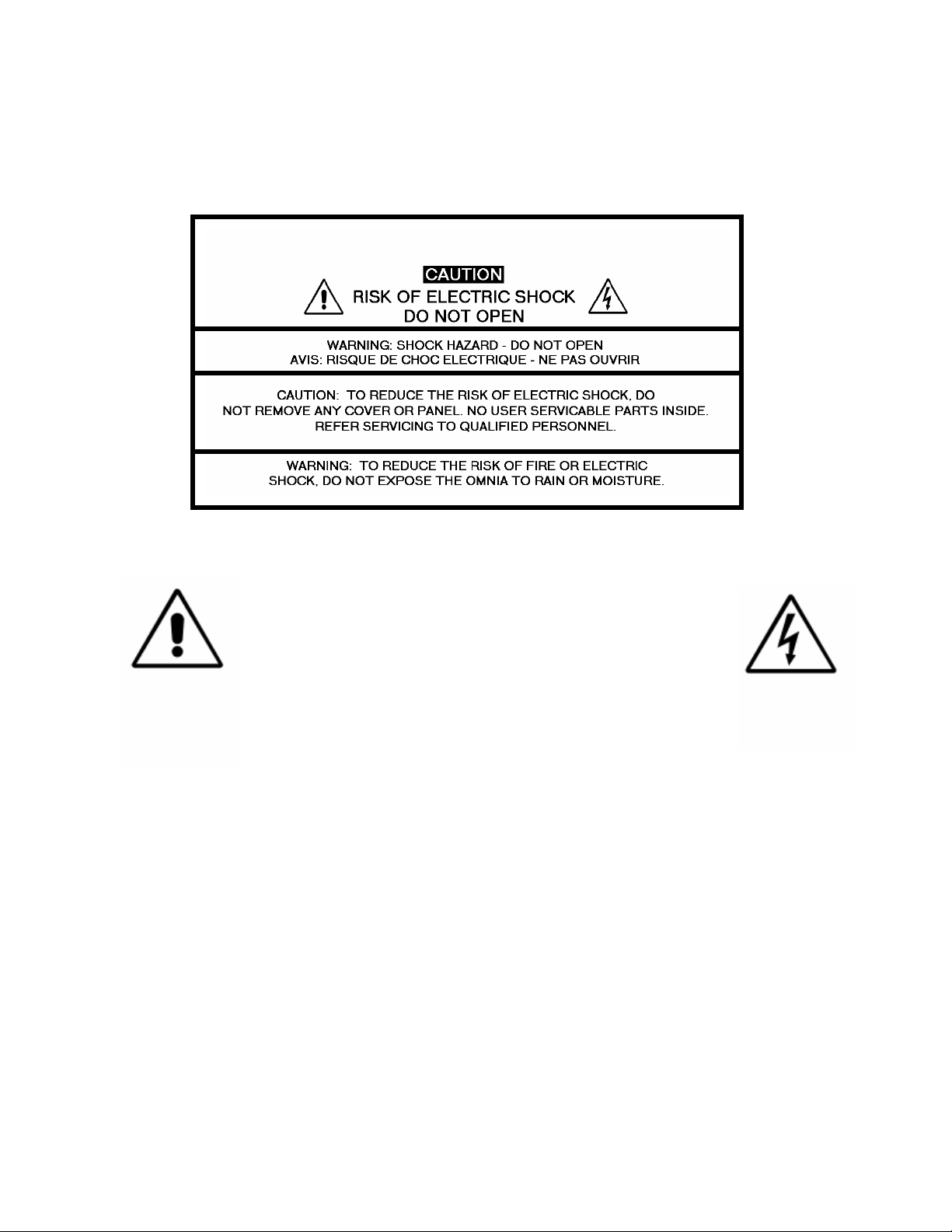
HAZARD / WARNING LABELS
The Exclamation Point
symbol, within an equilateral
triangle, alerts the user to the
presence of important
operating and maintenance
(servicing) instructions in
product literature and
instruction manuals.
WARNING -- This equipment generates, uses, and can radiate radio frequency energy. If not installed and
used in accordance with the instructions in this manual it may cause interference to radio communications.
It has been tested and found to comply with the limits for a Class A computing device (pursuant to subpart
J of Part 15 FCC Rules), designed to provide reasonable protection against such interference when operated
in a commercial environment. Operation of this equipment in a residential area is likely to cause
interference, at which case, the user, at his own expense, will be required to take whatever measures may
be required to correct the interference.
CANADA WARNING – This digital apparatus does not exceed the Class A limits for radio noise
emissions set out in the Radio Interference Regulations of the Canadian Department of Communications.
Le present appareil numerique n'emet pas de bruits radioelectriques depassant les limits applicables aux
brouillage radioelectrique edicte par le ministere des Communications de Canada.
sufficient magnitude to constitute a
The Lightning Flash With
Arrowhead symbol, within an
equilateral triangle, alerts the user
to the presence of uninsulated
dangerous voltage within the
product's enclosure that may be of
risk of electric shock.
Omnia-5EX Use and Operation Manual – V: 1.1
4
Page 5
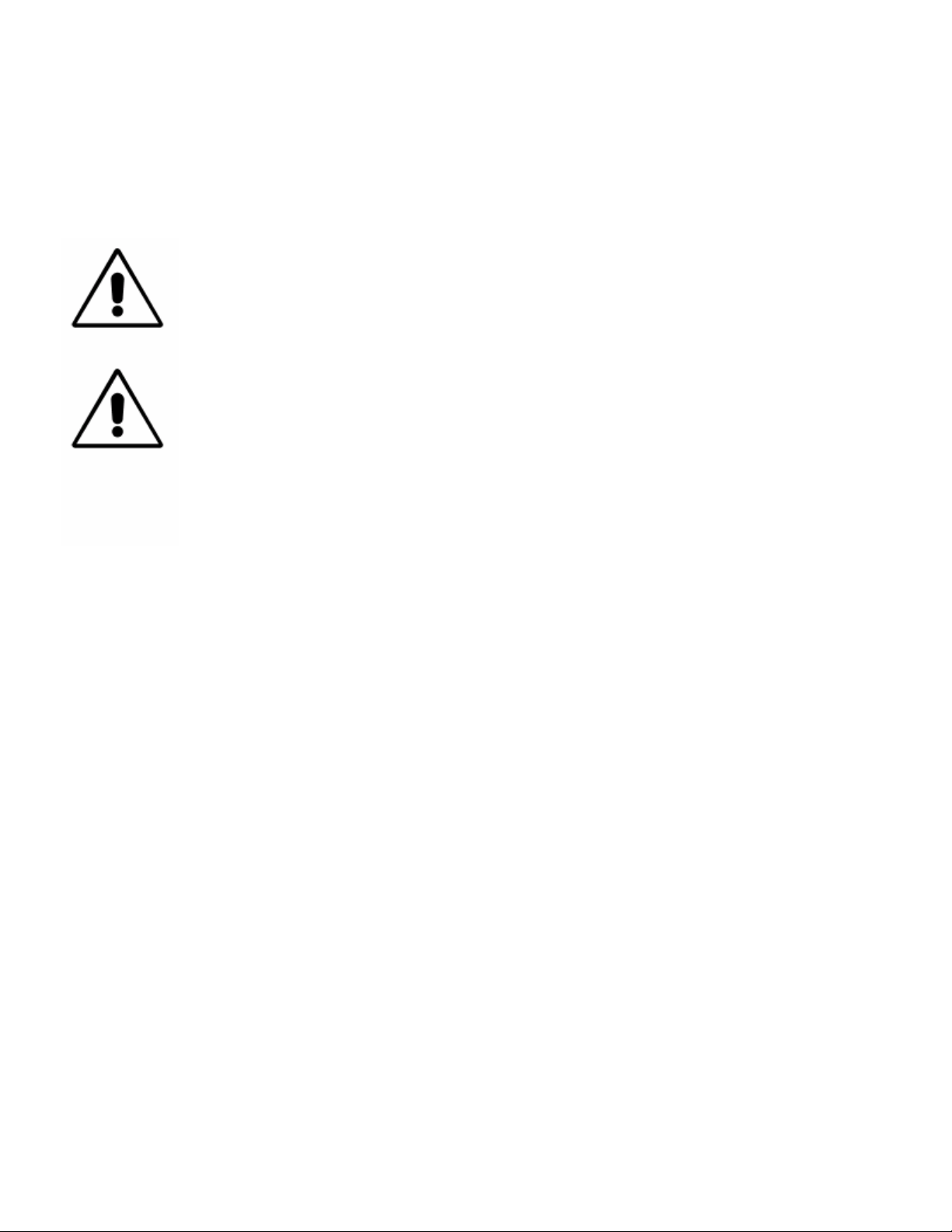
CE CONFORMANCE – This device complies with the requirements of the EEC Council Directives: 93/68/EEC
(CE Marking); 73/23/EEC (Safety – low voltage directive); 89/336/EEC (electromagnetic compatibility).
Conformity is declared to those standards: EN50081-1, EN50082-1.
LITHIUM BATTERY CAUTION -- Danger of explosion if the internal battery is replaced
incorrectly. Replace only with same or equivalent type recommended by the manufacturer. Dispose of
used batteries according to the manufacturer's instructions.
USE OF SHIELDED CABLING -- To conform to the CE requirements for High Frequency
radiation, shielded cables must be used for all audio and data connections. For analog and digital
connections, the cable shield MUST be connected to the XLR-type connector shell, which is at chassis
ground potential!
Omnia-5EX Use and Operation Manual – V: 1.1
5
Page 6
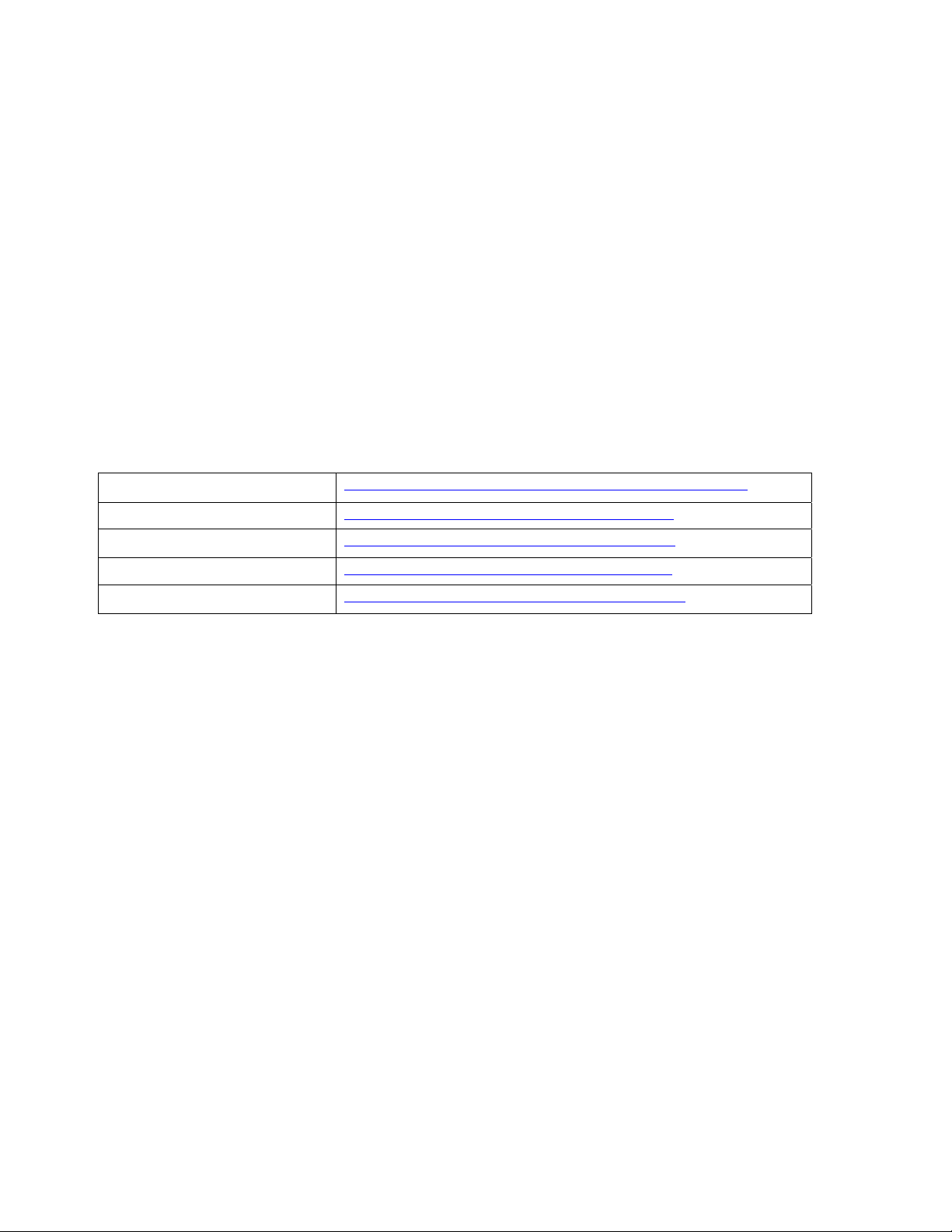
Manual Update Notification
Due to the dynamic nature of audio processing products, this manual and all future manuals, will be considered as
'preliminary documentation'.
Audio Processing is an art form that we take very seriously. As part of our dedication to this science, we will
continue to update both the product and its documentation based on continued research, field experience and valued
customer input.
We strongly encourage our customers to visit our Omnia website for product enhancement announcements, software
updates, manual updates, and customer care bulletins.
The following URL listing has been included for your update convenience:
Manual Updates
http://www.omniaaudio.com/support/manuals/manuals.htm
Installation Tips
Tech Bulletins and Papers
Tech Support – Software Upgrades
Warranty
Thank you for selecting the incredible Omnia-5EX Audio Processor. Your continued patronage and support are
appreciated.
Sincerely,
Team Omnia
http://www.omniaaudio.com/support/oinstall.htm
http://www.omniaaudio.com/techinfo/default.htm
http://www.omniaaudio.com/support/default.htm
http://www.omniaaudio.com/support/warranty.htm
Omnia-5EX Use and Operation Manual – V: 1.1
6
Page 7
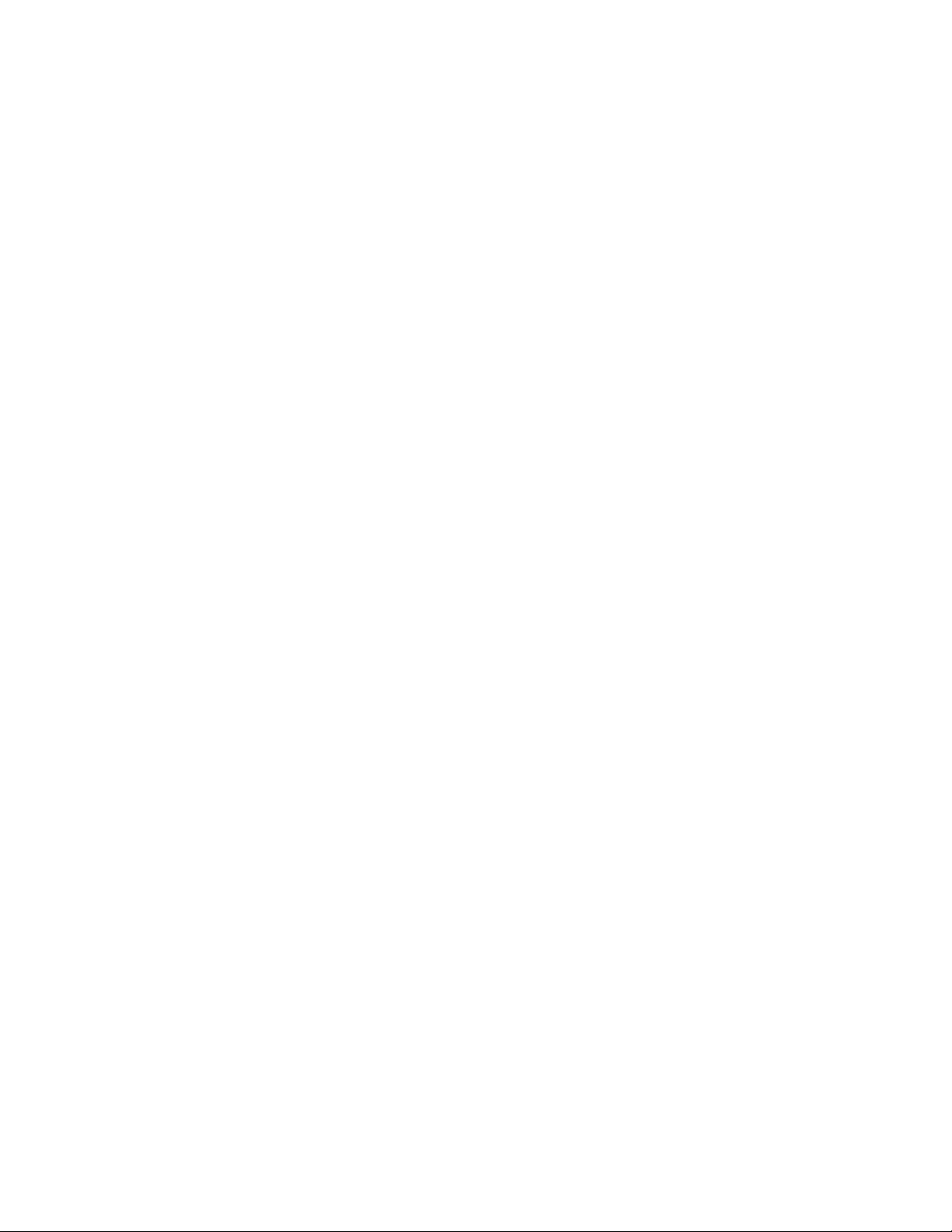
Omnia-5EX Performance Specifications
As of November, 2003 – Version 5.0.0 Software
Note: All measurements made with the supplied “FACT TEST2” preset, which is available in the Preset
Submenu.
System
Signal to Noise: The measured noise floor will depend upon the settings of the Input and
Output Gain controls. The Omnia 5's noise floor is primarily governed by
the dynamic range of the 24-bit Crystal Semiconductor CS5360 A/D Converter,
which has a specified Dynamic Range of 105 dB. The dynamic range of
the Omnia 5 digital signal processing chain is 144 dB. Typical SNR using
the “FactTest2” preset is greater than –80dB referenced to 100%
modulation.
Distortion: No greater than 0.01% THD 20 Hz -- 20 kHz bandwidth.
Conventional FM Specifications (FM Analog)
Frequency Response: Complies with the standard 50 or 75 microsecond pre-emphasis curve
within ± 0.50 dB, 30 Hz to 15 kHz. The analog left/right outputs and
AES/EBU Digital outputs can be configured for flat or pre-emphasized
output.
Signal-to-Noise Ratio: > -80 dB de-emphasized, 20 Hz –- 15 kHz bandwidth, referenced to
100% modulation).
System Distortion: Less than 0.01% THD, 20 Hz – 7.5 kHz. Second harmonic distortion
above 7.5 kHz is not audible in the FM system
Stereo Separation: Greater than 65 dB, 20 Hz –- 15 kHz; 70 dB typical.
Crosstalk: > -70 dB, 20 Hz -- 15 kHz.
Composite Outputs: Configuration: Two electrically independent outputs. Software based
level adjustment.
Source Impedance: 10 ohms or 75 ohms, jumper-selectable. Single-
ended and floating over chassis ground.
Load Impedance: 50 ohms or greater load is suggested.
Output Level Ranges:
Low Range: 0.66 to 5.02 V P-P, High Range: 1.45 to 11.02 V P-P,
software selectable.
Pilot Level: Adjustable from 6.0% to 12.0% in 0.1% steps.
Pilot Stability: 19 kHz, ± 0.5 Hz.
D/A Conversion: Burr Brown PCM1704, 24-bit sign-magnitude D/A
converter.
Signal-to-Noise Ratio: -85 dB typical, 75 µS de-emphasized, 15 kHz
bandwidth, referenced to 100% modulation).
Distortion: < 0.02% THD 20 Hz – 15 kHz bandwidth, 75 µS de-
emphasized, referenced to 100% modulation.
Omnia-5EX Use and Operation Manual – V: 1.1
7
Page 8
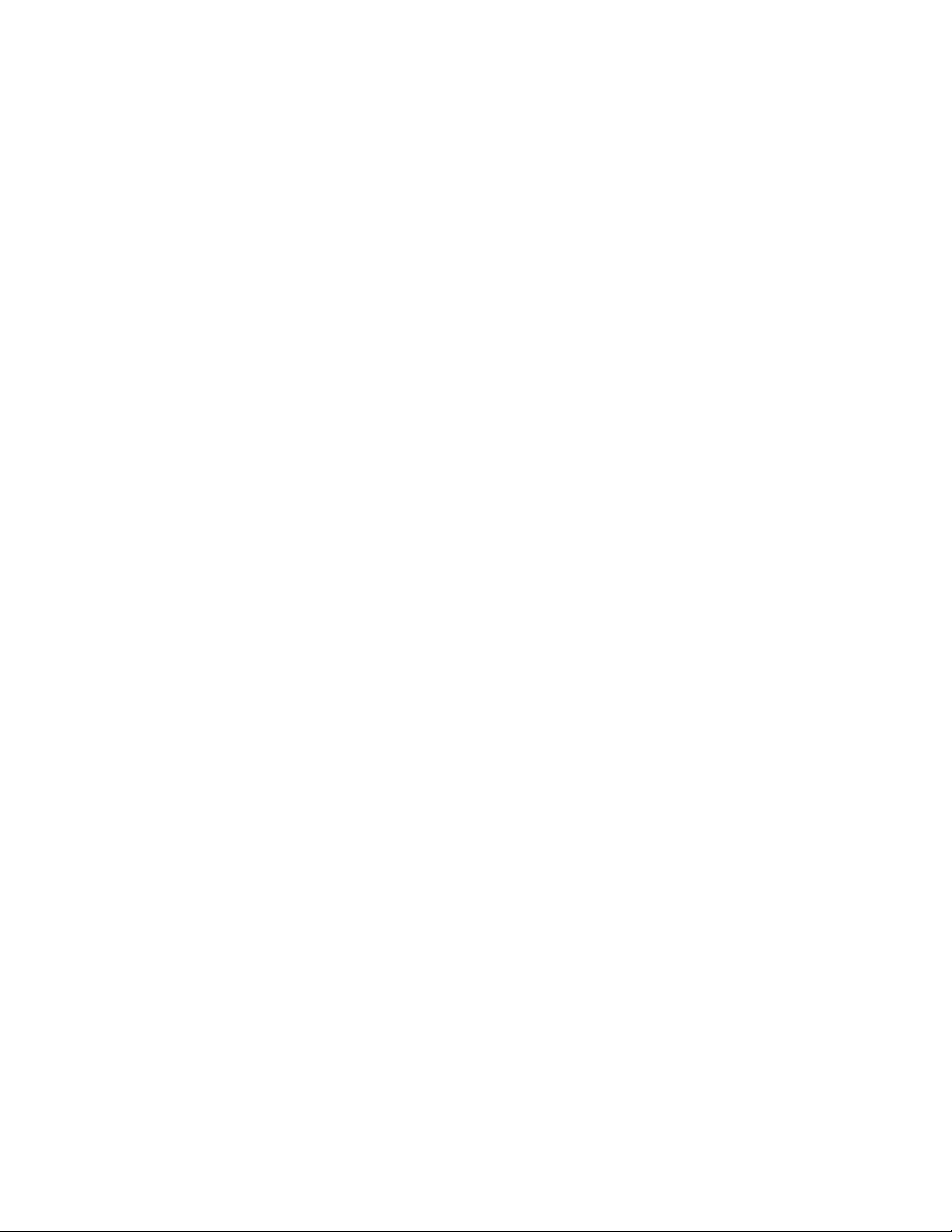
Stereo Separation: > 65 dB, 30 Hz – 15 kHz.
Linear Crosstalk: > -80 dB, main to sub or sub to main channel
(referenced to 100% modulation).
Non-linear Crosstalk: > -80 dB, main to sub or sub to main channel
(referenced to 100% modulation).
38 kHz Suppression: > 70 dB (referenced to 100% modulation).
76 kHz Suppression: > 80 dB (referenced to 100% modulation).
Pilot Protection: > -65 dB relative to 9% pilot injection, ± 1 kHz.
57 kHz (RDS/RBDS) Protection: better than -50 dB.
Connectors: Two EMI suppressed female BNC, floating over chassis
ground.
Maximum Load Capacitance: 5nF (at 10 ohms source impedance).
Maximum cable length: 100 feet/30 meters RG-58A/U.
HD Radio Specifications (DAB)
Frequency Response: Within ± 0.50 dB, 30 Hz to 20 kHz.
Distortion: No greater than 0.01% THD 20 Hz – 20 kHz bandwidth.
Signal-to-Noise Ratio: > -100 dB, 20 Hz –- 20 kHz bandwidth, referenced to 0dBfs
Stereo Separation: Greater than 95 dB, 20 Hz –- 20 kHz; 85 dB typical.
Analog Audio Input: Configuration: Left/Right Discrete Stereo. Electronically balanced, floating and
symmetrical.
Input impedance: 10k ohms resistive, electronically balanced.
Maximum Input Level: +24 dBu.
Nominal Input Level: A 13dBu input signal nets a –12dBFS input meter
reading when the Input Gain Control is set to 0.0 dB. A 1dBu input signal
nets a -12dBFS input meter reading when the Input Gain Control is set to
+12 dB.
(Note: When the Input Gain and Master Drive controls are set to 0.0 dB,
a +13dBu input signal results in an input level of –12dBFS, and a
Wideband AGC gain reduction of –15dB.
A/D Conversion: Crystal Semiconductor CS5360, 24 bit 128x over-sampled delta sigma
converter with linear-phase anti-aliasing filter. Pre-ADC anti-alias filter,
with high-pass filter at <10 Hz.
Connectors: Two EMI-suppressed XLR female. Pin 1 chassis ground, and Pin 2 is “hot”.
Analog Audio Output: Configuration: Left/Right Discrete Stereo. Electronically balanced,
Source Impedance: 20 ohms, electronically balanced and floating.
Load Impedance: 600 ohms or greater, balanced or unbalanced.
Output Level (100% peak modulation): Adjustable from -6 dBu to +24
dBu peak, into 600 ohms or greater load, software-adjustable.
D/A Conversion: Crystal Semiconductor CS4390 24 bit, 128x over-sampled.
Connectors: Two, EMI-suppressed XLR-male. Pin 1 chassis ground, Pin 2 “Hot”.
Omnia-5EX Use and Operation Manual – V: 1.1
8
Page 9
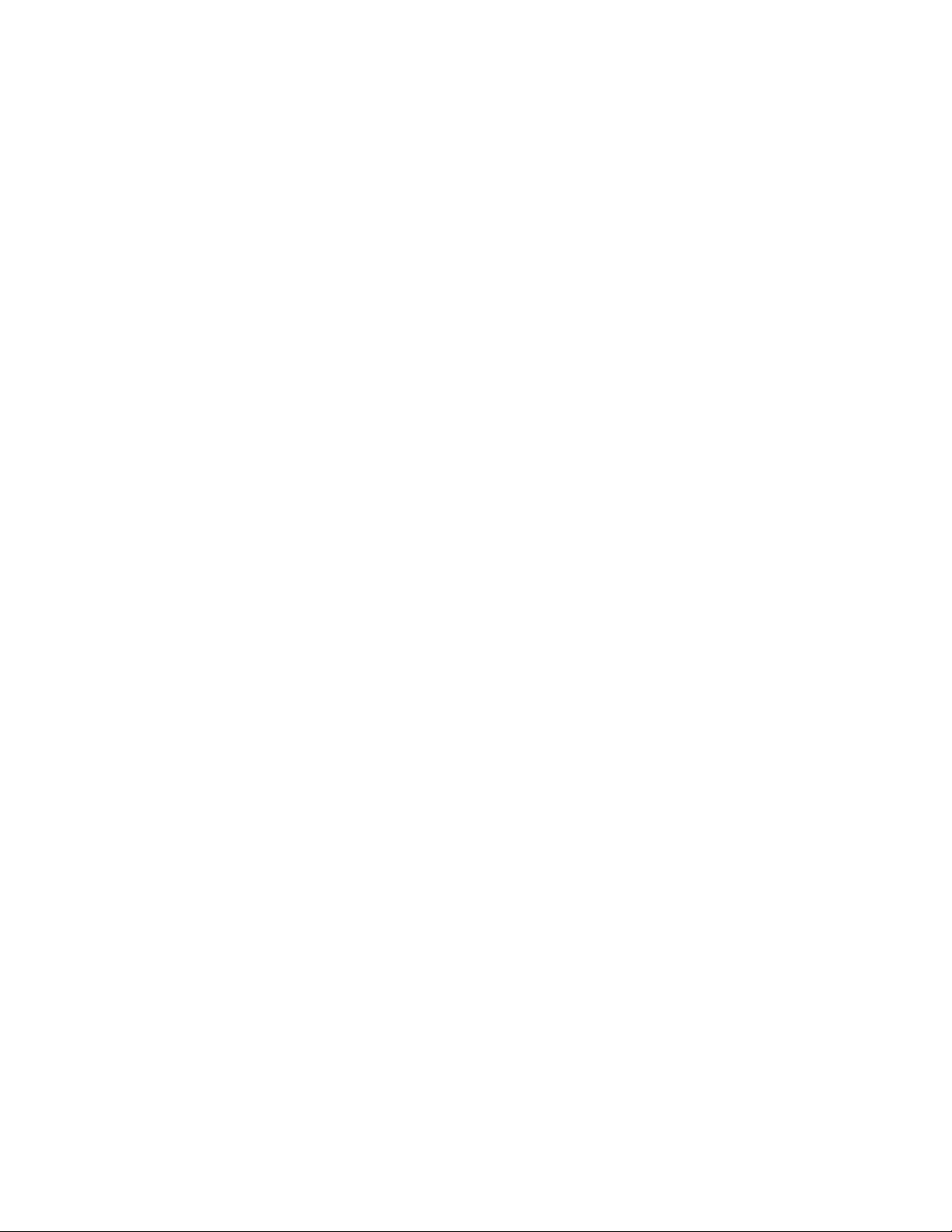
Digital Audio Input: Configuration: Stereo per AES/EBU standard, CS8420 Digital Audio
Transceiver with 24 bit resolution, software selection of stereo, mono
from left, mono from right or mono from sum. Automatically accepts
and locks to input sample rates between 8 and 108 kHz.
Connector: XLR-female, EMI-suppressed. Pin 1 chassis ground, pins 2 and 3
transformer isolated, balanced, and floating – AES3 standard 110 ohm
impedance.
Digital Audio Output
#1: Stereo per AES3 standard. Output can be configured in software for flat
or pre-emphasized response at 50 or 75 microseconds.
Digital Sample Rates: Output sample rates software selectable for
32kHz, 44.1kHz, 48kHz, and 96 kHz.
Connector: XLR-male, EMI-suppressed. Pin 1 chassis ground, pins 2
and 3 transformer isolated, balanced, and floating. Standard AES3
specified 110-ohm source impedance.
Digital Output Level: -22.0 to 0.0 dBFS software adjustable.
Digital Audio Output
#2: Stereo per AES3 standard. Output can be configured in software for flat
or pre-emphasized response at 50 or 75 microseconds.
Digital Sample Rates: Output sample rates hardware jumper selectable for
32kHz, 44.1kHz, 48kHz, or 96 kHz, or its rate slaved to AES #1.
Connector: XLR-male, EMI-suppressed. Pin 1 chassis ground, pins 2
and 3 transformer isolated, balanced, and floating. Standard AES3
specified 110-ohm source impedance.
Digital Output Level: -22.0 to 0.0 dBFS software adjustable.
Digital Sync Input: External Sync: Output sample rate can be synchronized to the signal
present on the AES/EBU input, or to an AES3 signal applied to the Ext.
Sync input connector. (Does not accept Word Clock inputs)
External Sync Range: Accepts sample rates from 32kHz to 96 kHz.
Used for synchronization of the Digital Output signal to an external
reference. Automatically accepts sample rates between 32 and 96 kHz.
Connector: XLR-female, EMI-suppressed. Pin 1 chassis ground, Pin 2-3
transformer isolated, balanced, and floating. Standard AES3 specified
balanced 110-ohm input impedance.
Note: If AES Output #2 is slaved to AES Output #1 (hardware jumper) and
External Sync is selected for AES #1, then AES Output #2 becomes slaved to
the sample rate of the Sync input for AES Output #1.
Remote Control
Methods: Configuration: Modem, Direct Serial, or 10/100BaseTX Ethernet.
Modem: Optional PCMCIA modem with pop-out X-jack connector or any
Hayes command set compatible external modem.
Direct Serial: Standard RS-232, no hardware handshaking employed.
Baud rates of 9,600, 19,200, and 57,600 supported.
TCP/IP Ethernet: Emulates a Telnet session on Port 23.
Connectors: RS-232 port, EMI-suppressed DB-25 female connector.
Industry standard EMI suppressed RJ-45 connector for Ethernet.
Omnia-5EX Use and Operation Manual – V: 1.1
9
Page 10
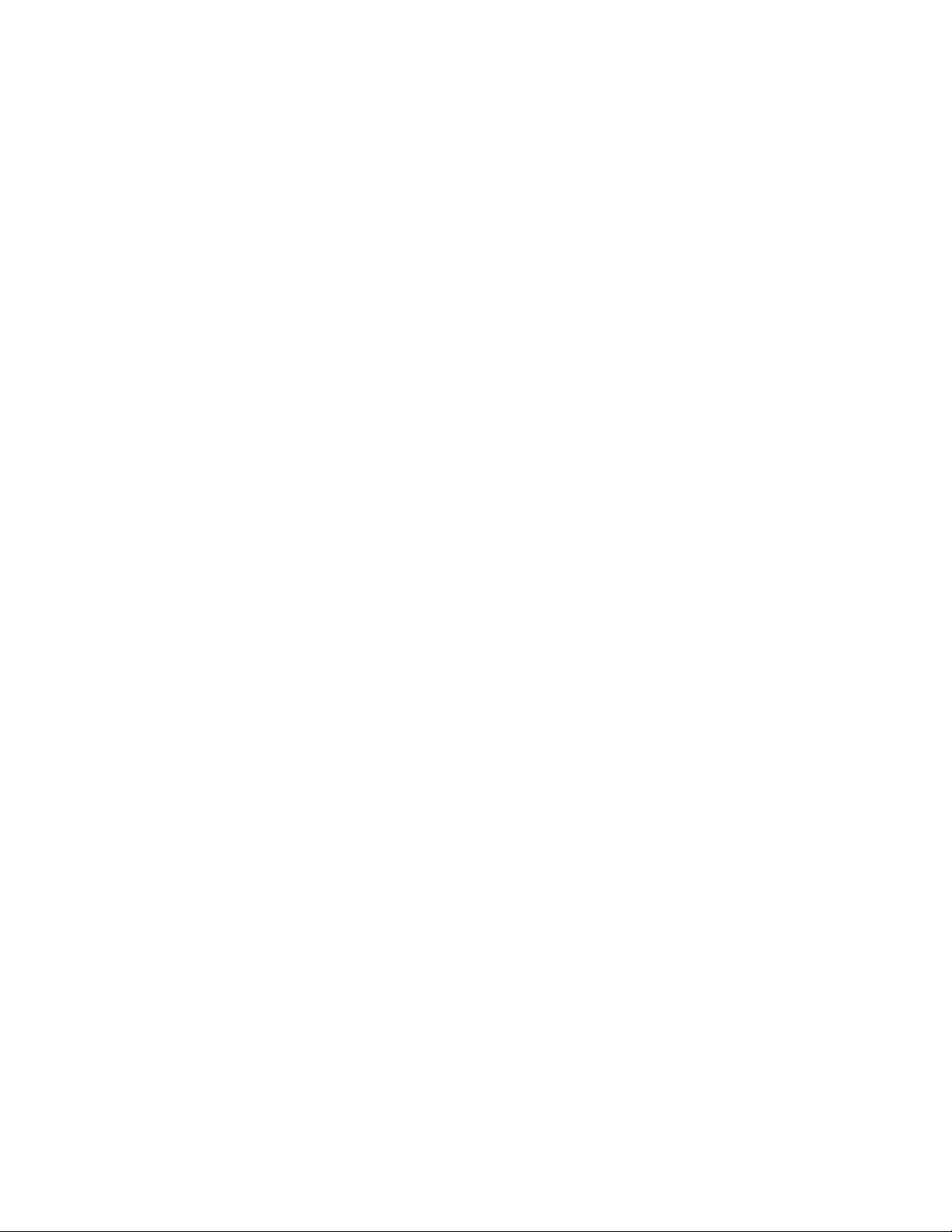
Remote Interface: Configuration: Eight (8) inputs, RS-232 level compatible.
Software sensing of both 'go-high' and 'go-low' transitions.
Inputs are protected to +/- 15 VDC.
Connector: EMI suppressed DE-9 male.
Control: User-programmable using built-in Trigger Script feature in
Omnia 5 Remote Control software. Virtually any parameter of
the Omnia 5 may be programmed to change through this interface
feature.
Power Requirements: Voltage: 100-250 VAC, 50/60/440 Hz., < 75VA
Connector: EMI suppressed IEC male. Detachable 3-wire power cords supplied
for US and European use.
Internal Power Supply: Overvoltage and short circuit protected. Meets EN55022, EN55011
Level B Conducted Emissions. EN61000-4-2, -3, -4, -5, -6 level 3
immunity compliant. Full international safety approval. CE marked.
Environmental: Operating Temperature: 32 to 122 degrees F / 0 degrees to 50 degrees C for all
operating voltage ranges.
Humidity: 0-95% RH, non-condensing.
Dimensions: 19” wide x 5.25” high x 16” deep (48.26cm wide x 13.335 cm high x
40.64 cm deep) including connectors. Unit requires three EIA rack
spaces for proper mounting.
Shipping Weight: 35 lbs. / 15.876 kg
Telos/Omnia Research and Development is constantly working to improve the quality of our products.
Actual specifications are subject to change or improvement without notice.
Omnia-5EX Use and Operation Manual – V: 1.1
10
Page 11
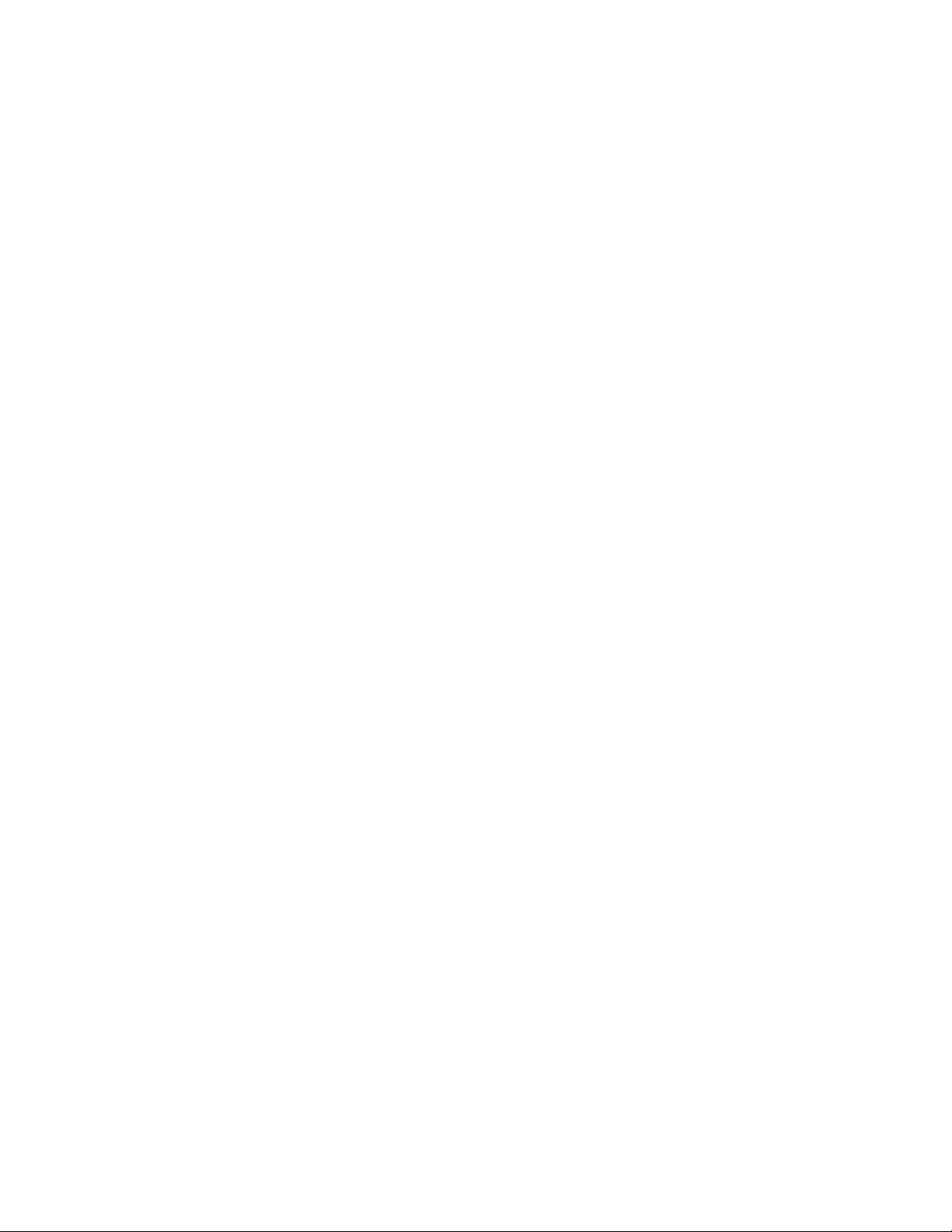
Warranty
This Warranty covers “the Products,” which are defined as the various audio equipment, parts, software
and accessories manufactured, sold and/or distributed by TLS Corp., d/b/a Omnia (hereinafter
“Omnia”).
With the exception of software-only items, the Products are warranted to be free from defects in material
and workmanship for a period of two years from the date of receipt by the end-user. Software-only items
are warranted to be free from defects in material and workmanship for a period of 90 days from the date
of receipt by the end-user.
This warranty is void if the Products are subject to Acts of God, including (without limitation) lightning;
improper installation or misuse, including (without limitation) the failure to use telephone and power
line surge protection devices; accident; neglect or damage.
EXCEPT FOR THE ABOVE-STATED WARRANTY, OMNIA MAKES NO WARRANTIES, EXPRESS OR
IMPLIED (INCLUDING IMPLIED WARRANTIES OF MERCHANTABILITY AND FITNESS FOR A
PARTICULAR PURPOSE).
In no event will Omnia, its employees, agents or authorized dealers be liable for incidental or
consequential damages, or for loss, damage, or expense directly or indirectly arising from the
use of any of the Products or the inability to use any of the Products either separately or in combination
with other equipment or materials, or from any other cause.
In order to invoke this Warranty, notice of a warranty claim must be received by Omnia within the
above-stated warranty period and warranty coverage must be authorized by Omnia. If Omnia authorizes
the performance of warranty service, the defective Product must be delivered, shipping prepaid, to:
Omnia, 2101 Superior Avenue, Cleveland, Ohio 44114.
Omnia, at its option will either repair or replace the Products and such action shall be the full extent of
Omnia’s obligation under this Warranty. After the Products are repaired or replaced Omnia will return
them to the party that sent the Products, and Omnia will pay for the cost of shipping.
Omnia’s authorized dealers are not authorized to assume for Omnia any additional obligations or
liabilities in connection with the dealers’ sale of the Products.
Omnia products are to be used with registered protective interface devices which satisfy regulatory
requirements in their country of use.
Omnia-5EX Use and Operation Manual – V: 1.1
11
Page 12
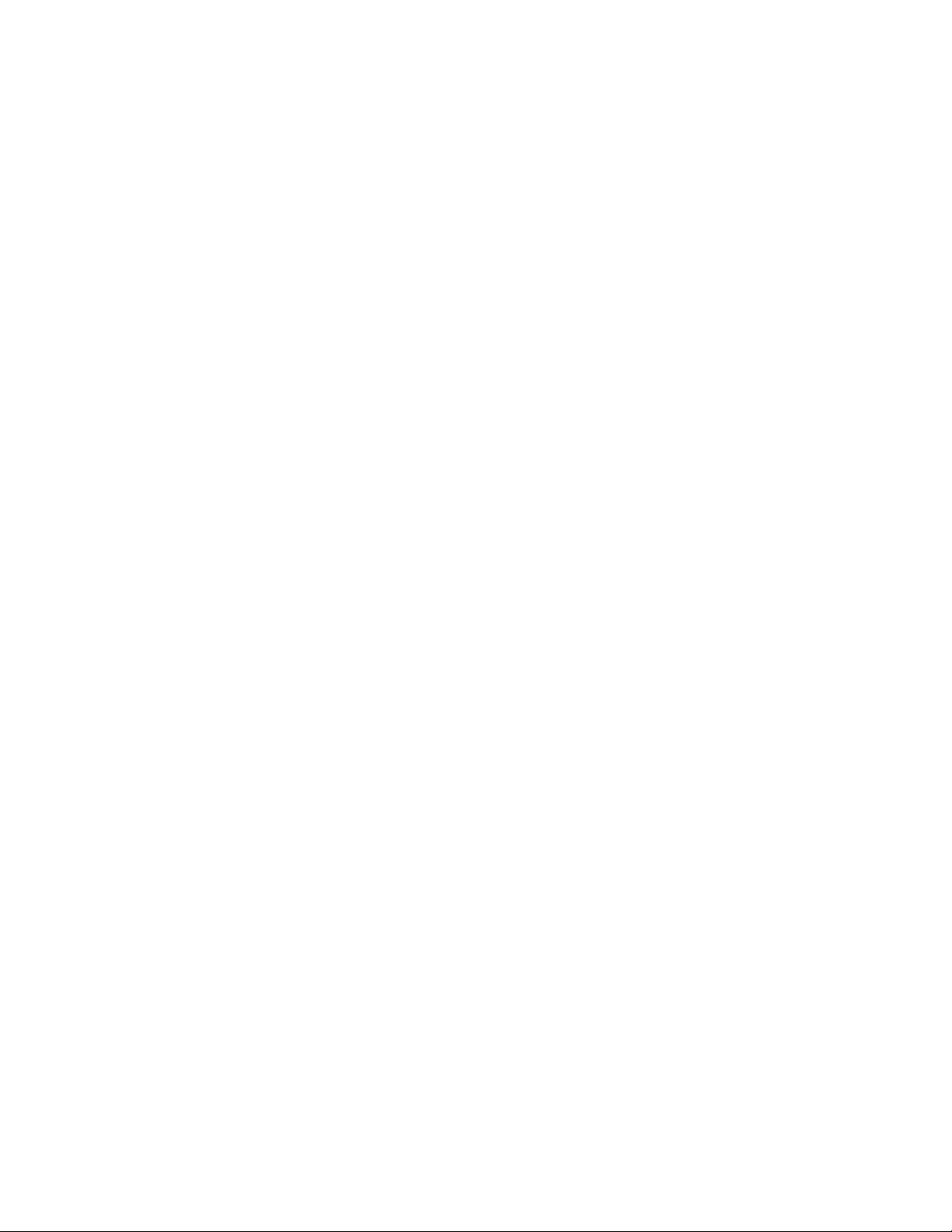
TABLE OF CONTENTS
Greetings 2
Safety Instructions 3
Hazard / Warning Labels 4
Notices 6
Specifications 7
Warranty 11
QuickStart Setup Guide 15
1 – INSTALLATION
Omnia-5EX Pre-installation Tasks 16
PC Card and Modem Installation 16
AC Environment Considerations 17
Installation and Connections 18
Rack Mounting 18
AC Connection 18
Audio Inputs 19
Audio Outputs 19
Composite Outputs 19
19 KHz Sync Output 20
SCA Input 20
Ethernet Connection 20
RS-232 Connection 20
Interface Connection 21
Powering Up 22
2 – THE OMNIA-5 USER
INTERFACE
User Interface Introduction 23
Using the Jog Wheel 24
Level Meters and Processing Bargraphs 25
Audio I/O Level Display 25
Processing Display 25
Main Menu Display 26
Home Icon 26
“X” Close Window Icon 27
Remote Control via Network Indicator 28
Headphone Level Control 28
User Interface Tutorial 29
Menu Overview 31
Menu Items 31
Preset 31
Process 31
Input & Output Submenus 32
Encode 32
Menu Overview, continued
Schedule 33
System 33
Menu Selections 34
Preset 34
Preset List 34
Choose (preset) 34
Modify (preset) 35
Save Current (preset) 35
Save Current As 35
Compare 35
Protect 35
Passcode 36
Process 37
Input 37
Input Gain Master / Right Trim 37
Master Drive 38
Input Source 38
Input Mode 38
Input Failsafe 38
High Pass Filter 39
Phase Rotator 39
Pre-emphasis (FM Mode Only) 39
Output 40
Peak Output Level 40
Set Levels 40
AES-1 Output Sample Rate 40
De-Emphasis (FM Mode Only) 40
Outputs 41
Multiplex Power Limiting
(FM Mode Only) 41
Encode (FM Mode Only) 42
Composite Output 1 & 2 42
SCA Level 42
Pilot Injection 42
Pilot Phase 42
Separation 43
Schedule 43
Schedule List 43
New 43
Modify and Remove 43
Load From Card 43
Save To Card 44
Current State 44
Menu Selections, continued
System 44
Omnia-5EX Use and Operation Manual – V: 1.1
12
Page 13
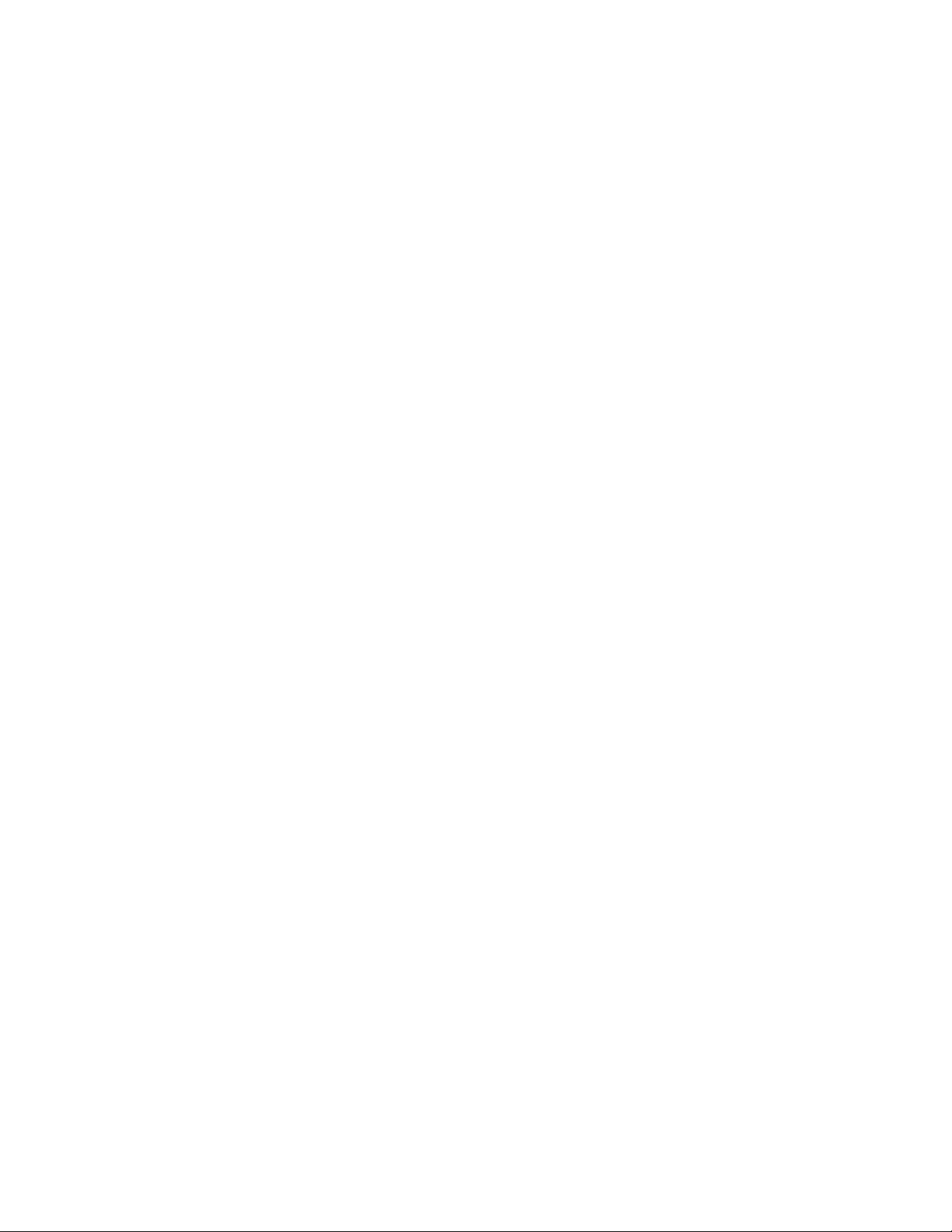
Port Baud 44
Security Lev(el) 44
Backlight 45
Set Time 45
Set Date 45
About 45
Change Password 45
Lock Unit 46
Resetting Passwords to Factory
Defaults 46
Load Defaults 46
Load From Card 46
Save To Card 46
Reboot 46
Reset Passwords for Levels 1 & 2 46
Security Config 47
NTP 47
Network 48
Mac Address 48
IP Address 48
Gateway 48
Subnet Mask 48
Save Changes 48
Reboot Display 48
Test Broadcast 48
3-THE OMNIA-5EX AND AUDIO
PROCESSING
Process Block Diagram 49
Wideband AGC 50
Phase Linear Crossovers 50
Two Band AGC 50
Enhancer Section 50
Deep Bass EQ 50
Phat Bass EQ 51
Warmth EQ 51
Stereo Expander 51
Multiband Dynamic Peak Limiter 51
Distortion Canceled Clipper 51
Look Ahead Limiter (HD Mode Only) 51
Stereo Generator / Encoder 52
Composite Clipper 52
Pilot Protection Filter 52
4- PROCESSOR INTERFACING
Processor Location 53
Analog STL Use 53
Digital STL Use 54
Processor Interfacing, continued
Monitoring Location 54
Source Material Quality 54
Omnia-5EX Use and Operation Manual – V: 1.1
Studio Microphone Processing 54
Processor Latency / Time Delay 55
Operating Levels 55
Omnia-5EX Connections 56
Output Connection Options (FM Mode) 56
Interfacing with a Digital STL/ Exciter
(FM Mode) 56
Pre-emphasis – where to insert?
(FM Mode) 57
Output Connection Options (HD Mode) 58
AES-2 Output Sample Rate Settings 59
5-FINE TUNING YOUR SOUND
About Loudness and Listener Fatigue 60
Clarifying your Processing Objectives 60
Adjustment Procedure 61
Meter Displays 62
AGC Metering 62
Limiter Metering 62
Interpreting the Meters 63
About Factory Presets 64
Loading a Preset 65
Parameter Editing 66
Adjusting the Wideband AGC 67
Adjusting AGC Crossovers 68
Adjusting the Two-Band AGC's 69
Adjusting the AGC Mixer 70
Adjusting The Enhancers 70
Adjusting the Limiters Crossover 72
Adjusting the Multiband Limiters 73
Adjusting the Final Mixer (Lim Mix) 74
Adjusting the Clippers
(FM Mode) 75
Adjusting the Look Ahead Limiter
(HD Mode) ` 76
Saving, Naming, Deleting and Protecting
Presets 78
Saving Presets 78
Renaming and Deleting Presets 79
Protecting Presets 79
Passcode 80
Getting the Sound You Want 81
A Word About Loudness 81
Quality versus Loudness 81
Increasing Loudness 82
Getting the Sound You Want, continued
Adding More “Detail” to the sound 83
Making Sound Equalization Changes 83
Thunder Bass 84
13
Page 14
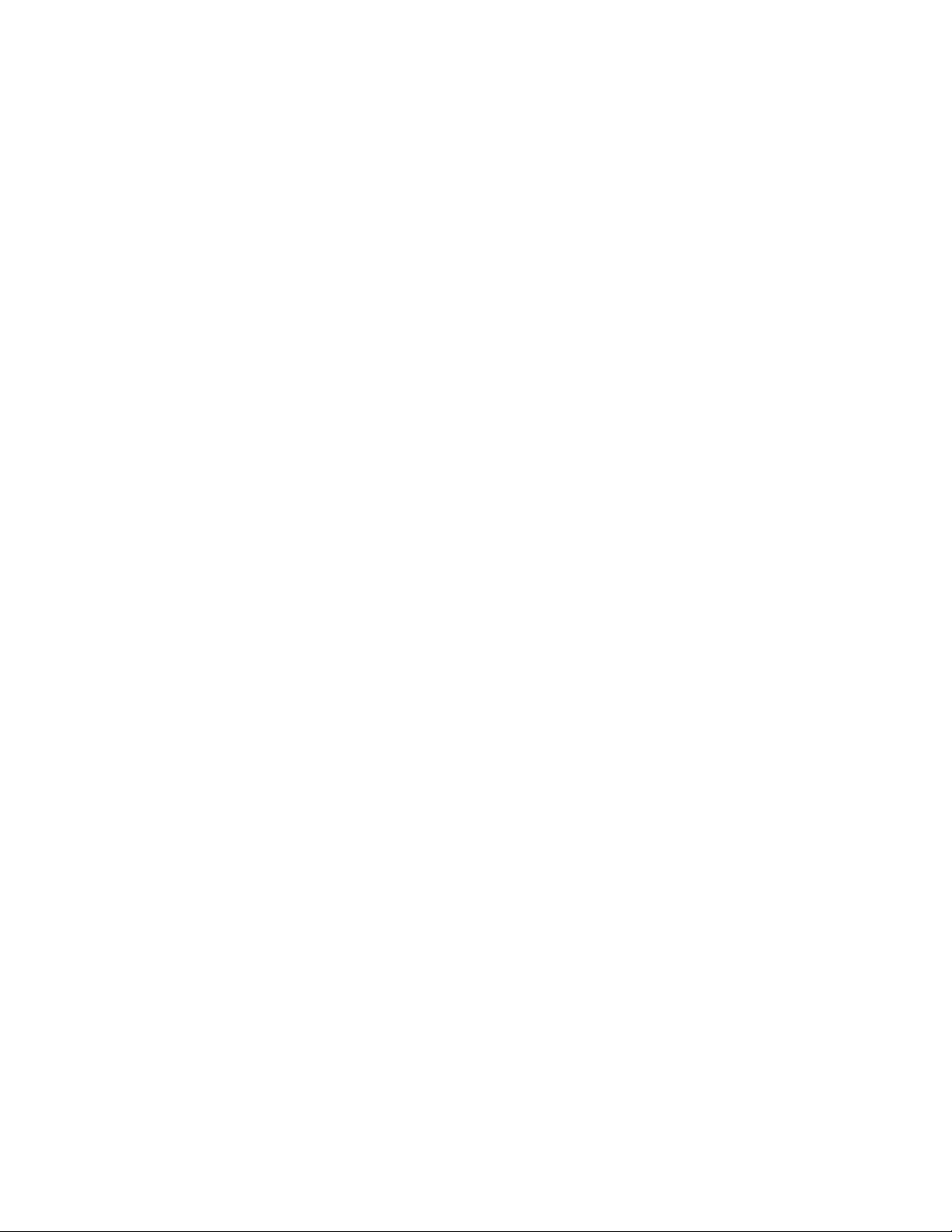
6 – REMOTE CONTROL SOFTWARE
Software Installation 85
Finding the software version number 86
Setup and Configuration 86
Edit Connection dialog box 87
Using the optional modem card 88
Using your own modem 88
Using a Direct Serial Connection 89
Connecting via Modem 89
Custom modem initialization strings 90
Using an Ethernet Based Connection 92
Upgrade Software Feature 92
Establishing a Remote Session 93
Terminal Programs/Direct Connection 94
Trigger Script Editor 95
Dry Contact Closures 95
Applying Control Voltages 95
What Can Scripts Control? 95
Use of Trigger Scripts 96
Paras and Sysparas 96
Using the Editor 96
Script Command Definitions 97
Dayparts 97
Presets 97
Non-system Parameters (paras) 98
System Parameters (sysparas) 99
Setting New syspara Values 100
Trigger Script Editor, continued 100
Creating a Trigger Script 100
Example: Switch to Mono 100
Example: Switch to Stereo 101
Interface Connector 102
“One Way” Scripts 102
Scripting via Daypart Scheduler 103
7 – TROUBLESHOOTING
Rear panel serial port setup 104
Normal boot up message 105
Audio Failure Alarm 106
Audio Restoration Alarm 106
Diagnostic & Error Messages 107
Safety Note! 109
Narrowing down problems 109
Obtaining Service 110
Appendix A
CE Declaration of Conformity 112
Appendix B
Audio Processing FAQ 114
Factory Preset Descriptions 117
Appendix C
Omnia-5EX Parameter Worksheet 120
Appendix D
Software Upgrade Procedures 121
Appendix E
GNU General Public License 122
Omnia-5EX Use and Operation Manual – V: 1.1
14
Page 15
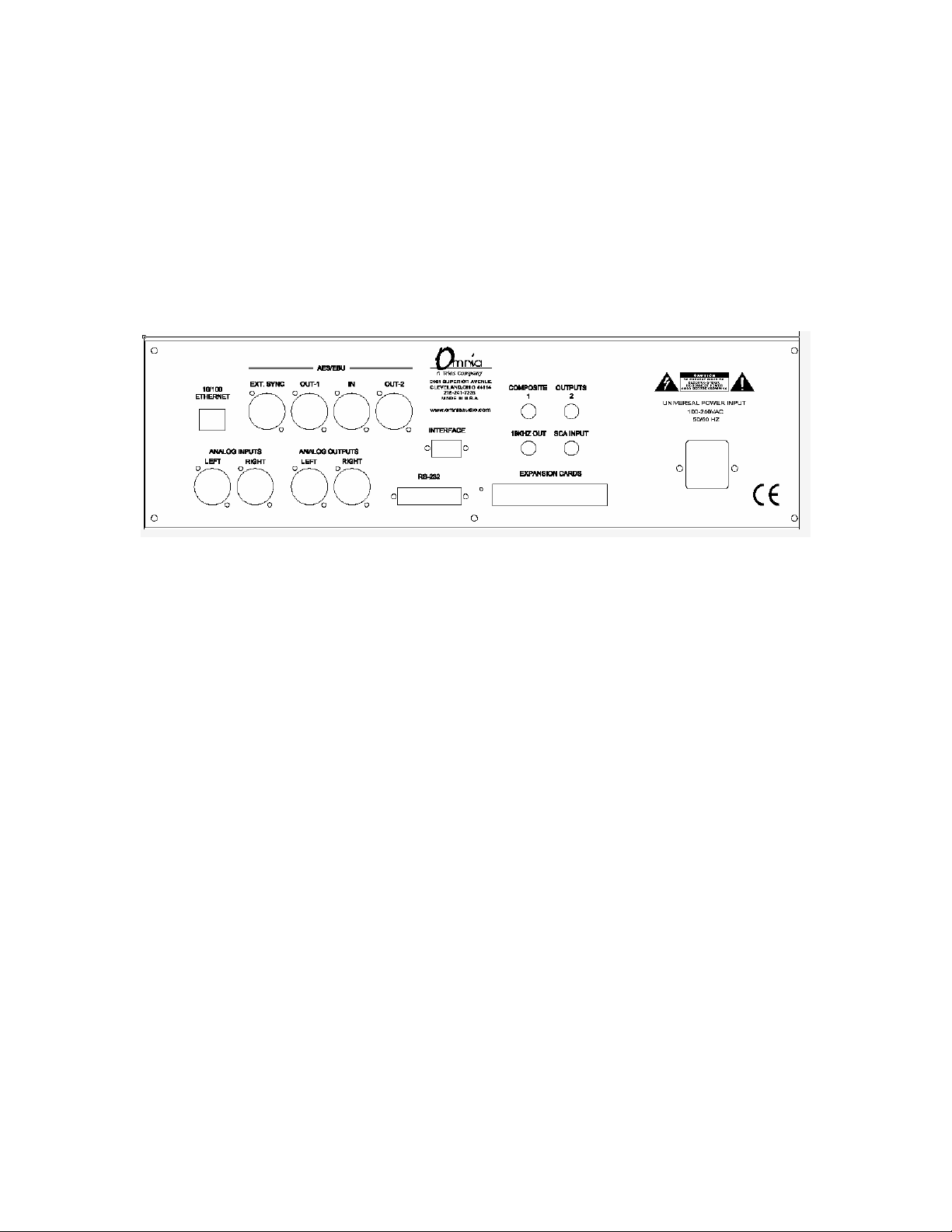
Omnia-5EX Quick-Start Setup Guide
We know that you’re probably in a hurry to get on the air with your new Omnia-5EX. If you have technical
expertise and previous knowledge of audio processor fundamentals, using the following Eight-Point Quick-Start
Checklist will get you up and running as quickly as possible. Please refer to the remainder of the Operating Guide
for additional information. Refer to the following drawing for the location of the various connectors associated with
the installation:
1. Install the Omnia-5EX in the equipment rack using at least two rack screws. If only two screws are used,
they MUST be in the bottom holes of the rack ears!
2. Connect AC power to the unit, and turn on power using the rear-panel power switch.
3. Connect the audio inputs that are appropriate for your installation.
4. Navigate to the Input Menu and select the Analog or AES/EBU input. If your audio source is providing an
audio feed you should see meter activity on the Input, Output, and Processing meters.
5. While in the Input menu and observing the Input meters, adjust the left and right input level controls until
the input meters are peaking between –12 and –6 dBFS.
6. Connect the audio outputs that are appropriate for your installation.
7. If you are using the Analog or Digital audio outputs, navigate to the Output Menu and adjust the output
levels for the equipment that follows the Omnia.
8. If you are using the Composite Outputs, navigate to the Encode Menu and adjust the Composite Outputs to
match the device following the Omnia-5EX.
You’re now ready to go on the air!
Note that the Omnia-5EX is shipped with the RocknRoll preset as the default. While leaning toward the competitive
side, it provides a rich and balanced sound - a good starting point for nearly every format. Remember that our preset
names do not necessarily mean that the preset is useful for only the formats to which the name refers. Feel free to
experiment! Short descriptions of the 22 Factory Presets can be found in Appendix B on Page 117.
Chapter-1: Pre-Installation
Even though we believe the Omnia-5EX is the easiest processor to install in its class, please take a few minutes to
Omnia-5EX Use and Operation Manual – V: 1.1
15
Page 16
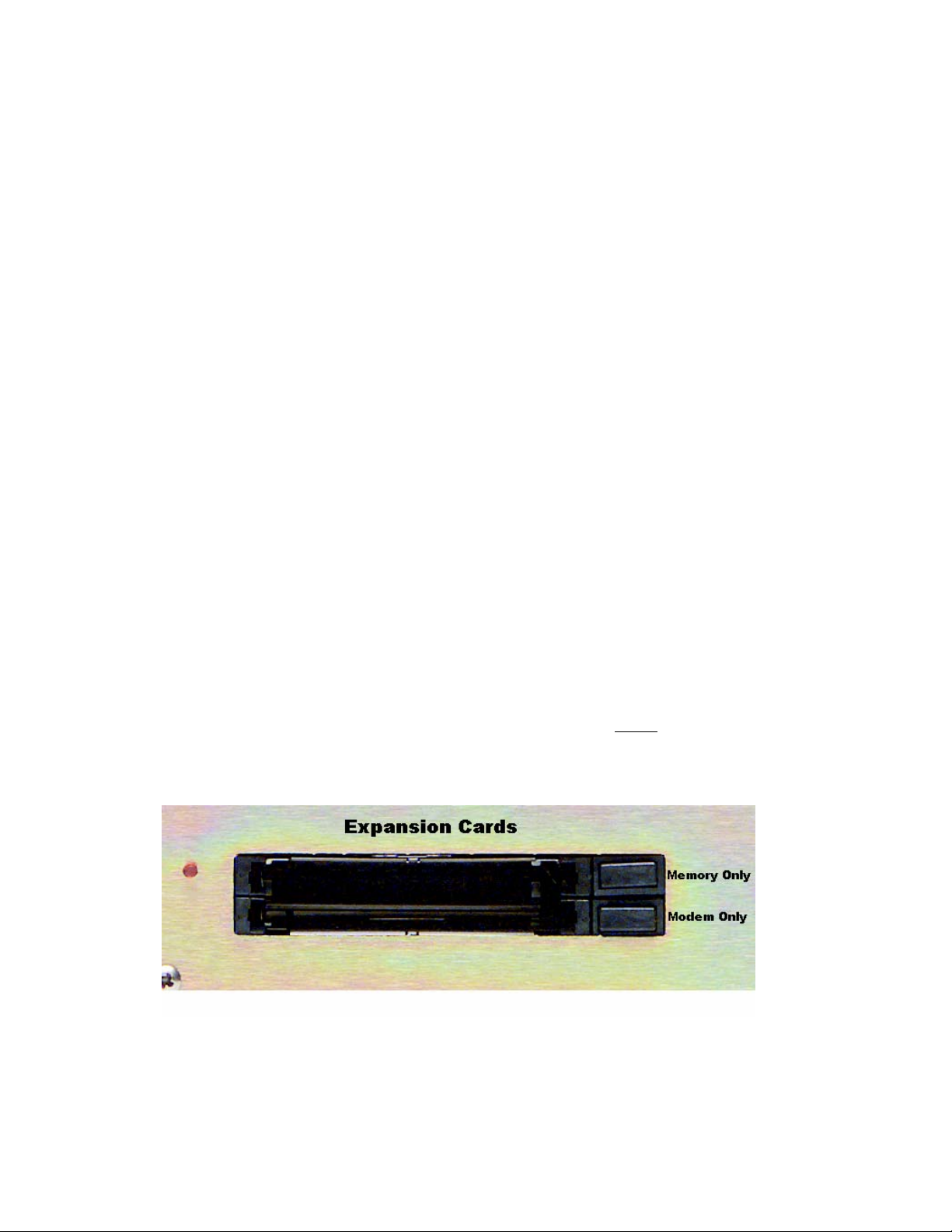
read through this chapter before proceeding with the installation. This section offers common procedures for
installing your new Omnia-5EX processor. Note that there are additional installation and operation tips presented in
Chapter 4 that may pertain to your specific installation.
About This Manual
Some features apply only to HDFM channel features (such as the Look Ahead Limiter). These will be noted in
parentheses after the section heading: (HD Mode Only). Similarly, sections that specifically cover conventional FM
channel features will also be noted in parentheses after the section heading: (FM Mode Only)
Omnia-5EX Components
By now, you’ve unpacked the shipping carton to gain access to this manual. Now is the time to inspect the Omnia-
5EXunit and its shipping carton for any signs of shipping damage, which must be reported to your carrier for any
claims. The Omnia-5EX shipping box includes the following components:
Omnia-5EX processor (containing the DSP hardware)
Omnia-5EX PCMCIA Type Memory card (holding the DSP software)
Omnia-5EX Operating Manual (this document)
Warranty Registration Card (Please complete the form and return/FAX it to Telos/Omnia)
Two IEC Power Cords, one for use in the US, and one for use in Europe
PC Card & Optional Modem Installation
Before installing your Omnia-5EX, or even plugging in the power cord, make sure the Omnia-5EX PC Memory
Card and Optional Modem Card (if purchased) are installed into the correct card slots on the back panel and are
fully seated. Installation or removal must be done with the power off unless directed otherwise.
The PC Memory Card is inserted into the top card slot with the Omnia label facing up and the version number
sticker facing down. The Optional Modem Card is inserted into the bottom card slot below the Omnia PC Card.
Both the PC Card and the Modem Card are keyed to prevent improper insertion.
until the black release button, to the right of the card, pops out about 1/2” [12.70 mm]. This indicates the card is
properly seated in the PCMCIA slot.
Gently press the cards into the slots
The Omnia-5EX also contains a third PC Memory Card slot that is used to load software for the Front Panel. The
slot is located under the top cover on the right-hand side of the Front Panel circuit board and is normally un-
occupied. Please do not insert or remove any PCMCIA cards from this slot without the direct assistance of Telos /
Omnia-5EX Use and Operation Manual – V: 1.1
16
Page 17
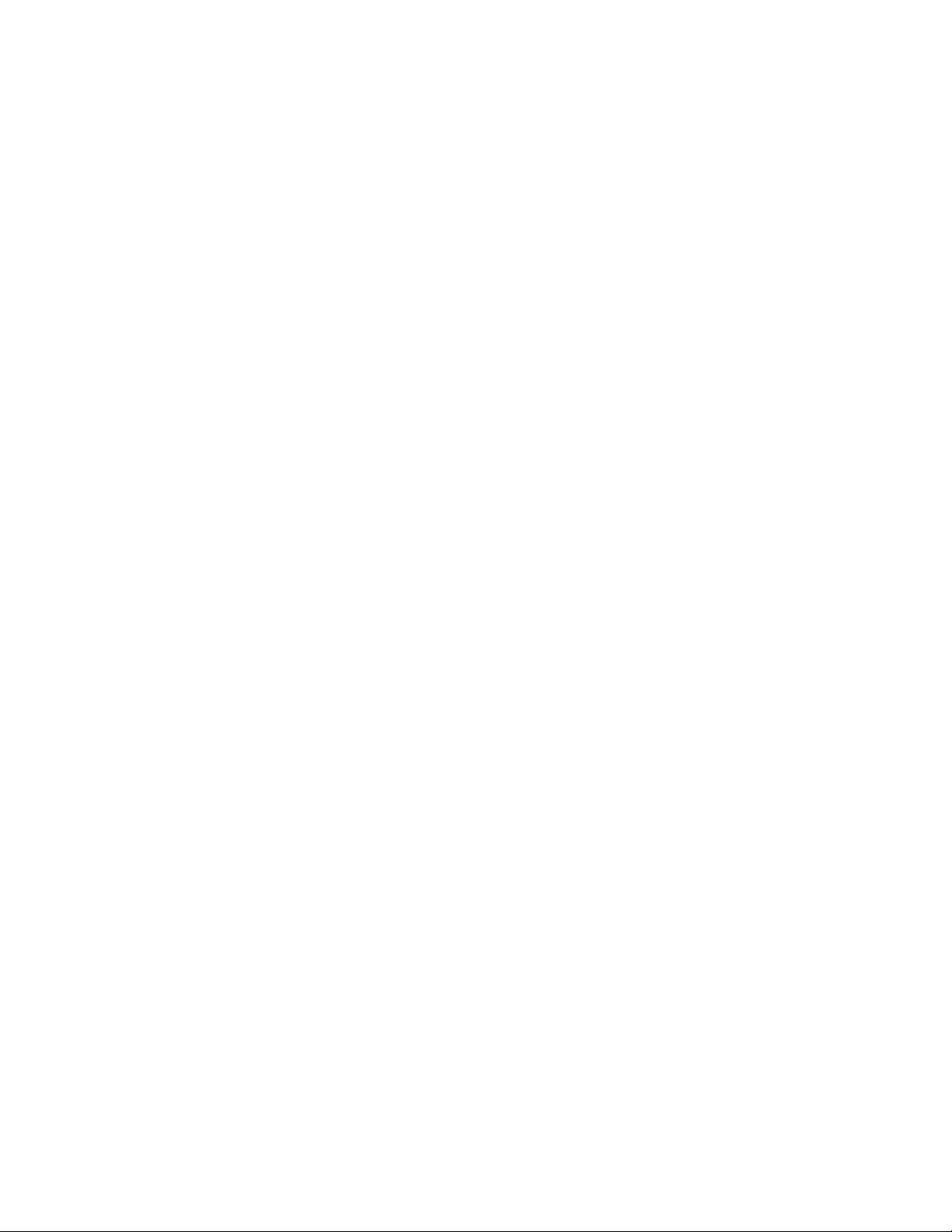
Omnia customer support. Make sure the AC power is off and disconnected from the unit before removing the top
cover and removing or replacing a card.
Important Note 1: The PC Cards used in the Omnia-5EX are not generic PCMCIA cards that can be bought in any
local computer store. They are cards that are specially qualified by Omnia specifically for this product. If you need a
backup card, please contact Omnia Customer Support to purchase an additional card. Inserting a card of unknown
origin risks damaging the Omnia, the cards, or both, and doing so will void your warranty!
Important Note 2: If you wish to operate the Omnia-5EX using a PCMCIA type modem, you must use the
available modem card from Omnia. Other modem cards are NOT qualified for use at this time. We cannot provide
technical support for any other modem card. External modems are a different case. Typically, any external Hayes
compatible modem may be connected to the rear-panel serial port. See Chapter 6 for more details on the Modem and
the Remote Control Software.
Note: The rear panel PCMCIA Memory Card must remain in the top slot unless you are prompted by the system to
remove it. Randomly removing the PC Card without system instruction may cause unpredictable operation and PC
Card data damage.
AC Environment
The Omnia-5EX subsystem is microcomputer-based. Therefore, it requires the same clean AC environment as any
modern computer system does. Even though the Omnia-5EX is equipped with quite robust internal AC input
transient suppression, we recommend that external transient suppressers/voltage regulation or an Uninterruptible
Power Supply (UPS) be employed. This recommendation becomes even more important when installing the
processor at a transmitter site, where there can be heavy transients on the power lines. These unwelcome events can
be caused by anything from load switching to lightning strikes on a nearby tower. Therefore, we ask that you give
your AC power environment and installation practices thorough consideration before plugging in your Omnia-5EX
unit.
Omnia-5EX Use and Operation Manual – V: 1.1
17
Page 18
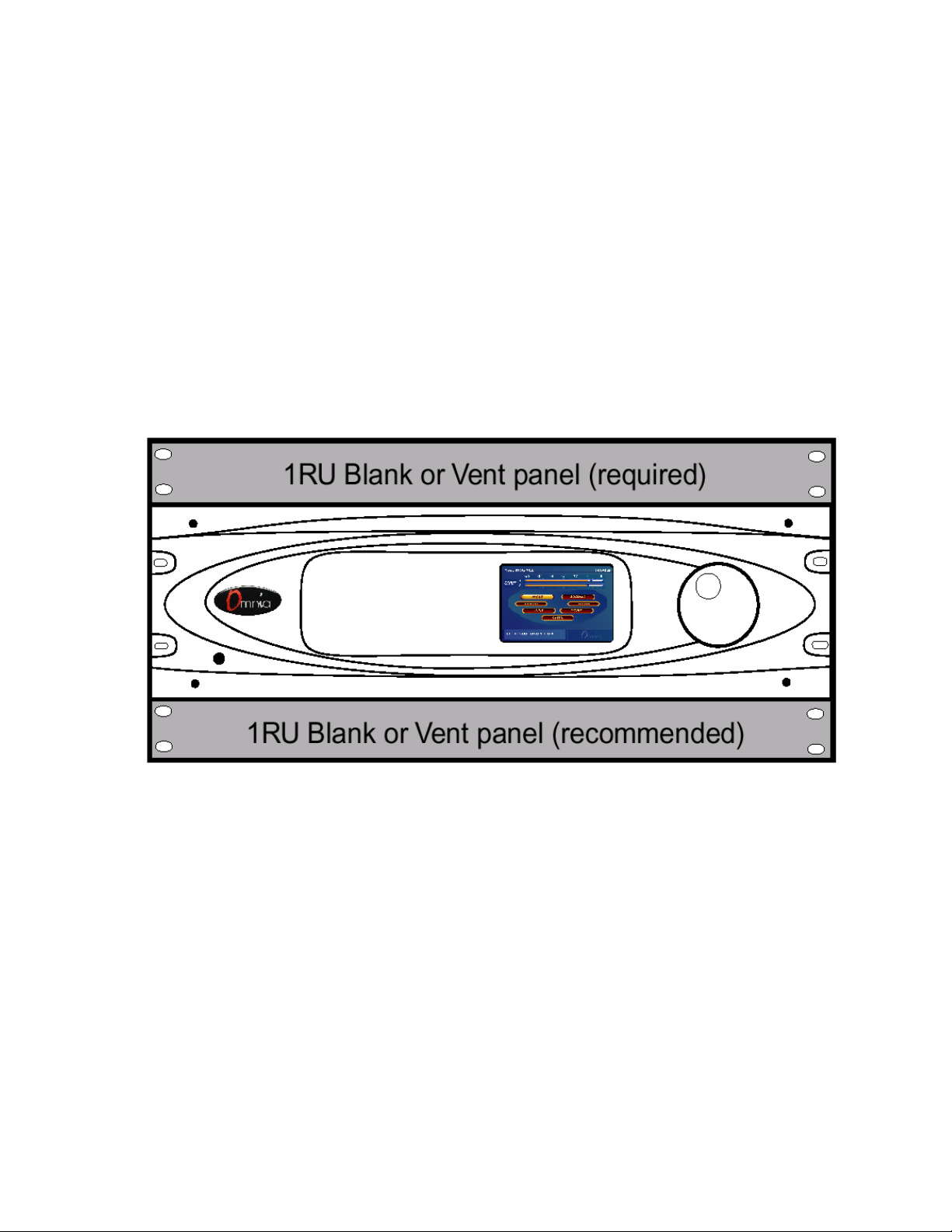
Installation & Connections
Throughout this section reference is made to “software parameters.” These are part of the Graphical User Interface,
which is covered in detail in Chapter 2.
Rack Mounting
The Omnia-5EX requires 3RU (5.25” [37 mm]) of rack space. Rack mount the unit using four rack screws. If only
two screws are going to be used, they should be in the bottom holes in the Omnia front panel. No other two-screw
mounting arrangement will prevent distortion of the front panel casting! Adequate ventilation should be provided,
and it is always good engineering practice to allow one blank rack space immediately above and below the Omnia,
especially if equipment generating significant heat is located below the unit. Install a 1RU (1.75”) vented or solid
panel to fill these spaces.
The processor should be installed into a thoroughly grounded 19” equipment rack. Refer to Chapter 4, “Processor
Interfacing”, for additional considerations on where to physically locate your processor.
Omnia-4.5HDFM Rack Mounting Requirements
Omnia-5EX Rack Mounting Requirements
AC Connection (IEC)
The Omnia-5EX utilizes a heavily filtered, universal AC power-entry module. Its integral power switch is located
just above the IEC power cord receptacle. The Omnia-5EX’s voltage–sensing, switching power supply allows it to
operate on AC mains voltages from 100 to 240 VAC, 50/60 Hz. In the USA, plug the provided IEC type AC power
cord into the unit and then into a grounded AC outlet. Outside of the USA, you must use the appropriate power cord
that complies with local electrical regulations.
Press the “I” side of the rear-panel power switch to turn on the unit. The Omnia-5EX is designed to be continuously
powered, however, pressing the “O” side of the switch turns off the unit for servicing.
When power is first applied, it takes approximately ten seconds to load the DSP code from the rear-panel PCMCIA
memory card. During system power-up, the front panel LCD screens display several status screens while the
Omnia-5EX Use and Operation Manual – V: 1.1
18
Page 19
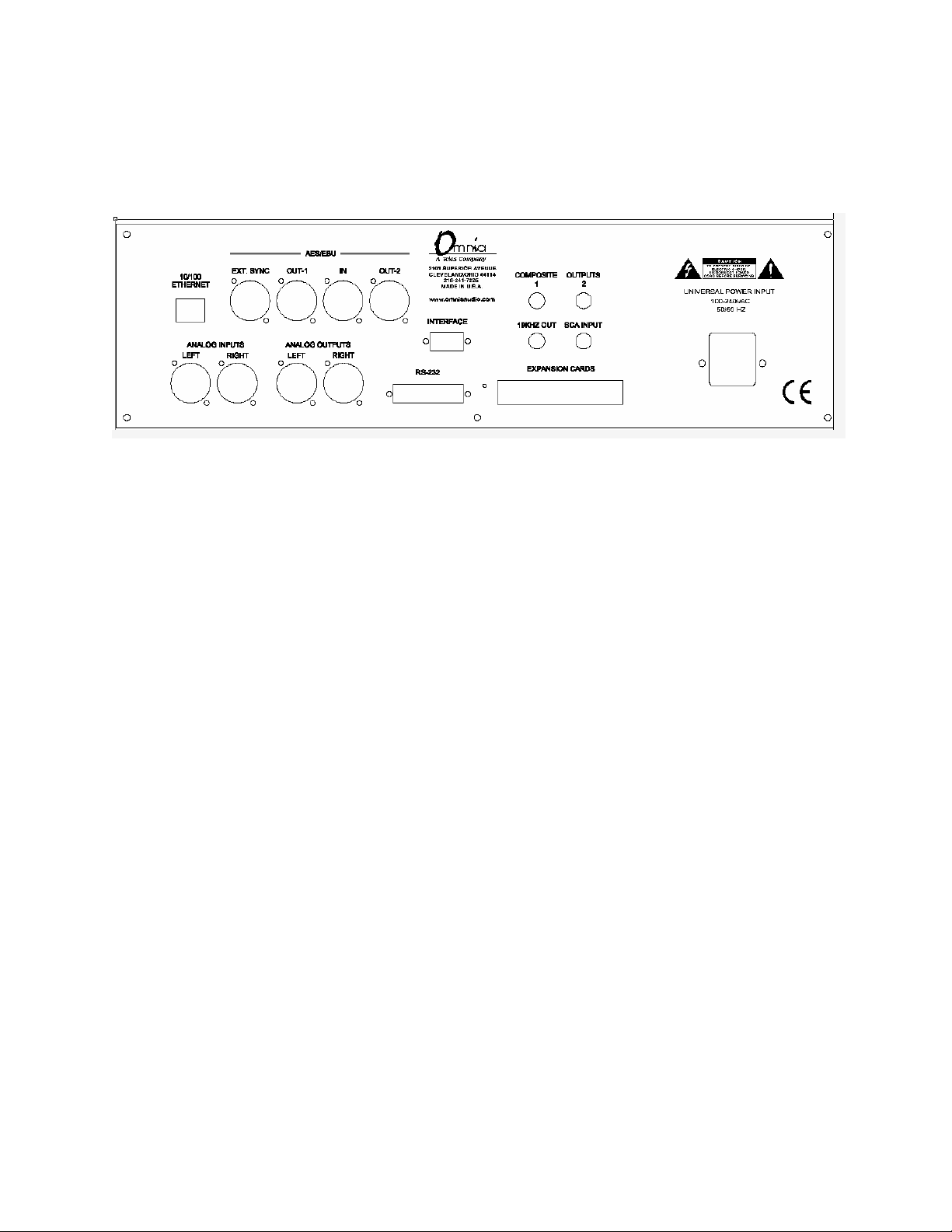
operating software and DSP code is loaded. Once the main Omnia-5EX Main Menu is shown on the right screen,
and the Meter Screen is shown on the left display, the unit is ready for use.
Rear Panel Connections
Audio Inputs—Analog & Digital (Female XLR)
Balanced XLR-type connectors are used as input connectors for both the analog and AES-3 digital audio. Both
analog and digital input sources may be connected simultaneously, however, only the input source that has been set
in the Input menu is active. Analog/Digital Input source selection is done through the Input Source software
parameter setting in the Input Menu.
The stereo analog inputs are designed for standard +4dBu balanced signals. Pin 2 is Hot. The digital AES-3 inputs
(IN and EXT. SYNC) accept any sampling rate between 32kHz and 96kHz. No user adjustment is necessary on the
AES input since a high-quality sample rate converter is built into the unit. Individual channel gain and level setting
for both analog and digital is done using the Input Gain software parameter settings in the Input Menu.
A Note About Relative Phase: If the relative phase of your installation (including the Omnia-5EX) differs from
that of your existing system, your announcers may feel that they sound “weird” in their headphones. If this occurs,
then the relative phase of the processor is 180 degrees from what your air talent is used to. To remedy this, you can
either reverse the polarity of both of the analog inputs or change the Invert Both software parameter setting in the
Omnia-5EX Input Menu.
Audio Outputs—Analog & Digital (Male XLR)
Individual Left and Right analog outputs are available on two male XLR jacks. There are two AES outputs. They are
user configured for the conventional FM channel and/or the HD Radio/DAB signal. The outputs labeled OUT-1 and
OUT-2 provide selectable sampling rates. The analog output is derived from a D/A converter driven from whichever
digital output is desired, either FM or HD/DAB.
Note: Both the analog and digital AES-3 outputs are always active and can be used simultaneously.
Composite Outputs (BNC) (FM Mode Only)
These two low impedance outputs (Composite 1 and Composite 2) are each capable of driving up to 100 feet of RG-
58A/U coax cable. The output levels are individually adjustable between the outputs so the unit can operate as a
“composite DA” to drive a variety of equipment. The output levels and other stereo generator settings are set
through software parameters in the Encode menu. An internal jumper sets the output impedance to either 10 ohms
(the factory setting) or 75 ohms. The default setting is appropriate for the vast majority of exciter connections.
However, in the event a higher source impedance is required a jumper can be moved (one for each composite
Omnia-5EX Use and Operation Manual – V: 1.1
19
Page 20

output) on the motherboard to change the source impedance to 75 ohms. For reference, J10 is for Composite #1, and
J13 is for Composite #2.
19 kHz Sync Output (BNC) (FM Mode Only)
This TTL-level 19 kHz square wave output can be used as the reference signal for any SCA generator that operates
at 57 kHz or other multiple of the 19 kHz pilot frequency. This Sync output is phase and frequency locked to the
stereo pilot. When this signal is used to synchronize an external SCA or RDS generator, this locking assures that no
difference frequencies exist which may cause intermodulation components between the pilot and the SCA signal.
SCA Input (BNC) (FM Mode Only)
Any SCA signal above 53 kHz can be added to the composite outputs of the Omnia-5EX by connecting the SCA
signal to the SCA INPUT connector. The SCA signal is mixed in the analog domain directly into both composite
outputs. A high-pass filter on the SCA input provides SCA to main-channel crosstalk protection. The SCA deviation
level is controlled through the SCA Level software parameter in the Encode Menu.
Ethernet Connection
The Remote Control link for your Omnia-5EX can take several forms. Dial-up modem, RS-232 serial, and TCP/IP
over 10BaseT and 100BaseT networks can be utilized. Using any of these options requires the Omnia-5EX Remote
Control application that can be downloaded from http://www.omniaaudio.com, the Omnia website. The setup and
operation of the Remote Control software application is covered in detail in Chapter 6.
RS-232 Connection (DB-25F)
This connector serves two important purposes: It can be used for a local, bi-directional computer connection with
Omnia-5EX Remote Control, or it can be used for troubleshooting and error code resolution. In the former case,
Omnia-5EX Remote Control software is utilized. In the latter, any terminal emulation program can be used. In either
case, you must use a standard, straight-through serial cable (not a null modem cable) between the RS-232 connector
and the serial port connector on the computer. Typically, a DB25 male to DB-9 or DB-25 female cable will be used,
with the DB-25 male end of the cable attached to the Omnia-5EX.
The setup and operation of the Omnia Remote Control application is covered in detail in Chapter 6.
Omnia-5EX Use and Operation Manual – V: 1.1
20
Page 21

Interface Connection (DB-9M)
This connector is the interface to the Omnia's internal trigger script function. Eight of the pins are “trigger” inputs
and the remaining pin is the ground reference. The trigger inputs can be used to dynamically alter the Omnia-5EX’s
operation in response to logic signal transitions at the interface connection. There is a unique response to each
trigger input, that is, both “go-high” and “go-low” transitions are sensed. With eight inputs, and two sensed states
for each one, sixteen unique 'trigger events' may be sensed to control the Omnia-5EXin response to these input logic
transitions. Virtually ANY parameter of the Omnia can be controlled using the Trigger Scripts.
The Trigger Script Interface Editor is a standard component of the Omnia-5EX Remote Control application and is
covered in detail in Chapter 6.
Pin 1 Rear Panel Interface Connector for Remote Trigger Script Activation
The Pinout of the Omnia-5EX rear-panel DB-9 Interface connector is as follows:
PIN 1 activates Trigger Script 1
PIN 2 activates Trigger Script 3
PIN 3 activates Trigger Script 8
PIN 4 activates Trigger Script 6
PIN 5 is connected to ground
PIN 6 activates Trigger Script 2
PIN 7 activates Trigger Script 4
PIN 8 activates Trigger Script 7
PIN 9 activates Trigger Script 5
Omnia-5EX Use and Operation Manual – V: 1.1
21
Page 22
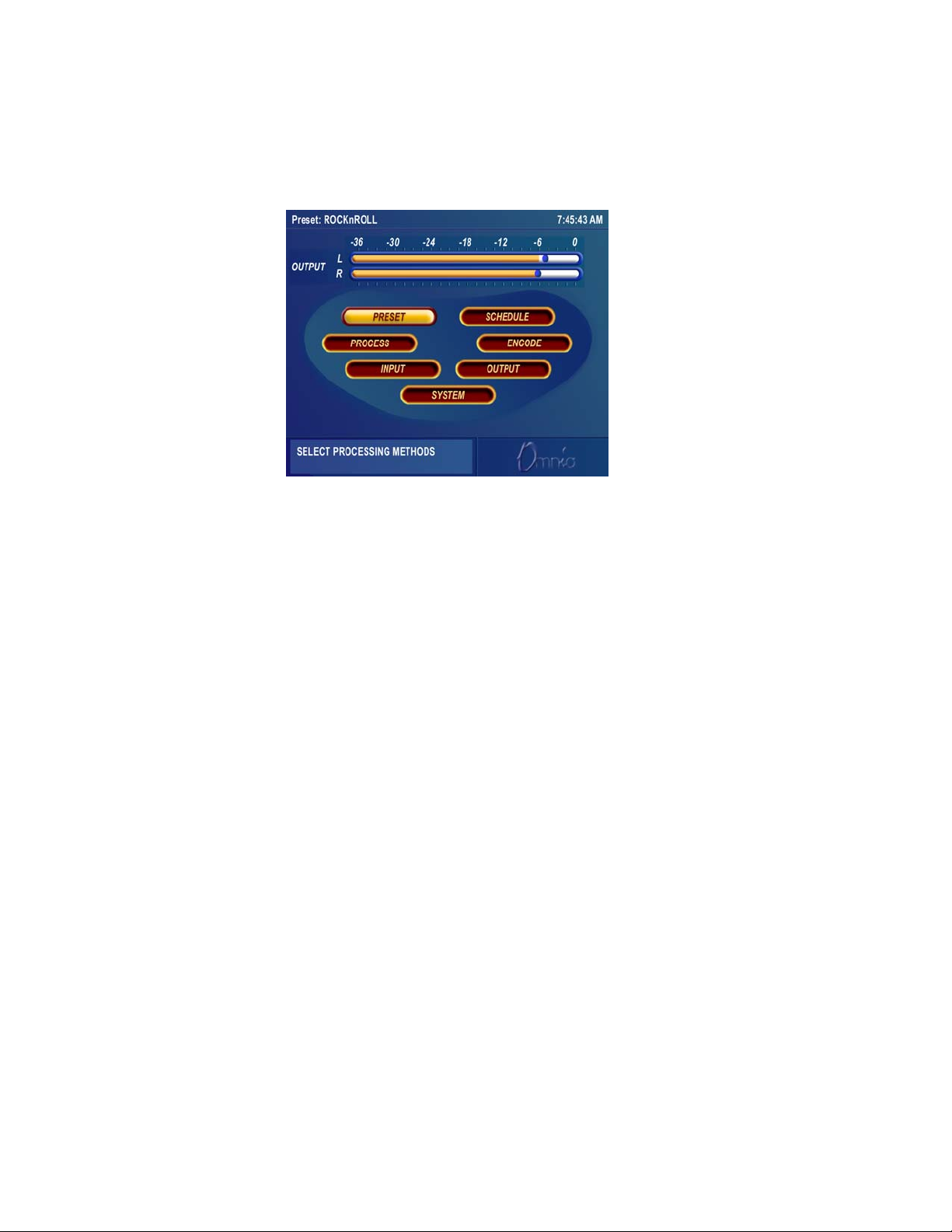
Powering Up
When the Omnia-5EX is first turned on, there is a few seconds of delay as the system starts up. You should notice a
revolving Omnia logo on the screen, and then the Main Menu screen should appear.
After approximately ten seconds, audio will be present from the analog, composite and headphone outputs. The
AES/EBU outputs also become usable at this time. However, full initialization of the ports is not complete for
several more seconds and there could be a brief, sub-second interruption while the AES/EBU IC’s configurations are
being verified by the operating system. After 25 to 30 seconds the Main Menu display will appear on the LCD
screen. At this point, the Omnia-5EX is fully operational.
Omnia-5EX Use and Operation Manual – V: 1.1
22
Page 23
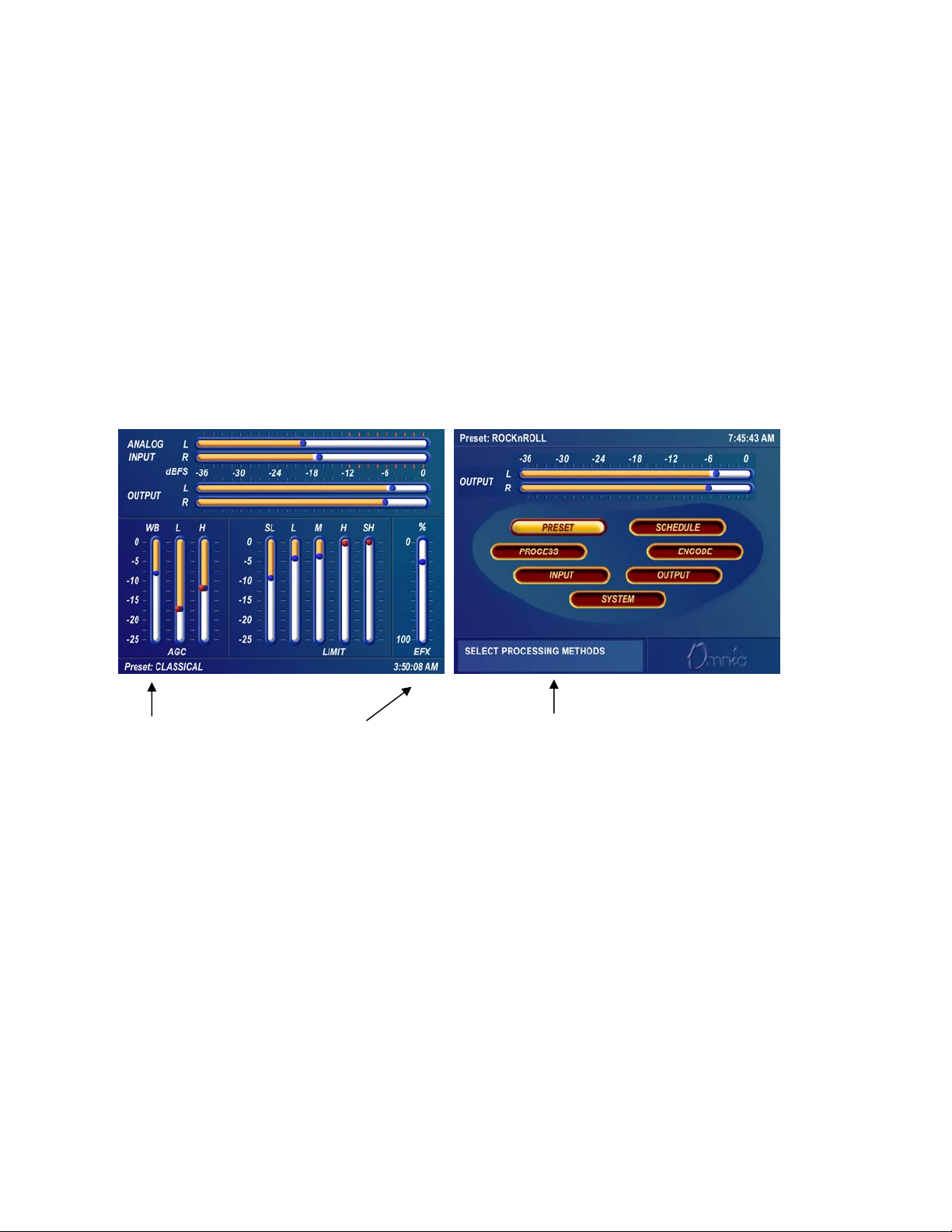
Chapter-2: The Omnia-5EX User Interface
Now that your Omnia-5EX is rack-mounted, connected to a program audio source, and turned on, you’re ready to
learn how to operate it! This chapter covers the Graphical User Interface, your window into the Omnia-5EX
processor.
A front panel jog-wheel with integral push switch and an Active-Matrix Color LCD makes up the Omnia-5EX
Graphical User Interface. Two “Display Modes” are available: One is the “Menu Display”, and it shows the menus,
submenus and user-adjustable parameter settings. The other is the “Meter Display”. It shows bargraph indications
for the AGC and Limiter stages, as well as VU and 'digital sample accurate' peak indications of the Input and Output
Levels.
Simply pressing and holding the jog wheel button for two seconds toggles between the two display modes.
“Meter Display” Mode “Menu Display” Mode
Current Preset Time of Day Help Text Box
The functions of the Menu Display can be selectively password protected from unauthorized processing or preset
changes. The Meter Display dynamically indicates real-time signal processing activity, as well as the Input/Output
levels. The backlights for the two displays are automatically turned off after a user set period of jog wheel inactivity,
and the factory default timeout is 15 minutes. User options of 5, 15 and 60 minutes turn-off times can be customized
under the System submenu.
Omnia-5EX Use and Operation Manual – V: 1.1
23
Page 24
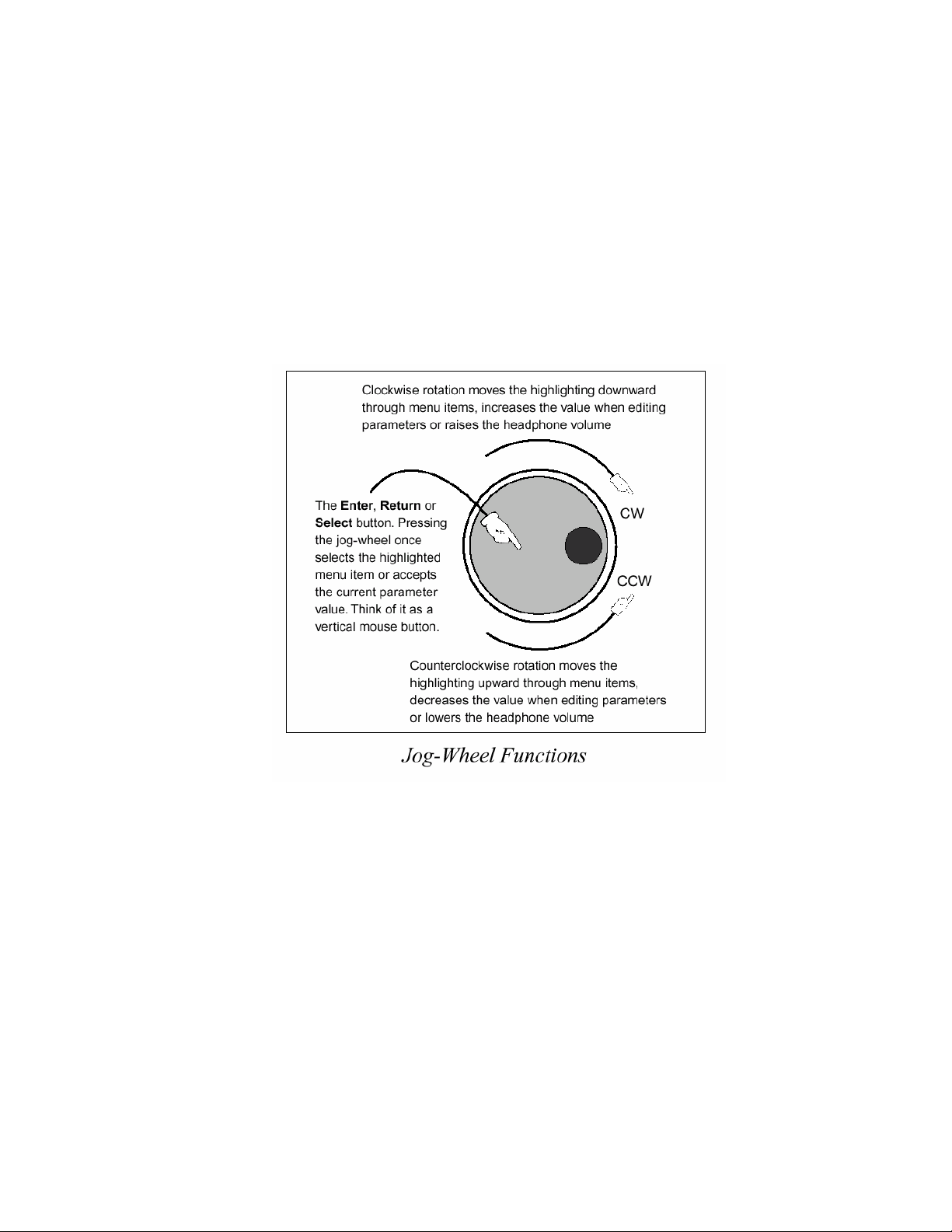
Using the Jog Wheel
The main user control for the Omnia-5EX is the large, easy to use jog wheel with its integral push-switch. Using the
control is both intuitive, and efficient, making it easy to navigate the menu structure of the Omnia-5EX. Processing
changes and system adjustments can be quickly made with ease without having to remember multiple controls, their
positions, and what they do in each menu. The behavior of the Omnia-5EX's menu system is consistent across pages
and is easy to learn. We believe that you will quickly become comfortable with how it works, and appreciate its
simplicity.
See the diagram below to learn how each movement of the jog wheel affects the various menu options.
Pressing and holding the jog wheel for two seconds will
toggle between the Menu and Metering display modes.
Omnia-5EX Use and Operation Manual – V: 1.1
24
Page 25
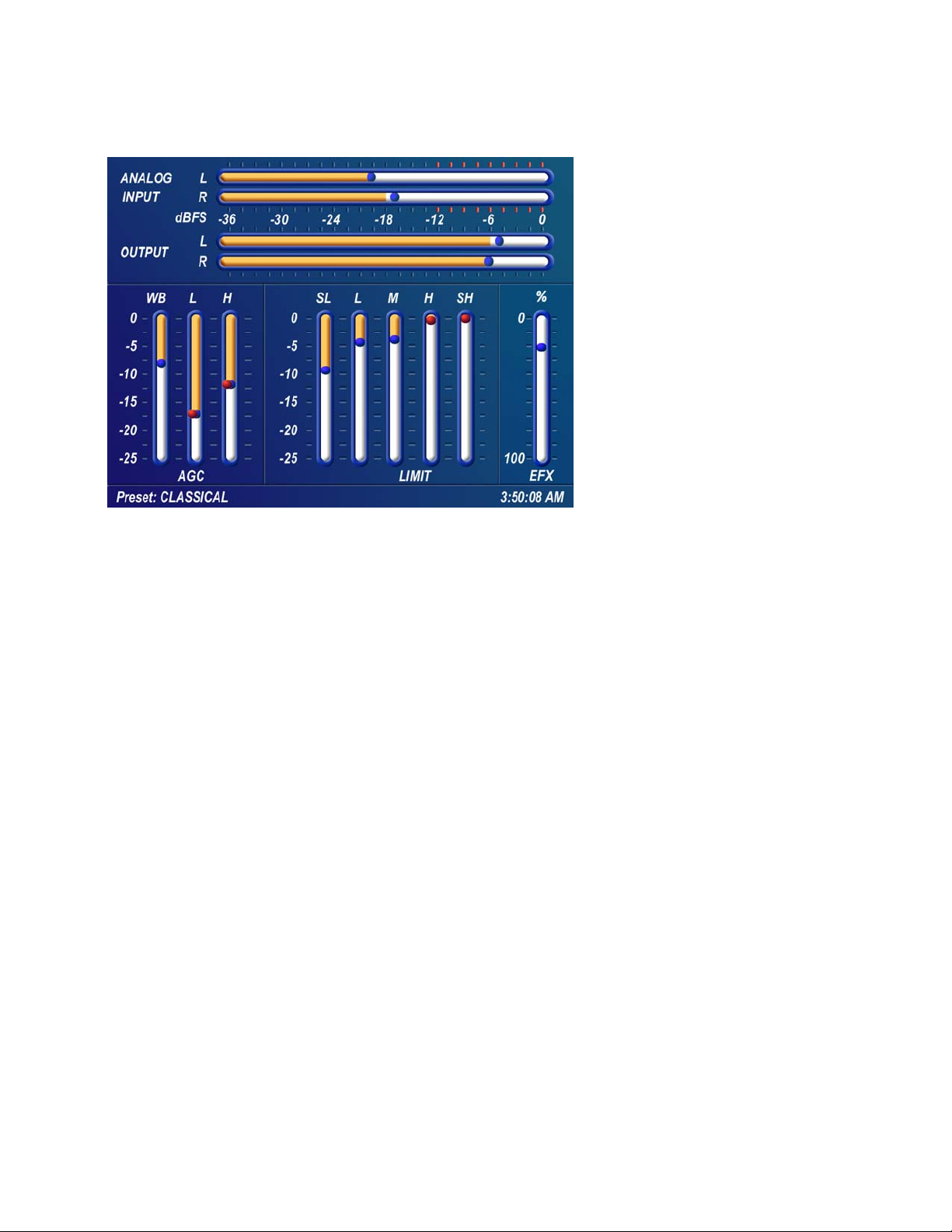
Level Meters & Processing Bargraphs
Meter Display Mode screen showing I/O and process bargraphs
In “Meter Display” Mode, the
horizontal meters show digital, sample-
accurate, peak representations of the
left and right input and output levels,
while the vertical bargraphs show
processing activity of the various
algorithms. The currently selected
Preset Name is displayed is the bottom
left corner of the Meter Display, the
currently entered IP address in the
center and the current time is displayed
in the lower right corner.
Audio I/O Level Display
The horizontal meters show the signal levels below full scale digital, (0 dBFS) which is the absolute maximum level
in the digital domain. Both input and output levels are displayed in real time. The “bouncing balls” indicate sample-
accurate peak signal levels. In normal operation, the “bouncing balls” in the Input meters should regularly indicate
between –12 and –6 dBFS. Since the meters are indicating the true peak level, this will give you about 20 dB of
"VU" system headroom given typical (not hyper-compressed) program material. The Output meters indicate the
peak levels at the analog and digital XLR outputs but not the composite MPX outputs.
Processing Display
The nine vertical bargraphs in the lower half of the Meter Display show the processing activity in real time within
the Omnia-5EX. The first vertical meter (labeled W) represents the processing activity in the Wideband AGC
section. The two vertical “AGC” meters show the processing activity of each of the AGCs in the two-band AGC
section. The five vertical “Limit” meters show the processing activity in each of the limiter sections of the multi-
band limiter. Each of the meters is capable of indicating up to 25 dB of gain reduction.
The rightmost vertical bar graph (labeled EFX) indicates the processing level of the (optional) Stereo Enhancement
effect.
Note: The wideband AGC and Two-band AGCs will recover to a resting gain setting which coincides with the RTP
(Return To Platform) levels set for each band. Refer to Chapter 5, “Fine Tuning Your Sound”, for more information
on interpreting and using the processing bargraph displays.
Omnia-5EX Use and Operation Manual – V: 1.1
25
Page 26
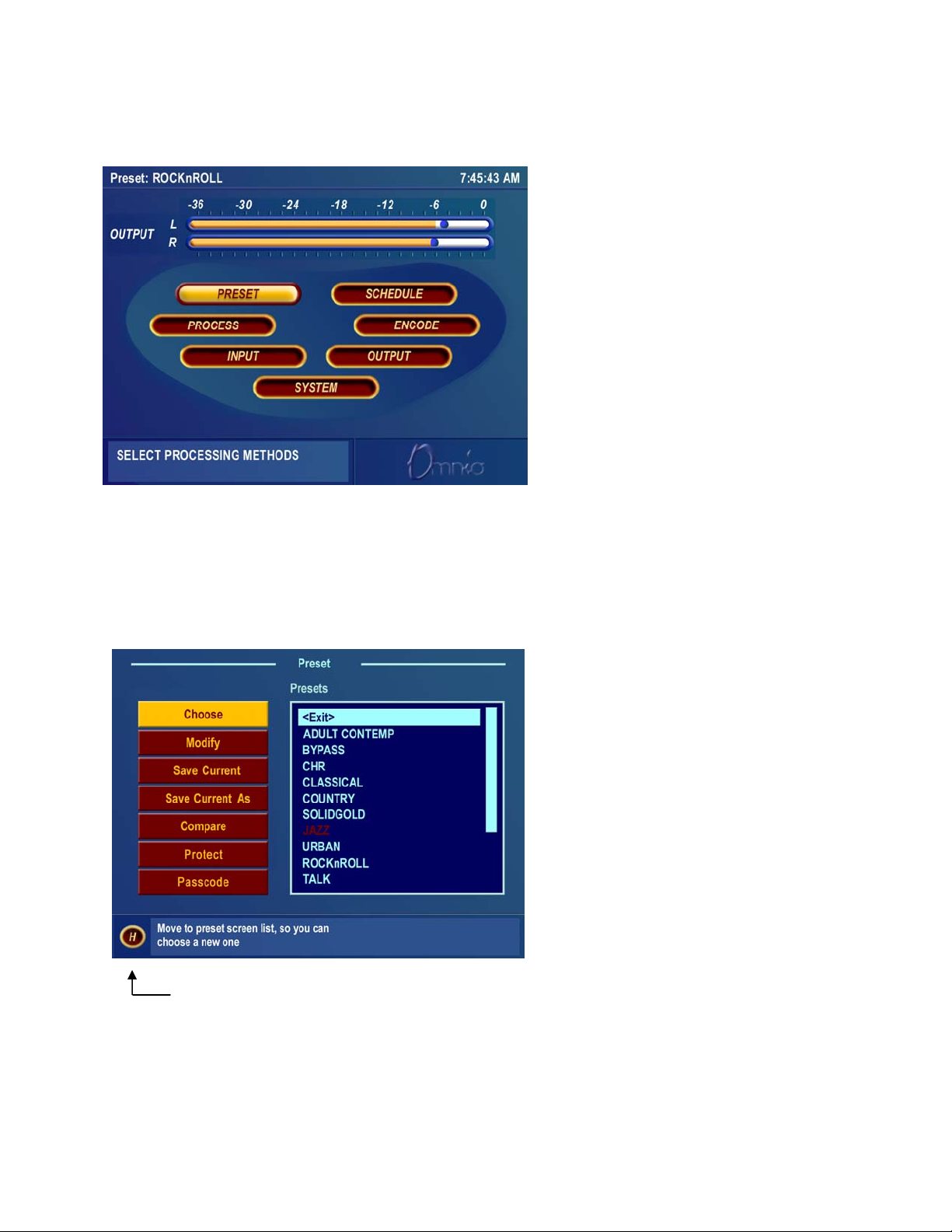
Main Menu Display
The Omnia-5EX Main Menu is displayed on
the LCD screen in “Menu Display” Mode, and
offers seven menu selections: Preset, Schedule,
Process, Encode, Input, Output and System.
Below the Main Menu in the lower left corner
of the display is a multipurpose “Help Text”
box.
The Omnia-5EX menu system has been
designed to be intuitive and simple to use, with
a minimum of layered submenus. Most
operating parameters are found on one of the
seven main menus. This allows multiple
processing changes to be made quickly and
with ease.
Remember that to switch between the Main Menu and the Metering screens simply press and hold the jog-wheel
button for two seconds.
When the Main Menu is displayed (as shown above), rotating the jog-wheel sequentially highlights each menu item.
This is called Highlight Mode. With a menu item highlighted, pressing on the jog-wheel (called “clicking”) brings
up that item’s submenu window. Similar action results when submenus are selected under these seven main menus.
“Home” Icon Preset Submenu
The Preset menu item is shown highlighted in
the Main Menu Screen illustration above. In this
case, clicking the jog-wheel would open the
Preset Submenu window (shown at left). To exit
a submenu and move back to the main menu,
highlight the “H” Home icon in the lower left
corner, and click the jog-wheel.
Omnia-5EX Use and Operation Manual – V: 1.1
26
Page 27
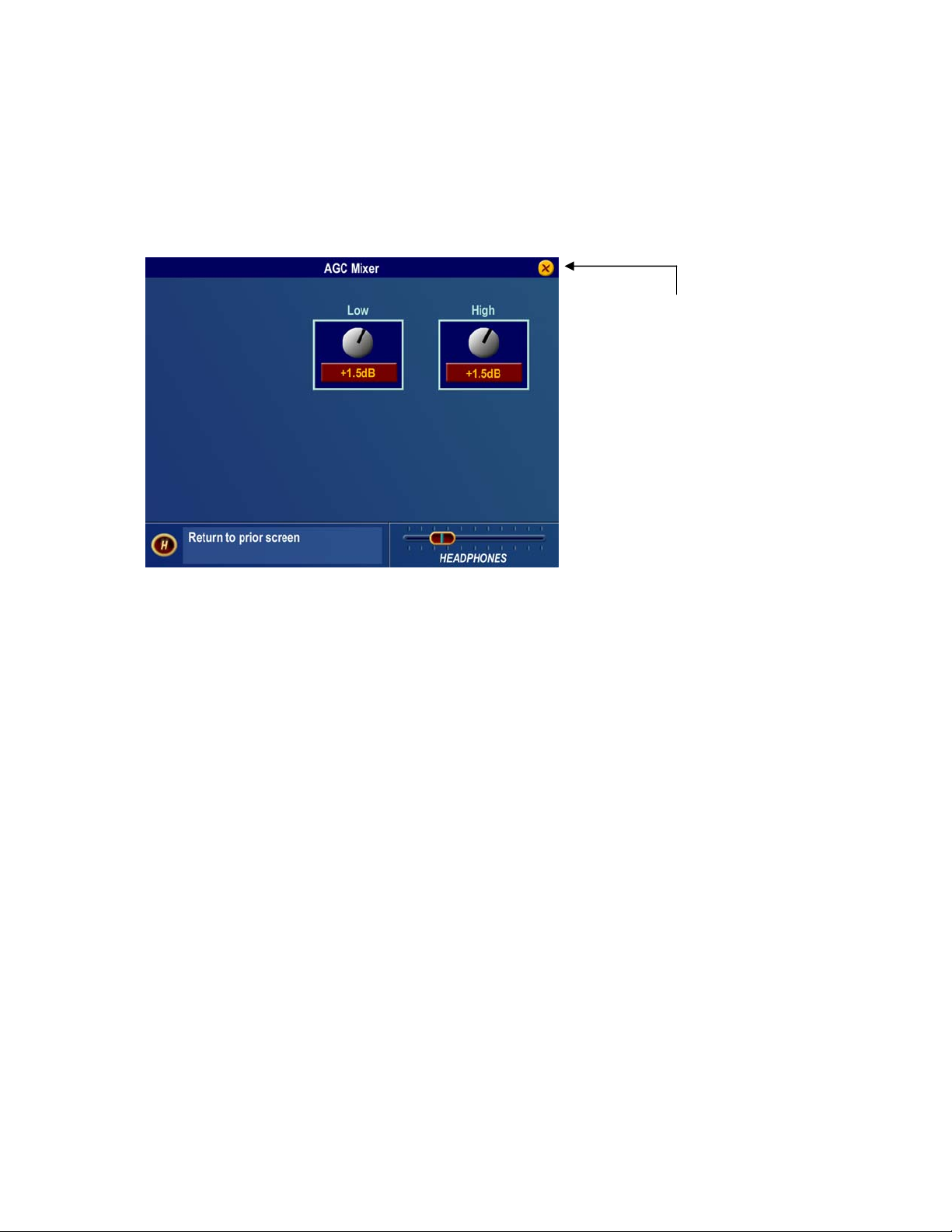
In all submenus with adjustable parameters, rotating the jog-wheel sequentially highlights each control or selection
choice, along with the Home icon and the Headphone level control. In the Process submenu, the parameter
adjustment windows have an “X” Close Window icon in the upper right corner (as shown in the AGC Mixer
window below). Highlighting this icon and clicking closes the window, returning the user to the Process submenu,
one level above.
“X”
Close Window Icon
AGC Mixer Submenu
To change the selection in a multiple-choice parameter, highlight the desired choice with the jog-wheel and click. A
filled box serves to indicate that a parameter choice is selected.
To adjust a “rotary” knob control, like those shown in the AGC Mixer Parameter Window, highlight the control and
click. The jog-wheel now functions as a rotary control. Rotating it clockwise adjusts the control up; counter-
clockwise adjusts the control down. The adjusted value is shown below the control. The original value is retained in
a different color until the jog-wheel is clicked to make the new value permanent.
To cancel a control change, return the jog-wheel to the control’s original value. To apply a new level or value and
return to Highlight Mode, just click the jog-wheel.
Omnia-5EX Use and Operation Manual – V: 1.1
27
Page 28
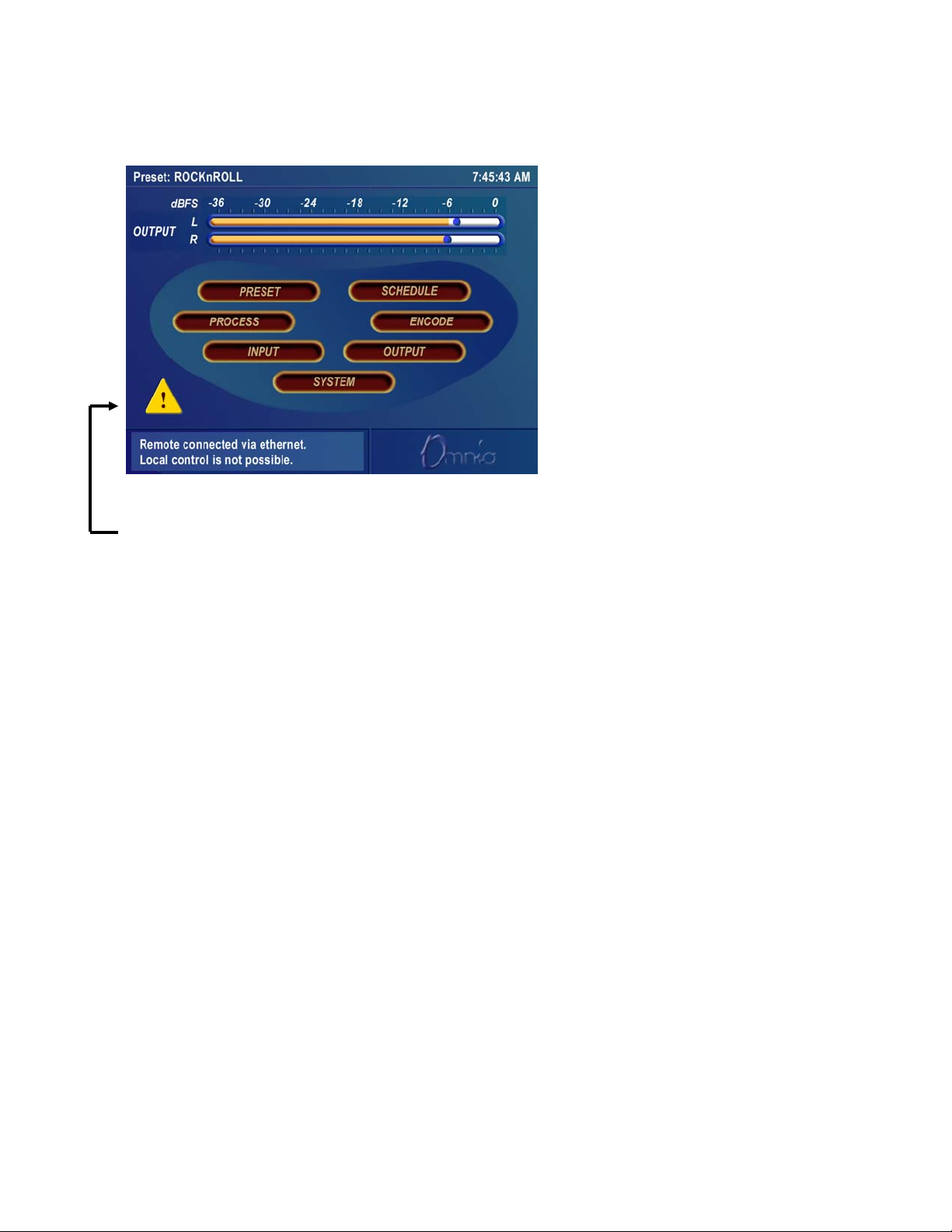
Remote Control Session via Network Indicator
An exclamation mark inside a yellow triangle
will show up in the lower left corner of the
Main Menu screen when a Network remote
session is in progress. A remotely connected
network session has priority over local
control of the front panel, so during a
Network remote session the Main Menu will
be grayed out. You may disconnect a
Network remote session and regain front
panel control by clicking the Disconnect
Remote button.
Omnia-5EX Main Menu
The triangle with exclamation mark signifies that a TCP/IP Remote Control session is active.
Note: No front panel indication is shown when a serial or modem based remote control session is in progress!
Headphone Level Control
A standard ¼” stereo headphone jack located at the lower left corner of the front panel allows the processed signal to
be monitored, and a Headphone volume level control is available in each submenu. When the headphone volume
control slider is highlighted, clicking changes the jog-wheel into a headphone volume control. Once the headphone
volume is adjusted to your liking, clicking the jog-wheel exits the volume adjustment mode, returning the jog-wheel
back to Highlight Mode.
Note: The headphone amplifiers are fed from the same high quality, 24-bit D to A converter as the analog XLR
outputs. Therefore, the overall Headphone volume will also be affected by the setting of the Peak Output Level
controls in the Output Menu.
Omnia-5EX Use and Operation Manual – V: 1.1
28
Page 29
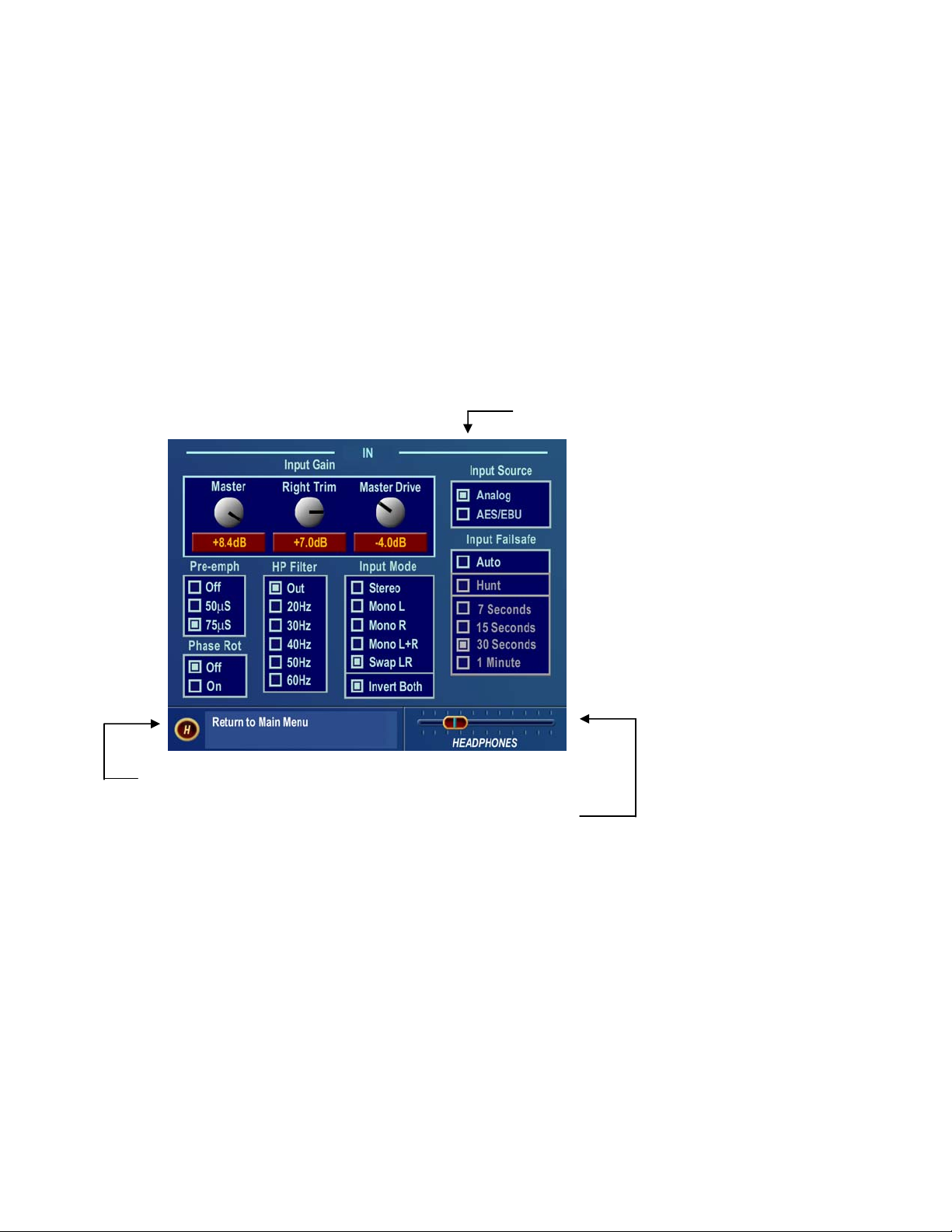
User Interface Tutorial – Input Source Selection and Peak
Input Level Setting
The following two exercises are a useful introduction to the user interface. Start from the Main Menu (as displayed
when the unit is first turned on).
The first exercise changes a parameter selection (the Input Source selection):
1. If the Menu Display is not showing, press and hold the jog-wheel for two seconds to display it.
2. Rotate the jog-wheel to highlight Input.
3. Click the jog-wheel (push on the wheel once) to bring up the Input window (shown below).
Input Source Select
Home Icon “H” Input Menu
Headphone Level Control
4. Rotate the jog-wheel until one of the Input Source choices: Analog or AES/EBU is highlighted. The filled
box next to the selection name identifies the current selection. The factory default selection for Input Source
is Analog. To change the selection to AES/EBU, highlight AES/EBU and click. The AES/EBU box will now
be filled and the digital input is now active. If you are using the analog inputs, highlight Analog and click to
reselect the Analog inputs.
5. Rotate the jog-wheel until the Home icon “H” is highlighted in the lower left corner of the window. Click to
return to the Main Menu.
Omnia-5EX Use and Operation Manual – V: 1.1
29
Page 30
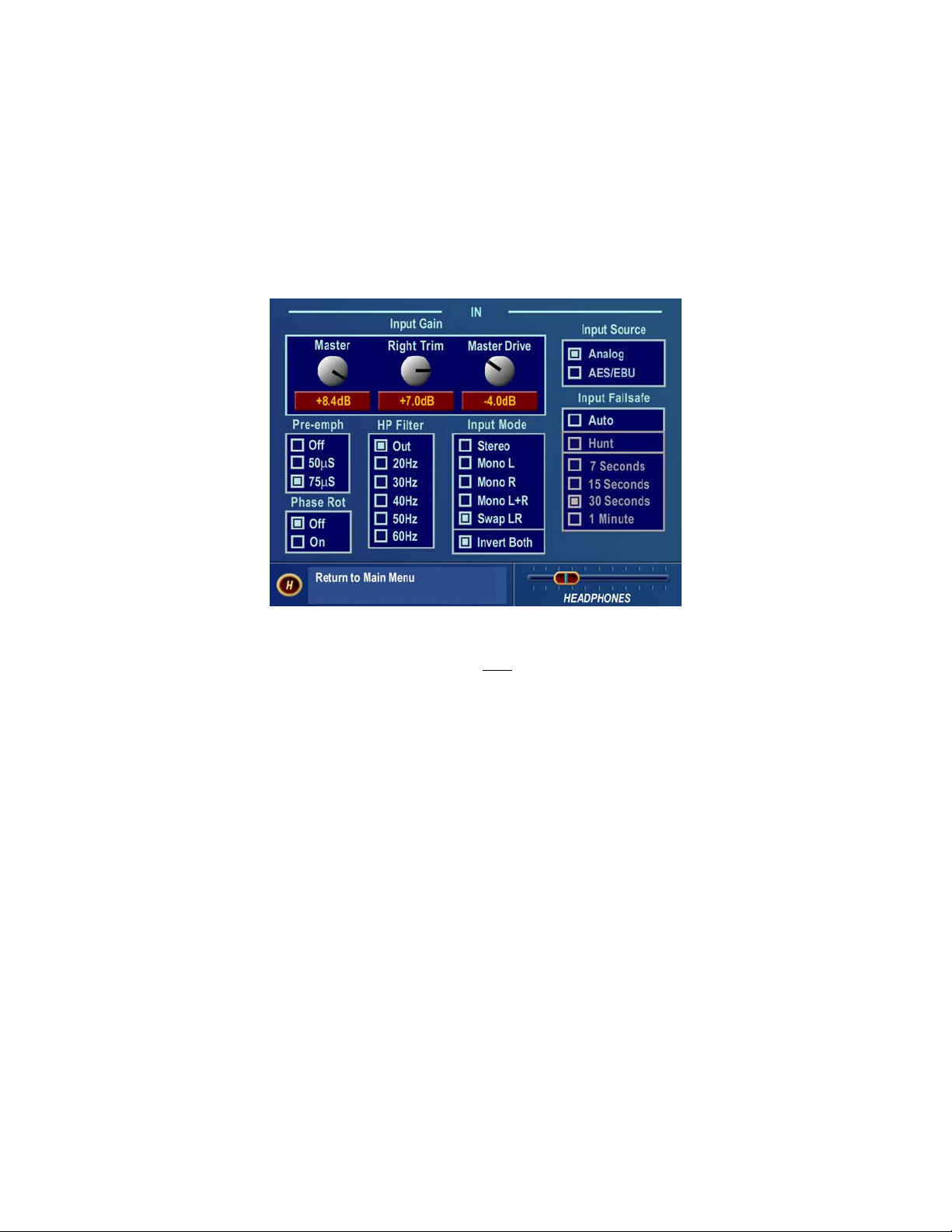
The next exercise adjusts a parameter that uses a value. (Input Gain)
This also serves as a tutorial on setting the proper input levels for optimum performance:
For complete information on the controls in the Input Menu, see Pgs. 37-38.
1. The Menu Display should still be showing. If not, press and hold the jog-wheel for two seconds to
display it.
2. Highlight Input and click to open the Input window.
Input Menu Showing Input Gain Controls
2. Rotate the jog-wheel to highlight Input Gain Master
(Not Master Drive), and then click the jog-wheel to
select the control.
3. Rotate the jog-wheel CW to increase the input gain. Rotate the jog-wheel CCW to decrease the input gain.
This control adjusts both channels together so if your input source is unbalanced, watch the Left channel
Input bargraph meter primarily when adjusting. The gain in dB is shown below the “control.” Note that the
original setting is always shown in a different color when the control is adjusted. To cancel level changes,
move the control back to the original setting and click.
Using normal program audio, a correct gain setting results in peak indications (the “bouncing balls”)
regularly bouncing up to between -12 and –6 dBFS. Since the meters are indicating the true peak level, this
will give you about 20 dB of "VU" system headroom given typical (not hyper-compressed) program material.
5. Once the desired gain is reached, click the jog-wheel to accept and use that value. This returns the jog-wheel
to Highlight Mode.
6. Highlight and click Input Gain Right Trim and adjust it if the input source is unbalanced. It adjusts the gain
of the right channel over a limited range of plus or minus 3 dB.
7. Rotate the jog-wheel until the “H”ome icon is highlighted. Click to return to the main menu.
All of the Omnia-5EX’s software parameters are set in a similar fashion using the jog-wheel in Highlight Mode to
scroll through menu items and parameters. Clicking a highlighted item selects it; when that item is a control, the jog-
wheel adjusts the value or level. Clicking accepts the value or level and returns the jog-wheel to Highlight Mode.
Omnia-5EX Use and Operation Manual – V: 1.1
30
Page 31

Note: Changing any parameter value changes the Omnia-5EX’s audio output characteristics in real time so that all
adjustments can be auditioned as they occur.
Menu Overview
This section presents an overview of the seven submenus (Preset, Process, Input, Output, Encode, Schedule and
System) and their parameters. The Menu Selections section, starting on Page 34, gives in-depth descriptions and
usage instructions for each submenu item and parameter selection.
Preset
Omnia-5EX is equipped with numerous factory presets that can be used to instantly configure the processing for
common applications. Highlighting Preset and clicking the jog wheel will open the Preset submenu. Appearing here
is a list of all of the presets stored on the Omnia PC Card. Highlighting a Preset and clicking “Choose” allows that
preset to be loaded into the Omnia-5EX, instantly setting the various processing parameters. You may also compare
and modify settings between presets, save the current processor settings to an existing or new user preset, rename or
delete user presets and password protect user presets using options found on this submenu. See Page 34 for details.
Process
Highlighting and clicking Process opens up the Process submenu, shown below:
Process Submenu showing Processing Signal Chain
This is where the processing power of the Omnia-5EX can be fine-tuned, and your station’s individual sound
customized. Each processing subsection in the Omnia-5EX (shown in block diagram format) can be highlighted and
clicked to open a parameter window with all of the available controls assigned to that function.
Since you cannot build a preset from scratch, a factory preset
“signature sound.” Each signal processor section (from the Wideband AGC to the Clippers) can be individually
selected, and its parameters adjusted as required. Once the processing is adjusted, the Preset menu “Save As”
function is used to save your newly edited factory preset to the rear-panel PCMCIA card as a new user preset. See
Chapter 5, “Fine Tuning Your Sound”, for an in-depth discussion of using this submenu to edit presets.
Omnia-5EX Use and Operation Manual – V: 1.1
must be used as a starting point for creating your
31
Page 32

Input & Output Submenus
Input Submenu Output Submenu
These two submenus provide level adjustments for the left and right inputs and the absolute peak operating level of
the outputs. Note that the analog and digital Input and Output levels are affected equally by the settings of the Input
and Output Gain controls respectively. Choices governing the selection of the input audio source (Analog or AES-
3), signal mode (stereo or mono) and whether pre-emphasis and de-emphasis is applied are also found on these
submenus. See Pages 37-41 for full details on using the Input and Output menus.
These are generally “set once and forget” selections or parameters, usually adjusted during installation and then left
alone. In fact, they are called “System” parameters, and are
(and re-loaded from) the PCMCIA card using the Save To Card button in the System Menu. See Page 46 for details.
not saved with a Preset. The “System” can be saved to
Encode (FM Mode Only)
This submenu contains the adjustments for the DSP
based Stereo Generator. The Output Levels for
Composite Outputs 1 and 2, the Stereo Pilot
Injection Level and Phase, and the SCA Injection
Level and Stereo Separation parameters are
adjustable here. Like the Input and Output menu
choices, these menu items are typically adjusted
during installation, and are saved as a System
Configuration (see above). See Page 42 for full
details.
Encode Submenu
Omnia-5EX Use and Operation Manual – V: 1.1
32
Page 33

Schedule
System
The Omnia-5EX can automatically load presets
from the PC Card by date and/or time. The
Schedule submenu allows the user to enable or
disable the Daypart Scheduler function, as well as
to create, modify, save and recall custom preset
changing schedules.
In order for presets to change during a schedule, the
Preset checkbox in the New or Modify schedule
dialog box must be selected. Leave it unselected
when you will be using the trigger script function
and click on the Scripts button instead to edit the
trigger scripts. See Pages 43-44 for full details.
Schedule Submenu
Numerous maintenance and utility functions are
found in this submenu. System data is saved here,
and various Security options are available to
prevent tampering by unauthorized personnel.
There are also controls for setting the serial RS-
232 communications baud rate, TCP/IP
networking parameters, the date, time, and the
Screen Saver backlight off timeout interval. See
Pages 44-48 for full details on all the settings in
the System Menu.
System Submenu
An important selection under this submenu, Save to Card, makes a copy of the Omnia-5EX system configuration,
and stores it on the rear-panel PCMCIA card. If a power failure should occur, the unit restarts using the last saved
operational settings. This means all Input, Output, Encode and System Menu settings are restored, as well as the
previously running processing settings (preset). If the system is not backed up and saved to the PC Card, then the
system restores itself to the last known saved set of parameters (which will be the factory defaults if you don’t use
Save to Card!). For this reason, Omnia suggests that you backup the system using the System/Save to Card function
after any custom parameter editing has been completed.
Omnia-5EX Use and Operation Manual – V: 1.1
33
Page 34

Menu Selections
This section presents detailed information on each submenu window item and the parameter choices or value
settings that may be available within them. See Chapter 5, “Fine Tuning Your Sound,” for detailed information on
editing processing preset parameters to achieve your custom on-air sound.
This procedure is used for all parameter selection and editing:
1. Rotate the jog-wheel to highlight a menu item or submenu item.
2. Click the jog-wheel to select that choice or item.
3. If the parameter requires a value, rotate the jog-wheel to adjust the value.
5. Click to accept the value and return the jog-wheel to Highlight Mode.
Preset
Also see Pages 64-65 & 78-80 for more on working with Presets.
A short description of each factory preset can also be found in Appendix B starting on Page 114.
This submenu is active under Level-3 password access, or at Security Levels 1 or 2, as defined in the Security
Config screen (see Page 47). In addition to the Preset name list, there are seven functions available in this submenu:
Choose, Modify, Save Preset, Save Preset As, Compare, Protect and Passcode.
Preset Submenu
Preset List
Lists all of the presets, factory and user, that are on the PC Card inserted into the memory card slot on the rear panel
of the Omnia-5EX.
Choose
To load a preset, highlight the Choose option to move the highlighting to the Preset List, then rotate the jog wheel to
highlight the desired preset name and click. The processing algorithms will be updated to the new values almost
instantly.
Note: Some of the Factory Presets use lower internal AGC ratios. When switching from any of these (or from User
Omnia-5EX Use and Operation Manual – V: 1.1
34
Page 35

Presets created using any of these) to another preset, there may be a substantial level drop that will recover over a
few seconds. This is normal.
Modify
Opens the Preset List window so a user preset can be renamed or deleted.
Save Current
Saves the current parameter settings to the PCMCIA card, overwriting any previous settings saved under the
currently running user preset. If the current preset started out as a factory preset but you changed some values, the
system will warn you that you cannot save your settings directly over a factory preset name. Instead, you must select
the Save Current As option, and assign your work a new Preset Name. After doing so, your new Preset will appear
in the Preset list.
Save Current As
Opens up a window so a new preset name can be entered. Preset names can be up to 12 characters in length. The
number of presets that can be saved to the PCMCIA card is limited by the Omnia operating system to 50 total
presets (including the factory presets). If your preset collection grows larger than the allotted space, you can always
save and load presets to and from your PC using the Omnia Remote Software (described in Chapter 6).
Rotating the jog wheel clockwise scrolls through the capital letters of the English alphabet first. Rotating it counter-
clockwise scrolls through the numeric characters first, and then through the lower case English alphabet. Click the
jog-wheel to select a highlighted character to change. Then rotate the jog-wheel to step through all the possible
characters. Once the desired character is displayed, click the jog-wheel to select that character. Rotate the jog wheel
to select the next character and edit that as appropriate. When the last character is reached, click to accept the
character and then rotate the jog-wheel to highlight the √ (checkmark) to save your preset. Highlight the X to cancel
naming.
Note: While scrolling through the character list, you will see “Ins”, “Del”, and a blank space. “Ins” stands for
“Insert”, and is used when you wish to add an extra character within a preset name. The “Del” option allows you to
remove a character or space from a preset name. The blank space is just that. It allows you to add a space within a
preset name.
Compare
Allows two different presets to be compared. This is handy when two presets you want to compare are far apart in
the Preset List. Note that preset changes can occur very quickly, but depending on the number of internal parameters
being updated, the Compare process may take a second or two to fully transition from one preset to another.
Protect
Beginning with Front Panel Display software Version 1.0.3.0, it now possible to protect customer presets with a
secret passcode. To use the feature, you must create a custom preset (or recall factory and rename it as your own).
The correct order for using the Protect Preset function is as follows:
1. Create a preset and save it as your own (let’s use a preset name “TEST33” as an example;
2. Click the “Protect” button in the Preset menu.
3. Enter your passcode (up to six characters), and click on the checkmark to save it.
4. The preset will now be displayed on the screen with a [U] next to it, that is, it will be shown as TEST33[U].
This means that the preset has a passcode assigned to it, but the preset is not yet “locked”.
Omnia-5EX Use and Operation Manual – V: 1.1
35
Page 36

5. To Lock the preset, go back to the Preset List, click on the “Protect” button, but DO NOT enter a passcode
this time – instead just click the Checkmark box. An error message will pop up saying “ERROR:
Permission Denied”. Click the “OK” box, and notice that the preset is now listed as TEST33[L]. Your
preset is now [L]ocked and secure.
6. Please see the next section for how to access a protected preset.
Passcode
In order to gain access to a preset that has been protected using the “Protect Preset” utility, the correct passcode for
the preset must be entered into the prompt. Please understand that it is impossible for the factory (or anyone else for
that matter) to gain access to an Omnia preset that has been encrypted by the Protect Preset utility. Unless the correct
key is known (and there is only one), there is no way to recover the preset and its settings!
To access a protected preset for viewing or editing, do the following:
1. Navigate to the Preset Menu;
2. Click on the “Passcode” button.
3. Enter the correct passcode for the preset, noting that the code is case sensitive!
4. The message “sending passcode “XX” should appear. If the code was correct, the preset should display
with the [U] (unlocked) symbol next to it.
- OR -
1. Navigate to the Process Menu and click on it;
2. Enter the correct passcode for the preset when prompted for it, noting that the code is case sensitive!
3. The message “sending passcode “XX” should appear. If the code was correct, the preset should display
with the [U] (unlocked) symbol next to it and the. Process Menu should be accessible.
Additional notes:
- If the preset is protected and the user clicks on the Process menu, they will be prompted for the
correct passcode for the preset they wish to edit or view.
- Protected presets may not be viewed, edited, or printed with the remote control program unless the
preset is unlocked [U] first.
- The passcode assigned to a preset is permanent. It may never be deleted or changed.
- If more than one preset is protected by a single passcode, entering that passcode at the prompt will
unlock ALL of the presets protected that have been protected with that passcode!
- !! ATTENTION !! Do not forget your preset passcodes! There is no back door, no secret factory
passcode, and no hidden command that anyone can ever use to retrieve an Omnia preset that is
locked by an end user. Presets that are locked with the Protect Preset function can only be opened
with the correct passcode. The preset data itself is scrambled using your passcode as part of a
special encryption key. Without the appropriate key, the preset and its contents can
recovered!
never be
Omnia-5EX Use and Operation Manual – V: 1.1
36
Page 37

Process
Input
This submenu is a graphical block-diagram
representation of the signal flow through the Omnia-
5EX. Each block-diagram icon, when highlighted and
clicked, opens up a parameter window that pertains to
that part of the Omnia-5EX processing circuitry. See
Chapter 5, “Fine Tuning Your Sound” starting on
Page 60 for an in-depth discussion of using this
submenu to edit presets.
This submenu has seven items:
• Input Gain Master, Right Trim, Master Drive
• Input Source Selection
• Invert Both Channels Option
• Input Mode Selection
• HP Filter Selection
• Phase Rotation Selection
• Pre-Emphasis Selection
Input S ubmenu
Input Gain Master / Right Trim
These controls set both the analog and digital input peak levels (simultaneously). For analog and digital signals, the
control range is from –12.0 to +12.0 dB of gain. The factory default control setting of 0.0dB corresponds to a
maximum peak input level of +22dBu. To change the input sensitivity, highlight the Master (
control and click, then use the jog-wheel to adjust the level in precise 0.1 dB steps. –12.0 dB has the least amount of
gain; +12.0 dB is the maximum gain. This control adjusts the gain of both the Left and Right channels
simultaneously. Compare the setting of this control with the input bargraph meters so that signal peaks (the
“bouncing balls”) read between -12 and -6 dBFS. To correct any balance errors, use the Right Trim control. This
control adjusts only the gain of the Right Channel over a limited range of plus or minus 3 dB in precise 0.1 dB steps.
Not Master Drive)
Omnia-5EX Use and Operation Manual – V: 1.1
37
Page 38

Master Drive
This control, located after the input bargraph meters, calibrates the nominal internal level of the Omnia-5EX to
match the reference level of your air chain. This control should normally stay at 0.0 dB but may need to be adjusted
if your station's audio reference (0VU) level is something other than +4dBu. It also may need adjusting if the input
audio feeding the Omnia-5EX is primarily pre-processed, such as many recent CD releases that follow the current
record industry trend of “hyper-compression”, or if you wish to bypass the WB AGC section and there is not enough
gain reduction in the Multi-Band AGC section. The range of this control is –9dB to +6dB.
Note: Normally there should be 10-12 dB of nominal gain reduction in the WB AGC section. This should occur
when a +4dBu average (normal program) input level is present and the Master, Right Trim, Master Drive, and AGC
Drive controls are set at 0.0. If, for example, your audio reference level were +8 dBu instead of +4 dBu, you would
set the Master Drive control to –4.0 dB. This will optimize the headroom through the unit.
Input Source
Selects between the discrete Left/Right Analog input or the AES/EBU Digital input.
Input Mode
Selects how input audio is routed and processed by the Omnia-5EX. Highlight and click on the parameter selection
to set the mode. The selected Mode is shown with a dot in the box next to the name. The factory default selection is
Stereo. The other available modes are:
Stereo: the left and right input channels are processed separately.
Mono L: routes the Left Input only through both channels of the processor.
Mono R: routes the Right Input only through both channels of the processor.
Mono L + R: sums the stereo input to mono and processes the summed audio.
Swap L / R: swaps the Left and Right Inputs.
Invert Both: if the absolute phase of the Omnia-5EX is different from your existing system, it could cause your
announcers to think they sound “weird” while speaking and monitoring themselves with headphones. If this
happens, the absolute phase of the Omnia-5EX may be different from what your announcers are used to. A quick
way to remedy this is to highlight Invert Both and click to select. A dot in the box indicates Invert Both is active.
Input Failsafe
A new Input Failsafe feature adds functionality requested by many of our customers. In essence, it allows the Omnia
to automatically switch its audio input from Digital to Analog (or vice versa) if audio fails on the selected primary
Input. To enable this feature, navigate to the Input Menu, highlight the “Auto” checkbox in the Input Failsafe box,
and click the jog wheel. A message will appear on the screen to warn you that you have selected the Auto mode, and
what behavior to expect. If the Hunt feature is also selected, the Omnia audio inputs will be alternately tried at the
interval that is set under the “Hunt” option until a valid audio source is found.
Be aware that there are caveats in the use of the Auto and especially the Hunt features of Input Failsafe that may or
may not be suitable for your particular facility! Some caveats are:
1. The presence of program audio, not just valid digital data is used to determine if audio is present on the
AES/EBU digital input.
of –37.5dBFS is accepted as valid audio.
Any signal meeting or exceeding the Omnia’s program presence detector threshold
Omnia-5EX Use and Operation Manual – V: 1.1
38
Page 39

2. For both the Digital and Analog inputs, an “Audio failure” is defined as “any audio level remaining at or
below -37.5dBFS for at least 7 seconds”.
3. Audio must have actually been ‘detected’
another way, if the Omnia is sitting on the workbench with no audio applied and the Auto and Hunt options
are enabled, nothing will happen. The Omnia needs to see valid audio FIRST before it can detect the
absence of audio and begin the Auto switch phase.
Note that the Input meters and Input Menu Source indications will change to follow the Input Source that is
currently selected whether it be manually selected by the user or controlled by the Auto Switch function.
first on an input before the Hunt process can function. Said
High-Pass Filter
In most FM systems, subsonic frequencies in the input audio program should usually be rolled off to prevent
difficulties with certain exciters and STL systems. The Omnia-5EX has a third-order (18dB/Octave) high pass filter
with five selectable cutoff frequencies from 60 Hz down to 20 Hz. The factory default is “Out”, which means that
audio frequencies to well below 2Hz are passed through the system without attenuation. You may select one of the
other values that may be more appropriate for your system.
Phase Rotator
This section consists of two, cascaded second order 200 Hz all pass filter sections. Phase Rotators (also known as
Phase Scramblers) are commonly utilized to make asymmetrical waveforms (such as voice) more symmetrical. This
ensures that clipping occurs equally on positive and negative peaks, making better use of the symmetrical nature of
the FM modulation process. Phase rotation can make talent voice sound cleaner, but since it disturbs the phase
integrity of musical signals, music might sound more faithful to the original source if phase rotation is not used. Off
can be chosen if previous phase rotation has been performed in your system (in a microphone processor for
example) or to preserve the phase integrity of the original program as described above.
Pre-Emphasis (FM Mode Only)
For the transmission side of conventional FM broadcasting, some form of high-frequency boost, or pre-emphasis is
used. The most commonly used values of pre-emphasis are 50 and 75 µs (microseconds). For North and South
America, 75 µs is used. In Europe, Australia and New Zealand, 50 µs is employed. The factory default pre-emphasis
setting is 75 µs. The pre-emphasis selection affects the operation of the audio processing and is applied to the
composite, discrete, and digital outputs. The pre-emphasized signal at the Left/Right and digital outputs can be
restored to flat, if needed, by the De-Emphasis parameter selection.
To set the Pre-Emphasis, rotate the jog-wheel to highlight one of the three choices: Off, 50 µs or 75 µs. Click the
jog-wheel to set the pre-emphasis selection.
Note: Normally, the Off selection under the Pre-emphasis options would not be used in conventional FM
transmission applications, but is provided in instances where processing of a flat signal is desired. One example
would be when preprocessing prior to a satellite uplink in distributed radio networks.
Omnia-5EX Use and Operation Manual – V: 1.1
39
Page 40

Output
There are six settings under this menu item:
• Peak Output Level
• Set Levels
• AES-1 Output Sample Rate
• De-Emphasis
• ITU BS-412 Multiplex Power Limiter
• Outputs (Limiter Routing)
Output Submenu
Peak Output Level
The peak output level adjustment is done using the Master output control. This sets both the Left/Right outputs in
tandem. If there is a variance in output level between the Left/Right channels, the Right Trim is used to balance the
peak output levels. These level settings take place in the digital domain and before any D/A converters. Therefore,
the output level settings affect the digital (AES/EBU) outputs
not the Composite MPX outputs). Conventional FM and HD/DAB levels are adjusted separately. (See Set Levels
below) The control range is from –2.0 dBu (-24 dBFS) to +22 dBu (0dBFS) peak output level in precise 0.1 dB
steps. Since the Omnia defines the absolute peak levels prior to this control, this level control is normally set to the
maximum acceptable input level, or just below it, of the device that Omnia-5EX is driving (STL, transmitter, etc).
No offset for headroom in the following system is required.
and the analog outputs, including the headphones (but
Set Levels
This function determines which output the Peak Output Level controls operate. When FM Out is selected, the
controls set the conventional FM output levels. This level is also sent to the Output Bargraphs on the Left LCD
screen. When HD/DAB is selected, the adjustment controls and bargraphs are set to adjust and monitor the output of
the Look Ahead limiter.
AES-1 Sample Rate
One of four standard digital sample rates (32, 44.1, 48 and 96 kHz) can be selected for the AES-1 digital output. The
output sample rate can also follow the incoming sample rate on the digital input, or lock to the External AES Sync
Input sample rate.
Note: The output sample rate for the AES-2 digital output is also adjustable by using hardware jumpers on the
internal SRC (Sample Rate Converter) board (see Pg.59). AES-2 can also be locked to whatever the AES-1 Output
is set to, as well as synchronized to AES-1 if it is being synchronized by an external AES3 source.
De-Emphasis (FM Mode Only)
The Left/Right FM mode outputs are pre-emphasized under normal circumstances, such as when feeding an
outboard stereo generator or discrete microwave studio-transmitter link. The same applies when feeding a digital
exciter from the AES/EBU output. These outputs can also be de-emphasized for installations that require a flat
frequency response, as is the case when feeding other types of studio to transmitter links or for monitoring.
Omnia-5EX Use and Operation Manual – V: 1.1
40
Page 41

To change the De-Emphasis setting, rotate the jog-wheel to highlight one of the three choices: Off, 50 µs or
75 µs. Click the jog-wheel to set the de-emphasis selection. If choosing a de-emphasis time constant, it should match
the pre-emphasis time constant. Bear in mind that if Pre-Emphasis is turned on, selecting De-Emphasis Off means
that the outputs will be pre-emphasized. Note: The De-Emphasis setting does not affect the composite MPX outputs,
which always follow the Pre-Emphasis setting.
Note: The headphone output is automatically appropriately de-emphasized when any value of pre-emphasis is being
used.
Outputs
Think of this as a simple router. It enables either the FM or HD/DAB output signals to be routed to whichever
physical output is desired: the Analog, AES-1, or AES-2 connectors. The analog output (including the Headphones)
can be assigned to either the conventional FM, or the HD/DAB output for monitoring purposes.
Power Limiting (FM Mode Only)
In certain parts of the world, the average multiplex signal power must be controlled to reduce adjacent channel
interference. The currently enforced standard falls under the ITU BS-412 regulations. The Omnia-5EX has a very
effective Multiplex Power Limiter that may be enabled to comply with these regulations.
The Power Limiter control sets the average multiplex power from 0.0dB up to 9.0dB (in 0.25dB steps) above the
original 0.0dB ITU BS-412 standard. The default setting is Off.
Effectiveness of the Omnia’s ITU BS-412 Power Limiter
Loudness Loss Warning!
If your country's regulatory agency does not require the use of the ITU BS-412 Multiplex Power Limiter, make
certain that the BS-412 Power Limiter is set to off, or severe loss of loudness will result! For example, when the ITU
BS-412 Power Limiter is switched on and set at 0.0dB, there is approximately a FIVE dB loudness loss over the
limiter being switched off!
Omnia-5EX Use and Operation Manual – V: 1.1
41
Page 42

Encode (FM Mode Only)
Seven parameters are set under this submenu:
• Composite Range
• Composite Output 1
• Composite Output 2
• SCA Level
• Pilot Injection
• Pilot Phase
• Stereo Separation
Encode Submenu
Composite Output #1, Output #2 and Range
The Output controls individually set the level at the two separately buffered rear-panel composite outputs. When
Range is set to Low, both Output controls will adjust between 0.66 and 5.02 volts peak to peak. When Range is set
to High, both Output controls will adjust between 1.45 and 11.02 volts peak to peak. Use the jog-wheel to select the
modulation level for each composite output. Once the desired peak modulation level is displayed, click the jog-
wheel to set the level and return to Highlight Mode.
Always use typical program material and a calibrated modulation monitor to properly set modulation. To aid quick
adjustment, it sometimes helps to advance the Clipping control before adjusting the composite outputs. Note that
reference line-up tones applied at the Omnia-5EX input cannot be used since the RMS level of a steady state tone
does not crest at 100% modulation.
SCA Level
Sets the SCA subcarrier deviation level. This adjustment should always be done using a calibrated modulation
monitor.
Note: Adjusting the Composite Outputs changes the SCA deviation level since the two output controls are
effectively in series. Always recheck the SCA Level adjustment after making adjustments to the Composite outputs.
Pilot Injection
Sets the pilot level from 6% to 12%, in 0.1% steps, relative to 100% modulation. To defeat the pilot, simply adjust
the Pilot Injection control below 6% and the control indicates Off.
Pilot Phase
This parameter sets the phase relationship between the 19 kHz pilot and the 38 kHz suppressed carrier. The system
default is 0.0º. The performance of the DSP based digital stereo generator is theoretically perfect, however should
the phase need adjustment in order to offset time domain errors in the overall transmission system, the pilot phase
can be adjusted ±32º, in 2º increments. We recommend that a calibrated modulation monitor be used for this
adjustment. If one is not available, the tried and true “bow tie” method using an out-of-phase 100 Hz tone and
oscilloscope will suffice. If you are not familiar with this method, contact Omnia tech support for details.
Omnia-5EX Use and Operation Manual – V: 1.1
42
Page 43

Separation
The stereo “sound field” can be reduced by 3 dB or 6 dB to suppress processing-induced multipath that can occur in
certain terrain and within certain transmission systems when heavy processing is used. When a setting of -3 dB or -6
dB is used, the amount of L-R (perceived stereo effect) is also reduced. However in difficult RF signal coverage
areas, the amount of perceived multipath is reduced as well, resulting in the perception of a much cleaner overall
signal with better penetration and coverage. The Omnia-5EX defaults to a setting of Stereo, using the full L-R
signal. We suggest that you leave it in that mode, but the other settings are available for those who wish to
experiment, including a setting of Mono.
Schedule
This submenu allows you to create and maintain
Schedules (Daypart Tables). A schedule is used to
automatically load or change presets according to
the day and/or time of day. The start day can be any
specific day of the week, weekdays (M-F),
weekends (S-S), or every day (All). All dayparts
must end within a 24-hour period. Over 450
individual events can be programmed within a 7-day
interval.
Schedule Submenu
Schedule List
Previously saved Schedule files are listed in the window. To select a schedule, highlight and click on the schedule
name.
New
Used to create a new Schedule. Highlight and click on New to open the Modify Schedule window and create a new
Daypart Schedule.
Modify and Remove
Used to modify or remove an existing schedule. Highlight and click on the Schedule List, then highlight and click
on the Daypart Schedule you wish to modify. Highlight and click on Modify or Remove. Modify will open up the
Modify Schedule window and allow you to modify the settings of the selected daypart. Remove will bring up a
confirmation dialog asking if you want to delete the selected daypart. Answering Yes to the prompt permanently
deletes that Schedule from the system memory.
Load from Card
Retrieves Schedule/Daypart data stored on the Omnia PC Card. This operation will restore any dayparts that were
previously saved to the card with the Save to Card operation, described next.
Omnia-5EX Use and Operation Manual – V: 1.1
43
Page 44

Save to Card
Stores the Schedule and daypart information on the Omnia PC Card. You might do this for safety or even for sharing
the data with other Omnia-5EX processors. It saves all of the currently defined dayparts and the daypart state to the
Omnia PC card. These settings can be loaded later by selecting Load from Card.
Current State
Turns the Schedule function on and off. When Disabled, the Scheduler runs but does not load presets. When
Enabled the Scheduler automatically loads presets following the daypart schedule that is set up in the current
Schedule.
System
This submenu allows you to perform
housekeeping on the Omnia-5EX operating
system. Many items on this menu are available
only to those having Level 3 security access.
There are sixteen parameters or selections:
About, Change Password, Lock Unit, Load
Defaults, Load from Card, Save to Card,
Network, Security Config, Current Time, Current
Date, Port Baud, Security Level, Backlight,
Reboot System, NTP, and Reset Passwords.
System Submenu
Port Baud
This option sets the rear panel RS-232 communications port parameters between 9,600 baud, 19,200 baud and
57,600 baud. The factory default is 19,200 baud.
Security Lev(el)
It is advisable for the user interface to be password-protected for controlled access. There are three levels of
password protection:
In levels 1 and 2, the visibility of each submenu (except System) can be set in the Security Config screen. (See Page
47)
Level 1, User, allows access only to the Menus selected in the Security Config window, parts of the System Menu
and the headphone level control.
Level 2, Advanced User, allows access only to the Menus selected in the Security Config window, parts of the
System Menu and the headphone level control.
Level 3, Master or Engineer level, allows access to all submenus.
(all lower case).
The default password for this level is “user” (all lower case).
The default password for this level is “advuser” (all lower case).
The default password for this level is “engineer”
Omnia-5EX Use and Operation Manual – V: 1.1
44
Page 45

There is a “Stealth Mode” option that suppresses the gain reduction metering and the current Preset Name when the
Omnia-5EX has been locked. The I/O metering continues to function normally, and the currently running Preset
Name is replaced by the text “System is Locked”. See the Security Config section below for details.
It is advisable to change the passwords once the Omnia-5EX is installed. Passwords are case sensitive and can
contain up to ten characters. See the Change Password section below for details.
Backlight
This setting determines the time it takes for the LCD screens to turn off after the last time the jog wheel has been
used. The selections are 5 min, 15 min or 1 hour. To preserve the life of the LCD backlight, there is no option
available for continuous operation.
Set Time
Sets the current time for the unit, which must be set before dayparts can be used. The time is set using the familiar
“turn and push” action of the jog-wheel.
Note: The time can be synchronized to “:00” seconds by pressing the jog wheel in synchronization with the seconds
indicator of an external clock. To maintain accurate dayparting, you should periodically reset the internal clock to
your external reference. The Real Time Clock IC used in the Omnia-5EX typically has an accuracy of better than +/-
0.5 minutes per month.
Note: An additional menu will prompt you to set the unit to Daylight Saving or Standard time.
Note: There is now an NTP time function available, which can synchronize the Omnia time to an external source
connected to its Ethernet jack. This time can be from a local GPS based device (for instance) or from a connection to
the Internet. See the NTP section below for more details.
Set Date
Sets the current date, which needs to be done before daypart scheduling can be used. The date is set using the
familiar “turn and push” action of the jog wheel.
About
Displays a window listing the system software versions that are currently loaded and running.
Change Password
Opens up a window so that the selected Security Level password can be changed. The factory default passwords
are:
Level 1 – user (all lower case)
Level 2 – advuser (all lower case)
Level 3 – engineer (all lower case)
To change a password, use the standard click and turn of the jog-wheel to select the character position you wish to
change and to select the new character for that position.
After entering a new password, highlight the checkmark and click the jog-wheel to save the password. If you wish
to cancel the operation, highlight the “X” and click the jog-wheel.
Caution: Passwords for each level must be unique. Do not assign the same password to multiple security levels!
You will lock yourself out of the unit!
Omnia-5EX Use and Operation Manual – V: 1.1
45
Page 46

Lock Unit
Highlight and click to immediately lock the unit. A confirmation dialog will pop up asking you if you are sure you
wish to lock the unit. If you click yes, a dialog box is presented for password entry to unlock the unit.
Resetting the Omnia-5EX Passwords to their Factory Defaults
If you do manage to lock yourself out or you have simply forgotten your password, Omnia Technical Support can
assist you in unlocking your Omnia-5EX. The Telos / Omnia Customer Support Team can generate a special code
for you which, when entered into the Login Password dialog box, unlocks your unit and resets all passwords to their
factory defaults. You will need to have your Omnia-5EX's MAC address (found on the rear panel barcode sticker
starting with 0050C) and the currently displayed Date (visible just below the Login Password dialog box. Once
presented with this information, Omnia Customer Support will give you a special code to type into the Login
Password dialog box, which will unlock your unit and restore all of the factory default passwords. Note that this
special password is unique to your unit and effective only for the day on which you call Omnia Customer Support to
obtain it.
Load Defaults
Reloads all of the factory default system parameters into the system. All Input & Output levels and other System
parameters are reset back to their factory default settings.
Load From Card
Allows the system settings (essentially all of the internal parameters except those in the Process Menu), to be loaded
into the system from the PC Card. When this option has been selected, carefully follow the instructions presented on
the LCD screen to perform this function.
Save To Card
This option creates a backup of your system settings to the rear panel PCMCIA memory card. All parameters except
those in the Process Menu are included in the System settings. Occasionally doing this is a good safety practice that
creates a backup of your data and data that is also stored in the nonvolatile RAM within the Omnia-5EX. When
selected, a dialog box appears, asking you to confirm the overwriting of the current system file.
Reboot System
This option will reboot the entire system.
Warning: Using Reboot System will cause Audio Interruption for about 10 seconds as the unit reboots.
Reset Passwords
If front panel passwords for levels 1 and / or 2 are lost or forgotten, it is possible to reset the Omnia’s passwords
back to their factory defaults. When the Reset Passwords box is clicked, you will be prompted for the current level 3
password. Note that the level three password will also be reset to the factory default if this option is used.
Omnia-5EX Use and Operation Manual – V: 1.1
46
Page 47

Security Config(uration)
Under the Security Configuration screen you can assign what submenus may be accessed at password Levels 1 and
2, the lesser security levels. The Level 3 security level is the Master security level, and ALL submenus and functions
may be accessed at that level.
Important Note: Be sure to click Save Changes before exiting this menu or any changes made will not take effect!
The “Stealth Mode When Locked” option
causes the processing bargraph gain reduction
metering to stop and the selected preset name to
be hidden from view when the Omnia is locked.
The “Enable Auto Lock” option causes the unit
to be automatically locked whenever the screen
saver activates.
The “Authenticate Lesser Security” option
gives the user the ability to have the Omnia
prompt for passwords regardless of which
direction the security level is being changed.
Security Config Submenu
NTP
The Omnia now has the NTP (Network Time Protocol) function built in to enable it to retrieve the time of day from
an external source and keep the Omnia’s clock set very accurately over the long term. Both long and short term
timekeeping are enhanced by this feature. With NTP time, the Omnia’s clock can be accurate to a few fractions of a
second. Accurate sources of network time within the United States can be found at:
http://www.boulder.nist.gov/timefreq/service/time-servers.html.
A list of potentially useful International NTP servers can be found at:
http://www.eecis.udel.edu/~mills/ntp/clock1a.html
We’re sorry, but we cannot vouch for the availability and absolute accuracy of the International NTP sites.
No matter what source you use, be sure to set the UTC offset to be correct for your particular time zone!
To enable the NTP function: Enter a valid NTP IP address and your correct local time zone offset (from UTC) in the
boxes and click the Save and Update button. If the Omnia can reach the NTP Time Server that you have selected, a
dialog should pop up with confirmation that Omnia Time was successfully synchronized to NTP server time. If it
cannot reach the NTP server, an error (Error: No response from NTP Server) will be displayed to notify you of this
fact.
To disable the NTP function: Simply clear the IP address box and click the Save and Update button.
Omnia-5EX Use and Operation Manual – V: 1.1
47
Page 48

Network
Opens up a window to set the Ethernet communications protocols. (IP address, default Gateway and Subnet Mask)
Important Note: Be sure to click Save Changes
before exiting this menu or any changes made will
not take effect!
There are also options to Reboot Display (front
panel only, without affecting the audio) and send a
Test Broadcast packet out to the connected network.
Network Submenu
MAC Address
The factory assigned, twelve-digit, hexadecimal hardware address of the Omnia-5EX Ethernet interface.
IP Address
The customer assigned TCP/IP address of the Omnia-5EX Ethernet interface. See your IT department if you aren't
certain how to configure this parameter.
Gateway
The gateway setting must match your network gateway. See your IT department if you aren't certain how to
configure this parameter.
Subnet Mask
The subnet mask setting must match your network gateway. See your IT department if you aren't certain how to
configure this parameter.
Save Changes
After changes have been made to the network configuration, they must be saved in order to be able to be recalled at
next power up.
Reboot Display
In front panel software versions prior to version 1.0.3.4, the front panel must be rebooted after making changes to
the network configuration. This reboot only affects the front panel and will not interrupt the audio. Note that in
software version 1.0.3.4 and later, a front panel reboot is
not required when changing network parameters.
Test Broadcast
The Test Broadcast button sends a series of UDP packets out over the network interface. The message contained in
the packets is “An Omnia Broadcast Datagram”. These test packets may be used to troubleshoot routing and other
issues on the customer's network.
Omnia-5EX Use and Operation Manual – V: 1.1
48
Page 49

Chapter-3: The Omnia-5EX: Audio Processing Overview
This section presents an overview of the Omnia-5EX processor. Refer to the block diagram shown on the Process
submenu to provide a functional order to the various processing sections. Full details about all of the individual
controls in the Process submenu can be found in Chapter 5: “Fine Tuning Your Sound” starting on Page 60.
Note: More detailed technical information about the audio processing employed in Omnia-5EX can be found in the
Technical Papers section on the Omnia web site (
Your Omnia-5EX comprises ten general processing sections as shown below.
www.omniaaudio.com).
Process Menu Block and Signal Flow Diagram
Following is a list of these sections, followed by an explanation of their functions. The name of the process block as
displayed on the Omnia-5EX menu is shown in parenthesis.
1. An input Wideband AGC circuit for initial level control (WB),
2. A two-band cross-over (XO) for…
3. A two-band AGC (L, H),
4. A mixer circuit (Mix) to combine the signals from the two-band AGC,
5. A bass and stereo enhancement section (Enhance),
6. A five-band crossover (XO) for the limiter sections,
7. Five limiters (SL, L, M, H, SH),
8. A final summing mixer (Mix), and
9. Multiple clipper stages (Clip) at the conventional FM output.
10. Look Ahead Limiter for the HD/DAB output.
Omnia-5EX Use and Operation Manual – V: 1.1
49
Page 50

Wideband AGC: A very flexible wideband leveler section provides smooth, transparent control of the input
program. This is achieved through two significant Omnia innovations, a dual referenced release gate and a hidden,
intelligent “makeup” gain algorithm. The dual gate reference is a unique process that correlates the dynamics of the
audio input signal to a “rolling” reference level, and from that information makes conditional decisions affecting the
character of the release function.
A user-adjustable Make-Up Gain feature incorporates a hidden control signal that determines when the amplitude of
the input program suddenly falls to a reduced level. It then adjusts the side chain gain in order to quickly “fill in”
the softer program passages so that the average level is increased. This allows the AGC function to operate with
slower overall time constants, while significantly increasing the average audio level. Slower “average” time
constants yield lower intermodulation distortion, contributing to Omnia's trademark sound.
Using Classical music for an example, the orchestra often plays forte, and then enters abruptly into a quiet passage.
Conventional AGC algorithms would hold the softer passage down until it was able to slowly recover at the static
release time setting, making such passages nearly inaudible at normal listening levels. Omnia-5EX’s makeup gain
function allows a hidden, faster time constant to provide quick recovery, but only during the softer passage. As soon
as the orchestra starts to play louder, the “makeup” time constant yields control back to the primary AGC circuit,
returning gain to the previous platform level. This sophistication preserves the dynamic integrity of the signal while
greatly enhancing the listenability of the program.
A built-in, multi-stage phase rotator ensures symmetrical clipping of positive and negative peaks, making better use
of the symmetrical limitations of the FM medium. (This feature may be defeated for a more musically transparent
sound at the expense of possibly increased distortion on certain voice material.)
Phase Linear, Time Aligned Crossovers: Most multiband audio processors make a compromise in the crossover
area in order to provide a flat dynamic frequency response. This is done to avoid audible peaks or dips in the
recombined frequency response as the individual band gains change during processing. In an effort to minimize this
problem, most processors use a fixed phase-offset in the crossovers. While such treatment helps to minimize
frequency response peaks and dips, it also results in a loss of phase linearity, increasing “smearing', and reducing
musical clarity.
In Omnia-5EX’s DSP implementation, the crossover networks are carefully time-aligned so that the recombined
spectrum remains flat, regardless of the amount of gain control being applied within any band. This true phase linear
response assures that harmonic overtones are not displaced in time. The result: that truer, more natural, and more
musical “Omnia sound”.
Additionally, Omnia-5EX features separate crossovers for the multiband AGC sections. The limiter section contains
its own five-way crossover with factory optimized non-adjustable crossover frequencies and slopes.
Two-Band AGC: Similar in character to the wideband AGC described above, but with two bands, this section has
the ability to add power and loudness to the audio while tailoring and pre-processing it for delivery to the
enhancement and multiband limiter sections. Each of the four crossover frequencies has five user-adjustable
settings.
Enhance: This section contains the Bass EQ and Stereo Enhancement controls. In the Omnia-5EX's unique signal
processing architecture, these controls are placed in their optimal position — between the multi-band AGC and
Limiter sections.
Omnia-5EX Use and Operation Manual – V: 1.1
50
Page 51

Deep Bass EQ: For those who demand thunderous bass. Up to 12 dB of “thunder” can be added to shake your
listeners’ walls! This is not merely a simple bass EQ, but a sophisticated concept, which considers the time
alignment of low frequencies as they pass through the entire system. This allows loud, clean, thunderous low end,
with no sacrifice to the overall loudness of your signal. Deep Bass is a shelf boost at 85 Hz that utilizes a phase
linear 12 dB per octave slope to produce the shelving EQ function.
Phat Bass EQ: Phat Bass is a unique enhancement that adds filtered harmonics to the bass frequencies, carefully
weighted to deliver its effect during the initial rise time of the low frequencies. Low frequency texture is emphasized
with this control; the resulting effect is that older recorded materials sound fuller (or “phatter”) with the illusion of
added loudness. The pleasing low frequency harmonics generated by the Omnia's Phat Bass algorithm helps your
station sound bigger and fuller on radios with smaller speakers, such as portable or desktop radios. This gives your
listeners the illusion of deeper bass response from their radios than they're actually capable of.
Warmth EQ: The Warm Bass parameter is a second order shelf boost with a corner frequency of 150 Hz. Warm
Bass compensates for program material that is naturally lacking in upper-bass punch. The parameter is adjustable
over a 6 dB range.
Stereo EXP: This is a DSP stereo enhancement effect that enhances the stereo sound field without unwanted side
effects such as unnatural imaging or exaggerated multipath. Program audio previously lacking in stereo width will
have noticeably increased ambiance, depth and dimension when Stereo EXP is active. Vocals stay up-front and the
sonic details of musical instruments are heard with an apparent slight loudness increase when listening in stereo. The
stereo width is automatically controlled to avoid over-enhancement.
Multiband Dynamic Peak Limiter: Not just simple limiter sections using single time constants, but rather a
sophisticated series of processes, which make automatic adjustments based upon the “peak weight” of the signal.
These advanced algorithms rely upon peak-weighted calculations to determine the strength of a transient peak,
which then determines if very fast dynamic control is required. Faster time constants are used only when necessary,
and then only under certain conditions that are dictated by the density of the signal. A built-in release Hold
algorithm allows the limiter to rest momentarily in order to significantly reduce IM distortion.
For maximum clarity and punch, the system uses different algorithms for each of the bands: The super low, low and
mid bands use a feedback limiter configuration, producing a larger, warmer sound on the lower frequencies. The
high and super high bands utilize a feedforward limiter design that maintains a more open, natural and musical
texture on higher frequencies. The user may adjust the individual limiter thresholds, their hold threshold values, as
well as each band's attack and release times. The limiter behavior has been optimized by fixed crossover frequencies
of 120Hz, 480Hz, 1.6kHz, and 6.2kHz.
Non-Aliasing, Distortion Controlled Final Limiter/Clipper (Conventional FM): Typically, the clipper section is
where previous attempts at DSP-based clippers have failed. The term “digital grunge” and “that digital sound” came
from early DSP based attempts at simple peak clippers. Omnia-5EX’s proprietary DSP-based clipper algorithm
generates no in-band aliasing artifacts, and reduced audible processing distortion while producing a clean and very
loud signal. Users have reported that this implementation exceeds the “smoothness” of a well-designed analog
limiter! Parameter adjustments include Clipper Drive, Bass Clip Threshold, Clipper Silk and Composite Clipper
Drive.
Omnia-5EX Use and Operation Manual – V: 1.1
51
Page 52

Look Ahead Limiter (HD/DAB): The input for this stage comes from the output of the multiband limiters mixer,
and it is used instead of the clipping process that the FM output utilizes. Typically, HD Radio and DAB employ data
reducing encoders for transmission. Experience has shown that a clipped audio signal generates added coding
artifacts due to the harmonic content of a clipper and increased workload on the coder. A Look Ahead limiter greatly
reduces harmonic content over that of a clipper, dramatically improving coder performance. Precise peak control is
still obtained using the Look Ahead limiter. This function provides audio frequency response out to as much as
20kHz, but an adjustable low pass filter is provided should the need for narrower bandwidths be required.
Stereo Generator / Encoder (Conventional FM): All-digital numeric implementation - theoretically perfect
performance is approached. Stereo separation is typically greater than 65 dB. Suppression of the 38 kHz subcarrier
is greater than 75 dB. User parameters include Separation, Pilot Phase, Pilot Level and Composite Output Level.
Selectable Composite Clipper with Phase Linear Composite Low Pass Filter (Conventional FM): This feature is
useful for those who wish to “turbo-charge” their FM signal. This clipper is specially designed to not interfere with
the 19 kHz stereo pilot. There is also a digital implementation of the Dividend Composite Filter, which allows
composite processing to be used without generating any harmonic content in the SCA spectrum. With 3 dB of
composite processing employed, all content above 53 kHz is suppressed by 75 dB. This precise spectral
management contributes to loudness, ensuring that no wasted energy is transmitted.
New in Omnia-5EX is a pilot notch filter to protect the pilot region from clipper artifacts. The wide, deep notch
helps the stereo pilot region stay immaculately clean, reducing multipath, and keeping receiver's stereo decoders
firmly locked to your signal. (Some radios “look” at the pilot region to determine when to activate their blend to
mono and/or high frequency roll off functions.)
Omnia-5EX Use and Operation Manual – V: 1.1
52
Page 53

Chapter-4: Processor Interfacing
This chapter presents installation and operation information specific to the Omnia-5EX. A Parameters Worksheet,
on Page 120, may be photocopied to record the parameter settings used for specific processing presets.
Processor Location
Believe or not, this is an important consideration! Where you choose to locate the processor—at the studio or at the
transmitter—can have a profound impact on the overall performance and your stations' loudness on the dial. We
present a few considerations that will aid in making this decision.
In most applications, installing the processor at the transmitter site provides a solid coupling between the processor
and the FM exciter. Since there is no other transmission link between the processor and the exciter to degrade the
tightly controlled peak output levels, modulation performance and therefore competitive loudness, will be
maximized. The drawback to this setup is that the processor is located in what is usually a remote, acoustically
noisy, and electrically unfriendly environment. Omnia-5EX remote control can be used to make processing changes
from elsewhere.
While numerous options for processor location are provided in the next section, we recommend that Omnia-5EX be
located at the transmitter site for any HD Radio/DAB installation. The key issue that must be considered is that
Omnia-5EX creates two distinctly different processed outputs for the transmitter(s). Unless your STL link is capable
of transporting these signals in a 100% transparent manner, then your best performance will occur when the
processor is located at the transmitting facility.
If you plan to set up the processor at the studio, consideration must be given to these STL factors:
Analog STL Use
• Is the STL path a clean shot? If the path is noisy, or is plagued by fades, multipath, or other types of
interference (especially if a composite STL is used), unwanted noise will be added to your signal, robbing
you of loudness.
• Is the STL a Discrete or Composite system? If a discrete system is used, there must be a provision for a stereo
generator/encoder at the transmitter. In that instance, it is imperative that this stereo generator/encoder not
introduce any distortion or overshoot into the system. Most stand-alone stereo generator/encoders employ
some form of low pass filter and safety clipper. These sections can add significant distortion and modulation
overshoot if not set up properly. If a composite STL is used, the multiplexed output of the Omnia-5EX can be
connected directly to the STL. At the transmitter location, the composite receiver can be directly connected to
the exciter.
• Overshoots: Some analog STL systems, especially those manufactured before 1990, can generate significant
overshoots due to several possible design deficiencies. Subsonic “bounce” can be caused by an AC coupled
modulator/demodulator in the STL system, and this alone can cause 1 - 2 dB of lost loudness. One method of
verifying that a composite STL system is free of overshoots is to connect an oscilloscope to the STL receiver
and monitor the composite waveform, paying special attention to the integrity of the low frequency square
waves. Of particular interest is the “square-ness” of the low frequency waveforms, and whether there is any
noticeable “grass” or “peaky” looking waveforms exceeding the peak level of the low frequency signals. The
top of the low frequency waveforms should look very “flat.” If the top appears to “tilt” in any manner, then
there is a low frequency deficiency in the STL system. (We’d offer further information here on the “how and
Omnia-5EX Use and Operation Manual – V: 1.1
53
Page 54

why” this occurs, but that could consume a whole chapter by itself!) Simply stated, the problem could be due
to either AC coupling in the STL system or “bounce” generated by the modulator, demodulator, or PLL of the
STL. Sometimes it’s a little of each!
If you notice any “grass” exceeding the peak level of the low frequency waveforms, there could be noise or
interference getting into the system. This can occur if the RF path is noisy due to RF signal loss or if on-channel or
adjacent interference is present at the receiver. Such “grass” in the form of ultrasonic overshoots can also be added
to the signal if the signal path through the STL system is not linear within the composite signal bandwidth.
A simple fix for either of these two problems is to employ a composite clipper at the transmitter site. But beware:
Clipping these artifacts can lead to significant audible distortion and degradation of the subcarrier region of the
signal.
While the above items must be given some thought, there are many advantages to installing the processing at the
studio. If the STL link is of late design and operates as designed, superior performance can be achieved, along with
having easy access to the processing for monitoring and adjustment.
Digital STL Use
If the Digital STL employs a data reduction codec (compression), we strongly recommend that the Omnia-5EX be
located at the transmitter site. (See “Pre-Emphasis: Where To Insert” below.) If the Digital STL is a linear system
without data compression, we still recommend placing the processor at the transmitter site. However, the Omnia-
5EX can be placed at the studio if you follow a few guidelines and are willing to accept some limitations. (See
“Interfacing with a Digital STL and/or Exciter” below.) In this scenario, there also must be a provision for a stereo
generator/encoder at the transmitter (most digital exciters provide this function); therefore the composite clipper in
the Omnia-5EX cannot be used. Many exciters include some form of safety clipper or limiter as well, but these can
add distortion and unexpected overshoots if not set up properly.
Monitoring Point
Once Omnia-5EX is on the air, you should select a good acoustical location for monitoring and adjusting it. We feel
that a good tuner with strong reception feeding a good set of studio monitor speakers is probably sufficient. While
car radio and other “typical listener situations” are important in judging the sound of Omnia-5EX against other
stations in your market, they should
modulation monitor available. If one is available, connecting an oscilloscope to the composite output of the
modulation monitor will further aid in observing the overshoot performance of the system.
not be your main reference points. In addition, there should be known-accurate
Good, Clean Source Material
A well-respected processing colleague once said, “Garbage in produces more garbage out!” He was not wrong. If
your source material is poor, or poorly performing playback equipment, you will not get maximum sonic benefit
from your processor. Modern audio processors
Anomalies that you may perceive to be processing problems may in fact be source material problems that are being
exaggerated by the processing. Make sure that you start out with a good first step—good source material.
magnify, good or bad, whatever is present in the source material.
Studio Microphone Processing
This may appear trivial, but the perceived sound of “live” voices over the air can change dramatically with different
microphone processing systems. There is a high probability that the sound of your on-air microphones will change
when you change on-air processors. If you utilize microphone processing, you may have to readjust it to suit the
operation of your new processing system. Most announcers develop a “comfort zone” with respect to how they
perceive their voice on the air, especially in their headphones. When that “comfort zone” is changed or modified, a
common response is that “something is wrong” with the on-air sound. Microphone processing can be a very
Omnia-5EX Use and Operation Manual – V: 1.1
54
Page 55

important part of your overall station sound, but it must always work in harmony with the main on-air processing.
There are many good microphone processors available, including Omnia’s own ToolVox. More information on the
Omnia ToolVox Microphone Processor can be found on the Omnia website at http://www.omniaaudio.com.
An Important Word About Time Delay
A question commonly asked about Omnia-5EX is “How much time delay does it have?” The answer: “Not enough
to drive your DJ’s crazy!”
Certainly, there is reason for concern about the propagation delay through any digital transmission device, audio
processors included. We have measured the propagation time delay, the amount of time it takes for the audio signal
to travel from the input of Omnia-5EX to the output at approximately
character coloration to be audible to the person speaking, but usually not enough to be a problem for talent
monitoring off the air. If there is additional delay added to the system, such as a Digital STL, the cumulative delay
may become excessive and cause discomfort for the on-air talent. Real-world tests conducted by Jeff Goode in
Indianapolis determined that a slight echo may begin to be heard at 10-15ms, and that anything above 25-30 ms is
usually too annoying to talent for monitoring off-air.
9ms at 1khz. This is enough for a slight voice-
Operating Levels
Proper system audio operating levels are a must! It is important to make certain that the input and output levels of
the Omnia-5EX are set appropriately. If they are set too low, you will compromise the signal to noise ratio of the
system. If they are set too high, you may run out of headroom and encounter clipping on signal peaks. In addition,
operating a processor with insufficient level into an STL system can cause loss of modulation and loudness. If you
are comparing the Omnia-5EX with another processor, be sure they are both operating at the same levels. Your
modulation monitor is an important tool in any processing comparison, and for getting the most out of your
processor.
Omnia-5EX Use and Operation Manual – V: 1.1
55
Page 56

Omnia-5EX Connections
FM Mode (Conventional Channel) Output Connection Options
Tests have shown that post-processing audio power in the low frequency region is so strong that it may affect the
performance of some exciters. It is imperative that your exciter have a dual speed PLL in the AFC, otherwise it may
unlock. If one of your processing goals includes solid, powerful bass on air, this is an important key point that
cannot be overlooked or loudness will be lost due to inefficient modulation.
Output choices are:
Left/Right Analog: This option is provided for compatibility only, and is the least-recommended choice. The DSP
based digital stereo generator included in your Omnia-5EXprovides superior performance, and should be used
instead of the one provided in the exciter.
Analog Composite: If you don’t object to your air chain being partially analog, this option will provide excellent
peak control and sound quality. Be sure to use good quality low capacitance coaxial cables for best performance.
Typical cables may be RG-58 or RG-62 type.
AES/EBU: Selectable sampling rates are provided to minimize overshoots caused by down-sampling in external
equipment. This option, however, cannot make up for potential sonic degradations (see “Interfacing with a Digital
STL and/or Exciter” below).
The typical connection to a digital STL or exciter is through the standard, balanced AES/EBU connection. Using a
shielded 110 ohm digital audio cable with appropriate XLR connectors on each end, connect the processor to the
exciter. Cable length should be as short as possible, and may not exceed 100 meters (328 feet). The exciter input
should be set for flat input, which means that the exciter is not adding any pre-emphasis to the input signal. In the
Omnia-5EXInput menu set the Pre-emphasis option to “ON” at the correct value for your country. In the Output
Menu, set the De-emphasis option to “OFF”. This ensures that output from the processor is now pre-emphasized
according to the standard in use in your country. You will also need to adjust the output levels and Output Sampling
Rate in the Output Menu. Since the digital exciter will be providing the stereo generator function, you must set the
Peak Output Levels in the Output Menu for the proper AES/EBU discrete left/right channel levels, and also set the
AES-1 Sample Rate to the actual internal operating sample rate of the exciter. For the AES-2 output, the output
sample rate is set using jumpers on the internal SRC (Sample Rate Converter) board.
Interfacing With A Digital STL and / or Exciter
At the time of this writing, many engineers are proponents of the all-digital broadcast transmission path. However,
there are some key issues, which must be dealt with when implementing all-digital transmission in order to preserve
loudness without sacrificing audio quality. One issue concerns the sampling rate of the audio processor and that of
the exciter. In order for two differently sampled systems to be interfaced in the digital domain, a neat little device
known as the “sample rate converter” is used.
For instance, a device which outputs digital audio data using a 48 kHz (or higher) sampling rate can be converted
down to a lower rate of, say, 32 kHz. Unfortunately, unless spectrum is limited to the Nyquist frequency of the lower
rate, overshoots can be created, robbing you of loudness. Detailed information can be found in the technical papers
“Critical issues and Considerations for an All Digital Transmission Path,” “Digital Dynamics Processing: It’s All In
The ’Samples!’” and “Digital Broadcast Audio Processing: Finally, The New Frontier” on the Omnia Tech Info web
page at http://www.omniaaudio.com.
Omnia-5EX Use and Operation Manual – V: 1.1
56
Page 57

When using the AES/EBU outputs to drive a digital STL or exciter, your Omnia-5EX’s sampling rates must be set
to match the lowest internal operating sampling rate used in any device which follows the Omnia-5EX in the audio
chain. You will find these options in the Output Menu; available selections are 32kHz, 44.1kHz, 48kHz, and 96kHz.
Failure to select the proper digital output sampling rate can result in generation of overshoots.
Pre-Emphasis: Where To Insert?
Most digital exciters can generate pre-emphasis within their DSP stereo generator. This is unnecessary when using
an Omnia-5EX, which provides not only the proper pre-emphasis for any region in the world, but maintains
excellent peak control of the pre-emphasized signal so that no overshoots occur. Using pre-emphasis in the digital
exciter instead of that built into your Omnia-5EX will result in degradation of performance. Here is some
background in the context of operating in a complete digital environment:
• Most exciter manufactures recommend the use of their own pre-emphasis network. If this is done, incoming
audio data from the processor must be de-emphasized before it reaches the exciter. Why perform the
emphasis function twice? Also, and more importantly, if the pre-emphasis phase delay is not exactly the
same as the previous de-emphasis in the processor, overshoots will occur. Therefore, it is far more
advantageous to employ pre-emphasis only once—in the Omnia-5EX—and set the exciter to accept a flat
input, which greatly reduces the chance of overshoots being generated. The Omnia-5EX should
the standard!
• We understand why the exciter manufacturers provide these pre-emphasis options; it has to do with digital
codec STLs. Research has shown that pre-emphasized audio routed through a codec is not very friendly
sounding. Hence the de-emphasis in the processor, and second pre-emphasis in the exciter. This is, in our
opinion, a poor solution to the problem. If you must use a codec STL, locate the processor at the transmitter.
Doing so completely eliminates any pre-emphasis/codec abnormalities in the processed audio, and also
allows the processor to have the best possible electrical coupling to the exciter (be it analog or digital).
always be
Hopefully this discussion has served to illuminate some of the issues involved in creating an all-digital transmission
path. Should you experience any problems with overshoot or added distortion after this system is in place, you
should look to the function of the digital exciter and its stereo encoder. As a reference, you can easily make signal
comparisons with the analog outputs from the Omnia-5EX system, especially the composite output. Viewing the
signal on an oscilloscope should reveal that the output is well controlled, with no overshoots, providing a clean
baseband spectrum.
Omnia-5EX Use and Operation Manual – V: 1.1
57
Page 58

HD Mode (Digital Channel) Output Connection Options
The Output Menu contains a virtual patch bay for assigning the Omnia’s three different outputs to its two main
processing chains. Note that the two Composite MPX Outputs are
always connected to the conventional FM
processing blocks.
- The Analog outputs (XLR’s) follow the source selected, and de-emphasis is applied as selected in
the Output Menu.
- The AES-1 Output follows the source selected, and at the sample rate options provided in the
Output Menu.
- The AES-2 Output follows the source selected, and at the sample rates selected internally on the
Sample Rate Converter PC board. See the next page for the layout of the Sample Rate Converter
PC board and the location of the sample rate selection jumpers.
Omnia-5EX Use and Operation Manual – V: 1.1
58
Page 59

Sample Rate Select Jumpers (see table 1) Auto-bypass option jumper
Jumper S2 causes AES-2 to either be slaved to the sample rate of AES-1 or controlled by S0 and S1.
Table 1 - Jumper Setting Options for S0, S1 and S2
Sample Rate Jumper S0 Jumper S1 Jumper S2
32 KHz B - C B - C B - C
44.1 KHz (DEFAULT) B - C A - B B - C
48 KHz A - B B - C B - C
96 KHz A - B A - B B - C
AES-2 Slaved to AES-1 Don’t care Don’t care A - B
Omnia-5EX Use and Operation Manual – V: 1.1
59
Page 60

Chapter-5: Fine Tuning Your Sound
Many broadcasters will be amazed at the dramatic sonic improvements Omnia-5EX delivers right out of the box and
using one of the included factory presets. Some will want to tailor one or more of the presets slightly to create a
more “custom” sound for their station. Still others will wish to really delve in and significantly modify the parameter
settings to create their own unique “signature sound.”
About Loudness and Listener Fatigue
If you're an audio processing expert, you'll find what we've included within the Omnia-5EX to be the most powerful
tools ever. If you’re new to audio processing, we recommend proceeding with caution and with knowledge of your
goals.
Getting the most out of your Omnia-5EX processor (or any other processor for that matter) starts with knowing your
objectives beforehand, and knowing where you can make tradeoffs. If your goal is to be the loudest station on the
dial and obtain extreme amounts of detail and quality, keep in mind that there are limits. Reaching one goal is
usually at the expense of the other. Thus far, we are not aware of any research or ratings information that proves that
being the moment-to-moment loudest station on the dial is of any benefit to the listener. There will always be those
individuals who feel that louder at any cost is better. The added distortion from the endless and pointless pursuit of
raw loudness may generate negative effects on your listeners. Be careful.
Having said all of this, we firmly believe that Omnia-5EX will get you closer to your ideal than any other processor
or combination of processors available today. It is definitely capable of generating moment-to-moment loudness; it
has the muscle. It also maintains that famous Omnia clarity sought after by top programmers all over the world. We
encourage broadcasters to utilize the power of the Omnia-5EX to create good, competitive loudness while
maintaining a higher degree of quality.
Clarify Your Processing Objectives
Whether one is seeking better overall quality or specific spectral improvements, try to articulate and write down
your goals. Do you want a little more loudness or “presence” on the dial? Are there certain characteristics of the
sound of other stations in your market that you like, want to emulate, or just surpass? Are there any you want to
avoid? When adjusting processing, please give thought—real thought, to how you’d like your station to sound. What
do we mean by that? Well, if your desire is to add loudness, and in most cases it probably will be, decide on the
degree of loudness that you want. Is the goal to be competitively loud with respect to other stations on the dial, or
must you be the kingpin, the moment-to-moment loudest thing known to God and Man? This will impact how you
set up the processing.
Engineering, programming, and management should all participate in the development of these objectives. After all,
processing can have a direct effect on the bottom line of your station. A little bit of agreement and cooperation on
the goals before installation can save you a whole lot of disagreement afterwards.
Set Aside Some Time
It can take some time, a good deal of serious time to optimize the audio processing for your station. We realize that
in our business today, time is a precious commodity. But please don’t try to install the Omnia-5EX in between other
major projects or during the week your boss or your assistant is on vacation. Make certain in advance that the staff
members who helped you set your objectives will be available to consult with you when you adjust the processing
parameters.
Omnia-5EX Use and Operation Manual – V: 1.1
60
Page 61

How much is enough time? We feel that working with a system for at least a week is a good starting point. We don’t
suggest that you drop everything for a solid week. What we do recommend is that you install the Omnia-5EX during
a week when you can spend a few hours per day on the project.
The Adjustment Procedure
1. Review your objectives.
2. Once on the air, start with a degree of processing that is similar to that currently used by your station and
then, if desired, become more aggressive. A careful approach is less likely to draw hasty, or even negative,
opinions.
3. Listen for a while, then adjust, and listen for a while again. Try to avoid the temptation to continuously
“fiddle” with adjustments, just moments after getting the system on the air. Remember that you should
evaluate the operation over time, not moment to moment! When it is time to adjust, the Worksheet
provided on Page 120 can assist in tracking your progress and establishing improved settings of operation
unique to your stations.
4. While making changes to the system, we recommend that you do not make hasty or radical changes. Also,
do not make too many different adjustments all at once. If too many parameters are changed at one time, it
is hard to determine which change made the difference you may hear. That can be frustrating, whether the
change made your station sound better or worse. Take your time. In order for you to become comfortable
with your new sound, you should learn the limits of each control. We suggest making changes in
increments of no more than +0.5 dB or - 1 dB, or in 1 or 2 step increments. Try turning different functions
on and off. Working this way, you will be able to get a better feel for the sound that the Omnia-5EX is
capable of producing on
your station and with your programming.
5. Use the “sleep on it method:” Spend time adjusting and then listening, and when the system gets to a point
where it sounds good, stop! While making changes to processing, there does come a time when the ears
become less and less sensitive to the adjustments you're performing. Ears tire, and that's why spreading the
adjustment period over a number of days is recommended. If what you've done still sounds good after you
have “slept on it,” stop adjusting. If you're not quite there yet, continue with small iterations until you’re
satisfied. If you are homing in on your goals, you'll find that each day the discrepancies become smaller
and you’re making fewer adjustments.
6. When you get it where you like it,
stop and enjoy!
Omnia-5EX Use and Operation Manual – V: 1.1
61
Page 62

The Meter Display
In addition to the Input and Output
Levels display, the Meter Display also
provides processing information in the
form of vertical bargraphs, which
indicate both AGC and Limiter
Processing activity.
AGC Metering Limiter Metering
Omnia-5EX Main Metering Screen
AGC Metering
The bargraphs for the AGC sections can indicate up to 25 dB of gain reduction. When the “bouncing ball” indicators
on each bargraph change to RED, the Gate function is active for that band.
Limiter Metering
The bargraphs for the Limiter section provide a wealth of information about the peak control in Omnia-5EX. The
limiter algorithms automatically adapt the style of peak control being employed on a moment-by-moment basis.
This can be deduced if the metering is studied over time. During normal operation, the limiter indicators will have a
dynamic “bounce” that you will be able to get a feel for. Every now and then, you will see the limiter react quickly
and show a larger amount of gain reduction. Notice that the response is very fast. This action will recover very
slowly, and return to “rest” with the main bargraph. This action will be easily noticed on material that is very
dynamic in texture. It is partly due to this very special behavior that the Omnia-5EX has the musicality and clarity
that other processors lack.
Another feature unique to Omnia-5EX is limiter “Hold”. During brief pauses in audio, the limiter bargraphs will
“freeze” and the “bouncing ball” changes from blue to red to show the limiter has entered the Hold mode of the
algorithm; akin to the Gate function in the AGCs. This is most easily noticed when there is a “dry” voice being
processed. The Limiter bargraphs, like the AGC section, can indicate up to 25 dB of gain reduction.
Omnia-5EX Use and Operation Manual – V: 1.1
62
Page 63

Interpreting the Gain Reduction Meter Displays
Through careful observation of the processing bargraphs, significant information can be acquired and analyzed
about the audio signal on a moment-by-moment basis. The yellow bar shows the average value of the gain
reduction, while the floating ball indicates the peak value of gain reduction.
Average value of gain reduction
Gain Reduction scale Peak value of gain reduction
Gain reduction meter (typical)
Since the processing algorithms in Omnia-5EX 'adapt' to the audio, it is capable of performing many different
processing functions at different times. The processing display bargraphs may appear to indicate different kinds of
operation with different program material. This behavior is primarily based on dynamic range differences in the
applied program material. For program material that is already processed or lacking dynamic range, the bargraphs
will indicate differently than with material that possesses a high degree of dynamic range. This is because audio
signals that lack dynamic range, naturally or by previous processing, will possess a lower peak to average ratio.
Conversely, audio signals with a wide dynamic range possess a higher peak to average ratio. The Omnia-5EX adapts
differently to each case.
For program material that has low dynamic range (or high RMS and low peak levels), there will be more activity in
the AGC sections and less activity in the Limiters. This behavior is due to the AGC sections response to high RMS
energy, while the Limiters are reacting to lower peak energy. Sometimes the Limiter section may not indicate any
action at all, especially on the top three bands. For Omnia-5EX, this is completely normal! Examples of this
behavior might be seen with heavily processed commercials or music, or with music passages of sustained level. A
good example is the Aerosmith CD “Pump.” This recording has very little dynamic range. Try any up-tempo
selection from this disk and you will see the Wideband-AGC section make initial adjustments along with small
amounts of limiting. Once adjusted, the Wideband-AGC section will stay deep in gain reduction, although with little
movement, and action within the limiters will be minimal.
When the programming has wide dynamic range (low RMS and high peak levels), the opposite will occur. The
Limiter section becomes active, while the AGC section will appear not to respond as much. During these events, the
Limiter sections could be working aggressively, while the AGC sections indicate little activity. Good examples of
programming able to cause this behavior: vocal passages, live voice, classical music, and passages with high
transient levels. Good test examples: almost anything classical, as well as almost anything by Steely Dan!
Also keep in mind that the AGC sections are designed to operate much more slowly than the Limiter sections,
primarily because of the nature of each function. Remember that the AGC sections operate on the program's RMS
energy. During gain calculations, the incoming program's “average” level is established, and gain adjustments, if
needed, are made based on those calculations. This is why the AGC sections will appear to move slower than the
limiters ... they are making changes, as needed, over relatively long time periods.
The intent of the Limiter sections is to control the peak levels. This is accomplished by finding and controlling the
Omnia-5EX Use and Operation Manual – V: 1.1
63
Page 64

highest peak of the audio waveform. The Limiter section's job is to quickly grab the signal, reduce the gain to the
proper operating range, and then return the gain to normal until the next peak signal comes along. Peak energy must
be detected and adjusted in a quick and accurate manner while, at the same time, not interfering with the sonic
integrity of the audio signal. For this reason, the Limiter sections operate very quickly, with special background
instructions to govern their behavior, and strictly on an as-needed basis.
Since the processing displays are capable of providing a wide range of information, we do not recommend setting up
the system based on any specified meter indications. Instead, we recommend setting up the processing by using your
ears to judge the sound. We've provided the meters only to analyze the signals and aid you in adjusting the specific
parameters needed to achieve your desired sonic results. Like a speedometer, the meters are a guide, not the road!
Our Factory Presets Are Only Starting Points!
Numerous factory presets have been provided for you to use as starting points for customizing your stations' sound.
A “preset” is simply a large table of values representing all of the control values for every control listed in the menu
tree. When you Choose a preset, the control values are loaded into the DSP structure, reconfiguring the Omnia-
5EX’s processing.
Omnia/Telos does not warrant in any way that these presets are de facto standards for the format names that we
used when we designed them. The factory presets were created as starting points, typical of the on-air sound that
might be typical with such format names, but they are not engraved in stone! For instance, the technical sound of
CHR stations usually varies from market to market, even though the overall playlist doesn't. Therefore, you should
never assume that because we have a preset name that matches
in your market.
your format, that it is the best preset for your format
For example, if your station is running an Oldies format, you may want to start with the RocknRoll preset instead of
the SolidGold preset. That’s OK! Start with the preset that sounds the closest to the sound you are looking for. In
some markets, our factory presets may sound too strong or aggressive. In other markets, they might not be
aggressive enough. The factory presets in our previous Omnia product were judged by our customers to be about in
the middle of the playing field with respect to where they needed to be to be good starting points.
Always rely on our factory presets to get you started. Then, once you find the preset that most closely matches the
sound you're after, you can customize more to your liking. All Omnia-5EX's leave the factory with the same presets.
They can be used as-is, or be excellent starting points for tailoring the sound of your Omnia for a specific
requirement. All of the parameters belonging to a preset can be edited using the Process Menu to obtain the sound
you desire. Your edited preset is then saved to the PC Card under a name you choose, and can be reselected at any
time just like the factory presets. Editing presets is covered in detail in Parameter Editing below.
Always remember that when “crafting” that special sonic personality for your station, Omnia-5EX gives you the
power to create a sound that can be totally different from, and far better than that of your competitors. We've
enjoyed giving you that power, and we hope that you enjoy using it!
Loading A Preset
Omnia-5EX Use and Operation Manual – V: 1.1
64
Page 65

From the Main Menu, highlight Preset and click the jog-wheel.
Main Menu
The Preset window is then displayed:
Preset Submenu
Rotate the jog wheel two clicks clockwise to highlight the Choose option. Clicking the jog-wheel once will move
the highlighting to the <Exit> selection in the preset name list. Rotate the jog-wheel clockwise to scroll down the
list, highlighting each preset as it goes. Once you have highlighted the desired preset name, just click once to load
that preset into the Omnia-5EX. To exit the preset selection list, rotate the jog wheel counter-clockwise until the
<Exit> option is highlighted. Then click once.
The name of the preset that is currently loaded is always displayed in the lower left corner of the metering display
screen.
Omnia-5EX Use and Operation Manual – V: 1.1
65
Page 66
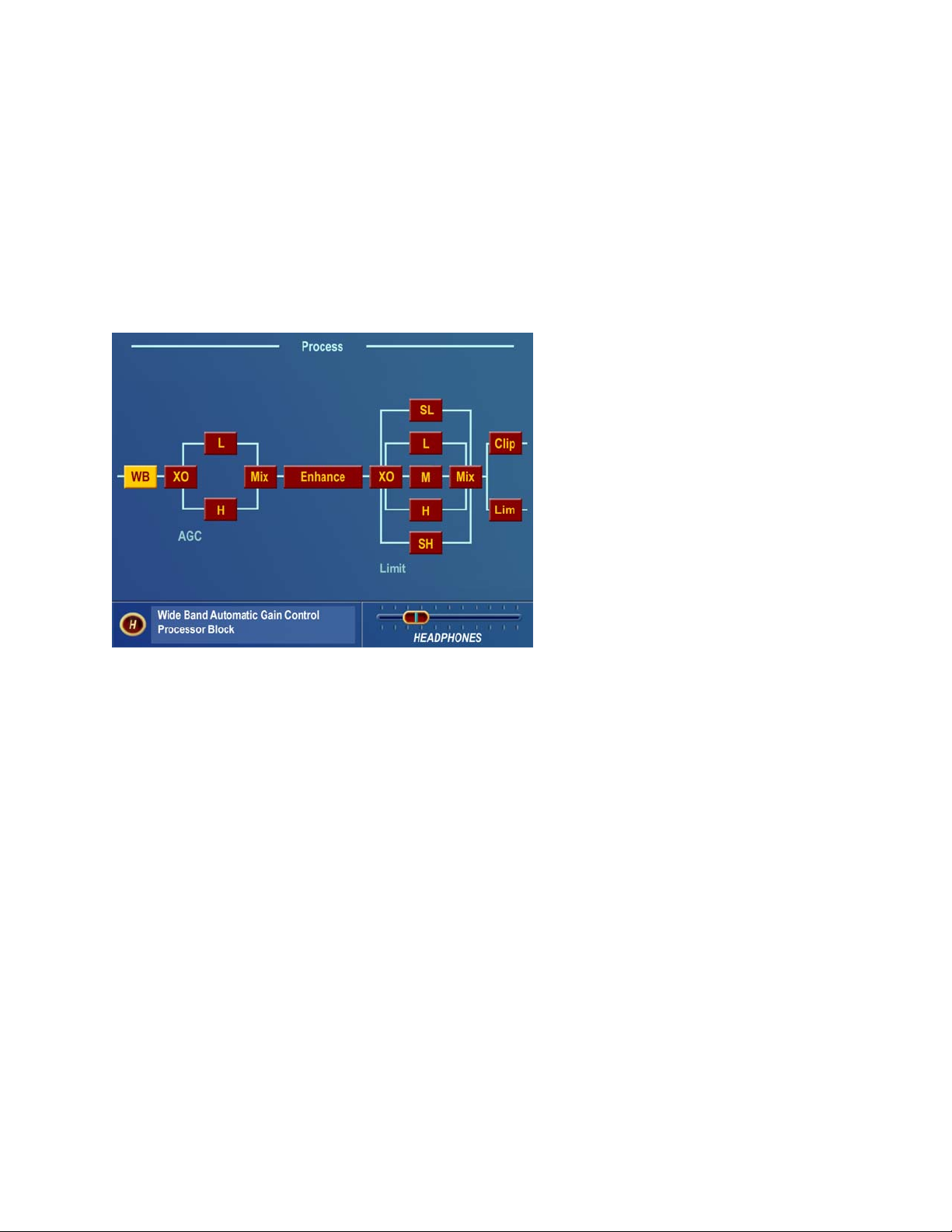
Parameter Editing
The Omnia-5EX system architecture has a great number of audio processing functions and features. The following
sections detail the adjustments one can make.
Before tackling this section you must be familiar with navigating through the menu system and be comfortable with
how the Omnia-5EX jog wheel and click functions work. If so, you’re ready to tackle Omnia-5EX’s more
sophisticated adjustments. To edit a preset it must first be loaded into the Omnia-5EX. Once loaded, it can be
modified as required to suite your tastes and processing goals. The changes can then be temporarily used, or they
can be saved to the PCMCIA Card so they won’t be lost.
Process Submenu
The Process submenu accesses the soul of Omnia-5EX. This is where comprehensive adjustments to the audio
processing can be made. We suggest that if you are somewhat inexperienced with audio processing adjustments, you
should use care and patience while in this section. Unlike other processors, the Omnia-5EX does not limit the range
of adjustments that you can make. It is essential that you know what your goals are before and during adjustments!
This section of the manual will help you do just that.
Upon selecting the Process menu, a functional block diagram of the processing system appears on screen. This block
diagram not only indicates the architecture of the processing system, but also provides direct access to the
adjustments for each processing section. As the jog-wheel is rotated the different processing blocks are highlighted.
Clicking the jog-wheel opens up the parameter window for that processing block.
Parameter adjustment is accomplished using the previously described method—clicking the parameter to select it,
turning the jog wheel to adjust it, and then clicking to save the selection and change the jog-wheel back to Highlight
Mode. The following sections provide insight into each of the processing blocks and their associated adjustments.
Omnia-5EX Use and Operation Manual – V: 1.1
66
Page 67

Wideband AGC (WB)
This is the first processing section within the Omnia, so the controls in this section affect the overall signal, its
density, and hence affect every other processing section following it. The job of the Wideband AGC is to erase long-
term audio level fluctuations, while doing so in a very unobtrusive manner.
Wideband AGC Submenu
The AGC Drive control is calibrated between –12dB and +6dB, and adjusts the signal level into the Wideband AGC.
This control should be adjusted to net approximately 12dB of gain reduction with typical programming. Too little
gain reduction can defeat the “leveling” function of the Wideband AGC. Too much gain reduction has little
additional benefit. Nominal gain reduction values for the Wideband AGC are between 10 and 15dB.
The Attack and Release controls set the Wideband AGC time constants in relative terms using the numbers 0 - 7.
Lower numbers are slower time constants, while higher numbers are faster time constants. Because the time
constants are program-dependent, calibrating these controls in absolute time values (ms/dB) would be useless—
therefore we use relative numbers. Use a higher number if you want “faster” attack and release, and a lower number
for “slower” attack and release. A special algorithm within the Wideband AGC Attack time circuit prevents the loss
of Wideband AGC gain reduction when the Attack time control is operated at extremely slow values.
The Make-Up Gain control sets the amount of gain to be filled in during quieter, softer program passages. The range
is OFF to 7. This function is also program dependent, and it interacts somewhat with the main Attack and Release
time constants. As the attack/release times are modified, the system also scales the Make-Up Gain time constants.
Use less makeup gain for processing more faithful to the source material; use more makeup gain for greater loudness
and “density.”
The Gate Threshold control sets the level at which gating of the AGC occurs, “freezing” the gain during short
pauses. Correct adjustment of this control helps to minimize “pumping”, and the increase of background noise
during pauses in programming. The control range is OFF to 7.
There are two RTP (Return to Platform) parameters, RTP Speed and RTP Level, which determine what happens to
the AGC gain when the Gate Threshold is reached and audio is gated. With the RTP Level set to -5, -10 or -15 dB
of gain reduction, the gain will return to that pre-defined level when gated. How quickly the target gain reduction
level is reached, is set by the remaining RTP Speed settings (Slow, Medium or Fast). If no RTP gain reduction is
Omnia-5EX Use and Operation Manual – V: 1.1
67
Page 68

desired, use the RTP Speed setting Freeze.
Note: The Freeze setting will keep the gain from decreasing when the AGC is gated (moving down on the bargraph
meter toward the RTP Level setting) but will not keep it from increasing toward the RTP Level setting when the gate
activates at a gain reduction level higher than the RTP Level setting. For example, if the RTP Level is set to –5 dB
and the gate activates while the amount of gain reduction is 10 dB, the gain will recover to the –5 dB gain reduction
level before it freezes.
Note also that due to the way in which the RTP 'circuit' works, the RTP Speed settings are somewhat affected by the
setting of the Attack time control.
For some presets, small changes we made to the compression ratio will affect the displayed value of the RTP. For
instance, if you set the RTP Level value to “-10” but notice that the band gain recovers only to –5 dB when gated, it
is because we have set a slightly lower ratio. Simply use the “-15” setting in this case to have the gain return to –10
dB when gated. Note that ratios are critical to the open and musical sound of the Omnia-5EX, and therefore we do
not offer them as user adjustments.
If you wish to bypass the Wideband AGC stage, you may do so by selecting the Bypass option. When the AGC is
bypassed, the static gain remains the same as if 12dB of gain reduction was in effect and the Master Drive control
was set at 0.0dB.
AGC Crossover (XO)
The audio signal from the WB AGC section is divided into two frequency bands within the AGC XO section. The
crossover frequency point is fixed at 330 Hz with a 12 dB per octave slope.
The drive level to each AGC band can be set
by the controls at the top of the window.
There is +/-6 dB of gain adjustment available
for each band. Just as in properly setting a
program equalizer, the best sound, consistent
with preserving signal headroom is usually
obtained by reducing the gain of the louder
band(s) rather than increasing the gain of the
lower level band(s).
AGC Crossover Submenu
For example: if the program source material has widely varying high frequency levels, a common action is to just
turn up the output mixer controls. However, consistency can be improved much more effectively by adding a bit
more drive level to the upper AGC bands, and then reducing their output levels slightly in the post AGC Mixer. This
type of adjustment strategy will result in better long-term high frequency consistency, and a more pleasing air sound.
Omnia-5EX Use and Operation Manual – V: 1.1
68
Page 69

Two-Band AGC Windows
Each of the two-band AGC's has its own set of controls similar to those in the Wideband AGC section. The four
controls in these windows, Attack, Release, Make-Up Gain and Gate Threshold, and the two parameter selections,
RTP Speed and RTP Level, function like those in the Wideband AGC window. Adjustment strategies are similar,
however in the mutiband AGC sections adjustments are on a “per-frequency band” basis.
Low Band AGC shown – the other band is identical
As with any multiband processor, improper adjustment can exaggerate noise at high frequencies, particularly with
older recordings that possess a good deal of tape hiss. This can especially occur if the higher AGC bands are driven
so that significant gain reduction occurs, and the band's gating control is set to the lower end of the scale. During
audio segments that have little or no HF content, the AGC will try to increase its gain in an effort to restore treble
balance. Even during periods when the gate function is in the default Freeze mode, the problem might still exist
with some programming. In those situations, even an increase of the gate threshold control to higher numbers may
not help the situation.
Therefore, both bands of the two-band AGC incorporate a Return To Platform (RTP) feature similar to that available
within the Wideband AGC process block. When the RTP function is set to a value other than Freeze, the band gain
will be forced to recover its gain to a static value lower (less gain = more gain reduction) than might be achieved if
the control was set to Freeze. The RTP levels can be tailored for each band as desired.
Use the RTP Speed to set the amount of time it will take the AGC to return to the set platform level. There are four
choices: Freeze, Slow, Med, and Fast. The default setting is Freeze. As mentioned previously, the RTP speed is
slightly affected by the value of the attack time that is set for that band. The opposite is not true: RTP Speed does not
affect the operation of the attack/release functions.
Note: The Freeze setting will keep the gain from decreasing when the band is gated (moving down on the bargraph
meter toward the RTP Level setting) but will not keep it from increasing toward the RTP Level setting when the gate
activates at a gain reduction level higher than the RTP Level setting. For example, if the RTP Level is set to –5 dB
and the gate activates while the amount of gain reduction is 10 dB, the gain will recover to the –5 dB gain reduction
level before it freezes.
Omnia-5EX Use and Operation Manual – V: 1.1
69
Page 70

Use RTP Level to set the platform level. There are three choices: -5dB, -10dB and –15dB.
Note: For some presets, small changes we made to the compression ratios will affect the displayed value of the RTP.
For instance, if you set the RTP gain value to “-10” but notice that the band gain recovers only to –5 dB when gated,
it is because we have set a slightly lower ratio for that band. Simply use the “-15” setting in this case to have the
gain return to about –10 dB when gated. Note that ratios are critical to the open and musical sound of the Omnia-
5EX, and therefore we do not offer them as user adjustments.
AGC Mixer (Mix)
This is where the output of the two AGC's are mixed
together. Use care in adjusting this section, as too much
level from one band may cause an excessive amount of
emphasis to that range of frequencies. This may also
drive the limiter bands in that range of frequencies too
hard, causing the sound to become unnatural, dense, and
squashed. If your desire is to “EQ” the sound, you
should perform that function using the drive levels in the
AGC or Limiter XO Parameter Windows. The AGC
mixer is primarily intended for minor “EQ” changes to
the overall sound.
AGC Mixer Submenu
Enhance
Enhance Submenu
Each of the Deep Bass, Phat Bass and Warmth controls
can boost the level up to 12 dB. Be careful here not to
overdrive the following limiter sections or over emphasize
these lower frequency ranges. When used properly this
specialized low frequency enhancement tools can deliver
the thunderous bass and warmth that the Omnia is known
for, and it can do so without making the sound muddy. It
serves to greatly complement the Omnia-5EX’s clear and
open high end to provide a well-balanced, competitive,
CD-like sound that is both powerful on the dial, as well as
pleasing to listen to.
Omnia-5EX Use and Operation Manual – V: 1.1
70
Page 71

Deep Bass EQ: For those who demand thunderous bass, the Omnia-5EX has it! Up to 12 dB of “thunder” can be
added to shake your listener’s walls! This is not a simple bass boost, but a rather sophisticated concept that takes
into consideration the time alignment of the low frequencies as they pass through the entire Omnia system. It allows
a
loud, clean low end, with absolutely no sacrifice to the overall loudness of your signal. We won't tell you where
the control is in the signal chain. But we will tell you that Deep Bass function is a shelf boost at 85 Hz, utilizing a
phase compensated 12dB/octave slope to emulate the EQ function.
Phat Bass EQ: Phat Bass is a unique enhancement that adds filtered harmonics of the lower registers to the upper
bass frequencies. The algorithm extracts information contained in the initial attack to do its work, and low frequency
texture is therefore emphasized. Older recordings sound fuller (or phatter) with the added illusion of loudness. Phat
Bass EQ also helps radios with small speakers sound like they have more bass than they actually do.
Phat Tune: This new control brings out a previously hidden function that sets the frequency range that Phat Bass
will enhance. A control setting of 13 corresponds to the previous software versions internal setting. Higher
numbered settings will exclude more of the upper bass region from containing bass harmonics and can create a very
solar-plexus type effect. Lower numbered settings will allow the bass harmonics to extend further into the upper
bass region.
Note: Phat settings should be set by ear. Care should be used when adjusting these as they offer a lot of power to
the bass region. Listen to a wide range of program content while setting these parameters. We do not recommend
setting these to your favorite thump record and think you’re done. Be careful!!!
Warmth EQ: The Warm Bass parameter in the Enhance section of the Process submenu is a shelf boost at 150 Hz.
Warmth EQ compensates for program material that is naturally lacking in upper-bass punch. Be judicious about
applying too much, as the resonant frequency of most automobile interiors lies in this frequency range!
Space EFX (Optional): The Omnia-5EX contains an intelligent DSP-based stereo enhancement tool that enhances
the stereo sound field without causing unnatural “hole in the middle” imaging or exaggerated multipath. Program
audio previously lacking in stereo width will have noticeably increased ambiance and dimension when the Space
EFX is active. Vocals will stay up-front and the sonic details of musical instruments are heard with an apparent
slight loudness +increase when listening in stereo.
The Space EFX control has a range of 0 (off) to 16 and the amount of dynamic width expansion can be observed on
the rightmost vertical bargraph on the Meter Display screen. The system should be initially auditioned using light
amounts of Space EFX, with an initial setting of 4 to 6 recommended as a starting point. The overall stereo sound
field will appear wider and be much more consistent sounding between program sources. The smart Stereo EXP
algorithm turns off when a mono program source is present. If you find that your mono programming sounds a bit
thin, you can add a small amount (2 dB) of Phat Bass boost to restore warmth to the overall air sound.
Omnia-5EX Use and Operation Manual – V: 1.1
71
Page 72

Limiters Crossover (XO)
Limiters Crossover (XO)
The audio signal from the Enhance section is
again split into five bands to drive the
multiband limiter section. The limiter
crossovers frequencies are fixed at 120, 480,
1600 and 6200 Hz. Factory drive settings are
initially recommended, but the overall density
can be adjusted by changing all five of the
limiter drive controls up or down an equal
amount. More drive to the limiters will
increase the density of the audio providing a
louder but more squashed sound. Less drive
will reduce the density and provide a more
open, more dynamic sound. Reducing the
overall limiter drive too much can rob you of
loudness.
Note also that the upper two limiter bands (4 & 5) will generally not show as much average gain reduction (little or
none at times) as the lower three bands. This is normal and accounts partially for the improved clarity in the Omnia-
5EX. You will notice brief, fast bursts of significant gain reduction on these bands especially on bright dynamic
program material and vocal sibilants.
If you are familiar with the limiter section in the Omnia Classic, you'll remember that significant gain reduction was
necessary in order to achieve extreme loudness. That is NOT the case with Omnia-5EX! The limiters are true
limiters, and therefore don't need to do much work after the multiband AGC section to create a huge signal on the
dial. In fact, the most common mistake that our first customers made when adjusting the Omnia-5EX was
overdriving the limiters. A little goes a long way. In fact, it may help to think of them not as limiters, but as “Clipper
Resource Allocators”. They should only do just enough work to keep the audio in each frequency band from driving
the final clippers too hard, and no more.
Omnia-5EX Use and Operation Manual – V: 1.1
72
Page 73

Multiband Limiter Windows
Limiter Submenu – SL Limiter shown as example
The controls in these adjustment windows are similar in function to the previously described AGC stages. However,
there are only four controls for the limiters. The Attack and Release controls work similarly to the AGC sections, but
are of course much faster on overall action. There are also two new parameters as well. The first is the Hold
Threshold. This control sets the threshold where the limiter’s Hold algorithm begins when it detects pauses in the
audio. When it’s in the OFF position, the limiters will attack, and then release completely, just as you would expect
them to. With Hold Threshold enabled, the limiters will momentarily stop and rest during very short pauses,
especially during live speech. Functionally, this is similar to how the Gate function works in the preceding AGCs.
The other control is Limit Threshold. This control sets the threshold where audio peak limiting begins. Care is
needed when adjusting this control because raising the threshold (counter-clockwise) causes less limiting to occur,
and the resulting uncontrolled peak energy will go to the clipper instead. Thus, with this control you can artistically
trade off the dynamic limiting against brick wall clipping, as each has its own “sound.”
As the limiter threshold is lowered by turning the Limit Thresh clockwise, the peak output level of the limiter is
reduced. The signal in that band won't hit the clipper as hard, and you'll notice more action on the limiter bargraph
for that band. In fact, instead of reducing the output of one of the audio bands in the Final Mixer section, you could
instead “dynamically reduce” the level in that band, which also increases density in that band) by lowering the
limiter threshold.
When adjustments are made to limiter thresholds, start by making adjustments in 0.5dB steps. Reducing the
threshold too much can cause the system to create an effect that “sucks out” the frequencies in that band.
Conversely, the opposite (raising the threshold) will create an exaggerated effect by over-enhancing certain
frequency ranges, as well as causing increased distortion, since excessive levels from that band will reach the
following clipper stage. Usually, the limiter thresholds are adjusted as a “fine polish” on the final sound. If you are
unsure about how to use the Limiter Thresholds, then we recommend that they be left at their well-researched
factory settings.
Omnia-5EX Use and Operation Manual – V: 1.1
73
Page 74

Final Mixer (Mix)
Limiter Mixer (final mixer)
This is the final summing point for each of the multiband limiter sections before the signal reaches the final clipper
(FM Mode) or Look Ahead limiter (HD Mode). Care should be used when adjusting this section, as too much level
from any particular band could cause an excessive amount of clipping distortion or Look Ahead limiting to that
range of frequencies. Adjusting all five controls an equal amount is virtually the same as adjusting the Clipper Drive
control in the Clippers window or Limiter Drive control in the Look Ahead Limiter window. If your desire is to
provide some custom “EQ” to the sound, it is better to perform that function using the drive levels in the AGC or
Limiter X-Over menus instead of the limiter mixer controls. Like the limiter threshold controls, the final limiter
mixer is mainly for minor “fine polish” to the overall sound. Adjustments in this section must be done with care.
Omnia-5EX Use and Operation Manual – V: 1.1
74
Page 75

Clippers (Clip) (FM Mode Only)
Clipper Submenu
Bass Clip Threshold: Limiter bands 1 & 2 have their own clipper and time-aligned low-pass filter in order to reduce
IM distortion in the main clipper. The Bass Clip Threshold control sets the threshold of the bass clipper referred to
the clip level of the main clipper. A higher threshold (counter-clockwise) will reduce the amount of bass clipped by
the bass clipper but cause a corresponding increase in the amount of bass clipped by the main clipper. Conversely, a
lower threshold (clockwise) will reduce the amount of bass sent to the main clipper but increase the amount of
activity in the bass clipper. Too much clipping by the bass clipper can soften bass 'punch'. It may also be heard as a
“rattling” sound in the bass. Fine tuning of the bass clipper drive level is also possible by adjusting the band 1&2
controls in the Final Mixer as these feed the input of the bass clipper.
Bass Clip Tune: This new control sets the corner frequency of the specialized low pass filter that serves to control
the introduction of Bass Clipper harmonics. Higher numbered settings add more filtering, reducing IM distortion
caused by the main clipper acting on excess Bass Clipper harmonics. A setting of 0 effectively removes the filter
and a setting of 20 sets the corner frequency to 380 Hz.
Clipper Style: This is another new function designed to alter the texture of the Bass Clipper system. These buttons
select one of two specialized algorithms that control the Bass Clipper: Tight and Girth. The desired sound will
determine which is better suited. Tight: is the established Bass Clipper system that Omnia processors have always
employed. It’s a straightforward hard limiter that will create a deep, sub-harmonic effect to the audio. The drawback
is that it can generate IMD products within the main clipper system. Girth: is designed to create a phatter effect to
low frequencies, and it will help create the illusion of more bass on smaller speakers. Also, this algorithm, which is
mathematically derived, will contribute lower midrange IMD components to the spectrum. So live voice, vocals and
solo instruments that are present along with strong bass in the program material will sound cleaner yet will still
create an in-your-face effect to the low end. The action of either of these can be further tailored using the Bass Clip
Tune that was previously explained.
Clipper Drive: Here is where the Omnia-5EX's loudness versus quality advantage is most evident! The main clipper
is a very powerful algorithm, is highly over-sampled, and is fully anti-aliased. This clipper control’s adjustment
range is +/-6 dB, in 0.1dB steps. It is advisable to make minor changes, primarily as the 'loudness fine tuner'. Be
careful; there is a lot of available power here!
Omnia-5EX Use and Operation Manual – V: 1.1
75
Page 76

Clipper Silk: This control adjusts the texture of the main clipper when the clipper is handling significant mid and
upper midrange program material such as solo electric guitar, etc. We've brought out a hidden control from the
distortion-canceling algorithm to allow you to make subtle tradeoffs in how the final clipper texture sounds. Higher
numbered settings (clockwise) soften (or silken) the sound of the clipping at higher frequencies, with only a slight
reduction in brightness on some material. The sound of clipping low frequency material (<2Khz) is largely
unaffected.
Composite Drive: This controls the drive to the DSP-based composite clipper. A setting of 0.0 is the same as the
clipper being “off “. This clipper operates on the entire baseband signal up to 53kHz, except for the 19kHz pilot. No
matter how hard you drive the composite clipper, you cannot clip the stereo pilot. Embedded within the composite
clipper is a 53Khz phase linear low pass filter for SCA protection, as well as a wide and deep pilot notch filter.
These filters combine to remove clipping harmonics and prevent them from affecting the stereo pilot and SCA
regions.
Look Ahead Limiter (HD Mode Only)
Look Ahead Limiter Submenu
Omnia-5EX employs a Look Ahead limiter to provide absolute precision peak control for the HD Digital Channel.
This limiter has been designed to minimize processing side-affects like IMD, which are usually associated with
limiters of this type. Using an innovative design that cancels intermodulation products before they develop allows
this limiter to sound extremely transparent. The limiting function is derived using numerous control signals that
monitor one another. Customer access is provided to these signals so that the texture of the sound of this limiter can
be altered to taste. (These parameters will be described soon!)
This type of peak controller is used instead of a clipper because it does not generate the same high levels of THD as
a Clipper does. THD causes added difficulties in a coded audio system because the harmonics generated from the
clipping action create added artifacts and workload in the encoder. These are especially annoying at high
frequencies.
Omnia-5EX Use and Operation Manual – V: 1.1
76
Page 77

On the other hand, while a Look Ahead limiter yields extremely low levels of THD, it will create some IMD
component, but this still allows the audio coder to operate with minimal sonic artifacts.
There are tradeoffs in how each of these peak controllers sound when they are set to produce added loudness. When
a clipper is pushed, the audio may appear edgier. This is from the added harmonic content. In contrast, the Look
Ahead limiter will appear busier, or dense as the action of the control signal may be heard, when more limiting is
applied.
Limiter Drive: Here is where the loudness versus quality is most evident! This limiter’s adjustment range is +/-6 dB,
in 0.1dB steps. It is advisable to make minor changes, primarily as the 'loudness fine tuner'. Be careful; there is a lot
of available power here!
Silk Action: This control adjusts the texture of the limiter when it is handling significant mid and upper midrange
program material. Higher numbered settings (clockwise) soften (or silken) the sound of the limiting at higher
frequencies, with only a slight reduction in brightness on some material but can result in a “queasy” quasi-pumping
sound on some material. The sound of limiting low frequency material (<2Khz) is largely unaffected.
Speed: This control adjusts the speed of the peak control network, affecting the texture of the limited audio. Higher
numbered settings are faster and while louder, may create a busier sound with more intermodulation distortion.
Density: Within the limiter algorithm are multiple networks that perform the timing, or attack/release functions.
Density is a single parameter that modifies these networks with the goal of creating added perceived loudness. This
feature allows the timing networks to be altered, for more/less processing, but also maintaining a balance of the IMD
reducing functions. Higher numbered settings increase loudness at the expense of distortion.
HF Shelf EQ: Depending upon how the processing is set for the conventional FM signal, there may be a need to
add or remove some high frequency spectra to the final mix if there is a desire to more closely match the sound of
the Look Ahead limiter to the pre-emphasized effect that the conventional FM channel processing possesses. It is
recommended that this parameter be left at 0.0dB to start with, and only adjusted after careful comparison to the
conventional channel.
Bandlimiting: Omnia-5EX.HDFM is capable of delivering 20kHz audio response to the HD Radio/DAB encoder. If
there is a desire to reduce the audio bandwidth, it is possible to reduce the spectrum in 2kHz increments from 20kHz
down to 12kHz. All of the filters employed for this function are phase linear.
Omnia-5EX Use and Operation Manual – V: 1.1
77
Page 78

Saving, Renaming, Deleting and Protecting Presets
Saving Presets
Upon completing a preset editing session, the processing changes should be stored. This way they can be recalled
later, or even transferred to another Omnia-5EX. Storing the settings writes them to the PCMCIA memory Card,
either by overwriting an existing preset, or by creating a new preset. It is also possible to delete presets that are no
longer needed, and deleting unused presets frees up memory space and makes it available for saving newer ones.
The Omnia-5EX PC Card has the capacity to store up to 50 total presets. This means there is room for 25 User
Presets in addition to the 25 permanent Factory Presets.
.
Preset Submenu with Save options
When processing adjustments are completed, a choice should be made to either save the changes over the existing
preset (if it's not a factory preset) or create a new User Preset. This is done from the Preset menu. If you want to
save the changes using the current preset name, highlight Save Current and click. After prompting you to verify that
you wish to save the settings over the currently selected preset, the system will save the latest changes made to the
current preset name.
To save the preset under a new name, thus keeping the original preset and creating a new preset that will be added to
the bottom of the preset list, highlight Save Current As and click. A “Save Preset As” dialog box appears on screen
so the characters in the new user preset name can be entered. Preset names can be up to 12 characters in length.
The first character in the current preset name will be highlighted and flashing. To change this character, click the
jog-wheel. This stops the cursor from flashing, indicating that the character may now be changed. Rotate the jog-
wheel to step through the available characters. With the desired character shown, click the jog-wheel to select that
character. This jumps the flashing highlight to the next character position in the name. If the next character does not
need to be changed, rotate the jog-wheel and the flashing highlight will step past each character in the name.
After entering the preset name’s last character, rotate the jog-wheel until the
Omnia-5EX Use and Operation Manual – V: 1.1
78
• Checkmark is highlighted. Click the
Page 79

jog-wheel to save the new preset. If you wish to cancel the operation, highlight the X instead and click the jog-
wheel. The operation is canceled and the Preset list and menu is again displayed.
Note: You cannot save a preset using any of the factory-supplied preset names. A different preset name must be
used, using the Save As menu option. The factory presets are read only, and cannot be overwritten. Likewise new
user presets cannot be stored with the same name as a factory preset.
Renaming and Deleting Presets
To rename or delete a preset, highlight and click the Modify choice in the Preset menu. Rotate the jog wheel to
highlight the Preset List and click. Now highlight and Click to select the preset to be modified. To rename the
selected preset, highlight and click on Rename. The Rename Preset dialog will appear and a new name for it can be
entered. (See Saving Presets above) After entering the preset name’s last character, rotate the jog-wheel until the
Checkmark is highlighted. Click the jog wheel to save the new preset. If you wish to cancel the operation, highlight
the X and click. The operation will be canceled and the Preset Menu again displayed. To delete the selected preset,
highlight and click on Delete. You will be asked to confirm the destruction of the selected preset. Highlight and
click on Yes to go ahead and delete the preset or No to cancel and return to the Rename and Delete screen.
•
Protecting Presets
Beginning with Front Panel Display software Version 1.0.3.x, it now possible to protect customer presets with a
secret passcode. To use the feature, you must create a custom preset (or recall factory and rename it as your own).
The correct order for using the Protect Preset function is as follows:
1. Create a preset and save it as your own (let’s use a preset name “TEST33” as an example;
2. Click the “Protect” button in the Preset menu.
3. Enter your passcode (up to six characters), and click on the checkmark to save it.
4. The preset will now be displayed on the screen with a [U] next to it, that is, it will be shown as TEST33[U].
This means that the preset has a passcode assigned to it, but the preset is not yet “locked”.
5. To Lock the preset, go back to the Preset List, click on the “Protect” button, but DO NOT enter a passcode
this time – instead just click the Checkmark box. An error message will pop up saying “ERROR:
Permission Denied” – this is normal behavior. Click the “OK” box, and notice that the preset is now listed
on the Meter Screen as TEST33[L]. The “L” next to the preset means that it is Locked and your preset is
now secure.
6. Please see the next section for how to access a protected preset.
Omnia-5EX Use and Operation Manual – V: 1.1
79
Page 80

Passcode
In order to gain access to a preset that has been protected using the “Protect Preset” utility, the correct passcode for
the preset being accessed must be entered into the prompt. Please understand that it is impossible for the factory (or
anyone else for that matter) to gain access to an Omnia preset that has been encrypted by the Protect Preset utility.
Unless the correct key is known (and there is only one), there is no way to recover the preset and its settings!
To access a protected preset for viewing or editing, do the following:
1. Navigate to the Preset Menu;
2. Click on the “Passcode” button.
3. Enter the correct passcode for the preset, noting that the code is case sensitive!
4. The message “sending passcode “XX” should appear. If the code was correct, the preset should display
with the [U] (unlocked) symbol next to it.
- OR -
1. Navigate to the Process Menu and click on it;
2. Enter the correct passcode for the preset when prompted for it, noting that the code is case sensitive!
3. The message “sending passcode “XX” should appear. If the code was correct, the preset should display
with the [U] (unlocked) symbol next to it and the. Process Menu should be accessible.
Additional notes:
a. If the preset is protected and the user clicks on the Process menu, they will be prompted for the
b. Protected presets may not be viewed, edited, or printed with the remote control program unless the
c. If more than one preset shares the same passcode, when that passcode is entered at the prompt
d. Preset passcodes can never be deleted or changed. In other words, once a passcode has been
e. You may share protected presets among other Omnia users, but the preset is not viewable without
f. There is no back door, no secret passcode, and no hidden command that the factory can use to
correct passcode for the preset they wish to edit or view.
preset is unlocked [U] first. However, protected presets can be selected and loaded into the
Omnia’s memory at any time.
ALL user presets protected with that passcode will be simultaneously unlocked for editing or
viewing.
associated with a preset, that preset and passcode are forever interdependent.
the passcode. This means that any protected preset may be loaded into any Omnia-5EX, but its
contents (control settings) may not be accessed without the proper passcode.
retrieve a preset that is accidentally locked by the end user. Presets that are locked with the Protect
Preset function are encrypted using the passcode as the encryption key. Without the appropriate
decryption key, the preset and its settings can never be recovered!
Omnia-5EX Use and Operation Manual – V: 1.1
80
Page 81

Getting the Sound You Want
If you believe that you’re in a loudness war and you need to react aggressively, here are some suggestions that
should help you achieve that goal. Conversely, if you have the rare luxury to strive for increased sound quality, we
have suggestions for you too! Omnia-5EX is designed to minimize the impact of the quality vs. loudness trade-off.
We recommend that before starting the process of cranking it up just for the sake of raw loudness, try to decide what
sonic characteristics you feel are lacking in your station's sound. In many instances, it’s not just about increasing the
drive to the limiters, the clipper, or the composite clipper. It can be as simple as creating an illusion of added
loudness by changing a single time-constant parameter. There are even known instances where the use of stereo
enhancement created the necessary apparent loudness. Please don’t bite at the first temptation to crank the system.
Sometimes the old adage of less is more really applies!
Before delving into alternative processing possibilities, please give the next brief section some thought. It may help
provide you with some needed direction in your overall processing plan.
A Word about Loudness
Making this confession is a little like telling your parents you dented the car. But here it goes: It’s OK for your
station to be loud. Very, very loud.
In the past, loudness was a problem due to the limitations of the processors of the day. In the quest for ultimate
loudness, you probably either adjusted (or modified) your old processor well outside of its “safe” range, or used
multiple boxes in the signal chain and accepted the byproducts of the interactions and conflicts among them.
Omnia-5EX has changed all of that! It's been designed to look at the incoming audio, and know how to make your
station consistently loud on the dial, and without the artifacts or grunge created by your current processor. Omnia-
5EX makes loudness an effortless exercise for all formats.
One more confession. It’s also OK for your station to not sound loud, yet sound incredibly musical and grunge-free,
because the Omnia-5EX has given you the choice. Omnia-5EX is a system that maximizes the audio quality of your
signal, yet at the same time satisfies your competitive requirements.
Quality versus Loudness
The trade-off between quality and loudness is primarily determined by how you choose to use the limiting and
clipping sections. While each function alone will generate “dial presence,” they each have different advantages, as
well as side effects.
When excessive limiting is used, intermodulation distortion is increased, making the audio sound “mushy”, and
“smeared.” The added short-term density can also cause the audio to be “tight”, “squashed”, or “dense.” The
“dynamics” artifacts caused by excessive limiting might sound like “pumping,” “breathing.” The rule for limiting is
“a little goes a long way!”
When excessive clipping is used, harmonic distortion is increased. The audio level is in effect “running into the
brick wall.” Too much clipping can cause the audio to sound “broken-up,” “torn,” “rough,” or “edgy.” As might be
expected, the harder the limiters and clippers are driven, the louder the perceived audio. However, you are also
much more likely to encounter increased intermodulation and/or harmonic distortion.
Omnia-5EX Use and Operation Manual – V: 1.1
81
Page 82

The following sections are provided to assist you in designing the personality of your station’s sound. As we said
earlier, there is no precise recipe for setting up audio processing. While there are some basic fundamentals that you
can use to get started toward the sound that you desire, it may require a concerted effort with extended listening and
subtle processing changes over time to achieve your ultimate goal. Just remember to know your competition, know
your goals, take your time, and adjust methodically.
Increasing Loudness
Try to resist the temptation to just crank up the aggressive processing sections, like the limiters. Those will add
loudness of course, but usually at the cost of quality. Many times, building a little more RMS level in the AGC
sections will do the trick instead, and with no obvious sonic penalties. The following are some suggestions on where
to begin to make changes. We suggest that you them in the order described.
Increasing loudness can be accomplished in four ways:
1. Alter the following parameters in the AGC sections:
• Increase the AGC Drive to the WB (wideband) AGC section.
• Increase the Drive to each band of the Two-Band AGC in the AGC XO (crossover) screen or reduce (set
to lower numbers) the attack time of the WB AGC section, causing an increase in activity in the Two-
Band AGC sections.
• Increase the Release time settings in each band to make it operate faster.
• Increase the amount of Make-Up Gain in each band.
2. Modify the Multiband Limiter sections:
• Increase the Drive to each section using the controls in the Limiter XO screen.
• Increase the Release time settings in each band so that they operate faster.
• Set the Hold threshold to a lower value or turn them off.
3. Drive the Clipper/Look Ahead Limiter sections harder.
4. A combination of the above steps, but in small increments! It might sound crazy, but it’s true! In this
situation, resist the temptation to make too many changes at once. When that occurs, it becomes difficult to
determine why the result of an adjustment did or did not make sense. Focus on one specific area of your
sound at a time. Once that area is satisfactory, then move the focus to the next area, as needed.
Based upon the above suggestions, you can experiment with different styles of processing. Some broadcasters prefer
to have their processing be perceptibly loud, but dynamic. They may not have the loudest station on the dial, but the
station’s audio still gives the illusion of loudness, retaining detail and clarity, and while reducing listener fatigue.
This can be done by centering your efforts in the Limiter sections, and avoiding heavy use of the clipper. One trick
that works well is to use very fast attack and release times in the multiband limiters, but do not let them produce
more than 5 dB - 7 dB of gain reduction. This keeps the IM distortion of the limiters to a minimum, and doesn't
“over-squash” your sound. Adjusted in this manner, the Limiter sections are relied upon to generate higher short-
term RMS levels, which translates into increases in perceived loudness.
Omnia-5EX Use and Operation Manual – V: 1.1
82
Page 83

If the quest is to produce the “loud and proud” appearance of the “big boys” in town, then the limiters and clippers
should both be leaned upon a bit more. Loudness at all costs is usually the reason for moving the processing in a
direction like this. Using larger amounts of drive to the multiband limiters, along with faster release times will
generate a signal of high short-term density. Also, an increase in clipping will further aid this. The effect of the
processing set in this manner is that the audio is consistently loud at all times . . . a wall of sound. The drawback is
that the density can cause listener fatigue and have a negative effect on time spent listening. While Omnia-5EX is
designed to minimize listener fatigue, it is capable of generating large amounts of density that could eventually lead
to fatigue. Be careful!
Adding More Detail — When Loudness Isn’t the Last Word
Now that we’ve “squashed the grape,” lets look at what it takes to undo a heavily processed signal. Basically, just
reversing the procedures listed above will do the trick:
1. Reduce the drive to the Clipper/Look Ahead Limiter.
2. Back off on the influence of the Limiter stages:
• Reduce the amount of Drive to each band in the Limiter XO screen.
• Reduce the Release times to slow down recovery.
• Raise the threshold of the Hold function.
3. Ease up on the Wideband-AGC sections:
• Reduce the Drive to the WB AGC and the Multiband AGC bands in the WB and AGC XO screens.
• Reduce the Release times to operate slower.
• Reduce the amount of Make-Up Gain.
Backing off the clipping sections first will allow the processing to retain a level of competitive loudness while
enhancing quality, and the overall dynamic texture will be affected less. Start with reducing the Clipper amount in
0.5 dB steps. It’s surprising how much detail can be restored from just a small change of 0.5 dB. Generally, changes
in the Clipper drives will have the most noticeable effect on quality, but it will also affect the relative loudness level,
too. You’ll need to find a “happy medium” that’s right for you.
Air-Sound Equalization Changes
Tailoring the shape of the overall audio spectrum can be done in three different sections:
1. The relative drive settings in the multiband AGC XO menu. These controls set the drive levels of the
multiband AGC sections.
2. The relative drive settings in the multiband Limiter XO menu. These controls set the drive levels of the
multiband limiters.
3. The settings of the multiband limiter Mixer controls.
All three options will provide noticeable change in EQ. We suggest you use the first two listed options. In either
case, an EQ change is still followed by a dynamically controlled stage. Therefore any excessive EQ change can be
'undone' by the subsequent AGC or Limiter.
The last option, adjusting the Mixer, is designed to provide a final minor trim to the spectrum. If you've noticed that
we calibrated these controls in 0.10 dB steps, then you know what we mean when we say these controls are for
Omnia-5EX Use and Operation Manual – V: 1.1
83
fine
Page 84

trim
! Since this stage is after all of the dynamic AGC and Limiting, a radical change in level in the Mixer will result
in additional and possibly excessive clipping of audio in that band. We suggest that changes implemented here be
limited to no more than about 1.0 dB. Naturally, the decrease in mix level can be done to any desired amount.
Thunder Bass
Omnia-4.5 has the power to shake the walls with low end! If your source material has it, Omnia-4.5 will put it on the
air, and with muscle! Making changes to this characteristic is done using the following parameters, and for
maximum effectiveness, in the order listed:
1. In the Enhance Menu, increase the amount of Deep Bass or Phat Bass boost.
2. If Phat Bass has been increased, then increase the setting of Phat Bass Tune. This will help create a deep
Bass register.
3. Increase the drives to the LF Limiters with the appropriate Drive controls in the Limiter XO screen.
4. Speed up the Release times of the LF Limiter sections.
5. In the Clipper sub-menu, set Clipper Style to Girth.
When it comes to processing, moderation is the key! If all of the above steps are utilized in the pursuit of more bass,
then severe low frequency over-enhancement can occur. Excessive bass boost can produce the illusion that the
presence and high frequencies have been lost. They are still there, but are being acoustically masked by the lower
frequencies.
Another concern is the creation of bass-induced intermodulation distortion in the clipper. This artifact might be
noticed on midrange/presence frequencies whenever a sustained bass note is present. An example of this would be a
strong bass signal “underneath” a sustained vocal passage. The vocal passage will begin to sound as if it “warbles” a
little bit. This is a sign that the over-processed bass energy is pushing the vocal frequencies in and out of the clipper
unnecessarily. If this is happening, lower the Bass Clipper Thresh and set Clipper Style to Girth.
Generally, an increase in the Enhance Menu's Bass boost functions alone will provide more than sufficient
enhancement to the low end.
Omnia-5EX Use and Operation Manual – V: 1.1
84
Page 85

Chapter-6: Remote Control Software
The Omnia Remote Control software is a Windows (Windows 95, 98, NT 4.0, Win2k) software program that allows
remote access to the Omnia-5EX processor adjustment using any PC running the aforementioned versions of
Microsoft Windows
Omnia Remote Control for our other audio processors will not work with Omnia-5EX. The latest version of Omnia-
5EX Remote Control Software is always available free of charge by pointing your web browser to the “Support”
page of our web site: www.omniaaudio.com.
The Omnia-5EX Remote Control application looks very similar to the actual front panel of the Omnia-5EX. Before
it connects to the Omnia, the words “OFF LINE” will be displayed where the Preset Name and System Time will be
displayed once the remote connection is made. All metering activity is also at idle.
©
. Note that remote software for the Omnia-5EX is unique to that product, and versions of
Omnia-5EX Remote Control as it appears on your computer screen
Software Installation
Installation is simply a matter of putting a copy of O5RemoteXXX.exe into the folder name of your choosing, and
running it from that location. This file is the actual raw executable so there is no “installer” and no permanent
changes are made to your computer system or to your Windows registry.
Using standard Windows procedures, create a new folder by the name you wish to use, and place a copy of
“O5RemoteXXX.exe” in that folder. You can then also create a desktop shortcut to that executable if desired.
When the program is freshly installed but has not yet been run, “O5RemoteXXX.exe” is the only file in the
specified folder. However, the first time that the program is run, it will create a small new file called “connect.dat”,
which contains your connection type information. When you first run the Omnia-5EX Remote Control program,
there is no “connect.dat” file yet, so you will receive the error message “No connection database. Creating new
database”. This is normal and is no cause for concern.
Note: When you install Omnia Remote Control software updates, you should move the old version and its
associated connect.dat file to a new folder. This way, conflicts with different versions of the connect.dat database
will be avoided. If you wish, the old version’s folder can be safely deleted once the update is complete. You will
also want to use unique folder names for each copy of other Omnia remote control programs if you have those
Omnia-5EX Use and Operation Manual – V: 1.1
85
Page 86

installed. Please note that the remote control programs themselves, as well as their associated connect.dat files are
unique for each version of the Omnia Classic, Omnia 3, Omnia-5EX, Omnia-6EX and Omnia Toolvox.
Setting Up and Configuring Omnia Remote Control
The Remote Control Program for the Omnia-5EX is specific to the Omnia-5EX. As stated earlier, Omnia Remote
Control programs designed for our
versions of all Omnia remote control programs are always available free of charge through the “Support” page of
our web site:
Start the Omnia5_remote1.exe program. As mentioned earlier, when the program is run for the first time, you will
get an error message saying: “No connection database, creating new database.” This is normal.
This message is normal the first time the program is started!
www.omniaaudio.com
other Omnia family of products will not work with Omnia-5EX. The latest
Checking the Version Number of your Omnia-5EX Remote Control
Program
You can check the version of your Omnia Remote control program by clicking on the “About” option under the
“Help” menu option.
The Omnia-5EX Remote Control “About” Screen
The Omnia-5EX remote Control Version number is
shown here.
Omnia-5EX Use and Operation Manual – V: 1.1
86
Page 87

The Edit Connection Dialog Box
Under the Options Menu, select “Edit Connection”. A new window will open, and a default “New Connection”
option will be displayed. Enter required information into each of the configuration boxes.
Edit Connection Menu in Omnia-5EX Remote Control
In the left side of the “Edit Connection” window will be the list of any connections that are currently contained in
the 'connect.dat' configuration file. Connect.dat will be created in whatever folder the Omnia remote program is
started from. The specific names in the list are derived from the information that was entered into the “Name:” box
when each connection was first set up. In the Properties Window of the dialog box, it's a good idea to edit the
connection name to match the type of connection you wish to configure. The three available connection types are:
• via Direct Serial
• via Modem
• via TCP/IP Ethernet
Connection names such as “Serial” if using the RS-232 port, “Network” if using the Ethernet port or “Dialup” if
using a modem may be used. This naming convention is not mandatory, but it will help keep things tidy if you
decide to use Omnia-5EX Remote Control to connect to several Omnia-5EX units.
(Note: Use New to create any additional connection entries. Use Delete to remove any unused entries. Select any
entry in the connection list to edit its fields. Use Cancel to exit without making changes.)
To set up a connection:
1. Enter the name of the connection in the “Name” box. It is helpful to name the connections you create
according to the Omnia they connect to, or even by the method of connection. For instance, the name box
could contain entries like “WXXX Omnia”, “WYYY Omnia”, “WXXX Omnia by Modem”, WYYY
Omnia by Network”, etc.
2. In the password box, enter the login password for the Omnia-5EX that you wish to make a connection to.
The factory default password for serial port and modem connections (only) is “tomtom” (all lower case).
For Ethernet remote connections, the passwords are the same as the Omnia-5EX’s front panel passwords.
The factory default for level 3 (full access) is “engineer” (all lower case). If you leave the password box
blank, the Omnia will prompt you for the password each time you try to connect.
Omnia-5EX Use and Operation Manual – V: 1.1
87
Page 88

3. If you wish to connect over a network, you must check the box “Connect over Ethernet”. When you do this,
the parameters required for direct serial or dial-in via modem will be grayed out. Then, only the TCP/IP
address of the Omnia that you wish to connect to must be entered. Note: If you are connecting via Direct
Serial or Modem, you should not check the “Connect over Ethernet” box!
4. If connecting via Direct Serial or Modem, then select the COM port that you wish to use on your PC. This
COM port should be configured in Windows for the highest baud rate that your PC will support, but in any
case, should be set to at least 57,600 bps.
5. If connecting via Direct Serial, no other information is required.
6. If connecting via Modem, in the “Phone #” box, enter the telephone number of the modem that is
connected to the Omnia at the remote site.
Remote program to attempt a connection via modem!
If you need to use a Modem Initialization string, you may enter it into the “Modem Init” string box. If you require a
modem initialization string and feel more comfortable building the entire connect string within the “Phone #” box
you may do this. See “Using Custom Modem Initialization Strings” for more information.
If your connection attempt times out before the Omnia can answer, you can increase the value (in seconds) of the
“Connection Timeout” setting. This value sets the amount of time the software will wait for the carrier tone from
the Omnia’s modem before timing out and hanging up the computer’s modem.
Omnia Remote Control supports a wide variety of Hayes command set compatible modems. If you have difficulty
using your modem, you may call Omnia Customer Support for assistance, but please gather as much information
about your modem as possible before doing so.
Any characters present in the “Phone #” box signal the Omnia
On the Omnia Side...
Remote Control Using the Optional Omnia PCMCIA Modem
Before use, ensure that the Omnia-approved PCMCIA modem card is fully inserted into the lower PC Card slot on
the back of the Omnia. Press on the modem card's “XJACK” connector to extend the modular telephone jack. Using
a standard RJ-11cable, connect your telephone line to the Omnia modem. Make a note of the telephone number
corresponding to this line, as you will need it later when you configure the Omnia Remote Control program.
Note: The modem card can only be safely installed and removed when the Omnia's power is off. Only the PCMCIA
modem card supplied by Telos Omnia has been tested and approved by Telos Omnia. We cannot ensure correct
operation of any other modem card with the Omnia-5EX, nor can we provide support for such non-approved cards.
Remote Control Using a External Hayes Compatible Modem
The Omnia supports nearly every Hayes command set compatible modem available. Please note that in order to
support the widest possible variety of externally connected serial devices the Omnia-5EX's RS-232 port does
support hardware or software handshaking. This is of no concern, and we are aware of no instances where this has
prevented an externally connected modem from operating properly. The externally connected modem will need to
auto-detect one of the Omnia's three rear panel serial port's baud rates (9,600, 19200, and 57,600). Because the
Omnia and the modem are
both DCE devices, you will need to use a crossover (null modem) cable between them.
not
Omnia-5EX Use and Operation Manual – V: 1.1
88
Page 89

Using a Direct RS-232 Connection for Local Communications
When a computer can be located near the Omnia-5EX, it may be convenient to use a direct serial cable connection
rather than dial up. Use a standard, straight-through serial cable - null-modem cables will not work! A typical serial
cable will need a DB-25 male connector for the Omnia-5EX end, and probably a DB-9 female connector on the
computer end. You should verify the exact type required by your computer.
Remote Control Using a Direct Serial Connection
In the Edit Connection window, create a New Connection and name it. Then fill in the Password box (the default
password is “tomtom”-lower case only!). The password may be changed at any time using the File Menu “Change
Password” option. Note that you must be connected to the Omnia in order to change the password, and that the
password change becomes valid the
Select the COM port that your computer will use under the drop down list box labeled “Port”. If the Omnia and
computer are connected by a straight through serial cable, you should be able to connect and control the Omnia-5EX
locally using the remote control program.
next time you attempt to log in with Omnia Remote control.
The Omnia is designated as a DCE serial device, and has a DB-25
will typically be a DTE device, and will usually have either a DB-9 or DB-25
connections between the same
Omnia to PC cable should be a straight-through type! A null modem cable will not work!
type of equipment require a null modem cable (DCE to DCE, or DTE to DTE), the
female RS-232 port connector. Your computer
male connector. Since only
Connecting via Modem
Configure a new connection, also entering the telephone number to which the Omnia-5EX’s optional Modem Card
is connected. Then fill in the Password box (the default password is “tomtom”-lower case only!). The password
may be changed at any time using the File Menu “Change Password” option. Note that you must be connected to the
Omnia in order to change the password, and that the password change becomes valid the
log in with Omnia Remote control.
If your computer needs to dial an access code (such as “9”) to get an outside line, that digit must be entered as well.
Sometimes if the outgoing connection passes through a PBX, it might require a short pause between the outside line
access code and the telephone number you're dialing. In this case, the telephone number will need to have a comma
inserted into it after the '9'. (In the standard Hayes command set, a comma is a “pause” character). You may use as
many commas (pauses) in the dialing string as necessary to get whatever delay you require for your situation.
Example: suppose you need to connect to a remotely located Omnia and it is connected to telephone number 555-
1234 in Area code 717. To make things more interesting, your local PBX system requires you to dial a “9” to get an
outside line. In this case, you'll need to dial “9” to get an outside line, as well as a “1” because it is a long distance
call. In this situation, the correct entry for the “Phone #” box would be:
next time you attempt to
9,17175551234
To enhance 'human readability', you could parse the telephone number entry with hyphens. Doing this has no effect
on the ability of the program to dial out. The entry in the Phone # box entry would then be:
9,1-717-555-1234
Omnia-5EX Use and Operation Manual – V: 1.1
89
Page 90

Using a Custom Modem Initialization String
A custom Modem Initialization String is sometimes required in order to control the behavior of the modem in
special circumstances. While there are many different initialization string possibilities, the most common one
modifies how the modem handles dial tone. Sometimes the modem may be connected to a circuit that does not
provide the US standard 350/440 Hz dial tone, and in this case, you need to tell the modem to ignore it.
Edit Connection dialog box with “Modem Initialization String” edit box
The extra dialing commands that modify modem behavior should be entered into the “Modem Init:” box in the Edit
Connections menu. If you are “modem init string savvy”, you could ignore the “Modem Init:” box altogether and
place the complete dialing command string into the Phone # box. The choice is yours.
As pointed out earlier, a common customer need is the ability to tell the modem to ignore a non-standard dial tone.
For that situation, the most commonly used options are:
X0 - Disables both busy and dial tone detection.
X1 - Disable busy and dial tone detection.
X2 - Disable busy detection, enable dial tone detection.
X3 - Enable busy detection, disable dial tone detection.
X4 - Busy and dial tone detection enabled.
Given this information, a possible initialization string example configured to ignore the dial tone before dialing,
could be:
ATX0w,xyyyzzzz or ATX0w-,x-yyy-zzz
Where “AT” is the start of the standard modem command string, and;
Where “X0” tells the modem to ignore busy and dial tone detection, and.
Where “x” is the number to dial to reach an outside line (if required), and;
Where “,” is a pause, and;
Omnia-5EX Use and Operation Manual – V: 1.1
90
Page 91

Where “yyy” is the dialing prefix, and;
Where “zzzz” is the dialing suffix.
There are many resources on the World Wide Web pertaining to the possible Hayes command set initialization
string options. You can locate such resources by using the search text “Hayes Command Set” in your Internet
browser. Two such sites with resources that have been helpful are:
http://www.modemhelp.net/basicatcommand.shtml
http://www.modemexpress.com/
Omnia-5EX Use and Operation Manual – V: 1.1
91
Page 92

Using an Ethernet Network Based Connection
For Network connections, check the Connect over Ethernet box and enter the IP address of the Omnia-5EX in the
box provided. The TCP/IP address entry format is: xxx.xxx.xxx.xxx. The default TCP/IP address of the Omnia-4.5
is 192.168.0.191.
Technical note: the Omnia-5EX Remote Control communicates with the Omnia-5EX using a Telnet session on Port
23. If you are unable to communicate with the Omnia through a network firewall, the first thing to check is whether
traffic on port 23 is being permitted.
Enter the password for the unit in the Password box. If nothing is entered, you will be asked for the password at the
time you connect to the remote Omnia.
The default passwords for Ethernet remote connections are the same as the front panel passwords:
Level 1: “user” (all lower case)
Level 2: “advuser” (all lower case)
Level 3: “engineer” (all lower case)
These passwords can only be changed at the front panel of the Omnia-5EX.
The Remote Control software allows multiple connection profiles to be created so that a mix of connection types
(Direct, Serial, TCP/IP) may be used. This allows the program to easily support communicating with different
Omnias at different locations, connected by different means.
When all items have been entered, select OK.
Note: These connection settings are stored in a small binary file named connect.dat located in the same folder as the
remote program.
Upgrade Software Feature
You can use the Ethernet based connection and Omnia Remote Control’s special “Upgrade Front Panel” function
under the Options menu to download the most current front panel (user interface) software features into the Omnia.
To obtain the software update (.upd) file, visit
on Page 121 for detailed instructions on how to download the update file to the Omnia.
http://www.omniaaudio.com/support/updates.htm. See Appendix D
Omnia-5EX Use and Operation Manual – V: 1.1
92
Page 93

Establishing a Remote Connection
To establish a connection with the remotely located Omnia-5EX, return to the Options Menu and select Connect,
which brings up a list of connections you have defined. Double-click on the name of the desired connection, or
highlight it to select it and press OK. The connection will be established after a short pause, and you should see the
bargraph meters become active when a connection has been established.
Omnia-5EX Remote Control after connection is made. Note that the currently selected Preset and
the Omnia's actual System time are being displayed.
Use Cancel to leave the dialog box without making any connection.
You can choose to have the program automatically establish a connection by going to the Options Menu, selecting
Auto-Connect to Last. Then the program will always connect to the Omnia-5EX using the last-used startup
connection entry.
Note that if you have not entered a Password while editing the connection type, you will be prompted for it each
time you connect to the Omnia!
Terminating a Connection
From the Options Menu, select Disconnect. Closing the program will also terminate any connections.
Operation
The Remote Control Program for Omnia-5EX looks very similar to the actual Front Panel and works similarly with
some added enhancements:
• Multiple control windows may be open at the same time.
• The scroll wheel on mice so equipped is supported for fast, easy adjustment of parameters.
• The ability to save, load, and print presets and system parameters to the computer. (in the File Menu) This is
very handy for reference and backup purposes.
• The ability to edit and load Trigger Scripts as described starting on Page 95.
Omnia-5EX Use and Operation Manual – V: 1.1
93
Page 94

Using a Terminal Program and Direct Connection
It is sometimes useful to use a Direct Serial Connection and a terminal program such as Windows HyperTerminal to
gain access to the Omnia's command line interface. While operating the Omnia in this manner is certainly not for
beginners, the information that can be captured from the rear-panel RS-232 port, especially during system boot-up,
can be very useful for troubleshooting purposes. Upon occasion, Omnia Customer Support personnel may ask you to
capture such data from the rear port if it seems necessary.
The serial communications parameters of the terminal program should be set to:
8 Data Bits
No Data Parity (None)
1 Stop Bit
Flow Control (None)
The Baud rate (bits per second) must be set to match the setting in the Omnia-5EX’s System Menu. Make sure
however that the maximum allowed baud rate (set in the Windows Device Manager) of the serial port being used is
set at least as high as the desired baud rate. Setting this to the highest available setting is fine.
Once these parameters have been set, one can now log onto the Omnia-5EX by typing “login tomtom” (enter) at the
>> prompt. If the >> prompt does not show up, try typing “echo on” (enter).
Omnia-5EX Use and Operation Manual – V: 1.1
94
Page 95

Trigger Interface and Script Editor
Overview of the Trigger Script Editor
The Omnia-5EX Remote Control software contains a special script editor that allows the programming of
complicated system parameter changes which can be “triggered” by logic state changes on the rear-panel “Interface”
connector.
“Edit Trigger Scripts” dialog box as opened under “Options”, “Edit Trigger Scripts”
Using Trigger Scripts, you can make the Omnia-5EX do things with contact closures that would normally need to be
done either by manual intervention at the front panel, or via Omnia-5EX remote control. There are EIGHT Trigger
Inputs available, and they respond to
voltage levels on the rear-panel “Interface” connector.
Trigger Control by Dry Contact Closures
The simplest way to manipulate a Trigger Input is through simple contact closures to ground. Connecting a Trigger
Input to ground initiates the programmed function associated with the “Trigger LOW” command, and moving the
connector pin from a grounded to a floating condition issues the “Trigger HIGH” command.
Trigger Control by Applied Voltages
The Trigger Inputs are also capable of operating with a DC voltage applied, as long as such voltage does not exceed
25 volts DC. Applied voltages that are more than +1.25 volts DC on the trigger input result in a Trigger HIGH state,
while voltages less than +1.25 volts result in a Trigger LOW state. Therefore, if +12 volts DC is applied, a logic “1”,
or Trigger HIGH is sensed. If –12 volts DC is applied, a logic “0”, or Trigger LOW is sensed. When nothing is
connected to the Trigger Inputs, they normally float at approximately 3.5 volts, which is a logic
HIGH.
What Can Trigger Scripts Control?
Virtually any aspect of the Omnia-5EX operation can be controlled using the Trigger Script function. Therefore,
we'll explain some of the different types of operations that can be performed, and the different types of commands
that are required to perform each one.
Omnia-5EX Use and Operation Manual – V: 1.1
95
Page 96

Some Common Usage of Trigger Scripts
• Switch from Stereo to L+R Mono
• Switch from L+R Mono to Stereo
• Switch the Stereo Pilot off
• Switch the Stereo Pilot back on and at 9% injection
• Switch the Omnia's audio input source from Analog to Digital
• Switch the Omnia's audio input from Digital to Analog
The Para, The Syspara, and Command Line Entries
What Is A “Para”?
In general*, a 'para' is a variable that corresponds to one of the adjustable controls available within a Processing
Block. For instance, the Wide Band AGC Release Time is a 'para', in fact, it happens to be 'para' 665.
What Is A “Syspara”?
In general*, a 'syspara' is a system parameter assigned to the basic operation of the “System”. Controls such as the
one for audio source selection, the mono operating mode, and the stereo pilot state and its injection level, each have
a “syspara” value associated with it. A complete list of Omnia-5EX HDFM 'syspara' values can be found on Page
99.
* In the above explanation, we used the disclaimer “in general” because there are certain exceptions.
What About Command Line Entries?
Just as 'paras' and 'sysparas' can manipulate the processing controls and system adjustments, there are higher level
commands available which do even more special things. Later, we'll discuss how the command line can be used to
manipulate the Daypart Scheduler.
Using The Trigger Script Editor
A Trigger Script is “written” using the Trigger Interface Script Editor which is contained within the Omnia Remote
Control software. The Script Editor runs in a separate window from the Remote Control window. The Editor
window is opened under the Options menu (Edit Trigger Scripts). To open the Script Editor window, the computer
running the Remote Software
Starting the Script Editor (Options / Edit Trigger Scripts) opens up the Script Editor window. The eight radio
buttons along the left side select which trigger script number to display and edit. The top edit box shows the script
for the Trigger HIGH Command Script (contact open) for the selected input. The bottom edit box shows the script
for the Trigger LOW Command Script (contact closure) for that input.
Once a script has been entered, clicking the Test button checks the script syntax, and if correct, sends the displayed
script to the Omnia-5EX for immediate execution. Use the command line window and/or any alert dialogs that pop
up to view the success or failure of the script. Note that executing the script in this manner does not result in the
script being downloaded or saved as a trigger script, it is simply run once to see if the script, as written, actually
works.
must be connected to and communicating with the Omnia-5EX.
Omnia-5EX Use and Operation Manual – V: 1.1
96
Page 97

The buttons along the bottom of the window load, save, or download the current scripts being edited to the PC Card.
Click “Save to Card” to permanently store the current scripts on the PC Card in one file. Click “Load from Card” to
retrieve previously saved scripts. To download the scripts for use in the processor without saving to the PC Card,
click “Apply” if further script editing will be done. Click “OK” to download the current scripts and close the Script
Editor window. Click “Cancel” to close the window, discarding any changes made since the last “Apply” or “Save
to Card.”
Note: If you have created Trigger Scripts and clicked “Apply” but not “Save to Card”, the Omnia will only
remember your scripts until you power it off.
Once the scripts are downloaded into the processor, they are executed when the appropriate logic transition occurs
on their assigned trigger input. Neither the Remote Control application nor the Script Editor need to be connected
for the trigger scripts to execute.
Note: When a trigger script is actually executed, any problems that may be encountered in the execution of it will
not be noted to the user.
Script Command Definitions
The scripting commands available for use with the Daypart Scheduler are listed in bold lettering (e.g., parts). Their
definitions (e.g., Displays the current daypart table) and usage examples are also listed. The commands have been
divided by general functions (Dayparts, Presets, System parameters, etc.). In use, a command is typed in and then
the enter or return key is pressed. If the command is executable (e.g., parts), then the command is run (e.g., a table
of the dayparts is displayed), otherwise the cursor simply moves to the next entry line.
Dayparts
parts Displays the current daypart table
partadd <day> <time> Adds a daypart to the daypart table.
The “day” parameter can be assigned the following days: Sun, Mon, Tue, Wed, Thu, Fri, Sat, M-F, S-S, All. The
“time” parameter must be defined using the following format: <hour>:<min>:<sec><am | pm> . As an example,
typing Partadd Mon 5:00:00am <enter> commands the Omnia-5EX to add a daypart on Monday at 5:00:00am.
partremove Removes a daypart from the current daypart list.
Example: partremove Mon 5:00:00am <enter>
partload Loads a daypart from the PC Card.
partsave Saves the current daypart to the PC Card.
Presets
Note: After a preset is saved to the system, the Omnia knows them by their Index Number, not by their Preset Name.
Therefore, when selecting a preset, you use its index number. When saving presets, you use its name!
presets Lists all the currently available factory and user presets by index #.
preset <preset index #> Selects the preset by index # from the list of available presets
Example: preset 21 <enter> commands the Omnia-5EX to load preset number 21 in the index list.
delete <preset index #> Deletes a preset from the preset index list by its index number.
Omnia-5EX Use and Operation Manual – V: 1.1
97
Page 98

Example: delete 21 <enter> commands the Omnia-5EX to remove preset number 21 from the index list.
rename <preset index #><name> Renames the preset by its index number.
Example: rename 21 BOOGY <enter> commands the Omnia-5EX to rename preset number 2.
save Saves the preset under its current name.
Note: Factory presets are permanent and cannot be written over. You must use the ‘saveas’ command when saving
changes made to a factory preset in order to save it as a unique name.
saveas Saves the preset under a different name.
Example: saveas BOOGY <enter> Commands the Omnia to save the current settings as preset BOOGY.
Non-System Parameters (paras)
paras Lists the modifiable parameters available for the current preset in a table format.
Example: paras <enter> displays the parameters for the current preset:
paravalues <index #> Lists all possible values for the parameter at the given index number.
para <para index #> <paravalue> Sets a new value for the selected parameter.
Omnia-5EX Use and Operation Manual – V: 1.1
98
Page 99

Omnia-5EX System Parameters
A 'syspara' is an Omnia-5EX System parameter. The System Parameters are assigned to controls which govern
overall operation, such as Input and Output Gains, Pre-emphasis/De-emphasis, etc. These parameters would NOT be
saved with individual presets, but instead are saved using the Save To Card option in the System menu.
To obtain a list of all System parameters, you use the command 'sysparas', which lists all of the adjustable
parameters in a table format with their current setting value in brackets. Example: typing sysparas <enter> displays
the following table:
1) Input Source [AES/EBU] 2) Mono Mode [Stereo]
3) Input Phase [Normal] 4) Input Master [0.0dB]
5) Input Left [0.0dB] 6) Input Right [0.0dB]
7) Master Drive [12]
17) Output Master [+10.0dB]
18) Output Left [+10.0dB] 19) Output Right [+10.0dB]
20) DAB Master [+10.0dB] 21) DAB Left [+10.0dB]
22) DAB Right [+10.0dB] 23) Analog Out [FM]
24) AES Out 1 [FM] 25) AES Out 2 [FM]
26) Headphones [-10.0dB] 33) Daypart State [Enabled]
34) Ctrl Port baud [19200] 51) Composite 1 [3.60v]
52) Composite 2 [3.60v] 53) SCA Level [-20.0dB]
54) Pilot Level [8.0%] 55) Separation [Stereo]
56) Phase Adjust [0 Deg] 57) Analog Phase [1]
58) Preemphasis [75 uS] 59) Deemphasis [75 uS]
60) BS412 [OFF] 61) Ave. Power [83]
Setting New Syspara Values
To find the new value you wish to use for a particular Syspara:
sysparavalues <syspara index #> Lists all the possible values for any parameter.)
Example: sysparavalues 54 <enter> Displays a table listing the possible Pilot Level values.
To set a new value for a Syspara:
syspara <syspara index #>[<sysparavalue index #>]
To reset all System parameters back to their factory defaults:
Omnia-5EX Use and Operation Manual – V: 1.1
99
Page 100

sysdefaults Restores the system attributes back to their factory defaults.
To save all System settings to the rear-panel memory card.
syssave Saves the system attributes to the Omnia PC Card.
To load the saved setting from the rear-panel memory card:
sysload Loads the system attributes from the currently inserted Omnia PC Card.
Creating a Trigger Script
Now that the scripting commands have been defined, let’s put them to work to create a Trigger Script. We’ll use one
of the most commonly requested operations that FM broadcasters want to easily accomplish: switching between
mono and stereo operation.
This procedure can of course be done by manually using the Omnia-5EX front panel controls to turn off the 19 kHz
pilot tone and to switch the input from stereo to mono left. But a far easier method is to use the Trigger Script Editor
to create two scripts that can be loaded into the processor to run in response to a single relay contact closure or open.
The following scripts do just that—set the Omnia-5EX to automatically switch to mono in response to a sustained
contact closure and to then return to stereo operation when that same contact is opened.
In scripts, all lines that begin with “syspara” must be followed by two numbers that identify the parameter ID
number that is being set and that ID number's new value. The value numbers and their settings for the Pilot Level
were also shown. To list the values and parameter settings for any parameter, type in sysparavalues followed by a
space and then the parameter’s “syspara” number.
(The “sysparas” table lists all of the available system parameter numbers.)
Trigger Script Example for Switching to Mono Operation
In this example, we'll configure Trigger Input #1 to switch the Omnia-5EX into mono operation when the contact
closes and switch back to stereo when it opens again. To create this script, open up the Script Editor and click radio
button #1. Now click in the lower edit box to begin entering the Trigger 1 “Trigger Low” script. Type:
syspara 54 1 <enter>
This command sets the processor to turn off the 19 kHz pilot tone when it is run. “syspara 54” says to edit the Pilot
Level. The “1” says select Off. Next, type in:
syspara 2 2 <enter>
This command sets the processor to switch the input to “mono left” when run. “syspara 2” says to edit the Mono
Mode setting. The “2” says select mono left.
When you are finished, the contents of the Trigger LOW Command Script box should look like:
syspara 54 1
syspara 2 2
If you wanted to use the sum of Left and Right channels for your mono source, we would have entered the command
'syspara 2 4' instead of 'syspara 2 2'.
Omnia-5EX Use and Operation Manual – V: 1.1
100
