Page 1

Omnia 8x
LivewireTM IP-Audio Based Audio Processor
Installation and Operation Guide
Version 1.0b / January 2009
Omnia
2101 Superior Avenue Cleveland, Ohio 44114 USA
TEL: +1 216.241.7225 FAX: +1 216.241.4103
www.OmniaAudio.com
Omnia Europe
Johannistrabe 6 D-85354 Freising Germany
TEL: +49 8161 42467 _ FAX +49 8161 42402
Email: europe@OmniaAudio.com
Page 2

Page 3

Introduction
Once again, Omnia innovates with Omnia 8x. While others continue to play catch-up, Omnia moves forward with a
unique approach to processing, where multiple instances are required. HD Radio multicasts, streaming Internet
audio, network delivery systems, cluster installations - there are more audio channels generated in today’s radio
facility than ever before. All of them need dynamics processing to maintain the high quality o f your audio in bitreduced environments.
Omnia 8x doesn’t process just one audio signal- instead you’ll find the power of eight discrete stereo Omnia audio
processors in a single, networked box. Using a powerful engine, processing architecture is easily modified or
updated via download. It is possible for the engine to contain multiple instances of different architectures. The
flexibility is like no other! A Livewire
TM
interface provides all input/output, routed via an IP-Audio network. No
need for sound cards, or wasting cycles in a PC.
We started with algorithms modeled after those used in our popular Omnia-3, then refined them even further.
Omnia 8x’s unique processing architecture is designed to work ahead of any bit reduced audio coder to reduce
artifacts and improve the sound of audio destined for HD Radio, Internet and satellite broadcasting.
In addition to coded audio applications, the power of Omnia 8x can also benefit other areas of the radio facility.
Use it to process headphone feeds where off-air monitoring is not possible; as multi-band level control for remote
codecs or on-air telephone systems; to process and send multiple audio streams from a single audio complex to
multiple transmitter sites; or on-demand for in-studio musical performances or commercial production applications.
TM
Omnia 8x makes life even easier when it comes to audio connections. Omnia 8x uses the Livewire
professional networked audio over Ethernet, so you can connect directly to your Livewire
using a single CAT-6 cable. That’s all that is needed for 8 channels of stereo I/O, plus remote control. If you don’t
have a Livewire
TM
network, that’s no problem; just pair Omnia 8x with an Axia AES/EBU or Analog Node for use
TM
IP-Audio Network
standard for
as a standalone, high-density audio processor.
Omnia 8x Is The Perfect Solution For:
HD Radio installations, Master Control facilities and network head ends, where multiple channels of au dio
processing are needed • Professional processing of Streaming Audio feeds • Processing for headphone feeds where
off-air monitoring is not possible • Multiband level control for remote codecs • Sweetening caller audio from
broadcast telephone systems • Processing and sending audio streams from a single studio complex to multiple
transmitter sites • In-studio musical performances • On-demand processing for production rooms or dubbing stations
• HD Radio Multicast channels • Satellite Uplinks
i
Page 4

Features:
Eight stereo audio processors in one 2RU chassis, each with three bands of processing, and look-ahead final limiter
• Built-in Livewire
TM
interface for single-cable audio, control, and data connection to IP-Audio networks • Connect
directly via Ethernet to an Axia Audio Node for standard AES and analog I/O • Networked remote control and
configuration using any standard web browser • Reliable 24/7 processing based on tried-and-true Omnia-3
algorithms • Flexible architecture that can be used for multiple processing purposes: FM, AM, HD Radio, DAB,
Internet streams, etc • Future Ready engine platform allows new processing designs to be implemented easily – The
online software upgrade procedure ensures you’ll always have the latest developments
More…
The audio industry employs dynamics signal processing for many aspects within a broadcast station, recording
studio, mastering facility, and numerous other requirements. From simple compression of a microphone channel, to
special desired effects in the production studio, and on through the creation of dial-dominance in the transmission
path, processing has always been a hardware based implementation. Even with the evolution of digital signal
processing (DSP), processors are still physical boxes that engineers, producers, and program directors tweak as they
endeavor to achieve that signature sound. But where is it all headed as technology moves into a different form or
box? The personal computer has revolutionized our culture, and it now can provide us with the required machine
cycles of power to accomplish many of the tasks we ask DSP chips to perform.
We introduce to you a new audio processing platform that is available as a pure software utility…Omnia 8x! Our
research and design efforts revealed how dedicated hardware functions are now reduced to software applets, or
plug-in modules, and brought to life inside a software based engine. The ability to download a processor into the
radio studio facility of tomorrow is available today. Now, a processing system is as easily configurable with the
point and click of the mouse. We’ve come a long way from swapping out boxes in the equipment rack room to
simple downloading of executable files! With workstations becoming the mainstay in the studio facility, the audio
processor also has a place in those machine cycles as current technology allows us to further create a synergy of
technical resources.
Our Omnia processors dominate the airwaves the world over. We are on the fast track as the best kept secret in the
recording and mastering field. The products that have helped us achieve this success are based upon innovative
ideas in the area of dynamic audio processing. Thus, it keeps within our mission to raise the innovation bar yet
again and migrate our processing efforts into the true executable software domain. Chances are that soon others will
follow.
Omnia 8x is not only a software processing solution; it’s an affordable device that has numerous applications. It’s
modeled after the highly successful Omnia.3, our DSP-based 3-Band processor. From basic audio production, to
recording, mastering, webcasting, and workstations, Omnia 8x offers what other rack mountable, or PC based hard-
card products do, but it doesn’t require the overhead of these other products. It makes use of the processing power
available with current faster PC resources. Today, off the shelf PC’s contain more than enough power to perform
dynamics processing and serve up audio streams in a single computer, or web-server.
Compare that to the use of dedicated audio hardware that performs these same functions. Those not only cost more
to acquire, but also consume more technical rack space, as well as infrastructure. Just think…we’re approaching the
day where everything will emanate from a single machine! Omnia 8x is a step in that direction.
ii
Page 5
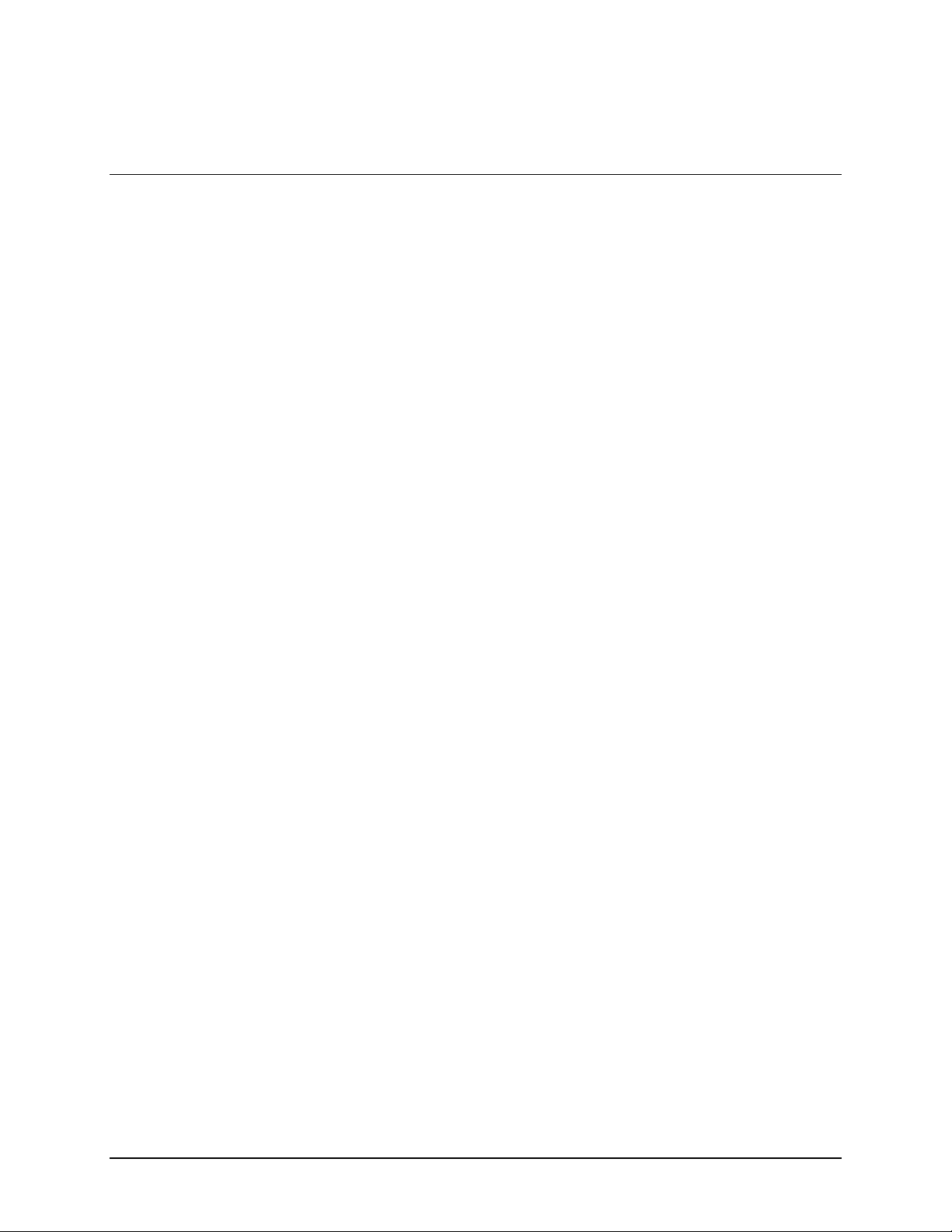
Motivation
The worldwide broadcasting industry has over 15,000 radio stations. All of which employ some form of dynamics
audio processor in the transmission path. This does not even count the plethora of production utilities that require
some form of dynamics application. The digital workstation, audio console, and routing switchers have
revolutionized the broadcasting industry. It is now possible to completely operate an entire facility from a single
computer. Every function for on-air purposes is now in one digital form or another. The increasing ability of
software packages for the broadcaster to synergize between one-another continues to grow, and the future is looking
brighter with respect to an eventual single system solution where the entire facility will operate out of some form of
workstation-like system.
Development has now been done in the area of audio processing as well. We have reached that day when the box in
the rack can be replaced with a simple software (S/W) package on a machine. In some smaller applications, this has
begun already! Consider when everything will become S/W created from some single-ended system that has a lowlevel RF output that is coupled into a transmitter, or remains in the digital realm as it is routed via the Internet. Part
of that system will include a processing function, as is performed today using hardware (H/W) devices.
Another barrier to adoption of the hardware processors is the signal path. With current audio processors, the
computer playing out the audio must send the audio via an analog sound card. Then the computer doing the
subsequent encoding must receive the audio again via a sound card. While this works well enough, many potential
customers perceive it as being awkward.
TM
Livewire
connection among peripherals. Not to mention that it provides backhaul for remote control and data.
, the linear IP-Audio network solution, eliminates costly sound cards, and enables simple and easy
Effective processing divides audio into multiple frequency bands and dynamically adjusts levels to be optimum. On
the surface, this is a simple function. But to get the sound appropriately optimized without adding undesirable
“artifacts” is a tricky blend of art and science involving many trade-offs. Expert ears coupled with audio design
expertise are required to get the engineering work accomplished – and these are rare combined skills.
Omnia 8x is multiple instances of a stand-alone software signal processor. It does not require a dedicated PC card to
operate as it utilizes Livewire
TM
I/O and the dedicated resources of an engine. Omnia 8x incorporates multiple
instances of our Omnia A/X core, which is an applet for a production suite, mastering, Internet streaming, satellite
uplinks, HD Radio, or stored-file applications. The dynamics processing algorithms are based upon the highly
successful Omnia.3net, which is a hardware based DSP audio processor.
iii
Page 6
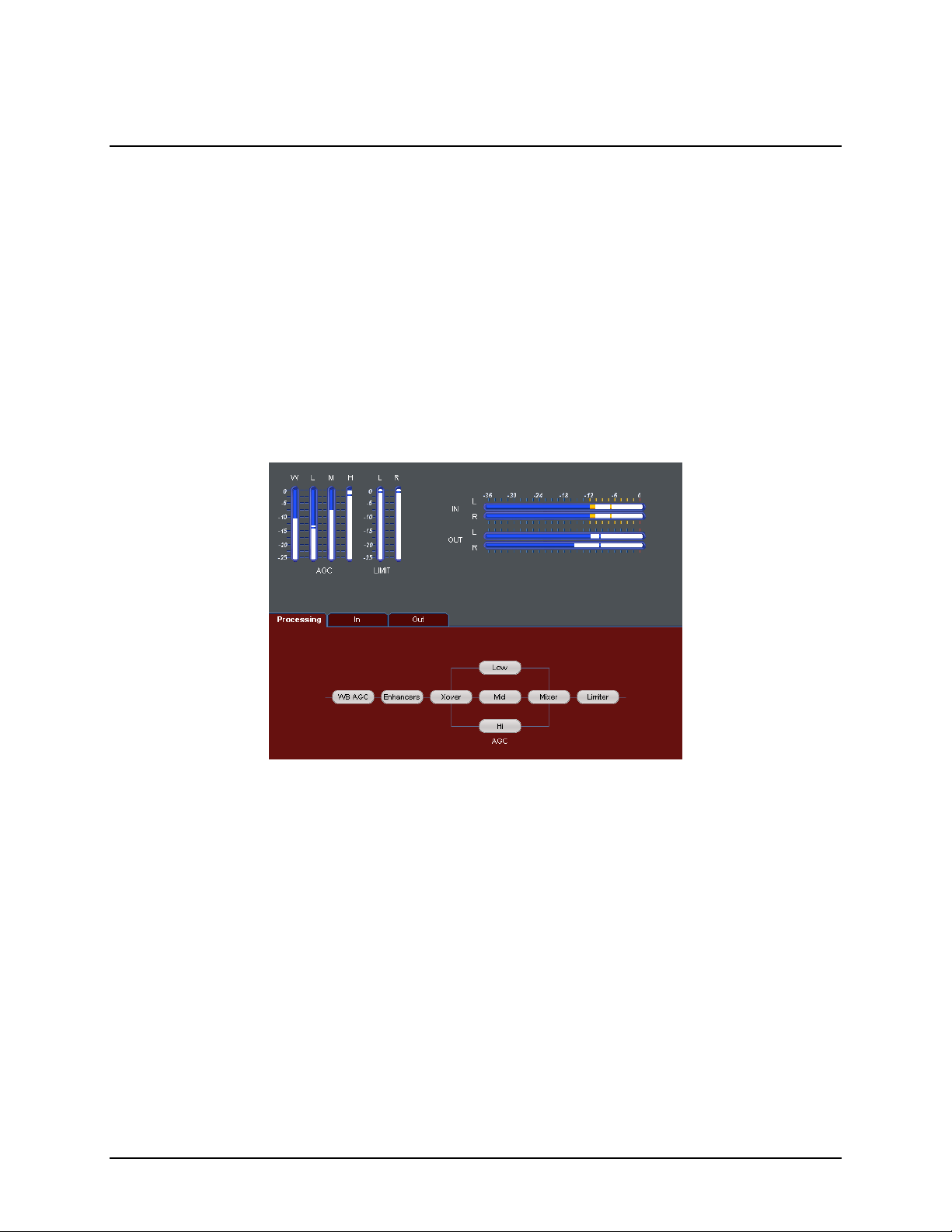
Design Values
General
Audio Processing Omnia 8x performs internal calculations with precision sufficient to guarantee 24-bit dynamic
range. Omnia 8x employs the following processing architecture:
• Wideband AGC
• 3 Band Combined Compressor/Limiter
• Adjustable Bandwidth Lowpass Filter
• Final Look-Ahead Limiter
Web Browser Interface
A web browser creates the user interface which provides access to all user settings and functionality. The audio
block window has the following blocks. Each will have the listed controls, accessible by clicking on the block to
open a sub-window:
• Input gain
• X-Over
• Wide-Band AGC
• 3 Band AGC/Limiter
• Drive control for each band
• Mixer
• Final Limiter
• Selectable Lowpass Filter
• Output Gain
Displays
The interface shows the following display elements:
• Input and Output Level Meters
• WB-AGC Bargraph Meter
• Bargraph Meter For Each Of The 3 Processing Bands
• Bargraph Metering for the Final Look-Ahead Limiter
iv
Page 7

Presets
Presets work like the hardware processor counterpart. These are a way for users to have multiple processing styles,
be able to store and recall them, etc. Presets include most of the user adjustable settings.
With presets it’s possible to:
• Save and recall presets to/from disk.
• Select from among currently loaded and factory presets.
• Import presets from a separate Omnia A/X processor.
• Print a hard-copy of a preset.
Remote Control
TM
All communication with the Omnia 8x engine and Livewire
nodes is done via a network web browser.
Audio Input
Audio is input via a Livewire
TM
network.
v
Page 8
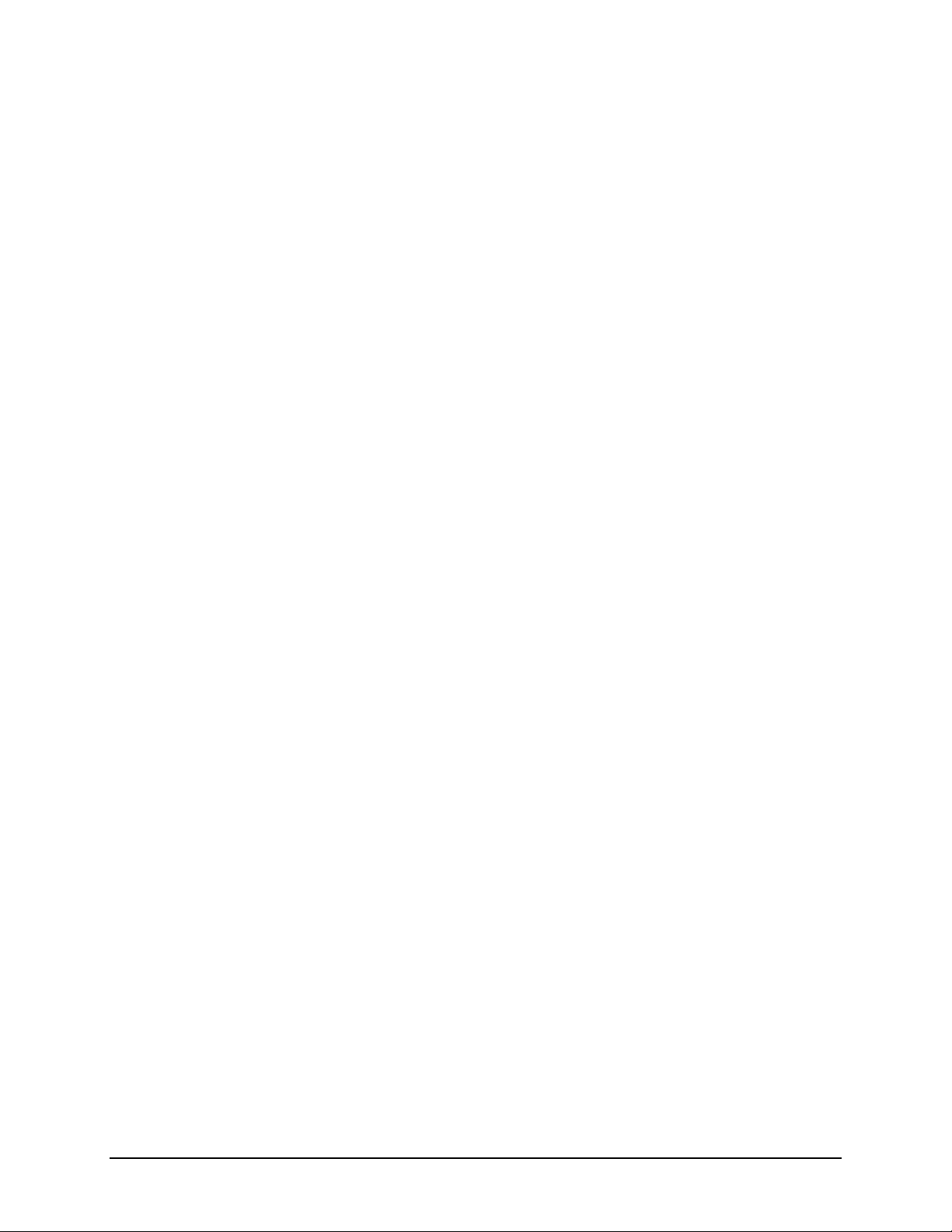
Table of Contents
Introduction .................................................................................................................................. i
Motivation .................................................................................................................................. iii
Design Values ............................................................................................................................. iv
General ................................................................................................................................. iv
Web Browser Interface ..................................................................................................... iv
Displays ............................................................................................................................ iv
Presets ................................................................................................................................ v
Remote Control.................................................................................................................. v
Audio Input ........................................................................................................................ v
S A F E T Y I N S T R U C T I O N S ................................................................................. viii
HAZARD / WARNING LABELS ............................................................................................. ix
Manual Update Notification ....................................................................................................... xi
Omnia 8x Preliminary Setup ....................................................................................................... 1
Connections, IP Configuration and Channel Settings. ......................................................... 1
Before You Begin .............................................................................................................. 1
Connection ......................................................................................................................... 1
IP Configuration ................................................................................................................ 2
Channel Settings ................................................................................................................ 2
Omnia 8x Configuration Screens ................................................................................................ 4
The Main Menu .................................................................................................................... 4
Omnia 8x Configuration Menu ............................................................................................. 5
Preset Selection ................................................................................................................. 5
Preset Management Menu .................................................................................................... 6
The Omnia ID Menu ............................................................................................................. 7
IP Settings Section ............................................................................................................. 7
Updating the Software ....................................................................................................... 9
Diagnostics Menu ................................................................................................................. 9
Processing Adjustment Screen ............................................................................................ 10
Operation ................................................................................................................................... 11
Input/Output (I/O) Considerations ...................................................................................... 11
Starting Up .......................................................................................................................... 11
Metering Display ................................................................................................................ 12
Understanding The Bargraphs and Indicators .................................................................... 12
Interpreting the Gain Reduction Meter Displays ............................................................ 13
Processing Adjustments ...................................................................................................... 14
Input ................................................................................................................................. 14
WB-AGC (WideBand AGC) ........................................................................................... 14
Bass .................................................................................................................................. 15
X-Over ............................................................................................................................. 16
Multiband AGC Sections ................................................................................................ 16
MIX ................................................................................................................................. 17
Final Limiter .................................................................................................................... 17
Output .............................................................................................................................. 18
vi
Page 9
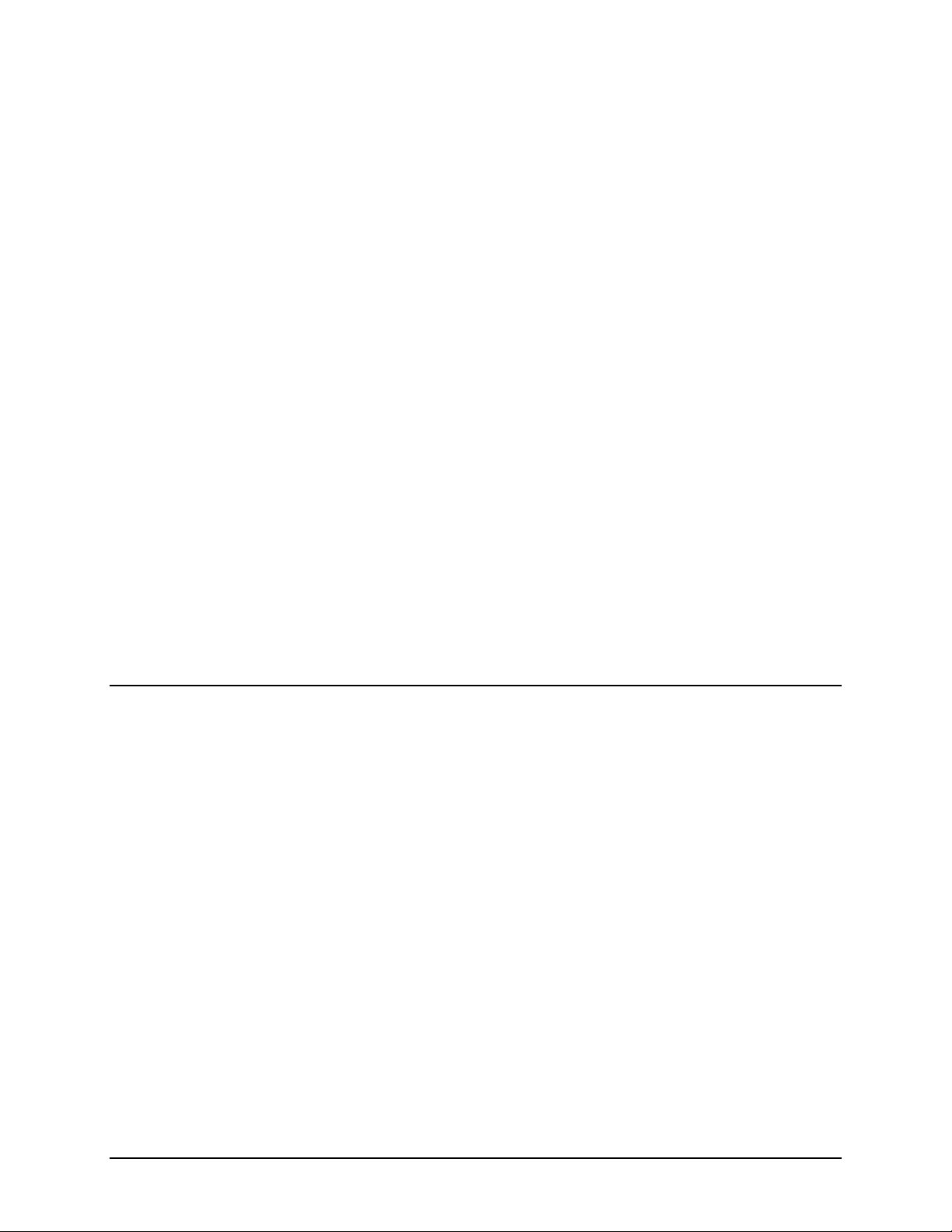
Fine Tuning Omnia 8x ............................................................................................................... 19
About Loudness and Fatigue .............................................................................................. 19
Clarify Your Processing Objectives ................................................................................... 19
The Adjustment Procedure ................................................................................................. 19
Getting the Sound You Want ................................................................................................. 20
A Word about Loudness ..................................................................................................... 20
Quality versus Loudness ..................................................................................................... 20
Increasing Loudness ........................................................................................................... 21
Adding More Detail—When Loudness Isn’t the Last Word .............................................. 21
Equalization Changes ......................................................................................................... 22
Thunder Bass ...................................................................................................................... 22
Reducing Codec Artifacts ................................................................................................... 22
Applications ............................................................................................................................... 23
Streaming (webcasting) .......................................................................................................... 23
File Based Storage .................................................................................................................. 23
Mastering/Post Production ..................................................................................................... 23
Recording/Production/Broadcast ........................................................................................... 23
FAQ / Diagnostics / Maintenance ............................................................................................. 25
If You Need Help! ..................................................................................................................... 27
Obtaining Service ................................................................................................................... 27
Via the World Wide Web ................................................................................................... 27
Via E-Mail .......................................................................................................................... 27
Via Phone & Mail (USA and non-European Countries) .................................................... 27
Warranty .................................................................................................................................... 28
vii
Page 10
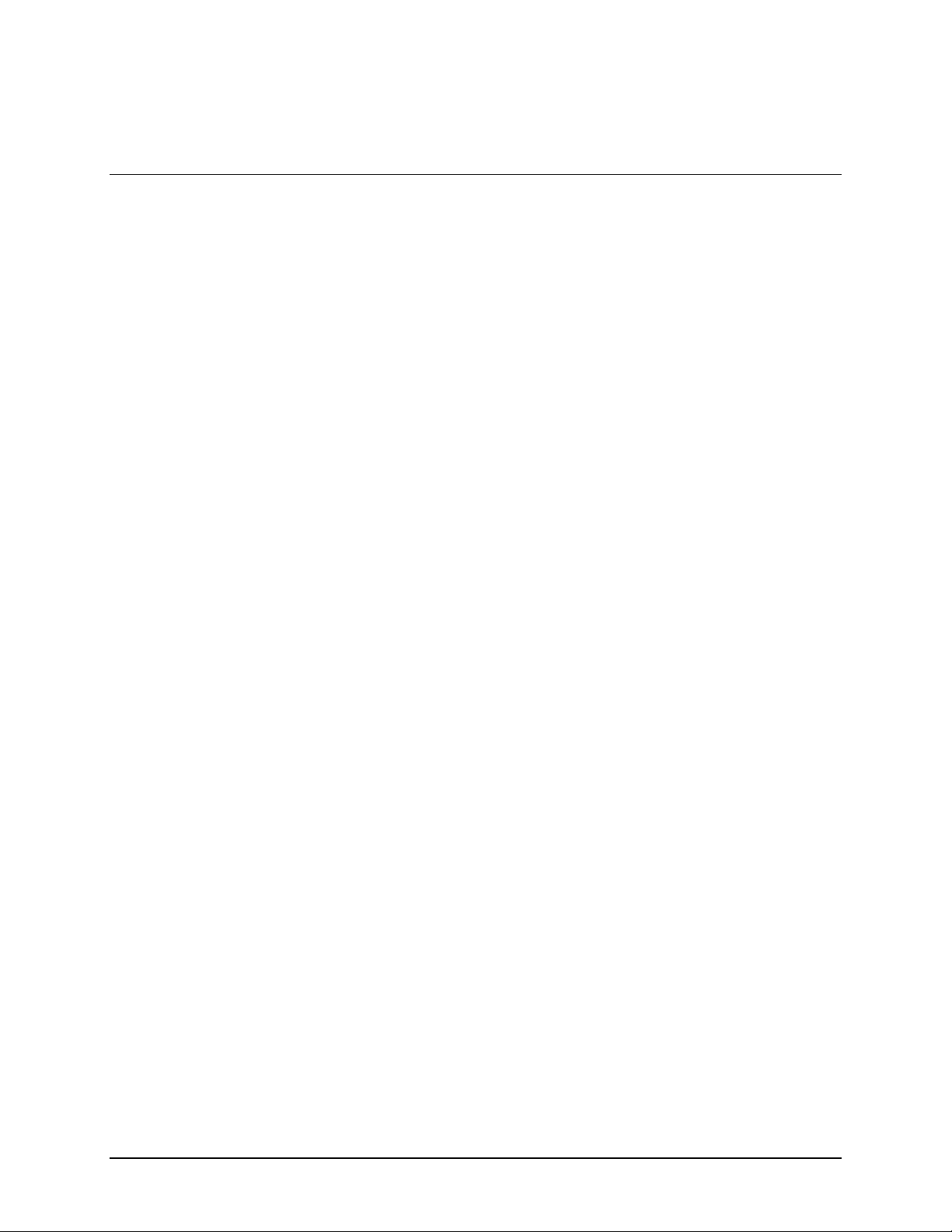
S A F E T Y I N S T R U C T I O N S
1. Read All Instructions. All safety and operating
instructions must be read before operating the product.
2. Retain All Instructions. All safety and operating
instructions must be retained for future reference.
3. Heed All Warnings. All warnings on the product and
those listed in the operating instructions must be
adhered to.
4. Follow All Instructions. All operating and product
usage instructions must be followed.
5. Heat. This product must be situated away from any
heat sources such as radiators, heat registers, stoves, or
other products (including power amplifiers) that
produce heat.
6. Ventilation. Slots and openings in the product are
provided for ventilation. They ensure reliable
operations of the product, keeping it from overheating.
These openings must not be blocked nor covered
during operation. This product should not be placed
into a rack unless proper ventilation is provided
through following the manufacturer's installation
procedures.
7. Water and Moisture. Do not use this product near
water – for example; near a bath tub, wash bowl,
kitchen sink or laundry tub; in a wet basement; or near
a swimming pool or the like.
8. Attachments. Do not use any attachments not
recommended by the product manufacturer as they may
cause hazards.
9. Power Sources. This product must be operated from
the type of power source indicated on the marking label
and in the installation instructions. If you are not sure
of the type of power supplied to your facility, consult
your local power company.
10. Grounding and Polarization. This product is
equipped with a polarized AC plug with integral safety
ground pin. Do not defeat the safety ground in any
manner.
11. Power Cord Protection. Power supply cords must be
routed so that they are not likely to be walked on nor
pinched by items placed upon or against them. Pay
particular attention to the cords at AC wall plugs and
convenience receptacles, and at the point where the
cord connects to the product.
12. Lightning. For added protection for this product during
a lightning storm, or when it is left unattended and
unused for long periods of time, unplug it from the AC
wall outlet. This will prevent damage to the product
due to lightning and power supply surges.
13. Overloading. Do not overload AC wall outlets,
extension cords, or integral convenience outlets as this
can result in a fire or electric shock hazard.
14. Object and Liquid Entry. Never push objects of any
kind into this product through openings as they may
touch dangerous voltage points or short out parts
that could result in a fire or electric shock. Never spill
liquid of any kind into the product.
15. Accessories. Do not place this product on an unstable
cart, stand, tripod, bracket, or table. The product
may fall, causing serious damage to a child or adult,
and serious damage to the product. Any mounting of
the product needs to follow manufacturer's
installation recommendations.
16. A Product and Cart Combination should be moved with
care. Quick stops, excessive force, and uneven
surfaces may cause the product and the cart
combination to overturn.
17. Servicing. Refer all servicing of the product to
qualified service personnel.
18. Damage Requiring Service. Unplug this product from
the AC wall outlet and refer servicing to qualified
service personnel under the following conditions:
• When the AC plug is damaged.
• If liquid has been spilled or objects have fallen into
the equipment.
• If the product has been exposed to rain or moisture.
• If the product does not operate normally (following
operating instructions).
• If the product has been dropped or damaged in any
way.
• When the product exhibits a distinct change in
performance. This indicates a need for service.
19. Replacement Parts. When replacement parts are
required, be sure the service technician has used
replacement parts specified by the manufacturer or
that have the same characteristics as the original
parts. Unauthorized substitutions may result in fire,
electric shock, or other hazards.
20. Safety Check. Upon completion of any repairs to this
product, ask the service technician to perform safety
checks to determine that the product is in safe
operating condition.
21. Cleaning. Do not use liquid cleaners or aerosol
cleaners. Use only a damp cloth for cleaning.
viii
Page 11

HAZARD / WARNING LABELS
The Exclamation Point symbol, within an equilateral triangle, alerts the user to the
presence of important operating and maintenance (servicing) instructions in product
literature and instruction manuals.
The Lightning Flash With Arrowhead symbol, within an equilateral triangle, alerts
the user to the presence of non-insulated dangerous voltages within the product's
enclosure that may be of sufficient magnitude to constitute a risk of electric shock.
WARNING -- This equipment generates, uses, and can radiate radio frequency energy. If not installed and used in
accordance with the instructions in this manual it may cause interference to radio communications. The device has
been formally submitted for testing and found to comply with the limits for a Class B computing device (pursuant to
subpart J of Part 15 FCC Rules) and has been designed to provide reasonable protection against such interference
when operated in a commercial environment. Operation of this equipment in a residential area may cause
interference, and the user and at his expense will be required to take any measures required to correct interferen ce.
CANADA WARNING – This digital apparatus does not exceed the Class B limits for radio noise emissions set out
in the Radio Interference Regulations of the Canadian Department of Communications. Le present appareil
numerique n'emet pas de bruits radioelectriques depassant les limits applicables aux brouillage rad io electrique
dicte par le ministere des Communications de Canada. e
CE CONFORMANCE – This device complies with the requirements of the EEC Council Directives: 93/68/EEC
(CE Marking); 73/23/EEC (Safety – low voltage directive); 89/336/EEC (electromagnetic compatibility).
onformity is declared to those standards: EN50081-1, EN50082-1. C
ix
Page 12

x
LITHIUM BATTERY CAUTION – There is a danger of explosion if the internal battery
is replaced incorrectly or shorted. Replace the battery only with same or equivalent type
recommended by the manufacturer. Dispose of used batteries according to the
manufacturer's instructions.
USE OF SHIELDED CABLING – In order to conform to the CE requirements for High
Frequency radiation, shielded cables must be used for all audio and data connections.
NOTE: When the unit is operated in an extremely high RF environment, it may be helpful
to connect cable shields to the XLR-connector terminal that connects cable shield to chassis
ground, not to pin 1. Additionally, a 0.01uF capacitor connected between XLR pin-1 and
the chassis terminal may be helpful in some instances.
RoHS COMPLIANCE – The RoHS Directive stands for "the restriction of the use of certain hazardous substances
in electrical and electronic equipment". This Directive bans the placing on the European market of new electrical
and electronic equipment containing more than agreed levels of lead, cadmium, mercury, hexavalent chromium,
polybrominated biphenyl (PBB) and polybrominated diphenyl ether (PBDE) flame retardants. OmniaONE FM is in
compliance with the EU RoHS Directive.
Page 13

xi
Manual Update Notification
Audio Processing – a unique art form that we take very
As part of our dedication to the science of audio processing we will continue to improve and update the Omnia
product and its documentation based on our ongoing research, real-world field experience, and the valued input
from our many thousands of loyal customers.
We strongly encourage our customers to visit our Omnia website for product enhancement announcements,
software updates, updated user manuals, and customer support bulletins.
The following URLs have been included for your convenience:
Manual Updates
http://www.omniaaudio.com/support/manuals.htm
seriously!
Frequently Asked Questions (FAQ)
Tech Tips & Support Bulletins
Software Upgrades & Remote Software
White Papers & Technical Discussions
http://www.omniaaudio.com/support/faq.htm
http://www.omniaaudio.com/tech/tips.htm
http://www.omniaaudio.com/support/updates.htm
http://www.omniaaudio.com/tech/default.htm
Page 14

xii
Page 15

Omnia 8x Preliminary Setup
Connections, IP Configuration and Channel Settings.
Before You Begin
The setup procedure for Omnia 8x is divided up into three areas: Input/Output via Livewire
Setup/Configuration, and Audio Processing usage. This manual will cover IP configuration/setup and audio
processing usage. Livewire
TM
I/O is detailed in the user guide for the specific node used in your system.
TM
nodes, IP
Before beginning your Omnia 8x configuration, determine a range of IP addresses to assign to the Omnia 8x unit
and any Livewire
TM
nodes. Be sure to log each device’s IP as you assign it. IP addresses used in a LivewireTM
network must be valid Unicast IP addresses. Determine your network’s subnet mask settings at the same time
(typically this value is set at 255.255.255.0 for intranet applications). Unicast vs. Multicast IP Addresses: Data is
routed over IP networks in one of two ways: point-to-point unicast or multicast.
TM
Livewire
numbers you assign within the range used by your network. Since most Livewire
devices use common TCP/IP unicast IP addresses for control and web browser access. These are
TM
networks are not intended to be
accessed via the Internet, we recommend you use the non-routable IP addresses in the range of 192.168.0.0 to
192.168.255.255. These IP addresses have been set aside for use with local networks, when it isn’t necessary (or
even desirable, for security reasons) to use a public IP address.
Multicast allows efficient one-to-many connections, so LivewireTM uses that for its audio streams, source
advertising, and synchronization signals. You do not need to assign these multicast addresses because the system
does this automatically.
For more information on network construction, please refer to our companion booklet: Introduction to Livewire
System Design Reference and Primer, available at: www.AxiaAudio.com/downloads/
TM
To configure Omnia 8x, you’ll need a computer. Any desktop or notebook PC with an Ethernet port and a standard
Internet browser is acceptable.
Connection
For cable connections, CAT. 6 Ethernet cable is required. We strongly recommend shielded CAT. 6 if your facility
design calls for cable runs through areas containing high levels of RF. (For greater detail on cable selections, we
again recommend you read The Axia Guide to Choosing Category Cable available from
www.AxiaAudio.com/tech/
Always make certain that power has been applied to your Livewire
.
TM
Ethernet switch before powering up Omnia
8x. If you haven’t done so yet, it’s time to get Omnia 8x mounted into a rack. We recommend leaving 1RU of
“breathing space” for ventilation above and below the Omnia 8x when you rack-mount the unit. Cable connections
for Omnia 8x are entirely different from any other audio processor you may be familiar with. There are no audio
inputs; Omnia 8x needs only a single CAT.6 data cable and AC power connection to operate. Important: Your
Omnia 8x MUST be grounded. Grounding reduces the risk of electric shock by providing a “path of least
resistance” for electric current. Improper grounding can result in a risk of electric shock.
:
Check with a qualified electrician if you are in doubt about how to properly ground this equipment. If your local
electrical code prohibits the use of a Station Ground for this purpose, as described above, use the specific “Safety
Ground” your local regulations mandate.
After rack mounting the unit, Route a length of CAT- 6 cable from Omnia 8x to at least a 100Base-T port on your
Livewire
TM
Ethernet switch but don’t connect it yet. Using the supplied AC power cord, connect the Omnia 8x to
the mains.
1
Page 16

IP Configuration
Power on your Omnia 8x; the front-panel display will indicate the boot-up sequence. When the screen displays the
IPaddress and network connection information, push the control knob to call up the Main Menu.
Turn the control knob to highlight Option #4, IP Settings, and push the knob inward (click) to select.
1. Push the control knob and you’ll see that the first line of the display (marked Net Addr) is underlined.
Push the knob again to select this line.
2. You’ll see a flashing underline under the first digit of the IP address. Push and rotate the control knob to
select the value for this digit. Push again to “take” the value.
3. Continue this sequence until your IP address is properly entered. When finished, turn the control knob until
the check mark at the end of the line is highlighted, and push the knob to apply the new IP address value.
4. When you’ve set the subnet mask and gateway IP address, choose OK at the bottom of the screen.
5. You’ll be asked if you’d like to reboot for changes to take effect. Select YES and connect the Ethernet
cable to your Omnia 8x.
Channel Settings
For the next steps we’ll be using the Omnia 8x’s HTTP interface, so connect a computer loaded with an Internet
browser to the local switch. This computer should have an IP address in the same range assigned to the Omnia 8x.
Note: Omnia web interfaces have been tested with Microsoft Internet Explorer, version 5 or later, but may also
work with other browsers.
Whatever browser you choose, Java must be enabled and your pop-up blocker, if any, must be disabled in
order to work with the Omnia equipment.
Note that Windows Vista versions do not have Java installed by default as in prior versions. You must install the
Sun Java package found at http://www.java.com/
In a Livewire
TM
network, individual devices (audio nodes, studio controllers, etc.) are identified by unique IP
.
addresses. But what about the audio streams these devices generate? Think about how many audio sources and
destinations there are in even a small studio — there are a lot to keep track of. In the analog days, we’d affix a
numbered label to each cable that entered the terminal room to identify each audio circuit. Obviously, we can’t
attach pieces of paper to digital packet streams, but we can give each one a “label.”
TM
We refer to these “labels” as Network Channel Numbers. Each Livewire
system can support 32,766 channels of
audio, which enables us to give each audio source or destination its own unique numeric channel number.
Note: We’ve observed that 32,000+ channel numbers exceeds the average human’s RAM storage capacity. We
recommend using a spreadsheet program — just to make sure you don’t generate painful read-memory register
errors.
As soon as you connected your Omnia 8x to the network (following the steps in the previous section), it began to
generate audio using factory default channel numbers. To avoid conflict with other studios and devices on the
Livewire network, we’ll need to change those default values to new channel numbers.
2
Page 17

1. Open the browser on your computer and point it to the IP address you previously set for your Omnia 8x.
2. Choose the
Omnia 8x configuration menu option to configure the input/output buses of the Omnia 8x.
You’ll be prompted to enter a user name and password. The default user name is “user”. Leave the password
field blank. You’ll see the screen shown below:
This screen allows you to set Channel numbers for all of the audio inputs and outputs generated by Omnia 8x.
Work down the list, assign each one a unique channel number and record them in your channel number log. Note
that if some or all of the 8 channels will be using a common input source, the channel numbers for these can (and
should) be the same.
3. Find the column entitled
Enable. Make sure all of your desired streams are enabled.
4. Choose
Apply for each row or simply choose Apply All to apply all of the changes made on this screen.
A word about stream types: You’ll notice that there are several different types of streams available in the Mode
dropdown box: From Source, To Source, and Surround. Normally, just leave these set to: From Source.
3
Page 18

Omnia 8x Configuration Screens
Previously, we covered the basics of setting up your Omnia 8x. Now, it’s time for a thorough look at all of the
controls found in the Omnia 8x’s configuration Web pages.
The Main Menu
This is the “jumping-off” point for all of the Omnia 8x settings pages, the page you’ll see after entering your Omnia
8x’s IP address into your Web browser. Upon making any menu choice, you’ll be asked for a password. The default
factory login is user; leave the password field empty. Click <OK>.
Some of the menu items presented here – such as
Omnia ID, System – contain options and settings that are used for setup of your Omnia 8x.
Stream Statistics – are purely informational in nature. Others –
4
Page 19

Omnia 8x Configuration Menu
This is the key menu for all activity. Instances of processing are enabled or defeated, presets are selected, access to
processing adjustment, Livewire
TM
routing, and source management is handled in this menu.
Instances of processing are enabled by clicking in the check box on the left-hand side of the menu. To enable
processor #3, just click the enable box next to line #3. It’s that easy! Input and output channel assignments are set
for each instance. The values in each box should correspond to the Livewire
TM
node settings. The input type should
be left in the default <From Source> mode.
When audio is present in any instance of processing, the box under the audio column will turn green. This verifies
that audio is routed in and out of the various processors.
Preset Selection
Presets for each instance are selected from a drop-down box:
Click and scroll to the desired preset.
Afterwards, click <Apply> for that instance, and
the preset will become active. Note: The <Apply>
button must be clicked whenever any change is
made in this menu page. If multiple changes have
been made, the <Apply All> button at the bottom
will activate all changes that were made.
5
Page 20

Preset Management Menu
Presets that are offline can be edited, modified, deleted, copied, imported and exported through the Preset
Management menu page. Click on <Preset Management> from the home page or from the highlighted menu
selections that appear just below the address line of the browser.
Working with presets is straightforward:
Select a preset from the drop down box. The management choices are: Edit, Delete, Save As, New, Export, Import.
When either the Edit or New options are selected, a worksheet-style page appears:
When creating a new preset, all of the parameter boxes will be blank. When finished, click the <Save> button at the
bottom of the page. This will switch back to the Preset Management page.
Presets from Omnia A/X can be imported using the Import function. When selected, a browse box will appear.
6
Page 21

Navigate to the folder where the Omnia A/X preset is located, and select it. The selected Omnia A/X preset will be
imported and converted into the file format for implementation into Omnia 8x.
Changes to any of the processing parameters can be made from this worksheet page off-line, but it may be more
convenient to use the on-line <Processing Adjustment…> applet, which allows changes to the processing
parameters to be made in real-time, while listening to the processed audio and watching the processing meters. See
Page 11 for full details.
The Omnia ID Menu
The Omnia ID menu contains several important settings and options.
IP Settings Section
• Host Name: Enter a unique name for this particular system. This name is displayed on various information and
diagnostic screens.
Network Address: This field contains the IP address you’ve assigned for this Omnia 8x.
1.
Netmask: The subnet mask for your IP-Audio Network.
2.
Gateway: If your Livewire
3.
Syslog Server (IP Address): Your Omnia 8x can generate detailed logs of system activity. If you choose to
4.
TM
network has a network gateway to allow outside access, enter its IP address here.
keep syslogs, enter the IP address of the server on which you wish the logs to be stored.
Syslog Severity Level Filter: This menu choice allows you to set the level at which the Syslog begins storing
system events.
Emergency: Generates Syslog only if the system is completely unable to operate.
Alert: Syslog contains only messages notifying you that immediate attention is needed for the system to remain
operative.
Warning: Syslog contains only messages about errors that could cause the system to become unstable.Notice:
Critical: Syslog contains only messages about critical system errors.
System is operating normally, but Syslog contains messages about unusual events that you should know about.
Informational: Logs all informational messages. This includes all routine events.
Debug: Captures all system activity for diagnostic use. After making changes, click the Apply button to save them.
7
Page 22

System Menu
This screen contains several software utilities and information fields pertaining to your Omnia 8x.
The System Status section of the page provides information about the physical state of the Omnia 8x.
System Status and Network Status inform you as to the health of the Omnia 8x and its connection to the Axia
etwork.
CPU Usage indicates how hard the Omnia 8x engine is working.
Link Speed tells you the type of link with which the Omnia 8x is connected to the lo cal network switch.
Network Usage In and Out show how much bandwidth is being consumed on the Omnia 8x engine-to-switch link.
Temperature monitors the ambient temperature inside the Omnia 8x chassis. If the temperature exceeds operating
limits, a warning will appear on the front-panel display.
Fan 1 and Fan 2 Speed: Monitors the fan speeds of the engine’s two internal cooling fans.
The
Configuration Management section lets you make backups of and restore your engine settings. Use the
Browse, Backup and Restore buttons to accomplish these actions. Use the Reset Cfg button to reset all of your
Omnia 8x’s settings to an “as-shipped” state. This command will completely erase any choices you have made and
reset your Engine to the way it came from the factory, so use with caution!
Front Panel Passcode fields allow you to pass-code-protect the physical controls on the Omnia 8x’s front
The
panel.
By default, access is open. However, if your Omnia 8x is located in a public space in your facility, you may wish to
set a code to limit front-panel access to authorized personnel. To enable this feature, enter a four-digit code in the
top box shown in above, then enter it again in the lower box to confirm. Click
Apply to activate passcode
protection.
8
Page 23

The Hardware and Firmware section is where you upload and apply new operating software for the Omnia 8x.
Updating the Software
Software update files are always loaded into Bank 1.
The update file will have a “.tar” extension. The latest version is always available for download from our website
here:
http://www.omniaaudio.com/support/updates.htm
If Bank 0 is currently selected and in
use as shown at left, click the
button, locate and select the Omnia 8x
.tar update file on your computer so
that it shows in the File field,
click the
new software to the Omnia 8x into
Bank 1.
Once the file has uploaded it will
show up next to Bank 1, where
“empty” is showing now in the
example to the left.
To run the new software, click the Bank 1 radio button to select it and then click
8x will reboot after changing b
anks, interrupting the audio, so plan this operation for off-hours or switch program
output to another source to avoid program interruptions.
If Bank 1 is currently selected and in
use as shown at left, press the
button, which takes the software in
Bank 1 and loads it into Bank
freeing up Bank 1 for new software.
Please note that the softwa
in Bank 0 will be deleted.
Once the currently running softwar
committed and running in Bank 0
proceed as above to lo
soft
Browse
then
Upload button to upload the
Apply Selected Bank. The Om
Com
0,
re currently
,
ad the new
ware into Bank 1.
nia
mit
e is
Please note that you can run Omnia 8x software from either Bank 0 or Bank 1. Simply click on the radio button next
to the software bank you wish to run from, and click
changing banks, interrupting the audio,
urce to avoid program interruptions.
so
so plan this operation for off-hours or switch program output to another
Apply Selected Bank. The Omnia 8x will reboot after
Diagnostics Menu
The Diagnostics menu provides tools to help Omnia Support in the event your system needs attention. To enable a
Diagnost
Apply.
ics Trace, click the radio button corresponding to the
The other controls here provide other op
instructed by Omnia or Axia Support.
tions relating to generating diagnostic information. Please use these only as
Simple, Medium or Detailed options, then click
9
Page 24

Processing Adjustment Screen
This is where you get at the fun stuff! Each of the eight processors can be individually adjusted. Click on the button
labeled <Processing Adjustment> from the Configuration menu and a new menu page appears. The following
illustration shows the adjustment page for processor #1.
The adjustment screen is divided up into two sections: metering displays and block diagram.
At the bottom of the page is a Preset Name: field used to save user presets. See the next chapter: Operation, for
full details.
10
Page 25

Operation
Omnia 8x is the Omnia3.net processor, except it’s completely implemented in software. The only hardware, per say,
is the engine that is running multiple instances of the application. The algorithms in Omnia 8x are exactly the same
as the rack mountable hardware counterpart. The only difference is that the number of parameters to adjust is
limited. If you are familiar with Omnia.3net, then Omnia 8x is even easier to understand.
Input/Output (I/O) Considerations
One of the factors that differentiate Omnia 8x from hardware, or hard-card counterparts, is the I/O. All I/O is
handled via the Livewire
form of analog or digital signals through an Axia Node, or a Livewire
As long as Omnia 8x is properly installed and functioning, it does not care what form-factor the audio I/O is in. It
can be analog or digital via a node, or Livewire
Starting Up
Omnia 8x can be accessed via a web browser. Point to the IP address of the Omnia 8x engine and the Home menu
page will appear.
TM
interface. Depending upon the LivewireTM system configuration, I/O can exist in the
TM
stream. It becomes a seamless function to Omnia 8x.
TM
stream from an existing IP-Audio network.
Click on Omnia 8x Configuration to access the menu page where the processing instances are enabled. You will be
prompted for a password. The default factory login is user; leave the password field empty. Click <OK>.
Enable whatever number of processors that are needed by clicking the Enable box for each desired instance. Upon
clicking Apply for each instance, the processing becomes activated.
11
Page 26

M
L
I
Metering Display
The bargraph meter display is a straightforward representation of what the Omnia 8x is doing:
WB AGC Activity
ultiband Processing Activity
ook-Ahead Limiter Activity
nput Level Meters
Output Level Meters
Omnia 8x is intuitive and easy to use. Applying audio will activate movement on the bargrap hs, and this is
confirmation that processing is occurring. Before making adjustments, it helps to know how to interpret the
metering displays.
Understanding the Bargraphs and Indicators
The bargraphs are capable of indicating more than just level information. The texture and density of the audio signal
can be observed, based upon the dynamic action of the bargraphs, and peak-responding indicators. Of interest are
the smaller bars that appear at the end of the solid bargraphs, as they indicate peak level. The solid bar section
represents the RMS average of the signal. Wide dynamic range will display a separation between the peak bars and
the solid bargraph, whereas signal with little peak information will cause the peak bars to ride on the crest of the
bargraph.
The bargraphs provide a wealth of information about the processing control in Omnia 8x. The algorithms
automatically adapt the style of compression/limiting control being employed on a moment-by-moment basis. This
can be deduced if the metering is studied over time. During normal operation, the indicators will have a dynamic
“bounce” that you will be able to get a feel for. Every now and then, you will see the processor react quickly and
show a larger amount of gain reduction. Notice that the response is very fast. This action will recover very slowly,
and return to “rest” with the main bargraph. This action will be easily noticed on material that is very dynamic in
texture.
Another feature unique to Omnia 8x is processor “Hold”. During brief pauses in audio, the bargraphs will “freeze”
and the GATE indicators will show the processor has entered the Hold mode of the algo rithm. This is most easily
noticed when there is a “dry” voice being processed. The bargraphs can indicate up to 25 dB of gain reduction.
The Input/Output level meters will change from blue to yellow whenever the level exceeds –12dBfs. Note: The
input and output levels are displayed relative to 0dB full scale (0dBfs). The red “0” indicator on the input/output
bargraphs means that every available bit of signal level is being used at that time! There is nothing more in the level
department, except to create distortion…nasty sounding distortion! For this reason, the input levels should be
reduced if the bargraphs are “in the red” and peaking up to “0” dBfs on a regular basis.
12
Page 27

Interpreting the Gain Reduction Meter Displays
Through careful observation of the processing bargraphs, significant information can be acquired and analyzed
about the audio signal on a moment-by-moment basis. The yellow bar shows the average value of the gain
reduction, while the floating ball indicates the peak value of gain reduction.
Average value of gain reduction
Gain Reduction scale Peak value of gain reduction
Gain reduction meter (typical)
Since the processing algorithms in Omnia 8x 'adapt' to the audio, it is capable of performing many different
processing functions at different times. The processing display bargraphs may appear to indicate different kinds of
operation with different program material. This behavior is primarily based on dynamic range differences in the
program material. For program material that is already processed (like most modern popular music CD’s) and
lacking dynamic range, the bargraphs will indicate differently than they will with material that has a high degree of
dynamic range. This is because audio signals that lack dynamic range will possess a lower peak to average ratio.
Conversely, audio signals with a wide dynamic range possess a higher peak to average ratio. The Omnia 8x adapts
differently to each case.
For program material that has low dynamic range (high RMS and low peak levels), there will be more activity in the
WB-AGC section and less activity in the Multiband Processors. The WB-AGC will respond to high RMS energy,
while the Multiband section receives lower peak energy so will not show as much activity. Sometimes the
Multiband section may not indicate any action at all. For Omnia 8x, this is completely normal! Examples of this
behavior might be seen with heavily processed commercials or music, or with music passages of sustained level. A
good example is the Aerosmith CD “Pump.” This recording has very little dynamic range. Try any up-tempo
selection from this disk and you will see the Wideband-AGC section make initial adjustments along with small
amounts of multiband limiting. Once adjusted, the Wideband-AGC section will stay deep in gain reduction,
although with little movement, and action within the multiband limiters will be minimal.
When the programming has wide dynamic range (low RMS and high peak levels), the opposite will occur. The
Multiband section becomes more active, while the WB-AGC section will appear to have less activity. During these
events, the Multiband sections may be working aggressively, while the WB-AGC section indicates little activity.
Good examples of programming able to cause this behavior: vocal passages, live voice, classical music, and
passages with high transient levels. Good test examples: almost anything classical, as well as almost anything by
Steely Dan!
Also keep in mind that the WB-AGC section is designed to operate much more slowly than the Multiband sections,
primarily because of the nature of each function. Remember that the WB-AGC section operates on the program's
RMS (average) energy. During gain calculations, the incoming program's “average” level is established, and gain
adjustments, if needed, are made based on those calculations. This is why the WB-AGC section will appear to move
slower as it makes changes over relatively long time periods.
The intent of the Multiband section is to normalize the spectral balance and provide control of the peak levels. Peak
energy must be detected and adjusted in a quick and accurate manner while, at the same time, not interfering with
the sonic integrity of the audio signal. For this reason, the Multiband sections operate faster, with special
background instructions to govern their behavior, and strictly on an as-needed basis.
Since the processing displays are capable of providing a wide range of information, we do not recommend setting
up the system based on any specified meter indications. Instead, we recommend setting up the processing by using
your ears to judge the sound. We've provided the meters only to analyze the signals and aid you in adjusting the
specific parameters needed to achieve your desired sonic results. Like a speedometer, the meters are a guide, not the
road!
13
Page 28

Processing Adjustments
Here’s where the action is! A block diagram depicts the flow of the audio signal, and illustrates the pro cessing
functions that are available to adjust. A mouse-click on any of the buttons will provide access to that function.
Block Diagram
Input
A mouse-click on the In “tab” button displays the input section sub-menu.
There is a single knob that adjusts both the Left & Right channels equally:
Click on the knob to highlight it and adjust the
mouse wheel (if present) or click-hod and move
the mouse itself left or right to adjust the level.
There is a 30dB range of adjustment between –
20dB and +10dB.
Using normal program audio, a correct gain setting
results in peak indications (the “-” segments)
hitting -12 dBFS (where the level meters turn red)
or a little higher. This corresponds to system
headroom of 12 dB. You may adjust for more
headroom if you wish (lower indications), but
setting the input level for less headroom (higher
meter indications) is strongly
discouraged.
WB-AGC (WideBand AGC)
A very flexible wideband leveler section provides smooth, transparent control of the input program. This is
achieved through two significant Omnia innovations, a dual referenced release gate and a hidden, intelligent
“makeup” gain algorithm. The dual gate reference is a unique process that correlates the dynamics of the audio
input signal to a “rolling” reference level, and from that information makes conditional decisions affecting the
character of the release function.
A hidden, Make-Up Gain, control signal determines when the amplitude of the input program suddenly falls to a
reduced level. It then adjusts the side chain gain in o rder to “fill in” the softer program passages so that the average
level is increased. This allows the AGC function to operate with slower time constants, wh ile significantly
14
Page 29

increasing the average audio level. These slower overall time constants yield lower intermodulation distortion,
contributing to Omnia's trademark sound.
Using Classical music for an example, the orchestra often plays forte, and then enters abruptly into a quiet passage.
Conventional AGC algorithms would hold the softer passage down until it was able to slowly recover at the static
release time setting, making such passages nearly inaudible at normal listening levels. Omnia 8x’s makeup gain
function allows a hidden, faster time constant to provide quick recovery, but only during the softer passage. As
soon as the orchestra starts to play louder, the “makeup” time constant yields control back to the primary AGC
circuit, returning gain to the previous platform level. This sophistication preserves the dynamic integrity of the
signal while greatly enhancing the listenability of the program.
This is the first processing section within the Omnia 8x, so the controls in this section affect the overall signal, its
density, and hence affect every other processing section following it. The job of the Wideband AGC is to erase
long-term audio level fluctuations, while doing so in a very unobtrusive manner. This sub-menu provides a few
parameters that tailor the action of this section. Click on the WB AGC button in the block diagram and the
following adjustment screen will be displayed:
Drive: The sets the audio level that enters the WBAGC. Increasing the Drive will produce more
compression. This control is calibrated between –6dB
and +6dB, and adjusts the signal level into the
Wideband AGC. It should be adjusted to net
approximately 12dB of gain reduction with typical
programming. Too little gain reduction can defeat
the
“leveling” function of the Wideband AGC. Too much
gain reduction has little additional benefit. Nominal
gain reduction values for the Wideband AG
C are
between 10 and 15dB.
Release: Controls the speed of recovery for any given amount of gain reduction. Faster action yields less dynamic
range and the presence of more density to the audio. The Release control sets the time constants in relative terms
using Slow, Medium, and Fast. Because the time constants are program-dependent, calib
rating these controls in
absolute time values (ms/dB) would be useless—therefore we use simple terminology.
GATE: When set to ON, it will freeze the gain at the last level of processing action that occurred before the audio
signal fell below the threshold of operation. Correct adjustment of
this control helps to minimize “pumping”, and
the increase of background noise during pauses in programming.
Clicking OK after adjusting any of the parameters in this section will save the change and close the sub-menu.
Bass
This section contains the Bass EQ controls. In the Omnia 8x's unique signal processing architecture, these controls
are placed in their optimal position — just before the multiband processor sections. Each of the Deep Bass and
Phat
Bass controls can boost the level up to 12 dB. Be careful here not to overdrive the following sections or over
emphasize these lower frequency ranges. When used properly this specialized low frequency enhancement tools c
deliver th
uddy.
m
e thunderous bass and warmth that the Omnia is known for, and it can do so without making the sound
an
15
Page 30

Deep Bass EQ: For those who demand thunderous
bass, the Omnia 8x has it! Up to 12 dB of “thunder”
can be added to shake your walls! This is not a simple
bass boost, but a rather sophisticated concept that
takes into consideration the time alignment of the low
frequencies as they pass through the entire system. It
allows a loud
, clean low end, with absolutely no
sacrifice to the overall loudness of your signal. The
Deep Bass function is a shelf boost at 85 Hz, utilizing
a phase compensated 12dB/octave slope to emulate
the EQ function.
Phat Bass EQ: Phat Bass is a unique enhancement that adds filtered harmonics of the lower registers to the upper
bass frequencies. The algorithm extracts information contained in the initial attack to do its work, and low
frequency texture is therefore emphasized. Older recordings sound fuller (or phatter) with the added illusion of
loudness. Phat Bass EQ also helps radios with small speakers sound like they have more bass than they actually do.
X-Over
Phase Linear, Time Aligned Crossover: Most multiband audio processors make a compromise in the crossover area
in order to provide a flat dynamic frequency response. This is done to avoid audible peaks or dips in the recombined
frequency response as the individual band gains change during processing. In an effort to minimize this problem,
most processors use a fixed phase-offset in the crossovers. While such treatment helps to minimize frequency
response peaks and dips, it also results in a loss of phase linearity, increasing "smearing', and reducing musical
clarity.
In Omnia 8x’s implementation, the crossover network is carefully timealigned so that the recombined spectrum remains flat, regardless of the
amount of gain control being applied within any band. This true phase
linear response assures that harmonic overtones are not displaced in
time. The result: the truer, more natural, and more musical Omnia sound
The crossover frequencies are not adjustabl. e.
Multiband AGC Sections
Similar in character to the wideband AGC described above, but expanded to three bands, this section has the ability
to significantly add power and loudness to the audio while tailoring and pre-processing it for delivery to the final
limiter section. The system uses different algorithms for each of the bands: The low and mid bands use a feedback
configuration, which produces a larger, warmer sound on lower frequencies. The presence and high bands utilize a
feedforward design that maintains a more open, natural and musical texture on higher frequencies.
As with any multiband processor, improper adjustment can exaggerate noise at high frequencies, particularly with
older recordings that possess a good deal of tape hiss. This can especially occur if the highest AGC band is driven
so that significant gain reduction occurs, and the band's gating control is set to the lower end of the scale. During
audio segments that have little or no HF content, the AGC will try to increase its gain in an effort to restore treble
balance. Even during periods when the gate function is in the default Freeze mode, the problem might still exist
with some programming. In those situations, even an increase of the gate threshold control to higher numbers may
not help the situation.
Since the user parameters are the same for all three bands, only the LF Band will be detailed here.
16
Page 31

Drive: The sets the audio level that enters the WBAGC. Increasing the Drive will produce more
compression. This control is calibrated between –6dB
and +6dB, and adjusts the signal level into the
Wideband AGC. It should be adjusted to net
approximately 12dB of gain reduction with typical
programming. Too little gain reduction can defeat the
“leveling” function of the Wideband AGC. Too much
gain reduction has little additional benefit. Nominal
gain reduction values for the Wideband AGC are
between 10 and 15dB.
Release: Controls the speed of recovery for any given amount of gain reduction. Faster action yields less dynamic
range and the presence of more density to the audio. The Release control sets the time constants in relative terms
using Slow, Medium, and Fast. Because the time constants are program-dependent, calibrating these controls in
absolute time values (ms/dB) would be useless—therefore we use simple terminology.
GATE: When set to ON, it will freeze the gain at the last level of processing action that occurred before the audio
signal fell below the threshold of operation. Correct adjustment of this control helps to minimize “pumping”, and
the increase of background noise during pauses in programming.
MIX
This is where the three multiband processors are
mixed together. Use care in adjusting this section, as
too much level from one particular band may cause an
excessive amount of emphasis to that range of
frequencies. Such adjustment may also drive the final
limiter bands in that range of frequencies too hard,
causing the sound to become unnatural, dense, and
squashed. As explained earlier, if your desire is to
“EQ” the sound, you should perform that function
using the drive levels in the multiband section. The
mixer is primarily intended for minor “EQ” changes
to the overall sound. There is a +/-6dB range
of
adjustment for each band.
Final Limiter
Omnia 8x employs a lookahead limiter to provide absolute and precision peak control. This limiter has been
designed to minimize processing side-affects like IMD, which are usually associated with limiters of this type.
Using an innovative design that cancels intermodulation products before they develop, allows this limiter to sound
extremely transparent. The limiting function is derived using numerous control signals that monitor oneanother.
This type of peak controller is used instead of a clipper because it does not generate the same high levels of THD as
a Clipper does. THD causes added difficulties in a coded audio system, as the harmonics generated from the
clipping action, create added artifacts in the encoder. These are especially annoying at high frequencies.
On the other hand, a lookahead limiter yields extremely low levels of THD, although it will create some IMD
component, and this allows the audio coder to operate with minimal sonic artifacts.
There are tradeoffs in how each of these peak controllers sound when they are set to produce added loudness. When
a clipper is pushed, the audio may appear edgier. This is from the added harmonic content. In contrast, the
lookahead limiter will appear busier, or dense as the action of the control signal may be heard, when more limiting
is applied.
17
Page 32

Limiter Drive: Here is where the loudness versus
quality is most evident! This limiter’s adjustment
range is +/-3 dB, in 0.1dB steps. It is advisable to
make minor changes, primarily as the 'loudness fine
tuner'. Be careful; there is a lot of available power
here!
Output
Clicking on the Out “tab” button brings up the peak output level and lowpass filter settings.
Peak Output Level adjustment is done using the
single Gain control that adjusts both the Left &
Right channels together. The control range is from
–26dB to +6dB of gain. This level is normally set
to the maximum input level, or just below it, of the
device that the Omnia 8x output is connected to.
Output Filter: For webcasting applications,
especially at lower bitrates, it is sometimes
desirable to reduce the audio bandwidth. A pulldown menu provides eight different filter response
curves that can reduce the spectrum down to 4kHz.
18
Page 33

Fine Tuning Omnia 8x
Our goal is to provide dramatic sonic improvements by Omnia 8x right out of the box. We know that you will want
to tailor one or more of the presets slightly to create a more “custom” sound, or you might really delve in and
significantly modify the parameter settings to create their own unique “signature sound.”
About Loudness and Fatigue
If you're an audio processing expert, you'll find what we've included within the Omnia 8x to be the most powerful
tools ever. If you’re new to audio processing, we recommend proceeding with caution and with knowledge of your
goals.
Getting the most out of your Omnia 8x processor (or any other processor for that matter) starts with knowing your
objectives beforehand, and knowing where you can make tradeoffs. If your goal is to create a hot master and obtain
extreme amounts of detail and quality, keep in mind that there are limits. Reaching one goal is usually at the
expense of the other. There will always be those individuals who feel that louder, at any cost, is better. The added
distortion from the endless and pointless pursuit of raw loudness may generate negative effects on listeners. Be
careful.
Having said all of this, we firmly believe that Omnia 8x will get you closer to your ideal than any other processor or
combination of processors available today. It is definitely capable of generating moment-to-moment loudness; it has
the muscle. It also maintains that famous Omnia clarity sought after by top engineers all over the world. We
encourage all end-users to utilize the power of the Omnia 8x to create good, competitive loudness while maintaining
a higher degree of quality.
Clarify Your Processing Objectives
Whether one is seeking better overall quality or sp ecific spectral improvements, try to articulate and write down
your goals. Do you want a little more loudness or “presence” in the final master? Are there certain characteristics of
the sound of other recordings that you like, want to emulate, or just surpass? Are there any you want to avoid?
When adjusting processing, please give thought—real thought, to how you’d like your final master to sound. What
do we mean by that? Well, if your desire is to add loudness, and in most cases it probably will be, decide on the
degree of loudness that you want.
The Adjustment Procedure
1. Review your objectives.
2. Once you’re up and running, start with a degree of processing that is similar to what you’d normally use and
then, if desired, become more aggressive. A careful approach is less likely to draw hasty, or even negative,
opinions.
3. Listen for awhile, then adjust, and listen for awhile again. Try to avoid the temptation to continuously
“fiddle” with adjustments, just moments after getting the system running. Remember that you should evaluate
the operation over time, not moment to moment!
4. While making changes to the system, we recommend that you do not make hasty or radical changes. Also,
do not make too many different adjustments all at once. If too many parameters are changed at one time, it is
hard to determine which change made the difference you may hear. That can be frustrating, whether the change
made your station sound better or worse. Take your time. In order for you to become comfortable with your
new sound, you should learn the limits of each control. We suggest making changes in increments of no more
than +0.5 dB or - 1 dB, or in 1 or 2 step increments. Try turning different functions on and off. Working this
way, you will be able to get a better feel for the sound that the Omnia 8x is capable of producing.
5. Use the “sleep on it method:” Spend time adjusting and then listening, and when the system gets to a point
where it sounds good, stop! While making changes to processing, there does come a time when the ears become
less and less sensitive to the adjustments you're performing. Ears tire, and that's why spreading the adjustment
19
Page 34

period over a number of days is recommended. If what you've done still sounds good after you have “slept on
it,” stop adjusting. If you're not quite there yet, continue with small iterations until you’re satisfied. If you are
homing in on your goals, you'll find that each day the discrepancies become smaller and you’re making fewer
adjustments.
6. When you get it where you like it, stop and enjoy!
Getting the Sound You Want
If you believe that your desire is to process aggressively, here are some suggestions that should help you achieve
that goal. Conversely, if you have the rare luxury to strive for increased sound quality, we have suggestions for you
too! Omnia 8x is designed to minimize the impact of the quality vs. loudness trade-off.
We recommend that before starting the process of cranking it up just for the sake of raw loudness, try to decide
what sonic characteristics you feel are lacking in your final sound. In many instances, it’s not just about increasing
the drive to the limiters, or the clipper. It can be as simple as creating an illusion of added loudness by changing a
single time-constant parameter. There are even known instances where the use of stereo enhancement created the
necessary apparent loudness. Please don’t bite at the first temptation to crank the system. Sometimes the old adage
of less is more really applies!
Before delving into alternative processing possibilities, please give the next brief section some thought. It may help
provide you with some needed direction in your overall processing plan.
A Word about Loudness
Making this confession is a little like telling your parents you dented the car. But here it goes: It’s OK for your final
mix to be loud…very loud!
In the past, loudness was a problem due to the limitations of the processors of the day. In the quest for ultimate
loudness, you probably either adjusted (or modified) your old processor well outside of its “safe” range, or pushed
the 0dBfs ceiling level in the signal chain and accepted the byproducts of the interactions and conflicts among them.
Omnia 8x has changed all of that! It's been designed to look at the incoming audio, and know how to make your
final mix consistently loud, and without the artifacts or grunge created by your current processor. Omnia 8x makes
loudness an effortless exercise.
One more confession: It’s also OK for your master to not sound loud, yet sound incredibly musical and grunge-free,
because the Omnia 8x has given you the choice. Omnia.6CD is a system that maximizes the audio quality of your
signal, yet at the same time satisfies your competitive requirements.
Quality versus Loudness
The trade-off between quality and loudness is primarily determined by how you choose to use the limiting and
clipping sections. While each function alone will generate added loudness, they each have different advantages, as
well as side effects.
When excessive limiting is used, intermodulation distortion is increased, making the audio sound "mushy", and
"smeared." The added short term density can also cause the audio to be “tight”, “squashed", or “dense.” The
"dynamics" artifacts caused by excessive limiting might sound like “pumping,” “breathing.” The rule for limiting is
"a little goes a long way!"
When excessive clipping is used, harmonic distortion is increased. The audio level is in effect “running into the
brick wall.” Too much clipping can cause the audio to sound “broken-up,” “torn,” “rough,” or “edgy.” As you
might imagine, the harder the limiters and clippers are driven, the louder the audio perception. However, you are
also much more likely to encounter increased intermodulation and/or harmonic distortion.
The following sections are provided to assist you in designing the personality of your sound. As we said earlier,
there is no precise recipe for setting up audio processing. While there are some basic fundamentals that you can use
to get started toward the sound that you desire, it may require a concerted effort with extended listening and subtle
20
Page 35

processing changes over time to achieve your ultimate goal. Just remember to know your goals, take your time, and
adjust methodically.
Increasing Loudness
Try to resist the temptation to just crank up the aggressive processing sections, like the limiters. Those will add
loudness of course, but usually at the cost of quality. Many times, building a little more RMS level in the AGC
sections will do the trick instead, and with no obvious sonic penalties. The following are some suggestions on where
to begin to make changes. We suggest that you them in the order described.
Increasing loudness can be accomplished in four ways:
1. Alter the following parameters in the AGC sections:
• Increase the AGC Drive to the WB (wideband) AGC section.
• Increase the Drive to each band of the Multiband AGC screen.
• Increase the Release time settings in each band to make it operate faster.
2. Drive the Final Limiter section harder.
3. A combination of the above steps, but in small increments! It might sound crazy, but it’s true! In this
situation, resist the temptation to make too many changes at once. When that occurs, it b ecomes difficult to
determine why the result of an adjustment did or did not make sense. Focus on one specific area of your
sound at a time. Once that area is satisfactory, then move the focus to the next area, as needed.
Based upon the above suggestions, you can experiment with different styles of processing. Some prefer to have their
processing be perceptibly loud, but dynamic. This may give the illusion of loudness, retaining detail and clarity, and
reducing listener fatigue. This can be done by centering your efforts in the multiband section, and avoiding heavy
use of the final limiter. One trick that works well is to use fast release times in the multiband limiters, but do not let
them produce more than 5 dB - 7 dB of gain reduction. This keeps the IM distortion of the limiters to a minimum,
and doesn't "over-squash" your sound. Adjusted in this manner, the Limiter sections are relied upon to generate
higher long-term RMS levels, which translates into increases in perceived loudness.
If the quest is to produce a “loud and proud” signature, then the limiters should be leaned upon a bit more. Loudness
at all costs is usually the reason for moving the processing in a direction like this. Using larger amounts of drive to
the multiband limiters, along with faster release times will generate a signal of high short-term density. The effect of
the processing set in this manner is that the audio is consistently loud at all times . . . a wall of sound. The drawback
is that the density can cause fatigue. While Omnia 8x is designed to minimize fatigue, it is capable of generating
large amounts of density that could eventually lead to fatigue. Be careful!
Adding More Detail—When Loudness Isn’t the Last Word
Now that we’ve “squashed the grape,” lets look at what it takes to undo a heavily processed signal. Basically, just
reversing the procedures listed above will do the trick:
1. Reduce the drive to the Final Limiter.
2. Back off on the influence of the multiband stages:
• Reduce the amount of Drive to each band in the multiband.
• Reduce the Release times to slow down recovery.
3. Ease up on the Wideband-AGC sections:
• Reduce the Drive to the WB AGC.
• Reduce the Release time to operate slower.
Backing off the Limiting sections first will allow the processing to retain a level of competitive loudness while
enhancing quality, and the overall dynamic texture will be affected less. Start with reducing the Limiter amount in
0.5 dB steps. It’s surprising how much detail can be restored from just a small change of 0.5 dB. Generally, changes
in the Limiter drives will have the most noticeable effect on quality, but it will also affect the relative loudness
level, too. You’ll need to find a “happy medium” that’s right for you.
21
Page 36

Equalization Changes
Tailoring the shape of the overall audio spectrum can be done in three different sections:
1. The relative drive settings in the multiband AGC menu. These controls set the drive levels of the multiband
AGC sections.
2. The settings of the multiband Mixer controls.
Both options will provide noticeable change in EQ. We suggest you use the first two listed options. In either case,
an EQ change is still followed by a dynamically controlled stage. Therefore any excessive EQ change can be
'undone' by the subsequent AGC.
The last option, adjusting the Mixer, is designed to provide a final minor trim to the spectrum. If you've noticed that
we calibrated these controls in 0.10 dB steps, then you know what we mean when we say these controls are for fine
trim! Since this stage is after all of the dynamic AGC and Limiting, a radical change in level in the Mixer will result
in additional and possibly excessive limiting of audio in that band. We suggest that changes implemented here be
limited to no more than about 1.0 dB. Naturally, the decrease in mix level can be done to any desired amount.
Thunder Bass
Omnia 8x has the power to shake the walls with low end! If your source material has it, Omnia 8x will put it in the
mix, and with muscle! Making changes to this characteristic is done using the following parameters, and for
maximum effectiveness, in the order listed:
1. In the Enhance Menu, increase the amount of Deep Bass or Phat Bass boost.
2. Increase the drive to the LF Limiters with the appropriate controls in the Limiter XO screen.
3. Speed up the Release times of the LF Limiter sections.
When it comes to processing, moderation is the key! If all of the above steps are utilized in the pursuit of more bass,
then severe low frequency over-enhancement can occur. Excessive bass boost can produce the illusion that the
presence and high frequencies have been lost. They are still there, but are being aco ustically masked by the lower
frequencies.
Generally, an increase in the Enhance Menu's Bass boost functions alone will provide more than sufficient
enhancement to the low end.
Reducing Codec Artifacts
Dynamics processing is an extremely useful tool that will reduce audible artifacts from lossy-compression codecs.
High frequencies tend to be the first perceptible annoyances, followed by that swishy-swirly water like sound that’s
quite common at lower bitrates. These artifacts can be reduced, and in some cases removed when the audio
processor is applied as a tool.
Generally, it’s understood that as codec bitrates are reduced, so is the audio bandwidth. Omnia 8x contains selctable
low pass filters in the Output section. Reducing the audio bandwidth through filtering will help. Additionally, the
upper band of processing can be reduced in the MIX section, which will allow that band to act as a dynamic
governor. Operating the HF Band in the slow release time will reduce HF density which improves intelligibility as
the encoder masking algorithm is not loaded as heavily with HF content.
22
Page 37

Applications
Streaming (webcasting)
One of the biggest advantages to Omnia 8x is the ability to employ it for streaming applications. As stated earlier,
it’s possible to install both Omnia 8x and the audio encoder on the same PC. It’s compatible with all the favorite
flavors of streaming codecs. It’s recommended that a PC of moderate MIPS be employed. The suggestion here is at
least a CPU that operates at 800mHz or more.
File Based Storage
In a production workstation, Omnia 8x provides the ability to process audio files for storage. This is extremely
useful when archiving material, or performing normalization to file based content.
Mastering/Post Production
This is somewhat related to the above section, as more mastering is now done in the workstation domain. The
difference being that the end result usually ends up in compact disc (CD), or recorded form somewhere. Restoration
of old audio masters benefit extremely well as they can be transferred into a workstation where Omnia 8x is
installed.
Recording/Production/Broadcast
Probably the most common application, where the need is to have access to a processor for a host of operations.
Omnia 8x is extremely versatile in its capabilities.
23
Page 38

24
Page 39

FAQ / Diagnostics / Maintenance
This section contains answers to some frequently asked Omnia 8x setup questions, and some troubleshooting
procedures intended to determine if factory service is needed. These procedures are not intended to take the place of
a conversation with Axia support personnel; should you need to contact us for support, please use the contact
information listed on Page-35 of this manual.
Q: The Omnia 8x web interface asks me for a password, but I haven’t set one.
A: Omnia 8x web interface is password protected by default to discourage tampering. . The default factory login is
user; leave the password field empty. Click <OK>.
The front panel of the Omnia 8x unit can also be passcode protected to secure the IP settings. This is done from the
System screen in the web interface.
Q: I get a “Page Not Found” error when I try to connect to Omnia 8x using my Web browser. What’s
wrong?
A: It’s possible that your computer’s network configuration needs adjustment. Livewire
IP addresses dynamically (DHCP), so double-check to see if your computer is actually a part of the network — that
its network adapter has a valid IP address and the proper subnet mask value is assigned. Assuming your computer is
running Windows, you can view these settings using a utility called IPCONFIG.EXE. Here’s what to do:
TM
networks do not assign
1. Double-check Omnia 8x’s IP address — Click the front panel knob to enter the menu and then click on the first
menu choice: “IP settings”. The IP address and subnet mask values are displayed on the first two lines. Write these
down for reference.
2. On your Windows computer, click on the Start button and choose Run... from the menu. In the box that appears,
type “command” (or “cmd”) to start a DOS command box, then click the OK button.
3. A black box with white type will appear. Type ipconfig in the box, and press the “Enter” key. You’ll be rewarded
with a screen that looks like this:
4. The screen displays your computer’s IP address, Subnet Mask and Gateway settings. Write these down and
compare them to those previously obtained from your Omnia 8x.
25
Page 40

Explanation: The IP address is usually expressed as four decimal numbers, each representing eight bits, separated by
periods. This is known more technically as “dotted quad notation. An IP address has two parts: the identifier of a
particular network and an identifier of the particular device (which can be a server or a workstation) within that
network.
Since networks vary in size, there are four different address formats or classes you can use to construct them. We
recommend that Livewire networks be constructed as Class B networks to allow enough unique device addresses
for expansion.
To learn more about IP addressing and network construction, we recommend reading Cormac Long’s excellent 4part IP Network Design, available at http://tinyurl.com/64bb5
.
Write down the values displayed and type “exit” to close the DOS command box. Compare the two IP addresses to
be certain that your computer is on the same network as your Omnia 8x; in a Class B network, this means that the
first six digits of the IP addresses must match. If they do not, change the IP address of your computer’s Network
Interface Card. Consult your Operating System’s documentation for specific instructions on how this is done. Also
compare the Subnet Mask values; these must be exactly the same
on both your Omnia 8x and your computer.
Note that changing a computer’s IP settings and/or Subnet Mask settings often requires a reboot before those
settings take effect. This may depend on the operating system being used.
Once your computer is using the same IP network address and subnet as your Omnia 8x, you should be able to
access your Omnia 8x’s web page.
If you’ve confirmed network settings and still cannot access your Omnia 8x, “Ping” the unit to determine whether it
is responding to your requests. Here’s how:
1. Use the Run... command previously described to open a DOS command window.
2. At the command prompt, type ping xxx.xxx. xxx.xxx (where x represents Omnia 8x’s IP address).
If your Omnia 8x is responding to commands, the ping command will produce a screen resembling the figure
below:
Results like these, showing packets sent and returned, indicate that your Omnia 8x is active and responding to
requests.
However, if the ping command produces results like those below, your Omnia 8x is not responding and must be
restarted. Disconnect the Omnia 8x power supply from the mains, wait 1 minute, restore power and try again.
26
Page 41

If You Need Help!
Obtaining Service
• Omnia Customer Support personnel are available in Cleveland, Ohio, USA, Monday through Friday
between 9:00 A.M. and 6:00 P.M., Eastern Time. If outside the U.S.A., please contact the dealer you
purchased your Omnia from.
• Before contacting Omnia Customer Support, please have the serial number of the unit (located on a
barcode sticker on the rear panel in this format: 0206WXXXX) and a description of the
symptoms/problems ready for the technician.
• All units being returned to for service MUST have a Return Authorization (RA) number assigned to them
first. Units that are returned without a RA number will experience delays in service.
• Return the Omnia in its original shipping carton if possible. For best treatment, shipping the Omnia in its
original factory box protects it as well as possible. Damage caused by improper packaging is not covered
under your warranty!
Note: To ensure prompt service, the Return Authorization number must be written
prominently on or near the shipping label on the box!
Via the World Wide Web
The Omnia Web site has a wide variety of information that may be useful for product support, applications
information, software updates, etc. The URL is:
http://www.omniaaudio.com/
Via E-Mail
The customer service e-mail address for Omnia is: support@omniaaudio.com.
Via Phone & Mail (USA and non-European Countries)
Customer service is available by telephone, Monday – Friday between 9:00 A.M. and 6:00 P.M., USA Eastern time
zone.
Phone: +1.216.241.7225 Fax: +1.216. 241.4103
Shipping Information: * Telos / Omnia
2101 Superior Avenue
Cleveland, Ohio 44114 USA
ATTN: To the RA number obtained from Omnia Customer Service
Note: To ensure prompt service, the Return Authorization number must be written prominently on or near
the shipping label on the box.
27
Page 42

Warranty
This Warranty covers "the Products," which are defined as the various audio equipment, parts, software
and accessories manufactured, sold and/or distributed by TLS Corp., d/b/a Omnia (hereinafter
"Omnia").
With the exception of software-only items, the Products are warranted to be free from defects in material
and workmanship for a period of two years from the date of receipt by the end-user.
Software-only items are warranted to be free from defects in material and workmanship for a period of
90 days from the date of receipt by the end-user.
This warranty is void if the Products are subject to Acts of God, including (without limitation) lightning;
improper installation or misuse, including (without limitation) the failure to use telephone and power
line surge protection devices; accident; neglect or other damage.
EXCEPT FOR THE ABOVE-STATED WARRANTY, OMNIA MAKES NO WARRANTIES, EXPRESS OR
IMPLIED (INCLUDING IMPLIED WARRANTIES OF MERCHANTABILITY AND FITNESS FOR A
PARTICULAR PURPOSE).
In no event will Omnia, its employees, agents or authorized dealers be liable for incidental or
consequential damages, or for loss, damage, or expense directly or indirectly arising from the use of any
of the Products or the inability of the end-user to use any of the Products either separately or in
combination with other equipment or materials, or from any other cause.
In order to invoke this Warranty, Omnia must receive notice of a warranty claim within the above-stated
warranty period and Omnia must authorize warranty coverage. If Omnia authorizes the performance of
warranty service, the defective Product must be delivered, shipping prepaid, to: Omnia, 2101 Superior
Avenue, Cleveland, Ohio 44114.
Omnia, at its option will either repair or replace the Products and such action shall be the full extent of
Omnia’s obligation under this Warranty. After the Products are repaired or replaced Omnia will return
them to the party that sent the Products, and Omnia will pay for the cost of shipping.
Omnia’s authorized dealers are not authorized to assume for Omnia any additional obligations or
liabilities in connection with the dealers’ sale of the Products.
Omnia products are to be used with registered protective interface devices that satisfy regulatory requirements in
their country of use.
28
