Page 1

omega.com
e-mail: info@omega.com
For latest product manuals:
omegamanual.info
User’s Guide
TC-08
8 Channel Thermocouple
USB Data Acquisition Module
Shop online at
Page 2
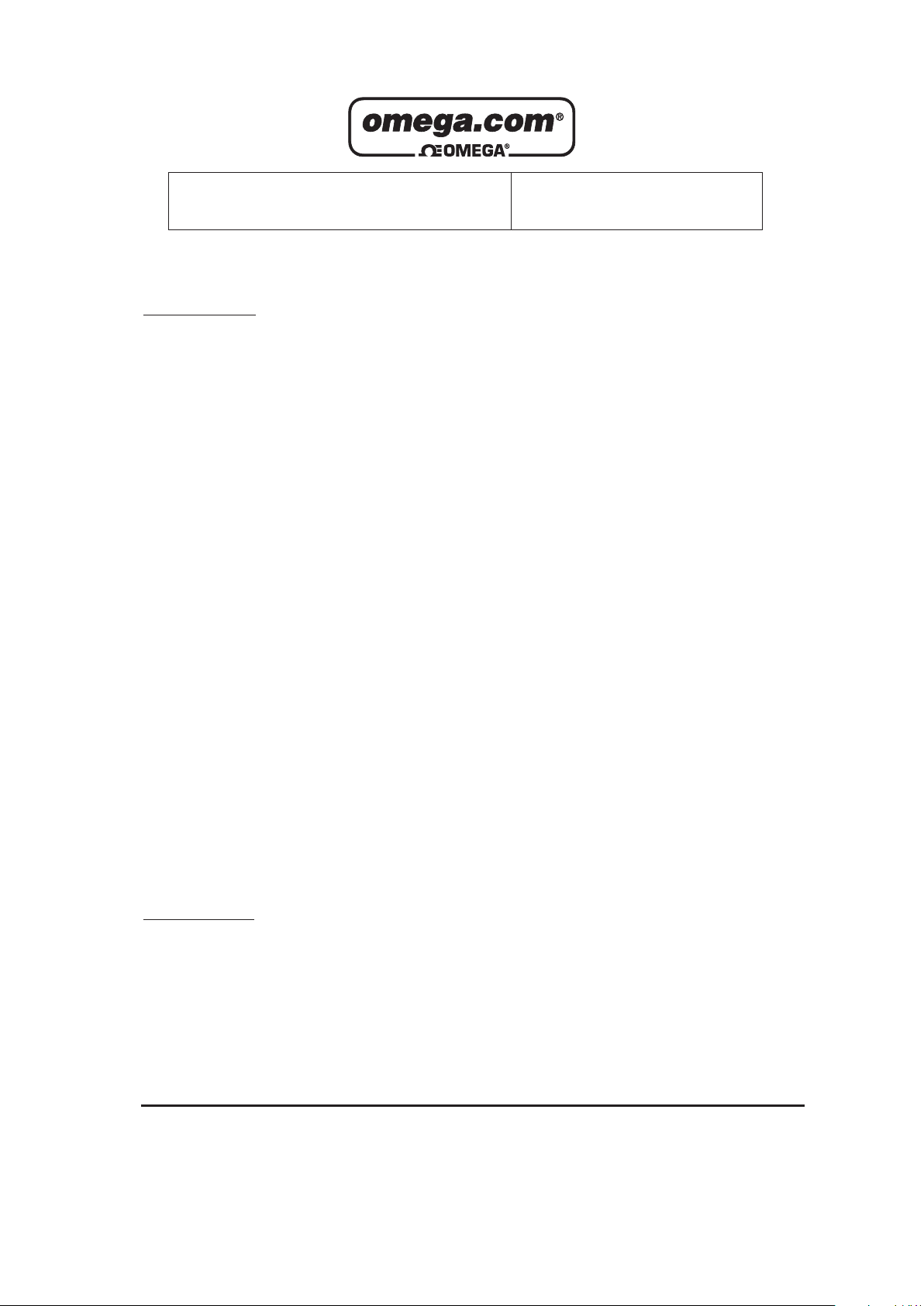
Servicing North America:
U.S.A.: One Omega Drive, P.O. Box 4047
ISO 9001 Certified Stamford, CT 06907-0047
TEL: (203) 359-1660
FAX: (203) 359-7700
e-mail: info@omega.com
Canada: 976 Bergar
Laval (Quebec) H7L 5A1, Canada
TEL: (514) 856-6928
FAX: (514) 856-6886
e-mail: info@omega.ca
For immediate technical or application assistance:
U.S.A. and Canada: Sales Service: 1-800-826-6342/1-800-TC-OMEGA
®
Customer Service: 1-800-622-2378/1-800-622-BEST
®
Engineering Service: 1-800-872-9436/1-800-USA-WHEN
®
Mexico: En Espan˜ ol: (001) 203-359-7803
FAX: (001) 203-359-7807
e-mail: espanol@omega.com
info@omega.com.mx
Servicing Europe:
Czech Republic: Frystatska 184, 733 01 Karviná, Czech Republic
TEL: +420 (0)59 6311899
FAX: +420 (0)59 6311114
Toll Free: 0800-1-66342
e-mail: info@omegashop.cz
Germany/Austria: Daimlerstrasse 26, D-75392 Deckenpfronn, Germany
TEL: +49 (0)7056 9398-0
FAX: +49 (0)7056 9398-29
Toll Free in Germany: 0800 639 7678
e-mail: info@omega.de
United Kingdom: One Omega Drive, River Bend Technology Centre
ISO 9002 Certified Northbank, Irlam, Manchester
M44 5BD United Kingdom
TEL: +44 (0)161 777 6611
FAX: +44 (0)161 777 6622
Toll Free in United Kingdom: 0800-488-488
e-mail: sales@omega.co.uk
OMEGAnet®Online Service Internet e-mail
omega.com info@omega.com
It is the policy of OMEGA Engineering, Inc. to comply with all worldwide safety and EMC/EMI
regulations that apply. OMEGA is constantly pursuing certification of its products to the European New
Approach Directives. OMEGA will add the CE mark to every appropriate device upon certification.
The information contained in this document is believed to be correct, but OMEGA accepts
no liability for any errors it contains, and reserves the right to alter specifications without notice.
WARNING: These products are not designed for use in, and should not be used for, human applications.
Page 3
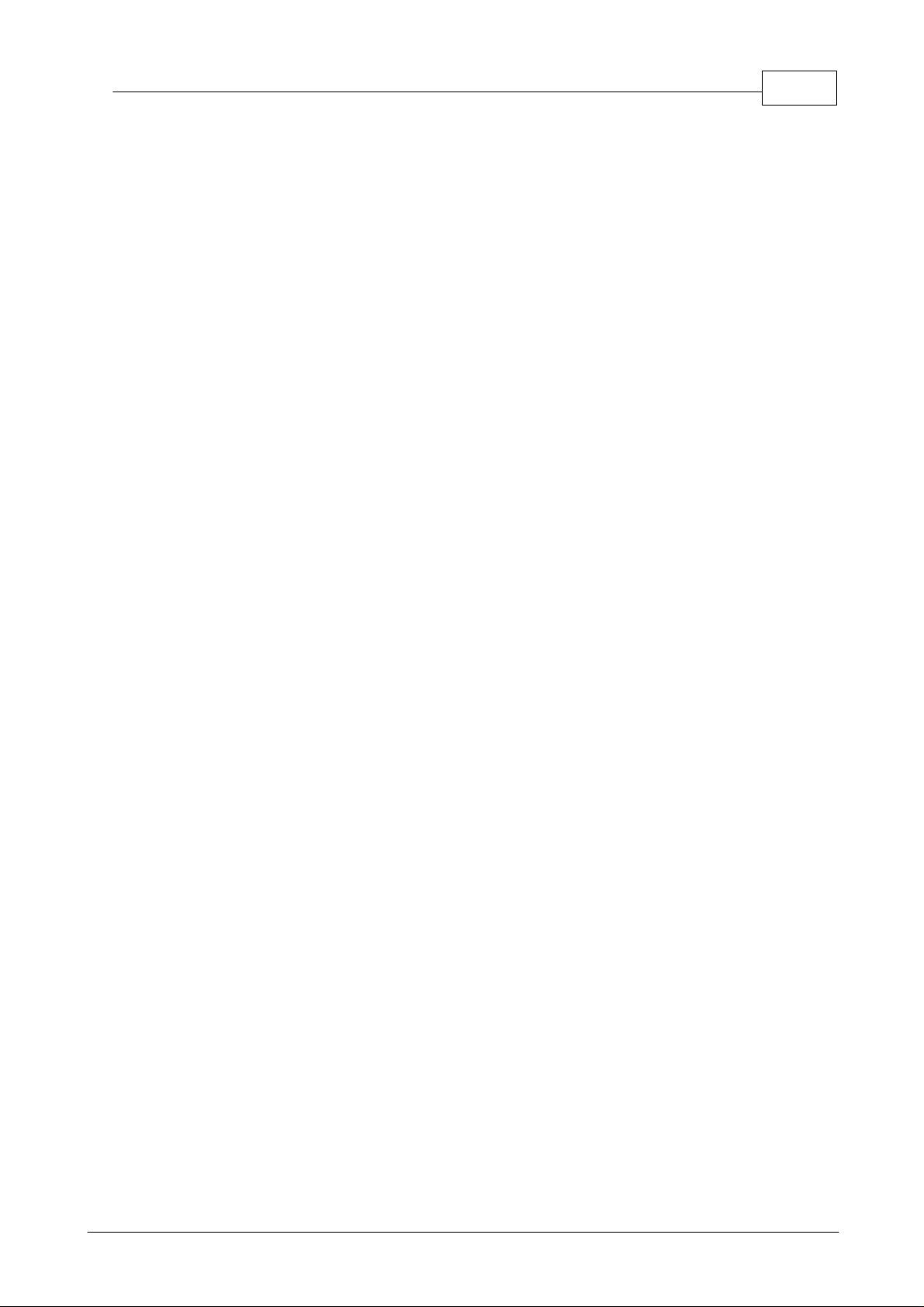
Contents
.....................................................................................................................................11 Introduction
Contents
I
1 Overview
2 Installing the driver
3 Connecting the USB TC-08
4 Safety warning
...........................................................................................................................................1
...........................................................................................................................................1
...........................................................................................................................................1
...........................................................................................................................................4
.....................................................................................................................................52 Product information
1 Specifications
2 How a thermocouple works
...........................................................................................................................................5
...........................................................................................................................................6
.....................................................................................................................................73 Technical reference
1 Introduction
2 Modes of operation
3 Driver routines
4 Programming
5 Troubleshooting
6 Glossary
...........................................................................................................................................7
...........................................................................................................................................7
1 Introduction
2 Streaming mode
3 Get Single mode
4 Legacy mode
...........................................................................................................................................14
1 Introduction
2 New USB mode and legacy mode
3 New USB mode only
4 Legacy mode only
...........................................................................................................................................41
1 Introduction
2 C and C++
3 Delphi
4 Excel
5 LabVIEW
6 Visual Basic
7 Agilent VEE
...........................................................................................................................................43
...........................................................................................................................................44
...........................................................................................................................................7
...........................................................................................................................................8
...........................................................................................................................................10
...........................................................................................................................................12
...........................................................................................................................................14
...........................................................................................................................................15
...........................................................................................................................................29
...........................................................................................................................................34
...........................................................................................................................................41
...........................................................................................................................................41
...........................................................................................................................................41
...........................................................................................................................................42
...........................................................................................................................................42
...........................................................................................................................................42
...........................................................................................................................................42
..............................................................................................................................................47
Index
Page 4
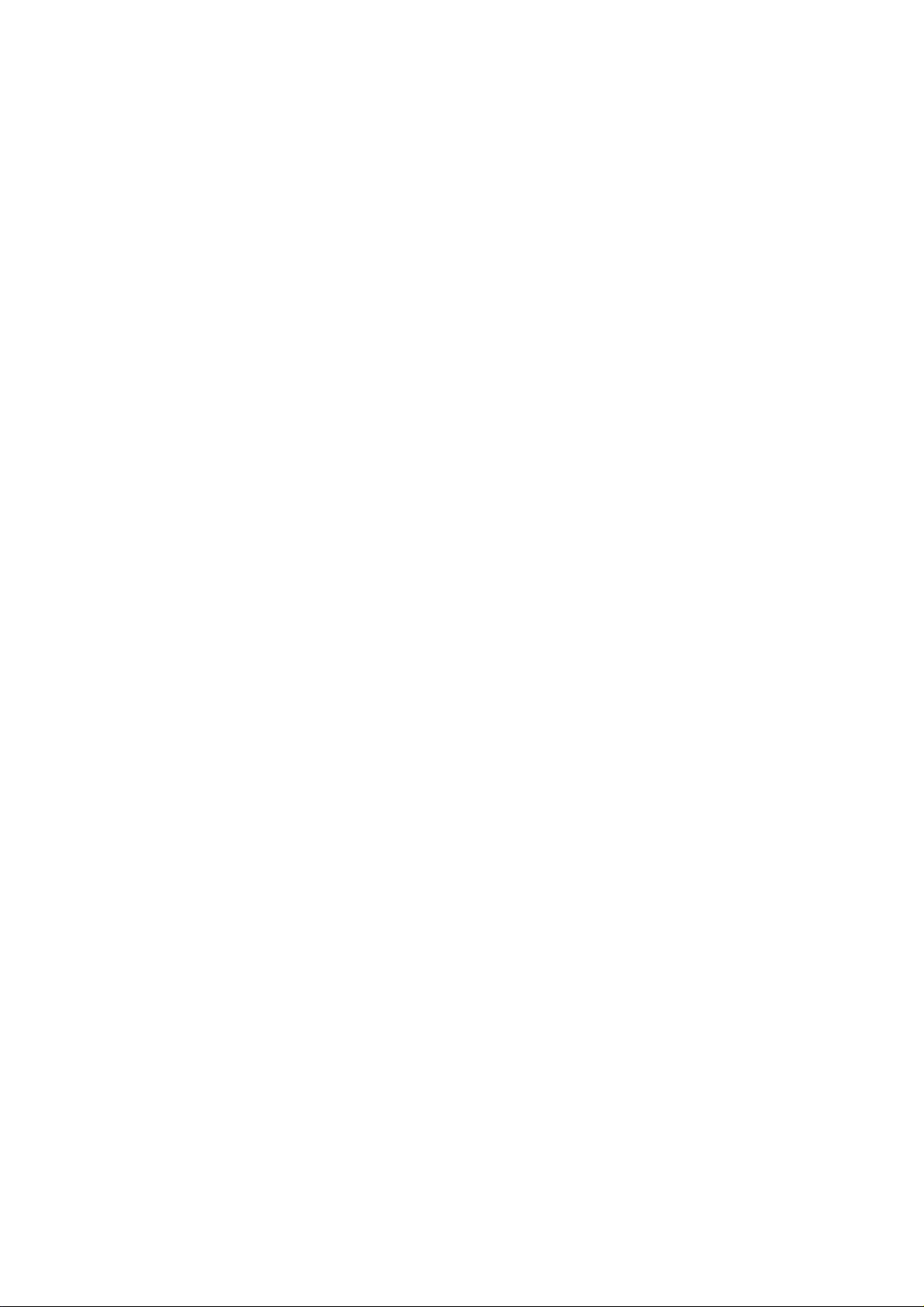
Page 5
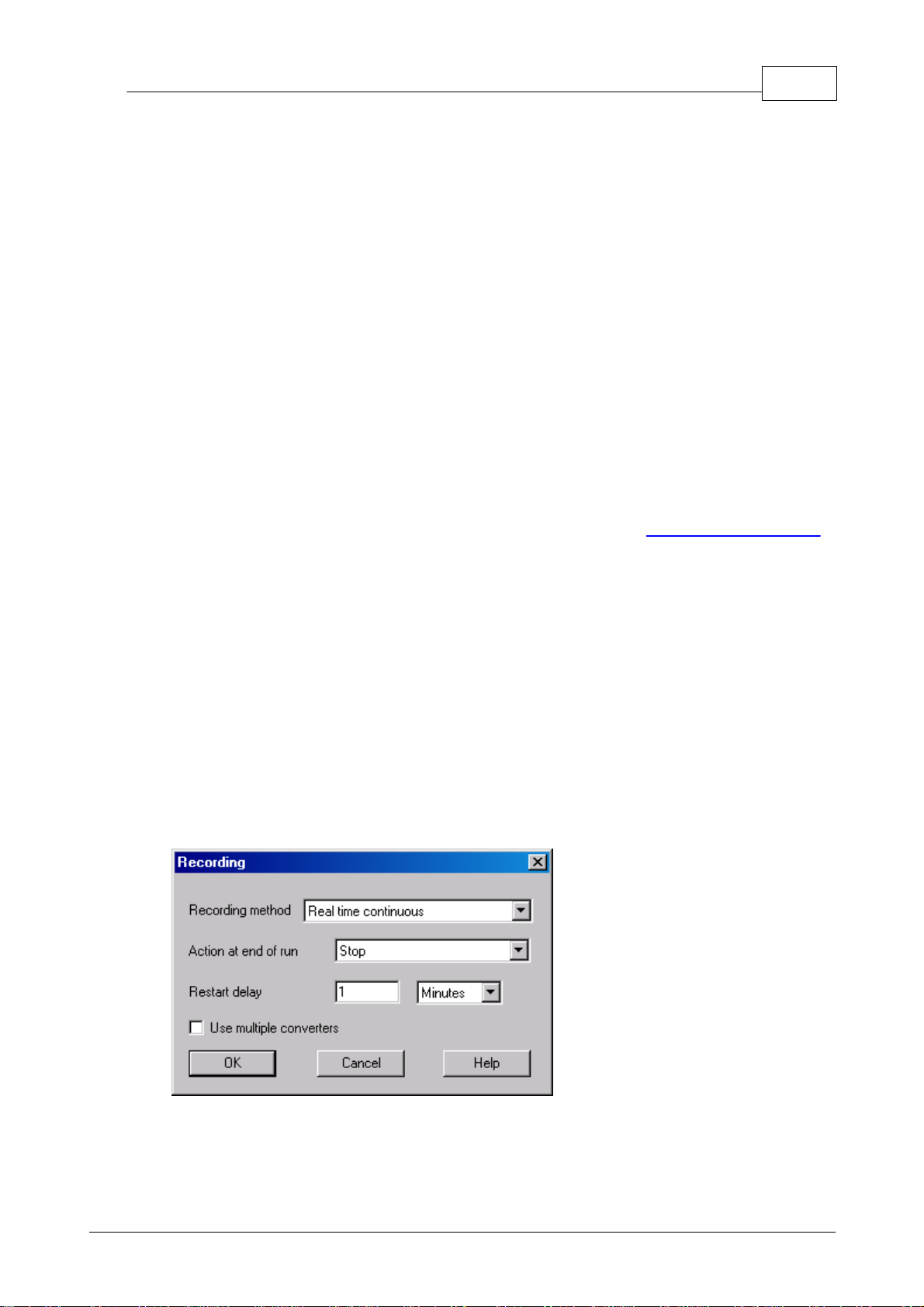
Introduction
1
1
1.1
1.2
1.3
Introduction
Overview
The USB TC-08 is a temperature and voltage logger designed to support multiple
thermocouples. With the accompanying TC-08 software, the unit can be used with any
laptop or PC running Windows XP SP2 or Vista. If you are technically-minded and
want to tailor the product to a particular application, you can write your own programs
with the supplied driver.
The driver provides cold junction compensation for thermocouples. The TC-08
software supports up to 20 USB TC-08 devices and the driver can support more (as
many as 64, if you have a high-specification PC).
This manual describes the physical and electrical properties of the USB TC-08, and
provides an explanation of how to use the software drivers. For information on the
USB TC-08 software, please consult the software help file.
Installing the driver
The driver is installed automatically when you install the TC-08 software.
Alternatively, you can download the driver from our website at http://www.omega.com
Connecting the USB TC-08
.
Please note: do not connect the USB TC-08 until you have installed the
software and restarted your PC.
To begin using the USB TC-08, connect it to the USB port on your computer using the
cable provided. Next, connect a thermocouple to one of the thermocouple input
connectors. To complete the installation, select the USB TC-08 unit and thermocouple
type in the TC-08 software as follows:
1. Start up the TC-08 Recorder
2. Select New Settings from the File menu.
The Recording dialog box appears:
3. Click the OK button.
The Sampling Rate dialog box appears
Page 6
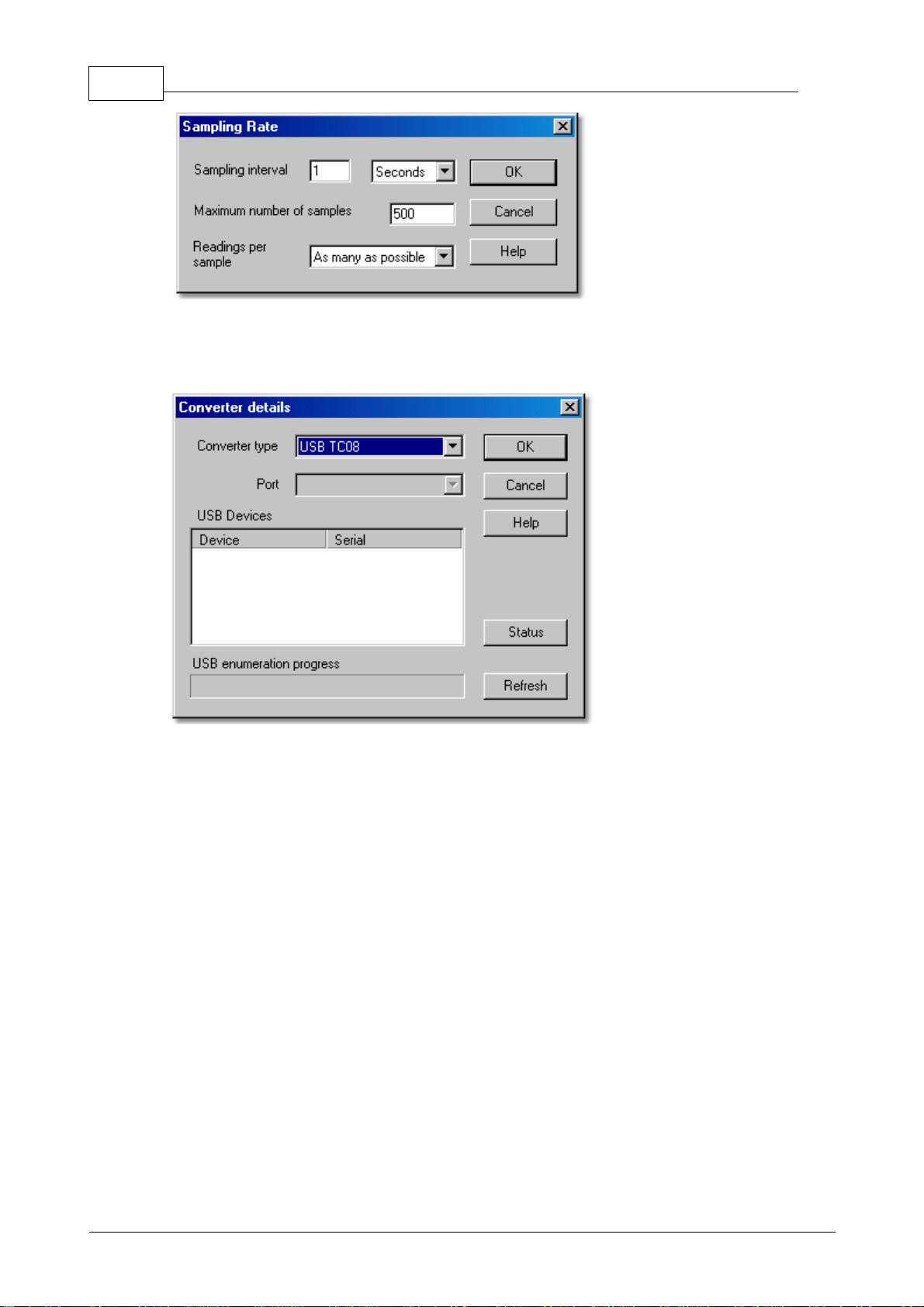
TC-08 User's Guide2
4. Click the OK button.
The Converter details dialog box appears
5. Select USB TC-08 from the drop-down list of converters.
The device name and serial number should appear in the USB Devices pane and
the USB enumeration progress bar gradually expand to 100%. If the progress bar
does not start moving, disconnect and reconnect the USB TC-08, then click
Refresh.
6. In the USB Devices pane, select the USB TC-08. If you are using more than one
USB TC-08, check the serial number on the bottom of the device so that you know
which one to select from the list
7. Click the OK button.
The following dialog box appears
Page 7
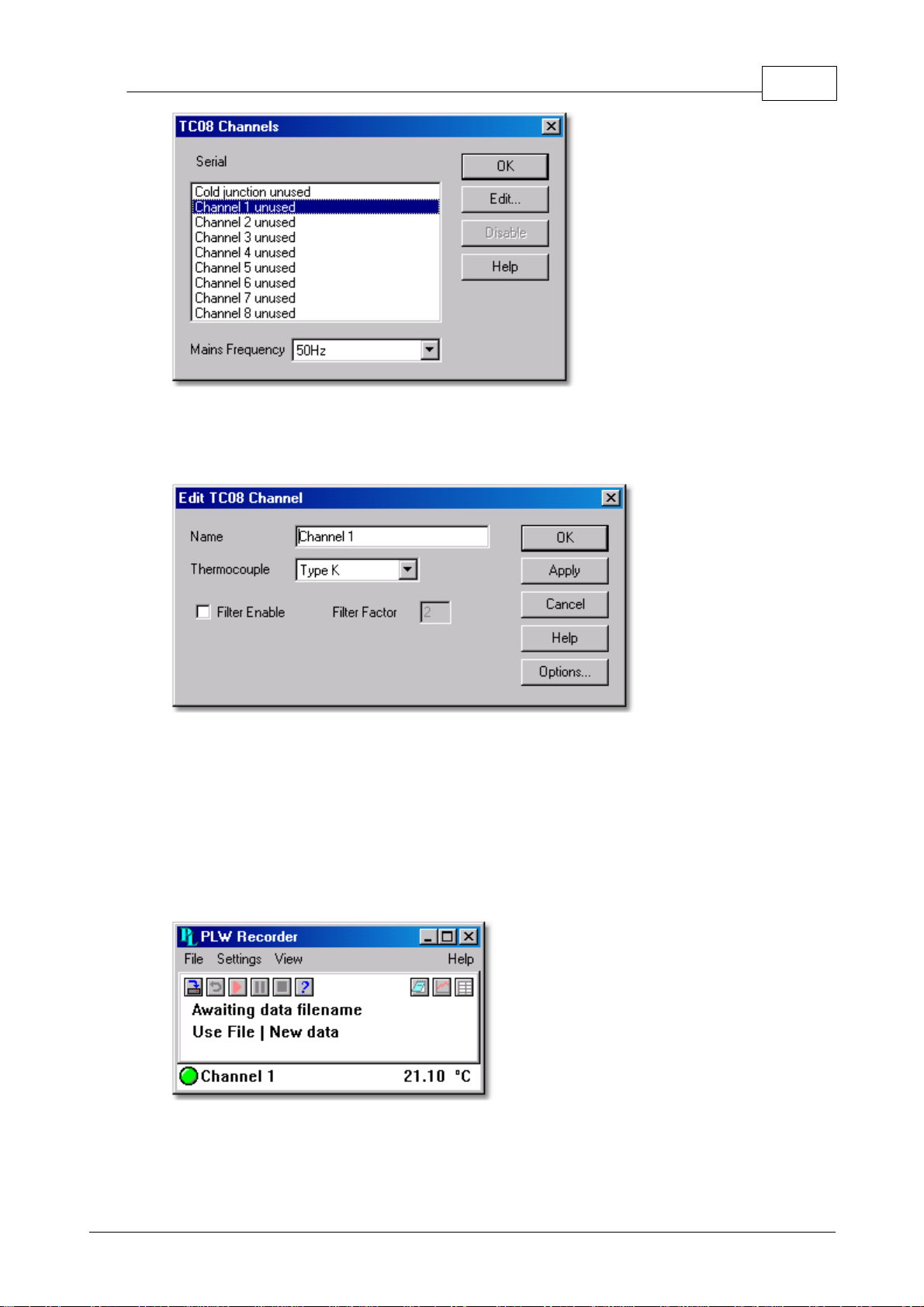
Introduction
8. In the TC-08 Channels window, double-click on Channel 1 unused.
The Edit TC-08 Channel dialog box appears
3
9. From the Thermocouple drop-down list, select the type of thermocouple you are
using and click OK.
The TC-08 Channels dialog box reappears.
10. Click OK.
Channel 1 should now appear in the monitor window with the current temperature
reading.
Page 8
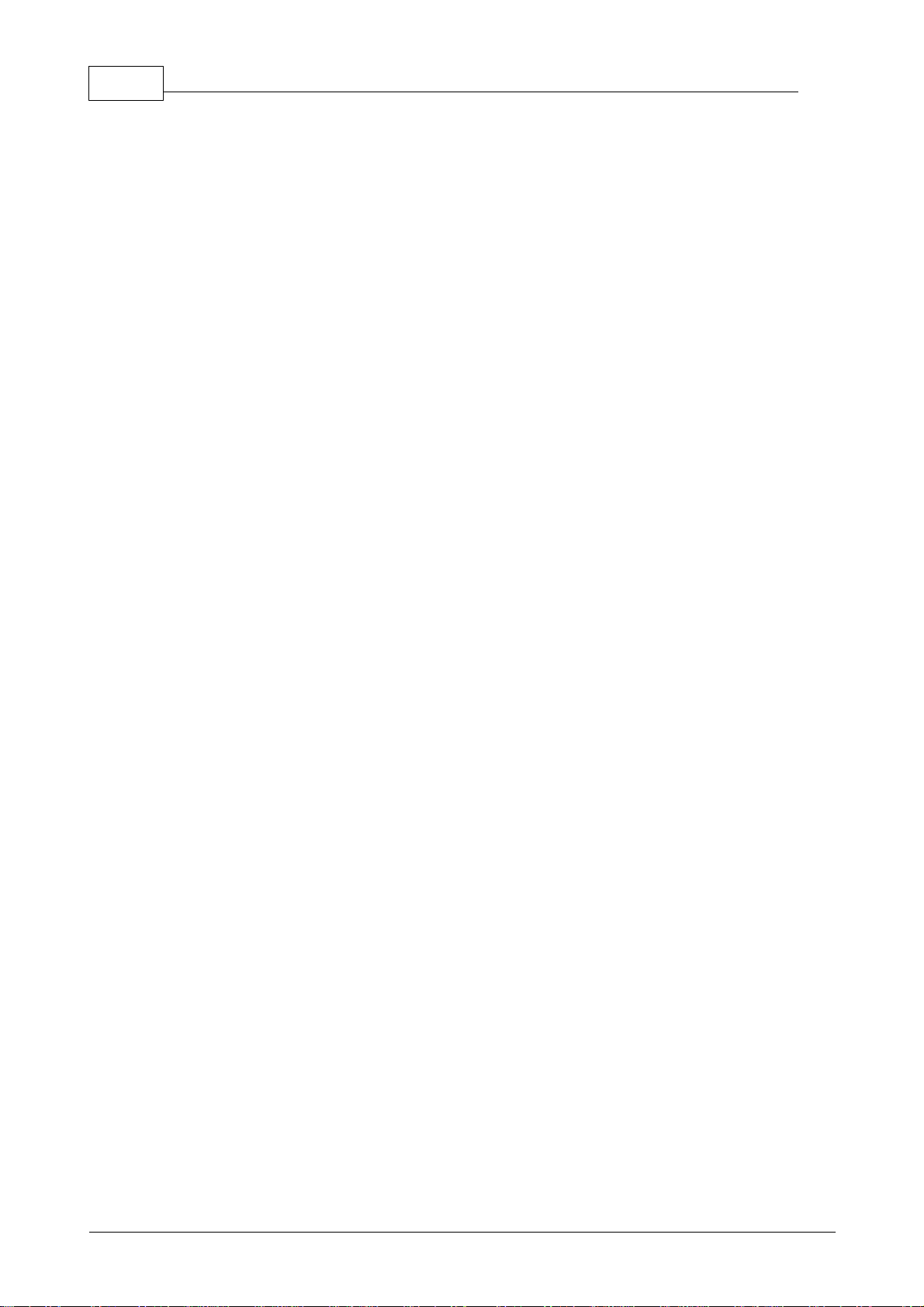
TC-08 User's Guide4
1.4
Safety warning
We strongly recommend that you read the general safety information below before
using your product for the first time. If the equipment is not used in the manner
specified, then the protection provided may be impaired. This could result in damage
to your computer and/or injury to yourself or others.
Maximum input range
The USB TC-08 is designed to measure voltages in the range of ±70 mV. Any voltages
in excess of ±30 V may cause permanent damage to the unit.
Mains voltages
These products are not designed for use with mains voltages.
Safety grounding
The ground of every product is connected directly to the ground of your computer
through the interconnecting cable provided. This is done in order to minimise
interference. If the PC (especially laptop) is not grounded, reading stability cannot be
guaranteed and it may be necessary to manually ground the equipment.
Take care to avoid connecting the inputs of the product to anything which may be at a
hazardous voltage. If in doubt, use a meter to check that there is no hazardous AC or
DC voltage. Failure to check may cause damage to the product and/or computer and
could cause injury to yourself or others.
Take great care when measuring temperatures near mains equipment. If a sensor is
accidentally connected to mains voltages, you risk damage to the converter or your
computer and your computer chassis may become live.
You should assume that the product does not have a protective safety earth. Incorrect
configuration or use of the device to measure voltages outside the maximum input
range can be hazardous.
Repairs
The unit contains no user-serviceable parts: repair or calibration of the unit requires
specialised test equipment and must be performed by Omega Engineering.
Page 9
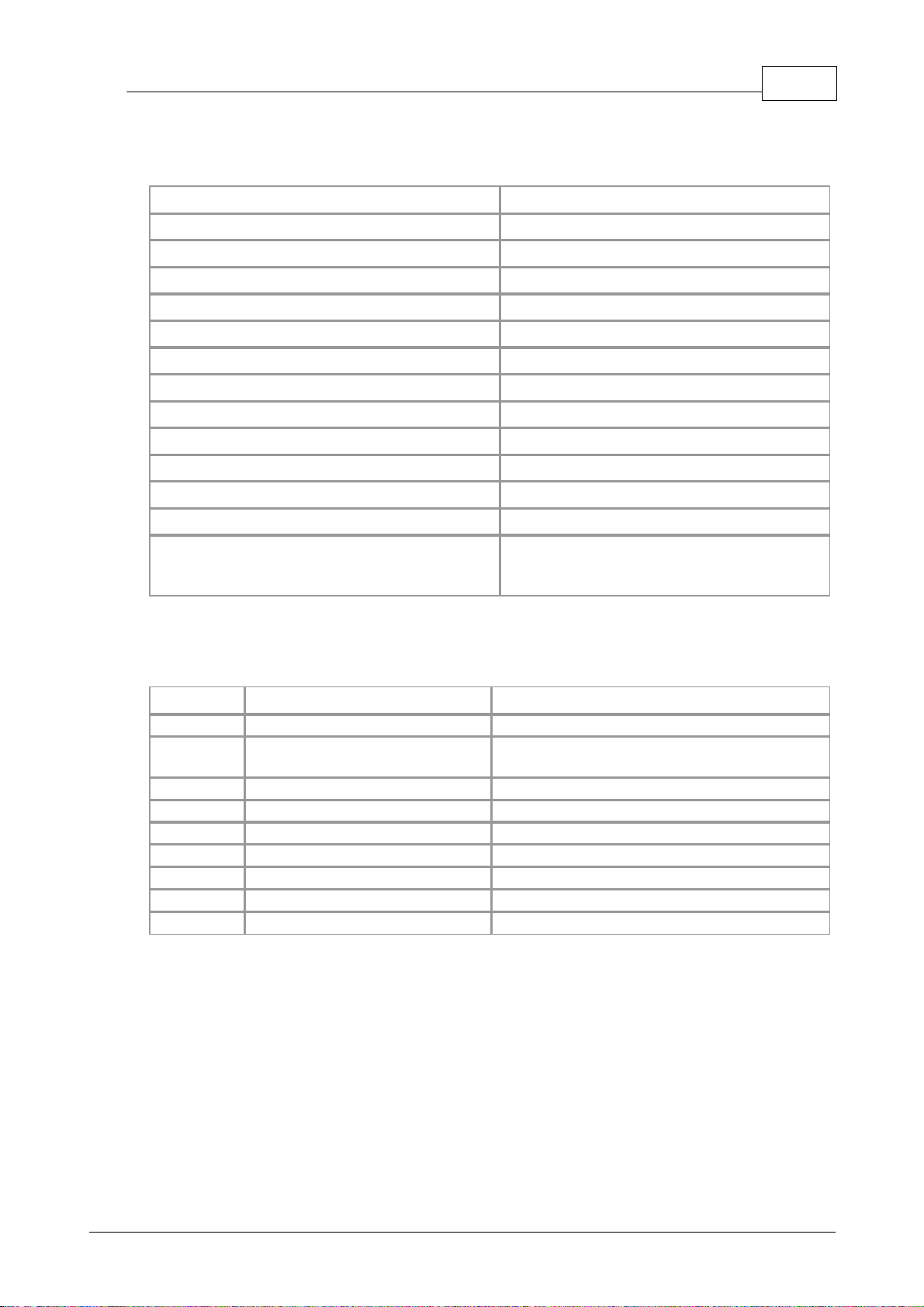
Product information
Resolution
20 bits (16.25 NFR)
Thermocouple types
B,E,J,K,N,R,S,T
Number of input channels
8
Conversion time - per active channel
100 ms
Conversion time - CJC
100 ms
Uncalibrated accuracy
The sum of ±0.2% and ±0.5°C
Full scale input
±70 mV
Common mode range
±7.5 V
Overvoltage protection
±30 V
Input impedance
2 MW
Input connectors
8 x miniature thermocouple
Output connector
USB upstream connector
Power requirements
No power supply required
Environmental conditions
0 to 50°C, 25% to 75% humidity
Quoted accuracy over 20 - 30°C
NOT water-resistant
Actual measurable range
Theoretical ranges
CJC
-5°C to 70°C
N/A
Type B
20°C to 1820°C (CJC must be
>20°C)
0°C to 1820°C
Type E
-270°C to 910°C
-270°C to 1000°C
Type J
-210°C to 1200°C
-210°C to 1200°C
Type K
-270°C to 1370°C
-270°C to 1370°C
Type N
-270°C to 1300°C
-270°C to 1300°C
Type R
-50°C to 1760°C
-50°C to 1760°C
Type S
-50°C to 1760°C
-50°C to 1760°C
Type T
-270°C to 400°C
-270°C to 400°C
5
2
2.1
Product information
Specifications
Note: The resolution and accuracy depend upon the thermocouple type and the
temperature range. Below is a list of the thermocouples and temperature ranges
supported by the USB TC-08.
Page 10
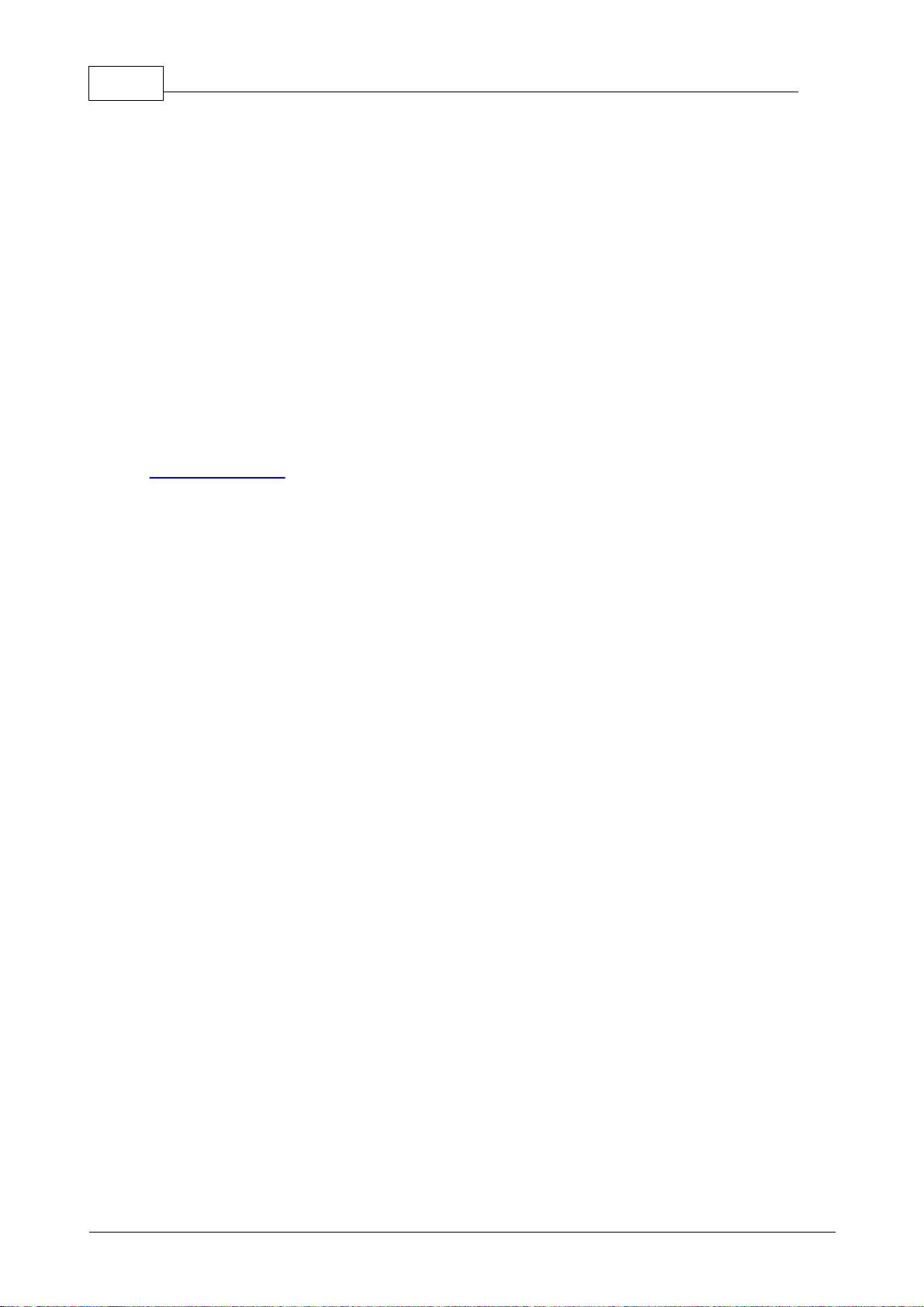
TC-08 User's Guide6
2.2
How a thermocouple works
In a closed circuit of two dissimilar metals (a thermocouple), an electric current flows
when one of the two junctions is heated with respect to the other. The current
continues to flow as long as the two junctions are at different temperatures. The
magnitude and direction of the current is a function of the temperature difference
between the junctions and of the thermal properties of the metals used in the circuit.
This phenomenon is known as the Seebeck Effect.
The conductors can be made of any two dissimilar metals, and when the hot junction
is heated the current flow can be observed. If the positions of the hot and cold
junctions are reversed, current flows in the opposite direction.
A thermocouple circuit actually generates a measurable, low-voltage output that is
almost directly proportional to the temperature difference between the hot junction
and the cold junction. A change in this temperature difference produces some net
change in the voltage.
Note: More information on choosing and using thermocouples can be found at
www.omega.com.
Page 11
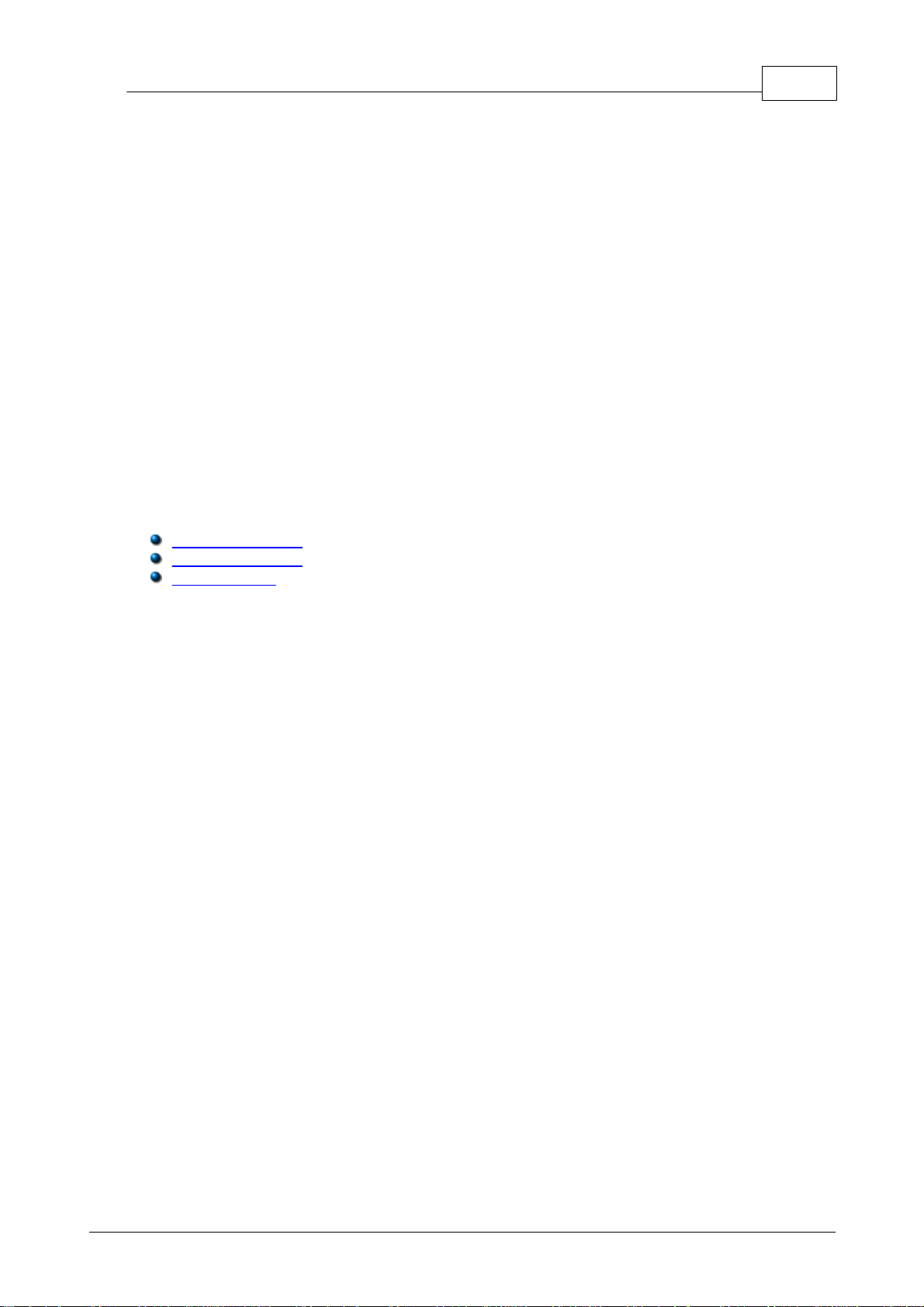
Technical reference
7
3
3.1
3.2
3.2.1
Technical reference
Introduction
The USB TC-08 is supplied with driver routines that you can build into your own
programs. The USB TC-08 driver supports Windows XP SP2 and Windows Vista.
Once you have installed the software, the Examples directory will contain the drivers
and a selection of examples of how to use the drivers.
The driver is supplied as a Windows DLL. The DLL uses the C stdcall calling
convention and can be used with C, Delphi and Visual Basic programs. It can also be
used with programs like Microsoft Excel, where the macro language is a form of Visual
Basic.
Modes of operation
Introduction
The USB TC-08 is designed for three specific modes of operation to suit a variety of
applications. The following modes are supported:
Streaming mode
Get Single mode
Legacy mode
Page 12
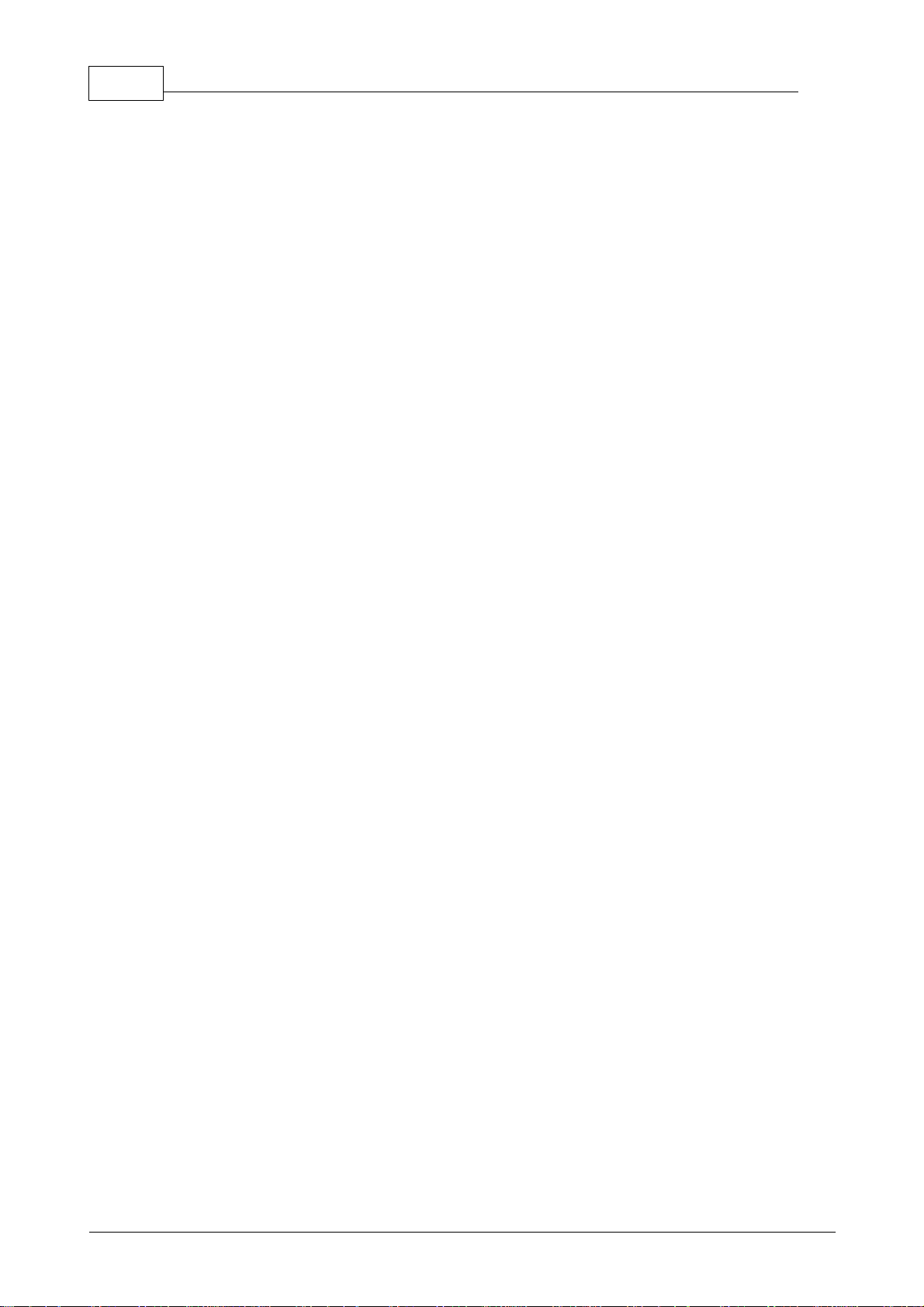
TC-08 User's Guide8
3.2.2
Streaming mode
Streaming mode is an operational mode in which the USB TC-08 unit samples data
and returns it to the computer in an unbroken sequence, using the onboard clock to
ensure accurate timing.
The unit can buffer up to two sets of readings at once. To avoid loss of readings,
make sure that another application on the PC - including the one you are writing does not prevent the driver from collecting readings for more than three sampling
intervals.
To allow the driver to sample continuously, call the Windows Sleep() function in any
sampling loops (see example below) to make sure that your application does not use
too much processor time.
Hint: Try not to use a Sleep() call for less than 50-100 milliseconds, e.g.,
Sleep(50) or Sleep(100). If you are programming a Windows GUI application, a
good alternative to sampling loops is the WM_TIMER message.
Page 13
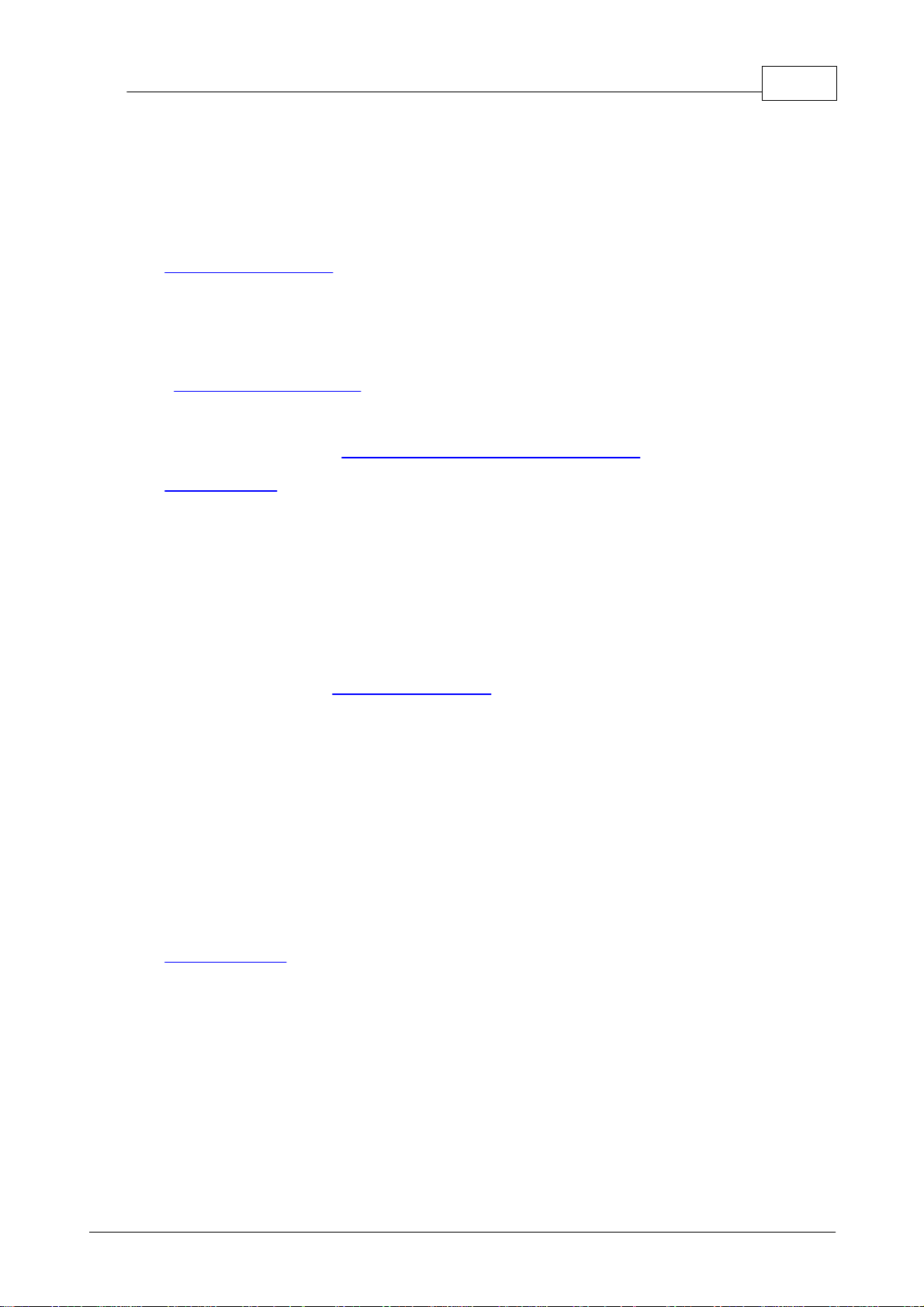
Technical reference
Example
The following code is a fragment of a C application demonstrating how to use
Streaming mode with the USB TC-08 driver:
//==================================================
// Setting up and running the unit in Streaming mode
//==================================================
usb_tc08_set_mains(handle, 0); // use 50Hz mains noise rejection
for (channel = 0; channel < 9; channel++)
{
// set each channel up as a type K thermocouple
// channel 0 is the cold junction and will be enabled
// by setting the third argument to anything other than ' '
usb_tc08_set_channel(handle, channel, 'K');
}
// find out how fast the unit can sample in its current setup state
minimum_interval = usb_tc08_get_minimum_interval_ms(handle);
usb_tc08_run(handle, minimum_interval); // sample as fast as possible
// not required (just illustrates that the application
// can be idle while the driver collects the readings)
Sleep(10000);
9
// use a two dimensional array with an array of readings for each
channel
// In a real application, this would be a nested loop to regularly poll
// the unit for readings
for (channel = 0; channel < 9; channel++)
{
no_of_readings = usb_tc08_get_temp( handle,
&reading_buffer[channel],
×_buffer[channel],
buffer_length,
&overflows[channel],
channel,
0, // degrees Celsius units
0); // do not fill missing readings
}
// finished polling, now do something with the readings
// if overflows[channel] is high, then one of the readings
// in reading_buffer[channel] has exceeded the input range
// of the USB TC-08
// only stop the unit when we've completely finished streaming
usb_tc08_stop(handle);
Note: You should close down all other applications while you are performing any
timing-critical data logging tasks. Check that the Windows scheduler does not have
any activities planned during the logging session.
Page 14
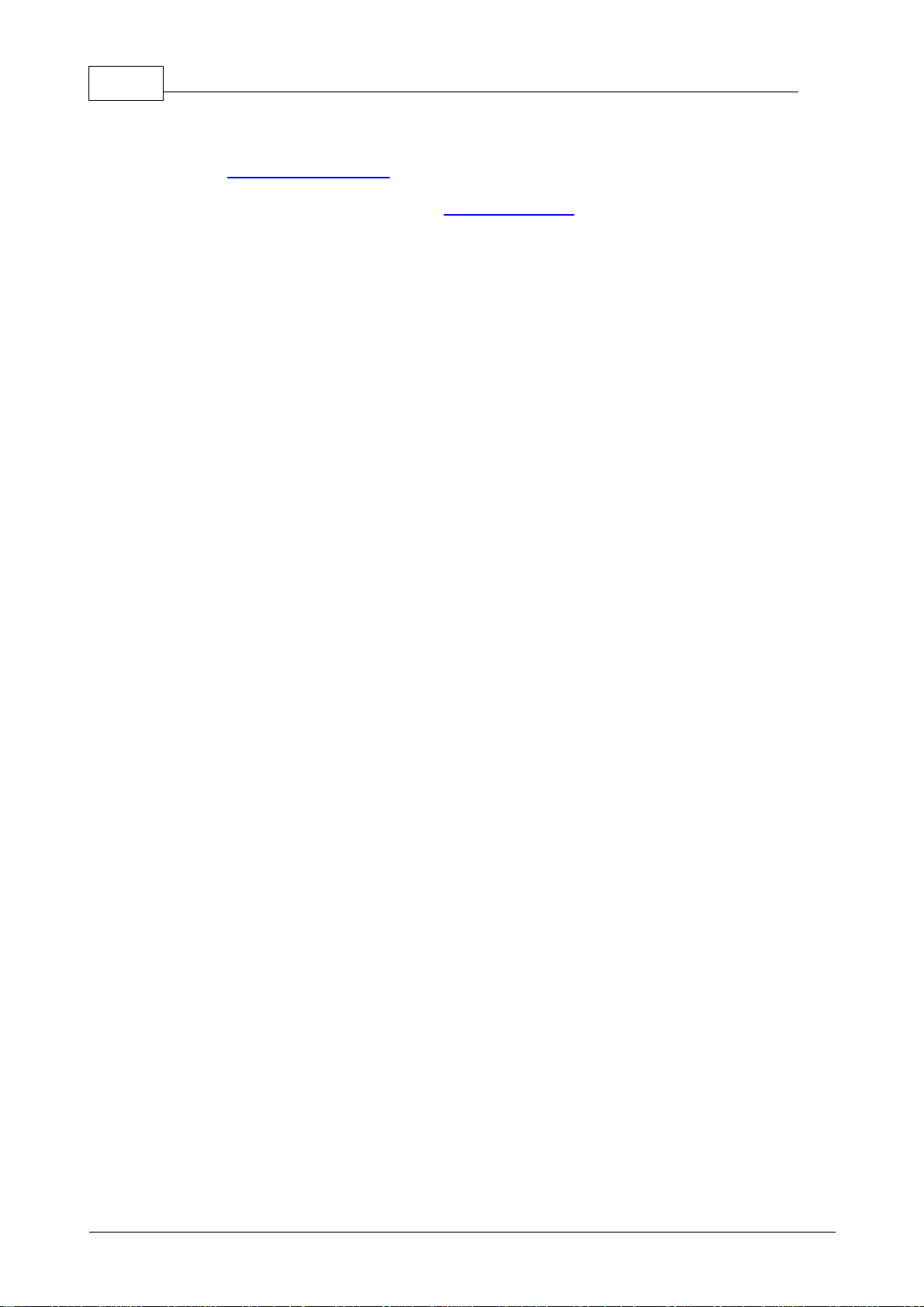
TC-08 User's Guide10
3.2.3
Get Single mode
Get Single mode is an operational mode in which readings are produced on demand,
using the usb_tc08_get_single function. Since the function relies entirely on the
timing of the calling application, it is ideal for time intervals greater than 1 minute. If
high-speed sampling is required, use Streaming mode.
Note: The function call overhead can be significant, since it takes approximately 360
ms to convert all 9 channels, equating to 40 ms per channel. To reduce this overhead,
disable channels that are not required.
Page 15

Technical reference
Example
The following code is a fragment of a C application demonstrating how to use Get
Single mode with the USB TC-08 driver:
//========================================================
// Setting up and converting readings with Get Single mode
//========================================================
usb_tc08_set_mains (handle, 0); // use 50Hz mains noise rejection
for (channel = 0; channel < 9; channel++)
{
// set each channel up as a type K thermocouple
// channel 0 is the cold junction and will be enabled
// by setting the third argument to anything other than ' '
usb_tc08_set_channel (handle, channel, 'K');
}
// find out the approximate conversion time
// for a call to usb_tc08_get_single
minimum_interval = usb_tc08_get_minimum_interval_ms (handle);
printf("Conversion time: %d\n", minimum_interval);
// Collect 10 readings over approximately 9 minutes
last_time = GetTickCount();
for (i = 0, i < 10, i++)
{
// do the conversion for all channels
usb_tc08_get_single( handle,
value_array, // short value_array[9]
&overflow_flags,
0); // degrees Celsius units
11
// print out the values
printf("\n\nTime: %d minute(s)", i);
for (c = 0; c < 9; c++)
{
// check for overflows on each channel
// with a bitwise & comparator
// shift the comparison bit to match the channel
if (overflow_flags & (1 << c))
{
printf("\nChannel %d overflowed", c);
}
else // no overflow
{
printf("\nChannel %d: %f", c, value_array[c]);
}
}
if (i < 9)
{
while (60000 > (GetTickCount() - last_time)) // 60000ms = 1 minute
{
Sleep(100); // let other applications run
}
last_time = GetTickCount();
}
}
Page 16
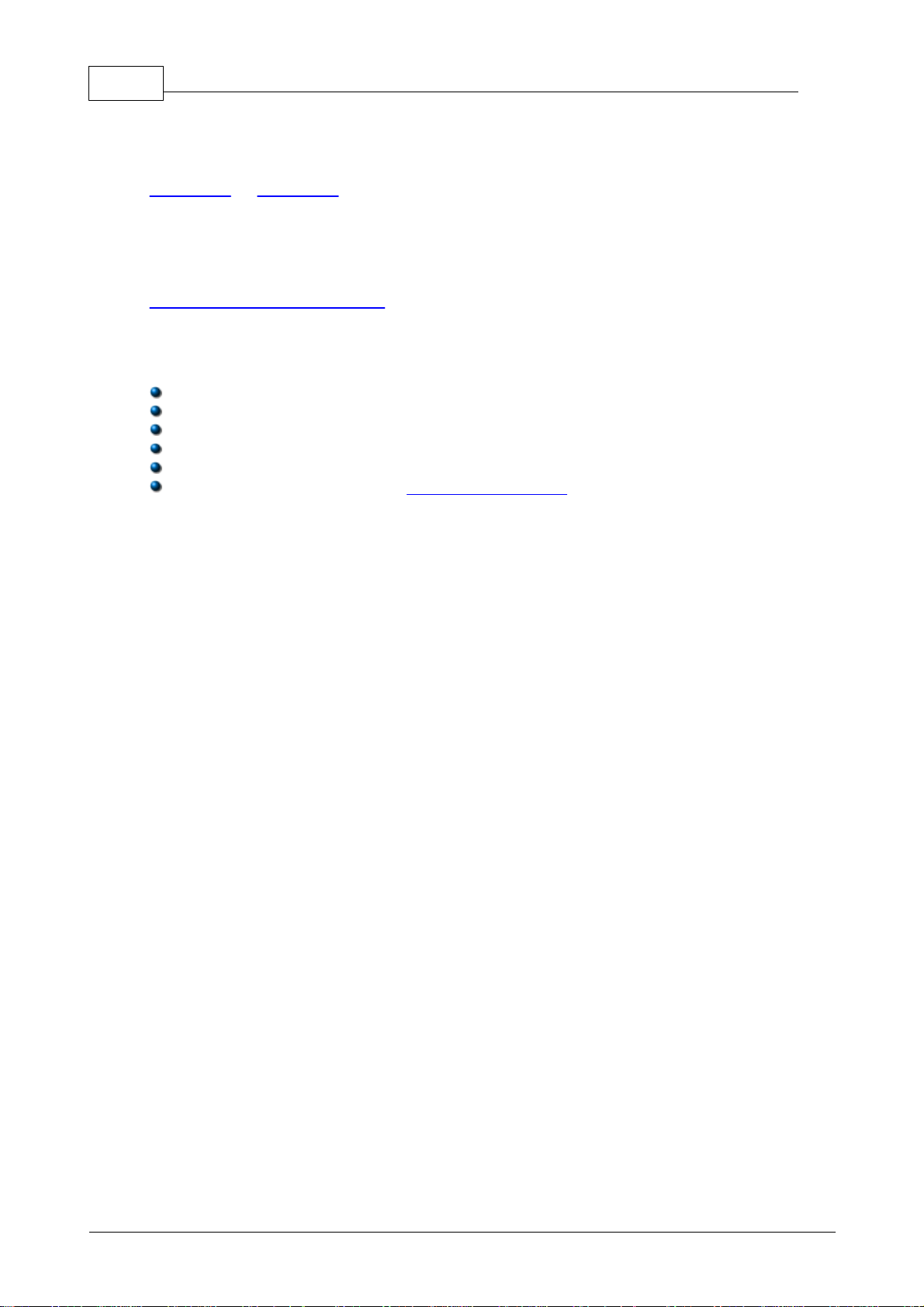
TC-08 User's Guide12
3.2.4
Legacy mode
Legacy mode is designed to aid developers who have already written code for the
serial version of the TC-08 and are not yet ready to rewrite their code for the
Streaming or Get Single modes available with the USB version. The legacy support is
going to be phased out and will eventually be removed from the driver altogether. If
you want full support in the future, use the Streaming or Get Single modes.
To allow code to be easily developed for both the serial version and the USB version of
the TC-08, all the function names have been changed. The
usb_tc08_legacy_set_channel function no longer supports offset and gain - this is now
stored only as calibration information in the unit itself. The legacy routines will be
familiar if you previously used the serial TC-08, but the following changes should be
made to convert legacy applications:
Reference the new Header file
Reference the new Library file
Place the new DLL in the directory of the application
Set the mains frequency
Run and stop the unit
Store a handle returned from usb_tc08_open_unit instead of using the serial port
number
Page 17
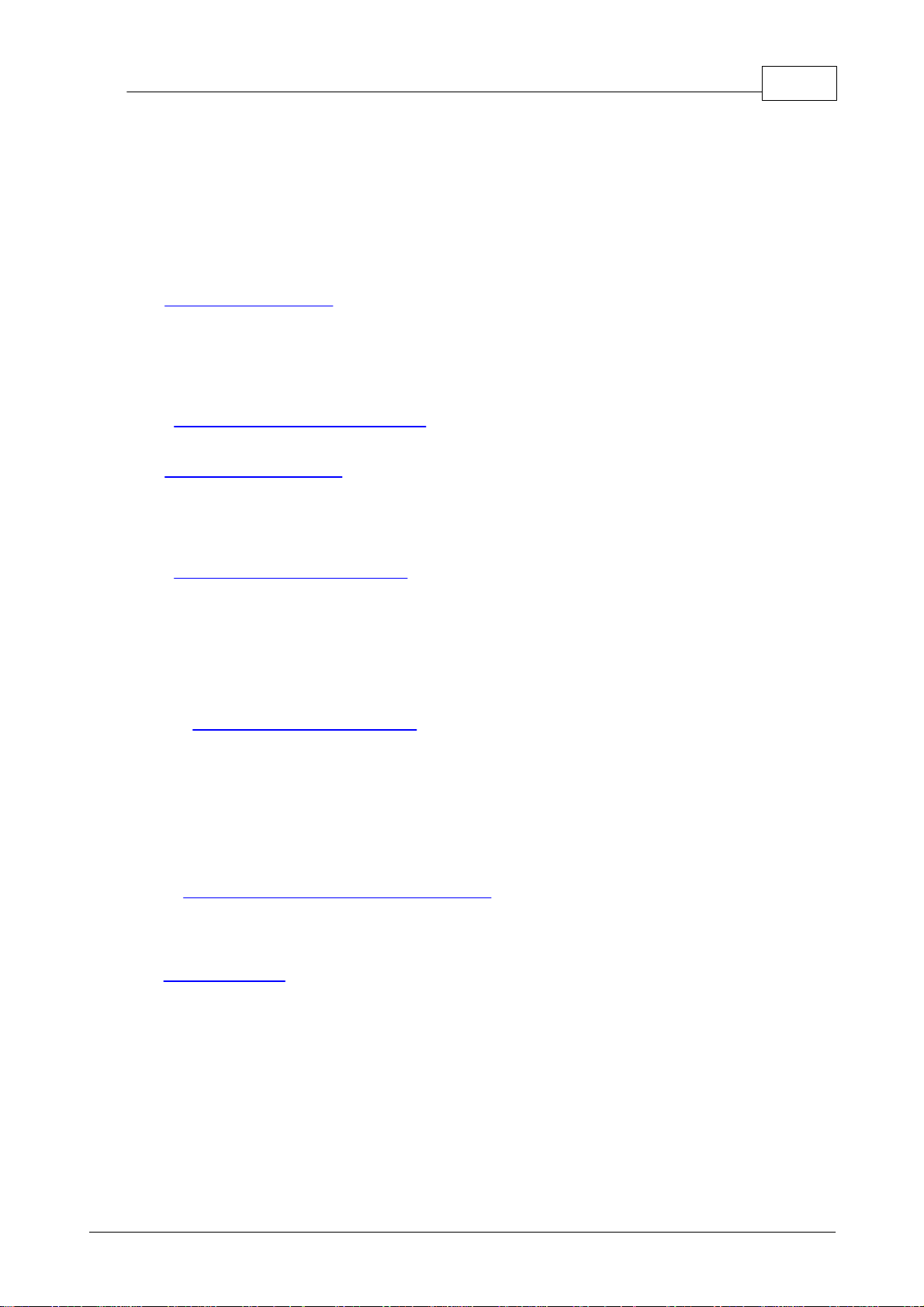
Technical reference
13
Example
The following code is a fragment of a C application demonstrating how to use legacy
mode with the USB TC-08 driver:
//==========================================================
// Setting up and running the unit in Legacy mode
// This is designed to make it easier to adapt code written
// for the Serial TC08 for use with the USB TC08
//==========================================================
usb_tc08_set_mains(handle, 0); // use 50Hz mains noise rejection
for (channel = 1; channel < 9; channel++)
{
// set each channel up as a type K thermocouple
// switch off filtering for all channels
usb_tc08_legacy_set_channel(handle, channel, 'K', 0);
}
usb_tc08_legacy_run(handle);
last_cycle_no = 0;
no_of_readings = 0;
while (no_of_readings < 50) // collect 50 readings
{
usb_tc08_legacy_get_cycle(handle, &this_cycle_no);
if (last_cycle_no != this_cycle_no)
{
last_cycle_no = this_cycle_no;
no_of_readings++;
for (channel = 1; channel < 9; channel++)
{
usb_tc08_legacy_get_temp( &reading[channel],
handle,
channel,
0);
}
// now do something with the readings
// check that they have not overflowed
// by comparing each reading with 2147483647L
// or LONG_MAX (include limits.h)
usb_tc08_legacy_get_cold_junction(handle, &cold_junction);
// now do something with the cold junction temperature
}
}
usb_tc08_stop(handle);
Page 18

TC-08 User's Guide14
Routine
Description
New USB and serial mode
usb_tc08_open_unit
Opens the USB TC-08 unit and gets a valid USB handle.
usb_tc08_open_unit_async
Opens the unit asynchronously.
usb_tc08_open_unit_progress
Polls the unit's enumeration progress during
asynchronous operation.
usb_tc08_close_unit
Closes the handle.
usb_tc08_stop
Stops the unit streaming.
usb_tc08_set_mains
Sets the mains interference rejection filter to either 50
Hz or 60 Hz.
usb_tc08_get_minimum_interval_ms
Returns the minimum sampling interval for the current
setup.
usb_tc08_get_unit_info
Retrieves information on a particular unit and presents it
as a structure.
usb_tc08_get_formatted_info
Retrieves information on a particular unit and presents it
in string form.
usb_tc08_get_last_error
Returns the last error for a specified unit or for a call to
open a unit.
New USB mode only
usb_tc08_set_channel
Sets up a USB TC-08 channel.
usb_tc08_run
Starts the USB TC-08 unit streaming.
usb_tc08_get_single
Converts readings from currently set up channels on
demand.
usb_tc08_get_temp
In streaming mode, retrieves temperature readings from
a specified channel.
usb_tc08_get_temp_deskew
In streaming mode, retrieves temperature readings from
a specified channel with time deskewed.
Legacy mode only
usb_tc08_legacy_run
Starts the USB TC-08 unit running in legacy mode.
usb_tc08_legacy_set_channel
Sets up a USB TC-08 channel.
usb_tc08_legacy_get_temp
Retrieves temperature readings from a specified channel.
usb_tc08_legacy_get_cold_junction
Retrieves a temperature reading for the cold junction.
usb_tc08_legacy_get_driver_version
Returns the driver version.
usb_tc08_legacy_get_version
Returns the hardware version of the USB TC-08 unit.
usb_tc08_legacy_get_cycle
Returns the number of readings taken so far.
3.3
3.3.1
Driver routines
Introduction
The following table explains each of the USB TC-08 routines:
Page 19

Technical reference
Arguments
None
15
3.3.2
3.3.2.1
New USB mode and legacy mode
usb_tc08_open_unit
short usb_tc08_open_unit (void)
This routine returns a valid handle to the USB TC-08 if the driver successfully opens it.
If the routine fails, see the error code explanations in the usb_tc08_get_last_error
section. If you wish to use more than one USB TC-08, call this routine once for each
unit connected to the PC. The function will return 0 if there are no more units found.
The driver is thread-safe and will not allow access to a single unit from more than one
application. If, therefore, usb_tc08_open_unit does not find a unit, check that
other applications are not using the USB TC-08. This includes applications on other
user accounts on the same computer, where fast user switching is supported.
Note: The usb_tc08_open_unit function provides a simple way to open USB TC-08
units. However, the function call locks up the calling thread until the attached USB
TC-08 unit has been fully enumerated. If a single-threaded application needs to
perform concurrent processing, such as displaying a progress bar, use
usb_tc08_open_unit_async.
Page 20

TC-08 User's Guide16
Returns
Positive short
The handle of a unit.
0
No more units were found.
-1
Unit failed to open. Call usb_tc08_get_last_error
with a handle of 0 to obtain the error code.
Page 21

Technical reference
17
Example
The following code is a fragment of a C application which demonstrates how to open
multiple units with the USB TC-08 driver. The handles to the open units are stored in
an array for later use:
//======================================================
// Opening multiple units
//======================================================
for (i = 0; (new_handle = usb_tc08_open_unit()) > 0; i++)
{
// store the handle in an array
handle_array[i] = new_handle;
}
no_of_units = i;
// deal with the error if there is one,
// if new_handle was zero, then there was no error
// and we reached the last available unit
if (new_handle == -1)
{
error_code = usb_tc08_get_last_error(0);
printf("Unit failed to open\nThe error code is %d", error_code);
// could terminate the application here
}
//
// Start using the open units
//
Page 22

TC-08 User's Guide18
Arguments
None
Returns
1
The call was successful.
0
No more units were found.
-1
An error occurred, call usb_tc08_get_last_error with a
handle of 0 to obtain the error code.
3.3.2.2
usb_tc08_open_unit_async
short usb_tc08_open_unit_async (void)
This routine begins enumerating USB TC-08 units in the background and provides a
return immediately, so the calling thread can continue executing other code.
Note: The driver is thread safe and will not allow access to a single unit from more
than one application. If, therefore, usb_tc08_open_unit_async does not find a
unit, check that other applications are not using the same USB TC-08. This includes
applications on other user accounts on the same computer, where fast user switching
is supported.
Page 23

Technical reference
19
Example
The following code is a fragment of a C application which demonstrates how to open a
single unit with the asynchronous open unit functions:
//======================================================
// Opening a unit asynchronously
//======================================================
// Tell the driver to start enumerating the unit in the background
// (usb_tc08_open_unit_async returns immediately)
result = usb_tc08_open_unit_async();
// handle any error conditions
if (result == -1)
{
error_code = usb_tc08_get_last_error(0);
printf("Unit failed to open\nThe error code is %d", error_code);
// could terminate the application here
}
else if (result == 0)
{
printf("No USB TC08 units found");
// could terminate the application here
}
// No errors, so start polling usb_tc08_open_unit_progress
// continuously for its enumeration state
do
{
result = usb_tc08_open_unit_progress(&handle, &progress);
switch (result)
{
case USBTC08_PROGRESS_FAIL: // enum equates to: -1
error_code = usb_tc08_get_last_error(0);
printf("Unit failed to open\nThe error code is %d", error_code);
// could terminate the application here
break;
case USBTC08_PROGRESS_PENDING: // enum equates to: 0
printf("\nThe unit is %d percent enumerated", progress);
Sleep(500); // wait for approx. half a second
break;
case USBTC08_PROGRESS_COMPLETE: // enum equates to: 1
printf("\n\nThe unit with handle '%d', opened successfully",
handle);
break;
}
}
while (result == USBTC08_PROGRESS_PENDING);
//
// Start using the open unit
//
Page 24

TC-08 User's Guide20
Arguments
handle
(Out) A handle (positive short) to the unit if the enumeration
is completed. Handle will always be 0 if the enumeration is
incomplete.
progress
(Out) (Optional - can pass NULL) returns a number from 0 to
100 representing the percentage completion of the
enumeration of one unit.
Returns
-1
USBTC08_PROGRESS_FAIL
An error occurred, call
usb_tc08_get_last_error with a
handle of 0 to obtain the error code.
0
USBTC08_PROGRESS_PENDING
Enumeration has not completed
(keep calling
usb_tc08_open_unit_progress).
1
USBTC08_PROGRESS_COMPLETE
Enumeration has completed and the
handle is now valid.
3.3.2.3
usb_tc08_open_unit_progress
short usb_tc08_open_unit_progress
(
short * handle,
short * progress
)
Call this function after usb_tc08_open_unit_async. Repeatedly call it to determine
the state of the background enumeration process. For an example of usage, see
usb_tc08_open_unit_async.
Page 25

Technical reference
Arguments
handle
Specifies the USB TC-08 unit.
Returns
0
Use usb_tc08_get_last_error.
1
Unit closed successfully.
21
3.3.2.4
usb_tc08_close_unit
short tc08_close_unit
(
short handle
)
This routine closes the unit for a specified USB handle.
Note: If you successfully open any USB TC-08 units, call usb_tc08_close_unit for each
handle before you exit from your program. If you do not, there is a chance that the
unit will not reopen until it has been disconnected and reconnected.
Page 26

TC-08 User's Guide22
Arguments
handle
Specifies the USB TC-08 unit.
Returns
0
Invalid parameter.
1
Unit stopped streaming successfully.
3.3.2.5
usb_tc08_stop
short usb_tc08_stop
(
short handle
)
This routine stops the unit from running.
Page 27

Technical reference
Arguments
handle
Specifies the USB TC-08 unit.
sixty_hertz
Specifies whether to reject 50 Hz or 60 Hz. If set to 1,
the unit will reject 60 Hz, if set to 0, the unit will reject
50 Hz.
Returns
0
Use usb_tc08_get_last_error.
1
Mains rejection set correctly.
23
3.3.2.6
usb_tc08_set_mains
short usb_tc08_set_mains
(
short handle,
short sixty_hertz
)
This routine sets the USB TC-08 to reject either 50 or 60 Hz.
Note: If the rejection is not set correctly the unit will be more susceptible to mains
interference.
Page 28

TC-08 User's Guide24
Arguments
handle
Specifies the USB TC-08 unit.
Returns
0
Use usb_tc08_get_last_error.
Minimum
Interval
Minimum sampling interval for current setup (in
milliseconds).
3.3.2.7
usb_tc08_get_minimum_interval_ms
long usb_tc08_get_minimum_interval_ms
(
short handle
)
This routine returns the minimum sampling interval (or fastest millisecond interval)
that the unit can achieve in its current configuration. The configuration is defined by
calling usb_tc08_set_channel().
Note: The USB TC-08 can sample, from a single channel, at a rate of 10 samples per
second. The absolute minimum sampling interval, with all 8 channels and the cold
junction enabled, is 900 ms. You must set up all the channels that you wish to use
before calling this routine.
Page 29

Technical reference
Arguments
handle
Specifies the TC-08 unit.
info
A pointer to a structure containing unit information.
Returns
0
Use usb_tc08_get_last_error.
1
Routine was successful.
25
3.3.2.8
usb_tc08_get_unit_info
short usb_tc08_get_unit_info
(
short handle,
USBTC08_INFO * info
)
This routine gets the unit information and copies it to the USBTC08_INFO structure,
declared in the usbtc08.h header file. If you pass zero to the function as the handle,
only the driver version member will be valid, but the function will return 1 (success.)
You must assign the correct value to the size field of your USBTC08_INFO structure
before calling this routine. For example, in C, if devinfo is your structure, use this
code:
devinfo.size = sizeof(USBTC08_INFO);
usb_tc08_get_unit_info(hTC08, &devinfo);
Page 30

TC-08 User's Guide26
Arguments
handle
Specifies the USB TC-08 unit.
unit_info
A string where the unit info is to be placed.
string_length
Length of the string to be copied. Should be at least
256 (USBTC08_MAX_INFO_CHARS) characters long.
Returns
0
Too many bytes to copy, will copy as many full lines
as possible.
1
Routine was successful.
3.3.2.9
usb_tc08_get_formatted_info
short usb_get_formatted_info
(
short handle,
char * unit_info,
short string_length
)
This function is similar to the usb_get_unit_info routine, but the unit information is
returned in the form of a formatted character string. The string is separated into the
following elements, each appearing on a different line: driver version; hardware
version; variant info; serial number; calibration date.
Page 31

Technical reference
Error
code
Error
Further information
0
USBTC08_ERROR_OK
No error occurred.
1
USBTC08_ERROR_OS_NOT_SUPPORTED
The driver supports Windows
XP SP2 and Vista.
2
USBTC08_ERROR_NO_CHANNELS_SET
A call to usb_tc08_set_channel
is required.
3
USBTC08_ERROR_INVALID_PARAMETER
One or more of the function
arguments were invalid.
4
USBTC08_ERROR_VARIANT_NOT_SUPPORTED
The hardware version is not
supported. Download the latest
driver.
5
USBTC08_ERROR_INCORRECT_MODE
An incompatible mix of legacy
and non-legacy functions was
called (or usb_tc08_get_single
was called while in streaming
mode.)
6
USBTC08_ERROR_ENUMERATION_INCOMPLETE
usb_tc08_open_unit_async
was called again while a
background enumeration was
already in progress.
27
3.3.2.10
usb_tc08_get_last_error
short usb_tc08_get_last_error
(
short handle
)
This routine returns the last error for the unit specified by handle. If zero is passed
instead of a handle, the function returns the error associated with the last call to
usb_tc08_open_unit or usb_tc08_open_unit_async.
Note: If an invalid handle is passed to a function, the function will fail. The error code,
however, cannot be associated with a unit so usb_tc08_get_last_error will not
retain an error code in this instance. usb_tc08_get_last_error will also fail if the
invalid handle is passed to it.
The error codes, also found in the C header file, are as follows:
User/Developer error codes:
Note: For more details on error codes, see troubleshooting.
Page 32

TC-08 User's Guide28
Error
code
Error
Further information
7
USBTC08_ERROR_NOT_RESPONDING
Cannot get a reply back from a USB
TC-08 unit.
8
USBTC08_ERROR_FW_FAIL
Unable to download firmware.
9
USBTC08_ERROR_CONFIG_FAIL
Missing or corrupted EEPROM.
10
USBTC08_ERROR_NOT_FOUND
Cannot find enumerated device.
11
USBTC08_ERROR_THREAD_FAIL
A threading function failed.
12
USBTC08_ERROR_PIPE_INFO_FAIL
Can not get USB pipe information.
13
USBTC08_ERROR_NOT_CALIBRATED
No calibration date was found.
14
USBTC08_ERROR_PICOPP_TOO_OLD
An old picopp.sys driver was found
on the system.
Arguments
handle
Specifies the USB TC-08 unit.
Returns
-1
Invalid handle.
Error
code
See the error code information above for further
explanation.
Reserved error codes
Note: These reserved error code values are meaningful only to our technical support
staff, but they are supplied to allow developers to display warnings in their
applications. For more details on error codes, see troubleshooting.
Page 33

Technical reference
Arguments
handle
Specifies the USB TC-08 unit.
channel
Specifies which channel you want to set the details for: this
should be between 0 - 8 (0 denotes the cold junction.)
tc_type
Specifies what type of thermocouple is connected to this
channel. Set to one of the following characters: 'B', 'E', 'J',
'K', 'N', 'R', 'S', 'T.' Use a space in quotes to disable the
channel. Voltage readings can be obtained by passing 'X' as
the character.
Returns
0
Use usb_tc08_get_last_error.
1
Routine was successful.
29
3.3.3
3.3.3.1
New USB mode only
usb_tc08_set_channel
short usb_tc08_set_channel
(
short handle,
short channel,
char tc_type
)
Call this routine once for each channel that you want to use. You can do this any time
after calling usb_tc08_open_unit
. By default, all channels are disabled.
Note: The CJC is always enabled automatically if a thermocouple is being used. When
no channels are active as thermocouples, the CJC can be optionally enabled or
disabled.
Page 34

TC-08 User's Guide30
Arguments
handle
Specifies the USB TC-08 unit.
interval
Specifies the requested sampling period. You can use
usb_tc08_get_minimum_interval_ms to obtain the smallest
sampling period permitted with the current setup.
Returns
0
Use usb_tc08_get_last_error.
Interval
Actual interval allowed by the driver.
3.3.3.2
usb_tc08_run
long usb_tc08_run
(
short handle,
long interval
)
This routine starts the unit running with a sampling interval, specified in milliseconds.
This routine should be called after usb_tc08_set_channel has been called.
Page 35

Technical reference
Arguments
handle
Specifies the USB TC-08 unit.
temp
Pointer to an array of length [9]. There are 9
channels on the USB TC-08 (8 + cold junction) and
the readings are always placed in the array
subscript corresponding to the channel number.
Channels which are not enabled are filled with
QNaN values.
overflow_flags
Pointer to a variable containing a set of bit flags
that are set high when an overflow occurs on a
particular channel. An overflow occurs when the
input signal is higher than the measuring range of
the USB TC-08.
The lowest significant bit (bit 0) represents channel
0 (the cold juction channel) and bit 8 represents
channel 8 (the last thermocouple channel). Bitwise
comparisons should be performed to determine the
overflow state of each channel.
units
Specifies the temperature units for returned data:
0: USBTC08_UNITS_CENTIGRADE
1: USBTC08_UNITS_FAHRENHEIT
2: USBTC08_UNITS_KELVIN
3: USBTC08_UNITS_RANKINE
Returns
0
An error occurred, use usb_tc08_get_last_error to
get the code.
1
The function succeeded.
31
3.3.3.3
usb_tc08_get_single
short usb_tc08_get_single
(
short handle,
float * temp,
short * overflow_flags,
short units
)
You must set up the channels before calling this function. You must not have put the
unit into Streaming mode with usb_tc08_run, as this will cause
usb_tc08_get_single to fail. The function will convert all readings on demand. For
more details and an example see the Get Single mode section.
Page 36

TC-08 User's Guide32
Arguments
handle
Specifies the USB TC-08 unit.
temp_buffer
Pointer to a location where the readings are to be placed.
times_ms_buffer
Returns the time that the first channel was converted
(optional.)
buffer_length
Length of data buffers.
overflow
Pointer to a variable that will be assigned a value of 1 if
an overflow occured on any of the readings copied into
temp_buffer, or 0 if an overflow did not occur. An
overflow occurs when the input signal is higher than the
measuring range of the USB TC-08.
channel
Specifies the channel to read the temperature from.
units
Specifies the temperature units for returned data:
0: USBTC08_UNITS_CENTIGRADE
1: USBTC08_UNITS_FAHRENHEIT
2: USBTC08_UNITS_KELVIN
3: USBTC08_UNITS_RANKINE
Voltages are always returned in millivolts
fill_missing
Choose whether or not to replace QNaN values with the
last known value:
0 - Use QNaNs to represent missing readings
1 - Fill missing readings with previous good reading.
Returns
-1
An error occurred, use usb_tc08_get_last_error to get the
code.
0
Currently no readings to collect.
> 0
Number of readings copied into array (there may still be
more readings in the driver's internal buffer.)
3.3.3.4
usb_tc08_get_temp
long usb_tc08_get_temp
(
short handle,
float * temp_buffer,
long * times_ms_buffer,
long buffer_length,
short * overflow,
short channel,
short units,
short fill_missing
)
Once you open the driver and set up some channels, you can call the usb_tc08_run
routine. The driver will then begin to continually take readings from the USB TC-08.
Use the usb_tc08_get_temp routine to retrieve readings from the driver's buffer
periodically. You must call the function at least once per minute to avoid losing data
(the driver's buffer is circular, so the oldest readings will be overwritten first).
Streaming mode relies on the driver to buffer readings without interruption. If the
driver does not get enough share of the PC's processor time (the most frequent cause
of which is too many applications running at the same time), readings will be dropped
and the sample buffer will be padded with QNaN floating integers.
Warning: The padding of the buffer is also dependent on the performance of the PC
and under very heavy processor loading, padding may not always be accurate.
Page 37

Technical reference
Arguments
handle
Specifies the USB TC-08 unit.
temp
Pointer to a location where the temperature is to be
placed.
times_ms_buffer
Returns the exact time that this channel was
converted (optional.)
buffer_length
Specifies the length of the sample buffer.
overflow
Pointer to a variable that will be assigned a value of
1 if an overflow occurred on any of the readings
copied into temp_buffer, or 0 if an overflow did not
occur. An overflow occurs when the input signal is
higher than the measuring range of the USB
TC-08.
channel
Specifies the channel to read the temperature from.
units
Specifies the temperature units in which the data
are returned:
0: USBTC08_UNITS_CENTIGRADE
1: USBTC08_UNITS_FAHRENHEIT
2: USBTC08_UNITS_KELVIN
3: USBTC08_UNITS_RANKINE
Voltages are always returned in millivolts.
fill_missing
Choose whether or not to replace QNaN values
(missing readings) with the last known value:
0 - Use QNaNs to represent missing readings.
1 - Fill missing readings (no QNaNs.)
Returns
-1
An error occurred, use usb_tc08_get_last_error to
get the code.
0
Currently no readings to collect.
> 0
Number of readings copied into array (there may
still be more readings in the driver's internal
buffer.)
33
3.3.3.5
usb_tc08_get_temp_deskew
long usb_tc08_get_temp_deskew
(
short handle,
float * temp,
long * times,
long buffer_length,
short * overflow,
short channel,
short units,
short fill_missing
)
Same as usb_tc08_get_temp but the times take account of small differences caused
by the order in which channels are converted. Note: Unless there is a specific reason
to use the usb_tc08_get_temp_deskewed routine, use usb_tc08_get_temp
instead.
Page 38

TC-08 User's Guide34
Arguments
handle
Specifies the USB TC-08 unit.
Returns
0
Use usb_tc08_get_last_error.
1
Legacy run successful.
3.3.4
3.3.4.1
Legacy mode only
usb_tc08_legacy_run
short usb_tc08_legacy_run
(
short handle
)
This routine starts the sampling thread and forces the specified unit to run in legacy
mode.
Page 39

Technical reference
Arguments
handle
Specifies the USB TC-08 unit.
channel
Specifies which channel you want to set the details
for: This should be between 0 and 8.
tc_type
Specifies what type of thermocouple is connected to
this channel. Set to one of the following characters
'B', 'E', 'J', 'K', 'N', 'R', 'S', 'T.' Use a space in quotes
to disable the channel.
filter_factor
Specifies the size of the median filter. Each time the
driver takes a reading from this channel, it updates
the filtered value by adding a reading to a median
filter. The filter factor can be set to any value
between 0 - 255 (0 or 1 turns filtering off).
filter_factor
These parameters are provided for backward
compatibility with the serial TC-08 and have no effect
when used with the USB TC-08.
Returns
0
Use usb_tc08_get_last_error.
1
Legacy set channel successful.
35
3.3.4.2
usb_tc08_legacy_set_channel
short usb_tc08_legacy_set_channel
(
short handle,
short channel,
char tc_type,
short filter_factor,
short offset,
short slope
)
Call this routine once for each channel that you would like to take readings from. You
can do this any time after calling usb_tc08_open_unit.
Note: Do not call this function unless you are operating the USB TC-08 in legacy
mode, having called usb_tc08_legacy_run.
Page 40

TC-08 User's Guide36
Arguments
channel
Specifies from which channel to read temperature. Should
be 0 for CJC, 1 for Channel 1, 2 for Channel 2 and so on.
temp
Pointer to a location where readings are to be placed. Each
reading should be compared with 2147483647L or
LONG_MAX (include limits.h) to check for overflows. An
overflow occurs when the input signal is higher than the
measuring range of the USB TC-08.
filtered
Specifies whether or not to filter the data. The readings
are median filtered if set to 1. 0 causes the unfiltered
temperature to be stored in temp. The filter has a depth
defined by the filter factor, set during a
usb_legacy_set_channel call.
Returns
0
Use usb_tc08_get_last_error.
1
Temperature retrieval successful.
3.3.4.3
usb_tc08_legacy_get_temp
short usb_tc08_legacy_get_temp
(
long * temp,
short handle,
short channel,
short filtered
)
Once you open the driver and define some channels, you can call the
usb_tc08_legacy_run routine. The driver will then constantly take readings from the
USB TC-08. Temperatures are returned in hundredths of a degree Celsius and
voltages are returned in microvolts.
Note: Do not call this function unless you are operating the USB TC-08 in legacy
mode, having called usb_tc08_legacy_run.
Page 41

Technical reference
Arguments
handle
Specifies USB TC-08 unit.
temp
Pointer to a location where the temperature reading is to be
stored.
Returns
0
Use usb_tc08_get_last_error.
1
Retrieval of cold junction temperature reading successful.
37
3.3.4.4
usb_tc08_legacy_get_cold_junction
short usb_tc08_legacy_get_cold_junction
(
long * temp,
short handle
)
This routine retrieves a cold junction temperature reading. This can also be achieved
by passing channel = 0 to usb_tc08_get_temp. Temperatures are returned in
hundredths of a degree Celsius. Normally, you do not need to worry about the cold
junction temperature, as the driver automatically uses it to compensate
thermocouples. You can, however, use it as an indication of ambient temperature.
Page 42

TC-08 User's Guide38
Arguments
none
Returns
Driver version
number
3.3.4.5
usb_tc08_legacy_get_driver_version
short usb_tc08_legacy_get_driver_version
(
void
)
This routine returns the driver version. This is useful when you need to find out if the
latest driver is being used.
Page 43

Technical reference
Arguments
handle
Specifies the USB TC-08 unit.
version
Pointer to a location where the version number is to be
stored.
Returns
0
Invalid handle.
1
Retrieval of version number successful.
39
3.3.4.6
usb_tc08_legacy_get_version
short usb_tc08_legacy_get_version
(
short * version,
short handle
)
This routine sets the 'version' variable to match the version of the USB TC-08
currently being used.
Page 44

TC-08 User's Guide40
Arguments
handle
Specifies a USB TC-08 unit.
cycle
Pointer to a location where the cycle number is to be stored.
Returns
0
Use usb_tc08_get_last_error.
1
Legacy get cycle successful.
3.3.4.7
usb_tc08_legacy_get_cycle
short usb_tc08_legacy_get_cycle
(
long * cycle,
short handle
)
This routine gives the number of complete cycles of readings taken from a particular
USB TC-08. Calling usb_tc08_legacy_get_temp causes the most recent reading for the
specified channel to be returned immediately. If you wish to record values only when
the driver has taken a new reading, you can use this routine to find out how many
complete cycles of readings the driver has taken. Then you can call
usb_tc08_legacy_get_temp, but only when the cycle has been incremented.
Tip: Do not test for an exact cycle number; instead, test for a different cycle number
as your application may have missed readings. See the Legacy mode section for an
example.
Note: Do not call this function unless you are operating the USB TC-08 in legacy
mode, having called usb_tc08_legacy_run.
Page 45

Technical reference
usb_tc08.c
usb_tc08.rc
either
usbtc08bc.lib
(Borland 32-bit applications)
or
usbtc08.lib
(Microsoft Visual C 32-bit applications)
usb_tc08.rch
usbtc08.h
usbtc08.dll
(all 32-bit applications)
41
3.4
3.4.1
3.4.2
Programming
Introduction
We supply examples for the following programming languages:
C and C++
Delphi
Excel
LabVIEW
Visual Basic
Agilent VEE
The example programs are installed in the Examples subdirectory of your TC-08
program directory.
C and C++
C
The C example program is a generic Windows application: it does not use Borland
AppExpert or Microsoft AppWizard. To compile the program, create a new project
containing the following files:
3.4.3
The following files must be in the same directory:
C++
C++ programs can access all versions of the driver. If usbtc08.h is included in a
C++ program, the PREF1 macro expands to extern "C": this disables name-mangling
(or name-decoration), and enables C++ routines to make calls to the driver routines
using C headers.
Delphi
The WIN sub-directory contains a simple program usbtc08.dpr which opens the
drivers and reads temperatures from the three channels. You will need the following
files to build a complete program.
USBTC08FM.dfm
USBTC08FM.PAS
usbtc08.inc
The file usbtc08.inc contains procedure prototypes for the driver routines. You can
include this file in your application.
This example has been tested with Delphi versions 1, 2 and 3.
Page 46

TC-08 User's Guide42
3.4.4
3.4.5
3.4.6
Excel
The easiest way to transfer data to Excel is to use the TC-08 software application.
If, however, you need to do something that is not possible using the TC-08 software,
you can write an Excel macro which calls usbtc08.dll to read in a set of data
values. The Excel Macro language is similar to Visual Basic.
The example usbTC0832.XLS reads in 20 values of the cold junction temperature
and channel 1 temperature, one per second, and assigns them to cells A1..B20.
LabVIEW
While it is possible to access all of the driver routines described earlier, it is easier to
use the special LabVIEW access routine.
To use this routine, copy usbtc08.vi from the Examples subdirectory to your
LabVIEW user.lib directory. You will then need usb_tc08 sub-vi and an example
sub-vi which demonstrate how to use them. You can use one of these sub-vis for each
of the channels that you wish to measure. The sub-vi returns a temperature for
thermocouple types.
Visual Basic
3.4.7
The Examples directory contains the following files, created in Visual Basic 6:
usbtc0832.vbp
usbtc0832.bas
usbtc0832.Frm
usbtc0832.vbw
Agilent VEE
The example program usb_tc08.vee shows how to collect a block of data from the
USB TC-08. There are prototypes in usb_tc08.vh.
Page 47

Technical reference
Error code
Description
Category
1
USBTC08_ERROR_OS_NOT_SUPPORTED
P*
2
USBTC08_ERROR_NO_CHANNELS_SET
P
3
USBTC08_ERROR_INVALID_PARAMETER
P
4
USBTC08_ERROR_VARIANT_NOT_SUPPORTED
P*
5
USBTC08_ERROR_INCORRECT_MODE
P
6
USBTC08_ERROR_ENUMERATION_INCOMPLETE
S
7
USBTC08_ERROR_NOT_RESPONDING
S
8
USBTC08_ERROR_FW_FAIL
S
9
USBTC08_ERROR_CONFIG_FAIL
S
10
USBTC08_ERROR_NOT_FOUND
S
11
USBTC08_ERROR_THREAD_FAIL
S
12
USBTC08_ERROR_PIPE_INFO_FAIL
S
13
USBTC08_ERROR_NOT_CALIBRATED
S
14
USBTC08_ERROR_PICOPP_TOO_OLD
S
Key
S
Errors in this category indicate that a fault has occurred with the USB
TC-08 unit or your PC. Try disconnecting the USB TC-08, then
reconnecting it. If this does not work, restart your PC. If this does not
work, do the following:
1. Uninstall the software and restart the PC
2. Reinstall the software and restart the PC
3. If this does not work, download the latest version of the software
from http://www.omega.com and install this, then restart the PC
4. If this does not work, contact das@omega.com
PP*Errors in this category are handled internally within software
applications, and only developers need to be aware of their meanings.
Find a routine which fails with one of these error codes.
Errors in this category are user-dependent and developers should make
sure that their application provides suitable error messages for users to
read in the event of an error occurring.
43
3.5
Troubleshooting
The following table lists each of the error codes described in the
usb_tc08_get_last_error section, and divides them into categories, so that you know
what to do in the event of a particular error occurring.
Page 48

TC-08 User's Guide44
3.6
Glossary
CJC. A method of compensating for ambient temperature variations in thermocouple
circuits.
Cold junction compensation. See CJC.
Common mode range. The voltage range, relative to the ground of the data logger,
within which both inputs of a differential measurement must lie in order to achieve an
accurate measurement.
DLL. Dynamic Link Library. Files with this file extension contain a collection of
Windows functions designed to perform a specific class of operations.
Input impedance. The resistance measured between the input terminals of a
circuit.
NFR. Noise-Free Resolution. The effective number of bits of resolution that can be
considered noise-free.
Overvoltage protection. The maximum input voltage that can be applied without
damaging the unit.
QNaN. Quiet Not a Number. In the context of the USB TC-08, QNaNs are numbers
created artificially to fill in gaps in sampling. These gaps are interruptions caused by
lack of available PC or laptop processor time, normally caused by too many
applications being open simultaneously. QNaNs are defined in the IEEE 754-1985
ISO standard and are indeterminate, meaning no two QNaNs have the same value.
In C/C++, the int _isnan(double) function in the <float.h> header can be used to
identify QNaN float representations, cast to a double first. QNaNs will not cause an
error if arithmetic operations are performed on them - however, the results will
remain indeterminate.
Resolution. A value in bits, related to the number of increments of an analog input
signal that can be detected by a digital measurement system. A high-resolution
measurement system detects smaller signal increments than a low-resolution
measurement system.
Thermocouple. A device consisting of two dissimilar metals joined together. The
thermoelectric voltage developed between the two junctions is proportional to the
temperature difference between the junctions.
Type B thermocouple. Type B thermocouples are made from platinum and rhodium
and are suitable for high temperature measurements of up to 1820°C. Unusually, due
to the shape of their temperature / voltage curve, type B thermocouples give the
same output at 0°C as at 42°C.
Type E thermocouple. Type E thermocouples are made from chromel and
constantan. They have a high output (68 uV/°C), making them well suited to
low-temperature (cryogenic) use. They are non-magnetic.
Type J thermocouple. Type J thermocouples are made from iron and constantan.
They measure temperatures in the range -210 to +1200°C. The main application is
with old equipment that can not accept the more modern thermocouple. J types
should not be used above 760°C, as an abrupt magnetic transformation will cause
permanent decalibration.
Page 49

Technical reference
Type K thermocouple. Type K thermocouples are low-cost, general-purpose
thermocouples, made from chromel and alumel, operating in the -270°C to +1370°C
temperature range. Sensitivity is approx 41 uV/°C.
Type N thermocouple. Type N thermocouples are made from nicrosil and nisil. The
high stability and resistance to high-temperature oxidation of these thermocouples
make them suitable for measuring high temperatures. They are less expensive than
platinum types B,R, and S and were designed to be an improved type K.
Type R thermocouple. Type R thermocouples are made from platinum and
rhodium, and are suitable for high-temperature measurements of up to 1760°C. Low
sensitivity (10 uV/°C) and high cost make them unsuitable for general purpose use.
Type S thermocouple. Type S thermocouples are made from platinum and
rhodium, and are suitable for high-temperature measurements of up to 1760°C. Low
sensitivity (10 uV/vC) and high cost make these thermocouples unsuitable for general
purpose use. Due to their high stability, type S thermocouples are used as the
standard of calibration for the melting point of gold.
Type T thermocouple. Type T thermocouples are made from copper and
constantan, are highly accurate, and operate in the -270°C to +400°C temperature
range.
45
USB. Universal Serial Bus. This is a standard port that enables you to connect
external devices to PCs. A typical USB 1.1 port supports a data transfer rate of 12
Mbps (12 megabits per second), and is much faster than a COM port.
USBTC08_INFO. This structure is used to receive information from the
usb_tc08_get_unit_info function and is defined in the usbtc08.h header file. Note: If
the programming language you are using does not support structures, use the
usb_tc08_get_formatted_info function.
typedef struct tUSBTC08Info
{
short size;
short DriverVersion;
short PicoppVersion;
short HardwareVersion;
short Variant;
char szSerial[USBTC08_MAX_SERIAL_CHARS];
char szCalDate[USBTC08_MAX_DATE_CHARS];
} USBTC08_INFO, *LPUSBTC08_INFO;
Page 50

Page 51

Index
A
AgilentVEE 42
C
H
Hot junction 6
I
Impedance 5
Installation 1
Index
47
C 41
C++ 41
Cold junction 6
Connection 1
D
Delphi 41
DLLs 7
Driver routines 14
usb_tc08_close_unit 14, 21
usb_tc08_get_formatted_info 14, 26
usb_tc08_get_last_error 14, 27
usb_tc08_get_minimum_interval_ms 14, 24
usb_tc08_get_single 14, 31
usb_tc08_get_temp 14, 32
usb_tc08_get_temp_deskew 14
usb_tc08_get_unit_info 14, 25
usb_tc08_legacy_get_cold_junction 14, 37
usb_tc08_legacy_get_cycle 14, 40
usb_tc08_legacy_get_driver_version 14, 38
usb_tc08_legacy_get_temp 14, 36
usb_tc08_legacy_get_version 14, 39
usb_tc08_legacy_run 14, 34
usb_tc08_legacy_set_channel 14, 35
usb_tc08_open_unit 14, 15
usb_tc08_open_unit_async 14, 18
usb_tc08_open_unit_progress 14, 20
usb_tc08_run 14, 30
usb_tc08_set_channel 14, 29
usb_tc08_set_mains 14, 23
usb_tc08_stop 14, 22
usb_tc08_temp_deskew 33
E
Error codes 27, 43
Excel 42
L
LabVIEW 42
Legacy mode 7, 12
M
Modes of operation
Get single 7, 10
Legacy 7, 12
Streaming 7, 8
MS Excel 42
P
Programming 7, 41
Agilent VEE 42
C 41
C++ 41
Delphi 41
LabVIEW 42
Visual Basic 42
Q
QNaN 32, 33
R
Repairs 4
Resolution 5
S
Safety 4
Specification 5
Streaming mode 7, 8
T
G
Get single mode 7, 10
Thermocouple 6
Troubleshooting 43
Page 52

TC-08 User's Guide48
U
usb_tc08_close_unit 14, 21
usb_tc08_get_formatted_info 14, 26
usb_tc08_get_last_error 14, 27
usb_tc08_get_minimum_interval_ms 14, 24
usb_tc08_get_single 14, 31
usb_tc08_get_temp 14, 32
usb_tc08_get_temp_deskew 14
usb_tc08_get_unit_info 14, 25
usb_tc08_legacy_get_cold_junction 14, 37
usb_tc08_legacy_get_cycle 14, 40
usb_tc08_legacy_get_driver_version 14, 38
usb_tc08_legacy_get_temp 14, 36
usb_tc08_legacy_get_version 14, 39
usb_tc08_legacy_run 14, 34
usb_tc08_legacy_set_channel 14, 35
usb_tc08_open_unit 14, 15
usb_tc08_open_unit_async 14, 18
usb_tc08_open_unit_progress 14, 20
usb_tc08_run 14, 30
usb_tc08_set_channel 14, 29
usb_tc08_set_mains 14, 23
usb_tc08_stop 14, 22
usb_tc08_temp_deskew 33
V
Visual Basic 42
Page 53

WARRANTY/DISCLAIMER
OMEGA ENGINEERING, INC. warrants this unit to be free of defects in materials and workmanship for a
period of 13 months from date of purchase. OMEGA’s WARRANTY adds an additional one (1) month
grace period to the normal one (1) year product warranty to cover handling and shipping time. This
ensures that OMEGA’s customers receive maximum coverage on each product.
If the unit malfunctions, it must be returned to the factory for evaluation. OMEGA’s Customer Service
Department will issue an Authorized Return (AR) number immediately upon phone or written request.
Upon examination by OMEGA, if the unit is found to be defective, it will be repaired or replaced at no
charge. OMEGA’s WARRANTY does not apply to defects resulting from any action of the purchaser,
including but not limited to mishandling, improper interfacing, operation outside of design limits,
improper repair, or unauthorized modification. This WARRANTY is VOID if the unit shows evidence of
having been tampered with or shows evidence of having been damaged as a result of excessive corrosion;
or current, heat, moisture or vibration; improper specification; misapplication; misuse or other operating
conditions outside of OMEGA’s control. Components in which wear is not warranted, include but are not
limited to contact points, fuses, and triacs.
OMEGA is pleased to offer suggestions on the use of its various products. However,
OMEGA neither assumes responsibility for any omissions or errors nor assumes liability for any
damages that result from the use of its products in accordance with information provided by
OMEGA, either verbal or written. OMEGA warrants only that the parts manufactured by it will be
as specified and free of defects. OMEGA MAKES NO OTHER WARRANTIES OR
REPRESENTATIONS OF ANY KIND WHATSOEVER, EXPRESS OR IMPLIED, EXCEPT THAT OF TITLE,
AND ALL IMPLIED WARRANTIES INCLUDING ANY WARRANTY OF MERCHANTABILITY AND
FITNESS FOR A PARTICULAR PURPOSE ARE HEREBY DISCLAIMED. LIMITATION OF
LIABILITY: The remedies of purchaser set forth herein are exclusive, and the total liability of
OMEGA with respect to this order, whether based on contract, warranty, negligence,
indemnification, strict liability or otherwise, shall not exceed the purchase price of the
component upon which liability is based. In no event shall OMEGA be liable for
consequential, incidental or special damages.
CONDITIONS: Equipment sold by OMEGA is not intended to be used, nor shall it be used: (1) as a “Basic
Component” under 10 CFR 21 (NRC), used in or with any nuclear installation or activity; or (2) in medical
applications or used on humans. Should any Product(s) be used in or with any nuclear installation or
activity, medical application, used on humans, or misused in any way, OMEGA assumes no responsibility
as set forth in our basic WARRANTY/ DISCLAIMER language, and, additionally, purchaser will indemnify
OMEGA and hold OMEGA harmless from any liability or damage whatsoever arising out of the use of the
Product(s) in such a manner.
RETURN REQUESTS/INQUIRIES
Direct all warranty and repair requests/inquiries to the OMEGA Customer Service Department. BEFORE
RETURNING ANY PRODUCT(S) TO OMEGA, PURCHASER MUST OBTAIN AN AUTHORIZED RETURN
(AR) NUMBER FROM OMEGA’S CUSTOMER SERVICE DEPARTMENT (IN ORDER TO AVOID
PROCESSING DELAYS). The assigned AR number should then be marked on the outside of the return
package and on any correspondence.
The purchaser is responsible for shipping charges, freight, insurance and proper packaging to prevent
breakage in transit.
FOR W
ARRANTY RETURNS, please have the
following information available BEFORE
contacting OMEGA:
1. Purchase Order number under which the product
was PURCHASED,
2. Model and serial number of the product under
warranty, and
3. Repair instructions and/or specific problems
relative to the product.
FOR NON-WARRANTY REPAIRS,
consult OMEGA
for current repair charges. Have the following
information available BEFORE contacting OMEGA:
1. Purchase Order number to cover the COST
of the repair,
2. Model and serial number of the product, and
3. Repair instructions and/or specific problems
relative to the product.
OMEGA’s policy is to make running changes, not model changes, whenever an improvement is possible. This affords
our customers the latest in technology and engineering.
OMEGA is a registered trademark of OMEGA ENGINEERING, INC.
© Copyright 2007 OMEGA ENGINEERING, INC. All rights reserved. This document may not be copied, photocopied,
reproduced, translated, or reduced to any electronic medium or machine-readable form, in whole or in part, without the
prior written consent of OMEGA ENGINEERING, INC.
Page 54

M4525/0707
Where Do I Find Everything I Need for
Process Measurement and Control?
OMEGA…Of Course!
Shop online at omega.com
TEMPERATURE
䡺⻬
Thermocouple, RTD & Thermistor Probes, Connectors, Panels & Assemblies
䡺⻬
Wire: Thermocouple, RTD & Thermistor
䡺⻬
Calibrators & Ice Point References
䡺⻬
Recorders, Controllers & Process Monitors
䡺⻬
Infrared Pyrometers
PRESSURE, STRAIN AND FORCE
䡺⻬
Transducers & Strain Gages
䡺⻬
Load Cells & Pressure Gages
䡺⻬
Displacement Transducers
䡺⻬
Instrumentation & Accessories
FLOW/LEVEL
䡺⻬
Rotameters, Gas Mass Flowmeters & Flow Computers
䡺⻬
Air Velocity Indicators
䡺⻬
Turbine/Paddlewheel Systems
䡺⻬
Totalizers & Batch Controllers
pH/CONDUCTIVITY
䡺⻬
pH Electrodes, Testers & Accessories
䡺⻬
Benchtop/Laboratory Meters
䡺⻬
Controllers, Calibrators, Simulators & Pumps
䡺⻬
Industrial pH & Conductivity Equipment
DATA ACQUISITION
䡺⻬
Data Acquisition & Engineering Software
䡺⻬
Communications-Based Acquisition Systems
䡺⻬
Plug-in Cards for Apple, IBM & Compatibles
䡺⻬
Datalogging Systems
䡺⻬
Recorders, Printers & Plotters
HEATERS
䡺⻬
Heating Cable
䡺⻬
Cartridge & Strip Heaters
䡺⻬
Immersion & Band Heaters
䡺⻬
Flexible Heaters
䡺⻬
Laboratory Heaters
ENVIRONMENTAL
MONITORING AND CONTROL
䡺⻬
Metering & Control Instrumentation
䡺⻬
Refractometers
䡺⻬
Pumps & Tubing
䡺⻬
Air, Soil & Water Monitors
䡺⻬
Industrial Water & Wastewater Treatment
䡺⻬
pH, Conductivity & Dissolved Oxygen Instruments
