Page 1

www.omega.com
e-mail: info@omega.com
User’s Guide
OMG-ULTRA-SIO
Dual Port Isolated/Non-Isolated
ISA RS-422/485 Adaptor Board
Shop online at
Page 2
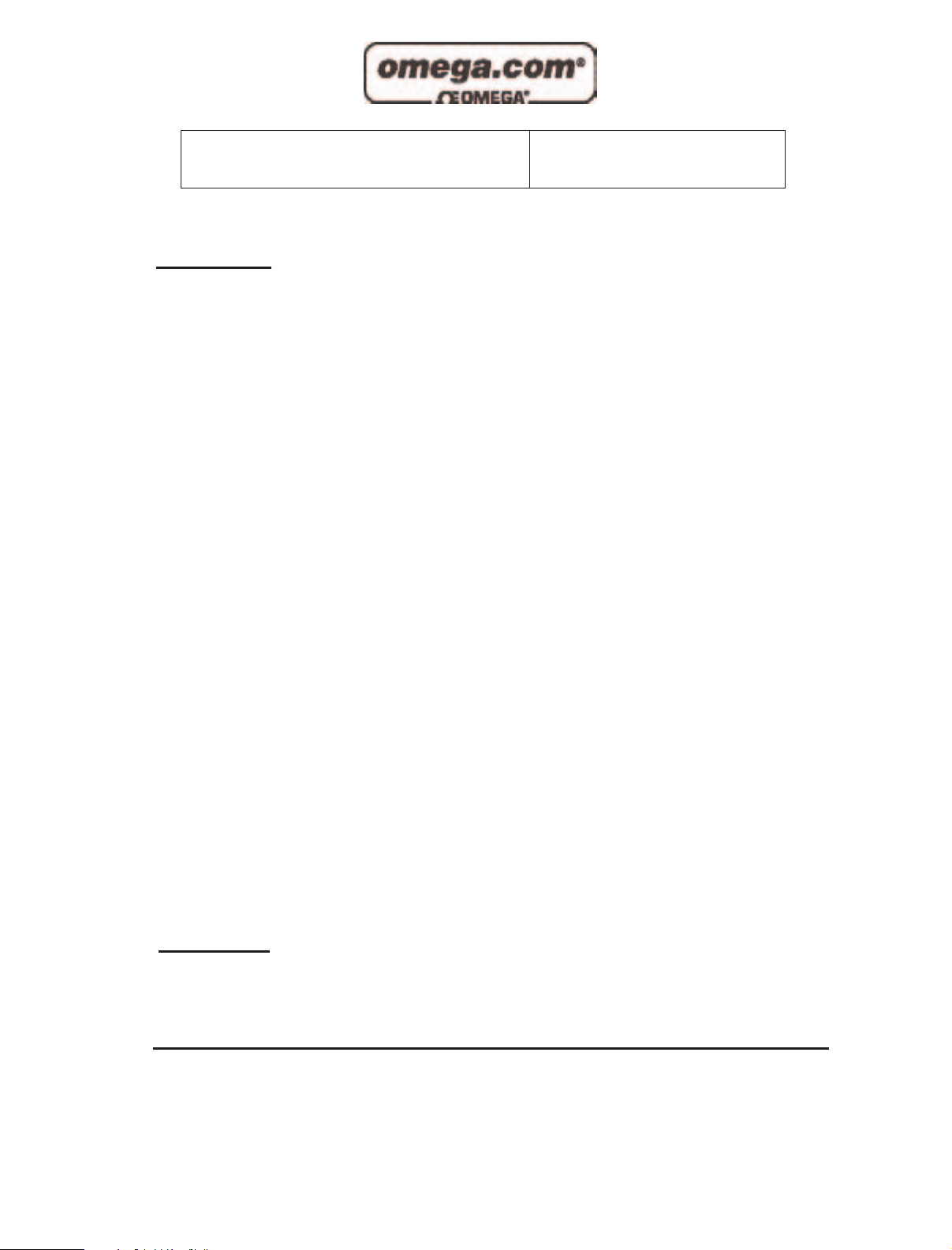
Servicing North America:
USA: One Omega Drive, P.O. Box 4047
ISO 9001 Certified Stamford CT 06907-0047
TEL: (203) 359-1660 FAX: (203) 359-7700
e-mail: info@omega.com
Canada: 976 Bergar
Laval (Quebec) H7L 5A1, Canada
TEL: (514) 856-6928 FAX: (514) 856-6886
e-mail: info@omega.ca
For immediate technical or application assistance:
USA and Canada: Sales Service: 1-800-826-6342 / 1-800-TC-OMEGA
®
Customer Service: 1-800-622-2378 / 1-800-622-BEST
®
Engineering Service: 1-800-872-9436 / 1-800-USA-WHEN
®
TELEX: 996404 EASYLINK: 62968934 CABLE: OMEGA
Mexico: En Espan˜ ol: (001) 203-359-7803 e-mail: espanol@omega.com
FAX: (001) 203-359-7807 info@omega.com.mx
Servicing Europe:
Benelux: Postbus 8034, 1180 LA Amstelveen, The Netherlands
TEL: +31 (0)20 3472121 FAX: +31 (0)20 6434643
Toll Free in Benelux: 0800 0993344
e-mail: sales@omegaeng.nl
Czech Republic: Frystatska 184, 733 01 Karviná, Czech Republic
TEL: +420 (0)59 6311899 FAX: +420 (0)59 6311114
Toll Free: 0800-1-66342 e-mail: info@omegashop.cz
France: 11, rue Jacques Cartier, 78280 Guyancourt, France
TEL: +33 (0)1 61 37 29 00 FAX: +33 (0)1 30 57 54 27
Toll Free in France: 0800 466 342
e-mail: sales@omega.fr
Germany/Austria: Daimlerstrasse 26, D-75392 Deckenpfronn, Germany
TEL: +49 (0)7056 9398-0 FAX: +49 (0)7056 9398-29
Toll Free in Germany: 0800 639 7678
e-mail: info@omega.de
United Kingdom: One Omega Drive, River Bend Technology Centre
ISO 9002 Certified Northbank, Irlam, Manchester
M44 5BD United Kingdom
TEL: +44 (0)161 777 6611 FAX: +44 (0)161 777 6622
Toll Free in United Kingdom: 0800-488-488
e-mail: sales@omega.co.uk
OMEGAnet®Online Service Internet e-mail
www.omega.com info@omega.com
It is the policy of OMEGA to comply with all worldwide safety and EMC/EMI regulations that
apply. OMEGA is constantly pursuing certification of its products to the European New Approach
Directives. OMEGA will add the CE mark to every appropriate device upon certification.
The information contained in this document is believed to be correct, but OMEGA Engineering, Inc. accepts
no liability for any errors it contains, and reserves the right to alter specifications without notice.
WARNING: These products are not designed for use in, and should not be used for, patient-connected applications.
Page 3
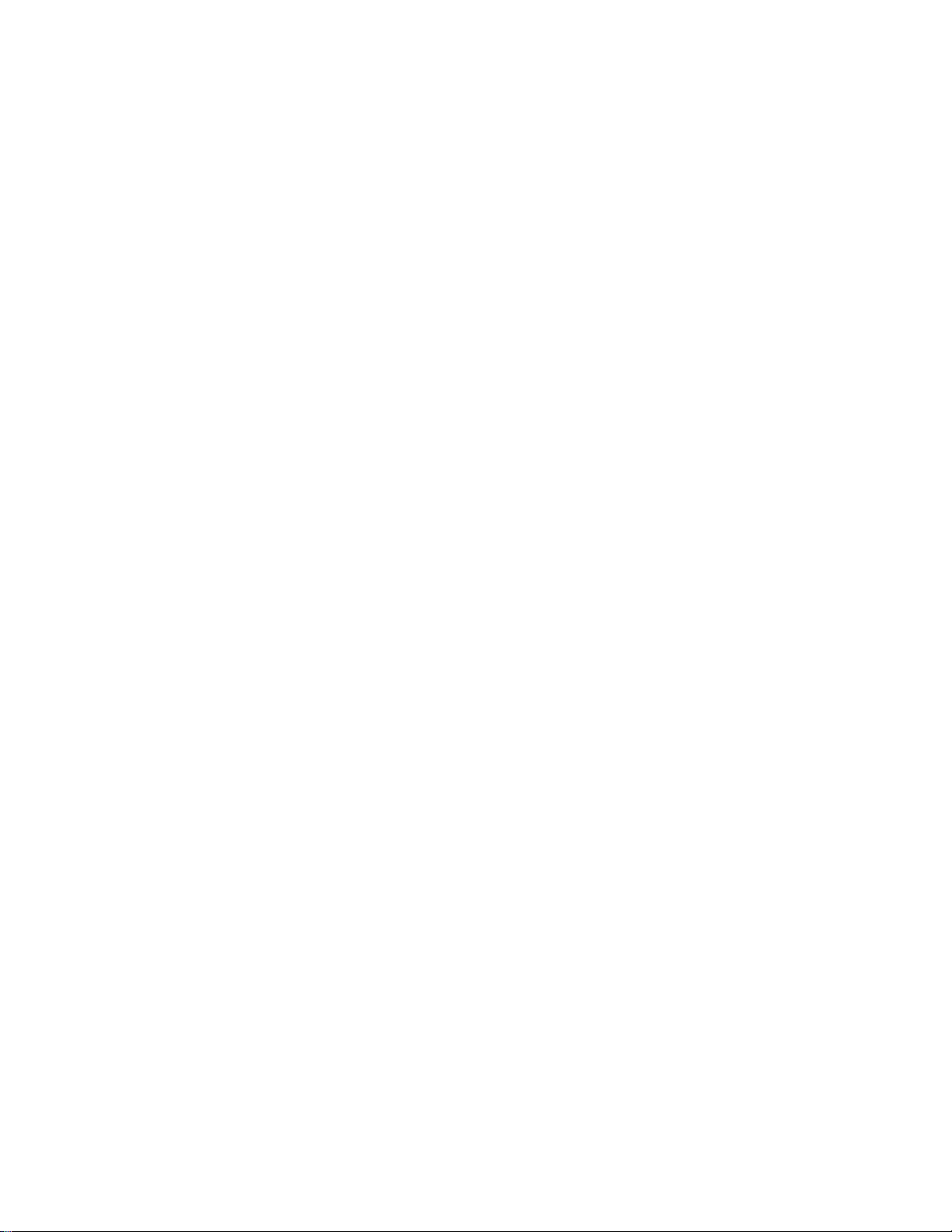
Contents
INTRODUCTION..........................................................................1
OVERVIEW................................................................................................1
WHAT ’S INCLUDED................................................................................ 1
FACTORY DEFAULT SETTINGS ............................................................ 1
CARD SETUP ..............................................................................2
ADDRESS SELECTION.............................................................................2
PORT ENABLE / DISABLE.......................................................................2
IRQ SELECTION......................................................................................3
INTERRUPT MODES................................................................................4
RS-485 E NABLE MODES.........................................................................5
INTERFACE MODE EXAMPLES ............................................................. 7
LINE TERMINATION ............................................................................... 8
INSTALLATION ..........................................................................9
SYSTEM INSTALLATION........................................................................9
OPERATING SYSTEM INSTALLATION ................................................. 9
For Windows Users ............................................................................9
Other Operating Systems ...................................................................9
TECHNICAL DESCRIPTION.......................................................10
FEATURES .............................................................................................. 10
CONNECTOR PIN ASSIGNMENTS (DB 9 MALE)..............................10
SPECIFICATIONS ......................................................................11
ENVIRONMENTAL SPECIFICATIONS..................................................11
MANUFACTURING................................................................................11
POWER CONSUMPTION........................................................................11
MEAN TIME BETWEEN FAILURES (MTBF).....................................11
PHYSICAL DIMENSIONS........................................................................11
APPENDIX A - TROUBLESHOOTING .........................................12
APPENDIX B - HOW TO GET ASSISTANCEERROR! BOOKMARK NOT
DEFINED
.
APPENDIX C - ELECTRICAL INTERFACE ...................................15
RS-422.....................................................................................................15
RS-485.....................................................................................................15
APPENDIX D - GROUND LOOP PHENOMENON .........................16
Page 4
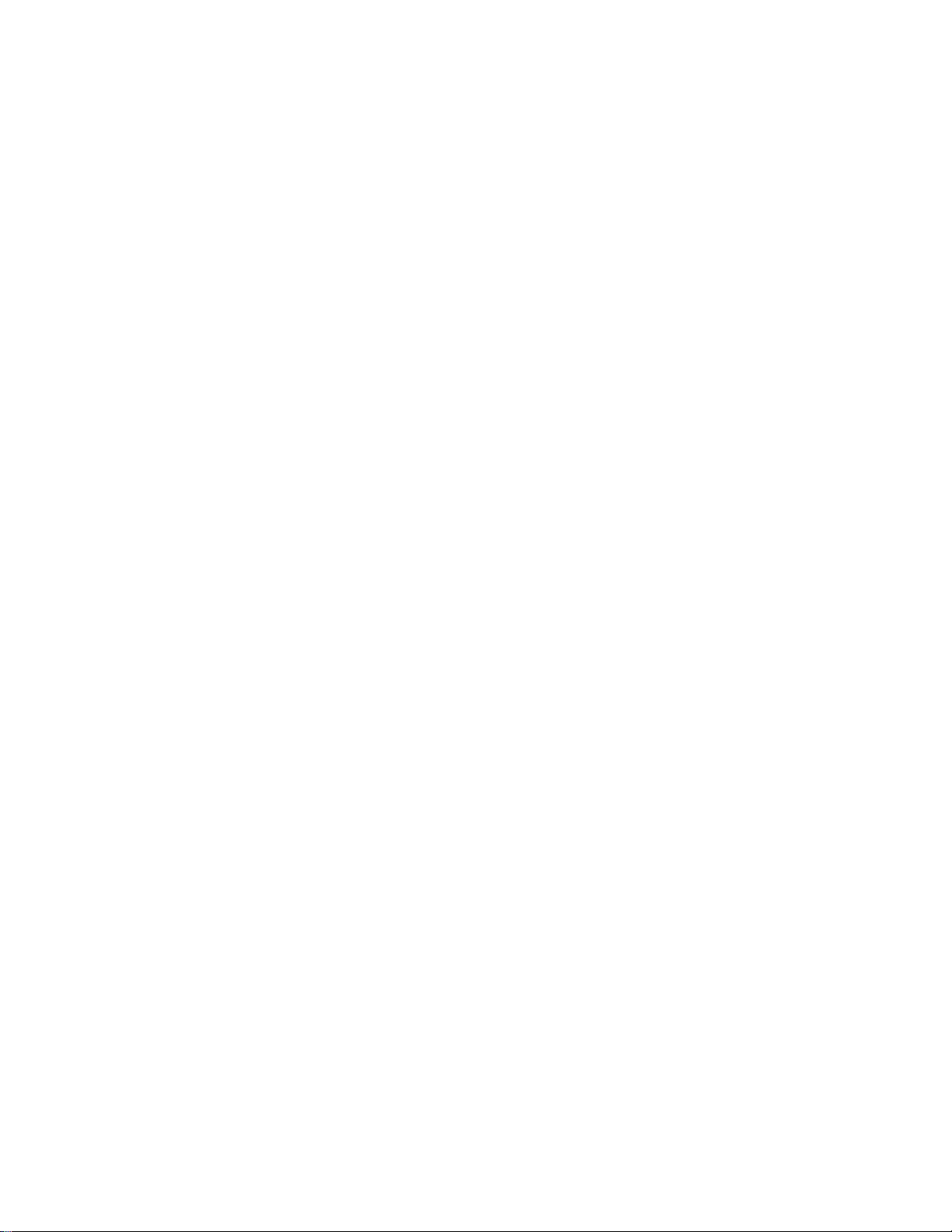
WHAT IS G ROUND LOOP?...................................................................16
CABLING RECOMMENDATIONS..........................................................16
APPENDIX E - ASYNCHRONOUS COMMUNICATIONS................17
APPENDIX F - SILK-SCREEN.....................................................18
APPENDIX G - COMPLIANCE NOTICES ....................................19
FEDERAL COMMUNICATIONS COMMISSION STATEMENT ............ 19
EMC DIRECTIVE STATEMENT ........................................................... 19
Figures
Figure 1 - Address Selection Table....................................................................2
Figure 2 - Header E11 and E12, IRQ Select ion................................................3
Figure 3 - Header E5 & E6, Normal IRQ Mode ................................................4
Figure 4 - Header E5 & E6, Shared IRQ Mode.................................................4
Figure 5 - Header E5 & E6, Sharing IRQs with another adapter..................5
Figure 6 - RS-422..................................................................................................7
Figure 7 - RS-485 ‘Auto’ Enabled, with ‘No Echo’...........................................7
Figure 8 - RS-485 ‘Auto’ Enabled, with ‘Echo’.................................................7
Figure 9 - RS-485 ‘RTS’ Enabled, with ‘No Echo’...........................................7
Figure 10 - Headers E1 and E4, Line Termination..........................................8
Figure 11 - OMG-ULTRA-SIO cabling example............................................16
Figure 12 - Asynchronous Communications Bit Diagram..........................17
Page 5

Introduction
Introduction
Overview
The OMG-ULTRA-SIO provides the PC with two additional ground isolated RS422/485 (P/N 3189) or two non-isolated RS-422/485 (P/N 3089) serial ports for
terminals, modems, printers, etc. Isolation is important in installations where the
equipment being connected to the PC is either far from the PC, or on a different
power transformer circuit. Ground loop current is a commonly neglected and
misunderstood phenomenon that leads to data loss and t he possible destruction
of communications interfaces. The isolated OMG-ULTRA-SIO provides up to
500 volts DC of isolation.
What’s Included
The OMG-ULTRA-SIO is shipped with the following items. If any of these items
are missing or damaged, contact the supplier.
• OMG-ULTRA-SIO Serial I/O Adapter (P/N 3189 with isolation or
P/N 3089 without isolation)
• Software
Factory Default Settings
The OMG-ULTRA-SIO factory default settings are as follows:
Port # Base Address IRQ Electrical Specification
Port 1 3E8 5 RS-422
Port 2 2E8 10 RS-422
To install the OMG-ULTRA-SIO using factory default settings, refer to
Installation on page 9.
For your reference, record installed OMG-ULTRA-SIO settings below:
Port # Base Address IRQ Electrical Specification
OMG-ULTRA-SIO Page 1
Page 6
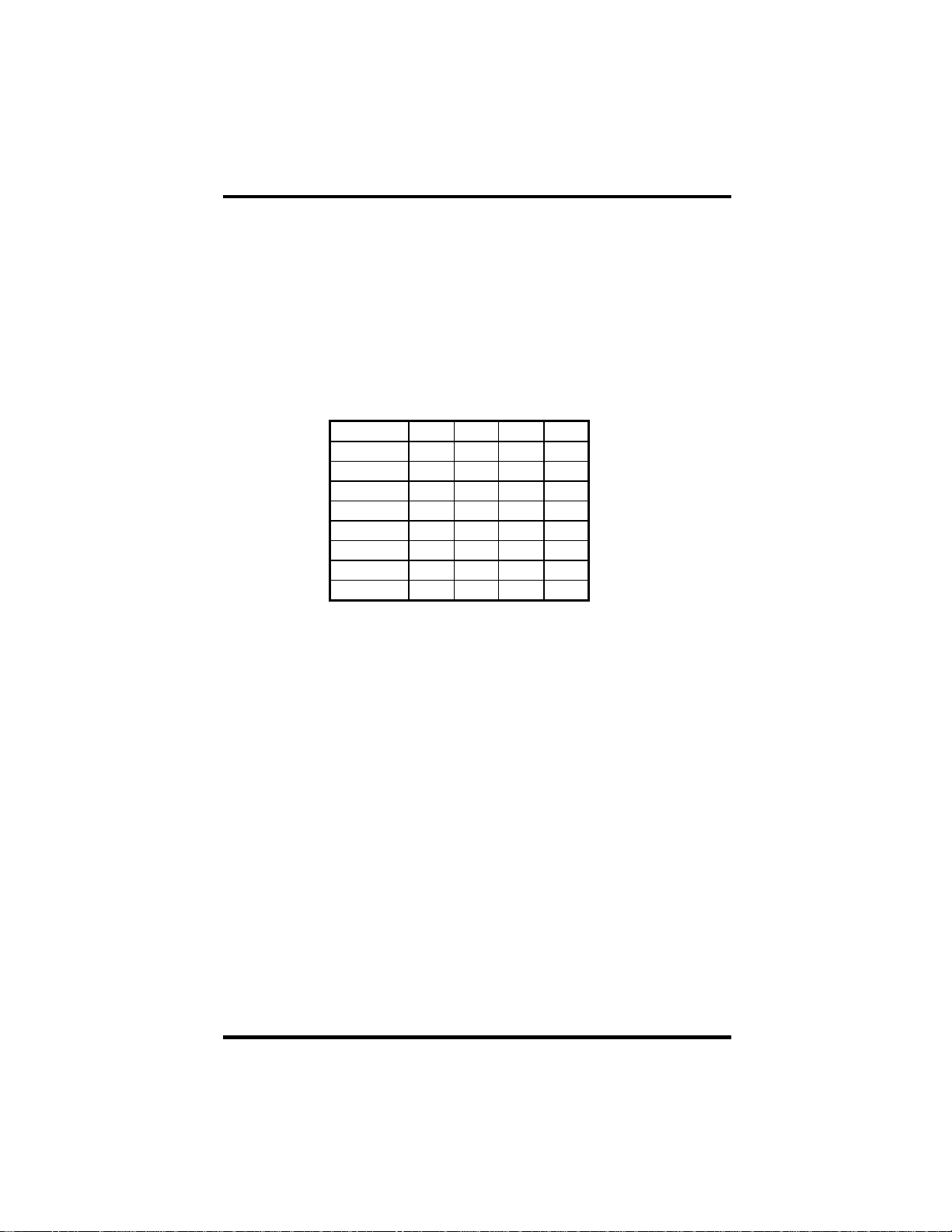
Card Setup
Card Setup
The OMG-ULTRA-SIO contains several jumper straps that must be set for
proper operation.
Address Selection
Each port on the OMG-ULTRA-SIO occupies eight consecutive I/O locations. A
DIP-switch is used to set the base addres s for these locations. SW1 sets the I/O
address for port 1 and SW2 sets port 2. The following table shows the
addressing options available. If different address options are required, please
contact Technical Support about a custom PAL option.
1 2 3 4
3F8 On On On On
2F8 On On Off On
3E8 On Off On On
2E8 On Off Off On
2A0 Off On On On
300 Off On Off On
328 Off Off On On
Disabled Off Off Off Off
Figure 1 - Address Selection Table
Note: Each COM: port in the system should have a unique address. Typically
COM1: - COM4: addresses are 3F8, 2F8, 3E8 and 2E8 Hex.
Refer to Appendix A for common address contentions.
Port Enable / Disable
Each port on the OMG-ULTRA-SIO can be enabled or disabled with switch
position 4 on the DIP-switch. The port is enabled with the switch ‘On’ and
disabled when ‘Off’. If any port is disabled, be sure to disable the interrupt
request for that port by removing the IRQ jumper.
OMG-ULTRA-SIO Page 2
Page 7
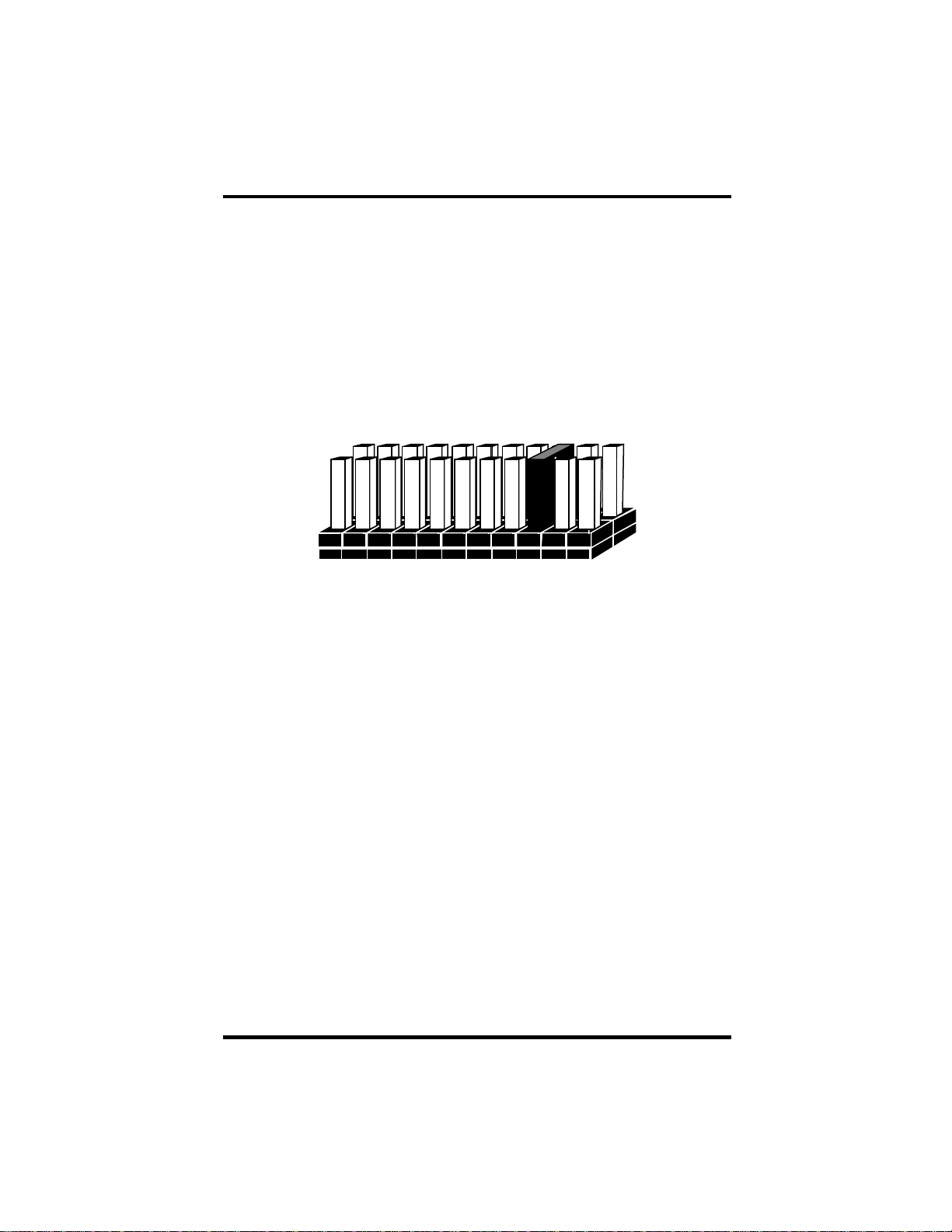
Card Setup
IRQ Selection
Headers E11 and E12 select the interrupt request for each seria l port. If COM1: is
selected, the corresponding jumper must be on the IRQ4 setting. If COM2: is
selected, the corresponding jumper must be on IRQ3.
Note: Most communications software applications default COM3: to IRQ4 and
COM4: to IRQ3. This requires the sharing of interrupts between COM1:
and COM3:, and between COM2: and COM4:. While this is the default, it
is not always the preferred setting. Check your software configuration
instructions to determine the most appropriate IRQ selection.
7
6
5
4
1514121110
3
2/9
Figure 2 - Header E11 and E12, IRQ Selection
Any two or more ports can share a common IRQ by placing the jumpers on the
same IRQ setting at header E11 and E12 and setting the appropriate selections at
E5 and E6. Note that a polling type driver is needed to share interrupts in this
fashion. Windows does not supply a polling type driver. Consult your particular
software for IRQ selection. If no interrupt is desired, remove the jumper.
OMG-ULTRA-SIO Page 3
Page 8
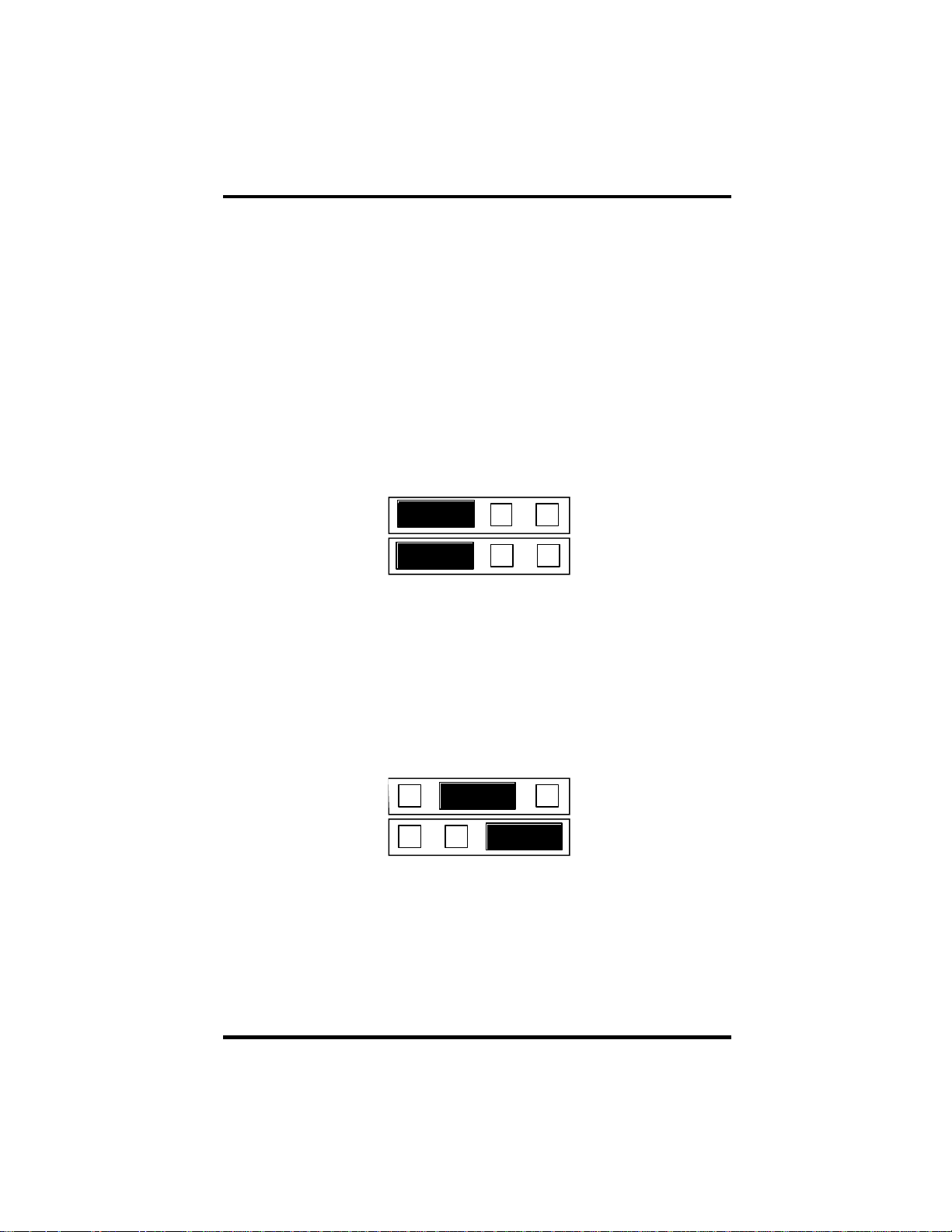
Card Setup
Interrupt Modes
Header E5 and E6 selects the interrupt mode for each port. Each port must be set
in the correct mode to insure proper operation.
‘N’ indicates the (N)ormal, single interrupt per port mode. ‘S’ Indicates the
(S)hared interrupt mode, which allows more than one port to access a single IRQ.
Any two or more ports can share a common IRQ by placing the jumpers on the
same IRQ setting and setting the appropriate selections at E1. Consult your
particular software for IRQ selection. If no interrupt is desired, remove the
jumper. ‘M ’ indicates the inclusion of a 1K ohm pull-down resistor required on
one port when sharing interrupts.
N S M
1
2
Figure 3 - Header E5 & E6, Normal IRQ Mode
Set the jumpers to ‘S’ for shared interrupt mode on all blocks sharing an IRQ
except one. Set that port block for ‘M ’. This provides the pull-down resistor
circuit that makes sharing IRQs possible. If you are using more than one OMG-
ULTRA-SIO or a compatible adapter in a bus you should only have one port set
to ‘M ’. The following example shows both ports sharing a single IRQ.
E5
E6
N S M
1
2
Figure 4 - Header E5 & E6, Shared IRQ Mode
E5
E6
OMG-ULTRA-SIO Page 4
Page 9

Card Setup
Set the jumper to ‘S’ if you are using more than one OMG-ULTRA-SIO in a bus
or to completely remove the pull-down resistor for hardware compatibility.
Setting the adapter in this configuration when it is not accompanied by a pulldown resistor will prevent the ports from triggering an interrupt.
N S M
1
2
Figure 5 - Header E5 & E6, Sharing IRQs with another adapter
E5
E6
RS-485 Enable Modes
RS-485 is ideal for multi-drop or network environments. RS-485 requires a tri-state
driver (not dual-state) that will allow the electrical presence of the driver to be
removed from the line. The driver is in a tri-state or high impedance condition
when this occurs. Only one driver may be active at a time and the other driver(s)
must be tri-stated. The output modem control signal Request To Send (RTS) is
typically used to control the state of the driver. Some communication software
packages refer to RS-485 as RTS enable or RTS block mode transfer.
One of the unique features of the OMG-ULTRA-SIO is the ability to be RS-485
compatible without the need for special software or drivers. This ability is
especially useful in Windows, Windows NT, and OS/2 environments where the
lower level I/O control is abstracted from the application program. This ability
means that the user can effectively use the OMG-ULTRA-SIO in a RS-485
application with existing (i.e. standard RS-232) software drivers.
OMG-ULTRA-SIO Page 5
Page 10
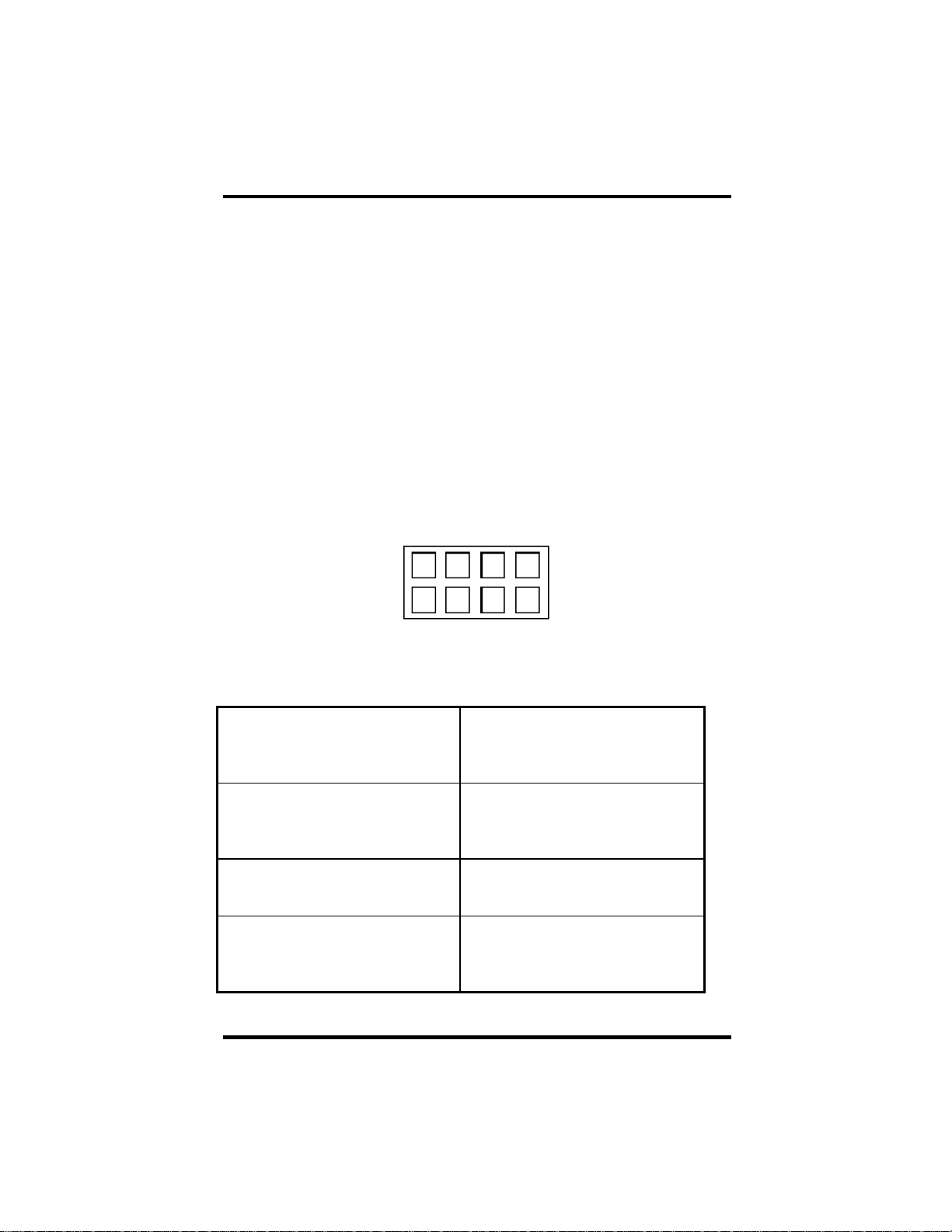
Card Setup
Headers E8 (Port 1) and E10 (Port 2) are used to control the RS-485 mode
functions for the driver circuit. The two selections are ‘RTS’ enable or ‘Auto’
enable. The ‘Auto’ enable feature automatically enables/disables the RS-485
interface. The ‘RTS’ mode uses the ‘RTS’ modem control signal to enable the
RS-485 interface and provides backward compatibility with existing software
products. If you have E3 and E9 in the RS-422 mode and wish to have the RTS
signal present at the DB connector place a jumper over the RTS pins at E8 and
E10. Otherwise the RTS control signal will not be present at the DB connector.
Headers E3 (Port 1) and E9 (Port 2) are used to control the RS-485 enable/disable
functions fo r the receiver circuit and determine the state of the RS-422/485 driver.
The RS-485 ‘Echo’ is the result of connecting the receiver inputs to the
transmitter outputs. Every time a character is transmitted; it is also received. This
can be beneficial if the software can handle echoing (i.e. using received
characters to throttle the transmitter) or it can confuse the system if the software
does not. These header blocks are described in the illustration and table that
follow:
1
EchoNoEcho 422 485
E3 = Port 1
E9 = Port 2
Position 1 ‘Echo’ Echoes the data that is transmitted.
All characters transmitted are
received. (Only relevant in the two
wire RS-485 Mode)
Position 2 ‘No Echo’ Inhibits the data that has been
transmitted. Receiver is off when
transmitter is on. (Only relevant in
the two wire RS-485 Mode)
Position 3 ‘422’ RS-422/485 Driver always enabled
(RS-422 Mode). RTS modem control
signal available on DB-9 connector.
Position 4 ‘485’ RS-422/485 Driver enabled by RTS
or ‘Auto’ enabled. Modem control
signal not available on DB-9
connector.
OMG-ULTRA-SIO Page 6
Page 11

Card Setup
Interface Mode Examples
RTS
Auto
E8 & E10 E3 & E9
Figure 6 - RS-422
RTS
Auto
E8 & E10 E3 & E9
Figure 7 - RS-485 ‘Auto’ Enabled, with ‘No Echo’
RTS
Auto
E8 & E10 E3 & E9
Figure 8 - RS-485 ‘Auto’ Enabled, with ‘Echo’
RTS
Auto
E8 & E10 E3 & E9
Figure 9 - RS-485 ‘RTS’ Enabled, with ‘No Echo’
OMG-ULTRA-SIO Page 7
Page 12
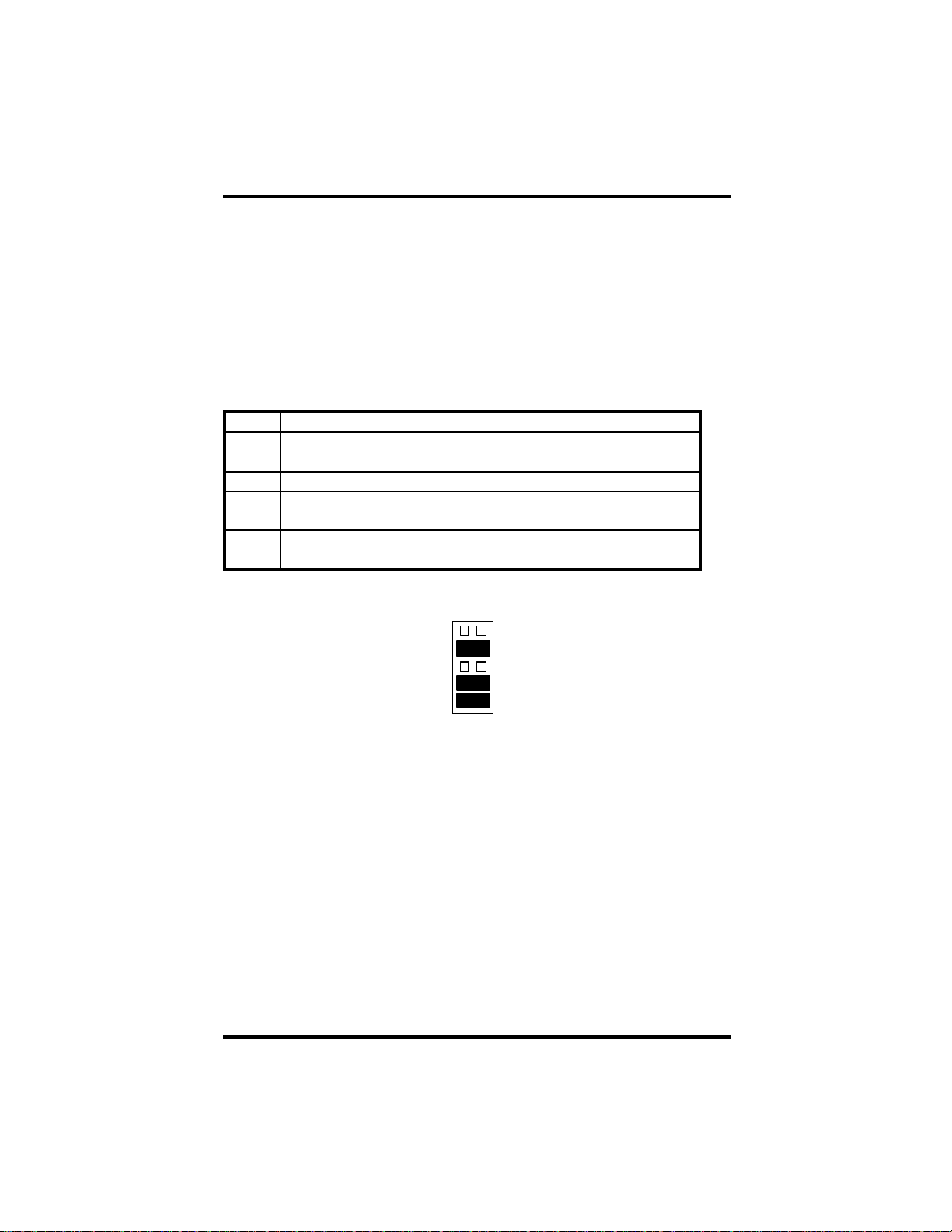
Card Setup
Line Termination
Typically, each end of the RS-485 bus must have line terminating resistors (RS422 terminates at the receive end only). A 120 ohm resistor is across each RS530/422/485 input in addition to a 1K ohm pull-up/pull-down combination that
bias the receiver inputs. Headers E1 and E4 allow the user to customize this
interface to their specific requirements. Each jumper position corresponds to a
specific portion of the interface. If multiple OMG-ULTRA-SIO adapters are
configured in a RS-485 network, only the boards on each end should have
jumpers T, P & P ON. Refer to the following tabl e for each position’s operation:
Name Function
L Connects the TX+ to RX+ for RS-485 two wire operation.
T Adds or removes the 120 ohm termination.
L Connects the TX- to RX- for RS-485 two wire operation.
P Adds or removes the 1K ohm pull-down resistor in the
RS-422/RS-485 receiver circuit (Receive data only).
P Adds or removes the 1K ohm pull-up resistor in the RS-422/RS-
485 receiver circuit (Receive data only).
L
T
L
P
P
Figure 10 - Headers E1 and E4, Line Termination
OMG-ULTRA-SIO Page 8
Page 13

Installation
Installation
System Installation
The OMG-ULTRA-SIO can be installed in any of the PC expansion slots. The
OMG-ULTRA-SIO contains several jumper straps for each port which must be
set for proper operation.
1. Turn off PC power. Disconnect the power cord.
2. Remove the PC case cover.
3. Locate an available slot and remove the blank metal slot cover.
4. Gently insert the OMG-ULTRA-SIO into the slot. Make sure that the
adapter is seated properly.
5. Replace the screw.
6. Replace the cover.
7. Connect the power cord.
Installation is complete.
Operating System Installation
For Windows Users
Start by choosing Install Software at the beginning of the CD. Choose
Asynchronous COM: Port Software, SeaCOM.
Other Operating Systems
Refer to the appropriate section of the Serial Utilities Software.
OMG-ULTRA-SIO Page 9
Page 14

Technical Description
Technical Description
The OMG-ULTRA-SIO provides the PC with two additional ground isolated RS422/485 (P/N 3189) or two non-isolated RS-422/485 (P/N 3089) serial ports for
terminals, modems, printers, etc. Isolation is import ant in installations where the
equipment being connected to the PC is either far from the PC, or on a different
power transformer circuit. Ground loop current is a commonly neglected and
misunderstood phenomena that leads to data loss and the destruction of
communications interfaces. The OMG-ULTRA-SIO isolated boards provide up
to 500 volts DC of isolation.
The OMG-ULTRA-SIO utilizes the 16550 UART. This chip features
programmable baud rate, data format, interrupt control and a 16 byte input and
output FIFO. A full array of UART upgrades is also available offering larger
FIFO’s. Contact technical support for details.
Features
• Automatic RS-485 driver enable/disable allows card to appear to be RS-232
requiring no additional drivers
• ‘PAL’ option allows for unique OEM address selection
• ‘Shareable’ IRQs allow more than one port to share a single IRQ providing a
polling type driver is used.
• IRQs 2/9-7, 10, 11, 12, 14, 15 supported
• 16550 buffered UARTs Standard
• 16 Bit address decode allows for easier integration
Connector Pin Assignments (DB 9 MALE)
Signal Name Pin # Mode
GND Ground 5
TX + Transmit Data Positive 4 Output
TX- Transmit Data Negative 3 Output
RTS+ Request To Send Positive 6 Output
RTS- Request To Send Negative 7 Output
RX+ Receive Data Positive 1 Input
RX- Receive Data Negative 2 Input
CTS+ Clear To Send Positive 9 Input
CTS- Clear To Send Negative 8 Input
OMG-ULTRA-SIO Page 10
Page 15

Specifications
Specifications
Environmental Specifications
Specification Operating Storage
Temperature Range
Humidity Range 10 to 90% R.H.
Manufacturing
• All Printed Circuit boards are built to U. L. 94V0 rating and are 100%
electrically tested. These printed circuit boards are solder mask over bare
copper or solder mask over tin nickel.
Power Consumption
Supply line +5 VDC
Rating 600 mA
0º to 50º C
(32º to 122º F)
Non-Condensing
-20º to 70º C
(-4º to 158º F)
10 to 90% R.H.
Non-Condensing
Mean Time Between Failures (MTBF)
Greater than 150,000 hours. (Calculated)
Physical Dimensions
Board length 7.35 inches (18.67 cm)
Board Hei ght including Goldfingers 4.2 inches (10.66 cm)
Board Height excluding Goldfingers 3.9 inches (9.91 cm)
OMG-ULTRA-SIO Page 11
Page 16

Appendix A - Troubleshooting
Appendix A - Troubleshooting
Serial Utility test software is supplied with the adapter and will be used in the
troubleshooting procedures. By using this software and following these simple
steps, most common problems can be eliminated without the need to call
Technical Support.
1. Identify all I/O adapters currently installed in your system. This includes
your on-board serial ports, controller cards, sound cards etc. The I/O
addresses used by these adapters, as well as the IRQ (if any) should be
identified.
2. Configure your adapter so that there is no conflict with currently installed
adapters. No two adapters can occupy the same I/O address.
3. Make sure the adapter is using a unique IRQ The IRQ is typically selected
via an on-board header block. Refer to the section on Card Setup for help in
choosing an I/O address and IRQ.
4. Make sure the adapter is securely installed in a motherboard slot.
5. When running DOS, Windows 3.x or other operating systems refer to the
Serial Utilities software for that operating system and the User Manual to
verify that the adapter is configured correctly. The supplied software
contains a diagnostic program 'SSD' that runs under DOS and will verify if an
adapter is configured properly. This diagnostic program is written with the
user in mind and is easy to use. Refer to the DIAG.txt file in the dos\diag
directory for detailed instructions on using 'SSD'.
6. For Windows 95/98 and Windows NT, the diagnostic tool 'WinSSD' is
installed in the Omega Engineering folder on the Start Menu during the
setup process. First find the ports using the Device Manager, then use
'WinSSD' to verify that the ports are functional.
7. Always use the diagnostic software when troubleshooting a problem. This
will help eliminate any software issues and identify any hardware conflicts.
OMG-ULTRA-SIO Page 12
Page 17

Appendix A - Troubleshooting
8. The following are known I/O conflicts:
• The 278 and 378 settings may conflict with your printer I/O adapter.
• 3B0 cannot be used if a Monochrome adapter is installed.
• 3F8-3FF is typically reserved for COM1:
• 2F8-2FF is typically reserved for COM2:
• 3E8-3EF is typically reserved for COM3:
• 2E8-2EF is typically reserved for COM4:
OMG-ULTRA-SIO Page 13
Page 18

Appendix B - How To Get Assistance
Appendix B - How To Get Assistance
Please refer to Troubleshooting Guide prior to calling Technical Support.
1. Begin by reading through the Trouble Shooting Guide in Appendix
A. If assistance is still needed please see below.
2. When calling for technical assistance, please have your user
manual and current adapter settin gs. If possible, please have the
adapter installed in a computer ready to run diagnostics.
3. Omega Engineering maintains a Home page on the Internet. Our
home page address is www.omega.com. The latest software
updates, and newest manuals are available via our FTP site that can
be accessed from our home page.
4. Technical support is available Monday to Friday from 8:30 a.m. to
6:00 p.m. eastern time. Technical support can be reached at 1-800DAS-IEEE.
RETURN AUTHORIZATION MUST BE OBTAINED FROM OMEGA
ENGINEERING BEFORE RETURNED MERCHANDISE WILL BE ACCEPTED.
AUTHORIZATION CAN BE OBTAINED BY CALLING OMEGA CUSTOMER
SERVICE AND REQUESTING AN AUTHORIZED RETURN (AR) NUMBER.
OMG-ULTRA-SIO Page 14
Page 19

Appendix C – Electrical Interface
Appendix C - Electrical Interface
RS-422
The RS-422 specification defines the electrical characteristics of balanced voltage
digital interface circuits. RS-422 is a differential interface that defines voltage
levels and driver/receiver electrical specifications. On a differential interface,
logic levels are defined by the difference in voltage between a pair of outputs or
inputs. In contrast, a single ended interface, for example RS-232, defines the logic
levels as the difference in voltage between a single signal and a common ground
connection. Differential interfa ces are typically more immune to noise or voltage
spikes that may occur on the communication lines. Differential interfaces also
have greater drive capabilities that allow for longer cable lengths. RS-422 is rated
up to 10 Megabits per second and can have cabling 4000 feet long. RS-422 also
defines driver and receiver electrical characteristics that will allow 1 driver and up
to 32 receivers on the line at once. RS-422 signal levels range from 0 to +5 volts.
RS-422 does not define a physical connector.
RS-485
RS-485 is backwardly compatible with RS-422; however, it is optimized for
partyline or multi-drop applications. The output of the RS-422/485 driver is
capable of being Active (enabled) or Tri-State (disabled). This capability allows
multiple ports to be connected in a multi-drop bus and selectively polled. RS-485
allows cable lengths up to 4000 feet and data rates up to 10 Megabits per second.
The signal levels for RS-485 are the same as those defined by RS-422. RS-485 has
electrical characteristics that allow for 32 drivers and 32 receivers to be
connected to one line. This interface is ideal for multi-drop or network
environments. RS-485 tri-state driver (not dual-state) will allow the electrical
presence of the driver to be removed from the line. Only one driver may be active
at a time and the other driver(s) must be tri-stated. RS-485 can be cabled in two
ways, two wire and four wire mode. Two wire mode does not allow for full duplex
communication, and requires that data be transferred in only one dire ction at a
time. For half-duplex operation, the two transmit pins should be connected to the
two receive pins (Tx+ to Rx+ and Tx- to Rx-). Four wire mode allows full duplex
data transfers. RS-485 does not define a connector pin -out or a set of modem
contro l signals. RS-485 does not define a physical connector.
OMG-ULTRA-SIO Page 15
Page 20

Appendix D - Ground Loop Phenomenon
Appendix D - Ground Loop Phenomenon
What is Ground Loop?
Ground loop Phenomenon occurs when two (or more) pieces of equipment are
connected together with a common ground and a different ground potential
exists at each location. This current can cause the connected equipment to
experience noise that in turn causes data transmission errors. In the extreme this
ground current can cause equipment malfunction or even destruction.
Cabling Recommendations
When connecting the OMG-ULTRA-SIO in a RS-485 network, care should be
taken that both ends of the network are not isolated from ground (see Figure 12).
This “floating” ground condition could cause the capacitive or inductive
coupling of voltages that will cause a break down in the DC to DC converter
circuit or in the opto-isolator circuit. This condition will cause data errors and
possibly destruction of the receiver circuit.
DATA+
A B
Isolation
Barrier
Isolated
Ultra SIO
DATA-
Ground
Non
Isolated
Ultra SIO
Figure 11 - OMG-ULTRA-SIO cabling example
OMG-ULTRA-SIO Page 16
Page 21

Appendix E - Asynchronous Communications
Appendix E - Asynchronous Communications
Serial data communications implies that individual bits of a character are
transmitted consecutively to a receiver that assembles the bits back into a
character. Data rate, error checking, handshaking, and character framing
(start/stop bits) are pre-defined and must correspond at both the transmitting
and receiving ends.
Asynchronous communications is the standard means of serial data
communication for PC compatibles and PS/2 computers. The original PC was
equipped with a communication or COM: port that was designed around an 8250
Universal Asynchronous Receiver Transmitter (UART). This device allows
asynchronous serial data to be transferred through a simple and straightforward
programming interface. Character boundaries for asynchronous communications
are defined by a starting bit followed by a pre-defined number of data bits (5, 6, 7,
or 8). The end of the character is defined by the transmission of a pre -defined
number of stop bits (usually 1, 1.5 or 2). An extra bit used for error detection is
often appended before the stop bits.
Idle state of
line
1
0
5 to 8 Data Bits
Figure 12 - Asynchronous Communications Bit Diagram
Odd, Even
or
Unused
P
BIT
STOP
Remain Idle or
next start bit
1
1.5
2
This special bit is called the parity bit. Parity is a simple method of determining if
a data bit has been lost or corrupted during transmission. There are several
methods for implementing a parity check to guard against data corruption.
Common methods are called (E)ven Parity or (O)dd Parity. Sometimes parity is
not used to detect errors on the data stream. This is refereed to as (N)o parity.
Because each bit in asynchronous communications is sent consecutively, it is
easy to generalize asynchronous communications by stating that each character
is wrapped (framed) by pre -defined bits to mark the beginning and end of the
serial transmission of the character. The data rate and communication parameters
for asynchronous communications have to be the same at both the transmitting
and receiving ends. The communication parameters are baud rate, parity, number
of data bits per character, and stop bits (i.e. 9600,N,8,1).
OMG-ULTRA-SIO Page 17
Page 22
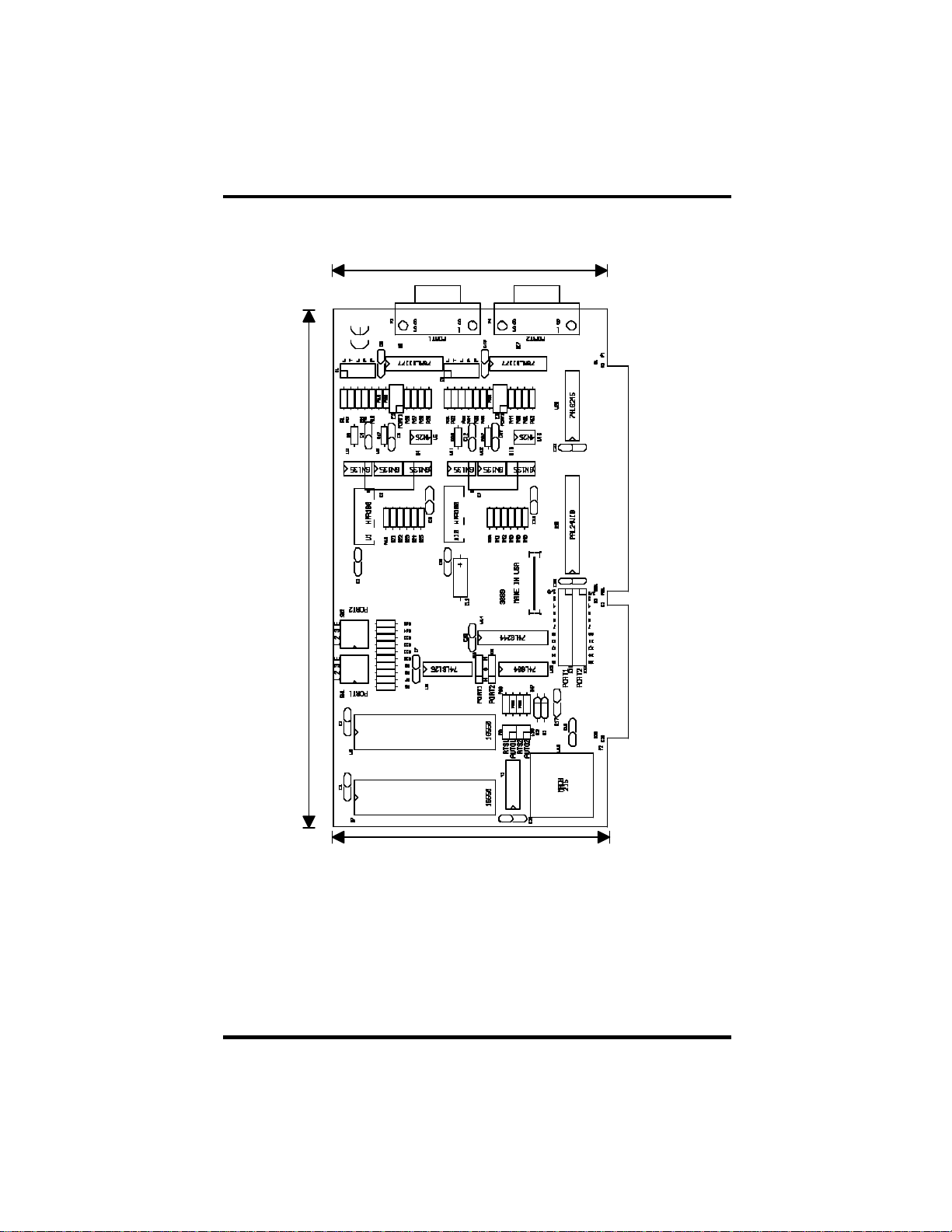
Appendix F - Silk-Screen
4.2"
Appendix F - Silk -Screen
7.35"
3.9"
OMG-ULTRA-SIO Page 18
Page 23

Appendix G - Compliance Notices
Appendix G - Compliance Notices
Federal Communications Commission Statement
FCC - This equipment has been tested and found to comply with the limits for
Class A digital device, pursuant to Part 15 of the FCC Rules. These limits are
designed to provide reasonable protection against harmful interference when the
equipment is operated in a commercial environment. This equipment generates,
uses, and can radiate radio frequency energy and, if not installed and used in
accordance with the instruction manual, may cause harmful interference to radio
communications. Operation of this equipment in a residential area is likely to
cause harmful in terference in such case the user will be required to correct the
interference at his own expense.
EMC Directive Statement
Products bearing the CE Label fulfill the requirements of the
EMC directive (89/336/EEC) and of the low-voltage directive
(73/23/EEC) issued by the European Commission.
To obey these directives, the following European standards must be met:
• EN55022 Class A - “Limits and methods of measurement of radio
interference characteristics of information technology equipment”
• EN55024-‘Information technology equipment Immunity
characteristics Limits and methods of measurement.
• EN60950 (IEC950) - “Safety of information technology
equipment, including electrical business equipment”
Warning
This is a Class A Product. In a domestic environment this product may cause
radio interference in which case the user may be required to take adequate
measures.
Always use cabling provided with this product if possible. If no cable is
provided or if an alternate cable is required, use high quality shielded cabling to
maintain compliance with FCC/EMC directives.
OMG-ULTRA-SIO Page 19
Page 24

WARRANTY/DISCLAIMER
OMEGA ENGINEERING, INC. warrants this unit to be free of defects in materials and workmanship for a
period of 13 months from date of purchase. OMEGA’s WARRANTY adds an additional one (1) month
grace period to the normal one (1) year product warranty to cover handling and shipping time. This
ensures that OMEGA’s customers receive maximum coverage on each product.
If the unit malfunctions, it must be returned to the factory for evaluation. OMEGA’s Customer Service
Department will issue an Authorized Return (AR) number immediately upon phone or written request.
Upon examination by OMEGA, if the unit is found to be defective, it will be repaired or replaced at no
charge. OMEGA’s WARRANTY does not apply to defects resulting from any action of the purchaser, including but not limited to mishandling, improper interfacing, operation outside of design limits,
improper repair, or unauthorized modification. This WARRANTY is VOID if the unit shows evidence of
having been tampered with or shows evidence of having been damaged as a result of excessive corrosion;
or current, heat, moisture or vibration; improper specification; misapplication; misuse or other operating
conditions outside of OMEGA’s control. Components which wear are not warranted, including but not
limited to contact points, fuses, and triacs.
OMEGA is pleased to offer suggestions on the use of its various products. However,
OMEGA neither assumes responsibility for any omissions or error s nor assumes liability for any
damages that result from the use of its products in accordance with information provided by
OMEGA, either verbal or written. OMEGA warrants only that the parts manufactured by it will be
as specified and free of defects. OMEGA MAKES NO OTHER WARRANTIES OR
REPRESENTATIONS OF ANY KIND WHATSOEVER, EXPRESS OR IMPLIED, EXCEPT THAT OF TITLE,
AND ALL IMPLIED WARRANTIES INCLUDING ANY WARRANTY OF MERCHANTABILITY AND
FITNESS FOR A PARTICULAR PURPOSE ARE HEREBY DISCLAIMED. LIMITATION OF
LIABILITY: The remedies of purchaser set forth herein are exclusive, and the total liability of
OMEGA with respect to this order, whether based on contract, warranty, negligence,
indemnification, strict liability or otherwise, shall not exceed the purchase price of the
component upon which liability is based. In no event shall OMEGA be liable for
consequential, incidental or special damages.
CONDITIONS: Equipment sold by OMEGA is not intended to be used, nor shall it be used: (1) as a “Basic
Component” under 10 CFR 21 (NRC), used in or with any nuclear installation or acti vity; or (2) in medical
applications or used on humans. Should any Product(s) be used in or with any nuclear installation or
activity, medical application, used on humans, or misused in any way, OMEGA assumes no responsibility
as set forth in our basic WARRANTY/DISCLAIMER language, and, additionally, purchaser will indemnify
OMEGA and hold OMEGA harmless from any liability or damage whatsoever arising out of the use of the
Product(s) in suc h a manner.
RETURN REQUESTS/INQUIRIES
Direct all warranty and repair requests/inquiries to the OMEGA Customer Service Department. BEFORE
RETURNING ANY PRODUCT(S) TO OMEGA, PURCHASER MUST OBTAIN AN AUTHORIZED RETURN
(AR) NUMBER FROM OMEGA’S CUSTOMER SERVICE DEPARTMENT (IN ORDER TO AVOID
PROCESSING DELAYS). The assigned AR number should then be marked on the outside of the return
package and on any correspondence.
The purchaser is responsible for shipping charges, freight, insurance and proper packaging to prevent
breakage in transit.
FOR W
ARRANTY
RETURNS, please have the
following information available BEFORE
contacting OMEGA:
1. Purchase Order number under which the product
was PURCHASED,
2. Model and serial number of the product under
warranty, and
3. Repair instructions and/or specific problems
relative to the product.
FOR NON-W
ARRANTY
REPAIRS,
consult OMEGA
for current repair charges. Have the following
information available BEFORE contacting OMEGA:
1. Purchase Order number to cover the COST
of the repair,
2. Model and serial number of the product, and
3. Repair instructions and/or specific problems
relative to the product.
OMEGA’s policy is to make running changes, not model changes, whenever an improvement is possible. This affords
our customers the latest in technology and engineering.
OMEGA is a registered trademark of OMEGA ENGINEERING, INC.
© Copyright 2002 OMEGA ENGINEERING, INC. All rights reserved. This document may not be copied, photocopied,
reproduced, translated, or reduced to any electronic medium or machine-readable form, in whole or in part, without the
prior written consent of OMEGA ENGINEERING, INC.
Page 25
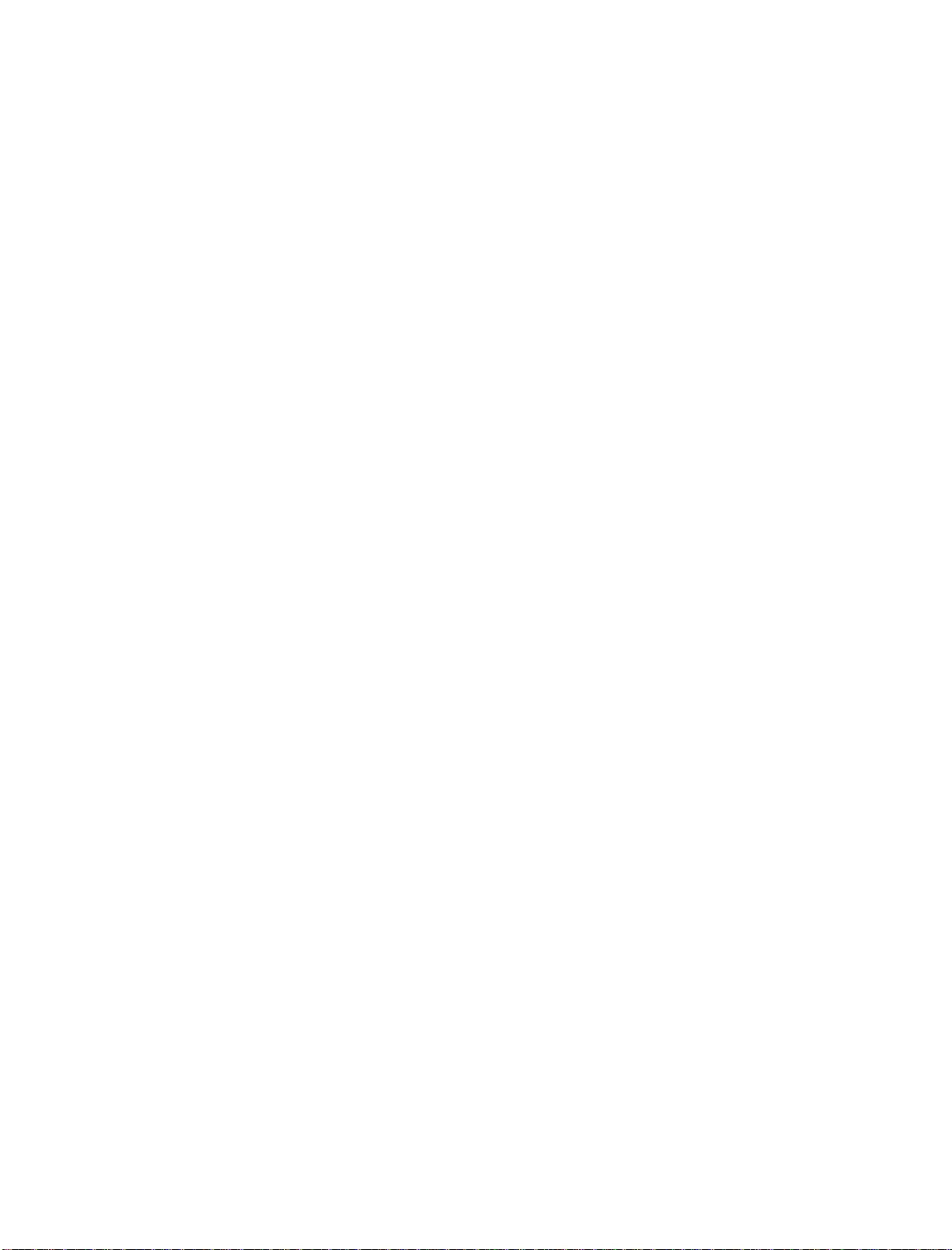
M2196/0303
Where Do I Find Everything I Need for
Process Measurement and Control?
OMEGA…Of Course!
Shop online at www.omega.com
TEMPERATURE
Thermocouple, RTD & Thermistor Probes, Connectors, Panels & Assemblies
Wire: Thermocouple, RTD & Thermistor
Calibrators & Ice Point References
Recorders, Controllers & Process Monitors
Infrared Pyrometers
PRESSURE, STRAIN AND FORCE
Transducers & Strain Gages
Load Cells & Pressure Gages
Displacement Transducers
Instrumentation & Accessories
FLOW/LEVEL
Rotameters, Gas Mass Flowmeters & Flow Computers
Air Velocity Indicators
Turbine/Paddlewheel Systems
Totalizers & Batch Controllers
pH/CONDUCTIVITY
pH Electrodes, Testers & Accessories
Benchtop/Laboratory Meters
Controllers, Calibrators, Simulators & Pumps
Industrial pH & Conductivity Equipment
DATA ACQUISITION
Data Acquisition & Engineering Software
Communications-Based Acquisition Systems
Plug-in Cards for Apple, IBM & Compatibles
Datalogging Systems
Recorders, Printers & Plotters
HEATERS
Heating Cable
Cartridge & Strip Heaters
Immersion & Band Heaters
Flexible Heaters
Laboratory Heaters
ENVIRONMENTAL
MONITORING AND CONTROL
Metering & Control Instrumentation
Refractometers
Pumps & Tubing
Air, Soil & Water Monitors
Industrial Water & Wastewater Treatment
pH, Conductivity & Dissolved Oxygen Instruments
