Page 1

DIGITAL CAMERA
Advanced
Manual
Thank you for purchasing an Olympus digital camera. Before you start to use your
new camera, please read these instructions carefully to enjoy optimum performance
and a longer service life. Keep this manual in a safe place for future reference.
We recommend that you take test shots to get accustomed to your camera before
taking important photographs.
In the interest of continually improving products, Olympus reserves the right to update
or modify information contained in this manual.
Detailed explanations of all the
functions for getting the most out
of your camera.
Basic Operation
Basic Shooting
Advanced Shooting
Playing Back
Printing
Online Pictures
Camera Settings
Page 2
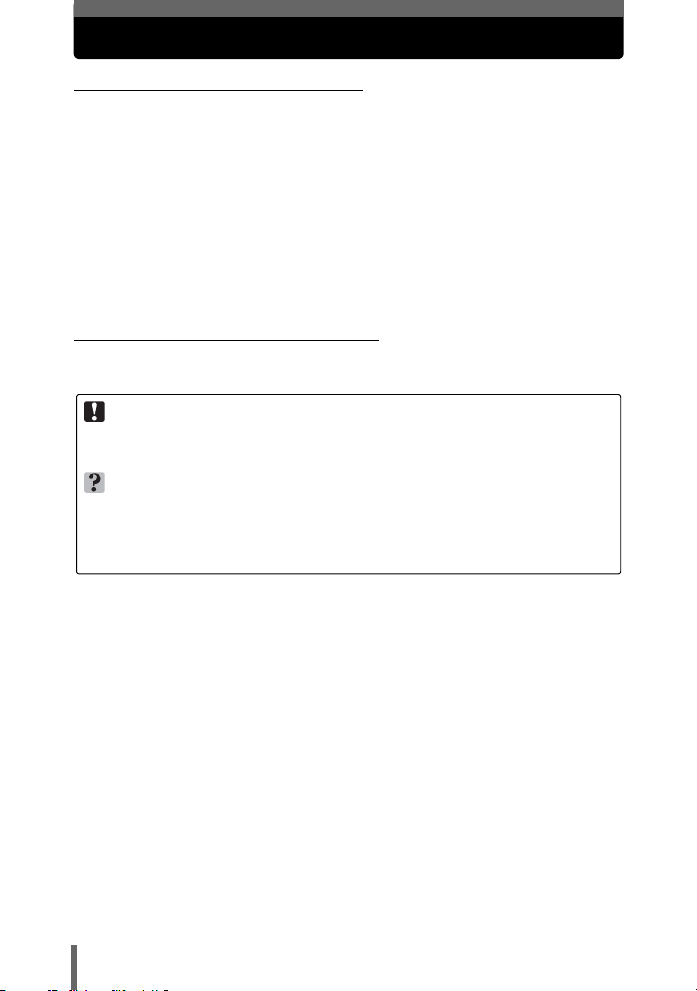
How to use this manual
(Basic and Advanced Manuals
The instruction manual accompanying this camera is divided into two
parts: the Basic Manual and the Advanced Manual (this document).
Basic
Manual
Advanced
Manual
(Indications used in this manual
Below is an explanation of how to read the instructions in this manual.
Please read it carefully before proceeding.
Note
Important information on factors which may lead to a malfunction or operational
problems. Also warns of operations that should be absolutely avoided.
TIPS
Useful information and hints that will help you get the most out of your camera.
g
Reference pages describing details or associated information.
This manual gives you easy-to-follow explanations on how to take
pictures and view them so that you can get started quickly. Go ahead
and take some pictures! You will also find information on the camera’s
main functions as well as how to make prints and enjoy your pictures
on a computer.
This manual introduces you to the camera’s many functions after you
have mastered the basics. It will help you to use the camera’s
capabilities to take much more creative pictures, with more fun!
2
Page 3
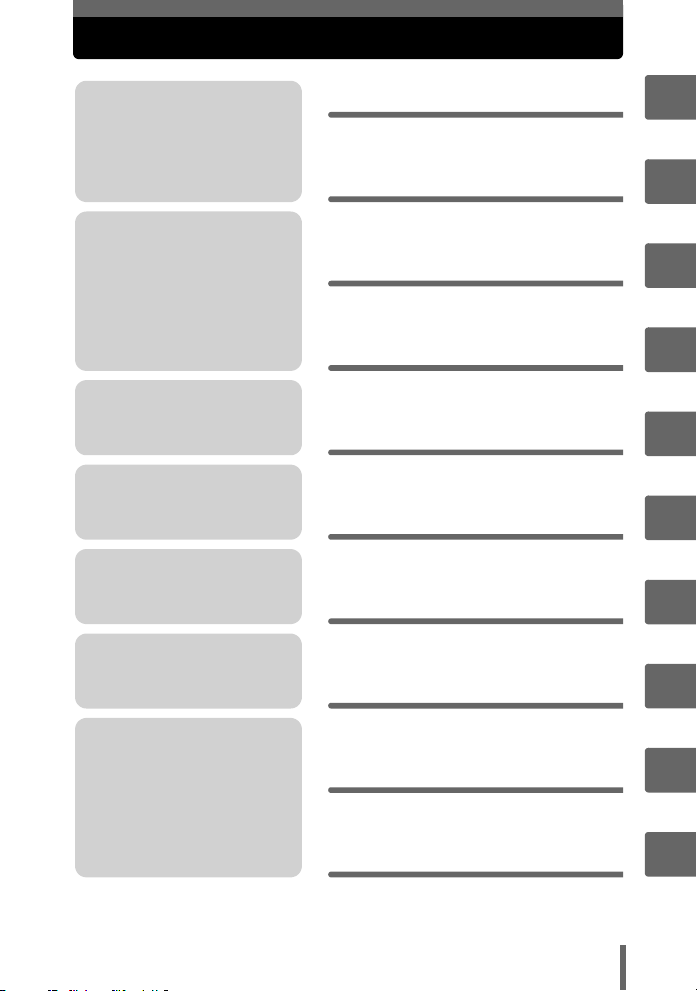
Composition of the manual
You’ll find important points for
getting the most out of your
camera here.
Read this part before taking
pictures.
Explanations of techniques
from basics to advanced,
giving you an understanding of
all the functions related to
taking pictures.
To view, edit and sort the
pictures you have taken.
Settings to make your camera
easier to use.
To print the pictures you have
taken.
To enjoy the pictures you have
taken on a computer. To use
OLYMPUS Master.
Basic operation
Tips before you start
taking pictures
Basic shooting functions
Additional shooting
functions
Playback
Settings
Printing pictures
Connecting the camera
to a computer
P. 8
P. 21
P. 32
P. 45
P. 56
P. 82
P. 91
P. 107
1
2
3
4
5
6
7
8
Troubleshooting.
For when you want to know
the names of parts, see a list
of menus, or find what you are
looking for.
The title page of each chapter gives a short description of the contents. Be
sure to check it out.
Appendix
Miscellaneous
P. 123
P. 142
3
9
10
Page 4
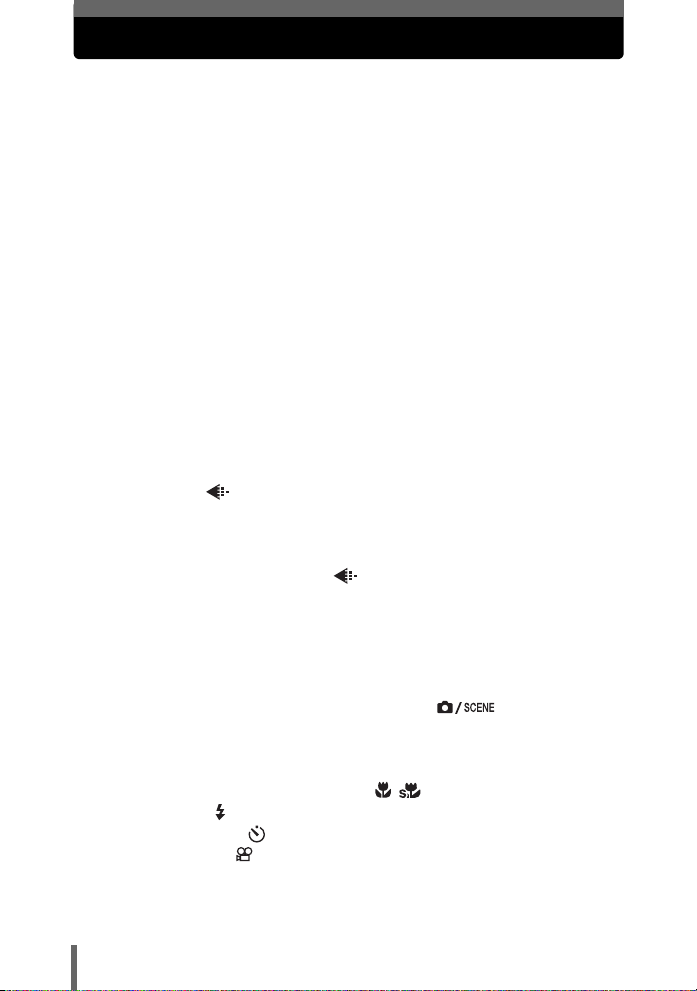
Table of Contents
How to use this manual....................................................................... 2
Composition of the manual ................................................................. 3
1 Basic operation - - - - - - - - - - - - - - - - - - - - - - -8
How to use the shooting button and playback button ......................... 9
Changing the functions of the shooting button............................ 11
Direct buttons .................................................................................... 12
Using the direct buttons in shooting mode .................................. 12
Using the direct buttons in playback mode ................................. 13
Menus ............................................................................................... 14
About the menus ......................................................................... 14
Using the menus ......................................................................... 17
Using the GUIDE function ........................................................... 19
How to read the procedure pages..................................................... 20
2 Tips before you start taking pictures - - - - - -21
If the correct focus cannot be obtained............................................. 22
How to focus (focus lock) ............................................................ 22
Subjects that are difficult to focus on .......................................... 23
Record mode ............................................................................. 24
Still picture record modes............................................................ 24
Movie record modes.................................................................... 25
Number of storable still pictures/remaining recording time ......... 25
Changing the record mode .................................................. 27
The internal memory and memory card ............................................ 28
The card ...................................................................................... 29
Inserting and removing the card.................................................. 30
3 Basic shooting functions- - - - - - - - - - - - - - - 32
Selecting a scene according to the situation ( ).................... 33
Zooming in on your subject ............................................................... 38
Using the zoom ........................................................................... 38
Using the digital zoom................................................................. 39
Using macro/super macro mode ..................................... 40
Flash shooting .............................................................................. 41
Self-timer shooting ..................................................................... 43
Recording movies ........................................................................ 44
4
Page 5
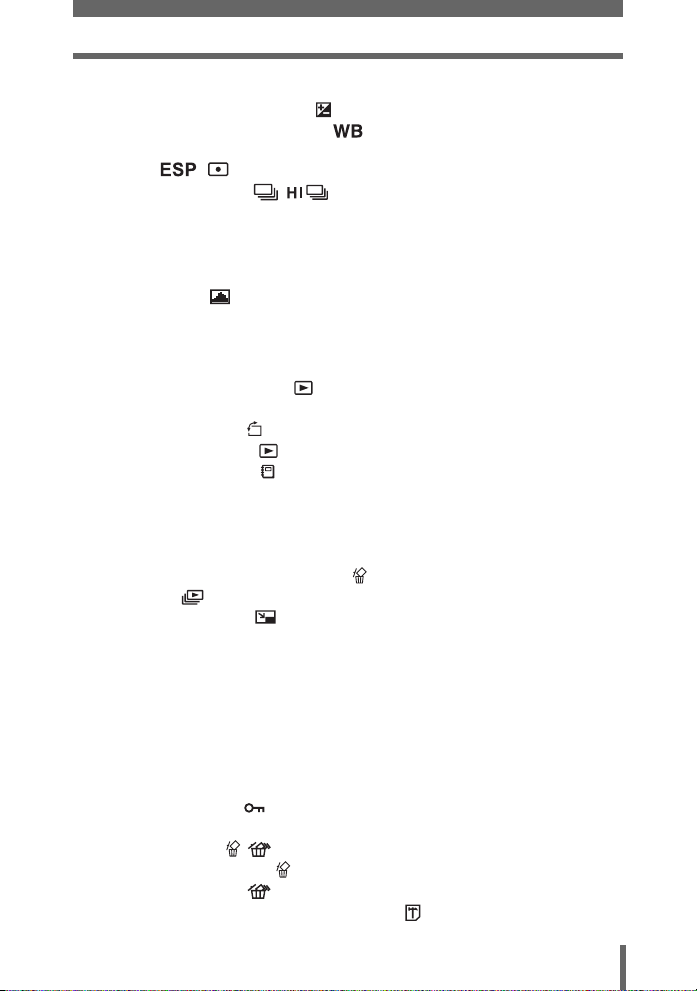
Table of Contents
4 Additional shooting functions - - - - - - - - - - -45
Changing picture brightness ....................................................... 46
Adjusting the color of a picture ................................................. 47
Changing the area for measuring the brightness of a subject
( / ) ............................................................................ 48
Sequential shooting ........................................................ 49
Changing ISO sensitivity (ISO) ......................................................... 50
Changing the focusing area (AF MODE) .......................................... 51
Panorama shooting ........................................................................... 52
Changing the monitor display (DISP./GUIDE) .................................. 54
Histogram ............................................................................. 55
Frame assist................................................................................ 55
5 Playback - - - - - - - - - - - - - - - - - - - - - - - - - - -56
Playing back still pictures ........................................................... 57
Playing back pictures in a calendar (CALENDAR)...................... 58
Picture rotation ...................................................................... 58
Playing back movies ................................................................... 59
Playing back albums ................................................................... 60
Adding pictures to an album (ALBUM ENTRY)........................... 61
Viewing pictures in albums (SEL. ALBUM) ................................. 63
Selecting an album cover (SELECT TITLE IMAGE) ................... 64
Undoing album entries (UNDO ENTRY) ..................................... 64
Erasing pictures from albums ................................................ 66
Slideshow .................................................................................. 67
Editing still pictures ( /REDEYE FIX/BLACK & WHITE/SEPIA) ... 68
Creating composite pictures .............................................................. 70
Frame.......................................................................................... 70
Title ............................................................................................. 71
Calendar...................................................................................... 72
Adjusting pictures (BRIGHTNESS/SATURATION) ........................... 74
Making an index picture from a movie (INDEX) ................................ 75
Playing back pictures on a TV........................................................... 76
Video output ................................................................................ 77
Protecting pictures ...................................................................... 78
Copying pictures in the internal memory to the card (BACKUP)....... 78
Erasing pictures .................................................................... 79
Single-frame erase ................................................................ 79
All-frame erase .................................................................... 80
Formatting the memory card (FORMAT) .................................... 81
5
Page 6
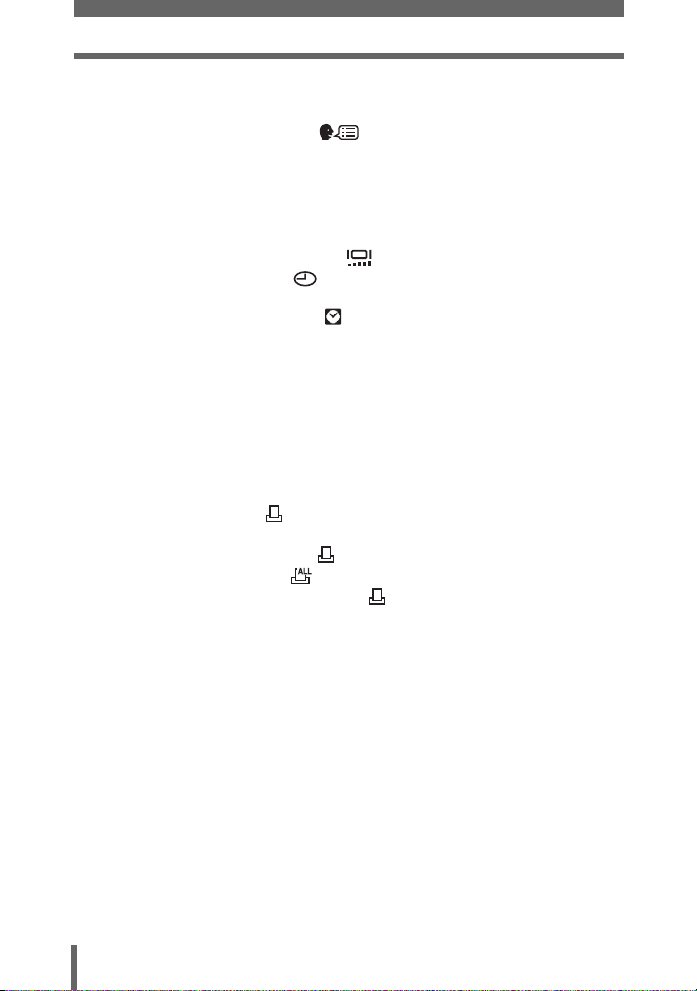
Table of Contents
6 Settings- - - - - - - - - - - - - - - - - - - - - - - - - - - - 82
Resetting the settings to the default (RESET) .................................. 83
Selecting a display language .................................................. 84
Changing the startup screen (PW ON SETUP) ................................ 84
Registering the startup screen (SCREEN SETUP)..................... 85
Viewing pictures immediately (REC VIEW)....................................... 86
Resetting file names (FILE NAME) ................................................... 86
Adjusting the image processing function (PIXEL MAPPING) ........... 87
Adjusting the monitor brightness ............................................... 88
Setting the date and time .......................................................... 88
Setting the date and time in another time zone
(DUAL TIME SETUP) ..................................................... 89
7 Printing pictures - - - - - - - - - - - - - - - - - - - - - 91
Direct printing (PictBridge) ................................................................ 92
Using the direct printing function ................................................. 92
Printing pictures (EASY PRINT).................................................. 93
Printing pictures (CUSTOM PRINT)............................................ 95
Other print modes and print settings........................................... 98
If an error message is displayed ............................................... 101
Print settings (DPOF) ................................................................ 102
How to make print reservations................................................. 102
Single-frame reservation ..................................................... 104
All-frame reservation .......................................................... 105
Resetting print reservation data .......................................... 106
8 Connecting the camera to a computer - - - - 107
Flow................................................................................................. 108
Using OLYMPUS Master ................................................................ 109
What is OLYMPUS Master?...................................................... 109
Installing OLYMPUS Master ..................................................... 110
Connecting the camera to a computer ............................................ 114
Starting up OLYMPUS Master ........................................................ 115
Displaying camera images on a computer ...................................... 117
Downloading and saving images .............................................. 117
Viewing still pictures and movies .................................................... 119
Printing pictures .............................................................................. 120
To download and save images to a computer without using
OLYMPUS Master............................................................... 122
6
Page 7
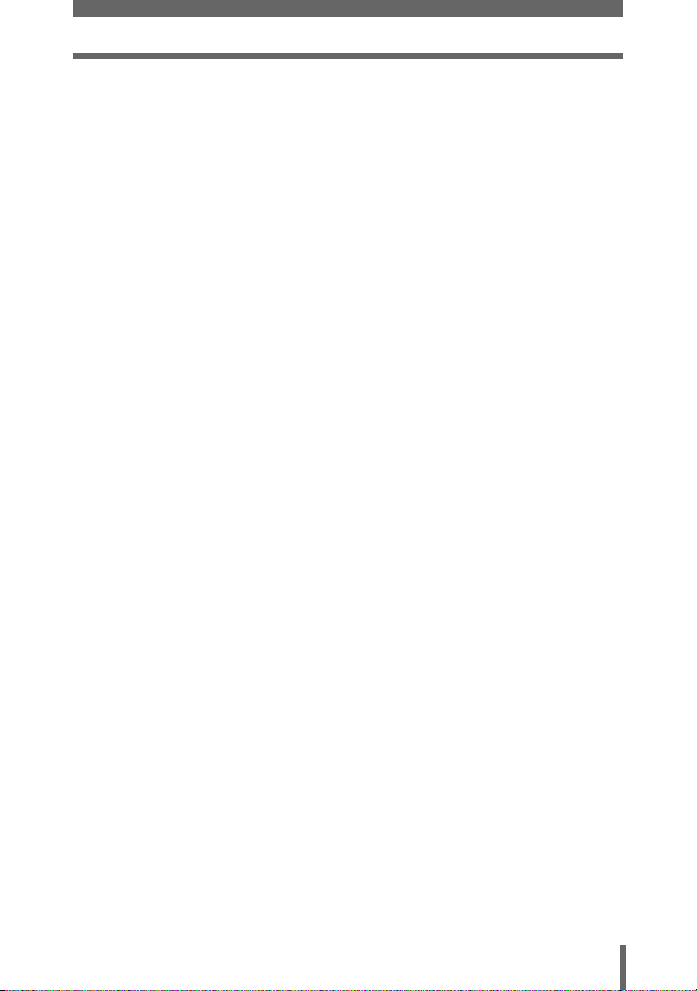
Table of Contents
9 Appendix - - - - - - - - - - - - - - - - - - - - - - - - - - 123
Troubleshooting .............................................................................. 124
Error messages ......................................................................... 124
Troubleshooting ........................................................................ 126
Camera care ................................................................................... 133
Battery and charger......................................................................... 134
AC adapter (optional) ...................................................................... 135
Safety Precautions .......................................................................... 136
Glossary of terms ............................................................................ 140
10 Miscellaneous - - - - - - - - - - - - - - - - - - - - - 142
Menu list.......................................................................................... 143
List of factory default settings.......................................................... 149
Functions available in shooting modes and scenes........................ 151
Index ............................................................................................... 154
7
Page 8
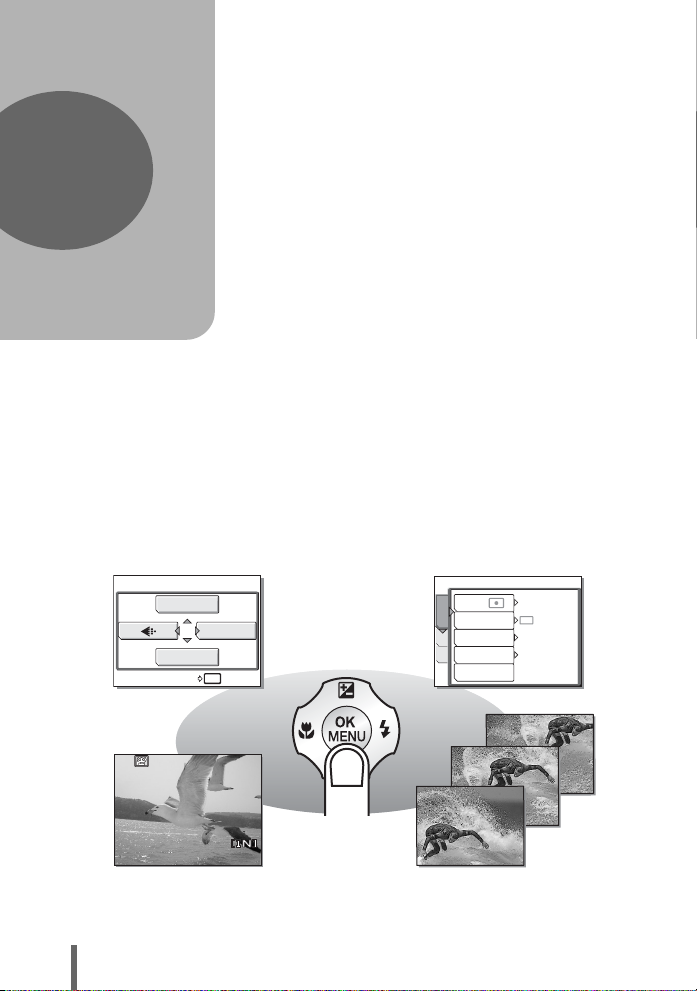
1 Basic operation
OK
HOLD
RESET
00:36
HQ
1
ISO
WB
RESET
Basic operation
Are you ever overwhelmed by all of the
advanced shooting and editing functions?
Professional photographers use these
functions to achieve a variety of effects. Now
you too can achieve such effects simply by
pressing the buttons on your digital camera.
You can use the various functions available to
adjust the brightness and white balance of
your pictures, alter the focusing range, and
much more.
Just display a menu on the monitor and use
the buttons to choose a setting. Familiarize
yourself with the buttons and menus before
reading the explanations of the various
functions.
MODE MENU
OK
HOLD
CAMERA
DIGITAL ZOOM
MEM
SET
ESP
/
DRIVE
AF MODE
PANORAMA
ESP
OFF
SPOT
00:36
Movies
00:36
Sequential shooting
HQ
8
Page 9
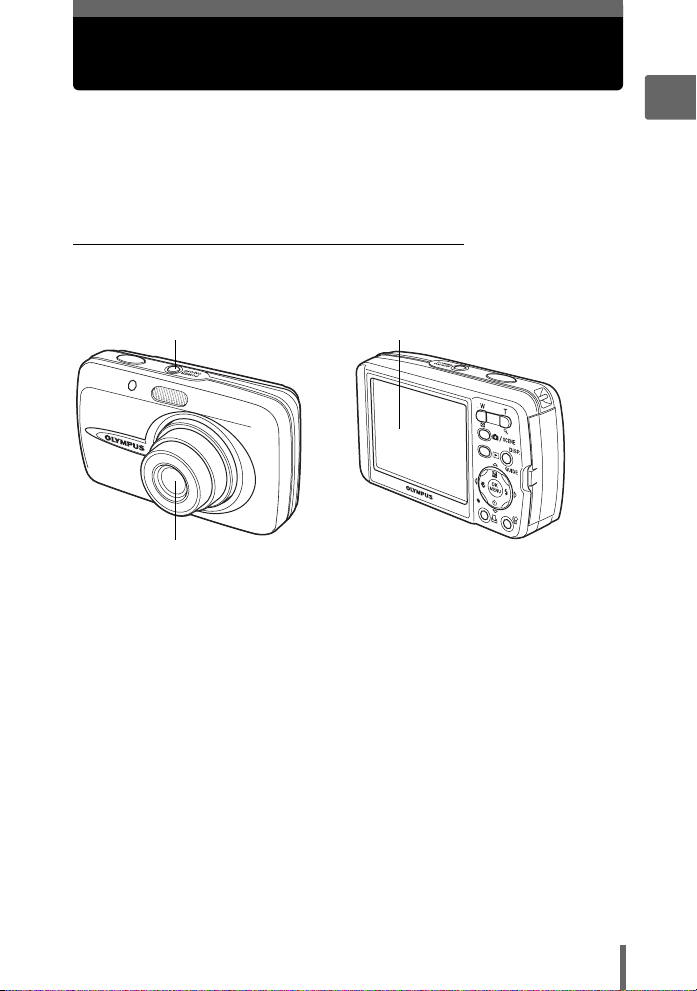
How to use the shooting button and playback button
This camera features a shooting mode and a playback mode. Shooting
mode is for taking pictures and adjusting shooting settings, whereas
playback mode is for displaying and editing pictures you have taken.
Press the o n button to turn the camera on in shooting mode,
or press the q button to turn the camera on in playback mode. To switch
between the two modes, use the m button and the q button.
(Turning the camera on in shooting mode
With the camera off, press the o n button.
• The camera turns on in shooting mode. You are ready to take pictures.
o n button (The monitor turns on.
(The lens extends.
To turn the camera off
jPress the o n button. The lens retracts and the monitor turns off.
To switch to playback mode
jPress the q button. The lens remains extended, and playback mode is enabled.
Press the m button to return to shooting mode.
1
Basic operation
Pressing the m button in shooting mode
jPress the m button to switch to the normal shooting mode and the scene
selection screen. The normal shooting mode is set to P (program auto). Use the
scene selection screen to select a f according to the situation.
g“Selecting a scene according to the situation (m)” (P. 33)
9
Page 10
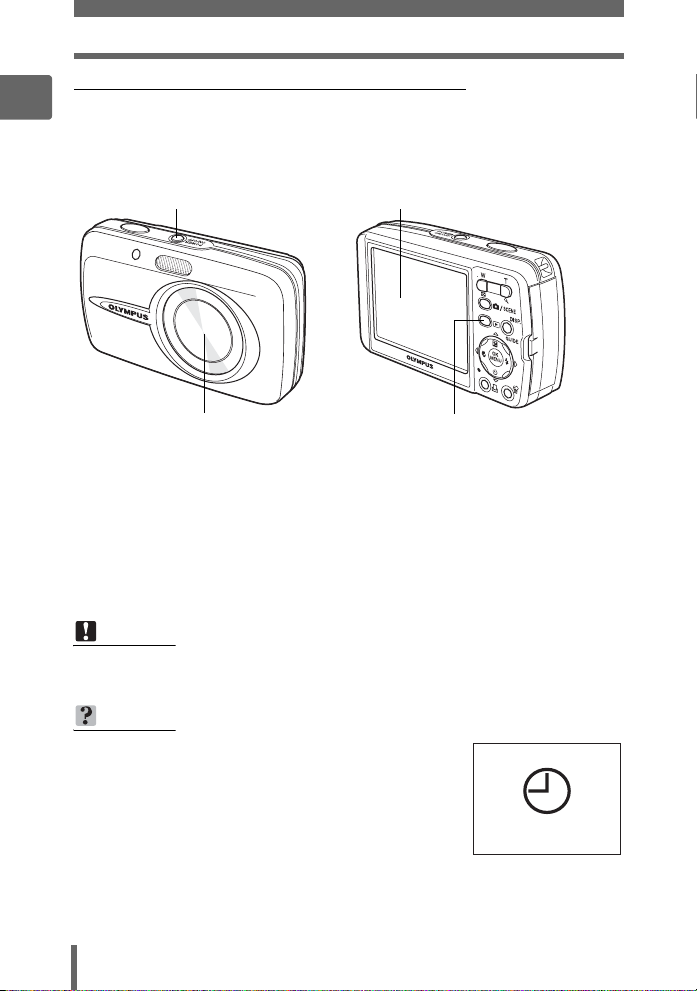
How to use the shooting button and playback button
(Turning the camera on in playback mode
1
With the camera off, press the q button.
• The camera turns on in playback mode. The last picture taken is displayed on the
monitor.
o n button ( The monitor turns on.
Basic operation
(The lens is retracted.
To turn the camera off
jPress the o n button. The monitor turns off.
To switch to shooting mode
jPress the m button. The lens extends, and shooting mode is enabled.
Press the q button to return to playback mode. The lens remains extended.
q button
Note
• When the power is turned on, sometimes the monitor flashes before displaying
the picture. This is not a malfunction.
TIPS
• The screen on the right is displayed when the
date and time setting has returned to the factory
default setting. Setting the date and time makes
your pictures easier to manage, such as when
you view them with calendar display.
g“Setting the date and time” (P. 88)
Y/M/D
10
Page 11
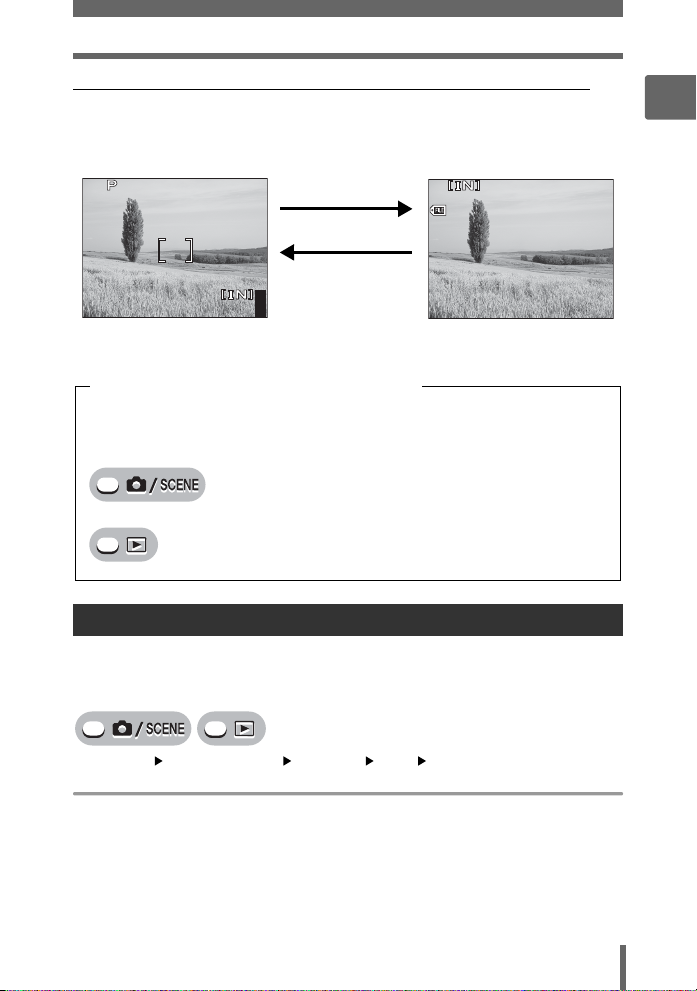
How to use the shooting button and playback button
12
30
HQ
100
0004
2816
2112
HQ
(Switching between shooting mode and playback mode
Press the m button or the q button to switch between
shooting mode and playback mode.
To play back (playback mode)To take pictures (shooting mode)
2816
2112
HQ
• The subject is displayed on
×
the monitor.
44
Press the q button.
Press
the m button.
-
100
0004
’0505.
0909.
2626 12
• The last picture taken is
displayed on the monitor.
HQ
:
30
Shooting mode/Playback mode notation
In this manual, the following icons indicate the camera mode necessary for
using functions. If both icons are displayed, the described function can be used
in either of these modes.
This indicates shooting mode.
This indicates playback mode.
1
Basic operation
4
Changing the functions of the shooting button
The m button is not initially set to turn the camera on. You can change the
setting to turn on the power with the m button in the same manner as pressing
the o n button.
Top menu [MODE MENU] [SETUP] [K] [YES] / [NO]
• When [YES] is set, you can press the m button to turn on the camera in
shooting mode.
g“Using the menus” (P. 17)
11
Page 12
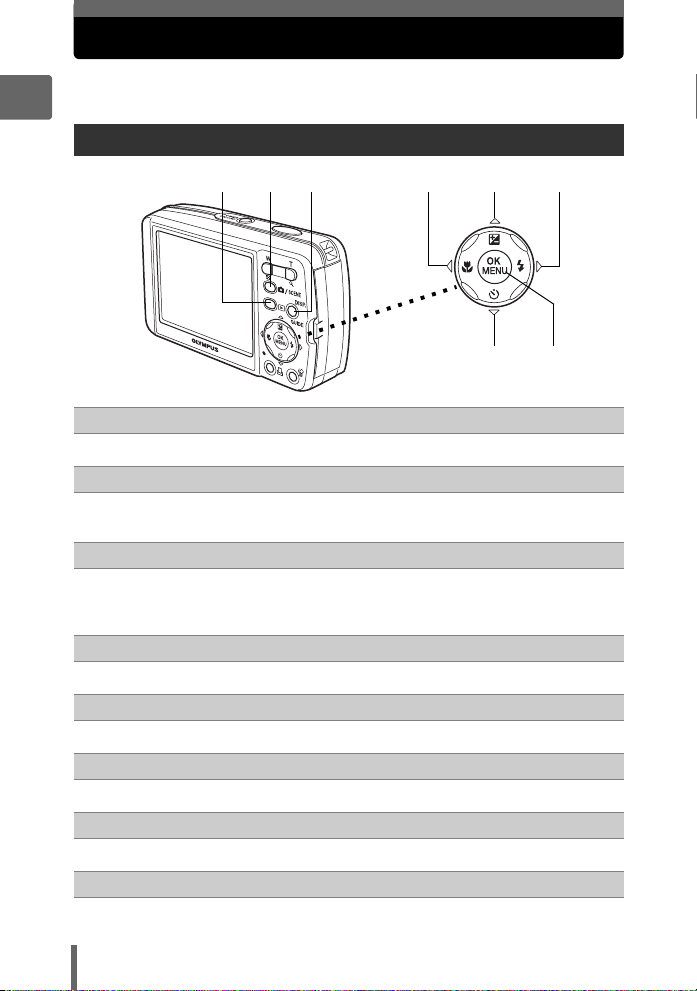
Direct buttons
This camera features buttons for setting functions directly.
The direct buttons have different functions in shooting mode and in playback mode.
1
Using the direct buttons in shooting mode
13 4
2
Basic operation
q button (Playback mode) gP. 11
1
Switches to playback mode.
m button (Shooting mode) gP. 36
2
Switches between the normal shooting mode (program auto) and the
scene selection screen.
DISP./GUIDE button gP. 19, 54
3
Select a menu item, and press this button to display an explanation of its function.
When the camera is ready to shoot, press this button repeatedly to toggle
the display of shooting information, composition guide lines and histogram.
X& button (Macro) gP. 40
4
Enables macro mode or super macro mode.
5
8
6
7
12
OF button (Exposure compensation) gP. 46
5
Changes the exposure compensation value.
Y# button (Flash mode) gP. 41
6
Selects the flash mode.
Z button (OK/MENU) gP. 14
7
Displays the top menu of shooting mode.
NY button (Self-timer) gP. 43
8
Switches the self-timer mode on/off
Page 13
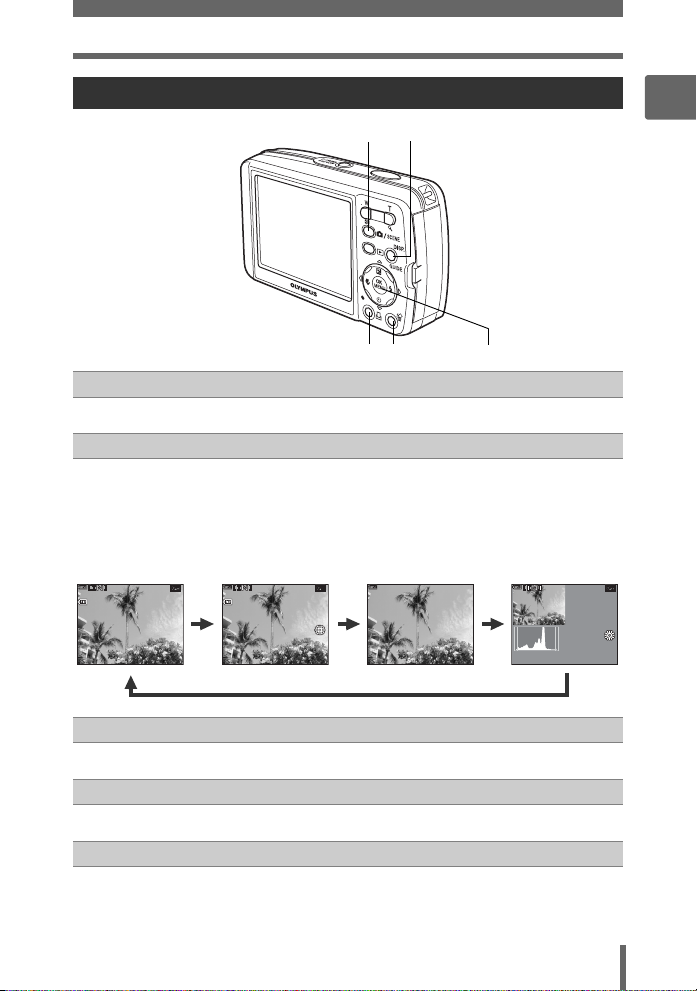
Direct buttons
HQ
12
30
ISO
400
2816
2112
SIZE
100
0004
HQ
12
30
100
0004
HQ
12
ISO
400
Using the direct buttons in playback mode
21
4 35
m button (Shooting mode) gP. 11
1
Switches to shooting mode.
DISP./GUIDE button gP. 19
2
Select a menu item, and press this button to display an explanation of its
function. During playback, press this button repeatedly to change the
display in the following order.
The playback
screen is displayed.
-
100
’0505.
HQ
0004
:
0909.
2626 12
30
4
Detailed camera
information is
displayed.
-
100
0004
:
2816
SIZE
’0505.
2112
×
+
ISO
0909.
2626 12
400
2.0
:
HQ
30
4
Only f is
displayed.
The histogram is
displayed.
2.0
+
ISO
400
’0505.
:
0909.
2626 12
30304
1
Basic operation
HQ
Z button (OK/MENU) gP. 14
3
Displays the top menu of playback mode.
S button (Erase) gP. 66, 79
4
Erases pictures displayed on the monitor.
< button (Print) gP. 93
5
Prints pictures displayed on the monitor.
13
Page 14
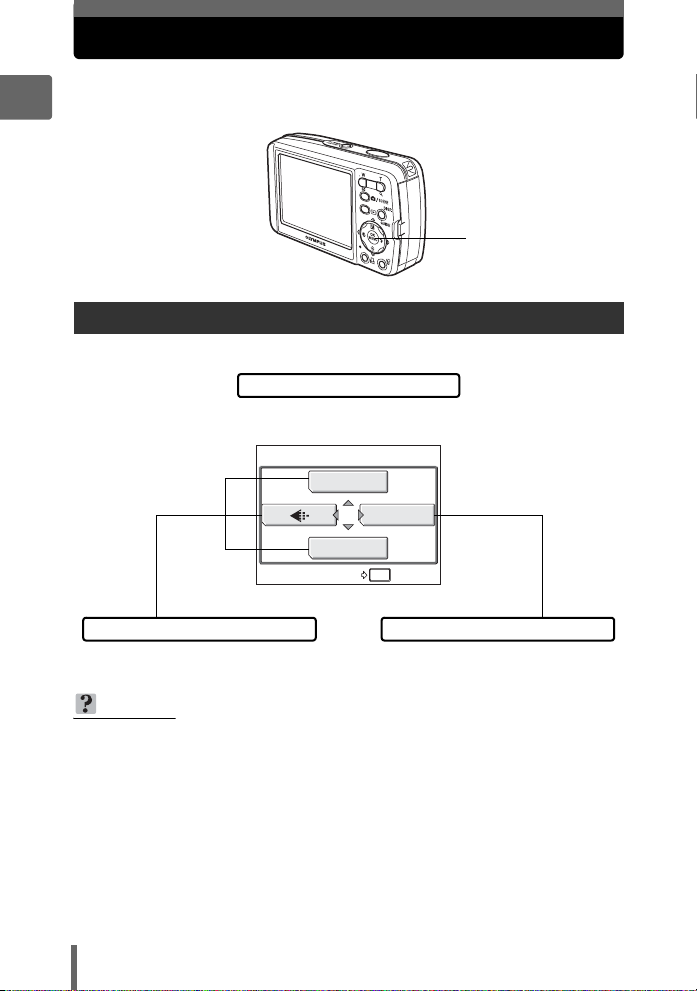
Menus
OK
HOLD
RESET
Press Z in shooting mode or playback mode to display the menus on the
monitor. Menus are used to select each camera setting.
1
Basic operation
Press Z
About the menus
The menu items displayed in shooting mode and playback mode differ.
Top menu
Menus are divided into shortcut
menus and mode menus.
ISO
MODE MENU
WB
OK
RESET
Shortcut menus
For setting menu items directly. Settings are categorized by function
TIPS
• Press and hold down Z on the top menu to jump directly to one of the following
functions.
Shooting mode
The [RESET] screen is displayed. g“Resetting the settings to the default
(RESET)” (P. 83)
Playback mode
The [ALBUM ENTRY] screen is displayed. g“Adding pictures to an album
(ALBUM ENTRY)” (P. 61)
Album playback mode
The [UNDO ENTRY] screen is displayed. g“Undoing album entries
(UNDO ENTRY)” (P. 64)
HOLD
Mode menu
into tabs.
14
Page 15
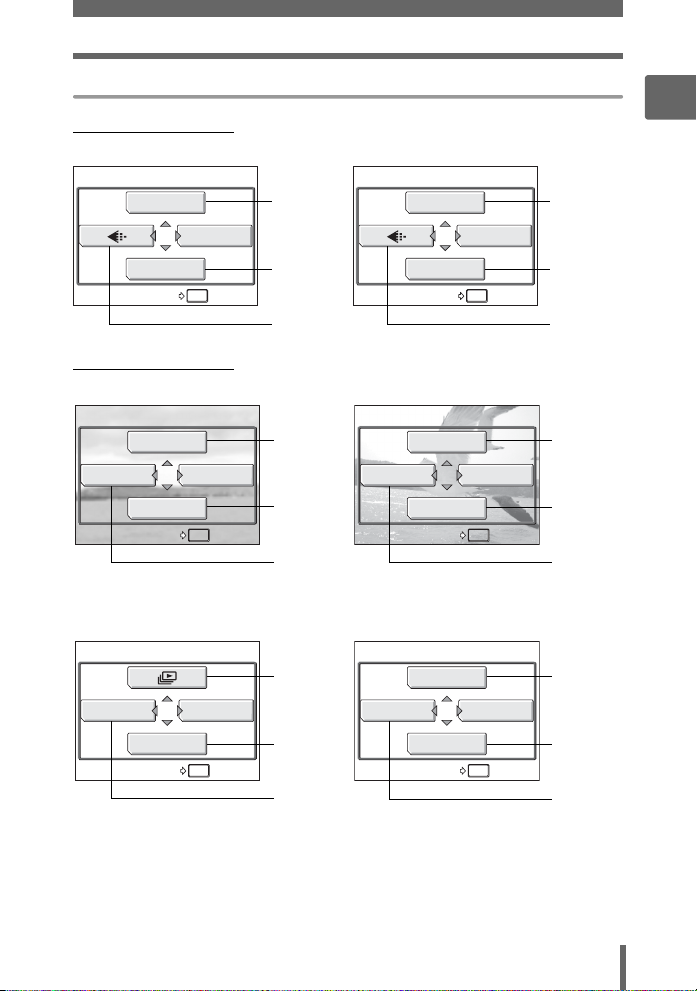
Shortcut menus
OK
HOLD
RESET
OK
HOLD
RESET
OK
HOLD
ALBUM ENTRY
OK
HOLD
ALBUM ENTRY
OK
HOLD
UNDO ENTRY
OK
HOLD
UNDO ENTRY
Shooting mode
(
Menus
1
Basic operation
For moviesFor still pictures
ISO
MODE MENU
WB
OK
RESET
HOLD
(Playback mode
EDIT
ALBUM
ALBUM ENTRY
In album playback mode
CLOSE ALBUM
UNDO ENTRY
MODE MENU
CALENDAR
OK
ALBUM MENU
SEL. ALBUM
OK
HOLD
HOLD
gP. 50 gP. 39
gP. 47
DIGITAL ZOOM
MODE MENU
WB
OK
RESET
gP. 47
HOLD
gP. 24 gP. 24
For moviesFor still pictures
gP. 68,
70, 74
gP. 58
MOVIE PLAY
ALBUM
CALENDAR
ALBUM ENTRY
MODE MENU
OK
HOLD
gP. 59
gP. 58
gP. 60 gP. 60
For moviesFor still pictures
gP. 67 gP. 59
gP. 63
MOVIE PLAY
CLOSE ALBUM
SEL. ALBUM
UNDO ENTRY
ALBUM MENU
OK
HOLD
gP. 63
gP. 63 gP. 63
15
Page 16
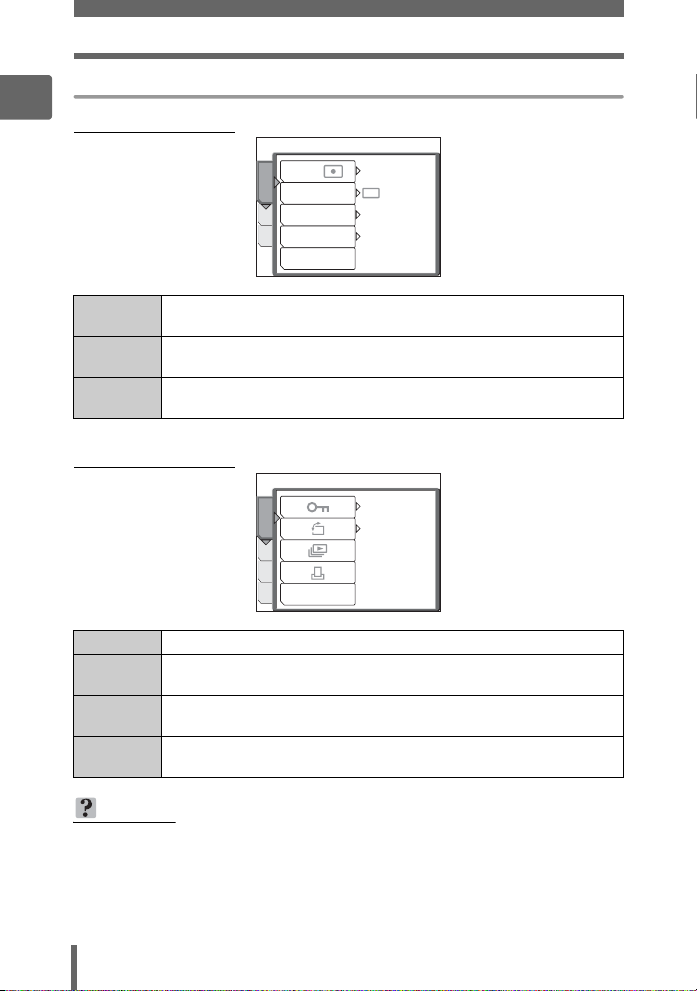
Menus
Mode menu
1
(
Shooting mode
/
DRIVE
ESP
OFF
SPOT
Basic operation
CAMERA
ESP
CAMERA
DIGITAL ZOOM
MEM
AF MODE
SET
PANORAMA
For setting shooting-related functions.
tab
MEMORY/
CARD tab
For erasing all pictures or for formatting a card. Also saves internal
memory data to a card.
SETUP tab For setting basic camera functions and settings that make the camera
easier to use.
(Playback mode
OFF
PLAY
EDITMEM
ALBUM ENTRY
SET
PLAY tab For setting playback-related functions.
EDIT tab For editing saved pictures. The same screen is displayed when
[EDIT] is selected from the top menu.
MEMORY/
CARD tab
For erasing all pictures or for formatting a card. Also saves internal
memory data to a card.
SETUP tab For setting basic camera functions and settings that make the camera
easier to use.
°
0
TIPS
• The [MEMORY] tab is displayed when the internal memory is in use. The
[CARD] tab is displayed when a card is inserted in the camera.
• For a list of mode menu items, see “Menu list” (P. 143).
16
Page 17
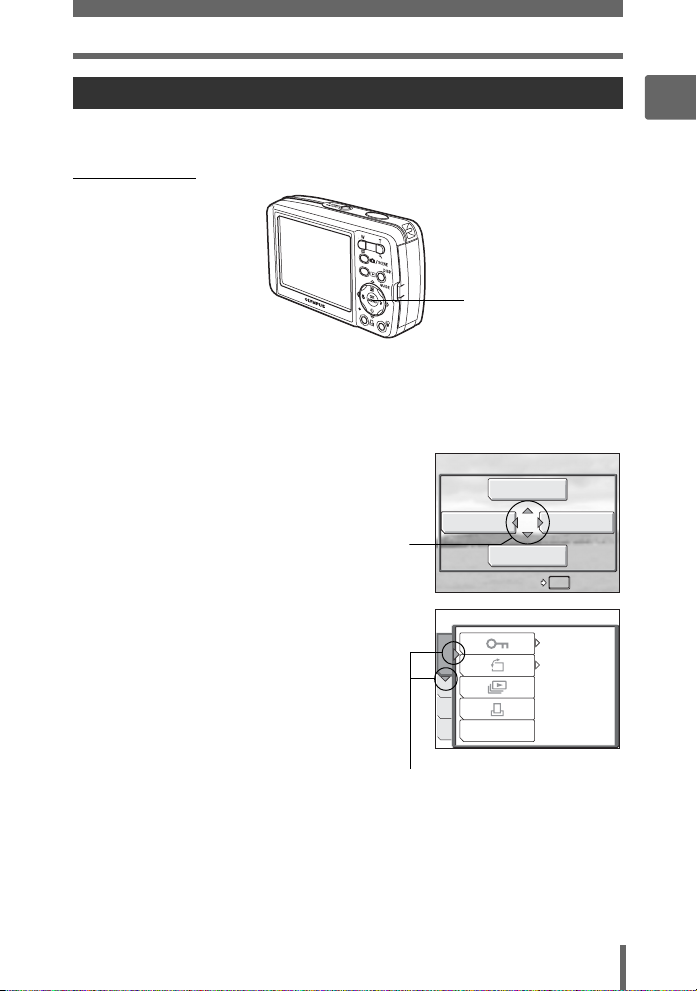
Menus
OK
HOLD
ALBUM ENTRY
Using the menus
Use the arrow pad and Z to set menu items.
Follow the operation guide and arrows on the screen to select and change settings.
Ex: Setting [m]
ONXY buttons
Z button
1 Press the q button to enable playback mode.
2 Press Z.
• The top menu is displayed.
3 Press Y to select [MODE MENU].
This refers to the arrow
pad (ONXY).
Top menu
EDIT
ALBUM
CALENDAR
ALBUM ENTRY
MODE MENU
OK
HOLD
4 Press ON to select the [PLAY]
tab, and press Y.
• Refer to the arrows on the screen to
select and make settings with the arrow
pad.
PLAY
EDITMEM
OFF
°
0
1
Basic operation
This refers to the
arrow pad (YN).
ALBUM ENTRY
SET
17
Page 18
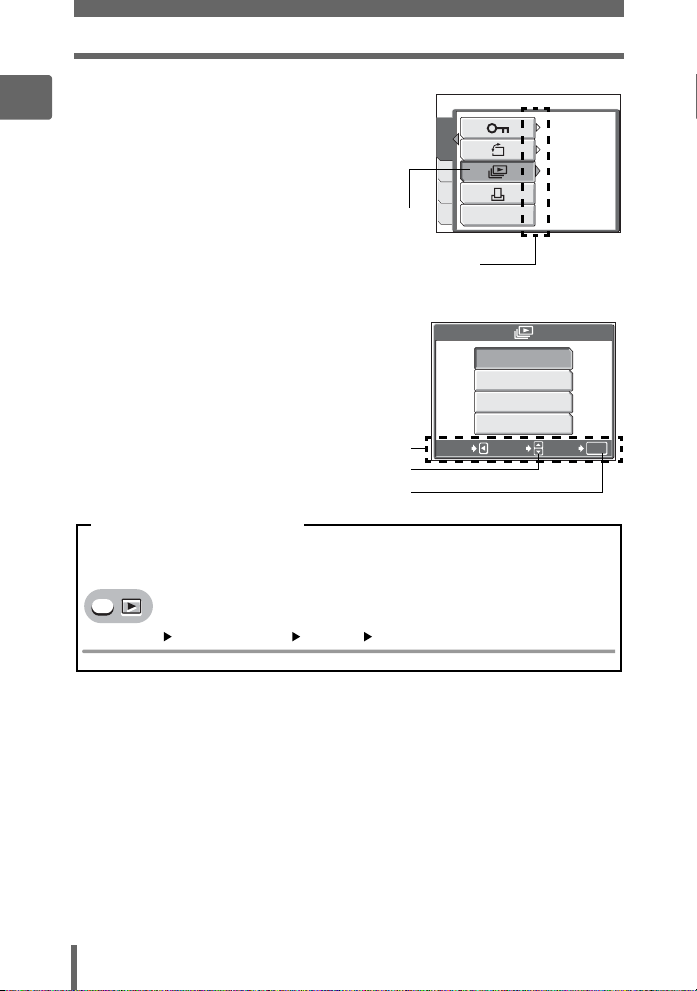
Menus
5 Press ON to select [m], and
1
Basic operation
press Y.
• Refer to the arrows on the screen to
select and make settings with the arrow
pad.
• Unavailable settings cannot be
selected.
The selected item is displayed
in a different color.
Press Y to go on to
the following setting.
PLAY
EDITMEM
SET
6 Press ON to select from
[NORMAL], [FADER], [SLIDE],
or [ZOOM], and press Z.
• Follow the operation guide at the
bottom of the screen to set or change
settings using the arrow pad.
Operation guide
Press ON to select a setting.
Press Z to finalize the setting.
Menu operation notation
In this manual, procedures for using the menus are expressed as follows:
• Ex: Steps 1 to 5 for setting [m]
CANCEL
ALBUM ENTRY
NORMAL
FAD ER
SLIDE
ZOOM
SELECT
OFF
°
0
GO
OK
Top menu [MODE MENU] [PLAY] [m]
18
Page 19
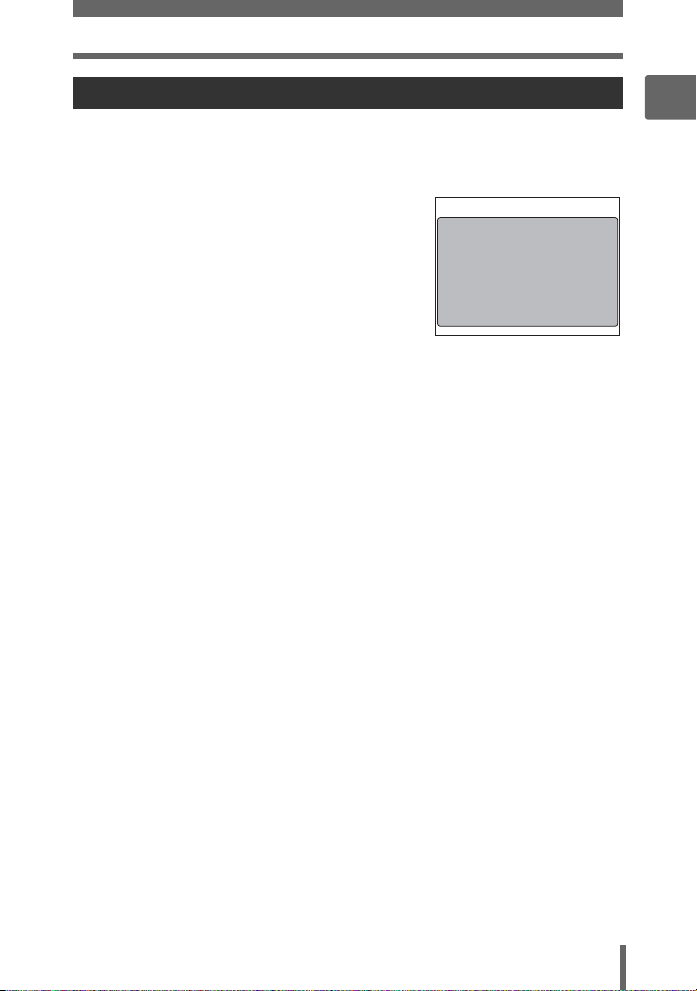
Menus
Using the GUIDE function
This camera has a GUIDE function. Pressing the DISP./GUIDE button while a menu
item is selected in shooting mode or playback mode automatically displays a menu
guide explaining the menus.
1 When a menu item is selected,
hold down the DISP./GUIDE
button.
• The menu explanation is displayed.
• Release the DISP./GUIDE button to
close the menu guide.
When [FILE NAME] is selected
FILE NAME
Sets the format for
naming folders and files
that are to be saved to
a new card.
1
Basic operation
19
Page 20
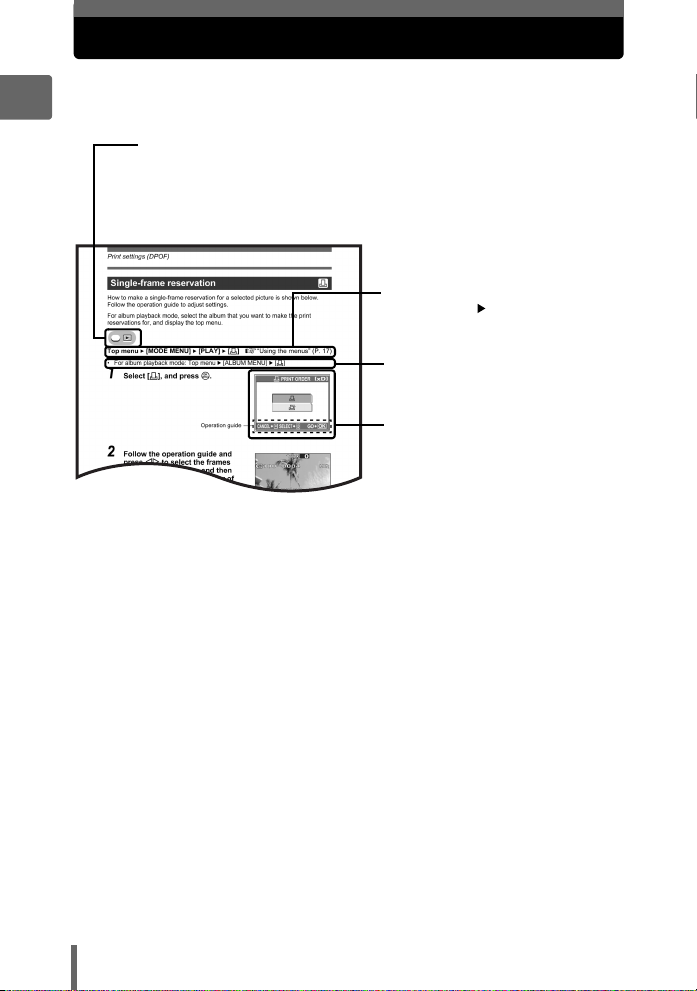
How to read the procedure pages
A sample of a procedure page is shown below explaining the notation.
Look at it carefully before taking or viewing pictures.
1
This indicates shooting mode or playback mode.
Both modes can be used when both icons are shown.
g“How to use the shooting button and playback button” (P. 9),
“Shooting mode/Playback mode notation” (P. 11)
Basic operation
Select the menus in the order
indicated by . g“Using the
menus” (P. 17), “Menu operation
notation” (P. 18)
Procedures differ for movie
recording mode and album
playback mode.
Available languages may vary
according to where you purchased
the camera. The displayed
language can be changed.
g“Selecting a display language”
(P. 84)
This sample page is only for your reference. It may differ from the actual page in this
manual.
20
Page 21
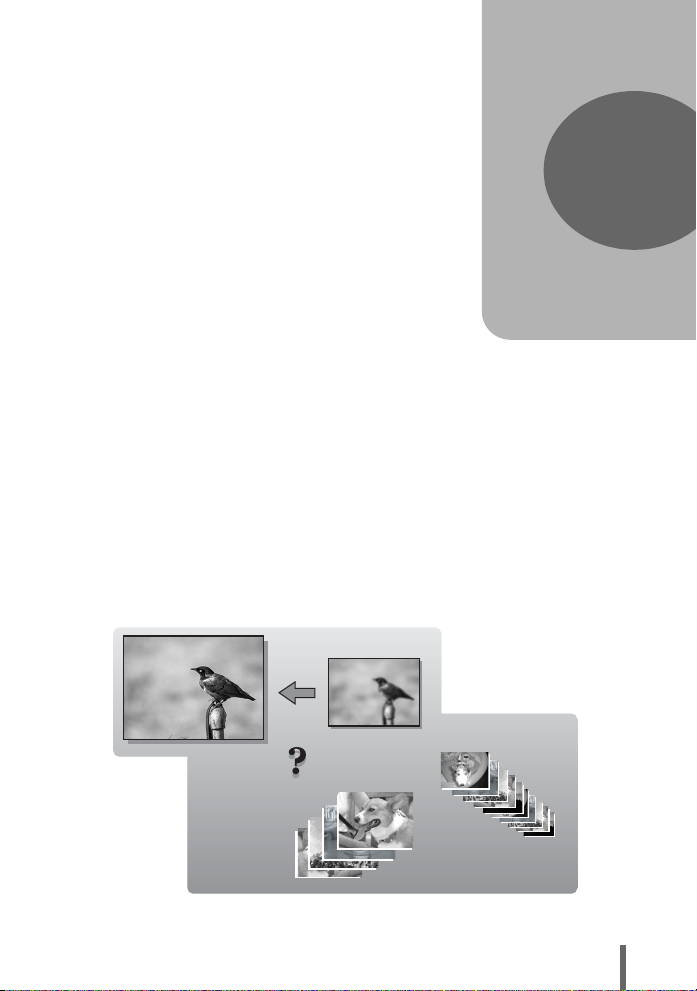
2 Tips before you start taking pictures
SHQ
SQ2
Tips before you
start taking pictures
Your pictures are almost guaranteed to come
out well just by pressing the shutter button in
shooting mode. But occasionally, you can’t
focus on your subject, the subject is too dark,
or the picture doesn’t come out the way you
want.
Just knowing which button to press or which
setting to change can help you solve these
problems.
And did you know that by selecting an image
size according to how you plan to use the
pictures afterwards, you can store more
pictures in the internal memory and on the
memory card? These are just some of the
hints provided in this chapter.
2
Printing
applications
Ideas
Ideas
SHQ
SHQ
Online applications
SQ2
SQ2
21
Page 22
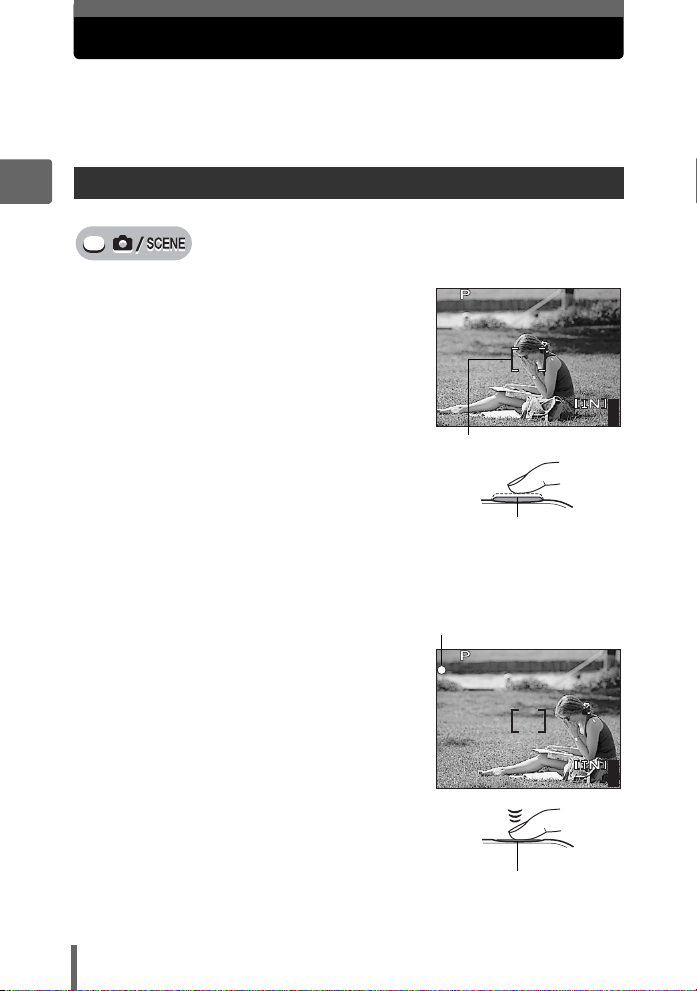
If the correct focus cannot be obtained
2816
2112
HQ
2816
2112
HQ
When the subject you want to focus on is not in the center of the frame and
you cannot position the AF target mark on it, you can focus the camera on
another point at roughly the same distance (focus lock) and take the
picture as explained below.
How to focus (focus lock)
2
1 Position the AF target mark on
the subject you want to focus on.
• When shooting a hard-to-focus or fastmoving subject, focus the camera on an
object about the same distance away as
the subject.
2 Press the shutter button halfway
Tips before you start taking pictures
until the green lamp lights.
• The green lamp lights when the focus
and exposure are locked.
• When the green lamp blinks, the focus
and exposure are not locked. Release your finger from the shutter button,
re-position the AF target mark on the subject and press the shutter button
halfway again.
3 Keeping the shutter button
pressed halfway, recompose
your shot.
4 Press the shutter button fully.
• The camera takes the picture. The card
access lamp blinks while the picture is
recorded.
22
2816
HQ
AF target mark
Shutter button
Green lamp
2816
HQ
Shutter button
2112
×
2112
×
44
44
Page 23
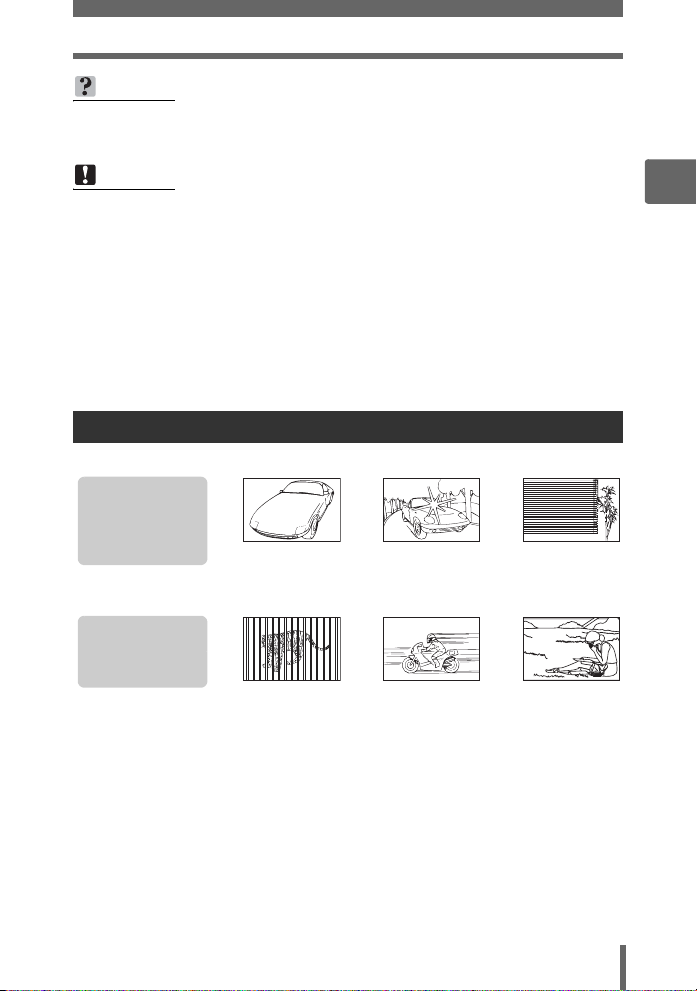
If the correct focus cannot be obtained
TIPS
To focus on a subject not in the center of the frame
g“Changing the focusing area (AF MODE)” (P. 51)
Note
• Press the shutter button gently. If it is pressed forcefully, the camera may move
causing the picture to blur.
• Never open the battery compartment/card cover, remove the battery or
disconnect the AC adapter while the card access lamp is blinking. Doing so
could destroy stored pictures and prevent storage of pictures you have just
taken.
• Recorded pictures are saved in the camera regardless of whether the camera
is turned off or the battery is replaced or removed.
• When taking pictures against strong backlight, the area of the picture in shadow
may appear colored.
Subjects that are difficult to focus on
Under certain types of conditions, the auto focus may not work properly.
The green lamp
blinks.
The subject cannot
be brought into
focus.
The green lamp
lights, but the
subject cannot be
brought into focus.
In these cases, focus (focus lock) on an object with high contrast at the same
distance as the intended subject, recompose your shot and then take the picture.
If the subject has no vertical lines, hold the camera vertically and focus the camera
using the focus lock function by pressing the shutter button halfway, then return the
camera to the horizontal position while keeping the button pressed halfway and take
the picture.
Subject with
low contrast
Subjects at
different
distances
Subject with an
extremely bright
area in the center
of the frame
Fast-moving
subject
Subject without
vertical lines
The subject is
not in the center
of the frame
2
Tips before you start taking pictures
23
Page 24
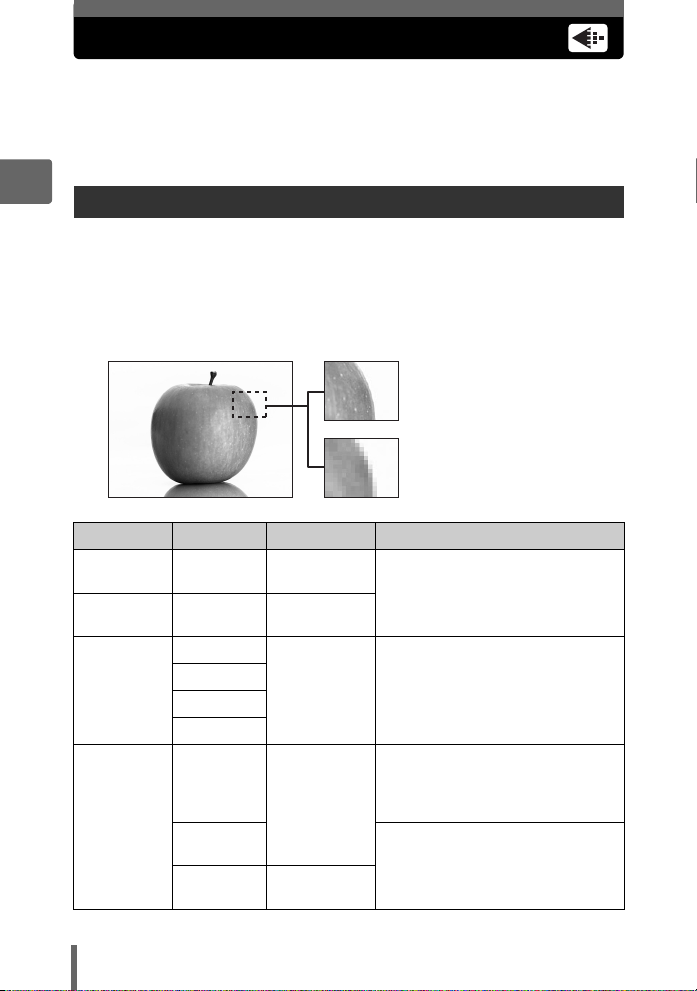
Record mode
You can select a record mode in which to take pictures or shoot movies.
Select the best record mode for your purpose (printing, editing on a
computer, website editing, etc.). For information on the image sizes for
each record mode and the number of storable still pictures/movie
recording time, see the tables on P. 25 and 26.
2
Still picture record modes
Still pictures are recorded in JPEG format.
Record mode depicts the image size and compression rate of your pictures.
Pictures are made from thousands of dots (pixels). If a picture with relatively few
pixels is enlarged, it looks like a mosaic. Pictures with more pixels are denser and
clearer but require more space (larger file size), thus decreasing the number of
pictures that can be saved. Though a high compression rate results in a small file
size, this also produces a grainy look.
Picture with high number of pixels
Picture with low number of pixels
Tips before you start taking pictures
Record mode
SHQ
HQ
SQ1
SQ2
24
Image size Compression Application
2816 × 2112
2816 × 2112
2560 × 1920
2272 × 1704
2048 × 1536
1600 × 1200
1280 × 960
1024 × 768
640 × 480
Low
compression
Standard
compression
Standard
compression
Standard
compression
Low
compression
The number of storable still pictures
is lower, and recording pictures
takes longer, but it is useful for
creating beautiful prints on full-size
paper and for performing computer
This is useful for post-card sized
prints, or for computer editing such
as rotating or adding text to a
picture.
Standard image quality with a high
number of pictures to shoot. This is
useful for viewing pictures on a
computer.
Standard image quality. This is
useful for sending as e-mail
attachments.
Page 25
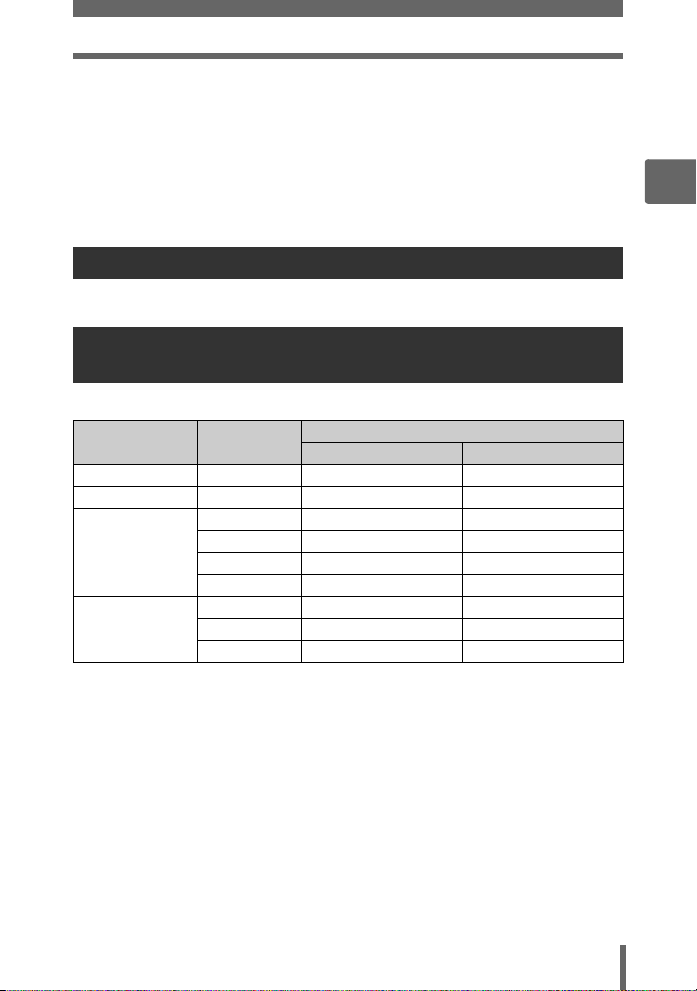
Record mode
Image size
The number of pixels (horizontal × vertical) used when saving an image. You can
save your pictures at a large image size to get clearer prints. However, as the image
size increases, the file size (data size) also increases, which decreases the number
of pictures that can be saved.
Compression
Pictures are compressed and saved. The higher the compression, the less clear the
image will be.
Movie record modes
Movies are recorded in Motion-JPEG format.
Number of storable still pictures/remaining recording time
For still pictures
Record mode Image size
SHQ 2816 × 2112 2 43
HQ 2816 × 2112 5 86
2560 × 1920 6 105
SQ1
SQ2
2272 × 1704 8 130
2048 × 1536 9 163
1600 × 1200 12 194
1280 × 960 18 307
1024 × 768 28 469
640 × 480 46 726
Number of storable still pictures
Internal memory Using a 128 MB card
2
Tips before you start taking pictures
25
Page 26
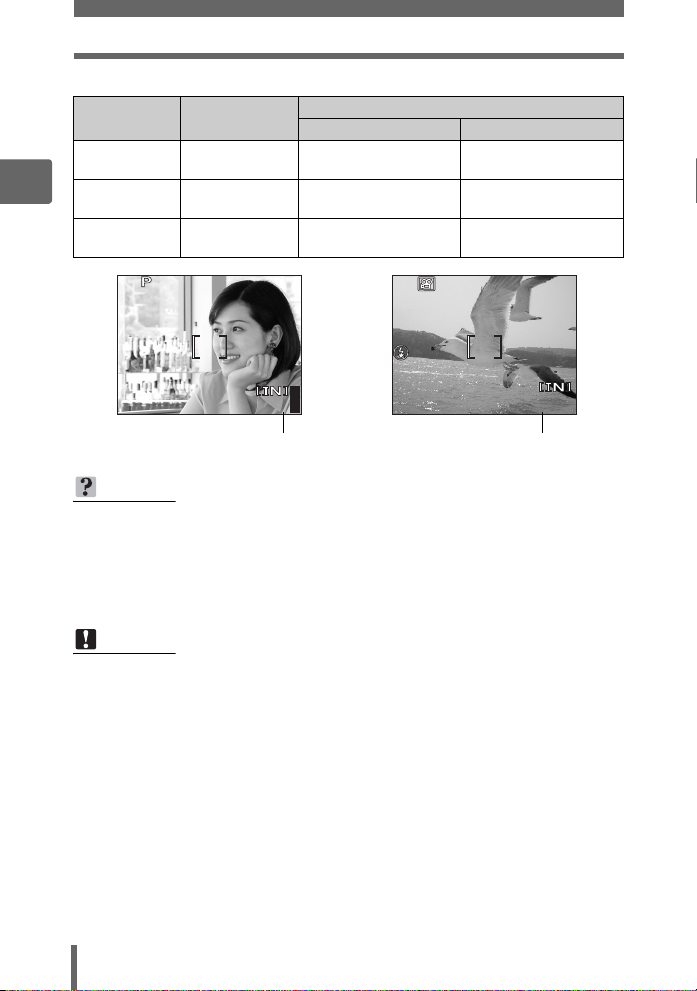
Record mode
2816
2112
HQ
00:36
HQ
For movies
Record mode Image size
SHQ
2
Tips before you start taking pictures
HQ
SQ
Number of storable still pictures
TIPS
• When a picture is transferred to a computer, the size of the picture on the
computer screen varies depending on the computer’s monitor setting. For
instance, a picture taken with an image size of 1,024 × 768 fills the screen if you
set the picture to 1× when the monitor setting is 1,024 × 768. However, if the
monitor setting is over 1,024 × 768 (such as 1,280 × 1,024), the picture only
takes up part of the screen.
(15 frames/sec.)
(15 frames/sec.)
(15 frames/sec.)
2816
2112
HQ
×
640 × 480
320 × 240
160 × 120
44
Remaining recording time
Internal memory Using a 128 MB card
6 sec.
20 sec.
54 sec.
HQ
Remaining recording time
1 min.
53 sec.
5 min.
40 sec.
14 min.
56 sec.
00:36
00:36
Note
• The number of storable still pictures and remaining recording time listed in the
tables are approximate.
• The number of storable still pictures may change according to the subject or
factors like whether print reservations or album entries have been made or not.
In certain instances, the number of remaining pictures does not change even
when you take new pictures or erase stored pictures.
26
Page 27

Changing the record mode
Record mode
Top menu [K] g“Using the menus” (P. 17)
1 For still pictures, select from
[SHQ], [HQ], [SQ1] or [SQ2].
SELECT
For movies, select from
[SHQ 640 × 480], [HQ 320 × 240],
and [SQ 160 × 120].
SELECT
2 When [SQ1] or [SQ2] is selected,
press Y to select the image size.
CANCEL
3 Press Z.
2816×2112
SHQ
2816×2112
HQ
2048×1536
SQ1
SQ2
640×480
GO
For still pictures
640×480SHQ
320×240HQ
160×120SQ
GO
For movies
SQ2
1280×960
1024×768
640×480
SELECT
When [SQ2] is selected
GO
OK
OK
OK
2
Tips before you start taking pictures
27
Page 28
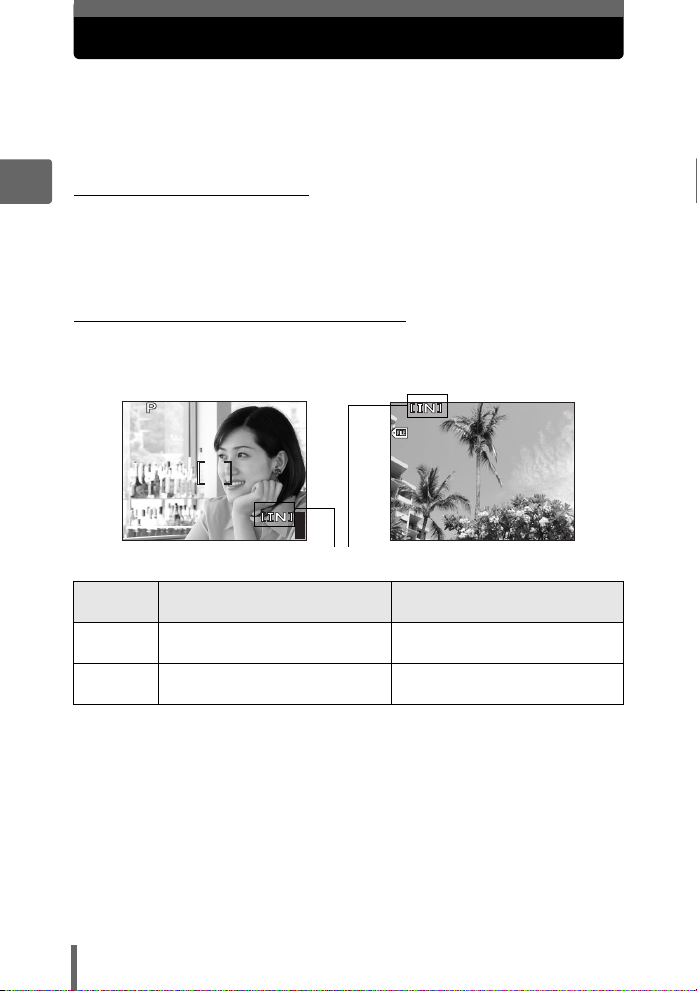
The internal memory and memory card
HQ
12
30
100
0004
2816
2112
HQ
Pictures taken are recorded in the internal memory.
Pictures can also be recorded to an optional xD-Picture Card (“card”). The
card can be used to record more pictures than is possible with the internal
memory of the camera. A card can be convenient when taking many
pictures while on a trip.
(Internal memory basics
2
The internal memory is the camera’s media for recording pictures, similar to film in
a film camera.
Pictures recorded to the internal memory can be easily erased on the camera or
processed using a computer. Unlike portable storage media, the internal memory
cannot be removed or exchanged.
(Using the internal memory or card
You can confirm on the monitor whether the internal memory or card is being used
during shooting and playback operations.
Shooting mode Playback mode
-
100
0004
HQ
Tips before you start taking pictures
’0505.
0909.
2626 12
2816
2112
HQ
×
Monitor
indication
Pictures are recorded to the
[IN]
internal memory.
[xD]
• The internal memory and a card cannot be used at the same time.
• The internal memory cannot be used for shooting or playback operations when a
card is inserted in the camera. Remove the card before using the internal memory.
• Pictures recorded to the internal memory can be copied to a card. g“Copying
pictures in the internal memory to the card (BACKUP)” (P. 78)
28
Pictures are recorded to a card. Pictures are being played back
44
Memory indicator
Shooting mode Playback mode
Pictures are being played back
from the internal memory.
from a card.
:
30
4
Page 29
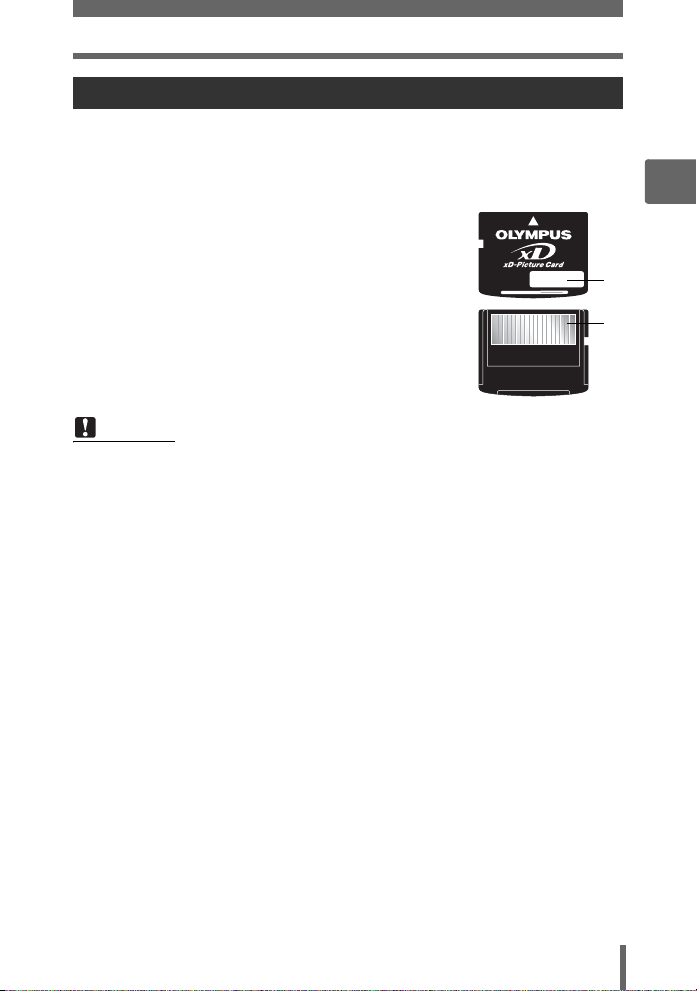
The internal memory and memory card
The card
The card is a medium for recording pictures, similar to film in a film camera.
Pictures recorded to the card can be easily erased on the camera or processed
using a computer. The number of recordable pictures can be increased by using a
card with a larger capacity.
Index area
1
You can use this space to write the contents of the
card.
Contact area
2
The part where the data transferred from the camera
enters the card.
Compatible cards
xD-Picture Card (16 MB to 1GB)
Note
• This camera may not recognize a non-OLYMPUS card or a card that was
formatted on another device (such as a computer, etc.). Make sure to format
the card on this camera before use. g“Formatting the memory card
(FORMAT)” (P. 81)
2
Tips before you start taking pictures
1
2
29
Page 30
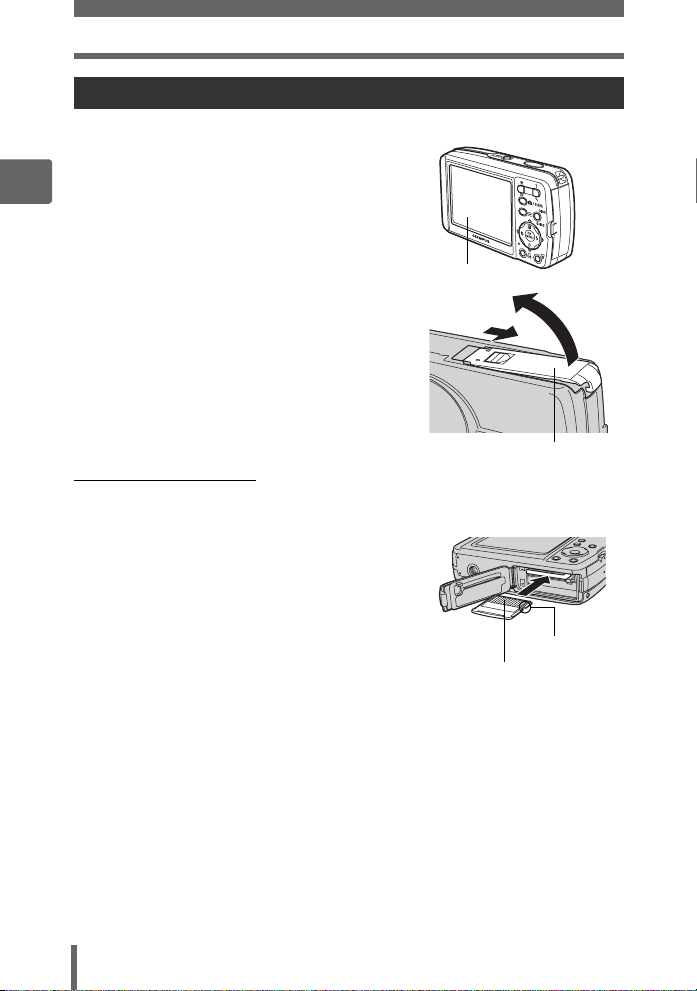
The internal memory and memory card
Inserting and removing the card
1 Make sure the camera is turned
off.
2
• The monitor is off.
• The lens is retracted.
2 Open the battery compartment/
card cover.
(Inserting the card
Tips before you start taking pictures
3 Orient the card as shown, and
insert it into the card slot as
shown in the illustration.
• Insert the card straight in.
• Insert the card until it clicks into place.
• Inserting the card in the wrong
direction or at an angle may damage
the contacts and prevent the card from
being removed.
• The card may not record properly if it is
not inserted all the way in.
Monitor
1
Battery compartment/card
cover
Contact area
2
Notch
30
Page 31

The internal memory and memory card
(Removing the card
3 Push the card all the way in and
release slowly.
• The card protrudes slightly and stops.
Caution
Releasing your finger quickly after
pushing the card all the way in may
cause it to eject forcefully out of the slot.
• Grasp the card and remove.
2
Tips before you start taking pictures
4 Close the battery compartment/
card cover.
2
Battery compartment/card
cover
1
31
Page 32

3 Basic shooting functions
Basic shooting
functions
3
A professional photographer adjusts the
exposure to the optimal setting, chooses the
best focusing method and even selects the
type of film according to the subject.
With a digital camera, you don’t need to learn
how to make difficult settings. Your camera will
adjust the settings for you! All you have to do
is choose a scene mode for whatever you
want to take, whether a landscape, a night
scene, or a portrait-style image, and the
camera will set the best exposure and white
balance.
There’s nothing to it – just press the shutter
button!
1OKPORTRAIT
32
16OKDOCUMENTS
SELECT
GO
14OKCUISINE
SELECT
SELECT
GO
3OKLANDSCAPE + PORTRAIT
GO
SELECT
GO
LANDSCAPE
2
SELECTOKGO
Page 33

Selecting a scene according to the situation (Shooting button)
Selecting a scene according to the
situation (m)
Press the m button to switch between the normal shooting mode
(P: program auto) and the scene selection screen.
(P (Program auto)
Suitable for general situations. Simply press the shutter button, and the camera
determines optimum conditions and takes the picture. The camera automatically
sets the optimum aperture value and shutter speed for the brightness of the subject
(Program auto).
(f mode
This function allows you to select a
When you select a scene according to the situation or conditions, the camera
automatically selects the optimal settings.
B Portrait
Suitable for taking portrait pictures. This mode accentuates the skin texture of the
portrait subject.
F Landscape
Suitable for taking pictures of landscapes and other outdoor scenes. Blues and
greens are vividly reproduced.
D Landscape + Portrait
f
from 25 shooting conditions.
3
Basic shooting functions
Suitable for taking pictures of your subject against a distant background. Blues,
greens, and skin tones are vividly reproduced.
G Night Scene*
Suitable for taking pictures in the evening or at night. The camera sets a slower
shutter speed than is used in normal shooting.
U Night + Portrait*
Suitable for taking pictures of your subject against a distant night scene. The camera
sets a slower shutter speed than is used in normal shooting.
C Sports
Suitable for capturing fast-moving action. Even fast-moving subjects appear to be
stationary.
33
Page 34

Selecting a scene according to the situation (m)
N Indoor
Suitable for taking pictures of people indoors. The atmosphere of the background is
also vividly reproduced. Close-up pictures may be overexposed.
W Candle*
Suitable for capturing the atmosphere of a candle-lit scene. Warm colors are
reproduced.
The flash cannot be used.
3
R Self Portrait
Suitable for taking self-portrait pictures.
c Available Light Portrait*
Suitable for shooting subjects in low light conditions without a flash.
The flash cannot be used.
S Sunset*
Basic shooting functions
Suitable for taking pictures of the evening sunlight. Reds and yellows are vividly
reproduced.
The flash cannot be used.
X Fireworks*
Suitable for taking pictures of fireworks displays. The camera sets a slower shutter
speed than is used in normal shooting.
The flash cannot be used.
j Museum
Suitable for taking pictures in museums and other places where flash photography
is prohibited.
The flash cannot be used.
V Cuisine
Suitable for taking pictures of food. Food colors are vibrantly reproduced.
34
Page 35

Selecting a scene according to the situation (m)
P Behind Glass
Suitable for shooting a subject through glass.
The flash cannot be used.
d Documents
Suitable for taking pictures of documents or time schedules. The contrast between
the text and background is enhanced.
The flash cannot be used.
i Auction
Suitable for taking pictures of merchandise. The camera takes 3 pictures in
succession at the best size while automatically adjusting the exposure.
The flash cannot be used.
e Shoot & Select1 / f Shoot & Select2
Pictures are taken in succession. You can erase unwanted pictures before saving
the ones you want. Suitable for taking moving subjects.
Shoot & Select1 (e) Focus is locked at the first frame.
Shoot & Select2 (f) Takes pictures in succession, adjusting the focus 1 frame
at a time.
m Beach & Snow
3
Basic shooting functions
Suitable for taking pictures on a sunny day at the beach or in the snow. You can take
pictures of your subject against a beautiful sky or landscape.
k Under Water Wide1 / l Under Water Wide2
Suitable for taking pictures of scenery under water. Be sure to use the underwater
housing.
Under Water Wide1 (k) Takes pictures, adjusting the focus 1 frame at a time.
Under Water Wide2 (l)
Position the AF target mark on the subject you want to
focus on, and press NY to lock the focus position.
The focus is fixed at a distance of approximately 5.0 m
(16.4 ft.).
This distance may change depending on the water
quality.
35
Page 36

Selecting a scene according to the situation (m)
H Under Water Macro
Suitable for taking pictures under water in macro mode. Be sure to use the
underwater housing.
on, and press NY to lock the focus position.
Position the AF target mark on the subject you want to focus
h Reducing Blur
This function reduces the blur incurred by a moving subject or camera movement
when taking pictures.
When the camera moves a lot or the subject is moving quickly, the reduction function
3
may not operate effectively.
n Movie
This function lets you record movies.
* Noise reduction is automatically enabled when the subject is dark. Processing
time between shots is doubled and you cannot take pictures during this time.
TIPS
Basic shooting functions
• If you select a scene that does not use the flash or a scene with a slower shutter
speed, camera movement may occur. It is recommended that you use a tripod
to prevent camera movement.
• In order to produce specialized effects, some scenes limit control of certain
functions. For details, refer to “Functions available in shooting modes and
scenes” (P. 151).
1 Press the m button.
• The scene selection screen is displayed.
36
Page 37

Selecting a scene according to the situation (m)
2 Press ON to select a scene, and
press Z.
1OKPORTRAIT
SELECT
2OKLANDSCAPE
SELECT
3 Take the picture.
• For shoot & select, hold down the shutter button.
(When [SHOOT & SELECT1] or [SHOOT & SELECT2] is
selected
• After taking your pictures, the screen for
selecting which pictures to erase is
displayed.
The highlighted pict ure is
enlarged.
1 Press XY to select the picture you
want to erase, and press O.
Repeat Step 1 to erase multiple
pictures.
2 When you have selected all the unwanted pictures, press Z.
3 Select [YES], and press Z.
• The selected pictures are erased, and only the remaining pictures are
saved.
SELECT
The R icon is displayed on
the selected picture.
GO
GO
GO
OK
3
Basic shooting functions
37
Page 38

Zooming in on your subject
Using the zoom
You can zoom in on your subject using the optical zoom and digital zoom. With the
optical zoom, the image is enlarged on the CCD when the lens magnification is
changed, and the image is formed by all the CCD pixels. With the digital zoom, the
area at the center of the image captured by the CCD is cropped and enlarged.
Because digital zoom takes a small area of the picture and enlarges it, the picture
becomes grainy as the digital zoom magnification increases.
The following zoom magnifications are available on this camera.
Optical zoom 3× (equivalent to 35 mm to 105 mm on a 35 mm
3
Optical zoom × digital zoom Max. 15×
Note that camera movement is likely to occur at higher magnifications.
camera)
1 Press the zoom button.
Basic shooting functions
Zoom out:
Press W on the zoom button.
38
Zoom button
Zoom in:
Press T on the zoom button.
Page 39

Using the digital zoom
2816
2112
HQ
2816
2112
HQ
Zooming in on your subject
Top menu [MODE MENU] [CAMERA] [DIGITAL ZOOM] [ON]
g“Using the menus” (P. 17)
•In n mode: Top menu [DIGITAL ZOOM] [ON]
1 Press T on the zoom button.
Optical zoom Digital zoom
2816
2112
HQ
×
The white area of the zoom indicator
indicates the optical zoom. If the
[DIGITAL ZOOM] is set to [ON], a red
area is displayed on the zoom
indicator. When you reach the limit of
the optical zoom, the digital zoom is
enabled.
Note
• Taking a picture with the digital zoom may cause the picture to appear grainy.
44
The cursor turns orange when inside
the digital zoom area.
HQ
2816
2112
×
44
3
Basic shooting functions
39
Page 40

Zooming in on your subject
2816
2112
HQ
Using macro/super macro mode
Set the camera to macro mode when taking pictures close (20 cm/7.9 in. to 50 cm/
19.7 in.) to your subject.
& This mode lets you shoot from as close as 20 cm/7.9 in. to your subject.
% This mode lets you shoot from as close as 7 cm/2.8 in. to your subject. The
position of the zoom is fixed automatically and cannot be changed.
3
&%
Basic shooting functions
1 Press X& repeatedly to set [&] or
[%].
g“Direct buttons” (P. 12)
• After 2 seconds of non-operation, the
selection is set and the mode selection
screen disappears.
2816
2112
HQ
×
44
2 Take the picture.
Note
• During super macro mode, the zoom and flash are not available.
40
Page 41

Flash shooting
Select the flash mode best suited to the light conditions and the effect you
want to achieve.
Flash working range
W (max.): Approx. 4.0 m (13.1 ft.)
T (max.): Approx. 2.5 m (8.2 ft.)
Auto-flash (No indication)
The flash fires automatically in low light or backlight conditions.
Red-eye reduction flash (!)
The light from the flash may make the
subject’s eyes appear red in the picture.
The red-eye reduction flash mode
reduces this phenomenon by emitting
pre-flashes before firing the regular
flash.
The subject’s eyes appear red.
Note
• After the pre-flashes, it takes about 1 second before the shutter is released.
Hold the camera firmly to avoid camera movement.
• Effectiveness may be limited if the subject is not looking directly at the preflashes, or if the shooting range is too far. Individual physical characteristics
may also limit effectiveness.
Fill-in flash (#)
The flash fires regardless of the available
light. This mode is useful for eliminating
shadows on the subject’s face (such as
shadows from tree leaves), in a backlight
situation, or for correcting the color shift
produced by artificial lighting (especially
fluorescent light).
Note
• The fill-in flash may not have the desired effect under excessively bright light.
Flash off ($)
3
Basic shooting functions
The flash does not fire even in low light conditions. Use this mode in situations where
flash photography is not desired or is prohibited. You can also use this mode when
shooting landscapes, sunsets, and other subjects outside the range of the flash.
41
Page 42

Flash shooting
2816
2112
2816
2112
HQ
Note
• Since a slow shutter speed is automatically selected in low light situations when
in the flash off mode, the use of a tripod is recommended to prevent your
pictures from being blurred by camera movement.
1 Press Y# repeatedly to set the
3
flash mode.
g“Direct buttons” (P. 12)
• After 2 seconds of non-operation, the
selection is set and the mode selection
screen disappears.
• Each time you press Y#, the flash
mode changes in the following order.
AUTO(Auto flash)
!(
Red-eye
reduction flash
HQHQ2816
)
×
AUTO
2112
44
Basic shooting functions
$(Flash off) #(Fill-in flash)
2 Press the shutter button halfway.
• In conditions where the flash will fire, the
# mark lights (flash stand-by).
3 Press the shutter button fully to
take the picture.
42
# mark
2816
HQ
2112
×
44
Page 43

Self-timer shooting
2816
2112
HQ
TIPS
The # (flash charge) mark blinks.
j Flash charging. Wait until the # mark turns off.
Note
• During panorama and super macro mode, the flash is not available.
• The flash may not give you the optimum result in macro mode with the zoom
set to wide-angle (W). Check the resulting picture on the monitor.
Self-timer shooting
This function lets you take pictures using the self-timer. Fix the camera
securely on a tripod for self-timer shooting. This function is useful for taking
pictures when you want to be included in the photograph.
1 Press NY and set to [Y].
g“Direct buttons” (P. 12)
• After 2 seconds of non-operation, the
selection is set and the mode selection
screen disappears.
3
Basic shooting functions
2 Press the shutter button fully to
take the picture.
• Pressing the shutter button halfway
locks the focus and exposure.
• The self-timer lamp lights for
approximately 10 seconds, then starts
blinking. After blinking for approximately
2 seconds, the picture is taken.
• To stop shooting while in n mode,
press the shutter button fully again.
• To cancel the self-timer, press NY.
• The self-timer mode is automatically canceled after one shot.
2816
2112
HQ
×
Self-timer lamp
44
43
Page 44

Recording movies
00:36
HQ
00:36
HQ
This function allows you to record movies.
1 Press the m button.
• The scene selection screen is displayed.
2 Press ON to select A, and press Z.
3 Compose your picture.
3
• The remaining recording time is
displayed on the monitor.
4 Press the shutter button fully to
start recording.
Basic shooting functions
• The card access lamp blinks while the
movie is being saved.
• During movie recording, the A mark
lights red.
• You can use the zoom button to enlarge
your subject.
5 Press the shutter button again to
stop recording.
• When the remaining recording time has been used up, recording stops
automatically.
• When there is space in the internal memory or the card, the remaining
recording time (P. 26) is displayed, and the camera is ready to shoot.
HQ
Remaining recording
time
HQ
00:36
00:36
00:36
00:36
Note
• If the distance to the subject greatly changes during recording, you may lose
focus.
•In n mode, the flash is not available.
44
Page 45

4 Additional shooting functions
Additional
shooting functions
Taking pictures like a pro...
Adjust the brightness or white balance of the
picture, change the focusing area depending
on the subject, and make use of other useful
functions to create professional-like pictures.
At a party or family gathering...
Use the self-timer to take group photos at
school reunions or birthday parties.
In the outdoors or at scenic sites...
Use panorama mode to capture a beautiful
mountain range or impressive building.
4
45
Page 46

Changing picture brightness
In some situations, you may get better results when the exposure that the
camera sets is compensated (adjusted) manually. You can adjust the
exposure in the range of ±2.0 EV in 1/3 EV steps. When the exposure is
changed, you can check the result on the monitor.
1 Press OF.
4
2 Press ON to adjust the
exposure, and press Z.
• Adjust toward [+] to brighten the image
or [–] to darken the image.
0.0
SELECT
3 Take the picture.
TIPS
• Often, bright subjects (such as snow) turn out darker than their natural colors.
Additional shooting functions
Adjust toward [+] to make these subjects closer to their real shades. To prevent
the picture from getting brighter, adjust toward [–] when shooting dark subjects.
Note
• Sometimes, using the flash may not produce the brightness (exposure) that
was intended.
• The effects of exposure compensation may be limited when the surroundings
of the subject are extremely bright or dark.
46
GO
OK
Page 47

Adjusting the color of a picture
The color of the subject differs depending on lighting conditions. For
instance, when daylight, the setting sun or tungsten lighting are reflected
on white paper, the shade of white produced will be slightly different for
each. By adjusting the white balance, you can achieve more naturallooking colors.
AUTO The white balance is adjusted automatically for natural color, regardless
of the light source.
5 For natural colors under a clear sky.
3 For natural colors under a cloudy sky.
1 For natural colors under tungsten lighting.
w For natural colors under daylight fluorescent lighting. This type of lamp
is used mainly in homes.
x For shooting under a neutral white fluorescent lamp. This type of lamp
is generally used in desk lamps, etc.
y For shooting under a white fluorescent lamp. This type of lamp is
generally used in offices, etc.
Top menu [WB] g“Using the menus” (P. 17)
4
Additional shooting functions
1 Select a white balance setting,
and press Z.
TIPS
• You can select a white balance setting other than the actual light source, and
enjoy the different color tones on the monitor.
SELECT
WB
AUTO
GO
Note
• White balance may not be effective under some special light sources.
• When taking pictures with the white balance on a setting other than [AUTO],
play back the picture and check the colors on the monitor.
• When the flash is fired with a white balance setting other than [AUTO], colors
may appear different in the resulting picture from the colors you see on the
monitor.
OK
47
Page 48

Changing the area for measuring the brightness of a subject (ESP/Spot)
Changing the area for measuring the
brightness of a subject (ESP/n)
When taking pictures against backlight, the face of the subject may appear
darker. With spot metering, the picture can be taken based on the
brightness at the center of the monitor without being affected by the light
in the background.
ESP Meters the brightness at the center of the monitor and the surrounding
5 Only the center of the monitor is metered. Suitable for taking a picture of
Top menu [MODE MENU] [CAMERA] [ESP/n]
4
area separately to create a picture with balanced brightness. When
taking pictures against strong backlight, the center of the picture may
appear dark.
the subject in the center of the monitor against backlight.
g“Using the menus” (P. 17)
1 Select [ESP] or [5], and press
Z.
Additional shooting functions
ESP
DRIVE
DIGITAL ZOOM
MEM CAMERA
AF MODE
SET
PANORAMA
/
ESP
48
Page 49

Sequential shooting
You can take a sequence of pictures at one time while holding down the
shutter button.
o Shoots 1 frame at a time when the shutter button is pressed.
j Focus, exposure and white balance are locked at the first frame. The
i Pictures can be taken at a faster speed than normal sequential shooting.
sequential shooting speed varies depending on the record mode setting.
Top menu [MODE MENU] [CAMERA] [DRIVE] [j] / [i]
g“Using the menus” (P. 17)
1 Take the picture.
• Press the shutter button fully and keep it pressed. The camera will take
pictures in sequence until you release the button.
Note
• During high speed sequential shooting, the flash and digital zoom are not
available.
• During panorama shooting, sequential shooting and high speed sequential
shooting are not available.
• Shooting in high speed sequential shooting limits the image size to
[1600 × 1200] or less. Even when the [K] is set higher than [1600 × 1200], the
picture is saved as [1600 × 1200].
• If the battery power is low and f blinks during sequential shooting, shooting
stops and the camera starts saving the pictures you have taken. Whether or not
all of the shots are saved depends on how much battery power remains.
• When using high speed sequential shooting, [ISO] is set to [AUTO]. If [ISO] is
set to a setting other than [AUTO], [i] cannot be selected.
4
Additional shooting functions
49
Page 50

Changing ISO sensitivity (ISO)
The higher the ISO, the better the camera’s light sensitivity and ability to
shoot in low light conditions. However, high sensitivity introduces noise
into the resulting picture, which may give it a grainy appearance.
AUTO Sensitivity is automatically adjusted according to the conditions
64/100/200/ With a low ISO setting, you can shoot clear, sharp images in
400/800/1600 daylight. With a high ISO setting, you can shoot in dark places.
Top menu [ISO] g“Using the menus” (P. 17)
1 Select the ISO from [AUTO], [64],
4
[100], [200], [400], [800], and
[1600], and then press Z.
of the subject.
CANCEL
ISO
AUTO
64
100
200
SELECT
Note
• ISO is based on the sensitivity of normal camera film.
• Shooting with the ISO set to [800] or [1600] limits the picture size to
[1600 × 1200] or less. Even when [K] is set higher than [1600 × 1200], the
picture is saved as [1600 × 1200].
• Using the flash when shooting close-up pictures with the ISO set to [800] or
[1600] may overexpose pictures.
• Digital zoom is not available when the ISO is set to [800] or [1600].
Additional shooting functions
GO
OK
50
Page 51

Changing the focusing area (AF MODE)
This function allows you to select how the camera focuses on your subject.
iESP The camera determines which subject within the screen to focus on.
SPOT Focus selection is based on the subject within the AF target mark.
Top menu [MODE MENU] [CAMERA] [AF MODE]
Even when the subject is not in the center of the screen, focusing is
possible.
Subject suitable for [iESP] Subject suitable for [SPOT]
g“Using the menus” (P. 17)
1 Select [iESP] or [SPOT], and
press Z.
ESP
/
DRIVE
DIGITAL ZOOM
MEM CAMERA
AF MODE
SET
PANORAMA
iESP
SPOT
4
Additional shooting functions
51
Page 52

Panorama shooting
You can take advantage of panorama shooting with an Olympus xDPicture Card. Panorama shooting lets you connect pictures with
overlapping edges into a single panoramic picture, using the OLYMPUS
Master software.
The part of the previous picture where it will be joined to the next picture does not
remain in the frame on the edge of the screen. You have to remember what the
part in the frame looked like and take the next picture so it overlaps. Compose your
4
shots so that the right edge of the previous picture overlaps the left edge of the next
picture if you are connecting pictures from left to right (or vice versa if you are
connecting pictures from right to left).
Top menu [MODE MENU] [CAMERA] [PANORAMA]
g“Using the menus” (P. 17)
1 Use the arrow pad to choose at
which edge you want to connect
the pictures.
Additional shooting functions
Y : The next picture is connected at the
right edge.
X : The next picture is connected at the
left edge.
O : The next picture is connected at the
top.
N : The next picture is connected at the
bottom.
52
Connects pictures from
left to right
Connects pictures from
bottom to top
Page 53

Panorama shooting
2 Make sure that the edges of the pictures overlap, then take
the pictures.
• The focus, exposure and white balance are set by the first picture. Do not
select an extremely bright subject (such as the sun) for the first picture.
• You cannot adjust the zoom after the first picture.
• Panorama shooting is possible for up to 10 pictures.
• When you have taken 10 pictures, a
warning mark is displayed.
3 Press Z to exit panorama shooting.
Note
• Panorama mode is not available when there is no card in the camera.
Panorama mode is only available with Olympus cards.
• During panorama shooting, the flash, sequential shooting and high speed
sequential shooting are not available.
• The camera itself cannot connect panorama pictures. The OLYMPUS Master
software is necessary to connect the pictures.
4
Additional shooting functions
53
Page 54

Changing the monitor display (DISP./GUIDE)
2816
2112
HQ
2816
2112
HQ
2816
2112
HQ
This function displays histograms and lines that help you to compose your
pictures.
1 Press the DISP./GUIDE button repeatedly.
• Press the DISP./GUIDE button to change the display in the following order.
g“Direct buttons” (P. 12)
Displays only basic
information.
Displays only the AF
target mark.
4
2816
2112
HQ
×
2816
2112
HQ
×
Additional shooting functions
Displays a histogram
showing the luminance
distribution of the
picture.
This screen is not
displayed in n mode.
This screen is not
displayed if [u] is
[OFF].
TIPS
• Information is displayed on the monitor when the display is changed or menu
operations are performed. For details about displayed information, refer to
“Monitor Symbols & Icons” in the “Basic Manual”.
44
44
2816
2112
HQ
×
Displays lines. The lines
displayed will change
depending on the
[FRAME ASSIST]
setting.
This screen is not
displayed in n mode.
This screen is not
displayed if [FRAME
ASSIST] is [OFF].
44
54
Page 55

Changing the monitor display (y)
Histogram
This displays the histogram. You can take pictures while checking the contrast of the
subject, thereby enabling you to closely control the exposure.
OFF The histogram is not displayed.
ON The histogram is always displayed.
Top menu [MODE MENU] [SETUP] [u] [OFF] / [ON]
g“Using the menus” (P. 17)
TIPS
How to read the histogram
1 If the peak fills too much of this area, the image will
appear mostly black.
2 If the peak fills too much of this area, the image will
appear mostly white.
3 The part indicated in green in the histogram shows
the luminance distribution within the AF target mark.
1
2
3
Note
• The histogram displayed during shooting may differ from the histogram
displayed during playback.
Frame assist
This displays the frame assist and determines the type of frame assist. Refer to this
when composing your picture.
OFF Frame assist is not displayed.
w Displays horizontal and vertical lines.
x Displays diagonal lines.
Top menu [MODE MENU] [SETUP] [FRAME ASSIST]
[OFF] / [w] / [x] g“Using the menus” (P. 17)
4
Additional shooting functions
55
Page 56

5Playback
5
Playback
With film-type cameras, you cannot see the
pictures you have taken until the film has been
developed. And aren’t you sometimes
disappointed with the results when you do
eventually see them? Pictures of blurred
scenery or someone with their eyes shut. Or
maybe you took several pictures of the same
scene because you weren’t sure whether they
would come out or not. That’s no way to record
important memories!
With a digital camera, you can review your
pictures immediately. Just play the picture
back as soon as you’ve taken it. If you don’t
like what you see, erase and take it again. So
don’t be afraid of pictures not coming out welljust keep on pressing that shutter button!
56
NO!
OK!
SAVE!
Page 57

Playing back still pictures
12
30
HQ
100
0004
4
2005
Mon
Tue
Wed
Thu
Fri
Sat
10
13
17
12
20
24
19
27
26
The pictures on a card are played back if a card is inserted in the camera.
Remove the card to play back pictures stored in the internal memory.
• The last picture taken is displayed on the monitor (single-frame playback).
• Use the arrow pad to browse the pictures.
1 Press T or W on the zoom button.
• You can view the pictures close up (close-up playback), as a thumbnail
(index display), or in calendar form (calendar display).
-
100
0004
’0505.
TW
334
TW
1
1
475
4
7
WT
2211
Index display
4
• Use the arrow pad to
select the picture to play
back, and press Z to
2 3
23
5
8
8
return to single-frame
playback.
• Press W to display the
6
6
pictures in 4, 9, 16 or 25
frames.
9
9
0909.
TW
2626 12
HQ
:
30
4
Close-up playback
• Press T to incrementally
enlarge the picture up to
10 times the original size.
• Press the arrow pad
during close-up playback
to scroll the picture in the
indicated direction.
• Pictures cannot be stored
in an enlarged state.
5
Playback
TW
2005
Sun Mon
Tue
Wed
Thu
Fri
Sat
28 29 30 31 1
9
W
64 7 8 9 10
5
13
11 14141515161617
12
20
18 21212222232324
19
27
25 303012929282826
4256783
Calendar display
2 3
• In 25-frame index display, press
W to play back the pictures in a
calendar.
• Use the arrow pad to select a
date with a picture and press Z,
or press T on the zoom button to
return to single-frame playback.
57
Page 58

Playing back still pictures
12
30
HQ
100
0004
12
30
HQ
100
0004
12
30
HQ
100
0004
Playing back pictures in a calendar (CALENDAR)
This function allows you to display the pictures you have taken in a calendar format.
When a still picture or movie is recorded, it is automatically registered to the calendar
by the date of recording.
You need to have the date and time set on the camera before shooting if you want
your pictures to be played back on the correct date with the calendar display.
g“Setting the date and time” (P. 88)
Top menu [CALENDAR] g“Using the menus” (P. 17)
• A monthly calendar is displayed. Select the pictures to play back and press Z.
Each frame is played back.
Picture rotation
Pictures taken with the camera held vertically are displayed horizontally. This
function lets you turn such pictures 90° clockwise or counterclockwise so that they
are displayed vertically.
5
Select the picture that you want to rotate and display the top menu.
Playback
Top menu [MODE MENU] [PLAY] [y] [+90°] / [0°] / [-90°]
• For album playback mode: Top menu [ALBUM MENU] [y]
[+90°] / [0°] / [-90°]
g“Using the menus” (P. 17)
100
’0505.
-
0004
0909.
+90°
2626 12
HQ
:
30
4
100
’0505.
-
0004
0909.
2626 12
HQ
:
30
4
0° -90°
Note
• The following pictures cannot be rotated.
Movies, protected pictures, computer-edited pictures, and pictures taken
with another camera
• New picture orientations are saved even when the power is turned off.
58
100
’0505.
-
0004
0909.
2626 12
HQ
:
30
4
Page 59

Playing back movies
00
00
36
HQ
100
0004
12
30
00
00
36
This function lets you play back movies. You can fast forward the movie or
play it back one frame at a time. Select the movie that you want to play,
then display the top menu.
Top menu [MOVIE PLAY] g“Using the menus” (P. 17)
• The movie is played back. When playback
ends, the camera automatically returns to the
beginning of the movie and displays the
[MOVIE PLAY] menu.
MOVIE PLAY
RESTART
EXIT
(Operations during movie
playback
Change the speed during playback.
Y : Each time you press the button, the
playback speed changes in the following
order: 2×; 20×; and back to 1×.
X : Plays the movie in reverse. Each time you
press the button, the playback speed
changes in the following order: 2×; 20×;
and back to 1×.
Z : Pauses the movie.
(Operations during pause
You can play back the movie frame by frame.
O : Displays the first frame.
N : Displays the last frame.
Y : Displays the next frame.
X : Displays the previous frame.
Z : The [MOVIE PLAY] screen is displayed.
Note
• The card access lamp blinks while the camera is reading the movie. Reading
of movies may take some time. Do not open the battery compartment/card
cover while the card access lamp is blinking. Doing so may damage the data in
the internal memory or the card and render the internal memory or card
unusable.
Playing time/Total
recording time
SELECT
100
’0505.
-
0004
0909.
00
00
2626 12
:
0000 /
:
0000 /
GO
00
00
OK
HQ
5
Playback
:
30
:
36
:
36
59
Page 60

Playing back albums
OK
HOLD
UNDO ENTRY
OK
HOLD
UNDO ENTRY
Pictures recorded to the card can be organized by sorting them into albums.
Pictures stored in the internal memory cannot be entered in albums.
You can enter up to 200 pictures into each of the available 12 albums.
Using the provided OLYMPUS Master software, you can enter pictures
from a computer into an album on a card.
(Album playback mode menu
To enable album playback mode, press X on the top menu in image playback mode
and select [ALBUM]. Press Z in album playback mode to display the album playback
mode top menu. Adjust settings in the album playback mode menu using the arrow
pad and Z, like the shooting mode and playback mode. g“Menus” (P. 14)
Top menu
For still pictures
For movies
5
Playback
CLOSE ALBUM
SEL. ALBUM
UNDO ENTRY
ALBUM MENU
OK
HOLD
gP. 67
gP. 63
gP. 63
MOVIE PLAY
CLOSE ALBUM
SEL. ALBUM
UNDO ENTRY
ALBUM MENU
OK
HOLD
Album menu
ALBUM MENU
OFF
°
0
SELECT TITLE IMAGE
UNDO ENTRY
Functions that can be set in [ALBUM MENU]
Function
0 P. 78 < P. 102
y P. 58 s P. 88
SELECT TITLE IMAGE P. 64 VIDEO OUT P. 77
UNDO ENTRY P. 64
Ref.
Page
Function
60
gP. 59
gP. 63
gP. 63
Ref.
Page
Page 61

Playing back albums
8
7
8
10
Adding pictures to an album (ALBUM ENTRY)
You can enter pictures or movies in an album.
Top menu [MODE MENU] [PLAY] [ALBUM ENTRY]
g“Using the menus” (P. 17)
1 Select the album entry method.
SEL. IMAGE Selects one frame at a
time for entry.
SET CALENDAR Selects a date on the
calendar display, and
enters one picture
from that date into the
album.
SET ALL Selects all still
pictures, or all movies,
or all protected
pictures, and enters them into one album.
2 Press XY to select an album,
and press Z.
(SEL. IMAGE
3 Press ONXY to select a
picture to enter in the album, and
press Z.
• R is displayed on the selected picture.
•Press Z again to cancel the selection.
• Repeat Step 3 to enter multiple pictures.
• Press T on the zoom button to display a
picture using single-frame playback.
ALBUM ENTRY
SEL. IMAGE
SET CALENDAR
SET ALL
CANCEL
SELECT
SEL. ALBUM
1 324
13
2
558
6
6
SELECT
SEL. IMAGE
11
667
10
10 111111 1 2121299
GO
OK
OK
4 After selecting all the pictures to enter, hold down Z.
5 Select [YES], and press Z.
OK
GO
4
77
88
12121211111110101099
OK
GO
443322
78
855
HOLDEXIT
5
Playback
61
Page 62

Playing back albums
2005
Mon
Tue
Wed
Thu
Fri
Sat
10
13
17
12
20
24
19
27
28
26
(SET CALENDAR
3 Press ONXY to select the date
with pictures to enter in the
album, and press Z.
4 Select [YES], and press Z.
(SET ALL
3 Select [PHOTO], [MOVIE] or
[0], and press Z.
4 Select [YES], and press Z.
5
Note
• The same picture cannot be entered in multiple albums.
Playback
2005
Sun Mon
Tue
Wed
28 29 30 31 1
9
64 7 8 9 10
5
13
11 14141515161617
12
20
18 21212222232324
19
27
25 30301292928
26
42 56783
SET ALL
PHOTO
MOVIE
SELECT
Thu
GO
Fri
Sat
2 3
OK
62
Page 63

Playing back albums
OK
HOLD
UNDO ENTRY
12
Viewing pictures in albums (SEL. ALBUM)
Top menu [ALBUM] g“Using the menus” (P. 17)
1 Press Z.
• The top menu of the album playback
mode is displayed.
2 Select [SEL. ALBUM].
3 Press XY to select an album to
view, and press Z.
• The title image for each album is
displayed.
CLOSE ALBUM
UNDO ENTRY
11
9
SELECT
ALBUM MENU
SEL. ALBUM
OK
SEL. ALBUM
6785
6 7 85
1010111112
10 11 129
GO
HOLD
443322
OK
4 Use the arrow pad to display the
picture you want.
Y : Displays the next picture.
X : Displays the previous picture.
O : Jumps to the picture 10 frames
back.
N : Jumps to the picture 10 frames
ahead.
• When playing back still pictures, press T
on the zoom button for close-up playback. During close-up playback, use
the arrow pad to scroll.
5 To exit album display, press Z to display the top menu, and
select [CLOSE ALBUM].
5
Playback
TIPS
• To display pictures from other albums, select [SEL. ALBUM] from the top menu,
and select the album to view.
• During album playback, press q to return to single-frame playback.
63
Page 64

Playing back albums
Selecting an album cover (SELECT TITLE IMAGE)
You can change the title image (first frame in album) displayed on the [SEL. ALBUM]
screen.
Select the album to change, then display the top menu.
Top menu [ALBUM MENU] [SELECT TITLE IMAGE]
1 Press XY to select the picture
for the title image, and press Z.
2 Select [OK], and press Z.
• The title image for the album is
changed.
5
Undoing album entries (UNDO ENTRY)
You can cancel pictures entered in an album. The picture will still be saved on the
card. This only removes the picture from the album.
Select the album containing the picture to undo, then display the top menu.
Playback
Top menu [ALBUM MENU] [UNDO ENTRY]
1 Select the album undo method,
and press Z.
SEL. IMAGE Selects one frame at a
UNDO ALL This will undo all images
time to undo.
in the album.
g“Using the menus” (P. 17)
SELECT TITLE IMAGE
OK
CANCEL
SELECT
g“Using the menus” (P. 17)
UNDO ENTRY
SEL. IMAGE
UNDO ALL
CANCEL
SELECT
GO
GO
OK
OK
64
Page 65

(SEL. IMAGE
7
8
10
Playing back albums
2 Press ONXY to select the
pictures to undo, and press Z.
• R is displayed on the selected picture.
•Press Z again to cancel the selection.
• Repeat Step 2 to undo multiple
pictures.
• Press T on the zoom button to display
a picture using single-frame playback.
3 After selecting all the pictures to
undo, hold down Z.
4 Select [YES], and press Z.
(UNDO ALL
2 Select [YES], and press Z.
11
GO
SELECT
SEL. IMAGE
667
10
10 111111 1 2121299
OK
UNDO ALL
YES
NO
443322
78
855
OK
HOLDEXIT
OK
GO
5
Playback
65
Page 66

Playing back albums
Erasing pictures from albums
You can erase pictures entered in an album. Unlike undoing album pictures, this
erases the picture from the card.
Display and erase a picture from an album.
Note
• You cannot erase protected pictures. Cancel protection before erasing such
pictures. g“Protecting pictures” (P. 78)
• Once erased, pictures cannot be restored. To only remove pictures from the
album, use [UNDO ENTRY]. g“Undoing album entries (UNDO ENTRY)”
(P. 64)
1 Select the picture you want to
5
erase, and press the S button.
g“Direct buttons” (P. 12)
2 Select [YES], and press Z.
Playback
66
SELECT
ERASE
YES
NO
GO
OK
Page 67

Slideshow
This function displays still pictures stored in the internal memory or the
card one after another. You can select from 4 different transition effects.
Only the first frame of each movie is displayed.
NORMAL The pictures are played back one at a time.
FADER The next picture gradually fades in.
SLIDE The next picture slides in from the top of the screen.
ZOOM The next picture gradually enlarges from the top left of the screen.
In image playback mode or album playback mode, select and display a still
picture.
Top menu [MODE MENU] [PLAY] [m] g“Using the menus” (P. 17)
• For album playback mode: Top menu [m]
1 Select from [NORMAL], [FADER],
[SLIDE], or [ZOOM], and press
Z.
• The slideshow starts.
• The slideshow will not stop until you
cancel it by pressing Z.
CANCEL
Note
• You are recommended to use the optional AC adapter when running a
slideshow for a long period of time. The camera will enter sleep mode after
about 30 minutes and stop the slideshow automatically.
NORMAL
FAD ER
SLIDE
ZOOM
SELECT
GO
OK
5
Playback
67
Page 68

Editing still pictures (Resizing/REDEYE FIX/BLACK & WHITE/SEPIA)
Editing still pictures (Q/REDEYE FIX/
BLACK & WHITE/SEPIA)
This function lets you edit still pictures saved on a card and store them as
new pictures. The following editing operations are possible.
Q Changes the image size to 640 × 480 or 320 × 240 and saves the
REDEYE FIX Corrects the red-eye phenomenon caused by the flash making
BLACK & WHITE Changes the picture to black and white and saves it as a new file.
SEPIA Changes the picture to sepia and saves it as a new file.
picture as a new file.
the subject’s eyes appear red in the picture, and saves the picture
as a new file.
Select the picture that you want to edit and display the top menu.
Top menu [EDIT] g“Using the menus” (P. 17)
1 Select [Q], [REDEYE FIX],
5
Playback
[BLACK & WHITE], or [SEPIA],
and press Y.
PLAY
REDEYE FIX
EDIT
BLACK & WHITE
SEPIA
CARD
FRAME
SET
2 (When [Q] is selected
Select [640 × 480] or [320 × 240], and
press Z.
SELECT
CANCEL
640×480
320×240
CANCEL
GO
OK
68
Page 69

Editing still pictures (Q/REDEYE FIX/BLACK & WHITE/SEPIA)
(When [REDEYE FIX], [BLACK
& WHITE] or [SEPIA] is
BLACK & WHITE
selected
Select [NEW FILE], and press Z.
CANCEL
When [BLACK & WHITE] is selected
• The [BUSY] bar is displayed and after the image is saved, the camera
returns to the playback mode.
SELECT
NEW FILE
CANCEL
OK
GO
Note
• The following cannot be edited with [Q], [REDEYE FIX], [BLACK & WHITE],
or [SEPIA]:
Card with insufficient space, movies, computer-edited pictures, pictures
taken with another camera, or pictures in the internal memory.
• Red-eye fix may not work on all pictures - areas other than the subject’s eyes
may be corrected.
5
Playback
69
Page 70

Creating composite pictures
This function lets you add frames, titles or a calendar to still pictures stored
on a card and save them as new pictures. The following picture composite
operations are possible.
FRAME Adds a selected frame to a picture and saves it as a new picture.
TITLE Adds a selected title to a picture and saves it as a new picture.
CALENDAR Adds a calendar to a picture and saves it as a new picture.
Frame
Top menu [EDIT] [FRAME] g“Using the menus” (P. 17)
1 Select [NEW FILE], and press Z.
2 Press XY to select a frame, and
press Z.
5
3 Press XY to select the picture to
Playback
which you want to add the frame,
and press Z.
•Press ON to rotate the picture 90°
clockwise or counterclockwise.
4 Adjust the position and size of
the picture, and press Z.
ONXY Adjusts the position of the
Zoom button Adjusts the size of the
When you select a frame that can
accommodate more than one picture,
repeat Step 3 and 4 to add pictures.
picture.
picture.
CANCEL
FRAME
SELECT
SEL. IMAGE
SELECT
FRAME
MOVE
NEW FILE
CANCEL
OK
GO
OK
GO
OK
GO
70
Page 71

Creating composite pictures
5 Select [OK], and press Z.
• The [BUSY] bar is displayed and after
the image is saved, the camera returns
to the playback mode.
SELECT
FRAME
OK
RESET
CANCEL
OK
GO
Title
Top menu [EDIT] [TITLE] g“Using the menus” (P. 17)
1 Select [NEW FILE], and press Z.
CANCEL
2 Press XY to select a picture,
and press Z.
TITLE
SELECT
TITLE
NEW FILE
CANCEL
OK
GO
3 Press XY to select a title, and
press Z.
•Press ON to rotate the picture 90°
clockwise or counterclockwise.
4 Adjust the position and size of
the title, and press Z.
ONXY Adjusts the position of the
title.
Zoom button Adjusts the size of the
title.
SELECT
TITLE
GO
GOMOVE
OK
OK
5
Playback
71
Page 72

Creating composite pictures
5 Press ONXY to select the
color of the title, and press Z.
SELECT
TITLE
6 Select [OK], and press Z.
• The [BUSY] bar is displayed and after the image is saved, the camera
returns to the playback mode.
Calendar
Top menu [EDIT] [CALENDAR] g“Using the menus” (P. 17)
5
1 Select [NEW FILE], and press Z.
Playback
2 Press XY to select a picture,
and press Z.
CANCEL
CALENDAR
SELECT
CALENDAR
3 Press XY to select a calendar,
and press Z.
•Press ON to rotate the picture 90°
clockwise or counterclockwise.
SELECT
OK
GO
NEW FILE
CANCEL
OK
GO
OK
GO
72
Page 73

Creating composite pictures
4 Set the date of the calendar, and
press Z.
ON Changes the settings for [Y] and
[M].
XY Alternates between the year and
month settings.
SELECT
CALENDAR
2005
SET
.
09
5 Select [OK], and press Z.
• The [BUSY] bar is displayed and after the image is saved, the camera
returns to the playback mode.
Note
• Creating a composite picture with [FRAME], [TITLE] or [CALENDAR] is not
possible in the following cases:
Card with insufficient space, movies, computer-edited pictures, pictures
taken with another camera, or pictures in the internal memory.
TIPS
• You can change frames and titles using OLYMPUS Master software. For
details, refer to the “Help” guide and the OLYMPUS Master reference manual.
GO
OK
5
Playback
73
Page 74

Adjusting pictures (BRIGHTNESS/ SATURATION)
This function lets you adjust still pictures saved on a card and store them
as new pictures. The following adjustment operations are possible.
BRIGHTNESS Adjusts the brightness of a picture and saves the picture as a new
SATURATION Adjusts the color strength of a picture and saves the picture as a
Select the picture that you want to adjust and display the top menu.
Top menu [EDIT] [BRIGHTNESS] / [SATURATION]
1 Select [NEW FILE], and press Z.
file.
new file.
g“Using the menus” (P. 17)
SATURATION
5
SELECT
Playback
2 Press ON to adjust the
brightness or saturation, and
CANCEL
When [SATURATION] is selected
SATURATION
press Z.
3 Select [OK], and press Z.
• The [BUSY] bar is displayed and after
the image is saved, the camera returns
to the playback mode.
SELECT
When [SATURATION] is selected
NEW FILE
CANCEL
OK
GO
OK
GO
Note
• Adjusting pictures with [BRIGHTNESS] or [SATURATION] is not possible in the
following cases:
Card with insufficient space, movies, computer-edited pictures, pictures
taken with another camera, or pictures in the internal memory.
74
Page 75

Making an index picture from a movie (INDEX)
This function extracts 9 frames from a movie on the card and displays
them on 1 screen as an index, which is stored on the card as a still picture.
Select a movie that you want to edit and display the top menu.
Top menu [MODE MENU] [EDIT] [INDEX]
1 Select [NEW FILE], and press Z.
• The [BUSY] bar is displayed. The 9
frames extracted from the movie are
displayed in index format, and the
camera returns to playback mode. The
index is stored as a new picture.
Note
• The interval between the frames that are automatically extracted varies
depending on the length of the movie.
• Indexes cannot be created with [INDEX] for movies stored in the internal
memory.
• You cannot create an index if there is insufficient space on the card.
g“Using the menus” (P. 17)
INDEX
SELECT
NEW FILE
CANCEL
OK
GO
5
Playback
75
Page 76

Playing back pictures on a TV
Use the provided video cable to play back recorded images on your TV.
You can play back both still pictures and movies on your TV.
1 Make sure that the TV and camera are turned off. Connect
the multi-connector on the camera to the video input
terminal on the TV using the provided video cable.
Multi-connector
Connector cover
2 Turn the TV on, and set it to video input mode.
5
• For details of switching to video input, refer to your TV’s instruction manual.
Video cable (provided)
Connect to the TV’s video
input (yellow) terminal.
3 Press the q button to turn the camera on.
Playback
• The last picture taken is displayed on the TV. Use the arrow pad to select
the picture you want to display.
• The camera’s monitor stays off.
TIPS
• The close-up playback, index display and slideshow functions can also be used
on a TV screen.
• You are recommended to use the optional AC adapter when playing back
pictures on a TV.
Note
• Make sure that the camera’s video output signal is the same as the TV’s video
signal. g“Video output” (P. 77)
• Be sure to use the provided video cable to connect the camera to the TV.
• The picture may appear off-center on the TV screen.
76
Page 77

Playing back pictures on a TV
Video output
You can select [NTSC] or [PAL] according to your TV’s video signal type. Use this
setting when playing back pictures on a TV in a foreign country. Select the [VIDEO
OUT] signal before connecting the video cable. If you select the wrong video signal
type, you will not be able to play back the recorded pictures properly on the TV.
Top menu [MODE MENU] [SETUP] [VIDEO OUT] [NTSC] / [PAL]
g“Using the menus” (P. 17)
• For album playback mode: Top menu [ALBUM MENU] [VIDEO OUT]
[NTSC] / [PAL]
TIPS
TV video signal types by country/region
Check the video signal type before connecting the camera to the TV.
NTSC North America, Taiwan, Korea, Japan
PAL European countries, China
5
Playback
77
Page 78

Protecting pictures
HQ
’05.09.26 12:30
100-0004
You are recommended to protect important pictures to avoid accidentally
erasing them.
Protected pictures cannot be erased by the single-frame/all-frame erase
function, but they are all erased by formatting.
Select the picture you want to protect and display the top menu.
Top menu [MODE MENU] [PLAY] [0] [ON] / [OFF]
• To cancel protection, select the protected
picture and select [OFF].
5
Copying pictures in the internal memory
Playback
g“Using the menus” (P. 17)
100-0004
’05.09.26 12:30
Displayed when a pictur e is
protected.
to the card (BACKUP)
Pictures recorded to the internal memory can be copied to a card (backup).
A backup does not erase the pictures in the internal memory.
You need an optional card to use the backup function. Insert a card
into the camera before using this function.
Top menu [MODE MENU] [CARD] [BACKUP]
g“Using the menus” (P. 17)
1 Select [YES], and press Z.
• All image data in the internal memory is
copied to the card.
HQ
4
BACKUP
YES
NO
78
SELECT
GO
OK
Page 79

Erasing pictures
Note
• If there is not enough space left on the card, [CARD FULL] is displayed and
backup is canceled.
• When the f mark is blinking, pictures cannot be backed up because of
insufficient battery power.
• If the battery power runs out while the camera is backing up the data, the image
data may be lost or damaged. It is recommended that you use the AC adapter.
• Never open the battery compartment/card cover or remove the battery while
the camera is backing up data. Also, do not connect or disconnect the AC
adapter. The internal memory or the card may not operate properly.
Erasing pictures
This function erases recorded pictures. Pictures can be erased either one
at a time or all the pictures in the internal memory or on the card.
Note
• You cannot erase protected pictures. Cancel protection before erasing such
pictures.
• Once erased, pictures cannot be restored. Check each picture before erasing
to avoid accidentally erasing pictures you want to keep. g“Protecting
pictures” (P. 78)
• When a picture in an album is erased, it is also erased from the album.
Single-frame erase
1 Select the picture you want to
erase, and press the S button.
g“Direct buttons” (P. 12)
2 Select [YES], and press Z.
• The displayed picture is erased.
SELECT
ERASE
YES
NO
GO
OK
79
5
Playback
Page 80

Erasing pictures
All-frame erase
Top menu [MODE MENU] [MEMORY (CARD)] [ALL ERASE]
g“Using the menus” (P. 17)
1 Select [YES], and press Z.
• All the pictures are erased.
SELECT
5
Playback
ALL ERASE
CAUTION ERASING ALL
YES
NO
GO
OK
80
Page 81

Formatting the memory card (FORMAT)
This function lets you format the card. Formatting prepares the card to
receive data.
• Before using non-OLYMPUS cards or cards which have been formatted on a
computer, you must format them with this camera.
All existing data, including protected pictures, are erased when the
card is formatted. Make sure that you save or transfer important data
to a computer before formatting the card.
Top menu [MODE MENU] [CARD] [FORMAT]
1 Select [YES], and press Z.
• The [BUSY] bar is displayed while the
card is formatted.
Note
• Do not do any of the following during formatting as such actions may damage
the card.
Opening the connector cover, opening the battery compartment/card cover,
connecting or disconnecting the AC adapter (regardless of whether there is
a battery in the camera or not)
g“Using the menus” (P. 17)
FORMAT
CAUTION ERASING ALL
YES
NO
SELECT
GO
OK
5
Playback
81
Page 82

6 Settings
6
Settings
One of the key features of a digital camera is
that you can view the pictures you have taken
immediately.
But that isn’t all.
For example, you can customize the startup
screen with your own picture, and customize
various other settings.
You can even change the display language to
suit your needs.
Making use of these functions will make such
a difference to how much fun you get out of
your camera. Why not try them out?
START
Which language?
Date / Time settings
PW ON setup
Use rec view?
What monitor brightness?
Reset all?
82
GOAL
Now you have your very own customized camera!
Page 83

Resetting the settings to the default (RESET)
The camera retains the changed settings even if the power is turned off.
To reset the settings (other than [SETUP] tab in mode menu) to the factory
default settings, use the reset function.
Top menu [MODE MENU] [SETUP] [RESET]
1 Select [YES], and press Z.
• Settings are reset to the factory default.
(
Functions that [RESET] affects and their factory default settings
Function
Exposure
compensation
Flash AUTO P. 41 ESP/5 ESP P. 48
&& OFF P. 40 DRIVE o P. 49
YY OFF P. 43
ISO AUTO P. 50 AF MODE SPOT P. 51
K HQ P. 24
Factory default
setting
0.0 P. 46
Ref.
Page
g“Using the menus” (P. 17)
RESET TO DEFAULT
SELECT
Function
White
balance
DIGITAL
ZOOM
Factory default
setting
AUTO P. 47
OFF P. 39
RESET
YES
NO
GO
OK
Ref.
Page
6
Settings
83
Page 84

Selecting a display language
You can select a language for on-screen display. Available languages vary
depending on the area where you purchased this camera.
Top menu [MODE MENU] [SETUP] [W]
g“Using the menus” (P. 17)
1 Select a language, and press Z.
ENGLISH
FRANCAIS
ESPAÑOL
PORTUGUES
SELECT
TIPS
To increase the number of languages
j You can add other languages to your camera with the provided OLYMPUS
Master software. For details, refer to the help in the OLYMPUS Master
software.
6
Changing the startup screen (PW ON SETUP)
Settings
You can select the picture that is displayed when the camera is turned on.
You can also register your favorite picture and display it on the screen.
g“Registering the startup screen (SCREEN SETUP)” (P. 85)
Top menu [MODE MENU] [SETUP] [PW ON SETUP]
g“Using the menus” (P. 17)
GO
OK
84
Page 85

Changing the startup screen (PW ON SETUP)
1 Select [OFF], [1] or [2], and press
Z.
OFF No picture is displayed.
1 A picture is displayed.
2 The picture registered with
[SCREEN SETUP] is displayed. If
there is no registered picture,
nothing is displayed.
RESET
MEM CAM
PW ON SETUP
SETUP
REC VIEW
OFF
1
2
2 Press Z.
Registering the startup screen (SCREEN SETUP)
You can select the picture that is displayed when the power is turned on. Still pictures
in the internal memory or the card can be registered. Use [PW ON SETUP] to display
the screen you registered. g“Changing the startup screen (PW ON SETUP)”
(P. 84)
Top menu [MODE MENU] [SETUP] [SCREEN SETUP]
• If a picture is already registered, the [IMAGE
EXISTING] screen is displayed asking if you
want to cancel the currently registered picture
and register a new one. To register a new
picture, select [RESET], and press Z. If you
select [KEEP], the screen returns to the menu.
g“Using the menus” (P. 17)
SCREEN SETUP
IMAGE EXISTING
SELECT
CANCEL
1 Select the picture you want to
register, and press Z.
2 Select [OK], and press Z.
• The picture is registered and the screen
returns to the menu.
SCREEN SETUP
SET AS PW ON SCREEN
SELECT
CANCEL
RESET
KEEP
OK
CANCEL
GO
GO
OK
OK
85
6
Settings
Page 86

Viewing pictures immediately (REC VIEW)
You can choose whether or not to display the picture you have just taken
on the monitor.
ON The picture being recorded is displayed. This is useful for making a brief
check of the picture you have just taken. Pressing the shutter button halfway
during Rec View lets you resume shooting immediately.
OFF The picture being recorded is not displayed. This is useful when you want to
prepare for your next shot while the previous picture is being recorded.
Top menu [MODE MENU] [SETUP] [REC VIEW] [ON] / [OFF]
g“Using the menus” (P. 17)
Resetting file names (FILE NAME)
File names and their folder names for recorded pictures are automatically
generated by the camera. File names and folder names respectively
include file numbers (0001 to 9999) and folder names (100 to 999), and
are named as follows.
6
\DCIM\***OLYMP\Pmdd****.jpg
Settings
Month: Jan. – Sep. = 1 – 9, Oct. = A, Nov. = B, Dec. = C
There are two settings from which you can choose: [RESET] or [AUTO]. Choose the
one that is best for you when transferring images to a computer.
RESET The file number and folder number are reset every time a new card is
inserted in the camera. The folder number returns to No. 100 and the file
number returns to No. 0001. This method is useful when grouping files
on separate cards.
AUTO Even if a new card is inserted, the folder number and file number are
retained from the previous card, so the same file number is not used on
different cards. This helps you to manage multiple cards. This method is
useful when you want to manage all your files with sequential numbers.
Folder No.
(100 – 999)
File nameFolder name
Month
(1 – C)
(0001 – 9999)
Day (01–31)
File No.
86
Page 87

Adjusting the image processing function (PIXEL MAPPING)
Top menu [MODE MENU] [SETUP] [FILE NAME] [RESET] / [AUTO]
g“Using the menus” (P. 17)
Note
• When the File No. reaches 9999, the file number returns to 0001 and the folder
number changes.
• When both the folder number and file number reach their respective maximum
number (999/9999), the number of storable pictures becomes 0 even if the card
is not full. Replace the card with a new one.
Adjusting the image processing function
(PIXEL MAPPING)
The pixel mapping feature allows the camera to check and adjust the CCD
and image processing functions. It is not necessary to operate this function
frequently. Approximately once a year is recommended. Wait at least one
minute after taking or viewing pictures to allow the pixel mapping function
to perform properly.
Top menu [MODE MENU] [SETUP] [PIXEL MAPPING]
g“Using the menus” (P. 17)
1 Press Y. When [START] is
displayed, press Z.
• The [BUSY] bar is displayed during pixel
mapping. When pixel mapping is
finished, the screen returns to the mode
menu.
FILE NAME
PIXEL MAPPING
MEM CAM
SETUP
DUAL TIME
SETUP
START
6
Settings
Note
• If you turn the camera off during pixel mapping, start again from Step 1.
87
Page 88

Adjusting the monitor brightness
This function lets you adjust the brightness of the monitor to make it easier
to see the image.
Top menu [MODE MENU] [SETUP] [s]
• For album playback mode: Top menu [ALBUM MENU] [s]
g“Using the menus” (P. 17)
1 Adjust the brightness while
looking in the monitor, and when
you have set the desired level,
press Z.
•Pressing O brightens the monitor, and
pressing N darkens it.
SELECT
Setting the date and time
This function lets you set the date and time. The date and time is saved
6
with each image, and is used in the file name.
Settings
Top menu [MODE MENU] [SETUP] [X]
g“Using the menus” (P. 17)
1 Select one of the following date
formats: [Y-M-D] (Year/Month/
Day), [M-D-Y] (Month/Day/Year),
[D-M-Y] (Day/Month/Year), and
press Y.
• The camera proceeds to the year
setting.
• The following steps show the procedure
used when the date and time settings
are set to [Y-M-D].
2005
Y M D
SELECT
OK
GO
.
01
.
01
:
00
00
OK
GOSET
88
Page 89

Setting the date and time in another time zone (DUAL TIME SETUP)
2 Press ON to set the year, and
press Y to move to the month
setting.
• To move back to the previous setting,
press X.
• The first two digits of the year are fixed.
3 Repeat this procedure until the
SELECT
2005
.
01
.
:
00
00
GOSET
date and time are completely set.
• The time is displayed in the 24-hour
format. Consequently, 2 p.m. is displayed as 14:00.
4 Press Z.
• For a more accurate setting, press Z when the time signal hits 00 seconds.
Note
• The date and time settings will be returned to the factory default settings if the
camera is left without the battery for approximately 1 day. The settings will be
canceled more quickly if the battery was only loaded in the camera for a short
time before being removed. Before taking important pictures, check that the
date and time settings are correct.
Setting the date and time in another time
zone (DUAL TIME SETUP)
01
OK
6
Settings
This function allows you to set a date and time in another time zone (dual
time), separate from the settings in [X]. After setting, you can switch
between the new setting and the time set in [X].
Top menu [MODE MENU] [SETUP] [DUAL TIME SETUP]
g“Using the menus” (P. 17)
89
Page 90

Setting the date and time in another time zone (DUAL TIME SETUP)
(Setting dual time
1 Select [ON], and press Y.
FILE NAME
PIXEL MAPPING
MEM CAM
SETUP
DUAL TIME
2 Press ON to set the year, and
press Y to move to the month
setting.
• To move back to the previous setting,
press X.
• The first two digits of the year are fixed.
• The date format is the same as that set
in Step 1 of [X].
DUAL TIME SETUP
2005
SELECT
3 Repeat this procedure until the
date and time are completely set.
• The time is displayed in the 24-hour format. Consequently, 2 p.m. is
displayed as 14:00.
6
4 Press Z.
• For a more accurate setting, press Z when the time signal hits 00 seconds.
• The date and time switches to dual time.
(Switching the date and time
Settings
1 Select [ON] or [OFF], and press
Z.
OFF Switches to the date and time set in
[X].
ON Switches to the date and time set in
[DUAL TIME SETUP].
TIPS
• Changes made to [X] do not affect the date and time set in [DUAL TIME
SETUP].
• After setting the date and time with [DUAL TIME SETUP], it is retained even
after [DUAL TIME SETUP] is set to [OFF].
FILE NAME
PIXEL MAPPING
MEM CAM
SETUP
DUAL TIME
SETUP
SETUP
OFF
ON
.
01
.
01
:
00
00
OK
GOSET
OFF
ON
90
Page 91

7 Printing pictures
Printing pictures
You can print out the pictures you have taken
either at a photo store or at home on your own
printer.
If you go to a photo store, it is a good idea to
store the print reservation data on the card
first. This lets you select the pictures you want
to print and decide how many prints you want.
If you print the pictures at home, you can
either connect the camera directly to the
printer or you can connect the camera to a
computer and download the pictures to the
computer first.
Printing at the store
Select the pictures
you want to print
at the store
Use the camera to
select the pictures
you want to print
Print
reservation
7
Printing at home
DirectPrint
91
Page 92

Direct printing (PictBridge)
Using the direct printing function
By connecting the camera to a PictBridge-compatible printer with the USB cable, you
can print out recorded pictures directly. With the camera connected to the printer,
select the pictures you want to print and the number of prints on the camera’s
monitor.
With [EASY PRINT], you can print out the picture displayed on the monitor at the
single press of a button. g“Printing pictures (EASY PRINT)” (P. 93)
With [CUSTOM PRINT], you can print out pictures with the set number of prints, print
paper and other settings. g“Printing pictures (CUSTOM PRINT)” (P. 95)
It is also possible to print out pictures using the print reservation data.
g“Print settings (DPOF)” (P. 102)
To find out if your printer is compatible with PictBridge, refer to the printer’s
instruction manual.
What is PictBridge?... It is the standard for connecting digital cameras and printers
of different manufacturers and printing out pictures directly.
STANDARD... All printers that support PictBridge have standard print settings. If
[STANDARD] is selected on the settings screens (P. 96 to 100), pictures are printed
according to these settings. Refer to the printer’s instruction manual for its standard
settings or contact the printer manufacturer.
TIPS
• For details of printing paper types, ink cassettes, etc., refer to the printer’s
instruction manual.
Note
• You are recommended to use the optional AC adapter when printing pictures.
7
If you use the battery, make sure that it is sufficiently charged. If the camera
stops operating while communicating with the printer, the printer may
malfunction or image data may be lost.
• Movies cannot be printed.
• The camera will not enter sleep mode when connected to a printer with the USB
cable.
Print modes and settings
Printing pictures
Available printing modes, paper sizes etc., vary depending on the printer you
use. Refer to the instruction manual for your printer.
92
Page 93

Direct printing (PictBridge)
Printing pictures (EASY PRINT)
[EASY PRINT] can be used to print out the picture displayed on the monitor.
1 Display the picture you want to print out on the monitor.
2
Connect one end of the provided
USB cable into the camera’s
multi-connector and the other end
into the printer’s USB connector.
• The [EASY PRINT START] screen is
displayed.
• For details of how to turn the printer on
and the position of the USB port, refer to
the printer’s instruction manual.
Multi-connector
3 Press the < button.
• Printing starts.
• When printing is finished, the picture
selection screen is displayed. To print
another picture, press XY to select a
picture, and press the < button.
• When you are finished, disconnect the
USB cable from the camera with the
picture selection screen displayed.
EASY PRINT START
PC / CUSTOM PRINT
PRINTEXIT
OK
93
7
Printing pictures
Page 94

Direct printing (PictBridge)
4 Remove the USB cable from the
camera.
5 Remove the USB cable from the
printer.
TIPS
• You can use [EASY PRINT] even when the camera is turned off or in shooting
mode. With the camera turned off or in shooting mode, connect the USB cable.
The selection screen for the USB connection is displayed. Select [EASY
PRINT]. g“Printing pictures (CUSTOM PRINT)” Step 2 (P. 95), “Printing
pictures (EASY PRINT)” Step 3 (P. 93)
7
Printing pictures
94
Page 95

Direct printing (PictBridge)
Printing pictures (CUSTOM PRINT)
Use the provided USB cable to connect the camera to a PictBridge-compatible
printer.
Try printing one picture with the most basic printing method of [CUSTOM PRINT].
The selected picture is printed using the standard settings of your printer. The date
and file name are not printed.
1
Connect one end of the provided
USB cable into the camera’s
multi-connector and the other end
into the printer’s USB connector.
• The camera turns on automatically.
• The monitor turns on and the selection
screen for the USB connection is
displayed.
• For details of how to turn the printer on
and the position of the USB port, refer to
the printer’s instruction manual.
Multi-connector
2 Select [CUSTOM PRINT], and
press Z.
• [ONE MOMENT] is displayed and the
camera and printer are connected. The
[PRINT MODE SELECT] screen is
displayed on the monitor. Select the print
settings on the camera’s monitor.
• Select [EASY PRINT], and press Z.
The picture selection screen is displayed.
g“Printing pictures (EASY PRINT)” Step 3 (P. 93)
(To select the pictures to print
When there is a card in the camera, a screen is
displayed for selecting the pictures you want to
print.
Select [ALL IMAGES] or [ALBUM], and press Z.
To select an album, select [ALBUM], and press
Z.
SELECT
SELECT
USB
P C
EASY PRINT
CUSTOM PRINT
EXIT
ALL IMAGES
ALBUM
GO
GO
OK
OK
95
7
Printing pictures
Page 96

Direct printing (PictBridge)
100
0004
100
0004
3 Select [PRINT], and press Z.
• The [PRINTPAPER] screen is
displayed.
• When the [PRINTPAPER] screen is not
displayed, go to Step 5.
4 Press Z without changing the
[SIZE] or [BORDERLESS]
settings.
5 Press XY to select a picture,
and press O.
• [SINGLE PRINT] is set.
6 Press Z.
7
• The [PRINT] screen is displayed.
PRINT MODE SELECT
PRINT
ALL PRINT
MULTI PRINT
ALL INDEX
SELECT
EXIT
PRINTPAPER
SIZE
STANDARD STANDARD
CANCEL
SELECT
SINGLEPRINT
SELECT
CANCEL
BORDERLESS
SELECT
100
PRINT
100
PRINT
GO
GO
-
0004
MORE
-
0004
MORE
OK
OK
OK
OK
7 Select [PRINT], and press Z.
Printing pictures
• Printing starts.
• When printing is finished, the [PRINT
MODE SELECT] screen is displayed.
96
CANCEL
PRINT
PRINT
CANCEL
SELECT
GO
OK
Page 97

(To cancel printing
Pressing Z during print data transfer displays
the screen for selecting whether to continue or
cancel printing. To cancel printing, select
[CANCEL] and press Z.
Direct printing (PictBridge)
TRANSFERRING
OK
CANCEL
Screen during data transfer
PRINT
CONTINUE
CANCEL
8 In the [PRINT MODE SELECT]
screen, press X.
• A message is displayed.
9 Remove the USB cable from the
camera.
• The camera turns off.
10Remove the USB cable from the
printer.
SELECT
PRINT MODE SELECT
PRINT
ALL PRINT
MULTI PRINT
ALL INDEX
SELECT
EXIT
GO
GO
OK
OK
7
Printing pictures
97
Page 98

Direct printing (PictBridge)
Other print modes and print settings
In addition to the basic printing method, there are also several other printing modes.
The paper size and borderless settings can be set in the same print mode.
If the following screen is displayed, perform the operations according to the
operation guide.
Selecting the picture to print (available only when a card is
inserted)
ALL IMAGES Allows you to select from all
ALBUM Select an album and the
pictures in the internal memory
or the card to print.
pictures in the album to print.
Operation guide
SELECT
Selecting a print mode
PRINT Prints the selected picture.
ALL PRINT Prints all the pictures stored in
MULTI PRINT Prints one picture in multiple
ALL INDEX Prints an index of all the
7
PRINT ORDER Prints pictures according to print reservations. If no print
the internal memory or the
card.
layout format.
pictures stored in the internal
memory or the card.
reservations have been made, this option is not available.
g“Print settings (DPOF)” (P. 102)
Printing pictures
PRINT MODE SELECT
EXIT
ALL IMAGES
ALBUM
PRINT
ALL PRINT
MULTI PRINT
ALL INDEX
SELECT
GO
GO
OK
OK
98
Page 99

Direct printing (PictBridge)
100
0004
Setting the print paper
Select the paper size and border on the [PRINTPAPER] screen.
SIZE Choose from the available
paper sizes on your printer.
BORDERLESS Select framed or unframed. In
[MULTI PRINT] mode, you
cannot select the frame.
PRINTPAPER
SIZE
STANDARD STANDARD
BORDERLESS
OFF ( ) The picture is printed inside a
blank frame.
ON ( ) The picture is printed filling
the entire page.
CANCEL
SELECT
GO
OK
PICS/SHEET Available in [MULTI PRINT] mode only. The number of prints that
can be printed vary depending on the printer.
Note
• If the [PRINTPAPER] screen is not displayed, [SIZE], [BORDERLESS] and
[PICS/SHEET] are set to [STANDARD].
Selecting the picture to print
Press XY to select the picture you want to print.
You can also use the zoom button and select a
picture from the index display.
PRINT Prints one copy of the
selected picture.
SINGLE PRINT Makes a print reservation for
the displayed picture.
MORE Sets the number of prints and
data to be printed for the
displayed picture.
SELECT
SINGLEPRINT
100
-
0004
PRINT
MORE
OK
7
Printing pictures
99
Page 100

Direct printing (PictBridge)
Setting the number of prints and data to be printed [MORE]
<× Sets the number of prints.
DATE ( ) If you select [WITH], pictures
FILE NAME ( ) If you select [WITH], pictures
P Crops part of a picture and
You can select up to 10
prints.
are printed with the date.
are printed with the file name.
prints it.
DATE
FILE NAME
SELECT
Setting the trimming position and size [P]
Press ONXY to move the trimming position.
Press W or T on the zoom button to select the
trimming size.
Note
• The size of the picture that is printed depends on your printer’s setting. If the
cropped area of the picture is small, the magnification of the image increases
when you print, creating a grainy picture.
• You are recommended to take a picture in SHQ or HQ record mode if you want
7
to create a detailed enlarged, print of the picture.
PRINT INFO
1
WITHOUT
WITHOUT
SET
GO
GO
OK
OK
Printing pictures
100
