Olympus µ TOUGH-6000, M TOUGH-6000, STYLUS TOUGH-6000 Basic Manual

DIGITAL CAMERA
STYLUS TOUGH-6000 /
μ
TOUGH-6000
Basic Manual
ENGLISH 2
FRANÇAIS 28
ESPAÑOL 54
DEUTSCH 80
РУССКИЙ 106
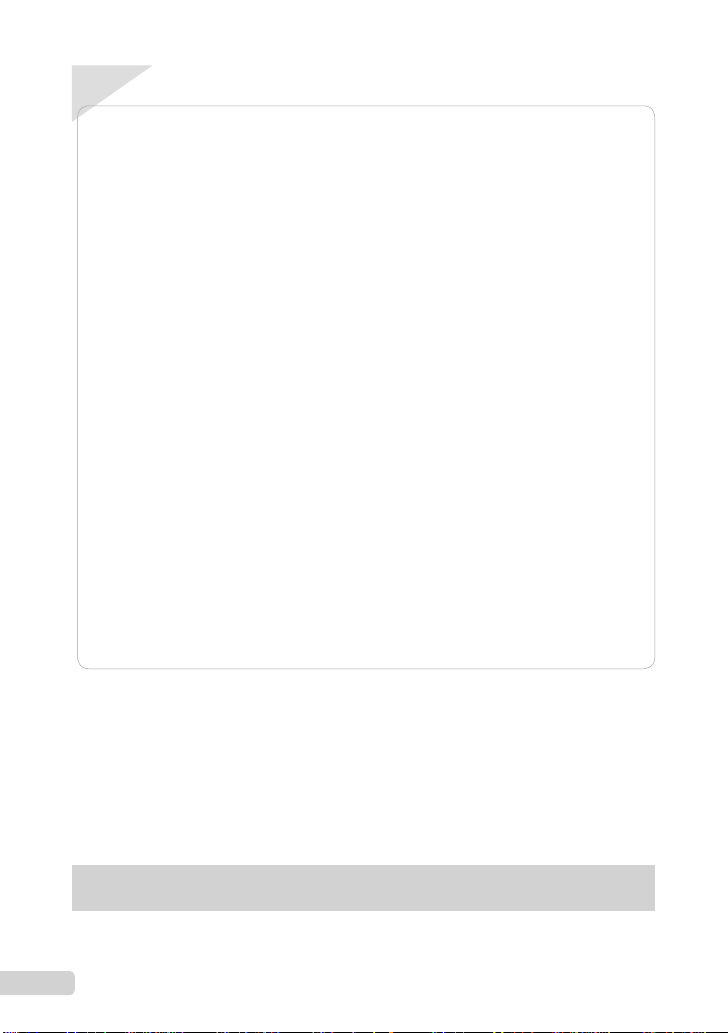
ContentsContents
Preparing the Camera ...........................3
¾
Checking the contents of the box ............3
Attaching the camera strap ......................3
Charging the battery ................................3
Loading the battery and the xD-Picture
Card™ (sold separately)
into the camera ........................................4
Using a microSD card/microSDHC card
(sold separately) ......................................5
Setting the date and time .........................5
Changing the display language ...............6
¾
Shooting, Viewing, and Erasing ...........7
Shooting with optimum aperture value
and shutter speed (
Viewing images .......................................8
Erasing images during playback
(Single image erase) ...............................9
Using Shooting Modes ........................10
¾
Using the best mode for the shooting
s
scene (
Enhancing skin tone and texture
b
mode) .......................................10
(
Shooting with automatic settings
A
mode) .........................................11
(
Shooting movies (
K
mode) .................7
mode) ...............................10
n
mode) ..................11
Using Shooting Functions ..................12
¾
Using the optical zoom ..........................12
Using the fl ash .......................................12
Adjusting the brightness
(Exposure compensation) ......................13
Shooting closeups (Macro shooting) .....13
Using the self-timer ................................14
Quickly calling and using shooting
functions ................................................14
¾
Printing .................................................15
¾
Using OLYMPUS Master 2...................16
¾
Appendix ..............................................18
Using a microSD Attachment .................18
Important information about water and
shock resistant features .........................18
SAFETY PRECAUTIONS ......................20
SPECIFICATIONS .................................26
● Thank you for purchasing an Olympus digital
camera. Before you start to use your new
camera, please read these instructions carefully
to enjoy optimum performance and a longer
service life. Keep this manual in a safe place for
future reference.
● We recommend that you take test shots to
get accustomed to your camera before taking
important photographs.
The reference pages are based on the Instruction Manual (provided CD-ROM). Please see the CD-ROM
Instruction Manual for your reference.
2
EN
● In the interest of continually improving products,
Olympus reserves the right to update or modify
information contained in this manual.
● The screen and camera illustrations shown in this
manual were produced during the development
stages and may differ from the actual product.
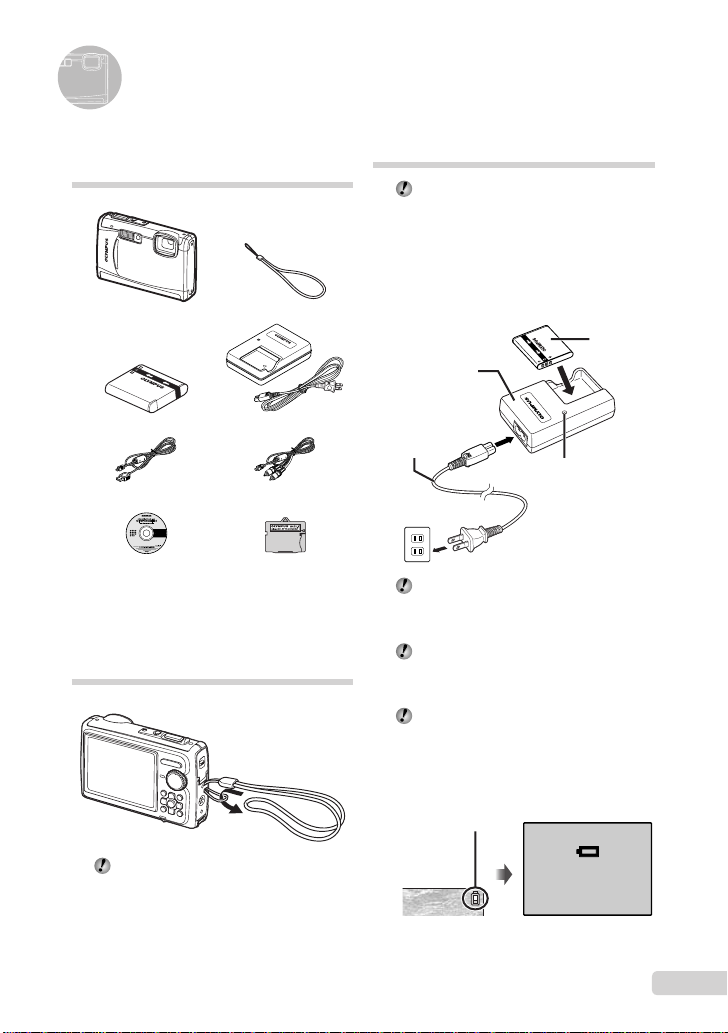
Preparing the Camera
Checking the contents of the box
Digital camera Strap
LI-50B Lithium Ion Battery LI-50C Battery Charger
USB cable AV cable
OLYMPUS Master 2
CD-ROM
Other accessories not shown: Instruction Manual,
warranty card
Contents may vary depending on purchase location.
microSD Attachment
Attaching the camera strap
Charging the battery
The included battery charger (AC cable type
or plug-in type) differs depending on the
region where you purchased the camera. If
you received a plug-in type battery charger,
plug it directly into an AC outlet.
Example: AC cable type battery
charger
Lithium ion
Battery charger
AC cable
AC outlet
Battery comes partially charged. Before
use, be sure to charge the battery until the
charging indicator goes off
(for approx. 2 hours).
If the charge indicator does not light or
it blinks, the battery may not be inserted
correctly or the battery or the charger may
be broken.
For details on the battery and the charger,
see “Battery and charger” (p. 61).
When to charge the battery
Charge the battery when the error message
shown below appears.
Flashes in red
battery
Charging indicator
Lights: Charging
Off: Charged
Pull the strap tight so that it does not come
loose.
BATTERY EMPTY
Monitor top right Error message
EN
3
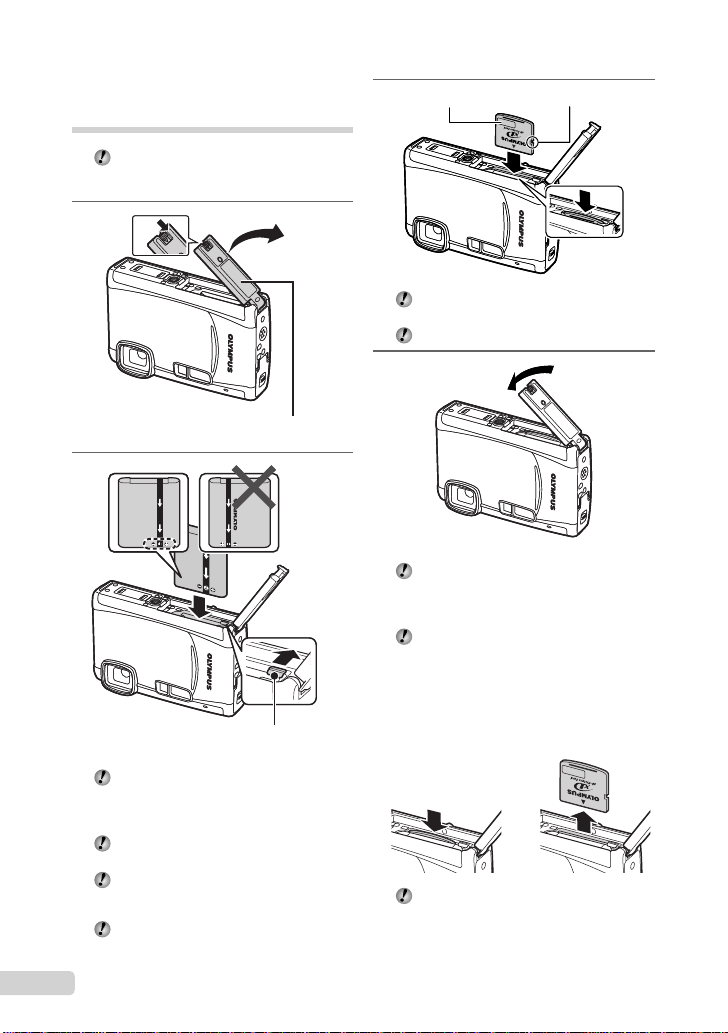
Loading the battery and the xD-Picture Card™ (sold separately) into the camera
Do not insert anything other than an
xD-Picture Card or the microSD Attachment
into the camera.
1
1
1
Battery/card compartment cover
Battery/card compartment cover
2
Battery lock knobBattery lock knob
The battery has front side and back side.
Insert the battery in the correct direction
as illustrated. If the battery is not inserted
correctly, the camera does not operate.
Insert the battery while sliding the battery
lock knob in the direction of the arrow.
Sliding the battery lock knob in the direction
of the arrow to unlock, and then remove the
battery.
Be sure to turn off the camera when you
open or close the battery/card compartment
cover.
4
EN
3
2
2
Insert the card straight in until it clicks into
place.
Do not touch the contact area on the card.
NotchIndex area NotchIndex area
4
This camera allows the user to take pictures
using the internal memory even when
no xD-Picture Card (sold separately) is
inserted. “Using an xD-Picture Card” (p. 62)
“Number of storable pictures (still pictures)/
continuous recording length (movies) in
the internal memory and xD-Picture card”
(p. 63)
To remove the xD-Picture Card
12
Press in the card until it clicks and comes
out slightly, and then grasp the card to pull it
out.
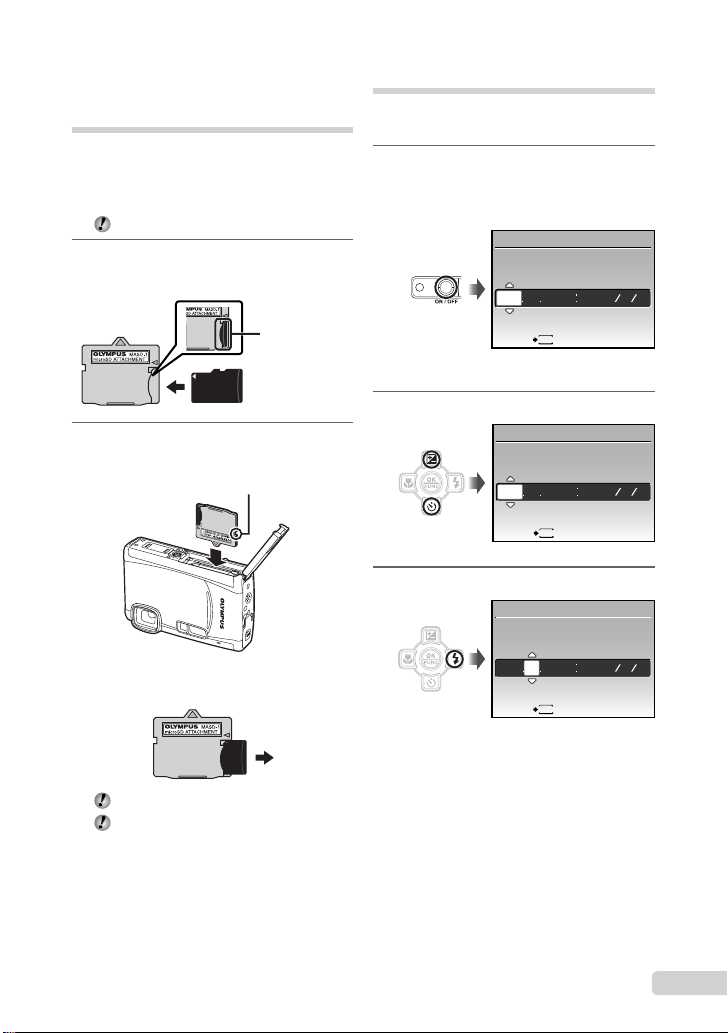
Using a microSD card/ microSDHC card (sold separately)
microSD card/microSDHC card (hereinafter
referred to as “the microSD card”) is also
compatible with this camera by using the
microSD Attachment.
“Using a microSD Attachment” (p. 64)
1
Insert the microSD card into the
Attachment.
Setting the date and time
The date and time set here are saved to image
fi le names, date prints, and other data.
1
Press the n button to turn on
the camera.
The date and time setting screen is displayed
●
when the date and time are not set.
X
YM
D TIME
---- -- -- -- --
YMD
Insert the card to
the end.
2
Insert the microSD Attachment into
the camera.
Notch
To remove the microSD card
Pull the microSD card straight out.
Do not touch the contact area on the
microSD Attachment and microSD card.
MENU
CANCEL
Date and time setting screen
2
Use AB to select the year for [Y].
X
YM
D TIME
-- -- -- --
2009
MENU
CANCEL
3
Press D to save the setting for [Y].
X
YM
DTIME
-- -- -- --
2009
MENU
CANCEL
YMD
YMD
EN
5
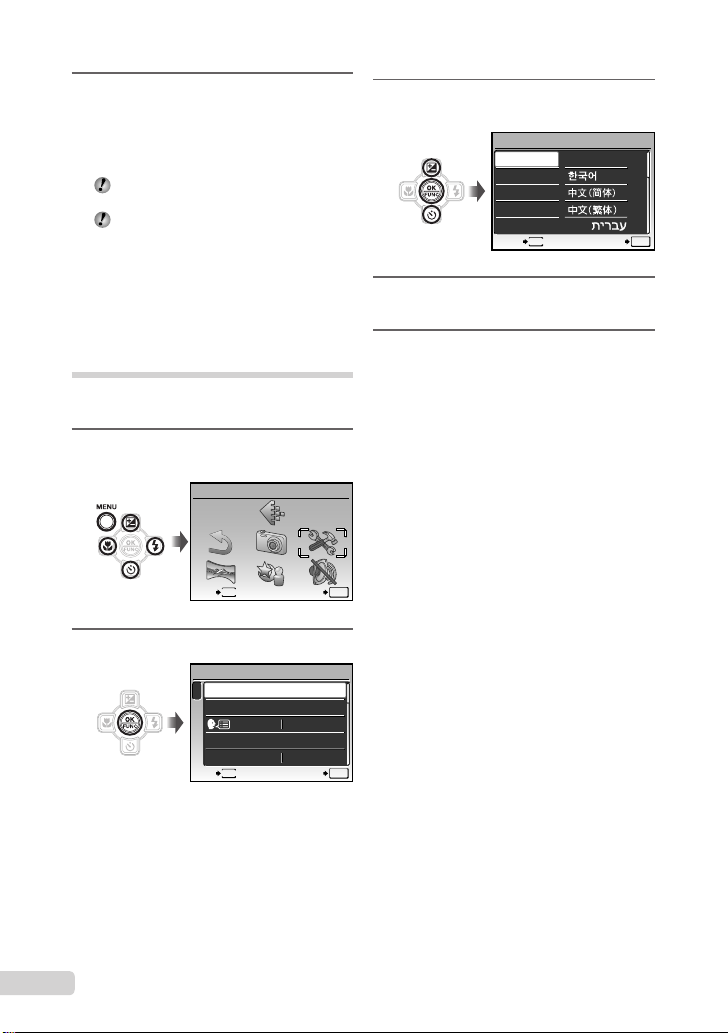
4
As in steps 2 and 3, use ABCD
and the o button to set
[M] (month), [D] (day), and
[TIME] (hours and minutes), and
[Y/M/D] (date order).
For precise time setting, press the o button
as the time signal strikes 00 seconds.
To change the date and time, adjust the
setting from the menu. [X] (Date/time)
(p. 44)
To check the date and time
Press the g button while the camera is
turned off. The current time is displayed for
approx. 3 seconds.
Changing the display language
The language for the menu and error messages
displayed on the monitor is selectable.
1
Press the m button, and press
ABCD to select [E] (SETUP).
SETUP
3
Use AB to select [W] and
press the o button.
W
ENGLISH
FRANCAIS
DEUTSCH
ESPAÑOL
ITALIANO
4
Use ABCD to select your
ུࢊ
MENU
language and press the o button.
5
Press the m button.
OK
SETBACK
2
Press the o button.
6
EN
MENU
EXIT SET
SETUP
1
MEMORY FORMAT
2
BACKUP
3
4
PW ON SETUP
MENU COLOR
MENU
EXIT SET
ENGLISH
NORMAL
OK
OK
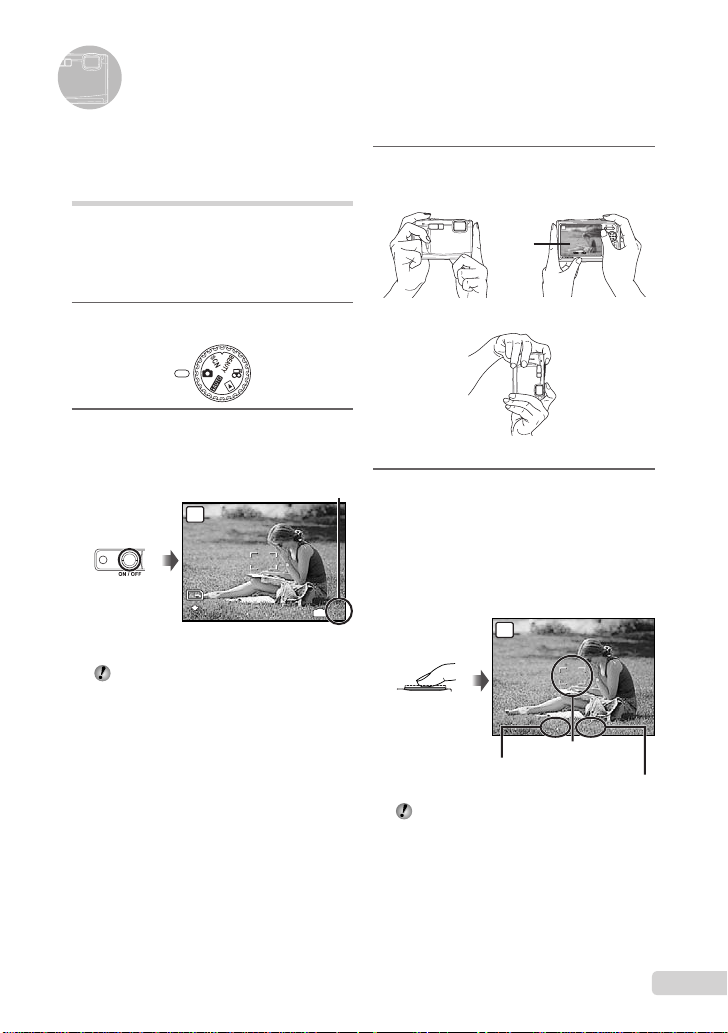
Shooting, Viewing, and Erasing
1/400
F3.5
10
M
4
N
ORM
Shooting with optimum
aperture value and shutter
speed (K mode)
In this mode, automatic camera shooting can
be used while also allowing changes to a wide
range of other shooting menu functions, such as
exposure compensation, white balance, and so
on when needed.
1
Set the mode dial to K.
2
Press the n button to turn on
the camera.
Number of storable
still pictures (p. 63)
P
10
M
N
ORM
Monitor
(standby mode screen)
Press the n button again to turn off
the camera.
IN
4
3
Hold the camera, and compose the
shot.
Monitor
Horizontal grip
Vertical grip
4
Press the shutter button halfway
P
1/400 F3.5
down to focus on the subject.
When the camera focuses on the subject, the
●
exposure is locked (shutter speed and aperture
value are displayed), and the AF target mark
changes to green.
●
The camera was unable to focus if the AF target
mark fl ashes red. Try focusing again.
P
Press halfway
“Focusing” (p. 58)
1/400
AF target mark
Shutter speed
F3.5
Aperture value
7
EN
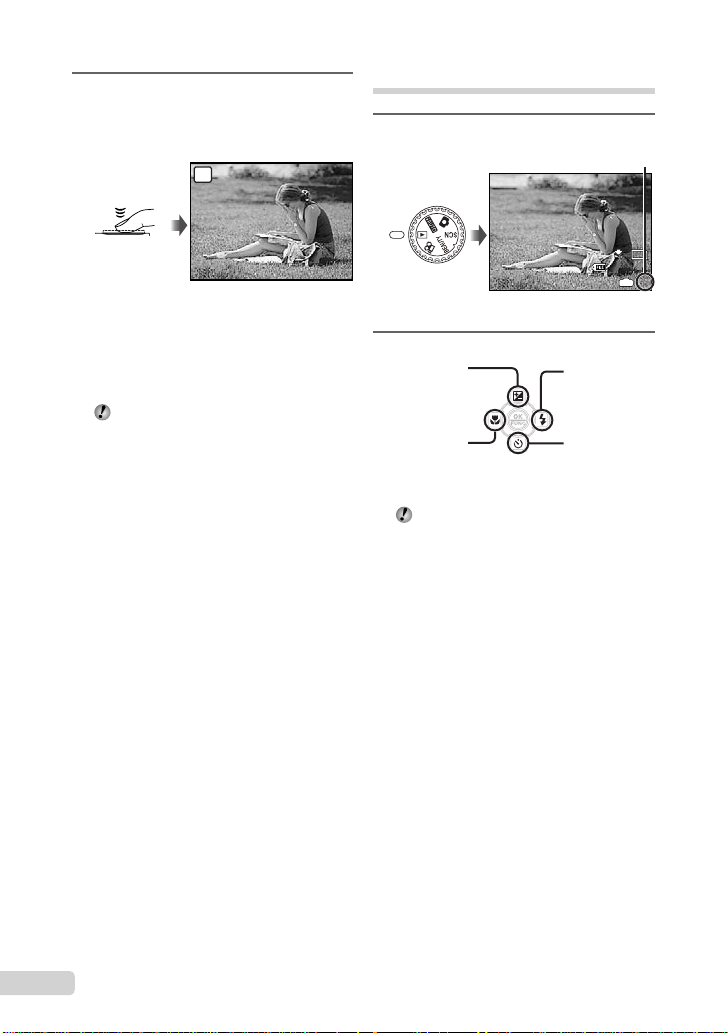
5
1/400
F3.5
1
10
M
2009.08.26
12:30
100-0001
N
ORM
To take the picture, gently press
the shutter button all the way down
while being careful not to shake the
camera.
P
Viewing images
1
Set the mode dial to q.
Frame number
Press fully
1/400
F3.5
Image review screen
To view images during shooting
Pressing the q button enables playback of
images. To return to shooting, either press
the q button again or press the shutter
button halfway down.
You can operate the camera by tapping the
body when [TAP CONTROL] is [ON].
[TAP CONTROL] (p. 46)
To shoot movies
“Shooting movies (A mode)” (p. 19)
2009.08.26
12:30
Playback image
2
Use ABCD to select an image.
Displays
10 frames before
the current image
Displays previous
image
The display size of the images can be
changed. “Index view, calendar view, and
close-up view” (p. 25)
Displays next
image
Displays
10 frames after
the current
image
10
N
ORM
100-0001
IN
M
1
8
EN
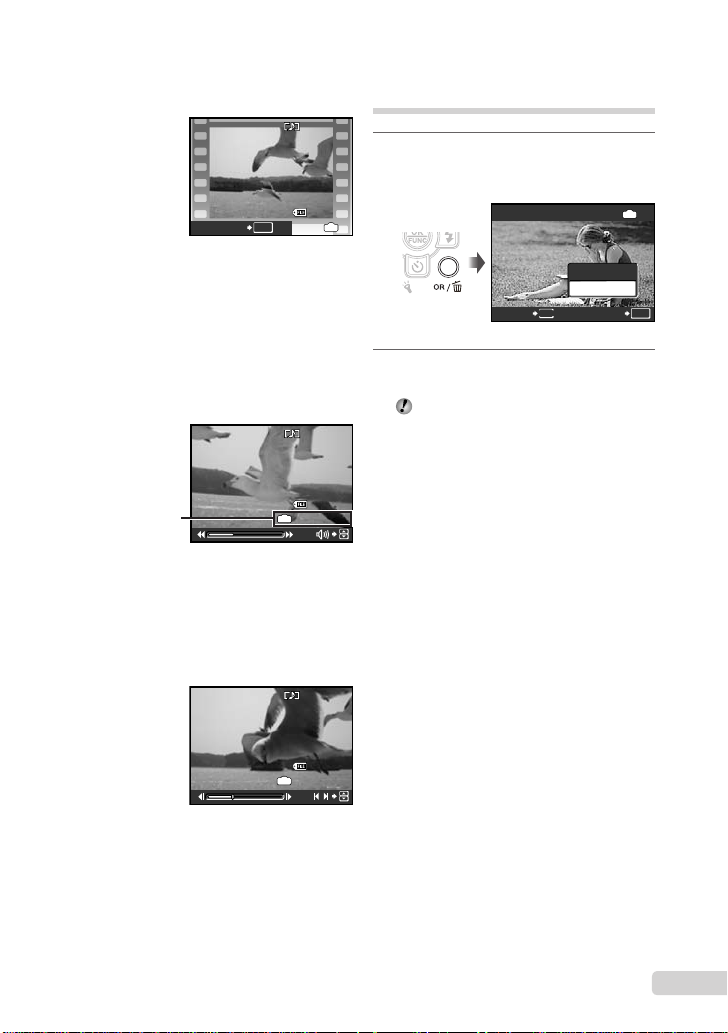
To play back movies
2009.08.26
12:30
100-0004
4
2009.08.26
12:30
100-0004
00:12/00:34
2009.08.26
12:30
100-0004
00:14/00:34
ERASE
NO
Select a movie, and press the o button.
2009.08.26
OK
MOVIE PLAY
Movie
Operations during movie playback
Volume: During playback, press AB.
Fast-forward/rewind: Select with CD.
Each time a button is pressed, the playback
speed cycles through 2x, 20x, and standard
(1x) speed in the direction of the pressed
button.
Pause: Press the o button.
2009.08.26
IN
Elapsed time/
Total recording time
During playback
First (last) frame/frame advance:
During pause, press A to display the fi rst
frame, and press B to display the last
frame. Playback is reversed while C is
pressed, playback occurs normally while D
is pressed. Press the o button to resume
playback.
00:12/00:34
12:30
100-0004
IN
12:30
100-0004
Erasing images during playback (Single image erase)
1
Press the D button when the
playback image to be erased is
displayed.
4
2
Press A to select [YES], and press
the o button.
[K ERASE] (p. 38)
ERASE
MENU
YES
NO
IN
OK
SETCANCEL
To stop movie playback
Press the m button.
2009.08.26
IN
During pause
12:30
100-0004
00:14/00:34
/
EN
9
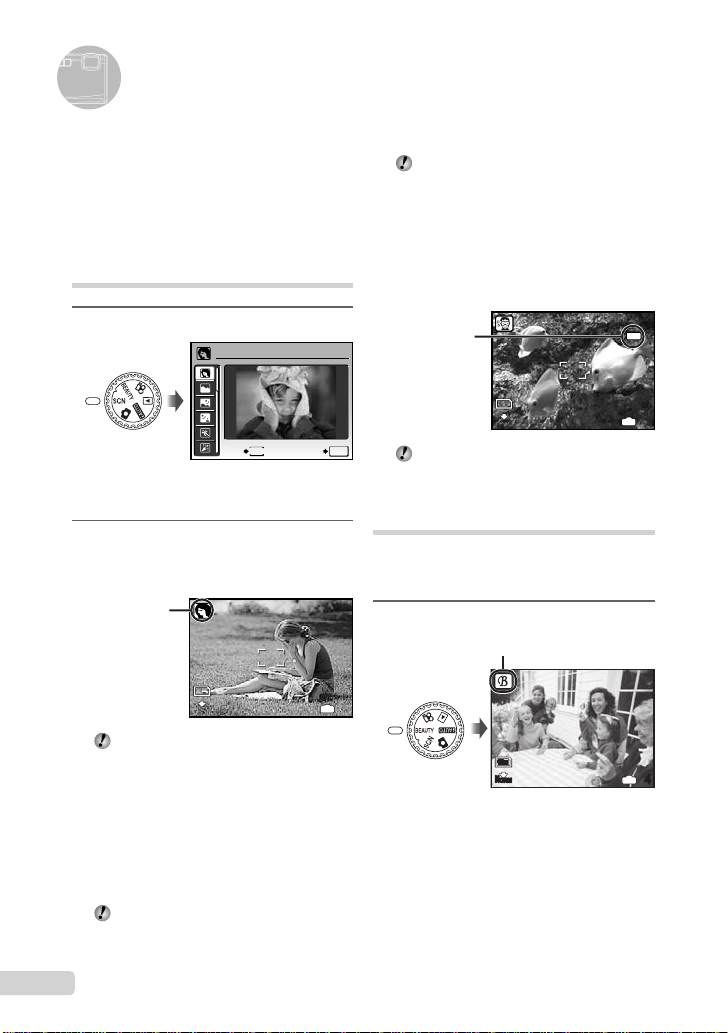
10
M
4
N
ORM
10
M
4
N
ORM
Using Shooting Modes
This section describes the available shooting
modes. Depending on the mode, some settings
can be changed. For details on the functions
that can be adjusted, see “Menus for Shooting
Functions” on page 27.
Using the best mode for the
shooting scene (s mode)
1
Set the mode dial to s.
PORTRAIT
MENU
EXIT
An explanation of the selected mode is displayed
●
while the E button is pressed and held.
2
Use AB to select the best
shooting mode for the scene, and
press the o button.
Icon indicating
the scene mode
that is set
10
M
N
ORM
To change to another scene mode, use the
menu. [O SCENE MODE] (p. 31)
To take underwater photos
Select [T UNDERWATER SNAPSHOT],
[k UNDERWATER WIDE1],
[l UNDERWATER WIDE2]*1,
[H UNDERWATER MACRO].
*1
When set to [l UNDERWATER WIDE2],
the focus distance is automatically fi xed to
approx. 5.0 m (16.4 ft.).
Be sure to use an underwater case when
using the camera at depths exceeding 3 m
(9.8 ft.).
SET
OK
IN
“Important information about water and
shock resistant features” (p. 64)
To lock the focus distance for
underwater shoots (AF lock)
When [T UNDERWATER SNAPSHOT],
[k UNDERWATER WIDE1], or,
[H UNDERWATER MACRO] is selected,
press B.
^ mark
10
M
N
ORM
To cancel, press B again to clear the
^ mark.
Enhancing skin tone and
texture (b mode)
The camera fi nds a person’s face and gives the
skin a smooth, translucent look for taking the
picture.
1
Set the mode dial to b.
b mode indicator
4
10
M
N
ORM
AFL
IN
4
IN
4
10
EN
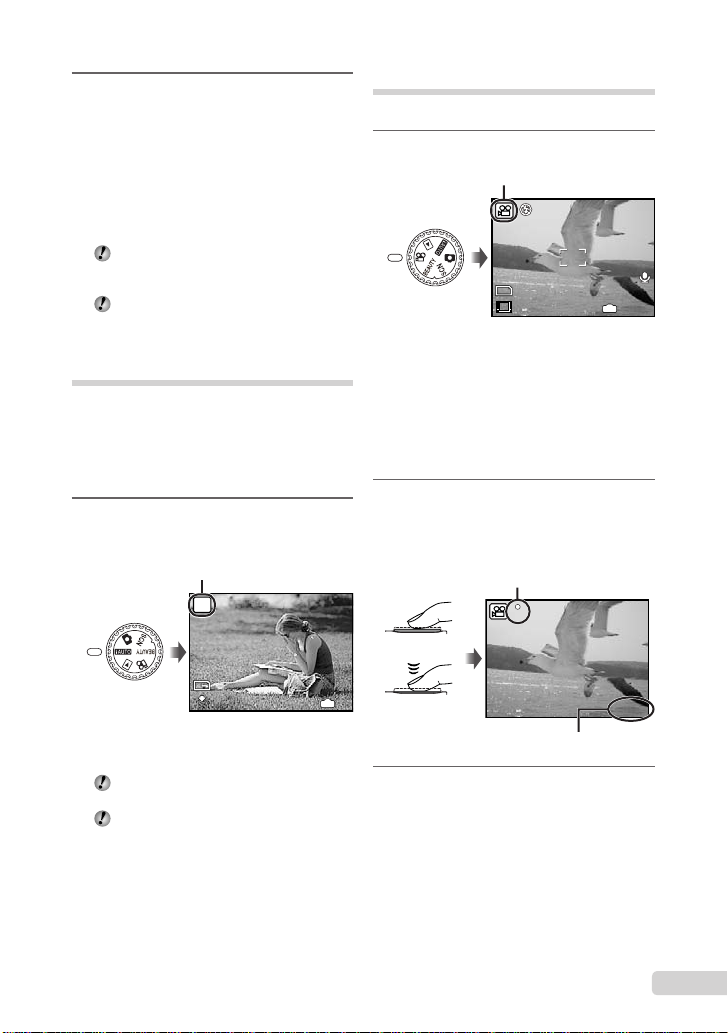
2
10
M
4
N
ORM
00:35
QVGA
15
00:34
REC
Point the camera toward the
subject. Check the frame appearing
around the face detected by the
camera, and then press the shutter
button to take the picture.
The unedited image and edited image are both
●
saved.
●
If the image cannot be retouched, only the
unedited image is saved.
For some subjects, the frame may not
appear, may take some time to appear, or
the editing may not be effective.
The [IMAGE SIZE] of the retouched image
is limited to [J] or lower.
Shooting with automatic
settings (A mode)
The camera will automatically select the optimal
shooting mode for the scene. This is a fully
automatic mode that allows you to take a picture
suited to the scene by simply pressing the
shutter button. Settings in the shooting function
menu are not available in A mode.
1
Set the mode dial to A.
The indicator changes to
the icon for the scene mode
selected by the camera.
i
AUTO
Shooting movies (n mode)
Audio is recorded with the movie.
1
Set the mode dial to n.
A mode indicator
QVGA
15
To zoom while shooting a movie
The optical zoom is not available while
shooting a movie.
Use [DIGITAL ZOOM] (p. 29).
To shoot a movie with digital image
stabilization
[DIS MOVIE MODE] (p. 30)
2
Press the shutter button halfway
down to focus on the subject, and
gently press the button all the way
down to start recording.
Lights red during shooting
REC
Press halfway
IN
00:35
10
M
N
ORM
●
Press the shutter button halfway down or press the
g button to check which shooting mode the
camera has automatically selected.
In some cases, the camera may not select
the desired shooting mode.
When the camera cannot identify which is
the optimal mode, P mode will be selected.
IN
4
Press fully
Remaining recording time (p. 63)
3
Gently press the shutter button all
00:34
the way down to stop recording.
11
EN
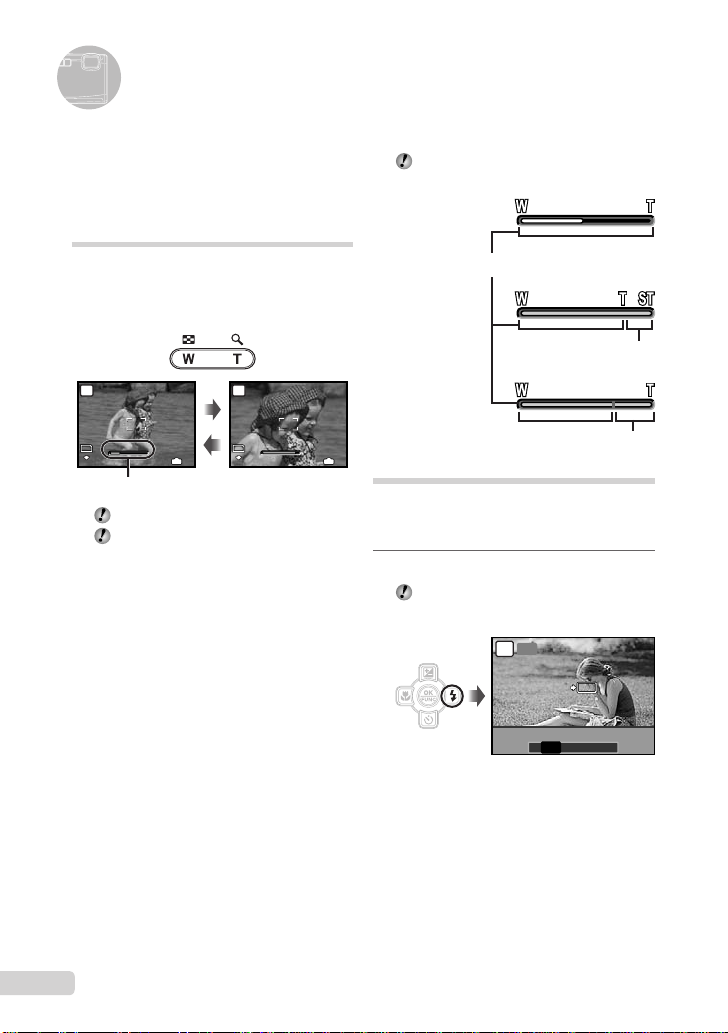
OK
SET
FLASH AUTO
10
M
4
N
ORM
10
M
4
N
ORM
WWT
WWT
Using Shooting Functions
In addition to the wide variety of shooting modes,
the camera has functions that broaden the
expressive range and shooting options available
to the photographer.
Using the optical zoom
Pressing the zoom button adjusts the shooting
range.
Pressing the wide (W)
P
10
M
N
ORM
button
T
Zoom bar
Optical zoom: 3.6×, Digital zoom: 5.0×.
Use of [IMAGE STABILIZER] (Still images)/
[DIS MOVIE MODE] (Movies) (p. 30) is
recommended when shooting with the
telephoto zoom.
To take larger images without reducing
image quality
[FINE ZOOM] (p. 29)
To take larger images
[DIGITAL ZOOM] (p. 29)
IN
4
Pressing the telephoto
(T) button
P
10
N
ORM
T
M
IN
4
The zoom bar appearance identifi es the
status of the fi ne zoom/digital zoom.
When using
optical zoom
Optical zoom range
When using
fi ne zoom
Fine zoom range
When using
digital zoom
Digital zoom range
Using the fl ash
The fl ash functions can be selected to best
match the shooting conditions and render the
desired image.
1
Press the # button.
You can operate the camera by tapping the
body when [TAP CONTROL] is [ON].
[TAP CONTROL] (p. 46)
AUTO
P
OK
SET
FLASH AUTO
! # $
AUTO
12
EN
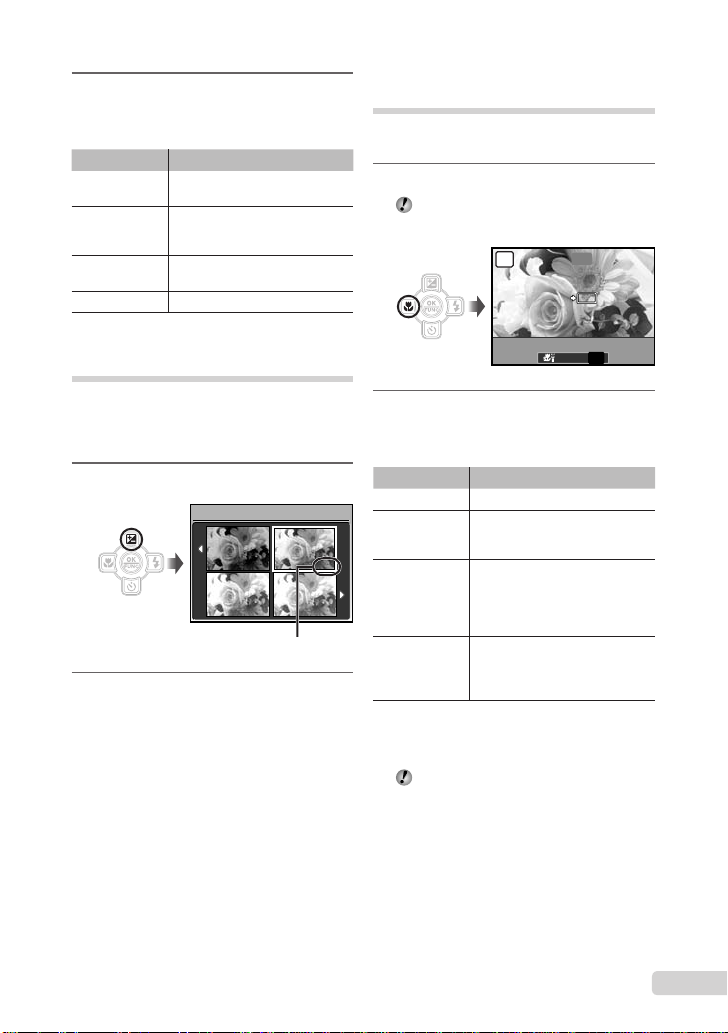
2
0.0
+0.3
+0.7
+1.0
OK
SET
OFF
Use CD to select the setting
option, and press the o button to
set.
Item Description
FLASH AUTO
REDEYE
FILL IN
FLASH OFF The fl ash does not fi re.
The fl ash fi res automatically in
low-light or backlight conditions.
This emits pre-fl ashes to reduce
the occurrence of red eye in your
photos.
The fl ash fi res regardless of the
available light.
Shooting closeups (Macro shooting)
This function enables the camera to focus and
shoot subjects at close distances.
1
Press the & button.
You can operate the camera by tapping the
body when [TAP CONTROL] is [ON].
[TAP CONTROL] (p. 46)
SET
OFFOFF
OK
P
Adjusting the brightness (Exposure compensation)
The standard brightness (appropriate exposure)
set by the camera based on the shooting mode
(except for A) can be adjusted brighter or
darker to obtain a desired shot.
1
Press the F button.
EXPOSURE COMP.
0.0
+0.7
Exposure compensation value
2
Use ABCD to select the desired
brightness image, and press the
o button.
+0.3
+1.0
OFF
% &
OFF
2
Use CD to select the setting
option, and press the o button to
set.
Item Description
OFF Macro mode is deactivated.
MACRO
SUPER
MACRO
S-MACRO
*3*4
LED
*1
When the zoom is at the widest (W) position.
*2
When the zoom is at the most telephoto (T) position.
*3
The zoom is automatically fi xed.
*4
[ISO] (p. 28) is automatically fi xed to [AUTO].
The fl ash (p. 20) and zoom (p. 20) cannot
This enables shooting as close as
10 cm/3.9 in.
the subject.
This enables shooting as close
as 2 cm/0.8 in. to the subject.
Subjects at 50 cm/19.7 in. or
*3
farther cannot be brought into
focus.
The LED illuminator lights the area
7 to 20 cm (2.8 to 7.9 in.) from the
lens, while the shutter button is
pressed halfway down.
be set when [%] or [O] is selected.
*1
(30 cm/11.8 in.*2) to
EN
13
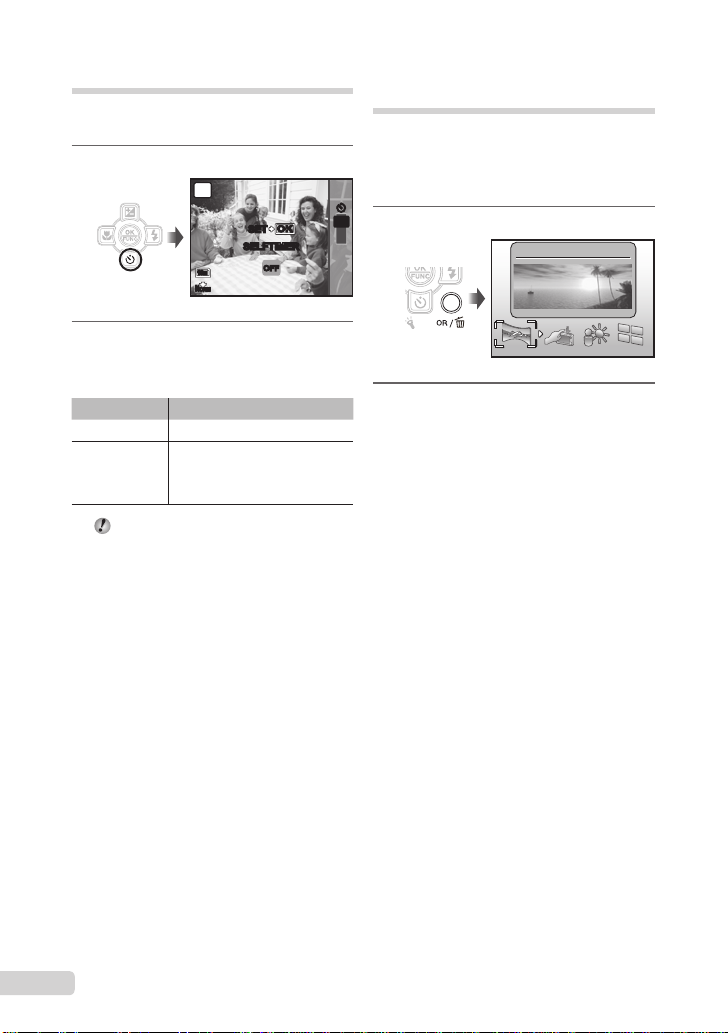
Using the self-timer
After the shutter button is pressed all the way
down, the picture is taken after a time delay.
1
Press the Y button.
P
OKOK
SET
SELFTIMER
10
M
N
ORM
2
Use AB to select the setting
option, and press the o button to
set.
Item Description
OFF This cancels the self-timer.
The self-timer lamp turns on for
ON
Self-timer shooting is automatically canceled
approx. 10 seconds, and then
blinks for approx. 2 seconds, and
then the picture is taken.
after one shot.
To cancel the self-timer after it starts
Press the Y button again.
OFF
Quickly calling and using shooting functions
The following menu functions can be quickly
called and used.
[PANORAMA] (p. 32)• [SHADOW ADJ] (p. 30)•
[TAP CONTROL] (p. 46)• [MULTI WINDOW] (p. 24)•
YYY
OFF
1
Press the o/D button.
ON
2
Use CD to select the menu
function, and press the o button to
set.
To use the effects preview screen
(Multi window)
Selecting an option from [ZOOM],
[EXPOSURE COMP.], [WB] or [ESP/n]
shows 4 preview images that refl ect the
adjusted values of the selected shooting
function. Use ABCD to select the desired
image, and press the o button.
PANORAMA
14
EN
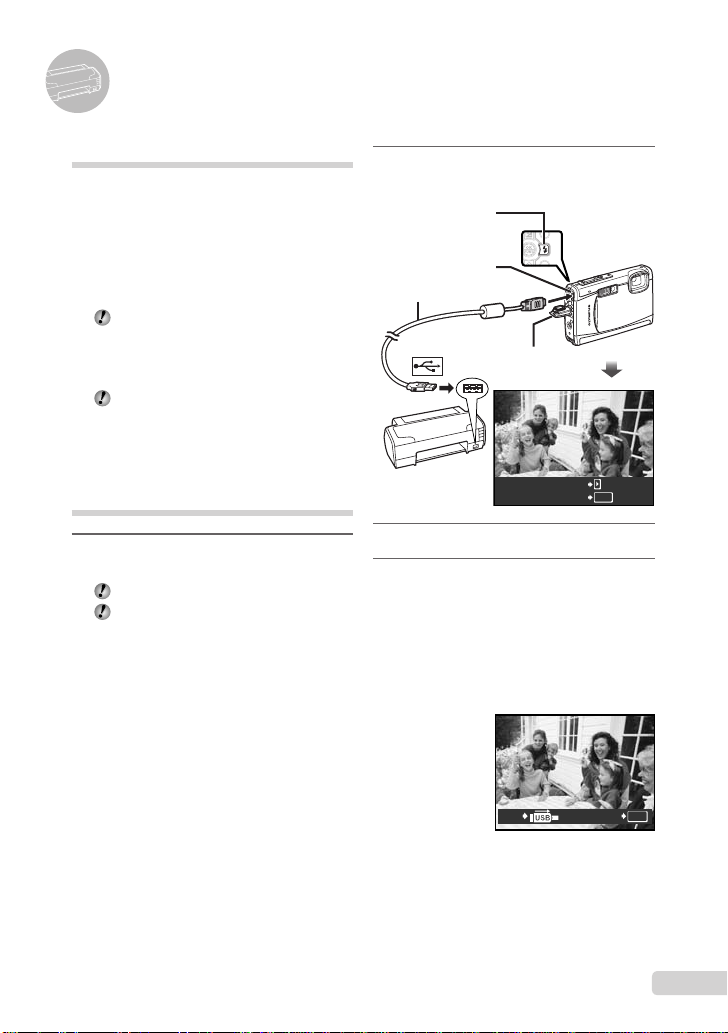
Printing
Direct printing (PictBridge*1)
By connecting the camera to a PictBridgecompatible printer, you can print images directly
without using a computer.
To fi nd out if your printer supports PictBridge,
refer to the printer’s instruction manual.
*1
PictBridge is a standard for connecting digital
cameras and printers of different makers and
printing out pictures directly.
The printing modes, paper sizes, and other
parameters that can be set with the camera
vary depending on the printer that is used.
For details, refer to the printer’s instruction
manual.
For details on the available paper types,
loading paper, and installing ink cassettes,
refer to the printer’s instruction manual.
Printing images at the printer’s standard settings [EASY PRINT]
1
Display the image to be printed on
the monitor.
“Viewing images” (p. 16)
Printing can also be started when the
camera is turned off. After performing Step
2, use AB to select [EASY PRINT], press
the o button. Use CD to select an image,
and press the o button.
2
Turn on the printer, and then
connect the printer and camera.
D button
Multi-connector
USB cable (supplied)
Connector cover
EASY PRINT START
PC / CUSTOM PRINT
3
Press D to start printing.
4
To print another image, use CD
to select an image, and press the
o button.
To exit printing
After a selected image is displayed on the
screen, disconnect the USB cable from the
camera and printer.
OK
OK
PRINTEXIT
15
EN
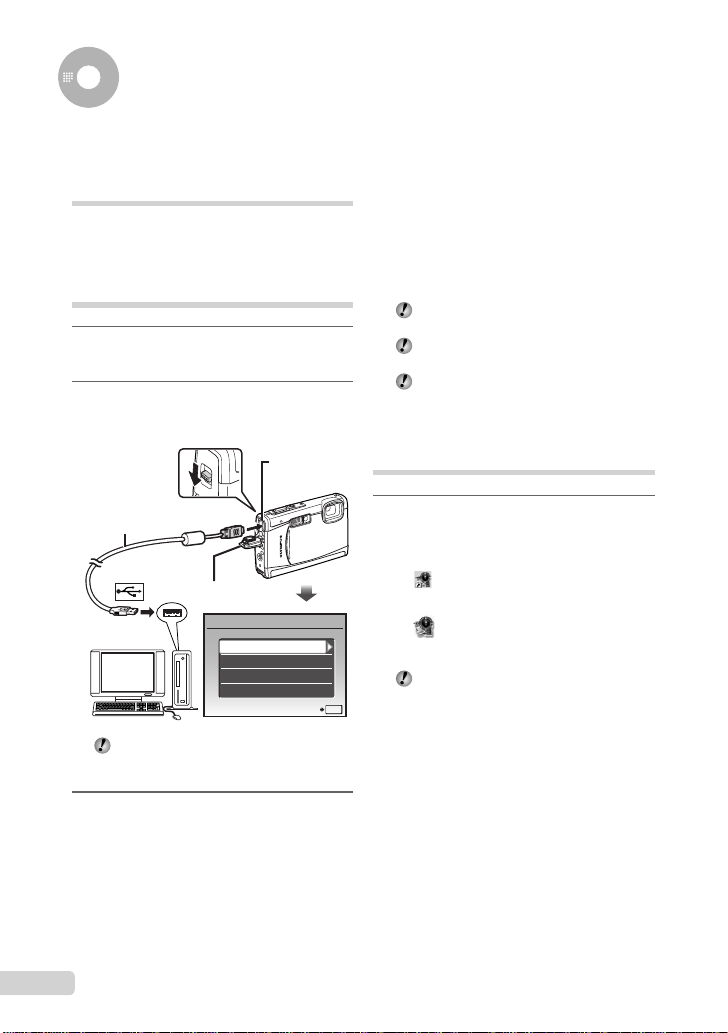
Using OLYMPUS Master 2
System requirements and installation of OLYMPUS Master 2
Install the OLYMPUS Master 2 software by
referring to the included installation guide.
Connecting the camera to a computer
1
Make sure the camera is turned off.
The monitor is off.
●
2
Connect the camera to a computer.
The camera automatically turns on.
●
Multi-connector
USB cable (supplied)
Connector cover
USB
PC
EASY PRINT
CUSTOM PRINT
EXIT
Locate the position of the USB port by
referring to your computer’s instructions
manual.
3
Use AB to select [PC], and press
the o button.
The computer automatically detects the camera as
●
a new device on the fi rst connection.
SET
Windows
After the computer detects the camera, a
message indicating the completion of the
setting appears. Confi rm the message and
click “OK”. The camera is recognized as a
removable disk.
Macintosh
When iPhoto started, exit iPhoto and start
OLYMPUS Master 2.
While the camera is connected to the
computer, shooting functions are disabled.
Connecting the camera to a computer via a
USB hub may cause unstable operation.
When [MTP] is set for the submenu that
appears by pressing D after selecting [PC]
in Step 3, images cannot be transferred to a
computer using OLYMPUS Master 2.
Starting OLYMPUS Master 2
1
Double-click the OLYMPUS Master 2
icon.
Windows
appears on the desktop.
Macintosh
appears in the OLYMPUS Master 2 folder.
Browse window appears after starting the
●
software.
When you start OLYMPUS Master 2 for the
OK
fi rst time after installation, “Default Settings”
and “Registration” screens appear. Follow
the instructions on the screen.
16
EN
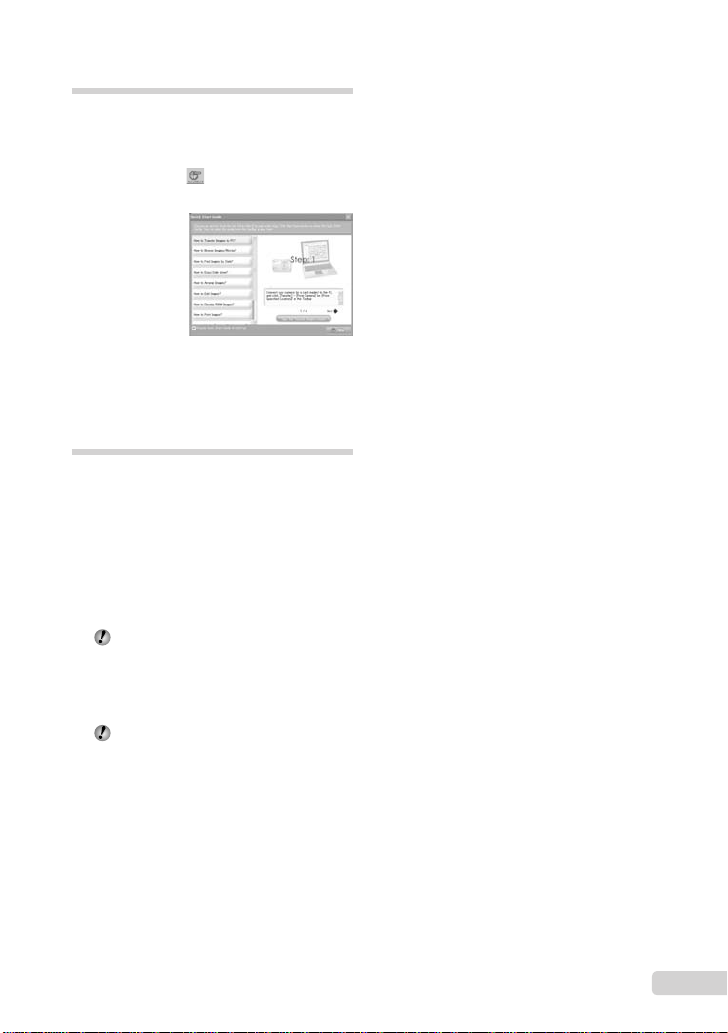
Operating OLYMPUS Master 2
When OLYMPUS Master 2 is started, Quick
Start Guide appears on the screen that
helps you to handle the camera without any
question. When the Quick Start Guide is not
displayed, click
the Guide.
For details on the operation, refer to the help
guide of the software.
in the toolbar to show
Transferring and saving images without using OLYMPUS Master 2
This camera is compatible with the USB Mass
Storage Class. You can transfer and save the
image data on your computer while the camera
and the computer are connected.
System requirements
Windows : Windows 2000 Professional/
Macintosh : Mac OS X v10.3 or later
On a computer running Windows Vista, if
Even if a computer has USB ports, proper
XP Home Edition/
XP Professional/Vista
[MTP] is set for the submenu that appears
by pressing D after selecting [PC] in Step 3
of “Connecting the camera to a computer”
(p. 54), Windows Photo Gallery will become
available.
operation is not guaranteed in the following
cases.
Computers with USB ports installed using an
●
expansion card, etc.
●
Computers without a factory-installed OS and
home-built computers
EN
17

Appendix
Using a microSD Attachment
Do not use the attachment with Olympus
digital cameras that do not support this
microSD Attachment, as well as with other
brands of digital cameras, computers,
printers, and other devices that support
xD-Picture Card. Doing so not only may
damage the pictures taken, but may also
result in the malfunction of the device.
If the microSD card cannot be removed,
do not use force. Contact authorized
distributors/service centers.
Cards compatible with this camera
microSD card/microSDHC card
For a list of tested microSD cards, please
visit our website (http://www.olympus.com/).
Sending images
You can send images to a computer or
printer by using the USB cable provided with
the camera.
To send data to other devices, remove
the attachment from the camera and use
a commercially available microSD card
adapter.
Handling precautions
Do not touch the contact area of the
attachment or microSD card. Doing so
may cause failure in reading the images.
When fi ngerprints or stains are found on
the contact area, wipe the area with a soft
dry cloth.
Important information about water and shock resistant features
Water resistance: The waterproof feature is
warranted*1 to operate at depths up to 3 m
(9.8 feet) for up to one hour. The waterproof
feature may be compromised if the camera is
subject to substantial or excessive impact.
Shock resistance: The anti-shock feature
warrants*2 the operation of the camera against
accidental impact incurred from everyday use
of your digital compact camera. The anti-shock
feature does not unconditionally warrant all
defective operation or cosmetic damage.
Cosmetic damage, such as scratches and dents,
are not covered under the warranty.
As with any electronic device, proper care
and maintenance are required to preserve
the integrity and operation of your camera. To
maintain camera performance, please take your
camera to the nearest Olympus Authorized
Service Center to have it inspected after
any major impact. In the event the camera is
damaged as a result of negligence or misuse,
the warranty will not cover costs associated
with the service or repair of your camera. For
additional information on our warranty, please
visit to the Olympus website for your local area.
Please observe the following care instructions
for your camera.
*1 As determined by Olympus pressure testing
equipment in accordance with IEC Standard
Publication 529 IPX8 - This means that the
camera can be used normally under water
at a specifi ed water pressure.
*2 This anti-shock performance is confi rmed by
Olympus’ testing conditions in accordance
with MIL-STD-810F, Method 516.5,
Procedure IV (Transit Drop Test). For more
details of Olympus’ testing conditions,
please refer to the Olympus website for your
local area.
18
EN
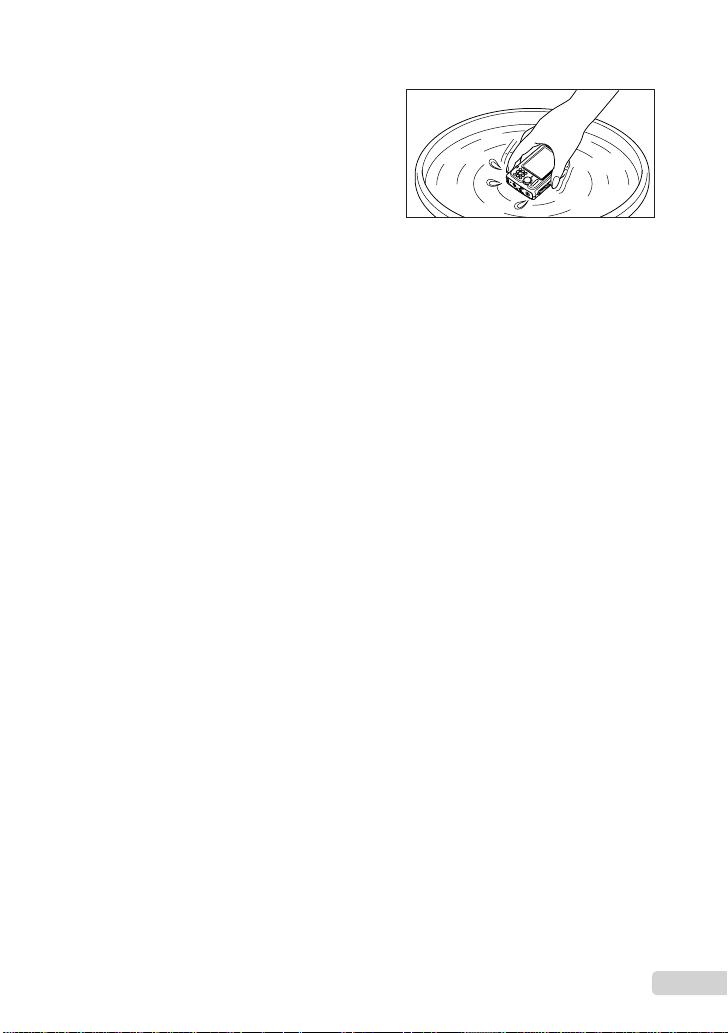
Before Use:
•
Check the camera for foreign material
including dirt, dust or sand.
•
Be sure to close the battery/card compartment
cover and connector cover fi rmly so that each
lock makes clicking sound.
•
Do not open the battery/card compartment
cover and connector cover with wet hands,
while under water, or in a damp or dusty
environment (e.g. beach).
After Use:
•
Be sure to wipe off any excess water or debris
after using the camera under water.
•
After the camera is used under seawater,
immerse the camera in a bucket containing
fresh water for about 10 minutes (with
the battery/card compartment cover and
connector cover fi rmly closed). After
that, dry the camera in a shade with good
ventilation.
•
Water drops may be observed on the inner
surface of the battery/card compartment
cover or connector cover after you open
each cover. If any water drops are found,
be sure to wipe them off before using the
camera.
Notes after use
Foreign materials may be attached to the
•
periphery of the lens cover from using the
camera in conditions with foreign materials
such as dirt, dust or sand, or when the lens
cover is not moving smoothly. If you continue
to use the camera in such conditions, the lens
could become damaged or the lens cover
could stick causing additional damage to the
camera. To avoid such damage, wash the
camera using the following method.
1 Insert the battery and close the battery/
card compartment cover and connector
cover fi rmly so that each lock makes the
clicking sound.
2 Fill a bucket with fresh water, immerse
the camera in the bucket with the lens
surface downward and shake the camera
thoroughly.
3 Press the n button several times in
the water and close/open the lens cover
repeatedly.
4 Furthermore, shake the camera further
with the cover opened.
Follow the Steps 1 to 4, then check if the
lens cover moves smoothly.
If the lens cover does not move smoothly,
rinse the lens face by placing it directly under
a strong stream of tap water and pressing the
n button repeatedly.
Storage and Maintenance
Do not leave the camera in an environment at
•
high temperature (40°C (104°F) or more) or at
low temperature (-10°C (14°F) or less). Failure
to do so may break down water resistance.
Do not use chemicals for cleaning, rust
•
prevention, anti-fogging, repairing, etc. Failure
to do so may break down water resistance.
Do not leave the camera in water for a long
•
time. Failure to do so will cause damage to
the camera’s appearance and/or deteriorate
water resistance.
In order to preserve the water resistant
•
feature, as with any underwater housing,
it is recommended that the waterproof
packing (and seals) are replaced annually.
For the Olympus distributors or service
stations where the waterproof packing can
be replaced, visit Olympus website for your
local area.
EN
19
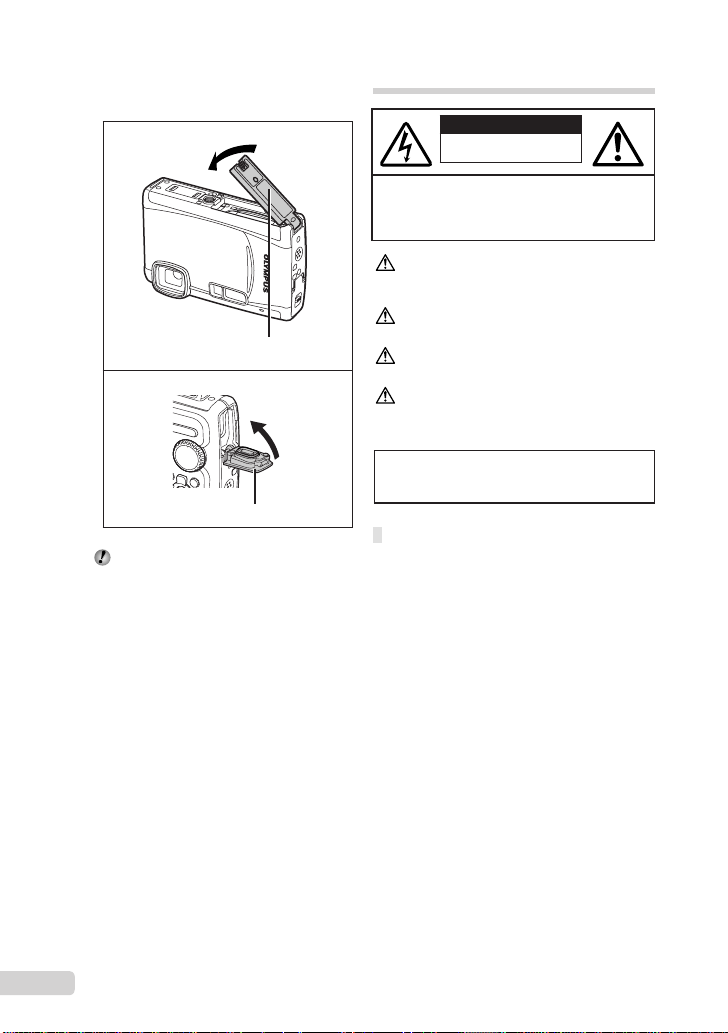
Closing Battery/card compartment cover
and Connector cover
Battery/card compartment cover
Connector cover
The included accessories (e.g. charger) do
not offer shock or water resistance.
SAFETY PRECAUTIONS
CAUTION
RISK OF ELECTRIC SHOCK
DO NOT OPEN
CAUTION: TO REDUCE THE RISK OF ELECTRICAL
SHOCK, DO NOT REMOVE COVER (OR BACK).
NO USER-SERVICEABLE PARTS INSIDE.
REFER SERVICING TO QUALIFIED OLYMPUS
SERVICE PERSONNEL.
An exclamation mark enclosed in a
triangle alerts you to important operating
and maintenance instructions in the
DANGER If the product is used without observing
WARNING If the product is used without observing the
CAUTION If the product is used without observing the
WARNING!
TO AVOID THE RISK OF FIRE OR ELECTRICAL SHOCK,
NEVER DISASSEMBLE, EXPOSE THIS PRODUCT TO
WATER OR OPERATE IN A HIGH HUMIDITY ENVIRONMENT.
General Precautions
Read All Instructions — Before you use the
product, read all operating instructions. Save all
manuals and documentation for future reference.
Cleaning — Always unplug this product from the
wall outlet before cleaning. Use only a damp
cloth for cleaning. Never use any type of liquid or
aerosol cleaner, or any type of organic solvent to
clean this product.
Attachments — For your safety, and to avoid
damaging the product, use only accessories
recommended by Olympus.
Water and Moisture — For precautions on
products with weatherproof designs, read the
weatherproofi ng sections.
Location — To avoid damage to the product, mount
the product securely on a stable tripod, stand,
or bracket.
Power Source — Connect this product only to the
power source described on the product label.
Lightning — If a lightning storm occurs while using
an AC adapter, remove it from the wall outlet
immediately.
Foreign Objects — To avoid personal injury, never
insert a metal object into the product.
Heat — Never use or store this product near any
heat source such as a radiator, heat register,
stove, or any type of equipment or appliance that
generates heat, including stereo amplifi ers.
documentation provided with the product.
the information given under this symbol,
serious injury or death may result.
information given under this symbol, injury
or death may result.
information given under this symbol, minor
personal injury, damage to the equipment,
or loss of valuable data may result.
20
EN
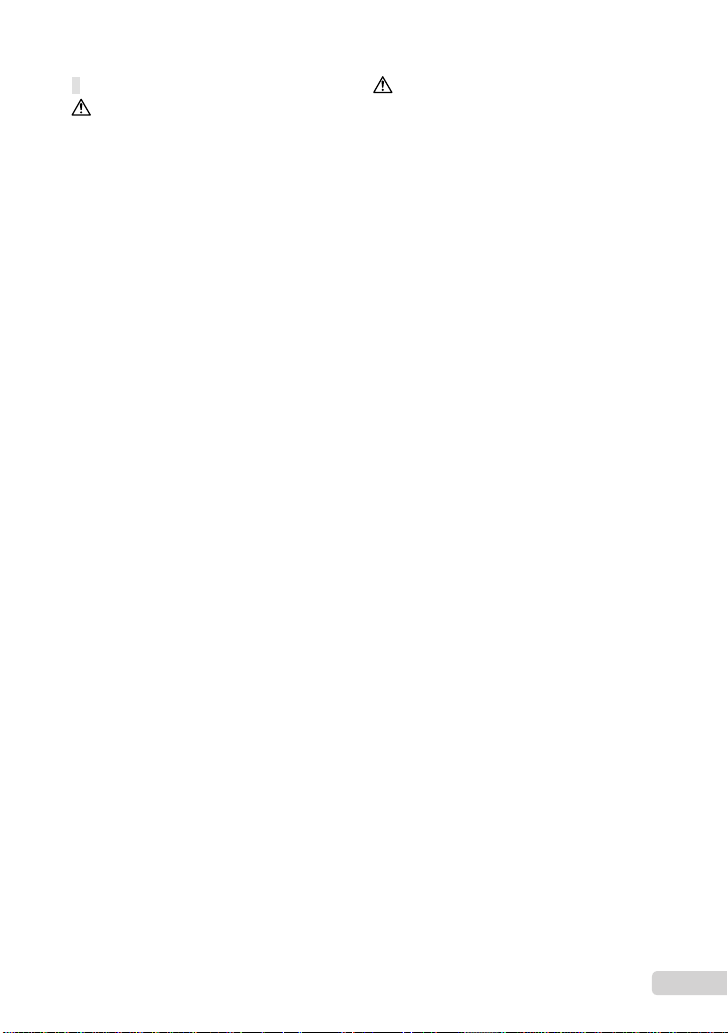
Handling the Camera
WARNING
Do not use the camera near fl ammable or
•
explosive gases.
Do not use the fl ash and LED on people
•
(infants, small children, etc.) at close range.
You must be at least 1 m (3 ft.) away from the
•
faces of your subjects. Firing the fl ash too close
to the subject’s eyes could cause a momentary
loss of vision.
Keep young children and infants away from
•
the camera.
Always use and store the camera out of the
•
reach of young children and infants to prevent
the following dangerous situations which could
cause serious injury:
Becoming entangled in the camera strap,
•
causing strangulation.
Accidentally swallowing the battery, cards or
•
other small parts.
Accidentally fi ring the fl ash into their own eyes
•
or those of another child.
Accidentally being injured by the moving parts
•
of the camera.
Do not look at the sun or strong lights with the
•
camera.
Do not use or store the camera in dusty or
•
humid places.
Do not cover the fl ash with a hand while fi ring.
•
Do not insert anything into the microSD
•
Attachment other than the microSD card.
This attachment is exclusive for use of microSD
cards only. Other types of cards cannot be
installed.
Do not insert anything other than an xD-Picture
•
Card or the microSD Attachment into the
camera
If you insert a card by mistake, such as a microSD
card, do not use force. Contact authorized
distributors/service centers.
CAUTION
Stop using the camera immediately if you
•
notice any unusual odors, noise, or smoke
around it.
Never remove the batteries with bare hands,
•
which may cause a fi re or burn your hands.
Do not leave the camera in places where it may
•
be subject to extremely high temperatures.
Doing so may cause parts to deteriorate and, in
•
some circumstances, cause the camera to catch
fi re. Do not use the charger or AC adapter if it is
covered (such as a blanket). This could cause
overheating, resulting in fi re.
Handle the camera with care to avoid getting a
•
low-temperature burn.
When the camera contains metal parts,
•
overheating can result in a low-temperature
burn. Pay attention to the following:
When used for a long period, the camera will
•
get hot. If you hold on to the camera in this
state, a low-temperature burn may be caused.
In places subject to extremely cold
•
temperatures, the temperature of the camera’s
body may be lower than the environmental
temperature. If possible, wear gloves when
handling the camera in cold temperatures.
Be careful with the strap.
•
Be careful with the strap when you carry the
•
camera. It could easily catch on stray objects
and cause serious damage.
Do not touch the metallic parts of the camera
•
for a long period of time at low temperatures.
This may damage your skin. At low
•
temperatures, handle the camera while wearing
gloves.
EN
21
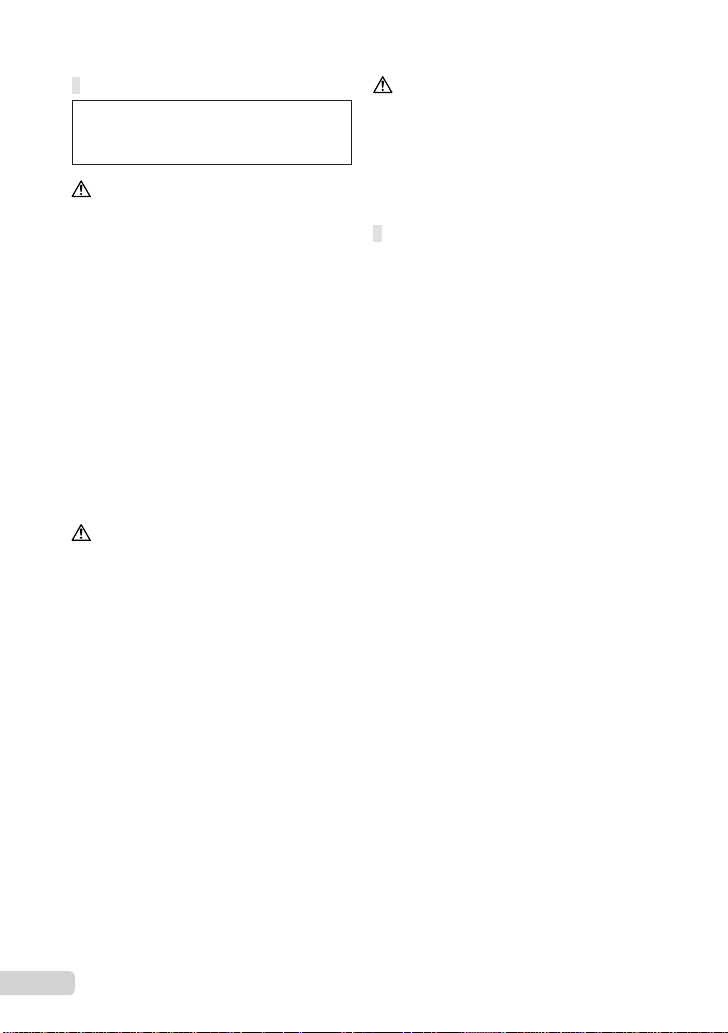
Battery Handling Precautions
Follow these important guidelines to
prevent batteries from leaking, overheating,
burning, exploding, or causing electrical
shocks or burns.
DANGER
•
The camera uses a lithium ion battery specifi ed
by Olympus. Charge the battery with the specifi ed
charger. Do not use any other chargers.
•
Never heat or incinerate batteries.
•
Take precautions when carrying or storing
batteries to prevent them from coming into contact
with any metal objects such as jewelry, pins,
fasteners, etc.
•
Never store batteries where they will be
exposed to direct sunlight, or subjected to high
temperatures in a hot vehicle, near a heat source,
etc.
•
To prevent causing battery leaks or damaging their
terminals, carefully follow all instructions regarding
the use of batteries. Never attempt to disassemble
a battery or modify it in any way, solder, etc.
•
If battery fl uid gets into your eyes, fl ush your eyes
immediately with clear, cold running water and
seek medical attention immediately.
•
Always store batteries out of the reach of small
children. If a child accidentally swallows a battery,
seek medical attention immediately.
WARNING
Keep batteries dry at all times.
•
To prevent batteries from leaking, overheating,
•
or causing a fi re or explosion, use only batteries
recommended for use with this product.
Insert the battery carefully as described in the
•
operating instructions.
If rechargeable batteries have not been recharged
•
within the specifi ed time, stop charging them and
do not use them.
Do not use a battery if it is cracked or broken.
•
If a battery leaks, becomes discolored or
•
deformed, or becomes abnormal in any other way
during operation, stop using the camera.
If a battery leaks fl uid onto your clothing or skin,
•
remove the clothing and fl ush the affected area
with clean, running cold water immediately. If
the fl uid burns your skin, seek medical attention
immediately.
Never subject batteries to strong shocks or
•
continuous vibration.
•
CAUTION
•
Before loading, always inspect the battery carefully
for leaks, discoloration, warping, or any other
abnormality.
•
The battery may become hot during prolonged
use. To avoid minor burns, do not remove it
immediately after using the camera.
•
Always unload the battery from the camera before
storing the camera for a long period.
Caution for Usage Environment
To protect the high-precision technology contained
•
in this product, never leave the camera in the
places listed below, no matter if in use or storage:
Places where temperatures and/or humidity
•
are high or go through extreme changes.
Direct sunlight, beaches, locked cars, or near
other heat sources (stove, radiator, etc.) or
humidifi ers.
In sandy or dusty environments.
•
Near fl ammable items or explosives.
•
In wet places, such as bathrooms or in the rain.
•
When using products with weatherproof designs,
read their manuals as well.
In places prone to strong vibrations.
•
Never drop the camera or subject it to severe
•
shocks or vibrations.
When mounted on a tripod, adjust the position of
•
the camera with the tripod head. Do not twist the
camera.
Do not touch electric contacts on cameras.
•
Do not leave the camera pointed directly at the
•
sun. This may cause lens or shutter curtain
damage, color failure, ghosting on the CCD, or
may possibly cause fi res.
Do not push or pull severely on the lens.
•
Before storing the camera for a long period,
•
remove the batteries. Select a cool, dry location
for storage to prevent condensation or mold from
forming inside the camera. After storage, test the
camera by turning it on and pressing the shutter
button to make sure that it is operating normally.
Always observe the operating environment
•
restrictions described in the camera’s manual.
22
EN
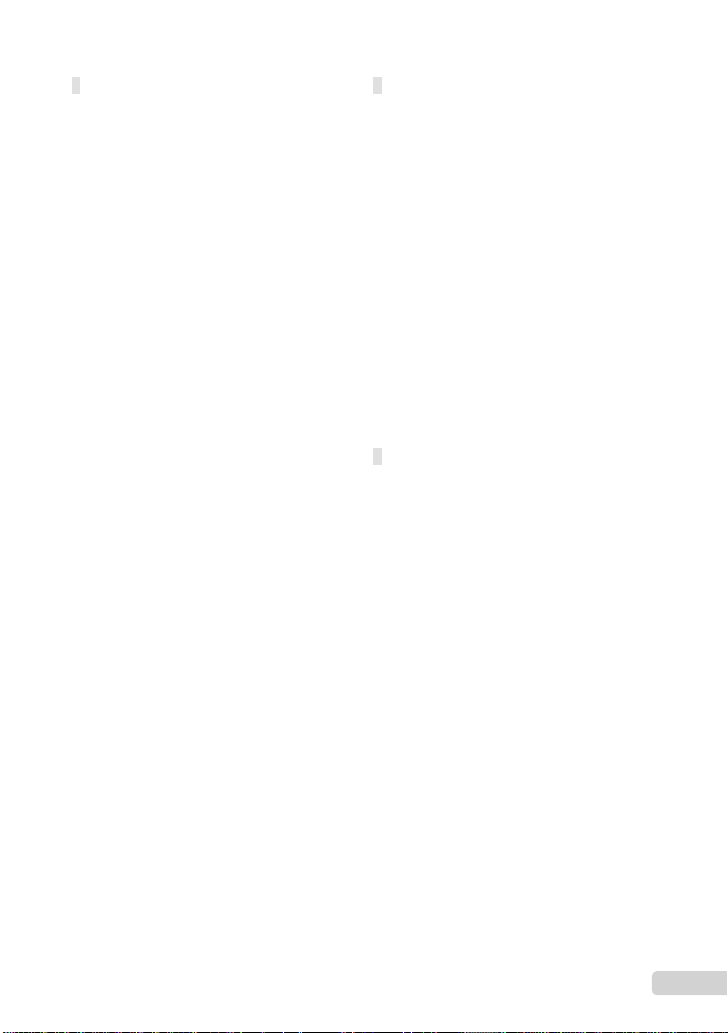
Battery Handling Precautions
This camera uses a lithium ion battery specifi ed by
•
Olympus. Do not use any other type of battery.
If the battery’s terminals get wet or greasy, camera
•
contact failure may result. Wipe the battery well
with a dry cloth before use.
Always charge a battery when using it for the fi rst
•
time, or if it has not been used for a long period.
When operating the camera with battery power
•
at low temperatures, try to keep the camera and
spare battery as warm as possible. A battery that
has run down at low temperatures may be restored
after it is warmed at room temperature.
The number of pictures you can take may vary
•
depending on the shooting conditions or battery.
Before going on a long trip, and especially before
•
traveling abroad, purchase extra batteries. A
recommended battery may be diffi cult to obtain
while traveling.
Please recycle batteries to help save our planet’s
•
resources. When you throw away dead batteries,
be sure to cover their terminals and always
observe local laws and regulations.
LCD Monitor
•
Do not push the monitor forcibly; otherwise the
image may become vague, resulting in a playback
mode failure or damage to the monitor.
•
A strip of light may appear on the top/bottom of the
monitor, but this is not a malfunction.
•
When a subject is viewed diagonally in the
camera, the edges may appear zigzagged on the
monitor. This is not a malfunction; it will be less
noticeable in playback mode.
•
In places subject to low temperatures, the LCD
monitor may take a long time to turn on or its
color may change temporarily. When using the
camera in extremely cold places, it is a good idea
to occasionally place it in a warm place. An LCD
monitor exhibiting poor performance due to low
temperatures will recover in normal temperatures.
•
The LCD used for the monitor is made with
high-precision technology. However, black spots
or bright spots of light may appear constantly on
the LCD monitor. Due to its characteristics or the
angle at which you are viewing the monitor, the
spot may not be uniform in color and brightness.
This is not a malfunction.
Legal and Other Notices
Olympus makes no representations or warranties
•
regarding any damages, or benefi t expected by
using this unit lawfully, or any request from a third
person, which are caused by the inappropriate use
of this product.
Olympus makes no representations or warranties
•
regarding any damages or any benefi t expected
by using this unit lawfully which are caused by
erasing picture data.
EN
23
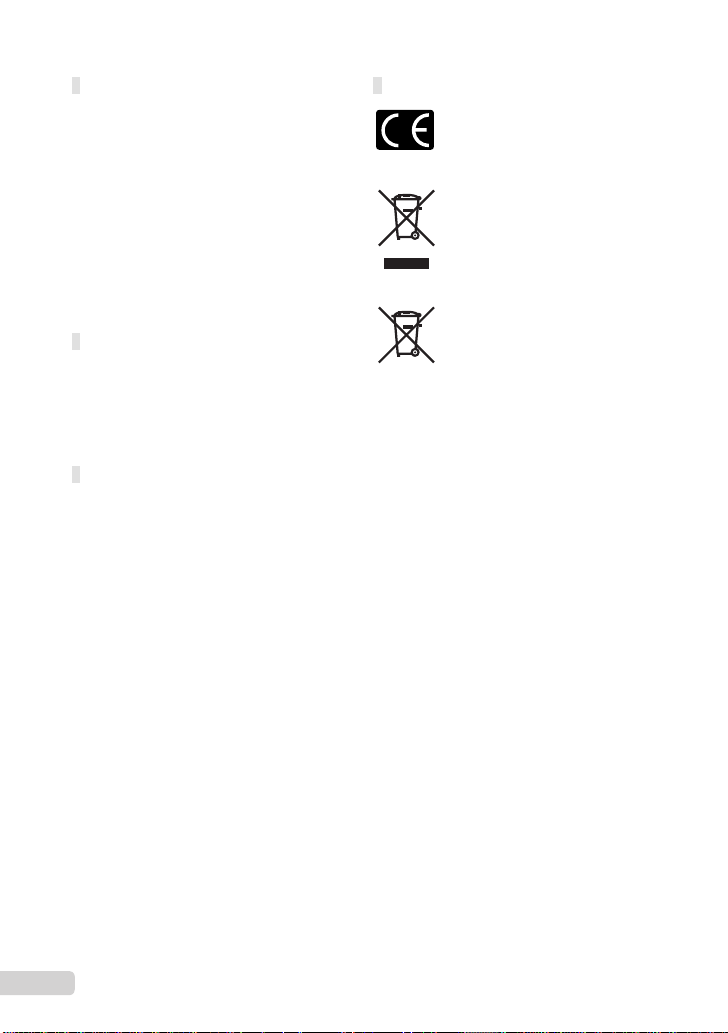
Disclaimer of Warranty
Olympus makes no representations or warranties,
•
either expressed or implied, by or concerning any
content of these written materials or software, and
in no event shall be liable for any implied warranty
of merchantability or fi tness for any particular
purpose or for any consequential, incidental or
indirect damages (including but not limited to
damages for loss of business profi ts, business
interruption and loss of business information)
arising from the use or inability to use these
written materials or software or equipment. Some
countries do not allow the exclusion or limitation of
liability for consequential or incidental damages,
so the above limitations may not apply to you.
Olympus reserves all rights to this manual.
•
Warning
Unauthorized photographing or use of
copyrighted material may violate applicable
copyright laws. Olympus assumes no
responsibility for unauthorized photographing,
use or other acts that infringe upon the rights of
copyright owners.
Copyright Notice
All rights reserved. No part of these written
materials or this software may be reproduced
or used in any form or by any means, electronic
or mechanical, including photocopying and
recording or the use of any type of information
storage and retrieval system, without the prior
written permission of Olympus. No liability
is assumed with respect to the use of the
information contained in these written materials
or software, or for damages resulting from
the use of the information contained therein.
Olympus reserves the right to alter the features
and contents of this publication or software
without obligation or advance notice.
For customers in Europe
“CE” mark indicates that this product complies
with the European requirements for safety,
health, environment and customer protection.
“CE” mark cameras are intended for sales in
Europe.
This symbol [crossed-out wheeled bin WEEE
Annex IV] indicates separate collection of waste
electrical and electronic equipment in the EU
countries. Please do not throw the equipment
into the domestic refuse.
Please use the return and collection systems
available in your country for the disposal of this
product.
This symbol [crossed-out wheeled bin Directive
2006/66/EC Annex II] indicates separate
collection of waste batteries in the EU countries.
Please do not throw the batteries into the
domestic refuse. Please use the return and
collection systems available in your country for
the disposal of the waste batteries.
Use Only Dedicated Rechargeable Battery
and Battery Charger
We strongly recommend that you use only the
genuine Olympus dedicated rechargeable battery
and battery charger with this camera. Using a
non-genuine rechargeable battery and/or battery
charger may result in fi re or personal injury due
to leakage, heating, ignition or damage to the
battery. Olympus does not assume any liability for
accidents or damage that may result from the use
of a battery and/or battery charger that are not
genuine Olympus accessories.
Provisions of warranty
1 If this product proves to be defective, although
it has been used properly (in accordance with
the written Safety Precautions and Operating
instructions supplied with it), during a period
of two years from the date of purchase from
an authorized Olympus distributor within the
business area of Olympus Imaging Europa GmbH
as stipulated on the website: http://www.olympus.
com this product will be repaired, or at Olympus’s
option replaced, free of charge. To claim under
this warranty the customer must take the product
and this Warranty Certifi cate before the end
of the two year warranty period to the dealer
where the product was purchased or any other
Olympus service station within the business area
of Olympus Imaging Europa GmbH as stipulated
on the website: http://www.olympus.com. During
the one year period of the World Wide Warranty
the customer may turn the product in at any
Olympus service station. Please notice that not in
all countries such Olympus service station exists.
24
EN

2 The customer shall transport the product to the
dealer or Olympus authorized service station
at his own risk and shall be responsible for any
costs incurred in transporting the product.
3 This warranty does not cover the following
and the customer will be required to pay repair
charge, even for defects occurring within the
warranty period referred to above.
Any defect that occurs due to mishandling
a.
(such as an operation performed that is not
mentioned in the Safety Precautions or other
sections of the instructions, etc.)
Any defect that occurs due to repair,
b.
modifi cation, cleaning, etc. performed by
anyone other than Olympus or an Olympus
authorized service station.
Any defect or damage that occurs due to
c.
transport, a fall, shock, etc. after purchase of
the product.
Any defect or damage that occurs due to fi re,
d.
earthquake, fl ood damage, thunderbolt, other
natural disasters, environmental pollution and
irregular voltage sources.
Any defect that occurs due to careless or
e.
improper storage (such as keeping the
product under conditions of high temperature
and humidity, near insect repellents such as
naphthalene or harmful drugs, etc.), improper
maintenance, etc.
Any defect that occurs due to exhausted
f.
batteries, etc.
Any defect that occurs due to sand, mud, etc.
g.
entering the inside of the product casing.
When this Warranty Certifi cate is not returned
h.
with the product.
When any alterations whatsoever are made
i.
to the Warranty Certifi cate regarding the year,
month and date of purchase, the customer’s
name, the dealer’s name, and the serial
number.
When proof of purchase is not presented with
j.
this Warranty Certifi cate.
4 This Warranty applies to the product only; the
Warranty does not apply to any other accessory
equipment, such as the case, strap, lens cap and
batteries.
5 Olympus’s sole liability under this warranty shall
be limited to repairing or replacing the product.
Any liability for indirect or consequential loss or
damage of any kind incurred or suffered by the
customer due to a defect of the product, and
in particular any loss or damage caused to any
lenses, fi lms, other equipment or accessories
used with the product or for any loss resulting
from a delay in repair or loss of data, is excluded.
Compelling regulations by law remain unaffected
by this.
Notes regarding warranty maintenance
1 This warranty will only be valid if the Warranty
Certifi cate is duly completed by Olympus or an
authorized dealer or other documents contain
suffi cient proof. Therefore, please make sure
that your name, the name of the dealer, the
serial number and the year, month and date
of purchase are all completed or the original
invoice or the sales receipt (indicating the
dealer’s name, the date of purchase and product
type) is attached to this Warranty Certifi cate.
Olympus reserves the right to refuse free-ofcharge service if neither Warranty Certifi cate is
completed nor the above document is attached or
if the information contained in it is incomplete or
illegible.
2 Since this Warranty Certifi cate will not be re-
issued, keep it in a safe place.
* Please refer to the list on the website: http://www.
olympus.com for the authorized international
Olympus service network.
Trademarks
IBM is a registered trademark of International
•
Business Machines Corporation.
Microsoft and Windows are registered trademarks
•
of Microsoft Corporation.
Macintosh is a trademark of Apple Inc.
•
xD-Picture Card™ is a trademark.
•
microSD is a trademark of the SD Association.
•
All other company and product names are
•
registered trademarks and/or trademarks of their
respective owners.
The standards for camera fi le systems referred to
•
in this manual are the “Design rule for Camera File
system/DCF” standards stipulated by the Japan
Electronics and Information Technology Industries
Association (JEITA).
EN
25
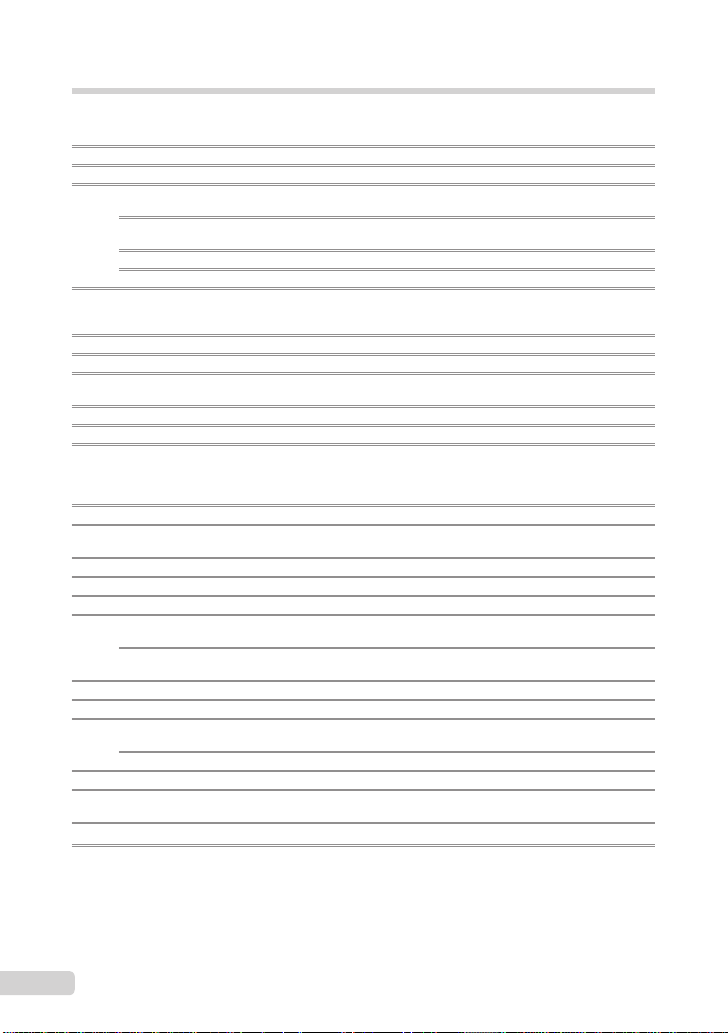
SPECIFICATIONS
Camera
Product type : Digital camera (for shooting and displaying)
Recording system
Still pictures : Digital recording, JPEG (in accordance with Design rule for Camera File
Applicable standards : Exif 2.2, Digital Print Order Format (DPOF), PRINT Image Matching III,
Sound with still pictures : Wave format
Movie : AVI Motion JPEG
Memory : Internal memory
No. of effective pixels : 10,000,000 pixels
Image pickup device : 1/2.3” CCD (primary color fi lter), 10,700,000 pixels (gross)
Lens : Olympus lens 5.0 to 18.2 mm, f3.5 to 5.1
Photometric system : Digital ESP metering, spot metering system
Shutter speed : 4 to 1/2000 sec.
Shooting range : 0.5 m (1.6 ft.) to ∞ (W/T) (normal)
Monitor : 2.7” TFT color LCD display, 230,000 dots
Flash charge time : Approx. 3.5 sec. (for full fl ash discharge at room temperature using a
Connector : Multi-connector (DC-IN jack USB connector, A/V OUT jack)
Automatic calendar system : 2000 up to 2099
Water resistance
Type : Equivalent to IEC Standard publication 529 IPX8 (under OLYMPUS test
Meaning : Camera can normally be used under water at a specifi ed water
Dust resistance : IEC Standard publication 529 IP6X (under OLYMPUS test conditions)
Operating environment
Temperature : -10 °C to 40 °C (14 °F to 104 °F) (operation)/
Humidity : 30 % to 90 % (operation)/10 % to 90 % (storage)
Power supply : One Olympus lithium ion battery (LI-50B) or Olympus AC adapter
Dimensions : 95.3 mm (W) × 63.4 mm (H) × 22.4 mm (D) (3.8 × 2.5 × 0.9 in.)
Weight : 149 g (5.3 oz) (excluding battery and card)
system (DCF))
PictBridge
xD-Picture Card (16 MB to 2 GB) (TypeH/M/M+, Standard)
microSD card/microSDHC card (with the supplied microSD Attachment)
(equivalent to 28 to 102 mm on a 35mm camera)
0.1 m (0.3 ft.) to ∞ (W), 0.3 m (1.0 ft.) to ∞ (T) (macro mode)
0.02 m (0.8 in.) to 0.5 m (1.6 ft.) (W only) (super macro mode)
0.07 m (2.8 in.) to 0.2 m (0.7 ft.) (W only) (S-macro LED mode)
new fully charged battery)
conditions), available in 3 m (9.8 feet) deep water
pressure.
-20 °C to 60 °C (-4 °F to 140 °F) (storage)
(excluding protrusions)
26
EN
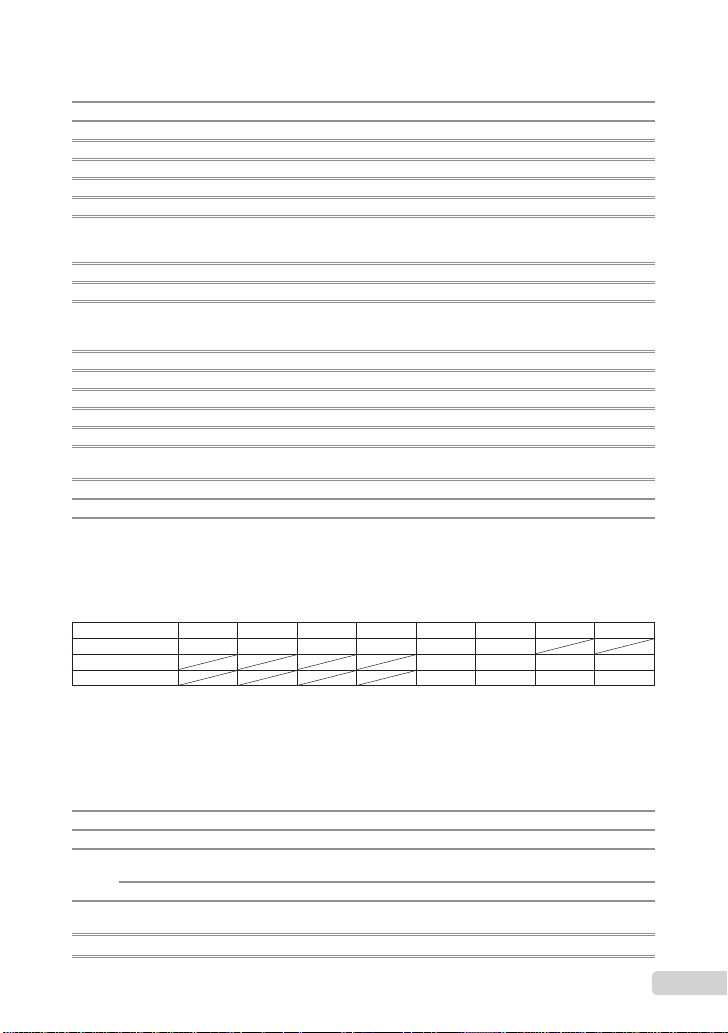
Lithium ion battery (LI-50B)
Product type : Lithium ion rechargeable battery
Model No. : LI-50BA/LI-50BB
Standard voltage : DC 3.7 V
Standard capacity : 925 mAh
Battery life : Approx. 300 full charges (varies on usage)
Operating environment
Temperature : 0°C to 40°C (32°F to 104°F) (charging)/
Dimensions : 34.4 mm (W) × 40.0 mm (H) × 7.0 mm (D) (1.4 × 1.6 × 0.3 in.)
Weight : Approx. 20 g (0.7 oz)
-10°C to 60°C (14°F to 140°F) (operation)/
-10°C to 35°C (14°F to 95°F) (storage)
Battery charger (LI-50C)
Model No. : LI-50CAA/LI-50CAB/LI-50CBA/LI-50CBB
Power requirements : AC 100 to 240 V (50/60 Hz)
Output : DC 4.2 V, 700 mA
Charging time : Approx. 2 hours
Operating environment
Temperature : 0°C to 40°C (32°F to 104°F) (operation)/
Dimensions : 62.0 mm (W) × 23.8 mm (H) × 90.0 mm (D) (2.4 × 0.9 × 3.5 in.)
Weight : Approx. 70 g (2.5 oz)
Using in low temperatures
Low temperature operation of the optional Olympus xD-Picture Card and lithium ion battery are guaranteed to
0°C (32°F). However, the following have been tested for use with this product in temperatures up to -10°C (14°F).
-20°C to 60°C (-4°F to 140°F) (storage)
Olympus xD-Picture Card
Standard
TypeM/M+
TypeH
Olympus lithium ion battery
LI-50B
The number of storable still pictures is reduced in low temperatures.
●
16MB 32MB 64MB 128MB 256MB 512MB 1GB 2GB
999999
9999
9999
9 Operation confi rmed
microSD attachment
Product type : Attachment for microSD card
Operating Environment
Temperature : -10°C to 40°C (14 to 104°F) (operation) /
Humidity : 95% and below (operation) / 85% and below (storage)
Dimensions : 25.0 mm (W) x 20.3 mm (H) x 1.7 mm (D) (1.0 × 0.8 × 0.07 in.)
Weight : Approx. 0.9 g (0.03 oz)
Design and specifi cations subject to change without notice.
-20°C to 65°C (-4 to 149°F) (storage)
(Handle:2.2 mm (0.09 in.))
EN
27
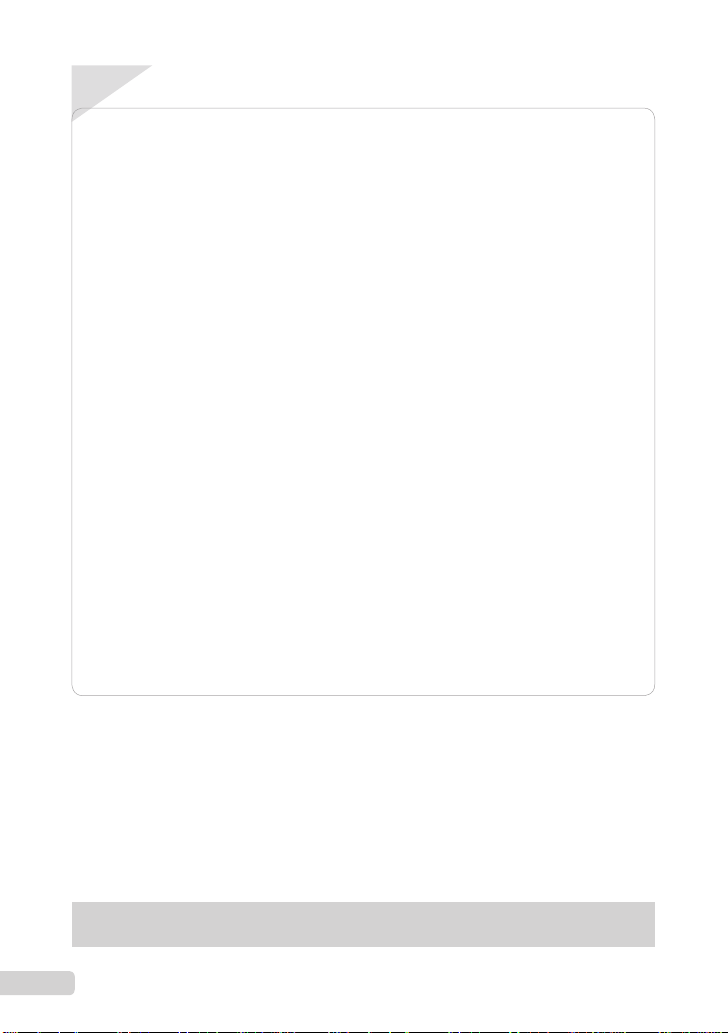
ContenuContenu
Préparer l’appareil photo ....................29
¾
Vérifi er le contenu de la boîte ................29
Fixer la courroie .....................................29
Charger la batterie .................................29
Insérer la batterie et la carte xD-Picture
Card™ (vendue séparément) dans
l’appareil photo ......................................30
Utiliser une carte microSD/carte
microSDHC (vendue séparément) ........31
Régler la date et l’heure ........................31
Changer la langue d’affi chage ...............32
¾
Prise de vue, affi chage et
effacement ............................................33
Prendre des photos avec une valeur
d’ouverture et une vitesse d’obturation
optimales (mode
K
) .............................33
Affi cher les photos .................................34
Effacer des photos pendant la lecture
(effacement d’une seule photo) .............35
¾
Utiliser les modes prise de vue ..........36
Utiliser le mode le plus approprié pour la
scène de prise de vue (mode
Améliorer le teint et la texture de la peau
b
(mode
) .......................................36
Prendre des photos avec les réglages
automatiques (mode
Enregistrer des vidéos (mode
● Nous vous remercions d’avoir acheté un appareil
photo numérique Olympus. Avant de commencer
à utiliser votre nouvel appareil photo, veuillez lire
attentivement ces instructions afi n d’optimiser ses
performances et sa durée de vie. Conservez ce
manuel dans un endroit sûr pour pouvoir vous y
référer ultérieurement.
● Nous vous recommandons de prendre des
photos-test pour vous habituer à votre appareil
avant de commencer à prendre de vraies photos.
A
)...................37
s
n
) .........37
) .....36
Utiliser les fonctions de prise
¾
de vue ...................................................38
Utiliser le zoom optique .........................38
Utiliser le fl ash .......................................38
Ajuster la luminosité
(compensation d’exposition) ..................39
Prise de vue en gros plan (gros plan) ....39
Utiliser le retardateur .............................40
Appeler et utiliser rapidement des
fonctions de prise de vue .......................40
¾
Imprimer ...............................................41
¾
Utiliser OLYMPUS Master 2 ................42
¾
Appendice ............................................44
Utiliser un Adaptateur microSD .............44
Informations importantes relatives aux
fonctions d’étanchéité à l’eau et de
résistance aux chocs .............................44
PRÉCAUTIONS DE SÉCURITÉ ...........46
CARACTÉRISTIQUES ..........................52
● En vue de l’amélioration constante de nos
produits, Olympus se réserve le droit d’actualiser
ou de modifi er les informations contenues dans
ce manuel.
● Les captures d’écran et les illustrations de
l’appareil photo présentées dans ce manuel
ont été réalisées au cours des phases de
développement et peuvent ne pas correspondre
au produit réel.
Les pages de référence sont celles du Manuel d’instructions (CD-ROM fourni). Veuillez vous reporter au
Manuel d’instructions du CD-ROM.
28
FR
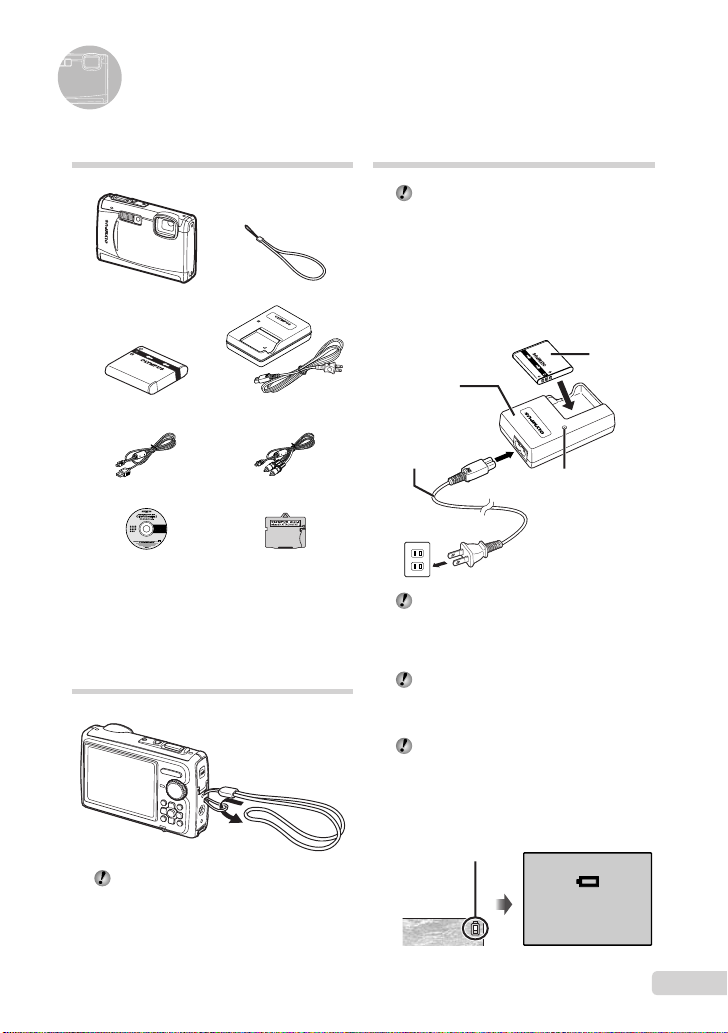
Préparer l’appareil photo
Vérifi er le contenu de la boîte
Appareil photo numérique Courroie
Batterie au lithium-ion
LI-50B
Câble USB Câble AV
CD-ROM OLYMPUS
Master 2
Autres accessoires non illustrés : Manual
d’instructions, carte de garantie
Le contenu est susceptible de varier en fonction de
l’endroit où l’appareil est acheté.
Chargeur de batterie
LI-50C
Adaptateur microSD
Fixer la courroie
Tendez la courroie afi n qu’elle ne soit pas
relâchée.
Charger la batterie
Le chargeur de batterie fourni (type câble
d’alimentation ou type enfi chable) varie
suivant la région où l’appareil photo est
acheté. Si vous avez reçu un chargeur de
batterie de type enfi chable, branchez-le
directement sur une prise de courant.
Exemple : Chargeur de batterie de
type câble d’alimentation
Chargeur de
batterie
Câble
d’alimentation
Prise de courant
La batterie est livrée en partie chargée.
Avant l’utilisation, vous devez charger
la batterie jusqu’à ce que l’indicateur
de charge s’éteigne (au bout d’environ
2 heures).
Si l’indicateur de charge ne s’allume pas
ou s’il clignote, la batterie peut ne pas être
introduite correctement ou la batterie ou le
chargeur peut être abîmé(e).
Pour plus de détails sur la batterie et le
chargeur, voir “Batterie et chargeur” (p. 61).
Quand faut-il charger la batterie ?
Chargez la batterie quand le message
d’erreur ci-dessous apparaît.
Clignote en rouge
Indicateur de charge
Allumé : chargement
en cours
Éteint : chargement
terminé
BATTERIE VIDE
Batterie au
lithium-ion
Coin supérieur droit
de l’écran
Message d’erreur
FR
29
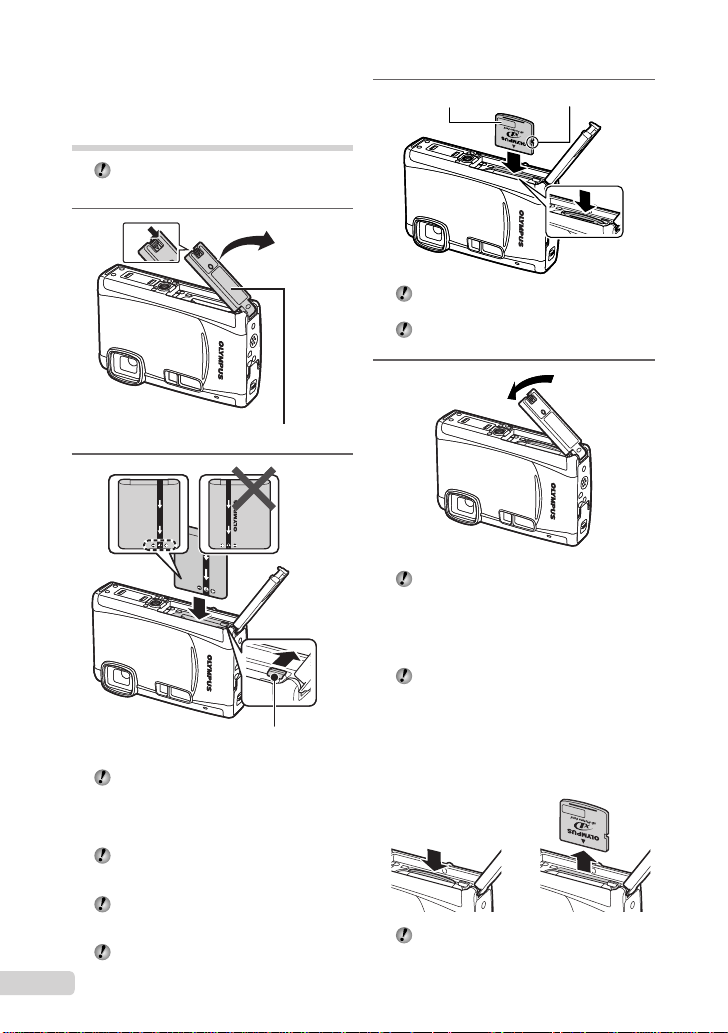
Insérer la batterie et la carte
xD-Picture Card™ (vendue
séparément) dans l’appareil
photo
N’insérez dans l’appareil photo rien
d’autre qu’une carte xD-Picture Card ou
l’Adaptateur microSD.
1
1
1
Couvercle du compartiment de la batterie/carte
Couvercle du compartiment de la batterie/carte
2
Touche de verrouillage de la batterieTouche de verrouillage de la batterie
La batterie possède une face avant et une
face arrière. Insérez la batterie dans le
bon sens, tel qu’illustré. L’appareil photo
ne fonctionne pas si la batterie n’est pas
insérée correctement.
Insérez la batterie tout en faisant glisser la
touche de verrouillage de la batterie dans le
sens de la fl èche.
Faites glisser la touche de verrouillage de
la batterie dans le sens de la fl èche pour
déverrouiller, puis retirez la batterie.
N’oubliez pas d’éteindre l’appareil photo
avant d’ouvrir ou de fermer le couvercle du
30
compartiment de la batterie/carte.
FR
3
2
2
Insérez la carte bien droit jusqu’à ce qu’elle
se mette en place avec un léger bruit sec.
Ne touchez pas la zone de contact de la
carte.
EncocheZone d’index EncocheZone d’index
4
Cet appareil photo permet à l’utilisateur de
prendre des photos à l’aide de la mémoire
interne même lorsque aucune carte
xD-Picture Card (vendue séparément) n’est
insérée. “Utiliser une carte xD-Picture Card”
(p. 62)
“Nombre de photos pouvant être stockées
(images fi xes)/Durée d’enregistrement
continue (vidéos) dans la mémoire interne
et la carte xD-Picture Card” (p. 63)
Pour retirer la carte xD-Picture Card
12
Enfoncez la carte jusqu’à ce qu’elle émette
un léger bruit sec et sorte légèrement, puis
saisissez-la pour l’enlever.
