Page 1
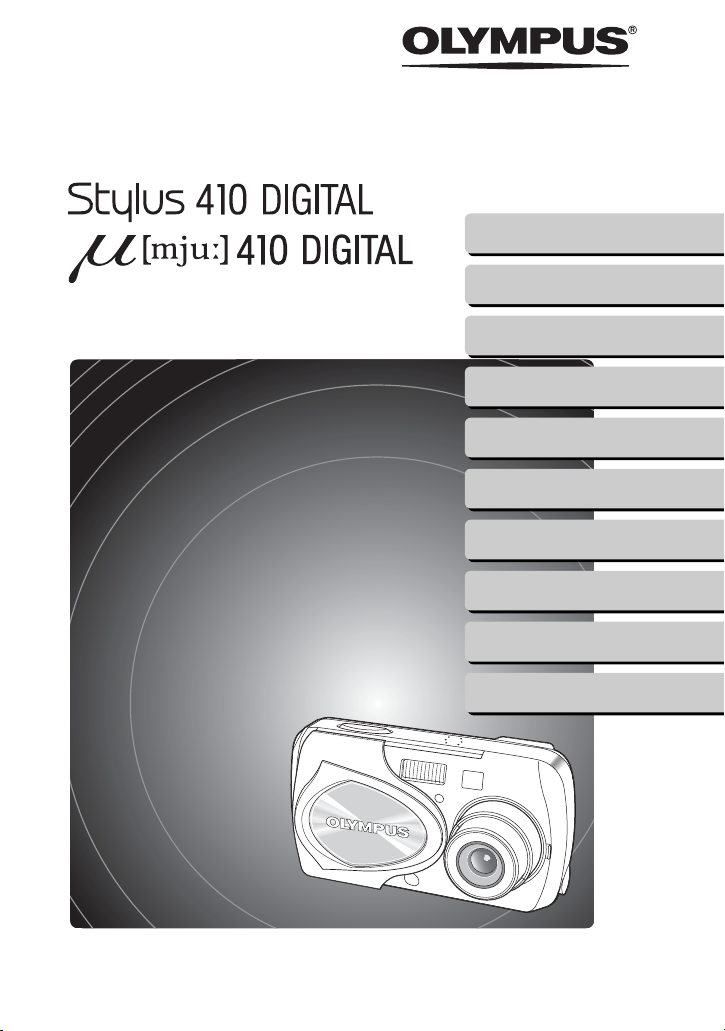
DIGITAL CAMERA
Reference
Reference
Manual
Manual
1
Read this first
Preparations
2
Taking still pictures
3
Viewing still pictures
4
Recording movies
5
Playing back movies
6
Printing
7
Creating and sharing images using a computer
8
Troubleshooting
9
Appendix
10
Page 2
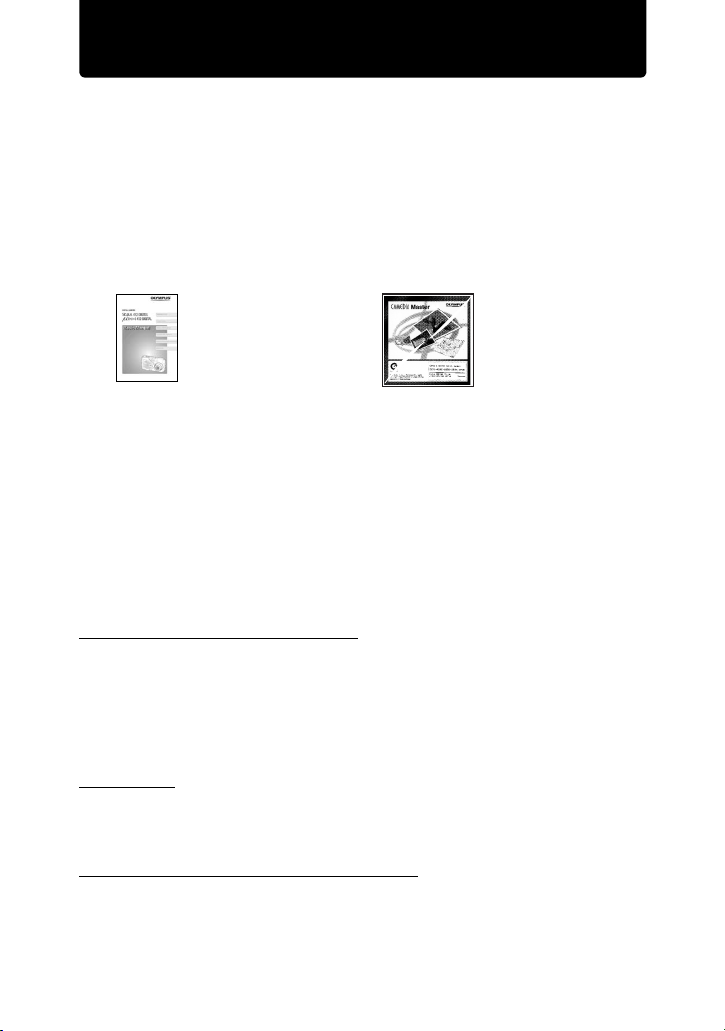
Introduction
Thank you for purchasing an Olympus digital camera.
The reference manuals for this camera consist of the following two
guides. To ensure correct and safe use of the camera, please read the
manuals before using the camera and refer to them whenever
necessary during use.
Basic manual
Contains
instructions for
setup and
Reference
manual
(this manual)
some for basic
operations.
We recommend
first-time users to
read this manual
first.
The contents of this manual are subject to change without notice. Contact an
authorized Olympus service center for the product name, model number, and the
latest information.
While every care has been taken in the preparation of this manual, if you find any
errors, omissions, or points which are unclear, please contact an authorized
Olympus service center.
The contents of this manual may not be reproduced in whole or in part except for
personal use. It may not be transferred without permission.
Olympus accepts no responsibility for losses suffered by the customer or a third
party as a result of improper use of this product.
Olympus accepts no responsibility for any damage due to a loss of image data
resulting from malfunction of this product, repair by a third party not authorized by
Olympus, or other reason.
Voluntary radio interference control
This equipment is a Class B digital device based on the standards of the Voluntary
Control Council for Interference by Information Technology Equipment (VCCI). This
equipment is designed for use in a home environment, but it may cause
interference to radio or television reception if used in the vicinity of the receiver.
Follow the instructions in the manuals to ensure correct use.
Do not use the camera inside an aircraft during take-off or landing.
Use of a cable other than that specified herein when connecting the equipment
may result in VCCI limits being exceeded. Use only the specified cable.
Trademarks
Windows is registered trademark of Microsoft Corporation.
Macintosh is trademark of Apple Computer, Inc.
All other company and product names are registered trademarks and/or
trademarks of their respective owners.
Design rule for Camera File System (DCF)
The standards for camera file systems referred to in this manual are the “Design
Rule for Camera File System/DCF” standards stipulated by the Japan
Electronics and Information Technology Industries Association (JEITA).
Contains a
description of all
the camera
functions.
Use this manual
to get the most out
of all the features
and functions of
your camera.
2
Page 3
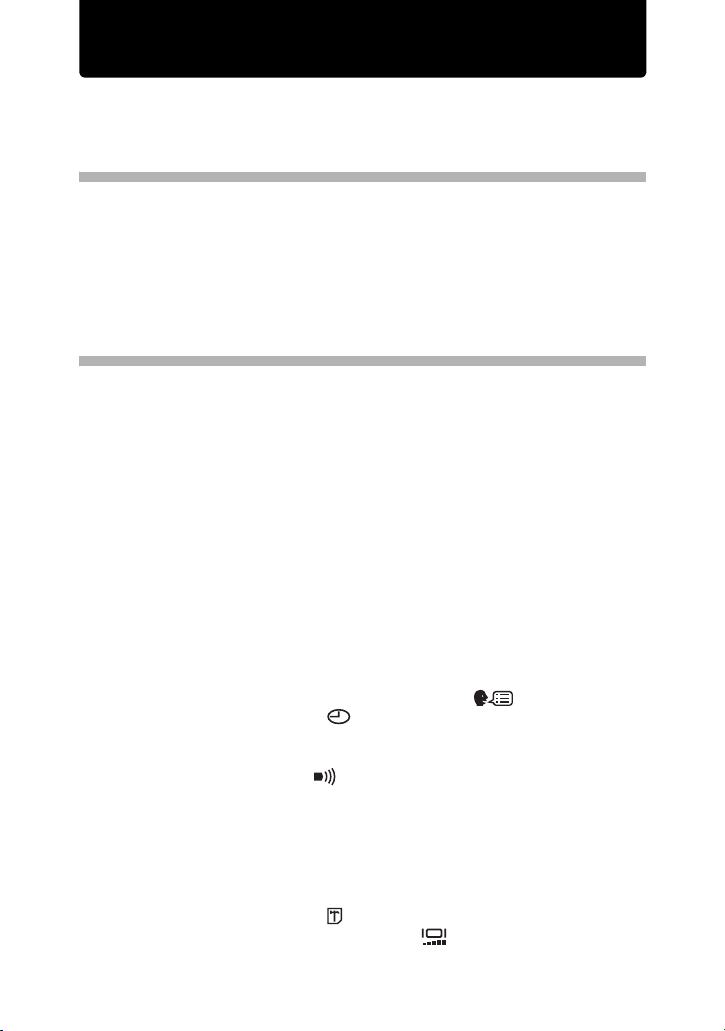
Contents
Introduction...................................................................................... 2
Contents ..........................................................................................3
Read this first 8
Unpacking the box contents....................................................................8
For safe use of your camera...................................................................9
Weatherproof feature............................................................................13
Names of parts......................................................................................14
Monitor indications................................................................................15
Preparations 16
Before operating your camera....................................................... 16
Attaching the strap................................................................................16
Charging the battery .............................................................................17
Loading and removing the battery ........................................................18
AC adapter (sold separately)......................................................21
Inserting and removing the picture card................................................22
xD-Picture Card..........................................................................25
Power on/off..........................................................................................26
When taking pictures (Shooting mode).......................................26
When viewing pictures (Playback mode)....................................27
When connecting the camera to the computer...........................27
Camera settings ............................................................................28
Menu operations ...................................................................................28
Selecting your language for on-screen display ( )....................... 29
Setting the date and time ( ) ...........................................................31
Saving the settings(ALL RESET)..........................................................33
Checking the picture you have just taken (REC VIEW)........................ 36
Setting the beep sound ( )...............................................................38
Setting the shutter sound (SHUTTER SOUND)....................................40
Setting the volume (VOLUME)..............................................................42
Setting the power on/off screen and sound(PW ON SETUP)...............44
Setting the screen color (COLOR)........................................................46
Setting serial numbers for file names(FILE NAME)..............................48
Turning off the monitor(MONITOR OFF)..............................................51
Formatting a picture card ( FORMAT).............................................52
Adjusting the brightness of the monitor ( )......................................54
Adjust the CCD and image processing functions(PIXEL MAPPING) ...56
3
Page 4
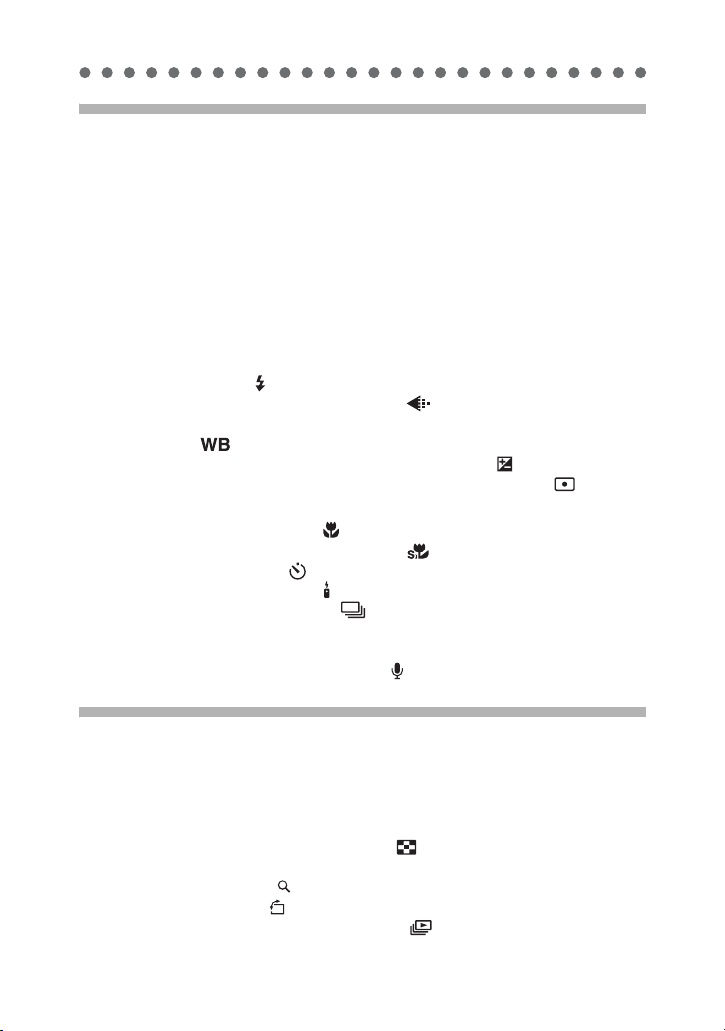
Contents
Taking still pictures 58
Shooting ........................................................................................ 58
Holding the camera correctly ................................................................58
Taking still pictures ...............................................................................59
When to use the monitor and viewfinder ....................................62
Focusing on a subject that is not in the center of the frame
(Focus lock)................................................................................63
Settings suited to situation and purpose .......................................65
Changing shooting modes ....................................................................65
Using the zoom.....................................................................................68
Enabling the digital zoom............................................................70
Using the flash ( )...............................................................................72
Changing the image size and quality ( )..........................................74
Selecting the white balance according to the surrounding
lighting ( ).......................................................................................77
Adjusting the settings to suit a bright/dark subject ( ).......................79
When the brightness of the subject and background differ ( ) .........80
Shooting mode settings.................................................................82
Taking close-up pictures ( ) ..............................................................82
Setting up Super macro mode ( )..........................................83
Using the self-timer ( ).....................................................................85
Using the remote control ( ) ................................................................86
Taking successive pictures ( )........................................................87
Panorama shooting(PANORAMA)........................................................89
Stitching together two images(2 IN 1)...................................................92
Recording sound with still pictures ( )................................................94
Viewing still pictures 96
PLAYBACK ...................................................................................96
Playback ...............................................................................................96
Playback mode settings ................................................................97
Displaying several pictures at once ( ).............................................97
Selecting the number of pictures ................................................98
Enlarging pictures ( ).......................................................................100
Rotating pictures ( ) ........................................................................101
Displaying pictures one after another ( ) .......................................103
Playback on a TV................................................................................104
4
Page 5
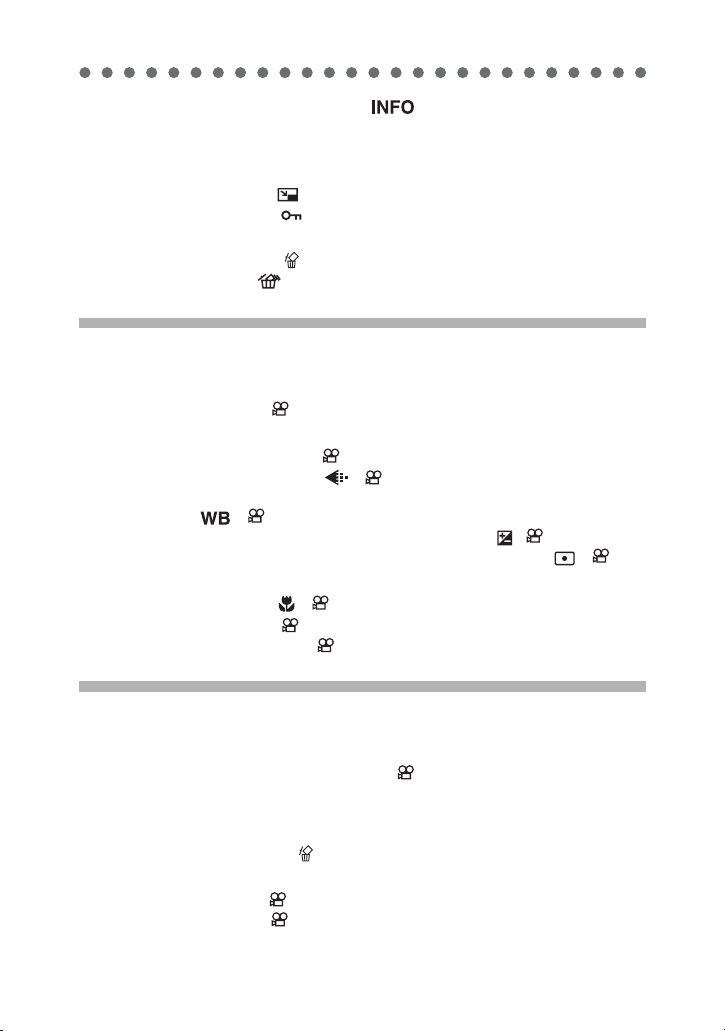
Contents
Displaying shooting information ( ) ...........................................107
Editing still pictures...................................................................... 108
Creating black and white pictures .......................................................108
Creating sepia-toned pictures .............................................................110
Changing the size ( ) .....................................................................112
Protecting pictures ( ) ....................................................................114
Erasing pictures........................................................................... 116
Single-frame erase ( ) .....................................................................116
All-frame erase ( ) .........................................................................117
Recording movies 119
Shooting ...................................................................................... 119
Recording movies ........................................................................119
Settings suited to situation and purpose .....................................122
Enabling the digital zoom .............................................................122
Changing the image size ( ) ...................................................123
Selecting the white balance according to the surrounding
lighting ( ) ..............................................................................125
Adjusting the settings to suit a bright/dark subject ( ) ...............125
When the brightness of the subject and background differ ( ) 125
Shooting mode settings...............................................................126
Close-up shooting ( ) ...............................................................126
Using the self-timer ......................................................................126
Remote control shooting ..............................................................126
Playing back movies 127
Playback...................................................................................... 127
Playing back movies(MOVIE PLAY) ............................................127
Playing back movies frame by frame........................................128
Playback on a TV......................................................................129
Displaying shooting information (Information display) ..............129
Erasing movies ...................................................................129
Editing movies .............................................................................130
Creating an index .........................................................................130
Protecting movies ........................................................................131
5
Page 6
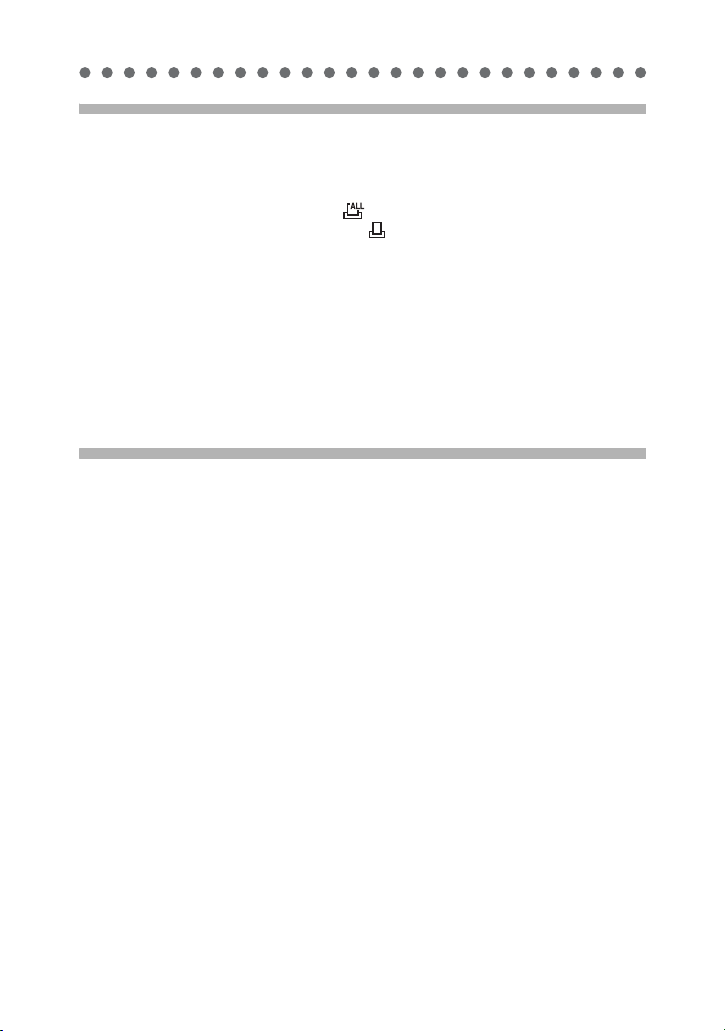
Contents
Printing 132
Selecting a printing method ................................................................132
Making print reservations(DPOF) .......................................................134
All-frame reservation ( ) ......................................................134
Single-frame reservation ( ) ..................................................136
Canceling print reservations .....................................................139
Printing with a PictBridge-compatible printer ......................................141
Using the direct printing function ..............................................141
Connecting the camera to a printer ..........................................142
Printing pictures........................................................................143
Print mode/Multi Print mode .....................................................144
All Print mode ...........................................................................148
All Index mode/Print Order mode .............................................151
Exiting direct printing ................................................................153
Creating and sharing images using a computer
154
Before using your computer ........................................................ 154
Operating procedure...........................................................................154
Identifying the operating system .........................................................156
Determining how to connect the camera to a computer .....................157
Windows......................................................................................158
Installing the USB driver (When using Windows 98/98SE).................158
Connecting the camera to the computer.............................................160
Confirming the computer recognizes the camera ...............................161
Transferring camera images to the computer.....................................164
Disconnecting the camera from your computer ..................................168
Macintosh ....................................................................................170
Connecting the camera to the computer.............................................170
Confirming the computer recognizes the camera ...............................170
Transferring camera images to the computer.....................................172
Disconnecting the camera from your computer ..................................175
Using the provided CAMEDIA Master software ..........................176
Installing the CAMEDIA Master software – for first time usage ..........176
Windows ...................................................................................176
Macintosh .................................................................................181
Starting/Exiting the CAMEDIA Master software..................................186
Transferring camera images to the computer.....................................189
6
Page 7
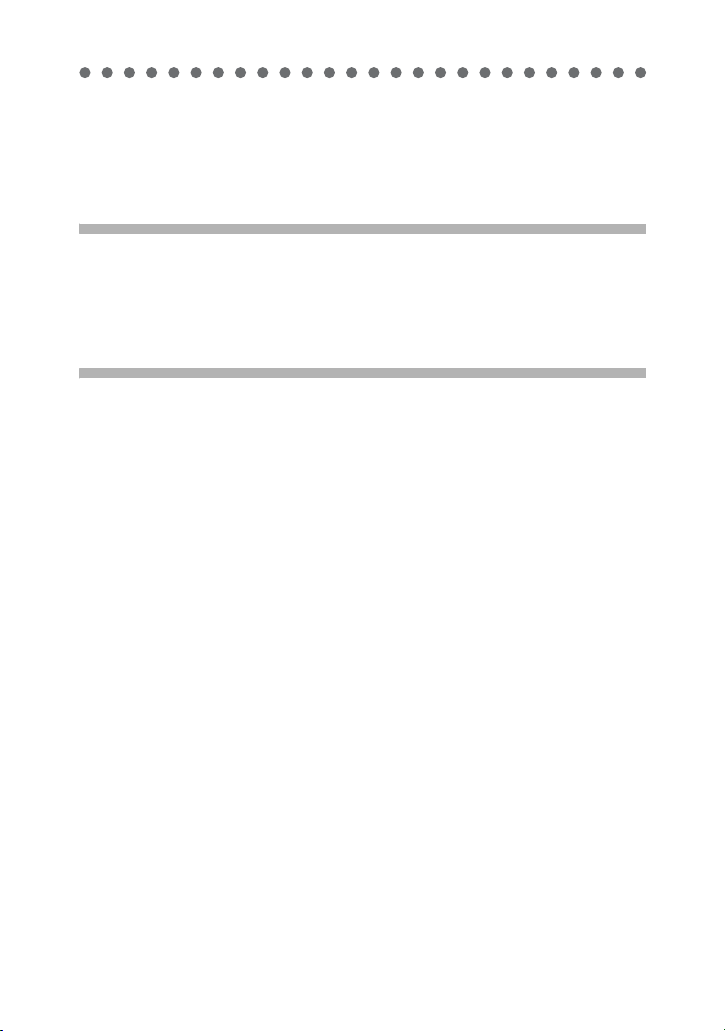
Contents
Viewing still images.............................................................................194
Viewing movies...................................................................................195
Panorama shooting.............................................................................197
Printing images...................................................................................200
Other features.....................................................................................203
Troubleshooting 204
Error messages displayed on the monitor ..........................................204
If a problem arises ..............................................................................207
When the camera is not recognized by the computer.........................211
Appendix 213
Green and orange lamps and flash stand by indication...................... 213
Menu List ............................................................................................214
List of functions by shooting mode......................................................218
Camera maintenance..........................................................................219
How to replace the battery (CR2025)
of the remote control device .....................................................220
Camera specifications.........................................................................221
Specifications of accessories..............................................................223
Index ...................................................................................................224
7
Page 8
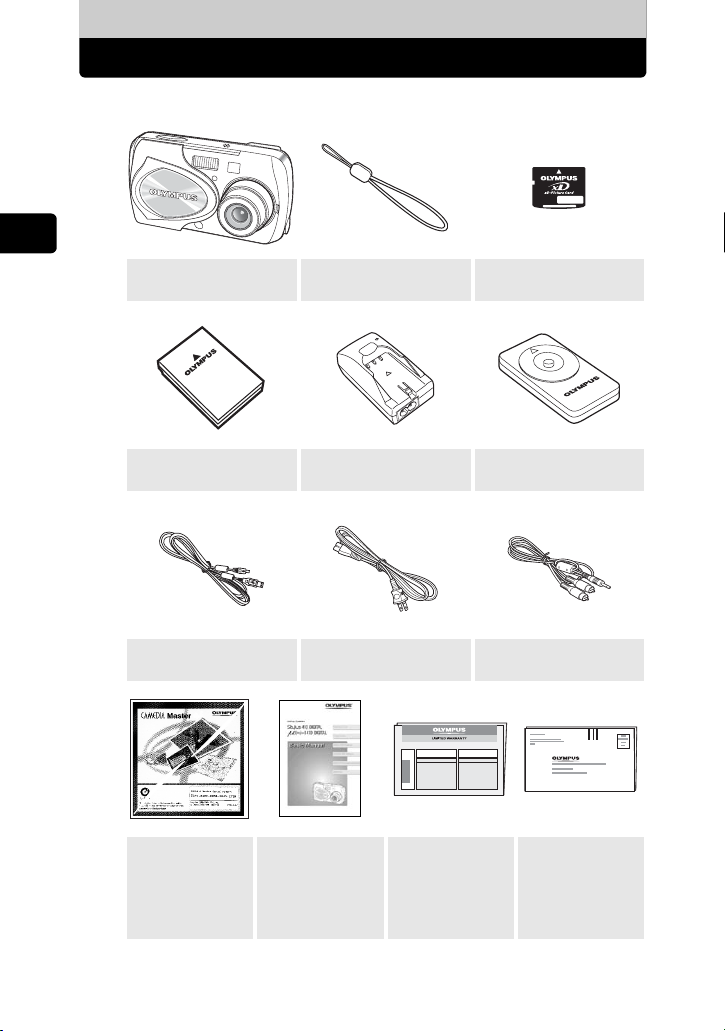
Read this first
Unpacking the box contents
1
1
Read this first
Read this first
Digital Camera Strap
Picture card
(xD-Picture Card)
RC-300C
REMOTE CONTROL
LI-10B lithium ion
battery
USB cable
CD-ROM
(CAMEDIA
Master/
Reference
Manual)
* The QuickStart Guide is also included in the Digital camera package.
LI-10C battery charger Remote control
AC cable
for the charger
Basic manual Warranty card
A/V cable
Registration
card
8
Page 9
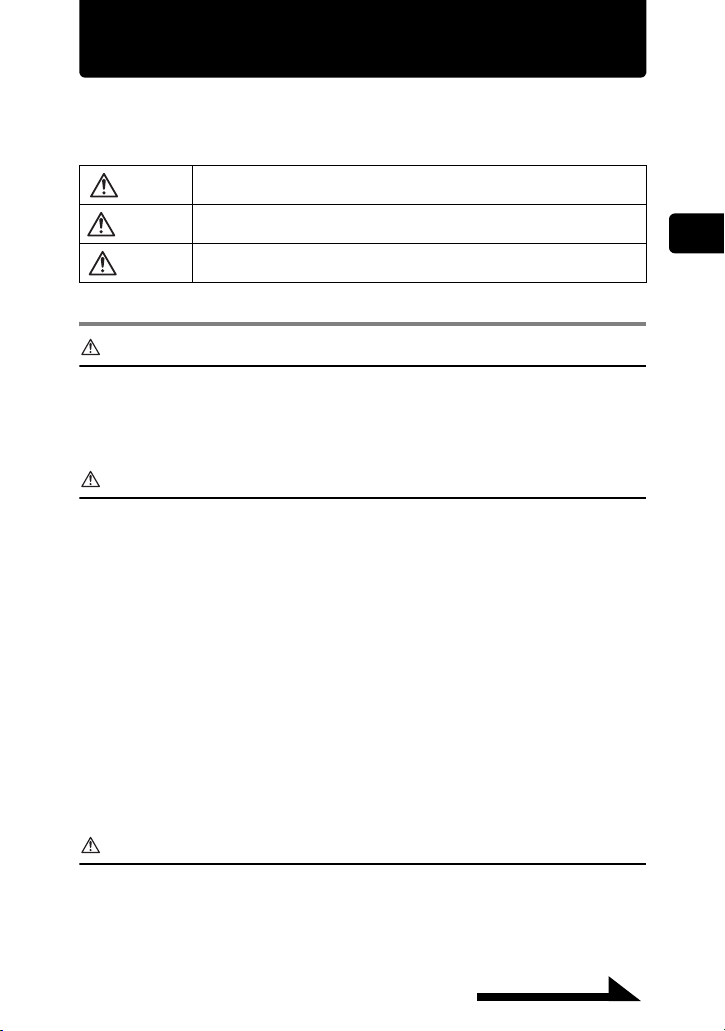
For safe use of your camera
Various symbols are used to warn of hazards to yourself and others and
prevent damage to property through misuse of the camera. The symbols
and their meanings are explained below.
Danger
Warning
Caution
Precautions when handling the camera
Danger
Do not use in the presence of flammable or explosive gas. Do not use the
camera if there is the possibility of the presence of such gases in the air as this
could result in fire or explosion.
Do not attempt to disassemble or modify the camera. Such action could lead to
electric shock or injury.
Warning
Do not fire the flash close to your subject’s eyes (particularly in the case of
young children). Using the flash at close range could cause visual impairment.
Keep out of the reach of children.
• Strangulation caused by wrapping the strap round the neck.
• Swallowing of small items such as the card. If this happens, seek medical
attention immediately.
• Visual impairment caused by the flash being fired at close range.
• Injury caused by the camera’s operating parts.
Do not look at the sun or strong light through the viewfinder. This could cause
visual impairment.
Do not use or store the camera for a long time in an environment where there is
a lot of dust, dampness, smoke or steam.
Do not cover the flash with your fingers when using the flash. Touching the
flash during firing or after successive firing could result in burns.
Do not let any water or other foreign object get inside the camera. Should the
camera be dropped in water or water get into the internal parts, it could result in fire
or electric shock. Remove the battery immediately and contact your nearest dealer
or Olympus service center.
Caution
This symbol indicates that failure to observe the instructions will
likely result in serious injury or possibly even death.
This symbol indicates that failure to observe the instructions may
result in serious injury or possibly even death.
This symbol indicates that failure to observe the instructions may
result in injury or damage to property.
Care should be taken to prevent the following accidents.
This could result in fire or electric shock.
1
Read this first
Should you notice smoke or an unusual smell or noise, stop using the camera
immediately, remove the battery taking care to avoid burns, and contact your
nearest dealer or Olympus service center. Continued operation could result in fire
or burns. (Remove the battery outdoors, away from anything combustible, and
avoid touching it with your bare hands.)
Continued on next page
9
Page 10
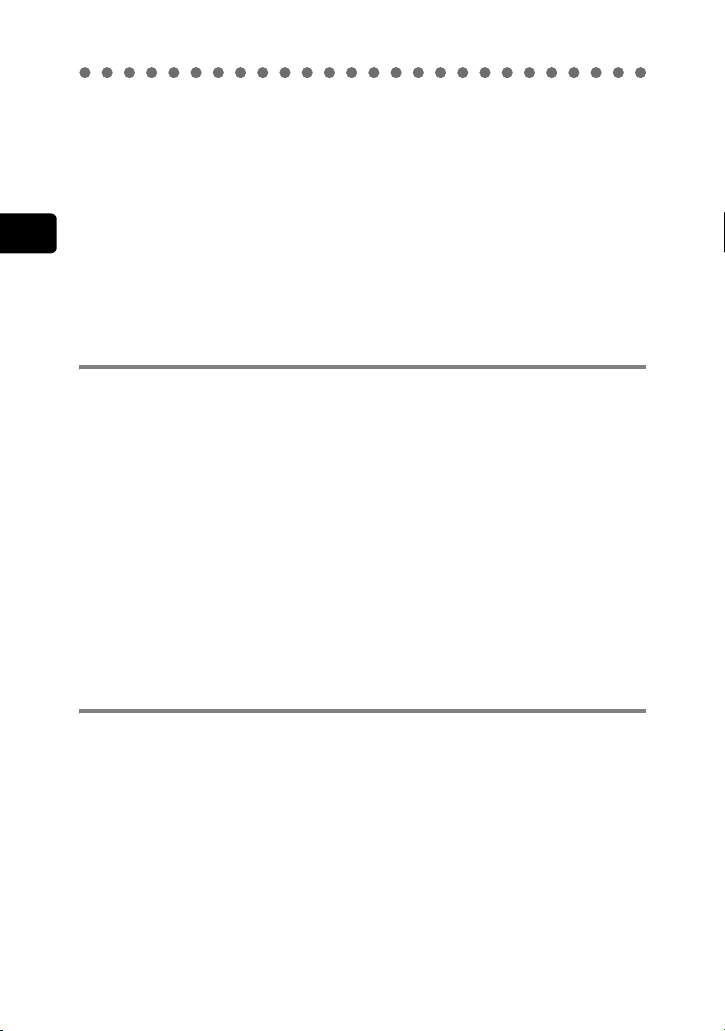
For safe use of your camera
Be careful with the strap when carrying the camera as it can easily catch on stray
objects, causing injury or damage.
Do not leave the camera in places of high temperature. Avoid touching the battery
with your bare hands when replacing it, as it may cause burns.
Use only the specified AC adapter. Use of an unauthorized adapter may result in
damage or malfunction of the camera or power source, leading to accidents. Olympus
is not responsible for any damages arising from use of an unauthorized adapter.
Avoid touching the metal parts on the outside of the camera for long periods of
1
Read this first
time. The camera becomes hot during continued use and prolonged contact with
the metal parts may result in low temperature burns. When exposed to low
temperature, the temperature of the camera exterior will also drop. This may cause
injury by the skin adhering to the camera. To avoid low temperature burns or injury,
wear gloves when handling the camera.
Conditions for use of the camera
This camera contains precision electronic parts. Avoid using or leaving the camera for
long periods of time in the following places as this could result in failure or malfunction.
•
Places of high temperature and high humidity or where the temperature and
humidity fluctuate greatly, such as in direct sunlight, on the beach in summer, in a
car with the windows closed, or next to air conditioning equipment or a humidifier
• Places where there is a lot of sand, dust or dirt
• Near fire
• Near water
• Places that are subject to considerable vibration
Avoid dropping or hitting the camera or subjecting it to severe vibration or impact.
Do not take pictures or leave the camera with the lens aimed directly at the sun.
If the camera is subjected to a sudden temperature change, for example by bringing
it from a cold place into a warm room, condensation may form on the inside. Place
the camera in a plastic bag until the temperature difference has subsided.
If the camera is left unused for a long period of time, mold may form, causing failure
or malfunction. We recommend that you check that the camera is still working
properly before using it.
Precautions regarding the monitor
Do not apply excessive pressure to the monitor as this may cause smears, prevent
pictures from being played back properly or damage the monitor. Should the
monitor break, avoid getting any of the liquid crystal in your mouth. If it gets on your
hands or feet or on your clothing, wash it off immediately with soap and water.
Lines, like strips of light, may appear at the top or bottom of the monitor, but this is
not a malfunction.
When photographing an oblique subject, the subject may appear on the monitor
with ragged edges, but this is not a malfunction. The ragged edges will disappear
when the picture is played back.
In general, the lower the temperature, the longer it takes the monitor to turn on. Pictures
may also appear temporarily discolored. Keep the camera warm when taking pictures in
a cold region. Performance of the monitor may deteriorate in low temperatures, but will
be restored when the camera is returned to normal temperatures.
10
Page 11
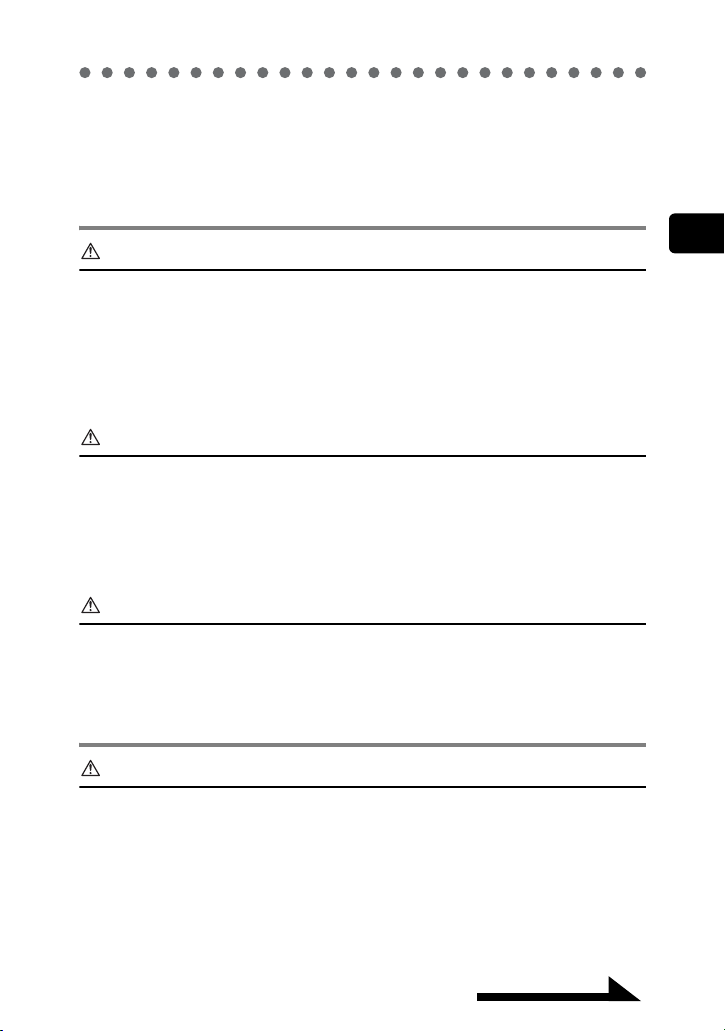
For safe use of your camera
The latest high precision technology has gone into the making of the camera’s
monitor, but there are some pixels which are permanently lit or which do not light at
all. These pixels do not affect the recorded picture. Also, depending on the angle at
which the monitor is viewed, the colors and brightness may appear uneven, but this
is due to the structure of the monitor and is not a malfunction.
Precautions for handling the charger
Danger
The charger should not be used where it may come in contact with water and
it should never be connected or disconnected with wet hands.
Do not cover the charger with anything such as a cloth or blanket when in use
as this may cause overheating, resulting in fire.
Do not attempt to disassemble or modify the charger. Such action could lead to
electric shock or injury.
Use the charger at the specified voltage. Use at any other voltage could result in
fire, explosion, emission of smoke, overheating, electric shock or burns.
Warning
Prolonged contact with the charger during use
Do not damage the AC cable for the charger by pulling it and do not attempt
to extend it
cable. Discontinue use of the charger immediately in the event of the following and
contact your nearest dealer or Olympus service center.
• If the plug or cable is hot, there is a smell of burning, or smoke is emitted.
• If the cable is damaged or ruptured or the plug connection is faulty.
. Always disconnect the cable by removing the plug and not by pulling the
Caution
could result in low temperature burns.
1
Read this first
Do not charge the battery continuously for over 24 hours. If the battery is not fully
charged when the charging time has elapsed, discontinue charging.
Before cleaning the charger, unplug the AC cable from the wall outlet. Failure to do
so could result in electric shock or injury.
Precautions when handling the battery
Danger
Keep the battery out of the reach of children.
Do not expose the battery to fire or excessive heat as this could result in fire
or explosion.
Do not use or leave the battery in places of high temperature such as in
strong sunlight, inside a car under a blazing sun or in front of a heater as this
could result in fire or explosion.
Do not attempt to directly solder the battery, change its shape, modify it or disassemble
it as this could damage the terminal safety valve or cause the battery to leak.
Continued on next page
11
Page 12
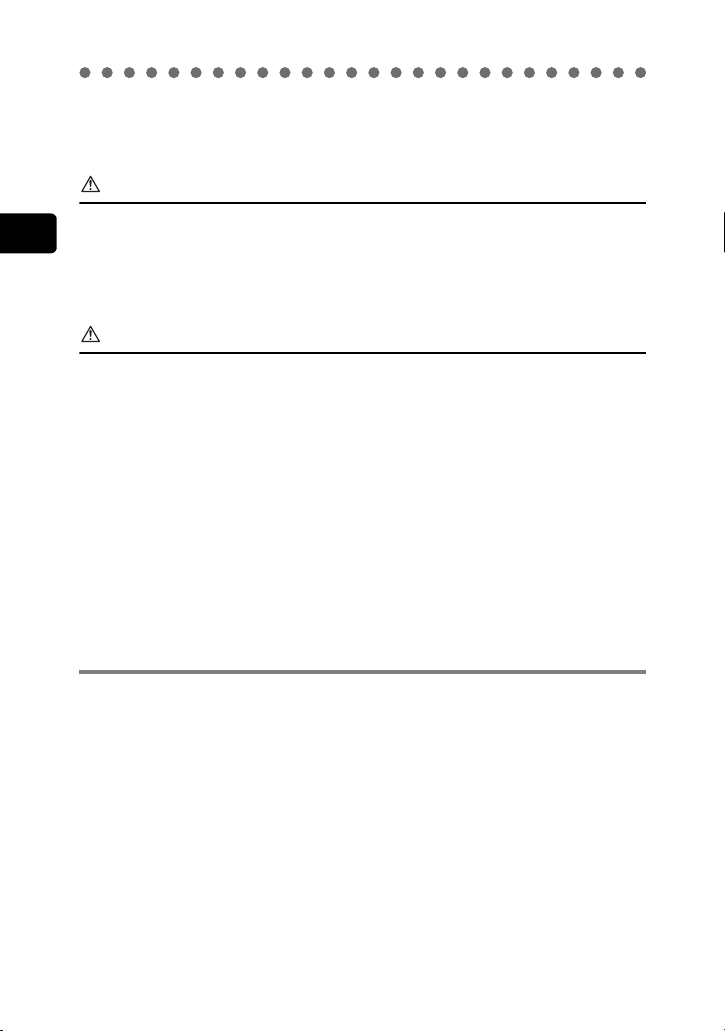
For safe use of your camera
Do not bring the plus or minus terminals into contact with anything metal. Do
not transport or store the battery with metal objects such as necklaces or hairpins.
Should battery fluid get in your eyes, wash your eyes immediately with clean water
and do not rub them.
Seek medical attention immediately as blindness could result.
Warning
Do not expose the battery to water or immerse it in water or in the sea.
1
Do not expose the battery to strong impacts or damage.
Discontinue use immediately should you notice anything unusual such as
Read this first
leakage, discoloration or deformation.
If battery fluid gets on your skin or clothing, wash immediately in clean water
as the fluid could cause harm.
Caution
The battery is exclusively for use in Olympus digital cameras. Do not use in any
other equipment.
Dirt on the
The battery becomes hot after prolonged use of the camera. Do not attempt to
remove it immediately as this could result in burns.
In general, as the temperature falls, battery performance also temporarily deteriorates.
When taking pictures in cold regions, keep the camera warm by putting it inside your
coat or clothing. Performance of the battery may deteriorate in low temperatures, but
will be restored when the camera is returned to normal temperatures.
Repeated recharging leads to gradual deterioration in the performance of the battery.
When the working time of the battery starts getting shorter even though it has been
charged for the specified length of time, the battery can be regarded as having reached
the end of its serviceable life. When this happens, replace it with a new battery.
Used batteries are a valuable resource. Cover the plus and minus terminals with
tape and take the battery to an electrical shop for recycling.
plus or minus
terminals may cause contact failure. Wipe with a dry cloth.
Precautions for handling the picture card
The picture card is a precision electronic device. Do not bend it or subject it to
impact and keep it away from static electricity. The data stored on the picture card is
saved in a nonvolatile semiconductor memory, but it can be accidentally destroyed.
Do not expose the picture card to water or leave it where there is a lot of dust.
Avoid using or storing the card in places of high temperature and high humidity.
Avoid using near heat-generating or combustible materials.
Fingerprints or dirt on the picture card contacts may prevent correct reading/writing
of data. Wipe the contacts gently with a soft dry cloth.
The picture card is a consumable item. After long use, writing to the picture card and
erasing of data no longer becomes possible. When this happens, replace it with a new card.
Olympus is not responsible for any damage to data saved in other media or loss of
data stored on the card.
12
Page 13
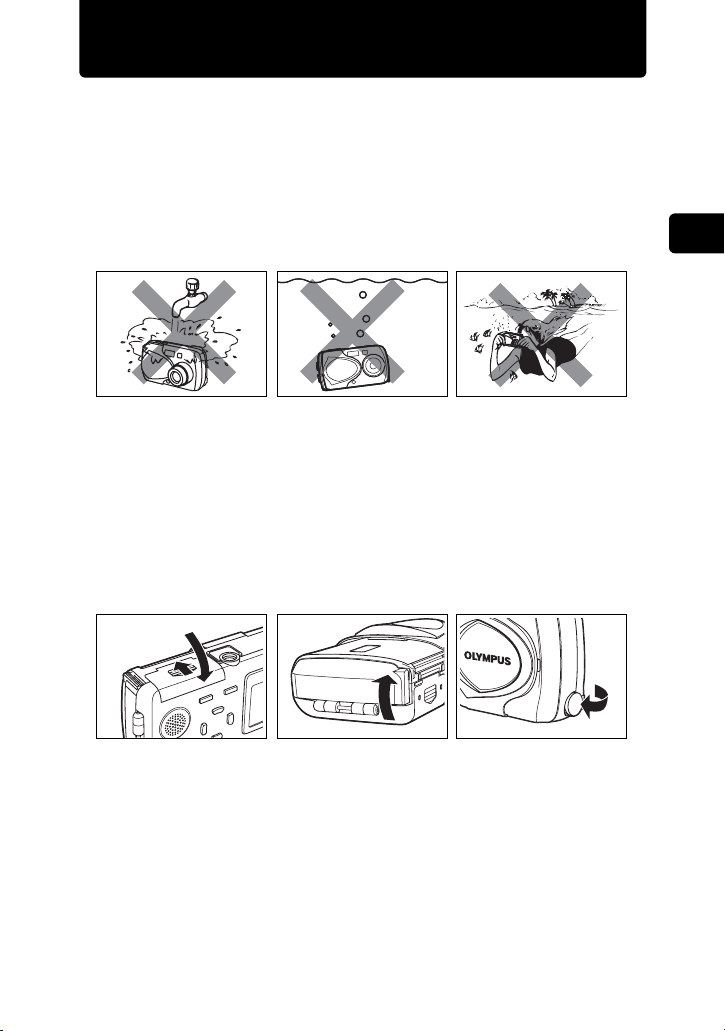
Weatherproof feature
This camera is weatherproof, but it cannot be used underwater.
Observe the following precautions when using the camera.
Olympus will not assume any responsibility for malfunction of the
camera caused by water getting inside as a result of misuse by the user.
The camera is weatherproof and is not damaged by water spray from
any direction.
1
Read this first
Do not wash the
camera with water.
Water may get inside the camera if the battery compartment
cover, connector cover or DC-IN jack cover are in the following
conditions.
c The cover is not firmly closed.
d The rubber packing is cracked or peeling.
e Dust or sand is sticking to the rubber packing.
Firmly close the
battery
compartment cover.
If the camera gets splashed, wipe the water off as soon as possible
with a dry cloth.
If the rubber packing becomes worn or damaged, contact your nearest
Olympus service center. (A charge is made for replacement of parts.)
The rechargeable battery and other camera accessories are not
weatherproof.
Do not drop the
camera into water.
Firmly close the
connector cover.
Do not take pictures
underwater.
Firmly close the
DC-IN jack cover.
13
Page 14
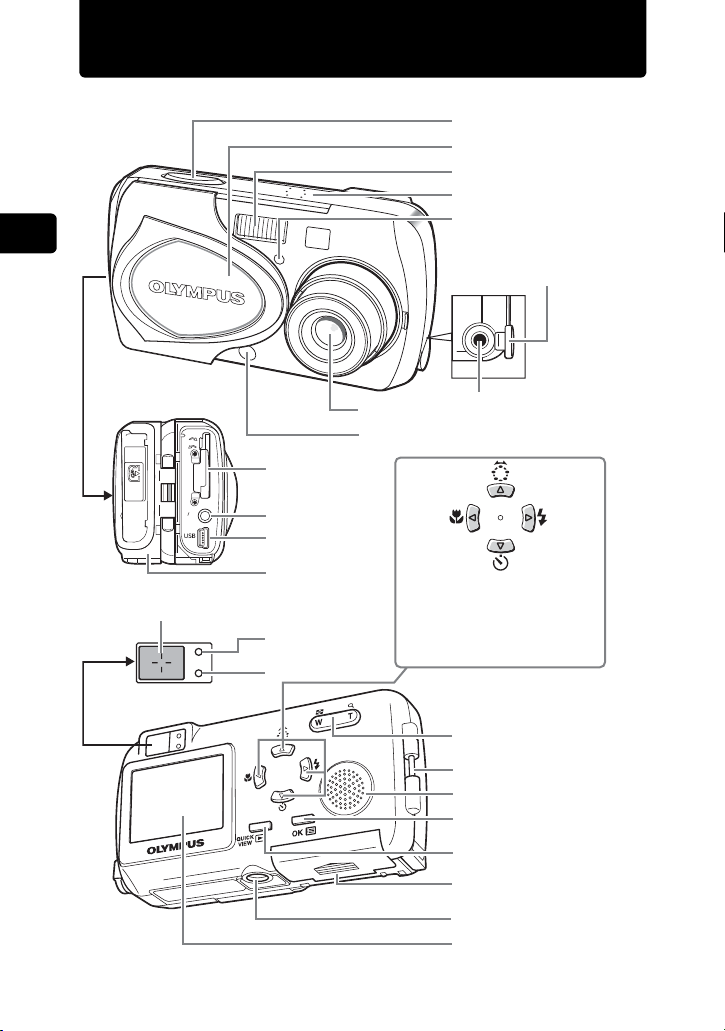
Names of parts
1
Read this first
Shutter button
Lens barrier
Flash
Microphone
Self-timer/
Remote control lamp
DC-IN jack cover
CLOSE
OPEN
PUSH
tO
EJECt
A V
OUt
(MONO)
AF target mark
Viewfinder
Lens
Remote control receiver
Picture card cover
VIDEO OUT jack
USB connector
Connector cover
Orange lamp
Green lamp
DC-IN jack
Arrow pad
The arrow pad can be used to
set the macro mode, flash
mode, and other settings. It
can also be used as
directional keys.
g“Menu operations” P.28
Zoom button
Strap eyelet
Speaker
OK/Menu button
Play button
Battery compartment
cover
Tripod socket
Monitor
14
Page 15
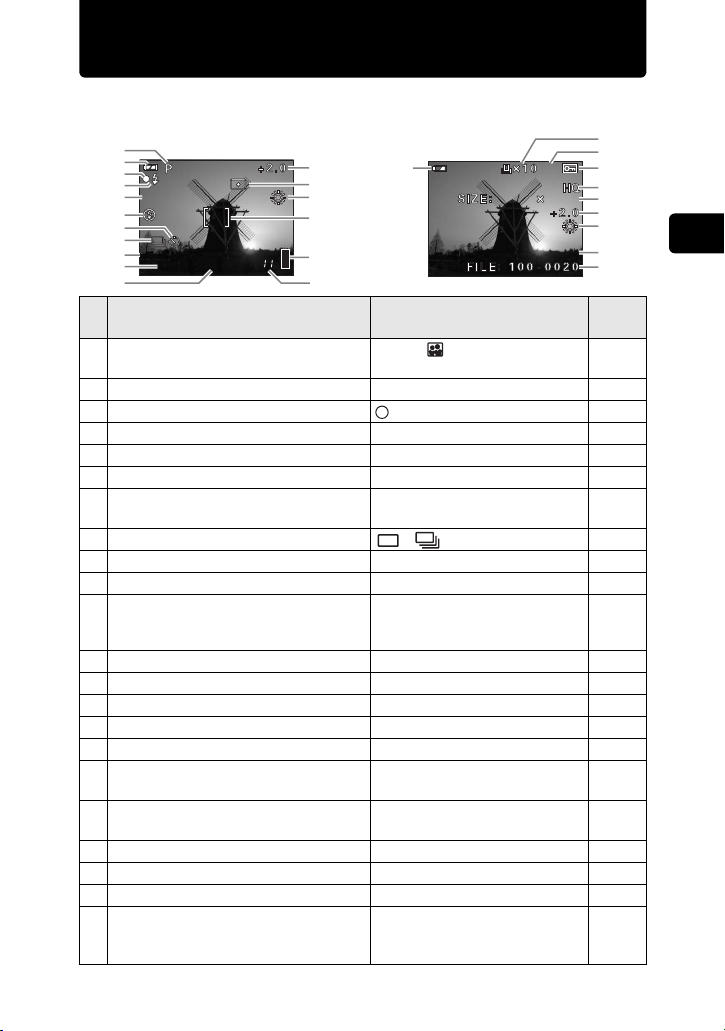
Monitor indications
HQ
2272*1704
2272
1704
$04.01.01 15:30
Shooting Playback
1704
18
19
20
10
11
12
14
21
22
Ref.
page
P. 6 5
P. 8 2
P. 8 5
P. 8 6
P. 7 4
P.60,
120
P. 1 34
P. 1 27
P. 4 8
P. 1 33
P. 1 27
1
2
3
4
%
5
6
7
8
9
R
2272*1704
HQ
10
11
12
13
14
15
16
17
2
$04.01.01 15:30
H
2272
Items Indications
1 Shooting mode
P, N, , m, l, K, G,
F, H, I
2 Battery level e, f P. 6 0
3 Green lamp P.213
4 Flash stand-by # P. 2 13
5 Macro mode
&, %
6 Flash mode !, #, $ P. 7 2
Self-timer
7
Remote control
Y,
<
8 DRIVE , P.87
9 Recording sound with still pictures R P. 9 4
10 Image quality SHQ, HQ, SQ1, SQ2 P.74
2272 × 1704, 2048 × 1536,
11 R esolu tion
1600 × 1200, 1280 × 960,
1024 × 768, 640 × 480
12 Exposure compensation –2.0 – +2.0 P.79
13 Spot metering 5 P. 8 0
14 White balance 5, 3, 1, > P. 7 7
15 AF target mark [ ] P.59
16 Memory gauge a b c d P. 6 1
Number of storable still pictures
17
Remaining recording time (movie)1111"
Print reservation (still picture)
18
Movie play (playing back movies)
< ×10
n
19 Playback (Recording sound) H P. 4 3
20 Protect 9 P. 11 4
21 Date and time ’04.01.01 15:30 P.31
File number (still picture)
22
Frame number (still picture/movie)
Total recording time (movie)
FILE: 100-0030
30
0"/20"
1
Read this first
15
Page 16
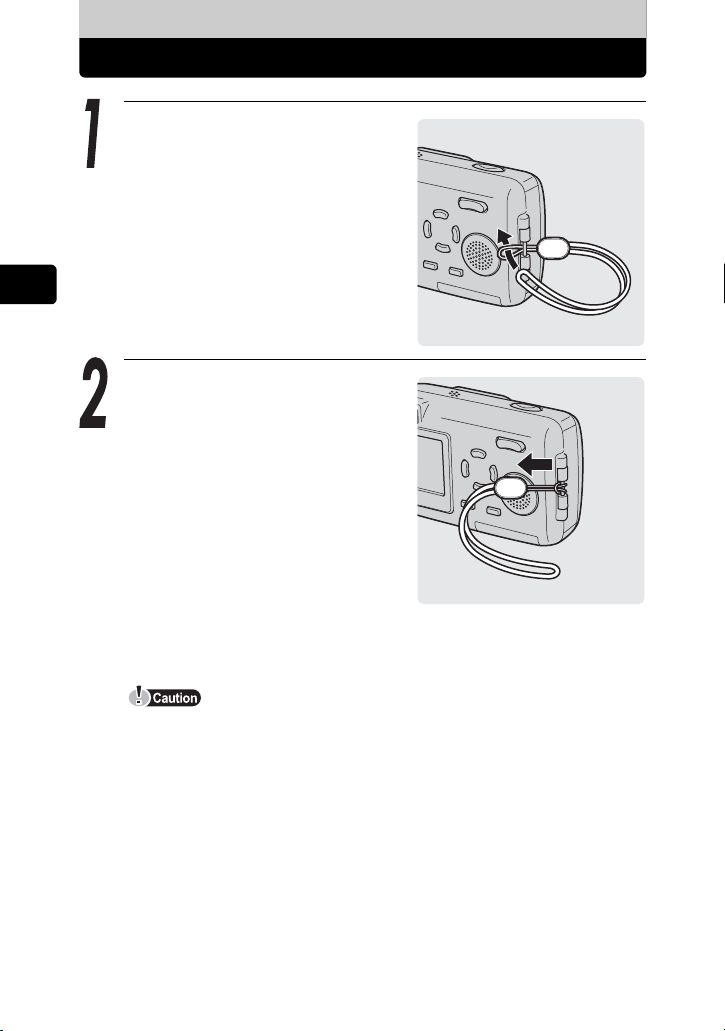
Before operating your camera
Preparations
Attaching the strap
Thread the strap through the
strap eyelet as shown.
2
Preparations
Pull the strap tight, making sure
that it is securely fastened and
does not come loose.
16
Do not swing the camera around by the strap or pull the strap with excessive
force as this may cause the strap to break.
Attach the strap correctly so that it does not come off. Olympus is not
responsible for any damages if the strap is attached incorrectly and the
camera is dropped.
Page 17
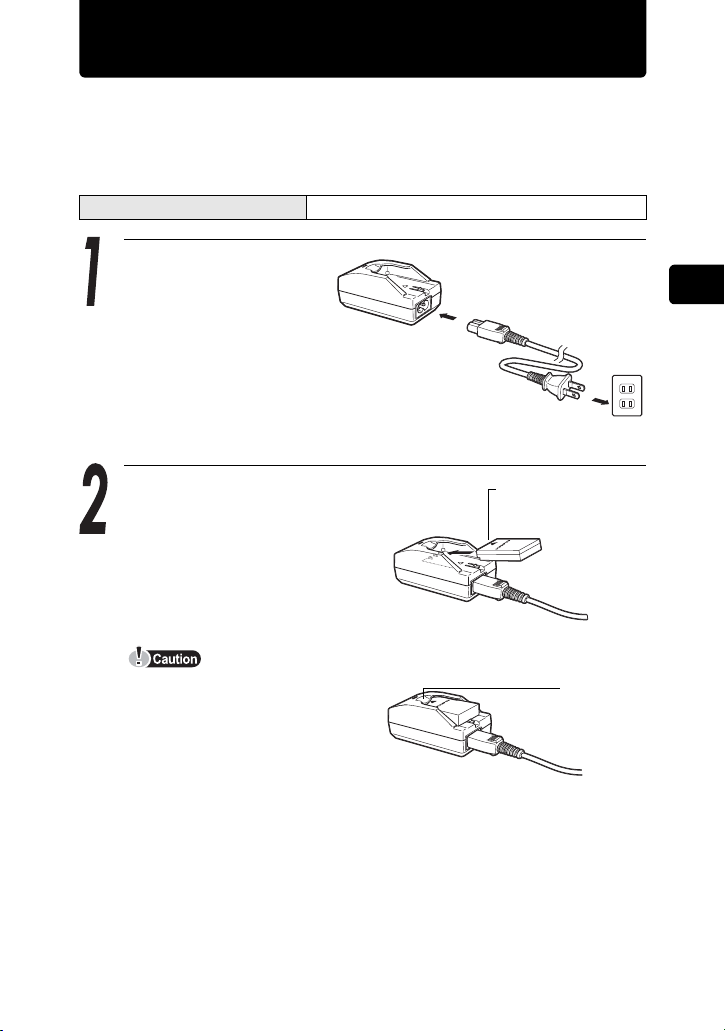
Charging the battery
This camera uses an Olympus lithium ion battery (LI-10B). Do not use
any other type of battery.
The battery is not fully charged when the camera is purchased. Fully
charge the battery before first use.
Charging time Approx. 2 hours
Plug in the AC cable in
the sequence
indicated by c and d.
When the battery is set in the
battery charger, the red lamp
lights and charging begins.
Charging is finished when the
lamp on the battery charger
turns green.
c
d
AC wall outlet
Lithium ion battery
(LI-10B)
Insert as
indicated by
the arrow.
2
Preparations
Before operating your camera
Use only the specified charger.
We recommend that you keep a
spare battery (sold separately)
with you if you are planning to use
the camera for long periods or in a
cold region.
The charger can be used within
the range of AC100V to AC240V (50/60Hz). When using the charger
abroad, you may need a plug adapter to convert the plug to the shape of the
electrical outlet. For details, ask at your local electrical shop or travel agent.
Do not use voltage converters sold in stores traveling overseas as this could
damage your charger.
Charge
indicator
Red: Charging
Green: Charging
is finished.
17
Page 18
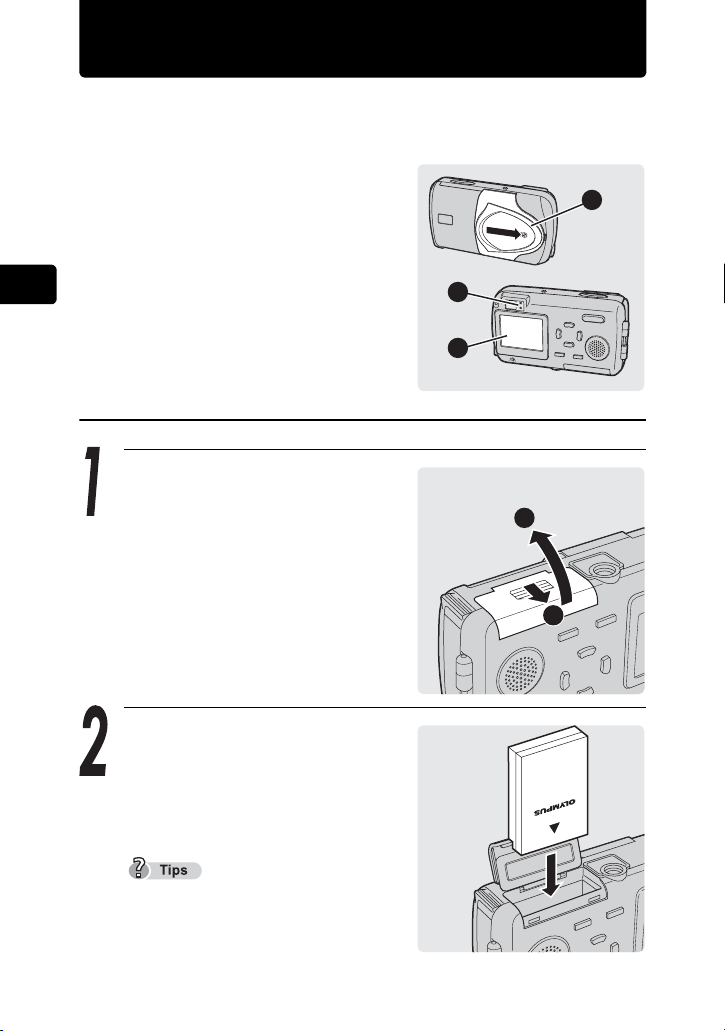
Loading and removing the battery
This camera uses an Olympus lithium ion battery (LI-10B).
Check the following items before loading or removing the battery:
c The lens barrier is closed.
d The lamps on the right of the
viewfinder are off.
e The monitor is off.
2
Preparations
Loading the battery
2
3
1
Before operating your camera
18
Slide the battery compartment
cover in the direction of c and lift
up in the direction of d.
Insert the battery into the bottom
of the camera as shown.
If the battery is not correctly inserted,
the battery compartment cover will not
close.
2
1
Page 19
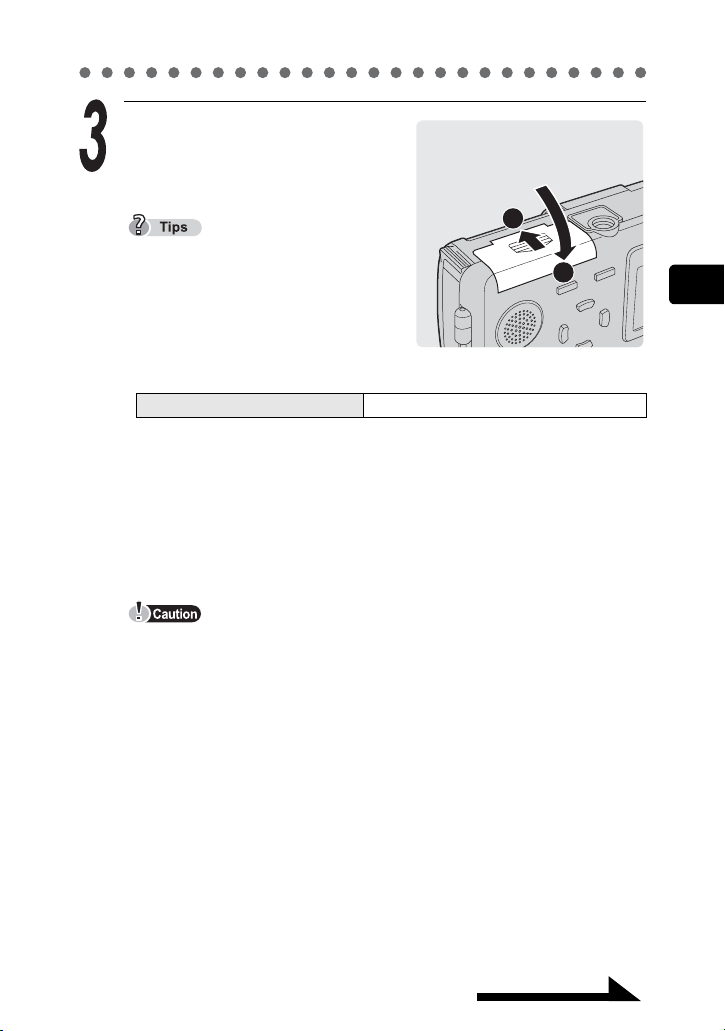
Loading and removing the battery
Close the battery compartment
cover as indicated by the arrows
c d.
2
Do not force the cover. The
compartment cover closes easily when
the battery is properly oriented. If the
cover does not close easily, check the
orientation of the battery.
The number of pictures that can be
taken with the camera when the new battery is fully charged is shown below.
Number of storable pictures Minimum about 150
Measuring was conducted under the following conditions.
• 2 pictures taken in succession → No operation performed for 10 minutes
→ 2 pictures taken in succession → No operation performed for 10
minutes (in a repeated cycle).
• Room temperature 25ºC (77ºF) / Image quality: HQ / Monitor on and
flash 50% / DIGITAL ZOOM: OFF / No playback or connection to a
computer
1
2
Preparations
Before operating your camera
If the camera is left for about a day with the battery removed, the date and
time settings will revert to the factory default settings.
Power is consumed continuously during the conditions described below.
This may drain the battery power more quickly.
• When the monitor is on for long periods.
• Repeated zoom adjustments.
• Repeated auto-focus by depressing the shutter button halfway.
• When the camera is connected to a computer by USB cable.
Continued on next page
19
Page 20
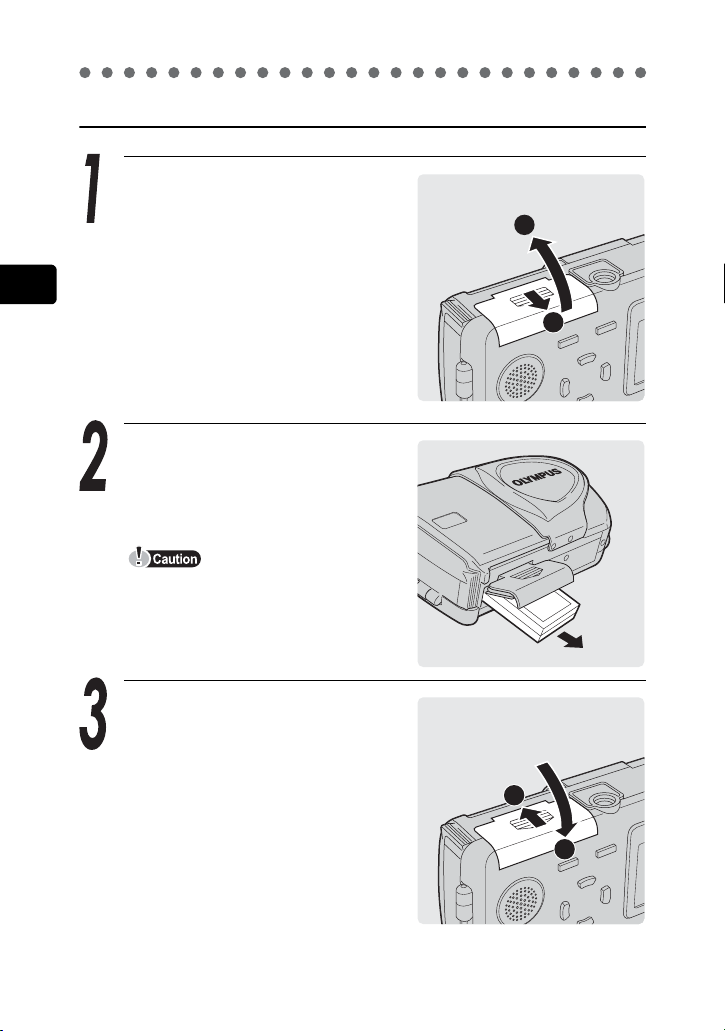
Loading and removing the battery
Removing the battery
Slide the battery compartment
cover in the direction of c and lift
up in the direction of d.
2
Preparations
2
1
Before operating your camera
20
Remove the battery.
Do not open the battery compartment
cover with the camera facing down, as
the battery will fall out and may
become damaged.
Close the battery compartment
cover as indicated by the arrows
c d.
2
1
Page 21
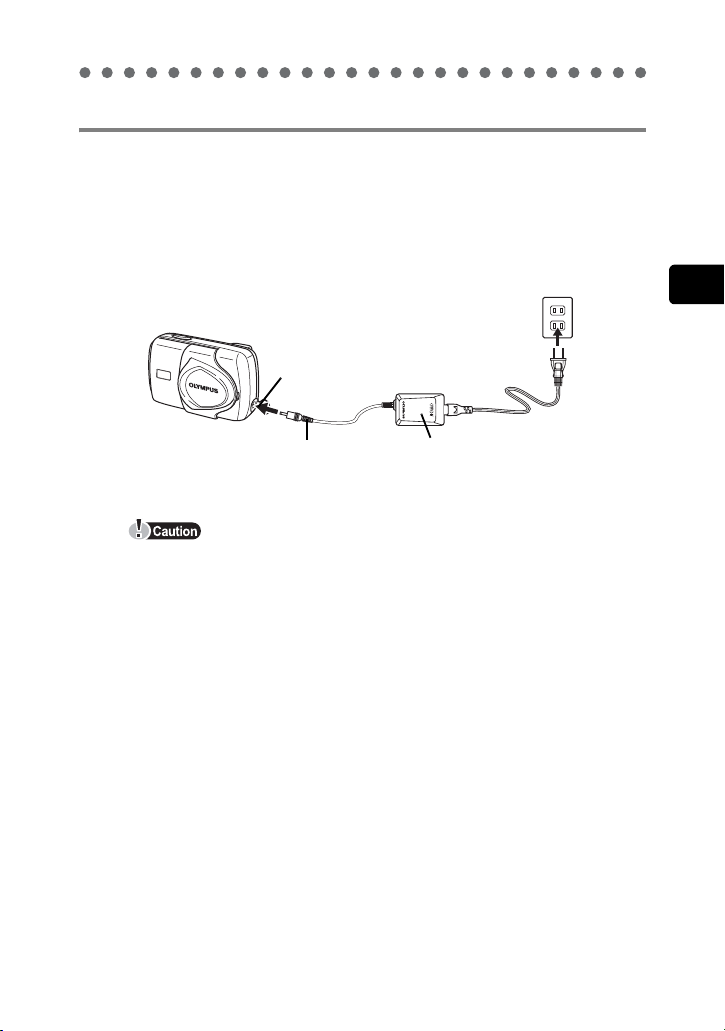
Loading and removing the battery
AC adapter (sold separately)
In addition to the lithium ion battery provided with the camera, you can
also use an AC adapter. An AC adapter is useful for time-consuming
tasks such as image downloads.
Use only the specified AC adapter (sold separately).
AC wall outlet
DC-IN jack
Connection cord plug
Do not connect or disconnect the AC adapter while the camera is turned on.
Doing so could affect the camera’s internal settings or functions.
If you connect the AC adapter with the battery still in the camera, the
camera will be powered from the AC adapter. The AC adapter does not
charge the battery in the camera at this time.
The AC adapter can be used within the range of AC100V to AC240V (50/
60Hz).
When using the AC adapter abroad, you may need a plug adapter to
convert the plug to the shape of the electrical outlet.
For details, ask at your local electrical shop or travel agent.
Do not use voltage converters sold in stores traveling overseas as this could
damage your AC adapter.
The camera loses its waterproof capability when the AC adapter is used.
Power plug
AC adapter
2
Preparations
Before operating your camera
21
Page 22
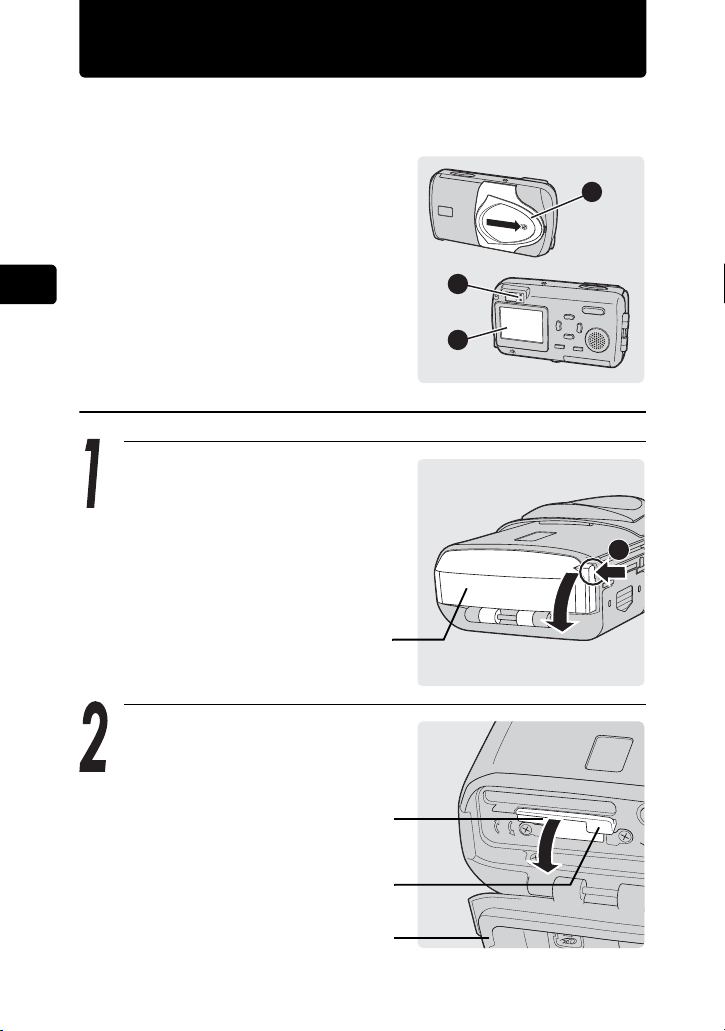
Inserting and removing the picture card
A
V
OP
E
N
C
LOSE
This camera stores image data on an xD-Picture Card. No pictures can
be taken unless a card has been inserted in the camera.
Make sure that
c The lens barrier is closed.
d The lamps on the right of the
viewfinder are off.
e The monitor is off.
2
Preparations
Inserting the card
2
3
1
Before operating your camera
22
Press down firmly at the point
indicated by the arrow labeled
A. While pressing, pull
connector cover open.
Connector cover
Open the brown colored picture
card cover. Use your fingertips to
pull the picture card cover catch
towards you.
Picture card cover
Card cover catch
Connector cover
A
Page 23
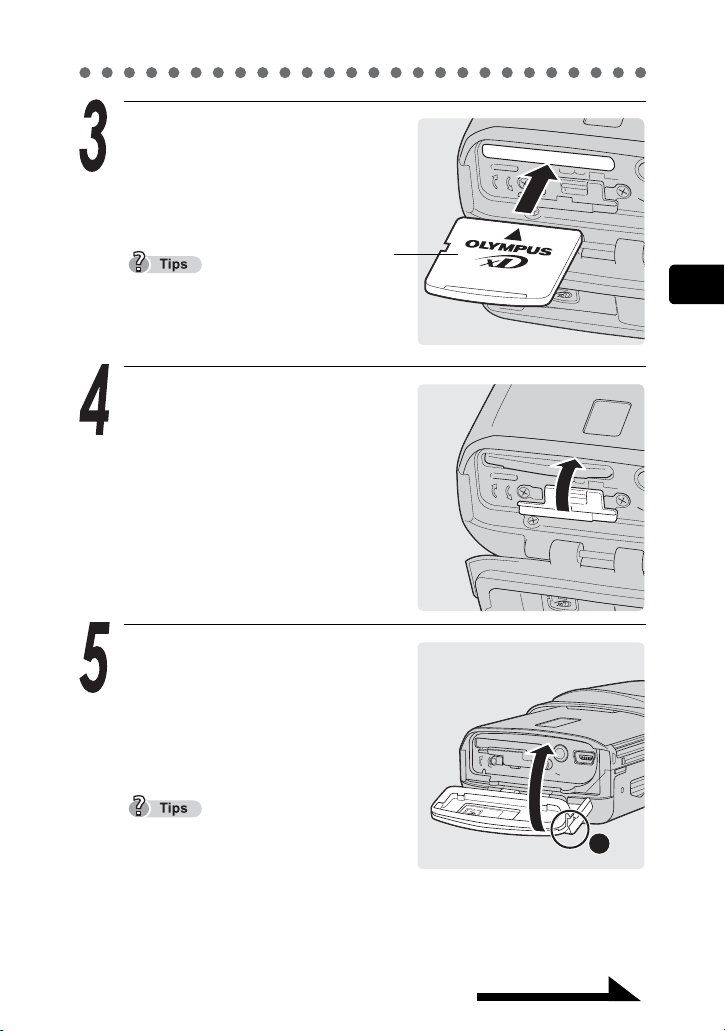
Inserting and removing the picture card
A
V
OP
E
N
C
LOSE
PUSH
tO
EJECt
A
V
OP
E
N
C
LOSE
O
U
T
USB
(
MONO
)
A
V
OPEN
CLOSE
U
S
H
O
E
C
t
Insert the card into the springloaded card slot as shown.
The card will lock into place when
fully inserted.
Card
Push the card in as far as it will go.
To remove the card, press it in again
2
Preparations
to eject it.
Close the picture card cover
before closing the connector
cover.
Before operating your camera
Close the connector cover while
pressing A in the direction
indicated by the arrow.
If the connector cover does not fully
close, check that the brown picture
card cover is closed.
A
Continued on next page
23
Page 24
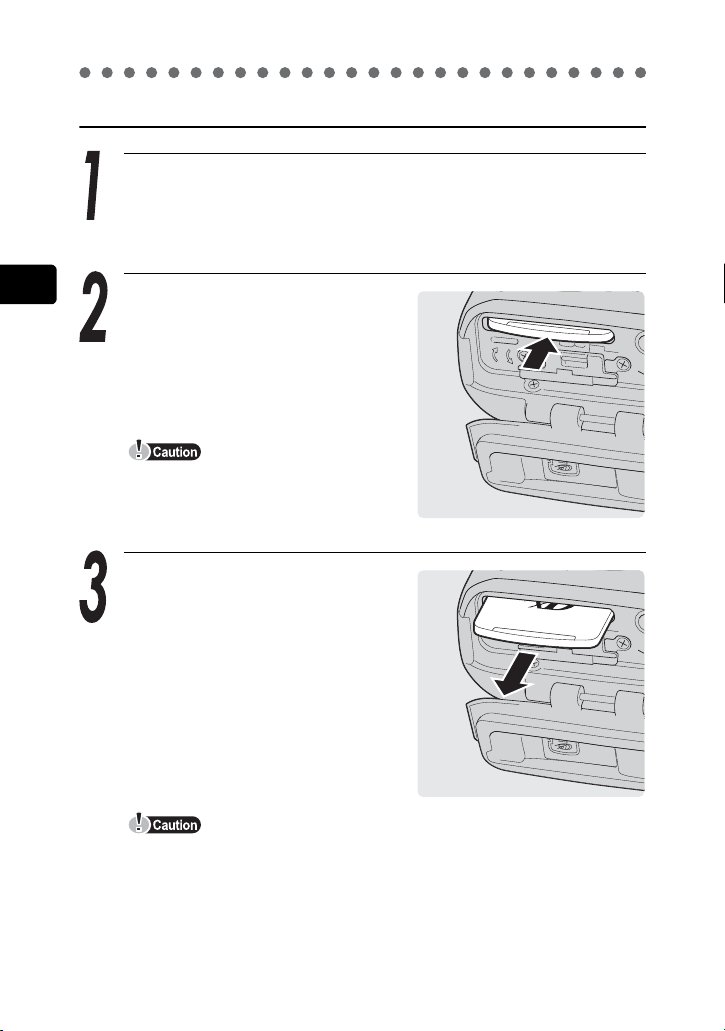
Inserting and removing the picture card
A
V
OP
E
N
C
LOSE
PUSH
tO
EJECt
O
P
E
N
C
LOSE
AV
PUSH
tO
EJECt
Removing the card
Open the connector cover and then open the picture card
cover.
2
Preparations
Before operating your camera
Push the card all the way in to
unlock it, then let it return slowly.
The card will be ejected.
Releasing your finger quickly after
pushing the card in may cause it to
eject forcefully out of the slot.
Remove the card.
Do not push the card in with a hard or pointed item such as a ballpoint pen.
Never open the picture card cover while the camera is turned on. Such
action could destroy all the data on the card. Once destroyed, data cannot
be restored.
24
Page 25
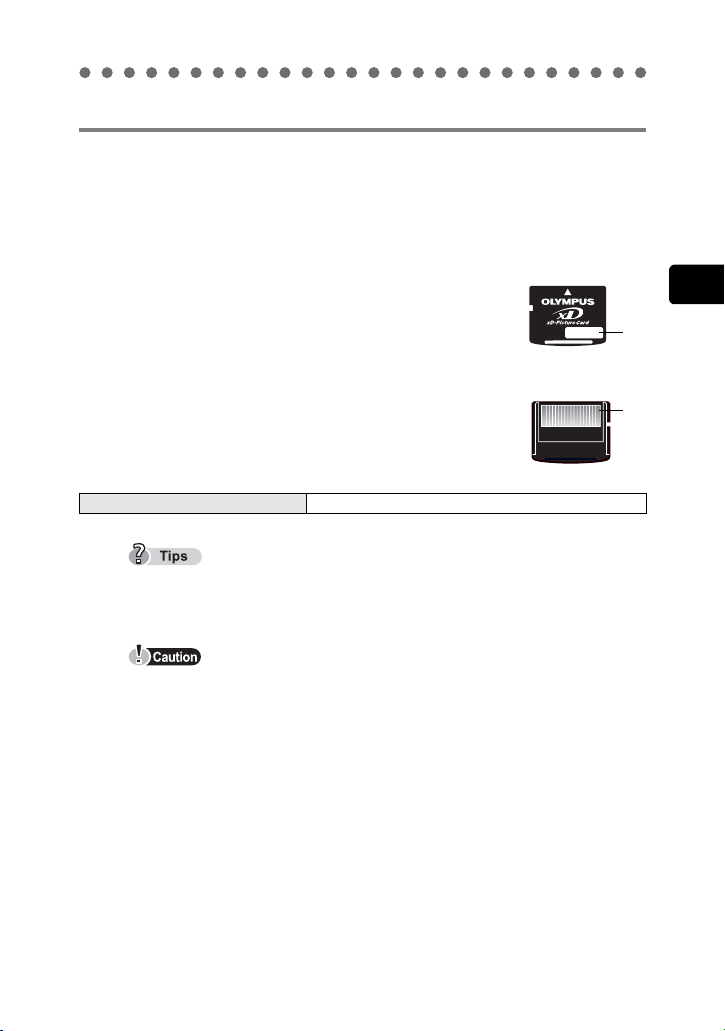
Inserting and removing the picture card
xD-Picture Card
This camera uses an xD-Picture Card. “Card” in this manual refers to
the xD-Picture Card. The camera uses the picture card to record
pictures. Pictures recorded and stored on the picture card can be
erased or transferred and edited on a computer.
c You can use this space to briefly describe the
contents of the picture card.
d These are the contacts for reading the camera
signals. Do not touch the gold area.
Compatible cards xD-Picture Card (16 MB to 512 MB)
The number of storable pictures varies depending on the capacity of the
card. g“Changing the image size and quality” (P.74)
This camera may not recognize a non-Olympus card or a card that was
formatted on another device (such as a computer). Before use, be sure to
format the card on this camera. g“Formatting a picture card” (P.52)
2
Preparations
c
d
Before operating your camera
25
Page 26
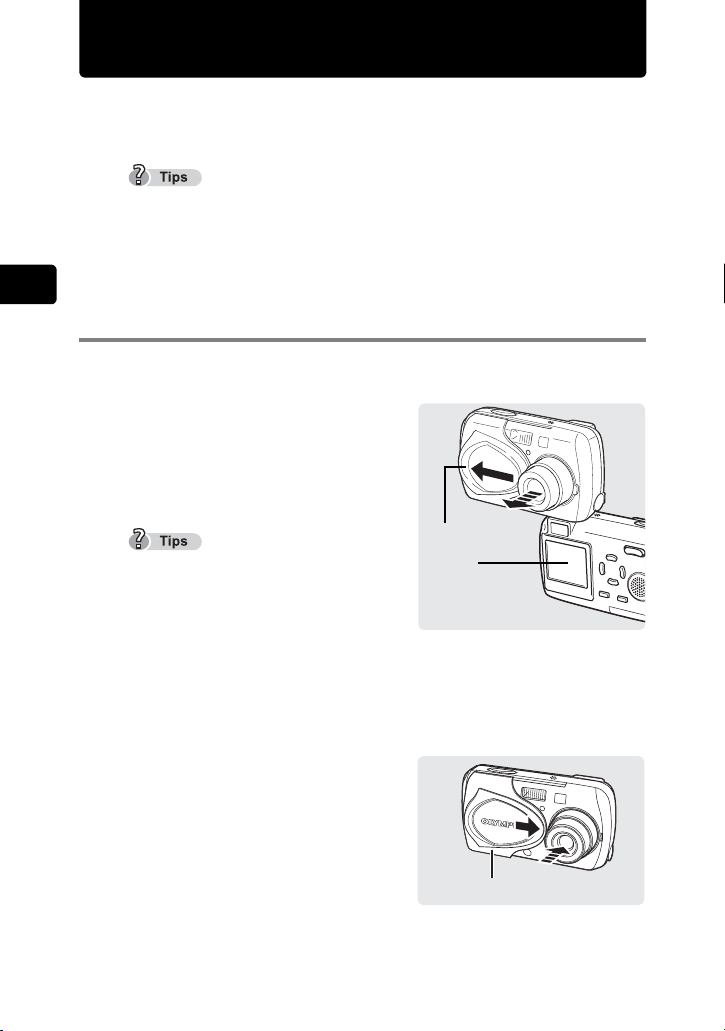
Power on/off
The camera can be turned on in “shooting mode”, “playback mode” or
“computer connection mode”.
Do not do any of the following while the camera is turned on. Such actions could
destroy all the data on the card. Once destroyed, data cannot be restored.
• Open the picture card cover or the battery compartment cover.
• Connect or disconnect the AC adapter.
2
Preparations
When taking pictures (Shooting mode)
Turn the camera on.
Î Open the lens barrier by sliding it
in the direction of the arrow.
Before operating your camera
The lens extends and the subject is
displayed on the monitor.
If the lens does not extend, make sure
that the lens barrier is fully open.
To save battery power, the camera
automatically enters the sleep mode
and stops operation after about 3
minutes of non-operation. After another
15 minutes, the lens will automatically
retract. Press the q to activate the
camera again.
Turn the camera off.
Lens barrier
Monitor
Î Move the lens barrier slightly in
the direction of the arrow. The
lens will begin retracting. Once
the lens has fully retracted, close
the lens barrier.
The monitor turns off.
26
Lens barrier
Page 27
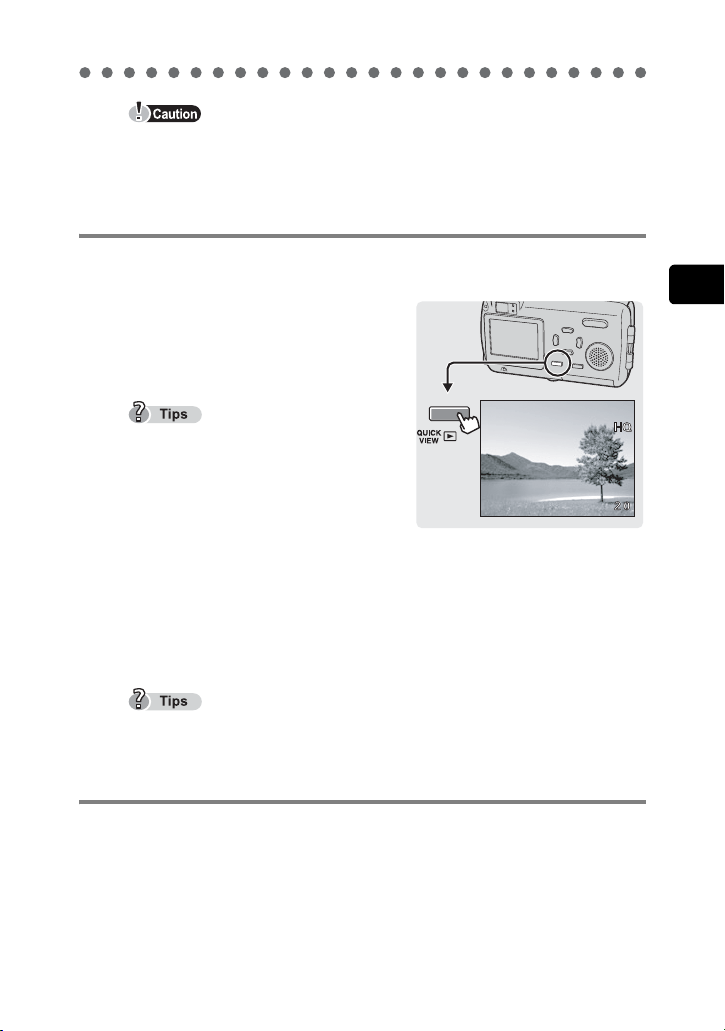
When closing the lens barrier, do not press the lens barrier hard against the
$04.03.17 15:30
lens as this could damage the lens or cause malfunction.
When viewing pictures (Playback mode)
Turn the camera on.
Î Press the q.
The picture you have just taken is
displayed.
Power on/off
2
Preparations
To save battery power, the camera
automatically turns off after about 3
minutes of non-operation.
If the q is pressed while the lens
barrier is open (shooting mode), the
camera will enter playback mode.
Turn the camera off.
$04.03.17 15:30
Î Press q again.
The monitor turns off.
When the lens barrier is opened, the camera returns to the shooting mode.
When connecting the camera to the computer
Turn the camera on.
Î g“Connecting the camera to the computer” (P.160)
Turn the camera off.
Î g“Disconnecting the camera from your computer” (P.168)
Before operating your camera
27
Page 28
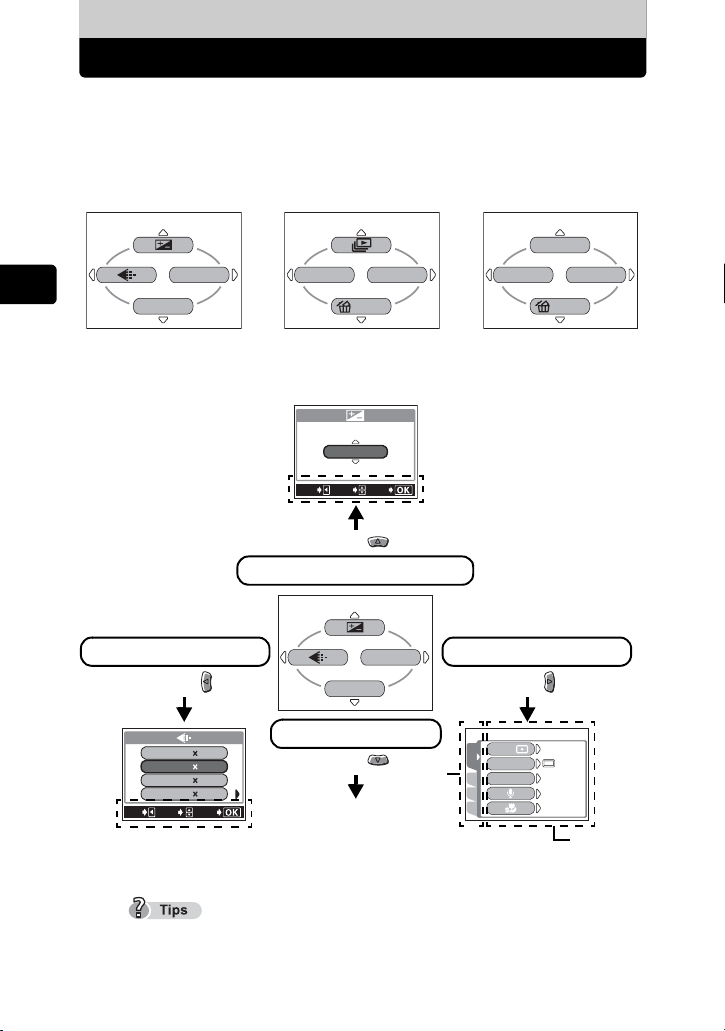
Camera settings
ESP
OFF
OFF
OFF
Menu operations
The screen that appears on the monitor when you turn the camera on
and press the OK button is called the “First menu”. There are three first
menus, one for the shooting mode, playback mode (still picture) and
playback mode (movie).
Use the arrow pad to select a menu on the first menu and press the OK button.
MOVIE PLAY
0.0
SELECT
Press
MODE MENU
ERASE
+
-
GO
INFO
Operational buttons
(arrow pad and OK button)
2
Preparations
MODE MENU
MONITOR OFF
INFO
Shooting mode Playback mode (still picture) Playback mode (movie)
The shooting mode screens will be used here to explain how to use
the menus.
CANCEL
Exposure compensation
MODE MENU
ERASE
Image quality mode
Press
SHQ
HQ
SQ1
SQ2
SELECT
CANCEL
Operational buttons
(arrow pad and OK button)
See gP.214 for the Menu List.
To cancel the menu display, press the OK button again.
28
MODE MENU
MONITOR OFF
MONITOR OFF
17042272
17042272
15362048
480640
GO
Press
Monitor turns off
Ta b
MODE MENU
Press
ESP/ESP/
DRIVEDRIVE
DIGITAL ZOOMDIGITAL ZOOM
ESPESP
OFFOFF
OFFOFF
OFFOFF
CAMERA
PIC
CARD
SET
Function
Use the arrow pad to
select a tab and a mode.
Page 29
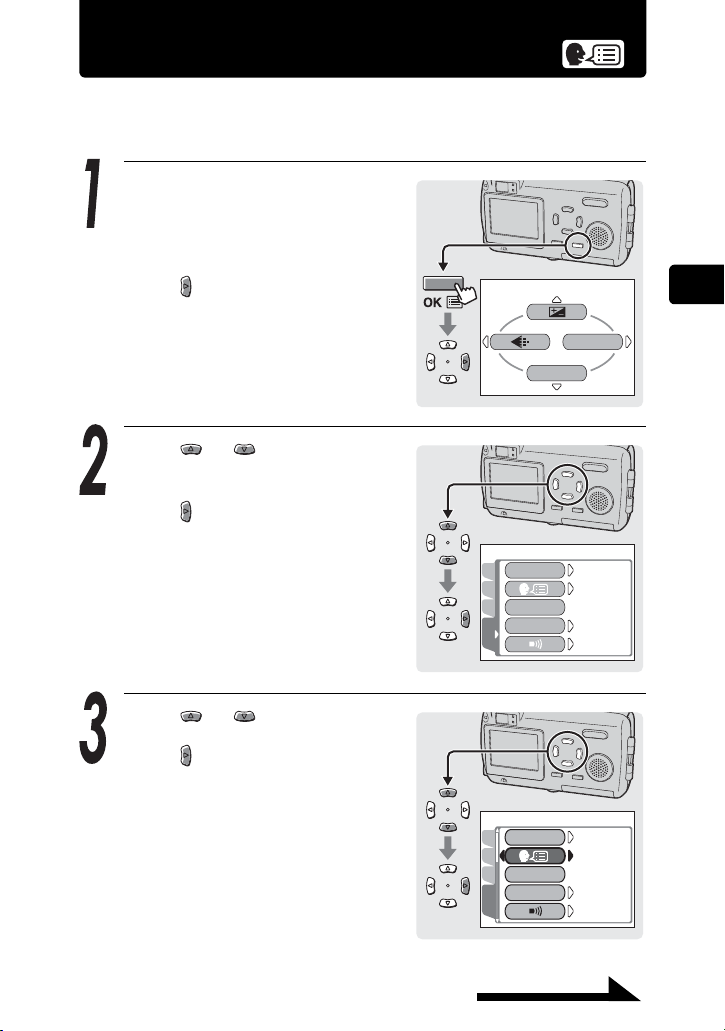
Selecting your language for on-screen display
ENGLISH
HIGH
ON
NORMAL
ENGLISH
HIGH
NORMAL
ON
()
You can select the language in which the menus and error messages
are displayed on the monitor.
Open the lens barrier and press
the OK button.
The first menu is displayed.
Press to go to the MODE
MENU.
Press or to select the
SETUP tab.
Press to go to the SETUP
menu.
Press or to select W.
Press to go to the language
settings.
MONITOR OFF
ALL RESETALL RESET
PLAY
EDIT
PW ON SETUPPW ON SETUP
CARD
COLORCOLOR
SETUP
ALL RESETALL RESET
PLAY
EDIT
PW ON SETUPPW ON SETUP
CARD
COLORCOLOR
SETUP
2
Preparations
MODE MENU
Camera settings
ONON
ENGLISHENGLISH
NORMALNORMAL
HIGHHIGH
ONON
ENGLISHENGLISH
NORMALNORMAL
HIGHHIGH
Continued on next page
29
Page 30
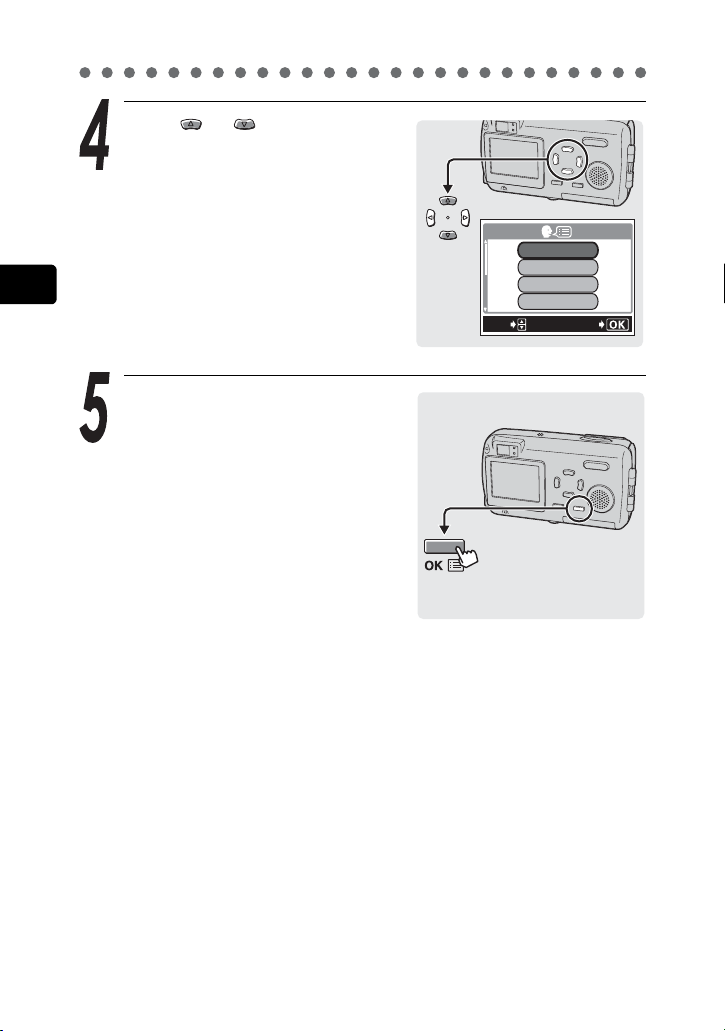
Selecting your language for on-screen display (W)
Press or to select the
language you want to use.
2
Preparations
Press the OK button.
The selected language is set.
Camera settings
Press the OK button again to exit
the menu.
SELECT
ENGLISH
FRANCAIS
DEUTSCH
ESPAÑOL
GO
30
Page 31

Setting the date and time ( )
ENGLISH
HIGH
ON
NORMAL
0 1010 1
0 4
Set the date and time before you use the camera. This feature is handy
when managing pictures on a computer or printing pictures.
Open the lens barrier, or press
the q and then the OK button.
The first menu is displayed.
Press to go to the MODE
MENU.
Press or to select the
SETUP tab.
Press to go to the SETUP
menu.
Press or to select X.
Press to go to the date setting.
MONITOR OFF
ALL RESETALL RESET
PLAY
EDIT
PW ON SETUPPW ON SETUP
CARD
COLORCOLOR
SETUP
CAM
VIDEO OUTVIDEO OUT
PIC
CARD
SETUP
MODE MENU
ONON
ENGLISHENGLISH
NORMALNORMAL
HIGHHIGH
01
04
2
Preparations
Camera settings
Continued on next page
31
Page 32

2004
01
2004
01
2004
17
Setting the date and time (X
Press or to select one of
the following date formats: Y-M-D
(Year/Month/Day), M-D-Y (Month/
Day/Year), D-M-Y (Day/Month/
Year).
Press to go to the year field.
2
Preparations
The following steps show the procedure
used when the date format is set to YM-D.
)
2004
.
0101 .
01
MDY
SELECT
SET
GO
Camera settings
32
Press
or
to set each of the
last two digits of the year. Press
to go to the month field.
Repeat the above steps to set the
time.
The time is displayed in 24-hour format.
For example, 1:00 p.m. is displayed as
13:00.
Press the OK button.
Press the OK button again to exit
the menu.
For a more accurate setting, press the
OK button when the time hits 00
seconds. The clock starts when you
press the button.
If the camera is left for about a day with
the battery removed, the date and time
settings will revert to the factory default settings.
SELECT
SELECT
2004
SET
2004
SET
.
.
0303 .
GO
0303 .
GO
01
17
Page 33

Saving the settings (ALL RESET)
ENGLISH
HIGH
ON
NORMAL
This function lets you save the shooting and other settings you have
made during shooting or playback. This is called ALL RESET.
All settings are returned to the factory default settings when the camera
ON
is turned off.
OFF The settings made before the camera is turned off are saved.
Camera is set to ON at the time of purchase.
The settings affected by ALL RESET are listed on g P.3 5 .
Open the lens barrier, or press
the q. Then press the OK
button.
The first menu is displayed.
Press to go to the MODE
MENU.
Press or
to select the
SETUP tab.
Press to go to the SETUP
menu.
ALL RESETALL RESET
PLAY
EDIT
PW ON SETUPPW ON SETUP
CARD
COLORCOLOR
SETUP
2
Preparations
Camera settings
MODE MENU
MONITOR OFF
ONON
ENGLISHENGLISH
NORMALNORMAL
HIGHHIGH
Continued on next page
33
Page 34

Saving the settings (ALL RESET)
ENGLISH
HIGH
ON
NORMAL
Press or to select ALL
RESET.
Press to go to the ALL RESET
settings.
2
Preparations
Press or to select OFF.
Camera settings
ALL RESETALL RESET
PLAY
EDIT
PW ON SETUPPW ON SETUP
CARD
COLORCOLOR
SETUP
ONON
ENGLISHENGLISH
NORMALNORMAL
HIGHHIGH
34
Press the OK button.
Save Settings is turned on.
Press the OK button again to exit
the menu.
ALL RESETALL RESET
PLAY
EDIT
PW ON SETUPPW ON SETUP
CARD
COLORCOLOR
SETUP
OFF
ON
Page 35

Saving the settings (ALL RESET)
The functions you can set saved
Function Factory default setting Ref page
Shooting mode PROGRAM AUTO P.65
Flash mode AUTO P.72
Macro mode (&)OFFP.82
Exposure compensation (F)±0 P.79
Image quality (K)HQP.74
Monitor Lights P.51
Metering (ESP/n)ESPP.80
DRIVE o P. 8 7
DIGITAL ZOOM OFF P.70
Recording sound with still
pictures (R)
Super macro mode (%)OFFP.83
White balance (WB) AUTO P.77
Settings not mentioned above are normally saved.
See g“Menu List” (P.214 - P.217) for information about all the default
settings (the settings when shipped from the factory).
OFF P.94
2
Preparations
Camera settings
35
Page 36

Checking the picture you have just taken (REC VIEW)
ENGLISH
HIGH
ON
NORMAL
ON
RESET
Rec View lets you check the picture you have just taken on the monitor.
The picture is displayed for a few seconds between shots, letting you
check each picture as it is taken. If you want to move on to the next shot
immediately without checking the previous picture, set REC VIEW to
OFF.
Open the lens barrier and press
2
Preparations
Camera settings
the OK button.
The first menu is displayed.
Press to go to the MODE
MENU.
Press or to select the
SETUP tab.
Press to go to the SETUP
menu.
MONITOR OFF
ALL RESETALL RESET
CAM
EDIT
PW ON SETUPPW ON SETUP
CARD
COLORCOLOR
SETUP
MODE MENU
ONON
ENGLISHENGLISH
NORMALNORMAL
HIGHHIGH
36
Press or to select REC
VIEW.
Press to go to the REC VIEW
settings.
SHUTTER SOUNDSHUTTER SOUND
CAM
REC VIEWREC VIEW
PIC
FILE NAMEFILE NAME
CARD
PIXEL MAPPINGPIXEL MAPPING
SETUP
ONON
RESETRESET
Page 37

Checking the picture you have just taken (REC VIEW)
Press or to select ON or
OFF, and press the OK button.
Rec View is turned on or off.
Press the OK button again to exit
the menu.
SHUTTER SOUNDSHUTTER SOUND
CAM
REC VIEWREC VIEW
PIC
FILE NAMEFILE NAME
CARD
PIXEL MAPPINGPIXEL MAPPING
SETUP
OFF
ON
2
Preparations
Camera settings
37
Page 38

Setting the beep sound
ENGLISH
HIGH
ON
NORMAL
ENGLISH
NORMAL
HIGH
ON
()
This function lets you adjust the volume of or turn off the beep sound
used for warnings and button operations.
Open the lens barrier, or press
the q button and then the OK
button.
2
The first menu is displayed.
Preparations
Camera settings
Press to go to the MODE
MENU.
Press or to select the
SETUP tab.
Press to go to the SETUP
menu.
Press or to select 8.
Press to go to the beep sound
settings.
MONITOR OFF
ALL RESETALL RESET
PLAY
EDIT
PW ON SETUPPW ON SETUP
CARD
COLORCOLOR
SETUP
ALL RESETALL RESET
PLAY
EDIT
PW ON SETUPPW ON SETUP
CARD
COLORCOLOR
SETUP
MODE MENU
ONON
ENGLISHENGLISH
NORMALNORMAL
HIGHHIGH
ONON
ENGLISHENGLISH
NORMALNORMAL
HIGHHIGH
38
Page 39

Press or to select OFF, or
volume LOW or HIGH.
Press the OK button.
The beep sound is turned off or is set
to a low or high volume.
Press the OK button again to exit
the menu.
Setting the beep sound (8)
ALL RESETALL RESET
PLAY
EDIT
PW ON SETUPPW ON SETUP
CARD
COLORCOLOR
SETUP
OFFOFF
LOWLOW
HIGHHIGH
2
Preparations
Camera settings
39
Page 40

Setting the shutter sound (SHUTTER SOUND)
ENGLISH
HIGH
ON
NORMAL
You can select from three different sounds to use as the shutter sound.
You can also set the volume to “HIGH” or “LOW”. However, the shutter
sound cannot be set when the shooting mode is set to MOVIE.
The camera is set to sound “1” and “HIGH” volume at the time of
purchase. To disable the shutter sound, select “OFF”.
Open the lens barrier and press
2
Preparations
Camera settings
the OK button.
The first menu is displayed.
Press to go to the MODE
MENU.
Press or to select the
SETUP tab.
Press to go to the SETUP
menu.
MONITOR OFF
ALL RESETALL RESET
PLAY
EDIT
PW ON SETUPPW ON SETUP
CARD
COLORCOLOR
SETUP
MODE MENU
ONON
ENGLISHENGLISH
NORMALNORMAL
HIGHHIGH
40
Page 41

Setting the shutter sound (SHUTTER SOUND)
ON
RESET
HIGH
HIGH
HIGH
Press or to select
SHUTTER SOUND.
Press to go to the shutter
sound settings.
Press or to select 1, 2, 3
or OFF.
SHUTTER SOUNDSHUTTER SOUND
CAM
REC VIEWREC VIEW
PIC
FILE NAMEFILE NAME
CARD
PIXEL MAPPINGPIXEL MAPPING
SETUP
ONON
RESETRESET
2
Preparations
If you selected a shutter sound (1, 2
or 3), press to set the volume.
Press or to select HIGH
or LOW and then the OK button.
The shutter sound is set.
Press the OK button again to exit
the menu.
SHUTTER SOUND
OFF
1
HIGHHIGH
HIGHHIGH
2
HIGHHIGH
3
SELECT
GO
SHUTTER SOUND
OFF
1
LOW
2
HIGH
3
SELECT
GO
Camera settings
41
Page 42

Setting the volume (VOLUME)
ENGLISH
HIGH
ON
NORMAL
ENGLISH
NORMAL
HIGH
ON
You can adjust the volume of the sound recorded with still pictures
when playing back still pictures. To disable the sound, select OFF.
Press q. Then press the OK
button.
The first menu is displayed.
2
Preparations
Camera settings
Press to go to the MODE
MENU.
Press or to select the
INFO
MODE MENU
ERASE
SETUP tab.
Press to go to the SETUP
menu.
ALL RESETALL RESET
CAM
EDIT
PW ON SETUPPW ON SETUP
CARD
COLORCOLOR
SETUP
VOLUMEVOLUME
ONON
ENGLISHENGLISH
NORMALNORMAL
HIGHHIGH
Press or to select
VOLUME.
Press to go to the VOLUME
setting.
ALL RESETALL RESET
PLAY
EDIT
PW ON SETUPPW ON SETUP
CARD
COLORCOLOR
SETUP
VOLUMEVOLUME
ONON
ENGLISHENGLISH
NORMALNORMAL
HIGHHIGH
42
Page 43

Press or to select HIGH,
LOW or OFF.
Press the OK button.
The volume is set.
Press the OK button again to exit
the menu.
Setting the volume (VOLUME)
ALL RESETALL RESET
PLAY
EDIT
PW ON SETUPPW ON SETUP
CARD
COLORCOLOR
SETUP
VOLUMEVOLUME
OFFOFF
LOWLOW
HIGHHIGH
2
Preparations
Camera settings
H is displayed on the monitor while recorded images with sound are
played back.
43
Page 44

Setting the power on/off screen and sound(PW ON SETUP)
ENGLISH
HIGH
ON
NORMAL
ENGLISH
ON
HIGH
NORMAL
You can set the screen to be displayed and sound to be played each
time the camera is turned on and off. You can select from three different
screens and sounds. To disable this function, set the screen and sound
settings to OFF.
Open the lens barrier, or press
the q. Then press the OK
2
Preparations
Camera settings
button.
The first menu is displayed.
Press to go to the MODE
MENU.
Press or to select the
SETUP tab.
Press to go to the SETUP
menu.
MONITOR OFF
ALL RESETALL RESET
PLAY
EDIT
PW ON SETUPPW ON SETUP
CARD
COLORCOLOR
SETUP
MODE MENU
ONON
ENGLISHENGLISH
NORMALNORMAL
HIGHHIGH
44
Press or to select PW ON
SETUP.
Press to go to the PW ON
setting.
ALL RESETALL RESET
PLAY
EDIT
PW ON SETUPPW ON SETUP
CARD
COLORCOLOR
SETUP
ONON
ENGLISHENGLISH
NORMALNORMAL
HIGHHIGH
Page 45

Setting the power on/off screen and sound (PW ON SETUP)
Press or to select
SCREEN and then press .
Press or to select OFF, 1,
2 or 3 and then press OK button.
PW ON SETUP
SCREEN OFF
SOUND
SELECT
Press or to select
SOUND and then press .
GO
1
2
3
2
Preparations
Press or to select OFF,
LOW or HIGH.
OFF cannot be selected for SOUND
when SCREEN is set to OFF.
Press the OK button.
The screen and sound are set.
Press the OK button again to exit
the menu.
PW ON SETUP
SCREEN
SOUND
SELECT
Camera settings
OFF
LOW
HIGH
GO
45
Page 46

Setting the screen color (COLOR)
ENGLISH
HIGH
ON
NORMAL
ENGLISH
HIGH
ON
NORMAL
You can set the screen color displayed on the monitor to NORMAL,
PINK, GREEN or BLUE.
Open the lens barrier, or press
the q. Then press the OK
button.
2
The first menu is displayed.
Preparations
Camera settings
Press to go to the MODE
MENU.
Press or to select the
SETUP tab.
Press to go to the SETUP
menu.
Press or to select
COLOR setup.
Press to go to the screen color
setting.
MONITOR OFF
ALL RESETALL RESET
PLAY
EDIT
PW ON SETUPPW ON SETUP
CARD
COLORCOLOR
SETUP
ALL RESETALL RESET
PLAY
EDIT
PW ON SETUPPW ON SETUP
CARD
COLORCOLOR
SETUP
MODE MENU
ONON
ENGLISHENGLISH
NORMALNORMAL
HIGHHIGH
ONON
ENGLISHENGLISH
NORMALNORMAL
HIGHHIGH
46
Page 47

Press or to select
NORMAL, PINK, GREEN or
BLUE.
Press the OK button.
Setting the screen color (COLOR)
COLOR
NORMAL
PINK
GREEN
BLUE
EXIT
SELECT
GO
2
Preparations
The screen color is set.
Press the OK button again to exit
the menu.
Camera settings
47
Page 48

Setting serial numbers for file names (FILE NAME)
File names are normally set to RESET. To set serial numbers for file
names, perform the operations on the following pages.
A file name and folder name (for the folder containing the file) are
created automatically for each recorded image. File and folder names
are assigned as shown below, using a file number (0001-9999) and
folder number (100-999), respectively.
2
Preparations
\DCIM\***OLYMP\Pmdd****.JPG
Folder number
(100-999)
Month (1-C)
File nameFolder name
File number
(0001-9999)
Day (01-31)
Months January through September are expressed by the
Camera settings
numbers 1 through 9, October by the letter A, November by B and
December by C.
This function can be set to RESET or AUTO to determine how to assign
file and folder numbers. Select the more convenient setting to transfer
images to a computer.
This resets the file and folder numbers each time a
RESET
AUTO
picture card is inserted into the camera. The file number
returns to “0001” and the folder number returns to “100”.
This is useful for managing images on different
picture cards.
The file and folder numbers are assigned sequentially
regardless of the picture card used. This prevents
duplicate file names when managing different picture
cards. This is useful for managing all of your images
with sequential numbers.
48
Page 49

Setting serial numbers for file names (FILE NAME)
ENGLISH
HIGH
ON
NORMAL
ON
RESET
Open the lens barrier and press
the OK button.
The first menu is displayed.
Press to go to the MODE
MENU.
Press or to select the
SETUP tab.
MODE MENU
MONITOR OFF
2
Preparations
Press to go to the SETUP
menu.
Press or to select FILE
NAME.
Press to go to the file name
memory settings.
ALL RESETALL RESET
PLAY
EDIT
PW ON SETUPPW ON SETUP
CARD
COLORCOLOR
SETUP
SHUTTER SOUNDSHUTTER SOUND
CAM
REC VIEWREC VIEW
PIC
FILE NAMEFILE NAME
CARD
PIXEL MAPPINGPIXEL MAPPING
SETUP
Continued on next page
ONON
ENGLISHENGLISH
NORMALNORMAL
HIGHHIGH
ONON
RESETRESET
Camera settings
49
Page 50

Setting serial numbers for file names (FILE NAME)
Press or to select AUTO.
2
Preparations
Press the OK button.
SHUTTER SOUNDSHUTTER SOUND
CAM
REC VIEWREC VIEW
PIC
FILE NAMEFILE NAME
CARD
PIXEL MAPPINGPIXEL MAPPING
SETUP
RESETRESET
AUTOAUTO
Camera settings
50
File name memory is set to AUTO.
Press the OK button again to exit
the menu.
Page 51

Turning off the monitor (MONITOR OFF)
You can, however, set the monitor so as not to turn on when the lens
barrier is opened.
We recommend that you turn the monitor off when taking pictures at
night to save battery power.
Open the lens barrier and press
the OK button.
The first menu is displayed.
MODE MENU
MONITOR OFF
Press to turn off the monitor.
To turn the monitor on again, press the OK button to display the first
menu.
Then press , MONITOR ON is set and the monitor turns on.
2
Preparations
Camera settings
The camera factory default setting for the monitor is to turn on automatically
when the lens barrier is opened and the power is turned on.
51
Page 52

Formatting a picture card
Formatting prepares the picture card to receive data. This camera may
not recognize cards which have been formatted on a computer or
another camera. Be sure to format the card with this camera.
All data stored on the card is erased when the card is formatted.
Protected pictures are also erased.
(
FORMAT
2
Preparations
Open the lens barrier, or press
the q. Then press the OK
button.
The first menu is displayed.
)
Camera settings
52
Press to go to the MODE
MENU.
Press or to select the
CARD tab.
Press to go to the CARD
menu.
MONITOR OFF
CARD SETUPCARD SETUP
CAM
PIC
CARD
SET
MODE MENU
Page 53

Formatting a picture card (I FORMAT)
Press .
The format screen is displayed in
shooting mode.
The card setup screen is displayed
in playback mode. Press to
select FORMAT and press the OK
button. The format screen is
displayed.
Press to select YES.
FORMAT
YES
NO
SELECT
GO
Format screen
FORMAT
CAUTION ERASING ALL
YES
NO
SELECT
GO
2
Preparations
Camera settings
Press the OK button.
The BUSY bar is displayed while the
card is formatted.
Do not open the picture card cover or
battery compartment cover or connect
or disconnect the AC adapter during
formatting. Such action may render the
card unusable.
BUSY
53
Page 54

Adjusting the brightness of the monitor
ENGLISH
HIGH
ON
NORMAL
ON
RESET
This function lets you adjust the brightness of the monitor.
Open the lens barrier, or press
the q. Then press the OK
button.
The first menu is displayed.
()
2
Preparations
Camera settings
54
Press to go to the MODE
MENU.
Press or to select the
SETUP tab.
Press to go to the SETUP
menu.
Press or to select s.
Press to go to the brightness
settings.
MONITOR OFF
ALL RESETALL RESET
PLAY
EDIT
PW ON SETUPPW ON SETUP
CARD
COLORCOLOR
SETUP
SHUTTER SOUNDSHUTTER SOUND
CAM
REC VIEWREC VIEW
PIC
FILE NAMEFILE NAME
CARD
PIXEL MAPPINGPIXEL MAPPING
SETUP
MODE MENU
ONON
ENGLISHENGLISH
NORMALNORMAL
HIGHHIGH
ONON
RESETRESET
Page 55

Adjusting the brightness of the monitor (s)
While looking at the monitor,
press or to adjust the
brightness.
Pressing brightens the monitor,
and pressing darkens it.
Press the OK button.
The brightness is set.
Press the OK button again to exit
the menu.
ADJUST
OK
2
Preparations
Camera settings
55
Page 56

Adjust the CCD and image processing functions (PIXEL MAPPING)
ENGLISH
HIGH
ON
NORMAL
The Pixel Mapping feature allows the camera to check and adjust the
CCD and image processing functions. This should be performed once a
year. Wait for about a minute after the monitor is used or continuous
shots are taken to allow for proper performance of the Pixel Mapping
function.
2
Preparations
This function was adjusted at the factory and does not need to be adjusted
immediately after purchase.
Open the lens barrier and press
the OK button.
The first menu is displayed.
Camera settings
Press to go to the MODE
MENU.
MODE MENU
MONITOR OFF
Press or to select the
SETUP tab.
Press to go to the SETUP
menu.
ALL RESETALL RESET
PLAY
EDIT
PW ON SETUPPW ON SETUP
CARD
COLORCOLOR
SETUP
ONON
ENGLISHENGLISH
NORMALNORMAL
HIGHHIGH
56
Page 57

Adjust the CCD and image processing functions (PIXEL MAPPING)
ON
RESET
Press or to select PIXEL
MAPPING.
Press to go to the Pixel
Mapping settings.
SHUTTER SOUNDSHUTTER SOUND
CAM
REC VIEWREC VIEW
PIC
FILE NAMEFILE NAME
CARD
PIXEL MAPPINGPIXEL MAPPING
SETUP
ONON
RESETRESET
Press the OK button.
The BUSY bar is displayed during
Pixel Mapping and the image
processing functions are adjusted.
Press the OK button again to exit
the menu.
BUSY
2
Preparations
Camera settings
If you accidentally turn the camera off during Pixel Mapping, start
again from step 1.
57
Page 58

Shooting
Taking still pictures
Holding the camera correctly
When taking pictures, hold the camera firmly with both hands while
keeping your elbows at your sides to prevent the camera from moving.
It may cause camera movement, extending your arms or not keeping
your elbows at your sides.
Horizontal grip
3
Taking still pictures
Vertical grip
58
Incorrect grip
Keep your fingers and the strap away
from the lens and flash.
Page 59

Taking still pictures
2272*1704
HQ
The following section describes how to take pictures using the monitor.
Shutter button operation is the same as when taking pictures using the
viewfinder.
Viewfinder
Orange lamp
Green lamp
Flash
stand-by
2272*1704
HQ
AF target mark
g“Green and orange lamps and flash stand by indication” (P.213)
Open the lens barrier.
When power is turned on, the lens
extends, the monitor turns on, and
the camera enters shooting mode.
If the lens fails to extend, the lens
barrier may not be completely open.
You can change various settings in the
shooting mode. g See P.65 - P.95.
Monitor
Lens barrier
Monitor
3
Taking still pictures
Shooting
Continued on next page
59
Page 60

Taking still pictures
2272*1704
2272*1704
Confirm on the monitor that the
battery check indication is e
(green).
The battery check indication only
appears for the first 10 seconds after
turning on the camera.
Monitor
Battery check
3
Taking still pictures
Shooting
2272*1704
Battery check
The battery check indication changes as follows.
e Lights (Green)
f Lights (Red)
Monitor turns off
Green lamp and
orange lamp blink
Pictures can be taken.
The battery is running low. Replace with a charged
battery or charge the battery.
The battery is exhausted. Replace with a charged
battery or charge the battery.
Place the AF target mark on the
subject.
The number of remaining pictures is
displayed on the monitor.
If the monitor is hard to see:
Bright light, such as direct sunlight, may
cause vertical lines to appear on the monitor
screen. In this case, use the viewfinder.
When you point the camera lens toward
a bright subject, smears (lines like beams of light) may appear on the image
in the monitor. This does not affect recorded pictures.
AF target
mark
2272*1704
Number of remaining pictures
60
Page 61

Taking still pictures
2272*1704
Press the shutter button gently,
and keep the button half
Orange lamp
pressed.
The focus and exposure are locked
and the green lamp lights steadily.
Green lamp
When the flash is going to fire, the
orange lamp lights.
If the green lamp blinks (when closer
than 50 cm (19.7 in.) from the subject), this means that the focus is not yet
locked. Press the shutter button again gently.
Press it all the way (fully) to take
the picture.
The picture is stored on the card.
The orange lamp blinks while the
picture is being stored on the card.
To view the picture you have just
taken, press q (gP.96).
Memory gauge
The memory gauge lights up when you
take a picture. While the gauge is lit,
the camera is storing the picture on the
card. When the memory gauge is fully
lit (as shown on right), no more pictures
can be taken. Wait until the gauge turns
off before taking the next picture.
2272*1704
Memory gauge
3
Taking still pictures
Shooting
The power turns off when the lens barrier is closed.
Continued on next page
61
Page 62

Taking still pictures
When to use the monitor and viewfinder
Understanding the characteristics of the monitor and viewfinder will help
you to decide which to use in certain situations.
Viewfinder Monitor
Camera shake does not occur
easily and subjects can be seen
clearly even in dark places.
Little battery power is used.
When close to a subject, the
image in the viewfinder is a
little different from the picture
that the camera actually
records.
Use the viewfinder for general
snapshots (landscape
pictures, casual shots, etc.).
3
Taking still pictures
Advantages
Disadvantages
Best use
Precautions of taking pictures using the viewfinder
Even if the subject seems well positioned in the center when viewed through
the viewfinder, the composition of the resulting picture may differ from the
intended composition. This phenomenon is what is known as “parallax”.
Parallax is caused by the difference in the position of the subject seen
through the viewfinder and the position of the subject captured by the lens.
Shooting
Here is an example of how parallax works.
You can check the picture
area that the camera actually
records more accurately.
Camera shake can occur easily
and subjects may be difficult to
see in bright/dark places. The
monitor uses more battery
power than the viewfinder.
Use when taking macro
pictures or close-ups of a
person or flower.
62
Subject seen
through the viewfinder
Subject captured
by the lens
The closer the subject, the greater the parallax. For macro shooting,
therefore, we recommend using the monitor.
The camera records a wider area than seen in the viewfinder.
When shooting, you can turn off the monitor.
g “Turning off the monitor (MONITOR OFF)” (P.51)
Page 63

Taking still pictures
20
2272*1704
20
2272*1704
Focusing on a subject that is not in the center of the frame (Focus lock)
When the subject you want to focus on is not in the center of the
viewfinder and you cannot position the AF target mark on it, you can
focus the camera on another point at roughly the same distance (focus
lock) and take the picture as explained below. This is called focus lock.
In shooting mode, position the AF target
mark on the subject you want to focus on.
AF target
mark
When shooting a hard-to-focus subject, point the
camera at an object about the same distance away as the subject.
Press the shutter button halfway.
2272*1704
20
3
Taking still pictures
When the green lamp lights steadily, the
focus, exposure and white balance are
locked.
When the green lamp blinks you are too
close to the subject. Take the picture at
least 50 cm/1.6 ft. away from the
subject. When the distance from the
camera to the subject is less than 50
cm/1.6 ft, select the macro mode. g“Taking close-up pictures” (P.82)
When the green lamp blinks, the focus is not locked. Release your finger
from the shutter button, re-position your subject and press the shutter button
halfway again.
Recompose your shot while keeping the
shutter button pressed halfway.
2272*1704
Continued on next page
Shooting
20
63
Page 64

Taking still pictures
Press the shutter button completely
to take the picture.
3
Taking still pictures
Subjects that are difficult to focus on
The purpose of the camera’s auto focus feature is to bring the subject into
focus automatically, but under certain conditions, the auto focus may not
function effectively. If this happens, focus on an object with high contrast at
the same distance as the intended subject (focus lock), recompose your
shot and then take the picture.
For details of the focus lock procedure, refer to g P. 63 .
Shooting
with low contrast
Subjects at different
64
Subject
distances
If the subject has no vertical lines, hold the camera vertically and focus the
camera using the focus lock function by pressing the shutter button halfway,
then return the camera to the horizontal position while keeping the button
pressed halfway and take the picture.
Subject with an
extremely bright area
in the center of the frame
Fast-moving subject
Subject
without vertical lines
(See “Tips” below)
Page 65

Settings suited to situation and purpose
Changing shooting modes
There are ten shooting modes to choose from on this camera. To easily
create the effects you want, simply select the mode best suited to your
picture. g“Shooting modes” (P.66)
Until you become familiar with the camera, it is recommended that
PROGRAM AUTO be used to take pictures.
Press in shooting mode.
The virtual dial screen for selecting
the shooting mode is displayed.
PROGRAM
AUTO
3
Taking still pictures
Press or to select shooting
mode, and press the OK button.
The selected shooting mode is set.
The shooting mode will change and the
virtual dial screen will disappear
automatically after three seconds even
if the OK button is not pressed.
SELECT
Virtual dial screen
SELECT
Continued on next page
GO
PORTRAIT
GO
65
Page 66

Changing shooting modes
2272*1704
2272*1704
2272*1704
2272*1704
Shooting modes
P (PROGRAM) AUTO
All you need to do is press the shutter button. The camera selects the
optimal settings.
PORTRAIT I
Suitable for taking a portrait-style shot of a
person. Ideal for capturing accurate skin tones.
3
Taking still pictures
LANDSCAPE + PORTRAIT K
Suitable for taking photos of both your subject
and the landscape.
LANDSCAPE L
Lets you take clear and sharp pictures of distant
Settings suited to situation and purpose
scenery. Creates a very broad depth of field to
keep the entire view in focus.
NIGHT SCENE m
Suitable for taking pictures of night views such as illuminated buildings.
2272*1704
2272*1704
2272*1704
66
2272*1704
The maximum shutter speed is not fixed at 1/30 seconds even when the
flash is activated and may be extended up to 4 seconds depending on the
subject and the shooting conditions. The use of a tripod is recommended to
prevent your pictures from being blurred by camera movement when the
shutter speed is slow.
Page 67

Changing shooting modes
SQ2
12 80
96 0
2272*1704
2272*1704
INDOOR H
The flash is set to reach farther away for taking
pictures indoors. [W: Approx. 5.1m (16.7ft):T:
Approx. 2.8m (9.2ft)]
However, the record mode is limited to 1280 × 960.
BEACH & SNOW F
Suitable for taking pictures at a beach or in snow.
Lets you take beautiful pictures of scenery with
white sand or snow.
CUISINE G
Lets you take beautiful pictures of food. The
saturation, sharpness and contrast settings are
increased to take sharp, vivid pictures of the subject.
SELF-PORTRAIT o
Enables you to take a picture of yourself
while holding the camera.
SQ2
1280
2272*1704
2272*1704
960
3
Taking still pictures
Settings suited to situation and purpose
The optical zoom and digital zoom are
locked at the W position and cannot be
used while in self-portrait mode.
Spot metering is not available in this mode.
MOVIE N
Lets you record movies.
g“Recording movies” (P.119)
67
Page 68

Using the zoom
2272*1704
2272*1704
This camera can shoot at 3× magnification.
Using the zoom lets you change the scope and composition of the
picture you are taking.
Optical zoom 3×
Optical zoom + digital zoom 12×
Press the zoom button in
shooting mode.
3
Taking still pictures
Settings suited to situation and purpose
Press and hold the T side of the
zoom button to zoom in on a distant
object. (Telephoto)
Press and hold the W side of the
zoom button to zoom out and obtain
Zoom button
a broader view. (Wide-angle)
The zoom bar
goes up or
down.
2272*1704
Wide-angle (W)
Shooting distance and shooting range
Zoom position Shooting distance
Macro mode (W) 20 cm (0.7 ft.) to )
Macro mode (T) 20 cm (0.7 ft.) to ) 70 × 53 mm (20cm (0.7ft.))
Normal shooting (W) 50 cm (1.6 ft.) to )
Normal shooting (T) 50 cm (1.6 ft.) to )
2272*1704
Telephoto (T)
Shooting range (minimum
shooting distance)
(W × H)
207 × 154 mm (20cm (0.7ft.))
502 × 373 mm (50cm (1.6ft.))
170 × 127 mm (50cm (1.6ft.))
68
Page 69

Using the zoom
3
2272*1704
2272*1704
Press the T side of the zoom button again to activate the
digital zoom.
g“Enabling the digital zoom” (P.70)
Use the monitor to compose the picture in the digital zoom mode.
3
Taking still pictures
2272*1704
White area : Range of optical zoom magnification.
Red area : Range of digital zoom magnification.
Pictures taken with the digital zoom may appear grainy.
Camera movement is likely to occur at higher magnifications. Stabilize the
camera with a tripod, etc. to avoid camera movement.
Turning off the monitor deactivates the digital zoom. When DIGITAL ZOOM
is set to ON, turning on the monitor automatically activates the digital zoom.
333
2272*1704
3
Continued on next page
Settings suited to situation and purpose
69
Page 70

Using the zoom
ESP
OFF
OFF
OFF
Enabling the digital zoom
This camera is equipped with two zooms, a normal zoom (optical zoom)
and a digital zoom. The optical zoom is operated simply by pressing the
zoom button, but to use the digital zoom, DIGITAL ZOOM must be set
to ON.
The optical zoom magnifies the subject by extending the lens. The digital
3
Taking still pictures
Settings suited to situation and purpose
zoom, on the other hand, enlarges the picture by digitizing the image
captured by the camera. The area in the middle of the image is cropped and
magnified on the monitor. Pictures taken with the digital zoom may appear
grainy as a result.
Press the OK button in shooting
mode.
The first menu is displayed.
Press to go to the MODE
MENU.
MONITOR OFF
MODE MENU
70
Press or to select the
CAMERA tab.
Press to go to the CAMERA
menu.
ESP/ESP/
CAMERA
DRIVEDRIVE
DIGITAL ZOOMDIGITAL ZOOM
PIC
CARD
SET
ESPESP
OFFOFF
OFFOFF
OFFOFF
Page 71

Press or to select
ESP
OFF
OFF
OFF
DIGITAL ZOOM.
Press to go to the digital zoom
settings.
Using the zoom
ESP/ESP/
CAMERA
DRIVEDRIVE
DIGITAL ZOOMDIGITAL ZOOM
PIC
CARD
SET
ESPESP
OFFOFF
OFFOFF
OFFOFF
Press or to select ON and
press the OK button.
The digital zoom is set.
Press the OK button again to exit
the menu.
The digital zoom cannot be used when OFF is selected.
ESP/ESP/
CAMERA
DRIVEDRIVE
DIGITAL ZOOMDIGITAL ZOOM
PIC
CARD
SET
For details of how to operate the digital zoom, refer to
g P.68.
The digital zoom cannot be used in self-portrait mode.
3
Taking still pictures
OFFOFF
ONON
Settings suited to situation and purpose
71
Page 72

Using the flash ( )
The camera is initially set to Auto-flash, but you can select from the
following four flash modes according to the shooting conditions.
Auto-flash (Factory default setting)
The flash fires automatically in low light or backlight conditions.
!Red-eye reduction flash
The light from the flash may make the subject’s eyes appear red in
3
pictures taken in dark places. The red-eye reduction flash mode
Taking still pictures
reduces this phenomenon by emitting pre-flashes before firing the
regular flash. This helps accustom the subject’s eyes to the bright light
and minimizes the red-eye phenomenon.
After the pre-flashes, it takes about 1 second until the picture is taken. Hold
the camera firmly to avoid camera movement.
Effectiveness may be limited if the subject is not looking directly at the pre-
flashes, or if the shooting range is too far. Individual physical characteristics
Settings suited to situation and purpose
#Fill-in flash
may also limit effectiveness.
The flash fires regardless of the available light. This mode is useful for
eliminating shadows on the subject’s face (such as shadows from tree
leaves), in a backlight situation, or for correcting the color shift produced
by artificial lighting (especially fluorescent light).
$Flash off
The flash does not fire even in low-light conditions. Use this mode in
places such as art museums where flash photography is prohibited.
Since a slow shutter speed is automatically selected in low light situations
when in the flash off mode, the use of a tripod is recommended to prevent
your pictures from being blurred by camera movement.
72
Page 73

Press repeatedly in shooting
2272
1704
2272*1704
mode to change the flash setting.
The flash mode indication is
displayed on the screen when a
flash mode other than auto-flash is
selected.
flash mode
indication
Using the flash (#)
AUTO
2272
1704
2272*1704
3
Taking still pictures
The flash settings change in the order
of the arrow. After “Flash off”, the setting
returns to “Auto flash”.
Flash working range
The appropriate shooting distance when using the flash is shown below.
Shooting distance (W) 0.2 to 3.6 m (0.7 to 11.8 ft.)
Shooting distance (T) 0.2 to 2.0 m (0.7 to 6.6 ft.)
Flash charging time
The orange lamp blinks while the flash is charging.
Flash charging time Approx. 6 seconds
AUTO
!
#
$
Settings suited to situation and purpose
73
Page 74

Changing the image size and quality
L
This function lets you select the image size and quality when recording
pictures on the card. It is best to choose the size and quality according
to the purpose. The camera is preset to HQ mode.
Record
mode
SHQ Detailed
3
SQ1 2048 × 1536 For printing 3" × 5" prints.
Taking still pictures
SQ2
Picture card capacity and number of storable still pictures
Card
capacity
Settings suited to situation and purpose
128MB 45 133 163 199 307 469 798
256MB 90 266 326 399 614 940 1598
512MB 181 532 652 798 1229 1879 3195
Quality Resolution Usage examples
2272 × 1704
(Low compression)
2272 × 1704
HQ
Normal
Record
mode
16MB 5 162024385899
32MB 11 33 40 49 76 117 199
64MB 22 66 81 99 153 234 398
(Below standard
compression)
1600 × 1200
1280 × 960
1024 × 768
640 × 480
SHQ HQ SQ1
Small
1600 ×
1200
For making large prints
arge
or editing on a computer.
For printing in postcard
size.
For small prints, posting
on the Internet or attaching
to e-mail.
SQ2
1280 ×
960
1024 ×
768
()
640 ×
480
The number of storable pictures listed in the table is approximate.
The number of remaining pictures may change according to the subject or
factors such as whether print reservations have been made. The number of
remaining pictures sometimes does not change even when a picture is
taken or a stored image is erased.
Recording sound with still pictures reduces the number of pictures you can
take.
74
Page 75

Changing the image size and quality (K)
Resolution and Compression
Compression and image quality
The quality of the image depends on the compression. Images taken in a low
compression record mode are clearer than images taken in standard
compression record mode. However, lower compression makes the file size
larger, reducing the number of images that can be stored on the card.
Resolution
This refers to the number of pixels (vertical × horizontal) used when saving
an image. If the image will be printed, higher resolutions (larger numbers)
are recommended so that the image will be clearer. However, higher
resolutions make the file size (amount of data) larger, so the number of
pictures that can be saved will be fewer.
Resolution and picture size on a computer screen
When a picture is transferred to a computer, the size of the picture on the
computer screen varies depending on the computer’s monitor setting. For
instance, a picture taken in 1024 × 768 resolution is the same size as the
screen if you set the picture to 1× when the monitor setting is 1024 × 768.
However, if the monitor setting is greater than 1024 × 768 (such as
1280 × 1024), the picture only takes up part of the screen.
Press the OK button in shooting
mode.
3
Taking still pictures
Settings suited to situation and purpose
The first menu is displayed.
Press to go to the record
mode settings.
MODE MENU
MONITOR OFF
75
Page 76

Changing the image size and quality (K)
Press or to select SHQ,
HQ, SQ1 or SQ2.
If you selected SHQ, HQ or SQ1, go
to g step 4.
If you selected SQ2, go to g step 3.
SHQ
SQ1
SQ2
CANCEL
HQ
SELECT
17042272
17042272
15362048
480640
GO
3
Taking still pictures
Settings suited to situation and purpose
Press to display the SQ2 setup
screen.
Press or to choose an
image size and press the OK
button.
CANCEL
SQ2
640
SELECT
12001600
9601280
7681024
480
GO
Press the OK button.
The selected record mode is set.
To save the selected record mode for the next time you use the camera, set
ALL RESET to “OFF”. g“Saving the settings (ALL RESET)” (P.33)
76
Page 77

Selecting the white balance according to the surrounding lighting ( )
When daylight, the setting sun or tungsten lighting are reflected on
white paper, the shade of white produced will be slightly different for
each. People’s eyes recognize white objects as being white irrespective
of the surrounding lighting, but with a digital camera the color needs to
be adjusted to suit the situational lighting so that white objects appear
white in the picture. This adjustment function is called “white balance”.
AUTO The camera automatically adjusts the white balance according
PRESET Choose from one of the following white balance settings
Press the OK button in shooting
mode.
The first menu is displayed.
to the situational lighting so that colors look natural.
according to the situational lighting.
5 Sunlight
3 Cloudy
1 Tungsten
> Fluorescent
Suitable for taking pictures under a clear
sky.
Suitable for taking pictures under a cloudy
sky.
Suitable for taking pictures under tungsten
lighting (incandescent).
Suitable for taking pictures under
fluorescent lighting.
3
Taking still pictures
Settings suited to situation and purpose
Press to go to the MODE
MENU.
Press or to select the
PICTURE tab.
Press to go to the PICTURE
menu.
MODE MENU
MONITOR OFF
AUTOAUTO
WBWB
CAM
PICTURE
CARD
SET
Continued on next page
77
Page 78

22 72
17 04
HQ
-
1.0
Selecting the white balance according to the surrounding lighting (WB)
Press to go to the white
balance settings.
WBWB
Press or to select h,
5, 3, 1 or >, then press
the OK button.
CAM
PICTURE
CARD
SET
The selected white balance is set.
Press the OK button again to exit the
menu.
3
Taking still pictures
When the white balance is selected,
the white balance indication
(531>) is displayed at this
point on the monitor.
No indication is displayed for AUTO
white balance.
HQ
2272
1704
AUTOAUTO
-
1.0
Settings suited to situation and purpose
78
The white balance feature may not be effective under some special light
sources, such situations where multiple lights are used.
If you set a white balance mode other than AUTO, play back the picture and
check the colors on the monitor.
When the flash is fired with a white balance setting other than AUTO, colors
may appear different in the resulting picture from those in the image you see
on the monitor.
Set the white balance to 5 or 3 to capture a sunrise or sunset with
beautiful reddish tones.
Page 79

Adjusting the settings to suit a bright/dark subject ( )
If your subject is extremely bright or dark, or if there is a considerable
difference between the brightness of the subject and the brightness of the
background, you can adjust the brightness using the exposure compensation
feature. You can adjust the brightness between +2.0 and –2.0 in 1/3 steps.
Press the OK button in shooting
mode.
The first menu is displayed.
Press to go to the exposure
compensation settings.
MODE MENU
MONITOR OFF
Press or to select the
exposure compensation value.
: Adjusts towards [+] to give a
brighter image.
: Adjusts towards [–] to give a
darker image.
CANCEL
+
0.0
-
SELECT
GO
Press the OK button.
The selected exposure compensation
value is set.
Often bright subjects (such as snow) will turn out darker than their natural
colors. Adjusting towards [+] makes these subjects closer to their real shades.
For the same reason, adjust towards [–] when shooting dark subjects.
We recommend that you return the exposure compensation value to 0 after
taking a picture with an adjusted exposure compensation.
3
Taking still pictures
Settings suited to situation and purpose
If the flash is used, the image brightness (exposure) may differ from the
intended brightness (exposure).
79
Page 80

When the brightness of the subject and background differ ( )
ESP
OFF
OFF
OFF
ESP
OFF
OFF
OFF
Taking backlighted pictures may result in darkened faces or other
foreground objects. Using spot metering in such situations will ensure
that the subject is clear regardless of the background light.
ESP (no indication)
Spot (n)
Press the OK button.
Meters the center of the screen and the area around it
separately to obtain the optimum exposure.
Meters only the center of the screen to obtain the
appropriate exposure for the subject in the center.
3
Taking still pictures
Settings suited to situation and purpose
The first menu is displayed.
Press to go to the MODE
MENU.
Press or to select the
CAMERA tab.
Press to go to the CAMERA
menu.
Press or to select ESP/
n.
Press to go to the metering
settings.
ESP/ESP/
CAMERA
DRIVEDRIVE
DIGITAL ZOOMDIGITAL ZOOM
PIC
CARD
SET
ESP/ESP/
CAMERA
DRIVEDRIVE
DIGITAL ZOOMDIGITAL ZOOM
PIC
CARD
SET
MODE MENU
MONITOR OFF
ESPESP
OFFOFF
OFFOFF
OFFOFF
ESPESP
OFFOFF
OFFOFF
OFFOFF
80
Page 81

When the brightness of the subject and background differ (n)
Press or to select n and
press the OK button.
Spot metering is set.
Press the OK button again to exit
the menu.
ESP/ESP/
CAMERA
DRIVEDRIVE
DIGITAL ZOOMDIGITAL ZOOM
PIC
CARD
SET
ESPESP
Take the picture using spot metering.
c Position the subject in the center of the frame and press
the shutter button halfway.
d Compose your shot and press the shutter button all the
way to take the picture.
g“Taking still pictures” (P.59)
3
Taking still pictures
Settings suited to situation and purpose
81
Page 82

Shooting mode settings
20
2272
1704
Taking close-up pictures
Use the macro mode when you want to shoot close to the subject, for
example when taking a picture of a flower.
With the macro mode, you can take pictures as close as 20 cm (7.8 in.)
to the subject. To shoot even closer, set Super macro mode to ON. This
lets you shoot as close as 9 cm (3.5 in.) to the subject.
Press repeatedly in shooting
mode and select & ON.
3
Taking still pictures
When the macro mode is selected,
& is displayed on the monitor.
Take the picture using the monitor.
&
mark
2272
()
ON
1704
20
82
You can take pictures of your subject at a distance of more than 50 cm (1.6
ft.) with the macro mode set to ON. However, the camera will take longer
than usual to focus.
If you use the flash in macro shooting, shadows may be noticeable and the
appropriate exposure may not be obtained.
You cannot use the macro mode together with the super macro mode.
Shooting distance and shooting range
Zoom position Shooting distance
Macro mode (W)
Macro mode (T)
20 cm (0.7 ft.) ~
20 cm (0.7 ft.) ~
)
)
Shooting range
(W × H)
207 × 154 mm (20 cm (0.7 ft.))
70 × 53 mm (20 cm (0.7 ft.))
Page 83

ESP
OFF
OFF
OFF
ESP
OFF
OFF
OFF
Taking close-up pictures (&)
Setting up Super macro mode
()
Set Super macro mode to ON to take pictures as close as 9 cm (3.5 in.)
to the subject.
However, the flash will not operate when T (Telephoto) is set.
Press the OK button in shooting
mode.
The first menu is displayed.
Press to go to the MODE
MENU.
MODE MENU
MONITOR OFF
Press or to select the
CAMERA tab.
Press to go to the CAMERA
menu.
ESP/ESP/
CAMERA
DIGITAL ZOOMDIGITAL ZOOM
PIC
CARD
SET
ESPESP
DRIVEDRIVE
OFFOFF
OFFOFF
OFFOFF
3
Taking still pictures
Shooting mode settings
Press or to select %.
Press to go to the Super
macro mode settings.
ESP/ESP/
CAMERA
DIGITAL ZOOMDIGITAL ZOOM
PIC
CARD
SET
Continued on next page
ESPESP
DRIVEDRIVE
OFFOFF
OFFOFF
OFFOFF
83
Page 84

Taking close-up pictures (&)
Press or to select ON and
press the OK button.
3
Taking still pictures
Shooting mode settings
Zoom is moved to the telephoto side,
and super macro mode is set.
Press the OK button again to exit
OFF
ON
SELECT
GO
the menu.
Take the picture using the monitor.
When the super macro mode is selected, % is displayed on the monitor.
To cancel the super macro mode, set % to OFF.
If you try to take a picture of a subject at a distance greater than 20 cm in the
super macro mode, it will take time for the focus to lock.
Shooting distance and shooting range
Zoom position Shooting distance
Super macro mode (T)
9 cm (3.5 in.) –
50 cm (19.7 in.)
Shooting range
(W × H)
33 × 25 mm (9 cm)
84
Page 85

Using the self-timer ( )
2272
1704
20
In the self-timer mode, the picture is taken approximately 12 seconds
after the shutter button is pressed. You are recommended to stabilize
the camera by using a tripod.
Press repeatedly in shooting
mode and select Y.
When the self-timer mode is
selected, Y is displayed on the
monitor.
3
Taking still pictures
Y
2272
1704
20
Take the picture.
The self-timer/remote control lamp
lights for approximately 10 seconds,
then starts blinking. After blinking for
approximately 2 seconds, the picture is
taken.
The self-timer mode is automatically
canceled after one shot.
Do not operate the self-timer while standing directly in front of the camera
lens. The focus and exposure will not be able to lock.
The remote control cannot be used in the self-timer mode.
Lights
Blinks
Shooting mode settings
85
Page 86

Using the remote control ( )
2272
1704
20
You can take pictures using the remote control device (sold separately
in some regions). This is useful when you want to take a picture with
yourself in it or a night scene without touching the camera. Mount the
camera on a tripod or place it on a stable, flat surface.
Press repeatedly in shooting
mode and select <.
When remote control shooting is
selected, < is displayed on the
3
Taking still pictures
monitor.
Shooting mode settings
86
2272
<mark
1704
Point the remote control device
at the remote control receiver on
the camera and press the shutter
button on the remote control
device.
The focus and exposure are locked
and the self-timer/remote control lamp
on the camera blinks for about 2
seconds before the picture is taken.
If the remote control receiver is exposed to strong light, the effective signal
distance may be reduced or shooting may not take place.
To shoot sequential shots, press and hold the shutter button on the remote
control device. However, if the camera does not receive the remote control
signal properly, sequential shooting may stop.
20
Page 87

Taking successive pictures ( )
ESP
OFF
OFF
OFF
ESP
OFF
OFF
OFF
This function allows you to take a rapid succession of still pictures at
approximately 2 frames per second (approx. 4 pictures in HQ mode) by
keeping the shutter button pressed.
As you can choose the best picture from a series of sequential shots,
you are recommended to use this mode when photographing a moving
subject.
Press the OK button in shooting
mode.
The first menu is displayed.
Press to go to the MODE
MENU.
MODE MENU
MONITOR OFF
Press or to select the
CAMERA tab.
Press to go to the CAMERA
menu.
ESP/ESP/
CAMERA
DIGITAL ZOOMDIGITAL ZOOM
PIC
CARD
SET
ESPESP
DRIVEDRIVE
OFFOFF
OFFOFF
OFFOFF
3
Taking still pictures
Shooting mode settings
Press or to select DRIVE.
Press to go to the DRIVE
settings.
ESP/ESP/
CAMERA
DIGITAL ZOOMDIGITAL ZOOM
PIC
CARD
SET
Continued on next page
ESPESP
DRIVEDRIVE
OFFOFF
OFFOFF
OFFOFF
87
Page 88

2272*1704
Taking successive pictures (j)
Press or to select j and
press the OK button.
Sequential shooting is set.
Press the OK button again to exit
the menu.
ESP/ESP/
CAMERA
DRIVEDRIVE
DIGITAL ZOOMDIGITAL ZOOM
PIC
CARD
SET
3
Taking still pictures
Shooting mode settings
Check the subject in the viewfinder and take the pictures.
The sequential shooting indication is
displayed on the monitor.
Press the shutter button fully and keep it pressed. The camera will continue
to take pictures until you release your finger from the shutter button.
Focus is set at the first frame.
Sound is not recorded with still pictures, when set to sequential shooting.
During sequential shooting, the subject does not appear on the monitor.
2272*1704
88
Page 89

Panorama shooting (PANORAMA)
ESP
OFF
OFF
OFF
You can take advantage of the panorama shooting feature with the
Olympus xD-Picture Card.
Panorama shooting lets you connect pictures with overlapping edges
into a single panoramic picture, using the CAMEDIA Master software
contained on the CD-ROM provided.
The panorama mode is only available when using the Olympus xD-Picture
Card.
Your computer’s memory may be insufficient if you use your computer to try
to stitch together many panorama pictures in HQ or SHQ mode. You are
recommended to use SQ mode for panorama shooting.
g“Changing the image size and quality” (P.74)
Press the OK button in shooting
mode.
The first menu is displayed.
MODE MENU
MONITOR OFF
Press to go to the MODE
MENU.
3
Taking still pictures
Shooting mode settings
Press or to select the
CAMERA tab.
Press to go to the CAMERA
menu.
ESP/ESP/
CAMERA
DIGITAL ZOOMDIGITAL ZOOM
PIC
CARD
SET
Continued on next page
ESPESP
DRIVEDRIVE
OFFOFF
OFFOFF
OFFOFF
89
Page 90

Panorama shooting (PANORAMA)
Press or to select
PANORAMA.
Press to display the panorama
shooting screen.
PANORAMAPANORAMA
CAMERA
2 IN 12 IN 1
PIC
CARD
SET
3
Taking still pictures
Shooting mode settings
On the monitor, use the arrow
pad to choose the direction you
want to take the pictures in.
: Takes pictures from left to right.
: Takes pictures from right to left.
: Takes pictures from bottom to
top.
: Takes pictures from top to
bottom.
Take the first picture.
Focus, exposure and white balance are
set by the first picture. Do not select an
extremely bright subject (such as the
sun) for the first picture.
Takes pictures
from left to right
Takes pictures
from bottom to top
90
Page 91

Panorama shooting (PANORAMA)
Make sure that the edges of the pictures overlap, then take
your pictures.
Use the frames at the edges of the screen as a guide when
composing your pictures. The first and second shots are taken so that
they overlay part A. The second and third pictures are taken so that
they overlay part B. Remember the image in the frame so that you
can compose the next picture.
A B
First picture Second picture Third picture
Panorama shooting is possible for up to 10 pictures.
When you have taken 10 pictures, a warning mark is displayed.
When you have finished taking
pictures, press the OK button to exit
panorama shooting.
3
Taking still pictures
Shooting mode settings
The composite photograph is created by combining the taken
images, using the CAMEDIA Master software contained on the
g
CD-ROM.
“Panorama shooting” (P.197)
91
Page 92

Stitching together two images (2 IN 1)
2272
1704
2272
1704
This function allows you to position two pictures taken in succession
next to each other and store them as a single picture. You can combine
two different subjects in one picture.
First picture Second picture
3
Taking still pictures
Shooting mode settings
1st
2272
1704
Positioned on left. Positioned on right.
Picture during playback
Press the OK button in shooting
mode.
The first menu is displayed.
Press to go to the MODE
MENU.
2272
2nd
1704
MODE MENU
MONITOR OFF
92
Page 93

Stitching together two images (2 IN 1)
ESP
OFF
OFF
OFF
2272
1704
2272
1704
Press or to select the
CAMERA tab.
Press to go to the CAMERA
menu.
ESP/ESP/
CAMERA
DRIVEDRIVE
DIGITAL ZOOMDIGITAL ZOOM
PIC
CARD
SET
ESPESP
OFFOFF
OFFOFF
OFFOFF
Press or to select 2 IN 1.
Press to go to the 2 IN 1.
Take the first shot using the
monitor.
Take the second shot.
Once the second picture is taken,
the monitor automatically returns
to the first menu.
To cancel shooting in 2 IN 1 mode
before taking the first or second
picture, press the OK button.
PANORAMAPANORAMA
CAMERA
2 IN 12 IN 1
PIC
CARD
SET
2272
1704
2272
1704
3
Taking still pictures
1st
Shooting mode settings
2nd
93
Page 94

Recording sound with still pictures ( )
ESP
OFF
OFF
OFF
ESP
OFF
OFF
OFF
This function lets you record sound when taking a picture. Recording
begins about 0.5 seconds after pressing the shutter button and lasts for
about 4 seconds. When this function is enabled, sound is automatically
recorded after a picture is taken. This is useful for adding an audio
comment to the picture just to be taken.
Press the OK button in shooting
mode.
The first menu is displayed.
3
Taking still pictures
Shooting mode settings
Press to go to the MODE
MENU.
Press or to select the
CAMERA tab.
Press to go to the CAMERA
menu.
ESP/ESP/
CAMERA
DRIVEDRIVE
DIGITAL ZOOMDIGITAL ZOOM
PIC
CARD
SET
MONITOR OFF
MODE MENU
ESPESP
OFFOFF
OFFOFF
OFFOFF
94
Press or to select R.
Press to go to the Recording
sound with still pictures setting.
ESP/ESP/
CAMERA
DRIVEDRIVE
DIGITAL ZOOMDIGITAL ZOOM
PIC
CARD
SET
ESPESP
OFFOFF
OFFOFF
OFFOFF
Page 95

20
Recording sound with still pictures (R)
Press or to select ON and
press the OK button.
Recording sound with still pictures is
set.
Press the OK button again to exit
the menu.
ESP/ESP/
CAMERA
DRIVEDRIVE
DIGITAL ZOOMDIGITAL ZOOM
PIC
CARD
SET
OFFOFF
ONON
Recording starts after the shutter
button is pressed, and the
shutter closes.
The volume of the recorded sound can
be adjusted during playback.
g“Setting the volume (VOLUME)”
(P.42)
If the source of the sound you are
recording is more than 1 m (3.3 ft.) from the microphone, the recorded
sound may not be very clear.
The next picture cannot be taken until recording has stopped.
Sound cannot be recorded during panorama shooting (P.89) or 2 IN 1 mode
(P.92).
Micro
phone
BUSY
20
3
Taking still pictures
Shooting mode settings
95
Page 96

PLAYBACK
Viewing still pictures
Playback
When the playback mode is activated, the last picture taken is displayed
on the monitor. Press the arrow pad to change the picture.
Press the q.
Playback mode is selected and the
last picture taken is displayed on the
monitor. (QUICK VIEW)
You can change various settings in the
4
4
Viewing still pictures
Viewing still pictures
playback mode. g See P.97 - P.118.
Pressing the arrow pad while
playback switches the picture.
Jumps to the picture
10 frames back
Displays the
previous picture
Displays the
next picture
Arrow pad
96
Jumps to the picture
10 frames ahead
If the lens barrier is opened and q is pressed in shooting mode, causing
the playback mode to be selected, the following operations can be used to
return to shooting mode.
Press q, or press the shutter button halfway
Pressing the q exits playback mode.
The power turns off when the lens barrier is closed.
When the lens barrier is opened, the camera enters the shooting mode.
Page 97

Playback mode settings
$04.03.17 15:30
Displaying several pictures at once ( )
This function lets you view several thumbnail pictures on the monitor at
once. It is useful when you are looking for a specific picture. You can
change the number of pictures displayed.
g“Selecting the number of pictures” (P.98)
Press the W side of the zoom
button in the playback mode.
The index display appears.
g“Playback” (P.96)
Use the arrow pad to select a
picture.
: Moves to the previous picture.
: Moves to the next picture.
4
Viewing still pictures
Press the T side of the zoom
button.
The screen returns to single-frame
playback.
: Displays the previous page.
: Displays the next page.
$04.03.17 15:30
Continued on next page
97
Page 98

ENGLISH
HIGH
NORMAL
OFF
HIGH
00
NT SC
01
Displaying several pictures at once (G)
Selecting the number of pictures
You can choose to display 4, 9 or 16 thumbnail pictures on the monitor.
Press the OK button in playback
mode.
The first menu is displayed.
Press to go to the MODE
MENU.
4
g“Playback” (P.96)
Viewing still pictures
Press or to select the
SETUP tab.
Press to go to the SETUP
menu.
Playback mode settings
INFO
ALL RESETALL RESET
PLAY
EDIT
PW ON SETUPPW ON SETUP
CARD
COLORCOLOR
SETUP
VOLUMEVOLUME
MODE MENU
ERASE
OFFOFF
ENGLISHENGLISH
NORMALNORMAL
HIGHHIGH
98
Press or to select G.
Press to go to the index
display settings.
PLAY
EDIT
CARD
VIDEO OUTVIDEO OUT
SETUP
HIGH
NTSC
9
0404010101
000000
Page 99

Displaying several pictures at once (G)
Press or to choose the
number of pictures (4, 9 or 16)
and press the OK button.
The number of pictures in the index
display is set.
Press the OK button again to exit
the menu.
PLAY
EDIT
CARD
VIDEO OUTVIDEO OUT
SETUP
4
9
16
4
Viewing still pictures
99
Playback mode settings
Page 100

Enlarging pictures ( )
A picture displayed on the monitor can be enlarged up to 4 times their
original size to check the clarity of the image.
Press the T side of the zoom
button in the playback mode.
The picture is enlarged each time the
zoom button is pressed.
g“Playback” (P.96)
4
Viewing still pictures
When a picture is enlarged, you can
view different areas of the picture by
pressing the arrow pad.
This only affects the picture on the monitor.
Press the W side of the zoom
button.
The screen returns to single-frame
playback.
Playback mode settings
100
