Olympus Mju 300 Digital, Mju 400 Digital, Stylus 300 Digital, Stylus 400 Digital Reference Manual
Page 1
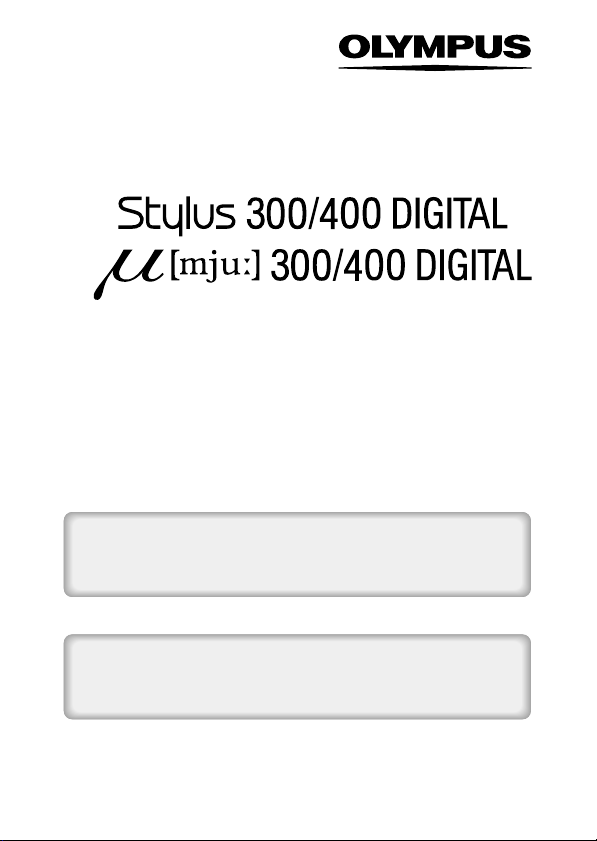
DIGITAL CAMERA
REFERENCE MANUAL
<Click Here>
CAMERA OPERATION MANUAL
Explanation of digital camera functions and operating instructions.
DIGITAL CAMERA - PC CONNECTION
OPERATION MANUAL
Explanation of how to download images between your digital camera and PC.
Page 2
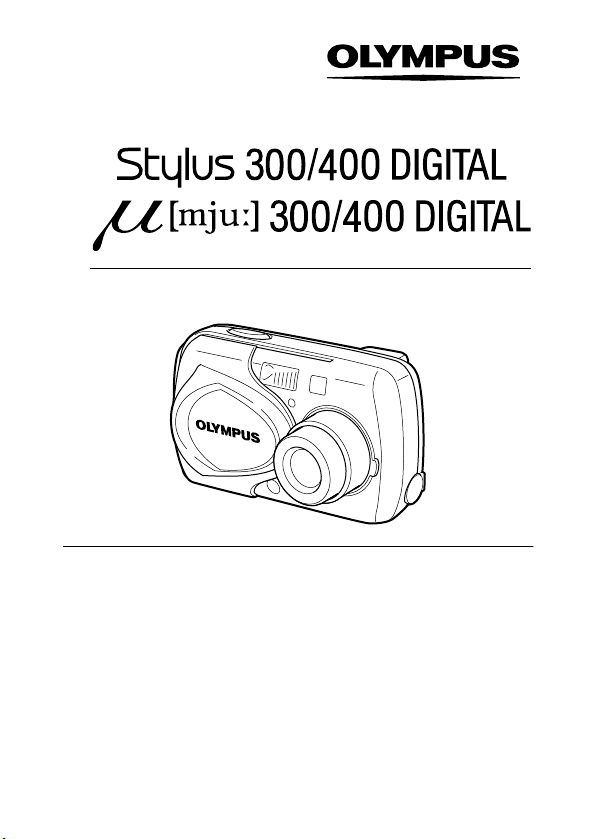
DIGITAL CAMERA
REFERENCE MANUAL
z Thank you for purchasing an Olympus digital camera. Before you start
to use your new camera, please read these instructions carefully to
enjoy optimum performance and a longer service life. Keep this manual
in a safe place for future reference.
z We recommend that you take test shots to get accustomed to your
camera before taking important photographs.
z This reference manual contains guidelines for using Olympus Stylus
300/400 DIGITAL (µ [mju:] 300/400 DIGITAL). Except where otherwise
specified, the explanations in the manual apply to both models.
z In the interest of continually improving products, Olympus reserves the
right to update or modify information contained in this manual.
Page 3
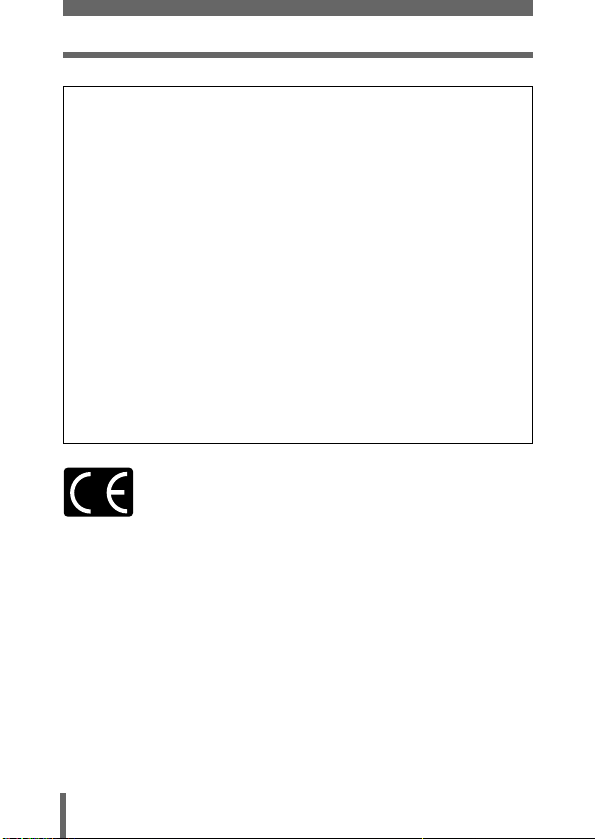
For customers in North and South America
For customers in USA
Declaration of Conformity
Model Number : Stylus 300 DIGITAL, Stylus 400 DIGITAL
Trade Name : OLYMPUS
Responsible Party : Olympus America Inc.
Address : 2 Corporate Center Drive, Melville, New York
Telephone Number : 631-844-5000
Tested To Comply With FCC Standards
FOR HOME OR OFFICE USE
This device complies with Part 15 of the FCC rules. Operation is subject to
the following two conditions:
(1) This device may not cause harmful interference.
(2) This device must accept any interference received, including
interference that may cause undesired operation.
RM-2 (Remote control)
11747-3157 U.S.A.
For customers in Canada
This Class B digital apparatus meets all requirements of the Canadian
For customers in Europe
“CE” mark indicates that this product complies with the European
requirements for safety, health, environment and customer protection.
“CE” mark cameras are intended for sales in Europe.
Trademarks
• IBM is a registered trademark of International Business Machines Corporation.
• Microsoft and Windows are registered trademarks of Microsoft Corporation.
• Macintosh is a trademark of Apple Computer Inc.
• All other company and product names are registered trademarks and/or
trademarks of their respective owners.
• The standards for camera file systems referred to in this manual are the “Design
Rule for Camera File System/DCF” standards stipulated by the Japan Electronics
and Information Technology Industries Association (JEITA).
2
Page 4
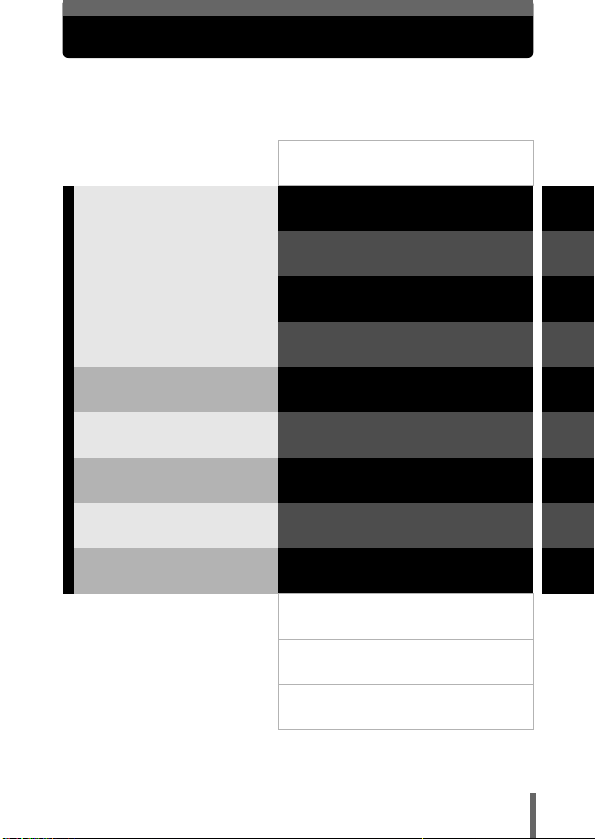
Contents
P.4
Introduction of the
camera’s functions
This section guides you through
the basic operations from taking
pictures to playing them back.
“Quick-start guide” is designed
for those who want to become
familiar with the camera in a
very short time.
For fine-tuning the settings to
get that particular shot
For playing back and arranging
pictures
Settings that make the camera
easier to operate.
Printing pictures
Troubleshooting and other
information
Getting started
Quick-start guide
Using the menus and tabs
Shooting basics
Advanced shooting
Playback
Useful functions
Print settings
Miscellaneous
Specifications
Glossary of terms
index
P.8
P.33
P.39
P.47
P.65
P.83
P.101
P.111
P.117
P.133
P.135
P.137
1
2
3
4
5
6
7
8
9
3
Page 5
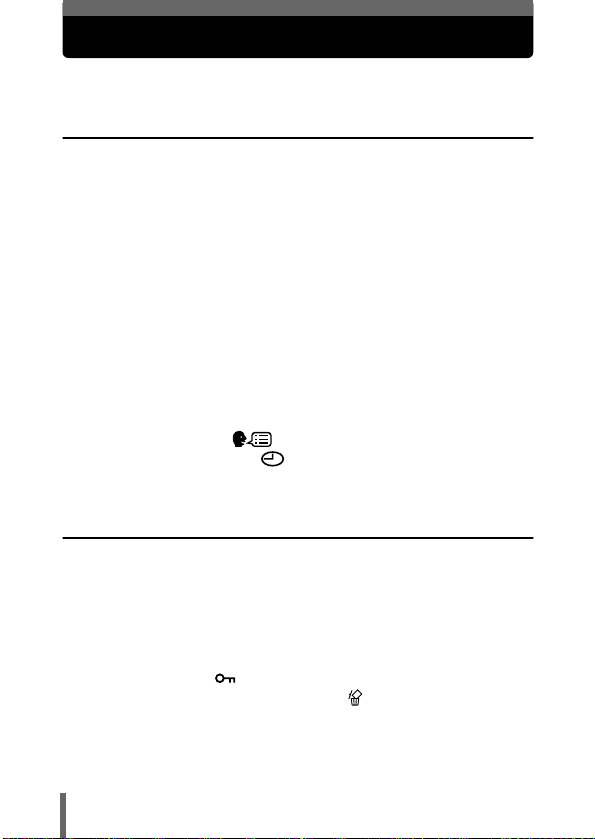
Contents
Contents . . . . . . . . . . . . . . . . . . . . . . . . . . . . . . . . . . . . . . . . . . 4
1 Getting started 8
Names of parts . . . . . . . . . . . . . . . . . . . . . . . . . . . . . . . . . . . . . 8
Camera . . . . . . . . . . . . . . . . . . . . . . . . . . . . . . . . . . . . . . . . 8
Monitor indications . . . . . . . . . . . . . . . . . . . . . . . . . . . . . . 10
Weatherproof feature . . . . . . . . . . . . . . . . . . . . . . . . . . . . 14
How to use this manual . . . . . . . . . . . . . . . . . . . . . . . . . . . . . . 15
Attaching the strap. . . . . . . . . . . . . . . . . . . . . . . . . . . . . . . . . . 16
Charging the battery . . . . . . . . . . . . . . . . . . . . . . . . . . . . . . . . 17
Loading the battery . . . . . . . . . . . . . . . . . . . . . . . . . . . . . . . . . 18
Using an optional AC adapter . . . . . . . . . . . . . . . . . . . . . . 20
Inserting a card . . . . . . . . . . . . . . . . . . . . . . . . . . . . . . . . . . . . 22
Card basics . . . . . . . . . . . . . . . . . . . . . . . . . . . . . . . . . . . . 22
Removing the card . . . . . . . . . . . . . . . . . . . . . . . . . . . . . . 24
Power on/off . . . . . . . . . . . . . . . . . . . . . . . . . . . . . . . . . . . . . . 25
If the card is not recognized (card check) . . . . . . . . . . . . . 27
Selecting a language . . . . . . . . . . . . . . . . . . . . . . . . . . 28
Setting the date and time . . . . . . . . . . . . . . . . . . . . . . . . . 30
Holding the camera . . . . . . . . . . . . . . . . . . . . . . . . . . . . . . . . . 32
2 Quick-start guide 33
Shooting . . . . . . . . . . . . . . . . . . . . . . . . . . . . . . . . . . . . . . . . . 33
Taking still pictures . . . . . . . . . . . . . . . . . . . . . . . . . . . . . . 33
Recording movies . . . . . . . . . . . . . . . . . . . . . . . . . . . . . . . 34
Playback . . . . . . . . . . . . . . . . . . . . . . . . . . . . . . . . . . . . . . . . . 35
Viewing still pictures . . . . . . . . . . . . . . . . . . . . . . . . . . . . . 35
Viewing movies . . . . . . . . . . . . . . . . . . . . . . . . . . . . . . . . . 36
Protecting pictures . . . . . . . . . . . . . . . . . . . . . . . . . . . . . . . 37
Erasing pictures (Single-frame erase) . . . . . . . . . . . . . . . . 38
4
Page 6
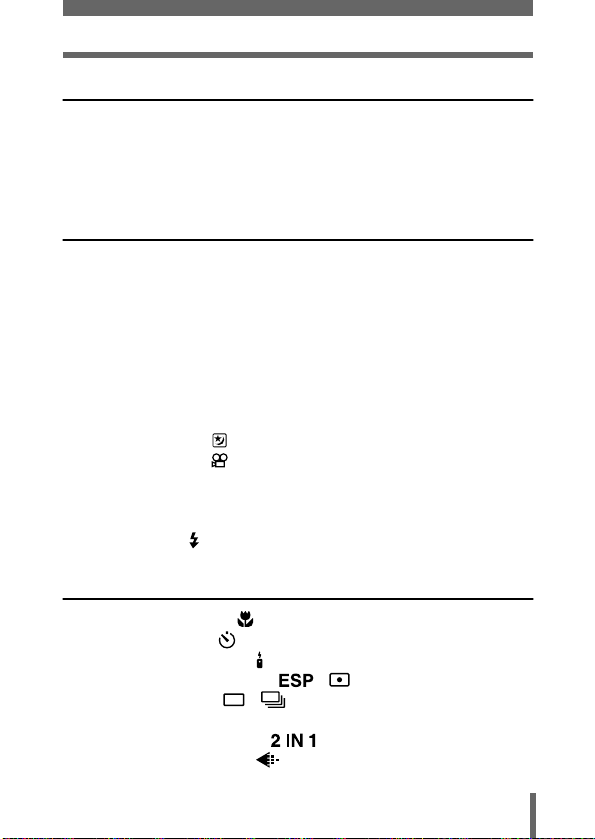
Contents
3 Using the menus and tabs 39
About the menus . . . . . . . . . . . . . . . . . . . . . . . . . . . . . . . . . . . 39
How to use the menus. . . . . . . . . . . . . . . . . . . . . . . . . . . . . . . 40
Shortcut menus . . . . . . . . . . . . . . . . . . . . . . . . . . . . . . . . . . . . 42
Mode Menus . . . . . . . . . . . . . . . . . . . . . . . . . . . . . . . . . . . . . . 44
4 Shooting basics 47
Shooting modes. . . . . . . . . . . . . . . . . . . . . . . . . . . . . . . . . . . . 47
Taking still pictures . . . . . . . . . . . . . . . . . . . . . . . . . . . . . . . . . 50
Taking still pictures using the monitor . . . . . . . . . . . . . . . . 50
Taking still pictures using the viewfinder. . . . . . . . . . . . . . 51
Comparison of the viewfinder & monitor . . . . . . . . . . . . . . 53
If correct focus cannot be obtained . . . . . . . . . . . . . . . . . . . . . 54
Determine the position of the subject
after focusing (Focus Lock). . . . . . . . . 54
Subjects that are difficult to focus on . . . . . . . . . . . . . . . . 55
Night scene mode . . . . . . . . . . . . . . . . . . . . . . . . . . . . . . . 56
Recording movies . . . . . . . . . . . . . . . . . . . . . . . . . . . . . . . 57
Zoom . . . . . . . . . . . . . . . . . . . . . . . . . . . . . . . . . . . . . . . . . . . . 59
Using the optical zoom . . . . . . . . . . . . . . . . . . . . . . . . . . . 59
Using the digital zoom. . . . . . . . . . . . . . . . . . . . . . . . . . . . 60
Using the flash . . . . . . . . . . . . . . . . . . . . . . . . . . . . . . . . . . . 62
5 Advanced shooting 65
Macro mode shooting . . . . . . . . . . . . . . . . . . . . . . . . . . . . . 65
Self-timer shooting . . . . . . . . . . . . . . . . . . . . . . . . . . . . . . 66
Remote control shooting . . . . . . . . . . . . . . . . . . . . . . . . . . . . 67
Selecting the metering area , . . . . . . . . . . . . . . . . . . 69
Sequential shooting , . . . . . . . . . . . . . . . . . . . . . . . . . 70
Panorama shooting . . . . . . . . . . . . . . . . . . . . . . . . . . . . . . . . . 71
Taking two-in-one pictures . . . . . . . . . . . . . . . . . . . . . . 73
Selecting a record mode . . . . . . . . . . . . . . . . . . . . . . . . . . 75
5
Page 7
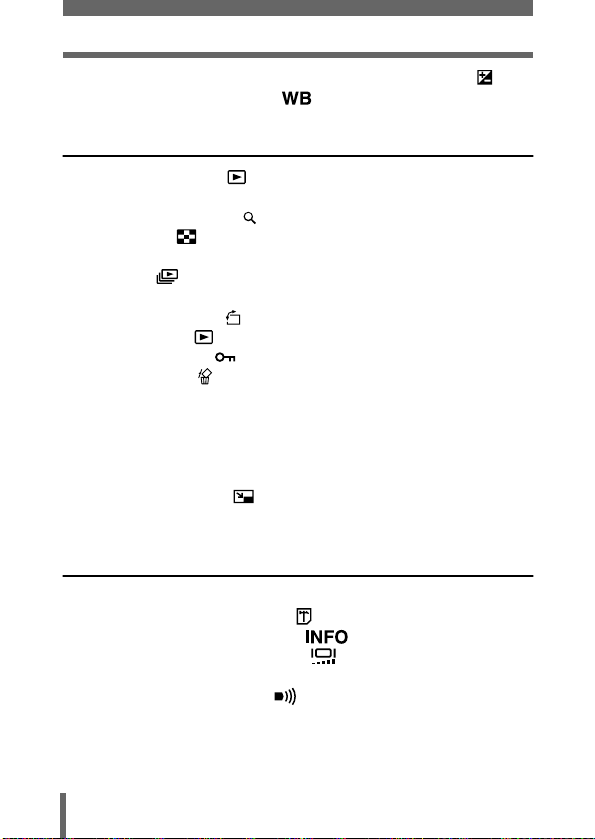
Contents
Varying the image brightness (Exposure compensation) . . 79
Adjusting the White balance . . . . . . . . . . . . . . . . . . . . . . 81
6 Playback 83
Viewing still pictures . . . . . . . . . . . . . . . . . . . . . . . . . . . . . 83
QUICK VIEW. . . . . . . . . . . . . . . . . . . . . . . . . . . . . . . . . . . 84
Close-up playback . . . . . . . . . . . . . . . . . . . . . . . . . . . . 85
Index display . . . . . . . . . . . . . . . . . . . . . . . . . . . . . . . . . . . 86
Selecting the number of pictures. . . . . . . . . . . . . . . . . . . . 87
Slideshow . . . . . . . . . . . . . . . . . . . . . . . . . . . . . . . . . . . . . 88
Playback on a TV . . . . . . . . . . . . . . . . . . . . . . . . . . . . . . . . . . 89
Picture Rotation . . . . . . . . . . . . . . . . . . . . . . . . . . . . . . 90
Viewing movies . . . . . . . . . . . . . . . . . . . . . . . . . . . . . . . . . 91
Protecting pictures . . . . . . . . . . . . . . . . . . . . . . . . . . . . . . . 93
Erasing pictures . . . . . . . . . . . . . . . . . . . . . . . . . . . . . . . . . 94
Single-frame erase . . . . . . . . . . . . . . . . . . . . . . . . . . . . . . 94
All-frame erase . . . . . . . . . . . . . . . . . . . . . . . . . . . . . . . . . 95
Editing still pictures . . . . . . . . . . . . . . . . . . . . . . . . . . . . . . . . . 96
Creating black and white pictures . . . . . . . . . . . . . . . . . . . 96
Creating sepia-toned pictures . . . . . . . . . . . . . . . . . . . . . . 97
Resizing pictures . . . . . . . . . . . . . . . . . . . . . . . . . . . . . 97
Creating an index . . . . . . . . . . . . . . . . . . . . . . . . . . . . . . . . . . 99
7 Useful functions 101
Saving the settings (All Reset) . . . . . . . . . . . . . . . . . . . . . . . 101
Formatting cards (Card setup) . . . . . . . . . . . . . . . . . . . . . 103
Displaying shooting information . . . . . . . . . . . . . . . . . 105
Adjusting the monitor brightness . . . . . . . . . . . . . . . . . . 106
Viewing a picture immediately after shooting (Rec View) . . . 107
Turning the beep sound off . . . . . . . . . . . . . . . . . . . . . . . 108
Pixel Mapping . . . . . . . . . . . . . . . . . . . . . . . . . . . . . . . . . . . . 109
Video output selection . . . . . . . . . . . . . . . . . . . . . . . . . . . . . . 110
6
Page 8
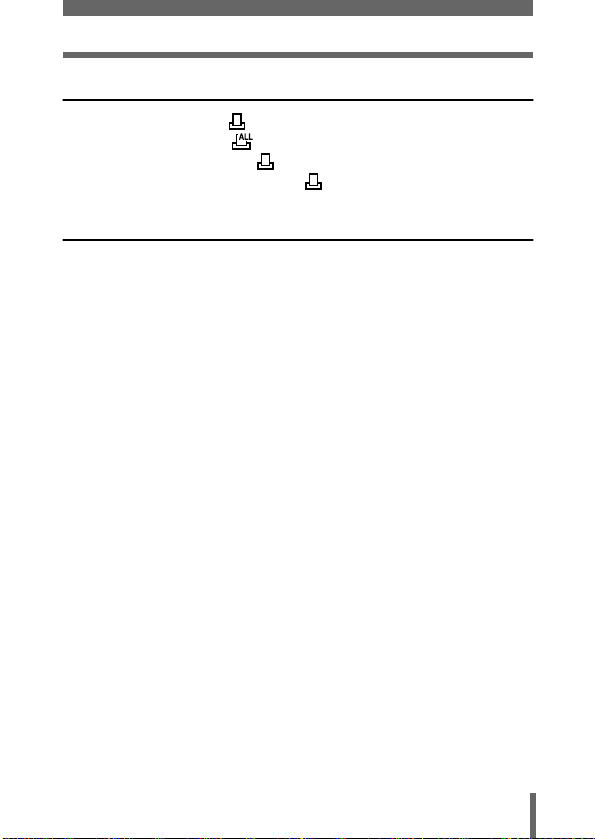
Contents
8 Print settings 111
How to print pictures . . . . . . . . . . . . . . . . . . . . . . . . . . . . 111
All-frame reservation . . . . . . . . . . . . . . . . . . . . . . . . . . . . 113
Single-frame reservation . . . . . . . . . . . . . . . . . . . . . . . . . 114
Resetting print reservation data . . . . . . . . . . . . . . . . . . . . 116
9 Miscellaneous 117
Error codes . . . . . . . . . . . . . . . . . . . . . . . . . . . . . . . . . . . . . . 117
Troubleshooting. . . . . . . . . . . . . . . . . . . . . . . . . . . . . . . . . . . 119
Menu List . . . . . . . . . . . . . . . . . . . . . . . . . . . . . . . . . . . . . . . . 124
Factory default settings . . . . . . . . . . . . . . . . . . . . . . . . . . . . . 128
List of functions by shooting mode . . . . . . . . . . . . . . . . . . . . 130
Camera maintenance . . . . . . . . . . . . . . . . . . . . . . . . . . . . . . 131
Specifications . . . . . . . . . . . . . . . . . . . . . . . . . . . . . . . . . . . . 133
Glossary of terms . . . . . . . . . . . . . . . . . . . . . . . . . . . . . . . . . 135
index . . . . . . . . . . . . . . . . . . . . . . . . . . . . . . . . . . . . . . . . . . . 137
7
Page 9
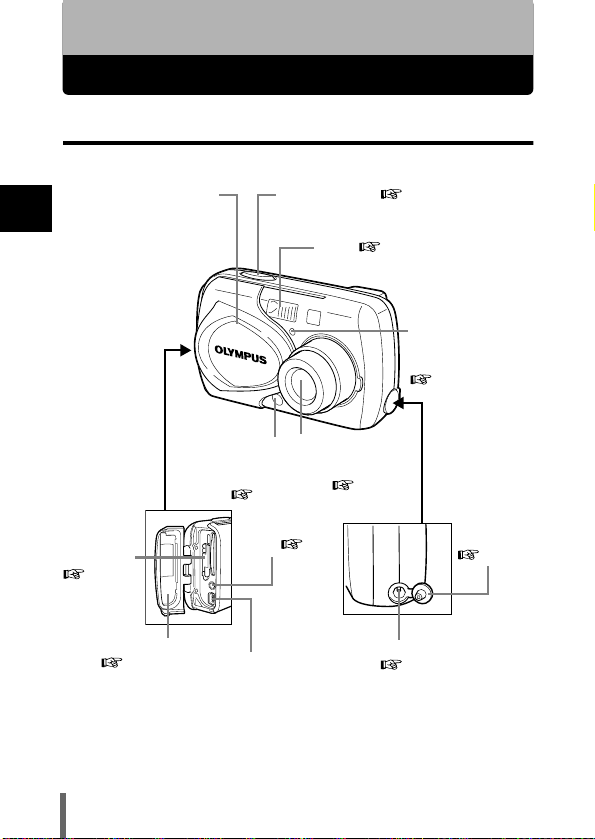
1 Getting started
Names of parts
Camera
1
Getting started
Turns the camera on
and off in the shooting
mode.
Card cover
P.23
Connector cover
P.23, 89
Lens barrier
Shutter button
Lens
Remote
Extends automatically
control
when you open the lens
receiver
barrier. P.25
P.67
VIDEO OUT
jack
USB connector
P.89
Flash
P.62
DC-IN jack (4.8V)
P.33
Self-timer/
Remote control
lamp
P.66, 67
DC-IN jack
cover
P.20
P.20
8
Page 10
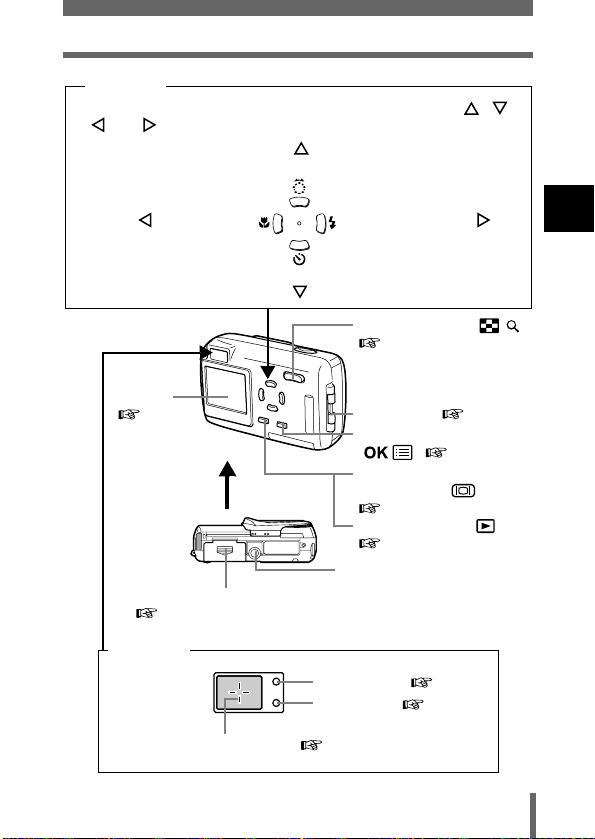
Names of parts
Arrow pad
The arrow pad is used as arrow keys, as well as function buttons. The , ,
, and marks indicate which arrow key to press.
Shooting mode button
Macro button
Self-timer button
Monitor
P.35
Battery compartment cover
P.18
Viewfinder
AF target mark
Flash mode button
Zoom button (W/T )
P.59, 85, 86
Strap eyelet
OK/Menu button
()
Monitor button
(QUICK VIEW )
P.35
Playback button
P.26
Tripod socket
Orange lamp
Green lamp
P.50
P.50
P.50
1
Getting started
P.16
P.39
()
9
Page 11
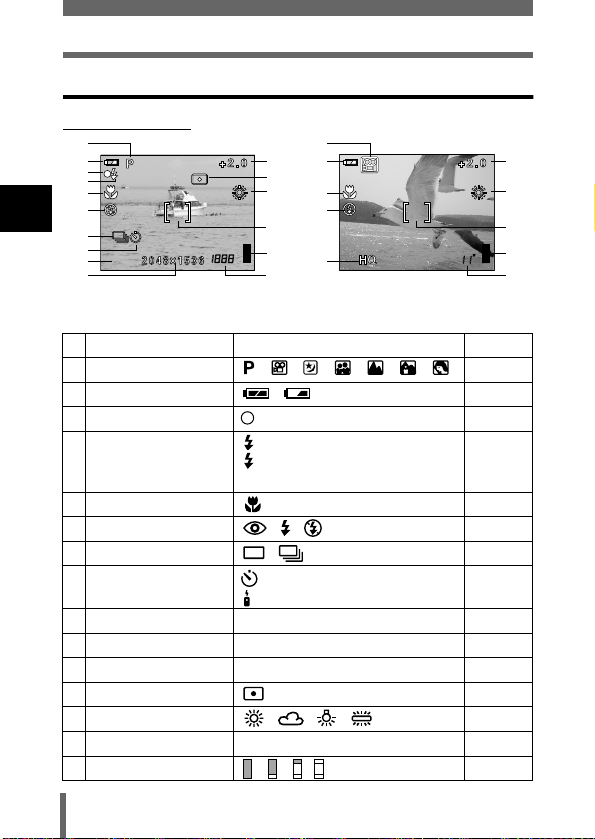
Names of parts
SHQ
Monitor indications
zzzz
Shooting mode
1
2
3
4
5
6
1
7
Getting started
8
9
SHQ
10
Still picture Movie
Items Indications Ref. page
1 Shooting mode , , , , , , P.47
2 Battery check , P.13
3 Green lamp P.50
4 Flash stand-by/
Camera movement
warning/ Flash charge
5 Macro mode P.65
6 Flash mode , , P.62
7 Sequential shooting , P.70
8 Self-timer
Remote control
9 Record mode SHQ, HQ, SQ1, SQ2 P.75
10 Resolution 2272 × 1704, 2048 × 1536, etc. P.76
11 Exposure compensation -2.0 – +2.0 P.79
12 Metering P.69
13 White balance , , , P.81
14 AF target mark [ ] P.54
15 Memory gauge , , , P.13
11
12
13
14
15
16
(Lights)
(Blinks)
1
2
5
6
9
11
13
14
15
16
P.62
P.66
P.67
10
Page 12
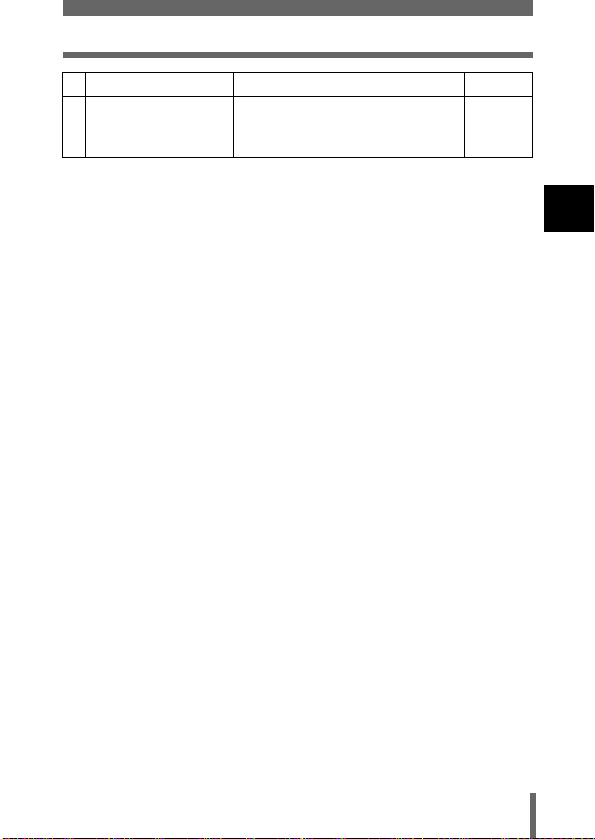
Items Indications Ref. page
16 Number of storable still
pictures
Seconds remaining
16
16''
Names of parts
P.50
P.57
1
Getting started
11
Page 13
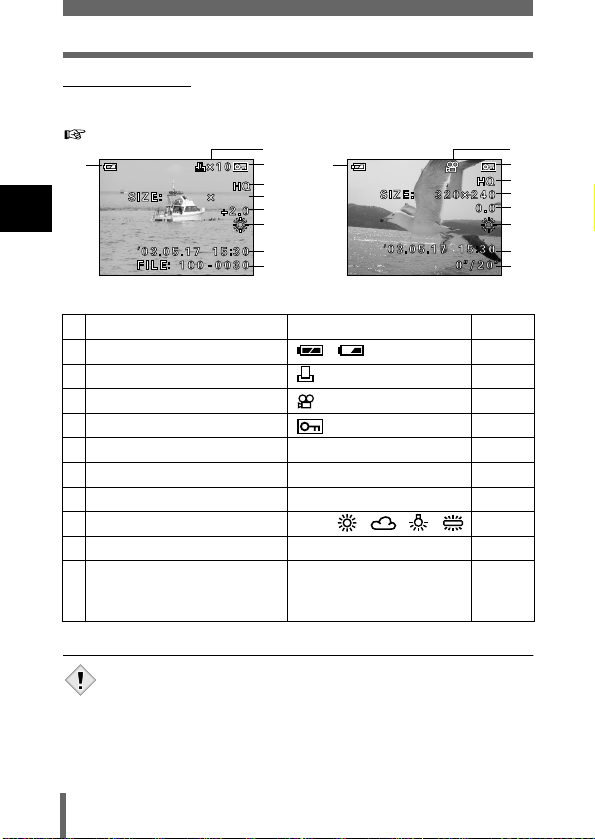
Names of parts
2048
1536
zzzz
Playback mode
INFO setting allows you to select how much information to display on the
monitor. Screens when the Information display is set to ON are shown below.
“Displaying shooting information” (P.105)
1
1
2048
Getting started
1536
2
1
4
5
6
7
8
9
10
Still picture Movie
Items Indications Ref. page
1 Battery check , P.13
2 Print reservation, Number of prints ×10 P.111
3 Movie P.91
4 Protect P.93
5 Record mode SHQ, HQ, SQ1, SQ2 P.75
6 Resolution 2272 × 1704, 2048 × 1536, etc. P.76
7 Exposure compensation -2.0 – +2.0 P.79
8 White balance AUTO, , , , P.81
9 Date and time ’03.05.17 15:30 P.30
10 File number (still picture)
Playing time/Total recording time
(movie)
FILE: 100-0030
0"/20"
3
4
5
6
7
8
9
10
—
• The indications that appear on a movie picture that has been
selected and displayed from the index display are different from
Note
those that appear when the movie picture is displayed using the
movie playback function.
12
Page 14
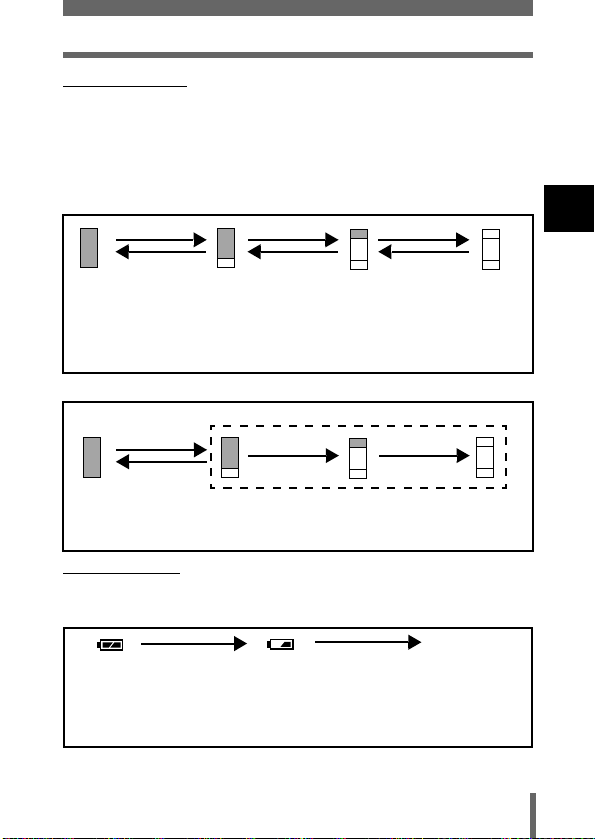
Names of parts
zzzz
Memory gauge
The memory gauge lights up when you take a picture or record a movie. While
the gauge is lit, the camera is storing the picture or the movie on the card. The
memory gauge indication changes as shown below depending on the
shooting status.
When the whole memory gauge is lit, wait a few moments until the lit area goes
off before taking the next shot.
When taking still pictures
Shoot Shoot Shoot
Wait
Before shooting
(Gauge is off)
One picture taken
(Lit)
More than two taken
(Lit)
No more pictures can be
taken
(Fully lit)
Wait until the gauge
returns to the status on the
left to take the next shot.
When recording movies
If you continue shooting
Shoot
Wait
Before
shooting
(Gauge is off)
zzzz
Battery check
If the remaining battery power is low, the battery check indication on the
monitor changes as follows when the camera is turned on or while the camera
is in use.
Lights (Green)
Pictures can be
taken.*
During shooting (Lit)
•Shooting is not possible until the lit area goes off completely.
•Movie recording ends automatically when the whole memory gauge
is lit.
No indication
Lights (Red)
Remaining power level: low
Recharge as soon as
possible especially for
extended use.
Green and orange lamps on
right of viewfinder blink
Remaining power level:
exhausted
Replace with a charged
battery.
1
Getting started
13
Page 15
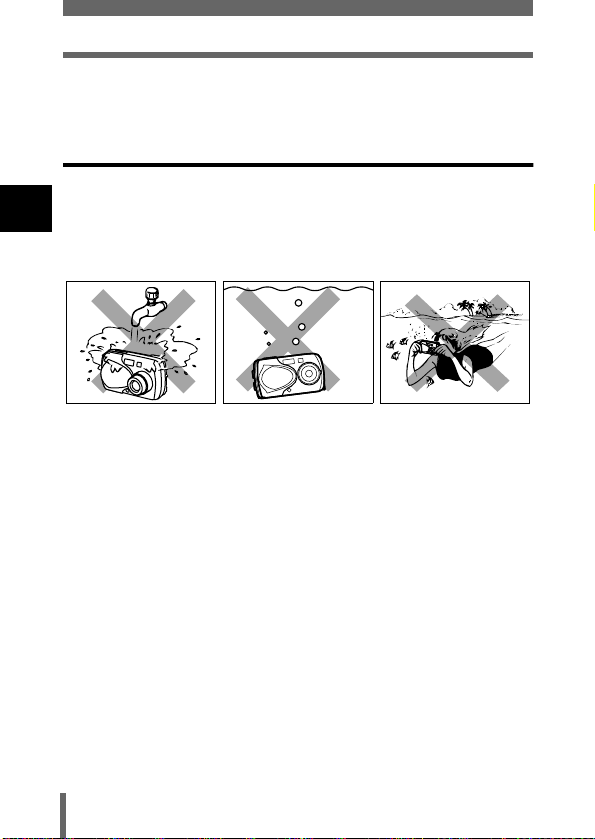
Names of parts
* Energy consumption varies greatly depending on the camera’s operational
status. The camera may turn off without displaying the low battery warning.
Recharge as soon as possible.
Weatherproof feature
The camera is weatherproof and is not damaged by water spray from any
direction. However, it cannot be used underwater. Observe the following
1
precautions when using the camera.
Olympus will not assume any responsibility for malfunction of the camera
Getting started
caused by water getting inside as a result of misuse by the user.
•Do not wash the camera
with water.
• The camera loses its waterproof capability if the battery compartment
cover, connector cover or DC-IN jack cover is open. Make sure that all
the covers are closed before using the camera.
• Wipe any water off the camera before changing the battery or card.
• Keep the lens out of the water when taking pictures. (The camera may
not focus correctly.)
• If the camera gets splashed, wipe the water off as soon as possible with
a dry cloth. Salt water spray or droplets can cause damage to the camera
if the camera is not wiped dry as soon as possible.
• Do not apply excessive force to or attempt to peel off the rubber packing
of the battery compartment cover, connector cover or DC-IN jack cover.
• If the rubber packing becomes worn or damaged, contact your nearest
Olympus service center. (A charge is made for replacement of parts.)
• If the rubber packing of the battery compartment cover, connector cover
or DC-IN jack cover contains dirt or sand, wipe it off before closing the
cover, otherwise water may get inside the camera.
• The rechargeable battery and other camera accessories are not
weatherproof. Care should be taken when using the accessories.
•Do not drop the camera
into water.
•Do not take pictures
underwater.
14
Page 16
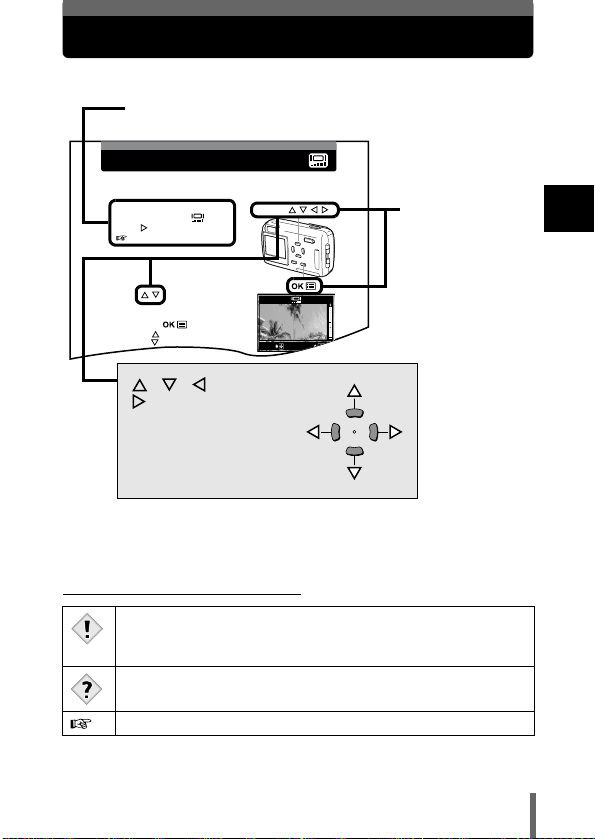
How to use this manual
Adjusting the monitor brightness
This function lets you adjust the brightness of the monitor. The brightness can
be adjusted in either the shooting mode or the playback mode.
1
In the top menu, select MODE
MENU
SETUP
, and
press
.
“How to use the menus” (P.40)
2
Press to adjust the
brightness of the monitor, and
when you have set the desired
level, press .
• Pressing brightens the monitor, and
pressing darkens it.
• Press again to exit the menu.
Arrow pad ( )
ADJUST
GO
Follow the arrows to perform menu operations. For details of
operating procedures, see “How to use the menus” (P.40).
The buttons for the
function and their
location are clearly
illustrated.
, , and
indicate which button
to press on the arrow pad.
This sample page is only for your reference. It may differ from the actual page
in this manual.
Indications used in this manual
Important information on factors which may lead to a
malfunction or operational problems. Also warns of operations that
Note
should be absolutely avoided.
Useful information and hints that will help you get the most out of
your camera.
Reference pages describing details or associated information.
1
Getting started
15
Page 17
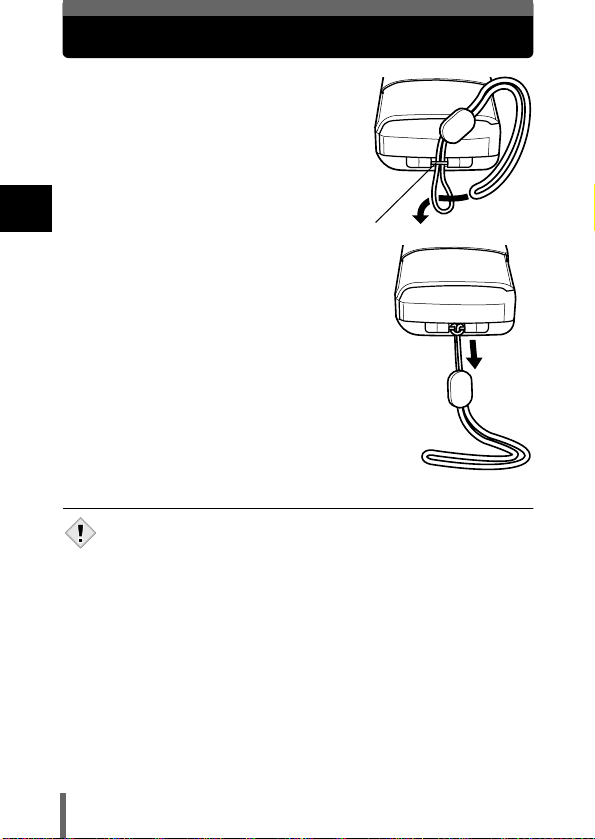
Attaching the strap
1
Thread the short end of the
strap through the strap eyelet.
2
Thread the long end of the
strap through the loop that has
already gone through the
eyelet.
1
Getting started
3
Pull the strap tight, making
sure that it is securely fastened and
does not come loose.
• Do not pull the strap too hard as this may cause it to break.
• Be careful with the strap when you carry the camera, as it can easily
Note
catch on stray objects, causing injury or damage.
• Attach the strap correctly following the procedure so that the camera
does not fall off. If the strap is attached incorrectly and the camera
falls off, Olympus is not responsible for any damages.
Strap eyelet
16
Page 18
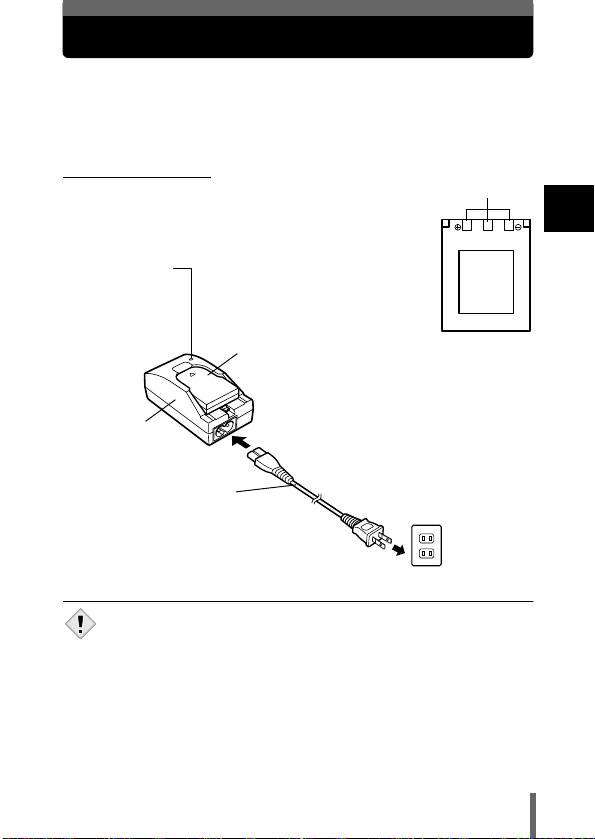
Charging the battery
This camera uses an Olympus lithium ion battery (LI-10B). The battery is
dedicated to this camera and other batteries do not work. The battery is not
fully charged when the camera is purchased. Fully charge the battery on the
specified charger (LI-10C) before first use. For details, read the charger’s
instructions (provided).
zzzz
About the battery
Make sure that the + and – terminals of the battery
shown in the illustration on the right are correctly
oriented when loading the battery into the charger.
Charge indicator
When charge
indicator changes
from red to green,
the battery is fully
charged.
Lithium ion battery
Connector terminals
Lithium ion battery
1
Getting started
Charger
AC cable
• Use only the specified charger.
• We recommend that you keep a spare battery (sold separately) with
Note
you if you are planning to use the camera for long periods.
To the AC input connector
AC wall outlet
17
Page 19
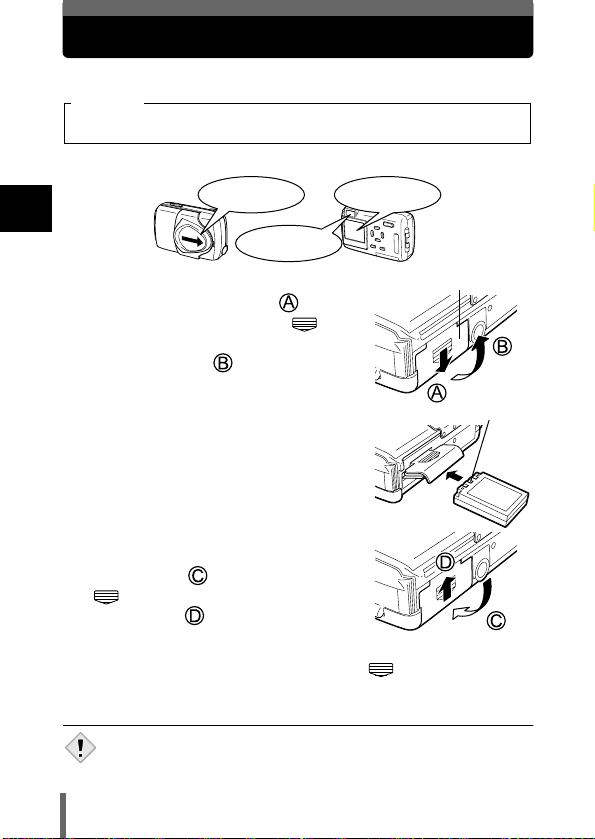
Loading the battery
Use an Olympus LI-10B lithium ion battery.
Important
• Be sure to check the date and time after changing the battery.
1
Make sure that:
The lens barrier
1
Getting started
is closed.
The lamp on the right
of the viewfinder is off.
The monitor is
off.
2
Slide the battery compartment
cover in the direction of
direction indicated by the
(the
Battery compartment cover
mark on the cover), and lift it up in
the direction of
3
Insert the battery in the direction
.
Connector terminals
shown in the illustration.
4
Close the battery compartment
cover so that it pushes the battery
down inside
. While pressing the
mark, slide the cover in the
direction of
• If the battery compartment cover seems
hard to close, do not force it. With the
battery compartment cover shut, press the
in the direction shown in the illustration.
• If the camera is left for about a day with the battery removed, the
date and time settings will revert to the factory default settings.
Note
.
mark firmly and push
18
Page 20
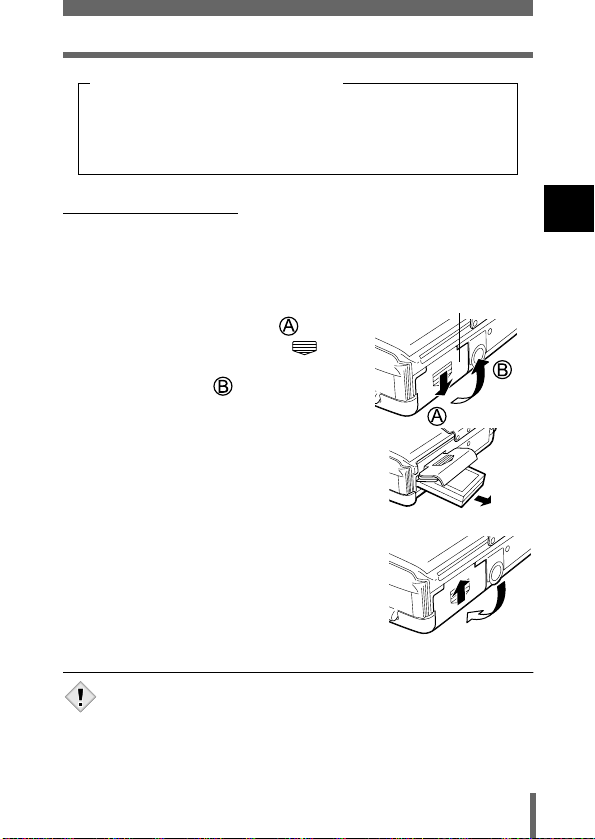
Loading the battery
Precautions when using the battery
The amount of power consumed varies considerably depending
on the operations performed on the digital camera. If you use an
exhausted battery, the camera may turn off without displaying the
battery level warning (P.13).
zzzz
Removing the battery
1
Turn the camera over so that it is upside down.
• This will prevent the battery from falling out when you open the battery
compartment cover.
2
Slide the battery compartment
cover in the direction of
direction indicated by the
(the
Battery compartment cover
mark on the cover), and lift it up in
the direction of
3
Remove the battery.
• Keeping your hand over the battery
compartment, return the camera to the
upright position to remove the battery.
4
Close the battery compartment
.
cover.
1
Getting started
• Be sure to turn the camera upside down before opening the battery
compartment cover to prevent the battery from falling out.
Note
19
Page 21
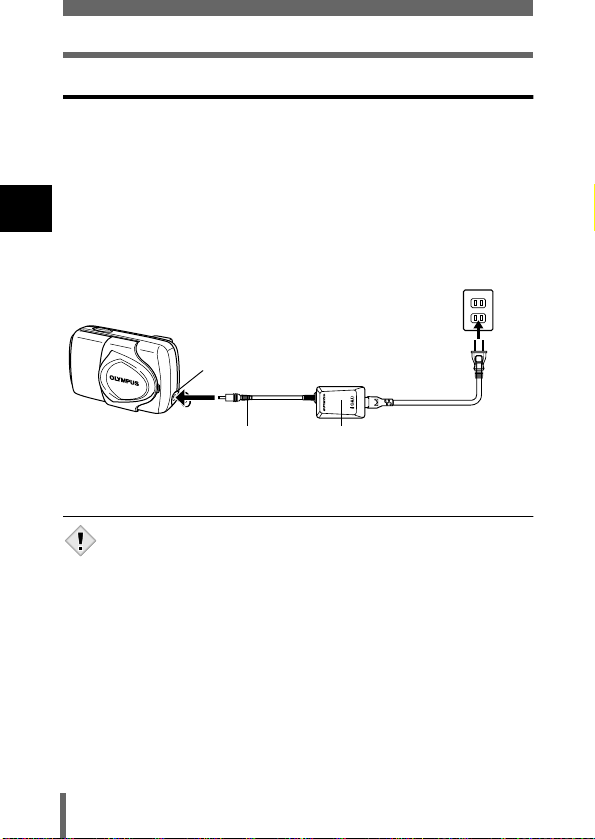
Loading the battery
Using an optional AC adapter
In addition to the lithium ion battery provided with the camera, you can also
use an AC adapter. Choose the power source best suited to the situation.
An optional Olympus AC adapter allows you to power your digital camera
from a common AC wall outlet. Be sure to use the specified AC adapter. An
AC adapter is useful for time-consuming tasks such as image downloads.
Use an AC adapter designed to operate on the AC voltage in the area the
1
camera is being used.
Consult your nearest Olympus dealer or Service center for details.
Getting started
AC wall outlet
Power plug
DC-IN jack
Connection cord plug
Open the DC-IN jack cover
and plug in the AC adapter.
• If the battery power runs out while the camera is connected to a PC,
the image data may be lost or damaged. You are recommended to
Note
use the AC adapter when transferring images to a PC. Do not
connect or disconnect the AC adapter while the camera is
communicating with the PC.
• Do not remove or load the batteries or connect or disconnect the AC
adapter while the camera is turned on. Doing so could affect the
camera’s internal settings or functions.
AC adapter
20
Page 22
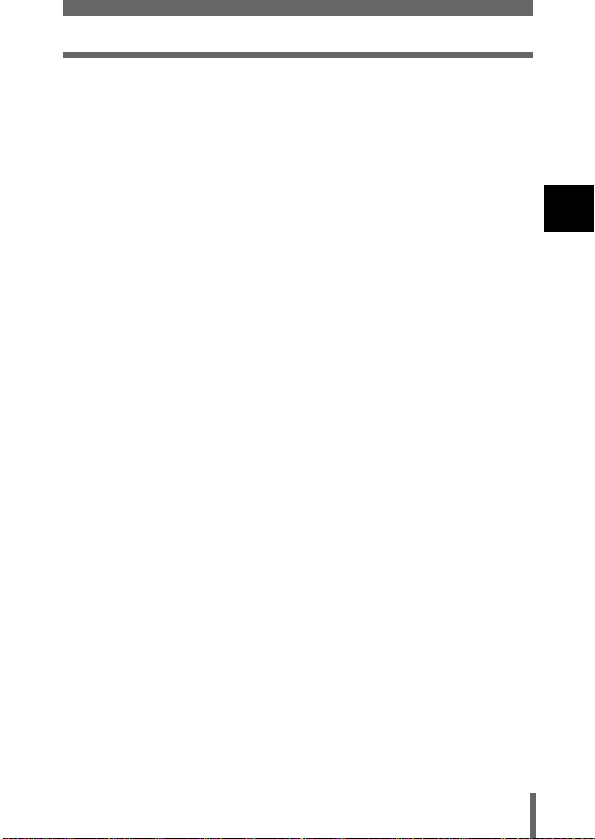
Loading the battery
• Power is consumed continuously during the conditions described
below. This could mean that the battery runs down faster.
• When the monitor is in the playback mode for an extended
period of time.
• Repeated zoom adjustments.
• Repeated auto-focus by depressing the shutter button
halfway.
• When the camera is connected to a PC.
• Carefully read the separate-volume Safety Precaution before use.
• When using an AC adapter, power is supplied to the camera by the
AC adapter even if batteries are loaded in the camera. The AC
adapter does not charge batteries in the camera.
1
Getting started
21
Page 23
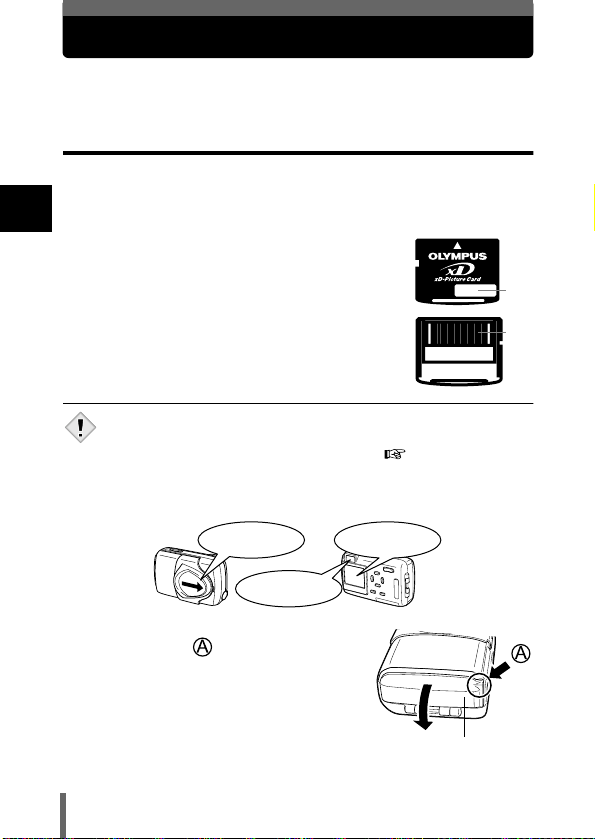
Inserting a card
“Card” in this manual refers to the xD-Picture Card. The camera uses the card
to record pictures.
Card basics
The card corresponds to normal camera film for recording the pictures you
have taken. Pictures recorded and stored on the card can easily be erased,
overwritten, and/or edited on a PC.
1
Getting started
c Index area
You can write down the card’s contents.
d Contact area
Comes into contact with the camera’s signal read
contacts.
Compatible cards
• xD-Picture Card (16 to 256 MB)
• This camera may not recognize a non-Olympus card or a card that
was formatted on another device (such as a PC, etc.). Before use,
Note
be sure to format the card on this camera.
(Card setup)” (P.103)
1
Make sure that:
The lens barrier
is closed.
The lamp on the right
of the viewfinder is off.
“Formatting cards
The monitor is
off.
c
d
2
Open the connector cover while
pressing the
mark in the
illustration.
22
Connector cover
Page 24
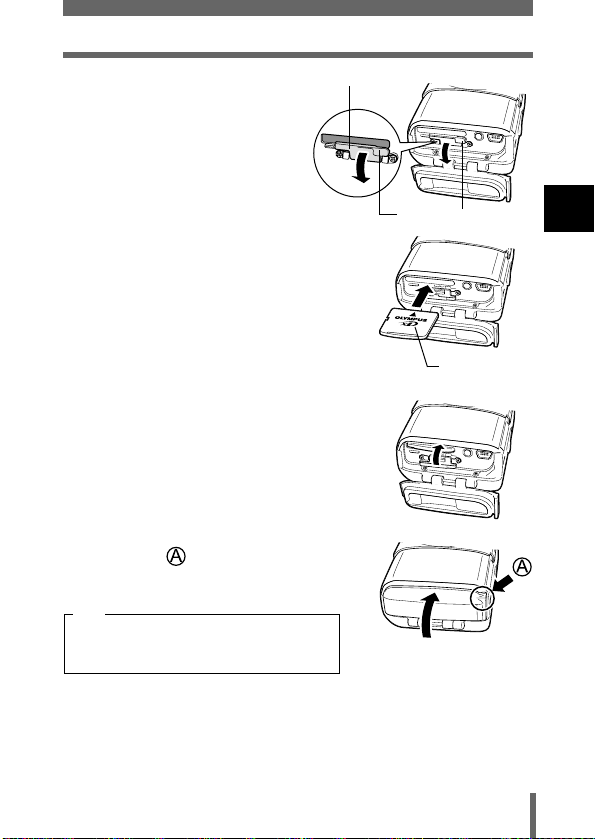
Inserting a card
3
Open the card cover by
pulling the card cover
catch towards you.
4
Face the card the correct
way and insert it into the card
slot.
• Insert the card while keeping it straight.
• Inserting the card the wrong way or at an
angle could damage the contact area or
cause the card to jam.
• If the card is not inserted all the way,
data may not be written to the card.
5
Close the card cover.
6
Close the connector cover.
•Press the mark in the illustration when
closing the connector cover.
Note
Do not close the connector cover without
first closing the card cover.
Card cover
Card cover catch
Index area side
1
Getting started
23
Page 25
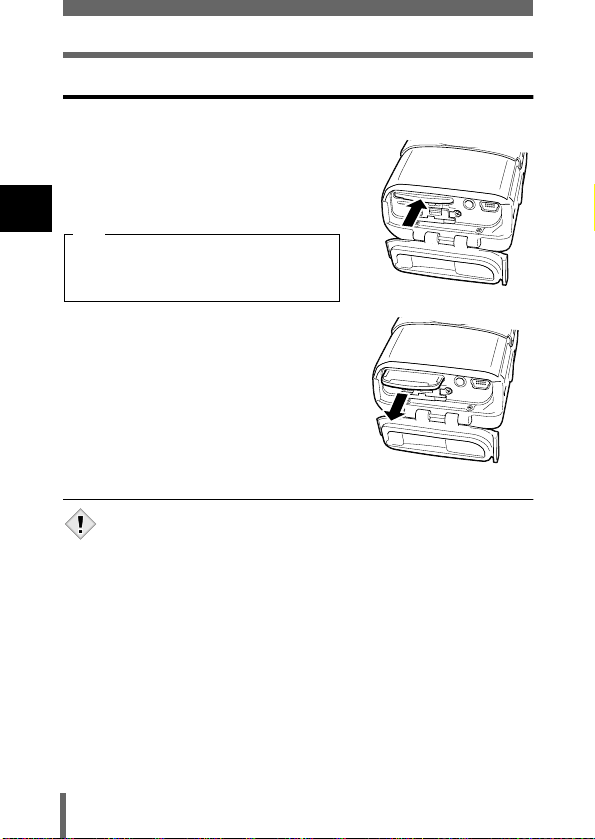
Inserting a card
Removing the card
1
Open the connector cover and the card cover.
2
Push the card all the way in to
unlock it, then let it return slowly.
• The card is ejected a short way and then
stops.
1
Note
Getting started
Releasing your finger quickly after
pushing the card all the way in may cause
it to eject forcefully out of the slot.
3
Hold the card straight and pull it
out.
• Do not press on the card with hard or pointed items such as ballpoint
pens.
Note
• Never open the card cover, or remove the card or the battery while
the camera is turned on. Doing so could destroy the data on the
card. Once destroyed, data cannot be restored.
• Do not push the card in when the card cover is closed. Doing so
could damage the card or the camera.
24
Page 26
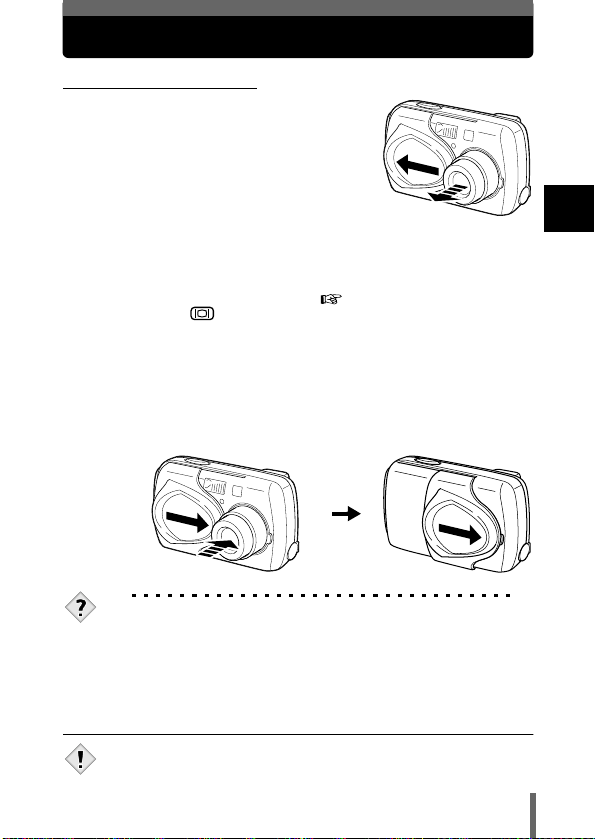
Power on/off
zzzz
When shooting pictures
Power on: Open the lens barrier.
Power off: Close the lens barrier slightly until it almost touches the
The camera turns on in the shooting
mode. The lens extends and the
subject is displayed on the monitor.
If the lens does not extend when the
lens barrier is opened, there is a
possibility that the barrier is not fully
open. Open the lens barrier fully
until you feel it click.
When using the camera for the first time or after the camera has been
left for about a day with the battery removed, the date and time are
reset. In this event, “SET DATE & TIME” appears on the monitor
when the camera is turned on.
Press to turn off the monitor. The camera is still on.
lens barrel.
The lens barrier stops just before it touches the lens and the
lens retracts. Wait until the lens is fully retracted before closing
the lens barrier completely.
The camera turns off. (The monitor also turns off.)
TIPS
• To save battery power, the camera automatically enters the sleep
mode and stops the operation after about 3 minutes of nonoperation. If the monitor is on, it will automatically turn off. The lens
retracts automatically 5 minutes after that. The camera activates
again as soon as you lightly press the shutter button or zoom button.
Whenever possible, turn the camera off when you do not intend to
take any pictures for a while.
“Setting the date and time” (P.30)
1
Getting started
• Do not push the lens barrier forcefully against the lens as this may
damage the lens or cause it to malfunction.
Note
25
Page 27
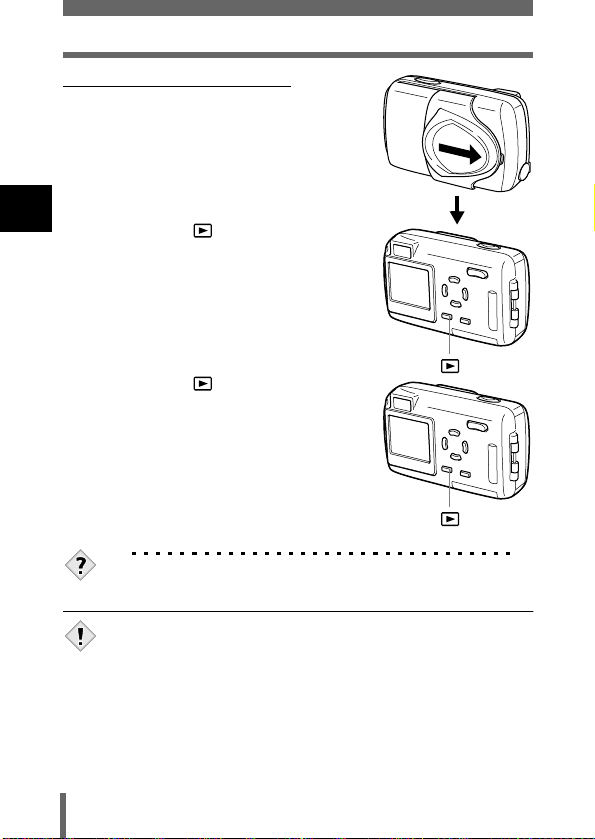
Power on/off
zzzz
When playing back pictures
1
Power on: Press with the lens barrier
Getting started
closed.
The camera turns on in the playback
mode. The monitor turns on and the
last picture taken is displayed.
Power off: Press .
Note
The monitor and the camera turn off.
TIPS
• When the camera turns on, the monitor may light up for an instant
and a picture appear after a short time. This is not a malfunction.
• Never open the card cover, remove the card or the battery, or
connect or disconnect the AC adapter while the camera is turned on.
Doing so could destroy all data on the card. Destroyed data cannot
be restored. When changing the card, be sure to turn the camera off
before opening the card cover.
26
Page 28
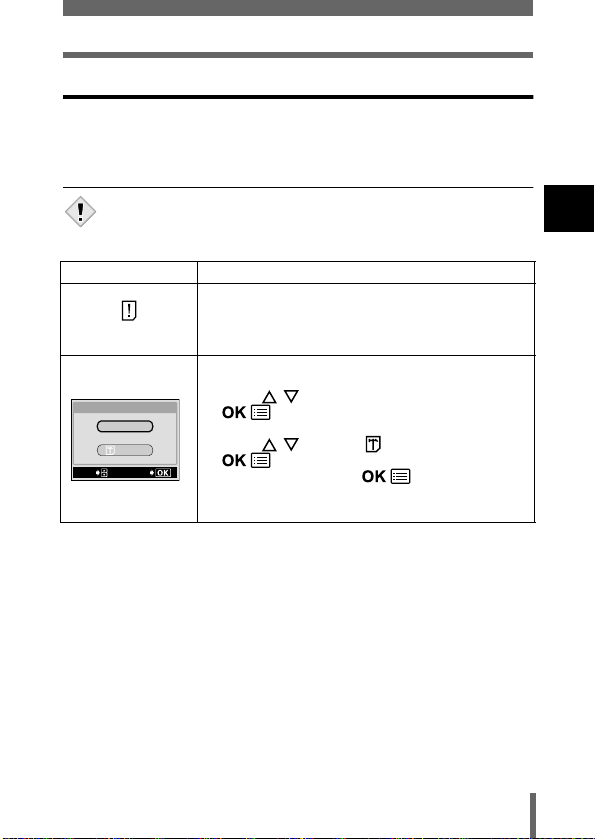
Power on/off
If the card is not recognized (card check)
When the power is turned on, the camera checks the card automatically. If
there is no card in the camera or a card that is not supported by this camera
is inserted, the following screen is displayed.
• All data stored on the card is erased when the card is formatted.
Note
Monitor indication Corrective action
There is no card in the camera or the card is not
inserted properly.
NO CARD
CARD%SEtUP
POWER%OFF
SELECt
FORMAt
GO
Æ Insert a card. If a card is already inserted, remove
it and insert it again correctly.
The card cannot record, play back or erase pictures.
Replace it with a new one or format the card.
Æ Press
Æ Format the card.
Press to select FORMAT, then press
Select YES and press
Formatting starts. If the card was successfully
to select POWER OFF, then press
. Replace it with a new one.
to display the confirmation screen.
formatted, the camera is ready to take pictures.
1
Getting started
.
27
Page 29
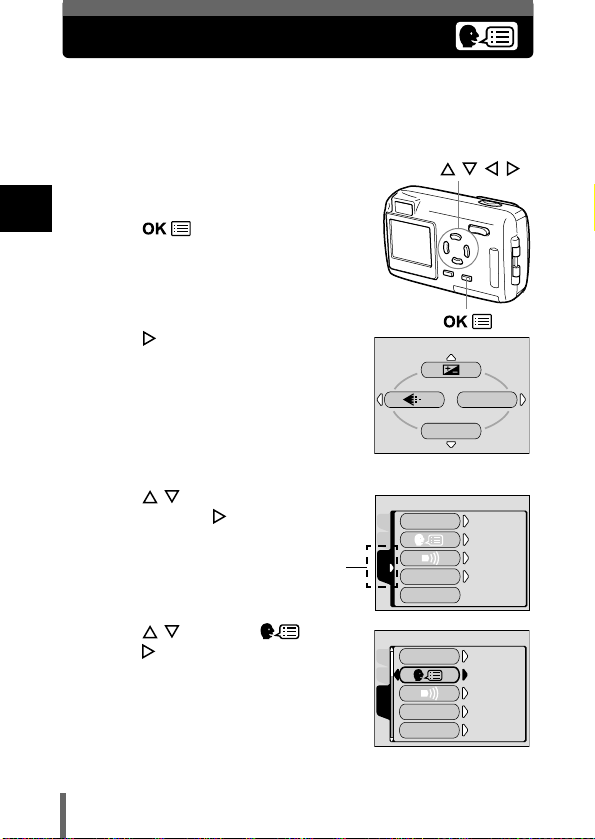
Selecting a language
You can select a language for on-screen display. This reference manual
shows the English on-screen display in the illustrations and explanations.
Available languages vary depending on the area where you purchased this
camera.
1
Open the lens barrier fully.
• The lens extends and the monitor turns
1
Getting started
on.
2
Press .
• The top menu is displayed.
3
Press on the arrow pad to
select MODE MENU.
4
Press to select the SETUP
tab, then press
.
SETUP tab
Arrow pad ( )
WB
Top menu
ALL RESEt
CAMCARD
SEtUP
REC VIEW
PIXEL MAPPING
MODE MENU
ON
ENGLISH
ON
ON
5
Press to select , then
press
.
28
ALL RESEt
CAMCARD
SEtUP
REC VIEW
PIXEL MAPPING
ON
ENGLISH
ON
ON
Page 30
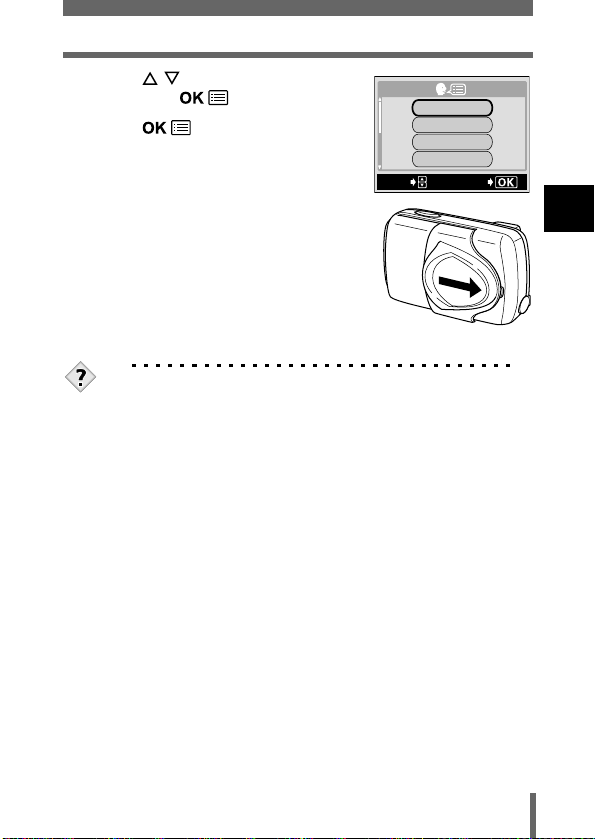
6
Press to select a language,
then press
7
Press again to exit the
.
menu.
8
Close the lens barrier to turn the
camera off.
TIPS
• The language can also be set from the playback mode.
Selecting a language
ENGLISH
FRANÇAIS
DEUtSCH
ESPAÑOL
SELECt
GO
1
Getting started
29
Page 31

Setting the date and time
1
Open the lens barrier fully.
• The lens extends and the monitor turns
on.
2
Press .
• The top menu is displayed.
1
Getting started
3
Press on the arrow pad to
select MODE MENU.
4
Press to select the SETUP
tab, then press
5
Press to select , then
press
• The green frame moves to the selected
• The camera only displays the time in 24-
.
item.
hour time system (“2 p.m” would be
“14:00”.).
.
SETUP tab
Arrow pad ( )
MODE MENU
WB
Top menu
ALL RESEt
CAMCARD
SEtUP
REC VIEW
PIXEL MAPPING
CAMCARD
VIDEO OUt
SEtUP
ON
ENGLISH
ON
ON
30
Page 32

Setting the date and time
6
Press to select one of the
following date formats: Y-M-D
(Year/Month/Day), M-D-Y (Month/
Day/Year), D-M-Y (Day/Month/Year).
Then press
• Move to the year setting.
• The following steps show the procedure
used when the date and time settings are
set to Y-M-D.
Press to set the year, then press
7
.
Y M D
SELECt
SEt
to move to the month setting.
• To move back to the previous setting, press .
The first two digits of the year are fixed.
•
8
Repeat this procedure until the
date and time are completely set.
• The camera only displays the time in 24-hour
time system (“2 p.m” would be “14:00”).
9
Press .
• For a more accurate setting, press when the time hits 00
seconds. The clock starts when you press the button.
10
Close the lens barrier to turn the
camera off.
• The current settings are retained even when the power is turned off,
unless they are readjusted.
Note
• The date and time settings will be canceled if the camera is left
without the battery for approximately one day. The settings will be
canceled more quickly if the battery was only loaded in the camera
for a short time before being removed. Before taking important
pictures, check that the date and time settings are correct.
• If the date and time setting has been canceled, a warning will be
displayed on the monitor next time the camera is turned on.
“Error codes” (P.117)
TIPS
• The date and time can also be set from the playback mode.
SELECt
SEt
GO
1
Getting started
GO
31
Page 33

Holding the camera
When taking pictures, hold the camera firmly with both hands while keeping
your elbows at your sides to prevent the camera from moving. When taking
pictures in the vertical position, hold the camera so that the flash is at the top.
Taking pictures using the monitor
1
Getting started
Taking pictures using the viewfinder
Horizontal grip Vertical grip
Incorrect grip
Keep your fingers and the strap away
from the lens and flash.
• Clear pictures cannot be obtained if the camera moves as the
shutter button is pressed. Hold the camera correctly, and press the
Note
shutter button gently.
32
Page 34

2 Quick-start guide
Shooting
Taking still pictures
Shutter button
1
Open the lens barrier fully.
2
Decide the composition of the
picture while looking at the image
on the monitor.
3
Press the shutter button.
• When the flash is required, the orange
lamp lights and the flash fires
automatically.
• The orange lamp blinks while the picture is stored on the card.
TIPS
To change the shooting mode
When you want to take a portrait or landscape etc.
“Shooting modes” (P.47)
When the subject is difficult to focus on
“If correct focus cannot be obtained” (P.54)
To take a subject that is less than 50 cm (1.6 ft.) away
“Macro mode shooting” (P.65)
To take a picture using the viewfinder
“Taking still pictures using the viewfinder” (P.51)
P.50
2
Quick-start guide
33
Page 35

Shooting
Recording movies
2
Quick-start guide
1
Open the lens barrier fully.
2
Press ( ).
• The virtual dial screen (Shooting mode
selection screen) is displayed.
3
Press to select , then
press .
4
Decide the composition while
looking at the image on the
monitor and press the shutter
button halfway.
• The focus and white balance are locked.
5
Press the shutter button fully to
start recording.
• During movie recording, lights red
on the monitor.
6
Press the shutter button again to
stop recording.
• The orange lamp blinks while the movie
is stored on the card.
()
SELECt
Virtual dial screen
P.57
Shutter button
MOVIE
GO
TIPS
For details of movie recording
“Recording movies” (P.57)
34
Page 36

Playback
Viewing still pictures
1
Press with the lens
barrier closed.
• The monitor turns on and displays
the last picture taken.
2
Use the arrow pad to play
back other pictures.
Jumps to the picture 10 frames back.
Displays the
previous picture.
Jumps to the picture 10 frames ahead.
TIPS
To enlarge the picture on the monitor
“Close-up playback” (P.85)
To display several pictures at once
“Index display” (P.86)
To view pictures on a TV
“Playback on a TV” (P.89)
P.83
Arrow pad ( )
2
Quick-start guide
Displays the
next picture.
35
Page 37

Playback
0"/25"
Viewing movies
2
Quick-start guide
1
Press with the lens barrier closed.
2
Use the arrow pad to display the
picture with , then press
• The top menu is displayed.
3
Press to select MOVIE PLAY.
4
Press to select MOVIE
PLAYBACK, then press .
• The movie is played back.
• When playback ends, the display
automatically returns to the beginning of
the movie.
• Press again after playback
ends to display the MOVIE PLAYBACK
menu.
PLAYBACK : Plays back the entire
FRAME BY FRAME
EXIT : Leaves the movie
Press to select from PLAYBACK, FRAME BY FRAME or
EXIT, then press .
mark
0"/25"
.
movie again.
: Plays back the movie
manually one frame at
a time.
playback mode.
Arrow pad ( )
MOVIE PLAY
INFO
MOVIE%PLAY
MOVIE PLAYBACK
INDEX
SELECt
CANCEL
MOVIE%PLAYBACK
PLAYBACK
FRAME%BY%FRAME
EXIt
SELECt
P.91
MODE MENU
ERASE
GO
GO
36
Page 38

Protecting pictures
Protect mark
1
Press with the lens barrier closed.
• The monitor turns on.
2
Use the arrow pad to display the
picture you want to protect, then
press .
• The top menu is displayed.
3
Press in the top menu to
display the MODE MENU.
4
Press to select PLAY, then
press .
5
Press to select , then
press .
6
Press to select ON, then
press .
7
Press to exit the menu.
• The Protect icon appears on the screen.
TIPS
For details of the mode menu
“About the menus” (P.39)
To cancel protection
“Protecting pictures” (P.93)
Arrow pad ( )
INFO
PLAY
CARDSEt EDIt
MODE MENU
ERASE
2
Quick-start guide
37
Page 39

Erasing pictures (Single-frame erase)
Arrow pad ( )
2
1
Press with the lens barrier closed.
Quick-start guide
2
Use the arrow pad to display the
picture you want to erase, then
press .
• The top menu is displayed.
3
Press in the top menu to
select .
4
Press to select YES, then
press .
• The picture is erased.
TIPS
For details of the top menu
“About the menus” (P.39)
To erase all the pictures
“All-frame erase” (P.95)
INFO
SELECt
MODE MENU
ERASE
ERASE
YES
NO
GO
38
Page 40

3 Using the menus and tabs
OFF
ESP
About the menus
When you turn on the camera and press , the top menu is displayed
on the monitor. The functions of this camera are set from the menus. This
chapter explains how the menus work, using the shooting mode screens.
Arrow pad ( )
Press .
The top menu is displayed.
MODE MENU
WB
Select a menu using the
arrow pad.
3
Using the menus and tabs
Shortcut Menus
• Take you directly to the setting
screens.
• Display operational buttons at the
bottom of the screen.
If you press to select .
+
0.0
-
CANCEL
SELECt
GO
MODE MENU
• Categorizes the settings into
tabs.
• Displays the tabs of each menu.
Select the desired tab on the left
of the screen by pressing .
Tab
ESP/ESP/
CAMERA
DRIVE
DIGItAL ZOOM
CARDSEt
PANORAMA
2 IN 1
ESP
OFF
39
Page 41

How to use the menus
OFF
ESP
1
Press to display
the top menu. Press .
Top menu CAMERA tab
MODE MENU
WB
3
Using the menus and tabs
Arrow pad ( )
2
Press to select a tab,
then press .
ESP
ESP/ESP/
CAMERA
DRIVE
OFF
DIGItAL ZOOM
CARDSEt
PANORAMA
2 IN 1
CARD tab
CARD%SEtUP
CAM
CARD
SEt
SETUP tab
ALL RESEt
CAMCARD
SEtUP
ON
ENGLISH
ON
ON
REC VIEW
PIXEL MAPPING
Press to
return to the
tab selection
screen.
40
Page 42

How to use the menus
OFF
ESP
OFF
ESP
3
Press to select an
item, then press .
4
Press to select a
setting. Press
to complete setting.
Press again to
exit the menu and return
ESP
ESP/
CAMERA
DRIVE
OFF
DEZItAL ZOOM
CARDSEt
PANORAMA
2 IN 1
ESP
ESP/ESP/
CAMERA
DRIVE
OFF
DIGItAL ZOOM
CARDSEt
PANORAMA
2 IN 1
The green frame
moves to the
selected item.
or
To return to select an
item, press or
.
to shooting.
ESP/ESP/
CAMERA
DRIVE
DIGItAL ZOOM
CARDSEt
PANORAMA
2 IN 1
ESP/ESP/
CAMERA
DRIVE
DIGItAL ZOOM
CARDSEt
PANORAMA
2 IN 1
• Not all items can be selected depending on the camera mode and
settings.
Note
• Pressing the shutter button with a menu other than the menus in
SETUP tab open allows you to take pictures using the settings
currently selected.
• If you want to save the settings after the camera is turned off, set
ALL RESET to OFF.
“Saving the settings (All Reset)” (P.101)
OFF
ON
OFF
ON
3
Using the menus and tabs
41
Page 43

Shortcut menus
zzzz
Shooting mode
Shortcut menus are frequently used menus that can be accessed from the top
menu.
Still picture/Movie
MODE MENU
WB
3
Using the menus and tabs
Adjusts the brightness of the picture. P.79
Sets the image quality and resolution.
Still picture : SHQ, HQ, SQ1, SQ2
Movie : HQ, SQ
Sets the appropriate white balance according to the light source. P.81
P.75
42
Page 44

Shortcut menus
zzzz
Playback mode
Still picture Movie
MOVIE PLAY
INFO
Runs through all saved pictures one after another as slide show. P.88
MOVIE PLAY
MOVIE
PLAYBACK
INDEX
INFO
Displays all the shooting information on the monitor. P.105
ERASE
Erases the selected still picture or movie. P.94
MODE MENU
ERASE
Plays back movies. P.91
Creates an index picture of a movie in 9
frames.
INFO
MODE MENU
ERASE
P.99
3
Using the menus and tabs
43
Page 45

Mode Menus
OFF
ESP
The MODE MENU is divided into tabs. Press to select a tab and
display the associated menu items.
zzzz
Shooting mode
CAMERA tab
CARD tab
SETUP tab
CAMERA tab
3
Using the menus and tabs
ESP/
DRIVE
DIGITAL ZOOM
PANORAMA
2 IN 1
CARD tab
CARD SETUP Formats a card. P.103
SETUP tab
ALL RESET
REC VIEW
ESP/ESP/
CAMERA
DRIVE
DIGItAL ZOOM
CARDSEt
PANORAMA
2 IN 1
Selects the metering method from ESP or
SPOT (
Selects the shooting mode from
(single-frame shooting) or
(sequential shooting).
Extends the maximum optical zoom,
making possible up to approx. 5x zoom.
Allows panorama pictures to be taken with
Olympus CAMEDIA-brand cards.
Combines two still pictures taken in
succession and stores them as a single
picture.
Selects whether to keep the current
camera settings when you turn off the
power.
Selects a language for on-screen display. P.28
Turns the beep sound (used for warnings,
etc.) on and off.
Selects whether to display pictures on the
monitor while saving them to a card.
ESP
OFF
).
44
P.69
P.70
P.60
P.71
P.73
P.101
P.108
P.107
Page 46

Mode Menus
PIXEL MAPPING
VIDEO OUT
zzzz
Playback mode
PLAY tab
EDIT tab
CARD tab
SETUP tab
PLAY tab
EDIT tab
BLACK&WHITE
SEPIA
Checks the CCD and image processing
functions for errors.
Adjusts the brightness of the monitor. P.106
Sets the date and time. P.30
Selects NTSC or PAL according to your
TV’s video signal type. TV video signal
types differ depending on the region.
PLAY
CARDSEt EDIt
Protects pictures from accidental erasure. P.93
Rotates pictures 90 degrees clockwise or
counterclockwise.
Stores print reservation information on the
card.
Creates a black and white picture and
saves it as a new picture.
Creates a sepia-toned picture and saves it
as a new picture.
Makes the file size smaller and saves it as
a new picture.
P.109
P.110
P.90
P.111
P.96
P.97
P.97
3
Using the menus and tabs
45
Page 47

Mode Menus
CARD tab
CARD SETUP
SETUP tab
ALL RESET
3
Using the menus and tabs
VIDEO OUT
Erases all image data stored on the card
or formats the card.
Selects whether to keep the current
camera settings when you turn off the
power.
Selects a language for on-screen display. P.28
Turns the beep sound (used for warnings,
etc.) on and off.
Adjusts the brightness of the monitor. P.106
Sets the date and time. P.30
Selects NTSC or PAL according to your
TV’s video signal type.TV video signal
types differ depending on the region.
Selects the number of frames in the index
display.
P.95
P.103
P.101
P.108
P.110
P.87
46
Page 48

4 Shooting basics
Shooting modes
This camera has 7 shooting modes to choose from depending on the
shooting conditions and the effect you want to achieve.
1
Open the lens barrier fully.
• The lens extends and the monitor turns on.
2
Press ( ).
• The screen for selecting the shooting
mode (virtual dial) is displayed.
Arrow pad ( )
PROGRAM AUtO
4
Shooting basics
SELECt
Virtual dial screen
GO
47
Page 49

Shooting modes
3
Select the mode best suited to your purpose from the
following.
•Press to select the mode.
PROGRAM AUtO
SELECt
GO
4
Press .
SELECt
MOVIE
PORtRAIt
SELECt
GO
SELF PORtRAIt
GO
SELECt
LANDSCAPE
+
PORtRAI
t
SELECt
GO
GO
SELECt
SELECt
NIGHt SCENE
GO
• The virtual dial screen will disappear. It will disappear after a while
4
Shooting basics
even if the
zzzz
PROGRAM AUTO (Factory default setting)
button is not pressed.
Used for regular photography. The camera automatically makes the settings
for natural color balance. Other functions, such as the flash mode and
metering, can be adjusted manually.
zzzz
PORTRAIT
Suitable for taking a portrait-style shot of a person. Importance is placed on
reproducing skin texture. The camera automatically sets the optimal shooting
conditions.
zzzz
LANDSCAPE + PORTRAIT
Suitable for taking photos of both your subject and the landscape. The
camera automatically sets the optimal shooting conditions.
zzzz
LANDSCAPE
Suitable for taking photos of landscapes and other outdoor scenes. The
camera automatically sets the optimal shooting conditions.
LANDSCAPE
GO
48
Page 50

Shooting modes
zzzz
NIGHT SCENE
Suitable for shooting pictures in the evening or at night. The camera sets a
slower shutter speed than is used in normal shooting. If you take a picture of
a street at night in any other mode, the lack of brightness will result in a dark
picture with only dots of light showing. In this mode, the true appearance of
the street is captured. The camera automatically sets the optimal shooting
conditions.
zzzz
SELF PORTRAIT
Enables you to take a picture of yourself while
holding the camera. Point the lens towards
yourself and the focus will be locked on you. The
camera automatically sets the optimal shooting
conditions. The zoom is fixed in the Wide position
and cannot be changed.
zzzz
MOVIE
Lets you record movies. The camera maintains the correct exposure even if
your subject moves. You cannot record movies with sound.
movies” (P.57)
TIPS
“Night scene mode” (P.56)
“Recording
Refer to “List of functions by shooting mode ( P.130) for details of
the functions for each mode.
4
Shooting basics
• The spot metering and digital zoom are not available in Self-Portrait
mode.
Note
49
Page 51

Taking still pictures
You can take still pictures using either the monitor or the viewfinder. Both
methods are easy as all you have to do is to press the shutter button.
Taking still pictures using the monitor
With the monitor, you can shoot while checking the picture area that the
camera actually records.
1
Open the lens barrier fully.
• Slide the lens barrier fully open until it clicks.
• The lens extends and the monitor turns on.
4
Shooting basics
2
Position the AF target
mark on the subject
while looking at the
image on the monitor.
Decide the composition
of the picture.
Shooting mode (P.47)
AF target mark(P.54)
No. of storable still
pictures (P.76)
Memory gauge (P.13)
Flash stand-by/Flash charge
ÆThis indicates the same status as the
orange lamp on the right of the
viewfinder. (P.62)
Green lamp
ÆThis indicates the same status as the
green lamp on the right of the
viewfinder. (P.52)
Shutter button
50
Page 52

Taking still pictures
3
Press the shutter button gently (halfway) to
adjust the focus.
• When the focus and exposure are locked, the green
lamp lights.
• If the orange lamp lights, the flash fires automatically.
4
Press the shutter button all the way (fully).
• The camera takes the picture, and a beep sounds.
• When the green lamp stops blinking, you can take
the next picture.
• The orange lamp blinks while the picture is stored on
the card.
TIPS
The monitor turns off automatically.
Æ If the camera is not used for over 3 minutes, the monitor turns off
automatically. The lens retracts 5 minutes after that. Touch the
shutter button or zoom button to turn the monitor on again.
The monitor is hard to see.
Æ Bright light, such as direct sunlight, may cause vertical lines to
appear on the monitor screen. In this case, use the viewfinder.
Taking still pictures using the viewfinder
The camera captures a slightly larger image than what is seen through the
viewfinder.
4
Shooting basics
1
Open the lens barrier fully.
• The lens extends and the monitor turns on.
Press
to turn the monitor off.
Shutter button
Viewfinder
51
Page 53

Taking still pictures
2
Position the AF target
mark in the viewfinder
on the subject.
AF target mark
3
Take the picture by following the same procedure as for
shooting using the monitor.
“Taking still pictures using the monitor” (P.50)
TIPS
4
Shooting basics
The green lamp blinks.
Æ You are too close to the subject. Take the picture at least 50 cm/
1.6 ft. away from the subject. When the distance from the camera
to the subject is less than 50 cm/1.6 ft, select the macro mode.
“Macro mode shooting” (P.65)
Æ Depending on the subject, the focus may not be locked.
“Subjects that are difficult to focus on” (P.55)
The orange lamp blinks slowly when the shutter button is
pressed halfway.
Æ The flash is charging. When the orange lamp blinks quickly after
shooting, the picture you just took is being stored. Wait until the
lamp goes off.
To check the picture you have just taken immediately.
Æ Set REC VIEW to ON.
shooting (Rec View)” (P.107)
“Viewing a picture immediately after
Orange
lamp
Green
lamp
• Press the shutter button gently using the ball of your finger. If it is
pressed hard, the camera may move and pictures may come out
Note
blurred.
• Recorded pictures will be saved on the card regardless of whether
the camera is turned off or the battery is changed or removed.
52
Page 54

Taking still pictures
• Never open the card cover, remove the battery or disconnect the AC
adapter while the orange lamp is blinking. Doing so could destroy
stored pictures and prevent storage of the pictures you have just
taken.
• When taking pictures against strong backlight, the area of the
picture in shadow may appear colored.
• When you point the camera lens toward a bright subject, smears
(lines like beams of light) may appear on the image in the monitor.
This does not affect recorded pictures.
Comparison of the viewfinder & monitor
Advantages Camera movement does
Disadvantages When close to a subject,
Tips Use the viewfinder for
Viewfinder Monitor
not occur easily and
subjects can be seen
clearly even in bright
places.
Little battery power is
used.
the image in the viewfinder
is a little different from the
picture that the camera
actually records.
general snapshots
(landscape pictures,
casual shots, etc.).
•The camera records a wider area than the image in the
viewfinder.
•As you get closer to the subject, the actual image recorded
becomes lower than the one in the viewfinder (see left).
You can check the picture area
that the camera actually
records more accurately.
Camera movement can occur
easily and subjects may be
difficult to see in bright/dark
places. The monitor uses more
battery power than the
viewfinder.
Use the monitor when you
want to shoot while checking
the picture area that the
camera actually records. Use
when taking macro pictures or
close-ups of a person or flower.
53
4
Shooting basics
Page 55

If correct focus cannot be obtained
When the subject you want to focus on is not in the center of the frame and
you cannot position the AF target mark on it, you can focus the camera on
another point at roughly the same distance (focus lock) and take the picture
as explained below.
Determine the position of the subject after focusing (Focus Lock)
1
Open the lens barrier fully.
• The lens extends and the monitor turns on.
2
Position the AF target mark on the
subject you want to focus on.
• When shooting a hard-to-focus subject,
point the camera at an object about the
4
Shooting basics
same distance away as the subject.
3
Press the shutter button halfway until the
green lamp lights.
• The focus, exposure, and white balance are
locked.
• When the green lamp blinks, the focus is not
locked. Release your finger from the shutter button,
re-position your subject and press the shutter
button halfway again.
4
Keeping the shutter button
pressed halfway, recompose
your shot.
AF target mark
Green
lamp
Monitor
Shutter button
54
Page 56

If correct focus cannot be obtained
5
Press the shutter button fully.
Shutter button
TIPS
The green lamp blinks.
Æ You are too close to the subject. Take the picture at least 50 cm
away from the subject. When the distance from the camera to the
subject is less than 50 cm/1.6 ft, select the macro mode.
“Macro mode shooting” (P.65)
Æ Depending on the subject, the focus may not be locked.
“Subjects that are difficult to focus on” (P.55)
Subjects that are difficult to focus on
Under certain types of conditions, the auto focus may not work properly. If this
happens, focus on an object with high contrast at the same distance as the
intended subject (focus lock), recompose your shot and then take the picture.
If the subject has no vertical lines, hold the camera vertically and focus the
camera using the focus lock function by pressing the shutter button halfway,
then return the camera to the horizontal position while keeping the button
pressed halfway and take the picture.
The green lamp
blinks.
The subject cannot be
brought into focus.
Subject with low
contrast
Subject with an
extremely bright area in
the center of the frame
Subject without
vertical lines
4
Shooting basics
The green lamp lights,
but the subject cannot
be brought into focus.
Subjects at different
distances
Fast-moving subject The subject to be
focused on is not in the
center of the frame
55
Page 57

Night scene mode
Setting the mode to NIGHT SCENE allows you to take landscape shots at
night under optimum conditions. In this mode, the shutter speed is not fixed
at up to 1/30 second even when the flash is activated. Depending upon the
subject or shooting conditions, the shutter speed may be extended up to 4
seconds.
Night scene mode
(Flash off)
4
1
Open the lens barrier fully.
• The lens extends and the monitor turns
Shooting basics
2
on.
Press
(
) to display the
virtual dial screen (the screen for
selecting the shooting mode).
3
Press to select , then
press
• Night scene mode is set and the camera
returns to the shooting mode.
• The night scene mark appears on the
monitor.
4
Take the picture.
• The flash is set independent of night scene mode. “Using the
flash” (P.62)
Note
• Since the shutter speed is slow, make sure you stabilize the camera
by using a tripod.
.
56
Night scene mode
(Flash fires)
Arrow pad ( )
NIGHt SCENE
SELECt
Virtual dial screen
GO
Page 58

Recording movies
You can record movies with this camera. Recorded movies can be played
back or stored as the other still pictures using the index function.
1
Open the lens barrier fully.
• The lens extends and the monitor turns
on.
2
Press
dial screen.
3
Press to select , then
press
• Movie recording is set and the camera
• The mark and the total recordable
4
Decide the composition while
looking at the image on the
monitor.
5
Press the shutter button halfway.
• The focus and white balance are locked.
6
Press the shutter button fully to
start recording.
• The orange lamp on the right of the viewfinder lights.
• During movie recording, lights red and the time you can shoot is displayed.
7
Press the shutter button again to stop recording.
• The orange lamp blinks while the movie is stored on the card.
• When the remaining recording time has been used up, recording stops
(
) to display the virtual
.
returns to the shooting mode.
time depending on the card memory
capacity are displayed on the monitor.
automatically.
Arrow pad ( )
Shutter button
MOVIE
SELECt
Virtual dial screen
Seconds remaining
GO
4
Shooting basics
57
Page 59

Recording movies
Note
4
Shooting basics
• The magnification of the optical zoom cannot be changed during
movie recording. The zoom is fixed in the Wide position. To use the
zoom, set “DIGITAL ZOOM” to “ON”.
“Using the digital zoom” (P.60)
• During movie recording, the flash is disabled.
• It takes longer to store movies than still pictures.
• The seconds remaining varies depending on the record mode and
the amount of space available on the card.
• You cannot record movies with sound.
58
Page 60

Zoom
Telephoto and wide-angle shooting are possible at 3× magnification (the
optical zoom limit, equivalent to 35 mm –105 mm on a 35 mm camera). By
combining the optical zoom with the digital zoom, zoom magnification can be
increased to a maximum of approximately 15×. To use the zoom in
mode, set the camera to digital zoom.
Magnification of the digital zoom
When SQ2 (640 × 480) is selected: up to 5×
Other record modes: up to 4×
Using the optical zoom
1
Open the lens barrier fully.
• The lens extends and the monitor turns on.
2
Press the zoom button.
4
Shooting basics
Wide-angle: Press the zoom button
toward W to zoom out.
3
Take the picture.
Telephoto: Press the zoom button
toward T to zoom in.
59
Page 61

Zoom
OFF
ESP
OFF
ESP
Using the digital zoom
1
Open the lens barrier fully.
• The lens extends and the monitor turns
on.
2
Press .
• The top menu is displayed.
3
Press to select MODE MENU.
4
Shooting basics
4
Press to select the CAMERA
tab, then press
5
Press to select DIGITAL
ZOOM, then press
Arrow pad ( )
MODE MENU
WB
.
.
ESP/ESP/
CAMERA
DIGItAL ZOOM
CARDSEt
PANORAMA
2 IN 1
ESP/ESP/
CAMERA
DIGItAL ZOOM
CARDSEt
PANORAMA
2 IN 1
ESP
DRIVE
OFF
ESP
DRIVE
OFF
60
Page 62

6
Press to select ON, then
press
•Press again to exit the menu
and return to shooting status.
7
Press the zoom button toward T.
• The white area of the zoom indicator
indicates the optical zoom. If the digital
zoom is set to ON, a red area appears on
the zoom indicator. The digital zoom is
enabled when the zoom button is pressed
toward T until it reaches the optical zoom
limit.
8
Take the picture.
• Pictures taken with the digital zoom may appear grainy.
• Camera movement is likely to occur at higher magnifications.
Note
Stabilize the camera with a tripod, etc. to avoid camera movement.
• Turning off the monitor deactivates the digital zoom, and the image
is taken according to the optical zoom setting. While DIGITAL
ZOOM is set to ON, it will be automatically enabled next time you
turn the monitor on.
• You cannot use the optical and digital zoom in Self-Portrait mode.
.
ESP/ESP/
CAMERA
DRIVE
DIGItAL ZOOM
CARDSEt
PANORAMA
2 IN 1
The cursor moves up and
down on the zoom indicator
according to the zoom
magnification.
Zoom
OFF
ON
4
Shooting basics
61
Page 63

Using the flash
Select the flash mode best suited to the light conditions and the effect you
want to achieve.
1
Open the lens barrier fully.
• The lens extends and the monitor turns on.
2
Press ( ) to set flash mode.
• The current flash setting is displayed.
• Each time you press , the flash mode
changes in the following sequence:
“AUTO” – “
“
Fill-in flash” – “ Flash off”.
Red-eye reduction” –
4
Shooting basics
3
Press the shutter button halfway.
• When the flash is ready to fire, the orange lamp lights steady.
4
Press the shutter button fully to take the picture.
Flash working range
W : Approx. 0.5 m to 3.6 m (1.6 ft. to 11.8 ft.)
T : Approx. 0.2 m to 2 m (0.7 ft. to 6.6 ft.)
TIPS
The orange lamp or the (flash standby) indication blinks.
Æ The flash is charging. Wait until the lamp goes off.
Shutter button
()
• The flash does not fire in the following situations:
Note
When shooting a bright subject (AUTO, ), in the movie
record mode, during Panorama shooting.
• The flash may not give you the optimum result in macro mode,
especially with wide-angle shooting. Check the resulting picture on
the monitor.
62
Page 64

Using the flash
zzzz
Auto-flash (No indication)
The flash fires automatically in low light or backlight conditions.
To shoot a subject with backlight, position the AF target mark over the
subject.
zzzz
Red-eye reduction flash ( )
The light from the flash may make the subject’s eyes appear red in the
picture. The red-eye reduction flash mode reduces this phenomenon by
emitting pre-flashes before firing the regular flash. This helps accustom the
subject’s eyes to the bright light and minimizes the red-eye phenomenon.
The subject’s eyes appear red.
• After the pre-flash, it takes about 1 second before the shutter is
released. Hold the camera firmly to avoid camera movement.
Note
• Effectiveness may be limited if the subject is not looking directly at
the pre-flashes, or if the shooting range is too far. Individual physical
characteristics may also limit effectiveness.
zzzz
Fill-in flash ( )
The flash fires regardless of the available light. This mode is useful for
eliminating shadows on the subject’s face (such as shadows from tree
leaves), in a backlight situation, or for correcting the color shift produced by
artificial lighting (especially fluorescent light).
• The fill-in flash may not have the desired effect under excessively
bright light.
Note
63
4
Shooting basics
Page 65

Using the flash
zzzz
Flash off ( )
The flash does not fire even in low light conditions. Use this mode in situations
where flash photography is not desired or is prohibited, such as in an art
museum. You can also use this mode when you want to shoot a naturallooking twilight or night scene.
• Since a slow shutter speed is automatically selected in low light
situations when in the flash off mode, the use of a tripod is
Note
recommended to prevent your pictures from being blurred by
camera movement.
4
Shooting basics
64
Page 66

5 Advanced shooting
Macro mode shooting
The macro mode allows you to shoot at a distance of 20 cm to 50 cm (0.7 ft.
to 1.6 ft.) from your subject. Regular photographs can be taken, but the
camera may take time to focus on distant subjects.
Normal shooting With the macro mode
1
Open the lens barrier fully.
• The lens extends and the monitor turns on.
2
Press ( ) to set macro mode.
• The setting changes between ON and OFF
each time
mode is selected,
monitor.
3
Take the picture.
is pressed. When the macro
is displayed on the
()
ON
5
Advanced shooting
• If you are close to a subject, the picture in the viewfinder is different
from the area that the camera actually records. For macro mode
Note
shooting, we recommend using the monitor.
• If you use the flash in macro shooting, shadows may be
conspicuous and the correct exposure may not be achieved.
65
Page 67

Self-timer shooting
This function lets you take pictures using the self-timer. Fix the camera
securely on a tripod for self-timer shooting. This function is useful for taking
pictures where you want to be included in the photograph.
1
Open the lens barrier fully.
• The lens extends and the monitor turns on.
2
Press ( ) to set the self-timer
mode.
• The setting changes between / OFF,
and each time is pressed.
When the self-timer mode is selected,
is displayed on the monitor.
5
Advanced shooting
3
Take the picture.
• The self-timer/remote control lamp lights
for approximately 10 seconds, then starts
blinking. After blinking for approximately 2
seconds, the picture is taken.
• The self-timer mode is automatically
canceled after one shot.
Self-timer/Remote control
lamp
()
66
Page 68

Remote control shooting
Shooting is possible using the remote control device (sold separately in some
regions). This is useful when you want to take a picture with yourself in it or a
night scene, without touching the camera.
1
Mount the camera on a tripod or place it on a stable, flat
surface.
2
Open the lens barrier fully.
• The lens extends and the monitor turns on.
3
Press ( ) to set the remote
control mode.
• The setting changes between / OFF,
and each time is pressed.
When remote control is selected,
displayed on the monitor.
4
Point the remote control device at
the remote control receiver on the
camera.
5
Press the shutter button on the remote control device.
• The focus and exposure are locked. The self-timer/remote control lamp
on the camera blinks for about 2 seconds before taking the picture.
is
()
Remote control receiver
5
Advanced shooting
67
Page 69

Remote control shooting
TIPS
The self-timer/remote control lamp does not blink after pressing
the shutter button on the remote control device.
Æ The remote control device may be too far from the camera. Move
closer to the camera and press the shutter button on the remote
control device again.
Æ The battery of the remote control device may be exhausted.
device” (P.132)
To cancel the remote control mode.
Æ The remote control mode is not canceled automatically after
shooting. Perform step 3 on page 67 and set the mode to
• If the remote control receiver is exposed to strong light, the effective
signal distance may be reduced or shooting may not take place.
Note
5
Advanced shooting
• To shoot sequential shots using the remote control device, press
and hold the shutter button on the remote control device. If the
camera does not receive the remote control signal properly,
sequential shooting may stop.
“How to replace the battery (CR2025) of the remote control
/ OFF.
68
Page 70

Selecting the metering area
In a backlight situation, your subject may appear dark if the picture is taken
with the normal metering value (Digital ESP metering). In this case, by
changing the metering area to the center of the screen (Spot metering), the
subject can be shot with optimal exposure regardless of the background light.
ESP (No indication): Meters the center of the screen and the area around it
Spot metering (
1
In the shooting mode top menu,
select MODE MENU Æ CAMERA Æ
ESP/
“How to use the menus” (P.40)
2
Press to select , then
press
•Press again to exit the menu.
3
Take the picture.
separately to obtain the optimum exposure.
): Meters only the center of the screen to obtain the
appropriate exposure for the subject.
Arrow pad ( )
, and press .
.
ESP/
CAMERA
DRIVE
DIGItAL ZOOM
CARDSEt
PANORAMA
2 IN 1
ESP
5
Advanced shooting
69
Page 71

Sequential shooting
This function ( ) allows you to take a rapid succession of still pictures by
pressing and holding the shutter button (at 1 frame per second in HQ mode,
up to 4 pictures for Stylus 400 DIGITAL/µ[mju:] 400 DIGITAL).
As you can choose the best picture from a series of sequential shots, you are
recommended to use this mode when taking a moving subject. Focus and
exposure are locked at the first frame. White balance is measured and locked
every frame. You can also erase unwanted shots afterwards.
frame erase” (P.94)
1
In the shooting mode top menu,
select MODE MENU Æ CAMERA Æ
DRIVE Æ
“How to use the menus” (P.40)
•Press again to exit the menu.
, and press .
5
Advanced shooting
2
Take the picture.
• Press the shutter button fully and keep it pressed. The camera will take
pictures in sequence until you release the button.
• You are recommended to use the viewfinder for sequential shooting.
During sequential shooting, the subject does not appear on the
monitor.
Arrow pad ( )
ESP/ESP/
CAMERA
DRIVE
DIGItAL ZOOM
CARDSEt
PANORAMA
2 IN 1
“Single-
70
Page 72

Panorama shooting
You can take advantage of panorama shooting with the Olympus xD-Picture
Card. Panorama shooting lets you connect pictures with overlapping edges
into a single panoramic picture, using the CAMEDIA Master software
contained on the CD-ROM provided.
1
In the shooting mode top menu,
select MODE MENU Æ CAMERA Æ
PANORAMA, and press
“How to use the menus” (P.40)
• The PANORAMA mode is set.
2
On the monitor, use the arrow pad
to choose the direction you want
the pictures connected.
: Connects the pictures from left to
right.
: Connects the pictures from right to
left.
: Connects the pictures from bottom
to top.
: Connects the pictures from top to
bottom.
.
Arrow pad ( )
Connects pictures from
left to right.
5
Advanced shooting
Connects pictures from
bottom to top.
71
Page 73

Panorama shooting
3
Make sure that the edges of the pictures overlap, then take
your pictures.
• Focus, exposure and white balance are set by the first picture. Do not
select an extremely bright subject (such as the sun) for the first picture.
• You cannot adjust the zoom after the first picture.
• Panorama shooting is possible for up to 10 pictures.
When shooting, make sure that the edges (right/left/top/bottom) of the
images overlap, so that you will know which pictures should be
connected.
5
• When you have taken 10 pictures, a
Advanced shooting
warning mark is displayed.
4
Press to finish panorama shooting.
• The frame on the screen disappears and the camera returns to the
normal shooting mode.
• The panorama mode is only available with Olympus xD-Picture
Card.
Note
• Your computer’s memory may be insufficient if you take too many
panorama pictures in HQ or SHQ mode. You are recommended to
use SQ mode for panorama shooting.
• During panorama shooting, the flash and sequential shooting are
not available.
• The camera itself cannot connect panorama pictures. The
CAMEDIA Master software is necessary to connect the pictures.
72
Page 74

Taking two-in-one pictures
This function allows you to combine two pictures
taken in succession and store them as a single
picture. You can combine two different subjects
in one picture.
Picture when played back
1
In the shooting mode top menu,
select MODE MENU Æ CAMERA Æ
2 IN 1, and press
“How to use the menus” (P.40)
• The two-in-one picture mode is set.
2
Take the first shot while observing
your subject on the monitor.
• The subject will be positioned on the left in
the combined picture.
3
Take the second shot.
• The subject will be positioned on the right
in the combined picture.
.
Arrow pad ( )
5
Advanced shooting
Picture when shooting
73
Page 75

Taking two-in-one pictures
• During two-in-one picture shooting, the panorama and sequential
shooting are not available.
Note
• When the battery power is exhausted ( is displayed), the flash
automatically turns off.
• The two-in-one picture mode is canceled when is pressed
or the lens barrier is closed. Press
picture mode after the first shot has been taken. The first picture will
not be stored.
5
Advanced shooting
to cancel the two-in-one
74
Page 76

Selecting a record mode
You can select a record mode in which to take pictures or shoot movies.
Choose the best record mode for your purposes (printing, editing on a PC,
website editing, etc.). For details of the different record modes, resolutions
and number of pictures storable on the card, refer to the table on the next
page. The numbers in the table are approximate.
Record
mode
SHQ
HQ
SQ1/SQ2
Description Quality File size
• A high quality mode.
• Fewer images can be saved to a card.
• Takes longer to store the images.
Uses
• Good for printing.
• Can be enlarged to A4 (210mm ×
297mm / 8.3'' × 11.7'') size.
• Good for processing on a PC.
• Factory default setting.
Uses
• Good for editing on a PC or printing in
postcard size.
• The resolutions are smaller than in
SHQ or HQ.
• A standard quality mode.
• More images can be saved to a card.
Uses
• Attaching images to e-mail or simply
viewing them on a PC.
Clearer
Normal
Larger
5
Advanced shooting
Smaller
75
Page 77

Selecting a record mode
Still Picture Record Modes for Stylus 400 DIGITAL/µ[mju:] 400 DIGITAL
Record mode
SHQ
HQ 16
SQ1 2048 × 1536 20
SQ2
Resolution
(No. of pixels)
2272 × 1704
1600 × 1200 24
1280 × 960 38
1024 × 768 58
640 × 480 99
Memory capacity in number
of shots
(using a 16 MB card)
5
Still Picture Record Modes for Stylus 300 DIGITAL/µ[mju:] 300 DIGITAL
Record mode
SHQ
HQ 20
SQ1 1600 × 1200 24
5
Advanced shooting
SQ2
Resolution
(No. of pixels)
2048 × 1536
1280 × 960 38
1024 × 768 58
640 × 480 99
Memory capacity in number
of shots
(using a 16 MB card)
6
Movie Record Modes
Record mode
HQ
SQ
Resolution
(Frames per second)
320 × 240
(15 frames/sec)
160 × 120
(15 frames/sec)
Memory capacity in sec.
per movie
16
70
•In the mode, the total recording time is displayed on-screen. Total
recording time depends on the memory capacity of the card.
• The card memory capacity listed in the table is approximate.
• The number of remaining pictures may change according to the
Note
subject or factors like whether print reservations have been made or
not. In certain instances, the number of remaining pictures
displayed on the monitor may not change even when a picture is
taken or a stored image is erased.
76
Page 78

1
In the shooting mode top menu,
press
2
Press to select the desired
to select .
“How to use the menus” (P.40)
record mode.
• For still pictures, you can choose from
SHQ, HQ, SQ1 and SQ2.
• For movies, you can choose HQ or SQ.
Go to step 4.
Selecting a record mode
Arrow pad ( )
MODE MENU
WB
Screen differs between
Stylus 300 (µ [mju:] 300) and
Stylus 400 (µ [mju:] 400) .
5
Advanced shooting
CANCELGOSELECt
77
Page 79

Selecting a record mode
3
If you choose SQ2 for still pictures,
press
to display the screen for
selecting the resolution. Press
to choose a resolution.
4
Press .
•Press again to exit the menu.
TIPS
• Resolution
The number of pixels (horizontal × vertical) used when saving an
image. If the image will be printed, higher resolutions (larger
5
Advanced shooting
numbers) are recommended so that the image will be clearer.
However, higher resolutions make the file size (amount of data)
larger, so the number of pictures that can be saved will be fewer.
• Resolution and picture size on a computer screen
When a picture is transferred to a computer, the size of the picture
on the computer screen varies depending on the computer’s
monitor setting. For instance, a picture taken in 1024 × 768
resolution is the same size as the screen if you set the picture to 1×
when the monitor setting is 1024 × 768. However, if the monitor
setting is over 1024 × 768 (such as 1280 × 1024), the picture only
takes up part of the screen.
CANCELGOSELECt
Screen differs between
Stylus 300 (µ [mju:] 300) and
Stylus 400 (µ [mju:] 400) .
78
Page 80

Varying the image brightness (Exposure compensation)
In some situations, you may get better results when the exposure that the
camera sets is compensated (adjusted) manually. You can adjust the
brightness in the range of ±2.0 in 1/3 steps. When the setting is changed, you
can check the result on the monitor.
1
In the shooting mode top menu,
press
2
Press to select the
to select .
“How to use the menus” (P.40)
exposure compensation value.
• Select a [ + ] value to brighten the image or
a [ – ] value to darken the image.
−2.0 0.0 +2.0
3
Take the picture.
TIPS
• Often bright subjects (such as snow) will turn out darker than their
natural colors. Adjusting toward [+] makes these subjects closer to
their real shades. For the same reason, adjust toward [-] when
shooting dark subjects.
Arrow pad ( )
+
0.0
-
CANCEL
SELECt
GO
5
Advanced shooting
79
Page 81

Varying the image brightness (Exposure compensation)
• If the flash is used, the image brightness (exposure) may differ from
the intended brightness (exposure).
Note
• Exposure compensation cannot correct the image if the
surroundings of the subject are extremely bright or dark.
5
Advanced shooting
80
Page 82

Adjusting the White balance
Color reproduction differs depending on the light conditions. For instance,
when daylight, the setting sun or tungsten lighting are reflected on white
paper, the shade of white produced will be slightly different for each. By
setting the WB (white balance), you can achieve more natural-looking colors.
1
In the shooting mode top menu,
press
2
Press to select AUTO or
to select WB.
“How to use the menus” (P.40)
PRESET.
Arrow pad ( )
WB
AUtO
PRESEt
GO
SELECt
CANCEL
5
Advanced shooting
AUTO (No indication) : The white balance is adjusted automatically so
PRESET : Lets you select a white balance according to
(Sunlight) : For natural colors under a clear sky.
(Overcast) : For natural colors under a cloudy sky.
(Tungsten) : For natural colors under tungsten lighting.
(Fluorescent) : For natural colors under fluorescent lighting.
that colors look natural irrespective of the light
source.
the light source.
81
Page 83

Adjusting the White balance
3
Press .
• If you selected AUTO, press again to exit the menu.
• If you selected PRESET, the screen for choosing a preset white
balance is displayed.
4
Press to select , ,
or , then press .
• The menu goes off.
5
Take the picture.
• White balance may not be effective under some special light
sources.
Note
• After setting a white balance mode other than AUTO, play back the
picture and check the colors on the monitor.
• When the flash is fired with a white balance setting other than
5
Advanced shooting
AUTO, colors may appear different in the resulting picture from the
colors you see on the monitor.
PRESEt WB
CANCELGOSELECt
82
Page 84

6 Playback
Viewing still pictures
1
Press .
• The monitor turns on and displays the
last picture taken. (Single-frame
playback)
2
Use the arrow pad to play back other pictures.
Jumps to the picture 10 frames back. ( )
Arrow pad ( )
Displays the previous
picture. ( )
Jumps to the picture 10 frames ahead. ( )
3
Press to cancel playback.
• The monitor and camera turn off.
• If the camera is not used for over 3 minutes, the monitor and the
power turn off automatically.
Note
Displays the next
picture. ( )
6
Playback
83
Page 85

Viewing still pictures
QUICK VIEW
This function lets you play back pictures while the camera is in the shooting
mode. This is useful when you want to check shooting results and resume
shooting quickly.
Functions available in normal playback mode are also available in QUICK
VIEW.
1
Press twice quickly (doubleclick) while in the shooting mode.
• The camera immediately enters the
playback mode and displays the last picture
taken. (Single-frame playback)
2
Press the shutter button halfway to return to the shooting
mode.
6
The camera returns to shooting mode, and is ready to take pictures.
Playback
Shutter Button
84
Page 86

Viewing still pictures
Close-up playback
Pictures displayed on the monitor can be enlarged in steps up to 4 times the
original size.
1
Use the arrow pad to display the
still picture you want to enlarge.
• You cannot enlarge pictures with .
2
Press the zoom button toward T.
• By using the arrow pad while the
enlarged picture is displayed, you can
shift the picture in the desired direction,
enabling you to view a different portion.
• To return the picture to the original size
(1×), press the zoom button toward W.
• Pictures cannot be stored in an enlarged state.
Note
Arrow pad ( )
6
Playback
85
Page 87

Index display
This function lets you show several pictures at the same time on the monitor.
The number of pictures shown can be 4, 9 or 16.
of pictures” (P.87)
1
In the single-frame playback
mode, press the zoom button
toward W.
• Use the arrow pad to select the picture.
: Moves to the previous frame.
: Moves to the next frame.
: Jumps to the previous index display
(the frames before the top left frame).
: Jumps to the next index display (the
6
Playback
frames following the bottom right
frame).
• To return to single-frame playback, press the zoom button toward T.
“Selecting the number
Arrow pad ( )
86
Page 88

Index display
Selecting the number of pictures
This function lets you select the number of pictures in an index display from
4, 9 and 16.
1
In the playback mode top menu,
select MODE MENU Æ SETUP Æ
, and press .
“How to use the menus” (P.40)
2
Press to choose the number
of pictures (4, 9 or 16), then press
.
•Press again to exit the menu.
Arrow pad ( )
VIDEO OUt
PLAYEDItCARD
SEtUP
6
Playback
87
Page 89

Slideshow
This function displays still pictures stored on the card one after another. Only
the first frame of movies is played back.
1
Display a still picture, then press
to display the top menu.
2
Press ( ) to start the
slideshow.
3
Press to stop the
slideshow.
• The slideshow will not stop until you
cancel it by pressing
6
Playback
• You are recommended to use the optional AC adapter when running
a slideshow for a long period of time. If the battery is used, the
Note
camera will stop the slideshow after about 30 minutes and turn off.
.
INFO
ERASE
MODE MENU
88
Page 90

Playback on a TV
Use the Video cable provided with the camera to play back recorded images
(still pictures and movies) on your TV.
1
Make sure that the camera and the TV are turned off.
Connect the Video cable to the VIDEO OUT jack on the
camera and the video input terminal on the TV.
Connect to the TV’s vide o
input (yellow) terminal.
Video cable
Connector cover
2
Turn the TV on and switch to the video input mode.
• For details of switching to video input, refer to your TV’s instruction
manual.
3
Press .
• The last picture taken is displayed on the TV. Use the arrow pad to
select the picture you want to display.
• The close-up playback, index display and slideshow functions can also
be used on a TV screen.
TIPS
• You are recommended to use the optional AC adapter when using
the camera with a TV.
VIDEO OUT jack
6
Playback
• Make sure that the camera’s video output signal type is the same as
the TV’s video signal type.
Note
• The camera’s monitor turns off automatically when the Video cable
is connected to the camera.
• Be sure to use the Video cable provided to connect the camera to
the TV.
• The picture may appear off-center on the TV screen.
• When pictures are compressed in order to fit the entire picture on
the TV screen, a black frame appears around the picture. If the
picture is output to a video printer via the TV, the black frame may
be printed.
“Video output selection” (P.110)
89
Page 91

Playback on a TV
Picture Rotation
Pictures taken with the camera held vertically are displayed horizontally. This
function lets you turn such pictures 90 degrees clockwise or counterclockwise
so that they are displayed vertically.
1
In the playback mode top menu,
select MODE MENU Æ PLAY Æ
Arrow pad ( )
, and press .
2
Press and select +90° or
–90°.
• The picture is rotated and displayed
vertically.
• To close the menu, press twice.
6
Playback
–90° Picture when taken +90°
• The following pictures cannot be rotated.
Note
Movies, protected pictures, pictures edited on a PC, pictures
taken with another camera
• New picture orientations are saved even when the camera is turned
off.
90
Page 92

Viewing movies
0"/25"
1
Press .
• The monitor turns on.
2
Use the arrow pad to display the
picture with
“Viewing still pictures” (P.83)
3
Press .
• The top menu is displayed.
4
Press to select MOVIE PLAY.
.
Arrow pad ( )
0"/25"
MOVIE PLAY
INFO
MODE MENU
ERASE
6
Playback
91
Page 93

Viewing movies
5
Press to select MOVIE
PLAYBACK, then press
• The movie is played back. When playback
ends, the display automatically returns to
the beginning of the movie.
•Press again after playback ends
to display the MOVIE PLAYBACK menu.
PLAYBACK :Plays back the entire
FRAME BY FRAME :
EXIT : Leaves the movie
Press to select from PLAYBACK, FRAME BY FRAME or EXIT,
then press
zzzz
When FRAME BY FRAME is selected
6
Playback
: Displays the first frame of the movie.
: Displays the last frame of the movie.
: Displays the next frame. The movie can be displayed continuously
by holding the button down.
: Displays the previous frame. The movie can be displayed
continuously in reverse by holding the button down.
: Displays the MOVIE PLAYBACK menu.
movie again.
Plays back the movie
manually one frame at a
time.
playback mode.
.
.
MOVIE%PLAY
MOVIE PLAYBACK
INDEX
SELECt
CANCEL
MOVIE%PLAYBACK
PLAYBACK
FRAME%BY%FRAME
EXIt
SELECt
GO
GO
TIPS
• Movies can also be played back in the shooting mode using QUICK
VIEW.
• When playing back a movie, the access time will vary depending on
the length and record mode of the movie.
Note
“QUICK VIEW” (P.84)
92
Page 94

Protecting pictures
You are recommended to protect important pictures to avoid accidentally
erasing them. Protected pictures cannot be erased by the single-frame/allframe erase function.
1
Press .
• The monitor turns on.
2
Use the arrow pad to display the
picture you want to protect.
“Viewing still pictures” (P.83)
3
Press .
• The top menu is displayed.
4
In the top menu, select MODE
MENU Æ PLAY Æ
.
“How to use the menus” (P.40)
5
Press to select ON, then
press
• To cancel protection, select OFF.
6
Press to exit the menu.
• The Protect icon appears on the
screen.
• Protected pictures cannot be erased by the single-frame/all-frame
erase function, but they are all erased by formatting.
Note
.
, and press
Arrow pad ( )
Displayed when a picture
is protected.
6
Playback
93
Page 95

Erasing pictures
You can erase recorded pictures either one at a time or all at once.
• You cannot erase pictures that are protected. Cancel the protection
before erasing such pictures.
Note
• Once erased, pictures cannot be restored. Check each picture
before erasing to avoid accidentally erasing pictures you want to
keep.
Single-frame erase
This function erases only the picture displayed on the monitor. The all-frame
erase function can be used to erase all the pictures on the card at once.
“All-frame erase” (P.95)
1
Press .
• The monitor turns on.
2
Use the arrow pad to display the
picture you want to erase.
“Viewing still pictures” (P.83)
6
3
Press .
• The top menu is displayed.
Playback
4
Press to select .
5
Press to select YES, then
press
• The picture is erased and the menu is
closed.
“Protecting pictures” (P.93)
.
Arrow pad ( )
ERASE
YES
NO
SELECt
GO
94
Page 96

All-frame erase
This function erases all the pictures on the card.
1
In the playback mode top menu,
select MODE MENU Æ CARD Æ
CARD SETUP, and press
“How to use the menus” (P.40)
2
Press to select ALL
ERASE, then press
3
Press to select YES, then
press
• All the pictures are erased.
.
.
.
Erasing pictures
Arrow pad ( )
CARD%SEtUP
ALL%ERASE
FORMAt
CANCELGOSELECt
ALL%ERASE
CAUtION ERASING%ALL
YES
NO
SELECt
GO
6
Playback
95
Page 97

Editing still pictures
This function lets you edit still pictures and store them as new pictures. The
following editing operations are possible.
BLACK&WHITE : Converts pictures into black and white pictures and stores
SEPIA : Converts pictures into sepia-toned pictures and stores
1
Press .
• The monitor turns on.
2
Use the arrow pad to display the
still picture you want to edit.
“Viewing still pictures” (P.83)
3
Press .
• The top menu is displayed.
4
In the top menu, select MODE
MENU Æ EDIT, then choose each
6
item.
Playback
“How to use the menus” (P.40)
• Select BLACK&WHITE P.96
• Select SEPIA P.97
• Select P.97
Creating black and white pictures
them as new pictures.
them as new pictures.
: Changes the picture size to 640 × 480 or 320 × 240 and
stores the picture as a new picture.
Arrow pad ( )
5
Select BLACK&WHITE, then press .
6
Press to select
BLACK&WHITE, then press
.
• The BUSY bar is displayed, then the
camera returns to the playback mode. The
black and white picture is stored as a
separate picture from the original.
96
BLACK%&%WHItE
BLACK%&%WHItE
CANCEL
EXItGOSELECt
Page 98

• To cancel the editing, select CANCEL and press .
• You cannot create black and white movies.
• You cannot create a black and white picture if there is insufficient
Note
memory space on the card.
Creating sepia-toned pictures
5
Select SEPIA, then press .
6
Press to select SEPIA, then
press
• The BUSY bar is displayed, then the
camera returns to the playback mode. The
sepia-toned picture is stored as a
separate picture from the original.
• To cancel the editing, select CANCEL and
press
.
EXItGOSELECt
.
Editing still pictures
SEPIA
SEPIA
CANCEL
• You cannot create sepia-toned movies.
• You cannot create a sepia-toned picture if there is insufficient
Note
memory space on the card.
Resizing pictures
5
Select , then press .
6
Press to select the new
picture size, then press
• The BUSY bar is displayed, then the
camera returns to the playback mode.
The newly created picture is stored as a
separate picture from the original.
• To cancel the resizing, select CANCEL, and press .
.
EXIt
640*480
320*240
CANCEL
SELECt
6
Playback
GO
97
Page 99

Editing still pictures
Note
6
Playback
• Resizing is not possible in the following cases.
Movies, pictures edited on a PC, or when there is insufficient
memory space on the card.
• If the size of the selected picture is 640 × 480, you cannot select
640 × 480.
98
Page 100

Creating an index
9 frames extracted from the movie are displayed as an index to show the
movie at one glance. Indexes can be stored on the card as still pictures.
1
Use the arrow pad to select a
picture with
2
In the top menu, select MOVIE
.
PLAY Æ INDEX.
“How to use the menus” (P.40)
Arrow pad ( )
MOVIE PLAY
INFO
MODE MENU
ERASE
3
Press to select INDEX, then
press
• To cancel the editing, select CANCEL and
press
.
.
MOVIE%PLAY
MOVIE PLAYBACK
INDEX
SELECt
CANCEL
INDEX
INDEX
CANCEL
EXIt
SELECt
6
Playback
GO
GO
99
