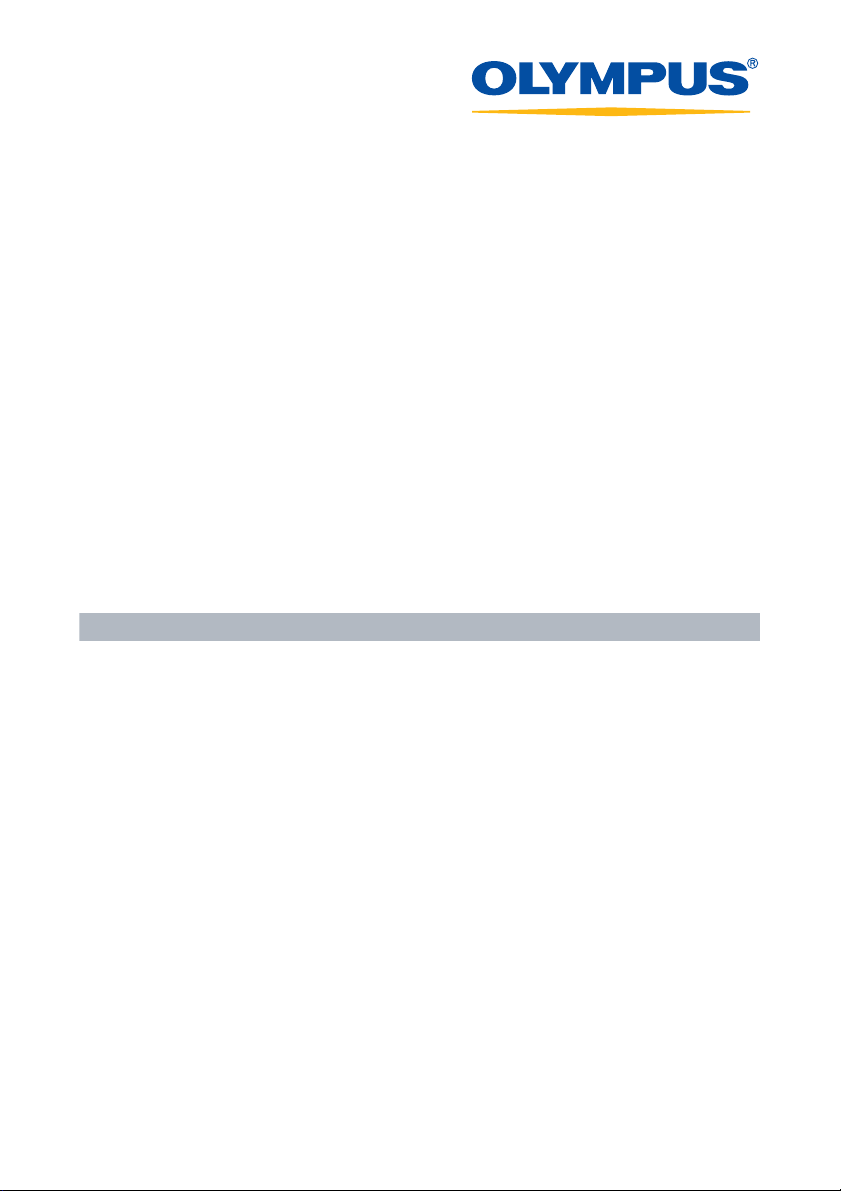
Software for Editing and
Managing Images
OLYMPUS Master 1.0/Plus
Operating Instructions
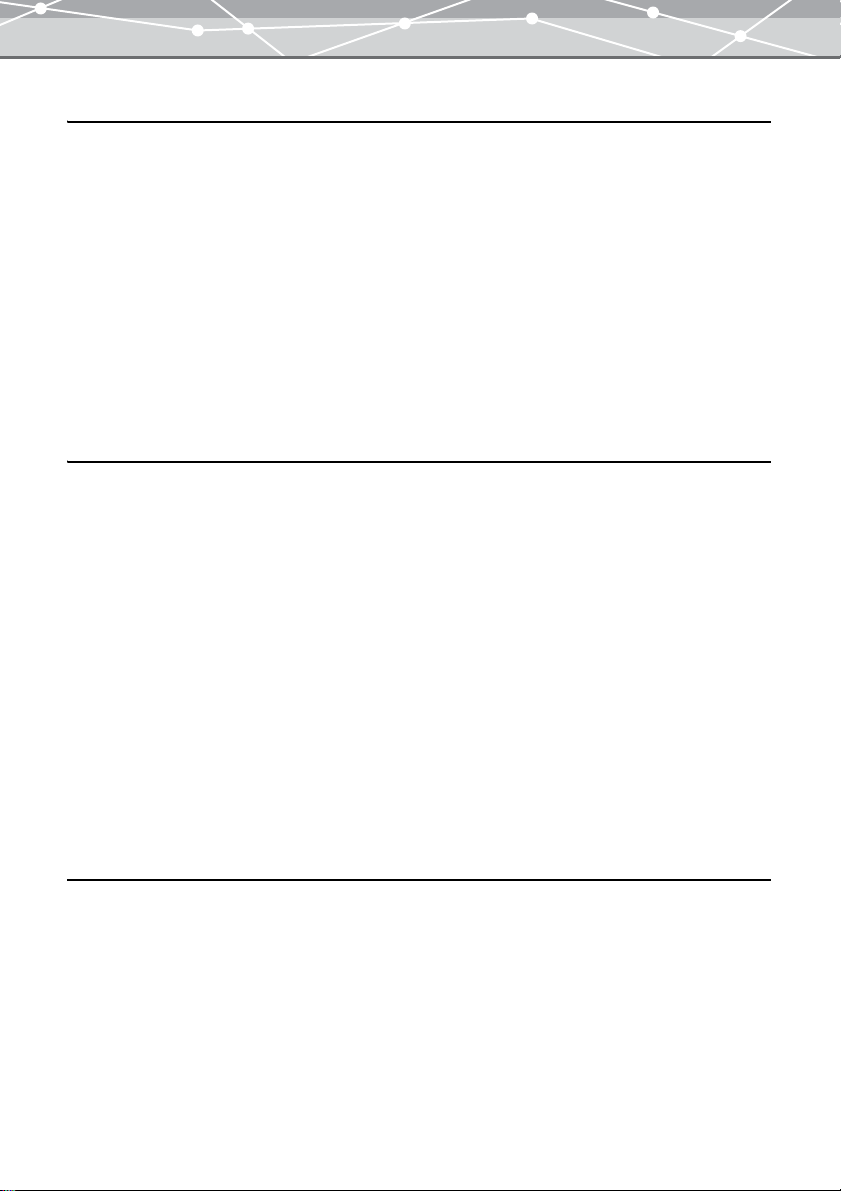
Table of Contents
Introduction 8
Welcome!. . . . . . . . . . . . . . . . . . . . . . . . . . . . . . . . . . . . . . . . . . . . . . . . . . . . . . . . . . . . . . . . . . . . .8
Note . . . . . . . . . . . . . . . . . . . . . . . . . . . . . . . . . . . . . . . . . . . . . . . . . . . . . . . . . . . . . . . . . . . . . . . . . 8
Trademarks . . . . . . . . . . . . . . . . . . . . . . . . . . . . . . . . . . . . . . . . . . . . . . . . . . . . . . . . . . . . . . . . . . . 8
Purchasing the Plus Version . . . . . . . . . . . . . . . . . . . . . . . . . . . . . . . . . . . . . . . . . . . . . . . . . . . . . . 9
OLYMPUS Master Plus . . . . . . . . . . . . . . . . . . . . . . . . . . . . . . . . . . . . . . . . . . . . . . . . . . . 9
OLYMPUS Master . . . . . . . . . . . . . . . . . . . . . . . . . . . . . . . . . . . . . . . . . . . . . . . . . . . . . . .9
Purchasing Plus Version and Upgrading. . . . . . . . . . . . . . . . . . . . . . . . . . . . . . . . . . . . . . . . . . . .10
How to Use This Manual. . . . . . . . . . . . . . . . . . . . . . . . . . . . . . . . . . . . . . . . . . . . . . . . . . . . . . . .12
Conventions Used in This Manual . . . . . . . . . . . . . . . . . . . . . . . . . . . . . . . . . . . . . . . . . . 12
Terminology . . . . . . . . . . . . . . . . . . . . . . . . . . . . . . . . . . . . . . . . . . . . . . . . . . . . . . . . . . .13
Help Information. . . . . . . . . . . . . . . . . . . . . . . . . . . . . . . . . . . . . . . . . . . . . . . . . . . . . . . . 13
Before You Start 14
System Requirements . . . . . . . . . . . . . . . . . . . . . . . . . . . . . . . . . . . . . . . . . . . . . . . . . . . . . . . . . . 14
Main Features . . . . . . . . . . . . . . . . . . . . . . . . . . . . . . . . . . . . . . . . . . . . . . . . . . . . . . . . . . . . . . . .16
Intuitive Operation . . . . . . . . . . . . . . . . . . . . . . . . . . . . . . . . . . . . . . . . . . . . . . . . . . . . . .16
Organizing Images in Calendar. . . . . . . . . . . . . . . . . . . . . . . . . . . . . . . . . . . . . . . . . . . . .17
Slide Show . . . . . . . . . . . . . . . . . . . . . . . . . . . . . . . . . . . . . . . . . . . . . . . . . . . . . . . . . . . .18
Search Function. . . . . . . . . . . . . . . . . . . . . . . . . . . . . . . . . . . . . . . . . . . . . . . . . . . . . . . . .18
Editing Functions . . . . . . . . . . . . . . . . . . . . . . . . . . . . . . . . . . . . . . . . . . . . . . . . . . . . . . .19
Correction Functions. . . . . . . . . . . . . . . . . . . . . . . . . . . . . . . . . . . . . . . . . . . . . . . . . . . . . 20
Filter Functions . . . . . . . . . . . . . . . . . . . . . . . . . . . . . . . . . . . . . . . . . . . . . . . . . . . . . . . . .20
RAW Development Process Function . . . . . . . . . . . . . . . . . . . . . . . . . . . . . . . . . . . . . . . 21
Support for Movie and Sound Files . . . . . . . . . . . . . . . . . . . . . . . . . . . . . . . . . . . . . . . . . 22
Wide Variety of Printing Functions . . . . . . . . . . . . . . . . . . . . . . . . . . . . . . . . . . . . . . . . .23
Enjoying Images on the Web . . . . . . . . . . . . . . . . . . . . . . . . . . . . . . . . . . . . . . . . . . . . . .24
CD/DVD Writing Function. . . . . . . . . . . . . . . . . . . . . . . . . . . . . . . . . . . . . . . . . . . . . . . .24
Basic Operations 25
Starting Up and Shutting Down. . . . . . . . . . . . . . . . . . . . . . . . . . . . . . . . . . . . . . . . . . . . . . . . . . . 25
Starting Up OLYMPUS Master . . . . . . . . . . . . . . . . . . . . . . . . . . . . . . . . . . . . . . . . . . . .25
Automatic Start-up . . . . . . . . . . . . . . . . . . . . . . . . . . . . . . . . . . . . . . . . . . . . . . . . . . . . . .27
Shutting Down OLYMPUS Master . . . . . . . . . . . . . . . . . . . . . . . . . . . . . . . . . . . . . . . . . 29
Main Menu. . . . . . . . . . . . . . . . . . . . . . . . . . . . . . . . . . . . . . . . . . . . . . . . . . . . . . . . . . . . . . . . . . .30
Transferring Images. . . . . . . . . . . . . . . . . . . . . . . . . . . . . . . . . . . . . . . . . . . . . . . . . . . . . . . . . . . .32
Transfer Methods . . . . . . . . . . . . . . . . . . . . . . . . . . . . . . . . . . . . . . . . . . . . . . . . . . . . . . .32
[Transfer Images] Window. . . . . . . . . . . . . . . . . . . . . . . . . . . . . . . . . . . . . . . . . . . . . . . . 34
[Transfer Images] Window Menu Bar . . . . . . . . . . . . . . . . . . . . . . . . . . . . . . . . . . . . . . . 36
2
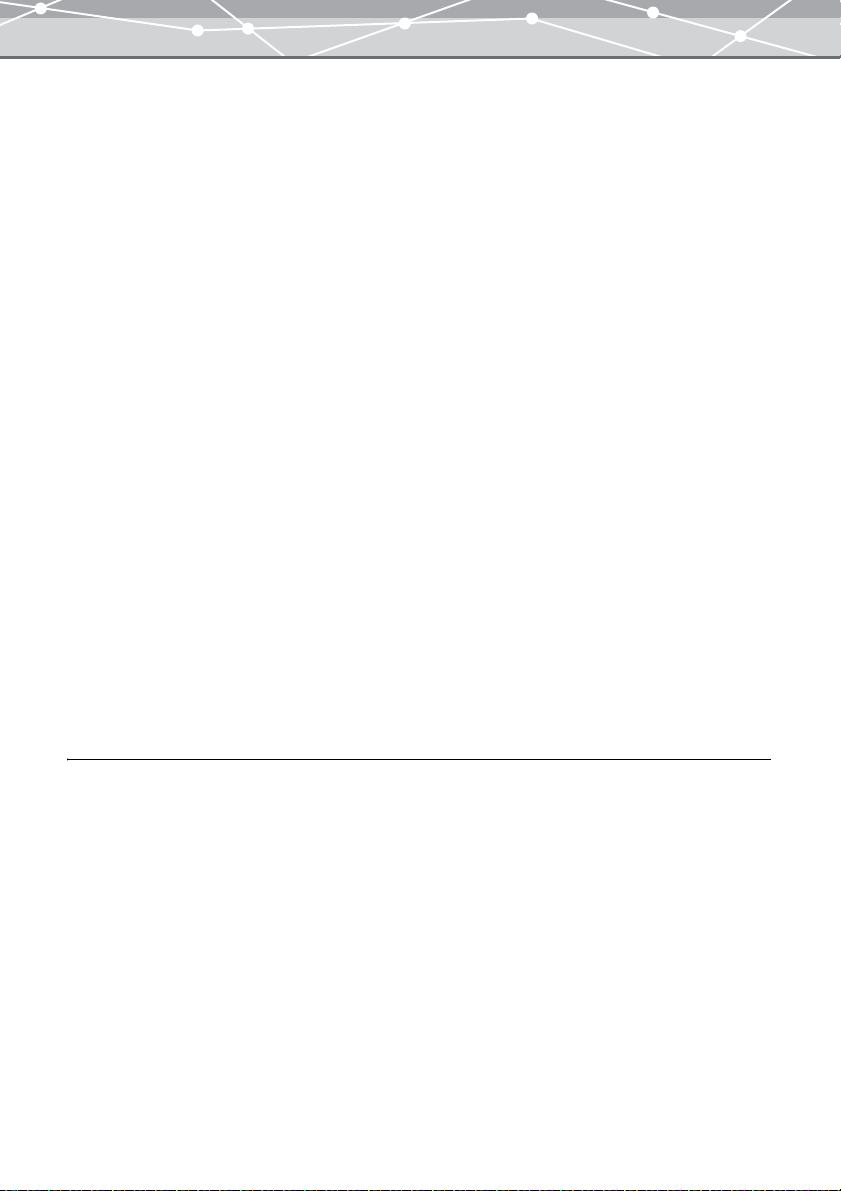
Transferring Images from a Camera . . . . . . . . . . . . . . . . . . . . . . . . . . . . . . . . . . . . . . . . .37
Transferring Images from Media . . . . . . . . . . . . . . . . . . . . . . . . . . . . . . . . . . . . . . . . . . .39
Transfer Settings . . . . . . . . . . . . . . . . . . . . . . . . . . . . . . . . . . . . . . . . . . . . . . . . . . . . . . . .42
Registering New Keywords . . . . . . . . . . . . . . . . . . . . . . . . . . . . . . . . . . . . . . . . . . . . . . .45
Browsing Images . . . . . . . . . . . . . . . . . . . . . . . . . . . . . . . . . . . . . . . . . . . . . . . . . . . . . . . . . . . . . .46
[Browse] Window. . . . . . . . . . . . . . . . . . . . . . . . . . . . . . . . . . . . . . . . . . . . . . . . . . . . . . .46
[Browse] Window Menu Bar . . . . . . . . . . . . . . . . . . . . . . . . . . . . . . . . . . . . . . . . . . . . . .49
Browse Mode and View Mode . . . . . . . . . . . . . . . . . . . . . . . . . . . . . . . . . . . . . . . . . . . . .52
Switching to Browse Mode. . . . . . . . . . . . . . . . . . . . . . . . . . . . . . . . . . . . . . . . . . . . . . . . 53
Switching to View Mode . . . . . . . . . . . . . . . . . . . . . . . . . . . . . . . . . . . . . . . . . . . . . . . . .54
Displaying Files in Calendar View . . . . . . . . . . . . . . . . . . . . . . . . . . . . . . . . . . . . . . . . . . 55
Switching between the Calendar and Thumbnail Display Mode . . . . . . . . . . . . . . . . . . .59
Switching the Calendar . . . . . . . . . . . . . . . . . . . . . . . . . . . . . . . . . . . . . . . . . . . . . . . . . . . 61
Thumbnail Indications . . . . . . . . . . . . . . . . . . . . . . . . . . . . . . . . . . . . . . . . . . . . . . . . . . . 63
Viewing Images . . . . . . . . . . . . . . . . . . . . . . . . . . . . . . . . . . . . . . . . . . . . . . . . . . . . . . . .67
Watching Movies . . . . . . . . . . . . . . . . . . . . . . . . . . . . . . . . . . . . . . . . . . . . . . . . . . . . . . .69
Playing Back Sound . . . . . . . . . . . . . . . . . . . . . . . . . . . . . . . . . . . . . . . . . . . . . . . . . . . . .71
Displaying Files in Folder View . . . . . . . . . . . . . . . . . . . . . . . . . . . . . . . . . . . . . . . . . . . . 72
Printing . . . . . . . . . . . . . . . . . . . . . . . . . . . . . . . . . . . . . . . . . . . . . . . . . . . . . . . . . . . . . . . . . . . . . 74
Print Menu. . . . . . . . . . . . . . . . . . . . . . . . . . . . . . . . . . . . . . . . . . . . . . . . . . . . . . . . . . . . . 74
Print Window . . . . . . . . . . . . . . . . . . . . . . . . . . . . . . . . . . . . . . . . . . . . . . . . . . . . . . . . . .75
Print Window Menu Bar . . . . . . . . . . . . . . . . . . . . . . . . . . . . . . . . . . . . . . . . . . . . . . . . . .78
Printer Settings . . . . . . . . . . . . . . . . . . . . . . . . . . . . . . . . . . . . . . . . . . . . . . . . . . . . . . . . . 81
Photo Printing . . . . . . . . . . . . . . . . . . . . . . . . . . . . . . . . . . . . . . . . . . . . . . . . . . . . . . . . . . 83
Advanced Operations 86
Checking File Information (Properties). . . . . . . . . . . . . . . . . . . . . . . . . . . . . . . . . . . . . . . . . . . . . 86
Viewing File Information (Properties) . . . . . . . . . . . . . . . . . . . . . . . . . . . . . . . . . . . . . . . 86
Changing the Shooting Date . . . . . . . . . . . . . . . . . . . . . . . . . . . . . . . . . . . . . . . . . . . . . . .91
Changing the Shooting Date of Multiple Files in a Single Operation . . . . . . . . . . . . . . .92
Playing Back Linked Sound . . . . . . . . . . . . . . . . . . . . . . . . . . . . . . . . . . . . . . . . . . . . . . .94
Recording Linked Sound. . . . . . . . . . . . . . . . . . . . . . . . . . . . . . . . . . . . . . . . . . . . . . . . . . 95
Deleting Linked Sound . . . . . . . . . . . . . . . . . . . . . . . . . . . . . . . . . . . . . . . . . . . . . . . . . . .97
Reconnecting to the Missing File . . . . . . . . . . . . . . . . . . . . . . . . . . . . . . . . . . . . . . . . . . .98
Organizing Files. . . . . . . . . . . . . . . . . . . . . . . . . . . . . . . . . . . . . . . . . . . . . . . . . . . . . . . . . . . . . .101
Organizing Files in Calendar View. . . . . . . . . . . . . . . . . . . . . . . . . . . . . . . . . . . . . . . . . 101
Organizing Files in Folder View. . . . . . . . . . . . . . . . . . . . . . . . . . . . . . . . . . . . . . . . . . .107
Renaming a File . . . . . . . . . . . . . . . . . . . . . . . . . . . . . . . . . . . . . . . . . . . . . . . . . . . . . . . 112
Renaming Multiple Files in a Single Operation . . . . . . . . . . . . . . . . . . . . . . . . . . . . . . . 113
Selecting Files. . . . . . . . . . . . . . . . . . . . . . . . . . . . . . . . . . . . . . . . . . . . . . . . . . . . . . . . .115
3
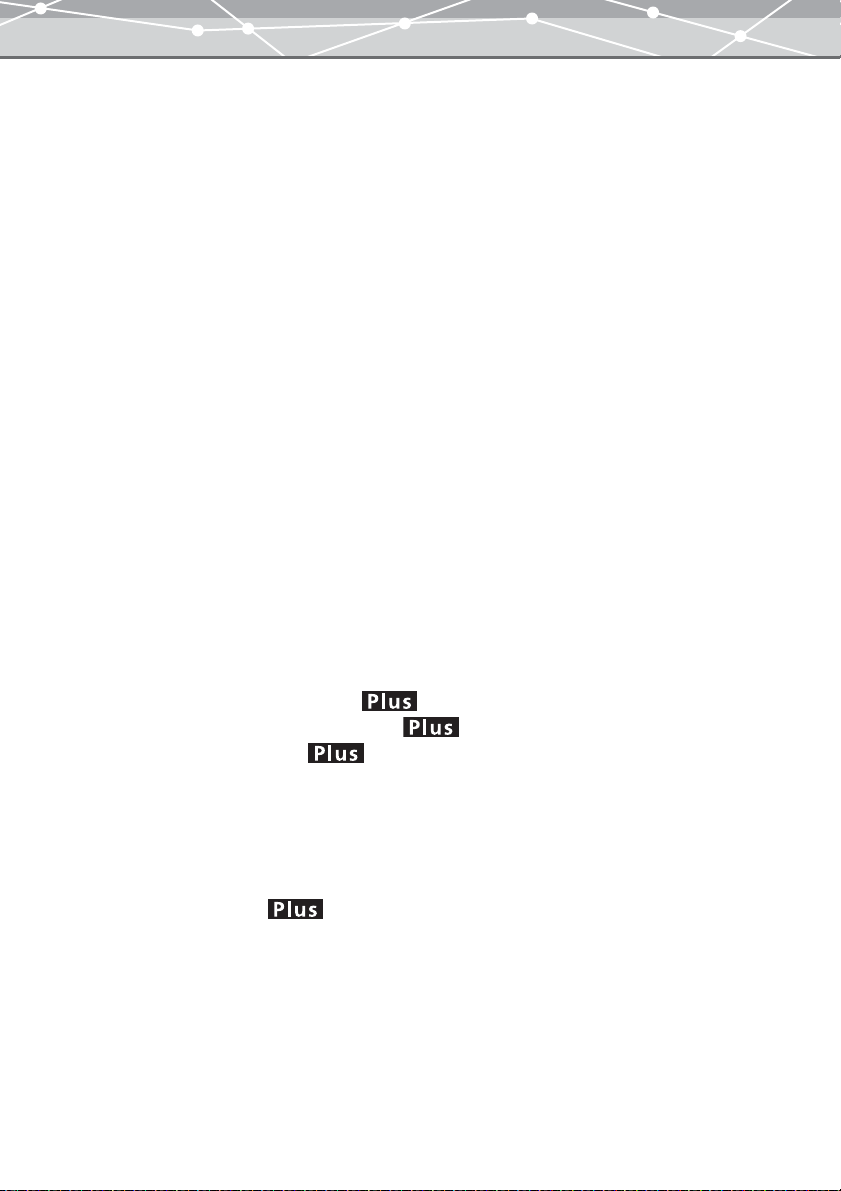
Copying an Image. . . . . . . . . . . . . . . . . . . . . . . . . . . . . . . . . . . . . . . . . . . . . . . . . . . . . .116
Converting Data Format . . . . . . . . . . . . . . . . . . . . . . . . . . . . . . . . . . . . . . . . . . . . . . . . . . . . . . . 117
[Convert Format] Window . . . . . . . . . . . . . . . . . . . . . . . . . . . . . . . . . . . . . . . . . . . . . . . 117
[Convert Format] Window Menu Bar. . . . . . . . . . . . . . . . . . . . . . . . . . . . . . . . . . . . . . . 120
Converting Data Format . . . . . . . . . . . . . . . . . . . . . . . . . . . . . . . . . . . . . . . . . . . . . . . . .122
Saving the Converted File with a Different Name . . . . . . . . . . . . . . . . . . . . . . . . . . . . .123
Saving Multiple Files in a Single Operation. . . . . . . . . . . . . . . . . . . . . . . . . . . . . . . . . . 125
Converting Images to a Format Viewable on the Camera . . . . . . . . . . . . . . . . . . . . . . .128
Transferring Images to Camera Album . . . . . . . . . . . . . . . . . . . . . . . . . . . . . . . . . . . . . . . . . . . . 129
[Camera Album] Window. . . . . . . . . . . . . . . . . . . . . . . . . . . . . . . . . . . . . . . . . . . . . . . .129
[Camera Album] Window Menu Bar . . . . . . . . . . . . . . . . . . . . . . . . . . . . . . . . . . . . . . .132
Setting Up the Transfer to Camera Album . . . . . . . . . . . . . . . . . . . . . . . . . . . . . . . . . . .134
Creating Title Page of the Camera Album . . . . . . . . . . . . . . . . . . . . . . . . . . . . . . . . . . .136
RAW Development Processing . . . . . . . . . . . . . . . . . . . . . . . . . . . . . . . . . . . . . . . . . . . . . . . . . .139
[RAW Development] Window . . . . . . . . . . . . . . . . . . . . . . . . . . . . . . . . . . . . . . . . . . . . 139
[RAW Development] Window Menu Bar . . . . . . . . . . . . . . . . . . . . . . . . . . . . . . . . . . . 142
RAW Development Processing. . . . . . . . . . . . . . . . . . . . . . . . . . . . . . . . . . . . . . . . . . . .144
Saving the Processed File with a Different Name . . . . . . . . . . . . . . . . . . . . . . . . . . . . .147
Saving Multiple Files in a Single Operation. . . . . . . . . . . . . . . . . . . . . . . . . . . . . . . . . . 150
Advanced Printing . . . . . . . . . . . . . . . . . . . . . . . . . . . . . . . . . . . . . . . . . . . . . . . . . . . . . . . . . . . .154
Index Printing . . . . . . . . . . . . . . . . . . . . . . . . . . . . . . . . . . . . . . . . . . . . . . . . . . . . . . . . .154
Creating and Printing a Calendar . . . . . . . . . . . . . . . . . . . . . . . . . . . . . . . . . . . . . . . . . . 158
Creating and Printing a Postcard. . . . . . . . . . . . . . . . . . . . . . . . . . . . . . . . . . . . . . . . . . . 163
Creating and Printing an Album . . . . . . . . . . . . . . . . . . . . . . . . . . . . . . . . . . . . 172
Creating and Printing a Contact Sheet . . . . . . . . . . . . . . . . . . . . . . . . . . . . . . .182
Downloading Templates . . . . . . . . . . . . . . . . . . . . . . . . . . . . . . . . . . . . . . . . . .186
[Create and Share] Menu . . . . . . . . . . . . . . . . . . . . . . . . . . . . . . . . . . . . . . . . . . . . . . . . . . . . . . . 188
Attaching an Image to E-mail . . . . . . . . . . . . . . . . . . . . . . . . . . . . . . . . . . . . . . . . . . . . . . . . . . .190
[E-mail] Window . . . . . . . . . . . . . . . . . . . . . . . . . . . . . . . . . . . . . . . . . . . . . . . . . . . . . .191
[E-mail] Window Menu Bar . . . . . . . . . . . . . . . . . . . . . . . . . . . . . . . . . . . . . . . . . . . . . .193
Attaching an Image to E-mail . . . . . . . . . . . . . . . . . . . . . . . . . . . . . . . . . . . . . . . . . . . . . 195
Creating an HTML Album . . . . . . . . . . . . . . . . . . . . . . . . . . . . . . . . . . . . . . . . . . . . . .197
[HTML Album] Window . . . . . . . . . . . . . . . . . . . . . . . . . . . . . . . . . . . . . . . . . . . . . . . . 198
[HTML Album] Window Menu Bar. . . . . . . . . . . . . . . . . . . . . . . . . . . . . . . . . . . . . . . .200
Creating an HTML Album . . . . . . . . . . . . . . . . . . . . . . . . . . . . . . . . . . . . . . . . . . . . . . . 202
Setting an Image as the Wallpaper . . . . . . . . . . . . . . . . . . . . . . . . . . . . . . . . . . . . . . . . . . . . . . .208
[Wallpaper] Window. . . . . . . . . . . . . . . . . . . . . . . . . . . . . . . . . . . . . . . . . . . . . . . . . . . .208
[Wallpaper] Window Menu Bar . . . . . . . . . . . . . . . . . . . . . . . . . . . . . . . . . . . . . . . . . . .210
Setting an Image as the Wallpaper . . . . . . . . . . . . . . . . . . . . . . . . . . . . . . . . . . . . . . . . . 212
Watching a Slide Show . . . . . . . . . . . . . . . . . . . . . . . . . . . . . . . . . . . . . . . . . . . . . . . . . . . . . . . . 216
4
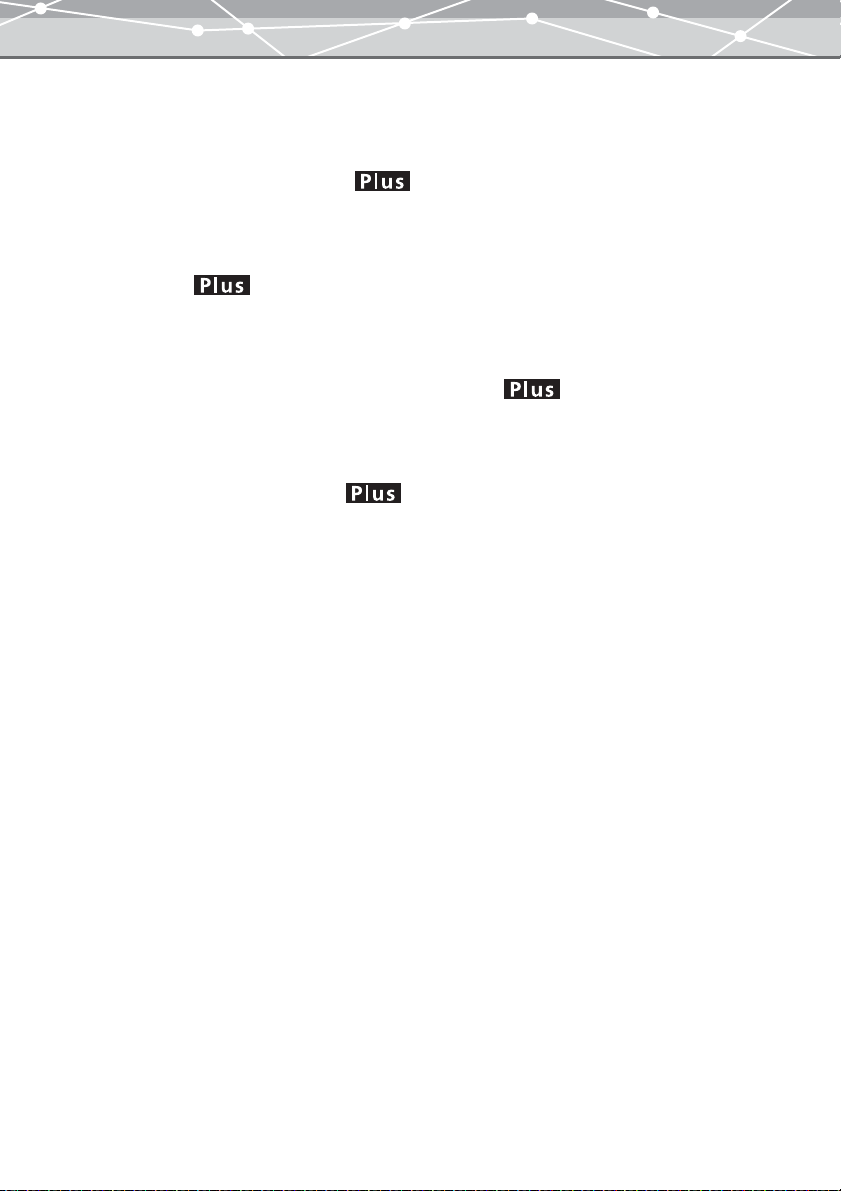
[Slide Show] Window. . . . . . . . . . . . . . . . . . . . . . . . . . . . . . . . . . . . . . . . . . . . . . . . . . .216
[Slide Show] Window Menu Bar . . . . . . . . . . . . . . . . . . . . . . . . . . . . . . . . . . . . . . . . . .219
Setting the Slide Show . . . . . . . . . . . . . . . . . . . . . . . . . . . . . . . . . . . . . . . . . . . . . . . . . .221
Saving a Slide Show as a Screen Saver . . . . . . . . . . . . . . . . . . . . . . . . . . . . . . . . . . . . . 228
[Screen Saver] Window . . . . . . . . . . . . . . . . . . . . . . . . . . . . . . . . . . . . . . . . . . . . . . . . .229
[Screen Saver] Window Menu Bar . . . . . . . . . . . . . . . . . . . . . . . . . . . . . . . . . . . . . . . . .231
Saving a Slide Show as a Screen Saver . . . . . . . . . . . . . . . . . . . . . . . . . . . . . . . . . . . . .233
Making a Movie . . . . . . . . . . . . . . . . . . . . . . . . . . . . . . . . . . . . . . . . . . . . . . . . . . . . . . 238
[Movie Maker] Window . . . . . . . . . . . . . . . . . . . . . . . . . . . . . . . . . . . . . . . . . . . . . . . . .238
[Movie Maker] Window Menu Bar . . . . . . . . . . . . . . . . . . . . . . . . . . . . . . . . . . . . . . . .240
Making a Movie . . . . . . . . . . . . . . . . . . . . . . . . . . . . . . . . . . . . . . . . . . . . . . . . . . . . . . . 242
Saving HTML Albums in a CD or DVD (CD/DVD Album) . . . . . . . . . . . . . . . . . . . . 252
[CD/DVD Album] Window . . . . . . . . . . . . . . . . . . . . . . . . . . . . . . . . . . . . . . . . . . . . . .252
[CD/DVD Album] Window Menu Bar. . . . . . . . . . . . . . . . . . . . . . . . . . . . . . . . . . . . . .255
Creating a CD/DVD Album of HTML Albums . . . . . . . . . . . . . . . . . . . . . . . . . . . . . . . 256
Creating a Video CD of a Slide Show . . . . . . . . . . . . . . . . . . . . . . . . . . . . . . . . . . . . . . 259
[Video CD] Window. . . . . . . . . . . . . . . . . . . . . . . . . . . . . . . . . . . . . . . . . . . . . . . . . . . .259
[Video CD] Window Menu Bar . . . . . . . . . . . . . . . . . . . . . . . . . . . . . . . . . . . . . . . . . . .262
Creating a Video CD. . . . . . . . . . . . . . . . . . . . . . . . . . . . . . . . . . . . . . . . . . . . . . . . . . . . 263
Automatic Panorama Function . . . . . . . . . . . . . . . . . . . . . . . . . . . . . . . . . . . . . . . . . . . . . . . . . . 266
[Auto Panorama] Window . . . . . . . . . . . . . . . . . . . . . . . . . . . . . . . . . . . . . . . . . . . . . . .267
[Auto Panorama] Window Menu Bar . . . . . . . . . . . . . . . . . . . . . . . . . . . . . . . . . . . . . . .270
Creating Auto Panorama. . . . . . . . . . . . . . . . . . . . . . . . . . . . . . . . . . . . . . . . . . . . . . . . .272
Free Stitch Panorama Function . . . . . . . . . . . . . . . . . . . . . . . . . . . . . . . . . . . . . . . . . . . . . . . . . .276
[Free Stitch Panorama] Window. . . . . . . . . . . . . . . . . . . . . . . . . . . . . . . . . . . . . . . . . . .277
[Free Stitch Panorama] Window Menu Bar . . . . . . . . . . . . . . . . . . . . . . . . . . . . . . . . . .280
Creating Free Stitch Panorama . . . . . . . . . . . . . . . . . . . . . . . . . . . . . . . . . . . . . . . . . . . .282
Setting Options for OLYMPUS Master . . . . . . . . . . . . . . . . . . . . . . . . . . . . . . . . . . . . . . . . . . . 287
[General] . . . . . . . . . . . . . . . . . . . . . . . . . . . . . . . . . . . . . . . . . . . . . . . . . . . . . . . . . . . . .287
[Register Applications] . . . . . . . . . . . . . . . . . . . . . . . . . . . . . . . . . . . . . . . . . . . . . . . . . .289
[MPEG4 Settings]. . . . . . . . . . . . . . . . . . . . . . . . . . . . . . . . . . . . . . . . . . . . . . . . . . . . . .290
[Transfer Settings]. . . . . . . . . . . . . . . . . . . . . . . . . . . . . . . . . . . . . . . . . . . . . . . . . . . . . .291
[Auto Start] . . . . . . . . . . . . . . . . . . . . . . . . . . . . . . . . . . . . . . . . . . . . . . . . . . . . . . . . . . .292
[Simple Slide Show] . . . . . . . . . . . . . . . . . . . . . . . . . . . . . . . . . . . . . . . . . . . . . . . . . . . .294
5
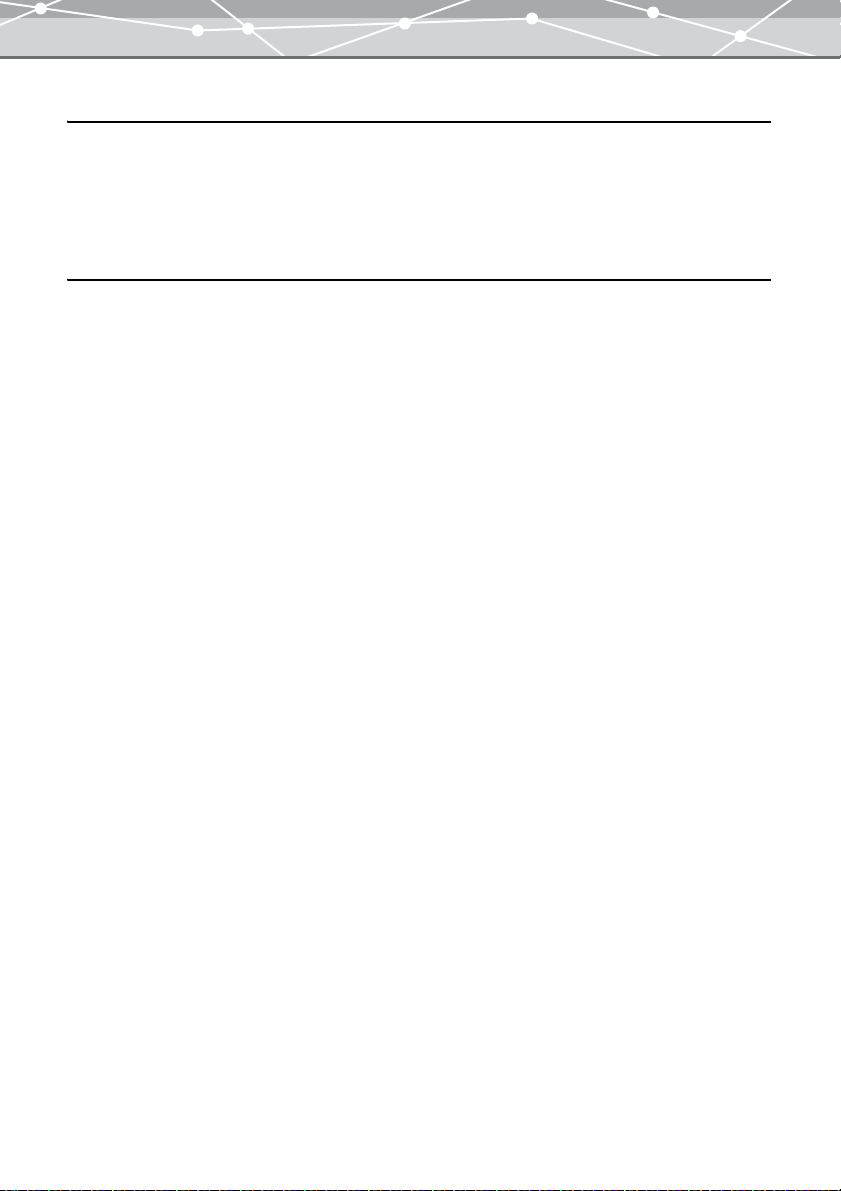
Backing Up 295
Backing Up . . . . . . . . . . . . . . . . . . . . . . . . . . . . . . . . . . . . . . . . . . . . . . . . . . . . . . . . . . . . . . . . . 295
[Backup Images] Window. . . . . . . . . . . . . . . . . . . . . . . . . . . . . . . . . . . . . . . . . . . . . . . .295
[Backup Images] Window Menu Bar . . . . . . . . . . . . . . . . . . . . . . . . . . . . . . . . . . . . . . .297
Backing Up . . . . . . . . . . . . . . . . . . . . . . . . . . . . . . . . . . . . . . . . . . . . . . . . . . . . . . . . . . .298
Editing Images 300
[Image Edit] Window . . . . . . . . . . . . . . . . . . . . . . . . . . . . . . . . . . . . . . . . . . . . . . . . . . . . . . . . .300
[Image Edit] Window . . . . . . . . . . . . . . . . . . . . . . . . . . . . . . . . . . . . . . . . . . . . . . . . . . .300
Tool Panel . . . . . . . . . . . . . . . . . . . . . . . . . . . . . . . . . . . . . . . . . . . . . . . . . . . . . . . . . . . .303
[Image Edit] Window Menu Bar. . . . . . . . . . . . . . . . . . . . . . . . . . . . . . . . . . . . . . . . . . .305
Basic Editing Operations . . . . . . . . . . . . . . . . . . . . . . . . . . . . . . . . . . . . . . . . . . . . . . . . . . . . . . .307
Zooming the Display. . . . . . . . . . . . . . . . . . . . . . . . . . . . . . . . . . . . . . . . . . . . . . . . . . . .307
Scrolling the Image. . . . . . . . . . . . . . . . . . . . . . . . . . . . . . . . . . . . . . . . . . . . . . . . . . . . .308
Making a Selection . . . . . . . . . . . . . . . . . . . . . . . . . . . . . . . . . . . . . . . . . . . . . . . . . . . . .309
Cutting and Pasting Part of an Image . . . . . . . . . . . . . . . . . . . . . . . . . . . . . . . . . . . . . . .311
Copying and Pasting Part of an Image . . . . . . . . . . . . . . . . . . . . . . . . . . . . . . . . . . . . . .312
Undoing an Operation. . . . . . . . . . . . . . . . . . . . . . . . . . . . . . . . . . . . . . . . . . . . . . . . . . . 313
Redoing an Operation . . . . . . . . . . . . . . . . . . . . . . . . . . . . . . . . . . . . . . . . . . . . . . . . . . .313
Saving an Image . . . . . . . . . . . . . . . . . . . . . . . . . . . . . . . . . . . . . . . . . . . . . . . . . . . . . . .313
Editing Operations. . . . . . . . . . . . . . . . . . . . . . . . . . . . . . . . . . . . . . . . . . . . . . . . . . . . . . . . . . . . 317
Rotating the Image . . . . . . . . . . . . . . . . . . . . . . . . . . . . . . . . . . . . . . . . . . . . . . . . . . . . .317
Flipping . . . . . . . . . . . . . . . . . . . . . . . . . . . . . . . . . . . . . . . . . . . . . . . . . . . . . . . . . . . . . .318
Resizing. . . . . . . . . . . . . . . . . . . . . . . . . . . . . . . . . . . . . . . . . . . . . . . . . . . . . . . . . . . . . .319
Cropping . . . . . . . . . . . . . . . . . . . . . . . . . . . . . . . . . . . . . . . . . . . . . . . . . . . . . . . . . . . . . 321
Inserting Text . . . . . . . . . . . . . . . . . . . . . . . . . . . . . . . . . . . . . . . . . . . . . . . . . . . . . . . . .323
Using Filter Functions . . . . . . . . . . . . . . . . . . . . . . . . . . . . . . . . . . . . . . . . . . . . . . . . . . . . . . . . . 325
Applying Monochrome Effect . . . . . . . . . . . . . . . . . . . . . . . . . . . . . . . . . . . . . . . . . . . .325
Applying Sepia Effect. . . . . . . . . . . . . . . . . . . . . . . . . . . . . . . . . . . . . . . . . . . . . . . . . . .326
Adjusting Gamma . . . . . . . . . . . . . . . . . . . . . . . . . . . . . . . . . . . . . . . . . . . . . . . . . . . . . . 327
Adjusting Tone Curve. . . . . . . . . . . . . . . . . . . . . . . . . . . . . . . . . . . . . . . . . . . . . . . . . . .328
Adjusting Brightness and Contrast . . . . . . . . . . . . . . . . . . . . . . . . . . . . . . . . . . . . . . . . .329
Adjusting the Hue, Saturation, and Lightness. . . . . . . . . . . . . . . . . . . . . . . . . . . . . . . . .330
Adjusting the Color Balance . . . . . . . . . . . . . . . . . . . . . . . . . . . . . . . . . . . . . . . . . . . . . .332
Applying Instant Fix . . . . . . . . . . . . . . . . . . . . . . . . . . . . . . . . . . . . . . . . . . . . . . . . . . . .333
Applying Sharpness . . . . . . . . . . . . . . . . . . . . . . . . . . . . . . . . . . . . . . . . . . . . . . . . . . . .334
Applying Blur . . . . . . . . . . . . . . . . . . . . . . . . . . . . . . . . . . . . . . . . . . . . . . . . . . . . . . . . .335
Correcting Distortion . . . . . . . . . . . . . . . . . . . . . . . . . . . . . . . . . . . . . . . . . . . . . . . . . . .336
Applying Red-Eye Reduction . . . . . . . . . . . . . . . . . . . . . . . . . . . . . . . . . . . . . . . . . . . . . 338
6
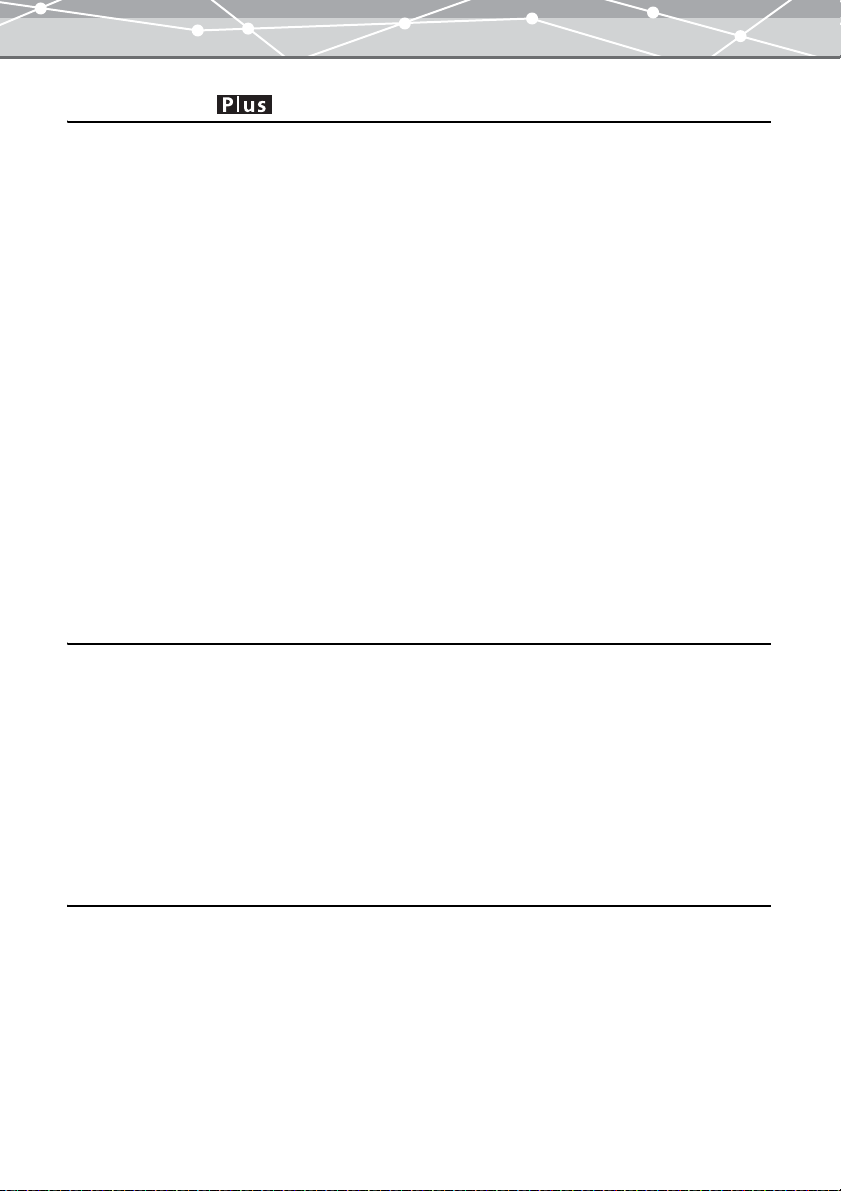
Editing Movies 339
[Movie Edit] Window . . . . . . . . . . . . . . . . . . . . . . . . . . . . . . . . . . . . . . . . . . . . . . . . . . . . . . . . .339
[Movie Edit] Window. . . . . . . . . . . . . . . . . . . . . . . . . . . . . . . . . . . . . . . . . . . . . . . . . . . 339
Movie Control Panel. . . . . . . . . . . . . . . . . . . . . . . . . . . . . . . . . . . . . . . . . . . . . . . . . . . .341
[Movie Edit] Window Menu Bar . . . . . . . . . . . . . . . . . . . . . . . . . . . . . . . . . . . . . . . . . . 342
Basic Editing Operations . . . . . . . . . . . . . . . . . . . . . . . . . . . . . . . . . . . . . . . . . . . . . . . . . . . . . . .343
Displaying the Image at Actual Size. . . . . . . . . . . . . . . . . . . . . . . . . . . . . . . . . . . . . . . .343
Displaying the Image to Fit the Window . . . . . . . . . . . . . . . . . . . . . . . . . . . . . . . . . . . . 343
Undoing an Operation. . . . . . . . . . . . . . . . . . . . . . . . . . . . . . . . . . . . . . . . . . . . . . . . . . . 343
Redoing an Operation . . . . . . . . . . . . . . . . . . . . . . . . . . . . . . . . . . . . . . . . . . . . . . . . . . .344
Saving a Movie . . . . . . . . . . . . . . . . . . . . . . . . . . . . . . . . . . . . . . . . . . . . . . . . . . . . . . . . 344
Editing Operations. . . . . . . . . . . . . . . . . . . . . . . . . . . . . . . . . . . . . . . . . . . . . . . . . . . . . . . . . . . . 348
Rotating the Movie . . . . . . . . . . . . . . . . . . . . . . . . . . . . . . . . . . . . . . . . . . . . . . . . . . . . .348
Saving a Frame in the Movie as an Image . . . . . . . . . . . . . . . . . . . . . . . . . . . . . . . . . . . 350
Making a Cut. . . . . . . . . . . . . . . . . . . . . . . . . . . . . . . . . . . . . . . . . . . . . . . . . . . . . . . . . .352
Using Filter Functions . . . . . . . . . . . . . . . . . . . . . . . . . . . . . . . . . . . . . . . . . . . . . . . . . . . . . . . . . 354
Applying Monochrome Effect . . . . . . . . . . . . . . . . . . . . . . . . . . . . . . . . . . . . . . . . . . . .354
Applying Sepia Effect. . . . . . . . . . . . . . . . . . . . . . . . . . . . . . . . . . . . . . . . . . . . . . . . . . .355
Applying Instant Fix . . . . . . . . . . . . . . . . . . . . . . . . . . . . . . . . . . . . . . . . . . . . . . . . . . . .356
Appendices 357
Supported File Formats . . . . . . . . . . . . . . . . . . . . . . . . . . . . . . . . . . . . . . . . . . . . . . . . . . . . . . . .357
User Registration . . . . . . . . . . . . . . . . . . . . . . . . . . . . . . . . . . . . . . . . . . . . . . . . . . . . . . . . . . . . .358
Importing Images from CAMEDIA Master 4.x Albums. . . . . . . . . . . . . . . . . . . . . . . . . . . . . . .361
About Web Links. . . . . . . . . . . . . . . . . . . . . . . . . . . . . . . . . . . . . . . . . . . . . . . . . . . . . . . . . . . . . 365
Updating the Software. . . . . . . . . . . . . . . . . . . . . . . . . . . . . . . . . . . . . . . . . . . . . . . . . . . . . . . . .367
Updating the Firmware of Your Digital Camera. . . . . . . . . . . . . . . . . . . . . . . . . . . . . . . . . . . . .369
Functions Supported . . . . . . . . . . . . . . . . . . . . . . . . . . . . . . . . . . . . . . . . . . . . . . . . . . . . . . . . . . 372
Technical Support . . . . . . . . . . . . . . . . . . . . . . . . . . . . . . . . . . . . . . . . . . . . . . . . . . . . . . . . . . . .375
Index 376
7
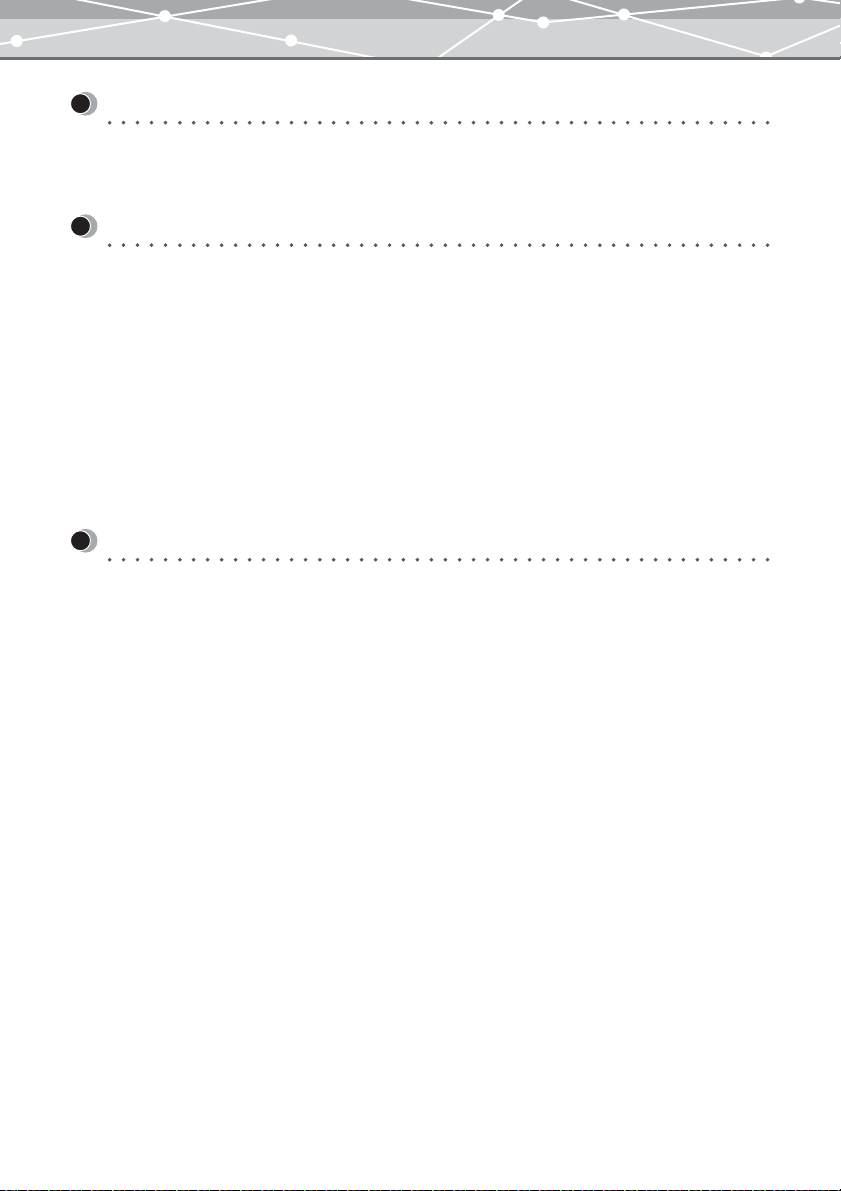
Introduction
Welcome!
Thank you for purchasing an Olympus product.
Please read these instructions carefully in order to get the best results from this product.
Note
• The contents of this software and this manual may not be reproduced in whole or in part except for personal
use. It may not be transferred without permission.
• Olympus can accept absolutely no responsibility in respect of losses suffered by the customer or a third party
as a result of use of this software.
• While every care has been taken in the preparation of this manual, if you find any points which are unclear,
errors, or omissions, please contact an authorized Olympus service center.
• This software is only guaranteed to operate in the specified operating environment.
• The software specification and the content of this manual are subject to change without notice. For the latest
information, visit the Olympus web site at: http://www.olympus.com
© 2004 OLYMPUS IMAGING CORP.
Trademarks
• Windows is a registered trademark of Microsoft Corporation in the USA and other countries.
• QuickTime and the QuickTime logo are trademarks of Apple Computer Inc., and Macintosh is a registered
trademark of the same company in the USA and other countries.
• Adobe and Acrobat are registered trademarks, and Acrobat Reader is a trademark of Adobe Systems
Incorporated.
• Other company and product names appearing in this manual are trademarks or registered trademarks of their
respective owners.
8
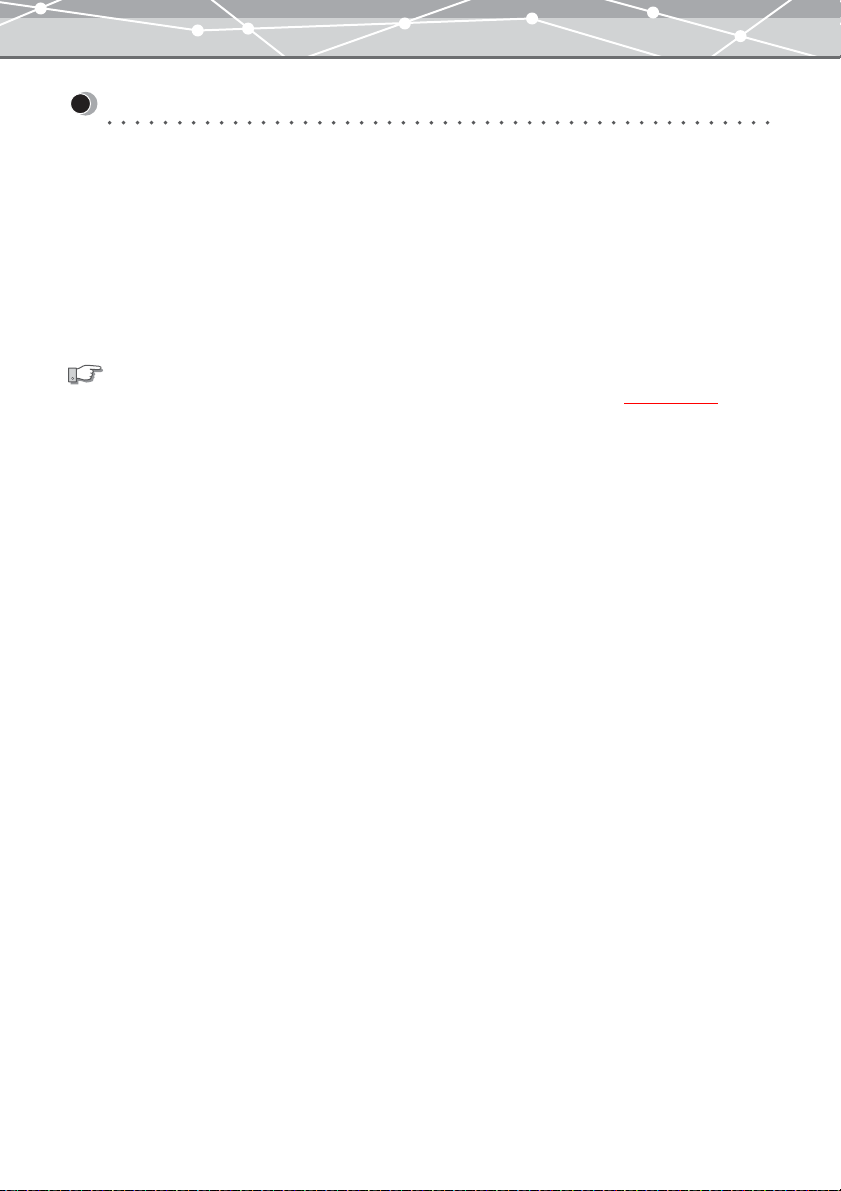
Purchasing the Plus Version
There are two versions of this software:
● OLYMPUS Master Plus
In addition to the functions in OLYMPUS Master, you can use movie editing, album printing, contact sheet
printing, HTML album, free stitch panorama, CD/DVD writing function, and a lot of other functions.
● OLYMPUS Master
This version provides a wide range of functions, including transferring and viewing images and movies, editing
and printing images, using automatic panorama, setting a image as wallpaper, and more.
See also
For details about the difference between the two versions, see the Appendix “Functions Supported” (
For Users of OLYMPUS Master
If you are user of OLYMPUS Master, you can purchase the Plus version.
We recommend upgrading to the Plus version, which gives you a wider range of functions.
g page 372).
9
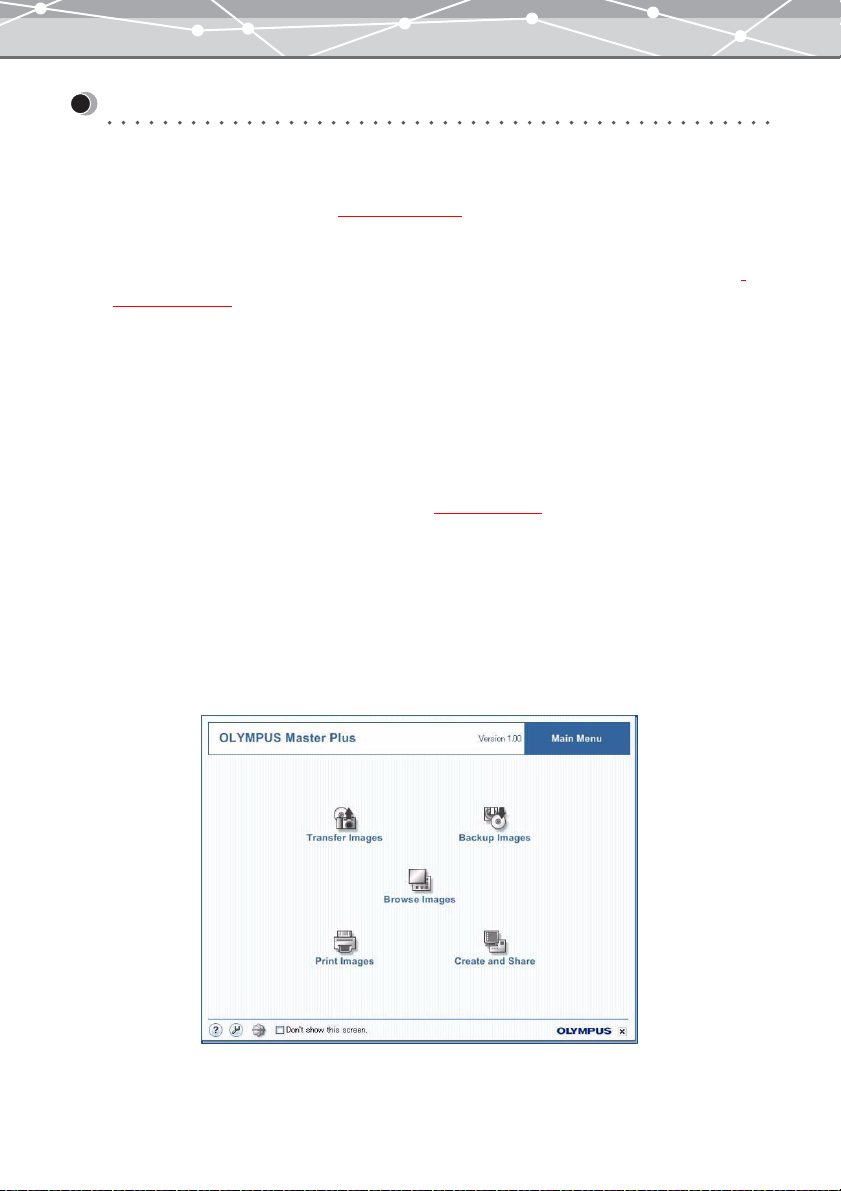
Purchasing Plus Version and Upgrading
To purchase a license number of Plus version and upgrade from OLYMPUS Master, follow the procedure
below. (If you purchased the Plus version separately, skip this section.)
1 Start up OLYMPUS Master (g page 25).
2 In the OLYMPUS Master main menu, click the [Upgrade] button, or select [Get
Upgrade Version] from the [Online Service] menu in the [Browse] window
(g page 46).
The [Upgrade] dialog box appears.
3 Purchase a license number.
• Using the internet
In the [Upgrade] dialog box, click the [Get] button to start a web browser, and access the upgrade site.
Follow the directions on the web page.
When this process is completed, close the web browser and return to the [Upgrade] dialog box.
• If you do not have access to the internet
Contact your authorized Olympus service center (
g page 375).
4 In the [Upgrade] dialog box, enter your name and the license number you have
obtained, then click the [OK] button.
The upgrade to the Plus version is carried out automatically.
Once the upgrade is complete, you can start using the Plus version.
If the upgrade to the Plus version has completed successfully, the title “OLYMPUS Master Plus” appears in the
main menu.
10
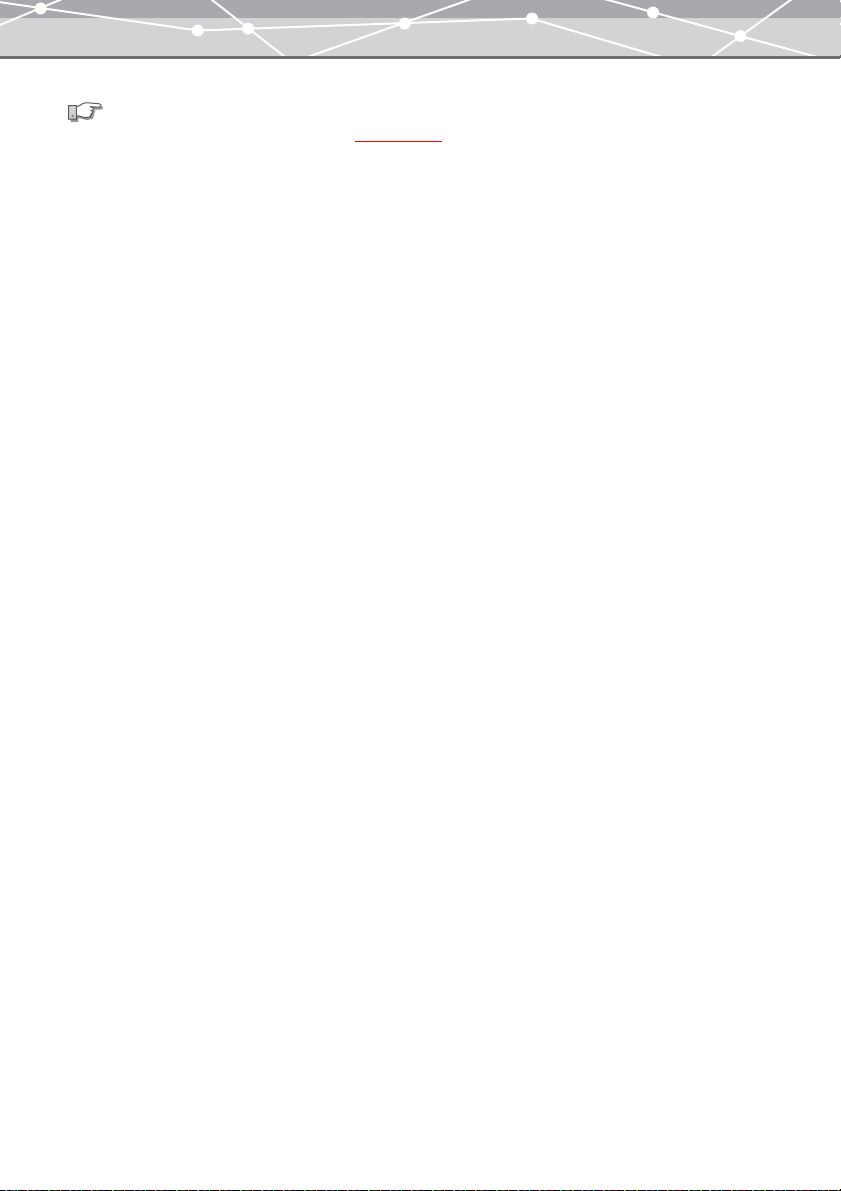
See also
For details about the main menu, see “Main Menu” (
Alternatively, click the [Help] button or [Help] menu in any window, select [About], and then check that
“OLYMPUS Master Plus” appears.
g page 30).
11
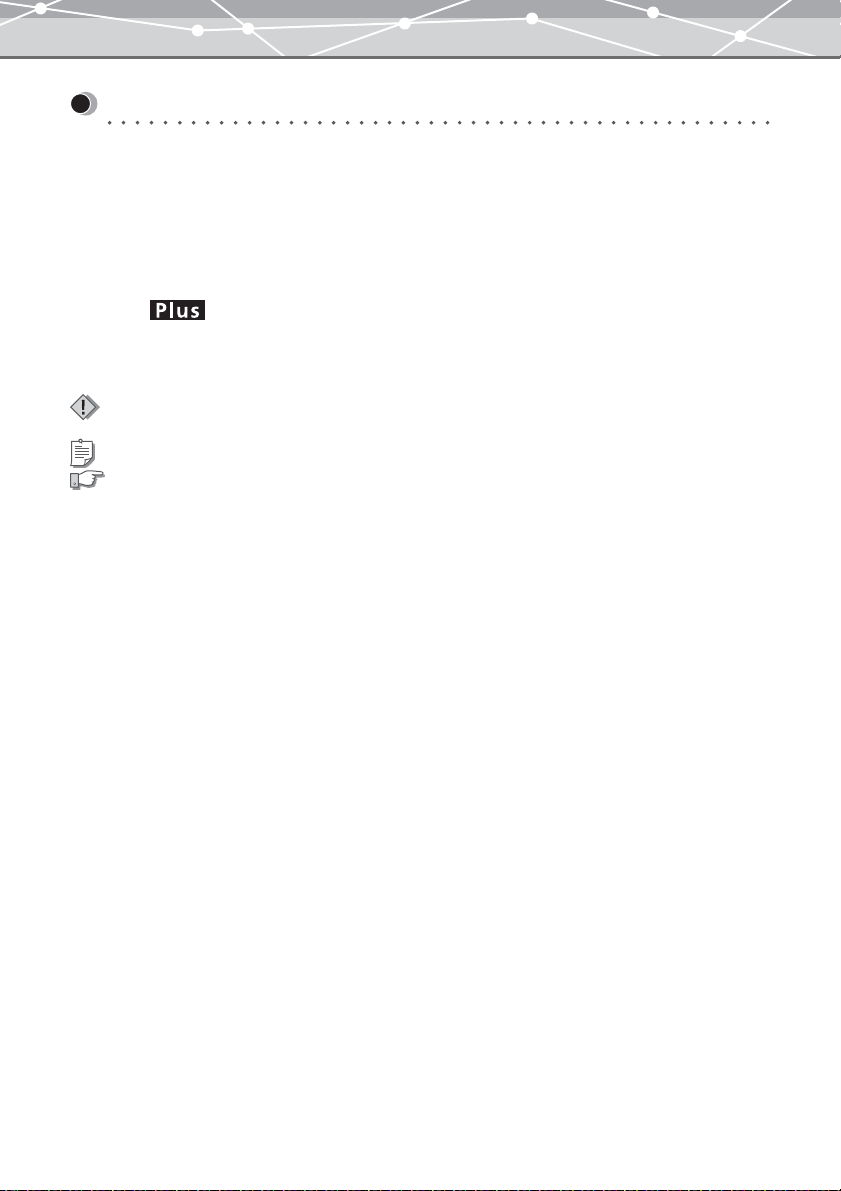
How to Use This Manual
This manual describes how to use the OLYMPUS Master/Plus software for editing and managing images. It is
organized with a section for each function; you can read these independently, in order to understand particular
functions.
Once you have an overall understanding of the functions, you can use the Help information for reference while
using the software.
● Conventions Used in This Manual
The symbol indicates functions available only for the Plus version. If you are using OLYMPUS
Master (standard version), these functions are not available.
The following symbols are used in this manual to explain restrictions and additional information about using
the software.
Indicates important information you should be aware of when using the software. Be sure to read these
items.
Indicates useful information. Read these items for helpful tips.
Indicates reference pages for details about the operation.
12
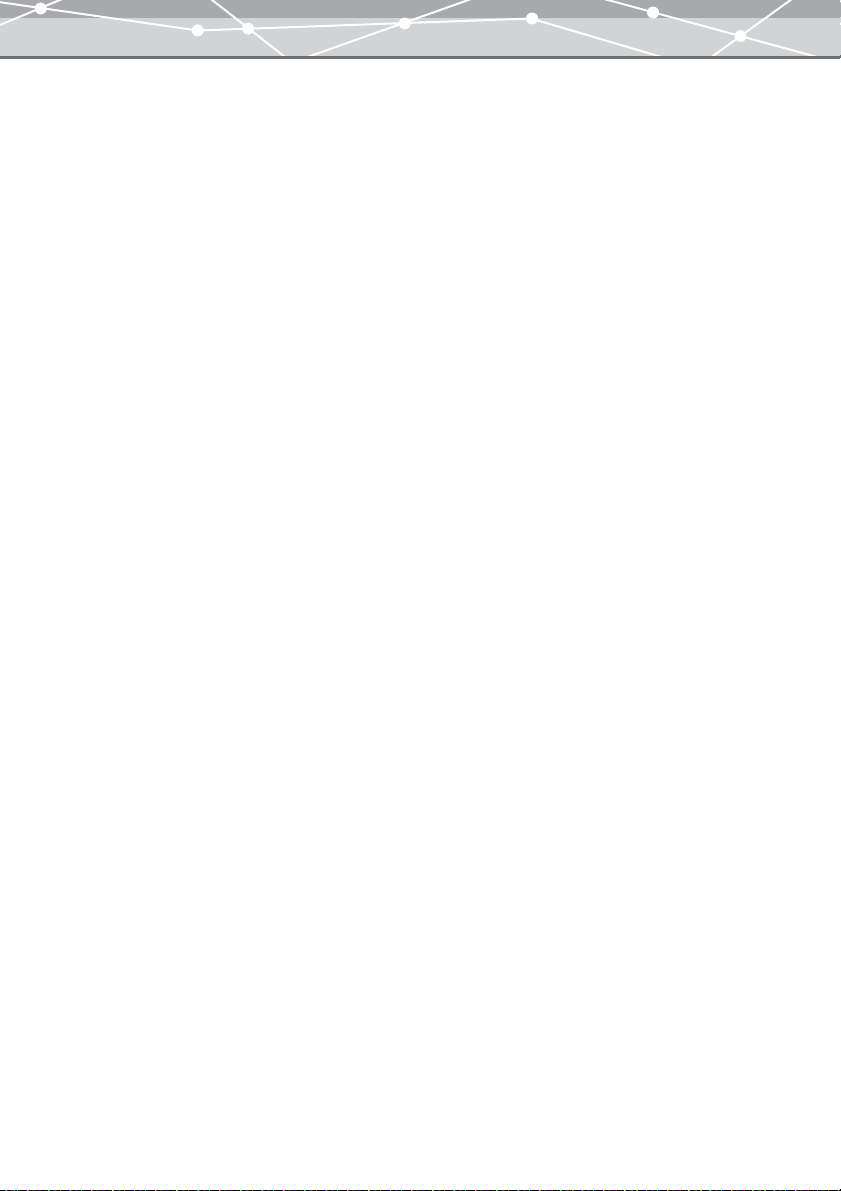
● Terminology
The following terms appear throughout this manual.
File
A file is the unit in which data is handled on a computer or digital camera. In this software, this refers to the
following file types.
• Image files
• Movie files
• Sound files
Thumbnail
This refers to the reduced images used as an index.
● Help Information
To access the help information, do one of the following:
• In the main menu, click the [?] button.
• From the [Help] menu in any window, select [OLYMPUS Master Help].
• In any window, click the [Help] button on the toolbar.
• In any dialog box, click the [?] button.
13
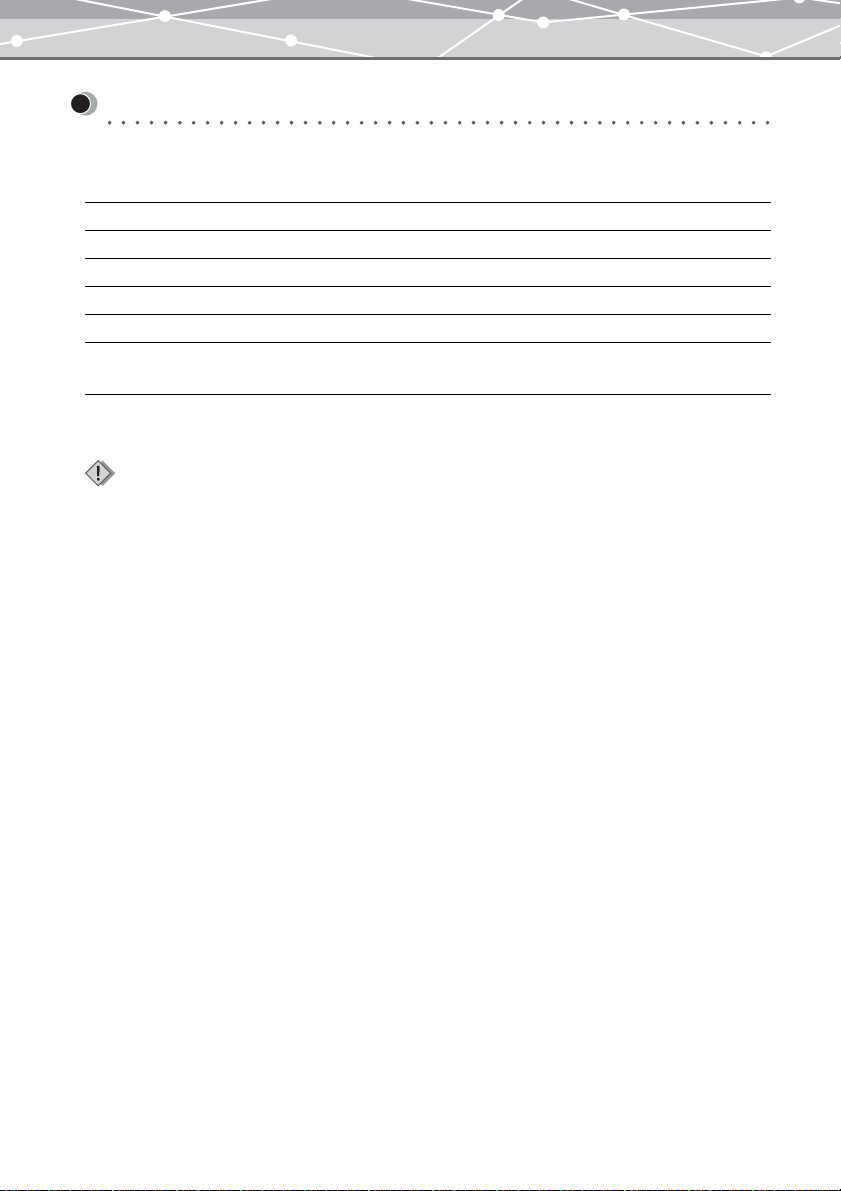
Before You Start
System Requirements
OLYMPUS Master is designed to run in the following system environments.
Windows Version
OS Windows 98SE/Me/2000 Professional/XP*
CPU Pentium III (500 MHz) or faster
RAM 128MB or more (256MB or more is recommended)
Hard disk capacity 300MB or more
Connector USB port (USB interface)
Monitor 1024 × 768 pixel or more
Minimum 65,536 colors
1
:This software is compatible with Windows XP Professional and Home Edition.
*
Notes
• This software only operates on a computer with a preinstalled operating system.
• To install the software in Windows 2000/XP, you must log on as a member of administrators.
• Only a computer with a built-in USB port can be used to transfer images from camera.
• QuickTime (version 6.0 or later) and Internet Explorer (version 6.0 or later) should be installed on your computer.
1
14
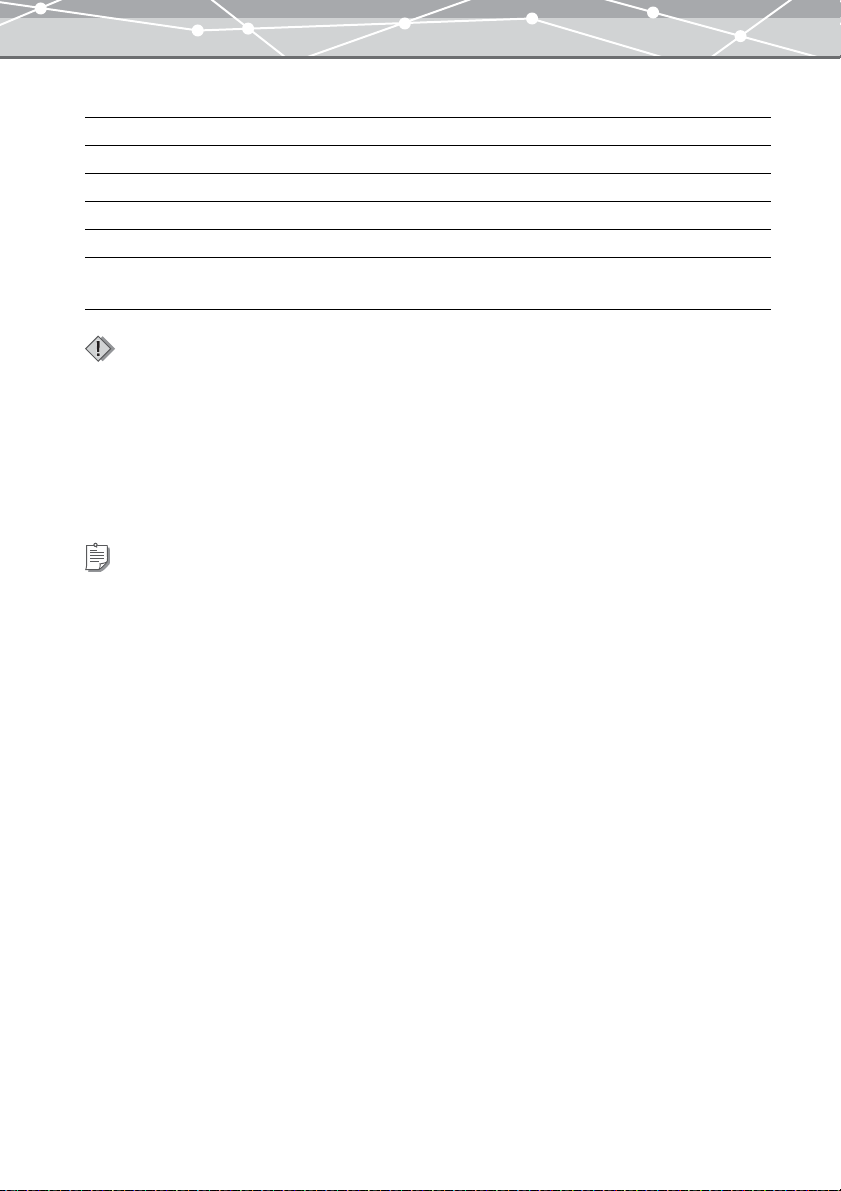
Macintosh Version
OS Mac OS X 10.2 or later
CPU Power PC G3 (500 MHz) or faster
RAM 128MB or more (256MB or more is recommended)
Hard disk capacity 300MB or more
Connector USB port (USB interface)
Monitor 1024 × 768 pixel resolution or more
Minimum 32,000 colors
Notes
• Only a Macintosh with a built-in USB port can be used to transfer images from camera.
• QuickTime (version 6.0 or later) and Safari (version 1.0 or later) should be installed on your Macintosh.
For information on support for the latest versions of operating systems, visit the Olympus web site (http://
www.olympus.com).
The functions for connecting a camera to the computer and directly transferring images are only available
with an Olympus digital camera.
Tip
To launch OLYMPUS Master, QuickTime (version 6 or later) should be installed on your computer. If QuickTime is not
already installed, install it when asked to do so during installation of OLYMPUS Master.
15
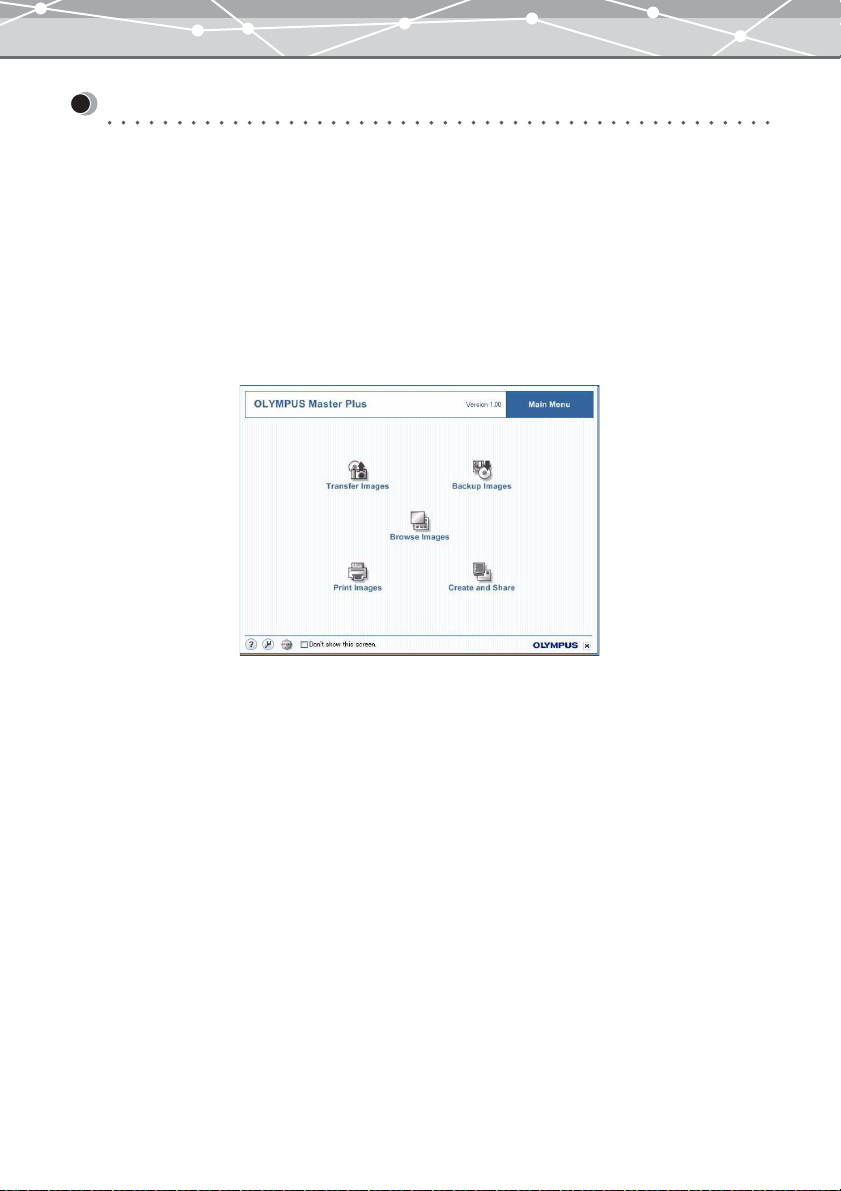
Main Features
OLYMPUS Master is a software application providing a range of functions for enjoying digital photography
using a computer.
You can get the most out of your digital camera by taking advantage of the software's organizing and editing
functions.
The following are some of the features of OLYMPUS Master.
● Intuitive Operation
The main menu of OLYMPUS Master shows a series of icons that represent groups of functions, allowing you
to access the desired function easily and directly. Also, the functions are designed to be used without
complicated settings so you can quickly become familiar with this software.
Example: the main menu
16
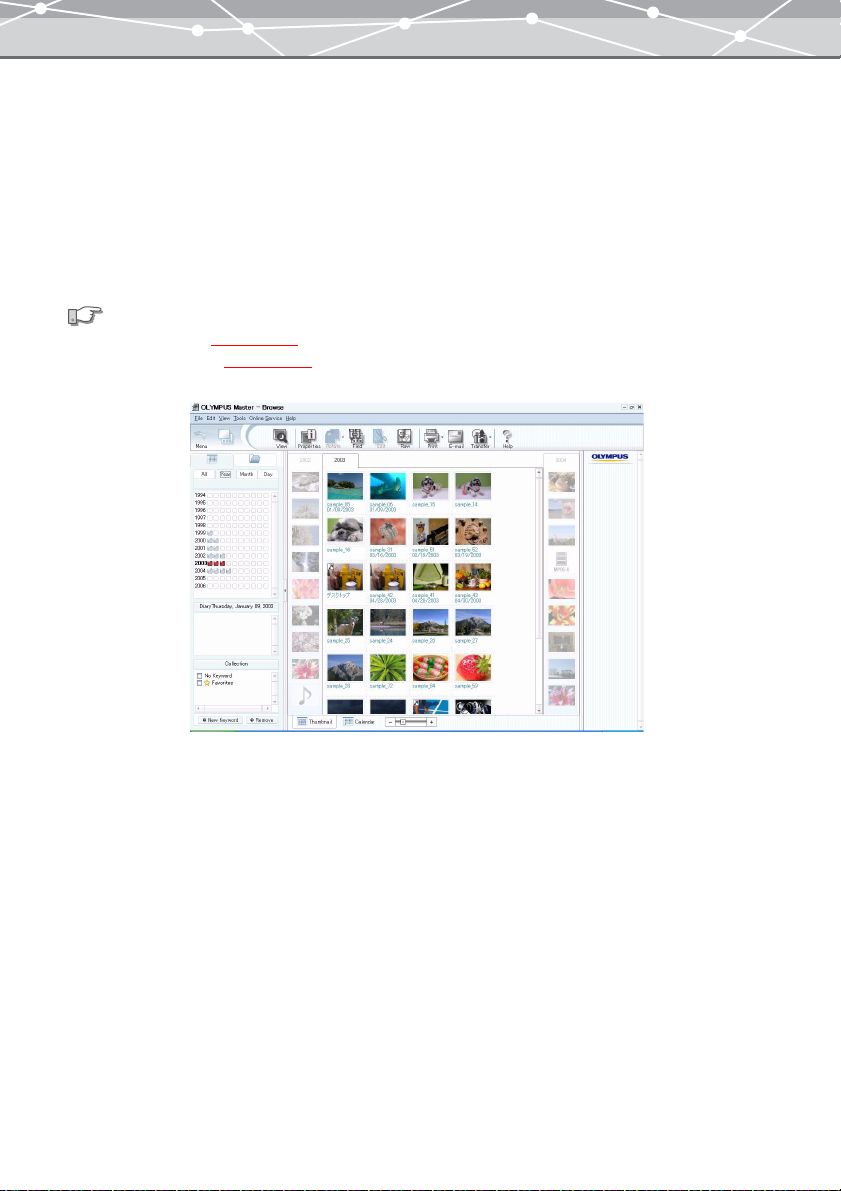
● Organizing Images in Calendar
You can transfer images from a digital camera or storage media (e.g., hard drive, card reader, CD, DVD, MO
disk, etc.) and save them in OLYMPUS Master database. OLYMPUS Master organizes imported files by
shooting date (or by the date they were created if shooting date is not available). The calendar view allows you
to browse the files in the database by year, month, or day.
OLYMPUS Master also allows you to organize files with keywords. Keywords assigned to files are displayed
in the collection box, and new keywords can be added. You can easily find your favorite pictures using the
keyword search.
See also
• “Transferring Images” (
• “Thumbnail Indications” (
g page 32).
g page 63).
Example: Using the calendar to organize images
17
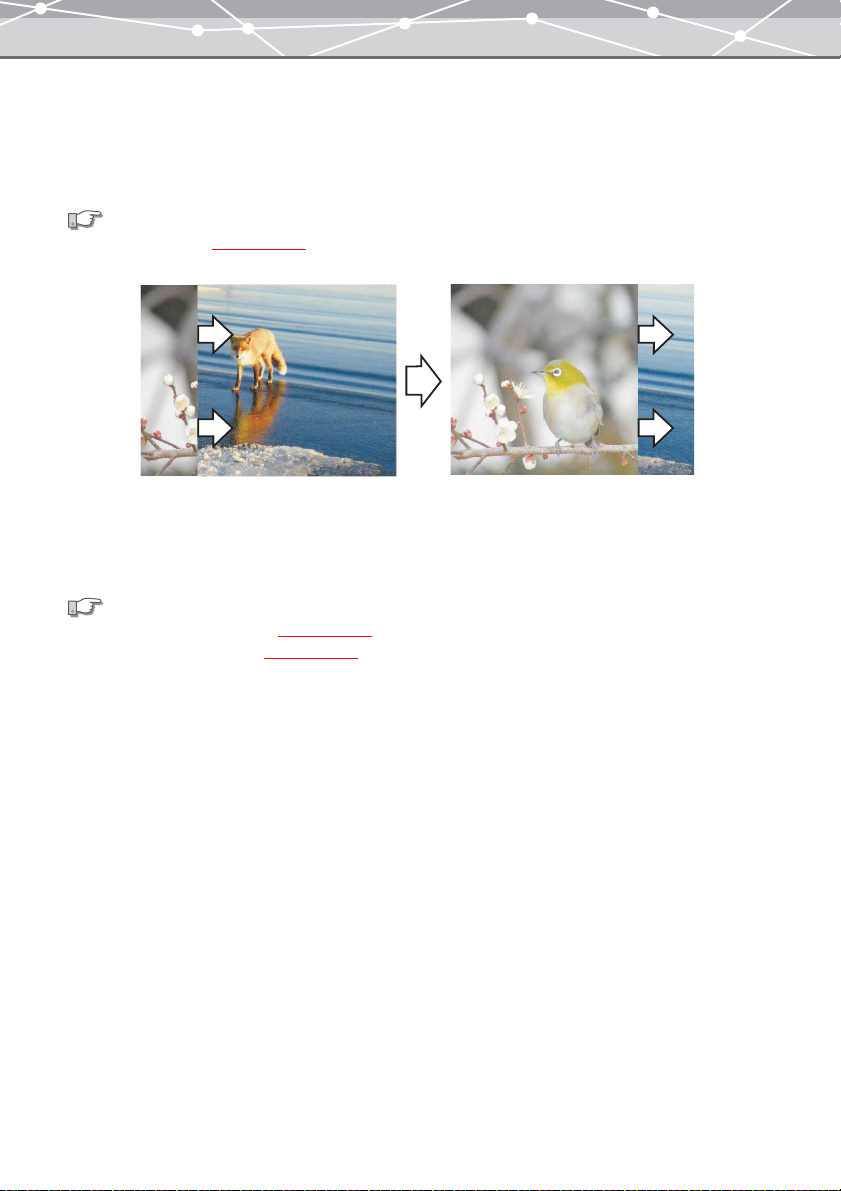
● Slide Show
You can create a slide show of your favorite pictures to view on your monitor by selecting them in the [Browse]
window. The illustration below shows an example of a slide show using the wipe transition effect.
You can also use other slide show transition effects, such as random and dissolve.
See also
“Watching a Slide Show” (
g page 216).
The arrows are not part of the actual display.
● Search Function
You can find files on the basis of shooting date, keywords assigned, and file format.
See also
• “Finding a File in Calendar View” (
• “Finding a File in Folder View” (
g page 101).
g page 107).
18
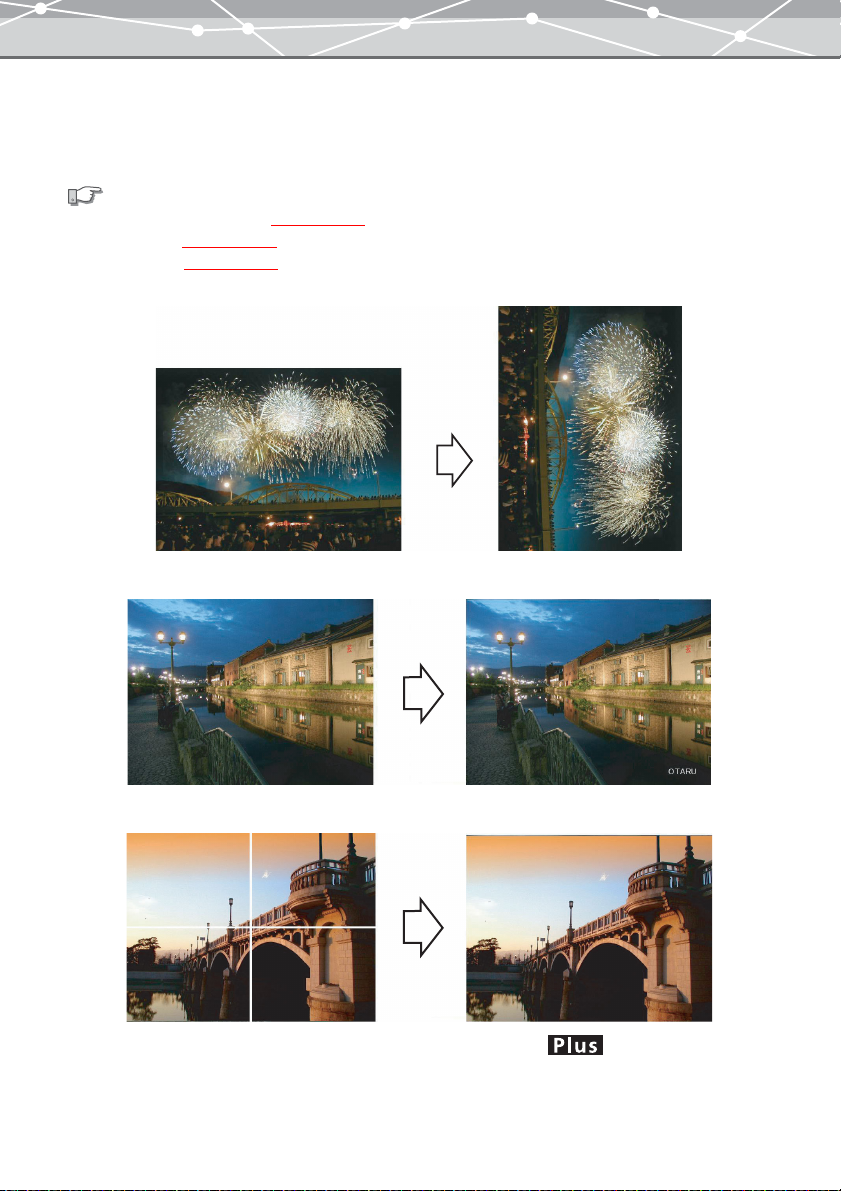
● Editing Functions
In addition to basic editing functions, you can rotate a image, insert text, superimpose templates, or stitch
images together.
See also
• “Free Stitch Panorama Function” (
• “Editing Images” (
• “Editing Movies” (
g page 300).
g page 339).
g page 276).
Example: rotation
Example: insert text
Example: free stitch panorama function
19
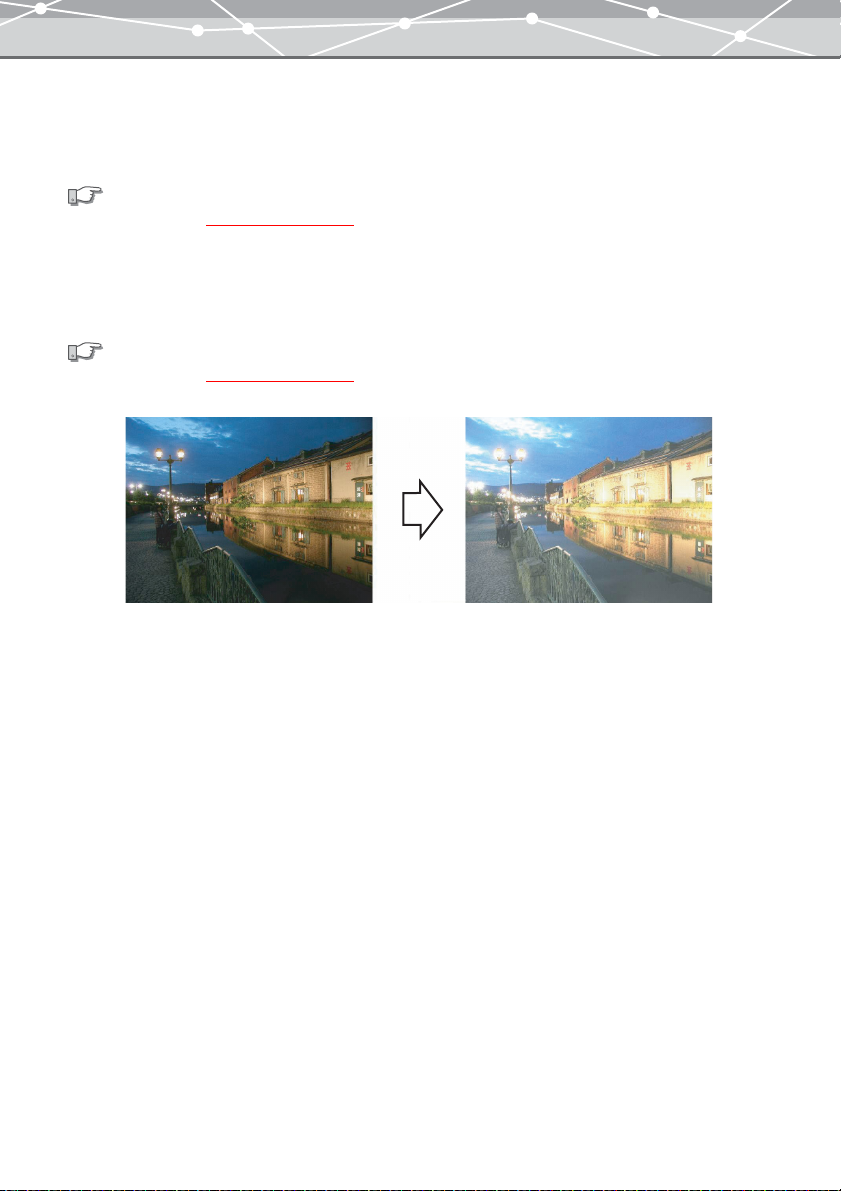
● Correction Functions
You can compensate for the variation in shooting conditions using the correction functions such as instant fix,
red-eye reduction, etc.
See also
“Using Filter Functions” (
g pages 325 and 354).
● Filter Functions
You can apply various filter effects for the images and movies, adjusting the brightness and contrast, and adding
sepia tone and other effects.
See also
“Using Filter Functions” (
g pages 325 and 354).
Example: adjusting brightness
20
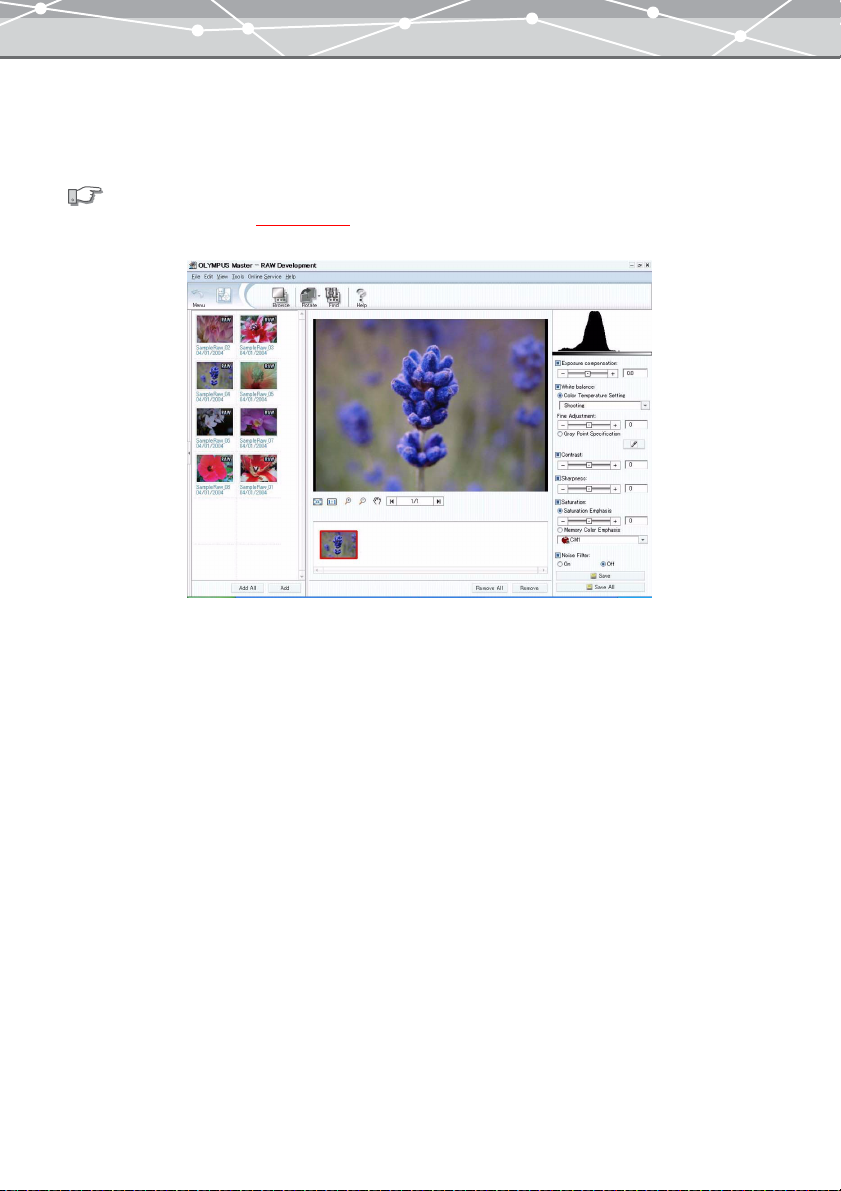
● RAW Development Process Function
You can perform development processing for a RAW format file and save it as a separate image file.
You can also perform RAW development processing for two or more RAW files in a single operation.
See also
“RAW Development Processing” (
g page 139).
RAW image development process window
21
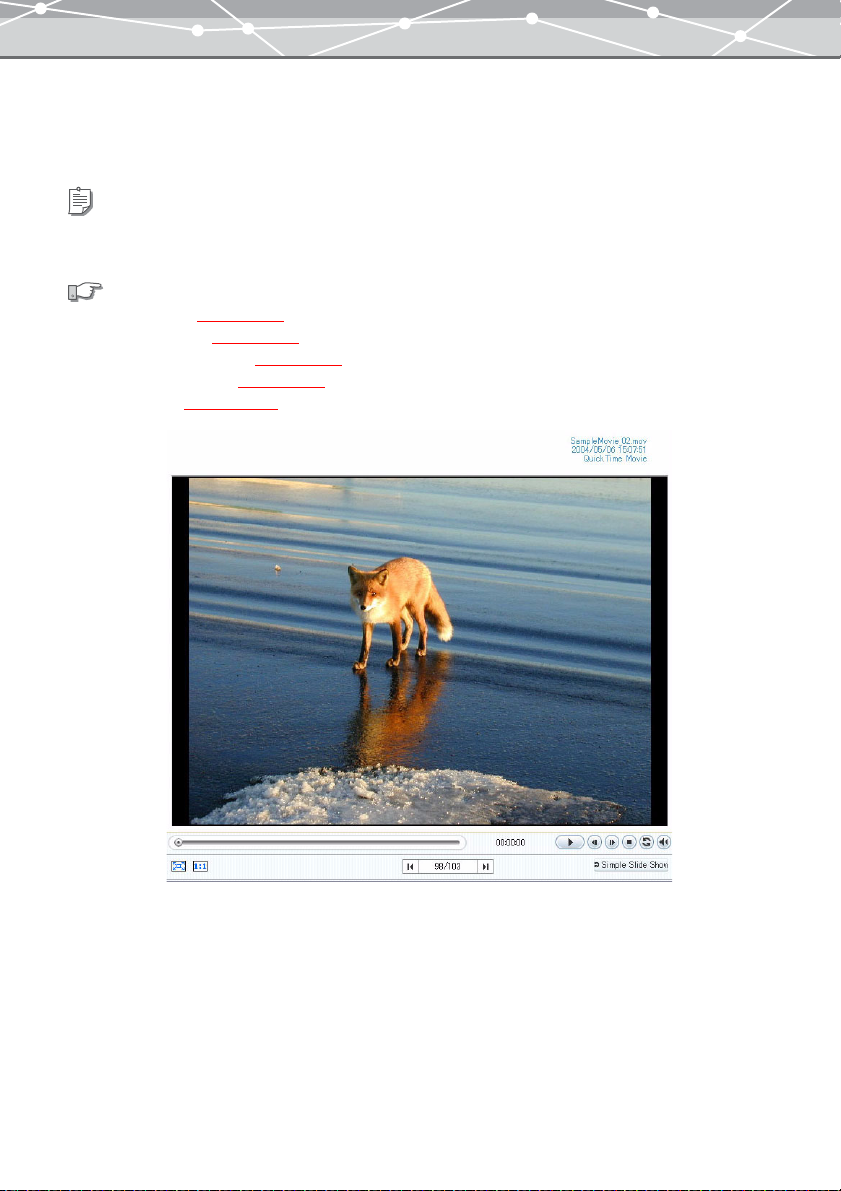
● Support for Movie and Sound Files
The software supports not only image files, but also movie and sound files. You can attach a sound file to an
image to act as a memo (“sound link” function).
Tip
To use the sound functions, your computer must be equipped with a microphone, speaker and sound card. For details, refer to
the operating instructions provided with your computer.
See also
• “Watching Movies” (
• “Playing Back Sound” (
• “Playing Back Linked Sound” (
• “Recording Linked Sound” (
• “Editing Movies” (
g page 69).
g page 71).
g page 94).
g page 95).
g page 339).
Example: playing a movie file
22
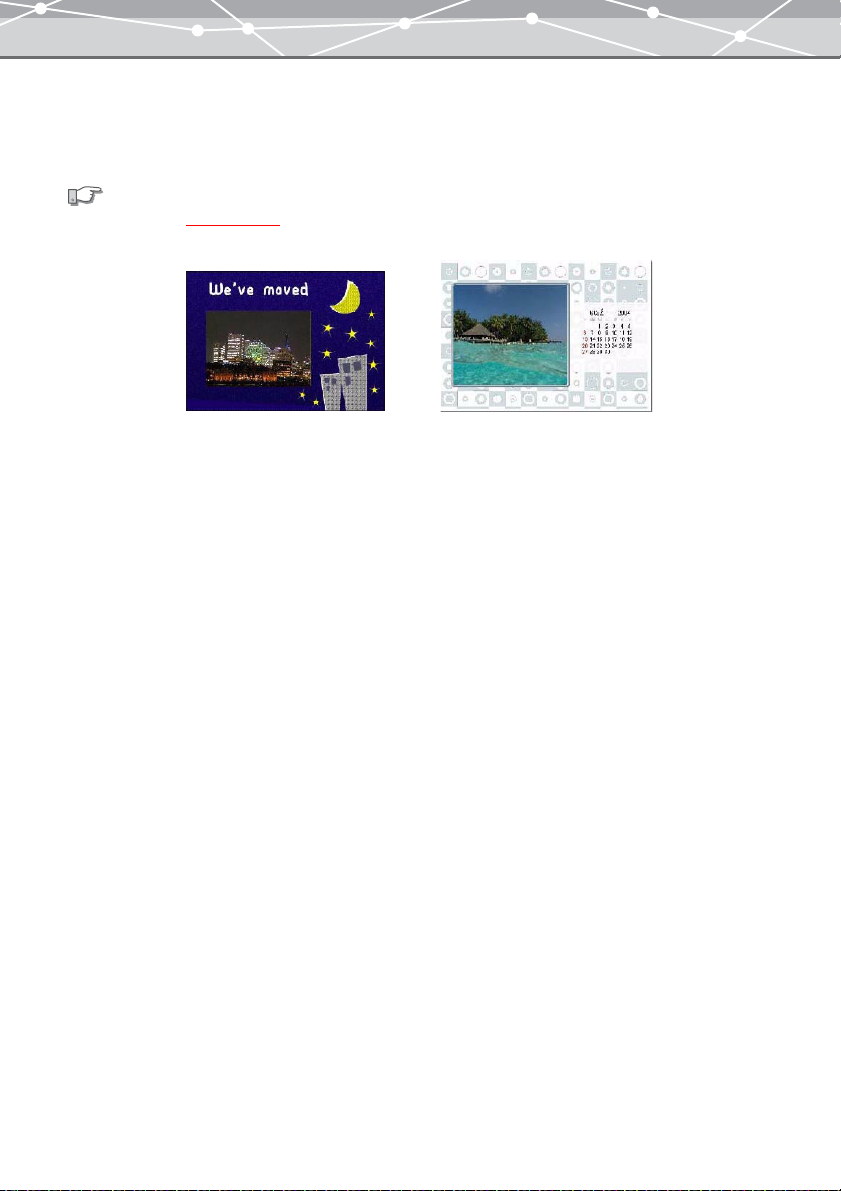
● Wide Variety of Printing Functions
Standard layouts allow easy printing of standard photograph sizes, index prints, and other creative possibilities.
You can also create original postcards and calendars using different templates.
See also
“Advanced Printing”
(g page 154).
Example: printing postcard and calendar
23
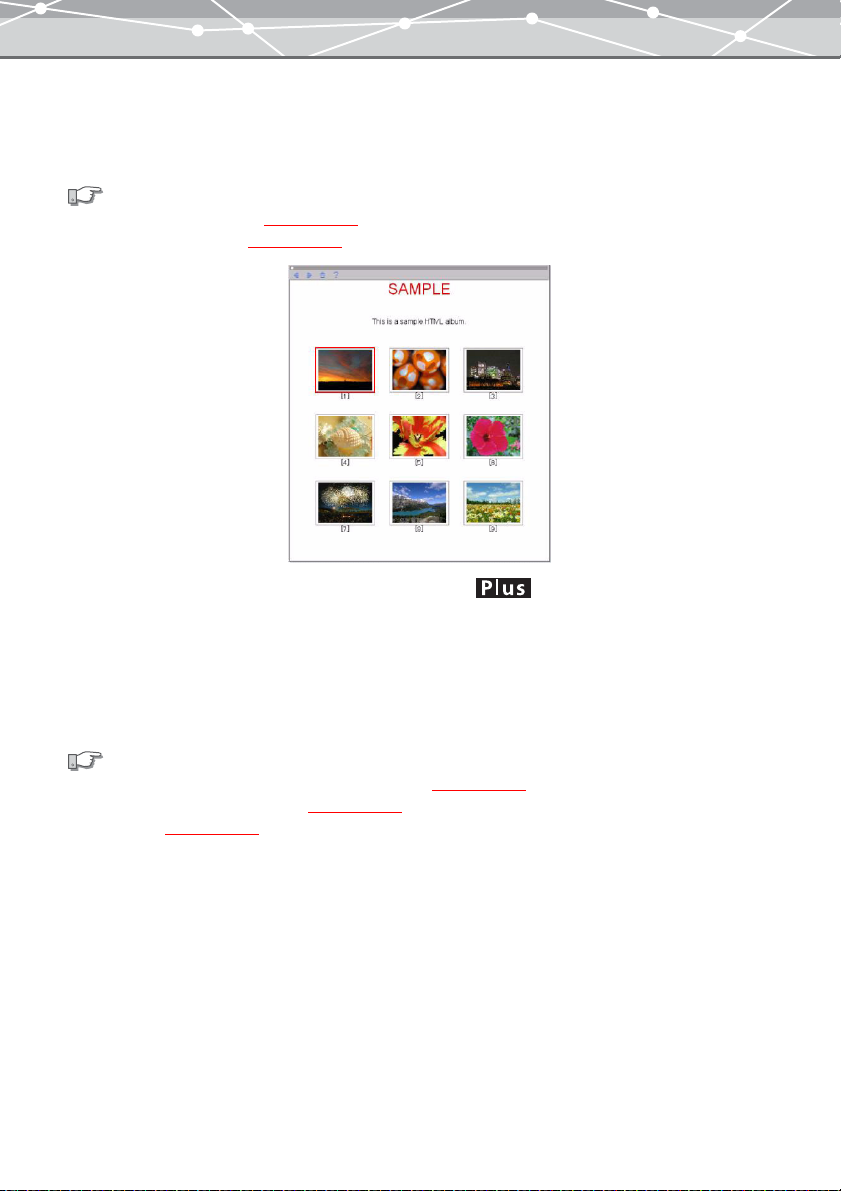
● Enjoying Images on the Web
The software allows you to edit images to attach to e-mails and create HTML albums, so you can enjoy sharing
your pictures on the web as well.
See also
• “Attaching an Image to E-mail” (
• “Creating an HTML Album” (
g page 190).
g page 197).
Example of HTML album
● CD/DVD Writing Function
By upgrading to the Plus version, you can save HTML albums on a CD-R or DVD-R (CD/DVD albums), or
create a video CD with slide shows. You can also create a backup of OLYMPUS Master or selected files
directly on a CD-R, DVD-R, etc.
See also
• “Saving HTML Albums in a CD or DVD (CD/DVD Album)” (g page 252).
• “Creating a Video CD of a Slide Show” (
• “Backing Up” (
g page 295).
g page 259).
24
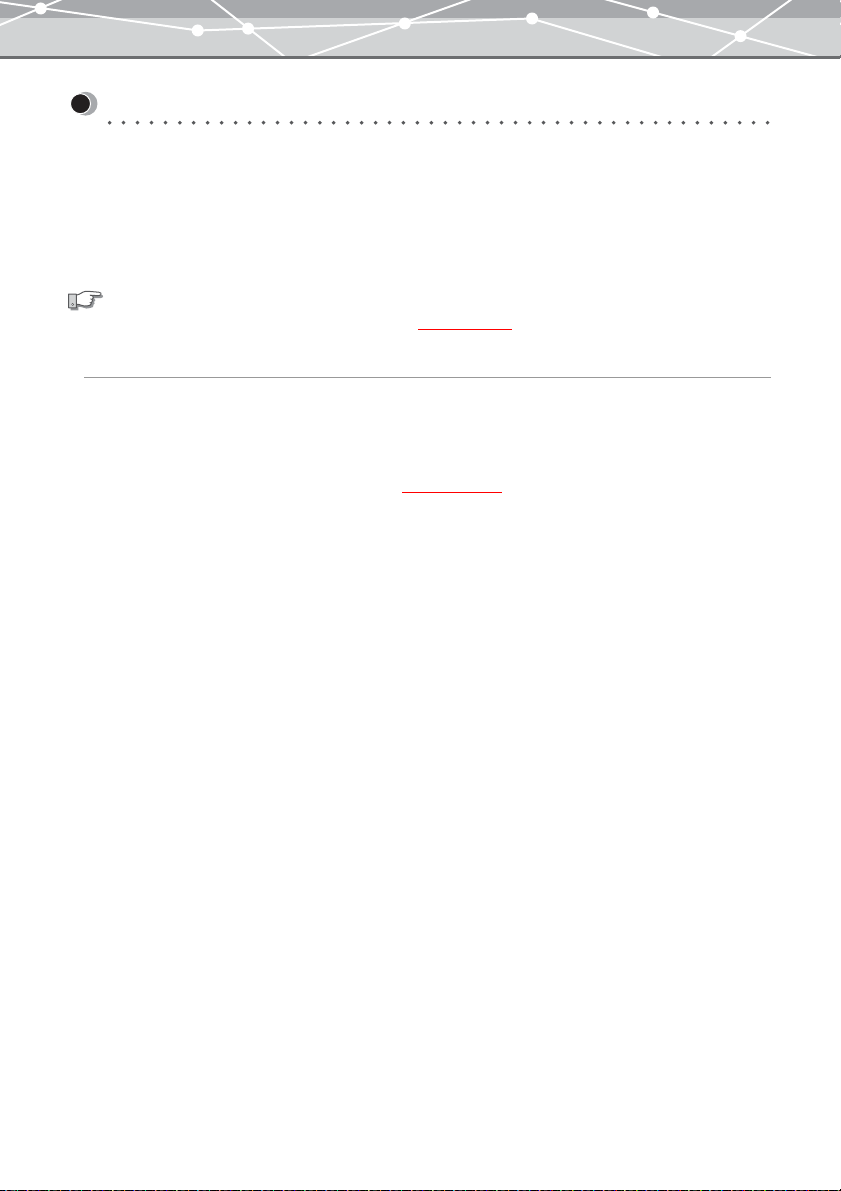
Basic Operations
Starting Up and Shutting Down
● Starting Up OLYMPUS Master
To start OLYMPUS Master, follow the procedure below.
When you start up OLYMPUS Master for the first time after installation, the [User Registration] dialog box
appears. Please register yourself as a user of OLYMPUS Master to be provided with the customer support and
technical service.
See also
For details about user registration, refer to “User Registration” (
For Windows
1 Double-click the [OLYMPUS Master] icon on the desktop. Alternatively, click
the [Start] button, then click [Programs], [OLYMPUS Master], and [OLYMPUS
Master] in this order.
OLYMPUS Master starts and the main menu (g page 30) appears.
g page 358).
25
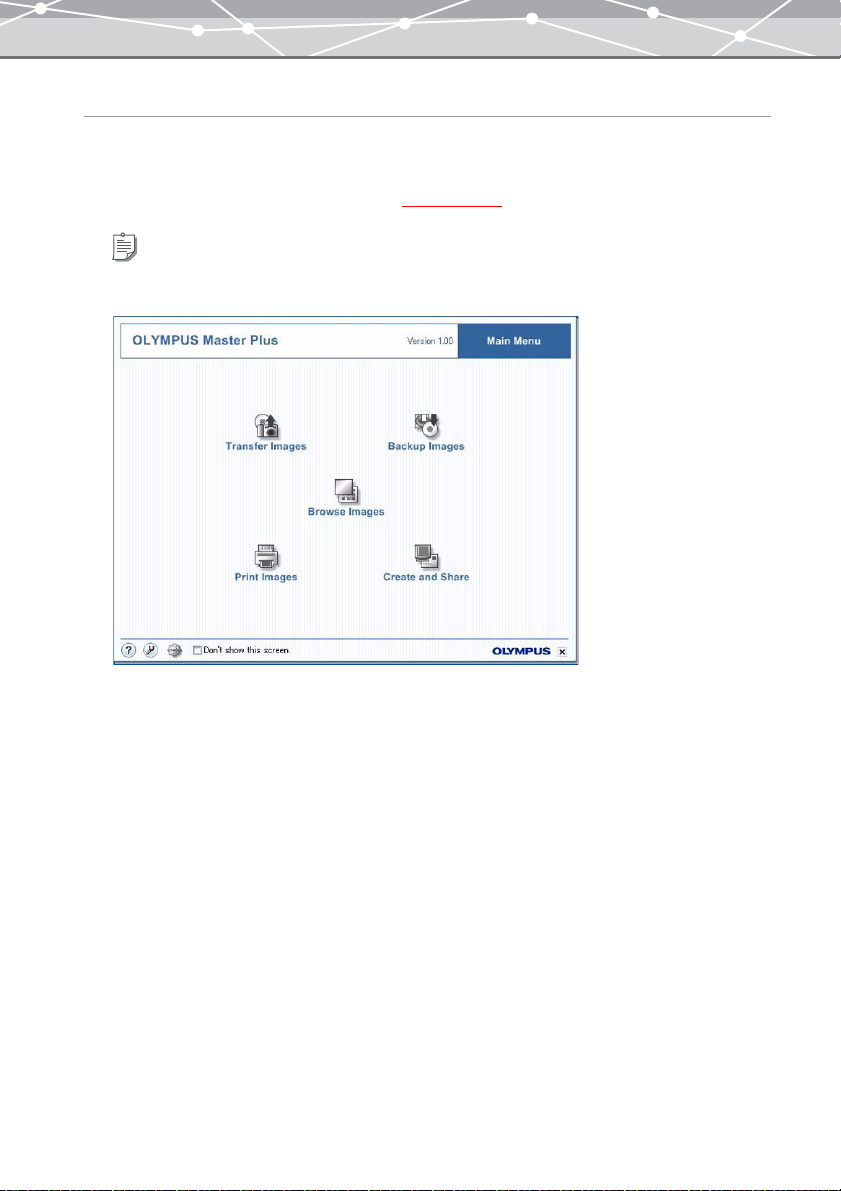
For Macintosh
1 Double-click the [OLYMPUS Master] icon in the folder in which OLYMPUS
Master is installed. Alternatively, click the icon in the dock.
OLYMPUS Master starts and the main menu (g page 30) appears.
Tip
If you have not completed the user registration, the User Registration screen appears.
26
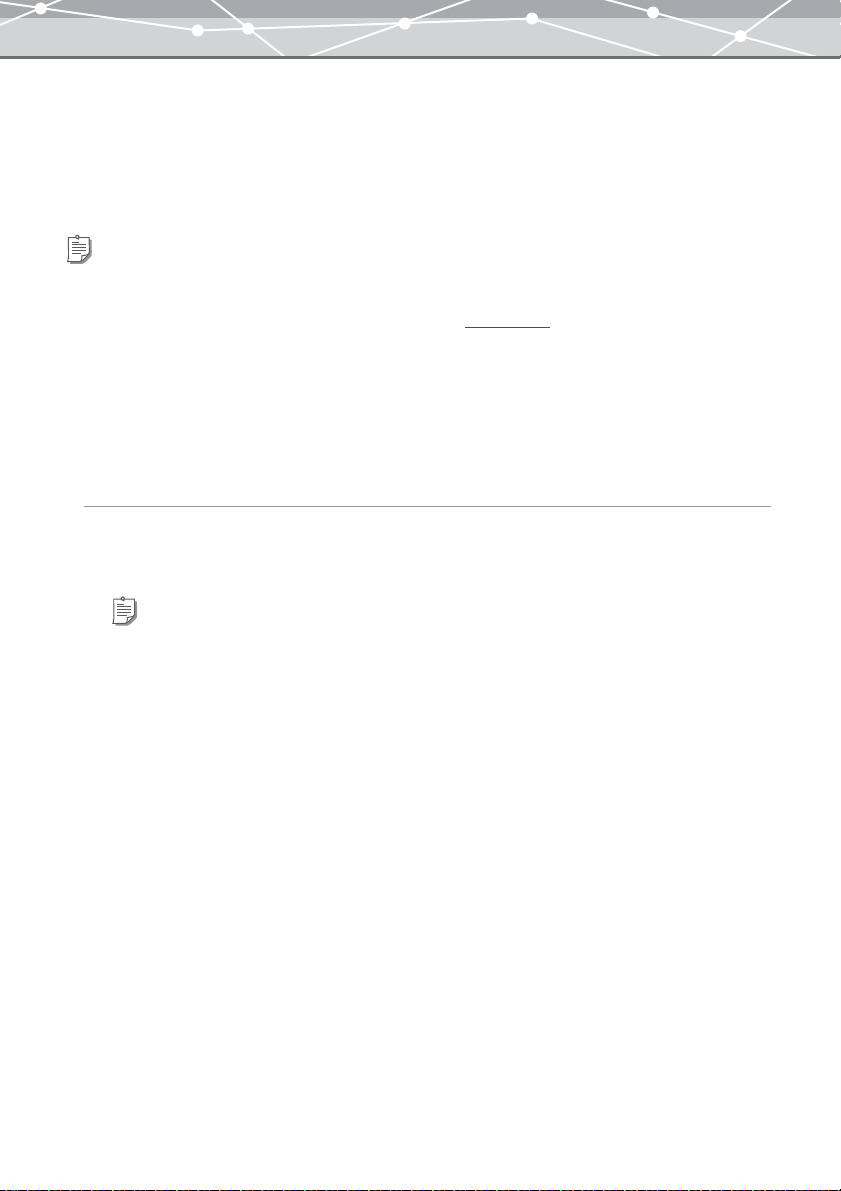
● Automatic Start-up
OLYMPUS Master automatically starts when:
• Connecting an Olympus digital camera to your computer using a USB cable.
• Connecting a card reader to view the images captured with an Olympus digital camera or other DCF-
compliant digital camera.
Tips
• If your operating system is Windows XP or Macintosh, OLYMPUS Master automatically starts when you connect an
Olympus digital camera or any other DCF-compliant digital camera.
• You can set the following automatic start-up options (“[Auto Start]”
-
whether or not to use the automatic start-up function
-
whether or not to display the [Transfer Images] window after starting up
• Automatic start-up does not work when no card-media is inserted in the camera.
g page 292):
The way to set up the automatic start-up varies depending on the version of the operating system of your
computer.
For Macintosh
1 Connect the digital camera to your computer using a USB cable.
OLYMPUS Master starts.
Tip
It is necessary to set OLYMPUS Master to automatically start instead of iPhoto when a digital camera is connected
using a USB cable. For details, refer to Mac OS X help.
27
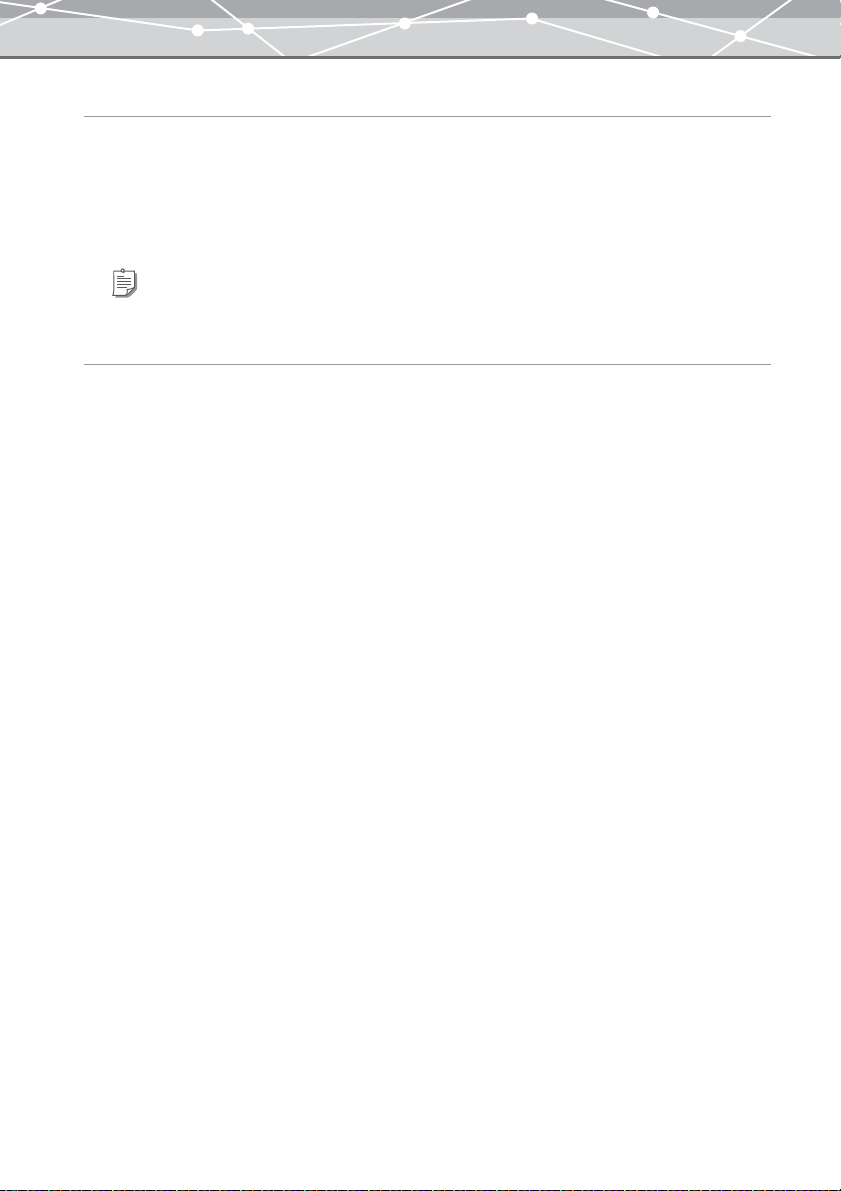
For Windows XP
1 Connect the digital camera to your computer using a USB cable.
The [Autoplay] dialog box appears.
2 Select [Launch OLYMPUS Master] from the list, and click the [OK] button.
OLYMPUS Master starts.
Tip
For details about the settings, refer to the Windows XP Help.
For Windows 98SE/Me/2000
1 Connect the Olympus digital camera to your computer using a USB cable.
A confirmation dialog box appears, asking if you want to start OLYMPUS Master.
2 Click the [OK] button.
OLYMPUS Master starts.
28
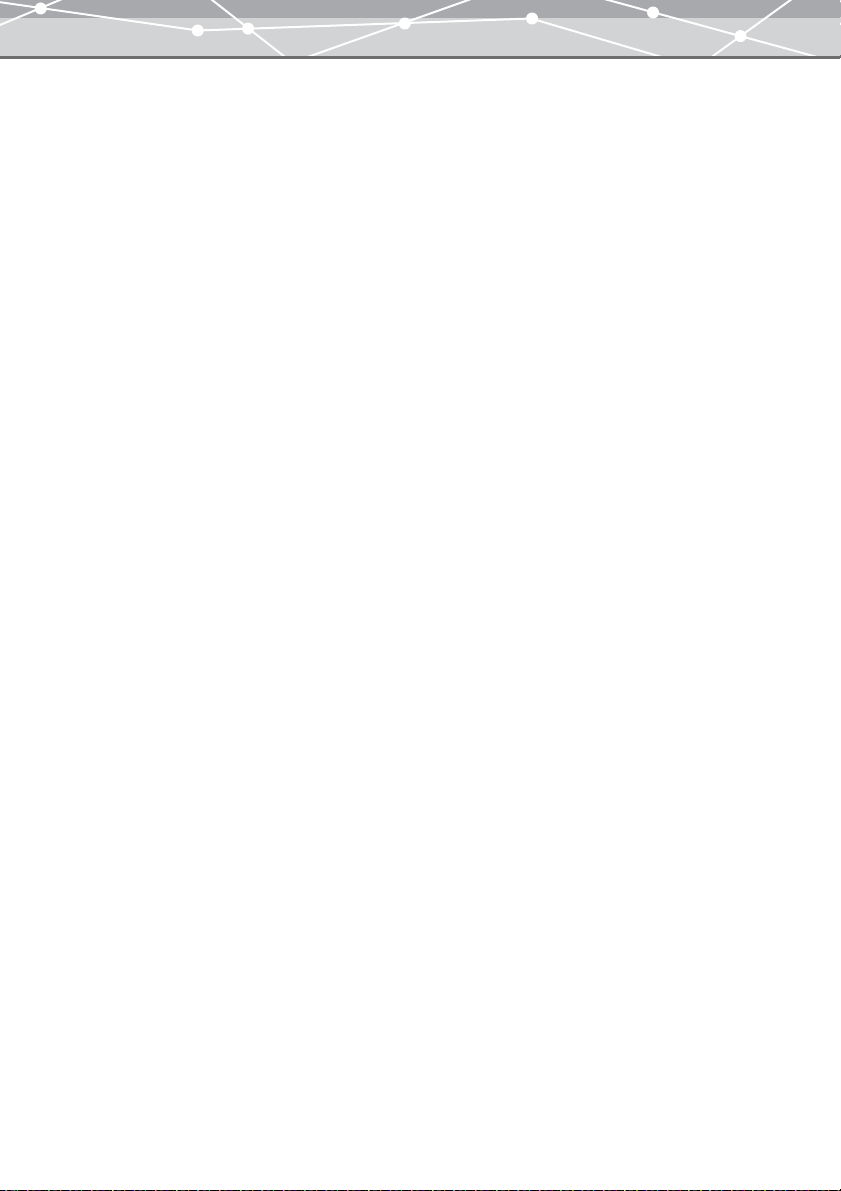
● Shutting Down OLYMPUS Master
To shut down OLYMPUS Master, follow the procedure below. If you attempt to shut down the software during
editing, a message appears asking for confirmation that you wish to save the changes you have made. Select
[Save] or another option to continue.
1 Select [Exit] from the [File] menu. Alternatively, click [X] (Exit) in the main
menu.
OLYMPUS Master shuts down.
29
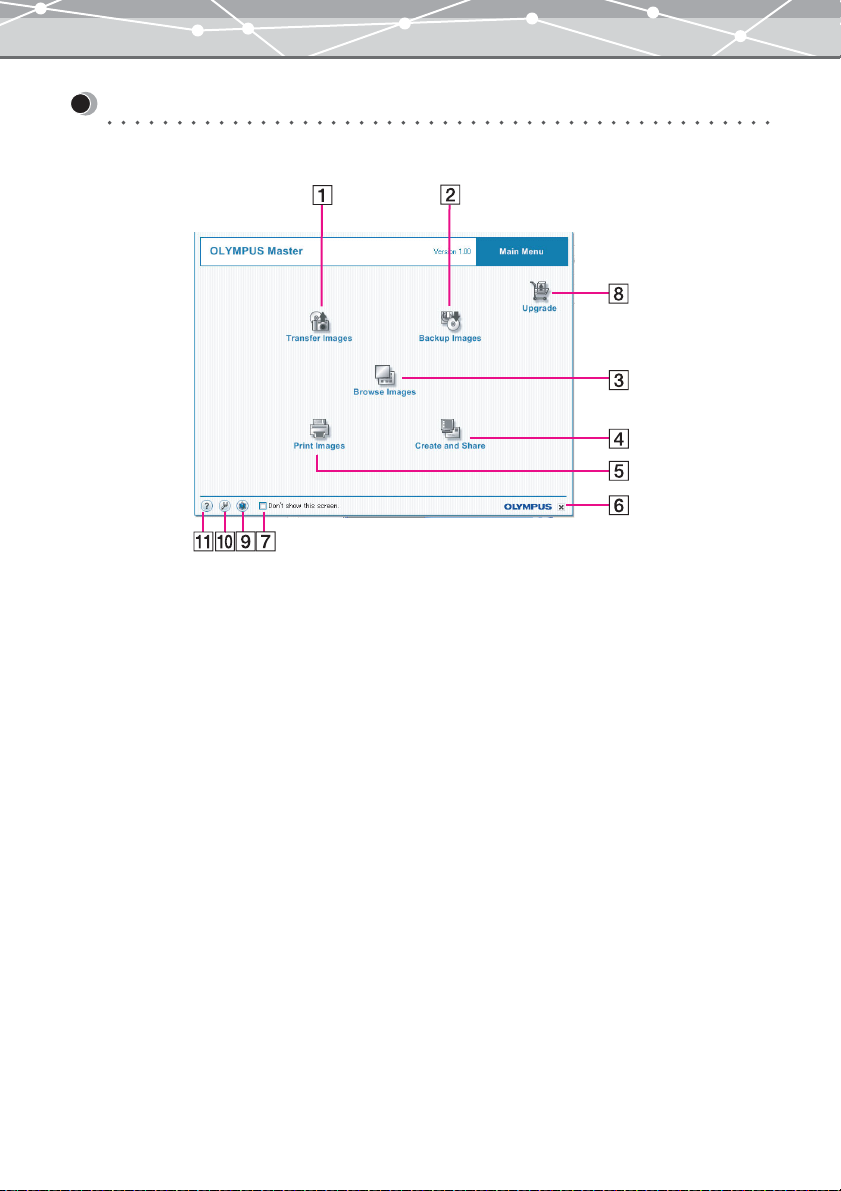
Main Menu
The main menu has the following components.
30
