Olympus 226065 - Stylus 820 Digital Camera, m 820 Instruction Manual
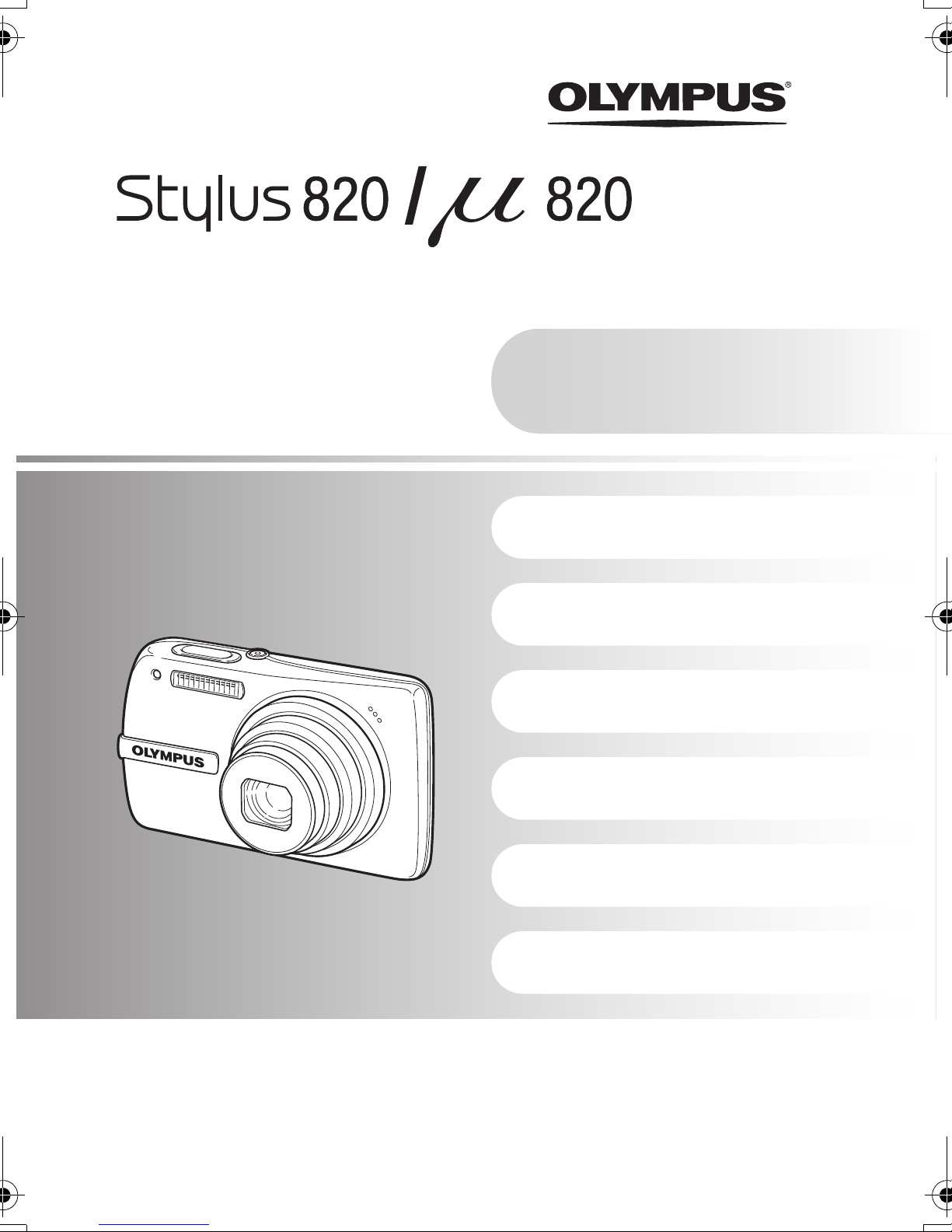
DIGITAL CAMERA
Instruction
Manual
Quick Start Guide
Get started using your
camera right away.
Button operations
Menu operations
Printing pictures
Using OLYMPUS Master
( Thank you for purchasing an Olympus digital camera. Before you start to use your new camera, please
read these instructions carefully to enjoy optimum performance and a longer service life. Keep this manual
in a safe place for future reference.
( We recommend that you take test shots to get accustomed to your camera before taking important
photographs.
( In the interest of continually improving products, Olympus reserves the right to update or modify
information contained in this manual.
( The screen and camera illustrations shown in this manual were produced during the development stages
and may differ from the actual product.
Getting to know your
camera better
Appendix
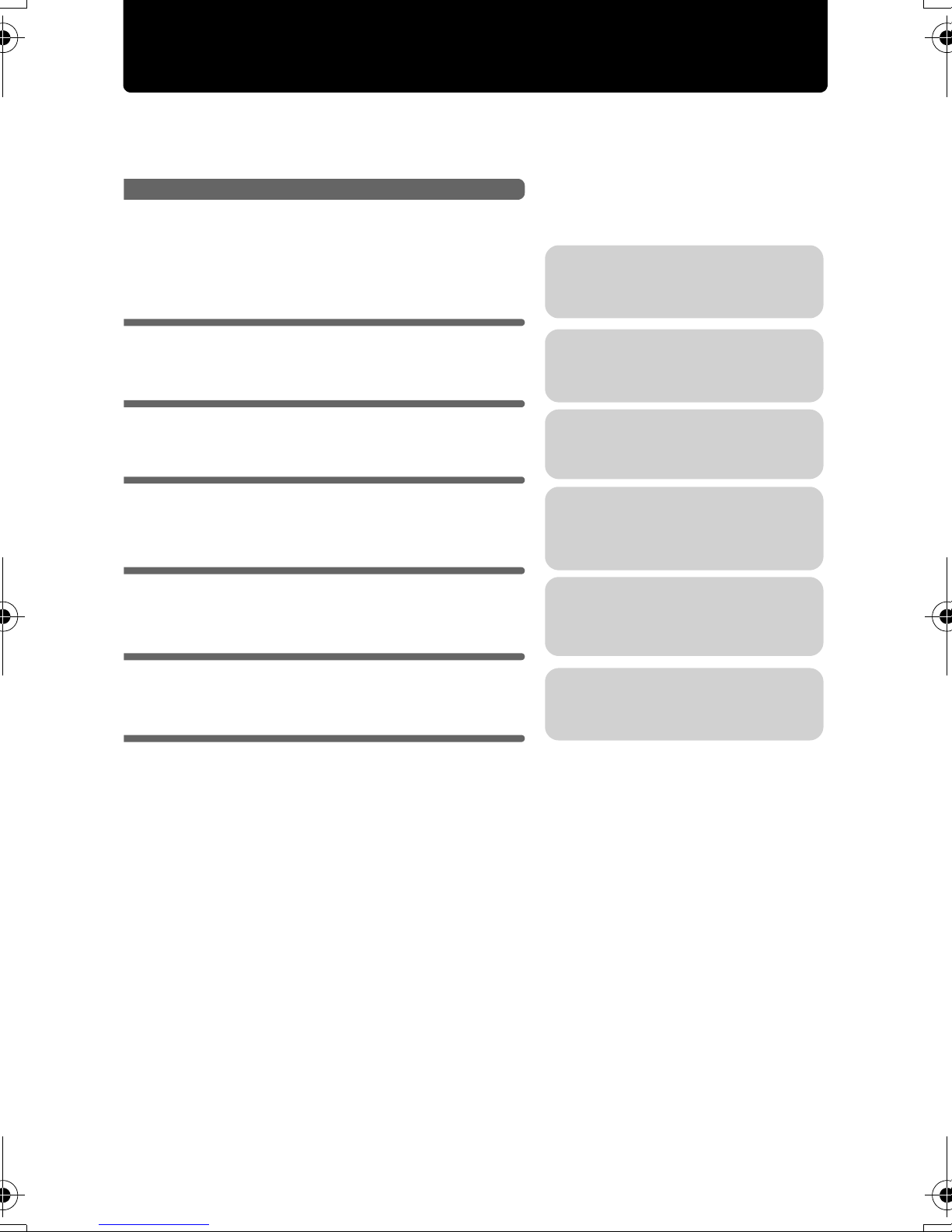
Contents
Quick Start Guide
Button operations
Menu operations
Printing pictures
Using OLYMPUS Master
Getting to know your camera
better
P. 3
P. 11
P. 19
P. 39
P. 45
P. 53
Test out the functions of the camera
buttons by following along with the
illustrations.
Learn about the menus that control
the functions and settings for basic
operation.
Learn how to print pictures you have
taken.
Learn how to transfer and save
pictures to a computer.
Find out more about camera
operations and how to take better
pictures.
Appendix
P. 64
Read about convenient functions and
safety precautions on how to use your
camera more effectively.
2
EN

Quick Start Guide
Gather these items (box contents)
Digital Camera Strap LI-42B
Lithium Ion Battery
Quick Start Guide
LI-40C
Battery Charger
Items not shown: Instruction Manual (this manual), warranty card. Contents may vary
depending on purchase location.
USB Cable AV Cable OLYMPUS Master 2
Software CD-ROM
Attach the strap
( Pull the strap tight so that it does not come loose.
EN
3

Prepare the camera
a. Charge the battery.
3
Power Cable
1
2
AC Wall Outlet
Charging Indicator
Light On (Red): Charging
Light Off: Charging complete
(Charging time: Approx. 5 hours)
( Battery comes partially charged.
b. Insert the battery and an xD-Picture Card (optional).
Quick Start Guide
1
2
( Insert the battery by putting in the
marked side first, with the marks toward
the battery lock knob.
If you insert the battery incorrectly, you will not be
able to remove it. Do not use force. Contact
authorized distributors/service centers.
Damage to the battery exterior (scratches, etc.) may
produce heat or an explosion.
Lithium Ion Battery
Battery
Charger
3
4
EN
Battery lock knob
( To remove the battery, slide the battery
lock knob in the direction of the arrow.
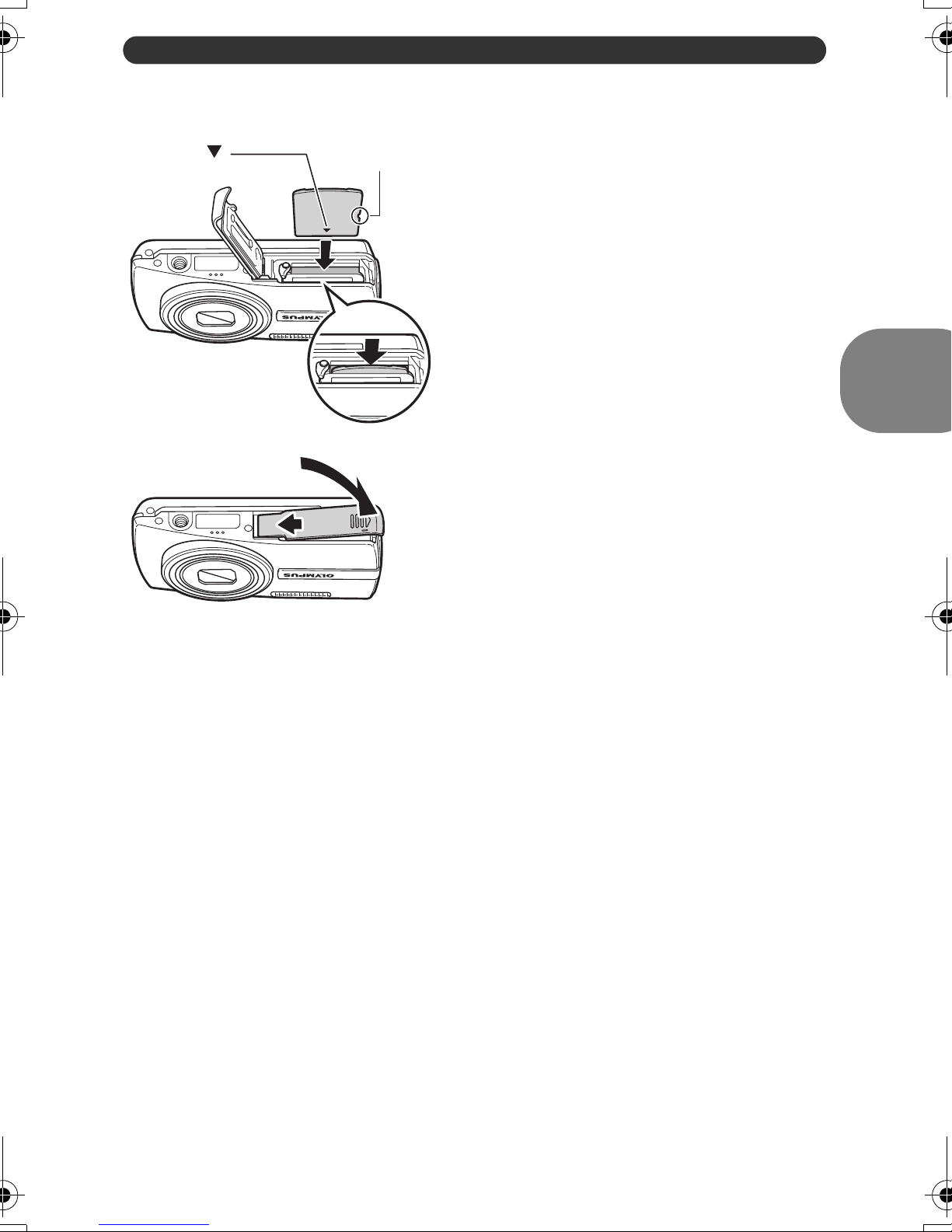
Prepare the camera
6
Notch
4
5
( Orient the card as shown, and insert the
card straight in until it clicks into place.
( To remove the card, push the card all
the way in, release slowly, grasp the
card, then remove.
Quick Start Guide
( You can shoot pictures with this camera even without using an optional xD-
Picture Card™ (hereinafter referred to as “the card”). If you shoot pictures with
this camera without using an xD-Picture Card, the pictures will be recorded in
the internal memory. For details on the card, please refer to “The card” (P. 66).
EN
5
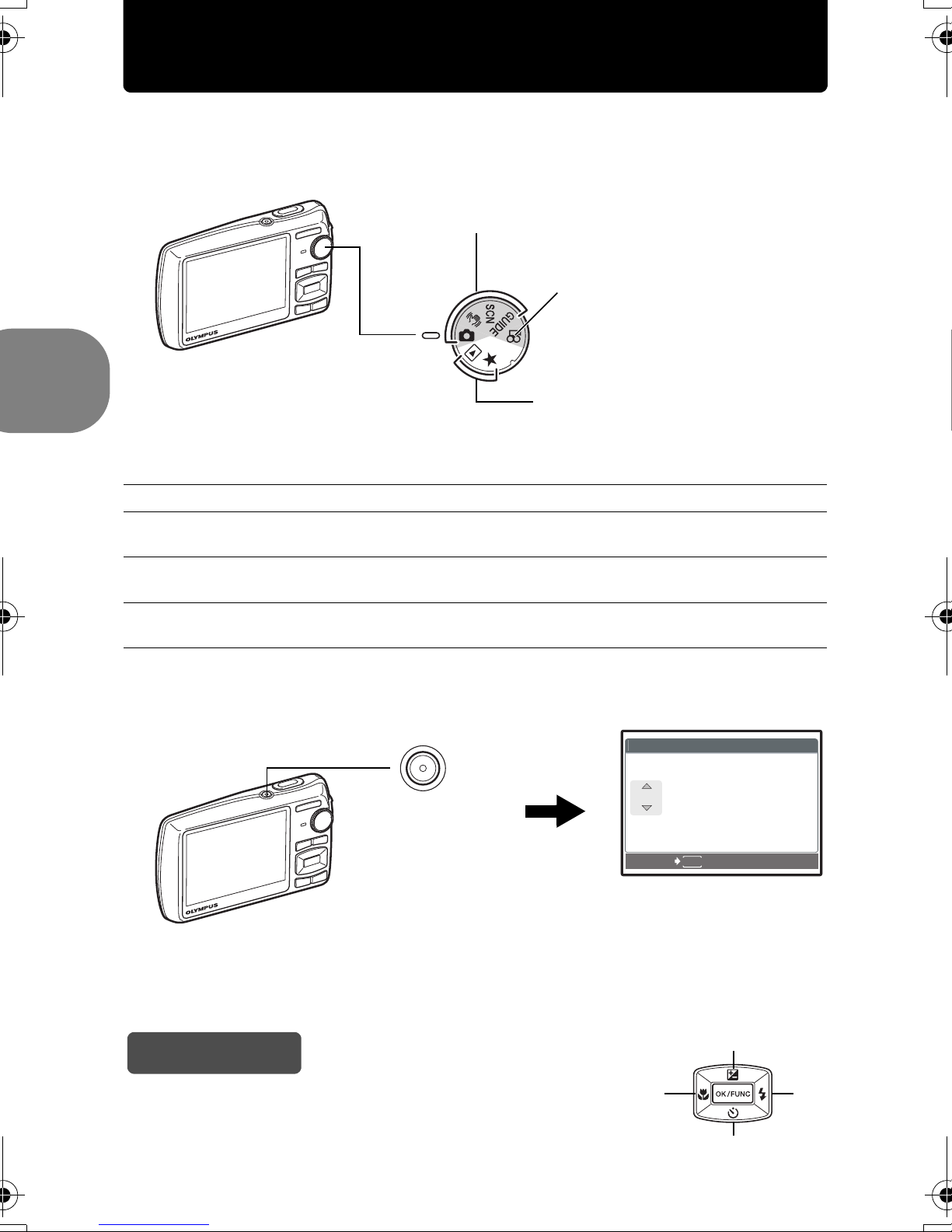
Turn the camera on
X
Y / M / D
T I M E
----.--.-- --:--
This explains how to turn on the camera in shooting mode.
a. Set the mode dial to K.
When shooting still pictures (shooting mode)
When shooting movies
(shooting mode)
When viewing pictures
(playback mode)
Still picture shooting modes
K This function allows you to shoot with the camera’s automatic settings.
h This function reduces the blur incurred by a moving subject, or camera shake
when taking pictures.
s This function allows you to shoot pictures by selecting a scene according to the
shooting condition.
Quick Start Guide
g This function allows you to set the target items by following the shooting guide
displayed on the screen.
b. Press the o button.
Y M D TIME
o Button
----.--.-- --:--
CANCEL
• When the date and time have
not yet been set, this screen will
appear.
MENU
Y/M/D
( To turn off the camera, press the o button once again.
Hint
The directions of the arrow pad (1243) are indicated with
1243 in this manual.
6
EN
1
34
2
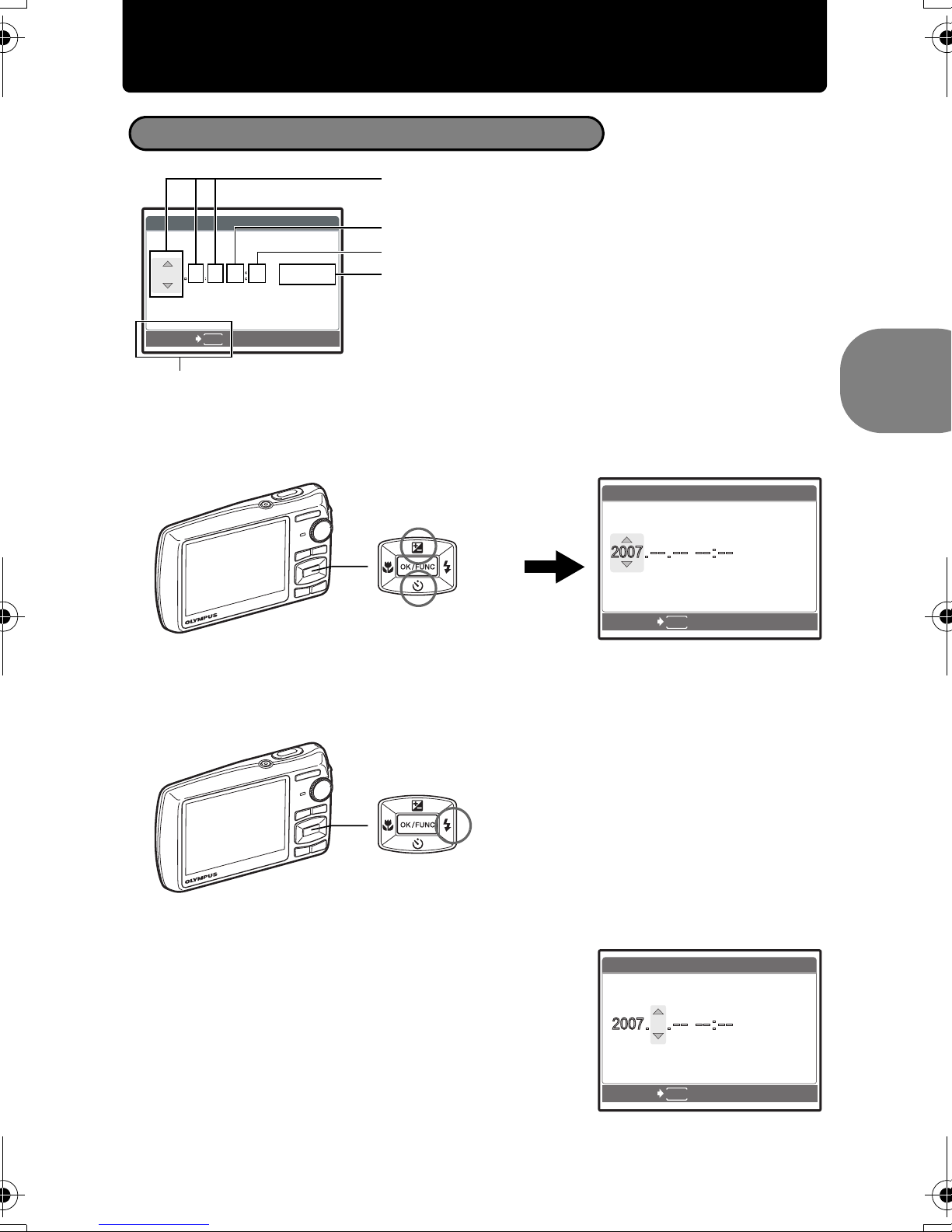
Set date and time
X
Y / M / D
T I M E
----.--.-- --:--
Y / M / D
Y
D
T I M E
Y / M / D
Y
D
T I M E
12
About the date and time setting screen
Y-M-D (Year-Month-Day)
Y M D TIME
----.--.-- --:--
CANCEL
MENU
Y/M/D
Minute
Date formats (Y-M-D, M-D-Y, D-M-Y)
Exits a setting.
a. Press the 1F button and the 2Y button to select [Y].
• The first two digits of the year are fixed.
X
Hour
1F Button
2Y Button
Y
M D
CANCEL
TIME
MENU
Quick Start Guide
Y/M/D
b. Press the 3# button.
3# Button
c. Press the 1F button and the 2Y
button to select [M].
d. Press the 3# button.
X
Y
M D
12
CANCEL
MENU
TIME
Y/M/D
EN
7
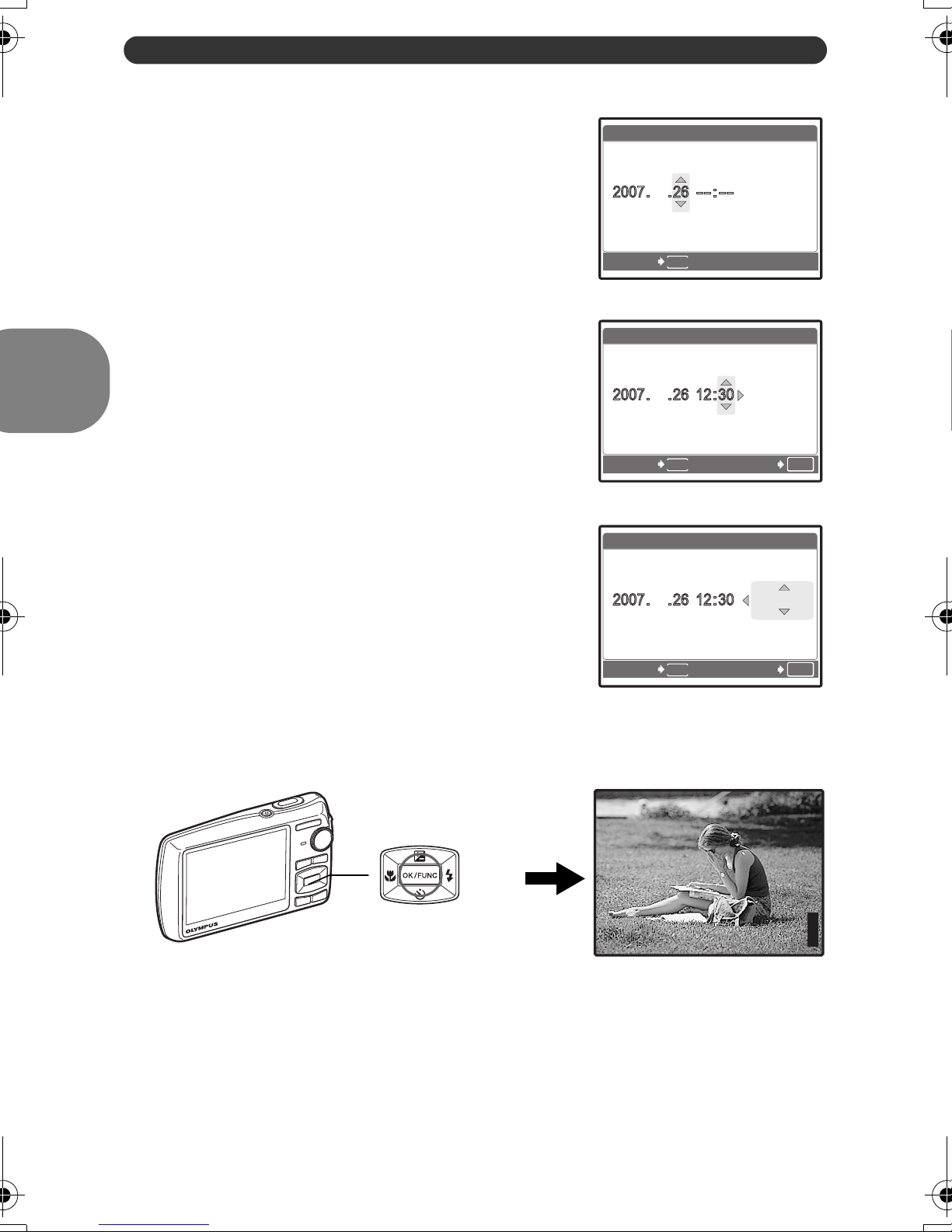
Set date and time
Y / M / D
Y
D
T I M E
12
Y / M / D
Y
D
T I M E
12
Y / M / D
Y
D
T I M E
12
3264
2448
IN
e. Press the 1F button and the 2Y
button to select [D].
f. Press the 3# button.
g. Press the 1F button and the 2Y
button to select the hours and minutes.
• The time is displayed in the 24-hour format.
h. Press the 3# button.
i. Press the 1F button and the 2Y
button to select [Y/M/D].
X
Y
M D
TIME
12
Y
MENU
M D
TIME
CANCEL
X
12
Y
MENU
M D
TIME
CANCEL SET
X
Y/M/D
Y/M/D
OK
Quick Start Guide
CANCEL SET
j. After all items have been set, press the e button.
• For precise time setting, press the e button as the time signal strikes 00 seconds.
e Button
12
MENU
P
[ ]
HQHQ3264
2448
×
Y/M/D
OK
[
]
IN
44
8
EN
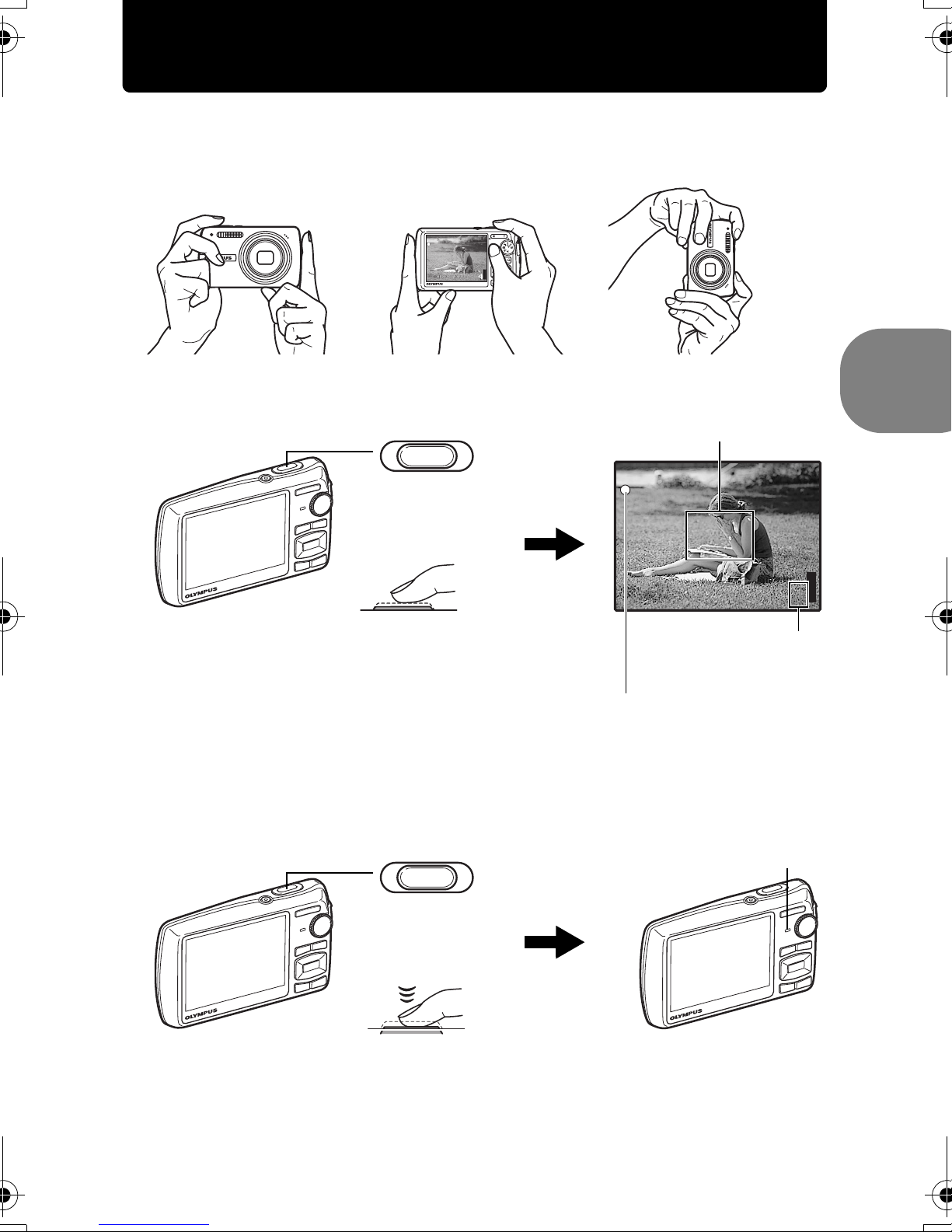
Take a picture
3264
2448
IN
1/1000
F5.6
a. Hold the camera
Horizontal grip Vertical grip
b. Focus
c. Shoot
Shutter Button
(Pressed
halfway)
Place this mark over your
subject.
P
1/1000
F5.6
[ ]
[
]
IN
HQHQ3264
The number of storable
still pictures is displayed.
When the focus and exposure are
locked, the green lamp lights up,
and the shutter speed and aperture
value are displayed.
The card access lamp blinks.
2448
×
44
Quick Start Guide
Shutter Button
(Pressed
completely)
EN
9

View pictures
12:30
'07 . 12.26
1 0 0 - 00 0 1
HQ
IN
a. Set the mode dial to q.
o Button
Mode Dial
Arrow Pad
[
]
IN
Next Picture
Prev. Picture
'07.12.26
100-0001
Erase pictures
a. Press the 4& button and the 3# button to display the picture
Quick Start Guide
that you want to erase.
b. Press the f/S button.
ERASE
YES
NO
HQ
12:30
1
[IN]
c. Press the 1F button to select [YES] and press the e button
to erase the picture.
10
EN
f/S Button
1F Button
e Button
BACK
ERASE
BACK
MENU
MENU
YES
NO
SET
SET
OK
OK
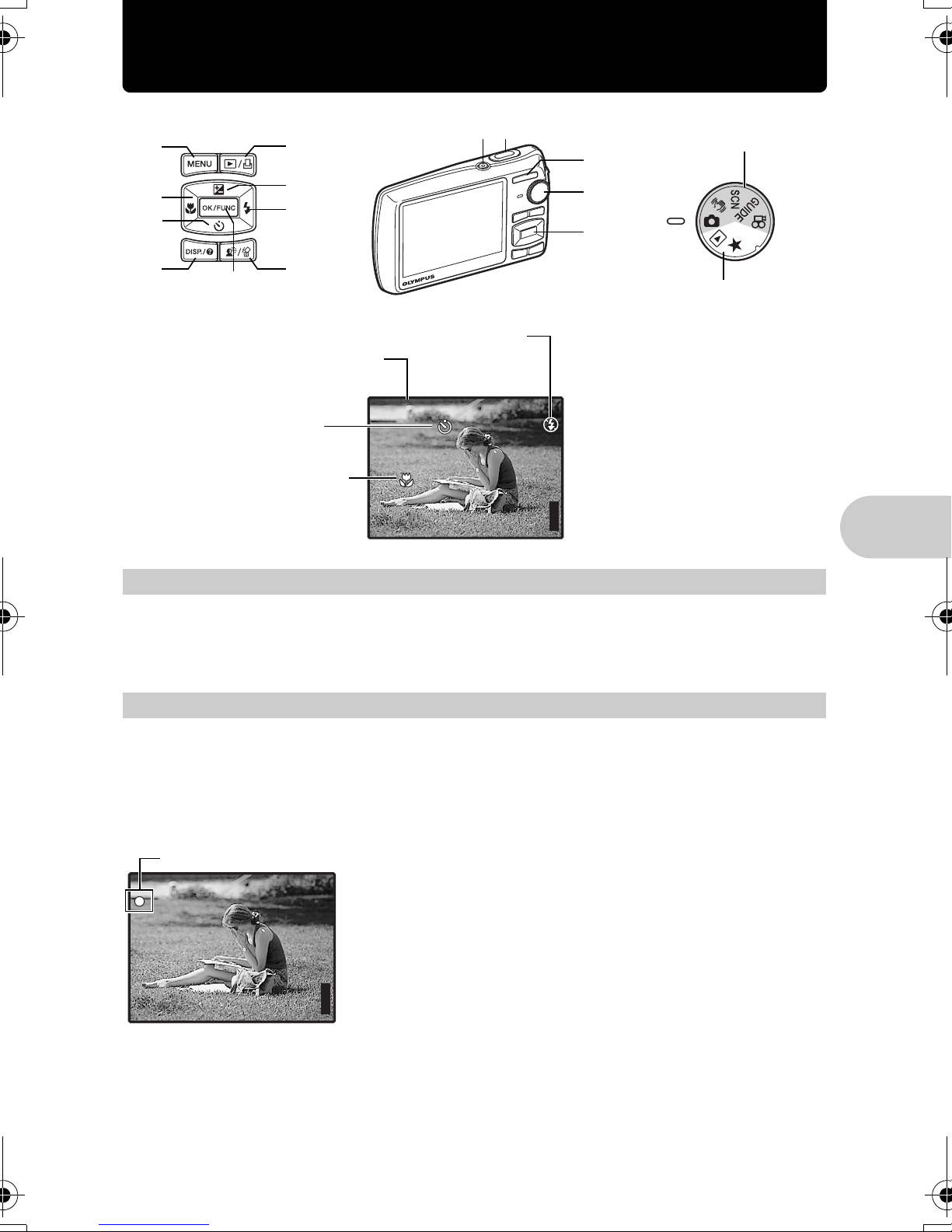
Button operations
IN
3264
2448
3264
2448
IN
1/1000
F5.6
6
a
0
d
5
b
8
9
c
1 2
7
3
4
Shooting modes
Playback modes
Flash mode
Shooting mode
Self-timer
P
Macro mode/
[ ]
Super macro mode
[
]
IN
HQHQ3264
o button Turning the camera on and off
1
×
2448
44
Button operations
Power on: Shooting mode
• Lens extends
Playback mode
• Monitor turns on
• Monitor turns on
Shutter button Shooting pictures
2
Shooting still pictures
Set the mode dial to K, h, s or g, and lightly press the shutter button (halfway).
When the focus and exposure are locked, the green lamp lights up (focus lock), and the shutter
speed and aperture value are displayed (only when the mode dial is set to K, h). Now
press the shutter button all the way (completely) to shoot a picture.
Green lamp
P
1/1000
F5.6
Focus lock - Locking the focus and then composing the
shot
Compose your picture with the focus locked, and then fully
press the shutter button to shoot a picture.
• If the green lamp blinks, the focus is not adjusted properly.
[ ]
HQHQ3264
2448
×
[
]
IN
44
Try locking the focus again.
Recording movies
Set the mode dial to n, and press the shutter button halfway to lock the focus, and then press
the shutter button completely to start recording. Press the shutter button again to stop
recording.
EN
11
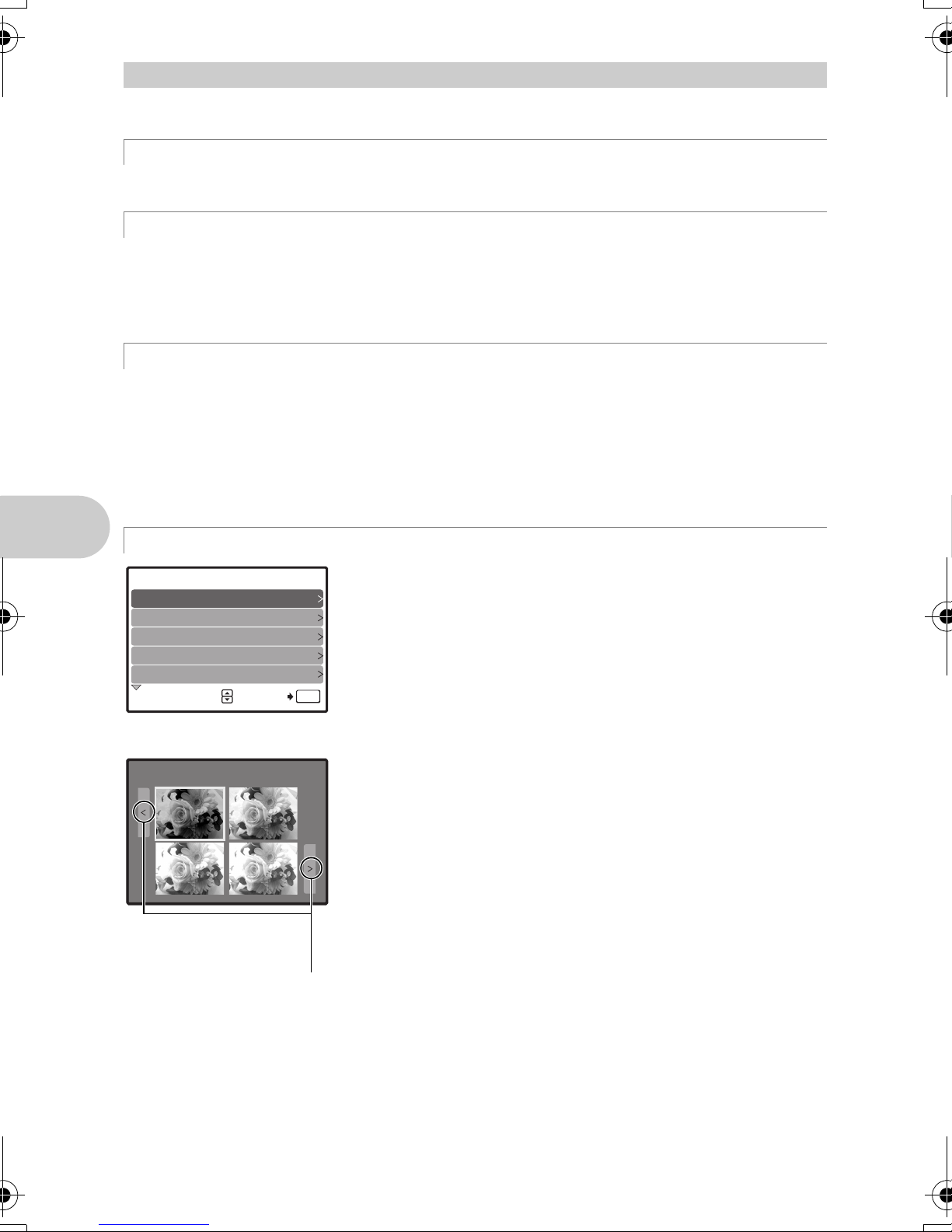
Mode dial Switching between shooting and playback modes
0.3
0.7
1.0
0.0
Exposure effects.
3
Set the mode dial to the desired shooting or playback mode.
K Shooting still pictures
The camera determines the optimum settings for the shooting conditions automatically.
h Shooting pictures using digital image stabilization
This function reduces the blur caused by a moving subject or camera movement when taking
pictures.
• By switching to another mode, most settings will be changed to the default settings of each
mode.
s Shoot pictures by selecting a scene mode according to the situation
You can shoot pictures by selecting a scene mode according to the situation.
Select a scene mode/change another scene mode to another one
•Press m to select [SCN] from the top menu, and change it to another scene mode.
• By switching to another scene mode, most settings will be changed to the default settings of
each scene mode.
g “s (Scene) Selecting a scene mode according to the shooting situation” (P. 24)
g Follow the shooting guide to take better pictures
SHOOTING GUIDE 1/3
Shoot w/ effects preview.
1
Brightening subject.
2
Shooting into backlight.
3
Set particular lighting.
4
5
Blurring background.
OK
SET
Button operations
Shoot pictures by comparing previews of different effects
Exposure effects.Exposure effects.
Exposure effects.
+
+
0.0
0.0
+
+
0.7
0.7
0.3
0.3
+
+
1.0
1.0
When [Exposure
effects.] is selected
Use 43 to change
the display.
Follow the shooting guide displayed on the screen to set the
target items.
•Press m to display the shooting guide again.
• To change the setting without using the shooting guide, set
the shooting mode to another one.
• The content set using the shooting guide will change to the
default setting by pressing m or changing the mode using
the mode dial.
Select one of the [1 Shoot w/ effects preview.] options from the
[SHOOTING GUIDE] menu to preview a live, multi-frame
window on the monitor showing four different levels of the
selected shooting effect. You can use the four preview frames
to compare and select your desired setting/effect.
• Use the arrow pad to select the frame with the settings you
want, and press e. The camera automatically switches to
shooting mode and allows you to shoot with the selected
effect.
12
EN

n Recording movies
00:36
My Favorite
SLIDE-
SHOW
ADD
FAVORITE
Audio is recorded with the movie.
A
This icon lights red during movie recording.
The remaining recording time is displayed.
When the remaining recording time reaches 0,
00:36
00:36
recording will stop automatically.
q Viewing still pictures/Selecting playback mode
The last picture taken is displayed.
• Press the arrow pad to view other pictures.
• Use the zoom button to switch between close-up playback, index display and calendar
display.
•Press e to hide the information displayed on the screen for 3 seconds during single-
frame playback.
g “MOVIE PLAY Playing back movies” (P. 28)
Viewing panoramic pictures taken with [COMBINE IN CAMERA 1/2] (Panorama
playback)
• Use the arrow pad to select a panoramic picture, and then
• Use the zoom button to zoom in or out while a picture is
• To stop or resume scrolling in the original magnification,
• To exit panorama playback, press m.
g“PANORAMA Taking and combining panoramic pictures”
P Viewing “My Favorite”
The still pictures registered in “My Favorite” are displayed.
• Press the arrow pad to view other pictures.
• Use the zoom button to switch among close-up playback and
index display.
Press m during “My Favorite” playback to display the top
menu, and then select [SLIDESHOW] or [ADD FAVORITE].
g “SLIDESHOW Playing back pictures automatically” (P. 28)
SLIDESHOW
My Favorite
My Favorite
My Favorite
My Favorite
ADD
FAVORITE
press e. Scroll to the right (or scroll up for a rotated
picture) starts automatically.
scrolling. Use the arrow pad to change the scrolling direction
of a zoomed in picture.
press e.
(P. 22)
“ADD FAVORITE Adding favorite images” (P. 30)
Button operations
MENU
EXIT
SET
OK
EN
13
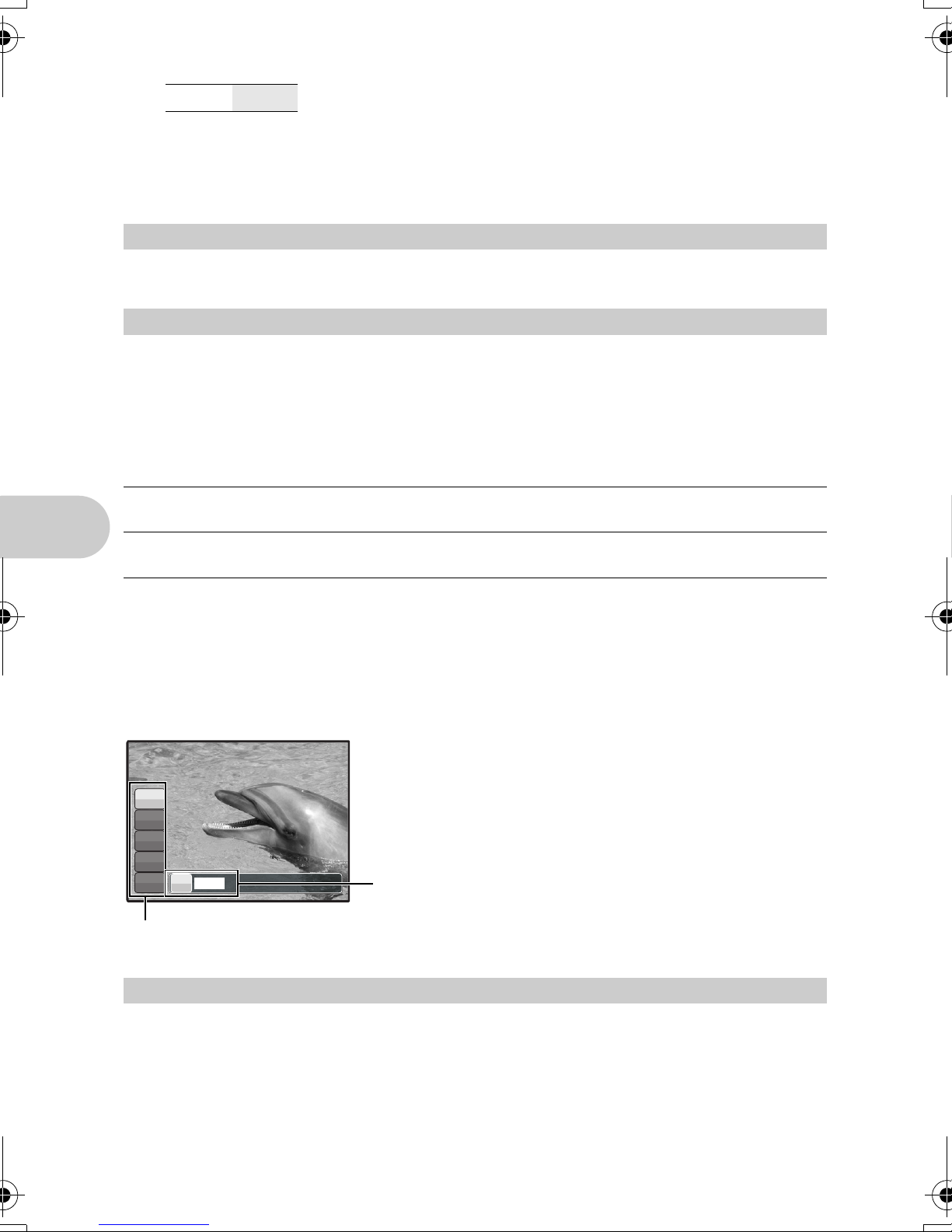
Erasing pictures from “My Favorite”
P
P/AUTO
YES/ NO
• Use the arrow pad to select the picture you want to erase, and press f/S. Select [YES],
and press e.
• Erasing a picture from “My Favorite” does not erase the original picture recorded in the
internal memory or to the card.
Arrow pad (1243)
4
Use the arrow pad to select scenes, playback picture, and the items on the menus.
e button (OK/FUNC)
5
Displays the function menu which contains the functions and settings used during shooting.
This button is also used to confirm your selection.
The functions you can set with the function menu
P/AUTO
..................................................................... Shooting pictures with automatic settings
Select the shooting mode when you have set the mode dial to K.
P (Program auto) The camera automatically sets the optimum aperture value and shutter
speed for the brightness of the subject.
AUTO (Full auto mode) The camera automatically sets white balance and ISO sensitivity in
addition to the aperture and shutter speed.
Other functions you can set with the function menu
g “WB Adjusting the color of a picture” (P. 25)
“ISO Changing the ISO sensitivity” (P. 25)
“DRIVE Using sequential (continuous) shooting” (P. 26)
“ESP/n Changing the area for measuring the brightness of a subject” (P. 26)
Function menu
Button operations
P
P
WB
AUTO
ISO
AUTO
o
P/AUTO
ESP
P
h
43: Select a setting, and press e.
12: Select the function to be set.
m button (MENU) Displaying the top menu
6
Displays the top menu.
14
EN
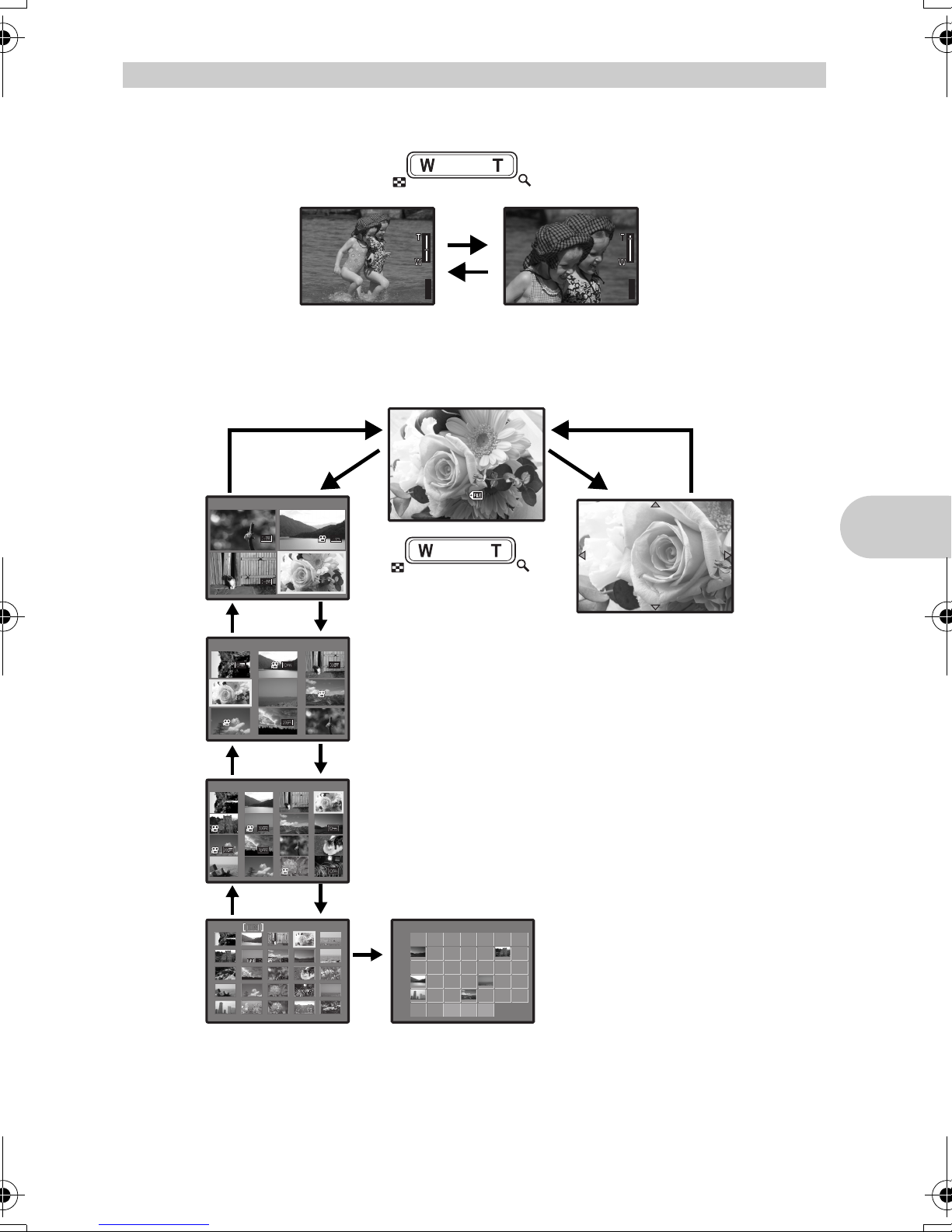
Zoom button Zooming while shooting/close-up playback
IN
3264
2448
IN
3264
2448
IN
12: 30
'0 7.1 2. 26
1 00 -0 00 4
HQ
IN
IN
[
IN
[
]
IN
SUN
MON
TUE
WED
THU
FRI
SAT
2007
12
15
22
29
7
Shooting mode: Zooming in on your subject
Optical zoom ratio: 5×
Zoom out:
P
Press W on the
zoom button.
HQHQ3264
[ ]
×
2448
[
]
IN
44
Playback mode: Changing the picture display
Single-frame playback
• Use the arrow pad to browse pictures.
[
]
IN
T
[
T
[
1 2 3
4 5 6
7 8 9
T
]
IN
1 2
3
]
IN
[
]
IN
4
W
Index display
• Use the arrow pad to select a
picture for playback, and press
e to play back the singleframe of the picture selected.
W
'07.12.26
100-0004
P
HQHQ3264
HQ
12:30
Zoom in:
Press T on the
[
]
IN
44
zoom button.
[ ]
2448
×
TW
W
4
Close-up playback
• Press T to incrementally enlarge
the picture up to 10 times the
original size. Press W to reduce
the size.
• Use the arrow pad during closeup playback to scroll around the
picture.
• Press e to return to singleframe playback.
Button operations
T
W
W
SUN
MON
TUE
2007
12
WED
2525262627272828292930301
2 3 4 5 6 7 8
9 1010111112121313141415
16161717181819192020212122
23232424252526262727282829
303031311 2 3
THU
FRI
SAT
Calendar display
• Use the arrow pad to select the
date, and press e or T on the
zoom button to display the pictures
on the date selected.
[
]
IN
EN
15
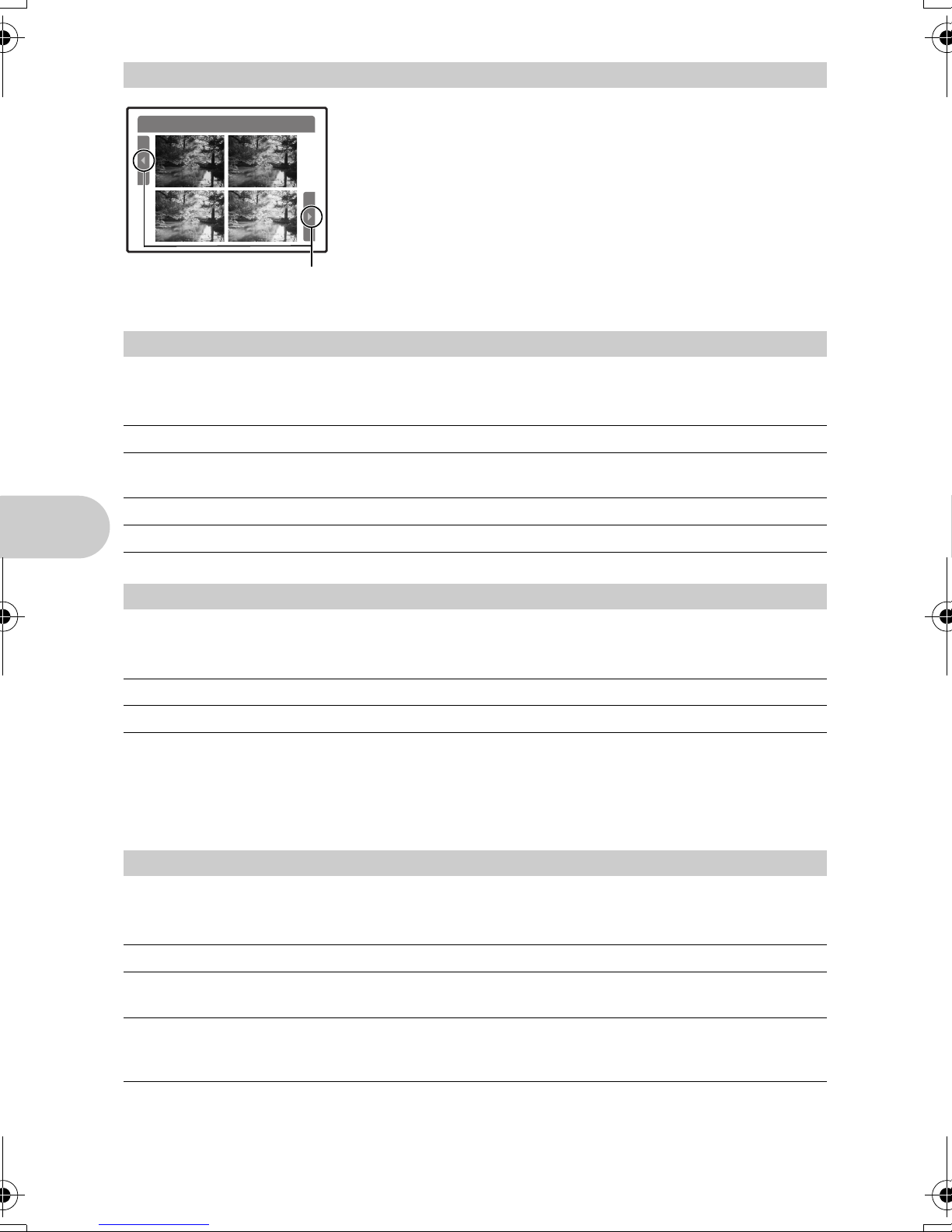
1F button Changing picture brightness (Exposure compensation)
0.3
0.7
1.0
0.0
8
F
to select a picture in your desired brightness and press e.
• Adjustable from -2.0EV to +2.0 EV
Press 1F in shooting mode, and then use the arrow pad 43
+
+
0.0
0.0
+
+
0.7
0.7
0.3
0.3
+
+
1.0
1.0
Use 43 to change
the display.
3# button Flash shooting
9
Press 3# in shooting mode to select the flash setting.
Press e to confirm your selection.
AUTO (Auto-flash) The flash fires automatically in low light or backlight conditions.
! Red-eye reduction flash This emits pre-flashes to reduce the occurrence of red-eye in
your pictures.
# Fill-in flash The flash fires regardless of the available light.
$ Flash off The flash does not fire.
2Y button Self-timer shooting
0
Press 2Y in shooting mode to select on and off for the self-timer.
Press e to confirm your selection.
Y OFF Cancel the self-timer.
Y ON Set the self-timer.
Button operations
• After pressing the shutter button completely, the self-timer lamp lights for approximately 10
seconds, blinks for approximately 2 seconds, and then the picture is taken.
• To cancel the self-timer, press 2Y.
• Self-timer shooting is automatically canceled after one shot.
4& button Shooting pictures close to the subject (Macro)
a
Press
4&
in shooting mode to select the macro mode.
Press e to confirm your selection.
OFF Macro mode is deactivated.
& Macro mode This mode lets you shoot as close as 20 cm/7.9 in. (wide) and
60 cm/23.6 in. (tele) from your subject.
% Super macro mode This mode lets you shoot as close as 3 cm/1.2 in. from your
subject. If the distance between the camera and the subject is
over 70 cm/27.6 in., the picture will be out of focus.
• Zoom and flash cannot be used in super macro mode.
16
EN
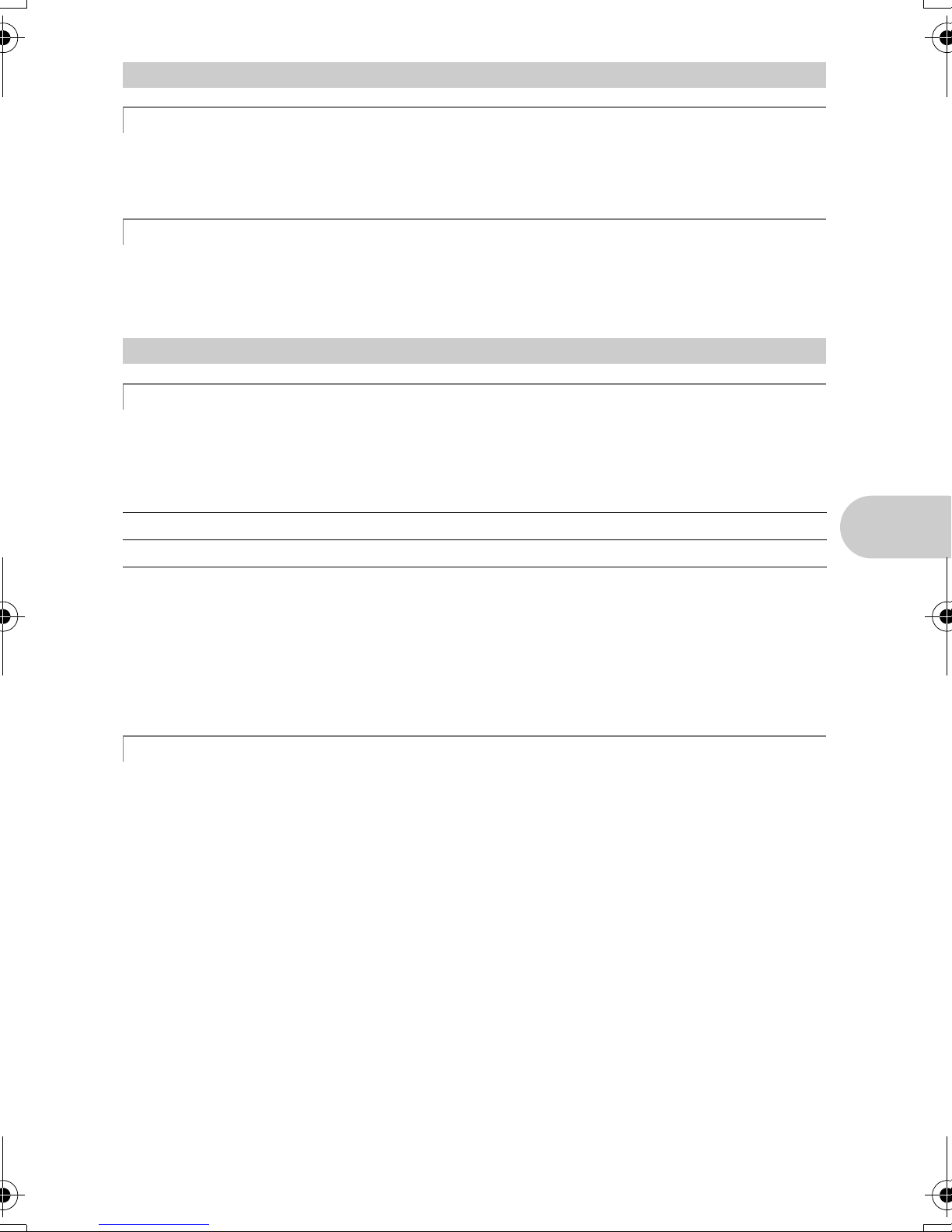
q/< button Viewing pictures/Printing pictures
b
q Viewing pictures immediately
Press q in shooting mode to switch to playback mode and display the last picture taken.
Press q again or press the shutter button halfway to return to shooting mode.
g “q Viewing still pictures/Selecting playback mode” (P. 13)
< Printing pictures
When a printer is connected to the camera, display the picture you want to print in playback
mode and press <.
g “EASY PRINT” (P. 39)
f/S button Brightening the subject against backlight/Erasing pictures
c
f Brightening the subject against backlight
Press f in shooting mode to turn on or off Shadow Adjustment Technology. Press e to
set. A rectangular frame appears on the detected shadowy area. This function makes the
subject’s face appear brighter even against backlight and enhances the background in the
picture.
SHADOW ADJ. OFF Shadow Adjustment Technology is deactivated.
SHADOW ADJ. ON Shadow Adjustment Technology is activated.
• There may be cases in which the camera cannot detect a face.
• When [SHADOW ADJ. ON] is selected, the following setting restrictions apply.
• [ESP/n] is fixed at [ESP].
• [AF MODE] is fixed at [FACE DETECT].
• [PANORAMA] is not available.
• When [DRIVE] is set to [W], this function activates only for the first shot.
• In some cases, it takes some time to display a detection frame.
S Erasing pictures
In playback mode, select the picture you want to erase, and press S.
• Once erased, pictures cannot be restored. Check each picture before erasing to avoid
accidentally erasing pictures you want to keep.
g “0 Protecting pictures” (P. 33)
Button operations
EN
17
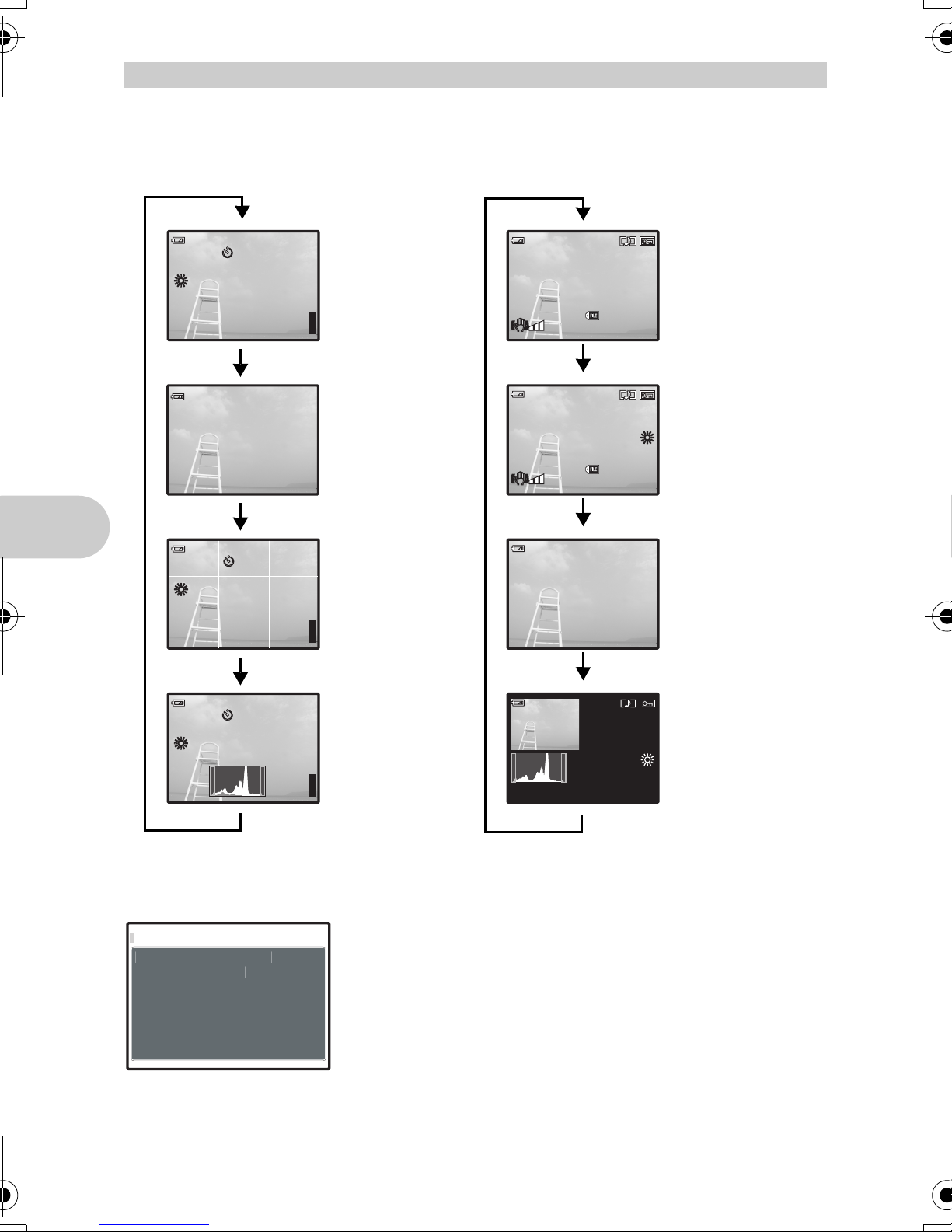
g/E button Changing the information/display on the LCD monitor
+2.0
IN
HQ
3264
2448
ISO
1600
ISO
1600
HQ
3264
2448
+2.0
IN
12: 30
'0 7. 12. 26
1 00 -0 00 4
HQ
IN
ISO 400
12: 30
'0 7. 12. 26
1 00 -0 00 4
+2.0
10 00
F5.6
HQ
3264
2448
IN
ISO 400
12: 30
'0 7. 12. 26
+2.0
10 00
F5.6
HQ
IN
ISO
1600
IN
+2.0
HQ
ESP /
s
.
d
Changing the information displays
Press g/E to change the display in the following order.
Shooting mode
P
%
HQ
3264
[ ]
×
ISO
1600
W
n
[ ]
P
%
HQ
3264
[ ]
×
ISO
1600
W
n
2448
2448
Playback mode
Normal display
+2.0
$
R
l
[
]
k
IN
[
IN
]
'07.12.26
100-0004
44
*1
*1
[
IN
]
1/ 1000
F5.6
'07.12.26
3264
ISO 400
100-0004
Simple display
Frame assist
+2.0
$
R
l
[
]
k
IN
44
Normal display
HQ
12:30
4
Detailed display
HQ
2448
×
+2.0
12:30
4
No information
display
P
+2.0
$
Button operations
%
HQ
[ ]
R
l
[
]
k
IN
4
ISO
1600
W
n
*1 This is not displayed when the mode dial is set to n or R.
*2 This is not displayed when a movie is selected.
Displaying the menu guide
ESP/
n
Sets picture brightnes
for taking pictures
18
Checking the time
While the camera is off, press g/E to display the time (and alarm set time when [ALARM
CLOCK] is set). The time will be displayed for 3 seconds.
EN
Histogram display
*1
[
'07.12.26
IN
]
12:30
HQ
F5.6
1/ 1000
+2.0
ISO 400
Histogram
display
4
*2
With menu or function item highlighted, hold down g/E to
display the menu guide. Release g/E to close the menu
guide.

Menu operations
SETUP
IMAGE
QUALITY
RESET
CAMERA
MENU
SILENT
MODE
PANORAMA
CAMER A MENU
SETUP
IMAGE
QUALITY
RESET
CAMERA
MENU
SILENT
MODE
PANORAMA
m button
e button
Arrow pad
(1243)
About the menus
Pressing m displays the top menu on the monitor.
• The items displayed on the top menu differ according to the mode.
Top menu (in still picture shooting mode)
IMAGE
QUALITY
MENU
CAMERA
MENU
RESET
PANORAMA
EXIT SET
SETUP
SILENT
MODE
OK
1
WB
2
ISO AUTO
DRIVE
FINE ZOOM
DIGITAL ZOOM
MENU
BACK
AUTO
o
OFF
OFF
SET
OK
• When [CAMERA MENU], [PLAYBACK MENU], [EDIT], [ERASE], or [SETUP] is selected,
the menu corresponding to the respective functions is displayed.
• When your camera is set, following the shooting guide displayed, with the mode dial set at
g, press m to display the shooting guide screen.
Operation guide
During menu operations, the buttons and their respective functions are displayed at the bottom
of the monitor. Follow these guides to navigate the menus.
IMAGE
QUALITY
MENU
CAMERA
MENU
RESET
PANORAMA
EXIT SET
Operation
guide
m
button
1243 on
the arrow pad
SETUP
SILENT
MODE
e
OK
BACK
EXIT
SET
MENU
: Returns to the previous menu.
MENU
: Exits the menu.
: Press 1243 to select a setting.
: Sets the selected item.
OK
Menu operations
EN
19
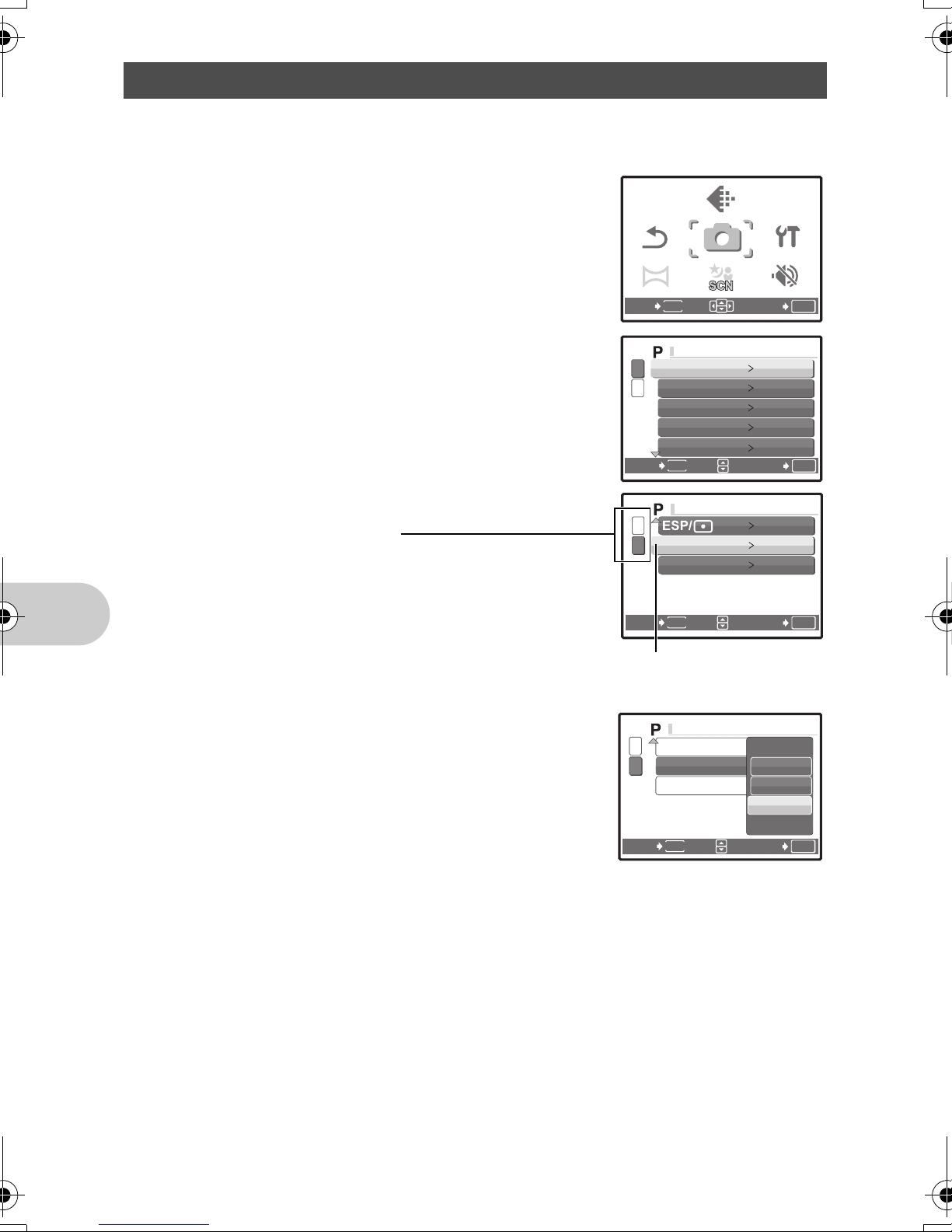
Using the menus
SETUP
IMAGE
QUALITY
RESET
CAMERA
MENU
SILENT
MODE
PANORAMA
CAM E R A M E NU
CAM E R A M E NU
CAM E R A M E N U
This explains how to use the menus with the [AF MODE] setting as an example.
1 Set the mode dial to K.
2 Press m to display the top menu. Select
MENU
IMAGE
QUALITY
CAMERA
MENU
[CAMERA MENU] and press e to confirm
your selection.
• [AF MODE] is one of the selections on the [CAMERA MENU].
Press e to confirm your selection.
RESET
PANORAMA
EXIT SET
3 Use the arrow pad 12 to select [AF MODE],
and press e.
• Some settings may not be available, depending on the
shooting/scene mode.
• When pressing 4 on this screen, the cursor moves to the
page display. Press 12 to change the page. To select an
item or function, press 3 or e.
1
WB
2
ISO AUTO
DRIVE
FINE ZOOM
DIGITAL ZOOM
MENU
BACK
SETUP
SILENT
MODE
AUTO
o
OFF
OFF
SET
OK
OK
Page display:
The page display mark is displayed when
there are additional menu items on the next
page.
4 Use the arrow pad 12 to select [FACE
DETECT], [iESP] or [SPOT], and press e.
• The menu item is set and the previous menu is displayed.
Press m repeatedly to exit the menu.
Menu operations
• To cancel changes and continue menu operation, press
m before pressing e.
1
2
AF MODE SPOT
ESP
R OFF
BACK
MENU
SET
OK
The selected item is displayed
in a different color.
1
2
BACK
5
ESP/
AF MODE
R
MENU
FACE DETECT
iESP
SPOT
OK
SET
20
EN
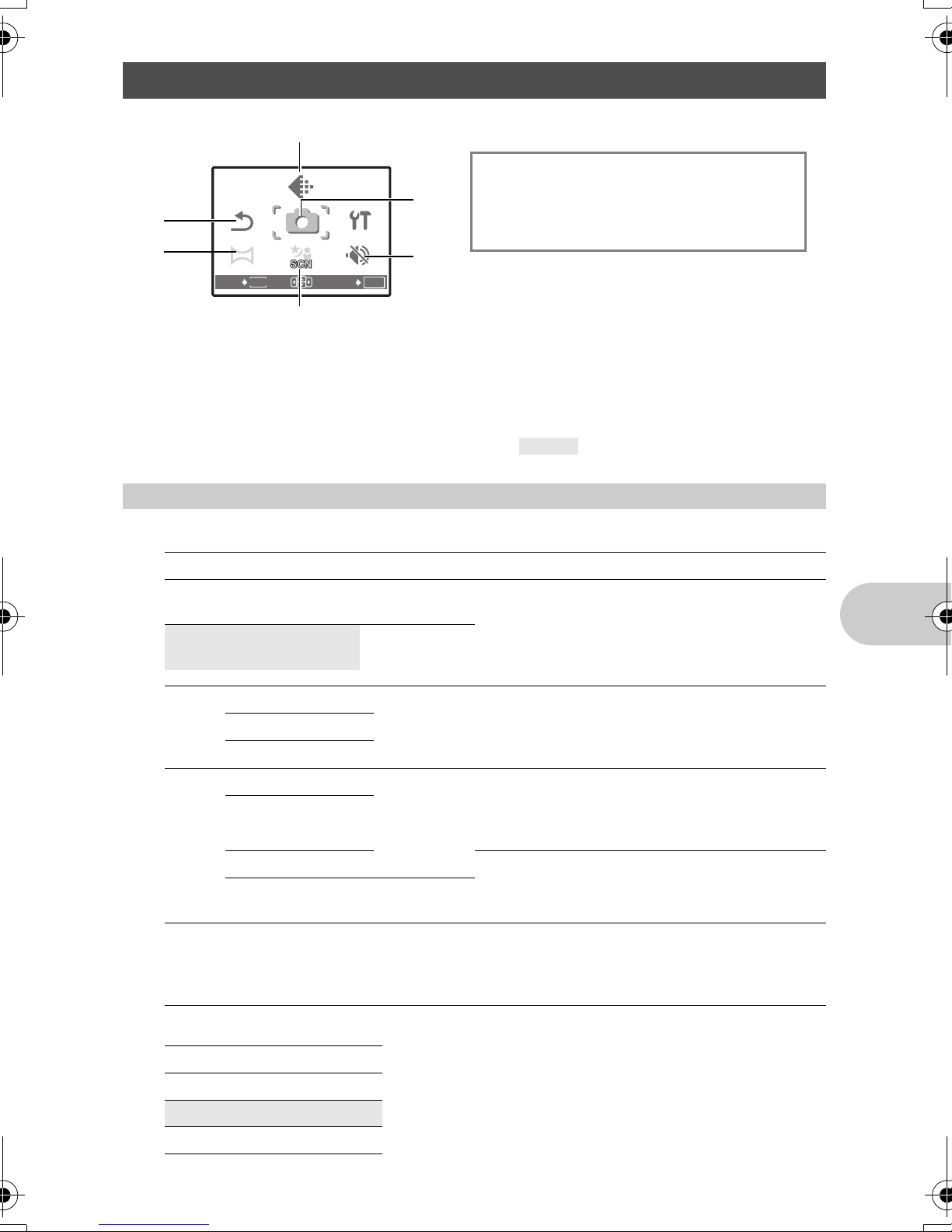
Shooting mode menu K h s n
SETUP
IMAGE
QUALITY
RESET
CAMERA
MENU
SILENT
MODE
PANORAMA
2
3
1
IMAGE
QUALITY
MENU
CAMERA
MENU
SILENT
RESET
PANORAMA
EXIT SET
SETUP
MODE
OK
5
6
5 CAMERA MENU
WB
ISO
DRIVE
FINE ZOOM
DIGITAL ZOOM
*
This is displayed only when the movie is selected.
ESP/n
AF MODE
R
DIS MOVIE MODE
4
• Some functions are not available in certain modes.
g “Functions available in shooting modes and scene modes” (P. 62)
g “SETUP menus” (P. 34)
• The factory default settings are displayed in gray ( ).
IMAGE QUALITY Changing the image quality
1
Still picture image quality and their applications
Image quality/Image size Compression Application
SHQ 3264 × 2448 Low
compression
HQ 3264 × 2448 Standard
compression
• This is useful for printing large images on A3size (16.5 × 11.7 in.) paper.
• This is useful for performing computer image
processing, such as contrast adjustment and
red-eye correction.
*
Menu operations
SQ1 2560 × 1920 Standard
2304 × 1728
2048 × 1536
SQ2 1600 × 1200 Standard
1280 × 960
1024 × 768
640 × 480 Low
16:9 1920 × 1080 Standard
Movie image quality
Image quality/Image size
SHQ 640 × 480
HQ 320 × 240
SQ 160 × 120
compression
compression
compression
compression
• This is useful for A3 (16.5 × 11.7 in.) /A4
(11.7 × 8.5 in.)-size prints.
• This is useful for computer editing such as
rotating or adding text to a picture.
• This is useful for postcard-sized (6 × 4 in.)
prints.
• This is useful for viewing pictures on a
computer.
• This is useful for sending as e-mail
attachments.
• This is useful for expressing the broadness of a
subject such as landscapes and for viewing
pictures on a wide-screen television.
• [PANORAMA] cannot be set.
EN
21
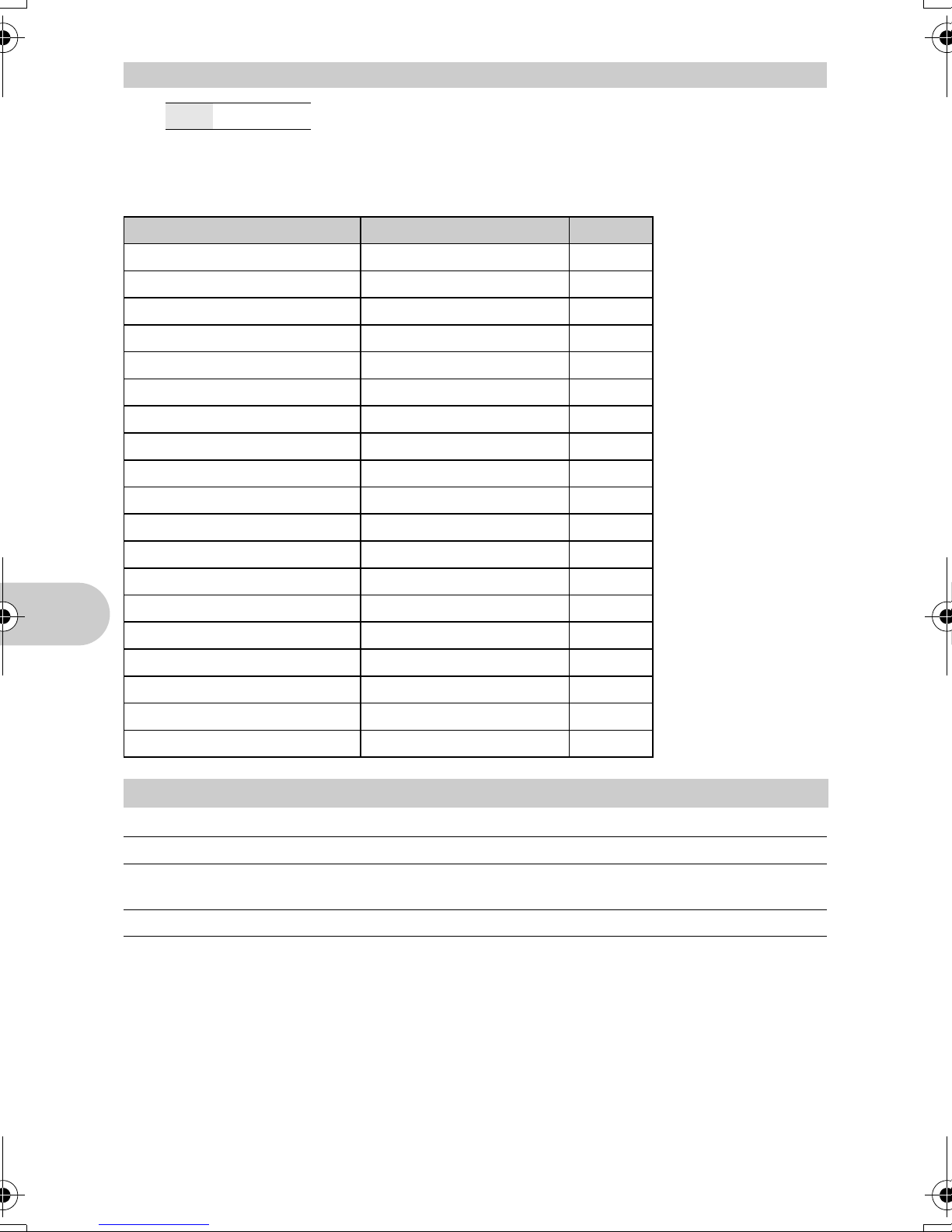
RESET Restoring default settings
2
NO /YES
It restores shooting functions back to default settings. The mode dial must not be set to
g.
Functions restored to the factory default settings
Function Factory default setting Ref. Page
P/AUTO P P. 14
F 0.0 P. 16
# AUTO P. 16
YYOFF P. 16
& OFF P. 16
Shadow Adjustment Technology OFF P. 17
Information Display Normal Display P. 18
IMAGE QUALITY HQ P. 21
PANORAMA COMBINE IN CAMERA 1 P. 22
s PORTRAIT P. 24
WB AUTO P. 25
ISO AUTO P. 25
DRIVE o P. 26
FINE ZOOM OFF P. 26
DIGITAL ZOOM OFF P. 26
ESP/n ESP P. 26
AF MODE SPOT P. 27
R OFF P. 27
DIS MOVIE MODE OFF P. 27
PANORAMA Taking and combining panoramic pictures
3
Menu operations
COMBINE IN CAMERA1 Automatically shoots and combines pictures in the camera.
COMBINE IN CAMERA2 Manually shoots and automatically combines pictures in the
camera.
COMBINE IN PC Manually shoots pictures that are to be combined on a PC.
• An Olympus xD-Picture Card is required for shooting.
• When the card capacity is insufficient, this function cannot be selected.
22
EN

[COMBINE IN CAMERA 1]
Take pictures automatically for a panoramic picture and combine the pictures for a single
panoramic picture using your camera. Only combined pictures are saved.
1st
OK
EXIT
Connects pictures
from left to right
•
Take the first picture.
•
When you slightly move the camera in the direction of the next picture, a target mark and a pointer
Target mark Pointer
2nd
EXIT
3rd
OK
EXIT
OK
EXIT
appear.
•
The pointer moves as you pan the camera. Move the camera slowly and steadily until the pointer
overlaps the target mark, then stay still.
•
The camera shoots the second picture automatically.
•
After the current subject appears on the monitor, take the third picture in the same manner as the
second one.
• After the third picture is taken, the pictures are automatically combined, and then the combined
picture is displayed. To combine only two pictures, press e before shooting the third picture.
[COMBINE IN CAMERA 2]
Take pictures manually for a panoramic picture and combine the pictures for a single
panoramic picture using your camera. Only combined pictures are saved.
1st 2nd 3rd
OK
EXIT
OK
EXIT
OK
EXIT
OK
Connects pictures
from left to right
• Use 43 to specify at which edge you want to connect the pictures, and then take the first
picture.
• Compose your second shots so that the edge of the first picture overlaps the edge of the second
picture, then shoot.
• Take the third picture in the same manner as the second one.
• After the third picture is taken, the pictures are automatically combined, and then the combined
picture is displayed. To combine only two pictures, press e before shooting the third picture.
Menu operations
EN
23
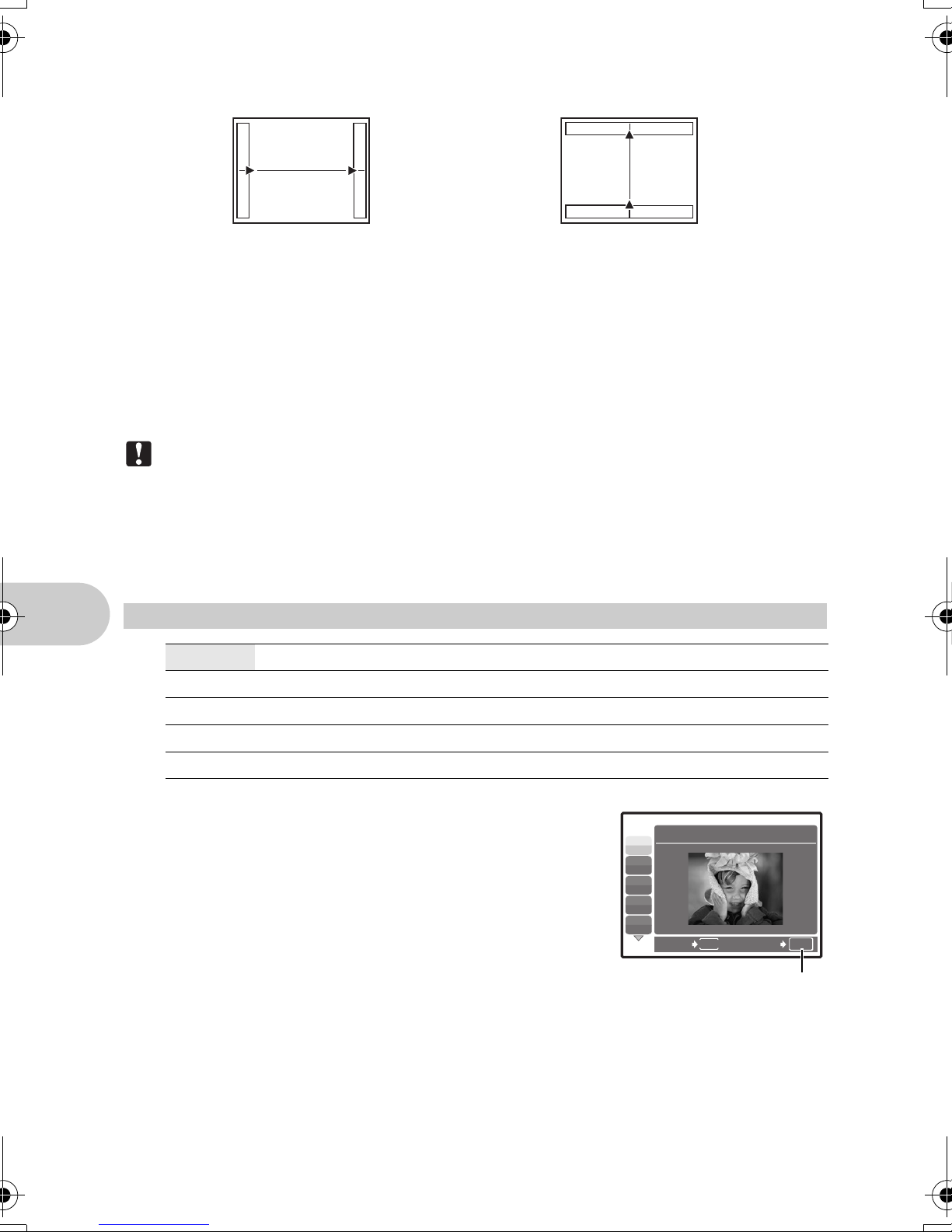
[COMBINE IN PC]
Create a panoramic picture using the OLYMPUS Master software from the provided CD-ROM.
Connects pictures from left to right Connects pictures from bottom to top
1
3
: The next picture is connected at the right
edge.
4
: The next picture is connected at the left edge.
:The next picture is connected at the top.
2
:The next picture is connected at the
bottom.
Use the arrow pad to specify at which edge you want to connect the pictures, and then compose your
shots so that the edges of the pictures overlap.
e
Shooting is possible for up to 10 pictures. Press
•
In [COMBINE IN PC] the previous picture for positioning does not remain. Remember the frame
to exit panorama shooting.
displayed on the monitor as a rough indication, then compose the shot so that the edges of the
previous picture in the frame overlap with the next shot.
Note
•
Focus, exposure, WB and zoom are locked in the first frame, and the flash does not fire.
•
In [COMBINE IN CAMERA1] or [COMBINE IN CAMERA2] mode, [IMAGE QUALITY] cannot be
changed.
•
In [COMBINE IN CAMERA1] mode, camera settings are automatically optimized for this mode. In
[COMBINE IN CAMERA2] or [COMBINE IN PC] mode, pictures are taken in the last [ISO] or [SCN]
settings set (except for some scene modes).
s (Scene) Selecting a scene mode according to the shooting situation
4
PORTRAIT / LANDSCAPE / LANDSCAPE+PORTRAIT / NIGHT SCENE
*1
NIGHT+PORTRAIT
AVAILABLE LIGHT
DOCUMENTS / AUCTION
/ SPORT / INDOOR / CANDLE / SELF PORTRAIT /
/ SUNSET
*1
/ FIREWORKS
*2
/ SHOOT & SELECT1
*1
/ CUISINE / BEHIND GLASS /
*2
BEACH & SNOW
The scene mode selection screen displays sample images as
Menu operations
well as a description of the shooting situation for which it is
designed. It can be set only when the mode dial is set to s.
g “Mode dial Switching between shooting and playback
modes” (P. 12)
• By switching to another scene mode, most settings will be
changed to the default settings of each scene mode.
*1 When the subject is dark, noise reduction is automatically
activated. This approximately doubles the shooting time, during
which no other pictures can be taken.
*2 The focus is locked at the first frame.
*3 The camera focuses for each frame.
/ SHOOT & SELECT2
Scene mode selection screen
1 PORTRAIT
B
F
D
G
U
BACK
Set the scene mode.
*1
/
*3
/SMILE SHOT*2/
MENU
SET
OK
24
EN
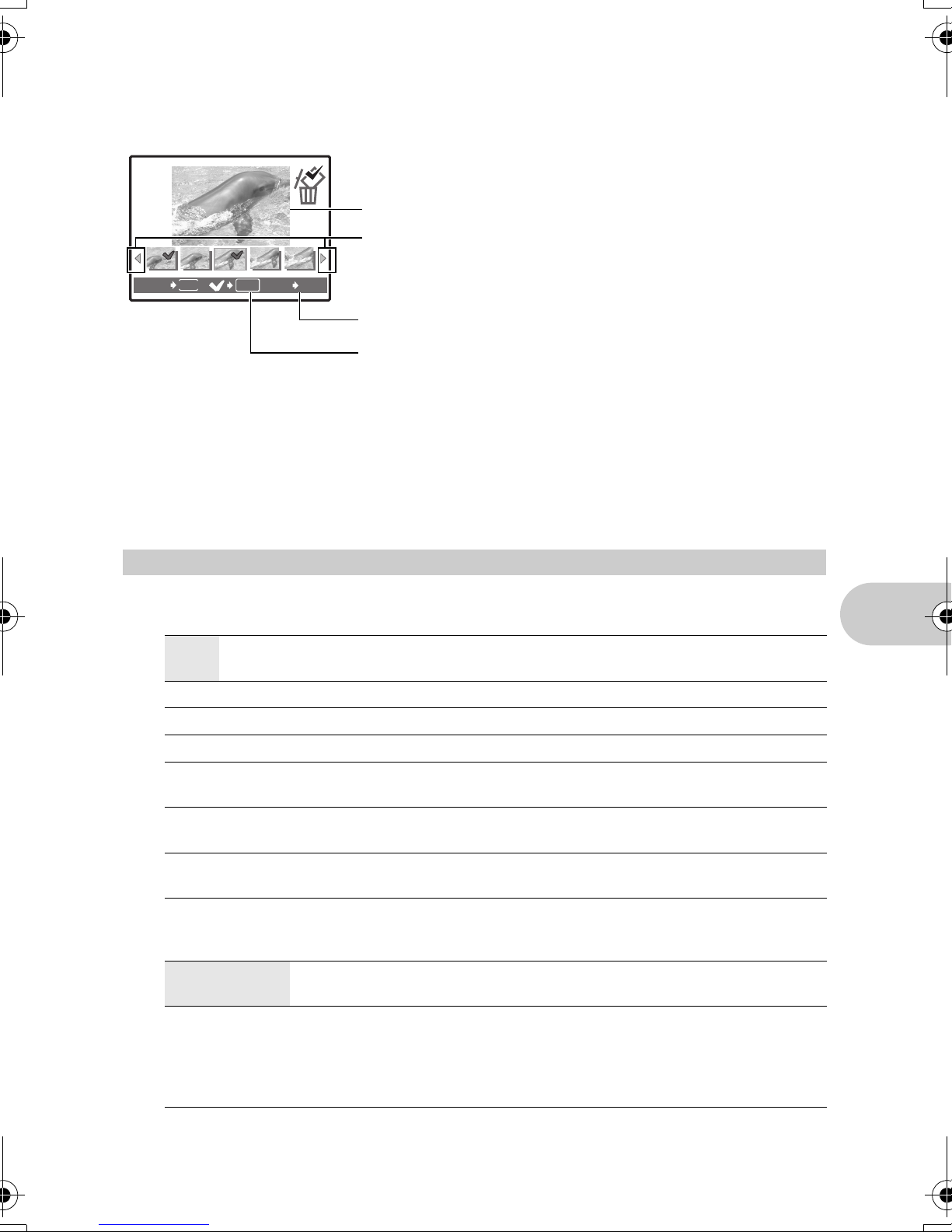
[e SHOOT & SELECT1]/[f SHOOT & SELECT2]
• These scene modes allow you to take sequential pictures by holding down the shutter
button. After shooting the pictures, select the ones you want to erase by marking them with
a R and press S to erase them.
ee
Selected picture.
Press 43 to scroll through the pictures.
BACK
MENU
OK
GO
S
Pictures with a R mark are erased.
Press e to mark or unmark the pictures to be erased.
[S SMILE SHOT]
When the camera detects a smiling face in shooting standby mode, 3 frames are taken in high
speed sequential shooting mode automatically. You can also shoot pictures manually by
pressing the shutter button in this mode.
• When [SMILE SHOT] is selected, the self-timer lamp lights. Shooting is not available while
the self-timer lamp is blinking.
• There may be cases in which the camera cannot detect a smiling face.
CAMERA MENU
5
................................................................................................. Adjusting the color of a picture
WB
AUTO The white balance is adjusted automatically for natural color,
regardless of the light source.
5 Sunny day For shooting under a clear sky.
3 Cloudy day For shooting under a cloudy sky.
Menu operations
1 Tungsten light For shooting under tungsten lighting.
w Fluorescent
lamp 1
x Fluorescent
lamp 2
y Fluorescent
lamp 3
For shooting under daylight fluorescent lighting. (This type of lamp is
mainly used in homes.)
For shooting under a neutral white fluorescent lamp. (This type of
lamp is mainly used in desk lamps.)
For shooting under a white fluorescent lamp. (This type of lamp is
mainly used in offices.)
ISO......................................................................................................Changing the ISO sensitivity
AUTO Sensitivity is automatically adjusted according to the conditions of the
subject.
50/100/200/400/
800/1600/3200
• When [DRIVE] is set to [W], [ISO] is fixed at [AUTO].
• When [3200] is selected, [IMAGE QUALITY] is limited to [2048 ×1536] or lower.
A low value lowers the sensitivity for daylight shooting of clear, sharp
pictures. The higher the value, the better the camera’s light sensitivity and
ability to shoot with a fast shutter speed and in low light conditions.
However, high sensitivity introduces noise into the resulting picture, which
may give it a grainy appearance.
EN
25

DRIVE............................................................................. Using sequential (continuous) shooting
IN
3264
2448
IN
3264
2448
o Shoots 1 frame at a time when the shutter button is pressed.
W Focus and exposure are locked at the first frame. The sequential shooting
speed varies depending on the image quality setting.
You can take a sequence of pictures at one time by holding down the shutter button. The
camera will take pictures continuously until you release the shutter button.
• When [W] is selected, the following setting restrictions apply.
• The flash mode is fixed at [$].
• [ISO] is fixed at [AUTO].
• [IMAGE QUALITY] is limited to [2048 × 1536] or lower.
• [FINE ZOOM], [DIGITAL ZOOM], and [R] cannot be set.
FINE ZOOM................................ Zooming in on your subject without reducing image quality
OFF /ON
Combines optical zoom and image capture to enable greater magnification (maximum of 16x).
There is no deterioration in the image quality since data conversion (by increasing pixel
resolution) is not performed.
• The available [IMAGE QUALITY] setting is [SQ1] or lower.
• The available magnification varies depending on the [IMAGE QUALITY] setting.
• This function is not available with Digital Zoom activated.
DIGITAL ZOOM.............................................................................. Zooming in on your subject
OFF /ON
The digital zoom can be used to take close-up shots with stronger magnification when
combined with optical zoom. (Optical Zoom × Digital Zoom: maximum 28×)
• This function is not available with Fine Zoom activated.
Optical zoom Digital zoom
P
Menu operations
HQHQ3264
[ ]
2448
×
[
]
IN
44
Zoom bar
White area: The optical zoom area
Red area: The digital zoom area
P
HQHQ3264
[ ]
2448
×
[
]
IN
44
ESP/n..................................... Changing the area for measuring the brightness of a subject
ESP Meters the brightness at the center of the monitor and the surrounding area
separately to capture an image with balanced brightness. When taking
pictures against strong backlight, the center of the picture may appear dark.
n Only the center of the monitor is metered. Recommended for taking a picture
against strong backlight.
26
EN
