Olympus m-7000 Instruction Manual
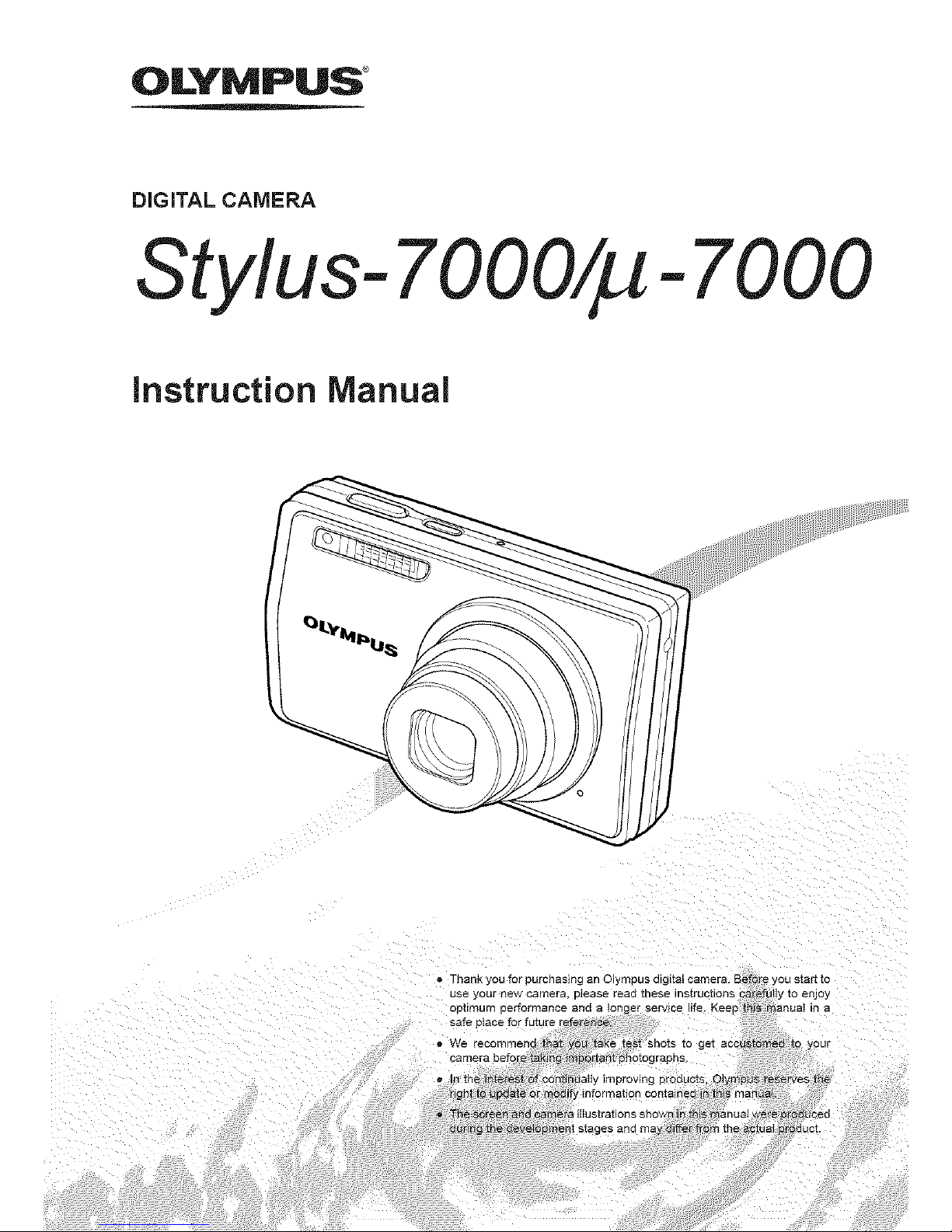
OLYMPUS
DIGITAL CAMERA
Stylus- 7000/_ -7000
instruction Manual
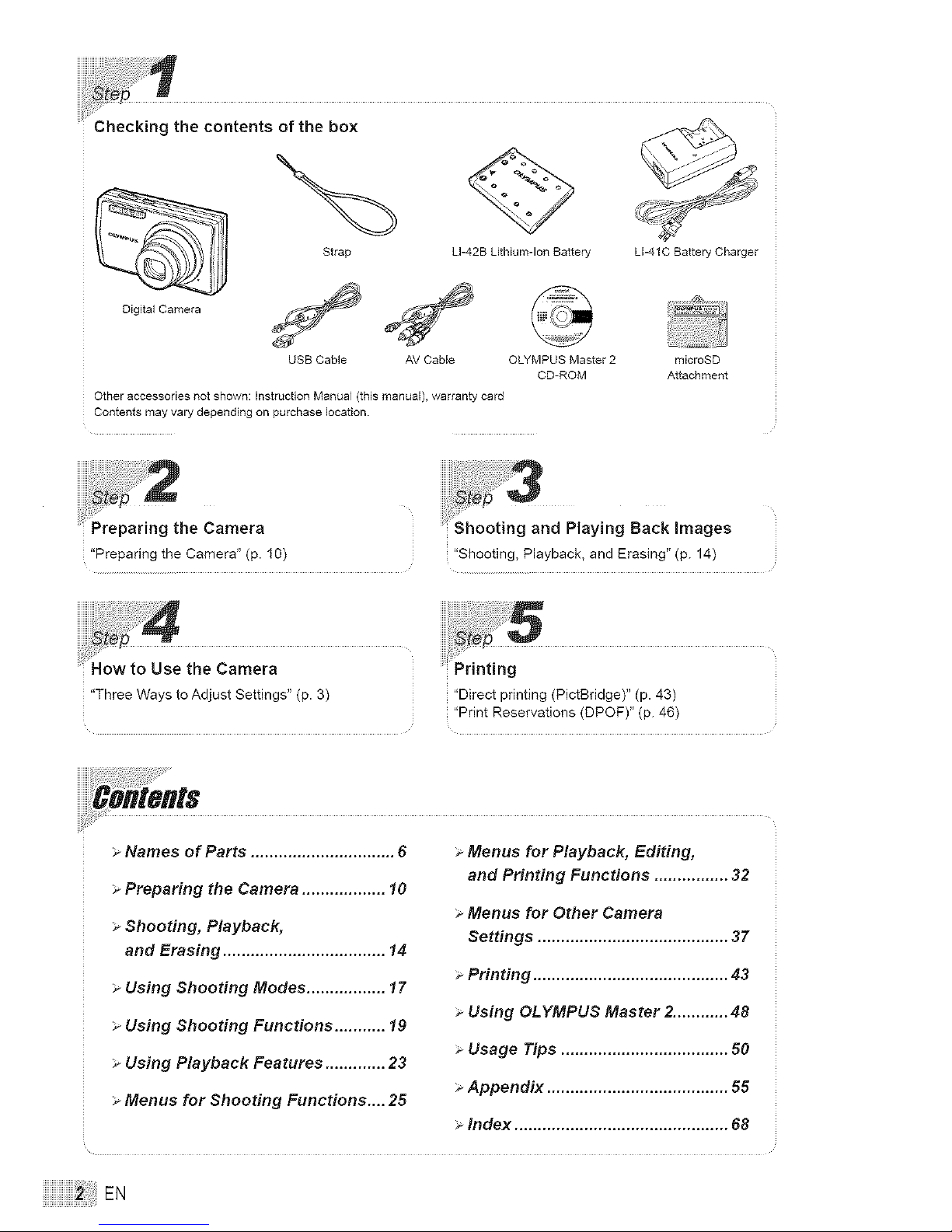
Stra_
Digital Camera
LI-42B Lithium-Ion Battery
USB Cable AV Cable OLYMPUS Master 2
CD-ROM
Other accessories not shown: Instruction Manual (this manual), warranty card
Contents may vary depending on purchase location.
LI-41C Battery Charger
microSD
Attachment
Preparing the Camera
"Preparingthe Camera" (p. 10)
"ThreeWays to Adjust Settings" (p.3)
"Shooting, Playback, and Erasing" (p. 14)
"Directprinting (PictBridge)" (p. 43)
"Print Reservations(DPOF)" (p. 46)
Names of Parts ............................... 6
> Preparing the Camera .................. 10
> Shooting, Playback,
and Erasing ................................... 14
Using Shooting Modes ................. 17
Using Shooting Functions ........... 19
Using Playback Features ............. 23
Menus for Shooting Functions.... 25
> Menus for Playback, Editing,
and Printing Functions ................ 32
> Menus for Other Camera
Settings ......................................... 37
> Printing .......................................... 43
Using OLYMPUS Master 2............ 48
Usage Tips .................................... 50
Appendix ....................................... 55
Index .............................................. 68
EN
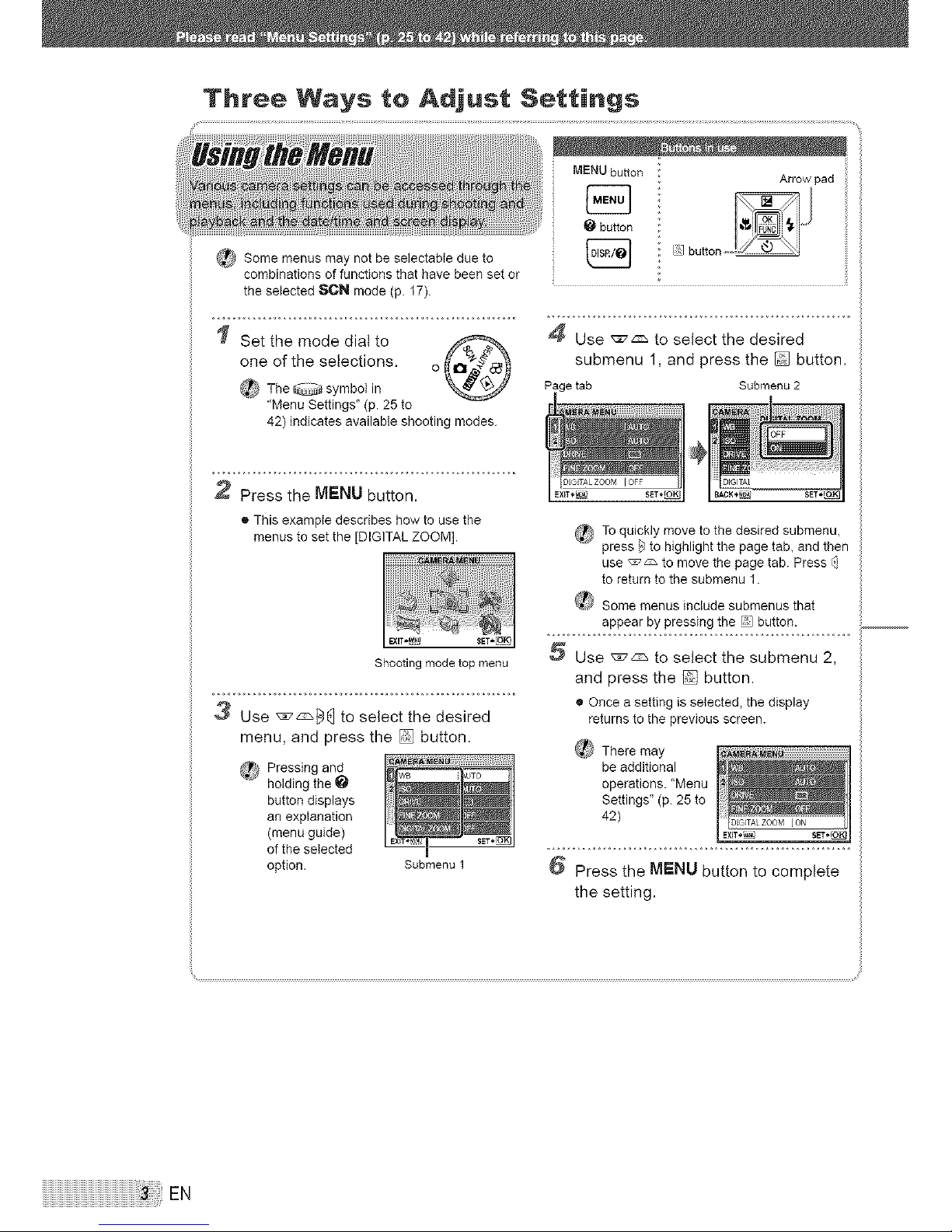
Three Ways to Adjust Settings
the selected 8CN mode (p. I7).
Set the mode dial to _ 4 Use _z_ to select the desired
one of the selections, o _ submenu 1, and press the [] button,
_ The @ symbol in
"Menu Settings" (p. 25 to
42) indicates available shooting modes.
2 Press the MENU button.
® This example describes how to use the
menus to set the [DIGITAL ZOOM].
Shooting mode top menu
3 Use _] to select the desired
menu, and press the [] button.
_ Pressing and _ _Tu_
holding the"
button displays
an explanation
(menu guide)
of the selected
option. Submenu 1
_ To quickly move to the desired submenu,
press _ to highlight the page tab, and then
use _:_ to move the page tab. Press _]
to return to the submenu 1.
J'ose'J ,oselectthesubmenu
and press the @ button.
• Once a setting is selected, the display
returns to the previous screen.
_ There may _:P,_M_NU I
be additional __
operations. "Menu I I
Settings" (p.25 to I I
Press the MENU button to complete
the setting.
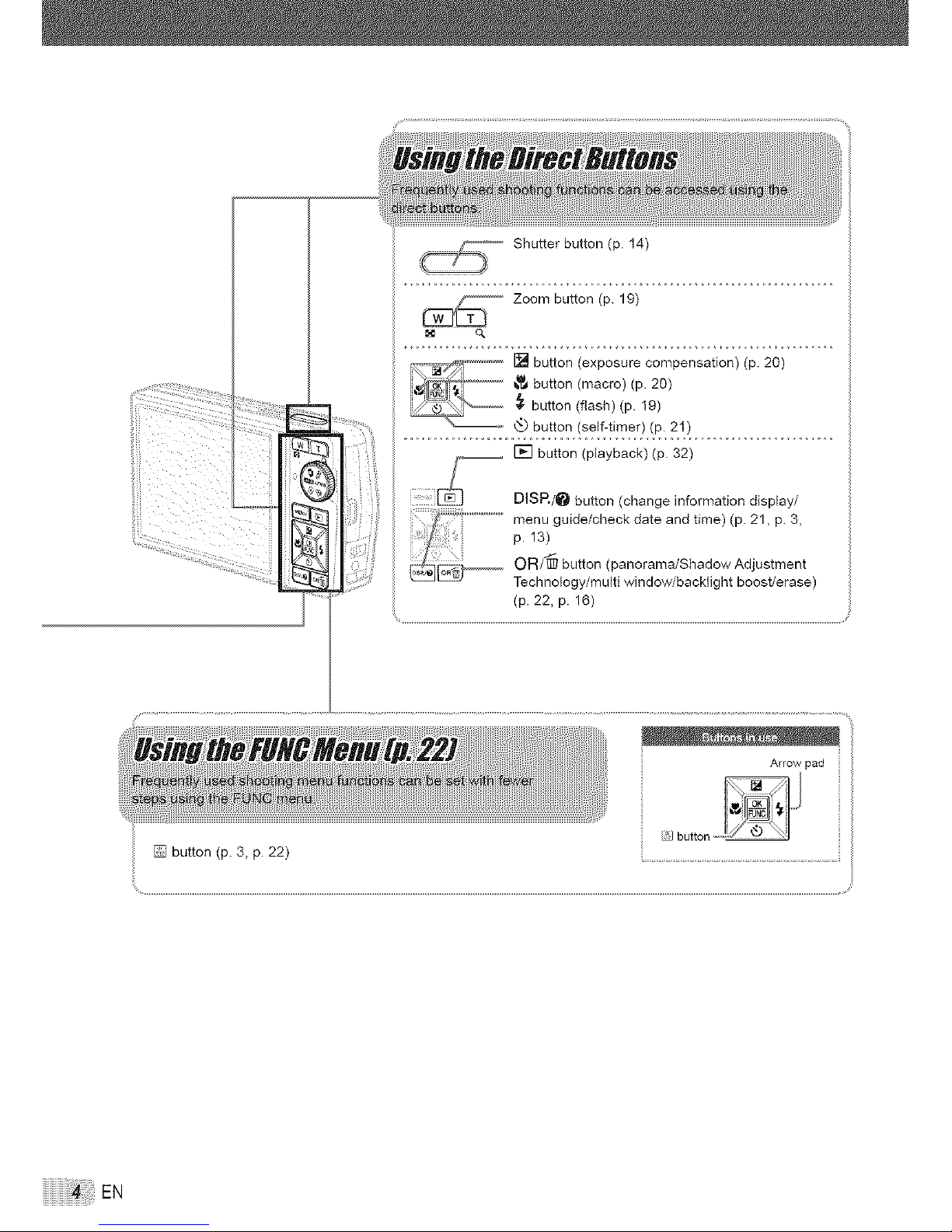
i_iii
• i¸¸¸,¸_,
ii ii: iii i
!iiil,i{i_{'i!i
Shutter button (p. 14)
[] button (exposure compensation) (p. 20)
button (macro) (p. 20)
_- button (flash) (p. I9)
button (self-timer) (p. 21)
__ [] button (playback) (p. 32)
Y
DISP,/_ button (change inf..... tion display/
menu guide/check date and time) (p. 21, p. 3,
p. 13)
OR/'@ button (panorama/Shadow Adjustment
Technology/multi window/backlight boost/erase)
(p. 22, p. 16)
Arrowpad
[] button (p. 3, p. 22) .................................................................................................................
_:::; EN
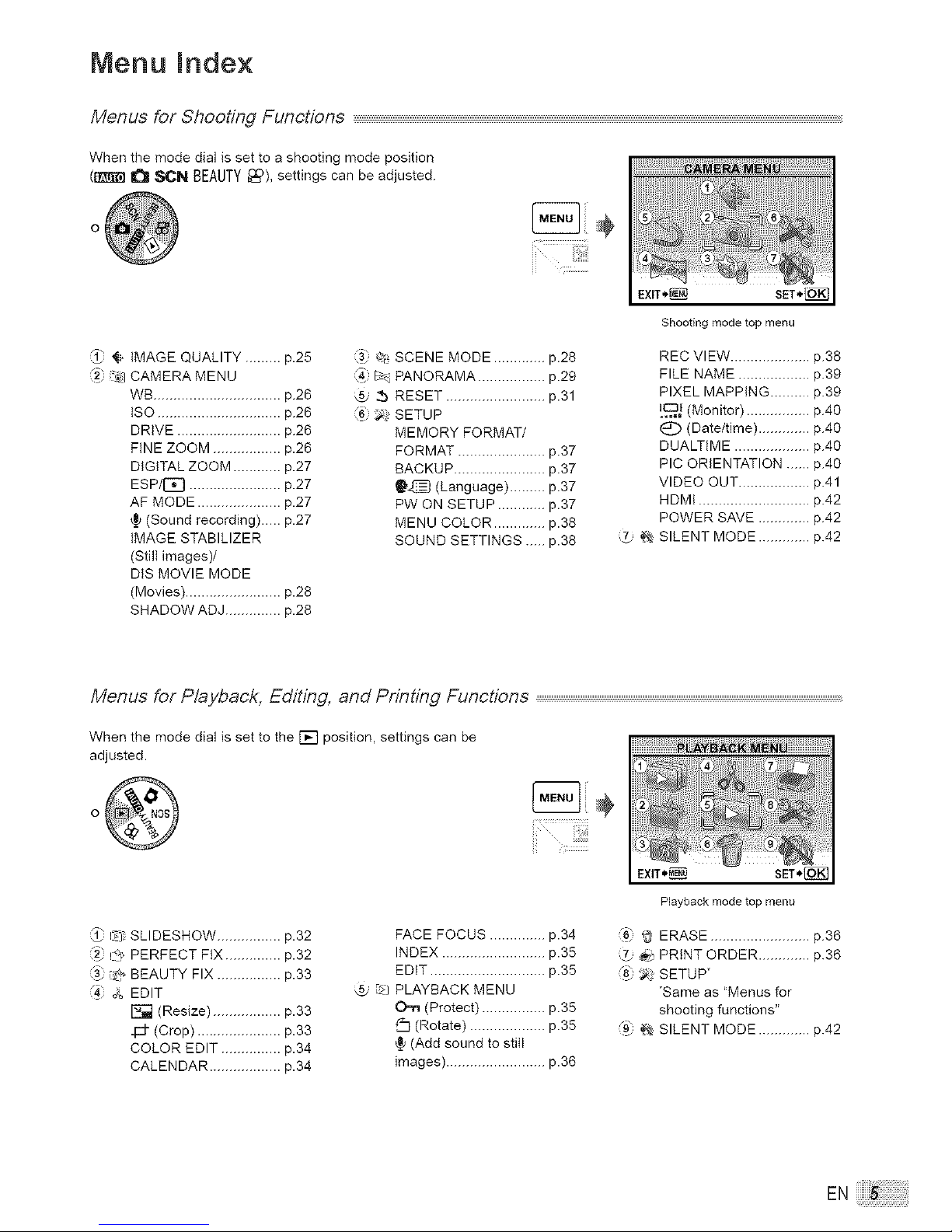
Menu _nde×
Menus for Shooting Functions
When the mode dial is set to a shooting mode position
(_ _ SON BEAUTY _£), settings can be adjusted.
@
{i- IMAGE QUALITY ......... p.25
"'_ CAMERA MENU
WB ................................ p.26
ISO ............................... p.26
DRIVE .......................... p.26
FINE ZOOM ................. p.26
DIGITAL ZOOM ............ p.27
ESP/[q[] ....................... p.27
AF MODE ..................... p.27
(Sound recording)...., p.27
IMAGE STABILIZER
(Stili images)/
DIS MOVIE MODE
(Movies) ........................ p.28
SHADOW ADJ .............. p.28
_$_,SCENE MODE ............. p.28
P-.: PANORAMA ................. p.29
@ 2b RESET ......................... p.31
_6 _. SETUP
MEMORY FORMAT/
FORMAT ...................... p.37
BACKUP ....................... p.37
_'_ (Language) ......... p.37
PW ON SETUP ............ p.37
MENU COLOR ............. p.38
SOUND SETTINGS _... p.38
Shooting mode top menu
REC VIEW .................... p.38
FILE NAME .................. p.39
PIXEL MAPPING .......... p.39
[..C_.J(Monitor) ................ p.40
(Date/time) ............. p.40
DUALTIME ................... p.40
PIC ORIENTATION ...... p.40
VIDEO OUT .................. p.41
HDMI ............................ p.42
POWER SAVE ............. p.42
_ SILENT MODE ............. p.42
Menus for Playback, Editing, and Printing Functions .....................................................................................................................................................................................................................................................................,
When the mode dial is set to the [_ position, settings can be
adjusted.
÷
r,d_SLIDESHOW ................ p.32
!4_,_PERFECT FIX .............. p.32
t@ BEAUTY FIX ................ p.33
A EDIT
[_ (Resize) ................. p.33
J_ (Crop) ..................... p.33
COLOR EDIT ............... p.34
CALENDAR .................. p.34
FACE FOCUS .............. p.34
INDEX .......................... p.35
EDIT ............................. p.35
_>JPLAYBACK MENU
O.,-a (Protect) ................ p.35
(Rotate) ................... p.35
_ (Add sound to still
images) ......................... p.36
Playback mode top menu
6_ _ ERASE ......................... p.36
_ PRINT ORDER ............. p.36
_> SETUP*
"Same as "Menus for
shooting functions"
_ SILENT MODE ............. p.42
EN
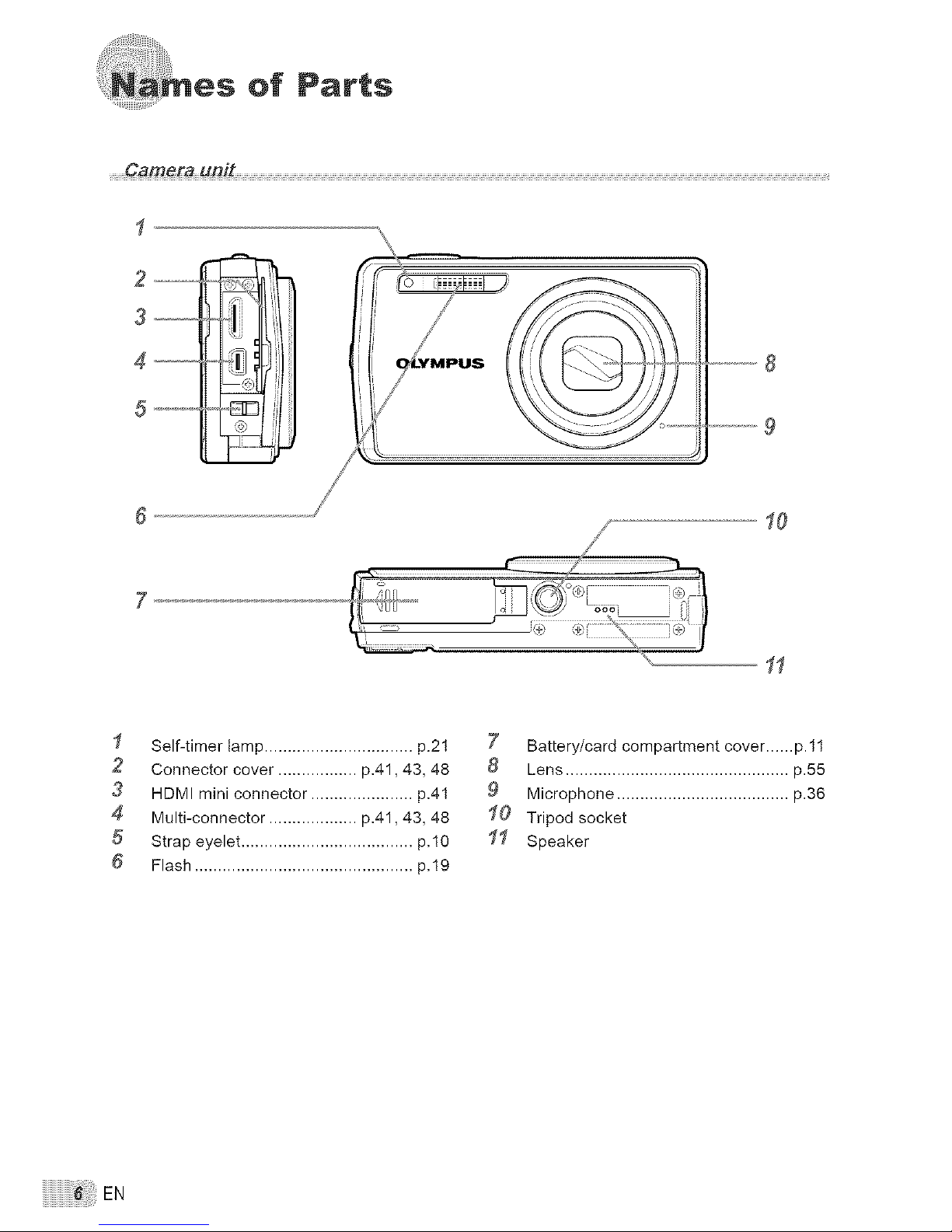
of Parts
1
3 ii
4 _i _,
5
6 /'
10
_, > _:> .......................i_ _
I Self-timer lamp ................................p.21
2 Connector cover ................. p.41,43, 48
3 HDMI mini connector ...................... p.41
4 Multi-connector ................... p.41,43, 48
5 Strap eyelet ..................................... p.lO
6 Flash ............................................... p.19
7 Battery/card compartment cover ...... p.tl
0 Lens ................................................ p.55
9 Microphone ..................................... p.36
I0 Tripod socket
II Speaker
iiiiiiiiiiiiiiiiiiiiiiiiiiiiiiiiiiiii!_!iiiiiiiiiiiiiii!ilEN

2
3
I Shutter button ................................. p.t4
2 ON/OFF button ............................ p.14
3 Zoom button .................................... p.19
4 Monitor ........................................ p.8, 40
5 Card access lamp ........................... p.56
6 MENU button ................................. p.3, 5
7 DISP./_ button (change information
display/menu guide/
check date and time) ............ p.3, 13, 21
8 Mode dial .......................................... p.3
9 [] button (playback) ...................... p.32
I0 @ button (OK/FUNC) ................. p.3, 22
I1 Arrow pad ......................................... p.3
[] button (exposure compensation)
................................................... p.2O
_,_button (macro) ....................... p.2O
button (self-timer) .................. p.21
_. button (flash) .......................... p.19
I2 OR/'_ button (panorama/Shadow
Adjustment Technology/multi window/
backlight boost/erase) ............... p.16, 22
EN

17 16 15 14 13 12 17 14 13 12
Still image Movie
I Shooting mode .......................... p.14, 17 I1
2 Flash mode ..................................... p.19 I2
3 Silent mode ..................................... p.42
4 Image stabilization(still picture)/ I3
Digital image stabilization(movie).., p.28 I4
5 Macro/super macro ......................... p.20 I5
6 Shadow Adjustment Technology I6
.................................................. p.22, 28 I7
7 Battery check .................................. p.10 I8
8 Flash standby/ I9
camera shake warning/ 20
flash charge .................................... p.19 21
9 AF target mark ................................ p.14 22
I0 Recording with sound ............... p.18, 27 23
Dualtime .......................................... p.4O
Number of storable still pictures/
remaining recording time ................ _.57
Current memory .............................. _.57
Self-timer ........................................ _.21
Aperture value ................................ _.14
Shutter speed ................................. _.14
Exposure compensation ................. _.20
Compression/frame rate ................. _.25
Image size ...................................... _.25
Metering .......................................... _.27
Drive ............................................... _.26
ISO .................................................. _.26
White balance ................................. _.26
EN
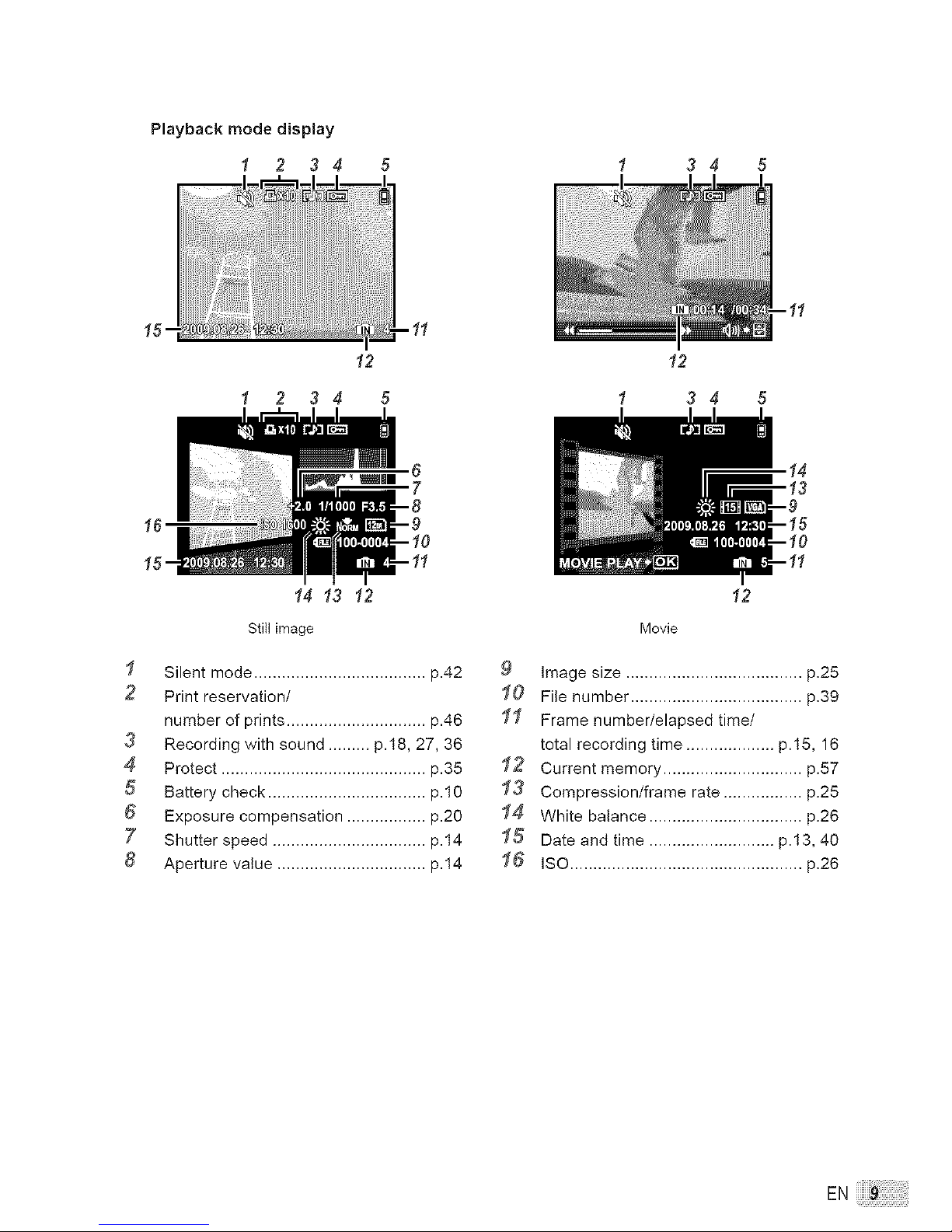
Playback mode display
1 2 3 4 5
12
3 4 5
1 2 3 4 5
14 13 12
12
1 3 4 5
Still image
I Silent mode ..................................... p.42
2 Print reservation/
number of prints .............................. p.46
3 Recording with sound ......... p.18, 27, 36
4 Protect ............................................ p.35
5 Battery check .................................. p.10
6 Exposure compensation ................. p.20
7 Shutter speed ................................. p.14
8 Aperture value ................................ p.14
Movie
12
9 Image size ...................................... p.25
I0 File number ..................................... p.39
I1 Frame number/elapsed time/
total recording time ................... p.15, 16
I2 Current memory .............................. p.57
I3 Compression/frame rate ................. p.25
I4 White balance ................................. p.26
I5 Date and time ........................... p.13, 40
I6 ISO ..................................................p.26
EN _ :
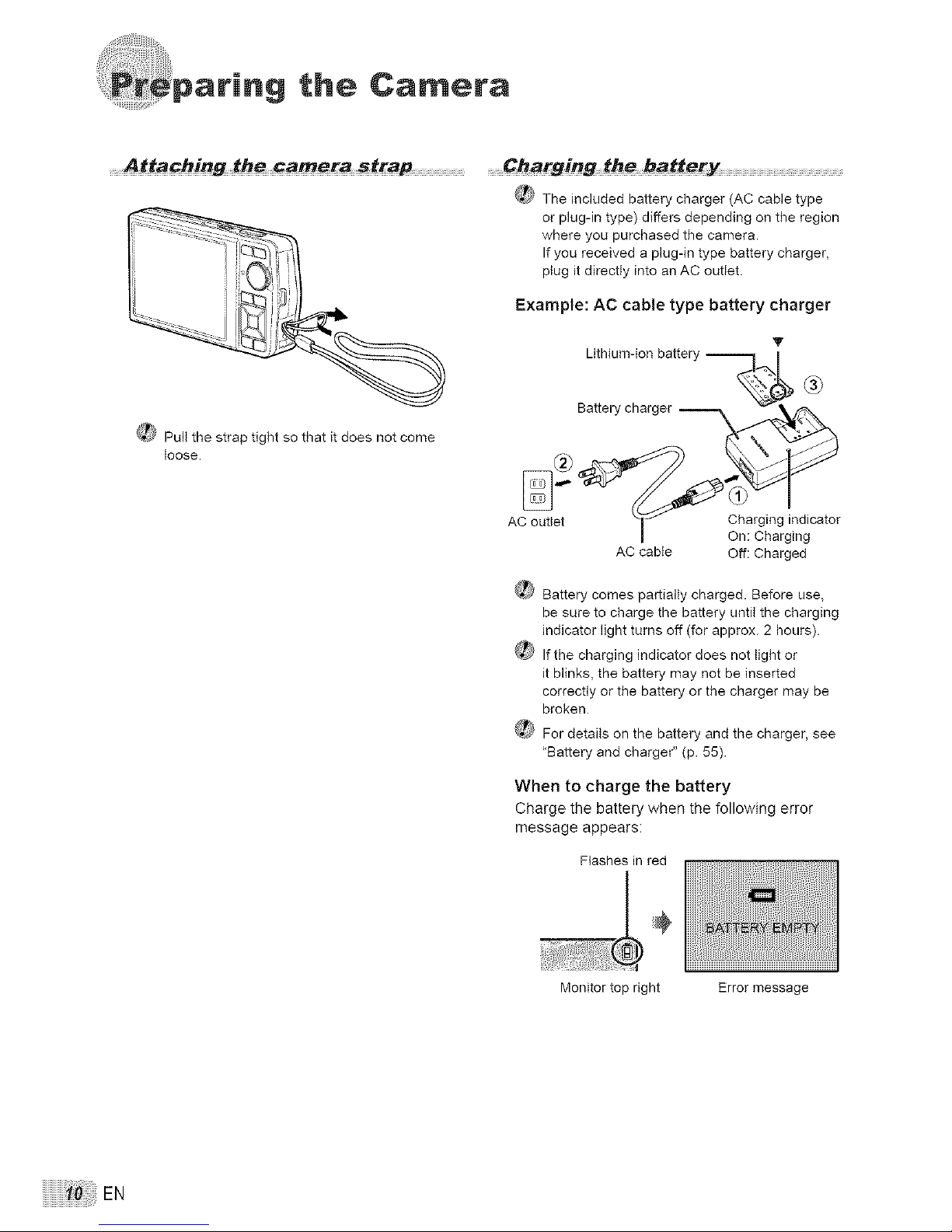
pari.g the Camera
........Attaching the camera _trap Ch_rging the battery
_ The included battery charger (AC cable type
or plug-in type) differs depending on the region
where you purchased the camera.
If you received a plug-in type battery charger,
plug it directly into an AC outlet.
Example: AC cable type battery charger
Lithium-ion battery --
Battery charger
®
_kL_,_Pull the strap tight so that it does not come
loose.
AC outlet
AC cable
Charging indicator
On: Charging
Off: Charged
_dJ Battery comes partially charged. Before use,
be sure to charge the battery until the charging
indicator light turns off (for approx. 2 hours).
(_ If the charging indicator does not light or
it blinks, the battery may not be inserted
correctly or the battery or the charger may be
broken.
_} For details on the battery and the charger, see
"Battery and charger" (p. 55).
When to charge the battery
Charge the battery when the following error
message appears:
Flashes in red
Monitor top right Error message
iiiiiiiiiiiiiiiiiiiiiiiiiiii_!!i!i!i!iiiiiiii!iiEN
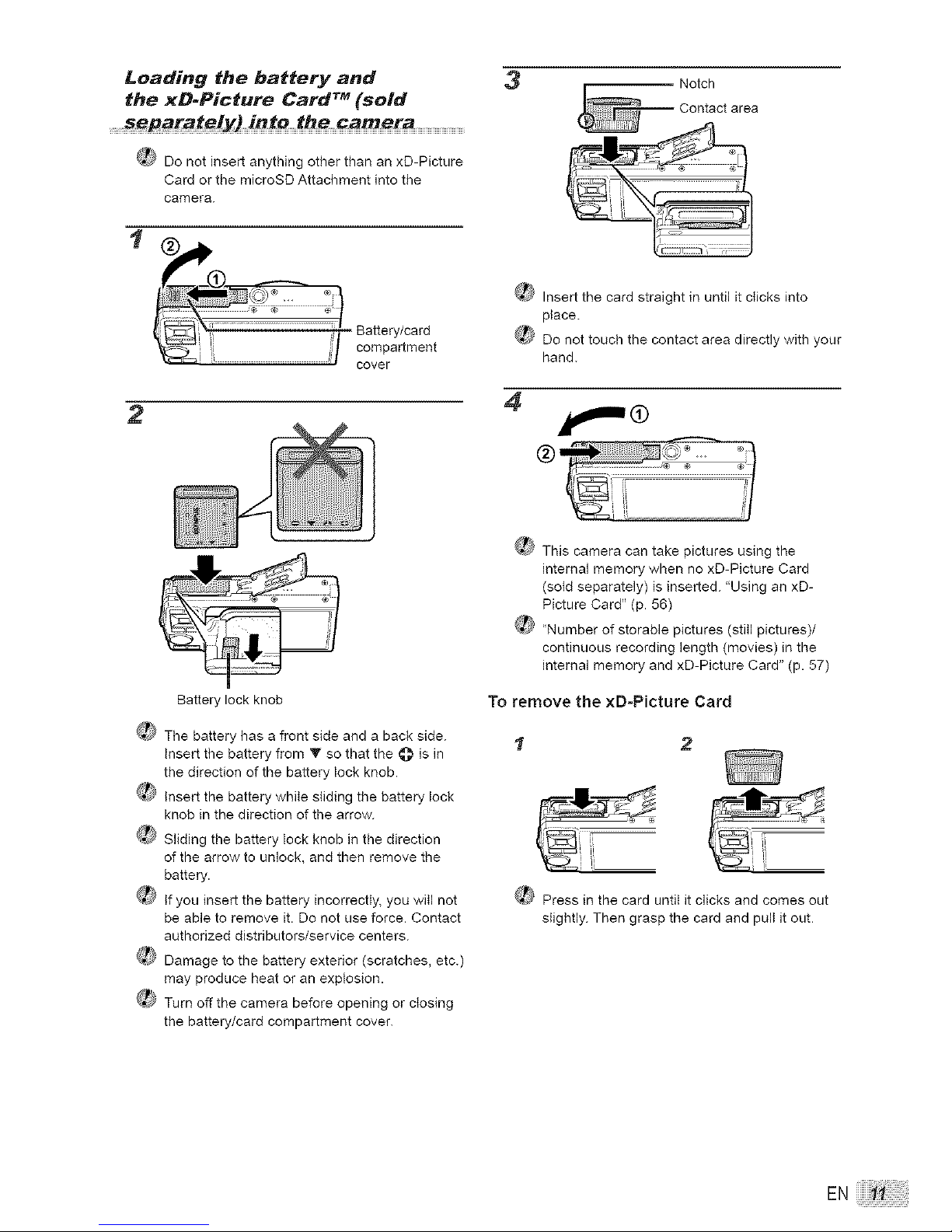
Loading the battery and
the xO-Picture Card TM (sold
Do not insert anything other than an xD-Picture
Card or the microSD Attachment into the
camera.
2
3
_Y Insert the card straight in until it clicks into
place.
_ Do not touch the contact area directly with your
hand.
4
f,,,,,®
Battery lock knob
_Y The battery has a front side and a back side.
Insert the battery from V so that the @ is in
the direction of the battery lock knob.
_[_ Insert the battery while sliding the battery lock
knob in the direction of the arrow.
_ Sliding the battery lock knob in the direction
of the arrow to unlock, and then remove the
battery.
_,_ If you insert the battery incorrectly, you will not
be able to remove it. Do not use force. Contact
authorized distributors/service centers.
_ Damage to the battery exterior (scratches, etc.)
may produce heat or an explosion.
_ Turn off the camera before opening or closing
the battery/card compartment cover.
_ This camera can take pictures using the
internal memory when no xD-Picture Card
(sold separately) is inserted. "Using an xD-
Picture Card" (p. 56)
¢_J_ "Number of storable pictures (still pictures)/
continuous recording length (movies) in the
internal memory and xD-Picture Card" (p. 57)
To remove the xD-Picture Card
1 2
_ Press in the card until it clicks and comes out
slightly. Then grasp the card and pull it out.
EN
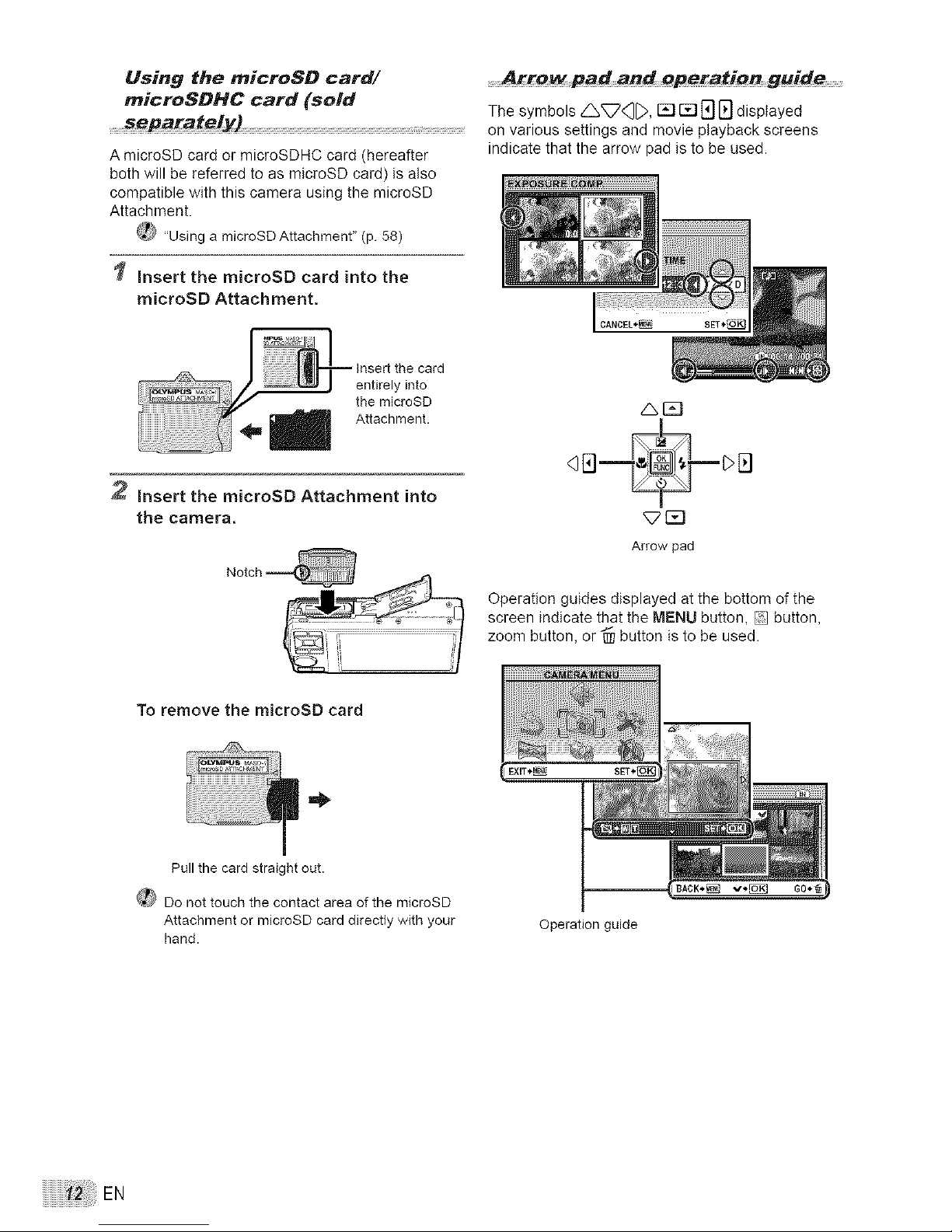
Using the microSO card/
microSOHC card (sold
_S
A microSD card or microSDHC card (hereafter
both will be referred to as microSD card) is also
compatible with this camera using the microSD
Attachment.
_ "Usinga rnicroSDAttachment" (p. 58)
Insert the microSD card into the
microSD Attachment.
........Arro_ pad and operation guide _
The symbols _, i_1FI _] [_] displayed
on various settings and movie playback screens
indicate that the arrow pad is to be used.
2 Insert the microSD Attachment into
the camera,
Notch
To remove the microSD card
_r_q
_r_q
Arrow pad
Operation guides displayed at the bottom of the
screen indicate that the MENU button, _ button,
zoom button, or @ button is to be used.
Pull the card straight out.
_ Do not touch the contact area of the microSD
Attachment or microSD card directly with your
hand.
Operation guide
iiiiiiiiiiiiiiiiiiiiiiiiii_iiii_iiiiiiiii!iiii_i!EN
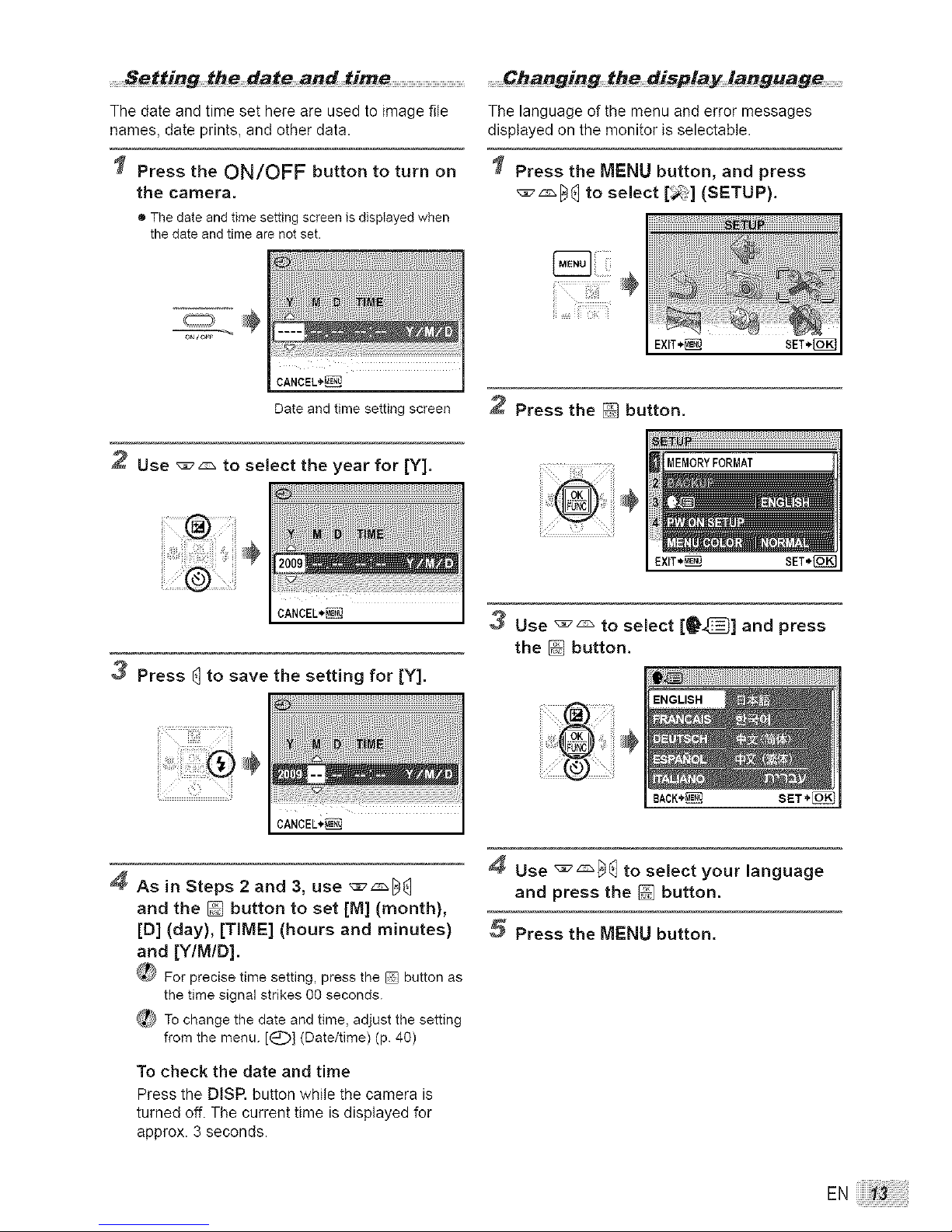
.........Setting the date and time
The date and time set here are used to image file
names, date prints, and other data.
Press the ON/OFF button to turn on
the camera.
• Thedateend timesettingscreenis displayedwhen
thedateandtimearenot set.
CANCEL*ME_
Date and time setting screen
2 Use _:_ to select the year for [Y].
CANCEL*_
3 Press _]to save the setting for [Y].
CANCEL*_
4 As in Steps 2 and 3, use _z_
and the [] button to set [M] (month),
[D] (day), [TIME] (hours and minutes)
and [Y/M/D].
_ Forprecise time setting, press the [] button as
the time signal strikes 00 seconds.
_) Tochange the date and time, adjustthe setting
from the menu. [_] (Date/time) (p.40)
To check the date and time
Press the DISR button while the camera is
turned off. The current time is displayed for
approx. 3 seconds.
Cha
The language of the menu and error messages
displayed on the monitor is selectabte.
Press the MENU button, and press
_z_[_ to select [_] (SETUP).
ii _ !iidiil_ii
2 Press the [] button.
I
EXT*_ SET*_]
3 Use _z_ to select [_'_] and press
the [] button.
Use _z_l_ to select your language
and press the [] button.
Press the MENU button,
EN
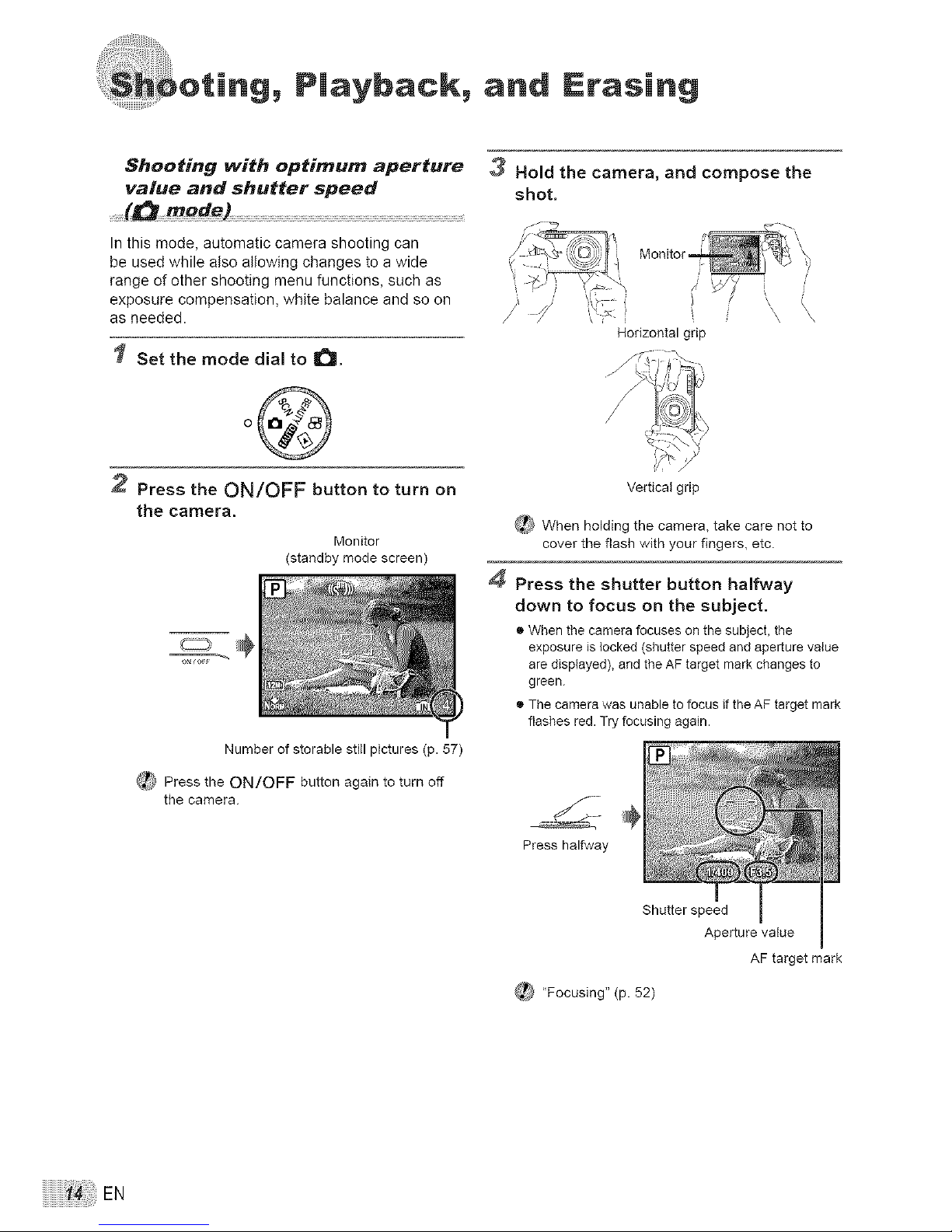
i oting, Playback, and Erasing
Shooting with optimum aperture
value and shutter speed
...........(_ mode) ..............................................................................................................................................................................................................................................................................
In this mode, automatic camera shooting can
be used while also ailowing changes to a wide
range of other shooting menu functions, such as
exposure compensation, white balance and so on
as needed.
Set the mode dial to _.
2 Press the ON/OFF button to turn on
the camera.
Monitor
(standby mode screen)
Number of storable still pictures (p. 57)
_ Press the ON/OFF button again to turn off
the camera.
3 Hold the camera, and compose the
shot.
i
,\
\\
Horizontal grip
Vertical grip
_t When holding the camera, take care not to
cover the flash with your fingers, etc.
4 Press the shutter button halfway
down to focus on the subject.
• When the camera focuses on the subject, the
exposure is locked (shutter speed and aperture value
are displayed), and the AF target mark changes to
green.
• The camera was unable to focus if the AF target mark
flashes red. Try focusing again.
Press halfway
Shutter speed
Aperture value
AF target mark
"Focusing" (p. 52)
iiiiiiiiiiiiiiiiiiiiiiiiii_ii_i!ii!i_i!!i!!ii!iEN

5 To take the picture, gently press the
shutter button all the way down while
being careful not to shake the camera, _ Set the mode dial to r_-].
Pressfully
Image review screen
To view images during shooting
Pressing the [] button enables playback of
images. Toreturn to shooting, either press the
[] button again or press the shutter button
halfway down.
To shoot movies
"Shooting movies (_ mode)" (p. 18)
o@
Playback image
Frame number
2 Use _z:_] to select an image,
Displays10frames_ 1----- Displaysnext
beforeth...... t image
,mage _ I
D_ep_aysprevious D_splaye
image _ 10 framesafter
the current
image
_ The displaysize of the images can be
changed. "Indexview, calendar view, and
close-up view" (p.23)
To play back movies
Select a movie, and press the button.
Movie
EN
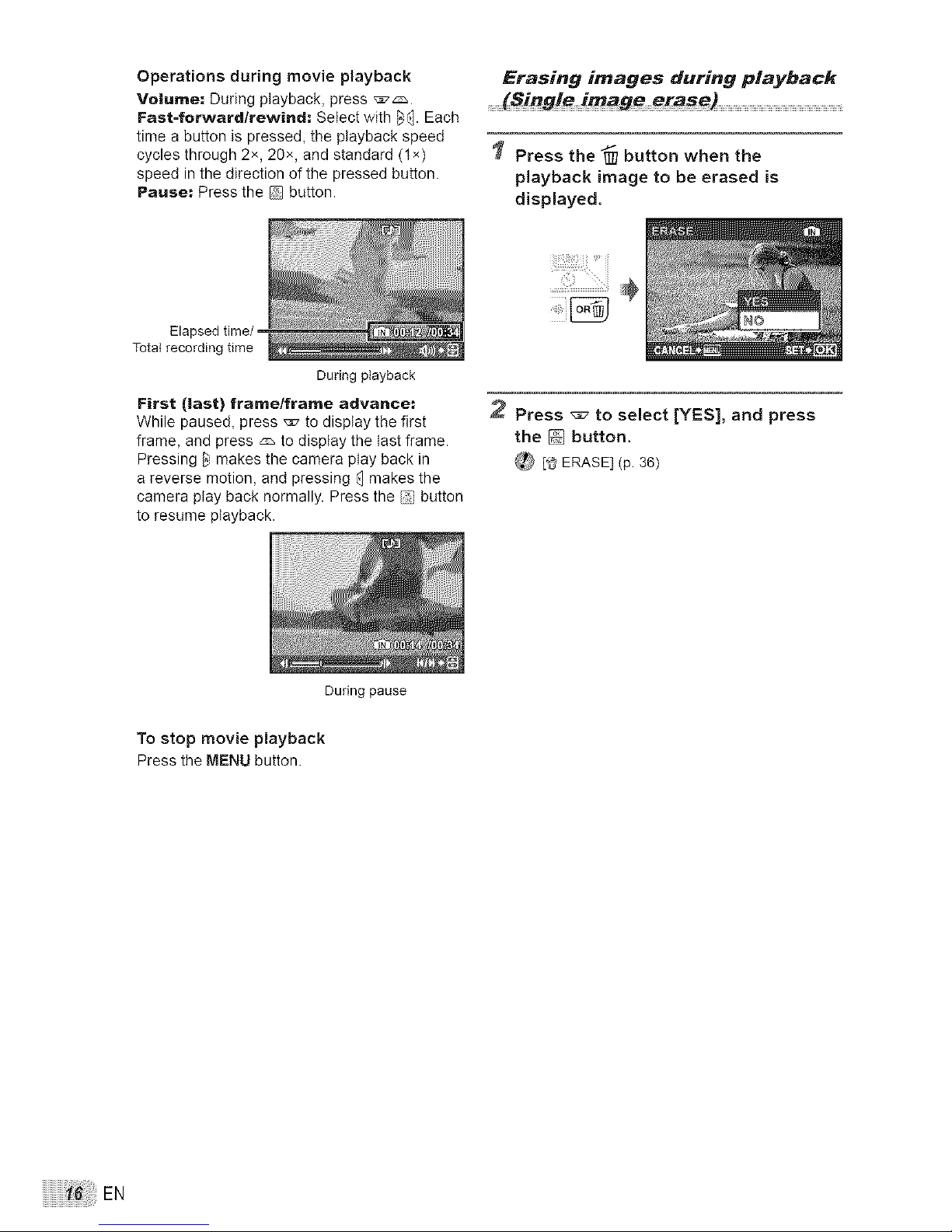
Operationsduringmovieplayback
Volume: During playback, press _ _.
Fast-forward/rewind: Select with _. Each
time a button is pressed, the playback speed
cycles through 2x, 20x, and standard (lx)
speed in the direction of the pressed button.
Pause: Press the button.
During playback
Erasing images during playback
(Single image erase)
Press the "@ button when the
playback image to be erased is
displayed.
Elapsed time/
Total recording time
First (last) frame/frame advance:
While paused, press ,_7 to display the first
frame, and press _ to display the last frame.
Pressing _ makes the camera play back in
a reverse motion, and pressing _]makes the
camera play back normally. Press the button
to resume playback.
2 Press _ to select [YES], and press
the _ button.
_ [_ ERASE](p. 36)
Duringpause
To stop movie playback
Press the MENU button.
iiiiiiiiiiiiiiiiiiiiiiiiii_!i!_ii!iliiiiiiiili_ilEN

ng Shooting Modes
Shooting with automatic Using the best shooting mode
........_tting_ (L_] mode) ............................................................................................................................................................fo __ e (SCN mod
The camera automatically selects the best
shooting mode for the scene from [PORTRAIT],
[LANDSCAPE], [NIGHT+PORTRAIT], [SPORT]
and [MACRO]. This is a fully automatic mode that
allows you to take a picture suited to the scene by
simply pressing the shutter button. Camera menu
settings are not available in_ mode.
Set the mode dial to E;_,
The indicator changes to
the icon for the scene mode
selected by the camera.
Set the mode dial to SCN.
® Press and hold the _ button to display a description
of the selected mode.
2 Use ,,_7z:z:_to select the best shooting
mode for the scene, and press the
[] button,
Shooting mode
indicator
• Press the shutter button halfway down or press the
DISP, button to check which shooting mode the
camera has automatically selected.
_ Depending on the shooting scene, the camera
may not select the intended shooting mode.
_ If the camera cannot determine the best
shooting mode, the picture will be taken in
mode.
_ To change to another scene mode, use the
menu. [_,! SCENE MODE] (p. 28)
EN
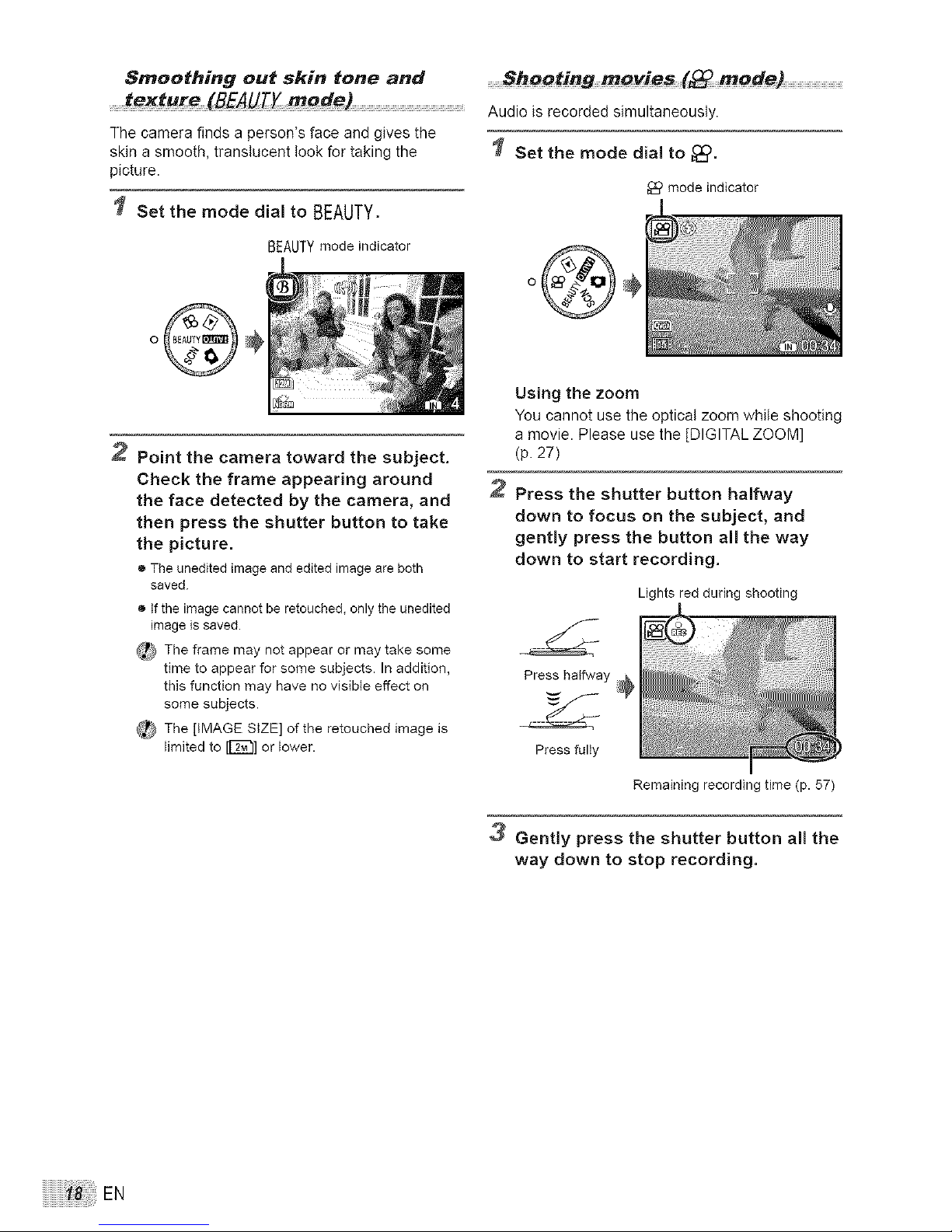
Smoothing out skin tone and
texture (BEAUr_ mode) ................................................................
The camera finds a person's face and gives the
skin a smooth, translucent look for taking the
picture.
Set the mode dial to BEAUTY.
BEAUTY mode indicator
2 Point the camera toward the subject.
Check the frame appearing around
the face detected by the camera, and
then press the shutter button to take
the picture.
• The unedited image end edited image are both
saved.
• If the image cannot be retouched, only the unedited
image is saved.
_r} The frame may not appear or may take some
time to appear for some subjects. In addition,
this function may have no visible effect on
some subjects.
_ The [IMAGE SIZE] of the retouched image is
limited to [E_] or lower.
........Shooting movies (_ mode) ..................................
Audio is recorded simultaneously.
Set the mode dial to _).
modeindicator
Using the zoom
You cannot use the optical zoom while shooting
a movie. Please use the [DIGITAL ZOOM]
(p. 27)
Press the shutter button halfway
down to focus on the subject, and
gently press the button all the way
down to start recording.
Lights red during shooting
Presshalfway ;}_
Pressfully
Remaining recording time (p. 57)
3 Gently press the shutter button all the
way down to stop recording.
iiiiiiiiiiiiiiiiiiiiiiiiii_iiii_ii!ili!iiiiiiili;:;:_EN
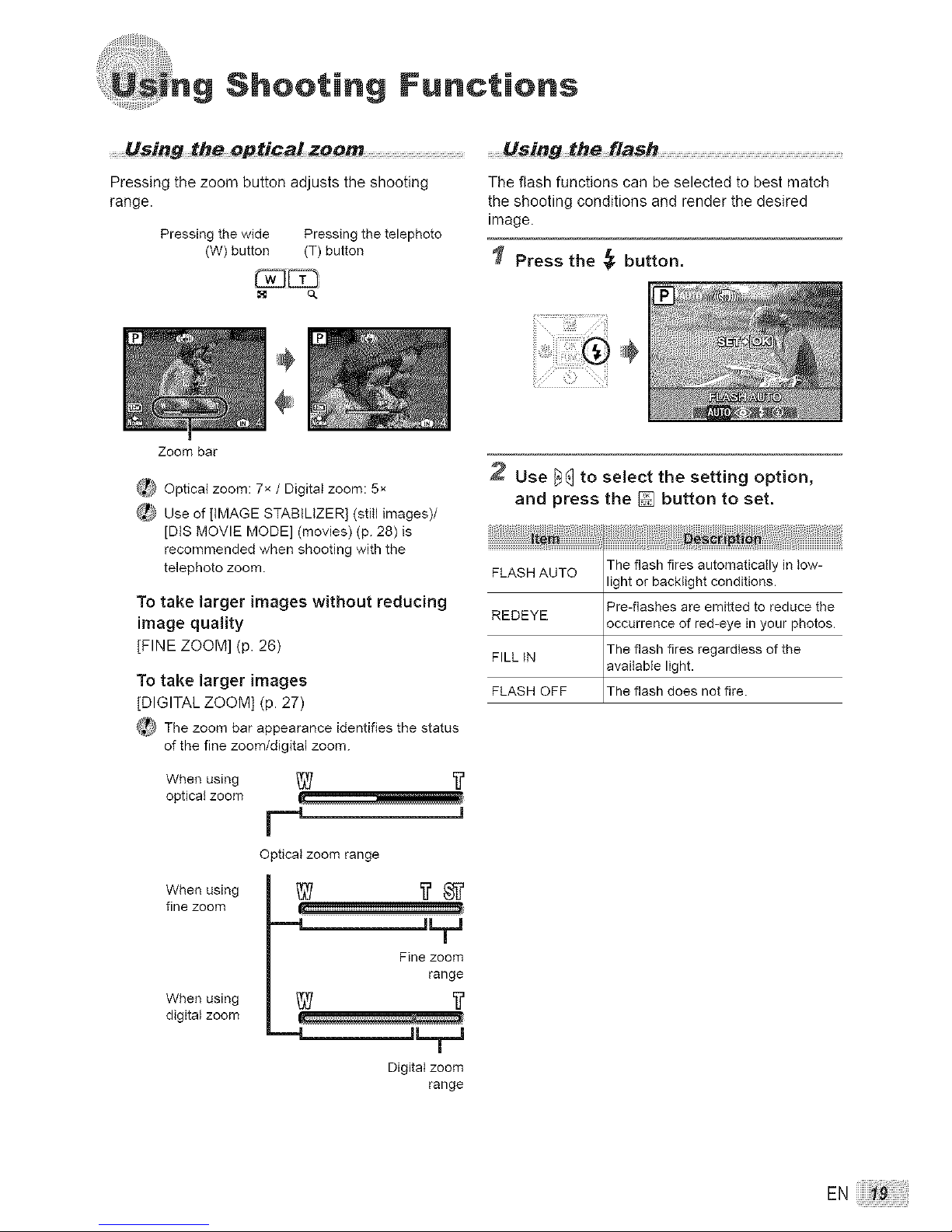
Shooting Functions
Pressing the zoom button adjusts the shooting The flash functions can be selected to best match
range, the shooting conditions and render the desired
image.
Pressing the wide Pressing the telephoto
(W) button (T) button _ Press the _: button,
Zoom bar
_ Optical zoom: 7x / Digitat zoom: 5x
_ Use of[IMAGE STABILIZER] (still images)/
[DtS MOVIE MODE] (movies) (p. 28) is
recommended when shooting with the
telephoto zoom.
To take larger images without reducing
image quality
[FINE ZOOM] (p. 26)
To take larger images
[DIGITAL ZOOM] (p. 27)
_ Thezoom bar appearance identifies the status
ofthe fine zoom/digital zoom.
When using _
optical zoom I. ................................
p ,
Optical zoom range
Whe z o e' g ...................................................................................................................................
_range
When using
digital zoom
Digital zoom
range
2 Use [_] to select the setting option,
and press the [] button to set.
FLASH AUTO
REDEYE
FILLIN
FLASH OFF
The flash fires automatically in low-
light or backiight conditions.
Pre-flashes are emitted to reduce the
occurrence of red-eye in your photos.
The flash fires regardless of the
available light.
The flash does not fire.
EN
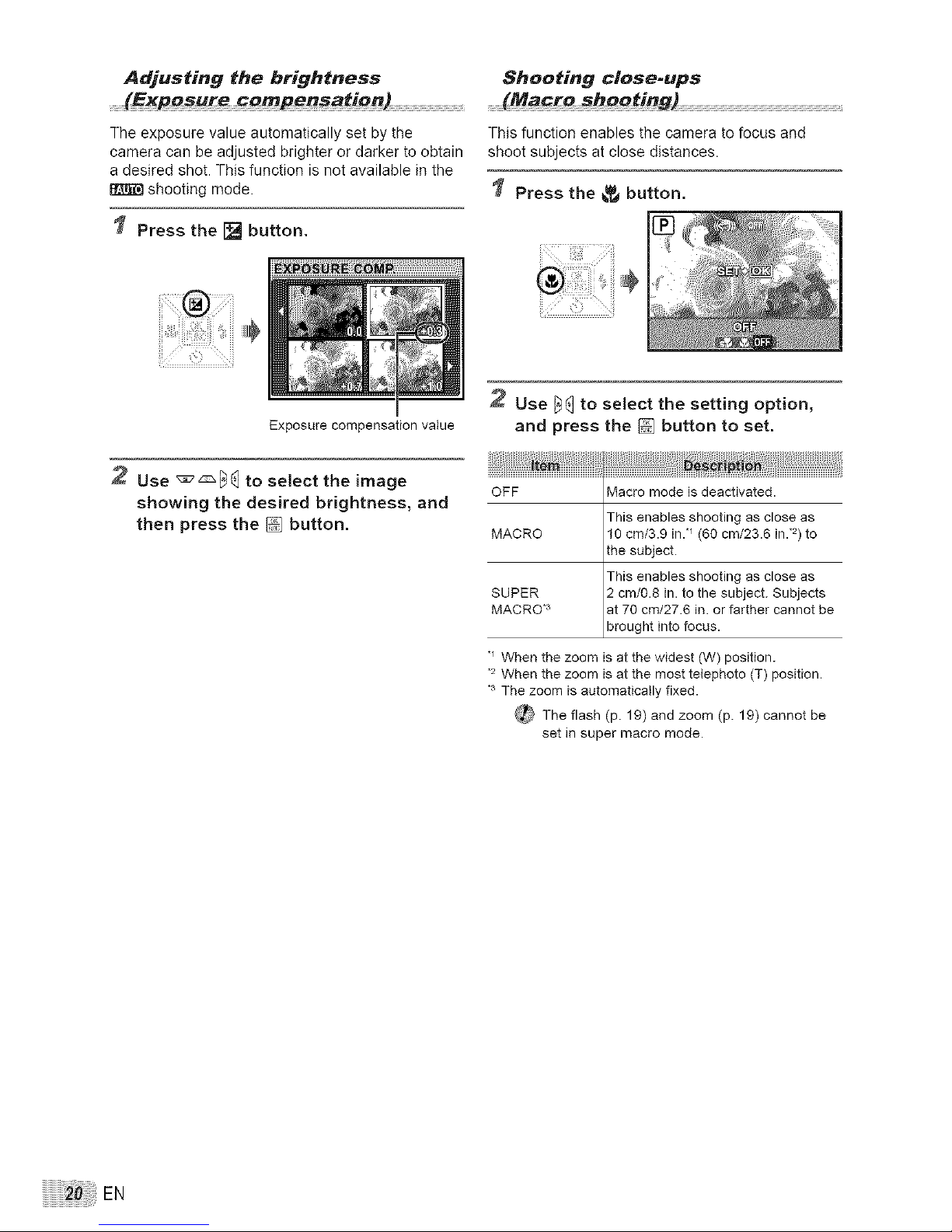
Adjusting the brightness
(Expo_ure compen_ation)
The exposure value automatically set by the
camera can be adjusted brighter or darker to obtain
a desired shot. This function is not available in the
shooting mode.
Press the [] button.
Exposure compensation value
Shooting close-ups
(Macro shooting) ............................................................................................
This function enables the camera to focus and
shoot subjects at close distances.
Press the _,_ button.
2 Use _:_[_ to select the image
showing the desired brightness, and
then press the [] button.
Use [_] to select the setting option,
and press the [] button to set.
OFF Macro mode is deactivated.
This enables shooting as close as
MACRO 10 cm/3.9 in.*_(60 cm/23.6 in..2)to
the subject.
This enables shooting as close as
SUPER 2 cm/0.8 in. to the subject. Subjects
MACRO .3 at 70 cm/27.6 in. or farther cannot be
brought into focus.
"_ When the zoom is at the widest (W) position.
,2 When the zoom is at the most telephoto (T) position.
,3 The zoom is automatically fixed.
_ The flash (p. 19) and zoom (p. 19) cannot be
set in super macro mode.
iiiiiiiiiiiiiiiiiiiiiiii!ii_i_iiiiiiiiiiil;!::iEN
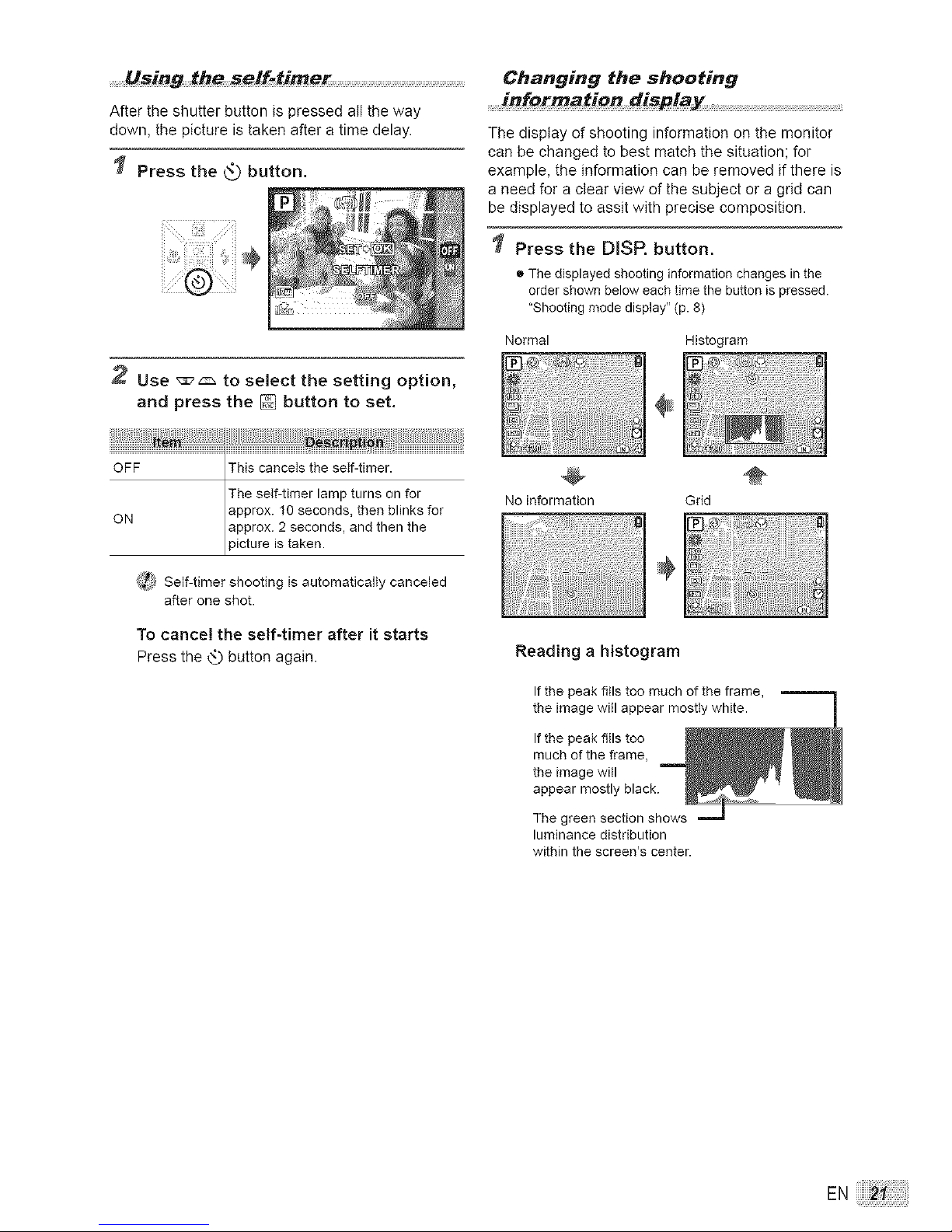
.........Using the self-time_
After the shutter button is pressed all the way
down, the picture is taken after a time delay.
Press the _ button.
2 Use _:_ to select the setting option,
and press the _ button to set,
Changing the shooting
information displa_
The display of shooting information on the monitor
can be changed to best match the situation: for
example, the information can be removed if there is
a need for a clear view of the subject or a grid can
be displayed to assit with precise composition.
Press the DISR button,
® The displayed shooting information changes in the
order shown below each time the button is pressed.
"Shooting mode display" (p. 8)
Normal Histogram
No information Grid
_i_ Self-timer shooting is automatically canceled
after one shot.
To cancel the self-timer after it starts
Press the _ button again.
Reading a histogram
If the peak fills too much of the frame,
the image will appear mostly white.
If the peak fills too
much of the frame,
the image will
appear mostly black.
The green section shows
luminance distribution
within the screen's center.
EN
