Page 1
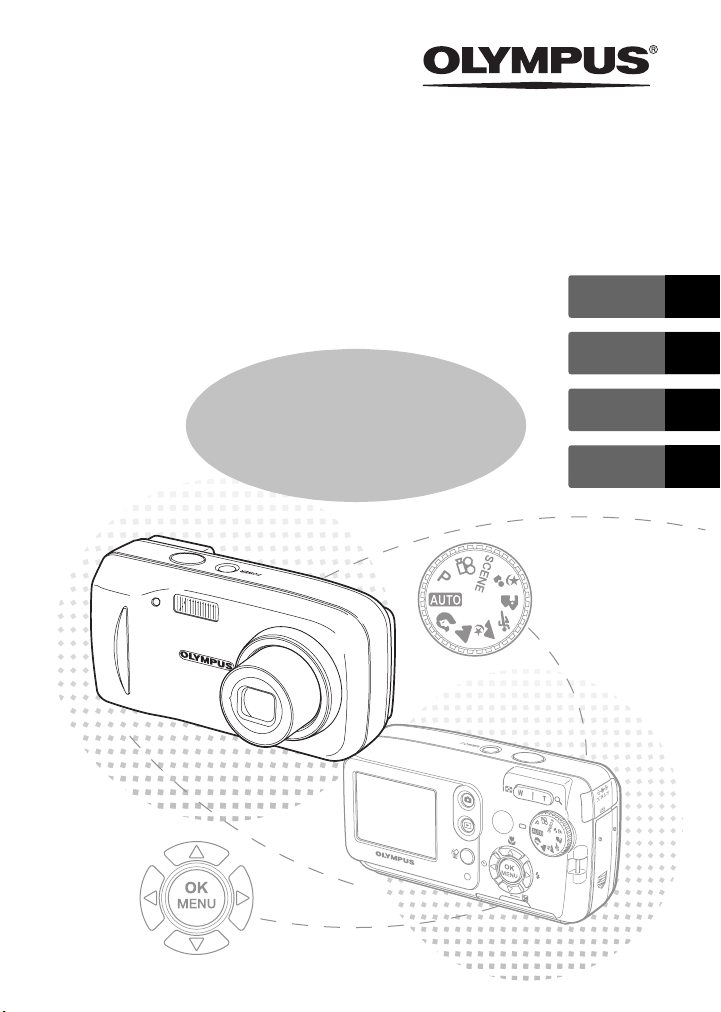
DIGITAL CAMERA
FE-120
X-700
Basic
Manual
ENGLISH 2
FRANÇAIS 30
ESPAÑOL 58
PORTUGUÊS
86
Page 2
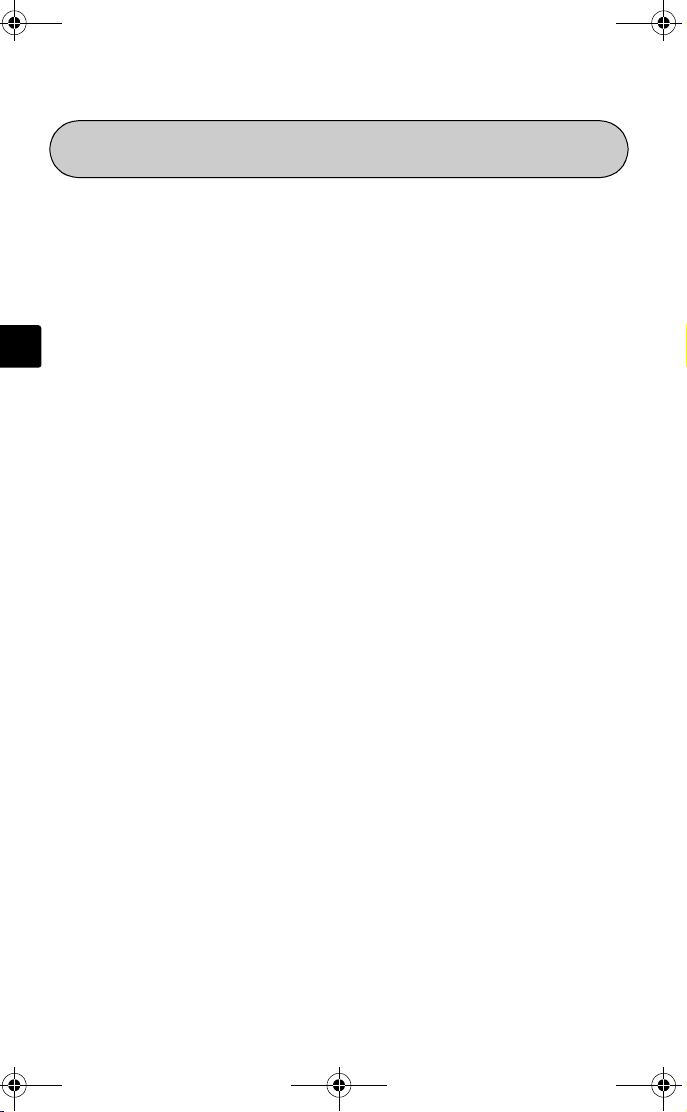
d4271_basic_e.fm Page 2 Monday, July 4, 2005 10:33 PM
TABLE OF CONTENTS
CAMERA DIAGRAM ................................................................................ 3
BEFORE YOU BEGIN................................................................................ 4
GETTING STARTED.................................................................................. 5
Step 1 - GETTING STARTED ................................................................ 5
Step 2 - TAKE A PICTURE ................................................................... 6
En
BASIC OPERATION ................................................................................ 10
MENUS AND SETTINGS......................................................................... 15
CONNECTING THE CAMERA................................................................. 19
OLYMPUS MASTER SOFTWARE........................................................... 21
SPECIFICATIONS.................................................................................... 22
SAFETY PRECAUTIONS ......................................................................... 24
Before using your camera, read this manual carefully to ensure correct use.
We recommend that you take test shots to get accustomed to your camera before
taking important photographs.
Please observe the safety precautions at the end of this manual.
Step 3 - REVIEW OR ERASE A PICTURE ............................................... 7
Step 4 - TRANSFER IMAGES................................................................ 8
Shooting tips.................................................................................... 10
Power save feature........................................................................... 10
Mode dial......................................................................................... 11
Shooting mode buttons.................................................................... 12
f modes ................................................................................... 13
Macro mode .................................................................................... 13
Self timer ......................................................................................... 14
Flash modes ..................................................................................... 14
Top menu ........................................................................................ 15
Erase all pictures............................................................................... 15
Select a language ............................................................................. 16
Monitor symbols & icons .................................................................. 16
Thumbnail (Index) display ................................................................. 18
Direct printing (PictBridge)................................................................ 19
2
Page 3
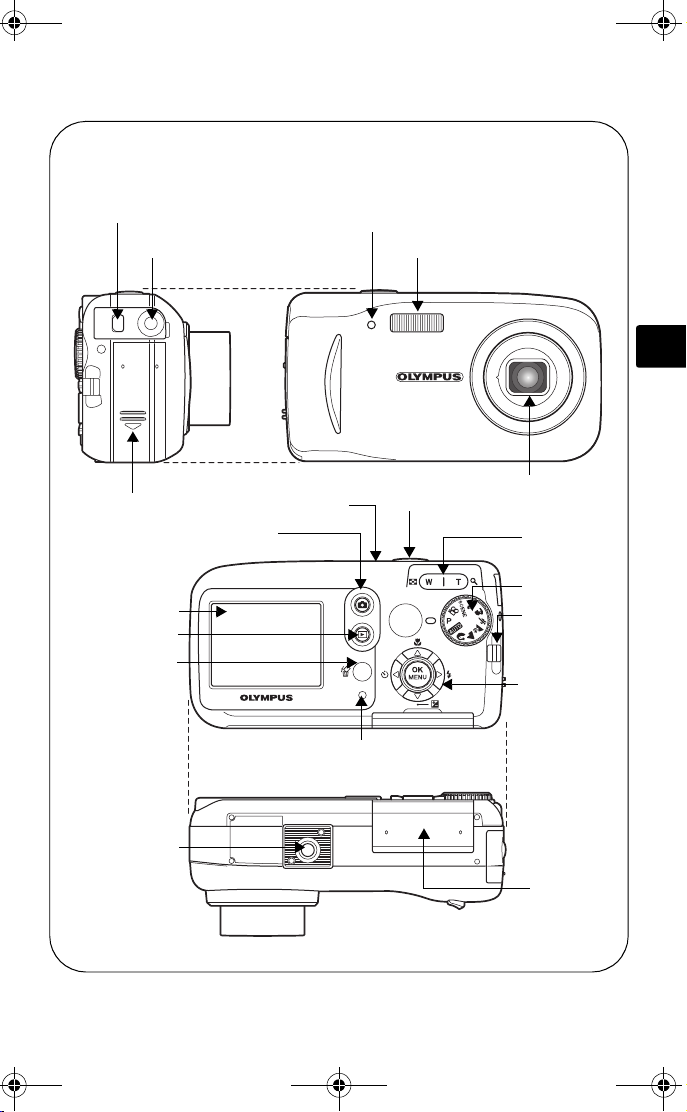
d4271_basic_e.fm Page 3 Monday, July 4, 2005 10:33 PM
CAMERA DIAGRAM
USB connector
DC-IN jack
Battery compartment cover
Shooting button (#)
Monitor
Playback button ($)
Erase button (S)
POWER switch
Card access lamp
Self-timer lamp
Shutter button
Flash
Lens
Zoom button
(W/T, GU)
Mode dial
Mode dial
Strap eyelet
Arrow pad
(acbd)
En
Tripod socket
Card cover
3
Page 4
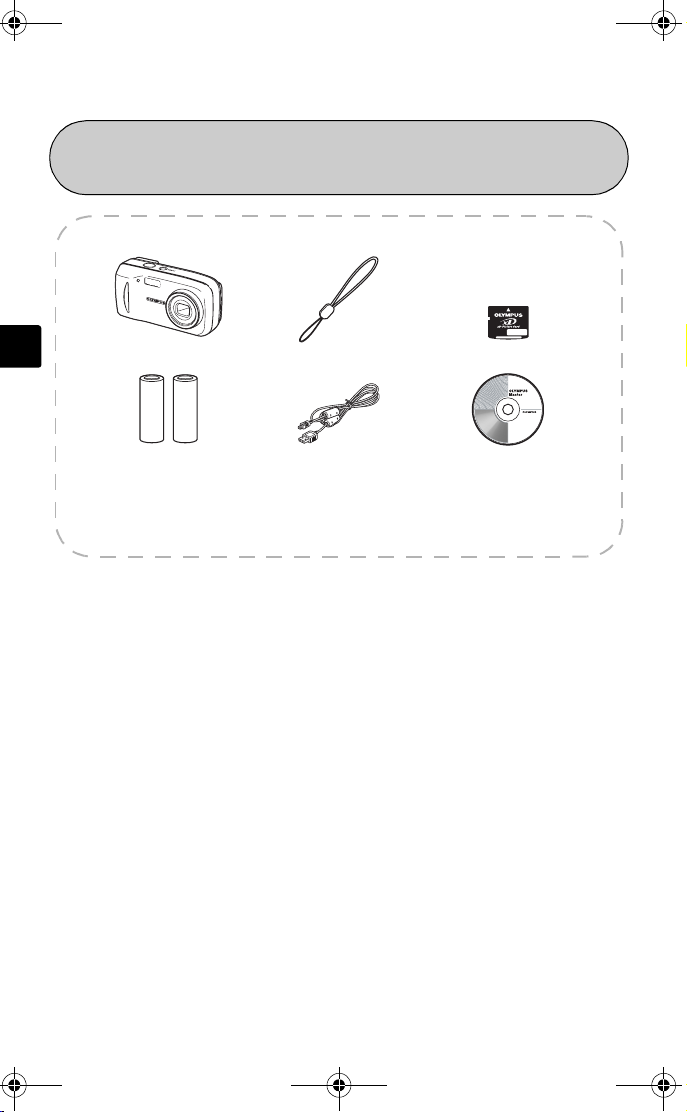
d4271_basic_e.fm Page 4 Monday, July 4, 2005 10:33 PM
BEFORE YOU BEGIN
Gather these items (box contents)
En
This box also contains: Advanced Manual (CD-ROM), Basic Manual (this
manual), Warranty card, Registration card. Contents may vary depending on
purchase location.
Digital Camera Strap xD-Picture Card
AA (R6) Batteries (two) USB Cable OLYMPUS Master software
CD-ROM
4
Page 5
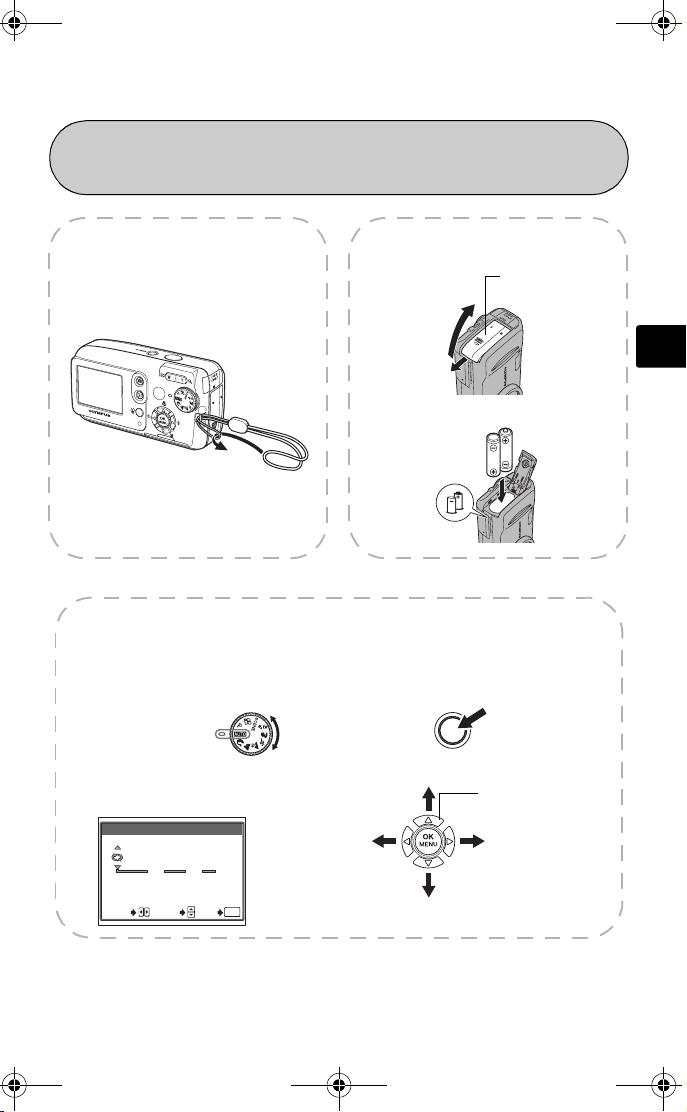
d4271_basic_e.fm Page 5 Monday, July 4, 2005 10:33 PM
GETTING STARTED
1
1
GETTING STARTED
a. Attach the strap b. Insert the batteries
Battery
compartment cover
2 Lift
1 Slide
3
c. Set the date and time
1 Set the mode dial to h and turn the camera on.
Then press Z button and select X.
Mode dial
POWER
En
2 Press a / c to set item.
Press b/d to select next field.
X
.
2005
SELECT
.
01 01
YMD
:
00 00
OK
GO
SET
Prev.
field
Set
Arrow pad
Next
field
Set
5
Page 6
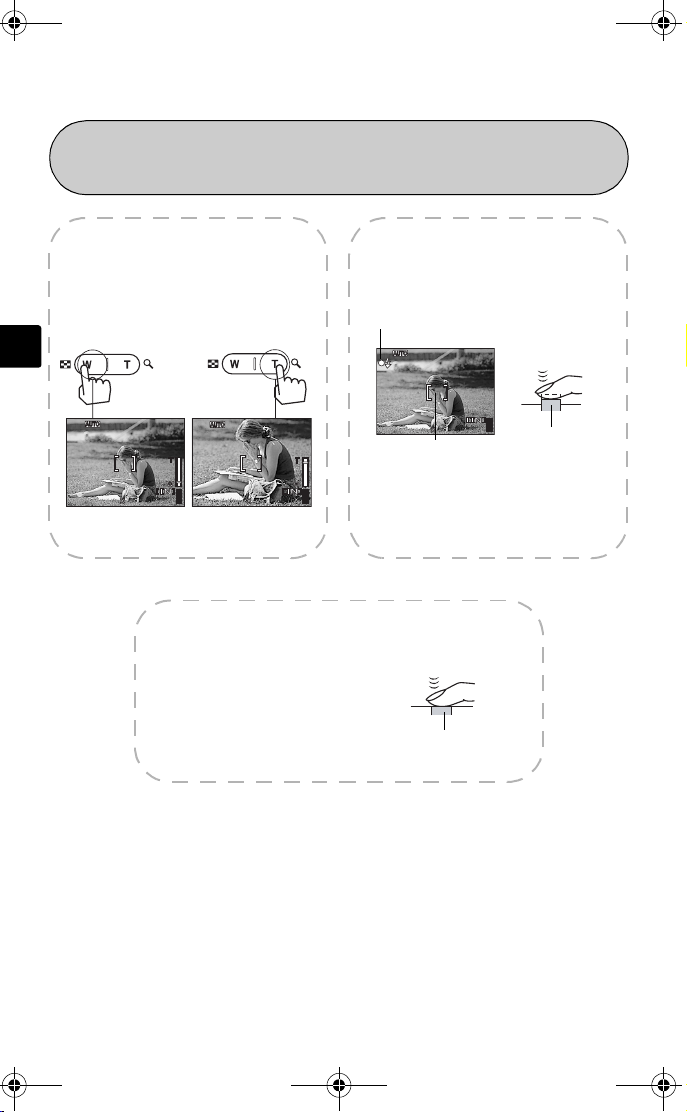
HQ
2816
2112
HQ
2816
2112
HQ
2816
2112
d4271_basic_e.fm Page 6 Monday, July 4, 2005 10:33 PM
En
2
2
TAKE A PICTURE
a. Zoom
Zoom out: Zoom in:
HQ
2816
or
HQ
2816
55
2112
Press the shutter button
completely to take the
picture.
1 Using the monitor, place the AF
target mark over your subject.
Green lamp
HQ
2816
AF target mark
2 Press and hold the shutter
2112
55
button halfway to lock focus.
The green lamp indicates focus
is locked.
c. Take the picture
(Pressed completely)
Shutter button
b. Focus
55
2112
(Half-pressed)
Shutter button
6
Page 7
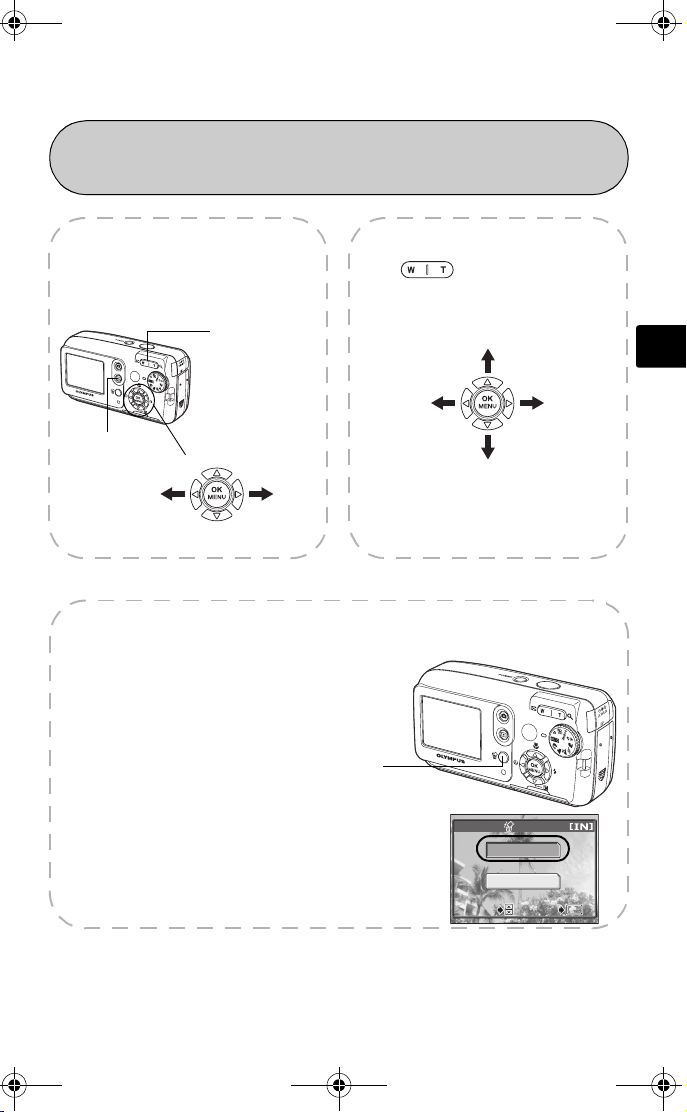
SELECT
GO
OK
d4271_basic_e.fm Page 7 Monday, July 4, 2005 10:33 PM
3
3
REVIEW OR ERASE A PICTURE
a. Press $ b. Take a closer look
The last picture taken will be
displayed.
Zoom button
$ button
Prev.
picture
Arrow pad
Next
picture
c. To erase a picture
1 Display the picture you want to erase, and
press the S button.
Press to zoom in or out.
Press a/ c or b/ d to scroll around.
Scroll up
En
Scroll left Scroll right
Scroll down
Press # button to return to shooting
mode.
2 Press a/c to select [YES], and press Z
button.
The picture is permanently deleted.
S button
ERASE
YES
NO
SELECT
SELECT GO
GO
OK
OK
7
Page 8
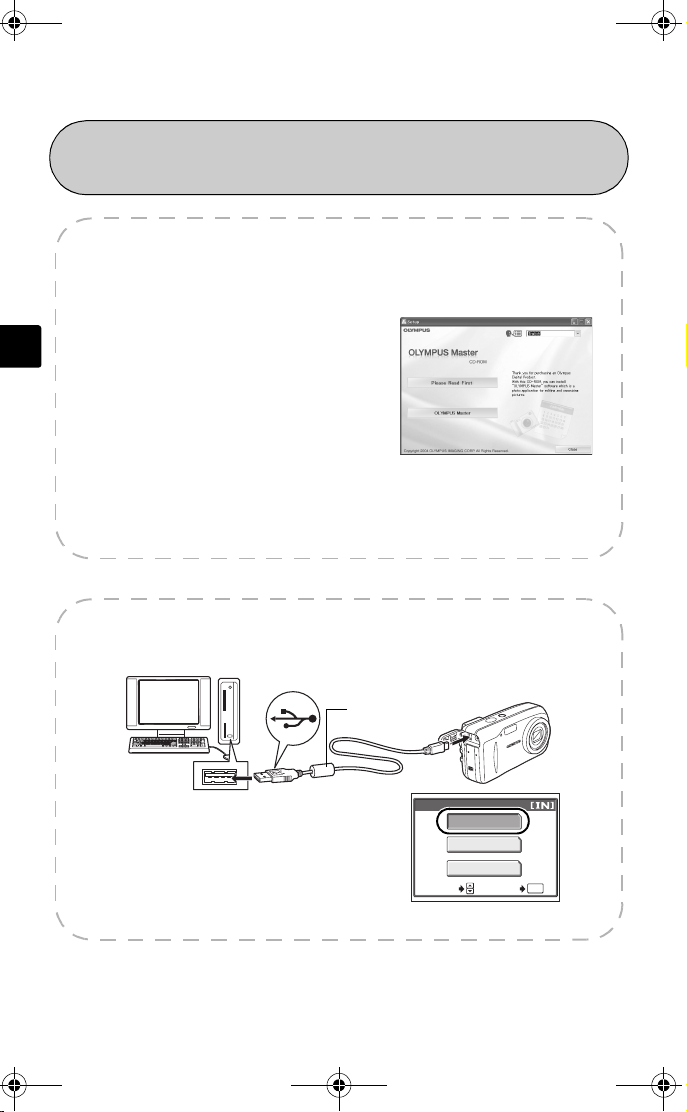
d4271_basic_e.fm Page 8 Monday, July 4, 2005 10:33 PM
4
4
TRANSFER IMAGES
a. Install the software
1 Insert the OLYMPUS Master CD-ROM
En
provided into the CD-ROM drive.
2 Windows: Click the “OLYMPUS
Master” button.
Macintosh: Double-click the
“Installer” icon.
3 Simply follow the on-screen
instructions.
b. Connect the camera to the computer
1 Connect the camera and computer using the USB cable (included).
The monitor will turn on automatically.
USB cable
2 Press a/c to select [PC] and press the
Z button.
Your PC will now recognize your camera as a removable storage drive.
USB
P C
PRINT
EXIT
SELECT GO
8
OK
Page 9
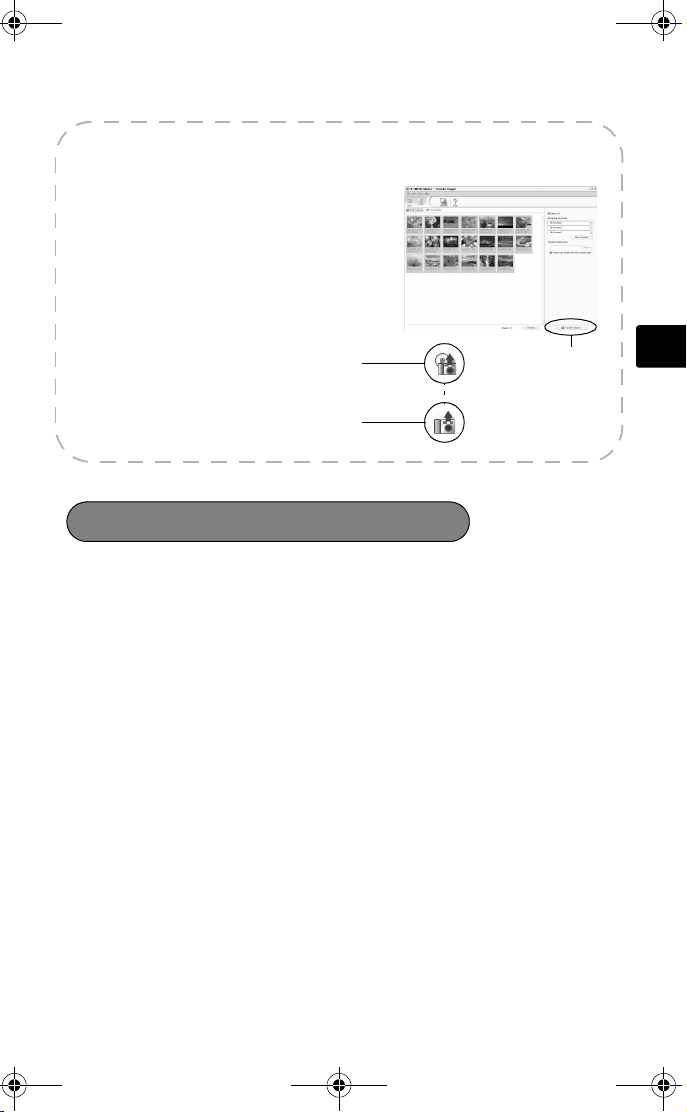
d4271_basic_e.fm Page 9 Monday, July 4, 2005 10:33 PM
c. Transfer images to the computer
1 With the camera now connected, open
OLYMPUS Master.
The transfer window should appear.
2 Select the images you want to transfer, and
click the [TRANSFER IMAGES] button.
If the transfer images window does not
automatically appear:
a. Click the “Transfer Images” icon.
b. Click the “From Camera” icon and
then click [TRANSFER IMAGES].
Transfer window
Transfer images
Note
For more details on using the OLYMPUS Master software, please refer to the
(electronic) Reference Manual located in the OLYMPUS Master folder on your hard
drive. Additionally, you may refer to the “Help” file in the OLYMPUS Master
software.
button
En
9
Page 10
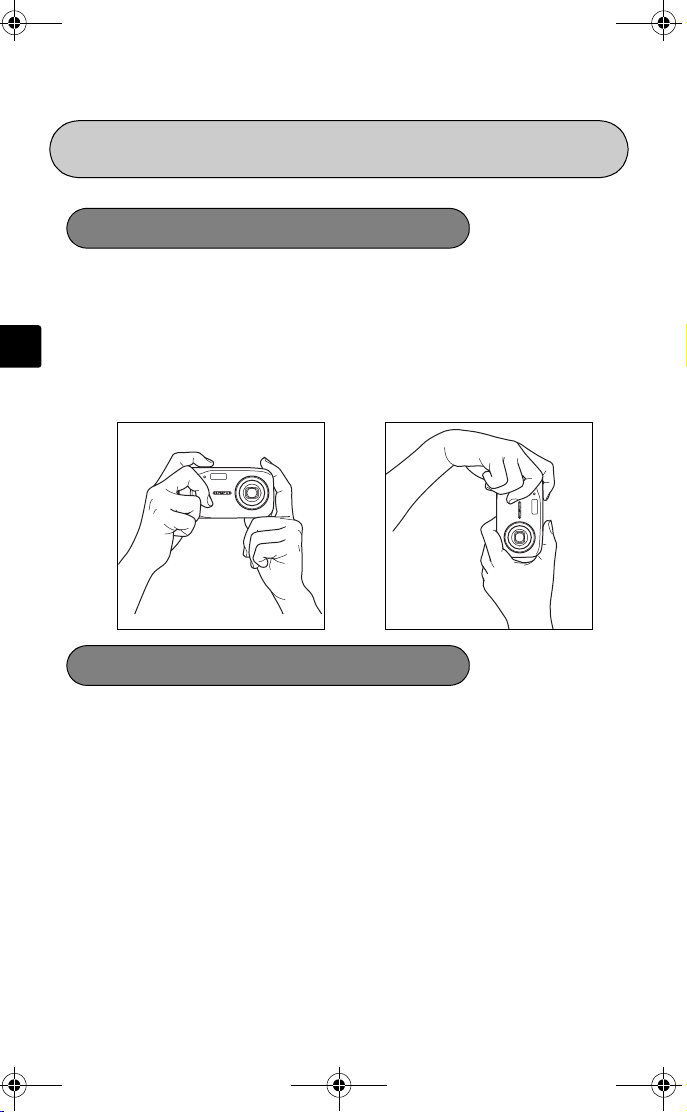
d4271_basic_e.fm Page 10 Monday, July 4, 2005 10:33 PM
BASIC OPERATION
Shooting tips
Pictures may appear blurred as the result of moving the camera while the shutter
button is being pressed.
To prevent the camera from moving, hold the camera firmly with both hands while
keeping your elbows at your sides. When taking pictures with the camera in the
En
vertical position, hold the camera so that the flash is positioned above the lens.
Keep your fingers and the strap away from the lens and flash.
Horizontal grip Vertical grip
Power save feature
To save battery power, the camera automatically enters to the sleep mode and
stops operating if not used for 3 minutes. The monitor switches off automatically.
Press the shutter button, # or $ to turn the monitor on.
If the camera is not operated for 4 hours after the camera enters sleep mode, it
automatically retracts the lens and turns off. To resume operation, turn on the
power again.
10
Page 11
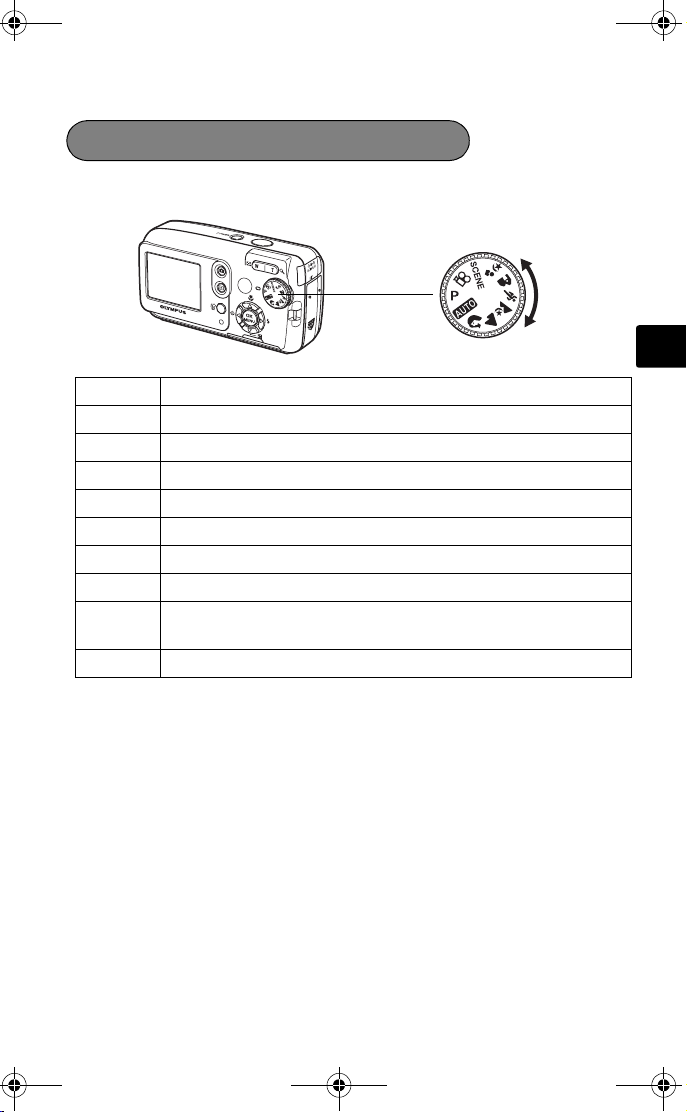
d4271_basic_e.fm Page 11 Monday, July 4, 2005 10:33 PM
Mode dial
This camera features a mode dial for selecting the camera’s shooting mode.
You may change shooting modes at any time.
P Suitable for general situations.
h Takes pictures in full auto.
i Suitable for taking portrait-style pictures.
l Suitable for taking pictures of landscapes.
z Suitable for taking pictures at night.
j Suitable for taking moving subjects.
k Suitable for taking your subject in front of a landscape.
/ Suitable for taking your subject in front of a night scene.
f
n Records movies.
This function allows you to select from 10 situation-related modes
set to the shooting conditions.
En
11
Page 12
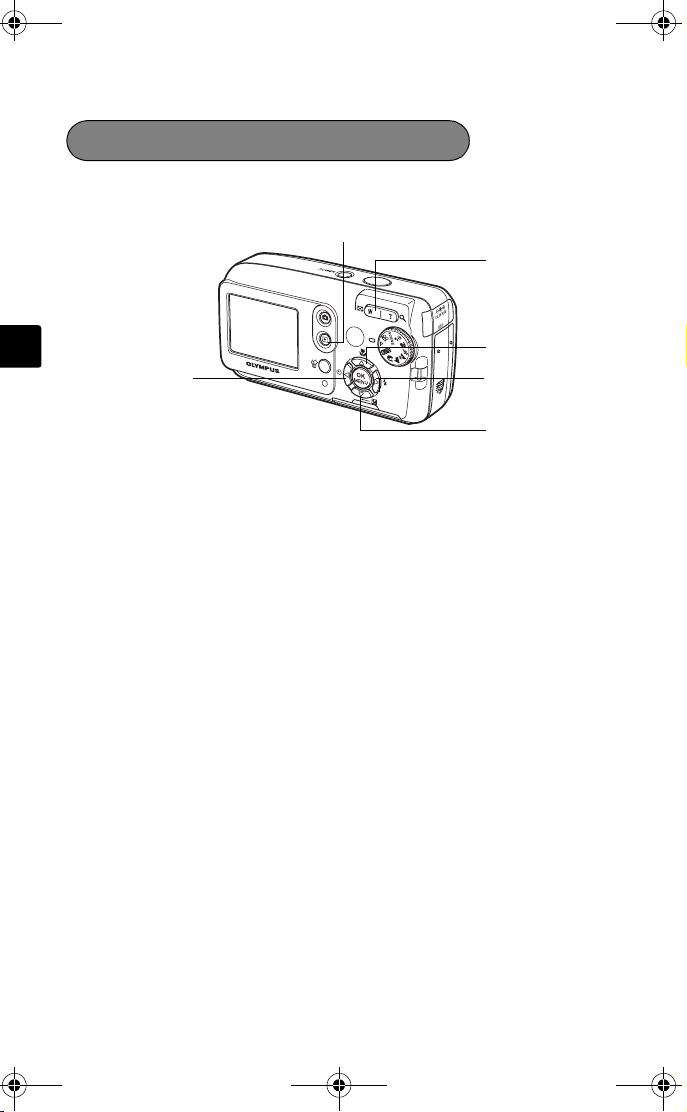
d4271_basic_e.fm Page 12 Monday, July 4, 2005 10:33 PM
Shooting mode buttons
While in shooting mode, use these buttons for quick access to some of the more
commonly used features.
1
2
En
6
1 $ (Playback) button
Enables playback mode
2 Zoom button
W : For wide-angle photography
T : For telephoto photography
3 a& (Macro) button
Enables macro mode or super macro mode
4 d# (Flash mode) button
For selecting the flash mode
5 cF (Exposure compensation) button
For making fine changes to the exposure setting
6 bY (Self-timer) button
Switches the self-timer mode on/off
3
4
5
12
Page 13
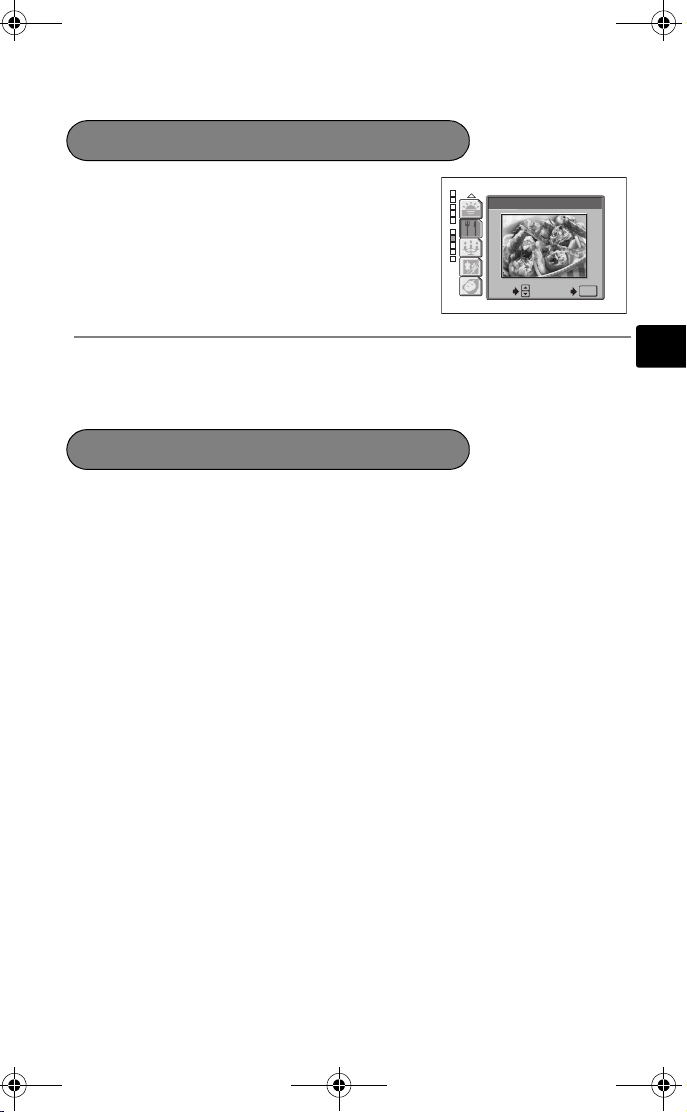
d4271_basic_e.fm Page 13 Monday, July 4, 2005 10:33 PM
f modes
1 Set the mode dial to f and press
Z and select [SCENE SELECT].
CUISINE
2Press a or c to select a scene
mode and press Z.
SELECT
Scene mode descriptions
• SELF PORTRAIT • INDOOR • BEACH • SNOW
• FIREWORKS • SUNSET • CUISINE • CANDLE
• BEHIND GLASS • AVAILABLE LIGHT PORTRAIT
Macro mode
& This mode lets you shoot from as close as 20 cm/7.9" to your subject (when
the optical zoom is at the greatest wide-angle).
% This mode lets you shoot from as close as 2 cm/0.8" to your subject. In the [%]
mode, normal shooting is also possible, but the position of the zoom is fixed
automatically and cannot be adjusted.
1Press a&.
• The macro settings screen is displayed.
GO
OK
En
2 Select [&] or [%], and press Z.
13
Page 14
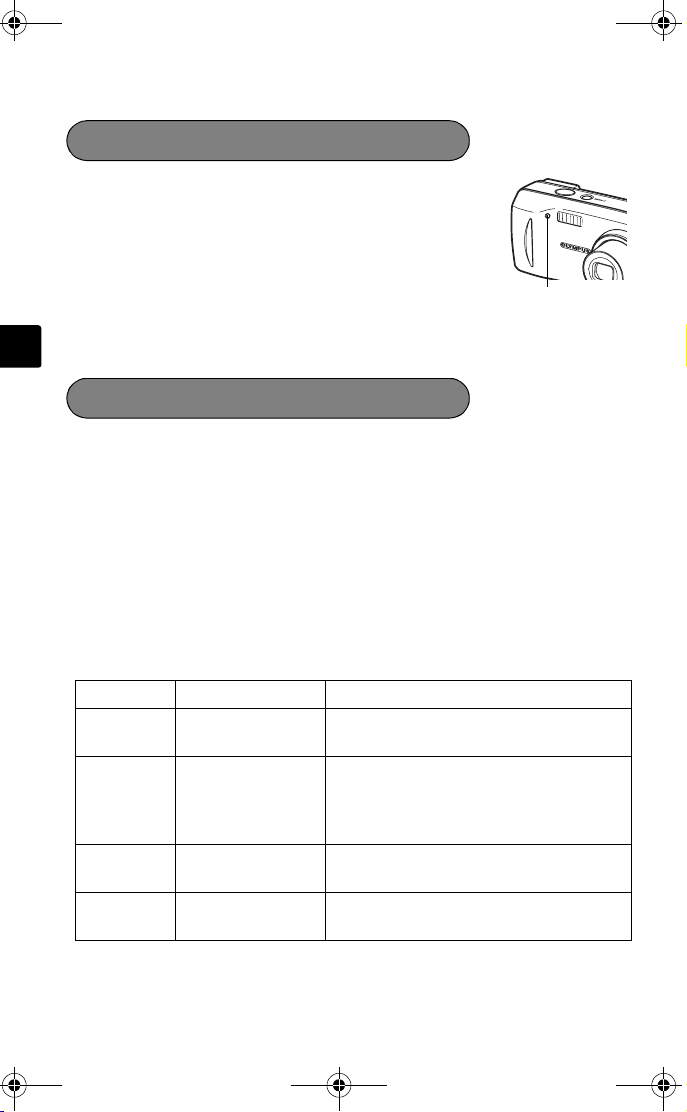
d4271_basic_e.fm Page 14 Monday, July 4, 2005 10:33 PM
Self timer
1Press bY.
• The self-timer settings screen is displayed.
2 Select [ON], and press Z.
3 Press the shutter button fully to take the
picture.
• The self-timer lamp lights for approximately 10
En
seconds after the shutter button is pressed, then starts blinking. After
blinking for approximately 2 seconds, the picture is taken.
Flash modes
1Press d#.
• The flash mode setting screen is displayed.
2Press a/c to select the flash mode, and press Z.
3 Press the shutter button halfway.
• When the flash is set to fire, the # mark lights steadily.
4 Press the shutter button fully to take the picture.
Flash working range:
W (max.) : Approx. 0.2 m to 3.7 m (0.7 ft. to 12.1 ft.)
T (max.) : Approx. 0.6 m to 2.1 m (2.0 ft. to 6.9 ft.)
Icon Flash mode Description
No
indication
!
#
$
Auto flash The flash fires automatically in low light
Red-eye-reduction
flash
Fill-in flash The flash fires regardless of the available
Flash off The flash does not fire even in low light
or backlight conditions.
The red-eye reduction flash mode
significantly reduces this phenomenon by
emitting pre-flashes before firing the
regular flash.
light.
conditions.
Self-timer lamp
14
Page 15
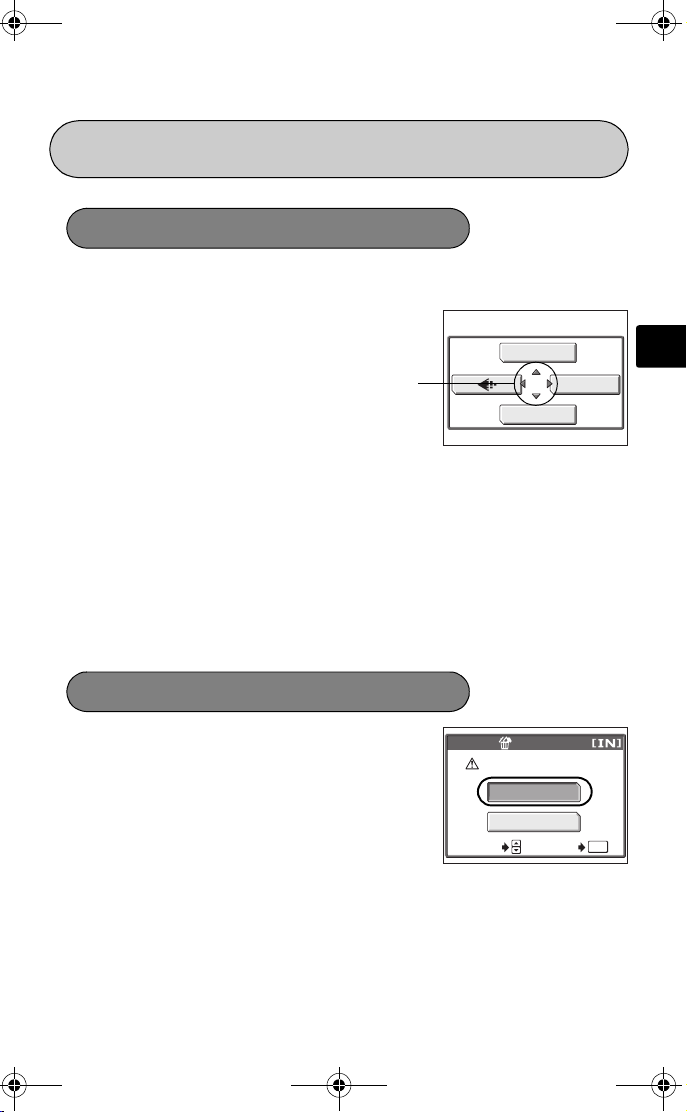
d4271_basic_e.fm Page 15 Monday, July 4, 2005 10:33 PM
MENUS AND SETTINGS
Top menu
1Press Z.
• The top menu is displayed.
Top menu in P mode
2 Use the arrow pad and Z to
navigate and select items.
This refers to the arrow pad
(acbd).
K Image quality
Choose from several different image quality modes and resolutions.
j Sequential shooting
Takes still pictures in succession. The focus, exposure, and white balance are
locked at the first frame.
SCENE SELECT
This function allows you to select from 10 situation-related modes set to the
shooting conditions.
MODE MENU
Contains language selection, start up options, date and time, format/erase.
SCENE SELECT
Erase all pictures
1 While in playback mode, press Z
and select [MODE MENU] >
[MEMORY (CARD)] > [ALL ERASE].
2 Select [YES], and press Z.
• All the pictures are erased.
ALL ERASE
CAUTION ERASING ALL
YES
NO
SELECT GO
j
MODE MENU
En
OK
15
Page 16

2816
2112
HQ
2.0
+2.0
HQ
00:15
d4271_basic_e.fm Page 16 Monday, July 4, 2005 10:33 PM
Select a language
You can select a language for on-screen display. Available languages vary
depending on the area where you purchased this camera.
1Press Z and select [MODE MENU] >
[SETUP] > [W].
2 Select a language and press Z.
En
Monitor symbols & icons
Monitor - shooting mode
ENGLISH
FRANCAIS
ESPAÑOL
PORTUGUES
SELECT GO
OK
12
3
5
P
4
6
7
8
9
HQ
2816
10
2112
+2.0
5
14
6
7
9
15
16
55
HQ
131211
Still picture Movie
Item Indications
1 Shooting mode P, h, N, I, J, K, L, |, =
2 Exposure compensation -2.0 – +2.0
3 Battery check e = full power, f = low power
4Green lamp { = Auto Focus Lock
16
231
+2.0
00:15
00:15
131210
14
15
Page 17
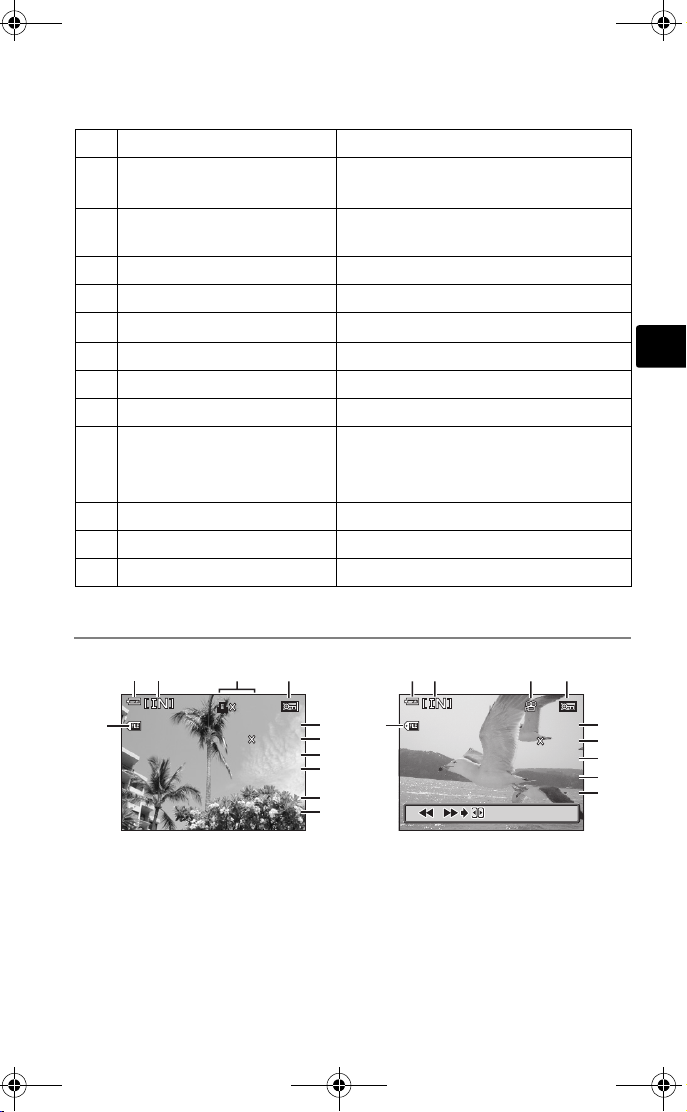
30 15
30
100
0005
HQ
+2.0
SIZE : :
2816
2112
00/00
15
100
0006
HQ
320
240
SIZE : :
30 15
30
d4271_basic_e.fm Page 17 Monday, July 4, 2005 10:33 PM
Item Indications
5 Flash stand-by
Flash charge
6Macro mode
Super macro mode
#
(Lights)
(Blinks)
#
&
%
7 Flash mode !, #, $
8 Sequential shooting j
9 Self-timer Y
10 Record mode SHQ, HQ, SQ1, SQ2, SQ
11 Image size 2816 × 2112, 1600 × 1200, 640 × 480
12 AF target mark [ ]
13 Number of storable still
5
pictures
Remaining recording time 00:15
14 White balance 5, 3, 1, >
15 Memory [IN] (internal memory), [xD] (card)
16 Memory gauge a, b, c, d (cannot take pictures)
En
Monitor - playback mode
11
12 3
100
-
0005
2816
SIZE
’0505. . 0808.
Still picture Movie
1010
30 15
2112
+2.0
4
HQ
5
:
30
5
10
12 3 4
5
6
7
8
9
11
100
-
0006
320
0808.
0000:
30 15
00/00
SIZE
’0505.
//
240
:
:
HQ
30
15
5
10
5
6
8
9
17
Page 18
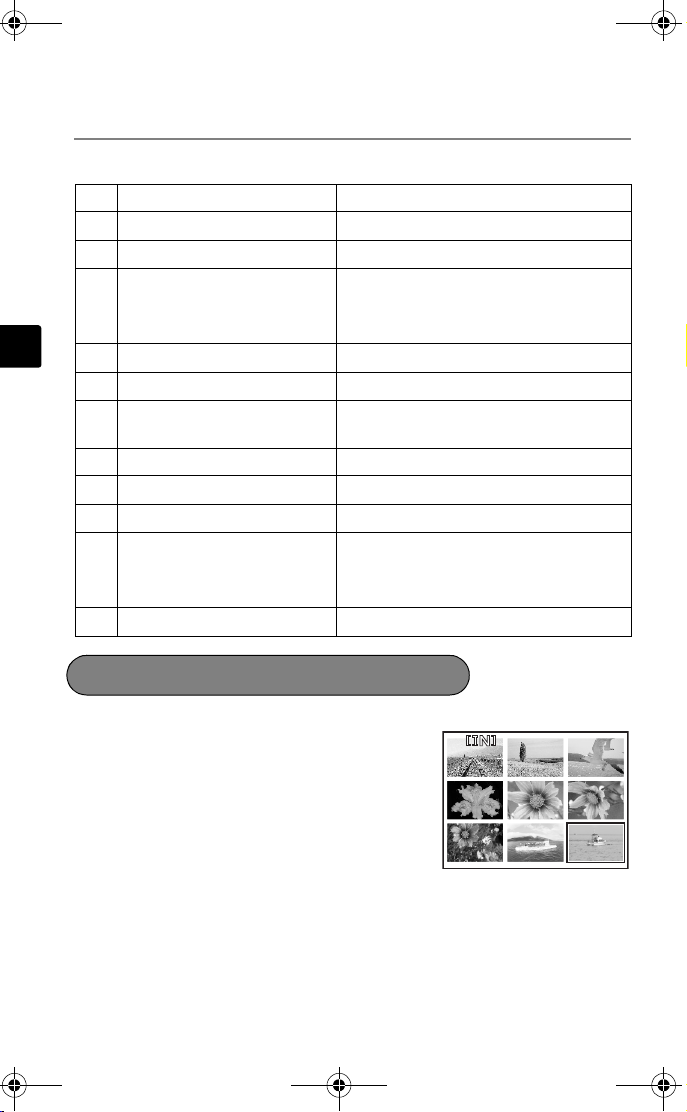
d4271_basic_e.fm Page 18 Monday, July 4, 2005 10:33 PM
Monitor - playback mode continued...
Item Indications
1 Battery check e = full power, f = low power
2 Memory [IN] (internal memory), [xD] (card)
3 Print reservation/ number of
prints
En
Movie A
4Protect 9
5 Record mode SHQ, HQ, SQ1, SQ2, SQ
6 Image size 2816 × 2112, 1600 × 1200,
7 Exposure compensation -2.0 – +2.0
8 White balance WB AUTO, 5, 3, 1, >
9 Date and time ’05.08.30 15:30
10 Frame number 5
Playing time/Total recording
time
11 File number M 100 – 0005
<×10
640 × 480, 320 × 240
00:00/00:15
Thumbnail (Index) display
This function lets you show several pictures at the same time on the monitor.
When reviewing your images, press the zoom
button toward W (G) to switch to the thumnail
(index) display.
• Use the arrow pad to select the picture.
• To return to the single-frame playback, press the zoom
button toward T (U).
18
1
4
7
2
5
8
3
6
9
Page 19
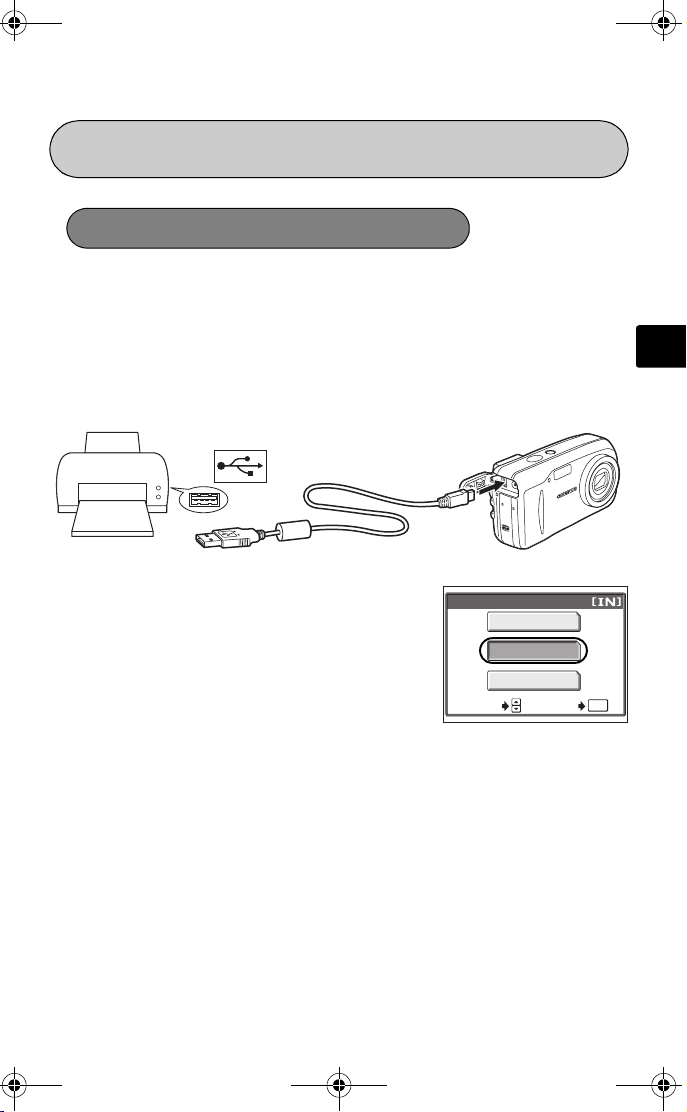
d4271_basic_e.fm Page 19 Monday, July 4, 2005 10:33 PM
CONNECTING THE CAMERA
Direct printing (PictBridge)
Using the provided USB cable, you may connect your camera directly to a
PictBridge compatible printer such as the Olympus P-11 to make prints.
1 Connect one end of the provided USB cable into the camera’s
USB connector and the other end into the printer’s USB
connector.
2 Select [PRINT] on the camera’s
monitor and press Z.
After the [ONE MOMENT] screen closes, the
camera and printer are connected.
SELECT
USB
P C
PRINT
EXIT
GO
OK
En
19
Page 20
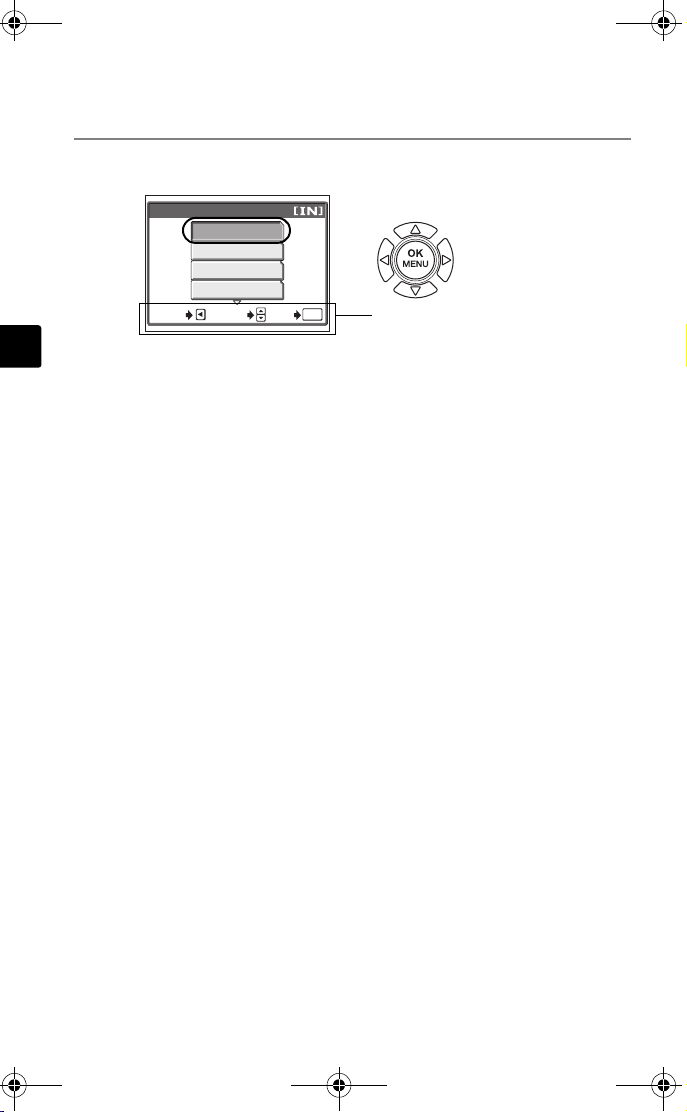
d4271_basic_e.fm Page 20 Monday, July 4, 2005 10:33 PM
Direct printing (PictBridge) continued...
3 Use the arrow pad to select images and make prints.
PRINT MODE SELECT
PRINT
ALL PRINT
MULTI PRINT
ALL INDEX
Follow the operation guide displayed here.
En
EXIT
SELECT
GO
OK
PRINT Prints the selected picture.
ALL PRINT Prints all the pictures stored in the internal memory or
card.
MULTI PRINT Prints one picture in multiple layout format.
ALL INDEX Prints an index of all the pictures stored in the internal
memory or card.
PRINT ORDER Prints the pictures according to the print reservation data
in the internal memory or card. If no print reservations
have been made, this option is not available.
20
Page 21
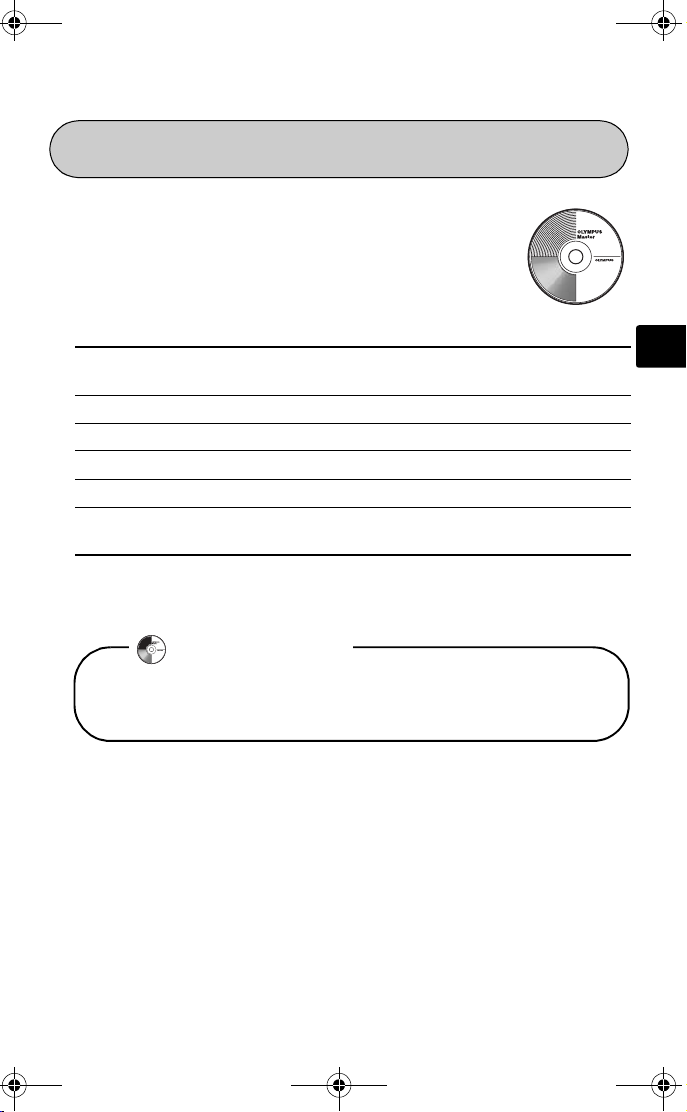
d4271_basic_e.fm Page 21 Monday, July 4, 2005 10:33 PM
OLYMPUS MASTER SOFTWARE
OLYMPUS Master Software: Use this software to download
pictures from the camera, view, organize, retouch, e-mail and
print your digital photos and movies and more! This CD also
contains the complete software User’s Manual in Adobe Acrobat
(PDF) format.
System requirements
OS Windows 98SE/Me/2000Professional/XP or Mac OS X (10.2 or
CPU Pentium III 500MHz / Power PC G3 500 MHz or later
RAM 128MB or more (at least 256MB is recommended)
Hard Disk 300MB or more
Connection USB port
Monitor Windows : 1,024 × 768 pixels, 65,536 colors or more
For the latest support information, visit the Olympus website (http://www.olympus.com/
digital)
later)
Macintosh : 1,024 × 768 pixels, 32,000 colors or more
User Registration
Register your camera when you install OLYMPUS Master to activate your
warranty, receive notifications of software and camera firmware updates, and
more.
En
21
Page 22
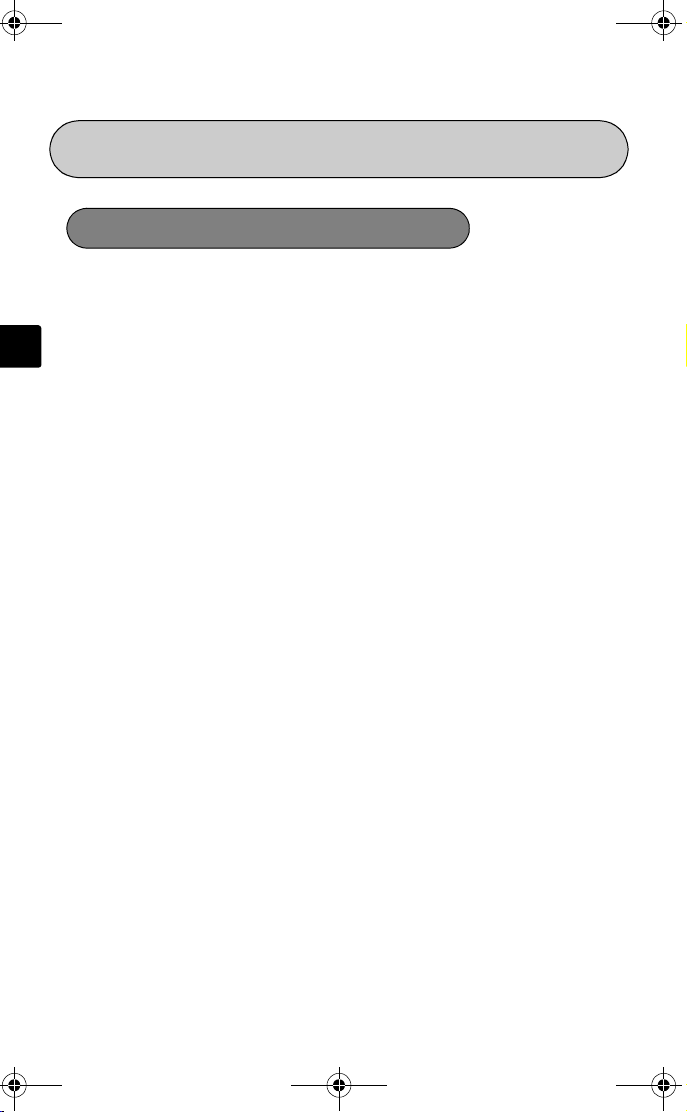
d4271_basic_e.fm Page 22 Monday, July 4, 2005 10:33 PM
SPECIFICATIONS
Camera
Product type : Digital camera (for shooting and displaying)
Recording system
Still picture : Digital recording, JPEG (in accordance with Design rule for
En
Applicable standards : Exif 2.2, Digital Print Order Format (DPOF), PRINT Image
Movie : QuickTime Motion JPEG support
Memory : Internal memory
Image size : 2,816 × 2,112 pixels (SHQ)
No. of storable pictures
(when using the
32 MB xD-Picture Card)
No. of effective pixels : Approx. 6,000,000 pixels
Image pickup device : 1/2.5" CCD solid-state image pickup, 6,370,000 pixels
Lens : Olympus lens 6.3 to 18.9 mm, f2.8 to 4.9
Photometric system : Digital ESP metering
Shutter speed : 4 to 1/2,000 sec.
Shooting range : 0.5 m (1.6 ft.) to ) (W), 0.9 m (3.0 ft.) to ) (T) (normal)
Monitor : 1.8" TFT color LCD display, 85,000 pixels
Auto focus : Contrast Detection Method
Outer connector : DC-IN jack, USB connector
Automatic calendar
system
Camera File system (DCF))
Matching III, PictBridge
xD-Picture Card (16 MB - 1 GB)
2,816 × 2,112 pixels (HQ)
1,600 × 1,200 pixels (SQ1)
640 × 480 pixels (SQ2)
: Approx. 7 frames (SHQ)
Approx. 21 frames (HQ)
Approx. 64 frames (SQ1)
Approx. 331 frames (SQ2)
(gross)
(equivalent to 38 to 114 mm on a 35 mm camera)
0.2 m (0.7 ft.) to ) (W), 0.6 m (2.0 ft.) to ) (T) (macro
mode)
: 2005 up to 2099
22
Page 23
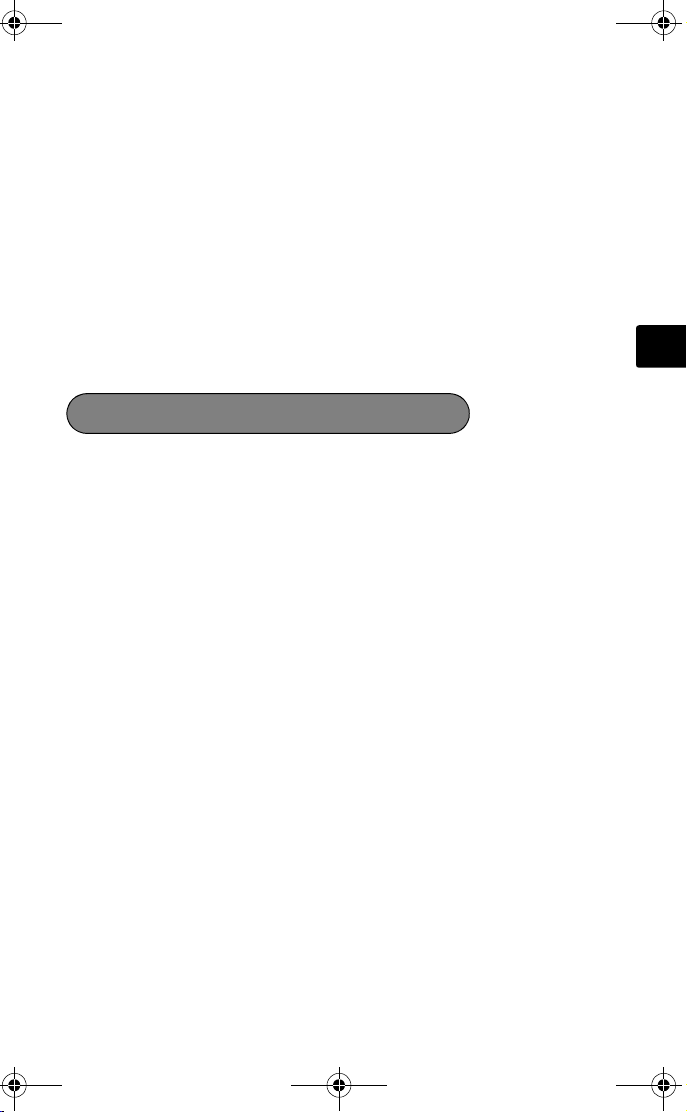
d4271_basic_e.fm Page 23 Monday, July 4, 2005 10:33 PM
Operating environment
Temperature : 0°C to 40°C (32°F to 104°F) (operation)/
-20°C to 60°C (-4°F to 140°F) (storage)
Humidity : 30% to 90% (operation)/10% to 90% (storage)
Power supply : Two AA (R6) Oxyride batteries, two alkaline batteries or
two NiMH batteries/One lithium battery pack (CR-V3)/
Olympus AC adapter (optional)
Dimensions : 106 mm (W) × 56 mm (H) × 36 mm (D)
(4.2" × 2.2" × 1.4") excluding protrusions
Weight : 140 g (0.3 lb.) without battery and card
Design and specifications subject to change without notice.
xD-Picture Card
Memory type : NAND flash EEP-ROM
Operating environment
Temperature : 0°C to 55°C (32°F to 131°F) (operation)/
-20°C to 65°C (-4°F to 149°F) (storage)
Humidity : 95% or lower
Power : 3V (3.3V)
Dimensions : 20 × 25 × 1.7 mm (0.8" × 1.0" × 0.1")
En
23
Page 24
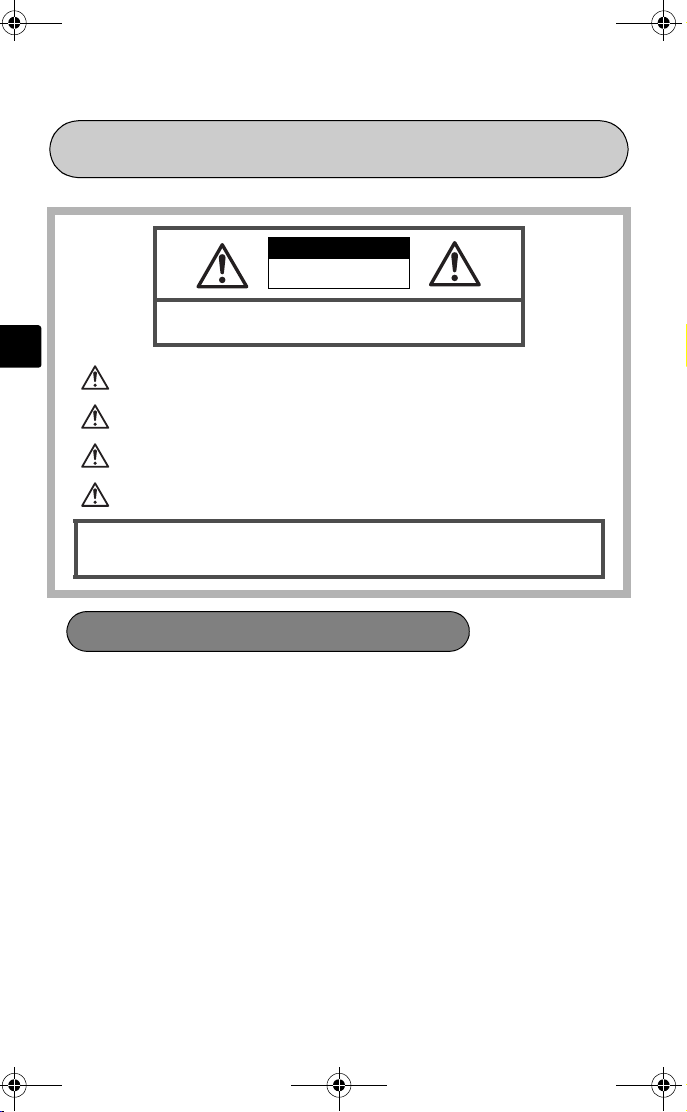
d4271_basic_e.fm Page 24 Monday, July 4, 2005 10:33 PM
SAFETY PRECAUTIONS
CAUTION
RISK OF ELECTRIC SHOCK
DO NOT OPEN
CAUTION: TO REDUCE THE RISK OF ELECTRICAL SHOCK, DO NOT REMOVE COVER
En
(OR BACK). NO USER-SERVICEABLE PARTS INSIDE. REFER SERVICING TO QUALIFIED
An exclamation mark enclosed in a triangle alerts you to important operating and maintenance
instructions in the documentation provided with the product.
DANGER
WARNINGS
CAUTION
WARNING!
TO AVOID THE RISK OF FIRE OR ELECTRICAL SHOCK, NEVER DISASSEMBLE EXPO SE THIS PRODUCT TO WATER
OR OPERATE IN A HIGH HUMIDITY ENVIRONMENT.
If the product is used without observing the information given under this symbol, serious injury
or death may result.
If the product is used without observing the information given under this symbol, injury or
death may result.
If the product is used without observing the information given under this symbol, minor
personal injury, damage to the equipment, or loss of valuable data may result.
OLYMPUS SERVICE PERSONNEL.
General Precautions
Read All Instructions — Before you use the product, read all operating instructions. Save all
manuals and documentation for future reference.
Cleaning — Always unplug this product from the wall outlet before cleaning. Use only a damp
cloth for cleaning. Never use any type of liquid or aerosol cleaner, or any type of organic
solvent to clean this product.
Attachments — For your safety, and to avoid damaging the product, use only accessories
recommended by Olympus.
Water and Moisture — For precautions on products with weatherproof designs, read the
weatherproofing sections.
Location — To avoid damage to the product mount the product securely on a stable tripod,
stand, or bracket.
Power Source — Connect this product only to the power source described on the product
label.
Lightning — If a lightning storm occurs while using an AC adapter, remove it from the wall
outlet immediately.
Foreign Objects — To avoid personal injury, never insert a metal object into the product.
Heat — Never use or store this product near any heat source such as a radiator, heat register,
stove, or any type of equipment or appliance that generates heat, including stereo
amplifiers.
24
Page 25

d4271_basic_e.fm Page 25 Monday, July 4, 2005 10:33 PM
Handling the Camera
WARNING
( Do not use the camera near flammable or explosive gases.
( Do not use the flash on people (infants, small children, etc.) at close
range.
• You must be at least 1 m (3 ft.) away from the faces of your subjects. Firing the flash
too close to the subject’s eyes could cause a momentary loss of vision.
( Keep young children and infants away from the camera.
• Always use and store the camera out of the reach of young children and infants to
prevent the following dangerous situations which could cause serious injury:
• Becoming entangled in the camera strap, causing strangulation.
• Accidentally swallowing the battery, cards or other small parts.
• Accidentally firing the flash into their own eyes or those of another child.
• Accidentally being injured by the moving parts of the camera.
( Do not look at the sun or strong lights with the camera.
( Do not use or store the camera in dusty or humid places.
( Do not cover the flash with a hand while firing.
CAUTION
( Stop using the camera immediately if you notice any unusual odors,
noise, or smoke around it.
• Never remove the batteries with bare hands, which may cause a fire or burn your hands.
( Never hold or operate the camera with wet hands.
( Do not leave the camera in places where it may be subject to extremely
high temperatures.
• Doing so may cause parts to deteriorate and, in some circumstances, cause the camera
to catch fire. Do not use the charger or AC adapter if it is covered (such as a blanket).
This could cause overheating, resulting in fire.
( Handle the camera with care to avoid getting a low-temperature burn.
• When the camera contains metal parts, overheating can result in a low-temperature
burn. Pay attention to the following:
• When used for a long period, the camera will get hot. If you hold on to the camera
in this state, a low-temperature burn may be caused.
• In places subject to extremely cold temperatures, the temperature of the camera’s
body may be lower than the environmental temperature. If possible, wear gloves
when handling the camera in cold temperatures.
( Be careful with the strap.
• Be careful with the strap when you carry the camera. It could easily catch on stray
objects – and cause serious damage.
En
25
Page 26
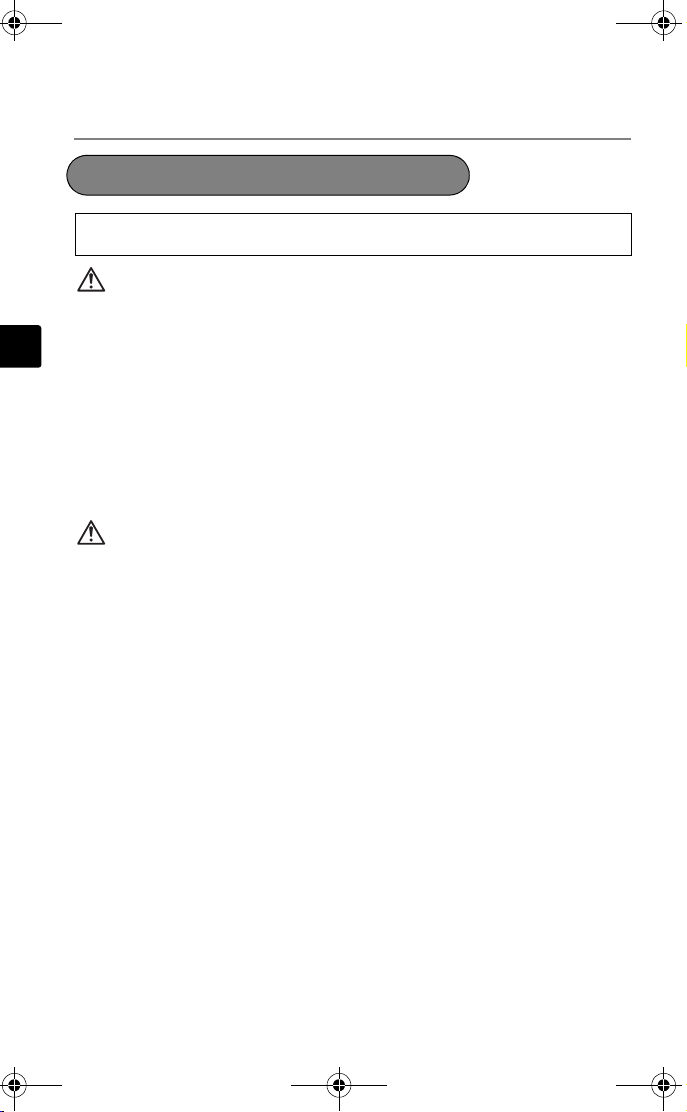
d4271_basic_e.fm Page 26 Monday, July 4, 2005 10:33 PM
SAFETY PRECAUTIONS continued...
Battery handling precautions
Follow these impo rtant guideline s to prevent ba tteries from leak ing, overheating,
burning, exploding, or causing electrical shocks or burns.
DANGER
• Use only the Olympus brand NiMH batteries and fitting charger.
• Never heat or incinerate batteries.
• Take precautions when carrying or storing batteries to prevent them from coming into
En
contact with any metal objects such as jewelry, pins, fasteners, etc.
• Never store batteries where they will be exposed to direct sunlight, or subjected to high
temperatures in a hot vehicle, near a heat source, etc.
• To prevent causing battery leaks or damaging their terminals , carefully follow all instructions
regarding the use of batteries. Never attempt to disassemble a battery or modify it in any
way, by soldering, etc.
• If battery fluid gets into your eyes, flush your eyes immediately with clear, cold running
water and seek medical attention immediately.
• Always store batteries out of the reach of small children. If a child accidentally swallows a
battery, seek medical attention immediately.
WARNING
• Keep batteries dry at all times.
• To prevent batteries from leaking, overheating, or causing a fire or explosion, use only
batteries recommended for use with this product.
• Never mix batteries (old and new batteries, charged and uncharged batteries, batteries of
different manufacture or capacity, etc.).
• Never attempt to charge alkaline, lithium or CR-V3 lithium battery packs.
• Insert the battery carefully as described in the operating instructions.
• Do not use batteries if their body is not covered by the insulating sheet or if the sheet is torn,
as this may cause fluid leaks, fire, or injury.
26
Page 27
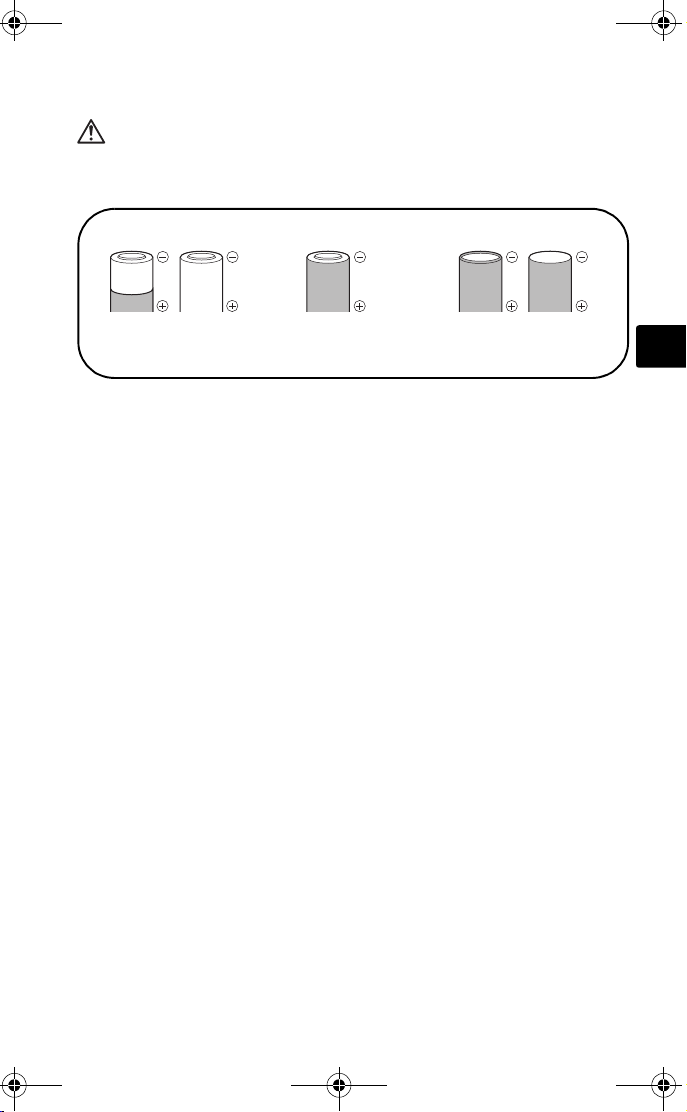
d4271_basic_e.fm Page 27 Monday, July 4, 2005 10:33 PM
CAUTION
• Do not remove batteries immediately after using the camera. Batteries may become hot
during prolonged use.
• Always unload the battery from the camera before storing the camera for a long period.
• The following AA (R6) batteries cannot be used.
Batteries whose bodies are only
partially or not at all covere d by
an insulating sheet.
• If NiMH batteries are not charged within the specified time, stop charging them and do not
Batteries whose - term inals
are raised, but not covered
by an insulating sheet.
Batteries whose terminals are flat and not
completely covered by an insulating sheet.
(Such batteries cannot be used even if the
- terminals are partially covered.)
use them.
• Do not use a battery if it is cracked or broken.
• If a battery leaks, becomes discolored or deformed, or becomes abnormal in any other way
during operation, stop using the camera.
• If a battery leaks fluid onto your clothing or skin, remove the clothing and flush the affected
area with clean, running cold water immediately. If the fluid burns your skin, seek medical
attention immediately.
• Never subject batteries to strong shocks or continuous vibration.
En
27
Page 28
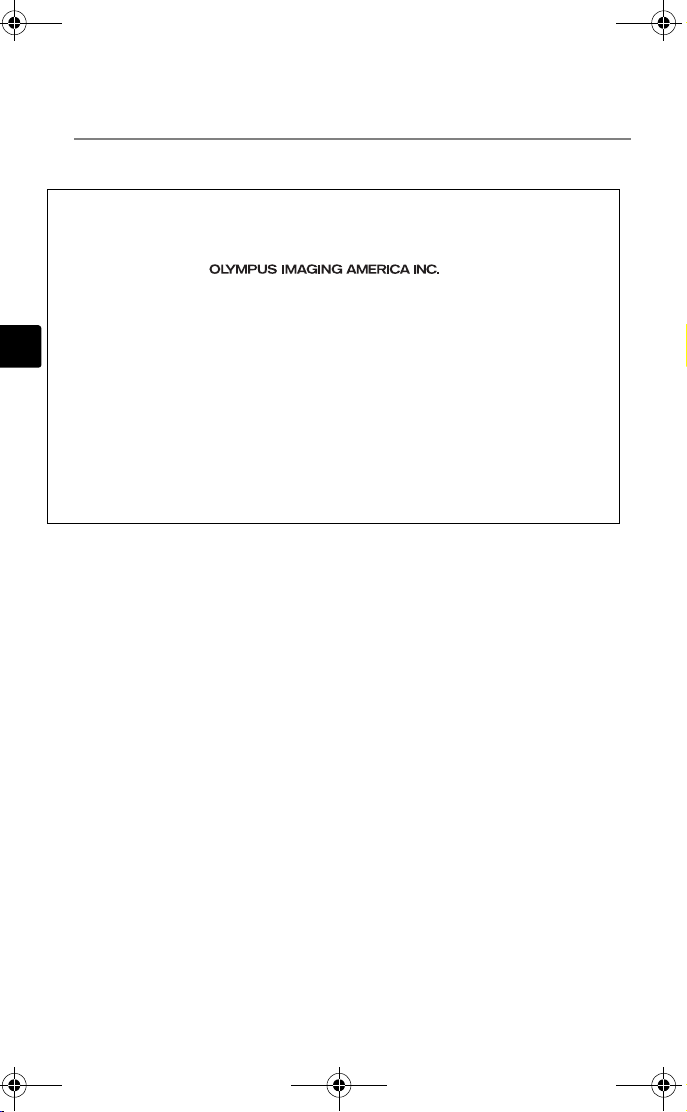
d4271_basic_e_CE_forAmerica.fm Page 28 Monday, July 4, 2005 10:30 PM
SAFETY PRECAUTIONS continued...
For customers in North and South America
For customers in USA
Declaration of Conformity
Model Number : FE-120/X-700
Trade Name : OLYMPUS
Responsible Party :
Address : Two Corporate Center Drive, P.O. Box 9058, Melville, NY
Telephone Number : 1-631-844-5000
Tested To Comply With FCC Standards
En
FOR HOME OR OFFICE USE
This device complies with Part 15 of the FCC rules. Operation is subject to the following
two conditions:
(1) This device may not cause harmful interference.
(2) This device must accept any interference received, including interference that may
cause undesired operation.
For customers in Canada
This Class B digital apparatus meets all requirements of the Canadian InterferenceCausing Equipment Regulations.
Trademarks
• IBM is a registered trademark of International Business Machines Corporation.
• Microsoft and Windows are registered trademarks of Microsoft Corporation.
• Macintosh is a trademark of Apple Computer Inc.
• xD-Picture Card is a trademark.
• All other company and product names are registered trademarks and/or trademarks
of their respective owners.
• The standards for camera file systems referred to in this manual are the “Design Rule
for Camera File System/DCF” standards stipulated by the Japan Electronics and
Information Technology Industries Association (JEITA).
11747-9058 U.S.A.
28
Page 29
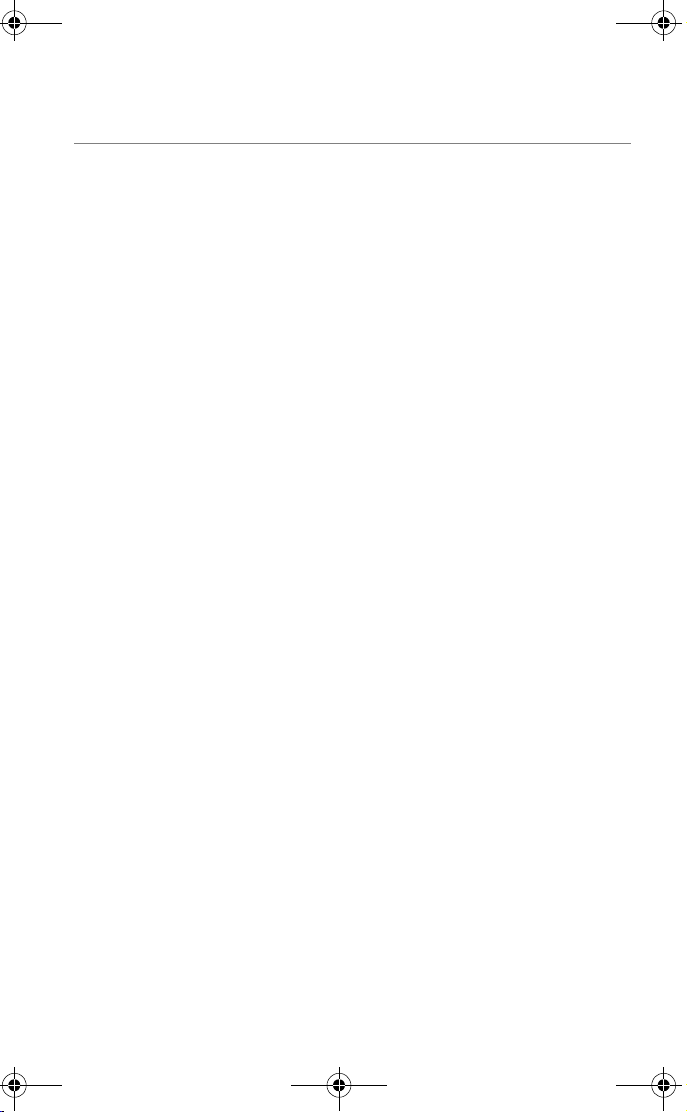
d4271_basic_e_CE_forAmerica.fm Page 29 Monday, July 4, 2005 10:30 PM
MEMO
29
Page 30
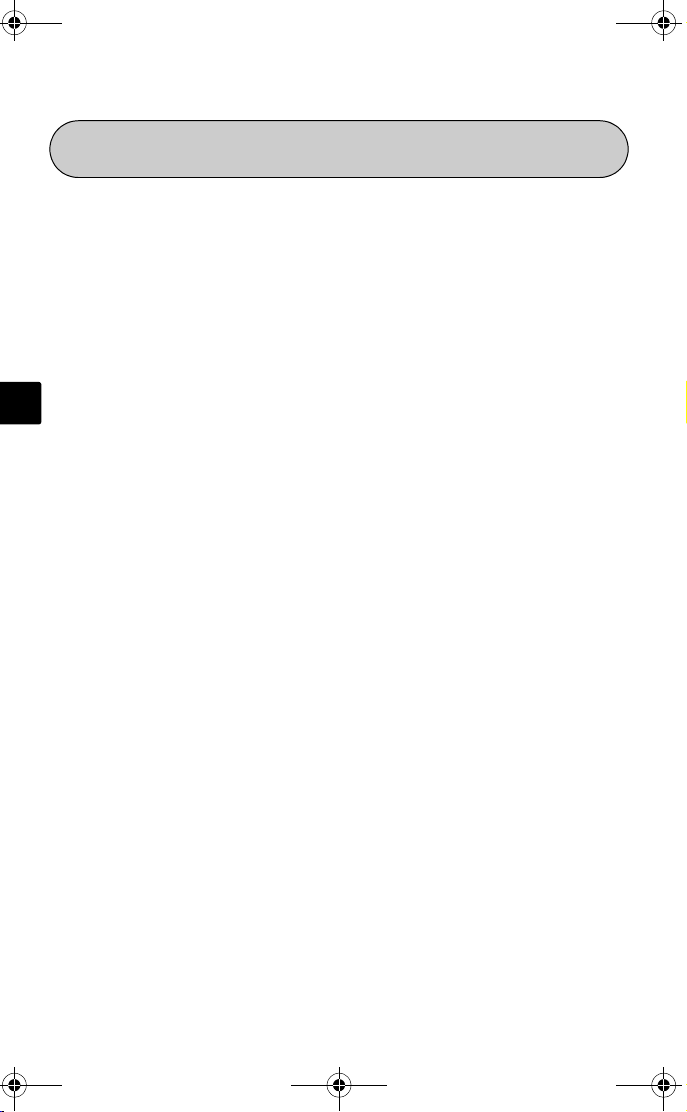
d4271_basic_f_00.book Page 30 Tuesday, July 5, 2005 3:27 PM
SOMMAIRE
L’APPAREIL EN ILLUSTRATIONS ........................................................... 31
AVANT DE COMMENCER...................................................................... 32
MISE EN ROUTE..................................................................................... 33
Étape 1 - MISE EN ROUTE................................................................. 33
Étape 2 - PRENDRE UNE PHOTO ....................................................... 34
Étape 3 - VÉRIFIER OU EFFACER UNE PHOTO.................................... 35
Étape 4 - TRANSFERT D’IMAGES....................................................... 36
FONCTIONNEMENT DE BASE ............................................................... 38
Fr
MENUS AND RÉLAGES.......................................................................... 43
CONNEXION DE L’APPAREIL PHOTO ................................................... 47
LOGICIEL OLYMPUS MASTER............................................................... 49
CARACTÉRISTIQUES.............................................................................. 50
PRÉCAUTIONS DE SÉCURITÉ................................................................. 52
Avant d’utiliser votre appareil photo pour la première fois, veuillez lire attentivement
ce manuel.
Nous vous conseillons de vous habituer à votre appareil en prenant des photos de
test avant de prendre des photos importantes.
Veuillez respecter les précautions de sécurité indiquées à la fin de ce manuel.
Conseils pour la prise de vues........................................................... 38
Fonctionnalité économie d’énergie ................................................... 38
Molette mode .................................................................................. 39
Touches du mode prise de vue ......................................................... 40
Modes résultat ................................................................................. 41
Mode gros plan................................................................................ 41
Retardateur ...................................................................................... 42
Modes flash ..................................................................................... 42
Menu supérieur................................................................................ 43
Effacez toutes les photos.................................................................. 43
Sélection de la langue ...................................................................... 44
Symboles et icônes de l’écran ........................................................... 44
Affichage miniature (Index) .............................................................. 46
Impression directe (PictBridge) .......................................................... 47
30
Page 31

d4271_basic_f_00.book Page 31 Tuesday, July 5, 2005 3:27 PM
L’APPAREIL EN ILLUSTRATIONS
Connecteur USB
Prise d’entrée CC (DC-IN)
Couvercle du compartiment
de la batterie
Touche de prise de vue (#)
Écran ACL
Touche de lecture ($)
Touche d’effacement
(S)
Voyant du retardateur
Commutateur
POWER
Voyant d’accès de carte
Flash
Déclencheur
Objectif
Touche de zoom
(W/T, GU)
Molette mode
Molette mode
Œillet de courroie
Molette de
défilement
(acbd)
Fr
Embase filetée de
trépied
Couvercle du
logement de
carte
31
Page 32

d4271_basic_f_00.book Page 32 Tuesday, July 5, 2005 3:27 PM
AVANT DE COMMENCER
Regroupez ces éléments (inclus dans l’emballage)
Appareil photo numérique Courroie xD-Picture Card
Fr
Deux piles AA (R6) Câble USB CD-ROM Logiciel OLYMPUS
Cet emballage contient également : Un Manuel avancé (CD-ROM), un Manuel
de base (ce manuel), une carte de garantie, une carte d’enregistrement. Le
contenu peut varier selon le lieu où l’appareil a été acheté.
Master
32
Page 33

d4271_basic_f_00.book Page 33 Tuesday, July 5, 2005 3:27 PM
MISE EN ROUTE
1
1
MISE EN ROUTE
a. Attachez la courroie b. Insérez les piles.
Couvercle du
compartiment des
2 Soulevez
1 Faites
coulisser
piles
3
c. Réglez la date et l’heure.
1 Réglez la molette mode sur h et allumez l’appareil.
Appuyez ensuite sur la touche Z et sélectionnez X.
Molette mode
POWER
Fr
2 Appuyez sur a/ c pour régler l’élément.
Appuyez sur b/d pour sélectionner le
champ suivant.
2005
AMJ
SELECT
X
.
:
00 00
CONF
.
01 01
OK
OK
Champ
Préc.
Réglage
Réglage
Molette de défilement
Champ
suivant
33
Page 34

HQ
2816
2112
HQ
2816
2112
HQ
2816
2112
d4271_basic_f_00.book Page 34 Tuesday, July 5, 2005 3:27 PM
2
2
PRENDRE UNE PHOTO
a. Zoom
b. Mise au point
1 Placez le repère de mise au point
sur votre sujet à l’aide de l’écran.
Zoom arrière : Zoom avant :
ou
Voyant vert
(Mi-pression)
Fr
2112
55
Déclencheur
HQ
2816
Repère de mise au point
automatique
2
2112
55
HQ
2816
2112
55
HQ
2816
Appuyez et maintenez légèrement
enfoncé le déclencheur pour mémoriser
la mise au point. Le voyant vert indique
que la mise au point est mémorisée.
c. Prenez la photo.
(Appuyez à fond)
Enfoncez complètement le
déclencheur pour prendre
la photo.
Déclencheur
34
Page 35

SELECT
OK
d4271_basic_f_00.book Page 35 Tuesday, July 5, 2005 3:27 PM
3
3
VÉRIFIER OU EFFACER UNE PHOTO
a. Appuyez sur $ b. Vérifiez
La dernière photo prise s’affiche.
Touche zoom
Touche $
Photo
précé.
Molette de
défilement
Photo
suivante
Appuyez sur pour faire un
zoom avant ou arrière.
Appuyez sur a/c ou b/ d pour
faire défiler.
Défilement avant
Défilement à
gauche
Défilement arrière
Appuyez sur # pour revenir au mode
prise de vue.
c. Effacer une photo
1 Affichez la photo que vous souhaitez effacer,
puis appuyez sur la touche S.
Défilement à
droite
Fr
2 Appuyez sur a/c pour sélectionner [OUI], et
appuyez sur la touche Z.
La photo est définitivement effacée.
Touche S
EFFACER
OUI
NON
SELECT
SELECTOKOKOKOK
OK
35
Page 36

d4271_basic_f_00.book Page 36 Tuesday, July 5, 2005 3:27 PM
4
4
TRANSFERT D’IMAGES
a. Installez le logiciel
1 Insérez le CD-ROM OLYMPUS Master
fourni dans le lecteur de CD-ROM.
2 Windows: Cliquez sur la touche
Fr
“OLYMPUS Master”.
Macintosh: Double-cliquez sur l’icône
“Installer”.
3 Suivez simplement les instructions sur
l’écran.
b. Connectez l’appareil à l’ordinateur
1 Connectez l’appareil photo à l’ordinateur à l’aide du câble USB (fourni).
L’écran s’allume automatiquement.
Câble USB
2 Appuyez sur a/c pour sélectionner
[PC] et appuyez sur la touche Z.
Votre ordinateur reconnaît votre appareil photo comme lecteur de stockage
amovible
USB
P C
IMPRESSION
QUITTER
SELECTOKOK
36
Page 37

d4271_basic_f_00.book Page 37 Tuesday, July 5, 2005 3:27 PM
c. Transfert d’images vers un ordinateur
1 L'appareil étant à présent connecté, ouvrez
OLYMPUS Master.
La fenêtre de transfert doit s’afficher.
2
Sélectionnez les images à transférer et cliquez sur
la touche [Transférer des images].
Si la fenêtre de transfert d’images n’apparaît pas
automatiquement :
a. Cliquez sur l'icône “Transférer des
images”.
b. Cliquez sur l’icône “De l’appareil
photo” et ensuite sur [
images].
Transférer
des
Fenêtre de transfert
Remarque
Pour de plus amples détails sur l’utilisation du logiciel OLYMPUS Master, veuillez
vous référer au manuel de référence (en ligne) situé dans le dossier OLYMPUS
Master de votre disque dur. Vous pouvez aussi consulter le fichier “Aide” du
logiciel OLYMPUS.
Touche
transférer des
images
Fr
37
Page 38

d4271_basic_f_00.book Page 38 Tuesday, July 5, 2005 3:27 PM
FONCTIONNEMENT DE BASE
Conseils pour la prise de vues
Les photos risquent d’être floues si l’appareil bouge au moment où vous appuyez
sur le déclencheur.
Pour empêcher tout mouvement de l’appareil photo, tenez-le fermement avec les
deux mains tout en appuyant les coudes le long du corps pour éviter de bouger.
Lorsque vous prenez des photos en tenant l’appareil photo dans la position
verticale, tenez-le de telle sorte que le flash soit au-dessus de l’objectif.
Fr
Prenez garde à ce que vos doigts ou la courroie ne se trouvent pas devant l’objectif
ou le flash.
Position horizontale Position verticale
Fonctionnalité économie d’énergie
Pour économiser de l’énergie, l’appareil photo se met automatiquement en mode
veille si pendant trois minutes il n’est pas utilisé. L’écran s’éteint automatiquement.
Appuyez sur le délcencheur, sur # ou $ pour allumer l’écran.
Si l’appareil n’est pas utilisé pendant un délai de 4 heures après sa mise en veille,
l’objectif se rétracte automatiquement et l’appareil s’éteint. Pour reprendre le
fonctionnement, remettez l’appareil sous tension.
38
Page 39

d4271_basic_f_00.book Page 39 Tuesday, July 5, 2005 3:27 PM
Molette mode
Cet appareil photo possède une molette de mode qui permet de sélectionner le
mode prise de vue de l'appareil photo. Vous pouvez, à tout moment, passer d'un
mode de prise de vue à l'autre.
P Adapté aux situations générales.
h Prend les photos en automatique intégral.
i Adapté aux photos de type portrait.
l Photos de paysages.
z Photos de nuit.
j Sujets en mouvement.
k Lorsque le sujet est devant un paysage.
/ Lorsque le sujet est devant une scène nocturne.
f
n Enregistre des vidéos.
Cette fonction vous permet de sélectionner un mode parmi 10 en
fonction des conditions de prises de vue.
Fr
39
Page 40

d4271_basic_f_00.book Page 40 Tuesday, July 5, 2005 3:27 PM
Touches du mode prise de vue
En mode prise de vue, utilisez ces touches pour un accès rapide à des
fonctionnalités fréquemment utilisées.
1
6
Fr
1 $Touche de lecture
Active le mode de lecture
2 Touche Zoom
W: Pour des photos grand angle
T : Pour des photos au téléobjectif
3 a& Touche Gros plan
Active le mode gros plan ou super gros plan
2
3
4
5
4 d# Touche Mode flash
Permet de sélectionner le mode flash
5 cF Touche Compensation d’exposition
Permet d’affiner le réglage d’exposition
6 bY Touche Retardateur
Active/désactive le retardateur
40
Page 41

d4271_basic_f_00.book Page 41 Tuesday, July 5, 2005 3:27 PM
Modes résultat
1 Réglez la molette mode sur f et appuyez sur Z et
sélectionnez [SELECTION DE SCENE].
CUISINE
SELECT
OK
OK
2 Appuyez sur a ou c pour sélectionner un mode résultat,
et appuyez sur Z.
Descriptions du mode résultat
• AUTO PORTRAIT • INTÉRIEUR • PLAGE • NEIGE
• FEUX D’ARTIFICES • COUCHER DE
• VITRINE • NATUREL
SOLEIL
• CUISINE • BOUGIE
Mode gros plan
& Ce mode vous permet de prendre des photos à une distance de 20 cm de votre
sujet (quand le zoom optique est à son plus grand angle).
% Ce mode vous permet de prendre des photos à une distance de 2 cm de votre
sujet. En mode [%], une prise de vue normale est également possible, mais la
position du zoom est automatiquement fixée et ne peut être réglée.
1 Appuyez sur a&.
• L’écran des réglages du gros plan s’affiche.
2 Sélectionnez [&] ou [%], puis appuyez sur Z.
Fr
41
Page 42

d4271_basic_f_00.book Page 42 Tuesday, July 5, 2005 3:27 PM
Retardateur
1 Appuyez sur bY.
• L’écran des réglages du retardateur s’affiche.
2 Sélectionnez [ACTIVE] puis appuyez sur Z.
3 Enfoncez complètement le déclencheur pour
prendre la photo.
•
Le voyant du retardateur s’allume pendant 10 secondes
environ après avoir enfoncé le déclencheur puis il commence à clignoter. La photo
est prise après 2 secondes environ de clignotement.
Fr
Modes flash
1 Appuyez sur d#.
• L’écran de réglage du mode flash s’affiche.
2 Appuyez sur a/c pour sélectionner un mode flash, et
appuyez sur Z.
3 Enfoncez le déclencheur jusqu’à mi-course.
• Quand le flash est réglé, le voyant # s’allume en continu.
4
Enfoncez complètement le déclencheur pour prendre la photo.
Plage de fonctionnement du flash :
W (max) : Environ 0,2 m à 3,7 m
T (max) : Environ 0,6 m à 2,1 m
Icône Mode flash Description
Aucune
indication
!
#
$
Flash
automatique
Flash
atténuant
l’effet “yeux
rouges”
Flash d’appoint Le flash se déclenche quelles que soient les
Flash désactivé Le flash ne se déclenche pas, même dans
Le flash se déclenche automatiquement lorsque
l’éclairage est faible ou en cas de contre-jour.
Ce mode permet d’atténuer de manière
significative l’effet “yeux rouges” en
émettant une série de pré-éclairs avant de
déclencher l’éclair principal.
conditions d’éclairage.
des situations de faible éclairage.
Voyant du retardateur
42
Page 43

P
d4271_basic_f_00.book Page 43 Tuesday, July 5, 2005 3:27 PM
MENUS AND RÉLAGES
Menu supérieur
1 Appuyez sur Z.
• Le menu s’affiche.
Menu supérieur en mode
2 Utilisez la molette de défilement et
Z pour naviguer et sélectionner les
éléments
Se réfère à la molette de
défilement (acbd).
K Mode d’enregistrement
Choisissez parmi différents modes de qualité d’image et de résolutions.
j Prise de vue en série
Prend une succession de photos fixes en rafales. La mise au point, l’exposition
et la balance des blancs sont mémorisées au premier cadrage.
SELECTION DE SCENE
Cette fonction vous permet de sélectionner un mode parmi 10 en fonction
des conditions de prises de vue.
MENU MODE
Contient la sélection de langue, les options de démarrage, la date et l’heure
ainsi que formater/effacer.
SELECTION DE
SCENE
Effacez toutes les photos
1 En mode prise de vue, appuyez sur
Z et sélectionnez [MENU MODE] >
[MEMOIRE (CARTE)] > [TOUT EFFAC].
2 Sélectionnez [OUI] puis appuyez sur
Z.
• Toutes les photos sont effacées.
TOUT EFFAC
ATTENTION TOUT EFFAC
OUI
NON
SELECT OK
j
MENU MODE
Fr
OK
43
Page 44

2816
2112
HQ
2.0
+2.0
HQ
00:15
d4271_basic_f_00.book Page 44 Tuesday, July 5, 2005 3:27 PM
Sélection de la langue
Vous pouvez choisir la langue des messages affichés. Les langues disponibles
dépendent de la région où vous avez acheté cet appareil photo.
1 Appuyez sur Z et sélectionnez
[MENU MODE] > [CONFIG] > [W].
2 Sélectionnez une langue, puis
appuyez sur Z.
ENGLISH
FRANCAIS
ESPAÑOL
PORTUGUES
SELECT OK
OK
Fr
Symboles et icônes de l’écran
Écran – mode prise de vue
12
3
5
9
1 Mode prise de vue P, h, N, I, J, K, L, |, =
2 Compensation d’exposition -2,0 – +2,0
3 Contrôle de la batterie e = pleine puissance,
4 Voyant vert { = Mémorisation de la mise au point
P
4
6
7
8
HQ
2816
2112
10
Vue fixe Vidéo
Éléments Indications
+2.0
5
14
15
16
55
131211
f = puissance basse
automatique
231
+2.0
6
14
7
9
00:15
HQ
00:15
15
131210
44
Page 45

30 15
30
100
0005
HQ
+2.0
2816
2112
TAILLE : :
00/00
15
100
0006
HQ
320
240
TAILLE :
30 15
30
d4271_basic_f_00.book Page 45 Tuesday, July 5, 2005 3:27 PM
Éléments Indications
5 Flash en attente
Chargement du flash
6 Mode gros plan
Mode super gros plan
#
(Voyants)
(Clignote)
#
&
%
7 Mode flash !, #, $
8 Prise de vue en série j
9 Retardateur Y
10 Mode d’enregistrement SHQ, HQ, SQ1, SQ2, SQ
11 Taille d’image 2816 × 2112, 1600 × 1200, 640 × 480
Repère de mise au point automatique
12
13 Nombre d’images fixes
[]
5
pouvant être stockées
Durée d’enregistrement restante
00:15
14 Balance des blancs 5, 3, 1, >
15
Mémoir
[IN] (mémoire interne), [xD] (carte)
16 Bloc mémoire a, b, c, d (impossible de prendre des
photos)
Fr
Écran – mode lecture
12 3
1010
0005
2816
30 15
Vue fixe Vidéo
11
TAILLE
100
-
’0505. . 0808.
2112
+2.0
4
5
HQ
6
7
8
5
:
30
9
10
5
12 3 4
100
-
11
0006
TAILLE :
’0505.
//
0808.
0000:
320
30 15
00/00
5
HQ
240
6
8
5
:
30
9
:
15
10
45
Page 46

d4271_basic_f_00.book Page 46 Tuesday, July 5, 2005 3:27 PM
Écran – mode lecture suite…
Éléments Indications
1 Contrôle de la batterie e = pleine puissance,
2 Mémoire [IN] (mémoire interne), [xD] (carte)
3 Réservation d’impression/
nombre d’impressions
Vidéo A
4Protection 9
5 Mode d’enregistrement SHQ, HQ, SQ1, SQ2, SQ
Fr
6 Taille d’image 2816 × 2112, 1600 × 1200,
7 Compensation d’exposition -2,0 – +2,0
8 Balance des blancs WB AUTO, 5, 3, 1, >
9 Date et heure ’05.08.30 15:30
10 Numéro d’image 5
Durée de lecture/durée
d’enregistrement totale
11 Numéro de fichier M 100 – 0005
f = puissance basse
<×10
640 × 480, 320 × 240
00:00/00:15
Affichage miniature (Index)
Cette fonction vous permet de montrer plusieurs photos en même temps sur
l’écran.
En revoyant vos photos, appuyez sur la touche zoom
avant vers W (G) pour passer à l’affichage de
miniatures (index).
• Utilisez la molette de défilement pour sélectionner une
photo.
• Pour retourner à la lecture des photos une à une,
appuyez sur la touche de zoom vers T (U).
46
1
4
7
2
5
8
3
6
9
Page 47

d4271_basic_f_00.book Page 47 Tuesday, July 5, 2005 3:27 PM
CONNEXION DE L’APPAREIL PHOTO
Impression directe (PictBridge)
A l’aide du câble USB fourni, vous pouvez connecter directement votre appareil sur
une imprimante compatible Pictbridge comme par exemple l’Olympus P-11 pour
imprimer vos photos.
1 Connectez une extrémité du câble USB fourni dans le
connecteur USB de l’appareil photo et l’autre extrémité dans
le connecteur USB de l’imprimante.
Fr
2 Sélectionnez [IMPRESSION] sur
l’écran de l’appareil et appuyez sur
Z.
Lorsque l’écran [UN MOMENT] s’éteint,
l’appareil photo et l’imprimante sont
connectés.
SELECT
USB
P C
IMPRESSION
QUITTER
OK
OK
47
Page 48

d4271_basic_f_00.book Page 48 Tuesday, July 5, 2005 3:27 PM
Impression directe (PictBridge) suite…
3 Utilisez la molette de défilement pour sélectionner et
imprimer les images.
SEL MD IMP
IMPRESSION
IMPR TOUT
IMPR MULT
INDEX TOUT
QUITTE
SELECT
OK
OK
Suivez le guide de fonctionnement affiché ici.
Fr
IMPRESSION Imprime la photo sélectionnée.
IMPR TOUT Imprime toutes les images de la mémoire
interne ou de la carte.
IMPR MULT
Imprime une photo avec différentes mises en page.
INDEX TOUT Imprime un index de toutes les images de la
mémoire interne ou de la carte.
DEMANDE D’IMPRESSION Imprime les photos selon les données de
réservation d'impression contenues dans la
mémoire interne ou la carte. Si aucune
réservation d’impression n’a été faite, cette
opération n’est pas disponible.
48
Page 49

d4271_basic_f_00.book Page 49 Tuesday, July 5, 2005 3:27 PM
LOGICIEL OLYMPUS MASTER
Logiciel OLYMPUS Master : Utilisez ce logiciel pour télécharger
les photos depuis l’appareil photo, afficher, organiser, retoucher,
envoyer par e-mail et imprimer vos photos et vidéos numériques,
et bien plus encore ! Ce CD contient également le guide de
l’utilisateur complet du logiciel au format Adobe Acrobat (PDF).
Configurations système
Système
d’exploitation
Unité centrale Pentium III 500MHz / Power PC G3 500 MHz ou ultérieur
Mémoire vive 128Mo ou plus (256Mo au moins recommandés)
Disque dur 300Mo ou plus
Connexion Port USB
Écran ACL Windows 1.024 × 768 pixels, 65.536 couleurs ou plus
Pour les dernières informations, voir le site web Olympus (http://www.olympus.com/
digital)
Windows 98SE/Me/2000Professional/XP ou Mac OS X (10.2 ou
ultérieur)
Macintosh : 1.024 × 768 pixels, 32.000 couleurs ou plus
Fr
Enregistrement de l’utilisateur
Enregistrez votre appareil photo en installant OLYMPUS Master pour activer la
garantie, recevoir des mises à jour de logiciels et de matériels et bien plus
encore.
49
Page 50

d4271_basic_f_00.book Page 50 Tuesday, July 5, 2005 3:27 PM
CARACTÉRISTIQUES
Appareil photo
Type d’appareil : Appareil photo numérique (prise de vue et affichage)
Système d’enregistrement
Vue fixe : Enregistrement numérique, JPEG (conformément au
Normes applicables : Exif 2.2, Digital Print Order Format (DPOF), PRINT Image
Fr
Vidéo : Prise en charge de QuickTime Motion JPEG
Mémoire : Mémoire interne
Taille d’image : 2.816 × 2.112 pixels (SHQ)
Nombre d’images enregistrables
(lors de l’utilisation de la
carte 32 Mo ×D-Picture
Card)
Nombre de pixels effectifs : Environ 6 000 000 pixels
Capteur d’image : Capteur d’image CCD à semi-conducteur de 1/2,5 pouces
Objectif : Objectif Olympus 6,3 à 18,9 mm, f2,8 à 4,9
Système de mesure : Mesure ESP numérique
Vitesse d’obturation : 4 à 1/2.000 sec.
Portée de prise de vue : 0,5 m à ) (W), 0,9 m à ) (T) (normal)
Écran ACL : 1,8"Écran couleur à cristaux liquides TFT, 85.000 pixels
Mise au point
automatique
Connecteurs externes : Prise d’entrée CC, connecteur USB
Calendrier automatique : de 2005 à 2099
système DFC (Design rule for Camera File system))
Matching III, PictBridge
xD-Picture Card (16 Mo à 1 Go)
2.816 × 2.112 pixels (HQ)
1.600 × 1.200 pixels (SQ1)
640 × 480 pixels (SQ2)
: Environ 7 images (SHQ)
Environ 21 images (HQ)
Environ 64 images (SQ1)
Environ 331 images (SQ2)
à 6.370.000 de pixels (brut)
(équivalent à un objectif de 38 à 114 mm sur un appareil
photo 35 mm)
0,2 m à ) (W), 0,6 m à ) (T) (mode gros plan)
: Méthode de détection de contraste
50
Page 51

d4271_basic_f_00.book Page 51 Tuesday, July 5, 2005 3:27 PM
Conditions de fonctionnement
Température : 0°C à 40°C (fonctionnement)/ -20°C à 60°C (stockage)
Humidité : 30% à 90% (fonctionnement)/10% à 90% (stockage)
Alimentation : Deux piles Oxyride, deux piles alcalines ou deux piles
NiMH, toutes de type AA (R6)/ Un bloc-piles au lithium
(CR-V3)/ Un adaptateur secteur Olympus (optionnel).
Dimensions : 106 mm (L) × 56 mm (H) × 36 mm (P) hors saillies
Poids : 140 g sans batterie ni carte
La conception et les caractéristiques peuvent être modifiées sans préavis.
xD-Picture Card
Type de mémoire : Flash NAND EEPROM
Conditions de fonctionnement
Température : 0°C à 55°C (fonctionnement)/
-20°C à 65°C (stockage)
Humidité : 95% ou moins
Alimentation : 3V (3.3V)
Dimensions : 20 × 25 × 1,7 mm
Fr
51
Page 52

d4271_basic_f_00.book Page 52 Tuesday, July 5, 2005 3:27 PM
PRÉCAUTIONS DE SÉCURITÉ
ATTENTION
RISQUE DE DÉCHARGE
ÉLECTRIQUE
NE PAS OUVRIR
ATTENTION : POUR RÉDUIRE LE RISQUE DE DÉCHARGE ÉLECTRIQUE, NE PAS
RETIRER LA PARTIE AVANT NI LE DOS DU BOÎT IER. AUCUNE PIÈCE À L’INTÉRIEUR NE
PEUT ÊTRE RÉPARÉE PAR L’UTILISATEUR. SE RÉFÉRER À DU PERSONNEL DE
DÉPANNAGE QUALIFIÉ POUR UNE RÉPARATION.
Fr
DANGER
AVERTISSEMENT
ATT ENTI ON
AVERTISSEMENT !
POUR ÉVITER LES RISQUES D’INCENDIE OU DE DÉCHARGE ÉLECTRIQUE, NE JAMAIS EXPOSER CE PRODUIT À
L’EAU NI LE FAIRE FONCTIONNER DANS UN ENVIRONNEMENT TRÈS HUMIDE.
Le point d’exclamation à l’intérieur d’un tria ngle vous alerte sur certains points
importants concernant le maniement et l ’entretien de l’appareil figurant dans la
documentation fournie avec le produit.
Si le produit est utilisé sans respecter les informations données sous ce symbole, des
blessures graves, voire mortelles pourraient en résulter.
Si le produit est utilisé sans respecter les informations données sous ce symbole, des
blessures voire la mort pourraient en résulter.
Si le produit est utilisé sans observ er les informations données sous ce symbole, des
blessures, des dommages à l’appare il ou des pertes de données pourraient en résulter.
Précautions générales
Lire toutes les instructions — Avant d’utiliser l’appareil, lire toutes les instructions de
fonctionnement. Conservez tous les manuels et la documentation pour pouvoir vous y
référer ultérieurement.
Nettoyage — Toujours débrancher ce produit de la prise de courant avant nettoyage.
N’utiliser qu’un chiffon humide pour le nettoyage. Ne jamais utiliser de produits de
nettoyage liquides ou aérosols, ni de solvants organiques pour nettoyer ce produit.
Accessoires — Pour votre sécurité, et pour éviter d’endommager le produit, n’utiliser que des
accessoires recommandés par Olympus.
Eau et humidité — Pour les précautions concernant les appareils manufacturés de manière à
résister aux intempéries, lire les sections correspondantes.
Emplacement — Pour éviter de l’endommager, installez solidement l’appareil sur un trépied,
un support ou une console stables.
Alimentation — Ne raccorder ce produit qu’à la source d’alimentation décrite sur l’étiquette
du produit.
52
Page 53

d4271_basic_f_00.book Page 53 Tuesday, July 5, 2005 3:27 PM
Foudre — Si un orage avec foudre se produit alors qu’un adaptateur secteur est utilisé,
débranchez-le immédiatement de la prise murale.
Corps étrangers — Pour éviter toute blessure, n’insérez jamais de pièce métallique dans
l’appareil.
Chaleur — Ne jamais utiliser ni ranger ce produit près d’une source de chaleur telle qu’un
radiateur, un accumulateur de chaleur, ou tout type d’appareil qui génère de la chaleur,
comprenant les amplificateurs.
Maniement de l’appareil
AVERTISSEMENT
( Ne pas utiliser l’appareil à proximité de gaz inflammables ou explosifs.
( Ne pas utiliser le flash de très près sur des personnes (bébés, jeunes
enfants, etc.).
• Vous devez être à une distance d’au moins 1 mètre du visage de vos sujets. Déclencher
le flash trop près des yeux d’un sujet peut entraîner une perte de vision momentanée.
( Ne pas laisser l’appareil à la portée des enfants.
• Toujours utiliser et ranger l’appareil hors de la portée des jeunes enfants et des bébés
pour empêcher les situations dangereuses suivantes qui pourraient causer des blessures
graves :
• Devenir enroulé dans la courroie de l’appareil, causant la strangulation.
• Avaler accidentellement la batterie, des cartes ou d’autres petites pièces.
• Déclencher accidentellement le flash dans leurs yeux ou ceux d’un autre enfant.
• Se blesser accidentellement par des parties en mouvement de l’appareil.
( Ne pas regarder le soleil ni des lumières puissantes avec l’appareil.
( Ne pas utiliser ni ranger l’appareil dans des endroits poussiéreux ou
humides.
( Ne pas couvrir le flash avec une main pendant le déclenchement.
Fr
ATTENTION
( Arrêter immédiatement d’utiliser l’appareil si vous remarquez une
odeur, un bruit anormal ou de la fumée provenant de l’appareil.
• Ne jamais retirer les piles à mains nues, vous risquez un incendie ou de vous brûler les
mains.
( Ne jamais tenir ou utiliser l’appareil photos avec des mains mouillées.
( Ne pas laisser l’appareil dans des endroits où il pourrait être soumis à
des températures très élevées.
• Ceci pourrait causer une détérioration de certaines pièces et, dans certaines
circonstances, l’appareil pourrait prendre feu. Ne pas utiliser le chargeur ni un
adaptateur secteur s’il est couvert (par exemple par une couverture). Ce qui pourrait
causer une surchauffe, débouchant sur un incendie.
53
Page 54

d4271_basic_f_00.book Page 54 Tuesday, July 5, 2005 3:27 PM
PRÉCAUTIONS DE SÉCURITÉ suite…
( Manipuler l’appareil soigneusement afin d’éviter une brûlure à basse
température.
• Lorsque l’appareil contient des parties métalliques, une surchauffe peut déboucher sur
une brûlure à basse température. Faire attention aux points suivants :
• Utilisé pendant une longue durée, l’appareil devient chaud. Si vous tenez l’appareil
dans ces conditions, une brûlure à basse température risque de se produire.
• Dans des endroits sujets à des températures très froides, la température du corps de
l’appareil peut être plus basse que la température ambiante. Si possible, mettre des
gants en tenant l’appareil à des températures basses.
( Faire attention avec la courroie.
• Faire attention avec la courroie en portant l’appareil. Elle peut facilement s’accrocher à
des objets sur le passage et causer des dommages sérieux.
Fr
Précautions de manipulation de la batterie
Veuillez suivre ces consignes importantes pour éviter le coulage du liquide des
batteries, une génération de chaleur, des brûlures, une explosion, ou causer des
décharges électriques ou brûlures.
DANGER
• Utiliser uniquement des piles NiMH de marque Olympus et le chargeur correspondant.
• Ne jamais chauffer ni mettre au feu des piles.
• Prendre des précautions en transportant ou rangeant des piles pour éviter qu’elles viennent
en contact avec des objets métalliques comme des bijoux, des épingles à cheveux, des
agrafes, etc.
• Ne jamais ranger des piles où elles seraient exposées en plein soleil, ou sujettes à des
températures élevées dans un véhicule chaud, près d’une source de chaleur, etc.
• Pour éviter de causer des coulages de liquide de pile ou d’endommager leurs bornes,
respecter scrupuleusement toutes les instructions concernant l’usage des piles. Ne jamais
tenter de démonter une pile ni la modifier, en soudant, etc.
• Si du liquide de pile entrait dans vos yeux, les laver immédiatement avec de l’eau claire et
froide du robinet et consulter immédiatement un médecin.
• Toujours ranger les piles hors de la portée des jeunes enfants. Si un enfant avale
accidentellement une pile, consulter immédiatement un médecin.
54
Page 55

d4271_basic_f_00.book Page 55 Tuesday, July 5, 2005 3:27 PM
AVERTISSEMENT
• Maintenir à tout moment les piles au sec.
• Pour éviter un coulage du liquide des piles, une génération de chaleur ou de causer un
incendie ou une explosion, n’utiliser que les piles recommandées pour l’utilisation avec ce
produit.
• Ne jamais mélanger des piles/batteries (piles neuves et usagées, batteries chargées et
déchargées, piles/batteries de fabricant ou de capacité différente, etc.).
• Ne jamais tenter de recharger des piles alcalines, lithium ni des batteries CR-V3 au lithium.
• Insérer soigneusement la pile comme indiqué dans les instructions de fonctionnement.
• Ne pas utiliser de piles dont le corps n’est pas recouvert d’une feuille isolante ou si la feuille
est déchirée, cela pourrait causer une fuite de liquide, un incendie ou des blessures.
ATTENTION
• Ne pas retirer les piles immédiatement après avoir utilisé l’appareil photo. Les piles peuvent
devenir chaudes lors d’une utilisation prolongée.
• Toujours retirer la batterie de l’appareil avant de le ranger pour une longue durée.
• Les piles AA suivantes ne peuvent pas être utilisées.
Fr
Piles dont le corps n’est que
partiellement recouvert ou pas
du tout recouvert par une
feuille isolante.
• Si des piles NiMH ne sont pas chargées au bout de la durée spécifiée, arrêter de les charger
et ne pas les utiliser.
• Ne pas utiliser une batterie si elle est endommagée ou cassée.
• Si une pile fuit, se décolore ou se déforme, ou présente tout autre aspect anormal, arrêter
d’utiliser l’appareil photo.
• Si du liquide de pile coule sur vos vêtements ou sur votre peau, retirer le vêtement et laver
immédiatement la zone affectée avec de l’eau claire et froide du robinet. Si le liquide vous
brûle la peau, consulter immédiatement un médecin.
• Ne jamais soumettre les piles à des chocs violents ni à des vibrations continues.
Piles dont la borne - est
relevée, mais pas recouverte
par une feuille isolante.
Piles dont les bornes sont plates et pas
complètement recouvertes par une
feuille isolante. (De telles piles ne
peuvent pas être utilisées même si la
borne - est partiellement recouverte.)
55
Page 56

d4271_basic_f_00.book Page 56 Tuesday, July 5, 2005 3:27 PM
PRÉCAUTIONS DE SÉCURITÉ suite…
Pour les utilisateurs d’Amérique du Nord et du Sud
Pour les utilisateurs aux États-Unis
Déclaration de conformité
Modèle numéro : FE-120/X-700
Marque : OLYMPUS
Organisme responsable :
Adresse : Two Corporate Center Drive, P.O. Box 9058, Melville,
Numéro de téléphone : 1-631-844-5000
Testé pour être en conformité avec la réglementation FCC
POUR L’UTILISATION A LA MAISON OU AU BUREAU
Cet appareil est conforme aux normes de la Section 15 des directives FCC. Son utilisation est
Fr
soumise aux deux conditions suivantes :
(1) Cet appareil ne doit pas causer de brouillage radioélectrique.
(2) Cet appareil doit pouvoir résister à toutes les interférences, y compris celles susceptibles
d’entraver son bon fonctionnement.
Pour les utilisateurs au Canada
Cet appareil numérique de la catégorie B est conforme à la législation canadienne sur les
appareils générateurs de parasites.
Marques déposées
• IBM est une marque déposée de la société International Business Machines
Corporation.
• Microsoft et Windows sont des marques déposées de la société Microsoft
Corporation.
• Macintosh est une marque de Apple Computer Inc.
• xD-Picture Card est une marque déposée.
• Tous les autres noms de sociétés et appellations de produits sont des marques,
déposées ou non, des propriétaires respectifs.
• Les normes pour les systèmes de fichiers d’appareil photo indiquées dans ce manuel
sont les normes “Design Rule for Camera File System/DCF” stipulées par
l’association JEITA (Japan Electronics and Information Technology Industries
Association).
NY 11747-9058 États-Unis
56
Page 57

d4271_basic_f_00.book Page 57 Tuesday, July 5, 2005 3:27 PM
MEMO
57
Page 58

d4271_basic_s_00.book Page 58 Tuesday, July 5, 2005 3:50 PM
ÍNDICE DE MATERIAS
DIAGRAMA DE LA CÁMARA................................................................ 59
ANTES DE EMPEZAR ............................................................................. 60
PRIMEROS PASOS ................................................................................. 61
Paso 1 - PRIMEROS PASOS ............................................................... 61
Paso 2 - TOME UNA FOTOGRAFÍA.................................................... 62
Paso 3 - REVISE O BORRE LA FOTOGRAFÍA ....................................... 63
Paso 4 - TRANSFIERA IMÁGENES ...................................................... 64
UTILIZACIÓN BÁSICA............................................................................ 66
Consejos sobre fotografía................................................................. 66
Características de ahorro de energía................................................. 66
Es
MENÚS Y AJUSTES................................................................................ 71
CONEXIÓN DE LA CÁMARA ................................................................. 75
SOFTWARE OLYMPUS MASTER........................................................... 77
ESPECIFICACIONES................................................................................ 78
PRECAUCIONES DE SEGURIDAD .......................................................... 80
Antes de utilizar la cámara, lea atentamente este manual para poder utilizarla
correctamente.
Antes de tomar fotografías importantes, le recomendamos que realice varias tomas
de prueba para familiarizarse con el uso de su cámara.
Siga las precauciones de seguridad que figuran al final de este manual.
Disco de modo ................................................................................. 67
Botones del modo de fotografía ....................................................... 68
Modos de preselección de escena..................................................... 69
Modo macro .................................................................................... 69
Disparador automático ..................................................................... 70
Modos de flash ................................................................................ 70
Menú superior.................................................................................. 71
Borrar todas las fotografías............................................................... 71
Seleccione un idioma........................................................................ 72
Símbolos e iconos del monitor.......................................................... 72
Vista (Índice) de miniaturas............................................................... 74
Impresión directa (PictBridge)............................................................ 75
58
Page 59

d4271_basic_s_00.book Page 59 Tuesday, July 5, 2005 3:50 PM
DIAGRAMA DE LA CÁMARA
Conector USB
Jack DC-IN
Tapa del compartimiento de la
batería
Botón de fotografía (#)
Monitor
Botón de
reproducción ($)
Botón de borrado (S)
Interruptor
POWER
LED del disparador
automático
Botón obturador
Piloto de acceso a la
tarjeta
Flash
Objetivo
Botón de zoom
(W/T, GU)
Disco de modo
Disco de modo
Enganche para
correa
Teclas de control
(abcd)
Es
Rosca trípode
Tapa de la tarjeta
59
Page 60

d4271_basic_s_00.book Page 60 Tuesday, July 5, 2005 3:50 PM
ANTES DE EMPEZAR
Reúna estos componentes (contenido de la caja)
Cámara digital Correa xD-Picture Card
Es
Pilas AA (R6) (dos) Cable USB CD-ROM del software
Esta caja contiene además: Manual avanzado (CD-ROM), Manual básico (este
manual), Tarjeta de garantía, Tarjeta de registro. El contenido puede variar
según el lugar de compra.
OLYMPUS Master
60
Page 61

d4271_basic_s_00.book Page 61 Tuesday, July 5, 2005 3:50 PM
PRIMEROS PASOS
1
1
PRIMEROS PASOS
a. Coloque la correa b. Inserte las pilas
Tapa del
compartimiento de
2 Subir
1 Deslizar
la batería
3
c. Ajuste la fecha y la hora
1 Sitúe el disco de modo en h y encienda la cámara.
Luego presione el botón Z y seleccione X.
Disco de modo
POWER
Es
Presione a/c para configurar cada opción.
2
Presione b/ d para seleccionar el campo
siguiente.
X
.
2005
SELECC.
.
01 01
AMD
:
00 00
OK
OK
ACEPT.
Campo
anterior
Ajustar
Ajustar
Teclas de control
Campo
siguiente
61
Page 62

HQ
2816
2112
HQ
2816
2112
HQ
2816
2112
d4271_basic_s_00.book Page 62 Tuesday, July 5, 2005 3:50 PM
Es
2
2
Zoom de
alejamiento:
HQ
2816
TOME UNA FOTOGRAFÍA
a. Zoom
Zoom de
o
acercamiento:
55
2112
HQ
2816
2112
c. Haga la fotografía
Presione el botón
disparador a fondo para
tomar la fotografía.
1 Utilizando el monitor, sitúe la
55
2
b. Enfoque
marca de objetivo de enfoque
automático (AF) sobre el sujeto.
Piloto verde
(Presionado a
2112
Botón
55
HQ
2816
Marca de objetivo de
enfoque automático (AF)
Mantenga presionado el botón
disparador a medias para bloquear
el enfoque. El piloto verde indica
que el enfoque está bloqueado.
(Presionado a fondo)
disparador
medias)
Botón
disparador
62
Page 63

SELECC.
OK
d4271_basic_s_00.book Page 63 Tuesday, July 5, 2005 3:50 PM
3
3
REVISE O BORRE LA FOTOGRAFÍA
a. Presione $ b. Mire más de cerca
Aparecerá la última fotografía
tomada.
Botón de zoom
Botón $
Teclas de control
Fotografía
anterior
Fotografía
siguiente
Presione para acercarse o
alejarse.
Presione a/ c o b/ d para
desplazarse.
Desplazamiento
izquierda
Presione el botón # para volver al
modo de fotografía.
Desplazamiento arriba
Desplazamiento abajo
c. Para borrar una fotografía
1 Seleccione la fotografía que desee borrar y
presione el botón S.
Desplazamiento
derecha
Es
2 Presione a/c para seleccionar [SI], y
presione el botón Z.
La fotografía se borra para siempre.
Botón S
BORRAR
SI
NO
SELECC.
SELECC. OK
OKOKOK
OK
63
Page 64

d4271_basic_s_00.book Page 64 Tuesday, July 5, 2005 3:50 PM
4
4
TRANSFIERA IMÁGENES
a. Instale el software
1 Inserte el CD-ROM de OLYMPUS
Master suministrado en la unidad de
CD-ROM.
2 Windows: Haga clic en “OLYMPUS
Master”.
Es
Macintosh: Haga doble clic en el
icono “Installer”.
3 Siga las instrucciones en pantalla.
b. Conecte la cámara al ordenador
1 Conecte la cámara al ordenador usando el cable USB (incluido).
El monitor se enciende automáticamente.
Cable USB
2 Presione a/c para seleccionar [PC] y
presione el botón Z.
EL PC reconocerá la cámara como una unidad de almacenamiento extraíble.
USB
P C
IMPRIMIR
SALIR
SELECC. OK
64
OK
Page 65

d4271_basic_s_00.book Page 65 Tuesday, July 5, 2005 3:50 PM
c. Transfiera las imágenes al ordenador
1 Con la cámara ya conectada, abra OLYMPUS
Master.
Debe aparecer la ventana de transferencia.
2 S
eleccione las imágenes que desea transferir y
haga clic en el botón [Transferir imágenes].
Si la ventana de transferencia de imágenes no
aparece de forma automática:
a. Haga clic en el icono “Transferir
imágenes”.
b. Haga clic en el icono “De cámara” y
luego haga clic en [Transferir
imágenes].
Ventana de transferencia
Botón Transferir
Nota
Si desea información adicional sobre cómo utilizar el software OLYMPUS Master,
consulte el Manual de referencia (electrónico) que encontrará en la carpeta
OLYMPUS Master del disco duro. También puede consultar el archivo “Ayuda” del
software OLYMPUS Master.
imágenes
Es
65
Page 66

d4271_basic_s_00.book Page 66 Tuesday, July 5, 2005 3:50 PM
UTILIZACIÓN BÁSICA
Consejos sobre fotografía
Las imágenes pueden aparecer borrosas como resultado de mover la cámara
mientras se presiona el botón disparador.
Para evitar que se mueva la cámara, sujétela con firmeza con ambas manos,
apoyando los codos contra el cuerpo. Al hacer fotografías con la cámara en
posición vertical, sujete la cámara de modo que el flash quede por encima del
objetivo.
Mantenga los dedos y la correa alejados del objetivo y del flash.
Sujeción horizontal Sujeción vertical
Es
Características de ahorro de energía
Para ahorrar energía, la cámara entra automáticamente en el modo de reposo y
deja de funcionar si no se utiliza durante 3 minutos. El monitor se apaga
automáticamente. Presione el botón disparador, # o $ para encender el
monitor.
Si la cámara no se utiliza durante 4 horas, después de haber entrado en el modo
de reposo, automáticamente recoge el objetivo y se apaga. Para utilizarla de
nuevo, vuelva a encenderla.
66
Page 67

d4271_basic_s_00.book Page 67 Tuesday, July 5, 2005 3:50 PM
Disco de modo
Esta cámara cuenta con un disco de modo para seleccionar el modo de fotografía
de la cámara. Los modos de fotografía se pueden cambiar en cualquier momento.
P Apropiado para situaciones generales.
h Hace las fotografías de modo totalmente automático.
i Apropiado para hacer fotografías estilo retrato.
l Apropiado para fotografiar paisajes.
z Apropiado para fotografiar de noche.
j Apropiado para fotografiar sujetos en movimiento.
k Apropiado para fotografiar al sujeto delante de un paisaje.
/
f
n Sirve para grabar vídeos.
Apropiado para fotografiar al sujeto delante de una escena
nocturna.
Esta función le permite seleccionar entre 10 modos de situación
configurados según las condiciones de fotografía.
Es
67
Page 68

d4271_basic_s_00.book Page 68 Tuesday, July 5, 2005 3:50 PM
Botones del modo de fotografía
Estando en el modo de fotografía, utilice estos botones para acceder rápidamente
a algunas de las características de uso más habitual.
1
2
3
6
Es
1 Botón $ (Reproducción)
Activa el modo de reproducción
2 Botón de zoom
W: Para fotografía en gran angular
T : Para fotografía en telefoto
3 Botón a& (Macro)
Activa el modo de macro o súper macro
4
5
4 Botón d# (Modo de flash)
Para seleccionar el modo de flash
5 Botón cF (Compensación de la exposición)
Para realizar cambios avanzados al ajuste de expoisición
6 Botón bY (Disparador automático)
El disparador automático se enciende/se apaga.
68
Page 69

d4271_basic_s_00.book Page 69 Tuesday, July 5, 2005 3:50 PM
Modos de preselección de escena
1 Sitúe el disco de modo en f,
presione Z y luego seleccione
COCINA
[SELECCION DE ESCENA].
2Presione a o c para seleccionar
un modo de escena, y presione Z.
SELECC.
Descripciones de los modos de preselección
de escena
• AUTO-RETRATO • INTERIORES • PLAYA • NIEVE
• FUEG.ARTIF. • PUESTA DE SOL • COCINA • VELAS
• VITRINA • NATURAL
Modo macro
& Este modo le permite fotografiar a 20 cm del sujeto (cuando el gran angular
óptico en el gran angular máximo).
% Este modo le permite fotografiar a 2 cm del sujeto. En el modo [%], también
se puede fotografiar en condiciones normales, si bien la posición del zoom se
fija automáticamente sin que se pueda ajustar.
OK
OK
Es
1Presione a&.
• Aparecerá la pantalla de opciones del modo macro.
2 Seleccione [&] o [%], y presione Z.
69
Page 70

d4271_basic_s_00.book Page 70 Tuesday, July 5, 2005 3:50 PM
Disparador automático
1Presione bY.
•
Aparecerá la pantalla de opciones del disparador automático.
2 Seleccione [ACTIVADO] y presione Z.
3 Presione el botón disparador a fondo para
hacer la fotografía.
• El LED del disparador automático se ilumina durante
unos 10 segundos cuando se presiona el botón obturador, y luego
parpadea. Tras parpadear durante 2 segundos aproximadamente, se
realiza la fotografía.
Modos de flash
Es
1Presione d#.
• Se muestra la pantalla de selección del modo de flash.
2
Presione
3 Presione a medias el botón disparador.
• Cuando el flash esté listo para dispararse, la marca # se ilumina de forma
4 Presione el botón disparador a fondo para hacer la fotografía.
Alcance del flash:
W (máx.) : De 0,2 m a 3,7 m aprox.
T (máx.) : De 0,6 m a 2,1 m aprox.
Icono Modo de flash Descripción
Sin
indicación
!
#
$
a/c
permanente.
Flash automático
Flash con
reducción de ojos
rojos
Flash de relleno El flash se dispara independientemente
Flash desactivado El flash no se dispara, aún en condiciones
para seleccionar un modo de flash y presione
El flash se dispara automáticamente en
condiciones de baja iluminación o de contraluz.
El modo de flash con reducción de ojos
rojos reduce este fenómeno de manera
significativa emitiendo destellos previos
antes de que se dispare el flash regular.
de la luz disponible.
de baja iluminación.
LED del disparador automático
Z.
70
Page 71

P
d4271_basic_s_00.book Page 71 Tuesday, July 5, 2005 3:50 PM
MENÚS Y AJUSTES
Menú superior
1Presione Z.
• Aparece el menú superior.
Menú superior en modo
2 Utilice las teclas de control y Z para
desplazarse
y seleccionar
opciones.
K Mode de grabacion
Elija entre varios modos de calidad de imagen y resoluciones.
j Fotografía secuencial
Hace fotografías de forma sucesiva. El enfoque, la exposición y el balance de
blancos se bloquean en el primer cuadro.
SELECCIÓN DE ESCENA
Esta función le permite seleccionar entre 10 modos de situación configurados
según las condiciones de fotografía.
MENÚ MODO
Contiene la selección de idioma, opciones de inicio, fecha y hora, formatear/
borrar.
Esto hace referencia a las
teclas de control (acbd).
SELECCION DE
ESCENA
Borrar todas las fotografías
1 En el modo de fotografía, presione
Z y seleccione [MENU MODO] >
[MEMORIA (TARJETA)] > [BORRAR
TODO].
2 Seleccione [SI] y presione Z.
• Se borran todas las fotografías.
BORRAR TODO
PRECAUC. BORR. TODO
NO
SELECC. OK
j
MENU MODO
Es
SI
OK
71
Page 72

2816
2112
HQ
2.0
+2.0
HQ
00:15
d4271_basic_s_00.book Page 72 Tuesday, July 5, 2005 3:50 PM
Seleccione un idioma
Se puede seleccionar un idioma para las indicaciones en pantalla. Los idiomas disponibles
varían dependiendo de la zona donde se ha adquirido la cámara.
1Presione Z y seleccione [MENU
MODO] > [CONFIG.] > [W].
2 Seleccione un idioma y presione Z.
PORTUGUES
SELECC. OK
Símbolos e iconos del monitor
Es
Monitor – modo de fotografía
ENGLISH
FRANCAIS
ESPAÑOL
OK
12
3
5
P
4
6
7
8
9
HQ
2816
10
2112
+2.0
5
14
6
7
9
15
16
55
HQ
131211
Fotografía Vídeo
Opción Indicaciones
1 Modo de fotografía P, h, N, I, J, K, L, |, =
Compensación de la exposición
2
3 Verificación de la batería e =
-2,0 – +2,0
carga completa,
f =
4 Piloto verde { = Bloqueo del enfoque automático
72
231
+2.0
00:15
00:15
131210
carga baja
14
15
Page 73

30 15
30
100
0005
HQ
+2.0
2816
2112
TAMA
:
00/00
15
100
0006
HQ
320
240
TAMA
O :
30 15
30
d4271_basic_s_00.book Page 73 Tuesday, July 5, 2005 3:50 PM
Opción Indicaciones
5 Flash en espera
Carga de flash
6 Modo macro
Modo supermacro
#
(Se enciende)
(Parpadea)
#
&
%
7 Modo de flash !, #, $
8 Fotografía secuencial j
9 Disparador automático Y
10 Modo de grabación SHQ, HQ, SQ1, SQ2, SQ
11 Tamaño de imagen 2816 × 2112, 1600 × 1200, 640 × 480
12 Marca de objetivo de
[]
enfoque automático (AF)
Número de fotografías almacenables
13
Tiempo de grabación restante
5
00:15
14 Balance de blancos 5, 3, 1, >
15
Memoria
[IN] (memoria interna), [xD] (tarjeta)
16 Indicador de memoria a, b, c, d (no puede hacer fotografías)
Es
Monitor – modo de reproducción
11
12 3
100
TAMA
-
0005
2816
ÑO
:
’0505. . 0808.
Fotografía Vídeo
1010
30 15
2112
+2.0
4
5
HQ
5
:
30
5
10
11
6
7
8
9
12 3 4
100
-
TAMA
’0505.
//
0006
ÑO :
0808.
0000:
320
30 15
00/00
HQ
240
5
:
30
:
15
10
5
6
8
9
73
Page 74

d4271_basic_s_00.book Page 74 Tuesday, July 5, 2005 3:50 PM
Monitor – modo de reproducción continuación...
Opción Indicaciones
1 Verificación de la batería e = carga completa,
f = carga baja
2 Memoria [IN] (memoria interna), [xD] (tarjeta)
Es
3 Reserva de impresión/
número de copias
Vídeo A
4 Protección 9
5 Modo de grabación SHQ, HQ, SQ1, SQ2, SQ
6 Tamaño de imagen 2816 × 2112, 1600 × 1200, 640 ×
7 Compensación de la
exposición
8 Balance de blancos WB AUTO, 5, 3, 1, >
9 Fecha y hora ’05.08.30 15:30
10 Número de cuadro 5
Tiempo de reproducción/
Tiempo total de grabación
11 Número de archivo M 100 – 0005
<×10
480, 320 × 240
-2,0 – +2,0
00:00/00:15
Vista (Índice) de miniaturas
Esta función le permite mostrar varias fotografías al mismo tiempo en la pantalla.
Al revisar las fotografías, presione el botón de zoom
hacia W (G) para cambiar a la vista (índice) de
miniaturas.
• Utilice las teclas de control para seleccionar la fotografía.
• Para volver a la reproducción de un solo cuadro, presione
el botón de zoom hacia T (U)
74
1
4
7
2
5
8
3
6
9
Page 75

d4271_basic_s_00.book Page 75 Tuesday, July 5, 2005 3:50 PM
CONEXIÓN DE LA CÁMARA
Impresión directa (PictBridge)
Utilizando el cable USB suministrado, puede conectar la cámara directamente a
una impresora compatible con PictBridge como la Olympus P-11 para imprimir
copias.
1 Conecte un extremo del cable USB suministrado al conector
USB de la cámara y el otro, al conector USB de la impresora.
Es
2 Seleccione [IMPRIMIR] en el monitor
de la cámara y presione Z.
Cuando se cierre la pantalla [UN MOMENTO],
la cámara y la impresora están conectadas.
SELECC.
USB
P C
IMPRIMIR
SALIR
OK
OK
75
Page 76

d4271_basic_s_00.book Page 76 Tuesday, July 5, 2005 3:50 PM
Impresión directa (PictBridge) continuación...
3 Utilice las teclas de control para seleccionar las imágenes e
imprimir las copias.
S MODO IMP
IMPRIMIR
IMPR. TODO
IMP. MULTI
TODO IND.
Siga las instrucciones que se muestran aquí.
Es
SALIR
SELECC.
OK
OK
IMPRIMIR Imprime la fotografía seleccionada.
IMPR. TODO Imprime todas las fotografías almacenadas en la
memoria interna o en la tarjeta.
IMP. MULTI
Imprime una fotografía en formato de diseño múltiple.
TODO IND. Imprime un índice de todas las fotografías
almacenadas en la memoria interna o en la tarjeta.
ORDEN IMPRESIÓN Imprime las fotografías de acuerdo con los datos de
reserva de impresión almacenados en la memoria
interna o en la tarjeta. Si no hubiera efectuado
reservas de impresión, esta opción no se mostrará.
76
Page 77

d4271_basic_s_00.book Page 77 Tuesday, July 5, 2005 3:50 PM
SOFTWARE OLYMPUS MASTER
Software OLYMPUS Master: ¡Utilice este software para
descargar fotografías desde la cámara, ver, organizar, retocar,
imprimir y mandar por correo electrónico e imprimir sus fotos
digitales, vídeos y mucho más! Este CD incluye también el
manual de usuario completo del software en formato Adobe
Acrobat (PDF).
Requisitos del sistema
SO Windows 98SE/Me/2000Professional/XP o Mac OS X (10.2 o
CPU Pentium III 500MHz / Power PC G3 500 MHz o posterior
RAM 128MB o más (se recomienda al menos 256MB)
Disco duro 300MB o más
Conexión puerto USB
Monitor Windows : 1.024 ×768 píxeles, 65.536 colores o más
Si desea consultar la información de asistencia técnica más reciente, visite la página web de
Olympus (http://www.olympus.com/digital)
posterior)
Macintosh : 1.024 ×768 píxeles, 32.000 colores o más
Es
Registro de usuario
Registre su cámara cuando instale OLYMPUS Master para activar su garantía,
recibir avisos de actualizaciones de software y del firmware de la cámara, y
mucho más.
77
Page 78

d4271_basic_s_00.book Page 78 Tuesday, July 5, 2005 3:50 PM
ESPECIFICACIONES
Cámara
Tipo de producto : Cámara digital (para fotografía y visualización)
Sistema de grabación
Fotografía : Grabación digital, JPEG (de acuerdo con las Normas de
Estándares aplicables : Exif 2.2, Formato de Reserva de Impresión Digital (DPOF),
Vídeo : Soporte QuickTime Motion JPEG
Memoria : Memoria interna
Es
Tamaño de imagen : 2.816 × 2.112 píxeles (SHQ)
Núm. de fotografías almacenables
(cuando utiliza la tarjeta
de 32 MB ×D-Picture
Card)
Núm. de píxeles efectivos : Aprox. 6.000.000 píxeles
Elemento captador de
imágenes
Objetivo : Objetivo Olympus de 6,3 a 18,9 mm, de f2,8 a 4,9
Sistema fotométrico : Medición ESP digital
Velocidad de obturación : De 4 a 1/2.000 seg.
Alcance de fotografía : De 0,5 m a ) (W), de 0,9 m a ) (T) (normal)
Monitor : 1,8" Pantalla LCD TFT a color de 85.000 píxeles
Enfoque automático : Método de detección de contraste
Conector exterior : Jack DC-IN, conector USB
Sistema de calendario
automático
Diseño para Sistema de Archivos de Cámara (DCF))
PRINT Image Matching III, PictBridge
xD-Picture Card (16 MB-1 GB)
2.816 × 2.112 píxeles (HQ)
1.600 × 1.200 píxeles (SQ1)
640 × 480 píxeles (SQ2)
: Aprox. 7 cuadros (SHQ)
Aprox. 21 cuadros (HQ)
Aprox. 64 cuadros (SQ1)
Aprox. 331 cuadros (SQ2)
: 1/2,5" Elemento captador de imagen CCD de estado
sólido, 6.370.000 píxeles (brutos)
(equivalente a un objetivo de 38 a 114 mm en una cámara
de 35 mm)
De 0,2 m a ) (W), de 0,6 m a ) (T) (modo macro)
: De 2005 hasta 2099
78
Page 79

d4271_basic_s_00.book Page 79 Tuesday, July 5, 2005 3:50 PM
Entorno de funcionamiento
Temperatura : De 0°C a 40°C (funcionamiento)/de -20°C a 60°C
(almacenamiento)
Humedad : Del 30% al 90% (funcionamiento)/del 10% al 90%
(almacenamiento)
Fuente de alimentación : Dos baterías Oxyride, dos baterías alcalinas o dos baterías
NiMH tipo AA (R6)/ Una batería de litio (CR-V3)/Adaptador
de CA Olympus (opcional)
Dimensiones : 106 mm (Anch.) × 56 mm (Alt.) × 36 mm (Prof.)
excluyendo los salientes
Peso : 140 g sin la batería ni la tarjeta
El diseño y las especificaciones están sujetas a cambios sin previo aviso.
xD-Picture Card
Tipo de memoria : NAND flash EEP-ROM
Entorno de funcionamiento
Temperatura : De 0°C a 55°C (funcionamiento)/
De -20°C a 65°C (almacenamiento)/
Humedad : 95% o inferior
Alimentación : 3V (3,3V)
Dimensiones : 20 × 25 × 1,7 mm
Es
79
Page 80

d4271_basic_s_00.book Page 80 Tuesday, July 5, 2005 3:50 PM
PRECAUCIONES DE SEGURIDAD
PRECAUCIÓN
RIESGO DE DESCARGAS
ELÉCTRICAS NO ABRIR
PRECAUCIÓN: PARA REDUCIR EL RIESGO DE DESCARGAS ELÉCTRICAS, NO RETIRE
LA CUBIERTA (O PARTE TRASERA). EN EL INTERIOR NO HAY PIEZAS QUE EL USUARIO
Es
PUEDA REPARAR. REMITA LA REPARACIÓN A PERSONAL DE SERVICIO
PELIGRO
ADVERTENCIA
PRECAUCIÓN
¡ADVERTENCIA!
PARA EVITAR EL RIESGO DE INCENDIO O DESCARGAS ELÉCTRICAS, NUNCA EXPONGA ESTE PRODUCTO AL
AGUA NI LO UTILICE EN UN ENTORNO MUY HÚMEDO.
ESPECIALIZADO OLYMPUS.
El signo de admiración dentro de un triángulo equilátero tiene como finalidad alertar al
usuario de la existencia de importantes in strucciones de operación y mantenimiento en la
documentación suministrada con el producto.
Si el producto es utilizado sin observar la inf ormación representada bajo este símbolo,
podría causar serias lesiones o muert e.
Si el producto es utilizado sin observar la inf ormación representada bajo este símbolo,
podría causar serias lesiones o muert e.
Si el producto es utilizado sin observar la inf ormación representada bajo este símbolo,
podría causar lesiones personales menore s, daños al equipo, o pérdida de datos
importantes.
Precauciones Generales
Lea todas las instrucciones — Antes de utilizar este producto, lea todas las instrucciones
operativas. Conserve todos los manuales y documentación para referencia futura.
Limpieza — Siempre desenchufe el producto de la toma de corriente antes de limpiarlo. Para
la limpieza use sólo un paño húmedo. Nunca use limpiadores líquidos o aerosoles, ni
solventes orgánicos de ningún tipo para limpiar este producto.
Accesorios — Para su seguridad y evitar daños al producto, utilice únicamente los accesorios
recomendados por Olympus.
Agua y humedad — Para obtener información sobre las precauciones de los productos
diseñados a prueba de la intemperie, consulte las secciones de resistencia a la intemperie.
Ubicación —
Fuentes de alimentación — Conecte este producto únicamente con la fuente de
Rayos — Si se produce una tormenta eléctrica mientras está utilizando un adaptador de CA,
Objetos extraños —
Calentadores —
80
Para evitar daños al producto, móntelo de forma segura sobre un trípode, base o soporte estable.
alimentación descrita en la etiqueta del producto.
retírelo de la toma de corriente mural inmediatamente.
Para evitar daños personales, nunca inserte objetos de metal en el producto.
calefacción, estufas o cualquier tipo de equipo o aparato generador de calor, incluyendo amplificadores estéreo.
Nunca utilice ni guarde este producto cerca de fuentes de calor, tales como radiadores, rejillas de
Page 81

d4271_basic_s_00.book Page 81 Tuesday, July 5, 2005 3:50 PM
Manejo de la Cámara
ADVERTENCIA
( No utilice la cámara cerca de gases inflamables o explosivos.
( No utilice el flash a corta distancia de las personas (especialmente niños
menores y mayores, etc.).
• Debe mantener, por lo menos, una distancia de 1 m de la cara de los sujetos. Si dispara
el flash demasiado cerca de los ojos del sujeto, podría causarle la pérdida de visión
momentánea.
( Mantenga a los niños menores y mayores alejados de la cámara.
• Utilice y guarde siempre la cámara fuera del alcance de los niños menores y mayores,
para prevenir las siguientes situaciones de peligro que podrían causarles serias lesiones:
• Enredarse con la correa de la cámara, ocasionando asfixia.
• Ingerir accidentalmente una pila, tarjetas, u otras piezas pequeñas.
• Disparar el flash accidentalmente hacia sus propios ojos o hacia los ojos de otro niño.
• Lesionarse accidentalmente con las piezas móviles de la cámara.
( No apunte la cámara directamente al sol o a luces fuertes.
( No utilice ni guarde la cámara en lugares polvorientos o húmedos.
( No cubra el flash con la mano mientras efectúa el disparo.
PRECAUCIÓN
( Interrumpa inmediatamente el uso de la cámara si percibe algún olor,
ruido o humo extraño alrededor de la misma.
• Nunca retire las baterías con las manos descubiertas, ya que podría causar un incendio
o quemarle las manos.
( Nunca sostenga ni utilice la cámara con las manos mojadas.
( No deje la cámara en lugares donde pueda estar sujeta a temperaturas
extremadamente altas.
•
Si lo hace puede provocar el deterioro de las piezas y, en algunas circunstancias, provocar
que se prenda fuego. No utilice el cargador o el adaptador CA si está cubierto (por ejemplo
con una frazada). Esto podría causar recalentamiento, resultando en incendio.
(
Manipule la cámara con cuidado para evitar una quemadura de baja temperatura.
• Ya que la cámara contiene partes metálicas, el recalentamiento puede resultar en una
quemadura de baja temperatura. Preste atención a lo siguiente:
• Cuando la utilice durante un largo período, la cámara se recalentará. Si mantiene a
la cámara en este estado, podría causar una quemadura de baja temperatura.
• En lugares sujetos a temperaturas extremadamente bajas, la temperatura de la
carcasa de la cámara puede ser más baja que la temperatura ambiente. Si es posible,
póngase guantes cuando manipule la cámara en temperaturas bajas.
( Tenga cuidado con la correa.
• Tenga cuidado con la correa cuando transporte la cámara. Podría engancharse en
objetos – sueltos y provocar daños graves.
Es
81
Page 82

d4271_basic_s_00.book Page 82 Tuesday, July 5, 2005 3:50 PM
PRECAUCIONES DE SEGURIDAD continuación...
Precauciones acerca del uso de las pilas
Siga estas importantes indicaciones para evitar que se produzcan fugas, recalentamientos,
incendios o explosión de las pilas, o que cause descargas eléctricas o quemaduras.
PELIGRO
• Utilice únicamente baterías NiMH de la marca Olympus y el cargador correspondiente.
• Nunca caliente ni incinere las pilas.
• Tome precauciones al transportar o guardar las pilas a fin de evitar que entren en contacto
con objetos metálicos, tales como alhajas, horquillas, cierres, etc.
•
Nunca guarde las pilas en lugares donde queden expuestas a la luz solar directa o sujetas a altas
temperaturas en el interior de un vehículo con calefacción, cerca de fuentes de calor, etc.
• Para evitar que ocurran fugas de líquido de las pilas o daños de sus terminales, siga
cuidadosamente todas las instrucciones respectivas al uso de las pilas. Nunca intente
Es
desarmar una pila ni modificarla de ninguna manera, por soldadura, etc.
• Si el fluido de la pila penetrara en sus ojos, lávelos de inmediato con agua corriente fresca
y limpia, y solicite atención médica inmediatamente.
• Siempre guarde las pilas fuera del alcance de los niños menores. Si un niño ingiere una pila
accidentalmente, solicite atención médica inmediatamente.
ADVERTENCIA
• Conserve las pilas siempre secas.
• Para evitar que ocurran fugas de líquido, recalentamiento de las pilas, o que causen incendio
o explosión, utilice únicamente las pilas recomendadas para este producto.
• Nunca mezcle las pilas (pilas nuevas con usadas, pilas cargadas con descargadas, pilas de
distinta marca o capacidad, etc.).
• Nunca intente recargar las pilas alcalinas, baterías de litio o las baterías de litio CR-V3.
• Inserte la batería con cuidado como se describe en las instrucciones operativas.
• No utilice baterías si el cuerpo no está cubierto con una lámina aislante o si dicha lámina
está perforada, ya que podría provocar fugas de líquido, incendio o lesión.
82
Page 83

d4271_basic_s_00.book Page 83 Tuesday, July 5, 2005 3:50 PM
PRECAUCIÓN
• No retire las baterías inmediatamente después de utilizar la cámara. Las baterías pueden
recalentarse durante el uso prolongado.
• Siempre retire la batería de la cámara antes de guardar la cámara por un largo tiempo.
• Las siguientes pilas AA no pueden ser utilizadas.
Pilas parcialmente cubiertas o
no cubiertas totalmente por una
hoja aislante.
• Si las pilas de NiMH no se recargan dentro del tiempo especificado, interrumpa la recarga
de las mismas y no las use.
• No utilice una pila si está rajada o quebrada.
• Si se producen fugas de líquido, decoloración o deformación de la batería, o cualquier otra
anormalidad durante la operación, interrumpa el uso de la cámara.
• Si el fluido de la pila entrara en contacto con su ropa o con su piel, quítese la ropa y lave de
inmediato la parte afectada con agua corriente fresca y limpia. Si el fluido quemara su piel,
solicite atención médica inmediatamente.
• Nunca exponga la pila a fuertes impactos ni a vibraciones continuas.
Pilas con terminales - en
relieve, pero no cubiertos
por una hoja aislante.
Pilas con terminales planos, pero
no completamente cubiertos por
una hoja aislante (Tales pilas no
pueden ser usadas aunque los
terminales - estén parcialmente
cubiertos).
Es
83
Page 84

d4271_basic_s_00.book Page 84 Tuesday, July 5, 2005 3:50 PM
PRECAUCIONES DE SEGURIDAD continuación...
Para los clientes de Norte y Sudamérica
Para los clientes de Estados Unidos
Declaración de conformidad
Número de modelo : FE-120/X-700
Nombre comercial : OLYMPUS
Entidad responsable :
Dirección : Two Corporate Center Drive, P.O. Box 9058, Melville, NY
Número de teléfono : 1-631-844-5000
Se ha probado su cumplimiento con las normas FCC
PARA USO DOMÉSTICO O COMERCIAL
Este dispositivo cumple con el Apartado 15 de las normas FCC. La operación se encuentra
sujeta a las dos condiciones siguientes:
(1) Este dispositivo podría no causar interferencia perjudicial.
(2) Este dispositivo debe aceptar cualquier interferencia que se reciba, incluyendo aquellas
Es
interferencias que pueden provocar un funcionamiento no deseado.
Para los clientes de Canadá
Este aparato digital de Clase B cumple con todos los requerimientos de las reglamentaciones
canadienses sobre equipos generadores de interferencia.
Marcas comerciales
• IBM es una marca registrada de International Business Machines Corporation.
• Microsoft y Windows son marcas registradas de Microsoft Corporation.
• Macintosh es una marca comercial de Apple Computer Inc.
• xD-Picture Card es una marca comercial.
• Todos los demás nombres de compañías y productos son marcas registradas y/o
marcas comerciales de sus respectivos propietarios.
• Las normas para sistemas de archivos de cámara referidas en este manual son las
“Normas de Diseño para Sistema de Archivos de Cámara/DCF” estipuladas por la
Asociación de Industrias Electrónicas y de Tecnología de Información de Japón
(JEITA).
11747-9058 EE.UU.
84
Page 85

d4271_basic_s_00.book Page 85 Tuesday, July 5, 2005 3:50 PM
MEMO
85
Page 86

d4271_basic_p_00.book Page 86 Tuesday, July 5, 2005 4:08 PM
ÍNDICE
DIAGRAMA DA CÂMARA..................................................................... 87
ANTES DE COMEÇAR ............................................................................ 88
PARA COMEÇAR ................................................................................... 89
Passo 1 - PARA COMEÇAR ............................................................... 89
Passo 2 - FOTOGRAFE ...................................................................... 90
Passo 3 - REVEJA OU APAGUE UMA IMAGEM.................................. 91
Passo 4 - TRANSFIRA IMAGENS ........................................................ 92
OPERAÇÕES BÁSICAS........................................................................... 94
Informações sobre fotografia............................................................ 94
Função de poupança de energia....................................................... 94
Selector de modo ............................................................................. 95
Botões do modo fotografia .............................................................. 96
Modos de cena ................................................................................ 97
Po
MENUS E DEFINIÇÕES........................................................................... 99
LIGAÇÕES DA CÂMARA ..................................................................... 103
SOFTWARE OLYMPUS MASTER......................................................... 105
ESPECIFICAÇÕES ................................................................................. 106
PRECAUÇÕES DE SEGURANÇA........................................................... 108
Antes de utilizar a sua câmara, leia atentamente este manual para garantir a sua
utilização correcta.
Nós recomendamos que obtenha imagens de teste para que se acostume com a sua
câmara antes de tirar fotografias importantes.
Não deixe de observar as precauções de segurança no final deste manual.
Modo Macro .................................................................................... 97
Temporizador automático ................................................................ 98
Modos Flash..................................................................................... 98
Menu superior.................................................................................. 99
Apagar todas as imagens ................................................................. 99
Seleccionar um idioma ................................................................... 100
Símbolos e ícones no ecrã .............................................................. 100
Exibição de imagens em miniatura (índex)....................................... 102
Impressão directa (PictBridge) ......................................................... 103
86
Page 87

d4271_basic_p_00.book Page 87 Tuesday, July 5, 2005 4:08 PM
DIAGRAMA DA CÂMARA
Conector USB
Ficha DC-IN
Tampa do compartimento
para pilhas
Botão Fotografia (#)
Ecrã
Botão Reprodução
($)
Botão Apagar (S)
Botão POWER
Luz de acesso a cartão
Luz temporizador
Disparador
Flash
Objectiva
Botão Zoom
(W/T, GU)
Selector de modo
Selector de modo
Ilhó da correia
Selector em cruz
(acbd)
Po
Encaixe para tripé
Tampa do cartão
87
Page 88

d4271_basic_p_00.book Page 88 Tuesday, July 5, 2005 4:08 PM
ANTES DE COMEÇAR
Reuna estes itens (conteúdo da caixa)
Câmara Digital Correia xD-Picture Card
Pilhas formato AA (R6)
(duas)
Esta embalagem também contém: Manual Avançado (CD-ROM), Manual Básico
(este manual), Cartão de Garantia, Cartão de Registo. O conteúdo pode variar
Po
conforme o local de aquisição.
Cabo USB CD-ROM do software
OLYMPUS Master
88
Page 89

d4271_basic_p_00.book Page 89 Tuesday, July 5, 2005 4:08 PM
PARA COMEÇAR
1
1
PARA COMEÇAR
a. Encaixe a correia. b. Introduza as pilhas.
Tampa do
compartimento para
2 Levante
1 Deslize
pilhas
3
c. Acerte a data e a hora.
1 Ajuste o selector de modo a h e active a energia da câmara.
De seguida, carregue no botão Z e seleccione X.
Selector de modo
POWER
Po
2 Carregue em a / c definir o parâmetro.
Carregue em b / d para seleccionar o
próxima campo.
2005
AMD
SELEC
X
.
:
00 00
DEF
.
01 01
VAI
OK
Prév.
Campo
Definir
Definir
Selector em cruz
Próximo
campo
89
Page 90

HQ
2816
2112
HQ
2816
2112
HQ
2816
2112
d4271_basic_p_00.book Page 90 Tuesday, July 5, 2005 4:08 PM
Po
2
2
FOTOGRAFE
a. Zoom
Reduzir: Ampliar:
HQ
2816
ou
55
2112
Prima completamente o
botão disparador para
fotografar a imagem.
HQ
2112
55
2816
c. Fotografe
b. Focagem
1 Utilize o ecrã para posicionar a
marca AF sobre o seu motivo.
Luz verde
(Meio-premido)
2112
Botão
55
Botão
Disparador
HQ
2816
Marca AF
2 Mantenha premido o botão
disparador à metade para fixar o
foco. A luz verde indica que o
foco está fixo.
(Completamente premido)
Disparador
90
Page 91

SELEC
VAI
d4271_basic_p_00.book Page 91 Tuesday, July 5, 2005 4:08 PM
3
3
REVEJA OU APAGUE UMA IMAGEM
a. Carregue em $ b.
A última imagem fotografada será
exibida.
Botão de zoom
Botão $
Selector em cruz
Prév.
Imagem
Imagem
seguinte
Carregue em para ampliar
ou reduzir a imagem.
Carregue em a / c ou b / d para
passar outras imagens.
Deslocar para
esquerda
Carregue no botão # para retornar
ao modo fotografia.
c. Para apagar uma imagem
1 Visualizar a imagem que pretende eliminar e
premir no botão S.
Dê uma olhada mais de perto
Deslocar para cima
Deslocar para
direita
Deslocar para baixo
Po
2 Carregue em a/c para seleccionar [SIM] e,
de seguida, carregue no botão Z.
A imagem é permanentemente eliminada.
Botão S
APAGAR
SIM
NAO
SELEC
SELEC VAI
OKOKOK
VAI
91
Page 92

d4271_basic_p_00.book Page 92 Tuesday, July 5, 2005 4:08 PM
4
4
TRANSFIRA IMAGENS
a. Instale o software
1 Insira o CD-ROM OLYMPUS Master
fornecido na unidade para CD-ROM.
2 Windows: Clique no botão
“OLYMPUS Master”.
Macintosh: Faça duplo clique no
ícone “Installer”.
3 Simplesmente siga as instruções no
Po
ecrã.
b. Ligue a câmara ao computador
1 Ligue a câmara e o computador usando o cabo USB (incluso).
O ecrã acender-se-á automaticamente.
Cabo USB
2 Pressione a/c para seleccionar [PC] e
pressione o botão Z.
Agora, o seu PC reconhecerá a sua câmara como uma unidade de armazenamento removível.
USB
P C
IMPRIMIR
SAIR
SELEC VAI
92
OK
Page 93

d4271_basic_p_00.book Page 93 Tuesday, July 5, 2005 4:08 PM
c. Transfira imagens ao computador
1 Com a câmara agora ligada, abra o
OLYMPUS Master.
Deverá aparecer a janela de transferência.
2 Seleccione as imagens que deseja transferir e
clique no botão [Transfer images] (Transferir
imagens).
Se a janela de transferência de imagens não
aparecer automaticamente:
a. Clique no ícone “Transfer Images”
(Transferir imagens).
b.
Clique no ícone “From Camera” (Da câmara) e,
de seguida, clique em [Transfer images]
(Transferir imagens).
Janela de transferência
Botão Transfer images
(Transferir imagens)
Nota
Para mais detalhes sobre a utilização do software OLYMPUS Master, consulte o
Manual de Referência (electrónica) localizado na pasta OLYMPUS Master no seu
hard drive. Adicionalmente, pode-se consultar o ficheiro “Help” (Ajuda) no
software OLYMPUS Master.
Po
93
Page 94

d4271_basic_p_00.book Page 94 Tuesday, July 5, 2005 4:08 PM
OPERAÇÕES BÁSICAS
Informações sobre fotografia
As imagens poderão aparecer desfocadas se a câmara for movida durante o premir
do botão disparador.
Para evitar a oscilação da câmara, segure-a firmemente com ambas as mãos,
enquanto mantém os cotovelos junto a si. Ao fotografar com a câmara na posição
vertical, segure a câmara de tal modo que o flash fique posicionado acima da
objectiva.
Mantenha os dedos e a correia afastados da objectiva e do flash.
Posição horizontal Posição vertical
Po
Função de poupança de energia
Para economizar a carga da pilha, a câmara entrará automaticamente no modo de
repouso e deixará de funcionar se não for utilizada no intervalo de 3 minutos. O
monitor desligar-se-á automaticamente. Pressione o botão de disparo do
obturador, # ou $ para acender o monitor.
Se a câmara não for operada por 4 horas após a entrada no modo de repouso, a
objectiva será automaticamente retraída e a máquina se desligará. Para retomar o
funcionamento, ligue a energia novamente.
94
Page 95

d4271_basic_p_00.book Page 95 Tuesday, July 5, 2005 4:08 PM
Selector de modo
Esta câmara apresenta um selector de modo com o qual se pode seleccionar o
modo de filmagem da câmara. Poderá alterar os modos de filmagem em qualquer
momento.
P Ideal para situações gerais.
h Fotografa no modo automático total.
i Ideal para fotografar retratos.
l Ideal para fotografar paisagens.
z Ideal para fotografias nocturnas.
j Ideal para fotografar assuntos fotográficos em movimento.
k
/
f
n Grava vídeos.
Ideal para fotografar o seu assunto fotográfico à frente de uma
paisagem.
Ideal para fotografar o seu assunto fotográfico à frente de um
cenário nocturno.
Esta função permite-lhe seleccionar dentre 10 modos
programados para fotografar em determinadas situações.
Po
95
Page 96

d4271_basic_p_00.book Page 96 Tuesday, July 5, 2005 4:08 PM
Botões do modo fotografia
Durante o modo de filmagem, utilize estes botões para ter rápido acesso a algumas
das funções mais comumente utilizadas.
1
2
3
6
1 Botão $ (Reprodução)
Habilita o modo reprodução.
Po
2 Botão Zoom
W: Para fotografar em grande angular
T : Para fotografar em telefoto
3 Botãoa& (Macro)
Habilita o modo macro ou super macro.
4
5
4 Botão d# (Modo flash)
Para seleccionar o modo do flash
5 Botão cF (Compensação de exposição)
Para efectuar alterações finas no ajuste da exposição
6 Botão bY (Temporizador automático)
Activa/desactiva o temporizador automático.
96
Page 97

d4271_basic_p_00.book Page 97 Tuesday, July 5, 2005 4:08 PM
Modos de cena
1 Ajuste o disco de modo em f e
pressione Z para seleccionar
[SELECÇÃO DE CENA].
2 Carregue em a ou c para
seleccionar um modo de cena e, de
seguida, carregue em Z.
Descrições de modo de cenas
• AUTO-RETRATO • INTERIORES • PRAIA • NEVE
• FOGOS DE ARTIFÍCIO • PÔR-DO-SOL • CULINÁRIA • VELA
• ATRÁS DE VIDRO • RETRATO SOB LUZ AMBIENTE
SELEC
CULINÁRIA
VAI
OK
Modo Macro
& Este modo permite-lhe fotografar de uma posição tão próxima quanto 20 cm
do seu assunto fotográfico (quando o zoom óptico estiver no máximo grande
angular).
% Este modo permite-lhe fotografar de uma posição tão próxima quanto 2 cm
do seu assunto fotográfico. No modo [%], a fotografia normal também é
possível, mas a posição do zoom é automaticamente fixada e não pode ser
regulada.
1 Carregue em a&.
• Surge o ecrã das definições de Macro.
2 Seleccione [&] ou [%] e carregue em Z.
97
Po
Page 98

d4271_basic_p_00.book Page 98 Tuesday, July 5, 2005 4:08 PM
Temporizador automático
1 Carregue em bY.
• Surge o ecrã das definições do temporizador.
2 Seleccione [LIGADO], e carregue em Z.
3 Prima totalmente o botão disparador para fotografar.
• A lâmpada do temporizador automático acender-se-
á por aproximadamente 10 segundos depois que o
botão de disparo do obturador for pressionado e, então, começará a
piscar. Depois de piscar durante aproximadamente 2 segundos, a imagem
é fotografada.
Modos Flash
1 Carregue em d#.
• Surge o ecrã de definição do modo Flash.
Po
2 Carregue em a/c para seleccionar o modo flash e, de
seguida, carregue em Z.
3 Prima o botão disparador até o meio.
•
Quando o flash é definido para disparar, a marca
4 Prima totalmente o botão disparador para fotografar.
Alcance fotográfico do flash:
W (máx.) : Aprox. 0,2 m a 3,7 m
T (máx.) : Aprox. 0,6 m a 2,1 m
ícone Modo Flash Descrição
Nenhuma
indicação
!
#
$
Flash automático O flash dispara automaticamente em
condições de luz fraca ou contraluz.
Flash de redução
do efeito olhos
vermelhos
Flash forçado O flash dispara independentemente da
Flash desligado O flash não dispara mesmo em situações
O modo flash de redução do efeito de olhos
vermelhos reduz este fenómeno, emitindo
pré-flashes antes de disparar o flash habitual.
luz disponível.
de luz fraca.
#
acende-se estavelmente.
Luz do temporizador
98
Page 99

d4271_basic_p_00.book Page 99 Tuesday, July 5, 2005 4:08 PM
MENUS E DEFINIÇÕES
Menu superior
1 Prima Z.
• O menu superior é exibido.
Menu superior no modo P
2 Utilize as teclas de controlo e Z para
navegar e
seleccionar os
ítens.
K Modo gravação
Escolha dentre os diversos modos de qualidade de imagem e resoluções.
j Fotografia de sequência
Fotografa imagens estáticas em sucessão. O foco, a exposição e o balanço de
brancos são fixos no primeiro quadro.
SELECÇÃO DA CENA
Esta função permite-lhe seleccionar dentre 10 modos programados para
fotografar em determinadas situações.
MODO MENU
Contém parâmetros de selecção de idioma, opções de disparo, data e hora,
formatar/apagar.
Este refere-se ao selector em
cruz (acbd).
SELECÇÃO DE
Apagar todas as imagens
1 Durante o modo de filmagem,
carregue em Z e seleccione [MODO
MENU] > [MEMORIA (CARTÃO)] >
[APAG IMAGS].
2 Seleccione [SIM], e carregue em Z.
• Todas as imagens são apagadas.
APAG IMAGS
ATENCAO-APAG IMAGS
SIM
NAO
SELEC VAI
j
MODO MENU
CENA
Po
OK
99
Page 100

2816
2112
HQ
2.0
+2.0
HQ
00:15
d4271_basic_p_00.book Page 100 Tuesday, July 5, 2005 4:08 PM
Seleccionar um idioma
Pode-se seleccionar um idioma para as indicações no ecrã. Os idiomas disponíveis
variam conforme o local onde adquiriu esta câmara.
1 Carregue emZ e seleccione [
MENU
] > [DEFIN] > [W].
2 Seleccione um idioma e prima Z.
Símbolos e ícones no ecrã
Ecrã - modo fotografia
Po
3
5
9
1 Modo fotografia P, h, N, I, J, K, L, |, =
2 Compensação da exposição -2,0 – +2,0
3 Verificação das pilhas e = carga total, f = carga baixa
4 Luz verde { = Fixação automática do foco
12
P
4
6
7
8
HQ
2816
2112
10
Imagem estática Vídeo
Item Indicações
+2.0
MODO
ENGLISH
FRANCAIS
ESPAÑOL
PORTUGUES
SELEC VA I
5
14
6
7
9
15
16
55
HQ
00:15
00:15
131211
OK
231
+2.0
14
15
131210
100
