Page 1
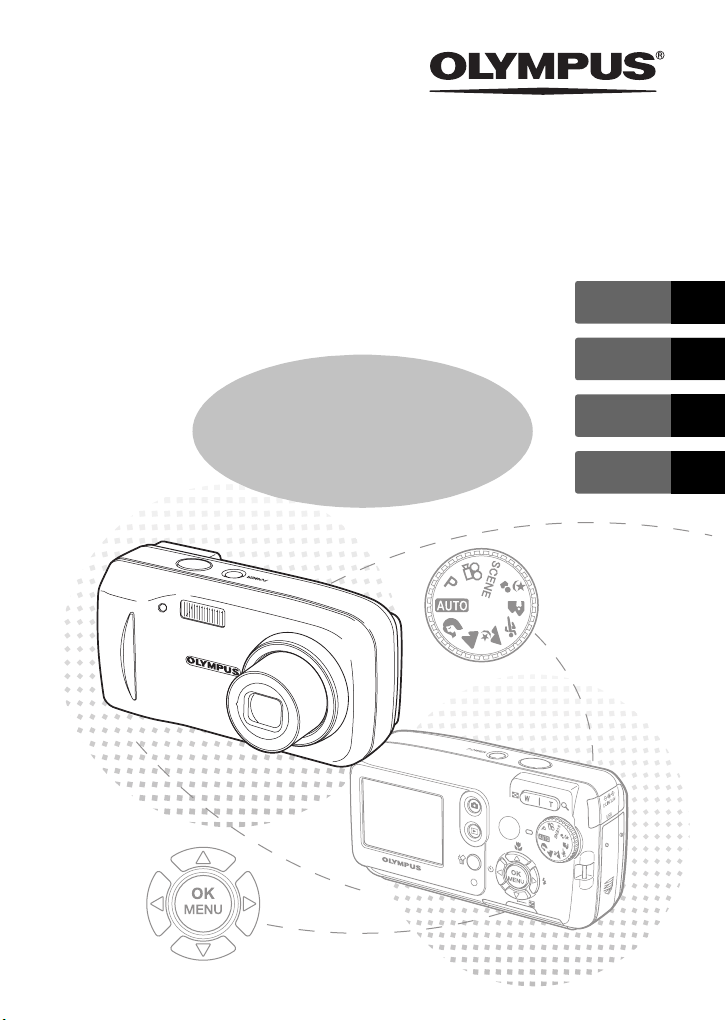
DIGITAL CAMERA
FE-120
X-700
Basic
Manual
ENGLISH 2
FRANÇAIS 30
ESPAÑOL 58
PORTUGUÊS
86
Page 2
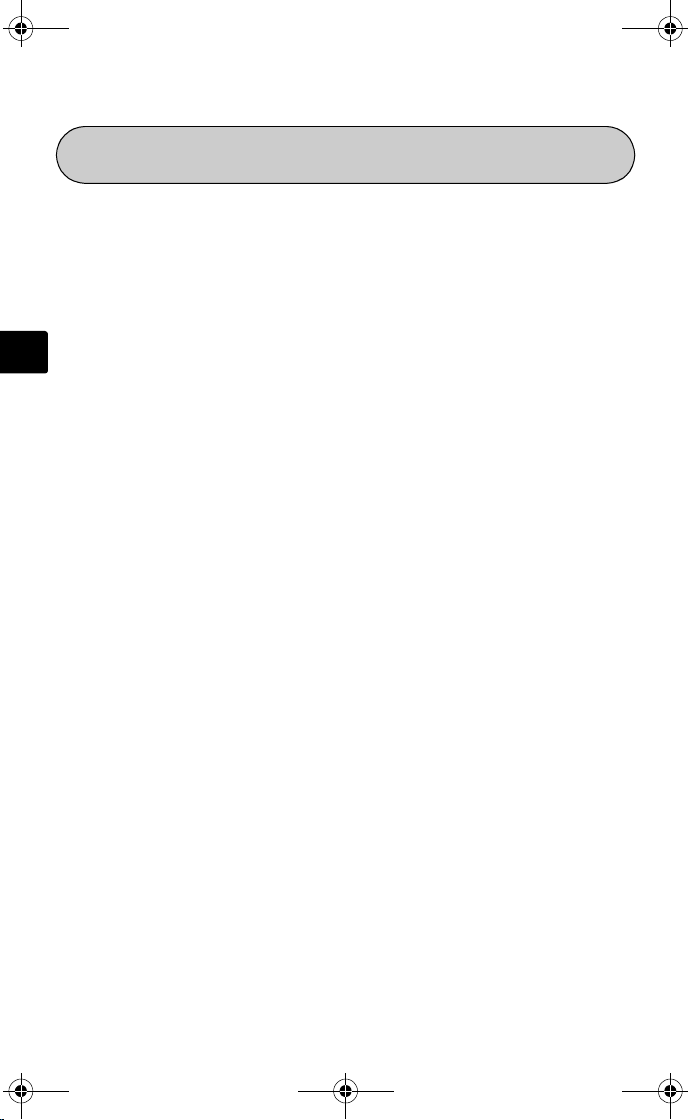
d4271_basic_e.fm Page 2 Monday, July 4, 2005 10:33 PM
TABLE OF CONTENTS
CAMERA DIAGRAM ................................................................................ 3
BEFORE YOU BEGIN................................................................................ 4
GETTING STARTED.................................................................................. 5
Step 1 - GETTING STARTED ................................................................ 5
Step 2 - TAKE A PICTURE ................................................................... 6
En
BASIC OPERATION ................................................................................ 10
MENUS AND SETTINGS......................................................................... 15
CONNECTING THE CAMERA................................................................. 19
OLYMPUS MASTER SOFTWARE........................................................... 21
SPECIFICATIONS.................................................................................... 22
SAFETY PRECAUTIONS ......................................................................... 24
Before using your camera, read this manual carefully to ensure correct use.
We recommend that you take test shots to get accustomed to your camera before
taking important photographs.
Please observe the safety precautions at the end of this manual.
Step 3 - REVIEW OR ERASE A PICTURE ............................................... 7
Step 4 - TRANSFER IMAGES................................................................ 8
Shooting tips.................................................................................... 10
Power save feature........................................................................... 10
Mode dial......................................................................................... 11
Shooting mode buttons.................................................................... 12
f modes ................................................................................... 13
Macro mode .................................................................................... 13
Self timer ......................................................................................... 14
Flash modes ..................................................................................... 14
Top menu ........................................................................................ 15
Erase all pictures............................................................................... 15
Select a language ............................................................................. 16
Monitor symbols & icons .................................................................. 16
Thumbnail (Index) display ................................................................. 18
Direct printing (PictBridge)................................................................ 19
2
Page 3
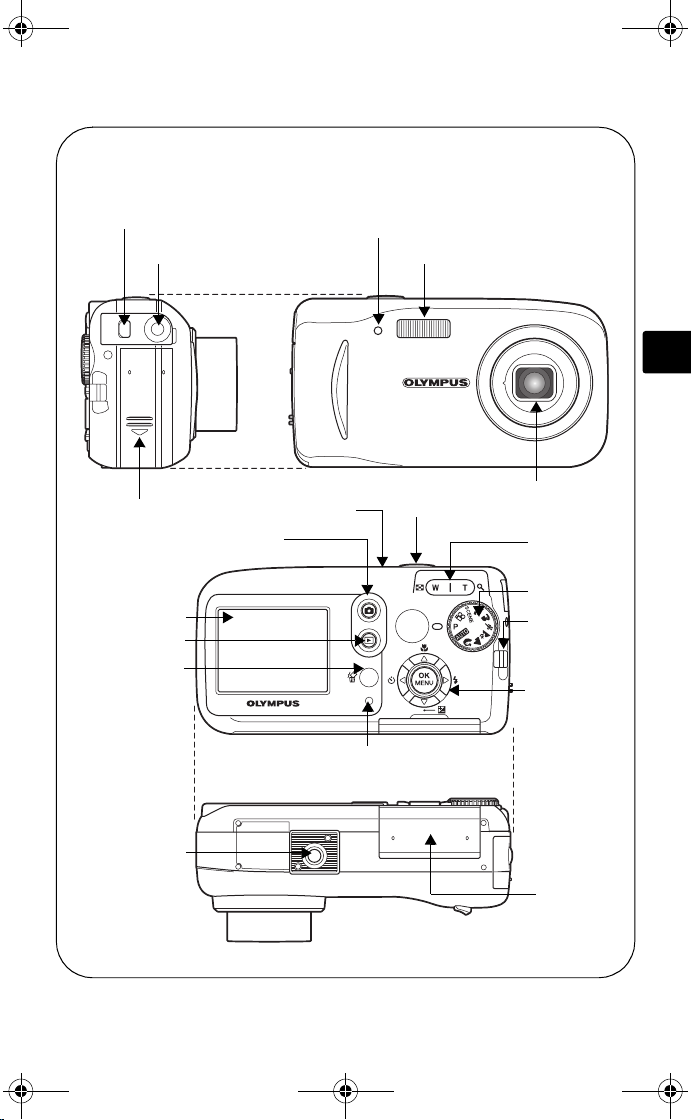
d4271_basic_e.fm Page 3 Monday, July 4, 2005 10:33 PM
CAMERA DIAGRAM
USB connector
DC-IN jack
Battery compartment cover
Shooting button (#)
Monitor
Playback button ($)
Erase button (S)
POWER switch
Card access lamp
Self-timer lamp
Shutter button
Flash
Lens
Zoom button
(W/T, GU)
Mode dial
Mode dial
Strap eyelet
Arrow pad
(acbd)
En
Tripod socket
Card cover
3
Page 4
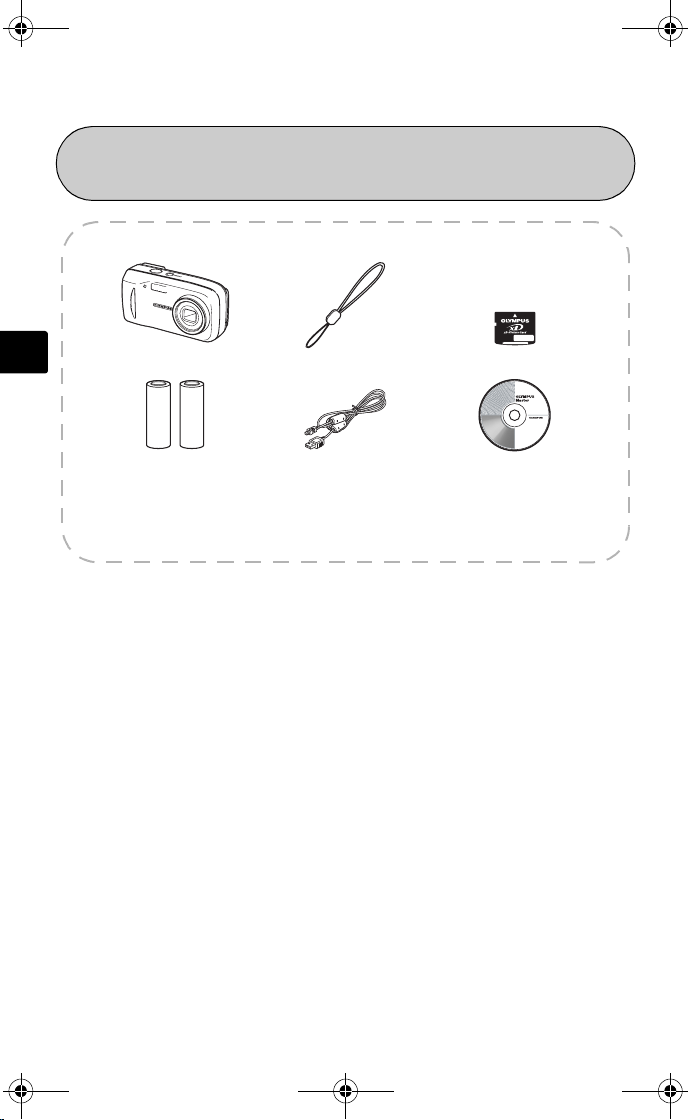
d4271_basic_e.fm Page 4 Monday, July 4, 2005 10:33 PM
BEFORE YOU BEGIN
Gather these items (box contents)
En
This box also contains: Advanced Manual (CD-ROM), Basic Manual (this
manual), Warranty card, Registration card. Contents may vary depending on
purchase location.
Digital Camera Strap xD-Picture Card
AA (R6) Batteries (two) USB Cable OLYMPUS Master software
CD-ROM
4
Page 5
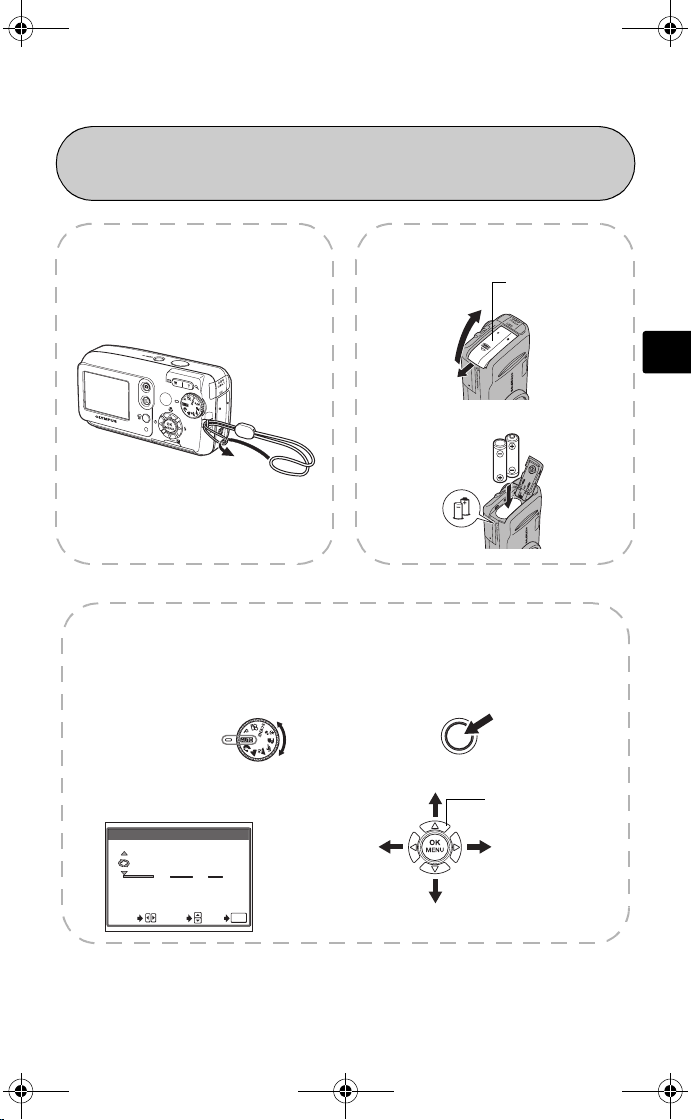
d4271_basic_e.fm Page 5 Monday, July 4, 2005 10:33 PM
GETTING STARTED
1
1
GETTING STARTED
a. Attach the strap b. Insert the batteries
Battery
compartment cover
2 Lift
1 Slide
3
c. Set the date and time
1 Set the mode dial to h and turn the camera on.
Then press Z button and select X.
Mode dial
POWER
En
2 Press a / c to set item.
Press b/d to select next field.
X
.
2005
SELECT
.
01 01
YMD
:
00 00
OK
GO
SET
Prev.
field
Set
Arrow pad
Next
field
Set
5
Page 6
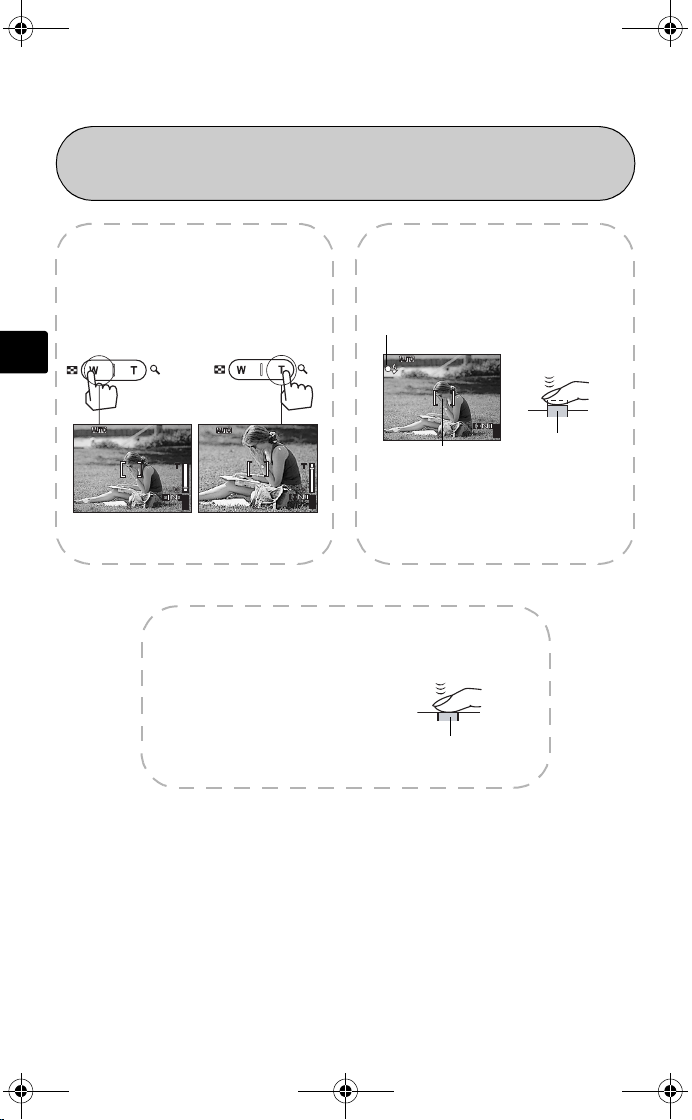
HQ
2816
2112
HQ
2816
2112
HQ
2816
2112
d4271_basic_e.fm Page 6 Monday, July 4, 2005 10:33 PM
En
2
2
TAKE A PICTURE
a. Zoom
Zoom out: Zoom in:
HQ
2816
or
HQ
2816
55
2112
Press the shutter button
completely to take the
picture.
1 Using the monitor, place the AF
target mark over your subject.
Green lamp
HQ
2816
AF target mark
2 Press and hold the shutter
2112
55
button halfway to lock focus.
The green lamp indicates focus
is locked.
c. Take the picture
(Pressed completely)
Shutter button
b. Focus
55
2112
(Half-pressed)
Shutter button
6
Page 7
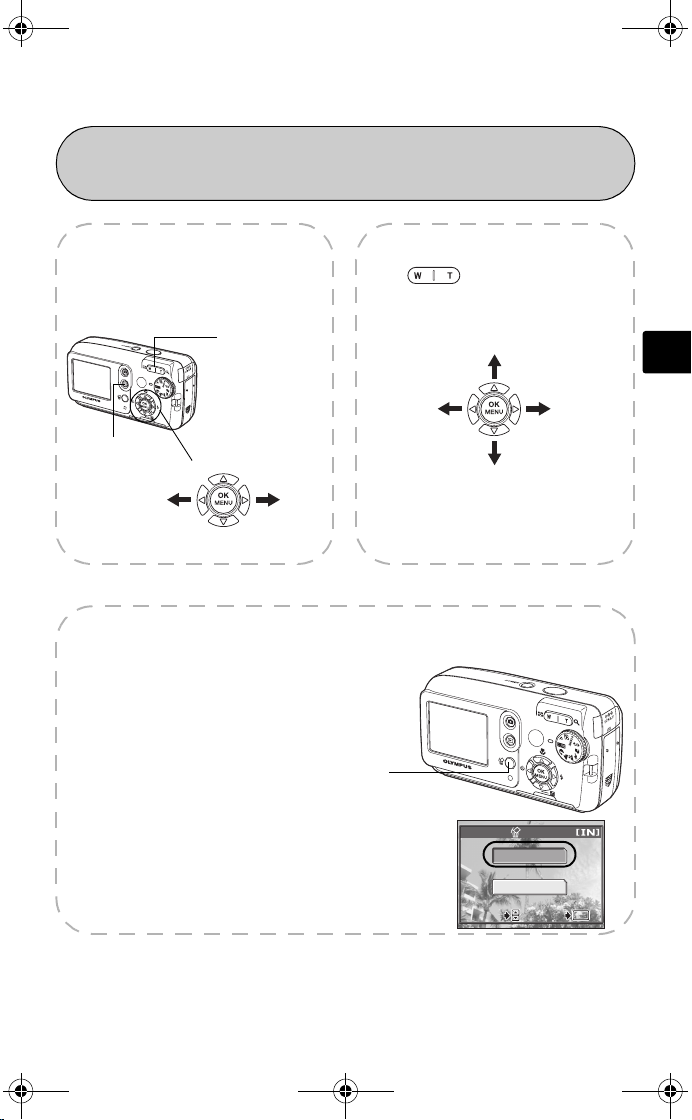
SELECT
GO
OK
d4271_basic_e.fm Page 7 Monday, July 4, 2005 10:33 PM
3
3
REVIEW OR ERASE A PICTURE
a. Press $ b. Take a closer look
The last picture taken will be
displayed.
Zoom button
$ button
Prev.
picture
Arrow pad
Next
picture
c. To erase a picture
1 Display the picture you want to erase, and
press the S button.
Press to zoom in or out.
Press a/ c or b/ d to scroll around.
Scroll up
En
Scroll left Scroll right
Scroll down
Press # button to return to shooting
mode.
2 Press a/c to select [YES], and press Z
button.
The picture is permanently deleted.
S button
ERASE
YES
NO
SELECT
SELECT GO
GO
OK
OK
7
Page 8
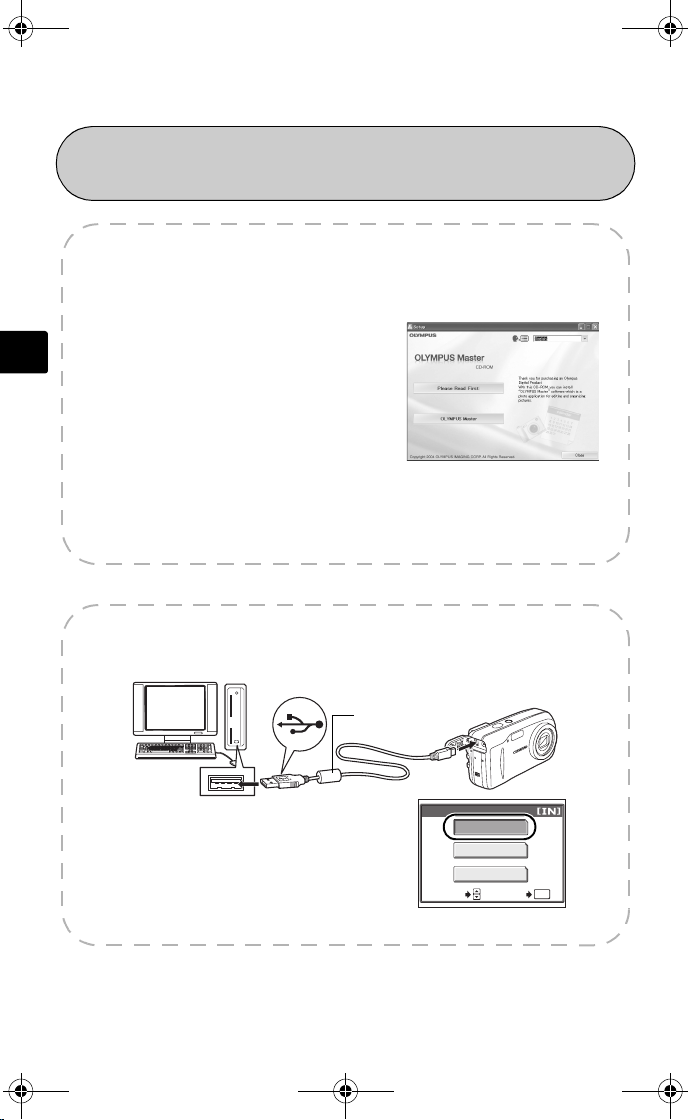
d4271_basic_e.fm Page 8 Monday, July 4, 2005 10:33 PM
4
4
TRANSFER IMAGES
a. Install the software
1 Insert the OLYMPUS Master CD-ROM
En
provided into the CD-ROM drive.
2 Windows: Click the “OLYMPUS
Master” button.
Macintosh: Double-click the
“Installer” icon.
3 Simply follow the on-screen
instructions.
b. Connect the camera to the computer
1 Connect the camera and computer using the USB cable (included).
The monitor will turn on automatically.
USB cable
2 Press a/c to select [PC] and press the
Z button.
Your PC will now recognize your camera as a removable storage drive.
USB
P C
PRINT
EXIT
SELECT GO
8
OK
Page 9
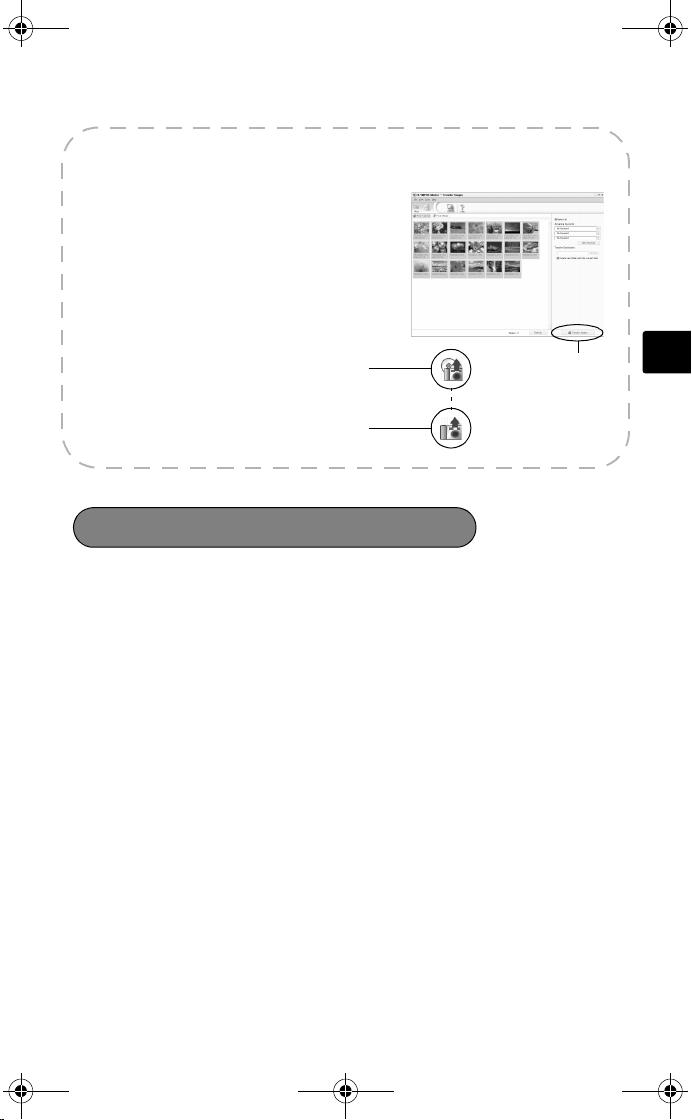
d4271_basic_e.fm Page 9 Monday, July 4, 2005 10:33 PM
c. Transfer images to the computer
1 With the camera now connected, open
OLYMPUS Master.
The transfer window should appear.
2 Select the images you want to transfer, and
click the [TRANSFER IMAGES] button.
If the transfer images window does not
automatically appear:
a. Click the “Transfer Images” icon.
b. Click the “From Camera” icon and
then click [TRANSFER IMAGES].
Transfer window
Transfer images
Note
For more details on using the OLYMPUS Master software, please refer to the
(electronic) Reference Manual located in the OLYMPUS Master folder on your hard
drive. Additionally, you may refer to the “Help” file in the OLYMPUS Master
software.
button
En
9
Page 10

d4271_basic_e.fm Page 10 Monday, July 4, 2005 10:33 PM
BASIC OPERATION
Shooting tips
Pictures may appear blurred as the result of moving the camera while the shutter
button is being pressed.
To prevent the camera from moving, hold the camera firmly with both hands while
keeping your elbows at your sides. When taking pictures with the camera in the
En
vertical position, hold the camera so that the flash is positioned above the lens.
Keep your fingers and the strap away from the lens and flash.
Horizontal grip Vertical grip
Power save feature
To save battery power, the camera automatically enters to the sleep mode and
stops operating if not used for 3 minutes. The monitor switches off automatically.
Press the shutter button, # or $ to turn the monitor on.
If the camera is not operated for 4 hours after the camera enters sleep mode, it
automatically retracts the lens and turns off. To resume operation, turn on the
power again.
10
Page 11

d4271_basic_e.fm Page 11 Monday, July 4, 2005 10:33 PM
Mode dial
This camera features a mode dial for selecting the camera’s shooting mode.
You may change shooting modes at any time.
P Suitable for general situations.
h Takes pictures in full auto.
i Suitable for taking portrait-style pictures.
l Suitable for taking pictures of landscapes.
z Suitable for taking pictures at night.
j Suitable for taking moving subjects.
k Suitable for taking your subject in front of a landscape.
/ Suitable for taking your subject in front of a night scene.
f
n Records movies.
This function allows you to select from 10 situation-related modes
set to the shooting conditions.
En
11
Page 12

d4271_basic_e.fm Page 12 Monday, July 4, 2005 10:33 PM
Shooting mode buttons
While in shooting mode, use these buttons for quick access to some of the more
commonly used features.
1
2
En
6
1 $ (Playback) button
Enables playback mode
2 Zoom button
W : For wide-angle photography
T : For telephoto photography
3 a& (Macro) button
Enables macro mode or super macro mode
4 d# (Flash mode) button
For selecting the flash mode
5 cF (Exposure compensation) button
For making fine changes to the exposure setting
6 bY (Self-timer) button
Switches the self-timer mode on/off
3
4
5
12
Page 13

d4271_basic_e.fm Page 13 Monday, July 4, 2005 10:33 PM
f modes
1 Set the mode dial to f and press
Z and select [SCENE SELECT].
CUISINE
2Press a or c to select a scene
mode and press Z.
SELECT
Scene mode descriptions
• SELF PORTRAIT • INDOOR • BEACH • SNOW
• FIREWORKS • SUNSET • CUISINE • CANDLE
• BEHIND GLASS • AVAILABLE LIGHT PORTRAIT
Macro mode
& This mode lets you shoot from as close as 20 cm/7.9" to your subject (when
the optical zoom is at the greatest wide-angle).
% This mode lets you shoot from as close as 2 cm/0.8" to your subject. In the [%]
mode, normal shooting is also possible, but the position of the zoom is fixed
automatically and cannot be adjusted.
1Press a&.
• The macro settings screen is displayed.
GO
OK
En
2 Select [&] or [%], and press Z.
13
Page 14

d4271_basic_e.fm Page 14 Monday, July 4, 2005 10:33 PM
Self timer
1Press bY.
• The self-timer settings screen is displayed.
2 Select [ON], and press Z.
3 Press the shutter button fully to take the
picture.
• The self-timer lamp lights for approximately 10
En
seconds after the shutter button is pressed, then starts blinking. After
blinking for approximately 2 seconds, the picture is taken.
Flash modes
1Press d#.
• The flash mode setting screen is displayed.
2Press a/c to select the flash mode, and press Z.
3 Press the shutter button halfway.
• When the flash is set to fire, the # mark lights steadily.
4 Press the shutter button fully to take the picture.
Flash working range:
W (max.) : Approx. 0.2 m to 3.7 m (0.7 ft. to 12.1 ft.)
T (max.) : Approx. 0.6 m to 2.1 m (2.0 ft. to 6.9 ft.)
Icon Flash mode Description
No
indication
!
#
$
Auto flash The flash fires automatically in low light
Red-eye-reduction
flash
Fill-in flash The flash fires regardless of the available
Flash off The flash does not fire even in low light
or backlight conditions.
The red-eye reduction flash mode
significantly reduces this phenomenon by
emitting pre-flashes before firing the
regular flash.
light.
conditions.
Self-timer lamp
14
Page 15

d4271_basic_e.fm Page 15 Monday, July 4, 2005 10:33 PM
MENUS AND SETTINGS
Top menu
1Press Z.
• The top menu is displayed.
Top menu in P mode
2 Use the arrow pad and Z to
navigate and select items.
This refers to the arrow pad
(acbd).
K Image quality
Choose from several different image quality modes and resolutions.
j Sequential shooting
Takes still pictures in succession. The focus, exposure, and white balance are
locked at the first frame.
SCENE SELECT
This function allows you to select from 10 situation-related modes set to the
shooting conditions.
MODE MENU
Contains language selection, start up options, date and time, format/erase.
j
SCENE SELECT
Erase all pictures
1 While in playback mode, press Z
and select [MODE MENU] >
[MEMORY (CARD)] > [ALL ERASE].
2 Select [YES], and press Z.
• All the pictures are erased.
ALL ERASE
CAUTION ERASING ALL
YES
NO
SELECT GO
En
MODE MENU
OK
15
Page 16

2816
2112
HQ
2.0
+2.0
HQ
00:15
d4271_basic_e.fm Page 16 Monday, July 4, 2005 10:33 PM
Select a language
You can select a language for on-screen display. Available languages vary
depending on the area where you purchased this camera.
1Press Z and select [MODE MENU] >
[SETUP] > [W].
2 Select a language and press Z.
En
Monitor symbols & icons
Monitor - shooting mode
ENGLISH
FRANCAIS
ESPAÑOL
PORTUGUES
SELECT GO
OK
12
3
5
P
4
6
7
8
9
HQ
2816
10
2112
+2.0
5
14
6
7
9
15
16
55
HQ
131211
Still picture Movie
Item Indications
1 Shooting mode P, h, N, I, J, K, L, |, =
2 Exposure compensation -2.0 – +2.0
3 Battery check e = full power, f = low power
4Green lamp { = Auto Focus Lock
16
231
+2.0
00:15
00:15
131210
14
15
Page 17

30 15
30
100
0005
HQ
+2.0
SIZE : :
2816
2112
00/00
15
100
0006
HQ
320
240
SIZE : :
30 15
30
d4271_basic_e.fm Page 17 Monday, July 4, 2005 10:33 PM
Item Indications
5 Flash stand-by
Flash charge
6Macro mode
Super macro mode
#
(Lights)
(Blinks)
#
&
%
7 Flash mode !, #, $
8 Sequential shooting j
9 Self-timer Y
10 Record mode SHQ, HQ, SQ1, SQ2, SQ
11 Image size 2816 × 2112, 1600 × 1200, 640 × 480
12 AF target mark [ ]
13 Number of storable still
5
pictures
Remaining recording time 00:15
14 White balance 5, 3, 1, >
15 Memory [IN] (internal memory), [xD] (card)
16 Memory gauge a, b, c, d (cannot take pictures)
En
Monitor - playback mode
11
12 3
100
-
0005
SIZE
’0505. . 0808.
Still picture Movie
2816
1010
30 15
2112
+2.0
4
HQ
5
:
30
5
10
12 3 4
5
6
7
8
9
11
100
-
0006
320
0808.
0000:
30 15
00/00
SIZE
’0505.
//
240
:
:
HQ
30
15
5
10
5
6
8
9
17
Page 18

d4271_basic_e.fm Page 18 Monday, July 4, 2005 10:33 PM
Monitor - playback mode continued...
Item Indications
1 Battery check e = full power, f = low power
2 Memory [IN] (internal memory), [xD] (card)
3 Print reservation/ number of
prints
En
Movie A
4Protect 9
5 Record mode SHQ, HQ, SQ1, SQ2, SQ
6 Image size 2816 × 2112, 1600 × 1200,
7 Exposure compensation -2.0 – +2.0
8 White balance WB AUTO, 5, 3, 1, >
9 Date and time ’05.08.30 15:30
10 Frame number 5
Playing time/Total recording
time
11 File number M 100 – 0005
<×10
640 × 480, 320 × 240
00:00/00:15
Thumbnail (Index) display
This function lets you show several pictures at the same time on the monitor.
When reviewing your images, press the zoom
button toward W (G) to switch to the thumnail
(index) display.
• Use the arrow pad to select the picture.
• To return to the single-frame playback, press the zoom
button toward T (U).
18
1
4
7
2
5
8
3
6
9
Page 19

d4271_basic_e.fm Page 19 Monday, July 4, 2005 10:33 PM
CONNECTING THE CAMERA
Direct printing (PictBridge)
Using the provided USB cable, you may connect your camera directly to a
PictBridge compatible printer such as the Olympus P-11 to make prints.
1 Connect one end of the provided USB cable into the camera’s
USB connector and the other end into the printer’s USB
connector.
2 Select [PRINT] on the camera’s
monitor and press Z.
After the [ONE MOMENT] screen closes, the
camera and printer are connected.
SELECT
USB
P C
PRINT
EXIT
GO
OK
En
19
Page 20

d4271_basic_e.fm Page 20 Monday, July 4, 2005 10:33 PM
Direct printing (PictBridge) continued...
3 Use the arrow pad to select images and make prints.
PRINT MODE SELECT
PRINT
ALL PRINT
MULTI PRINT
ALL INDEX
Follow the operation guide displayed here.
En
EXIT
SELECT
GO
OK
PRINT Prints the selected picture.
ALL PRINT Prints all the pictures stored in the internal memory or
card.
MULTI PRINT Prints one picture in multiple layout format.
ALL INDEX Prints an index of all the pictures stored in the internal
memory or card.
PRINT ORDER Prints the pictures according to the print reservation data
in the internal memory or card. If no print reservations
have been made, this option is not available.
20
Page 21

d4271_basic_e.fm Page 21 Monday, July 4, 2005 10:33 PM
OLYMPUS MASTER SOFTWARE
OLYMPUS Master Software: Use this software to download
pictures from the camera, view, organize, retouch, e-mail and
print your digital photos and movies and more! This CD also
contains the complete software User’s Manual in Adobe Acrobat
(PDF) format.
System requirements
OS Windows 98SE/Me/2000Professional/XP or Mac OS X (10.2 or
CPU Pentium III 500MHz / Power PC G3 500 MHz or later
RAM 128MB or more (at least 256MB is recommended)
Hard Disk 300MB or more
Connection USB port
Monitor Windows : 1,024 × 768 pixels, 65,536 colors or more
For the latest support information, visit the Olympus website (http://www.olympus.com/
digital)
later)
Macintosh : 1,024 × 768 pixels, 32,000 colors or more
User Registration
Register your camera when you install OLYMPUS Master to activate your
warranty, receive notifications of software and camera firmware updates, and
more.
En
21
Page 22

d4271_basic_e.fm Page 22 Monday, July 4, 2005 10:33 PM
SPECIFICATIONS
Camera
Product type : Digital camera (for shooting and displaying)
Recording system
Still picture : Digital recording, JPEG (in accordance with Design rule for
En
Applicable standards : Exif 2.2, Digital Print Order Format (DPOF), PRINT Image
Movie : QuickTime Motion JPEG support
Memory : Internal memory
Image size : 2,816 × 2,112 pixels (SHQ)
No. of storable pictures
(when using the
32 MB xD-Picture Card)
No. of effective pixels : Approx. 6,000,000 pixels
Image pickup device : 1/2.5" CCD solid-state image pickup, 6,370,000 pixels
Lens : Olympus lens 6.3 to 18.9 mm, f2.8 to 4.9
Photometric system : Digital ESP metering
Shutter speed : 4 to 1/2,000 sec.
Shooting range : 0.5 m (1.6 ft.) to ) (W), 0.9 m (3.0 ft.) to ) (T) (normal)
Monitor : 1.8" TFT color LCD display, 85,000 pixels
Auto focus : Contrast Detection Method
Outer connector : DC-IN jack, USB connector
Automatic calendar
system
Camera File system (DCF))
Matching III, PictBridge
xD-Picture Card (16 MB - 1 GB)
2,816 × 2,112 pixels (HQ)
1,600 × 1,200 pixels (SQ1)
640 × 480 pixels (SQ2)
: Approx. 7 frames (SHQ)
Approx. 21 frames (HQ)
Approx. 64 frames (SQ1)
Approx. 331 frames (SQ2)
(gross)
(equivalent to 38 to 114 mm on a 35 mm camera)
0.2 m (0.7 ft.) to ) (W), 0.6 m (2.0 ft.) to ) (T) (macro
mode)
: 2005 up to 2099
22
Page 23

d4271_basic_e.fm Page 23 Monday, July 4, 2005 10:33 PM
Operating environment
Temperature : 0°C to 40°C (32°F to 104°F) (operation)/
-20°C to 60°C (-4°F to 140°F) (storage)
Humidity : 30% to 90% (operation)/10% to 90% (storage)
Power supply : Two AA (R6) Oxyride batteries, two alkaline batteries or
two NiMH batteries/One lithium battery pack (CR-V3)/
Olympus AC adapter (optional)
Dimensions : 106 mm (W) × 56 mm (H) × 36 mm (D)
(4.2" × 2.2" × 1.4") excluding protrusions
Weight : 140 g (0.3 lb.) without battery and card
Design and specifications subject to change without notice.
xD-Picture Card
Memory type : NAND flash EEP-ROM
Operating environment
Temperature : 0°C to 55°C (32°F to 131°F) (operation)/
-20°C to 65°C (-4°F to 149°F) (storage)
Humidity : 95% or lower
Power : 3V (3.3V)
Dimensions : 20 × 25 × 1.7 mm (0.8" × 1.0" × 0.1")
En
23
Page 24

d4271_basic_e.fm Page 24 Monday, July 4, 2005 10:33 PM
SAFETY PRECAUTIONS
CAUTION
RISK OF ELECTRIC SHOCK
DO NOT OPEN
CAUTION: TO REDUCE THE RISK OF ELECTRICAL SHOCK, DO NOT REMOVE COVER
En
(OR BACK). NO USER-SERVICEABLE PARTS INSIDE. REFER SERVICING TO QUALIFIED
An exclamation mark enclosed in a triangle alerts you to important operating and maintenance
instructions in the documentation provided with the product.
DANGER
WARNINGS
CAUTION
WARNING!
TO AVOID THE RISK OF FIRE OR ELECTRICAL SHOCK, NEVER DISASSEMBLE EXPO SE THIS PRODUCT TO WATER
OR OPERATE IN A HIGH HUMIDITY ENVIRONMENT.
If the product is used without observing the information given under this symbol, serious injury
or death may result.
If the product is used without observing the information given under this symbol, injury or
death may result.
If the product is used without observing the information given under this symbol, minor
personal injury, damage to the equipment, or loss of valuable data may result.
OLYMPUS SERVICE PERSONNEL.
General Precautions
Read All Instructions — Before you use the product, read all operating instructions. Save all
manuals and documentation for future reference.
Cleaning — Always unplug this product from the wall outlet before cleaning. Use only a damp
cloth for cleaning. Never use any type of liquid or aerosol cleaner, or any type of organic
solvent to clean this product.
Attachments — For your safety, and to avoid damaging the product, use only accessories
recommended by Olympus.
Water and Moisture — For precautions on products with weatherproof designs, read the
weatherproofing sections.
Location — To avoid damage to the product mount the product securely on a stable tripod,
stand, or bracket.
Power Source — Connect this product only to the power source described on the product
label.
Lightning — If a lightning storm occurs while using an AC adapter, remove it from the wall
outlet immediately.
Foreign Objects — To avoid personal injury, never insert a metal object into the product.
Heat — Never use or store this product near any heat source such as a radiator, heat register,
stove, or any type of equipment or appliance that generates heat, including stereo
amplifiers.
24
Page 25

d4271_basic_e.fm Page 25 Monday, July 4, 2005 10:33 PM
Handling the Camera
WARNING
( Do not use the camera near flammable or explosive gases.
( Do not use the flash on people (infants, small children, etc.) at close
range.
• You must be at least 1 m (3 ft.) away from the faces of your subjects. Firing the flash
too close to the subject’s eyes could cause a momentary loss of vision.
( Keep young children and infants away from the camera.
• Always use and store the camera out of the reach of young children and infants to
prevent the following dangerous situations which could cause serious injury:
• Becoming entangled in the camera strap, causing strangulation.
• Accidentally swallowing the battery, cards or other small parts.
• Accidentally firing the flash into their own eyes or those of another child.
• Accidentally being injured by the moving parts of the camera.
( Do not look at the sun or strong lights with the camera.
( Do not use or store the camera in dusty or humid places.
( Do not cover the flash with a hand while firing.
CAUTION
( Stop using the camera immediately if you notice any unusual odors,
noise, or smoke around it.
• Never remove the batteries with bare hands, which may cause a fire or burn your hands.
( Never hold or operate the camera with wet hands.
( Do not leave the camera in places where it may be subject to extremely
high temperatures.
• Doing so may cause parts to deteriorate and, in some circumstances, cause the camera
to catch fire. Do not use the charger or AC adapter if it is covered (such as a blanket).
This could cause overheating, resulting in fire.
( Handle the camera with care to avoid getting a low-temperature burn.
• When the camera contains metal parts, overheating can result in a low-temperature
burn. Pay attention to the following:
• When used for a long period, the camera will get hot. If you hold on to the camera
in this state, a low-temperature burn may be caused.
• In places subject to extremely cold temperatures, the temperature of the camera’s
body may be lower than the environmental temperature. If possible, wear gloves
when handling the camera in cold temperatures.
( Be careful with the strap.
• Be careful with the strap when you carry the camera. It could easily catch on stray
objects – and cause serious damage.
En
25
Page 26

d4271_basic_e.fm Page 26 Monday, July 4, 2005 10:33 PM
SAFETY PRECAUTIONS continued...
Battery handling precautions
Follow these impo rtant guideline s to prevent ba tteries from leak ing, overheating,
burning, exploding, or causing electrical shocks or burns.
DANGER
• Use only the Olympus brand NiMH batteries and fitting charger.
• Never heat or incinerate batteries.
• Take precautions when carrying or storing batteries to prevent them from coming into
En
contact with any metal objects such as jewelry, pins, fasteners, etc.
• Never store batteries where they will be exposed to direct sunlight, or subjected to high
temperatures in a hot vehicle, near a heat source, etc.
• To prevent causing battery leaks or damaging their terminals , carefully follow all instructions
regarding the use of batteries. Never attempt to disassemble a battery or modify it in any
way, by soldering, etc.
• If battery fluid gets into your eyes, flush your eyes immediately with clear, cold running
water and seek medical attention immediately.
• Always store batteries out of the reach of small children. If a child accidentally swallows a
battery, seek medical attention immediately.
WARNING
• Keep batteries dry at all times.
• To prevent batteries from leaking, overheating, or causing a fire or explosion, use only
batteries recommended for use with this product.
• Never mix batteries (old and new batteries, charged and uncharged batteries, batteries of
different manufacture or capacity, etc.).
• Never attempt to charge alkaline, lithium or CR-V3 lithium battery packs.
• Insert the battery carefully as described in the operating instructions.
• Do not use batteries if their body is not covered by the insulating sheet or if the sheet is torn,
as this may cause fluid leaks, fire, or injury.
26
Page 27

d4271_basic_e.fm Page 27 Monday, July 4, 2005 10:33 PM
CAUTION
• Do not remove batteries immediately after using the camera. Batteries may become hot
during prolonged use.
• Always unload the battery from the camera before storing the camera for a long period.
• The following AA (R6) batteries cannot be used.
Batteries whose bodies are only
partially or not at all covere d by
an insulating sheet.
• If NiMH batteries are not charged within the specified time, stop charging them and do not
Batteries whose - term inals
are raised, but not covered
by an insulating sheet.
Batteries whose terminals are flat and not
completely covered by an insulating sheet.
(Such batteries cannot be used even if the
- terminals are partially covered.)
use them.
• Do not use a battery if it is cracked or broken.
• If a battery leaks, becomes discolored or deformed, or becomes abnormal in any other way
during operation, stop using the camera.
• If a battery leaks fluid onto your clothing or skin, remove the clothing and flush the affected
area with clean, running cold water immediately. If the fluid burns your skin, seek medical
attention immediately.
• Never subject batteries to strong shocks or continuous vibration.
En
27
Page 28

d4271_basic_e_CE_forAmerica.fm Page 28 Monday, July 4, 2005 10:30 PM
SAFETY PRECAUTIONS continued...
For customers in North and South America
For customers in USA
Declaration of Conformity
Model Number : FE-120/X-700
Trade Name : OLYMPUS
Responsible Party :
Address : Two Corporate Center Drive, P.O. Box 9058, Melville, NY
Telephone Number : 1-631-844-5000
Tested To Comply With FCC Standards
En
FOR HOME OR OFFICE USE
This device complies with Part 15 of the FCC rules. Operation is subject to the following
two conditions:
(1) This device may not cause harmful interference.
(2) This device must accept any interference received, including interference that may
cause undesired operation.
For customers in Canada
This Class B digital apparatus meets all requirements of the Canadian InterferenceCausing Equipment Regulations.
Trademarks
• IBM is a registered trademark of International Business Machines Corporation.
• Microsoft and Windows are registered trademarks of Microsoft Corporation.
• Macintosh is a trademark of Apple Computer Inc.
• xD-Picture Card is a trademark.
• All other company and product names are registered trademarks and/or trademarks
of their respective owners.
• The standards for camera file systems referred to in this manual are the “Design Rule
for Camera File System/DCF” standards stipulated by the Japan Electronics and
Information Technology Industries Association (JEITA).
11747-9058 U.S.A.
28
Page 29

d4271_basic_e_CE_forAmerica.fm Page 29 Monday, July 4, 2005 10:30 PM
MEMO
29
