Page 1

DIGITAL CAMERA
FE-115/X-715
Advanced
Manual
Thank you for purchasing an Olympus digital camera. Before you start to use your new camera,
please read these instructions carefully to enjoy optimum performance and a longer service life.
Keep this manual in a safe place for future reference.
We recommend that you take test shots to get accustomed to your camera before taking important
photographs.
In the interest of continually improving products, Olympus reserves the right to update or modify
information contained in this manual.
The images of the LCD screen and illustrations of the camera used in this manual may differ from
the actual product.
Detailed explanations of all the
functions for getting the most out
of your camera.
Basic Operation
Shooting
Playing Back
Printing
Online Pictures
Camera Settings
Troubleshooting
Page 2
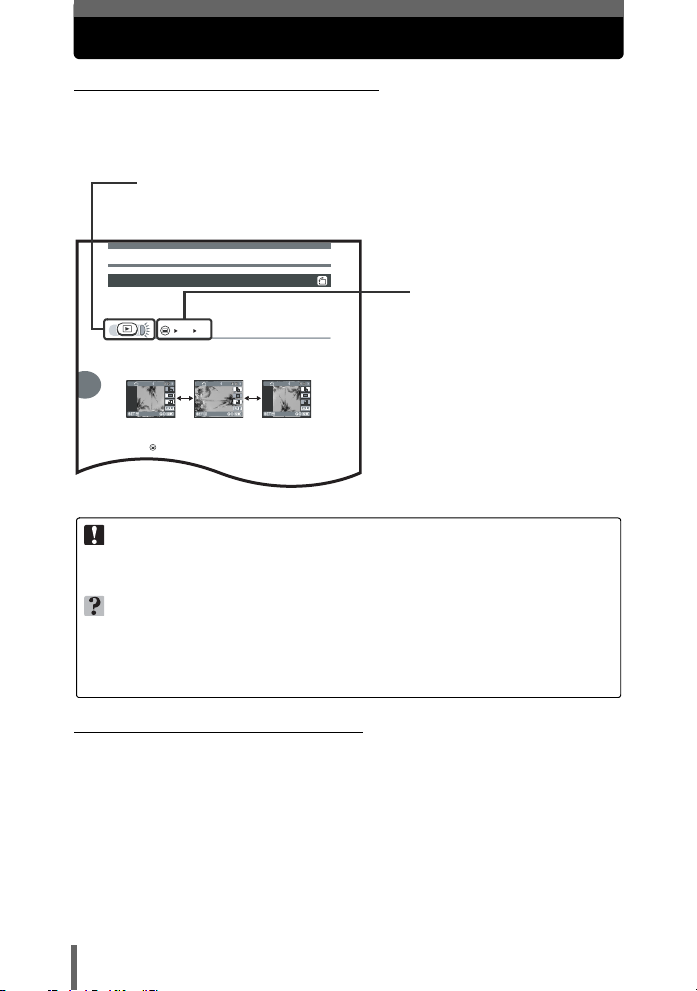
How to use this manual
Playing back still pictures
4
Playback
Pictures taken with the camera held vertically are displayed horizontally. This
function lets you rotate such pictures 90° clockwise or counterclockwise so that they
are oriented correctly.
[y] i g“How to use the menus” (P. 14)
1 Press ^] to select the picture you want to rotate.
2 Press [\ to select [w] or [s], and press i.
• The rotated picture is displayed.
3 Press [\ to select [EXIT], and press i.
• Press to exit the menu.
Picture rotation
Note
Original picture [s][w]
(Indications used in this manual
A sample page is shown below to explain how to read the instructions in this
manual. Look at it carefully before taking or viewing pictures. See the
reference pages for further details on how to use the buttons or menus.
Indicates either shooting mode or playback mode.
g“Switching between the shooting mode and the playback mode”
(P. 9), “Shooting mode/Playback mode notation” (P. 9)
Select the menus in the order
indicated by .
g“How to use the menus”
(P. 14), “Menu notation”
(P. 16)
This sample page is only for your reference. It may differ from the actual page in this manual.
Note
Important information on factors which may lead to a malfunction or operational
problems. Also warns of operations that should be absolutely avoided.
TIPS
Useful information and hints that will help you get the most out of your camera.
g
Reference pages describing details or associated information.
(Basic and Advanced Manuals
The instruction manual accompanying this camera is divided into two
parts: the Basic Manual and the Advanced Manual (this document).
Basic
Manual
Advanced
Manual
2
This manual gives you easy-to-follow explanations on how to take pictures
and view them so that you can get started quickly. Go ahead and take some
pictures! You will also find information on the camera’s main functions as
well as how to make prints and enjoy your pictures on a computer.
This manual introduces you to the camera’s many functions after you
have mastered the basics. It will help you to use the camera’s
capabilities to take much more creative pictures, with more fun!
Page 3
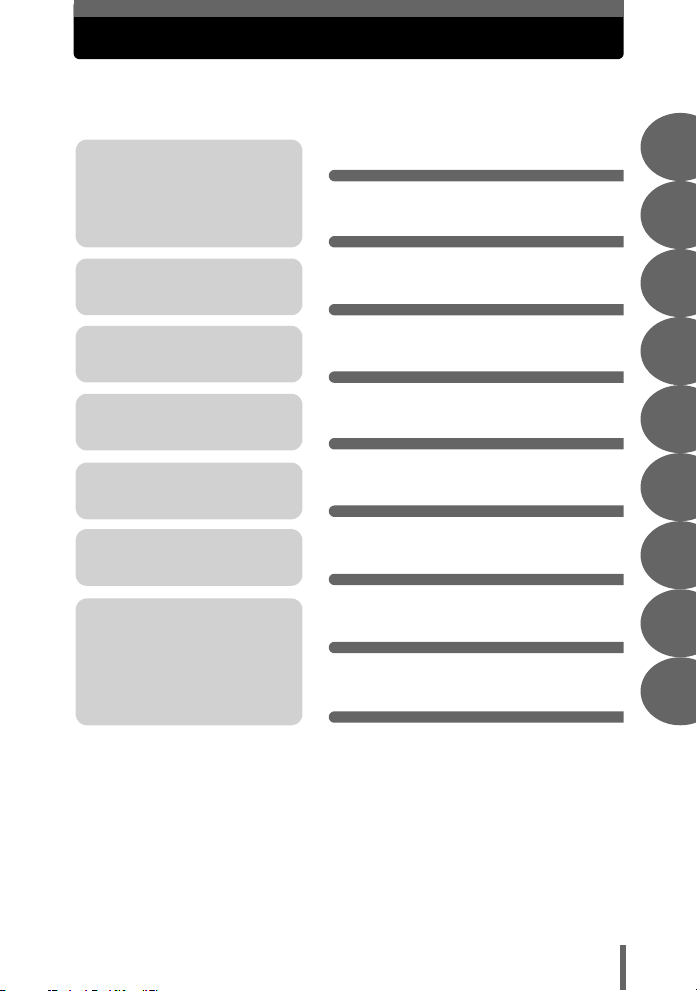
Composition of the manual
You’ll find important points for
getting the most out of your
camera here. Read this part
before taking pictures.
From shooting basics to handy
picture-taking functions.
To view, and sort the pictures
you have taken.
Settings to make your camera
easier to use.
To print the pictures you have
taken.
To enjoy the pictures you have
taken on a computer. How to
use OLYMPUS Master.
Troubleshooting.
For when you want to know the
names of parts, see a list of
menus, or find what you are
looking for.
Table of Contents
Basic operation
Tips before you start
taking pictures
Shooting
Playback
Useful functions
Printing pictures
Connecting the camera to
a computer
Appendix
Miscellaneous
P. 4
P. 7
P. 17
P. 27
P. 39
P. 50
P. 56
P. 72
P. 88
P. 104
1
2
3
4
5
6
7
8
9
The title page of each chapter gives a short description of the contents.
Be sure to check it out.
3
Page 4
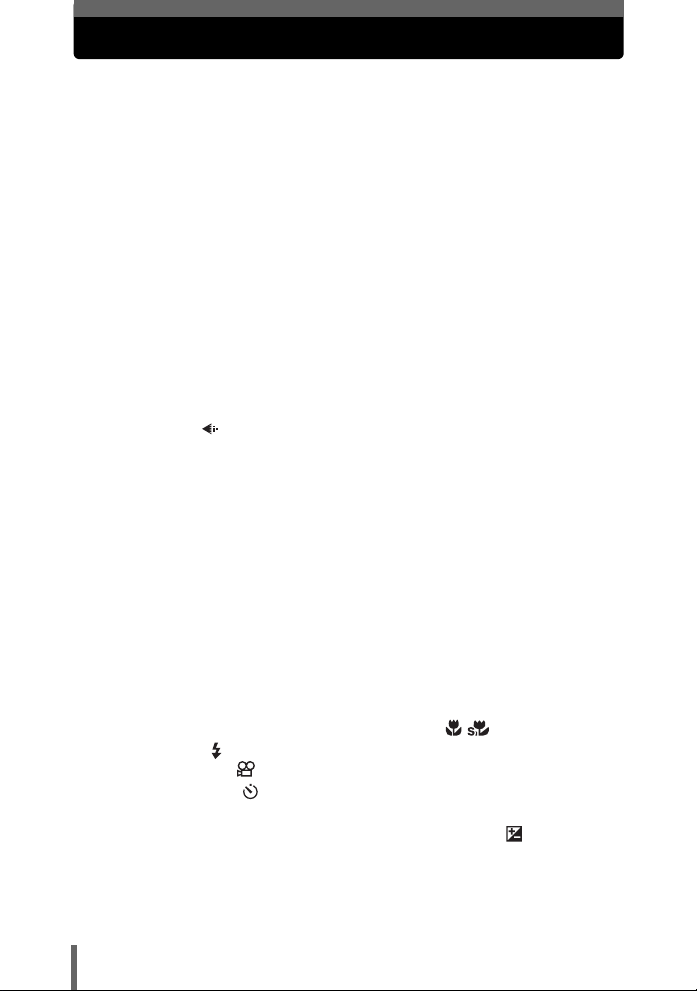
Table of Contents
How to use this manual....................................................................... 2
Composition of the manual ................................................................. 3
1 Basic operation - - - - - - - - - - - - - - - - - - - - - - -7
Power on/off ........................................................................................ 8
Switching between the shooting mode and the playback mode ... 9
How to use the mode dial.................................................................. 10
How to use the direct buttons............................................................ 11
Using the direct buttons .............................................................. 13
How to use the menus ...................................................................... 14
Using the menus ......................................................................... 15
2 Tips before you start taking pictures - - - - - -17
If correct focus cannot be obtained................................................... 18
How to focus (focus lock) ............................................................ 18
Subjects that are difficult to focus on .......................................... 19
Record mode ............................................................................... 20
Still picture record modes............................................................ 20
Movie record modes.................................................................... 21
Number of storable still pictures/remaining recording time ......... 21
To change the record mode........................................................ 22
Recording pictures ............................................................................ 23
Relationship between the internal memory and the card............ 23
Using a card ...................................................................................... 24
Card basics ................................................................................. 24
Inserting a card ........................................................................... 24
3 Shooting - - - - - - - - - - - - - - - - - - - - - - - - - - - 27
Selecting a shooting mode according to the situation....................... 28
Zooming in on a distant subject ........................................................ 30
Taking close-up pictures (macro/super macro) ...................... 31
Flash shooting ............................................................................... 32
Recording movies ....................................................................... 34
Self-timer shooting ....................................................................... 35
Panorama shooting........................................................................... 36
Adjusting picture brightness (exposure compensation) ............... 38
4
Page 5
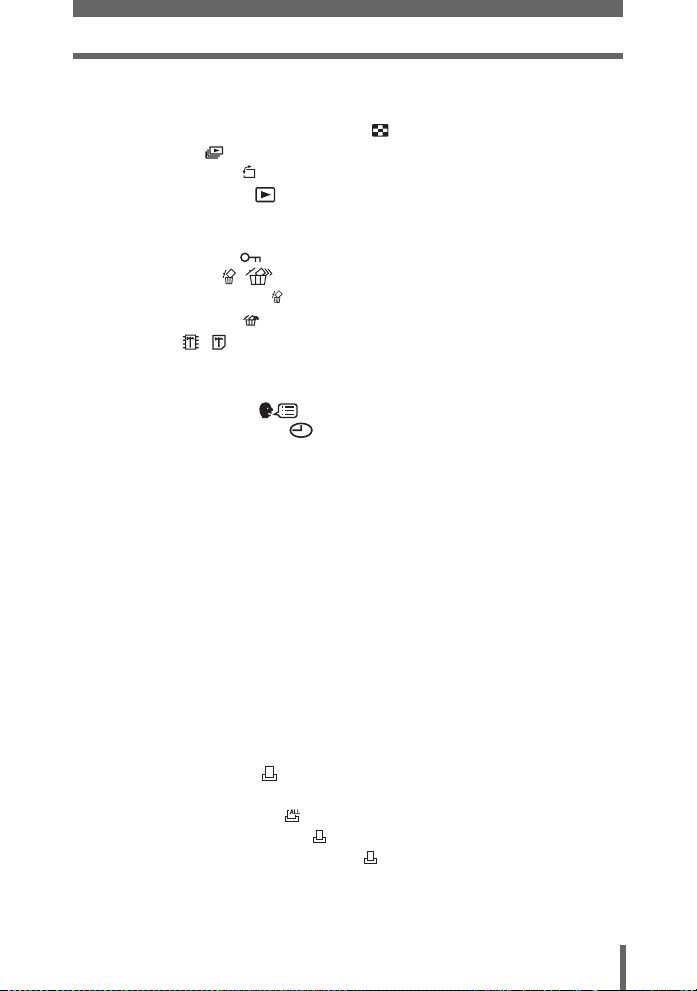
Table of Contents
4 Playback - - - - - - - - - - - - - - - - - - - - - - - - - - -39
Playing back still pictures .................................................................. 40
Selecting the number of pictures ........................................... 41
Slideshow .............................................................................. 41
Picture rotation ....................................................................... 42
Playing back movies ................................................................... 43
Playback on TV ................................................................................. 44
VIDEO OUT - Setting the output signal type............................... 45
Protecting pictures ...................................................................... 46
Erasing pictures .................................................................... 47
Single-frame erase .................................................................. 47
All-frame erase ....................................................................... 48
Formatting ............................................................................. 49
5 Useful functions - - - - - - - - - - - - - - - - - - - - -50
Selecting a language .............................................................. 51
Setting the date and time ........................................................... 52
Resetting the settings to the default (RESET) .................................. 53
Copying pictures to a card (BACKUP) .............................................. 54
Setting the time period to switch to the sleep mode (SLEEP)........... 55
Checking the image processing functions (PIXEL MAPPING) ......... 55
6 Printing pictures - - - - - - - - - - - - - - - - - - - - - 56
Direct printing (PictBridge) ................................................................ 57
Using the direct printing function................................................. 57
Connecting the camera to a printer............................................. 58
Printing pictures .......................................................................... 59
Easy printing ............................................................................... 59
Print mode ................................................................................... 60
Print order mode ......................................................................... 63
Exiting direct printing ................................................................... 65
If an error code is displayed ........................................................ 66
Print settings (DPOF) ................................................................... 67
How to make print reservations ................................................... 67
All-frame reservation .............................................................. 69
Single-frame reservation ........................................................ 70
Resetting print reservation data .............................................. 71
5
Page 6
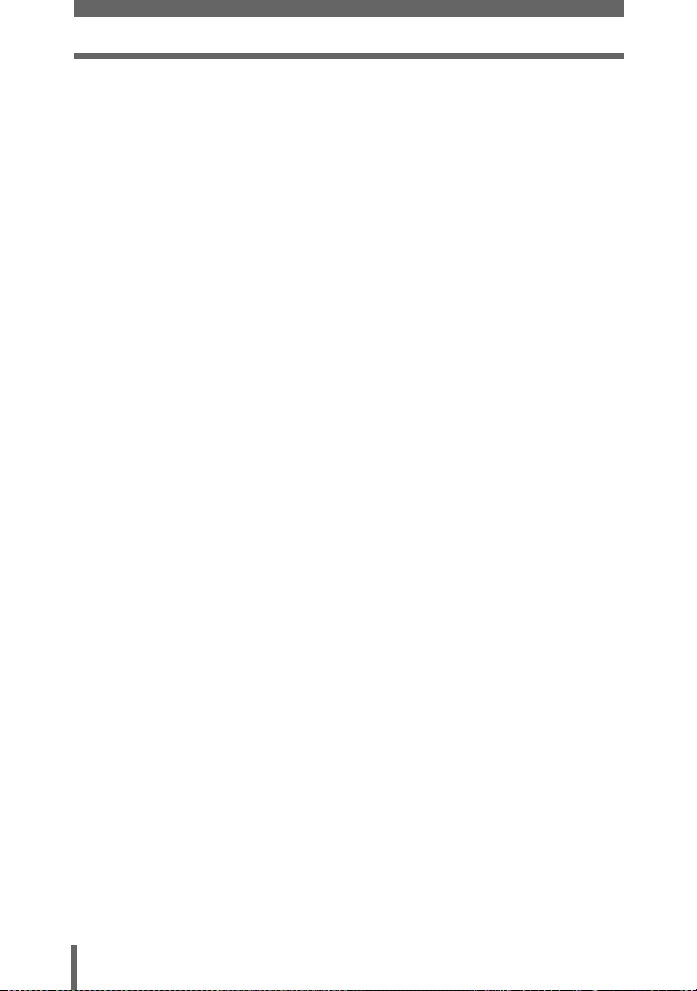
Table of Contents
7 Connecting the camera to a computer - - - - -72
Flow................................................................................................... 73
Using OLYMPUS Master .................................................................. 74
What is OLYMPUS Master?........................................................ 74
Installing OLYMPUS Master ....................................................... 75
Connecting the camera to a computer .............................................. 79
Starting up OLYMPUS Master .......................................................... 80
Displaying camera images on a computer ........................................ 82
Downloading and saving images ................................................ 82
Viewing still pictures and movies ...................................................... 84
Printing pictures ................................................................................ 85
To download and save images to a computer without using
OLYMPUS Master....................................................................... 87
8 Appendix- - - - - - - - - - - - - - - - - - - - - - - - - - - 88
Troubleshooting ................................................................................ 89
Error codes.................................................................................. 89
Troubleshooting .......................................................................... 90
Camera care ..................................................................................... 96
The battery ........................................................................................ 97
AC adapter (optional)........................................................................ 98
Safety Precautions ............................................................................ 99
Glossary of terms ............................................................................ 103
9 Miscellaneous - - - - - - - - - - - - - - - - - - - - - - 104
Menu list.......................................................................................... 105
List of factory default settings.......................................................... 106
Modes and shooting functions ........................................................ 107
Index ............................................................................................... 108
6
Page 7
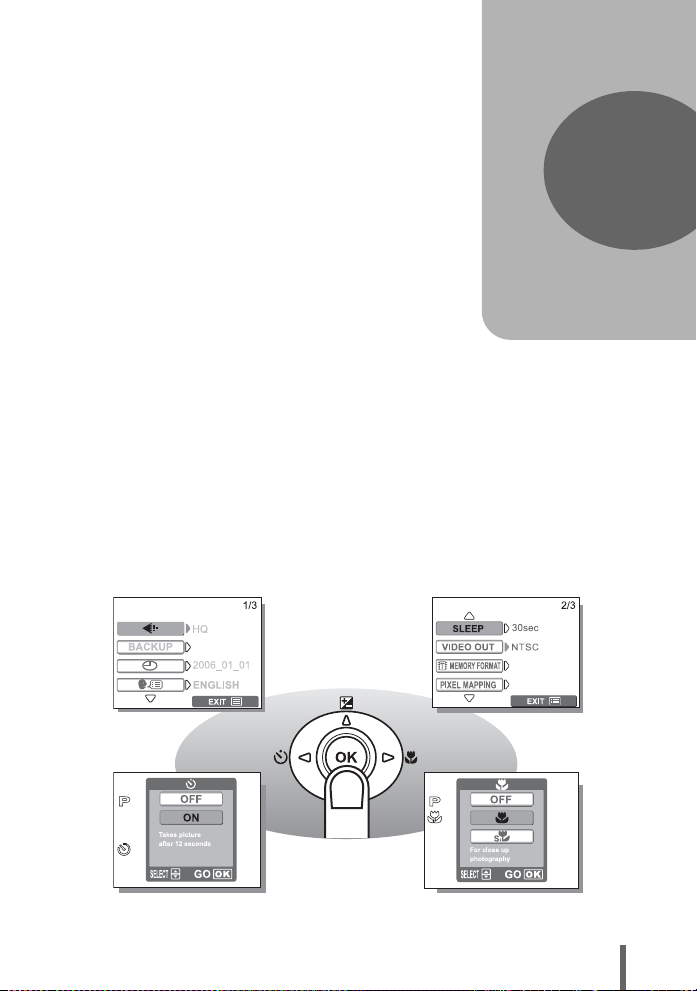
1 Basic operation
Basic operation
Being able to use the buttons effectively is
important for operating the digital camera.
Just display a menu on the monitor and use
the buttons to choose a setting. Familiarize
yourself with the buttons and menus before
reading the explanations of the various
functions.
1
7
Page 8
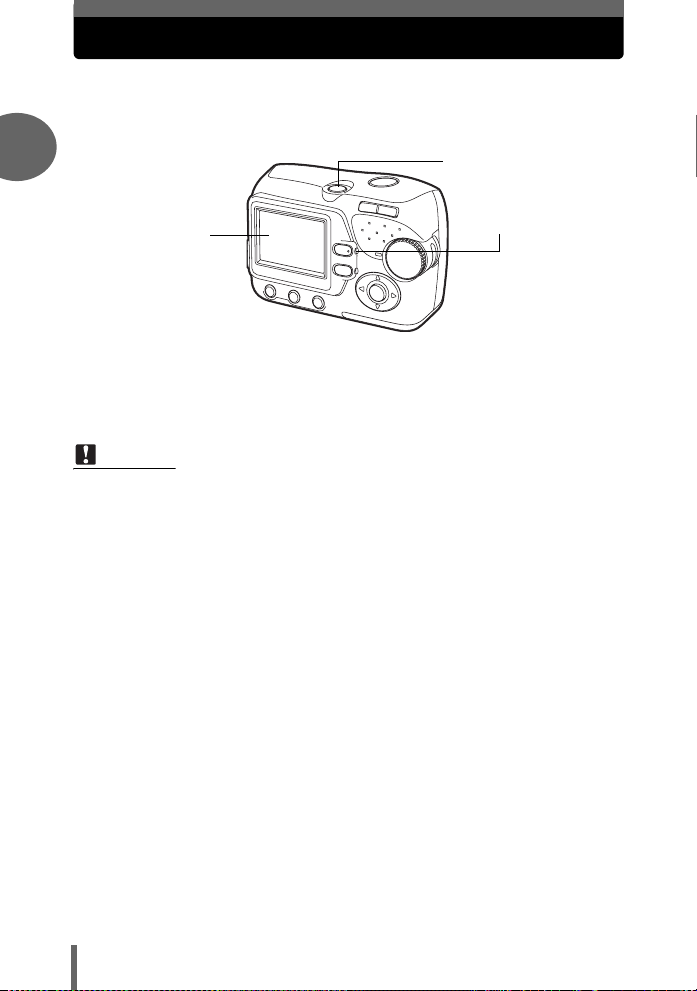
Power on/off
Power on: Press the power switch.
1
Basic operation
Power off: Press the power switch.
Note
• Never open the battery compartment/card cover, remove the card or the
batteries, or connect or disconnect the AC adapter while the camera is turned
on. Doing so may destroy all data in the internal memory or on the card.
Destroyed data cannot be restored. When changing the card, be sure to turn
the camera off before opening the cover.
The lens extends and the subject is displayed on the
monitor. The orange lamp lights.
The camera is ready for shooting (shooting mode).
Power switch
Monitor
The camera automatically retracts the lens and turns
off. (The monitor also turns off.)
The orange lamp goes out.
Orange lamp
8
Page 9
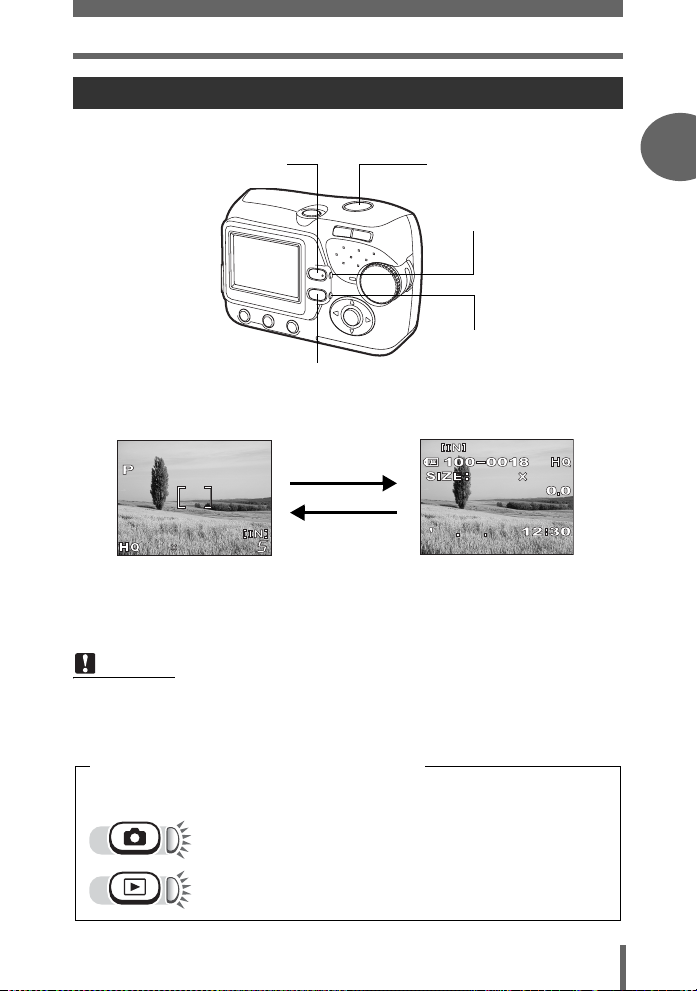
Power on/off
192 0
256 0
10
06
2560
1920
Switching between the shooting mode and the playback mode
Shooting button (l)
Switching to the shooting
mode (Shooting mode)
2560
2592
1920
• The object is displayed
on the monitor.
• The orange lamp lights.
Playback button (k)
Press the k.
Press the l or
the shutter
button.
Shutter button
Orange lamp
Green lamp
Switching to the playback
mode (Playback mode)
2560
1920
020210
06
The last taken picture is
•
displayed on the monitor.
• The green lamp on the
camera lights.
Note
• When the camera is turned on, sometimes the monitor flashes before
displaying the picture. This is not a malfunction.
1
Basic operation
5
Shooting mode/Playback mode notation
In this manual, the following icons indicate the camera mode necessary for using functions.
Indicates shooting mode.
The orange lamp next to l is lit.
Indicates playback mode.
The green lamp next to k is lit.
9
Page 10
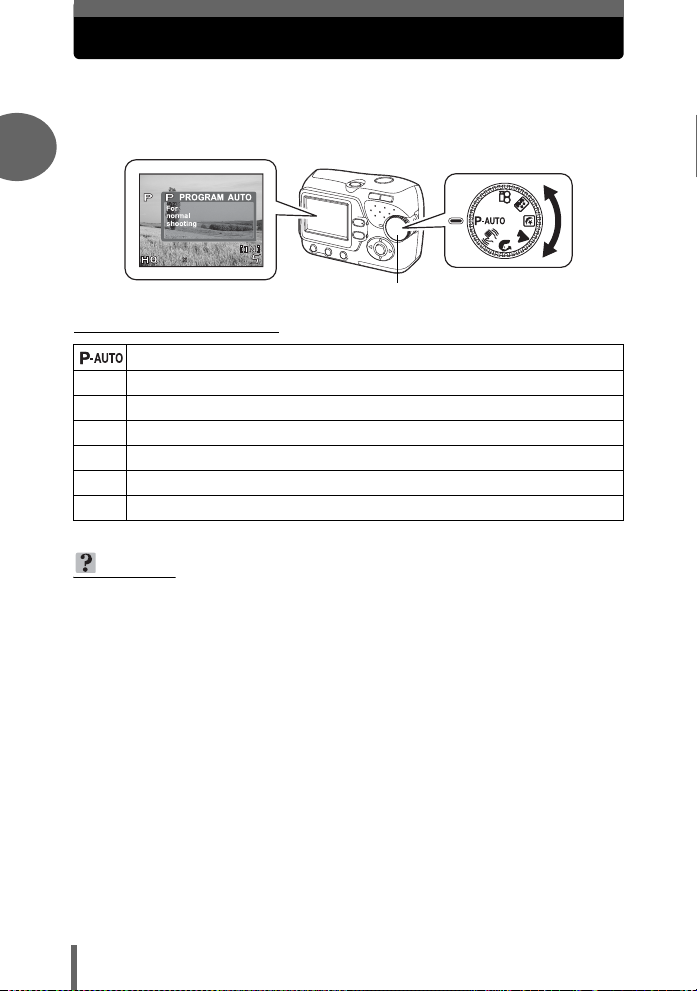
How to use the mode dial
192 0
256 0
This camera is capable of taking still pictures and movies. Use the mode
dial to switch between shooting modes before taking pictures. When the
mode dial is set to a mode, the explanation for that mode is displayed on
the monitor
1
19202592
2560
Basic operation
(About the mode dial
Suitable for general situations.
h Reducing blur.
i Suitable for taking portrait-style pictures.
l Suitable for taking pictures of landscapes.
m Suitable for taking pictures at night.
o Suitable for taking self-portraits.
n Records movies.
TIPS
• For details of each mode, see “Selecting a shooting mode according to the
situation” (P.28).
• You can change the mode dial before and after turning the camera on.
Mode dial
10
Page 11
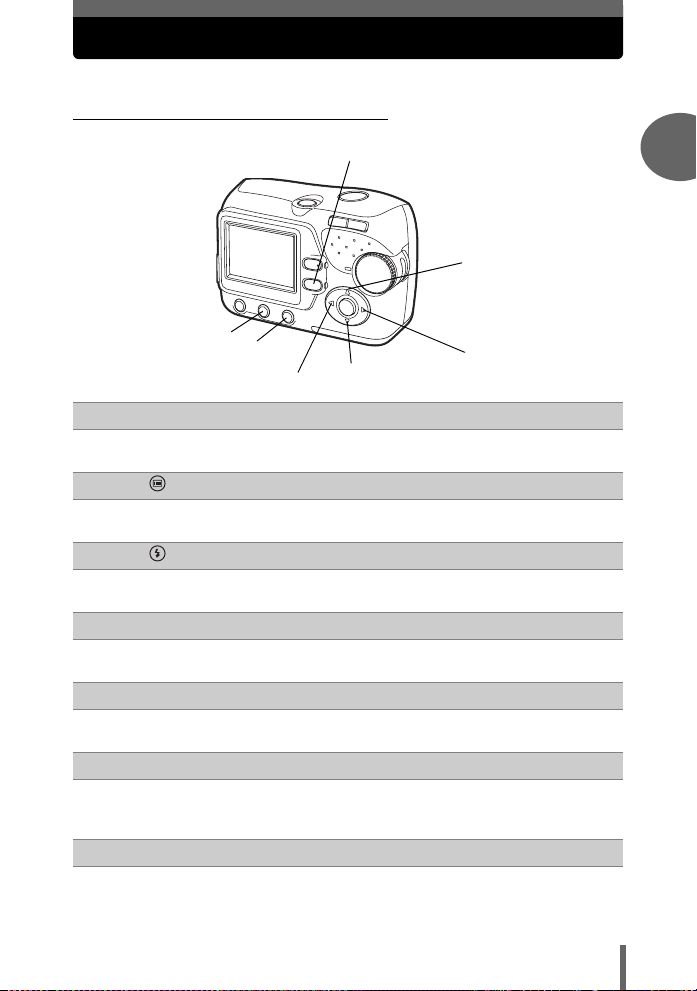
How to use the direct buttons
The buttons that can be used in shooting mode and playback mode differ.
(Direct buttons in shooting mode
c
i
d
e
g
f
k (Playback) button gP. 9
c
The camera switches to playback mode.
d
e
f
g
button gP. 14
The shooting mode menu is displayed.
(Flash mode) button gP. 32
This function is for selecting the flash mode.
m (Self-timer) button gP. 35
The self-timer switches on/off.
p button gP. 53
This function resets all settings to the factory default settings.
h
1
Basic operation
o (Macro) button gP. 31
h
This function is for selecting the macro shooting or the super macro
shooting mode.
[F (Exposure compensation) button g P. 38
i
Adjust the exposure compensation value.
11
Page 12
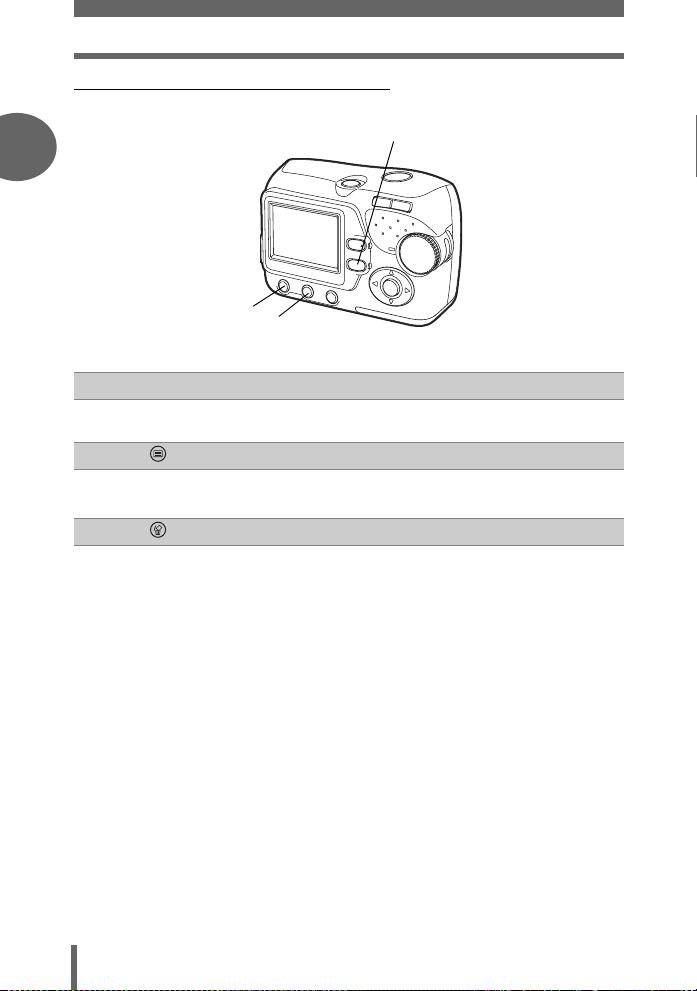
How to use the direct buttons
(Direct buttons in playback mode
1
c
Basic operation
l (Shooting) button gP. 9
c
The camera switches to shooting mode.
d
e
button gP. 14
The playback mode menu is displayed.
(Erase) button gP. 47
This function erases displayed pictures.
e
d
12
Page 13
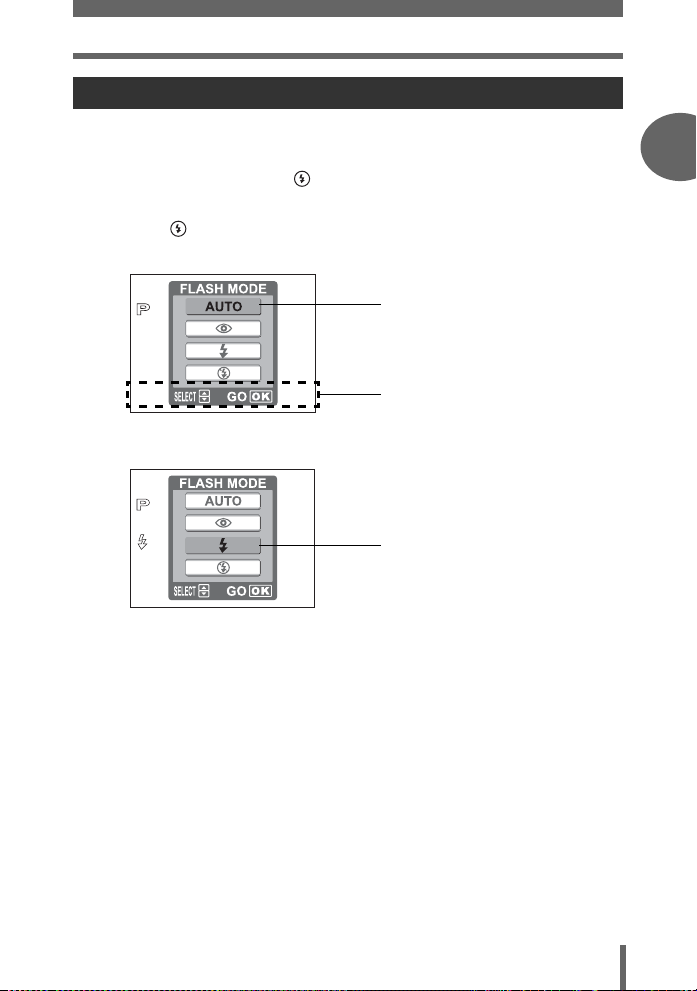
How to use the direct buttons
Using the direct buttons
Basic functions can be easily operated using the direct buttons. Use the arrow pad
and i to make settings. Follow the buttons displayed on the screen to select and
make each setting.
How to set the flash mode using is shown below.
1 Press in shooting mode.
• The flash mode selection screen is displayed.
Current setting
Operating guide
2 Press [\ to select a flash mode.
Selected setting
1
Basic operation
3 Press i.
• The camera is ready to shoot.
• If not used for 3 seconds, the camera applies the current settings, and the
setting screen disappears.
13
Page 14
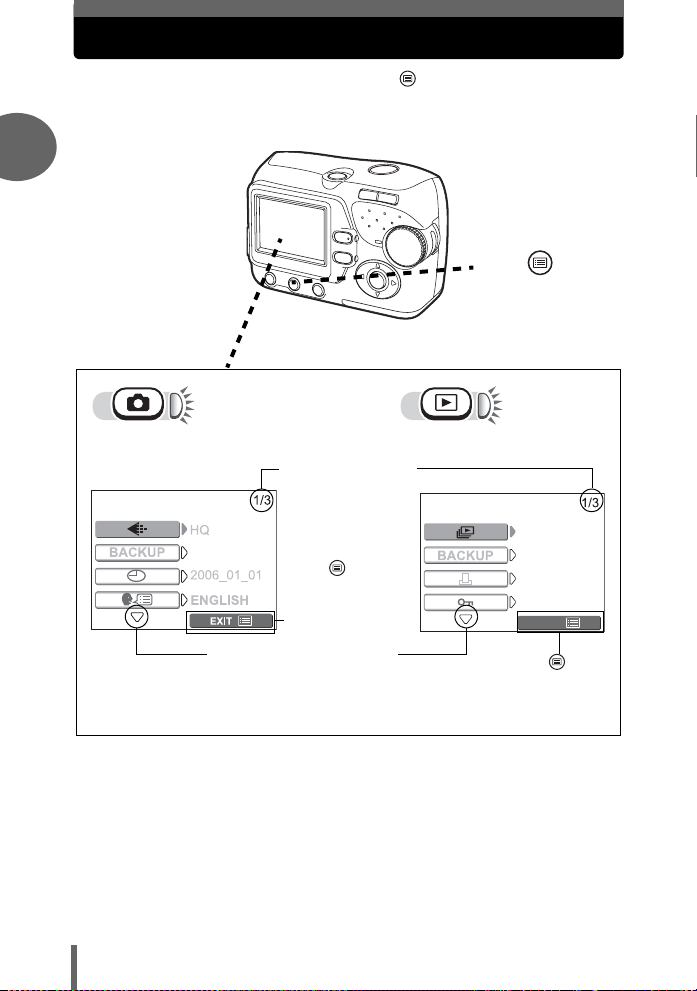
How to use the menus
The menu is displayed on the monitor when is pressed with the camera
on. This menu is used to make all camera settings.
The menu items displayed in shooting mode and playback mode differ.
1
Press .
Basic operation
Shooting mode menu Playback mode menu
Indicates menu page
1 out of 3.
Press to exit
the menu, and
the camera is
ready to shoot.
Indicates more pages below.
Press to exit
the menu and
return to
playback mode.
EXIT
14
Page 15

How to use the menus
Using the menus
Use the arrow pad and i to select and set menu items. Follow the buttons
displayed on the menu screen and use the arrow pad to make settings.
How to use the menus using screens from shooting mode is shown below.
Ex: Setting the [SLEEP] function
1 Press .
• The menu is displayed.
2 Press [\ to select the setting, and press i or ].
• Unavailable settings cannot be selected.
Selected setting
1
Basic operation
3 Press [\ to change the setting, and press i or ^.
30sec
1min
3min
10min
Selected setting
15
Page 16
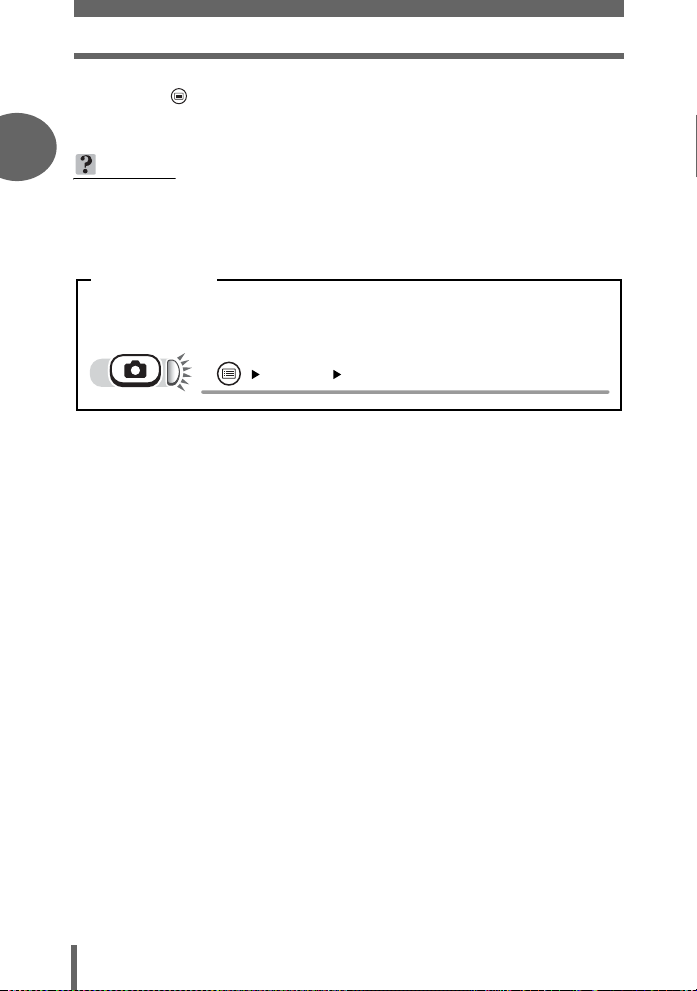
How to use the menus
4 Press .
• The menu closes, and the camera is ready to shoot.
1
Basic operation
TIPS
• Settings made in the menu are saved even if the camera is turned off.
• Menu items common to both shooting mode and playback mode apply to the
same setting, and the setting can be made from either mode.
Menu notation
In this manual, procedures for using the menus are expressed as follows.
• Ex: Steps 1 and 2 of setting the [SLEEP] function
[SLEEP] i
16
Page 17
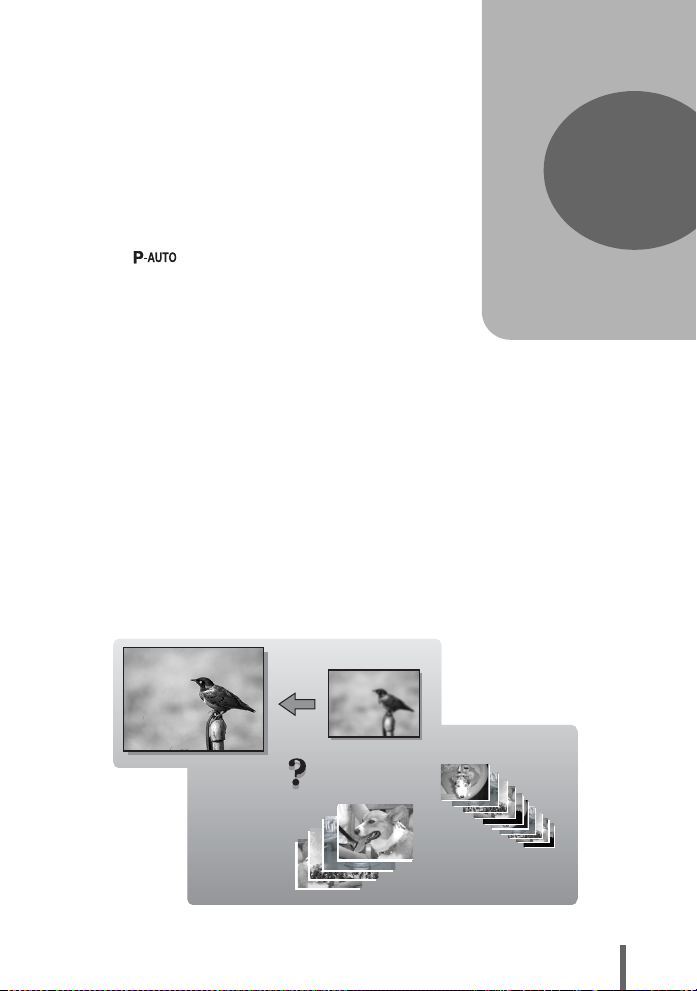
2 Tips before you start taking pictures
SHQ
SQ2
Tips before you start
taking pictures
Your pictures are almost guaranteed to
come out well just by setting the mode dial
to and pressing the shutter button.
But occasionally, you can’t focus on your
subject or the picture doesn’t come out the
way you want…
Just knowing which button to press or which
setting to change can help you solve these
problems.
And did you know that by selecting an
image size according to how you plan to use
the pictures afterwards, you can store more
pictures? These are just some of the hints
provided in this chapter.
Online applications
2
Printing
applications
Ideas
Ideas
SHQ
SHQ
SQ2
SQ2
17
Page 18
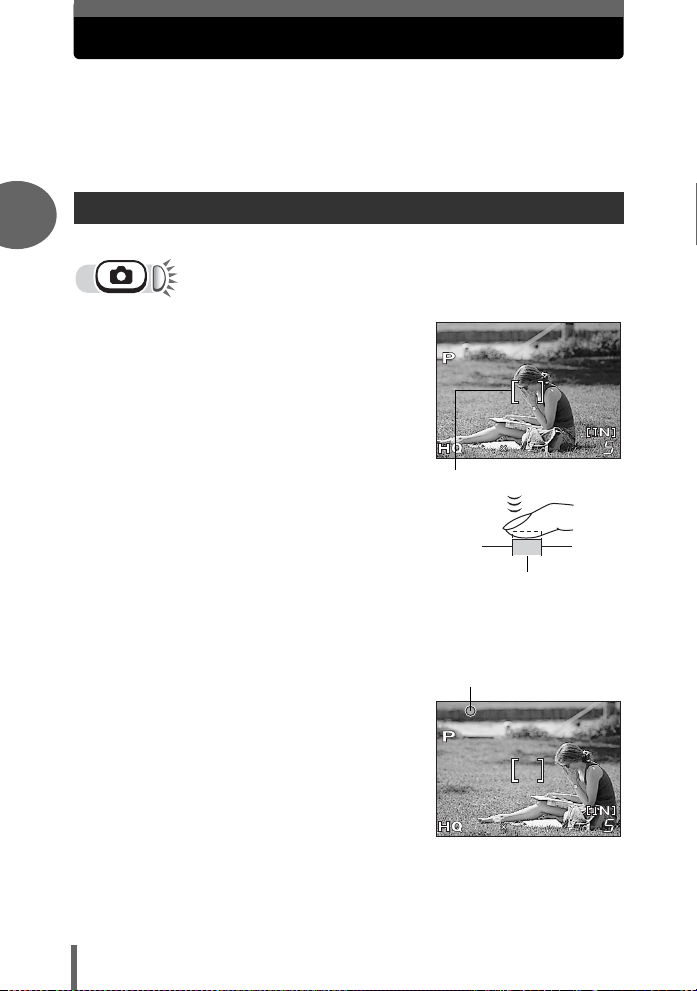
If correct focus cannot be obtained
2560
1920
2560
1920
The camera automatically detects the focus target in the frame. The level
of contrast is one of the criteria it uses to detect the subject. The camera
may fail to determine subjects with lower contrast than the surroundings or
with an area of extremely strong contrast in the frame. If this happens, the
simplest solution is to use the focus lock.
How to focus (focus lock)
2
1 Position the AF target mark on
the subject you want to focus on.
• When shooting a hard-to-focus or fastmoving subject, focus the camera on an
object about the same distance away as
the subject.
2560
2560 1920
1920
AF target mark
2 Press the shutter button halfway
Tips before you start taking pictures
until the green lamp lights.
• When the focus and exposure are
locked, the green lamp lights.
• When the green lamp blinks, the focus
and exposure are not locked. Release
your finger from the shutter button,
re-position the AF target mark on the subject
and press the shutter button halfway again.
3 Keeping the shutter button
pressed halfway, recompose
your shot.
Shutter button
Green lamp
18
2560
2560 1920
1920
Page 19
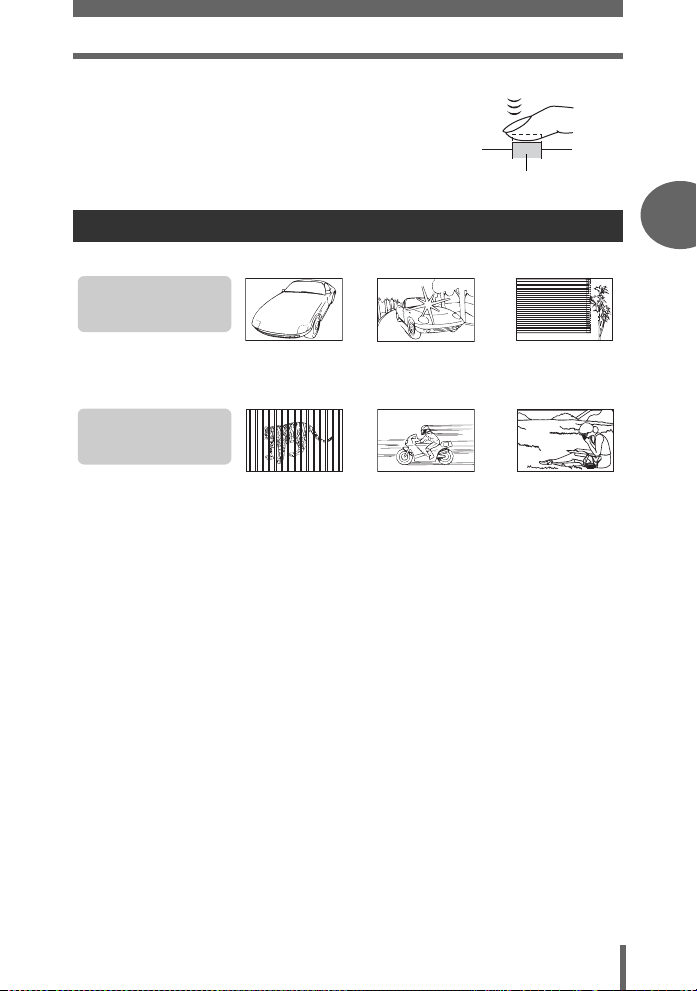
4 Press the shutter button fully.
If correct focus cannot be obtained
Shutter button
Subjects that are difficult to focus on
Under certain types of conditions, the auto focus may not work properly.
The green lamp blinks.
The subject cannot be
brought into focus.
Subject with
low contrast
The green lamp lights,
but the subject cannot
be brought into focus.
Subjects at
different
distances
In these cases, focus (focus lock) on an object with high contrast at the same
distance as the intended subject, recompose your shot and then take the picture. If
the subject has no vertical lines, hold the camera vertically and focus the camera
using the focus lock function by pressing the shutter button halfway, then return the
camera to the horizontal position while keeping the button pressed halfway and take
the picture.
Subject with an
extremely bright area in
the center of the frame
Fast-moving
subject
Subject without
vertical lines
The subject is
not in the center
of the frame
2
Tips before you start taking pictures
19
Page 20
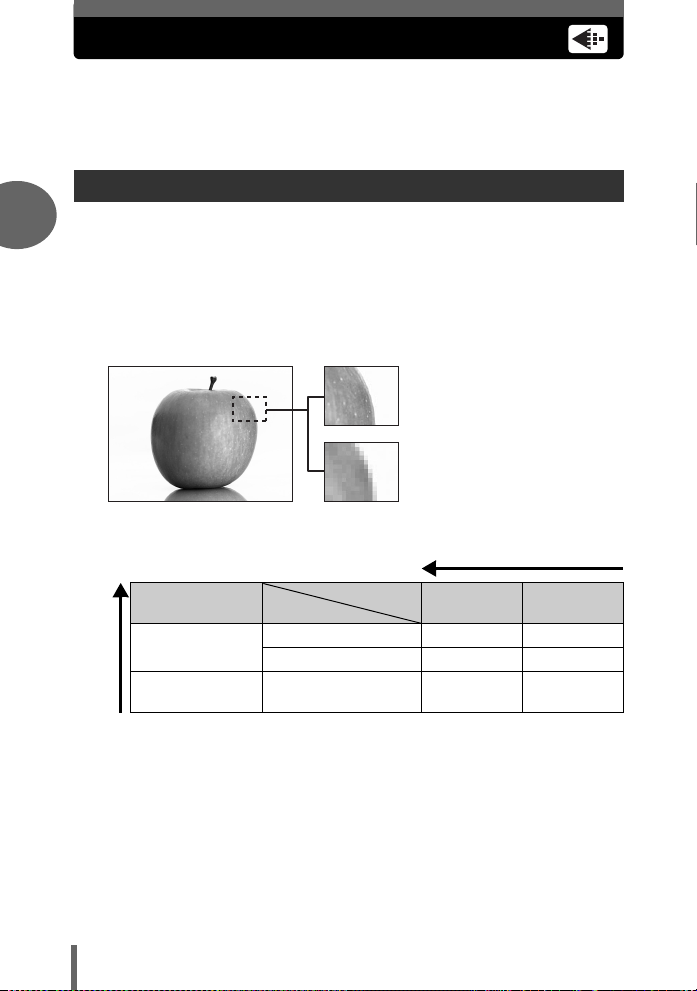
Record mode
You can select a record mode in which to take pictures or shoot movies.
Select the best record mode for your purpose (printing, editing on a
computer, website editing, etc.). For information on the image sizes for
each record mode and memory capacity, see the table on P. 21.
Still picture record modes
Record mode depicts the image size and compression rate of pictures you wish to
2
record.
Pictures are made from thousands of dots (pixels). If a picture with relatively few
pixels is enlarged, it looks like a mosaic. A picture with many pixels is denser and
clearer, but requires a larger file size (data size), decreasing the number of pictures
that can be saved. Increasing the compression rate reduces the file size, but makes
the pictures appear grainy.
Picture with high number of pixels
Picture with low number of pixels
Tips before you start taking pictures
Image becomes clearer
Select according
to print size
For small-sized
prints and websites
Image size
becomes larger
Application
Image size
Compression
2560 × 1920 SHQ HQ
2048 × 1536 – SQ1
640 × 480 – SQ2
Low
compression
compression
Image size
The number of pixels (horizontal × vertical) used when saving an image. Save your
pictures in a large image size to get clearer prints.
Compression
Image data is compressed and recorded. The higher the compression, the less clear
the image will be.
20
High
Page 21
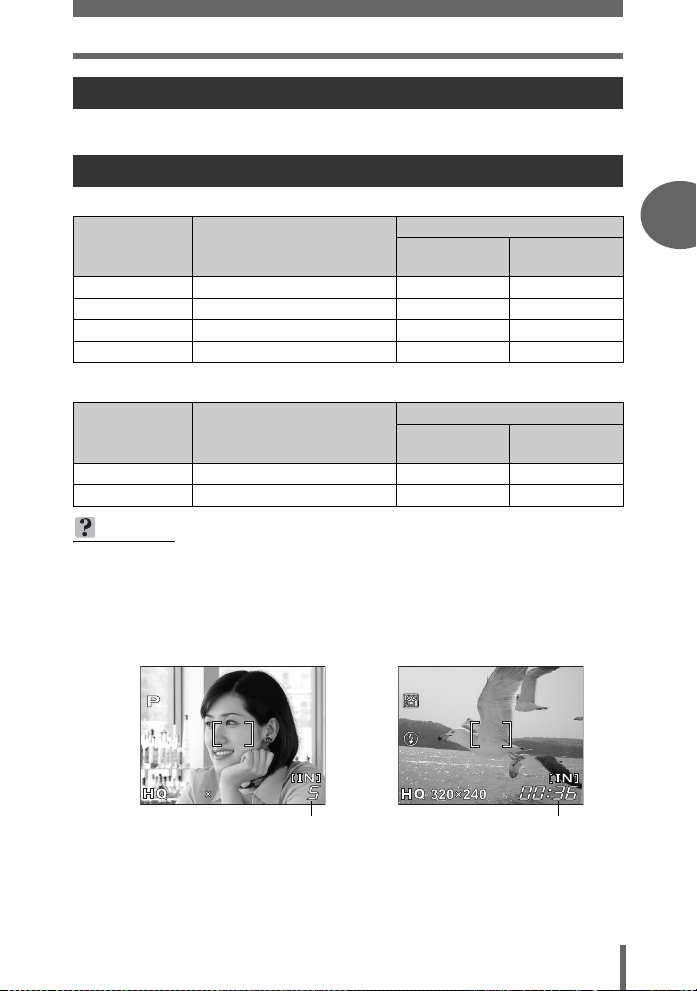
Record mode
2560
1920
Movie record modes
Movies are recorded in Motion-JPEG format.
Number of storable still pictures/remaining recording time
Still pictures
Record mode Image size
SHQ 2560 × 1920 7 4
HQ 2560 × 1920 22 12
SQ1 2048 × 1536 34 19
SQ2 640 × 480 160 91
Movies
Record mode Image size
HQ 320 × 240 (15 frames/sec.) 85 sec. 48 sec.
SQ 160 × 120 (15 frames/sec.) 340 sec. 194 sec.
TIPS
• When a picture is transferred to a computer, the size of the picture on the
computer screen varies depending on the computer’s monitor setting. For
instance, a picture taken with an image size of 1,024 × 768 fills the screen if
you set the picture to 1× when the monitor setting is 1,024 × 768. However, if
the monitor setting is over 1,024 × 768 (such as 1,280 × 1,024), the picture only
takes up part of the screen.
Number of storable still pictures
Internal
memory
Remaining recording time (sec.)
Internal
memory
Card (Using a
16 MB card)
Card (Using a
16 MB card)
2
Tips before you start taking pictures
2560
1920
2560 1920
Number of storable
still pictures
Remaining recording time
21
Page 22
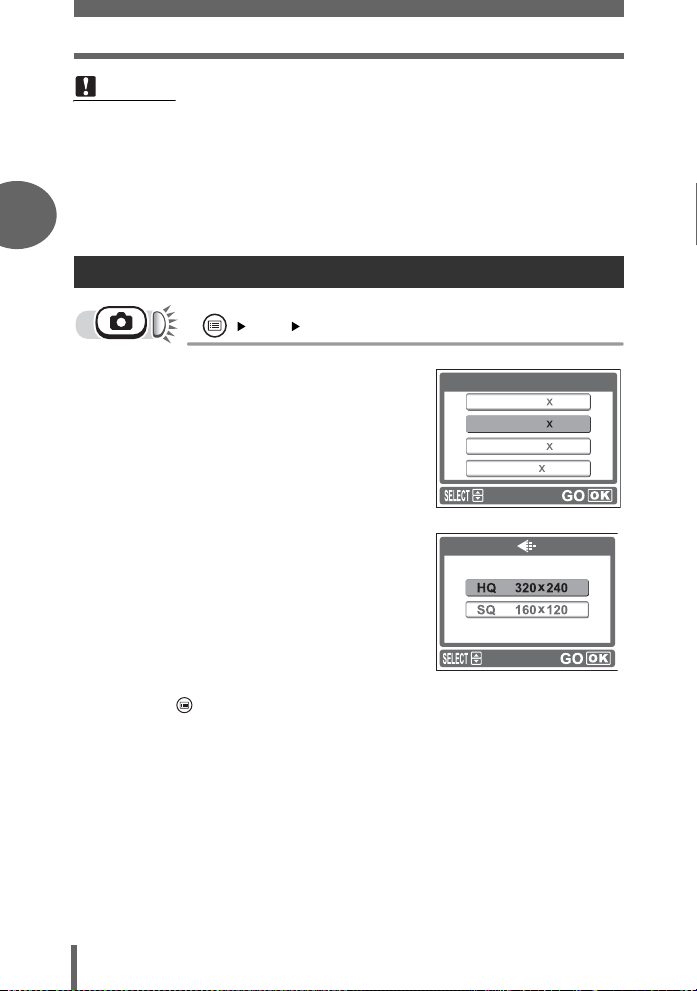
Record mode
Note
• The number of storable still pictures and movie recording times listed in the
table are approximate.
• The number of storable still pictures may change according to the subject or
factors like whether print reservations have been made or not. In certain
instances, the number of remaining pictures does not change even when you
take pictures or stored images are erased.
2
To change the record mode
[K] i g “How to use the menus” (P. 14)
1 For still pictures, select a record
mode from [SHQ], [HQ], [SQ1]
and [SQ2].
Tips before you start taking pictures
For movies, select a record mode
from [HQ] and [SQ].
2 Press i.
• Press to exit the menu.
D
2560 1920
SHQ
HQ
2560 1920
SQ1
2048 1536
SQ2 640 480
For still pictures
For movies
22
Page 23
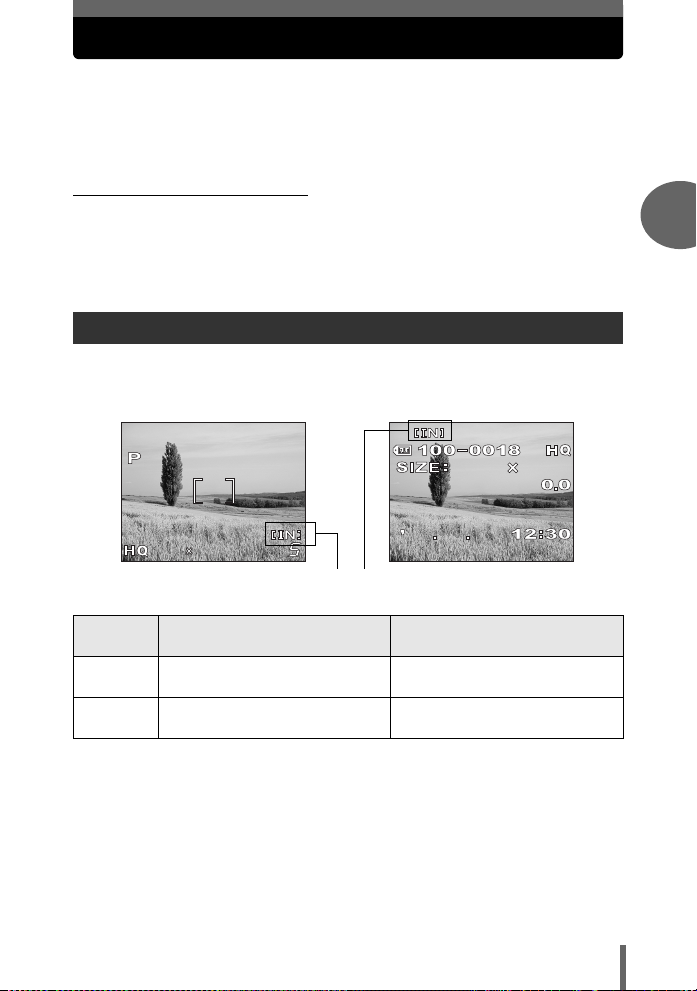
Recording pictures
10
06
2560
1920
1920
2560
Pictures taken are stored in the internal memory.
You can also use the optional xD-Picture Card (referred to as “card” in this
manual) to store pictures. The card has greater capacity than the internal
memory, and so, is able to store more pictures. The card is convenient, for
example, when you are traveling and you want to take a lot of pictures.
(Internal memory basics
The internal memory corresponds to the film of a normal camera for recording
pictures you have taken.
Pictures recorded and stored in the internal memory can easily be erased,
overwritten, and/or edited on a computer. The internal memory cannot be replaced
or removed from the camera.
Relationship between the internal memory and the card
The monitor displays which memory (internal or card) is being used for shooting and
displaying images.
Shooting mode Playback mode
2
Tips before you start taking pictures
2560
020210
1920
19202560
2560
Current memory
Monitor
indications
Stores to the internal memory. Plays the pictures stored in the
[IN]
Stores to the card. Plays the pictures stored on the
[xD]
• The internal memory and the card cannot be used at the same time.
• When the card is inserted, the internal memory is disabled. To use the internal
memory, remove the card.
• You can copy all the image data stored in the internal memory to a card.
g“Copying pictures to a card (BACKUP)” (P. 54)
Shooting mode Playback mode
06
internal memory.
card.
1920
5
23
Page 24
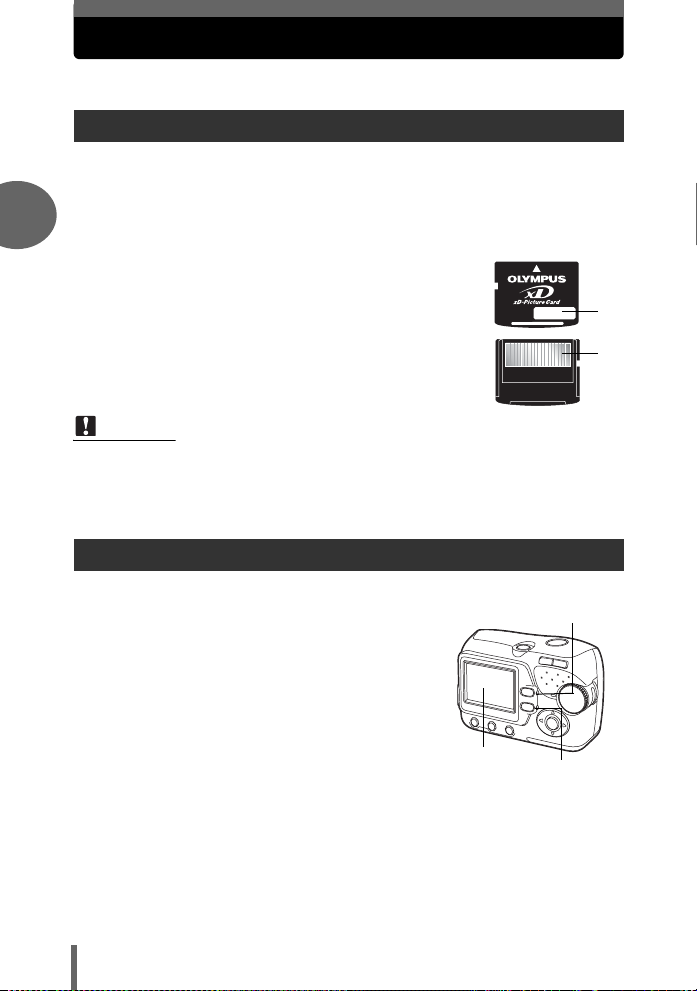
Using a card
Card is available for this camera.
Card basics
The card corresponds to the film of a normal camera for recording the pictures you
have taken.
Pictures recorded and stored on the card can easily be erased, overwritten, and/or
edited on a computer.
2
Using a card with larger capacity increases the number of images you can record.
c Index area
You can use this space to write the contents of the card.
d Contact area
The part where the data transferred from the camera
enters the card.
Compatible cards
• xD-Picture Card (16 MB to 1 GB)
Note
• This camera may not recognize a non-Olympus card or a card that was
formatted on another device (computer, etc.). Before use, be sure to format the
card on this camera. g“Formatting” (P. 49)
Tips before you start taking pictures
Inserting a card
c
d
1 Make sure the camera is turned off.
• The monitor is off.
• The green lamp and the orange lamp on the
camera are off.
• The lens is retracted.
24
Monitor
Orange lamp
Green lamp
Page 25
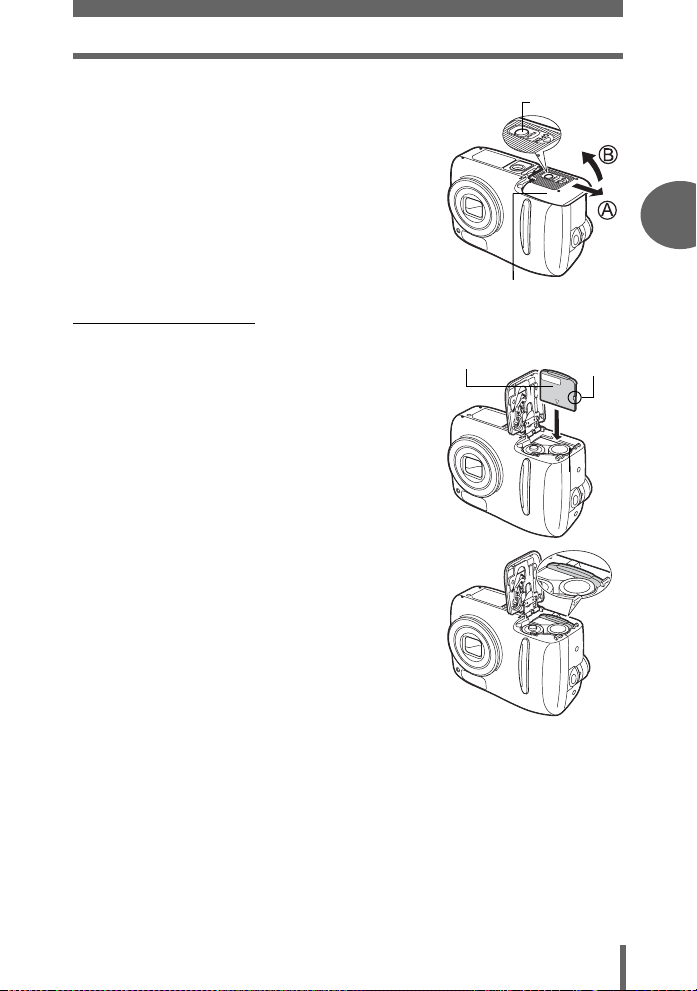
Using a card
2 Holding the lock button, slide the
battery compartment/card cover in
the direction of A, and then lift it in
the direction of B.
• Use the ball of your finger to slide the cover.
Do not use your fingernail as this could result
in injury.
(Inserting the card
3 Face the card the correct way and
insert it into the card slot as shown in
the illustration.
• Insert the card while keeping it straight.
• The card stops with a click when it is inserted
all the way.
• Inserting the card the wrong way or at an
angle could damage the contact area or
cause the card to jam.
• If the card is not inserted all the way, data may
not be written to the card.
Lock button
Battery compartment/
card cover
Index area
2
Tips before you start taking pictures
Notch
The position of the card
inserted correctly
25
Page 26
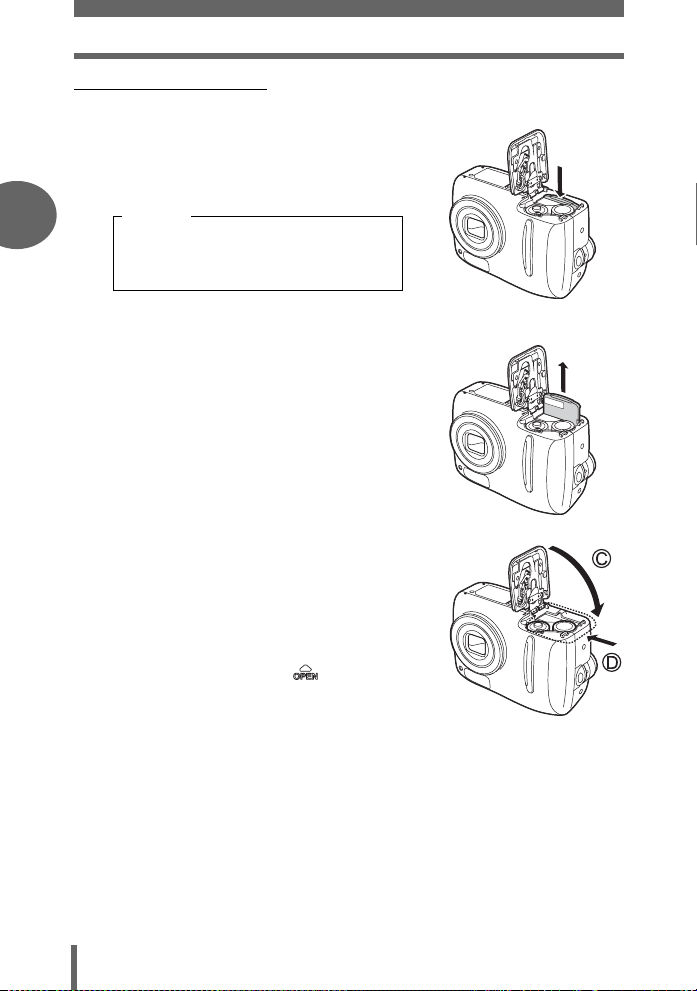
Using a card
(Removing the card
3 Push the card all the way in and
release slowly
• The card protrudes slightly and stops.
2
Tips before you start taking pictures
Caution
Releasing your finger quickly after
pushing the card all the way in may
cause it to eject forcefully out of the slot.
• Grasp the card and remove.
4 Close the battery compartment/card
cover down onto the batteries in the
direction of C, and then slide the
cover in the direction of D.
• Do not force the battery compartment/card
cover if it is difficult to shut. Close the cover,
press down firmly on the mark, and push
in the direction of D.
26
Page 27
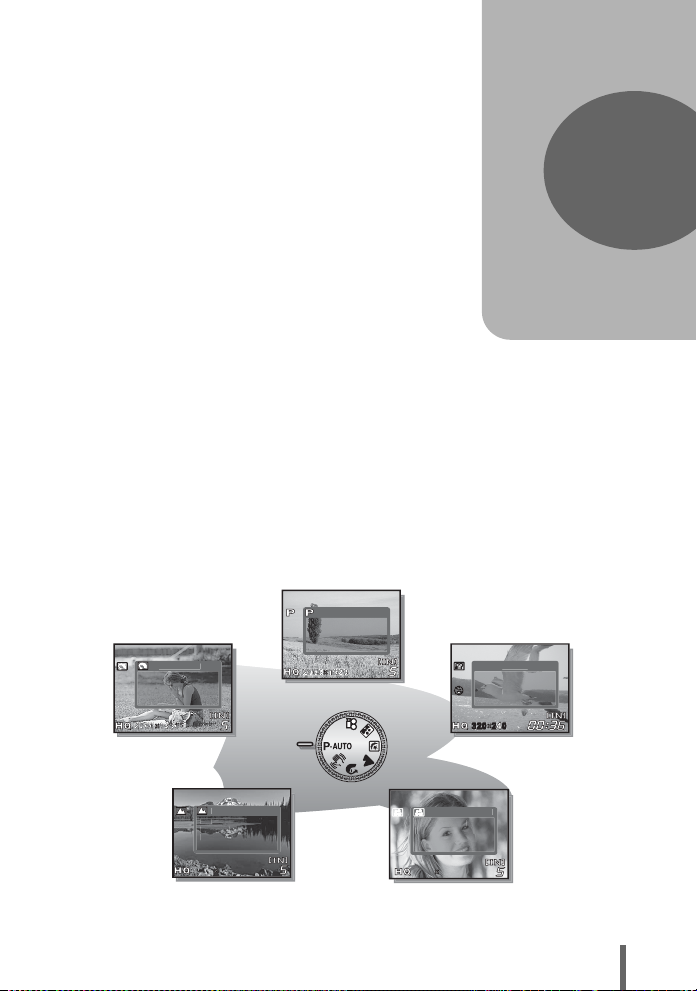
3 Shooting
25602560
2560
19201920
1920
g
p
s
32032024024
0
T
2560
1920
25602560
2560
19201920
1920
g
g
es
E
g
s
E
2560
1920
y
.
S
T
Shooting
A professional photographer adjusts the
exposure to the optimal setting, chooses the
best focusing method and even selects the
type of film according to the subject.
With a digital camera, you don’t need to
learn how to make difficult settings. Your
camera will adjust the settings for you! All
you have to do is choose a scene mode
according to whether you are taking a
landscape, a night scene, a portrait-style
image or whatever, and the camera will set
the best exposure and coloration.
There’s nothing to it - just press the shutter
button!
PROGRAMAUTO
For
normal
shootin
PORTRAI
For
shootin
ortrait
For
recordin
movi
3
MOVI
LANDSCAP
For
shootin
landscape
2560
1920
2560 1920
ELF PORTRAI
Take picture of
ourself while
holding the camera
2560
1920
2560 1920
27
Page 28
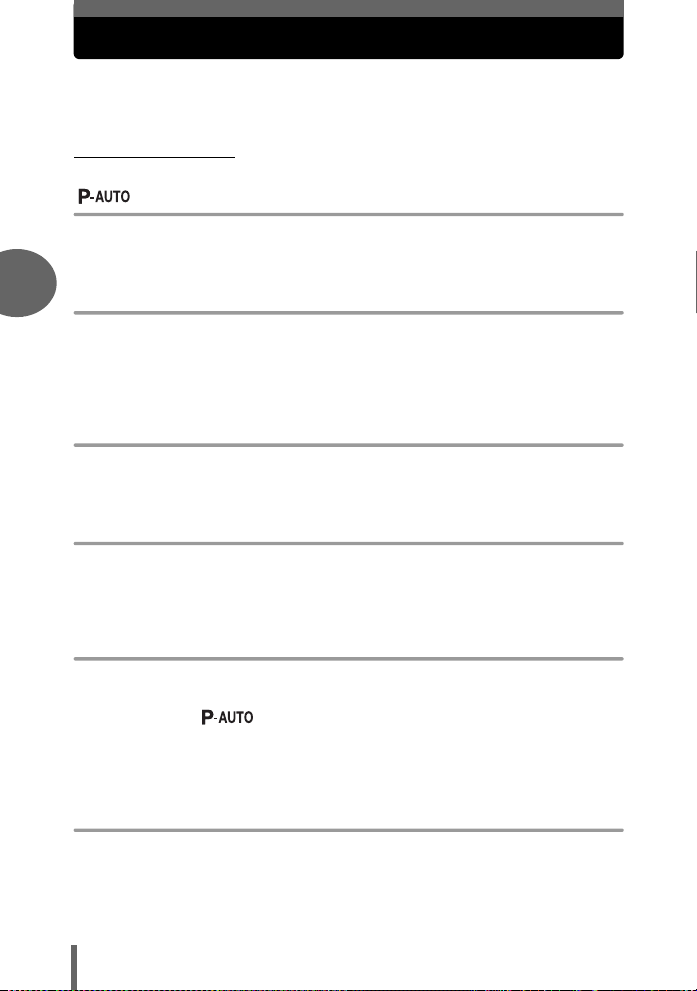
Selecting a shooting mode according to the situation
Use the mode dial to switch between shooting modes before taking
pictures. You can take pictures with the optimum settings by setting the
mode dial according to the shooting conditions or purpose.
(Shooting mode
Program Auto
Suitable for general situations. The camera automatically uses settings that captures
the scene in its natural colors. You can set other functions such as flash as desired.
3
h D image stabilization
This function reduces the blur incurred by movement of the camera or subject when
taking pictures.
When the camera moves a lot or the subject is moving quickly, the blur may not be
Shooting
reduced effectively.
i Portrait
Suitable for taking a portrait-style shot of a person. This mode is optimum for
reproducing silky skin tones.
l Landscape
Suitable for taking pictures of landscapes and other outdoor scenes. Both the
foreground and the background are in focus. Since blues and greens are vividly
reproduced in this mode, it is excellent for shooting natural scenery.
m Night Scene
Suitable for shooting pictures in the evening or at night. The camera sets a slower
shutter speed than is used in normal shooting. For example, if you take a picture of
a street at night in mode, the lack of light will result in a dark picture with
only dots of light. In the Night Scene shooting mode, the true appearance of the
street is captured. Since the shutter speed is slow, make sure that you stabilize the
camera by using a tripod.
o Self Portrait
Suitable for taking pictures of yourself - by yourself. The camera is set to focus at a
short distance. Macro shooting and super macro shooting can not be set.
28
Page 29
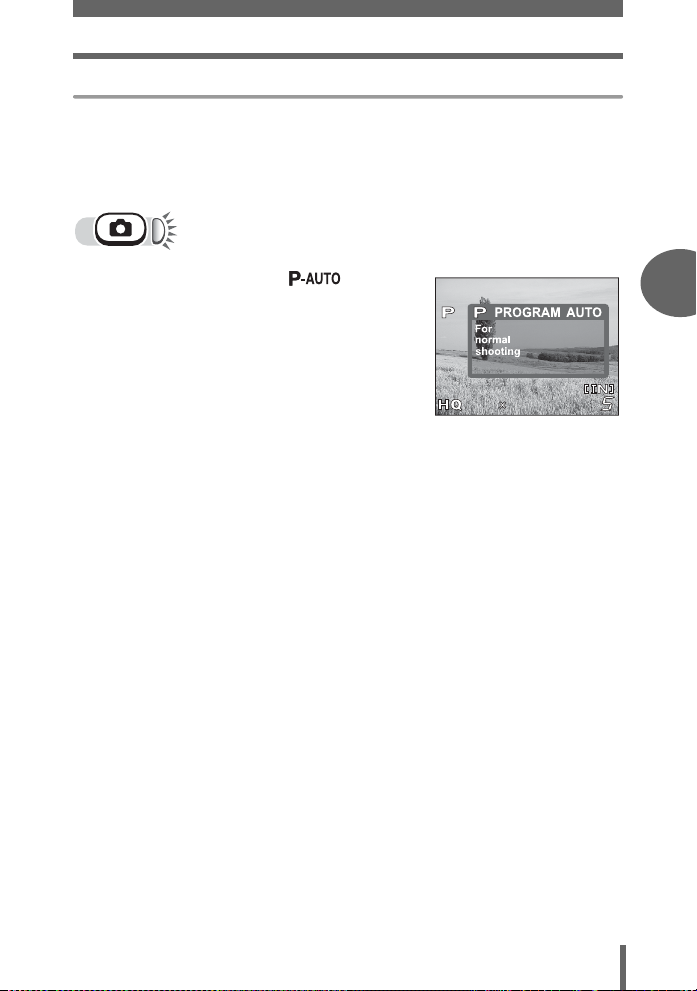
Selecting a shooting mode according to the situation
2560
1920
n Movie
Records movies. As the focus is locked while recording, be sure to keep the distance
between the camera and subject constant to avoid losing focus. Audio recording is
not available.
g“Recording movies” (P. 34)
1 Set the mode dial to , h,
i, l, m, o or n.
• When the mode dial is set to a mode, the
explanation for that mode is displayed
on the monitor.
2 Take the picture.
2560
1920
2560 1920
3
Shooting
29
Page 30
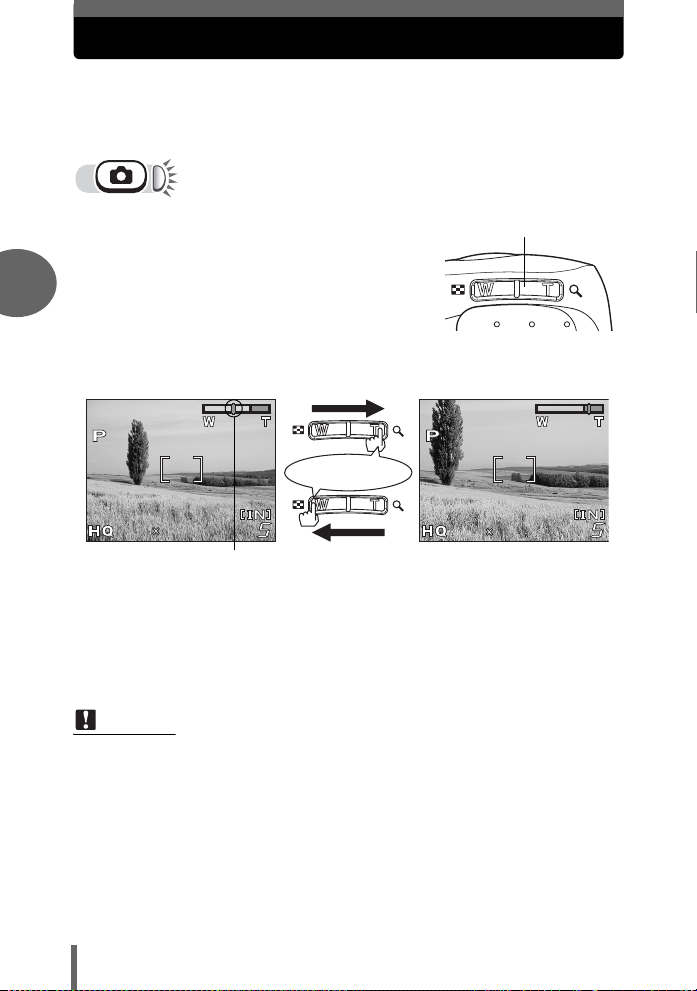
Zooming in on a distant subject
1920
2560
1920
2560
Telephoto and wide-angle shooting are possible at 2.8x magnification (the
optical zoom limit, equivalent to 38 mm - 106 mm on a 35 mm camera).
By combining the optical zoom with the digital zoom, zoom magnification
can be increased to a maximum of approximately 12x.
1 Press the zoom button.
3
Wide-angle: Press the zoom
button toward W to zoom out.
Shooting
Press
1920
19202560
2560
The cursor moves left and right
on the zoom indicator according
to the zoom magnification.
• The white area of the zoom indicator indicates the optical zoom. The red
area of the zoom indicator indicates the digital zoom. The digital zoom is
available when the cursor is reached the red area as pressing the zoom
button toward T.
Note
• Pictures taken with the digital zoom may appear grainy.
•In o mode, the zoom is not available.
Zoom button
Telephoto: Press the zoom
button toward T to zoom in.
1920
19202560
2560
30
Page 31

Taking close-up pictures (macro/super macro)
Macro shooting ( ) : Use when shooting subjects close to you
(W: 20 cm to 50 cm (0.7 ft. to 1.6 ft.)/T: 50
cm to 90 cm (1.6 ft. to 3.0 ft.)). Regular
photographs can be taken, but the camera
may take time to focus on distant subjects.
Super macro shooting ( ) : Use when shooting subjects as close as 2
cm/0.8". The position of the zoom is fixed
automatically and cannot be changed.
The correct focus cannot be obtained for
the normal shooting distance.
Normal mode shooting Macro mode shooting Super macro shooting
1 Press o.
• The macro settings screen is displayed.
g“How to use the direct buttons”
(P. 11)
2 Select macro mode, and press
i.
3 Take the picture.
3
Shooting
Note
• If you use the flash in macro mode, shadows may be conspicuous and the
correct exposure may not be achieved.
• During the super macro shooting, the zoom function and flash are not available.
•In the o mode, macro shooting and super macro shooting are not available.
31
Page 32

Flash shooting
Select the flash mode best suited to the light conditions and the effect you
want to achieve.
Flash working range:
W (max.): Approx. 0.2 m to 3.8 m (0.7 ft. to 12.5 ft.)
T (max.) : Approx. 0.5 m to 2.2 m (1.6 ft. to 7.2 ft.)
Auto-flash (No indication)
The flash fires automatically in low light or backlight conditions.
Red-eye reduction flash (!)
The light from the flash may make the
3
subject’s eyes appear red in the picture.
The red-eye reduction flash mode
reduces this phenomenon by emitting
pre-flashes before firing the regular flash.
Shooting
Note
• After the pre-flashes, it takes about 1 second before the shutter is released.
Hold the camera firmly, and prevent it from moving.
• Effectiveness may be limited if the subject is not looking directly at the preflashes, or if the shooting range is too far. Individual physical characteristics
may also limit effectiveness.
The subject’s eyes appear red.
Fill-in flash (#)
The flash fires regardless of the available
light. This mode is useful for eliminating
shadows on the subject’s face (such as
shadows from tree leaves), in a backlight
situation, or for correcting the color shift
produced by artificial lighting (especially
fluorescent light).
Note
• The fill-in flash may not have the desired effect under excessively bright light.
Flash off ($)
The flash does not fire even in low light conditions. Use this mode in situations where
flash photography is not desired or is prohibited. You can also use this mode when
shooting landscapes, sunsets, and other subjects outside the range of the flash.
Note
• Since a slow shutter speed is automatically selected in low light situations when
in the flash off mode, the use of a tripod is recommended to prevent your
pictures from being blurred by camera movement.
32
Page 33

Flash shooting
1920
2560
1 Press .
• The flash settings screen is displayed.
g“How to use the direct buttons”
(P. 11)
2 Select the flash mode, and press
i.
• You can also set by pressing
repeatedly.
# mark
3 Press the shutter button halfway.
• In conditions where the flash will fire, #
lights (flash stand-by).
4 Press the shutter button fully to
take the picture.
1920
19202560
TIPS
When the # (flash charge) indication blinks
→ The flash is charging. Wait until the # indication stops blinking and remains
lit.
Note
• During panorama shooting, the flash is not available.
• The flash may not give you the optimum result in macro mode. Check the
resulting picture on the monitor.
2560
3
Shooting
33
Page 34

Recording movies
You can record movies with this camera. You can playback the recorded
movies with this camera. Sound can not be recorded.
The focus and zoom are locked. If the distance to the subject changes,
focus may be compromised.
1 Turn the mode dial to n.
• The remaining recording time in the
internal memory or card is displayed on
3
the monitor.
2 Decide the composition of the
picture.
• You can use the zoom button to enlarge
Shooting
your subject.
Remaining recording
time
3 Press the shutter button fully to
start recording.
• The camera fixes the focus and zoom.
• During movie recording, N lights red.
4 Press the shutter button again
to stop recording.
• When the remaining recording time has
been used up, recording stops
automatically.
• When there is space in the internal memory or card, the remaining recording
time (gP. 21) is displayed, and the camera is ready to shoot.
Note
• The flash is not available.
• Remaining recording time may become exhausted quickly during recording.
Try formatting the internal memory or card with your camera before continuing
recording. g“Formatting” (P. 49)
Notes for recording long movies
• The camera continues to record the movie until the shutter button is pressed
again or the space in the internal memory or card is exhausted.
• If a single movie recording uses up all of the space in the internal memory or
card, create space by erasing the movie or downloading it to a computer.
34
Page 35

Self-timer shooting
This function lets you take pictures using the self-timer. Fix the camera
securely on a tripod for self-timer shooting. This function is useful for taking
pictures when you want to be included in the photograph.
1 Press m.
• The self-timer settings screen is
displayed.
g“How to use the direct buttons”
(P. 11)
2 Select [ON], and press i.
3
Shooting
3 Press the shutter button fully to
take the picture.
• The self-timer lamp lights for approximately 10
seconds, then starts blinking. After blinking for
approximately 2 seconds, the picture is taken.
• To stop shooting while in n mode, press the
shutter button fully again.
• To cancel the self-timer, press ^.
• The self-timer mode is automatically canceled
after one shot.
Self-timer lamp
35
Page 36

Panorama shooting
You can take advantage of panorama shooting with an Olympus xDPicture Card. Panorama shooting lets you connect pictures with
overlapping edges into a single panoramic picture, using the OLYMPUS
Master software.
The part of the previous picture where it will be joined to the next picture does not
remain in the frame on the edge of the screen. You have to remember what the
3
part in the frame looked like and take the next picture so it overlaps. Compose your
shots so that the right edge of the previous picture overlaps with the left edge of
the next picture if you are connecting pictures from left to right (or vice versa if you
are connecting pictures from right to left).
Shooting
[PANORAMA] i
g“How to use the menus” (P. 14)
1 Use the arrow pad to choose at
which edge you want to connect
the pictures.
]: The next picture is connected at the
right edge.
^: The next picture is connected at the
left edge.
[: The next picture is connected at the
top.
\: The next picture is connected at the
bottom.
Connects pictures from
left to right
36
Connects pictures from
bottom to top
Page 37

Panorama shooting
2 Make sure that the edges of the pictures overlap, then take
the pictures.
• The focus and exposure are set by the first picture. Do not select an
extremely bright subject (such as the sun) for the first picture.
• You cannot adjust the zoom after the first picture.
• Panorama shooting is possible for up to 10 pictures.
• When you have taken 10 pictures, a
warning mark g is displayed.
3 Press to exit panorama shooting.
Note
• Panorama mode can only be used when there is a card in the camera.
Panorama mode is only available with Olympus cards.
• [PANORAMA] is not available in o mode.
• During panorama shooting, the flash is not available.
• The camera itself cannot connect panorama pictures. The OLYMPUS Master
software is necessary to connect the pictures.
3
Shooting
37
Page 38

Adjusting picture brightness (exposure compensation)
This function allows you to make changes to the exposure setting. You can
adjust the exposure in the range of ±2.0 EV in 1/3 EV steps.
1 Press [F.
• The setting screen for the exposure compensation is displayed.
3
2 Press ^] to make adjustments,
and press i.
• Plus [+] increases brightness and minus
[–] decreases brightness.
Shooting
3 Take the picture.
TIPS
• Often bright subjects (such as snow) will turn out darker than their natural
colors. Adjust toward + to make these subjects closer to their real shades. For
the same reason, adjust toward – when taking dark subjects.
• In some situations, you may get better results when the exposure that the
camera sets is compensated (adjusted) manually.
Note
• If the flash is used, the image brightness (exposure) may differ from the
intended brightness.
• Exposure compensation cannot correct the image if the surroundings of the
subject are extremely bright or dark.
38
Page 39

4Playback
Playback
With film-type cameras, you cannot see the
pictures you have taken until the film has
been developed. And aren’t you sometimes
disappointed with the results when you do
eventually see them? Pictures of blurred
scenery or someone with their eyes shut.
Or maybe you took several pictures of the
same scene because you weren’t sure
whether they would come out or not. That’s
no way to record important memories!
With a digital camera, you can review your
pictures immediately. Just play the picture
back as soon as you’ve taken it. If you don’t
like what you see, erase and take it again.
So don’t be afraid of pictures not coming out
well - just keep on pressing that shutter
button!
4
NO!
OK!
SAVE!
39
Page 40

Playing back still pictures
When a card is in the camera, a picture from the card is displayed. To play
back pictures from the internal memory, remove the card.
1 Press k.
• The green lamp on the camera lights.
• The last picture taken is displayed on the monitor (single-frame playback).
• Use the arrow pad to switch between pictures.
^ : Display the previous picture
] : Display the next picture
[ : Jumps to the picture 10 frames back.
\ : Jumps to the picture 10 frames ahead.
2 Press T or W on the zoom button.
4
• This allows you to enlarge the picture (close-up playback) or display an
index of pictures (index display).
Playback
Press T to return to
single-frame display
Index display
• During index display, use the
arrow pad to select the desired
picture.
• You can select the number of
pictures to be displayed.
g“Selecting the number of
pictures” (P. 41)
40
Press W to return to
single-frame display
WTTW
9
Close-up playback
• Press T to enlarge the
picture up to a maximum
of 4×.
• By using the arrow pad
during close-up playback,
you can scroll to different
portions of the picture.
• Pictures cannot be stored
in an enlarged state.
• Close-up playback is not
available for movies.
Page 41

Playing back still pictures
Selecting the number of pictures
This function lets you select the number of pictures in an index display from 4 and 9.
[G] i g“How to use the menus” (P. 14)
1 Select [4] or [9], and press i.
• Press to exit the menu.
Slideshow
This function displays still pictures stored in the internal memory or card one after
another. Only the first frame of each movie is displayed.
Select a still picture and display the menu.
y : Plays back stored pictures in order, and stops at the end.
x : Plays back stored pictures, and loops when it comes to the end.
CANCEL : Returns to the playback menu.
[m] i g“How to use the menus” (P. 14)
4
Playback
1 Select [y] or [x], and press i.
• The slideshow starts.
•Press i to stop the slideshow.
Note
• You are recommended to use the optional AC adapter when running a
slideshow for a long period of time. When using batteries, the slideshow stops
after about 30 minutes and the camera turns off.
41
Page 42

Playing back still pictures
Picture rotation
Pictures taken with the camera held vertically are displayed horizontally. This
function lets you rotate such pictures 90° clockwise or counterclockwise so that they
are oriented correctly.
[y] i g“How to use the menus” (P. 14)
1 Press ^] to select the picture you want to rotate.
2 Press [\ to select [w] or [s], and press i.
• The rotated picture is displayed.
4
Playback
Original picture [s][w]
3 Press [\ to select [EXIT], and press i.
• Press to exit the menu.
Note
• The following pictures cannot be rotated.
Movies, protected pictures, pictures that have been edited on a computer
and pictures taken with another camera.
• New picture orientations are saved even when the power is turned off.
42
Page 43

Playing back movies
1 Use the arrow pad to display a
picture with n.
g“Playing back still pictures” (P. 40)
n mark
2 Press i.
• The movie is played back. When the
movie is finished, the screen returns to
playback mode.
Elapsed time/Total
recording time
•Press i to cancel movie playback.
Select [EXIT], and press i.
Note
• The orange lamp blinks while the camera is reading the movie from the internal
memory or card. Reading of movies may take some time. Do not open the
battery compartment/card cover while the orange lamp is blinking. Doing so
may not only damage the data, but render the internal memory or card
unusable.
4
Playback
43
Page 44

Playback on TV
Use the video cable provided with the camera to playback recorded
images on your TV. Both a still picture and a movie can be played back.
1 Make sure that the TV and camera are turned off. Connect
the VIDEO OUT jack on the camera to the video input
terminal on the TV using the video cable.
Connector cover
Connect to the TV’s video
4
input (yellow) terminal.
Video cable
VIDEO OUT jack
2 Turn the TV on and set it to the video input mode.
• For details of switching to video input, refer to your TV’s instruction manual.
Playback
3 Press the power switch to turn the camera on, and press
k.
• The last picture taken is displayed on the TV. Use the arrow pad to select
the picture you want to display.
• The close-up playback, index display and slideshow functions can also be
used on a TV screen.
• The monitor on the camera turns off when the video cable is connected.
TIPS
• You are recommended to use the optional AC adapter when using the camera
with a TV.
Note
• The picture may appear off-center on the TV screen.
44
Page 45

Playback on TV
VIDEO OUT - Setting the output signal type
You can select NTSC or PAL according to your TV's video signal type.
Select the video signal type before connecting the camera to the TV. If you
select the wrong video signal type, the recorded pictures will not be played
back properly on your TV.
[VIDEO OUT] i
g“How to use the menus” (P. 14)
1 Select [NTSC] or [PAL], and
press
i.
• Press to exit the menu .
TIPS
TV video signal types & main region
Check the video signal type before connecting the camera to your TV.
NTSC : Japan, Taiwan, Korea, North America
PAL : European countries, China
4
Playback
45
Page 46

Protecting pictures
You are recommended to protect important pictures to avoid accidentally
erasing them.
Protected pictures cannot be erased by the single-frame/all-frame erase
function, but they are all erased by formatting.
[0] i g“How to use the menus” (P. 14)
1 Press ^] to select the picture
you want to protect.
2 Press [\ to select [ON], and
press i.
• Select [OFF] to cancel.
4
Displayed when a
picture is protected.
3 Press [\ to select [EXIT], and press i.
Playback
• Press to exit the menu.
46
Page 47

Erasing pictures
This function erases recorded pictures. Pictures can be erased either one
at a time or all the pictures in the internal memory or card at once.
• When you want to erase pictures in the internal memory, do not insert
the card.
• Insert the card when you want to erase pictures on the card.
Note
• You cannot erase protected pictures. Cancel protection before erasing such
pictures.
• Once erased, pictures cannot be restored. Check each picture before erasing
to avoid accidentally erasing pictures you want to keep. g“Protecting
pictures” (P. 46)
Single-frame erase
1 Display the picture you want to
erase, and press the button.
•The [S ERASE] screen is displayed.
g“How to use the direct buttons” (P. 11)
“Playing back still pictures” (P. 40)
2 Select [YES], and press i.
• The picture is erased, and the menu is
exited.
4
Playback
47
Page 48

Erasing pictures
All-frame erase
This function erases all the pictures in the internal memory or card.
[MEMORY SETUP (CARD SETUP)] i
g“How to use the menus” (P. 14)
1
Select [RALL ERASE], and
i
press
.
4
2 Select [YES], and press i.
Playback
• All the pictures are erased.
48
Page 49

Formatting
This function lets you format the internal memory or card. Formatting
prepares cards to receive data.
• To format the internal memory, do not insert the card.
• To format the card, have it inserted.
• Before using non-OLYMPUS cards or cards which have been formatted on a
computer, you must format them with this camera.
All existing data, including protected pictures, are erased when the
card is formatted. Make sure that you save or transfer important data
to a computer before formatting the card.
[ MEMORY FORMAT (IFORMAT)] i
[MEMORY SETUP (CARD SETUP)]
[ MEMORY FORMAT (IFORMAT)]
g“How to use the menus” (P. 14)
i
1 Select [YES], and press i.
• The [BUSY] bar is displayed while the
card is formatted.
Note
• Do not do any of the following during formatting as such actions may damage
the card.
Open the battery compartment/card cover, or connect or disconnect the AC
adapter (regardless of whether there are batteries in the camera or not).
4
Playback
49
Page 50

5 Useful functions
5
Useful functions
One of the key features of a digital camera
is that you can view the pictures you have
taken immediately. But that isn’t all.
For instance, you can select the appropriate
interface language for when your friends
from abroad use the camera; make a backup of the pictures from your camera to card
media; or set the time before the camera
enters sleep mode. Take advantage of the
available functions and make your camera
easy to use.
50
30sec
1min
3min
10min
Page 51

Selecting a language
You can select a language for on-screen display. Available languages vary
depending on the area where you purchased this camera.
[W] i g“How to use the menus” (P. 14)
1 Select a language, and press i.
• Press to exit the menu.
TIPS
To increase the number of languages
→ You can add another language to your camera with the provided OLYMPUS
Master software. For details, refer to the “Help” guide in the OLYMPUS
Master software.
5
Useful functions
51
Page 52

Setting the date and time
This function lets you set the date and time. The date and time is saved
with each picture, and is used in the file name.
[X] i g“How to use the menus” (P. 14)
1 Press [\ to select one of the
following date formats: [Y-M-D]
(Year/Month/Day), [M-D-Y]
(Month/Day/Year), [D-M-Y] (Day/
Month/Year), and press ].
• Move to the year setting.
• The following steps show the procedure
used when the date and time settings
are set to [Y-M-D].
2 Press [\ to set the year, then
5
press ] to move to the month
setting.
• To move back to the previous setting,
press ^.
• The first two digits of the year are fixed.
3 Repeat this procedure until the
Useful functions
date and time are completely set.
• The time is displayed in the 24-hour
format. Consequently, 2 p.m. is displayed as 14:00.
4 Press i.
• For a more accurate setting, press i when the time signal hits 00 seconds.
• Press to exit the menu.
Note
• The date and time settings will be returned to the factory default settings if the
camera is left without batteries for approximately 1 day. The settings will be
canceled more quickly if the batteries were only loaded in the camera for a
short time before being removed. Before taking important pictures, check that
the date and time settings are correct.
52
Page 53

Resetting the settings to the default (RESET)
The camera retains the changed settings even if the power is turned off.
To reset the settings to the factory default setting, use the reset function.
1 Press p.
• The [RESET] screen is displayed.
g“How to use the direct buttons”
(P. 11)
2 Select [RESET], and press i.
• Settings are reset to the factory default
setting.
(
Functions that RESET affects and their factory default settings
Function Factory default setting Ref. Page
FLASH MODE AUTO P. 32
& OFF P. 31
F 0.0 P. 38
Y OFF P. 35
K HQ P. 22
5
Useful functions
53
Page 54

Copying pictures to a card (BACKUP)
You can copy (backup) all the image data stored in the internal memory to
the card. The image data in the internal memory is not erased by copying
it to the card.
The optional card is required to use the backup function. Operate the
camera with the card inserted.
[BACKUP] i
g“How to use the menus” (P. 14)
1 Select [YES], and press i.
• All image data stored in the internal
memory is copied to the card.
• Press to exit the menu.
5
Note
• When the card has insufficient memory, [CARD FULL] is displayed and copying
is canceled.
• When the f mark is blinking, pictures cannot be backed up because of
insufficient battery power.
• If the battery power runs out during copying, the image data may be lost or
Useful functions
damaged. You are recommended to use the AC adapter.
• Never open the battery compartment/card cover, remove the batteries, or
connect or disconnect the AC adapter during copying as this may cause
malfunction of the internal memory or the card.
54
Page 55

Setting the time period to switch to the sleep mode (SLEEP)
The camera automatically switches to the sleep mode and stops operating
if not used for the specified time period. You can specify the time period
before the camera enters sleep mode.
The camera activates again by pressing l, k, or the shutter button.
[SLEEP] i g“How to use the menus” (P. 14)
1 Select [30sec], [1min], [3min] or
[10min], and press i.
• Press to exit the menu.
<
MEMORY FORMAT
Checking the image processing functions (PIXEL MAPPING)
The pixel mapping feature allows the camera to check and adjust the CCD
and image processing functions. It is not necessary to operate this function
frequently. Approximately once a year is recommended. Wait over a
minute after the monitor is used or continuous shots are taken to allow for
proper performance of the pixel mapping function.
30sec
1min
3min
10min
5
Useful functions
[PIXEL MAPPING] i
g“How to use the menus” (P. 14)
1 Select [START], and press i.
• The [BUSY] bar is displayed during pixel
mapping. When pixel mapping is
finished, the screen returns to the menu.
• Press to exit the menu.
Note
• If you accidentally turn the camera off during pixel mapping, start again.
BUSY
55
Page 56

6 Printing pictures
6
Select the pictures
you want to print
at the store
Printing pictures
You can print out the pictures you have
taken either at a photo store or at home on
your own printer.
If you go to a photo store, it is a good idea to
store the print reservation data on the card
first. This lets you select the pictures you
want to print and decide how many prints
you want.
If you print the pictures at home, you can
either connect the camera directly to the
printer or you can connect the camera to a
computer and download the pictures to the
computer first.
Printing at the store
Use the camera to
select the pictures
you want to print
Print
reservation
56
DirectPrint
Printing at home
Page 57

Direct printing (PictBridge)
Using the direct printing function
By connecting the camera to a PictBridge-compatible printer with the USB cable, you
can print out recorded pictures directly. With the camera connected to the printer,
select the pictures you want to print and the number of prints on the camera’s
monitor. It is also possible to print out pictures using the print reservation data.
g “Print settings (DPOF)” (P. 67)
To find out if your printer is compatible with PictBridge, refer to the printer’s
instruction manual.
What is PictBridge?… It is the standard for connecting digital cameras and printers
of different manufacturers and printing out pictures directly.
STANDARD… All printers that support PictBridge have standard print settings. If
[STANDARD] is selected on the settings screens (gP. 59 to P. 64), images are
printed according to these settings. Refer to the printer’s instruction manual for its
standard settings or contact the printer manufacturer.
TIPS
• For details of printing paper types, ink cassettes, etc., refer to the printer’s
instruction manual.
Note
• You are recommended to use the optional AC adapter when printing pictures.
If you use batteries, make sure they have enough power. If the camera stops
operating while communicating with the printer, the printer may malfunction or
image data may be lost.
• Movies cannot be printed.
• The camera will not enter sleep mode when connected to a printer with the USB
cable.
57
6
Printing pictures
Page 58

Direct printing (PictBridge)
Connecting the camera to a printer
Use the USB cable provided to connect the camera to a PictBridge-compatible
printer.
1 Turn the printer on and plug the
printer end of the USB cable into the
printer’s USB port.
• For details of how to turn the printer on and
the position of the USB port, refer to the
printer’s instruction manual.
2 Plug the USB cable into the
camera’s USB connector.
• The camera turns on automatically.
• The monitor turns on and the selection
screen for the USB connection is displayed.
Connector cover
6
3 Select [PRINT], and press i.
• [ONE MOMENT] is displayed and the
camera and printer are connected. The
[PRINT MODE SELECT] screen is
displayed on the monitor. Select the
Printing pictures
print settings on the camera’s monitor.
gGo to “Printing pictures” (P. 59)
USB connector
Note
• The [PRINT MODE SELECT] screen is not displayed when [PC] is selected in
Step 3. Disconnect the USB cable, and repeat the procedure from Step 1.
58
Page 59

Direct printing (PictBridge)
Printing pictures
When the camera is connected to a PictBridgecompatible printer, the [PRINT MODE SELECT]
screen is displayed on the monitor. Use this
screen to select the print mode. You can choose
from the following print modes.
Operation guide
[PRINT MODE SELECT] screen
PRINT Prints the selected picture.
PRINT ORDER Prints the pictures according to the print reservation data on the
card. If no print reservations have been made, this option is not
available. g“Print settings (DPOF)” (P. 67)
Print modes and settings
Available printing modes, paper sizes etc., vary depending on the printer you
use. Refer to the instruction manual for your printer.
Easy printing
The method described below is the easiest way to print out pictures. The selected
picture is printed using standard settings without the date or file name.
1 In the [PRINT MODE SELECT] screen, select [PRINT], and
press i.
• The [PRINTPAPER] screen is displayed.
2 Press [\ to select the paper
size, and press ].
• When the [PRINTPAPER] screen is not
displayed, [SIZE] and [BORDERLESS]
are set to [STANDARD]. g Go to
Step 4.
6
Printing pictures
[PRINTPAPER] screen
59
Page 60

Direct printing (PictBridge)
3 Press [\ to select framed or
unframed, and press i.
OFF ( ) The image is printed inside a
ON ( ) The image is printed filling the
blank frame.
entire page.
4 Press ^] to select the picture
you want to print, and press i.
• The [PRINT] screen is displayed.
5 Select [OK], and press i.
• Printing starts.
• To cancel printing, select [C ANCEL] and
i. The [PRINT MODE SELECT]
press
6
screen will be displayed again.
Print mode
[PRINT] screen
Printing pictures
1 In the [PRINT MODE SELECT] screen, select [PRINT], and
press i.
• The [PRINTPAPER] screen is displayed.
2 Press [\ to select the paper
size, and press ].
• When the [PRINTPAPER] screen is not
displayed, [SIZE] and [BORDERLESS]
are set to [STANDARD]. g Go to
Step 4.
[PRINTPAPER] screen
60
Page 61

Direct printing (PictBridge)
3 Press [\ to select framed or
unframed, and press i.
OFF ( ) The image is printed inside a
ON ( ) The image is printed filling the
blank frame.
entire page.
4 Press ^] to select the picture
you want to print.
• Press W on the zoom button to display
the pictures in index format. You can
then select the pictures you want to print
from the index.
5 Select the print reservation
method.
SINGLE PRINT Makes a single-frame print reservation for the selected
MORE Sets the number of prints of the selected picture in the print
(Set a [SINGLE PRINT] reservation
Press [.
•Press [ again when a picture with < is
displayed to cancel the reservation.
picture according to standard settings.
reservation data. You can also add the date or file name.
Print reservation icon is
displayed.
6
Printing pictures
61
Page 62

Direct printing (PictBridge)
(Set [MORE] print reservations
c Press \.
• The [PRINT INFO] screen is
displayed.
d Press [\ to select the item you want
to set, and press i. Press [\ to
select the item, and press i.
6
6 Press i.
Printing pictures
<× Sets the number of prints. You can select up to 10
DATE ( ) If you select [WITH], pictures are printed with the
FILE NAME (M) If you select [WITH], pictures are printed with the
prints.
date.
file name.
e After you have selected your desired settings, select [END], and press i.
• The screen in Step 4 is displayed.
• To print more than one picture in
[PRINT] mode, repeat the [SINGLE
PRINT] and [MORE] reservations in
Steps 4 and 5 for all the pictures you
want to print.
• The [PRINT] screen is displayed.
The settings you have
made are displayed.
62
Page 63

7 Select [OK], and press i.
• Printing starts.
• To cancel printing, select [ CANCEL] and
press i. The [PRINT MODE SELECT]
screen will be displayed again.
• When printing is finished, the monitor
returns to the [PRINT MODE SELECT]
screen.
g“Exiting direct printing” (P. 65)
Direct printing (PictBridge)
(To cancel printing
Pressing i during print data transfer displays
the screen for selecting whether to continue or
cancel printing. To cancel printing, select
[CANCEL], and press i.
Print order mode
1 In the [PRINT MODE SELECT]
screen, select [PRINT ORDER],
and press i.
• The [PRINTPAPER] screen is
displayed.
2 Press [\ to select the paper
size, and press ].
• When the [PRINTPAPER] screen is not
displayed, [SIZE] and [BORDERLESS]
are set to [STANDARD]. g Go to
Step 4.
[TRANSFERRING] screen
6
Printing pictures
63
Page 64

Direct printing (PictBridge)
3 Press [\ to select framed or
unframed, and press i.
OFF ( ) The image is printed inside a
ON ( ) The image is printed filling the
• The [PRINT] screen is displayed.
blank frame.
entire page.
4 Select [OK], and press i.
• Printing starts.
• To cancel printing, select [C ANCEL] and
press i. The [PRINT MODE SELECT]
screen will be displayed again.
• When printing is finished, the monitor
returns to the [PRINT MODE SELECT]
screen.
g“Exiting direct printing” (P. 65)
6
(To cancel printing
Pressing i during print data transfer displays
the screen for selecting whether to continue or
cancel printing. To cancel printing, press [\ to
select [CANCEL], and press i.
Printing pictures
64
[TRANSFERRING] screen
Page 65

Direct printing (PictBridge)
Exiting direct printing
When you have finished printing, disconnect the camera from the printer.
1 In the [PRINT MODE SELECT]
screen, press ^.
• The message is displayed.
REMOVE USB CABLE
2 Remove the USB cable from the
camera.
• The camera turns off.
6
Printing pictures
3 Remove the USB cable from the
printer.
65
Page 66

Direct printing (PictBridge)
If an error code is displayed
If an error code is displayed on the camera’s monitor during direct print setting or
printing, see the following table.
For more details, refer to the printer’s instruction manual.
Monitor indication Possible cause Corrective action
NO CONNECTION
NO PAPER
NO INK
The camera is not connected
to the printer correctly.
There is no paper in the
printer.
The printer has run out of
ink.
Disconnect the camera and
connect it again correctly.
Load some paper in the
printer.
Replace the ink cartridge in
the printer.
JAMMED
SETTINGS CHANGED
6
PRINT ERROR
The paper is jammed. Remove the jammed paper.
The printer’s paper
cassette has been removed
or the printer configuration
has been changed.
There is a problem with the
printer and/or camera.
Do not reconfigure the
printer after the settings hav e
been made.
Turn off the camera and
printer. Check the print er and
remedy any problems before
turning the power on again.
TIPS
• If an error code other than those shown above is displayed, see “Error codes”
Printing pictures
(P. 89).
66
Page 67

Print settings (DPOF)
How to make print reservations
Print reservation allows you to save printing data (the number of prints and the date/
time information) with the pictures stored on the card.
Only the images stored on the card can be reserved to print. Insert a card with
recorded pictures into the camera before making print reservations.
With print reservation, you can print out pictures easily either at home using a
personal DPOF-compatible printer or at a photo store that supports DPOF. DPOF is
a standard format used to record automatic print information from digital cameras.
You can print out pictures automatically, at home or at a photo store, by storing data,
such as which pictures you want to print and the number of prints, on the card.
Pictures with print reservations can be printed using the following procedures.
Printing using a DPOF-compatible photo store.
You can print the pictures using the print reservation data.
Printing using a DPOF-compatible printer.
Printing is possible directly from a card containing print reservation data without
using a computer. For more details, refer to the printer’s instruction manual. A
PC card adapter may also be necessary.
To use print services without using DPOF
Pictures stored in the internal memory cannot be printed at a photo store.
The pictures need to be copied to a card before taking them.
g“Copying pictures to a card (BACKUP)” (P. 54)
67
6
Printing pictures
Page 68

Print settings (DPOF)
TIPS
Relation between printing and record mode when shooting
The resolution of a computer/printer is generally based on the number of dots
(pixels) per inch (dpi). The higher the dpi value, the better the printed results.
Keep in mind, however, that the dpi of the picture does not change. This means
that when you print an image with a higher resolution, the size of the printed
picture will be smaller. Although you can print magnified images, picture quality
will decrease.
If you want to print large, high-quality pictures, set the record mode as high as
possible when taking the pictures. g“Record mode” (P. 20)
Note
• DPOF reservations set by another device cannot be changed by this camera.
Make changes using the original device.
• If a card contains DPOF reservations set by another device, entering
reservations using this camera may overwrite the previous reservations.
• If there is not enough space in the card memory, you may not be able to enter
the reservation data. [CARD FULL] will be displayed.
• You can make DPOF print reservations for up to 999 images per card.
• Even if an image is displayed with the message [PICTURE ERROR], it may be
possible to make print reservations. In this case, the print reservation icon (<)
6
is not displayed when the image is displayed for full view. < is displayed when
there are multiple images (index display), allowing you to confirm the print
reservation.
• Not all functions may be available on all printers, at all photo stores.
• Print reservation may take a little time when saving printing data to a card.
Printing pictures
68
Page 69

Print settings (DPOF)
All-frame reservation
You can print one copy of all the images stored on the card. Select whether the print
date or time will also be included.
You cannot change the number of copies for this feature. If you want to change the
number, first make the all-frame reservation, and then change the number of copies
using the single-frame reservation function. g“Single-frame reservation” (P. 70)
[<] i g“How to use the menus” (P. 14)
1 Select [U], and press i.
2 Select [NO], [DATE] or [TIME],
and press i.
NO The pictures are printed without
the date and time.
DATE All the pictures are printed with the
shooting date.
TIME All the pictures are printed with the
shooting time.
3 Select [SET], and press i.
• Press to exit the menu.
[PRINT ORDER SETTING]
screen
69
6
Printing pictures
Page 70

Print settings (DPOF)
10
02
06
Single-frame reservation
Use this feature to print only selected pictures. It is also used to change the reserved
number of prints and the date/time settings. Display the frame you want to print and
set the desired number of copies.
[<] i g“How to use the menus” (P. 14)
1 Select [<], and press i.
2 Press the arrow pad to display
the picture you want to print, set
6
Printing pictures
the number of copies, and press
i.
•Press ^] to select a picture.
^ : Displays the previous picture.
] : Displays the next picture.
•Press [\ to set the desired number of
copies.
[ : Increases the number.
\ : Decreases the number.
• To cancel the print reservation, set the number of copies to 0.
• To reserve another picture, repeat this step.
3 Select [NO], [DATE] or [TIME],
and press i.
NO The pictures are printed without
the date and time.
DATE All the pictures with print
reservation are printed with the
shooting date.
TIME All the pictures with print
reservation are printed with the
shooting time.
70
[PRINT ORDER SETTING]
06
02
screen
10
Page 71

Print settings (DPOF)
10
06
10
06
4 Select [SET], and press i.
• < icon is displayed on the image
displayed on the screen.
• Press to exit the menu.
< icon
020210
06
Resetting print reservation data
This function resets all the print reservation data for the pictures stored in the card.
To cancel printing individually, use the single-frame reservation function.
[<] i g“How to use the menus” (P. 14)
1 Select [RESET], and press i.
• All the print reservation data is cleared.
• Press to exit the menu.
6
Printing pictures
TIPS
To cancel only unwanted print reservations
→
The setting procedure is the same as for
single-frame reservation. Follow the
procedure “Single-frame reservation” (P. 70),
and select the unwanted frame and set the
number of copies to 0 in Step 2.
Press [\, and set to 0.
020210
06
71
Page 72

7 Connecting the camera to a computer
Connecting the
camera to a computer
7
Upload pictures
Viewing the pictures you have taken on your
computer is just one of the many ways you
can enjoy your pictures.
You can print out your favorite pictures, use
the application software to download your
pictures from your camera and edit them or
arrange them by date or category, or attach
them to e-mail and send them over the
Internet.
There are all kinds of ways you can use
your pictures with a computer. You can run
a slideshow, post your pictures on your
home page, create an album, or set your
favorite picture as your desktop wallpaper.
Share with friends
E-mail
Print pictures Edit pictures
Home printing
Online
printing
Panorama building
72
Album making
Wallpaper
Page 73

Flow
Using the USB cable provided with your camera, you can connect the
camera and computer and download (transfer) the images to your computer
using the OLYMPUS Master software, also provided with the camera.
Prepare the following items before starting.
OLYMPUS Master CD-ROM USB Cable
Install the OLYMPUS Master software gP. 75
Connect the camera to the computer using the USB cable gP. 79
Start up the OLYMPUS Master software gP. 80
Download image files to the computer gP. 82
Disconnect the camera from the computer gP. 83
Computer equipped with a USB port
TIPS
Viewing and editing downloaded images
→ If you want to process images using graphics applications, make sure you
download the images to your computer first. Depending on the software, the
image files may be damaged if the images are processed (rotated, etc.)
while they are still in the internal memory or on the card.
If the data cannot be downloaded from the camera using the USB cable
→ Image files on the xD-Picture Card may be downloaded using the optional
PC card adapter. For details, visit the Olympus web site at the address
shown on the back cover of this manual.
Note
• It is recommended that you use the optional AC adapter when connecting the
camera to a computer. If you use batteries, make sure they have enough
power. The camera does not turn off automatically while it is connected to
(communicating with) a computer. If the battery power runs out, the camera will
stop whatever operation it is performing. This may result in a computer
malfunction, or loss of image data (file) being transmitted.
• Do not turn the camera off while it is connected to the computer. Doing so could
cause the computer to malfunction.
•
Connecting the camera to a computer via a USB hub may cause unstable operation
if there is any problem with compatibility between the computer and the hub. In this
case, do not use a hub, but connect the camera directly to the computer.
7
Connecting the camera to a computer
73
Page 74

Using OLYMPUS Master
For editing and managing image files, install the OLYMPUS Master
software from the provided CD-ROM.
What is OLYMPUS Master?
OLYMPUS Master is application software for editing images taken with a digital
camera on a computer. Installing it on your computer lets you do the following:
Manage images
Download images from the camera or
other media
You can organize your images using the
calendar display. Search the image you
want by date or keyword.
View images and movies
You can run a slideshow and play back
sound.
Edit images
You can rotate images, trim them and
change the size.
7
Edit images with the filter and
correction functions
Print images
You can print images and make indexes,
calendars and postcards.
For details of functions and operations other than the above, refer to the “Help” guide
and OLYMPUS Master reference manual.
Connecting the camera to a computer
Make panoramic images
You can make panoramic images using
pictures taken in panorama mode.
74
Page 75

Using OLYMPUS Master
Installing OLYMPUS Master
Before installing the OLYMPUS Master software, please confirm that your computer
is compatible with the following system requirements.
For newer operating systems, please refer to the Olympus web site as shown on the
back cover of this manual.
(Operating environment
Windows
OS Windows 98SE/Me/2000 Professional/XP
CPU Pentium III 500MHz or later
RAM 128 MB or more (at least 256 MB is recommended)
Hard disk capacity 300 MB or more
Connector USB port
Monitor 1,024 × 768 pixels, 65,536 colors or more
Note
• Data transfer is only guaranteed on computers with a factory installed OS.
• To install the software in Windows 2000 Professional/XP, you must log on as a
user with administrators’ privileges.
• Internet Explorer and QuickTime 6 or later should be installed on your
computer.
• Windows XP corresponds to Windows XP Professional/Home Edition.
• Windows 2000 corresponds to Windows 2000 Professional.
• If you are using Windows 98SE, the USB driver is installed automatically.
Macintosh
7
Connecting the camera to a computer
OS Mac OS X 10.2 or later
CPU Power PC G3 500MHz or later
RAM 128 MB or more (at least 256 MB is recommended)
Hard disk capacity 300 MB or more
Connector USB port
Monitor 1,024 × 768 pixels, 32,000 colors or more
75
Page 76

Using OLYMPUS Master
Note
• Operation is only guaranteed on a Macintosh equipped with a built-in USB port.
• QuickTime 6 or later and Safari 1.0 or later must be installed.
• Be sure to remove the media (drag & drop onto the trash icon) before
performing the following operations. Failure to do so could result in unstable
computer operation and the need to reboot.
• Disconnect the cable connecting the camera to the computer
• Turn off the camera
• Open the camera’s battery compartment/card cover
Windows
1 Insert the CD-ROM into the
CD-ROM drive.
• The OLYMPUS Master setup screen is
displayed.
• If the screen is not displayed, double-click
the “My Computer” icon and click the CDROM icon.
2 Click the “OLYMPUS Master”.
• The QuickTime installation screen is
displayed.
7
• QuickTime is required to use
OLYMPUS Master. If the QuickTime
screen is not displayed, QuickTime 6 or
later is already installed on the
computer. In this case, go to Step 4.
Connecting the camera to a computer
76
Page 77

Using OLYMPUS Master
3 Click “Next” and follow the on-
screen instructions.
• When the QuickTime licensing
agreement is displayed, read the
agreement and click “Agree” to
proceed with the installation.
• The OLYMPUS Master installation
screen is displayed.
4 Follow the on-screen
instructions.
• When the OLYMPUS Master licensing
agreement is displayed, read the
agreement and click “Yes” to proceed
with the installation.
• When the “User Information” dialog box
is displayed, enter your “Name” and
“OLYMPUS Master Serial Number”;
select your region and click “Next”.
Refer to the sticker on the CD-ROM
package for the serial number.
• When the DirectX licensing agreement
is displayed, read the agreement and
click “YES”.
• A screen asking whether or not you
want to install Adobe Reader is
displayed. Adobe Reader is required to read the OLYMPUS Master
instruction manual. If this screen is not displayed, Adobe Reader is already
installed on your computer.
5 To install Adobe Reader, click
“OK”.
• To cancel installation, click “Cancel”.
Go to Step 7.
• The Adobe Reader installation screen is displayed. Follow the on-screen
instructions.
7
Connecting the camera to a computer
77
Page 78

Using OLYMPUS Master
6 Follow the on-screen
instructions.
• The screen confirming that installation
is completed is displayed. Click
“Finish”.
7 Select the option to restart immediately when the screen
asking you if you wish to restart the computer is displayed
and click “OK”.
• The computer restarts.
• Remove the CD-ROM from the CD-ROM drive and store it.
Macintosh
1 Insert the CD-ROM into the CD-ROM
drive.
• The CD-ROM window is displayed.
• If the CD-ROM window is not displayed,
double-click the CD-ROM icon on the
desktop.
7
2 Double-click on the desired language
folder.
3 Double-click the “Installer” icon.
• The OLYMPUS Master installer starts up.
• Follow the on-screen instructions.
• When the OLYMPUS Master licensing agreement is
displayed, read the agreement and click “Continue” and
then “Agree” to proceed with the installation.
• The screen confirming that installation is completed is displayed.
4 Click “Finish”.
• The first screen is displayed.
5 Click “Restart”.
• The computer restarts.
• Remove the CD-ROM from the CD-ROM drive and store it.
Connecting the camera to a computer
78
Page 79

Connecting the camera to a computer
Use the USB cable provided with the camera to connect the camera to
your computer.
1 Make sure the camera is turned
off.
• The monitor is off.
• The green lamp and the orange lamp on
the camera are off.
• The lens is retracted.
Orange lamp
Monitor
Green lamp
2 Plug the USB cable into the USB port on the computer.
• Refer to your computer’s instruction manual to locate the position of the
USB port.
3 Plug the other end of the USB cable
into the camera’s USB connector.
• The camera turns on, and the green lamp
on the camera lights.
• The monitor turns on and the selection
screen for the USB connection is displayed.
Connector cover
USB connector
4 Select [PC], and press i.
5 The camera is recognized by the computer.
•Windows
When you connect the camera to your computer for the first time, the
computer attempts to recognize the camera. Click “OK” to exit the message
that is displayed. The camera is recognized as a “Removable Disk”.
7
Connecting the camera to a computer
79
Page 80

Starting up OLYMPUS Master
•Macintosh
The iPhoto program is the default application for managing digital images.
When you connect your digital camera for the first time, the iPhoto application
starts automatically, so close this application and start OLYMPUS Master.
Note
• The camera functions are disabled while the camera is connected to a
computer.
Starting up OLYMPUS Master
Windows
1 Double-click the “OLYMPUS Master” icon on the
desktop.
• The main menu is displayed.
• When OLYMPUS Master is started up for the first time after installation, the
“Registration” dialog box is displayed before the main menu. Follow the
prompts and fill in the registration form.
Macintosh
1 Double-click the “OLYMPUS Master” icon in the
7
“OLYMPUS Master” folder.
• The main menu is displayed.
• When OLYMPUS Master is started up for
the first time, the “User Information” dialog
box is displayed before the main menu.
Enter your “Name” and “OLYMPUS
Master Serial Number”, and select your
region.
• After the “User Information” dialog box, the
“Registration” dialog box is displayed.
Follow the prompts and fill in the
registration form.
Connecting the camera to a computer
80
Page 81

Starting up OLYMPUS Master
(OLYMPUS Master main menu
i
c
h
d
eg
f
c “Transfer Images” button
Downloads images from the camera or other media.
d “Browse Images” button
Displays the browse window.
e “Online Print” button
Displays the Online Print window.
f “Print Images” button
Displays the print menu.
g “Create and Share” button
Displays the editing menu.
h “Backup Images” button
Creates backup images.
i “Upgrade” button
Displays window for optional upgrade to OLYMPUS Master Plus.
7
Connecting the camera to a computer
(To exit OLYMPUS Master
1 Click the “Exit” on the main menu.
• OLYMPUS Master is exited.
81
Page 82

Displaying camera images on a computer
Downloading and saving images
You can save camera images on your computer.
1 Click “Transfer Images” on the OLYMPUS Master main
menu.
• The menu for selecting the source is displayed.
2 Click “From Camera” .
• The window for selecting images is
displayed. All the images in the camera
are displayed.
3 Select the image files, and click
“Transfer Images”.
• A window indicating that the download
is complete is displayed.
4 Click “Browse images now.”.
7
• The downloaded images are displayed
in the browse window.
• To return to the main menu, click
“Menu” in the “Browse” window.
Note
• The orange lamp blinks while downloading images. Do not do any of the
following while the lamp is blinking as it may damage the file.
• Open the battery compartment/card cover of the camera.
• Connect or disconnect the AC adapter from the camera.
Connecting the camera to a computer
82
Page 83

Displaying camera images on a computer
(To disconnect the camera
You can disconnect the camera after downloading the images to your computer.
1 Make sure that the orange lamp on
the camera has stopped blinking.
Orange lamp
2 Make the following
preparations for disconnecting
the USB cable.
Windows 98SE
1 Double-click the “My Computer” icon
and right-click the “Removable Disk”
icon to display the menu.
2 Click “Eject” on the menu.
Windows Me/2000/XP
1 Click the “Unplug or Eject Hardware” icon
in the system tray.
2 Click the message that is displayed.
3 When a message is displayed saying
that the hardware can be ejected
safely, click “OK”.
7
Connecting the camera to a computer
Macintosh
1 The trash icon changes to the eject icon
when the “Untitled” or “NO_NAME” icon
on the desktop is dragged. Drag and drop
it on the eject icon.
83
Page 84

Viewing still pictures and movies
3 Disconnect the USB cable from
the camera.
Note
• Windows Me/2000/XP: When you click “Unplug or Eject Hardware”, a warning
message may be displayed. Make sure that image data is not being
downloaded from the camera and that all applications are closed. Click the
“Unplug or Eject Hardware” icon again and disconnect the cable.
Viewing still pictures and movies
1 Click “Browse Images” on the OLYMPUS Master main
menu.
• The “Browse” window is displayed.
2 Double-click the still picture
7
thumbnail that you want to view.
Thumbnail
• The camera switches to view mode and
• To return to the main menu, click
Connecting the camera to a computer
84
the picture is enlarged.
“Menu” in the “Browse” window.
Page 85

Printing pictures
(To view a movie
1 Double-click the movie thumbnail that you want to see in the
“Browse” window.
• The camera switches to view mode and the first frame of the movie is
displayed.
2 To play back the movie, click playback button at the
bottom of the screen.
The names and functions of the controller parts are shown below.
1 2 3 4 5 6 7 8
Item Description
1 Playback slider Move the slider to select a frame.
2 Time display Displays the time that has elapsed during playback.
Playback (pause)
3
button
4 Back button Displays the previous frame.
5 Forward button Displays the next frame.
6 Stop button Stops playback and returns to the first frame.
7 Repeat button Plays the movie repeatedly.
8 Volume button Displays the volume adjustment slider.
Plays the movie. Functions as the pause button during
playback.
7
Connecting the camera to a computer
Printing pictures
Pictures can be printed from the photo, index, postcard and calendar
menus. The explanation below uses the photo menu.
1 Click “Print Images” on the OLYMPUS Master main
menu.
• The print menu is displayed.
85
Page 86

Printing pictures
2 Click “Photo” .
• The “Photo Print” window is displayed.
3 Click “Settings” in the “Photo
Print” window.
• The printer settings screen is displayed.
Make the necessary printer settings.
4 Select a layout and size.
• To print the date and time with your
image, check the box next to “Print
Date”, and select between “Date” and
“Date & Time”.
7
5 Select the thumbnail image that
you want to print, and click
“Add”.
• A preview of the selected image is
displayed on the layout.
6 Select the number of copies.
Connecting the camera to a computer
86
Page 87

To download and save images to a computer without using OLYMPUS Master
7 Click “Print”.
• Printing starts.
• To return to the main menu, click
To download and save images to a
computer without using OLYMPUS Master
This camera is compatible with USB mass storage. You can connect the
camera to your computer using the USB cable provided with the camera
to download and save images without using OLYMPUS Master. The
following environment is required to use the USB cable to connect the
camera to your computer.
Windows: Windows 98SE/Me/2000 Professional/XP
Macintosh: Mac OS 9.0 to 9.2/X
Note
• If your computer is running Windows 98SE, you will need to install the USB
driver. Before connecting the camera to your computer with the USB cable,
double-click the files from the following folders on the OLYMPUS Master CDROM provided.
(Drive name):\USB\INSTALL.EXE
• Data transfer is not guaranteed in the following environments, even if your
computer is equipped with a USB port.
• Windows 95/98/NT 4.0
• Windows 98SE upgrades from Windows 95/98
• Mac OS 8.6 or earlier
• Computers with a USB port added by means of an extension card, etc.
• Computers without a factory-installed OS and home-built computers.
“Menu”
in the “Photo Print” window.
7
Connecting the camera to a computer
87
Page 88

8 Appendix
8
Appendix
This chapter contains useful information
from OLYMPUS.
Here you will find what to do when you are
stuck or don’t understand the meaning of
the terms used in this manual. Refer to this
section for basic troubleshooting, camera
care and a full glossary to understanding the
terms used in this manual.
88
?
?
Page 89

Troubleshooting
Error codes
Monitor indication Possible cause Corrective action
CARD ERROR
WRITE
PROTECT
MEMORY FULL
CARD FULL
NO PICTURE
PICTURE
ERROR
CARD-COVER OPEN
There is a problem with
the card.
Writing to the card is
prohibited.
There is no empty
space in the internal
memory, so it cannot
record new data.
The card is full. The
print reservation or
backing up of the
internal memory is not
allowed.
There are no pictures in
the internal memory or
the card.
The selected picture
has a problem,
therefore it cannot be
played back on this
camera.
The battery
compartment/card
cover is open.
The card is not
formatted.
This card cannot be used. Insert a
new card.
Read-only setting is applied to the
card by a PC.
Cancel the setting using the PC.
Insert a card and copy the pictures
to the card, or erase unwanted
pictures. Before erasing, download
important images to a PC.
Replace the card or erase unwanted
pictures. Before erasing, download
important images to a PC.
The internal memory or the card
contains no pictures. Record
pictures.
Use image processing software to
view the picture on a PC. If that
cannot be done, the image file is
damaged.
Close the battery compartment/card
cover.
Format the card.
All data on the card will be deleted.
8
Appendix
89
Page 90

Troubleshooting
Troubleshooting
(Preparatory operations
Possible cause Corrective action
The camera does not turn on or function buttons do not respond.
The power is off. Press the power switch to turn the camera
The batteries are loaded
incorrectly.
The batteries are
exhausted.
The batteries are
temporarily unable to
function because of the
cold.
The camera is in the
sleep mode.
There is condensation*
inside the camera.
The camera is connected
to a computer.
(Shooting
Possible cause Corrective action
No picture is taken when the shutter button is pressed.
The batteries are
8
exhausted.
The camera is in the
playback mode.
The power is off. Press the power switch to turn on the
Appendix
The flash has not
finished charging.
The internal memory or
card is full.
on.
Reload the batteries correctly. –
Replace the batteries with new ones, or
charge the batteries.
Warm the batteries by putting them in your
pocket for a while.
Operate the camera with the shutter button,
l, or k.
Wait until the camera dries before turning it
on again.
The camera will not operate while it is
connected to a computer.
Replace the batteries with new ones, or
charge the batteries.
Press l or the shutter button to switch to
the shooting mode.
camera.
Remove your finger from the shutter button,
and wait until the # (flash charge) indication
stops blinking before taking the picture.
Erase unwanted pictures or insert a new
card. Before erasing, download important
images to a computer.
Ref.
page
P. 8
–
–
P. 55
–
–
Ref.
page
–
P. 9
P. 8
P. 33
P. 47
90
Page 91

Troubleshooting
Possible cause Corrective action
The batteries ran out of
power during shooting or
while the images were
being written to the
internal memory or card.
(Monitor turns off.)
There is a problem with
the card.
The monitor is hard to see.
The monitor is exposed
to direct sunlight.
Vertical lines appear on
the monitor screen
during shooting.
The date recorded with the image data is wrong.
The date/time is not set. Set the date/time. The clock adjustment is
The camera has been
left with the batteries
removed.
The picture is out of focus.
The subject was too
close.
Auto focus is not
possible.
There is condensation*
on the lens.
The monitor goes off.
The camera is in the
sleep mode.
The flash does not fire.
The flash is set to [$]. Select a flash mode other than [$]. P. 32
The subject is
illuminated.
Movie mode or super
macro shooting is set.
* Condensation: When it is cold outside, the water vapor in the air is rapidly cooled and
turns to droplets of water.
Condensation occurs when the camera is suddenly taken from a cold
place into a warm room.
Replace the batteries with new ones, or
charge the batteries. (Wait until the orange
lamp turns off when blinking.)
See “Error codes”. P. 89
Block the sunlight with your hand. –
Aiming the camera at a bright subject in
sunlight may cause vertical lines to appear
on the screen. This is not a malfunction.
not factory-preset.
If the camera is left for 1 day with the
batteries removed, the date/time setting is
canceled. Set the date/time again.
Move further away from the subject. To take
pictures closer than 20 cm (7.9") with the
zoom in the maximum WIDE position, use the
super macro mode.
Use focus lock to focus on the subject and
then shoot.
Turn the camera off and wait until it dries
before turning it on again.
Press the shutter button or l.P.55
If you want the flash to fire on a brightly
illuminated subject, set the flash to [#].
The flash does not fire in the movie mode or
super macro shooting.
Ref.
page
–
–
P. 52
P. 52
P. 31
P. 18
–
P. 32
P. 34
8
Appendix
91
Page 92

Troubleshooting
Possible cause Corrective action
Panorama mode is set.
The battery run time is brief.
You are using the
camera in a cold
environment.
The remaining battery
power is not indicated
correctly.
The green and orange lamps on the camera blink simultaneously.
The batteries are
exhausted.
The flash does not fire in the panorama mode.
Battery performance deteriorates in low
temperatures. Keep the camera warm by
putting it inside your coat or clothing.
When battery consumption fluctuates
considerably, the camera may turn off
without displaying the battery warning
indicator. Replace the batteries with new
ones, or charge the batteries.
Replace the batteries with new ones, or
charge the batteries.
8
Ref.
page
P. 36
–
–
–
Appendix
92
Page 93

Troubleshooting
(Playback of recorded images
Possible cause Corrective action
The picture is out of focus.
A subject unsuited to AF
was taken.
The camera moved
when the shutter button
was pressed.
The lens was dirty. Clean the lens. Use a commercially available
The picture is too bright.
The flash was set to the
fill-in flash mode.
The center of the subject
is too dark.
The picture is too dark.
The flash was blocked
by your finger.
The subject was out of
the working range of the
flash.
The subject was too
small and was backlit.
The flash was set to [$]. Select a flash mode other than [$]. P. 32
The center of the subject
is too bright.
Bright subjects such as
snow will turn out darker
than their natural colors
in the image.
Use focus lock to focus on the subject and
then shoot.
Hold the camera correctly and press the
shutter button gently.
Camera movement occurs easily with slower
shutter speeds. When you take a picture with
[$] in a night scene or a dark situation, use
a tripod, or hold the camera firmly.
blower blush and then wipe with a lens
cleaner to remove dust. Mold may form on
the lens surface if the lens is left dirty.
Select a flash mode other than [#]. P. 32
If the center of the subject is too dark, the
whole area emerges as too bright. Adjust the
exposure compensation toward minus (–).
Hold the camera correctly, keeping your
fingers away from the flash.
Shoot within the flash working range. P. 32
Set the flash to [#]. P. 32
If the center of the subject is too bright, the
image as a whole emerges darker. Adjust the
exposure compensation toward plus (+).
Adjust the exposure compensation toward
plus (+).
Ref.
page
P. 18
P. 18,
P. 96
P. 38
P. 18
P. 38
P. 38
32
8
Appendix
93
Page 94

Troubleshooting
Possible cause Corrective action
The colors of pictures look unnatural.
No white in the picture. Include something white in the picture, or
Part of the picture is dark.
The lens was partly
blocked by your finger or
the strap.
Pictures you have taken do not appear on the monitor.
The power is off. Press the power switch to turn the camera
The camera is in the
shooting mode.
There are no pictures in
the internal memory or
card.
There is a problem with
the card.
The camera is
connected to a TV.
Single-frame erase and all-frame erase cannot be performed.
The pictures are
protected.
No picture is displayed on the TV when connected to the camera.
The video output signal
is incorrect.
The TV video signal
8
setting is incorrect.
shoot using [#].
Hold the camera correctly, keeping your
fingers and the strap away from the lens.
on.
Press k to switch to playback mode. P. 9
[NO PICTURE] is displayed on the monitor.
Record pictures.
See “Error codes”. P. 89
The monitor does not function when the
video cable is connected to the camera.
Cancel protection of the pictures. P. 46
Set the video output signal according to the
region where used.
Set the TV to the video input mode. P. 45
Ref.
page
P. 32
P. 18
P. 8
–
P. 44
P. 45
Appendix
94
Page 95

Troubleshooting
(When the camera is connected to a computer or printer
Possible cause Corrective action
The printer fails to connect.
[PC] was selected on the
monitor after connecting
the camera to the printer
with the USB cable.
The printer does not
support PictBridge.
The camera is not recognized by the computer.
The computer failed to
recognize the camera.
The USB driver has not
been installed.
Remove the USB cable, and start again from
Step 1 of “Connecting the camera to a
printer”.
Refer to the printer’s instruction manual or
contact the manufacturer.
Disconnect the USB cable from the camera,
and connect it again.
Install OLYMPUS Master. P. 75
Ref.
page
P. 58
P. 58
–
95
8
Appendix
Page 96

Camera care
(Cleaning the camera
Exterior:
• Wipe gently with a soft cloth. If the camera is very dirty, soak the cloth in mild
soapy water and wring well. Wipe the camera with the damp cloth and then dry
it with a dry cloth. If you have used the camera at the beach, use a cloth soaked
in clean water and wrung well.
Monitor:
• Wipe gently with a soft cloth.
Lens:
• Blow dust off the lens with a commercial blower, then wipe gently with a lens
cleaner.
Note
• Do not use strong solvents such as benzene or alcohol, or chemically treated
cloth.
• Mold may form on the lens surface if the lens is left dirty.
(Storage
• When storing the camera for extended periods, remove the batteries, AC
adapter and card, and keep in a cool, dry place that is well ventilated.
• Periodically insert the batteries and test the camera functions.
Note
8
•
Avoid leaving the camera in places where chemical products are handled since
this may result in corrosion.
Appendix
96
Page 97

The battery
(In addition to the batteries provided with the camera, the following types
of battery can be used. Choose the power source best suited to the
situation.
AA alkaline batteries/AA Oxyride batteries
The number of pictures you can take may vary considerably depending on the
battery manufacturer and shooting conditions.
AA NiMH batteries (rechargeable batteries)
Olympus NiMH batteries are rechargeable and economical. For details, refer to
the instruction manual for your charger.
• Lithium battery packs (CR-V3) and AA manganese (zinc-carbon)
batteries cannot be used.
(Power consumption by the camera varies depending on which functions
are used.
(Power is consumed continuously during the conditions described below
causing batteries to become exhausted quickly.
• The zoom is used repeatedly.
• The shutter button is pressed halfway repeatedly in shooting mode, activating
the auto focus.
• The monitor is left on for an extended period of time.
• The camera is connected to a computer or printer.
(The battery life varies greatly depending on the type of battery,
manufacturer, shooting conditions, etc. Because of this, there may be
cases where the camera turns itself off without displaying the battery
level warning, or displays the battery level warning sooner than usual.
97
8
Appendix
Page 98

AC adapter (optional)
An AC adapter is useful for time-consuming tasks such as image
downloads to a computer.
An optional Olympus AC adapter allows you to power your digital camera
from a common AC wall outlet.
AC wall outlet
Power plug
AC adaptor
Connection
cord plug
Connector cover
DC-IN jack
TIPS
• When the AC adapter is connected, the power is drawn from the AC adapter
even if there are batteries in the camera. The batteries are not recharged.
Note
• Do not connect or disconnect the AC adapter while the camera is turned on.
Doing so could affect the camera’s internal settings or functions.
• Be sure to read the instruction manual for the AC adapter.
8
Appendix
98
Page 99

Safety Precautions
Caution for Usage Environment
• To protect the high-precision technology contained in this product, never
leave the camera in the places listed below, no matter if in use or storage:
• Places where temperatures and/or humidity are high or go through
extreme changes. Direct sunlight, beaches, locked cars, or near other
heat sources (stove, radiator, etc.) or humidifiers.
• In sandy or dusty environments.
• Near flammable items or explosives.
• In wet places, such as bathrooms or in the rain. When using products with
weatherproof designs, read their manuals as well.
• In places prone to strong vibrations.
• Never drop the camera or subject it to severe shocks or vibrations.
• When mounted on a tripod, adjust the position of the camera with the tripod
head. Do not twist the camera.
• Do not touch electric contacts on cameras.
• Do not leave the camera pointed directly at the sun. This may cause lens or
shutter curtain damage, color failure, ghosting on the CCD, or may possibly
cause fires.
• Do not push or pull severely on the lens.
• Before storing the camera for a long period, remove the battery. Select a
cool, dry location for storage to prevent condensation or mold from forming
inside the camera. After storage, test the camera by turning it on and
pressing the shutter release button to make sure that it is operating normally.
• Always observe the operating environment restrictions described in the
camera’s manual.
Battery Handling Precautions
• Olympus NiMH batteries (included in some areas) are intended for use only
with Olympus digital cameras. Never use these batteries with any other
device.
• Always charge NiMH batteries (included in some areas) before using them
for the first time, or if they have not been used for a long period.
• Always charge sets of batteries (included in some areas) (2 or 4) together.
• Do not use alkaline batteries unless it is absolutely necessary. In some
cases, alkaline batteries may have a shorter service life than NiMH or CRV3 lithium battery packs. Alkaline battery performance is limited, especially
at low temperatures. The use of NiMH batteries is recommended.
• AA manganese (Zinc-Carbon) batteries cannot be used with this camera.
• When operating the camera with battery power at low temperatures, try to
keep the camera and spare batteries as warm as possible. Batteries which
run down at low temperatures may be restored after they are warmed at
room temperature.
8
Appendix
99
Page 100

Safety Precautions
• Recommended temperature ranges for NiMH batteries:
Operation ................. 0°C to 40°C (32°F to 104°F)
Charge ..................... 0°C to 40°C (32°F to 104°F)
Storage .................... -20°C to 30°C (-4°F to 86°F)
• Using, charging, or storing the batteries outside these ranges could shorten
battery life or affect battery performance. Always unload the batteries from
the camera before storing the camera for a long period.
• Before using NiMH or NiCd batteries, always read the provided instructions.
• The number of pictures you can take may vary depending on the shooting
conditions or batteries.
• Before going on a long trip, and especially before traveling abroad, purchase
an ample supply of extra batteries. The recommended batteries may be
difficult to obtain while traveling.
LCD Monitor
• Do not push the monitor forcibly; otherwise the image may become vague,
resulting in a Display mode failure or damage to the monitor.
• A strip of light may appear on the top/bottom of the monitor, but this is not a
malfunction.
• When a subject is viewed diagonally in the camera, the edges may appear
zigzagged on the monitor. This is not a malfunction; it will be less noticeable
in playback mode.
• In places subject to low temperatures, the LCD monitor may take a long time
to turn on or its color may change temporarily. When using the camera in
extremely cold places, it is a good idea to occasionally place it in a warm
place. An LCD monitor exhibiting poor performance due to low temperatures
will recover in normal temperatures.
• The LCD used for the monitor is made with high-precision technology.
However, black spots or bright spots of light may appear constantly on the
LCD Monitor. Due to its characteristics or the angle at which you are viewing
the monitor, the spot may not be uniform in color and brightness. This is not
8
a malfunction.
Legal and Other Notices
Appendix
• Olympus makes no representations or warranties regarding any damages,
or benefit expected by using this unit lawfully, or any request from a third
person, which are caused by the inappropriate use of this product.
• Olympus makes no representations or warranties regarding any damages or
any benefit expected by using this unit lawfully which are caused by erasing
picture data.
100
