Olympus D-780, VG-190 Instruction Manual

DIGITAL CAMERA
VG-190/D-780
Instruction Manual
● Thank you for purchasing an Olympus digital camera. Before you start to use your new camera, please
read these instructions carefully to enjoy optimum performance and a longer service life. Keep this
manual in a safe place for future reference.
● We recommend that you take test shots to get accustomed to your camera before taking important
photographs.
● In the interest of continually improving products, Olympus reserves the right to update or modify
information contained in this manual.
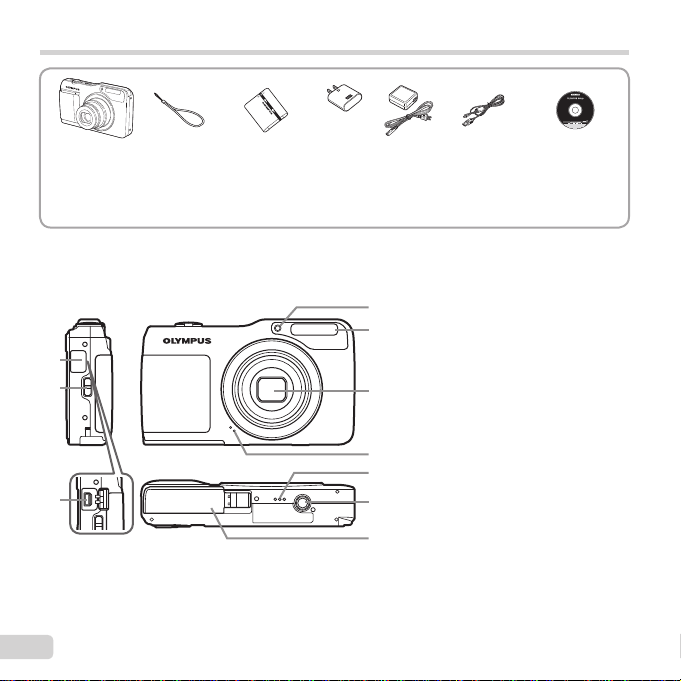
Checking the contents of the box
Names of Parts
or
Digital camera Strap Lithium Ion
Other accessories not shown: Warranty card
Contents may vary depending on purchase location.
Names of Parts
Battery (LI-50B)
1
2
3
2
EN
USB-AC adapter
(F-2AC)
4
5
6
7
8
9
10
USB cable
(CB-USB7)
1 Connector cover
2 Strap eyelet
3 Multi-connector
4 Self-timer lamp/AF illuminator
5 Flash
6 Lens
7 Microphone
8 Speaker
9 Tripod socket
10
Battery/card cover
OLYMPUS
Setup CD-ROM
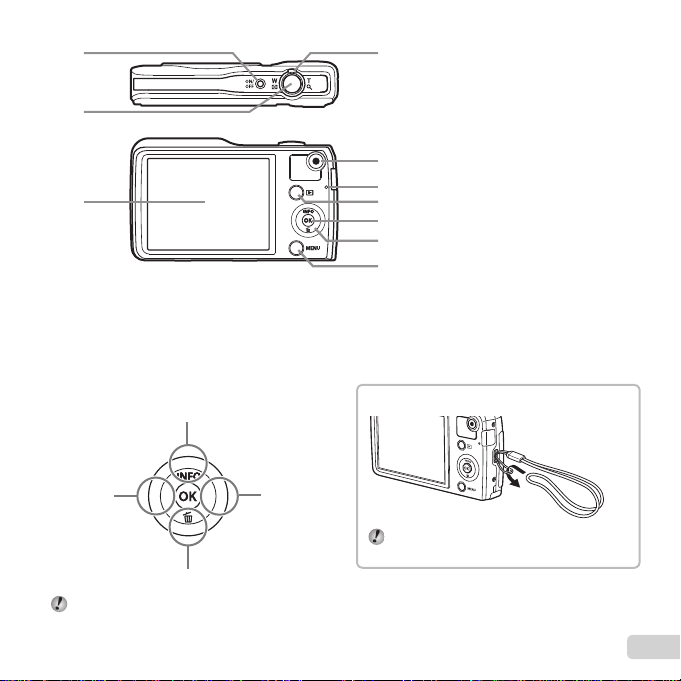
1
Attaching the camera strap
2
3
1 n button
4
2 Shutter button
3 Monitor
4 Zoom lever
5 R button (shooting movies)
6 Indicator lamp
7 q button (switching between
5
6
7
8
9
10
shooting and playback)
8 A button (OK)
9 Arrow pad
INFO (changing information
display)
(erase)
(# fl ash I)
(Y self-timer G)
10
button
Arrow pad
F (up)
H (left)
G (down)
FGHI instruct to press the up/down/left/right
arrow pad.
I (right)
Attaching the camera strap
Pull the strap tight so that it does not come
loose.
EN
3
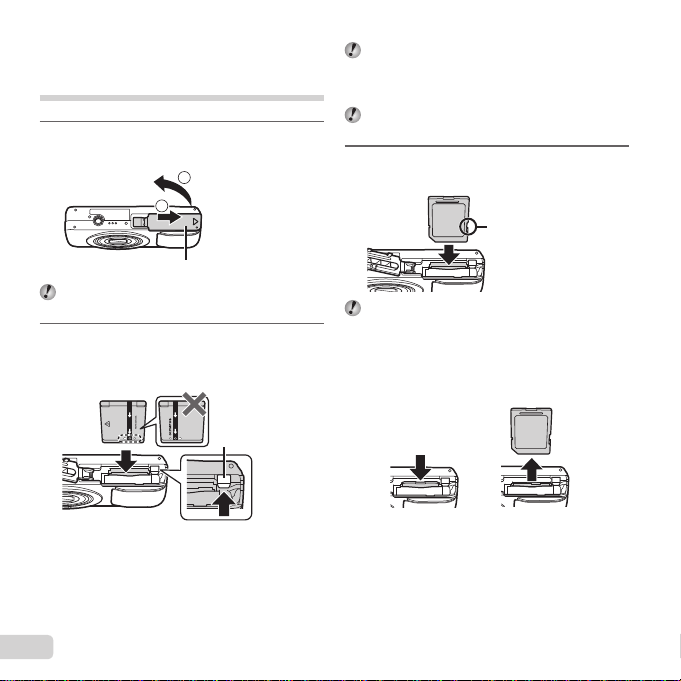
Inserting and removing the
To remove the card
battery and card (commercially
available)
Follow Steps 1 and 2 to open
1
the battery/card cover.
2
11
Battery/card cover
Turn off the camera before opening the battery/
card cover.
Insert the battery while sliding the
2
battery lock knob in the direction
of the arrow.
Battery lock knob
Insert the battery as illustrated with the B mark
toward the battery lock knob.
Damage to the battery exterior (scratches, etc.)
may produce heat or an explosion.
Slide the battery lock knob in the direction of the
arrow to unlock, and then remove the battery.
Insert the card straight until it
3
clicks into place.
Write-protect switch
Always use SD/SDHC/SDXC cards or Eye-Fi
card with this camera. Do not insert other types
of memory cards. “Using the card” (p. 62)
● Do not touch the metallic parts of the card directly.
To remove the card
1 2
Press the card in until it clicks and comes out slightly,
then remove the card.
4
EN
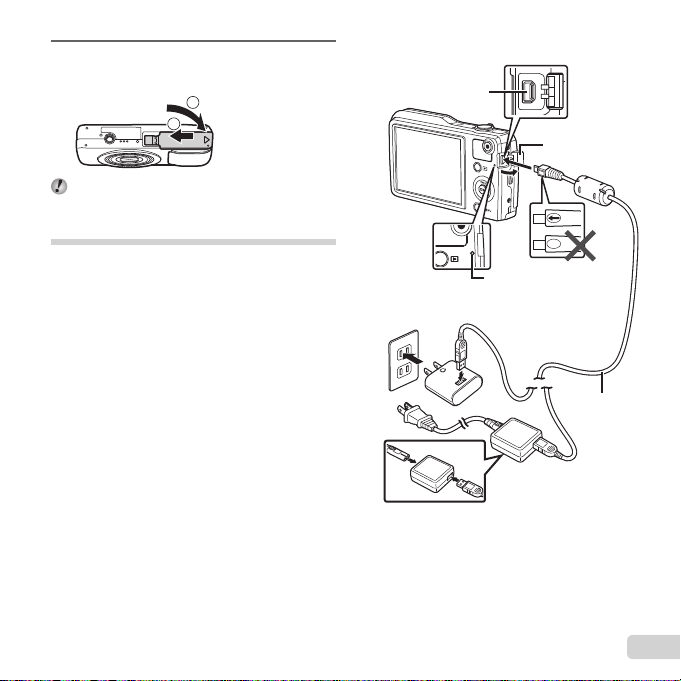
Follow Steps 1 and 2 to close
Connecting the camera
4
the battery/card cover.
11
2
When using the camera, be sure to close the
battery/card cover.
Charging the battery
Connect the USB cable and USB-AC adapter to the
camera and charge the battery.
For charging the battery abroad, see “Using your
charger and USB-AC adapter abroad” (p. 61).
● The battery is not fully charged at shipment. Before
use, be sure to charge the battery until the indicator
lamp turns off (up to 4 hours).
Connecting the camera
Multi-connector
Indicator lamp
On: Charging
AC outlet
Off: Charged
or
Connector cover
USB cable
(supplied)
EN
5
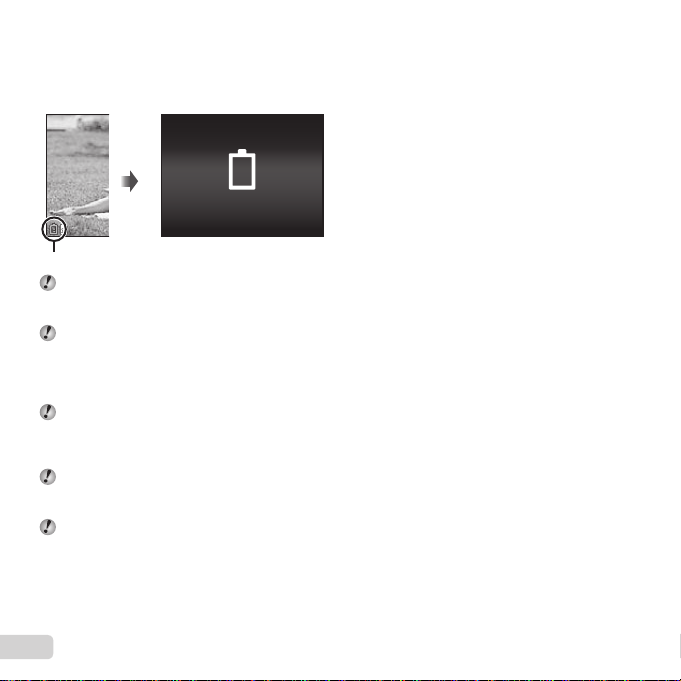
When to charge the batteries
When to charge the batteries
Charge the battery when the error message shown
below appears.
Error message
Battery Empty
Flashes in red
Never use any cable other than supplied or
Olympus-designated USB cable. This may cause
smoking or burning.
The included F-2AC USB-AC adapter (hereafter
referred to as USB-AC adapter) differs
depending on the region where you purchased
the camera. If you received a plug-in type USBAC adapter, plug it directly into AC outlet.
The included USB-AC adapter has been
designed to be used for charging and playback.
Do not take pictures while the USB-AC adapter
is connected to the camera.
Be sure to unplug the power plug of the USB-AC
adapter from the wall outlet when the charging is
complete or the playback ends.
For details on the battery, see “Battery Handling
Precautions” (p. 70). For details on the USB-AC
adapter, see “USB-AC adapter” (p. 71).
● If the indicator lamp does not light, check the USB
cable and USB-AC adapter connections.
● The battery can be charged while the camera is
connected to the computer via USB. The charging
time varies depending on the performance of the
computer. (There may be cases in which it takes
approx. 10 hours.)
6
EN
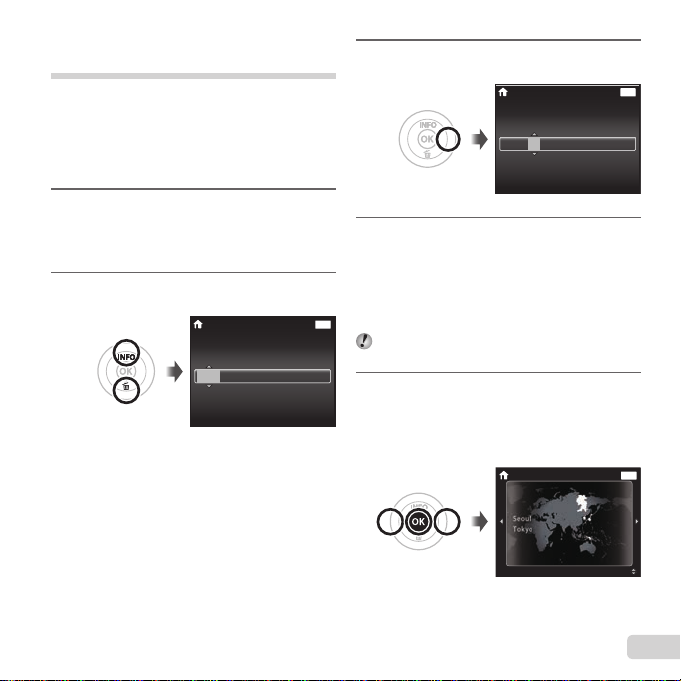
Turning on the camera and
making the initial settings
When you turn on the camera for the fi rst time, a
screen appears enabling to set the language for the
menus and messages displayed in the monitor, and
the date and time.
To change the selected date and time, see “Setting
the date and time d [X]” (p. 40).
Press the n button to turn
1
on the camera, press FGHI
of the arrow pad to select your
language and press the A button.
Press FG of the arrow pad to
2
select the year for [Y].
X
Y M D Time
-- --
Date and time setting
--
screen
Back
:..2013
Y/M/D
--
Press I of the arrow pad to save
3
the setting for [Y].
X
Y M D Time
As in Steps 2 and 3, press
4
FGHI of the arrow pad to
set [M] (month), [D] (day), [Time]
(hours and minutes), and [Y/M/D]
(date order), and then press the
MENU
A button.
For precise time setting, press the A button as
the time signal strikes 00 seconds.
Press HI of the arrow pad to
5
select time zone and then press
the A button.
● Use FG to turn daylight saving time
([Summer]) on or off.
’13.02.26 12:30
-- --
MENU
Back
:..2013
Y/M/D
--
--
MENU
Back
Summer
EN
7
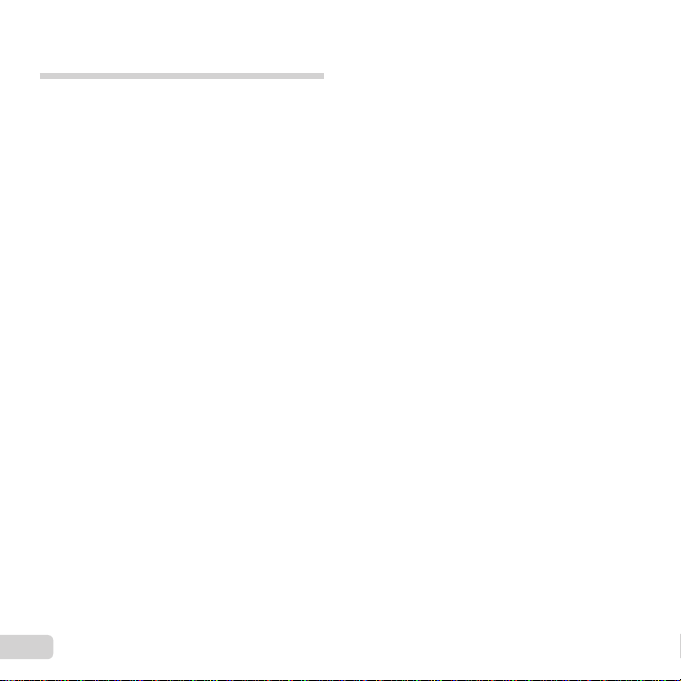
Learning how to use the
camera
● Press the n button to turn on the camera and
enter the standby mode. (Press the n button
again to turn off the camera.)
● Select the shooting mode, and press the shutter
button to shoot a still image.
● To shoot a movie, press the R button.
● Set the shooting functions using the function
menu or the setup menu.
● To view images, press the q button to switch to
playback mode.
● To return to standby mode, press the q button
again, or press the shutter button halfway down
and then release it.
● Press and hold the q button while the camera is
turned off to start up the camera in the playback
mode.
● In this case, pressing the q button again sets
the camera to the standby mode.
8
EN
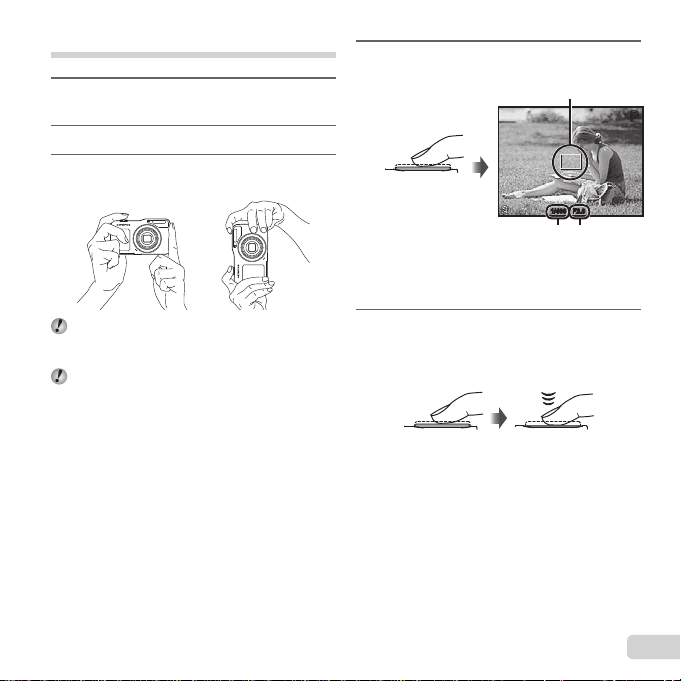
Shooting still images
Press the n button to turn
1
on the camera.
Select the shooting mode. (p. 13)
2
Hold the camera and compose the
3
shot.
When holding the camera, take care not to cover
the fl ash, microphone or other important parts
with your fi ngers, etc.
Take care so that the fl ash window is not
exposed to fi ngerprints or dirt.
Press the shutter button halfway
4
down to focus.
AF target mark
Press
halfway
● The camera was unable to focus if the AF target
mark fl ashes red. Try focusing again.
To take the picture, gently press
5
Shutter
speed
F2.8F2.81/4001/400
Aperture
value
the shutter button all the way
down while being careful not to
shake the camera.
Press halfway Press fully
PP
EN
9
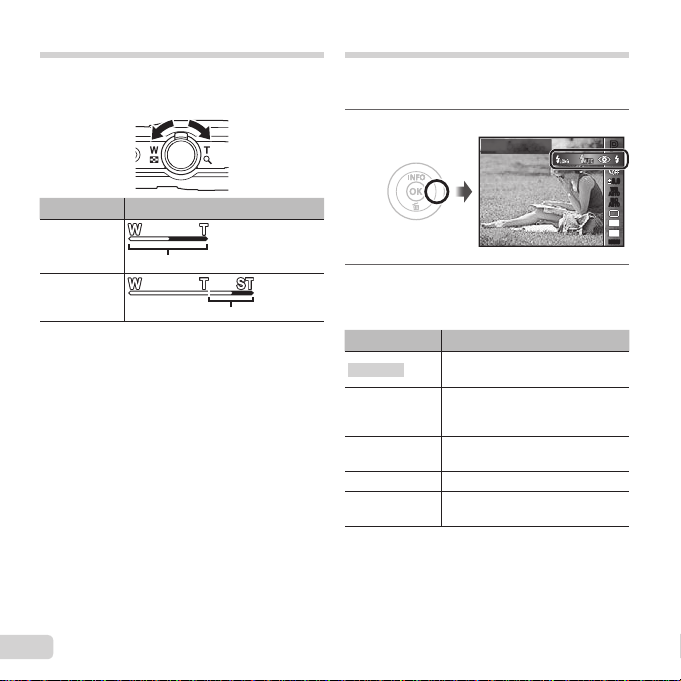
Using the zoom
Turning the zoom lever adjusts the shooting range.
W side T side
Image size Zoom bar
16M
Other
*1
Due to increased processing of the pixel
counts, the image quality will not degrade. The
magnifi cation ratio changes depending on the
image size setting.
Optical zoom
*1
Using the fl ash
The fl ash functions can be selected to best match the
shooting conditions.
Press I.
1
Use HI to select the setting
2
option, and press the Q button to
set.
Option Description
Flash Auto
Redeye
Fill In
Flash Off The fl ash does not fi re.
Long Flash
Flash Auto
The fl ash fi res automatically in
low-light or backlight conditions.
Pre-fl ashes are emitted to reduce
the occurrence of red eye in your
photos.
The fl ash fi res regardless of the
available light.
Flash reaches a longer distance
than Flash Auto.
PP
0.00.0
WB
AUTOWBAUTO
ISO
ISO
AUTO
AUTO
16
M
:34
MENUMENU
10
EN
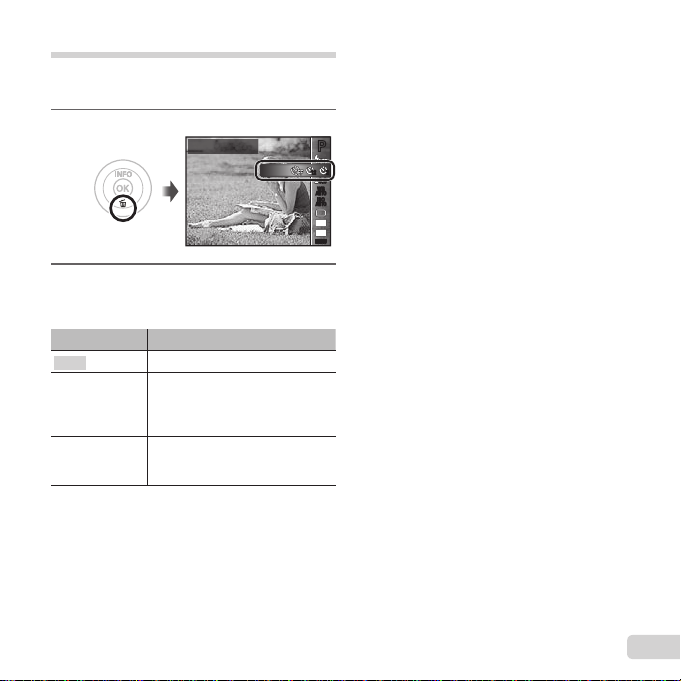
Using the self-timer
To cancel the self-timer after it starts
After the shutter button is pressed all the way down,
the picture is taken after a short delay.
Press G.
1
Use HI to select the setting
2
option, and press the Q button to
set.
Option Description
Y Off
Y 12 sec
Y 2 sec
To cancel the self-timer after it starts
Press the button.
The self-timer is deactivated.
The self-timer lamp turns on for
approx. 10 seconds, then blinks
for approx. 2 seconds, and then
the picture is taken.
The self-timer lamp blinks for
approx. 2 seconds, and then the
picture is taken.
Y
Off
1212
PP
22
0.00.0
WB
AUTOWBAUTO
ISO
ISO
AUTO
AUTO
16
M
:34
MENUMENU
EN
11
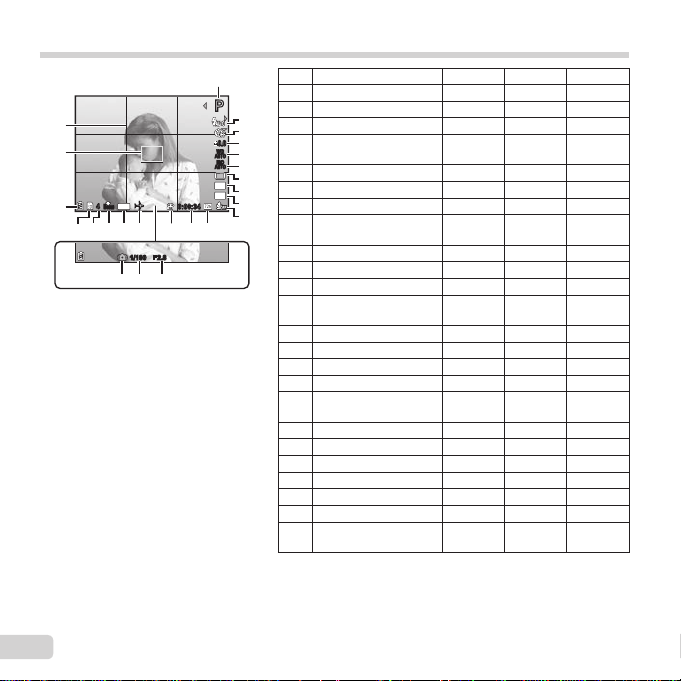
Shooting screen displays
Switching the displays
1
PP
21
20
Date
44
ORM
N
19
zz
141718 1615 1113
F2.8F2.81/1001/100
222324
When the shutter button is pressed halfway
down
Switching the displays
The displays change in the order of Normal → Detailed → No info. each time F (INFO) is pressed.
0:00:340:00:34
12
0.00.0
WB
AUTOWBAUTO
ISO
ISO
AUTO
AUTO
16
M
:34
No. Name Normal Detailed No info.
1 Shooting mode
2 Flash
2
3 Self-timer
3
4
4 Exposure
5
6
7
8
9
10
compensation
5 White balance
6 ISO sensitivity
7 Drive
8 Image size
(still images)
9 Aspect
10 Recording with sound
11 Image size (movies)
12 Movie recording
length
13 Movie recording icon
14 World time
15 Date stamp
16 Compression
17 Number of storable
still pictures
18 Current memory
19 Battery check
20 AF target mark
21 Grid Guide
22 Aperture value
23 Shutter speed
24 Camera shake
warning
RR
RR
RRR
RR
RR
RR
RR
RR
RR
RR
RR
RR
RR
–
RR
RR
RR
RR
RR
RRR
–
RRR
RRR
RRR
R
R
–
–
–
–
–
–
–
–
–
–
–
–
–
–
–
–
–
–
–
12
EN
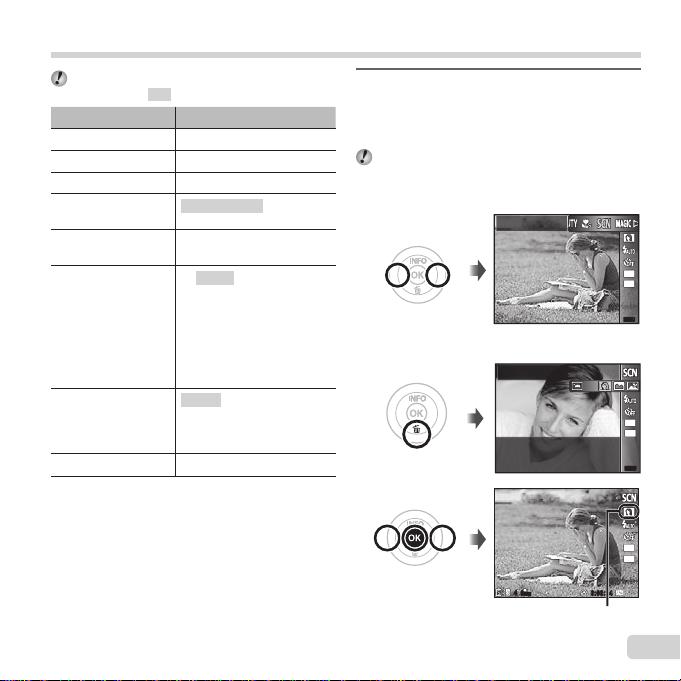
To select a submode
Selecting the shooting mode
The default settings of the function are
highlighted in .
Shooting mode Submode
P (P mode)
M (M mode) –
N
(DIS Mode) –
Q (Q mode)
a
(Super Macro mode)
( mode)
P (P mode)
Recommended/Set 1/Set 2/
Set 3
B Portrait/F Landscape/
G Night Scene/
M
N Indoor/W Candle/
R
X Fireworks/V Cuisine/
d Documents/
q Beach & Snow/ Pet
Pop Art/Pin Hole/Fish Eye/
Soft Focus/Punk/Sparkle/
Watercolor/Refl ection/
Miniature
p (Panorama mode)
● “List of settings available in each shooting mode”
(p. 57), “List of settings” (p. 58), “List of P
settings” (p. 60)
–
–
Night+Portrait/C Sport/
Self Portrait/S Sunset/
–
Press H of the arrow pad on
1
standby mode screen fi rst, and
press HI to select shooting
mode.
To select the Q, and P submodes,
display submodes by using G fi rst. Then use
HI to select the desired submode and press
the A button.
Scene Mode
To select a submode
Icon indicating the submode that is set
Portrait
44
N
ORM
0:00:340:00:34
16
M
:34
MENUMENU
16
M
:34
MENUMENU
MENUMENU
16
M
:34
EN
13
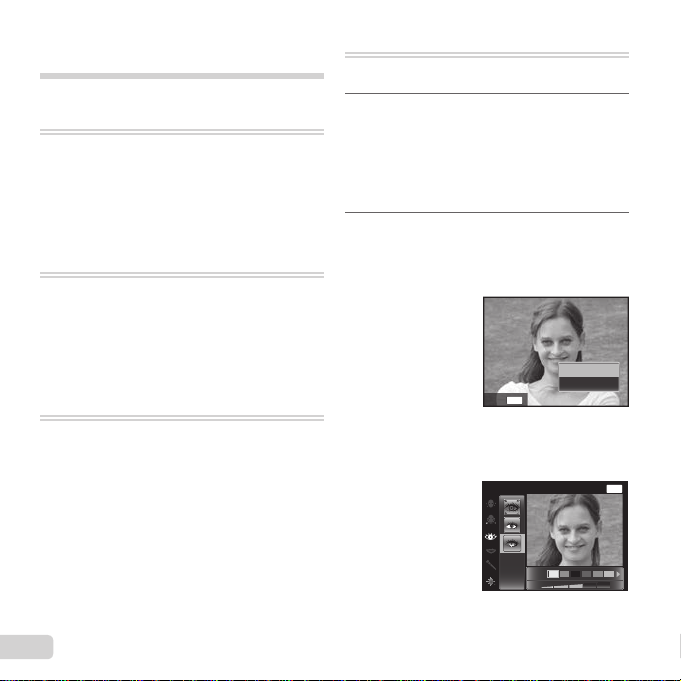
Beauty Fix
Learning about the shooting
modes
P (P mode)
The camera will select the appropriate
aperture value and shutter speed for
the subject. Changes can also be made
to various shooting settings, such as
exposure compensation, as needed.
M (M mode)
The camera will automatically select the
optimal shooting mode for the scene.
The shooting condition is decided by
the camera and settings cannot be
changed, excepting some functions.
N
(DIS
mode)
This mode enables the user to reduce
blur that is caused by camera shake
and subject movement.
Q (Q mode)
You can shoot with Beauty Fix effects.
Point the camera toward the
1
subject. Check the frame
appearing around the face
detected by the camera, and then
press the shutter button to take
the picture.
To save the image, select [OK] on
2
the review screen and press the
Q button. To retouch the image
additionally, select [Beauty Fix].
OK
MENU
Back
Beauty Fix
1 Use FGHI to select a retouching item, and
press the Q button.
Eye Color Back
Beauty Fix
Off
MENU
14
EN
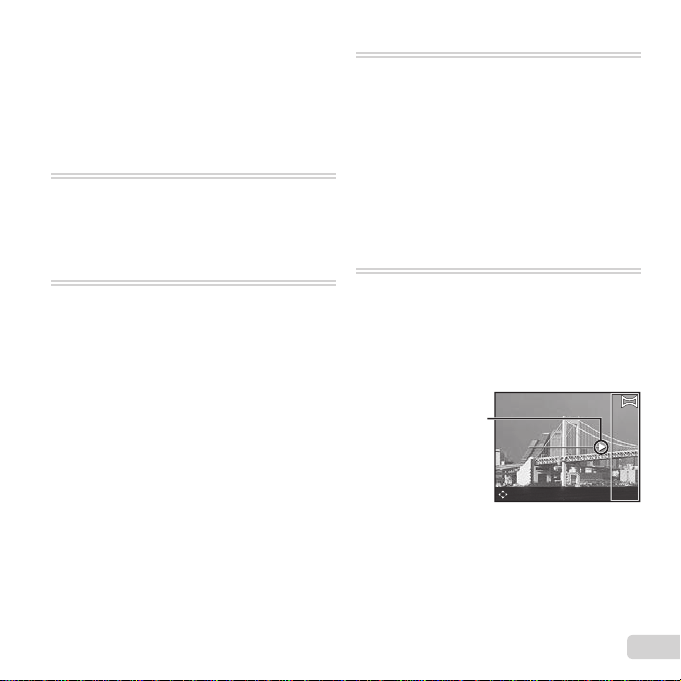
2 Check the retouched effects on the review screen,
then press the Q button to start the retouch
process and save.
● Settings for Beauty Fix can be registered.
● Depending on the picture, the editing may not be
effective.
a (Super Macro mode)
This enables shooting as close as 5 cm
(2 in.) to the subject. The zoom position
is locked.
(
You can shoot with the best mode
for the subject and shooting scene.
The best shooting settings for various
scenes are pre-programmed as
submodes. Note that functions may be
limited in some modes.
Refer to the descriptions displayed on
the submode selection screen, and
select the desired submode.
mode
)
P (P mode)
You can shoot with special effects.
Refer to the sample images displayed
on the submode selection screen, and
select the desired submode.
The best shooting settings for each
effect are pre-programmed, so some
function settings cannot be changed.
● Note that some effects may not be applied to
movies.
p (Panorama mode)
You can shoot and combine multiple
images to create an image with a wide
angle of view (panoramic image).
1 Use FGHI to specify at which edge the next
picture is to be connected, and then press the A
button.
Direction for
combining frames
EN
15
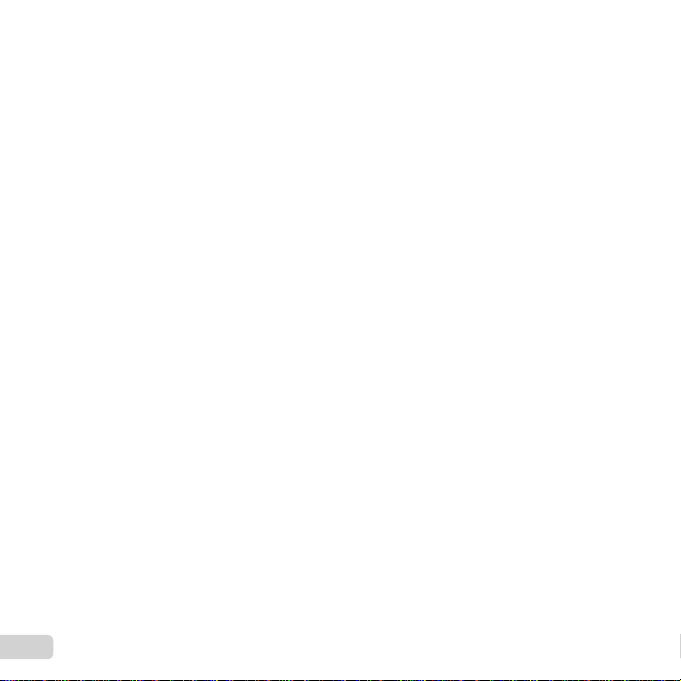
2 Press the shutter button to take the fi rst frame.
The edge of the fi rst frame is displayed faintly on
the screen.
3 Compose the next shot so that the edge of the
fi rst frame displayed faintly on the screen overlaps
the subject of the second frame, and press the
shutter button.
4 Repeat step 3 until the desired number of frames
are taken, and then press the A button or
button when fi nished.
Panorama shooting is possible for up to 10 frames.
The shot images are combined into a single
panorama image by the PC software.
● For details on installing the PC software, refer
to (p. 43). In addition, refer to the PC software
help guide for details on how to make panorama
images.
16
EN
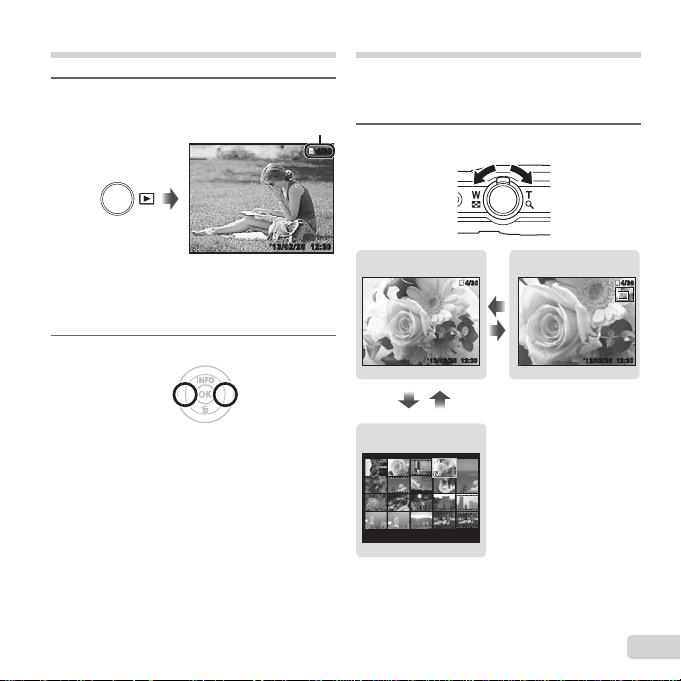
Viewing images
To play sound recordings
Press the q button.
1
Number of frames/
Total number of images
4/30
4/30
Index view and close-up view
Index view enables quick selection of a desired
image. Close-up view (up to 10× magnifi cation)
allows checking of image details.
Turn the zoom lever.
1
Playback image
● Pictures taken using Q mode are displayed as
a group. Turn the zoom lever to the T side to play
back the image in the group.
Use HI to select an image.
2
Displays
previous image
● Hold I to fast forward and hold H to reverse.
● Press the q button again to return to the shooting
screen.
To play sound recordings
To play sound recorded with an image, select the
image and press the A button.
● Press FG to adjust volume.
Displays next
image
12:30’13/02/26’13/02/26 12:30
Single-image view Close-up view
4/304/30 4/304/30
W
T
WT
Index view
’13/02/26 12:30
EN
12:30’13/02/26’13/02/26 12:3012:30’13/02/26’13/02/26 12:30
17
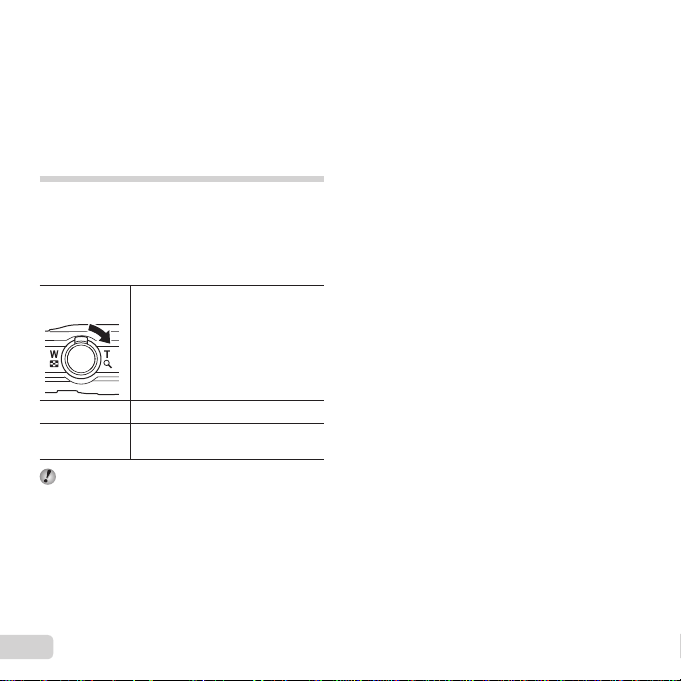
To select an image in index view
To scroll an image in close-up view
To select an image in index view
Use FGHI to select an image, and press the A
button to display the selected image in single-image
view.
To scroll an image in close-up view
Use FGHI to move the viewing area.
Playing back grouped images
If the pictures are taken using Q, the images
taken are displayed as a group during playback.
Several operations are available for the grouped
images; such as expanding to view or erase
images individually, or erasing the grouped images
collectively.
T side
Expands.
• Select the image and press the
A button to display the images
individually.
• Use HI to view the previous/
next frame.
A button
FG
If a group frame is erased, all images in that
group are erased collectively. If the group
includes images you want to keep, expand the
group and protect them individually.
Playback/pauses playback.
Adjusts the volume when playing
back images with sound.
18
EN
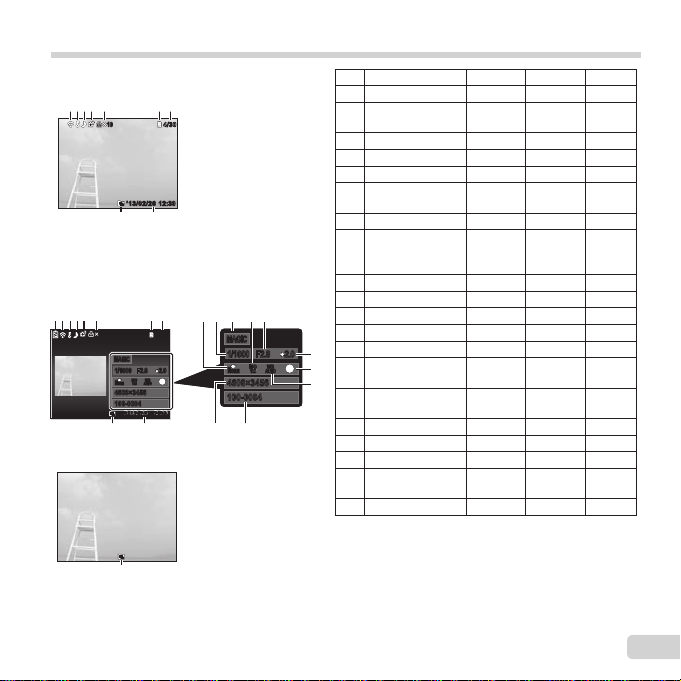
Playback mode display
4608×3456
4608×3456
AUTOWBAUTO
WB
100
ISO
100
ISO
1
N
ORM
100-0004
100-0004
2.02.0F2.8F2.81/10001/1000
MAGICMAGIC
6
Switching the displays
● Normal
1010
872 3 4 65
4/304/30
12:30’13/02/26’13/02/26 12:30
1920
Still image
● Detailed
65
1 872 3 4
1010
MAGICMAGIC
N
ORM
4608×3456
4608×3456
100-0004100-0004
20 17
4/304/30
2.02.0F2.8F2.81/10001/1000
ISO
ISO
1
AUTOWBAUTOWB100
100
12:30’13/02/26’13/02/26 12:30
19 18
1110 129
13
● No information
20
Switching the displays
The displays change in the order of Normal → Detailed → No info. each time F (INFO) is pressed.
No. Name Normal Detailed No info.
1 Battery check
2 Eye-Fi transfer
data
3 Protect
4 Adding sound
5 Upload order
6 Print reservation/
number of prints
7 Current memory
8 Frame number/
total number of
images
9 Compression
10 Shutter speed
11 Shooting mode
12 ISO sensitivity
13 Aperture value
14
14 Exposure
15
compensation
1
15 Shooting
submode
16 White balance
17 File name
18 Image size
19 Recording date
and time
20 Grouped image
–
R
RR
RR
RR
RR
RR
RR
RR
–
R
–
R
–
R
–
R
–
R
–
R
–
R
–
R
–
R
–
R
RR
RRR
EN
–
–
–
–
–
–
–
–
–
–
–
–
–
–
–
–
–
–
–
19
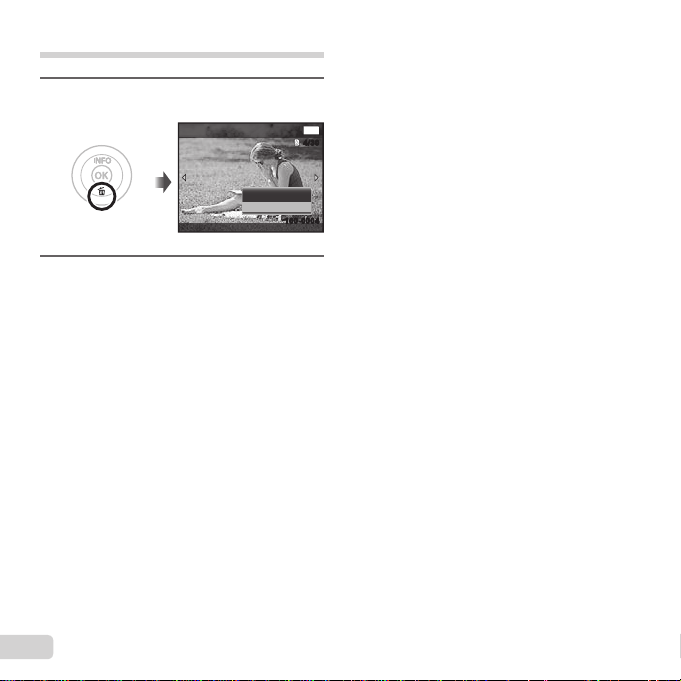
Erasing images during playback
Display the image you want to
1
erase and press G ().
Erase Back
Press FG to select [Erase], and
2
press the A button.
● Grouped images are erased as a group.
● Multiple images or all images can be erased at a
time (p. 34).
Erase
Cancel
100-0004100-0004
MENU
4/304/30
20
EN
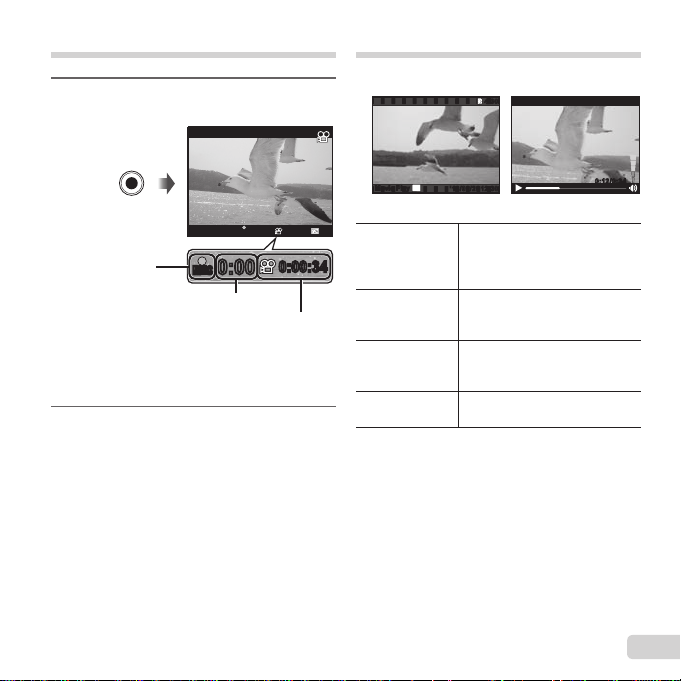
Shooting movies
Press the R button to start
1
recording.
Playing back movies
Select a movie, and press the A button.
4/304/30
0:00:340:00:34
RECREC
0:00
0:00
Lights up red when
recording
● The movie is shot in the set shooting mode. Note
that the shooting mode effects may not be obtained
for some shooting modes.
● Sound is also recorded.
Press the R button again to stop
2
RECREC
0:000:00
Recording time
Recording length (p. 64)
0:00:340:00:34
recording.
OK
Movie PlayMovie Play
Pausing and
restarting
playback
Fast forward
Rewind
Adjusting the
volume
’13/02/2612:30’13/02/2612:30
Press the A button to pause
playback. During pause, fast
forward or reverse, press the A
button to restart playback.
Press I to fast forward. Press
I again to increase the fast
forward speed.
Press H to rewind. Press H
again to increase the rewind
speed.
Use FG to adjust the volume.
During playbackMovie
0:12/0:340:12/0:34
EN
21
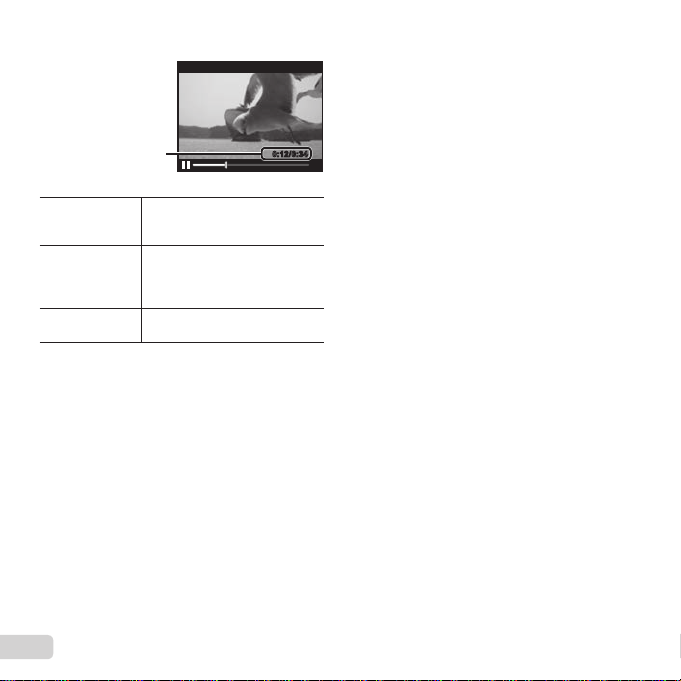
Operations while playback is paused
To stop movie playback
Operations while playback is paused
Elapsed time/
Total shooting time
Cueing
Advancing and
rewinding one
frame at a time
Resuming
playback
To stop movie playback
Press the button.
● To play back movies on the computer, the supplied
PC software is recommended. For the fi rst use of
the supplied PC software, connect the camera to
the computer, then launch the software (p. 42).
22
EN
Use F to display the fi rst frame
and press G to display the last
frame.
Press I or H to advance or
rewind one frame at a time. Hold
I or H pressed for continuous
advance or rewind.
Press the A button to resume
playback.
During pause
0:12/0:340:12/0:34
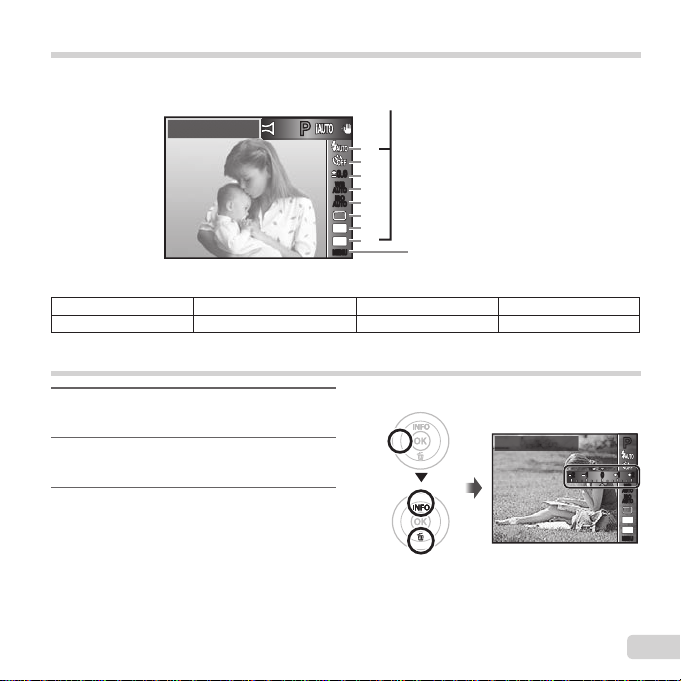
Menu settings
Function menu
In certain shooting modes, some functions cannot be set.
Function menu
Function menu
Program Auto
PP
1
2
0.00.0
3
WB
AUTOWBAUTO
4
ISO
ISO
AUTO
AUTO
5
6
16
M
7
:34
8
MENUMENU
Setup menu (p. 26)
1 Flash 3 Exposure compensation 5 ISO sensitivity 7 Image Size
2 Self-timer 4 White balance 6 Drive 8 Aspect
Using the function menu
Use H of the arrow pad to display
1
the function menu.
Use FG of the arrow pad to
2
select the function to be set.
Use HI of the arrow pad to
3
select the setting value, and then
press the A button to enter the
setting.
Example: Exposure compensation
Exposure Comp.
± 0.0
PP
11 2222 11
00
WB
AUTOWBAUTO
ISO
ISO
AUTO
AUTO
16
M
:34
MENUMENU
EN
23
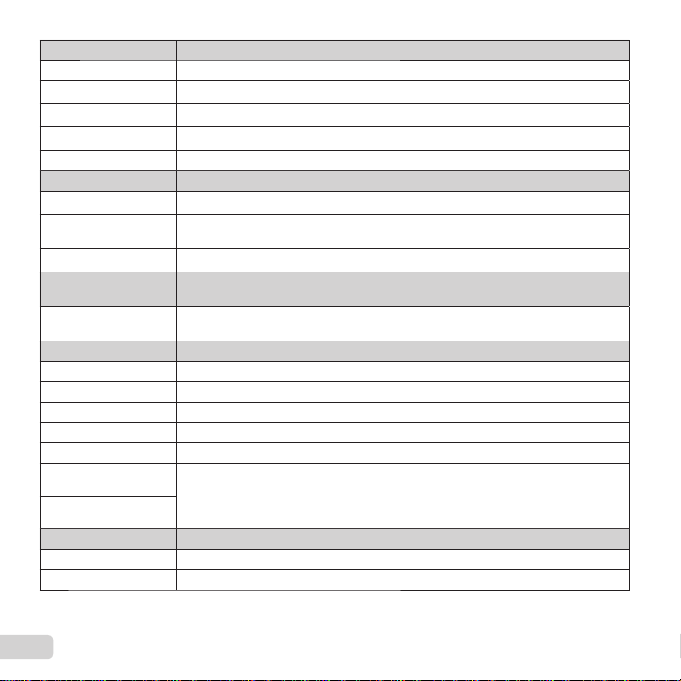
Flash Sets the fl ash fi ring method.
Flash Auto
_
Redeye
!
Fill In
#
Flash Off
$
Long Flash
Self-timer Sets the time after the shutter button is pressed until the picture is taken.
b
Y Off
c
Y 12 sec
d
Y 2 sec
Exposure
compensation
to
Value
White balance Sets an appropriate color scheme for the light of the shooting scene.
WB Auto
e
Sunny
f
Cloudy
g
Incandescent
h
Fluorescent
One Touch 1
One Touch 2
ISO sensitivity Sets the ISO sensitivity.
ISO Auto
l
Value
to
The fl ash fi res automatically in low-light or backlight conditions.
Pre-fl ashes are emitted to reduce the occurrence of red eye in your photos.
The fl ash fi res regardless of the available light.
The fl ash does not fi re.
Flash reaches a longer distance than Flash Auto.
The self-timer is deactivated.
The self-timer lamp turns on for approx. 10 seconds, then blinks for approx.
2 seconds, and then the picture is taken.
The self-timer lamp blinks for approx. 2 seconds, then the picture is taken.
Compensates the brightness (appropriate exposure) adjusted by the camera.
Set a larger negative (–) value to adjust darker, or a larger positive (+) value to
adjust brighter.
The camera automatically adjusts the white balance.
Suitable for shooting outdoors under a clear sky.
Suitable for shooting outdoors under a cloudy sky.
Suitable for shooting under tungsten lighting.
Suitable for shooting under white fl uorescent lighting.
For manually adjusting the white balance according to the light when shooting. Set a
piece of white paper or other white object so that it fi lls the entire screen, and press
the button to set the white balance. For the settings of one touch WB, refer
to p. 25.
The camera automatically sets the sensitivity with priority on image quality.
Set a smaller value to reduce noise in the picture, or a larger value to reduce blur.
EN
24
