Page 1
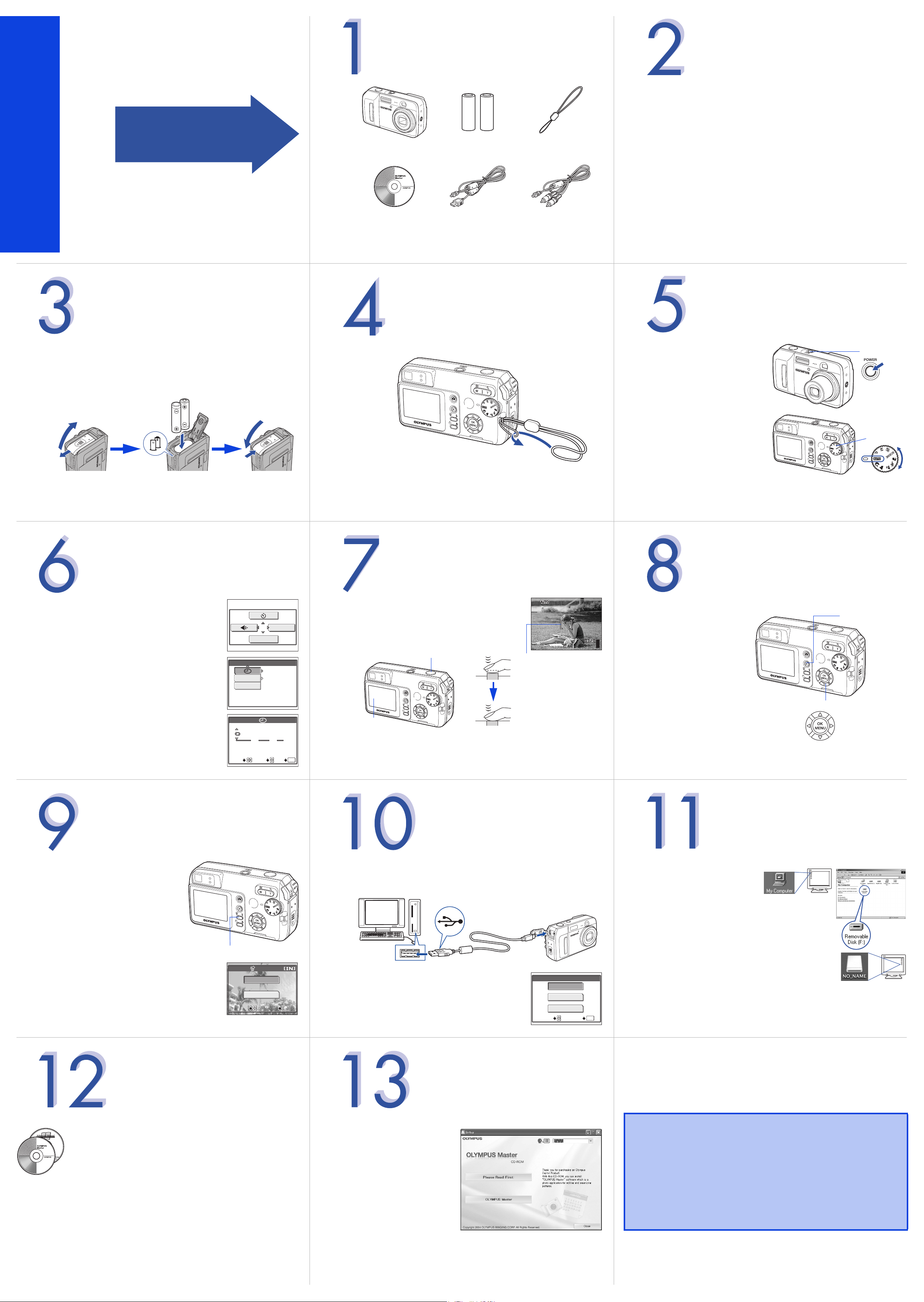
2560
1920
HQ
SELECT
GO
OK
1AG6P1P2413-- VH002601
It is strongly recommended that you follow
these step-by-step instructions to set up and
quickly begin using your new Digital
Camera.
Start Here
D-595 ZOOM/C-500 ZOOM
Quick Start Guide
S
T
Please gather the items shown in the illustration. You’ll need these
to complete the procedures that follow.
E
P
Digital camera 2 × AA (R6)
CD-ROM
(OLYMPUS Master software)
The following items are also included in the Digital Camera package: Basic
Manual, warranty card, Advanced Manual on CD-ROM and registration card.
alkaline batteries
USB cable AV cable
Strap
S
T
E
P
Quick Start Guide (this document)
Getting started with your digital camera.
Quick Reference Guide (reverse side of this document)
Quick guide to using common features and functions.
Basic Manual (printed booklet)
Guide to mastering the basics of taking and viewing pictures.
Advanced Manual (CD-ROM)
Detailed instructions on all camera features and functions.
Software Installation Guide (separate document on OLYMPUS Master CDROM)
Detailed instructions on installing the OLYMPUS Master software.
UNPACK THE BOX CONTENTS
REVIEW THE DOCUMENTATION
INSERT THE BATTERIES
S
T
E
P
a. Make sure the camera is off.
b. Open the battery compartment cover on the side of the camera and insert
the batteries.
S
T
E
P
ATTACH THE STRAP
S
T
E
P
Set the mode dial to h and
press the POWER switch. The
lens extends and the monitor
turns on.
TURN ON THE CAMERA
POWER
switch
c. Close the cover.
Mode dial
TIPS: The alkaline batteries included are only intended for start up and initial
usage. For extended battery life, we recommend using NiMH rechargeable
batteries.
Note: After use, press the POWER switch again to turn off the camera. The
lens retracts and the monitor turns off.
S
T
E
P
a. With the camera on, press Z.
b. Press d to select [SETUP] on the monitor.
SETUP
MONITOR OFF
c. Press ac to select [X], and press d.
d.
Press
ac
to select the date format, and press d.
e. Press ac to set each item, and press d to
move to the next item.
f. Press Z when you have finished entering the date
and time.
SELECT
SETUP
05.01.01
00:00
VIDEO OUT
BACKUP
NTSC
2005
YMD
00 00
SET
.
01 01
:
GO
.
OK
S
T
E
P
a. Place the AF target mark on your subject using
the monitor.
b. Press the shutter button halfway to lock the
focus and exposure, then press the shutter button
completely to take the picture.
Monitor
• Pictures are automatically stored in the internal memory ([IN] is
displayed on the monitor). Alternately, you can store your pictures on
an xD-Picture Card (sold separately). While the card is inserted, [xD] is
displayed on the monitor and all pictures are stored on the card.
SET THE DATE AND TIME
TAKING A PICTURE
Shutter button
HQ
2560
AF target mark
1920
S
REVIEWING A PICTURE
T
E
P
a. Press $. The last picture
taken is displayed on the
monitor.
55
b. Use the arrow pad to
display the picture you
want.
Arrow pad
$ button
ERASING A PICTURE
S
T
E
P
a. Display the picture you want to erase,
and press the S button.
S
T
E
P
a. Make sure the camera is off.
b. Connect the camera to the computer using the USB cable (included). The
camera turns on automatically.
CONNECTING THE CAMERA
TO A COMPUTER
S
VERIFY CAMERA CONNECTION
T
E
P
WINDOWS:
a. From the desktop (“Start”
menu for XP), open “My
Computer”.
b. Verify that the “Removable
Disk” icon representing the
camera is displayed.
MACINTOSH:
a. Verify that the “NO_NAME”
icon representing the camera is displayed.
• The above steps confirm that the camera has been installed
correctly. You can transfer your images immediately using the
standard drag and drop procedure, or enhance your experience using
OLYMPUS Master software (included).
b.
Press ac
to select [YES], and press Z.
S button
ERASE
YES
NO
SELECT
SELECT GO
GO
OK
OK
c. Press ac to select [PC] on the camera’s
monitor, and press Z.
SELECT
USB
P C
PRINT
EXIT
GO
OK
S
T
E
P
ABOUT THE CD-ROM DISCS
Now that you’ve mastered the basic functionality of your new
Olympus Digital Camera, you are ready to begin exploring the
possibilities that digital photography brings to your computer.
Activities such as photo editing, printing and much more are only steps
away!
CD-ROM1
OLYMPUS Master software: Download pictures from the camera,
view, organize, retouch, e-mail and print your digital photos and
movies and more! This CD also contains the complete software users
manual in Adobe Acrobat (PDF) format.
CD-ROM2
Advanced Manual: A complete camera guide in Adobe Acrobat
(PDF) format. This manual contains detailed instructions on the
camera’s features and functions which are not covered in the printed
Basic Manual or Quick Start/Quick Reference Guides.
INSTALLING THE CAMERA
S
T
E
P
a. Insert the OLYMPUS Master
CD-ROM into your computer’s
CD-ROM drive.
SOFTWARE
Please refer to the Quick Reference
Guide on the reverse side of this sheet to
b. For Windows:
Click the “OLYMPUS Master”
button in the “Setup” window.
For Macintosh:
Double-click the “Installer”
icon.
c.
Follow the on-screen instructions. For more details, click “Please Read First”.
familiarize yourself with the commonly
used features and functions of your new
Olympus Digital Camera.
Printed in Japan
Page 2
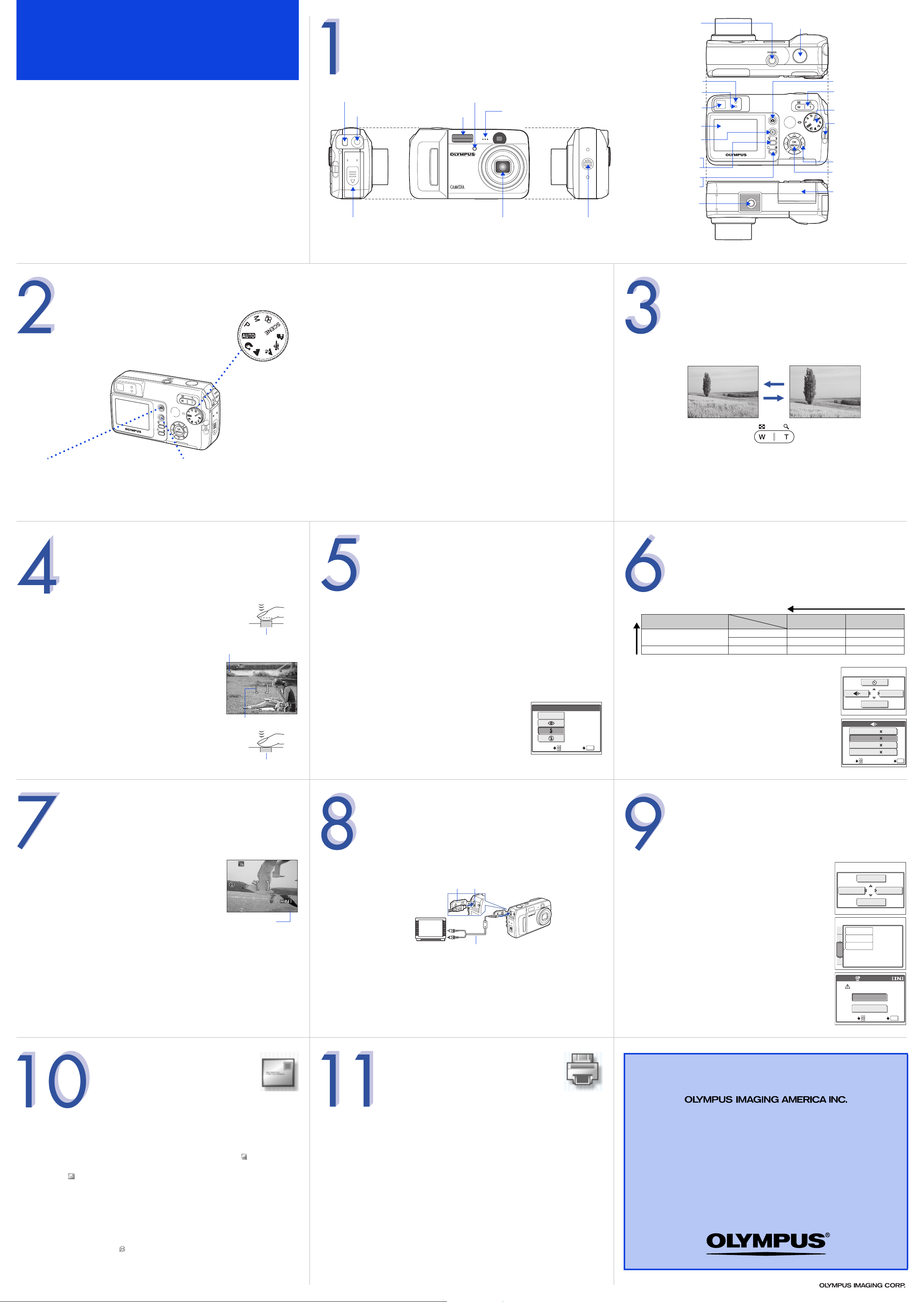
Quick Reference Guide
HQ
2560
1920
HQ
15
0.0
D-595 ZOOM/C-500 ZOOM
CAMERA DIAGRAM AND CONTROLS
POWER switch
Shutter button
INDEX
1. Camera Diagram and Controls
2. Shooting Modes
3. Using the Zoom
4. How to Use the Autofocus
5. Flash Modes
6. Image Quality Modes
7. Recording a Movie
8. Viewing Pictures/Movies on a TV
9. How to Erase All Pictures
10. E-mailing a Picture
11. Printing a Picture
SHOOTING MODES
Multi-connector
DC-IN jack
Battery compartment
cover
Self-timer lamp
Flash
Microphone
Lens Speaker
Shooting Mode Descriptions
P • The generic mode for taking pictures.
h • The camera sets the optimal settings automatically.
Orange lamp
Green lamp
Viewfinder
Monitor
Playback button ($)
Erase button (S)
Flash mode button (#)
Rotation button (y)
Macro button (&)
Tripod socket
USING THE ZOOM
This camera features a zoom lens, letting you get closer to the action or
capture wide-angle shots.
Shooting button (#)
Zoom button
(W/T, GU)
Mode dial
Strap eyelet
Arrow pad (acbd)
OK/MENU button (Z)
Card cover
This camera features two main operating modes.
# Shooting mode
Press this button to prepare the camera
for taking pictures or movies. Set the
mode dial to access specialized shooting
modes.
$ Playback mode
Press this button for viewing pictures
or movies.
HOW TO USE THE AUTOFOCUS
a. While positioning the AF target mark over the subject,
press and hold the shutter button halfway.
b. The green lamp, which indicates the focus and
exposure are locked, remains lit as long as the shutter
button is kept depressed halfway.
Mode dial
Shutter button
Green lamp
i • Lets you take impressive portrait shots.
l • Lets you capture the vivid blues and greens of all the landscape from nearby
to far off in the distance.
z • Lets you capture those details that would otherwise be cloaked in darkness
when taking pictures at night.
j • Lets you freeze-frame fast-moving action.
k • Lets you take the subject in the foreground as well as the landscape in the
background clearly.
f • Lets you select from ten additional scene-specific settings: Self portrait;
Indoor; Beach; Snow; Fireworks; Sunset; Cuisine; Candle; Behind glass; and
Available light portrait.
n • Lets you record movies.
M • Lets you set both the aperture and shutter speed, giving you more creative
control over your pictures.
Note: You can change the mode dial when the camera is on or off.
FLASH MODES
This camera features multiple flash modes. You can select the
appropriate flash mode to the suit the situation. The icons that are
displayed on the monitor are shown below.
(None) • AUTO-FLASH - The camera decides if the flash is needed.
! • RED-EYE REDUCTION - Reduces the incidence of red-eye by
emitting pre-flashes to shrink pupil size before taking the picture.
# • FILL-IN FLASH - The flash always fires. Suitable for shooting backlit
subjects.
$ • FLASH OFF - The flash is turned off. Suitable for when flash
photography is not permitted.
Zoom out: Press W on the
zoom button.
Zoom in: Press T on the
zoom button.
• Press W to zoom out and get more into the picture.
• Press T to zoom in and get closer to the action.
IMAGE QUALITY MODES
Your camera is equipped with multiple image quality modes, which
determine the quality and image size of the pictures you take. Below is
a general description of the commonly used modes. For a detailed
description of all quality modes, refer to the Advanced Manual
included on the CD-ROM.
Application
Select according to print size 2560 × 1920 SHQ HQ
For small-sized prints and websites 640 × 480 — SQ2
Image size becomes larger
Image size
Compression
1600 × 1200 — SQ1
a. With the camera in shooting mode, press Z.
Low
compression
Image becomes clearer
High
compression
HQ
2560
1920
AF target mark
55
c. Press the shutter button completely to take the
picture.
Shutter button
RECORDING A MOVIE
a. With the camera in shooting mode, set the
mode dial to n.
b. Press the shutter button to start recording
(video and audio).
Remaining recording time
HQ
c. Press the shutter button again to stop.
Note: You can use features such as the digital and optical zooms while recording;
however, you need to set the record sound function off to use the optical zoom.
See the Advanced Manual to learn more about these settings.
0.0
00:0:15
0 0:1 5
a. With the camera in shooting mode, press the # button.
b. Press ac to select the desired flash mode, and
press Z.
FLASH MODE
The flash fires with
AUTO
every picture.
SELECT GO
OK
VIEWING PICTURES/MOVIES ON A TV
a. Make sure that the camera and TV are off. Connect the camera to the TV
using the AV cable (included).
Connector cover
Connect to the TV's
video input (yellow)
and audio input (white)
terminals.
b. Turn on the TV and set to “video input”.
c. Press $ to turn on the camera. Use the arrow pad to display the picture you
want.
Note: If the pictures are not displayed, consult your TV manual to set up the video
source.
Multi-connector
AV cable
b. Press b to select [K].
c. Press ac to select the record mode, and press Z.
HOW TO ERASE ALL PICTURES
WARNING - PERFORMING THESE STEPS WILL DELETE ALL STORED
PICTURES!
a. With the camera in playback mode, press Z.
b. Press d to select [MODE MENU].
c. Press ac to select the [MEMORY] tab, and press d.
Select [ALL ERASE], and press d.
d. Press ac to select [YES], and press Z.
MONITOR OFF
SHQ 2560 1920
2560
HQ
1600
SQ1
640
SQ2
SELECT
m
INFO
0
ALL ERASE
PLAY
MEMORY FORMAT
EDIT
BACKUP
MEMORY
SET
ALL ERASE
CAUTION ERASING ALL
YES
NO
SELECT
SETUP
1920
1200
480
OK
GO
MODE MENU
OK
GO
E-MAILING A PICTURE
Using the OLYMPUS Master software (included), you can share your pictures with
others by using the built-in e-mail feature.
After installing OLYMPUS Master, open the program and click “ Browse
Images”. From the “Browse” window, select the picture(s) you want to send and
click the “ E-mail” tool button.
At this time, you can resize your pictures to make them more manageable for email. This helps you stay within the e-mail capacity limitations set by your e-mail
provider.
When finished, click the “ Launch Mailer” button at the bottom of the
window. Your default e-mail program will open, and the selected picture(s) will
automatically be attached to a new message.
PRINTING A PICTURE
Using the OLYMPUS Master software (included), you can make prints of your
pictures using your own photo printer.
After installing OLYMPUS Master, open the program and click the “Print Images”
icon on the main menu. You can create many different types of prints such as an
index print, photos, albums, or calendars. Simply select the image(s) and add
them to one of the many layouts within OLYMPUS Master. For detailed
instructions, please refer to the “Help” menu in the software.
You can also order prints online using the “Print Online” feature in OLYMPUS
Master.
Alternatively, you can print your pictures by connecting your PictBridge*
compatible camera directly to a PictBridge* compatible printer, such as the
Olympus P-10 Digital Photo Printer. This permits fast, easy printing without using
a computer.
* For detailed instructions on using PictBridge, please refer to your camera’s
Advanced Manual included in digital format on the CD-ROM.
CONTACT INFORMATION
Two Corporate Center Drive, P.O. Box 9058, Melville, NY 11747-9058
Technical Support (USA):
24/7 online automated help: http://olympusamerica.com/support
Phone customer support: 1-888-553-4448 (toll free)
Our phone customer support is available from 8am - 10pm, (Monday to
Friday) ET
E-mail: distec@olympus.com
Olympus software updates can be obtained at: http://olympus.com/digital
© 2005
