Page 1
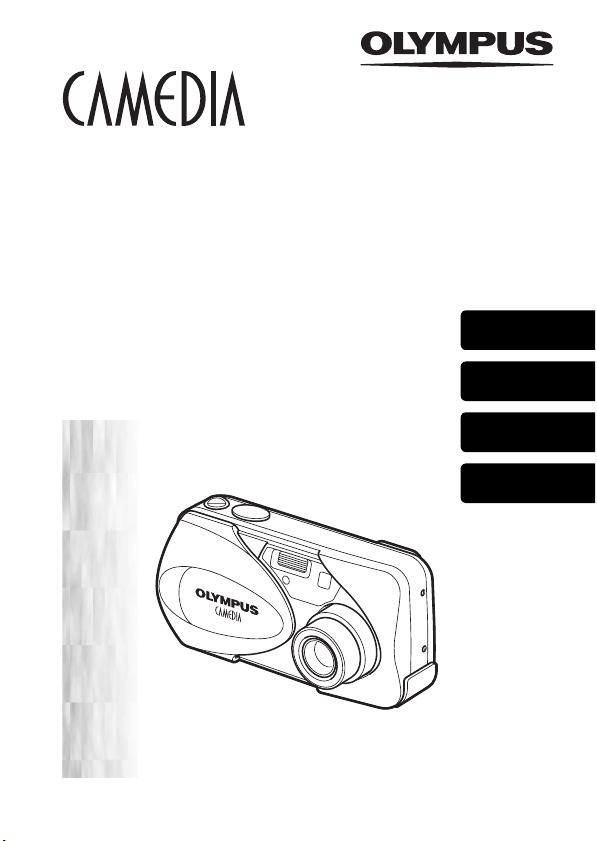
DIGITAL CAMERA
APPAREIL PHOTO NUM
DIGITALKAMERA
CÁMERA DIGITAL
ÉRIQUE
D-565ZOOM
C-450ZOOM
X-300
BASIC MANUAL
MANUEL DE BASE
EINFACHE ANLEITUNG
MANUAL BÁSICO
ENGLISH
FRANÇAIS
DEUTSCH
ESPAÑOL
Page 2
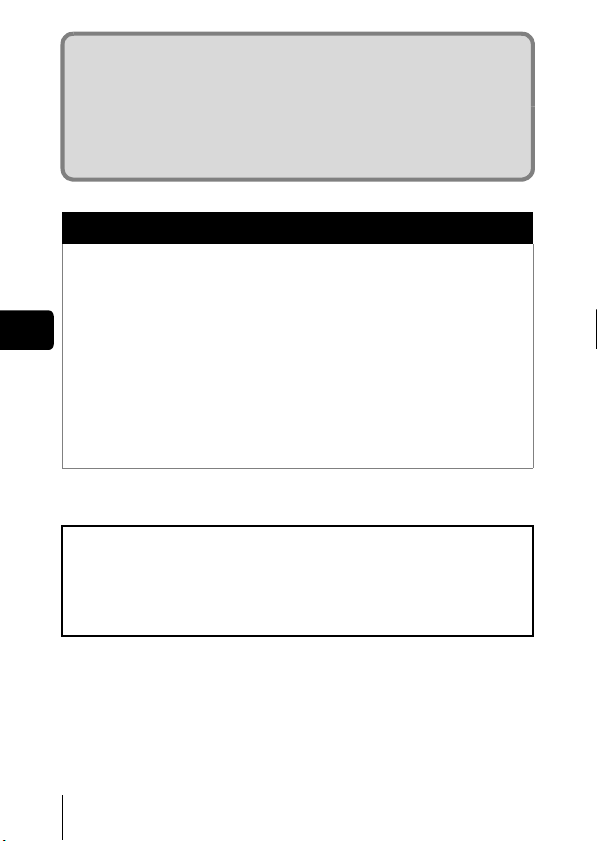
CONTENTS/TABLE DES MATIÉRES/INHALT/CONTENIDO
ENGLISH . . . . . . . . . . . . . . . . . . . . . . . . . . . . . . . . . . . . . .2
FRANÇAIS. . . . . . . . . . . . . . . . . . . . . . . . . . . . . . . . . . . .42
DEUTSCH . . . . . . . . . . . . . . . . . . . . . . . . . . . . . . . . . . . .82
ESPAÑOL . . . . . . . . . . . . . . . . . . . . . . . . . . . . . . . . . . . 122
CONTENTS
GETTING STARTED . . . . . . . . . . . . . . . . . . . . . . . . . . . . 4
MENU FUNCTIONS . . . . . . . . . . . . . . . . . . . . . . . . . . . . 16
SHOOTING BASICS . . . . . . . . . . . . . . . . . . . . . . . . . . . 22
En
ADVANCED SHOOTING . . . . . . . . . . . . . . . . . . . . . . . . 29
PLAYBACK . . . . . . . . . . . . . . . . . . . . . . . . . . . . . . . . . . 30
PRINT SETTINGS . . . . . . . . . . . . . . . . . . . . . . . . . . . . . 36
DOWNLOADING PICTURES TO A COMPUTER . . . . . 37
ERROR CODES . . . . . . . . . . . . . . . . . . . . . . . . . . . . . . . 39
SPECIFICATIONS . . . . . . . . . . . . . . . . . . . . . . . . . . . . . 40
These instructions are only for quick reference. For more details
on the functions described here, refer to the “Reference Manual”
on CD-ROM.
For connection to the PC or installation of provided software,
refer to the Software Installation Guide included in the CD-ROM
package.
2 En
Page 3
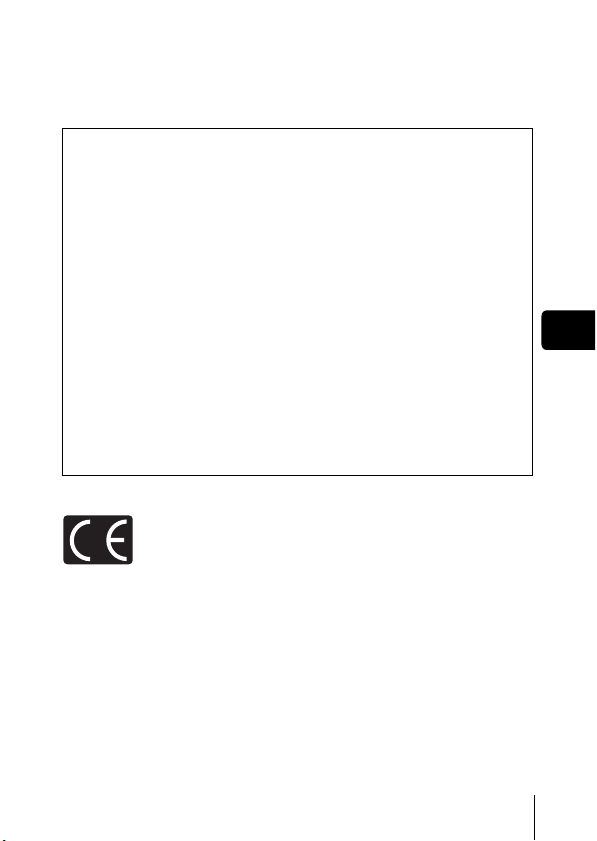
J Before using your camera, read this manual carefully to ensure correct use.
J We recommend that you take test shots to get accustomed to your camera before
taking important photographs.
J These instructions are only a basic manual. For more details on the functions described
here, refer to the Reference Manual on the CD-ROM.
For customers in North and South America
For customers in USA
Declaration of Conformity
Model Number : D-565ZOOM/C-450ZOOM/X-300
Trade Name : OLYMPUS
Responsible Party : Olympus America Inc.
Address : 2 Corporate Center Drive, Melville, New York
11747-3157 U.S.A.
Telephone Number : 1-631-844-5000
Tested To Comply With FCC Standards
FOR HOME OR OFFICE USE
This device complies with Part 15 of the FCC rules. Operation is subject to
the following two conditions:
(1) This device may not cause harmful interference.
(2) This device must accept any interference received, including interference
that may cause undesired operation.
For customers in Canada
This Class B digital apparatus meets all requirements of the Canadian
Interference-Causing Equipment Regulations.
En
For customers in Europe
“CE” mark indicates that this product complies with the European
requirements for safety, health, environment and customer
protection. “CE” mark cameras are intended for sales in Europe.
Trademarks
• IBM is a registered trademark of International Business Machines Corporation.
• Microsoft and Windows are registered trademarks of Microsoft Corporation.
• Macintosh is a trademark of Apple Computer Inc.
• All other company and product names are registered trademarks and/or
trademarks of their respective owners.
• The standards for camera file systems referred to in this manual are the “Design
Rule for Camera File System/DCF” standards stipulated by the Japan Electronics
and Information Technology Industries Association (JEITA).
En 3
Page 4
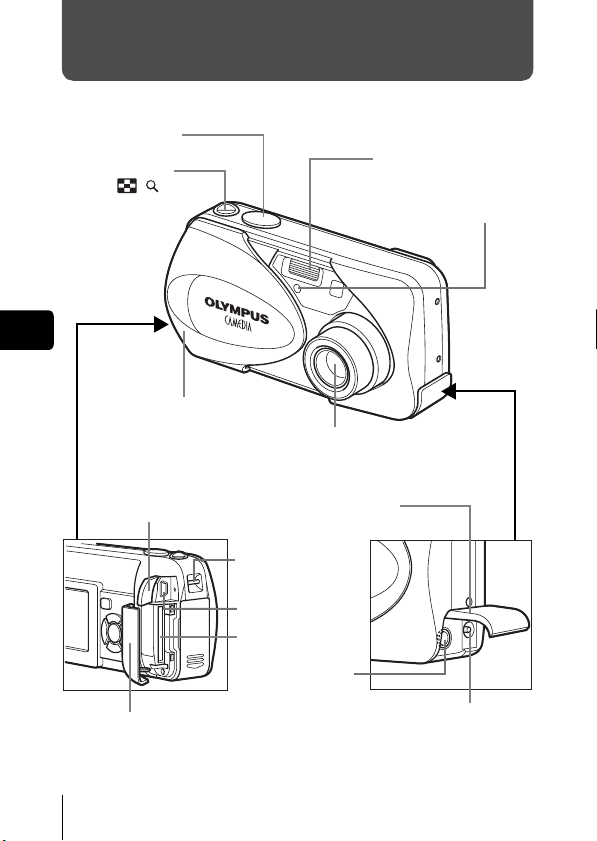
GETTING STARTED
J NAMES OF PARTS
Shutter button
Zoom lever
(W/T• )
En
Lens barrier
Turns the camera on
and off in the shooting
mode.
Flash
Self-timer lamp
Lens
Extends automatically when
you open the lens barrier.
Card cover
4 En
Connector cover
DC-IN jack/
VIDEO OUT jack
cover
Strap eyelet
USB connector
Card slot
VIDEO OUT jack
DC-IN jack
Page 5
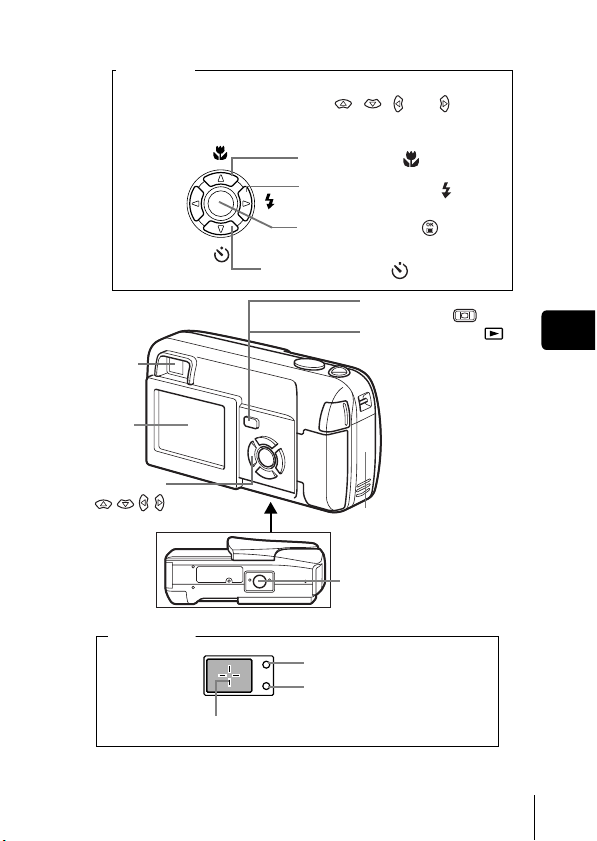
Arrow pad
Buttons on the arrow pad have their respective functions. They
are also used as direction buttons. , , and indicate
which button to be pressed.
Macro button ( )
Flash mode button ( )
Viewfinder
Monitor
Arrow pad
()
Viewfinder
AF target mark
OK/Menu button (
Self-timer button ( )
Monitor button
(QUICK VIEW )
Playback button ( )
Turns the camera on
and off in the
playback mode.
Turns the monitor on
and off in the shoo ting
mode.
Battery compartment
cover
Tripod socket
Orange lamp
Green lamp
)
En
En 5
Page 6
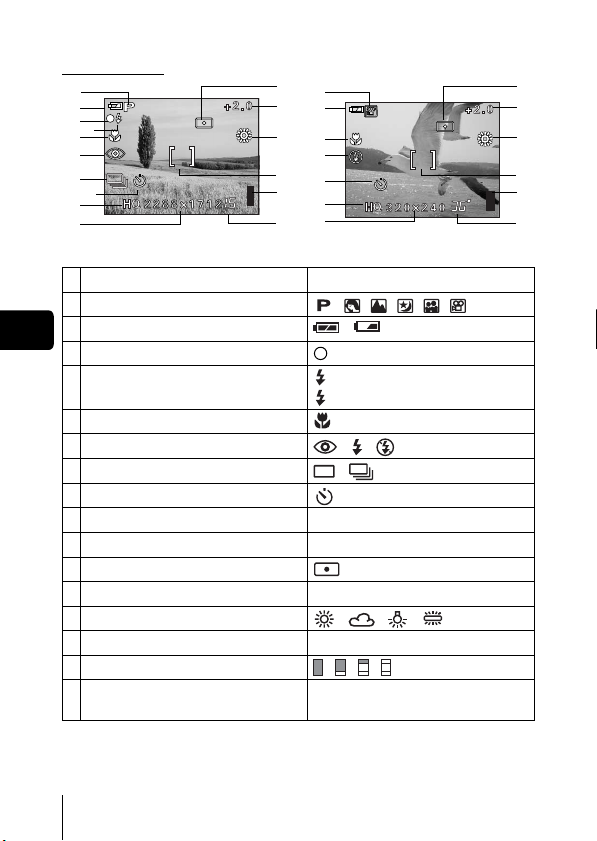
J MONITOR INDICATIONS
Shooting mode
1
2
3
4
5
6
7
8
9
10
1 Scene select/movie , , , , ,
2 Battery check ,
En
3 Green lamp
4 Flash stand-by
5 Macro mode
6 Flash mode , ,
7 Sequential shooting ,
8 Self-timer
9 Record mode SHQ, HQ, SQ1, SQ2
10 Resolution 2288×1712, 1024×768, 640×480, etc.
11 Metering
12 Exposure compensation
13 White balance , , ,
14 AF target mark [ ]
15 Memory gauge , , ,
16 Number of storable still pictures
Still picture Movie
Items Indications
Camera movement warning/Flash charge
Seconds remaining
11
1
12
2
13
5
6
14
8
15
9
10
16
(Lit)
(Blinks)
-2.0, -1.5, -1.0, -0.5, +0.5, +1.0, +1.5, +2.0
15
36”
11
12
13
14
15
16
6 En
Page 7
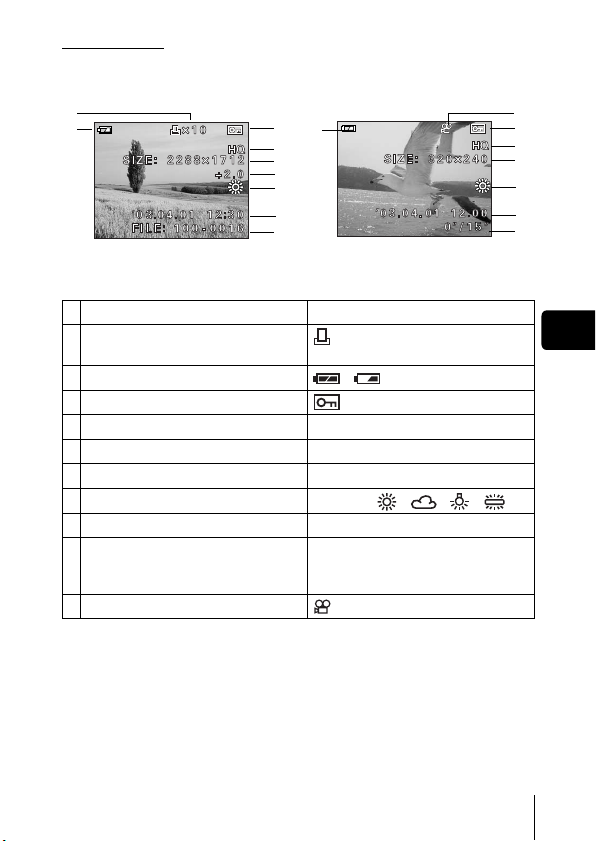
Playback mode
Screens when the information display is set to ON are shown below.
1
2
3
2
4
5
6
7
8
9
Still picture Movie
Items Indications
1 Print reservation,
Number of prints
2 Battery check ,
3Protect
4 Record mode SHQ, HQ, SQ1, SQ2
5 Resolution 2288 × 1712, 1024 × 768, 640 × 480, etc
6 Exposure compensation
7 White balance WB AUTO, , , ,
8 Date and time '03.04.01 12:30
9 File number (still picture), Number of
frames
Playing time/Total recording time (movie)
10 Movie
× 10
-2.0, -1.5, -1.0, -0.5, +0.5, +1.0, +1.5, +2.0
100-0016, 16
0"/15"
10
3
4
5
7
8
9
En
En 7
Page 8
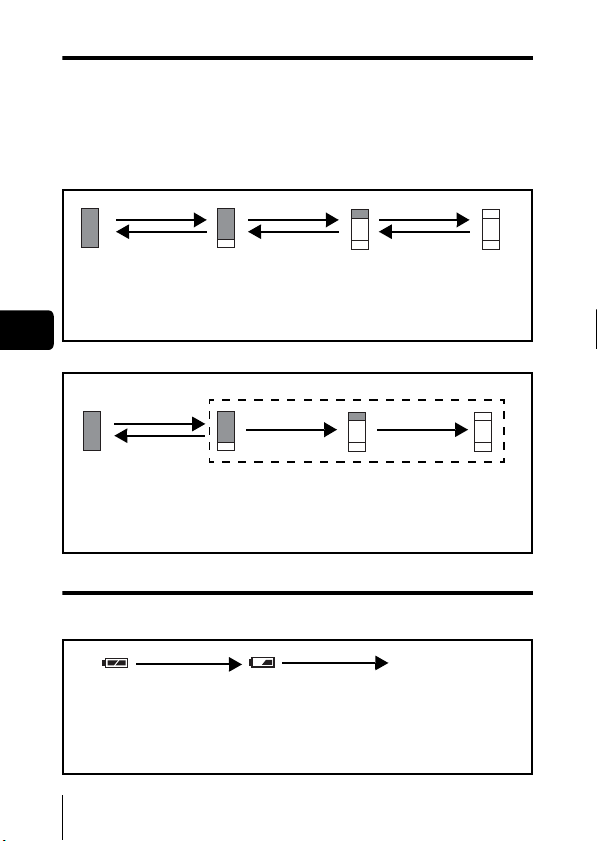
Memory gauge
The memory gauge l ights up when you take a picture or record a movie. While
the gauge is lit, the camera is storing the picture or the movie on the card.
The memory gauge indication changes as shown below depending on the
shooting status.
If the memory gauge is fully lit, wait a few seconds until it goes off to take the
next shot.
When taking still pictures
Shoot Shoot Shoot
Wait
No more pictures can
be taken (Fully lit).
Wait until the gauge
returns to the status
on the left to take the
En
Before shooting
(Gauge is off)
One picture
taken
(Lit)
More than
two taken
(Lit)
When recording movies
If you continue shooting
Shoot
Wait
Before shooting
(Gauge is off)
During shooting (Lit)
• Shooting is not possible until the lit area goes off
completely.
• Movie recording ends automatically when the memory
gauge is full.
Battery check
If the remaining battery power is low, the battery check indication on the
monitor changes as follows while the camera is turned on.
Lit (Green) Green lamp and orange
(The indicator turns
off after a while.)
Remaining power
level: high
Blinks (Red)
Remaining power level: low
Prepare new batteries.
8 En
No indication
lamp on the right of the
viewfinder blink.
Remaining power level:
exhausted.
Replace with a new batteries.
next shot.
Page 9
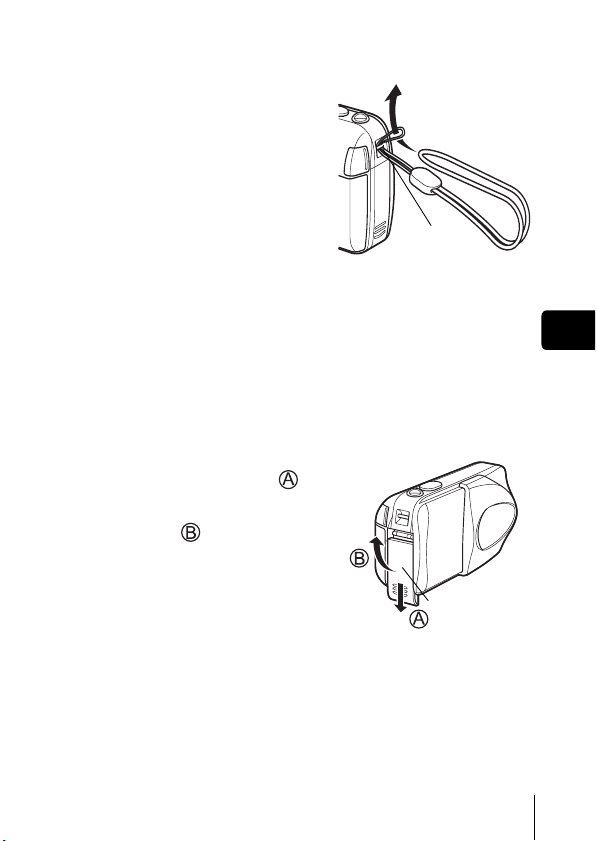
J ATTACHING THE STRAP
1
Thread the short end of the
strap through the strap eyelet.
2 Thread the long end of the
strap through the loop that
has already gone through the
eyelet.
3 Pull the strap tight, making
sure that it is securely
fastened and does not come
loose.
Strap eyelet
J LOADING THE BATTERIES
1
Make sure that:
• The lens barrier is closed.
• The monitor is off.
• The lamp on the right of the viewfinder is off.
2 Slide the battery compartment
cover in the direction of .
• The battery compartment cover is
unlocked and opened in the
direction of
• Use the ball of your finger to slide
the cover. Do not use your fingernail
as this could result in injury.
.
Battery
compartment cover
En 9
En
Page 10
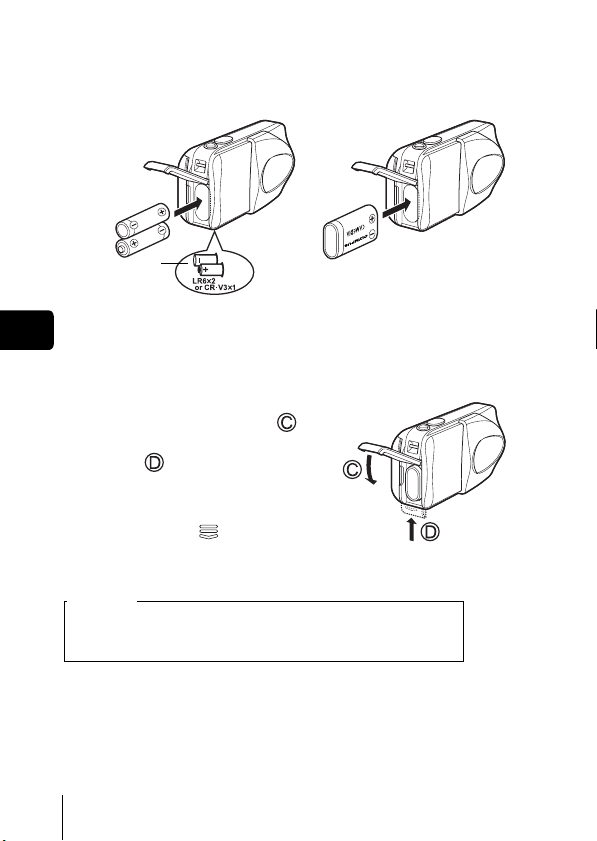
3 Insert the batteries, making sure that they are correctly
.
pack
When using a lithium battery pack.
Insert it in the direction as shown
in the illustration.
En
oriented as shown in the illustration
When using AA (R6) batteries When using CR-V3 lithium battery
Battery insertion
direction mark
There is a mark showing the
correct way to insert the AA
batteries on the bottom of the
camera.
4 Close the battery compartment
cover, then press it down
and slide it in the direction
shown .
• If the battery compartment cover
seems hard to close, do not force it.
With the battery compartment cover
shut, press the
push in the direction shown in the
illustration.
Important
• CR-V3 lithium battery cannot be recharged.
• Do not peel off the label from a CR-V3 lithium battery pack.
• Manganese (zinc-carbon) batteries cannot be used.
mark firmly and
10 En
Page 11
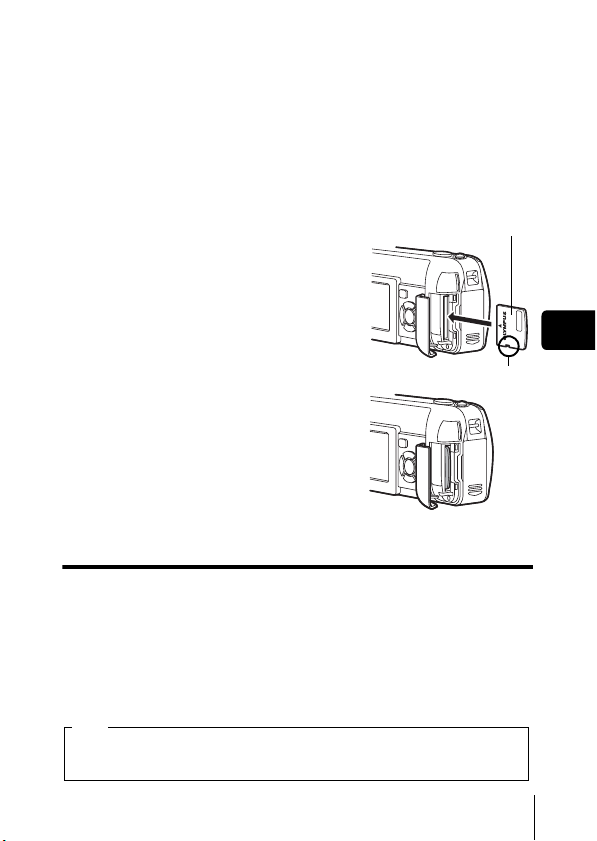
J INSERTING A CARD
“Card” in this manual refers to the xD-Picture Card. The camera uses the card
to record pictures.
1 Make sure that:
• The monitor is off.
• The lens barrier is closed.
• The lamp on the right of the viewfinder is off.
2 Open the card cover.
3 Face the card the correct way and
insert it into the card slot as shown
in the illustration.
• Insert the card while keeping it straight.
• The card stops with a click when it is
inserted all the way.
• Inserting the card the wrong way or at an
angle could damage the contact area or
cause the card to jam.
• If the card is not inserted all the way, data
may not be written to the card.
Index area side of the card
Notch
En
4 Close the card cover securely.
The position of the card
inserted correctly
Removing the card
Make sure that:
• The lens barrier is closed.
• The monitor is off.
• The lamp on the right of the viewfinder is off.
• Push the card all the way in to unlock it, then let it return slowly. The card
is ejected a short way and then stops. Hold the card straight and pull it out.
Note
Releasing your finger quickly after pushing the card all the way in may
cause it to eject forcefully out of the slot.
En 11
Page 12
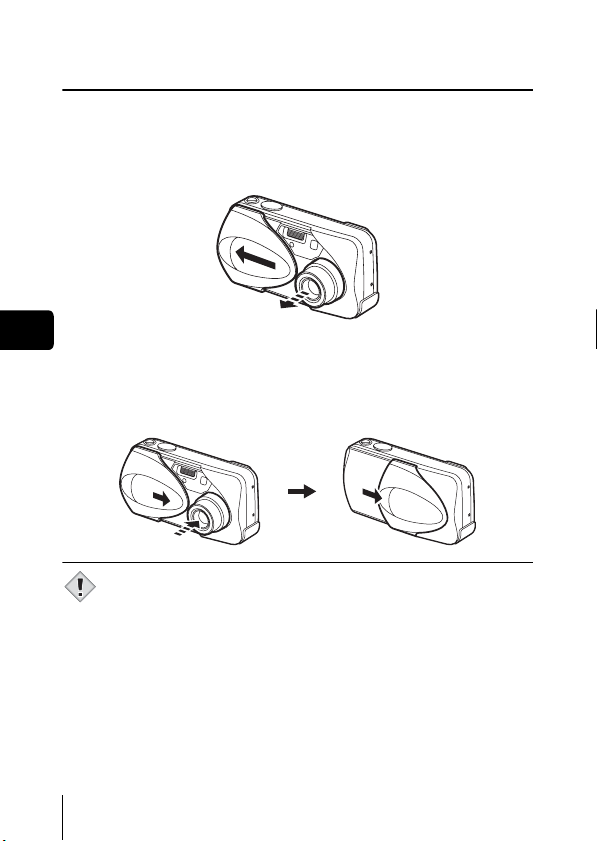
J TURNING THE POWER ON/OFF
When shooting pictures (Shooting mode)
Power on: Open the lens barrier fully.
En
Power off: Close the lens barrier slightly until it almost touches the
Note
The camera turns on in the shooting mode. The lens extends.
If the lens does no t extend when the lens barrier is o pened, there
is a possibility that the barrier is not fully open. Open the lens
barrier fully until you feel it click.
lens barrel.
The lens barrier stops just before it touches the lens and the lens
retracts. Wait until the lens is fully retracted before closing the
lens barrier completely.
The camera turns off.
• Do not push the lens barrier forcefully against the lens as this may
damage the lens or cause it to malfunction.
12 En
Page 13
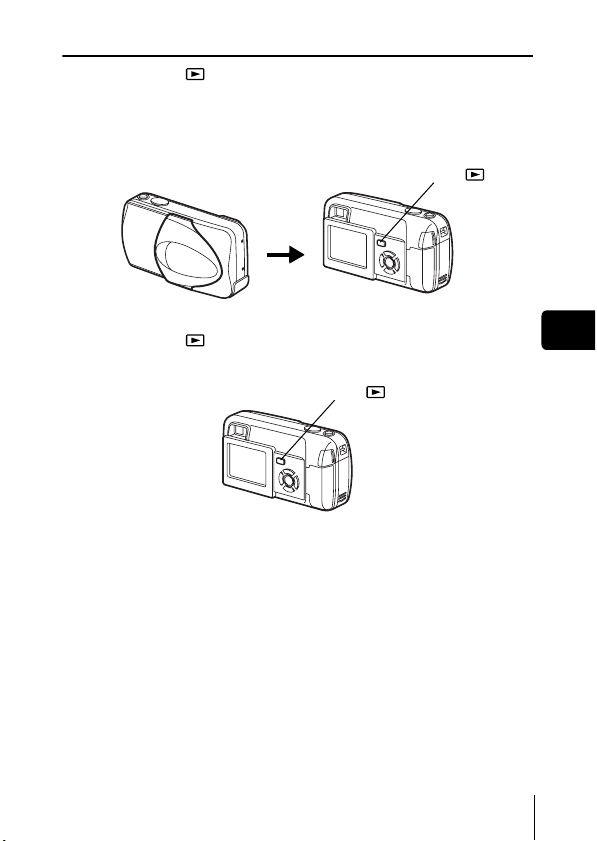
When playing back pictures (Playback mode)
Power on: Press (Playback) with the lens barrier closed.
The camera turns on in the playback mode. The monitor turns
on and the last picture taken is displayed.
If no pictures have been taken yet, or the xD-Picture card is
empty, the message "NO PICTURE" is displayed on the monitor.
Playback button ( )
Power off: Press .
The monitor and the camera turn off.
En
Playback button ( )
En 13
Page 14
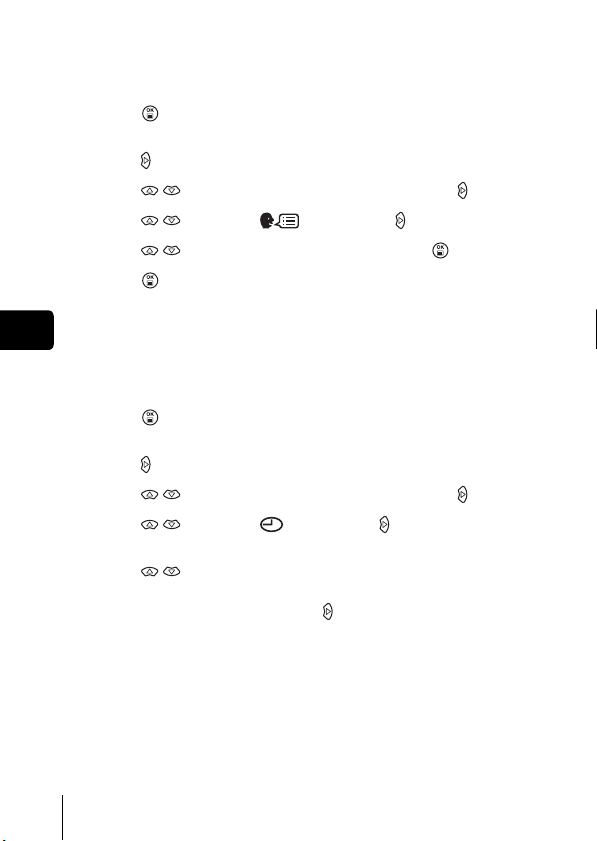
J SELECTING A LANGUAGE
1
Open the lens barrier fully.
2 Press .
• The top menu is displayed.
3 Press on the arrow pad to select MODE MENU.
4 Press to select the SETUP tab, and press .
5 Press to select , and press .
6 Press to select a language, and press .
7 Press again to exit the menu.
8 Close the lens barrier to turn the camera off.
En
J SETTING THE DATE AND TIME
1
Open the lens barrier fully.
2 Press .
• The top menu is displayed.
3 Press on the arrow pad to select MODE MENU.
4 Press to select the SETUP tab, and press .
5 Press to select , and press .
• The green frame moves to the selected item.
6 Press to select one of the following date formats:
Y-M-D (Year/Month/Day), M-D-Y (Month/Day/Year), D-M-Y
(Day/Month/Year). Then press .
• Move to the year setting.
• The following steps show the procedure used when the date and time
settings are set to Y-M-D.
14 En
Page 15
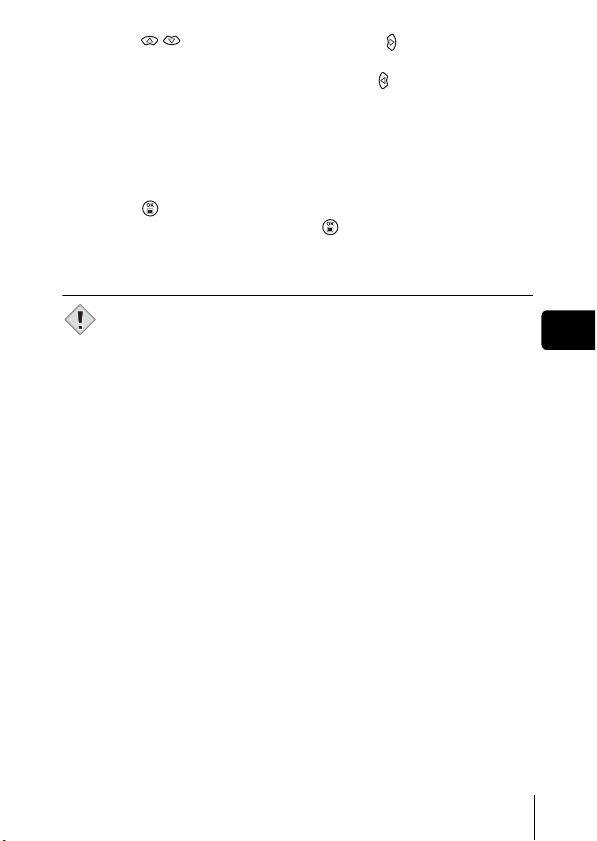
7 Press to set the year, and press to move to the
month setting.
• To move back to the previous setting, press .
• The first two digits of the year are fixed.
8 Repeat this procedure until the date and time are
completely set.
• The camera only displays the time in 24-hour time system (“2 p.m”
would be
“14:00”).
9 Press .
• For a more accurate setting, press when the time signal hits 00
seconds. The clock starts when you press the button.
10 Close the lens barrier to turn the camera off.
• The date and time settings will be canceled if the camera is left
without batteries for approximately 30 minutes.
Note
En
En 15
Page 16
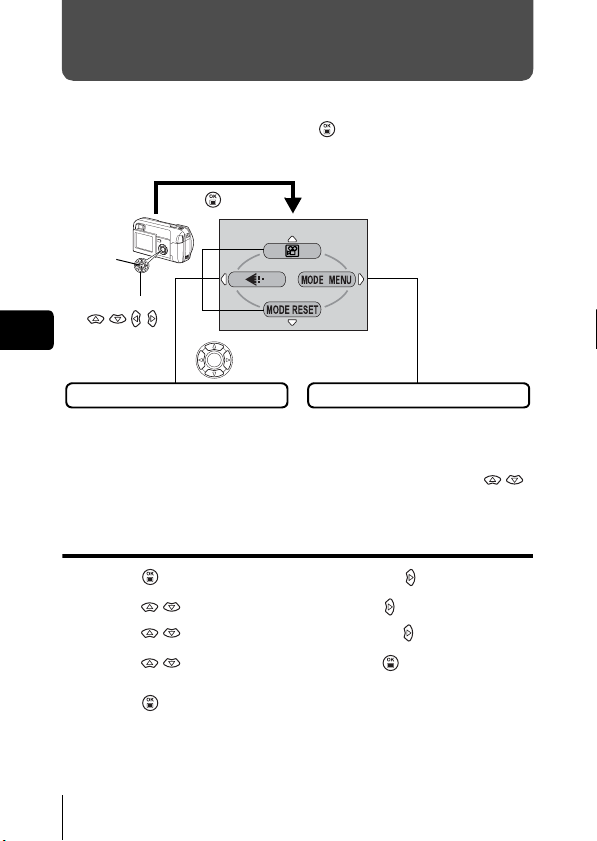
MENU FUNCTIONS
J TYPE OF MENUS
When you turn on the camera and press , the top menu is displayed on
the monitor. The functions of this camera are set from the menus. This
chapter explains how the menus work, using the shooting mode screens.
Press .
OK button
Arrow pad
()
En
SHORTCUT MENUS
• Take you directly to the setting
screens.
• Display operational buttons at the
bottom of the screen.
Select a menu using
the arrow pad.
The top menu is displayed.
MODE MENU
• Categorizes the settings into
tabs.
• Displays the tabs of each menu.
Select the desired tab on the left
of the screen by pressing .
How to use the menus
1 Press to display the top menu. Press .
2 Press to select a tab, and press .
3 Press to select an item, and press .
4 Press to select a setting. Press to complete
setting.
Press again to exit the menu and return to shooting
status.
16 En
Page 17
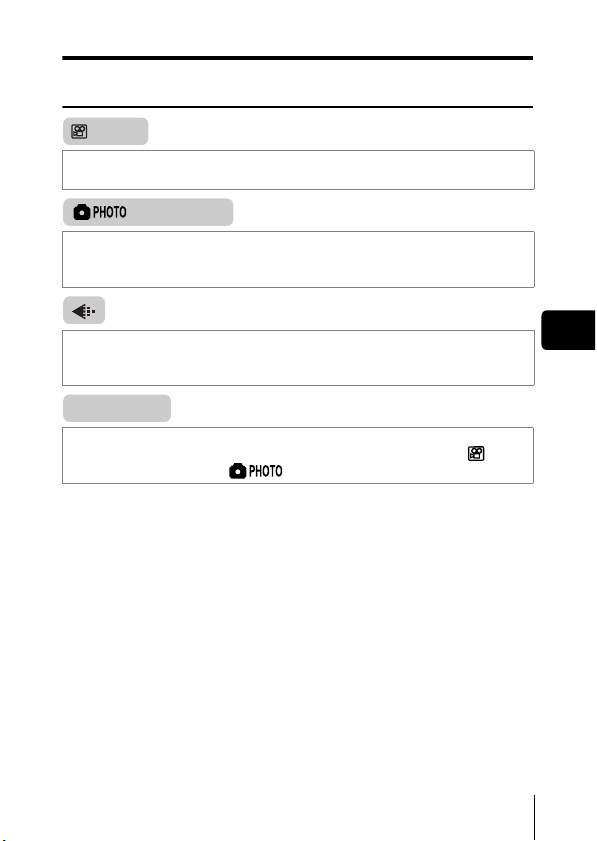
Shortcut menus
Shooting mode
(Movie)
Select this mode to record movies. It is displayed when the camera is in the
still picture mode.
(Still picture)
Select this mode to take still pictures.
do is to press the shutter button. It is displayed when the camera is in the
movie mode.
This method is easy as all you have to
Sets the image quality and resolution.
Still picture : SHQ, HQ, SQ1, SQ2
Movie : HQ, SQ
MODE RESET
Resets all settings including the exposure compensation and white balance
to the factory default settings. When the shooting mode is set to , this
menu resets the mode to (Still picture).
En 17
En
Page 18
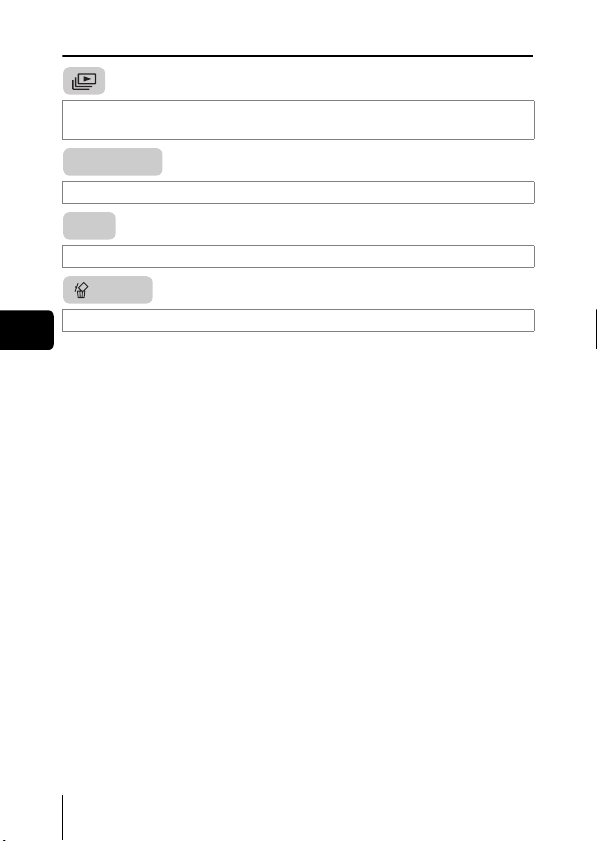
Playback mode
Runs through all saved pictures one after another. It is displayed when the
camera is playing back still pictures.
MOVIE PLAY
Plays back movies. It is displayed when a movie is selected.
INFO
Displays all the shooting information on the monitor.
ERASE
Erases the selected still picture or movie.
En
18 En
Page 19
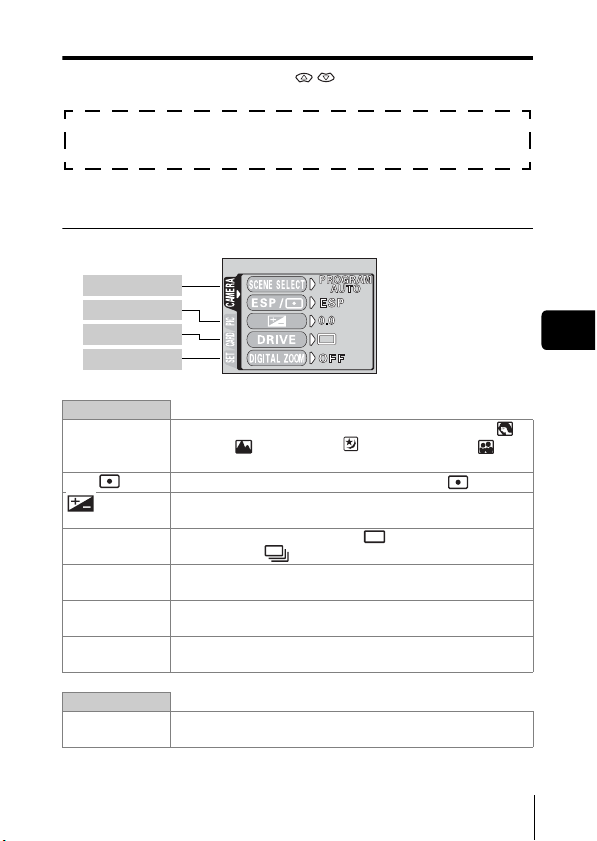
Mode menus
The MODE MENU has 4 tabs. Press to select a tab and display the
associated menu items.
These instructions are only for quick reference. For more details
on the functions described here, refer to the “Reference Manual”
on CD-ROM.
Shooting mode
CAMERA tab
PICTURE tab
CARD tab
SETUP tab
CAMERA tab
SCENE
SELECT
ESP/ Selects the metering method from ESP and .
DRIVE Selects a shooting mode from (Single-frame
DIGITAL ZOOM Enables the zoom shooting at larger magnification than the
PANORAMA Allows panorama pictures to be taken with Olympus
2 IN 1 Combines two still pictures taken in succession and stores
Selects the shooting mode from PROGRAM AUTO,
(portrait), (landscape), (night scene) and (selfportrait).
Adjusts the brightness of the image (Exposure
compensation).
shooting) and (Sequential shooting).
maximum optical zoom.
CAMEDIA-brand cards.
them as a single picture.
En
PICTURE tab
WB Sets the appropriate white balance according to the light
source.
En 19
Page 20
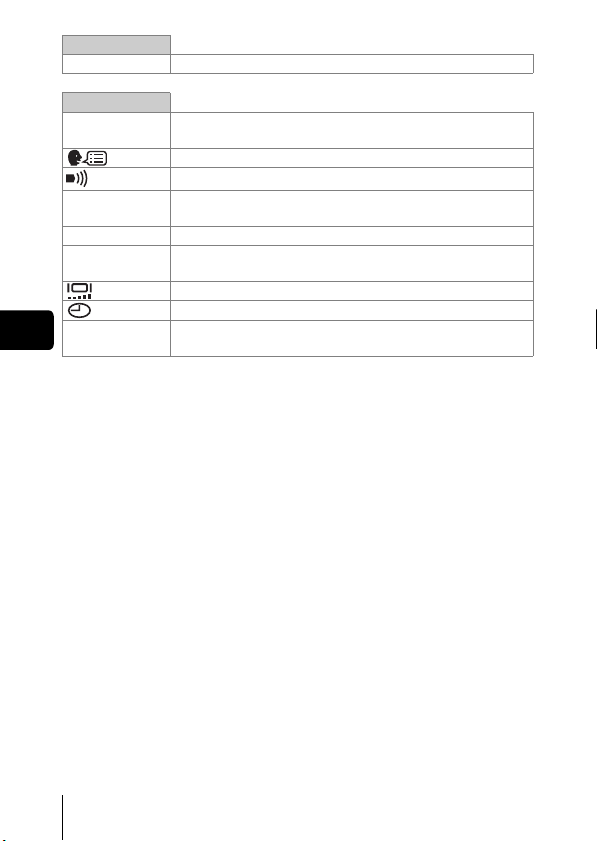
CARD tab
CARD SETUP Formats a card.
SETUP tab
ALL RESET Selects whether to keep the current camera settings when
REC VIEW Selects whether to display pictures on the monitor while
FILE NAME Changes how file names are assigned.
PIXEL
MAPPING
VIDEO OUT Selects NTSC or PAL according to your TV’s video signal
En
you turn off the power.
Selects a language for on-screen display.
Turns the beep sound (used for warnings, etc.) on and off.
saving them to a card.
Checks the CCD and image processing functions for
errors.
Adjusts the brightness of the monitor.
Sets the date and time.
type. TV video signal types differ depending on the region.
20 En
Page 21
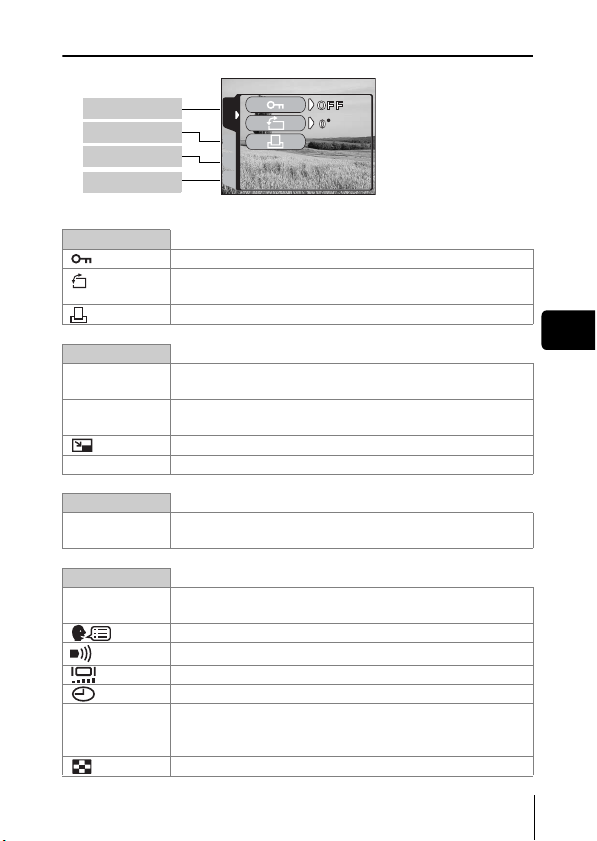
Playback mode
PLAY tab
EDIT tab
CARD tab
SETUP tab
PLAY
CARDSEt EDIt
PLAY tab
Protects pictures from accidental erasure.
Rotates pictures 90 degrees clockwise or
counterclockwise.
Stores print reservation information on the card.
EDIT tab
BLACK&WHITE Creates a black and white picture and saves it as a new
picture.
SEPIA Creates a sepia-toned picture and saves it as a new
picture.
Makes the file size smaller and saves it as a new file.
INDEX Creates an index picture of a movie in 9 frames.
CARD tab
CARD SETUP Erases all image data stored on the card (ALL ERASE,
FORMAT).
SETUP tab
ALL RESET Selects whether to keep the current camera settings
when you turn off the power.
Selects a language for on-screen display.
Turns the beep sound (used for warnings, etc.) on and off.
Adjusts the brightness of the monitor.
Sets the date and time.
VIDEO OUT Selects NTSC or PAL according to your TV’s video signal
type. TV video signal types differ depending on the
region.
Selects the number of frames in the index display.
En
En 21
Page 22
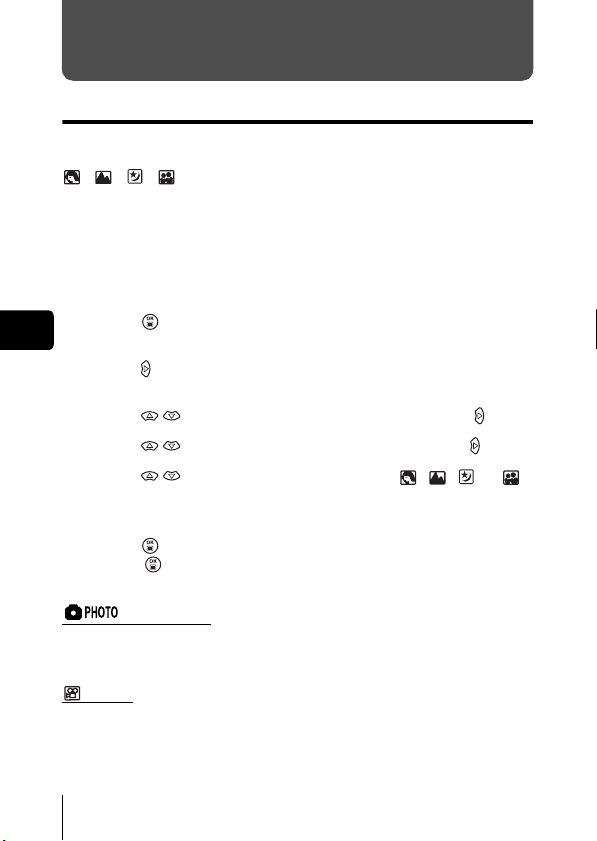
SHOOTING BASICS
Shooting modes
This camera allows you to take still pictures and record movies. You can
select the appropriate mode from the SCENE SELECT (PROGRAM AUTO/
/ /
/ ) depending on the shooting conditions and the effect you
want to achieve when you take still pictures.
The factory default setting of the shooting mode is PROGRAM AUTO. For
normal shooting which does not require any special setting or effect, you do
not need to follow this procedure.
1 Open the lens barrier fully.
• The camera turns on in the shooting mode.
2 Press .
En
• The top menu is displayed.
3 Press on the arrow pad to select MODE MENU.
4 Press to select the CAMERA tab, and press .
5 Press to select SCENE SELECT, and press .
6 Press to select PROGRAM AUTO, , , or
depending on the shooting conditions and the effect you
want to achieve.
7 Press .
• Press again to exit the menu.
(Still picture)
Lets you take a still picture. You can select one of the five shooting modes
depending on the situation.
(Movie)
Lets you record movies. Selected from the shooting mode top menu.
The camera maintains the correct focus and exposure even if your subject
moves. You cannot record movies with sound.
22 En
Page 23

Shooting modes for still pictures
PROGRAM AUTO (Factory default setting)
Used for regular photography. The camera automatically makes the
settings for natural color balance. Other functions, such as the flash mode
and metering, can be adjusted manually.
(Portrait)
Suitable for taking a portrait-style shot of a person. The camera
automatically sets the optimal shooting conditions.
(Landscape)
Suitable for taking photos of landscapes and other outdoor scenes. The
camera automatically sets the optimal shooting conditions.
(Night scene)
Suitable for shooting pictures in the evening or at night. The camera sets
a slower shutter speed than is used in normal shooting. If you take a
picture of a street at night in any other mode, the lack of brightness will
result in a dark picture with only dots of light showing. In this mode, the
true appearance of the street is captured. The camera automatically sets
the optimal shooting conditions. If you use the flash, you can take pictures
of both the subject and the background.
(Self portrait)
Enables you to take a picture of yourself while holding the camera. Point
the lens towards yourself and the focus will be locked on you. The camera
automatically sets the optimal shooting conditions. The zoom is fixed in
the Wide position and cannot be changed.
En
En 23
Page 24
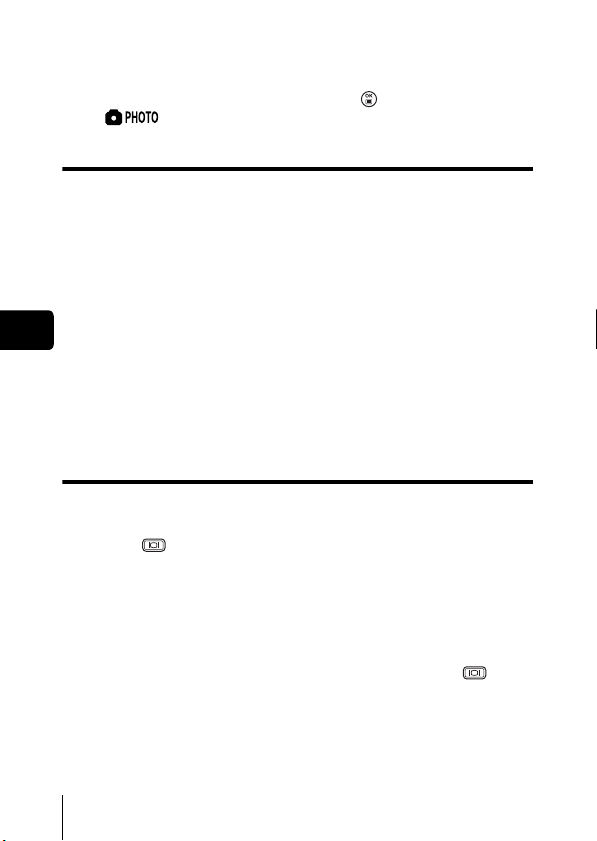
J TAKING STILL PICTURES
You can take still pictures using either the viewfinder or the monitor. Both
methods are easy as all you have to do is to press the shutter button.
If the camera is in the movie record mode, press , and from the top menu,
select (Still picture).
Taking still pictures using the viewfinder
1 Open the lens barrier fully.
• Slide the lens barrier open until it clicks.
2 Decide the composition while looking at the image in the
viewfinder.
3 Press the shutter button gently (halfway) to adjust the
focus.
En
• Focus and exposure are locked, when the green lamp lights steadily.
(Focus Lock)
• When the flash is ready to fire, the orange lamp lights.
4 Press the shutter button all the way (fully).
• The camera takes the picture, and a beep sounds.
• When the green lamp stops blinking, you can take the next picture.
• The orange lamp blinks while the picture is stored on the card.
Taking still pictures using the monitor
1 Open the lens barrier fully.
• Slide the lens barrier fully open until it clicks.
2 Press .
• The monitor turns on.
3 Decide the composition while looking at the image on the
monitor.
4 Take the picture by following the same procedure as for
shooting using the viewfinder.
• When you want to take pictures with the monitor off, press again.
24 En
Page 25
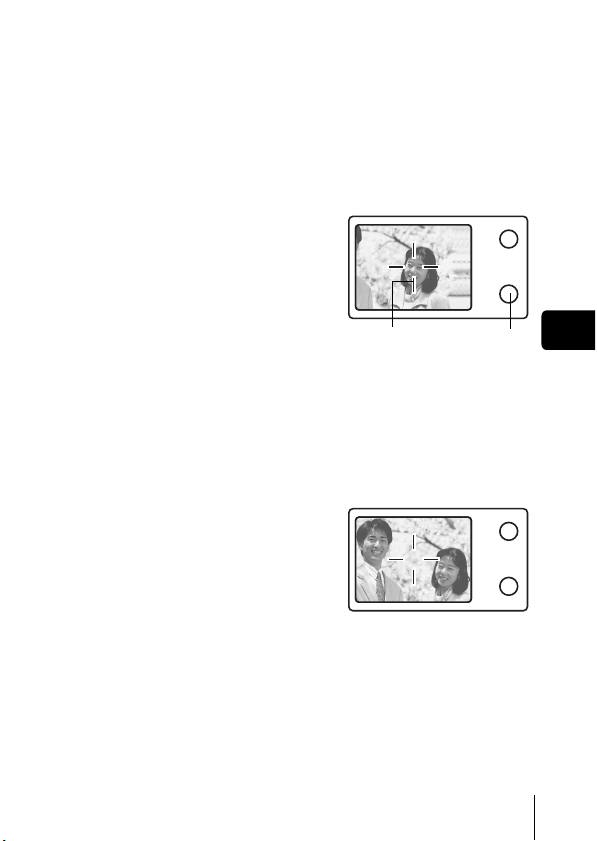
J IF CORRECT FOCUS CANNOT BE
OBTAINED (FOCUS LOCK)
When correct focus cannot be obtained on the subject you want to shoot, you
can focus the camera on another point at roughly the same distance (focus
lock) and take the picture as explained below.
1 Open the lens barrier fully.
• The camera turns on in the shooting mode.
2 Position the AF target mark on
the subject you want to focus
on.
• When shooting a hard-to-focus
subject, point the camera at an object
about the same distance away as the
subject.
Viewfinder
Green lampAF target mark
3 Press the shutter button halfway until the green lamp
lights.
• When the green lamp lights steadily, the focus and the exposure are
locked.
• When the green lamp blinks, the focus and exposure are not locked.
Release your finger from the shutter button, re-position your subject
and press the shutter button halfway again.
4 Keeping the shutter button
pressed halfway, recompose
your shot.
5 Press the shutter button fully.
En
En 25
Page 26
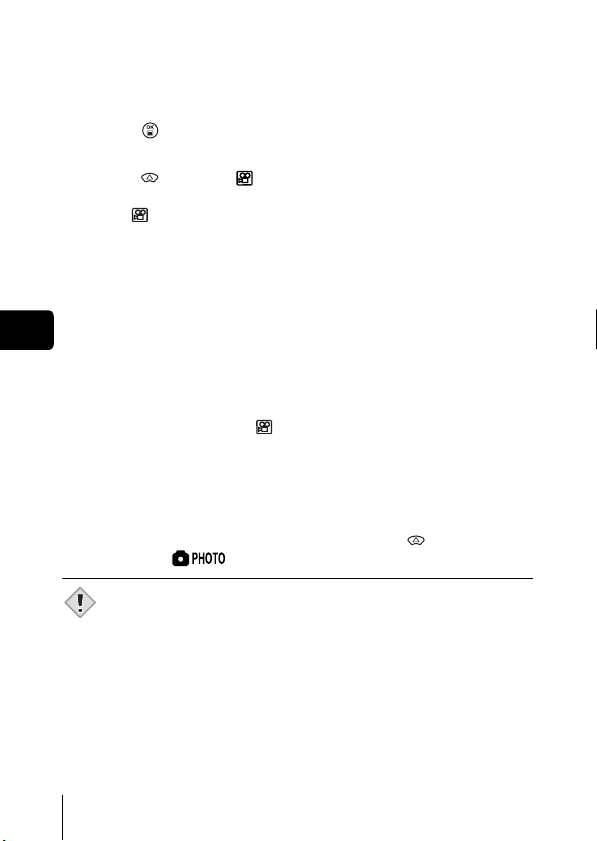
J RECORDING MOVIES
1
Open the lens barrier fully.
• The camera turns on in the shooting mode.
2 Press .
• The top menu is displayed.
3 Press to select (movie).
• Movie recording is set and the menu is closed.
• The mark and the total recordable time depending on the card
memory capacity are displayed on the monitor.
4 Decide the composition while looking at the image on the
monitor.
• The optical zoom can be used to enlarge the subject.
5 Press the shutter button halfway.
En
6 Press the shutter button fully to start recording.
• The orange lamp on the right of the viewfinder lights.
• When recording a movie, the camera automatically adjusts the focus
and exposure according to the moving subject.
• During movie recording, lights red and the time you can shoot is
displayed.
7 Press the shutter button again to stop recording.
• The orange lamp blinks while the movie is stored on the card.
• When the remaining recording time has been used up, recording stops
automatically.
• To return to the still picture shooting mode, press in the top menu,
and select (Still picture).
• During movie recording, the flash is disabled.
• It takes longer to store movies than still pictures.
Note
• The seconds remaining varies depending on the record mode.
• You cannot record movies with sound.
26 En
Page 27
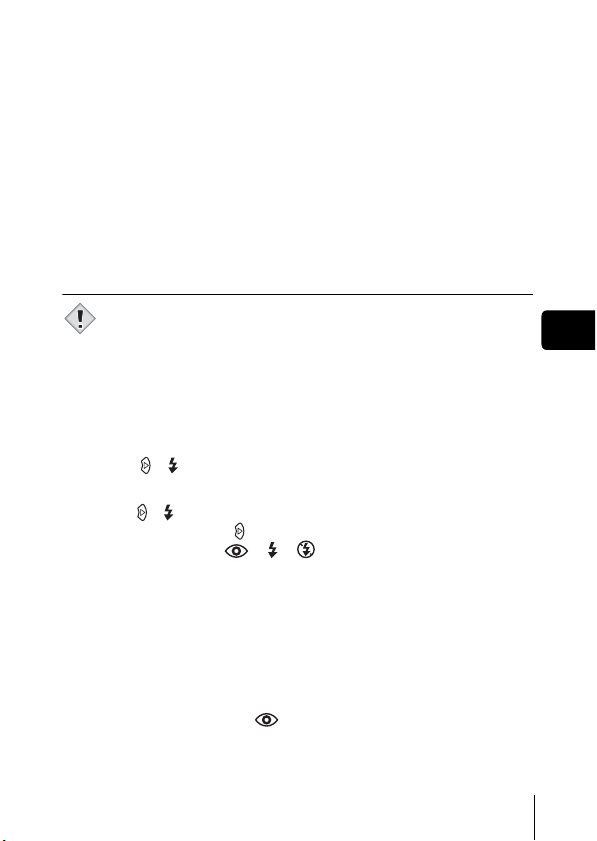
J ZOOMING IN ON A SUBJECT (OPTICAL
ZOOM)
Telephoto and wide-angle shooting are possible at 3× magnification (the
optical zoom limit, equivalent to 35 mm - 105 mm on a 35 mm camera). By
combining the optical zoom with the digital zoom, zoom magnification can be
increased to a maximum of approximately 12×.
1 Open the lens barrier fully.
• The camera turns on in the shooting mode.
2 Push/pull the zoom lever while observing the subject in
the monitor or viewfinder.
3 Take the picture.
• Pictures taken with the digital zoom may appear grainy.
Note
J USING THE FLASH
1
Open the lens barrier fully.
• The camera turns on in the shooting mode.
2 Press ( ).
• The current flash setting is displayed.
3
Press ( ) to change the flash mode to your desired setting.
• Each time you press , the flash mode changes in the following
sequence: AUTO - - - .
4 Press the shutter button halfway.
• When the flash is set to fire, the orange lamp remains lit.
5 Press the shutter button fully to take the picture.
En
Auto-flash (No indication)
The flash fires automatically in low light or backlight conditions.
Red-eye reduction flash ( )
The red-eye reduction flash mode significantly reduces this phenomenon by
emitting pre-flashes before firing the regular flash.
En 27
Page 28
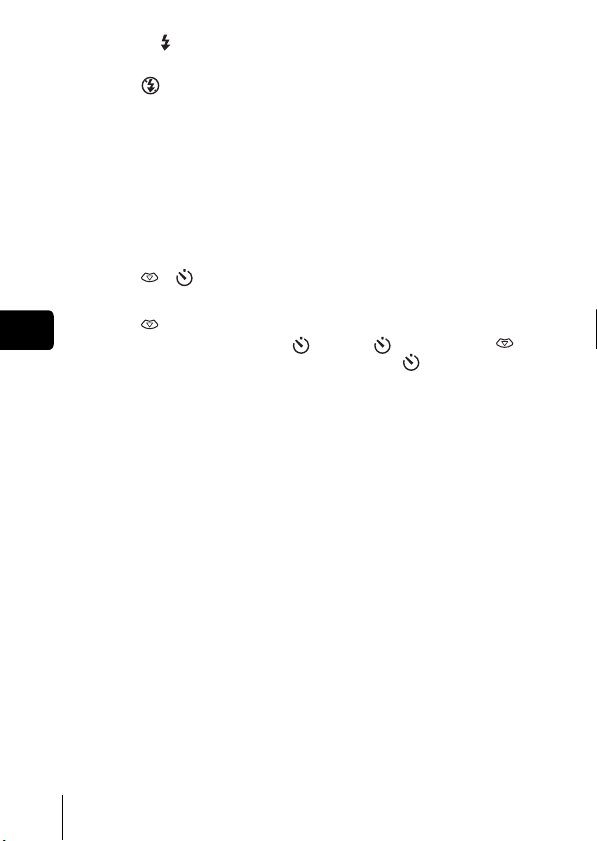
Fill-in flash ( )
The flash fires regardless of the available light.
Flash off ( )
The flash does not fire even in low light conditions.
J USING THE SELF-TIMER
This function is useful for taking pictures where you want to be included in the
photograph. Fix the camera securely on a tripod on set it on a level surface
for self-timer shooting.
1 Open the lens barrier fully.
• The camera turns on in the shooting mode.
2 Press ( ).
• The monitor turns on and the current self-timer setting is displayed.
3 Press to switch the self-timer mode on and off.
En
• The setting changes between ON and OFF each time is
pressed. When the self- timer mode is selected, is displayed on
the monitor.
4 Take the picture.
• The self-timer lamp lights up for approximately 10 seconds, and starts
blinking. After blinking for approximately 2 seconds with a beep sound,
the picture is taken.
• The self-timer mode is automatically canceled after one shot.
28 En
Page 29
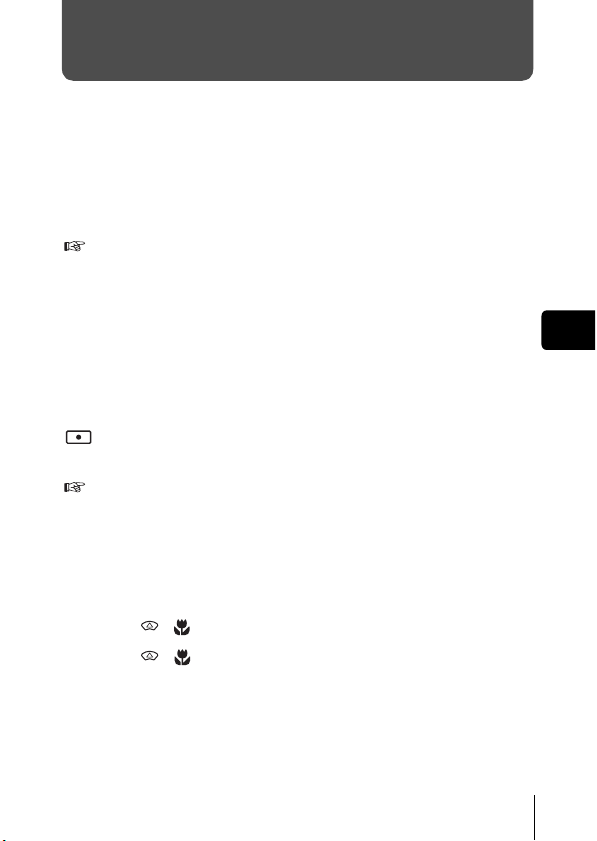
ADVANCED SHOOTING
J SEQUENTIAL SHOOTING
This function allows you to take a rapid succession of still pictures by pressing
and holding the shutter button (9 pictures or more at 1.5 frames per second
by Sequential shooting in HQ mode). As you can choose the best picture from
a series of sequential shots, you are recommended to use this mode when
taking pictures of a moving subject. Focus, exposure and white balance are
locked at the first frame. You can also erase the unwanted shots afterwards.
MENU FUNCTIONS - Mode menus
J SELECTING THE METERING AREA
In a backlight situation, your subject may appear dark if the picture is taken
with the normal metering value (Digital ESP metering). In this case, by
changing the metering area to the center of the viewfinder screen (Spot
metering), a subject can be shot with optimal exposure regardless of the
background light.
ESP (Digital ESP) : Meters the center of the viewfinder and the area
around it separately to obtain the optimum exposure.
(Spot) : Meters only the center of the viewfinder to obtain the
appropriate exposure for the subject.
MENU FUNCTIONS - Mode menus
J MACRO MODE SHOOTING
The macro mode allows you to shoot at a distance of 20 cm to 50 cm (0.7 ft.
to 1.6 ft.) from your subject.
1 Open the lens barrier fully.
2 Press ().
3 Press ( ) to switch the macro mode on and off.
4 Take a picture.
En
En 29
Page 30
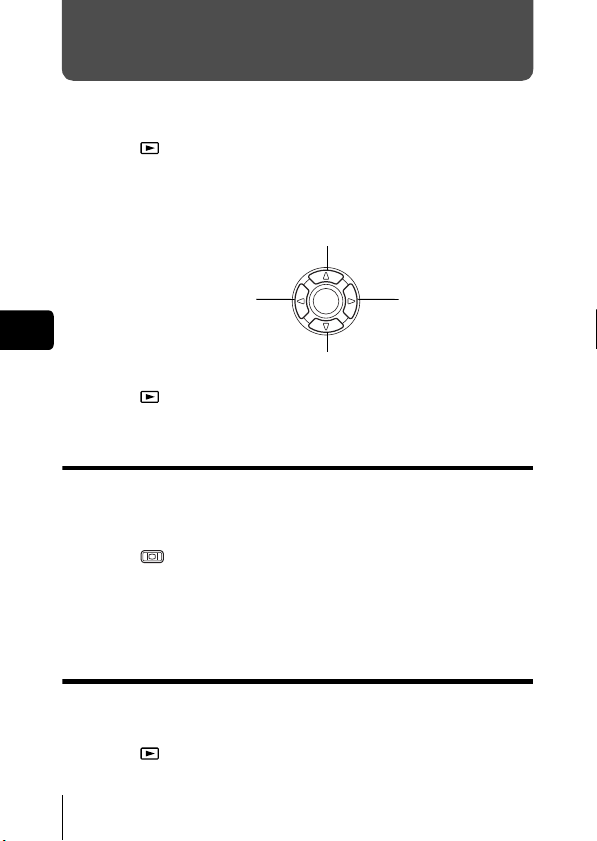
PLAYBACK
J VIEWING STILL PICTURES
1
Press with the lens barrier closed.
• The monitor turns on and displays the last picture taken. (Single-frame
playback)
2 Use the arrow pad to play back other pictures.
Jumps to the picture 10 frames back.
Displays the previous
picture.
En
Jumps to the picture 10 frames ahead.
Displays the next
picture.
3 Press to cancel playback.
• The monitor and camera turn off.
QUICK VIEW
This function lets you play back pictures while the camera is in the shooting
mode. This is useful when you want to check shooting results and resume
shooting quickly.
1 Press (QUICK VIEW) twice quickly (doubleclick) while
in the shooting mode.
2 Press the shutter button halfway to return to the shooting
mode.
Close-up playback
Pictures displayed on the monitor can be enlarged in steps up to 4 times the
original size.
1 Press with the lens barrier closed.
• The monitor turns on and displays the last picture taken.
30 En
Page 31

2 Use the arrow pad to display the still picture you want to
enlarge.
• You cannot enlarge pictures with .
3 Pull the zoom lever toward .
• The magnification increases each time the zoom lever is pulled.
• To return the picture to the original size (1x), push the zoom lever
toward .
Index display
This function lets you show several pictures at the same time on the monitor.
The number of pictures shown can be 4, 9 or 16.
1 Press with the lens barrier closed.
• The monitor turns on and displays the last picture taken.
2 Push the zoom lever toward to enter the index display
mode.
• Use the arrow pad to select the picture.
• To return to single-frame playback, pull the zoom lever toward .
En
J MOVIE PLAY
1
Press with the lens barrier closed.
• The monitor turns on.
–
VIEWING MOVIES
2 Use the arrow pad to display the picture with .
3 Press .
• The top menu is displayed.
4 Press to select MOVIE PLAY.
5 Press to select PLAYBACK, and press .
• The movie is played back. When playback ends, the display
automatically returns to the beginning of the movie.
• The MOVIE PLAYBACK menu is displayed again after playback ends.
PLAYBACK : Plays back the entire movie again.
FRAME BY FRAME :
EXIT : Leaves the movie playback mode.
Press to select the desired operation, and press .
Plays back the movie manually one frame at a time.
En 31
Page 32

When FRAME BY FRAME is selected
: Displays the first frame of the movie.
: Displays the last frame of the movie.
: Displays the next frame. The movie can be played continuously by
holding the button down.
: Displays the previous frame. The movie can be played continuously in
reverse by holding the button down.
: Displays the MOVIE PLAYBACK menu.
J PROTECTING PICTURES
You are recommended to protect important pictures to avoid accidentally
erasing them.
1 Press with the lens barrier closed.
• The monitor turns on.
En
2 Use the arrow pad to display the picture you want to
protect.
3 Press .
• The top menu is displayed.
4 In the top menu, select MODE MENU → PLAY → , and
press .
5 Press to select ON, and press .
• To cancel protection, select OFF.
• Press again to exit the menu.
• Protected pictures cannot be erased by the single-frame/all-frame
erase function, but they are all erased when you execute format.
Note
32 En
Page 33

J ERASING PICTURES
This function enables you to erase recorded pictures. You can choose the
single-frame erase or the all-frame erase.
• You cannot erase pictures that are protected. Cancel the protection
before erasing such pictures.
Note
• Once erased, pictures cannot be restored. Be careful not to
accidentally erase pictures you want to keep.
Single-frame erase
This function erases only the picture displayed on the monitor. The all-frame
erase function can be used to erase all the pictures on the card at once.
1 Press with the lens barrier closed.
• The monitor turns on.
2 Use the arrow pad to display the picture you want to
erase.
3 Press .
• The top menu is displayed.
4 Press to select ERASE.
5 Press to select YES, and press .
• The picture is erased and the menu is closed.
All-frame erase
1 In the playback mode top menu, select MODE MENU →
CARD → CARD SETUP, and press .
2 Press to select ALL ERASE, and press .
3 Press to select YES, and press .
• All the pictures are erased.
En
En 33
Page 34

J CARD SETUP
This function lets you format a card. Formatting prepares cards to receive
data. Before using non-Olympus cards or cards which have been formatted
on a PC, you must format them with this camera.
All existing data, incl uding protected pictures, are erased when the card
is formatted. Make sure that you transfer important data to a PC before
formatting a used card.
–
FORMATTING CARD
1 In the top menu, select MODE MENU → CARD → CARD
SETUP, and press .
• Shooting mode
The FORMAT screen is displayed.
• Playback mode
The CARD SETUP screen is displayed.
2 If the FORMAT screen is displayed, press to
En
select YES.
If the CARD SETUP screen is displayed, press to
select FORMAT, and press .
When the FORMAT screen appears, press to select
YES.
3 Press .
• The BUSY bar is displayed and the card is formatted.
34 En
Page 35

J PLAYBACK ON A TV
Use the Video cable provided with the camera to play back recorded images
on your TV.
Both a still picture and a movie can be played back.
1 Make sure that the camera and the TV are turned off.
Connect the Video cable to the VIDEO OUT jack on the
camera and the video input terminal on the TV.
Connect to the TV’s video input
(yellow) terminal.
DC-IN jack/VIDEO OUT
jack cover
VIDEO OUT jack
Video cable
2 Turn the TV on and set it to the video input mode.
• For details of switching to video input, refer to your TV’s instruction
manual.
3 Press .
• The last picture taken is displayed on the TV. Use the arrow pad to
select the picture you want to display.
• The close-up playback, index display and slideshow functions can also
be used on a TV screen.
• You are recommended to use the optional AC adapter when using
the camera with a TV.
Note
• Make sure that the camera’s video output signal type is the same as
the TV’s video signal type.
En
En 35
Page 36

PRINT SETTINGS
By specifying the desired number of prints of each picture on the card and
whether or not the date and time are to be printed, you can print out the
desired pictures according to the print reservation data with a DPOFcompatible printer or at a DPOF photo lab.
What is DPOF?
DPOF is short for Digital Print Order Format. DPOF is a format used to record
automatic print information from cameras.
By storing the print reservation data on the card, the pictures can be printed
easily by a DPOF-compatible photo lab or on a personal DPOF-compatible
printer.
All-frame reservation
Use this feature to print all the pictures stored on the card. Select the desired
number of prints and whether you want the date and time included.
En
Single-frame reservation
Use this feature to print only selected pictures. It is also used to change the
reserved number of prints and the date/time settings. Display the frame to be
printed and select the desired number of prints.
Resetting the print reservation data
This function allows you to reset all the print reservation data for pictures
stored on the card.
For more details, refer to the “Reference Manual” on CD-ROM.
36 En
Page 37

DOWNLOADING PICTURES TO A COMPUTER
By connecting the camera to a computer with the provided USB cable,
images on a card can be transferred to the computer. Some OS’s (operating
systems) may need a special setup before connecting to the camera for the
first time. Follow the chart below. For details of the procedures in the chart,
refer to the “Reference Manual” on the software CD. Also refer to the
“Software Installation Guide” included in the CD-ROM package.
Identifying the OS
Windows 98/
98 SE (Second
Edition)
Installing the USB
driver for Windows 98
Connecting the camera to the computer using the provided USB cable
Confirming the computer recognizes the camera
* Even if your computer has a USB connector, data transfer may not
function correctly if you are using one of the operating systems listed
below or if you have an add-on USB connector (extension card, etc.).
• Windows 95/NT 4.0
• Windows 98/98 SE upgrade from Windows 95
• Mac OS 8.6 or lower (except Mac OS 8.6 equipped with USB MASS
Storage Support 1.3.5 installed at the factory)
• Data transfer is not guaranteed on a home-built PC system or PCs with no
factory installed OS.
• You can view images using: graphics applications that support the
JPEG file format (Paint Shop Pro, Photoshop, etc.); Internet
browsers (Netscape Communicator, Microsoft Internet Explorer,
Note
etc.); CAMEDIA Master software; or other software. For details on
using commercial graphics applications, refer to their instruction
manuals.
Windows Me/2000/XP
Downloading image files
Disconnecting the USB cable
Mac OS 9.0 - 9.1/
OSX
* For OS 8.6, see below.
En 37
En
Page 38

• QuickTime is needed for playing back movies. QuickTime is
included on the provided software CD.
• If you want to process images, make sure to download them to your
computer first. Depending on the software, image files may be
destroyed if the images are processed (rotated, etc.) while they are
on the card.
J FOR OTHER OS USERS
Users running other OS cannot use the provided USB cable to connect the
camera directly to a computer.
Windows 95 Windows NT Mac OS before OS 9
You can download images directly to your computer using a PC card adapter.
Does your computer have a USB interface?
Is there a port marked on your computer?
No
En
No
Does your computer have a built-in PC card slot?
No
Consult your nearest Olympus representative.
For more details, refer to the “Reference Manual” on CD-ROM.
For connection to the PC, refer to the “Softw are Installation Guide”
included in the CD-ROM package.
Yes
Is your OS one of
the following?
• Windows 98
• Windows 2000
• Windows Me
• Windows XP
• Mac OS 9/X
Yes
Connect the camera directly to
Yes
your computer using the
provided USB
cable.
Use the optional USB reader/
writer.
*Certain card readers may not
be compatible with Mac OS X.
Check the Olympus website for
the most up-to-date compatibility
information.
Use the optional PC card adapter.
*Not supported by Windows NT4.0 or lower.
38 En
Page 39

ERROR CODES
Monitor indication Possible cause Corrective action
NO CARD
CARD ERROR
WRITE-
PROTECT
CARD FULL
NO PICTURE
The card is not inserted, or it
cannot be recognized.
There is a problem with the
card.
Writing to the card is prohibited. Read-only setting is applied to
The card is full. No more
pictures can be taken or no
more information such as print
reservation can be recorded.
There are no pictures on the
card.
Insert a card or insert a different
card.
Wipe the gold contacts with a
commercially available cleaning
paper and insert the card again.
If the problem persists, format
the card. If the card cannot be
formatted, it cannot be used.
This card cannot be used. Insert
a new card.
the card by a PC. Cancel the
setting using the PC.
Replace the card or erase
unwanted pictures. Before
erasing, download important
images to a PC.
The card contains no pictures.
Record pictures.
En
PICTURE
ERROR
CARD COVER
OPEN
CARD SEtUP
POWER OFF
FORMAt
SELECt
GO
The selected picture has a
problem, therefore it cannot be
played back on this camera.
Use image processing software
to view the picture on a PC. If
that cannot be done, the image
file is damaged.
The card cover is open. Close the card cover.
The card is not formatted. Format the card.
En 39
Page 40

SPECIFICATIONS
Product type : Digital camera (for shooting and displaying)
Recording system
Still picture : Digital recording, JPEG (in accordance with
Movie : QuickTime Motion JPEG support
Memory : xD-Picture Card (16
No. of storable pictures
When a 16MB card
used
En
No. of effective
pixels
Image pickup
device
Lens : Olympus lens 5.8 mm to 17.4 mm, f3.1 to 5.2,
Photometric system : Digital ESP metering, spot metering
Shutter speed : 1/2 to 1/1000 sec. (Night Scene mode: 2sec)
Shooting range : 50 cm (1.6 ft.) to (normal)
Viewfinder : Optical real image viewfinder
Monitor : 1.8" TFT color LCD display, 85,000 pixels
Outer connector : DC-IN jack, USB connector (mini-B), VIDEO OUT
Automatic calendar
system
Operating environment
Temperature : 0°C to 40°C (32°F to 104°F) (operation)
Design rule for Camera File system (DCF)),
Exif 2.2 compatible, Digital Print Order Format
(DPOF), PRINT Image Matching II compatible
– 256MB)
: Approx. 5 frames (SHQ: 2288 × 1712)
Approx. 16 frames (HQ: 2288 × 1712)
Approx. 76 frames (SQ1: 1024 × 768)
Approx. 165 frames (SQ2: 640 × 480)
: 4,000,000 pixels
: 1/2.5" CCD solid-state image pickup, 4,230,000
pixels (gross)
5 elements in 3 groups
(equivalent to 35 mm to 105 mm lens on 35 mm
camera)
20 cm to 50 cm (0.7 ft. to 1.6 ft.) (macro mode)
jack
: Up to 2099
-20°C to 60°C (-4°F to 140°F) (storage)
40 En
Page 41

Humidity : 30% to 90% (operation)/10% to 90% (storage)
Power supply : 1 CR-V3 lithium battery pack, or 2 AA (R6)
Dimensions : 108 mm (W) × 57.5 mm (H) × 40 mm (D)
Weight : 170 g (0.4 lb.) (without batteries or card)
SPECIFICATIONS ARE SUBJECT TO CHANGE WITHOUT ANY NOTICE
OR OBLIGATION ON THE PART OF THE MANUFACTURER.
alkaline batteries or NiMH batteries.
AC adapter (optional)
Manganese (zinc-carbon) batteries cannot
be used.
(4.2'' × 2.2'' × 1.6'')
(excluding protrusions)
En
En 41
Page 42

TABLE DES MATIÈRES
GUIDE RAPIDE DE DÉMARRAGE . . . . . . . . . . . . . . . . 44
FONCTIONS DU MENU. . . . . . . . . . . . . . . . . . . . . . . . . 56
PRISE DE VUES – INSTRUCTIONS DE BASE . . . . . . 62
PRISE DE VUE ÉLABORÉE . . . . . . . . . . . . . . . . . . . . . 69
AFFICHAGE . . . . . . . . . . . . . . . . . . . . . . . . . . . . . . . . . . 70
RÉGLAGES D’IMPRESSION. . . . . . . . . . . . . . . . . . . . . 76
TRANSFERT DES PHOTOS VERS UN ORDINATEUR
CODES D’ERREUR . . . . . . . . . . . . . . . . . . . . . . . . . . . . 79
CARACTÉRISTIQUES. . . . . . . . . . . . . . . . . . . . . . . . . . 80
Ces instructions sont uniquement destinées à une prise en main
rapide. Vous trouverez un descriptif plus détaillé des fonctions
Fr
dans le “Manuel de référence” sur le CD-ROM. Pour le
raccordement à un ordinateur ou l’installation du logiciel fourni,
reportez-vous au Guide d’installation du logiciel sur le CD-ROM.
. . . . 77
42 Fr
Page 43

J Lisez soigneusement ce manuel avant d’utiliser votre appareil photo afin de garantir un
usage correct.
J Nous vous conseillons d’effectuer quelques prises de vue d’essai pour vous familiariser
avec votre appareil avant de prendre des photographies importantes.
J Ce manuel contient uniquement des instructions de base. Vous trouverez un descriptif
plus détaillé des fonctions dans le Manuel de référence sur le CD-ROM.
Pour les utilisateurs en Amérique du Nord et du Sud
Pour les utilisateurs aux États-Unis
Déclaration de conformité
Numéro de modèle : D-565ZOOM/C-450ZOOM/X-300
Marque : OLYMPUS
Organisme responsable : Olympus America Inc.
Adresse : 2 Corporate Center Drive, Melville, New York
11747-3157 U.S.A.
Numéro de téléphone : 1-631-844-5000
Testé pour être en conformité avec la réglementation FCC
POUR L’UTILISATION A LA MAISON OU AU BUREAU
Cet appareil est conforme aux normes de la Section 15 des directives FCC.
Son utilisation est soumise aux deux conditions suivantes:
(1) Cet appareil ne doit pas causer de brouillage radioélectrique.
(2) Cet appareil doit pouvoir résister à toutes les interférences, y compris
celles susceptibles d’entraver son bon fonctionnement.
Pour les utilisateurs au Canada
Cet appareil numérique de la catégorie B est conforme à la législation
canadienne sur les appareils générateurs de parasites.
Pour les utilisateurs en Europe
Le label “CE” indique que ce produit est conforme aux normes
européennes en matière de sécurité, de santé, d’environnement et
de protection du consommateur. Les appareils photo comportant le
label “CE” sont destinés à être vendus en Europe.
Marques déposées
• IBM est une marque déposée de la société International Business Machines
Corporation.
• Microsoft et Windows sont des marques déposées de la société Microsoft
Corporation.
• Macintosh est une marque de Apple Computer Inc.
• Tous les autres noms de sociétés et appellations de produits sont des marques,
déposées ou non, des propriétaires respectifs.
• Les normes pour les systèmes de fichiers d’appareil photo indiquées dans ce
manuel sont les normes “Design Rule for Camera File System/DCF” stipulées par
l’association JEITA (Japan Electronics and Information Technology Industries
Association).
Fr
Fr 43
Page 44

GUIDE RAPIDE DE DÉMARRAGE
J NOMENCLATURE DES PIÈCES
Déclencheur
Levier de zoom
(W/T• )
Fr
Capot de protection
d’objectif
Permet d’activer ou
désactiver le mode de prise
de vues de l’appareil photo.
Couvercle de
connecteur
Couvercle du logement de carte
Objectif
Se met en place automatiquement
lorsque vous ouvrez le capot de
protection d’objectif.
Couvercle de la prise
d’entrée CC (DC-IN) /prise de
sortie VIDEO (VIDEO OUT)
Œillet de courroie
Connecteur USB
Logement de la
carte
Prise de sortie
VIDEO (VIDEO OUT)
Flash
Voyant du retardateur
Prise d’entrée CC (DC-IN)
44 Fr
Page 45

Touches fléchées
Les boutons sur les touches fléchées ont leurs fonctions
respectives. Elles sont aussi utilisées comme touches de mise
au point automatique. , , et indiquent quelle
touche presser.
Viseur
Écran
ACL
Touches fléchées
()
Viseur
Touche gros plan ( )
Touche mode flash ( )
Touche OK/Menu ( )
Touche du retardateur ( )
Touche de l’écran ACL
(QUICK VIEW )
Touche d’affichage
()
Permet d’activer ou
désactiver le mode
affichage de l’appareil
photo.
Permet d’allumer et
d’éteindre l’écran en
mode de prise de
vues.
Couvercle du
compartiment des piles
Embase filetée de trépied
Voyant orange
Voyant vert
Fr
Repères de mise au point automatique
Fr 45
Page 46

J
INDICATIONS CONCERNANT L’ÉCRAN ACL
Mode prise de vue
11
1
2
3
4
5
6
7
8
9
10
1 Sélection de la scène/Vidèo , , , , ,
2 Contrôle des piles ,
3 Voyant vert
4 Flash en attente
Avertissement de bougé/Chargement du
Fr
flash
5 Mode gros plan
6 Mode de flash , ,
7 Mode d’entraînement ,
8 Retardateur
9 Mode d’enregistrement SHQ, HQ, SQ1, SQ2
10 Résolution 2288×1712, 1024×768, 640×480, etc.
11 Mesure
12 Compensation d’exposition
13 Balance des blancs , , ,
14 Repères de mise au point automatique [ ]
15 Bloc mémoire , , ,
16 Nombre de vues enregistrables
Secondes restantes
Vue fixe Vidéo
Éléments Indications
1
12
2
13
5
6
14
8
15
9
10
16
(Allumé)
(Clignote)
-2.0, -1.5, -1.0, -0.5, +0.5, +1.0, +1.5, +2.0
15
36”
11
12
13
14
15
16
46 Fr
Page 47

Mode affichage
Ci-dessous l’aspect des écrans lorsque l’affichage d’informations est activé.
1
2
3
2
4
5
6
7
8
9
Vue fixe Vidéo
Éléments Indications
1 Réservation d’impression,
Nombre de copies
2 Contrôle des piles ,
3 Protection
4 Mode d’enregistrement SHQ, HQ, SQ1, SQ2
5 Résolution 2288×1712, 1024×768, 640×480, etc.
6 Compensation d’exposition
7 Balance des blancs WB AUTO, , , ,
8 Date et heure ’03.04.01 12:00
9 Numéro de fichier (vue fixe), Nombre de
photos
Durée de lecture/Durée d’enregistrement
totale (vidéo)
10 Vidéo
× 10
-2.0, -1.5, -1.0, -0.5, +0.5, +1.0, +1.5, +2.0
100-0016, 16
0”/15”
10
3
4
5
7
8
9
Fr
Fr 47
Page 48

Bloc mémoire
Le bloc mémoire d’image s’allume lorsque vous effectuez une prise de vues
ou enregistrez une vidéo. L’appareil photo enregistre les photos ou la vidéo
sur la carte tant que le bloc est allumé. Le bloc change d’aspect en fonction
de l’état de prise de vues, comme l’indique l’illustration ci-dessous. Si le bloc
mémoire est complètement allumé, attendre quelques secondes qu’il
s’éteigne pour prendre la prise de vue suivante.
Prise de vues fixe
Prise de vues Prise de vues Prise de vues
Attente
Avant la prise de
vues
(Le bloc mémoire
d’image est éteint).
Fr
Enregistrement de vidéos
Prise de vues
Attente
Avant la prise de
vues (Le bloc
mémoire d’image
est éteint).
Une photo est prise
(Allumé).
Si vous continuez d’enregistrer
Pendant la prise de vues (Allumé)
• La prise de vues est impossible tant que le bloc n’est pas
complètement éteint.
• L’enregistrement de la vidéo s’arrête automatiquement lorsque le
bloc mémoire est plein.
Plusieurs photos
sont prises
(Allumé).
Plus aucune autre photo ne
peut être prise
(Complètement allumé).
Attendez que le bloc mémoire
reprenne l’aspect à gauche
pour prendre la photo
suivante.
Contrôle des piles
Si les piles sont faibles, le voyant de contrôle sur l’écran prend l’aspect
indiqué ci-dessous tant que l’alimentation de l’appareil photo est en marche.
Allume (Vert)
(Le voyant s’éteint après
quelques instants.)
Energie restante :
élevée.
Clignote (Rouge)
Energie restante : faible
Préparez des piles
neuves.
Aucune indication
Le voyant vert et le voyant orange
à côté du viseur clignotent.
Énergie restante : épuisée.
Remplacer par des piles neuves.
48 Fr
Page 49

J FIXATION DE LA COURROIE
1
Passez la courroie dans
l’oeillet de courroie.
2 Passez de la courroie dans la
boucle qui est déjà passée par
l’oeillet.
3 Tirez fermement sur la
courroie, puis vérifiez qu’elle
est solidement attachée et
qu’elle ne peut pas se
détacher.
J MISE EN PLACE DES PILES
1
Assurez-vous que :
• Le capot de protection d’objectif est fermé.
• L’écran ACL est éteint.
• Le voyant à droite du viseur est éteint.
2 Faites glisser le couvercle du
compartiment des piles vers
.
• Le couvercle du compartiment de la
batterie est déverrouillé et s’ouvre
dans la direction
• Faites glisser le couvercle avec le
bout du doigt. N’utilisez pas votre
ongle, vous risqueriez de vous
blesser.
.
Couvercle du compartiment des
piles
Œillet de
courroie
Fr
Fr 49
Page 50

3 Introduisez les piles, en prenant garde de les placer dans
le bon sens, comme l’indique l’illustration.
Si vous utilisez des piles AA
(R6)
Marque de sens
d’insertion des piles
Une marque indique le sens
d’insertion des piles AA en bas
de l’appareil photo.
Fr
4 Refermez le couvercle du
compartiment des piles en
appuyant dessus et faitesle glisser dans le sens indiqué
.
• Si vous avez du mal à fermer le
couvercle du compartiment des
piles, ne forcez pas. Lorsqu’il est
refermé, appuyez fermement sur la
marque et poussez le couvercle dans le sens indiqué sur
l’illustration.
Important
• Les piles au lithium CR-V3 ne sont pas rechargeables.
• Ne retirez pas l’étiquette d’un bloc de piles au lithium CR-V3.
• Les piles au manganèse (zinc-carbone) ne peuvent pas être utilisées.
Si vous utilisez des piles au
lithium CR-V3
Si vous utilisez des piles au
lithium CR-V3. Placez-les
comme le montre l’illustration.
50 Fr
Page 51

J INSERTION D’UNE CARTE
Le terme “carte” dans ce manuel désigne une carte xD-Picture Card.
L’appareil photo utilise la carte pour enregistrer les images.
1 Assurez-vous que :
• Le capot de protection d’objectif est fermé.
• L’écran ACL est éteint.
• Le voyant à droite du viseur est éteint.
2 Ouvrez le couvercle du logement de carte.
3
Orientez la carte dans le bon sens et
introduisez-la dans son logement,
comme montré sur l’illustration.
• Tenez la carte droite pendant que vous
l’insérez.
• La carte s’arrête avec un déclic
lorsqu’elle est complètement insérée.
• Si la carte est insérée à l’envers ou en
biais, vous risquez d’endommager la
zone de contact ou de coincer la carte.
• Si la carte n’est pas entièrement
insérée, les données ne pourront pas y
être enregistrées.
4 Fermez bien le couvercle du
logement de carte.
Retrait de la carte
Assurez-vous que :
• Le capot de protection d’objectif est fermé.
• L’écran ACL est éteint.
• Le voyant à droite du viseur est éteint.
• Poussez la carte à fond pour la déverrouiller puis laissez-la sortir
lentement. La carte est éjectée sur une courte distance puis s’arrête.
Tenez la carte droite et sortez-la.
Remarque
Si vous retirez votre doigt rapidement après avoir enfoncé la carte à fond,
elle risque d’être propulsée brutalement hors de son logement.
Face de la zone index de la carte
Position de la carte
introduite correctement
Encoche
Fr
Fr 51
Page 52

J MISE EN MARCHE/ARRÊT
Lors de la prise de vue (Mode prise de vue)
Mise sous tension:
Fr
Mise hors-tension:
Ouvrez complètement le capot de protection d’objectif.
L’appareil photo passe en mode de prise de vues et
l’objectif se déploie.
Si l’objectif ne sort pas lors de l’ouverture du capot de
protection, il est possible que celui-ci ne soit pas
complètement ouver t. Ouvrez le capot de protection jusqu’à
ce qu’il se bloque avec un déclic.
Fermez le capot de protection d’objectif doucement
jusqu’à ce qu’il touche presque l’objectif.
Le capot de protection de l’objectif s’arrête juste avant de
toucher l’objectif et ce dernier se rétracte. Attendez que
l’objectif soit complètement rentré avant de fermer
complètement le capot de protection d’objectif.
L’appareil photo s’éteint.
Remarque
52 Fr
• Ne forcez pas la fermeture du capot de protection d’objectif lorsque
l’objectif est sorti, vous risqueriez de l’endommager.
Page 53

Lors de l’affichage de photos (Mode affichage)
Mise sous tension :
Appuyez sur (Affichage) tandis que le capot de
protection d’objectif est fermé.
L’appareil photo se met en marche en mode affichage.
L’écran ACL s’allume et affiche la dernière photo prise.
Touche d’affichage ( )
Mise hors-tension:
Appuyez sur .
L’écran ACL et l’appareil photo s’éteignent.
Touche d’affichage ( )
Fr
Fr 53
Page 54

J SÉLECTION DE LA LANGUE
1
Ouvrez complètement le capot de protection d’objectif.
2 Appuyez sur .
• Le menu principal s’affiche.
3 Appuyez sur des touches fléchées pour sélectionner
MODE MENU.
4 Appuyez sur pour sélectionner l’onglet SETUP, et
appuyez sur .
5 Appuyez sur pour sélectionner , et appuyez
sur .
6 Appuyez sur pour sélectionner une langue, et
appuyez sur .
7 Appuyez de nouveau sur pour quitter le menu.
Fr
8 Fermez le capot de protection d’objectif pour éteindre
l’appareil photo.
J RÉGLAGE DE LA DATE ET DE I’HEURE
1
Ouvrez complètement le capot de protection d’objectif.
2 Appuyez sur .
• Le menu principal s’affiche.
3 Appuyez sur des touches fléchées pour sélectionner
MODE MENU.
4 Appuyez sur pour sélectionner l’onglet SETUP, et
appuyez sur .
5 Appuyez sur pour sélectionner , et appuyez sur
.
• L’encadré vert passe sur l’élément sélectionné.
54 Fr
Page 55

6 Appuyez sur pour sélectionner l’un des formats de
date suivants :
Y-M-D (Année/Mois/Jour), M-D-Y (Mois/Jour/Année), D-MY (Jour/Mois/Année). Puis appuyez sur .
• Passez au réglage de l’année.
• Les étapes suivantes montrent la procédure utilisée lorsque le format
de date est Y-M-D.
7 Appuyez sur pour régler l’année, et appuyez sur
pour passer au réglage du mois.
• Pour revenir au réglage précédent, appuyez sur .
• Les deux premiers chiffres de l’année sont fixes.
8 Répétez cette procédure jusqu’à ce que la date et l’heure
soient complètement réglées.
• L’appareil photo affiche l’heure uniquement dans le format de 24
heures (“2. pm” donnera “14:00”).
9 Appuyez sur .
• Pour un réglage plus précis, appuyez sur lorsque l’horloge franchit
00 seconde. L’horloge démarre lorsque vous appuyez sur le bouton.
10 Fermez le capot de protection d’objectif pour éteindre
l’appareil photo.
• La date et l’heure réglées seront annulées si vous laissez l’appareil
photo sans piles pendant 30 minutes.
Remarque
Fr
Fr 55
Page 56

FONCTIONS DU MENU
J LISTES DE MENUS
Lorsque vous mettez l’appareil photo sous tension et que vous appuyez sur
, le menu principal s’affiche à l’écran ACL. C’est à partir des menus que
vous réglez chacune des fonctions de l’appareil photo. Ce chapitre explique
le fonctionnement des menus, à partir des écrans du mode de prise de vue.
Appuyez sur .
Touche
OK
Touches fléchées
()
Fr
Menus Raccourcis
• Vous amène directement aux
écrans de réglage.
• Affiche les touches à utiliser au
bas de l’écran.
Sélectionnez un menu en
utilisant les touches fléchées.
Le menu principal s’affiche.
Menus Mode
• Organise les paramètres en
onglets.
• Affiche les onglets de chaque
menu. Sélectionnez l’onglet
souhaité à gauche de l’écran
en appuyant sur .
Comment utiliser les menus
1
Appuyez sur pour afficher le menu principal. Appuyez sur .
2
Appuyez sur pour sélectionner un onglet, et appuyez sur .
3
Appuyez sur pour sélectionner un élément, et appuyez sur .
4 Appuyez sur pour sélectionner un paramètre.
Appuyez sur pour terminer le réglage.
Appuyez de nouveau sur pour quitter le menu et
retourner en mode prise de vues.
56 Fr
Page 57

Menus Raccourcis
Mode prise de vue
(Vidéo)
Permet de réaliser des vidéos. C’est affiché lorsque l’appareil photo est en
mode de prise de vues fixe.
(Vue fixe)
Vous permet d’effectuer des prises de vues fixes. Cette méthode est simple
; il vous suffit d’appuyer sur le déclencheur. C’est affiché lorsque l’appareil
photo est en mode vidéo.
Règle la qualité et résolution.
Vue fixe : SHQ, HQ, SQ1, SQ2
Vidéo : HQ, SQ
MODE RESET [MODE REINIT]
Réglages de la remise à zéro complète, y compris la compensation
d'exposition et la balance des blancs dans les valeurs par défaut. Quand le
mode de prise de vues est réglé sur , ce menu revient au mode de
(Vue fixe).
Fr
Fr 57
Page 58

Mode affichage
Affiche toutes les images enregistrées l’une après l’autre. C’est affiché
lorsque l’appareil affiche des prises de vues fixes.
MOVIE PLAY [LECT MOVIE]
Lit les vidéos. C’est affiché lorsqu’une vidéo est sélectionnée.
INFO
Affiche toutes les informations de prise de vues sur l’écran ACL.
ERASE [EFFACER]
Efface la photo ou la vidéo sélectionnée.
Fr
58 Fr
Page 59

Menus Mode
Le MODE MENU comprend 4 onglets. Appuyez sur pour sélectionner
un onglet et afficher les options correspondantes.
Ces instructions sont uniquement destinées à une prise en main
rapide. Vous trouverez un descriptif plus détaillé des fonctions
dans le “Manuel de référence” sur le CD-ROM.
Mode prise de vue
Onglet CAMERA
Onglet PICTURE [PHOTO]
Onglet CARD [CARTE]
Onglet SETUP [CONFIG]
Onglet CAMERA
SCENE SELECT
[SELECTION DE
SCENE]
ESP/ Sélectionne la méthode de mesure ESP et .
DRIVE
DIGITAL ZOOM
[ZOOM NUM]
PANORAMA
[PANORAMIQUE]
2 IN 1
[2 EN 1]
Sélectionne l’un des modes de prise de vues
suivants PROGRAM AUTO, (portrait),
(paysage), (scène de nuit) et (auto-
portrait).
Permet de régler la luminosité de l’image
(compensation d’exposition).
Sélectionne l’un des modes de prise de vues
suivants (prise de vue unique) et (prise
de vue en série).
Permet la prise de vue à un grossissement
supérieur à la valeur maximale du zoom optique.
Permet de prendre des photos panoramiques avec
des cartes de marque Olympus CAMEDIA.
Fusionne deux photos prises à la suite et les
enregistre comme une seule image.
Fr
Fr 59
Page 60

Onglet PICTURE [PHOTO]
WB
(Balance des blancs)
Onglet CARD [CARTE]
CARD SETUP
[CONFIG CARTE]
Règle la balance des blancs appropriée selon la
source de lumière.
Formate une carte.
Onglet SETUP [CONFIG]
ALL RESET
[TOUT REINIT]
REC VIEW
[VISUAL IMAGE]
FILE NAME
Fr
[NOM FICHIER]
PIXEL MAPPING
VIDEO OUT
[SORTIE VIDEO]
Détermine si les réglages actuels de l’appareil
photo doivent être conservés ou non lorsque vous
coupez l’alimentation.
Sélection de la langue des messages affichés.
Active et désactive les signaux sonores (utilisés
pour les avertissements, etc.).
Détermine si les photos sont affichées ou non sur
l’écran ACL pendant leur enregistrement sur une
carte.
Change la méthode d’attribution des noms de
fichiers.
Vérifie si les fonctions de CCD et de traitement de
l’image ne présentent pas d’erreurs.
Règle la luminosité de l’écran ACL.
Règle la date et l’heure.
Sélectionnez NTSC ou PAL suivant le type de
signal vidéo de votre téléviseur. Le type de signal
vidéo TV varie en fonction de la région.
60 Fr
Page 61

Mode affichage
Onglet PLAY [LECTURE]
Onglet EDIT
Onglet CARD [CARTE]
Onglet SETUP [CONFIG]
PLAY
CARDSEt EDIt
Onglet PLAY [RECTURE]
Protège les images d’une suppression accidentelle.
Fait pivoter les images de 90 degrés soit dans le sens
des aiguilles d’une montre, soit dans le sens inverse.
Enregistre les informations de réservation
d’impression sur la carte.
Onglet EDIT
BLACK&WHITE
[NOIR&BLANC]
SEPIA
Crée une photo en noir et blanc et l’enregistre dans
un nouveau fichier.
Crée une photo en teinte sépia et l’enregistre dans
un nouveau fichier.
Diminue la taille du fichier et l’enregistre sous un nouveau nom.
INDEX Crée une image index d’une vidéo en 9 vues fixes.
Onglet CARD [CARTE]
CARD SETUP
[CONFIG CARTE]
Supprime toutes les données d’i mages stockées sur
la carte. (ALL ERASE, FORMAT)
Onglet SETUP [CONFIG]
ALL RESET
[TOUT REINIT]
Détermine si les réglages actuels de l’appareil photo doivent
être conservés ou non lorsque vous coupez l’alimentation.
Sélection de la langue des messages affichés.
Active et désactive les signaux sonores (utilisés
pour les avertissements, etc.).
Règle la luminosité de l’écran ACL.
Règle la date et l’heure.
VIDEO OUT
[SORTIE VIDEO]
Sélectionnez NTSC ou PAL suivant le type de signal
vidéo de votre téléviseur. Le type de signal vidéo TV
varie en fonction de la région.
Sélectionne le nombre de photos dans l’affichage d’index.
Fr
Fr 61
Page 62

PRISE DE VUES – INSTRUCTIONS DE BASE
Mode de prise de vue
Cet appareil photo vous permet de faire des prises de vues fixes et
d’enregistrer des vidéos.
Vous pouvez choisir le mode approprié depuis le menu SCENE SELECT
(PROGRAM AUTO/ / /
et l’effet que vous souhaitez obtenir.
Le réglage d’usine par défaut du mode de prise de vue est PROGRAM
AUTO. Pour des prises de vues normales ne nécessitant aucun effet ni
réglage spécial, vous n’avez pas à suivre cette procédure.
1 Ouvrez complètement le capot de protection d’objectif.
• L’appareil photo passe en mode de prise de vues.
2 Appuyez sur .
• Le menu principal s’affiche.
Fr
3 Appuyez sur des touches fléchées pour sélectionner
MODE MENU.
4 Appuyez sur pour sélectionner l’onglet CAMERA, et
appuyez sur .
5 Appuyez sur pour sélectionner SCENE SELECT, et
appuyez sur .
6 Appuyez sur pour sélectionner PROGRAM AUTO,
, , ou selon les conditions de prise de vues et
l’effet que vous souhaitez réaliser.
7 Appuyez sur .
• Appuyez de nouveau sur pour quitter le menu.
/ ) selon les conditions de prise de vues
(Vue fixe)
Vous permet de prendre une vue fixe. Vous pouvez choisir l’un des cinq
modes de prise de vues selon la situation.
62 Fr
Page 63

(Vidéos)
Permet de réaliser des vidéos. Sélectionné à partir du menu principal de prise de
vues. L’appareil photo conserve la mise au point et l’exposition appropriée même si
le sujet se déplace. Vous ne pouvez pas enregistrer de bande sonore avec la vidéo.
Mode de prise de vues pour les vues fixes
PROGRAM AUTO (Réglage d’usine par défaut)
Ce mode est utilisé pour la photographie courante. L’appareil photo
adopte automatiquement les réglages pour un équilibre naturel des
couleurs. Les autres fonctions telles que le mode du flash et la mesure
peuvent être réglées manuellement.
(Portrait)
Permet de prendre une photo-portrait d’une personne. L’appareil photo
règle automatiquement des conditions de prise de vues optimales.
(Paysage)
Permet de photographier des paysages et des scènes en extérieur. L’appareil
photo règle automatiquement des conditions de prise de vues optimales.
(Scène de nuit)
Permet de faire des photos le soir ou la nuit. L’appareil photo ralentit la
vitesse d’obturation par rapport à une prise de vue normale. Si vous utilisez
un autre mode pour prendre une photo dans la rue, la nuit, le manque de
luminosité produit une image noire avec des points lumineux. Ce mode
permet de restituer l’aspect réel de la rue. L’appareil photo règle
automatiquement des conditions de prise de vue optimales. Si vous utilisez
le flash, vous pouvez prendre des photos du sujet et de l’arrière-plan.
(Auto-portrait)
Vous permet de prendre une photo de vous-même tout en tenant
l’appareil photo. Pointez l’objectif vers vous-même afin de mémoriser la
mise au point sur vous. L’appareil photo règle automatiquement des
conditions de prise de vue optimales. Le zoom est réglé en position grand
angle et ne peut être modifié.
Fr
Fr 63
Page 64

J PRISE DE VUE FIXE
Vous pouvez effectuer des prises de vues fixes soit à l’aide du viseur, soit à
l’aide de l’écran ACL. Les deux méthodes sont simples, il vous suffit
d’appuyer sur le déclencheur.
Lorsque l’appareil est en mode d’enregistrement de vidéos, appuyez sur
et, depuis le menu principal, sélectionnez (Vue fixe).
Prise de vue fixe à l’aide du viseur
1 Ouvrez complètement le capot de protection d’objectif.
• Faites glisser complètement le capot de protection, jusqu’à ce qu’il se
bloque avec un déclic.
2 Cadrez l’image tout en regardant le sujet dans le viseur.
3 Appuyez doucement sur le déclencheur (jusqu’à mi-
course) pour effectuer la mise au point.
• La mise au point et l’exposition sont mémorisées, le voyant vert
s’allume. (mémorisation de la mise au point)
• Lorsque le flash est prêt au déclenchement, le voyant orange s’allume.
4 Enfoncez complètement le déclencheur (à fond).
Fr
• L’appareil prend la photo et émet un signal sonore.
• Vous pouvez effectuer la prise de vues suivante lorsque le voyant vert
cesse de clignoter.
• Le voyant orange clignote pendant l’enregistrement de l’image sur la
carte.
Prise de vue fixe à l’aide de l’écran ACL
1 Ouvrez complètement le capot de protection d’objectif.
• Faites glisser complètement le capot de protection, jusqu’à ce qu’il se
bloque avec un déclic.
2 Appuyez sur .
• L’écran ACL s’allume.
3 Cadrez l’image tout en observant votre sujet sur l’écran
ACL.
4 Procédez de la même façon que lorsque vous utilisez le
viseur pour prendre la photo.
• Si vous souhaitez prendre des photos avec l’écran ACL désactivé,
appuyez à nouveau sur .
64 Fr
Page 65

J SI UNE MISE AU POINT SATISFAISANTE
EST IMPOSSIBLE (MÉMORISATION DE LA
MISE AU POINT)
Lorsqu’une mise au point satisfaisante ne peut pas être obtenue sur le sujet
que vous souhaitez photographier, vous pouvez effectuer la mise au point sur
quelque chose d’autre, qui se trouve plus ou moins à la même distance
(mémorisation de la mise au point) ; et prendre des photos selon la procédure
décrite ci-dessous.
1 Ouvrez complètement le capot de protection d’objectif.
• L’appareil photo passe en mode de prise de vue.
2 Placez les repères de mise au
point automatique autour du
sujet sur lequel vous voulez
effectuer la mise au point.
• Lorsque vous prenez en photo un
sujet sur lequel il est difficile
d’effectuer la mise au point, visez un
sujet placé à peu près à la même
distance.
Viseur
point automatique
Voyant vertRepère de mise au
3 Enfoncez le déclencheur à mi-course jusqu’à ce que le
voyant vert s’allume.
• La mise au point et l’exposition sont mémorisées, le voyant vert
s’allume.
• Le voyant vert clignote si la mise au point et l’exposition ne sont pas
mémorisées. Retirez votre doigt du déclencheur, recadrez le sujet puis
enfoncez à nouveau le déclencheur à mi-course.
4 Recadrez votre photo tout en
maintenant le déclencheur
enfoncé à mi-course.
Fr
5 Enfoncez complètement le déclencheur.
Fr 65
Page 66

J ENREGISTREMENT DE VIDÉOS
1
Ouvrez complètement le capot de protection d’objectif.
• L’appareil photo passe en mode de prise de vues.
2 Appuyez sur .
• Le menu principal s’affiche.
3 Appuyez sur pour sélectionner (Vidéo).
• L’enregistrement de vidéos est réglé et le menu est fermé.
• Le symbole et la durée totale d’enregistrement, qui dépendent de
la capacité de la carte de mémoire, s’affichent sur l’écran ACL.
4 Cadrez l’image tout en observant votre sujet sur l’écran
ACL.
5 Enfoncez le déclencheur à micourse.
6 Appuyez complètement sur le déclencheur pour
commencer l’enregistrement.
• Le voyant orange à droite du viseur s’allume.
Fr
• Pendant l’enregistrement d’une vidéo, l’appareil ajuste
automatiquement la mise au point et l’exposition en fonction du sujet
en mouvement.
• Pendant l’enregistrement d’une vidéo,
durée d’enregistrement restante est affichée.
s’allume en rouge et la
7 Appuyez de nouveau sur le déclencheur pour arrêter
l’enregistrement.
• Le voyant orange clignote pendant l’enregistrement de la vidéo dans la
carte.
• Lorsque le temps d’enregistrement restant est ép uisé, l’enregistrement
s’arrête automatiquement.
• Pour retourner au mode de prises de vues fixes, appuyez sur dans
le menu principal, et sélectionnez (vue fixe).
Remarque
66 Fr
• En mode d’enregistrement de vidéo, le flash est désactivé.
• L’enregistrement est plus long pour les vidéos que pour les vues fixes.
• Le nombre de secondes restantes varie selon le mode d’enregistrement
et l’espace disponible sur la carte.
• Vous ne pouvez pas enregistrer de bande sonore avec la vidéo.
Page 67

J ZOOM AVANT SUR UN SUJET (ZOOM
OPTIQUE)
La prise de vue au téléobjectif et au grand angle est possible en agrandissant
jusqu’à 3x (limite du zoom optique, équivalent à 35 mm - 105 mm sur un
appareil photo de 35 mm). La combinaison du zoom optique et du zoom
numérique permet d’atteindre un facteur de grossissement maximul
d’environ 12x.
1 Ouvrez complètement le capot de protection d’objectif.
• L’appareil photo passe en mode de prise de vues.
2 Poussez/tirez le levier de zoom tout en regardant le sujet
sur l’écran ACL ou dans le viseur.
3 Prenez la photo.
• Les photos prises avec le zoom numérique peuvent avoir du grain.
Remarque
J UTILISATION DU FLASH
1
Ouvrez complètement le capot de protection d’objectif.
• L’appareil photo passe en mode de prise de vues.
2 Appuyez sur ( ).
• Le réglage actuel du flash est affiché.
3 Appuyez sur ( ) pour modifier le mode flash avec les
réglages que vous désirez.
• A chaque fois que vous appuyez sur , le mode flash passe par les
états suivants :
“AUTO” – “réduction de l’effet yeux rouges” – “Flash
d’appoint” – “Flash désactivé”.
4 Enfoncez le déclencheur à mi-course.
• Lorsque le flash est prêt pour la prise de vue, le voyant orange reste
allumé.
5 Enfoncez complètement le déclencheur pour prendre la
photo.
Fr
Fr 67
Page 68

Flash automatique (Pas d’indication)
Le flash se déclenche automatiquement lorsque l’éclairage est faible ou à contre-jour.
Flash atténuant l’effet “yeux rouges” ( )
Ce mode permet d’atténuer sensiblement l’effet “yeux rouges” en émettant
une série de pré-éclairs avant de déclencher l’éclair principal.
Flash d’appoint ( )
Le flash se déclenche quelles que soient les conditions d’éclairage.
Flash désactivé ( )
Le flash ne se déclenche pas, même dans des situations de faible éclairage.
J UTILISATION DU RETARDATEUR
Cette fonction vous permet d’effectuer des prises de vues en utilisant le
retardateur. Pour la prise de vues avec retardateur, fixez solidement
l’appareil photo sur un trépied ou posez-le sur une surface horizontale. Cette
fonction est utile lorsque la personne qui prend la photo veut également y
figurer.
1 Ouvrez complètement le capot de protection d’objectif.
Fr
• L’appareil photo passe en mode de prise de vues.
2 Appuyez sur ( ).
• L’écran ACL s’allume et le réglage actuel du retardateur est affiché.
3 Appuyez sur ( ) pour activer ou désactiver le mode
retardateur.
• Le réglage passe de ON a OFF à chaque fois que vous
appuyez sur . Lorsque le mode retardateur est sélectionné,
est affiché sur l’écran ACL.
4 Prenez la photo.
• Le voyant du retardateur s’allume pendant 10 secondes environ, puis
commence à clignoter. Lorsqu’il a clignoté pendant 2 secondes et émis
une tonalité d’avertissement, la photo est prise.
• Le mode retardateur est automatiquement annulé après une prise de
vue.
68 Fr
Page 69

PRISE DE VUE ÉLABORÉE
J PRISE DE VUE EN SÉRIE
Cette fonction vous permet de prendre une succession rapide de vues fixes
simplement en appuyant sur le déclencheur et en le maintenant enfoncé (
photos ou plus au rythme de 1.5 par seconde en prise de vues Séquentielle
en mode HQ
d’un ensemble de prises de vues en série, il est recommandé d’utiliser ce mode
lorsque vous photographiez un sujet qui bouge. La mise au point, l’exposition et
la balance des blancs sont réglées lors de la première photo. Vous pouvez
également supprimer les photos qui ne vous satisfont pas ensuite.
J
Dans une situation de faible éclairage, votre sujet risque de paraître sombre si
vous prenez la photo avec une valeur de mesure normale (Mesure ESP
numérique). Dans ce cas, vous pouvez placer la zone de mesure au centre du
viseur (Mesure ponctuelle) afin de photographier un sujet avec une exposition
optimale quel que soit l’éclairage.
ESP (ESP numérique)
). Comme vous pouvez ensuite sélectionner les meilleures photos
FONCTIONS DE LA MOLETTE MODE ET DES TOUCHES DIRECTESTouches directes
SÉLECTION DE LA ZONE DE MESURE (MESURE PONCTUELLE)
: Mesure séparément le sujet au centre du viseur et
la zone autour de ce sujet afin d’obtenir une
(Mesure ponctuelle)
FONCTIONS DE LA MOLETTE MODE ET DES TOUCHES DIRECTESTouches directes
exposition maximale.
: Mesure uniquement le sujet au centre du viseur
pour obtenir l’exposition appropriée à ce sujet.
J PRISE DE VUE EN MODE GROS PLAN
Le mode gros plan vous permet de prendre la photo d’un sujet se trouvant à
une distance comprise entre 20 et 50 cm.
9
Fr
1 Ouvrez complètement le capot de protection d’objectif.
2 Appuyez sur ().
3
Appuyez sur ( ) pour activer ou désactiver le mode gros plan.
4 Prenez la photo.
Fr 69
Page 70

AFFICHAGE
J AFFICHAGE D’IMAGES FIXES
Appuyez sur avec le capot de protection d’objectif fermé.
1
• L’écran ACL s’allume et affiche la dernière photo prise. (Affichage
d’une seule photo)
2
Utilisez les touches fléchées pour afficher d’autres photos.
Affiche la 10ème photo en arrière.
Affiche la photo
précédente.
Affiche la 10ème photo en avant.
Fr
3 Appuyez sur pour annuler l’affichage.
• L’écran ACL et l’appareil photo s’éteignent.
Affiche la photo
suivante.
Contrôle rapide (QUICK VIEW)
Cette fonction vous permet d’afficher les images pendant que l’appareil photo
est en mode prise de vue. Elle est utile lorsque vous voulez vérifier
rapidement les résultats de la prise de vues avant de continuer.
1 Appuyez deux fois rapidement (double-cliquez) sur
(QUICK VIEW) en mode de prise de vues.
2 Enfoncez le déclencheur à mi-course pour revenir au
mode prise de vues.
Affichage en gros plan
Les photos affichées sur l’écran ACL peuvent être agrandies par pas jusqu’à
4 fois leur taille originale.
1
Appuyez sur avec le capot de protection d’objectif fermé.
• L’écran ACL s’allume et affiche la dernière photo prise.
70 Fr
Page 71
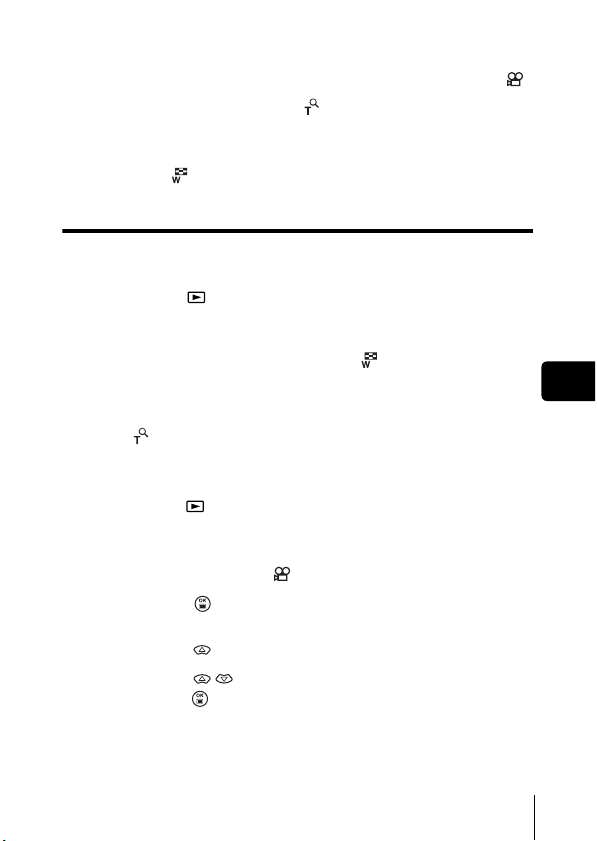
2 Utilisez les touches fléchées pour afficher les images
fixes que vous souhaitez agrandir.
• Vous ne pouvez pas agrandir les images qui comportent le symbole .
3 Tirez le levier de zoom vers .
• L’agrandissement augmente à chaque fois que vous tirez sur le levier
de zoom.
• Pour revenir à la taille originale de l’image (1x), poussez le levier de
zoom vers .
Affichage d’index
Cette fonction vous permet d’afficher plusieurs images à la fois sur l’écran
ACL. Vous pouvez afficher 4, 9 ou 16 images.
1
Appuyez sur avec le capot de protection d’objectif fermé.
• L’écran ACL s’allume et affiche la dernière photo prise. (Affichage
d’une seule photo)
2 Poussez sur le levier de zoom vers pour passer en
mode d’affichage d’index.
• Utilisez les touches fléchées pour sélectionner la photo.
• Pour revenir à l’affichage d’une seule image, tirez le levier de zoom
vers .
J
LECT MOVIE (MOVIE PLAY) – LECTURE DE MOVIES
1
Appuyez sur avec le capot de protection d’objectif fermé.
• L’écran ACL s’allume.
2 Utilisez les touches fléchées pour sélectionner une image
comportant le symbole .
3 Appuyez sur .
• Le menu principal s’affiche.
4 Appuyez sur pour sélectionner MOVIE PLAY.
5 Appuyez sur pour sélectionner PLAYBACK, et
appuyez sur .
• La vidéo est lue. Lorsque la fin de la vidéo est atteinte, l’affichage
revient automatiquement à son début.
• Le menu MOVIE PLAYBACK est de nouveau affiché lorsque la fin de
la vidéo est atteinte.
Fr
Fr 71
Page 72

PLAYBACK: Relit la vidéo intégralement.
FRAME BY FRAME:
EXIT: Quitte le mode lecture de vidéos.
Appuyez sur pour sélectionner l’opération désirée, puis
appuyez sur .
Permet de faire défiler la vidéo manuellement, une
image à la fois.
Lorsque l’option FRAME BY FRAME est sélectionnée
: Affiche la première image de la vidéo.
: Affiche la dernière image de la vidéo.
: Affiche l’image suivante. La vidéo défile en continu si vous maintenez
la touche enfoncée.
: Affiche l’image précédente. La vidéo défile en continu en marche
arrière si vous maintenez la touche enfoncée.
: Affiche le menu MOVIE PLAYBACK.
J PROTECTION DES PHOTOS
Il est conseillé de protéger les photos importantes pour éviter de les effacer
Fr
accidentellement.
1
Appuyez sur avec le capot de protection d’objectif fermé.
• L’écran ACL s’allume.
2 Utilisez les touches fléchées pour sélectionner la photo
que vous voulez protéger.
3 Appuyez sur .
• Le menu principal s’affiche.
4 Dans le menu principal, sélectionnez MODE MENU →
PLAY → , et appuyez sur .
5
Appuyez sur pour sélectionner ON, et appuyez sur .
• Pour annuler la protection, appuyez sur OFF.
• Appuyez de nouveau sur pour quitter le menu.
Remarque
72 Fr
• Les photos protégées ne peuvent être supprimées avec la fonction
d’effacement d’une seule photo/de toutes les photos, mais elles
seront toutes effacées par un formatage.
Page 73

J EFFACEMENT DES PHOTOS
Cette fonction vous permet d'effacer des images enregistrées. Vous pouvez
choisir la fonction d'effacement d'une photo ou de toutes les photos.
• Vous ne pouvez pas effacer des photos protégées. Annulez la
protection avant d’effacer ce type de photos.
Remarque
• Une fois effacées, les photos ne peuvent pas être récupérées.
Veuillez faire attention à ne pas effacer accidentellement les photos
que vous souhaitez conserver.
Effacement d’une seule photo
Cette fonction n’efface que l’image actuellement affichée sur l’écran ACL.
La fonction d’effacement de toutes les photos permet de supprimer toutes les
images de la carte en une seule fois.
1 Appuyez sur avec le capot de protection d’objectif
fermé.
• L’écran ACL s’allume.
2 Utilisez les touches fléchées pour sélectionner la photo
que vous voulez effacer.
3 Appuyez sur .
• Le menu principal s’affiche.
4 Appuyez sur pour sélectionner ERASE.
5 Appuyez sur pour sélectionner YES, et appuyez sur
.
• La photo est effacée et le menu est fermé.
Effacement de toutes les photos
1 Dans le menu principal du mode affichage, sélectionnez
MODE MENU → CARD → CARD SETUP, et appuyez sur
.
2 Appuyez sur pour sélectionner ALL ERASE, et
appuyez sur .
3 Appuyez sur pour sélectionner YES, et appuyez sur
.
• Toutes les photos sont effacées.
Fr
Fr 73
Page 74

J CONFIG CARTE (CARD SETUP) –
CONFIGURATION DE CARTES
Cette fonction vous permet de formater des cartes. Le formatage prépare les
cartes à recevoir des données. Avant d’utiliser des cartes d’une marque autre
que Olympus ou des cartes qui ont été formatées sur un ordinateur, vous
devez les formater avec cet appareil photo.
Toutes les données existantes, y compris les données protégées, sont
effacées lorsque la carte est formatée. Assurez-vous d’avoir
sauvegardé les données importantes sur un ordinateur avant de
formater une carte en cours d’utilisation.
1 Dans le menu principal, sélectionnez MODE MENU →
CARD → CARD SETUP, et appuyez sur .
• Mode de prise de vue
L’écran FORMAT s’affiche.
• Mode Affichage
L’écran CARD SETUP s’affiche.
2 Si l’écran FORMAT s’affiche, appuyez sur pour
Fr
sélectionner YES.
Si l’écran CARD SETUP s’affiche, appuyez sur pour
sélectionner FORMAT, et appuyez sur .
Quand l’écran FORMAT s’affiche, appuyez sur
pour sélectionner YES.
3 Appuyez sur .
• La barre BUSY d’opération en cours s’affiche pendant le formatage de
la carte.
74 Fr
Page 75

J AFFICHAGE SUR UN TÉLÉVISEUR
Utilisez le câble vidéo fourni avec l’appareil photo pour afficher les images
enregistrées sur votre téléviseur.
Une vue fixe et une vidéo peuvent être affichés.
1 Assurez-vous que le téléviseur et l’appareil photo sont
hors tension. Connectez le câble vidéo sur la prise de
sortie VIDEO (VIDEO OUT) de l’appareil photo et sur la
prise d’entrée vidéo du téléviseur.
Couvercle de la prise
d’entrée CC (DC-IN) /
prise de sortie VIDEO
(VIDEO OUT)
À brancher à la prise d’entrée
vidéo (jaune) du téléviseur.
Prise de sortie VIDEO (VIDEO OUT)
Câble vidéo
2 Allumez le téléviseur et mettez-le en mode entrée vidéo.
• Reportez-vous au mode d’emploi du téléviseur pour la procédure de
sélection de l’entrée vidéo.
3 Appuyez sur .
• La dernière photo prise est affichée sur le téléviseur. Utilisez les
touches fléchées pour sélectionner la photo que vous voulez afficher.
• Vous pouvez également afficher des photos en gros plan, des index et
des diaporamas sur l’écran du téléviseur.
• Il est conseillé d’utiliser l’adaptateur secteur en option lorsque vous
vous servez de l’appareil photo avec un téléviseur.
Remarque
• Vérifiez si le signal de sortie de l’appareil photo est le même que le
signal vidéo de votre téléviseur.
Fr
Fr 75
Page 76

RÉGLAGES D’IMPRESSION
En indiquant le nombre de tirage voulu pour chaque photo sur la carte et en
précisant si l’heure et la date doivent ou non y figurer, vous pouvez imprimer
les photos souhaitées en fonction des données de réservation d’impression
avec une imprimante compatible DPOF ou auprès d’un laboratoire photo qui
prend en charge le format DPOF.
Que signifie DPOF?
DPOF est l’abréviation de l’anglais “Digital Print Order Format” (Format de
commande de tirage numérique). Il s’agit d’un format utilisé pour enregistrer
automatiquement les informations d’impression à partir des appareils photo
numériques.
Si vous apportez une carte qui contient des informations d’impression à un
labo photo qui prend en charge le format DPOF, il pourra effectuer les tirages
d’après les réservations DPOF. Vous pouvez également effectuer les tirages
vous-même sur une imprimante compatible DPOF.
Réservation de toutes les images
Cette fonction vous permet d’imprimer toutes les photos enregistrées sur la
Fr
carte. Indiquez le nombre de tirages souhaités et précisez si la date et l’heure
doivent ou non être imprimées.
Réservation d’une seule image
Utilisez cette fonction pour n’imprimer que les photos sélectionnées. Utiliser
aussi pour modifier le nombre enregistré de tirages et les réglages de la date/
l’heure. Affichez les photos à imprimer et sélectionnez le nombre souhaité de
tirages.
Réinitialisation des données de réservation d’impression
Cette fonction vous permet de réinitialiser les données de réservation
d’impression pour les images enregistrées sur la carte.
Reportez-vous au “Manuel de référence” sur le CD-ROM pour plus
d’informations.
76 Fr
Page 77

TRANSFERT DES PHOTOS VERS UN ORDINATEUR
En raccordant l’appareil photo à un ordinateur avec le câble USB fourni, vous
pouvez transférer des images d’une carte vers l’ordinateur. Certains systèmes
d’exploitation peuvent nécessiter un réglage spécial avant du premier branchement
de l’appareil. Suivre le schéma ci-dessous. Pour plus de détails sur les procédures
décrites dans le tableau, se référer au “Manuel de référence” sur le logiciel CD.
Veuillez également consulter le “Guide d'installation de logiciel” livré avec le CDROM.
Identification du système d’exploitation
Windows 98/
98 SE (Second
Edition)
Windows Me/2000/XP
Mac OS 9.0 - 9.1/
OS X
* Pour OS 8.6,
voir ci-dessous.
Installation du
pilote USB pour
Windows 98
Raccordement de l’appareil photo à un ordinateur en utilisant le câble USB
Confirmation que l’ordinateur reconnaît l’appareil photo
Téléchargement de fichiers d’image
Retrait du câble USB
* Même si votre ordinateur dispose d’un connecteur USB, le transfert de données
peut ne pas fonctionner correctement si vous utilisez l’un des systèmes
d’exploitation indiqués ci-dessous ou si vous avez un connecteur USB
additionnel (carte d’extension, etc.).
• Windows 95/NT 4.0
• Windows 98/98 SE actualisé à partir de Windows 95
• Mac OS 8.6 ou inférieur (sauf Mac OS 8.6 avec USB MASS Storage Support
1.3.5 installés en usine)
• Le transfert de données n’est pas garanti sur un système d’ordinateur construit
à la maison ou sur un ordinateur sans système d’exploitation installé en usine.
• Vous pouvez visionner des images en utilisant: des applications
graphiques qui supportent le format de fichier JPEG (Paint Shop Pro,
Photoshop, etc.); des navigateurs Internet (Netscape Communicator,
Remarque
Fr 77
Fr
Page 78

Microsoft Internet Explorer, etc.); CAMEDIA Master; ou d’autres logiciels.
Pour des détails sur l’utilisation des applications graphiques disponibles
dans le commerce, reportez-vous à leurs manuels d’utilisations.
• QuickTime est nécessaire pour visionner des vidéos. QuickTime figure
sur le CD fourni.
• Si vous voulez éditer des images, vous devez d’abord les télécharger sur
votre ordinateur. Avec certains types de logiciels, les fichiers d’image
peuvent être détruits si vous tentez d’éditer (faire pivoter, etc.) alors qu’ils
sont toujours sur la carte.
J POUR LES UTILISATEURS D’AUTRES
SYSTÈMES D’EXPLOITATION
Les utilisateurs d’autres systèmes d’exploitation ne peuvent pas utiliser le
câble USB fourni pour connecter l’appareil photo directement à l’ordinateur.
Windows 95 Windows NT Mac OS avant OS 9
Vous pouvez télécharger des images directement vers votre ordinateur en utilisant
un adaptateur de carte PC (en option).
Votre ordinateur possède-t-il une interface USB?
Existe-t-il un port avec la marque sur votre ordinateur?
Non
Oui
Fr
Votre système
Non
d’exploitation
figure-t-il parmi les
suivants?
•Windows 98
•Windows 2000
•Windows Me
•Windows XP
•Mac OS 9/X
Votre ordinateur possède-t-il un logement de carte PC intégré?
Connectez l’appareil photo
Oui
directement à l’ordinateur à
l’aide du câble
USB fourni.
Utilisez le lecteur/graveur
USB en option.
*
Certains lecteurs de carte ne sont
pas compatibles avec Mac OS X.
Veuillez consulter le site web
d'Olympus pour obtenir les
informations de compatibilité les
plus récentes.
Non
Oui
Adressez-vous au représentant Olympus le plus près de chez vous.
Reportez-vous au “Manuel de référence” sur le CD-ROM pour plus d’informations.
Pour la connexion à l'ordinateur, veuillez consulter le “Guide d'installation de
logiciel” livré avec le CD-ROM.
Utilisez l’adaptateur de carte PC
en option.
* Non supporté avec Windows NT4.0
et les systèmes inférieurs.
78 Fr
Page 79

CODES D’ERREUR
Indication de
l’écran ACL
NO CARD
CARD ERROR
WRITE-
PROTECT
CARD FULL
NO PICTURE
PICTURE
ERROR
CARD COVER
OPEN
CARD SEtUP
POWER OFF
FORMAt
SELECt
GO
Cause possible Solution
[PAS DE CARTE]
Aucune carte n’a été insérée ou
vous avez inséré une carte qui
n’est pas reconnue.
[ERR CARTE]
Il y a un problème avec la carte.
[ECRIT PROTEGE]
Il est impossible d’écrire sur la
carte.
[CARTE PLEINE]
La carte est pleine. Vous ne
pouvez plus prendre de photo et
vous ne pouvez plus y
enregistrer d’informations telles
qu’une réservation d’impression.
[PAS D’IMAGE]
Il n’y a aucune photo sur la carte.
[ERREUR D’IMAGE]
La photo sélectionnée a un
problème. Par conséquent, elle
ne peut pas être affichée sur la
caméra.
[COUV CARTE OUV]
Le couvercle du logement de la
carte est ouvert.
Insérez une carte ou insérez
une autre carte.
Essuyez les zones de contacts
dorées avec du papier de
nettoyage (disponible dans le
commerce) et insérez à
nouveau la carte. Si le problème
persiste, formatez la carte. Si la
carte ne peut pas être formatée,
vous ne pouvez pas l’utiliser.
Cette carte ne peut pas être
utilisée. Insérez une nouvelle
carte.
Le réglage en lecture seule est
appliqué à la carte par
l’ordinateur. Annuler le réglage
à l’aide de l’ordinateur.
Remplacez la carte ou effacez
une partie des photos. Avant de
les effacer, téléchargez les
photos importantes sur un
ordinateur.
La carte ne contient aucune
photo. Enregistrez des photos.
Utilisez un logiciel de traitement
d’image pour l’afficher sur un
ordinateur. Si vous n’y parvenez
pas, cela signifie que le fichier
image est endommagé.
Fermez le couvercle du
logement de carte.
La carte n’est pas formatée. Formatez la carte.
Fr
Fr 79
Page 80

CARACTÉRISTIQUES
Type d’appareil photo : Appareil photo numérique (prise de vues et
Système d’enregistrement
Vue fixe : Enregistrement numérique, JPEG (conforme au
Vidéo : Prise en charge de QuickTime Motion JPEG
Mémoire : carte xD-Picture Card (16 – 256 Mo)
Nombre d’images enregistrables
Lorsqu’une carte 16
Mo est utilisée
Fr
Nombre de pixels
effectifs
Capteur d’image : Capteur CCD à semi-conducteurs de 1/2,5" à
Objectif : Objectif Olympus 5,8 à 17,4 mm, f3,1 à 5,2,
Système de mesure : Mesure ESP numérique, Mesure ponctuelle
Vitesse d’obturation : 1/2 à 1/1.000 sec. (2 sec. Pour le mode NIGHT
Portée de prise de vue : 50 cm à (normal)
Viseur : Viseur optique à image réelle
Écran ACL : Écran d’affichage couleur à cristaux liquides
Connecteurs externes : Prise d’entrée CC (DC IN), connecteur USB
affichage)
système Design rule for Camera File system
(DCF)), compatible Exif 2,2, Digital Print Order
Format (DPOF), PRINT Image Matching II
compatible.
: Environ 5 images (SHQ : 2.288 x 1.712)
Environ 16 images (HQ : 2.288 x 1.712)
Environ 76 images (SH1 : 1.024 x 768)
Environ 165 images (SQ2 : 640 x 480)
: 4.000.000 pixels
4.230.000 pixels (brut)
5 éléments en 3 groupes
(équivalent à un objectif de 35 mm à 105 mm sur
un appareil photo de 35 mm)
SCENE)
20 cm à 50 cm (mode gros plan)
TFT de 1,8", 85.000 pixels
(mini-B), prise de sortie VIDEO (VIDEO OUT)
80 Fr
Page 81

Calendrier
automatique
Conditions de fonctionnement
Température : 0°C à 40°C (fonctionnement)
Humidité : 30% à 90% (fonctionnement)/10% à 90%
Alimentation : 1 pile au lithium CR-V3 ou 2 piles AA (R6)
Dimensions : 108 mm (L) x 57,5 mm (H) x 40 mm (P)
Poids : 170 g (sans pile ni carte)
CARACTÉRISTIQUES MODIFIABLES SANS PRÉAVIS NI OBLIGATIONS
DE LA PART DU FABRICANT.
: Jusqu’à l’an 2099
-20°C à 60°C (stockage)
(stockage)
alcalines ou au nickel-hydrure.
Adaptateur secteur (en option)
Les piles au manganèse (zinc-carbone) ne
peuvent pas être utilisées.
(à l’exclusion des protubérances)
Fr
Fr 81
Page 82

De
INHALT
ERSTE SCHRITTE. . . . . . . . . . . . . . . . . . . . . . . . . . . . . 84
MENÜFUNKTIONEN . . . . . . . . . . . . . . . . . . . . . . . . . . . 96
GRUNDSÄTZLICHE AUFNAHMEFUNKTIONEN . . . . 102
WEITERE AUFNAHMEFUNKTIONEN . . . . . . . . . . . . 109
WIEDERGABE . . . . . . . . . . . . . . . . . . . . . . . . . . . . . . . 110
DRUCKBEZOGENE EINSTELLUNGEN . . . . . . . . . . . 116
HERUNTERLADEN VON BILDERN AUF IHREN
COMPUTER . . . . . . . . . . . . . . . . . . . . . . . . . . . . . . . . . 117
FEHLERMELDUNGEN . . . . . . . . . . . . . . . . . . . . . . . . 119
TECHNISCHE DATEN . . . . . . . . . . . . . . . . . . . . . . . . . 120
Diese Bedienhinweise sind ausschließlich als Kurzinformation
zu verstehen. Weitere Einzelheiten zu den hier beschriebenen
Funktionen finden Sie im “Referenzhandbuch” auf der CD-ROM.
Zum Anschließen an einen Personal Computer oder zu
Installation der mitgelieferten Software lesen Sie bitte die
Software-Installationsanleitung (ist dem CD-ROM-Paket als
Ausdruck beigefügt).
82 De
Page 83

J Lesen Sie sich dieses Handbuch sorgfältig durch, bevor Sie die Kamera benutzen, um
eine ordnungsgemäße Bedienung zu gewährleisten.
J Wir empfehlen, vor wichtigen Aufnahmen Probeaufnahmen vorzunehmen, um sich mit
der Bedienung und den Funktionen der Kamera vertraut zu machen.
J Diese Bedienhinweise sind lediglich als einfache Anleitung zu verstehen. Weitere
Einzelheiten zu den hier beschriebenen Funktionen finden Sie im Referenzhandbuch
auf der CD-ROM.
Für Kunden in Nord- und Südamerika
Für Kunden in den USA
Betriebserlaubnis
Modellnummer : D-565ZOOM/C-450ZOOM/X-300
Markenname : OLYMPUS
Verantwortlicher Hersteller : Olympus America Inc.
Adresse : 2 Corporate Center Drive, Melville,
Telefonnummer : 1-631-844-5000
Auf Übereinstimmung mit den FCC-Bestimmungen geprüft.
FÜR DEN HEIM- UND BÜROGEBRAUCH
Dieses Gerät erfüllt die Auflagen unter Abschnitt 15 der FCC-Bestimmungen.
Das Betreiben dieses Geräts ist zulässig, wenn die nachfolgend genannten
Auflagen erfüllt werden:
(1) Von diesem Gerät dürfen keine schädlichen Störeinstreuungen ausgehen.
(2) Dieses Gerät muss die Einwirkung von Störeinstreuungen zulassen. Dies
schließt Störeinstreuungen ein, welche Beeinträchtigungen der
Funktionsweise oder Betriebsstörungen verursachen können.
Für Kunden in Kanada
Dieses digitale Gerät der Klasse B erfüllt alle Anforderungen der
Vorschriften für Geräte, die Störeinstreuungen verursachen.
New York11747-3157, USA
Für Kunden in Europa
Das (CE)-Zeichen bestätigt, dass dieses Produkt mit den europäischen
Bestimmungen für Sicherheit, Gesundheit, Umweltschutz und
Personenschutz übereinstimmt. Mit dem (CE)-Zeichen versehene
Kameras sind für den europäischen Markt bestimmt.
De
Warenzeichen
• IBM ist ein eingetragenes Warenzeichen der International Business Machines Corporation.
• Microsoft und Windows sind eingetragene Warenzeichen der Microsoft Corporation.
• Macintosh ist ein Warenzeichen der Apple Computer Inc.
• Alle weiteren Firmen- und Produkteigennamen sind eingetragene Warenzeichen/
Handelsmarken der jeweiligen Rechteinhaber.
• Die Bilddatenverwaltung dieser Kamera unterstützt die DCF-Norm „Design Rule
for Camera File System“ der JEITA (Japan Electronics and Information
Technology Industries Association).
De 83
Page 84

ERSTE SCHRITTE
g
J BESCHREIBUNG DER TEILE
Auslöser
Zoomregler
(W/T• )
Objektivschutzschieber
De
Schaltet die Kamera im
Aufnahmemodus ein und aus.
Buchsenabdeckung
Gleichspannungseingangs-/
VIDEO OUT Buchsenabdeckung
Trageriemenöse
USB-Anschluss
Kartenfach
Blitz
Selbstauslöser-LED
Objektiv
Wird beim Öffnen des
Objektivschutzschiebers
automatisch ausgeschoben.
Kartenfachdeckel
84 De
VIDEO OUT
Buchse
Gleichspannungseingan
Page 85

Pfeiltasten
Die Pfeiltasten haben haben verschiedene Funktionen. Sie
können u.a. auch als Richtungstasten verwendet werden. ,
, und zeigen an, welche Taste gedrückt werden
muss, um eine bestimmte Funktion zu wählen.
Taste für Nahaufnahmen ( )
Blitzmodustaste ( )
Sucher
LCDMonitor
Pfeiltasten
()
Sucher
AF-Markierung
OK/Menü-Taste (
Selbstauslöser-Taste ( )
LCD-Monitor-Taste
Schnellwiedergabe
(QUICK VIEW )
Wiedergabe-Taste
()
Schaltet die Kamera im
Wiedergabemodus ein
und aus.
Schaltet den LCDMonitor im
Aufnahmemodus ein
und aus.
Batteriefachdeckel
Stativgewinde
Orangefarbene Sucher-LED
Grüne Sucher-LED
)
De
De 85
Page 86

J LCD-MONITOR-ANZEIGEN
Aufnahmemodus
1
2
3
4
5
6
7
8
9
10
1 Motiv-Auswahl/Movie , , , , ,
2 Batterieladezustand ,
3 Grüne Sucher-LED
4 Blitzbereitschaft
Verwacklungs-Warnanzeige/Blitzaufladung
5 Nahaufnahmemodus
De
6 Blitzmodus , ,
7 Serienaufnahmemodus ,
8 Selbstauslöser
9 Speichermodus SHQ, HQ, SQ1, SQ2
10 Bildauflösung
11 Belichtungsmessmethode
12 Belichtungskorrektur
13 Weißabgleich , , ,
14 AF-Markierung [ ]
15 Speichersegmente , , ,
16
Anzahl der speicherbaren Einzelbilder
Aufnahmerestzeit
Einzelbild Movie
Funktionen Anzeigen
11
1
12
2
13
5
6
14
8
15
9
10
16
(leuchtet)
(blinkt)
2288×1712, 1024×768, 640×480, usw.
-2.0, -1.5, -1.0, -0.5, +0.5, +1.0, +1.5, +2.0
15
36”
11
12
13
14
15
16
86 De
Page 87

Wiedergabemodus
Bei den nachfolgenden Anzeigedarstellung wurde die Informationsanzeige
ON gewählt.
1
2
2
3
4
5
6
7
8
9
Einzelbild Movie
Funktionen Anzeigen
1 Druckvorauswahl,
Anzahl der Ausdrucke
2 Batterieladezustand ,
3 Schreibschutz
4 Speichermodus SHQ, HQ, SQ1, SQ2
5 Bildauflösung 2288×1712, 1024×768, 640×480, usw.
6 Belichtungskorrektur
7 Weißabgleich WB AUTO, , , ,
8 Datum und Zeit ’03.04.01 12:00
9 Dateinummer (Einzelbild), Bildanzahl
Spielzeit/Gesamtaufnahmezeit (Movie)
10 Movie
× 10
-2.0, -1.5, -1.0, -0.5, +0.5, +1.0, +1.5, +2.0
100-0016, 16
0”/15”
10
3
4
5
7
8
9
De
De 87
Page 88

Speichersegmente
Die Speichersegmente leuchten, wenn Sie ein Bild aufnehmen oder ein
Movie aufzeichnen. Während die Speichersegmente leuchten, wird die
Aufnahme auf die Karte gespeichert. Die Speichersegmente ändern sich wie
nachfolgend gezeigt je nach Aufnahmestatus. Wenn die Speichersegmente
vollständig leuchten, warten Sie bitte einen Moment, bevor Sie die nächste
Aufnahme tätigen.
Beim Erstellen von Einzelaufnahmen
Aufnehmen Aufnehmen Aufnehmen
Warte n
Keine weiteren Aufnahmen
möglich (l euchtet vollständig).
Warten Sie, bis die
Speichersegmente wieder in
den links gezeigten Status
zurückgekehrt sind, bevor Sie
die nächste Aufnahme erstellen.
Vor der
Aufnahme
(Anzeige ist aus)
Nach einer
Aufnahme
(leuchtet)
Nach mehr als
zwei Aufnahmen
(leuchtet)
Bei der Movie-Aufnahme
De
Vor der
Aufnahme
(Anzeige ist aus)
Aufnehmen
Warte n
Wenn Sie die Aufnahme fortsetzen
Während der Aufnahme (leuchtet)
• Die Aufnahme ist erst möglich, wenn der leuchtende Bereich
vollständig erloschen ist.
• Die Movie-Aufnahme endet automatisch, wenn die
Speichersegmente vollständig leuchten.
Batterieladezustand
Ist die verbleibende Batterieleistung gering, verändert sich die
Batteriezustandsanzeige wie folgt, während die Kamera eingeschaltet ist.
Leuchtet (grün)
(Die Anzeige erlischt nach
wenigen Augenblicken.)
Verbleibende
Batterieleistung: hoch.
88 De
Blinkt (rot)
Verbleibende
Batterieleistung: niedrig.
Neue Batterien
vorbereiten.
Die rechts vom Sucher
angeordnete grüne und
orangefarbene LED blinken.
Verbleibende Batterieleistung:
erschöpft.
Neue Batterien einlegen.
Keine Anzeige
Page 89

J ANBRINGEN DES TRAGERIEMENS
1
Führen Sie das kurze Ende
des Trageriemens durch die
Öse.
2 Den Trageriemen durch die
Schlaufe führen, die bereits
durch die Öse gefädelt wurde.
3 Ziehen Sie den Riemen straff
und achten Sie darauf, dass er
sicher befestigt ist und sich
nicht lösen kann.
Trageriemenöse
J EINLEGEN DER BATTERIEN
1
Achten Sie stets darauf, dass:
• Der Objektivschutzschieber geschlossen ist.
• Der LCD-Monitor abgeschaltet ist.
• Die rechts im Sucher angeordnete LED nicht leuchtet.
2 Schieben Sie den
Batteriefachdeckel in
Richtung .
• Der Batteriefachdeckel ist entriegelt
und wird in Richtung geöffnet.
• Zum Bewegen des
Batteriefachdeckels die
Fingerkuppe verwenden.
Verwenden Sie nicht Ihren
Fingernagel, da es dadurch zu
Verletzungen kommen kann.
Batteriefachdeckel
De
De 89
Page 90

3 Legen Sie die Batterien wie in der Abbildung gezeigt mit
der richtigen Polarität ein.
Bei Verwendung von AA (R6)Batterien
Markierung für die
Einlegerichtung der
Batterien
Eine Markierung auf der Unterseite
der Kamera zeigt die richtige
Einlegerichtung der AA Batterien an.
Bei Verwendung einer CR-V3
Lithium-Blockbatterie
Wenn Sie CR-V3 Lithium-Blockbatterien benutzen, legen Sie sie in der
Richtung ein, wie in der Abbildung gezeigt.
4 Zum Schließen des
Batteriefachdeckels drücken
De
Sie ihn nach unten und
schieben Sie ihn wie gezeigt in
die richtige Richtung .
• Wenden Sie keine Gewalt an, falls sich
der Batteriefachdeckel nicht richtig
schließen lässt. Drücken Sie bei
geschlossenem Batteriefachdeckel
fest auf die Markierung und schieben Sie den Deckel wie in der
Abbildung gezeigt.
Wichtig
• CR-V3 Lithium-Blockbatterien lassen sich nicht wiederaufladen.
• Ziehen Sie die Schutzfolie einer CR-V3 Lithium-Blockbatterie nicht ab.
• Zinkkohle (Mangan)-Batterien dürfen nicht verwendet werden.
90 De
Page 91

J EINLEGEN EINER KARTE
Die Bezeichnung „Karte“ bezieht sich in diesem Handbuch auf das Fabrikat xDPicture Card. Die Kamera verwendet die Karte, um darauf Bilder abzuspeichern.
1 Achten Sie stets darauf, dass:
• Der Objektivschutzschieber geschlossen ist.
• Der LCD-Monitor abgeschaltet ist.
• Die rechts vom Sucher angeordnete LED nicht leuchtet.
2 Den Kartenfachdeckel öffnen.
3 Führen Sie die Karte richtig herum
in das Karteneinschubfach ein, wie
in der Abbildung gezeigt.
• Halten Sie die Karte dabei gerade.
• Die Karte stoppt mit einem Klicken, wenn
sie vollständig eingeführt ist.
• Wenn Sie die Karte falsch herum oder
schräg einführen, kann sich diese
verkanten, oder der Kontaktbereich der
Karte wird dadurch beschädigt.
• Wenn die Karte nicht vollständig
eingeschoben ist, können keine Daten
auf die Karte gespeichert werden.
Indexbereich der Karte
Aussparung
4 Schließen Sie den
Kartenfachdeckel.
Die Karte entfernen
Achten Sie stets darauf, dass:
• Der Objektivschutzschieber geschlossen ist.
• Der LCD-Monitor abgeschaltet ist.
• Die rechts vom Sucher angeordnete LED nicht leuchtet.
Eine korrekt eingelegte Karte
De
• Drücken Sie die Karte zum Entriegeln vorsichtig nach innen und lassen
Sie diese anschließend langsam herausgleiten. Die Karte wird dabei ein
kleines Stück aus dem Einschubfach ausgeschoben und bleibt danach
stehen. Halten Sie die Karte gerade und ziehen Sie sie heraus.
Hinweis
Wenn Sie Ihren Finger zu schnell von der Karte lösen, nachdem Sie diese
vollständig nach innen gedrückt haben, kann es passieren, dass die Karte
unvermittelt aus dem Einschub ausgeworfen wird.
De 91
Page 92

J EIN- UND AUSSCHALTEN DER KAMERA
Zum Aufnehmen (Aufnahmemodus)
Einschalten: Den Objektivschutzschieber vollständig öffnen.
Die Kamera wird im Aufnahmemodus eingeschaltet, und
das Objektiv wird herausgeschoben.
Falls sich das Objektiv bei geöffnetem
Objektivschutzschieber nicht ausschiebt, kann es sein,
dass der Objektivschutz nicht vollständig geöffnet ist.
Schieben Sie den Objektivschutzschieber auf, bis er mit
einem Klickgeräusch einrastet.
Ausschalten: Schließen Sie den Objektivschutzschieber vorsichtig,
De
• Schieben Sie den Objektivschutzschieber nicht mit Gewalt gegen
Hinweis
bis er das Objektiv beinahe berührt.
Der Objektivschutzschieber rastet ein, kurz bevor er an das
Objektiv anstösst, und das Objektiv wird eingezogen.
Warten Sie, bis das Objektiv vollständig eingezogen wurde
und schließen Sie dann den Objektivschutzschieber
vollständig.
Die Kamera schaltet sich ab.
das Objektiv, da dies zu Fehlfunktionen oder Objektivschäden
führen kann.
92 De
Page 93

Bei der Bildwiedergabe (Wiedergabemodus)
Einschalten: Bei geschlossenem Objektivschutzschieber
(Wiedergabe) drücken.
Die Kamera wird im Wiedergabemodus eingeschaltet. Der
LCD-Monitor schaltet sich ein und zeigt die zuletzt erstellte
Aufnahme.
Wiedergabe- Taste ( )
Ausschalten: Die -Taste drücken
Der LCD-Monitor und die Kamera schalten sich ab.
Wiedergabe- Taste ( )
De
De 93
Page 94

J AUSWÄHLEN EINER SPRACHE
1
Den Objektivschutzschieber vollständig öffnen.
2 Drücken Sie .
• Das Hauptmenü wird angezeigt.
3 Drücken Sie auf den Pfeiltasten und wählen Sie MODE
MENU.
4 Drücken Sie und wählen Sie den Menüanzeiger
SETUP. Drücken Sie anschließend .
5 Drücken Sie und wählen Sie . Drücken Sie
anschließend .
6 Drücken Sie und wählen Sie die gewünschte
Sprache. Drücken Sie anschließend .
7 Drücken Sie erneut, um das Menü zu schließen.
8 Schließen Sie den Objektivschutzschieber, um die Kamera
auszuschalten.
De
J EINSTELLEN VON DATUM UND ZEIT
1
Den Objektivschutzschieber vollständig öffnen.
2 Drücken Sie .
• Das Hauptmenü wird angezeigt.
3 Drücken Sie auf die Pfeiltaste und wählen Sie MODE
MENU.
4 Drücken Sie und wählen Sie den Menüanzeiger
SETUP. Drücken Sie anschließend .
5 Drücken Sie und wählen Sie . Drücken Sie
anschließend .
• Der grüne Begrenzungsrahmen bewegt sich zur gewählten Funktion.
94 De
Page 95

6 Drücken Sie und wählen Sie eines der
nachfolgenden Datumsformate: Y-M-D (Jahr/Monat/Tag),
M-D-Y (Monat/Tag/Jahr), D-M-Y (Tag/Monat/Jahr). Drücken
Sie anschließend .
• Wechseln Sie auf die Einstellung der Jahreszahl.
• In diesem Anwendungsbeispiel wird das Datumsformat Y-M-D
verwendet.
7 Drücken Sie zum Einstellen des Jahres und
anschließend , um zur Einstellung für die Monatszahl zu
gelangen.
• Drücken Sie , um zur vorherigen Einstellung zurückzugelangen.
• Die ersten beiden Ziffern der Jahreszahl lassen sich nicht ändern.
8 Wiederholen Sie diese Bedienungsschritte, bis Datum und
Zeit vollständig eingestellt sind.
• Die Kamera zeigt die Zeit nur im 24-Stundensystem an („2 Uhr
nachmittags“ entspricht also „14:00“).
9 Drücken Sie .
• Zur sekundengenauen Zeitmessung zur vollen Minute (00
Sekunden) drücken.
Die Zeitmessung wird beim Drücken dieser Taste aktiviert.
10 Schließen Sie den Objektivschutzschieber, um die Kamera
auszuschalten.
• Die Einstellungen für Datum und Zeit werden gelöscht, wenn in der
Kamera für circa 30 Minuten keine Batterien eingelegt sind.
Hinweis
De
De 95
Page 96

MENÜFUNKTIONEN
J DIE VERSCHIEDENEN MENÜS
Wenn Sie die Kamera einschalten und drücken, erscheint das Hauptmenü auf
dem LCD-Monitor. Die Funktionen der Kamera werden über diese Menüs eingestellt.
Dieses Kapitel erklärt Ihnen anhand von Screenshots, wie diese Menüs funktionieren.
Drücken S ie .
OK-Taste
Pfeiltasten
()
Wählen Sie das gewünschte
Menü jeweils mit den
Pfeiltasten aus.
Auswechselbare Menüfunktionen
• Damit gelangen Sie direkt zu
De
den Einstellmenüs.
• Zeigt Funktionstasten am
unteren Bildschirmrand an.
Verwenden der Menüs
1
Drücken Sie , um das Hauptmenü anzuzeigen. Drücken Sie .
2
Drücken Sie , um einen Menüanzeiger auszuwählen und anschließend .
3 Drücken Sie und wählen Sie die gewünschte
Funktion. Drücken Sie anschließend .
4 Drücken Sie , um eine Einstellung auszuwählen.
Drücken Sie um die Einstellung zu übernehmen.
Drücken Sie erneut, um das Menü zu schließen und
zum Aufnahmestatus zurückzukehren.
Das Hauptmenü wird angezeigt.
Das MODE Menü
• Unterteilt die Einstellungen in
mehrere Menüanzeiger.
• Zeigt die Menüanzeiger für jedes
einzelne Menü an. Wählen Sie den
gewünschten Menüanzeiger im
linken Bildschirmbereich, indem Sie
auf die Tasten drücken.
96 De
Page 97

Auswechselbare Menüfunktionen
Aufnahmemodus
(Movie)
Dieser Modus ermöglicht Ihnen die Aufnahme von Movie-Filmsequenzen.
Wird angezeigt, wenn die Kamera sich im Einzelbildmodus befindet.
(FOTO) (Einzelbild)
Ermöglicht das Erstellen von Einzelaufnahmen. Beide Methoden sind
einfach, denn Sie müssen dabei lediglich auf den Auslöser drücken. Wird
angezeigt, wenn die Kamera sich im Moviemodus befindet.
Zum Einstellen von Bildqualität und Bildauflösung.
Einzelbild : SHQ, HQ, SQ1, SQ2
Movie : HQ, SQ
MODE RESET [MODUS RESET]
Setzt alle Einstellungen, inklusive Belichtungskorrektur und Weißabgleich,
auf die Grundeinstellungen ab Werk zurück.
Wenn der Aufnahmemodus auf eingestellt ist, wird dieses Menü zurück
auf (Einzelbild) zurück gesetzt.
De
De 97
Page 98

Wiedergabemodus
Zeigt jedes gespeicherte Bild nacheinander an (Diashow). Wird angezeigt,
wenn die Kamera Einzelbilder wiedergibt.
MOVIE PLAY [FILM-WIEDERG.]
Spielt ein Movie ab. Wird angezeigt, wenn ein Movie ausgesucht wird.
INFO
Zeigt alle Aufnahmeinformationen auf dem LCD-Monitor an.
ERASE [BILD LÖSCHEN]
Löscht das ausgewählte Einzelbild oder Movie.
De
98 De
Page 99

MODE-Menü
Das MODE MENU verfügt über 4 Menüanzeiger. Drücken Sie , um
einen Menüanzeiger auszuwählen und die zugehörigen Menüfunktionen
anzuzeigen.
Diese Bedienhinweise sind ausschließlich als Kurzinformation zu
verstehen. Weitere Einzelheiten zu den hier beschriebenen
Funktionen finden Sie im “Referenzhandbuch” auf der CD-ROM.
Aufnahmemodus
Menüanzeiger CAMERA [KAMERA]
Menüanzeiger PICTURE [BILD]
Menüanzeiger CARD [KARTE]
Menüanzeiger SETUP [EINR]
Menüanzeiger
CAMERA [KAMERA]
SCENE SELECT
[MOTIVWAHL]
ESP/
DRIVE
DIGITAL ZOOM
[DIGITALZOOM]
PANORAMA
2 IN1
[2-IN-1]
Wählt den Aufnahmemodus zwischen
PROGRAM AUTO, (Portr
(Nachtaufnahme),
Auswahl zwischen den Messmodus-Einstellungen
ESP und .
Reguliert die Bildhelligkeit (Belichtungskorrektur).
W
ä
hlt den Aufnahmemodus zwischen
(Einzelbildaufnahme) und (Serienaufnahme).
Ermöglicht Zoomaufnahmen mit höherer Vergrößerung
als beim maximalen optischen Zoom.
Bei der Verwendung von Olympus CAMEDIA-Karten
können Panoramaaufnahmen angefertigt werden.
Dabei werden zwei nacheinander getätigte Aufnahmen
als ein Bild gespeichert.
ä
t), (Landschaft),
(Selbstporträt).
De
De 99
Page 100

Menüanzeiger
PICTURE [BILD]
WB
Menüanzeiger CARD
[KARTE]
CARD SETUP
[KARTE EINRICHTEN]
Menüanzeiger SETUP
[EINR]
ALL RESET
[ALLES
ZURÜCKSETZEN]
REC VIEW
[AUFNAHME ANSICHT]
FILE NAME
[DATEINAME]
De
PIXEL MAPPING
[PIXEL KORREKTUR]
VIDEO OUT
[VIDEOAUS.]
Zur Wahl des passenden Weißabgleichs
entsprechend der Lichtquelle.
Formatiert eine Karte.
Legt fest, ob die jeweils aktuellen Einstellung nach
dem Ausschalten der Kamera beibehalten werden
oder nicht.
Verändert die Sprache der Bildschirmmenütexte.
Schaltet den Warnton ein und aus.
Legt fest, ob Aufnahmen beim Speichern auf dem
LCD-Monitor angezeigt werden.
Ermöglicht eine veränderte Zuweisung von
Dateinamen.
Überprüft den CCD-Chip und die
Bildverarbeitungsfunktionen der Kamera auf
eventuelle Fehler.
Zur LCD-Monitor-Helligkeitseinstellung.
Zur Einstellung von Datum und Zeit.
Wählt je nach angeschlossenem Fernseher zwischen
NTSC oder PAL als Videosignal. Das jeweilige
Videosignal hängt von der Region ab, in der Sie Ihren
Fernseher gekauft haben.
100 De
