Page 1
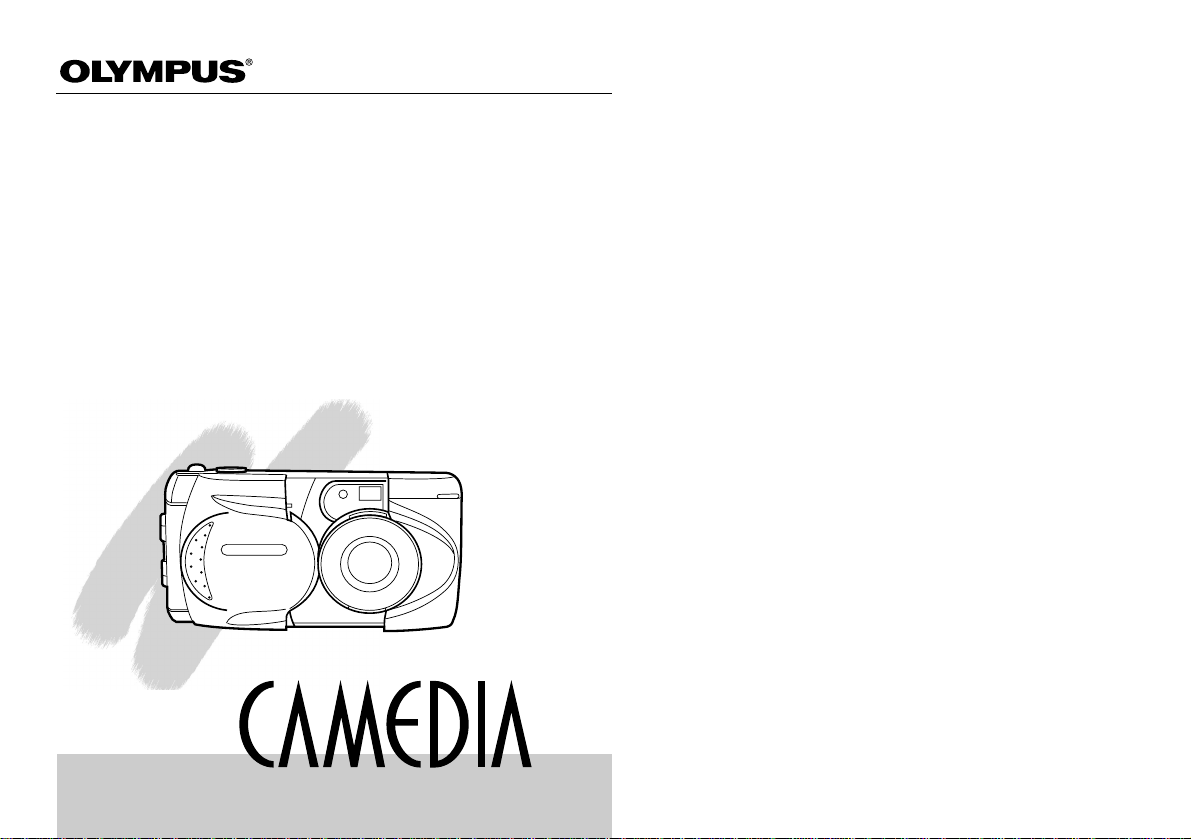
Digital Camera
D-490ZOOM
Operating Instructions
• Before you use this camera, read this manual and then store it in a
safe location where you can find it for future use.
• We recommend that you spend some time taking test shots and
experimenting with all of the features before you take important
photographs.
Page 2
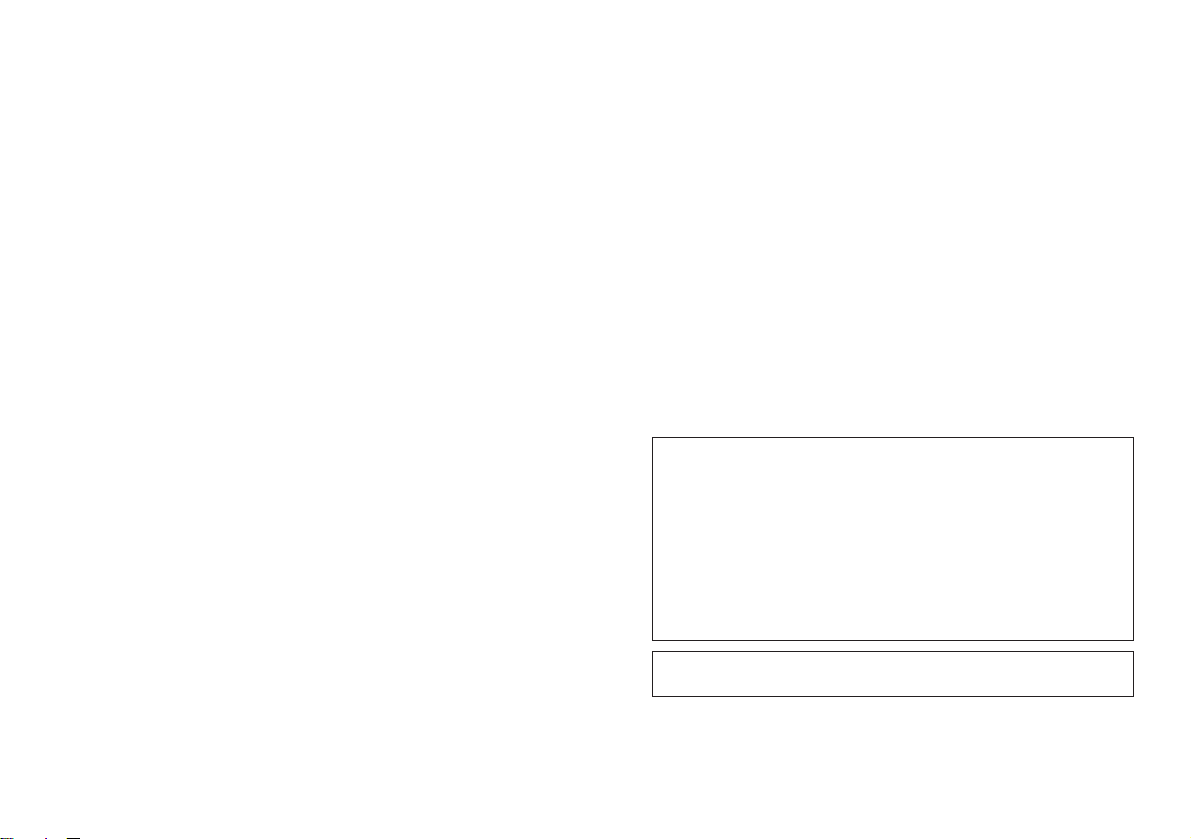
© Copyright 2000. Olympus Optical Co., Ltd. All rights reserved.
Legal and other notices
• The contents of this document are subject to change without prior
notice.
• Although the contents of this document have been carefully checked
to avoid errors, some may still occur.If you have a question about any
point, or you find mistakes or omissions, please contact us.
• No part of this publication may be reproduced or reprinted except for
personal use without prior written permission from Olympus.
• Olympus makes no representations or warranties regarding any
damages, or benefit expected by using this unit lawfully, or any
request from a third person, which are caused by the inappropriate
use of this product.
• Olympus makes no representations or warranties, regarding any
damages or any benefit expected by using this unit lawfully, caused by
erasing picture image data.
Trademarks
• IBM is a registered trademark of International Business Machines
Corporation.
• Microsoft and Windows are registered trademarks of the Microsoft
Corporation.
• Macintosh is a trademark of Apple Computer Inc.
• CompactFlash and CF are trademarks of San Disk Inc.
• All other company and product names are registered trademarks of
their respective owners.
2 3
IMPORTANT NOTICES
Radio and Televisions Interference
Change or modifications not expressly approved by the manufacturer
may void the user’s author ity to operate this equipment. This equipment
has been tested and found to comply with the limits for a Class B digital
device, pursuant to Part 15 of the FCC Rules.These limits are designed
to provide reasonable protection against harmful interference in a
residential installation.This equipment generates, uses, and can radiate
radio frequency energy and, if not installed and used in accordance with
the instructions, may cause harmful interference to radio
communications.
However, there is no guarantee that interference will not occur in a
particular installation. If this equipment does cause har mful interference
to radio or television reception, which can be determined by turning the
equipment off and on, the user is encouraged to try to correct the
interference by one or more of the following measures:
• Reorient or relocate the receiving antenna.
• Increase the distance between the camera and receiver.
• Connect the equipment to an outlet on a circuit different from that to
which the receiver is connected.
Only the included RS-232C serial cable should be used to connect the
camera to a personal computer (PC).
Declaration of Conformity
Model Number: D-490ZOOM
Trade Name: OLYMPUS
Responsible party: Olympus America Inc.
Address: 2 Corporate Center Drive, Melville, New York 11747-3157
U.S.A.
Telephone number : 631-844-5000
This device complies with Part 15 of the FCC rules. Operation is subject to
the following two conditions:
(1) This device may not cause harmful interference, and
(2) This device must accept any interference received, including
interference that may cause undesired operation.
This Class B digital apparatus meets all requirements of the Canadian
Interference-Causing Equipment Regulations.
Page 3

5
1 Read All Instructions — Before you use the product, read all
operating instructions.
2 Save These Instructions — Save all safety and operating instructions
for future reference.
3 Heed Warnings — Read carefully and follow all war ning labels on
the product and all warnings described in the instructions.
4 Follow Instructions — Follow all instructions provided with this
product.
5 Cleaning — Always unplug this product from the wall outlet before
cleaning. Use only a damp cloth for cleaning. Never use any type of
liquid or aerosol cleaner, or any type of organic solvent to clean this
product.
6 Attachments — For your safety, and to avoid damaging the product,
use only accessories recommended by Olympus.
7 Water and Moisture — Never use this product around water (near a
bathtub, kitchen sink, laundry tub, wet basement, or swimming pool).
8 Location — To avoid damage to the product and to avoid personal
injury, never place this product on a unstable stand, tripod, bracket,
table or cart. Mount only on a stable tripod, stand, or bracket. Follow
the instructions which describe how to safely mount the product, and
use only the mounting devices recommended by the manufacturer.
9 Power Sources — Connect this product only to the power source
described on the product label. If you are not sure about the type of
power supply in your home, consult your local power company. Refer
to your operating instructions for information on using the product
with batteries.
Important Safety Instructions
Thank you for purchasing this Olympus digital camera.Before you use
your new camera, read these instructions carefully to enjoy optimum
performance and a longer service life. Keep this manual in a safe place
for future reference.
4
CAUTION: TO REDUCE THE RISK OF ELECTRICAL SHOCK, DO NOT
REMOVE COVER (OR BACK). NO USER-SERVICEABLE PARTS INSIDE.
REFER SERVICING TO QUALIFIED OLYMPUS SERVICE PERSONNEL.
RISK OF ELECTRIC SHOCK
DO NOT OPEN
CAUTION
A lightning flash with an arrowhead, enclosed in a triangle, alerts
you to the presence of uninsulated voltage points inside the
product which could cause a serious electrical shock.
An exclamation point enclosed in a triangle alerts you to important
operating and maintenance instructions in the documentation
provided with the product.
WARNING!
TO AVOID THE RISK OF FIRE OR ELECTRICAL SHOCK, NEVER EXPOSE
THIS PRODUCT TO WATER OR OPERATE IN A HIGH HUMIDITY
ENVIRONMENT.
Page 4
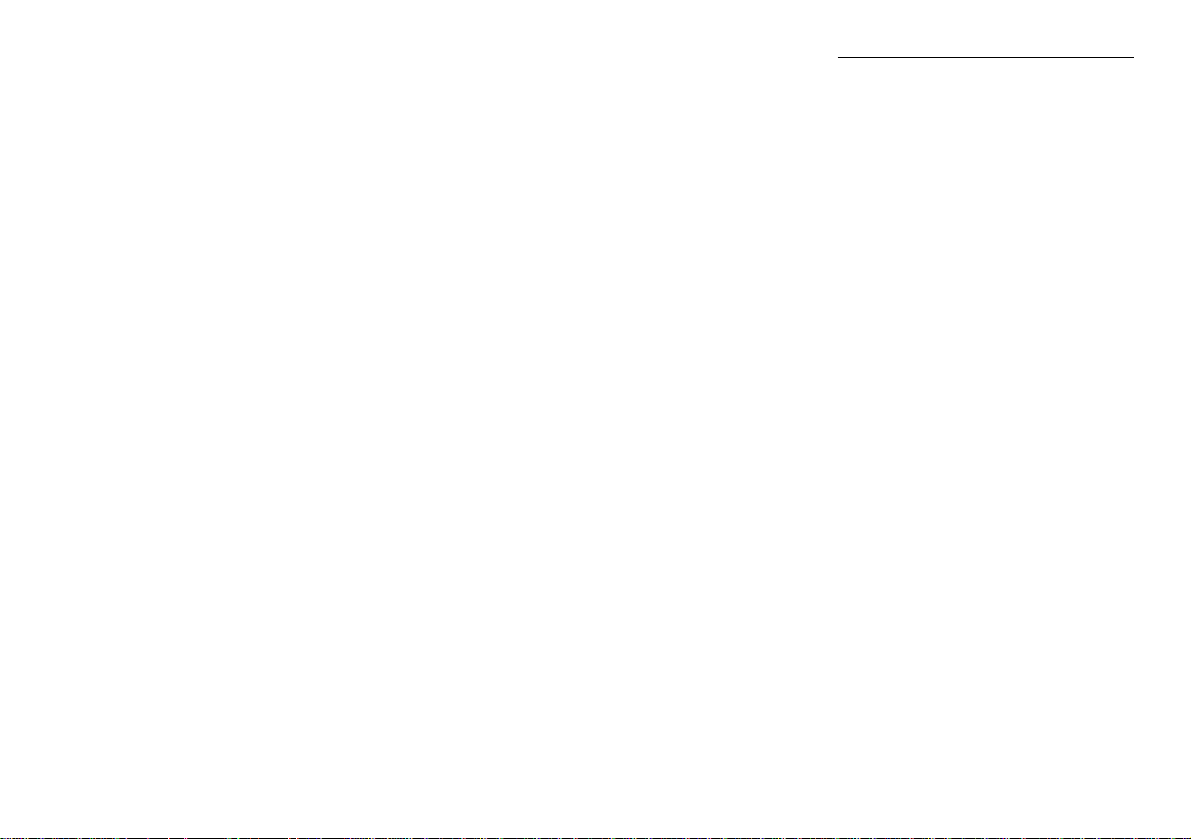
7
Important Safety Instructions (continued)
16 Damage Requiring Service — While using the optional AC adapter,
if you notice any of the conditions described below, unplug the AC
adapter from the wall outlet and refer servicing to qualified service
personnel:
a) If liquid has been spilled, or any object has fallen into the
product.
b) If the product has been exposed to water.
c) If the product does not operate normally while following
operating instructions. Adjust only the controls described in the
operating instructions as improper adjustment of other controls
could damage the product, requiring extensive repair work by a
qualified technician to restore the product to normal operation.
d) If the product has been dropped or damaged in any way.
e) If the product exhibits a distinct change in performance, this
indicates a need for servicing.
17 Replacement Parts — When replacement parts are required, make
sure that the service center uses only parts recommended by the
manufacturer to ensure that the replacement parts have the same
characteristics as the originals. Unauthorized substitution of par ts
could cause a fire, electrical shock, or create other hazards.
18 Safety Check — Upon completion of servicing or repairs, ask the
service technician to perform safety checks to determine that the
product is in good working condition.
19 Heat — Never use or store this product near a heat source such as
a radiator, heat register, stove, or any type of equipment or
appliance which generates heat, including stereo amplifiers.
10 Grounding, Polarization — If this product can be used with an
optional AC adapter, the adapter may be equipped with a polar ized
alternating current line plug, a plug with one blade wider than the
other.This safety feature allows the plug to fit into the power outlet
only one way. If you cannot inser t the plug into the wall outlet, pull it
out, reverse it, and then insert it again. If the plug still fails to fit,
contact an electrician and have the receptacle replaced.
11 Protecting the Power Cord — The power supply cord should be
routed so it will not be walked on.Never place a heavy object on
the power cord and never wrap the power cord around the leg of a
table or chair.Keep the areas around the power cord connection
points, at the power outlet and at the product connection, free of all
obstacles.
12 Lightning — If a lightning storm occurs while using the optional AC
adapter, unplug the adapter power cord from the wall outlet
immediately. To avoid damage from unexpected power surges,
always unplug the AC adapter from the power outlet and disconnect
it from the camera when the camera is not in use.
13 Overloading — Never over load wall outlets, extension cords, power
strip, or other power connection points with too many plugs.
14 Foreign Objects, Spillage — To avoid personal injury from fire or
electrical shock from contact with internal high voltage points, never
insert a metal object into the product. Avoid using the product
where there is a danger of spillage.
15 Servicing — Refer all servicing to qualified personnel. Attempting to
remove the covers or disassemble the product, could expose you to
dangerous high voltage points.
6
Page 5
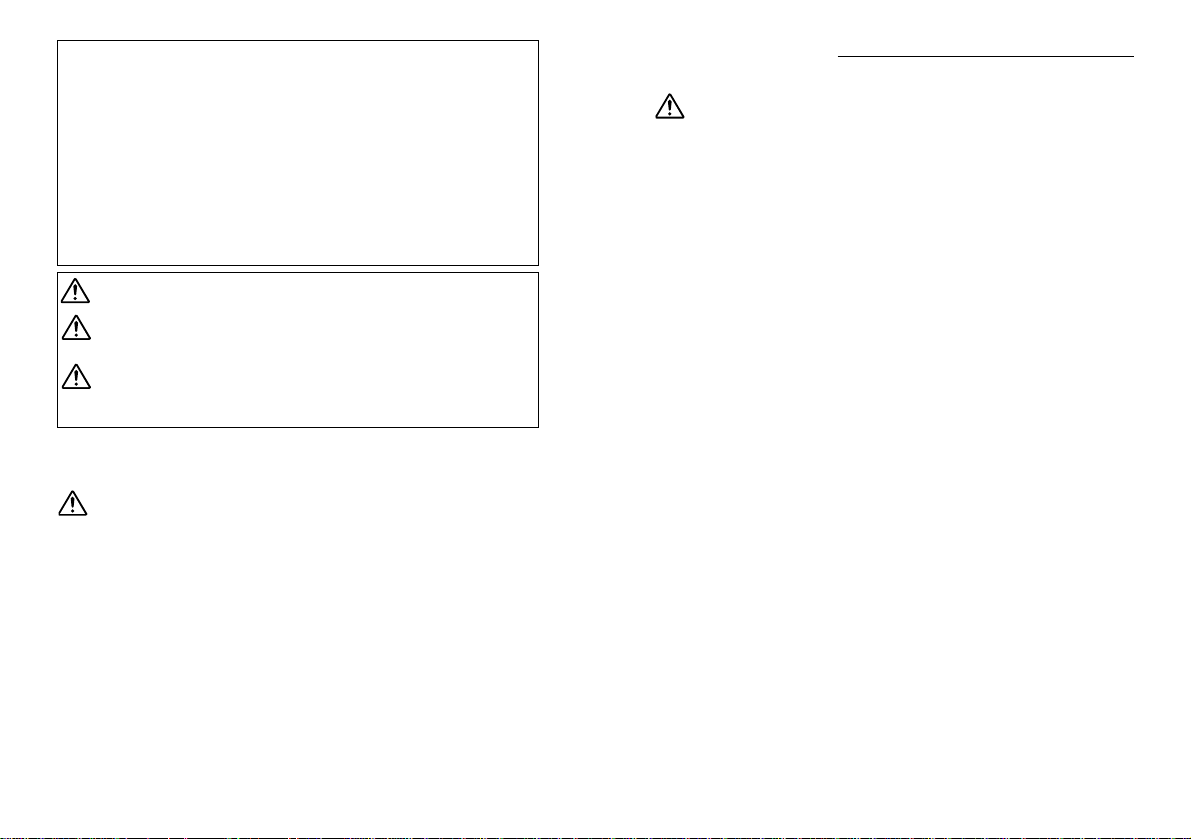
9
Important Safety Instructions (continued)
CAUTION
1 Keep batteries dry at all times. Never allow them to come into
contact with fresh water or salt water.
2 To prevent batteries from leaking, overheating, or causing a fire or
explosion:
• Use only batteries recommended for use with this product.
• Never heat batteries, incinerate them, or attempt to disassemble
them.
• Never mix batteries (old and new batteries, charged and
uncharged batteries, batteries of different manufacture or capacity,
etc.).
• Never attempt to charge alkaline or lithium batteries.
• Load batteries carefully as described in the operating instructions.
Never reverse their polar ity when loading.
• To prevent a fire or minor burns, inspect batteries carefully before
loading. Never load a battery if you notice that the insulation or
protective covering is damaged in any way or if the batter y cover is
warped, even if the batteries are new.
3 If NiMH batteries are not charged within the specified time, stop
charging them and do not use them.
4 Before loading, always inspect batteries carefully for leaks,
discoloration, warping, or any other abnormality.
5 Always store batteries out of the reach of small children. If a child
accidentally swallows a battery, seek medical attention immediately.
6 If a battery leaks fluid onto your clothing or skin, remove the clothing
and flush the affected area with clean, running cold water
immediately. If the fluid burns your skin, seek medical attention
immediately.
7 Never attempt to modify the battery compartment on the camera,
never insert anything (other than the recommended battery) into the
battery compartment.
WARNINGS Ignoring a warning could lead to serious injury or
death.
CAUTIONS Ignoring a caution could cause minor personal
injury, damage to the equipment, or the loss of
valuable data.
NOTES Notes provide tips or hints about using the product
more efficiently and remind you of operational
limitations.
WARNING!
• Keep batteries away from children.
• If a child swallows a battery, seek medical attention immediately.
• Dispose of lithium batteries promptly and safely in compliance with
local laws regarding the disposal of such items.
• To avoid causing a fire or minor burns, always handle lithium
batteries carefully.
• Never attempt to charge the lithium battery, disassemble it, heat it
above 212°F (100°C) or incinerate it.
• To ensure good contact, wipe the batter y with a clean, dr y cloth
before use.
• To avoid short circuiting the +/– sides of the batter y, never handle a
lithium battery with a metal tool, tweezers, etc.
Handling Batteries
Follow these important guidelines to prevent the batteries from leaking,
overheating, burning, exploding, or causing electrical shock or burns.
WARNING
1 If you use NiMH batteries, use only Olympus NiMH batteries and the
recharging unit recommended for use with these batteries.
2 Never load batteries with their +/– terminals reversed.Never force
batteries into the battery compartment.
3 To prevent causing battery leaks or damaging their terminals,
carefully follow all instructions regarding the use of batteries. Never
attempt to disassemble a battery or modify it in any way, with
soldering, etc.
4 Take precautions when carrying or stor ing batteries to prevent them
from coming into contact with any metal objects like jewelry, pins,
fasteners, etc.
5 Never heat batteries or incinerate them.
6 Never attempt to connect a battery directly to a power outlet, or to a
cigarette lighter in a vehicle.
7 If battery fluid gets into your eyes, flush your eyes immediately with
clear, cold running water and seek medical attention immediately.
8
Page 6
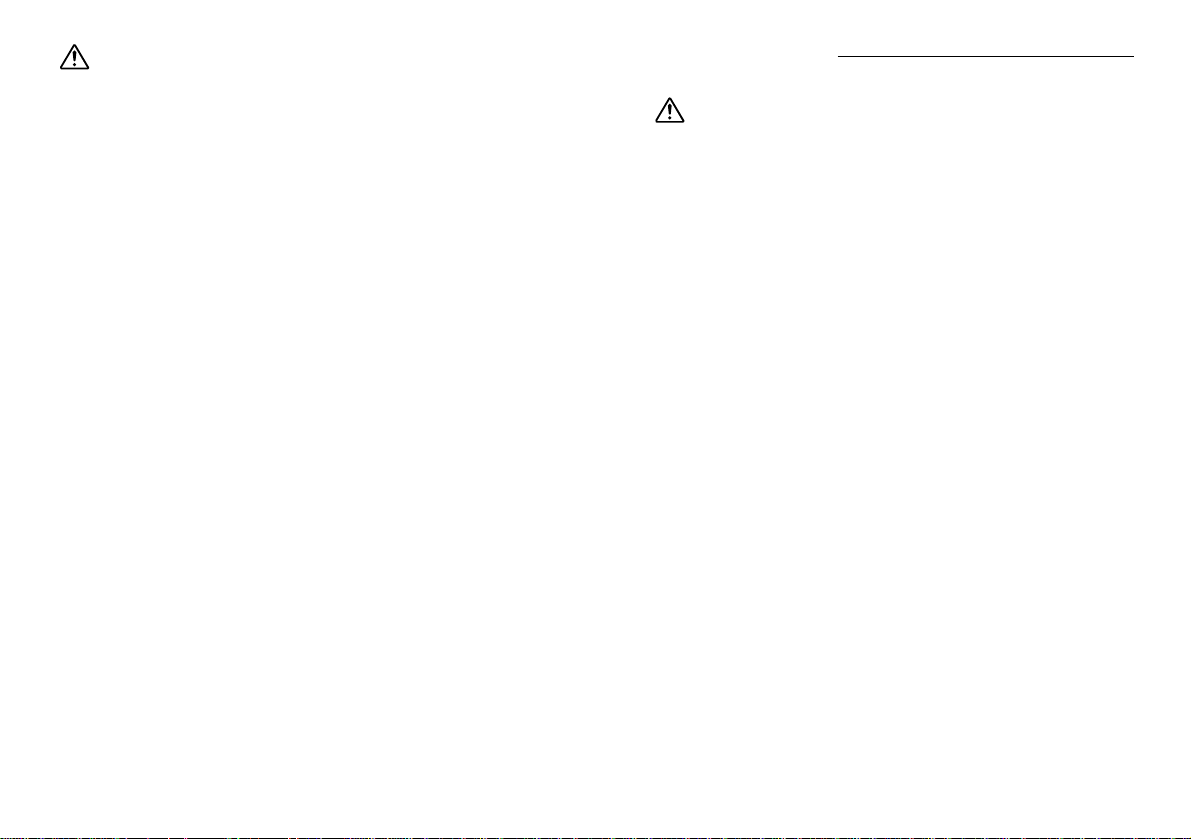
1110
Important Safety Instructions (continued)
Handling the Camera
WARNING
1 Use caution when taking flash pictures at close range.When you fire
the flash, you must be at least 3ft. away from the faces of your
subjects, especially when taking pictures of infants and small
children. Firing the flash too close to the subject's eyes could cause
a momentary loss of vision.
2 To avoid damaging your eyes, never aim the camera directly into the
sun, or any other extremely bright light source.
3 To avoid causing a fire or explosion, never use the camera in near
flammable or explosive gases.
4 Always use and store the camera out of the reach of young children
and infants to prevent the following dangerous situations which could
cause serious injury:
• Becoming entangled in the camera strap, causing strangulation.
• Accidentally swallowing a battery or small part.
• Accidentally firing the flash into their own eyes or into the eyes of
another child.
5 To avoid the hazards of fire or electrical shock, store the camera in a
cool, dry location where it will not be subjected to high humidity or
dust.
6 To avoid minor burns, never cover the flash with your hand when it is
fired. Never touch the flash unit after continuous use.The flash unit
becomes very hot during continuous operation.
7 If the camera is accidentally dropped in water, or if liquid is spilled
into the camera, stop using the camera, allow the camera to dry, and
then remove the batteries.Contact the nearest Olympus authorized
service center.
CAUTION
1 Olympus NiMH batteries are intended for use only with Olympus
digital cameras. Never use these batteries with any other device.
2 Never subject batteries to strong shocks or continuous vibration.
3 Never mix batteries (old and new batteries, charged and uncharged
batteries, batteries of different manufacture or capacity, etc.).
4 Always charge sets of batteries (2 or 4) together.
5 Always charge NiMH batteries before using them for the first time, or
if they have not been used for a long period.
6 While the camera is not in use, always remove the batter ies to
prevent accidental leakage which could damage the battery
compartment.
7 Never store batteries where they will be exposed to direct sunlight,
or subjected to high temperatures in a hot vehicle, near a heat
source, etc.
8 Batteries may become hot during prolonged use.To avoid minor
burns, never remove them immediately after using the camera.
Page 7
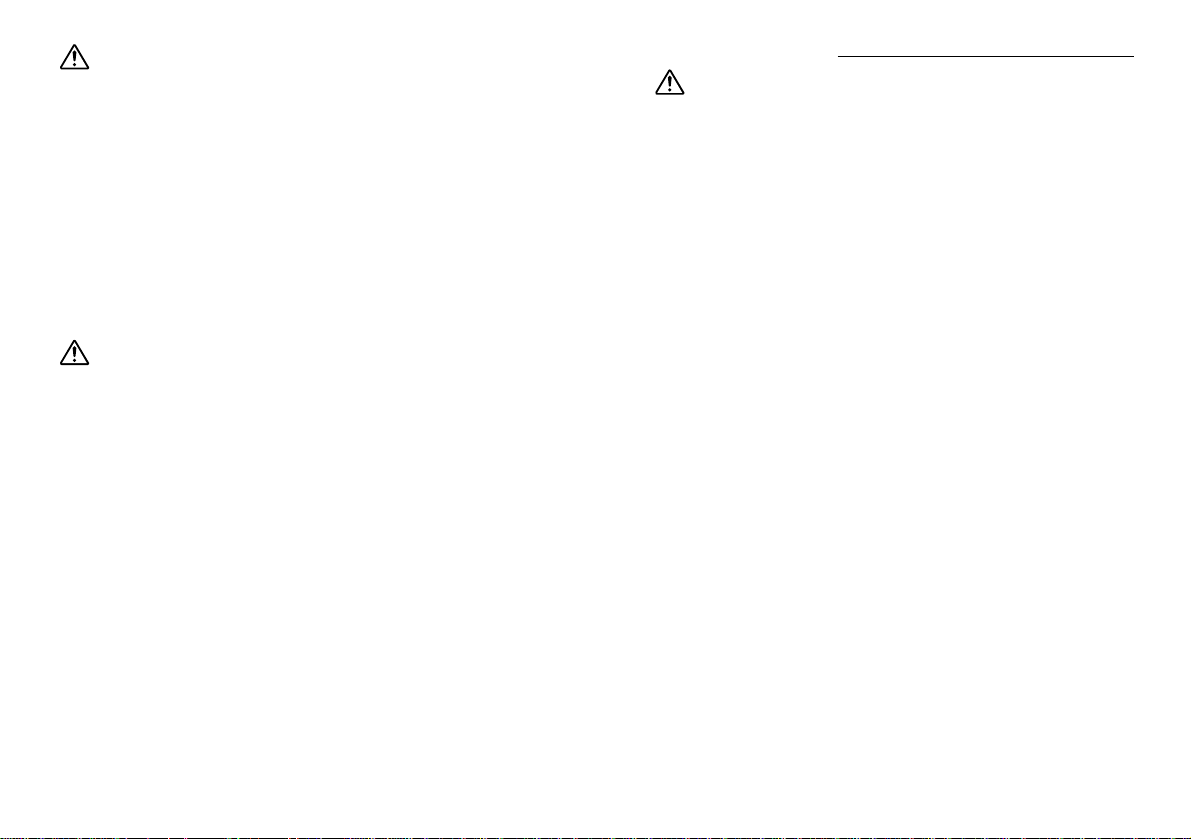
1312
Important Safety Instructions (continued)
NOTE
Selecting Batteries for Your Camera
• This camera can use four AA NiMH batteries, four AA Alkaline
batteries, four AA lithium batteries, four AA NiCd batteries, or two CRV3 lithium battery packs. Use of Olympus brand batteries is strongly
recommended.
• Alkaline battery performance is limited, especially at low
temperatures. Using NiMH batteries is recommended.
• AA Zinc-carbon batteries cannot be used with this camera.
• Always follow the battery recommendations and loading instructions.
Incorrectly loading the batteries could cause the batteries to leak or
overheating.
• When using the camera on battery power at low temperatures, try to
keep the camera and extra batteries as warm as possible.Batteries
which run down at low temperatures may be restored after they are
warmed at ambient temperature.
• Perspiration or oil from your hands on the battery contacts could
prevent them from operating.Before loading batteries, wipe the
terminals with a dry, clean cloth.
• Before going on a long trip, especially before traveling abroad,
purchase an ample supply of extra batteries.The recommended
batteries may be difficult to obtain while traveling.
• Always recharge NiMH or NiCd batteries with a charger
recommended for use with these batteries.
• Before using NiMH or NiCd batteries, always read the instructions
provided with purchase of these batteries.
• To avoid personal injury or damage to the camera, always inspect
batteries before loading. If you notice leaking, damage to the battery
cover or insulation, discoloration, warping or any other abnormality do
not use the batteries.
• Recommended temperature ranges for NiMH batteries:
Operation..................................... 32° ~ 104°F
Charge......................................... 32° ~ 104°F
Storage........................................ –4° ~ 86°F
• Using, charging, or storing the batteries outside these ranges could
shorten battery life or affect battery performance. Always unload the
batteries from the camera before storing the camera and batteries for
a long period.
WARNING
1 During operation of the camera, if you notice any unusual odors,
noise, or smoke around the camera, immediately switch the camera
off, disconnect the optional AC adapter (if it is connected), and allow
the camera to sit idle for a few minutes to allow it time to cool. Take
the camera outdoors, away from flammable objects, and carefully
remove the batteries to avoid burning your hands. Contact the
nearest Olympus service center immediately.
2 Never attempt to disassemble the camera. The inter nal circuits
contain high voltage points which could cause serious burns or
electrical shock.
3 To avoid dangerous electrical shock, never hold or operate the
camera with wet hands.
4 To avoid damaging the camera or causing a fire, never expose the
camera to excessive heat.
Camera Care and Storage
HANDLING
• Never store or use the camera for long periods in locations subject to
direct sunlight, high humidity, extreme variation in temperature, or
strong shocks and constant vibration. Protect the camera at all times
from dust and sand.
• Never store the camera near any type of appliance or equipment
which generates high temperatures, low temperatures, high or low
humidity, or a strong magnetic field. Never use the camera in a factory
or laboratory where flammable gases are present.
• Never shake the camera or subject it to shock or strong vibration.
• To avoid damaging its precision lens, never leave the camera pointing
directly into the sun.
• Before storing the camera for a long period, remove the batteries.
Select a cool, dry location for storage to prevent condensation or mold
from forming inside the camera. After storage, test the camera by
pressing the shutter release button to make sure that it is operating
normally.
• When the camera is mounted on a tripod, adjust the tripod head to reposition the camera; do not twist the camera.
• Never touch the flash after it has been fired.Avoid using the flash for
extended periods. Allow it to cool occasionally between shots.
• To avoid injury from electrical shock, never attempt to disassemble or
modify the camera in any way.
Page 8
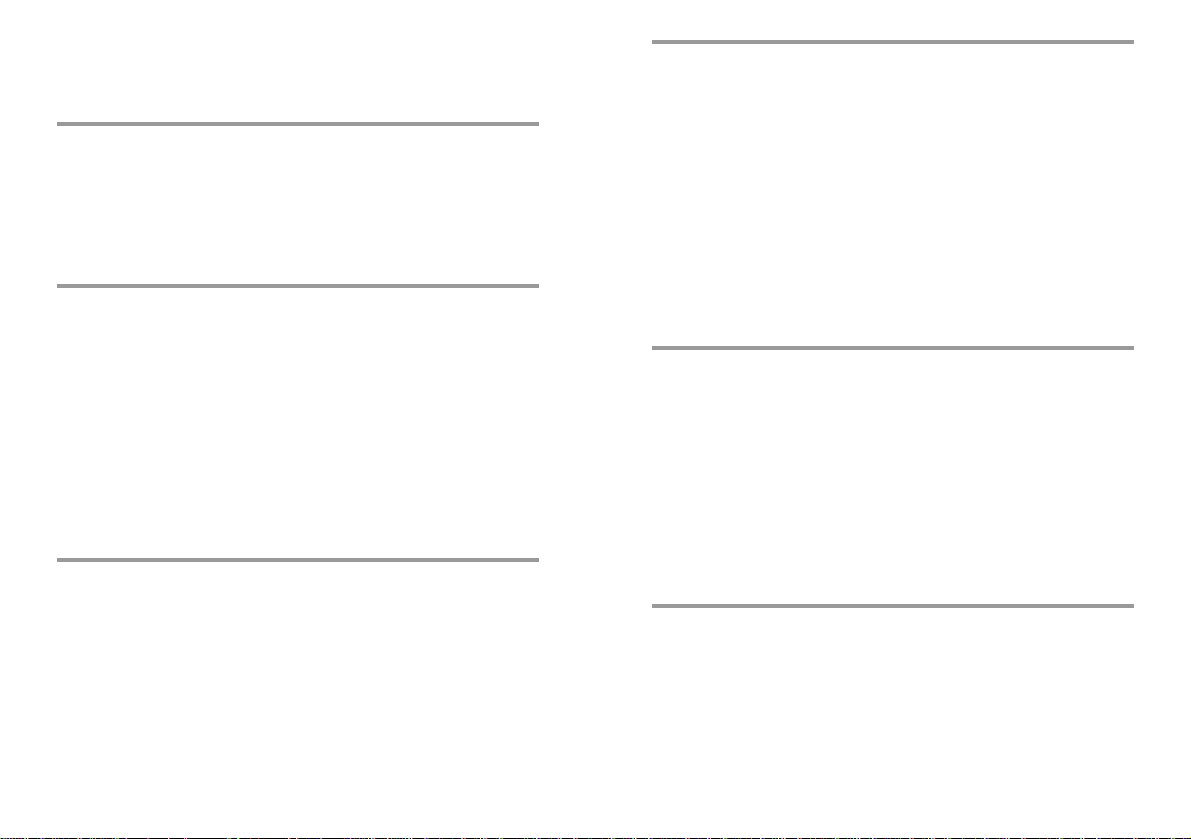
14
Chapter 4 Taking Better Pictures...........................................58
Points to Remember.......................................................................................58
Viewfinder Discrepancies Depending on Distance....................................58
Subjects Difficult to Get in Focus...............................................................58
When Not Able to Focus on a Subject While Shooting..................................60
Focus on the Subject in Advance ..............................................................60
Using Fixed Focus ....................................................................................61
Using the Flash..............................................................................................63
Switching Between Flash Modes...............................................................63
Auto-Flash..................................................................................................64
Red-eye Reduction....................................................................................65
Fill-in Flash.................................................................................................65
Slow Sync..................................................................................................66
Red-eye Reduction + Slow Sync ...............................................................66
Off (Flash Override)...................................................................................67
Taking Close-up Pictures (Macro Mode)........................................................68
Enlarging the Subject (Digital Telephoto Mode).............................................69
Self-Timer.......................................................................................................70
Chapter 5 Advanced Shooting Techniques...................72
Functions of the Shooting Menu....................................................................72
Using the Shooting Menu...............................................................................74
Correcting Image Brightness (Exposure Compensation)...............................76
Spot Metering (Placing Priority on Screen Center Brightness) .....................78
Photo Preferences: Picture Quality vs. Picture Quantity (Record Mode) .......80
White Balance (Adjusting the Tone)...............................................................82
ISO Light Sensitivity Level (Setting ISO Sensitivity)......................................84
Taking Sequential Shots (Dr ive) .....................................................................86
Taking Movie Pictures (Shooting Movies) ......................................................88
Creating Panoramic Pictures (Card Function)...............................................91
Sharpness (Avoiding Sharp Silhouettes) .......................................................94
Changing How File Names are Assigned (File Naming) ...............................96
Tur ning Off Warning Sounds (Beep Sound)...................................................98
To Retain Settings Even After Power is Turned Off (Settings).......................99
Chapter 6 Advanced Playback Techniques ...............100
Functions of the Playback Menu..................................................................100
Using the Playback Menu ............................................................................102
To Play Back Movie Pictures (Movie playback)............................................104
To Play Back Still Images One by One (Automatic Playback).....................106
To Change the Number Display (Number Display)......................................107
To Edit Out Excess Frames from the Beginning or End of a Movie
Picture (Function).....................................................................................108
To Erase All Images (All Erase Frames) ..................................................... 110
To Initialize a Card (Formatting) .................................................................. 111
To Change the Catalog Frame Number (Index Display)............................. 113
Contents
Main Features ................................................................................................17
Using this Manual...........................................................................................18
Chapter 1 Getting Started .........................................................20
Checking the Contents...................................................................................20
Names of Parts ..............................................................................................21
Attaching the Strap.........................................................................................25
Inserting the Batteries....................................................................................26
Using the AC Adapter (sold separately).........................................................29
Inserting the SmartMedia Card......................................................................30
Setting the Date and Time.............................................................................31
Adjusting the Viewfinder.................................................................................33
Chapter 2 Learning the Basics ...............................................34
Tur ning the Power On ....................................................................................34
Checking the Control Panel............................................................................35
Is the SmartMedia card inserted? .............................................................35
Checking the Batteries...............................................................................36
Does the Card Have Enough Room for More Pictures?...........................36
Holding the Camera.......................................................................................38
Shooting Technique Depends on Distance to the Subject.............................39
Taking Still Photos..........................................................................................40
Taking Photos Using the Viewfinder ..........................................................40
Taking Pictures...........................................................................................41
Taking Photos Using the Monitor...............................................................42
Enlarging Your Shots (Optical Zoom) .............................................................44
Taking Photos Using the Flash ......................................................................45
Checking Your Still Photos.............................................................................46
Tur ning the Power Off ....................................................................................47
Chapter 3 Playing Images Back ...........................................48
Getting Started...............................................................................................48
Tur ning the Power On in the Playback Mode.............................................48
Tur ning the Power Off in Playback Mode...................................................49
Displaying Images Frame by Frame...............................................................50
Displaying All Frames (Index-Display Setting) ...............................................51
Checking the Focus by Enlarging a Selected Picture
(Displaying Close-ups)...............................................................................53
Connecting to a Television Set .......................................................................54
To Avoid Accidentally Erasing Pictures You Want to Keep
(Photo Protection) ......................................................................................55
One-Frame Erase...........................................................................................56
15
Page 9
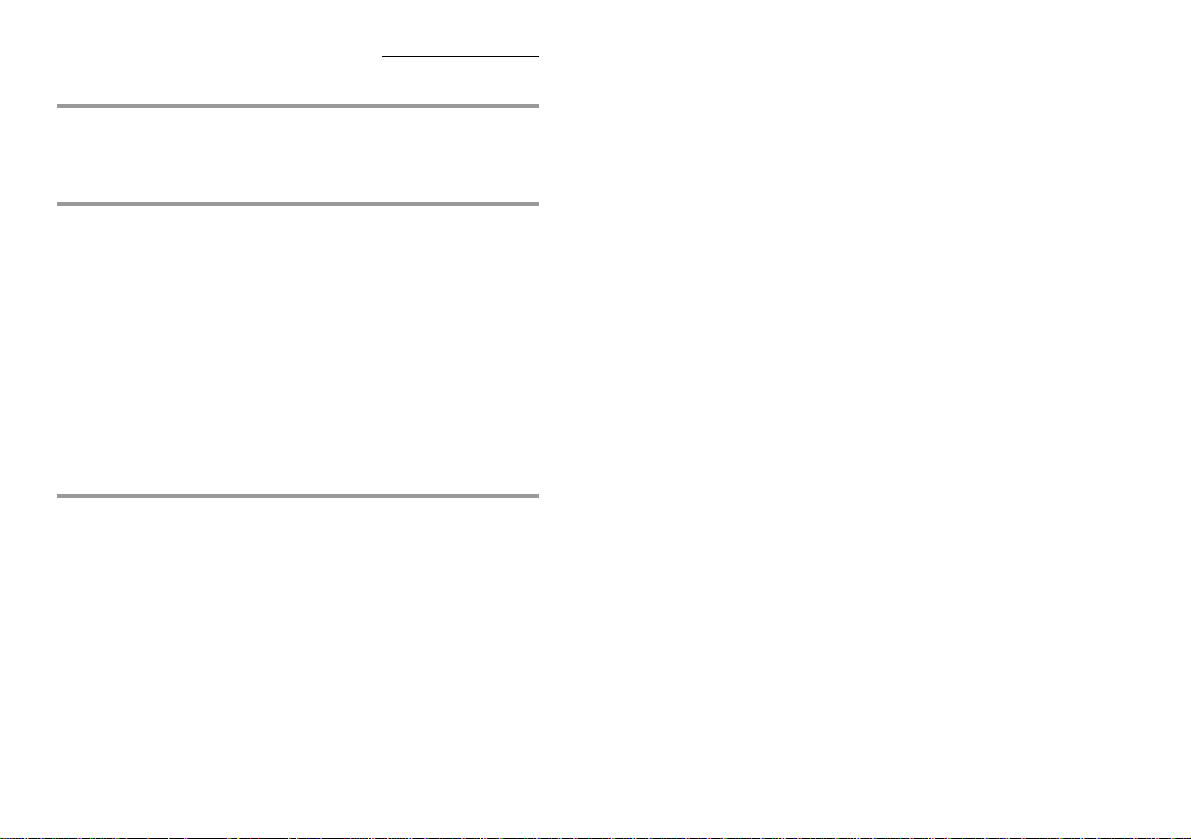
1716
Main Features
• With its high-resolution CCD (total 2,110,000 pixels) and the highperformance lens, the Olympus CAMEDIA digital camera produces
the best picture quality in its class.
• The 3x zoom lens together with the 2.5 digital telephoto mode offers
an impressive 7.5x maximum zoom.
• Olympus high-recording mode lens equals those found on single lens
reflex cameras.
• The removable SmartMedia card system gives you a hassle-free way
to take as many photos as you want.
• In addition to still photos, it is also possible to shoot movie pictures
and play back images (p.88, p.104).
• Using the NTSC video output connector, you can view images on a
television screen (p.54).
• Using the print reserve function, pictures can be automatically printed
on DPOF (Digital Print Order Form) printers, or at conventional photo
laboratories.
• In addition to the optical viewfinder, you can also use the 1.8-inch
monitor as a viewfinder (p.39, p.42).
• The monitor image can be enlarged 3x during playback to verify
picture quality (p.53).
• Exposure compensation (p.76), spot metering (p.78), and other
functions are simple using our easy menu operations.
• The SmartMedia card can be written faster than with previous models,
D-400ZOOM series, thus reducing the possibility of missing important
shots.
• The battery power, light weight, and compact size make this camera
extremely portable.
Contents (continued)
To Adjust Monitor Br ightness (Monitor Adjustment) ................................... 114
Chapter 7 Printing ........................................................................ 116
To Have Your Pictures Printed .................................................................... 116
Printing the Date and Time on Your Photos................................................ 117
Selecting an Image to Be Printed (Print reserve)....................................... 119
Printing with the Olympus Photo Printer for Digital Cameras..................... 121
Chapter 8 Processing Photo Images with
a Computer ....................................................................................... 122
Installing Provided Software ....................................................................... 122
Transferring Picture Data to a Computer .................................................... 122
Transferring Picture Data with a Computer Smar tMedia
Card Adapter ...................................................................................... 122
Loading with a Floppy Disk Adapter....................................................... 123
Transferring Data with A Smar tMedia Reader/ Writer............................ 123
Connecting your Camera to a Computer with a Computer Cable.............. 124
Computer Operating Environment.......................................................... 124
Connecting your Camera to a Computer................................................ 124
Computers Requiring a Conversion Connector...................................... 126
Loading Images with CAMEDIA Master 2.0............................................... 127
Using CAMEDIA Master 2.0: Introduction .................................................. 128
Making Dark Images Brighter................................................................. 128
Correcting Blurry Images........................................................................ 128
Composing Images with Templates........................................................ 129
Appendix............................................................................................. 130
Answers to Frequently Asked Questions.................................................... 130
Troubleshooting (Check before Taking in for Repair).................................. 132
Operating Problems................................................................................ 132
Picture Problems.................................................................................... 134
Error Codes................................................................................................. 136
Using the Camera with Optional Equipment............................................... 137
Optional Items............................................................................................. 138
Notes on Display and Backlight .................................................................. 138
Specifications .............................................................................................. 139
Index ........................................................................................................... 141
Page 10
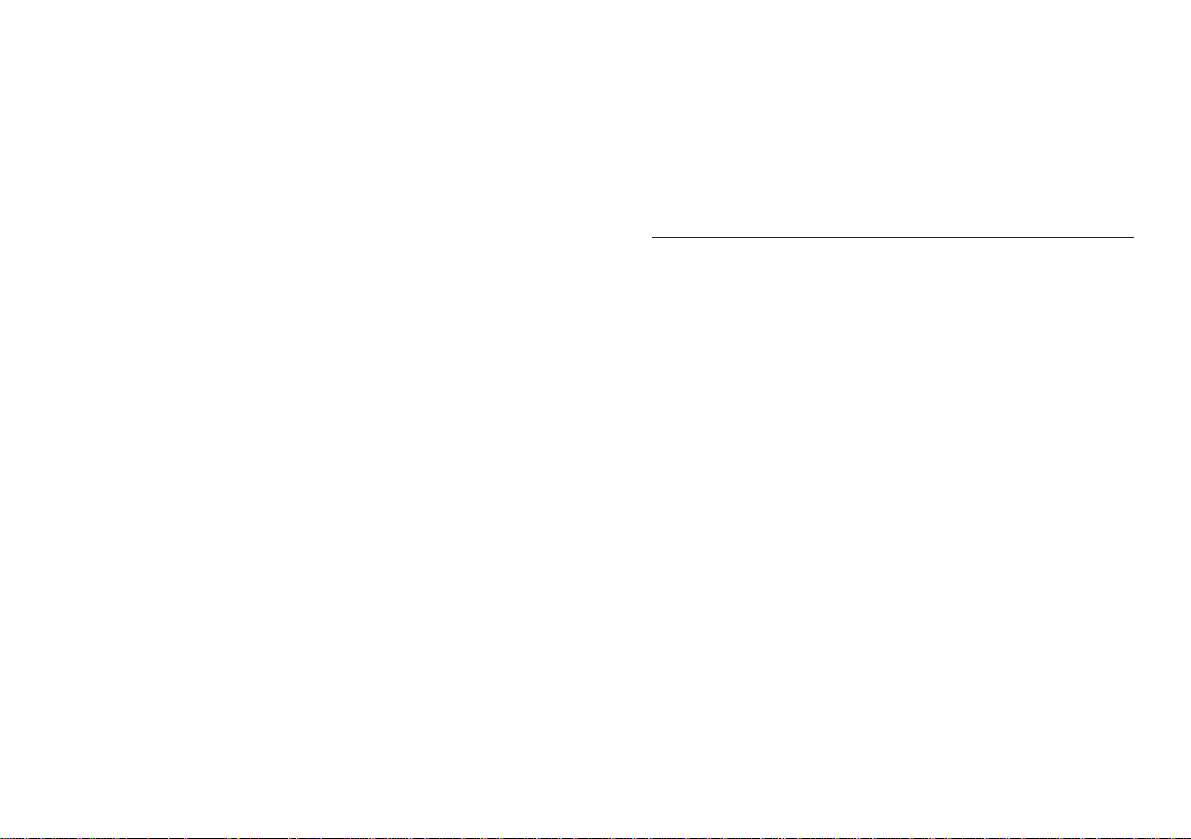
1918
Chapter 8 Processing Photo Images with a Computer
Using the CAMEDIA Master 2.0, images can be sent to a computer,
where further processing is possible.This chapter introduces the main
features of the CAMEDIA Master 2.0.
Appendix
You will also find a troubleshooting guide and explanations of the key
technical specifications.
Additional information
The followings may appear at the bottom of each page.
CAUTION: These sections contain important precautions. Be sure to
read.
HELP: These sections include information and helpful hints on how to
handle problems that may arise during operation.
NOTE: These sections contain tips which are good to know in advance.
Using this Manual
This manual is divided into eight chapters and one appendix which
cover the main unit (hereafter called “the camera”).
Chapter 1 Getting Started
Details confirming the contents of the box, the names of all the parts of
the camera and preparing the camera to be used for the first time are
all explained in this chapter.It is essential to read this before using the
camera for the first time.
Chapter 2 Learning the Basics
Basic operations of the camera are explained, including turning on the
power, shooting a still image, checking that image and turning the
power off.Reading this chapter will make taking pictures with this
camera easy and enjoyable. Be sure to read this section.
Chapter 3 Playing Images Back
After taking a few images and putting together some finished photos,
you will probably want to connect the camera to a television to view
them on the big screen.This chapter explains how to turn the power on
for playback, view the images, and tur n the power off. Read this after
you’ve taken a few practice pictures as explained in Ch.2.
Chapter 4 Taking Better Pictures
This chapter explains how to focus the camera, as well as how to use
the flash feature and shutter release button properly in order to take
great pictures. Read this after you have familiarized yourself with Ch. 2
and taken several pictures with the camera.
Chapter 5 Advanced Shooting Techniques
All the functions for capturing moving images, as well as using various
advanced shooting features, are explained in this chapter. Refer to each
of these functions as needed.
Chapter 6 Advanced Playback Techniques
Playing back and editing movie images, as well as other useful display
functions, are explained in this chapter. Refer to each of these functions
as needed.
Chapter 7 Printing
Images from SmartMedia cards can be printed either on DPOF (Digital
Print Order Form) printers or in conventional photo laboratories.
Pre-selecting images in the camera and setting them to date print before
processing is explained in this chapter. Refer to this chapter as needed.
Page 11
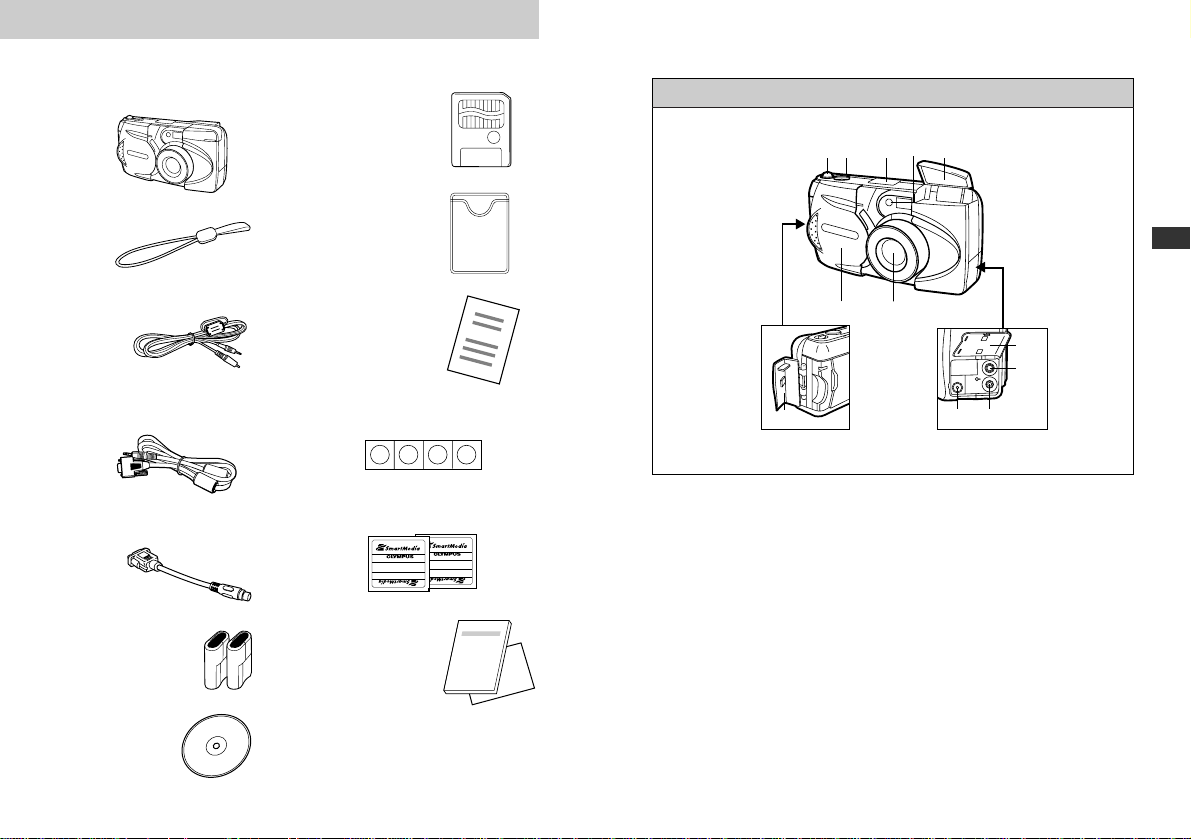
12 3 4 5
6
9
0
AB
7
8
21
Names of Parts
1
Getting Started
Checking the Contents
Chapter 1 Getting Started
20
Camera SmartMedia
(8MB)
Static-free case
SmartMedia
instructions
Write-protect adhesive seals
(4 pieces)
Made in Japan
Made in Japan
Index lables (2 pieces)
Instructions /
Warranty
agreement
Strap
Video cable
Standard RS-232C interface
D-SUB 9-pin connector
Conversion connector for
Macintosh
CR-V3
lithium battery
pack (2 packs)
Software
CD
Camera
1 Zoom lever (p.44)
2 Shutter release button (p.40)
3 Control panel (p.23)
4 Self-timer signal lamp (p.70)
5 Flash (p.45)
6 Lens
7 Lens barrier (p.34)
8 Card compartment cover (p.30)
9 Connector cover
0 Video output connector (p.54)
A Computer connector (p.125)
B AC adapter connector (p.29)
Page 12
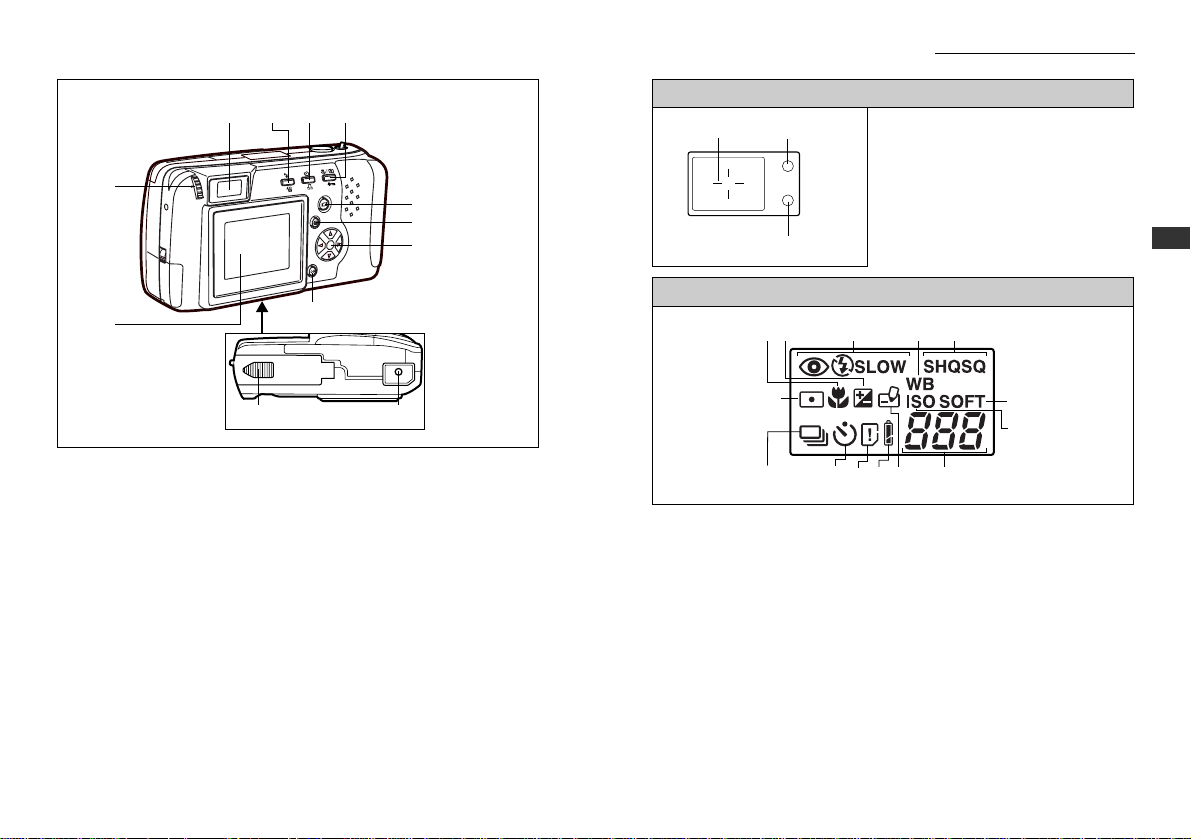
Names of Parts (continued)
1 Autofocus mark (p.60) /
Backlighting correction mark
(p.64)
2 Orange lamp (p.45)
3 Green lamp (p.40)
1
Getting Started
22
C
L
K
J
M N
EFD
G
H
I
C Viewfinder (p.58)
D Flash mode button (p.63) / Erase button (p.56)
E Self-timer (p.70) / Print button (p.117)
F Macro / Digital telephoto button (p.68/69)
Write-protect button (p.55)
G Monitor button (p.31)
H Menu button (p.31)
I Arrow pad (p.31)
J OK button (p.32)
K Monitor (p.42)
L Diopter adjustment dial (p.33)
M Battery compartment cover (bottom) (p.26)
N Tripod socket (bottom)
Viewfinder
Control Panel
1 Macro mode mark (p.68)
2 Exposure compensation mark (p.76)
3 Flash mode (p.63)
4 White balance mark (p.82)
5 Record mode (p.80)
6 Sharpness (p.94)
7 ISO mark (p.84)
8 Remaining picture count (p.37)
9 Write mark (p.41)
= Battery check (p.36)
A Card error (p.136) / Card function (p.91)
B Self-timer (p.70)
C Sequential shooting (p.86)
D Spot metering mark (p.78)
23
1
2
3
1
2
3
4
5
D
C
B
A
89@
6
7
Page 13
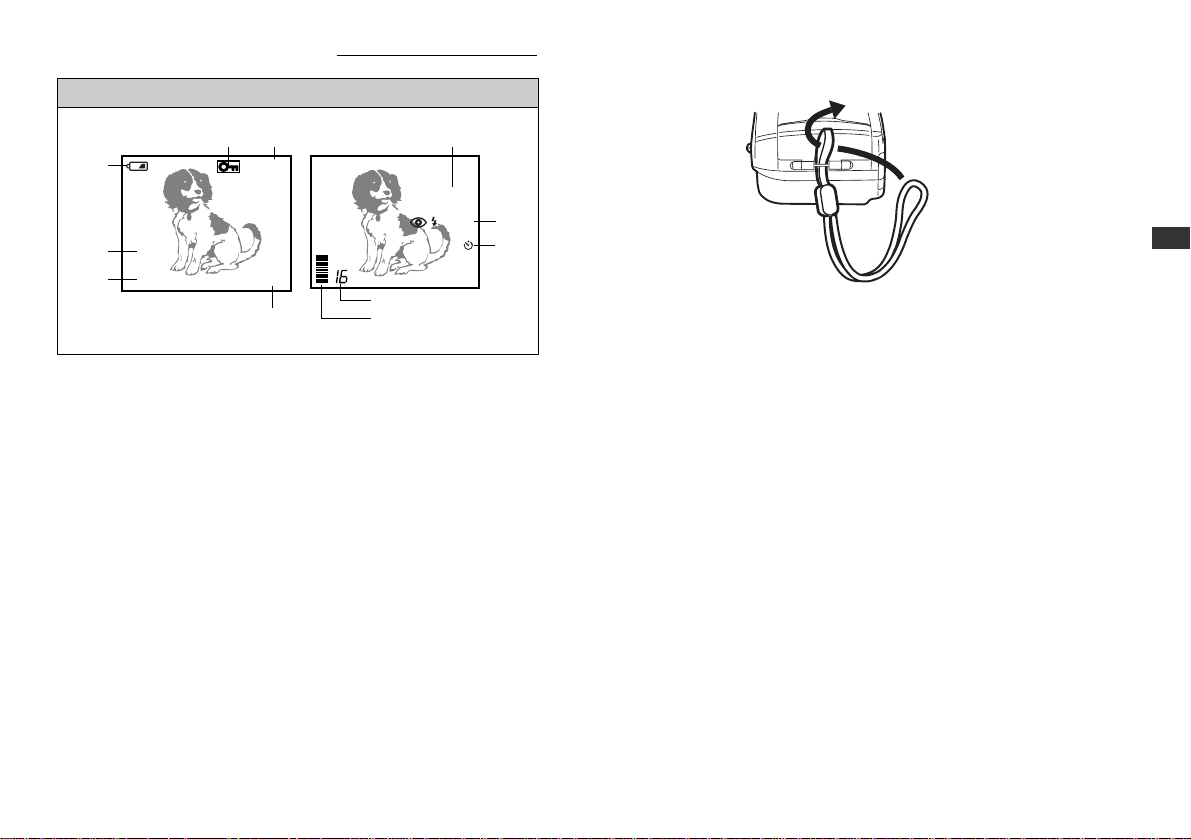
25
Attaching the Strap
1
Attach the strap to the camera.
CAUTION
• Attach the strap exactly as shown in the diagram. If the strap is attached
incorrectly the camera may come loose and fall off.In this case, Olympus will
not be responsible for any damage.
1
Getting Started
Names of Parts (continued)
1 Protect mark (p.55)
2 Record mode (p.80)
3 Quick focus (p.61)
4 Flash (p.63)
5 Self-timer (p.70)
6 Remaining picture count (p.37)
7 Memory gauge (p.42)
8 Frame number (p.107)
9 Time (p.31)
0 Date (p.31)
A Battery check (p.36)
24
SQ
12. 23. ’00
23:45 122
2.5m/8ft
SLOW
321
4
5
6
7
8
9
0
A
Monitor
Page 14
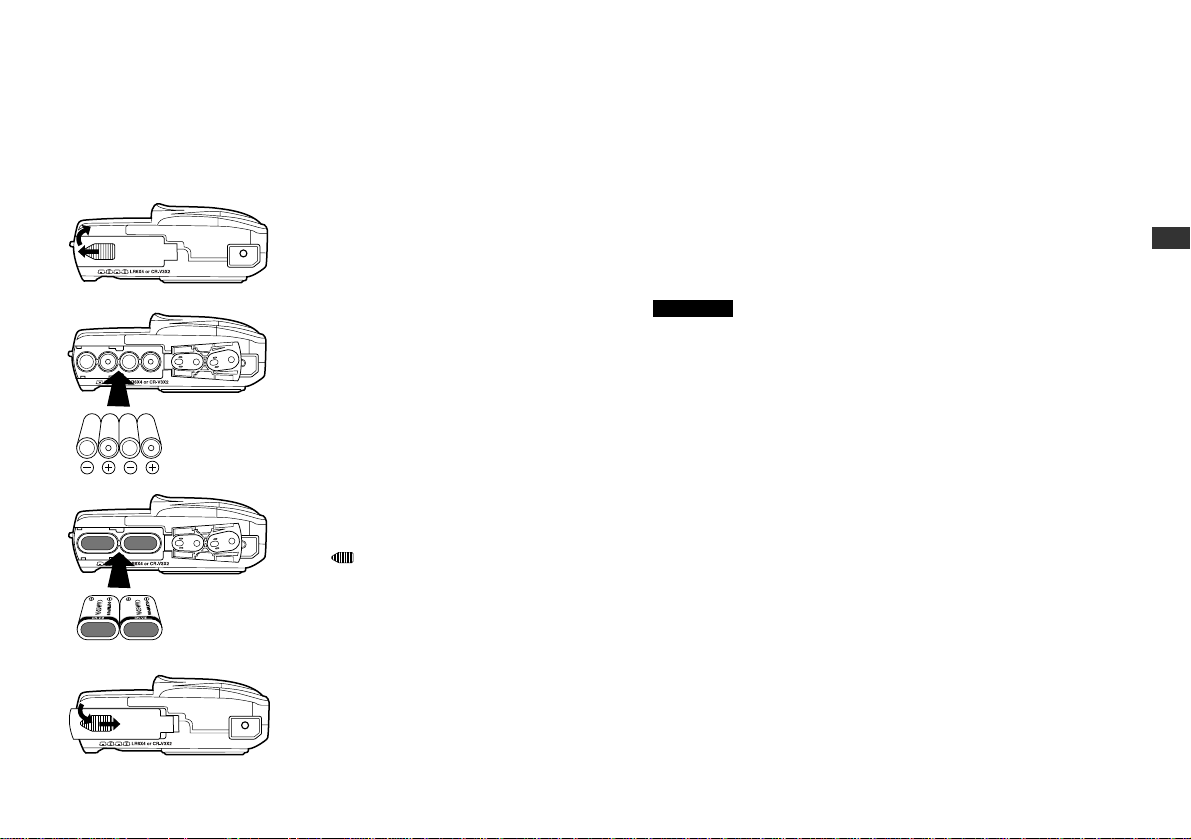
27
1
Getting Started
CAUTION
• The CR-V3 (Olympus-brand LB-01) lithium battery packs are not
rechargeable.
• Make sure that the camera power is off before inserting the batteries.
• Alkaline batteries deliver markedly inferior performance, especially in cold
weather.For this reason, we highly recommend using NiMH batteries or
lithium battery packs.
• Do not use Zinc-carbon batteries. Please read batter y warnings.
• Do not to touch the inside of the empty battery compar tment.
• If the camera is left for one hour with the batteries removed and the
optional AC adapter disconnected, all camera settings will revert to their
initial settings.
* See “Handling Batteries” on page 8~10.
WARNING
Batteries with any part of the outer seal (electrical insulation sheath) peeling
off, or any battery split along the seam, can leak, generate heat, or explode.
Never use damaged batteries in the camera.Store-bought batteries
occasionally may be defective, with all or part of the magnetic insulation
sheath peeling off. Never use batteries in this condition.
26
Inserting the Batteries
This camera uses four AA (R6) alkaline, NiMH, lithium or NiCd batteries. It
can also take two CR-V3 lithium battery packs (Olympus LB-01).
Do not mix different types of batteries or insert the batteries facing in the
wrong direction. Do not use manganese batteries, as they may overheat and
cause fatal damage to the camera.
1
Make sure the power is off.
• The lens barrier must be
closed.
• Make sure the monitor and
the control panel are off.
2
Slide the battery
compartment cover to the
side and lift it up to open.
3
Insert the batteries as shown
in the diagram.
• When using the lithium battery
packs, insert them so the
“CAMEDIA” label on each
battery is facing the lens side
of the camera.
4
With the battery compartment
cover closed, press the tab
and slide it over into the
locked position.
• If the battery compartment
cover seems hard to close, do
not force it. Slide the battery
compartment cover toward
“OPEN” while pressing down
to close.
Using AA (R6)
alkaline batteries
Using lithium
battery packs
2
3
4
Page 15
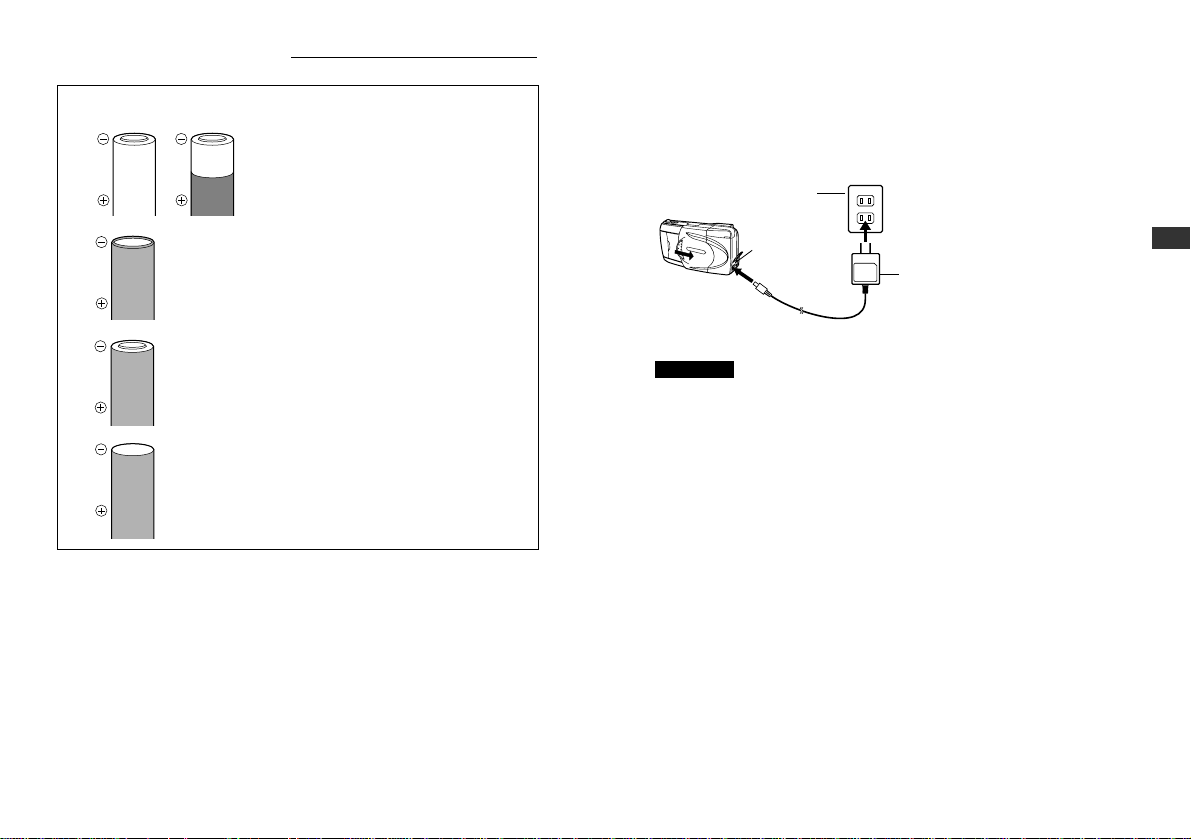
Inserting the Batteries (continued)
These batteries cannot be used:
Batteries with all or part of the electrical
insulation sheath peeled off.
The negative electrode (minus terminal) is
flat and only partially covered by the seal
(electrical insulation sheath).
Part of the negative electrode is protruding
although not covered by the seal.
The negative electrode (the minus surface)
is flat and not covered by the seal.
28 29
1
Getting Started
Using the AC Adapter
(sold separately)
The camera may be operated on ordinary (AC120V) household current from
a wall outlet by using the optional AC adapter (sold separately).
CAUTION
• Olympus 3V adapter cannot be used with this unit.
NOTE
• When in use for long periods of time
the AC adapter may heat up slightly.
This is normal.
WARNING
Incorrect use may result in fire, electric shock or burns to the skin.
• Make sure that the camera is used only with AC120V electric current.
• Make sure the AC adapter is properly plugged into the outlet.
• Never plug in or unplug the AC adapter with wet hands.
• In the unlikely event that the AC adapter cord becomes hot, or you see or smell
smoke, unplug it immediately and discontinue use.Contact your Olympus dealer
or an authorized Olympus service center for assistance.
• Do not use any adapter other than the Olympus adapter. Using a different
adapter can damage the camera or the power source, or cause other
malfunctions. Olympus will not be responsible for damage caused by the use of
other AC adapters.
• When unplugging the AC adapter always grasp the body, not the cord of the
adapter.
• Do not pull, bend, twist or modify the cord.
• If the cord is gouged or otherwise damaged, stop using the adapter and contact
your nearest authorized Olympus service center.
• When connecting or disconnecting the AC adapter, always make sure that the
camera is turned off.
• Always unplug the adapter when the camera is not in use.
AC wall outlet
AC adapter
connector
AC adapter
Page 16
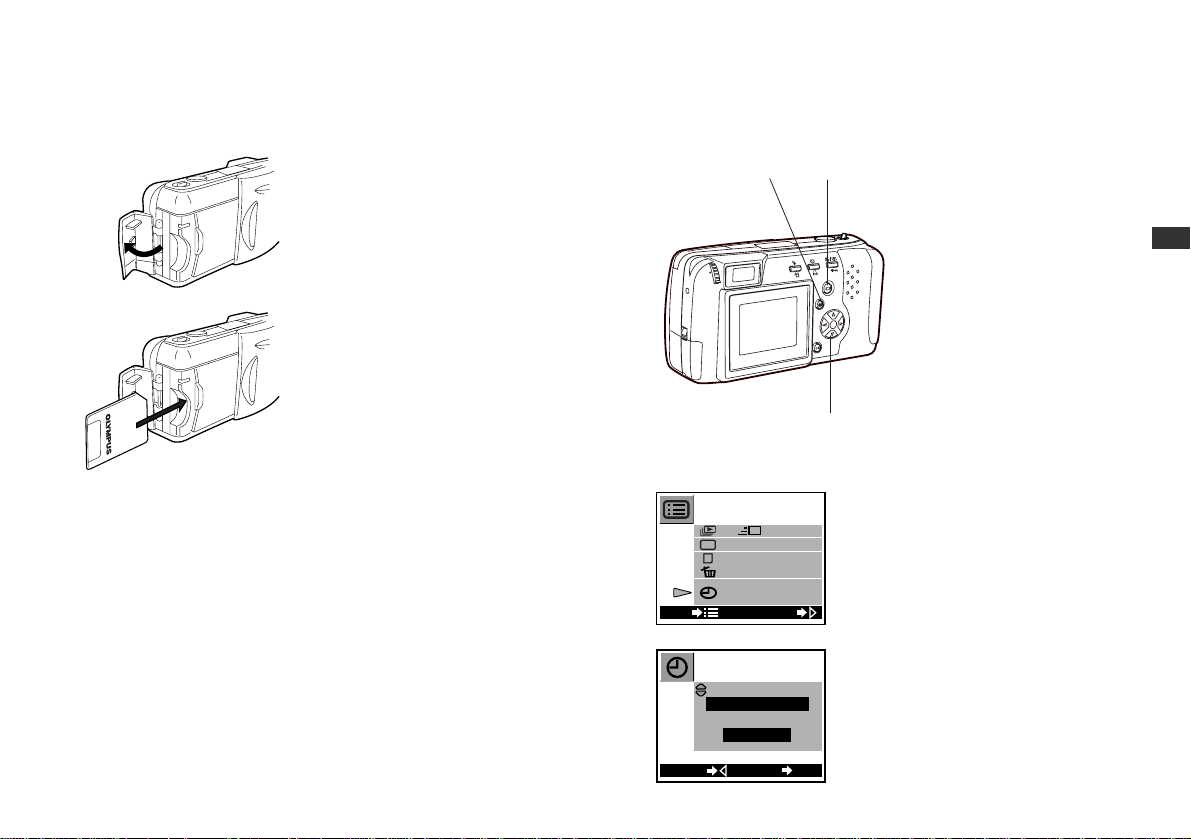
31
1
Getting Started
Setting the Date and Time
If the batteries are removed from the camera or allowed to lose their charge,
date and time settings will fail and must be reset. Make sure the date and
time settings are correct before taking important pictures.
1
Make sure the lens barrier is
closed and SmartMedia is
inserted, then press the
monitor button.
• The screen will be displayed
on the monitor.
2
Press the menu button.
• The playback menu will be
displayed on the monitor.
3
Press the arrow pad 왕 or 왓
to move the on-screen
arrow to date setting, then
press 컄.
• The date setting screen
appears.
4
Press the arrow pad 왕 or 왓
to select how you want the
date displayed:
MDY (Month/Day/Year)
DMY (Day/Month/Year)
YMD (Year/Month/Day)
After making your selection,
press 컄.
• The indication moves to first
date value.
1
2
[
1/2
]
[
FAST
]
[
FRAMENo.
]
1. 1. ’00
0:00
CHANGE
END
No.
Monitor (Playback menu)
–M––D––Y–
1. 1. ’00
0: 00
OK
SET
BACK
3,4
30
Inserting the SmartMedia Card
Always insert a SmartMedia card (hereafter called “card”) before taking
pictures.
1
Make sure the power is off.
• The lens barrier must be
closed.
• Make sure the monitor and
the control panel are off.
2
Open the card cover.
3
Insert the card as shown in
the diagram.
Insert Special Function
SmartMedia cards (sold
separately) in the same
manner.
• Use 3V (3.3V) cards only.
5V cards cannot be used with
this system.
• Olympus brand cards are
recommended, but nonOlympus brand cards may
also be used.
• When using non-Olympus
brand cards, formatting in the
camera is recommended
(p.111~112).
4
Close the card compartment
cover so it clicks into place.
CAUTION
• Never open the card cover, eject the card, remove the batteries, or
disconnect the AC adapter while the camera power is turned on.Doing so
may destroy the image data on the card.Destroyed images cannot be
recovered.
• The card is a precision instrument. Do not subject to it excessive force or
shock.
• Do not touch the gold portion of the card.
Insert the
SmartMedia card
2
3
Page 17
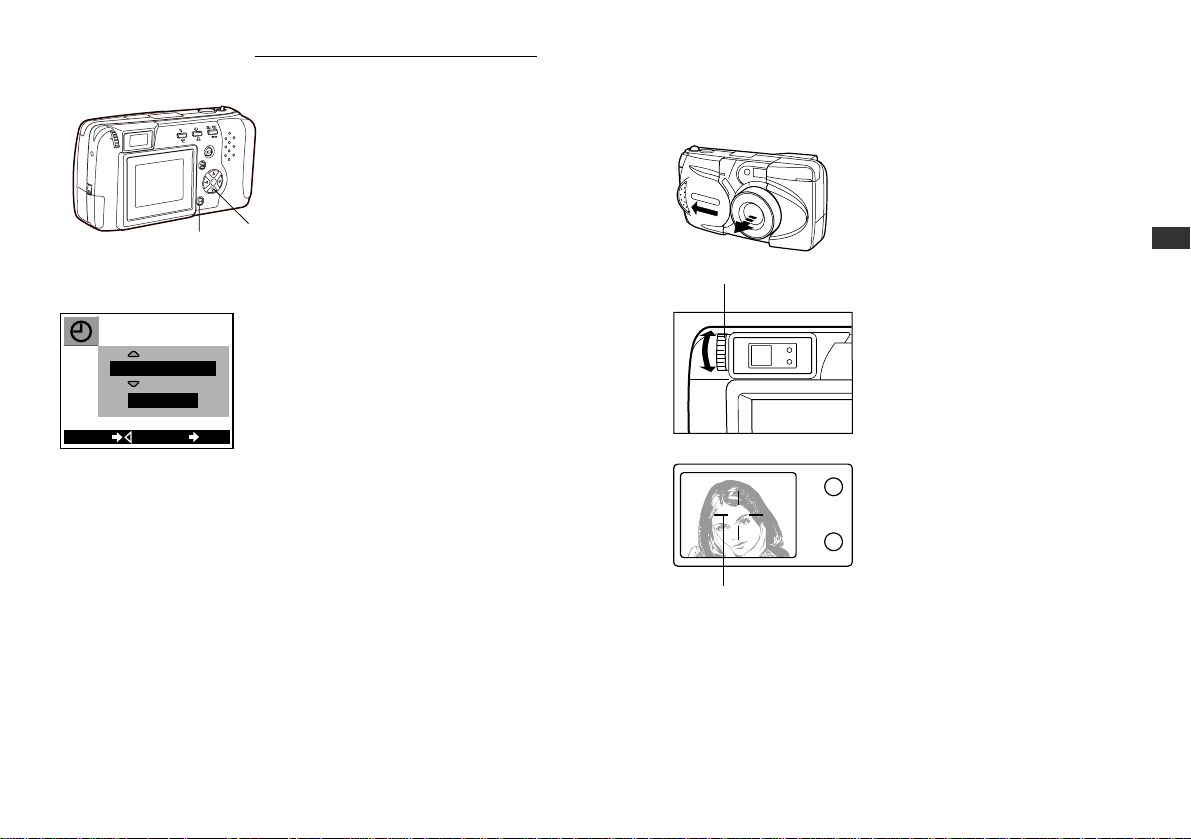
33
1
Getting Started
1
Slide the lens barrier open
until it clicks.
• The power turns on and the
lens extends.
2
While looking through the
viewfinder,gently turn the
diopter adjustment dial.
3
Stop turning the dial when
the autofocus mark is clearly
visible.
4
You are ready to take some
photos.
• See Chapter 2 (p.34).
To tur n the power off, see
“Tur ning the Power Off” (p.47).
Adjusting the Viewfinder
Adjust the viewfinder to the most comfortable position for you.
Diopter adjustment dial
Autofocus mark
Viewfinder
32
Setting the Date and Time (continued)
5
Press the arrow pad 왕 or 왓
to set the first number,then
press 컄.
• The indication moves to
second date value.
6
Repeat the process until the
date and time are set.
• The year 2000 is displayed as
“00”.
7
Turn the counter to 00, then
press the OK button twice to
save the settings.
• When the date and time are
set the playback menu goes
off.
To cancel the date setting
Press the menu button instead of the OK button in step 7 above.
NOTE
• Until you change it, the date setting will remain current even when the power is
turned off.
Monitor
(Date setting screen)
1. 1. ’00
0 : 00
OK
SET
BACK
5,6
7
1
2
3
Page 18
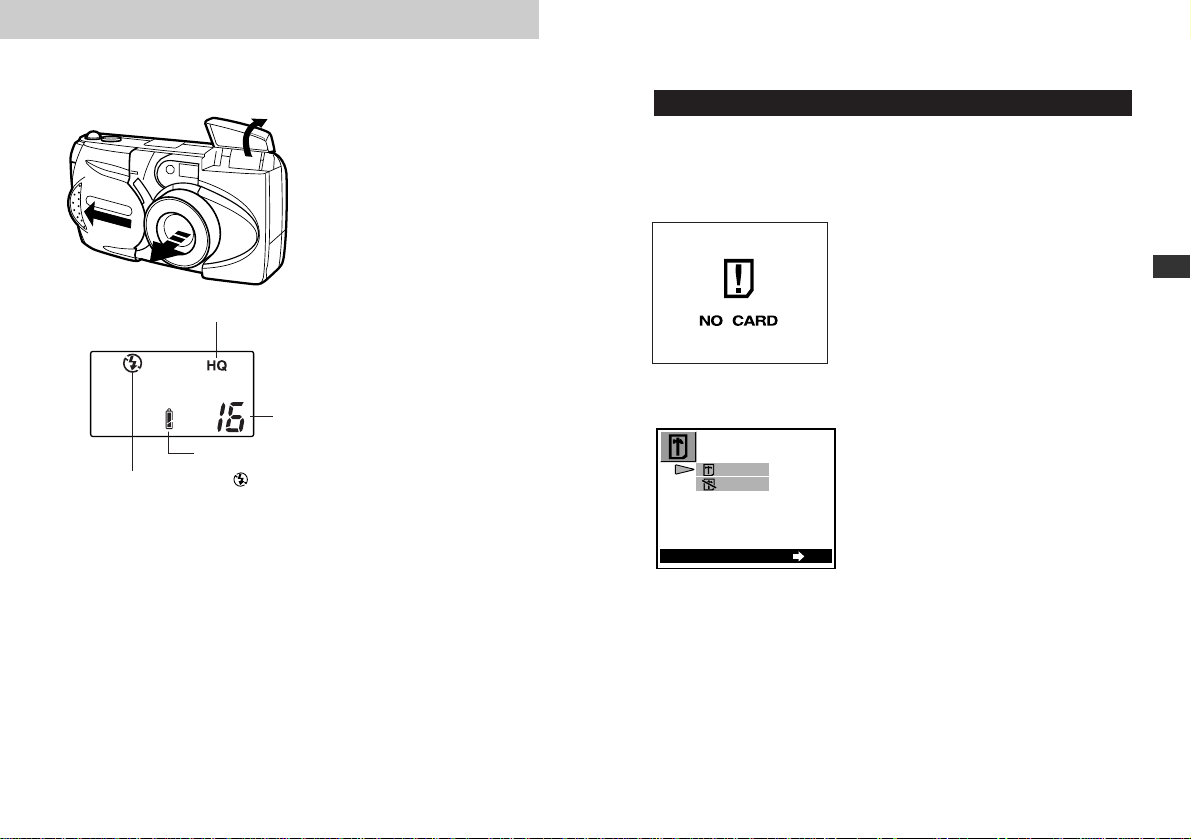
Chapter 2 Learning the Basics
35
Checking the Control Panel
Is the SmartMedia card inserted?
If you forget to insert the card, or if there is any other problem with the
card, the monitor will automatically light up and display a message.
Read the message and correct the problem.
When the “NO CARD”error
message is displayed:
• The card may not be inserted
properly.
• Tur n the power off (p.47).Then
remove and re-insert the card.
For other error messages:
• Follow the directions on the
monitor.For details, see “Error
Codes” (p.136).
When the card setup screen is
displayed:
• You have inserted a card which
needs to be formatted. For
details, see “To Initialize a Card”
(p.111~112).
2
Learning the Basics
Turning the Power On
1
Slide the lens barrier open
until it clicks.
• This turns the power on in
shooting mode and extends
the lens.
• The information in the
diagram on the left appears
on the control panel.
• To turn off the power, see
“Tur ning the Power Off” (p.47).
• The battery check level goes
off automatically after about a
few seconds.
Standby mode
If the camera is left untouched for three minutes it automatically
switches to standby mode and the control panel goes off.You may
reactivate it to full power in any one of the following ways:
• Gently press the shutter release button or zoom lever.
• Close the lens barrier (p.47), then reopen it.
The camera will turn off completely after about four hours of being not
used. Close then reopen the lens barrier to turn the camera back on.
When using new batteries, it may take longer for the camera to shut
down automatically depending on the type of batteries being used.
CAUTION
• Never open the card compartment cover, remove the card or batter ies, or
disconnect the AC adapter while the camera is in operation as this could
result in damage to the data stored on the card.
Record mode
Control panel
Battery check
Remaining picture
count
Slide the lens barrier open.
Monitor
OK
ENTER
YES
NO
If the flash closed, the mark goes on.
34
Page 19
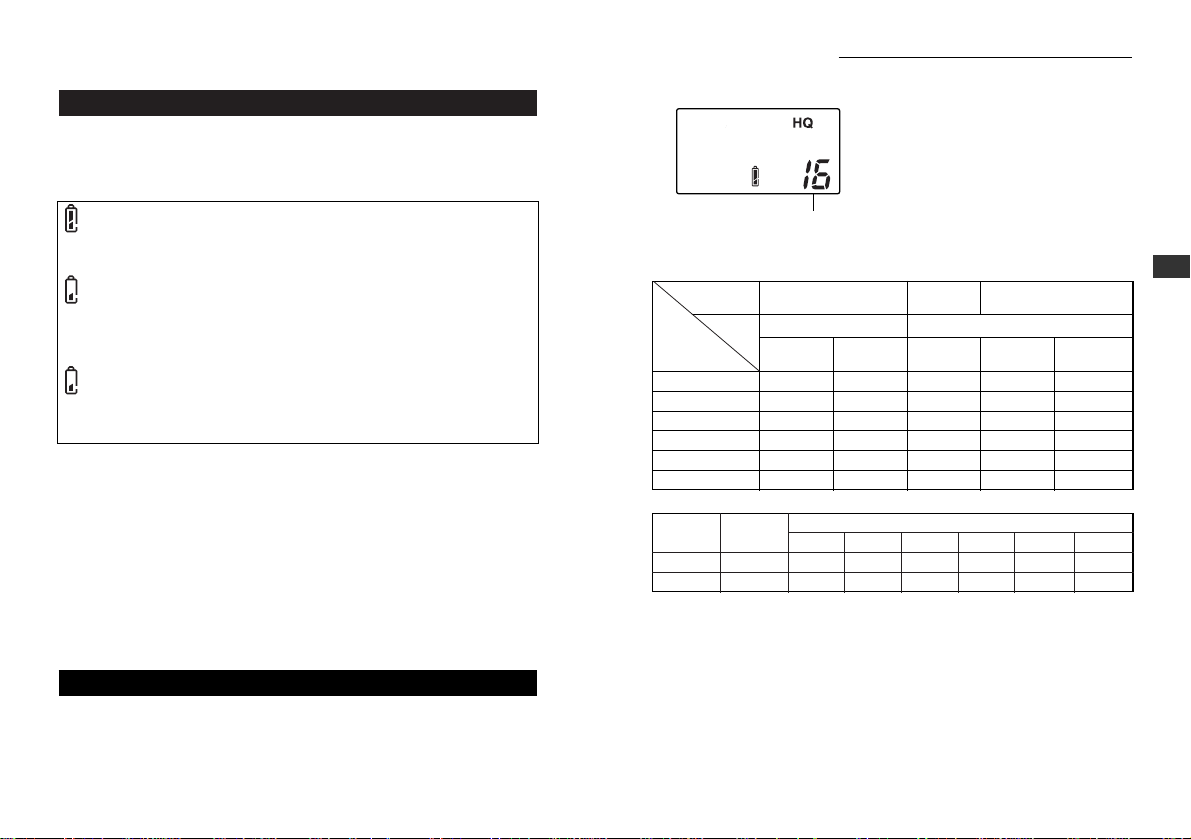
37
* A limited number of seconds can be shot at one time.
CAUTION
• The number of storable stills and the movie length may vary depending on
the data volume required for the subject being photographed.
• In some cases the number of storable pictures counter may not decrease
every time a picture is taken, nor increase when a frame is erased.
• When the number of storable pictures exceeds 999, all items on the
control panel will display “999”, but more accurate numbers will be
displayed on the monitor.
2
Learning the Basics
36
Checking the Control Panel (continued)
• If the count drops to 0, the
camera beeps, the green lamp
blinks and the monitor displays
the message “CARD FULL”.
This will repeat every time the
power is turned on (p.136).
• The number of storable pictures
varies depending on the record
mode.
Checking the Batteries
When the power is turned on with the camera in shooting mode on
(with the lens barrier open), the approximate remaining battery power
is displayed on the control panel.
lights and turns off automatically.
Batteries are OK.You can shoot.
blinks and other indicators on the control panel are
displayed normally.
Battery power is low and batteries should be replaced.
blinks and goes off after about 10 seconds, and other
indicators on the control panel go out.
Batteries are dead and should be replaced immediately.
NOTE
• Keep spare batteries on hand when using the camera for long periods of
time, when traveling, in cold weather or for important occasions.
• NiMH batteries have a shorter life than lithium batteries.
• When using NiMH batteries, the low battery warning appears early.
CAUTION
• When the camera power is on, the camera may beep continuously
immediately after the power has been turned on or after taking a picture.
The frame number on the control panel may blink.This indicates that
battery power is low.The camera will not work properly and the batteries
should be replaced.
Does the Card Have Enough Room for More Picture
s?
When the power is turned on with the camera in shooting mode (with
the lens barrier open), the control panel displays a remaining picture
count.
Remaining picture count
Control panel
Record
mode
SmartMedia
capacity
SQ
SQ-
HIGH
HQ SHQ SHQ-TIFF
SQ HQ SHQ
Resolution
640×480 1600×1200
2MB
4MB
8MB
16MB
32MB
64MB
20
7
40
16
82
32
66 31
331
665
132
266 128 45 11
64 22 5
165
11 2
16 5 1
72 0
31 0
Record
mode
Resolution
SmartMedia capacity
2MB 4MB 8MB 16MB
32MB 64MB
HQ
320×240
511
23
48
96 193
S
Q
160×120
25
51
104
211
424
851
Approximate maximum movie lengths, in seconds
Approximate storable still pictures
Page 20
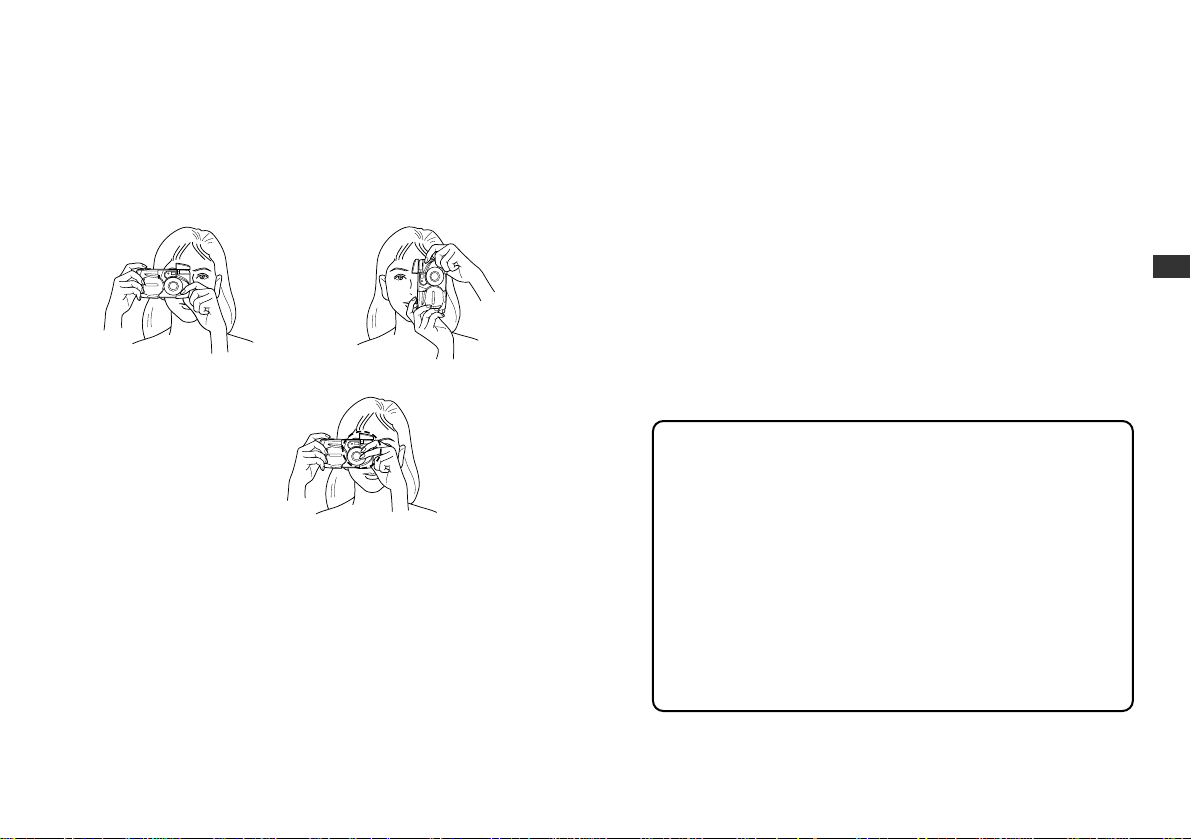
39
Shooting Technique Depends
on Distance to the Subject
Deciding whether to use the viewfinder or the monitor display to set up
a shot depends on the distance between you and your subject.
Determine the approximate distance before taking the photo.
For snapshots and long-range photography (from approx.59″
to ∞):
We recommend using the viewfinder (p.40).
For close-ups (from 31″ to approx. 59″):
Although you can use the viewfinder to take pictures, in some cases it
is better to use the monitor (p.42).See below for details.
For extreme close-ups (8″ ~ 31″):
We recommend using the macro mode (p.68) for taking pictures
extremely close-up.Although it is possible to take such shots without
using the macro mode, determining proper exposure and focus is much
more difficult.
Characteristics of the viewfinder and the monitor
You can use either the monitor or the viewfinder to determine the
proper shooting range. Consider the following when deciding
whether to use the viewfinder or the monitor for a particular shot:
Viewfinder
Advantage:You can check the proper subject composition with less
camera movement.
Disadvantage: Close-up photography causes inconsistencies between
the picture frame as seen in the viewfinder and the actual edge of
the photo (p.58).
Monitor
Advantage:You can check the subject composition more accurately.
Disadvantage: It is more difficult to hold the camera steady, and
battery life is decreased.
2
Learning the Basics
Holding the Camera
Proper camera technique
Hold the camera firmly with both hands, keeping your elbows at your
sides.
When holding the camera vertically, make sure the flash is on top.
Keep your fingers and the strap away from the lens and flash.
NOTE
• Do not subject the lens to physical shocks.
38
Horizontal grip
Incorrect!
Vertical grip
Page 21
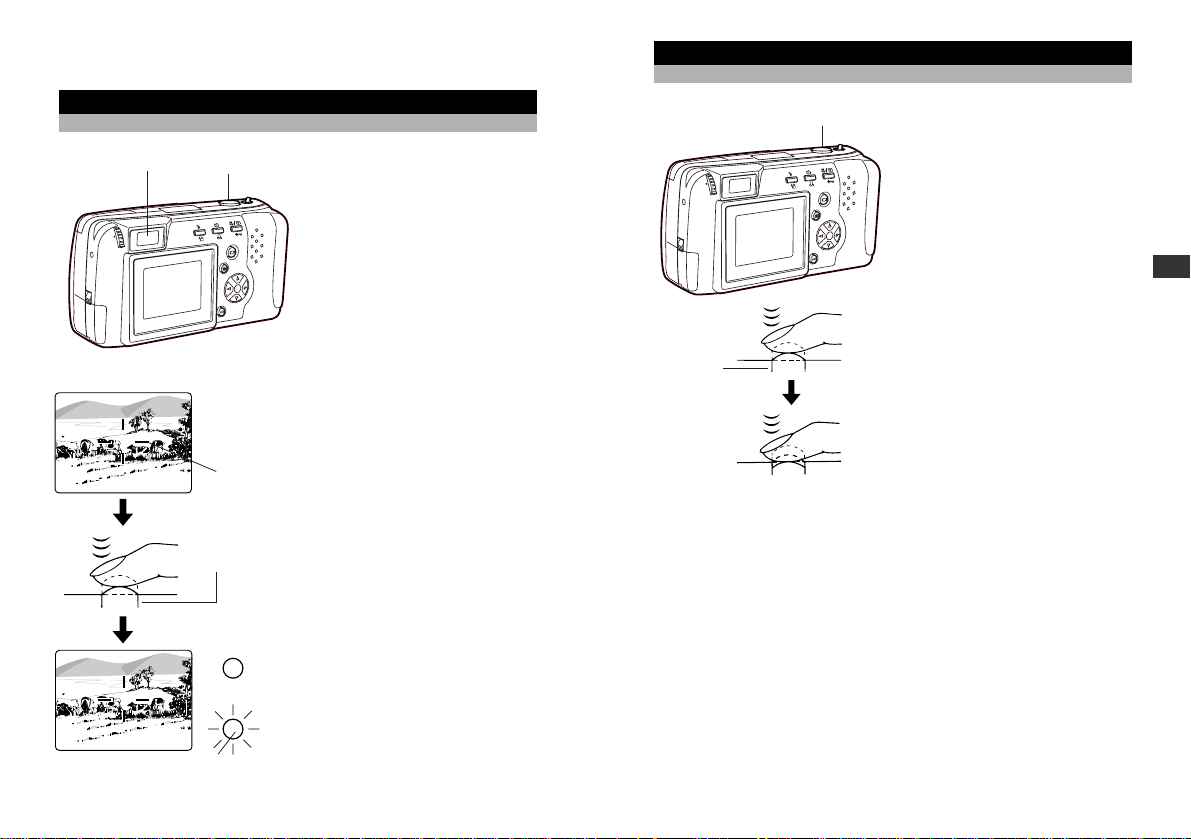
Taking Pictures
Full-press
1
Press the shutter release
button all the way down
(full-press).
• Press the shutter release
button gently. If you press it
too hard, the camera will
move and blur the shot.
• The shot is taken and the
camera beeps.
• The green lamp next to
viewfinder blinks for a few
moments, and it goes off.
2
To take another picture,
compose the shot and
full-press the shutter release
button.
• If you attempt to take a picture
before the green lamp goes
off, the camera does not beep
but you still cannot take the
picture.Wait for a few seconds
and make sure the green
lamp goes off before taking
another shot.
• To turn the power off, see
“Tur ning the Power Off” (p.47).
CAUTION
• Never open the card compartment cover, remove the batter ies or card, or
disconnect the AC adapter while the green lamp and write mark are
blinking.This could damage the pictures you have already taken, as well
as the one currently being written to the card.
HELP
• The area of the actual photo will be slightly larger than the shot appears
through the viewfinder.
• If the write mark is blinking, this indicates that the image is being
processed.You cannot depress the shutter release button while the write
mark is blinking.
• If you switch the beep function off (p.98), the camera will not beep after
taking a picture. In this case you must watch the green lamp.If the lamp
blinks, the picture was taken successfully.
2
Learning the Basics
Taking Still Photos
Taking Photos Using the Viewfinder
Half-press
1
Compose the photo inside
the viewfinder.
2
Press the shutter release
button halfway down until the
green lamp next to the
viewfinder lights up
(half-press).
• The focus and exposure are
automatically set.
• If the green lamp blinks, the
camera is out of focus.Take
your finger off the shutter
release button and half-press
it again.
➜ Go on to “Taking Pictures” on
the following page.
40
1
2
Viewfinder
Autofocus
mark
Green lamp
1,2
Shutter
release
button
Shutter
release
button
41
Page 22
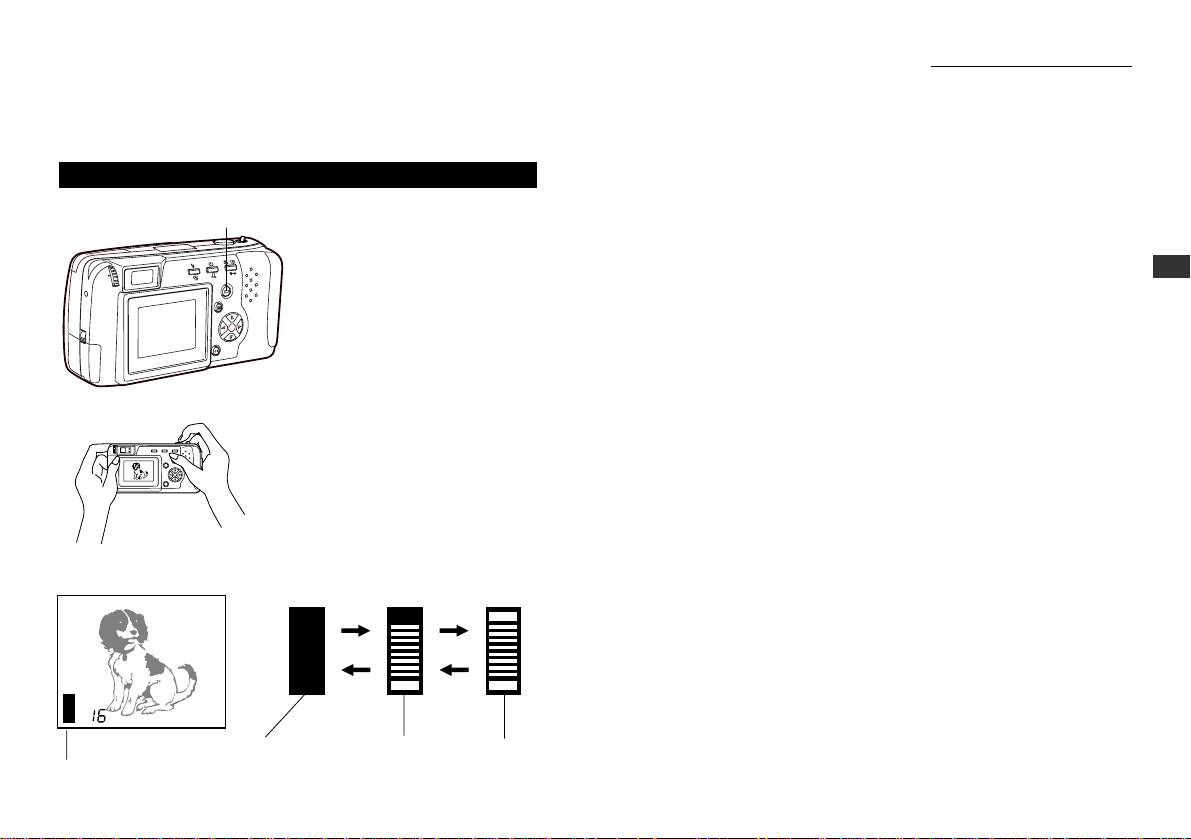
NOTE
• Depending on the record mode, it takes between 2 and 40 seconds to
write the image to the card.
• The time you have to wait and the number of storable pictures varies
depending on the record mode.
Taking Photos Using the Monitor
1
Press the monitor button.
• The monitor goes on.
2
Compose the shot using the
monitor.
3
The procedure for taking
photos is the same as when
using the viewfinder
(p.40 ~41).
• The memory gauge is
displayed while the write
mark is blinking.
• You cannot take a picture
while the memory gauge is at
“full”.The gauge level should
drop after a few seconds.
42
1
2,3
43
Taking Still Photos (continued)
HELP
• Taking pictures using the monitor takes more time to wr ite to the card than
when using the viewfinder.
• A subject taken at an angle may appear grainy on the monitor, but this will
not affect the quality of the actual photo.
• Vertical lines may appear on the monitor when taking pictures in full
sunlight or other brightly-lit areas.These lines will not be visible in the
actual photo and do not indicate a camera malfunction.
• The picture frame of the actual photo will be slightly larger than it appears
on the monitor.
NOTE
• Do not push the monitor forcefully.
• The viewfinder is intended to be used to check photo composition. Use the
monitor for checking focus and exposure. For best results, transfer image
files to a computer to confirm exactly what final pictures will look like
(p.54, p.122).
2
Learning the Basics
Memory gauge
Memory gauge
Monitor
Before
shooting
Writing
to card
Cannot
shoot
Shoot
Wait
Wait
Shoot
Page 23

45
2
Learning the Basics
44
Taking Photos Using the Flash
In low light situations, open the flash in advance.
When the flash is needed
If the shutter release button is
half-pressed, the orange lamp
next to the viewfinder will blink.
In this case you need to use the
flash. Open the flash in advance.
1
Place your finger on the edge
of the flash housing and pull
it up.
• If the orange lamp next to the
viewfinder lights up when the
shutter release button is halfpressed, the flash will go off
when the shutter release
button is full-pressed.
Flash working range
The flash working range is adjusted by using the zoom lever.
Wide-angle mode: Approx. 8″ ~ 13″
Telephoto mode: Approx. 8″ ~ 8.5″
Within an approximate range of 8″ to 31″, the flash will also work in the
macro mode (p.68).
Flash
Orange lamp
Viewfinder
Enlarging Your Shots
(Optical Zoom)
Use telephoto (T) to zoom in on a subject so it appears larger.
Use wide angle (W) to capture a wider area.
Push the zoom lever toward W
(Wide angle) to shoot wide-angle
shots.
Pull the zoom lever toward T
(Telephoto) to zoom in.
NOTE
• You can take pictures of up to 7.5x using the digital telephoto mode
function (p.69).
Viewfinder
1
Page 24

47
2
Learning the Basics
46
Turning the Power Off
1
If the flash is open, close it.
2
Close the lens barrier halfway
(just until it touches the
lens).
• Do not push the lens barrier
against the lens.
• The lens will recess into the
camera.
3
Wait until the lens fully
retracts, then close the lens
barrier the rest of the way.
• The control panel display
goes off and the power turns
off.
NOTE
• Stored images will not be lost when the power is turned off or when the
batteries are replaced.
2
3
1
Checking Your Still Photos
You can check any of the photos you have taken.
1
With the camera in shooting
mode (the lens barrier open),
quickly press the monitor
button twice.
• The camera switches to
playback mode and the
monitor displays the most
recent photo taken.
• If no photos have been
recorded on the card, the
monitor will show “NO
PICTURE.”
2
Check other images recorded
by pressing the arrow pad.
컅 : Displays the previous
image.
컄 : Displays the next image.
왕 : Displays the 10th image
back.
왓 : Displays the 10th image
ahead.
3
Press the monitor the button.
The camera returns to shooting
mode.
Taking a picture while
checking previous images
You can take a photo even while
checking previous images on the
monitor.To do this, look through
the viewfinder and
full-press the shutter release
button (p.40~41). The image will
be recorded immediately.
Press
1,3
2
Page 25

49
3
Playing Images Back
HELP
• After turning the power on, the monitor may flash and display an image
after 0.5 to 2 seconds.This is not a malfunction.
Turning the Power Off in Playback Mode
1
Press the monitor button.
• The monitor display shuts
down and the power turns off.
1
48
Chapter 3 Playing Images Back
Getting Started
Turning the Power On in the Playback Mode
1
Make sure the lens barrier is
closed.
2
Press the monitor button.
• The camera turns on in
playback mode and the
monitor displays the last
image taken.
• “NO PICTURE” is displayed
on the monitor if no pictures
have been taken.
Any problems with the card
are indicated on the monitor
(p.55).
• The battery check mark
blinks when the batteries
are running low.
Standby mode
If the camera is left untouched for three minutes when using the
batteries, it automatically turns off. It is strongly recommended,
however, that you switch power off promptly when you are finished
using the camera.
When using new batteries, it may take longer for the camera to shut
down automatically depending on the type of batteries being used.
CAUTION
• Never open the card compartment cover, remove the batter ies or card, or
disconnect the AC adapter while the camera is in operation as this could
result in damage to the data stored on the card.
• Do not press on the monitor as this could leave a mark on the screen,
interfere with image display, or even crack the monitor.
2
1
Page 26

51
3
Playing Images Back
Displaying All Frames
(Index-Display Setting)
The index-display setting simultaneously displays several images
stored on the card.This is useful when searching for a specific photo.
1
With the lens barrier closed,
push the monitor button.
• The power turns on in
playback mode and the
monitor displays the most last
image taken.
2
Push the zoom lever toward
(Wide angle).
• Several frames are displayed,
including the currentlyselected picture.
• It may take approximately 2
seconds before the pictures
are displayed.
• To select the number of
frames to be displayed, see
p.113.
3
In the index-display setting,
press the arrow pad to
display the next set of
frames.
왕: The monitor displays the
previous set of frames
starting with the frame
immediately preceding the
one appearing in the upper
left corner.
왓: The monitor displays the
following set of frames
starting with the frame
immediately after the one
appearing in the lower right
corner.
2
1
3
120 121 122
123 124 125
126 127 128
Monitor
50
Displaying Images Frame by
Frame
To display one frame at a time on the monitor, follow the same steps as
those for displaying still pictures (p.46).
1
Press the monitor button with
the lens barrier closed.
• The power turns on in
playback mode and the
monitor displays the last
image taken.
2
Checking the images.
• Information shown in the
lower left diagram is displayed
together with the images on
the monitor.Information in
parentheses may be displayed
depending on the setting and
type of the image.
• The battery level, record
mode marks and others go off
automatically after about 3
seconds.
3
Check other images recorded
by pressing the arrow pad.
컅: Displays the previous image.
컄: Displays the next image.
왕: Displays the 10th image
back.
왓: Displays the 10th image
ahead.
1
3
HQ
12. 23. ’00
23:45 124
(Record mode)
(Protect)
(Date)
(Time)
Frame number
Battery check
(Print reserve)
(Movie)
Monitor
Page 27

53
3
Playing Images Back
Checking the Focus by
Enlarging a Selected Picture
(Displaying Close-ups)
This function enlarges a selected image.
However, if the image is marked with the movie mark , it cannot be
enlarged for display.
1
With the lens barrier closed,
press the monitor button.
• The camera turns on in
playback mode.The monitor
displays the last image taken.
2
Select the picture that you
want to display by pressing
the arrow pad (p.51~52).
3
Pull the zoom lever toward
(Telephoto).
• The selected image enlarges
1.5x.
• Each time you pull the zoom
level toward (Telephoto)
again, the photo enlarges
another 0.5x: to 2x, 2.5x, and
3x.
4
Press the arrow pad in one of
the four directions to select
the area you want to enlarge.
• The display frame area moves
smoothly in the desired
direction.
5
Push the zoom lever toward
(Wide angle).
• The selected image returns to
its original size.
• To display a different picture,
return the enlargement scale
to the original size.
5,3
1
2,4
1.5x
Monitor
52
Displaying All Frames (continued)
4
Press the arrow pad to select
a frame displayed on-screen.
컅: To select the frame to the
left.
컄: To select the frame to the
right.
5
Pull the zoom lever toward
(Telephoto).
• The monitor displays the fullsized version of the selected
photo.Pictures may only be
displayed one at a time (p.50).
• To display the pictures again
in the index-display setting,
repeat from step 2.
5
4
Page 28

55
3
Playing Images Back
To Avoid Accidentally Erasing
Pictures You Want to Keep
(Photo Protection)
Use the protection feature to safeguard photos you want to keep.
Protected pictures will not be erased by One-Frame Erase (p.56) or by
All Frames Erase (p.110).
The protection setting remains even after the power is turned off.
1
With the lens barrier closed,
press the monitor button.
• The camera turns on in
playback mode.The monitor
displays the last image taken.
2
Select the picture that you
want to protect by pressing
the arrow pad.
• You may also use the
protection feature during oneframe display (p.50) and in the
index-display setting (p.51~52).
3
Press the protect button.
• Protection is engaged for the
selected picture, and the
write-protect mark appears in
the upper right corner of the
picture.
To cancel the photo
protection
Press the protect button again as
in step 3.
CAUTION
• Protected pictures are erased when the card is reformatted with the card
format function.
HELP
• Protection does not work when a write-protect seal is affixed to the card.
1
3
2
SHQ
124
Monitor
Write-protect mark
54
Connecting to a Television Set
Connect the camera to a television set with the included video cable to
view the picture on a large screen.
1
Before connecting, make
sure the camera and
television power are off, and
that the camera lens barrier
is closed.
2
Connect the video cable by
inserting one end into the
video output terminal on the
camera and the other end
into the input terminal on the
television.
3
Turn on the television, and
set to “video input.”
• Refer to your television
instructions manual for further
information.
4
Press the monitor button on the camera.
• Power turns on in playback mode, and the last image taken is
displayed on the television screen.
5
Select the picture that you want to display by pressing the
arrow pad (p.51~52).
HELP
• The monitor turns off automatically when the camera is connected to a
television.
• Depending on how your television is adjusted, the picture may appear offcenter on the television screen.
• Your television may produce a black frame around the picture, which may
be undesirable as it also appears if the image is printed using a
conventional video printer.
• Refer to your TV/VCR instruction manual for infor mation about displaying
video images.
• Images shown on screen can be saved to a videotape.
NOTE
• When performing this function, we recommend you use the AC adapter
(sold separately) as the power source for the camera.
3
2
4
5
Page 29

57
3
Playing Images Back
One-Frame Erase
You may erase unwanted pictures to increase available storage space.
One-frame erase cannot be used when a picture is protected, or a
write-protect seal is on the card.To erase these pictures, you must
cancel the protection feature or remove the write-protect seal from the
card. (The write-protect seal may not be reused after it has been
removed from the card.)
1
With the lens barrier closed,
press the monitor button.
• The camera turns on in
playback mode.The most
recent frame is displayed on
the monitor.
2
Select the picture you want to
erase by pressing the arrow
pad.
• You may also use one-frame
erase in either one-frame
display (p.50) or in the indexdisplay setting (p.51~52).
3
Press the erase button.
• The confirmation screen
appears.
• To cancel one-frame erase,
press the erase button again.
4
Select “YES”with the arrow
pad, then press the OK
button.
• The camera beeps once and
erases the picture.
To erase all pictures
You may also erase all pictures stored on the card at once (p.110).
CAUTION
• Never open the card compartment cover, eject the card, remove the
batteries, or disconnect the AC adapter while erasing pictures.Doing so
may destroy the image data on the card.
HELP
• It may take longer to erase when the “print reserve” function (p.119) has
been activated on the card.
3
2,4
1
ESC
OK
ENTER
YES
NO
Monitor
56
Page 30

59
4
Taking Better Pictures
In these situations, first focus your camera on an object that is the
same distance from the camera as your subject, then aim back at the
subject to take the picture (focus lock:p.60).Alternatively, set the focus
on 8ft or ∞ (quick focus: p.61) before taking the shot.
When setting up shots that do not contain vertical lines like as shown in
3, first hold the camera vertically and lock the focus on the subject.
Then shift the camera back to the horizontal position and take the
picture.
1 Subjects with low contrast 4 Subjects of varying distances
2 Subjects that appear
excessively bright in the center
3 Subjects with no vertical lines
5 Fast-moving subjects
58
Chapter 4 Taking Better Pictures
Points to Remember
Viewfinder Discrepancies Depending on Distance
The image as seen through the viewfinder does not always match up
with the final picture depending on the distance between the subject
and the camera.
When shooting subjects 59 inches to ∞, the viewfinder picture frame
shows the area that can be shot. However, the picture area will move
lower in the viewfinder as you get closer to the subject.Zooming in
(pulling the zoom lever towards T) makes this discrepancy even larger.
When shooting close-ups, you can determine the exact picture area by
viewing the monitor.However, it is more difficult to hold the camera
steady using the monitor, which may result in blurr y images. The
batteries will also drain more quickly.
Subjects Difficult to Get in Focus
In most cases you need not worry about focusing a shot, as the
autofocus feature takes care of most situations.
However, focusing is more difficult under conditions 1 to 3 listed on the
next page.In such cases, the green lamp next to the viewfinder will
blink to indicate the shot is out of focus.Additionally, in conditions 4
and 5, a picture may still be out of focus even though the green lamp
lights up to indicate that the subject is focused correctly.
Viewfinder
Picture frame
Close-up working
range
Page 31

61
4
Taking Better Pictures
Using Fixed Focus
Quick Focus
Use the quick focus when you are not able to get the desired results
with autofocus.This feature disables autofocusing and lets you set the
focus to either “Close”(8ft) or “Distant” (∞).
1
Open the lens barrier.
• The camera turns on in
shooting mode.
2
Half-press the shutter release
button while pressing the
arrow pad as described
below.
• Be sure to keep pressing the
arrow pad until the shutter
release button is half-pressed.
Set the quick focus button to
“Close” (8ft).
➝왓 button
Set the quick focus button to
“Distant” (∞).
➝왕 button
The setting will be indicated on
the monitor when it is on.
3
Full press the shutter release
button.
• Quick focus is automatically
cancelled after the picture is
taken.
2
2,3
2.5m/8ft
Monitor
60
When Not Able to Focus on a
Subject While Shooting
Focus on the Subject in Advance
Focus Lock
If your main subject is not centered inside the autofocus mark, use the
focus lock feature explained below:
1
Open the lens barrier.
• The camera turns on in
shooting mode.
2
Look through the viewfinder
and position your subject(s)
inside the autofocus mark.
3
Half-press the shutter release
button so the green lamp
next to the viewfinder lights
up.
• The subject is now in focus
and exposure is set.
4
Keep the shutter release
button half-pressed while you
reposition your subject(s)
within the picture frame.
Then full-press the shutter
release button.
Viewfinder
Autofocus mark
Half-press
Full-press
Shutter
release
button
Page 32

63
4
Taking Better Pictures
Using the Flash
Switching Between Flash Modes
To use the flash feature, push up the flash housing (located at the
upper right corner of the camera) (p.45). Select the appropriate flash
mode according to the shooting conditions.
Note that the flash will not operate when shooting movie pictures (p.88).
Also, the working range of the flash changes when you operate the zoom
lever.
When the power is turned on, the camera is automatically set to autoflash mode. Use the flash mode button to select different flash types.
Each time you press the flash mode switching button, the flash mode
settings are displayed in order.
Flash mode button
Control panel
Flash mode
Flash mode Function/purpose:
Auto-flash
d
(no Mark)
Red-eye reduction
d
Fill-in flash
d
Slow sync
d
Red-eye reduction + Slow
sync
Automatically fires in lowlight and backlit
conditions (p.64).
Significantly reduces the red-eye phenomenon
(i.e. when the flash causes a subject’s eyes to
appear red in the photo) (p.65).
Fires regardless of available light (p.65).
Taking photographs of night views (p.66).
Taking photographs of people at night (p.66).
SLOW
SLOW
➔
62
2.8ft
4.3ft
5.9ft
22ft
T
W
T
W
2.8ft
4.3ft
5.9ft
22ft
8.2ft
13ft
13ft
When Not Able to Focus on a Subject While Shooting
(continued)
Quick focus working range
8ft Quick focus
∞ Quick focus
Beyond flash working range
Beyondf flash working range
Page 33

4
Taking Better Pictures
Using the Flash (continued)
Red-eye Reduction
When shooting people, eyes may appear red. Use the red-eye
reduction flash mode to compensate for this phenomenon.
In the red-eye reduction flash mode, the camera will emit a series of
rapid pre-flashes before the actual flash fires.This makes the subject’s
pupils contract, significantly reducing the red-eye effect.Be sure to hold
the camera firmly until the shutter releases, which takes approximately
one second.
Red-eye reduction performance may be limited when:
• The subject is not looking directly at the flash.
• The subject does not watch the pre-flashes.
• The subject is too far from the camera.
• The subject’s eyes do not respond to the pre-flashes due to individual
characteristics.
Fill-in Flash
Using the fill-in flash mode, the flash fires regardless of available light.This
feature can be used to light up a subject’s face, when shaded by a tree for
example, or to correct uneven lighting conditions caused by backlighting,
fluorescent lighting, etc.This mode may not have the desired effect in
excessively bright light.
Control panel
Red-eye reduction flash mark
Control panel
Fill-in flash mark
Forces the flash to fire on every shot.
64
The flash function will automatically return to auto-flash mode
when the power is turned off.
To maintain a current mode setting even after the power is turned off, go to
the shooting menu and change the settings to HOLD (p.99).
HELP
• While the orange lamp next to the optical viewfinder is blinking, the flash is
being recharged. Remove your finger from the shutter release button and wait
until the orange lamp goes off before taking the next picture.
• When using the flash in the macro mode (p.68), a portion of the picture may be
cropped, or the contrast may be too extreme.After shooting, always check the
picture on the monitor.
• The flash cannot be used in sequence mode (p.86) or in panorama assembly mode
(p.91).
Auto-Flash
In auto-flash mode, the flash will automatically fire in lowlight and
backlit conditions.
To fire the flash in a backlit shot, position the subject inside the
backlighting correction mark.
Backlighting correction
mark
Viewfinder
65
Page 34

67
4
Taking Better Pictures
Using the Flash (continued)
Off (Flash Override)
When you do not want the flash to fire even in the dark, close the flash.
Use this mode in situations where flash photography is prohibited, such
as art museums and live stage performances, or when taking pictures
in twilight or of night scenes.
The shutter speed automatically slows down to 1/2 second in low-light
situations.The use of a tr ipod is recommended to prevent blurriness
caused by camera movement.
Off flash mark
Control panel
66
Slow Sync
For taking pictures at night, especially night views.
In this mode, the flash will fire automatically when the photo is taken.
The shutter will stay open for 1/2 second.This setting is most
appropriate for night view photography.The use of a tripod is
recommended to prevent blurriness caused by camera movement.
Red-eye Reduction + Slow Sync
The combination of these two modes works best for taking pictures of
people at night.
The red-eye reduction flash (p.65) and slow sync flash (p.66) both
operate at the same time.
The shutter speed automatically slows down to 1/2 second in low-light
conditions.The use of a tr ipod is recommended to prevent blurriness
caused by camera movement.
Control panel
Slow sync flash mark
Control panel
Red-eye reduction flash mark
Slow sync flash mark
SLOW
SLOW
Page 35

69
Enlarging the Subject
(Digital Telephoto Mode)
Using the digital telephoto mode, its subject can be enlarged to 1.6x, 2x and
2.5x its original size.The subject can also be enlarged approximately 4.8x,
6x and 7.5x using the optical zoom (p.44).
If you take the picture with the camera set for Digital Telephoto Mode, the
picture quality will become grainy.
1
Open the lens barrier.
• The camera turns on in
shooting mode.
2
Press the macro/digital
telephoto button twice.
• The monitor turns on and the
digital mark is displayed.
3
Press 왕왓 on the arrow pad
to select the desired
magnification size.
1.0x (initial value) 왕 button
1.6x
2.0x
2.5x 왓 button
4
Aim the camera at your
subject and full-press the
shutter release button.
• The use of a tripod is
recommend to prevent
blurriness caused by camera
movement.
To cancel the digital telephoto mode
Tur n off the monitor, or press the macro/digital telephoto button again.
This turns the digital telephoto mode off and returns the size to 1.0x.
The scale remains normal for the optical zoom.
NOTE
• Cannot be used with SHQ-TIFF selected for quality.Select any record
mode other than SHQ-TIFF and take the pictures (p.80).
4
Taking Better Pictures
Taking Close-up Pictures
(Macro Mode)
When using macro, you should maintain a distance of 8 to 31 inches
from the subject.While it is possible to take macro photos from any
distance, shots taken at less than 8 inches or farther than 31 inches
are likely to be out of focus or poorly exposed.
Minimum distance: approximately 8 inches
Telephoto: If you wish to further enlarge the image, push the zoom
lever toward T (telephoto).
Monitor is filled by a 3″× 2″subject.
Wide-angle:If you wish to make the image smaller, push the zoom
lever toward W (wide).
Monitor is filled by a 6″× 8″ subject.
1
Open the lens barrier.
• The camera turns on in
shooting mode.
2
Press the macro/digital
telephoto button.
• The monitor turns on and the
macro mark is displayed.
• The macro mark is also
displayed on the control panel.
3
Aim the camera at your
subject and full-press the
shutter release button.
To cancel the macro mode
Tur ning the power off or switching to
digital telephoto mode will turn the
macro mode off (p.69).
HELP
• Dark shadows may appear when
using the flash.
NOTE
• In macro mode, the picture area will
not be entirely visible within the frame
of the viewfinder.Using the monitor as
a viewfinder is recommended (p.58).
68
Monitor
Control panel
Macro mark
3
2
2.0x
Digital mark
4
2
3
앖
앗
Magnification size
Monitor
Page 36

71
4
Taking Better Pictures
Self-Timer
For when the photographer wants to be in the picture.
Using a tripod is highly recommended.
1
Secure the camera on the
tripod.
2
Open the lens barrier.
• The camera turns on in
shooting mode.
3
Press the self-timer button.
• The self-timer mark will be
displayed on the control
panel.
• If the monitor is on, the selftimer mark will also appear on
the monitor.
4
Set up your shot, then
full-press the shutter release
button.
• The self-timer signal lamp
lights up for ten seconds, then
blinks for two seconds before
the photo is taken.
• The self-timer automatically
goes off after the photo is
taken.
To cancel the self-timer
To tur n the self-timer off after it has
been turned on as in step 3, press
the self-timer button again.The
self-timer may be turned off even
after the signal lamp has already
gone on.
70
2
3
4
Monitor
Control panel
Self-timer mark
Self-timer signal lamp
Page 37

73
5
Advanced Shooting Techniques
Settings after power is turned off
Certain settings selected on the shooting menu remain in memory even
after the power is turned off, while others automatically return to the
default settings.
The chart below shows the available settings from this menu:
*The initial setting is indicated in parentheses.
The icons in the “Memory” box are designated as follows:
쑗 The setting remains until it is changed.
왕 The setting remains in the camera memory only when setting in the
shooting menu is set to HOLD.Removing the batteries, however,
will cause the setting to return to the default.
– The setting returns to the default when the power is turned off.
CAUTION
• If the batteries are removed and left out of the camera, or if the batteries
run down, the settings will return to their defaults.
72
Chapter 5 Advanced Shooting Techniques
Functions of the Shooting Menu
The shooting menu allows you to adjust shooting conditions, change
the record mode, vary the number of storable pictures etc. You also
need to display the shooting menu to shoot movie pictures.
For details about how to use the menu, see “Using the Shooting Menu” (p.74).
Item
Exposure
compensation
76
78
80
82
84
86
88
91
94
96
98
99
Adjusting image brightness compensation.
Shooting based on the brightness
at the center of the photo, rather than overall
image brightness.
Selecting picture size and image resolution, as
well as increasing or decreasing the number of
storable pictures.
Canceling automatic color balance adjustment,
and adjusting the setting to suit daylight,
overcast, incandescent or fluorescent lighting
conditions.
By setting the ISO sensitivity, you can adjust
the camera’s sensitivity to light.
Shooting a sequence of up to 45 still pictures.
Shooting movie pictures at 15 frames per
second.
Shooting panorama shots. Also for using
Special Function SmartMedia cards (sold
separately).
Softening the edges of a subject.
Selecting how files are named.
Setting the camera warning beep sound on or
off.
Retaining settings in memory even after the
power is turned off. (Works with settings
marked with 왕 only).
Spot metering
mode
Record mode
selection
White balance
ISO
Drive
Function shooting
Card
functions
Shooting
movie
pictures
Sharpness
File number
Beep sound
Settings
Page
Purpose
➞
➞
➞
➞
➞
➞
➞
➞➞➞
➞
Item
Memory
왕
왕
쑗
쑗
왕
—
왕
쑗
쑗
쑗
Settings
+2.0 +1.5 +1.0 +0.5 (0) –0.5 –1.0 –1.5 –2.0
SHQ-TIFF SHQ (HQ) SQ-HIGH SQ
(AUTO)
(AUTO) 100 200 400
(SINGLE) SEQUENCE
(NORMAL) SOFT
(AUTO FILE) NAME RESET
(ON) OFF
(RESET) HOLD
()
Exposure
compensation
Spot metering
mode
Record mode
selection
White balance
ISO
Drive
Sharpness
File number
Beep sound
Settings
Page 38

75
6
Press the OK button.
• The setting will be
changed and the initial
screen of the menu is
displayed.
7
Press the OK button after
checking to see if the
setting has been changed.
• The setting will remain and
the menu turns off.
To cancel a setting change
Press the Menu button instead
of the OK button in step 6.
Temporarily changing a
setting to shoot pictures
To change the setting
temporarily while shooting,
follow the procedure below.
1
Follow steps 1 through 5.
2
Take the picture with the
setting displayed in the
menu.
• The picture is taken with
the setting currently
selected in the menu.
3
Press the Menu button.
• The changed setting
returns to the default
setting and the shooting
menu turns off.
Some settings return to the default when the power is turned
off.
Depending on the selected item, some will return to the default and
others will be saved in the current setting.
5
Advanced Shooting Techniques
Using the Shooting Menu
1
Slide the lens barrier open
until it clicks.
• This turns power on in
shooting mode.
2
Press the Menu button.
• The shooting menu will be
displayed on the monitor.
At this point, you are able
to check the current
settings. Settings are
displayed within the
brackets on the right side
of the menu item name.
3
Press the arrow pad 왕 or
왓 to select [menu item].
(In the example in the
diagram on the left figure,
[menu item] will be white
balance.)
• The selected menu item
turns green.
4
Press the arrow pad 컄.
• The setting details of the
selected item will be
displayed.
5
Press the arrow pad 왕 or
왓 to select [menu item].
• In the example in the left
figure, [setting] will be the
overcast mark.
The selected setting turns
green.
74
3,4,5
6,7
2
This is the first of two pages
[
1/2
]
[
0
]
[
ESP
]
[
HQ
]
[
AUTO
]
[
AUTO
]
[]
CHANGE
END
WB
ISO
[
1/2
]
[
0
]
[
ESP
]
[
HQ
]
[
AUTO
]
[]
[]
CHANGE
END
WB
ISO
Menu button
OK
SET
BACK
AUTO
WB
3
5
7
Page 39

77
5
Advanced Shooting Techniques
Settings return to the default when the power is turned off.
When the power is turned off, exposure compensation returns to ±0.
To hold a setting in the camera memory after tur ning off the power, go
to the settings in the shooting menu and select HOLD (p.99).
HELP
• When you change the setting, the brightness of the view on the monitor
will also change. In some cases you may find that the monitor image
becomes difficult to read. After taking the image, you may want to replay it
and check the results.
• The exposure compensation function may have limited performance when
shooting with the flash.
• If the area around the subject is way too bright or way too dark, it will not
be fully corrected by exposure compensation.
76
Correcting Image Brightness
(Exposure Compensation)
In addition to automatic exposure, you can also adjust it manually by
+/– 2 (approx. 1/3 stops). Adjust + to increase the exposure, and – to
decrease the exposure.Confirm the settings by turning on the monitor.
For details about how to use the menu, see “Using the Shooting
Menu” (p.74).
Item to select in the shooting menu:
Monitor
Settings:
[
1/2
]
[
0
]
[
ESP
]
[
HQ
]
[
AUTO
]
[
AUTO
]
[]
CHANGE
END
WB
ISO
Go to (Exposure
Compensation)
0
OK
SET
BACK
+2.0 : The area
surrounding of the
subject is brightly
+1.5
+1.0 ↑
+0.5
±0 : The preset value
when the power is
turned on
–0.5
–1.0 ↓
–1.5
–2.0 : The area
surrounding of the
subject is dimly
+2.0
±0
–2.0
Switching from 0 makes the
exposure compensation
mark appear.
Control panel
Page 40

79
5
Advanced Shooting Techniques
Shooting in the spot metering mode
1
Look through the viewfinder
and position your subject in
the center of the autofocus
mark.
2
Half-press the shutter release
button so the green lamp
next to the viewfinder lights
up.
• This sets both the focus and
the exposure.
3
If you would like to make any
changes within the
composition, keep the shutter
release button half-pressed.
When satisfied, full-press the
shutter release button to take
the photo.
Settings return to the default when the power is turned off.
When the power is turned off the camera will return to the ESP mode.
To retain the setting even when power is turned off, go to the settings
in the shooting menu and select HOLD (p.99).
Viewfinder
78
Spot Metering
(Placing Priority on Screen Center Brightness)
If a shot is backlit, ordinary photometric settings (digital ESP metering)
will make the subject appear too dark.To compensate for this, switch
the camera over to the spot metering mode in the shooting menu.This
feature is used to obtain the right exposure regardless of backlighting.
For details about how to use the menu, see “Using the Shooting
menu” (p.74).
[
1/2
]
[
0
]
[
ESP
]
[
HQ
]
[
AUTO
]
[
AUTO
]
[]
CHANGE
END
WB
ISO
Item to select in the shooting menu:
Go to (Spot Metering)
Control panel
Switching to spot metering
makes the spot metering mark
appear.
OK
SET
BACK
ESP
SPOT
ESP (Digital ESP metering):
This is the default setting when the
power is turned on.
Exposure will be calculated based
on an average of the light available
in the image area. However, the
calculation will be biased to the
center of the image area.
SPOT (Spot metering):
Adjust the light metering at the
center of the composition only.The
center will yield the best exposure
results in this mode.
.
Settings:
Page 41

81
5
Advanced Shooting Techniques
Record mode and image size
In high resolution the image is enlarged and will also appear larger on
a computer screen.
Record mode
Size (Number
of recorded pixels)
1600 × 1200
640 × 480
HQ/ SHQ/ SHQ-TIFF
SQ/SQ-HIGH
Control panel
Record mode is
displayed
* In SHQ-TIFF mode, “SHQ” blinks.
In SQ mode, “SQ” blinks.
80
Photo Preferences: Picture
Quality vs. Picture Quantity
(Record Mode)
This camera has five different record modes.Choosing higher
resolution will produce higher quality files that can be printed or output
at larger sizes, but the card can store relatively few of these photos.
Forfeiting a certain degree of picture resolution will allow you to fit
many more shots on a card (p.37).Select your resolution mode based
on the purpose of the photo.
Record mode settings will remain in the camera memory even after the
power is turned off.
For details about how to use the menu, see “Using the Shooting
Menu” (p.74).
[
1/2
]
[
0
]
[
ESP
]
[
HQ
]
[
AUTO
]
[
AUTO
]
[]
CHANGE
END
WB
ISO
Item to select in the shooting menu:
Go to (Record mode)
QUALITY
SHQ-TIFF
SQ-HIGH
SHQ
HQ
SQ
OK
SET
BACK
* The higher the resolution, the longer the
recording time (time the green light is
illuminated) and the longer it takes to play
back the picture. Also, the higher the
resolution, the fewer the number of pictures
that can be stored.
The “SHQ-TIFF” mode is very slow and can
store relatively few pictures.
* The initial setting is set to “HQ”.
SHQ-TIFF
High
Low
None
Low
High
Low
High
SHQ
HQ
SQ-HIGH
SQ
c
d
Resolution
Settings
Compression
Settings:
High quality restrictions
Selecting a high resolution setting increases the amount of time you
must wait after taking a shot (the green lamp continues to blink longer),
increases the length of playback time, and reduces the number of
pictures that you can store on a card.The number of pictures you can
store on a card is significantly reduced if you select SHQ-TIFF.
Selecting a higher quality setting increases the amount of time required
to store each image on a card (the card access lamp blinks longer).To
prevent losing the image, never open the card cover, remove the card,
remove the batteries, or disconnect the AC adapter while the write
mark is blinking.
If you select a high resolution setting with insufficient storage space on
the memory card, you will see the card warning mark in the upper right
corner of the monitor and you will not be able to store more images on
the card. Select another recording mode.
QUALITY
SHQ-TIFF
SQ-HIGH
SHQ
HQ
SQ
OK
SET
BACK
Card warning mark
Page 42

83
5
Advanced Shooting Techniques
Settings return to the default when the power is turned off.
When the power is turned off the camera will return to the “AUTO”
mode.
To retain the setting even when power is turned off, go to settings in
the shooting menu and select HOLD (p.99).
82
White Balance
(Adjusting the Tone)
This camera uses auto white balance to shoot the subject in a naturallooking tone.
However, it may sometimes be difficult to get satisfactory results
automatically due to lighting or weather conditions. In such cases,
change the white balance settings.
For details about how to use the menu, see “Using the Shooting
Menu” (p.74).
[
1/2
]
[
0
]
[
ESP
]
[
HQ
]
[
AUTO
]
[
AUTO
]
[]
CHANGE
END
WB
ISO
Item to select in the shooting menu:
Go to
(
White Balance)
WB
OK
SET
BACK
AUTO
WB
Settings:
AUTO
This is the default setting when the power
is turned on. (You should leave this as
your default setting.)
Shooting outside in full daylight (sunny
weather)
Shooting outside in overcast daylight
(cloudy weather)
Shooting under tungsten lighting
Shooting under fluorescent lighting
* The default settings may be inappropriate
under special lighting conditions.
* To determine if the selected setting is the best
choice, always check the recorded image by
playing it back on the monitor.
Control panel
Switching from “AUTO” makes the
white balance mark appear.
Page 43

85
5
Advanced Shooting Techniques
Settings return to the default when the power is turned off.
When the power is turned off, the camera will return to the “AUTO”
mode.
To retain the setting even when the power is turned off, go to the
settings in the shooting menu and select HOLD (p.99).
Control panel
Switching from “AUTO” makes
the ISO sensitivity level setting
mark appear.
84
ISO Light Sensitivity Level
(Setting ISO Sensitivity)
This camera can automatically determine the ISO sensitivity level
based on the brightness of the subject.
However, for certain kinds of pictures it is better to set the ISO
sensitivity level manually.
For details about how to use the menu, see “Using the Shooting
Menu” (p.74).
[
1/2
]
[
0
]
[
ESP
]
[
HQ
]
[
AUTO
]
[
AUTO
]
[]
CHANGE
END
WB
ISO
Item to select in the shooting menu:
Go to (ISO Sensitivity)
ISO
This is the default setting when the power
is turned on.
Low sensitivity: The level can produce
beautiful pictures, but fast-moving subject
can be blurry.
There is also an increased possibility of
blurring due to camera movement.
Medium sensitivity: Choose this when
you need something between 100 and
400 ISO.
High sensitivity: This setting is ideal for
fast-moving subjects and low light
conditions, but the resulting images will be
grainier.
AUTO
100
200
400
ISO
ISO
OK
SET
BACK
AUTO
100
200
400
Settings:
* This ISO sensitivity scale is based on conventional camera film speeds, and therefore
the values are for reference only.
* Raising the ISO sensitivity by selecting a higher ISO value, lowers the picture quality.
* To determine if the selected setting is the best choice, always check the recorded
image by playing it back on the monitor.
* When setting the ISO level to low, use a tripod and the self-timer to avoid blurriness due
to excess movement of the camera (p.70).
Page 44

87
5
Advanced Shooting Techniques
Settings return to the default when the power is turned off.
When the power is turned off, the camera will return to the “SINGLE”
setting.
Record mode for sequential shooting
Setting to “SEQUENCE” may change the record mode.
When the record mode is SHQ-TIFF or SHQ, switching to “SEQUENCE”
automatically changes the record mode to HQ. The record mode will
revert to the previous setting when the camera is switched back to
“SINGLE”.
However, when the record mode is deliberately changed, the selected
record mode will remain even after switching back to “SINGLE”
shooting.
CAUTION
• To prevent losing the image, never open the card compartment cover,
remove the card, remove the batteries, or disconnect the AC adapter while
the write mark is blinking.
Control panel
Switching to “SEQUENCE” makes the sequence mark appear.
86
Taking Sequential Shots
(Drive)
In sequence mode, the camera will continue to take a series of still shots of
up to 45 pictures as long as the shutter release button is being pressed.
Within the sequence series, there will surely be some shots that are just
right.This mode is designed for fast-moving subjects.
For details about how to use the menu, see “Using the Shooting
Menu” (p.74).
* The number of sequential pictures that can be
taken varies depending on the record mode
and the number of storable pictures on the
card.
[
1/2
]
[
0
]
[
ESP
]
[
HQ
]
[
AUTO
]
[
AUTO
]
[]
CHANGE
END
WB
ISO
Item to select in the shooting menu:
Go to (Drive)
DRIVE
OK
SET
BACK
SINGLE
SEQUENCE
Settings:
Shoots single pictures, one
at a time. (This is the
default setting when the
power is turned on).
Takes a sequence of up to
forty-five pictures.
SINGLE
SEQUENCE
• The flash cannot be used in this mode.
• The shutter speed is limited to a maximum slowest speed of 1/30th of a
second. In this case, dark subjects may appear darker than normal.
• After taking the picture, storing the picture will take a few moments (the
write mark will blink).
Up to forty-five pictures
Page 45

5
Advanced Shooting Techniques
How to take movie pictures:
1
Decide on the composition
by viewing the monitor or
viewfinder.
2
Full-press the shutter release
button to start shooting, and
then release the button.
• The camera starts shooting
when the button is pressed.
The memory gauge and
remaining second count
appear; the gauge begins to
rise and the count begins to
fall.
• Release the button carefully,
while continuing to shoot.
Memory gauge
• The gauge level rises as you
continue to shoot. If you
continue shooting for the
maximum continuous movie
length (see chart on the next
page), the level reaches the
top and the camera stops
shooting.
Remaining second count
• This is the remaining shooting time on the card.When it reaches
to 0, shooting automatically stops.
3
Full-press the shutter release button again.
• When shooting stops, the green lamp next to the viewfinder blinks
to indicate the images are being written to the card.
4
After the green lamp goes off, continue shooting by repeating
steps 2 and 3.
5
Press the menu button.
• Returns to the shooting menu.
You can check a movie picture you have shot by playing it back on the
monitor (p.104).
HQ
Monitor
(When the movie shooting
automatically stops)
Remaining
second count
Memory gauge
Green lamp
Viewfinder
88
Taking Movie Pictures
(Shooting Movies)
In addition to still pictures, this camera has the capacity to take movie
pictures (15 frames/second).Take advantage of this feature to capture
your subjects in motion.
For details about how to use the menu, see “Using the Shooting
Menu” (p.74).
Item to select in the shooting menu:
“Shooting movies” is a setting in “Function Shooting”.
HQ
Monitor
The movie mark is displayed
If you switch off the monitor, the camera
returns to the still picture mode and you
cannot shoot movie pictures. Do not
press the monitor button.
[
2/2
]
[
NORMAL
]
[
NAME RESET
]
[
RESET
]
[
ON
]
FILE
ENTER
END
Go to (Function Shooting)
:
Allows you to take movie pictures.
:
(This is a separate function.
For details, see p.91.)
OK
ENTER
BACK
Settings:
89
Page 46

91
5
Advanced Shooting Techniques
Creating Panoramic Pictures
(Card Function)
Using standard Olympus SmartMedia cards also allows you to shoot
panoramic shots easily. This function is not available with other brands
of cards.
With multiple images in which the edges of the subject can be
overlapped, it is possible to use CAMEDIA Master 2.0 utility software
to combine the images into a single panoramic shot.The panorama
assembly function works only with Olympus-brand standard cards.
For details about how to use the menu, see “Using the Shooting
Menu” (p.74).
[
2/2
]
[
NORMAL
]
[
NAME RESET
]
[
RESET
]
[
ON
]
FILE
ENTER
END
Go to (Function Shooting)
OK
ENTER
BACK
Settings:
Item to select in the shooting menu:
“Card Function” is a setting in “Function Shooting.”
:
(This is a separate function.
For details, see p.88.)
:
The card function (panorama
assembly) is used.
Taking Movie Pictures (continued)
Movie picture record mode
For movie pictures, there are two modes with different image sizes and
resolutions.
Movie picture record modes are set with the still picture record mode
settings.To change them, first cancel “Shooting movies”and enter the
still picture record mode to set the desired resolution (p.80).
Shooting hints
Start shooting a few moments before the action starts, and stop
shooting a few moments after it ends.This will ensure that you don't
miss any of the action at the beginning or end of the scene. After you
finish shooting you can go back and trim off the extra frames at the
beginning and end (see p.108).
Settings return to the default when the power is turned off.
When the power is turned off, the camera will return to the “Still
Picture” mode.
HELP
• Movie picture quality may be grainier than still shots.
• The scope of the shot may actually be slightly narrower than it appears in
the initial composition.
• A strip of light may appear at the top and bottom of the monitor.This does
not indicate a malfunction.
• You can adjust the zoom while shooting but zooming will be slower.
• To prevent losing the image, never open the card compartment cover,
remove the card, remove the batteries, or disconnect the AC adapter while
the write mark is blinking.
Image quality
Record Mode
Size
(no. of recorded pixels)
Continuous Movie
length
SHQ-TIFF
SHQ
HQ
SQ
SQ-HIGH
HQ
320×240
160×120
approx. 15 sec.
approx. 60 sec.
SQ
Record mode
*The total length of movies that can be stored on a card varies according to
the still-image recording mode, as shown in the chart on page 37.
90
Page 47

93
5
Advanced Shooting Techniques
Creating Panoramic Pictures (continued)
7
Images can be joined together using the software utility,
CAMEDIA MASTER 2.0.
• Panorama assembly cannot be performed with the camera alone.
Overlap the left edge of the picture with the right edge of the previous
picture (when shooting to the right).
Settings return to the default when the power is turned off.
Even if the power is turned off while using a card function, the camera
will return to the shooting mode when the power is turned on again.
NOTE
• The focus, exposure and white balance are set with the first picture.
Avoid direct sunlight or other extreme conditions when shooting the first
picture.
• In step 3 on the page to the left, adjust the camera paying special
attention to the angle. If the edge of the previously shot subject does not
overlap at the edge of the picture you are about to shoot, panorama shots
will not be assembled properly.
• Using HQ/SHQ modes to shoot a large number of panoramic shots can
cause insufficient memory problems when assembling the shots on a
computer.For this reason, we recommend shooting panoramic pictures in
the SQ mode.
• The flash cannot be used in the panorama mode.
• Even if panoramic shots are taken in the SHQ-TIFF mode, they will be
recorded in the SHQ mode.
92
How to shoot panorama pictures:
1
Designate the appropriate
direction in which to link the
photos using the arrow pad.
컄 : Connects the next image to
the right.
컅 : Connects the next image to
the left.
왕 : Connects the next image to
the top.
왓 : Connects the next image to
the bottom.
• The monitor arrow will change
in the direction of the arrow
pad.
2
Take the shot.
• Note the composition.
3
Shift the camera position so
the right edge of the shot you
just took overlaps at the left
of the frame you are about to
take (for connecting to the
right).
• See diagram on the next page
to the right.
4
Take the shot.
5
Repeat steps 3 and 4 as
needed.
6
Press the menu button.
• The camera will return to
shooting mode.
1
2,4
6
Page 48

95
5
Advanced Shooting Techniques
Settings return to the default when the power is turned off.
When the power is turned off, the sharpness setting returns to
“NORMAL”.
To retain the setting even after the power is turned off, go to settings in
the shooting menu and select HOLD (p.99).
94
Sharpness
(Avoiding Sharp Silhouettes)
Under ordinary shooting conditions, the subject's silhouette will be shot
in a sharp, clearly-defined manner.Ordinarily, this is fine.
However, when processing images on a computer, there may be times
when a sharp silhouette on an image is not desirable. In such cases,
change the sharpness setting to “SOFT”.
For details about how to use the menu, see “Using the Shooting
Menu” (p.74).
[
2/2
]
[
NORMAL
]
[
NAME RESET
]
[
RESET
]
[
ON
]
CHANGE
END
FILE
Go to (Sharpness)
OK
SET
BACK
NORMAL
SOFT
Settings:
Control panel
Switching to “SOFT” makes the
sharpness mark appear.
Item to select in the shooting menu:
NORMAL:
For printing and general use.
This is the default setting when
the power is turned on.
SOFT:
For images to be processed on a
computer.
SOFT
Page 49

97
5
Advanced Shooting Techniques
NAME RESET (Initial setting)
When the card is switched, folder and file numbers restart from default
setting.
Example:
AUTO FILE
When the card is switched, the folder number remains the same, and
the file number follows the file number on the previous card.
When copying files to a computer, even from multiple cards or when you
have shot a great many pictures, the files numbers will not overlap.
However, when you have shot 9999 pictures, the counter returns to
0001.
The same folder name is maintained so that when images are copied to
the computer, the original folder and the new folder will have the same
folder name and the images will be stored in the same folder via the
copy overwrite function.
HELP
• When you have reached the maximum file capacity of 9999 files, or the
maximum folder capacity of 999 folders, the number of storable pictures
goes to zero and no further shooting is possible even if space remains on
the card. Change the card at this time.You can continue to shoot, the folder
number will be set to 100 and the file numbering will re-start from 0001,
regardless of the previous folder and file number settings.
NOTE
• If a different card containing previously stored files is inserted and the
number of files on the new card is greater than the last card, the file
numbering system changes. Subsequent photo files will be numbered in
sequence following the highest number on the inserted card.
Folder No.102
Card change
File No.
0005
Folder No.100
File No.
0001
Folder No.101
Card change
File No.
0005
Folder No.101
File No.
starts from
0006
96
Changing How File Names are
Assigned
(File Naming)
How files are put into memory can be selected. When left on “AUTO
FILE” there will be no file name duplication for images processed on a
computer.
This setting remains in memory even after the power is turned off.
For details about how to use the menu, see “Using the Shooting
Menu” (p.74).
File names and folder names
Image files and folders are named with letters and numbers as follows.
The camera automatically assigns file and folder numbers.
[
2/2
]
[
NORMAL
]
[
NAME RESET
]
[
RESET
]
[
ON
]
CHANGE
END
FILE
Item to select in the shooting menu:
Go to (File Name Memory)
FILE
DCIM , Card folder
, Subfolder
,File
• In the file names, for the month, the first nine months of the year (January to
September) are represented numerically with as 1 to 9.Then October is called
A, November is B and December is C.
*** OLYMP
Pmdd****.jpg
Folder No.
(100~999)
File No.(0001~9999)
Month;
Day(01~31)
OK
SET
BACK
AUTO FILE
NAME RESET
FILE
Settings:
Page 50

99
5
Advanced Shooting Techniques
To Retain Settings Even After
Power is Turned Off
(Settings)
If there is an – or 왕 under the settings column of the char t in
“Functions of the Shooting Menu” (p.72) section, the function in
question returns to the default setting when the power is turned off.
Those items marked with a 왕 can be changed and reset to retain the
new setting in memory even after the power is turned off (HOLD).
For details about how to use the menu, see “Using the Shooting
Menu” (p.74).
[
2/2
]
[
NORMAL
]
[
NAME RESET
]
[
RESET
]
[
ON
]
CHANGE
END
FILE
Item to select in the shooting menu:
Go to (Settings)
OK
SET
BACK
RESET
HOLD
Settings:
RESET (default setting):
Those items marked with 쑗 hold
the last setting used.
For the flash settings, only the
“Red-eye Reduction Flash”
remains in the memory; the other
settings are cancelled (p.64).
HOLD:
Among the settings on p.72,
items marked with 쑗 and 왕 can
be retained in the memory.
All flash settings are held in
memory (p.64).
However, if the batteries are
removed, all 왕 settings return to
the initial settings.
98
Turning Off Warning Sounds
(Beep Sound)
When shooting weddings or for wildlife shots, the camera warning
sounds can be a liability. In such cases, the beep sound can be set to
“OFF”.
This setting value remains in memory even after the power is turned off.
For details about how to use the menu, see “Using the Shooting
Menu” (p.74).
[
2/2
]
[
NORMAL
]
[
NAME RESET
]
[
RESET
]
[
ON
]
CHANGE
END
FILE
Item to select in the shooting menu:
Go to (Beep Sound)
OK
SET
BACK
ON
OFF
Settings:
ON (default setting):
Depending on the operation, the
warning beep will sound.
OFF:
The warning beep does not sound.
Page 51

101
6
Advanced Playback Techniques
Settings after power is turned off
Certain settings selected on the shooting menu remain in memory even
after the power is turned off, while others automatically return to the
default settings.
The chart below shows the available settings from this menu:
*The initial setting is indicated in parentheses.
The icons in the “Memory” box are designated as follows:
쑗 The setting remains until it is changed.
— The setting will return to the default setting when the power is
turned off.
CAUTION
• If the batteries are removed and left out of the camera, or if the batteries
run down, the settings will return to their defaults.
100
Chapter 6 Advanced Playback Techniques
Functions of the Playback Menu
The playback menu allows you to play back automatically the images in
the order, and adjust the monitor brightness according to the setting
selected in the playback menu.
You also need to display the playback menu to play back and edit movie
pictures.
For details about how to use the menu, see “Using the Playback
Menu” (p.102).
* Appears in the playback menu only when movie pictures are being played back on the
monitor.
** Appears in the playback menu only when still pictures are being played back on the
monitor.
Item Purpose Page
Movie playback;*
Movie pictures is played back.
The frame number displayed at the bottom
right of the screen can be changed to the
file number.
Unneeded frames at the beginning or end
of movie pictures can be deleted.
N/A (no account)
Images can be played back automatically
in order.
104
106
107
108
—
110
Automatic
playback;**
Number display
Card Function ; **
Function ; *
Card set-up
Erase all frames
Format
Protected frames will be saved and all
others deleted.
Only format when formatting is required.
Date and time can be set.
When image index is displayed, the
number of images that display on the
screen is set.
The brightness on the monitor can be
adjusted.
111
31
113
114
Setting date and
time
Monitor
adjustments
Index display
Item
Memory
—
—
쑗
쑗
쑗
Setting
SLOW ( FAST)
(1.1. ’00 0:00)
4 (9) 16
(The monitor is set at the middle of the adjustment
bar.)
(FRAME No.) FILE No.
Automatic playback
Number display
Setting date and time
Index display
Monitor adjustments
Page 52

103
7
Press the OK button after
checking to see if the setting
has been changed.
• The setting will remain and
the menu turns off.
To cancel a setting change
Press the Menu button instead of the OK button in step 6.
Some settings return to the default when the power is turned
off.
Depending on the selected item, some will return to the default and
others will be saved in the current setting.
6
Advanced Playback Techniques
Using the Playback Menu
1
With the lens barrier closed, push the monitor button.
• The power turns on in playback mode and the monitor displays
the last image taken.
2
Press the Menu button.
• The playback menu will be displayed on the monitor.
3
Press the arrow pad 왕 or 왓
to select [menu item ].
(In the example in the diagram
on the left figure, [menu
item ] will be Number
Display.)
• The selected menu item turns
green.
At this point, you are able to
check the current settings.
Settings are displayed within
the brackets on the right side
of the menu item name.
4
Press the arrow pad 컄.
• The setting details of the
selected item will be
displayed.
5
Press the arrow pad 왕 or 왓
to select [menu item].
• In the example in the left
figure, setting will be “FILE
No.”. The selected setting
turns green.
6
Press the OK button.
• The setting will be changed
and the initial screen of the
menu is displayed.
No.
102
[
1/2
]
[
FAST
]
[
FRAMENo.
]
1. 1. ’00
0:00
CHANGE
END
No.
OK
SET
BACK
FRAME No.
FILE No.
No.
[
1/2
]
[
FAST
]
[
FILENo.
]
1. 1. ’00
0:00
CHANGE
END
No.
2
6,7
3,4,5
1
Menu button
3
5
7
Page 53

105
6
Advanced Playback Techniques
Operations during playback
1
Press the OK button to pause
the playback.
2
While the camera is on
pause, the following
operations are possible:
왕 : Returns to the beginning of
the movie picture.
왓 : Advances to the end of the
movie picture.
컄 : Moves forward one frame.
컅 : Moves backward one frame.
3
To resume playback, press
the OK button again.
4
To stop playback, press the
menu button.
• Returns to the playback
menu.
To play back different movie picture
Press the menu button to shut down the playback menu. Select the
movie picture you want to play back, and reactivate the playback menu.
2
4
1,3
104
To Play Back Movie Pictures
(Movie playback)
When playing back movie pictures, before going to the playback menu,
the images with the movie picture “ ” symbol that you would like to
play back should first be displayed.
For details about how to use the menu, see “Using the Playback
Menu” (p.102).
Item to select in the playback menu:
START:
Playing back a movie picture
currently displayed.
Press the OK button and after a
few moments the image will begin
to move.
[
1/2
]
[
FRAMENo.
]
12.23. ’00
23:34
ENTER
END
No.
Go to (Movie Playback)
START
OK
ENTER
BACK
Settings:
Page 54

107
6
Advanced Playback Techniques
To Change the Number Display
(Number Display)
During playback, the frame number is displayed in the bottom r ighthand corner of the monitor screen. This display can be changed to
temporarily show the file number instead (p.97).
For details about how to use the menu, see “Using the Playback
Menu” (p.102).
FRAME No.:
(Numbering starts from when the
power is turned on)
• The card image number is
displayed.
• When an image is erased, the
image numbers of subsequent
frames change accordingly.
FILE No.:
• This is the number assigned to an
image file (p.97).
• While the file number is being
displayed, the date and time will
not be visible.
• In catalog display mode (p.51), the
number displayed will be the frame
number, even when the camera is
set to file number display.
Settings return to the default settings when the power is
turned off.
When the power is turned off, the setting will return to “FRAME No.”.
[
1/2
]
[
FRAMENo.
]
12.23. ’00
23 :34
CHANGE
END
No.
Item to select in the playback menu:
Go to (Number Display)
No.
OK
SET
BACK
FRAME No.
FILE No.
No.
Settings:
106
To Play Back Still Images One by
One
(Automatic Playback)
The images are automatically played back in order. This is useful for
reviewing images in sequence.
For details about how to use the menu, see “Using the Playback
Menu” (p.102).
SLOW:
The images are played back one
by one at 15-second intervals.
FAST:
The images are played back one
by one at 2-second intervals.
To star t “Automatic Playback”,
press the OK button.
Ending the task
To end automatic playback, press the menu button. Even after all the
images have been played back, the automatic playback does not turn
off. If the camera is left untouched for 30 minutes when using the
batteries, it automatically turns off.
[
1/2
]
[
SLOW
]
[
FRAMENo.
]
12.23. ’00
23:34
CHANGE
END
No.
Item to select in the playback menu:
Go to (Automatic Playback)
OK
ENTER
BACK
SLOW
FAST
Settings:
Page 55

109
6
Advanced Playback Techniques
109
Editing operations
1
Choose the frame that you
want to be the first frame of
your movie picture.
컄 : Moves forward one frame.
컅 : Moves backward one frame.
왕 : Returns to the beginning of
the movie picture.
왓 : Advances to the end of the
movie picture.
2
Press the OK button.
• The monitor displays the end
frame selection.
3
Select the frame you want to
be the ending frame of your
movie picture.
컄 : Moves forward one frame.
컅 : Moves backward one
frame.
왕 : Returns to the new first
frame.
왓 : Advances to the end of the
movie picture.
4
Press the OK button.
• The end frame is determined.
5
Select how you want to save
the movie picture and press
the OK button.
NEW CREATE 씮 saves it as a
new movie picture.
OVERWRITE 씮 erases the
version before the edit and
saves the new version.
CANCEL 씮 cancels the edit
mode and returns to the
playback menu.
NOTE
• Movie pictures taken with other
digital cameras may not be
edited out.
1,3,5
2,4,5
OK
TOP SEL.
ESC
OK
END SEL.
ESC
MOVIE EDIT
ENTER
ESC
NEW CREATE
OVERWRITE
CANCEL
OK
1
3
5
108
To Edit Out Excess Frames from
the Beginning or End of a Movie
Picture
(Function)
When shooting movie pictures, in order to avoid errors it is often helpful
to shoot a few extra frames at the beginning and end of a shot (p.90).
These unneeded frames can be edited out.
Before calling up the playback menu, you need to display the portion
with the “ ” mar k that you would like to edit.
For details about how to use the menu, see “Using the Playback
Menu” (p.102).
Item to select in the playback menu:
MOVIE EDIT:
This lets you edit out frames at
the beginning and end of a movie
picture.
[
1/2
]
[
FRAMENo.
]
12.23. ’00
23 :34
ENTER
END
No.
Go to (Function)
Settings:
OK
ENTER
BACK
MOVIE EDIT
Page 56

6
Advanced Playback Techniques
To Initialize a Card
(Formatting)
Non-Olympus brand cards and cards formatted or used on a computer
may have longer writing times or a reduced number of storable
pictures.
To solve this problem, reformat such cards with the camera.The use of
pre-formatted Olympus brand cards is highly recommended.
When a card that needs to be formatted is inserted into the camera,
the card warning symbol will illuminate on the control panel and the
camera will automatically go into formatting mode.
For details about how to use the menu, see “Using the Playback
Menu” (p.102).
Before formatting a card, beware of the following:
• All images, including those that have been write-protected, will be
erased.When reformatting a card that has been used, make sure that
you are not erasing important picture data.
• Reformatting special function cards will delete the function from the
card.
• Formatting cannot be performed on cards affixed with write-protect
seals. Remove the write-protect seal from the card before formatting.
The write-protect seal cannot be reused after it has been removed
from the card.
Item to select in the playback menu:
“Formatting” is a setting in “Card Setup”.
110
To Erase All Images
(All Erase Frames)
This erases all the pictures stored on a card. Protected images (p.55),
however, will not be erased.
For details about how to use the menu, see “Using the Playback
Menu” (p.102).
Check the contents carefully before erasing
• It is not possible to retrieve images once they have been erased.Be
sure that you are not deleting important picture data before
performing erase all frames a card on which pictures have been
stored. Any images that have been protected with the write-protect
function (p.55), however, will not be erased.
• Erase All Frames cannot be performed on cards affixed with writeprotect seals. Remove the write-protect seal from the card before
attempting to erase.The wr ite-protect seal cannot be reused after it
has been removed from the card.
Item to select in the playback menu:
“All Erase Frames”is a setting in “Card Setup”.
:
Erases all pictures on the card.
:
(This is a separate function. For
details, see p.111.)
CAUTION
• Never open the card cover, eject the card, remove the batteries or
disconnect the AC adapter while erasing pictures.Doing so could result in
damage to the data on the card.
111
[
1/2
]
[
SLOW
]
[
FRAMENo.
]
12.23. ’00
23:34
ENTER
END
No.
OK
ENTER
BACK
Go to (Card Setup)
[
1/2
]
[
SLOW
]
[
FRAMENo.
]
12.23. ’00
23:34
ENTER
END
No.
Go to (Card Setup)
Page 57

113
6
Advanced Playback Techniques
To Change the Catalog Frame
Number
(Index Display)
In playback mode, you can press the zoom lever and display the
images catalog style (p.51).It is also possible to change the number of
images that are displayed on the monitor when using the “Index
Display.”
This setting remains in the camera memory even after the power is
turned off.
For details about how to use the menu, see “Using the Playback
Menu” (p.102).
Item to select in the playback menu:
4: The monitor displays in
quarter screen panels
9: The monitor displays in 9th
screen panels. (Initial setting)
16: The monitor displays in
sixteenth screen panels
*When images are displayed in
sixteenths, the image frame
number does not appear.
To show images catalog style
Depending on the index display setting, you can display 4 to 16 images
at a time index-style on a split screen. For more about this operation,
see “Displaying All Frames” (p.51).
113112
To Initialize a Card (continued)
:
(This is a separate function.
For details, see p.110.)
:
This initializes the card.
Starting and cancelling formatting
Select “ ” in card setup, then press the OK button The follwing
screen will be displayed:
YES:
Starts formatting
NO:
Cancels formatting
CAUTION
• Once formatting has been started, it can not be cancelled par t way
through.
• Never open the card compartment cover, disconnect the AC adapter,
remove the batteries or remove the card while erasing, as doing so could
damage the data on the card.
OK
ENTER
BACK
Settings:
END
OK
ENTER
YES
NO
[
2/2
]
[
16
]
CHANGE
END
Go to (Index Display settings)
OK
SET
BACK
4
9
16
Settings:
Page 58

115
6
Advanced Playback Techniques
114
To Adjust Monitor Brightness
(Monitor Adjustment)
The brightness of the monitor can be adjusted.
This setting remains in the camera memory even after the power is
turned off.
For details about how to use the menu, see “Using the Playback
Menu” (p.102).
Item to select in the playback menu:
Adjusting on the + side
(Press the 왕 button): The image
gets brighter
Adjusting on the – side
(Press the 왓 button): The image
gets darker
[
2/2
]
[
16
]
CHANGE
END
Go to (Monitor Adjustment)
OK
SET
BACK
Settings:
Adjust by shifting
the bar up or down
Page 59

117
Printing the Date and Time on
Your Photos
When printing your photos on a DPOF compatible printer or photo lab,
you can have the date and time they were shot printed on them.To do
so, set the camera to include the date and/or time before you select the
images for printing (p.119).
1
With the lens barrier closed,
press the monitor button.
• The power turns on in
playback mode and the most
recent photo taken is
displayed on the monitor.
2
Press the print button.
The Date Print Screen will
appear on the monitor.
• Pressing the print button twice
calls up the print reserve
screen.Then press once to
return to the playback mode.
3
Press the arrow pad 왕 or 왓
to select the date/ time
information you want printed
on the photo.
OFF: Shows no date or time.
DATE: Shows the date the
photo was taken.
TIME: Shows the time the
photo was taken.
• All the photos stored on the
card reflect these settings.
4
Press the OK button.
• The setting is made and the camera returns to playback mode.
To cancel a setting
At step 4, press the print button instead of the OK button to return to
playback mode.
7
Printing
116
Chapter 7 Printing
To Have Your Pictures Printed
Pictures can be printed in any of the following ways:
Either with a DPOF-compatible printer,or at a conventional
photo laboratory with DPOF capabilities.
Using the “Print Reserve” function, you can decide which photos you want
printed, and electronically mark them on the Smar tMedia Card while it is
still in the camera. If you select photos for printing with a DPOF printer or
at a photo lab, your selection is printed automatically at the time of
processing. However, you are not able to specify the number of copies.
Using an Olympus Photo Printer for Olympus digital cameras
(sold separately)
Printing pictures is easy with an Olympus Photo Printer for Olympus
digital cameras. Simply insert the card into the slot and you can print
with the touch of a button (p.121).
Printing from a computer
You can use CAMEDIA Master 2.0 to print pictures using a computer
and the following equipment:
• Software and computer connection cable
• FlashPath Floppy disk adapter (sold separately)
• PC card adapter (sold separately)
• USB SmartMedia reader/writer (sold separately)
Read these instructions manuals for further information.
The Digital Print Order Format (DPOF)
Your camera records photos in Digital Print Order Format (DPOF).
You can easily print pictures from the card using a photo lab that
supports the DPOF system, or with your own DPOF printer.
HELP
• Images taken with this camera can also be printed using a printer or a lab
that supports the Design rule for Camera File system/DCF.
• Using this camera, you cannot change the print reserve commands set by
another DPOF-compatible device.Changes must be made on the
equipment with which the commands were first entered.
• If you use this camera to enter a print reserve command on a card that
already has print reserve commands entered by other devices, those prior
commands may be cancelled.
• If print data is written using Card-Print to a card which contains pr int data
written with other equipment, the old data may be erased.
• Printers designed to be connected directly to the camera, such as the
Olympus P-300 digital printer, cannot be used with this camera.
• Certain camera functions may not work with all printers and photo labs.
2
1
4
3
OFF
DATE
TIME
OK
NEXT
SET
Page 60

119
Selecting an Image to Be
Printed
(Print reserve)
1
With the lens barrier closed,
press the on/off monitor
button.
• The power turns on in
playback mode and the last
photo taken is displayed on
the monitor.
2
Press the print button twice.
• The print reser ve screen
appears in the monitor.Press
once to return to the playback
mode.
3
Select reserve single frames
by pressing the arrow pad,
then the OK button.
:
For selecting certain images
to be printed.
:
For selecting all images to be
printed.
RESET:
Deletes all previous print
reservations
These appear on the print
reserve screen.
4
When needed, you can
display the index by pushing
the zoom lever.
7
Printing
Printing the Date and Time on Your Photos (continued)
HELP
• Make sure the date and time are set correctly on the camera before using
this feature.
• This function does not work with the P-330N/P-330 Olympus digital
camera photo printer.Use the dateprint function on the printer.
• It takes some time to return to playback mode.
CAUTION
• If you change the setting, all the settings for photos already for DPOF
printing will also change.
.
118
OK
SET
RESET
NEXT
2,7
1
Monitor
(Print reserve screen)
3,5,6
4
SHQ
END
SET
OK
Print mark
Page 61

121
Printing with the Olympus Photo
Printer for Digital Cameras
The Olympus Photo Printer for Digital Cameras, the P-330N/P-330
(sold separately), is a DPOF-compatible printer.Pr int your pictures by
inserting a card set with print reserve commands (p.119) into the
Olympus Photo Printer.
See the Olympus P-330N/P-330 Photo Printer for Digital cameras
instruction manual for further information.
Main features of P-330N/
P-330
Print Single frames / Multi-print
(4, 9, 16 splits) / Print reserve /
Camera reservation (Card
Reserve) / Print cropping (1.5x,
2x) / Date print
Reverse print (left/right inversion)
/ Special Function Smart Card
compatible (Supports the
composite template function)
NOTE
• The Olympus P-330N/P-330 Photo Printer cannot be connected to the
data input/output (I/O) terminal of the camera.
• Connecting the P-330N/P-330 printer directly to the video output terminal
of the camera will result in low quality prints.
7
Printing
Selecting an Image to Be Printed (continued)
5
Press the arrow pad to select the
image to be reserved for printing,
then press the OK button.
컅: Displays the previous image.
컄: Displays the next image.
왕: Displays the 10th image
backward (the 9th image
backward on the index).
왓: Displays the 10th image forward
(the 9th image forward on the index).
•
The print mark will be displayed on
the preselected image.
6
Press the OK button again to cancel the print reserve
command.
• The print mark disappears from the selected image.
7
Press the print button.
• The print reserve command will be stored on the card and the
camera returns to playback mode.
To cancel a print reserve command
At step 3 or 4, press the preprint button instead of the OK button to
return to playback mode.Previously set print commands, however, will
still be saved.
At step 5 or after, press the monitor on/off button to turn off the power.
To reserve all images for printing
Select “ ” at step 3 to reserve all images on the card to be printed.
After printing
Print reserve commands remain on the card even after printing.To select
new images to be printed, be sure to cancel old print reserve commands
before making new ones.
All the print reserve commands will be cancelled by selecting “ RESET”
at step 3.
NOTE
• Cer tain functions may not work with all printers and photo labs.
• It takes some time for the print mark to appear.
• Print reser ve commands cannot be put on a card that has insufficient memory or
is protected with a write-protect seal.
• Images with the mark can not be reserved for printing.
120 121 122
123 124 125
126 127 128
END SET
OK
120
P-330N/P-330
Camera
SmartMedia
Page 62

123
8
Processing Photo Images with a Computer
Loading with a Floppy Disk Adapter
The picture data on a SmartMedia card can be transferred directly to a
computer equipped with a 3.5″ floppy disk drive using the FlashPath
floppy disk adapter.
See the FlashPath instruction manual for further information.
Transferring Data with a SmartMedia Reader/ Writer
You can transfer picture data from the card directly into a computer
equipped with a USB port by using a SmartMedia reader/writer.
The SmartMedia Reader/Writer can only be used on computers with
Windows 98/2000 professional or Mac OS 8.6 (or later versions) and
that have a USB port.
See the SmartMedia reader/writer instruction manual for details.
NOTE
• Check for compatibility. This equipment may not function properly with all
operating systems.
• Do not use SmartMedia cards with write-protect seals on your computer as
errors may result. See the adapter instruction manual for further
information.
• Using a computer to change image file names or move files to directories
you have created may make such files unavailable for playback on the
monitor.
• Opening or saving image files on the computer in applications by
manufacturers other than Olympus may make such files unavailable for
playback on the monitor.
122
Chapter 8 Processing Photo Images with a Computer
Installing Provided Software
To take advantage of a wide range of functions, including downloading,
display, storage and panorama assembly, install the CAMEDIA Master
software application from the included CD-ROM.
Transferring Picture Data to a
Computer
Picture data stored on a SmartMedia card can be transferred to a
computer in the following ways:
However, before you can play back movie pictures on a computer, you
must install Quick Time which is included with the CAMEDIA Master
CD ROM.
Transferring Picture Data with a Computer
SmartMedia Card Adapter
You can transfer picture data from a SmartMedia card directly to a
computer equipped with a PC card slot or an external PC card
reader/writer using the PC Card Adapter.See the computer card
adapter instruction manual for further information.
Page 63

125
8
Processing Photo Images with a Computer
3,5,7
6
4
2
Make sure the power on both the computer and the camera is
turned off before connecting.
3
Attach the provided RS-232C PC serial cable to the serial port
(COM1 or COM2) on your computer.
4
Open the connector cover on the camera and connect the
computer cable to the data input/output (I/O) terminal on the
camera.
5
Turn on your computer.
IBM PC/AT
D-SUB 9-pin
serial port
Computer
connector
RS-232C PC
serial cable
6
Open the lens barrier of the camera.
7
Start up CAMEDIA Master 2.0.
124
Connecting your Camera to a
Computer with a Computer Cable
Computer Operating Environment
IBM PC/AT compatibles (As of June 2000)
OS : Windows 98SE/98/95/NT 4.0/2000 professional
CPU : Pentium or better
Available hard disk space :at least 30MB
Memory : at least 32MB
Serial port : Standard RS-232C interface
Type : D-SUB 9-pin
Monitor : 256 color or better, at least 800× 600 dots.
Using a 32000 color monitor or better is recommended.
Apple Macintosh (As of June 2000)
OS : Mac OS 7.6.1 ~ 9.0.4
CPU : PowerPC or later
Available hard disk space :at least 30MB
Memory : at least 32MB
*Serial port : Printer port or modem por t
Monitor : 256 color or better, at least 800 x 600 dots.
Using a 32000 color monitor or better is recommended.
*Not available for models with USB ports such as iMac and iBook.
Connecting your Camera to a Computer
Use the appropriate connector to your computer.
1
Preinstall CAMEDIA Master 2.0 on your computer.
• For installation details, see the CAMEDIA Master online
instructions.
Page 64

8
Processing Photo Images with a Computer
Loading Images with CAMEDIA
Master 2.0
Using CAMEDIA Master 2.0 you can check camera images on the
computer and then download them.
1
Start up CAMEDIA Master 2.0
on your computer.
2
Locate and click the “My
Camera” icon at the lower left
or the CAMEDIA Master
program window.
• A catalog list of stored
pictures will be displayed.
• No images will be displayed
when no card is inserted.
3
Place the cursor on the
desired image and doubleclick.
• This will open the selected
image.
4
Select [Camera], then
[Download All Images] from
the menu bar.
• The computer will transfer all
photos from the camera.
You can view images on your computer using JPEG-compatible graphic
software (such as Paint Shop Pro and Photoshop), or Internet browsers
(such as Netscape Communicator and Microsoft Internet Explorer), as
well as by using CAMEDIA Master itself.Refer to the appropriate
software instruction manuals for details.
126
Connecting your Camera to a Computer with
a Computer Cable (continued)
HELP
• Make sure the camera is off before connecting to a computer.The camera
may not work properly if you connect while the power is on.
• When connected to the computer, some of the camera buttons will not
operate.
• CAMEDIA Master cannot communicate with the camera if the camera’s
lens barrier is closed.
NOTE
• Use of the AC Adapter (sold separately) is recommended when
downloading to avoid excessive batter y power consumption.
Computers Requiring a Conversion Connector
The following computers need a conversion connector to connect the
RS-232C PC serial cable.
Apple Macintosh
First plug the IBM-compatible connector cable into the conversion
connector for Macintosh.
Next, connect the conversion connector for Macintosh to the
computer’s printer port or modem port.
Macintosh
Serial port
Conversion connector
for Macintosh
Computer
connector
RS-232C PC
serial cable
127
Page 65

129
Composing Images with Templates
It is easy to create fun composite images using CAMEDIA Master
templates.
* The example shows a Windows screen. Certain functions differ depending
on whether you are using Windows or a Macintosh operating system.
8
Processing Photo Images with a Computer
Using CAMEDIA Master 2.0:
Introduction
This software can be used to download, process, and save load
images.The instr uctions are located in the CAMEDIA Master folder on
your computer.
For details, see the CAMEDIA Master 2.0 online instructions.
Making Dark Images Brighter
Some images may come out darker than expected. You could try to
take another photo immediately, but often the right moment has passed
and won’t get the shot you are looking for.
However, it is easy to brighten images with CAMEDIA’s one-touch
correction function.
Correcting Blurry Images
Backlight sometimes makes a whole picture blurry, and objects in front
of the main subject may be out of focus.
When this happens use the CAMEDIA Master Sharpen function to
sharpen the overall focus of an image.However, this feature can not
completely compensate for extreme image blurriness.
128
Page 66

131
Appendix
How should I store the camera?
Cameras can be damaged by dust, moisture and salt.Wipe the
camera with a slightly damp cloth and dry thoroughly before storing.
Do not store with mothballs. Remove the batteries if you do not plan to
use the camera for a long period of time.
A
Q
130
Appendix
Answers to Frequently Asked
Questions
How long will the camera batteries last?
You should be able to take as many as 100 frames when the flash is
used in about half the shots, but this is only a rough estimate.Battery
life is affected by many var iables, such as how often you use the
monitor, how often you use the flash, the type of batteries used and
environmental conditions. Using the monitor frequently will drain
battery power quickly, so keep it tur ned off to save power.Use of the
optional AC adaptor is recommended.
How can I set the clock in the camera for recording the date on image
data?
Date setting is not made when the camera is shipped.You must set the
date before shooting (p.31).The date can be set either from the
camera or using the CAMEDIA Master 2.0.The set date will be
cancelled approximately 1 hour after the batteries are removed from
the camera.
Can I use a filter or a hood with this camera?
Such accessories cannot be connected to the camera.
Can I use an extension flash with this camera?
This camera was not designed for use with extension flash units.Also,
a slave unit may not function with this camera.
Why do the subject’s eyes sometimes appear red in the pictures?
This red-eye phenomenon occurs with all cameras when shooting
people using a flash.This is caused by the light from the flash
reflecting off the back of the eye.Red-eye varies depending on the
individual, as well as shooting conditions such as ambient lighting.
Use of the Red-eye Reduction Flash Mode significantly reduces this
phenomenon (p.65).
AQAQAQAQA
Q
Page 67

133
Appendix
Pictures already taken do not appear on the monitor
• The camera is in record mode. ➜ Close the lens barrier and press the
monitor on/off button to turn on the monitor in playback mode.
• The SmartMedia card is empty. ➜ “NO PICTURE” appears on the
monitor.Take some pictures before displaying.
• The SmartMedia card is defective. ➜ Refer to the error chart.
• The camera is connected to a television. ➜ The monitor shuts down
when the camera is connected to a television.
The monitor is hard to see
• The brightness may be set incorrectly.➜ Adjust the brightness.
• The camera is in direct sunlight. ➜ Block the sunlight or move to the
shade.
• The monitor is broken. ➜ Have it repaired at an authorized Olympus
service center.
Protection, One-Frame Erase, All Erase Frames or Card
Formatting do not function
• A write-protect seal has been placed on the card. ➜ Remove the seal
from the card. Do not use the seal again.
The camera is connected to a computer and an error message
appears while data is being transferred
• The cable may be connected incorrectly. ➜ Connect the cable correctly.
• The power is off. ➜ Open the lens barrier to turn the power on.
• The batteries are dead. ➜ Replace the batter ies, or use the optional AC
adapter.
• The serial port of the computer is not selected correctly. ➜ Use the
operating system software to make sure the serial port is selected
correctly.
• There is no available serial port. ➜ Make one available by following the
computer’s instructions.
132
Troubleshooting
(Check before Taking in for Repair)
Operating Problems
The camera does not work
• The power is off. ➜ Open the lens barrier and turn on the power.
• The batteries are loaded incorrectly.➜ Reload the batter ies correctly.
• The batteries are dead. ➜ Replace with new batteries.
• The batteries do not work in to cold weather. ➜ Keep the batteries warm
before the camera is to be used.
• The standby function is on. ➜ Close the lens barrier, then reopen it.
• The camera is connected to a computer and does not work ➜ The
camera will not function while connected to a computer.Disconnect the
camera.
No picture is taken when the shutter release button is fullpressed
• The flash has not finished charging or the previous picture is being
written to memory.➜ Remove your finger from the shutter.
release button and wait until the green lamp or the orange lamp stops
blinking.
• The card is defective.➜ Refer to the error chart.
• The card is full. ➜ Inser t a new card, erase unwanted pictures or transfer
the data to a computer and delete all of the pictures from the card.
• The batteries are dead. ➜ Replace with new batteries.
• The battery power is low.➜ Replace with new batteries. (Do not open the
battery compartment cover when the green light is blinking.)
• A write-protect seal has been placed on the card or there is no card in
the camera. ➜ Insert a new card into the camera.
• The camera is in playback mode.➜ Open the lens barrier.
The flash does not fire
• The flash housing is not opened. ➜ Push up the flash.
• The subject is well lit. ➜ Set the flash to Fill-In mode when you want the
flash to fire regardless of lighting conditions.The flash does not work in
sequence panorama, and movie picture modes.
Page 68

135
Appendix
Troubleshooting (continued)
The colors of pictures taken indoors look unnatural
• The lighting affected the picture. ➜ Set the flash to fill-in mode.
• The subject is mostly dark. ➜ Use flash or increase exposure
compensation +.
• The white balance setting is incorrect. ➜ Set the white balance to suit
lighting conditions.
The picture has obscured edge(s)
• The lens was partly blocked by a finger or the strap.➜ Hold the camera
correctly, keeping your fingers and the strap away from the lens.
• The shooting distance was too close. ➜ Use the monitor.
134
Picture Problems
The picture is out of focus
• The camera was jarred when the shutter release button was pressed. ➜
Hold the camera firmly and press the shutter release button smoothly.
• The viewfinder autofocus mark was not positioned on the subject. ➜
Position the autofocus frame on the subject, or use the focus lock.
• The lens is dirty. ➜ Clean the lens with a soft, dry cloth.
• The mode was not selected correctly.➜ Shoot in the macro mode where
the subject is within the range of 8″ to 31″. For greater distances, shoot in
the standard mode.
• The shutter release button was pressed while standing directly in front of
the camera when using the self-timer.➜ When using the self-time, press
the shutter release button while looking into the viewfinder, not while
standing in front of the camera.
• A flash was needed for the photo, but somehow neither the auto-flash nor
fill-in flash mode was operating. ➜ The shutter speed become slower and
the exposure time becomes longer, so use the tripod or hold the camera
as steady as possible to avoid camera movement.
• Quick Focus was used in the wrong focal range.➜ Use the correct Quick
Focus setting for the distance you’re shooting at.
The picture is too bright
• The flash is set to fill-in flash mode. ➜ Set the flash a different mode.
• The subject being shot is excessively bright. ➜ Use the exposure
compensation feature, or change the angle of the camera.
The picture is too dark
• The flash was blocked by a finger. ➜ Hold the camera correctly, keeping
your fingers away from the flash.
• The subject was out of the working range of the flash. ➜ Shoot within the
flash working range.
• The flash mode was turned off. ➜ Push up the flash housing before
shooting.
• The subject was too small or was backlit. ➜ Set the flash to fill-in mode,
or use the spot metering mode.
• The picture was taken in the sequence mode. ➜ Pictures will appear dark
in the sequence mode because of the fast shutter speed, especially in
dim light.
Page 69

137
Using the Camera with
Optional Equipment
This camera can be used with the following optional equipment:
Appendix
136
Error Codes
The monitor displays error codes and indicators on the control
panel blink to alert you to various problems.
Warning
Monitor Display
Error Remedy
NO CARD
The card is not being
recognized.
CARD FULL
Number of storable
pictures is 0.
WRITE PROTECT
A write protect seal has
been placed on the card
and cannot be written to.
CARD ERROR
This card cannot be
used.
There is no card in the
camera, or the card is not
inserted correctly.
The card is full.
The camera cannot enter
picture, erase or cardformat mode.
You are unable to shoot,
playback, or erase pictures
with this card.
Wipe the terminal area of
the card with lens paper
and insert the card again.
A card that cannot be
formatted cannot be used.
Remove the write-protect
seal before taking any
photos.
Insert or remove and
reinsert the card.
Replace the card, erase
unwanted pictures, or transfer the data to a computer
and erase all the data to
free up space on the card.
TV
Printer (P-330N/P-330)
SmartMedia
TV
FlashPath
MO drive
Computer
AC adapter
Camera
PC card adapter
SmartMedia
read/writer
As of June 2000
Page 70

139
Appendix
Specifications
Product type: Digital Camera Image Recording System for
shooting and playing back photo images.
Still pictures: Digital recording, JPEG, TIFF non-compression
DCF compliant/DPOF compliant
Movie pictures: QuickTime Motion JPEG compliant
Recording medium: 3V (3.3V) SmartMedia card
2MB, 4MB, 8MB, 16MB, 32MB, 64MB
No. of storable still pictures:
Approx. 1 shot (SHQ-TIFF Mode/8MB card)
Approx. 5 shots (SHQ Mode/8MB card)
Approx. 16 shots (HQ Mode/8MB card)
Approx. 32 shots (SQ-HIGH Mode/8MB card)
Approx. 82 shots (SQ Mode/8MB card)
Erase: One-Frame Erase, Erase All Frames
Image pickup element: 1/2.7 inch CCD solid-state image pickup
2,110,000 pixels (gross)
Recording image: 1600 x 1200 pixels
(SHQ-TIFF/SHQ/HQ Mode)
640 x 480 pixels (SQ/SQ-HIGH Mode)
White balance: Full auto TTL, Preset (daylight, overcast,
tungsten light, fluorescent light)
Lens: Olympus lens 5.4 ~ 16.2mm,
F2.8 ~ 4.4, 8 elements in 6 groups (equivalent to
35 ~ 105mm lens on a 35mm camera)
Photometric system: Digital ESP metering system, Spot meter ing
system
Exposure control: Program auto exposure
Aperture*: W: F2.8, F5.6
T: F4.4, F8.6
Shutter*: 1/2 ~ 1/1000 sec.
(used with mechanical shutter)
*Manual setting of shutter speed is not supported
Shooting range: 31″ ~ ∞ (in standard mode)
8″ ~31″ (in macro mode)
Viewfinder: Optical real image viewfinder (with autofocus
mark and backlighting correction mark), monitor
Monitor: 1.8 inch TFT color LCD
No. of pixels: Approx. 61,000
On-screen display: Date/time, frame number, write-protect, picture
mode, battery check, file number display, print
reserve, menu, etc.
138
Optional Items
• Photo Printers For Olympus Digital Cameras
• AC Adapter
• Camera Case
• Standard SmartMedia Card (8/16/32/64MB)
• FlashPath Floppy Disk Adapter
• PC Card Adapter
• NiMH Batteries
• NiMH Battery Charger
• USB SmartMedia Reader/Writer
As of June 2000
Notes on Display and Backlight
• The control panel and the fluorescent lamps used in the monitor have a
limited service life. If they begin to darken or flicker, contact your nearest
service center.
• In cold conditions, the display backlight may be slow to come on or may
change color suddenly.To avoid this, keep the camera warm when using
in cold temperatures. Backlight performance will return to normal under
normal temperature conditions.
• When the color monitor shows different pictures, some pixels may not
change color and remain on or off.This phenomenon may be due to a lag
in some circuits, but is considered to be within the normal operating
tolerances of the monitor.In addition, the br ightness of the color monitor
may vary between pictures.
Page 71

141
Index
AC adapter ...................................29
All Erase Frames ...............110, 133
Auto-Flash ...................................64
Automatic Playback ...................106
Backlighting, backlit .............64, 134
Battery(-ies)......................8, 26, 130
Beep Sound ..................................98
CAMEDIA Master.........91, 127, 128
Card......................30, 110, 111, 116
Card Functuon ..............................91
Close-ups......................................53
Computer................94, 96, 122, 133
Control panel ...............................23
Digital ESP ..................................78
Digital Telephoto Mode................ 69
Diopter adjustment ...................... 33
DPOF .........................................116
Drive ............................................86
Error Codes .........................35, 136
Exposure Compensation ..............76
File Naming .................................96
File No. ................................96, 107
Fill-in Flash ..................................65
Flash ......................45, 63, 130, 132
Fluorescent lightning.....................65
Focus............................... 58, 60, 61
Focus Lock ..................................60
Folder No. ....................................96
Formatting ..................................116
Frame number (Frame No.)..50, 107
Full-press ..................................... 41
Half-press ....................................40
HOLD .....................................73, 99
Index-display
(Index Display).................51, 113
Initialize ......................................111
ISO Sensitibity Level ...................84
Macro mode .................................68
Memory gauge ...................... 42, 89
Monitor .......24, 39, 42, 48, 114, 133
Monitor Adjustment.................... 114
Movie Editing............................. 108
Movie pictures ..............88, 104, 108
Movie Shooting ............................88
Night views ..................................66
Number Display .........................107
Off flash ........................................67
One-Frame Erase.................56, 133
140
Specifications (continued)
Battery charging time Approx.8 sec or less (at room temperature with
for flash: new batter ies)
Flash working range: W: Approx. 8″ ~ 13″
T: Approx. 8″ ~ 8.5″
Flash modes: Auto-Flash (automatic flash activation in low light
and backlight), Red-eye Reduction Flash, Off (no
flash), Fill-In Flash, Slow Shutter Sync Flash,
Red-eye Reduction Flash + Slow Shutter Sync
Flash
Autofocus: TTL system autofocus
Exposure compensation: Exposure compensation system
Focusing range: 8″ ~ ∞
Self-timer: 12 sec.delay
External connectors: AC adapter
Computer connector (RS- 232C),
Video output connector
Date and time: Recorded in picture data
Automatic calendar Up to year 2030
system:
Card system: Panorama assembly
Usage environment: Temperature: 32 ~ 104°F (in use) /
–4 ~ 140°F (in storage)
Humidity: 30 ~ 90% (in use) / 10 ~ 90% (in storage)
Power supply: This camera uses either four AA (R6) alkaline,
NiMH lithium or NiCd batteries.Two-battery CRV3 lithium battery packs (Olympus model LB- 01)
are also available.Do not use Zinc-carbon
batteries in this camera.
Exclusive AC adapter (optional)
Dimensions (excluding
the raised portion): 5″ (W) x 2.6″ (H) x 2.1″ (D)
Weight: 9.5 oz (excluding batter ies/Smar tMedia card)
Specifications are subject to change without any notice or obligation on the
part of the manufacturer.
B
C
D
E
F
O
A
H
I
M
N
Appendix
Page 72

143
Appendix
Panorama (panoramic pictures)...91
Photo Protection (protected
images, write-protected,
Protection)........55, 110, 111, 133
Playback Menu...........................100
Playback Start ...........................104
Print Reserve .............................119
Printing ......................................116
Printing the Date and Time.........117
Quick Focus .................................61
Record mode..............37, 80, 87, 89
Red-eye Reduction .......................65
Red-eye Reduction + Slow
Sync .........................................66
Remaining picture count...............37
Self-Timer.....................................70
Sequence ............................ 86, 134
Shaded by a tree .........................65
Sharpness ...................................94
Shooting Menu ............................72
Shooting Movies ..........................88
Slow Sync .....................................66
SmartMedia .................................30
SOFT ........................................... 94
Spot Metering Mode ....................78
Index (contined)
Telephoto .........................44, 45, 69
Warning Sound(s).........................98
White Balance ..................... 82, 135
Wide angle (wide-angle).........44, 45
Zoom .....................................45, 69
142
T
W
Z
P
Q
R
S
Page 73

OLYMPUS OPTICAL CO., LTD.
San-Ei Building, 22-2, Nishi Shinjuku 1-chome, Shinjuku-ku, Tokyo, Japan. Tel.03-3340-2026
OLYMPUS AMERICA INC.
Two Cor porate Center Drive, Melville, NY 11747-3157, U.S.A.Tel.631-844-5000
(Customer support) Tel. 1-888-553-4448 www.olympusamerica.com
distec@olympus.com
OLYMPUS OPTICAL CO. (EUROPA) GMBH.
(Premises/Goods delivery) Wendenstraße 14-16, 20097 Hamburg, Germany.Tel.040-237730
(Letters) Postfach 10 49 08, 20034 Hamburg, Germany.
OLYMPUS OPTICAL CO. (U.K.) LTD.
2-8 Honduras Street, London EC1Y 0TX, United Kingdom, Tel. 0171-253-2772
Serial number/ Numéro de série/Número de serie
Digital camera
CD-ROM
VT125800
