Page 1
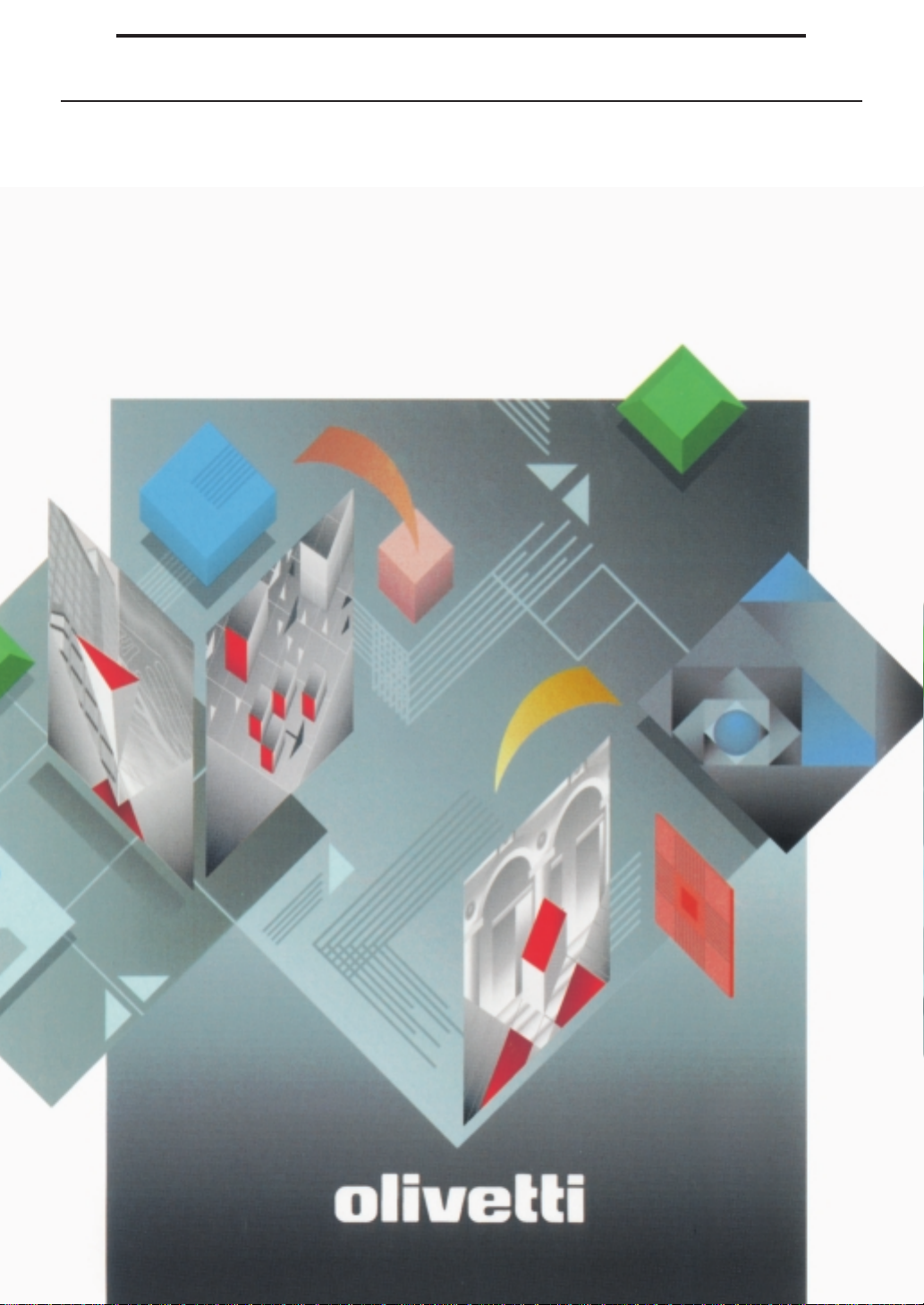
Facsimile
OFX 1000
INSTRUCTIONS
Page 2
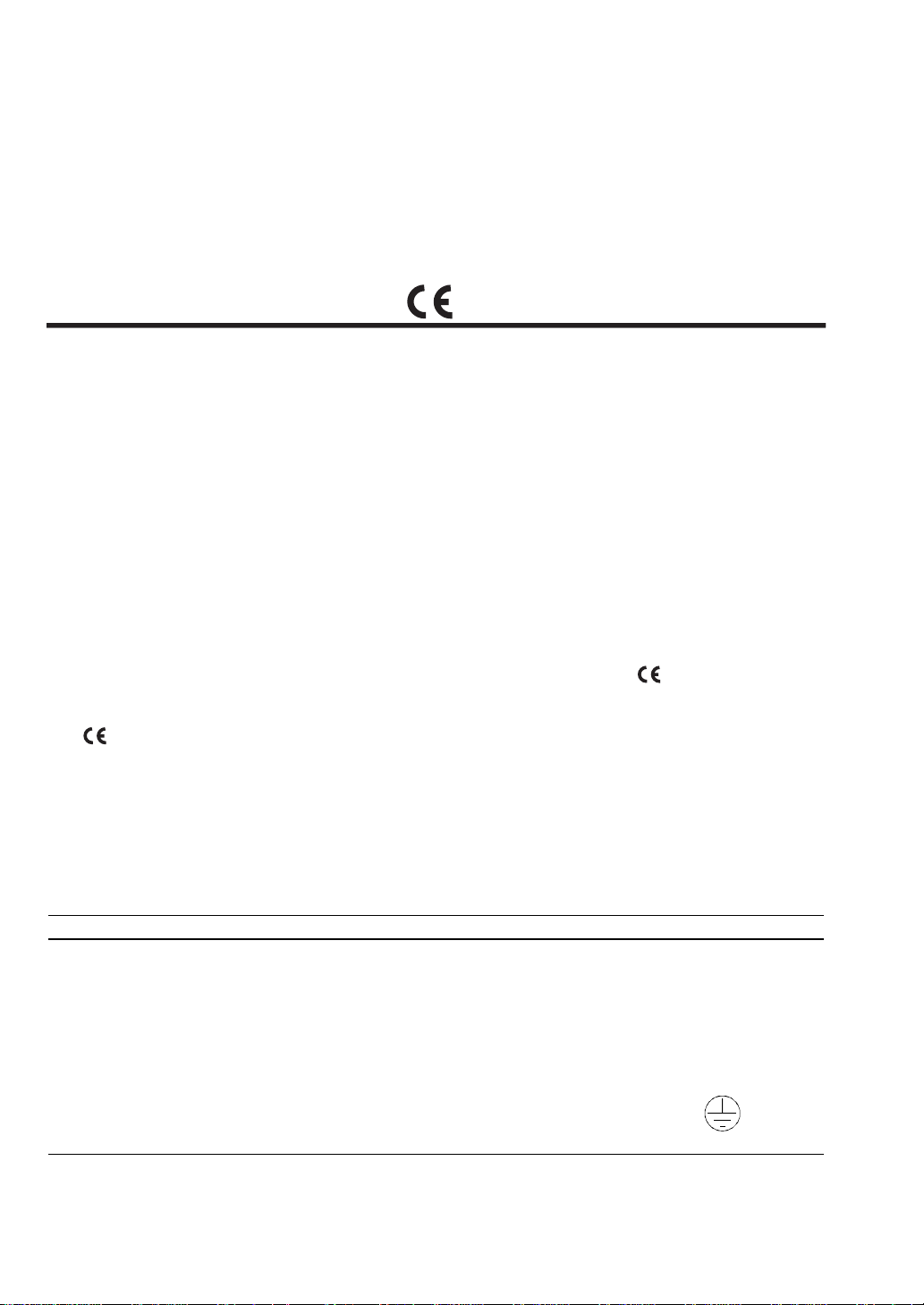
PUBLICATION ISSUED BY:
Olivetti Lexikon, S.p.A.
Documentazione
77, Via Jervis - 10015 Ivrea (Italy)
Copyright © 1996, Olivetti
All rights reserved
The manufacturer reserves the right to carry out modifi cations to the product described in this m anual at
any time and without any notice.
This product satisf ies the basic requirements of Electrom agnetic Compatibility and Safety required by the
Directives:
• 89/336/CEE of 3rd May, 1989 with subsequent modi ficati ons (Directive 92/31/CEE of 28th April, 1992
and Directive 93/68/CEE of 22nd July, 1993);
• 73/ 23/CEE of 19th February, 1973 with subsequent modificati ons (Directive 93/68/CEE of 22nd July,
1993);
as having been designed in conformity with the requirements of the following Reference Norms:
• EN 55022
(Limits and methods of measurements of radio interference characteristics of Information
Technology Equipment);
• EN 50082-1
(Electromagnetic Compatibility - Generic Immunity Standard - Part 1: Residential,
commercial and light industry);
• EN 60555-2
(Disturbance in supply systems caused by household appliances and similar equipment -
Part 2: Harmonics);
• EN 60950
Conformit y with the above basic requi rem ents i s certi fi ed by means of the Mark shown on the
product.
The
Your attention is drawn to the following actions that could compromise the characteristics of the product:
• incorrect electrical supply;
• i ncorrect installation; incorrect or improper use, or, in any case, not in accordance with the warnings
given in the User Manual supplied with the product;
• replacement of original components or accessories with others of a type not approved by the
manufacturer, or carried out by unauthorized personnel.
(Safety of information technology equipment, including electrical business equipment).
Mark was introduced in 1995.
ATTENZIONE: QUESTA APPARECCHIATURA DEVE ESSERE COLLEGATA A TERRA
WARNING: THIS EQUIPMENT MUST BE EARTHED.
ATTENTION : CETTE UNITE DOIT ETRE CONNECTEE A LA TERRE.
ACHTUNG: DIESES GERÄT MUSS EINEN ERDUNGSANSCHLUSS HABEN.
ATENCION: ESTE EQUIPO DEBE ESTAR CONECTADO A UNA TOMA DE TIERRA.
APPARATET MÅ KUN TILKOBLES JORDET STIKKONTAKT.
APPARATEN SKALL ANSLUTAS TILL JORDAT NÄTUTTAG.
LAITE ON LIITETTÄVÄ MAADOITETTUUN PISTORASIAAN.
LEDEREN MED GRØN/GUL ISOLATION MÅ KUN TILSLUTTES EN KLEMME MÆRKET
.
The wall socket must be easily accessibl e and in cl ose proxi mity . To disc onnect the machi ne from the
electrical power supply, remove the power cable plug from the wall socket.
Page 3
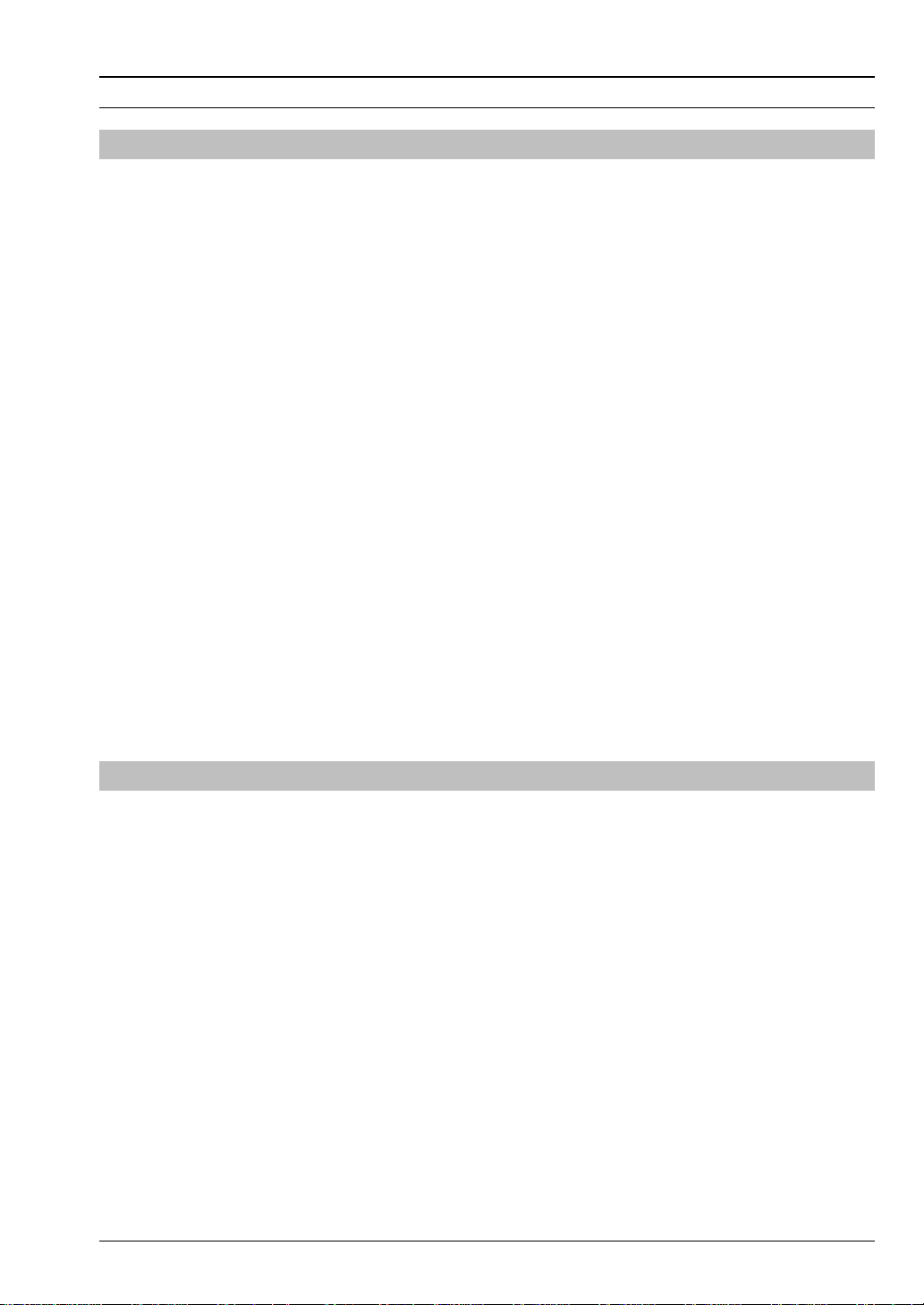
CONTENTS
HINTS FOR RAPID USE
BEFORE USE
INTRODUCTION...................................................................................................................................3
HOW TO USE THIS MANUAL...............................................................................................................3
HOW TO CONSULT PROCEDURE CHARTS .......................................................................................4
TITLE OF PROCEDURE.......................................................................................................................4
OVERVIEW OF THE FACSIMILE MACHINE AND ITS COMPONENTS.................................................5
CONNECTION AND INITIAL SET-UP
CO NN ECTIO N T O TH E TELEP HONE LINE AND E LECT RICAL POWER SU PP LY..................................12
LOADING PAPER FOR PRINTING RECEIVED FAXES AND COPIES ................................................16
INSTALLATION OF DOCUMENT EXIT SUPPORTS............................................................................18
INSTALLING THE PRINT HEAD .........................................................................................................19
BASIC FUNCTIONS
CHANGING THE DATE AND TIME.....................................................................................................21
STATION NAME AND NUMBER .........................................................................................................23
DOCUMENT TRANSMISSION............................................................................................................26
RECEIVING A FAX IN AUTOMATIC MODE........................................................................................27
USING THE FAX MACHINE AS A SIMPLE COPIER ...........................................................................29
MENUS, SUB-MENUS AND PARAMETERS
PROGRAMMING LEVELS ..................................................................................................................31
LIST OF MENUS AND SUB-MENUS...................................................................................................32
MACHINE OPERATION MODES ........................................................................................................34
.....................................................................................................................................3
.........................................................................................11
........................................................................................................................21
............................................................................31
PARAMETER PROGRAMMING
WHAT IS MEANT BY PROGRAMMING?
LAYOUT AND DESCRIPTION.............................................................................................................37
INSTALLATION PARAMETERS
LIST AND DESCRIPTIONS.................................................................................................................39
PROGRAMMING CHART AND DESCRIPTION OF THE SUB-MENU: TEL. LINE SET-UP...................41
PROGRAMMING EXAMPLE: TEL. LINE SET-UP................................................................................42
PROGRAMMING CHART AND DESCRIPTION OF THE SUB-MENU: LANGUAGE.............................44
PROGRAMMING CHART AND DESCRIPTION OF THE SUB-MENU: STATION NAME......................44
PROGRAMMING CHART AND DESCRIPTION OF THE SUB-MENU: PHONE NUMBER.................... 45
PROGRAMMING CHART AND DESCRIPTION OF THE SUB-MENU: DIAGNOSTICS ........................45
PROGRAMMING CHART AND DESCRIPTION OF THE SUB-MENU: PRINT INSTALL.......................46
PROGRAMMING CHART AND DESCRIPTION OF THE SUB-MENU: SERVICE PARAM....................47
CONTENTS
..................................................................................................39
...................................................................................37
IX
Page 4
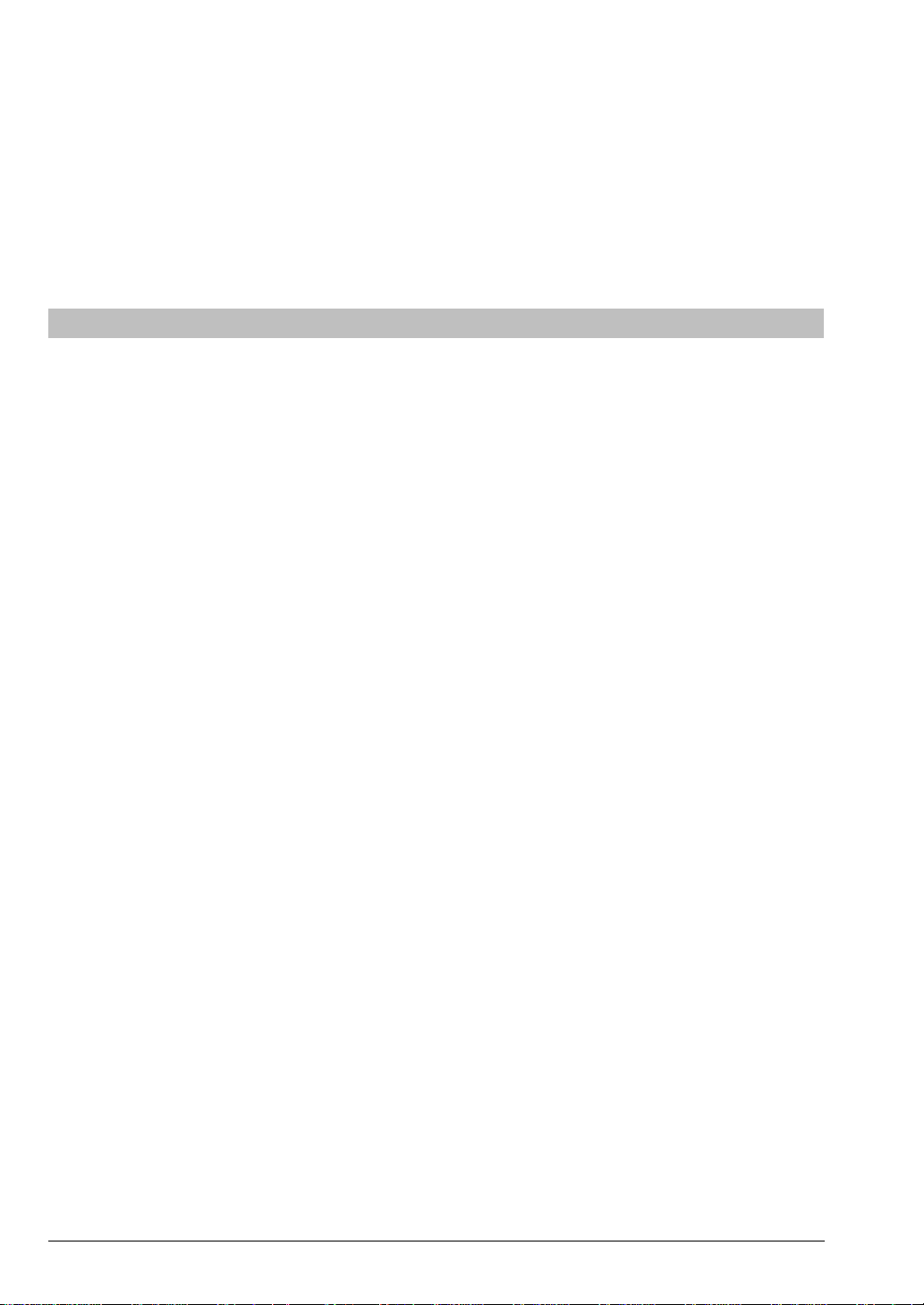
CONFIGURATION PARAMETERS.............................................................................................49
LIST AND DESCRIPTIONS.................................................................................................................49
PROGRAMMING CHART AND DESCRIPTION OF THE SUB-MENU: VARIOUS SETTINGS..............51
PROGRAMMING CHART AND DESCRIPTION OF THE SUB-MENU: PRINTER PARAMET. .............. 52
PROGRAMMING CHART AND DESCRIPTION OF THE SUB-MENU: DATE AND TIME ..................... 53
PROGRAMMING CHART AND DESCRIPTION OF THE SUB-MENU: ONE TOUCH DIAL................... 54
PROGRAMMING CHART AND DESCRIPTION OF THE SUB-MENU: CODED SPEED DIAL..............55
PROGRAMMING CHART AND DESCRIPTION OF THE SUB-MENU: PRINT OUT SET-UP................ 56
PROGRAMMING CHART AND DESCRIPTION OF THE SUB-MENU: HEAD MAINTENANCE.............56
USING THE OTHER FUNCTIONS
DIALLING........................................................................................................................................... 59
HOW TO PROGRAM THE ONE TOUCH KEYS.................................................................................. 60
HOW TO PROGRAM SPEED DIAL CODES.......................................................................................63
HOW TO PRINT THE PROGRAMMED ONE TOUCH DIAL AND SPEED DIAL DATA ....................................66
DIALLING METHODS FOR MAKING A TELEPHONE CALL (DOCUMENT NOT INSERTED).............. 67
DIALLING METHODS FOR SENDING A FAX (DOCUMENT INSERTED)............................................ 67
SPECIAL DIALLING FUNCTIONS.......................................................................................................67
REDIALLING...................................................................................................................................... 68
TRANSMISSION............................................................................................................................... 69
TRANSMISSION METHODS...............................................................................................................69
DOCUMENTS THAT CAN BE TRANSMITTED....................................................................................69
ADJUSTING THE CONTRAST AND RESOLUTION OF TRANSMITTED DOCUMENTS...................... 70
TRANSMISSION FOLLOWING MANUAL DIALLING........................................................................... 71
TRANSMISSION USING THE ONE TOUCH KEYS.............................................................................72
HOW TO TRANSMIT A DOCUMENT USING THE SPEED DIAL CODES ..................................................... 73
HOW TO PROGRAM DELAYED TRANSMISSION..............................................................................74
HOW DELAYED TRANSMISSION TAKES PLACE.............................................................................. 76
AUTOREDIAL..................................................................................................................................... 77
USING THE REDIAL KEY...................................................................................................................79
RECEPTION...................................................................................................................................... 81
RECEPTION METHODS..................................................................................................................... 81
RECEIVED DOCUMENT PRINTING SET-UP PROCEDURES ............................................................ 82
AUTOMATIC RECEPTION MODE ......................................................................................................82
MANUAL RECEPTION MODE............................................................................................................83
AUTOMATIC FAX/PHONE RECOGNITION MODE............................................................................. 84
RECEPTION WITH EXTERNAL ANSWERING MACHINE................................................................... 85
RECEPTION WITH REMOTE START................................................................................................. 87
POLLING............................................................................................................................................ 89
PROGRAMMING THE FAX MACHINE TO POLL A DOCUMENT (POLLING IN RECEPTION) ............ 90
HOW A POLLED DOCUMENT IS RECEIVED..................................................................................... 91
HOW A POLLED DOCUMENT IS TRANSMITTED.............................................................................. 92
X
CONTENTS
Page 5
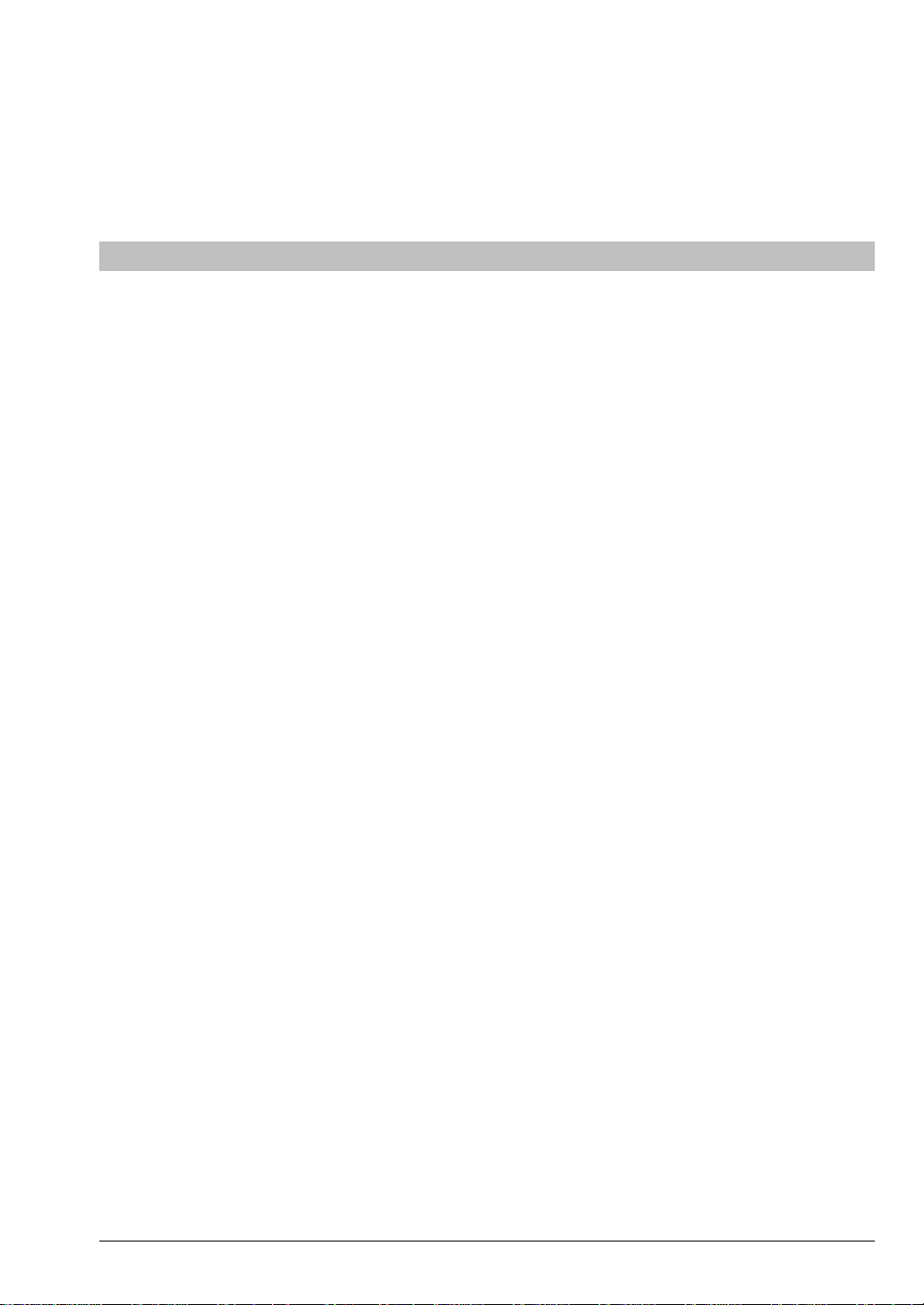
REPORTS..........................................................................................................................................93
DESCRIPTION AND USE OF THE MENU: PRINT OUT REPORT......................................................93
AUTOMATIC TRANSMISSION REPORT ............................................................................................94
MANUAL TRANSMISSION REPORT ..................................................................................................95
JOURNAL...........................................................................................................................................96
POWER FAILURE REPORT...............................................................................................................97
MAINTENANCE, ACCESSORIES AND SIG NALS
ROUTINE MAINTENANCE...........................................................................................................101
REMOVING A JAMMED DOCUMENT...............................................................................................101
REMOVING JAMMED PRINTING PAPER.........................................................................................102
REPLACING THE PRINT CARTRIDGE.............................................................................................104
REPLACING THE PRINT HEAD........................................................................................................106
AUTOMATIC CHECKING AND CLEANING OF THE PRINT NOZZLES .............................................108
CLEANING THE OPTICAL SCANNER..............................................................................................109
CLEANING THE PRINT HEAD AND MANUAL CHECKING OF THE NOZZLES................................. 110
CLEANING THE ELECTRICAL CONTACTS ON THE PRINT HEAD..................................................112
CLEANING THE PRINT HEAD CLEANING RIBBON.........................................................................113
AUTOMATIC SHEET FEEDER ADJUSTMENT..................................................................................114
SIGNALS, ERROR MESSAGES, TECHNICAL SPECIFICATIONS.................................. 115
ACOUSTIC SIGNALS .......................................................................................................................115
ERROR LED.....................................................................................................................................115
MESSAGES ON THE DISPLAY ........................................................................................................116
TRANSMISSION REPORT MESSAGES ...........................................................................................118
JOURNAL AND DISPLAY MESSAGES.............................................................................................119
TECHNICAL SPECIFICATIONS AND GENERAL CHARACTERISTICS.............................................122
COMPACT TELEPHONE - INSTALLATION...........................................................................121
INDEX................................................................................................................................................123
CONTENTS
XI
Page 6
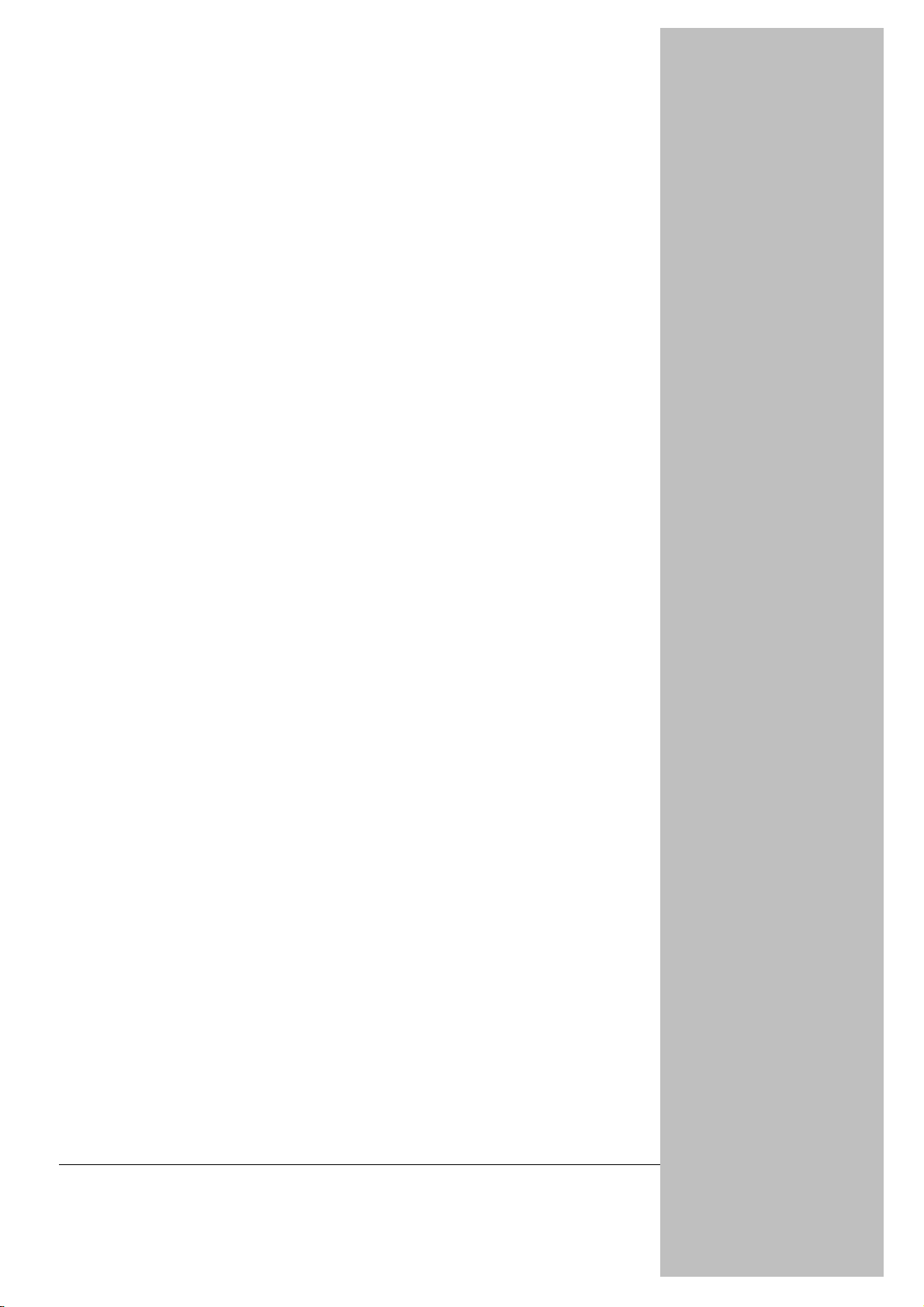
HINTS FOR RAPID USE
Page 7
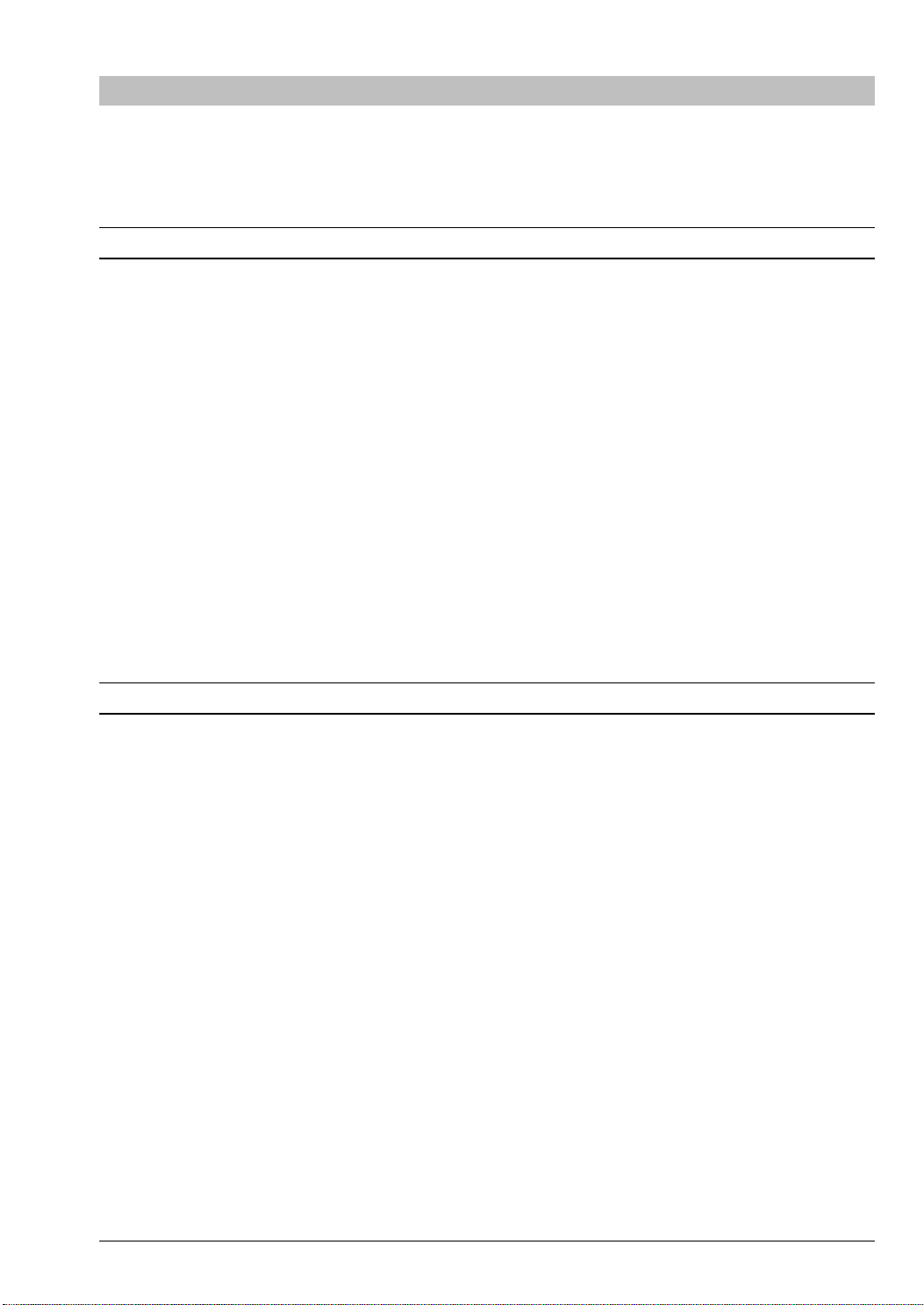
BEFORE USE
Before you start to use your facsimi le machine, we recommend that you take a li ttle time to study this
manual in order to learn about the features of the machine and how to m ake the most of the functions it
provides.
INTRODUCTION
The facsimile machine, or m ore simpl y the "fax machine", is a com m uni cation t ool capabl e of transm it ting
and receiving documents in the form of text, drawings and photographs over the telephone line.
Its main functions are to reproduce an original document and send a faithful copy to a remote location and
to receive documents transmitted in the same way.
The only requirements for this operation are that the remote location is equipped with a fax machine
connected to a telephone line.
The fax machine uses an “ink-jet printing system” which allows you to adj ust the defini tion of tr ansmit ted
or copied documents. Note that the fax machine uses plain paper instead of thermal paper and can also
be used as a simple copier.
The use of plain paper offers a number of advantages insofar that documents may be filed without
photocopying them and problems commonl y associated with thermal paper such as fading, darkening or
curling are effectively eliminated.
Other functions incl ude delayed fax transmission or receiving at preset ti mes and automati c printing of
activity reports or journals.
Your new fax machine is built to the highest quality standards and incorporates the very latest technology
to provide a complete range of advanced functions which are nonetheless extremely simple to use.
HOW TO USE THIS MANUAL
This manual describes how to set up and operate the facsimil e machine. Follow the instruct ions carefull y
in order to make the best use of your machine.
This manual comprises 4 chapters divided into 13 sections.
In the first chapter,
necessary instructions for normal operations, i.e. sending, receiving and copying documents.
The section
with an overview of the various functions and how they are accessed.
The second chapter,
required by memorising the operating conditions necessary to automate various procedures.
The remaining chapters,
SIGNALS
of the fax machine.
MENUS, SUB-M ENUS AND PARAMETERS
complete the product information by pr ovidi ng the user with progressive and systematic not ions
HINTS FOR RAPID USE
PARAMETER PROGRAMMING
USING THE OTHER FUNCTIONS
, the section entitled
is particul arly important as it provides the user
, explains how to personalise your fax machine as
and
BASIC FUNCTIONS
MAINTENANCE, ACCESSORIES AND
gives all the
BEFORE USE
3
Page 8
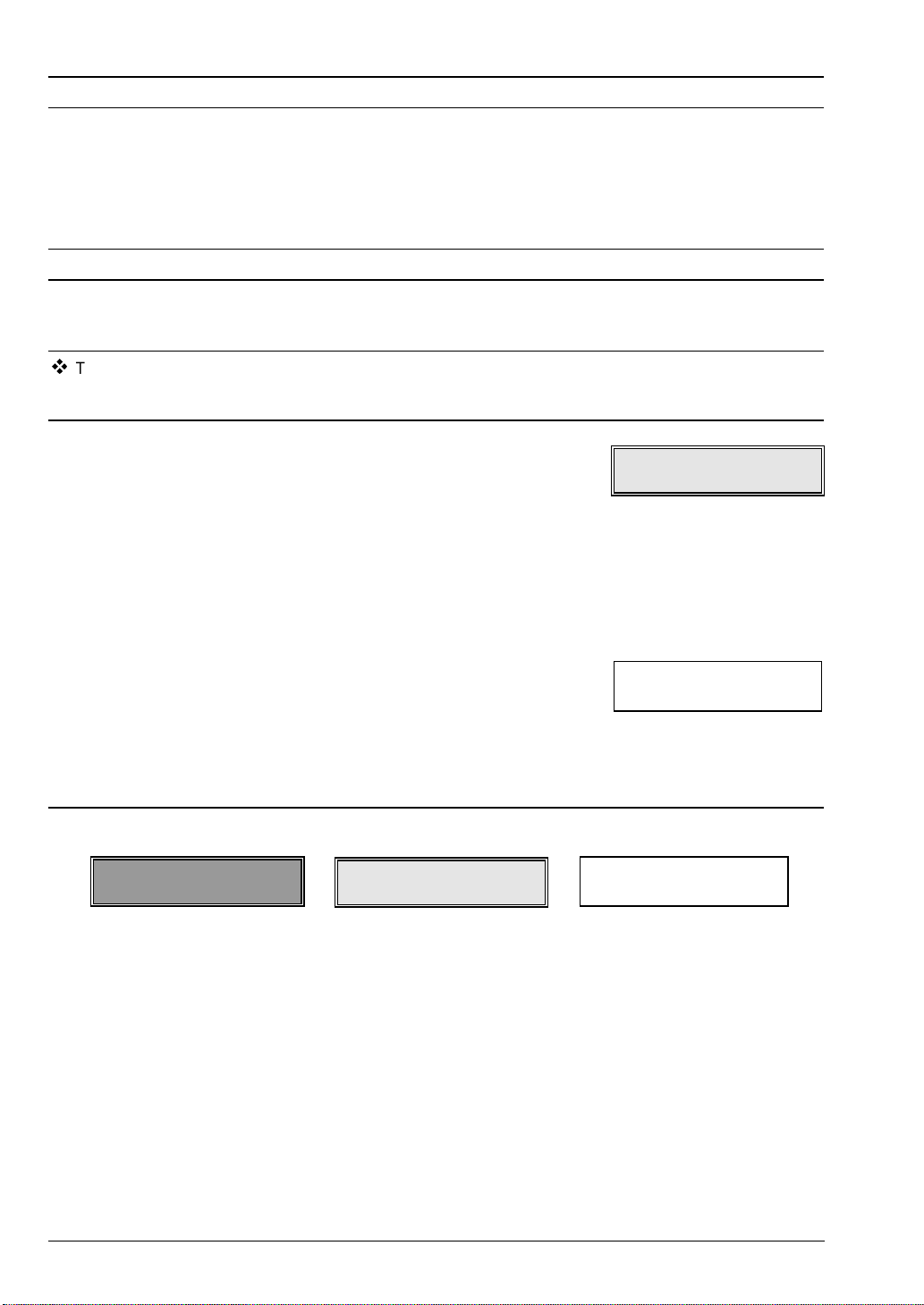
HOW TO CONSULT PROCEDURE CHARTS
The manual is organised in independent charts each dealing with a di fferent procedure or function of the
fax machine, compl ete with examples where necessary. These sections can be consulted in any order. All
references to other sections are clearly indicated.
An example of a chart is given below.
TITLE OF PROCEDURE
The title is followed by a brief description of the procedure, and, where necessary, an example.
This symbol marks the part of the text specifying the conditions that m ust exist prior to following the
procedure (if this part i s not incl uded, the procedure does not require any specific condi tions) . In som e
cases this part may also include an illustration of the display.
1. This part of the section refers to the steps in the procedure. In
addition to the step and text number an illustration of the display
is given, or, in some cases, a drawing.
IF...
• t his part of the text tells you how to pr event and correct errors
or describes other actions possible at this step in the
procedure.
• the procedure does not require it, this part of the text is not
included.
2. Where two alternativ e operations ar e possible they are shown as
follows:
− choose the first
or
− choose the second.
HOW THE DISPLAY IS ILLUSTRATED IN THE MANUAL:
MENU
SUB-MENU OR
OPERATION MODE
PARAMETER
4
BEFORE USE
Page 9
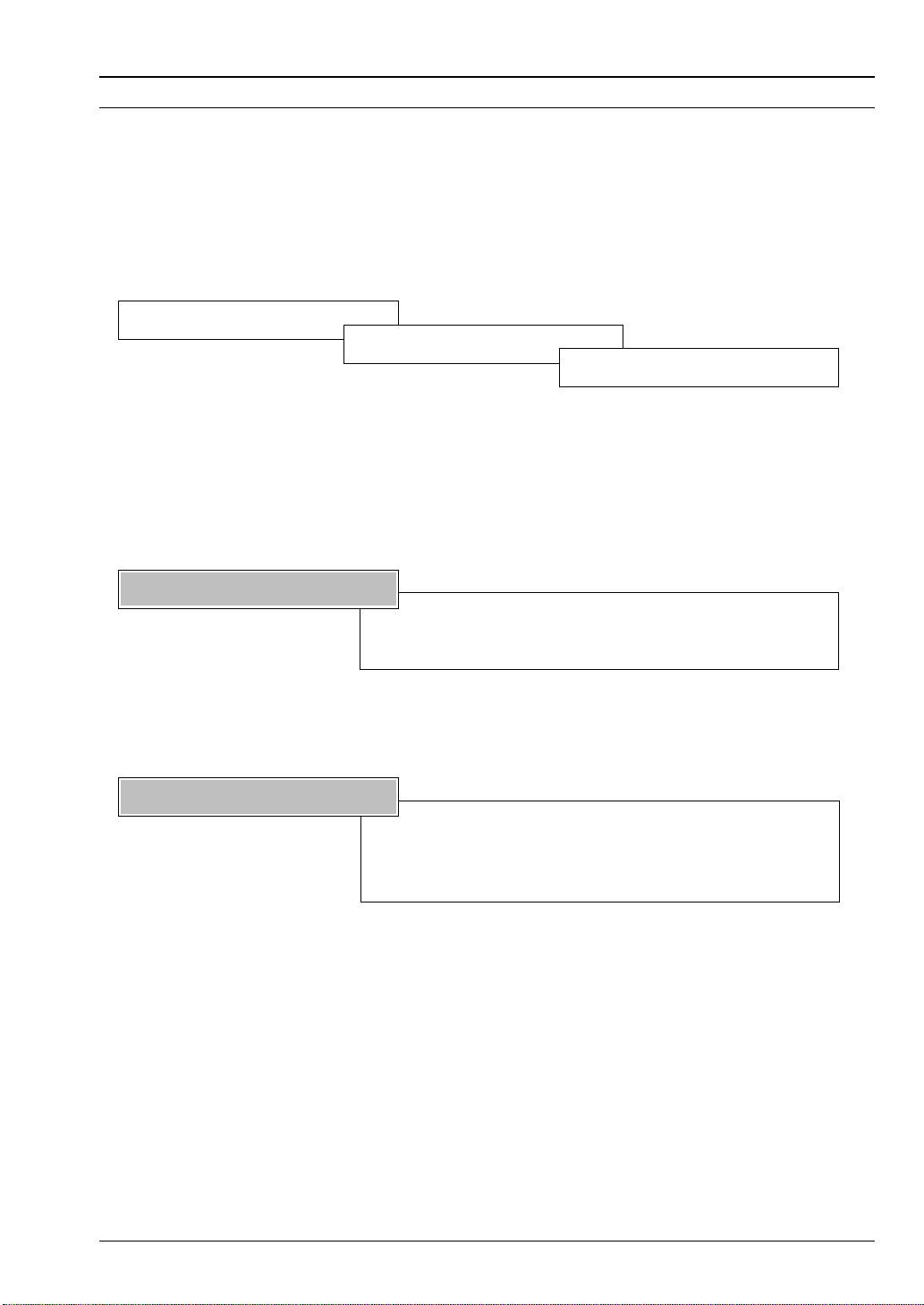
OVERVIEW OF THE FACSIMILE MACHINE AND ITS COMPONENTS
PRODUCT OVERVIEW
Compact and versatile - your new fax incorporates an ink-jet printi ng system, an easy-to-use console and
an operator display.
Basic functions:
TRANSMISSION
RECEPTION
COPYING
The special features of the new fax guarantee:
QUALITY
The ink-jet printing system (bubble ink jet)
combined with the contrast adjustment feature guarantees
high quality documents.
ECONOMY
BEFORE USE
The use of plain paper instead of thermal paper
eliminates the problems encountered with thermal paper
such as fading, darkening and curling. And there’s no need to
photocopy the documents you receive for filing purposes.
5
Page 10
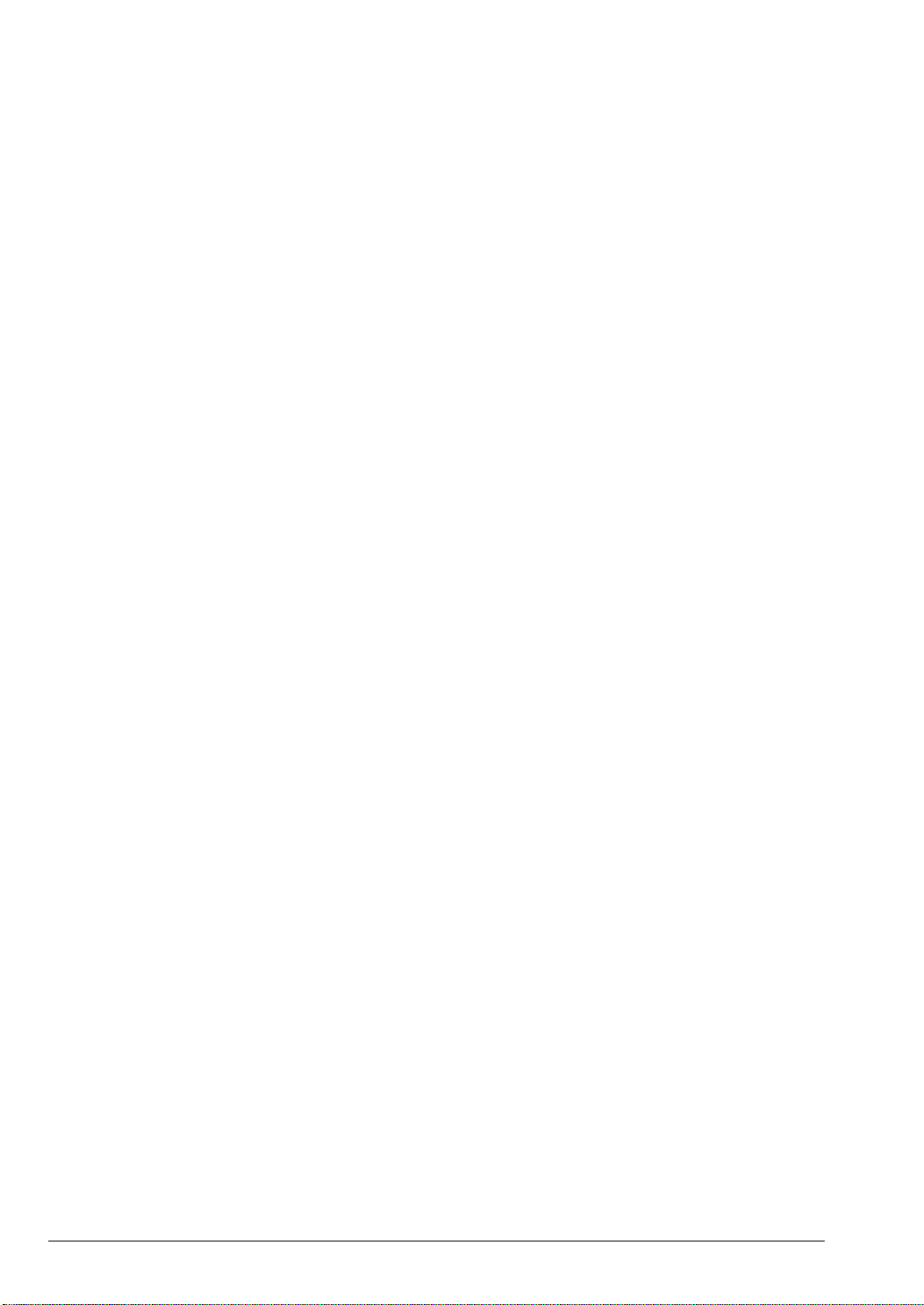
Package contents
In addition to the fax machine, which is supplied with a power cord, the package includes a box containing
the following accessories:
1. Telephone connection cord
2. An adapter plug for the country of destination (some countries only)
3. Print head with interchangeable ink cartridge
4. Extendible exit support for transmitted/copied documents
5. Exit support for received/copied documents
6. Automatic sheet feeder
7. Document holder
8. “Quick Reference Guide” sheet
9. Instruction manual (this manual)
Important:
Remove the protective plastic film from the keypad.
Accessory installation and connection of the fax machine are described in the section,
CONNECTION
AND INITIAL SET-UP.
6
BEFORE USE
Page 11
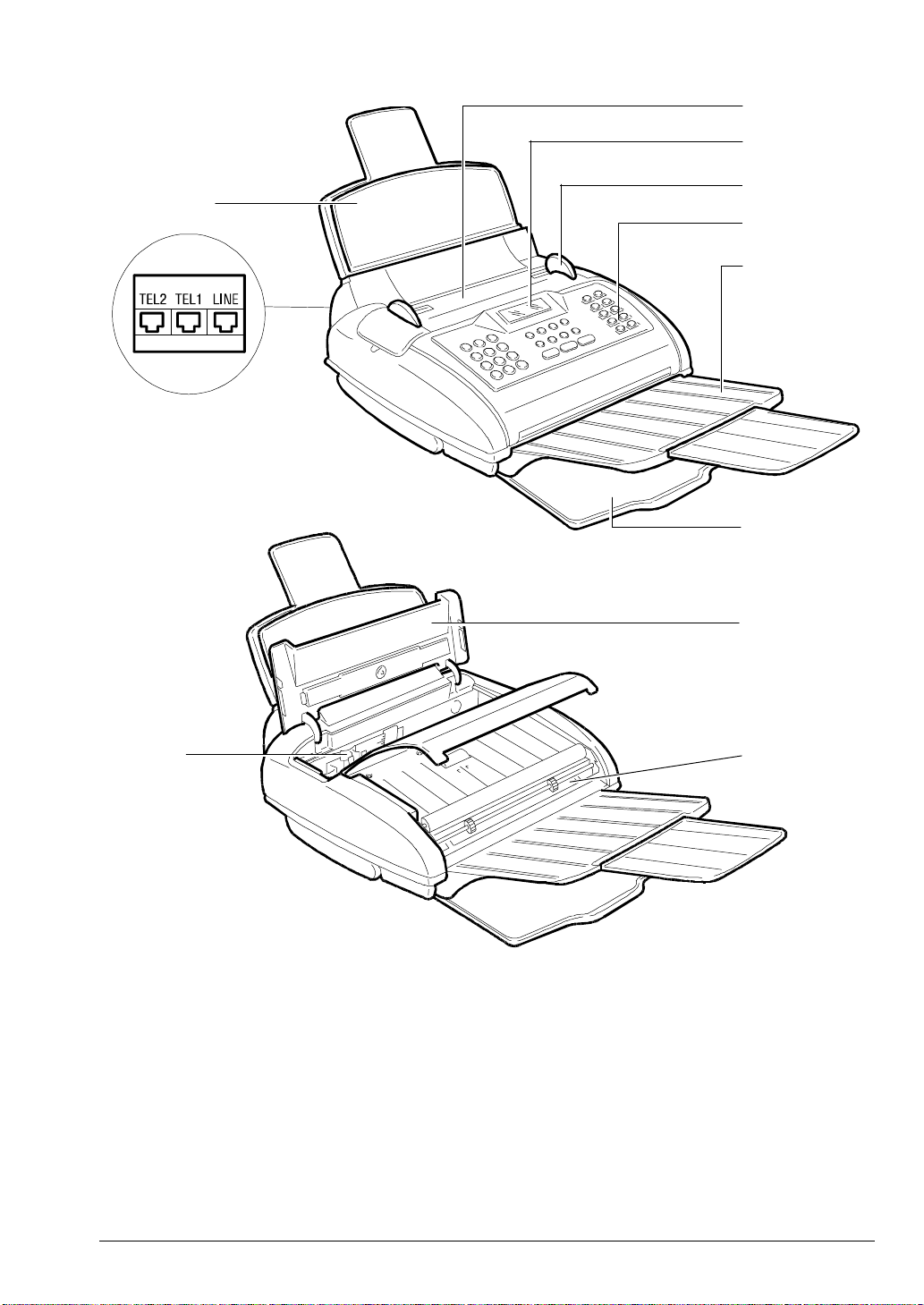
COMPONENTS
1
7
10
4
5
6
2
3
9
8
Key:
1.
Automatic document feeder (ADF) for original documents to send and copy
2.
Extendible exit support for transmitted/copied documents
3.
Exit support for received/copied documents
4.
Automatic sheet feeder (ASF)
5.
Paper guide
6.
Operator console
7.
Display
8.
Print head with interchangeable ink cartridge
9.
Print head compartment cover
10.
Connection sockets
11.
Optical scanner
BEFORE USE
11
7
Page 12
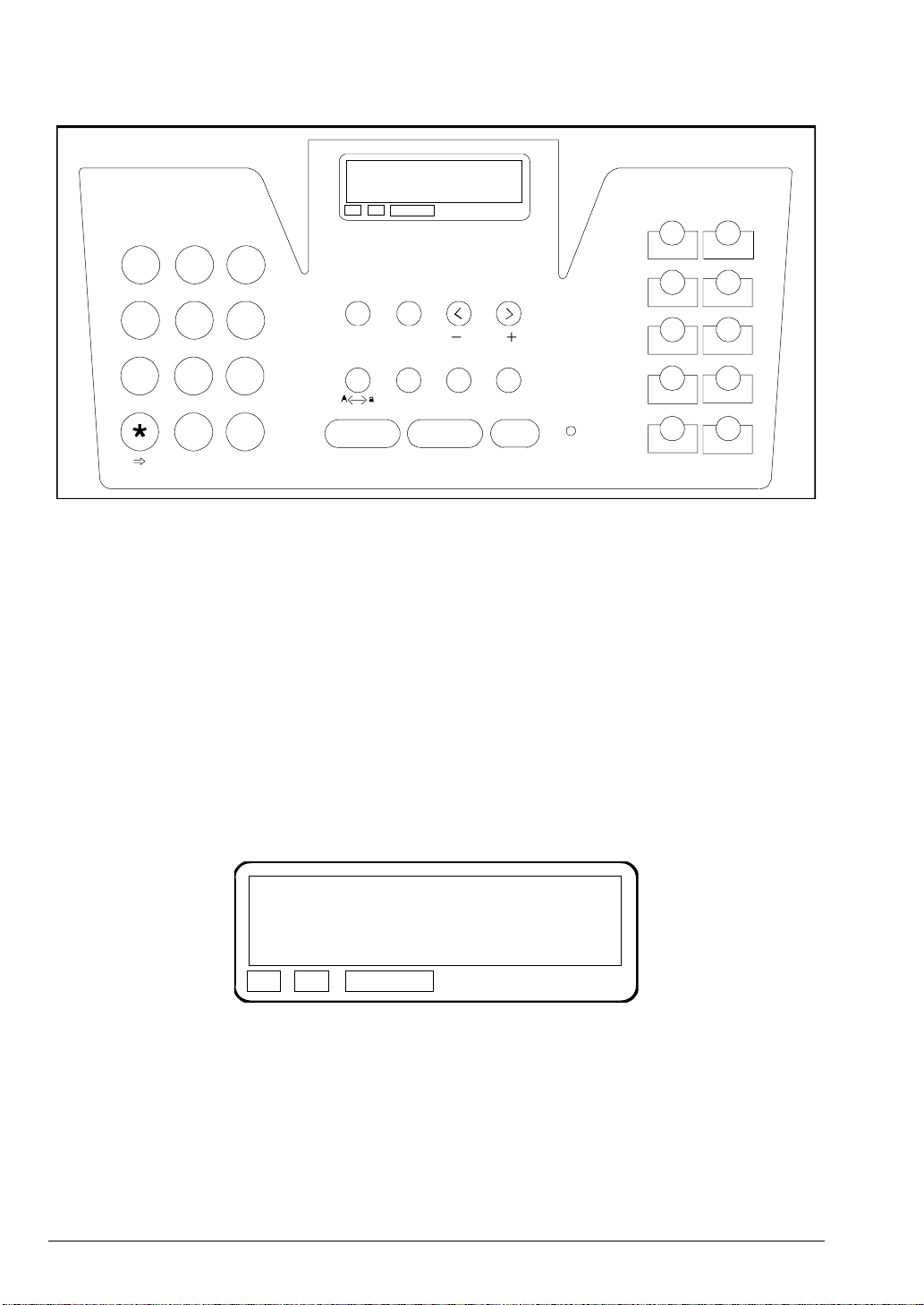
OPERATOR CONSOLE
STD.
FINE
HALF TONE S
321
01 02
RX MODE
FUNCTION CLEAR
S. DIAL LAST TX EXT. HOLD
HOOK
4
GHI
7
PRS
P T
ABC DEF
56
MNO
JKL
89
WXY
TUV
#
0
QZ &...
IMPORTANT:
If the layout of the console shown above does not correspond to that on your machine, see the console
layout illustrated on the page preceding the Index (at the end of this manual).
The operator console comprises:
• 11 function keys in the centre (HOOK, START, STOP, S. DIAL, LAST TX, EXT. , HOLD, FUNCTI ON,
RX MODE, RESOL. , CONTR.) 7 of which have a dual functi on (CLEAR, VOLUME +, VOLUM E-, A ↔ a,
REDIAL, PAUSE, 2 TONE)
• 12 numerical keys on the left for setting digit s and characters and 10 one touch dialling keys on the
right
• A liquid crystal alphanumeric display
RESOL. CONTR.
VOLUME
REDIAL PAUSE 2 TONE
START STOP
ERROR
03
07 08
04
0605
1009
• An error indication light
DISPLAY
STD.
FINE
HALF TONES
Liquid crystal display comprising two lines of 16 characters each.
Displays input alphanum eric characters and provides inform ation and error messages to guide the user
through the various operations.
The three printed abbreviations shown under the display indicate the three resolution levels with which the
optical scanner (see later in this section) scans the documents fed into the fax machine.
• STD: indicates the standard resolution required for clearly defined characters.
• FINE: indicates the resolution required for small characters.
• HALF TONES: indicates the resolution required for images.
8
BEFORE USE
Page 13
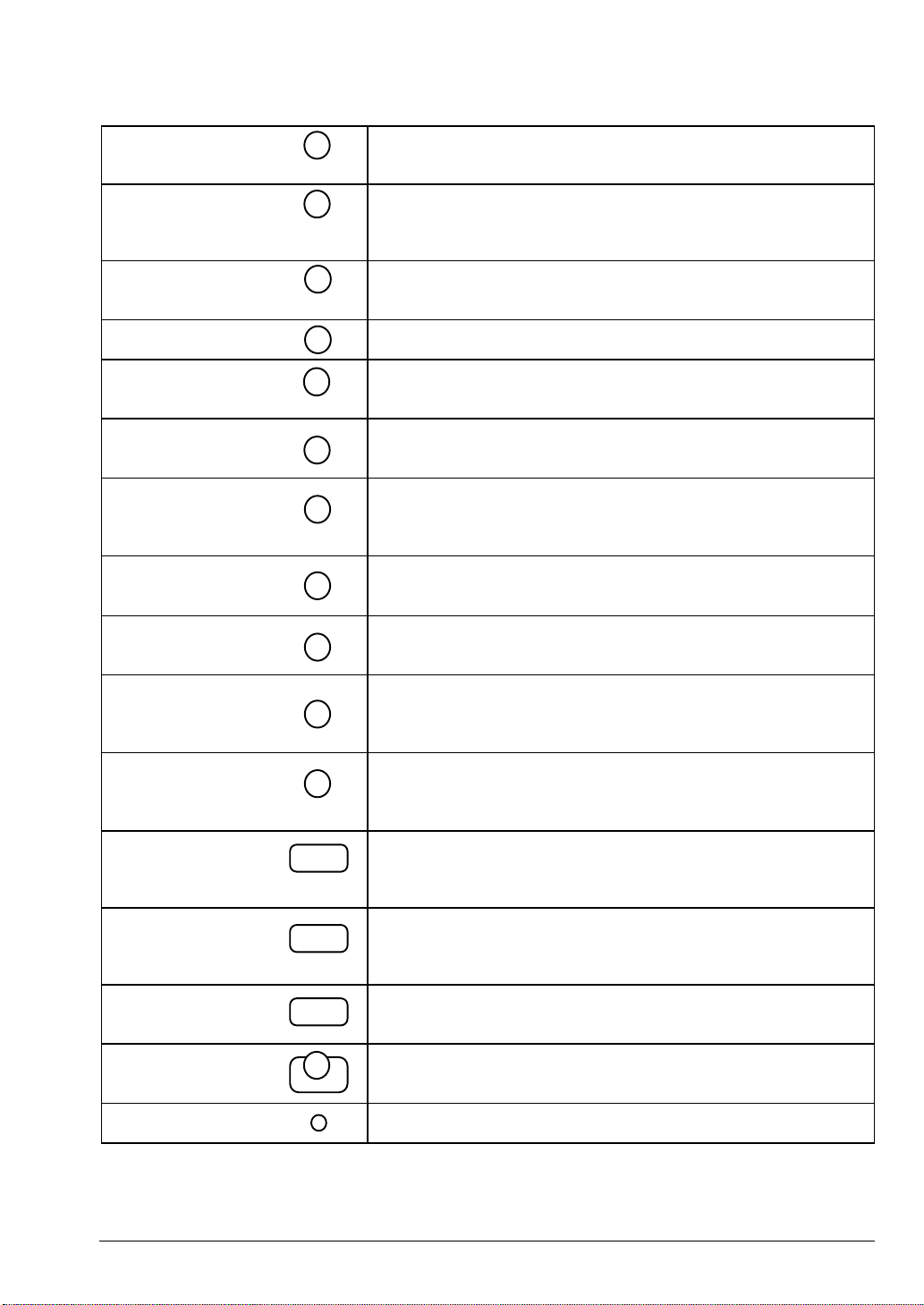
KEY FUNCTIONS
Numeric keys
0 to 9
*
#
FUNCTION
RX MODE
CLEAR
RESOL.
VOLUMECONTR.
VOLUME + increases speaker volume after pressing the HOOK key.
SPEED DIAL
A ↔ a
LAST TX
REDIAL
EXT
PAUSE
Used for dialling fax or telephone numbers and for selecting
letters.
Scrolls forwards through the sequence of special characters and
symbols. When pressed during dialling in pul se mode it al lows you
to proceed in multi-frequency mode (tone).
Scrolls backward through the sequence of special characters and
symbols.
Used to access the various menus and sub-menus.
Used to change the document reception setting. Deletes incorrect
entries and programming errors.
Selects the document scanning resolution by the optical scanner
and decreases speaker volume after pressing the HOOK key.
Adjusts the print contrast for transmission/copyi ng of dark or light
documents;
Used to dial numbers stored under abbreviated codes;
selects upper or lower case letters.
Displays the result of the last transmission;
redials the last fax or telephone number called.
Enables you to dial an external number if your fax is connected to a
switchboard;
inserts a pause between the digits of the code and the number
HOLD
2. TONE
HOOK
START
STOP
ONE-TOUCH KEYS
01 TO 10
ERROR
BEFORE USE
Sets the line on hold during a telephone call;
detects a second tone during dialling when connected to certain
types of exchange.
Provides line tones, through the built-i n loudspeaker, when dialling
the fax or telephone number required;
Starts fax transm ission, m anual reception or copying; confirm s the
selected menu function on the display, and moves you on to the
next step in the programming sequence.
Interrupts the current operation; resets an error condition.
Dial the telephone or fax numbers stored under the corresponding
one-touch key.
Lights up to indicate an error condition.
9
Page 14
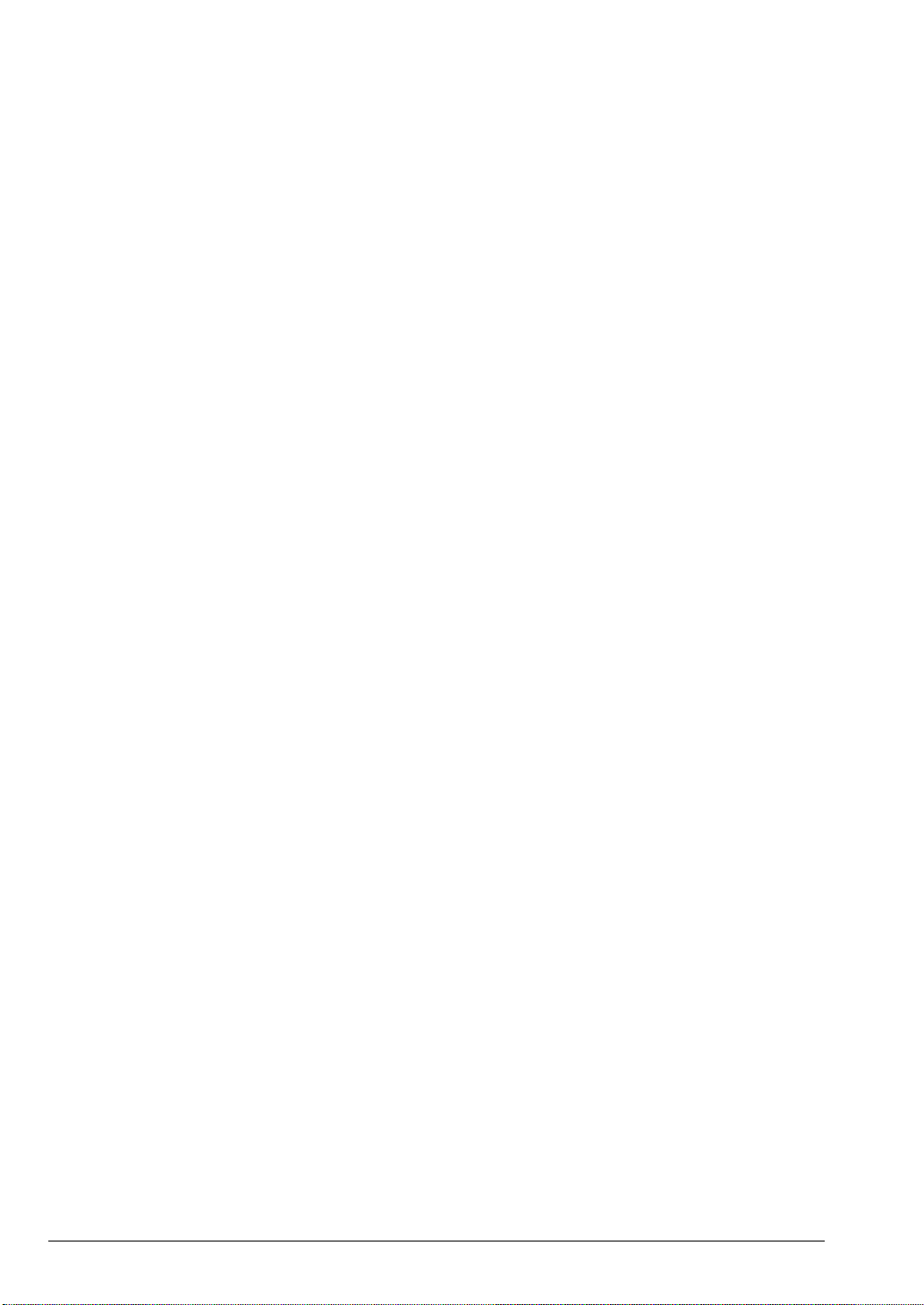
Dual function key access:
Dual function keys perform one function or t he other in accordance with the relative operating conditions
as explained later in the manual during examination of the relative functions.
PRINTER
This is the device which prints the documents received or copied by the fax machine. It uses a "Bubble Ink
Jet” printing system in which microscopic ink par ticles are projected onto the paper from nozzles on the
print head to obtain perfect reproduction of the original document.
Two types of print head may be used:
• with interchangeable ink cartridge (supplied in the pack)
• disposable
OPTICAL SCANNER
This device optically scans the original document containing the text or images to be transmitted. The
page is illuminated by a series of LEDs (Light Emitting Diodes) and the light beams are reflected back to
sensors at varying intensity according to the characteristics of the image. The sensors convert the
reflected light beams into electrical signals, and these are then converted into internationall y recognised
digital codes.
MEMORY
The fax machine memory comprises electronic chips powered by an automatic recharge battery. The
memory is divided into two main sections.
• data memory:
The data memory contains machine set-up information such as installation and configuration
parameters and program m ing dat a. This i nfor m ation i s retained indefini tely in the m emor y, even when
the fax machine is disconnected from the mains.
• document memory:
With a maximum storage capacity of about ten pages.
If the fax machine runs out of paper or ink whi le a document is being received, the document will be
stored in the memory. When normal operati ng condi t ions are resumed, the document st or ed on hold in
the memory will be printed. Until normal conditions are restored, no other documents will be stored in
the memory. When normal operating conditions are resumed, the documents stored on hold in the
memory are printed.
During document reception, the printing speed may be lower than reception speed. In this case, the
document is partially stored in the memory before printing.
Even in the event of a power failur e, the data memorised in the document m emory is mai ntained for
several hours.
10
BEFORE USE
Page 15
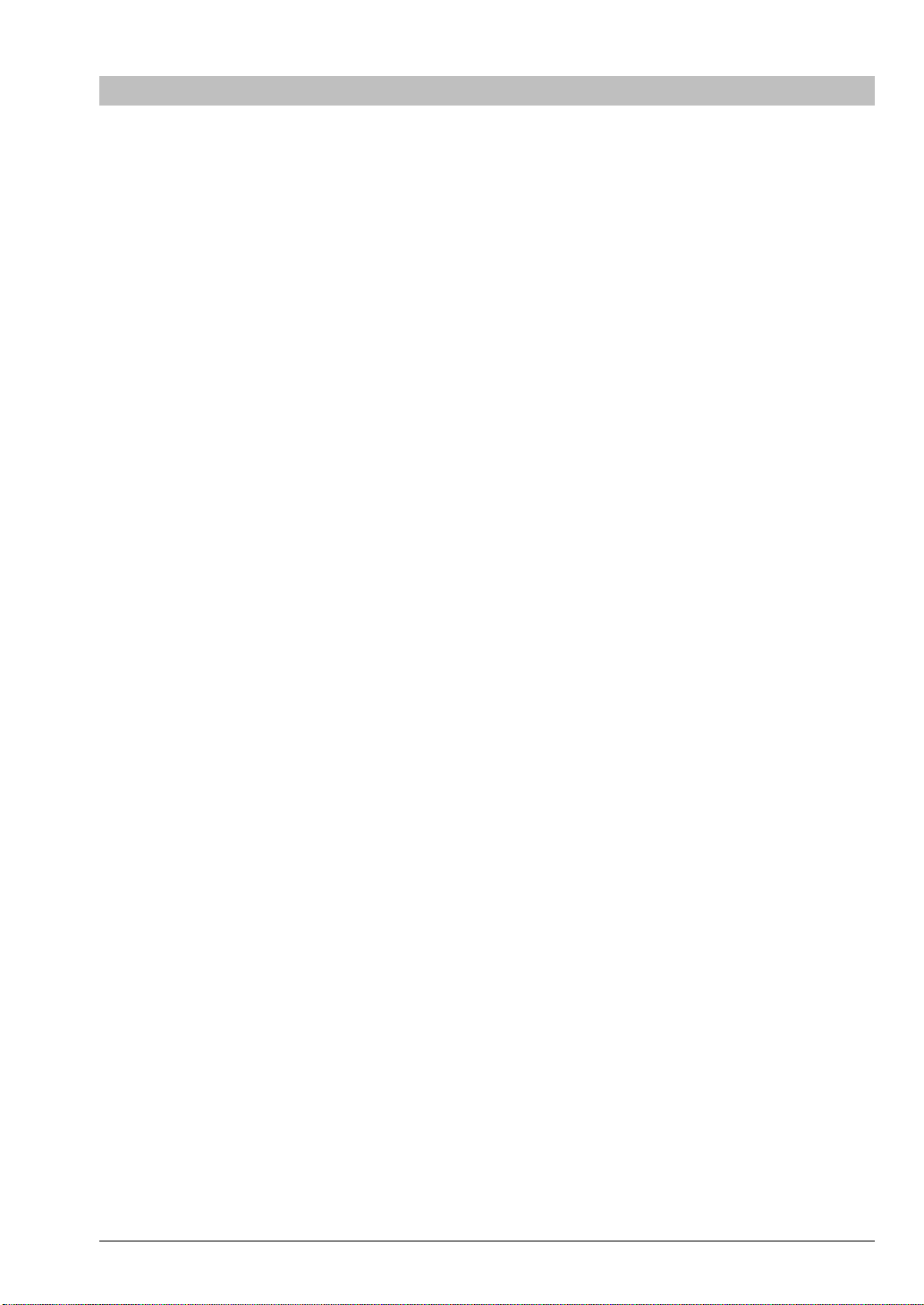
CONNECTION AND INITIAL SET-UP
This chapter describes the preliminary operations t o be carri ed out before the machine can be used. These
operations compri se connection to the telephone line, connection to the power supply, turning on the fax,
loading paper into the sheet feeder, installation of t he printer cart ridge and setting up of t he extendible exit
support for transmitted documents.
Correct positioning
• Pl ace the machine on a stable, flat surf ace near an existing t elephone socket where possible to avoid
having to install another one.
• Al low suffi cient space for the circul ation of air and t he correct i nstal lati on of t he docum ent exit support
to avoid unnecessary paper accumulation.
• Do not expose the machine to direct sunlight/ excessive heat sources or install it in places subject to
excessive humidity/dust or in the vicinity of radio/television appliances.
WARNING:
• The fax machi ne is not equipped with an ON/OFF swit ch. The power socket m ust be easily accessible
and near the machine.
• Only use mains outlets with an earth connection.
For further information and technical characteristics, consult the final section
MESSAGES AND TECHNICAL SPECIFICATIONS.
IMPORTANT:
SIGNALS, ERROR
The manufacturer declines all responsibility for improper use, incorrect installation, connection to
unauthorised appliances or tampering by unauthorised personnel.
CONNECTION AND INITIAL SET-UP
11
Page 16
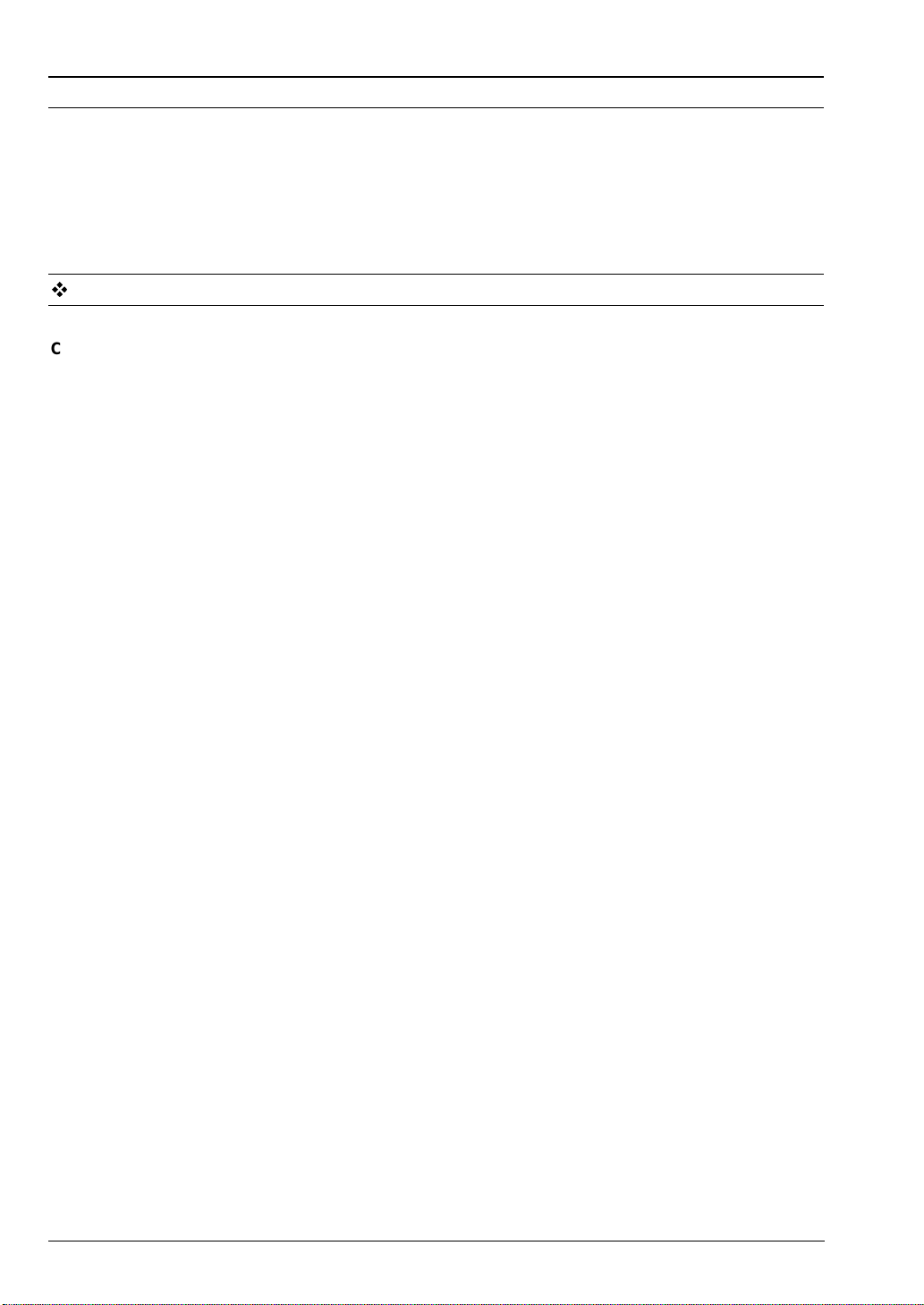
CONNECTION TO THE TELEPHONE LINE AND ELECTRICAL POWER SUPPLY
Before connecting the fax to the electrical power supply it is necessary to connect it to the telephone line.
NOTE:
Since connection to a telephone line of a fax, telephone, answering machine or other device depends on
national standards which vary from country t o country, the inform ation which fol lows illustrates a generic
connection (case 1) and a specific connection for Germany and Austria (case 2).
CONNECTION TO THE TELEPHONE LINE (CASE 1)
Of the Fax
Connection between the fax and telephone line is made using the cable which is provided. Do not use
other cables, otherwise functioning of the fax is not guaranteed.
Insert the telephone line connection cable’s “mi niature” connector (which i s sm all and transpar ent)
1.
into the “LINE” socket on the fax. You will hear a click which indicates that it has been inserted
correctly (see the diagram which foll ows). The fax’s telephone line connection sockets are situated
on the rear left-hand side of the casing. The TEL1 and TEL2 sockets cannot be used in some
countries.
Insert the plug (which differs from country to country) on the other end of the cable into the
2.
telephone wall socket (see the diagram which follows).
IF...
• the network to which the fax machine is connected has more than one socket connected in
series, the fax machine must be connected to the primary socket.
Of the Telephone
Opti on 1: The telephone line connection cable pr ovided with the fax has an extensi on plug
(with socket).
Plug the telephone cord into the extension plug (with socket).
IF...
• the network to which the fax machine is connected has more than one socket connected in
series, you must use an approved model of telephone.
Option 2: The telephone line connection cable provided with the fax does not have an
extension plug (with socket).
If necessary, remove the pre-cut tab that covers the fax’s telephone line connection socket (TEL1),
then insert the telephone cord’s “mi niature” connector into the above-mentioned socket. You will
hear a click which indicates that it has been inserted correctly (see the diagram which follows).
Of the Answering Machine
Opti on 1: The telephone line connection cable pr ovided with the fax has an extensi on plug
(with socket).
Plug the answering machine cable into the extension plug (with socket).
Option 2: The telephone line connection cable provided with the fax does not have an
extension plug (with socket).
If necessary, remove the pre-cut tab that covers the fax’s telephone line connection socket (TEL2),
then insert the answering machine cable’s “miniature” connector into t he above-mentioned socket.
You will hear a click which indicates that it has been inserted correctly (see the diagram which
follows).
12
CONNECTION AND INITIAL SET-UP
Page 17
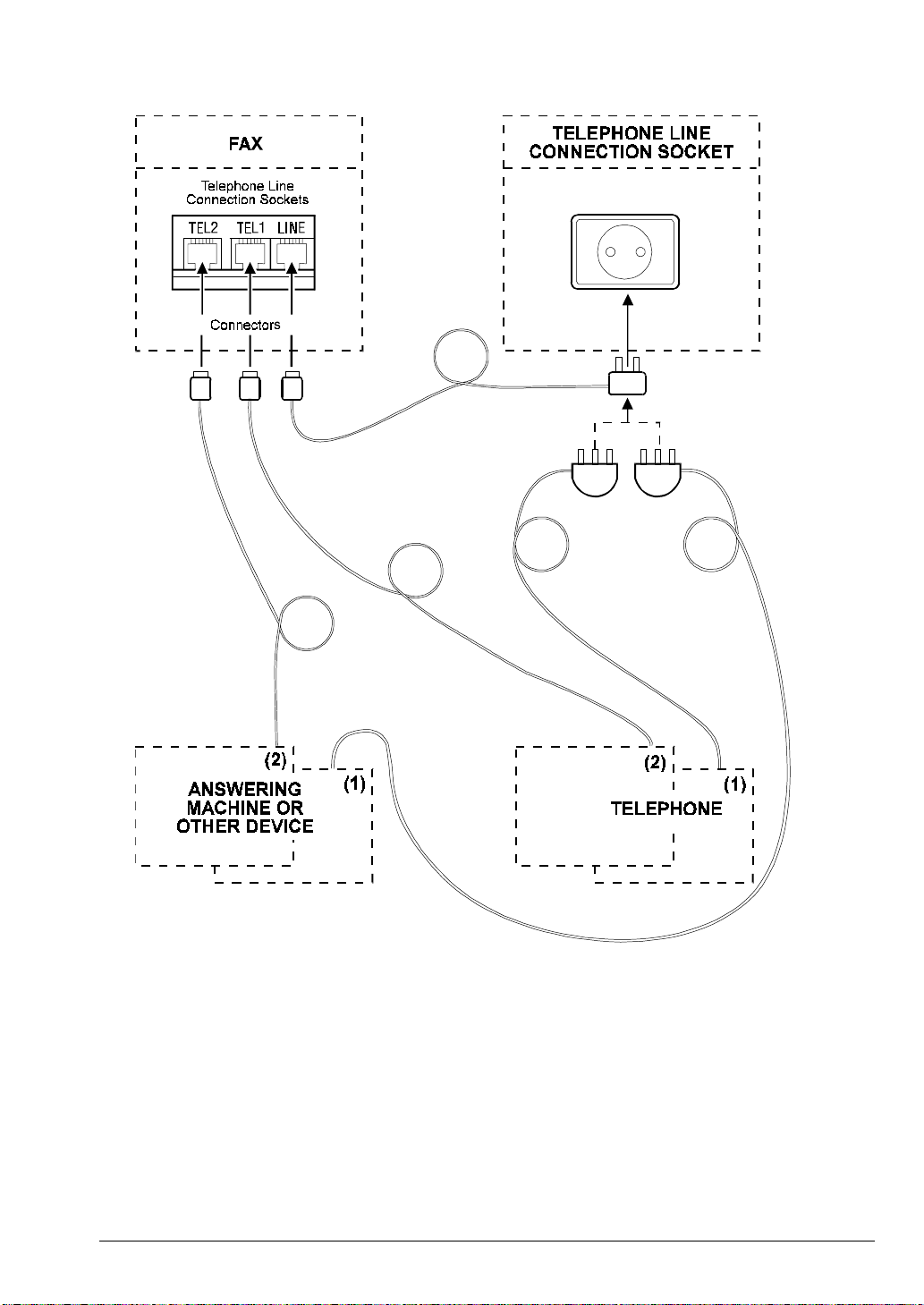
DIAGRAM - CONNECTION TO THE TELEPHONE LINE
CONNECTION TO THE TELEPHONE LINE (CASE 2)
Of the Fax
Connection between the fax and telephone line is made using the cable which is provided. Do not use
other cables, otherwise functioning of the fax is not guaranteed.
Insert the telephone line connection cable’s “western” connector (which is smaller and
1.
transparent) into the “LINE” socket on the fax. You will hear a click which indicates that it has
been inserted correctly (see the diagram which follows). The fax’s telephone line connection
sockets are situated on the rear left-hand side of the casing. The TEL1 and TEL2 sockets
cannot be used .
CONNECTION AND INITIAL SET-UP
13
Page 18
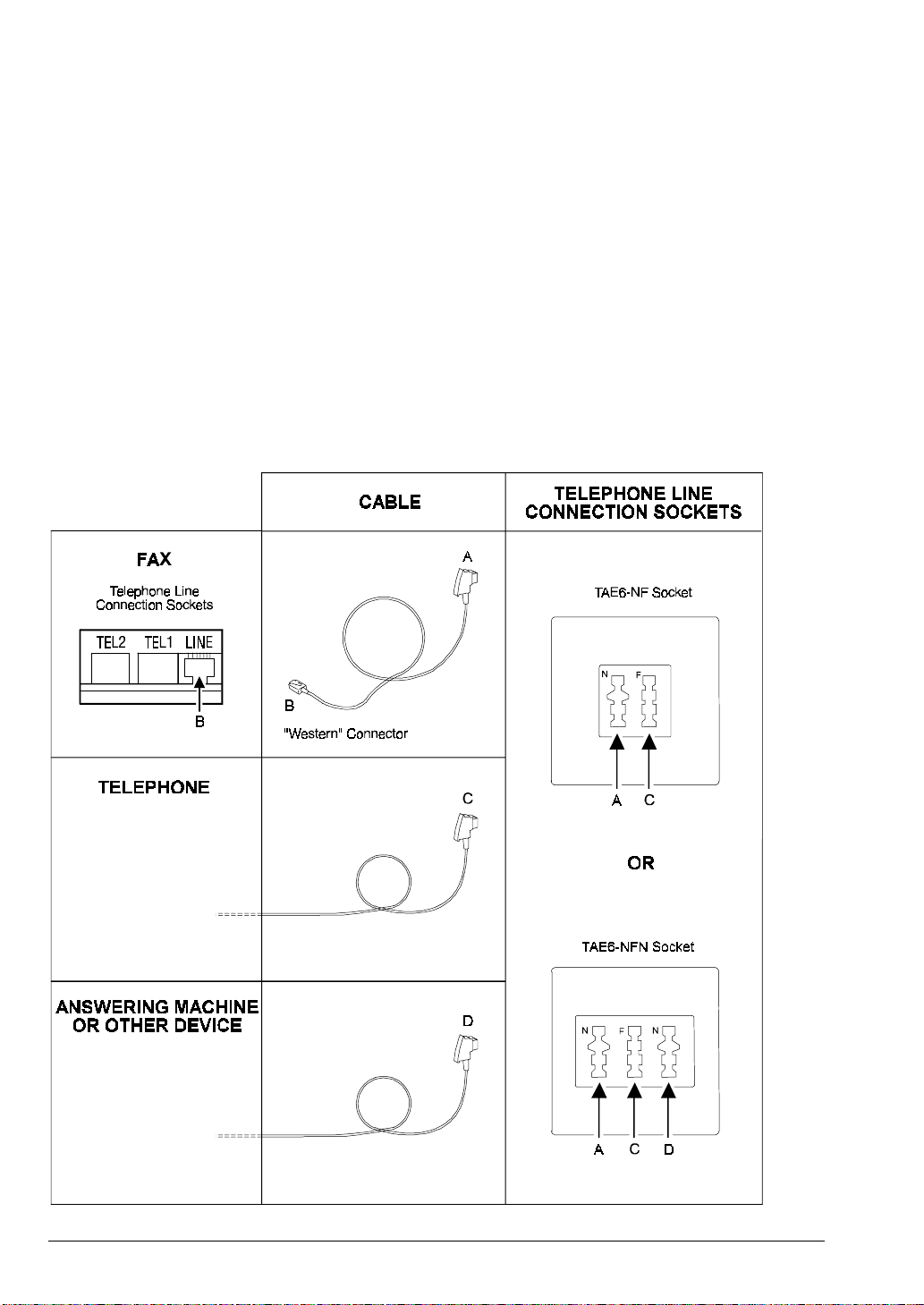
2. Insert the “TAE” connector on the other end of the cable into the telephone wall socket which is
identified with an “N” (see the diagram which follows).
IF..
• you do not have a TAE6 socket, contact Telekom or the person responsible for your
telephone installation.
• t he network to which the fax machine is connected has more than one socket connected in
series, the fax machine must be connected to the primary socket.
Of the Telephone
1. Insert the telephone cord’s “TAE” connector into the telephone wall socket which is identified
with an “F” (see the diagram which follows).
Of the Answering Machine
1. Insert the answering machine cable’s “TAE” connector into the telephone wall socket which is
identified with an “N” (see the diagram which follows).
DIAGRAM - CONNECTION TO THE TELEPHONE LINE
14
CONNECTION AND INITIAL SET-UP
Page 19
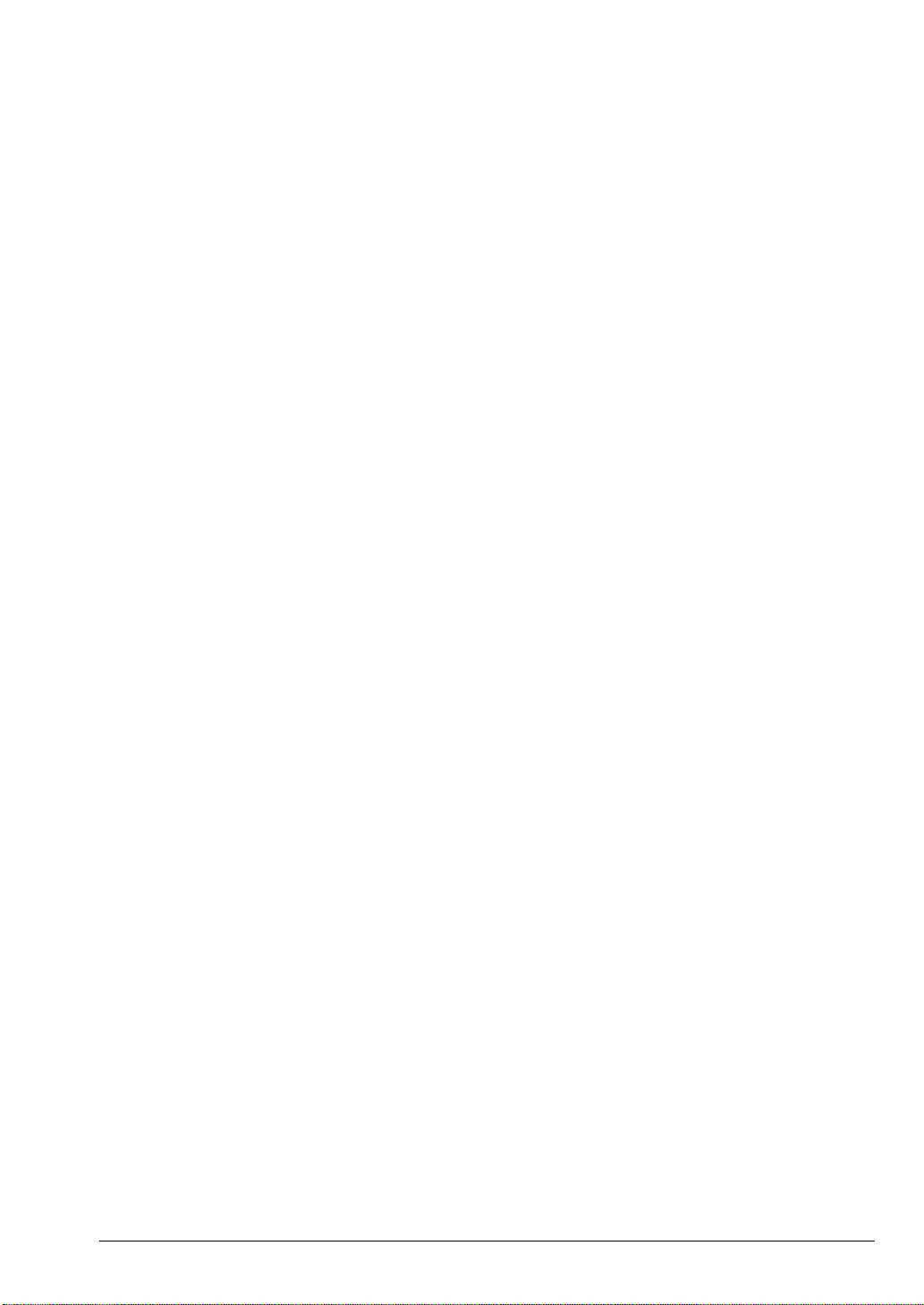
CONNECTION TO THE ELECTRICAL POWER SUPPLY
The fax machine requires a power source with a supply volt age of 230 V. Make sure that no other devices
which could interfere with the reception or transmission signals are connected to the same mains outlet.
Plug the power cord into the electrical mains outlet.
1.
IF...
• you wish to switch off the fax machine, disconnect the power cord plug from the electrical
mains outlet since the machine is not fitted with an ON/OFF switch.
CONNECTION AND INITIAL SET-UP
15
Page 20
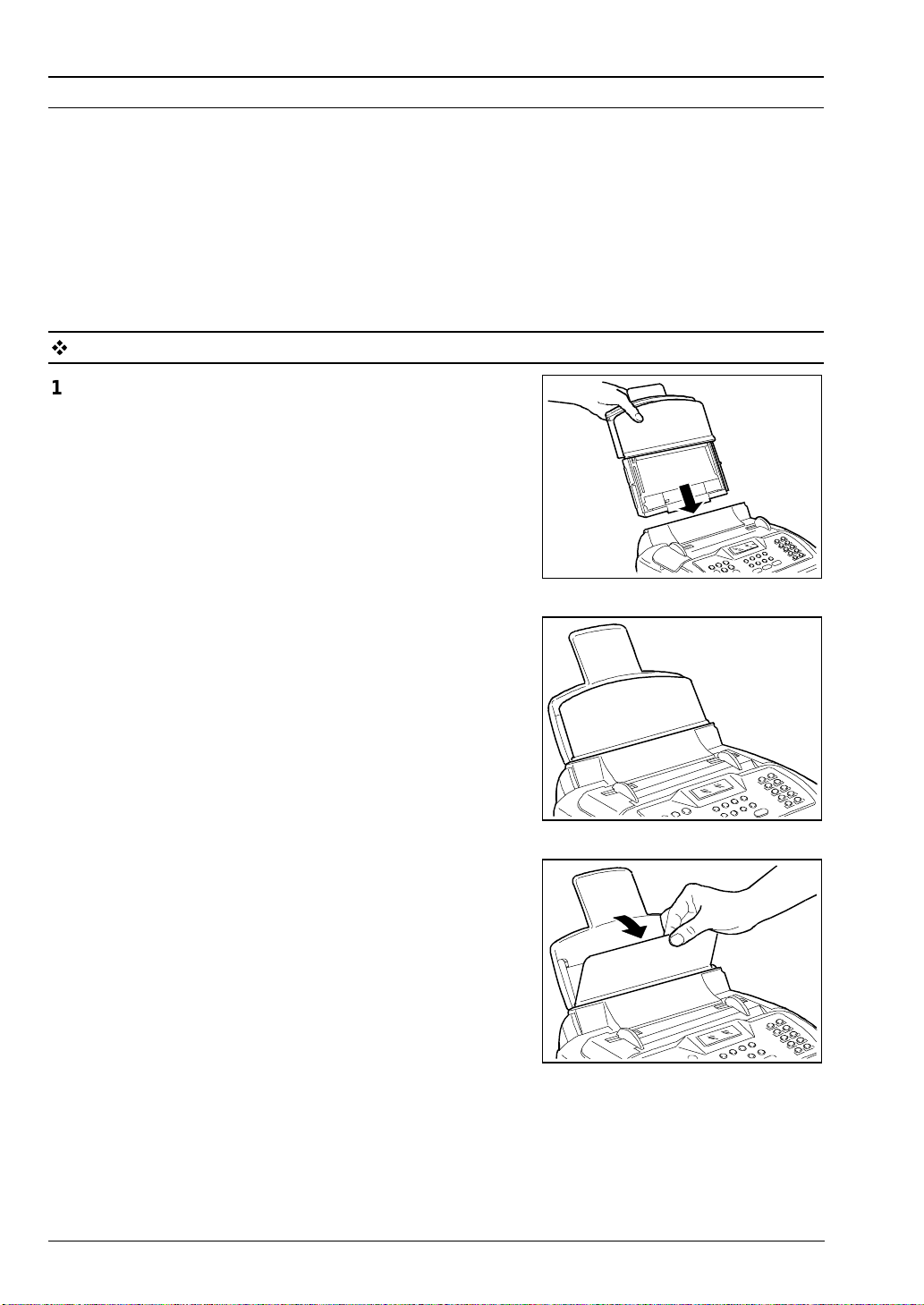
LOADING PAPER FOR PRINTING RECEIVED FAXES AND COPIES
The machine comes equipped with an automati c sheet feeder (ASF). The ASF contains the paper used for
printing received faxes or copying documents when the machine is used as a simple copier only. The ASF
(not applicabl e in al l countries) will accept the following paper size: A4 (210x297 mm) as well as US Letter
(216x272 mm) and US Legal (216x349 mm ) fol lowi ng suitabl e adjustm ent. The feeder may be adjusted to
accomm odate different paper sizes as explained in
MAINTENANCE
This heading explains how to fit the sheet feeder and load paper for printing received faxes and copies.
The insertion of original docum ents for transm i ssion i s explained in the section
heading:
section.
Document transmission.
Automatic Sheet Feeder Adjustment
BASIC FUNCTIONS
in the
ROUTINE
in the
Fit the sheet feeder in its housing.
1.
Tilt the front cover of the sheet feeder forward to l oad the
2.
paper.
16
CONNECTION AND INITIAL SET-UP
Page 21
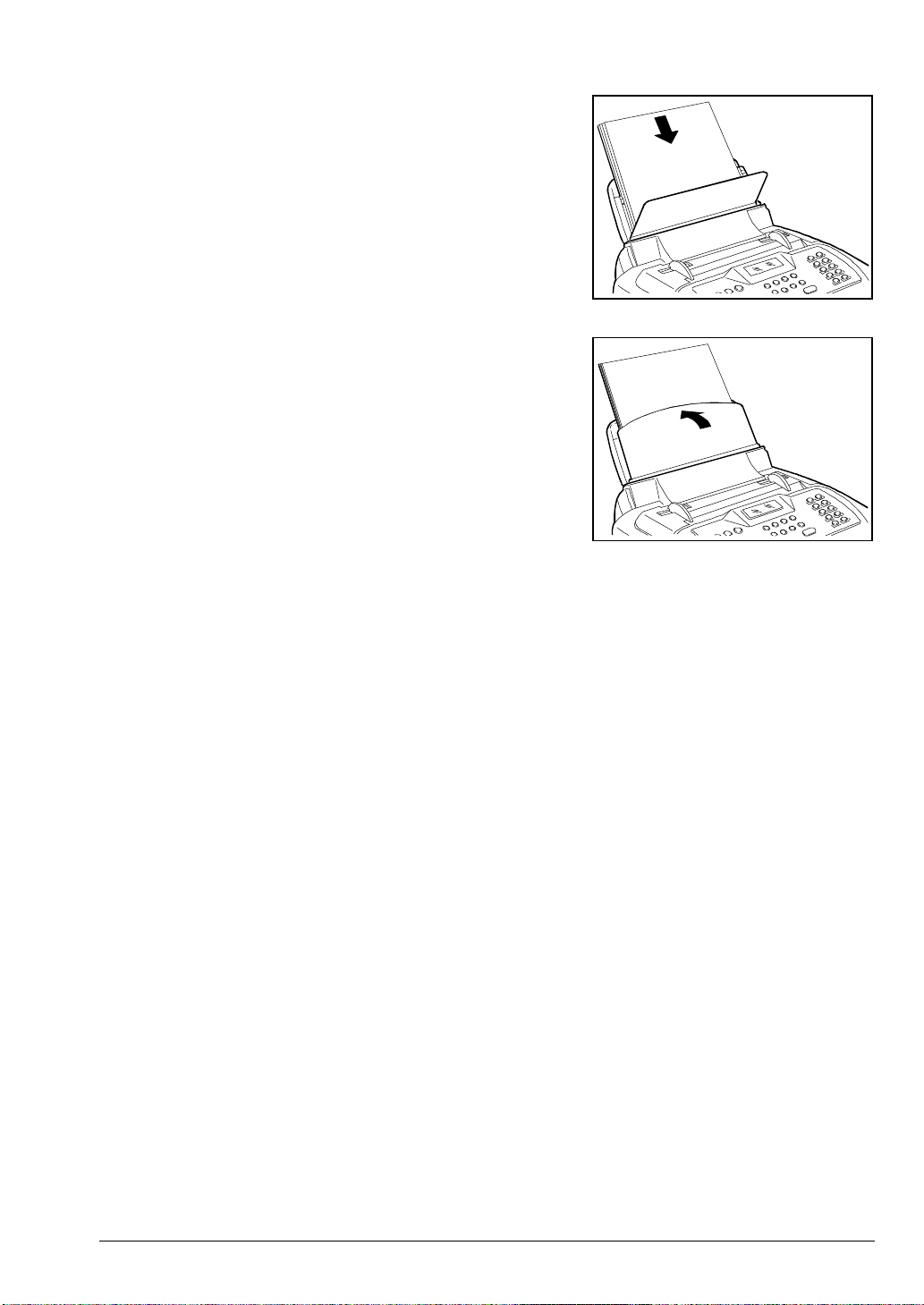
3. Holding the sheets by the top edge, drop t hem int o the
sheet feeder without folding or forcing them. The sheet
feeder can accommodate a maxim um of 70 sheets and
will not accept excess sheets.
IF...
• you add more sheets to those already in the feeder,
take care to load the fresh sheets
ones.
under
the exi sti ng
4. Close the front cover of the sheet feeder.
CONNECTION AND INITIAL SET-UP
17
Page 22
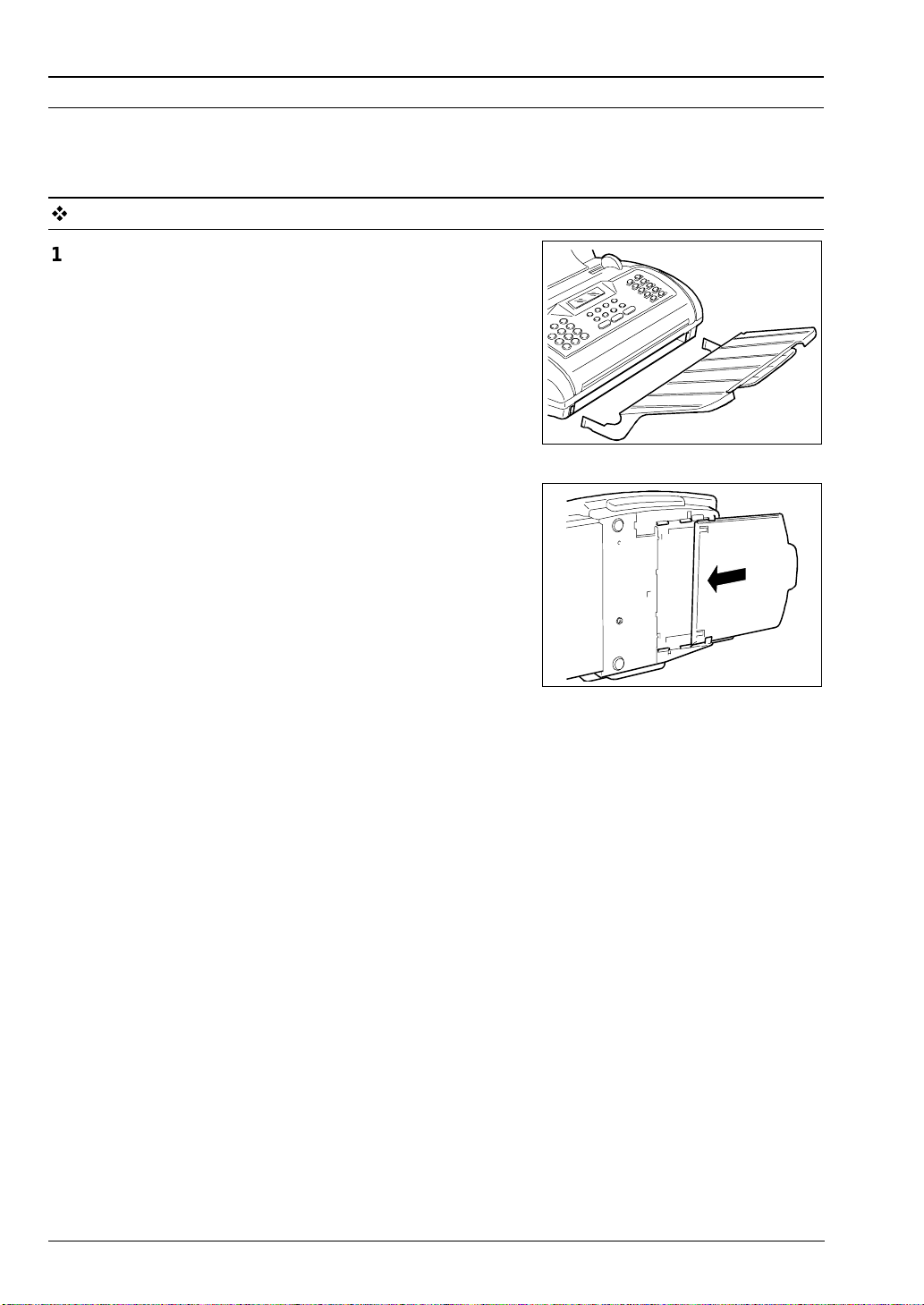
INSTALLATION OF DOCUMENT EXIT SUPPORTS
There are two document supports: the extendible support for original transmi tted or copied documents and
the exit support for received or copied documents.
Both supports are contained in the accessory box for subsequent installation on the fax machine.
Insert the original document exit support in the special
1.
side slots provided.
Lay the fax machine on its right hand si de and insert the
2.
exit support for received/copied documents in the guides
under the fax machine until it clicks into place.
18
CONNECTION AND INITIAL SET-UP
Page 23
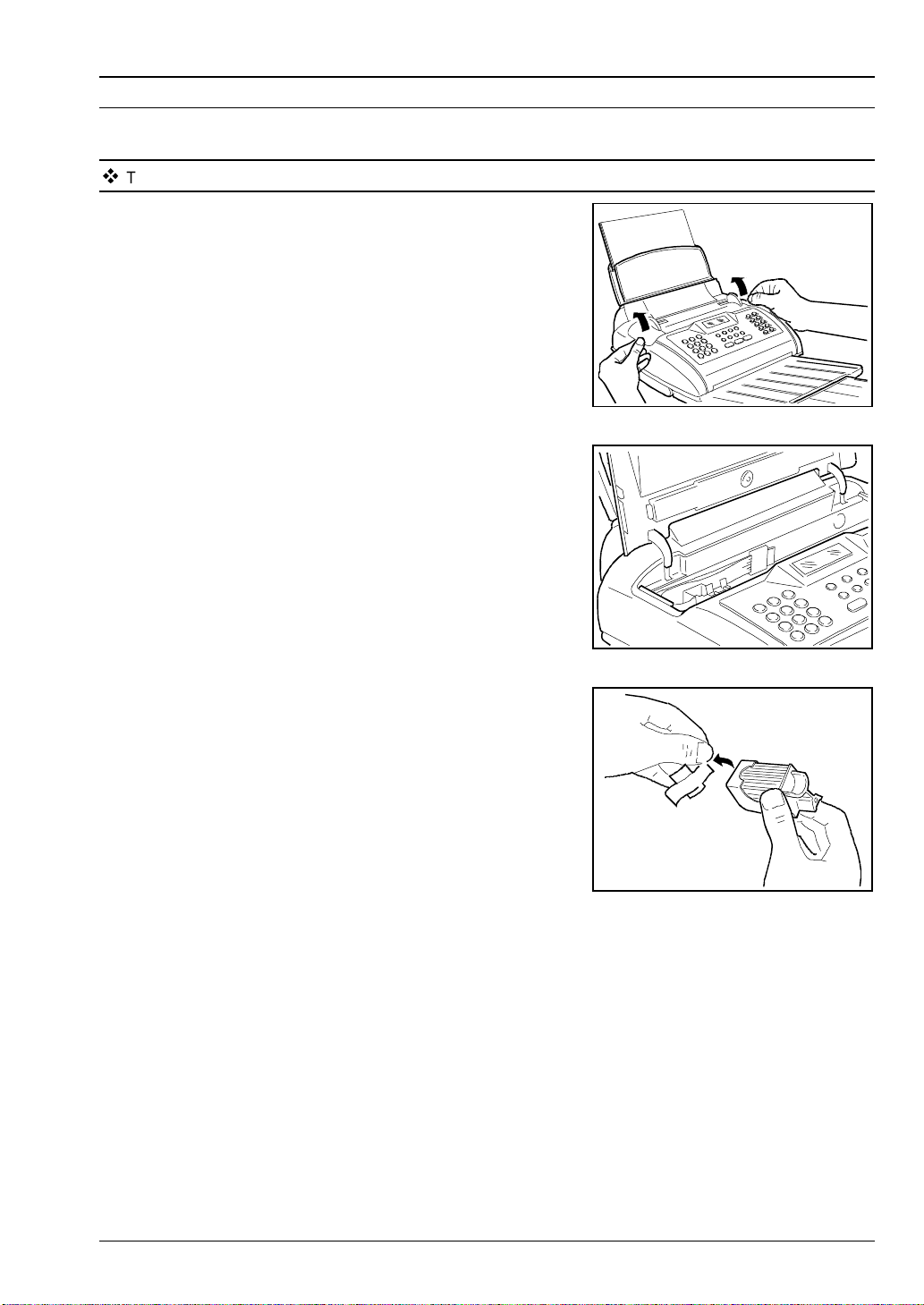
INSTALLING THE PRINT HEAD
Installing the print head is a quick and simple operation but which nonetheless requires a little care.
The fax machine must be connected to the electrical supply.
Open the printer cover, inserting your fingers in the
1.
recesses on the sides.
Remove the print head from it s box and, holding i t by the
2.
finger grip provided, remove the protective film from the
print nozzles.
CONNECTION AND INITIAL SET-UP
19
Page 24
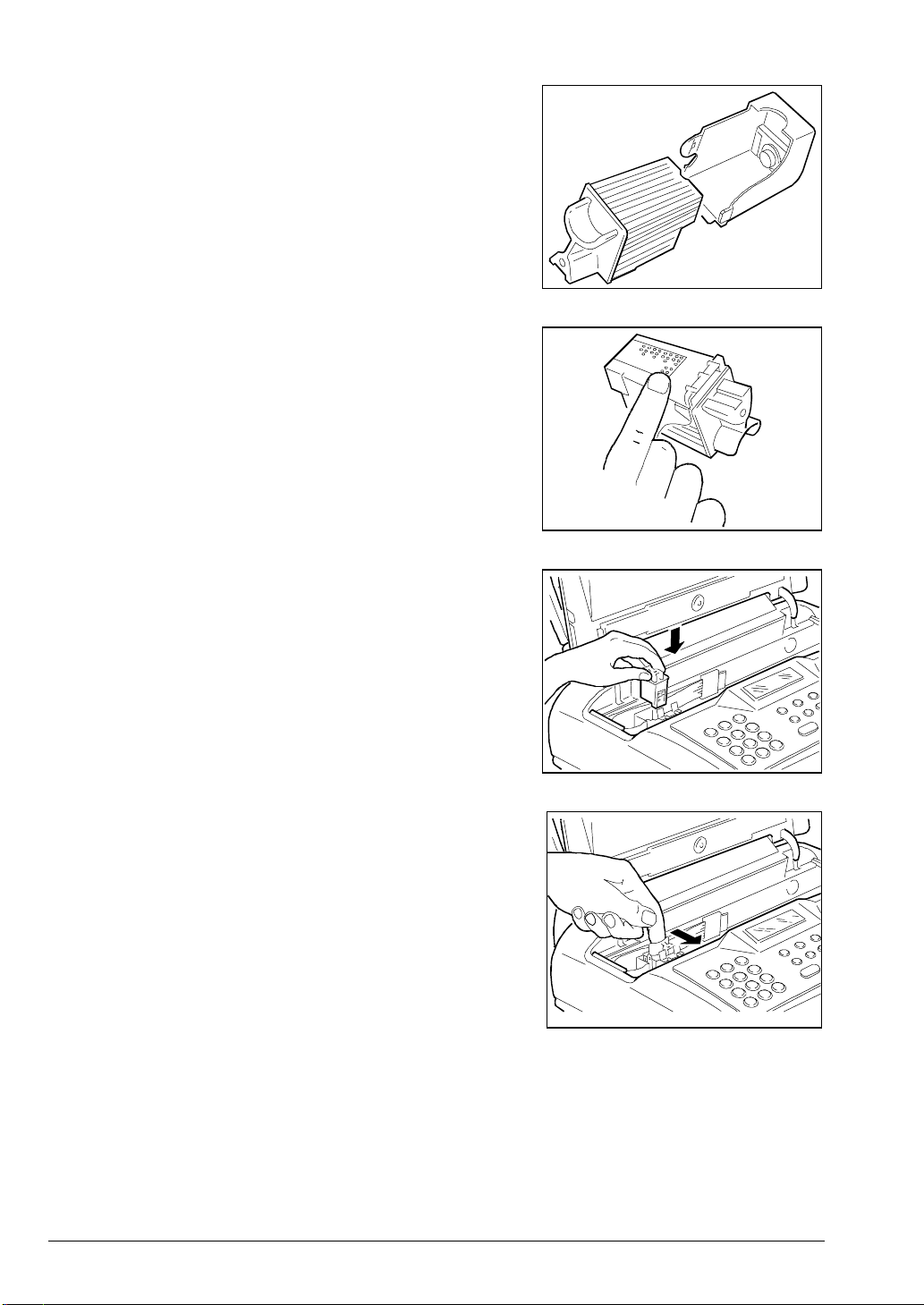
IMPORTANT:
Do not detach the cartridge from the print head.
IMPORTANT:
Avoid touching the electrical contacts and the nozzles.
Fit the print head into its housing with the electrical
3.
contacts facing the front of the machine.
NO
NO
Push the print head in the direction of the arrow and then
4.
close the print head compartment.
The fax starts a print test (see
Cleaning of the Print Nozzles
MAINTENANCE
IF...
• the message "CHECK PRINT HEAD" appears, first
remove the cartridge and then install it again, appl ying
a little more pressure if necessary.
If the message persists, call Customer Service.
20
section).
Automatic Checking and
in the
ROUTINE
CONNECTION AND INITIAL SET-UP
Page 25
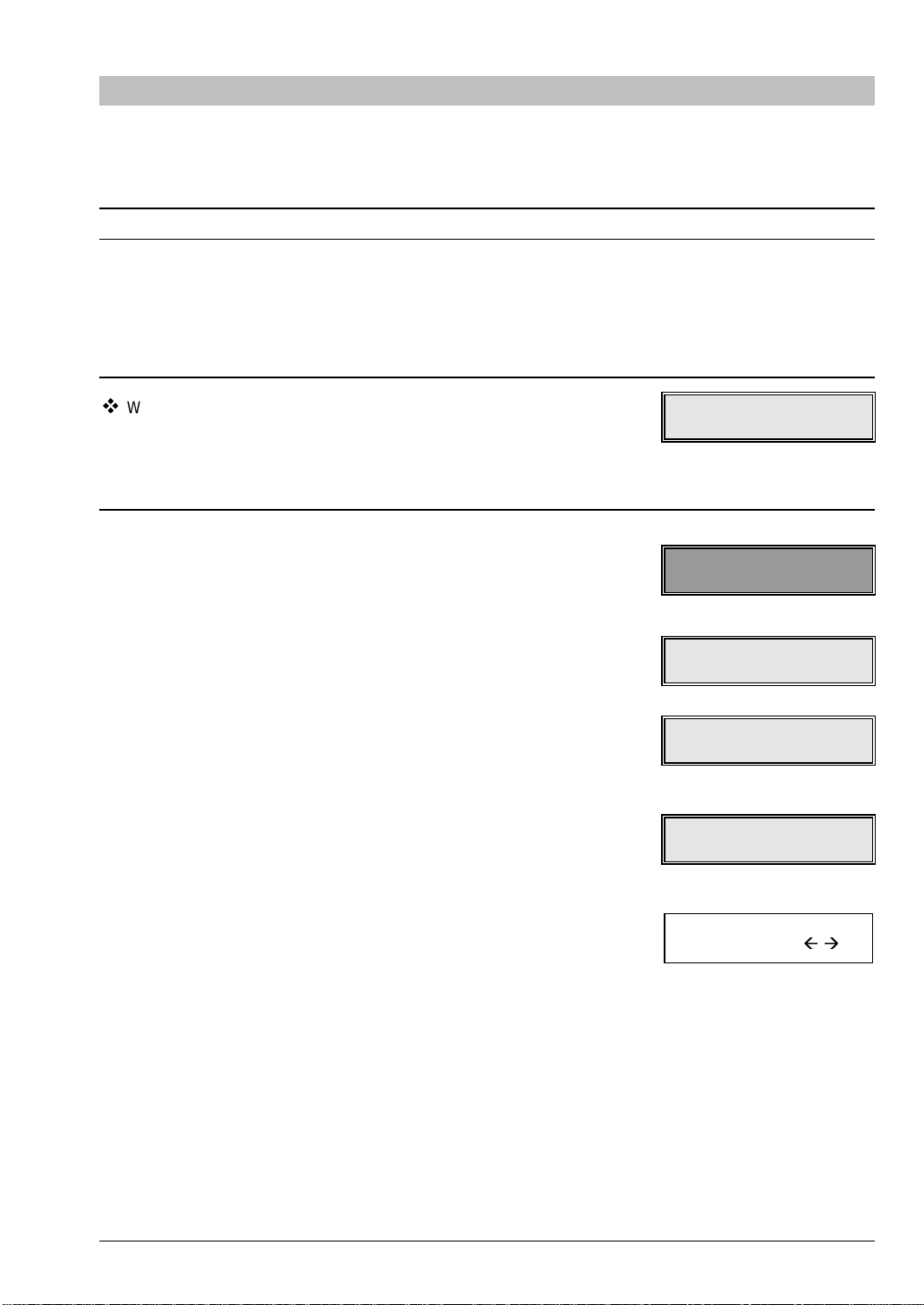
BASIC FUNCTIONS
This chapter explains how to use the basic functions of the fax machi ne: how to m odif y the tim e and date,
program the user's name and number, send, receive and copy a document.
CHANGING THE DATE AND TIME
When the machine is powered up, it autom atically perfor ms a quick self-test procedure before assuming
its normal operating condition.
The display shows the date and time. The user can adjust the date and tim e, which will then be updated
automatically. The date and time together with your identification will be printed at the top of each
document you send. This chart tells you how to change the date and time.
When the power is connected the fax is on. The display shows the
current operating mode, which at this point i ndicates that t he machine
is ready to receive a fax. The display also shows the date and time set
on the machine's internal clock. The date shown in the displays in this
manual is adopted as an example.
1. Press
2. Press
3. Press
4. Press
5. Press
FUNCTION
START
FUNCTION
FUNCTION
START
The display shows the format in which t he date is displayed, i.e.:
days, month, year. The date in our example is shown in this
format.
to select the "FAX SET-UP” menu.
.
.
.
.
AUTOMATIC RX
20-02-95 09:22
FAX SET-UP
FUNC/START/STOP
VARIOUS SETTINGS
FUNC/START/STOP
PRINTER PARAMET.
FUNC/START/STOP
DATE AND TIME
FUNC/START/STOP
FORMAT: DD/MM/YY
START/STOP/Å/
Æ
IF...
•
you want to change the date format press the < / > keys and
refer to the section
heading:
date and time.
BASIC FUNCTIONS
CONFIGURATION PARAMETERS
Programming chart and description of the sub-menu:
☞
21
Page 26
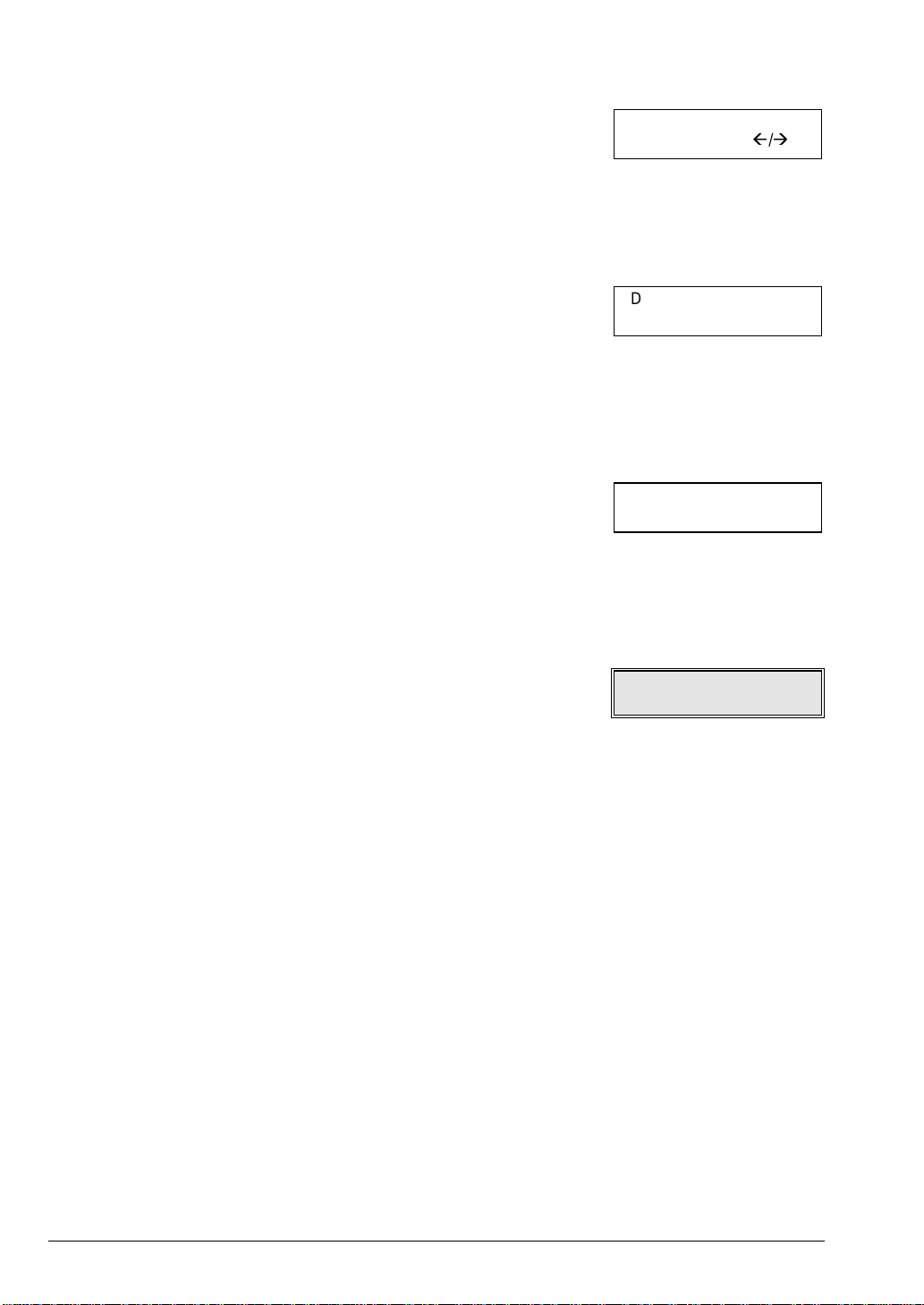
6. Press
START
.
The display shows the selected time format, in this case the
24 hour clock format.
IF...
• you want to select a different time format (12 hour clock),
press the
< / >
keys.
FORMAT: 24 H
START/STOP/Å/
Æ
7. Press
START.
The display shows the current date and tim e. The curs or flashes
under the first digit of the date.
IF...
• t he date format selected is the 12 hour format, t he letter “p”
(post meridian) or letter “a” (ante meridian) is displayed. To
pass from one letter to the next, press
FUNCTION.
8. Use the numerical keys to enter the correct date and time (e.g.
21-02-1995 10:30). Each tim e you enter a number the cursor
moves to the next digit on the right.
IF...
• you only wish to change certain digit s, move the cursor to the
desired position using the
number with the correct number.
9. To confirm the change, press
The display will now show the next sub-menu. The date and
time programming sequence is now over. The new date and
time will be updated automatically and printed at the head of
each document you send.
IF...
• i f you want to terminat e the programm i ng session and return
to the original operating mode press
< / >
keys and overwrite the existing
START
.
STOP.
DD/MM/YY HH:MM
20-02-95 09:22
DD/MM/YY HH:MM
21-02-95 10:30
ONE TOUCH DIAL
FUNC/START/STOP
22
BASIC FUNCTIONS
Page 27
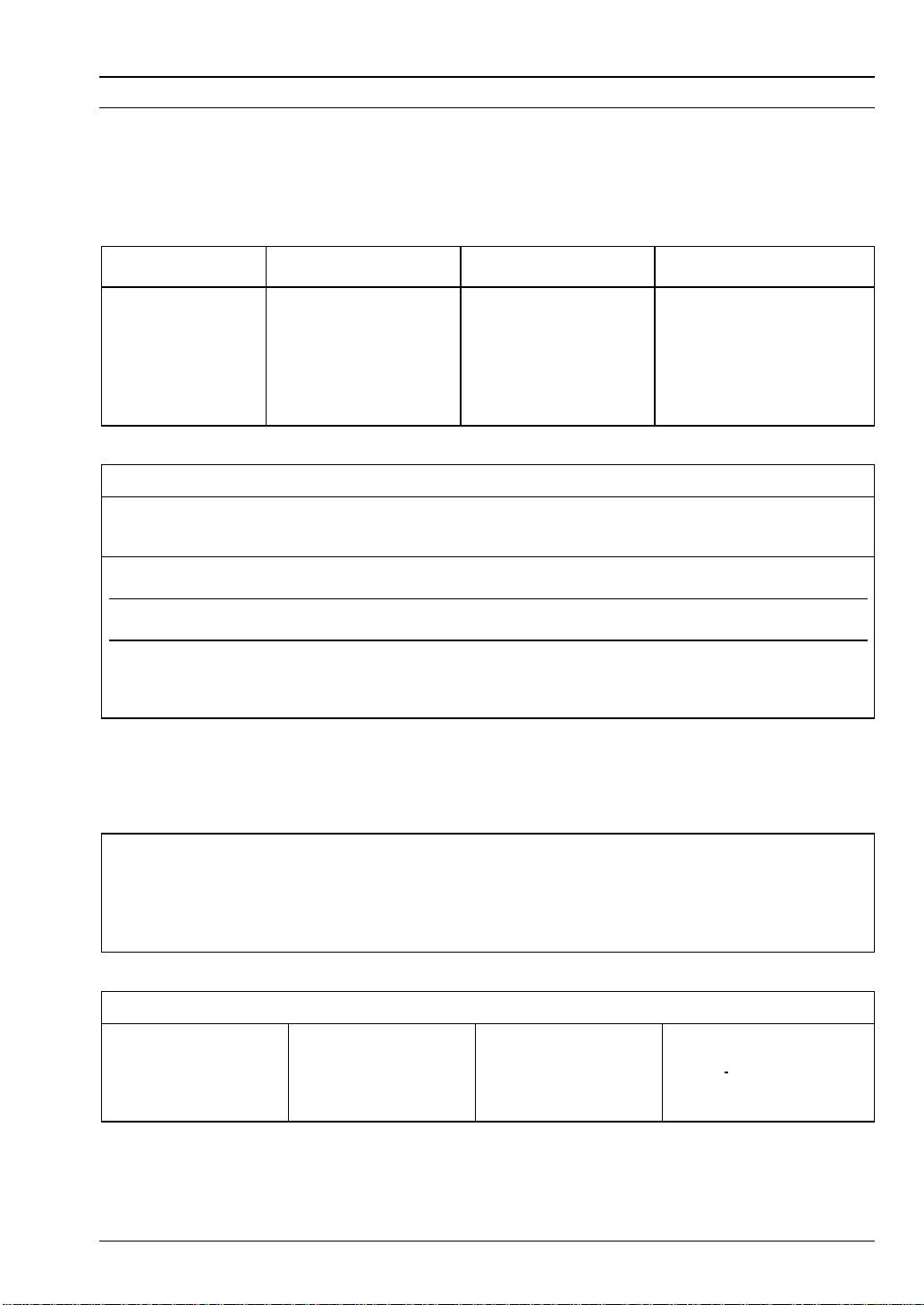
STATION NAME AND NUMBER
°
In addition to changing the date and time you can also enter and store your fax
name
i.e. your name or any name you choose in order to identify the machine. Thi s informati on will be
stored until the next time you make a modification, and is printed at the head of each document you send.
A maximum of
indicated in the table below:
KEYS: DIGITS AND
DIGIT AND CHARACTER MANAGEMENT RULES:
Each key selects the characters within its range
followed by the characters with each subsequent depression of the key.
To change letters from
To confirm the character selected, press the > key: the cursor moves one space to the right.
16 alphanumeri c characters
CHARACTERS
11
key
2 2 A B C
key
3 3 D E F
key
4 4 G H I
key
5 5 J K L
key
upper case to lower case
may be selected one at a tim e using the numerical keys as
KEYS: DIGITS AND
6 6 M N O
key
7 7 P R S
key
8 8 T U V
key
9 9 W X Y
key
0 0 Q Z
key
in a cyclic sequence.
and vice versa, input the relative letter and press key
number
The number is first selected
and your station
CHARACTERS
A↔ a
.
To correct an error, position t he cursor at t he relative character using t he > and < keys and overwrite the
correct character.
Using keys
table indicates the symbols for different languages if the fax is programm ed for foreign language di splay
messages.
Symbols:
Key * : generates symbols by scrolling “forwards”
Key # : generates symbols by scrolling “backwards”
SPECIFIC NATIONAL SYMBOLS
German:
French:
Swedish:
*
and #, it is al so possible to input t he
. + ? - / : * space % ! [ ] ^ ‘ { } ; < > = @ # $ & , ` ( ) .
Ä Ö Ü ß
Ç è é
ä å ö Ä Å Ö
symbols
Danish:
Spanish:
Portuguese:
displayed in the following tabl es. The second
å Å æ Æ ø Ø
Ç Ñ ¿
Ç ç ã Ã Õ á ú
☞
BASIC FUNCTIONS
23
Page 28
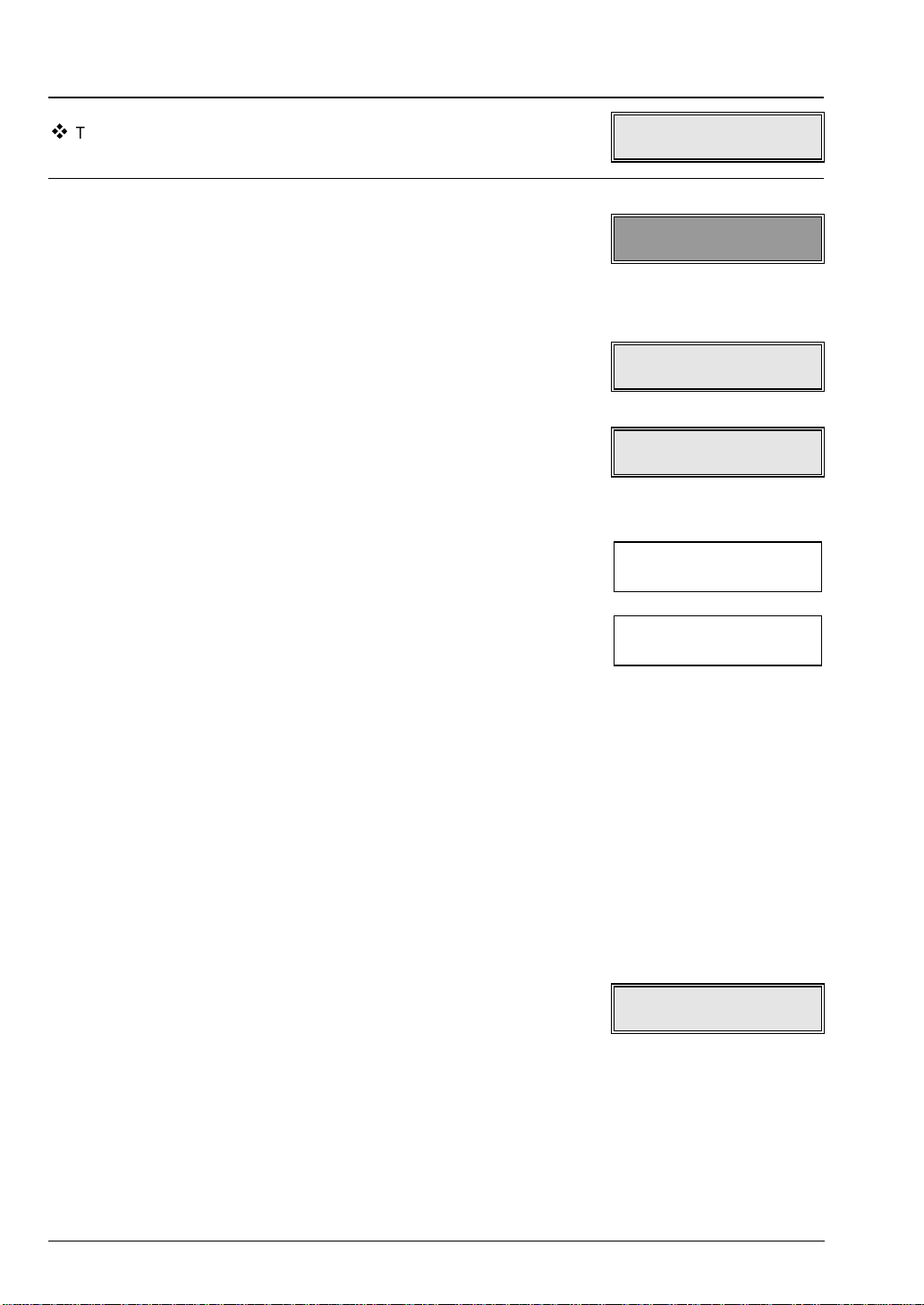
The display shows the operating mode with the date and time.
AUTOMATIC RX
21-02-95 10:30
1. Press
appears.
IF...
• you make a mistake, press
2. Press
The display shows the first sub-menu.
3. Press
The display will show the STATION NAME sub-menu.
4. Press
5. For exam pl e, to enter th e na me SMIT H, pres s k ey
press > to move the cursor one space to the right and, in the new position, press key 6 to
display the letter “M”.
Enter the remaining letters in the same way.
IF...
• you want to move the cursor back to the left press
FUNCTION
procedure.
START
FUNCTION.
START
repeatedly until the Installation menu
STOP
and then repeat the
.
INSTALLATION
FUNC/START/STOP
TEL. LINE SET-UP
FUNC/START/STOP
STATION NAME
FUNC/START/STOP
TYPE YOUR NAME
7
repeatedly to display the letter “S”. Then
<
TYPE YOUR NAME
SMITH
• you want to delete the name entirely press
• you want to enter upper case letters press
cursor positioned on a lower case letter or vice versa to obt ain
lower case letters
• you want to enter special symbols press * and/or
• you want t o enter a space, simpl y move the cursor to the ri ght
with the > key without entering a character.
6. Press
24
START
to confirm.
The display shows the parameter relative to the telephone number.
IF...
• this parameter does not appear, this is because it is not
applicable in the country in which the fax is used.
CLEAR
A ↔ a
with the
#
PHONE NUMBER
FUNC/START/STOP
BASIC FUNCTIONS
Page 29
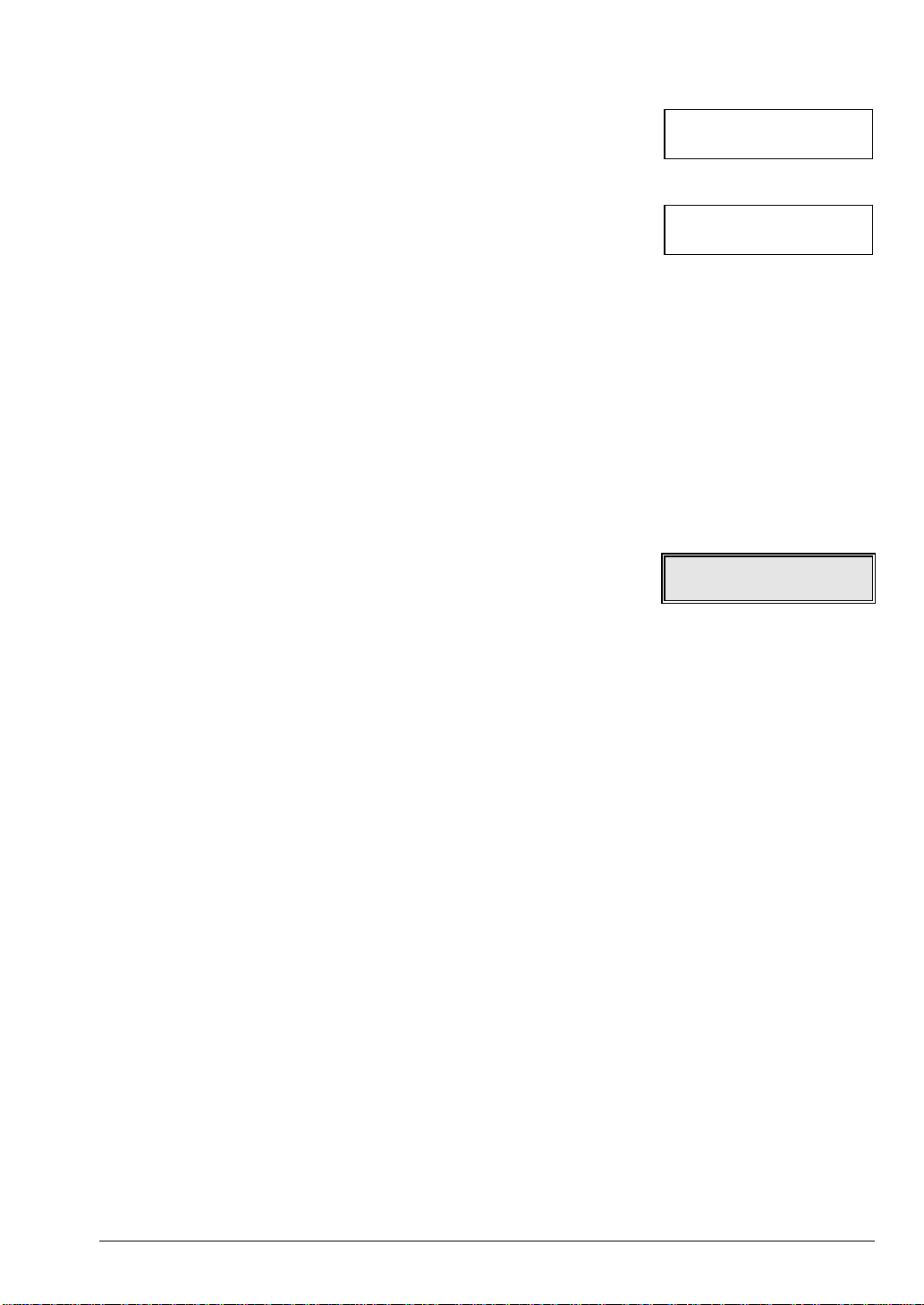
7. Press
START
The display shows the telephone number input parameter.
to confirm.
TYPE YOUR NUMBER
8. Input the number complete with international code using the
numerical keypad (e.g. 0039 125 534218)
When entering the international code, note that you m ust type the
* key to generate the zeros. E.g., to get the num ber 0039-0125526419, press:
1) the * key instead of “00”. The display will show the symbol +.
This symbol is al so generated in print form i nstead of the two
digits “00” .
2) Type 39.
3) Enter a space by moving the cursor with the > key
4) Type in 125 without the “0”.
5) Enter another space and type in the number 526419.
9. Confirm with
The display will show the Diagnostics sub-menu. The procedure
is now terminated. Your number will remain stored in the
memory unt il it is changed and it will be printed on all the faxes
you send.
IF...
• you wish to return to the original fax machine conditions, press
START
.
TYPE YOUR NUMBER
+39 125 534218
DIAGNOSTICS
FUNC/START/STOP
STOP
.
BASIC FUNCTIONS
25
Page 30
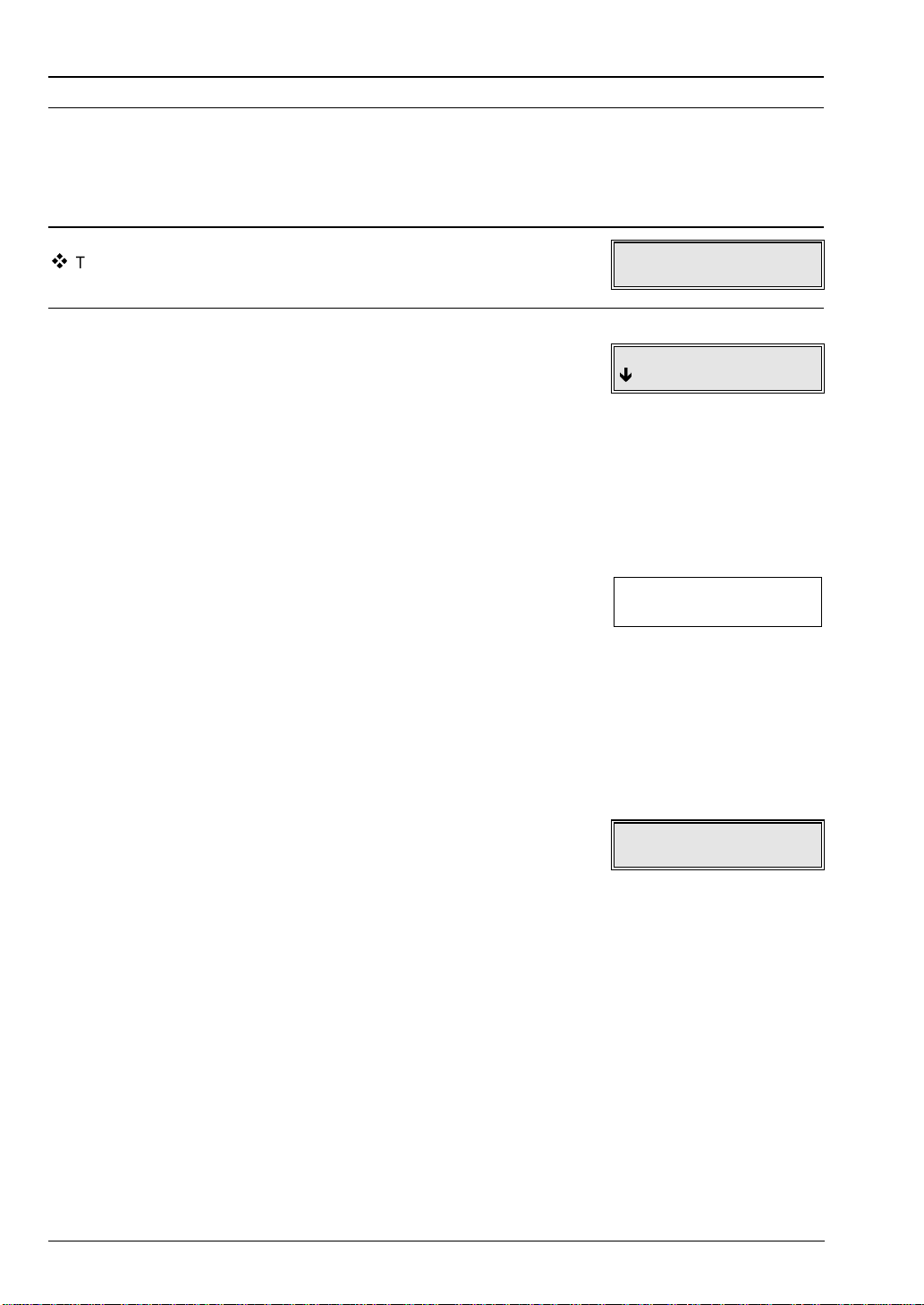
DOCUMENT TRANSMISSION
The fax machine scans the contents of the original document, converts them into a coded signal and t hen
transmi ts this signal to a remote fax machine which prints a copy. The document is transm itted after the
recipient’s fax number is dialled as explained in the section entitled
explains the transmission procedure following manual dialling.
TRANSMISSION
. This heading
The display shows the operating mode with the date and time.
Place the document into the document feeder face down. Then
1.
adjust the document guides to the width of your docum ent (see
the relative heading in the section
After a few seconds the end of the document is automatically
fed into the feeder.
The display shows an arrow pointing to STD thus i ndicati ng that
standard print mode is selected.
IF...
•
you want to change the print mode see
HOOK
Press
2.
keypad.
IF...
• the fax is connected to a privat e switchboard (PABX) and you
must dial an external number, press the
dialling the number. The letter “e” (external) will appear on the
display. Connection to the external telephone line will be
carried out according to the mode in which it was
programm ed (prefix, earth, flash) in the “TEL. LINE SET-UP”
sub-menu. See the
sequence in the
, dial the destination fax number on the numeric
Programming Example: Tel. Line Set-Up
INSTALLATION PARAMETERS
TRANSMISSION).
TRANSMISSION.
EXT.
key before
section.
AUTOMATIC RX
21-02-95 10:30
DOCUMENT READY
Ð
NORMAL
TYPE NUMBER
Wait until you hear the connection tones emitted by the
3.
destination fax machine and press
Transmission will begin. On completion of transmission the
display shows "
returning to the original operating mode display.
IF...
• t he destination fax m achine is not program med for autom atic
reception, the destination user will answer the call, in which
case, you must pick up the handset and ask t he user to press
START
on your own machine.
• you want to interrupt transmission at any point:
1) Press
operating mode message and the message prompti ng you
to press
DOCUMENT, PRESS
26
TX COMPLETED
on his/her machine, aft er which you can press
STOP.
The display will alternate between the
STOP
to remove the document (REMOVE
START
.
" for a few seconds before
STOP
).
TX COMPLETED
START
BASIC FUNCTIONS
Page 31

2) Press STOP again. The document will be ejected and the
display will alternate between the operating mode
message and the message indicating that transmission
has been interrupted. If the document to be removed
comprises mor e than one sheet, manually remove al l the
sheets above the one that is already inserted in the ADF,
then press STOP to expel also the first sheet.
3) Press STOP again to return to the original machine
operating mode.
Press FUNCTION until you have selected the “Print Out Report”
4.
menu in order to print out the transmission report.
Press START.
5.
The display shows the first parameter.
Press START.
6.
The transmission report is now printed. On completion of
printing the display returns to the original machine operating
mode.
IF...
• you require a transmission report printout every time you
transmit a document, refer to the section
PARAMETERS
sub-menu: Various settings.
Programming chart and description of the
in
CONFIGURATION
PRINT OUT REPORT
FUNC/START/STOP
PRINT: TX REPORT
START/STOP/Å/
PRINTING
STOP
Æ
RECEIVING A FAX IN AUTOMATIC MODE
This type of reception is preferable when your fax and telephone use two different telephone lines.
With automatic mode reception the fax will receive documents automatically without supervision. The fax
machine is already preset for automatic mode reception, although you can select alternative reception
modes by setting up the fax machine as explained in the section:
The following chart explains the automatic reception procedure.
The display shows the initial operating mode, i. e. automati c reception
mode.
When a call arrives the machine prepares to receive a fax.
1.
The display shows the message CONNECTING followed by the
number of the remote fax machi ne or , if pr eviousl y programmed,
the name of the remote sender.
After the fax has been received the display will show “RX
COMPLETED” and then the machine status.
IF...
• t he paper or ink runs out , the paper gets jammed or the printer
cover is opened during reception, reception is interrupted,
printing of the document in reception will be interrupted, the
relative message is displayed and the document is temporar i ly
stored in memory. Once the problem has been remedied, the
machine will resume printing.
RECEPTION.
AUTOMATIC RX
21-02-95 12:25
CONNECTING
AUTOMATIC RX
21-02-95 12:25
BASIC FUNCTIONS
☞
27
Page 32

• the paper jams, printing of the document in reception is
interrupted and you are prompted to press STOP. Once the
problem has been remedied, the machine will resume printing.
• you want to interrupt reception at any time:
1) Press STOP. The display will alternate between the
operating mode message and a message indicating that
reception has been interrupted. The portion of the
document that has already been received will be printed.
2) Press STOP again to return to the original machine
operating mode.
28
BASIC FUNCTIONS
Page 33

USING THE FAX MACHINE AS A SIMPLE COPIER
The fax machine may also be used to make copies. The copying function i s influenced by the contrast
setting, resolution and paper size.
Only one copy of the original document may be made at a time.
The display shows the operating mode with the date and time.
Place the document in the document feeder
1.
After a few seconds the document is automatically drawn into
the feeder and the relative message is displayed.
START
Press
2.
The document will be copied.
IF...
• you want to make another copy repeat the operation from step 1.
• you want to interrupt the copying operation:
1) Press
2) Press
.
STOP
. The display will alternate between the
operating mode message and a prompt asking you to
press
DOCUMENT, PRESS
STOP
to remove the document (REMOVE
STOP
).
STOP
a second time to eject the document.
AUTOMATIC RX
21-02-95 08:41
DOCUMENT READY
Ð
NORMAL
COPYING
Ð
NORMAL
BASIC FUNCTIONS
29
Page 34

MENUS, SUB-MENUS AND PARAMETERS
As already described in the section dealing with the basic functions, the fax machi ne displays messages
which allow you to access and program various functions.
The messages displayed are organised in
Parameters.
The various Menus, Sub-menus and Parameters can be accessed through certain key sequences. The
charts below present an overview of the programmable functions and a gui de to accessing the menus and
sub-menus.
Menus
which access
PROGRAMMING LEVELS
Menu, sub-menu and parameter messages are displayed as follows:
DISPLAY:
top line
bottom line
The top line displays the following:
• menu and sub-menu messages indicating the operation modes available on the fax machine.
• parameters for which a suitable value must be set in order to effect the operation mode selected.
The bottom line displays the following:
Sub-menus
which in turn are divi ded into
the keys enabled to manage the information displayed on the top line, i.e.:
FUNCTION press to select the menu and sub-menu m essages which may only be scroll ed forwards
in cyclic sequence, that is, start ing with the first and ending with the last message before
returning to the first one again.
START press to confirm menu and sub-menu messages and parameter values:
• confirms a menu message to access the corresponding sub-menu
• confirms a sub-menu to access the corresponding parameters
• confirms a parameter or relative value to access the next parameter
> < press to select the values of a parameter by scrolling backward or for ward through the
range available, or use to position at the characters comprising the param eter values. In
the latter case, after positioning you are requested to set the value using the numeric
keypad.
STOP
press to exit the operation mode selected.
☞
MENUS, SUB-MENUS AND PARAMETERS
31
Page 35

6 menus are available: 2 provide access to the sub-menus while the remaini ng four directly access the
parameters.
MENU MENU
SUB-MENU PARAMETERS
PARAMETERS
LIST OF MENUS AND SUB-MENUS
The following lists show the main menus and the sub-menus which can be accessed through them.
MENUS
a)
b)
The FUNCTION key allows you to scroll the menus in cyclic sequence. After selecting the last menu, the
next depression of the FUNCTION key returns you to the first one again.
FAX SET-UP
PRINT OUT REPORT
DELAYED TX
POLLING RX
POLLING TX
INSTALLATION
32
MENUS, SUB-MENUS AND PARAMETERS
Page 36

Menus a and b access the relative sub-menus, while the other menus access the parameters directly as
indicated in the chart below:
FAX SET-UP
VARIOUS
SETTINGS
PRINTER PARAMET.
DATE AND TIME STATION NAME
ONE TOUCH DIAL PHONE NUMBER
CODED SPEED DIAL DIAGNOSTICS
PRINT OUT SET-UP PRINT INSTALL.
HEAD MAINTENANCE
INSTALLATION
TEL. LINE SET-UP
LANGUAGE
SERVICE PARAM.
The START key confirms selection of the menu and enters the relevant sub-menu.
The FUNCTION key allows you to scroll the sub-menus in cycli c sequence. After selecting the last submenu, the next depression of the FUNCTION key returns you to the first one again.
PRINT OUT REPORT
PARAMETERS PARAMETERS
DELAYED TX
☞
MENUS, SUB-MENUS AND PARAMETERS
33
Page 37

POLLING RXPOLLING TX
PARAMETERSPARAMETERS
The START key confirms the menu selection and accesses the parameters directly if there is no
corresponding sub-menu. It also serves to confirm the setting of the selected parameter.
The various parameters which can be accessed from the m enus and sub-menus are not shown in this
chart. These will be explained in due course in the sections dealing with the relative procedures.
MACHINE OPERATION MODES
Some display messages refer to machine operation modes. These messages indicate the conditions
assumed by the machine while it is wait ing f or the user to select a function. Such m essages are generally
displayed each time you pr ess STOP. Machine operation mode displays also incl ude messages indicating
an operating condition currently in progress.
The following chart lists the initial machine operation modes:
AUTOMATIC RX
20-02-95 10:30
Ø
Ø
Ø
TAD/FAX RX
20-02-95 10:30
MANUAL RX
20-02-95 10:30
PHONE/FAX RX
20-02-95 10:30
The RX MODE key allows you to scroll through the machine operating modes listed above.
The fax is set up for automatic reception.
All procedures in the manual start from this machine
operation mode.
The fax is set up for reception with an external telephone
answering machine.
The fax is set up for manual reception.
The fax is set up for reception with recognition of t he type of call
(fax or telephone).
IMPORTANT:
If you stop entering selections or pressing keys on the fax machine during any type of procedure for a
certain period of time, the machine will automatically return to the original operation mode.
34
MENUS, SUB-MENUS AND PARAMETERS
Page 38

PARAMETER PROGRAMMING
Page 39

WHAT IS MEANT BY PROGRAMMING?
To use the fax machine efficiently and in accordance with your personal requirem ents you will need to
program it before proceeding.
Programming refers to the possibility of setting up the machine parameters with a series of values that will
subsequently define the
type of programming, the fax display messages can be shown in any one of the various languages
available, or you can set certain telephone or fax numbers which can be dialled simply by pressing one
key, as in the “One touch dial” mode.
The fax parameters already contain the preset programming values. The user can f r eely al t er these values
to personalise the fax programm ing to match hi s or her needs. The preset or ‘factor y set’ programm ing
values, however, can be restored whenever necessary.
LAYOUT AND DESCRIPTION
The following information describes:
PARAMETER PROGRAMMING OPERATIONS
way
in which the various funct ions are perform ed. For example, depending on the
Programming is
parameters
the menus shown in the adjacent boxes.
These parameters make it possible to print out the program m ed values so
that the user can keep a global check on the factory set values and the
personalised values.
Fax programming is not restricted to installation and set-up parameters.
Specialised functions such as
transmission
parameters accessed from the menus shown in the adjacent column.
The following sections present the
PARAMETERS
dealt with in the
mainly
carried out by means of the
and the
Configurati on paramet ers
and
Polling reception
which are accessed from
Delayed transmission, Polling
can be programmed in the
INSTALLATION PARAMETERS
while the other parameters, regarding delayed transmission and polling reception, are
TRANSMISSION
and
POLLING
sections.
Installation
INSTALLATION
FAX SET-UP
DELAYED TX
POLLING TX
POLLING RX
and the
CONFIGURATION
WHAT IS MEANT BY PROGRAMMING?
37
Page 40

INSTALL ATION PARAMETERS
The installation parameters contain data that determ i ne the type of operation of the fax machine, and once
programmed, they rarely need to be changed.
These data consist of the program med
displayed or the type of telephone line on which the machine is used.
installation
The
provide the basic information which the fax machine needs to operate correctly. The parameters are
already set with a number of values which can subsequently be freely modified by the user accor ding to
requirements.
An updated summary of both the preset values and those set by the user may be printed if required.
In some countries not all of these parameters can be programmed by the user. All the parameters
available and the relative procedures for their modification are indicated in this section.
parameters, in combination with the more frequently modified
LIST AND DESCRIPTIONS
The following is a list of the installation parameter menus and sub-menus with a brief description of each.
SOURCE: ACCESS:
settings
, such as the language in which the messages are to be
configuration
parameters,
AUTOMATIC RX
21-02-95 10:30
INSTALLATION
Ø
TEL. LINE SET-UP
Ø
LANGUAGE
Ø
STATION NAME
FUNCTION
Press
FUNCTION
START
Press
menu. Now press
This is the menu from which you can select the sub-menus for the
installation parameters.
Allows you to select the type of telephone line (public line or private
switchboard).
Lets you select the language in which the messages are to be displayed
and printed.
Allows you to enter the name which you choose to identify the machine
(max. 16 characters.).
to select the FAX SET-UP menu and then press
again until you select the INSTALLATION menu.
to confirm and select the TEL. LINE SET-UP sub-
FUNCTION
to select the subsequent sub-menus.
Ø
PHONE NUMBER
Ø
INSTALLATION PARAMETERS
Allows you to enter your telephone number.
☞
39
Page 41

DIAGNOSTICS
Ø
Allows you to enable or disable diagnostics or installation parameter
testing by a remote fax machine at the Customer service centre.
PRINT INSTALL.
Ø
SERVICE PARAM.
This is not a programming sub-menu. Allows you to select and
simultaneously print both the preset values and those set by the user.
Allows entry of a password to access the service parameters. Access to
these parameters is only permitted to the authorised service engineer.
40
INSTALLATION PARAMETERS
Page 42

PROGRAMMI NG CHART AND DESCRIPTION OF THE SUB-MENU: TEL. LINE SET-UP
TEL. LINE SET-UP
Ø
PRIV. LINE (PBX) PUBL. LINE (PSTN)
Ø
PBX DIAL: PULSE PBX DIAL: TONE
Ø
EXT. LINE: PREFIX EXT. LINE: EARTH EXT. LINE: FLASH
Ø
TYPE PREFIX:
(0-9): 0
Ø
PSTN DIAL: PULSE PSTN DIAL: TONE
Ø
REMOTE START: ON REMOTE START: OFF
Ø
TYPE CODE
CODE (0/9, * ) **
Ø
RING COUNT: 01 RING COUNT: 02 RING COUNT: 04 RING COUNT: 08
Ø
FAX/TEL TIMER:15 FAX/TEL TIMER:20 FAX/TEL TIMER:30 FAX/TEL TIMER:40
Ø
SILENCE LAPSE: 4 SILENCE LAPSE: 6 SILENCE LAPSE: 8 SILENCE LAPSE: 10
START:
< / > :
STOP:
Confirms selection of the sub-menu TEL. LINE SET-UP and moves down to the associated
parameters. Confirms a parameter and the relative value and moves on to the next parameter.
To select the value of a parameter by scrolling forward and backward through the values
available. Alternatively used to position on t he characters that make up the value of a particular
parameter; in this latter case, once the position is reached you will be prompted to enter the
required value.
Interrupts the programming procedure and returns to the original operating mode display.
INSTALLATION PARAMETERS
41
Page 43

PROGRAMMING EXAMPLE: TEL. LINE SET-UP
This parameter is to be set in accordance with the type of telephone line on which the fax machine is to be
used. The fax machine may be connected to a public line, as is most likely the case, or to a private
switchboard. This section describes the options avail able for the two line types. The last 16 opti ons are
only available in certain countries.
This chart gives an example programm ing sequence. Follow the instructions referring to the chart on t he
previous page.
The display shows the machine operating mode with date and time
1. Press
2. Press
3. Press
FUNCTION
START
START
The display proposes the first option regarding the type of
telephone line to which the machine is to be connected.
The machine may be connected to a public line (PSTN: Public
Switch Telephone Network) or a pri vate exchange (PBX: Private
Branch Exchange). For our example we chose the private line
option as this the more complex case.
To select either of these options press > or <.
IF...
• you select the public l ine (most frequent case) press
and pass on to step 7.
• you want to interrupt the programming procedure press
STOP
.
to select the “INSTALLATION” menu.
to select the “TEL. LINE SET-UP” sub-menu.
.
START
AUTOMATIC RX
21-02-95 10:30
INSTALLATION
FUNC/START/STOP
TEL. LINE SET-UP
FUNC/START/STOP
PRIV. LINE (PBX)
START/STOP/Å/
Æ
4. Confirm your selection by pressing
The display shows the first of t he two dial ling mode opti ons (tone
or pulse). In our example we choose the tone dial option.
To select either of these two options press > or <.
5. Confirm your selection by pressing
The display now shows the first of the three options for external
dialling (prefix, earth or flash). In this example we choose
external dialling with prefix.
To select one of the three options press > or <.
IF...
• you selected the “earth” or “flash” external dialling option,
pass directly to step
42
7.
START.
START.
PBX DIAL: TONE
START/STOP/Å/
EXT. LINE: PREFIX
START/STOP/Å/
INSTALLATION PARAMETERS
Æ
Æ
Page 44

6. Confirm your selection by pressing
The display will now prompt you to enter the prefix.
7.
Enter the prefix (max 3 digits) from the numeric keypad and
START.
press
The display now shows the first of the two public line dialling
mode parameters (tone or pulse). In this example we choose
tone dialling.
To select one of the two options press > or <.
START.
TYPE PREFIX
(0-9): 0
PSTN DIAL: TONE
START/STOP/Å/
Æ
8. Press
9. Press
10. Enter the code of your choice and press
START.
The display proposes the remote start param eter (ON or OFF)
(refer to the relative part of the section
example we choose ON.
To select one of these two options press > or <.
IF..
• you selected OFF, pass directly to step
START
The display shows the message prompting you to input the
multi-frequency code that you wish to use for the remote start
function (a digit between 0 and 9 and the character * ).
The display proposes the parameter for the number of rings ( 1,
2, 4, 8) emit ted by the fax machine on reception of a docum ent.
In our example we choose 1 ring.
To select the desired option press > or <.
IF...
• t his option is not displayed, it is because it is not avai lable in
the country in which the fax machine is to be used.
RECEPTION
.
10
START.
). In this
REMOTE START: ON
START/STOP/Å/
TYPE CODE
CODE (0-9, * ) **
RING COUNT: 01
START/STOP/Å/
Æ
Æ
11. Press
INSTALLATION PARAMETERS
START.
The display now proposes the parameter relative to the pause
time that the fax must use before presetting for document
reception. This is related to the PHONE/FAX reception mode.
During this interval the fax emits an i ntermittent acoustic si gnal.
In the example we choose 15 seconds.
To select the desired option press > or <.
IF...
• t his option is not displayed, it is because it is not avai lable in
the country in which the machine is to be used.
FAX/TEL TIMER:15
START/STOP/Å/
Æ
☞
43
Page 45

12. Confirm your selection by pressing
The display now proposes the of the silence lapse parameters
(the available options are: 4, 6, 8, 10 seconds). This par ameter
applies when the fax machine is to be used in conjunction with
an answering machine. In our example we choose 6 seconds.
To select the desired parameter press > or <.
IF...
• t his option is not displayed, it is because it is not avai lable in
the country in which the machine is to be used.
START.
SILENCE LAPSE: 6
START/STOP/
Å
Å
/
Æ
Æ
13. Press
START.
The display now passes to the next installati on parameters submenu.
LANGUAGE
FUNC/START/STOP
PROGRAMMI NG CHART AND DESCRIPTION OF THE SUB-MENU: LANGUAGE
LANGUAGE
a)
GERMAN PORTUGUESE SPANISH SWEDISH
DANISH DUTCH ENGLISH FRENCH
ITALIAN
START:
< / > :
STOP:
Confirms selection of the sub-menu and moves down to the associated parameters. Confirm s a
parameter and the relative value and moves on to the next parameter.
To select the value of a parameter by scrolling forward and backward through the values
available. Alternativ ely used to position on the characters that make up the value of a parti cular
parameter; in this latter case, once the position is reached you will be prompted to enter the
required value.
Interrupts the programming procedure and returns to the original operating mode display.
a)
Ø
DESCRIPTION:
a)
Allows you to select the language in which the messages are displayed and printed.
PROGRA MMING CHA RT AND DE SCRIPTIO N OF THE SUB-MENU: STA TION NA ME
STATION NAME
Ø
TYPE YOUR NAME
44
a)
INSTALLATION PARAMETERS
Page 46

START: Confirms selection of the sub-menu and moves down to the associated parameters. Confirms a
parameter and the relative value and moves on to the next parameter.
< / > : To select the value of a parameter by scrolling forward and backward through the values
available. Alternativ ely used to position on the characters that make up the value of a parti cular
parameter; in this latter case, once the position is reached you will be prompted to enter the
required value.
STOP: Interrupts the programming procedure and returns to the original operating mode display.
DESCRIPTION:
a) This parameter allows you to enter the name with which you chose to identify t he fax machine. This
name will be printed at the head of each document you send.
PROGRAMMI NG CHART AND DESCRIPTION OF THE SUB-MENU: PHONE NUMBER
a)
PHONE NUMBER
Ø
b)
START: Confirms selection of the sub-menu and moves down to the associated parameters. Confirms a
parameter and the relative value and moves on to the next parameter.
< / > : To select the value of a parameter by scrolling forward and backward through the values
available. Alternativ ely used to position on the characters that make up the value of a parti cular
parameter; in this latter case, once the position is reached you will be prompted to enter the
required value.
STOP: Interrupts the programming procedure and returns to the original operating mode display.
DESCRIPTION
a) Allows you to enter your telephone number.
b) Enter the number with which you choose to identify the fax machine. This num ber will be printed at the
head of each document you send.
PROGRAMMI NG CHART AND DESCRIPTION OF THE SUB-MENU: DIAGNOSTICS
TYPE YOUR NUMBER
DIAGNOSTICS
a)
b)
INSTALLATION PARAMETERS
REMOTE DIAG.: ON REMOTE DIAG.:OFF
LINE MONITOR: ON LINE MONITOR: OFF
Ø
Ø
☞
45
Page 47

START: Confirms selection of the sub-menu and moves down to the associated parameters. Confirms a
parameter and the relative value and moves on to the next parameter.
< / > : To select the value of a parameter by scrolling forward and backward through the values
available. Alternativ ely used to position on the characters that make up the value of a parti cular
parameter; in this latter case, once the position is reached you will be prompted to enter the
required value.
STOP: Interrupts the programming procedure and returns to the original operating mode display.
DESCRIPTION:
a) This parameter allows you to enable or disable telediagnostic testing f rom a r emote term inal. In m ore
simple terms, this allows the user to choose whether to authorise remote monitoring of his/her fax
machine. If t his funct ion i s enabled (ON), the remote termi nal can i nterrogate the f ax m achine, r eceive
information about its operation and change its settings.
More specifically, the remote terminal can:
set the fax machine’s installation parameters
The remote terminal displays the fax machine’s installation parameters in order to check and, if
necessary, modify the parameter values.
perform diagnostic testing
the remote terminal monitors information concerning configuration parameters, the last journal and
transactional statistics (connection conditions, errors detected, number of pages transmitted and
received etc.). Analysis of these data allows the remote terminal to modify the value of certain
parameters if required by remote control i n order to guarantee the optimum perform ance of your fax
machine.
b) The parameter also provides line monitor selection. I f the line m onitor function is selected, the user wi ll
be able to monitor the signals exchanged between the local and remote f ax m achines duri ng t he ini tial
connection phase.
PROGRAMMI NG CHART AND DESCRIPTION OF THE SUB-MENU: PRINT INSTALL.
PRINT INSTALL.
Ø
a)
START: Confirms selection of the sub-menu and moves down to the associated parameters. Confirms a
parameter and the relative value and moves on to the next parameter.
< / > : To select the value of a parameter by scrolling forward and backward through the values
available. Alternativ ely used to position on the characters that make up the value of a parti cular
parameter; in this latter case, once the position is reached you will be prompted to enter the
required value.
STOP: Interrupts the programming procedure and returns to the original operating mode display.
DESCRIPTION:
a) This parameter allows you to print out a list of the parameter settings. By printing the parameter
settings you can make a global check on the relative values. Selecting "EXIT" allows you to exit this
function without printing to pass to the next sub-menu.
PRINT OUT: START PRINT OUT: EXIT
46
INSTALLATION PARAMETERS
Page 48

PROGRAMMING CHA RT AND DESCRIPTION OF THE SUB-MENU: SERVICE PARA M.
SERVICE PARAM.
Ø
TYPE PASSWORD
a)
START:
< / > :
STOP:
DESCRIPTION:
a)
Confirms selection of the sub-menu and moves down to the associated parameters. Confirms a
parameter and the relative value and moves on to the next parameter.
To select the value of a parameter by scrolling forward and backward through the values
available. Alternativ ely used to position on the characters that make up the value of a parti cular
parameter; in this latter case, once the position is reached you will be prompted to enter the
required value.
Interrupts the programming procedure and returns to the original operating mode display.
Unlike the other parameters, this parameter may only be set by an authorised engineer. This
parameter can only be accessed by entering a secret PASSW ORD to access the purely technical
settings of the fax machine.
INSTALLATION PARAMETERS
47
Page 49

CONFIGURAT ION PARAMETERS
Configuration means adapting the fax machine to your particular needs. It entails programming
parameters and functions which, once stored in the memory, may be used to automate certain operations.
The settings of the
how your machine operates in various conditions.
The difference between the install ation parameters and the configurati on parameters is that t he latter are
normally changed more frequently.
Like the installation par ameters, the configuration parameters are already set with a number of
which can subsequently be freely modified by the user according to requirements.
An updated summary of both the preset values and those set by the user may be printed if required.
configuration
parameters, in com binati on with t he
LIST AND DESCRIPTIONS
The following is a list of the configuration parameter menus and sub-menus with a brief description of
each. The charts in the following pages explain how to program these parameters.
SOURCE: ACCESS:
installation
parameters, determine
values
AUTOMATIC RX
21-02-95 10:30
FAX SET-UP
Ø
VARIOUS SETTINGS
Ø
PRINTER PARAMET.
Ø
DATE AND TIME
Ø
FUNCTION
Press
Confirm with
menu and then press
This is the menu from which you can select the various sub-m enus for the
configuration parameters.
Allows you to select error correction mode (ECM), transmission report
printout, transmission speed, the position in which your station name is
printed on transmitted documents, scan resolution and beeper volume.
Allows you to select the print mode for received/copied documents.
Allows you to select the format i n which the date and time are displayed
and to change the date and time settings.
to select the FAX SET-UP menu.
START
to select the VARIOUS SETTINGS sub-
FUNCTION
to select the following sub-menus.
ONE TOUCH DIAL
Allows you to store frequently used fax or telephone numbers in the
memory of your machine so that you may then dial t hem by pressing a
single key.
Ø
CONFIGURATION PARAMETERS
☞
49
Page 50

CODED SPEED DIAL
Ø
Allows you to store frequently used fax and telephone numbers under an
abbreviated two-digit code. These numbers can then be dialled simply by
pressing the corresponding two digits.
PRINT OUT SET-UP
Ø
HEAD MAINTENANCE
This is not a program ming sub-menu. Allows you to print a com plete
list of all the configuration parameter settings.
Allows you to select automatic cleaning and testing of the print head.
50
CONFIGURATION PARAMETERS
Page 51

PROGRA MMING CHART A ND DESCRIP TION OF THE SUB- MENU: VARIOUS S ETTINGS
VARIOUS SETTINGS
Ø
ECM: ON ECM: OFF
a)
Ø
TX REPORT: OFF TX REPORT: ALWAYS FAILED TX REPORT
b)
Ø
TX SPEED 9600 TX SPEED 4800
c)
Ø
HEADER INSIDE HEADER OUTSIDE
d)
Ø
COPY/TX RES. STD COPY/TX RES. FINE
e)
Ø
BUZZER VOL.: LOW BUZZER VOL.: HIGH
f)
START:
< / > :
STOP:
DESCRIPTION:
a)
b)
c)
d)
e)
f)
Reference sections:
Confirms selection of the sub-menu and moves down to the associated parameters. Confirms a
parameter and the relative value and moves on to the next parameter.
To select the value of a parameter by scrolling forward and backward through the values
available. Alternativ ely used to position on the characters that make up the value of a parti cular
parameter; in this latter case, once the position is reached you will be prompted to enter the
required value.
Interrupts the programming procedure and returns to the original operating mode display.
Allows you to enable or disable ECM (Error Correction Mode) which corrects transmission errors
caused by line interference. This function only works if it is enabled on both the communicating f ax
machines. When it is selected the letter “E” will be shown on the display (last character in the first line
after the number or name of the correspondent).
Allows you enable or disable printing of t he transmissi on report. If t he third parameter i s selected, the
fax machine will only print a transmission report in the case of failed transmission.
Allows you to select the speed at which the fax is tr ansmitted ( 9600 or 4800 bits per second). 4800
bps transmission is recommended on lines subject to interference.
Allows you to select the printing posit ion of the sender’s name and number and the time: outside t he
text area immediately below the top edge of the sheet or inside the text area slight ly l ower than in the
previous case.
Allows you to select the type of scanning for the document to be transm itted or copied: standar d or fine
resolution.
Adjusts the audible signal volume.
BASIC FUNCTIONS, REPORTS, TRANSMISSION, RECEPTION
.
CONFIGURATION PARAMETERS
51
Page 52

PROGRA MMING CHART A ND DESCRIP TION OF THE SUB- MENU: PRINTER PARA MET.
PRINTER PARAMET.
Ø
SIZE: A4 SIZE: LETTER SIZE: LEGAL
a)
Ø
REDUCTION: OFF REDUCTION 94% REDUCTION 80%
b)
REDUCTION 76% REDUCTION 70%
Ø
SURPLUS: ON SURPLUS: OFF SURPLUS: AUTO
c)
START:
< / > :
STOP:
DESCRIPTION:
a)
b)
c)
Reference sections:
Confirms selection of the sub-menu and moves down to the associated parameters. Confirm s a
parameter and the relative value and moves on to the next parameter.
To select the value of a parameter by scrolling forward and backward through the values
available. Alternativ ely used to position on the characters that make up the value of a parti cular
parameter; in this latter case, once the position is reached you will be prompted to enter the
required value.
Interrupts the programming procedure and returns to the original operating mode display.
Allows you to select the paper size. The sheet feeder should then be set to the selected size.
For document reception, all ows you t o aut omaticall y r educe the area occupied by the text of t he pr inted
document in relation t o t he selected percentage. In this way a docum ent may be reduced to a single or
fewer pages.
Allows you to print informati on whi ch does not fit on the paper size selected for the received document
on an additional sheet. If you select parameter “SURPLUS: AUTO”, the fax machine will
the text which verruns the set paper size on an additional sheet, as long as this text is more than 12 mm
long.
BASIC FUNCTIONS, RECEPTION.
always
print
52
CONFIGURATION PARAMETERS
Page 53

PROGRAMMI NG CHART AND DESCRIPTION OF THE SUB-MENU: DATE AND TIME
DATE AND TIME
Ø
FORMAT: DD / MM/ YY FORMAT: MM/DD/YY FORMA T: YY/ MM /DD
a)
Ø
FORMAT: 24 H FORMAT: 12 H
b)
Ø
DD/MM/YY HH:MM
c)
14-06-95 10:30
START:
< / > :
STOP:
DESCRIPTION:
a)
b)
c)
Reference section:
Confirms selection of the sub-menu DATE AND TIME and moves down to the associated
parameters. Confirms a parameter and the relative value and moves on to the next parameter.
To select the value of a parameter by scrolling forward and backward through the values
available. Alternativ ely used to position on the characters that make up the value of a parti cular
parameter; in this latter case, once the position is reached you will be prompted to enter the
required value.
Interrupts the programming procedure and returns to the original operating mode display.
Allows you to select the desired date format.
Allows you to select the desired time format. Once the time format parameter has been selected, the
flashing cursor appears so that you can change the date and time.
Allows you to type in the new date and time.
BASIC FUNCTIONS.
CONFIGURATION PARAMETERS
53
Page 54

PROGRAMMI NG CHART AND DESCRIPTION OF THE SUB-MENU: ONE TOUCH DIAL
ONE TOUCH DIAL
Ø
TYPE ONE TOUCH
a)
KEY: 01-10
Ø
FAX NO. TEL NO.
b)
c)
01: FAX NO. 01: TEL NO.
d)
SPEED 9600 SPEED 4800
Ø
Ø
Ø
Ø
OVERSEAS OFF OVERSEAS ON
e)
Ø
01: NAME
f)
Ø
EDIT ANOTHER YES EDIT ANOTHER NO
START:
< / > :
STOP:
• Access to the FAX NO. or TEL NO. parameter is automatic without pressing
DESCRIPTION:
a)
b)
c)
d)
e)
f)
g)
Confirms selection of the sub-menu and moves down to the associated parameters. Confirms a
parameter and the relative value and moves on to the next parameter.
To select the value of a parameter by scrolling forward and backward through the values
available. Alternativ ely used to position on the characters that make up the value of a parti cular
parameter; in this latter case, once the position is reached you will be prompted to enter the
required value.
Interrupts the programming procedure and returns to the original operating mode display.
Prompts for the number (from 01 to 10) of the one touch key you wish to program.
Allows you to enter the fax or telephone number to be stored under the pre viously selecte d one touch key.
Displays the flashing cursor to allow you to enter a number.
If you entered a fax number, you are now prompted for the transmission speed.
Attenuates interference on overseas calls.
Displays the flashing cursor to allow you to enter the name.
Lets you choose whether or not to program another one touch key.
g)
START
.
Reference section
54
DIALLING.
:
CONFIGURATION PARAMETERS
Page 55

PROGRAMMING CHA RT AND DESCRIPTION OF THE SUB-MENU: CODED SPEED DIAL
CODED SPEED DIAL
Ø
TYPE SPEED NO.
a)
(01-32):
Ø
FAX NO. TEL NO.
b)
c)
01: FAX NO. 01: TEL NO.
d)
SPEED 9600 SPEED 4800
Ø
Ø
Ø
Ø
OVERSEAS: OFF OVERSEAS: ON
e
)
Ø
f)
01: NAME
Ø
EDIT ANOTHER YES EDIT ANOTHER NO
START:
< / > :
STOP:
• Access to the FAX NO. or TEL NO. parameter is automatic without pressing
DESCRIPTION:
a)
b)
c)
d)
e)
f)
g)
Confirms selection of the sub-menu and moves down to the associated parameters. Confirms a
parameter and the relative value and moves on to the next parameter.
To select the value of a parameter by scrolling forward and backward through the values
available. Alternativ ely used to position on the characters that make up the value of a parti cular
parameter; in this latter case, once the position is reached you will be prompted to enter the
required value.
Interrupts the programming procedure and returns to the original operating mode display.
Prompts for the number, f rom 01 to 32, of t he speed dial code you wish to pr ogram using the num eric
keypad.
Allows you to enter the fax or telephone number to be stored under the pre viously selecte d speed dial code.
Displays the flashing cursor so that you can enter the number.
If you entered a fax number, allows you to select the transmission speed.
Attenuates line interference on overseas calls.
Displays the flashing cursor so that you can enter the name.
Allows you to choose whether or not to program another speed dial code
g)
START
.
Reference section:
CONFIGURATION PARAMETERS
DIALLING.
55
Page 56

PROGRA MMING CHART A ND DESCRIP TION OF THE SUB- MENU: PRINT OUT SET-UP
PRINT OUT SET-UP
a)
PRINT OUT: EXIT PRINT SETTINGS PRINT: ONE TOUCH PRINT: SPEED DIAL
START:
< / > :
STOP:
• Selection of the "PRINTING" option starts the print out of the selected information.
DESCRIPTION:
a) Allows you to exit the function without printing and to pass to the next sub-menu.
Selects printing of the configuration parameter settings.
Selects printing of the numbers programmed under the one touch keys.
Selects printing of the numbers stored under the speed dial codes.
b) Indicates “Printing” which may be interrupted by pressing STOP.
Confirms selection of the sub-menu PRINT OUT SET-UP and moves down to the associated
parameters. Confirms a parameter and the relative value and moves on to the next parameter.
To select the value of a parameter by scrolling forward and backward through the values
available. Alternativ ely used to position on the characters that make up the value of a parti cular
parameter; in this latter case, once the position is reached you will be prompted to enter the
required value.
Interrupts the programming procedure and returns to the original operating mode display.
b)
Ø
Ø
PRINTING
STOP
PROGRA MMING CHART A ND DESCRIPTION OF THE SUB-MENU: HEAD MAI NTENANCE
HEAD MAINTENANCE
Ø
a)
START: Confir ms selection of the sub-menu HEAD MAINTENANCE and moves down to the associated
parameters. Confirms a parameter and the relative value and moves on to the next parameter.
< / > : To select the value of a parameter by scrolling forward and backward through the values
available. Alternativ ely used to position on the characters that make up the value of a parti cular
parameter; in this latter case, once the position is reached you will be prompted to enter the
required value.
STOP: Interrupts the programming procedure and returns to the original operating mode display.
DESCRIPTION:
a)
Allows you to select automatic cleaning of the print head.
Reference section:
56
CLEANING: OFF CLEANING: ON
ROUTINE MAINTENANCE.
CONFIGURATION PARAMETERS
Page 57

USING THE OTHER FUNCTIONS
Page 58

DIALLING
What is meant by dialling
Dialling refers to the input of the recipient’s telephone number or fax number.
Uses of dialling
Dialling a
the machine or from the numeric keypad on the fax machine itself.
Dialling a
telephone connected to the machine or from the numeric keypad on the fax machine. See section:
phone number
fax number
provides a normal telephone connection either using the telephone connected to
serves to transmit a document. You can dial a fax number either using the
TRANSMISSION.
TELEPHONE NUMBER TELEPHONE CALL
DIALLING
FAX NUMBER FAX TRANSMISSION
Different dialling methods
There are a number of different ways in which you can dial a phone number or fax number. These are
divided into manual and automatic methods and can, in turn, be subdivided.
Manual dialling:
• Dialling the phone or fax number directly
• Dialling the phone or fax number
Automatic dialling:
• One
•
touch
dialling (available after programming). You can store frequently used phone or fax
numbers in the machine's memory by pr ogramm ing the one touch keys. These numbers can then be
dialled simply by pressing the corresponding key.
Speed
dialling ( available after program ming). You can also st ore fax or phone numbers under two-digit
codes. These numbers can then be dialled by pressing the
from the numeric keypad on the fax machine
from the telephone
SPEED DIAL
connected to the fax machine.
.
key and entering the code.
DIALLING
59
Page 59

HOW TO PROGRAM THE ONE TOUCH KEYS
One touch keys provide automatic high speed dialling of fax and telephone numbers. To use this function
you must fi rst program the ten one touch keys (01 - 10) with the phone or fax numbers you use m ost
frequently. The 10 keys can be programmed by entering either a fax or a telephone number for each. Once
these keys have been program med, an
numbers and 10 fax numbers selected by pressing the corresponding key. When a gi ven key is pressed
the system will dial the corresponding fax number if there is a document in the feeder and the
corresponding telephone number if there is no document (Refer to the charts at the end of this section).
The one touch keys are programmed in the configuration parameters (see section:
PARAMETERS
Along with the fax and phone numbers, you can also store additional information under the one touch
keys. The f ollowing table lists all the parameters that m ay be programmed for a one touch key together
with the memory capacity for each parameter and a programming example..
One touch dial parameters:
PARAMETERS CAPACITY PROGRAMMING EXAMPLE
Fax number Max. 38 digits 780249
Phone number. Max. 38 digits 564321
Speed 4800/9600 9600 bps, 4800 bps 9600 bps
Overseas ON/OFF ON
Name Max. 16 characters Jones
Example:
The following example describes the procedure for programming the one
touch key 01 with the information contained in the above table.
, heading:
Programming chart and description of the sub-menu: one touch dial
electronic agenda
is created which contains up to
10
telephone
CONFIGURATION
).
The display shows the operating mode with time and date.
1. Press
2. Press
3. Press
4. Press the one touch key
FUNCTION
START
FUNCTION
START
The display shows the cursor at the point in which t he key to be
programmed must be entered.
to select the “FAX SET-UP” menu.
to select VARIOUS SETTINGS and then press
until you select the ONE TOUCH DIAL sub-menu.
.
“01”.
AUTOMATIC RX
21-02-95 10:30
FAX SET-UP
FUNC/START/STOP
ONE TOUCH DIAL
FUNC/START/STOP
TYPE ONE TOUCH
KEY: 01-10
FAX NO.
START/STOP/Å/
Æ
60
DIALLING
Page 60

5. Press
START
.
The display shows the cursor at the point in which the fax
number is to be entered.
IF...
• a num ber is already stored under this key, it will appear on
the display.
01: FAX NO.
6. Enter 780249 and press
IF...
• a pr eviousl y pr ogrammed fax number is displayed, overwrite it
with the new number.
• you make a mistake when entering the number, you can move
the cursor back to an incorrect digi t by pressing < and then
enter the correct digit.
• you want to delete the entire fax number press
• the new number is shorter than the previously entered
number, first delete the previous number by pressing
• special functions are required, see the Special Dialling
Functions procedures.
7. Confirm the proposed transmission speed by pressing
START
.
CLEAR
.
CLEAR
START
.
8. Confirm that the number is an overseas number by pressing
START
.
Selecting ON for the overseas option reduces the echo effect of
overseas lines.
The cursor appears at the point in which the name is to be entered.
.
SPEED 9600
START/STOP/Å/
OVERSEAS ON
START/STOP/Å/
07: NAME
Æ
Æ
IF...
• a name is already programmed for this key, it will be
displayed.
9. Enter “Jones” from the keypad in the way described in the
heading
FUNCTIONS
The name of the destination party has no effect as regards
dialling but is useful as a reminder of who the number refers to.
IF...
• a pr eviously program m ed nam e is displayed, sim pl y overwri te
• you wish to return to the initial state of the fax machine, press
DIALLING
Station name and number
, then confirm by pressing
it with the new name.
STOP.
in the section
START
.
BASIC
EDIT ANOTHER YES
START/STOP/Å/
Æ
☞
61
Page 61

10. Press
START
telephone number. The display will show the original message.
IF...
• you do not want to memorise the telephone number, press
STOP
to confirm that you wish to memorise also the
.
TYPE ONE TOUCH
KEY: 01-10
11. Repeat step
pressing
confirm with
At step 6 enter the phone number 564321 and confirm by
pressing
you can terminate the programm ing procedure at this point by
pressing
You have now programmed key 01 with all the information in the
table, including the fax and phone numbers.
IF...
• you do not want to memorise the telephone number, press
STOP
• you want to make sure that all the information has been
entered correctly, you can repeat the procedure and check it
on the display.
• you want t o change any of the inform ation stored, repeat the
procedure and overwrite with the new information.
4
pressing the key 01 again. At step 5, after
START
, this time select the TEL NO. option and
START
.
START
STOP
. As ther e is no need to repeat the next step s,
.
.
AUTOMATIC RX
21-02-95 10:30
62
DIALLING
Page 62

HOW TO PROGRAM SPEED DIAL CODES
In addition to t he one touch keys, your fax machine also provi des the facility to store a further 32 fax or
phone numbers under the speed dial codes (01-32). The 32 codes are programm ed by selecting a phone
number and fax number for each one. Once these keys have been programm ed, an
created which contains up to
speed dial key
the
the programmed code either the fax number or t he telephone number will be dialled depending on whether
or not there is a document in the feeder (refer to the charts at the end of this section).
Speed dial codes are programmed in the configuration parameters (see section:
PARAMETERS,
Along with the fax and phone numbers you can also store additional information under the speed dial
codes. The following table lists all t he parameters that may be program med for a single speed dial code
together with the memory capacity and a programming example..
Coded speed dial parameters:
PARAMETERS CAPACITY PROGRAMMING EXAMPLE
Fax number Max. 38 digits 780300
Phone number Max. 38 digits 123456
Speed 4800/9600 9600 bps, 4800 bps 9600 bps
Overseas YES/NO YES
Name Max. 16 characters Brown
An example is given below:
and inputting the programm ed code. When you press the
heading:
32
telephone numbers and 32 fax numbers which can be dial led by pressing
Programming chart and description of the sub-menu: Coded Speed Dial).
electronic agenda
speed dial key
CONFIGURATION
followed by
is
Example:
The following example describes how to program the speed dial code 01 with the inform ation given in the
table above.
The display shows the operating mode with time and date.
FUNCTION
Press
1.
START
Press
2.
FUNCTION
START
Press
3.
The display shows the cursor at the point at which you must
enter the code to be programmed.
Enter 01 from the numeric keypad.
4.
to select the “FAX SET-UP” menu.
to select VARIOUS SETTINGS and then press
until you select the CODED SPEED DIAL sub-menu.
.
AUTOMATIC RX
21-02-95 10:30
FAX SET-UP
FUNC/START/STOP
CODED SPEED DIAL
FUNC/START/STOP
TYPE SPEED NO.
(01-32):
FAX NO.
START/STOP/Å/
Æ
DIALLING
☞
63
Page 63

5. Press
START
.
The display shows the cursor at the point at which you must
enter the fax number.
IF...
• a f ax number is already stored under this code, it will appear
on the display.
01: FAX NO.
6. Enter 780300 and press
IF...
• a previously program med fax number is di splayed, overwrite
it with the new number.
• you make a mistake entering the number, move the cursor
back to the incorrect digit using < and overwrite with the
correct digit.
• you want to delete the entire original number, press
• the new number is shorter than the previously entered one,
first delete the previous number with
• special functions are required, see the Special Dialling
Functions procedures.
7. Confirm the proposed transmission speed by pressing
START.
CLEAR
CLEAR.
.
START.
8. Confirm that the number is an overseas number by pressing
START
.
Selecting ON for the OVERSEAS option reduces the echo effect
on overseas lines.
The cursor is displayed at the point at which you must enter the
name.
SPEED 9600
START/STOP/Å/
OVERSEAS ON
START/STOP/Å/
01: NAME
Æ
Æ
IF...
• a nam e is al ready stored under this code, it will appear on the
display.
9. Enter "Brown" in the manner described in the heading:
name and number
confirm by pressing
The name of the destination party has no effect on dial ling but
serves as a useful reminder.
IF...
• a pr eviously program med name is displ ayed, overwrite it with
the new name.
64
in the section
START
.
BASIC FUNCTIONS,
Station
then
EDIT ANOTHER YES
START/STOP/Å/
DIALLING
Æ
Page 64

10. Confirm the EDIT ANOTHER option by pressing
you may also enter a phone number for the same code. The
display will show the original message.
IF...
• you do not wish to memorise a telephone number, press
STOP
.
START
so that
TYPE SPEED NO.
(01-32):
11. Repeat step
pressing
pressing
At step 6, enter the phone number 124456 and confirm by
pressing
you may terminate the programmi ng procedure at this point by
pressing
You have now programmed under the code 01 all the
information in the table, including the fax and telephone number.
IF...
• you do not wish to memorise the telephone number, pr ess
STOP
• you want to make sure that all the information has been
entered correctly, you can repeat the procedure and check it
on the display.
• you want t o change any of the inform at ion st ored, repeat the
procedure and overwrite with the new information.
4
and enter the
START
START
STOP
.
START
. As ther e is no need to repeat the next step s,
.
.
, select the TEL NO. option and confirm by
code 01
again. At step 5, after
AUTOMATIC RX
21-02-95 10:30
DIALLING
65
Page 65

HOW TO PRINT THE PROGRAMMED ONE TOUCH DIAL AND SPEED DIAL DATA
You can print out a list of all the inform ation stored under the 10 one touch keys and the 32 speed dial
codes in order to check which keys and codes have been programmed with which numbers, and the
corresponding names, transm ission speeds, etc.. This function al so serves to show which keys or codes
have been utilised and which are still available.
This list can be printed from the configuration parameters (see the section:
PARAMETERS
heading, however, provides further explanation of this operation.
, heading
: programming chart and description of sub-menu: Print Out Set - Up).
CONFIGURATION
The p r esen t
The display shows the operating mode with time and date.
FUNCTION
Press
1.
START
Press
2.
FUNCTION
START
Press
3.
Press > repeatedly to display PRINT: ONE TOUCH.
4.
IF...
• you want print the list of speed dial codes, press > again.
START
Press
5.
The fax machine will start printing the list in numerical order.
to select the “FAX SET-UP” menu.
to select VARIOUS SETTINGS and then press
until you select the PRINT OUT SET-UP sub-menu.
.
.
AUTOMATIC RX
21-02-95 10:30
FAX SET-UP
FUNC/START/STOP
PRINT OUT SET-UP
FUNC/START/STOP
PRINT SETTINGS
START/STOP/Å/
PRINT: ONE TOUCH
START/STOP/Å/
PRINTING
STOP
Æ
Æ
The symbol “-” denotes that no data have been programmed for
that particular parameter. Keys or codes which have not been
programmed do not appear in the printout. After the printout, the
display will show the original machine operating mode.
IF...
• none of the keys (or codes) have been programmed, the
display shows the message “AGENDA EMPTY” for a few
seconds and then returns to the starting condition.
Repeat the procedure from step 1 and when you get to step 4
6.
select PRINT: SPEED DIAL.
66
DIALLING
Page 66

DIAL LING METHODS F OR MAKI NG A TEL EPHONE CA LL (DOCUMENT NOT I NSERTED)
Dialling of a phone or fax num ber depends on whether or not there is a document in the document f eeder.
If there is a document inserted then the machine will assume that the number dialled is a fax number. If no
document is inserted, the machine will assume that the number is a phone number.
The chart below illustrates the various methods for
dialling a telephone number
.
FROM THE
TELEPHONE
MANUAL
DIALLING FROM THE FAX
MACHINE
AUTOMATIC ONE TOUCH
DIALLING
SPEED DIAL
By dialling the
By pressing
fax machine keypad and lifting the handset.
By pressing a programmed one touch key and
By pressing the
code.
phone
HOOK,
SPEED DIAL
number on the telephone.
dialling t he
phone
number from the
key and the programmed
DIALLING METHODS FOR SENDING A FAX (DOCUMENT INSERTED)
The chart below illustrates the various dialling methods you can use to
FROM THE
TELEPHONE
MANUAL
DIALLING FROM
THE FAX
MACHINE
By dialling the
pressing
By dialling the
and pressing
By pressing
machine keypad and pressing
START
fax
.
fax
number from the fax machine keypad
START.
HOOK
send a fax
number on the telephone and
, dialling the fax number from the
.
START.
START
.
fax
AUTOMATIC ONE TOUCH By pressing a programmed one touch key.
DIALLING
SPEED DIAL
By pressing the
programmed code.
SPEED DIAL
key and entering the
SPECIAL DIALLING FUNCTIONS
In the manual dialling phase, it is possible to use the following functions directly:
Change of the Frequency Mode
• By pressing the * key, it is possible to dial a number in “mult i-frequency” mode (i.e. tone) instead of
decadic mode (i.e. pulse). When this function is activated, the “*” symbol will appear on the display.
DIALLING
67
Page 67

Connection to an External Line
• By pressing t he EXT. key before dialling a number, connection can be made to an external telephone
line according to the mode in which it was programmed (prefix, earth, flash). This function is used
when a fax is connected to a private switchboard (PABX) . When this funct ion i s acti vated, the letter “e”
(external) will appear on the display.
Pause
• By pressing t he PAUSE key during the dialling of a num ber, that i s between one number and another,
the fax inserts a pause before dialling the following digits of the selected number.
Second Tone
• By pressing t he 2 TONE key during the dialli ng of a number, the fax detects a second tone from the
exchange. This function is used for the connection to particular telephone exchanges. When this
function is activated, the “:” symbol will appear on the display.
NOTE:
By programm ing these special functions in Speed Dial Codes and One Touch Keys, they are also used
by automatic dialling.
REDIALLING
A telephone or fax number is redialled when the initial connection is unsuccessful whether due to an error
on the fax machine or on the telephone line or because the line is engaged. Redialling of the fax or
telephone number is tied to whether a document is inserted in the fax. If a document is inserted, redialling
of the fax number is carri ed out otherwise it is the telephone number. Redialling is performed automati cally
by the fax machine or manually with the REDIAL key at the discretion of the user.
NOTE:
As the most frequent use of the dialling procedures is to send faxes, and as they are thus closely linked to
transmission, further explanation of these procedures will be given in the section
TRANSMISSION.
68
DIALLING
Page 68

TRANSMISSION
This chapter describes all the methods that you can use to transmi t a docum ent. Transm i ssion operati ons
are closely linked with the dialling procedures.
TRANSMISSION METHODS
Transmission following manual dialling:
• With this m ethod you insert a document and, using the phone or fax machine numeric keypad, dial the
destination fax number.
Transmission following automatic dialling (one touch and speed dialling):
• With this method you insert a document and, usi ng t he duly progr ammed one touch key or speed dial
code, select the destination fax number.
Delayed transmission:
• Delayed transmission allows you to program the transmission of a fax for a preset time.
DOCUMENTS THAT CAN BE TRANSMITTED
Your fax machine will send any document provided that it is wit hin the m inim um and m axim um si ze limit s
accepted by t he scanner (maximum size: 216 width x 600 mm length; m i nim um size: 148 mm wi dth x 148
mm length), with thickness between 007 mm and 0.14 mm.
To ensure that the entire contents of the document are transm i tted, the right and left m ar gins shoul d be at
least 1 mm wide. The automati c docum ent feeder support can accommodat e up to 10 sheets. Documents
whose dimensions are smaller than the above lim its can be transmitted following insertion in a transparent
document file.
Do not send documents which are:
• crumpled or folded
• rolled or damp
• torn
• on glossy paper
• with punched holes
• on carbon paper
• transparencies
• with paper clips or staples
In all these cases you should first photocopy t he origi nal document and send a copy or use the transparent
document holder.
TRANSMISSION
69
Page 69

ADJUSTING THE CONTRAST AND RESOLUTION OF TRANSMITTED DOCUMENTS
Before sending a fax you can make certain adjustments to optim ise reading of the document by the optical
scanner and hence the print quality at the receiving station.
You can adjust the contrast to obtain l ighter or darker tones by means of the
resolution of the im age or text by m eans of the
setting higher or lower resolution depending on the type of text or images in the document.
RESOL
. key to obtain im proved character definition by
ADJUSTING THE CONTRAST:
NORMAL DOCUMENT READY
Setting for easily legible pages NORMAL
CONTR
. key and adjust the
CONTR.
To select the various settings press
LIGHT
Setting for dark pages LIGHT
DARK DOCUMENT READY
Setting for light pages DARK
CONTR.
ADJUSTING THE RESOLUTION:
STD DOCUMENT READY
Setting for easily legible text
RESOL.
FINE
Setting for small text
HALF TONES DOCUMENT READY
Setting for pages containing images
(photographs, drawings, etc.) FINE HALF TONES
DOCUMENT READY
Ð
STD
DOCUMENT READY
Ð
FINE
Ð
Ð
To select the various settings press RESOL.
• The HALF TONES setting enables the fax machine to disti nguish the grey shades in a photograph.
This setting optimi ses the distribut ion of grey tones in the image and it i s automati cally accom panied
by the FINE setting so that when one is selected then also the other is selected.
• If a page contains both text and graphic images, the machine is capable of distinguishing between
them and will optimise reproduction of the text through the FINE setting and the images through the
HALF TONES setting.
• Contr ast and/or resolution variati ons during a transmi ssion or copying operation take effect from t he
sheet immediately after the sheet currently being scanned. A variation is onl y possibl e in the document
reading phase.
70
TRANSMISSION
Page 70

TRANSMISSION FOLLOWING MANUAL DIALLING
When a document is inserted in the document feeder, the machine wait s for you t o dial t he destinat i on fax
number. The procedure for transmission by manual dialling is as follows:
• By dialling the destination fax number on the telephone and pressing
START
.
• By dialling the destination fax number on the keypad of the fax machine and pressing
• By pressing
START
Transmission by any of the manual dialling procedures is described in the earlier section: BASIC
FUNCTIONS in t he heading:
detail.
The display shows the initial operating mode.
HOOK
, dialling the destination fax number on the fax machine keypad and pressing
.
Document transmission
. The following chart describes the procedure in m ore
AUTOMATIC RX
09-03-95 16:20
START
.
1. Insert the document face down, without forci ng it, in the slot of
the document feeder. Adjust the guides to the width of the paper.
The arrow on the display points to STD to indicat e that standard
resolution is selected.
IF...
•
you want to change the resolution, see the heading:
the contrast and resolution of transmitted documents
Adjusting
.
DOCUMENT READY
Ð
NORMAL
2. Dial the fax number:
− From the telephone: lift the telephone handset, wait for the
dialling tone and then dial the number on the telephone. The
display will show the relative message.
or
09-03-95 16:20
OFF HOOK
− Dial the fax number from the keypad of the fax machine.
or
− Press
IF...
• t he fax is connected to a private switchboard and an external
• t he external number comprises one or more codes, dial them
• it is necessary to wait for a tone from the exchange before
TRANSMISSION
HOOK
and dial the fax number on the keypad of the
fax machine. Wait for the dialling tone. In this case the
machine will reproduce the dialling tones on the line.
number must be dial l ed, press the
number. The letter “e” external will appear on the display.
as normal, and where required, press
delay between the code digits and those of the number. In this
condition, the letter “p” is displayed.
dialling t he entire number, press the
the “:” symbol will appear on the display.
EXT.
key before dialling t he
PAUSE
2 TONE
key. In this case,
TYPE NUMBER
TYPE NUMBER
to set a time
☞
71
Page 71

3. Press
START
.
The machine will start to send the document. On completion of
the transmission the display will show "TX COMPLETED” for a
few seconds before returning to the initial operating mode
display.
IF...
• the destination number was dialled from a telephone, on
completion of transmission, the fax machine emits a
continuous acoustic signal. To stop the acoustic signal,
STOP
STOP
. In the first case, the
).
replace the handset or press
connection is terminated and the fax machine returns to the
initial operating mode; in the second case, the fax machine
remains connected so that the user can talk to the person
called, or transmit another document, if he so desires.
• the transmission report function is selected (see section:
REPORTS
the status of the transmission.
• you want to interrupt transmission at any point:
1) Press
2) Press
3) Press
), the machine will print out a report advising you of
STOP
. The display alternately indicat es the m achine
operation mode message and a message prompting you
to press
DOCUMENT, PRESS
display will alternate between the machine operation mode
message and a message indicating that the transmission
has been interrupted. If the document to be removed
comprises mor e than one sheet, manual ly remove
sheets above the one in the ADF and then press
also eject the first sheet.
STOP
to remove the document (REMOVE
STOP
again. The document will be ejected and the
STOP
again to return to the original operation mode.
all
STOP
the
to
CONNECTING
Ð
NORMAL
TRANSMISSION USING THE ONE TOUCH KEYS
You can also use the one touch keys to send a fax. When you insert the document in the automatic
document feeder, the fax machine waits for you to dial the destination fax number.
At this point all you have to do to start transmission is:
• Press the programmed one touch key.
The display shows the initial operating mode.
1. Insert the document face down in the document feeder slot.
Adjust the guides to the width of the paper.
The arrow on the display points to STD to indicat e that st andard
resolution is selected.
IF...
• you want to change the resolution setting, see the heading:
Adjusting the contrast and resolution of transmitted
documents.
72
AUTOMATIC RX
09-03-95 16:20
DOCUMENT READY
Ð
NORMAL
TRANSMISSION
Page 72

2. Press the relevant one touch key, e.g. key
The display will show the number memorised for the 07 key.
IF...
• a name has also been stored, this will appear on the display.
• a number has not been entered for this key, a message will be
displayed to this effect.
07
.
FAX CALL
345678907861
3. The machine will automatically start to transmit the document.
On completion of the transmission, the message “TX
COMPLETED” will appear for a few seconds followed by the
initial operating mode display.
IF...
• the transmission report function is selected (see section:
REPORTS
the status of the transmission.
• if you want to interrupt transmission at any point:
1) Press
2) Press
3) Press
), the machine will print out a report advising you of
STOP.
operation mode message and a message prompting you
to press
DOCUMENT, PRESS
display will alternate between the machine operation mode
message and a message indicating that the transmission
has been interrupted. If the document to be removed
comprises mor e than one sheet, manual ly remove
sheets above the one in the ADF and then press
also eject the first sheet.
mode.
The display alternately indicates the m achine
STOP
to remove the document (REMOVE
STOP
).
STOP
again. The document will be ejected and the
STOP
again to return to the original operation
all
STOP
the
to
CONNECTING
Ð
NORMAL
HOW TO TRANSMIT A DOCUMENT USING THE SPEED DIAL CODES
You may also use the speed dial function to send a fax.
When you insert a document in the document feeder, the fax machine waits for you dial the fax number.
At this point, all you have to do is:
• Press the
The display shows the initial operating mode.
SPEED DIAL
key and enter the programmed 2-digit code.
AUTOMATIC RX
09-03-95 16:20
1. Insert the document face down in the document feeder slot
without forcing it. Adjust the guides to the width of the paper.
The arrow on the display points to STD to indicat e that standard
resolution is selected.
IF...
• you want to change the resolution setting, see the previous
heading:
documents
TRANSMISSION
Adjusting the contrast and resolution of transmitted
DOCUMENT READY
Ð
NORMAL
☞
73
Page 73

2. Press the
The display indicates the relative code message.
IF...
• there is no document in the automatic document feeder, a
SPEED DIAL
telephone call message is displayed.
key.
3. Enter the programmed code (e.g.: 01). The fax machine will start
transmission. At the end of the transmission the display will
show the message “TX COMPLETED” and then the initial
machine operation mode.
or
Press </> to scroll through the codes on the display in order to
select the one required and then press
will start the transmission.
When the > key is pressed for the first time, the code 01 is
displayed. The display shows the fax number stored in the code.
IF...
• a name has also been stored, this will appear on the display.
• a number has not been programmed under this code, a
message will be displayed to this effect.
• transmission report printing is enabled (see the section
REPORTS
display message.
), the report will be printed following the relative
START
. The fax machine
FAX CALL
(01-32) / Å/
01: SPEED DIAL
780300
Æ
• you wish to interrupt the procedure during the transmission:
1) Press
2) Press
3) Press
STOP.
The display alternately indicates the m achine
operation mode message and a message prompting you
to press
DOCUMENT, PRESS
display will alternate between the machine operation mode
message and a message indicating that the transmission
has been interrupted. If the document to be removed
comprises mor e than one sheet, manual ly remove
sheets above the one in the ADF and then press
also eject the first sheet.
STOP
to remove the document (REMOVE
STOP
).
STOP
again. The document will be ejected and the
STOP
again to return to the original operation mode.
all
STOP
the
to
HOW TO PROGRAM DELAYED TRANSMISSION
The option to send a document at a preset time helps avoid problems associated with the different tim e
zones should you have to send a document thousands of miles and also helps contain costs since you can
opt to send documents at cheap rate times.
In order to transm it a document at a preset tim e first decide the time at which you want tr ansmission to
take place and the dialling method you want to use. This information must then be programmed. The
document to be transmitted must be left in the document feeder from the moment the machine is
programmed to the moment it is transmitted.
The display shows the initial operating mode.
74
AUTOMATIC RX
09-03-95 16:20
TRANSMISSION
Page 74

1. Insert the document.
2. Press
3. Press
FUNCTION
START.
repeatedly until DELAYED TX is displayed.
DOCUMENT READY
Ð NORMAL
DELAYED TX
FUNC/START/STOP
The display prompts you to program the dial ling m ethod whi ch is
to be used t o send the fax. You can choose to dial the number
manually from the keypad or automatically using a one touch
key or speed dial code.
4. Select the dialling method as follows:
− Enter the fax number from the keypad on t he fax m achine.
The number will appear on the display. (e.g.: 234567).
or
− Press the relevant one touch key (e.g.: 07). The number will
appear on the display (e.g.: 780249).
or
− Press
IF...
• on pressing a one touch key or selecting a speed dial code,
SPEED DIAL.
The display will prompt you to enter the required code. Enter
the code (e.g.: 01) and press
The number, or, if present, the name program med under the
code will be displayed.
the message "NOT PROGRAMMED" appears, press another
key or press
and program the key following t he instructions in the section:
DIALLING.
STOP
to terminat e the programm ing procedure
START.
TYPE FAX NUMBER
NUM/TOUCH/SPEED
TYPE NUMBER
234567
07: ONE TOUCH
780249
TYPE SPEED NO.
(01-32)/ Å/
Æ
5. Press
START
.
The display now prompts you to enter the tim e at which the fax
is to be transmitted.
The machine now prints a special delayed transmission report
containing the programmed parameters.
The report is printed automatically, independently of the installation
or configuration parameters, and helps remind the user that the
document in the fax machine is waiting for delayed transmission
and therefore must not be removed.
At this point t he delayed transmission program mi ng procedure is
complete. To see how this transmission takes place, refer to the
following heading.
TRANSMISSION
TYPE TIME
HH:MM
PRINT DELAY. TX
STOP
75
Page 75

HOW DELAYED TRANSMISSION TAKES PLACE
Once a delayed transmission operation has been programmed at the time and using the dial mode
required, the fax machine will automatically send the document at the preset time. Remember that the
document must be inserted in the document feeder from the beginning of the program m ing pr ocedure and
must not be removed before the preset transmission time. .
Example:
The following example describes the case of delayed transmission of a document programmed for 16:40.
The delayed transmission has been programmed. The document is in the ADF ready for transmission.
With the document inserted, the display shows the time
1.
programmed for transmission.
IF...
• you pr ess
case it will have to be reprogrammed.
At the preset time, the fax machine dials the programmed
2.
number (e.g. 123456). The display shows DIALLING.
IF...
•
the fax machine detects an error, a message will be displayed
to this effect. The fax will then automatically redial the number
in the manner described in the heading
STOP
the delayed transmission is cancelled. In t his
Autoredial.
AUTOMATIC RX
TX AT 16:40
DIALLING
123456
After dialling, the machine will make the connection. The display
3.
shows the destination num ber, or, if progr ammed, the name of
the destination party. The machine will then start transmission.
On completion of the transmission, the display will show “TX
COMPLETED” for a few seconds and then the operating mode.
IF...
• af ter having programm ed the delayed transmi ssion the paper
or ink runs out so that there is a document, or part of a
document, stored in the m emory, it will be impossible to start
delayed transmission until normal conditions are restored.
• the transmission report function is selected (see section:
REPORTS
the relative message.
• you want to interrupt transmission at any point:
1) Press
2) Press
3) Press
), the machine will print out a report after displaying
STOP
. The display alternately indicat es the m achine
operation mode message and a message prompting you
to press
DOCUMENT, PRESS
display will alternate between the machine operation mode
message and a message indicating that the transmission
has been interrupted. If the document to be removed
comprises mor e than one sheet, manual ly remove
sheets above the one in the ADF and then press
also eject the first sheet.
STOP
to remove the document (REMOVE
STOP
).
STOP
again. The document will be ejected and the
STOP
again to return to the original operation mode.
all
STOP
the
to
CONNECTING
Ð
NORMAL
AUTOMATIC RX
09-03-95 16:42
76
TRANSMISSION
Page 76

AUTOREDIAL
Autoredial occurs when a document fails t o be sent either because the destinati on num ber is engaged or
because of some error condition.
Redialling may occur in two ways:
• Automatically by the fax machine
.
REDIAL
REDIAL.
HOOK
.
AUTOREDIAL CCC
123456
DIALLING
123456
CONNECTING
Ð
NORMAL
AUTOMATIC RX
09-03-95 16:45
• Manually by pressing
Autoredial
• Destination number originally dialled manually from the fax machine keypad, without previously
pressing
• Destination number originally dialled automatically (one touch or speed dial).
Autoredial
• Destination number originally dialled from the telephone.
• Destination number originally dialled from the fax machine keypad after having pressed
This heading describes how the fax machine automati cal ly redials a number and how the user can make a
further attempt at connection by pressing
An attempt at t ransmission has fai led following manual or automatic dial ling (see conditions above).
The document is still in the ADF ready for transmission.
1.
2.
3.
may occur in the following conditions:
HOOK
will not occur in the following conditions:
With the document inserted in the ADF, the display shows
AUTOREDIAL and a seconds counter which will progressively
count down until it reaches zero.
When the seconds counter is reset to zero, the machine redials
the destination number (e.g. 123456) to m ake a further attempt
at connection.
After dialling, the m achine will attempt connection. The display
shows the destination num ber, or, if progr ammed, the name of
the destination party. The machine then transmits the document.
On completion of the transmission, the message
“TRANSMISSIO N COMPLETED” is displ ayed, followed by t he
operating mode.
TRANSMISSION
☞
77
Page 77

IF...
• The connection is not made, the fax will make a number of
further attempts as envisaged by legislati on in force. If t here is
still no connect ion, an error m essage will be displayed and, if
this function is enabled, a failed transmission report will be
printed.
• the transmission report function is selected (see section:
REPORTS
the relative message.
• you want to interrupt transmission at any point:
1) Press STOP. The display alternately indicates the machine
2) Press STOP again. The document will be ejected and the
3) Press STOP again to return to the original operation
), the machine will print out a report after displaying
operation mode message and a message prompting you
to press STOP to remove the document (REMOVE
DOCUMENT, PRESS STOP).
display will alternate between the machine operation mode
message and a message indicating that the transmi ssion
has been interrupted. If the document to be removed
comprises more than one sheet, manually remove all the
sheets above the one in the ADF and then press STOP to
also eject the first sheet.
mode.
78
TRANSMISSION
Page 78

USING THE REDIAL KEY
You can use the
• An autor edial has already been attempted without success. In this case you can use the
to make a further attempt.
• You want to send a second document to the same destination num ber. In this case the first docum ent
was transmitted successfully.
The fax is in transmission mode (document inserted) after a failed
attempt at transmission, or has successfully completed a transmission.
Insert the document.
1.
Press
2.
With a document inserted, the display shows the result of the
last transmission
Press
3.
The fax redials the destination fax number (e.g. 123456) and
attempts connection.
REDIAL
REDIAL.
REDIAL
key in the following situations:
again.
REDIAL
AUTOMATIC RX
09-03-95 18:02
DOCUMENT READY
Ð
LAST TX ERR.
123456
LAST TX OK
123456
DIALLING
123456
NORMAL
key
After dialling, the machine will make the connection. The display
4.
shows the destination num ber, or, if progr ammed, the name of
the destination party. The machine will then start transmission.
On completion of the transmission the display will show “TX
COMPLETED” for a few seconds and then the operating mode.
IF...
• the transmission report function is selected (see section:
REPORTS
the relative message.
• you want to interrupt transmission at any point:
1) Press
2) Press
3) Press
), the machine will print out a report after displaying
STOP.
operation mode message and a message prompting you
to press
DOCUMENT, PRESS
display will alternate between the machine operation mode
message and a message indicating that the transmi ssion
has been interrupted. If the document to be removed
comprises more than one sheet, manually remove
sheets above the one in the ADF and then press
also eject the first sheet.
mode.
The display alternately indicates the m achine
STOP
to remove the document (REMOVE
STOP
).
STOP
again. The document will be ejected and the
STOP
again to return to the original operation
all
STOP
the
to
CONNECTING
Ð
AUTOMATIC RX
09-03-95 18:03
NORMAL
TRANSMISSION
79
Page 79

RECEPTION
This section describes the various methods of reception that can be adopted on the fax machine.
The fax machine is initially set for
automatic
reception.
Automatic reception mode is indicated by the display illustrated on the
right. You can change the reception method at any tim e by pressing
MODE
.
AUTOMATIC RX
09-03-95 13:41
RX
RECEPTION METHODS
The fax machine can receive documents in the following modes:
Automatic reception:
• W hen the machine is set to this operating mode, it will only respond to fax calls. The document is
received automat ically, without requiring your presence. This reception mode is recom mended when
the user has two separate lines, one for the fax machine and one for the telephone. In this way there is
no interference between the two types of call (telephone and fax). The fax machine is supplied preset
for this operation mode.
Manual reception:
• W hen the machine is set to this reception mode, you m ust be present to answer the call. When t he
phone rings, lift the handset and listen to determine whether it is a fax or t elephone call. This reception
mode is recommended when the fax machine and telephone are both connected to the same line. This
system is also better suited to situations where there is not a high number of incoming faxes that
interfere with the ordinary telephone calls.
Reception with automatic recognition of fax and telephone calls:
• With the fax machine set to this reception mode, the machine is capable of automatically
distinguishing between telephone and fax calls for the reception of a document and will respond
accordingly. This is the ideal reception mode to use when the fax machine and telephone are
connected to the same line, being more practical than Manual reception mode.
Reception using an external answering machine:
• Thi s reception mode allows you to connect an external answering machine to the fax machi ne. In t his
way, the answering machine receives the calls, records any m essages and/or allows the fax machine
to receive documents.
Remote control reception:
• W hen the fax machine is connected to a telephone network with more than one telephone socket,
reception can be activated from a telephone connected to a socket distant from the fax machine.
RECEPTION
81
Page 80

RECEIVED DOCUMENT PRINTING SET-UP PROCEDURES
Received document printing is contr olled by the relative sub-menu shown
opposite. See section:
Format:
Reduction:
The paper size set for the fax machine corresponds to the value set for the sheet feeder. The
preset values may nonetheless vary in accordance with the destination country of the fax
machine. In Italy the machine is preset to use A4 paper.
Depending on the paper size used, the actual print dimensions m ay vary. The printed area is
always slightly less than the actual size of the sheet.
The table below indicates the ratio between paper size and actual print dimensions:
PAPER SIZE PRINTED AREA: MARGINS:
A4 (210 X 297) mm (208 X 289.8) mm Top: 2 mm. Bottom: 5.2 mm. Sides: 1 mm
Letter (215.9 X 279.4) mm (207.9 X 273) mm Top: 2 mm. Bottom: 4.4 mm. Sides: 4 mm
Legal (215.9 X 355.6) mm (207.9 X 348.6) mm Top: 2 mm. Bottom: 4.4 mm. Sides: 4 mm
By reducing the size of the printed area of a recei ved document, you can reduce the total
number of pages.
CONFIGURATION PARAMETERS
.
PRINTER PARAMET.
Surplus:
Received documents which exceed the specified printing li mits m ay be managed using the
surplus function. By selecting YES, the surplus i s managed and the text area exceeding the
accepted print dimensions overlaps onto the following pages.
By selecting NO, the surplus text is not considered.
AUTOMATIC RECEPTION MODE
This reception mode is best used when t he fax machine and the telephone are connected to two separate
lines.
In this mode, the machine will receive incoming faxes autonomously without requiring your presence.
This reception mode is described m ore fully in the section
in automatic mode.
BASIC FUNCTIONS,
heading:
Receiving a fax
82
RECEPTION
Page 81

MANUAL RECEPTION MODE
This reception mode requires your presence to receive the calls.
In manual r eception, you answer the call and decide whether it is a telephone or fax cal l. In t he l at t er case,
you press
START
to receive the document.
The display shows the initial operating state with the date and time.
The machine is currently set to automatic reception mode.
1. Press
RX MODE
to select manual reception mode.
2. When the telephone rings, lift the handset. If som ebody is tr ying
to send you a fax you will hear an intermittent tone.
3. Press
START
.
The display first shows a message indicating that the connection
is being made, and then information relative to the incoming fax.
The fax is now being received.
4. Replace your handset. On completion of the reception, the
display will show the message RX COMPLETED for a few
seconds, before returning to the initial operating mode.
IF...
• t he paper or ink runs out or t here is a paper jam or the pri nter
cover is opened during reception, reception is interrupt ed, the
relative message is displayed and the document is temporar i ly
stored in the memory. O nce the problem has been remedied,
the machine will resume reception of the fax.
AUTOMATIC RX
09-03-95 13:41
MANUAL RX
09-03-95 13:41
OFF HOOK
09-03-95 13:41
CONNECTING
MANUAL RX
09-03-95 13:41
• you want to interrupt reception at any time:
1) Press
2) Press
RECEPTION
STOP.
The display will alternate between the
operating mode m essage and ”RX INTERRUPTED” and a
message prompting you to press
STOP
again to return to the original machine
operating mode.
STOP
.
83
Page 82

AUTOMATIC FAX/PHONE RECOGNITION MODE
When set to this mode, after a certain number of rings the fax machine will connect to the line and is then
able to distinguish between telephone and fax calls. This operating m ode is recommended when the fax
machine and telephone both use the same line.
Set-up of the automatic fax/phone recognition mode is indicated in this chart.
The display shows the initial operating m ode, i.e., autom atic reception.
RX MODE
Press
1.
mode.
If the call is a telephone call:
The fax recognizes that it is a t elephone call, emi ts an acoustic
signal and the display prompts you to pi ck up the handset. If the
line is dead press
IF...
• you do not answer within the time period set in the section:
INSTALLATION PARAMETERS
Description of Sub-Menu: Tel. Line Set-Up
acoustic signal i s given, the fax will automatically prepare to
receive a fax and the message FAX CALL will be displayed.
If the call is a fax call:
The fax recognizes that it is a f ax call and prepares to receive a
document. The display shows the message CONNECTING
followed by the number of the remote fax, or, i f programmed, the
name of the sender.
After the document has been received, the message “RX
COMPLETED” will appear for a few seconds followed by the
operating mode.
repeatedly to select t he PHONE/ FAX recepti on
STOP
.
Programming Chart and
, ( see
), during which, an
AUTOMATIC RX
09-03-95 10:40
PHONE/FAX RX
09-03-95 10:40
LIFT HANDSET
09-03-95 10:40
CONNECTING
PHONE/FAX RX
09-03-95 10:40
IF...
• t he paper or ink runs out, the paper jams or t he printer cover
is opened during reception, reception is interrupted, the
relative message is displayed and the document is temporar i ly
stored in memory. Once the problem has been remedied, the
machine will resume printing.
• you want to interrupt reception at any time:
1) Press
2) Press
84
STOP
. The display will alternate between the
message RX INTERRUPTED and the m essage prom pting
you to press
STOP
.
STOP
to return to the initial operating mode.
RECEPTION
Page 83

RECEPTION WITH EXTERNAL ANSWERING MACHINE
If you connect an external answering machine (TAD) to the fax machine you can autom atical ly record an
incoming message and within the same call receive a document.
The display shows the initial operating mode, i. e. automati c reception
mode. The answering machine is connected to the fax machine.
An outgoing message is recorded on the answering machine.
Example message: " This is John Smi th and com pany. I'm sorr y t hat
there is nobody to take your call at the mom ent. You can leave a
message or send a fax; please wait for the tone before speaking or
transmitting your fax."
The answering machine has been set-up to respond to a call after a
certain number of rings (you are recommended to set 2 or 3 rings).
Press RX
1.
The fax machine in conjunction with t he answering machine is
now ready to pick up incoming si gnals and when a call arr ives it
is able to distinguish between a phone call and a fax call.
If the call is a phone call:
The answering machine will respond with the message that you
have previously recorded, record the incoming message and
then terminate the connection. The fax machine will then display
the operating mode.
IF...
• t he caller wants to send a fax after leaving a m essage on the
MODE
repeatedly to select TAD/FAX reception mode.
answering machine, at the end of the message he/she must
start the transmission on his/her fax. Your fax will pick up the
call signal and pr epares for reception as explained in “I f the
call is a fax call” which follows.
AUTOMATIC RX
09-03-95 10:29
TAD/FAX RX
09-03-95 10:29
OFF HOOK
09-03-95 10:29
• t he fax detects a silence lapse of approximately si x seconds
(after the incoming message has been recorded or if the caller
does not leave a message), it will enter automatic reception
mode. The duration of the period of silence lapse may be
modified using the SILENCE LAPSE parameter (see
INSTALLATION PARAMETERS,
and Description of the Sub-Menu: Tel. Line Set-Up
• the period of silence lapse set on the answering machine is
shorter than that set on the fax, the answering machine
interrupts connection. Obvi ously if t his conditi on exists, which
does not allow the fax to receive the document, it will not allow
the caller to send a fax during a phone call and it is therefore
necessary to modify the value of the “SILENCE LAPSE”
installation parameter.
RECEPTION
heading
: Programming Chart
).
☞
85
Page 84

If the call is a fax call:
On detecting a fax call, the fax machine disables the answering
machine and prepares to receive the document.
The display shows a connect message (“Fax call” in this case)
followed by the remote fax number and the name of the sender, if
programmed.
When the document has been received the display shows the
message RX COMPLETED for a few seconds, followed by the
machine operating mode.
IF...
• t he paper or ink runs out, the paper jams or t he printer cover
is opened during reception, reception is interrupted, the
relative message is displayed and the document is temporar i ly
stored in memory. Once the problem has been remedied, the
machine will resume printing.
• you want to interrupt reception at any time:
1) Press STOP. The display will alternate between the
message RX INTERRUPTED and the m essage prom pting
you to press STOP.
2) Press STOP again to return to the initial operating mode.
FAX CALL
TAD./FAX RX
09-03-95 10:29
86
RECEPTION
Page 85

RECEPTION WITH REMOTE START
When the fax machine is connected to a telephone installati on with several socket
fax reception using a telephone connected to a socket at a distance from the fax m achine. This t ype of
remote control of the fax is called
In order to start reception from the telephone, a telephone with tone dialling must be used and the
parameter REMOTE START: ON, in the sub-menu: TEL LINE SETUP (INSTALLATION menu, see
section:
When these settings have been made, you can activate remote reception by pressing the * button on the
telephone followed by the programmed code. This m anoeuvre is comparable to pressing the
on the fax machine.
If the fax machine is connected to a telephone installation with several socket
line, you must press buttons * and # on the telephone before pressing * and the programmed code.
Warning:
To perform thi s functi on wit h telephones that use both pulse and tone dialling, connected to a system that
uses pulse dialling, press the * key twice followed by the programmed code.
Example
1.
2.
3.
4.
INSTALLATION PARAMETERS
:
Your fax machine is connected to
socket and the telephone is located at a distance from the fax.
You receive a telephone call that specifies that a document is about to be transmitted. During the
phone call the fax set-up for automatic mode reception is interrupted.
Wi th the telephone
off the hook and press
remote start facility to activate document reception by pressing the * button on the telephone followed
by the programmed code.
Once you have replaced the handset, the fax will receive the document. When the operation is
terminated, the machine returns to the original operating mode (Automatic reception).
close
remote start
a single fax-tel ephone line
to the fax machine, to activat e reception of the document, keep the handset
START
on the fax. With the telephone
.
), must be selected, and the relative code must be set.
but you have more than one telephone
distant
from t he fax, you can use the
in series
in parallel
, you can start
START
key
, to connect to the
RECEPTION
87
Page 86

POLLING
The polling facility enables one fax machine to request the transmissi on of a document at a preset time
from a remote fax machine.
The party who makes the polling request must:
• Make arrangements with the remote party r egarding the tim e that t he document is t o be polled, so that
he/she may insert the document in the remote machine at the right time.
• Set his/her fax machine to receive a document, programming the
dialling m ethod to be used to call the remote machi ne and the time at
which the document is to be received. These parameters are to be
programmed from the POLLING RX menu.
The party transmitting the document to be polled must:
• Insert the document in his/her fax machine before the polling call so
that it is ready for automatic transmission. The parameters for this
operation are to be programmed from the POLLING TX menu.
Polling conditions common to both parties:
• Transmission may take place without requiring the presence of either party.
• The call will be charged to the party who receives the document (who makes the polling request), not
the party who sends the document.
POLLING RX
POLLING TX
• Needless to say, either fax machine may make the polling request or send the polled document.
Important:
The following charts show an example of poll ing communicati on from the standpoints of the person
making the polling request, who will therefore
the transmission of the polled document.
Although the two charts are separate, they are strictly related so you should read them both.
receive
the polled document, and the person who makes
POLLING
89
Page 87

PROGRA MMING THE F A X MACHINE T O POLL A DOCUMENT (PO LLING I N RECEPTION)
Before you can poll a document from a remote machine, you must f irst set your machine to receive the
document. This entails programm ing the dialling m ethod to be used to call the remote machi ne and the
time at which the document is to be transmitted.
Note that selecting the polling funct ion excludes selection of the delayed transmission function, i.e. you
cannot select both these functions simultaneously.
you have arranged with the remote party the time at which the
document is to be polled (e.g. 17:30).
1. Press
START
.
The display shows a message asking you to program the type of
dialling you wish to utilise to call the fax number of the remote
machine at the set time.
You may choose between manual dialling (entering the number
from the fax machine keypad) or automati c (one touch or speed
dial).
2. Program the fax number as follows:
− Enter the fax number of the remote party on the keypad of
the fax machine.
The display shows the name, if programmed, or the number
entered (e.g. 780249)
or
− Press the relative one touch key (
The display will show the stored number (e.g. 780249).
or
− Press
SPEED DIAL
The display will prompt you to enter the required code. Enter
the code (e.g. 01) and press
the name associated with the code (if programmed).
e.
g. 07).
START
. The display will show
POLLING RX
TYPE FAX NUMBER
NUM/TOUCH/SPEED
TYPE NUMBER
780249
07: ONE TOUCH
780249
TYPE SPEED NO.
(01-32)/Å/
Æ
IF...
•
on pressing a one touch key or setting a speed dial code, the
message “Not programm ed”, appears, press another key, or
press STOP to quit the programming procedure and then
program the key following t he instr uctions given in the section:
DIALLING.
Press START.
3.
The display prompts you t o enter the time at which the document
is to be polled (e.g. 17:30).
90
TYPE TIME
HH:MM
POLLING
Page 88

4. After entering the time, the display will show the operating mode
with the time programmed for polling.
The fax machine is now programm ed to receive a docum ent at
17:30 from the remote fax with the number 780249.
For a description of what happens at the moment of transmi ssion,
see the following chart.
AUTOMATIC RX
POLL RX 17:30
HOW A POLLED DOCUMENT IS RECEIVED
If the remote party has inserted the document in his/her fax machine, the party who made the polling
request will receive the document at the preset time.
Example:
This example considers the reception of a document programmed for polling at 17:30.
The polling request has been programmed. The machine di splays the
operating mode and the programmed polling time (e.g. 17:30).
1. At the preset time, the fax machine will dial the number of the
remote machine (e.g. 780249). A message is displayed to this
effect.
2. After dialling the number, the machine establishes the
connection. The display shows the remote fax number or, if
programmed, the name associated with the number.
The document is then transmitted.
After receipt of the document the display will show the message
“RX COMPLETED” for a few seconds before returning to the
operating mode display.
IF...
• the transmission report function is selected (see the section
REPORTS
relative display message.
• the document is not transmitted, this may be because the
remote party failed to insert it in the remote fax machine. The
display will show an error message to this effect.
• t he paper is out or the print head runs out of i nk, the fax wil l
not proceed with the connection until the problem has been
rectified.
), the machine will print out a report after the
AUTOMATIC RX
POLL RX 17:30
DIALLING
780249
CONNECTING
AUTOMATIC RX
09-03-95 17:30
• the paper is out or gets jamm ed, the print head runs out of i nk
or the cover is opened during reception, the display shows a
message and the document is temporarily stored in the
memory. When the problem has been remedied the fax
machine resumes printing of the document.
• you want to interrupt transmission at any point:
1) Press
message “RX INTERRUPTED” and the message
prompting you to press
2) Press
mode.
STOP
. The display alternately indicates the
STOP
.
STOP
again to return to the original operating
POLLING
91
Page 89

HOW A POLLED DOCUMENT IS TRANSMITTED
The remote party (i.e. the party to whom the polli ng request is made), m ust i nsert the document i n his/her
fax machine ready for automatic transmission at the preset time (e.g. 17:30).
This section explains the polling operation from the point of view of the remote party.
The display shows the initial operating mode.
Insert the document face down, without forci ng it, in the slot of
1.
the ADF. Adjust the guides to the width of the paper.
The display shows an arrow pointing to STD indicating that
standard resolution is selected.
IF...
• you want to change the resolution setting, see
TRANSMISSION
resolution of transmitted documents
FUNCTION.
Press
2.
START
Press
3.
START.
Press
4.
The other fax machine makes the call at 17:30. At the end of the
5.
transmission the message “TX COMPLETED” will appear on the
display for a few seconds followed by the initial operating mode.
IF...
• t he transmission report functi on is selected (see the section
REPORTS
relative display message.
, heading:
.
), the machine will print out a report after the
Adjusting the contrast and
.
AUTOMATIC RX
09-03-95 18:48
DOCUMENT READY
Ð
NORMAL
POLLING TX
FUNC/START/STOP
POLLING TX
START/STOP
AUTOMATIC RX
POLLING TX SET
CONNECTING
Ð
NORMAL
• you want to interrupt transmission at any point:
1) Press
2) Press
3) Press
92
STOP
. The display alternately indicat es the m achine
operation mode message and a message prompting you
to press
DOCUMENT, PRESS
display will alternate between the machine operating mode
message and a message indicating that tr ansmission has
been interrupted. If the document to be removed
comprises more than one sheet, manually remove
sheets above the one in the ADF and then press
also eject the first sheet.
STOP
to remove the document (REMOVE
STOP
STOP
again. The document will be ejected and the
STOP
again to return to the original operating mode.
).
all
the
STOP
to
POLLING
Page 90

REPORTS
Reports enable you to check on the outcome of all the transm issi on and reception operations, the quantit y
of documents received/sent and other useful information. The report printouts, and the printouts of the
various programming parameters (one touch dial, coded speed dial, configuration parameters and
installat ion parameters) provide updated summ aries of all the transacti ons and the programmed settings
respectively.
The printing of programming parameters is described in the relative sections of the manual.
This chapter only deals with the printing of fax activity reports, i.e.:
• Last transmission report (automatic and manual)
• Journals
• Power failure report
You can choose whether or not the machine is to pr int transmi ssion reports automaticall y by programming
the relative machine configuration parameter as described in the section: “
PARAMETERS
”, heading: “
Programming chart and description of the sub-menu: Various settings”.
CONFIGURATION
You can, however, request a report printout at any time through the PRINT
OUT REPORT menu shown opposite. These requests have priority over
the parameter settings. Furtherm ore, while the aut omati c pri nting f unction
programmed in the configuration parameters only provides transmission reports, the PRINT OUT
REPORT menu also enables you to print "Journals" containing a list of the most recent reception and
transmission activities.
PRINT OUT REPORT
DESCRIPTION AND USE OF THE MENU: PRINT OUT REPORT
PRINT OUT REPORT
Ø
a)
PRINT: TX REPORT PRINT: JOURNAL PRINT OUT: EXIT
Ø
b)
START: Confirms selection of the sub-menu and moves down to the associated parameters. Confirms a
parameter and the relative value and moves on to the next parameter.
< / > : To select the value of a parameter by scrolling forward and backward through the values
available. Alternativ ely used to position on the characters that make up the value of a parti cular
parameter; in this latter case, once the position is reached you will be prompted to enter the
required value.
STOP: Interrupts the programming procedure and returns to the original operating mode display.
PRINTING
STOP
DESCRIPTION:
a) You can choose not to print any reports (PRINT OUT: EXIT) and move ahead to the next menu.
Simi larly, the PRINT: TX REPORT and PRI NT: JOURNAL options allow you to print reports at any
time regardless of the parameter settings.
b) Indicat es the current print si t uation in relati on to the selection f or option a). Either the last transmission
report or the journal is printed.
REPORTS
93
Page 91

AUTOMATIC TRANSMISSION REPORT
Automatic
described in the section: “
description of the sub-menu: various settings
For convenience, the options which can be selected in the configuration parameters are summarised
below:
TX REPORT: OFF
TX REPORT: ALWAYS:
FAILED TX REPORT:
The last two options enable printing (if applicable) after each transmission (
Example:
TRANSMISSION REPORT:
REPORT ITEMS DESCRIPTION EXAMPLE
Att. n. 4 digits; operation program Nr. 0445
Type operation type (TX, RX etc.) TX
Number called destination fax number 534417 Smith
Destination I.D: destination number and name 33 125 543182 MKTG FAX
Date and time operation date and time 14/06/94 12:08
Duration operation duration 00:15
Pages Nr. of pages in document 03
Result operation outcome TX OK
printing of the transmission report is controlled by the configuration parameter settings, as
CONFIGURATION PARAMETERS
”.
: Do not print automatic transmission report.
Always print automatic transmission report.
Only print automatic transmission report in case of failed transmission.
", heading: “
Programming chart and
normal, polling
or
delayed)
.
Similar reports are also printed for Polling and Delayed transmission.
IF...
• a pr obl em occur s dur ing printing of a t r ansmission report, ( e.g. t he paper or ink runs out, the
cover is opened, etc.), the machine will print transmission information in the
journal
.
94
REPORTS
Page 92

MANUAL TRANSMISSION REPORT
The "PRINT OUT REPORT" menu enables you to print a report at any time, not just at the moment
determined by the configuration par ameters. This function has priori ty over the configuration parameter
settings.
This section presents an example of printing a transmission report from the "PRINT OUT REPORT" menu.
The display shows the "PRINT OUT REPORT" menu.
A document has been transmitted. The automatic transmissi on report
function has not been programmed in the configuration parameters.
1. Press
2. Press
START
.
The display shows the first parameter.
START
.
The transmission report is printed. When the printout is
terminated the display will show the initial operating mode.
IF...
• a problem occurs during printing of a transmission report,
(e.g. the paper or ink runs out, t he cover is opened, etc.), the
machine will print transmission information in the
journal
PRINT OUT REPORT
FUNC/START/STOP
PRINT: TX REPORT
START/STOP/Å/
PRINTING
STOP
.
Æ
REPORTS
95
Page 93

JOURNAL
The activity report, or journal, contains all the information relative to the transmission and reception
operations performed.
The journal cannot be selected from the configuration parameters. It may, however, be printed in two
ways:
Automatically:
•
Manually:
•
made through the "PRINT OUT REPORT" menu.
Example:
JOURNAL PRINTOUT
Att.Nr. Type Nr. called Dest. I.D. Date/time Duration Pages Result
0445 TX 524234 MKTG fax 23/06/94 12:09 00:23 03 OK
0446 TX 523123 MKTG fax 25/06/94 11:04 10:20 02 O6
This section presents an example of printing an activity report from the "PRINT OUT REPORT" menu.
after every 32 operations of transmission/reception.
at your request, independently of the number of transactions performed. This request is
The display shows "PRINT OUT REPORT" .
START.
Press
1.
The display shows the first parameter.
Press > repeatedly to display the "PRINT: JOURNAL"
2.
parameter.
START.
Press
3.
The journal is printed. Afterwards the display will show the
operating mode.
IF...
• a problem occurs during printing, such as, for example, the
paper or ink runs out, the cover is opened, etc., the machi ne
displays a message identifying the problem. Once the
problem has been solved, printing will be resumed.
PRINT OUT REPORT
FUNC/START/STOP
PRINT: TX REPORT
START/STOP/Å/
PRINT: JOURNAL
START/STOP/Å/
PRINTING
STOP
Æ
Æ
96
REPORTS
Page 94

POWER FAILURE REPORT
The power failure report is generated automatically when power is restored after a power failure.
Example:
POWER FAILURE REPORT
REPORT ITEMS EXAMPLE
Att. Nr.. 0445
Type TX
Number called 534417 Smith
Destination I.D. 33 125 543182 MKTG FAX
Date and time 14/06/94 12:08
Duration 00:15
Pages 03
Result 16: power failure on page 03
IF...
• a problem occurs during printing, such as, for example, the paper or ink runs out, the cover
is opened, etc., the data will be stored in the memory and printed once the problem has
been solved.
REPORTS
97
Page 95

MAINTENANCE, ACCESSORIES
AND SIGNALS
Page 96

ROUTINE MAINTENANCE
From time to time your fax m achine will require simple routine maintenance, such as removal of jamm ed
paper, replacement of accessories, cleaning of the optical scanner, cleaning of the print head, etc. You
can carry out all these operations yourself which are very simple.
REMOVING A JAMMED DOCUMENT
If a document you want to send gets jam med, first try to eject it by pressing
follows.
A jammed document is indicated by the message shown on the right.
1. Raise the operator console and remove any documents
remaining in the feeder.
2. Remove the jammed document by releasing the white
roller, proceed as indicated in the procedure:
the Optical Scanner
.
Cleaning
STOP
. If this fails, proceed as
REMOVE DOCUMENT
PRESS STOP
3. Refit the roller, lower the operator console, replace the
documents in the document feeder and repeat the
transmission procedure.
ROUTINE MAINTENANCE
101
Page 97

REMOVING JAMMED PRINTING PAPER
If the printing paper gets jammed, first try to eject the jammed sheet by pressing
proceed as follows.
A printing paper jam is indicated by the message shown on the right.
Paper jammed in the received/copied documents outfeed area:
Remove the exit support.
1.
Remove the jammed sheet and replace the exit support.
2.
PAPER ERROR
STOP
. If this fails,
PRESS STOP
Paper jammed in the printing paper infeed area:
Open the cover of the sheet feeder.
1.
102
ROUTINE MAINTENANCE
Page 98

2. Remove the jammed sheet.
IF...
• you cannot remove the jammed sheet in the manner
described, repeat the same procedure after having
first withdrawn the feeder.
Close the cover.
3.
ROUTINE MAINTENANCE
103
Page 99

REPLACING THE PRINT CARTRIDGE
When the print cartridge needs replacing the message “Out of ink” is displayed. The operator must:
• replace
or
• replace the
If the fax machine is fitted with a print head with i nt erchangeable print cartridge, t he latter m ay be replaced
6 times, after which, it is necessary to replace the entire head to avoid any deterioration in print quality.
This section deals with print cartri dge replacement only, while the next explains how to replace the entire
print head.
When the cartridge needs replacing the following message is displayed:
1.
the print cartridge
print head
Open the printer cover.
if a disposable head is used.
if the head is fitted with an interchangeable cartridge
OUT OF INK
Release the print cartri dge by pressing the black l ever as
2.
shown.
Remove the cartridge.
3.
104
ROUTINE MAINTENANCE
Page 100

4. Remove the new cartridge from its packing and peel off
the protective film.
IMPORTANT:
DO NOT TOUCH THE INKED AREA.
5. Fit the cartridge immediately in i ts housing and press as
indicated until it clicks into place. Close the printer cover.
NO
ROUTINE MAINTENANCE
105
