
Use of the SMS service
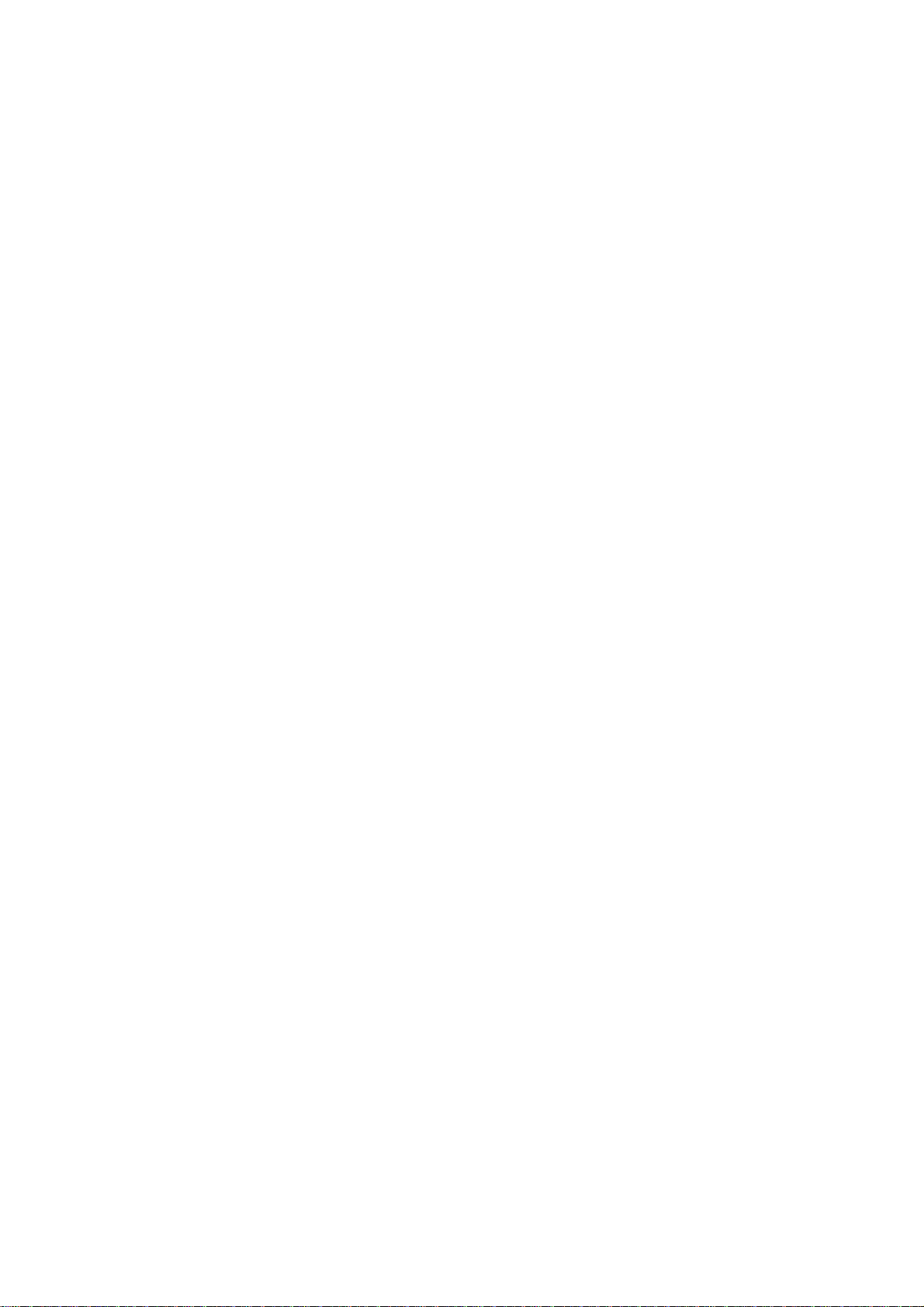
PUBLISHED BY:
Editors:
Olivetti I- Jet S.p.A.
Località Le Vieux
11020 ARNAD (Italy)
Copyright © 2004, Olivetti
All rights reserved
Olivetti Tecnost, S.p.A.
Via Jervis, 77 - 10015 IVREA (TO)
ITALY
Manufacturer
Olivetti Tecnost, S.p.A. con unico azionista
Gruppo Telecom Italia
Direzione e coordinamento di Telecom Italia S. p. A.
Via Jervis, 77 - 10015 IVREA (TO)
ITALY
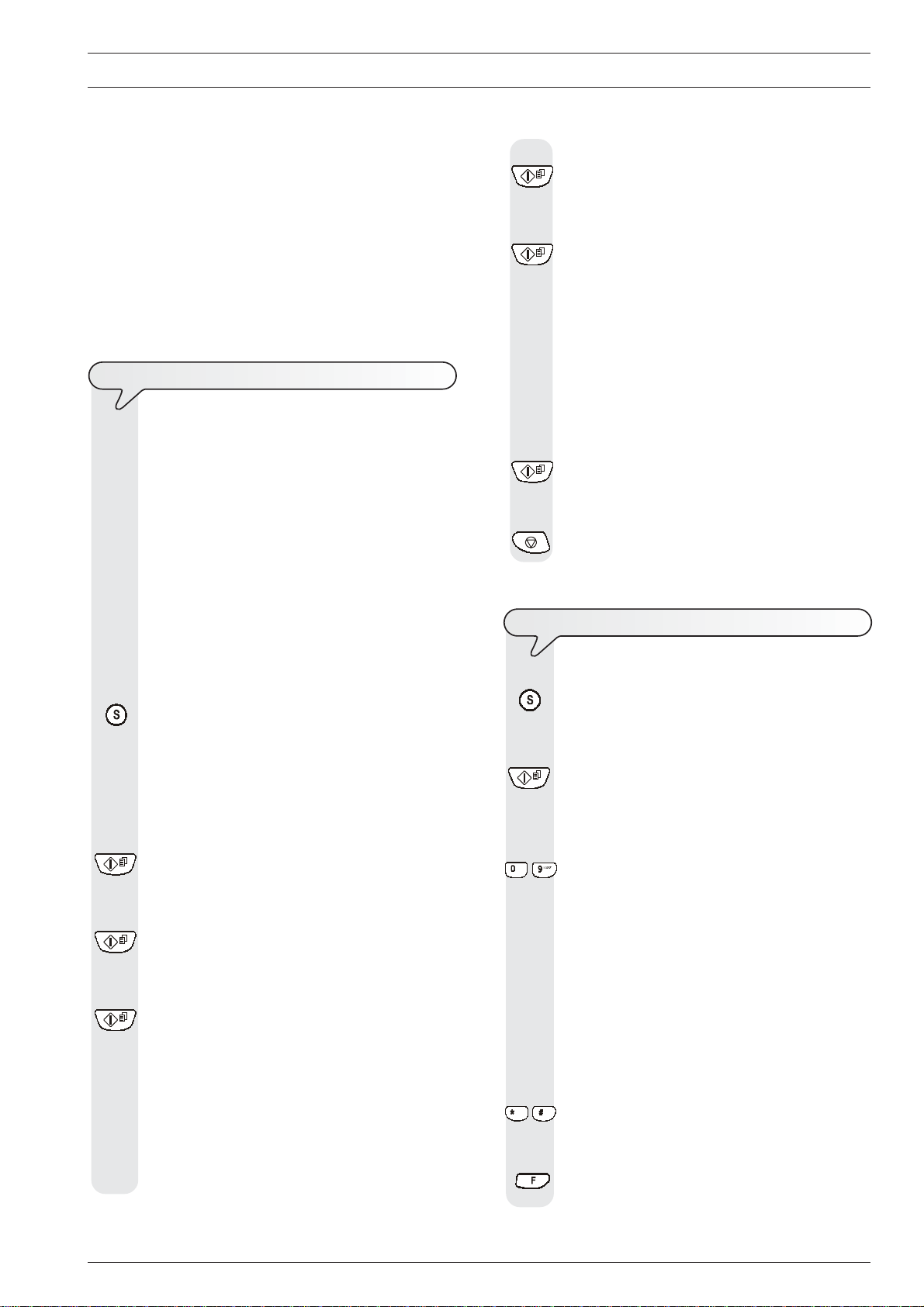
S
MS SERVICE
The fax machine allows you to send and receive messages (SMS),
even if you are connected to a switchboard, and to save up to
40 messages, of which: 5 written and sent messages, 5 written and
not yet sent messages and 30 received messages.
In addition to this, it is possible to send messages in "FAX" format and
by electronic mail ("E-MAIL").
6. To confirm the setting, press the key:
7. Press the key:
note
For details on the SMS service, please contact the manager of
the telephone network to which you are connected.
TO
ACTIVATE THE SMS SERVICE
important
To activate the SMS service you must set, both for sending and for receiving message, the numbers indicated
by the "SMS Service Centre" and provided by your
network operator. After having activated this service, you
can send and receive messages (SMS) every time you
wish.
8. To confirm the setting, press the key:
9. To return the fax machine to its initial stand-by mode, press
note
Before enabling SMS service functions, all documents present in the automatic or manual document feeder must be removed.
TO
The display shows:
SERV.NUM.2
The display shows:
TYPE NUMBER
XXXX
If the number that appears on the bottom line of the display corresponds to the one given to you by your
network manager, skip to the next step.
If it does not correspond, type the number directly
on the numeric keypad and then move on to the next
step.
the key:
WRITE AND SEND A MESSAGE (SMS
)
1. Press the key:
/
The display shows:
2. Press the keys
until the display shows:
3. Press the key:
The display shows:
4. Press the key:
The display shows:
5. Press the key:
The display shows:
If the number that appears on the bottom line of the display corresponds to the one given to you by your
network manager, skip to the next step.
If it does not correspond, type the number directly
on the numeric keypad and then move on to the next
step.
WRITE/SEND SMS
CONFIGURATION
SERV. CENTRE NO.
SERV.NUM.1
TYPE NUMBER
XXXX
1. Press the key:
The display shows:
WRITE/SEND SMS
2. Press the key:
The display shows:
SMS TEXT
3. Write the text of the message (max. 640 characters). To
do this, press the keys:
- To enter in sequence the following characters:
Key 1 = @ space 1 . / Key 2 = a b c å ä æ à ç 2
Key 3 = d e f è È é 3 ∆
Key 4 = g h i ì 4
Key 5 = j k l 5
Key 6 = m n o ñ ö Ø ò 6
Key 7 = p q r s ß 7
Key 8 = t u v ü ù 8
Key 9 = w x y z 9
Key 0 = space + & / % 0
- To enter in sequence the following characters:
Key * = * space ~ . / \ , ; _ : ‘ " ? !
Key # = # & % + $ < = > @ ( ) ^ | [ ]
To change from upper case letters to lower case letters
and vice versa.
Λ
Γ
Φ
Π Σ
€
£ ¥ $ ¿ § ¡
Θ Ξ Ψ Ω
1
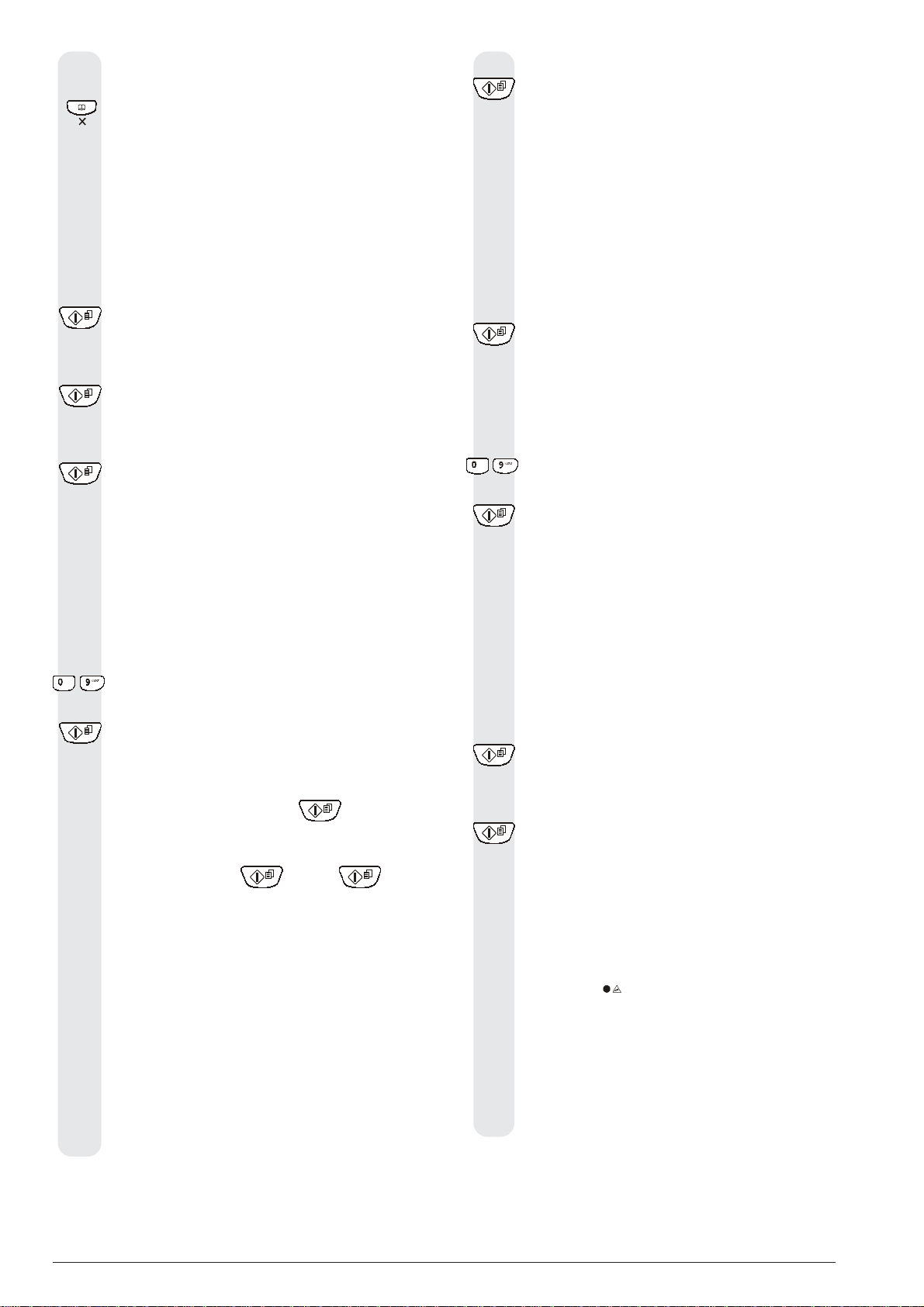
|/}To scroll the cursor on alphanumeric characters already
keyed in or to leave a blank space.
To delete a character on the left hand side of the cursor. It
deletes all the text if kept pressed.
While the text is being entered, the display will show, in its
top right-hand corner, a number (from 1 to 4) that increases
every 160 characters. This number is used to indicate
how many characters have been entered and how many
more can still be entered. For example: if you have typed
a text consisting of 220 characters, the number 2 appears.
4. Press the key:
The display shows:
SEND
5. To confirm the setting, press the key:
The display shows:
SEND TYPE :SMS
6. Press the key:
The display shows:
TYPE NUMBER
NUM/TOUCH/SPEED
7. Dial the correspondent's number in one of the following
ways: either from numeric keypad or with one-touch dialling keys and speed dialling codes (see the "To set one-
touch and speed dialling" section of the "Transmission and reception operations" chapter of the fax ma-
chine user's manual).
To do this, press the keys:
-
8. To confirm the setting, press the key:
The display shows:
OTHER PARAM.:NO
At this point you can:
- send the message by pressing the
fax machine starts sending as indicated at the end of the
procedure;
- go back by pressing the
order to edit the text or change any of the parameters
selected up to now;
- continue, from the next step, to set the other parameters to:
- ask for notification of delivery of the message.
- send your messages to recipients with a special
confidential mailbox.
- make sure that the SMS service works correctly
when recipients have more than one telephone
connected to the same telephone line.
9. To see the other available option, press the keys:
|/}
The display shows:
, |/} and keys in
key twice. The
OTHER PARAM.:YES
10. To confirm the setting, press the key:
The display shows:
NOTIFY: YES
You can choose any of the following options:
"NOTIFY:YES": to receive the notification of message de-
livery every time you send one.
"NOTIFY:NO": if you do not want to receive the notification
of message delivery.
11. To see the other available option, "NOTIFY: NO", press
the keys:
|/}
12. To confirm the setting, press the key:
The display shows:
BOX
13. Enter the ID of the recipient's confidential mailbox (max. 4
alphanumeric characters) as you did to type the message
text.
To do this, press the keys:
-
14. Press the key:
The display shows:
RECIP.TERM.NO.
(1-9) 1
At this point:
- if the recipient only has one telephone connected to the
telephone line, skip to the next step;
- if the recipient has more than one telephone connected to
the telephone line, type the number corresponding to the
terminal on which he wants to receive your message and
then move on to the next step.
15. To confirm the setting, press the key:
The display shows:
SEND:YES
16. To confirm the setting, press the key:
The fax machine starts transmitting and the message
"TRANSMITTING" appears on display.
If the transmission has been completed successfully, at the
end the message "TX COMPLETED" appears on display
for a few seconds.
Otherwise, if the transmission has not been completed successfully, at the end on the display the message "TX ERROR" for a few seconds followed by an acoustic signal
and error led "
In both cases, at the end of the transmission, the display
shows:
17. To see the other available option, press the keys:
|/}
The display shows:
" lights on.
SAVE SMS:NO
SAVE SMS:YES
2
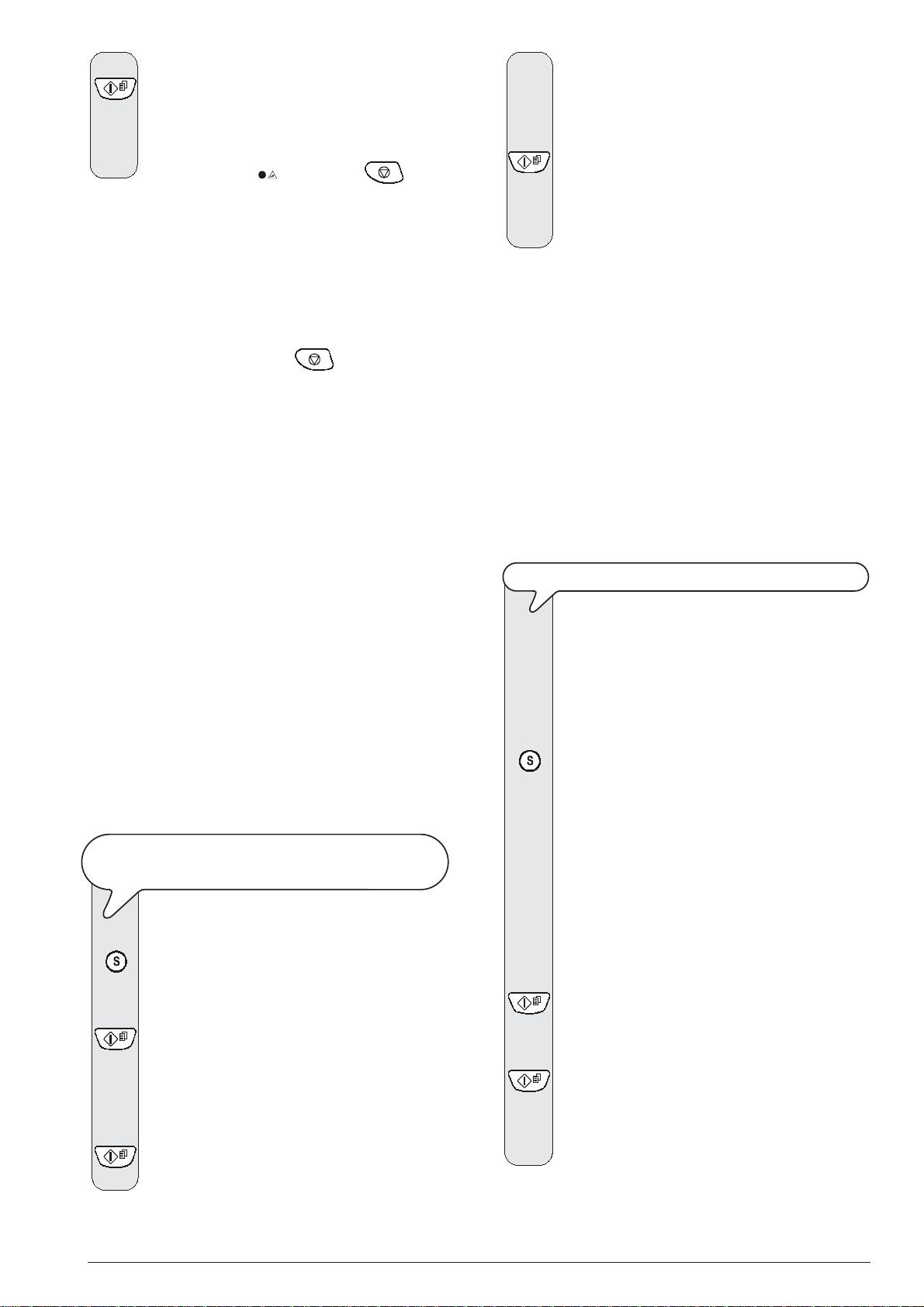
18. To confirm the setting, press the key:
At this point, if transmission was aborted, the fax machine
automatically prints the failed transmission report and the
display shows the message "TX ERROR" again.
To clear the message from the display and turn off the
error LED indicator "
" press the key .
5. Press the keys
|/}
6. To confirm the setting, press the key:
note
If you have chosen "SAVE SMS:YES", the message "SAVED" appears on display for a few seconds and your message will be saved
on the list of messages sent "SMS SENT". At this point you can
always send it again or change it.
note
If, while writing a message, you press or your fax machine is
idle for more than 2 minutes, the text of your message will be saved
on the list of written messages "SMS WRITTEN".
notE
If the message "MEMORY FULL", "DELETE SMS" appears on display and the fax machine does not allow you to write the text of your
message, this means that:
- the sent message memory is full
or
- the draft message memory is full
or
- both memories are full.
At this point, delete at least one of the messages from either or both of
the memories (depending on the case). See "To delete a message
(SMS)" later in the manual.
If the message "MEMORY FULL", "DELETE SMS" appears on display and the fax machine does not allow you to write the text of your
message, this means that:
- the sent message memory is full
or
- the draft message memory is full
or
- both memories are full.
At this point, delete at least one of the messages from either or both of
the memories (depending on the case). See "To delete a message
(SMS)" later in the manual.
TO
until the display shows:
SAVE
The message "SAVED" appears on display for a few seconds. The message will be saved on the list of written
messages "SMS WRITTEN".
The fax machine returns automatically to its initial stand-by
mode.
note
EDIT/SEND AGAIN A MESSAGE (SMS
Look at the list of messages sent or written (not sent yet) if
you want to find a message that you wish to edit and/or
send again.
)
notE
If there is no power for over an hour, the fax machine will delete all the
messages. To have a record of all the messages received, refer to
the report of power failure that will be automatically printed by the fax
machine or require the printout of activity report (see the instruction
manual of the fax machine).
TO
SAVE A MESSAGE (SMS) WITHOUT
SENDING
1. Press the key:
IT
The display shows:
WRITE/SEND SMS
2. Press the key:
The display shows:
TEXT SMS
3. Write the text of the message (max. 640 characters) as
described in "To write and send a message (SMS)".
4. To confirm the setting, press the key:
The display shows:
1. Press the key:
2. Press the keys
/
3. To confirm the setting, press the key:
The display shows:
4. To confirm the setting, press the key:
F
ROM THE LIST OF MESSAGES SENT
The display shows:
WRITE/SEND SMS
until the display shows:
SMS SENT XX
"XX" is the number that appears in the upper right-hand
side corner and it indicates the total number of messages
sent (max. 5). It is useful if you want to know how many
messages you have sent and, therefore, how many you
can still send.
EDIT/SEND
The display shows from left to right: the reference number
which identifies the messages present on the list of mes-
sages sent (from the newest to the oldest), the correspondent's telephone number, the text of the message or part of
it, and the date and time.
SEND
3

To show all the message-related data and the text of the
message on the fax machine, press once the keys:
|/}
To stop the text on the display, press again the keys:
|/}
5. To find on the above-mentioned list another message that
you wish to edit and/or send again, press the keys:
/
6. To edit and/or send again the displayed message, press
the key:
The display shows on the upper line:
TEXT SMS
and on the bottom line, the message text that you have just
selected.
At this point, by resuming the procedure described in "To
write and send a message (SMS)", from the step in
which the display shows "TEXT SMS", you can:
- edit the contents of the message and send it back to the
same recipient or another recipient.
- send the same message back to the same recipient or
another recipient.
- store the edited message without sending it.
TO
DELETE A MESSAGE (SMS
As mentioned previously, the fax machine can store up to
40 messages of which: 5 written and sent, 5 written and
not sent (draft) and 30 received.
If the display shows "MEMORY FULL", "DELETE SMS",
this means that:
- the sent message memory is full
or
- the draft message memory is full
or
- both memories are full.
At this point, you must delete at least one of the messages
from either or both of the memories (depending on the
case).
If the display shows "SMS RX MEM. FULL", this means
that the reception memory is full and no more messages
can be received. At this point, you must delete at least one
message on the list of messages received to make room in
the memory.
In either case, you can track down the messages you wish
to delete with ease by consulting the sent messages list, the
draft (written but not sent) messages list or the received
messages list.
)
notE
If the message "MEMORY FULL", "DELETE SMS" appears on display and the fax machine does not allow you to write the text of your
message, this means that:
- the sent message memory is full
or
- the draft message memory is full
or
- both memories are full.
At this point, delete at least one of the messages from either or both of
the memories (depending on the case). See "To delete a message
(SMS)" later in the manual.
F
ROM THE LIST OF MESSAGES WRITTEN AND SAVED
1. Press the key:
The display shows:
WRITE/SEND SMS
2. Press the keys
/
until the display shows:
SMS WRITTEN XX
"XX" is the number that appears in the upper right-hand
side corner and it indicates the total number of messages
written and saved (max. 5). It is useful if you want to know
how many messages you have saved and, therefore,
how many you can still save.
3. To confirm the setting, press the key:
The display shows:
EDIT/SEND
From this point on, follow the procedure described in "To
edit/send again a message (SMS) - From the list of
messages sent", starting from the point where the display
shows "EDIT/SEND".
1. Press the key:
2. Press the keys
/
3. To confirm the setting, press the key:
4. Press the keys
/
5. To confirm the setting, press the key:
|/}
|/}
6. To find on the above-mentioned list another message that
/
F
ROM THE LIST OF MESSAGES SENT
The display shows:
WRITE/SEND SMS
until the display shows:
SMS SENT XX
The display shows:
EDIT/SEND
until the display shows:
DISPLAY/PRINT
The display shows from left to right: the reference number
which identifies the messages present on the list of mes-
sages sent (from the newest to the oldest), the correspondent's telephone number, the text of the message or part of
it, and the date and time.
To show all the message-related data and the text of the
message on the fax machine, press once the keys:
To stop the text on the display, press again the keys:
you wish to delete, press the keys:
4

7. To delete the displayed message, press the key:
The display shows the message "SMS DELETED" for a
few seconds and, if there are other messages on the list,
the fax machine shows you the first message.
8. To continue to delete the other messages, press again the
key:
When you have deleted all the messages present on the
list, the fax machine will show "MEMORY EMPTY" and will
automatically return to the first item of the "WRITE/SEND
SMS" menu.
F
ROM THE LIST OF MESSAGES WRITTEN AND SAVED
1. Press the key:
The display shows:
WRITE/SEND SMS
2. Press the keys
/
until the display shows:
SMS WRITTEN XX
3. To confirm the setting, press the key:
The display shows:
EDIT/SEND
4. Press the keys
/
until the display shows:
DISPLAY/PRINT
From this point on, follow the procedure described in "To
delete a message (SMS) - From the list of messages
sent", starting from the point where the display shows
"DISPLAY/PRINT".
F
ROM THE LIST OF MESSAGES RECEIVED
1. Press the key:
The display shows:
WRITE/SEND SMS
2. Press the keys
/
until the display shows:
SMS RECEIVED XX
3. To confirm the setting, press the key:
The display shows:
EDIT/SEND
4. Press the keys
/
until the display shows:
DISPLAY/PRINT
From this point on, follow the procedure described in "To
delete a message (SMS) - From the list of messages
sent", starting from the point where the display shows
"DISPLAY/PRINT".
TO
SEND MESSAGES TO OTHER FAX
MACHINES
1. Press the key:
The display shows:
WRITE/SEND SMS
2. Press the key:
The display shows:
TEXT SMS
3. Write the text of the message (max. 640 characters) using
the numeric keypad as described in "To write and send a
message (SMS)".
4. Press the key:
The display shows:
SEND
5. To confirm the setting, press the key:
The display shows:
SEND TYPE:SMS
6. Press the keys
|/}
until the display shows:
SEND TYPE:FAX
7. To confirm the setting, press the key:
The display shows:
RECIPIENT NAME
8. Enter the fax header, for example: the name of the recipient of the document you are about to send and any other
information.
To do this, press the keys:
-
9. To confirm the setting, press the key:
The display shows:
TYPE NUMBER
NUM/TOUCH/SPEED
10. Dial the correspondent's number in one of the following
ways: either from numeric keypad or with one-touch dialling keys and speed dialling codes (see the "To set one-
touch and speed dialling" section of the "Transmission and reception operations" chapter of the fax ma-
chine user's manual).
To do this, press the keys:
-
11. To start the transmission, press the key:
Transmission starts as described above.
notE
If you want to display and then delete a message received in one of
the 5 confidential mailboxes (see "To stop unauthorized persons
from reading SMS messages"), you must enter the password you
associated with the corresponding mailbox previously.
5

TO
SEND MESSAGES TO E-MAIL ADDRESSES
(E-
MAIL
)
1. Press the key:
The display shows:
WRITE/SEND SMS
2. Press the key:
The display shows:
TEXT SMS
3. Write the text of the message (max. 640 characters) using
the numeric keypad as described in "To write and send
a message (SMS)".
4. Press the key:
The display shows:
SEND
5. To confirm the setting, press the key:
The display shows:
SEND TYPE:SMS
6. Press the keys
|/}
until the display shows:
SEND TYPE:EMAIL
7. To confirm the setting, press the key:
The display shows:
TYPE ADDRESS
ADD./TOUCH/SPEED
Enter the complete e-mail address or press the one-touch
dialling key or the speed dialling code to which you have
associated the e-mail address.
To do this, press the keys:
-
8. To start the transmission, press the key:
Transmission starts as described above.
TO
RECEIVE MESSAGES (SMS
The fax machine can receive up to 30 messages (SMS). When a
message (SMS) is received, the "
machine, if previously programmed, sends out an acoustic signal and
the message "SMS RECEPTION" and then the
display.
As in message transmission, you can set some parameters to:
- stop unauthorized persons, by means of special confidential
mailboxes (max. 5) and passwords, from reading the messages present in these mailboxes.
- ensure the correct operation of SMS service if you have
more than a telephone set connected to the same telephone line.
- configure the fax machine to notify the reception of a message through an acoustic signal.
)
" led starts blinking, the fax
icon appear on
important
To make sure that SMS messages will be received, check that
the fax machine is set to connect to the telephone line after at least 2
rings. See the "To change the number of rings" section of the
"More sophisticated operations" chapter of the fax machine us-
er's manual.
TO
READ A MESSAGE (SMS) RECEIVED
When the icon appears on display, it means that you
have received one or more messages (SMS). At this point,
if you want to read them:
1. Press the key:
/
The display shows:
WRITE/SEND SMS
2. Press the keys
until the display shows:
SMS RECEIVED XX
"XX" is the number that appears in the upper right-hand
side corner and it indicates the total number of messages
received (max. 30). It is useful if you want to know how
many messages you have received and, therefore, how
many you can still receive.
3. To confirm the setting, press the key:
The display shows:
EDIT/SEND
If "MEM ALMOST FULL", "DELETE REC. SMS", appear
on display, it means that the memory for messages received already contains 26 messages, therefore, it is almost full. It is advisable to delete some messages from this
memory. See "To delete a message (SMS)".
If, on the other hand, "MEMORY FULL", "DELETE REC.
SMS", appear on display, it means that the memory for
messages received is full. In this case, you must delete at
least one message from this memory. See "To delete a
message (SMS)".
6

4. Press the keys
/
until the display shows:
DISPLAY/PRINT
5. To confirm the setting, press the key:
/
The display shows from left to right: the reference number
which identifies the messages present on the list of messages received (from the newest to the oldest), the
icon for messages still unread, the correspondent's tel-
ephone number, the text of the message or part of it, and
the date and time.
To show all the message-related data and the text of the
message on the fax machine, press once the keys:
|/}
To stop the text on the display, press again the keys:
|/}
6. To find on the above-mentioned list another message that
you wish to select, press the keys:
7. To select the displayed message, press the key:
The fax machine prints a report containing the data for the
received message that you have just selected and the
message text and then returns to its initial stand-by mode.
TO
ANSWER A MESSAGE (SMS) RECEIVED
4. To confirm the setting, press the key:
/
The display shows from left to right: the reference number
which identifies the messages present on the list of messages received (from the newest to the oldest), the
icon for messages still unread, the correspondent's tel-
ephone number, the text of the message or part of it, and
the date and time.
To show all the message-related data and the text of the
message on the fax machine, press once the keys:
|/}
To stop the text on the display, press again the keys:
|/}
5. To find on the above-mentioned list another message that
you wish to select, press the keys:
6. To select the displayed message, press the key:
The fax machine shows on the upper line:
TEXT SMS
and on the bottom line, the test of the message you have
just selected.
7. To overwrite your answer message (max. 640 characters), press the keys:
-
8. To rewrite your message from scratch, clearing the one
present, press the key:
1. Press the key:
The display shows:
WRITE/SEND SMS
2. Press the keys
/
until the display shows:
SMS RECEIVED XX
"XX" is the number that appears in the upper right-hand
side corner and it indicates the total number of messages
received (max. 30). It is useful if you want to know how
many messages you have received and, therefore, how
many you can still receive.
3. To confirm the setting, press the key:
The display shows:
EDIT/SEND
If "MEM ALMOST FULL", "DELETE REC. SMS", appear
on display, it means that the memory for messages received already contains 26 messages, therefore, it is almost full. It is advisable to delete some messages from this
memory. See "To delete a message (SMS)".
If, on the other hand, "MEMORY FULL", "DELETE REC.
SMS", appear on display, it means that the memory for
messages received is full. In this case, you must delete at
least one message from this memory. See "To delete a
message (SMS)".
9. To confirm the setting, press the key:
The display shows:
SEND
10. Press the keys
|/}
until the display shows:
ANSWER
11. To confirm the setting, press the key:
The display shows:
NOTIFY: YES
From this point on, follow the procedure described in "To
write and send a message (SMS)", starting from the
point where the display shows "NOTIFY: YES".
notE
If the message "MEMORY FULL", "DELETE SMS" appears on display and the fax machine does not allow you to write the text of your
message, this means that:
- the sent message memory is full
or
- the draft message memory is full
or
- both memories are full.
At this point, delete at least one of the messages from either or both of
the memories (depending on the case). See "To delete a message
(SMS)" later in the manual.
7

TO
STOP UNAUTHORIZED PERSONS FROM
READING
1. Press the key:
SMS MESSAGES
As mentioned previously, you can stop anyone from reading the messages that you have received without your
authorization.
This security function is activated by programming confidential mailboxes (max. 4 alphanumeric characters) and
passwords (4 obligatory digits).
The fax prompts the passwords whenever an attempt is
made to access the mailboxes to read the messages they
contain. If you do not enter the ID and the corresponding
password, access is denied.
The display shows:
WRITE/SEND SMS
2. Press the keys
/
until the display shows:
CONFIGURATION
3. Press the key:
The display shows:
SERV. CENTRE NO.
4. Press the keys
/
until the display shows:
BOX 1
5. To select one of the 4 other mailboxes available in ascending or descending order, press the keys:
/
6. To confirm the selected mailbox, for example the mailbox
1, press the key:
The display shows:
BOX 1
7. Enter, as you do when typing a message text, the ID (max.
5 alphanumeric characters) that you wish to associate with
mailbox 1.
To do this, press the keys:
-
8. To confirm the setting, press the key:
The display shows:
PASSWORD 1
9. Type the password (4 obligatory digits) that you wish to
associate with the corresponding mailbox (in this case,
mailbox 1).
To do this, press the keys:
-
10. To confirm the setting, press the key:
The display shows:
BOX 2
At this point, you can:
- abort the procedure by pressing the
or
- continue to set the other mailboxes by pressing the
key and repeating the procedure described above.
key;
note
Having programmed a mailbox, to access it to read or print the received messages, you must always type the password associated
with it.
If the password typed is not correct, the display shows:
WRONG PASSWORD
If you type the wrong password twice consecutively, the display
shows, for a few seconds:
AT NEXT ERROR
BOX DELETED
At the third attempt, if the password is still wrong, the fax machine
shows, for a few seconds, the message:
DELETED BOX
and then returns automatically to its initial stand-by mode; the mailbox
is then cleared of all its contents.
FOR AN
CEPTION IF YOU OWN MORE THAN ONE TEL
EPHONE SET AND ONLY ONE TELEPHONE LINE
1. Press the key:
2. Press the keys
/
3. Press the key:
APPROPRIATE MESSAGE (SMS) RE
-
-
If you must connect other telephone sets to the same telephone line, up to a maximum number of 9 which can
receive messages (SMS), you must identify each of them
with a different terminal number (between 1 and 9) to make
sure that the messages reach the set desired.
To give the fax machine a specified terminal number, proceed as described below.
As regards other telephone sets, follow the procedures
described by their manufacturers in order to obtain the
same result.
The display shows:
WRITE/SEND SMS
until the display shows:
CONFIGURATION
The display shows:
SERV. CENTRE NO.
4. Press the keys
/
until the display shows:
TERMINAL NO.
8

5. To confirm the setting, press the key:
The display shows:
THE
LISTS
TERMINAL NO.
( 1-9 ) 1
6. To identify a terminal other than "1" so that it can receive
the messages sent to it, press any of the keys between:
-
7. To confirm the setting, press the key:
8. To return the fax machine to its initial stand-by mode, press
the key:
TO
CONFIGURE THE FAX MACHINE FOR
NOTIFYING
(
SMS) THROUGH AN ACOUSTIC SIGNAL
1. Press the key:
THE RECEPTION OF A MESSAGE
The fax machine has already been configured for notifying
the reception of a message (SMS) through an acoustic
signal; if it is not, proceed as follows:
The display shows:
WRITE/SEND SMS
2. Press the keys
/
until the display shows:
CONFIGURATION
3. Press the key:
The display shows:
SERV. CENTRE NO.
4. Press the keys
/
until the display shows:
SMS RX ADVICE
5. Press the key:
The display shows:
SMS RX ADVICE: N
6. To see the other available option, press the keys:
|/}
The display shows:
SMS RX ADVICE: Y
7. To confirm the setting, press the key:
8. To return the fax machine to its initial stand-by mode, press
the key:
The lists containing the messages received, sent and written but still
not sent, can be displayed as described in "To edit/send again a
message (SMS)" and in "To delete a message (SMS)" and can
also be printed at any moment.
When you ask for a list printout, you can read the text of the message,
and have a report of all the data concerning it, for example:
- the date and time when it was sent or received;
- the selected number;
- the transmitter's number;
- if the message was delivered correctly;
- if the message was received in a confidential mailbox, etc.
Apart from printing the complete lists, you can also require the printout
of each message within a list.
TO
PRINT EVERY MESSAGE WITHIN A LIST
1. Press the key:
The display shows:
WRITE/SEND SMS
2. Press the keys
/
until the display shows:
SMS SENT XX
or:
SMS RECEIVED XX
or:
SMS WRITTEN XX
3. To confirm the setting, press the key:
The display shows:
EDIT/SEND
4. Press the keys
/
until the display shows:
DISPLAY/PRINT
5. To confirm the setting, press the key:
The display shows from left to right: the reference number
which identifies the messages present on the list of mes-
sages that you have selected, the correspondent's telephone number, the text of the message or part of it, and
the date and time.
To show all the message-related data and the text of the
message on the fax machine, press once the keys:
|/}
To stop the text on the display, press again the keys:
|/}
6. To find on the above-mentioned list another message that
you wish to select, press the keys:
|/}
7. To select the displayed message, press the key:
The fax machine prints a report containing the data of the
message that you have just selected and the text of the
message, and then automatically returns to its initial standby mode.
9

TO
PRINT THE LISTS OF MESSAGES (SMS
TO
)
PRINT THE LIST OF CONFIGURATION
SENT, WRITTEN AND RECEIVED
1. Press the key:
The display shows:
WRITE/SEND SMS
2. Press the keys
/
until the display shows:
SMS SENT XX
or:
SMS RECEIVED XX
or:
SMS WRITTEN XX
3. To confirm the setting, press the key:
The display shows:
EDIT/SEND
4. Press the keys
/
until the display shows:
PRINT LIST
5. To confirm the setting, press the key:
PARAMETERS
1. Press the key:
The display shows:
WRITE/SEND SMS
2. Press the keys
/
until the display shows:
CONFIGURATION
3. Press the key:
The display shows:
SERV. CENTRE NO.
4. Press the keys
/
until the display shows:
PRINT CONFIG.
5. To confirm the setting, press the key:
After printing the report, the fax machine automatically returns to its initial stand-by mode.
After printing the report, the fax machine automatically returns to its initial stand-by mode.
notE
If there are no messages on the list selected, the display shows
"MEMORY EMPTY" and the fax machine returns to the first item on
the "WRITE/SEND SMS" menu.
10




255988G
