Olivetti FAX_LAB 730, FAX_LAB 710 Instructions Manual

INSTRUCTIONS

EDITED/PUBLISHED/PRODUCED BY:
Printed in China.
Olivetti S.p.A. con unico azionista
Gruppo Telecom Italia
Direzione e coordinamento di Telecom Italia S.p.A.
Code of user manual: 380550N
Date of publication: October 2007.
Copyright © 2007, Olivetti
All rights reserved. No parts of this manual may be photocopied, reproduced or translated into other languages without prior written authorization from Olivetti S.p.A.
The manufacturer reserves the right to make any changes to the machine described in this manual, at any time, and
without prior warning.
This machine has been approved, under the terms of Council Decision 98/482/EC, for Europe-wide connection as
a single terminal to an analogue Public Switched Telephone System (PSTN) system. However, due to differences
between individual PSTNs in the various countries, the approval does not unconditionally guarantee success
operation of every PSTN termination point.
If you encounter any problems, you should contact your supplier immediately.
The manufacturers declare under their own responsibility that this product
complies with provisions laid down by the directive 1999/05/CE (the full
declaration can be found at the end of this manual).
Conformance is certified by the application of the mark to the product.
Network compatibility declaration
This product has been designed and developed to operate in the networks of all European Community countries,
and in those of Switzerland and Norway.
Full compatibility with the networks of individual countries will depend on specific national software parameters which
can be set in the product. If you encounter problems with non EC PSTN networks, contact your national technical
support service.
Your attention is drawn to the following conditions that could compromise the conformity attested above as well as
the machine’s characteristics:
• incorrect electrical supply;
• incorrect installation, erroneous or improper use, or any use that differs from what is indicated in the User Manual
supplied with the machine;
• replacement of components or original parts using other types, not approved by the manufacturer, or where
carried out by unauthorized persons.
The electrical socket must be near to hand and easily accessible. To disconnect the machine from the electrical power
supply, unplug it from the supply socket.
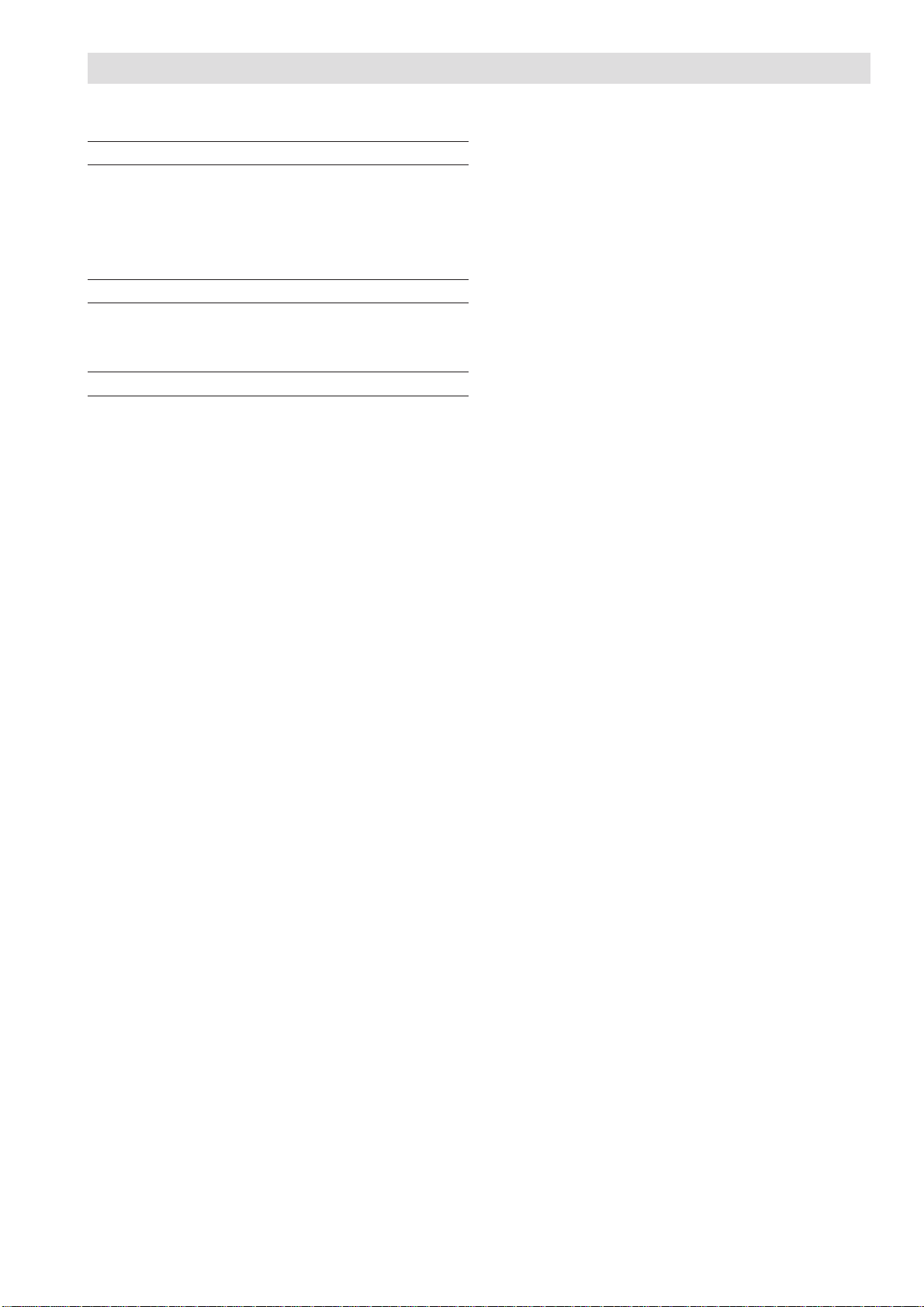
BEFORE YOU START 3
CONSULTING THE MANUAL ....................................................... 3
ENVIRONMENTAL RECYCLING................................................... 3
SAFETY PRECAUTIONS .............................................................. 3
ABOUT THE INSTALLATION AND SETUP P ARAMETERS........... 4
ABOUT THE FAX MACHINE 5
CONSOLE ..................................................................................... 5
COMPONENTS ............................................................................. 7
HOW TO GET STARTED QUICKLY 8
PACKAGE CONTENTS ................................................................. 8
INSTALLA TION CONDITIONS ...................................................... 8
CONNECTING TO THE TELEPHONE LINE AND POWER
SUPPLY......................................................................................... 8
SETTING SOME P ARAMETERS ................................................... 9
SETTING UP THE FAX MACHINE.............................................. 14
TO PRINT THE MENU AND ITS FUNCTIONS ........................... 16
TRANSMISSION ......................................................................... 17
RECEPTION................................................................................ 18
USING THE TELEPHONE........................................................... 19
MAKING COPIES ........................................................................ 21
T
ABLE OF CONTENTS
-
FIRST SECTION
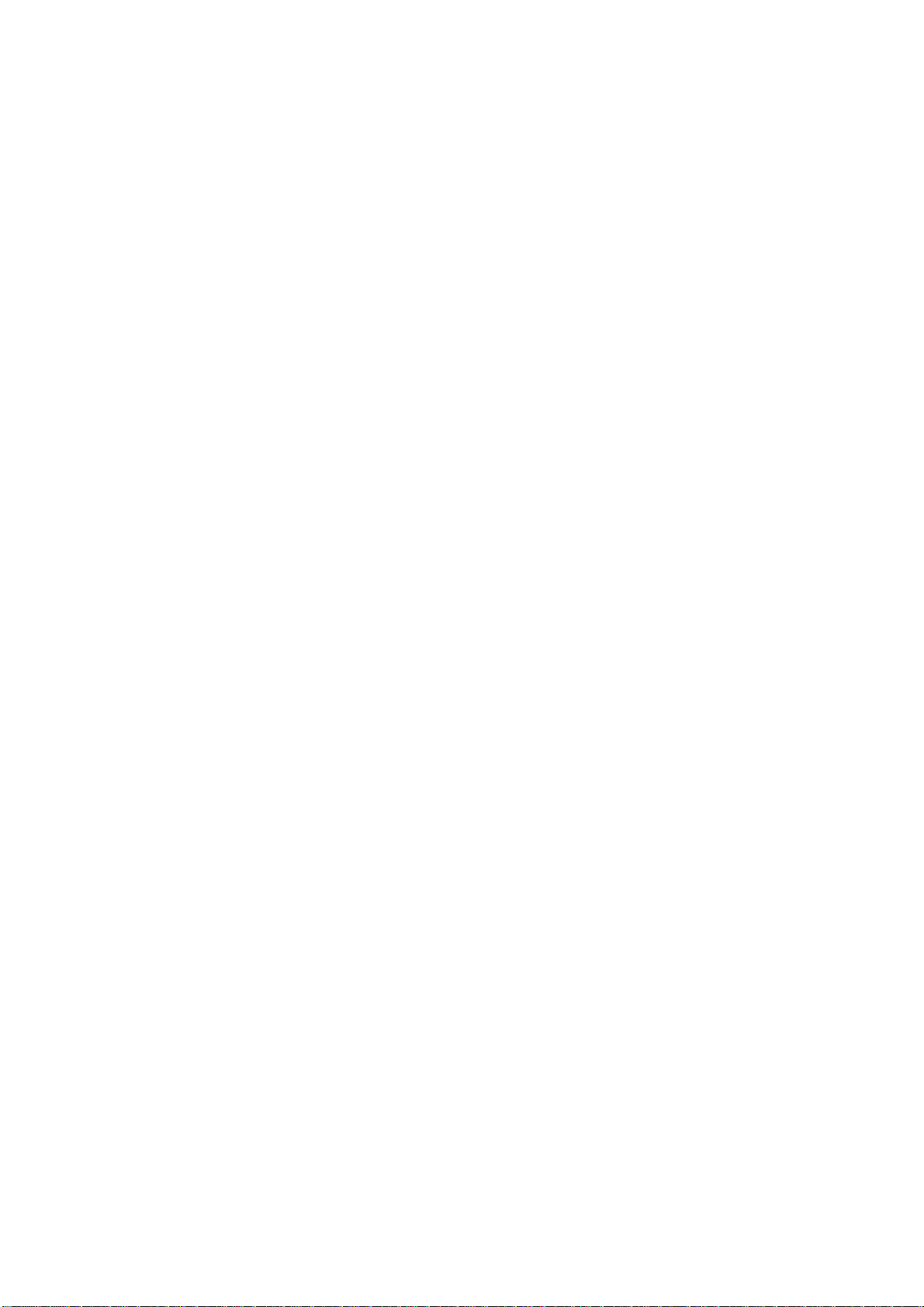
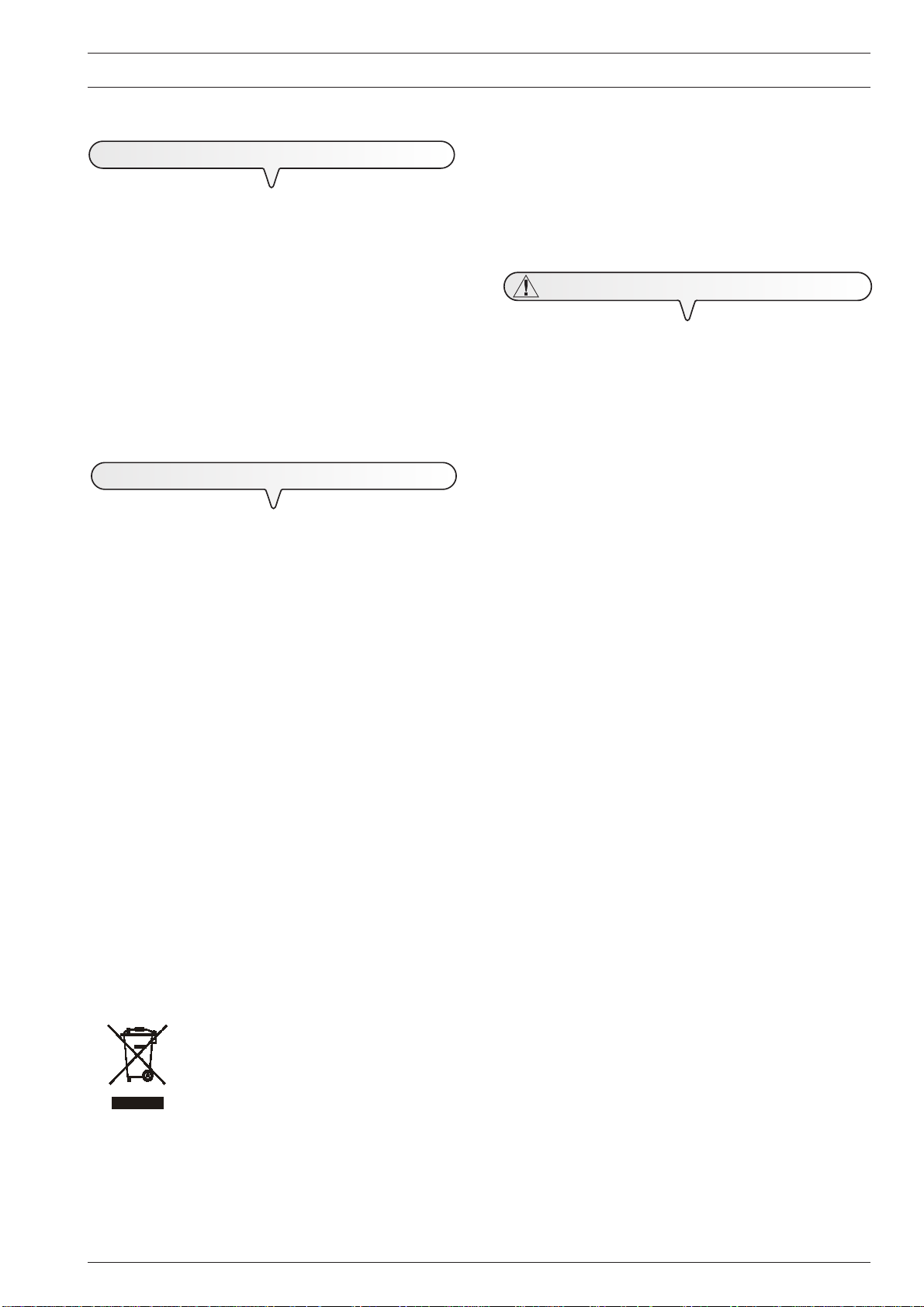
B
EFORE YOU START
C
ONSULTING THE MANUAL
This manual describes two models of fax machine, the only
difference between them being that one is equipped with a
built-in telephone answering device and the other is not.
In the description that follows, whenever a distinction is to be
made between these two models, reference will be made to:
"Base model" and "Model with a built-in TAD".
This manual is divided into two main parts: the first part
provides a short description of the fax machine, explaining
how to install it and get started immediately, using its
basic functions only.
After this initial phase, you can consult the second part of the
manual. In it you will find a detailed description of the fax
machine and its many functions.
E
NVIRONMENTAL RECYCLING
The cardboard box, the plastic present in the package and the
various parts of the fax machine may be recycled in accordance with the recycling regulations in force in your country.
Information about Directive 2002/96/CE on the treatment, collection, recycling and disposal of electric and
electronic devices and their components.
1. FOR
The disposal of electric and electronic devices as solid urban
waste is strictly prohibited: it must be collected separately.
The dumping of these devices at unequipped and unauthorized places may have hazardous effects on health and the
environment.
Offenders will be subjected to the penalties and measures laid
down by the law.
COUNTRIES IN THE EUROPEAN UNION (EU
)
2. FOR
The treatment, collection, recycling and disposal of electric
and electronic devices will be carried out in accordance with
the laws in force in the country in question.
R
ISK OF AN ELECTRIC SHOCK
• Never attempt to repair the fax machine yourself. If you remove the casing, you risk getting an electric shock or suffering
some other kind of injury. Repairs should be carried out by
qualified technical staff only .
• During storms we recommend you unplug the device
from both the power outlet and the telephone line so
as to eliminate the risk of it being damaged by lightning.
• Never pour liquids on the fax machine and avoid exposing it
to the damp.
If liquids seep inside it, unplug it immediately from the mains
power supply and the telephone line. Before using it again,
have it repaired by qualified, technical staff.
• Do not use the fax machine outside in bad weather.
• Connect the fax machine exclusively to a certified wall power
socket.
• To unplug the power cable from the wall power socket, remove the plug and refrain from yanking the cable.
• Never touch the power cable or plug with wet hands.
• Do not fold or squash the power cable. Keep it away from
heat sources.
• Before cleaning the fax machine, unplug it from the wall power
socket.
• Before using the fax machine, check that it has not been damaged or dropped. If it has, have it checked by a qualified
engineer.
OTHER COUNTRIES (NOT IN THE EU
S
AFETY PRECAUTIONS
)
To dispose of our devices correctly:
a) Contact the Local Authorities, who will give you the practical
information you need and the instructions for handling the
waste correctly, for example: location and times of the waste
collection centres, etc.
b) When you purchase a new device of ours, give a used de-
vice similar to the one purchased to our dealer for disposal.
The crossed dustbin symbol on the device means that:
- when it to be disposed of, the device is to be
taken to the equipped waste collection centres
and is to be handled separately from urban
waste;
- Olivetti guarantees the activation of the treatment, collection, recycling and disposal procedures in accordance with Directive 2002/
96/CE (and subsequent amendments).
R
• The fax machine and its accessories are wrapped in plastic
R
• If you are to leave the fax machine unused for a long period
R
• Place it on a stable, flat surface free of all vibrations so as to
• Lay the power cable so that it cannot be trodden on or tripped
• Never let children use or play with the fax machine.
ISK OF SUFFOCATION
so do not let children play with the packaging material.
ISK OF FIRE
of time, you should disconnect it from the power supply: in this
way, it will be protected against the risk of damage due to
interference or power surges.
ISK OF ACCIDENT
avoid drops that could cause damage to the machine and
injury to persons.
over.
3

O
PERATING PRECAUTIONS
• Keep the fax machine in a dust-free place away from sources
of water, steam and excessive heat. Do not expose it to direct
sunlight.
• Ensure that no books, documents, or other objects obstruct
normal ventilation in any way.
• Use the fax machine exclusively at a temperature of between
5°C and 35°C and a relative humidity of between 15% and
85%.
• Keep the fax machine away from other electrical and electronic appliances that may cause interference, e.g. radios,
televisions, etc.
• If a voltage drop or power failure occurs, it will not be possible
to make or receive telephone calls as the keypad will be
disabled.
• In an emergency, if you wish to make a call, you must use a
telephone certified by the telephone company, connecting it
directly to the fax machine (in countries where this is allowed)
or directly to the telephone wall socket.
• Leave enough room in front of the outlet from which documents and received/copied documents are unloaded, so that
they do not fall on the floor.
I
MPROPER USE
The fax machine was designed to send and receive documents and to copy paper documents. The machine may also
be used as a telephone. All other uses are to be considered
improper. In particular, it is never to be connected directly to
an ISDN line and, if it is, the guarantee becomes null and
void.
A
BOUT THE INSTALLATION AND SETUP
PARAMETERS
As the country default values for each installation and setup
parameter may change due to certification requirements or
specific customers’ needs, these values do not always correspond to those indicated in the manual: it is therefore advisable to print them before changing them (see "To print re-
ports and lists", chapter "Transmission and reception
operations").
4
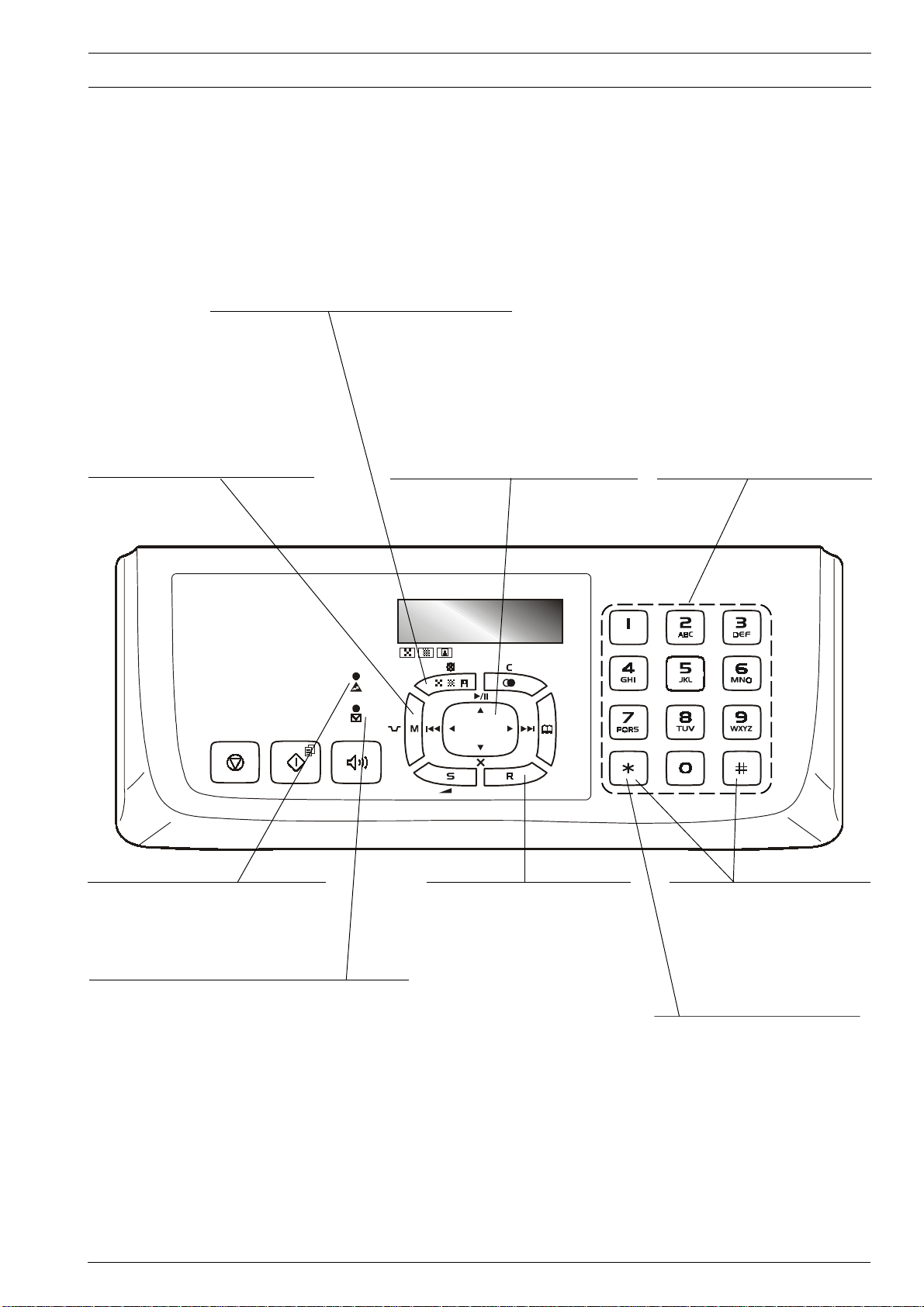
C
ONSOLE
• Adjusts the resolution of the documents to be sent and
copied (only with the document inserted in the ADF).
• Puts the line on hold during a telephone conversation (with
the handset raised.
• Turns off the microphone, during a "handsfree" telephone
call, so that the correspondent cannot hear what is said at
your end of the line.
A
BOUT THE FAX MACHINE
• Gives access to the menu and its functions.
• Inserts a pause during the dialling of the
telephone or fax number.
• They scroll cyclically forwards or backwards
through the functions and related parameters on
the menu.
• Move the cursor to the "right" and to the "left"
while entering numbers and names.
M
ODEL WITH A BUILT-IN TAD ONLY
• Used to perform TAD functions. Described in
the corresponding chapter.
• Dial the fax or telephone number.
• If held down for more than one second,
• Enter numeric data.
• Select digits and alphanumeric characters
they automatically dial (once set) the
telephone number or fax number
assigned to them.
during the entry of numbers and names.
"Error" LED indicator
Signals an operating fault during transmission or
reception.
Blinking, indicates that the memory contains documents that
have not been printed.
Off, indicates that the memory is empty.
M
ODEL WITH A BUILT-IN TAD ONLY
On, indicates that there are messages or memos in the memory
that have already been played.
Blinking, indicates that the memory contains documents that
have not been printed, messages or memos that have not been
played.
Off, indicates that the memory is empty.
With the handset lifted, gives access to the
special functions made available by the
network manager and commonly known
as REGISTER RECALL (R function).
With the fax machine connected to a
private exchange:
When pressed before the number is dialled,
it enables a call to be made on the public
line (if the output mode is Flash and if the
fax machine was programmed correctly).
• With tone dialling, they send a tone
down the line for special network
services.
• They scroll "backwards" and
"forwards" through characters and
special symbols during the entry of
names.
When pressed before dialling a number, it
enables you to switch from pulse dialling to
tone dialling.
5
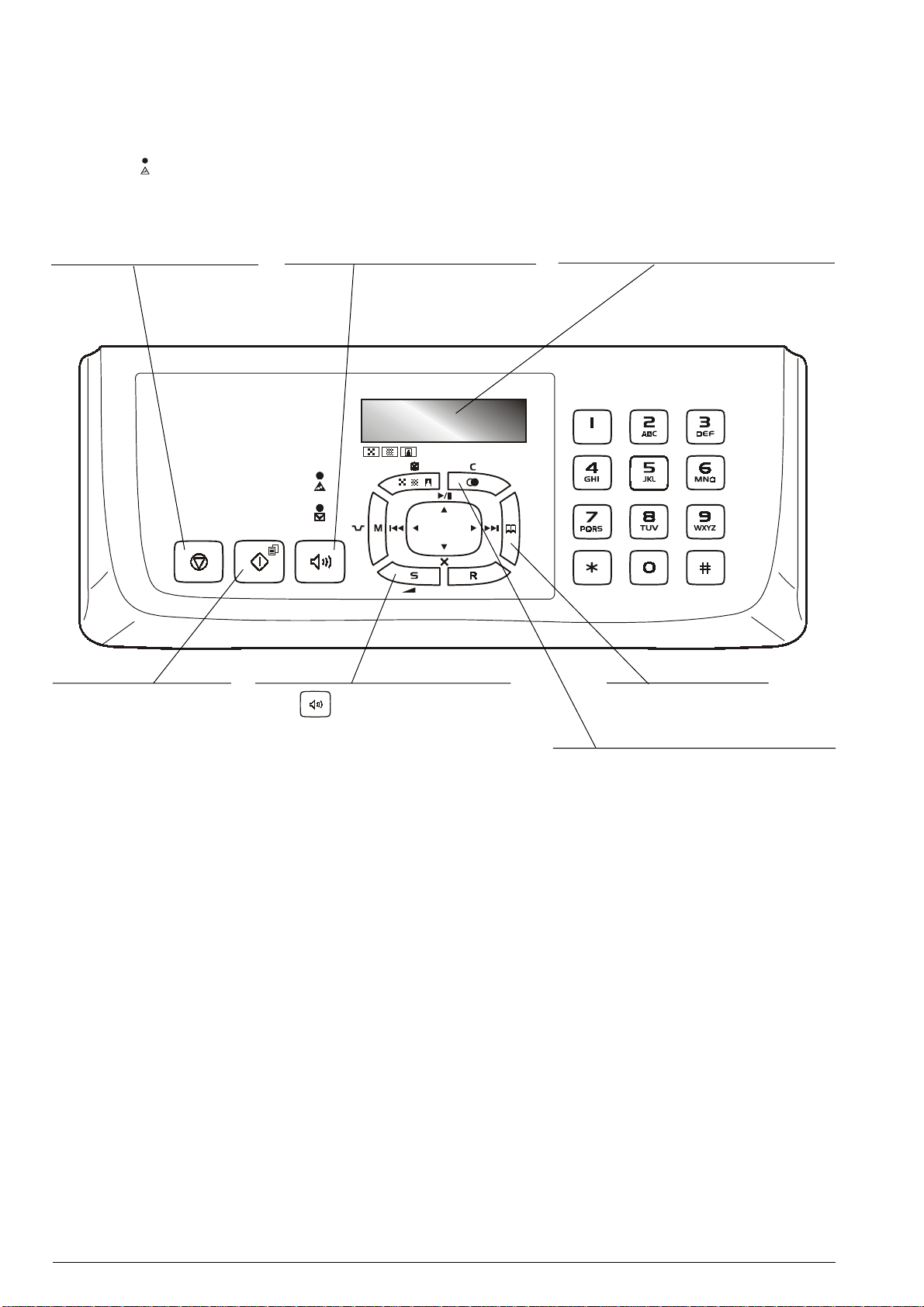
• Unloads a document from the ADF .
• Turns off the "
• Returns the fax machine to the standby mode.
• Stops the programming, transmission,
reception or copying operation in
progress.
" LED indicator.
• Used to dial a telephone or fax number without
lifting the telephone handset.
• Also activates the handsfree function.
Display
A two-line liquid crystal display with a capacity of 16
characters per line.
Shows operator prompts and error messages.
• In "MANUAL" and "PHONE/FAX"
reception modes starts receiving
a document.
• After the fax number has been
dialled, starts sending a document
(only with the document inserted
in the ADF).
• Confirms the selection of menus,
submenus, parameters and their
values and moves on to the next
condition.
• Starts copying a document (only
with the document inserted in the
ADF).
After the
speaker volume "up" or "down".
button has been pressed, it turns the
Gives access to the Phone book.
• Deletes incorrect settings from the display.
• During the function programming phase, it moves one
function back.
• Displays a list of the last 10 fax or telephone numbers
dialled (outgoing calls) or the last 20 numbers from
which calls have been received and not answered
(incoming calls), irrespective of whether or not a
document was present in the ADF.
6

C
OMPONENTS
The figure shows the external and internal parts of fax machine.
P
LAIN PAPER FEED COMPARTMENT (ASF
Adjustable to the following paper sizes: A4, Letter and
Legal. Maximum capacity: 100 sheets (80gr/m
C
ONNECTION SOCKETS
(
SEE BASE
)
R
ECEIVED OR COPIED
DOCUMENT
N
OTES ABOUT PAPER
OUTPUT
)
2
).
P
RINTING PAPER SUPPORT
P
APER ADJUSTING LEVER
D
OCUMENT SUPPORT
S
PEAKER
C
ONSOLE
B
UILT-IN TELEPHONE
HANDSET
A
UTOMATIC FEEDER FOR DOCUMENTS TO BE
SENT
AND COPIED (ADF
Maximum capacity: 20 sheets A4 (80gr/m
P
RINT CARTRIDGE COMPARTMENT
)
2
).
D
OCUMENT OUTPUT
D
ISPLAY
The display consists of two lines of 16
characters each. It shows the date and
time, menu items, error messages,
resolution and contrast values.
P
RINT CARTRIDGE
COMPARTMENT
COVER
O
PTICAL READER
M
ACHINE SERIAL NUMBER PLATE
(
SEE BASE
)
7
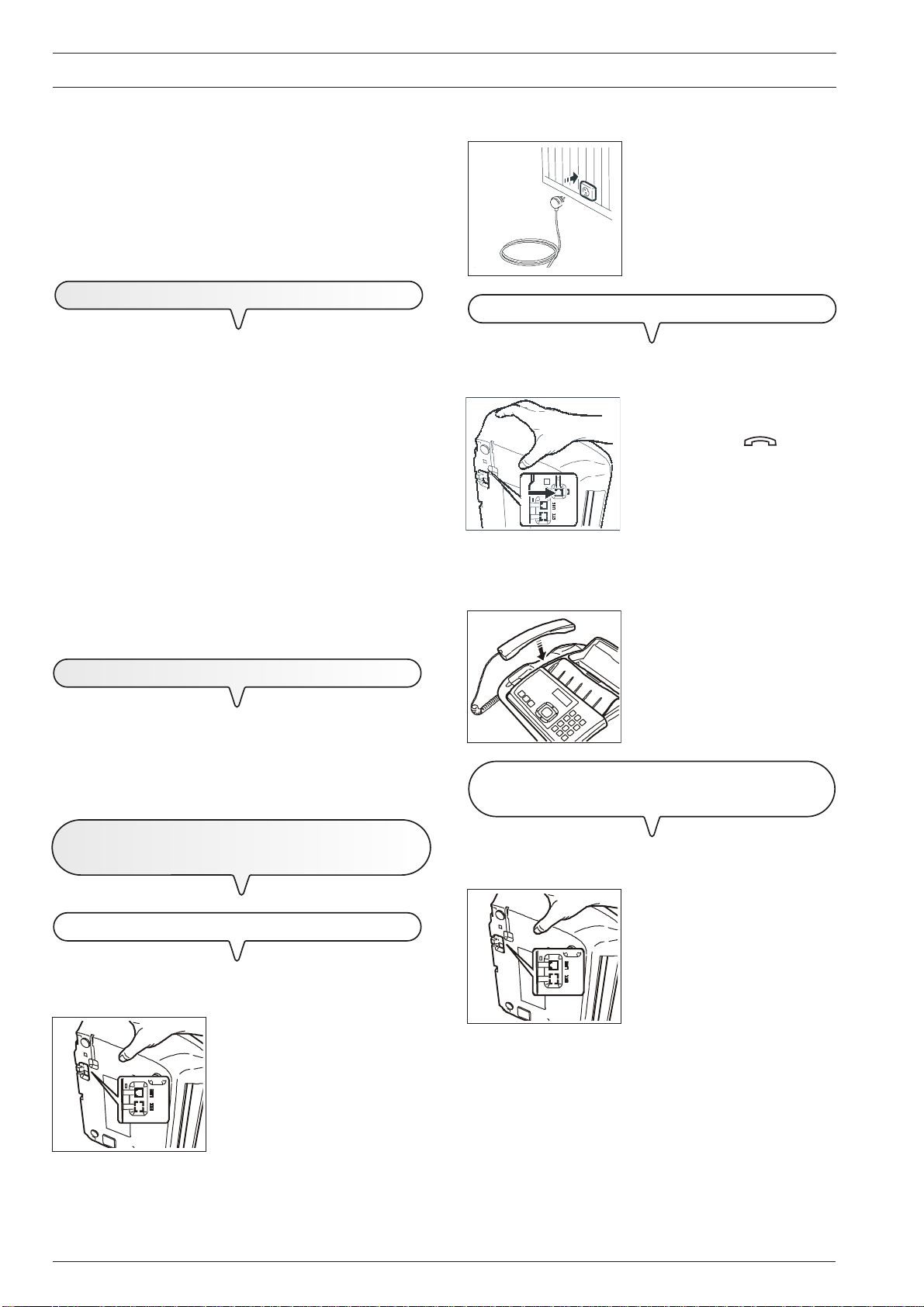
HOW TO GET STARTED QUICKLY
This section provides a basic description of the fax machine, explaining how to install it and get started quickly, using its basic functions only. For a more comprehensive use
of the fax machine, see the corresponding section.
As this section is designed to give you a gradual and sys-
tematic approach to the fax machine, we recommend you
read the topics in the order in which they are presented.
P
ACKAGE CONTENTS
In addition to the fax machine and this manual, you will find
the following elements in the package:
• The document support.
• The printing paper support.
• The cable for connecting the fax machine to the telephone
line.
• The power cable.
• The telephone plug (if applicable).
• The box containing a free monochrome print cartridge pro-
vided with the machine.
• The telephone handset.
• Aftersales support information.
3
C
1. Lay the fax machine on its right side.
2
3. Fix the handset cable into the groove made for this purpose.
4. Replace the fax machine in its normal position.
IMPORTANT
The use of non-original or refilled print cartridges makes the
product's guarantee null and void.
5
3. Insert the connector or the plug
(if applicable) at the other end of
B
ONNECT THE TELEPHONE HANDSET
the cable into the wall telephone
line socket (B).
2. Insert the connector of the handset cable into the socket marked
with the symbol on the fax
machine.
5. Place the handset in its seat.
I
NSTALLATION CONDITIONS
Place the fax machine on a stable, flat surface. Make sure
there is enough room for ventilation.
Keep the fax machine in a dust-free place away from sources
of excessive heat or humidity. Do not expose it to direct sunlight.
C
ONNECTING TO THE TELEPHONE LINE AND
POWER
SUPPLY
C
AN
1. Lay the fax machine on its right side.
2
C
ONNECT THE FAX MACHINE TO THE TELEPHONE LINE
1. Lay the fax machine on its right side.
2
A
2. Insert the plug at the end of the
telephone line connecting cable
into the "LINE" socket on the bottom of the fax machine (A).
In countries where this kind of connection is not allowed (for
example, Germany and Austria), connect the external telephone directly to the telephone wall socket.
ONNECTING THE EXTERNAL TAD (BASE MODEL ONLY) OR
EXTERNAL TELEPHONE
2. Remove the cover, if present,
from the socket for connecting to
the telephone line, "EXT", on the
fax machine and insert the plug
C
of the external TAD or external
telephone in this socket (C).
important
8
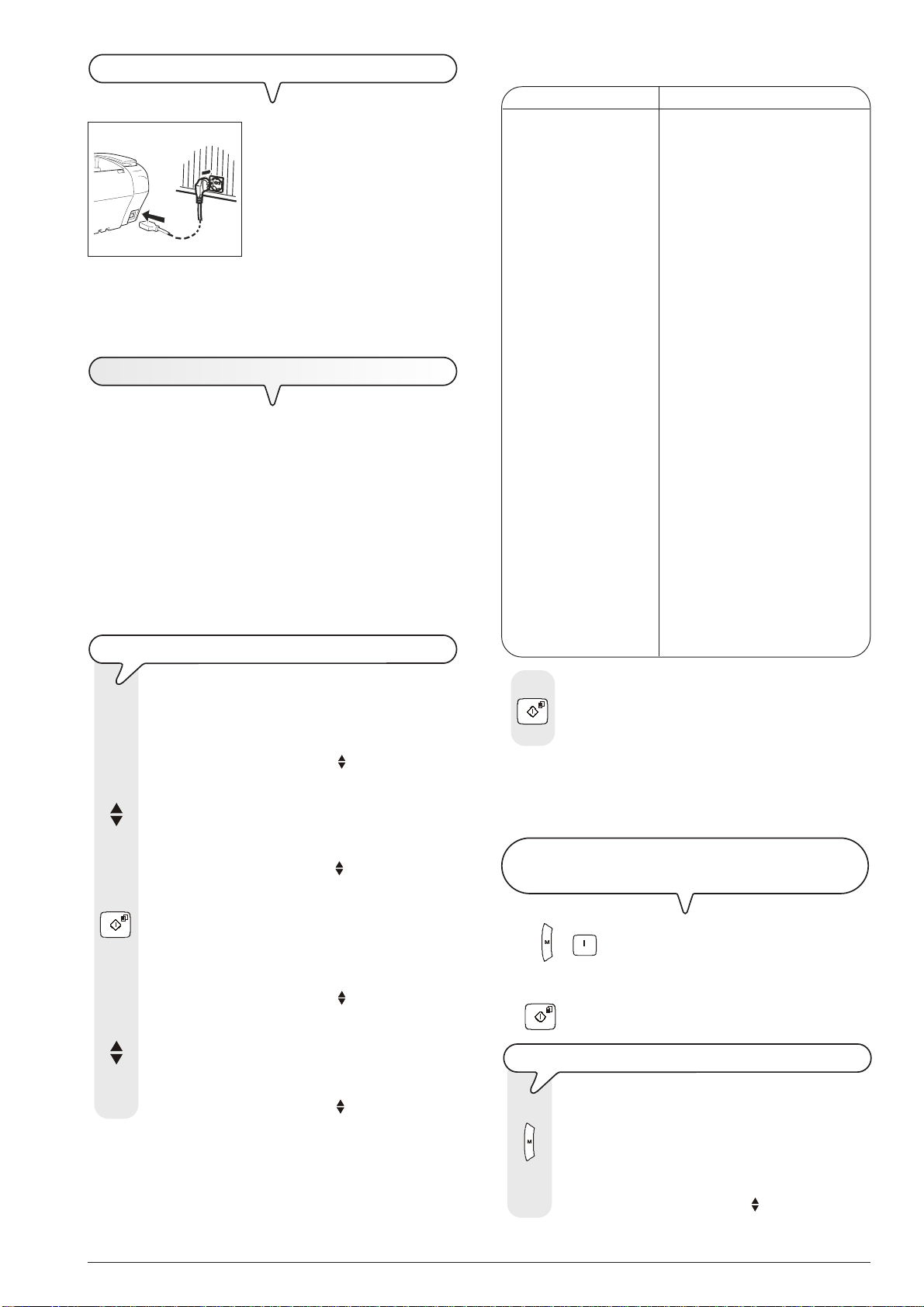
C
ONNECT THE FAX MACHINE TO THE POWER SUPPLY
1
B
A
1. Insert the female connector (A)
at one end of the power cable
into the male connector on the
rear of the fax machine.
Then insert the plug (B) at the
other end of the cable into the
wall power socket.
To select a different country, see the table below:
important
The plug (B) of the power supply cable may vary from country to country.
S
ETTING SOME PARAMETERS
Once the fax is connected to the power supply, it automatically
runs a short test to check that its components are working and
the display may show:
- the language in which the messages will be displayed
or
- the message "AUTOMATIC 00" ("AUTOMATIC" in the base
model) and, alternating on the second line, the messages
"SET DATE/TIME" and "CHECK CARTRIDGE".
In the first case, to enable the fax machine to work properly,
you must set the language and country in which it is to be
used as described in the procedure below. In the second
case, you can move on to set the date and time directly.
TO
SET THE LANGUAGE AND THE COUNTRY OF DESTINATION
COUNTRY COUNTRY TO BE SELECTED
Argentina AMERICA LATINA
Australia AUSTRALIA
Austria ÖSTERREICH
Belgium BELGIUM
Brazil BRASIL
Chile AMERICA LATINA
China CHINA
Colombia AMERICA LATINA
Denmark DANMARK
Finland SUOMI
France FRANCE
Germany DEUTSCHLAND
Holland NEDERLAND
Italy ITALIA
Luxembourg BELGIUM
Mexico AMERICA LATINA
New Zealand AUSTRALIA
Norway NORGE
Peru AMERICA LATINA
Portugal PORTUGAL
Rest of world INTERNATIONAL
Spain ESPAÑA
Sweden SVERIGE
Switzerland SWITZERLAND
UK/Ireland U.K.
Uruguay AMERICA LATINA
Venezuela AMERICA LATINA
The display shows the language in which the messages
are displayed. For example:
LINGUA
ITALIANO
1. To select the desired language, press the keys:
The display shows, for example:
LINGUA
ENGLISH
2. To confirm the setting, press the key:
The display shows a country of destination, for exam-
ple:
CHOOSE COUNTRY
ITALIA
3. To select the desired country, press the keys:
The display shows, for example:
CHOOSE COUNTRY
U.K.
4. To confirm the setting, press the key:
The fax machine automatically returns to its initial stand-
by mode.
important
The fax machine may not be on sale in all of the countries
listed above.
TO
CHANGE THE LANGUAGE AND THE COUNTRY OF
DESTINATION
Press + and repeat the procedure "To set the language and the country of destination" from the start, re-
membering always to confirm the settings made by pressing
the
1. Press the key:
button.
TO
CHANGE THE COUNTRY ONLY
The display shows:
MENU
RECEPT. SET-UP
9
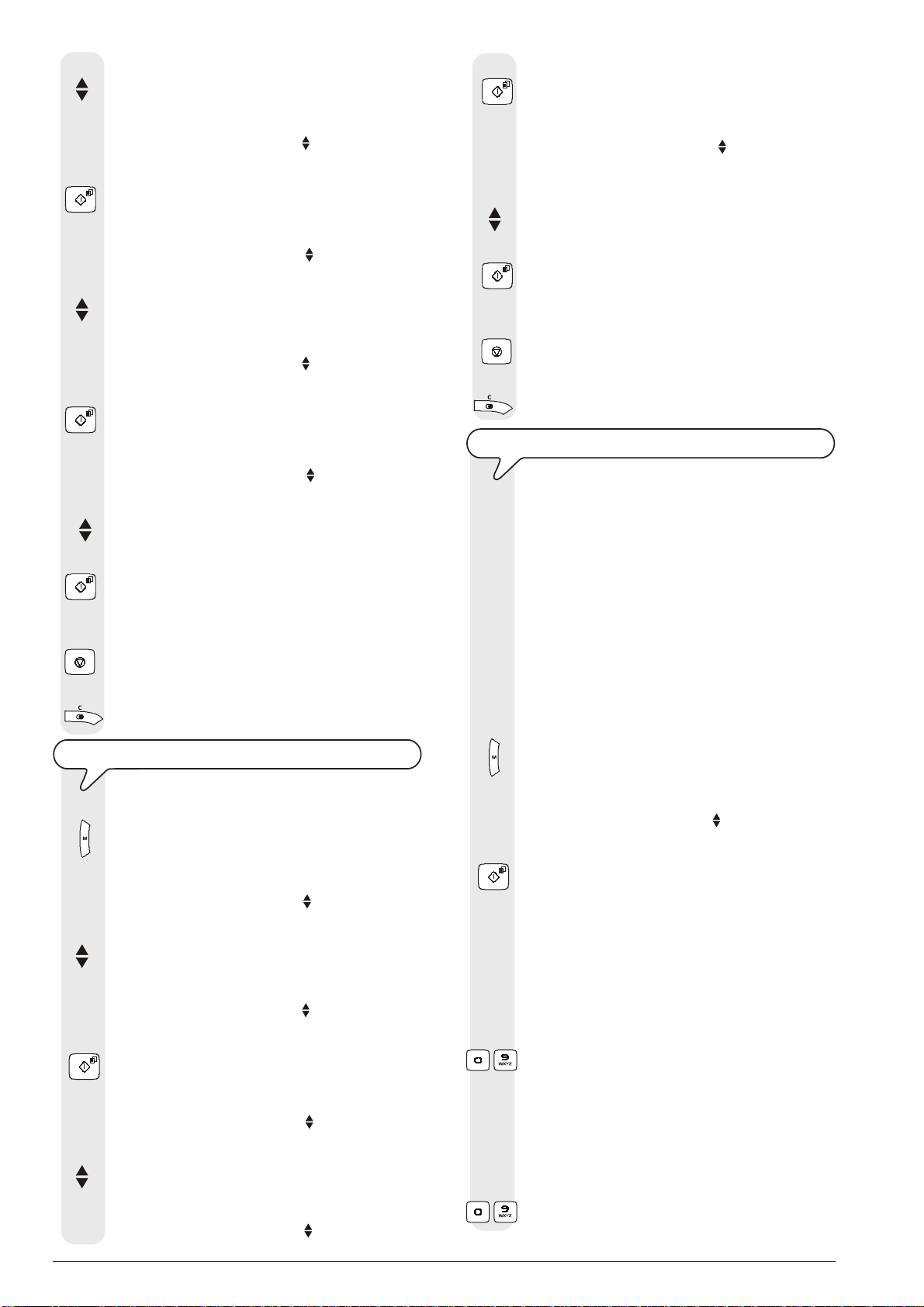
2. Press the keys
5. Press the key:
until the display shows:
MENU
INSTALLATION
3. Press the key:
The display shows:
INSTALLATION
STATION NAME
4. Press the keys
until the display shows:
6. To display the other available languages, press the
7. To confirm your choice, press the key:
8. To return the fax machine to its initial stand-by mode,
INSTALLATION
COUNTRY SET-UP
5. Press the key:
The display shows the default country, for example:
9. If you want to move back one function, press the key:
COUNTRY SET-UP
U.K.
6. To display the other available countries, press the keys:
7. To confirm your choice, press the key:
8. To return the fax machine to its initial stand-by mode,
press the key:
9. If you want to move back one function, press the key:
The display shows the default language, for example:
LANGUAGE
ENGLISH
keys:
press the key:
TO
SET THE DATE AND TIME FOR THE FIRST TIME
The first time you connect the fax machine to the
power supply or whenever there is a power failure
you must set the date and time as described below.
The date and time will be printed at the top of all docu-
ments sent and will be shown on the display when the
fax is in stand-by mode.
Once set, the date and time can be changed at any time.
Y ou can also modify the format in which they are shown
on the display, see "To change the date and time".
The display shows "AUTOMATIC 00" ("AUTOMATIC"
in the base model) on the first line and "SET DATE/
TIME" on the second line.
1. Press the key:
TO
CHANGE THE LANGUAGE ONLY
1. Press the key:
The display shows:
MENU
RECEPT. SET-UP
2. Press the keys
until the display shows:
MENU
INSTALLATION
3. Press the key:
The display shows:
INSTALLATION
STATION NAME
4. Press the keys
until the display shows:
INSTALLATION
LANGUAGE
The display shows:
MENU
SET DATE/TIME
2. Press the key:
The display shows:
SET DATE/TIME
XX-XX-XX XX:XX
"XX-XX-XX XX:XX" indicate the date and time shown
on the display for the first time having connected the fax
machine.
3. To enter the new date and time (e.g. 10-09-07; 12:25),
press the keys:
- As each digit is entered, the cursor will move to the next
one.
4. If you wish to move the cursor to digits to be modified,
press the keys:
|/}
5. Then overwrite the digits with the correct ones, by pressing the keys:
-
10

6. To confirm the setting, press the key:
6. Press the key:
The fax machine automatically returns to its initial standby mode.
notE
Stand-by mode is the status in which the fax machine is idle
and is the mode in which the machine can be programmed.
Stand-by mode will be shown on the display as follows:
• W ithout the original document inserted in the ADF.
For the model with a built-in TAD:
AUTOMATIC 00
10-Sep-07 12:25
For the base model:
AUTOMATIC
10-Sep-07 12:25
• W ith the original document inserted in the ADF.
DOCUMENT READY
NORMAL
TO
CHANGE THE DATE AND TIME
If the date and time shown on the display are not correct, you can change them at any time.
Bear in mind that if you have the caller ID function enabled, the date and time will be automatically brought up
to date whenever you receive a call.
1. Press the key:
The display shows:
MENU
RECEPT. SET-UP
2. Press the keys
until the display shows:
MENU
FAX SET-UP
3. Press the key:
The display shows:
FAX SET-UP
DATE AND TIME
4. Press the key:
The display shows:
DATE AND TIME
SET DATE/TIME
5. At this point, you can choose between the following
options:
"SET DATE/TIME" - To modify the date and time set
previously.
"DATE FORMAT" - To choose the date format that will
be shown on the display.
"HOUR FORMAT" - To choose the time format that will
be shown on the display.
7. To display one of the options listed above, press the
8. To confirm the setting, press the key:
9. If you have made a mistake or wish to abort the proce-
If you have chosen the "SET DATE/TIME" option, proceed as
follows:
1. Enter the new date and time (e.g. 13-09-07; 18:00), by pressing the keys:
move to the next one.
2. If you wish to move the cursor to digits to be modified, press
the keys:
3. Then overwrite the digits with the correct ones, by pressing
the keys:
4. To confirm the setting, press the key:
5. To return the fax machine to its initial stand-by mode, press
the key:
6. If you want to move back one function, press the key:
If you have chosen the "DATE FORMAT" option, proceed as
follows:
1. The display shows: "DATE FORMAT" and "DD/MM/YY".
2. If you want to select a different format from the one displayed,
press the keys:
3. To confirm the setting, press the key:
4. To return the fax machine to its initial stand-by mode, press
the key:
5. If you want to move back one function, press the key:
If you have chosen the "HOUR FORMAT" option, proceed as
follows:
1. The display shows: "HOUR FORMAT" and "24 HOURS".
2. If you want to select a different format from the one displayed,
press the keys:
3. To confirm the setting, press the key:
4. To return the fax machine to its initial stand-by mode, press
the key:
5. If you want to move back one function, press the key:
The display shows:
SET DATE/TIME
XX-XX-XX XX:XX
"XX-XX-XX XX:XX" indicate the current date and time.
keys:
dure in progress, press the key:
notE
- . As each digit is entered, the cursor will
|/}
.
- .
.
.
.
.
.
.
.
.
.
.
.
11
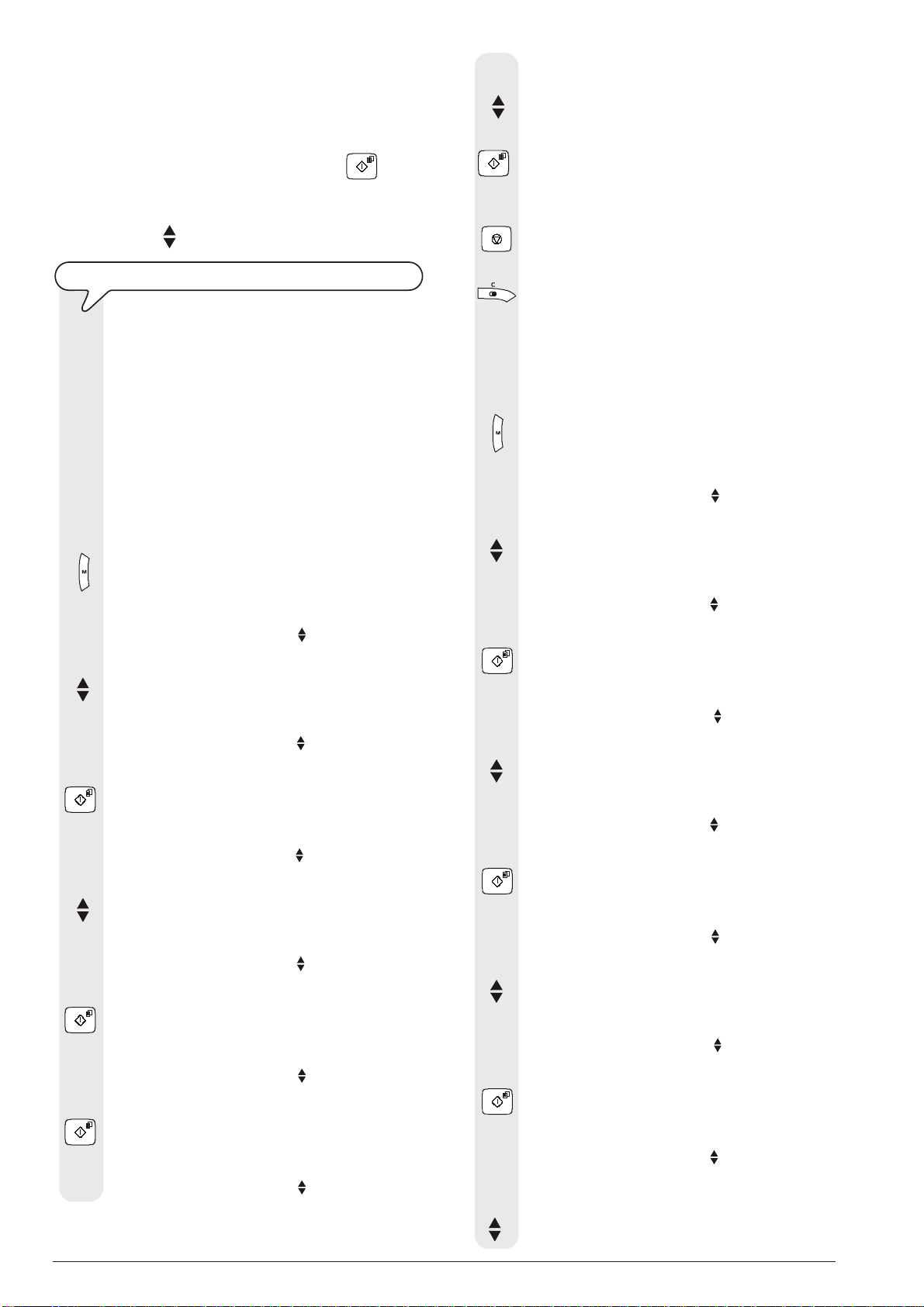
notE
If you have chosen the 12-hour time format, the display will
show the letter "p" (post meridiem) or the letter "a" (ante
meridiem). To switch from one format to the other:
1. Repeat the procedure until the message "DATE AND TIME SET DATE/TIME" appears and then press the
2. Position the cursor, using the
modified.
3. Press the keys
.
|/}
keys, below the letter to be
key.
7. To choose the other option, "LINE TYPE - PRIVATE
8. To confirm the setting, press the key:
9. To return the fax machine to its initial stand-by mode,
(PBX)", press the keys:
press the key:
TO
SWITCH FROM A PUBLIC LINE TO A PRIVATE LINE (PBX
The fax machine is set up for connection to a public line
but you can connect it to a private line and use it on a
public line, too. To do this, proceed as follows:
• Select the "PRIVATE(PBX)" parameter.
• Set the same dialling mode (tone or pulse) as the one
used by the private telephone exchange that manages
the line to which you have connected the fax machine.
If in doubt about the choice to be made, ask the company that manages your private telephone network.
To switch from the public line to the private line:
1. Press the key:
The display shows:
MENU
RECEPT. SET-UP
2. Press the keys
until the display shows:
)
10. If you want to move back one function, press the key:
To modify the dialling mode:
This function is only enabled in some countries.
1. Press the key:
The display shows:
MENU
RECEPT. SET-UP
2. Press the keys
until the display shows:
MENU
INSTALLATION
3. Press the key:
The display shows:
INSTALLATION
3. Press the key:
The display shows:
4. Press the keys
until the display shows:
5. Press the key:
The display shows:
6. Press the key:
The display shows:
MENU
INSTALLATION
INSTALLATION
STATION NAME
INSTALLATION
TEL.LINE SETUP
TEL.LINE SETUP
LINE TYPE
LINE TYPE
PUBLIC(PSTN)
STATION NAME
4. Press the keys
until the display shows:
INSTALLATION
TEL.LINE SETUP
5. Press the key:
The display shows:
TEL.LINE SETUP
LINE TYPE
6. Press the keys
until the display shows:
TEL.LINE SETUP
DIAL MODE
7. Press the key:
The display shows:
DIAL MODE
TONE
8. To choose the other option, "DIAL MODE - PULSE",
press the keys:
12
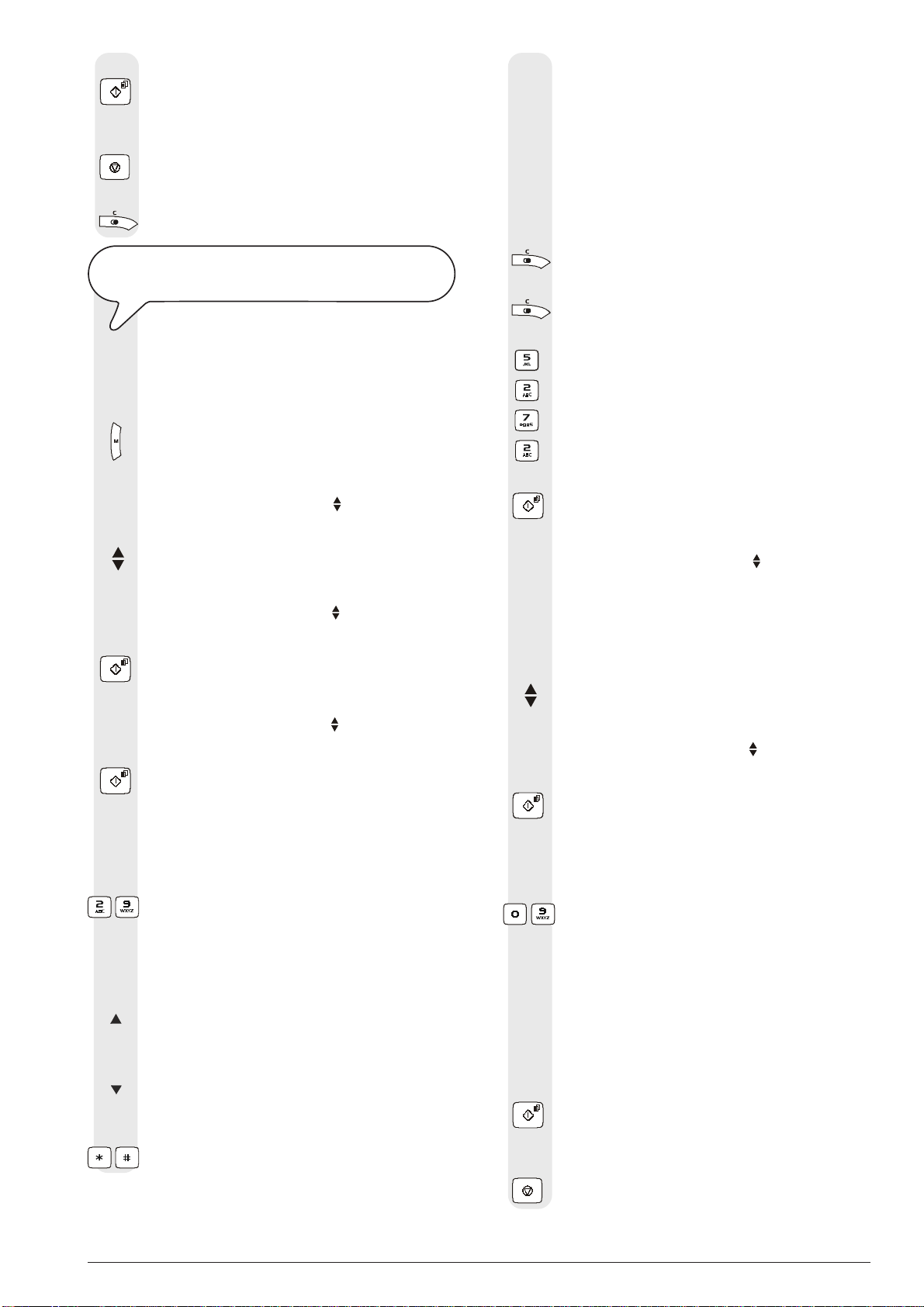
9. To confirm the setting, press the key:
10. To return the fax machine to its initial stand-by mode,
press the key:
11. If you want to move back one function, press the key:
ALL
THAT IS MISSING NOW IS YOUR NAME AND FAX
NUMBER
Once set, the name (max. 16 characters) and number
(max. 20 digits) will remain unchanged until they are
intentionally changed and will be printed on each page
received by your correspondent's fax machine.
1. Press the key:
The display shows:
MENU
10. To insert a character in the name, move the cursor to
the point where you want to insert the new character,
by pressing the keys:
|/}
11. Then type the character you want to add.
12. To delete incorrect characters, move the cursor to the
right of the incorrect character by pressing the keys:
|/}
13. Then press the key:
14. To delete the whole name, hold down the key:
For example, to enter the name "LARA":
Until you have selected the letter "L".
Until you have selected the letter "A".
Until you have selected the letter "R".
Until you have selected the letter "A".
15. To confirm the name, press the key:
RECEPT. SET-UP
2. Press the keys
until the display shows:
MENU
INSTALLATION
3. Press the key:
The display shows:
INSTALLATION
STATION NAME
4. Press the key:
The display shows:
STATION NAME
_
5. To select the characters of each key cyclically, press
the keys:
-
6. To leave a space, press the keys:
|/}
7. T o move the cursor under the first character of the name,
press the key:
8. To move the cursor after the last character in the name,
press the key:
9. To include a variety of special symbols, e.g. &, in your
name, press the keys:
-
The display shows:
INSTALLATION
STATION NAME
Now enter the fax number as indicated below:
To set your fax number:
1. Press the keys:
The display shows:
INSTALLATION
STATION NUMBER
2. Press the key:
The display shows:
STATION NUMBER
_
3. To enter your fax number, press the keys:
-
4. To leave a space, press the keys:
|/}
If you make any typing errors, correct them in the same
way as for your name.
If you want to include the international code in your
number, instead of the zeros, press the * key; the display will show the symbol "+".
5. To confirm the fax number, press the key:
6. To return the fax machine to its initial stand-by mode,
press the key:
13
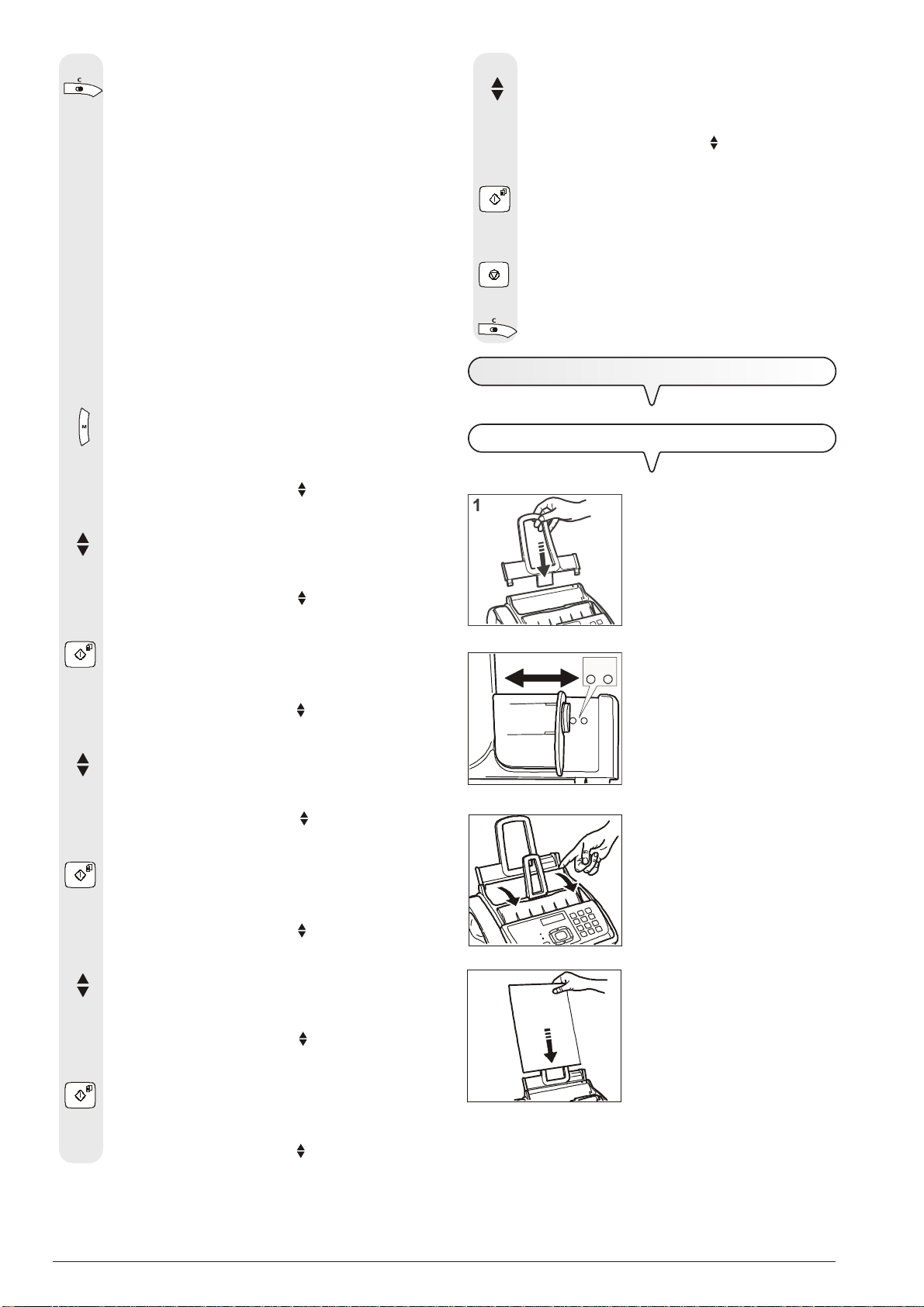
7. If you want to move back one function, press the key:
8. To select the alternative parameter, press the keys:
The display shows:
Position of your name and fax number:
The information at the top of the document to be sent
(name, fax number, date and time and number of pages)
may be received by your correspondent’s fax machine:
- outside the text area immediately below the top edge of
the sheet;
or
- inside the text area, slightly lower down than in the
previous case.
Your fax machine is designed to send this information
inside the text area.
To change the position:
1. Press the key:
The display shows:
MENU
RECEPT. SET-UP
2. Press the keys
until the display shows:
FAX HEADER
OUTSIDE
9. To confirm the setting, press the key:
10. To return the fax machine to its initial stand-by mode,
press the key:
11. If you want to move back one function, press the key:
S
ETTING UP THE FAX MACHINE
F
EED THE PRINT PAPER INTO THE MACHINE
1. Push the paper support extension in the slots until it clicks into
position.
MENU
FAX SET-UP
3. Press the key:
The display shows:
FAX SET-UP
DATE AND TIME
4. Press the keys:
The display shows:
FAX SET-UP
VARIOUS SETT.
5. Press the key:
The display shows:
VARIOUS SETT.
ECM
6. Press the keys
until the display shows:
VARIOUS SETT.
FAX HEADER
7. Press the key:
2
3
4
2. Using the adjusting lever, select
BA
the paper size to be used and
put the lever in position A for A4
or B for Legal/Letter format.
3. Open the automatic sheet feeder
(ASF) panel as indicated by the
arrows.
4. Grip the sheets you want to insert by the upper edge. Let them
drop loosely into the ASF without
bending them.
14
The display shows:
FAX HEADER
INSIDE
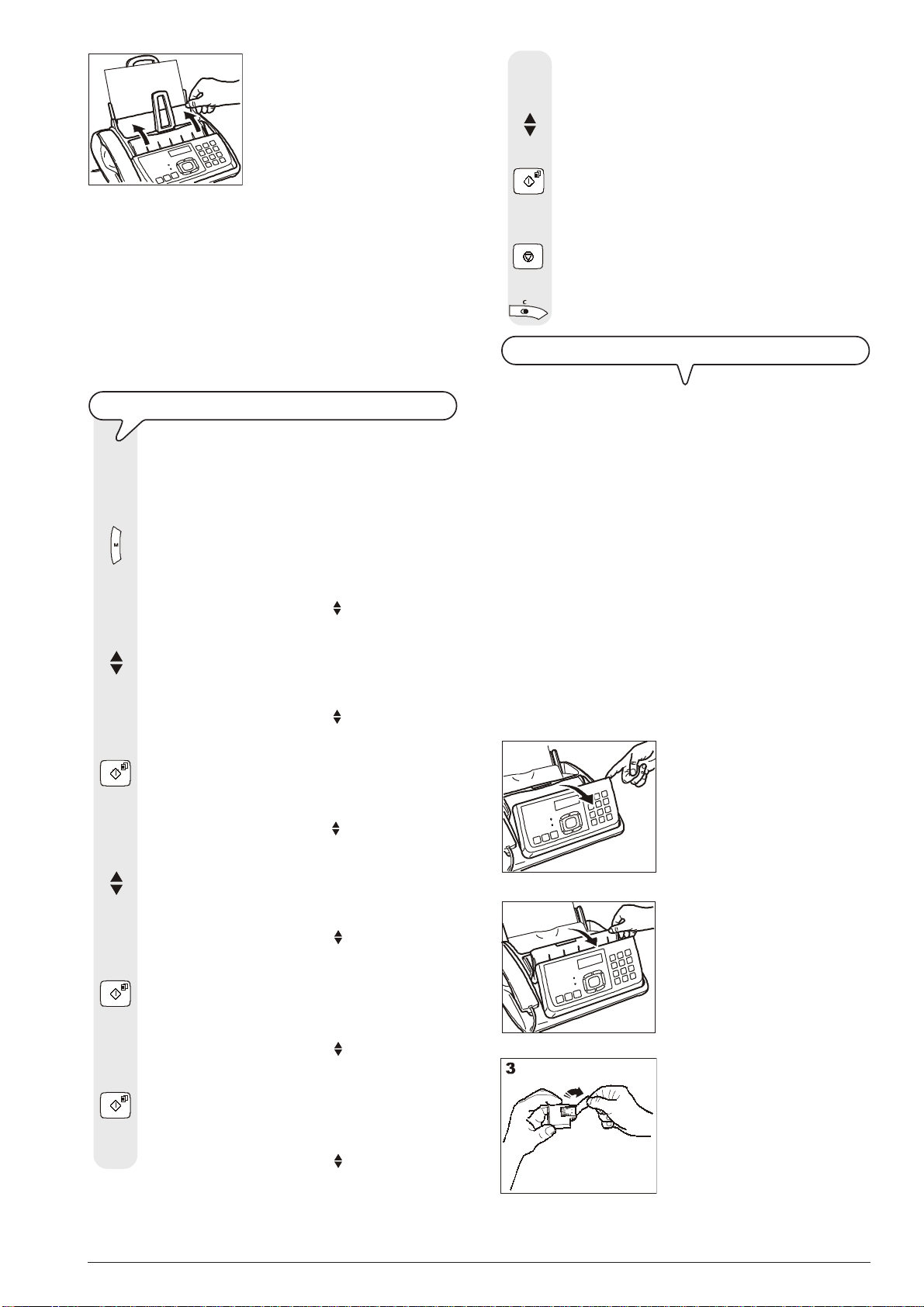
5
5. Close the ASF panel as indicated
by the arrows.
7. To choose one of the other available settings, "PAPER
8. To confirm the setting, press the key:
9. To return the fax machine to its initial stand-by mode,
IMPORTANT
If you add sheets (max. 100) to the ASF, make sure you place
them under and not on top of those already present.
The fax machine has a memory that enables it to receive up
to 150 pages (base model only) even if you do not add any
paper; for the model with a built-in telephone answer-
ing device only, the capacity may be less than 150 pages
according to the duration of the messages recorded on the
telephone answering device.
C
HOOSING THE PRINTING PAPER SIZE
Check the printing paper size set matches the actual
size of the paper inserted. If this is not the case, correct
performance of the fax machine is not guaranteed.
1. Press the key:
The display shows:
MENU
RECEPT. SET-UP
2. Press the keys
until the display shows:
MENU
FAX SET-UP
3. Press the key:
The display shows:
10. If you want to move back one function, press the key:
I
NSERT THE PRINT CARTRIDGE
The fax machine comes with a free starter cartridge,
which may however only be used once. If you reinsert it
after the ink out message has been displayed, the following message will appear: "BEWARE! CARTRIDGE
ALREADY USED! THE CARTRIDGE MAY ONLY BE USED
ONCE". Remember only to use original cartridges (see
code printed at the end of the manual). Non-original or
refilled cartridges are not to be used. The use of such
cartridges makes the product's guarantee null and void.
If, after the cartridge has been installed, the "CHECK CARTRIDGE" message appears again, try removing it and then
reinserting it, pressing it more firmly into position. If the message remains on the display, remove the cartridge and clean
the electrical contacts of the cartridge and the carriage, see
"To clean the electrical contacts of the print cartridge",
section "Maintenance operations".
1
SIZE - LETTER" or "PAPER SIZE - LEGAL", press the
keys:
press the key:
IMPORTANT
1. Flip the operator console forwards as indicated by the arrow.
FAX SET-UP
DATE AND TIME
4. Press the keys
until the display shows:
FAX SET-UP
PRINTER PARAM.
5. Press the key:
The display shows:
PRINTER PARAM.
PAPER SIZE
6. Press the key:
The display shows:
PAPER SIZE
A4
2
2. Lift the print cartridge compartment
cover using the lever, as shown
in the figure.
3. T ake the cartridge out of its package and, holding it on both sides,
peel off the film covering the nozzles. Turn the print cartridge so
that the electrical contacts face
downwards.
15
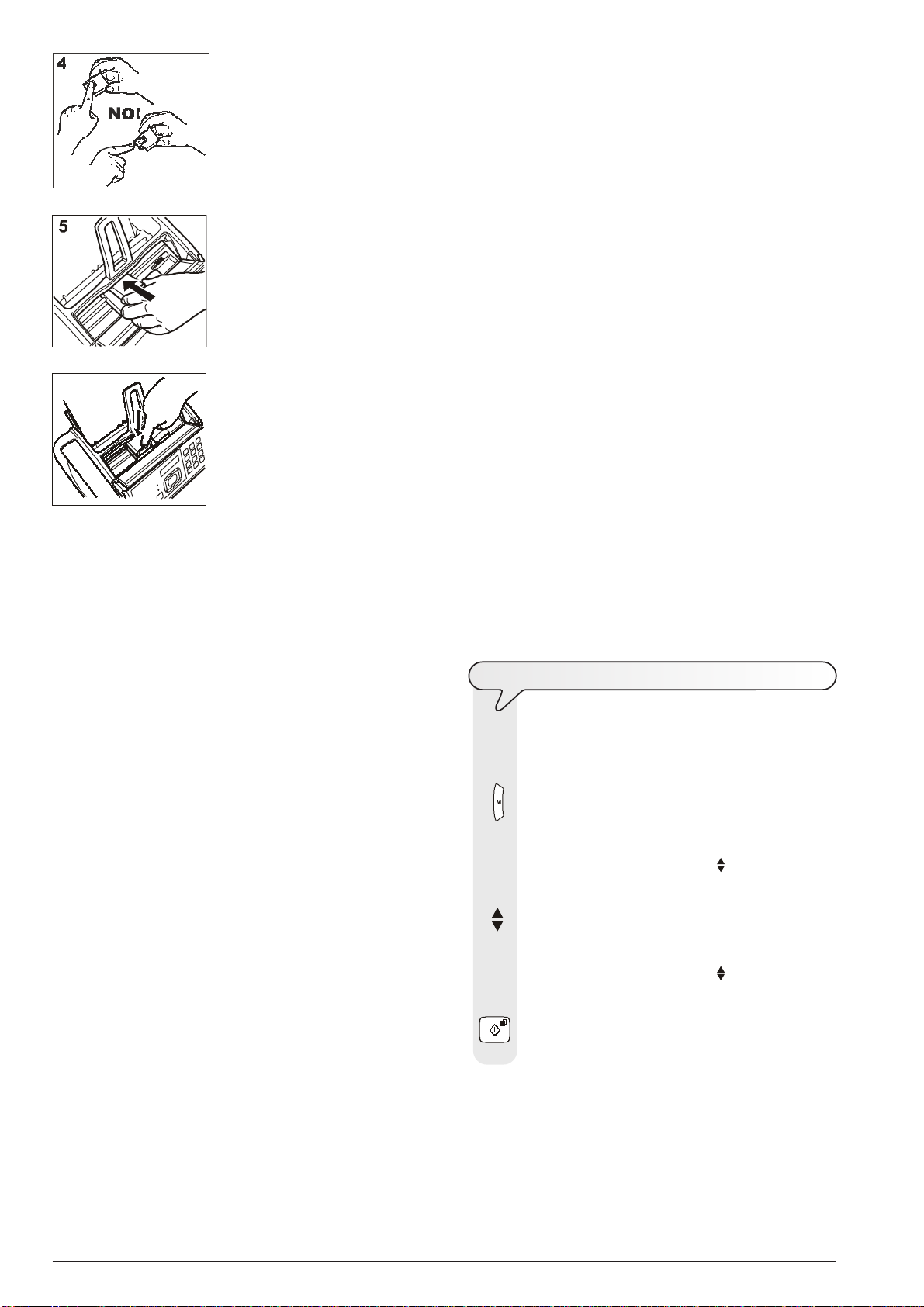
Attention:
4.
Avoid touching the nozzles and
the electrical contacts.
5. Push the print cartridge into its
housing.
6
7. Close the print cartridge compartment cover and the operator
console.
6. Push the print cartridge until it
audibly clicks into position.
IMPORTANT
The free cartridge provided with the machine allows you
to print up to 80 pages*, whereas the cartridges that you
will buy subsequently have a greater capacity and will
thus allow you to print up to 450 pages*.
* Based on Test Chart ITU T n.1 (black coverage = 3,8%).
Examine the print test sheet as follows:
1. Check that the numbered scale is not broken at any point
2. On the other hand, if there are any breaks or white lines
When the cartridge is about to run out of ink, the display shows:
and the fax machine prints, on a sheet loaded automatically,
the indication that the ink is about to run out.
When there is no ink left, the display shows:
To replace the cartridge, see the section "Maintenance op-
erations".
To buy new print cartridges, see the corresponding code
at the end of the manual.
TO
and that the black areas do not present any horizontal
white lines: if these conditions, which confirm that the car-
tridge has been inserted correctly and is working properly,
are respected, set the value 1. The fax machine returns to its
initial stand-by mode and is ready for use. The display shows
"AUTOMATIC 00" ("AUTOMATIC" on the base model) on
the first line and the current date and time on the second line.
present, set 0 to clean the nozzles again: if the new print test
continues to be unsatisfactory, repeat the procedure another
time. At this point:
• if the printing quality still does not meet your expectations,
clean the electrical contacts as indicated in the "To clean
the electrical contacts of the print cartridge" section
of the "Maintenance operations" chapter.
• if the printing quality is satisfactory, set the value 1. The fax
machine returns to its initial stand-by mode and is ready for
use.
Important
CARTRIDGE LOW
CHANGE CARTRIDGE
PRINT THE MENU AND ITS FUNCTIONS
Once the cartridge has been inserted, the fax machine
starts the nozzle cleaning and checking procedure, which
is completed by:
• the printing, on the sheet loaded automatically, of a diagnostic test sheet containing:
-a numbered scale, for checking the flow of ink and the
electrical circuits of the cartridge nozzles.
- a group of graphics and text, so that the printing quality
may be evaluated.
• the display shows the message: "CHECK PRINT OUT",
"1=EXIT 0=REPEAT".
1. Press the key:
2. Press the keys
until the display shows:
3. To confirm the setting, press the key:
As it is always useful to have the menu structure and its
functions close at hand, we recommend you print it out.
The display shows:
MENU
RECEPT. SET-UP
MENU
PRINT FUNC.LIST
Having printed the report, the fax machine automatically returns to its initial stand-by mode.
16
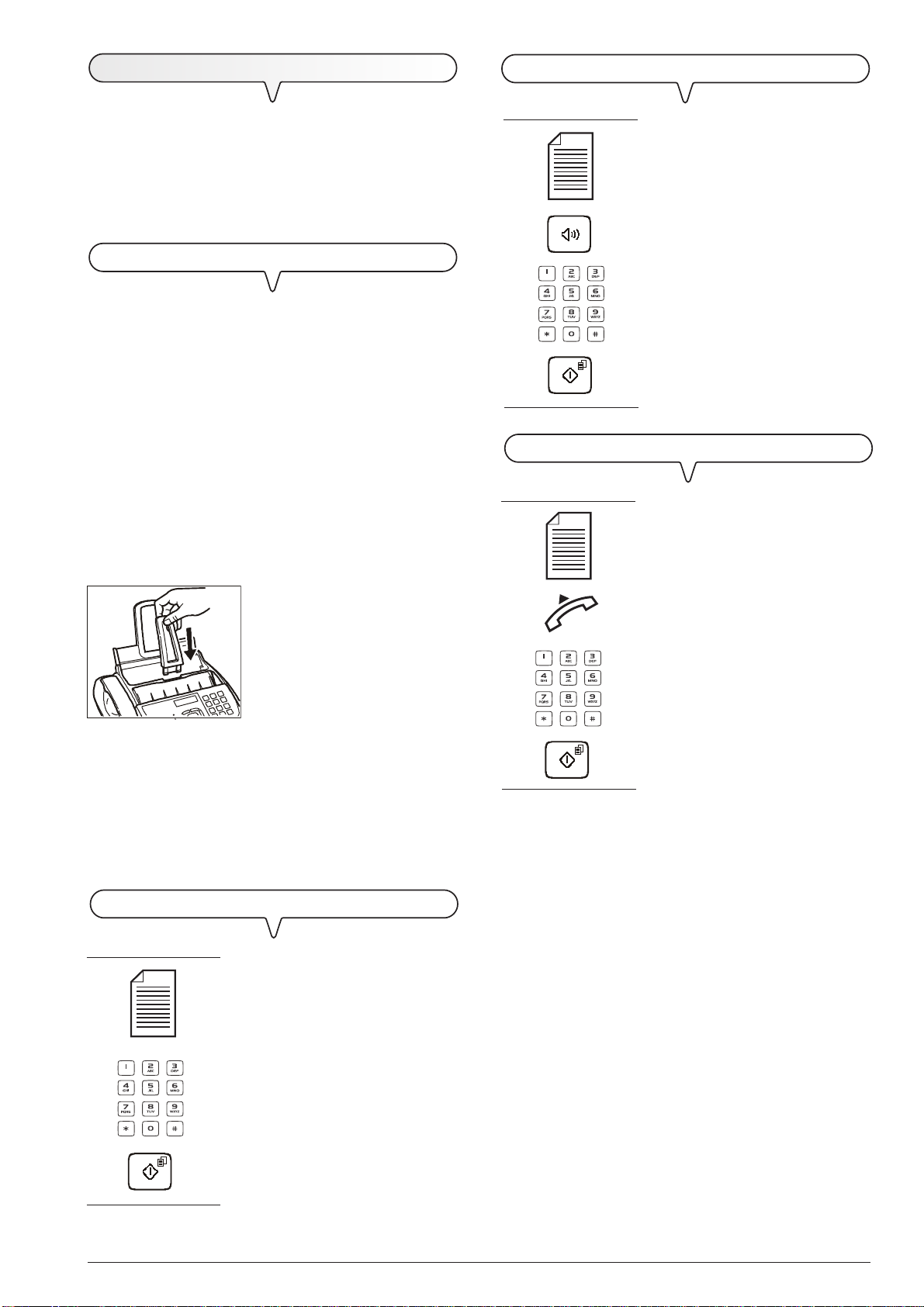
T
RANSMISSION
TO
HEAR THE DIALLING TONE WHEN SENDING A DOCUMENT
If you follow the procedures described below, you can immediately use the fax machine to carry out simple transmission operations. In any case, if these procedures are
not enough for you, see the "Transmission and reception
operations" chapter, which provides a detailed description
of all the transmission modes and how to program the phone
book.
W
HAT DOCUMENTS MAY BE USED
For any type of tansmission, the document has to be
placed in the ADF.
CHARACTERISTICS OF THE ORIGINAL
Sizes:
• Breadth min. 148 mm - max. 216 mm
• Length min. 216 mm - max. 600 mm
Unit weight of sheet:
• 80 g/m2 (max. 20 sheets)
• 60 - 90 g/m
• 50 - 140 g/m
For documents of different sizes from those specified above,
photocopy the original onto A4 sheets or another supported
format and send the copy.
2
(max. 10 sheets)
2
(1 sheet at a time)
TO
1. If these diagrams are not enough,
see "To send a document",
section "Transmission and re-
ception operations".
SEND A DOCUMENT WITH THE RECEIVER RAISED
1. If these diagrams are not enough,
see "To send a document",
section "Transmission and re-
ception operations".
1
2. Place the document with the side to be sent face up (automatic
document feed).
Once the document has been inserted in the automatic document feeder (ADF), the display shows on the top line:
1. Push the document support into
the slot until it clicks into position.
DOCUMENT READY
and on the bottom line, the default contrast value: "NORMAL".
TO
SEND A DOCUMENT
1. If these diagrams are not enough,
see "To send a document",
section "Transmission and re-
ception operations".
17
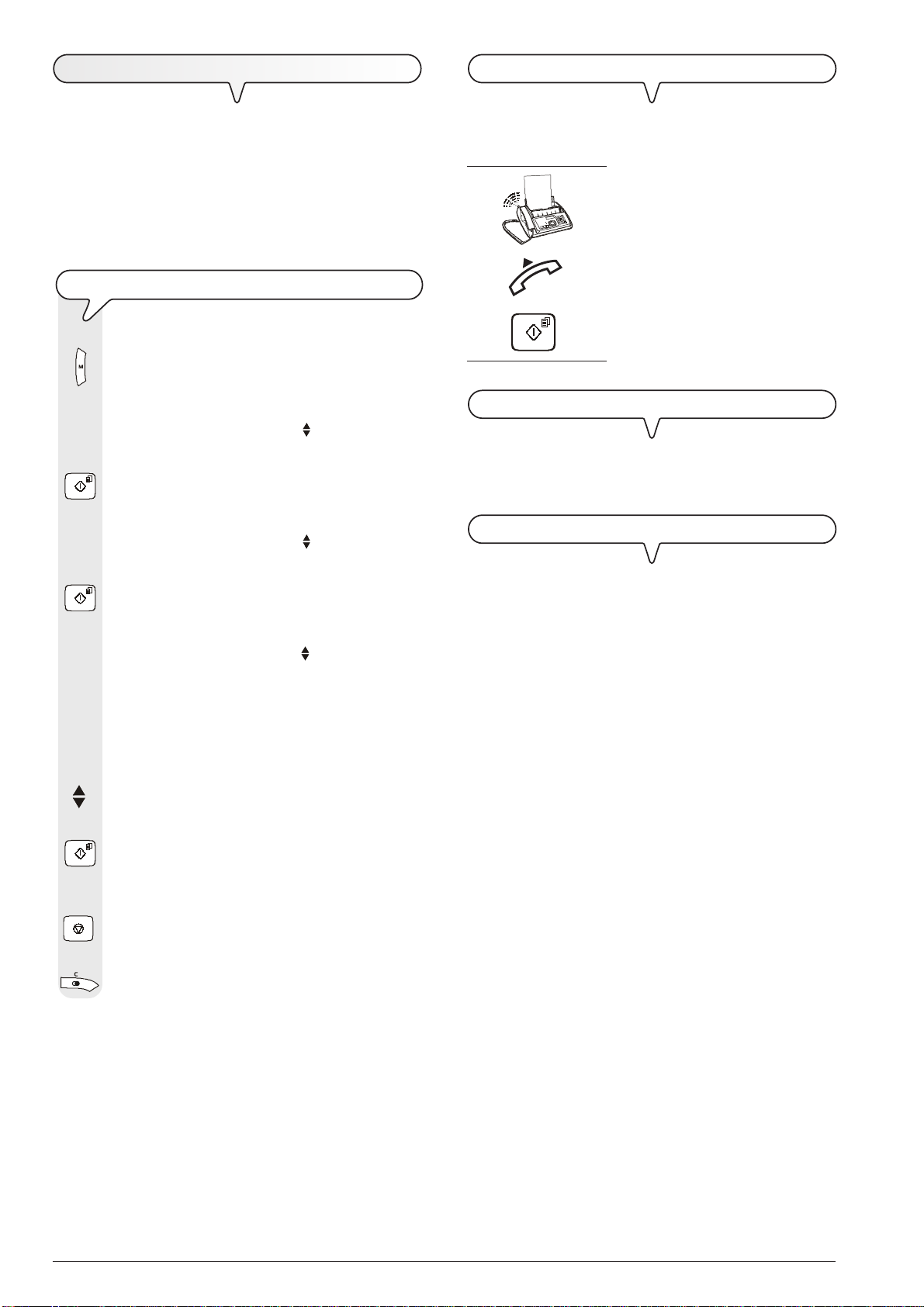
R
ECEPTION
M
ANUAL RECEPTION
You can set up the fax machine to receive the documents sent
by your correspondents in four different modes, that you
may access by carrying out the procedure described below.
These modes are: manual reception, automatic reception,
automatic reception with recognition of the type of call and
reception with telephone answering device (model with a
built-in telephone answering device and base model
with an external telephone answering device).
TO
CHOOSE THE RECEPTION MODE
1. Press the key:
The display shows:
MENU
For all occasions in which you are present and you can
therefore answer the calls yourself.
A
UTOMATIC RECEPTION
RECEPT. SET-UP
2. Press the key:
The display shows:
For all occasions in which you are out but want to receive
documents anyway. This is the mode originally set on your
fax machine.
RECEPT. SET-UP
R
ECEPTION WITH TELEPHONE ANSWERING DEVICE
RECEPTION MODE
3. Press the key:
The display shows:
RECEPTION MODE
AUTOMATIC
4. To view the other available options, "RECEPTION
MODE - MANUAL", "RECEPTION MODE - PHONE/
FAX" and "RECEPTION MODE - TAD/FAX" (model
with a built-in telephone answering device and
base model with an external telephone answering device), press the keys:
In this reception mode, the TAD receives the calls, records
any messages left by the correspondent and, if he wants to
send you a document, enables the fax machine to receive it.
This reception mode is only available for the model with
a built-in telephone answering device and the base
model with an external telephone answering device.
1. If these diagrams are not enough,
see "To receive a document",
section "Transmission and re-
ception operations".
5. To confirm the setting, press the key:
6. To return the fax machine to its initial stand-by mode,
press the key:
7. If you want to move back one function, press the key:
notE
To activate reception with TAD mode, you must first record
the OUTGOING MESSAGE 1 (see "The Telephone Answering Device").
18

R
ECEPTION IN "PHONE/FAX" MODE
U
SING THE TELEPHONE
The behaviour of the fax machine in this mode depends on
who is calling and whether you are in or not when the fax
is received. The following diagram will help you:
After the
programmed
number of
rings.
PHONE/FAX enabled.
A FAX MACHINE is calling.
Your fax machine is set to receive automatically.
A TELEPHONE is calling.
Your fax machine beeps for
20 seconds (set value). The
display shows "LIFT HANDSET".
20 seconds have passed and you
have not lifted the receiver.
Your fax is set to receive
automaticaly. It will wait to receive a document for about 30
seconds, then it will return to its
initial stand-by mode.
When you engage the line by lifting the telephone hand-
set, you may use all the telephone functions available on
ordinary telephones sold on the market.
These also include the R function (REGISTER RECALL, activated by pressing the
the special services made available by the company that manages the telephone network.
You can also use the following functions:
• Call the correspondent using the phone book, see "To tel-
ephone by searching through the phone book" and "To
telephone using the quickest method".
• Momentarily hold a telephone call by pressing the
(HOLD) key. The call is resumed as soon as the same key is
pressed again.
• Activate the "handsfree" function, by pressing the
key before or during a telephone call. This function is useful if
you want other persons at your end to take part in the conversation.
If the "handsfree" function is activated, when the handset is
lifted, the display shows the message "REPLACE HANDSET".
Replace the handset on its cradle and continue talking in
handsfree mode. To resume talking through the handset, simply lift it: the handsfree function will be turned off automatically .
To terminate a call in handsfree mode, press the
TO
1. Lift the handset to engage the line:
key) which provides access to
notE
key.
TELEPHONE BY SEARCHING THROUGH THE PHONE BOOK
Do not place the document in the ADF.
The remote party called just to
talk to you: at the end of the conversation, replace the receiver.
The remote party asks you to
receive.
Y our fax is set to receive.
or
to activate the handsfree function, press the key:
The display shows:
ON LINE
and the length of the call in minutes and seconds in the
top right-hand corner.
2. Press the key:
The display shows the fax number or telephone number
and, if set, the name associated with the first of the 100
available positions (00-99) saved previously (see "To
program the phone book", chapter "Transmission
and reception operations").
3. To find the telephone number or name of the person
you wish to call, you can:
1. Press the keys
appears on the display.
or
2. Press the key bearing the first letter of the name
you are looking for. The fax machine will search
for the name in alphabetical order.
until the desired number or name
19
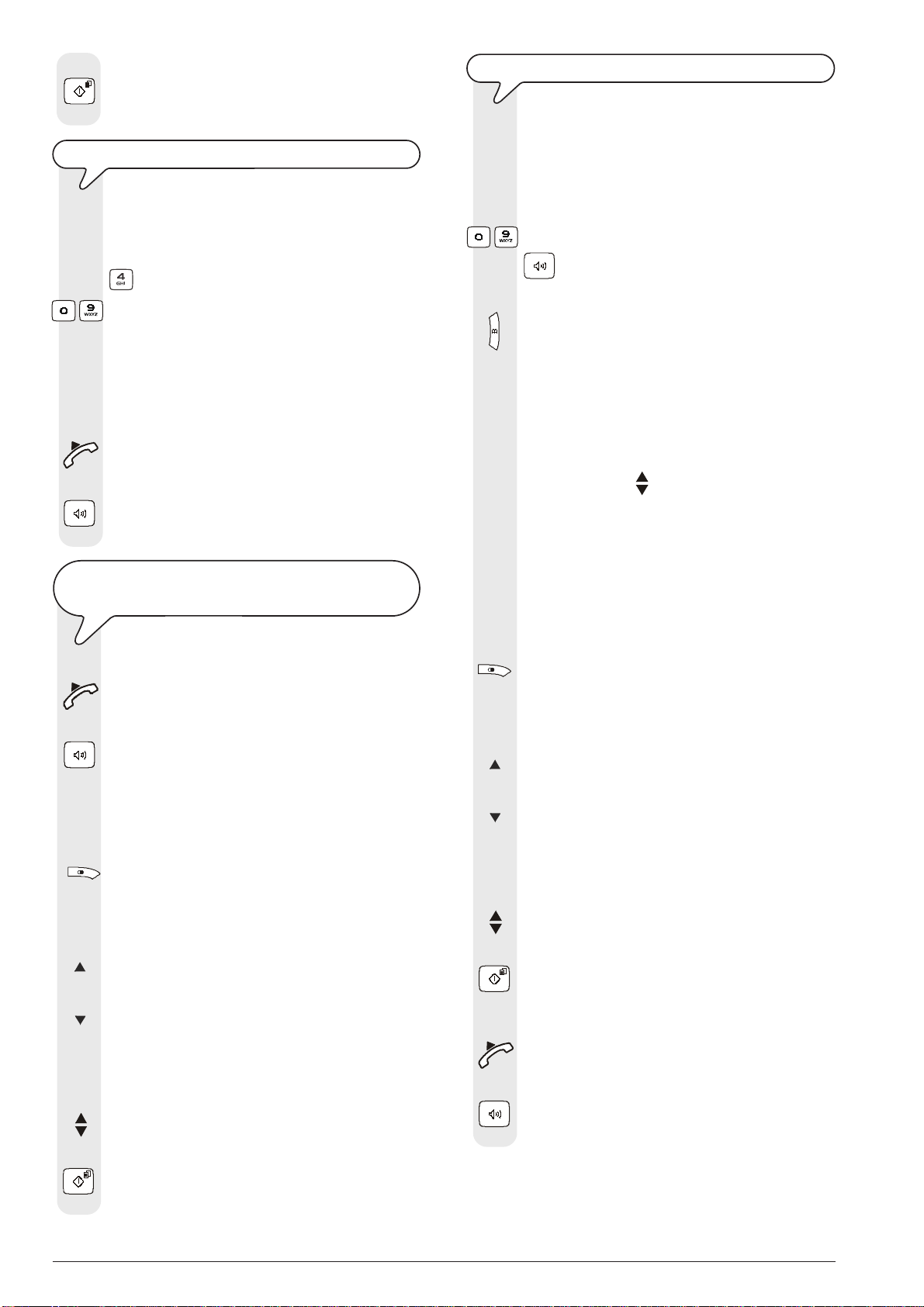
4. To start dialling, press the key:
Once the number has been dialled, if the correspond-
ent is free, you can start talking.
TO
TELEPHONE USING THE QUICKEST METHOD
Do not place the document in the ADF.
1. Press and hold down for more than one second the
number key (0-9) under which you saved previously
the telephone number you wish to call, for example,
:
- The display shows the digits of the telephone number
that you associated with it (see "T o program the phone
book", chapter "Transmission and reception operations"). If you also associated a name with it, the
display will show this, too.
2. Having dialled the number, if the correspondent is free,
lift the handset to talk:
or
TO
DIAL A NUMBER BEFORE ENGAGING THE LINE
If desired, before engaging the line, you can dial a
number on the numeric keypad, a number in the phone
book or any of the last 20 numbers of incoming calls or
the last 10 numbers of outgoing calls.
Do not place the document in the ADF.
To dial a number on the numeric keypad, press keys:
- Having dialled the number, lift the handset or press
to engage the line.
1. To dial a number from the phone book, press the key:
The display shows the fax number or telephone number
and, if set, the name associated with the first of the 100
available positions (00-99) saved previously (see "To
program the phone book", chapter "Transmission
and reception operations").
To find the telephone number or name of the person
you wish to call, you can:
to activate the handsfree function, press the key:
The display shows the length of the call in minutes and
seconds in the top right-hand corner.
TO
REDIAL ONE OF THE LAST
ONE
OF
THE LAST
Do not place the document in the ADF.
1. Lift the handset to engage the line:
or
to activate the handsfree function, press the key:
The display shows:
10
20
INCOMING NUMBERS OR
OUTGOING NUMBERS
ON LINE
and the length of the call in minutes and seconds in the
top right-hand corner.
2. Press the key:
The display shows:
INCOMING CALLS Û
OUTGOING CALLS Ü
3. To select the list of incoming calls, press the key:
4. To select the list of outgoing calls, press the key:
5. To find the telephone number or name of the correspondent you wish to call on the list of the last 20 unanswered incoming calls or on the list of the last 10 outgoing calls, press the keys:
6. To start dialling, press the key:
1. Press the keys
appears on the display.
or
2. Press the key bearing the first letter of the name
you are looking for. The fax machine will search
for the name in alphabetical order.
or
To dial one of the last 20 numbers of incoming calls or
last 10 numbers of outgoing calls, press the key:
The display shows:
until the desired number or name
INCOMING CALLS Û
OUTGOING CALLS Ü
To select the list of incoming calls, press the key:
To select the list of outgoing calls, press the key:
To find the telephone number or name of the correspondent you wish to call on the list of the last 20 unanswered incoming calls or on the list of the last 10 outgoing calls, press the keys:
2. To start dialling, press the key:
3. Having dialled the number, if the correspondent is free,
lift the handset to talk:
or
to activate the handsfree function, press the key:
The display shows the length of the call in minutes and
seconds in the top right-hand corner.
20
Once the number has been dialled, if the correspondent is free, you can start talking.
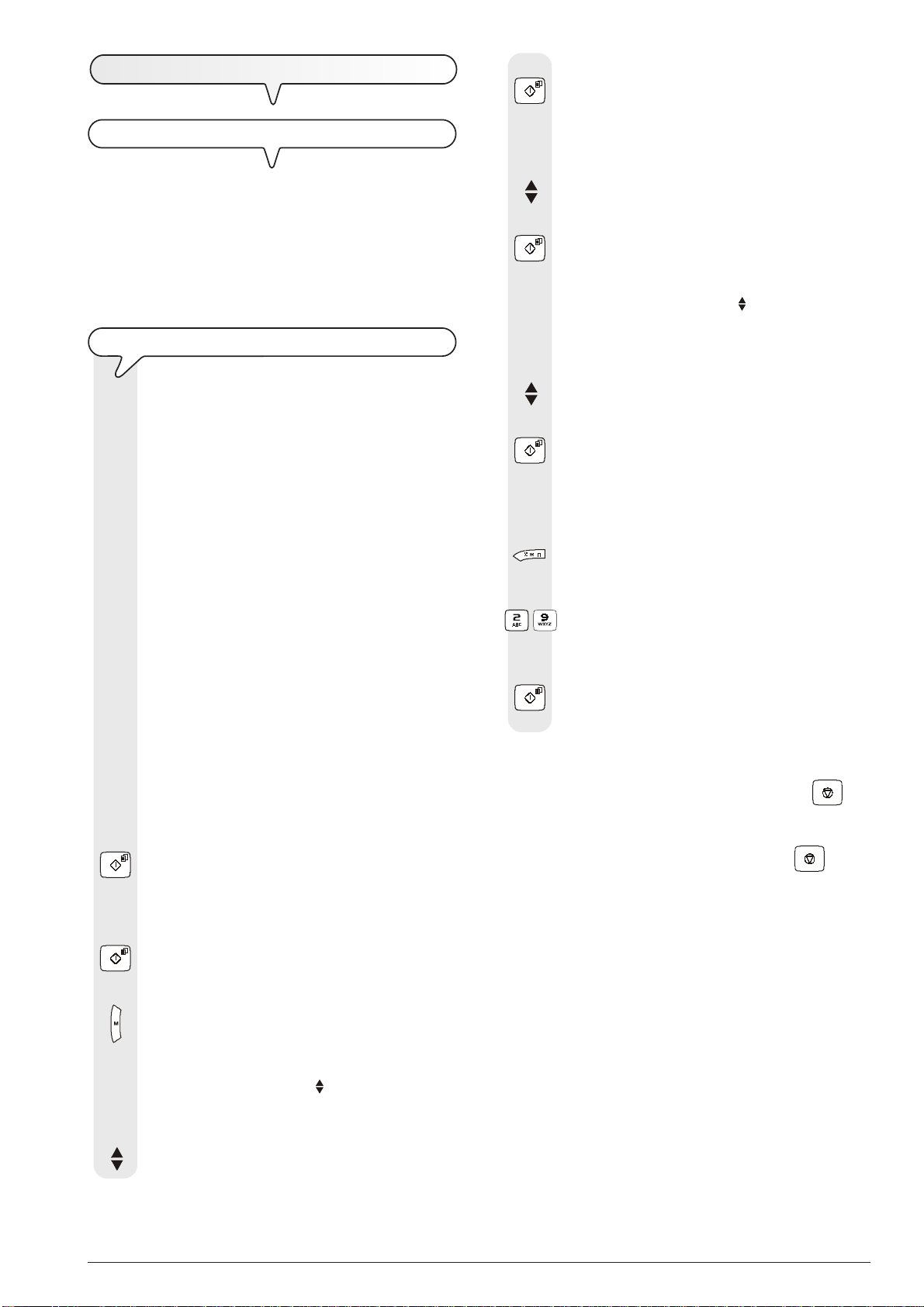
M
AKING COPIES
W
HAT DOCUMENTS CAN BE COPIED
As for transmission, copying requires the document to be
inserted in the automatic document feeder (ADF). Be-
fore making a copy, make sure that the document is correctly
inserted in the feeder and that it respects the characteristics
described previously (see the "Transmission" section).
Bear in mind however that for the copying function you
can only insert one sheet at a time in the automatic
document feeder (ADF).
TO
MAKE A COPY
As mentioned previously, you can also use the fax machine as a photocopier. The printing quality obtained
depends on the type of copy you want to obtain "Nor-
mal copy" or "Quality copy" and the contrast and
resolution values that you select before starting the
copying function.
1. Choose the type of contrast on the basis of the following criteria:
• NORMAL, if the document is neither very light nor
very dark.
• LIGHT, if the document is very dark.
• DARK, if the document is very light.
2. Choose the type of resolution on the basis of the following criteria:
• TEXT, if the document contains easily legible text or
simple graphics.
• PHOTO, if the document contains shaded areas.
3. Insert the document in the ADF.
The display shows on the top line:
8. To confirm your choice, press the key:
9. To choose the desired copy size setting, "200%",
10. To confirm your choice, press the key:
11. To display the other two types of contrast available,
12. To confirm your choice, press the key:
13. To choose the desired resolution setting, "TEXT" or
14. If you want to make more than one copy (max. 9), enter
15. If you only want to make one copy, skip to the next step.
16. To make the copy, press the key:
DOCUMENT READY
and on the bottom line, the default contrast value: "NORMAL".
4. Press the key:
The display shows the default copy size, contrast and
resolution settings: 100%, NORMAL and TEXT, respectively. It also shows the number of copies set (1).
5. If you want to confirm these values, press the key:
If you want to abort the copy in progress, press the key.
The fax machine will stop copying, unload the document from
the ADF and return to its initial stand-by mode, displaying the
message "COPY INTERRUPTED". Press the
clear the message from the display.
The display shows:
ZOOM 100%
"140%", "70%" or "50%", press the keys:
The display shows:
CONTRAST
NORMAL
"CONTRAST - LIGHT" or "CONTRAST - DARK",
press the keys:
The display shows the values that you have just selected. At this point, simply choose the resolution you
want and set the number of copies you want to make:
"PHOTO", press the key:
the desired number by pressing the keys:
-
The fax machine starts to save the document. Having
done this, the fax machine starts copying.
notE
key to
Otherwise skip to step 6.
6. Press the key:
The display shows:
QUALITY
HIGH
7. To view the other available option, "QUALITY - NORMAL", press the keys:
21

notE
If you want to make enlargements or reductions, lay the original in the centre in a lengthwise direction. Use the middle step
in the sheet feeder as an orientation aid.
The maximum printing width is 204 mm and the maximum printing length is 282 mm. The maximum non-printing area is: right
and left 4 mm, top 3 mm and bottom 14 mm.
22
