Page 1

Page 2
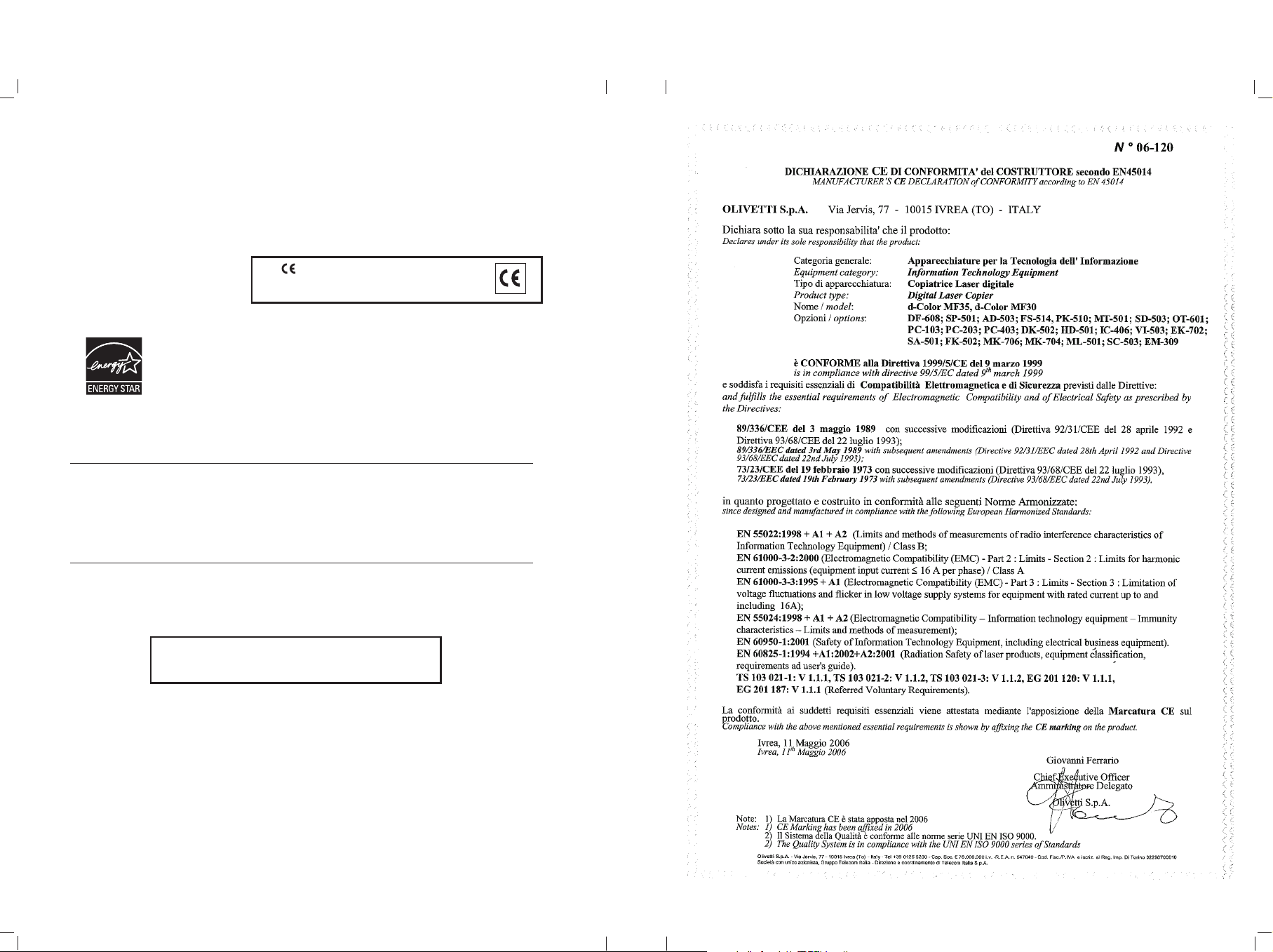
PUBLICATION ISSUED BY:
Olivetti S.p.A.
Gruppo Telecom Italia
Via Jervis, 77 - 10015 Ivrea (ITALY)
www.olivetti.com
Copyright © 2006, Olivetti
All rights reserved
The mark affixed to the product certifies that
the product satisfies the basic quality
requirements.
The manufacturer reserves the right to carry out modifications to the product described in this manual at any time
and without any notice.
ENERGY STAR is a U.S. registered mark.
The ENERGY STAR program is an energy reduction plan introduced by theUnited States Environmental Protection
Agency in response to environmental issues and for the purpose of advancing the development and utilization of
more energy efficient office equipment.
Your attention is drawn to the following actions which could compromise the conformity attested to above, as well
as the characteristics of the product:
• incorrect electrical power supply;
• incorrect installation, incorrect or improper use or use not in compliance with the warnings provided in the
User’s Manual supplied with the product;
• replacement of original components or accessories with others of a type not approved by the manufacturer, or
performed by unauthorised personnel.
This manual is also available in color
PDF format on the CD-ROM provided.
All rights reserved. No part of this material may be reproduced or transmitted in any
form or by any means, electronic or mechanical, including photocopying, recording or
by any information storage and retrieval system, without permission in writing from
the Publisher.
Page 3
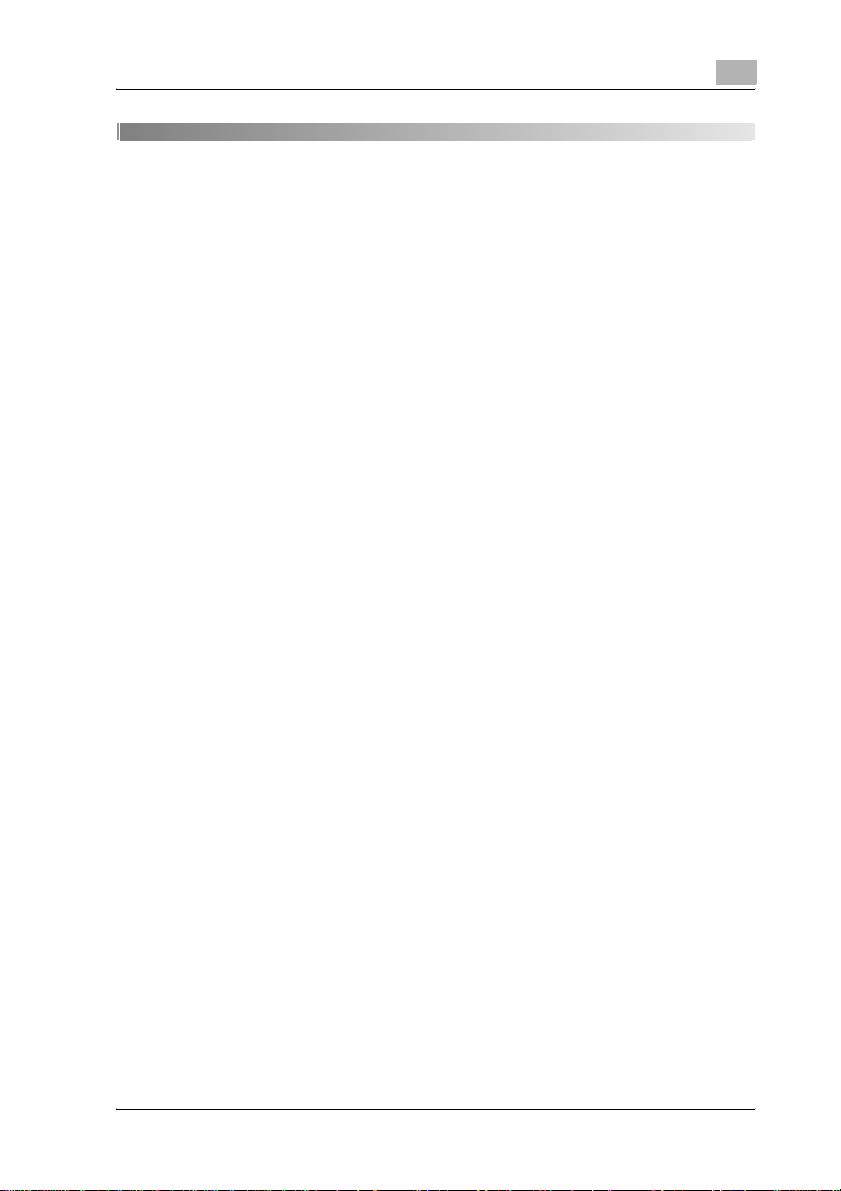
Contents
1Introduction
Energy Star®.................................................................................. 1-3
What is an ENERGY STAR® product? .......................................... 1-3
1.1 Trademarks and registered trademarks......................................... 1-4
OpenSSL Statement...................................................................... 1-5
1.2 Available features ............................................................................. 1-8
Selecting the print color................................................................. 1-8
Automatically selecting the paper.................................................. 1-8
Adjusting copies to the size of the paper ...................................... 1-8
Specifying separate horizontal and vertical zoom ratios ............... 1-8
Scanning the original in separate batches..................................... 1-9
Center binding................................................................................ 1-9
Sorting copies................................................................................ 1-9
Stapling copies ............................................................................ 1-10
Punching holes in copies............................................................. 1-10
Copying multiple original pages onto a single page.................... 1-10
Copying an original containing various page sizes...................... 1-11
Adjusting copies according to the image quality of the original.. 1-11
Inserting paper between copies of OHP...................................... 1-11
Adding a cover page.................................................................... 1-12
Inserting different paper into copies ............................................ 1-12
Inserting pages from a different original at specified
locations in a copy....................................................................... 1-12
Printing double-sided copies with the specified page
on the front side........................................................................... 1-13
Copying with reversed colors ...................................................... 1-13
Printing a mirror image................................................................. 1-13
Copying with a background color................................................ 1-14
Improving the copy color quality.................................................. 1-14
Separately copying a page spread .............................................. 1-14
Creating booklets from copies of pamphlets............................... 1-14
Repeating copy images ............................................................... 1-15
Printing the enlarged image on multiple pages ........................... 1-15
Making copies for filing................................................................ 1-15
Copying with the page layout of a magazine............................... 1-16
Erasing sections of copies........................................................... 1-16
Adjusting the image to fit the paper size ..................................... 1-16
Printing distribution numbers or copy protection text
on copies...................................................................................... 1-17
Managing jobs.............................................................................. 1-17
d-Color MF35 (Phase3) Contents-1
Page 4
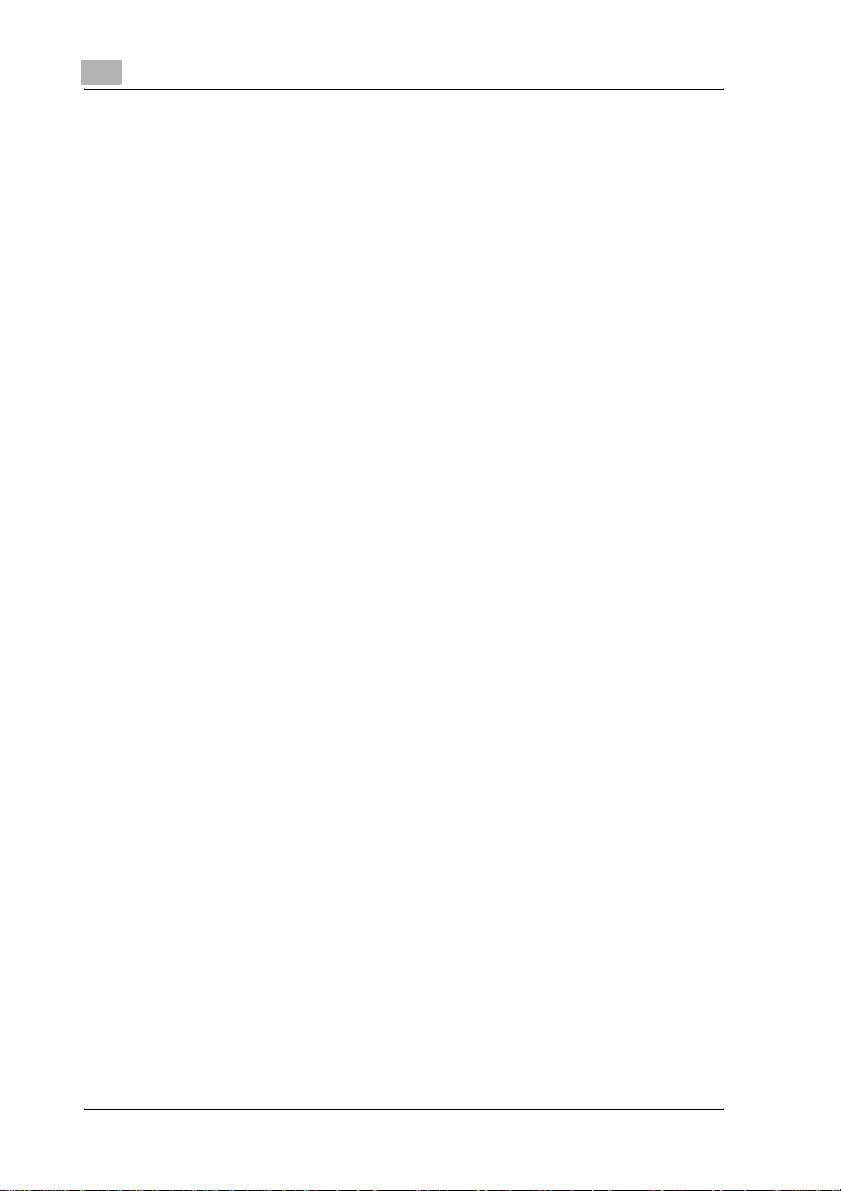
Programming copy settings.......................................................... 1-17
Checking the copy settings.......................................................... 1-17
Enlarging the size of text in touch panel screens ......................... 1-17
Displaying explanations of functions and settings ....................... 1-17
Interrupting a copy job.................................................................. 1-18
Printing a sample copy ................................................................. 1-18
1.3 Adjust color parameters ................................................................. 1-19
1.4 General information about color.................................................... 1-21
1.5 Relationship between hue, brightness and saturation
(color model) .................................................................................... 1-22
1.6 “Red” parameter.............................................................................. 1-23
1.7 “Green” parameter .......................................................................... 1-24
1.8 “Blue” parameter............................................................................. 1-25
1.9 “Color Balance” parameter (CMYK color adjustment) ................ 1-26
1.10 “Brightness” parameter.................................................................. 1-28
1.11 “Contrast” parameter...................................................................... 1-29
1.12 “Saturation” parameter................................................................... 1-30
1.13 “Sharpness” parameter .................................................................. 1-31
1.14 “Hue” parameter.............................................................................. 1-32
1.15 “Copy Density” parameter.............................................................. 1-33
1.16 “Single Color” function ................................................................... 1-34
1.17 “2 Color” function............................................................................ 1-35
1.18 “Background Color” function......................................................... 1-36
1.19 “Neg-/Pos. Reverse” function........................................................ 1-37
Monotone copy............................................................................. 1-37
Full-color copy and “Background Color” function........................ 1-38
1.20 “Mirror Image” function.................................................................. 1-39
1.21 Explanation of manual conventions............................................... 1-40
Safety advices............................................................................... 1-40
Sequence of action....................................................................... 1-40
Tips ............................................................................................... 1-41
Special text markings ................................................................... 1-41
1.22 Descriptions and symbols for originals and paper ...................... 1-42
“Width” and “Length” ................................................................... 1-42
Paper Orientation.......................................................................... 1-42
Contents-2 d-Color MF35 (Phase3)
Page 5
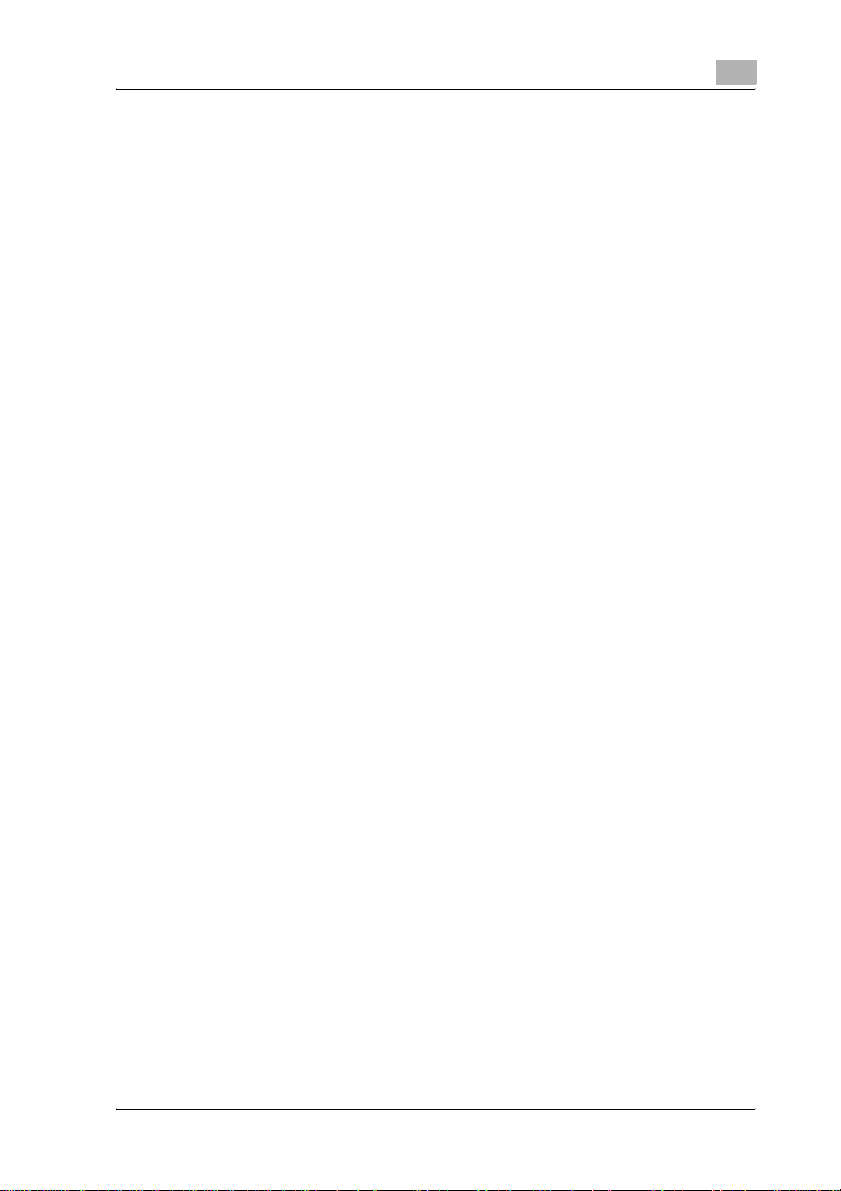
1.23 User manuals .................................................................................. 1-43
User manual [Copy Operations] <this manual>........................... 1-43
User manual [Network Scanner Operations]................................ 1-43
User manual [Box Operations]..................................................... 1-43
User manual [Enlarge Display Operations] .................................. 1-43
User manual [FK-502 Facsimile Operations] ............................... 1-43
User Manual [Network Facsimile Operations].............................. 1-43
User manual [Print Operations].................................................... 1-44
1.24 Legal restrictions on copying........................................................ 1-45
2 Installation and operation precautions
2.1 Safety information ............................................................................ 2-3
Warning and precaution symbols .................................................. 2-3
Meaning of symbols....................................................................... 2-4
Disassemble and modification....................................................... 2-4
Power cord..................................................................................... 2-5
Power source................................................................................. 2-6
Power plug..................................................................................... 2-7
Grounding ...................................................................................... 2-7
Installation...................................................................................... 2-8
Ventilation ...................................................................................... 2-9
Actions in response to troubles ..................................................... 2-9
Consumables ............................................................................... 2-10
When moving the machine .......................................................... 2-11
Before successive holidays.......................................................... 2-11
2.2 Regulation notices.......................................................................... 2-12
CE Marking (Declaration of Conformity) for users of the
European Union (EU).................................................................... 2-12
USER INSTRUCTIONS FCC PART 15 - RADIO FREQUENCY
DEVICES (for U.S.A. users).......................................................... 2-12
INTERFERENCE-CAUSING EQUIPMENT STANDARD
(ICES-003 ISSUE 4) (for Canada users) ....................................... 2-13
For users in countries not subject to Class B regulations ........... 2-13
2.3 Laser safety..................................................................................... 2-14
Internal laser radiation.................................................................. 2-14
CDRH regulations ........................................................................ 2-15
For European users...................................................................... 2-16
For Denmark users....................................................................... 2-16
For Finland, Sweden users .......................................................... 2-16
For Norway users......................................................................... 2-17
Laser safety label......................................................................... 2-18
2.4 Ozone release ................................................................................. 2-19
2.5 Acoustic noise (For European users only).................................... 2-20
d-Color MF35 (Phase3) Contents-3
Page 6
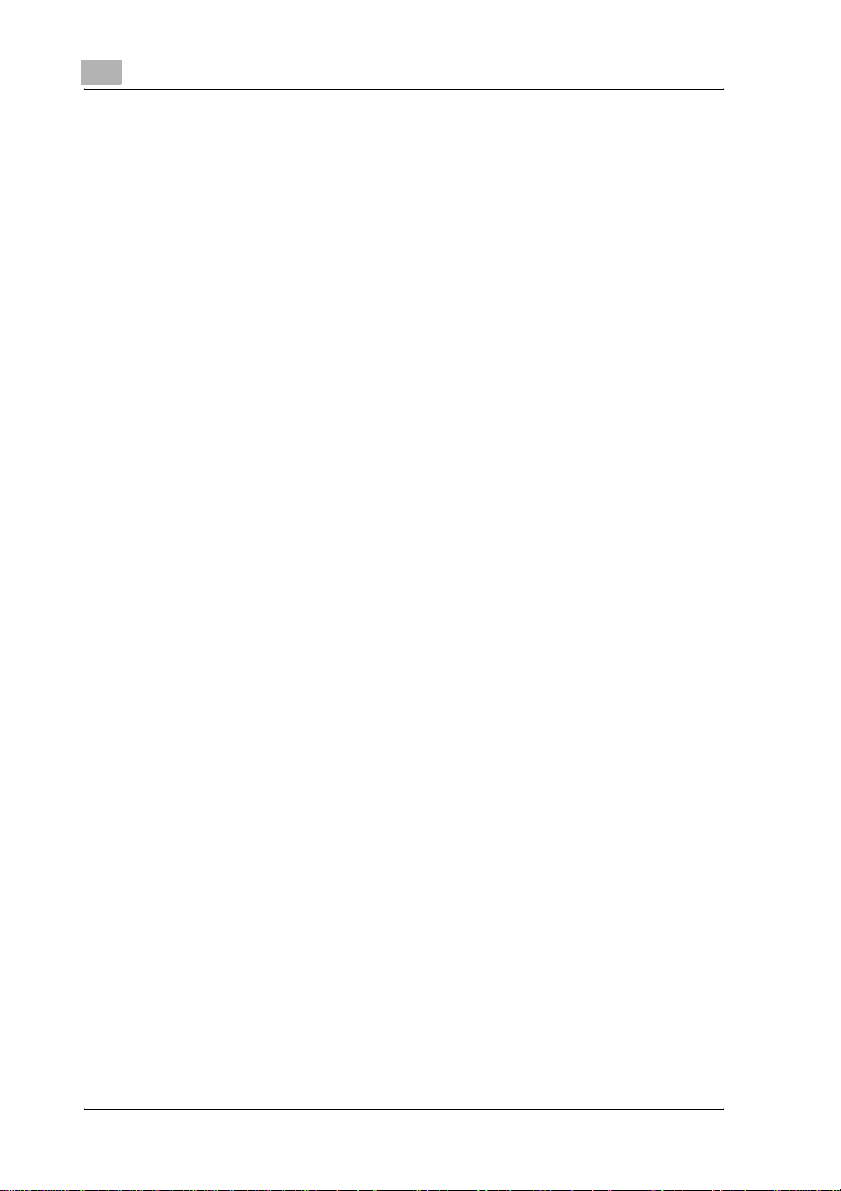
2.6 For EU member states only............................................................ 2-21
2.7 Caution notations and labels.......................................................... 2-22
2.8 Space requirements ........................................................................ 2-23
2.9 Operation precautions .................................................................... 2-24
Power source................................................................................ 2-24
Operating environment ................................................................. 2-24
Storage of copies.......................................................................... 2-24
3 Before making copies
3.1 Part names and their functions........................................................ 3-3
Options ........................................................................................... 3-3
Outside of machine......................................................................... 3-6
Inside of machine.......................................................................... 3-12
Saddle stitcher SD-503/mailbin kit MT-501 ................................. 3-14
Finisher FS-514/output tray OT-601/punch kit PK-510................ 3-15
Control panel ................................................................................ 3-18
Basic screen ................................................................................. 3-21
Icons that appear in the screen .................................................... 3-23
3.2 Adjusting the angle of the control panel ....................................... 3-24
To adjust the angle of the control panel ....................................... 3-24
3.3 Turning on the main power and the sub power............................ 3-26
To turn on the machine................................................................. 3-26
To scan during warm-up............................................................... 3-28
To turn off the machine................................................................. 3-30
Automatically canceling the settings
(automatic panel reset) ................................................................. 3-31
Automatically canceling the mode screen
(automatic system reset)............................................................... 3-31
Automatically conserving energy (Low Power mode)................... 3-32
Automatically conserving energy (Sleep mode)............................ 3-33
Manually conserving energy......................................................... 3-34
Automatically turning the machine on/off (weekly timer).............. 3-35
Controlling each user’s use of this machine
(user authentication) ..................................................................... 3-37
Controlling each account’s use of this machine
(account track) .............................................................................. 3-42
3.4 Loading paper into the tray 1 ......................................................... 3-45
To load paper (tray 1).................................................................... 3-45
3.5 Loading paper into the tray 2, 3 or 4.............................................. 3-49
To load paper (tray 2, 3 or 4) ........................................................ 3-49
Contents-4 d-Color MF35 (Phase3)
Page 7

3.6 Loading paper into the LCT........................................................... 3-51
To load paper (LCT) ..................................................................... 3-51
3.7 Loading paper into the bypass tray .............................................. 3-53
To load paper (bypass tray) ......................................................... 3-53
4 Basic copy operations
4.1 General copy operation.................................................................... 4-3
To make a copy ............................................................................. 4-3
4.2 Operations that cannot be combined............................................. 4-6
Operations where the setting specified last is given priority ......... 4-6
Operations where the setting specified first is given priority......... 4-8
4.3 Feeding the original.......................................................................... 4-9
To load the original into the ADF ................................................... 4-9
To place the original on the original glass ................................... 4-11
Scanning the original in separate batches
(“Separate Scan” setting)............................................................. 4-13
Scanning a multi-page original from the original glass................ 4-18
4.4 Specifying original settings ........................................................... 4-24
Copying originals of mixed sizes
(“Mixed Original” setting) ............................................................. 4-24
Positioning folded (Z-Folded) original .......................................... 4-26
Selecting the original orientation
(Original Direction settings).......................................................... 4-28
To specify an original direction setting ........................................ 4-30
Selecting the position of the binding margin
(Margin settings)........................................................................... 4-32
To specify a margin setting.......................................................... 4-34
Removing specks from the left partition glass (Despeckle)......... 4-36
To change scan settings for each original ................................... 4-37
4.5 Selecting a color setting ................................................................ 4-40
To select a color setting............................................................... 4-41
4.6 Selecting a paper setting............................................................... 4-43
Automatically selecting the paper size
(“Auto Paper Select” setting) ....................................................... 4-44
Manually selecting the desired paper size................................... 4-45
d-Color MF35 (Phase3) Contents-5
Page 8
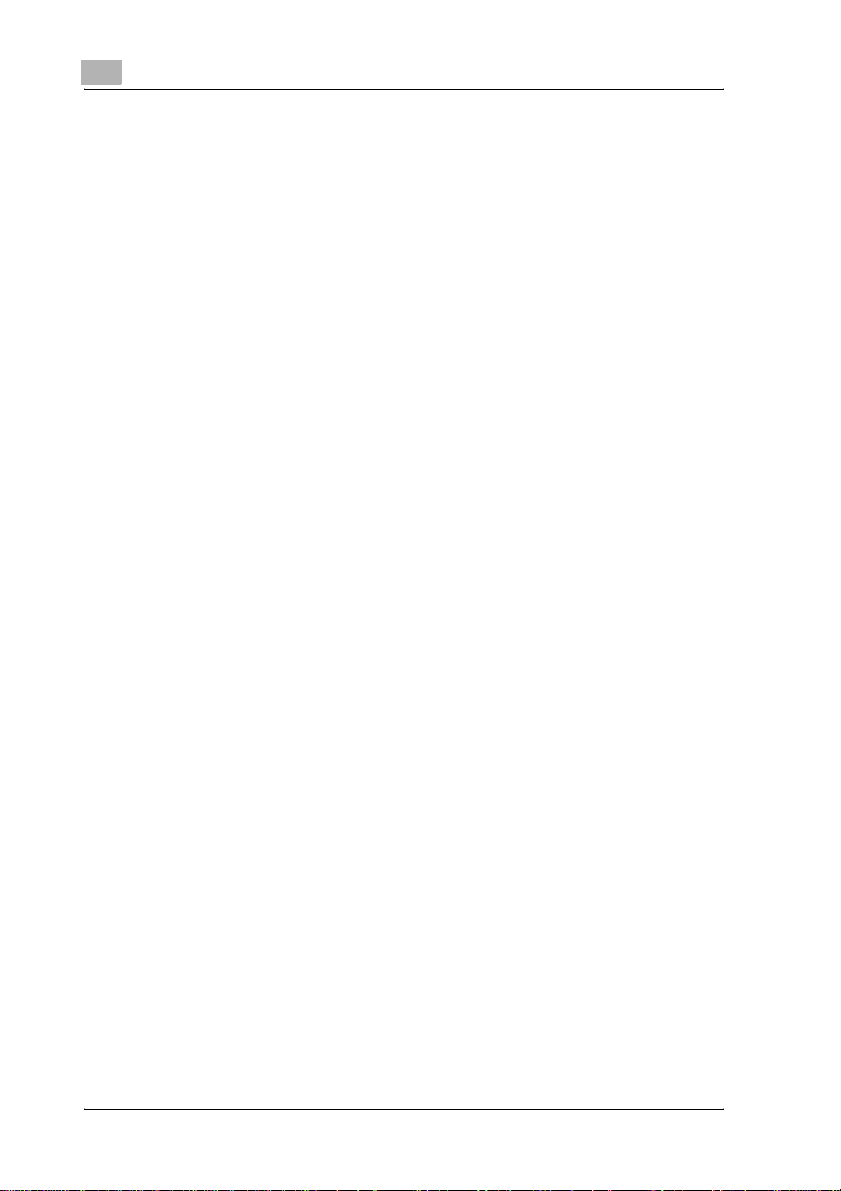
4.7 Specifying a zoom setting .............................................................. 4-46
Automatically selecting the zoom ratio
(“Auto Zoom” setting) ................................................................... 4-46
Specifying the same zoom ratio as the original
(“×1.0” setting) .............................................................................. 4-48
Slightly reducing the copy (“Minimal” setting).............................. 4-49
Selecting a preset zoom ratio
(enlarge and reduce settings) ....................................................... 4-51
Typing In the zoom ratio (XY zoom setting).................................. 4-52
Typing In separate X and Y zoom ratios
(independent zoom settings) ........................................................ 4-54
Selecting a stored zoom ratio....................................................... 4-57
Storing the desired zoom ratio ..................................................... 4-58
4.8 Selecting the original and copy type settings
(Simplex/Duplex settings)............................................................... 4-60
To select single-sided copies ....................................................... 4-61
To select double-sided copies ..................................................... 4-63
4.9 Selecting the quality of the original............................................... 4-66
Loading originals with small print or photos
(Original Type settings) ................................................................. 4-66
To specify an original type setting................................................ 4-68
4.10 Specifying the density settings...................................................... 4-71
Adjusting the print density (Density settings)................................ 4-72
Adjusting the background density
(Background Removal settings).................................................... 4-74
Printing with a glossy finish (“Glossy” setting).............................. 4-76
Adjusting the reproduction quality of text..................................... 4-77
4.11 Selecting a combine originals setting ........................................... 4-79
Copying multiple original pages onto a single page
(Combine Originals) ...................................................................... 4-81
4.12 Selecting finishing settings ............................................................ 4-83
Separating copies by sets (“Sort” setting).................................... 4-86
Separating copies by pages (“Group” setting) ............................. 4-88
Stapling copies (Staple settings) .................................................. 4-90
To bind copies with staples .......................................................... 4-91
Punching holes in copies (Punch settings)................................... 4-93
To punch holes in copies.............................................................. 4-94
4.13 Specifying center binding............................................................... 4-96
To bind copies at the center (“Fold & Staple”) ............................. 4-98
Contents-6 d-Color MF35 (Phase3)
Page 9
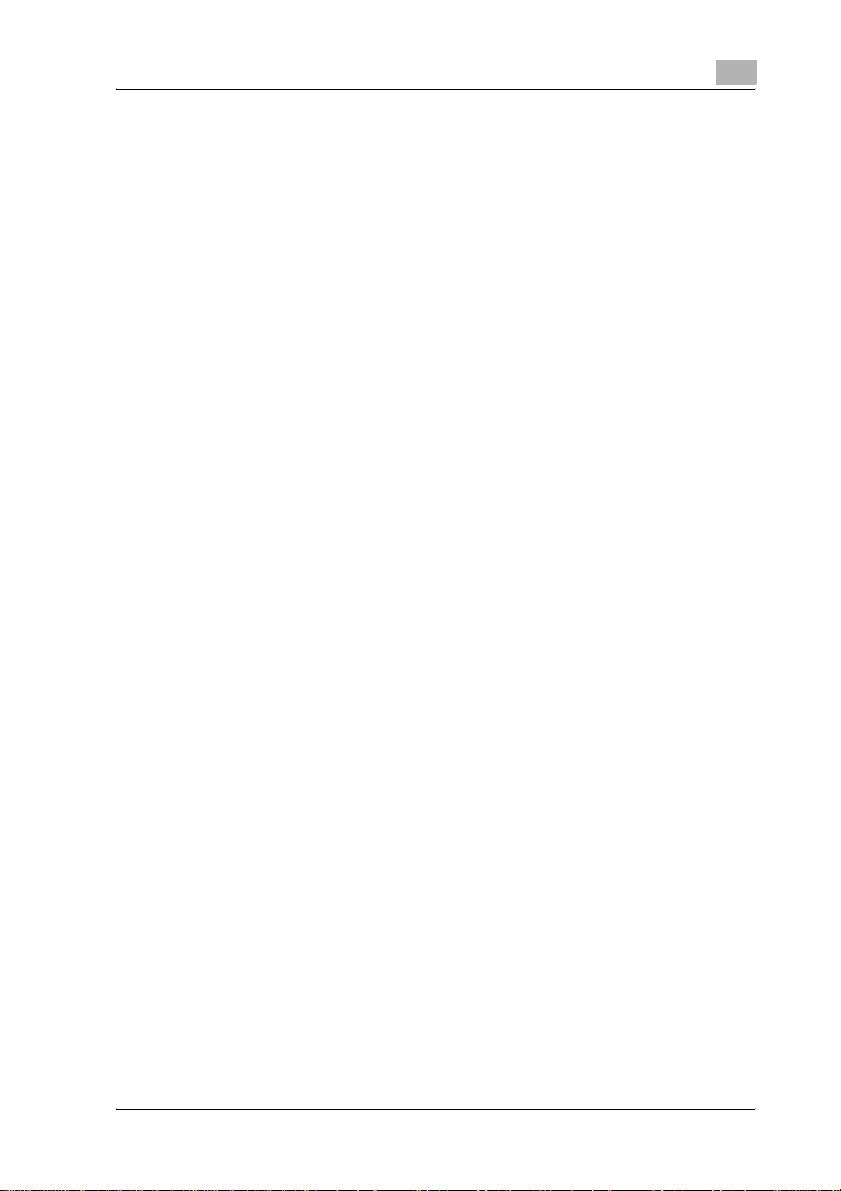
4.14 Scanning the next original to be copied while a copy
job is being printed (next job reservation).................................. 4-100
To reserve a copy job ................................................................ 4-100
4.15 Stopping scanning/printing ......................................................... 4-102
To stop scanning/printing.......................................................... 4-102
4.16 Deleting a stopped job................................................................. 4-103
To delete a stopped job............................................................. 4-103
5 Additional copy operations
5.1 Checking the copy settings (Mode Check) .................................... 5-3
To check the settings..................................................................... 5-3
To change the settings................................................................... 5-6
5.2 Printing a proof copy to be checked (Proof Copy) ........................ 5-7
To make test prints ........................................................................ 5-7
5.3 Interrupting a copy job (Interrupt mode)...................................... 5-10
To interrupt a copy job................................................................. 5-10
5.4 Registering copy programs (Mode Memory) ............................... 5-12
To store a copy program ............................................................. 5-12
To delete a copy program............................................................ 5-15
5.5 Copying with programmed copy settings (Mode Memory) ........ 5-16
To recall a stored job ................................................................... 5-16
5.6 Displaying function descriptions (Help)........................................ 5-19
Overview of Help Screens............................................................ 5-19
To display the Main Help Menu screen ....................................... 5-23
To display the Help screen while specifying a setting................. 5-25
5.7 Specifying control panel settings (Accessibility mode).............. 5-26
Displaying the Accessibility Setting Screen................................. 5-26
To set the “Key Repeat Start/Interval Time” function.................. 5-27
To set the “Enlarge Display Timer Setting” function.................... 5-29
To set the “Message Display Time” function............................... 5-31
To set the “Sound Setting” function ............................................ 5-33
To set the “Touch Panel Adj.” function........................................ 5-36
To set the “Auto Reset Notification” function.............................. 5-38
To set the “Enlarge Display Confirmation Screen” function ........ 5-41
d-Color MF35 (Phase3) Contents-7
Page 10
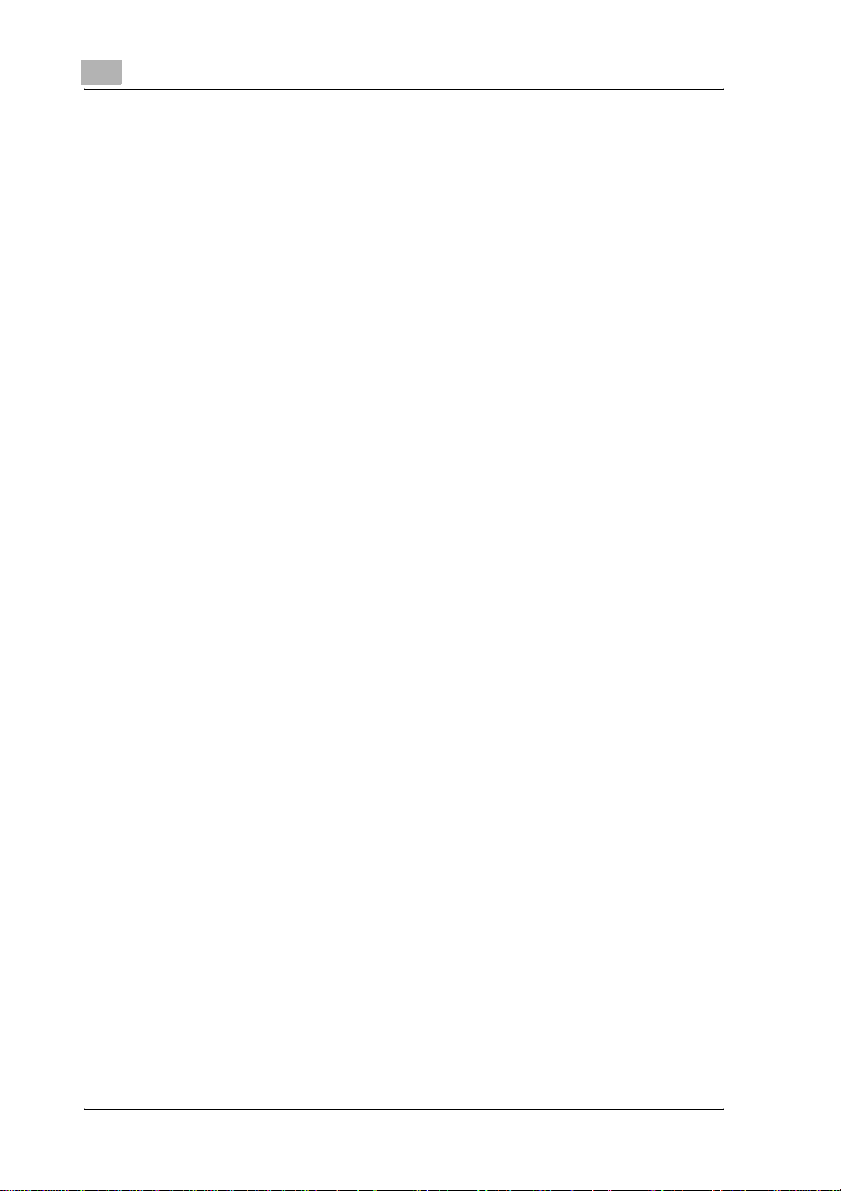
6 Troubleshooting
6.1 When the message “Malfunction detected.” appears
(call technical representative) .......................................................... 6-3
To call the technical representative ................................................ 6-5
6.2 When the message “Misfeed detected.” appears.......................... 6-6
Location of paper misfeed.............................................................. 6-6
Paper misfeed indications .............................................................. 6-8
To clear a paper misfeed in the bypass tray................................. 6-10
To clear a paper misfeed in the ADU............................................ 6-12
To clear a paper misfeed in the tray 1 .......................................... 6-13
To clear a paper misfeed in the tray 2 .......................................... 6-15
To clear a paper misfeed in a paper tray (tray 3 or 4)................... 6-16
To clear a paper misfeed in the LCT............................................. 6-17
To clear a paper misfeed in the right-side door............................ 6-18
To clear a paper misfeed in the fusing unit................................... 6-21
To clear a banner paper misfeed .................................................. 6-25
To clear a paper misfeed in the ADF (feed section)...................... 6-30
To clear a paper misfeed in the ADF (transport section) .............. 6-33
To clear a paper misfeed in the ADF (scanning section) .............. 6-36
To clear a paper misfeed in the ADF (output section) .................. 6-40
To clear a paper misfeed in the ADF (turnover section)................ 6-43
To clear a paper misfeed in the finisher........................................ 6-46
To clear a paper misfeed in the mailbin........................................ 6-49
To clear a paper misfeed in the saddle stitcher............................ 6-51
6.3 When the message “Replenish paper.” appears.......................... 6-53
To replenish paper........................................................................ 6-53
6.4 When the message “... Not enough remaining memory.”
appears............................................................................................. 6-54
Memory becomes full while scanning........................................... 6-54
Memory becomes full while queuing a job ................................... 6-55
6.5 When “Please replace following unit(s).” appears ....................... 6-56
6.6 When the message “Need to replace XXXX.” appears................ 6-57
6.7 Simple troubleshooting................................................................... 6-59
Main unit ....................................................................................... 6-59
ADF ............................................................................................... 6-62
Finisher ......................................................................................... 6-62
6.8 Main messages and their remedies............................................... 6-63
Contents-8 d-Color MF35 (Phase3)
Page 11
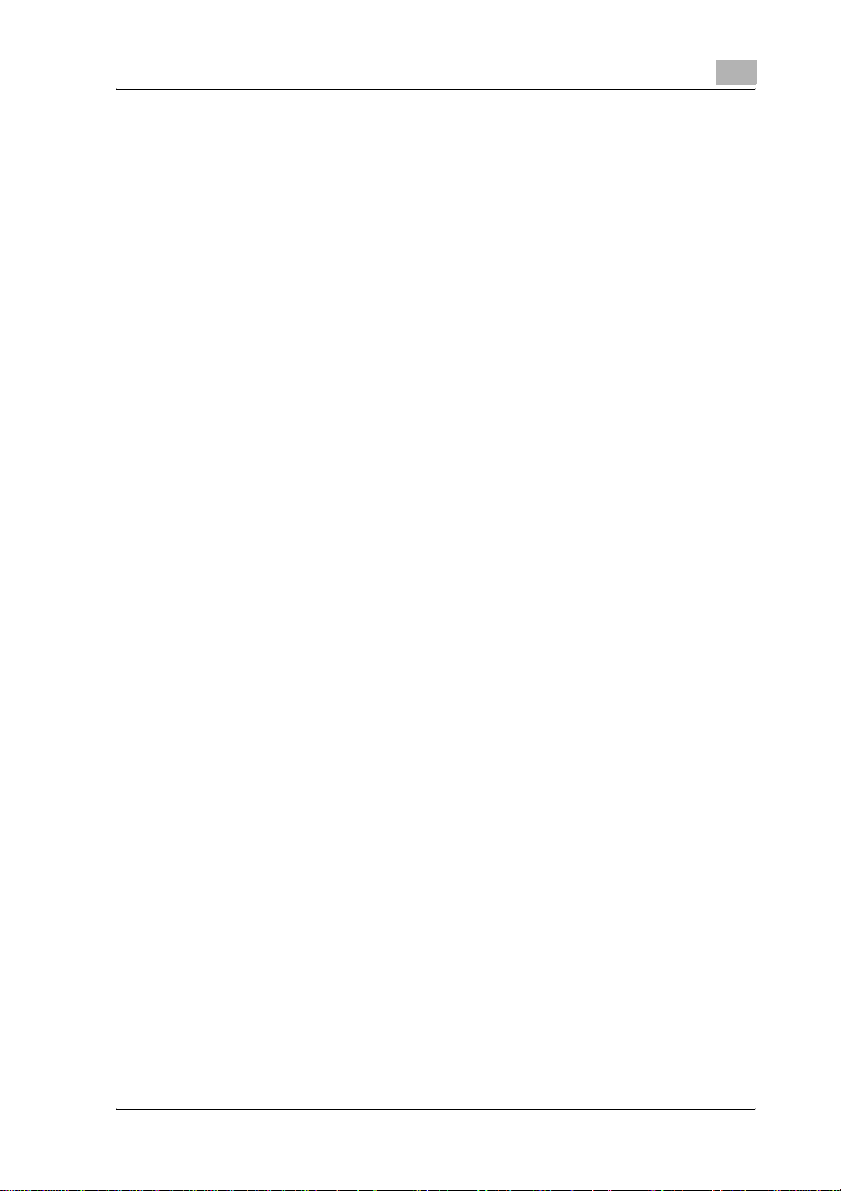
7 Specifications
7.1 Specifications ................................................................................... 7-3
MF35 .............................................................................................. 7-3
ADU................................................................................................ 7-5
Option specifications ..................................................................... 7-5
Reverse automatic document feeder DF-608................................ 7-5
Paper feed cabinet PC-103 ........................................................... 7-7
Paper feed cabinet PC-203 ........................................................... 7-7
Paper feed cabinet PC-403 ........................................................... 7-7
Finisher FS-514.............................................................................. 7-8
Punch kit PK-510........................................................................... 7-8
Saddle stitcher SD-503.................................................................. 7-9
Output tray OT-601........................................................................ 7-9
Mailbin kit MT-501 ......................................................................... 7-9
8 Copy paper/originals
8.1 Copy paper........................................................................................ 8-3
Possible paper sizes ...................................................................... 8-3
Paper types and paper capacities................................................. 8-5
Special paper................................................................................. 8-6
Precautions for paper .................................................................... 8-8
Paper storage................................................................................. 8-8
Auto tray switch feature................................................................. 8-9
Order for selecting the paper trays ................................................ 8-9
8.2 Selecting the paper settings.......................................................... 8-10
To automatically detect the paper size
(“Auto Paper Select” setting) ....................................................... 8-10
To specify a paper size (Set Size settings) .................................. 8-12
To specify a non-standard paper size
(Custom Size settings) ................................................................. 8-14
To store a non-standard paper size (Custom Size settings)........ 8-17
To specify a setting for oversized paper
(Oversized Paper settings)........................................................... 8-21
To specify a setting for special paper.......................................... 8-24
To print double-sided copies manually........................................ 8-26
8.3 Originals .......................................................................................... 8-28
Originals that can be loaded into the ADF................................... 8-28
Precautions for loading originals into the ADF............................. 8-30
Originals that can be placed on the original glass....................... 8-31
Precautions for positioning originals on the original glass........... 8-32
d-Color MF35 (Phase3) Contents-9
Page 12
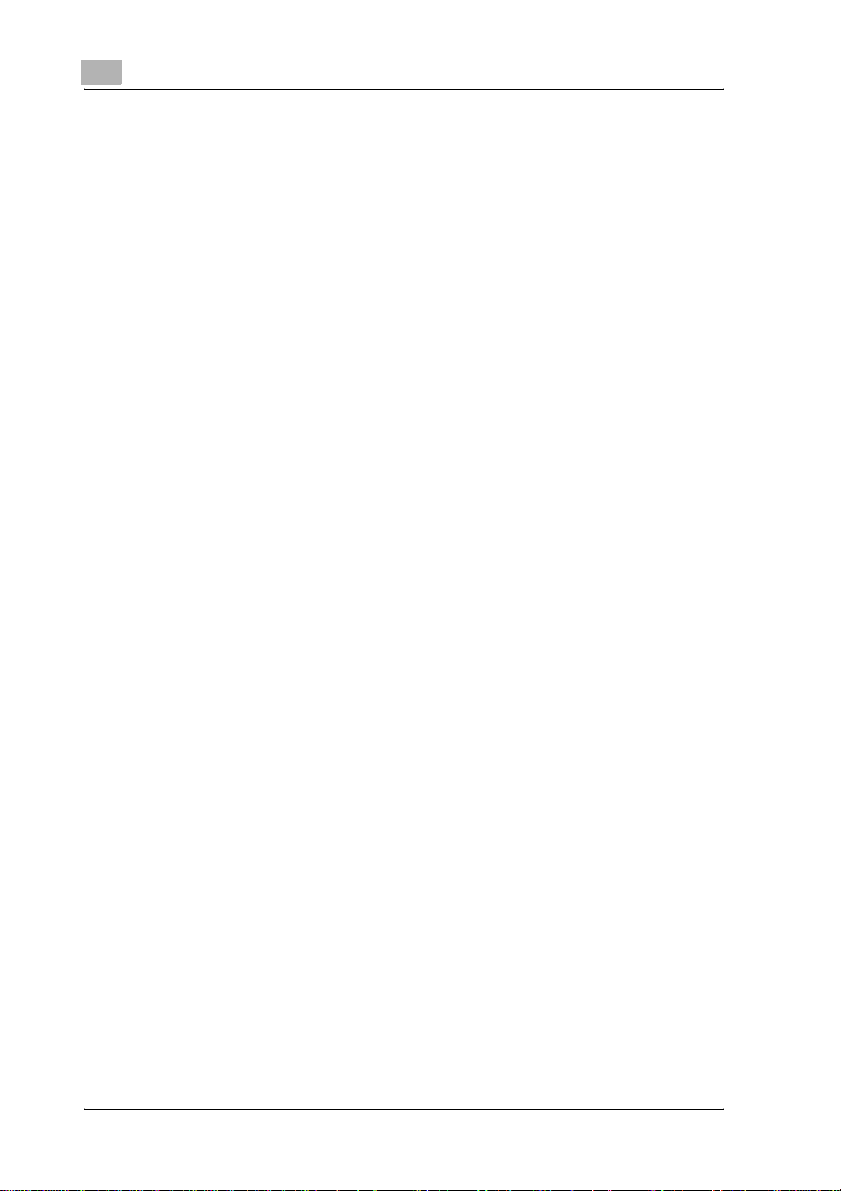
9 Application functions
9.1 Inserting paper between OHP (“OHP Interleave” function)........... 9-3
To copy using the “OHP Interleave” function................................. 9-4
9.2 Adding cover pages (“Cover Mode” function) ................................ 9-7
To copy using the “Cover Mode” function ..................................... 9-8
9.3 Inserting different paper into copies
(“Insert Sheet” function) ................................................................. 9-11
To copy using the “Insert Sheet” function.................................... 9-13
9.4 Inserting copies of a different original for a specified page
(“Insert Image” function)................................................................. 9-16
To copy using the “Insert Image” function ................................... 9-17
9.5 Specifying pages to be printed on the front side
(“Chapters” function) ...................................................................... 9-21
To copy using the “Chapters” function ........................................ 9-22
9.6 Scanning originals with different settings and printing
copies all together (“Program Job” function)............................... 9-25
To copy using the “Program Job” function .................................. 9-26
9.7 Producing separate copies of each page in a page spread
(“Book Copy” function) ................................................................... 9-30
To copy using the “Book Copy” function ..................................... 9-31
9.8 Copying pamphlets (“Booklet Original” function) ........................ 9-36
To copy using the “Booklet Original” function.............................. 9-37
9.9 Tiling copy images (“Image Repeat” function)............................. 9-40
To copy using the “Image Repeat” function................................. 9-41
9.10 Copying an enlarged image on multiple pages
(“Poster Mode” function)................................................................ 9-45
To copy using the “Poster Mode” function .................................. 9-45
9.11 Copying with the page layout of a magazine
(“Booklet” function)......................................................................... 9-51
To copy using the “Booklet” function........................................... 9-52
9.12 Copying with image colors inversed
(“Neg-/Pos. Reverse” function)...................................................... 9-54
To copy using the “Neg-/Pos. Reverse” function......................... 9-55
9.13 Copying in a mirror image (“Mirror Image” function) .................. 9-57
To copy using the “Mirror Image” function................................... 9-57
9.14 Adding a background color to copies
(“Background Color” function)....................................................... 9-61
To copy using the “Background Color” function.......................... 9-61
Contents-10 d-Color MF35 (Phase3)
Page 13
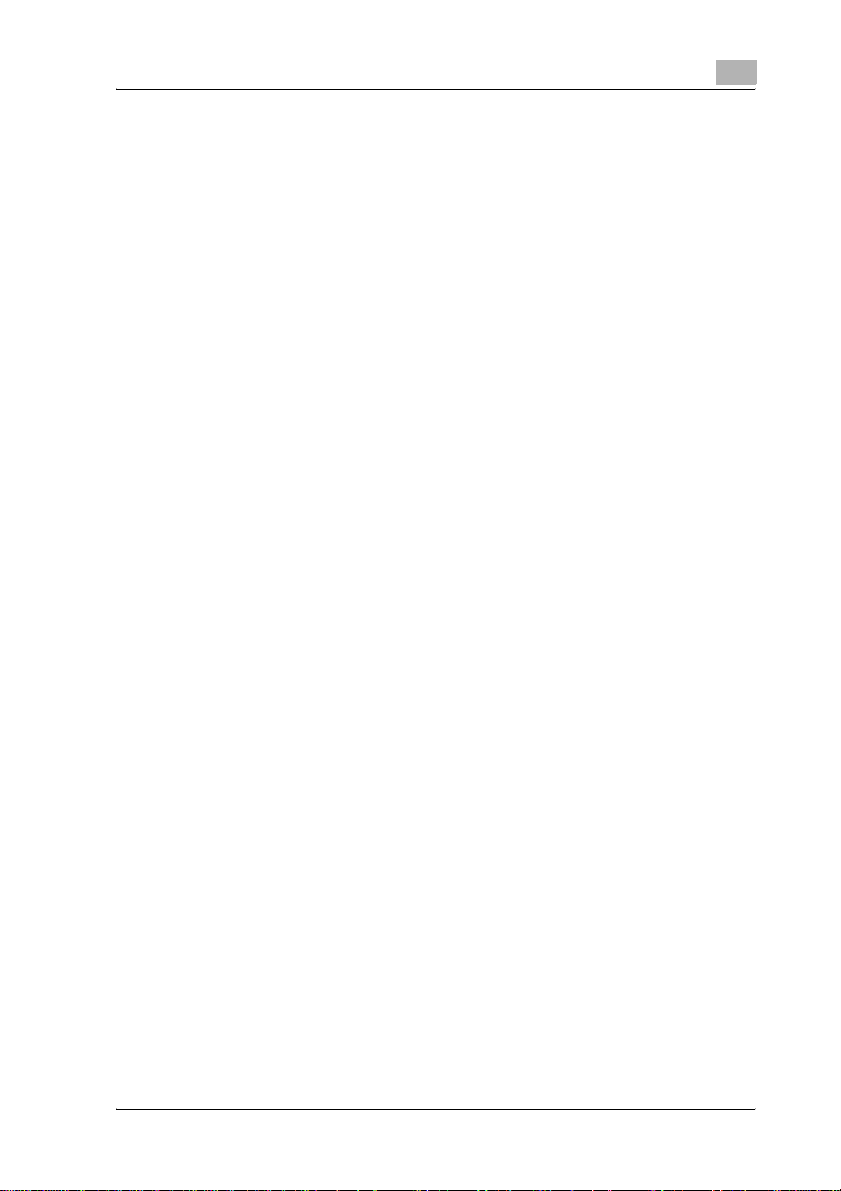
9.15 Adjusting the copy color quality (Adjust Color parameters) ...... 9-64
To adjust the Adjust Color parameters ........................................ 9-65
Checking the Print Result of the Adjust Color Settings
(Sample Copy).............................................................................. 9-68
To make sample copies............................................................... 9-69
9.16 Adding filing margins to copies (“Page Margin” function) ......... 9-70
To copy using the “Page Margin” function.................................. 9-71
9.17 Erasing specified areas of copies (“Erase” function).................. 9-73
To copy using the “Erase” function ............................................. 9-73
9.18 Adjusting the image to fit the paper
(Image Adjustment settings).......................................................... 9-75
To copy using the Image Adjustment settings............................. 9-76
9.19 Printing the Date/Time, page number or distribution
number on copies (Stamp functions)............................................ 9-80
To copy using the “Date/Time” function...................................... 9-81
To copy using the “Page #” function ........................................... 9-84
To copy using the “Set Numbering” function .............................. 9-88
Printing copy protection text (“Copy Protect” function) .............. 9-90
To copy using the “Copy Protect” function ................................. 9-90
10 Replacing toner cartridges and staples and
emptying waste containers
10.1 Replacing the toner cartridge ....................................................... 10-3
To replace the toner cartridge...................................................... 10-6
10.2 Replacing the staples..................................................................... 10-9
To replace the staple cartridge in the finisher............................ 10-10
To replace the staple cartridge in saddle stitcher...................... 10-12
10.3 Clearing a staple jam.................................................................... 10-15
To clear jammed staples in the finisher ..................................... 10-16
To clear jammed staples in the saddle stitcher ......................... 10-20
10.4 Emptying the waste containers................................................... 10-23
To empty the hole-punch waste container ................................ 10-25
10.5 Replacing the waste toner box ................................................... 10-26
To replace the waste toner box ................................................. 10-28
d-Color MF35 (Phase3) Contents-11
Page 14

11 Care of the machine
11.1 Cleaning ........................................................................................... 11-3
Housing......................................................................................... 11-3
Original glass ................................................................................ 11-3
Slit glass........................................................................................ 11-4
Control panel ................................................................................ 11-4
Original cover pad......................................................................... 11-5
Paper feed roller ........................................................................... 11-5
Electrostatic charger wire............................................................. 11-6
Print head...................................................................................... 11-7
11.2 Viewing counters (Meter Count) .................................................... 11-8
Viewing counters .......................................................................... 11-8
To view the counters..................................................................... 11-8
Viewing the coverage rate .......................................................... 11-10
To view the coverage rate........................................................... 11-10
11.3 When the message “Preventive maintenance time.”
appears........................................................................................... 11-11
12 Managing jobs (Job List)
12.1 Overview of the Job List screen..................................................... 12-3
Jobs .............................................................................................. 12-3
Multi-Job feature........................................................................... 12-4
Job List screens............................................................................ 12-5
12.2 Performing operations on jobs ...................................................... 12-9
To delete a job .............................................................................. 12-9
To check the job settings............................................................ 12-11
Displayed information................................................................. 12-12
To check the job details.............................................................. 12-13
To display current jobs (held jobs and active jobs lists)............. 12-14
To display Job History................................................................ 12-15
To print a sample copy of a stored job....................................... 12-16
To print a stored job ................................................................... 12-18
To increase priority for printing................................................... 12-20
Contents-12 d-Color MF35 (Phase3)
Page 15
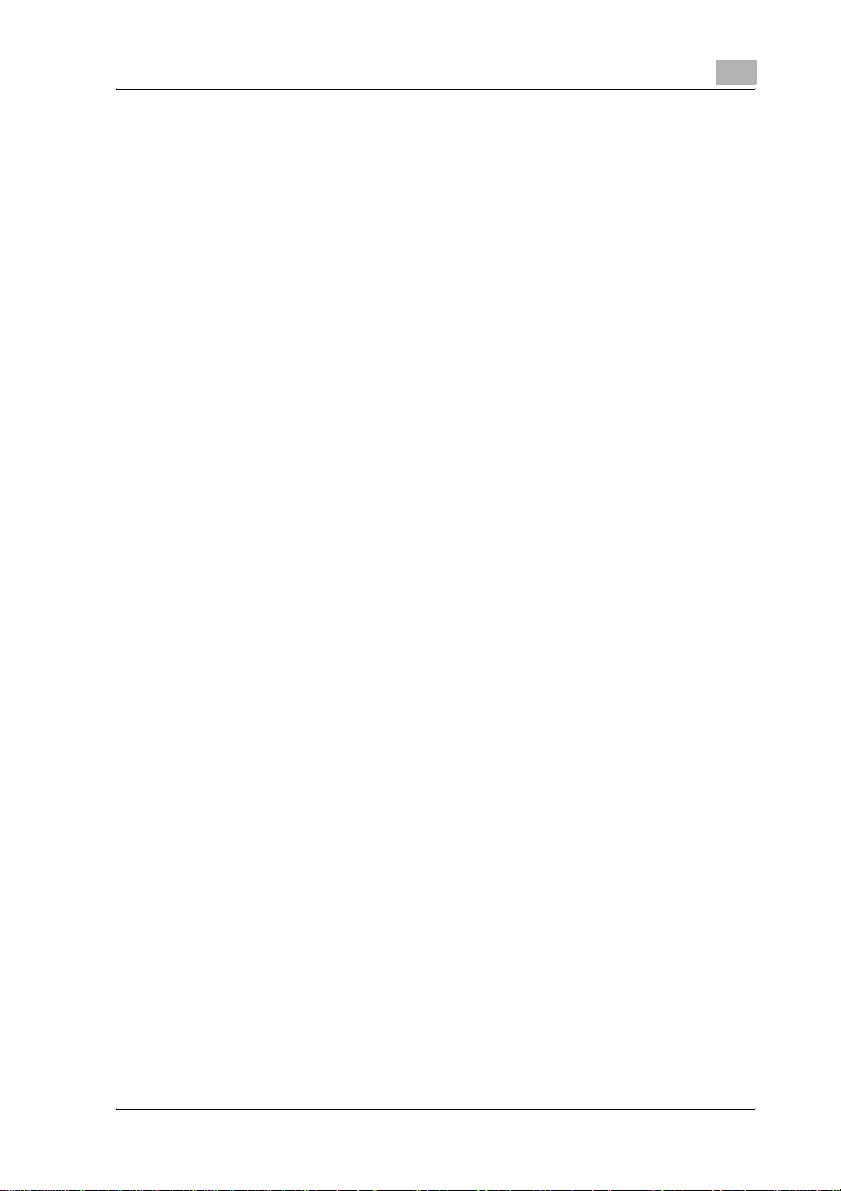
13 Utility
13.1 Overview of utility mode parameters............................................ 13-3
List of registration information and parameters........................... 13-3
13.2 Selecting a destination register .................................................. 13-23
Scan ........................................................................................... 13-23
Fax ............................................................................................. 13-23
User box..................................................................................... 13-24
Displaying the destination register screen................................. 13-25
13.3 Specifying user settings............................................................... 13-27
System setting ........................................................................... 13-27
Display setting............................................................................ 13-30
Initial setting............................................................................... 13-32
Copier setting............................................................................. 13-33
Scanner setting.......................................................................... 13-36
Printer setting............................................................................. 13-36
Displaying the utility setting screen ........................................... 13-37
13.4 Specifying administrator settings............................................... 13-39
System setting ........................................................................... 13-39
Administrator/machine setting................................................... 13-49
One-Touch registration.............................................................. 13-49
User authentication/account track............................................. 13-50
Network setting.......................................................................... 13-53
Copier setting............................................................................. 13-54
Printer setting............................................................................. 13-54
Fax setting.................................................................................. 13-55
System connection .................................................................... 13-55
Security setting .......................................................................... 13-56
Displaying the Administrator Setting screen.............................. 13-61
13.5 Overview of weekly timer settings.............................................. 13-63
Requisite .................................................................................... 13-63
13.6 Adjusting the printer..................................................................... 13-64
Adjusting the starting print position at the leading
edge position ............................................................................. 13-64
Adjusting the starting print position at the left edge.................. 13-66
Adjusting the starting print position for the second side ........... 13-68
Adjusting printing according to the media................................. 13-70
13.7 Adjusting the finisher ................................................................... 13-73
Adjusting the center folding position ......................................... 13-73
Adjusting the center stapling position........................................ 13-76
Adjusting the horizontal punch position..................................... 13-79
Adjusting the angle of punched holes........................................ 13-82
d-Color MF35 (Phase3) Contents-13
Page 16
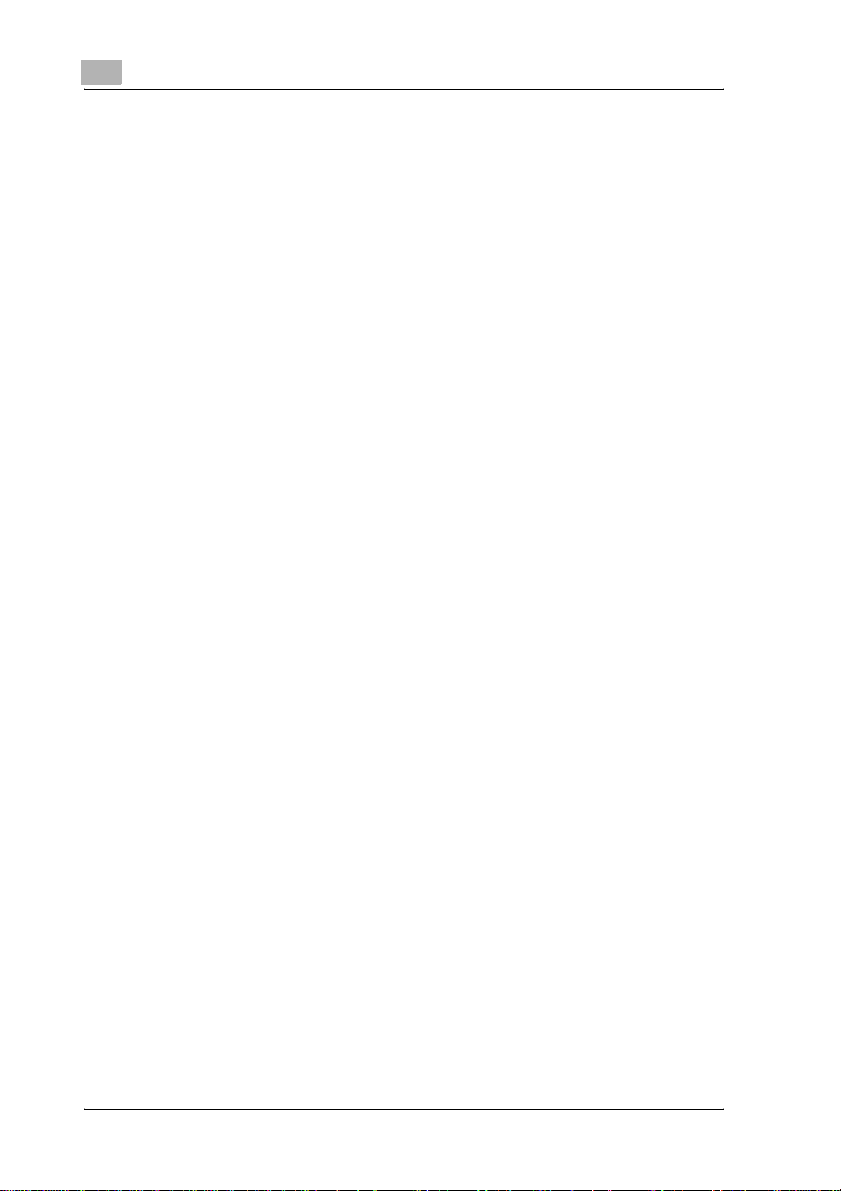
13.8 Adjusting the color registration ................................................... 13-84
Adjusting the color registration for yellow, magenta and cyan... 13-84
13.9 Adjusting the gradation levels...................................................... 13-88
Requisite..................................................................................... 13-88
13.10 Authentication method ................................................................. 13-91
User authentication and account track....................................... 13-91
When user authentication and account track
are synchronized......................................................................... 13-92
When user authentication and account track
are used separately..................................................................... 13-93
To select an authentication method ........................................... 13-94
13.11 User authentication setting .......................................................... 13-99
Administrative setting—user name list ....................................... 13-99
Default function permission...................................................... 13-101
To specify the default function permissions............................. 13-101
Authenticating public users ...................................................... 13-103
User registration ....................................................................... 13-104
User counter ............................................................................. 13-110
To check the counter................................................................ 13-112
13.12 Account track setting.................................................................. 13-114
Account track registration......................................................... 13-114
Account track counter .............................................................. 13-119
To check the counter................................................................ 13-121
13.13 Password rules ............................................................................ 13-122
Conditions of the password rules ............................................. 13-122
13.14 Enhanced security settings........................................................ 13-124
13.15 Viewing the status of the consumables .................................... 13-128
Displaying the unit life indicator screen.................................... 13-129
14 Appendix
14.1 Entering text..................................................................................... 14-3
To type text................................................................................... 14-5
List of Available Characters.......................................................... 14-5
14.2 Glossary............................................................................................ 14-6
14.3 Index ............................................................................................... 14-11
Contents-14 d-Color MF35 (Phase3)
Page 17
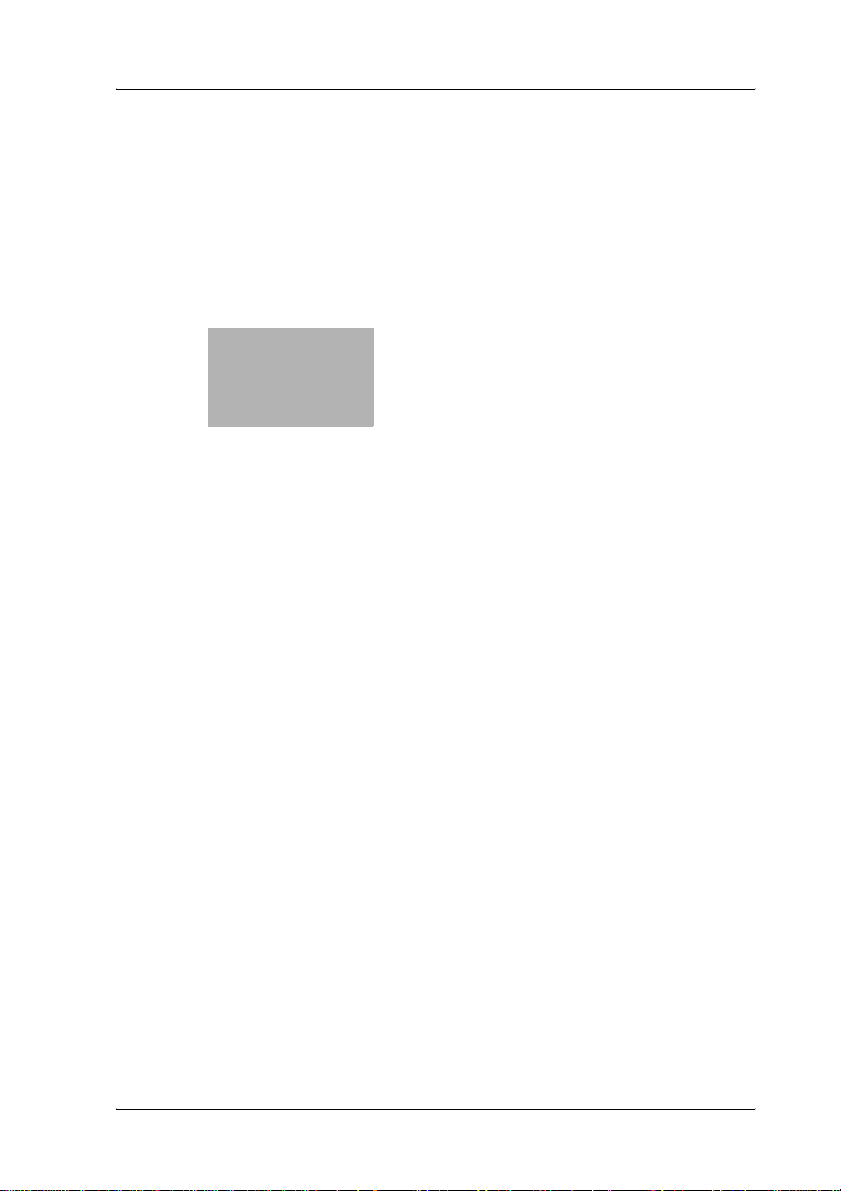
1
Introduction
Page 18
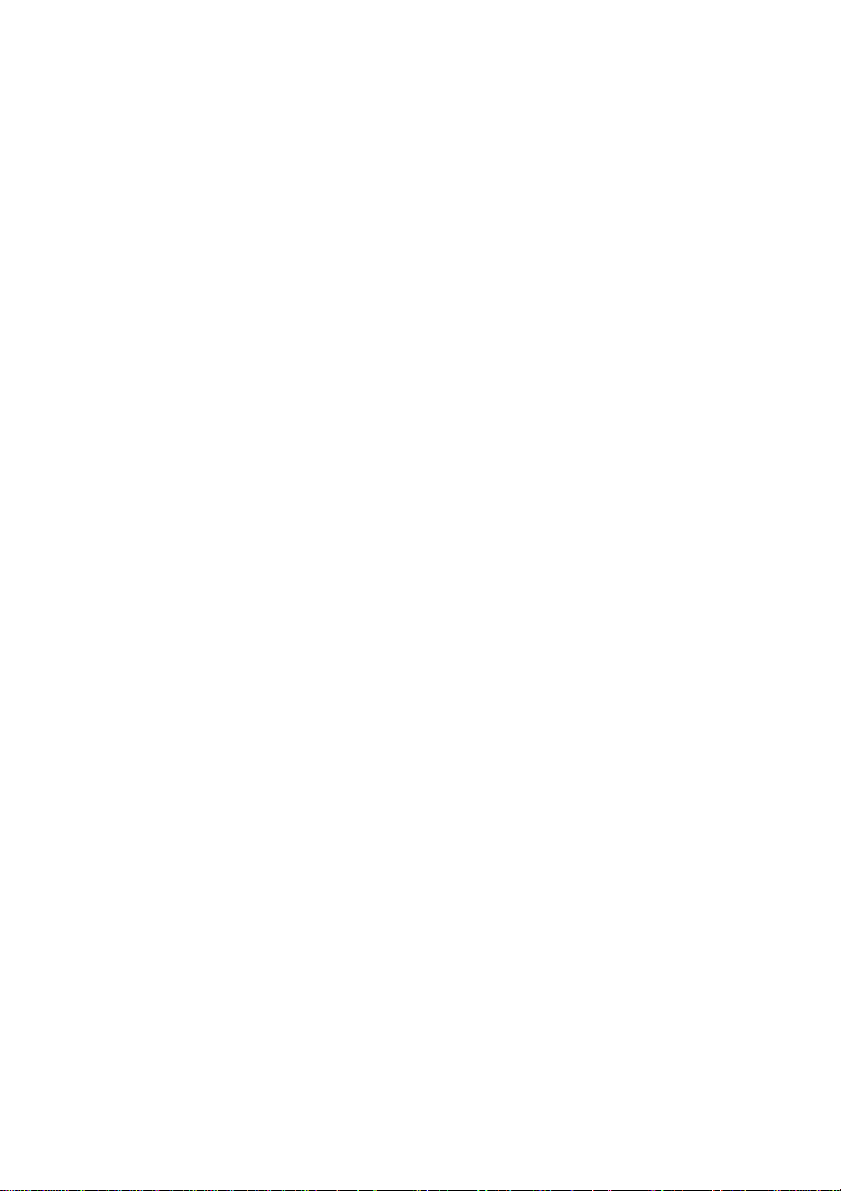
Page 19
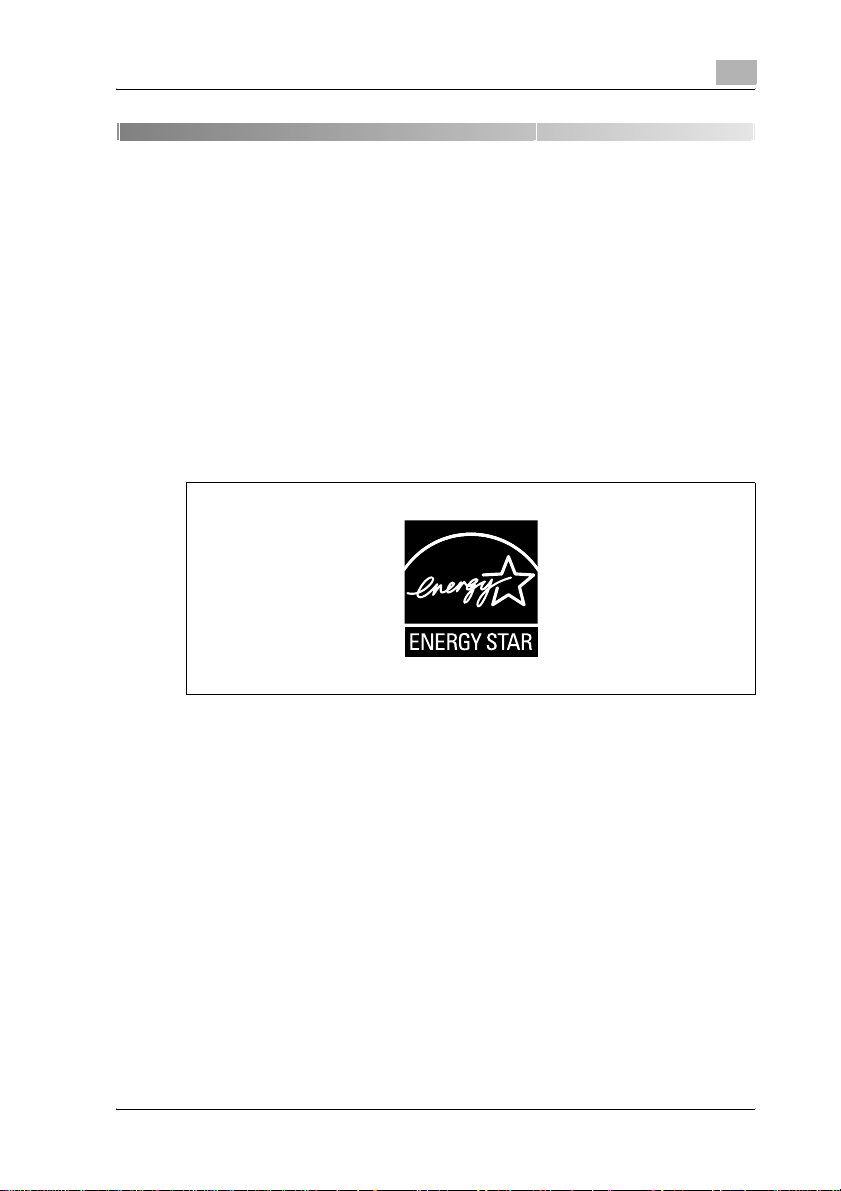
Introduction
1 Introduction
Thank you for choosing this machine.
This manual contains details on the operation of the various functions of the
machine, precautions on its use, and basic troubleshooting procedures. In
order to ensure that this machine is used correctly and efficiently, carefully
read this manual before using the machine. After reading the manual, store
it in the designated holder so that it can easily be referred to when questions
or problems arise during operation.
The illustrations used in this manual may appear slightly different from views
of the actual equipment.
Energy Star®
1
®
As an ENERGY STAR
the ENERGY STAR
What is an ENERGY STAR® product?
An ENERGY STAR
automatically switch to a "low-power mode" after a period of inactivity. An
ENERGY STAR
utility bills and helps protect the environment.
d-Color MF35 (Phase3) 1-3
Partner, we have determined that this machine meets
®
Guidelines for energy efficiency.
®
product has a special feature that allows it to
®
product uses energy more efficiently, saves you money on
Page 20

1
1.1 Trademarks and registered trademarks
Netscape Communications, the Netscape Communications logo, Netscape
Navigator, Netscape Communicator, and Netscape are trademarks of
Netscape Communications Corporation.
This machine and Box Operator are based in part on the work of the
Independent JPEG Group.
Compact-VJE
Copyright 1986-2003 VACS Corp.
®
is a registered trademark or trademark of RSA Security Inc. in the
RC4
United States and/or other countries.
®
RSA
is a registered trademark or trademark of RSA Security Inc. RSA
®
BSAFE
United States and/or other countries.
License information
This product includes RSA BSAFE
Cryptographic software from RSA Security
Inc.
is a registered trademark or trademark of RSA Security Inc. in the
Introduction
1-4 d-Color MF35 (Phase3)
Page 21

Introduction
OpenSSL Statement
OpenSSL License
Copyright © 1998-2000 The OpenSSL Project. All rights reserved.
Redistribution and use in source and binary forms, with or without
modification, are permitted provided that the following conditions are met:
1. Redistributions of source code must retain the above copyright notice,
2. Redistributions in binary form must reproduce the above copyright
3. All advertising materials mentioning features or use of this software must
4. The names "OpenSSL Toolkit" and "OpenSSL Project" must not be used
5. Products derived from this software may not be called "OpenSSL" nor
6. Redistributions of any form whatsoever must retain the following
THIS SOFTWARE IS PROVIDED BY THE OpenSSL PROJECT "AS IS" AND
ANY EXPRESSED OR IMPLIED WARRANTIES, INCLUDING, BUT NOT
LIMITED TO, THE IMPLIED WARRANTIES OF MERCHANTABILITY AND
FITNESS FOR A PARTICULAR PURPOSE ARE DISCLAIMED. IN NO EVENT
SHALL THE OpenSSL PROJECT OR ITS CONTRIBUTORS BE LIABLE FOR
ANY DIRECT, INDIRECT, INCIDENTAL, SPECIAL, EXEMPLARY, OR
CONSEQENTIAL DAMAGES (INCLUDING, BUT NOT LIMITED TO,
PROCUREMENT OF SUBSTITUTE GOODS OR SERVICES; LOSS OF USE,
DATA, OR PROFITS; OR BUSINESS INTERRUPTION) HOWEVER CAUSED
AND ON ANY THEORY OF LIABILITY, WHETHER IN CONTRACT, STRICT
LIABILITY, OR TORT (INCLUDING NEGLIGENCE OR OTHERWISE) ARISING
IN ANY WAY OUT OF THE USE OF THIS SOFTWARE, EVEN IF ADVISED OF
THE POSSIBILITY OF SUCH DAMAGE.
This product includes cryptographic software written by Eric Young
(eay@crypt-Soft.com). This product includes software written by Tim
Hudson (tjh@cryptsoft.com).
1
this list of conditions and the following disclaimer.
notice, this list of conditions and the following disclaimer in the
documentation and/or other materials provided with the distribution.
display the following acknowledgment:
"This product includes software developed by the OpenSSL Project for
use in the OpenSSL Toolkit. (http://www.openssl.org/)"
to endorse or promote products derived from this software without prior
written permission. For written permission, please contact opensslcore@openssl.org.
may "OpenSSL" appear in their names without prior written permission
of the OpenSSL Project.
acknowledgment:
"This product includes software developed by the OpenSSL Project for
use in the OpenSSL Toolkit (http://www.openssl.org/)"
d-Color MF35 (Phase3) 1-5
Page 22
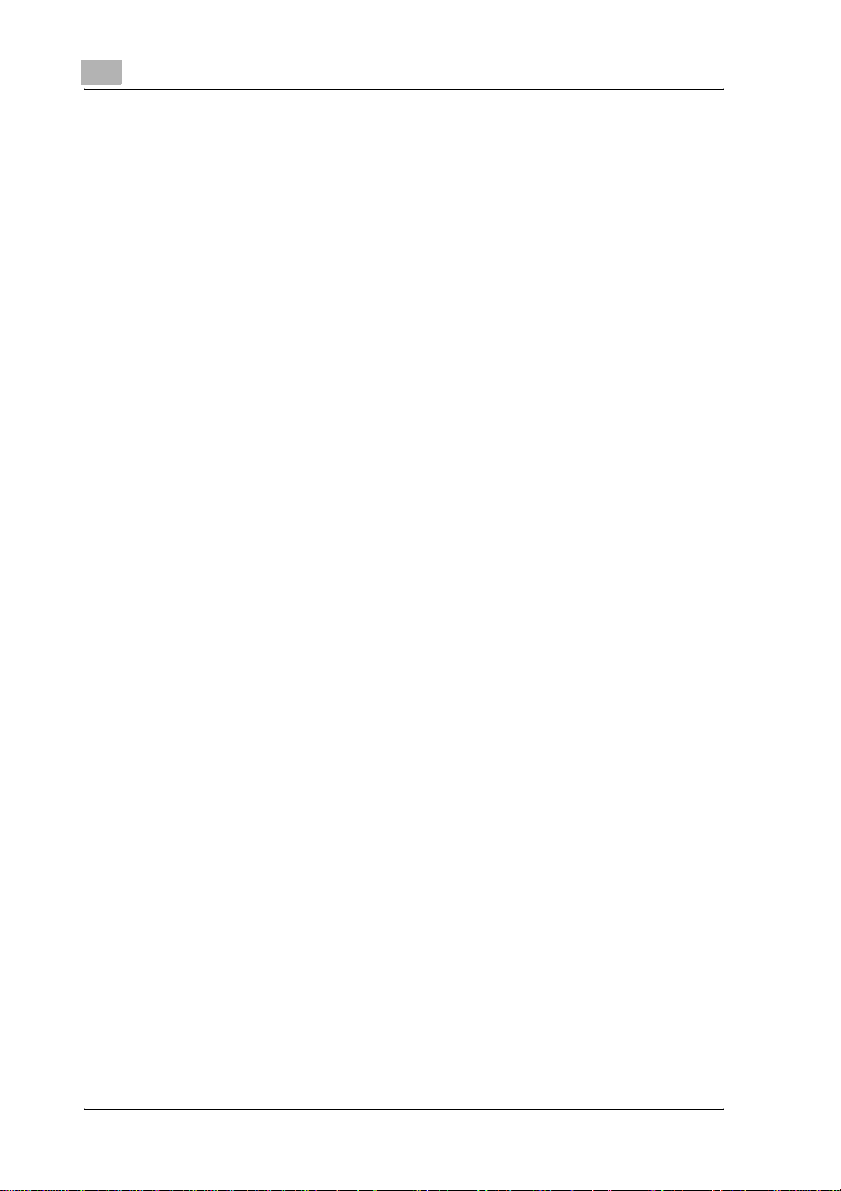
1
Introduction
Original SSLeay License
Copyright © 1995-1998 Eric Young (eay@cryptsoft.com) All rights reserved.
This package is an SSL implementation written by Eric Young
(eay@cryptsoft.com).
The implementation was written so as to conform with Netscapes SSL.
This library is free for commercial and non-commercial use as long as the
following conditions are aheared to. The following conditions apply to all
code found in this distribution, be it the RC4, RSA, Ihash, DES, etc., code;
not just the SSL code.
The SSL documentation included with this distribution is covered by the
same copyright terms except that the holder is Tim Hudson
(tjh@cryptsoft.com).
Copyright remains Eric Young’s, and as such any Copyright notices in the
code are not to be removed. If this package is used in a product, Eric Young
should be given attribution as the author of the parts of the library used. This
can be in the form of a textual message at program startup or in
documentation (online or textual) provided with the package.
Redistribution and use in source and binary forms, with or without
modification, are permitted provided that the following conditions are met:
1. Redistributions of source code must retain the copyright notice, this list
of conditions and the following disclaimer.
2. Redistributions in binary form must reproduce the above copyright
notice, this list of conditions and the following disclaimer in the
documentation and/or other materials provided with the distribution.
3. All advertising materials mentioning features or use of this software must
display the following acknowledgement:
"This product includes cryptographic software written by Eric Young
(eay@crypt-soft.com)"
The word ‘cryptographic’ can be left out if the rouines from the library
being used are not cryptographic related.
4. If you include any Windows specific code (or a derivative thereof) from
the apps directory (application code) you must include an
acknowledgement:
"This product includes software written by Tin Hudson
(tjh@cryptsoft.com)"
THIS SOFTWARE IS PROVIDED BY ERIC YOUNG "AS IS" AND ANY
EXPRESS OR IMPLIED WARRANTIES, INCLUDING, BUT NOT LIMITED TO,
THE IMPLIED WARRANTIES OF MERCHANTABILITY AND FITNESS FOR A
PARTICULAR PURPOSE ARE DISCLAIMED. IN NO EVENT SHALL THE
AUTHOR OR CONTRIBUTORS BE LIABLE FOR ANY DIRECT, INDIRECT,
INCIDENTAL, SPECIAL, EXEMPLARY, OR CONSEQUENTIAL DAMAGES
(INCLUDING, BUT NOT LIMITED TO, PROCUREMENT OF SUBSTITUTE
GOODS OR SERVICES; LOSS OF USE, DATA, OR PROFITS; OR BUSINESS
INTERRUPTION) HOWEVER CAUSED AND ON ANY THEORY OF
LIABILITY, WHETHER IN CONTRACT, STRICT LIABILITY, OR TORT
1-6 d-Color MF35 (Phase3)
Page 23
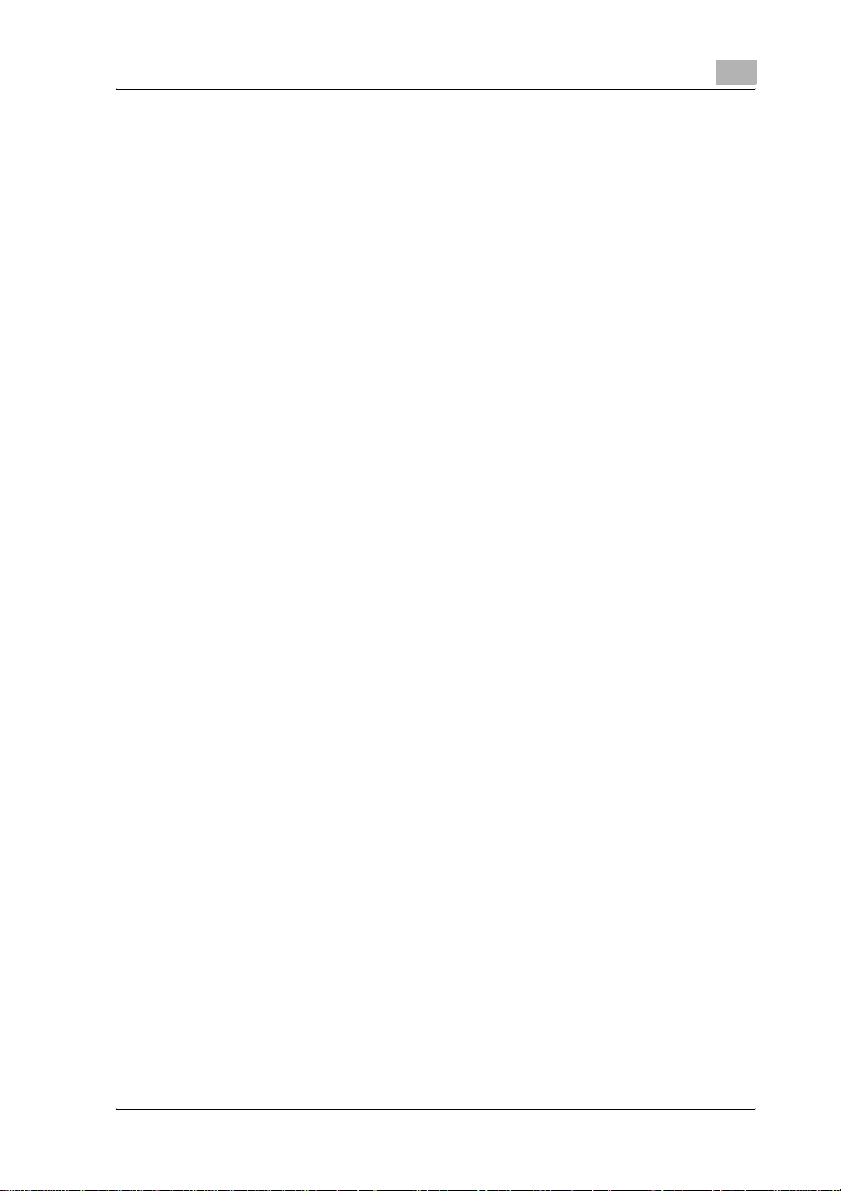
Introduction
(INCLUDING NEGLIGENCE OR OTHERWISE) ARISING IN ANY WAY OUT
OF THE USE OF THIS SOFTWARE, EVEN IF ADVISED OF THE POSSIBILITY
OF SUCH DAMAGE.
The licence and distribution terms for any publically available version or
derivative of this code cannot be changed. i.e. this code cannot simply be
copied and put under another distribution licence [including the GNU Public
Licence.]
All other product names mentioned are trademarks or registered trademarks
of their respective companies
1
d-Color MF35 (Phase3) 1-7
Page 24
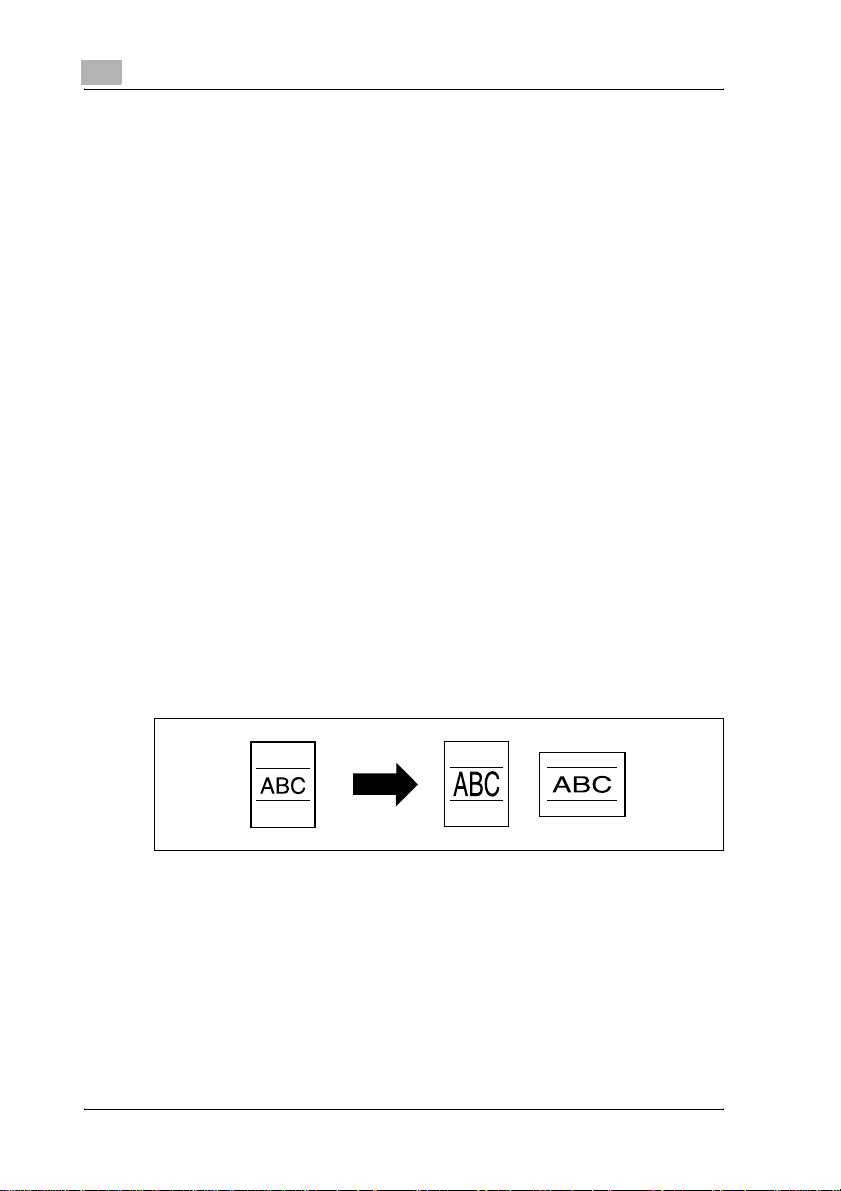
1
1.2 Available features
Selecting the print color
The color used to print copies can be specified, for example, the copy can
be printed in full color or in black and white.
For details, refer to "Selecting a color setting" on page 4-40.
Automatically selecting the paper
The most appropriate paper size can automatically be selected based on the
size of the loaded original and the specified zoom ratio.
For details, refer to "Automatically selecting the paper size (“Auto Paper
Select” setting)" on page 4-44.
Adjusting copies to the size of the paper
The most appropriate zoom ratio can automatically be selected based on the
size of the loaded original and the specified paper size.
For details, refer to "Automatically selecting the zoom ratio (“Auto Zoom”
setting)" on page 4-46.
Specifying separate horizontal and vertical zoom ratios
By specifying separate horizontal and vertical zoom ratios, copies of the
original can be resized as desired.
For details, refer to "Typing In separate X and Y zoom ratios (independent
zoom settings)" on page 4-54.
Introduction
1-8 d-Color MF35 (Phase3)
Page 25
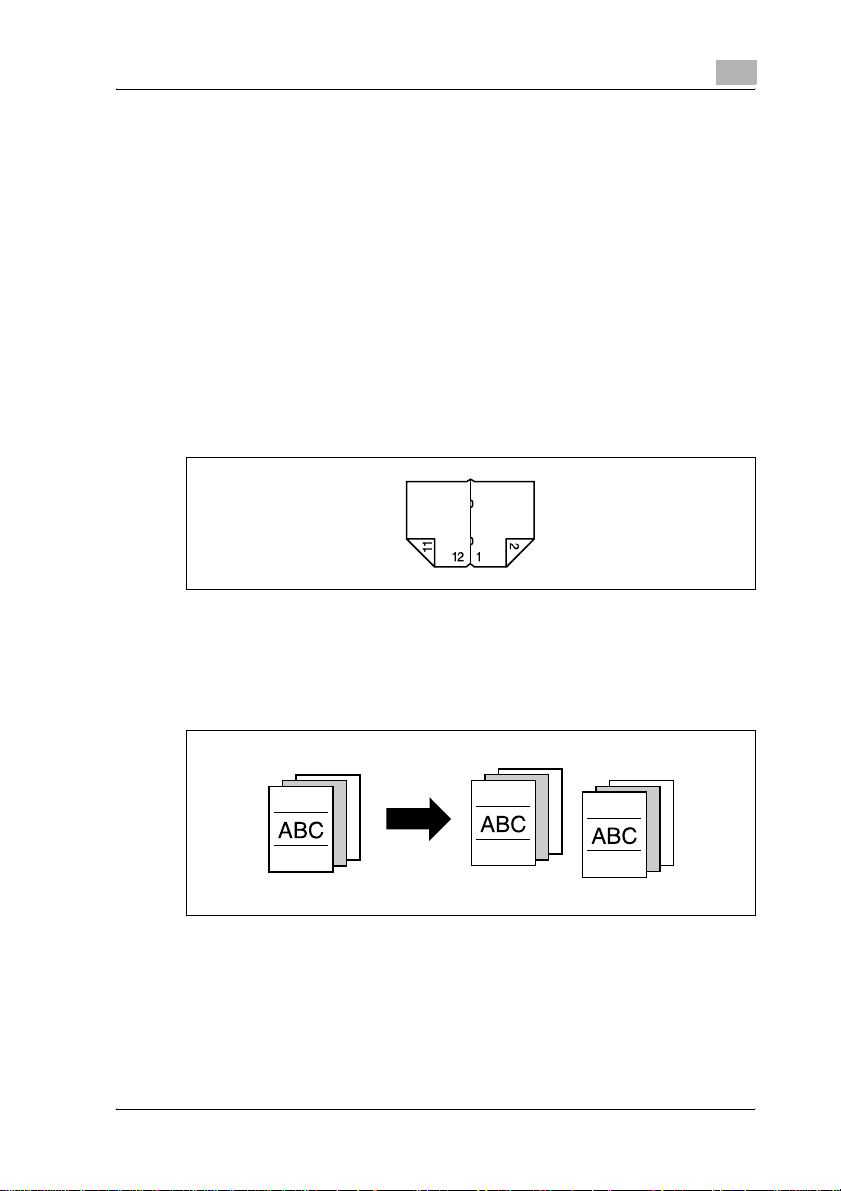
Introduction
Scanning the original in separate batches
An original with a large number of pages can be divided and scanned in
separate batches. Double-sided copies can be produced by using the
original glass or the original pages can be alternately loaded onto the original
glass or into the ADF, and then all pages can be copied together as a single
job.
For details, refer to "Scanning the original in separate batches (“Separate
Scan” setting)" on page 4-13 and "Scanning a multi-page original from the
original glass" on page 4-18.
Center binding
Copies can be folded at their center and bound with staples.
For details, refer to "To bind copies at the center (“Fold & Staple”)" on
page 4-98.
Sorting copies
The finishing method for copies can be selected.
For details, refer to "Separating copies by sets (“Sort” setting)" on
page 4-86, "Separating copies by pages (“Group” setting)" on page 4-88.
1
d-Color MF35 (Phase3) 1-9
Page 26
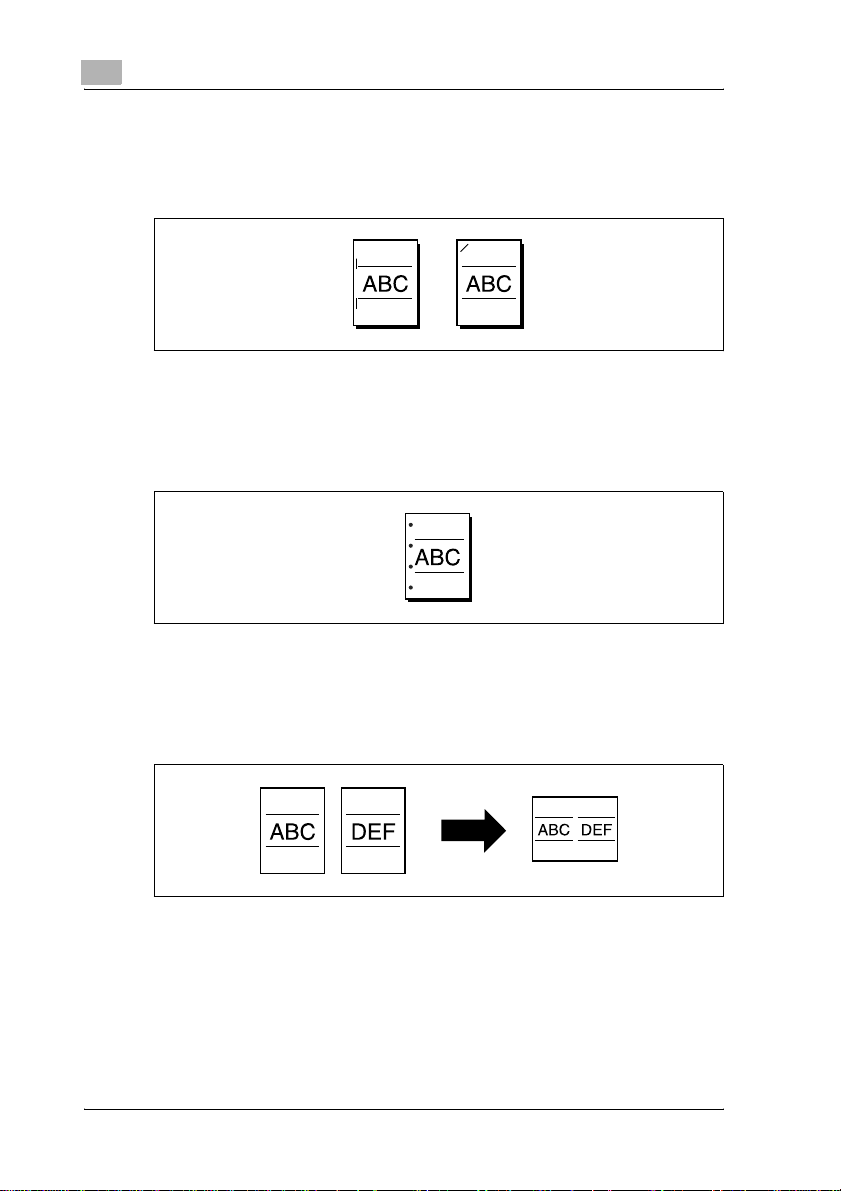
1
Introduction
Stapling copies
Multi-page originals can be copied and stapled together.
For details, refer to "Stapling copies (Staple settings)" on page 4-90.
Punching holes in copies
Holes for filing can be punched in the copies.
For details, refer to "Punching holes in copies (Punch settings)" on
page 4-93.
Copying multiple original pages onto a single page
Multiple pages of the original can be printed together on a single page.
For details, refer to "Copying multiple original pages onto a single page
(Combine Originals)" on page 4-81.
1-10 d-Color MF35 (Phase3)
Page 27
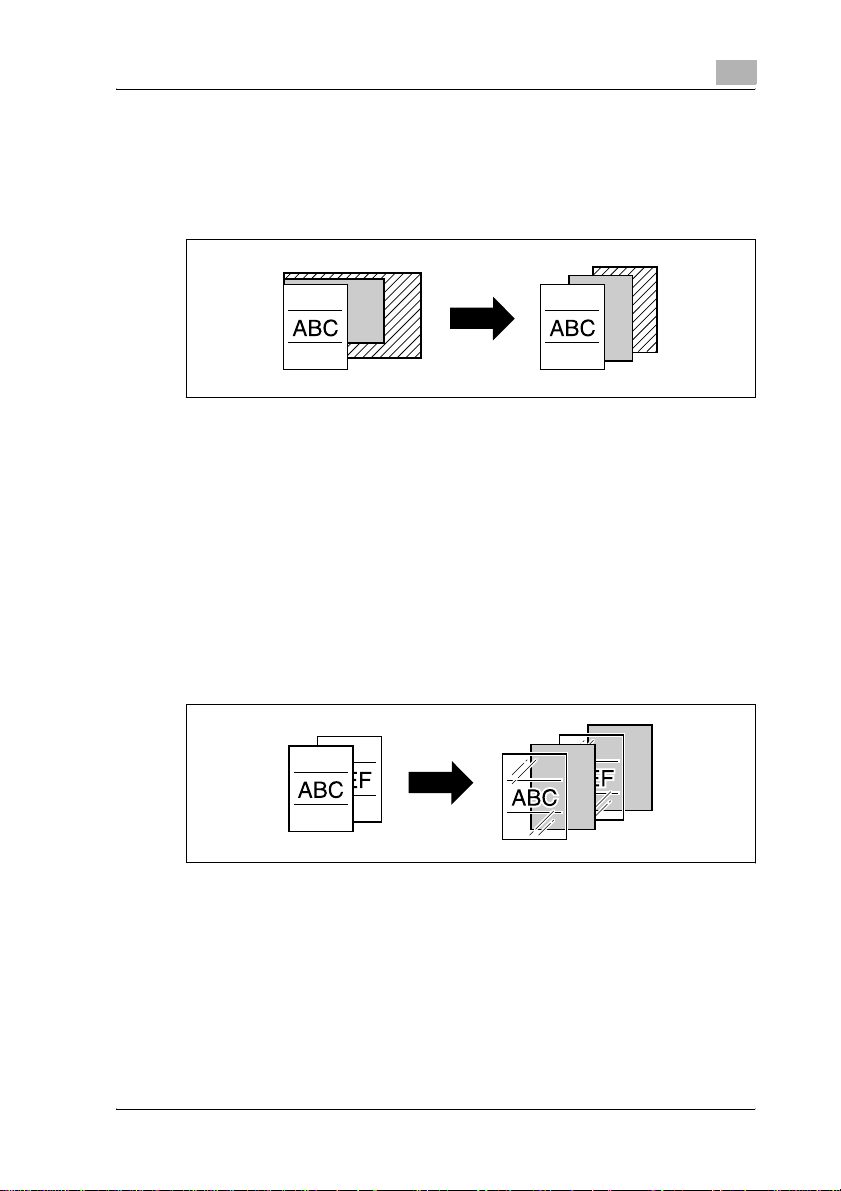
Introduction
Copying an original containing various page sizes
An original with various page sizes can be scanned and copied together.
For details, refer to "Copying originals of mixed sizes (“Mixed Original”
setting)" on page 4-24.
Adjusting copies according to the image quality of the original
The copies can be adjusted according to the image quality of the original.
For details, refer to "Loading originals with small print or photos (Original
Type settings)" on page 4-66 or "Adjusting the print density (Density
settings)" on page 4-72.
Inserting paper between copies of OHP
In order to prevent OHP from becoming stuck to each other, a page (interleaf)
can be inserted between the transparency copies.
For details, refer to "Inserting paper between OHP (“OHP Interleave”
function)" on page 9-3.
1
d-Color MF35 (Phase3) 1-11
Page 28
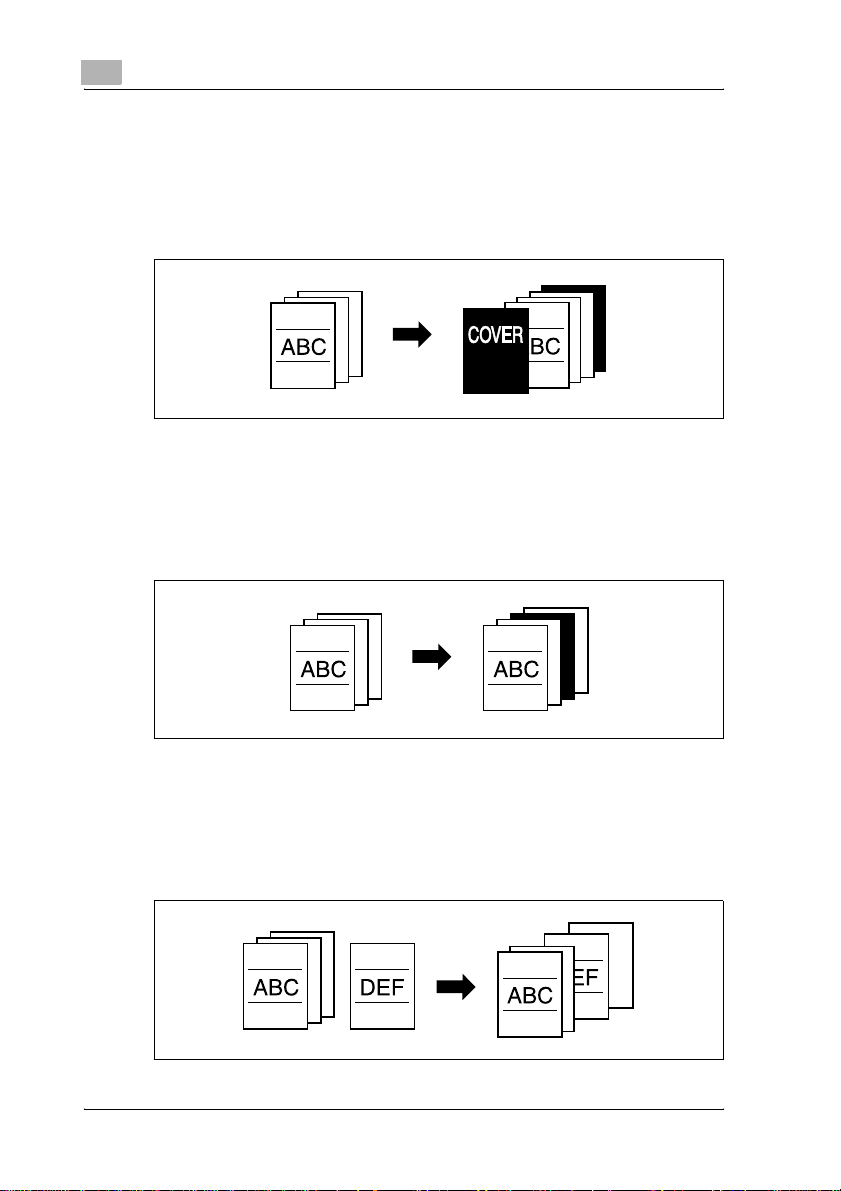
1
Introduction
Adding a cover page
Cover pages can be added to copies, or copies can be made using different
paper (for example, colored paper) for only the cover pages.
For details, refer to "Adding cover pages (“Cover Mode” function)" on
page 9-7.
Inserting different paper into copies
Different paper (such as colored paper) can be inserted for specified pages
in the copies.
For details, refer to "Inserting different paper into copies (“Insert Sheet”
function)" on page 9-11.
Inserting pages from a different original at specified locations in a copy
An original scanned later can be inserted for specified pages in an original
scanned earlier for copying.
For details, refer to "Inserting copies of a different original for a specified
page (“Insert Image” function)" on page 9-16.
1-12 d-Color MF35 (Phase3)
Page 29
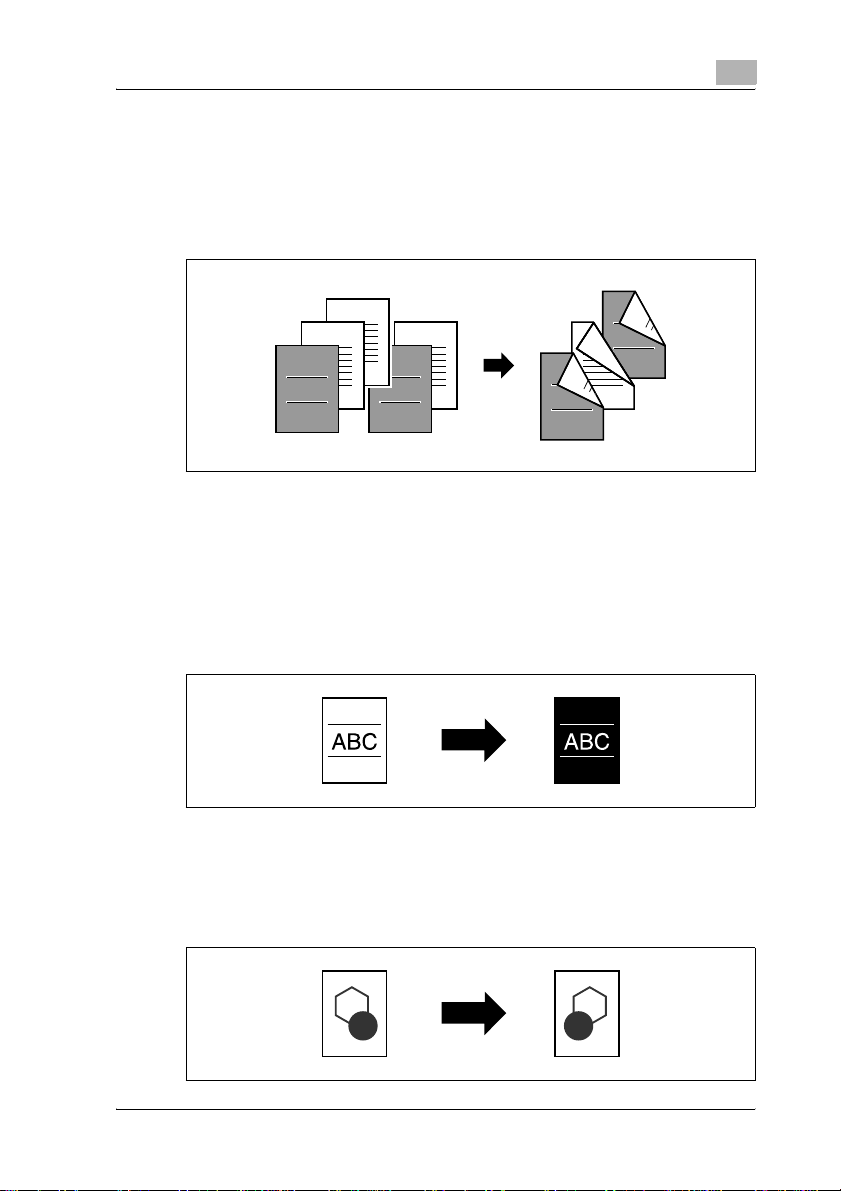
Introduction
Printing double-sided copies with the specified page on the front side
Double-sided copies can be printed with the specified pages on the front
side.
For details, refer to "Specifying pages to be printed on the front side
(“Chapters” function)" on page 9-21.
1
3
2
1
11
1
Copying with reversed colors
An original can be copied with the light- and dark-colored areas of the
original image inversed. With Color setting "Full Color", copies are printed
with the hues and brightness inversed. With Color setting "Black" or "Single
Color", copies are printed with the hues inversed.
For details, refer to "Copying with image colors inversed (“Neg-/Pos.
Reverse” function)" on page 9-54.
Printing a mirror image
An original can be copied in its mirror image.
For details, refer to "Copying in a mirror image (“Mirror Image” function)" on
page 9-57.
5
4
3
22
2
5
1
4
4
3
5
2
2
4
2
3
1
1
1
d-Color MF35 (Phase3) 1-13
Page 30
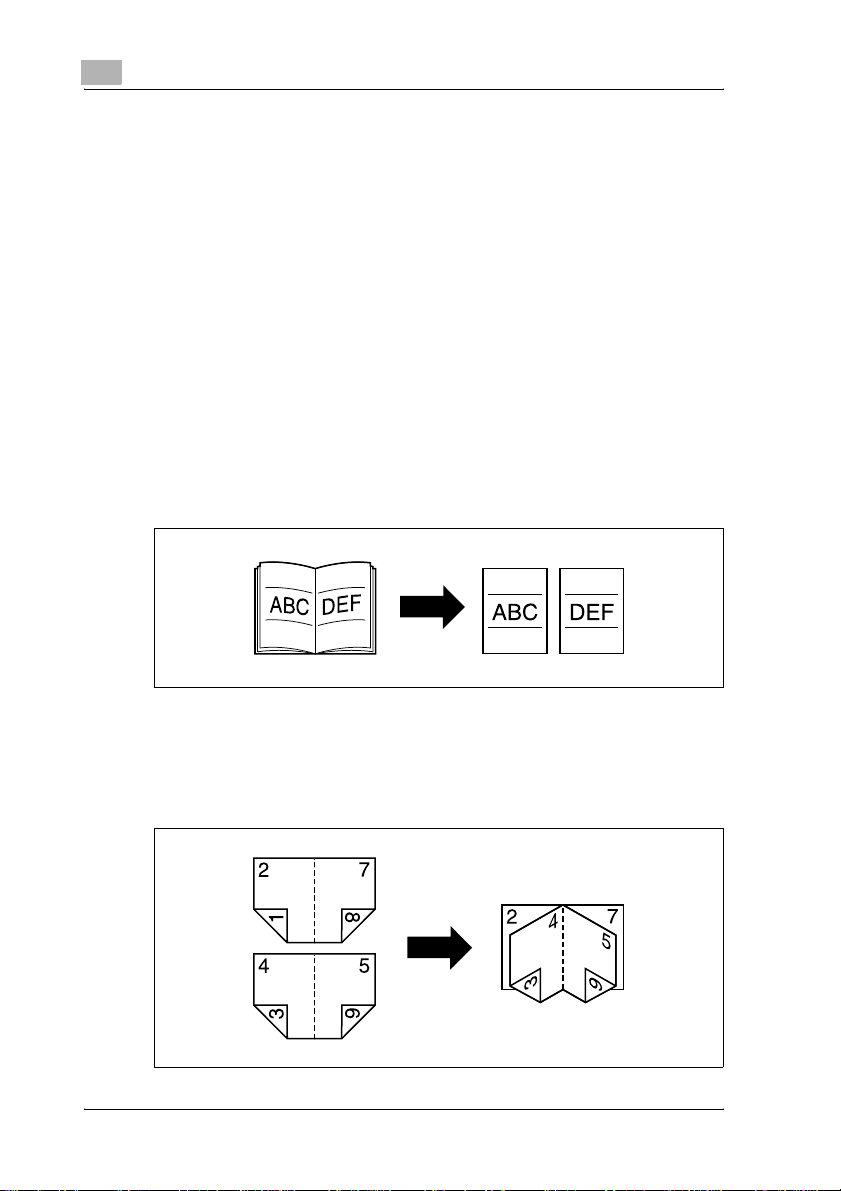
1
Introduction
Copying with a background color
An original can be copied using one of the 18 colors available as the color of
the background (blank areas).
For details, refer to "Adding a background color to copies (“Background
Color” function)" on page 9-61.
Improving the copy color quality
You can adjust color copies to the quality for the desired image.
For details, refer to "Adjusting the copy color quality (Adjust Color
parameters)" on page 9-64.
Separately copying a page spread
A page spread, such as in an open book or catalog, can be copied onto
separate pages.
For details, refer to "Producing separate copies of each page in a page
spread (“Book Copy” function)" on page 9-30.
Creating booklets from copies of pamphlets
Pamphlets with their staples removed can be copied and bound with staples.
For details, refer to "Copying pamphlets (“Booklet Original” function)" on
page 9-36.
1-14 d-Color MF35 (Phase3)
Page 31

Introduction
Repeating copy images
An original image can be repeatedly printed on a single sheet of paper.
For details, refer to "Tiling copy images (“Image Repeat” function)" on
page 9-40.
Printing the enlarged image on multiple pages
A single original page can be automatically split into parts with each part
printed enlarged.
For details, refer to "Copying an enlarged image on multiple pages (“Poster
Mode” function)" on page 9-45.
1
A
Making copies for filing
Copies can be printed with a filing margin so they can easily be stored in filing
binders.
For details, refer to "Adding filing margins to copies (“Page Margin”
function)" on page 9-70.
d-Color MF35 (Phase3) 1-15
Page 32

1
Introduction
Copying with the page layout of a magazine
Copies can be made with the pages arranged in a layout for center binding,
such as for a magazine.
For details, refer to "Copying with the page layout of a magazine (“Booklet”
function)" on page 9-51.
Erasing sections of copies
Areas, such as the shadows of punched holes and transmission information
in received faxes, can be erased in copies.
For details, refer to "Erasing specified areas of copies (“Erase” function)" on
page 9-73.
Adjusting the image to fit the paper size
When the copy paper is larger than the original, copies can be printed so that
the original image fills the paper.
For details, refer to "Adjusting the image to fit the paper (Image Adjustment
settings)" on page 9-75.
1-16 d-Color MF35 (Phase3)
Page 33

Introduction
Printing distribution numbers or copy protection text on copies
Pages numbers or copy protection text (hidden text that prevents improper
copying) can be printed on copies, or each copy set can be printed with
distribution numbers.
For details, refer to "Printing the Date/Time, page number or distribution
number on copies (Stamp functions)" on page 9-80.
Managing jobs
The print status of copy jobs can be checked and the jobs can be managed.
For details, refer to "Managing jobs (Job List)" on page 12-3.
Programming copy settings
Frequently used copy settings can be programmed and recalled to be used
with other copy jobs.
For details, refer to "Registering copy programs (Mode Memory)" on
page 5-12.
1
Checking the copy settings
Screens showing the current copy settings can be displayed. From these
screens, the copy settings can also be changed.
For details, refer to "Checking the copy settings (Mode Check)" on page 5-3.
Enlarging the size of text in touch panel screens
The text and buttons in the touch panel can be displayed in a larger size that
is easier to read, allowing basic operations to be easily performed.
For details, refer to the [Enlarge Display Operations] of the user manual.
Displaying explanations of functions and settings
The name and function of parts and details of functions and settings appears
in the Help screens.
For details, refer to "Displaying function descriptions (Help)" on page 5-19.
d-Color MF35 (Phase3) 1-17
Page 34

1
Introduction
Interrupting a copy job
The copy job being printed can be interrupted in order for a different copy
job to be printed.
For details, refer to "Interrupting a copy job (Interrupt mode)" on page 5-10.
Printing a sample copy
Before printing a large number of copies, a single sample copy can be
printed so that it can be checked.
For details, refer to "Printing a proof copy to be checked (Proof Copy)" on
page 5-7.
1-18 d-Color MF35 (Phase3)
Page 35

Introduction
1.3 Adjust color parameters
This section provides copy samples that are a helpful reference for setting
the wide variety of parameters, functions and settings available with this fullcolor copier.
Section Description Section Description
General Information
About Color
Provides information on hue, brightness and saturation
(p. 1-21)
"Contrast" Parameter Provides informa-
tion on the adjustment of the contra st
level (p. 1-29)
1
"Red" Parameter Provides informa-
"Green" Parameter Provides informa-
"Blue" Parameter Provides informa-
"Color Balance" Parameter
"Brightness" Parameter Provides informa-
tion on the adjustment of the red
hues (p. 1-23)
tion on the adjustment of the green
hues (p. 1-24)
tion on the adjustment of the blue
hues (p. 1-25)
Provides information on the adjustment of the density
of the colors CMYK
(p. 1-26)
tion on the adjustment of the
brightness (p. 1-28)
"Saturation" Parameter Provides informa-
"Sharpness" Parameter Provides informa-
"Hue" Parameter Provides informa-
"Copy Density" Parameter
"Single Color" Function Provides informa-
tion on the adjustment of the
vividness (p. 1-30)
tion on the adjustment of the
sharpness of text
(p. 1-31)
tion on the adjustment of the hue
(p. 1-32)
Provides information on the adjustment of the copy
density (p. 1-33)
tion on copying wit h
a single selected
color (monotone)
(p. 1-34)
d-Color MF35 (Phase3) 1-19
Page 36

1
Introduction
Section Description Section Description
"2 Color" Function Provides informa-
tion on copying using only black and
one selected color
(p. 1-35)
"Neg-/Pos. Reverse"
Function
Provides information on copying an
original with the
light- and darkcolored areas of the
image inversed
(p. 1-37)
"Background Color"
Function
* Since the print samples provided are photographs, they may slightly differ in color with actual
color copies.
Provides information on copying with
the selected background color
(p. 1-36)
"Mirror Image" Function Provides informa-
tion on producing a
copy in the mirror
image of the original (p. 1-39)
1-20 d-Color MF35 (Phase3)
Page 37

Introduction
1.4 General information about color
Everybody has an idea of what hue an
object has, for example, an apple is red,
a lemon is yellow, and the sky is blue.
Hue is the tint by which the color of an
is classified as red, yellow, blue, etc.
Brightness is the degree of lightness in
which makes it a light color or a dark
color. For example, when comparing the
yellow of a lemon and the yellow of a
grapefruit, it is obvious that the yellow of
the lemon is brighter. But what about
when comparing the yellow of a lemon
and the red of a bean? Obviously, the
yellow of the lemon is brighter.
Brightness is the this degree of lightness
that enables comparison regardless of
the hue.
1
What makes the difference between the
yellow of a lemon and the yellos of a pear?
By saying that the lemon is a more vivid
yellow and the pear is a duller yellow, the
difference between the two colors is stated
in terms of saturation,as opposed to
brightness. As opposed to hue and
brightness, saturation is the characteristic
that indicates the degree of vividness.
d-Color MF35 (Phase3) 1-21
Page 38

1
Introduction
1.5 Relationship between hue, brightness and saturation
(color model)
Hue, brightness and saturation are the elements that we call the "three
attributes of color". We can think of their affects using the solid object shown
in figure 1, where the outer edge is the hue, the vertical axis is the brightness,
and the horizontal axis from the center is the saturation.
Assigning colors to the solid object, representing the three attributes of color,
shown in figure 1 produces the color model shown in figure 2. Although the
level of saturation differs for each hue and degree of brightness, creating a
complex color model, we can get a better understanding of the conditions
under which the hue, brightness and saturation vary.
1-22 d-Color MF35 (Phase3)
Page 39

Introduction
1.6 “Red” parameter
This parameter can be used to adjust the degree of red in the image to one
of 19 levels.
For details on the setting procedure, refer to page 9-64.
1
d-Color MF35 (Phase3) 1-23
Page 40

1
1.7 “Green” parameter
This parameter can be used to adjust the degree of green in the image to one
of 19 levels.
For details on the setting procedure, refer to page 9-64.
Introduction
1-24 d-Color MF35 (Phase3)
Page 41

Introduction
1.8 “Blue” parameter
This parameter can be used to adjust the degree of blue in the image to one
of 19 levels.
For details on the setting procedure, refer to page 9-64.
1
d-Color MF35 (Phase3) 1-25
Page 42

1
Introduction
1.9 “Color Balance” parameter (CMYK color adjustment)
By mixing the four toner colors (yellow, magenta, and cyan in addition to
black) in a full-color copy, the colors of the original can be reproduced.
Changing the amount of each color of toner enables the tints in the copy to
be finely adjusted. Each color can be adjusted to any of 19 levels.
For details on the setting procedure, refer to page 9-64.
Adjusting the black tinge
Increasing the amount of black
Decreasing the amount of black
Black
1-26 d-Color MF35 (Phase3)
Page 43

Introduction
1
Y
R
G
M C
B
d-Color MF35 (Phase3) 1-27
Page 44

1
1.10 “Brightness” parameter
This parameter can be used to finely adjust the brightness of the image to
one of 19 levels.
For details on the setting procedure, refer to page 9-64.
Introduction
1-28 d-Color MF35 (Phase3)
Page 45

Introduction
1.11 “Contrast” parameter
This parameter can be used to finely adjust the image to one of 19 levels
between soft/smooth and crisp.
For details on the setting procedure, refer to page 9-64.
1
d-Color MF35 (Phase3) 1-29
Page 46

1
1.12 “Saturation” parameter
This parameter can be used to finely adjust the vividness of the image to one
of 19 levels.
For details on the setting procedure, refer to page 9-64.
Introduction
1-30 d-Color MF35 (Phase3)
Page 47

Introduction
1.13 “Sharpness” parameter
This parameter can be used to adjust the amount of contours in text and
images to one of 7 levels.
For details on the setting procedure, refer to page 9-64.
1
d-Color MF35 (Phase3) 1-31
Page 48

1
1.14 “Hue” parameter
This parameter can be used to finely adjust the hue of the image to one of 19
levels.
For details on the setting procedure, refer to page 9-64.
Introduction
1-32 d-Color MF35 (Phase3)
Page 49

Introduction
1.15 “Copy Density” parameter
This parameter can be used to finely adjust the light and shading of the
image to one of 19 levels.
For details on the setting procedure, refer to page 9-64.
1
d-Color MF35 (Phase3) 1-33
Page 50

1
1.16 “Single Color” function
This function allows you to copy an original using only one of the 21 colors
available.
For details on the setting procedure, refer to page 4-40.
Yellow
Magenta
Cyan
Red
Green
Orange
Pumpkin
Yellow
Green
Blue
Teal
Sepia 1
Aquamarine
Sepia 2
Pink
Camel
Purple
Brown
Plum
Forest
Green
Maroon
Copper
Red
Introduction
1-34 d-Color MF35 (Phase3)
Page 51

Introduction
1.17 “2 Color” function
This setting allows you to produce copies with the black areas of the original
printed in black and the color areas of the original printed in one of the six
colors available.
For details on the setting procedure, refer to page 4-40.
1
R
I
B
T
H
Y
P
D
P
A
H
R
I
B
T
H
Y
P
D
P
A
H
A
Y
Green
A
H
A
Y
Red
R
I
B
T
H
D
A
A
Y
P
P
H
Blue
R
I
B
T
H
Y
P
D
P
A
Y
Cyan
Y
Yellow
R
I
B
T
H
Y
P
D
P
A
H
P
A
H
A
Y
R
I
B
T
H
Y
P
D
P
Magenta
R
I
B
T
Y
P
A
H
H
D
A
Y
A
Y
d-Color MF35 (Phase3) 1-35
Page 52

1
1.18 “Background Color” function
This function allows you to copy an original using one of the 18 colors
available as the color of the background (blank areas).
For details on the setting procedure, refer to page 9-61.
Yellow
Magenta
Introduction
Camel
Brown
Red
Green
Orange
Cyan
Pumpkin
Yellow
Green
Blue
Forest Green
Maroon
Plum
Purple
Pink
Aquamarine
Teal
1-36 d-Color MF35 (Phase3)
Page 53

Introduction
1.19 “Neg-/Pos. Reverse” function
This function allows you to copy an original with the light-colored areas and
the dark-colored areas of the image inversed.
For details on the setting procedure, refer to page 9-54.
Monotone copy
Sepia 1
Yellow
Magenta
Cyan
Red
Green
Orange
Pumpkin
Yellow
Green
Blue
Teal
Aquamarine
Sepia 2
Pink
Camel
Purple
Brown
Plum
Forest
Green
Maroon
Copper
Red
1
d-Color MF35 (Phase3) 1-37
Page 54

1
Introduction
Full-color copy and “Background Color” function
1-38 d-Color MF35 (Phase3)
Page 55

Introduction
1.20 “Mirror Image” function
This function allows you to copy a mirror image of the original.
For details on the setting procedure, refer to page 9-57.
1
d-Color MF35 (Phase3) 1-39
Page 56

1
1.21 Explanation of manual conventions
The marks and text formats used in this manual are described below.
Safety advices
6 DANGER
Failure to observe instructions highlighted in this manner may result in
fatal or critical injuries in fact of electrical power.
% Observe all dangers in order to prevent injuries.
7 WARNING
Failure to observe instructions highlighted in this manner may result in
serious injuries or property damage.
% Observe all warnings in order to prevent injuries and to ensure safe use
of the machine.
7 CAUTION
Failure to observe instructions highlighted in this manner may result in
slight injuries or property damage.
% Observe all cautions in order to prevent injuries and to ensure safe use
of the machine.
Introduction
Sequence of action
1 The number 1 as formatted here
indicates the first step of a sequence
of actions.
An illustration inserted
2 Subsequent numbers as formatted
here indicate subsequent steps of a
sequence of actions.
Text formatted in this style
?
provides additional assistance.
% Text formatted in this style describes the action that will ensure the
desired results are achieved.
1-40 d-Color MF35 (Phase3)
here shows what operations
must be performed.
Page 57

Introduction
Tips
2
2
!
Special text markings
[Stop] key
The names of keys on the control panel are written as shown above.
MACHINE SETTING
Display texts are written as shown above.
1
Note
Text highlighted in this manner contains useful information and tips to
ensure safe use of the machine.
Reminder
Text highlighted in this manner contains information that should be
reminded.
Detail
Text highlighted in this manner contains references for more detailed
information.
d-Color MF35 (Phase3) 1-41
Page 58

1
Introduction
1.22 Descriptions and symbols for originals and paper
The use of words and symbols in this manual are explained below.
“Width” and “Length”
Whenever paper dimensions are
mentioned in this manual, the first value
always refers to the width of the paper
(shown as "Y" in the illustration) and the
second to the length (shown as "X").
Paper Orientation
Lengthwise (w)
If the width (Y) of the paper is shorter than
the length (X), the paper has a vertical or
portrait orientation, indicated by w.
Crosswise (v)
If the width (Y) of the paper is longer than
the length (X), the paper has a horizontal or
landscape orientation, indicated by v.
1-42 d-Color MF35 (Phase3)
Page 59

Introduction
1.23 User manuals
The following user manuals have been prepared for this machine.
User manual [Copy Operations] <this manual>
This manual contains details on basic operations and the operating
procedures for the various copy functions.
- Refer to this user manual for details on operating procedures for copy
functions, including precautions on installation/use, turning the machine
on/off, loading paper, and troubleshooting operations such as clearing
paper misfeeds.
User manual [Network Scanner Operations]
This manual contains details on specifying network settings for standard
equipment and on operations for scanning functions.
- Refer to this user manual for details on operating procedures for network
functions and for using Scan to E-Mail, Scan to FTP and Scan to SMB.
User manual [Box Operations]
This manual contains details on operating procedures for using the boxes.
- Refer to this user manual for details on operating procedures for using
the boxes on the hard disk.
User manual [Enlarge Display Operations]
This manual contains details on operating procedures for using copy,
network scanner and fax functions in Enlarge Display mode.
- Refer to this user manual for details on operating procedures in Enlarge
Display mode.
1
User manual [FK-502 Facsimile Operations]
This manual contains details on operating procedures for faxing.
- Refer to this user manual for details on operating procedures for fax
functions when the fax kit is installed.
User Manual [Network Facsimile Operations]
This manual contains details on operating procedures for network faxing.
- Refer to this user manual for details on operating procedures for using
the network fax functions (Internet faxing, SIP faxing and IP address
faxing).
d-Color MF35 (Phase3) 1-43
Page 60

1
Introduction
User manual [Print Operations]
This manual contains details on operating procedures using the standard
built-in printer controller.
- For details on the printing functions, refer to user manual (PDF file) on
User Software CD-ROM.
1-44 d-Color MF35 (Phase3)
Page 61

Introduction
1.24 Legal restrictions on copying
Certain types of originals must never be copied with the purpose or intent to
pass copies of such originals off as the originals.
The following is not a complete list, but is meant to be used as a guide to
responsible copying.
Financial Instruments
- Personal checks
- Traveler’s checks
- Money orders
- Certificates of deposit
- Bonds or other certificates of indebtedness
- Stock certificates
Legal Originals
- Food stamps
- Postage stamps (canceled or uncanceled)
- Checks or drafts drawn by government agencies
- Internal revenue stamps (canceled or uncanceled)
- Passports
- Immigration papers
- Motor vehicle licenses and titles
- House and property titles and deeds
General
- Identification cards, badges, or insignias
- Copyrighted works without permission of the copyright owner
In addition,
foreign currencies, or works of art without permission of the copyright owner.
When in doubt about the nature of an original, consult with legal counsel.
it is prohibited under any circumstances
1
to copy domestic or
!
Detail
In order to prohibit the illegal reproduction of certain originals, such as
paper currency, this machine is equipped with a counterfeit prevention
feature.
Due to the counterfeit prevention feature that this machine is equipped
with, images may be distorted.
d-Color MF35 (Phase3) 1-45
Page 62

1
Introduction
1-46 d-Color MF35 (Phase3)
Page 63

2
Installation and operation
precautions
Page 64

Page 65

Installation and operation precautions
2 Installation and operation precautions
2.1 Safety information
This section contains detailed instructions on the operation and maintenance
of this machine. To achieve optimum utility of this device, all operators
should carefully read and follow the instructions in this manual.
Please read the following section before connecting the machine to the
supply. It contains important information related to user safety and
preventing equipment problems.
Please keep this manual in a handy place near the machine.
Make sure you observe all of the precautions appear in each section of this
manual.
KM_Ver.01E_C
2
Note
Some parts of the contents of this section may not correspond with the
purchased product.
Warning and precaution symbols
The following indicators are used on the warning labels or in this manual to
categorize the level of safety warnings.
2
7 WARNING
Ignoring this warnings could cause serious injury or even death.
% Do not ignore this safety advices.
7 CAUTION
Ignoring this cautions could cause injury or damage to property.
% Do not ignore this safety advices.
d-Color MF35 (Phase3) 2-3
Page 66

2
Installation and operation precautions
Meaning of symbols
Symbol Meaning Example Meaning
A triangle indicates a danger
against which you should take
precaution.
A diagonal line indicates a prohibited course of action.
This symbol warns against possible causes of burns.
This symbol warns against dismantling the device.
A black circle indicates an imperative course of action.
This symbol indicates you must
unplug the device.
Disassemble and modification
7 WARNING
Ignoring this warnings could cause serious injury or even death.
% Do not ignore this safety advices.
Warning Symbol
• Do not attempt to remove the covers and panels which have
been fixed to the product. Some products have a high-voltage part or a laser beam source inside that could cause an
electrical shock or blindness.
• Do not modify this product, as a fire, electrical shock, or
breakdown could result. If the product employs a laser, the
laser beam source could cause blindness.
2-4 d-Color MF35 (Phase3)
Page 67

Installation and operation precautions
Power cord
7 WARNING
Ignoring this warnings could cause serious injury or even death.
% Do not ignore this safety advices.
Warning Symbol
• Use only the power cord supplied in the package. If a power
cord is not supplied, only use the power cord and plug that
is specified in POWER CORD INSTRUCTION. Failure to use
this cord could result in a fire or electrical shock.
• Use the power cord supplied in the package only for this machine and NEVER use it for any other product. Failure to observe this precaution could result in a fire or electrical shock.
• Do not scratch, abrade, place a heavy object on, heat, twist,
bend, pull on, or damage the power cord. Use of a damaged
power cord (exposed core wire, broken wire, etc.) could result in a fire or breakdown.
Should any of these conditions be found, immediately turn
OFF the power switch, unplug the power cord from the power outlet, and then call your authorized service representative.
2
d-Color MF35 (Phase3) 2-5
Page 68

2
Installation and operation precautions
Power source
7 WARNING
Ignoring this warnings could cause serious injury or even death.
% Do not ignore this safety advices.
Warning Symbol
• Use only the specified power source voltage. Failure to do
that could result in a fire or electrical shock.
• Connect power plug directly into wall outlet having the same
configuration as the plug. Use of an adapter leads to the
product connecting to inadequate power supply (voltage,
current capacity, grounding), and may result in fire or shock.
If proper wall outlet is not available, the customer shall ask
qualified electrician for the installation.
• Do not use a multiple outlet adapter nor an extension cord in
principle. Use of an ad apter or an extension cord could cause
a fire or electrical shock.
Contact your authorized service representative if an extension cord is required.
• Consult your authorized service representative before connecting other equipment on the same wall outlet. Overload
could result in a fire.
7 CAUTION
Ignoring this cautions could cause injury or damage to property.
% Do not ignore this safety advices.
Caution Symbol
• The outlet must be near the equipment and easily accessible.
Otherwise you can not p ull out the power plug when an emergency occurs.
2-6 d-Color MF35 (Phase3)
Page 69

Installation and operation precautions
Power plug
7 WARNING
Ignoring this warnings could cause serious injury or even death.
% Do not ignore this safety advices.
Warning Symbol
• Do not unplug and plug in the power cord with a wet hand,
as an electrical shock could result.
• Plug the power cord all the way into the power outlet. Failure
to do this could result in a fire or electrical shock.
7 CAUTION
Ignoring this cautions could cause injury or damage to property.
% Do not ignore this safety advices.
Caution Symbol
• Do not tug the power cord when unplugging. Pulling on the
power cord could damage the cord, resulting in a fire or electrical shock.
2
• Remove the power plug from the outlet more than one time a
year and clean the area between th e plug terminals. Dust that
accumulates between the plug terminals may cause a fire.
Grounding
7 WARNING
Ignoring this warnings could cause serious injury or even death.
% Do not ignore this safety advices.
Warning Symbol
• Connect the power cord to an electrical outlet that is
equipped with a grounding terminal.
d-Color MF35 (Phase3) 2-7
Page 70

2
Installation and operation precautions
Installation
7 WARNING
Ignoring this warnings could cause serious injury or even death.
% Do not ignore this safety advices.
Warning Symbol
• Do not place a flower vase or other container that contains
water, or metal clips or other small metallic objects on this
product. Spilled water or metallic objects dropped inside the
product could result in a fire, electrical shock, or breakdown.
Should a piece of metal, water, or any other similar foreign
matter get inside the product, immediately turn OFF the power switch, unplug the power cord from the power outlet, and
then call your authorized service representative.
7 CAUTION
Ignoring this cautions could cause injury or damage to property.
% Do not ignore this safety advices.
Caution Symbol
• After installing this product, mount it on a secure base. If the
unit moves or falls, it may cause personal injury.
• Do not place the product in a dusty place, or a site exposed
to soot or steam, near a kitchen table, bath, or a humidifier.
A fire, electrical shock, or breakdown could result.
• Do not place this product on an unstable or tilted bench, or
in a location subject to a lot of vibration and shock. It could
drop or fall, causing personal injury or mechanical breakdown.
• Do not let any object plug the ventilation holes of this product. Heat could accumulate inside the product, resulting in a
fire or malfunction.
• Do not use flammable sprays, liquids, or gases near this
product, as a fire could result.
2-8 d-Color MF35 (Phase3)
Page 71

Installation and operation precautions
Ventilation
7 CAUTION
Ignoring this cautions could cause injury or damage to property.
% Do not ignore this safety advices.
Caution Symbol
• Always use this product in a well ventilated location. Operating the product in a poorly ventilated room for an extended
period of time could injure your health. Ventilate the room at
regular intervals.
Actions in response to troubles
7 WARNING
Ignoring this warnings could cause serious injury or even death.
% Do not ignore this safety advices.
Warning Symbol
• Do not keep using this product, if this product becomes inordinately hot or emits smoke, or unusual odor or noise. Immediately turn OFF the power switch, unplug the power cord
from the power outlet, and then call your authorized service
representative. If you keep on using it as is, a fire or electrical
shock could result.
• Do not keep using this product, if this product has been
dropped or its cover damaged. Immediately turn OFF the
power switch, unplug the power cord from the power outlet,
and then call your authorized service representative. If you
keep on using it as is, a fire or electrical shock could result.
2
d-Color MF35 (Phase3) 2-9
Page 72

2
Installation and operation precautions
7 CAUTION
Ignoring this cautions could cause injury or damage to property.
% Do not ignore this safety advices.
Caution Symbol
• The inside of this product has areas subject to high temperature, which may cause burns.
When checking the inside of the unit for malfu nctions such as
a paper misfeed, do not touch the locations (around the fusing unit, etc.) which are indicated by a "Caution HOT" ca ution
label.
Consumables
7 WARNING
Ignoring this warnings could cause serious injury or even death.
% Do not ignore this safety advices.
Warning Symbol
• Do not throw the toner cartridge or toner into an open flame.
The hot toner may scatter and cause burns or other damage.
7 CAUTION
Ignoring this cautions could cause injury or damage to property.
% Do not ignore this safety advices.
Caution Symbol
• Do not leave a toner unit or drum unit in a place within easy
reach of children. Licking or ingesting any of these things
could injure your health.
• Do not store toner units and PC drum units near a floppy disk
or watch that are susceptible to magnetism. They could
cause these products to malfunction.
2-10 d-Color MF35 (Phase3)
Page 73

Installation and operation precautions
When moving the machine
7 CAUTION
Ignoring this cautions could cause injury or damage to property.
% Do not ignore this safety advices.
Caution Symbol
• Whenever moving this product, be sure to disconnect the
power cord and other cables. F ailure to do this could damage
the cord or cable, resulting in a fire, electrical shock, or
breakdown.
• When moving this product, always hold it by the locations
specified in the user manual or other documents. If the unit
falls it may cause severe personal injury. The product may
also be damaged or malfunction.
Before successive holidays
When the optional Fax Kit FK-502 is not installed:
7 CAUTION
Ignoring this cautions could cause injury or damage to property.
% Do not ignore this safety advices.
2
Caution Symbol
• Unplug the product when you will not use the product for
long periods of time.
d-Color MF35 (Phase3) 2-11
Page 74

2
2.2 Regulation notices
CE Marking (Declaration of Conformity) for users of the European Union
(EU)
This product complies with the following EU directives:
89/336/EEC, 73/23/EEC and 93/68/EEC directives.
This declaration is valid for the area of the European Union.
This device must be used with a shielded network (10 Base-T/100 Base-TX)
cable and a shielded parallel cable. The use of non-shielded cables is likely
to result in interference with radio communications and is prohibited under
CISPR rules and local rules.
USER INSTRUCTIONS FCC PART 15 - RADIO FREQUENCY DEVICES
(for U.S.A. users)
NOTE: This equipment has been tested and found to comply with the limits
for a Class A digital device, pursuant to Part 15 of the FCC Rules.
These limits are designed to provide reasonable protection against harmful
interference when the equipment is operated in a commercial environment.
This equipment generates, uses and can radiate radio frequency energy and,
if not installed and used in accordance with the instruction manual, may
cause harmful interference to radio communications. Operation of this
equipment in a residential area is likely to cause harmful interference in which
case the user will be required to correct the interference at his own expense.
Installation and operation precautions
7 WARNING
The design and production of this unit conform to FCC regulations, and
any changes or modifications must be registered with the FCC and are
subject to FCC control.
Any changes made by the purchaser or user without first contacting the
manufacturer will be subject to penalty under FCC regulations.
% This device must be used with a shielded network (10 Base-T/100
Base-TX) cable and a shielded parallel cable. The use of non-shielded
cables is likely to result in interference with radio communications and
is prohibited under FCC rules.
2-12 d-Color MF35 (Phase3)
Page 75

Installation and operation precautions
INTERFERENCE-CAUSING EQUIPMENT STANDARD
(ICES-003 ISSUE 4) (for Canada users)
This Class A digital apparatus complies with Canadian ICES-003.
Cet appareil numérique de la classe A est conforme à la norme NMB-003 du
Canada.
For users in countries not subject to Class B regulations
7 WARNING
Interference with radio communications:
% This is a Class A product. In a domestic environment this product may
cause radio interference in which case the user may be required to take
adequate measures.
% This device must be used with a shielded network (10 Base-T/100
Base-TX) cable and a shielded parallel cable. The use of non-shielded
cables is likely to result in interference with radio communications and
is prohibited under CISPR rules and local rules.
2
d-Color MF35 (Phase3) 2-13
Page 76

2
2.3 Laser safety
This is a digital machine which operates using a laser. There is no possibility
of danger from the laser provided the machine is operated according to the
instructions in this manual.
Since radiation emitted by the laser is completely confined within protective
housing, the laser beam cannot escape from the machine during any phase
of user operation.
This machine is certified as a Class 1 laser product: This means the machine
does not produce hazardous laser radiation.
Internal laser radiation
Specification
Maximum Average Radiation Power
Wavelength 775-800 nm
7 WARNING
This product employs a Class 3B laser diode that emits an invisible laser
beam.
% The laser diode and the scanning polygon mirror are incorporated in
the print head unit.
% The print head unit is NOT A FIELD SERVICE ITEM:
Therefore, the print head unit should not be opened under any
circumstances.
Installation and operation precautions
11.6 µW at the laser aperture of the print head unit
2-14 d-Color MF35 (Phase3)
Page 77

Installation and operation precautions
Laser Aperture of the
Print Head Unit
CDRH regulations
This machine is certified as a Class 1 Laser product under Radiation
Performance Standard according to the Food, Drug and Cosmetic Act of
1990. Compliance is mandatory for Laser products marketed in the United
States and is reported to the Center for Devices and Radiological Health
(CDRH) of the U.S. Food and Drug Administration of the U.S. Department of
Health and Human Services (DHHS). This means that the device does not
produce hazardous laser radiation.
The label shown on page 2-18 indicates compliance with the CDRH
regulations and must be attached to laser products marketed in the United
States.
2
Print Head
7 CAUTION
Use of controls, adjustments or performance of procedures other than
those specified in this manual may result in hazardous radiation
exposure.
% This is a semiconductor laser. The maximum power of the laser diode
is 10 mW and the wavelength is 775-800 nm.
d-Color MF35 (Phase3) 2-15
Page 78

2
Installation and operation precautions
For European users
7 CAUTION
Use of controls, adjustments or performance of procedures other than
those specified in this manual may result in hazardous radiation
exposure.
% This is a semiconductor laser. The maximum power of the laser diode
is 10 mW and the wavelength is 775-800 nm.
For Denmark users
7 ADVARSEL
Usynlig laserstråling ved åbning, når sikkerhedsafbrydere er ude af
funktion.
% Usynlig laserstråling ved åbning, når sikkerhedsafbrydere er ude af
funktion. Undgå udsættelse for stråling. Klasse 1 laser produkt der
opfylder IEC60825 sikkerheds kravene.
Dette er en halvlederlaser. Laserdiodens højeste styrke er 10 mW og
bølgelængden er 775-800 nm.
For Finland, Sweden users
LOUKAN 1 LASERLAITE
KLASS 1 LASER APPARAT
7 VAROITUS
Tämä on puolijohdelaser.
% Laitteen Käyttäminen muulla kuin tässä käyttöohjeessa mainitulla
tavalla saattaa altistaa käyttäjän turvallisuusluokan 1 ylittävälle
näkymättömälle lasersäteilylle.
Tämä on puolijohdelaser. Laserdiodin sunrin teho on 10 mW ja aallonpituus
on 775-800 nm.
2-16 d-Color MF35 (Phase3)
Page 79

Installation and operation precautions
7 VARNING
Det här är en halvledarlaser.
% Om apparaten används på annat sätt än i denna bruksanvisning
specificerats, kan användaren utsättas för osynlig laserstrålning, som
överskrider gränsen för laserklass 1.
Det här är en halvledarlaser. Den maximala effekten för laserdioden är 10 mW
och våglängden är 775-800 nm.
7 VAROITUS
Avattaessa ja suojalukitus ohitettaessa olet alttiina näkymättömälle
lasersäteilylle.
% Älä katso säteeseen.
7 VARNING
Osynlig laserstrålning när denna del är öppnad och spärren är
urkopplad.
% Betrakta ej strålen.
2
For Norway users
7 ADVARSEL!
Dette en halvleder laser.
% Dersom apparatet brukes på annen måte enn spesifisert i denne
bruksanvisning, kan brukeren utsettes for unsynlig laserstråling som
overskrider grensen for laser klass 1.
Dette en halvleder laser. Maksimal effekt till laserdiode er 10 mW og
bølgelengde er 775-800 nm.
d-Color MF35 (Phase3) 2-17
Page 80

2
Installation and operation precautions
Laser safety label
A laser safety label is attached to the outside of the machine, as shown
below.
2-18 d-Color MF35 (Phase3)
Page 81

Installation and operation precautions
2.4 Ozone release
7 CAUTION
Locate the Machine in a Well Ventilated Room
% A negligible amount of ozone is generated during normal operation of
this machine. An unpleasant odor may, however, be created in poorly
ventilated rooms during extensive machine operations. For a
comfortable, healthy, and safe operating environment, it is
recommended that the room well ventilated.
7 ATTENTION
Une quantité d’ozone négligable est dégagée pendant le
fonctionnement de l’appareil quand celui-ci est utilisé normalement.
Cependant, une odeur désagréable peut être ressentie dans les pièces dont
l’aération est insuffisante et lorsque une utilisation prolongée de l’appareil
est effectuée. Pour avoir la certitude de travailler dans un environnement
réunissant des conditions de confort, santé et de sécurité, il est préférable
de bien aérer la pièce ou se trouve l’appareil.
% Placer l’appareil dans une pièce largement ventilée.
2
d-Color MF35 (Phase3) 2-19
Page 82

2
Installation and operation precautions
2.5 Acoustic noise (For European users only)
Maschinenlärminformations-Verordnung 3. GPSGV: Der höchste
Schalldruckpegel beträgt 70 dB(A) oder weniger gemäss EN ISO 7779.
2-20 d-Color MF35 (Phase3)
Page 83

Installation and operation precautions
2.6 For EU member states only
This symbol means: Do not dispose of this
product together with your household
waste!
Please refer to the information of your local
community or contact our dealers
regrading the proper handling of end-oflife electric and electronic equipments.
Recycling of this product will help to
conserve natural resources and prevent potential negative consequences for
the environment and human health caused by inappropriate waste handling.
2
d-Color MF35 (Phase3) 2-21
Page 84

2
Installation and operation precautions
2.7 Caution notations and labels
Safety precaution notations and labels appear on this machine at the
following positions.
Be very careful that an accident does not occur when operations such as
removing paper misfeeds are performed.
WARNING
Do not burn used
toner cartridges.
Toner expelled from
the fire is dangerous.
CAUTION
It is illegal to copy
certain types of
documents. Never
copy such documents.
CAUTION
Do not alter or remove
any covers or panels
attached to this
machine, otherwise
you may be exposed
to laser radiation.
WARNING
Do not position the used
waste-toner box so that
it is standing on end or
tilted, otherwise toner
may spill.
CAUTION
Do not burn the used
waste-toner box.
Toner expelled from
the fire is dangerous.
WARNING
Do not burn used
imaging units. Toner
expelled from the fire
is dangerous.
CAUTION
The area around the
fusing unit is extremely
hot. Touching any part
other than those
indicated may result in
burns.
2-22 d-Color MF35 (Phase3)
Page 85

Installation and operation precautions
2.8 Space requirements
To ensure that machine operation, consumables replenishing, part
replacement, and regular maintenance can easily be performed, adhere to
the recommended space requirements detailed below.
2
190
(7-1/2)
1212
(47-3/4)
MF35+DF-608+FS-514+
PC-403+SD-503+OT-601
(13-1/2)
341
372
1208
394
(15-1/2)
(14-3/4)
(47-1/2)
755
(29-3/4)
Unit: mm (inch)
2
Reminder
Be sure to allow a clearance of 100 mm (4 in.) or more at the back of this
machine for the ventilation duct.
100
(4)
d-Color MF35 (Phase3) 2-23
Page 86

2
2.9 Operation precautions
To ensure the optimum performance of this machine, observe the
precautions described below.
Power source
The power source requirements are as follows.
- Voltage fluctuation: Maximum ± 10% (at 220 to 240 V AC)
- Frequency fluctuation: Maximum ± 3 Hz (at 50 Hz)
– Use a power source with as little voltage or frequency fluctuations as
possible.
Operating environment
The environmental requirements for correct operation of the machine are as
follows.
- Temperature: 10°C (50°F) to 30°C (86°F) with fluctuations of no more than
10°C (18°F) within an hour
- Humidity: 15% to 85% with fluctuations of no more than 10% within an
hour
Storage of copies
To store copies, follow the recommendation listed below.
- Copies that are to be kept for a long time should be kept where they are
not exposed to light in order to prevent them from fading.
- Adhesive that contains solvent (e.g., spray glue) may dissolve the toner
on copies.
- Color copies have a thicker layer of toner than normal black-and-white
copies. Therefore, when a color copy is folded, the toner at the fold may
peel off.
Installation and operation precautions
2-24 d-Color MF35 (Phase3)
Page 87

3
Before making copies
Page 88

Page 89

Before making copies
3 Before making copies
3.1 Part names and their functions
Options
12
12
13
3
3
4
11
10
9
678
2
Reminder
In order to maintain the functionality and quality of the machine, be sure
to use the paper feed cabinet when installing the machine on the floor.
5
d-Color MF35 (Phase3) 3-3
Page 90

3
Before making copies
No. Part name Description
1 Reverse Automatic Document
Feeder DF-608
2 Original Cover OC-501 Presses down on the loaded original to keep it in
3 Working Table WT-501 Provides an area to temporarily place an original or
4 Fax Multi Line Mount Kit ML-501 Installed to increase the telephone lines available
5 Image Controller IC-406 Allows this machine to be used as both a color
6 Paper Feed Cabinet PC-103 The top tray can be loaded with up to 500 sheets of
7 Paper Feed Cabinet PC-203 Both the top and bottom trays can each be loaded
8 Paper Feed Cabinet PC-403 Can be loaded with up to 2,500 sheets of paper
9 Finisher FS-514 Feeds out finished printed pages. T he "Sort" setting
10 Output Tray OT-601 Copy output tray installed onto the finisher and
11 Punch Kit PK-510 Allows hole punching t o be used if installed onto fin-
12 Mailbin Kit MT-501 Installed onto the finisher to divide printed pages
13 Saddle Stitcher SD-503 Installed onto the finisher to allow copies to be
Automatically feeds one original sheet at a time for
scanning, and automatically turns over double-sided originals for scanning
Referred to as the "ADF" throughout the manual.
place
Referred to as the "original cover" throughout the
manual.
other materials
for faxing
printer and a color scanner configured into a computer network
For details, refer to the manual provided with image
controller IC-406.
paper, and the bottom tray can be used as storage.
Referred to as the "single paper feed cabinet"
throughout the manual.
with up to 500 sheets of paper.
Referred to as the "double paper feed cabinet"
throughout the manual.
Referred to as the "LCT" throughout the manual.
(separating by copy set), "Group" setting (separating by page), and Staple settings (corner stapling
and two-point stapling) are available.
Referred to as the "finisher" throughout the manual.
used for separating printed pages
Referred to as the "optional finishing tray" throughout the manual.
isher
Referred to as the "punch kit" throughout the manual.
and feed them into the appropriate tray assigned to
a specific individual or group (only with computer
printing)
Referred to as the "mailbin" throughout the manual.
bound or folded at the center
Referred to as the "saddle stitcher" throughout the
manual.
3-4 d-Color MF35 (Phase3)
Page 91

Before making copies
No. Part name Description
14 Main unit The original is scanned by the scanner section, and
15 Dehumidifer Heater 1C* Installed in the paper feed cabinet to prevent hu-
16 Mount Kit MK-706* Required to mount the fax kit and local interface kit
17 Local Interface Kit EK-702* Used for making a local connection between this
18 Scan Accelerator Kit SA-501* Creates images at high speed when sending scans,
19 Video Interface Kit VI-503* Used for connecting image controller IC-406 to this
20 Fax Kit FK-502* Allows this machine to be used as a fax machine
21 Security Kit SC-503* Installed to encode the data saved on the hard disk
22 Stamp Unit SP-501* Installed onto the ADF to apply a stamp to originals
23 Expanded Memory Unit EM-309
* Parts marked with an asterisk (*) are internal options and therefore are not shown in the
illustration.
the scanned image is printed by the printer section.
Referred to as the "machine", the "main unit", or the
"MF35" throughout the manual.
midity from collecting in the paper
machine and the computer
and allows scan jobs saved in boxes to be printed.
machine
so that the hard disk can be used more safely.
that have been scanned
For details, refer to the [Facsimile Operation s] of the
user manual.
*
Installed for using banner printing when image controller IC-406 is installed on this machine
For details, refer to the User manual [Print Operations].
3
d-Color MF35 (Phase3) 3-5
Page 92

3
Before making copies
Outside of machine
1
9
8
7
6
5
4
2
3
* The illustration above shows the main unit with the optional original cover
and LCT installed.
3-6 d-Color MF35 (Phase3)
Page 93

Before making copies
No. Part name Description
1 Original cover pad Presses down on the loaded original to keep it in
2 ADU Turns over the paper for double-sided printing
3 Bypass tray Used when printing onto paper with a size not load-
4 LCT Can be loaded with up to 2,500 sheets of normal
5 Tray release button Pressed in order to pull out the paper tray for the
6 Tray 2 Can be loaded with up to 500 sheets of normal pa-
7 Tray 1 Can be loaded with up to 250 sheets of normal pa-
8 Front door Opened when replacing a toner cartridge or turning
9 Finishing tray Collects printed pages
place
ed into a paper tray or onto thick paper, OHP, postcards, envelopes or labels
Holds up to 100 sheets of normal paper, 20 sheets
of thick paper, OHPs, postcards or label sheets, or
10 envelopes.
Referred to as the "bypass tray" throughout the
manual. (See p. 3-53.)
paper
LCT
per (See p. 3-49.)
per, can be set to different paper sizes, and can be
loaded with up to 20 sheets of thick paper, OHP,
postcards, labels, or envelopes (See p. 3-45.)
the main power switch on and off. (See p. 10-6.)
3
d-Color MF35 (Phase3) 3-7
Page 94

3
23 24 25 10 11
22
21
Before making copies
12
13
14
15
16
17
20
18
19
* The illustration above shows the main unit with the optional ADF and double
paper feed cabinet installed.
3-8 d-Color MF35 (Phase3)
Page 95

Before making copies
No. Part name Description
10 Original feed tray Loaded with originals facing up (See p. 4-9.)
11 Original exit tray Collects originals that have been scanned. Open
12 Sub power switch Pressed to turn on/off machine operations, for ex-
13 ADU release lever Used to open the ADU door when clearing paper
14 ADU door Opened when clearing paper misfeeds within the
15 Upper right-side door release le-
ver
16 Center right-side door Opened when clearing pa per misfeeds from the tray
17 Center right-side door release le-
ver
18 Lower right-side door Opened when clearing pape r misfeeds from the tray
19 Lower right-side door release le-
ver
20 Tray 4/storage tray Used for storage when the single paper feed cabi-
21 Tray 3 Can be loaded with up to 500 sheets of normal pa-
22 Control panel Used to specify the various settings (See p. 3-18.)
23 Print indicator Lights up or flashes to indicate the status of the ma-
24 Left-side cover Opened when clearing paper misfeeds
25 Lateral guide Adjusted to the width of the original (See p. 4-9.)
the paper output tray when clearing a misfeed in the
ADF.
ample, for copying, printing or scanning
When turned off, the machine enters a state where
it conserves energy.
misfeeds
ADU
Used to open the upper right-side door
2
Used to open the center right-side door
3 or 4 or from the LCT
Used to open the lower right-side door when clearing paper misfeeds
net is installed
Can be loaded with up to 500 sheets of normal paper when the double paper feed cabinet is installed
(See p. 3-49.)
per (See p. 3-49.)
chine
3
d-Color MF35 (Phase3) 3-9
Page 96

3
Before making copies
26
27
40
39
38
37
36
32
33
3435
31
40
41
42
28
29
30
* The illustration above shows the main unit with the optional ADF, LCT, fax
multi line and dehumidifier heater installed.
3-10 d-Color MF35 (Phase3)
Page 97

Before making copies
No. Part name Description
26 ADF connector Used for connecting the ADF hookup cord
27 Filter 1 Collects the toner dust generated in the machine
28 Power connector Used for connecting the power cord
29 Power connector for the external
controller
30 Dehumidifier heater power switch Used to turn the dehumidifier heater on and off.
31 Filter 2 Collects the toner dust generated in the machine
32 TEL PORT2 jack Used for connecting the cord from the telephone
33 LINE PORT2 jack Used for connecting the general subscriber line
34 TEL PORT1 jack Used for connecting the cord from the telephone
35 LINE PORT1 jack Used for connecting the general subscriber line
36 External controller port Used for connecting the cable from the external
37 IEEE1284 port (type C) Used for connecting the parallel cable from the
38 USB port (type B)
USB 2.0/1.1-compliant
39 Internal controller port Used for connecting the internal controller
40 Network connector
(10 Base-T/100 Base -TX)
41 Left-side cover Opened when clearing paper misfeeds in the ADF
42 Finisher connector Used for connecting the finisher hookup cord
43 Ozone filter Collects the ozone generated in the machine
Used for connecting th e power cord for the external
controller
Turning on the dehumidifier heater reduces moisture in the paper. This switch is used when the optional dehumidifier heater is installed.
Used when the optional fax multi line mount kit is installed
controller
computer
Used for connecting a USB cable from the computer
Used for connecting the network cable when this
machine is used for network printing and network
scanning
3
d-Color MF35 (Phase3) 3-11
Page 98

3
Inside of machine
15
14
13
Before making copies
17 18
1
16
2
3
12
11
10
4
5
6
7
8
9
3-12 d-Color MF35 (Phase3)
Page 99

Before making copies
No. Part name Description
1 Original glass Place an original on the glass so that it can be
2 Fusing unit cover Ope ned when clearing paper misfeeds in the fusing
3 Release levers Used when clearing paper misfeeds in the fusing
4 Fusing unit cover release button Pressed to open the fusing unit cover
5 Upper right-side door Opened when clearing paper misfeeds from inside
6 Unlocking knob Used when removing the imaging units
7 Imaging unit Creates the print image
8 Charger-cleaning tool Used to clean the electrostatic charger wire, for ex-
9 Print head glass cleaning tool Used to clean the surface of the print head glass,
10 Waste toner box Collects used waste toner
11 Waste toner box release lever Used when removing the waste toner box
12 Main power switch Used to turn the machine on and off (See p. 3-26)
13 Total counter Shows the total number of pages that have been
14 Locking tab Used when removing the toner cartridges
15 Toner cartridges There are four toner cartridges: cyan (C), magenta
16 Left partition glass Used to scan the original when the ADF is used
17 Original scales Position the original so that it is aligned with the
18 Misfeed-clearing dial Turned when clearing paper misfeeds within the
scanned. (See p. 4-11.)
unit
unit.
the main unit
ample, when incorrect copies are produced (See
p. 11-6.)
for example, when replacing the imaging unit
printed
(M), yellow (Y) and black (K). The combination of the
four toners generates full-color images.
scales. Also, use the scales to measure the loaded
original. (See p. 4-11.)
ADF
3
d-Color MF35 (Phase3) 3-13
Page 100

3
Before making copies
Saddle stitcher SD-503/mailbin kit MT-501
4
2
3
1
5
Saddle stitcher SD-503
No. Part name Description
1 Copy output tray Collects copies
2 Misfeed-clearing door Opened when clearing paper misfeeds within
the finisher
Mailbin kit MT-501
No. Part name Description
3 Mailbins Collects printed pages
4 Misfeed-clearing door Opened when clearing paper misfeeds
5 Lever [FN7] Opened when clearing paper misfeeds
3-14 d-Color MF35 (Phase3)
