Page 1

d-Color MF220
d-Color MF280
d-Color MF360
QUICK GUIDE
GB
553300en
Page 2
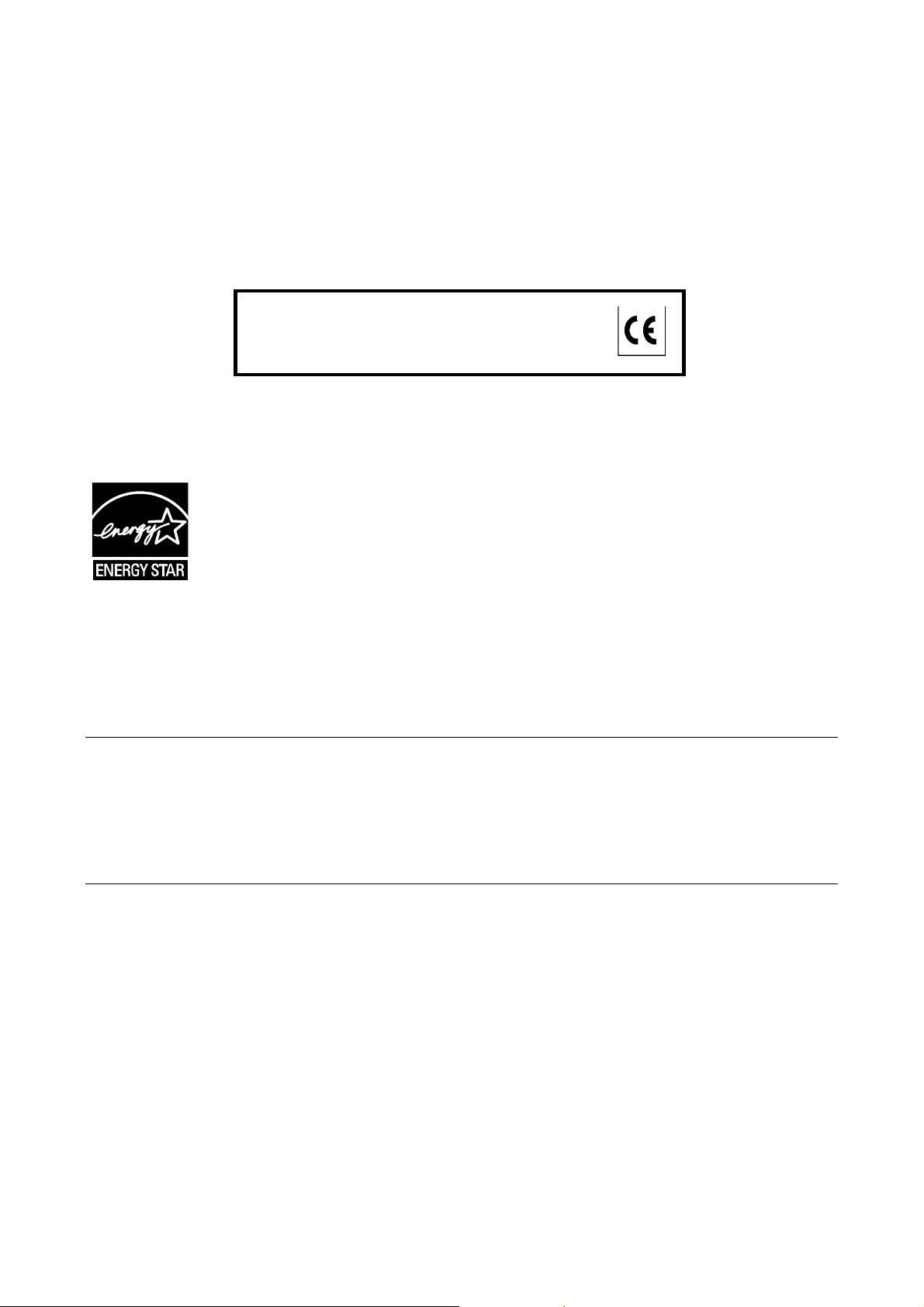
PUBLICATION ISSUED BY:
Olivetti S.p.A.
Gruppo Telecom Italia
Via Jervis, 77 - 10015 Ivrea (ITALY)
www.olivetti.com
Copyright © 2009,
Olivetti All rights reserved
The manufacturer reserves the right to carry out modifications to the product described in this manual at any time
The mark affixed to the product certifies that the
product satisfies the basic quality requirements.
and without any notice.
ENERGY STAR is a U.S. registered mark.
The ENERGY STAR program is an energy reduction plan introduced by theUnited States Environmental Protection
Agency in response to environmental issues and for the purpose of advancing the development and utilization of
more energy efficient office equipment.
Your attention is drawn to the following actions which could compromise the conformity attested to above, as well as
the characteristics of the product:
• incorrect electrical power supply;
• incorrect installation, incorrect or improper use or use not in compliance with the warnings provided in the
User’s Manual supplied with the product;
• replacement of original components or accessories with others of a type not approved by the manufacturer, or
performed by unauthorised personnel.
All rights reserved. No part of this material may be reproduced or transmitted in any form or by any means,
electronic or mechanical, including photocopying, recording or by any information storage and retrieval
system, without permission in writing from the Publisher.
Page 3
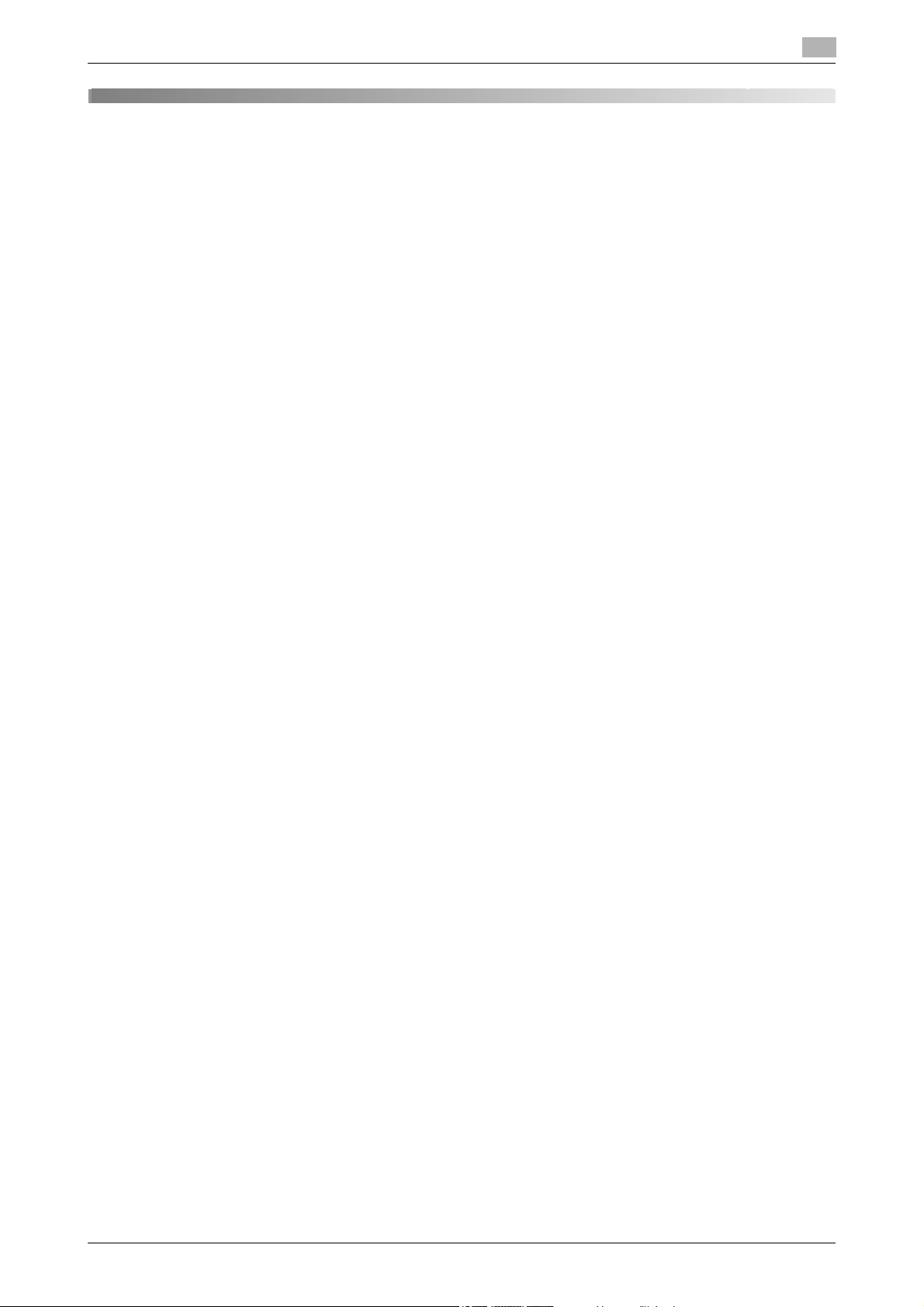
Contents
1Introduction
1.1 Energy Star® ................................................................................................................................... 1-3
What is an ENERGY STAR® Product?.............................................................................................. 1-3
1.2 Safety information........................................................................................................................... 1-4
1.3 Regulation notices.......................................................................................................................... 1-8
1.4 Caution notations and labels....................................................................................................... 1-13
1.5 Special Notice to User.................................................................................................................. 1-14
1.6 Space requirements...................................................................................................................... 1-15
1.7 Operation precautions.................................................................................................................. 1-16
1.8 Legal restrictions on copying ...................................................................................................... 1-17
1.9 Introduction to the User’s Guides ............................................................................................... 1-18
1.10 Available features.......................................................................................................................... 1-20
1.11 Control panel................................................................................................................................. 1-22
1.12 Guidance function......................................................................................................................... 1-24
1.13 Turning the machine on/off.......................................................................................................... 1-34
1.14 Loading paper ............................................................................................................................... 1-35
Warning and precaution symbols ...................................................................................................... 1-4
Meaning of symbols........................................................................................................................... 1-4
CE Marking (Declaration of Conformity) for users of the European Union (EU)................................. 1-8
USER INSTRUCTIONS FCC PART 15 - RADIO FREQUENCY DEVICES (for U.S.A. users).............. 1-8
INTERFERENCE-CAUSING EQUIPMENT STANDARD (ICES-003 ISSUE 4) (for Canada users)...... 1-8
For users in countries not subject to class B regulations.................................................................. 1-8
Laser safety........................................................................................................................................ 1-8
Internal laser radiation........................................................................................................................ 1-9
CDRH regulations .............................................................................................................................. 1-9
For European users............................................................................................................................ 1-9
For Denmark users........................................................................................................................... 1-10
For Finland, Sweden users .............................................................................................................. 1-10
For Norway users............................................................................................................................. 1-10
Laser safety label............................................................................................................................. 1-11
Ozone release .................................................................................................................................. 1-11
Acoustic noise (for European users only)......................................................................................... 1-11
For EU member states only ............................................................................................................. 1-12
For EU member states only ............................................................................................................. 1-12
For Europe ....................................................................................................................................... 1-14
Power source................................................................................................................................... 1-16
Operating environment .................................................................................................................... 1-16
Storage of copies............................................................................................................................. 1-16
Precaution on transportation ........................................................................................................... 1-16
Introduction to the book .................................................................................................................. 1-18
Introduction to the User’s Guide DVD ............................................................................................. 1-18
Copy operations............................................................................................................................... 1-21
Print operations................................................................................................................................ 1-21
Box operations................................................................................................................................. 1-21
Fax operations ................................................................................................................................. 1-21
Network operations.......................................................................................................................... 1-21
Scan operations............................................................................................................................... 1-21
Advanced functions......................................................................................................................... 1-21
Guidance screen.............................................................................................................................. 1-24
Example of the Guidance screen..................................................................................................... 1-28
Animation Guidance......................................................................................................................... 1-29
Turning on the machine ................................................................................................................... 1-34
Turning off the machine................................................................................................................... 1-34
Loading paper into tray 1/tray 2/tray 3/tray 4.................................................................................. 1-35
Loading paper into the LCT............................................................................................................. 1-37
Loading paper into the bypass tray ................................................................................................. 1-39
d-Color MF360/280/220 Contents-1
Page 4
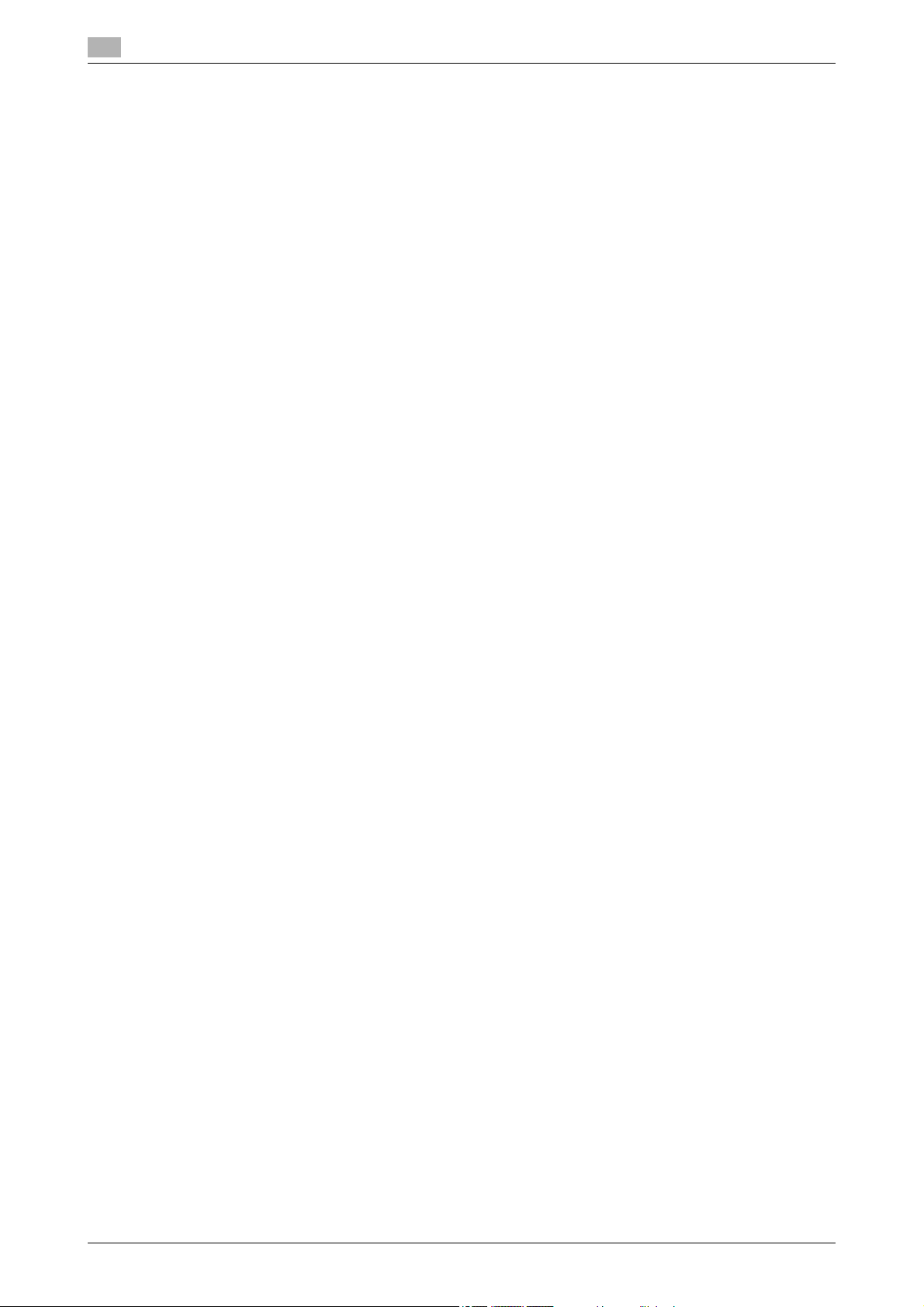
1.15 Clearing paper jams and staple jams.......................................................................................... 1-41
1.16 Replacing consumables ............................................................................................................... 1-52
1.17 Options........................................................................................................................................... 1-62
Paper jam/staple jam locations........................................................................................................ 1-41
Clearing paper jams (ADF)............................................................................................................... 1-42
Clearing paper jams (right-side door) .............................................................................................. 1-43
Clearing paper jams (paper tray)...................................................................................................... 1-44
Clearing paper jams (Finisher FS-527)............................................................................................. 1-45
Clearing paper jams (Finisher FS-529)............................................................................................. 1-47
Clearing paper jams (Job Separator JS-505)................................................................................... 1-48
Clearing staple jams (Finisher FS-527) ............................................................................................ 1-49
Clearing staple jams (Saddle Stitcher SD-509)................................................................................ 1-50
Clearing staple jams (Finisher FS-529) ............................................................................................ 1-51
Replacing the toner cartridge .......................................................................................................... 1-55
Replacing the waste toner box ........................................................................................................ 1-56
Replacing a drum unit...................................................................................................................... 1-57
Replacing the staple cartridge (Finisher FS-527)............................................................................. 1-58
Replacing the staple cartridge (Saddle stitcher SD-509)................................................................. 1-59
Replacing the staple cartridge (Finisher FS-529)............................................................................. 1-60
Emptying the punch scrap box........................................................................................................ 1-61
2 Basic operations
2.1 Basic copy operation...................................................................................................................... 2-3
2.2 Basic print operation ...................................................................................................................... 2-6
2.3 Basic fax operation....................................................................................................................... 2-10
2.4 Basic scan operation.................................................................................................................... 2-14
2.5 Basic box operation (registering user boxes) ............................................................................ 2-17
2.6 Basic box operation (saving data in a user box) ........................................................................ 2-22
2.7 Basic box operation (using saved documents) .......................................................................... 2-30
2.8 Using external memory ................................................................................................................ 2-36
2.9 Using a document in a Bluetooth-compatible cellular phone or PDA..................................... 2-44
Sending print data.............................................................................................................................. 2-6
Before printing ................................................................................................................................... 2-7
Printing............................................................................................................................................... 2-7
Scan data transmissions.................................................................................................................. 2-14
Box operations................................................................................................................................. 2-17
Saving data in a user box with a Copy mode operation.................................................................. 2-22
Saving data in a user box with a Fax/Scan mode operation ........................................................... 2-24
Saving data in a user box with a User Box mode operation ........................................................... 2-27
User Box mode................................................................................................................................ 2-30
Printing saved documents............................................................................................................... 2-31
Sending saved documents .............................................................................................................. 2-33
Printing a document in external memory......................................................................................... 2-36
Saving a scanned document to external memory ........................................................................... 2-39
Saving a document stored in external memory to a User Box ........................................................ 2-41
Saving a document stored in a mobile terminal to a User Box ....................................................... 2-44
Printing a document in mobile terminal ........................................................................................... 2-47
3 Useful copy operations
3.1 Specifying basic settings for quick copying................................................................................. 3-3
Quick Copy screen ............................................................................................................................ 3-3
3.2 Reducing paper use while copying ............................................................................................... 3-5
3.3 Copying a large number of document pages at one time........................................................... 3-8
3.4 Producing a booklet from copies................................................................................................ 3-10
Contents-2 d-Color MF360/280/220
Double-sided copying........................................................................................................................ 3-5
Combined copies............................................................................................................................... 3-6
Separate Scan ................................................................................................................................... 3-8
Booklet............................................................................................................................................. 3-10
Booklet Original................................................................................................................................ 3-11
Page 5
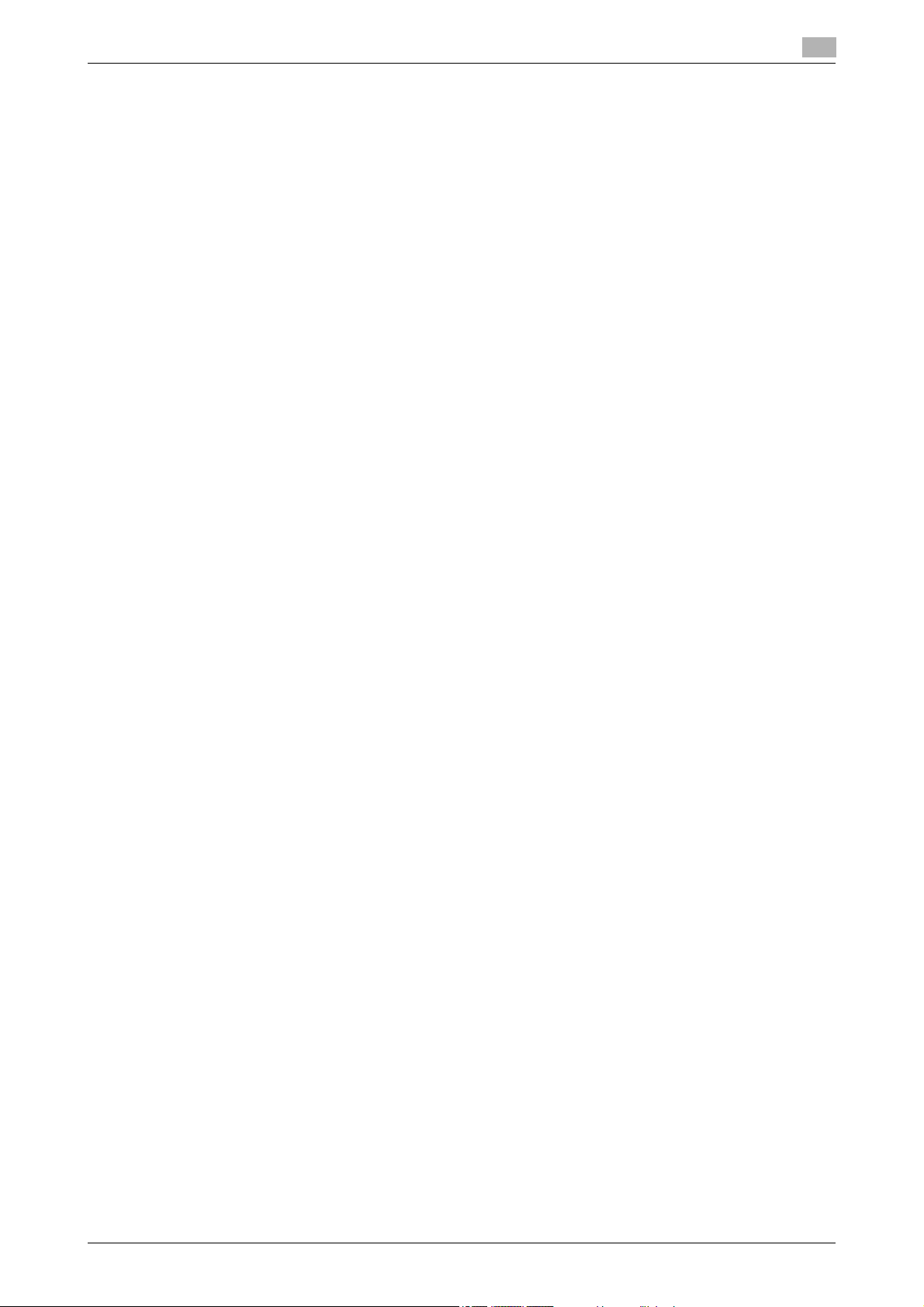
3.5 Erasing document shadows from copies ................................................................................... 3-13
3.6 Printing copies enlarged/reduced on paper with a different size ............................................ 3-15
3.7 Copying book page spreads on separate sheets of paper....................................................... 3-17
3.8 Adding cover pages while copying ............................................................................................. 3-20
3.9 Binding with staples and punching holes in copies .................................................................. 3-22
3.10 Copying onto envelopes............................................................................................................... 3-25
3.11 Easily recalling frequently used functions.................................................................................. 3-27
3.12 Checking the copies ..................................................................................................................... 3-32
3.13 Checking the number of prints .................................................................................................... 3-36
3.14 Reducing electricity usage........................................................................................................... 3-38
Frame Erase..................................................................................................................................... 3-13
Auto zoom........................................................................................................................................ 3-15
Book Copy ....................................................................................................................................... 3-17
Cover Sheet ..................................................................................................................................... 3-20
Staple/Punch ................................................................................................................................... 3-22
Bypass tray ...................................................................................................................................... 3-25
Registering/recalling programs........................................................................................................ 3-27
Shortcut keys/Quick Settings .......................................................................................................... 3-29
Proof Copy....................................................................................................................................... 3-32
To print and check........................................................................................................................... 3-33
To check with preview image .......................................................................................................... 3-35
Meter Count..................................................................................................................................... 3-36
Low Power mode and Sleep mode.................................................................................................. 3-38
Weekly timer .................................................................................................................................... 3-39
4 Useful printing operations
4.1 Selecting the paper......................................................................................................................... 4-3
4.2 Managing and limiting printing...................................................................................................... 4-6
4.3 Reducing paper use while printing................................................................................................ 4-9
4.4 Adjusting the print position.......................................................................................................... 4-10
4.5 Finishing documents .................................................................................................................... 4-11
4.6 Adding different paper.................................................................................................................. 4-12
4.7 Adding text and images when printing ....................................................................................... 4-14
Original Orientation............................................................................................................................ 4-3
Original Size and Paper Size.............................................................................................................. 4-3
Zoom.................................................................................................................................................. 4-4
Paper Tray (Paper Type) .................................................................................................................... 4-4
Copies and Collate/Offset.................................................................................................................. 4-5
Secure Print ....................................................................................................................................... 4-6
Save in User Box ............................................................................................................................... 4-6
Proof Print.......................................................................................................................................... 4-7
User Authentication/Account Track................................................................................................... 4-7
ID & Print............................................................................................................................................ 4-8
Combination....................................................................................................................................... 4-9
Double-sided printing/booklet printing.............................................................................................. 4-9
Binding Direction and Binding Margin ............................................................................................. 4-10
Image Shift....................................................................................................................................... 4-10
Stapling and hole punching ............................................................................................................. 4-11
Center stapling and folding.............................................................................................................. 4-11
Cover Mode ..................................................................................................................................... 4-12
Transparency Interleave................................................................................................................... 4-12
Per Page Setting.............................................................................................................................. 4-13
Watermark........................................................................................................................................ 4-14
Overlay............................................................................................................................................. 4-14
Copy Security .................................................................................................................................. 4-14
Date/Time and Page Number .......................................................................................................... 4-15
Header/Footer.................................................................................................................................. 4-15
d-Color MF360/280/220 Contents-3
Page 6
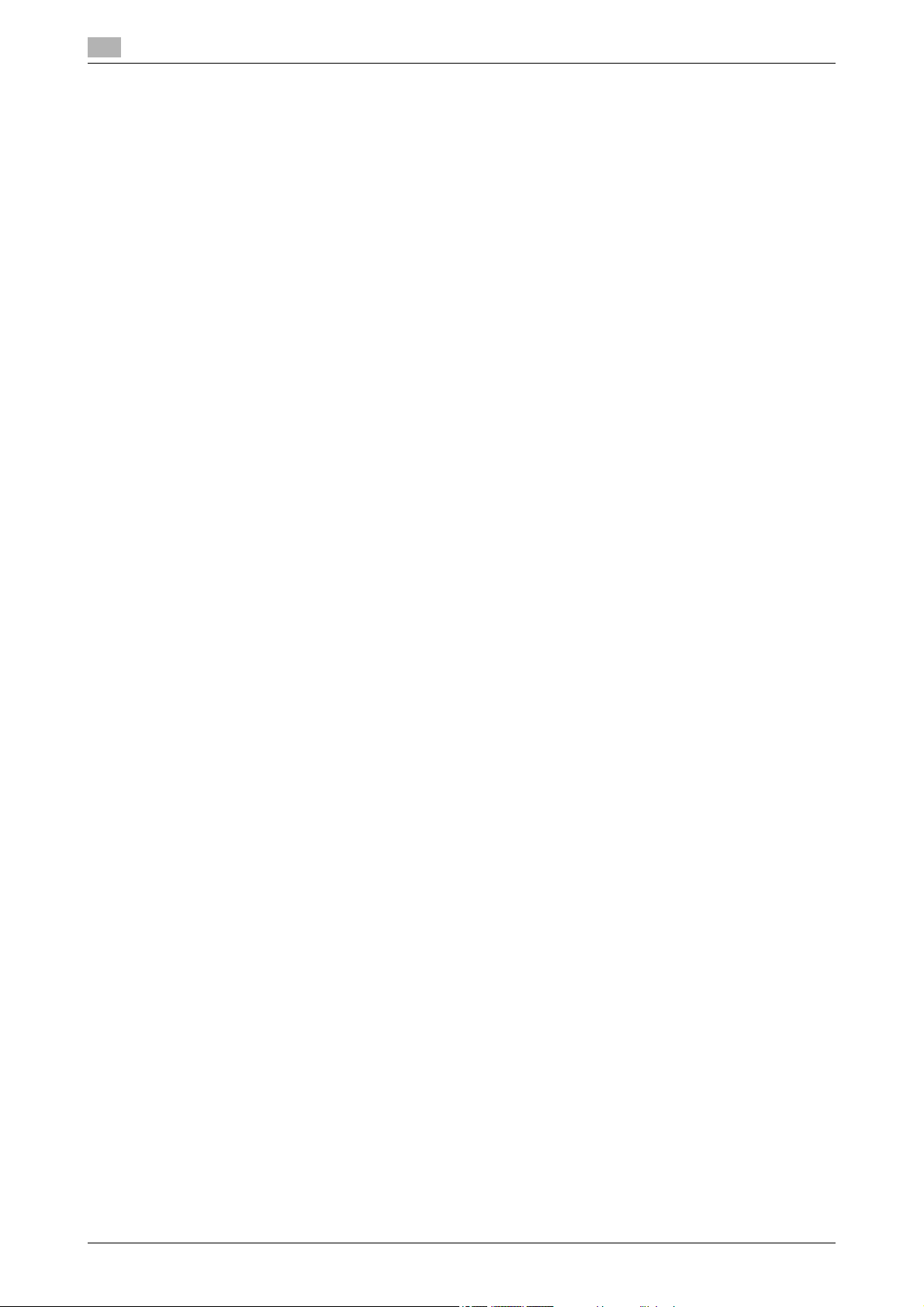
4.8 Adjusting the image quality.......................................................................................................... 4-16
4.9 Using printer fonts ........................................................................................................................ 4-18
4.10 Configuring an easy-to-use printer driver .................................................................................. 4-19
Select Color and Quality Adjustment............................................................................................... 4-16
Color Settings .................................................................................................................................. 4-16
Glossy Mode.................................................................................................................................... 4-17
Font Settings.................................................................................................................................... 4-18
My Tab ............................................................................................................................................. 4-19
5 Useful fax operations
5.1 Registering frequently used fax numbers..................................................................................... 5-3
5.2 Checking fax operations performed until now............................................................................. 5-8
5.3 Transmitting to multiple recipients at the same time................................................................ 5-10
5.4 Selecting registered transmission source information ............................................................. 5-13
5.5 Scanning the documents to be sent ........................................................................................... 5-15
5.6 Sending documents with a command from the recipient......................................................... 5-17
5.7 Reducing communication costs.................................................................................................. 5-19
5.8 Reducing communication costs (using the Internet/Intranet).................................................. 5-20
5.9 Sending documents by e-mail ..................................................................................................... 5-21
5.10 Reducing printing costs ............................................................................................................... 5-23
5.11 Sending confidential documents................................................................................................. 5-25
5.12 Forwarding received data ............................................................................................................ 5-27
5.13 Faxing data directly from a computer......................................................................................... 5-28
Address book destinations ................................................................................................................ 5-3
Group destinations............................................................................................................................. 5-6
Registering the program destination.................................................................................................. 5-7
Communication List........................................................................................................................... 5-8
Broadcast transmission................................................................................................................... 5-10
Fax transmission source information settings ................................................................................. 5-13
Scan Settings................................................................................................................................... 5-15
Polling transmission......................................................................................................................... 5-17
Transmitting to multiple long-distance recipients (relay distribution) .............................................. 5-19
Transmitting using late-night transmission cost (timer transmission).............................................. 5-19
Internet faxing .................................................................................................................................. 5-20
IP address faxing ............................................................................................................................. 5-20
Internet faxing .................................................................................................................................. 5-21
Compulsory Memory RX User Box.................................................................................................. 5-23
F-Code transmission........................................................................................................................ 5-25
Fax forwarding ................................................................................................................................. 5-27
Computer faxing .............................................................................................................................. 5-28
6 Useful network scan operations
6.1 Registering frequently used destinations..................................................................................... 6-3
6.2 Transmitting fine text and clean images....................................................................................... 6-8
6.3 Transmitting with the selected Color and File Type settings ................................................... 6-12
6.4 Transmitting with the page number or time added ................................................................... 6-14
6.5 Transmitting with the background color adjusted .................................................................... 6-18
Contents-4 d-Color MF360/280/220
Address book destinations ................................................................................................................ 6-3
Group destinations............................................................................................................................. 6-6
Registering the program destination.................................................................................................. 6-7
Adjusting the resolution ..................................................................................................................... 6-8
Selecting an Original Type setting ..................................................................................................... 6-9
Selecting File Type and Color settings ............................................................................................ 6-13
Page number.................................................................................................................................... 6-14
Adding the date and time................................................................................................................. 6-16
Background Removal ...................................................................................................................... 6-18
Page 7
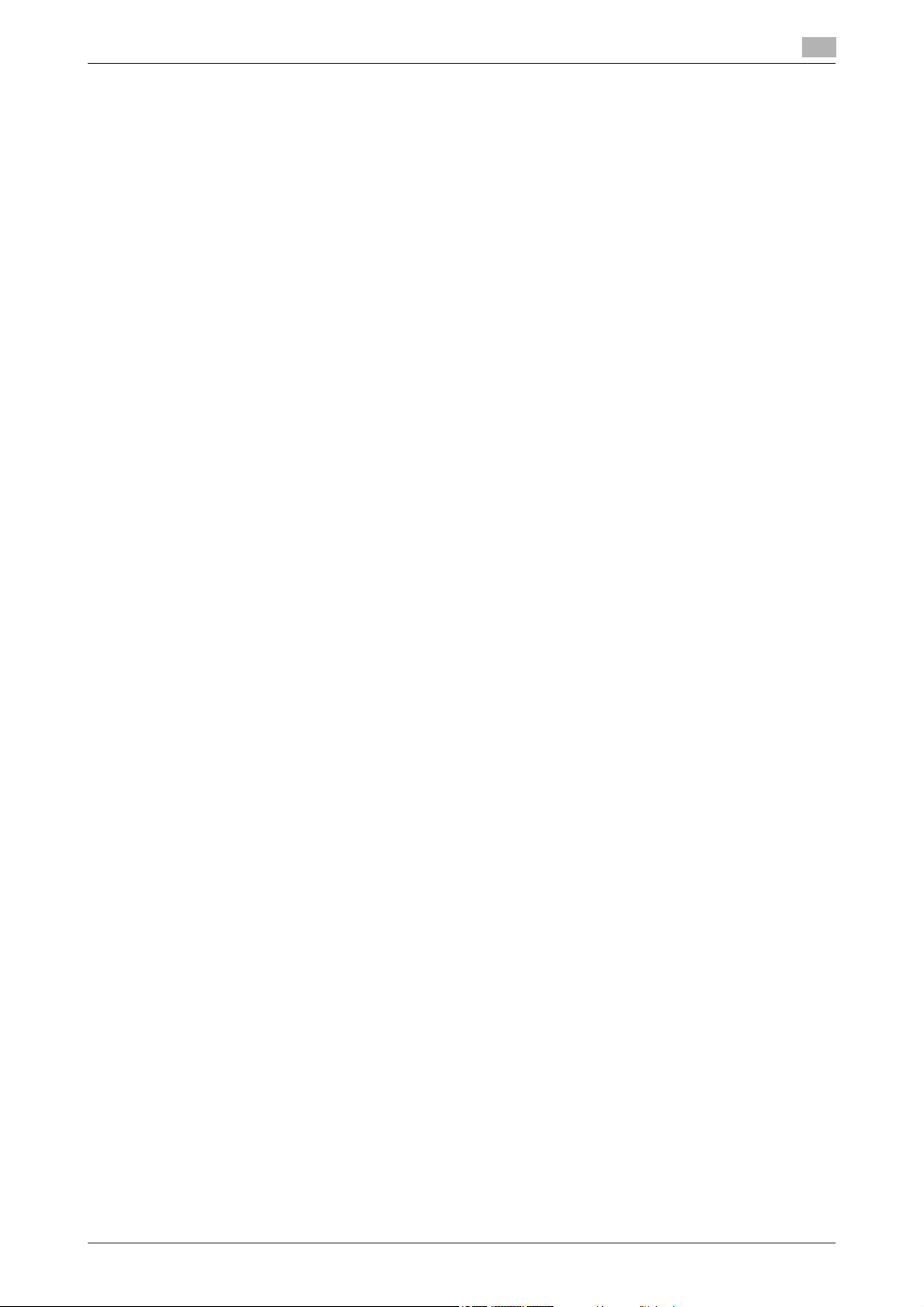
6.6 Transmitting with shadows erased............................................................................................. 6-20
6.7 Transmitting to multiple recipients ............................................................................................. 6-22
6.8 Sending documents by e-mail ..................................................................................................... 6-24
6.9 Checking transmissions performed until now ........................................................................... 6-27
Frame Erase..................................................................................................................................... 6-20
Searching for a registered destination............................................................................................. 6-22
E-mail transmissions........................................................................................................................ 6-24
Changing the e-mail subject or name of the attached file............................................................... 6-25
Current Jobs/Job History lists ......................................................................................................... 6-27
7 Useful box operations
7.1 Changing the name of a saved document.................................................................................... 7-3
7.2 Scanning double-sided documents .............................................................................................. 7-5
7.3 Automatically erasing data from user boxes................................................................................ 7-7
7.4 Printing/sending multiple data combined................................................................................... 7-10
7.5 Changing finishing settings for saved data before printing...................................................... 7-14
7.6 Performing box operations from a computer............................................................................. 7-16
Edit Name .......................................................................................................................................... 7-3
Scan Settings..................................................................................................................................... 7-5
Auto Document Delete Time.............................................................................................................. 7-7
Combine/Bind TX............................................................................................................................. 7-10
Finishing........................................................................................................................................... 7-14
Web Connection .............................................................................................................................. 7-16
About Web Connection.................................................................................................................... 7-16
8 Advanced functions
8.1 Advanced functions ........................................................................................................................ 8-3
8.2 To register i-Option LK-101 v2/LK-102/LK-105 .......................................................................... 8-5
Registering i-Option LK-101 v2/LK-102/LK-105 ............................................................................... 8-5
Procedure to enable i-Option LK-101 v2/LK-102/LK-105 functions ................................................. 8-5
9 Troubleshooting
9.1 Troubleshooting.............................................................................................................................. 9-3
Why can’t the machine be turned on?............................................................................................... 9-3
Why does no screen appear in the touch panel? .............................................................................. 9-3
Why does a message such as consumable replacement or cleaning maintenance appear?........... 9-5
Why does the jam message remain displayed? ................................................................................ 9-5
What is image stabilization? .............................................................................................................. 9-6
Why did an error message appear?................................................................................................... 9-7
10 User Settings parameters
10.1 Displaying the User Settings screen........................................................................................... 10-3
10.2 Settings that can be specified ..................................................................................................... 10-4
d-Color MF360/280/220 Contents-5
System Settings............................................................................................................................... 10-4
Custom Display Settings.................................................................................................................. 10-5
Copier Settings ................................................................................................................................ 10-5
Scan/Fax Settings............................................................................................................................ 10-6
Printer Settings ................................................................................................................................ 10-6
Page 8
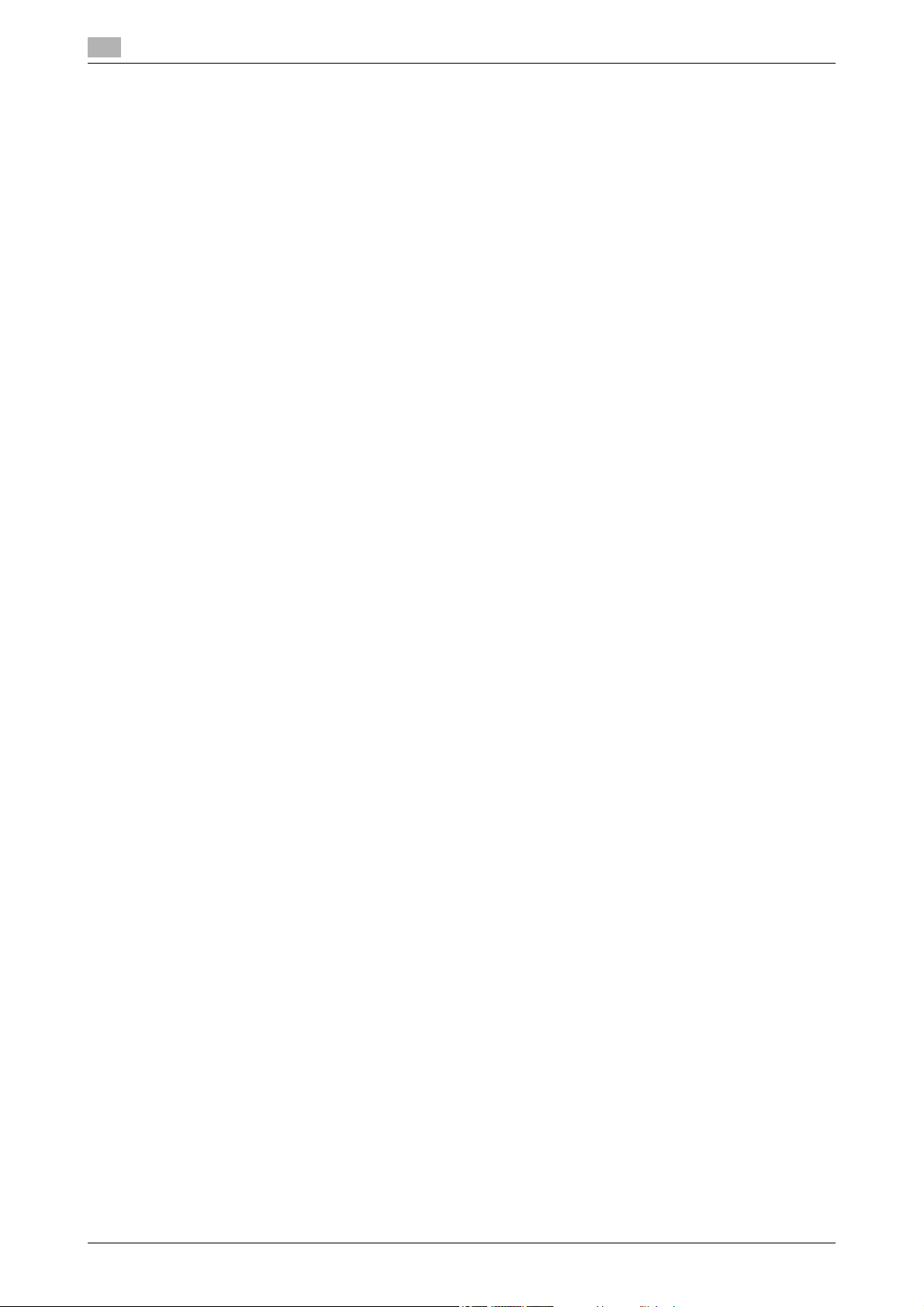
11 Appendix
11.1 Glossary ......................................................................................................................................... 11-3
11.2 Trademarks and copyrights......................................................................................................... 11-5
11.3 SOFTWARE LICENSE AGREEMENT ......................................................................................... 11-13
11.4 About Adobe Color Profile ......................................................................................................... 11-14
11.5 ICC Profile for TOYO INK Standard Color on Coated paper
11.6 DIC STANDARD COLOR PROFILE LICENSE AGREEMENT.................................................... 11-17
OpenSSL Statement........................................................................................................................ 11-6
NetSNMP License............................................................................................................................ 11-7
Kerberos........................................................................................................................................... 11-9
WPA Supplicant............................................................................................................................. 11-11
Mersenne Twister........................................................................................................................... 11-12
Copyright ....................................................................................................................................... 11-12
Note ............................................................................................................................................... 11-12
(TOYO Offset Coated 2.0)........................................................................................................... 11-16
12 Index
Contents-6 d-Color MF360/280/220
Page 9

1
Introduction
Page 10
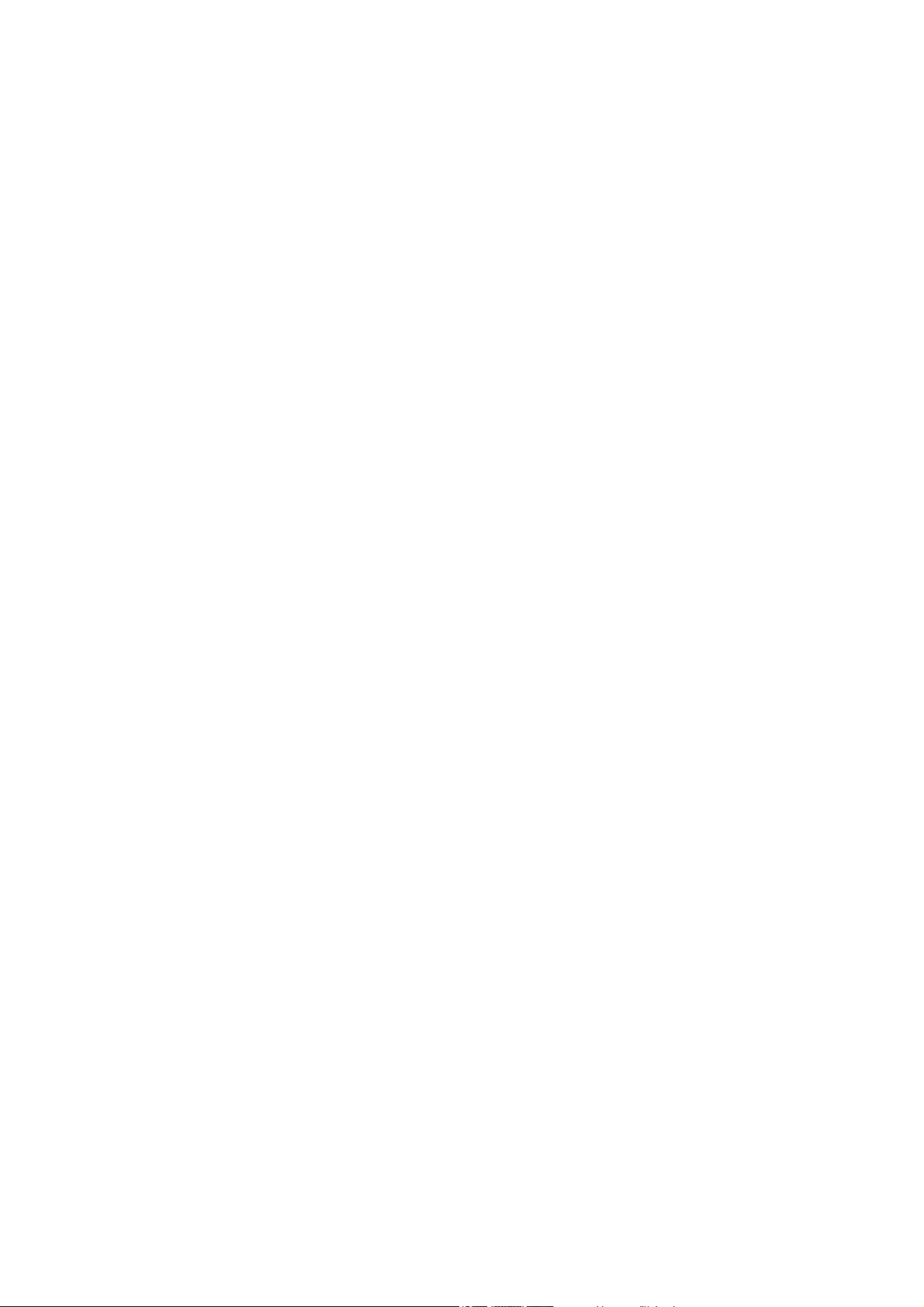
Page 11

1.1 Energy Star®
1Introduction
This [Quick Guide Copy/Print/Fax/Scan/Box Operations] uses illustrations to describe operating procedures
for the most commonly used functions in an easy-to-understand way.
Start by using this manual to become proficient with the useful functions that this machine offers.
For details on the various functions, refer to the User’s Guides on the User’s Guide CD included with this
machine.
In order to operate the machine safely and properly, be sure to read the safety information on page 1-4 of
this manual before use.
For details on trademarks and copyrights, refer to "Trademarks and copyrights" on page 11-5 of this manual.
In addition, this manual contains the following information. Be sure to read the manual before using the
machine.
- Items that must be observed to use the machine safely
- Information regarding product safety
- Precautions when using the machine
The illustrations used in this manual may appear slightly different from views of the actual equipment.
1
1.1 Energy Star
As an ENERGY STAR® Partner, we have determined that this machine meets the ENERGY STAR® Guidelines
for energy efficiency.
What is an ENERGY STAR® Product?
An ENERGY STAR® product has a special feature that allows it to automatically switch to a "low-power
mode" after a period of inactivity. An ENERGY STAR
on utility bills and helps protect the environment.
®
®
product uses energy more efficiently, saves you money
d-Color MF360/280/220 1-3
Page 12
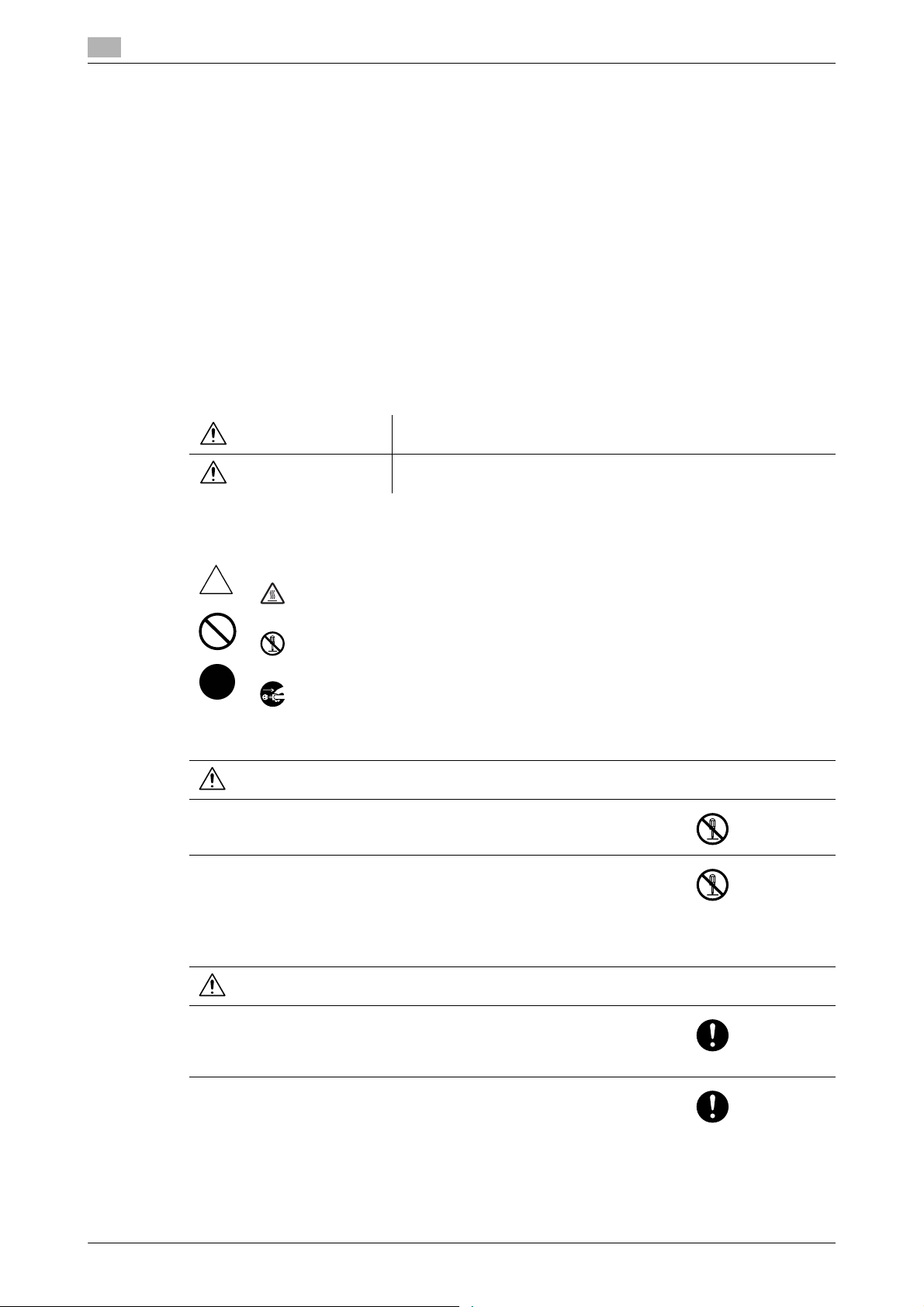
1
1.2 Safety information
This section contains detailed instructions on the operation and maintenance of this machine. To achieve
optimum utility of this device, all operators should carefully read and follow the instructions in this manual.
Please read the following section before connecting the machine to the supply. It contains important
information related to user safety and preventing equipment problems.
Please keep this manual in a handy place near the machine.
Make sure you observe all of the precautions appear in each section of this manual.
Reference
- Some parts of the contents of this section may not correspond with the purchased product.
Warning and precaution symbols
The following indicators are used on the warning labels or in the manuals to categorize the level of safety
warnings.
Safety information
1.2
WARNING
CAUTION
Ignoring this warning could cause serious injury or even death.
Ignoring this caution could cause injury or damage to property.
Meaning of symbols
A triangle indicates a danger against which you should take precaution.
This symbol warns against cause burns.
A diagonal line indicates a prohibited course of action.
This symbol warns against dismantling the device.
A solid circle indicates an imperative course of action.
This symbol indicates you must unplug the device.
Disassemble and modification
WARNING
• Do not attempt to remove the covers and panels which have been fixed
to the product. Some products have a high-voltage part or a laser beam
source inside that could cause an electrical shock or blindness.
• Do not modify this product, as a fire, electrical shock, or breakdown could
result. If the product employs a laser, the laser beam source could cause
blindness.
Power cord
WARNING
• Use only the power cord supplied in the package. If a power cord is not
supplied, only use the power cord and plug that is specified in POWER
CORD INSTRUCTION. Failure to use this cord could result in a fire or
electrical shock.
• Use the power cord supplied in the package only for this machine and
NEVER use it for any other product. Failure to observe this precaution
could result in a fire or electrical shock.
1-4 d-Color MF360/280/220
Page 13
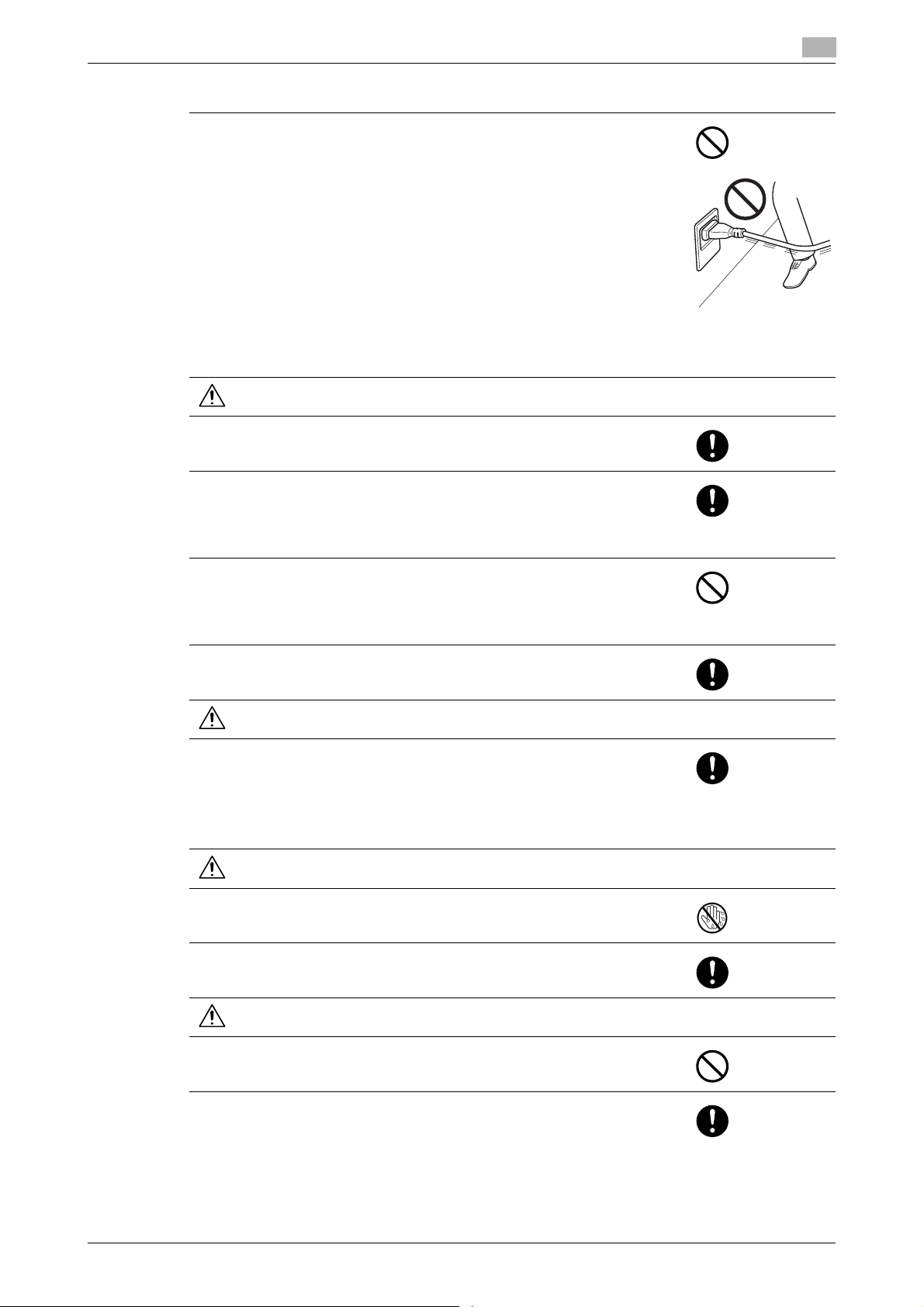
1.2 Safety information
Power cord
• Do not scratch, abrade, place a heavy object on, heat, twist, bend, pull
on, or damage the power cord. Use of a damaged power cord (exposed
core wire, broken wire, etc.) could result in a fire or breakdown.
Should any of these conditions be found, immediately turn OFF the power
switch, unplug the power cord from the power outlet, and then call your
authorized service representative.
Power source
WARNING
• Use only the specified power source voltage. Failure to do that could result in a fire or electrical shock.
• Connect power plug directly into wall outlet having the same configuration as the plug. Use of an adapter leads to the product connecting to inadequate power supply (voltage, current capacity, grounding), and may
result in fire or shock. If proper wall outlet is not available, the customer
shall ask qualified electrician for the installation.
• Do not use a multiple outlet adapter nor an extension cord in principle.
Use of an adapter or an extension cord could cause a fire or electrical
shock.
Contact your authorized service representative if an extension cord is required.
• Consult your authorized service representative before connecting other
equipment on the same wall outlet. Overload could result in a fire.
1
CAUTION
• The outlet must be near the equipment and easily accessible. Otherwise
you can not pull out the power plug when an emergency occurs.
Power plug
WARNING
• Do not unplug and plug in the power cord with a wet hand, as an electrical
shock could result.
• Plug the power cord all the way into the power outlet. Failure to do this
could result in a fire or electrical shock.
CAUTION
• Do not tug the power cord when unplugging. Pulling on the power cord
could damage the cord, resulting in a fire or electrical shock.
• Remove the power plug from the outlet more than one time a year and
clean the area between the plug terminals. Dust that accumulates between the plug terminals may cause a fire.
d-Color MF360/280/220 1-5
Page 14
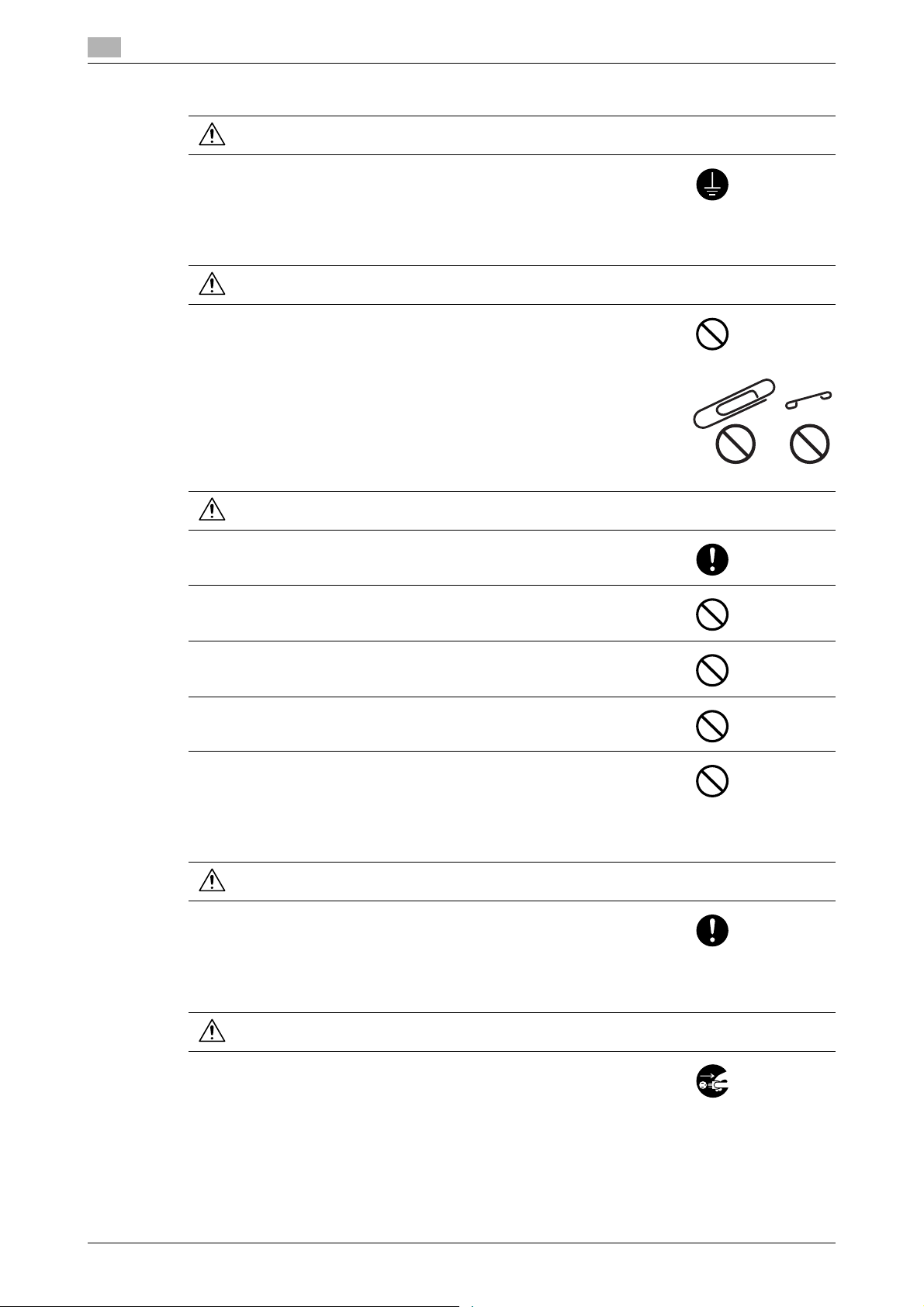
1
Grounding
WARNING
• Connect the power cord to an electrical outlet that is equipped with a
grounding terminal.
Installation
WARNING
• Do not place a flower vase or other container that contains water, or metal
clips or other small metallic objects on this product. Spilled water or metallic objects dropped inside the product could result in a fire, electrical
shock, or breakdown.
Should a piece of metal, water, or any other similar foreign matter get inside the product, immediately turn OFF the power switch, unplug the
power cord from the power outlet, and then call your authorized service
representative.
Safety information
1.2
CAUTION
• After installing this product, mount it on a secure base. If the unit moves
or falls, it may cause personal injury.
• Do not place the product in a dusty place, or a site exposed to soot or
steam, near a kitchen table, bath, or a humidifier. A fire, electrical shock,
or breakdown could result.
• Do not place this product on an unstable or tilted bench, or in a location
subject to a lot of vibration and shock. It could drop or fall, causing personal injury or mechanical breakdown.
• Do not let any object plug the ventilation holes of this product. Heat could
accumulate inside the product, resulting in a fire or malfunction.
• Do not use flammable sprays, liquids, or gases near this product, as a fire
could result.
Ventilation
CAUTION
• Using this product in a poorly ventilated room for a long time or producing
a large volume of copies or prints may cause the odor of exhaust air from
the machine. Ventilate the room well.
Actions in response to troubles
WARNING
• Do not keep using this product, if this product becomes inordinately hot
or emits smoke, or unusual odor or noise. Immediately turn OFF the power switch, unplug the power cord from the power outlet, and then call your
authorized service representative. If you keep on using it as is, a fire or
electrical shock could result.
1-6 d-Color MF360/280/220
Page 15
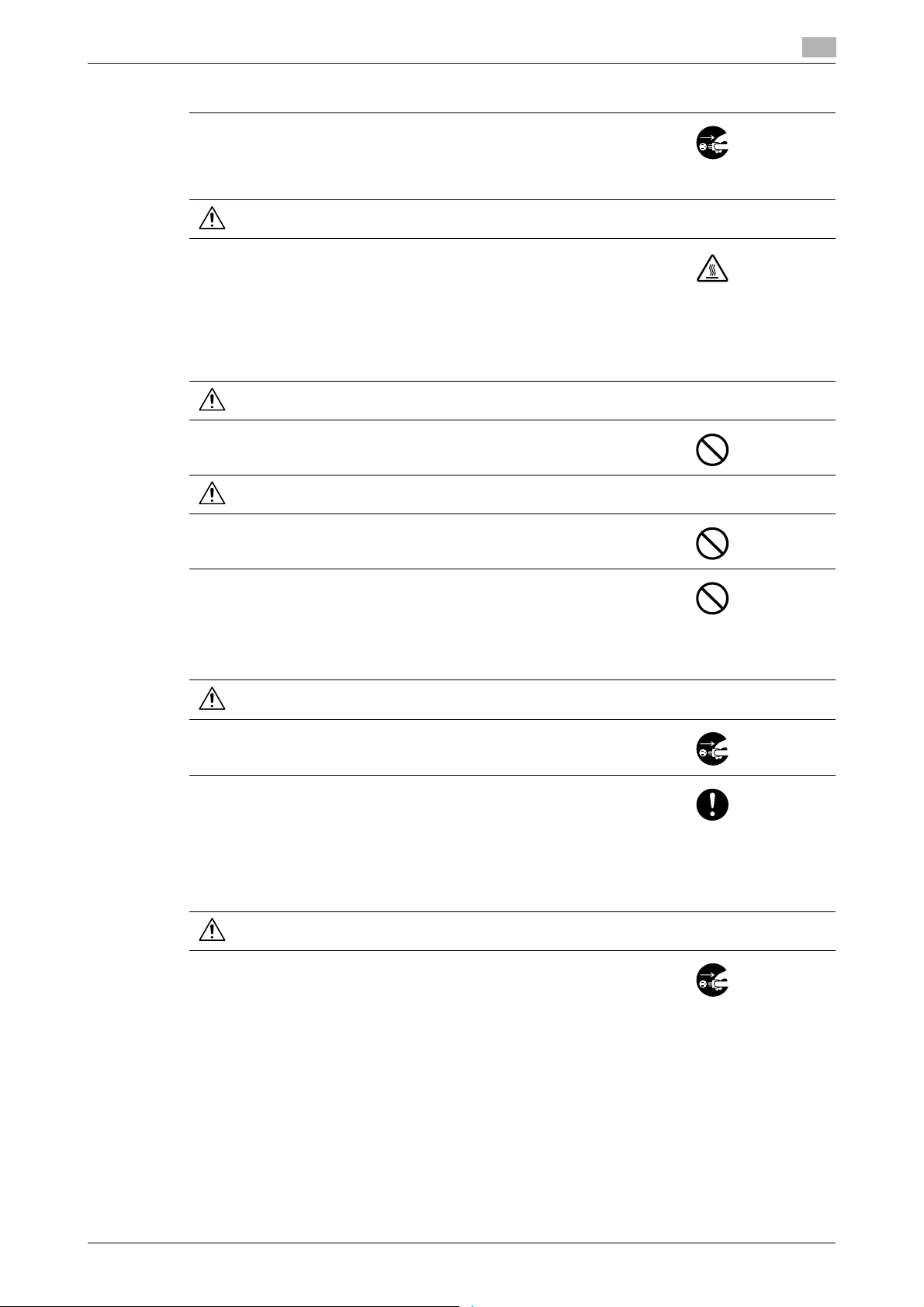
1.2 Safety information
Actions in response to troubles
• Do not keep using this product, if this product has been dropped or its
cover damaged. Immediately turn OFF the power switch, unplug the
power cord from the power outlet, and then call your authorized service
representative. If you keep on using it as is, a fire or electrical shock could
result.
CAUTION
• The inside of this product has areas subject to high temperature, which
may cause burns.
When checking the inside of the unit for malfunctions such as a paper
misfeed, do not touch the locations (around the fusing unit, etc.) which
are indicated by a "Caution HOT" caution label.
Consumables
WARNING
• Do not throw the toner cartridge or toner into an open flame. The hot toner may scatter and cause burns or other damage.
CAUTION
1
• Do not leave a toner unit or drum unit in a place within easy reach of children. Licking or ingesting any of these things could injure your health.
• Do not store toner units and PC drum units near a floppy disk or watch
that are susceptible to magnetism. They could cause these products to
malfunction.
When moving the machine
CAUTION
• Whenever moving this product, be sure to disconnect the power cord and
other cables. Failure to do this could damage the cord or cable, resulting
in a fire, electrical shock, or breakdown.
• When moving this product, always hold it by the locations specified in the
User’s Guide or other documents. If the unit falls it may cause severe personal injury. The product may also be damaged or malfunction.
When the optional Fax Kit FK-502 is not installed:
Before successive holidays
CAUTION
• Unplug the product when you will not use the product for long periods of
time.
d-Color MF360/280/220 1-7
Page 16

1
1.3 Regulation notices
CE Marking (Declaration of Conformity) for users of the European Union (EU)
This product complies with the following EU directives:
2006/95/EC, 2004/108/EC and 1999/5/EC directives.
This declaration is valid for the area of the European Union.
This device must be used with a shielded interface cable. The use of non-shielded cables is likely to result in
interference with radio communications and is prohibited under CISPR rules and local rules.
USER INSTRUCTIONS FCC PART 15 - RADIO FREQUENCY DEVICES (for
U.S.A. users)
NOTE: This equipment has been tested and found to comply with the limits for a Class A digital device,
pursuant to Part 15 of the FCC Rules.
These limits are designed to provide reasonable protection against harmful interference when the equipment
is operated in a commercial environment. This equipment generates, uses and can radiate radio frequency
energy and, if not installed and used in accordance with the instruction manual, may cause harmful
interference to radio communications. Operation of this equipment in a residential area is likely to cause
harmful interference in which case the user will be required to correct the interference at his own expense.
7 WARNING
The design and production of this unit conform to FCC regulations, and any changes or modifications
must be registered with the FCC and are subject to FCC control. Any changes made by the purchaser
or user without first contacting the manufacturer will be subject to penalty under FCC regulations.
- This device must be used with a shielded interface cable. The use of non-shielded cables is likely to
result in interference with radio communications and is prohibited under FCC rules.
Regulation notices
1.3
INTERFERENCE-CAUSING EQUIPMENT STANDARD (ICES-003 ISSUE 4) (for
Canada users)
This Class A digital apparatus complies with Canadian ICES-003.
Cet appareil numérique de la classe A est conforme à la norme NMB-003 du Canada.
For users in countries not subject to class B regulations
7 WARNING
This is a Class A product. In a domestic environment this product may cause radio interference in
which case the user may be required to take adequate measures.
- This device must be used with a shielded interface cable. The use of non-shielded cables is likely to
result in interference with radio communications and is prohibited under CISPR rules and local rules.
Laser safety
This is a digital machine which operates using a laser. There is no possibility of danger from the laser provided
the machine is operated according to the instructions in the manuals.
Since radiation emitted by the laser is completely confined within protective housing, the laser beam cannot
escape from the machine during any phase of user operation.
This machine is certified as a Class 1 laser product: This means the machine does not produce hazardous
laser radiation.
1-8 d-Color MF360/280/220
Page 17
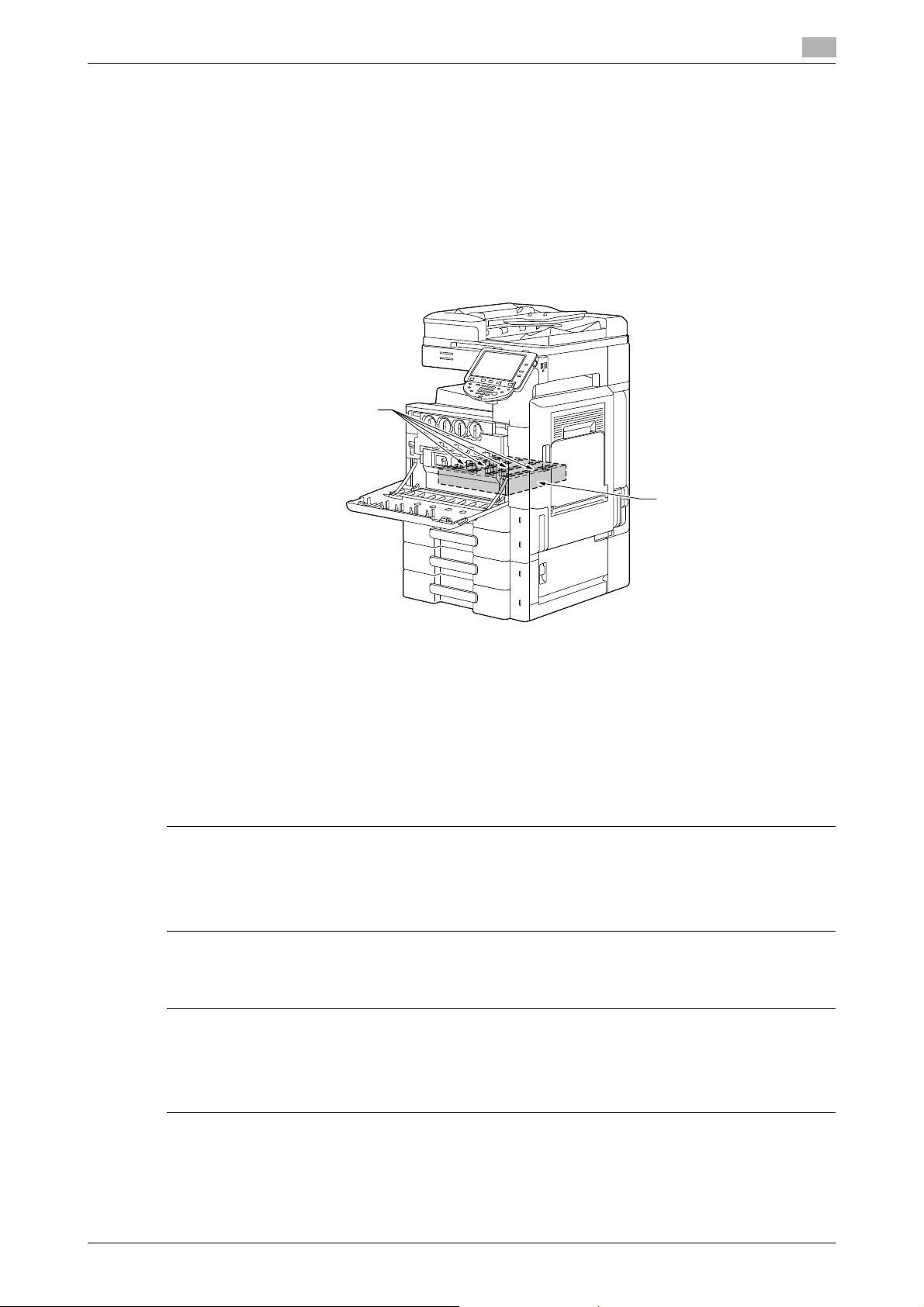
1.3 Regulation notices
Laser Aperture of
the Print Head Unit
Print Head
Internal laser radiation
Maximum Average Radiation Power: 8.0 μW (d-Color MF360/280)/5.3 μW (d-Color MF220) at the laser
aperture of the print head unit.
Wavelength: 770-800 nm
This product employs a Class 3B laser diode that emits an invisible laser beam.
The laser diode and the scanning polygon mirror are incorporated in the print head unit.
The print head unit is NOT A FIELD SERVICE ITEM:
Therefore, the print head unit should not be opened under any circumstances.
1
CDRH regulations
This machine is certified as a Class 1 Laser product under Radiation Performance Standard according to the
Food, Drug and Cosmetic Act of 1990. Compliance is mandatory for Laser products marketed in the United
States and is reported to the Center for Devices and Radiological Health (CDRH) of the U.S. Food and Drug
Administration of the U.S. Department of Health and Human Services (DHHS). This means that the device
does not produce hazardous laser radiation.
The label shown on page 1-13 indicates compliance with the CDRH regulations and must be attached to
laser products marketed in the United States.
7 CAUTION
Use of controls, adjustments or performance of procedures other than those specified in this manual
may result in hazardous radiation exposure.
- This is a semiconductor laser. The maximum power of the laser diode is 15 mW and the wavelength is
For European users
7 CAUTION
Use of controls, adjustments or performance of procedures other than those specified in this manual
may result in hazardous radiation exposure.
- This is a semiconductor laser. The maximum power of the laser diode is 15 mW and the wavelength is
770-800 nm.
770-800 nm.
d-Color MF360/280/220 1-9
Page 18
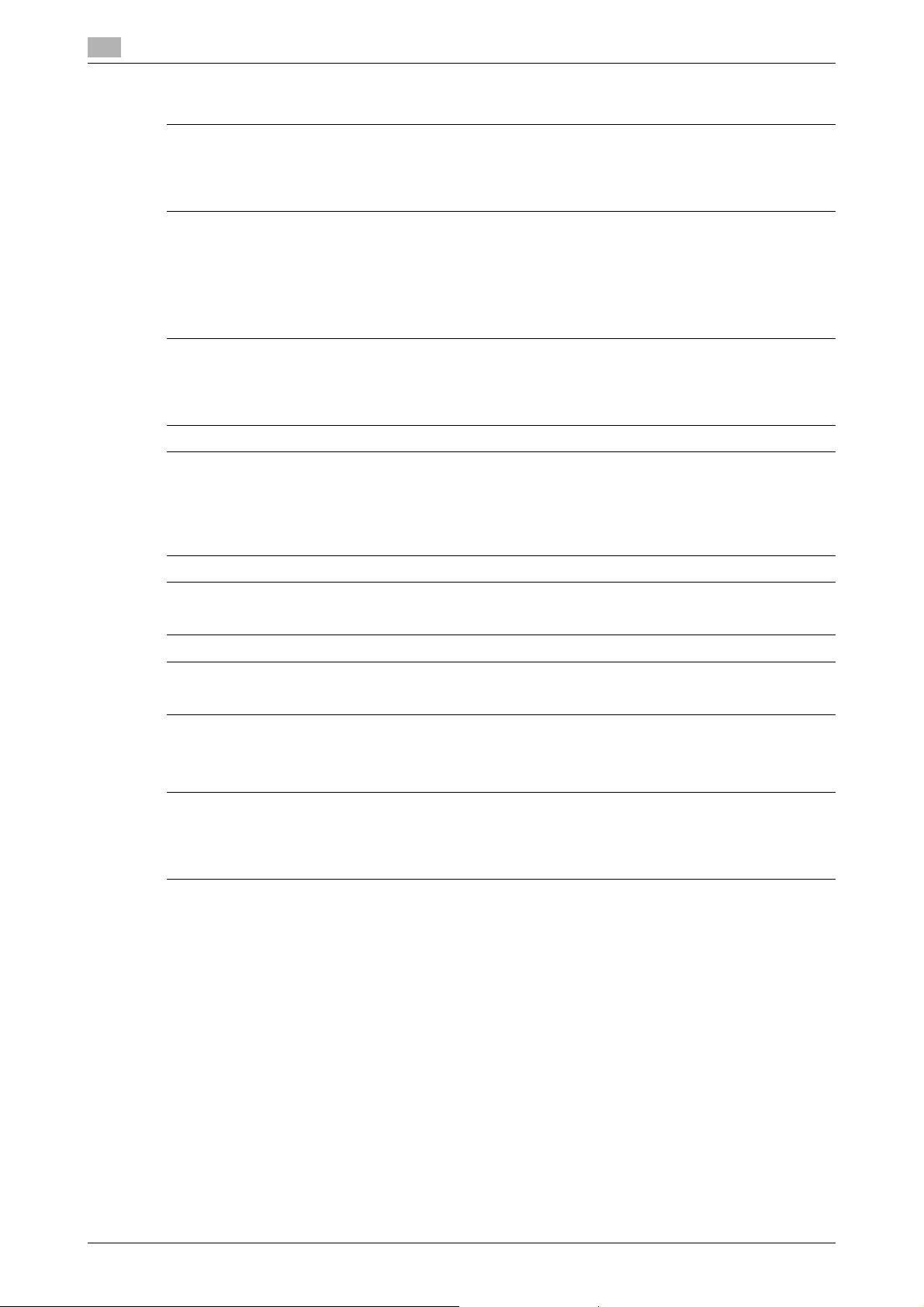
1
Regulation notices
1.3
For Denmark users
7 ADVARSEL
Usynlig laserstråling ved åbning, når sikkerhedsafbrydere er ude af funk-tion. Undgå udsættelse for
stråling. Klasse 1 laser produkt der opfylder IEC60825 sikkerheds kravene.
- Dette er en halvlederlaser. Laserdiodens højeste styrke er 15 mW og bølgelængden er 770-800 nm.
For Finland, Sweden users
LOUKAN 1 LASERLAITE
KLASS 1 LASER APPARAT
7 VAROITUS
Laitteen Käyttäminen muulla kuin tässä käyttöohjeessa mainitulla tavalla saattaa altistaa käyttäjän
turvallisuusluokan 1 ylittävälle näkymättömälle la-sersäteilylle.
- Tämä on puolijohdelaser. Laserdiodin sunrin teho on 15 mW ja aallonpituus on 770-800 nm.
7 VARNING
Om apparaten används på annat sätt än i denna bruksanvisning specificerats, kan användaren
utsättas för osynlig laserstrålning, som överskrider gränsen för laserklass 1.
- Det här är en halvledarlaser. Den maximala effekten för laserdioden är 15 mW och våglängden är
770-800 nm.
7 VAROITUS
- Avattaessa ja suojalukitus ohitettaessa olet alttiina näkymättömälle lasersäteilylle. Älä katso säteeseen.
7 VARNING
- Osynlig laserstrålning när denna del är öppnad och spärren är urkopplad. Betrakta ej strålen.
For Norway users
7 ADVARSEL!
Dersom apparatet brukes på annen måte enn spesifisert i denne bruksan-visning, kan brukeren
utsettes for unsynlig laserstråling som overskrider grensen for laser klass 1.
- Dette en halvleder laser. Maksimal effekt till laserdiode er 15 mW og bølge-lengde er 770-800 nm.
1-10 d-Color MF360/280/220
Page 19
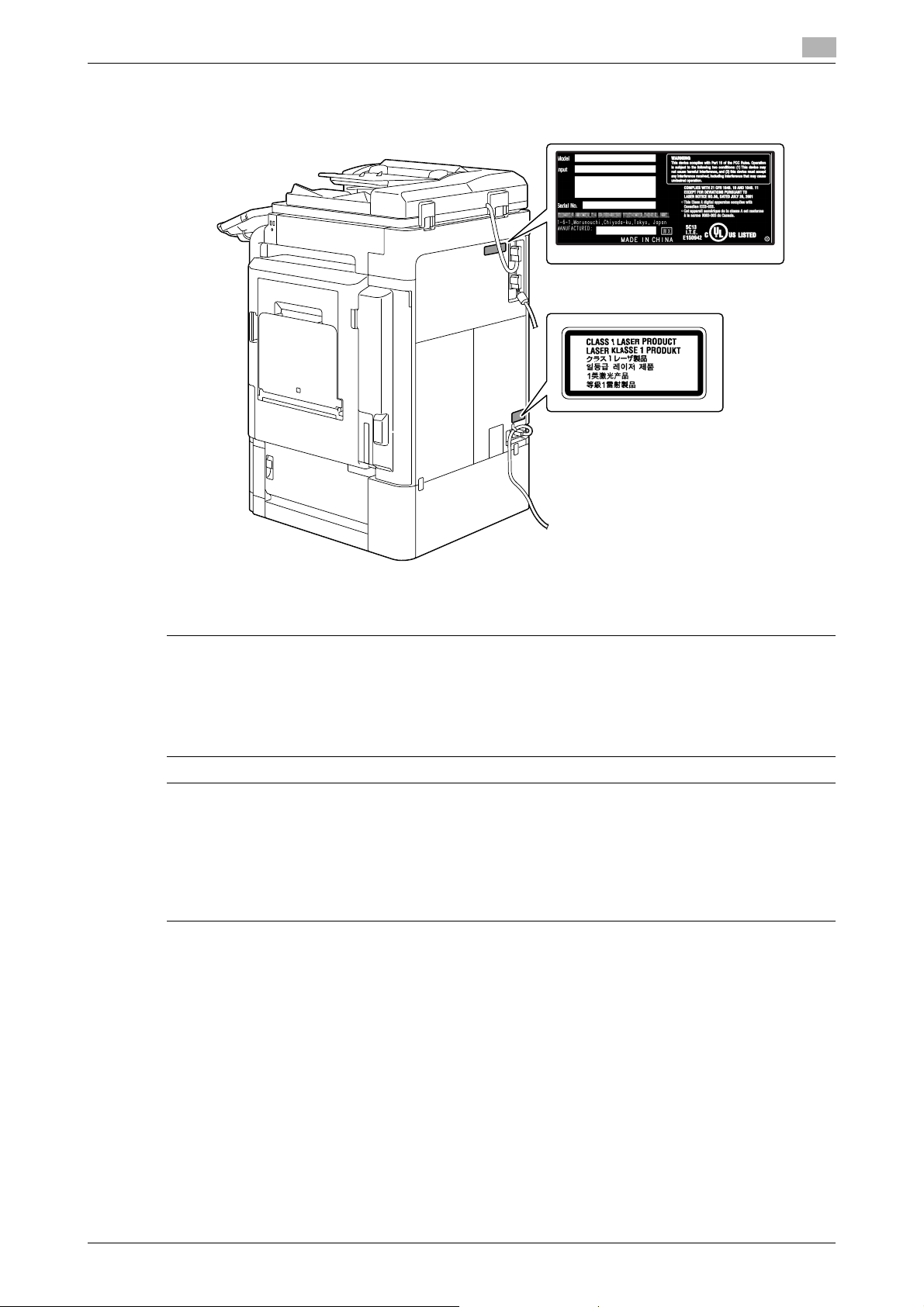
1.3 Regulation notices
* only for the U.S.A.
Laser safety label
A laser safety label is attached to the outside of the machine, as shown below.
1
Ozone release
7 CAUTION
Locate the Machine in a Well-Ventilated Room
- A negligible amount of ozone is generated during normal operation of this machine. An unpleasant odor
may, however, be created in poorly ventilated rooms during extensive machine operations. For a
comfortable, healthy and safe operating environment, it is recommended that the room be well
ventilated.
7 ATTENTION
Placer l’appareil dans une pièce largement ventilée
- Une quantité d’ozone négligable est dégagée pendant le fonctionnement de l’appareil quand celui-ci
est utilisé normalement. Cependant, une odeur désagréable peut être ressentie dans les pièces dont
l’aération est insuffisante et lorsque une utilisation prolongée de l’appareil est effectuée. Pour avoir la
certitude de travailler dans un environnment réunissant des conditions de confort, santé et de sécurité,
il est préférable de bien aérer la pièce ou se trouve l’appareil.
Acoustic noise (for European users only)
Maschinenlärminformations-Verordnung 3. GPSGV: Der höchste Schalldruckpegel beträgt 70 dB(A) oder
weniger gemäss EN ISO 7779.
d-Color MF360/280/220 1-11
Page 20
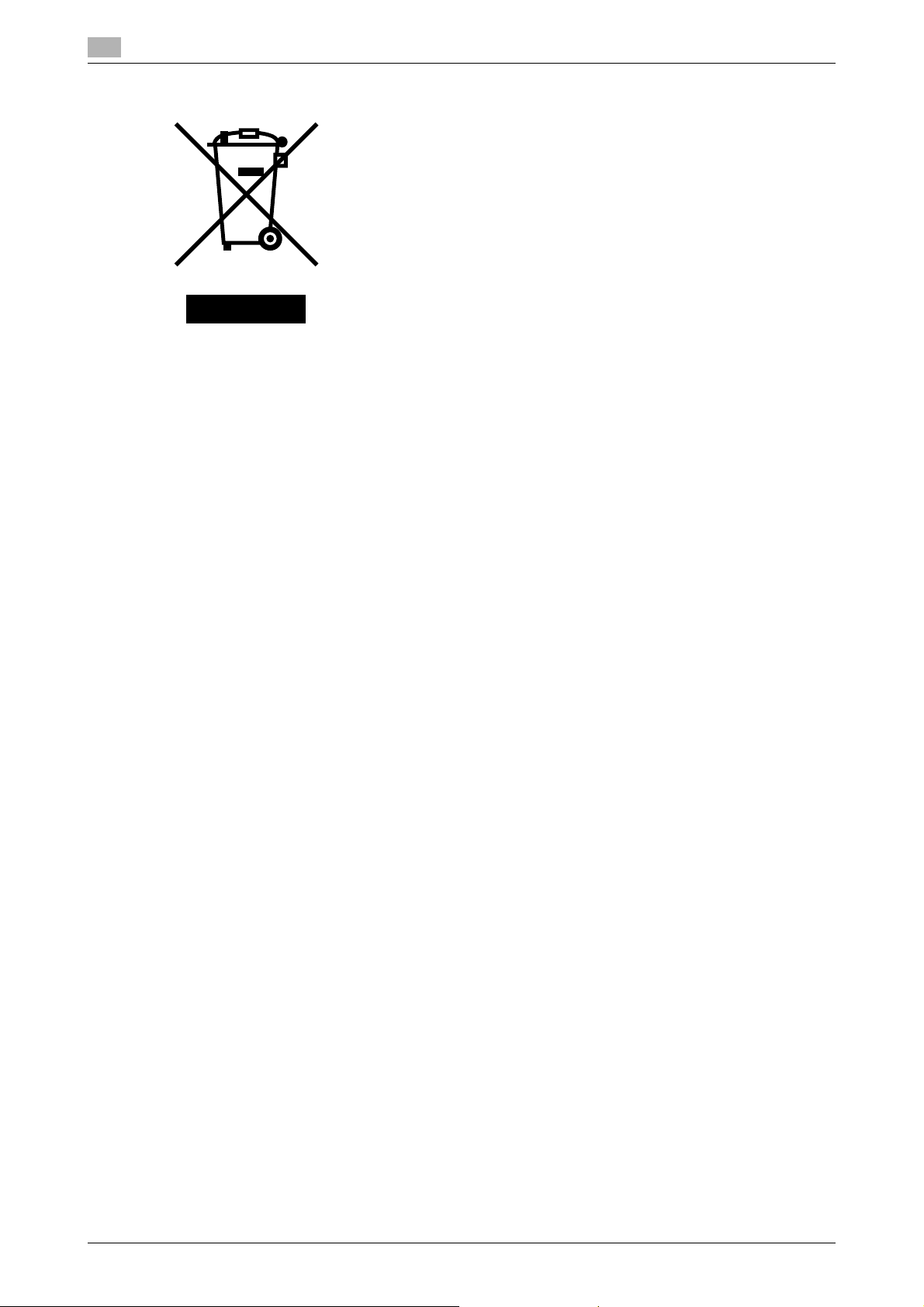
1
Regulation notices
1.3
For EU member states only
This symbol means: Do not dispose of this product together with your household
waste!
Please refer to the information of your local community or contact our dealers
regrading the proper handling of end-of-life electric and electronic equipments.
Recycling of this product will help to conserve natural resources and prevent
potential negative consequences for the environment and human health caused
by inappropriate waste handling.
For EU member states only
This product complies with RoHS (2002/95/EC) Directive.
This device is not intended for use in the direct field of view at visual display workplaces.
To avoid incommoding reflections at visual display workplaces this device must not be placed in the direct
field of view.
Das Gerät ist nicht fur die Benutzung im unmittelbaren Gesichtsfeld am Bildschirmarbeitsplatz vorgesehen.
Um störende Reflexionen am Bildschirmarbeitsplatz zu vermeiden, darf dieses Produkt nicht im
unmittelbaren Gesichtsfeld platziert werden.
1-12 d-Color MF360/280/220
Page 21

1.4 Caution notations and labels
1.4 Caution notations and labels
Safety precaution notations and labels appear on this machine at the following positions.Be very careful that
an accident does not occur when operations such as removing paper jams and staple jams are performed.
1
NOTICE
Do not remove caution labels or notations. If any caution label or caution notation is soiled, please clean to
make legible. If you cannot make them legible, or if the caution label or notation is damaged, please contact
your service representative.
d-Color MF360/280/220 1-13
Page 22
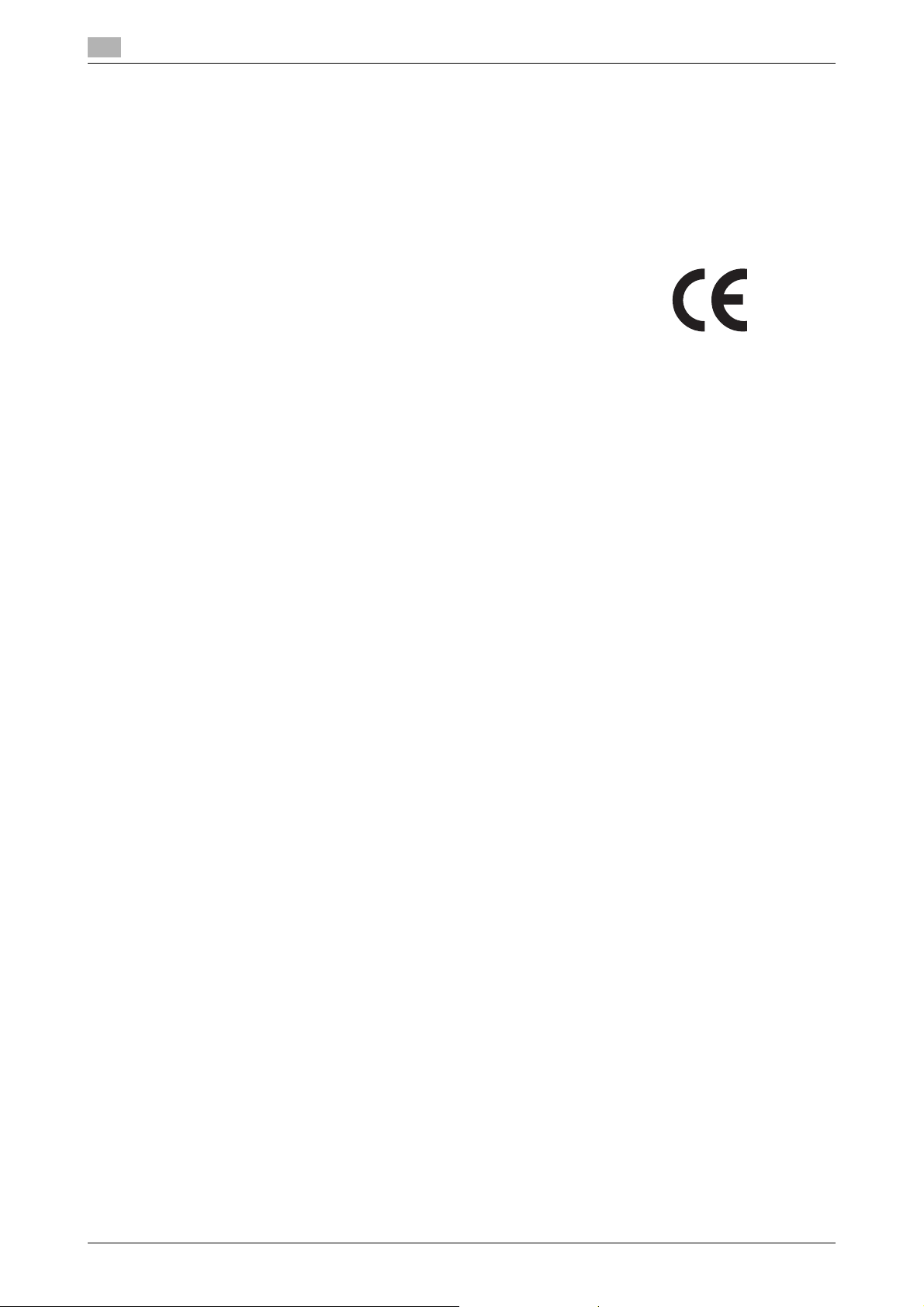
1
The CE marking must be affixed to the
product or to its data plate. Additionally it
must be affixed to the packaging, if any,
and to the accompanying documents.
1.5 Special Notice to User
For Europe
The Facsimile has been approved in accordance with Council Decision 1999/5/ EC for pan-European single
terminal connection to the public switched telephone network (PSTN). However, due to differences between
the individual PSTNs provided in different countries, the approval does not, of itself, give an unconditional
assurance of successful operation on every PSTN network terminal point.
In the event of problems, you should contact your equipment supplier in the first instance.
Special Notice to User
1.5
1-14 d-Color MF360/280/220
Page 23
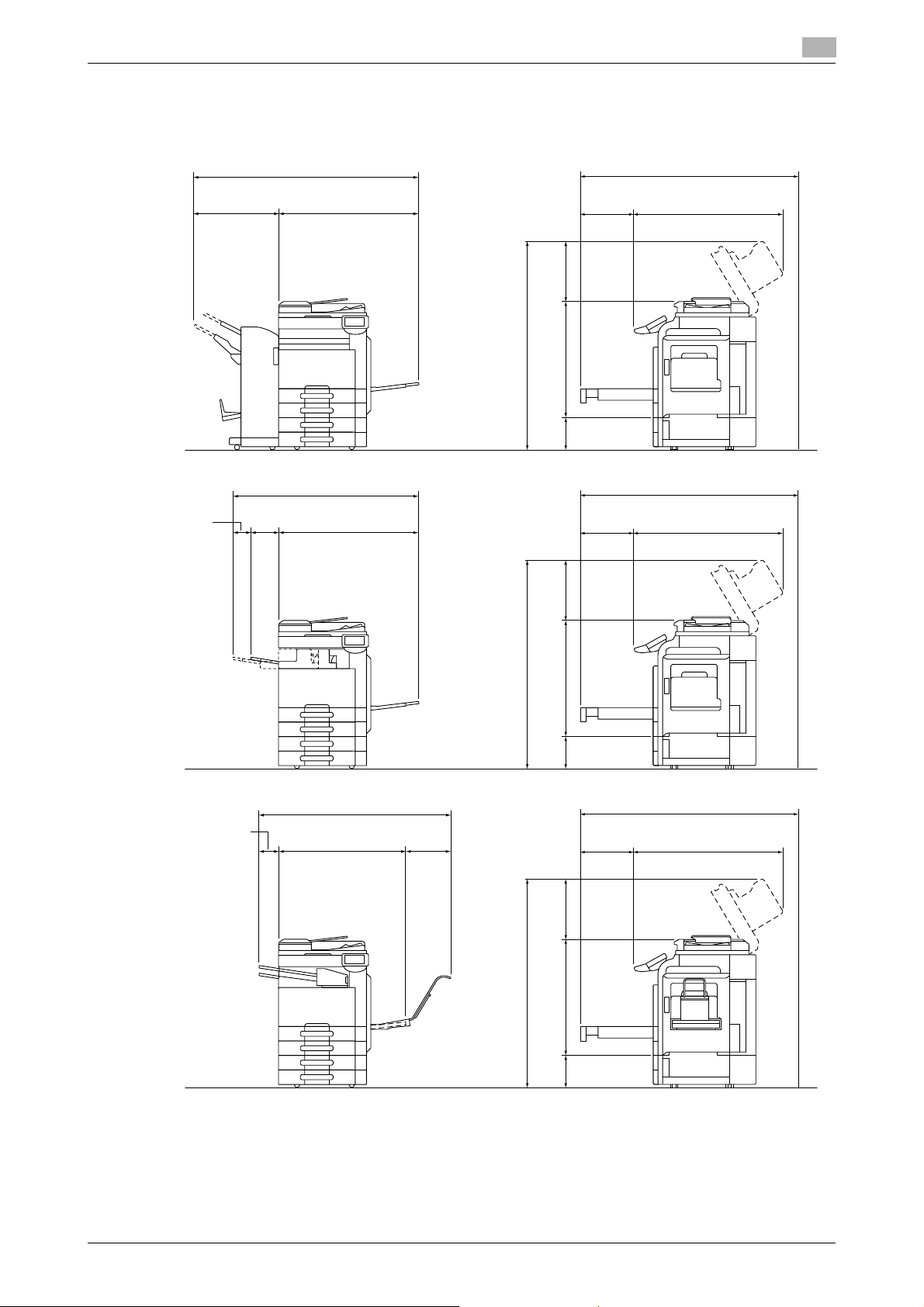
1.6 Space requirements
25-7/8 (658) 39 (991)
64-15/16 (1649)
12-5/8
(321) 43 (1092.2)
d-ColorMF360/280/220+DF-617+PC-207+FS-527+SD-509
Unit: inch (mm)
19-1/2
(495.6)35-3/8 (899)
57-5/8 (1463.2)
64-15/16 (1649.6)
10-1/16
(255)
5-7/8
(150)
39 (991)
7-5/8
(194)
52-9/16 (1335)
12-5/8
(321) 43 (1092.2)
d-ColorMF360/280/220+DF-617+PC-207+FS-529
Unit: inch (mm)
57-5/8 (1463.2)
64-15/16 (1649.6)
10-1/16
(255)
19-1/2
(495.6)
35-3/8 (899)
34-7/8 (886)
14-3/8
(365)
53-7/16 (1358)
12-5/8
(321)
43 (1092.2)
d-ColorMF360/280/220+DF-617+PC-207+JS-505+MK-713 Unit: inch (mm)
57-5/8 (1463.2)
64-15/16 (1649.6)
4-3/16
(107)
10-1/16
(255)
35-3/8 (899)
19-1/2
(495.6)
1.6 Space requirements
To ensure that machine operation, consumables replenishing, part replacement, and regular maintenance
can easily be performed, adhere to the recommended space requirements detailed below.
1
d-Color MF360/280/220 1-15
NOTICE
Be sure to allow a clearance of 200 mm (8 inches) or more at the back of this machine for the ventilation duct.
Page 24
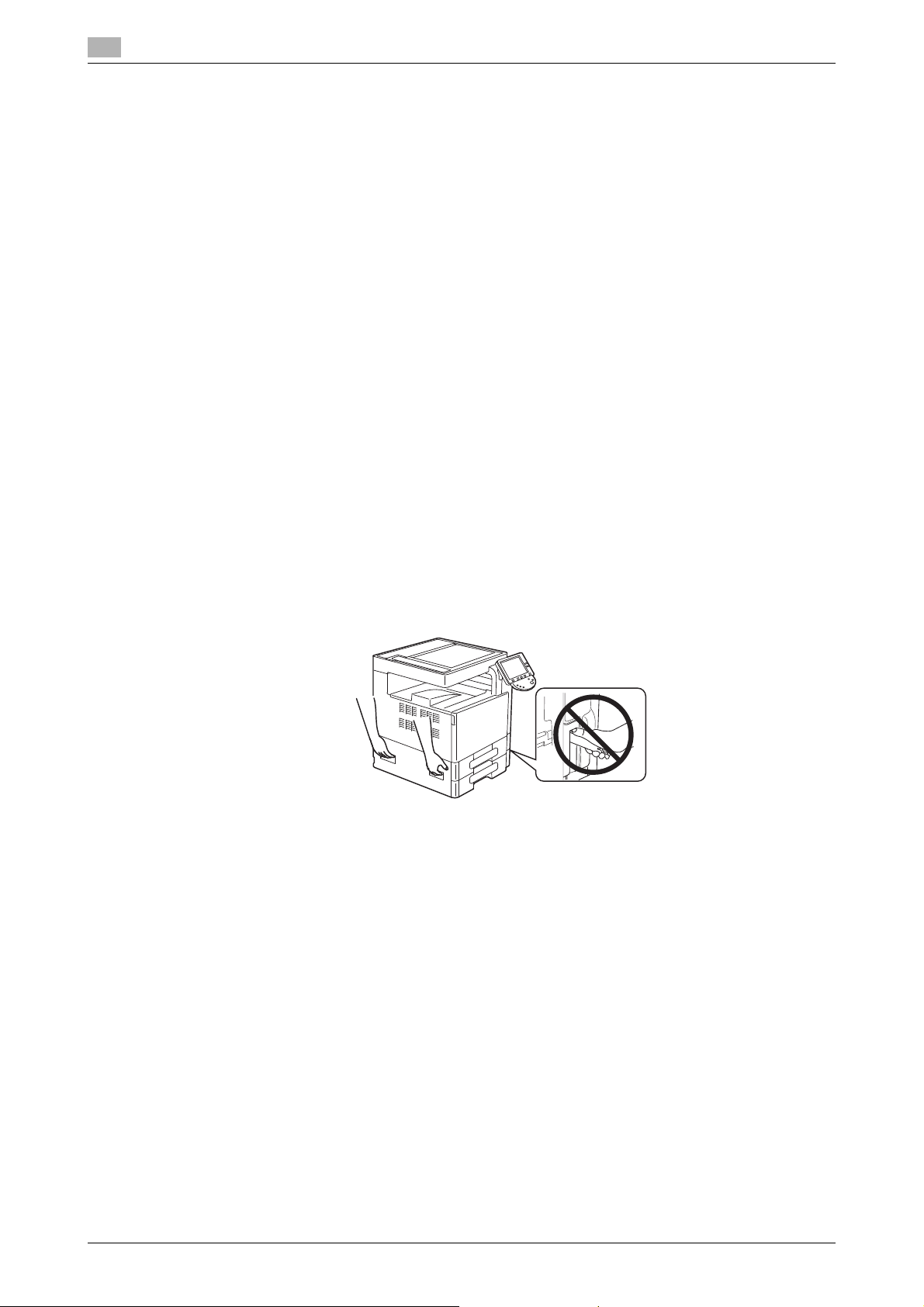
1
1.7 Operation precautions
To ensure the optimum performance of this machine, observe the precautions described below.
Power source
The power source requirements are as follows.
- Voltage fluctuation: Maximum ± 10% (at 110 V/120 to 127 V/220 to 240 V AC)
- Frequency fluctuation: Maximum ± 3 Hz (at 50 Hz/60 Hz)
– Use a power source with as little voltage or frequency fluctuations as possible.
Operating environment
The environmental requirements for correct operation of the machine are as follows.
- Temperature: 50°F (10°C) to 86°F (30°C) with fluctuations of no more than 50°F (10°C) within an hour
- Humidity: 15% to 85% with fluctuations of no more than 10% within an hour
Storage of copies
To store copies, follow the recommendation listed below.
- Copies that are to be kept for a long time should be kept where they are not exposed to light in order
to prevent them from fading.
- Adhesive that contains solvent (e.g., spray glue) may dissolve the toner on copies.
- Color copies have a thicker layer of toner than normal black-and-white copies. Therefore, when a color
copy is folded, the toner at the fold may peel off.
Operation precautions
1.7
Precaution on transportation
When holding the handle, exercise care not to get your fingers caught between this unit and the handle.
1-16 d-Color MF360/280/220
Page 25
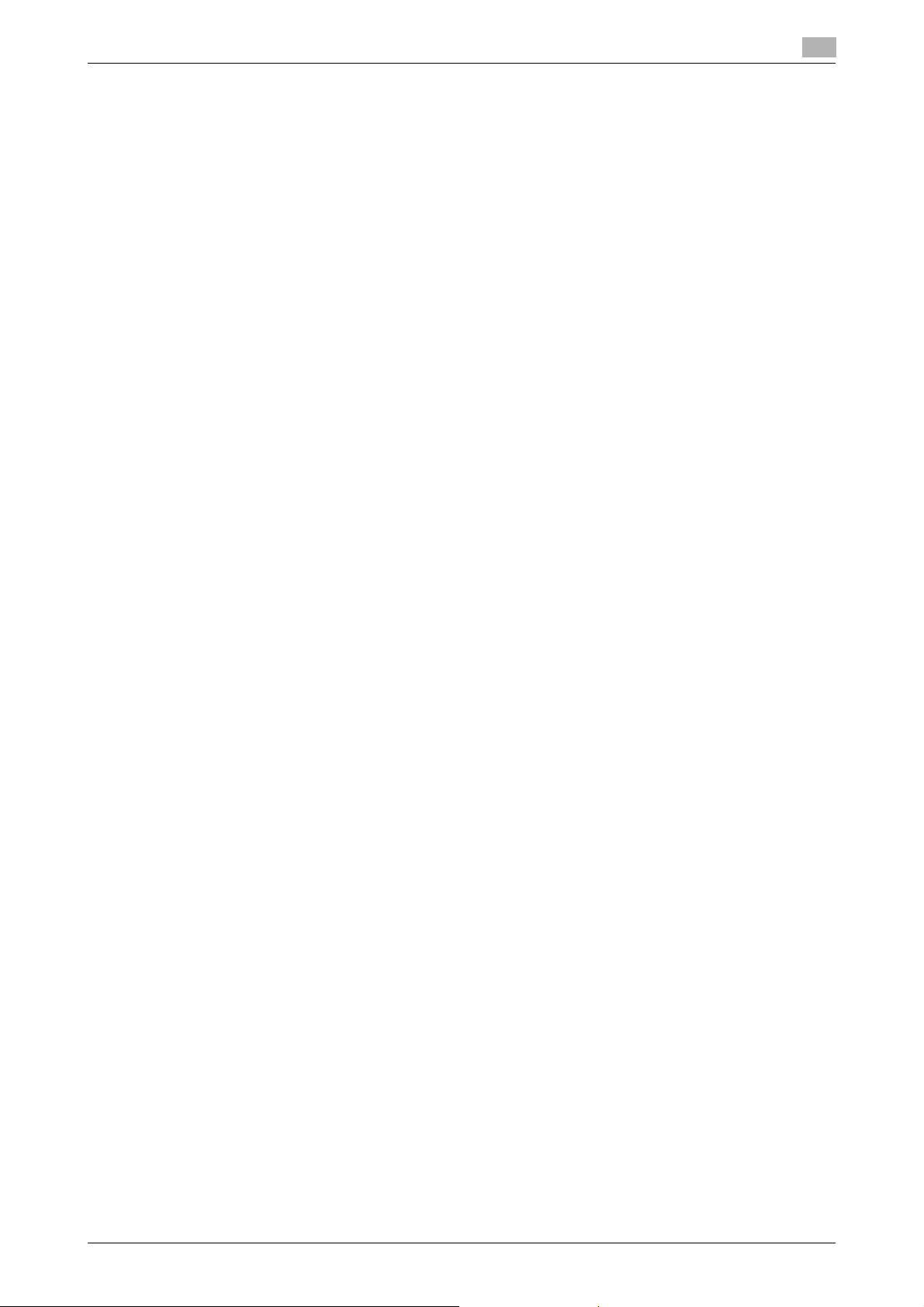
1.8 Legal restrictions on copying
1.8 Legal restrictions on copying
Certain types of originals must never be copied with the purpose or intent to pass copies of such originals
off as the originals.
The following is not a complete list, but is meant to be used as a guide to responsible copying.
<Financial Instruments>
- Personal checks
- Traveler’s checks
- Money orders
- Certificates of deposit
- Bonds or other certificates of indebtedness
- Stock certificates
<Legal Originals>
- Food stamps
- Postage stamps (canceled or uncanceled)
- Checks or drafts drawn by government agencies
- Internal revenue stamps (canceled or uncanceled)
- Passports
- Immigration papers
- Motor vehicle licenses and titles
- House and property titles and deeds
<General>
- Identification cards, badges, or insignias
- Copyrighted works without permission of the copyright owner
In addition, it is prohibited under any circumstances to copy domestic or foreign currencies, or works of art
without permission of the copyright owner.
When in doubt about the nature of an original, consult with legal counsel.
NOTICE
In order to prohibit the illegal reproduction of certain originals, such as paper currency, this machine is
equipped with a counterfeit prevention feature.
Due to the counterfeit prevention feature that this machine is equipped with, images may be distorted.
1
d-Color MF360/280/220 1-17
Page 26
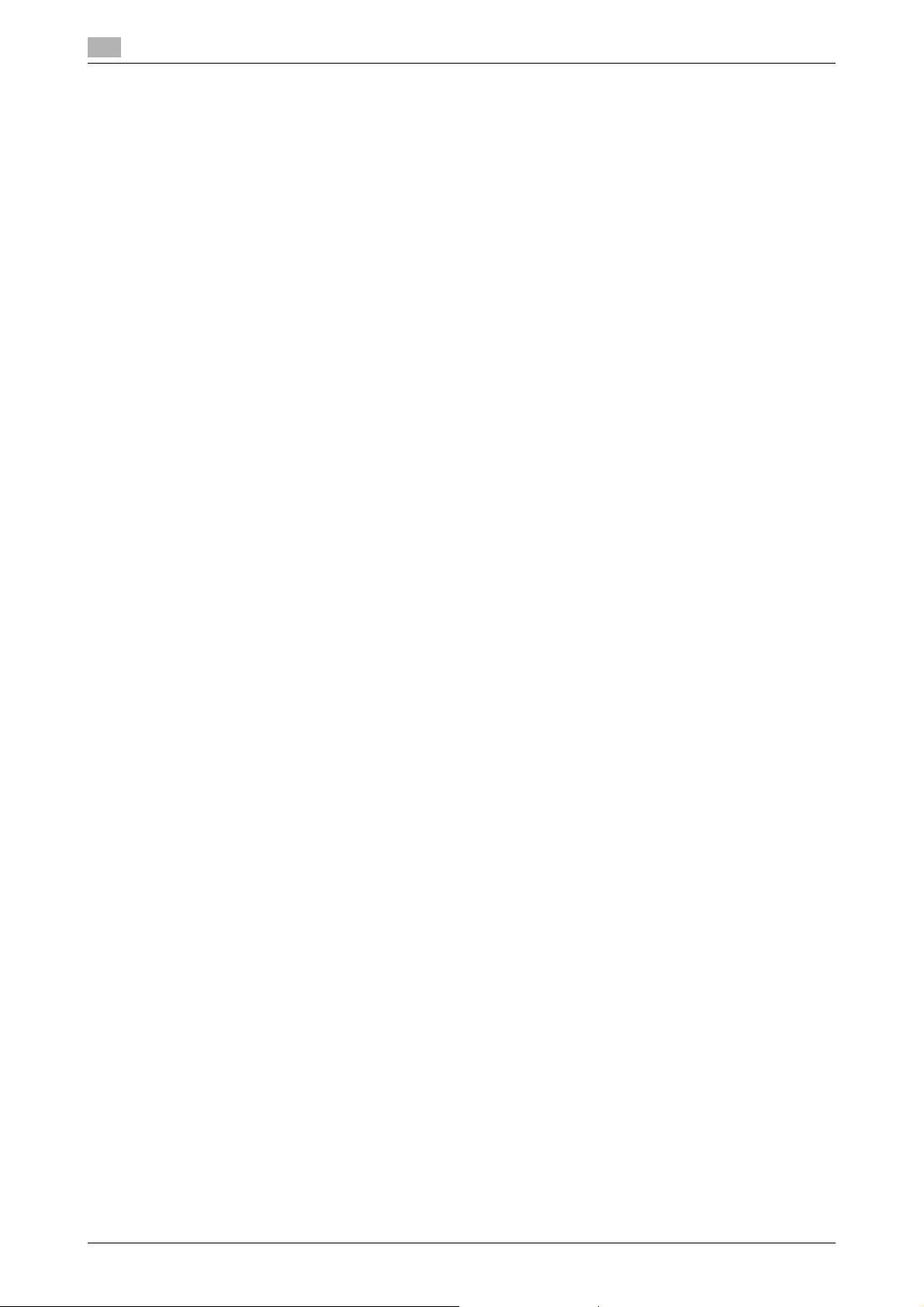
1
1.9 Introduction to the User’s Guides
The User’s Guides for this machine include a book and the User’s Guide DVD.
For detailed descriptions of functions or maintenance operations, refer to the User’s Guide on the User’s
Guide DVD.
Introduction to the book
[Quick Guide Copy/Print/Fax/Scan/Box Operations]
This User’s Guide describes operating procedures and the functions that are most frequently used in order
to enable you to begin using this machine immediately.
This manual also contains notes and precautions that should be followed to ensure safe usage of this
machine as well as details on trademarks and copyrights.
Please be sure to read this manual before using this machine.
Introduction to the User’s Guide DVD
[User’s Guide Copy Operations]
This User’s Guide describes details on copy mode operations and the settings of this machine.
- Specifications of originals and copy paper
- Copy function
- Maintaining this machine
- Troubleshooting
[User’s Guide Enlarge Display Operations]
This User’s Guide describes details on operating procedures of enlarge display mode.
- Copy function
- Scanning function
- G3 fax function
- Network fax function
[User’s Guide Print Operations]
This User’s Guide describes details on printer functions.
- Printer function
- Configuring the printer driver
[User’s Guide Box Operations]
This User’s Guide describes details on the boxed functions using the hard disk.
- Saving data in User Boxes
- Retrieving data from User Boxes
- Printing and transferring data from User Boxes
[User’s Guide Network Scan/Fax/Network Fax Operations]
This User’s Guide describes details on transmitting scanned data.
- Scan to E-Mail, FTP TX, SMB TX, Save in User Box, WebDAV and Web Service
- G3 fax
- IP Address Fax, Internet Fax
[User’s Guide Fax Driver Operations]
This User’s Guide describes details on the fax driver function that transmits faxes directly from a computer.
- PC-FAX
[User’s Guide Network Administrator]
This User’s Guide describes details on setting methods for each function using the network connection.
- Network settings
- Settings using Web Connection
Introduction to the User’s Guides
1.9
1-18 d-Color MF360/280/220
Page 27
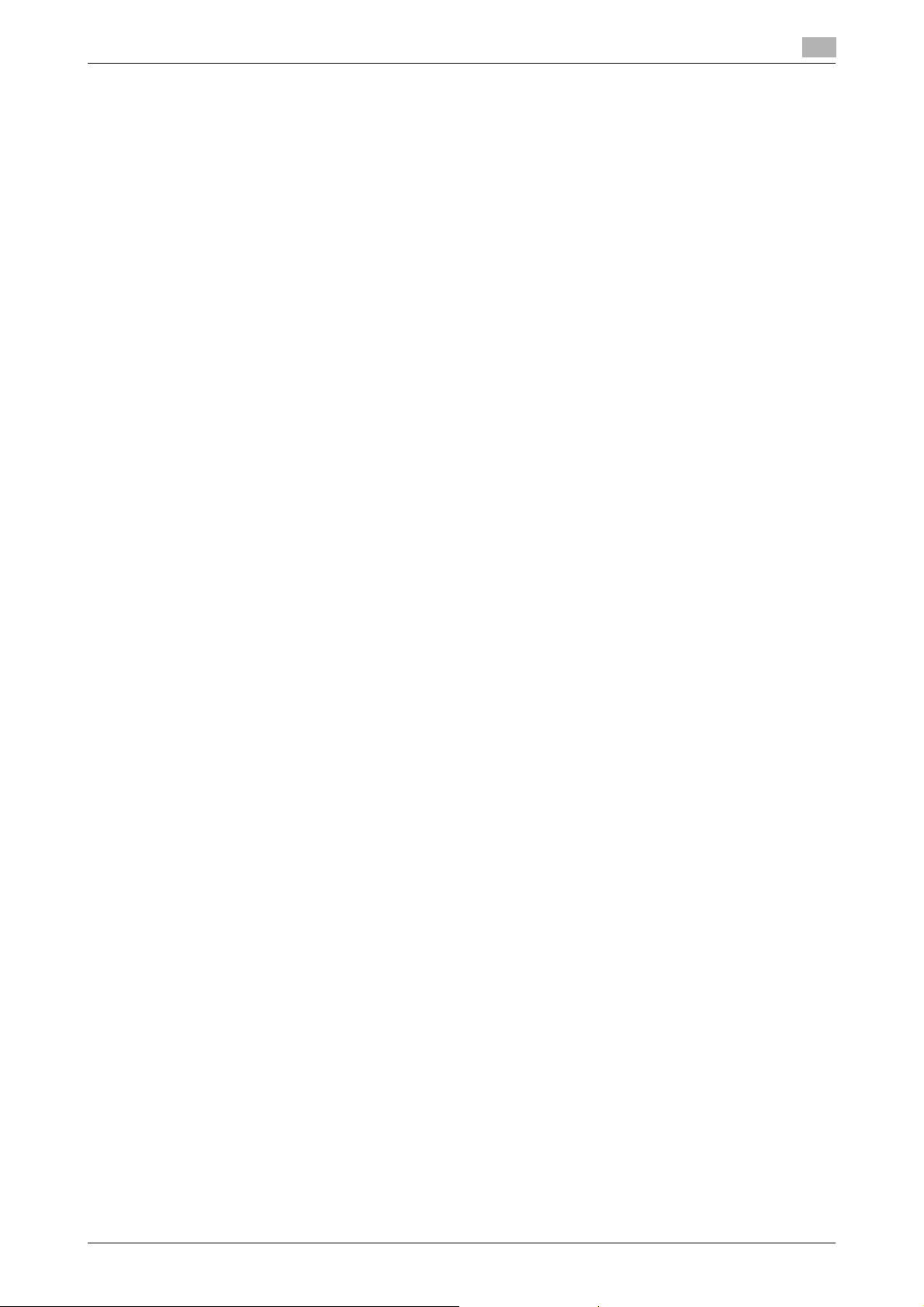
1.9 Introduction to the User’s Guides
[User’s Guide Advanced Function Operations]
This User's Guide describes details on functions that become available by registering the optional license kit
and by connecting to an application.
- Web browser function
- Image Panel
- PDF Processing Function
- Searchable PDF
- My panel and My address function
1
d-Color MF360/280/220 1-19
Page 28
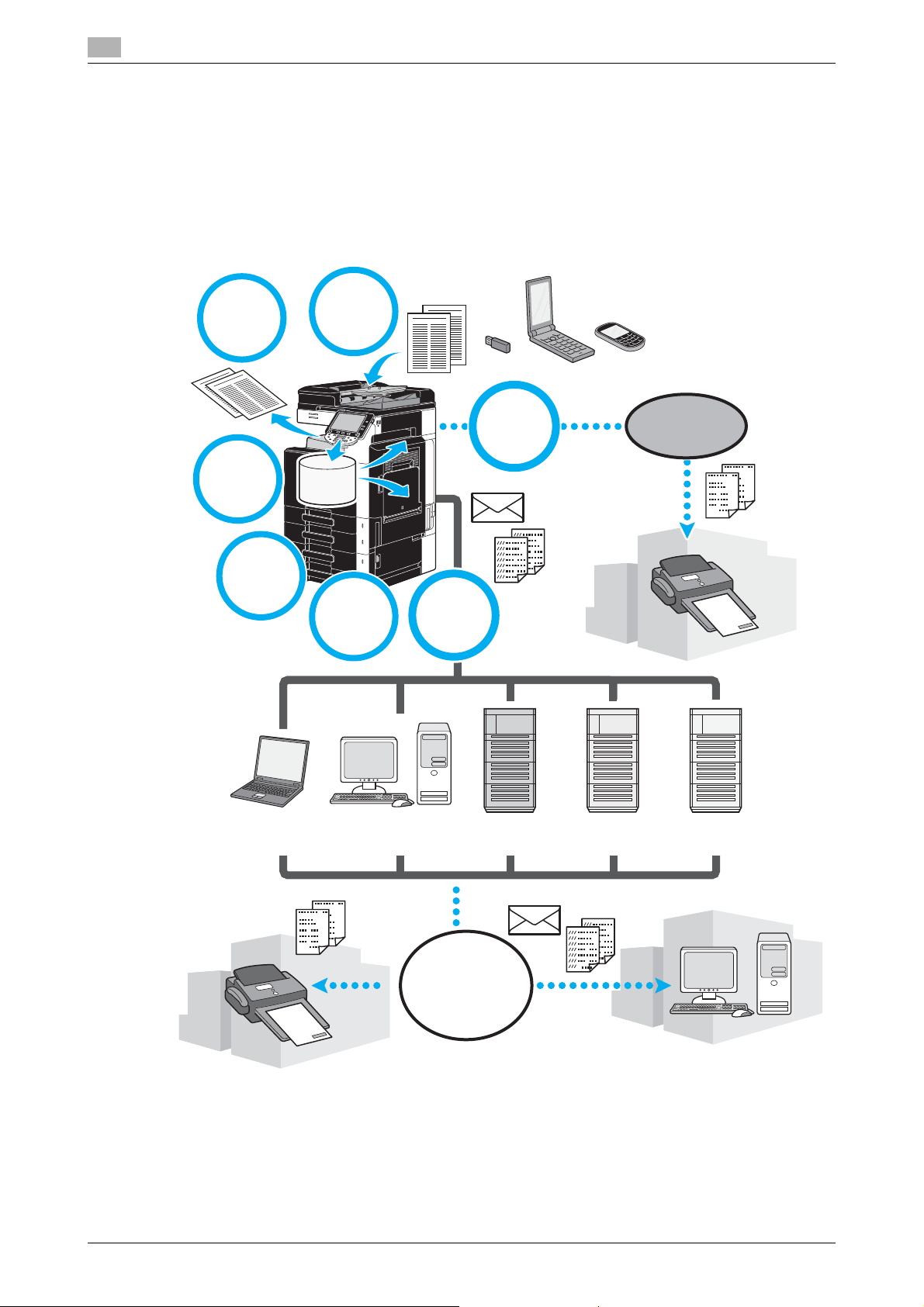
1
Copy
Scan
Fax
Telephone
line
Network
Box
Printer
Box
Advanced
functions
Internet
Network
computer
Network
computer
FTP server E-mail server WebDAV server
1.10 Available features
d-Color MF360/280/220 is a digital color multifunctional peripheral that eases the workflow and satisfies any
application or office environment.
In addition to the copy, fax, scanning and printing functions essential to any business, this machine provides
network and box functions to support efficient document management.
These functions are also available when the optional image controller IC-412 is installed in d-Color
MF360/280.
Available features
1.10
1-20 d-Color MF360/280/220
Page 29
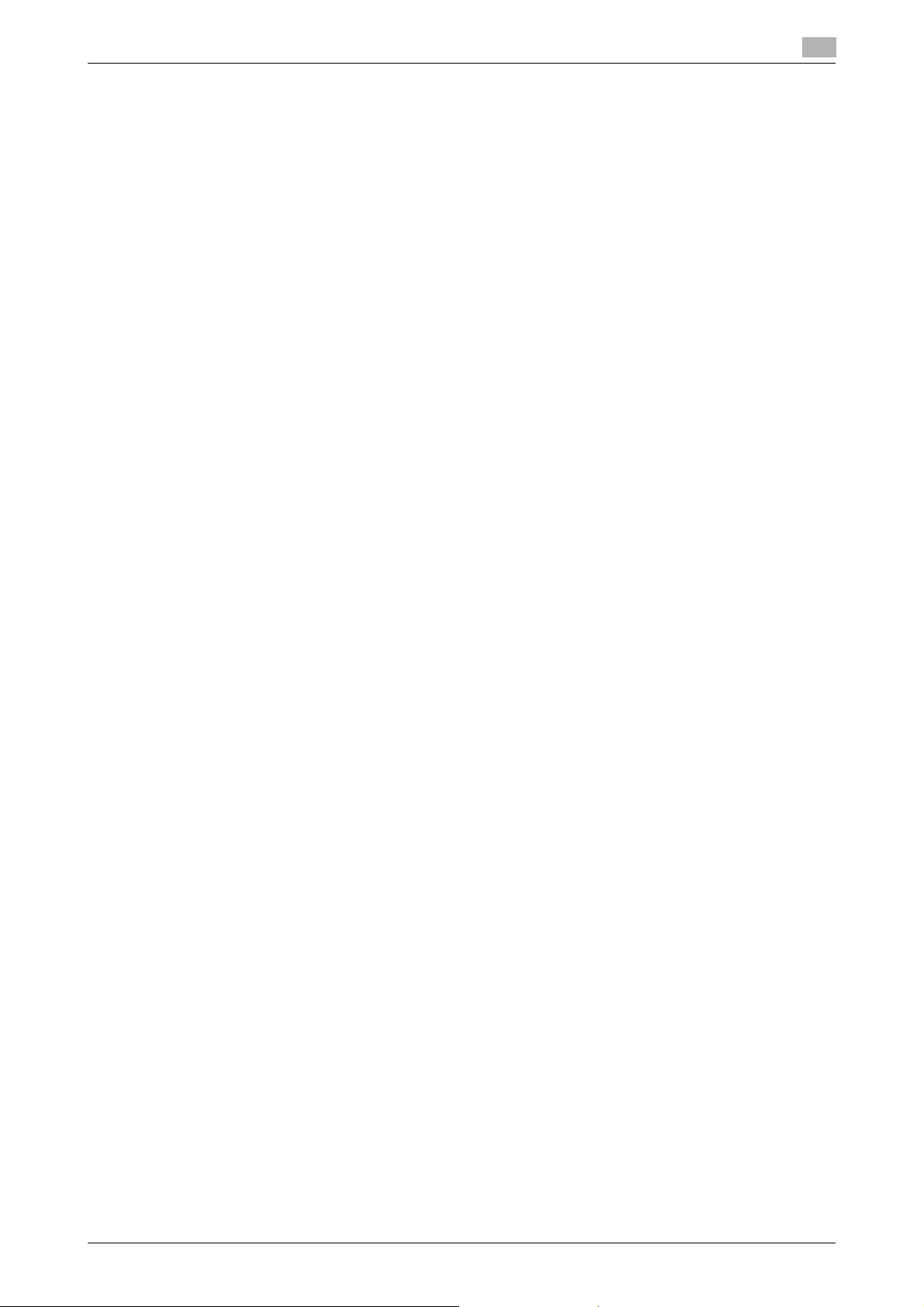
1.10 Available features
Copy operations
High-quality copies can be printed at a high speed. Vivid copies in color, black and white or any other single
color can be produced to meet any need. The many Application functions greatly assist in reducing office
costs and increasing efficiency.
Print operations
When printing from the computer, various settings can be specified, for example, the paper size, image
quality, color tone and layout. Using a secure printing function, printing of important documents can be
protected with a password.The printer driver can easily be installed from the enclosed CD-ROM.
Box operations
Documents scanned with this machine, received fax documents or data from the computer can be stored.
This stored data can retrieved when needed or it can be transmitted or printed. Personal user boxes can be
set up to be used by specific individuals, and the public user box is available for any number of users.
Fax operations
Not only documents scanned with this machine, but also documents saved in user boxes and computer data
can be faxed. A single fax can be sent to multiple destinations at one time, and a received fax can be
forwarded.
In order to use the fax functions, an optional fax kit FK-502 must be installed.
1
Network operations
Printing via a network connection is possible. Data scanned with this machine and data in user boxes can
easily be transmitted through the network.By using the control panel to specify a destination, the data can
be transmitted to an FTP server or other network computer, it can be sent as an e-mail attachment, or a fax
can be sent using the Internet.
Scan operations
Paper documents can quickly be converted to digital data. This converted data can conveniently be
transmitted through the network. In addition, this machine can be used as a scanner with a variety of TWAINcompatible applications.
Advanced functions
This machine provides advanced functions that enable the user to access contents on the Internet through
the control panel (Web browser), use the intuitive and easy-to-understand user interface (Image Panel), or to
create a text searchable PDF file (searchable PDF).
To use these functions, an optional upgrade kit UK-203 and one of either i-Option LK-101 v2, LK-102, or
LK-105 are required.
Linking to applications enables you to use My Panel or My Address. If necessary, you can customize the
control panel or address book for each user. Using this function, each user can use the control panel or
address book customized in the same way in any MFP, which is linked to applications.
To use these functions, an optional upgrade kit UK-203 and applications are required.
d-Color MF360/280/220 1-21
Page 30
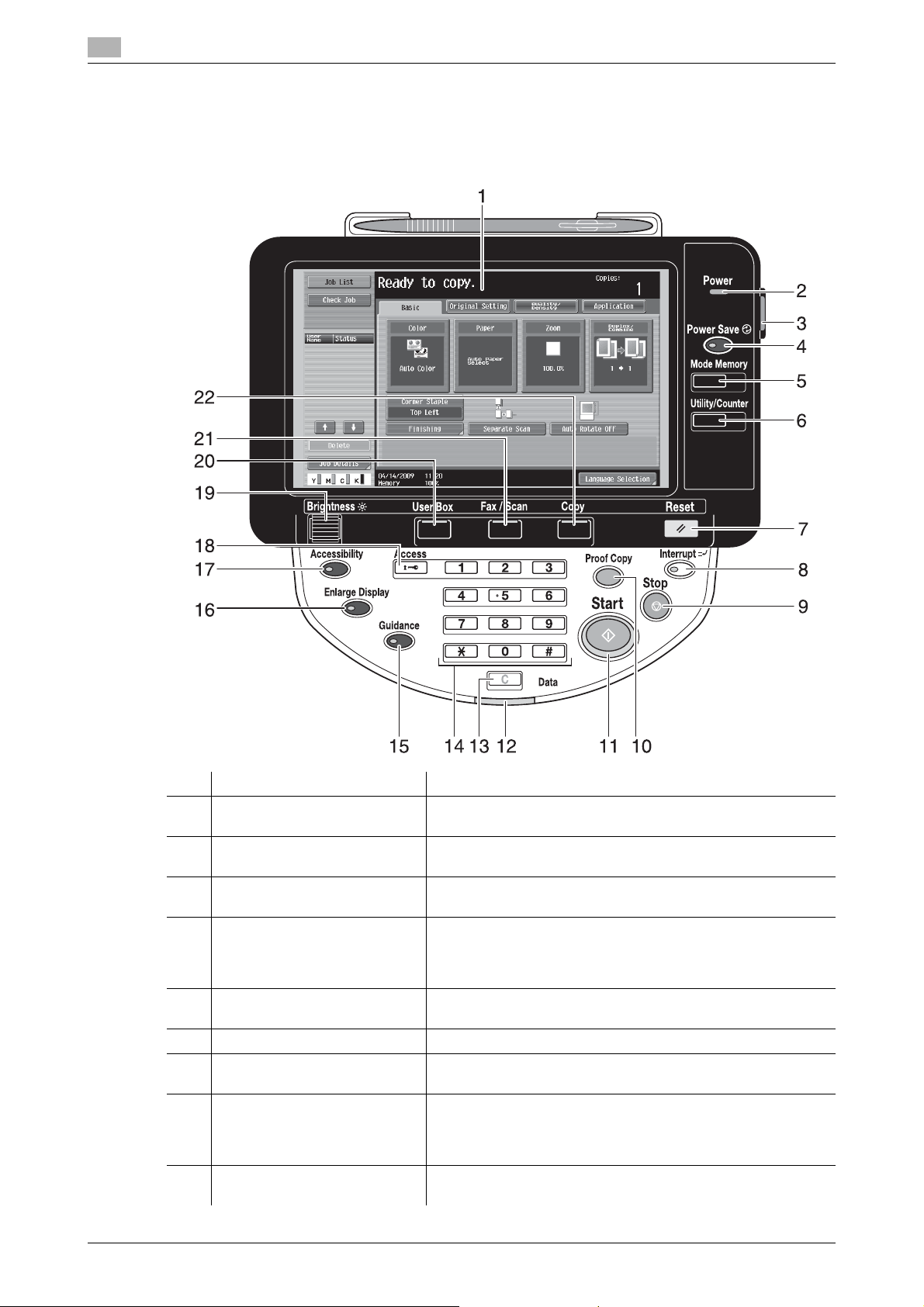
1
1.11 Control panel
The control panel consists of the touch panel, which can be used to specify settings for the various functions,
and various keys, such as the [Start] key and the [Stop] key. The operations that can be performed with these
keys are described below.
In this manual, [ ] indicates keys on the control panel and buttons in the touch panel.
Control panel
1.11
No. Part Name Description
1 Touch panel Displays various screens and messages.
2 Power indicator Lights up in blue when the machine is turned on with the main
3 Sub power switch Press to turn on/off machine operations. When turned off, the
4 [Power Save] key Press to enter Power Save mode. While the machine is in Pow-
5 [Memory Mode] key Press to register (store) the desired copy/fax/scan settings as a
6 [Utility/Counter] key Press to display the Utility/Counter screen.
7 [Reset] key Press to clear all settings (except programmed settings) en-
8 [Interrupt] key Press to enter Interrupt mode. While the machine is in Interrupt
9 [Stop] key Pressing this key while copying, scanning or printing temporar-
Specify the various settings by directly touching the panel.
power switch.
machine enters a state where it conserves energy.
er Save mode, the indicator on the [Power Save] key lights up
in green and the touch panel goes off. To cancel Power Save
mode, press the [Power Save] key again.
program or to recall a registered program.
tered in the control panel and touch panel.
mode, the indicator on the key lights up in green and the message "Now in Interrupt mode." appears on the touch panel. To
cancel Interrupt mode, press the [Interrupt] key again.
ily stops the operation.
1-22 d-Color MF360/280/220
Page 31

1.11 Control panel
No. Part Name Description
10 [Proof Copy] key Press this key to print a single proof copy to be checked before
11 [Start] key Press to start the copy, scan or fax operation.
12 Data indicator Flashes in blue while a print job is being received. Lights up in
13 [C] (clear) key Press to clear a value (such as the number of copies, a zoom
14 Keypad Use to type in the number of copies, zoom ratio, fax number
15 [Guidance] key Press to display the Guidance screen, which can be used to
16 [Enlarge Display] key Press to enter Enlarge Display mode. If authentication is per-
17 [Accessibility] key Press to display the screen for specifying settings for user ac-
18 [Access] key If user authentication or account track settings have been ap-
19 [Brightness] dial Use to adjust the brightness of the touch panel.
20 [User Box] key Press to enter User Box mode. While the machine is in User
21 [Fax/Scan] key Press to enter Fax/Scan mode. While the machine is in
22 [Copy] key Press to enter Copy mode. (As a default, the machine is in Copy
1
printing a large number of copies. You can also display a finishing image using the current settings in the touch panel.
blue when a print job is queued to be printed or while it is being
printed. Lights up in blue when there is saved fax data or unprinted fax data.
ratio, or a size) entered using the keypad.
and various other settings.
display descriptions of the various functions and details of operations on the screen.
formed with Authentication Manager, it does not enter Enlarge
Display mode.
cessibility functions.
plied, press the [Access] key after entering the user name and
password (for user authentication) or the account name and
password (for account track) in order to use this machine.
Box mode, the indicator on the [User Box] key lights up in
green.
Fax/Scan mode, the indicator on the [Fax/Scan] key lights up in
green.
mode.) While the machine is in Copy mode, the indicator on the
key lights up in green.
d Reference
For details, refer to chapter 4 of the [User’s Guide Copy Operations].
d-Color MF360/280/220 1-23
Page 32

1
1.12 Guidance function
This machine has a guidance function that, utilizing an animation, displays the functional description on the
screen or enables you to check an operating procedure.
Guidance screen
You can display the functional description and operating procedure in the touch panel. If necessary, you can
check something you do not understand on the screen while performing a procedure.
% Display the Guidance screen.
Guidance function
1.12
% If the [Guidance] key is pressed, the guidance appears based on the displayed screen.
1-24 d-Color MF360/280/220
Page 33

1.12 Guidance function
The Help Menu screen consists of the following menus. From the menu screen, you can find the target screen
based on the purpose or functional level. You can also check the level of the screen displayed on the left
panel of the Help Menu screen.
Item Description
[Function] Pressing [Function] displays the Guidance menu classified according to
[Search by Operation] Pressing [Search by Operation] displays examples of operations available
[Function Map] Pressing [Function Map] displays the list of functions and setting items in
[Other Functions] Pressing [Other Functions] displays the Guidance menu for available
[Name and Function of
Parts]
[Service/Admin. Information] Pressing [Service/Admin. Information] displays the administrator’s name,
[Consumables Replace/
Processing Procedure]
1
the function names that are to appear on the screen. It is useful for checking function overview.
on this machine and their descriptions, classified by function. In addition,
Pressing [Go to function] displays the setting screen for the currently displayed function.
a hierarchical structure. This is useful for viewing the description of the
function or setting item you wish to check.
functions and settings that allow this machine to be used more conveniently. In addition, Pressing [Go to function] displays the setting screen for
the currently displayed function.
Pressing [Name and Function of Parts] displays the hardware keys (operation buttons) and optional keys installed to check the role of each key.
extension number and E-mail address.
Pressing [Consumables Replace/Processing Procedure] utilizes an animation to display the procedure for replacing consumables or to empty
the punch scrap box with an animation. If [Start Guidance] is pressed, the
animation guidance will start.
d-Color MF360/280/220 1-25
Page 34

1
Guidance function
On the Guidance screen, press the button or button number displayed on the screen using the keypad, and
select the desired item.
Example: [Function] ö [Copy] ö [Color]
1.12
1-26 d-Color MF360/280/220
Page 35

1.12 Guidance function
1
d-Color MF360/280/220 1-27
Page 36

1
Guidance function
Example of the Guidance screen
Example: [Function] ö [Copy] ö [Color]
Example: [Search by Operation] ö [Copying] ö [Selecting the Color] ö [Copy Same Color as Original]
1.12
Reference
- If you are viewing the Guidance screen of a different function from the one that is currently selected,
[Go to function] cannot be selected.
For example, if you are in the Fax/Scan mode, [Go to function] on the Guidance screen for the Copy
mode, which is a different function from the Fax/Scan mode, cannot be selected.
- If [Search by Operation] -> [Copying] -> [Copying Special Documents] is selected, instructions and
animation are displayed to enable the user to view the procedure for placing an original. However, [Start
Guidance] is not displayed in the animation for placing an original.
Example: [Function Map] ö [Copy]
1-28 d-Color MF360/280/220
Page 37

1.12 Guidance function
Reference
- In the Function Map screen, available functions and setting items are displayed in a hierarchical
structure. Select a desired item to view in the Guidance screen.
Example: [Consumables Replace/Processing Procedure] ö [Replace Toner Cartridge]
Reference
- For details on the animation guidance, refer to page 1-29 of this manual.
- For details on how to replace consumables or operating procedures, refer to page 1-52 in this manual.
- Press [Close] on the Guidance screen to move up one level in the menu structure. Press [Exit] to exit
the guidance mode and return to the screen that was displayed before the [Guidance] key was pressed.
Press [To Menu] to display the Help Menu screen.
1
d Reference
For details on the Guidance screen, refer to chapter 4 of the [User's Guide Copy Operations].
Animation Guidance
Animation Guidance is a function that allows you to utilize an animation to check the procedure to clear a
paper jam or staple jam or to replace consumables such as a toner cartridge. You can clear a jam or replace
consumables while checking the procedure in the touch panel.
Example of paper jam or staple jam processing (Paper jam in tray 1)
1 Press [Start Guidance] to check the operating procedure.
d-Color MF360/280/220 1-29
Page 38

1
Brings you to the following step.
Brings you back to the previous step.
You can check the procedure again.
Guidance function
1.12
1-30 d-Color MF360/280/220
Page 39

1.12 Guidance function
When a paper jam is correctly cleared, the warning release screen appears.
d Reference
For details on how to clear paper jams or staple jams, refer to page 1-41 of this manual.
Example of consumable replacement (Replacement of toner cartridge)
1 Press [Start Guidance] to check the replacement procedure.
% Press the [Guidance] key to display the Help Menu screen.
1
d-Color MF360/280/220 1-31
Page 40

1
Brings you to the following step.
Brings you back to the previous step.
Guidance function
1.12
1-32 d-Color MF360/280/220
Page 41

1.12 Guidance function
You can check the procedure again.
Reference
- If [Search by Operation] ö [Replace consumables.] is selected on the Help Menu screen, you can also
check the procedure to clear a paper jam or staple jam, or replace consumables.
- For details on how to replace consumables, refer to page 1-52 of this manual.
- For details on the Guidance screen, refer to page 1-24 of this manual.
1
d-Color MF360/280/220 1-33
Page 42

1
Main power switch
Sub power switch
1.13 Turning the machine on/off
This machine has two power controls: the main power switch and the sub power switch.
Turning the machine on/off
1.13
Main power switch
This switch turns on/off all functions of the machine. Normally, the main power switch is turned on.
Sub power switch
Press to turn on/off machine operations. When turned off, the machine enters a state where it conserves
energy.
Turning on the machine
Turning off the machine
NOTICE
When turning the machine off, then on again, wait at least 10 seconds to turn the machine on after turning it
off. The machine may not operate correctly if it is turned on a short time after being turned off.
Do not turn off the machine while it is printing, otherwise a paper jam may occur.
Do not turn off the machine while it is operating, otherwise data being scanned or transmitted or queued jobs
may be deleted.
d Reference
For details, refer to chapter 3 of the [User’s Guide Copy Operations].
1-34 d-Color MF360/280/220
Page 43

1.14 Loading paper
1.14 Loading paper
Follow the procedure described below to load paper into the various paper trays.
Loading paper into tray 1/tray 2/tray 3/tray 4
Follow the procedure described below to load paper into tray 1/tray 2/tray 3/tray 4.
1
1 Slide the lateral guides to fit the size of paper to be loaded.
d-Color MF360/280/220 1-35
Page 44

1
Loading paper
2 Load the paper into the tray.
% Load paper so that the surface to be printed on faces upward.
% Do not load so many pages that the top of the stack is higher than the , mark.
% Up to 500 sheets of plain paper can be loaded. For details on the number of sheets of thick paper
that can be loaded, refer to chapter 12 of the [User’s Guide Copy Operations].
d Reference
For details, refer to chapter 8 of the [User’s Guide Copy Operations].
1.14
1-36 d-Color MF360/280/220
Page 45

1.14 Loading paper
Loading paper into the LCT
Follow the procedure described below to load paper into the LCT.
1
% Load the paper into the tray.
% Press tray release button to pull out the LCT.
% Load the paper so that the surface to be printed on faces upward.
% Do not load so many pages that the top of the stack is higher than the , mark.
d-Color MF360/280/220 1-37
Page 46

1
Loading paper
% Up to 2,500 sheets of plain paper can be loaded. For details on the number of sheets of thick paper
that can be loaded, refer to chapter 6, "Copy paper/originals", of the [User’s Guide Copy
Operations].
d Reference
For details, refer to chapter 8 of the [User’s Guide Copy Operations].
1.14
1-38 d-Color MF360/280/220
Page 47

1.14 Loading paper
Loading paper into the bypass tray
Paper can be fed manually through the bypass tray when you wish to print onto paper of a size that is not
loaded into a paper tray, or when you wish to print onto envelopes, OHP transparencies or other special
paper.
Follow the procedure described below to load paper into the bypass tray.
1 Open the bypass tray.
1
% When loading large-sized paper, pull out the tray extension.
% Use mount kit MK-713 for loading banner paper.
2 Load the paper into the tray.
% Load paper so that the side to be printed on faces downward.
% Do not load so many pages that the top of the stack is higher than the , mark.
% Up to 150 sheets plain paper can be loaded.
% Slide the lateral guides to fit the size of paper to be loaded.
d-Color MF360/280/220 1-39
Page 48

1
Loading paper
3 From the touch panel, select the paper type.
% Press [ ] and [ ] until the desired paper type appears.
% If label sheets are loaded, select "Thick 1".
% If non-standard-size paper is loaded, specify the Paper Size setting.
% For details on specifying the paper size and paper type settings, refer to chapter 5 of the [User’s
Guide Copy Operations].
% Printing on OHP transparencies is possible only in black.
Reference
- Paper of the following types and amounts can be loaded into the bypass tray.
Plain paper (15-15/16 lb to 23-15/16 lb (60 g/m
Thick paper 1 (24-3/16 lb to 39-7/8 lb (91 g/m
Thick paper 2 (40-3/16 lb to 55-5/8 lb (151 g/m
Thick paper 3 (55-7/8 lb to 68-1/8 lb (210 g/m
Thick paper 4 (68-3/8 lb to 72-1/16 lb (257 g/m
OHP transparencies: Up to 20 sheets
Envelopes: Up to 10
Label sheets: Up to 20 sheets
Banner paper (127 g/m
You can load user paper with the settings of this machine. For details, contact your service
representative.
1
Banner paper can be specified when using the print function.
*
Width: 8-1/4 inches to 11-11/16 inches (210 mm to 297 mm);
Length: 18 inches to 47-1/4 inches (457.3 mm to 1,200 mm)
- Paper of the following sizes can be specified for the bypass tray.
Standard-sized paper: 12-1/4 e 18 w, 12 e 18 w to 5-1/2 e 8-1/2 w/v, A3 w to B6 w, A6 w, 8 e 13 w
16K w/v, 8K w
Non-standard-sized paper: Width: 3-9/16 inches to 12-1/4 inches (90 mm to 311.1 mm); Length:
5-1/2 inches to 47-1/4 inches (139.7 mm to 1,200 mm)
*1
There are six Foolscap sizes: 8-1/2 e 13-1/2 w,8-1/2 e 13 w, 8-1/4 e 13 w, 8-1/8 e 13-1/4 w,
220 e 330 mm w and 8 e 13 w. Any one of these sizes can be selected. For details, contact your service
representative.
2
to 210 g/m2 (33-13/16 lb to 55-7/8 lb))*1: Up to 10 sheet
2
to 90 g/m2)): Up to 150 sheets
2
to 150 g/m2)): Up to 20 sheets
2
to 209 g/m2)): Up to 20 sheets
2
to 256 g/m2)): Up to 20 sheets
2
to 271 g/m2)): Up to 20 sheets
1.14
*1
,
d Reference
For details, refer to chapter 8 of the [User’s Guide Copy Operations].
1-40 d-Color MF360/280/220
Page 49

1.15 Clearing paper jams and staple jams
1
2
32
32
21
22
35
35
35
34
23
32
3435
36
37
38
33
31
13
12
11
14
6
5
9
1
2
3
4
24
25
1.15 Clearing paper jams and staple jams
If a paper jam or staple jam occurs, a screen like the one shown below appears with the location of the jam
indicated. To clear the jam, check the location indicated in the screen, and then perform the necessary
operation in accordance with the guidance.
A flashing "round number" indicates the location of the paper jam/staple jam.
Press [Start Guidance] to remove paper in accordance with the guidance.
If you failed to clear paper jams, message "Paper remaining in device. Remove paper according to
instructions." appears. Retry to remove paper in accordance with the guidance.
1
No. Item Description
1 [Start Guidance] Pressing this button will utilize an animation to start displaying
the procedure to clear a paper jam or staple jam.
2 Paper jam or staple jam
This displays a list of paper jam or staple jam location numbers.
location numbers
Paper jam/staple jam locations
Reference
- For details on how to clear paper jams in the main unit, refer to page 1-42 to page 1-44 of this manual.
- For details on how to clear paper jams in the finisher FS-527, refer to page 1-45 of this manual.
d-Color MF360/280/220 1-41
- For details on how to clear paper jams in the finisher FS-529, refer to page 1-47 of this manual.
- For details on how to clear paper jams in the job separator JS-505, refer to page 1-48 of this manual.
- For details on how to clear a staple jam in the finisher FS-527, refer to page 1-49 of this manual.
- For details on how to clear a staple jam in the saddle stitcher SD-509, refer to page 1-50 of this manual.
- For details on how to clear a staple jam in the finisher FS-529, refer to page 1-51 of this manual.
Page 50

1
21
23
24
25
22
Clearing paper jams and staple jams
Clearing paper jams (ADF)
The following procedure describes how to clear paper jams that have occurred in the ADF.
1.15
This illustration shows an example where the optional Reverse Automatic Document Feeder DF-617.
NOTICE
Do not lift the original tray with the original output tray.
1-42 d-Color MF360/280/220
Page 51

1.15 Clearing paper jams and staple jams
14
13
11
6
9
13
11
14
6
9
Clearing paper jams (right-side door)
The following procedure describes how to clear paper jams that have occurred in the right-side door.
1
7 CAUTION
The area around the fusing unit is extremely hot.
- Touching anything other than the indicated levers and dials may result in burns. If you get burnt,
immediately cool the skin under cold water, and then seek professional medical attention.
7 CAUTION
Precautions for toner spills.
- Be careful not to spill toner inside the machine or get toner on your clothes or hands.
- If your hands become soiled with toner, immediately wash them with soap and water.
- If toner gets in your eyes, immediately flush them with water, and then seek professional medical
attention.
d-Color MF360/280/220 1-43
Page 52

1
5
4
3
2
1
LCT
Clearing paper jams and staple jams
Clearing paper jams (paper tray)
The following procedure describes how to clear paper jams that have occurred in the paper tray.
1.15
This illustration shows an example where the optional paper feed cabinet PC-207 is installed.
NOTICE
To close the upper right-side door, press the center of the upper right-side door to securely close the door.
Be careful not to touch the surface of the film or paper take-up roller with your hand.
1-44 d-Color MF360/280/220
Page 53

1.15 Clearing paper jams and staple jams
3132
33
3435
Clearing paper jams (Finisher FS-527)
The following procedure describes how to clear paper jams that have occurred in finisher FS-527.
The location of the paper jam in the finisher differs depending on the selected Finishing settings.
1
This illustration shows an example where the saddle stitcher SD-509 and punch kit PK-517 are installed in
the optional finisher FS-527.
d-Color MF360/280/220 1-45
Page 54

1
36
37
38
Saddle Stitcher
Clearing paper jams and staple jams
The location of the paper jam in the finisher differs depending on the selected Finishing settings.
1.15
This illustration shows an example where the saddle stitcher SD-509 and punch kit PK-517 are installed in
the optional finisher FS-527.
NOTICE
When moving the saddle stitcher, do not grab any part other than the handle, otherwise your hand or fingers
may be pinched.
1-46 d-Color MF360/280/220
Page 55

1.15 Clearing paper jams and staple jams
35 32
Clearing paper jams (Finisher FS-529)
The following procedure describes how to clear paper jams that have occurred in finisher FS-529.
The location of the paper jam in the finisher differs depending on the selected Finishing settings.
1
This illustration shows an example where the optional finisher FS-529 is installed.
d-Color MF360/280/220 1-47
Page 56

1
32
Clearing paper jams and staple jams
Clearing paper jams (Job Separator JS-505)
The following procedure describes how to clear paper jams that have occurred in job separator JS-505.
1.15
This illustration shows an example where the optional job separator JS-505 is installed.
1-48 d-Color MF360/280/220
Page 57

1.15 Clearing paper jams and staple jams
35
Clearing staple jams (Finisher FS-527)
The following procedure describes how to clear staple jams that have occurred in finisher FS-527.
1
This illustration shows an example where the saddle stitcher SD-509 and punch kit PK-517 are installed in
the optional finisher FS-527.
NOTICE
Be careful when clearing jammed staples, otherwise you may be injured.
d-Color MF360/280/220 1-49
Page 58

1
34
Saddle
stitcher
Clearing paper jams and staple jams
1.15
Clearing staple jams (Saddle Stitcher SD-509)
The following procedure describes how to clear staple jams that have occurred in saddle stitcher SD-509.
This illustration shows an example where the saddle stitcher SD-509 and punch kit PK-517 are installed in
the optional finisher FS-527.
NOTICE
When moving the saddle stitcher, do not grab any part other than the handle, otherwise your hand or fingers
may be pinched.
1-50 d-Color MF360/280/220
Page 59

1.15 Clearing paper jams and staple jams
35
Clearing staple jams (Finisher FS-529)
The following procedure describes how to clear staple jams that have occurred in finisher FS-529.
1
This illustration shows an example where the optional finisher FS-529 is installed.
NOTICE
Be careful when clearing jammed staples, otherwise you may be injured.
d-Color MF360/280/220 1-51
Page 60

1
Punch scrap box Toner cartridges
Staple cartridge Waste toner box
Imaging units
1.16 Replacing consumables
When it is time to replace consumables or take any other actions, for example, when the toner cartridge is
empty or the waste toner box is full, a message prompting the user to replace consumables or take an
appropriate action is displayed on the touch panel.
If such a message appears, follow the appropriate procedure to replace consumables, or take the required
action.
Replacing consumables
1.16
When the toner is about to run out, the following message appears (If it is replaceable by the user.).
d Reference
For details on the replacement procedure, refer to page 1-55 of this manual.
1-52 d-Color MF360/280/220
Page 61

1.16 Replacing consumables
When it is time to replace a drum unit, the following message appears (If it is replaceable by the user).
d Reference
For details on the replacement procedure, refer to page 1-57 of this manual.
When the waste toner box is full, the following message appears (If it is replaceable by the user).
1
d Reference
For details on the replacement procedure, refer to page 1-56 of this manual.
When there are no more staples in the finisher, the following message appears.
d Reference
For details on the replacement procedure for finisher FS-527, refer to page 1-58 of this manual.
For details on the replacement procedure for saddle stitcher SD-509, refer to page 1-59 of this manual.
For details on the replacement procedure for finisher FS-529, refer to page 1-60 of this manual.
d-Color MF360/280/220 1-53
Page 62

1
Replacing consumables
When the punch scrap box is full, the following message appears (If it can be emptied by the user).
d Reference
For details on the emptying procedure, refer to page 1-61 of this manual.
1.16
1-54 d-Color MF360/280/220
Page 63

1.16 Replacing consumables
Replacing the toner cartridge
The following procedure describes how to replace a toner cartridge.
The procedure for replacing the toner cartridge is the same for all toner colors. As an example, the procedure
for replacing the black toner cartridge is described.
1
NOTICE
Install the toner cartridge in the position indicated by the label color. Trying too hard to install it will result in
a failure.
Before installing the new toner cartridge, shake it up and down five to ten times.
Keep used toner cartridges in their plastic bags inside their boxes to be collected by your service
representative.
If a toner cartridge other than black is empty, printing can continue using black toner. Press [Continue], and
then select the job to be printed.
When replacing a toner cartridge, be sure to clean the electrostatic charger wire that matches the color of the
replaced toner cartridge. Slowly pull out and push in the charger-cleaning tool as far as possible from front
to back. Repeat this action about three times.
7 CAUTION
Handling toner and toner cartridges
- Do not burn toner or the toner cartridge.
- Toner expelled from the fire may cause burns.
7 CAUTION
Precautions for toner spills
- Be careful not to spill toner inside the machine or get toner on your clothes or hands.
- If your hands become soiled with toner, immediately wash them with soap and water.
- If toner gets in your eyes, immediately flush them with water, and then seek professional medical
attention.
d-Color MF360/280/220 1-55
Page 64

1
New waste toner box
Replacing the waste toner box
The following procedure describes how to replace the waste toner box.
Replacing consumables
1.16
NOTICE
Keep used waste toner box, on which the cap was installed, in the plastic bag inside the box to be collected
by your service representative.
7 CAUTION
Handling toner and the toner box
- Do not burn toner or the toner cartridge.
- Toner expelled from the fire may cause burns.
7 CAUTION
Precautions for toner spills
- Be careful not to spill toner inside the machine or get toner on your clothes or hands.
- If your hands become soiled with toner, immediately wash them with soap and water.
- If toner gets in your eyes, immediately flush them with water, and then seek professional medical
attention.
1-56 d-Color MF360/280/220
Page 65

1.16 Replacing consumables
Replacing a drum unit
The following procedure describes how to replace a drum unit.
1
NOTICE
Keep used drum units in their black plastic bags inside their boxes to be collected by your service
representative.
The drum unit may be easily damaged by light. Leave the drum unit in the black plastic bag until immediately
before it is to be installed.
If a drum unit other than black is empty, printing can continue using black. Press [Continue], and then select
the job to be printed.
7 CAUTION
Precautions for toner spills
- Be careful not to spill toner inside the machine or get toner on your clothes or hands.
- If your hands become soiled with toner, immediately wash them with soap and water.
- If toner gets in your eyes, immediately flush them with water, and then seek professional medical
attention.
d-Color MF360/280/220 1-57
Page 66

1
Replacing consumables
Replacing the staple cartridge (Finisher FS-527)
The following procedure describes how to replace the staple cartridge for finisher FS-527.
1.16
This illustration shows an example where the saddle stitcher SD-509 and punch kit PK-517 are installed in
the optional finisher FS-527.
NOTICE
When replacing the staple cartridge, be sure to check that the message is displayed. If the staple cartridge
is removed before the message is displayed, it will result in a failure.
Do not remove the remaining staples, otherwise the machine will not be able to staple after the cartridge is
replaced.
1-58 d-Color MF360/280/220
Page 67

1.16 Replacing consumables
Saddle
stitcher
Replacing the staple cartridge (Saddle stitcher SD-509)
The following procedure describes how to replace the staple cartridge for saddle stitcher SD-509.
1
This illustration shows an example where the saddle stitcher SD-509 and punch kit PK-517 are installed in
the optional finisher FS-527.
NOTICE
When moving the saddle stitcher, do not grab any part other than the handle, otherwise your hand or fingers
may be pinched.
When replacing the staple cartridge, be sure to check that the message is displayed. If the staple cartridge
is removed before the message is displayed, it will result in a failure.
Do not remove the remaining staples, otherwise the machine will not be able to staple after the cartridge is
replaced.
d-Color MF360/280/220 1-59
Page 68

1
Replacing consumables
Replacing the staple cartridge (Finisher FS-529)
The following procedure describes how to replace the staple cartridge for finisher FS-529.
1.16
This illustration shows an example where the optional finisher FS-529 is installed.
NOTICE
When replacing the staple cartridge, be sure to check that the message is displayed. If the staple cartridge
is removed before the message is displayed, it will result in a failure.
Do not remove the remaining staples, otherwise the machine will not be able to staple after the cartridge is
replaced.
1-60 d-Color MF360/280/220
Page 69

1.16 Replacing consumables
Emptying the punch scrap box
The following procedure describes how to empty the punch scrap box for the finisher FS-527.
1
This illustration shows an example where the saddle stitcher SD-509 and punch kit PK-517 are installed in
the optional finisher FS-527.
d-Color MF360/280/220 1-61
Page 70

1
1
2 3
17
16
21
20
18 19
12131415
4
8 7
9
5 6
11
10
1.17 Options
This section describes the configuration of the options installed on this machine.
By adding options, various office needs can be satisfied.
Options
1.17
No. Name Description
1 Main unit The original is scanned by the scanner section, and the
2 Reverse automatic document feeder
DF-617
3 Original cover OC-509 Fixes the loaded original.
4 Authentication unit (biometric type)
AU-101
5 Authentication unit (biometric type)
AU-102
6 Authentication unit (IC card type)
AU-201
7 Working table WT-507 Allows you to move the control panel to a different lo-
8 Working table WT-506 Provides an area to temporarily place an original or
scanned image is printed by the printer section.
Automatically feeds and scans an original page by
page.
This unit automatically reverses and scans a 2-sided
original.
Performs user authentication by scanning vein patterns in the finger.
Working table is required to install the authentication
unit.
Performs user authentication by scanning information
recorded on the IC card.
Working table is required to install the authentication
unit.
cation. This is also used when the authentication unit
is installed.
• This option may not be available depending on the
sales area.
other materials. This is also used when the authentication unit is installed.
1-62 d-Color MF360/280/220
Page 71

1.17 Options
No. Name Description
No illustration is provided as the options are built into the main body.
1
9 Keyboard holder KH-101 Install this kit to use a compact keyboard.
For details on compact keyboards, contact your service representative.
10 Mount kit MK-713 Used for banner printing.
11 Image controller IC-412 This unit is an external image controller to be installed
in d-Color MF360 or d-Color MF280.
It allows you to use this machine as a network-enabled
color printer.
To install the image controller IC-412, install the dedicated desk or paper cabinet in this machine.
12 Dedicated Desk DK-507 Allows you to install this machine on the floor.
• This option may not be available depending on the
sales area.
13 Paper cabinet PC-107 Allows you to load up to 500 sheets in the upper tray
and use the lower tray as a storage box.
14 Paper cabinet PC-207 Allows you to load up to 500 sheets respectively in the
upper and lower trays.
15 Paper cabinet PC-408 Allows you to load up to 2500 sheets.
16 Saddle stitcher SD-509 Installed onto the finisher FS-527 to allow Fold/Bind.
17 Finisher FS-527 Sorts, groups and staples printed paper before feeding
out.
To install the finisher FS-527, install the dedicated
desk or paper cabinet in this machine.
18 Punch kit PK-517 Installed onto the finisher FS-527 to punch holes.
19 Job separator JS-603 Installed in the finisher FS-527.
Used to output printed sheets of paper.
20 Finisher FS-529 Allows you to feed the printed sheets while sorting,
grouping, or stapling them if this unit is installed in the
output tray of the main unit.
21 Job separator JS-505 Allows you to sort the printed sheets if this unit is in-
stalled in the output tray of the main unit.
22 Fax kit FK-502 Allows this machine to function as a fax machine. Al-
ternatively, it allows more telephone lines to be connected.
23 Stamp unit SP-501 Applies a stamp to originals that have been scanned.
24 Spare TX Maker stamp 2 A replacement stamp for the stamp unit.
25 Mount kit MK-720 Attach this kit to install an optional fax kit.
26 Local interface kit EK-604 Install this kit to use a compact keyboard.
For details on compact keyboards, contact your service representative.
27 Local interface kit EK-605 Install this kit when using the connection function with
a compact keyboard or Bluetooth-compatible cellular
phone or PDA. A receiving device for Bluetooth communication is built in to this kit.
28 Video interface kit VI-505 Required for installing the image controller IC-412 onto
d-Color MF360 or d-Color MF280.
29 Security kit SC-507 Allows you to use the copy guard or password copy
function.
This kit is used to prevent unauthorized copying.
30 i-Option LK-101 v2 Enables a Web browser and the Image Panel function
to be used on the control panel.
31 i-Option LK-102 Enables PDF document encryption with a digital ID, at-
taching of a digital signature, and property settings
when distributing a PDF document using the scan or
User Box function.
d-Color MF360/280/220 1-63
Page 72

1
Options
No. Name Description
32 i-Option LK-105 Provides the searchable PDF function.
33 Upgrade kit UK-203 Required when using Web browser, image panel, PDF
processing, searchable PDF, My panel, or My address
function. If necessary, you can increase the number of
languages, which can be displayed in the control panel
of this machine, up to nine.
d Reference
For details, refer to chapter 2 of the [User’s Guide Copy Operations].
1.17
1-64 d-Color MF360/280/220
Page 73

2
Basic operations
Page 74

Page 75

2.1 Basic copy operation
2 Basic operations
2.1 Basic copy operation
This section contains information on the general operation for copying.
1 Position the document to be copied.
2
% If a screen for entering the user name/account name and password appears, type in the necessary
information, and then press [Login] or press the [Access] key. For details, refer to chapter 10 or
chapter 11 of the [User’s Guide Copy Operations].
d-Color MF360/280/220 2-3
Page 76

2
Basic copy operation
2 Select the Basic screen settings.
% Color: Select whether the document will be copied in color or in black and white. As a factory
default, "Auto Color", is selected.
% Paper: Select the paper tray that is to be used. As a factory default, "Auto" is selected.
% Zoom: For enlarged/reduced copying, change the zoom ratio. As a factory default, "100%" (Full
Size) is selected.
% Duplex/Combine: Change the setting when copying double-sided documents or making double-
sided copies of single-sided documents. In addition, multiple document pages can be combined
into a single printed page. As a factory default, "1-sided>1-sided" is selected.
% Finishing Program: Displays the finishing program button that is assigned to the frequently used
finishing function. You can configure the registered finishing functions at one time. The factory
default setting is Sort/(Offset)No/Corner Staple: Top Left.
% Finishing: The printed pages can be sorted by pages or by copies. In addition, the pages can be
stapled or holes can be punched in them.
% Separate Scan: Select this setting to scan a document in different batches. A document scanned in
different batches can be treated as a single copy job.
% Auto Rotate OFF: Select this setting to print copies with the image not rotated to fit the orientation
of the loaded paper.
% Language Selection: Display the Language Selection screen to specify the language to be displayed
in the touch panel.
% For details, refer to chapter 5 of the [User’s Guide Copy Operations].
2.1
3 Type in the desired number of copies.
% To change the number of copies, press the [C] (clear) key, and then type in the desired number.
2-4 d-Color MF360/280/220
Page 77

2.1 Basic copy operation
% To use the various copy functions, press [Application], and then specify the desired settings. For
details, refer to chapter 5 of the [User’s Guide Copy Operations].
4 Press the [Start] key.
2
% To scan multiple originals using the original glass, select [Separate Scan]. After scanning 1st page
of the original, load the 2nd page and press [Start] again. Repeat this process until all the pages
have been scanned.
After the last page has been scanned, press [Finish], and then press the [Start] key.
% To stop scanning or printing, press the [Stop] key.
% To interrupt the copy job, press the [Interrupt] key.
% To scan the next document while printing (reserve a copy job), position the next document, and then
press the [Start] key.
% For details, refer to chapter 4 of [User’s Guide Copy Operations].
d-Color MF360/280/220 2-5
Page 78

2
2.2 Basic print operation
This section contains information on the general operation for printing.
Sending print data
Send print data from an application on the computer through the printer driver to this machine.
Basic print operation
2.2
The following printer drivers can be used with this machine.
Windows:
PCL driver
PostScript driver
XPS driver
Macintosh:
OS X PostScript PPD driver
OS 9 PostScript PPD driver
2-6 d-Color MF360/280/220
Page 79

2.2 Basic print operation
1
2
Before printing
In order to print, a printer driver must first be installed on the computer to be used.
The printer driver can easily be installed with the installer on the enclosed CD-ROM. (for Windows)
2
d Reference
In order to print, the network settings must first be specified. Network settings should be specified by the
administrator. Network settings can also be specified by using Web Connection. For details, refer to chapter
5, "Printing", of the [User's Guide Network Administrator].
Printing
1 Create a document in the application, and then select the print command.
% In the Print dialog box, select the printer.
d-Color MF360/280/220 2-7
Page 80

2
1
2
3
Basic print operation
% If necessary, display the printer driver settings dialog box, and then specify the printing settings,
such as stapling.
2.2
2-8 d-Color MF360/280/220
Page 81

2.2 Basic print operation
2 The specified pages and number of copies are printed.
% If "Secure Print", "Save in User Box" or "Proof Print" was selected from the "Output Method" down-
down list in the printer driver, the document is saved in a user box or in the memory of this machine.
Print the document by using the control panel of the machine.
2
d-Color MF360/280/220 2-9
Page 82

2
2.3 Basic fax operation
This section contains information on the general operation for faxing.
1 Change the mode.
% If a screen for entering the user name/account name and password appears, type in the necessary
information, and then press [Login] or press the [Access] key. For details, refer to chapter 10 or
chapter 11 of the [User’s Guide Copy Operations].
Basic fax operation
2.3
2-10 d-Color MF360/280/220
Page 83

2.3 Basic fax operation
2 Select the destination.
% If fax numbers are already registered, a registered destination can be selected. For details on
registering destinations, refer to page 5-3 of this manual.
% When directly entering the fax number, use the keypad to type in the number.
2
% A document can be sent to multiple destinations at the same time (Broadcast transmission). For
details on sending a document to multiple destinations, refer to page 5-10 of this manual.
% If necessary, press [Scan Settings], [Original Settings] or [Communication Settings], and specify the
desired settings. For details, refer to chapter 5 of the [User’s Guide Network Scan/Fax/Network Fax
Operations].
3 Position the document to be faxed.
% To scan a document that cannot be loaded into the ADF (a thick document or a document on thin
paper), position it on the original glass.
d-Color MF360/280/220 2-11
Page 84

2
Basic fax operation
% Insert the original in the ADF with the side to be sent facing up.
% To check the destinations and the settings specified for the functions, press [Check Job Settings].
For details, refer to chapter 3 of the [User’s Guide Network Scan/Fax/Network Fax Operations].
% Press the [Proof Copy] key before pressing the [Start] key to display the preview image of the
currently specified settings on the touch panel.
4 Press the [Start] key.
2.3
% To scan multiple originals using the original glass, select [Separate Scan]. After scanning 1st page
of the original, load the 2nd page and press [Start] again. Repeat this process until all the pages
have been scanned.
After the last page has been scanned, press [Finish], and then press the [Start] key.
d Reference
To stop the transmission after the [Start] key was pressed, press [Job List], then [Job Details], and then delete
the job to be stopped. For details, refer to chapter 3 of the [User’s Guide Network Scan/Fax/Network Fax
Operations].
2-12 d-Color MF360/280/220
Page 85

2.3 Basic fax operation
2
1
3
2
d-Color MF360/280/220 2-13
Page 86

2
SMB TX
Web Service Function
FTP TX
WebDAV TX
Scan to E-mail
2.4 Basic scan operation
This section contains information on the general operation for sending scan data.
Scan data transmissions
A document scanned with this machine can be sent as a data file. There are following transmission methods.
- Scan to E-mail: The scan data is sent as an attachment to an e-mail message.
- FTP TX: The scan data is sent to an FTP server.
- SMB TX: The scan data is sent to a shared folder on a computer on the network.
- WebDAV TX: The scan data is sent to the WebDAV server.
- Web Service Function: It is possible to issue a scan command from a computer on the network or to
perform scanning according to the purpose from the machine and to send the scanned data to the
computer. It is available for using Windows Vista. If optional image controller IC-412 has been installed
this function is not available.
Basic scan operation
2.4
Reference
- Data stored in the user box of this machine can also be sent.
- If user authentication is enabled, you can also use the Scan to Home function that sends the scanned
data to your computer or use Scan to Me function that sends the scanned data to your E-mail address.
2-14 d-Color MF360/280/220
Page 87

2.4 Basic scan operation
1 Change the mode.
% If a screen for entering the user name/account name and password appears, type in the necessary
information, and then press [Login] or press the [Access] key. For details, refer to chapter 10 or
chapter 11 of the [User’s Guide Copy Operations].
2
2 Select the destination.
% If destinations are already registered, a registered destination can be selected. For details on
registering destinations, refer to page 6-3 of this manual.
d-Color MF360/280/220 2-15
Page 88

2
1
2
Basic scan operation
% To directly type in the destination address, press [Direct Input], select the transmission method, and
then type in the destination address.
% A document can be sent to multiple destinations at the same time (Broadcast transmission). For
details on sending a document to multiple destinations, refer to page 6-22 of this manual.
% If necessary, press [Scan Settings], [Original Settings] or [Communication. Settings], and specify the
desired settings. For details, refer to chapter 5 of the [User’s Guide Network Scan/Fax/Network Fax
Operations].
% Press the [Proof Copy] key before pressing the [Start] key to display the preview image of the
currently specified settings on the touch panel.
2.4
3 Position the document to be scanned.
4 Press the [Start] key.
% To scan multiple originals using the original glass, select [Separate Scan]. After scanning 1st page
of the original, load the 2nd page and press [Start] again. Repeat this process until all the pages
have been scanned.
After the last page has been scanned, press [Finish], and then press the [Start] key.
d Reference
The network settings must be specified before scan data can be sent. Network settings should be specified
by the administrator. Network settings can also be specified by using Web Connection. For easier operation,
specify in advance any settings other than the network settings according to the desired application.
For details, refer to chapter 4 of the [User’s Guide Network Administrator]
2-16 d-Color MF360/280/220
Page 89

2.5 Basic box operation (registering user boxes)
Box
2.5 Basic box operation (registering user boxes)
In order to use the User Box mode functions, boxes must first be created. The following procedure describes
how to register public, personal and group user boxes.
Box operations
These functions allow document data to be saved on the hard disk installed in the machine and retrieved
when necessary.In addition to data scanned with this machine, data created on the computer and data sent
from another multifunctional peripheral can be saved in this user box.
2
The following user boxes can be registered.
Types of user boxes Description
Public user boxes This shared user box can be accessed by anyone. Access can be controlled
Personal user boxes This user box for an individual can only be accessed by users that have
Group user boxes This user box can only be accessed by users who belong to the account
Bulletin board user box-esThis user box can be used to share documents through the fax line, even with
Relay user boxes This user box is required for using this machine as a relay station. (The relay
Annotation user boxes This user box is used when adding an image of the date/time or annotation
if a password is specified.
logged on when user authentication settings have been applied.
(group) and have logged on when account track settings have been applied.
recipients not on the network. (The receiving machine must be compatible
with F-codes.) In order to use these user box operations, the optional fax kit
must be installed. For details, refer to chapter 7 of the [User’s Guide Network
Scan/Fax/Network Fax Operations].
transmission function uses F-codes.) In order to use these user box operations, optional fax kit must be installed. For details, refer to chapter 7 of the
[User’s Guide Network Scan/Fax/Network Fax Operations].
number to a document data saved in Scan function. This user box is registered in Administrator mode. For details, refer to chapter 8 of the [User’s
Guide Box Operations].
d-Color MF360/280/220 2-17
Page 90

2
1 Display the screen for registering user boxes.
Basic box operation (registering user boxes)
2.5
2-18 d-Color MF360/280/220
Page 91

2.5 Basic box operation (registering user boxes)
2 Press [New].
2
% To change the settings for a registered user box, select the user box whose settings are to be
changed, and then press [Edit].
d-Color MF360/280/220 2-19
Page 92

2
Basic box operation (registering user boxes)
% To delete a registered user box, select the user box to be deleted, and then press [Delete].
3 Specify the desired settings.
2.5
% User Box No.: Specify the user box number. Press [User Box No.], and then use the keypad to type
in the user box number.
% User Box Name: Specify the user box name. Press [User Box Name], and then use the keyboard
that appears in the touch panel to type in the user box name.
% Password: Specify a password to protect the registered user box. Press [Password], and then use
the keyboard that appears in the touch panel to type in the password.
% Index: Select the index characters used for organizing the registered user boxes. By selecting
appropriate index characters (for example, "TUV" for a user box with the name "Tokyo office"), the
user box can easily be found. Press [Index], and then select the appropriate index characters from
those that are displayed.
2-20 d-Color MF360/280/220
Page 93

2.5 Basic box operation (registering user boxes)
Box 1
Box 2
Box 3
Box 4
% Type: Select whether the box to be registered will be a public user box, personal user box or group
user box. [Personal] appears beside "Type" if you have logged on when user authentication settings
have been applied. [Group] appears beside "Type" if you have logged on when account track
settings have been applied.
% Auto Document Delete Time: Specify the length of time until a document saved in the user box is
automatically deleted.
% Confidential RX: Specify whether or not confidential faxes can be received. When a confidential fax
is received, a password is also specified.
% When registering a user box, settings must be specified for the user box name. Be sure to specify
these settings.
Reference
- Personal user boxes can be created and used by users registered with user authentication. By creating
user boxes for authenticated users, the contents of the user boxes cannot be viewed or used by other
users.
For example, if authenticated user A is logged on, only user boxes registered to A appear in the screens.
Since user boxes registered to authenticated user B do not appear, they cannot be used.
2
- We recommend saving highly confidential documents in personal user boxes.
Group user boxes can be created and used by accounts (groups) registered with account track. As with
personal user boxes, by creating user boxes for each account, the contents of the user boxes cannot
be viewed or used by members of other accounts.
We recommend saving data to be shared within a group in group user boxes.
d-Color MF360/280/220 2-21
Page 94

2
Basic box operation (saving data in a user box)
2.6 Basic box operation (saving data in a user box)
The following procedures describe how to save data in user boxes.
Data can be saved in boxes from Copy mode, Fax/Scan mode, User Box mode and Printer mode.
Saving data in a user box with a Copy mode operation
1 Press [Save in User Box].
2.6
2 Select the user box where the document is to be saved.
2-22 d-Color MF360/280/220
Page 95

2.6 Basic box operation (saving data in a user box)
1
2
% The user box can also be specified by pressing [Enter User Box No.], then typing in the box number.
% To search for a user box name, press [Search User Box].
3 Check the name of the document.
2
% The document name automatically set as the default is displayed.
% To change the document name, press [Document Name], and then use the keyboard that appears
in the touch panel to type in the name.
4 Position the document to be saved.
d-Color MF360/280/220 2-23
Page 96

2
Basic box operation (saving data in a user box)
5 Press the [Start] key.
% When saving a document to a user box with a Copy mode function, select "Page Print" to "Yes" to
print the document at the same time that it is saved.
Saving data in a user box with a Fax/Scan mode operation
1 Press [User Box].
2.6
2-24 d-Color MF360/280/220
Page 97

2.6 Basic box operation (saving data in a user box)
1
2
2 Select the user box where the document is to be saved.
2
% The user box can also be specified by pressing [Enter User Box No.], then typing in the box number.
% To search for a user box name, press [Search User Box].
d-Color MF360/280/220 2-25
Page 98

2
Basic box operation (saving data in a user box)
3 Check the name of the document.
% The document name automatically set as the default is displayed.
% To change the document name, press [Document Name], and then use the keyboard that appears
in the touch panel to type in the name.
4 Position the document to be saved.
2.6
5 Press the [Start] key.
% When saving a document to a user box with a Fax/Scan mode function, specifying another
destination allows the document to be sent at the same time that it is saved.
d Reference
A user box registered in the address book or registered as a group destination is called a "user box
destination".
Data can also be saved in a user box by specifying a user box destination as the recipient of the fax or scan
data. For details, refer to chapter 5 of the [User’s Guide Network Scan/Fax/Network Fax Operations].
2-26 d-Color MF360/280/220
Page 99

2.6 Basic box operation (saving data in a user box)
Saving data in a user box with a User Box mode operation
1 Select the user box where the document is to be saved.
2
2 Press [Save Document].
% The user box can also be specified by pressing [Enter User Box No.], then typing in the box number.
% To search for a user box name, press [Search User Box].
% After pressing [Save Document], you can select a user box to save a document.
% If necessary, you can directly save a document stored in external memory, cellular phone, or PDA
from a User Box.
% For details on functions using an external memory, refer to page 2-36 of this manual.
% For details on using a document in a cellular phone or PDA, refer to page 2-44 of this manual.
d-Color MF360/280/220 2-27
Page 100

2
Basic box operation (saving data in a user box)
3 Check the name of the document.
% The document name automatically set as the default is displayed.
% To change the document name, press [Document Name], and then use the keyboard that appears
in the touch panel to type in the name.
% To specify settings such as the image quality and document orientation, press [Scan Settings] or
[Original Settings]. For details, refer to chapter 6 of the [User’s Guide Box Operations].
2.6
4 Position the document to be saved.
5 Press the [Start] key.
2-28 d-Color MF360/280/220
