Page 1

USER MANU
AL
Page 2
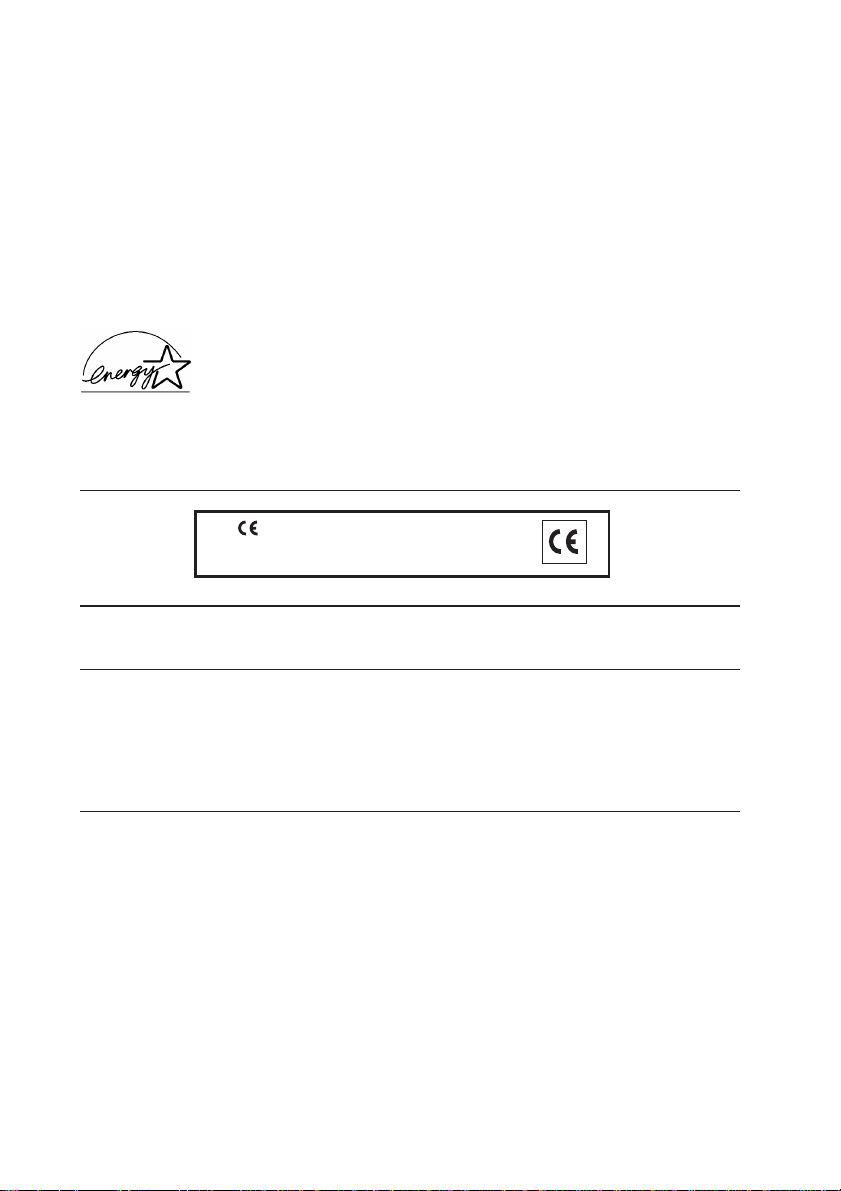
PUBLICATION ISSUED BY:
Olivetti Tecnost, S.p.A.
Divisione Business Prodotti Office
Via Jervis, 77 - 10015 Ivrea (ITALY)
www.olivettitecnost.com
Copyright © 2004, Olivetti
All rights reserved
September 2004
The manufacturer reserves the right to carry out modifications to the product described in this manual at any time
and without any notice.
ENERGY STAR is a U.S. registered mark.
The ENERGY STAR program is an energy reduction plan introduced by theUnited States Environmental Protection
Agency in response to environmental issues and for the purpose of advancing the development and utilization of
more energy efficient office equipment.
The mark affixed to the product certifies that
the product satisfies the basic quality
requirements.
Your attention is drawn to the following actions which could compromise the conformity attested to above, as well
as the characteristics of the product:
• incorrect electrical power supply;
• incorrect installation, incorrect or improper use or use not in compliance with the warnings provided in the
User’s Manual supplied with the product;
• replacement of original components or accessories with others of a type not approved by the manufacturer, or
performed by unauthorised personnel.
Page 3
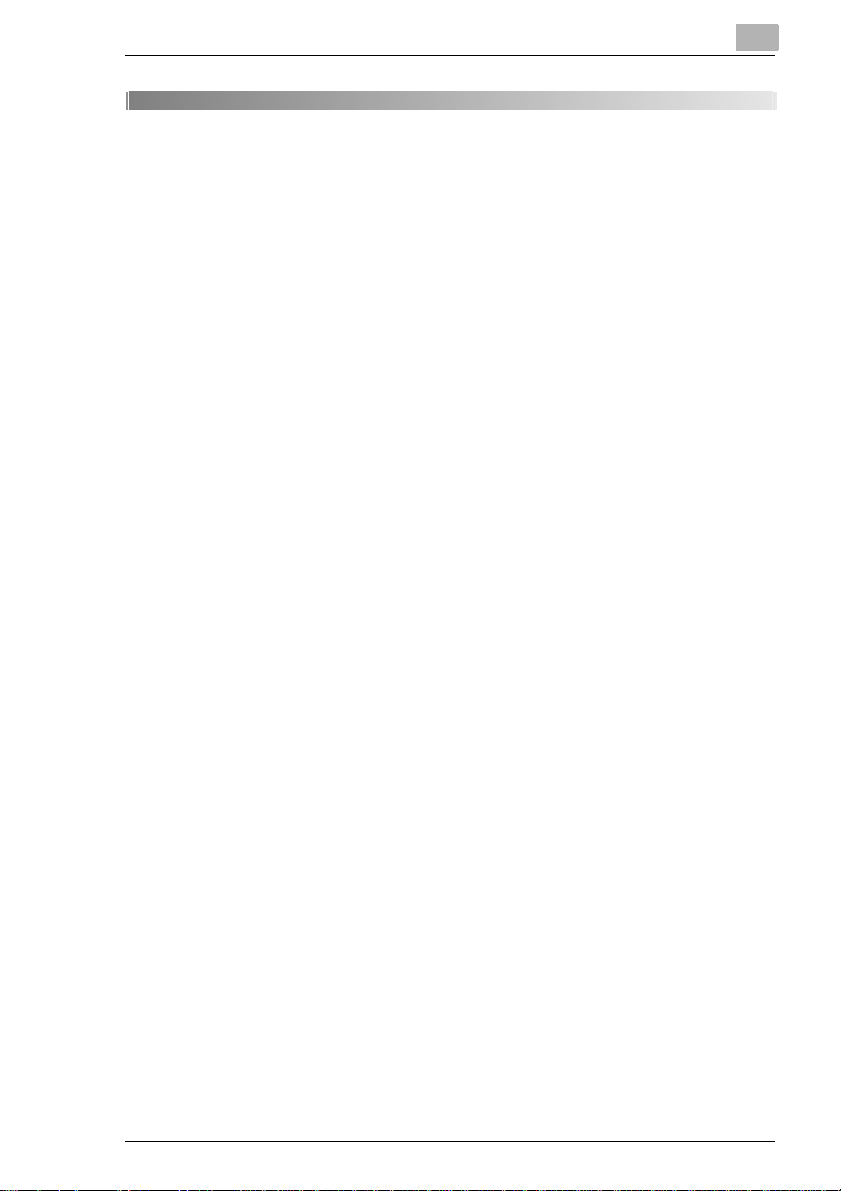
Contents
1 Introduction
1.1 Explanation of Basic Concepts and Symbols ............................1-2
“Width” and “Length”................................................................... 1-2
Paper Orientation .......................................................................1-2
1.2 Explanation of Manual Conventions ...........................................1-3
1.3 Energy Star® .................................................................................1-5
What is an ENERGY STAR® Product?......................................1-5
1.4 Legal Restrictions on Copying .................................................... 1-6
2 Installation and Operation Precautions
2.1 For Safe Use .................................................................................. 2-1
Warning and Precaution Symbols ..............................................2-1
Meaning of Symbols ...................................................................2-1
WARNING ..................................................................................2-2
CAUTION ...................................................................................2-3
Precautions for Routine Use.......................................................2-4
CE Marking (Declaration of Conformity) for
Users of the European Union (EU).............................................2-4
For Users in countries not subject to Class B regulations .......... 2-5
LED Radiation Safety .................................................................2-5
Ozone Release...........................................................................2-5
Acoustic noise (For European Users Only) ................................2-5
2.2 Installation Precautions................................................................2-6
Installation Site ...........................................................................2-6
Power Source .............................................................................2-6
Space Requirements ..................................................................2-7
2.3 Operation Precautions..................................................................2-8
Operating Environment............................................................... 2-8
Proper Use .................................................................................2-8
Transporting the Machine...........................................................2-9
Care of Machine Supplies ..........................................................2-9
Storage of Copies.....................................................................2-10
MF22
Page 4
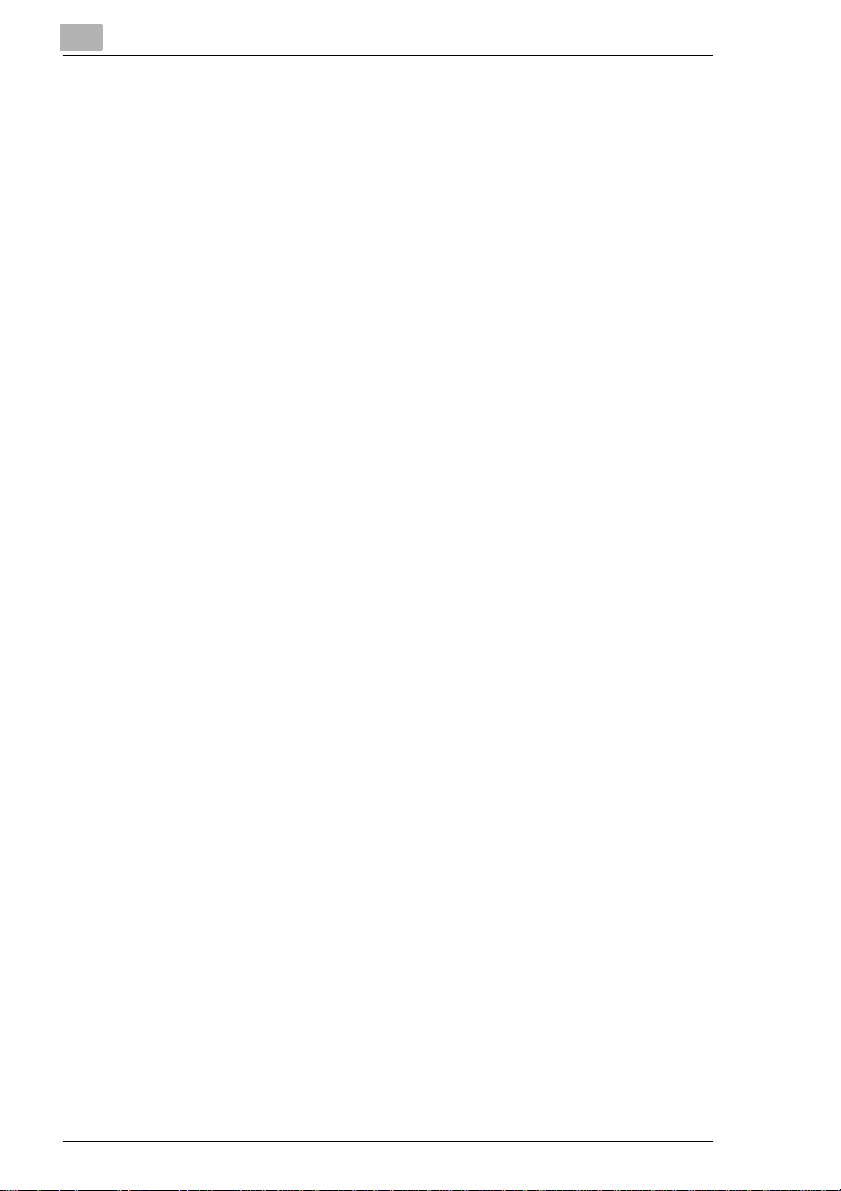
3 Before Making Copies
3.1 Components and Their Functions .............................................. 3-1
3.2 Part Names and Their Functions ................................................ 3-4
Outside of Machine .................................................................... 3-4
Options....................................................................................... 3-7
Inside of Machine..................................................................... 3-11
Control Panel ........................................................................... 3-12
Touch Panel............................................................................. 3-14
Operating the Touch Panel ...................................................... 3-15
Supplies and Parts................................................................... 3-16
3.3 Turning the Machine On and Off............................................... 3-17
Turning On the Machine .......................................................... 3-17
When the Machine Is Turned On ............................................. 3-17
Power Save Mode.................................................................... 3-18
Recovering From Power Save Mode ....................................... 3-18
Sleep Mode.............................................................................. 3-19
Recovering From Sleep Mode ................................................. 3-19
Turning Off the Machine .......................................................... 3-20
When the Machine Is Turned Off ............................................. 3-20
3.4 Using the Touch Panel............................................................... 3-21
Description of the Touch Panel................................................ 3-21
Default Settings........................................................................ 3-21
3.5 Loading Paper Into the 1st Drawer ........................................... 3-23
3.6 Loading Paper Into the 2nd, 3rd or 4th Drawer ....................... 3-28
3.7 Loading Paper Into the Large-Capacity Paper
Feed Cabinet ............................................................................... 3-30
3.8 Loading Paper Into the Bypass Tray ........................................ 3-32
3.9 Feeding the Document............................................................... 3-37
Loading the Document Into the
Reverse Automatic Document Feeder ..................................... 3-37
Placing the Document On the Original Glass .......................... 3-40
4 Basic Copy Operations
4.1 Specifying the Number of Copies ............................................... 4-1
To specify the number of copies ................................................ 4-1
To change the setting for the number of copies......................... 4-2
4.2 Stopping Copying......................................................................... 4-3
4.3 Selecting a Color Setting ............................................................. 4-4
To select the Color setting ......................................................... 4-4
MF22
Page 5
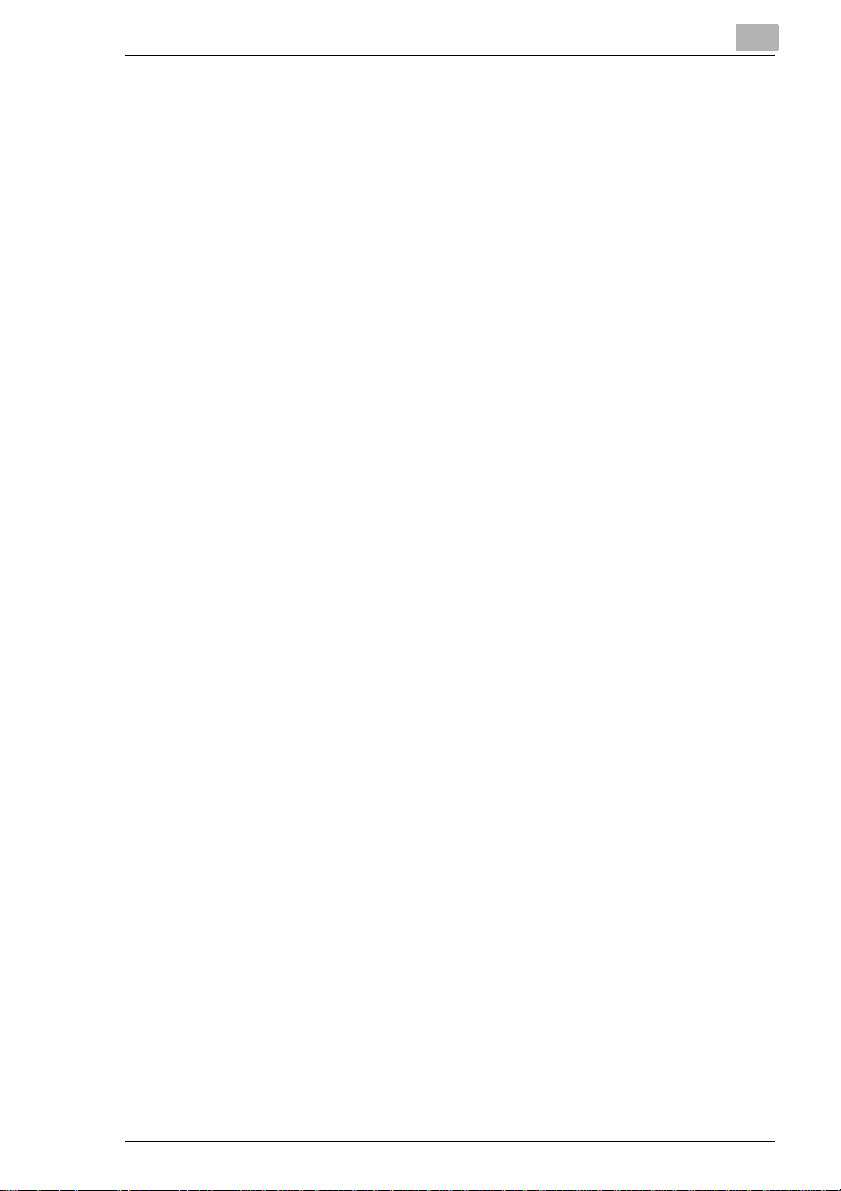
4.4 Selecting Output Settings ............................................................4-6
To specify Output settings ..........................................................4-6
4.5 Specifying a Zoom Setting...........................................................4-8
To select a Zoom setting ............................................................4-8
To enter a Manual Zoom ratio ....................................................4-8
4.6 Selecting a Paper/Size Setting.....................................................4-9
To select the paper drawer.........................................................4-9
To specify the size of the paper in the 1st drawer ....................4-10
To specify the size of the paper in the bypass tray ..................4-12
To set a non-standard (custom) paper size..............................4-14
To specify the Bypass Reserve settings for the bypass tray ....4-16
4.7 Selecting Original Settings ........................................................4-18
To specify Original settings ......................................................4-18
To specify Book Copy settings .................................................4-19
4.8 Selecting Copy Settings.............................................................4-23
To specify Copy settings ..........................................................4-24
To select the Bind setting .........................................................4-25
4.9 Specifying Conditions of the Original.......................................4-27
To specify conditions of the original .........................................4-28
4.10 Selecting Photo/Density Settings..............................................4-31
To select a Photo/Density setting .............................................4-31
To select a glossy finish (“Glossy” setting) ...............................4-34
To select a Screen Pattern setting ...........................................4-34
5 Copy Paper
5.1 Paper Specifications.....................................................................5-1
Paper Types ...............................................................................5-1
Paper Sizes ................................................................................5-3
Paper Capacity ...........................................................................5-4
5.2 Paper Storage................................................................................5-6
6 Original Documents
6.1 Document Feeding........................................................................6-1
Document Feeding Methods ......................................................6-1
Appropriate Document Types
(Using the Reverse Automatic Document Feeder).....................6-2
Document Precautions
(Using the Reverse Automatic Document Feeder).....................6-4
Appropriate Document Types (Using the Original Glass)........... 6-5
MF22
Page 6
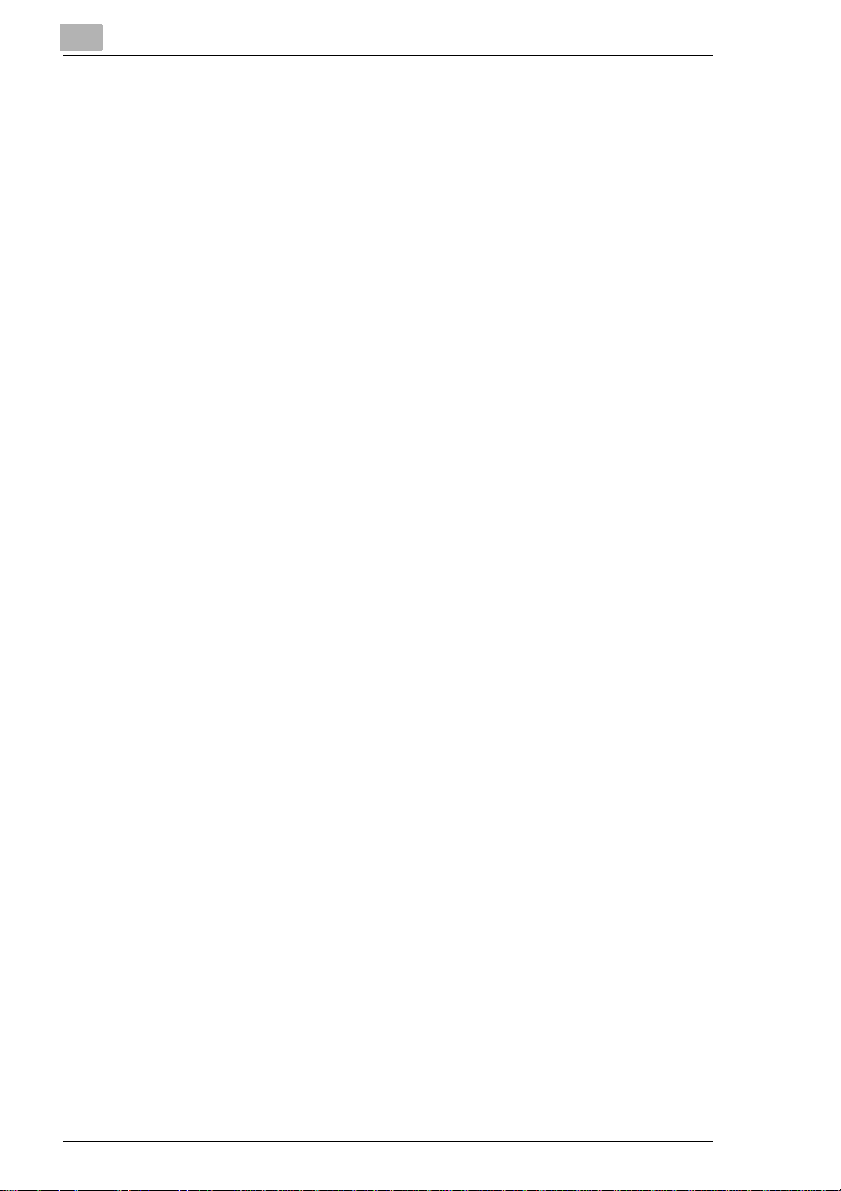
Document Precautions (Using the Original Glass) .................... 6-5
Small-Sized Documents............................................................. 6-6
Centering ................................................................................... 6-6
6.2 Print Area ...................................................................................... 6-6
7 Care of the Machine
7.1 Cleaning ........................................................................................ 7-1
Housing...................................................................................... 7-1
Original Glass ............................................................................ 7-1
Control Panel ............................................................................. 7-2
Document Transfer Belt ............................................................. 7-2
Paper Take-Up Roller ................................................................ 7-3
Electrostatic Charger ................................................................. 7-3
8 Touch Panel Messages
8.1 When the Message “Toner Cartridge (X) needs to be
replaced soon.” Appears ............................................................. 8-1
8.2 When the Message “Replace the Toner cartridge” Appears.... 8-1
Replacing the Toner Cartridge ................................................... 8-2
8.3 When the Message “Replace Staple Cartridge.” Appears........ 8-6
Replacing the Staple Cartridge for FS-501 ................................ 8-6
Replacing the Staple Cartridge for FS-601 ................................ 8-9
8.4 When the Message “Misfeed detected.” Appears ................... 8-13
Locations of Paper Misfeeds.................................................... 8-13
Paper Misfeed/Staple Jam Indications..................................... 8-14
Clearing a Paper Misfeed in the Bypass Tray.......................... 8-15
Clearing a Paper Misfeed in the Automatic Duplex Unit .......... 8-17
Clearing a Paper Misfeed in the 1st or 2nd Drawer ................. 8-18
Clearing a Paper Misfeed in a Paper Drawer
(3rd or 4th Drawer)................................................................... 8-19
Clearing a Paper Misfeed in the Large-Capacity
Paper Feed Cabinet................................................................. 8-20
Clearing a Paper Misfeed in the Right-Side Door .................... 8-21
Clearing a Paper Misfeed in the Fusing Unit ........................... 8-24
Clearing a Paper Misfeed in the
Reverse Automatic Document Feeder ..................................... 8-27
Clearing a Paper Misfeed in Finisher FS-501 .......................... 8-30
Clearing a Paper Misfeed in Finisher FS-601 .......................... 8-34
8.5 When the Message “Staple mode cannot be used.”
Appears ....................................................................................... 8-38
Clearing Jammed Staples in Finisher FS-501 ......................... 8-38
Clearing Jammed Staples in Finisher FS-601 ......................... 8-40
MF22
Page 7
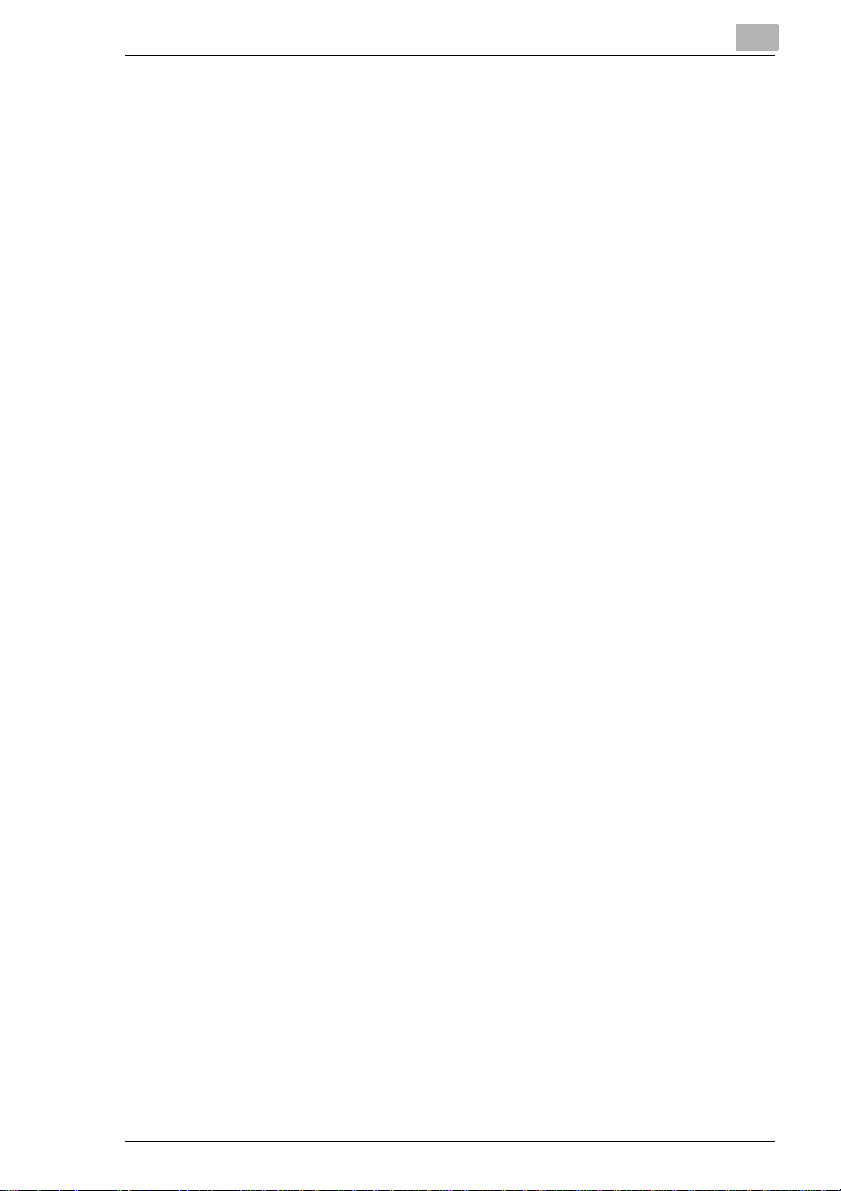
8.6 When the Message “Remove Punch Scraps.” Appears..........8-45
Emptying the Hole-Punch Waste Container .............................8-45
8.7 When the Inspection Mark “” Appears......................................8-47
8.8 When the Message “Malfunction detected.” Appears............. 8-48
8.9 When “The following units need to be replaced soon.”
Appears........................................................................................8-48
8.10 When the Message “Please replace XXXX.” Appears .............8-49
8.11 Main Messages and Their Remedies.........................................8-50
9 Troubleshooting
9.1 When the Print Quality Is Low .....................................................9-1
9.2 When the Machine Is Not Operating Correctly........................... 9-4
10 Specifications
10.1 Specifications..............................................................................10-1
Copier MF22.............................................................................10-1
Automatic Duplex Unit AD-501.................................................10-2
Reverse Automatic Document Feeder DF-601 ........................10-3
Paper Feed Cabinet PC-101 ....................................................10-4
Paper Feed Cabinet PC-201 ....................................................10-4
Paper Feed Cabinet PC-401 ....................................................10-4
Finisher FS-601 ........................................................................10-5
Finisher FS-501 ........................................................................10-6
Job Separator JS-601............................................................... 10-6
11 Appendix
11.1 Paper Size and Zoom Ratio Tables ...........................................11-1
Copy Paper Sizes.....................................................................11-1
Zoom Ratios .............................................................................11-2
11.2 Index.............................................................................................11-5
MF22
Page 8
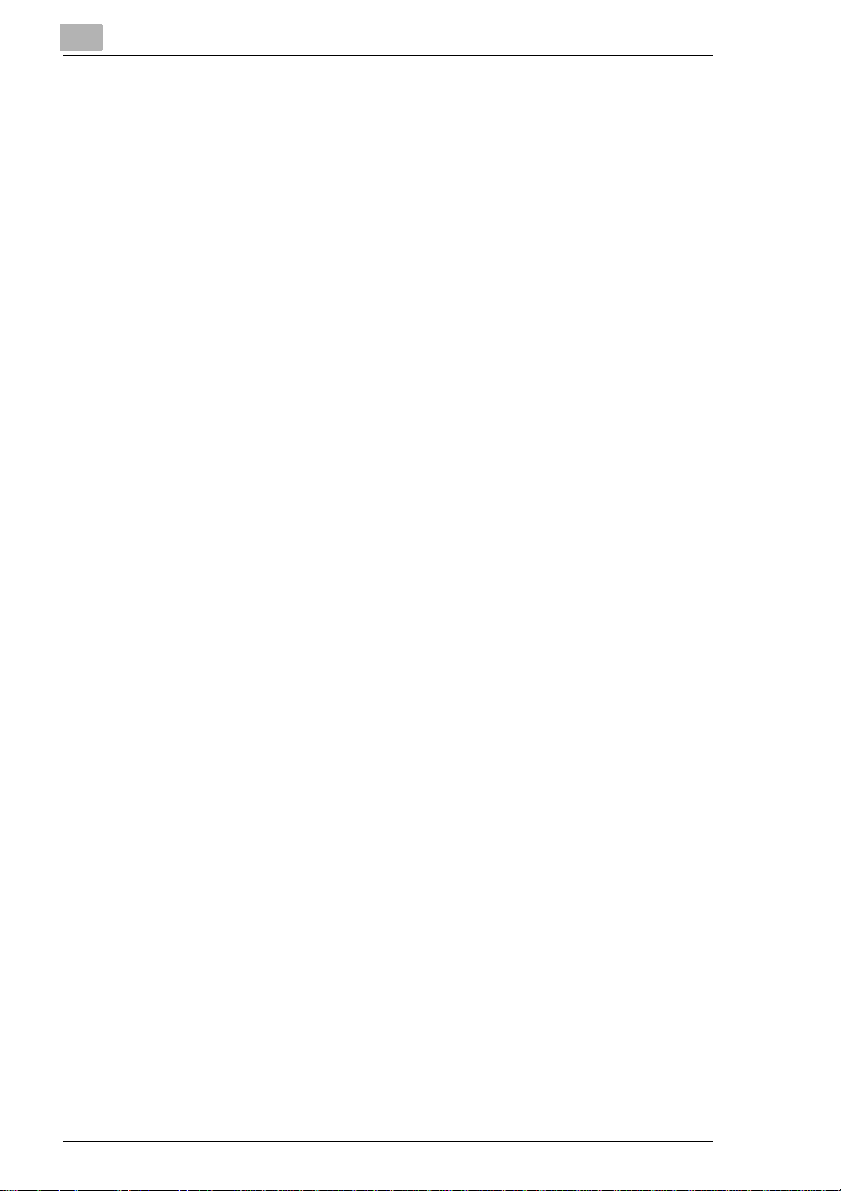
MF22
Page 9
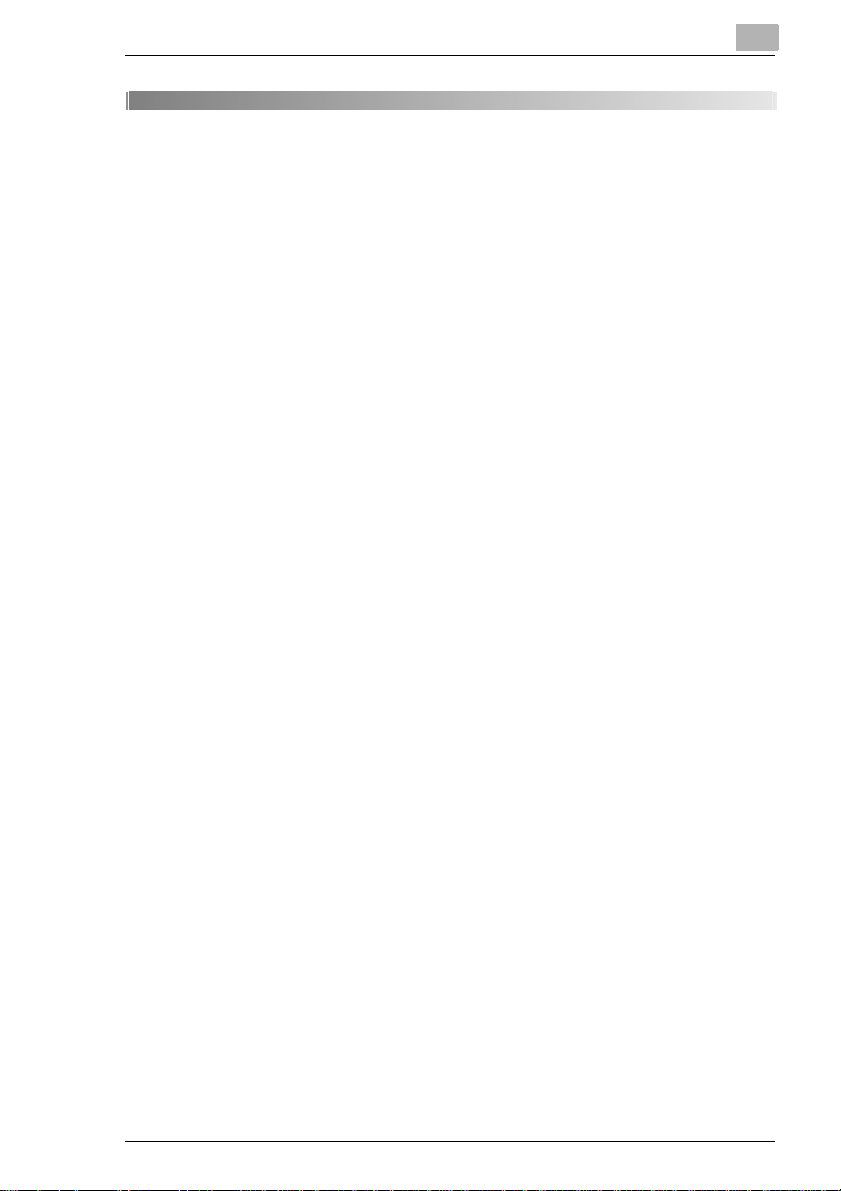
Introduction
1Introduction
Thank you for choosing this machine.
This manual contains details on the operation of the various functions of
the machine, precautions on its use, and basic troubleshooting
procedures. In order to ensure that this machine is used correctly and
efficiently, carefully read this manual before using the machine. After
reading the manual, store it in the designated holder so that it can easily
be referred to when questions or problems arise during operation.
The illustrations used in this manual may appear slightly different from
views of the actual equipment.
1
MF22 1-1
Page 10
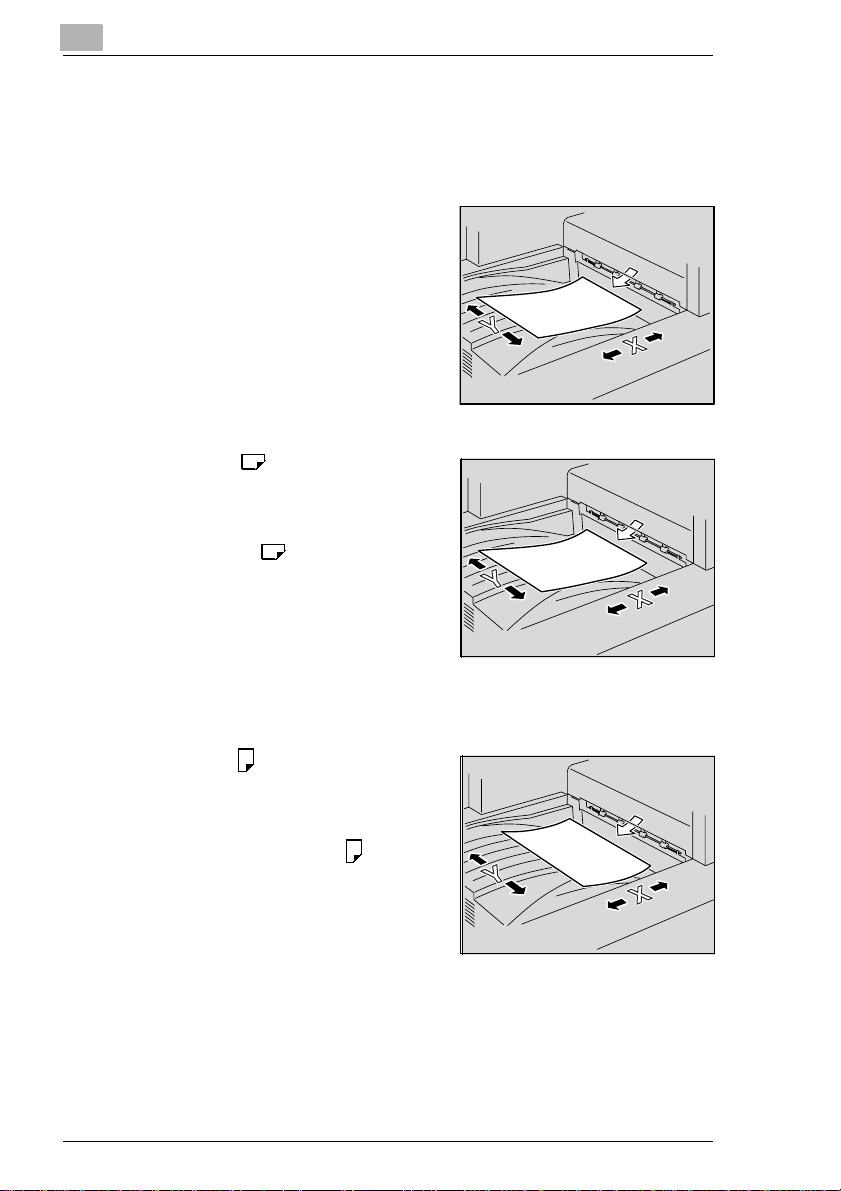
1
Introduction
1.1 Explanation of Basic Concepts and Symbols
The use of words and symbols in this manual are explained below.
“Width” and “Length”
Whenever paper dimensions are
mentioned in this manual, the first value
always refers to the width of the paper
(shown as “Y” in the illustration) and the
second to the length (shown as “X”).
Paper Orientation
Lengthwise ( )
If the width (Y) of the paper is shorter
than the length (X), the paper has a
vertical or portrait orientation, indicated
by either “L” or .
Crosswise ( )
If the width (Y) of the paper is longer
than the length (X), the paper has a
horizontal or landscape orientation,
indicated by either “C” or .
1-2 MF22
Page 11
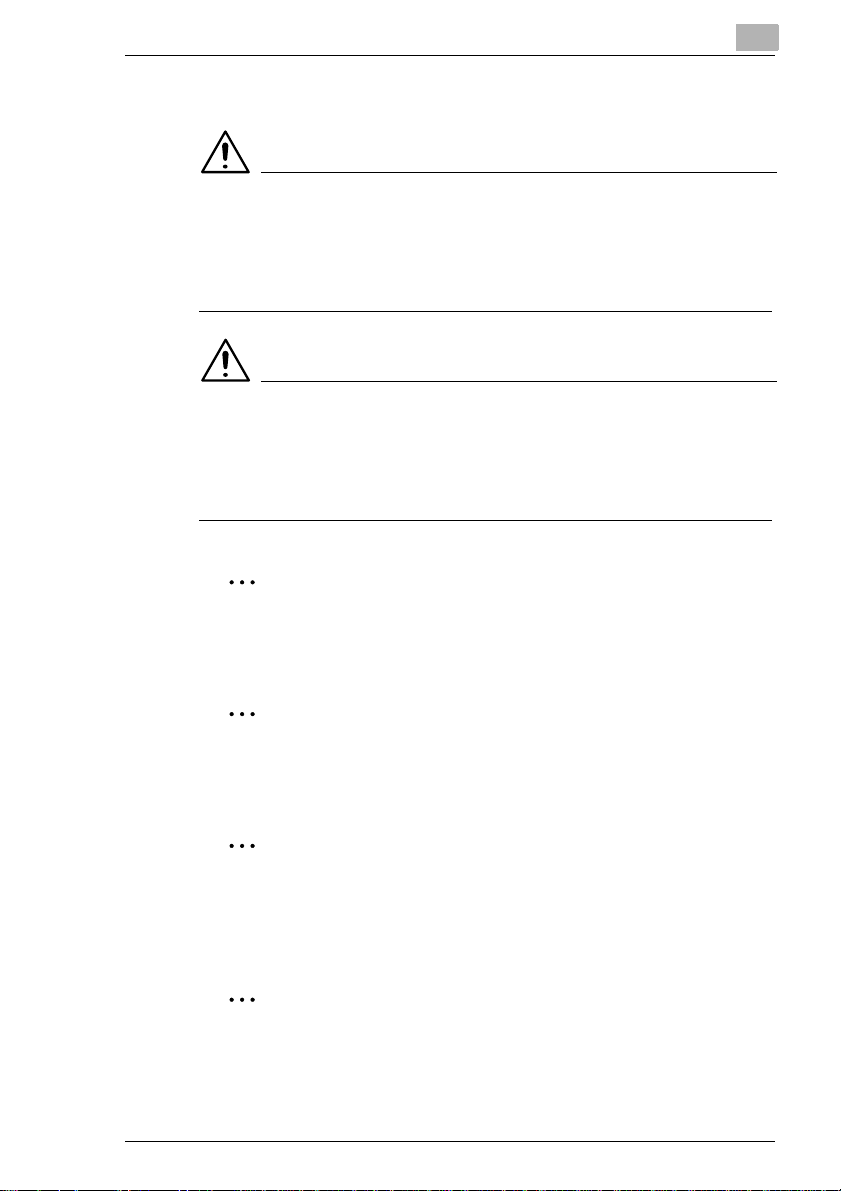
Introduction
1.2 Explanation of Manual Conventions
WARNING
Fatal or critical injuries
§ Failure to observe instructions highlighted in this manner may result in
fatal or critical injuries.
§ Observe all warnings in order to ensure safe use of the machine.
CAUTION
Serious injuries or property damage
§ Failure to observe instructions highlighted in this manner may result in
serious injuries or property damage.
§ Observe all cautions in order to ensure safe use of the machine.
Reminder!
Text highlighted in this manner indicates operation precautions.
Carefully read and observe this type of information.
1
Additional Information
Text highlighted in this manner provides more detailed information
concerning the operating procedure.
Hint
This includes reference and supplemental information concerning
operating procedures and other text. We recommend that this
information be read carefully.
Reference
Text highlighted in this manner indicates sections containing
additional information. If necessary, refer to the indicated sections.
MF22 1-3
Page 12
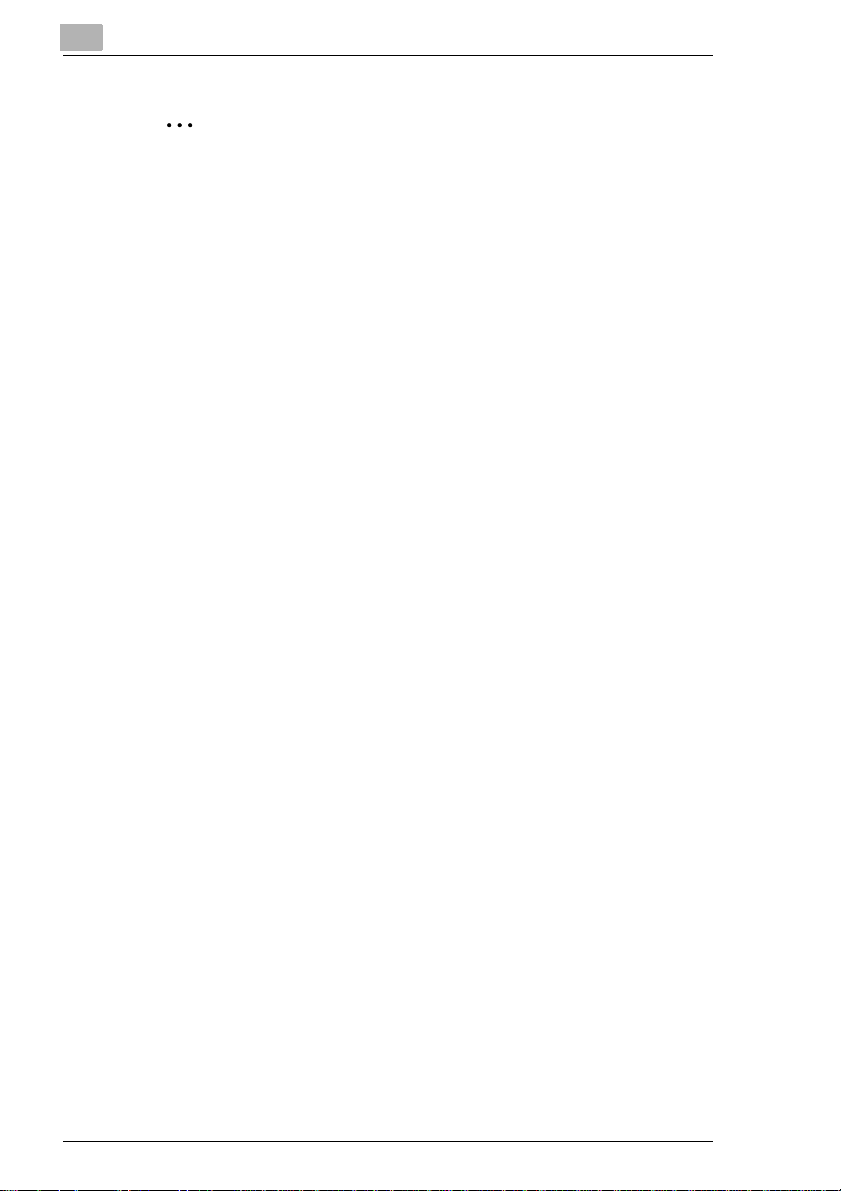
1
Introduction
Condition
Text highlighted in this manner provides information concerning the
combining of functions.
[ ] key
The names of keys on the control panel are written as shown above.
1-4 MF22
Page 13
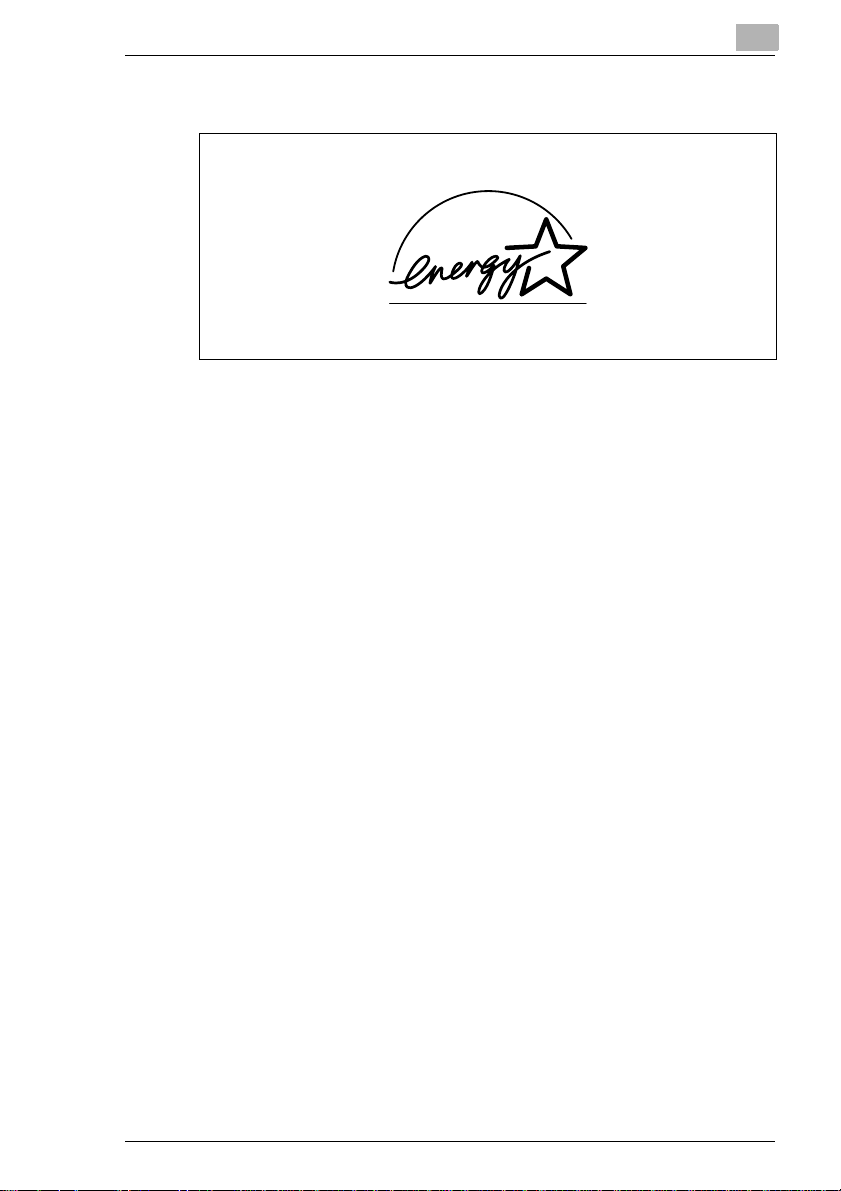
Introduction
1.3 Energy Star®
1
As an ENERGY STAR® Partner, we have determined that this machine
meets the ENERGY STAR
What is an ENERGY STAR® Product?
An ENERGY STAR
automatically switch to a “low-power mode” after a period of inactivity. An
ENERGY STAR
on utility bills and helps protect the environment.
®
product uses energy more efficiently, saves you money
®
Guidelines for energy efficiency.
®
product has a special feature that allows it to
MF22 1-5
Page 14
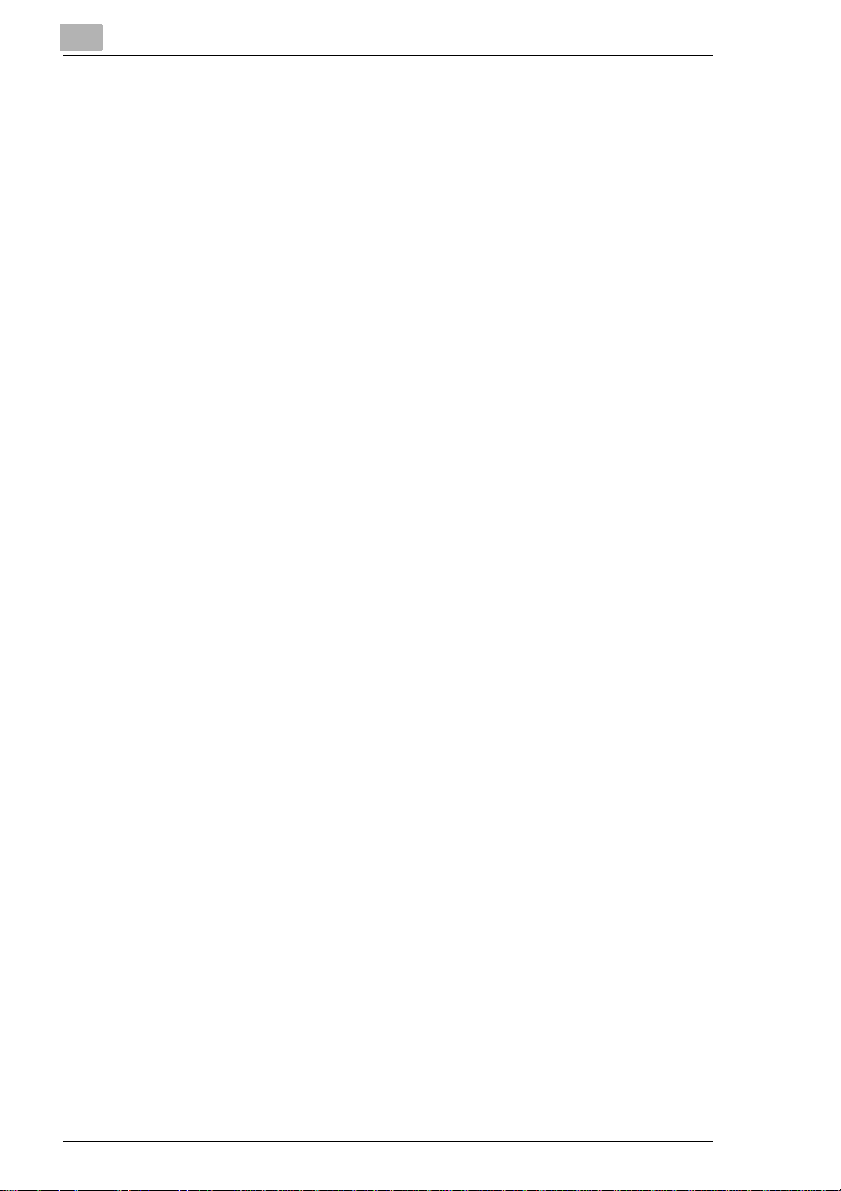
1
1.4 Legal Restrictions on Copying
Certain types of documents must never be copied with the purpose or
intent to pass copies of such documents off as the originals.
The following is not a complete list, but is meant to be used as a guide to
responsible copying.
Financial Instruments
G Personal checks
G Travelers checks
G Money orders
G Certificates of deposit
G Bonds or other certificates of indebtedness
G Stock certificates
Legal Documents
G Food stamps
G Postage stamps (canceled or uncanceled)
G Checks or drafts drawn by government agencies
G Internal revenue stamps (canceled or uncanceled)
G Passports
G Immigration papers
G Motor vehicle licenses and titles
G House and property titles and deeds
General
G Identification cards, badges, or insignias
G Copyrighted works without permission of the copyright owner
In addition, it is prohibited under any circumstances to copy domestic or
foreign currencies, or works of art without permission of the copyright
owner.
When in doubt about the nature of a document, consult with legal counsel.
Introduction
1-6 MF22
Page 15
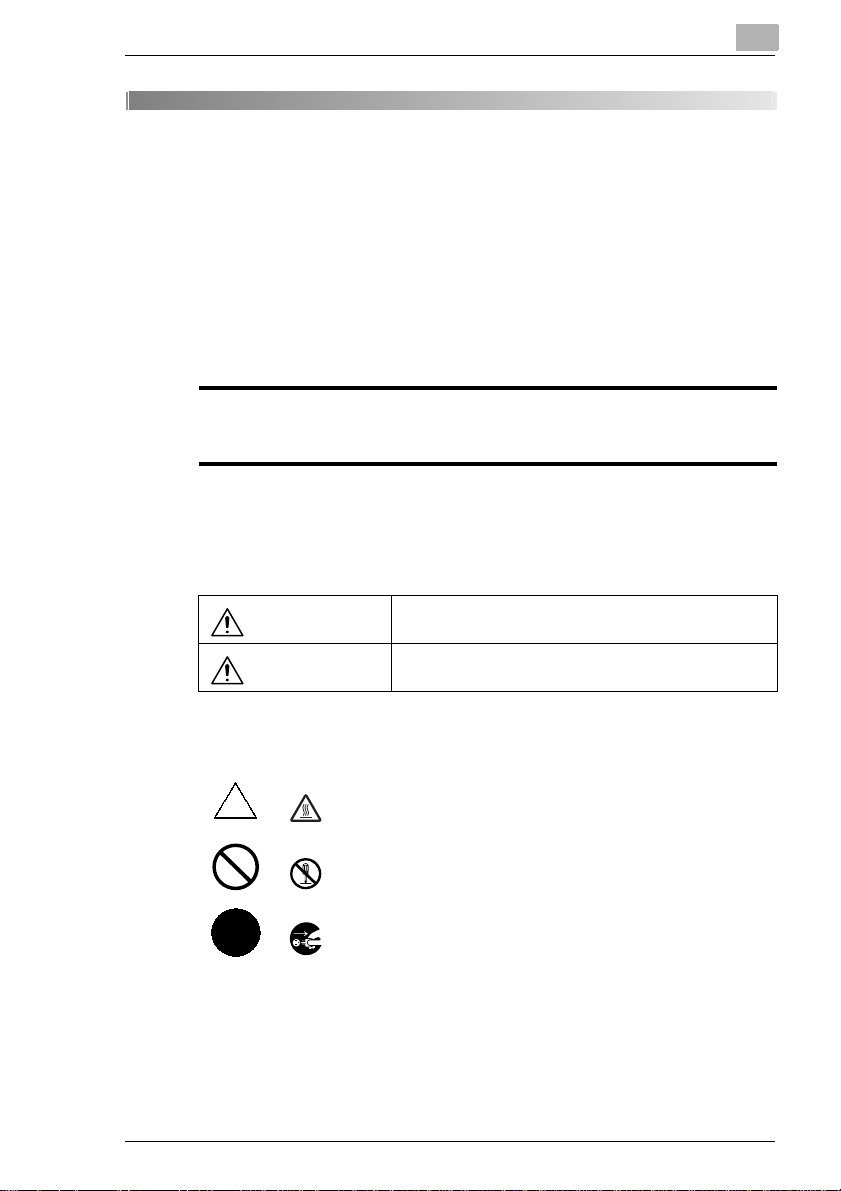
Installation and Operation Precautions
2 Installation and Operation
Precautions
2.1 For Safe Use
This section contains detailed instructions on the operation and
maintenance of this machine. To achieve optimum utility of this device, all
operators should carefully read and follow the instructions in this manual.
Please keep this manual in a handy place near the machine.
Please read the next section before using this device. It contains important information
related to user safety and preventing equipment problems.
Make sure you observe all of the precautions listed in this manual.
*Ver07
Please note that some parts of the contents of this section may not correspond with the
purchased product.
Warning and Precaution Symbols
Ignoring this warning could cause serious injury or even
WARNING:
CAUTION:
death.
Ignoring this caution could cause injury or damage to
property.
2
Meaning of Symbols
A triangle indicates a danger against which you should take precaution.
This symbol warns against cause burns.
A diagonal line indicates a prohibited course of action.
This symbol warns against dismantling the device.
A black circle indicates an imperative course of action.
This symbol indicates you must unplug the device.
MF22 2-1
Page 16
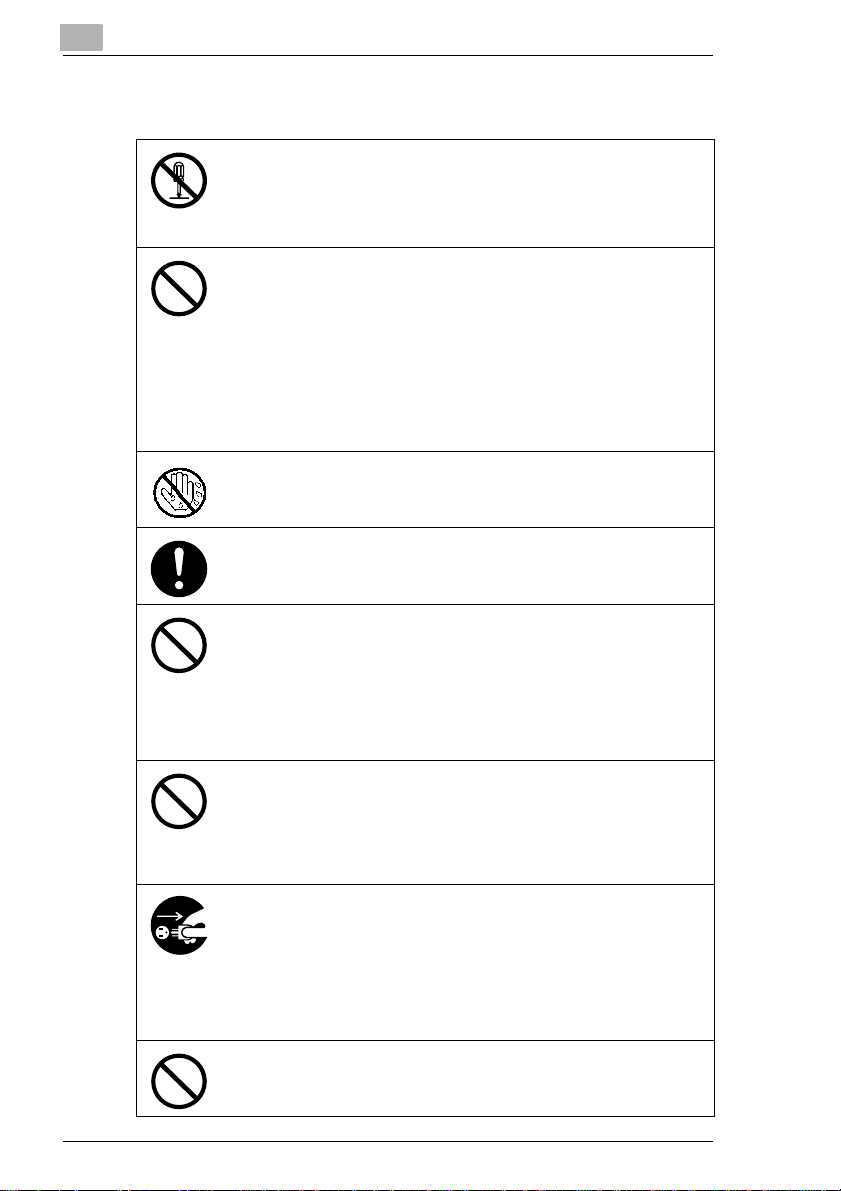
2
WARNING
Installation and Operation Precautions
• Do not modify this product, as a fire, electrical shock, or breakdown could
result. If the product employs a laser, the laser beam source could cause
blindness.
• Do not attempt to remove the covers and panels which have been fixed to
the product. Some products have a high-voltage part or a laser beam
source inside that could cause an electrical shock or blindness.
• Use only the power cord supplied in the package. If a power cord is not
supplied, only use the power cord and plug that is specified in POWER
CORD INSTRUCTION. Failure to use this cord could result in a fire or
electrical shock.
• Use the power cord supplied in the package only for this machine and
NEVER use it for any other product. Failure to observe this precaution
could result in a fire or electrical shock.
• Use only the specified power source voltage. Failure to do that could result
in a fire or electrical shock.
• Do not use a multiple outlet adapter to connect any other appliances or
machines. Use of a power outlet for more than the marked current value
could result in a fire or electrical shock.
Do not unplug and plug in the power cord with a wet hand, as an electrical
shock could result.
Plug the power cord all the way into the power outlet. Failure to do this could
result in a fire or electrical shock.
• Do not scratch, abrade, place a heavy object on, heat, twist, bend, pull on,
or damage the power cord. Use of a damaged power cord (exposed core
wire, broken wire, etc.) could result in a fire or breakdown.
Should any of these conditions be found, immediately turn OFF the power
switch, unplug the power cord from the power outlet, and then call your
authorized service representative.
• Do not use an extension cord, in principle. Use of an extension cord could
cause a fire or electrical shock. Contact your authorized service
representative if an extension cord is required.
Do not place a flower vase or other container that contains water, or metal
clips or other small metallic objects on this product. Spilled water or metallic
objects dropped inside the product could result in a fire, electrical shock, or
breakdown.
Should a piece of metal, water, or any other similar foreign matter get inside
the product, immediately turn OFF the power switch, unplug the power cord
from the power outlet, and then call your authorized service representative.
• Do not keep using this product, if this product becomes inordinately hot or
emits smoke, or unusual odor or noise. Immediately turn OFF the power
switch, unplug the power cord from the power outlet, and then call your
authorized service representative. If you keep on using it as is, a fire or
electrical shock could result.
• Do not keep using this product, if this product has been dropped or its cover
damaged. Immediately turn OFF the power switch, unplug the power cord
from the power outlet, and then call your authorized service representative.
If you keep on using it as is, a fire or electrical shock could result.
Do not throw the toner cartridge or toner into an open flame. The hot toner
may scatter and cause burns or other damage.
2-2 MF22
Page 17
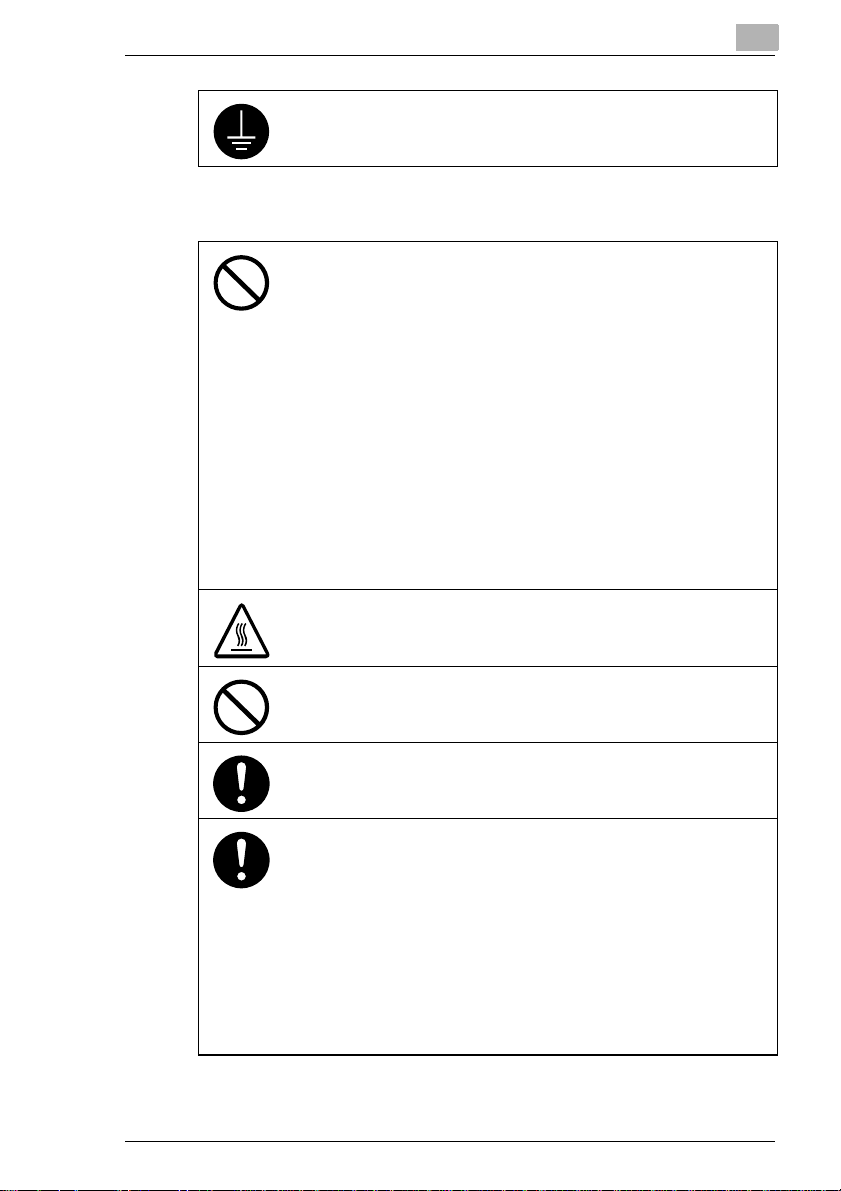
Installation and Operation Precautions
Connect the power cord to an electrical outlet that is equipped with a
grounding terminal.
CAUTION
• Do not use flammable sprays, liquids, or gases near this product, as a fire
could result.
• Do not leave a toner unit or drum unit in a place within easy reach of
children.
Licking or ingesting any of these things could injure your health.
• Do not let any object plug the ventilation holes of this product. Heat could
accumulate inside the product, resulting in a fire or malfunction.
• Do not install this product at a site that is exposed to direct sunlight, or near
an air conditioner or heating apparatus. The resultant temperature changes
inside the product could cause a malfunction, fire, or electrical shock.
• Do not place the product in a dusty place, or a site exposed to soot or
steam, near a kitchen table, bath, or a humidifier. A fire, electrical shock, or
breakdown could result.
• Do not place this product on an unstable or tilted bench, or in a location
subject to a lot of vibration and shock. It could drop or fall, causing personal
injury or mechanical breakdown.
• After installing this product, mount it on a secure base. If the unit moves or
falls, it may cause personal injury.
• Do not store toner units and PC drum units near a floppy disk or watch that
are susceptible to magnetism. They could cause these products to
malfunction.
The inside of this product has areas subject to high temperature, which may
cause burns. When checking the inside of the unit for malfunctions such as a
paper misfeed, do not touch the locations (around the fusing unit, etc.) which
are indicated by a “CAUTION HOT” caution label.
Do not place any objects around the power plug as the power plug may be
difficult to pull out when an emergency occurs.
2
The socket-outlet shall be installed near the machine and shall be easily
accessible as the power plug may be difficult to pull out when an emergency
occurs.
• Always use this product in a well ventilated location. Operating the product
in a poorly ventilated room for an extended period of time could injure your
health. Ventilate the room at regular intervals.
• Whenever moving this product, be sure to disconnect the power cord and
other cables. Failure to do this could damage the cord or cable, resulting in
a fire, electrical shock, or breakdown.
• When moving this product, always hold it by the locations specified in the
User’s Guide or other documents. If the unit falls it may cause severe
personal injury. The product may also be damaged or malfunction.
• Remove the power plug from the outlet more than one time a year and
clean the area between the plug terminals. Dust that accumulates between
the plug terminals may cause a fire.
• When unplugging the power cord, be sure to hold onto the plug. Pulling on
the power cord could damage the cord, resulting in a fire or electrical shock.
MF22 2-3
Page 18
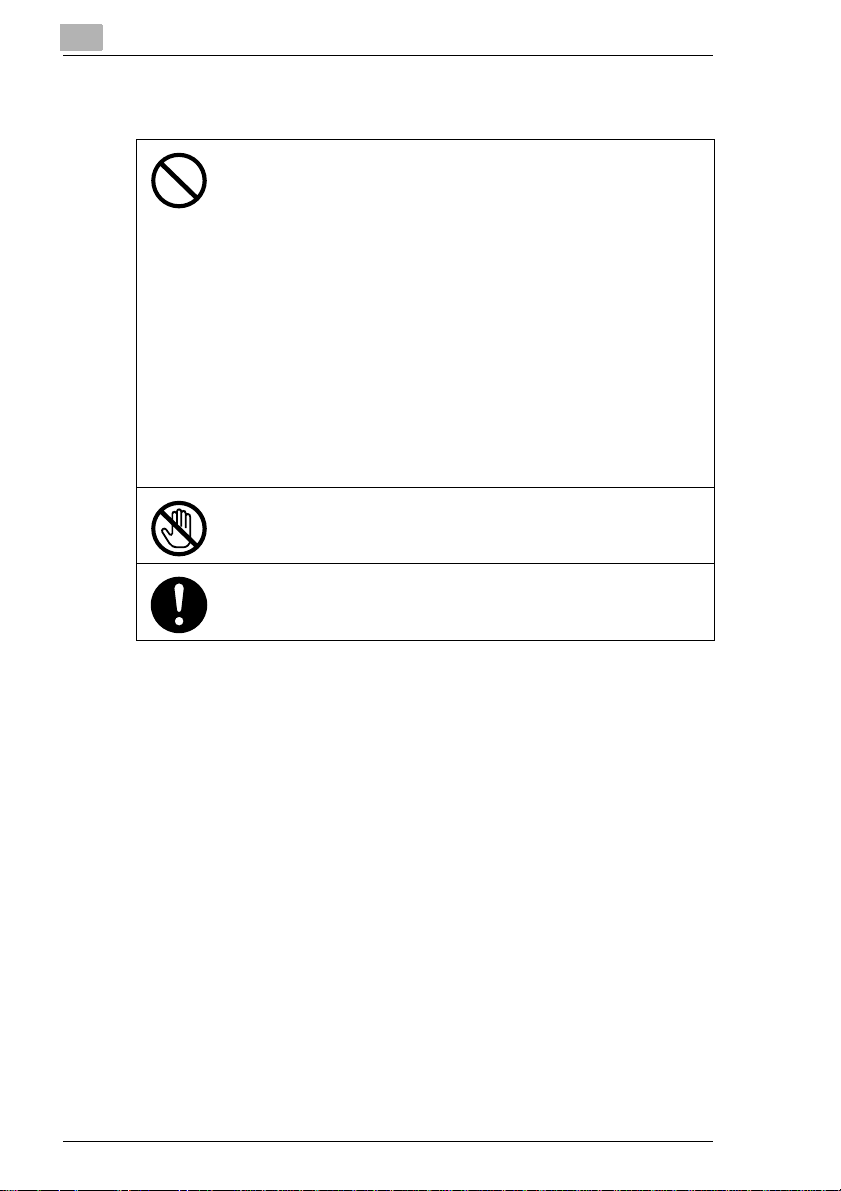
2
Precautions for Routine Use
• Do not store toner units, PC drum units, and other supplies and
consumables in a place subject to direct sunlight and high temperature and
humidity, as poor image quality and malfunction could result.
• Do not attempt to replace the toner unit and PC drum unit in a place
exposed to direct sunlight. If the PC drum is exposed to intense light, poor
image quality could result.
• Do not unpack a toner unit or PC drum unit until the very time of use. Do
not leave an unpacked unit standing. Install it immediately or poor image
quality could result.
• Do not keep toner units and PC drum units in an upright position or upside
down, as poor image quality could result.
• Do not throw or drop a toner unit or PC drum unit as poor image quality
could result.
• Do not use this product in an area where ammonia or other gases or
chemicals are present. Failure to do so may shorten the service life of the
product, cause damage or decrease performance.
• Do not use this product in an environment with a temperature outside the
range specified in the User’s Guide, as a breakdown or malfunction could
result.
• Do not attempt to feed stapled paper, carbon paper or aluminum foil
through this product, as a malfunction or fire could result.
Do not touch or scratch the surface of the toner unit developing roller and the
PC drum, as poor image quality could result.
Use the supplies and consumables recommended by the dealer. Use of any
supply or consumable not recommended could result in poor image quality
and breakdown.
Installation and Operation Precautions
CE Marking (Declaration of Conformity) for Users of the European
Union (EU)
This product complies with the following EU directives:
89/336/EEC, 73/23/EEC and 93/68/EEC directives.
This declaration is valid for the area of the European Union.
This device must be used with a shielded network (10 Base-T/100 BaseTX) cable and a shielded parallel cable. The use of non-shielded cables
is likely to result in interference with radio communications and is
prohibited under EU directives.
2-4 MF22
Page 19
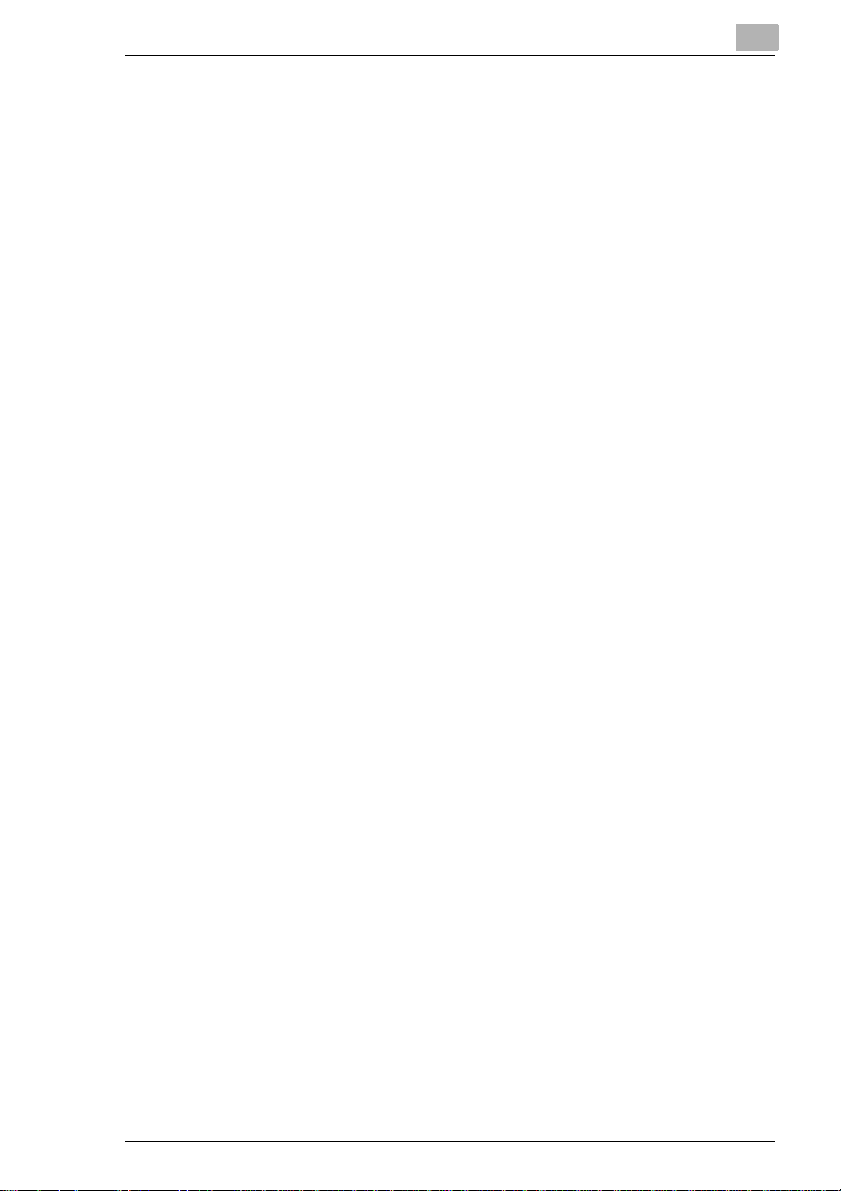
Installation and Operation Precautions
For Users in countries not subject to Class B regulations
WARNING
This is a Class A product. In a domestic environment this product may
cause radio interference in which case the user may be required to take
adequate measures.
This device must be used with a shielded network (10 Base-T/100 BaseTX) cable and a shielded parallel cable. The use of non-shielded cables
is likely to result in interference with radio communications and is
prohibited under EU directives.
LED Radiation Safety
This product is a copier which operates by means of a LED (light emitting
diodes) exposure system. There is no possibility of danger from the LED
optical radiation, because the LED optical radiation level does not exceed
the accessible radiation limit of class 1 under all conditions of operation,
maintenance, service and failure.
Ozone Release
Locate the machine in a Well Ventilated Room
A negligible amount of ozone is generated during normal operation of this
machine. An unpleasant odor may, however, be created in poorly
ventilated rooms during extensive machine operations. For a comfortable,
healthy and safe operating environment, it is recommended that the room
be well ventilated.
Placer l’appareil dans une pièce largement ventilée
Une quantité d’ozone négligable est dégagée pendant le fonctionnement
de l’appareil quand celui-ci est utilisé normalement. Cependant, une
odeur désagréable peut être ressentie dans les pièces dont l’aération est
insuffisante et lorsque une utilisation prolongée de l’appareil est
effectuée. Pour avoir la certitude de travailler dans un environnment
réunissant des conditions de confort, santé et de sécurité, il est préférable
de bien aérer la pièce ou se trouve l’appareil.
2
Acoustic noise (For European Users Only)
Machine Noise Regulation 3 GSGV, 18.01.1991 : The sound pressure
level at the operator position according to EN 27779 is equal to or less
than 70 dB (A).
MF22 2-5
Page 20
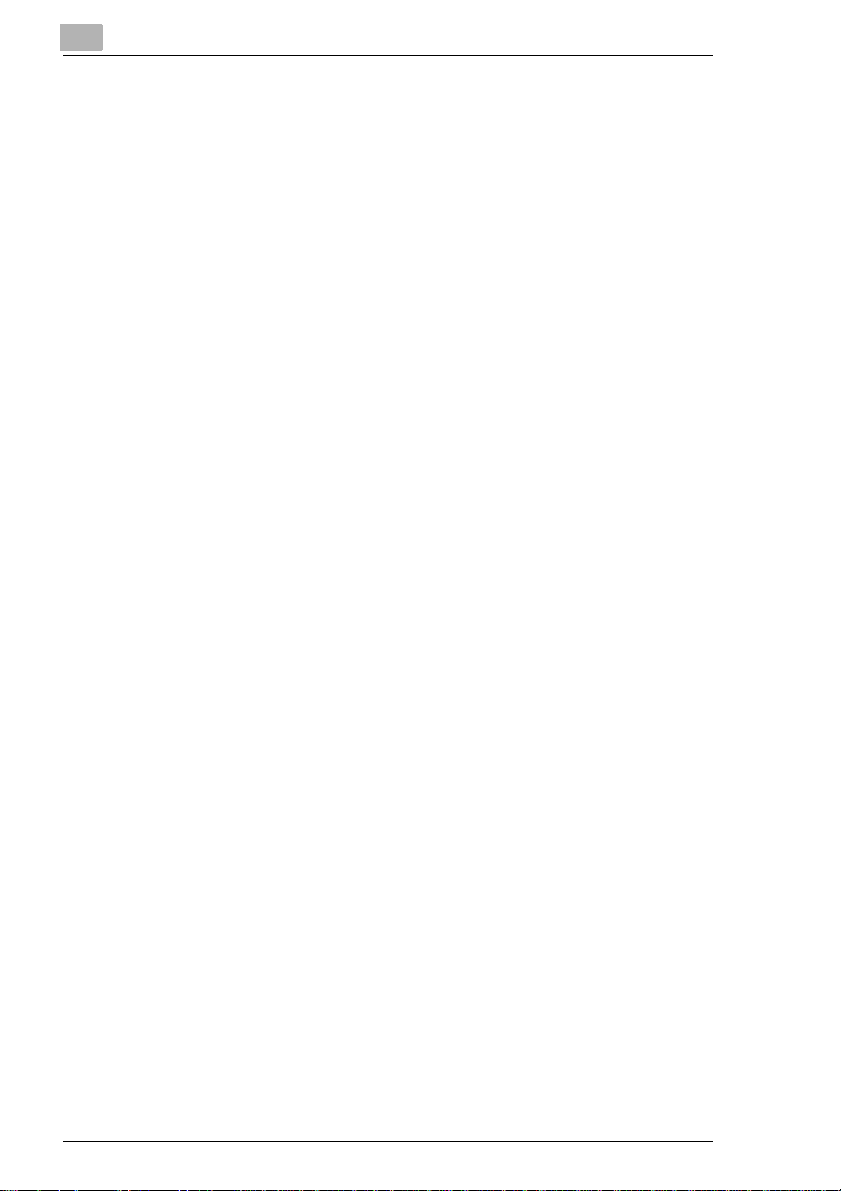
2
2.2 Installation Precautions
Installation Site
To ensure utmost safety and prevent possible malfunctions, install the
machine in a location that meets the following requirements.
- A location away from curtains, etc. that may catch fire and burn easily
- A location that is not exposed to water or other liquids
- A location free from direct sunlight
- A location out of the direct airflow of an air conditioner or heater, and
not exposed to extremely high or low temperatures
- A well-ventilated location
- A location that is not exposed to high humidity
- A location that is not extremely dusty
- A location not subjected to undue vibrations
- A stable and level location
- A location where ammonia or other organic gases are not generated
- A location that does not put the operator in the direct airflow of exhaust
from the machine
- A location that is not near any kind of heating devices
Power Source
The power source requirements are as follows.
G Voltage fluctuation: Maximum ±10% (at 220-240 V AC)
G Frequency fluctuation: Maximum ±3 Hz (at 50 Hz)
H Use a power source with as little voltage or frequency fluctuations as
possible.
Installation and Operation Precautions
2-6 MF22
Page 21
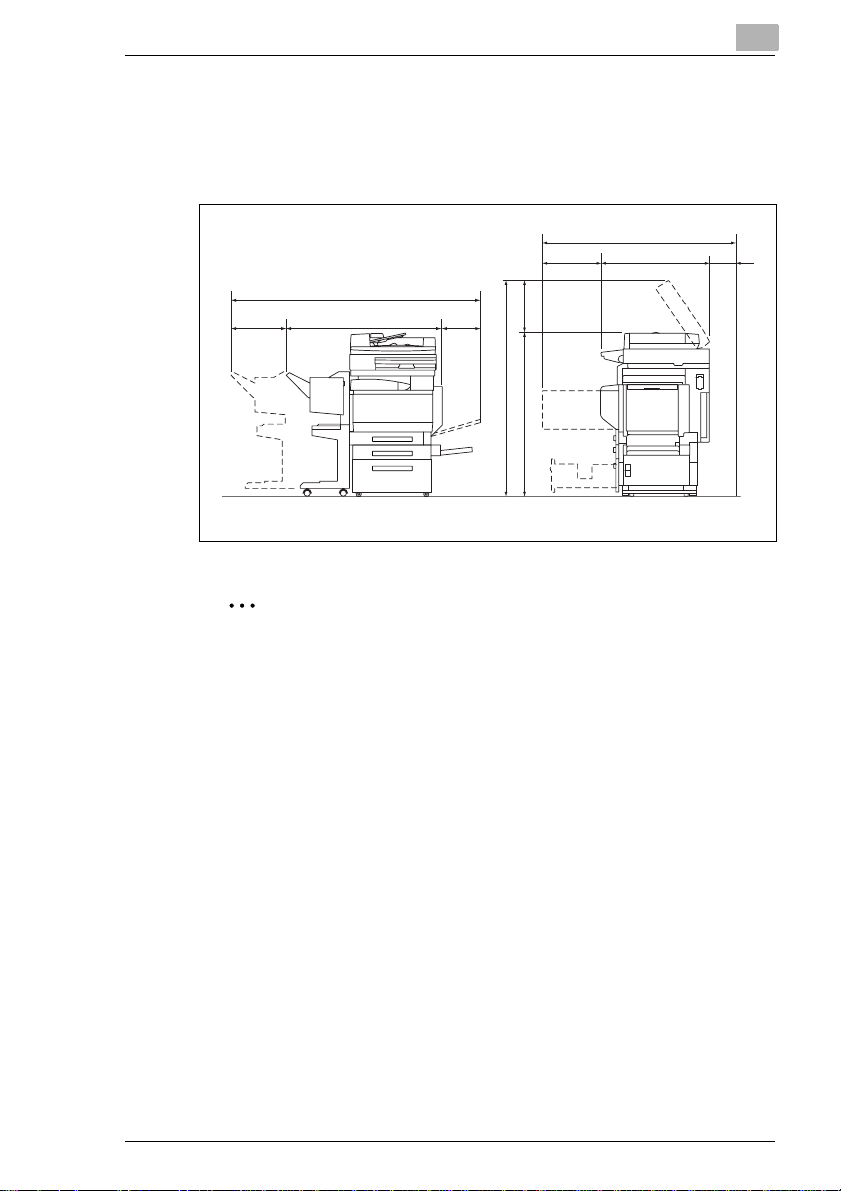
Installation and Operation Precautions
Space Requirements
To ensure easy machine operation, supply replacement and
maintenance, adhere to the recommended space requirements detailed
below.
2098
285 1503 310
2
1251
100730421
3581163
1521
Unit: mm
Reminder!
Be sure to allow a clearance of 100 mm or more at the back of the
machine for the ventilation duct.
MF22 2-7
Page 22
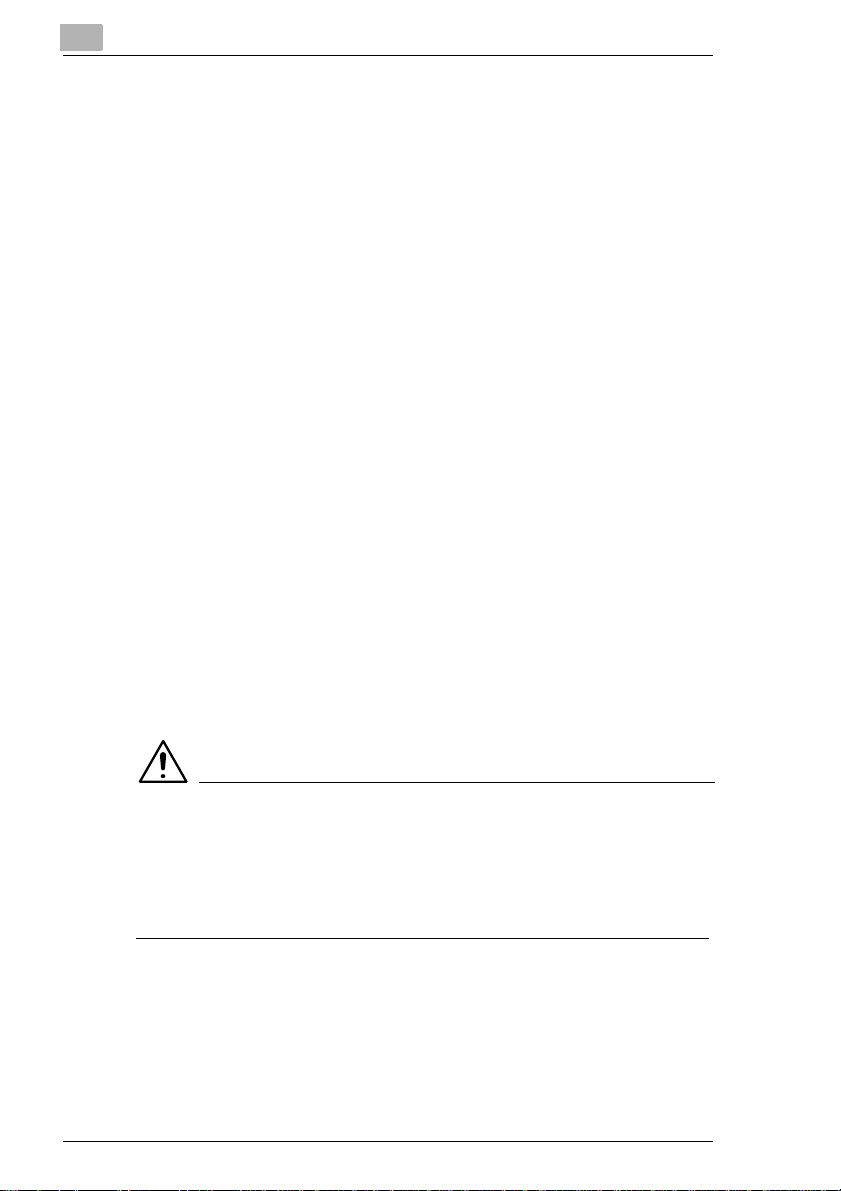
2
2.3 Operation Precautions
Operating Environment
The environmental requirements for correct operation of the machine are
as follows.
G Temperature: 10°C (50°F) to 30°C (86°F) with fluctuations of no more
than 10°C (50°F) within an hour
G Humidity: 15% to 85% with fluctuations of no more than 20% within an
hour
Proper Use
To ensure the optimum performance of the machine, follow the
precautions listed below.
- Never place heavy objects on the original glass or subject it to shocks.
- Never open any machine doors or turn off the machine while it is
making copies; otherwise, a paper jam will occur.
- Never bring any magnetized object or use flammable sprays or liquids
near the machine.
Always make sure that the power plug is completely plugged into the
electrical outlet.
- Always make sure that the machine’s power plug is visible and not
hidden by the machine.
Always unplug the machine from the electrical outlet if the unit is not
to be used for a long period of time.
Always provide good ventilation when making a large number of
continuous copies.
Installation and Operation Precautions
CAUTION
If the ventilation duct on the back side of the machine is blocked, the
inside of the machine will accumulate heat, resulting in a
malfunction or fire.
§ Be sure to allow a clearance of 100 mm or more at the back of the
machine for the ventilation duct.
2-8 MF22
Page 23
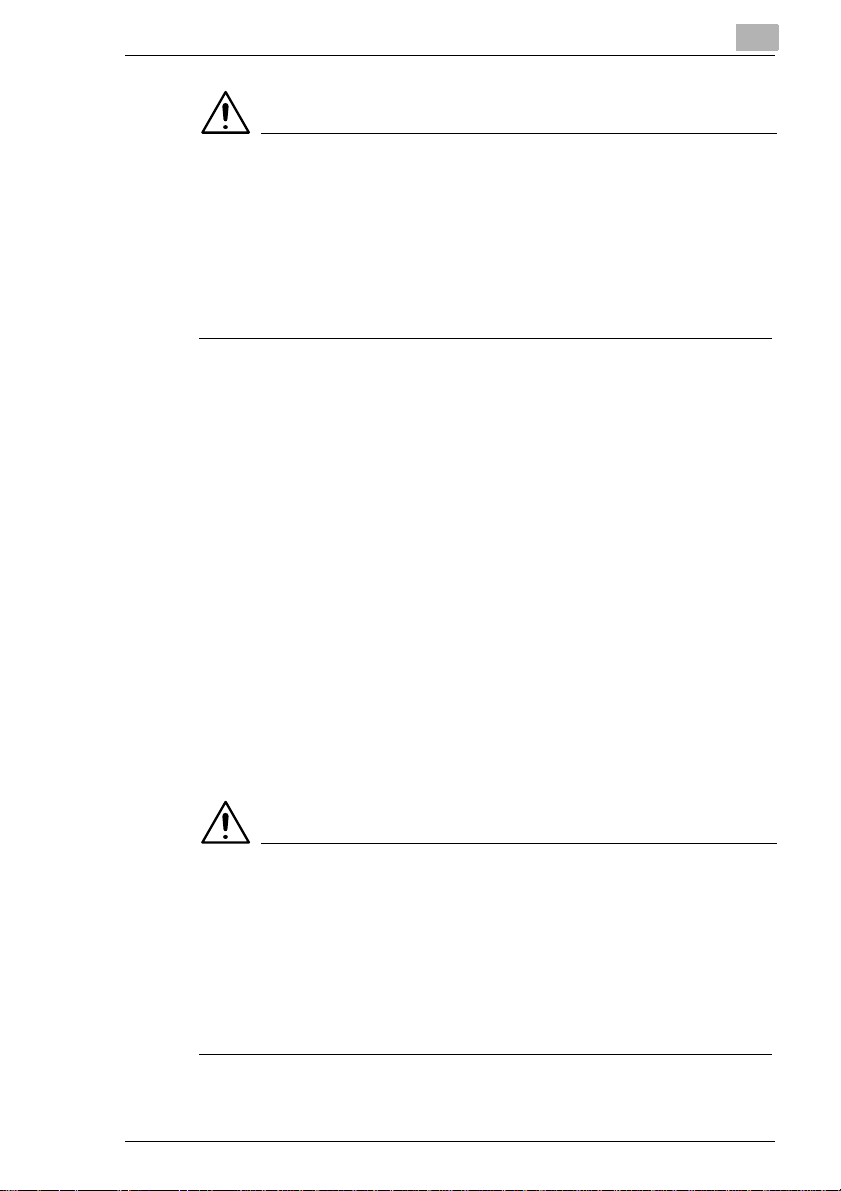
Installation and Operation Precautions
CAUTION
The area around the fusing unit is extremely hot.
§ Be careful not to touch any parts around the fusing unit, other than
those indicated in this manual, in order to reduce the risk of burns. Be
especially careful not to touch parts marked with warning labels, and
their surrounding areas.
§ If you get burnt, immediately cool the skin under cold water, and then
seek professional medical advice.
Transporting the Machine
If you need to transport the machine over a long distance, consult your
technical representative.
Care of Machine Supplies
Use the following precautions when handling the machine supplies (toner
cartridge, paper, etc.).
Store the supplies in a location that meets the following requirements.
Free from direct sunlight
Away from any heating apparatus
Not subjected to high humidity
Not extremely dusty
Store in a sealed plastic bag in a cool, dark place paper that has been
removed from its wrapper but not loaded into the machine.
- Only use toner that has been manufactured specifically for this
machine. Never use other types of toner.
- Keep all supplies out of the reach of children.
2
CAUTION
Precautions for handling toner:
§ Be careful not to spill toner inside the machine or get toner on your
clothes or hands.
§ If your hands become soiled with toner, immediately wash them with
soap and water.
§ If toner gets in your eyes, immediately flush them with water, and then
seek professional medical advice.
MF22 2-9
Page 24
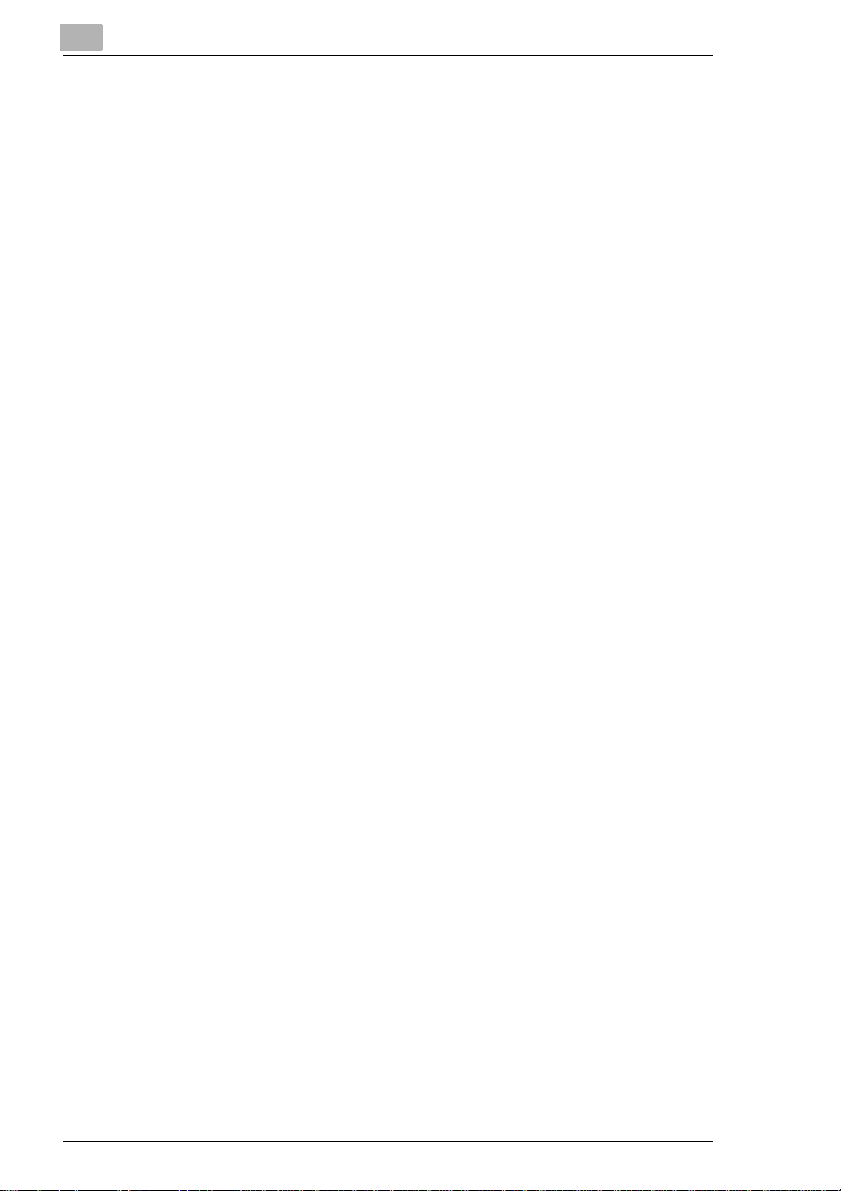
2
Installation and Operation Precautions
Storage of Copies
Copies that are to be kept for a long time should be kept where they
are not exposed to light in order to prevent them from fading.
- Adhesive that contains solvent (e.g., spray glue) may dissolve the
toner on copies.
- Color copies have a thicker layer of toner than normal black-and-white
copies. Therefore, when a color copy is folded, the toner at the fold
may peel off.
2-10 MF22
Page 25
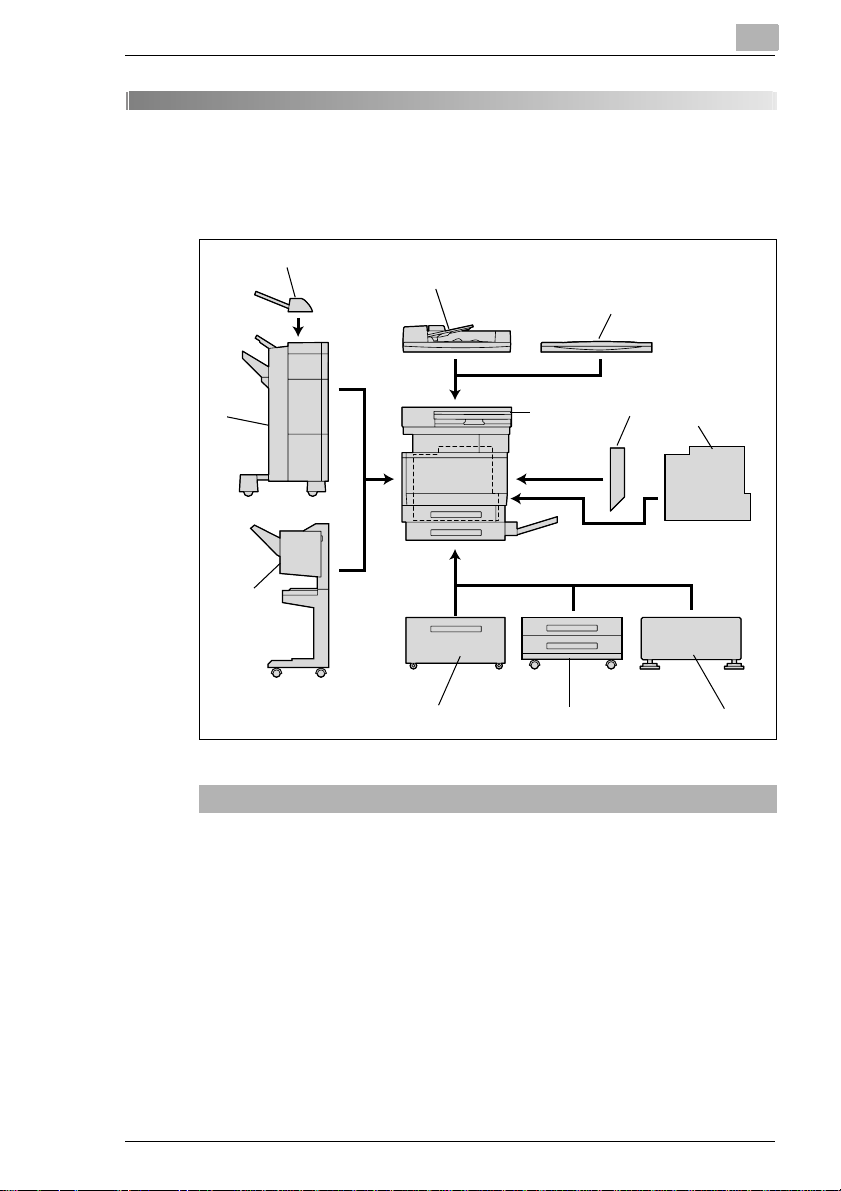
Before Making Copies
3 Before Making Copies
3.1 Components and Their Functions
3
9
8
7
No. Part Name Description
1 Reverse Automatic
Document Feeder DF-601
(optional)
1
Automatically feeds one document sheet at a time for
10
2
3
16
456
MF22 3-1
Page 26
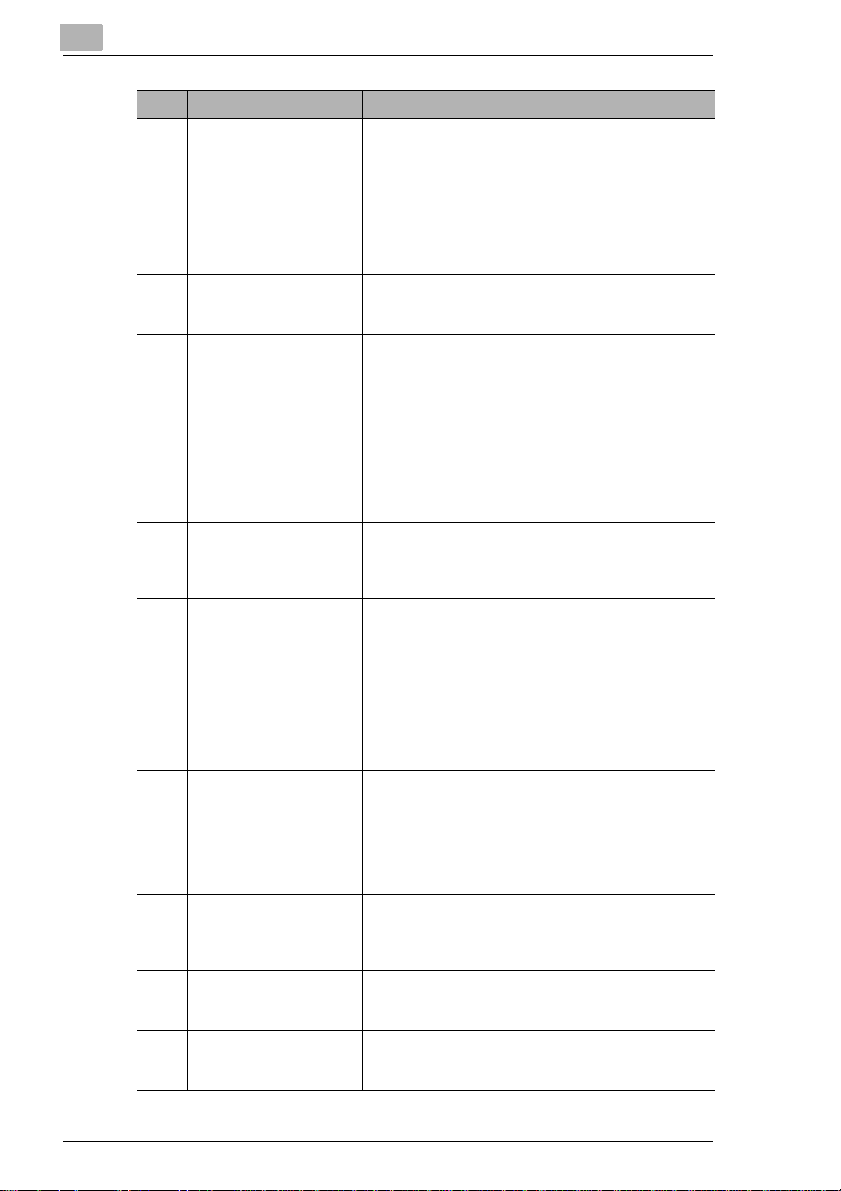
3
Before Making Copies
No. Part Name Description
3 Automatic Duplex Unit
AD-501 (optional)
4 Desk DK-501 (optional) Using the desk allows this machine to be set up on the
5 Paper Feed Cabinet
PC-101 (optional)
Paper Feed Cabinet
PC-201 (optional)
6 Paper Feed Cabinet
PC-401 (optional)
7 Finisher FS-601 (optional) Finishes printed pages according to the selected
8 Finisher FS-501 (optional) Finishes printed pages according to the selected
9 Job Separator JS-601
(optional)
10 Main unit The document is scanned by the scanner section, and
11 Punch Kit PK-4 (optional)* Allows hole-punching to be used if installed onto
Turns over printed pages, allowing double-sided pages
to be printed automatically
• If image controller X3e 22C-KM and the automatic
duplex unit are installed, the memory must be
expanded. If the optional expanded memory unit is
not installed, automatic double-sided copying cannot
be performed.
Referred to as the “automatic duplex unit” throughout
the manual.
floor.
Referred to as the “desk” throughout the manual.
Paper feed cabinet PC-101 is equipped with a single
paper drawer. The top drawer can be loaded with 500
sheets of paper, and the bottom drawer can be used as
storage.
Referred to as the “single paper feed cabinet”
throughout the manual.
Paper feed cabinet PC-201 is equipped with two paper
drawers. Both the top and the bottom drawers can be
loaded with 500 sheets of paper.
Referred to as the “double paper feed cabinet”
throughout the manual.
Equipped with a large-capacity paper drawer that can
supply 2,500 sheets of paper
Referred to as the “large-capacity paper feed cabinet”
throughout the manual.
Output setting (sorting, stapling, hole-punching or
binding), then feeds out the pages
Referred to as the “finisher” throughout the manual.
• Hole-punching is only available if the optional punch
kit (PK-4) is installed onto finisher FS-601.
In order to install the finisher, the main unit must be
installed on the desk, on the large-capacity paper
feed cabinet, or on the single paper feed cabinet or
the double paper feed cabinet.
Output setting (sorting or stapling), then feeds out the
pages
• In order to install the finisher, the main unit must be
installed on the desk, on the large-capacity paper
feed cabinet, or on the single paper feed cabinet or
the double paper feed cabinet.
If finisher FS-501 is installed, the number of copy
output trays can be increased.
Referred to as the “job separator” throughout the
manual.
the scanned image is printed by the printer section.
Referred to as the “main unit” throughout the manual.
finisher FS-601
Referred to as the “punch kit” throughout the manual.
3-2 MF22
Page 27
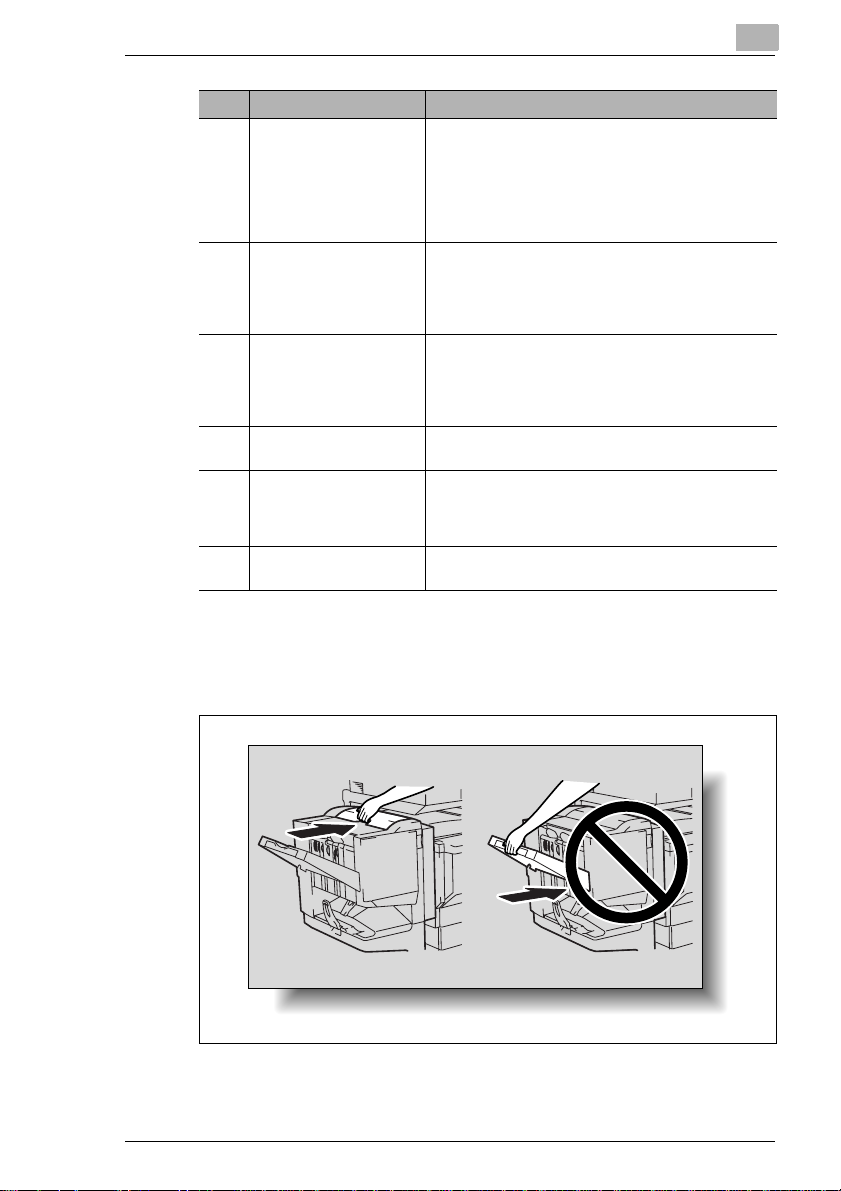
Before Making Copies
No. Part Name Description
12 Expanded Memory Unit
EM-301 (optional)*
13 Hard Disk HD-501
(optional)*
14 Printer controller* Internal printer controller that allows the machine to be
15 Local Interface Kit EK-501
(optional)*
16 Image Controller
X3e 22C-KM (optional)*
17 Video Interface Kit VI-501
(optional)*
* Parts marked with an asterisk (*) are internal options and therefore are not shown in the
illustration.
Precautions for using the finisher
G When moving the finisher, do not grab the paper output tray.
Increases the memory of the machine to 512 MB (256
MB standard memory + 256 MB expanded memory
unit)
By expanding the memory, the number of pages that
can be stored in the memory can be increased.
Referred to as the “expanded memory unit” throughout
the manual.
Allows more pages to be stored.
In addition, by installing Hard Disk HD-501 and the
expanded memory unit, the “Set Numbering” function
can be used.
Referred to as the “hard disk” throughout the manual.
used as both a color printer and a color scanner
configured into a computer network
For more details, refer to the MF22 Printer Controller
User’s Guide.
Used for making a parallel connection between this
machine and the computer
External image controller that allows the machine to be
used as both a color printer and a color scanner
configured into a computer network
For details, refer to the manual for the image controller.
Used for connecting the image controller X3e 22C-KM
to this machine
3
MF22 3-3
Page 28
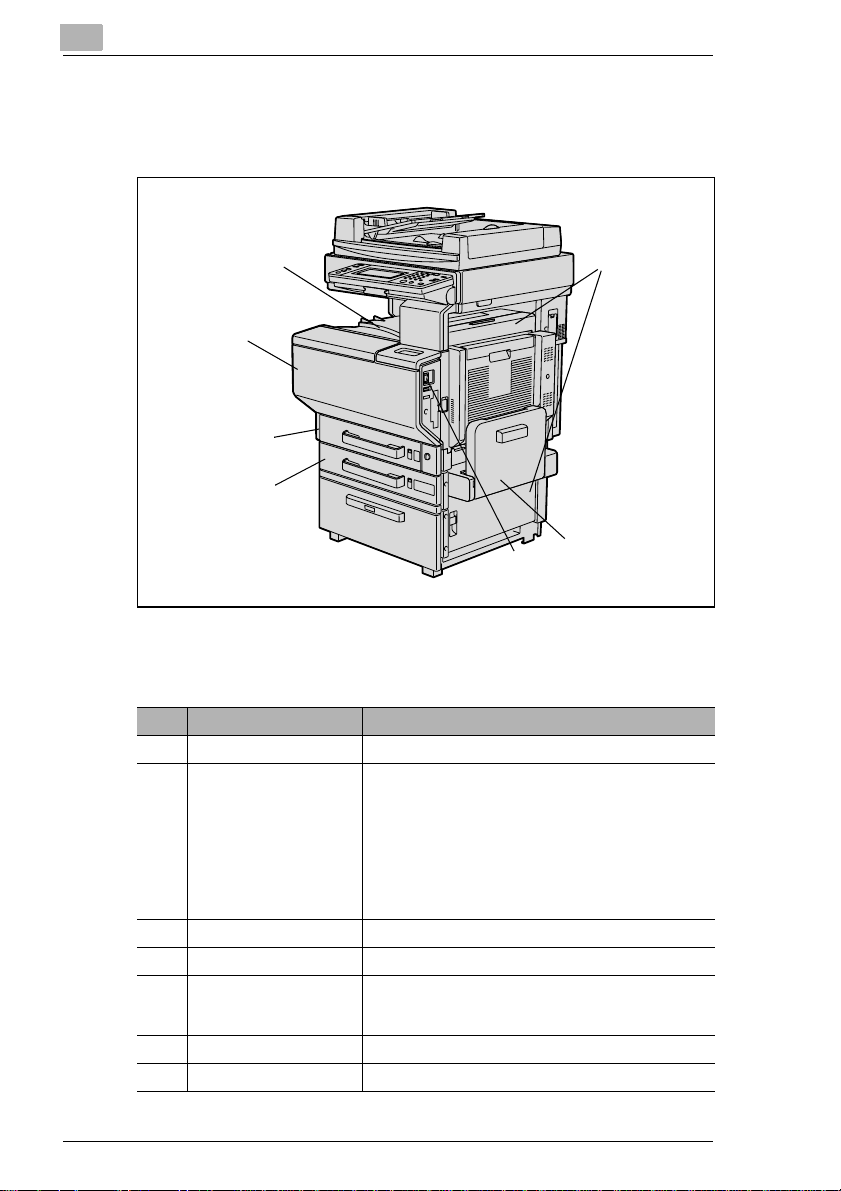
3
3.2 Part Names and Their Functions
Outside of Machine
Before Making Copies
7
1
6
5
4
2
3
The illustration above shows the reverse automatic document feeder and
large-capacity paper feed cabinet installed.
No. Part Name Description
1 Right-side door Opened when clearing misfeeds
2 Multiple bypass tray Used when printing onto paper with a size not loaded
3 Power switch Used to turn the machine on and off. (See p. 3-17)
4 2nd drawer Holds up to 500 sheets of paper (See p. 3-28)
5 1st drawer Holds up to 250 sheets of paper
6 Front door Opened when replacing a toner cartridge (See p. 8-1)
7 Copy output tray Collects printed pages
into a paper drawer or onto thick paper, overhead
projector transparencies, postcards, envelopes or label
sheets
Holds up to 150 sheets of plain paper, 20 overhead
projector transparencies, postcards, label sheets or
sheets of thick paper, or 10 envelopes.
Referred to as the “bypass tray” throughout the manual.
(See p. 3-32.)
The paper size can be adjusted freely.
Media other than plain paper can be loaded.
3-4 MF22
Page 29
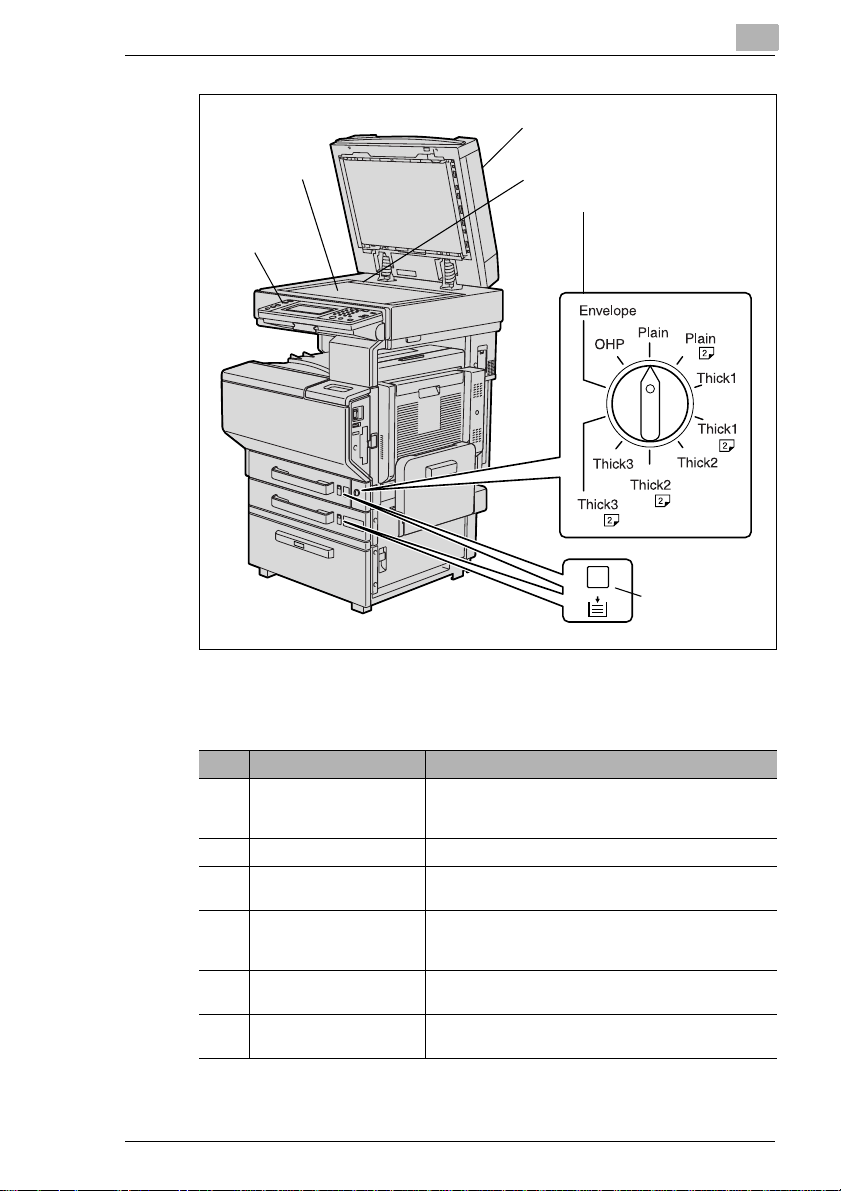
Before Making Copies
3
8
13
9
10
12
11
The illustration above shows the reverse automatic document feeder and
large-capacity paper feed cabinet installed.
No. Part Name Description
8 Reverse automatic
document feeder
(optional)
9 Document scales Used to align the document (See p. 3-40)
10 Media type selection dial Used to specify the type of paper loaded into the 1st
11 1st/2nd drawer paper-
empty indicator
12 Control panel Used to start copying or to specify various settings (See
13 Original glass Place a document on the glass so that it can be
When a document is loaded, it is automatically fed in
and scanned one page at a time.
drawer
Indicates the amount of paper remaining
When the indicator is completely red, the paper is
empty.
p. 3-12)
scanned. (See p. 3-40)
MF22 3-5
Page 30
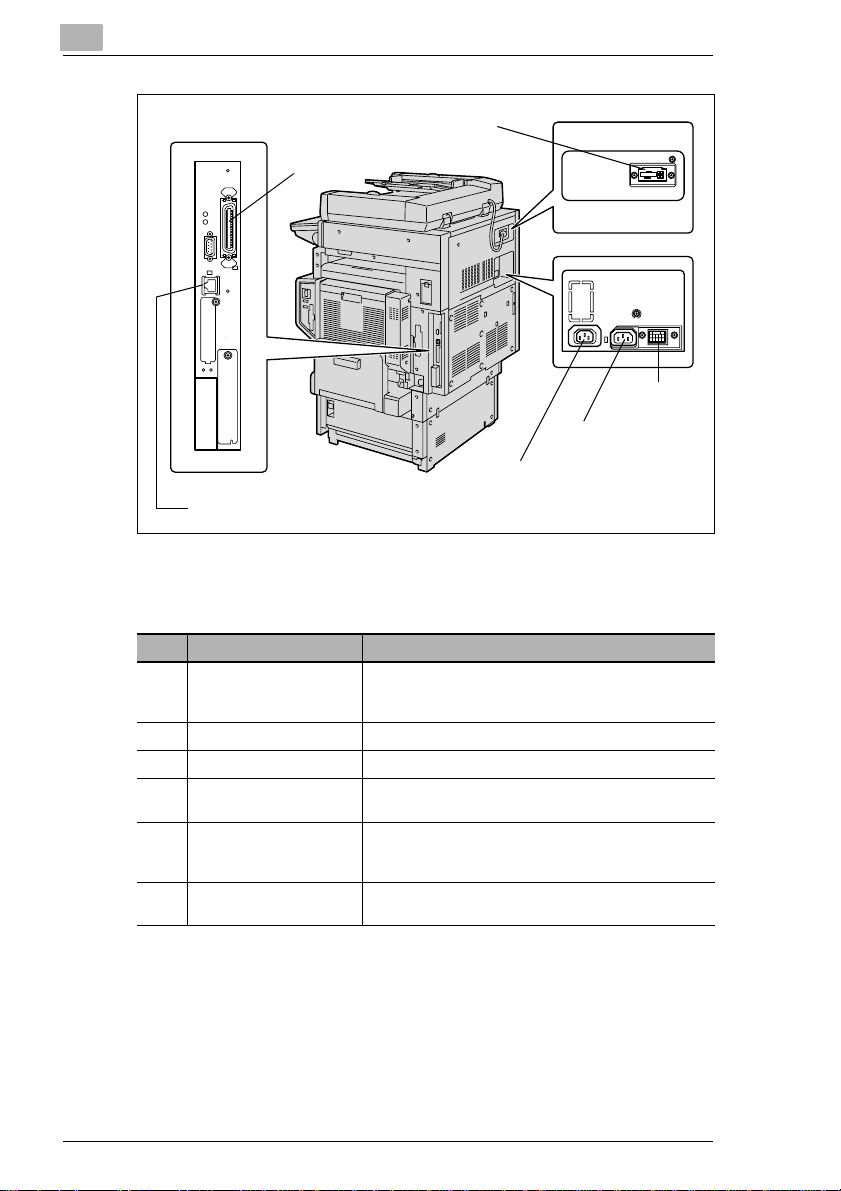
3
Before Making Copies
14
19
15
16
17
18
The illustration above shows the reverse automatic document feeder and
large-capacity paper feed cabinet installed.
No. Part Name Description
14 Reverse automatic
document feeder
connector
15 Finisher connector Used for connecting the finisher hookup cord
16 Power cord connector Used for connecting the power cord
17 Power connector for the
external image controller
18 Network connector Used for connecting the network cable when this
19 Parallel interface
connector (optional)
Used for connecting the reverse automatic document
feeder hookup cord
Used for connecting the external image controller’s
power cord
machine is used for network printing and network
scanning
Used for connecting a parallel cable from the computer
3-6 MF22
Page 31

Before Making Copies
Options
3
3
12
13
14
1
2
11
10
9
7
8
Reverse Automatic Document Feeder
No. Part Name Description
1 Adjustable document
guide
2 Document feed tray Load the documents to be copied face up. (See
3 Document output tray Collects documents that have been scanned
4 Misfeed-clearing cover Opened when clearing a misfed document
Adjust to the width of the document. (See p. 3-37)
p. 3-37)
4
5
6
Automatic Duplex Unit
No. Part Name Description
5 Automatic duplex unit
door
Opened when clearing a paper misfeed within the
automatic duplex unit
MF22 3-7
Page 32

3
Before Making Copies
Single Paper Feed Cabinet
No. Part Name Description
6 Right-side door release
lever
7 3rd drawer Holds up to 500 sheets of paper
8 Storage drawer Can be used to store paper
Used when clearing paper misfeeds
Double Paper Feed Cabinet
No. Part Name Description
6 Right-side door release
lever
7 3rd drawer Each holds up to 500 sheets of paper.
8 4th drawer
Used when clearing paper misfeeds
Finisher FS-601
No. Part Name Description
9 Lower paper output tray
(bound paper tray)
10 Front door Opened when replacing the staple cartridge
11 Paper output tray
(elevated tray)
12 Upper door Opened when clearing paper misfeeds within the
13 Feed guide Opened when clearing paper misfeeds within the
14 Transport guide Opened when clearing paper misfeeds within the
Collects copies that were bound
Collects copies
finisher
finisher
finisher
3-8 MF22
Page 33

Before Making Copies
3
22
21
20
19
18
15
Job Separator
No. Part Name Description
15 Job separator (optional) Collects printed pages
16
17
Large-capacity Paper Feed Cabinet
No. Part Name Description
16 Right-side door Opened when clearing paper misfeeds
17 Large-capacity paper feed
cabinet
18 Drawer release button Press to open the drawer.
Holds up to 2,500 sheets of paper
MF22 3-9
Page 34

3
Before Making Copies
Finisher FS-501
No. Part Name Description
19 Front door Opened when clearing paper misfeeds within the
20 Secondary paper output
tray (sorted copies)
21 Primary paper output tray
(non sorted copies)
22 Upper cover Opened when clearing paper misfeeds within the
finisher
Collects copies that are sorted
Collects copies that are not sorted (made with the “Non
Sort” setting)
finisher
3-10 MF22
Page 35

Before Making Copies
Inside of Machine
5
4
3
1
2
3
No. Part Name Description
1 Toner-cartridge-securing
lever
2 Right-side door Opened when replacing the fusing unit or clearing
3 LED-cleaning tool Used to clean the surface of the LED unit, for example,
4 Charger-cleaning tool Used to clean the electrostatic charger wire, for
5 Imaging-unit-securing
lever
Used when installing and replacing the toner cartridges
misfeeds
when replacing the image transfer belt unit
example, when incorrect copies are produced
Used when installing and replacing the imaging units
MF22 3-11
Page 36

3
Before Making Copies
Control Panel
123456
17
16
15
11121314
No. Part Name Description
1 [Utility] key Press to display the Utility screen.
2 Touch panel • Displays various screens and messages.
3 Keypad • Use to type in the number of copies to be produced.
4 [Box] key • Press to enter Box mode.
5 [Scan] key Press to enter Scan mode. While the machine is in Scan
6 [Copy] key Press to enter Copy mode. (As a default, the machine is
7 [Power Save] key Press to enter Power Save mode. While the machine is
8 [Access] key If Copy Track mode has been set, press this key after
9 [Interrupt] key Press to enter Interrupt mode. While the machine is in
• Specify the various settings by directly touching the
panel.
• Use to type in the zoom ratio.
• Use to type in the various settings.
• Box mode is only available if the optional hard disk
(HD-501) is installed. For details, refer to the MF22
Printer Controller User’s Guide.
mode, the indicator on the [Scan] key lights up in green.
For details on the Scan mode, refer to the MF22 Printer
Controller User’s Guide.
in Copy mode.) While the machine is in Copy mode, the
indicator on the [Copy] key lights up in green.
in Power Save mode, the indicator on the [Power Save]
key lights up in green and the touch panel goes off. To
cancel Power Save mode, press the [Power Save] key
again.
entering the account number and access code in order
to use this machine.
Interrupt mode, the indicator on the [Interrupt] key lights
up in green and the message “Now in Interrupt mode.”
appears on the touch panel. To cancel Interrupt mode,
press the [Interrupt] key again.
7
8
9
10
3-12 MF22
Page 37

Before Making Copies
No. Part Name Description
10 [Reset] key Press to clear all settings (except programmed settings)
11 [C] (clear) key Press to erase a value (such as the number of copies, a
12 [Stop] key Press the [Stop] key during copying to stop the copy
13 [Start] key • Press to start copying. When this machine is ready to
14 Contrast dial Use to adjust the contrast of the touch panel.
15 [Enlarge Display] key Press to enter Enlarge Display mode.
16 [Accessibility] key Press to display the screen for specifying user
17 [Mode Check] key Press to display screens showing the specified settings.
entered in the control panel and touch panel.
zoom ratio, or a size) entered using the keypad.
operation.
begin copying, the indicator on the [Start] key lights
up in green. If the indicator on the [Start] key lights up
in orange, copying cannot begin.
• Press to restart a stopped job.
accessibility functions.
3
MF22 3-13
Page 38

3
Before Making Copies
Touch Panel
1
234
5
No. Item Name Description
1 Message display The current machine status, operating instructions,
2 Functions/Mode setting
display
3 Settings display The current settings are shown as messages and icons.
4 Job display • Jobs currently being performed or waiting to be
5 Job Log screens • In addition to the job display, various functions for
warnings and precautions, and other data including the
number of copies selected are displayed here.
Tabs and keys for selecting screens containing various
functions are displayed.
Touch a tab to display the corresponding screen.
The current settings appear on the [Color], [Output],
[Zoom] or [Paper/Size] keys.
performed are displayed.
• The current sending/receiving status is shown as an
icon.
• Touch [Job Log] or [Job Control] to display either the
Job Log or the Job Control screen.
checking and controlling jobs are available.
• To return to the Basic screen, touch [Basic].
3-14 MF22
Page 39

Before Making Copies
Operating the Touch Panel
To activate a function or to select a setting, lightly touch the desired
function or setting shown on the touch panel.
CAUTION
Be careful not to damage the touch panel.
§ Never push down on the touch panel with force, and never use a hard
or pointed object to make a selection in the touch panel.
3
MF22 3-15
Page 40

3
Before Making Copies
Supplies and Parts
1
4
2
5
3
6
8
7
No. Part Name Description
1 Imaging unit Generates the copy image
2 Image transfer belt unit Layers onto the image transfer belt each of the single
3 Image transfer roller unit Transfers onto the paper a full-color image generated
4 Waste-toner bottle Collects waste toner
5 Fusing unit Fuses the transferred toner to the paper
6 Dust remover Collects the dust generated in the machine
7 LED-cleaning tool Used to clean the surface of the LED unit, for example,
8 Toner cartridge There are four toner cartridges: cyan (C), magenta (M),
9 Ozone filter Collects the ozone generated in the machine
10 Filter Collects the toner dust generated in the machine
colors of the image generated by the imaging unit in
order to create a full-color image
by the image transfer belt unit
when replacing the image transfer belt unit
yellow (Y) and black (Bk). The combination of the four
toners generates full-color images.
9
10
3-16 MF22
Page 41

Before Making Copies
3.3 Turning the Machine On and Off
Turning On the Machine
§ Set the power switch to [I].
When the Machine Is Turned On
1 The indicator on the [Start] key lights up in orange.
A screen indicating that the machine is starting up appears.
2 After a few seconds, the message “Now warming up. Ready to scan.”
appears on the touch panel, and the indicator on the [Start] key lights
up in green. A job can now be queued.
3
MF22 3-17
Page 42

3
Before Making Copies
Power Save Mode
If no operation is performed for the specified length of time or if the [Power
Save] key is pressed, the touch panel goes off and the machine enters a
mode where it conserves power.
This is the Power Save mode.
The machine can receive jobs even while it is in Power Save mode.
As the factory default, the machine enters Power Save mode after 15
minutes.
Additional Information
The machine may enter Sleep mode from Power Save mode.
As the factory default, the machine enters Power Save mode if no
operation is performed for 15 minutes, and then the machine enters
Sleep mode after 30 minutes have elapsed.
Reference
The length of time after the last operation until the machine enters
Power Save mode can be specified using the “Power Save” function
on the User’s Choice: 1 screen.
Recovering From Power Save Mode
1 Press the [Start] key. (The Power Save mode can also be canceled by
pressing any key on the operation panel or by touching the touch
panel.)
2 The touch panel comes on again, and then after the machine has
finished warming up, it is ready to begin printing.
3-18 MF22
Page 43

Before Making Copies
Sleep Mode
If no operation is performed for the specified length of time, it
automatically enters Sleep mode.
As the factory default, the machine enters Sleep mode after 30 minutes.
The length of time after the last operation until the machine enters Sleep
mode can be specified using the “Sleep” function on the User’s Choice: 1
screen.
Recovering From Sleep Mode
1 Press the [Start] key. (The Sleep mode can also be canceled by
pressing any key on the operation panel or by touching the touch
panel.)
2 The touch panel comes on again, and then after the machine has
finished warming up, it is ready to begin printing (after about 99
seconds at normal room temperature (23 °C)).
3
MF22 3-19
Page 44

3
Before Making Copies
Turning Off the Machine
1 Touch [Job Log] to check that no
jobs are queued.
2 If any copies or printouts remain in
the output tray, remove them.
3 Set the power switch to [O].
Reminder!
Do not turn off the machine while it is making copies or printing,
otherwise a paper misfeed may occur.
Do not turn off the machine while it is scanning or sending or receiving
data, otherwise all scanned data or transmission data will be deleted.
Do not turn off the machine while a queued job or stored data is waiting
to be printed, otherwise the jobs will be deleted.
When the Machine Is Turned Off
G The following are deleted.
H Settings that are not programmed, such as the number of copies
H Jobs queued to be printed
H Jobs stored in the memory
H Jobs saved with the “Reprint” function
G Stored zoom ratios, programmed Copy mode settings, Utility mode
settings and the data in the User Box are not erased.
3-20 MF22
Page 45

Before Making Copies
3.4 Using the Touch Panel
Description of the Touch Panel
The screen that appears when this machine is turned on (the power switch
is set to “I”) is the Basic screen.
The Basic screen uses graphics and messages to show the currently
selected settings, the modes and functions that can be selected, and the
status of the machine.
Default Settings
The default settings are those that are selected immediately after the
machine is turned on (the power switch is set to “|”) and before any mode
or function is changed, and that are selected when the [Reset] key is
pressed to reset all functions and modes. The default settings serve as a
reference for all operations that are to be made.
The default settings when this machine is purchased are listed below.
3
Default settings
• Number of copies: 1 • Margin: None specified
• Color: Auto Color • Thick Original: Off
• Output: Non Sort • Photo/Density: Text & Photo
• Zoom: × 1.000 (Full Size) • Screen Pattern: Gradation
• Paper/Size: Auto Paper Select • Background density: Standard
• Mixed Original: Off • Copy density: Standard
• Copy 1 Set: Off • Glossy: Off
• Original: 1 (single-sided) • Application: All off
• Copy: 1 (single-sided) • Color Image Adjustment: Standard
• Original Direction: None specified • Creation: All off
MF22 3-21
Page 46

3
Before Making Copies
Hint
The language of the displays in the touch panel can be changed using
the “Language Select” function on the User’s Choice: 2 screen.
The default settings that the machine resets all functions to can be
specified using the Utility mode.
3-22 MF22
Page 47

Before Making Copies
3.5 Loading Paper Into the 1st Drawer
Reference
For details on specifying the paper size for the 1st drawer, refer to “To
specify the size of the paper in the 1st drawer” on page 4-10.
1 Pull out the paper drawer for the 1st drawer.
2 Press down on the paper-lifting
plate until it locks into place.
Reminder!
Be careful not to touch the
surface of the paper take-up
roller with your hands.
Paper
take-up
roller
3 Slide the lateral guides to fit the size
of paper to be loaded.
3
Paper-lifting
plate
Lateral guide
Hint
For paper of a non-standard
size, first load the paper, and
then adjust the lateral guides to
the size of the loaded paper.
4 For “A3Wide” paper, adjust the
trailing-edge guides as shown in the
illustration.
MF22 3-23
Trailing-edge
guide
Trailing-edge
guide
Page 48

3
Before Making Copies
5 Load the paper into the drawer so
that the side of the paper to be
printed on (the side facing up when
the package was unwrapped) faces
up.
Mark
Reminder!
If the paper is curled, flatten it
before loading it.
Do not load so many pages that the top of the stack is higher than
the mark.
No more than 20 sheets of paper other than plain paper can be
loaded.
Reminder!
Before loading envelopes, press them down to make sure that all
air is removed, and make sure that the folds of the flaps are firmly
pressed, otherwise the envelopes may become wrinkled or a
paper misfeed may occur.
When loading envelopes, load them with the flap side down, as
shown in the illustration. If the envelopes are loaded with the flap
side up, a paper misfeed may occur. The flap side of envelopes
cannot be printed on.
3-24 MF22
Page 49

Before Making Copies
Reminder!
When loading overhead projector transparencies, load them with
the longer side as the leading edge, as shown. Do not load
overhead projector transparencies lengthwise.
Reminder!
When loading postcards, load them with the shorter side as the
leading edge, as shown. Do not load postcard crosswise.
3
Crosswise Lengthwise
Crosswise Lengthwise
MF22 3-25
Page 50

3
Before Making Copies
6 If paper of a non-standard size has
been loaded, slide the lateral guides
against the edges of the loaded
paper.
7 Close the paper drawer for the 1st
Lateral
guide
Lateral
guide
drawer.
8 Turn the media type selection dial to
the setting for the type of paper
loaded.
Setting Paper Type Notes
Plain Plain Paper
Plain Second side of a double-sided
Thick1 Thick paper 1 When using label sheets
Thick1 Second side of a double-sided
Thick2 Thick paper 2 When using postcards
Thick2 Second side of a double-sided
Thick3 Thick paper 3
Thick3 Second side of a double-sided
Envelope Envelopes
OHP Overhead projector
copy on plain paper
copy on thick paper 1
copy on thick paper 2
copy on thick paper 3
transparencies
During manual double-sided
copying
During manual double-sided
copying
During manual double-sided
copying
During manual double-sided
copying
Hint
To print on the back side of previously printed plain paper or thick
paper (using manual double-sided copying), set the media type
selection dial to the setting appropriate for the paper type when
copying onto the second side.
3-26 MF22
Page 51

Before Making Copies
Reference
For details on paper types, refer to “Paper Specifications” on page 5-1.
3
MF22 3-27
Page 52

3
Before Making Copies
3.6 Loading Paper Into the 2nd, 3rd or 4th Drawer
1 Pull out the paper drawer.
2 Press down on the paper-lifting
plate until it locks into place.
Reminder!
Be careful not to touch the film.
3 Slide the lateral guides to fit the size
of paper to be loaded.
Lateral guide
Paper-lifting
plate
Film
Lateral guide
4 Load the paper into the drawer so
that the side of the paper to be
printed on (the side facing up when
the package was unwrapped) faces
up.
3-28 MF22
Mark
Page 53

Before Making Copies
Reminder!
If the paper is curled, flatten it before loading it.
Do not load so many pages that the top of the stack is higher than
the mark.
Paper other than plain paper cannot be fed from the 2nd, 3rd or 4th
drawer.
If you wish to make copies onto paper other than plain paper, feed
it through the bypass tray or the 1st drawer.
5 Close the paper drawer.
3
MF22 3-29
Page 54

3
Before Making Copies
3.7 Loading Paper Into the Large-Capacity Paper Feed
Cabinet
1 Press the drawer release button.
2 Pull out the paper drawer for the
large-capacity paper feed cabinet.
Reminder!
If the machine is turned off, the
paper drawer for the largecapacity paper feed cabinet
cannot be pulled out, even after
the drawer release button is pressed. Be sure to first turn on the
machine.
3 Load the paper into the right side of
the paper drawer for the largecapacity paper feed cabinet so that
the side of the paper to be printed
on (the side facing up when the
package was unwrapped) faces up.
Reminder!
Be careful not to touch the film.
If the paper is curled, flatten it before loading it.
Do not load so many pages that the top of the stack is higher than
the mark.
Paper other than plain paper cannot be fed from the large-capacity
paper feed cabinet. If you wish to make copies onto paper other
than plain paper, feed it through the bypass tray or the 1st drawer.
3-30 MF22
Mark
Film
Page 55

Before Making Copies
3
4 Load the paper into the left side of
the paper drawer for the largecapacity paper feed cabinet so that
the side of the paper to be printed
on (the side facing up when the
package was unwrapped) faces up.
Mark
Reminder!
If the paper is curled, flatten it before loading it.
Do not load so many pages that the top of the stack is higher than
the mark.
Paper other than plain paper cannot be fed from the large-capacity
paper feed cabinet. If you wish to make copies onto paper other
than plain paper, feed it through the bypass tray or the 1st drawer.
5 Close the paper drawer of the large-capacity paper feed cabinet.
MF22 3-31
Page 56

3
3.8 Loading Paper Into the Bypass Tray
Paper can be fed manually through the bypass tray if you wish to copy
onto paper that is not loaded into a paper drawer, or if you wish to copy
onto thick paper, postcards, envelopes, overhead projector
transparencies or label sheets.
Reference
For details on specifying the paper size for the bypass tray, refer to “To
specify the size of the paper in the bypass tray” on page 4-12.
1 Open the bypass tray.
H When loading large-sized
paper, open the tray extension.
2 With the side to be printed on facing
down, insert the paper as much as
possible into the feed slot.
Before Making Copies
Tray
extension
3 Adjust the lateral guides to fit the
size of the paper.
Reminder!
Do not load so many pages that the top of the stack is higher than
the mark.
Push the lateral guides firmly up against the edges of the paper.
If the paper is curled, flatten it before loading it.
Lateral
guide
Additional Information
When making manual double-sided copies, load the paper into the
bypass tray so that the second side (the blank side) faces down.
The image will be printed on the surface of the paper facing down
when the paper is loaded into the bypass tray.
3-32 MF22
Page 57

Before Making Copies
Reminder!
Do not load more than 20 postcards into the bypass tray.
Do not load postcards crosswise.
Reminder!
Do not load more than 20
overhead projector
transparencies into the bypass
tray.
3
When loading overhead
projector transparencies, load
them with the longer side as the
leading edge, as shown. Do not
load overhead projector
transparencies lengthwise.
MF22 3-33
Page 58

3
Before Making Copies
Reminder!
Do not load more than 10 envelopes into the bypass tray.
Before loading envelopes, press
them down to make sure that all
air is removed, and make sure
that the folds of the flaps are
firmly pressed, otherwise the
envelopes may become
wrinkled or a paper misfeed may
occur.
When loading envelopes, load
them with the flap side up, as
shown in the illustration. If the
envelopes are loaded with the
flap side down, a paper misfeed
may occur. The flap side of
envelopes cannot be printed on.
3-34 MF22
Page 59

Before Making Copies
Reminder!
Do not load more than 20 label
sheets into the bypass tray.
4 Select the appropriate paper type settings.
Side to be
printed on
Side to be
printed on
3
MF22 3-35
Page 60

3
Before Making Copies
Hint
If postcards are loaded, set the media type selection dial to
“Thick2”.
If label sheets are loaded, set the media type selection dial to
“Thick1”.
To print on the back side of previously printed plain paper or thick
paper (using manual double-sided copying), select the appropriate
paper type setting, and then touch [2nd-Side].
Reference
For details on selecting the paper size, refer to “Selecting a Paper/
Size Setting” on page 4-9.
For details on paper types, refer to “Paper Specifications” on
page 5-1.
3-36 MF22
Page 61

Before Making Copies
3.9 Feeding the Document
Loading the Document Into the Reverse Automatic Document
Feeder
The reverse automatic document feeder automatically feeds in, scans,
then feeds out each page of a multi-page document, one page at a time.
The correct type of document must be loaded in order for the reverse
automatic document feeder to function properly.
Reference
For details on the correct types of documents that can be loaded, refer
to “Appropriate Document Types (Using the Reverse Automatic
Document Feeder)” on page 6-2.
When loaded lengthwise:
3
1 Slide the adjustable document
guides to fit the size of the
document.
H If large-sized documents are to
be loaded, pull out the
document support.
Document support
2 Load the document pages to be
copied face up into the document
feed tray.
H Load the document pages so
that the top of the document is
toward the rear or the right side
of the machine.
3 Adjust the document guides to the
size of the document.
Reminder!
Be sure to load the document correctly, otherwise the pages may
not be fed in straight.
4 Touch [Orig > Copy].
The Original Ö Copy screen appears.
MF22 3-37
Page 62

3
Before Making Copies
5 To specify the Original Direction, Margin or Thick Original settings,
touch the appropriate key.
Reference
For details on specifying the Original Direction, Margin or Thick
Original settings, refer to “Specifying Conditions of the Original” on
page 4-27.
6 Select the desired copy settings, and then press the [Start] key.
7 The pages of the document are fed in, starting with the topmost page.
8 After each page is scanned, it is fed out into the document output tray.
9 When removing large-sized
documents, carefully lift up the
document feed tray (of the reverse
automatic document feeder) as far
as possible.
Document
feed tray
10 Remove all document pages from
the document output tray.
3-38 MF22
Page 63

Before Making Copies
11 Carefully lower the document feed
tray.
CAUTION
Do not press on the lever at the rear of the machine
§ When closing the document feed tray, otherwise the document feed
tray may close quickly and pinch your hand.
3
Lever
MF22 3-39
Page 64

3
Before Making Copies
Placing the Document On the Original Glass
Place the document directly on the original glass for it to be scanned.
Each page of the document must be positioned manually (i.e., the
previous one must be removed and the next one placed on the original
glass).
This method works best with books and other documents that cannot be
fed through the reverse automatic document feeder.
1 Lift open the original cover, or the reverse automatic document feeder
if it is installed.
Condition
When placing the document on the original glass, be sure to lift
open the original cover, or the reverse automatic document feeder
if it is installed, 15° or more.
If the document is placed on the original glass without lifting the
original cover or reverse automatic document feeder 15° or more,
the correct document size will not be detected.
2 Position the document face down onto the original glass.
H Load the document pages so that the top of the document is
toward the rear or the left side of the machine.
When loaded crosswise: When loaded lengthwise:
3-40 MF22
Page 65

Before Making Copies
3 Align the document with the
document scales.
H For transparent or translucent
documents, place a blank sheet
of paper of the same size as the
document over the document.
H For bound documents spread
over two facing pages, such as a
book or magazine, position the
top of the document toward the
back of the machine with the
binding aligned with the
mark in the top document scale,
as shown.
3
Document
scale
Blank sheet
Reminder!
Do not place objects weighing more than 2 kg on the original glass.
In addition, do not press down extremely hard on a document
placed on the original glass, otherwise the original glass may be
damaged.
For thick books or large objects, make the copy without closing the
original cover or reverse automatic document feeder. When a
document is being scanned with the original cover or reverse
automatic document feeder open, do not look directly at the light
that may shine through the original glass. Although the light that
shines through the original glass is bright, it is not a laser beam
and, therefore, is not as dangerous.
MF22 3-41
Page 66

3
Before Making Copies
4 Touch [Orig > Copy].
H When making copies from a page spread, such as an open book
or magazine, touch [Book Copy].
The Original Ö Copy screen appears.
5 To specify the Original Direction, Margin or Thick Original settings,
touch the appropriate key.
Reference
For details on specifying the Original Direction, Margin or Thick
Original settings, refer to “Specifying Conditions of the Original” on
page 4-27.
3-42 MF22
Page 67

Before Making Copies
6 Select the desired copy settings, and then press the [Start] key.
Scanning of the document begins.
Additional Information
When using a setting where multiple document pages are to be
scanned, such as when making 2in1 copies, the message show
below appears after step 6.
To continue scanning, remove the document, position the next
page of the document on the original glass, and then press the
[Start] key.
3
After all pages of the document have been scanned, touch [Finish],
and then press the [Start] key.
The copy job is queued for printing.
7 Lift open the original cover, or the reverse automatic document feeder
if it is installed, and then remove the document.
8 Close the original cover, or the reverse automatic document feeder if
it is installed.
MF22 3-43
Page 68

3
Before Making Copies
3-44 MF22
Page 69

Basic Copy Operations
4 Basic Copy Operations
4.1 Specifying the Number of Copies
The following procedures describe how to specify and change the setting
for the number of copies.
To specify the number of copies
§ Using the keypad, specify the
desired number of copies.
The specified number of copies
appears in the touch panel.
4
MF22 4-1
Page 70

4
Basic Copy Operations
To change the setting for the number of copies
1 Press the [C] (clear) key.
The specified number of copies is
cleared, and the setting for the
number of copies, shown in the
touch panel, is reset to “1”.
2 Using the keypad, specify the desired number of copies.
The specified number of copies appears in the touch panel.
4-2 MF22
Page 71

Basic Copy Operations
4.2 Stopping Copying
The following procedure describes how to stop printing a copy job.
1 Press the [Stop] key while a job is
being printed.
Printing stops.
A screen for deleting jobs appears.
4
If a document is being scanned for a job, scanning stops when the
[Stop] key is pressed.
Hint
To continue the stopped job, press the [Start] key.
All stopped jobs continue.
2 To delete a stopped job, select in the job display the job that you wish
to delete, and then touch [Delete].
The message “Job has been done improperly. Check the log.”
appears, and the selected job is deleted.
3 Touch [Enter].
MF22 4-3
Page 72

4
4.3 Selecting a Color Setting
Various Color settings are available for making copies.
To select the Color setting
1 Touch [Color].
A screen appears, showing the available Color settings.
2 Select the desired Color setting.
Basic Copy Operations
3 To produce two-color copies, touch [2 Color], and then touch the key
for the color to be used for the areas printed in color.
4-4 MF22
Page 73

Basic Copy Operations
4 To produce one-color copies, touch [Single Color].
H In the Single Color 1 or Single Color 2 screens, touch the key for
the desired color.
H To change how color gradations in the document are reproduced,
touch [Solid].
Additional Information
When the “Single Color” setting is selected, the following two
methods for reproducing gradations in documents are available.
Relative luminosity: The document will be copied using monocolor
concentration variations to express color differences (color
shading that can be seen with the eye) and gradation levels. This
enables the color of markers, the blue lines in graphing paper and
the red of stamps to be distinctly reproduced in copies. This
method is selected as the factory default.
Average brightness: The document will be copied using monocolor
concentration variations to only express gradation levels,
regardless of the color differences in the original document. This is
useful for producing monocolor copies of documents containing
gradation differences, such as magazines and newspapers, and
for offsetting the yellow tint in documents that have yellowed. To
select this method, touch [Solid].
4
5 Touch [Enter].
MF22 4-5
Page 74

4
4.4 Selecting Output Settings
Various settings for sorting and finishing copies are available.
To specify Output settings
Condition
If a stapling or hole-punching setting is selected, be sure to load the
document so that it is positioned correctly. If the document is not
positioned correctly, the staples or punched holes will not be
positioned correctly.
The correct position of the document is shown in the screen. Be sure
to position the document according to the instructions that appear.
Example: Document position when the “Hole Punch” setting is
selected
The graphic shows that the document should be positioned so that the
top of the document is toward the rear of this machine.
Basic Copy Operations
1 Touch [Output].
A screen appears, showing the available Output settings.
4-6 MF22
Page 75

Basic Copy Operations
2 Select the desired Output settings.
3 To change the position of the punched holes, touch [Change Position],
and then touch the arrow key below the image of the desired position
for the punched holes.
4 Touch [Enter].
4
MF22 4-7
Page 76

4
4.5 Specifying a Zoom Setting
The zoom ratio can be set in order to make a copy on paper with a size
different than the document or to enlarge or reduce the size of the
documents.
To select a Zoom setting
1 Touch [Zoom].
A screen appears, showing the available Zoom settings.
2 Select the desired Zoom setting.
Basic Copy Operations
To enter a Manual Zoom ratio
1 Touch [Zoom].
A screen appears, showing the available Zoom settings.
2 Touch [Manual Zoom].
3 Using the keypad, type in the desired zoom ratio (between ×0.250 and
×4.000).
The entered zoom ratio is displayed.
4 Touch [Enter].
The entered zoom ratio is specified as the Manual Zoom setting.
4-8 MF22
Page 77

Basic Copy Operations
4.6 Selecting a Paper/Size Setting
The paper used for making copies can be selected.
To select the paper drawer
1 Touch [Paper/Size].
A screen appears, showing the available paper drawers.
2 Touch the key for the desired paper drawer.
4
MF22 4-9
Page 78

4
Basic Copy Operations
To specify the size of the paper in the 1st drawer
Since the size of standard-sized paper loaded into the 1st drawer is
automatically detected, it is usually not necessary to set the paper size.
However, it may be necessary to set the paper size if non-standard-sized
paper is loaded or if the paper size is not automatically detected for some
reason.
Reference
For details on loading the paper into the 1st drawer, refer to “Loading
Paper Into the 1st Drawer” on page 3-23.
1 Touch [Paper/Size].
A screen appears, showing the available Paper/Size settings.
2 Touch the key for the 1st drawer.
3 Touch [Change Size].
The Size Input screen appears.
4-10 MF22
Page 79

Basic Copy Operations
4 Select the setting for the size of paper that is loaded.
H If the desired paper size is not listed, touch [Other Sizes], and then
select the paper size.
Reference
For details on specifying a custom paper size, refer to “To set a
non-standard (custom) paper size” on page 4-14.
4
5 Touch [Enter].
The paper size for the 1st drawer is set.
MF22 4-11
Page 80

4
Basic Copy Operations
To specify the size of the paper in the bypass tray
Paper can be fed manually through the bypass tray if you wish to copy
onto paper that is not loaded into a paper drawer, or if you wish to copy
onto special paper.
Reference
For details on loading the paper into the bypass tray, refer to “Loading
Paper Into the Bypass Tray” on page 3-32.
1 Touch [Paper/Size].
A screen appears, showing the available Paper/Size settings.
2 Touch [Bypass].
The Size/Type screen appears.
3 Select the size of the paper to be loaded.
H If the desired paper size is not listed, touch [Other Sizes] to display
a screen containing additional paper sizes.
Reference
For details on specifying a custom paper size, refer to “To set a
non-standard (custom) paper size” on page 4-14.
4 Touch [Paper Type].
The Paper Type screen appears.
4-12 MF22
Page 81

Basic Copy Operations
5 Select the type of paper to be loaded.
6 Touch [Enter].
4
MF22 4-13
Page 82

4
Basic Copy Operations
To set a non-standard (custom) paper size
Non-standard-sized paper can be loaded into the 1st drawer or the bypass
tray.
If non-standard-sized paper is loaded, it will be necessary to enter the
paper size.
The following procedure describes how to specify the size of non-standard
paper loaded into the 1st drawer.
1 Touch [Paper/Size].
A screen appears, showing the available Paper/Size settings.
2 Touch the key for the 1st drawer, and then touch [Change Size].
H For the bypass tray, touch [Bypass].
The Size Input screen appears.
3 Touch [Custom Size].
The Custom Size screen appears.
4 Make sure that [X] is selected.
5 Using the keypad, type in the length of side X.
The entered length of side X appears.
6 Touch [Y].
7 Using the keypad, type in the length of side Y.
The entered length of side Y appears.
4-14 MF22
Page 83

Basic Copy Operations
8 Touch [Enter].
The paper size for the 1st drawer is set.
4
MF22 4-15
Page 84

4
Basic Copy Operations
To specify the Bypass Reserve settings for the bypass tray
If paper of the desired size or type is not loaded into any paper drawer or
the bypass tray, the Bypass Reserve settings can be specified so that
printing can begin when paper of the appropriate size is loaded into the
bypass tray.
Condition
The “Bypass Reserve” function can be set only if “Auto Paper Select”
is specified on the screen that appears when [Paper/Size] is touched.
1 Load the document to be copied, and then press the [Start] key.
After scanning of the document begins, the message “Matching paper
size is not available Reselect paper size.” appears, and scanning
stops.
Reference
For details on positioning the document, refer to “Feeding the
Document” on page 3-37.
2 Touch [Bypass Reserve].
The Bypass Reservation screen appears.
4-16 MF22
Page 85

Basic Copy Operations
3 Select the desired paper size.
Hint
Screens containing other paper sizes can be displayed by touching
[Custom Size] or [Other Sizes].
4 Touch [Paper Type].
5 Select the desired paper type.
6 Touch [Enter].
The message “Job has been stopped. To resume job press the Start
Key.” appears.
7 Press the [Start] key.
Scanning of the document continues.
8 Load paper of the specified size and type into the bypass tray.
The copies are printed.
4
Hint
If scanning of the document is finished before paper is loaded into the
bypass tray, the status “Print Error” appears in the job display.
However, after the paper is loaded into the bypass tray, the status
changes to “Printing” and printing begins.
Reference
For details on loading the paper, refer to “Loading Paper Into the
Bypass Tray” on page 3-32.
MF22 4-17
Page 86

4
4.7 Selecting Original Settings
The type of document that you wish to copy can be selected.
Reference
For details on specifying the type of copy, refer to “Selecting Copy
Settings” on page 4-23.
The following Original settings are available.
Basic Copy Operations
To specify Original settings
1 Touch [Orig > Copy].
The Original Ö Copy screen appears.
2 Select the Original setting appropriate for the document to be copied.
4-18 MF22
Page 87

Basic Copy Operations
To specify Book Copy settings
1 Touch [Orig > Copy].
The Original Ö Copy screen appears.
2 Touch [Book Copy].
The Book Copy screen appears.
3 Select the desired Book Copy setting.
4
4 Touch [Frame/Center Erase].
The Frame/Center Erase screen appears.
Hint
If necessary, specify a Frame/Center Erase setting. As the factory
default, no setting is selected.
MF22 4-19
Page 88

4
Basic Copy Operations
5 Touch the key below the desired Frame/Center Erase setting.
6 If the settings for frame-erasing or center- & frame-erasing are
selected, touch the big arrow keys to specify the width of the area at
the book edges to be erased. The width of the area erased with the
center-erasing setting cannot be changed by touching the big arrow
keys.
Reminder!
After selecting a Frame/Center Erase setting, be sure to touch
[Original Size] on the Frame/Center Erase screen and specify the
size of the original document. If the document size is incorrectly
set, the correct area of the copy will not be erased.
7 Touch [Original Size].
The Original Size screen appears.
4-20 MF22
Page 89

Basic Copy Operations
8 Select the document size, and then touch [Enter].
Hint
The Original Size setting should be the size of the book spread.
9 If the desired document size is not listed, touch [Other Sizes] to display
a screen containing additional document sizes.
4
H Select the appropriate document size, and then touch [Enter].
MF22 4-21
Page 90

4
Basic Copy Operations
10 To specify a photo size or a non-standard size, touch [Photo Size or
Custom Size].
H Select a photo size, or touch [X] and [Y], and use the keypad to
specify the size of the original, and then touch [Enter].
11 Touch [Enter].
The Book Copy screen appears again.
Hint
To cancel the function, touch [Cancel] in the Frame/Center Erase
screen.
12 Touch [Enter].
The Original Ö Copy screen appears again.
4-22 MF22
Page 91

Basic Copy Operations
4.8 Selecting Copy Settings
The desired type of copy can be selected.
For details on specifying the type of original, refer to “Selecting Original
Settings” on page 4-18.
4
MF22 4-23
Page 92

4
Basic Copy Operations
To specify Copy settings
1 Touch [Orig > Copy].
The Original Ö Copy screen appears.
2 Select the desired Copy setting.
H To select 4in1 or double-sided 2in1 copying or booklet copying,
touch [4in1/Booklet].
4-24 MF22
Page 93

Basic Copy Operations
To select the Bind setting
Hint
[Bind] appears only if the optional finisher FS-601 is installed.
1 Touch [Orig > Copy].
The Original Ö Copy screen appears.
2 Touch [4in1/ Booklet].
The 4in1/Booklet screen appears.
3 Touch [Booklet] .
[Bind] appears.
4
Hint
As the factory default, Bind is not selected.
MF22 4-25
Page 94

4
Basic Copy Operations
4 Touch [Bind].
[Center Erase] appears.
Hint
As the factory default, Center Erase is selected.
If you do not wish to use center-erasing, touch [Center Erase] to
cancel it.
5 Touch [Enter].
The Original Ö Copy screen appears again.
4-26 MF22
Page 95

Basic Copy Operations
4.9 Specifying Conditions of the Original
Additional document conditions, such as its orientation, the position of the
binding margin and whether it is made of thick paper, can also be specified
from the Original Ö Copy screen.
The document condition can be specified in any of the following ways.
4
MF22 4-27
Page 96

4
Basic Copy Operations
To specify conditions of the original
As the factory default, no setting is selected.
Condition
If the “Book Copy” setting was selected, [Original Direction] is not
available.
1 Touch [Orig > Copy].
The Original Ö Copy screen appears.
2 Touch [Original Direction].
The Original Direction screen appears.
4-28 MF22
Page 97

Basic Copy Operations
3 Touch the key below the Original Direction setting appropriate for the
document to be copied, and then touch [Enter].
4
Hint
When copying a double-sided document or using a double-sided,
2in1 or 4in1 Copy setting, if the document orientation and
document loading direction are not specified, the copies may not
be printed in the correct page order or with the correct page
arrangement.
MF22 4-29
Page 98

4
Basic Copy Operations
4 Touch [Margin].
The Margin screen appears.
5 Touch the key below the Margin setting appropriate for the document
to be copied, and then touch [Enter].
H If the position of the binding margin for the document is different
from the selected Margin setting, copies made while erasing
certain areas will not be printed correctly.
H When loading a document with a binding margin, position the top
of the document toward the rear of this machine. For details, refer
to “Feeding the Document” on page 3-37.
6 If a thick document is being copied, touch [Thick Original].
4-30 MF22
Page 99

Basic Copy Operations
4.10 Selecting Photo/Density Settings
The print result can be adjusted according to the image quality of the
document.
The following Photo/Density settings are available.
To select a Photo/Density setting
1 Touch [Photo/Density].
The Photo/Density screen appears.
4
2 Select the setting appropriate for the document to be copied.
H If [Text] is selected, [Dot Matrix Original] appears.
3 For documents with faint text (such as that written with a pencil), touch
[Dot Matrix Original].
MF22 4-31
Page 100

4
Basic Copy Operations
4 For documents consisting of text that overlaps images such as
illustrations or graphs (text with a background), touch [Text
Enhancement].
5 Touch the arrow keys to select the desired text density level.
6 Touch [Enter].
7 When copying a document with a background color or to adjust the
copy density, touch [Density].
The Density screen appears.
H To manually specify the density of the background color, touch the
Lighter and Darker keys to adjust the Background setting.
H To automatically set the density of the background color, touch
[Auto].
H To specify the density of the copy, touch the Lighter and Darker
keys to adjust the Density setting.
4-32 MF22
