Page 1

Page 2
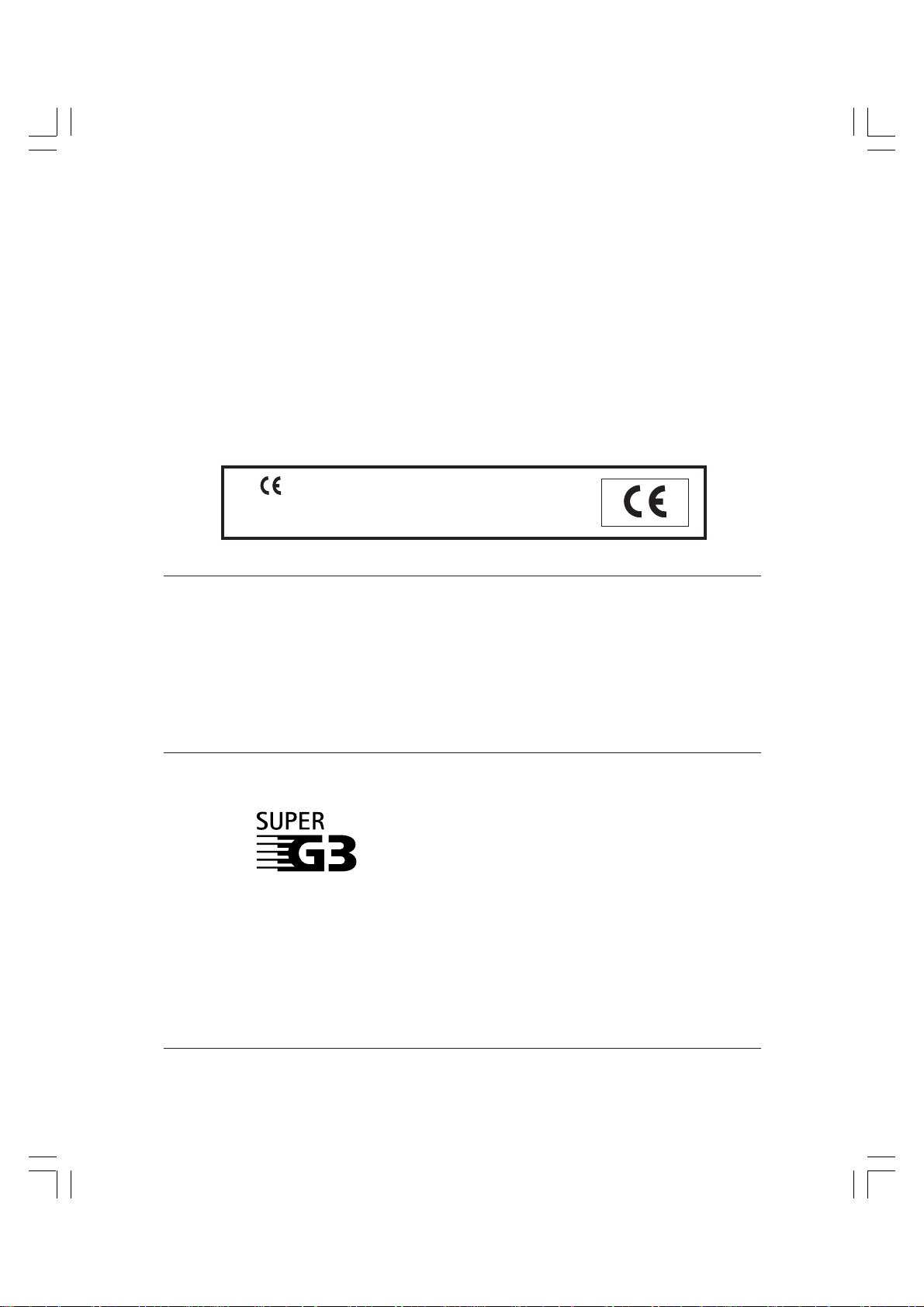
PUBLICATION ISSUED BY:
Olivetti Lexikon, S.p.A.
Documentazione
Via Jervis, 77 - 10015 Ivrea (Italy)
Copyright © 2000, Olivetti
All rights reserved
The manufacturer reserves the right to carry out modifications to the product described in this
manual at any time and without any notice.
The mark affixed to the product certifies that the
product satisfies the basic quality requirements.
Your attention is drawn to the following actions that could compromise the characteristics of
the product:
• incorrect electrical supply;
• incorrect installation; incorrect or improper use, or , in an y case, not in accordance with the
warnings given in the User Manual supplied with the product;
• replacement of original components or accessories with others of a type not approved by
the manufacturer, or carried out by unauthorized personnel.
Super G3 is a phrase used to describe the new
generation of fax units that use ITU-T V.34 standard
33.6 Kbps* modems. Super G3 High Speed Fax
units allow transmission time of approximately
three seconds* per page which results in reduced
telephone line charges.
*Approximately three seconds per page document
transmission time based on Olivetti FAX Standard Chart
No. 1, standard mode, at 33.6Kbps modem speed to
similarly specified machines, depending on telephone
line conditions.
ii Preface
Page 3
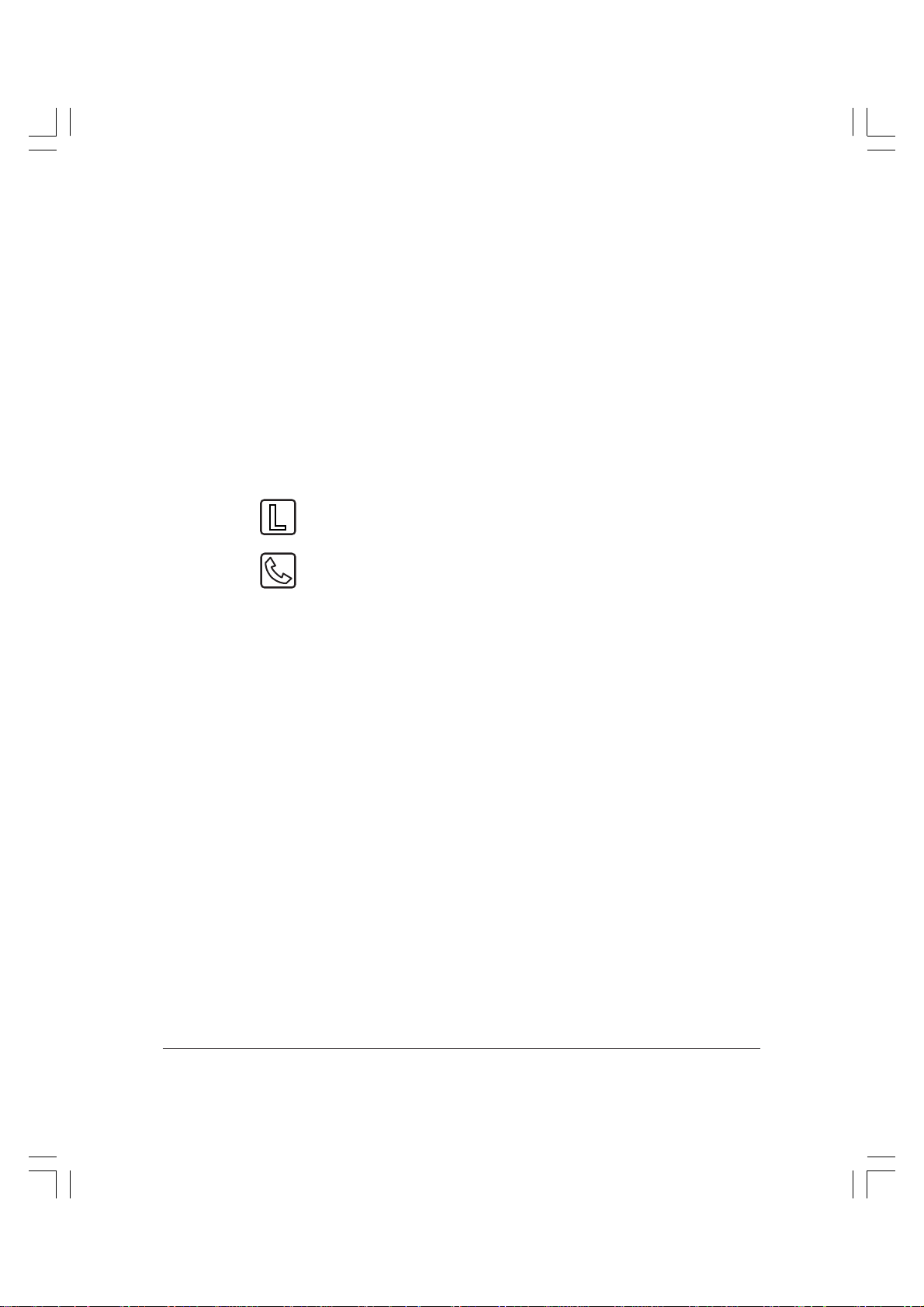
Important Information for Users in the United
Kingdom
Approval Number 609637
Your Olivetti machine has been approved against the requirements
of NTR3 for use in the UK. The CE mark is applied in
respect of the requirements of 72/23 EEC and 89/336 EEC.
It is intended for connection to analogue two wire public
telecommunication networks.
Connect the supplied cable to this socket first, then to the
telephone line.
This socket is intended for connection of the telephone.
If required, an adapter to connect any piece of approved
telecommunications apparatus is available from
your Olivetti supplier.
Olivetti recommend that any additional equipment connected in the
installation is connected to this “handset” socket. Do not connect
additional equipment through parallel sockets elsewhere on the
telephone line.
Voltage and current available at these sockets is determined by the
network to which the line cable is connected. They will not normally
exceed the limits for TNV as described in EN60950.
This equipment is not intended or recommended for making calls to
emergency services.
Preface iii
Page 4
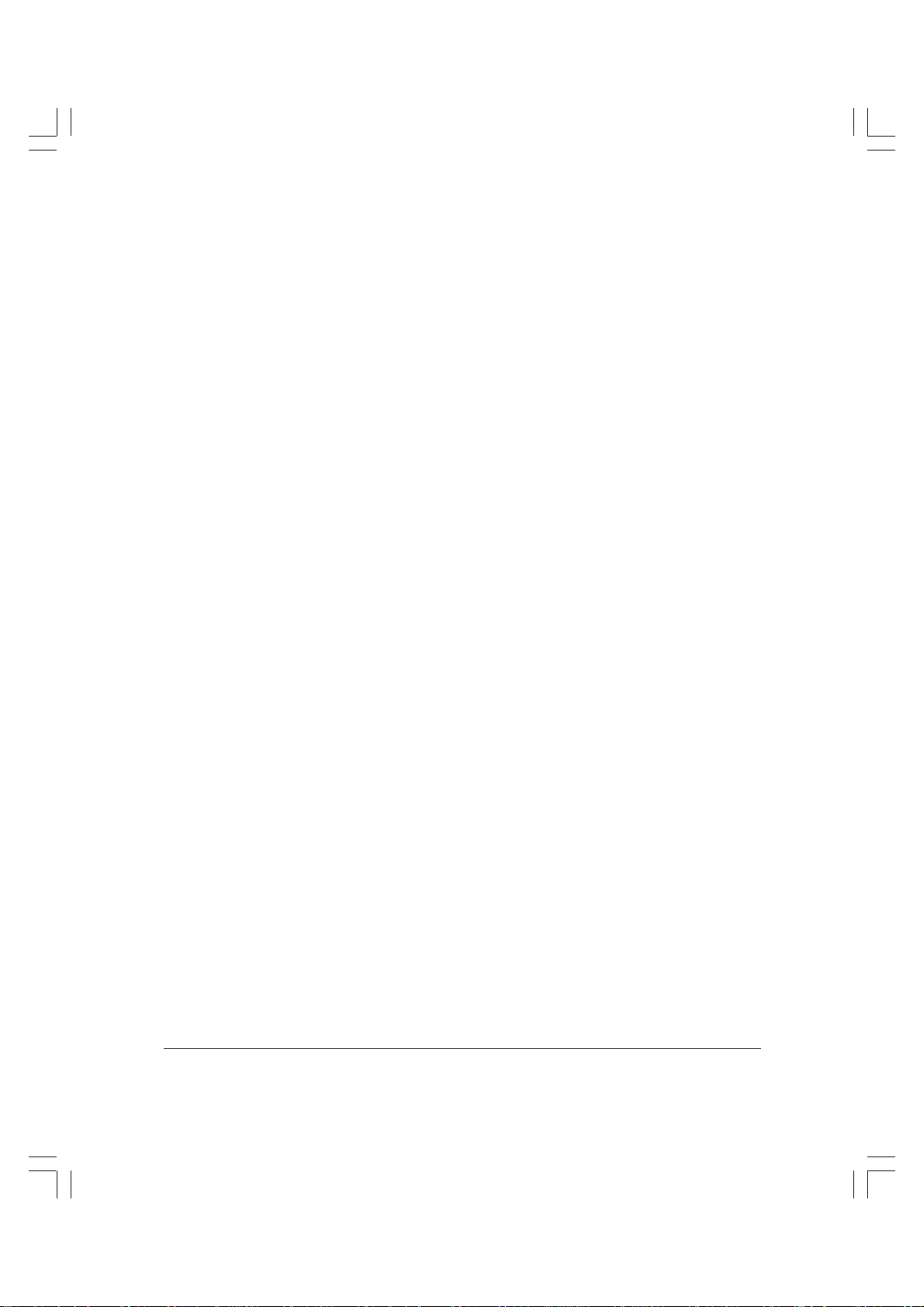
For Your Safety (Australia Only)
To ensure safe operation the three-pin plug supplied must be inserted
only into a standard three-pin power point which is effectively earthed
through the normal household wiring.
Extension cords used with the equipment must be three-core and be
correctly wired to provide connection to earth. Wrongly wired extension
cords are a major cause of fatalities.
The power point shall be located near the equipment and shall be easily
accessible.
The fact that the equipment operates satisfactorily does not imply that
the power point is earthed and the installation is completely safe. For
your safety, if in any doubt about the effective earthing of the power
point, consult a qualified electrician.
Caution (New Zealand Only)
1. This equipment may not necessarily provide for the effective handover of a call to or from a telephone connected to the same line.
2. The operation of this equipment on the same line as telephone or
other equipment with audible warning devices or automatic ring
detectors will give rise to bell tinkle or noise and may cause false
tripping of the ring detector. Should such problems occur, the user is
not to contact Telecom faults service.
3. Should this equipment become physically damaged, disconnect
immediately from the Telecom connection and power source and
contact your nearest service agent.
4. To relocate this equipment please.
l) Disconnect the equipment from the Telecom connection.
2) Disconnect the equipment from the power source.
3) Reconnect the equipment to the power source.
4) Reconnect the equipment to the Telecom connection.
5. If the supply cord of this equipment is damaged, it must be replaced
by the special cord (Parts No.: HH2-1910).
6. Not all standard telephones will respond to incoming ringing when
connected to the extension socket.
iv Preface
Page 5
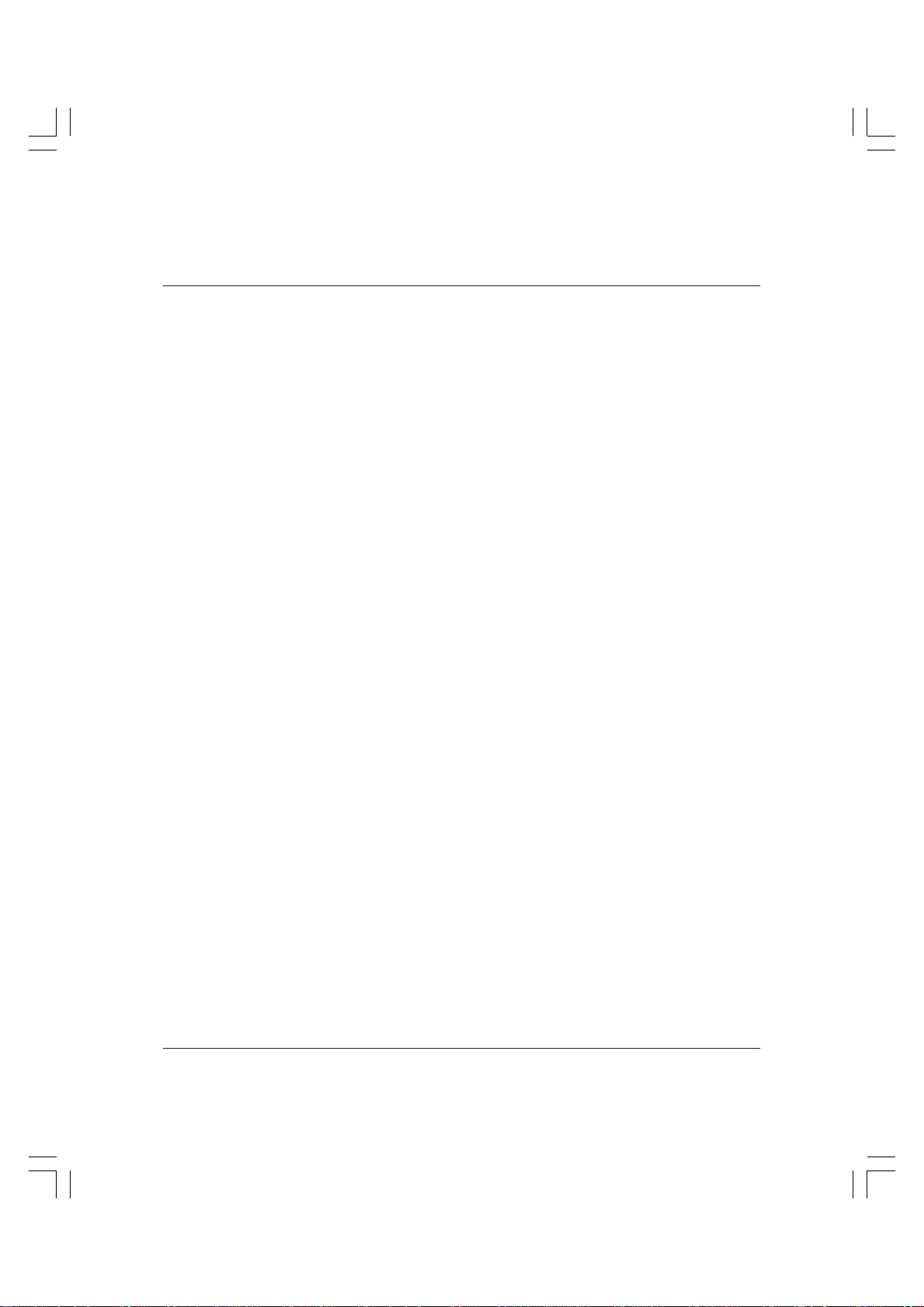
Chapter 1 Introduction
Welcome! ......................................................................................................... 1-2
Main Features ................................................................................................. 1-3
Fax Features ............................................................................................. 1-3
Copier Features ....................................................................................... 1-7
Telephone Features ................................................................................. 1-7
Options ............................................................................................................ 1-9
Using Your Documentation ........................................................................ 1-10
How to Use Your Guides ...................................................................... 1-11
Type Conventions Used in This Guide .............................................. 1-13
Customer Support ....................................................................................... 1-15
Chapter 2 Getting Started
Operation Panel ............................................................................................. 2-2
Functions of the Operation Panel (One-Touch Speed Dialling
Panels Closed) .................................................................................... 2-2
Function Buttons (One-Touch Speed Dialling Panels Open)............ 2-6
Switching Between Fax and Copy Modes.................................................. 2-9
Switching to Copy Mode ....................................................................... 2-9
Switching to Fax Mode......................................................................... 2-10
Autoclear Function ..................................................................... 2-10
General Guidelines for Registering Information......................................2-11
Understanding and Accessing the Menus..........................................2-11
Returning to the Previous Level ............................................... 2-14
Returning Directly to Standby Mode....................................... 2-14
Entering Numbers, Letters, and Symbols.......................................... 2-15
Correcting a Mistake .................................................................. 2-18
Summary of Buttons Used to Enter Information ................... 2-18
Registering Sender Information................................................................. 2-20
What is Sender Information?............................................................... 2-20
Registering the Date and Time............................................................ 2-22
Registering the Fax Number and Unit Name ................................... 2-24
Registering Sender Names................................................................... 2-28
Registering a Sender Name ....................................................... 2-28
Contents
Contents v
Page 6
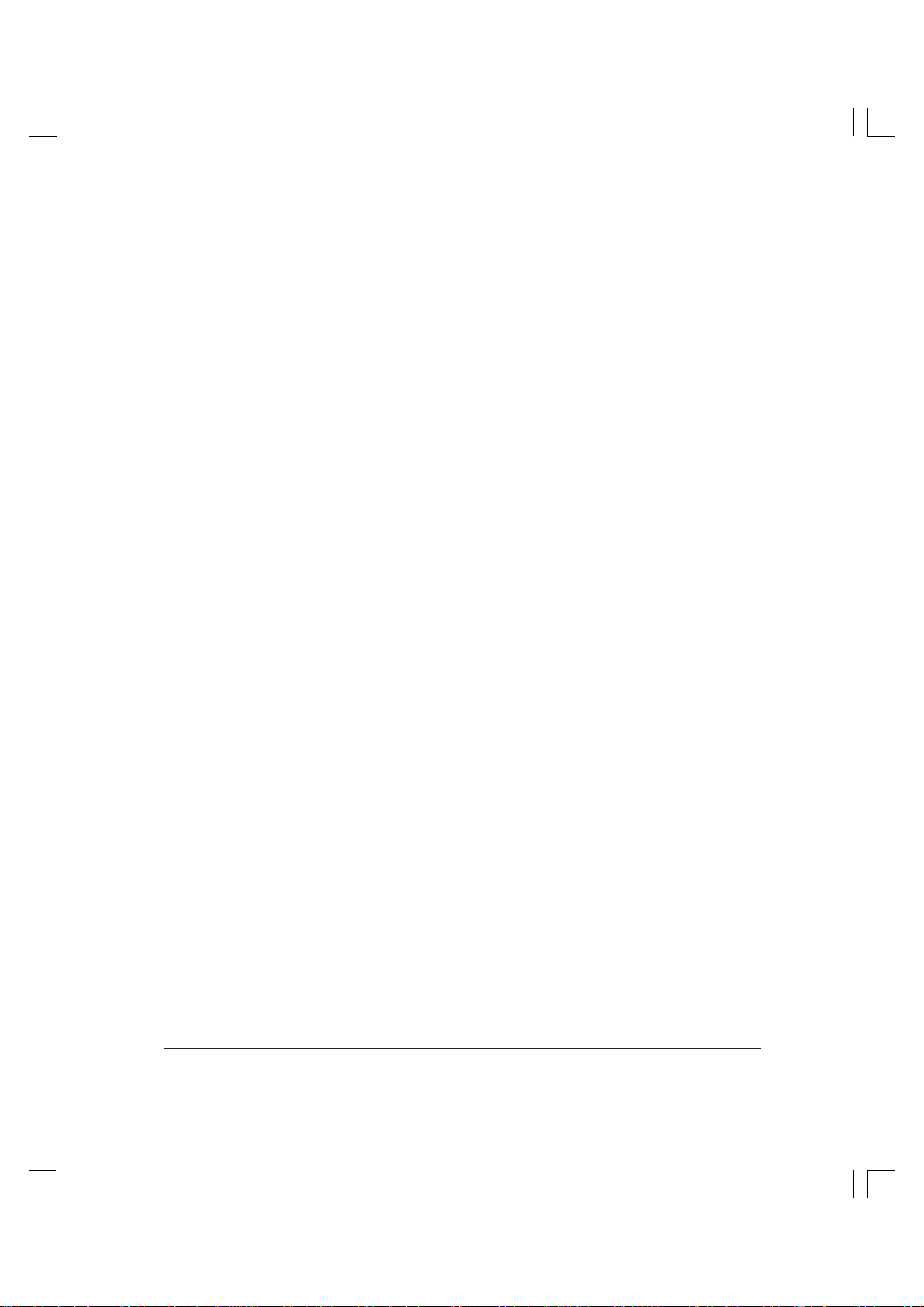
Changing or Deleting a Sender Name ..................................... 2-31
Printing a List to Check the Sender Information.............................. 2-33
Setting the Telephone Line Type ................................................................ 2-34
Energy Saver Mode ..................................................................................... 2-36
Turning Energy Saver Mode On ......................................................... 2-36
Returning to Full Power Mode ........................................................... 2-39
Chapter 3 Speed Dialling
What is Speed Dialling? ................................................................................ 3-2
Speed Dialling Methods......................................................................... 3-2
One-Touch Speed Dialling ........................................................... 3-2
Coded Speed Dialling .................................................................. 3-2
Group Dialling .............................................................................. 3-2
Before Entering Numbers for Speed Dialling............................................ 3-3
Entering Pauses for Dialling.................................................................. 3-3
Adjusting the Length of the Pause ............................................. 3-5
One-Touch Speed Dialling............................................................................ 3-8
Registering Numbers for One-Touch Speed Dialling ........................ 3-8
Optional Settings......................................................................... 3-12
Changing/Deleting a One-Touch Speed Dialling Entry ................. 3-23
Coded Speed Dialling ................................................................................. 3-24
Registering Numbers for Coded Speed Dialling.............................. 3-24
Optional Settings......................................................................... 3-29
Changing/Deleting a Coded Speed Dialling Entry......................... 3-39
Group Dialling ............................................................................................. 3-40
Creating Groups.................................................................................... 3-40
TX TIME SETTING ..................................................................... 3-46
Changing/Deleting a Group Dialling Entry..................................... 3-48
Using Speed Dialling................................................................................... 3-49
Using One-Touch Speed Dialling ....................................................... 3-49
Using Coded Speed Dialling ............................................................... 3-52
Using Group Dialling ........................................................................... 3-55
Printing Lists of Speed Dialling Entries ................................................... 3-59
One-Touch Speed Dialling List 1 ........................................................ 3-61
Coded Speed Dialling List 1 ................................................................ 3-61
One-Touch Speed Dialling List 2 ........................................................ 3-61
Coded Speed Dialling List 2 ................................................................ 3-62
Group Dialling List ............................................................................... 3-62
vi Contents
Page 7
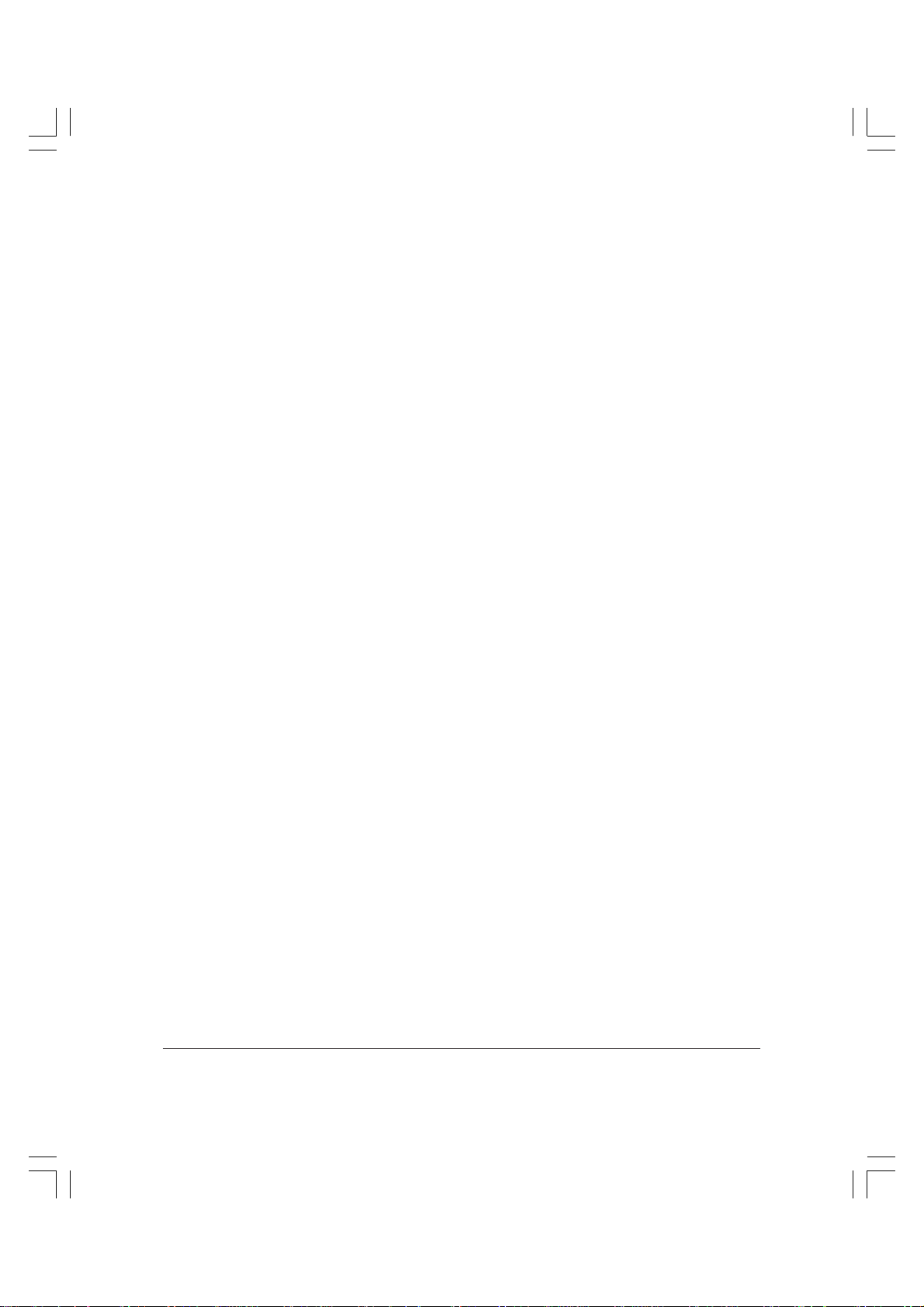
Chapter 4 Sending Documents
Preparing the Document............................................................................... 4-3
Document Requirements ....................................................................... 4-3
Setting the Document on the Unit ........................................................ 4-4
Setting the Document in the Automatic Document Feeder
(ADF) ........................................................................................... 4-4
Adding Pages to the Document in the Automatic Document
Feeder (ADF) .............................................................................. 4-7
Setting the Document on the Platen Glass ................................ 4-8
Preparing to Send .........................................................................................4-11
Selecting a Sender Name.......................................................................4-11
Document Stamp Feature .................................................................... 4-12
Turning the Stamp Feature On and Off ................................... 4-13
Setting Up the Stamp Feature ................................................... 4-13
Refilling the Stamp Ink Compartment............................................... 4-15
Adjusting the Scanning Settings ......................................................... 4-17
Adjusting the Scanning Resolution .......................................... 4-18
Adjusting the Scanning Density ............................................... 4-19
Adjusting the Image Quality Setting ....................................... 4-20
Dialling Methods................................................................................... 4-21
Sending Methods ......................................................................................... 4-22
Overview ................................................................................................ 4-22
Memory Sending................................................................................... 4-22
Memory Sending Using the Automatic Document Feeder
(ADF) ........................................................................................ 4-23
Memory Sending Using the Platen Glass................................ 4-25
Direct Sending ....................................................................................... 4-29
Manual Sending .................................................................................... 4-32
Checking the Sending Status...................................................................... 4-35
Checking Documents that Are Being Sent ........................................ 4-35
Checking Documents that Have Been Sent....................................... 4-36
Automatic Document Reduction............................................................... 4-37
Redialling When the Line is Busy ............................................................. 4-38
Manual Redialling................................................................................. 4-38
Cancelling Manual Redialling .................................................. 4-38
Automatic Redialling ........................................................................... 4-38
What is Automatic Redialling? ................................................. 4-38
Checking and Cancelling Automatic Redialling
(Memory Sending) ................................................................... 4-39
Contents vii
Page 8
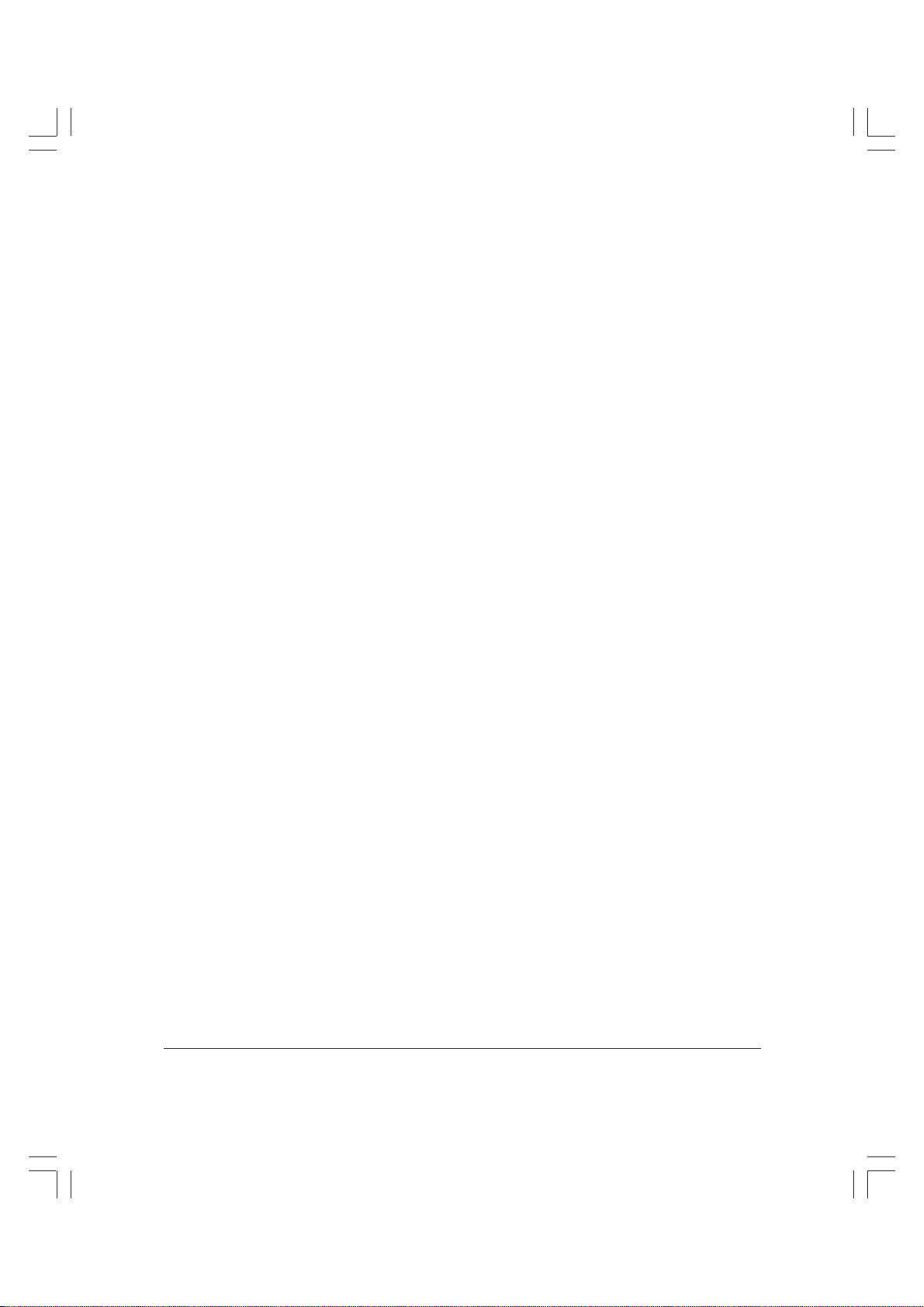
Checking and Cancelling Automatic Redialling
(Direct Sending) ....................................................................... 4-40
Setting Up Automatic Redialling.............................................. 4-41
Cancelling Sending ...................................................................................... 4-46
Sequential Broadcasting to More Than One Location............................ 4-47
Printing the Multi TX Report .............................................................. 4-50
Sending Documents at a Preset Time........................................................ 4-52
Sending a Document at a Preset Time with Other Functions ......... 4-55
Cancelling a Document Set for a Preset Time ................................... 4-56
Sending a Document with a Subaddress/Password.............................. 4-58
Subaddress/Password Sending with Speed Dialling...................... 4-59
Subaddress/Password Sending with the Operation Panel
Buttons............................................................................................... 4-59
Using Alternative Telephone Networks
(UK Only) ............................................................................................... 4-63
Registering an Alternative Telephone Network ............................... 4-64
Sending with a Registered Long-Distance Service........................... 4-67
Registering Speed Dialling with the M button ................................. 4-68
Chapter 5 Receiving Documents
Different Ways to Receive a Document ...................................................... 5-3
Overview .................................................................................................. 5-3
Setting and Checking the Receive Mode ............................................. 5-4
Receiving a Document Automatically: AUTO RX Mode ......................... 5-5
Setting AUTO RX Mode......................................................................... 5-5
Receiving a Document Manually with the Handset:
MANUAL RX Mode ............................................................................... 5-7
Setting MANUAL RX Mode.................................................................. 5-7
Receiving a Document Manually at the Unit...................................... 5-8
Receiving a Document Manually with an Extension Telephone ..... 5-9
Adjusting the Remote Receiving Settings ............................... 5-10
Changing the Remote Receive ID............................................. 5-12
Checking the Receiving Status................................................................... 5-13
Displaying the Receiving Status ......................................................... 5-13
Checking the Reception Result ........................................................... 5-14
Receiving a Document in Memory When the Toner or Paper Runs
Out........................................................................................................... 5-16
Cancelling Receiving ................................................................................... 5-18
Printing a Received Document in the Correct Page Order.................... 5-19
viii Contents
Page 9
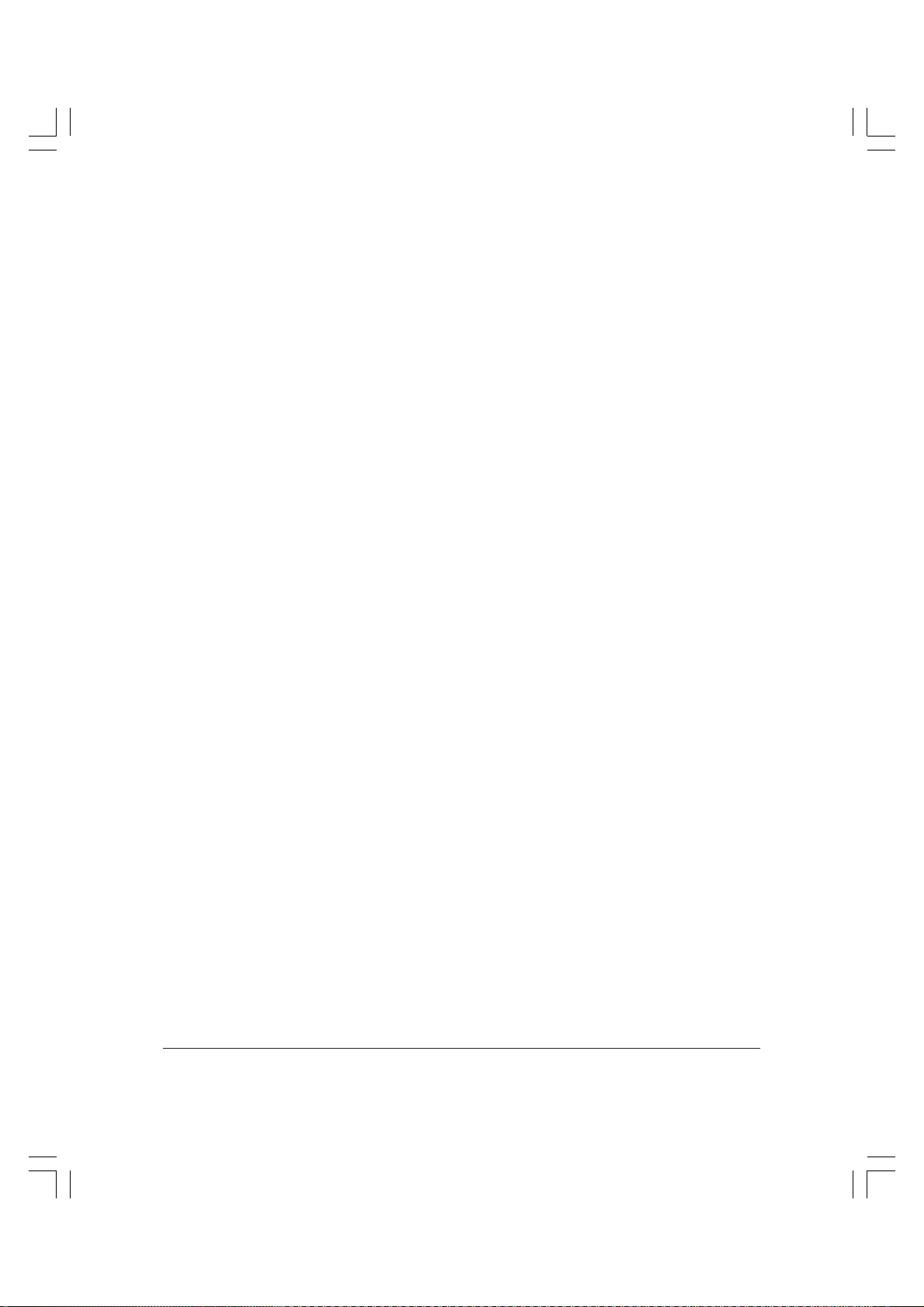
Changing the Print Mode for Received Documents............................... 5-20
Overview of Print Modes..................................................................... 5-20
N on One Printing....................................................................... 5-20
RX Rotate Printing ...................................................................... 5-21
Setting the Print Mode ......................................................................... 5-21
N on One Printing....................................................................... 5-21
RX Rotate Printing ...................................................................... 5-23
Transferring Documents ............................................................................. 5-26
Before You Set Up Document Transfer .............................................. 5-26
Setting Up the Unit for Document Transfer ...................................... 5-27
Changing Document Transfer Settings .............................................. 5-32
Turning Transfer Mode On and Off.................................................... 5-34
Turning Transfer Mode On........................................................ 5-34
Turning Transfer Mode Off........................................................ 5-35
Cancelling Document Transfer............................................................ 5-36
Chapter 6 Using the Memory Features
Memory Lock – Receiving Documents in Memory .................................. 6-2
Setting Up the Unit to Receive in Memory ......................................... 6-2
Turning Memory Lock On ................................................................... 6-10
Turning Memory Lock Off and Printing Documents Received in
Memory ..............................................................................................6-11
Cancelling Memory Lock Mode ......................................................... 6-12
Checking Documents Stored in Memory ................................................. 6-13
Printing a List of Documents in Memory .......................................... 6-13
Printing a Document in Memory........................................................ 6-14
Resending a Document after an Error ...................................................... 6-16
Sending a Document in Memory to a Different Destination................. 6-18
Deleting a Document from Memory ......................................................... 6-20
Memory Boxes.............................................................................................. 6-22
What is a Memory Box? ....................................................................... 6-22
Setting Up a Memory Box.................................................................... 6-23
Before You Create Memory Boxes ............................................ 6-23
When You Create a Memory Box.............................................. 6-23
Creating a Memory Box ....................................................................... 6-26
Changing the Memory Box Settings................................................... 6-34
Cancelling a Memory Box.................................................................... 6-35
Sending a Document Stored in a Memory Box................................. 6-37
Printing a Document Received in a Memory Box ............................ 6-40
What Happens to Documents in Memory After a Power Cut ....... 6-42
Contents ix
Page 10
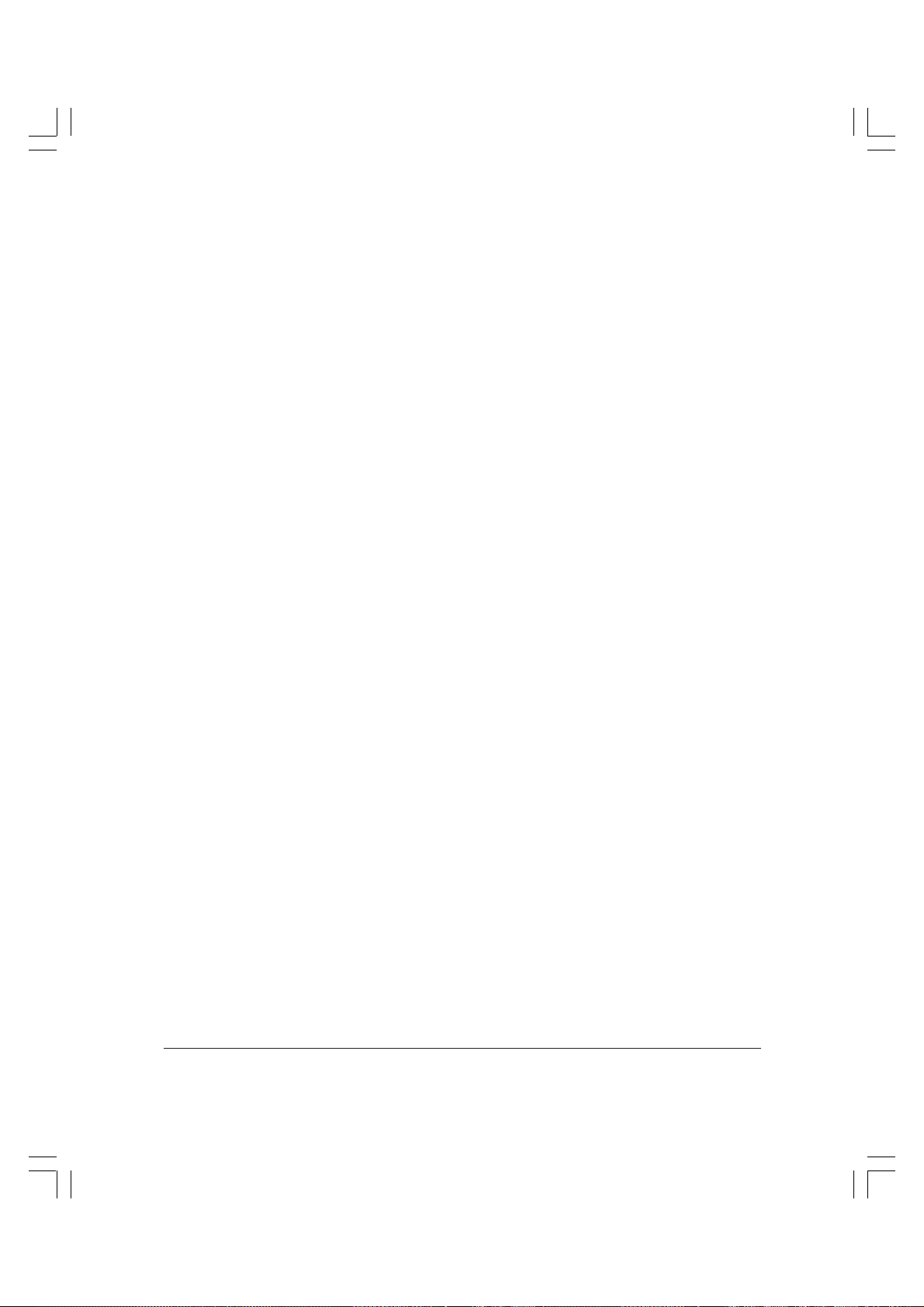
Chapter 7 Relay Broadcasting
What is Relay Broadcasting? ........................................................................ 7-2
Setting Up Your Unit as a Relay Unit.......................................................... 7-3
Creating a Relay Group.......................................................................... 7-4
Changing Relay Group Settings ......................................................... 7-10
Deleting a Relay Group........................................................................ 7-12
Sending a Document to a Relay Unit for Relay Broadcasting............... 7-14
Sending a Document to a Relay Unit with Speed Dialling ............. 7-15
Sending with the Relay Broadcast Button ......................................... 7-16
Chapter 8 Confidential Mailboxes
What is a Confidential Mailbox? ................................................................. 8-2
Setting Up a Confidential Mailbox.............................................................. 8-3
Creating a Confidential Mailbox .......................................................... 8-3
Changing a Confidential Mailbox ...................................................... 8-14
Deleting a Confidential Mailbox......................................................... 8-16
Receiving a Confidential Document ......................................................... 8-18
Printing a Document Received in a Confidential Mailbox ............. 8-20
Sending a Confidential Document ............................................................ 8-22
Sending a Confidential Document with Speed Dialling ................. 8-22
Sending a Confidential Document with the Confidential Mailbox
Button ................................................................................................ 8-23
Chapter 9 Polling
What is Polling? ............................................................................................. 9-2
Polling Receiving ........................................................................................... 9-3
Before You Poll Other Fax Units ........................................................... 9-3
Polling Other Fax Units to Receive a Document ................................ 9-3
Polling to Receive at a Preset Time ....................................................... 9-7
Before Setting Up Polling at a Preset Time................................ 9-7
Setting Up a Preset Time Polling Box......................................... 9-7
Changing the Preset T ime Polling Box Setup ......................... 9-17
Cancelling a Preset Time Polling Box ...................................... 9-19
Polling Sending ............................................................................................ 9-21
Before You Can Be Polled to Send ...................................................... 9-21
Setting Up a Polling Box ...................................................................... 9-21
Creating a Polling Box................................................................ 9-21
Changing the Polling Box Setup ............................................... 9-30
Cancelling a Polling Box ............................................................ 9-32
Scanning a Document into Memory for Polling Sending ............... 9-34
x Contents
Page 11
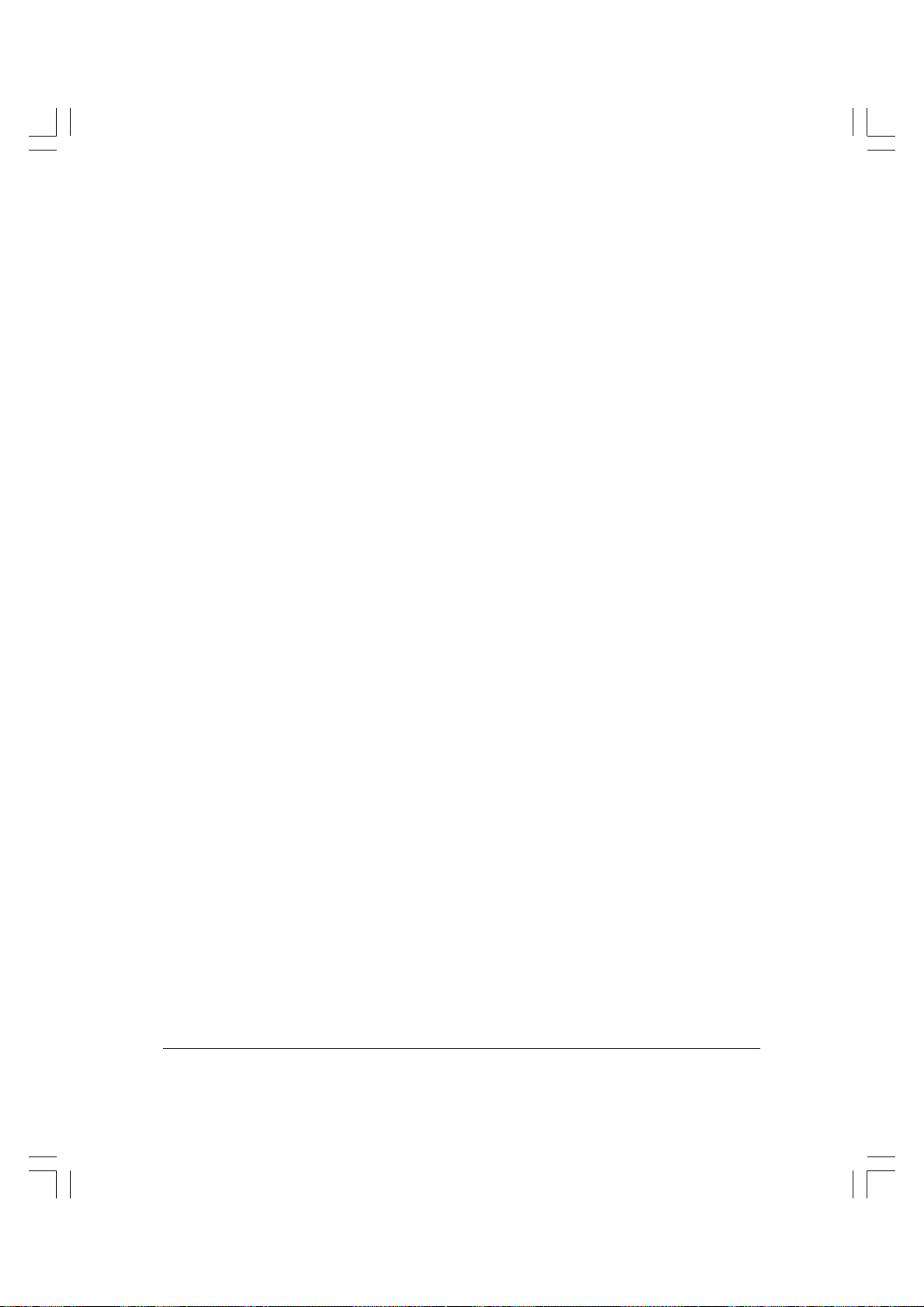
Chapter 10 Other Special Features
Using the Telephone .................................................................................... 10-2
Special Dialling ............................................................................................ 10-3
Dialling Through a Switchboard ........................................................ 10-3
Registering the Access Type and Outside Line Access
Number Under the R Button.................................................. 10-3
Confirming a Dial Tone ........................................................................ 10-7
Using Tone Dialling On a Pulse Line ................................................. 10-8
Dialling a Long Distance Number............................................................. 10-9
Setting and Using the Program Button................................................... 10-12
Chapter 11 Restricting Use of the Unit
Setting and Using the System Settings Password ....................................11-2
Setting the System Settings Password.................................................11-2
Changing or Cancelling the System Settings Password...................11-4
Restricting Unit Operation ..........................................................................11-8
Setting Sending Restrictions .................................................................11-9
Setting Printing and Copying Restrictions....................................... 11-14
Setting Telephone Restrictions ...........................................................11-16
Operating the Unit with Restrictions On..........................................11-17
Sending a Document with Restrictions On ............................11-17
Making a Copy with Restrictions On......................................11-19
Printing a Report with Restrictions On ..................................11-20
Using the Telephone with Restrictions On.............................11-21
Turning Restrictions Off and On........................................................11-21
Receiving Documents from Registered Senders Only ..........................11-27
Chapter 12 Reports and Lists
Summary of Lists and Reports................................................................... 12-2
Summary of Abbreviations used in Activity Reports............................. 12-4
Activity Report ............................................................................................. 12-5
Transmission (TX) Reports ......................................................................... 12-7
Error TX Report ..................................................................................... 12-7
Transmission (TX) Report .................................................................... 12-7
TX Report with First Page.................................................................... 12-8
Multi-Transaction (TX/RX) Report ........................................................... 12-9
Relay Broadcast Report............................................................................... 12-9
Reception (RX) Reports ............................................................................. 12-10
Error RX Report................................................................................... 12-10
RX Report ............................................................................................. 12-10
Confidential RX Report .......................................................................12-11
Contents xi
Page 12
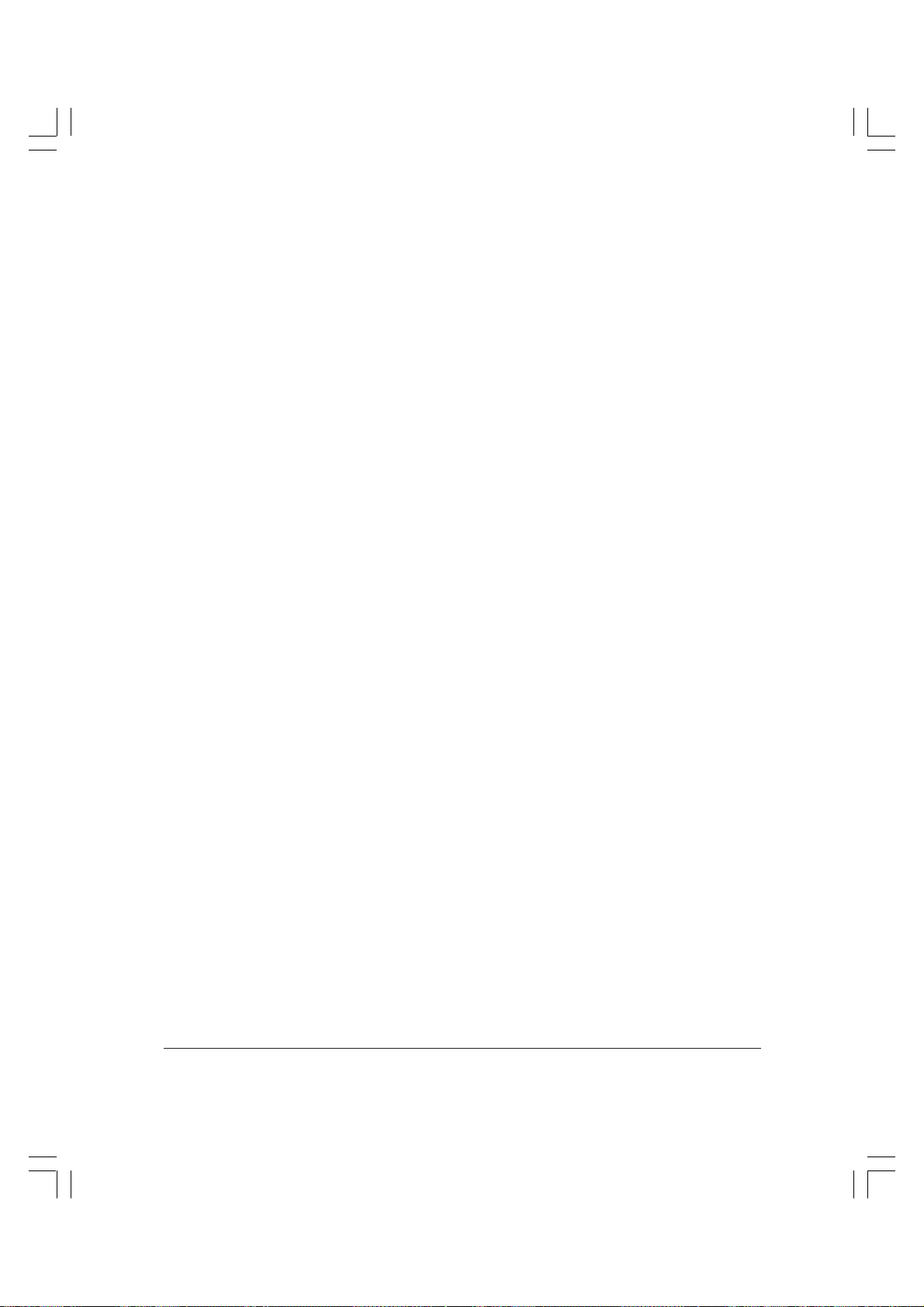
Memory Box Report ...................................................................................12-11
Memory Lists.............................................................................................. 12-12
Confidential Mailbox List .................................................................. 12-12
Document Memory List ..................................................................... 12-13
Received Memory Box List ................................................................ 12-14
Memory Clear Report......................................................................... 12-15
Chapter 13 Troubleshooting
Clearing Jams................................................................................................ 13-3
Error Code Table (Listed by Number) ...................................................... 13-3
List of LCD Display Messages (Alphabetic List) .................................... 13-6
Solving Problems ....................................................................................... 13-10
Identifying the Problem ..................................................................... 13-10
Faxing Problems—Sending ............................................................... 13-12
Cannot send after dialling? ..................................................... 13-12
Does memory fill up immediately when you try to
send? ........................................................................................ 13-12
Are documents streaked with lines when they print on
the other party’s fax unit?..................................................... 13-13
Are your documents printing out at a reduced size on
the other party’s fax unit?..................................................... 13-13
Part of the document is cut off when the other party
receives it? ............................................................................... 13-13
Are the documents you send too light?................................. 13-13
Cannot perform polling? ......................................................... 13-14
Cannot perform confidential sending? .................................. 13-14
Cannot relay a document from another fax unit? ................ 13-14
Faxing Problems—Receiving ............................................................ 13-15
Cannot receive documents automatically? ........................... 13-15
Cannot receive manually? ....................................................... 13-15
Are part of the documents you receive cut off?.................... 13-15
Are the documents you receive of poor quality? ................. 13-16
Does your unit switch to memory substitution reception
even though paper is present? ............................................. 13-16
Cannot receive a confidential document in your
confidential mailbox? ............................................................ 13-16
Cannot poll another fax unit and receive its document? .... 13-16
Copying Problems .............................................................................. 13-17
xii Contents
Page 13
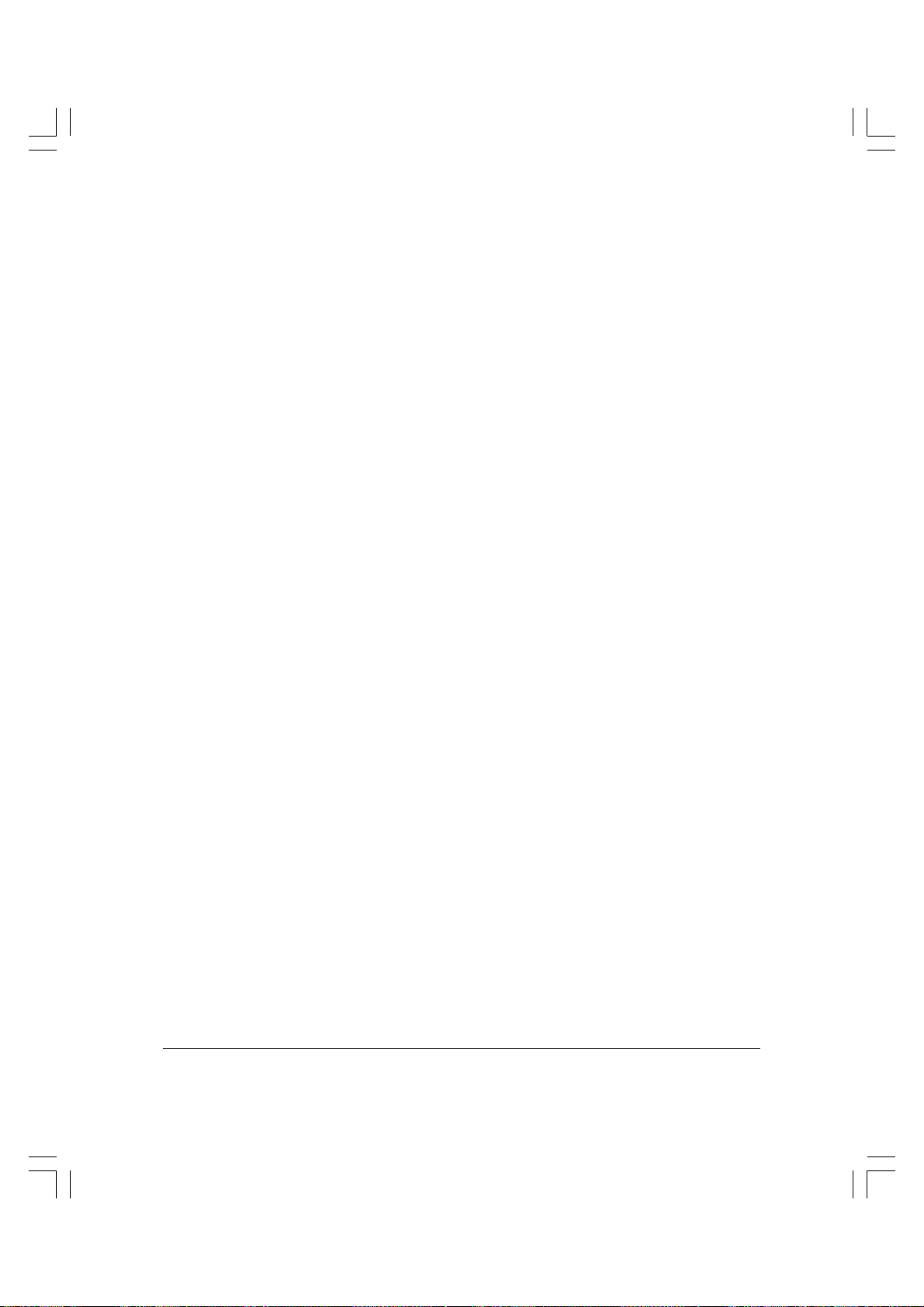
Telephone Line Problems................................................................... 13-17
You cannot use your telephone? ............................................. 13-17
Other Problems.................................................................................... 13-17
Is sending and receiving of documents too slow? ............... 13-17
Cannot get documents from information services?............. 13-17
No memory backup? ................................................................ 13-18
What Happens to Memory after a Power Cut....................................... 13-19
How Your Registered Data Is Protected .......................................... 13-19
About the Backup Battery.................................................................. 13-20
Memory Clear Report......................................................................... 13-21
Chapter 14 Summary of Important Settings
How the Unit Operates with Default Settings......................................... 14-3
General Settings..................................................................................... 14-3
Sending Settings .................................................................................... 14-4
Receiving Settings ................................................................................. 14-6
Printing Settings .................................................................................... 14-7
Report Settings ...................................................................................... 14-8
Summary of Menus ..................................................................................... 14-9
User Settings ................................................................................................14-11
Accessing the User Settings Menu ....................................................14-11
User Settings Menu............................................................................. 14-12
Report Settings ........................................................................................... 14-15
Accessing the Report Settings Menu................................................ 14-15
Report Settings Menu ......................................................................... 14-16
TX (Send) Settings...................................................................................... 14-17
Accessing the TX Settings Menu....................................................... 14-17
TX Settings Menu ................................................................................ 14-18
RX (Receive) Settings................................................................................. 14-19
Accessing the RX Settings Menu ...................................................... 14-19
RX Settings Menu................................................................................ 14-20
Printer Settings ........................................................................................... 14-21
Accessing the Printer Settings Menu................................................ 14-21
Printer Settings Menu......................................................................... 14-22
File Settings................................................................................................. 14-25
Accessing the File Settings Menu ..................................................... 14-25
File Settings Menu............................................................................... 14-26
System Settings .......................................................................................... 14-31
Accessing the System Settings Menu ............................................... 14-31
System Settings Menu ........................................................................ 14-32
Contents xiii
Page 14
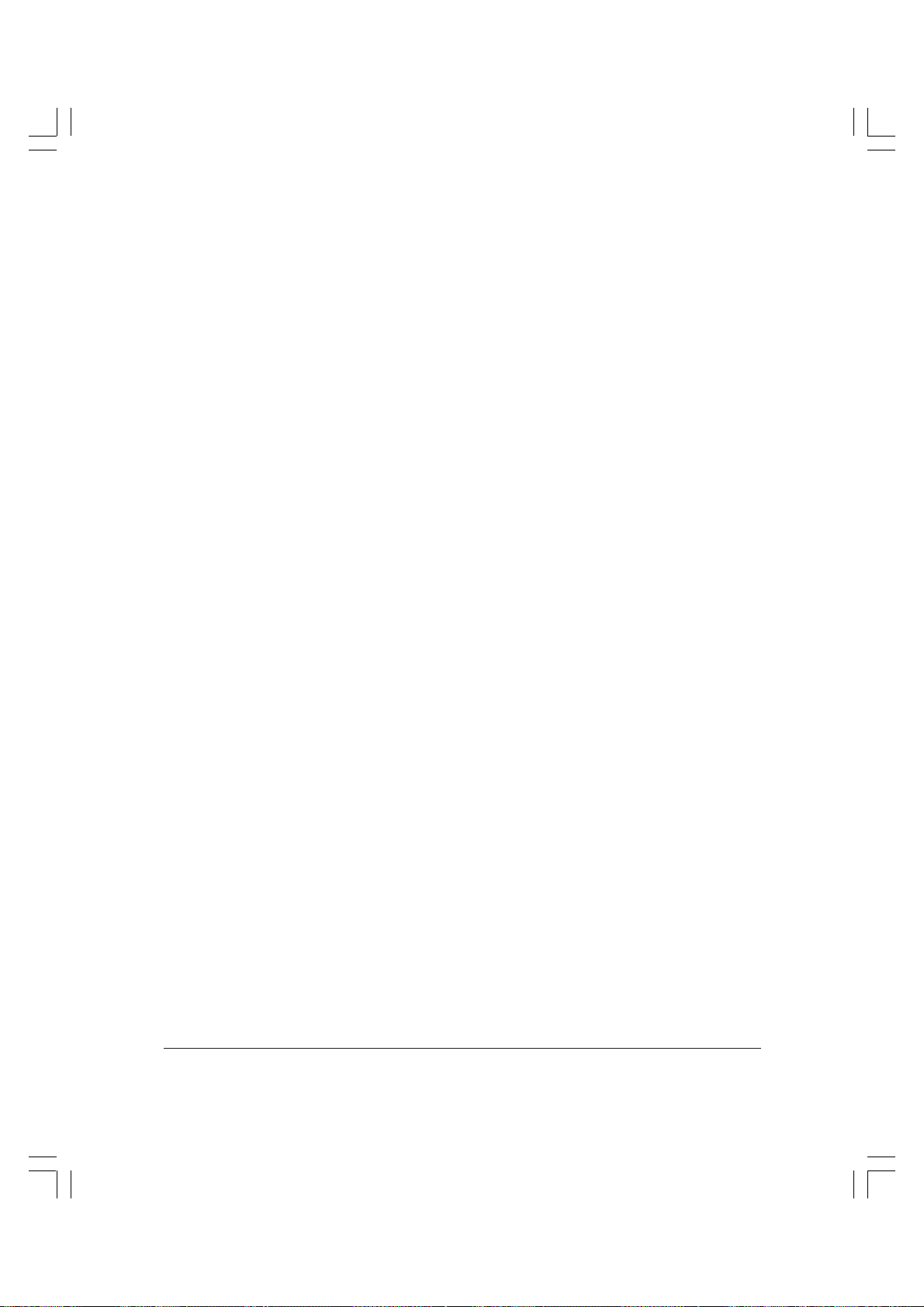
Copy Settings.............................................................................................. 14-36
Accessing the Copy Settings Menu .................................................. 14-36
Copy Settings Menu ........................................................................... 14-37
Relationship between BATCH TX and Timer Settings......................... 14-38
Changing Fax and Copy Default Settings .............................................. 14-39
Implementing Fax Default Settings.................................................. 14-40
Setting Fax Default Settings .................................................... 14-40
Implementing Copy Default Settings .............................................. 14-46
Setting Copy Default Settings ................................................. 14-47
Setting Copy Mode as the Default Mode ............................................... 14-52
Printing a List of Settings Registered in the Unit (User’s Data List) .. 14-54
Keeping Records of Your Settings ........................................................... 14-56
User Reminder Sheets ........................................................................ 14-56
Password Reminder ................................................................. 14-56
Department Access Code......................................................... 14-57
Preset Polling............................................................................. 14-57
Confidential Mailboxes ............................................................ 14-58
Relay Broadcast Groups........................................................... 14-58
Memory Boxes........................................................................... 14-59
Polling Boxes ............................................................................. 14-59
Appendix A Specifications
Principal Specifications ................................................................................ A-2
Using Copy and Fax Functions Simultaneously ...................................... A-5
Appendix B Document Specifications
Documents Sizes ........................................................................................... B-2
Documents Sizes You Can Scan Using the Automatic Document
Feeder (ADF) ...................................................................................... B-2
Document Sizes You Can Scan Using the Platen Glass ..................... B-2
Scanned Area of a Document (Faxing) ....................................................... B-3
Printed Area of a Sheet of Paper (Faxing) .................................................. B-4
Glossary
Index
xiv Contents
Page 15
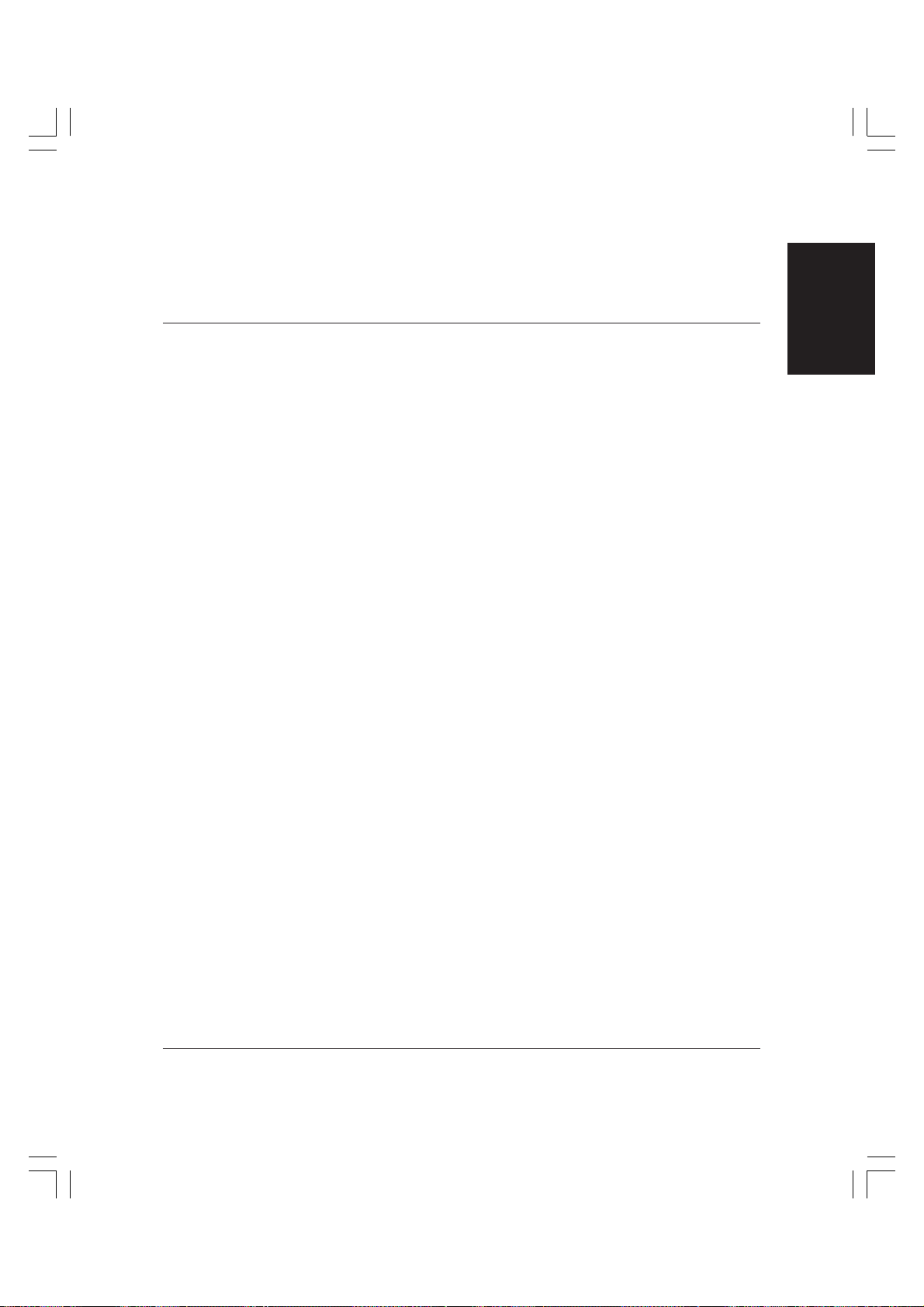
Chapter 1
Introduction
This chapter introduces you to the main features of your unit. It also
explains how to get the most out of the documentation that comes with
your unit, and explains the options available. You will also find
information on who to contact if you have problems operating your unit.
❏ Welcome! .................................................................................................. 1-2
❏ Main Features .......................................................................................... 1-3
• Fax Features ........................................................................................ 1-3
• Copier Features .................................................................................. 1-7
• Telephone Features ............................................................................ 1-7
❏ Options ..................................................................................................... 1-9
❏ Using Y our Documentation ................................................................. 1-10
• How to Use Your Guides .................................................................1-11
• Type Conventions Used in This Guide ......................................... 1-13
❏ Customer Support................................................................................. 1-15
Introduction
Chapter 1 Introduction 1-1
Page 16
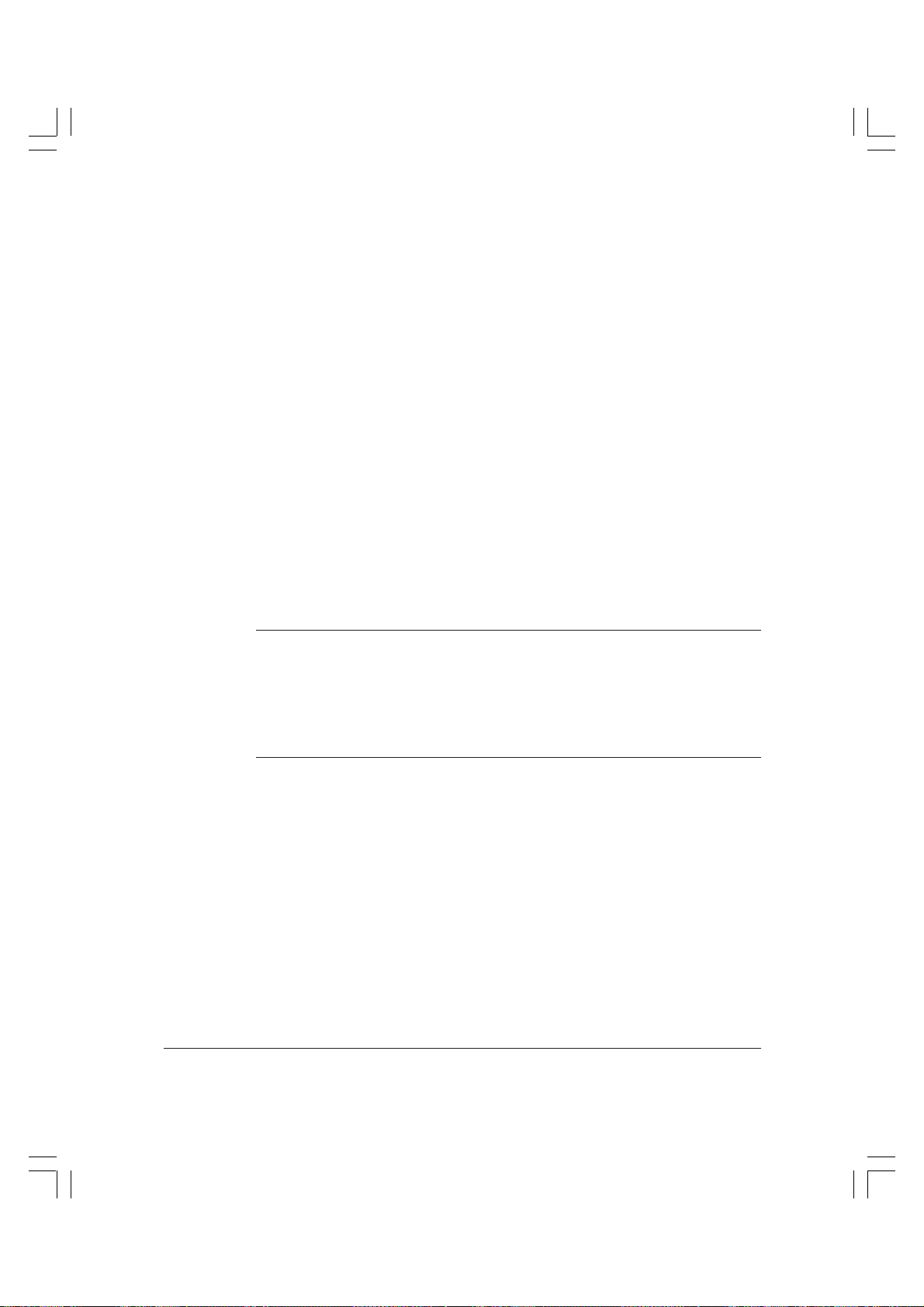
Welcome!
Thank you for purchasing an Olivetti Multifunctional Digital Copier
model.
The fax function of your unit will help you expand your work capacity
and efficiency with its features and options, and have greater flexibility
provided by full support of ITU-T subaddress/password sending and
receiving.
This guide shows you how to get the most out of the fax feature of your
unit. Whether you are sending a quick memo to the home office on the
other side of town or automatically receiving from a branch overseas or
across the country, this guide shows you how to do it all quickly and
easily.
Take a few minutes to browse through this guide to become familiar with
what it contains. You do not have to read it all at once from cover to
cover.
If you have purchased the model equipped with an ADF and fax card,
this manual will provide you with an overall view of the machine and
n
will describe the machine's facsimile functions in detail. For information
on how to, for example, install the machine and on how to use its copier
functions, refer to the copier's User's Guide (from now on called Manual
for the copier user).
We have done our best to give you an accurate, easy-to-use guide.
However, if you still have questions about using your unit, please feel
free to contact your local authorised Olivetti dealer or the Olivetti
Lexikon Help Desk. They will be glad to answer your questions.
1-2 Introduction Chapter 1
Page 17
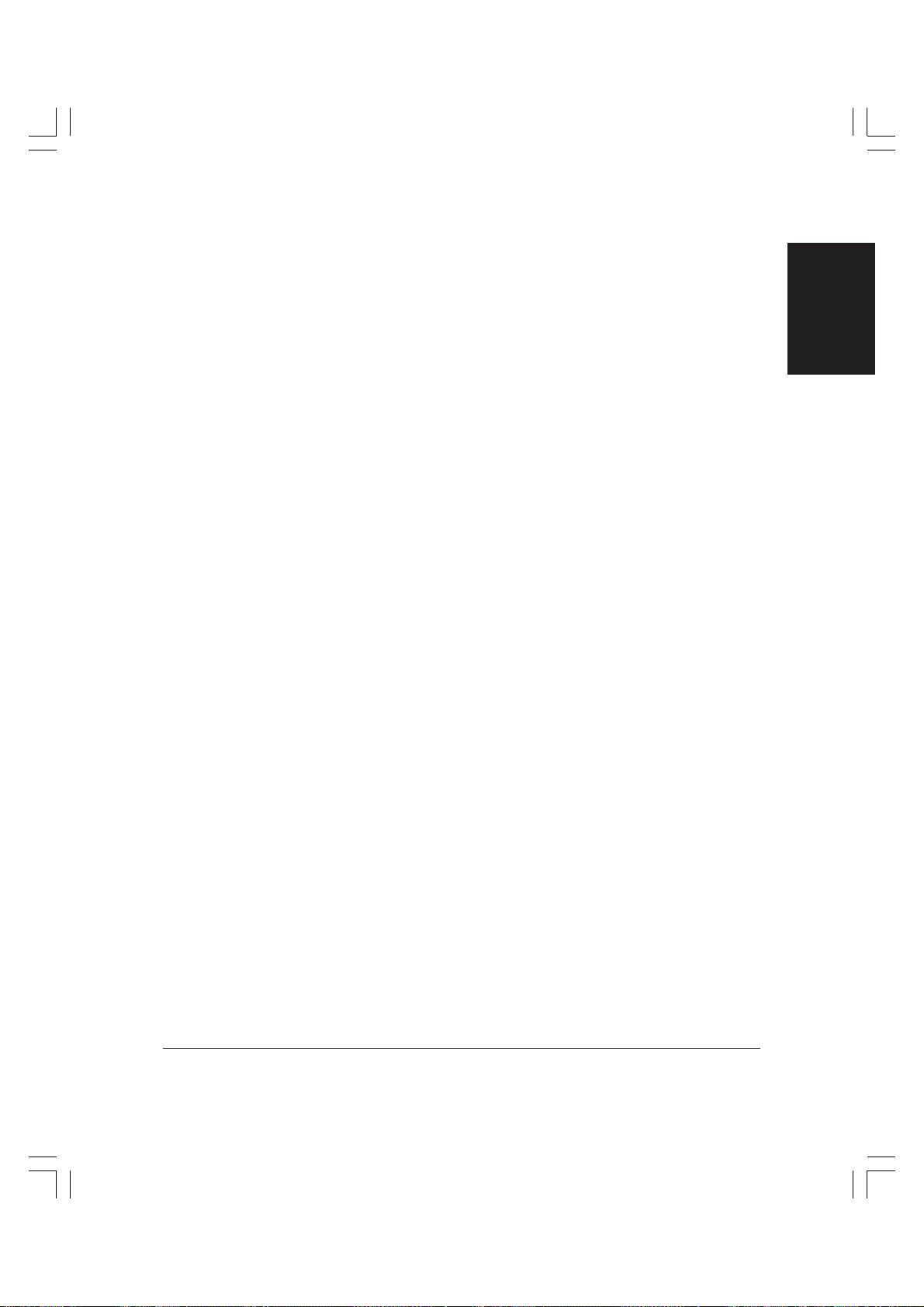
Main Features
In addition to standard fax transmission and document copying
functions, your unit offers you a range of other features in accordance
with your needs.
Fax Features
Improved speed
Your unit is equipped with the ITU-T standard V.34 mode which enables
transmission speeds of up to 33,600 bps.
Ultra High Quality (UHQ) image
Olivetti’s ultra-high quality image processing produces excellent
reproductions in documents you send or copy. (1 p. 4-17)
Laser beam printer
Quiet, clean laser technology guarantees quality reproduction.
Easy to use
A larger display and operation panel with larger buttons makes the unit
easier to use. (1 p. 2-2)
Introduction
Economical and quiet
Olivetti’s RAPID Fusing System™ enables quiet operation while you save
money. If the unit remains idle for a specified length of time, the unit
automatically shuts itself down and enters energy saver mode. It remains
in this mode until an automatic or manual operation is performed, or you
press the Energy Saver button. (1 p. 2-36)
Convenient paper supply
A large paper supply means less time spent loading paper in the paper
cassette. The paper cassette holds 250 sheets* and by installing one of the
additional paper cassettes, available as options for your unit, you can
increase the total to 1000 sheets. You can also load an additional 100
sheets in the stack bypass. Both paper cassettes are easy to access and
refill.
*64 g/m2 paper
Chapter 1 Introduction 1-3
Page 18
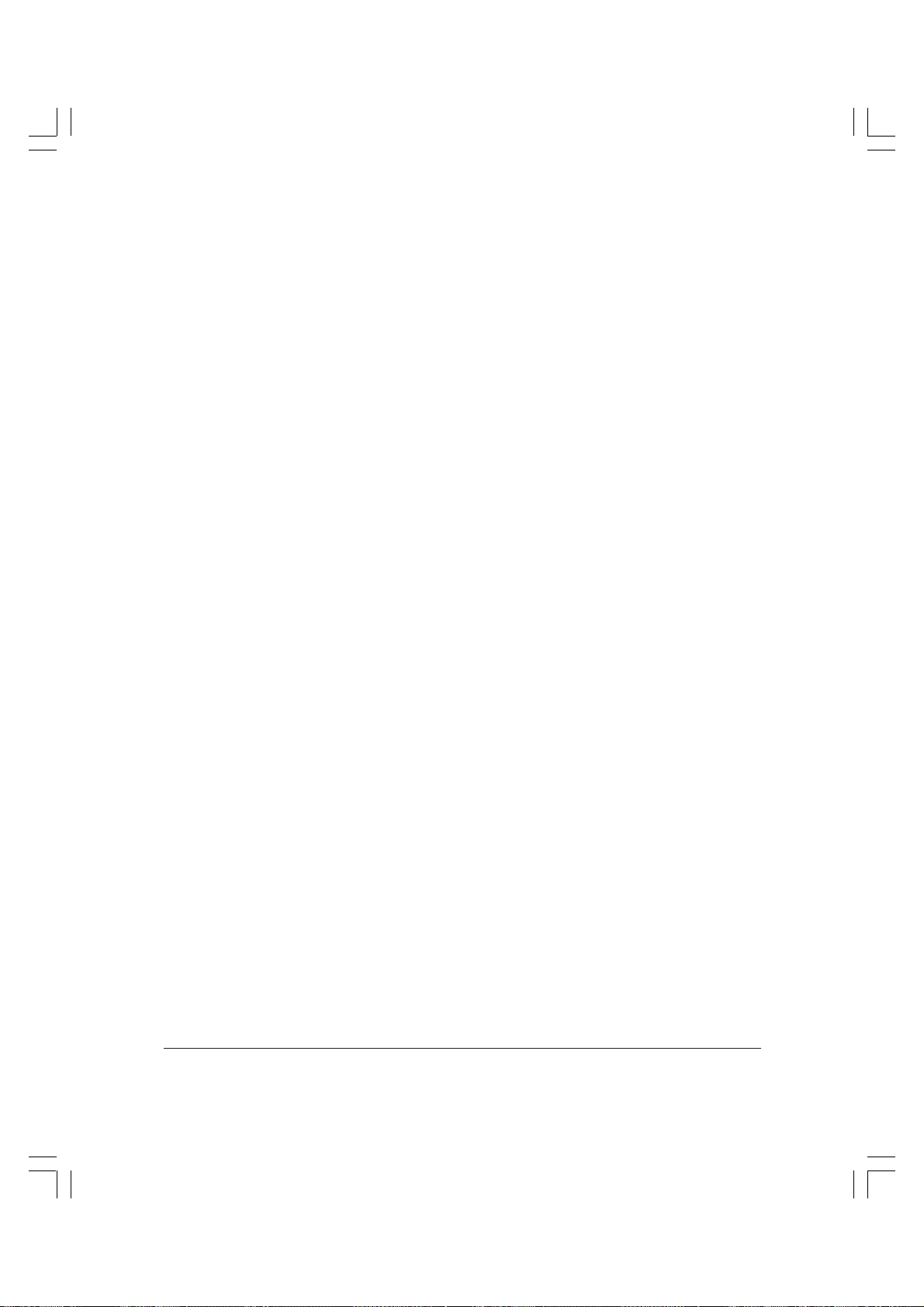
Flexible document feeding
Your unit gives you the flexibility of scanning a variety of documents for
sending. The platen glass allows you to scan non-standard document
sizes and other documents, such as pages from books or even threedimensional objects (up to 2 kg). For multipage documents, you can use
the Automatic Document Feeder (ADF)* to quickly scan standard-size
pages. (1 pp. 4-4, 4-8)
Simple maintenance
The toner cartridge for your unit contains both the toner and the drum,
making installation and replacement simple and clean.
Variety of options available
The unit can have several options added to it to increase its functionality.
(1 p. 1-9)
Dual access
Even while you are sending or receiving a document, you can continue to
use the unit to register information or record documents into memory.
Error Correction Mode (ECM)
The unit’s Error Correction Mode (ECM) reduces transmission errors
when sending and receiving documents from other fax units (that also
have ECM capability) over noisy or poor quality telephone lines.
Full support of ITU-T subaddresses and passwords
You can employ ITU-T subaddresses and passwords to communicate not
only with other Olivetti fax units, but also with fax units of other
manufacturers. (1 p. 4-58)
Expanded transaction features
You can create private memory boxes and set them up to receive and
*The Automatic Document Feeder (ADF) is an option for the basic model but
comes standard on all the other models.
1-4 Introduction Chapter 1
Page 19
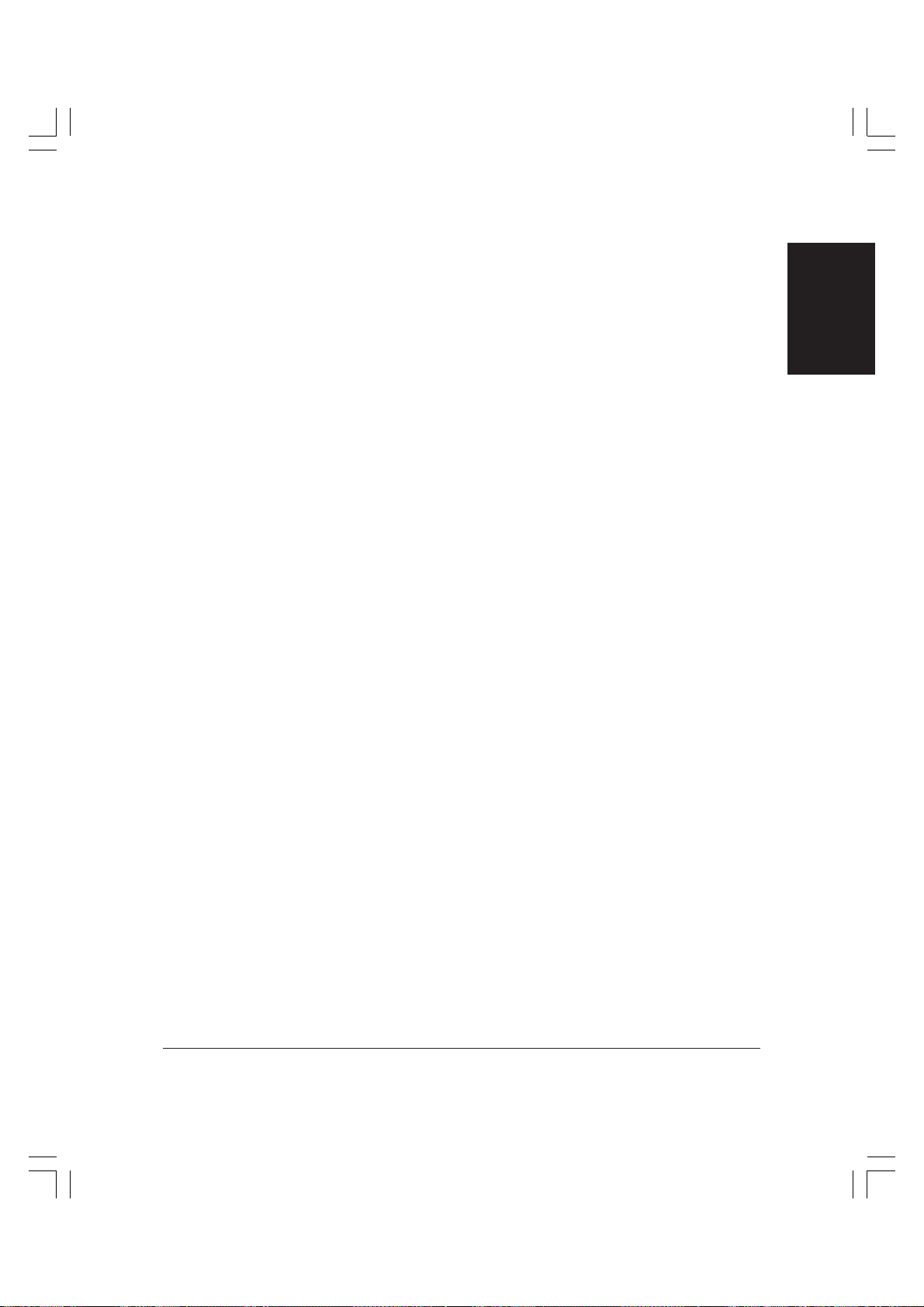
transmit documents. If the other party’s fax unit can use ITU-T
subaddresses and passwords, you can set up and use memory boxes
regardless of the model or manufacturer of the other fax unit. (1 p. 6-22)
Automatic dialling
Automatic dialling includes one-touch speed dialling, coded speed
dialling, and group dialling. They allow you to dial a fax/telephone
number easily and send a document to more than one destination. You
can store up to 84 numbers for one-touch speed dialling, and 116
numbers for coded speed dialling. Multiple one-touch and coded speed
dialling entries can be registered in a group. Group dialling allows you to
dial up to 199 destinations in a single operation. (1 Chapter 3)
Delayed sending
A document can be scanned into the unit’s memory and sent at a
specified time. This allows you to save on communication costs by
setting a sending time when communication costs are comparatively
cheaper, for example, late at night or during holidays. (1 p. 4-52)
Multiple transmission
The same document can be sent to multiple destinations by a single
operation.
By using one-touch speed dialling, coded speed dialling, and regular
dialling with the numeric keypad, you can send the same document to as
many as 210 destinations at a time. (1 p. 4-47)
Introduction
Relay transmission
When sending documents long distance to multiple recipients, sending
the document once to a relay unit near the recipients and using that relay
unit to send the document onto the individual local recipients can save
on long-distance communication costs. (1 Chapter 7)
Polling
The receiving unit can call the sending unit and request it to send the
document it is holding. The receiving unit can be set to poll at specified
times and collect information regularly from the sending unit. In polling
to receive, the receiver is accountable for the transmission costs.
(1 Chapter 9)
Memory receiving when you run out of paper or toner
If you run out of paper or toner while you are receiving a document in
Chapter 1 Introduction 1-5
Page 20
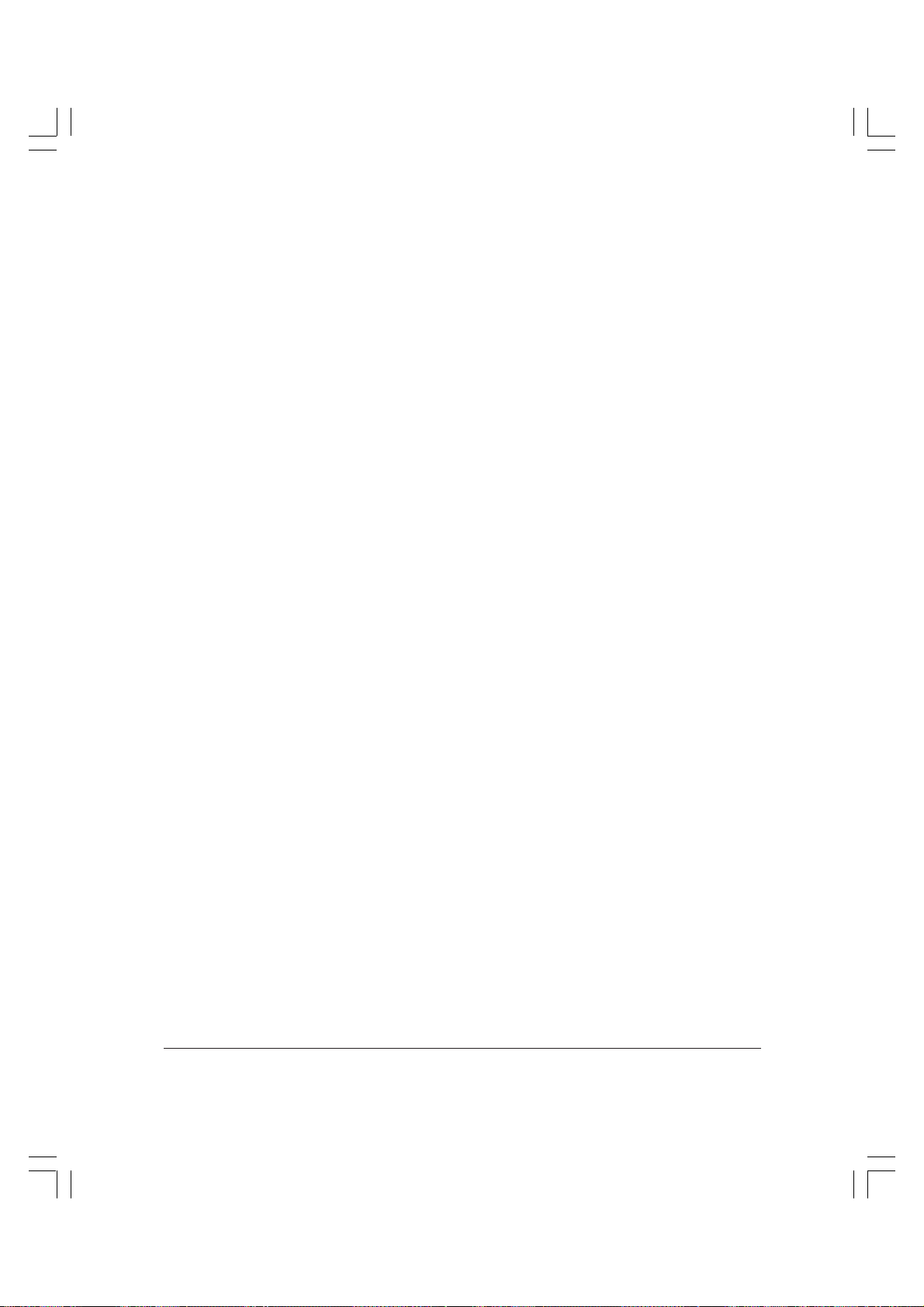
auto receive mode, the unit continues to receive by storing the remainder
of the document in the unit’s memory. Once you refill the paper cassette
or replace the toner cartridge, the unit automatically prints the remainder
of the document stored in memory. (1 p. 5-16)
Program button
The Program button allows you to register a frequently used setting so
you can automatically perform a routine procedure with the press of a
single button. This avoids having to open the one-touch speed dialling
panels every time to access the button for the function you want.
(1 p. 10-12)
Fax/Copy default settings
When sending, the document resolution, image quality, contrast, and
other settings can be stored as “fax default settings”. (1 p. 14-40)
When copying, the document scanning mode, magnification, number of
copies, and other settings can be stored as “copy default settings”.
(1 p. 14-46)
User restriction
To limit the number of users from outside a certain division, the faxing
and copying functions can be set to respond only when an access code is
entered. (1 p. 11-8)
Department control
Setting access codes for each department in your office enables you to
monitor the unit’s use. Details of each department’s transmissions can be
obtained by printing an activity report. (1 p. 12-6)
Secure communications
A dedicated confidential mailbox can be created in the unit’s memory for
sending or receiving highly confidential documents. The documents in
the box can be protected by a subaddress and password. (1 Chapter 8)
Printing various reports
Transmission and reception results can be confirmed through various
types of reports. In addition to the Activity Report printed after 40
transactions, reports can also be printed at the end of each transmission,
or only when a transmission error occurs. (1 Chapter 12)
Fax/telephone information services
1-6 Introduction Chapter 1
Page 21

A range of fax/telephone information services, including business- and
tourism-related services, can be easily accessed. (1 p. 10-8)
Memory reception
Your unit can be set to store incoming documents straight into memory
instead of printing them out. This feature is convenient when no one is in
the office, such as at night or when the office is otherwise closed.
(1 p. 6-2)
Reception transfer
Your unit can be set to automatically transfer a received document to
another fax unit. This allows you to receive documents at home or on
another person’s fax unit. (1 p. 5-26)
N on One document reception
If the size of the documents you receive is small, multiple documents can
be printed onto a single large sheet to save paper. (1 p. 5-20)
Memory backup/Memory Clear Report
This unit incorporates a memory backup function, ensuring that in the
event of a power cut, documents stored in the unit’s memory are retained
for approximately three hours. If the power supply remains interrupted
for longer than this time, a Memory Clear Report lists documents that
were erased. (1 pp. 12-15, 13-19)
Introduction
Copier Features
For details on the copier features, refer to the Copier User’s Guide.
Telephone Features
To use the telephone features of your unit, you need to connect a
telephone to your unit.
Connection for a telephone
The unit has one jack for connecting a telephone. By connecting a
telephone, you can use your unit to make and receive normal telephone
calls.
Chapter 1 Introduction 1-7
Page 22
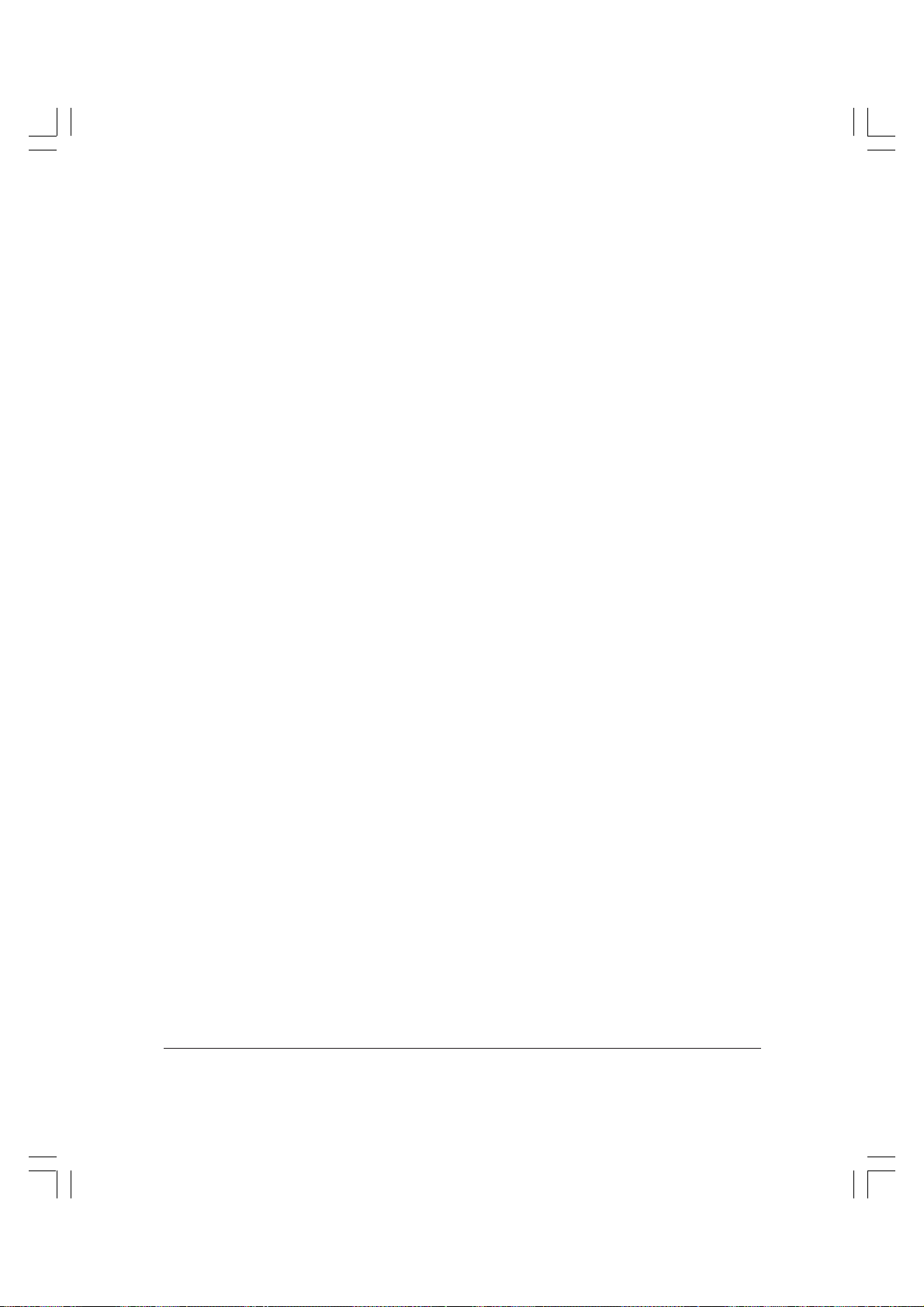
When the unit is in manual receive mode, you can activate the unit to
start receiving by dialling a code on your telephone. This feature is
particularly convenient when your telephone is located away from your
unit. (1 p. 5-9)
1-8 Introduction Chapter 1
Page 23
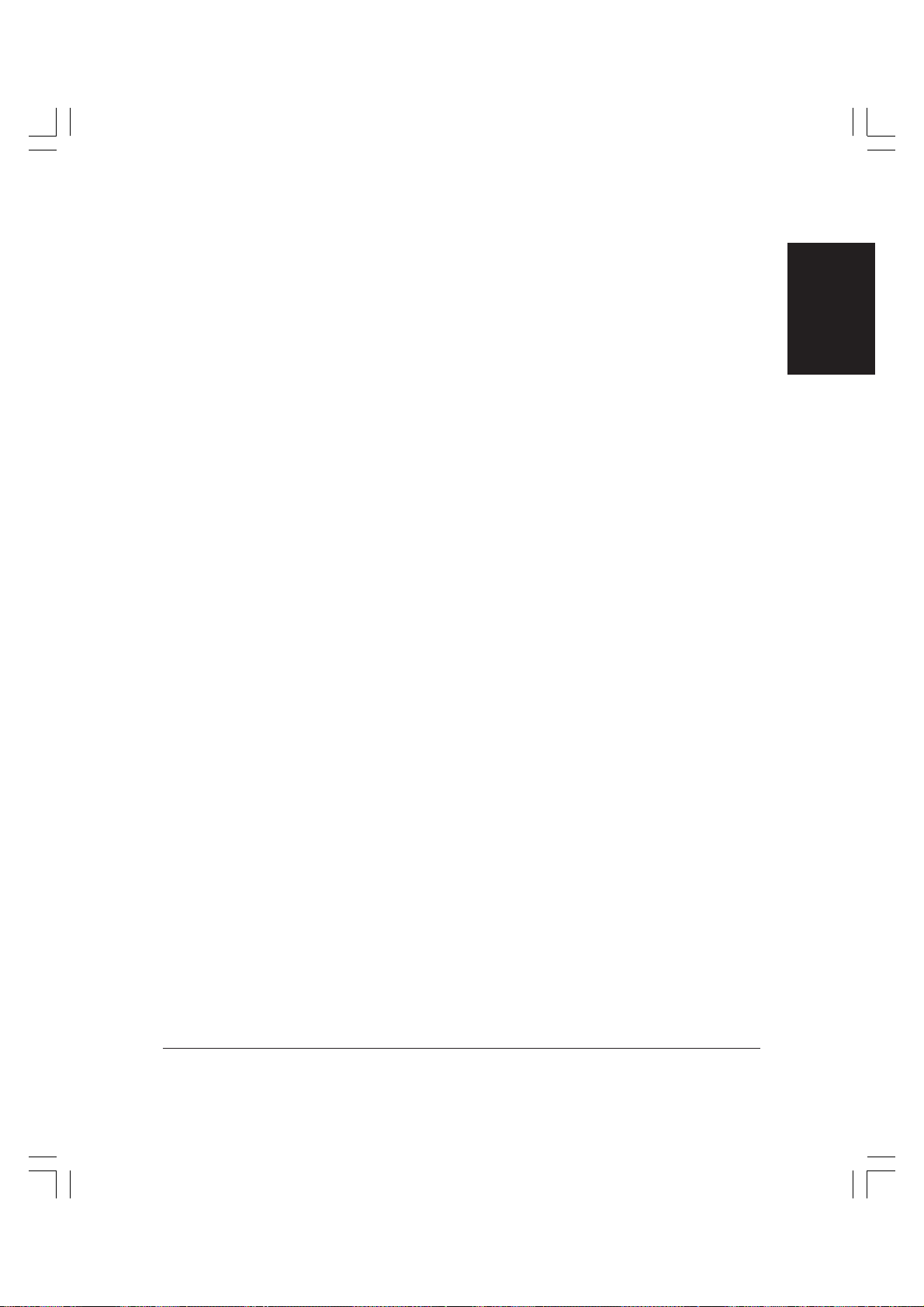
Options
The options listed below are available for the model equipped with ADF
and fax card.
Paper handling modules (Additional Single Cassette Module,
Additional Triple Cassette Module)
By installing one of the optional paper cassettes, you can increase the
paper capacity of the unit.
Fax Memory (Olivetti 8 MB Memory Kit)
You can increase the unit’s memory with this 8 MB memory module.
Automatic Document Feeder (ADF) (Olivetti ADF)
You can install this option on your unit to enable automatic feeding of
documents for copying and faxing. An additional 8MB of memory is
included with this option.
Introduction
Chapter 1 Introduction 1-9
Page 24
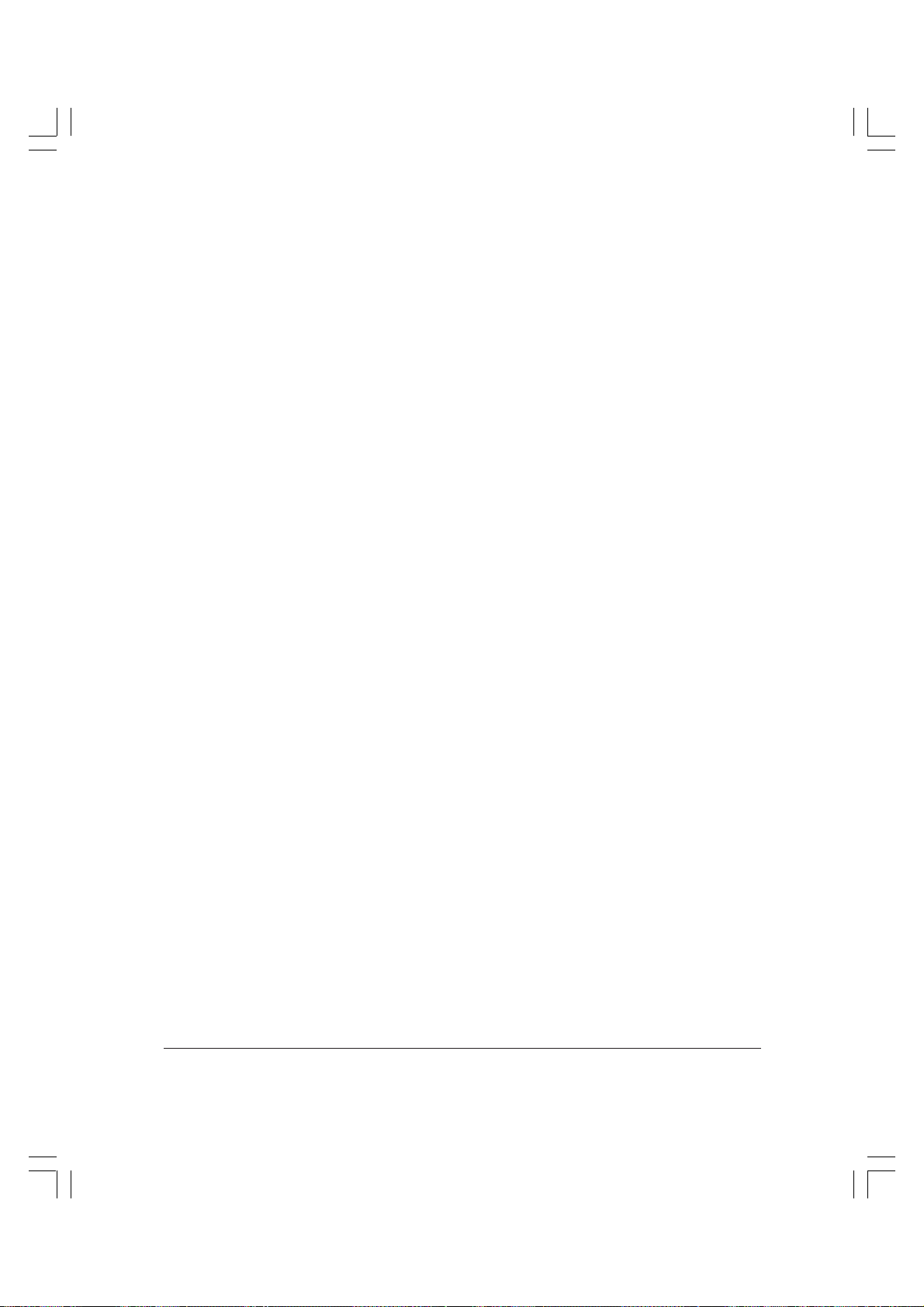
How to Use Your Guides
To make the best use of your guides, and to learn how to set up, operate,
and use the various features of your unit, be sure to do the following:
❏ Read this chapter to learn about the main fax and telephone features
of your unit, the options available and who to contact if you have
questions. You will find details on the main copy features of your
unit in Chapter 1 of the Copier User’s Guide.
❏ Carefully follow the instructions in Chapter 2, “Setting Up Your
Unit,” of the Copier User’s Guide, to unpack your unit and assemble
it properly.
❏ Read Chapter 2 of this guide, “Getting Started,” to learn about the
functions of the buttons on the operation panel, and how to enter
information in your unit and register your sender information.
❏ Read Chapter 3 of this guide, “Speed Dialling,” to learn how to
register numbers for speed dialling, how to change them, and how to
use speed dialling to send documents.
❏ Read Chapters 4 through 10 of this guide to master the unit’s
operating procedures (such as sending documents, receiving
documents, and memory functions), and to learn more about its
special features (such as relay broadcasting, confidential transaction,
polling, and special dialling methods).
❏ Refer to Chapters 4 and 5 of the Copier User’s Guide to learn how to
use your unit as a copier and make the most of the different copy
features.
❏ Refer to Chapter 11 of this guide, “Restricting Use of the Unit,” to
learn how to restrict the sending, printing, copying, and telephone
functions of your unit.
❏ Refer to Chapter 12 of this guide, “Report and Lists,” to learn about
the reports and lists that can be automatically or manually printed
from your unit.
❏ Look over Chapter 6, “Maintenance,” of the Copier User’s Guide to
become familiar with procedures for cleaning and transporting your
unit, and replacing the toner cartridge.
1-10 Introduction Chapter 1
Page 25
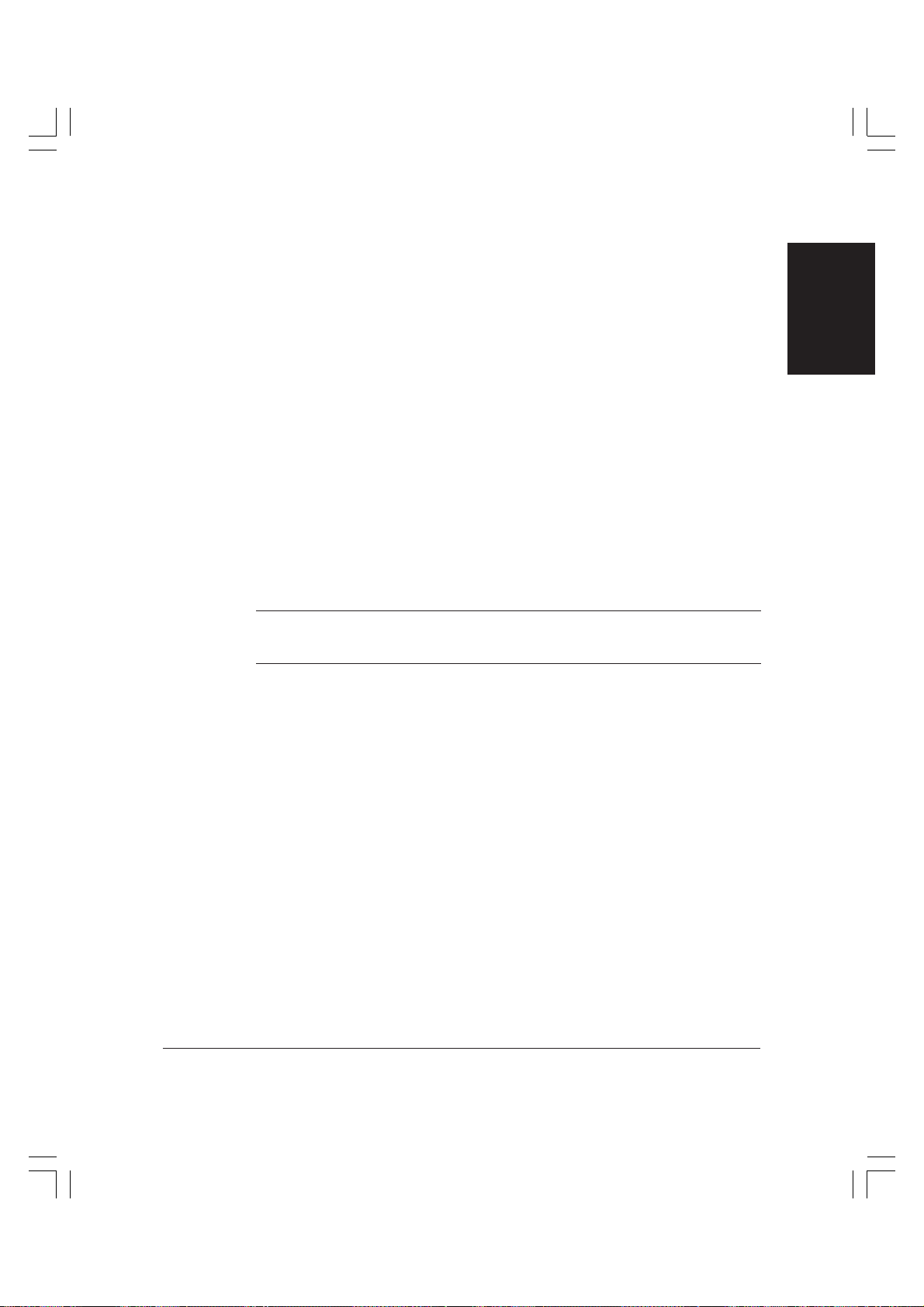
n
❏ If your unit is not operating properly, use Chapter 13 of this guide,
“Troubleshooting,” to try to solve the problem.
❏ If you have a document or paper jam, refer to Chapter 7,
“Troubleshooting,” of the Copier User’s Guide to remove any
documents or paper from your unit.
❏ Refer to Chapter 14 of this guide, “Summary of Important Settings,”
to learn how to change default settings on your unit, and how to
customise your unit to your needs.
❏ Refer to Appendix A of this guide for the technical specifications of
your unit, and to Appendix B of this guide and Appendix C of the
Copier User’s Guide for details on the documents and paper you can
use with your unit.
If you still have questions on how to use your unit, please feel free to
contact your local authorised Olivetti dealer or the Olivetti Lexikon
Help Desk. They will be happy to answer your questions.
The Automatic Document Feeder (ADF) comes standard on the model
equipped with ADF and fax card but is an option for the basic model.
Introduction
Chapter 1 Introduction 1-11
Page 26
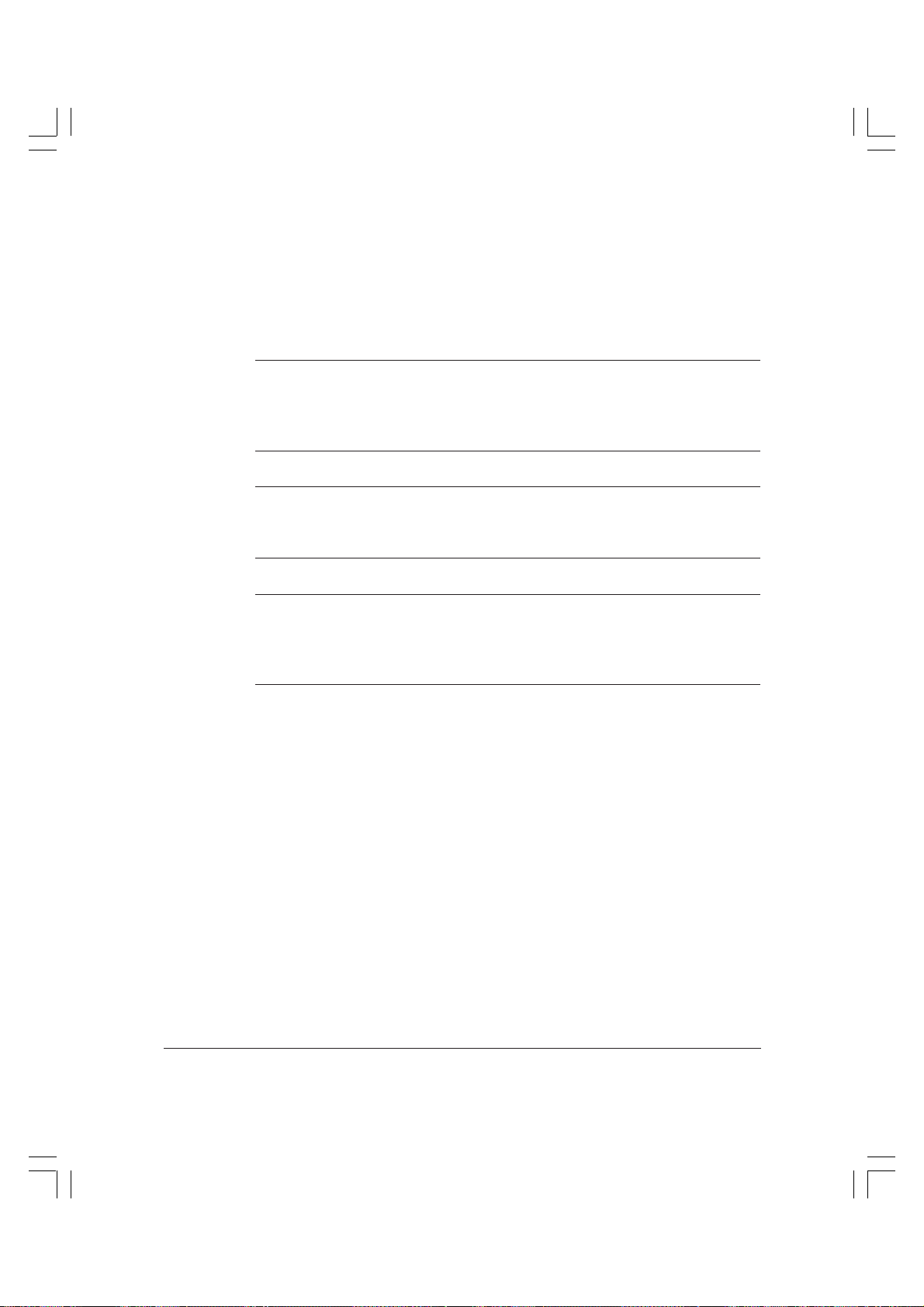
Type Conventions Used in This Guide
Please read the list below of symbols, terms, and abbreviations used in
this guide, and make sure you know what they mean. A complete
glossary of terms is included at the end of this guide.
WARNINGS INDICATE OPERATIONS THAT MAY LEAD TO
DEATH OR INJURY IF NOT PERFORMED CORRECTLY. IN ORDER
w
c
n
TO USE YOUR UNIT SAFELY, ALWAYS PAY ATTENTION TO THESE
WARNINGS.
Cautions tell you how to avoid actions that could injure you or damage
your unit. In order to use your unit safely, always pay attention to these
cautions.
Notes provide advice on using your unit more effectively, describe
operating restrictions, and tell you how to avoid minor difficulties.
Reading these is recommended to make the most of your unit and its
functions.
(1 p. 2-12) A number preceded by an arrow and enclosed in
parentheses references a page number in this
guide or in the Copier User’s Guide which
contains more information on the topic of the
previous sentence.
default A setting that remains in effect unless you change
it.
document A document is the original sheet(s) of paper you
send or receive on the unit.
original An original is the original sheet(s) of paper you
copy on the unit.
1-12 Introduction Chapter 1
Page 27
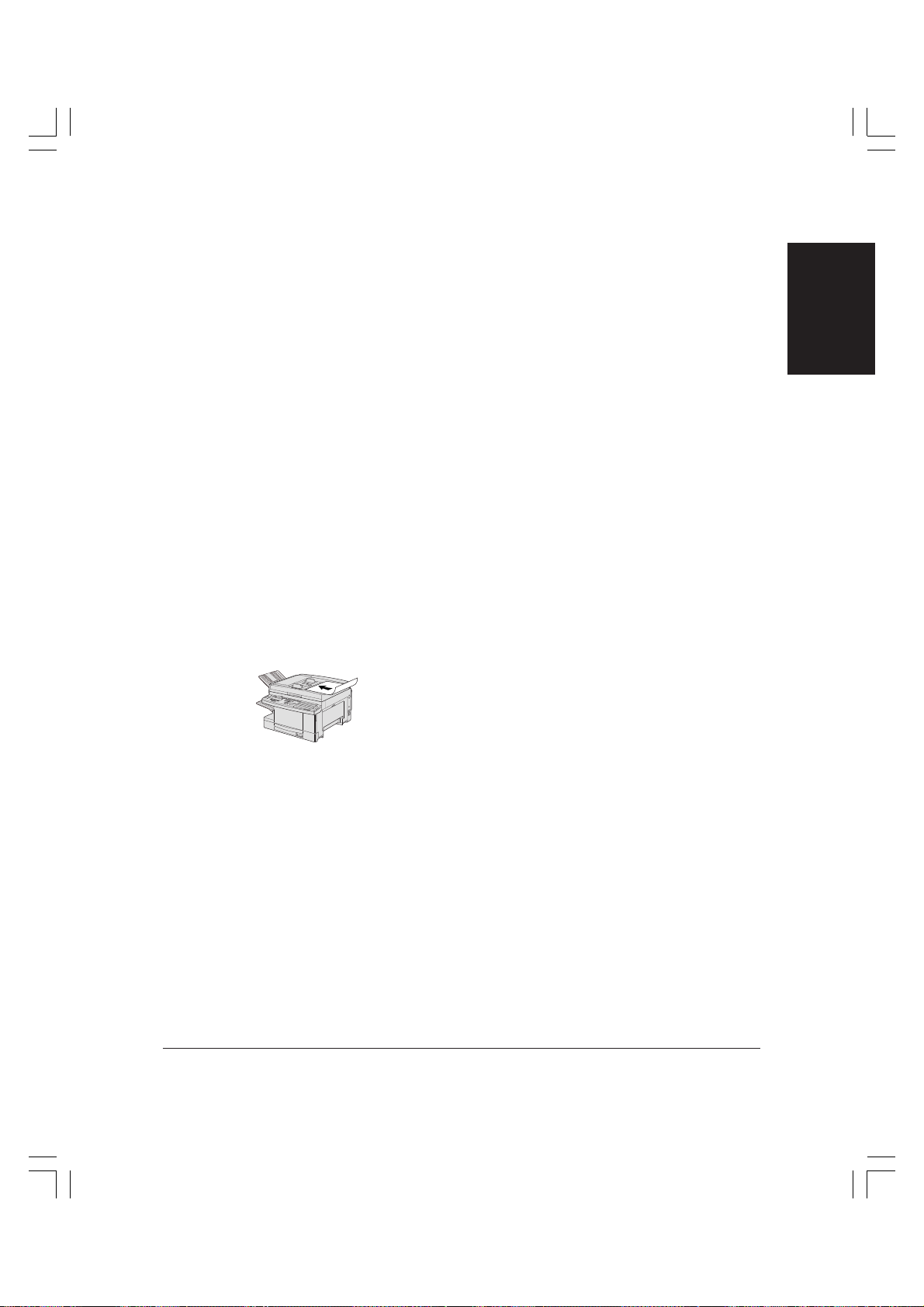
menu A menu is a list of options or features from which
you select an item to set up or change. A menu
has a number and title which appear in the LCD
display.
d and u buttons The search buttons (d, u) are used to select an
item or choice in a list or menu. Press d to select
the next item or choice, or press u to select the
previous item or choice.
transaction number When you send or receive a document, your unit
automatically assigns the document a unique
transaction number. A transaction number is a
four-digit number that will help you keep track
of documents you send and receive.
TX/RX NO. On the LCD display, TX/RX NO. is the
abbreviation used for transaction number.
RX Denotes receiving.
TX Denotes sending.
This icon denotes loading a document, face
down, in the Automatic Document Feeder (ADF).
In addition, this guide uses bold type letters to show the names of
buttons and switches on the unit, such as Data Registration, Stop, and
Start. Text that appears in the unit’s LCD display is shown as in this
example: PRINTING REPORT.
Introduction
Chapter 1 Introduction 1-13
Page 28
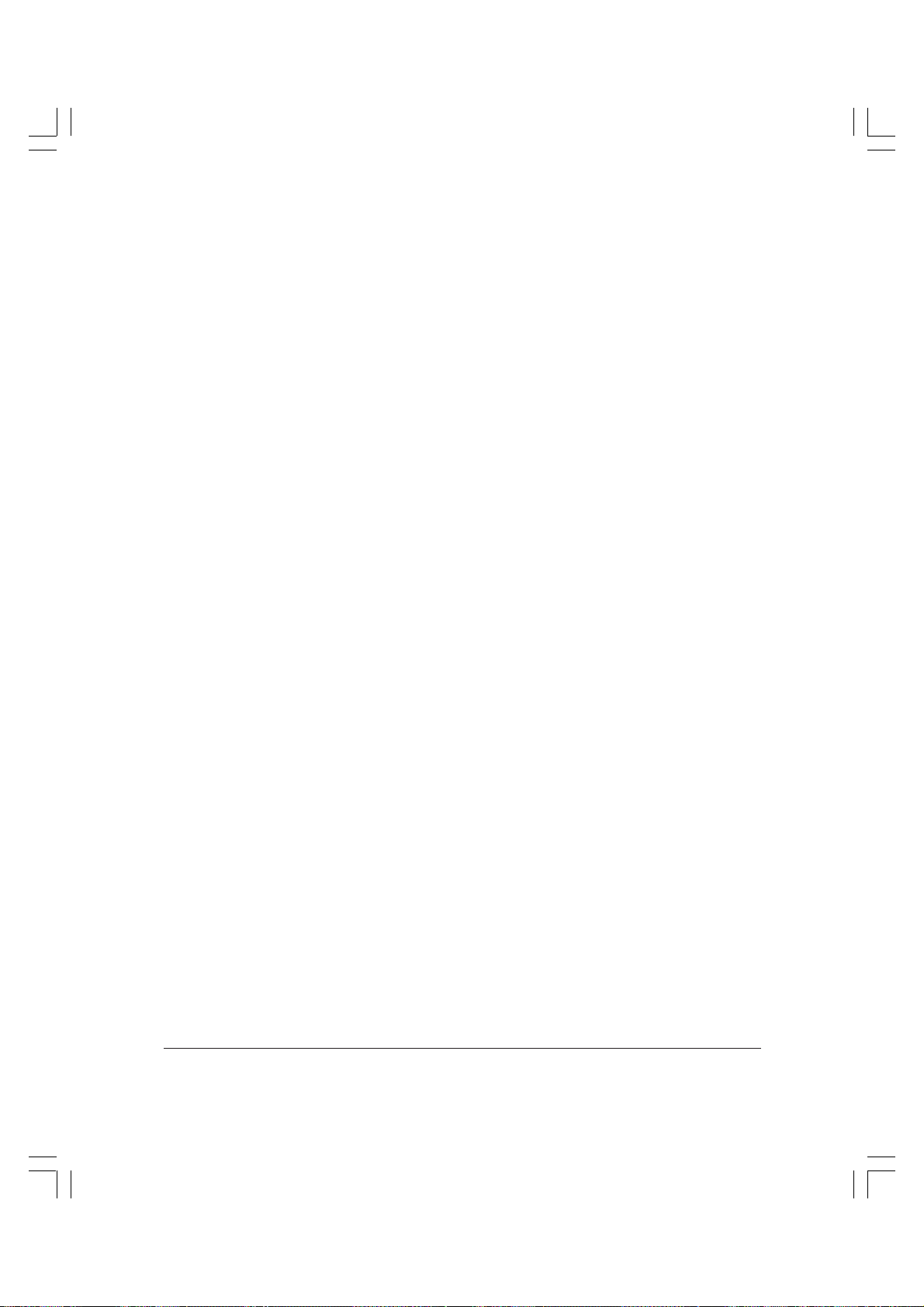
Customer Support
Your Olivetti machine is designed with the latest technology to provide
trouble-free operation.
If you encounter a problem, try to solve it by referring to the information
in Chapter 13, “Troubleshooting,” of this guide. If you cannot solve the
problem, or if you think your unit needs servicing, contact your local
authorised Olivetti dealer or the Olivetti Lexikon Help Desk.
1-14 Introduction Chapter 1
Page 29
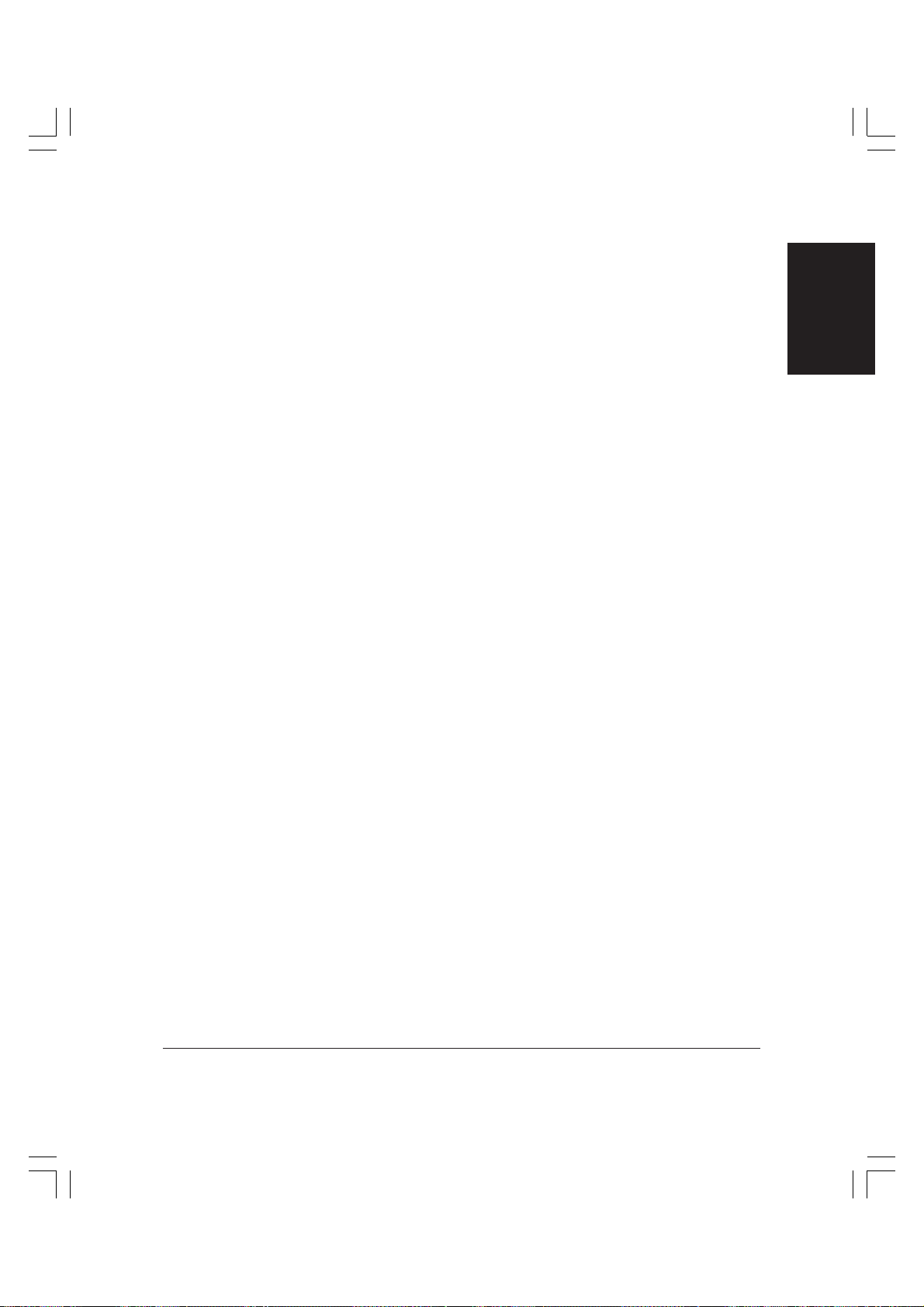
Introduction
Chapter 1 Introduction 1-15
Page 30
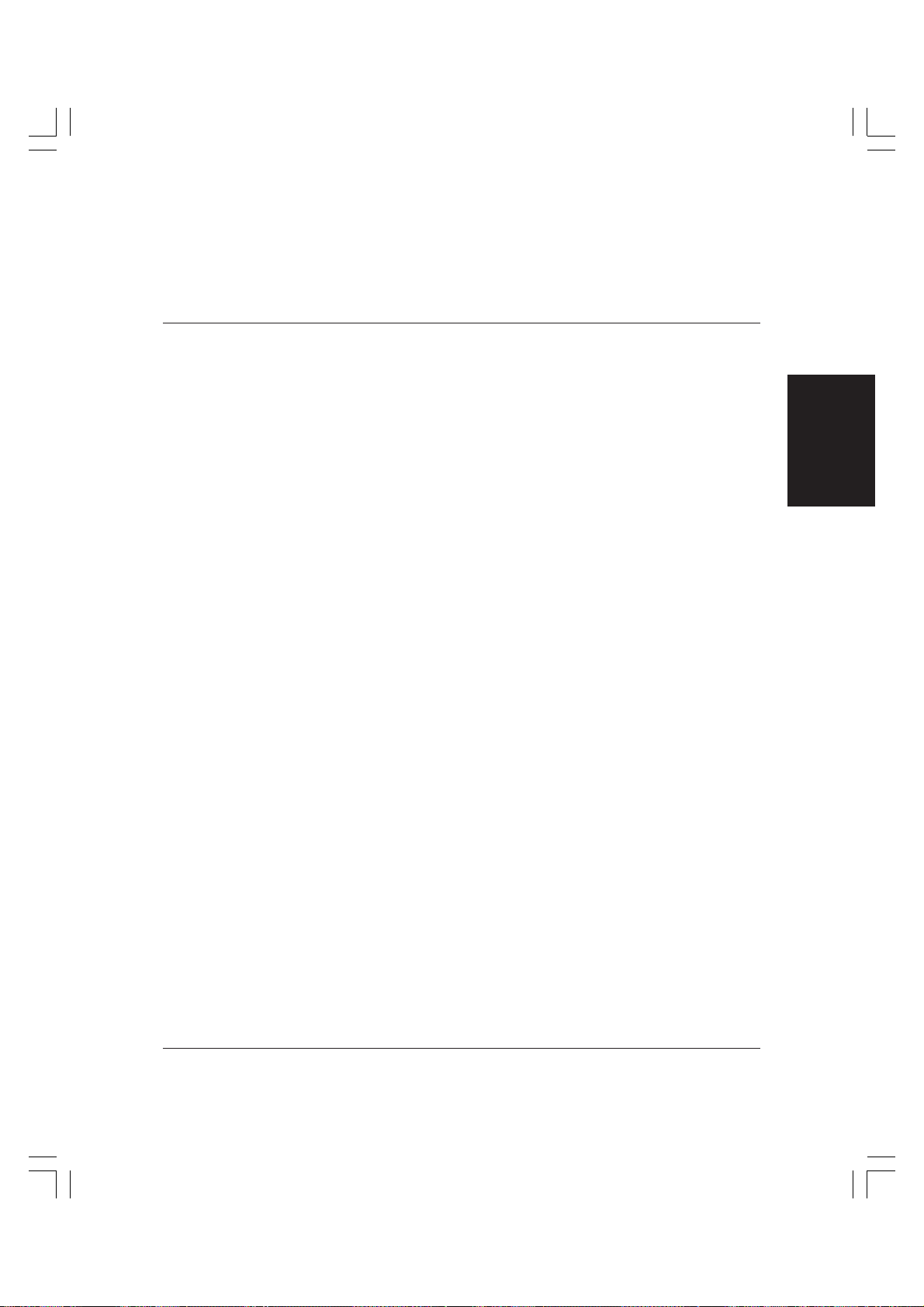
Chapter 2
Getting Started
This chapter describes the operation panel buttons and explains briefly
how to browse through the menus and find the items you want. It also
guides you through the procedures that must be performed before you
use the unit for the first time.
❏ Operation Panel....................................................................................... 2-2
• Functions of the Operation Panel
(One-Touch Speed Dialling Panels Closed) ............................... 2-2
• Function Buttons (One-Touch Speed Dialling Panels Open) ...... 2-6
❏ Switching Between Fax and Copy Modes ........................................... 2-9
• Switching to Copy Mode .................................................................. 2-9
• Switching to Fax Mode.................................................................... 2-10
Autoclear Function ..................................................................... 2-10
❏ General Guidelines for Registering Information...............................2-11
• Understanding and Accessing the Menus.....................................2-11
Returning to the Previous Level ............................................... 2-14
Returning Directly to Standby Mode....................................... 2-14
• Entering Numbers, Letters, and Symbols .................................... 2-15
Correcting a Mistake .................................................................. 2-18
Summary of Buttons Used to Enter Information ................... 2-18
❏ Registering Sender Information.......................................................... 2-20
• What is Sender Information?.......................................................... 2-20
• Registering the Date and Time....................................................... 2-22
• Registering the Fax Number and Unit Name .............................. 2-24
• Registering Sender Names ............................................................. 2-28
Registering a Sender Name ....................................................... 2-28
Changing or Deleting a Sender Name ..................................... 2-31
• Printing a List to Check the Sender Information......................... 2-33
❏ Setting the Telephone Line Type......................................................... 2-34
❏ Energy Saver Mode............................................................................... 2-36
• Turning Energy Saver Mode On .................................................... 2-36
• Returning to Full Power Mode ...................................................... 2-39
Getting Started
Chapter 2 Getting Started 2-1
Page 31

Operation Panel
Functions of the Operation Panel (One-Touch Speed Dialling
Panels Closed)
q LCD Display
Displays messages and prompts during unit operation. Displays selections, text,
numbers, and names when registering information.
w COPY Button/Lamp (1 p. 2-9)
Used to switch to copy mode. Lights when you are in copy mode.
e In Use/Memory Lamp
Blinks when the unit is sending, receiving, or using the telephone line. Lights
green when the unit has a document in memory.
r Error Lamp
Blinks red when the unit has run out of paper or toner, or when there is a paper
jam.
2-2 Getting Started Chapter 2
Page 32

t FAX Button/Lamp (1 p. 2-10)
Used to switch to fax mode. Lights when you are in fax mode.
y PRINT/SCAN Button/Lamp
Used when you have installed the Olivetti Network Printer Board option.
u Fax Monitor Button (1 p. 4-35, 4-56, 5-13)
Used to check the transaction status and result. Also used to cancel transmissions
set for a specified time.
Getting Started
i Program Button (1 p. 10-12)
Allows you to register a function you frequently use so that you can access it with
the press of a single button.
Chapter 2 Getting Started 2-3
Page 33

o Coded Dial Button (1 pp. 3-2, 3-24, 3-52)
Press this button and a three-digit code to dial a fax/telephone number that you
have registered for coded speed dialling.
!0 Hook Button (1 p. 4-33)
Press to engage or disengage the telephone line.
!1 R Button (1 p. 10-3)
Press to dial an outside line access number or an extension number when the unit
is connected through a switchboard (PBX).
!2 Redial Button (1 p. 4-38)
Redials the last number dialled using the numeric keypad (regular dialling).
!3 Stamp Button/Lamp (1 p. 4-14)
Switches the unit in and out of stamp mode. In stamp mode, the unit marks all
documents scanned or sent through the Automatic Document Feeder (ADF).
!4 Direct TX Button/Lamp (1 p. 4-30)
Sets the unit for direct sending, which allows you to send a document ahead of
other documents stored in memory.
!5 Energy Saver Button/Lamp (1 p. 2-36)
Cancels energy saver mode. Lights when energy saver mode is on.
!6 Display Contrast Button
Adjusts the contrast of the LCD display.
!7 Collate Button/Lamp (1 Copier User’s Guide)
Collates multipage documents when copying. Lights when collating is on.
!8 Copy Special Features Button (1 Copier User’s Guide)
Accesses the copy special functions, such as frame erase, binding erase, and 2
page separation.
!9 Function Buttons (F1 to F4)
Select options that appear in the LCD display.
@0 Return Button (1 p. 2-14)
Returns to the previous display or level in the LCD display.
2-4 Getting Started Chapter 2
Page 34

@1 Set Button
Selects a menu item or setting during data registration. Also used when sending a
document from the platen glass. Has the same function as the Set button of the
function buttons.
@2 Data Registration Button/Lamp (1 p. 2-11)
Accesses the different menus for setting speed dialling, user preferences, sending
and receiving options, and many other important settings. Blinks green when
accessing the menus.
@3 Reset Button
In copy mode, returns to standby copy mode. In fax mode, has the same function
as the Stop button.
@4 Numeric Keypad (1 pp. 2-15, 4-21)
Enters numbers when dialling or registering numbers. Also enters letters and
symbols when registering names.
@5 Clear Button (1 p. 2-19)
Clears an entire entry when registering information. Has the same function as the
Clear button of the function buttons.
@6 Start Button/Lamp
Starts sending, receiving, copying, and other operations. Also used to begin
scanning for sending a document set on the platen glass. Lights green when it can
be pressed, and orange when it cannot be used.
Getting Started
@7 Stop Button (1 p. 2-14)
Cancels sending, receiving, registering data and other operations, and returns the
unit to standby mode.
@8 One-Touch Speed Dialling Buttons (1 pp. 3-2, 3-8, 3-49)
Dial numbers registered under one-touch speed dialling buttons. Close all onetouch speed dialling panels to access buttons 1 to 28. Open the first panel to
access buttons 29 to 56, and open the second panel for buttons 57 to 84.
@9 One-Touch Speed Dialling Panels (1 pp. 3-8, 3-49)
The first three panels display the one-touch speed dialling buttons (1 to 84). The
bottom panel displays the special function buttons described on the following
pages.
Chapter 2 Getting Started 2-5
Page 35

Do not touch this switch. (Must be set to
.)
Function Buttons (One-Touch Speed Dialling Panels
Open)
OFF
Delayed Transmission
Memory Box
Memory
Reference
TTI Selector Subaddress Password
ONOFF
Polling
Memory
Reception
Confidential
Mailbox
Transfer
Relay
Broadcast
Receive
Mode
DeletePause
Space
SetClearReport
Tone/+ MD.T.
SPEAKER VOLUME SWITCH
Adjusts the volume of the speaker.
Can be adjusted to four levels.
This mark only appears on
UK model.
Delayed T ransmission Button (1 p. 4-52)
Used to set a time for delayed sending.
Polling Button (1 pp. 9-3, 9-34)
Sets a document for polling sending, and also used for polling receiving.
Confidential Mailbox Button (1 pp. 8-20, 8-24)
Sends a document to a confidential mailbox. Also used to print documents received in
a confidential mailbox.
Relay Broadcast Button (1 p. 7-16)
Sets a document to be sent to another fax unit for relay sending.
Pause Button (1 p. 3-3)
Enters pauses between or after the telephone/fax number when dialling or registering
numbers.
d, u (Search) Buttons (1 p. 2-18)
Scroll the display so you can see other options and selections in the menus during data
registration.
2-6 Getting Started Chapter 2
Page 36

Delete Button (1 p. 2-19)
During a step when you are registering a name, press this button to delete the
character you entered last. To delete numbers, move the cursor left (with the l button)
under the number you want to delete and press Delete.
Memory Box Button (1 pp. 6-37, 6-41)
Sets a document to be stored in a memory box, or opens a memory box so you can
print documents received in a memory box.
Memory Reception Button (1 pp. 6-10, 6-11)
Switches the unit in and out of the memory lock mode and allows you to print
received documents locked in memory. In memory lock mode, the unit stores all
documents it receives in memory.
Transfer Button (1 pp. 5-34, 5-35)
Switches the unit in and out of transfer mode. In transfer mode, the unit sends all
documents it receives to another fax unit at your home or another office.
l, r (Cursor) Buttons (1 p. 2-19)
Move the cursor left or right during data registration.
Space Button (1 p. 2-19)
Enters a space between letters and numbers in the LCD display when registering
information.
Getting Started
Memory Reference Button (1 p. 6-13)
Performs operations with documents currently stored in memory, including printing a
list of documents, printing a document, sending a document to another destination,
and deleting a document.
Report Button (1 Chapter 12)
Prints reports containing information registered in the unit.
Clear Button (1 p. 2-19)
Clears an entire entry when registering information. Has the same function as the
Clear button next to the numeric keypad.
Set Button (1 p. 2-18)
Selects a menu item or setting during data registration. Also used when sending a
document from the platen glass. Has the same function as the Set button below the
LCD display.
Chapter 2 Getting Started 2-7
Page 37

TTI Selector Button (1 p. 4-11)
Enters a registered sender’s name to appear at the top of the document you are
sending.
Subaddress Button (1 p. 4-59)
Allows you to enter an ITU-T subaddress so you can send a document with a
subaddress.
Password Button (1 p. 4-59)
Allows you to enter an ITU-T password so you can send a document with a password.
Receive Mode Button (1 p. 5-4)
Sets the receive mode for receiving documents.
Tone/+ Button (1 p. 10-8)
Press to switch temporarily to tone dialling when your unit is set for pulse dialling.
Also enters a plus (+) before the number when registering your fax/telephone number.
D.T. Button (1 p. 10-7)
Confirms the dial tone when dialling a number. (Not used in the UK, Hong Kong,
Ireland, Australia, New Zealand, Singapore, and Malaysia.)
M Button (1 p. 4-64)
In the UK, use this button if you intend to use the 2300 Service of Mercury
Communications Limited.
2-8 Getting Started Chapter 2
Page 38

Switching Between Fax and Copy Modes
Follow the procedures below to switch between fax and copy modes.
Switching to Copy Mode
COPY
To use the copy functions, press the COPY button to light its lamp.
❏ When the unit is in copy mode, the display below appears.
IMAGE QUALITY
READY TO COPY
TEXT
A4100%
COPY RATIO PAPER SELECT SCAN MODE
COPY RATIO
❏ Even when your unit is in copy mode, it can still receive documents.
❏ While copying, you cannot switch to fax mode. To switch to fax mode
from copy mode, stop copying by pressing the Stop button or wait
until the copying is complete, then switch to fax mode. (1 p. 2-10)
❏ When the unit is switched to copy mode via the Copy button or
returned to copy mode via the autoclear function, all the copy
settings, such as contrast and number of copies, return to their
default settings. The default settings can also be changed.
(1 p. 14-39)
❏ The unit is set to enter fax mode when the power is turned on.
However, the default mode can be changed so that copy mode is
automatically selected when the power is turned on. (1 p. 14-52)
PAPER SIZE COPY QUANTITYDENSITY
21/08 ’99
SAT 15:30
1
Getting Started
Chapter 2 Getting Started 2-9
Page 39

Switching to Fax Mode
FAX
When sending or manually receiving a document, press the FAX button
to light its lamp.
❏ When the unit is in fax mode, the display below appears.
AUTO RX
=
STANDARD STANDARD TEXT
RESOLUTION DENSITY IMAGEQUALITY
RESOLUTION
READY TO SEND
DENSITY
IMAGE QUALITY
21/08 ’99
SAT 15:30
SHEET
BOOK SENDING
DOCUMENT SIZE
(When sending
from the platen
glass)
❏ Your unit can be set so that settings such as document resolution and
scanning density always return to their default setting when the unit
is switched to fax mode with the FAX button or when a fax
transmission is complete. These initial settings are known as the “Fax
Default Settings” and can be changed. (1 p. 14-39)
Autoclear Function
Even when the mode is changed with the FAX or COPY button, the unit
automatically returns to its default mode and settings after a certain time.
This is known as the “Autoclear Function”.
❏ The autoclear function can also be adjusted. (1 p. 14-34)
2-10 Getting Started Chapter 2
Page 40

General Guidelines for Registering
Information
This section provides a brief overview of how to use the buttons on the
operation panel to open menus, make selections, and register data.
Always keep the following points in mind when accessing the menus:
❏ If you pause and do not press a button for two minutes, the unit
returns to standby mode automatically. You must then start the
procedure again from the beginning.
❏ If your unit is set for manual receiving and the unit rings while you
are registering information, pick up the handset. If you hear a slow
beep tone, the other party is trying to send you a document. Press
the Stop button, then the Start button to receive the document.
Understanding and Accessing the Menus
The menu system, accessed by pressing the Data Registration button,
contains settings that allow you to register important information and set
up different features. Her e we will describe the general procedure for
displaying and accessing the menus and briefly describe them. The
content of each menu is described in detail in Chapter 14.
To access the menus, follow the general procedure below.
Data Registration
1. Press Data Registration.
SELECT AN ITEM
REGISTRATION/SETTING
01 DATA REGISTRATION
02 TEL# REGISTRATION
Getting Started
Chapter 2 Getting Started 2-11
Page 41

Set
2. Press Set.
❏ The different menus are displayed.
SELECT AN ITEM
DATA REGISTRATION
01 USER SETTINGS
02 REPORT SETTINGS
03 TX SETTINGS
04 RX SETTINGS
05 PRINTER SETTINGS
3. Open all three one-touch speed dialling panels to expose the
function buttons.
4. Use the search buttons (d, u) to select the menu you want.
❏ Press the d button to select the next menu in the list. (The list
will wrap from the last menu in the list to the first.)
❏ Press the u button to select the previous menu in the list. (The
list will wrap from the first menu in the list to the last.)
SELECT AN ITEM
DATA REGISTRATION
04 RX SETTINGS
05 PRINTER SETTINGS
06 FILE SETTINGS
07 SYSTEM SETTINGS
08 COPY SETTINGS
❏ USER SETTINGS (1 pp. 14-11, 14-12)
Contains important settings such as date and time setup, and
registration of the sender information that should be entered
when you set up your unit.
❏ REPORT SETTINGS (1 pp. 14-15, 14-16)
The settings under this menu allow you to select different
options for printing transmission and activity reports.
❏ TX (Send) SETTINGS (1 pp. 14-17, 14-18)
Use these settings to customise how the unit sends
documents.
2-12 Getting Started Chapter 2
Page 42

❏ RX (Receive) SETTINGS (1 pp. 14-19, 14-20)
y
Use these settings to customise how the unit receives
documents.
❏ PRINTER SETTINGS (1 pp. 14-21, 14-22)
Use these settings to set how the unit prints documents you
receive.
❏ FILE SETTINGS (1 pp. 14-25, 14-26)
Use these settings to set up major features for faxing.
❏ SYSTEM SETTINGS (1 pp. 14-31, 14-32)
Use these settings to set up security and tracking, and also to
set important defaults such as the date format and the
language for the LCD display.
❏ COPY SETTINGS (1 pp. 14-36, 14-37)
Use these settings to customise the default settings in copy
mode.
Getting Started
Set
5. Press Set to display the settings under the menu you selected.
SELECT AN ITEM
SYSTEM SETTINGS
The menu you selected
is displa
ed here.
01 PASSWORD
02 RESTRICTIVE CODES
03 MEMORY LOCK RX
04 RX RESTRICTION
05 DATE SETUP
6. Use the search buttons (d, u) to select the setting you want.
SELECT AN ITEM
SYSTEM SETTINGS
10 ENERGY SAVER
11 PHONE NO. CHECK
12 DEFAULT SETTINGS
13 AUTO CLEAR TIME
14 SW AFTER AUTOCLEAR
Chapter 2 Getting Started 2-13
Page 43

Set
7. Press Set to display the sub-settings under the setting you
selected.
Stop
Set
Return
SELECT AN ITEM
DEFAULT SETTINGS
8. Again, use the search buttons (d, u) to select the sub-setting you
want, then press Set to register the setting, or to access additional
sub-settings.
❏ If you access additional sub-settings, repeat this step to select
and register other additional settings.
9. When you have finished changing settings, press Stop to return to
standby mode.
01 FAX
02 COPY
Returning to the Previous Level
To return to the previous level so you can continue browsing, press
Return. Each time you press Return, you will return to the previous level
until the unit is back to standby mode.
Returning Directly to Standby Mode
Stop
Press Stop to return directly to standby mode.
If you do not press a button for two minutes, the unit will automatically
return to standby mode.
n
2-14 Getting Started Chapter 2
Page 44

Entering Numbers, Letters, and Symbols
Each numeric button has a number and a group of uppercase and
lowercase letters assigned to it. Use the chart below to determine which
number button to press for each character.
Press F4 to select
CAPITAL LTR or SMALL LETTER
Press F4 to
select NUMBER
INPUT
Button Uppercase Letters Lowercase Letters Number
1
ABC
2
DEF
3
GHI
4
JKL
5
MNO
6
PQRS
7
TUV
8
WXYZ
9
0
SYMBOLS
#
1
2
3
4
5
6
7
8
9
0
Getting Started
When you come to a step that requires you to enter a name, follow the
procedure on the following pages:
Chapter 2 Getting Started 2-15
Page 45

To enter letters:
INPUT MODE
F4
ABC DEF
123
GHI JKL MNO
456
PQRS TUV WXYZ
789
SYMBOLS
0#
1. Press F4 (INPUT MODE) to select CAPITAL LTR or SMALL
LETTER.
ENTER UNIT NAME (UP TO 24 CHARACTERS)
CAPITAL LTR
INPUT MODEDELETE
Select CAPITAL LTR
or SMALL LETTER
with F4 button
2. Press the appropriate button on the numeric keypad to enter the
letter.
ENTER UNIT NAME (UP TO 24 CHARACTERS)
C
DELETE
CAPITAL LTR
INPUT MODE
❏ Refer to the table on the previous page if you are unsure
which button to press for the letter you want.
❏ Keep pressing the button until the letter you want appears. If
you go past the letter you want, you will have to keep on
pressing the button until it reappears.
3. Enter the next letter. If the next letter you want to enter is under a
different button, simply press that button until it appears.
-orIf the next letter you want to enter is under the same button you
just pressed, press r to move the cursor to the right. Then press
the button you want and continue pressing it until the letter you
want appears.
❏ You can enter symbols by pressing # until the symbol you
want appears. ( 1 p. 2-15)
❏ To enter a space, press Space.
2-16 Getting Started Chapter 2
Page 46

To enter numbers:
INPUT MODE
F4
ABC DEF
123
GHI JKL MNO
456
PQRS TUV WXYZ
789
SYMBOLS
0#
1. Press F4 (INPUT MODE) to select NUMBER INPUT.
ENTER UNIT NAME (UP TO 24 CHARACTERS)
NUMBER INPUT
INPUT MODEDELETE
Select NUMBER INPUT
with the F4 button
2. Press the appropriate button on the numeric keypad to enter the
number.
ENTER UNIT NAME (UP TO 24 CHARACTERS)
3
DELETE
NUMBER INPUT
INPUT MODE
3. Enter the next number.
❏ You cannot enter symbols in NUMBER INPUT mode. Change
the input mode to CAPITAL LTR or SMALL LETTER and press
# until the symbol you want appears. ( 1 p. 2-15)
❏ To enter a space, press Space.
Getting Started
Chapter 2 Getting Started 2-17
Page 47

Clear
Correcting a Mistake
Delete
1. Use l or Delete to delete the rightmost digit.
-orPress Clear to delete the whole entry.
ABC DEF
123
GHI JKL MNO
456
PQRS TUV WXYZ
789
SYMBOLS
0#
2. Enter the new letter, number, or symbol with the numeric keypad.
Summary of Buttons Used to Enter Information
Whenever you come to a step that requires you to enter a number or
name in this section or in any part of this guide, refer to the table below.
To see the buttons below, open all three one-touch speed dialling panels.
The search buttons display the next or previous menu item.
Press d to display the next item in the menu. If you press d
when the last item is displayed, the display rotates to the first item
in the menu.
Press u to display the previous item in the menu. If you press u
when the first item is displayed, the display rotates to the last item
in the menu.
Set
Press Set to select the current item and display the next level in
the menu. Press also to register a setting or entry.
F4
Press F4 (INPUT MODE) to select between letter (CAPITAL LTR or
SMALL LETTER) and number (NUMBER INPUT) modes.
2-18 Getting Started Chapter 2
Page 48

ABC
2
to
WXYZ
9
Buttons 2 to 9 of the numeric keypad have more than one letter
assigned to them.
Press the button for the letter you want to enter (1 p. 2-15). If the
letter you want to enter is not displayed first, keep pressing the
button until it appears.
❏ If the next letter is under another button, simply press that
button until the letter you want appears.
-or-
❏ If the next letter is under the same button, press r to move the
cursor right one space, then press the button again and keep
on pressing until the letter you want appears.
The cursor buttons ( l, r) move the cursor left and right. If you
press l when entering letters, it deletes the rightmost digit.
Getting Started
SYMBOLS
#
Space
Delete
Clear
C
Stop
or
or
Clear
Press # to enter a symbol (1 p. 2-15). You can enter symbols in
letter entry mode only (CAPITAL LTR or SMALL LETTER). Keep
pressing # until the symbol you want appears.
Enters a space between letters or numbers. You can enter spaces
in telephone numbers; they do not affect dialling.
(Depending on the setting you are entering, you may also be able
to press the F3 button or the r button to enter a space.)
F2
Deletes the rightmost digit or deletes a character when the cursor
is moved underneath it.
Clears the entire entry if you want to erase it and start again.
After you are finished entering settings or registering information,
press Stop to return to standby mode.
Chapter 2 Getting Started 2-19
Page 49

Registering Sender Information
What is Sender Information?
When you receive a document, you will notice that the name of the
person or company who sent you the document, their telephone/fax
number, and the date and time they sent the document will be printed at
the top of each page. Similarly, you can register your details in your unit,
so that whenever you send a document, the other party will know who
sent the document, and when it was sent. See the following page for an
example of the sender information printed on a received document.
In this section we will show you how to register the following
information:
❏ Time and date of transmission
❏ Your fax number
❏ Your personal name or company name
2-20 Getting Started Chapter 2
Page 50

April 24, 1999
Dear Member,
By now you have all had a chance to become familiar with your new
Olivetti fax units and are ready to set up a reliable, economical
communications network that offers many exciting features.
We can save money by scanning documents in the memory and then
setting the delayed timer to send all the documents at the same
time later at night to take advantage of late night rates.
Many of us are separated by long distances and reside in
different time zones. We can set up the polling feature to poll
and receive documents from each other when we are not in the
office. For sensitive material about clients and confidential
bids, we can set up and use the confidential mailbox features. We
will also be able to keep down costs by limiting use of the fax
to operators who know the correct department codes and passwords.
Dear Member,
21/08 1999 14:10 FAX 833 4423
WORLD ESTATE,INC. →ADAM BOOK,CPA 001/001
DATE AND TIME
Date and time of the
transmission.
FAX/TELEPHONE
NUMBER
Your fax/telephone
number. You can
select FAX or TEL to
be displayed in front
of the number.
(1 p. 14-12)
UNIT NAME OR
SENDER’S NAME
Unit name or a
sender’s name
selected with the TTI
Selector button
before scanning a
document for sending.
DESTINATION
If you dialled the
number using onetouch or coded speed
dialling, the other
party’s name appears
here.
PAGE NUMBER
The page number of
the document.
Getting Started
For documents you receive, you can turn on the RX PAGE FOOTER
setting which displays the date, time received, transaction number, and
n
page number in the lower right corner of the document.
21/08 1999 SAT 03:57 [TX/RX NO 5015] 001
Chapter 2 Getting Started 2-21
Page 51

Registering the Date and Time
Follow this procedure to set the current date and time.
Data Registration
Set
Set
1. Press Data Registration.
SELECT AN ITEM
REGISTRATION/SETTING
2. Press Set.
SELECT AN ITEM
DATA REGISTRATION
3. Press Set.
SELECT AN ITEM
USER SETTINGS
01 DATA REGISTRATION
02 TEL# REGISTRATION
01 USER SETTINGS
02 REPORT SETTINGS
03 TX SETTINGS
04 RX SETTINGS
05 PRINTER SETTINGS
01 DATE/TIME SETTING
02 UNIT TEL NUMBER
03 UNIT NAME
04 SENDER NAME REG.
05 TX TERMINAL ID
Set
4. Press Set.
❏ The date and time currently set for the unit are displayed.
DATE/TIME SETTING
24/04 ’99 19:02
2-22 Getting Started Chapter 2
Page 52

ABC DEF
123
GHI JKL MNO
456
PQRS TUV WXYZ
789
SYMBOLS
0#
5. Use the numeric keypad to enter the correct month, day, year, and
time.
DATE/TIME SETTING
21/08 ’99 15:30
❏ Enter the new date and time over the previous date and time.
❏ Use the DD/MM ’YY format for the date and use the
24-hour format for the time (e.g. 1:00 p.m. as 13:00).
❏ The default format for the date is DD/MM ’YY. However, if
you wish, you can change this format to ’YY MM/DD, or
MM/DD/YY. (1 p. 14-33)
❏ If you make a mistake, press Clear and enter the date and
time again. You can also use F2 (l) or F3 (r) to move the
cursor under the digit you want to correct, and enter the
correct digit.
Getting Started
Set
6. When you have entered the correct date and time, press Set to
register your new entry.
❏ Press Stop to return to standby mode.
❏ The time shown in the LCD display may alter over a period of time
(on average, ±30 seconds per month). If this occurs, readjust the time
n
as described above.
❏ If you leave the unit with the power off for a long period of time, the
date and time may need to be readjusted.
Chapter 2 Getting Started 2-23
Page 53

Registering the Fax Number and Unit Name
Follow this procedure to register the number of your unit and register
your name or company name.
Data Registration
Set
Set
1. Press Data Registration.
SELECT AN ITEM
REGISTRATION/SETTING
2. Press Set.
SELECT AN ITEM
DATA REGISTRATION
3. Press Set again.
SELECT AN ITEM
USER SETTINGS
01 DATA REGISTRATION
02 TEL# REGISTRATION
01 USER SETTINGS
02 REPORT SETTINGS
03 TX SETTINGS
04 RX SETTINGS
05 PRINTER SETTINGS
01 DATE/TIME SETTING
02 UNIT TEL NUMBER
03 UNIT NAME
04 SENDER NAME REG.
05 TX TERMINAL ID
4. Open all three one-touch speed dialling panels, then use the
search buttons (d, u) to select 02 UNIT TEL NUMBER.
SELECT AN ITEM
USER SETTINGS
01 DATE/TIME SETTING
02 UNIT TEL NUMBER
03 UNIT NAME
04 SENDER NAME REG.
05 TX TERMINAL ID
2-24 Getting Started Chapter 2
Page 54

Set
5. Press Set.
UNIT TEL NUMBER
DELETE
ABC DEF
123
GHI JKL MNO
456
PQRS TUV WXYZ
789
SYMBOLS
0#
6. Use the numeric keypad to enter your fax/telephone number.
UNIT TEL NUMBER
123 4567
DELETE
❏ Your number can be up to 20 digits long.
❏ Use the following buttons:
WXYZ
0
Space
to
Enters a number.
9
Enters a space to make the number easier to read.
(Spaces are optional and do not affect dialling.)
Delete
or Deletes the right most digit.
F4
Clear
Clears the entire entry if you want to start again.
Tone/+
To enter a plus sign (+) before the number,
press Tone/+.
Getting Started
Chapter 2 Getting Started 2-25
Page 55

Set
7. Press Set to register the number.
Set
ABC DEF
123
GHI JKL MNO
456
PQRS TUV WXYZ
789
SYMBOLS
0#
SELECT AN ITEM
01 DATE/TIME SETTING
02 UNIT TEL NUMBER
03 UNIT NAME
04 SENDER NAME REG.
USER SETTINGS
❏
If you only need to change the fax/telephone number, press
05 TX TERMINAL ID
Stop after this step to return to standby mode. To continue
registering your name or company name, follow the steps below.
8. Press Set again.
ENTER UNIT NAME (UP TO 24 CHARACTERS)
CAPITAL LTR
DELETE
INPUT MODE
9. Use the numeric keypad to enter your name or company name.
ENTER UNIT NAME (UP TO 24 CHARACTERS)
C
DELETE
CAPITAL LTR
INPUT MODE
❏ Your name can be up to 24 characters long.
❏ Use the following buttons:
WXYZ
0
SYMBOLS
#
to
F4
9
Enters a letter or number. (1 p. 2-15)
Enters a symbol. (1 p. 2-15)
Switches the mode between uppercase letters,
lowercase letters, and numbers. (1 p. 2-18)
Space
or Enters a space.
F3
2-26 Getting Started Chapter 2
Page 56

Delete
or Deletes the rightmost digit.
F2
Stop
Set
Clear
Clears the entire entry if you want to start
again.
❏ To make a correction to your entry:
1. Use F2 (DELETE) to delete the characters from the right.
-or Press Clear to delete the entire entry.
2. Use the numeric keypad to enter the correct letter or
number.
10. Press Set to register your entry.
11. Press Stop to return to standby mode.
Getting Started
Chapter 2 Getting Started 2-27
Page 57

Registering Sender Names
Registering alternative sender names is optional but is a very useful
feature if several people are using the same unit to send documents.
By registering the names of each sender, you can select one of these names
just before sending a document. The name selected will appear at the top of
the document received by the other party.
Registering a Sender Name
Follow the procedure below to register sender names.
Data Registration
Set
Set
1. Press Data Registration.
SELECT AN ITEM
REGISTRATION/SETTING
2. Press Set.
SELECT AN ITEM
DATA REGISTRATION
3. Press Set again.
SELECT AN ITEM
USER SETTINGS
01 DATA REGISTRATION
02 TEL# REGISTRATION
01 USER SETTINGS
02 REPORT SETTINGS
03 TX SETTINGS
04 RX SETTINGS
05 PRINTER SETTINGS
01 DATE/TIME SETTING
02 UNIT TEL NUMBER
03 UNIT NAME
04 SENDER NAME REG.
05 TX TERMINAL ID
2-28 Getting Started Chapter 2
Page 58

4. Open all three one-touch speed dialling panels, then use the
search buttons (d, u) to select 04 SENDER NAME REG.
Set
SELECT AN ITEM
USER SETTINGS
01 DATE/TIME SETTING
02 UNIT TEL NUMBER
03 UNIT NAME
04 SENDER NAME REG.
05 TX TERMINAL ID
5. Press Set.
SELECT SENDERS NAME
SENDER NAME REG.
01
02
03
04
05
6. Use the search buttons (d, u) to select the number where you
want to register your name (01 to 09).
SELECT SENDERS NAME
SENDER NAME REG.
01
02
03
04
05
Getting Started
❏ If a name is already registered under a number, that name will
be displayed.
❏ You can register up to nine sender names.
Set
7. Press Set.
ENTER A NAME (UP TO 24 CHARACTERS)
DELETE
CAPITAL LTR
INPUT MODE
Chapter 2 Getting Started 2-29
Page 59

ABC DEF
123
GHI JKL MNO
456
PQRS TUV WXYZ
789
SYMBOLS
0#
Set
8. Use the numeric keypad to enter a name.
ENTER A NAME (UP TO 24 CHARACTERS)
N. WILSON
DELETE
CAPITAL LTR
INPUT MODE
❏ Your name can be up to 24 characters long.
❏ To enter letters, numbers, and symbols refer to the instructions
earlier in this chapter. (1 p. 2-15)
9. Press Set to register your entry.
Stop
n
SELECT SENDERS NAME
SENDER NAME REG.
01
02
03 N. WILSON04
04
05
10. To continue registering sender names, repeat the above procedure
from step 6 on page 2-29.
-orIf you have finished registering sender names, press Stop to
return to standby mode.
❏ Once you have registered a name, it can be selected with the TTI
Selector button, when you set a document for sending. (1 p. 4-11)
❏ You cannot set a sender’s name in manual sending mode. The name
you registered under UNIT NAME (1 p. 2-24) will be automatically
selected.
2-30 Getting Started Chapter 2
Page 60

Changing or Deleting a Sender Name
Follow the procedure below if you want to change or delete a registered
sender name.
1. Follow steps 1 to 5 of “Registering a Sender Name”. (1 p. 2-28)
2. Use the search buttons (d, u) to select the sender name you want
to change or delete.
Set
DELETE
F2
SELECT SENDERS NAME
SENDER NAME REG.
01 S. GREEN
02 A. BROOKS
03 J. SMITH
04 N. WILLIAMS
05 T. SHAW
3. Press Set.
ENTER A NAME (UP TO 24 CHARACTERS)
N. WILLIAMS
DELETE
CAPITAL LTR
INPUT MODE
To change the sender name:
4. Press F2 (DELETE) until you delete the character you want to
correct.
❏ The rightmost character is deleted every time you press F2.
ENTER A NAME (UP TO 24 CHARACTERS)
Getting Started
N. WIL
DELETE
CAPITAL LTR
INPUT MODE
Chapter 2 Getting Started 2-31
Page 61

ABC DEF
123
GHI JKL MNO
456
PQRS TUV WXYZ
789
SYMBOLS
0#
5. Use the numeric keypad to enter the correct name.
ENTER A NAME (UP TO 24 CHARACTERS)
N. WILSON
DELETE
CAPITAL LTR
INPUT MODE
❏ Your name can be up to 24 characters long.
❏ To enter letters, numbers, and symbols refer to the instructions
earlier in this chapter. (1 p. 2-15)
Stop
Stop
Clear
Set
Set
6 Press Set to register your name.
7. Press Stop to return to standby mode.
To delete the sender name:
4. Press Clear.
ENTER A NAME (UP TO 24 CHARACTERS)
DELETE
5. Press Set.
6. Press Stop to return to standby mode.
CAPITAL LTR
INPUT MODE
2-32 Getting Started Chapter 2
Page 62

Printing a List to Check the Sender Information
1.USER SETTINGS
UNIT TEL NUMBER
UNIT NAME
SENDER NAME REG.
TX TERMINAL ID
TTI POSITION
TEL NUMBER MARK
DENSITY CONTROL
LIGHT
STANDARD
DARK
PROGRAM KEY REG.
833 4423
WORLD ESTATE,INC.
01: S. Green
02: A. Brooks
03: J. Smith
04: N. Williams
05: T. Shaw
06: R. Louis
07: J. Barrister
08: E. Clarke
09: B. Ramirez
ON
OUTSIDE IMAGE
FAX
7
5
3
PRINT REPORT
001
To check the sender information and sender names you have registered
in your unit, you can print the User’s Data List.
Follow the procedure below:
Report
Set
1. Open all three one-touch speed dialling panels, then press Report.
2. Use the search buttons (d, u) to select 03 USER DATA.
3. Press Set.
❏ The unit begins printing the User’s Data List.
❏ You can find the sender information and sender names
registered in your unit at the beginning of the list.
21/08 1999 15:15 FAX 833 4423
WORLD ESTATE,INC.
**********************************
USER'S DATA LIST
*** ***
**********************************
Getting Started
Chapter 2 Getting Started 2-33
Page 63

Setting the Telephone Line Type
In order to operate your unit, you must know if your unit is connected to
a tone or rotary pulse line. If you are not sure of the type of telephone
line you have, check with your local telephone company, and if you need
to change the factory default telephone line setting*, follow the procedure
below.
Data Registration
Set
Set
1. Press Data Registration.
SELECT AN ITEM
REGISTRATION/SETTING
2. Press Set.
SELECT AN ITEM
DATA REGISTRATION
3. Press Set again.
SELECT AN ITEM
USER SETTINGS
01 DATA REGISTRATION
02 TEL# REGISTRATION
01 USER SETTINGS
02 REPORT SETTINGS
03 TX SETTINGS
04 RX SETTINGS
05 PRINTER SETTINGS
01 DATE/TIME SETTING
02 UNIT TEL NUMBER
03 UNIT NAME
04 SENDER NAME REG.
05 TX TERMINAL ID
*The factory default setting is ROTARY PULSE for all countries except the UK
and Singapore. The factory default setting for the UK and Singapore is TOUCH
TONE.
2-34 Getting Started Chapter 2
Page 64

4. Open all three one-touch speed dialling panels, then use the
search buttons (d, u) to select 10 TEL LINE TYPE.
Set
SELECT AN ITEM
USER SETTINGS
07 PROGRAM KEY REG.
08 OFFHOOK ALARM
09 VOLUME CONTROL
10 TEL LINE TYPE
11 R-KEY SETTING
5. Press Set.
❏ The current line type setting is displayed.
SELECT AN ITEM
TEL LINE TYPE
01 ROTARY PULSE
02 TOUCH TONE
6. Use the search buttons (d, u) to select 01 ROTARY PULSE.
SELECT AN ITEM
TEL LINE TYPE
01 ROTARY PULSE
02 TOUCH TONE
Getting Started
Set
Stop
7. Press Set to register the new line type.
SELECT AN ITEM
USER SETTINGS
07 PROGRAM KEY REG.
08 OFFHOOK ALARM
09 VOLUME CONTROL
10 TEL LINE TYPE
11 R-KEY SETTING
8. Press Stop to return to standby mode.
Chapter 2 Getting Started 2-35
Page 65

Energy Saver Mode
You can set the unit to enter an energy saver mode when it remains idle
for a specified length of time. When the unit is in energy saver mode, the
LCD display and lamps on the operation panel turn off and the unit
enters a low-energy sleep mode consuming less power.
Turning Energy Saver Mode On
In order for the unit to enter energy saver mode, you need to first activate
this mode. The procedure below explains how to activate this mode and
set how long the unit has to remain idle before entering energy saver
mode.
Energy saver mode does not operate when
n
❏ there is a document in memory,
❏ a paper jam occurs,
❏ the toner cartridge needs replacing,
❏ there is a document set in the Automatic Document Feeder (ADF), or
Data Registration
Set
1. Press Data Registration.
SELECT AN ITEM
REGISTRATION/SETTING
2. Press Set.
SELECT AN ITEM
DATA REGISTRATION
01 DATA REGISTRATION
02 TEL# REGISTRATION
01 USER SETTINGS
02 REPORT SETTINGS
03 TX SETTINGS
04 RX SETTINGS
05 PRINTER SETTINGS
2-36 Getting Started Chapter 2
Page 66

3. Open all three one-touch speed dialling panels, then use the
search buttons (d, u ) to select 07 SYSTEM SETTINGS.
Set
SELECT AN ITEM
DATA REGISTRATION
04 RX SETTINGS
05 PRINTER SETTINGS
06 FILE SETTINGS
07 SYSTEM SETTINGS
08 COPY SETTINGS
4. Press Set.
SELECT AN ITEM
SYSTEM SETTINGS
01 PASSWORD
02 RESTRICTIVE CODES
03 MEMORY LOCK RX
04 RX RESTRICTION
05 DATE SETUP
5. Use the search buttons (d, u) to select 10 ENERGY SAVER.
SELECT AN ITEM
SYSTEM SETTINGS
07 TX START SPEED
08 RX START SPEED
09 RX PASSWORD
10 ENERGY SAVER
11 PHONE NO. CHECK
Getting Started
Set
6. Press Set.
❏ The currently set option is displayed.
SELECT AN ITEM
ENERGY SAVER
01 ON
02 OFF
Chapter 2 Getting Started 2-37
Page 67

7. Use the search buttons (d, u) to select 01 ON.
Set
ABC DEF
123
GHI JKL MNO
456
PQRS TUV WXYZ
789
SYMBOLS
0#
SELECT AN ITEM
01 ON
02 OFF
ENERGY SAVER
8. Press Set to register your setting.
ENERGY SVR TIME
03 MIN.
–+
9. Use the numeric keypad to enter the time (in minutes) you want
the unit to remain idle before it automatically enters energy saver
mode.
ENERGY SVR TIME
20 MIN.
–+
❏You can select a time from 3 to 30 minutes.
❏ You can also use F2 (–) or F3 (+) to select the time.
Set
Stop
10. Press Set to register your setting.
11. Press Stop to return to standby mode.
2-38 Getting Started Chapter 2
Page 68

Returning to Full Power Mode
The unit returns to full power mode when
❏ you set a document for copying or sending,
❏ you receive a document,
❏ a report is printed out automatically,
❏ you use the telephone connected to your unit, or
❏ you press the Energy Saver button.
n
❏ The Energy Saver button can only be used to return the unit to full
power mode. It cannot be used to enter energy saver mode.
❏ When energy saver mode is enabled and the unit is set to receive
automatically, the telephone connected to the unit will ring. If you do
not want the telephone to ring, turn the volume off on the telephone.
Getting Started
Chapter 2 Getting Started 2-39
Page 69

2-40 Getting Started Chapter 2
Page 70

Chapter 3
Speed Dialling
This chapter describes the speed dialling methods that can be used with
your unit and shows you how to set them up and use them.
❏ What is Speed Dialling? ......................................................................... 3-2
• Speed Dialling Methods.................................................................... 3-2
One-Touch Speed Dialling........................................................... 3-2
Coded Speed Dialling .................................................................. 3-2
Group Dialling .............................................................................. 3-2
❏ Before Entering Numbers for Speed Dialling ..................................... 3-3
• Entering Pauses for Dialling............................................................. 3-3
Adjusting the Length of the Pause ............................................. 3-5
❏ One-Touch Speed Dialling ..................................................................... 3-8
• Registering Numbers for One-Touch Speed Dialling ................... 3-8
Optional Settings......................................................................... 3-12
• Changing/Deleting a One-Touch Speed Dialling Entry ............ 3-23
❏ Coded Speed Dialling........................................................................... 3-24
• Registering Numbers for Coded Speed Dialling......................... 3-24
Optional Settings......................................................................... 3-29
• Changing/Deleting a Coded Speed Dialling Entry.................... 3-39
❏ Group Dialling....................................................................................... 3-40
• Creating Groups............................................................................... 3-40
TX TIME SETTING ..................................................................... 3-46
• Changing/Deleting a Group Dialling Entry................................ 3-48
❏ Using Speed Dialling ............................................................................ 3-49
• Using One-Touch Speed Dialling .................................................. 3-49
• Using Coded Speed Dialling .......................................................... 3-52
• Using Group Dialling ...................................................................... 3-55
❏ Printing Lists of Speed Dialling Entries............................................. 3-59
• One-Touch Speed Dialling List 1 ................................................... 3-61
• Coded Speed Dialling List 1 ........................................................... 3-61
• One-Touch Speed Dialling List 2 ................................................... 3-61
• Coded Speed Dialling List 2 ........................................................... 3-62
• Group Dialling List .......................................................................... 3-62
Speed Dialling
Chapter 3 Speed Dialling 3-1
Page 71

What is Speed Dialling?
Speed dialling allows you to streamline and customise dialling
procedures by registering a fax/telephone number and other important
settings for that number under a button or code. You can then dial that
number by pressing only one or a few buttons.
Speed Dialling Methods
The three speed dialling methods that can be used with this unit are as
follows:
One-Touch Speed Dialling (2 pp. 3-8, 3-49)
One-touch speed dialling allows you to send a document or dial a
telephone number by pressing only one button. You can register up to 84
destinations for one-touch speed dialling. The first group of buttons
numbered 1 to 28 are on the operation panel. Open the first one-touch
speed dialling panel to access buttons 29 to 56. Similarly, open the second
one-touch speed dialling panel to see the last set of buttons 57 to 84.
Coded Speed Dialling (2 pp. 3-24, 3-52)
Coded speed dialling allows you to send a document or dial a telephone
number by pressing the Coded Dial button followed by a three-digit
code of your choice. While coded speed dialling requires you to press
more buttons, it allows you to register up to 116 numbers.
Group Dialling (2 pp. 3-40, 3-55)
Group dialling allows you to dial a group of registered one-touch and/or
coded speed dialling fax numbers. By registering a group for one-touch
or coded speed dialling, you press only one or four buttons to send the
same document to several destinations.
The following pages describe how to register numbers for speed dialling.
You will also find instructions for changing numbers and names
registered under speed dialling buttons and codes, and how to use speed
dialling.
3-2 Speed Dialling Chapter 3
Page 72

Before Entering Numbers for Speed Dialling
Read this section before you register numbers for speed dialling,
especially if your site has special dialling requirements such as dialling
through a Private Branch Exchange (PBX).
Entering Pauses for Dialling
You may have to enter pauses in a fax/telephone number in the
following situations:
❏ If your unit is connected to a switchboard or Private Branch
Exchange (PBX), you may have to enter a pause between the outside
line access number and the fax/telephone number. Contact your local
authorised Olivetti dealer or the Olivetti Lexikon Help Desk, or your
local telephone company to find out if this is necessary.
❏ When dialling an overseas number, you may need to insert a pause at
the end of a number.
The procedure below explains how to enter pauses within a number, or
at the end of a number. Use this procedure when using regular dialling or
when registering a speed dialling entry.
Speed Dialling
ABC DEF
123
GHI JKL MNO
456
PQRS TUV WXYZ
789
SYMBOLES
0#
1. When you come to a step that asks you to enter a number for
dialling, use the numeric keypad to enter the outside line access
number (“0” in this example).
SAISIE N˚ DE TEL
0
EFFACER
Chapter 3 Speed Dialling 3-3
Page 73

2. Open all three one-touch speed dialling panels, then press Pause
to enter a four-second* pause after the number.
Pause
n
ABC DEF
123
GHI JKL MNO
456
PQRS TUV WXYZ
789
SYMBOLES
0#
SAISIE N˚ DE TEL
0P
EFFACER
The default length of the pause is four seconds*. However, you can
change this setting if you need the pause to be longer (1 p. 3-5).
Alternatively, you can press the Pause button again**.
3. Use the numeric keypad to enter the other party’s fax/telephone
number.
SAISIE N˚ DE TEL
0p123 4567
EFFACER
❏ When you enter the rest of the number, the P in the LCD
display changes to a small p.
❏ You can enter spaces with the Space button to make your
number easier to read. Spaces are optional and are ignored
during dialling.
*Two seconds in Australia, Singapore, lreland, New Zealand, and Malaysia.
**Users in the UK can only enter one pause between digits in fax/telephone
numbers.
3-4 Speed Dialling Chapter 3
Page 74

Pause
Enregist
n
4. To enter a pause at the end of a number, press Pause then press
Set.
SAISIE N˚ DE TEL
0p123 4567P
EFFACER
❏ The pause at the end of a number appears as an uppercase P
and is 10 seconds long (this length is not changeable).
❏ You may have to insert one or more pauses at the end of a
number to dial an overseas number. Each pause is 10 seconds
long.
Adjusting the Length of the Pause
Follow this procedure to adjust the length of the pause entered within a
number. The default pause length is four seconds*.
Speed Dialling
This procedure is used only for adjusting the length of a pause entered
within a fax/telephone number. A pause entered at the end of a fax/
telephone number cannot be adjusted. This pause is set to 10 seconds.
Memorisation
Donnees
Enregist
1. Press Data Registration.
FAIRE UN CHOIX
ENREGIST./REGLAGE
01 ENREG. DONNEES
02 ENREGIST. N˚ TEL
2. Press Set.
FAIRE UN CHOIX
ENREG. DONNEES
*Two seconds in Australia, Singapore, lreland, New Zealand, and Malaysia.
01 DONNEES USAGER
02 REGLAGES RAPPORT
03 PARAMETRES TX
04 PARAMETRES RX
05 REGL. IMPRIMANTE
Chapter 3 Speed Dialling 3-5
Page 75

3. Open all three one-touch speed dialling panels, then use the
search buttons (d, u) to select 03 TX SETTINGS.
Enregist
FAIRE UN CHOIX
ENREG. DONNEES
01 DONNEES USAGER
02 REGLAGES RAPPORT
03 PARAMETRES TX
04 PARAMETRES RX
05 REGL. IMPRIMANTE
4. Press Set.
FAIRE UN CHOIX
PARAMETRES TX
01 TX MCE
02 RECOMP. AUTO
03 EMISSION GROUPEE
04 EFFACE TX ERRONEE
05 DUREE MAX.
5. Use the search buttons (d, u) to select 02 PAUSE TIME.
SELECT AN ITEM
TX SETTINGS
01 ECM TX
02 PAUSE TIME
03 AUTO REDIAL
04 BATCH TX
05 ERASE FAILED TX
Enregist
6. Press Set.
PAUSE TIME
04SEC
–+
❏The pause length currently set is displayed.
3-6 Speed Dialling Chapter 3
Page 76

ABC DEF
123
GHI JKL MNO
456
PQRS TUV WXYZ
789
SYMBOLES
0#
7. Use the numeric keypad to enter the pause time.
❏ You can also use F2 (–) or F3 (+) to select the pause time.
PAUSE TIME
06SEC
–+
❏You can set a pause time from 4 to 11 seconds*.
Stop
Enregist
8. Press Set to register the new pause length.
9. Press Stop to return to standby mode.
Speed Dialling
*1 to 15 seconds in Australia, Singapore, lreland, New Zealand, and Malaysia.
Chapter 3 Speed Dialling 3-7
Page 77

One-Touch Speed Dialling
One-touch speed dialling allows you to dial a fax/telephone number at
the press of a button. You can register up to 84 fax/telephone numbers,
one for every one-touch speed dialling button on the operation panel. In
addition to the fax/telephone number and the name of the other party,
you can also enter other optional settings such as the timing and speed of
transmissions.
Registering Numbers for One-Touch Speed Dialling
Follow this procedure to register fax/telephone numbers for one-touch
speed dialling.
Data Registration
Set
1. Press Data Registration.
SELECT AN ITEM
REGISTRATION/SETTING
01 DATA REGISTRATION
02 TEL# REGISTRATION
2. Open all three one-touch speed dialling panels, then use the
search buttons (d, u) to select 02 TEL# REGISTRA TION.
SELECT AN ITEM
REGISTRATION/SETTING
01 DATA REGISTRATION
02 TEL# REGISTRATION
.
3. Press Set.
SELECT AN ITEM
01 1-TOUCH SPD DIAL
02 CODED SPD DIAL
03 GROUP DIAL
TEL# REGISTRATION
3-8 Speed Dialling Chapter 3
Page 78

Set
4. Press Set again.
1
84
n
SELECT THE MEMORY NUMBER
1-TOUCH SPD DIAL
01 NO TEL #
02 NO TEL #
03 NO TEL #
04 NO TEL #
05 NO TEL #
5. Close the one-touch speed dialling panel(s) and press the
one-touch speed dialling button you want to register.
❏ Close all one-touch speed dialling panels to access buttons 1 to
28. Open the first panel to access buttons 29 to 56, and the
second panel to access buttons 57 to 84.
SELECT THE MEMORY NUMBER
1-TOUCH SPD DIAL
01 NO TEL #
02 NO TEL #
03 NO TEL #
04 NO TEL #
05 NO TEL #
❏ You can also use the search buttons (d, u) to select the one-
touch speed dialling button number.
❏ If a one-touch speed dialling button has already been registered with
a number, that number or name will be displayed.
❏ If a group is already registered under a one-touch speed dialling
button, GROUP DIAL will be displayed.
Speed Dialling
Set
6. Press Set.
SELECT AN ITEM
1-TOUCH SPD DIAL
01 TEL NUMBER ENTRY
02 NAME
03 OPTIONAL SETTING
Chapter 3 Speed Dialling 3-9
Page 79

Set
7. Press Set again.
TEL NUMBER ENTRY
DELETE
ABC DEF
123
GHI JKL MNO
456
PQRS TUV WXYZ
789
SYMBOLS
0#
Set
8. Use the numeric keypad to enter the fax/telephone number you
want to register.
TEL NUMBER ENTRY
123 4567
DELETE
❏ Your fax/telephone number can be up to 120 digits long
(including spaces).
❏ To enter a space, press Space. Spaces are optional and are
ignored during dialling.
❏ To enter a pause in the number, press Pause. (1 p. 3-4)
❏ To correct a mistake in the number, use l to move the cursor
below the digit you want to change, press F4 (DELETE), then
enter the correct number with the numeric keypad.
❏ To delete the entire entry, press Clear.
9. Press Set to register the fax/telephone number.
SELECT AN ITEM
01 TEL NUMBER ENTRY
02 NAME
03 OPTIONAL SETTING
1-TOUCH SPD DIAL
.
3-10 Speed Dialling Chapter 3
Page 80

Set
10.Press Set again.
ENTER A NAME (UP TO 16 CHARACTERS)
CAPITAL LTR
INPUT MODEDELETE
ABC DEF
123
GHI JKL MNO
456
PQRS TUV WXYZ
789
SYMBOLS
0#
Set
11.Use the numeric keypad to enter the name that goes with the
number.
ENTER A NAME (UP TO 16 CHARACTERS)
OLIVETTI FRANCE
DELETE
CAPITAL LTR
INPUT MODE
❏Your name can be up to 16 characters long.
❏To enter letters, numbers, and symbols, refer to the
instructions in Chapter 2. (1 p. 2-15)
12.Press Set to register the name.
SELECT AN ITEM
1-TOUCH SPD DIAL
01 TEL NUMBER ENTRY
02 NAME
03 OPTIONAL SETTING
This completes the minimum settings for registering a one-touch speed
dialling button.
Speed Dialling
Return
13.To continue registering other one-touch speed dialling buttons,
press Return and repeat the above procedure from step 5.
(1 p. 3-9)
-or-
Stop
To finish registering one-touch speed dialling buttons, press Stop.
-or-
Chapter 3 Speed Dialling 3-11
Page 81

To perform optional settings, follow the instructions below,
“Optional Settings”.
❏ If you want to return to standby mode during any operation,
press Stop.
❏ In order to remember the numbers you have registered under
the one-touch speed dialling buttons, write the names on the
destination labels provided with your unit. Then stick each
label above the corresponding one-touch speed dialling
button.
❏ If you have registered several one-touch speed dialling entries,
you may not be able to register up to 120 digits for the fax/
telephone number because the memory level may be low.
❏ To use one-touch speed dialling, see “Using One-Touch Speed
Dialling”. (1 p. 3-49)
❏ You can see all numbers registered for one-touch speed
dialling by printing a list of registered entries. (1 p. 3-59)
❏ If you have registered both fax and telephone numbers under
the one-touch speed dialling buttons, make sure you keep a
record of buttons with fax numbers registered and a record of
buttons with telephone numbers registered. If you mistakenly
press a button containing a telephone number instead of a fax
number, the unit will continually redial the other party in an
attempt to get a reply.
Optional Settings
After completing the steps above, you may want to set up the optional
settings for a fax number registered under a one-touch speed dialling
button. Follow the procedure below.
1. Perform steps 1 to 12. (1 p. 3-8)
Set
3-12 Speed Dialling Chapter 3
2. Press Set.
SELECT AN ITEM
OPTIONAL SETTING
01 OFF
02 ON
Page 82

3. Use the search buttons (d, u) to select 02 ON.
Set
SELECT AN ITEM
OPTIONAL SETTING
01 OFF
02 ON
4. Press Set.
❏ The optional settings you can set up are displayed.
SELECT AN ITEM
OPTIONAL SETTING
01 TX TIME SETTING
02 TX TYPE
03 INTERNATIONAL
04 TX SPEED
05 ECM
5. Use the search buttons (d, u) to select the optional setting you
want to set up.
You can select from the following:
01 TX TIME SETTING
Set up to five transmission times. (To set this setting 1 p. 3-14)
02 TX TYPE
Specify the type of transmission. (To set this setting 1 p. 3-16)
03 INTERNATIONAL
Set if the number is a long distance number. (To set this setting
1 p. 3-20)
04 TX SPEED
Set the transmission speed. (To set this setting 1 p. 3-21)
05 ECM
Set Error Correction Mode (ECM) on or off. (To set this setting 1 p. 3-22)
Speed Dialling
Follow the appropriate instructions on the following pages depending
on the setting you selected.
Chapter 3 Speed Dialling 3-13
Page 83

n
If you selected 01 TX TIME SETTING in step 5 (on p. 3-13):
The TX TIME SETTING allows you to preset five sending times in a
24-hour period. Documents sent with this one-touch speed dialling
button will only be sent at the time you have specified. This feature is
very convenient when, throughout the course of a day, you send several
documents to the same destination. All documents destined for the same
destination will be grouped and sent at the closest preset time. This
reduces the number of calls to one and saves you time and money.
You can also use this feature together with BATCH TX. If BATCH TX is
on, the documents will be grouped and sent together at the preset time.
(1 pp. 14-18, 14-38)
Set
Set
6. Press Set.
SELECT THE MEMORY NUMBER
7. Press Set.
TX TIME SETTING
TX TIME SETTING
01 ––:––
02 ––:––
03 ––:––
04 ––:––
05 ––:––
:
3-14 Speed Dialling Chapter 3
Page 84

ABC DEF
123
GHI JKL MNO
456
PQRS TUV WXYZ
789
SYMBOLS
0#
8. Use the numeric keypad to enter the time you want sending to begin.
❏ Enter the time in the 24-hour format (e.g. 1:00 p.m. as 13:00).
TX TIME SETTING
20:05
❏ If you make a mistake, press Clear and enter the time again.
You can also use F2 (l) or F3 (r) to move the cursor under
the digit you want to correct and enter the correct digit.
Stop
Set
Return
9. Press Set to register the time.
SELECT THE MEMORY NUMBER
TX TIME SETTING
01 20:05
02 ––:––
03 ––:––
04 ––:––
05 ––:––
10. To enter additional sending times, use the search buttons (d, u)
to select another number. Then repeat the procedure from step 7.
(1 p. 3-14)
-orTo continue registering the next setting (02 TX TYPE), press
Return, use the search buttons (d, u) to select 02 TX TYPE, then
go to step 6 on page 3-16.
-orTo end registration of the current button, press Stop to return to
standby mode.
Speed Dialling
Chapter 3 Speed Dialling 3-15
Page 85

If you selected 02 TX TYPE in step 5 (on p. 3-13):
The TX TYPE setting allows you to set the transmission type when
sending using the one-touch speed dialling button you are registering.
Set
6. Press Set.
SELECT AN ITEM
TX TYPE
01 REGULAR TX
02 CONFIDENTIAL TX
03 ORIG RELAY TX
04 SUBADDRESS TX
05 POLLING RX
7. Use the search buttons (d, u) to select the transmission type you
want.
You can select from the following:
01 REGULAR TX
Designates the transaction as a normal transmission with no special
features. You can cancel the currently set TX TYPE by selecting
REGULAR TX. (To set this setting 1 p. 3-17)
02 CONFIDENTIAL TX
Designates the transaction as a transmission to a confidential mailbox.
(For details on the confidential sending feature 1 p. 8-22.) You can also
specify a password and subaddress for the confidential mailbox.
(To set this setting 1 p. 3-17)
03 ORIG RELAY TX
Designates the transaction as a relay transmission with your unit as the
originator. (For a description of the relay transmission feature 1 p. 7-2.)
You can also specify a password and subaddress for the setting.
(To set this setting 1 p. 3-17)
04 SUBADDRESS TX
Allows you to enter an ITU-T password and subaddress for the
transmission. (For a description of the password/subaddress feature
1 p. 4-58.) (To set this setting 1 p. 3-17)
05 POLLING RX
Allows you to set the button you are registering to poll another fax unit
every time you use it to dial. (For a description of the polling feature
1 p. 9-2.) You can also specify a password and subaddress for polling
receiving. (To set this setting 1 p. 3-17)
3-16 Speed Dialling Chapter 3
Page 86

n
Set
Stop
Only one feature can be set for the TX TYPE setting. The next time you
open the TX TYPE menu to change the setting, you will see the currently
set item selected first. If you wish to cancel a TX TYPE setting, select
01 REGULAR TX.
If you selected 01 REGULAR TX:
8. Press Set.
9. To continue registering the next setting (03 INTERNATIONAL), go
to step 6 on page 3-20.
-orTo end registration of the current button, press Stop to return to
standby mode.
If you selected a transmission type other than 01 REGULAR TX:
To set a password and/or subaddress, follow these steps.
(The following steps show setting CONFIDENTIAL TX as an example.)
Speed Dialling
Set
Set
Chapter 3 Speed Dialling 3-17
8. Press Set.
SELECT AN ITEM
CONFIDENTIAL TX
The transmission type you have
selected will be displayed here.
9. Press Set again.
PASSWORD
01 PASSWORD
02 SUBADDRESS
DELETE
Page 87

ABC DEF
123
GHI JKL MNO
456
PQRS TUV WXYZ
789
SYMBOLS
0#
Set
10. Use the numeric keypad to enter a password.
❏ If you do not need to set a password, do not enter one and go
to step 11.
PASSWORD
0987654321#
DELETE
❏ Your password can be up to 20 digits long, and can include h,
#, and spaces.
❏ The password (and any spaces in it) must be exactly the same
as the other party’s password.
❏ To enter a space, press Space.
❏ To delete the rightmost digit, press F4 (DELETE).
❏ To correct an entire entry, press Clear.
11. Press Set.
SELECT AN ITEM
01 PASSWORD
02 SUBADDRESS
CONFIDENTIAL TX
Set
12. Press Set again.
SUBADDRESS
DELETE
3-18 Speed Dialling Chapter 3
Page 88

ABC DEF
123
GHI JKL MNO
456
PQRS TUV WXYZ
789
SYMBOLS
0#
13. Use the numeric keypad to enter a subaddress.
SUBADDRESS
0987654321#
DELETE
❏ Your subaddress can be up to 20 digits long, and can include
h, #, and spaces.
❏ The subaddress (and any spaces in it) must be exactly the
same as the other party’s subaddress.
❏ To enter a space, press Space.
❏ To delete the rightmost digit, press F4 (DELETE).
❏ To correct an entire entry, press Clear.
Stop
Set
14. Press Set.
SELECT AN ITEM
OPTIONAL SETTING
01 TX TIME SETTING
02 TX TYPE
03 INTERNATIONAL
04 TX SPEED
05 ECM
15. To continue registering the next setting (03 INTERNATIONAL), go
to step 6 on page 3-20.
-orTo end registration of the current button, press Stop to return to
standby mode.
Speed Dialling
Chapter 3 Speed Dialling 3-19
Page 89

If you selected 03 INTERNATIONAL in step 5 (on p. 3-13):
If you experience transmission errors during long distance sending, try
selecting one of the following long distance settings.
Stop
Enregist
Enregist
6. Press Set.
FAIRE UN CHOIX
INTERNATIONAL
01 NATIONAL
02 INTERNATIONAL (1)
03 INTERNATIONAL (2)
04 INTERNATIONAL (3)
7. Use the search buttons (d, u) to select the setting you want.
FAIRE UN CHOIX
INTERNATIONAL
01 NATIONAL
02 INTERNATIONAL (1)
03 INTERNATIONAL (2)
04 INTERNATIONAL (3)
❏ Select INTERNATIONAL (1) and try to send the document. If
this setting does not solve the problem, try settings
INTERNATIONAL (2) or INTERNATIONAL (3).
8. Press Set.
9. To continue registering the next setting (04 TX SPEED), go to step
6 on page 3-21.
-orTo end registration of the current button, press Stop to return to
standby mode.
3-20 Speed Dialling Chapter 3
Page 90

If you selected 04 TX SPEED in step 5 (on p. 3-13):
If it takes a long time for your document transmissions to begin, it may
be that telephone lines in your area are in poor condition. In this case,
lower the transmission speed as follows.
Enregist
Enregist
6. Press Set.
FAIRE UN CHOIX
VITESSE DE TX
01 33600bps
02 14400bps
03 9600bps
04 4800bps
7. Use the search buttons (d, u) to select the transmission speed
you want to set.
FAIRE UN CHOIX
VITESSE DE TX
01 33600bps
02 14400bps
03 9600bps
04 4800bps
8. Press Set.
9. To continue registering the next setting (05 ECM), go to step 6 on
page 3-22.
-or-
Speed Dialling
Stop
To end registration of the current button, press Stop to return to
standby mode.
Chapter 3 Speed Dialling 3-21
Page 91

If you selected 05 ECM in step 5 (on p. 3-13):
Error Correction Mode (ECM) reduces system and line errors when
sending and receiving with other fax units that support ECM.
Otherwise, this setting is ignored.
Stop
Set
Set
6. Press Set.
SELECT AN ITEM
ECM
01 ON
02 OFF
7. Use the search buttons (d, u) to select the ECM setting you
want.
SELECT AN ITEM
ECM
01 ON
02 OFF
8. Press Set.
9. Press Stop to return to standby mode.
3-22 Speed Dialling Chapter 3
Page 92

Changing/Deleting a One-Touch Speed Dialling Entry
If you want to change a one-touch speed dialling entry or delete all
information stored under a button, follow the instructions in “Registering
Numbers for One-Touch Speed Dialling” (1 p. 3-8) but note the
following:
❏ In step 5 (1 p. 3-9), select the entry you want to change or delete.
❏ For all other steps when you are required to make an entry:
• To correct an entire entry, press the Clear button, then enter the
new information.
• To correct a single digit in the fax/telephone number, use the
l button to move the cursor below the digit you want to change,
press the F4 (DELETE) button, then enter the correct digit.
• To correct a character in the name, press the F2 (DELETE) button.
Every time the F2 button is pressed, the rightmost character is
deleted. Enter the correct character(s).
❏ If you want to delete all information registered under a button, press
the Clear button in step 8 (1 p. 3-10) , then press the Set button. To
return to standby mode, press the Stop button.
Speed Dialling
Chapter 3 Speed Dialling 3-23
Page 93

Coded Speed Dialling
Coded speed dialling allows you to dial a fax/telephone number by
pressing only four buttons. First you press the Coded Dial button and then
you enter a three-digit code under which you have registered a fax/
telephone number. You can register up to 116 fax/telephone numbers for
coded speed dialling. In addition to the fax/telephone number and the
name of the other party, you can also enter other optional settings for
sending.
Registering Numbers for Coded Speed Dialling
Follow this procedure to register fax/telephone numbers for coded speed
dialling.
Data Registration
Set
1. Press Data Registration.
SELECT AN ITEM
REGISTRATION/SETTING
01 DATA REGISTRATION
02 TEL# REGISTRATION
2. Open all three one-touch speed dialling panels, then use the
search buttons (d, u) to select 02 TEL# REGISTRA TION.
SELECT AN ITEM
REGISTRATION/SETTING
01 DATA REGISTRATION
02 TEL# REGISTRATION
.
3. Press Set.
SELECT AN ITEM
01 1-TOUCH SPD DIAL
02 CODED SPD DIAL
03 GROUP DIAL
TEL# REGISTRATION
3-24 Speed Dialling Chapter 3
Page 94

4. Use the search buttons (d, u) to select 02 CODED SPD DIAL.
Set
Coded
Dial
ABC DEF
123
GHI JKL MNO
456
PQRS TUV WXYZ
789
SYMBOLS
0#
SELECT AN ITEM
TEL# REGISTRATION
01 1-TOUCH SPD DIAL
02 CODED SPD DIAL
03 GROUP DIAL
5. Press Set.
SELECT THE MEMORY NUMBER
No. [– – – –]
CODED SPD DIAL
000 NO TEL #
001 NO TEL #
002 NO TEL #
003 NO TEL #
004 NO TEL #
6. Press Coded Dial, then use the numeric keypad to enter the three-
digit code you want to register.
❏You can select numbers 000 to 115 for the code.
SELECT THE MEMORY NUMBER
No. [– – – –]
CODED SPD DIAL
000 NO TEL #
001 NO TEL #
002 NO TEL #
003 NO TEL #
004 NO TEL #
Speed Dialling
❏ You can also use the search buttons (d, u) to select the code
or select a code already registered.
❏ If a coded speed dialling code has already been registered with a
number, that number or name will be displayed.
n
❏ If a group is already registered under a coded speed dialling code,
GROUP DIAL will be displayed.
Chapter 3 Speed Dialling 3-25
Page 95

Set
7. Press Set.
Set
ABC DEF
123
GHI JKL MNO
456
PQRS TUV WXYZ
789
SYMBOLS
0#
SELECT AN ITEM
01 TEL NUMBER ENTRY
02 NAME
03 OPTIONAL SETTING
CODED SPD DIAL
8. Press Set again.
TEL NUMBER ENTRY
DELETE
9. Use the numeric keypad to enter the fax/telephone number you
want to register.
TEL NUMBER ENTRY
123 4567
DELETE
❏ Your fax/telephone number can be up to 120 digits long
(including spaces).
❏ To enter a space, press Space. Spaces are optional and are
ignored during dialling.
❏ To enter a pause in the number, press Pause. (1 p. 3-3)
❏ To correct a mistake in the number, use l to move the cursor
below the number you want to change, press F4 (DELETE),
then enter the correct number with the numeric keypad.
❏ To delete the entire entry, press Clear.
3-26 Speed Dialling Chapter 3
Page 96

Set
10.Press Set to register the fax/telephone number.
Set
ABC DEF
123
GHI JKL MNO
456
PQRS TUV WXYZ
789
SYMBOLS
0#
SELECT AN ITEM
01 TEL NUMBER ENTRY
02 NAME
03 OPTIONAL SETTING
CODED SPD DIAL
11.Press Set again.
ENTER A NAME (UP TO 16 CHARACTERS)
CAPITAL LTR
INPUT MODEDELETE
12.Use the numeric keypad to enter the name that goes with the
number.
ENTER A NAME (UP TO 16 CHARACTERS)
OLIVETTI FRANCE
DELETE
CAPITAL LTR
INPUT MODE
❏Your name can be up to 16 characters long.
❏To enter letters, numbers, and symbols, refer to the
instructions in Chapter 2. (1 p. 2-15)
Speed Dialling
Set
13.Press Set to register the name.
SELECT AN ITEM
01 TEL NUMBER ENTRY
02 NAME
03 OPTIONAL SETTING
CODED SPD DIAL
This completes the minimum settings for registering a coded speed
dialling code.
Chapter 3 Speed Dialling 3-27
Page 97

Stop
Return
14. To continue registering other coded speed dialling buttons, press
Return and repeat the above procedure from step 6 on page 3-25.
-orTo finish registering coded speed dialling buttons, press Stop.
-orTo perform optional settings, follow the instructions on the
following page, “Optional Settings”.
❏ If you want to return to standby mode during any operation,
press Stop.
❏ You can print the coded speed dialling list showing all the
numbers registered for coded speed dialling. Keep it near
your unit so you can refer to it easily when dialling a number.
(1 p. 3-59)
❏ If you have registered several coded speed dialling entries,
you may not be able to register up to 120 digits for the fax/
telephone number because the memory level may be low.
❏ To use coded speed dialling, see “Using Coded Speed
Dialling”. (1 p. 3-52)
❏ If you have registered both fax and telephone numbers under
coded speed dialling codes, make sure you keep a record of
codes with fax numbers registered and a record of codes with
telephone numbers registered. If you mistakenly enter a code
containing a telephone number instead of a fax number, the
unit will continually redial the other party in an attempt to get
a reply.
3-28 Speed Dialling Chapter 3
Page 98

Optional Settings
After completing the steps above, you may want to set up the optional
settings for a fax number registered under a coded speed dialling button.
Follow the procedure below.
1. Perform steps 1 to 13. (1 p. 3-24)
Set
Set
2. Press Set.
SELECT AN ITEM
OPTIONAL SETTING
01 OFF
02 ON
3. Use the search buttons (d, u) to select 02 ON.
SELECT AN ITEM
OPTIONAL SETTING
01 OFF
02 ON
4. Press Set.
❏ The optional settings you can perform are displayed.
SELECT AN ITEM
OPTIONAL SETTING
01 TX TIME SETTING
02 TX TYPE
03 INTERNATIONAL
04 TX SPEED
05 ECM
Speed Dialling
Chapter 3 Speed Dialling 3-29
Page 99

5. Use the search buttons (d, u) to select the optional setting you
want to set.
You can select from the following:
01 TX TIME SETTING
Set up to five transmission times. (To set this setting 1 below)
02 TX TYPE
Specify the type of transmission. (To set this setting 1 p. 3-32)
03 INTERNATIONAL
Set if the number is a long distance number. (To set this setting 1 p. 3-36)
04 TX SPEED
Set the transmission speed. (To set this setting 1 p. 3-37)
05 ECM
Set Error Correction Mode (ECM) on or off. (To set this setting 1 p. 3-38)
Follow the appropriate instructions below depending on the setting
you selected.
If you selected 01 TX TIME SETTING in step 5 (above):
The TX TIME SETTING allows you to preset five sending times in a
24-hour period. Documents sent with this coded speed dialling code
will only be sent at the time you have specified. This feature is very
convenient when, throughout the course of a day, you send several
documents to the same destination. All documents destined for the
same destination will be grouped and sent at the closest preset time.
This reduces the number of calls to one, and saves you time and money.
You can also use this feature together with BATCH TX. If BATCH TX is
on, the documents will be grouped and sent together at the preset
n
Set
time. (1 pp. 14-17, 14-38)
6. Press Set.
SELECT THE MEMORY NUMBER
TX TIME SETTING
01 ––:––
02 ––:––
03 ––:––
04 ––:––
05 ––:––
3-30 Speed Dialling Chapter 3
Page 100

Set
7. Press Set.
TX TIME SETTING
:
ABC DEF
123
GHI JKL MNO
456
PQRS TUV WXYZ
789
SYMBOLS
0#
Set
Return
Stop
8. Use the numeric keypad to enter the time you want sending to begin.
❏ Enter the time in the 24-hour format (e.g. 1:00 p.m. as 13:00).
TX TIME SETTING
20:05
❏ If you make a mistake, press Clear and enter the time again.
You can also use F2 (l) or F3 (r) to move the cursor under
the digit you want to correct and enter the correct digit.
9. Press Set to register the time.
SELECT THE MEMORY NUMBER
TX TIME SETTING
10. To enter additional sending times, use the search buttons (d, u)
to select another number entry. Then repeat the procedure fr om
step 7.
-orTo continue registering the next setting (02 TX TYPE), press
Return, use the search buttons (d, u) to select 02 TX TYPE, then
go to step 6 on page 3-32.
-orTo end registration of the current code, press Stop to return to
standby mode.
01 20:05
02 ––:––
03 ––:––
04 ––:––
05 ––:––
Speed Dialling
Chapter 3 Speed Dialling 3-31
