Page 1
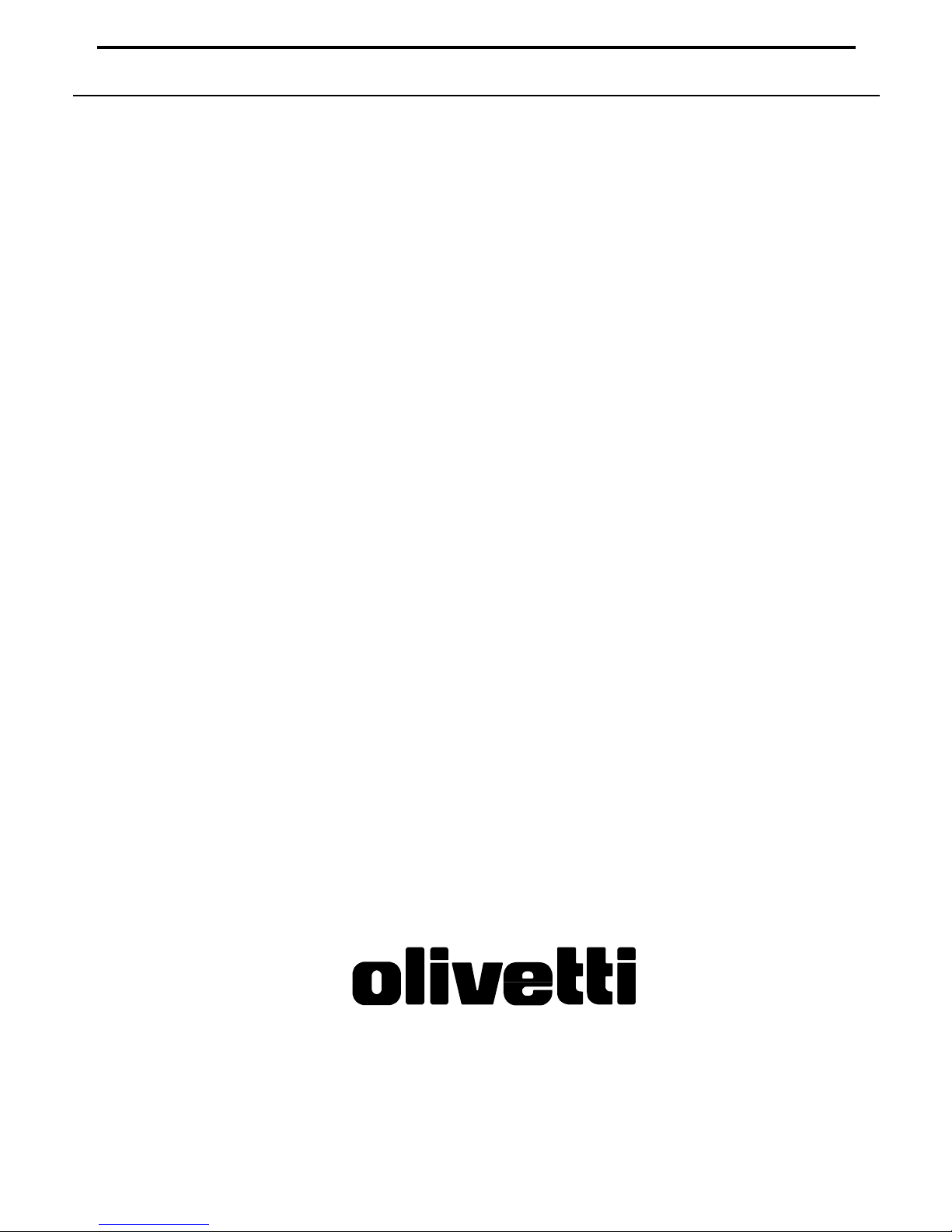
COPIER
COPIA 9017
Istruzioni per luso
Instructions
Instructions demploi
Bedienungsanleitung
Instrucciones de uso
533089M
Page 2
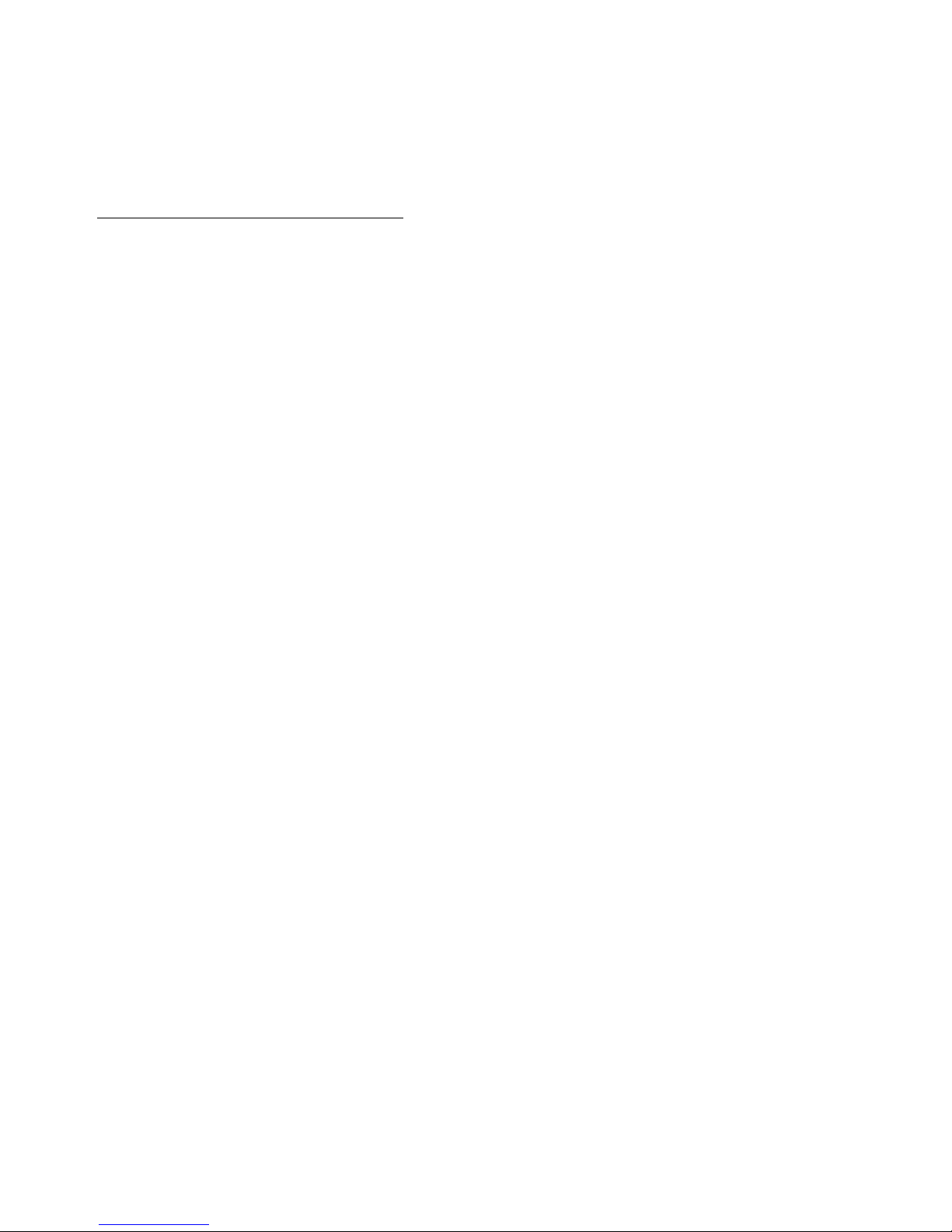
PUBLICATION ISSUED BY:
Olivetti Lexikon, S.p.A.
Documentazione
77, Via Jervis - 10015 Ivrea (Italy)
Copyright
©
1999 by Olivetti
All rights reserved
Publishing Department:
Olivetti Lexikon, S.p.A.
P.B.U. Ink Jet
Documentazione Utente
1, Via Romano - 10010 Scarmagno (Italy)
Page 3
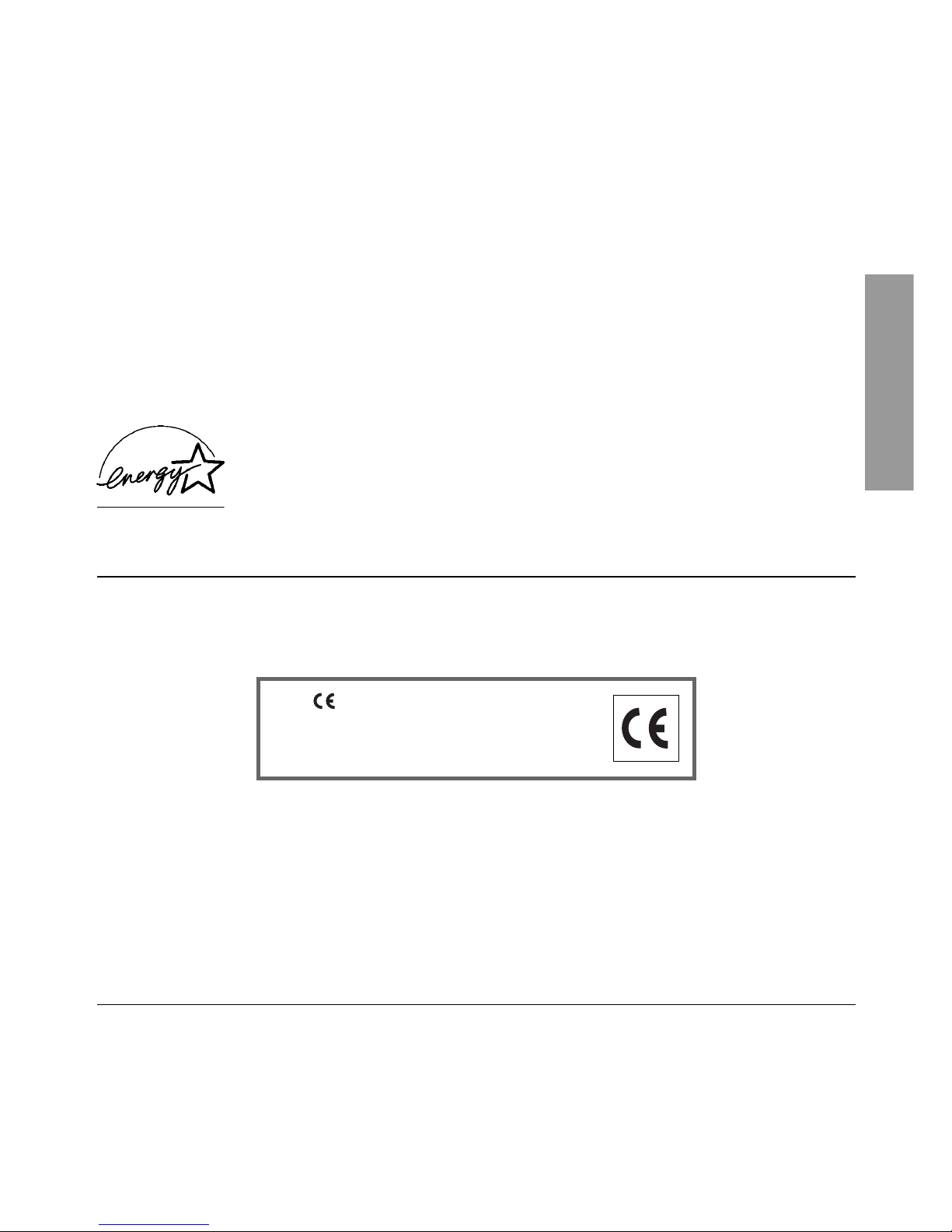
ENGLISHENGLISH
ENGLISHENGLISH
ENGLISH
H
ENERGY STAR is a U.S. registered mark.
The manufacturer reserves the right to carry out modifications to the product described in this manual at
any time and without any notice.
Your attention is drawn to the following actions that could compromise the characteristics of the
product:
• incorrect electrical supply;
• incorrect installation; incorrect or improper use, or, in any case, not in accordance with the warnings given in the User Manual supplied with the product;
• replacement of original components or accessories with others of a type not approved by the
manufacturer, or carried out by unauthorized personnel.
The mark affixed to the product
certifies that the product satisfies the
basic quality requirements.
Page 4
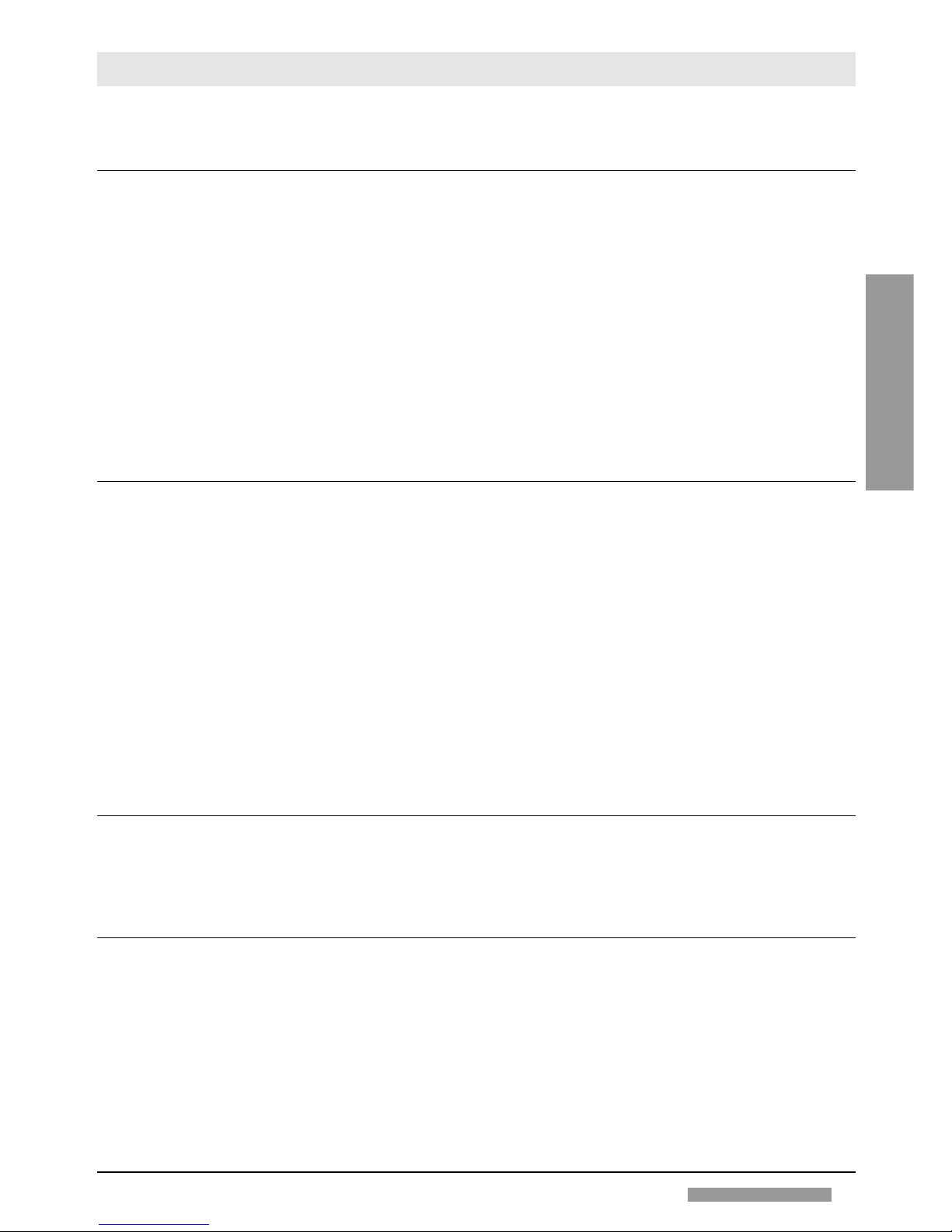
CONTENTSCONTENTS
CONTENTSCONTENTS
CONTENTS
Page
BEFORE USEBEFORE USE
BEFORE USEBEFORE USE
BEFORE USE
Preface 1
Introduction 1
Notes on using the Instruction Book 2
Installation and operating Precautions 2
General Features 3
Basic Configuration 3
Control Panel 4
Automatic Document Feeder - ADF 4
Sorter 5
Stapler Sorter 5
Control Card / Printer Unit 5
COPYINGCOPYING
COPYINGCOPYING
COPYING
Start-up 6
Placement of the Original 6
Setting the Number of Copies 7
Starting and stopping a Copying Job 7
Auto Clear 7
Auto Power-off 7
Adjusting Copy Exposure 7
Using the Stack Bypass 8
Reductions and Enlargements 8
Copying Adjacent Pages on Separate Sheets 9
Copying on Special Media 10
Making Two-sided Copies 10
PP
PP
P
APER AND TAPER AND T
APER AND TAPER AND T
APER AND T
ONERONER
ONERONER
ONER
Loading Copy Paper 11
Adding Toner 12
MESSAGESMESSAGES
MESSAGESMESSAGES
MESSAGES
When a Paper Jam Occurs 13
When the Paper Runs out 15
When the Toner Runs out 15
Self-diagnostic Messages 15
Control Card 15
Operator Troubleshooting 16
CONTENTSCONTENTS
CONTENTSCONTENTS
CONTENTS
i
ENGLISHENGLISH
ENGLISHENGLISH
ENGLISH
Page 5
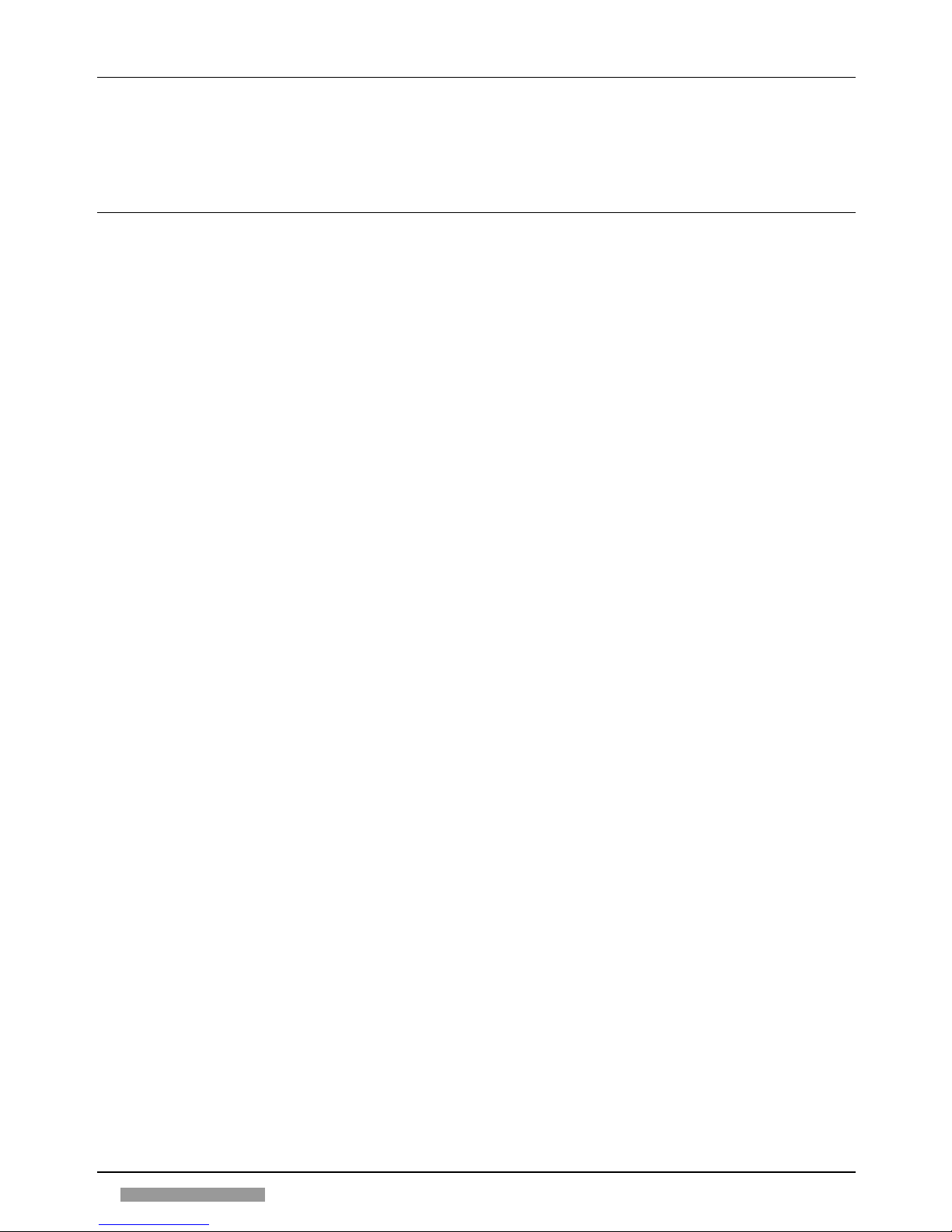
2
CLEANING AND CONSUMABLESCLEANING AND CONSUMABLES
CLEANING AND CONSUMABLESCLEANING AND CONSUMABLES
CLEANING AND CONSUMABLES
Routine Cleaning 17
Consumables 18
OPTIONAL DEVICESOPTIONAL DEVICES
OPTIONAL DEVICESOPTIONAL DEVICES
OPTIONAL DEVICES
Automatic Document Feeder - ADF 19
Sorter 10 22
Stapler Sorter 10 24
Control Card / Printer Unit 30
Index
31
CONTENTSCONTENTS
CONTENTSCONTENTS
CONTENTS
ii
Page 6
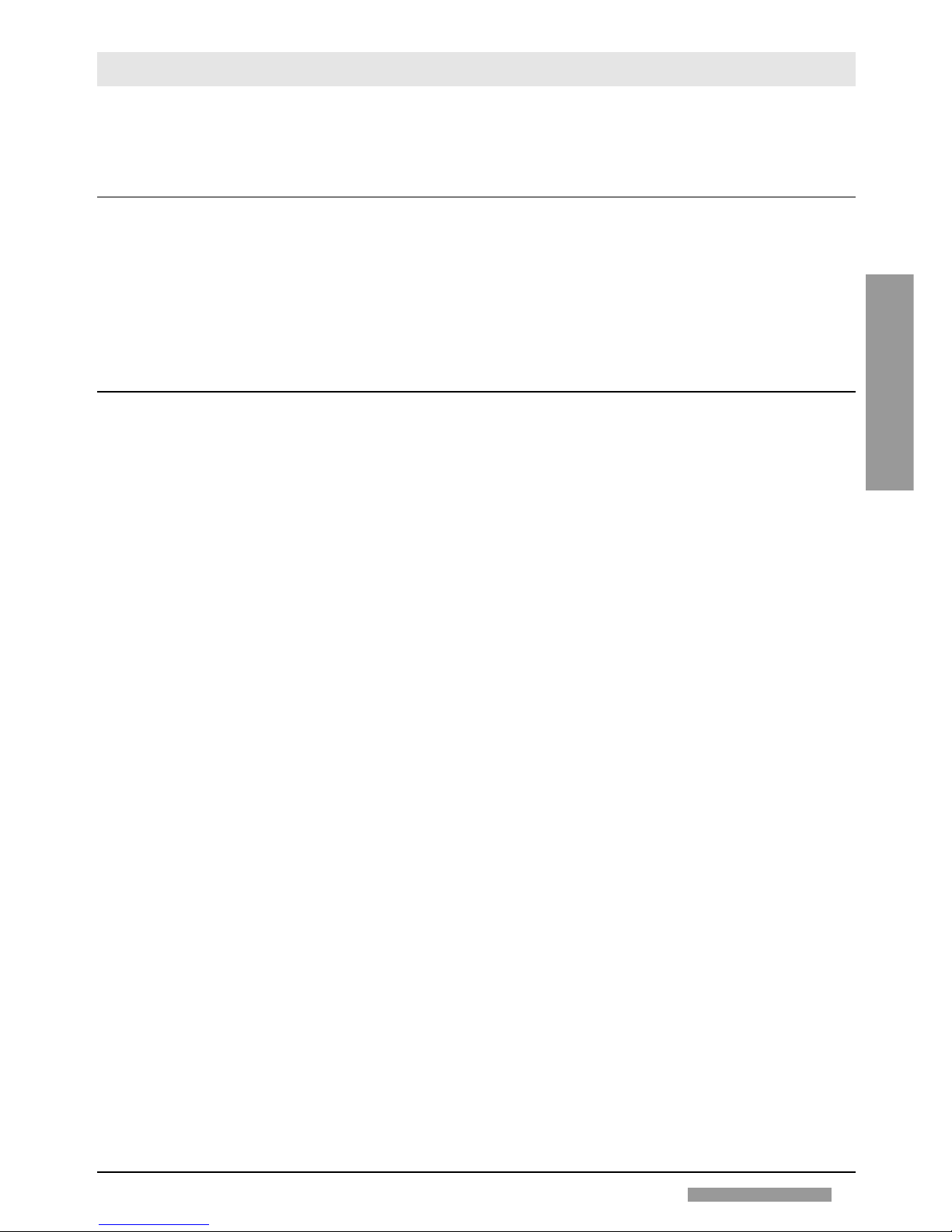
1
ENGLISHENGLISH
ENGLISHENGLISH
ENGLISH
BEFORE USEBEFORE USE
BEFORE USEBEFORE USE
BEFORE USE
PREFPREF
PREFPREF
PREF
ACEACE
ACEACE
ACE
Thank you for purchasing our photocopier. This instruction manual describes the machine’s functions and
system for use, the precautions to be taken to ensure safe operation, and the basic maintenance operations.
Read the manual carefully before starting to use the machine, so as to familiarize yourself with its many functions
and get the best use out of them. You are advised to keep the manual for further consultation while using the
photocopier.
INTRODUCTIONINTRODUCTION
INTRODUCTIONINTRODUCTION
INTRODUCTION
1. The right choice
This desktop photocopier with fixed platen through its high performance promptly proves itself the right choice
for those who require optimum quality and reliability from their copier.
2. Simple and easy to use
Keys and display indicators are designed ergonomically to make use simple and effective.
3. Ideal versatility
• Paper is fed both automatically by front cassette which holds 500 sheets or by multi bypass which holds 50 sheets,
particularly useful for loading of special media or non-standard formats.
• Exposure setting: both automatic and manual.
• Reductions/enlargements: Zoom ranging from 50% to 200%, 5 fixed ratios, reproduction ratio is selected
automatically for copiers with ADF.
• Reproduction of three dimensional documents and objects on any media: headed and coloured paper,
transparencies and adhesive labels.
• It is possible to copy automatically adjacent book pages on separate sheets and produce front-rear copies
manually.
• Automatic Auto Power-off
4. Optional Units
The wide choice of optional units:
• automatic document feeder
• sorter with or without stapler
• control card for the recording/printing of the number of copies made
establish this machine as a photocopier with the ability to match its production capacity with the increase in user
demands: rapid copy production, excellent quality, pages sorted and stapled to become professional documents.
BEFORE USEBEFORE USE
BEFORE USEBEFORE USE
BEFORE USE
Page 7
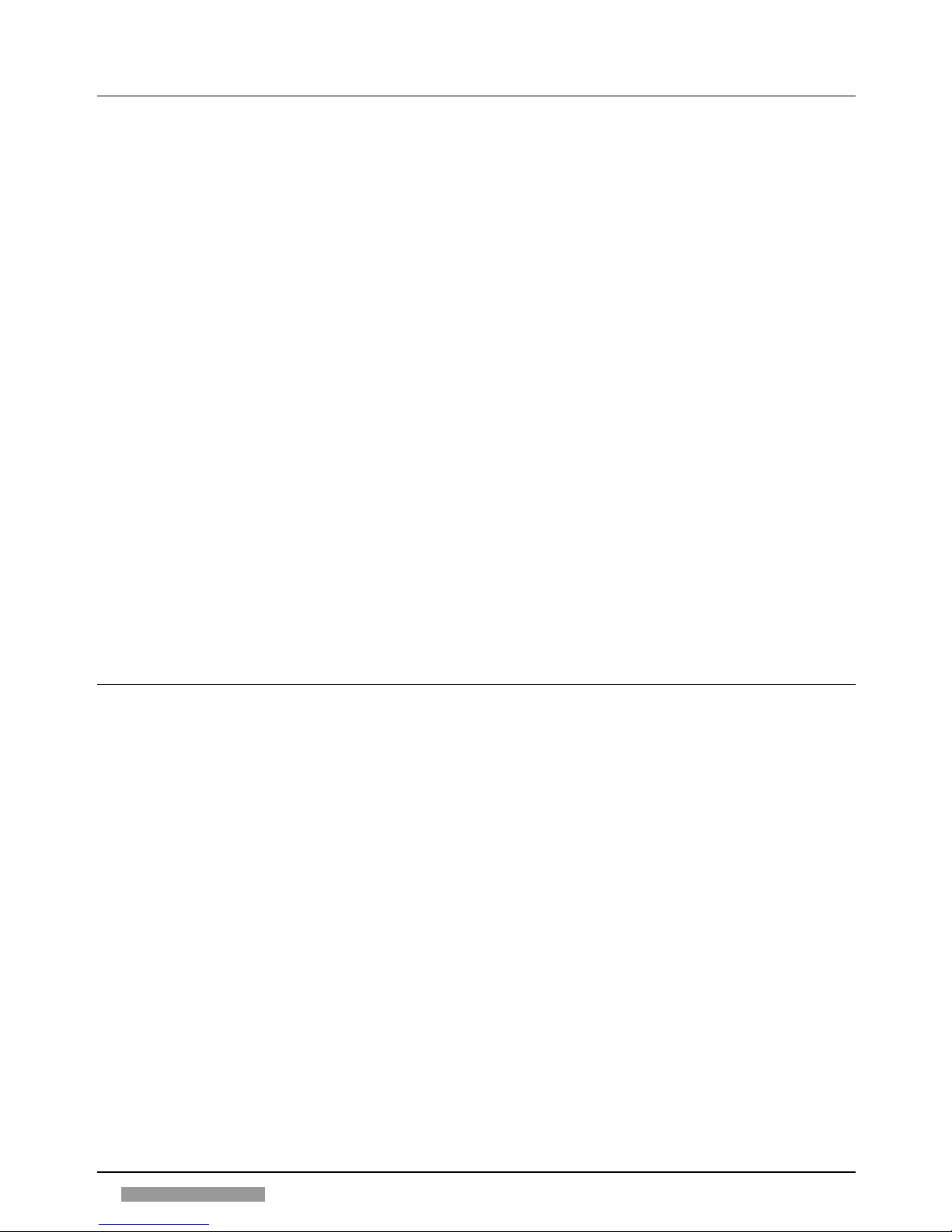
2
NOTES ON USING THE INSTRUCTION BOOKNOTES ON USING THE INSTRUCTION BOOK
NOTES ON USING THE INSTRUCTION BOOKNOTES ON USING THE INSTRUCTION BOOK
NOTES ON USING THE INSTRUCTION BOOK
1. Graphics and text layout
The illustrations are included in the text. On the inside cover you will find drawings (A-F) of the control panel, the
machine configuration and the optional units.
Important information is printed in bold face and is preceded by the ! symbol.
The
☞
symbol indicates a reference to another section associated with the current topic.
At the end of the English section there is an
Index
which will enable you to locate topics quickly.
2. Keys and other parts of the control panel
In the instructions, the names of the keys and other elements are always followed by a letter and a number: the
letter identifies the drawing and the number identifies the element.
example:
START key (A28)
3. Components
The main title under which the parts are grouped is followed by the letter that identifies the drawing. Each part
is preceded by the reference number that identifies it in the drawing on the inside cover.
example:
BASIC CONFIGURATION (section B on the inside cover)
1. Cover
4. Indicators
• Indicate to the user where the problem lies (
☞
«Control panel», p. 4; «Messages», p. 13); indicate function in
action or mode chosen (
☞
«Control panel», p. 4).
INSTINST
INSTINST
INST
ALLAALLA
ALLAALLA
ALLA
TION AND OPERATION AND OPERA
TION AND OPERATION AND OPERA
TION AND OPERA
TING PRECAUTIONSTING PRECAUTIONS
TING PRECAUTIONSTING PRECAUTIONS
TING PRECAUTIONS
To ensure that the photocopier works efficiently, observe the following precautions when selecting a site to install
the photocopier.
• Place the copier on a level surface.
• Make sure there is enough room around the copier to allow air circulation and easy access.
• Do not expose the photocopier to direct sunlight, avoid humid, dusty environments and do not expose the
photocopier to rapid changes in temperature and humidity.
• Do not install the photocopier near computers, televisions, radios or other similar electronic equipment (risk of
interference).
• The wall socket should be earthed and used only for the copier.
• Do not place objects on top of the copier and do not press on the platen.
• Keep the platen glass and the cover clean.
• Remove carefully staples and clips from originals to prevent them falling into the copier.
• Take great care when operating in the fusing area, which may be very hot.
• Do not switch the machine off or open it while copying is in progress as this may cause the paper to jam.
• Do not use aerosol sprays near the copier.
• Unplug the power cable from wall socket to completely disconnect the copier, or if the copier is not to be used
for more than one week.
BEFORE USEBEFORE USE
BEFORE USEBEFORE USE
BEFORE USE
Page 8
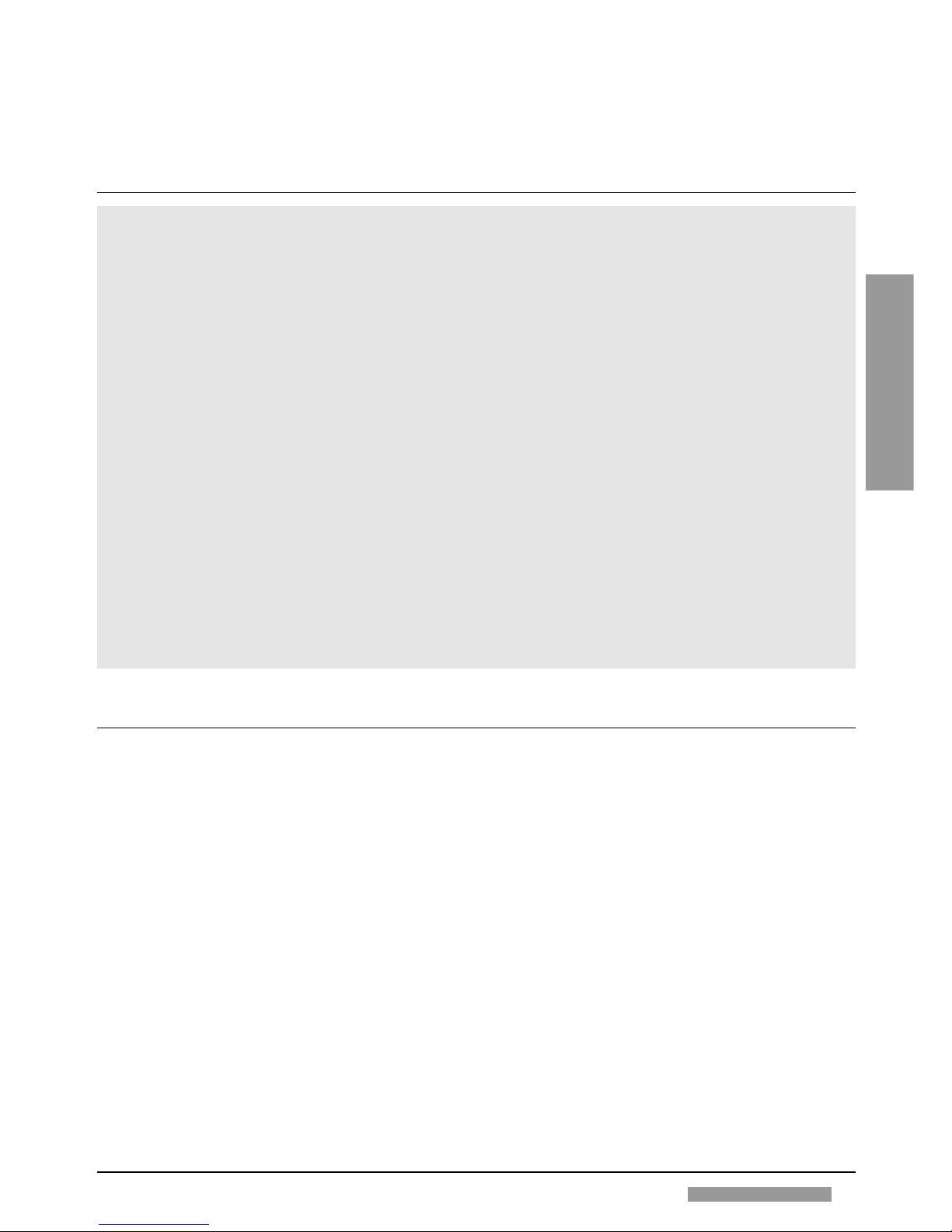
3
ENGLISHENGLISH
ENGLISHENGLISH
ENGLISH
• When the copier fails to function properly, refer to the chapter on Operator Troubleshooting (☞ p. 16). In most
cases, you will be able to resolve the problem yourself. If you cannot, switch off the copier, disconnect the power
cord and call the Technical Assistance Service.
! Connect the photocopier to a 220/240 V AC outlet rated for a minimum current of 15 A.
GENERAL FEAGENERAL FEA
GENERAL FEAGENERAL FEA
GENERAL FEA
TURESTURES
TURESTURES
TURES
Type:
Plain paper photocopier
Glass platen:
Fixed
Photoconductor:
OPC cartridge
Toner:
Black mono-component cartridge
Paper feed:
Cassette (500 sheets)
Multi bypass (approx. 50 sheets)
Originals:
Printed sheets, books and three-dimensional objects (up to 2 kg)
Maximum size of original:
A3
Copy sizes:
A3, A4, A4R, A5R (cassette feeding)
A3 - A6 (manual feeding)
Warm-up time:
Max. 25 s (20 °C)
Time for first copy:
9.5 s (A4 size, 1:1 copying, manual exposure control)
Copy speed (100%):
A3 = 9 copies/min; A4 = 17 copies/min; A4R = 12 copies/min
Copying ratios:
Direct: 100% (1:1)
Fixed reductions: 70.7%; 50 %
Fixed enlargements: 141.4%; 200%
Zoom: 50 - 200% (increments 1%)
Automatic selection (with ADF)
Multicopies:
1 - 99
Power supply voltage:
230 V, 15 A, 50 Hz
Maximum power consumption:
1.5 kW
Dimensions (mm):
Width 610, Height 416, Length 617
Weight:
46.2 kg
BABA
BABA
BA
SIC CONFIGURASIC CONFIGURA
SIC CONFIGURASIC CONFIGURA
SIC CONFIGURA
TIONTION
TIONTION
TION
(inside cover(inside cover
(inside cover(inside cover
(inside cover
, sect, sect
, sect, sect
, sect
. B). B)
. B). B)
. B)
1. Platen cover
2. Copy tray
3. Control panel
4. Power switch
5. Stack bypass
6. Paper cassette
7. Setting device
8. Fuse area knob
9. Small brush
10. Transport area release lever
11. Corona assembly cleaner
12. Developing unit release lever
13. Developing unit (toner)
14. Stack charge eliminator
15. Front door
16. Left door release handle
17. Platen glass
18. Serial number plate
BEFORE USEBEFORE USE
BEFORE USEBEFORE USE
BEFORE USE
Page 9
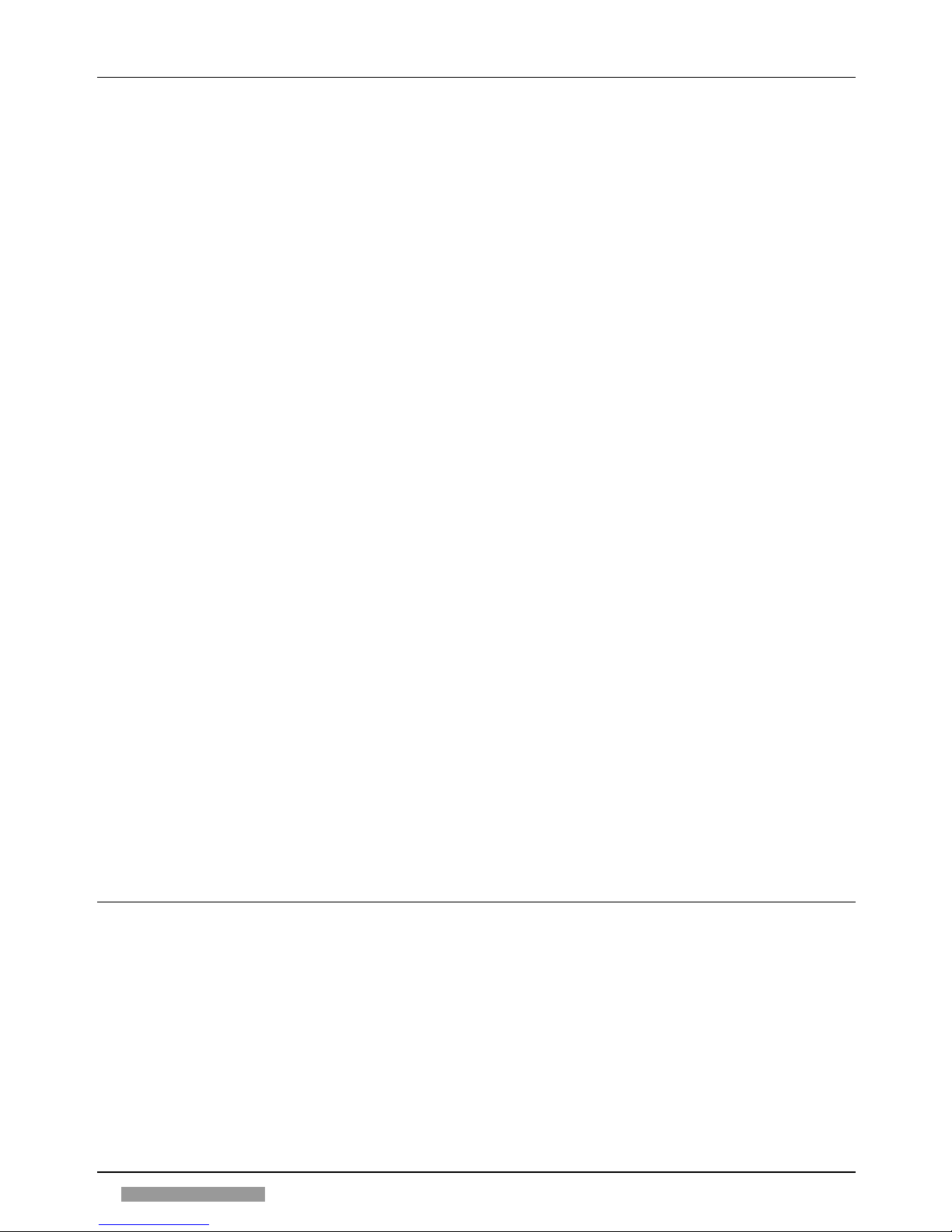
4
CONTROL PANEL (INSIDECONTROL PANEL (INSIDE
CONTROL PANEL (INSIDECONTROL PANEL (INSIDE
CONTROL PANEL (INSIDE
cover, sect. A cover, sect. A
cover, sect. A cover, sect. A
cover, sect. A
))
))
)
1. Sort indicator
Indicates sort mode
2. Group indicator
Indicates group mode
3. Sorter key
Selects sort/group modes
4. Two-page separation key
Selects copying of original on two separate sheets
5. Separation mode indicator
Indicates selection of separation mode
6. Fixed reproduction ratio indicators
Indicate copy ratio
7. Paper jam location/paper supply
Indicate location of paper jam and type of feeder
indicator
8. Paper jam indicator
Indicates sheet jammed
9. Control card indicator
Indicates that card is not inserted
10. Toner out indicator
Indicates there is no toner
11. Paper out indicator
Indicates there is no paper
12. Display
Displays number of copies or reproduction ratio
13. Reset key
Returns copier to original state
14. Stop key
Stops copying
15. Exposure lever
Makes copies darker or lighter
16. Automatic exposure key
Makes copies darker or lighter automatically
17. Automatic exposure indicator
Indicates selection of automatic exposure mode
18. Fixed reductions key
Selects fixed reductions
19. 1:1 copy key
Selects copy ratio 1:1
20. Fixed enlargements key
Selects fixed enlargements
21. Feeder selector key
Selects cassette or multi bypass
22. Automatic copy ratio indicator
Indicates automatic selection of copy ratio
23. Automatic reproduction ratio
Automatically selects reductions/enlargements (only for copiers with
selection key
ADF)
24. Zoom – key
Selects reductions up to 50%
25. Zoom key indicator
Indicates zoom mode selection
26. Zoom + key
Selects enlargements up to 200%
27. Reproduction ratio display key
Shows copy ratio value
28. Start key
Starts copying
29. Numerical keys
Used to set number of copies
30. Clear key
Clears setting
AUTAUT
AUTAUT
AUT
OMAOMA
OMAOMA
OMA
TIC DOCUMENT FEEDER TIC DOCUMENT FEEDER
TIC DOCUMENT FEEDER TIC DOCUMENT FEEDER
TIC DOCUMENT FEEDER
- ADF (- ADF (
- ADF (- ADF (
- ADF (
inside coverinside cover
inside coverinside cover
inside cover
, sect, sect
, sect, sect
, sect
. C. C
. C. C
. C
))
))
)
1. Slide guide
2. Original set indicator
3. Original tray
4. Original delivery tray
5. Top cover
6. Inside cover
BEFORE USEBEFORE USE
BEFORE USEBEFORE USE
BEFORE USE
Page 10
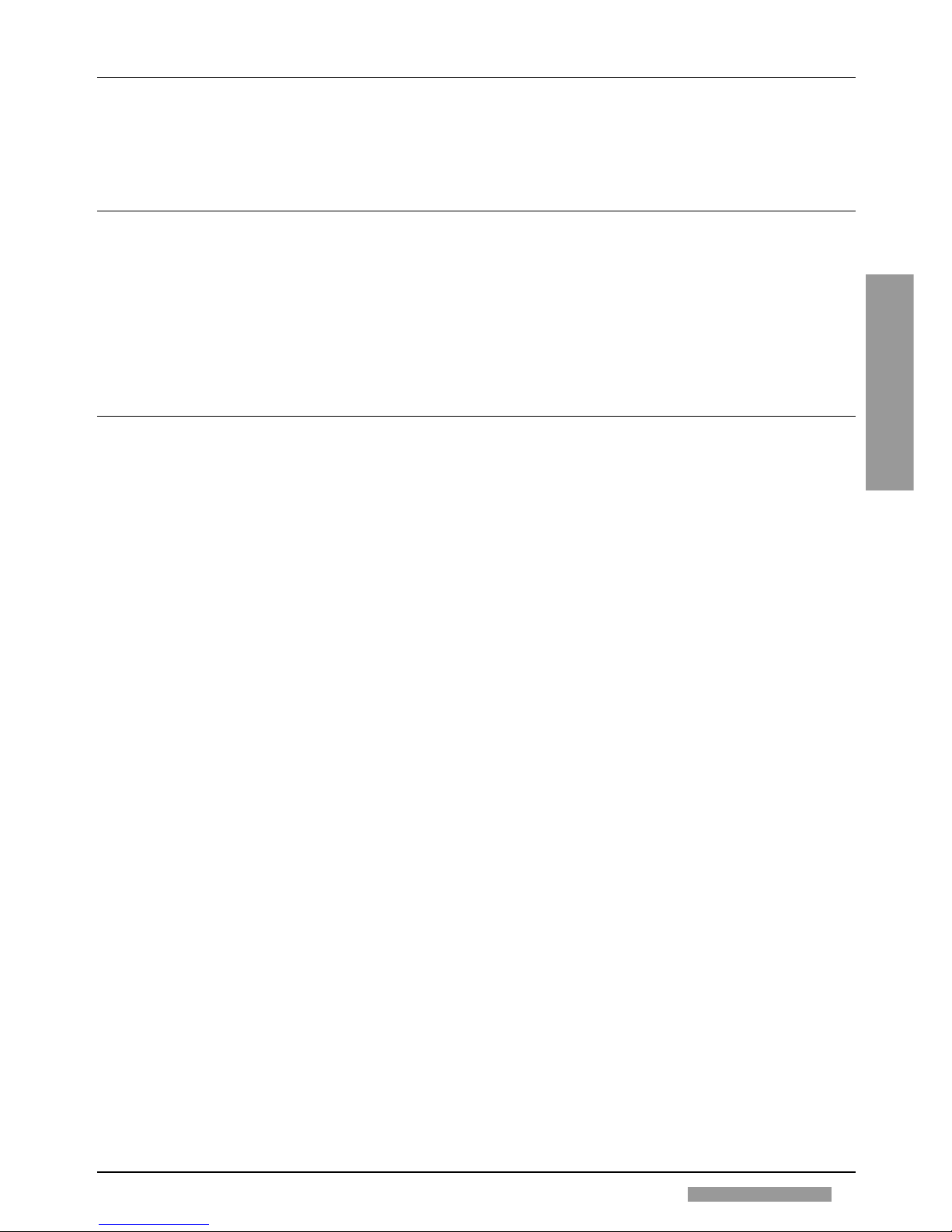
5
ENGLISHENGLISH
ENGLISHENGLISH
ENGLISH
BEFORE USEBEFORE USE
BEFORE USEBEFORE USE
BEFORE USE
SORTER (SORTER (
SORTER (SORTER (
SORTER (
inside coverinside cover
inside coverinside cover
inside cover
, sect, sect
, sect, sect
, sect
. D. D
. D. D
. D
))
))
)
1. Pull handle
2. Copy output bins
STST
STST
ST
APLER SORTER APLER SORTER
APLER SORTER APLER SORTER
APLER SORTER
((
((
(
inside coverinside cover
inside coverinside cover
inside cover
, sect, sect
, sect, sect
, sect
. E ). E )
. E ). E )
. E )
1. Pull handle
2. Bins
3. Stapler cover
4. Stapler key
5. Add staples indicator
CONTROL CARD / PRINTER UNIT CONTROL CARD / PRINTER UNIT
CONTROL CARD / PRINTER UNIT CONTROL CARD / PRINTER UNIT
CONTROL CARD / PRINTER UNIT
((
((
(
inside cover, sect. Finside cover, sect. F
inside cover, sect. Finside cover, sect. F
inside cover, sect. F
))
))
)
1. Printer
2. Control card reader
3. Slot for the control card
Page 11
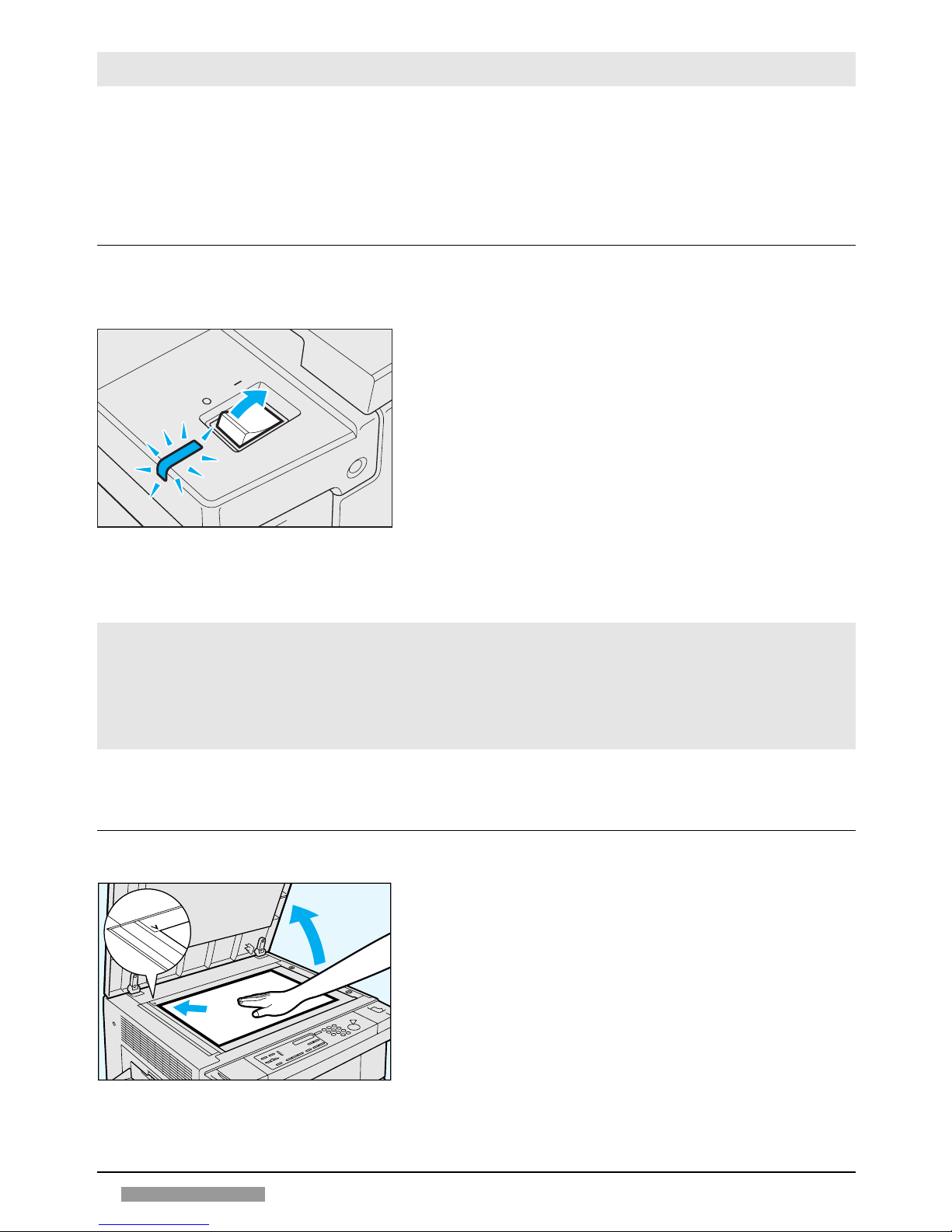
6
COPYINGCOPYING
COPYINGCOPYING
COPYING
COPYINGCOPYING
COPYINGCOPYING
COPYING
The operating procedure is very simple. The name of the keys and their reference numbers are listed
in «Control panel», p. 4. The control panel figure is found on inside of the cover.
When an operation is in process or a mode is selected, the indicator lights up.
Vice versa it is switched off when the function is deactivated.
STST
STST
ST
ARTART
ARTART
ART
-UP-UP
-UP-UP
-UP
! Make sure that the power plug is correctly inserted in the mains socket.
Set the POWER SWITCH (B4) in the position I (ON). The
LED of the power switch lights up and the LED of the START
key (A28) flashes (green). The copier is ready for settings
and the print command.
Once the warm-up is over, the LED of the START key (A28)
remains lit (green) and the copy procedure is automatically carried
out.
Standard setting
Start key:
Activated
Exposure:
Automatic
Copy ratio:
Direct (100%)
Paper feed:
Automatic from cassette
Number of copies:
1
PLACEMENT OF THE ORIGINALPLACEMENT OF THE ORIGINAL
PLACEMENT OF THE ORIGINALPLACEMENT OF THE ORIGINAL
PLACEMENT OF THE ORIGINAL
Lift the cover and place the original face down on the platen
glass. Make sure that the top left-hand corner of the document
lying face down corresponds with the V symbol marked on the
top left-hand corner of the glass.
Gently lower the glass platen cover.
• If the copier does not contain the required size, use the stack
bypass (
☞
p. 8) or adjust the cassette to the desired paper size
(
☞
«Adapting the cassette to a different paper size»), p. 11.
Page 12
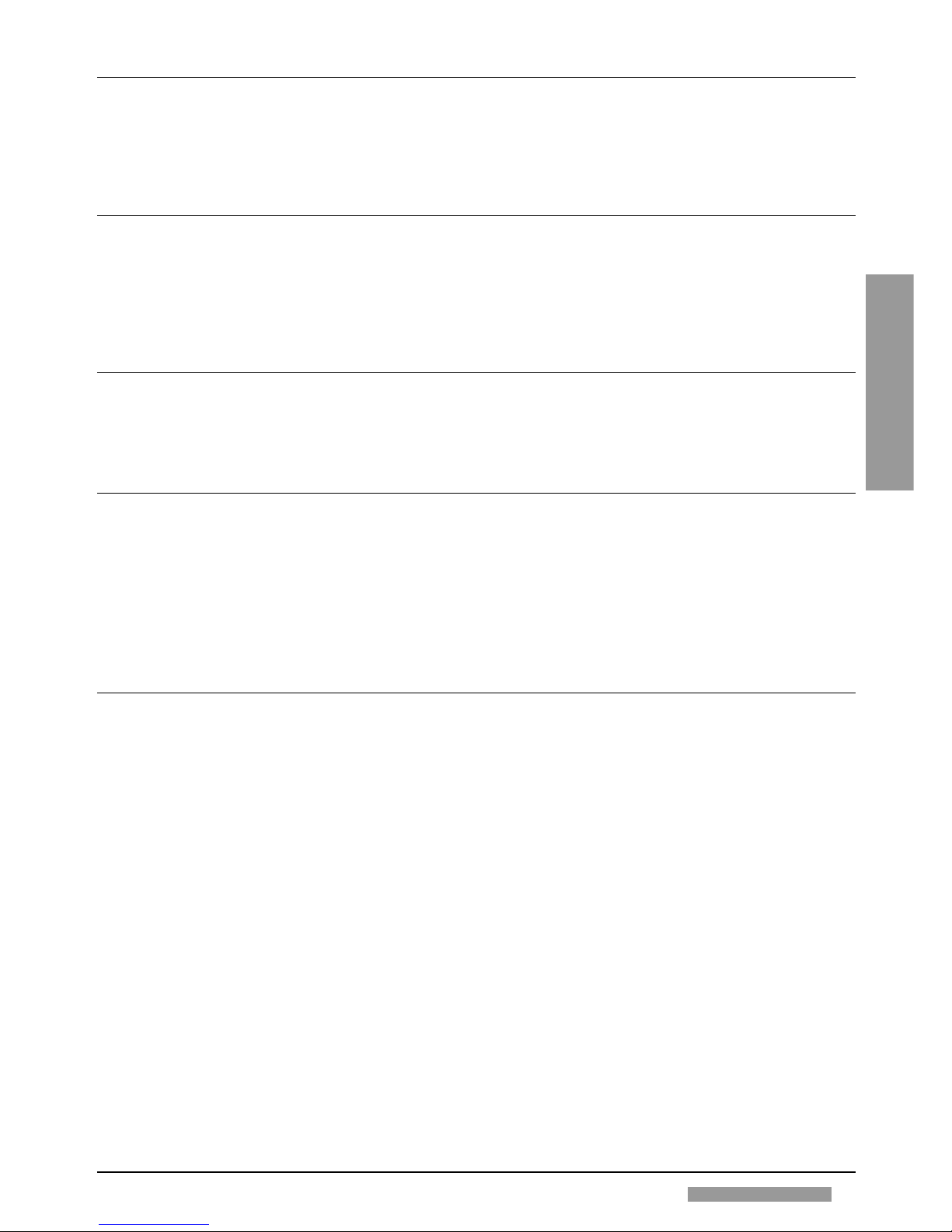
7
ENGLISHENGLISH
ENGLISHENGLISH
ENGLISH
COPYINGCOPYING
COPYINGCOPYING
COPYING
SETTING THE NUMBER OF COPIESSETTING THE NUMBER OF COPIES
SETTING THE NUMBER OF COPIESSETTING THE NUMBER OF COPIES
SETTING THE NUMBER OF COPIES
Before starting to copy, the desired number of copies can be set (1-99) by pressing the NUMERIC
keys (A29). To change the number of copies set previously or to correct a typing error, press the CLEAR
key (A30).
STST
STST
ST
ARTING AND STARTING AND ST
ARTING AND STARTING AND ST
ARTING AND ST
OPPING A COPYING JOBOPPING A COPYING JOB
OPPING A COPYING JOBOPPING A COPYING JOB
OPPING A COPYING JOB
Press the START key (A28) to start the copy cycle.
To stop the photocopier before the end of the copy cycle, press the STOP key (A14); to reset the number of copies
to be made to 1, press the CLEAR key (A30).
Once copying is finished, to return the copier to the standard mode, press the RESET key (A13).
AUTO CLEARAUTO CLEAR
AUTO CLEARAUTO CLEAR
AUTO CLEAR
When the photocopier is switched on, if no key is pressed for 2 minutes, the standard copy settings are restored
automatically.
AUTO POWER-OFFAUTO POWER-OFF
AUTO POWER-OFFAUTO POWER-OFF
AUTO POWER-OFF
When the photocopier is switched on, if no key is pressed for 30 minutes, the POWER SWITCH (B4) is
automatically turned off.
To switch the machine back on, use the POWER SWITCH (B4) again.
• The Auto Power-off function setting can be changed by your Technical Service.
ADJUSTING COPY EXPOSUREADJUSTING COPY EXPOSURE
ADJUSTING COPY EXPOSUREADJUSTING COPY EXPOSURE
ADJUSTING COPY EXPOSURE
There are two ways of adjusting the copy exposure:
1. Automatic Control
This is enabled when the copier is switched on and the LED is lit. When manual exposure control is activated,
to return to automatic mode press the AUTOMATIC EXPOSURE key (A16).
2. Manual Control
Cancel the automatic exposure mode by pressing the AUTOMATIC EXPOSURE key (A16) (LED goes out) and
use the EXPOSURE LEVER (A15).
To make copies darker move the slide to the right (dark half-moon).
To make copies lighter move the slide to the left (light half-moon).
• To adjust the exposure, should the copies not correspond to the original, ☞ «If the copies are too light or too
dark», p. 16.
Page 13

8
COPYINGCOPYING
COPYINGCOPYING
COPYING
USING THE STUSING THE ST
USING THE STUSING THE ST
USING THE ST
ACK BYPACK BYP
ACK BYPACK BYP
ACK BYP
AA
AA
A
SSSS
SSSS
SS
The stack bypass, located on the right-hand side of the photocopier (B5), holds up to 50 sheets
(weight from 60 to 128 g/m
2
) up to a depth of 5 mm. The thickness must not exceed the maximum level
indicated.
! Use the stack bypass when you want to copy onto special paper, such as transparencies, card, headed
paper, labels or paper which does not fit the cassette.
Place the original on the platen glass and set the stack bypass by pressing the FEEDER SELECTOR key (A21).
Open the stack bypass and remove
the auxiliary tray.
Adjust the paper guides to fit the desired size.
Insert the sheets by placing them on
the stack bypass tray with the side on
which you want the copy to appear
facing up.
Set the copy mode (number of copies, copy exposure, copy ratio) and start copying by pressing the START key
(A28).
Once copying is over, to return to the cassette feeder press the FEEDER SELECTOR key (A21).
REDUCTIONS AND ENLARGEMENTSREDUCTIONS AND ENLARGEMENTS
REDUCTIONS AND ENLARGEMENTSREDUCTIONS AND ENLARGEMENTS
REDUCTIONS AND ENLARGEMENTS
To reduce or enlarge copies, the user can choose from three different possibilities: with fixed ratios, with zoom
and automatically. This last possibility is only for photocopiers fitted with an ADF unit.
The reproduction ratio represents the percentage value by which copies are reduced or enlarged.
1. Preset reductions/enlargements
This feature allows the operator to copy a standard original onto a larger or smaller standard size paper.
The preset copy ratios are:
Reduction:
50%
Enlargement:
141% (A4 > A3)
70% (A3 > A4) 200%
Press the FIXED ENLARGEMENTS key (A20) to make copies on a larger size.
Press the FIXED REDUCTIONS key (A18) to make copies on a smaller size.
The operator can see the ratio selected by the corresponding indicator on the control panel.
• When reducing a document from A3 to A4, select the A4R paper size.
Auxiliary tray
Leaf through sheets before inserting
Page 14

9
ENGLISHENGLISH
ENGLISHENGLISH
ENGLISH
2 . Reductions/Enlargements with zoom
Using the zoom you may produce reduced or enlarged copies, with a reproduction ratio variable
between 50 and 200% with 1% increments.
Press the ZOOM+ key (A26) to increase the value.
Press the ZOOM- key (A24) to decrease the value.
• The reproduction ratio value will be displayed for two seconds.
To see the value again, press the REPRODUCTION RATIO DISPLAY key (A27).
3 . Reductions/enlargements in automatic mode (for ADF fitted photocopiers)
The reproduction ratio value is fixed automatically according to the size of the original and the size of
the copy.
Press the AUTOMATIC REPRODUCTION RATIO SELECTION key (A23) for the automatic
selection of the reproduction ratio.
• This function is only possible with the cassette feeding mode.
COPYING ADJACENT PCOPYING ADJACENT P
COPYING ADJACENT PCOPYING ADJACENT P
COPYING ADJACENT P
AGES ON SEPAGES ON SEP
AGES ON SEPAGES ON SEP
AGES ON SEP
ARAARA
ARAARA
ARA
TE SHEETSTE SHEETS
TE SHEETSTE SHEETS
TE SHEETS
This procedure is used to copy adjacent pages of books or newspapers on separate sheets. It can also
be used to speed up copying by copying two A4 documents at the same time.
• To use this feature the cassette feeder must be selected.
Press the TWO-PAGE SEPARATION key (A4).
Place the original on the platen glass with the page with the
highest number on the left, so that the pages will be copied
in correct order.
Lower the cover and press the START key (A28).
Press the TWO-PAGE SEPARATION key (A4) once
copying is complete to deactivate the mode.
•If multiple copies of each page are to be made, all the copies of the left-hand page will be made first,
COPYINGCOPYING
COPYINGCOPYING
COPYING
and thenall the copies of the right-hand page.
Page 15

10
COPYINGCOPYING
COPYINGCOPYING
COPYING
COPYING ON SPECIAL MEDIACOPYING ON SPECIAL MEDIA
COPYING ON SPECIAL MEDIACOPYING ON SPECIAL MEDIA
COPYING ON SPECIAL MEDIA
It is possible to make copies on special media such as transparencies, cards, headed paper and adhesive labels.
For the procedure
☞
«Using the stack bypass», p. 8.
• For the feeding direction of the special media, follow the instructions on their packaging.
MAKING TWO-SIDED COPIESMAKING TWO-SIDED COPIES
MAKING TWO-SIDED COPIESMAKING TWO-SIDED COPIES
MAKING TWO-SIDED COPIES
Copying in two-sided mode means making copies which bear two pages of original, one on each side.
Follow the procedure shown in the drawing below.
1. Position the first original on the platen glass and proceed with copying in the normal way.
2. Make the copy of the first original.
3. Place the second original as shown in the figure (still with the side to be copied facing downwards, but with the
top margin the opposite way round to the first). Position the copy of the first original in the stack bypass (B5) with
the copied side facing downwards and the top margin facing outwards.
4. Copy the second original from the manual feed (
☞
«Using the stack bypass», p. 8), thus obtaining a two-sided
copy.
! For this type of copying, the weight of the paper must be between 60 and 128 g/m
2
inclusive.
COPY EXIT AREA
PAPER FEED AREAPLATEN GLASS
Page 16

11
ENGLISHENGLISH
ENGLISHENGLISH
ENGLISH
PAPER AND TONERPAPER AND TONER
PAPER AND TONERPAPER AND TONER
PAPER AND TONER
PP
PP
P
APER AND TAPER AND T
APER AND TAPER AND T
APER AND T
ONERONER
ONERONER
ONER
LL
LL
L
OADING COPY POADING COPY P
OADING COPY POADING COPY P
OADING COPY P
APERAPER
APERAPER
APER
Loading paper into the cassette
Press on the cassette at the indicated location.
Open a pack of copy paper and
take out a stack of paper; turn the
paper stack over and place it in the
cassette against the right wall.
Adjust the sheets so that the corner tabs rest on top of the paper.
Make sure that the paper does not
exceed the maximum level indicated. Push the cassette back in until
it locks into position.
Adjusting the cassette to a different paper size
The photocopier has a cassette which can be adjusted directly by the user to hold the following standard paper
sizes: A3, A4, A4R e A5R.
If you want to change the paper size of the cassette, proceed as follows.
Press on the cassette at the indicated location and then let go: the
cassette will open automatically.
Press the length adjustment guide to
the right. Still pressing it, slide the
guide up to the symbol for the desired
size.
Press the width adjustment guide
to the left. Still pressing it, slide
the guide up to the symbol for the
desired size.
After adjusting the cassette, load
the copy paper as shown in the
above section and turn the paper
size dial on the right of the cassette to the paper size loaded in the
cassette.
Slowly push the cassette back in
until it stops.
Max fill indicator
Retaining tabs
Adjustment guide releasing
• Moreover it is possible to set a universal paper size: contact the nearest Technical Service for the
details.
Page 17

12
PAPER AND TONERPAPER AND TONER
PAPER AND TONERPAPER AND TONER
PAPER AND TONER
ADDING TONERADDING TONER
ADDING TONERADDING TONER
ADDING TONER
Take a new toner cartridge and follow the procedure described below.
Open the front panel and move
the developer unit lever anticlockwise.
Pull the developer unit out until it
stops. Open the cover.
Shake the new toner cartridge. Fit
the edge of the cartridge in the
developer unit groove, and insert
the prong on the cartridge in the
hole in the developer unit.
Press on the toner cartridge, making sure it is inserted correctly.
Pressing the cartridge, remove the
sealing tape from it.
Tap the cartridge until all the toner has gone on.
Remove the empty cartridge from
the unit; close the cover and push
the developer unit back in.
Bring the lever back to its original
position and close the front panel.
Page 18

13
ENGLISHENGLISH
ENGLISHENGLISH
ENGLISH
MESSAGESMESSAGES
MESSAGESMESSAGES
MESSAGES
MESSAGESMESSAGES
MESSAGESMESSAGES
MESSAGES
WHEN A PAPER JAM OCCURSWHEN A PAPER JAM OCCURS
WHEN A PAPER JAM OCCURSWHEN A PAPER JAM OCCURS
WHEN A PAPER JAM OCCURS
If paper gets jammed, the PAPER JAM indicator (A8) flashes and the point at which the paper jam has occurred
is indicated by the PAPER JAM LOCATION indicator (A7).
Potential paper jam areas
The drawings below show the potential jam areas.
Grip the handles on both side of the
front door and open the front door.
Turn the release lever (green) to the
left.
Turn the green knob in the direction
of the arrow and remove any jammed
paper. If the paper does tear, be sure
to remove any remaining pieces.
! Do not touch the cylinder inside the photocopier to avoid damages on the copy.
Area C Sorter
Area B ADF
Area A Main unit
Handle
Occasionally jams may occur (for example two sheets) in two different areas of the photocopier at the same
time; The user still has all the necessary indications available since the PAPER JAM LOCATION indicator (A7)
indicates both jammed areas.
To remove the jammed paper follow the procedures described below.
Paper jam in area A
Copier front side (transport area)
Page 19

14
MESSAGESMESSAGES
MESSAGESMESSAGES
MESSAGES
Copier left side (delivery area)
Remove all paper from the copy
output tray. Grip the release handle and carefully open the left
door.
Turn the green knob clockwise and
pull the paper out from the left
side.
Firmly close the left door.
! This area inside the copier becomes very hot: DO NOT TOUCH.
Copier right side (feeding area)
Remove all paper from the stack
bypass. Grip the release handle
and carefully open the right door.
Carefully remove the jammed paper.
Grip the stack bypass tray from
below and firmly close the right
door.
After removing the jammed paper in the area A , return the lever to its original position and close the
front door.
• To remove jammed paper in area B ,
☞
p. 20.
• To remove jammed paper in area C ,
☞
pp. 23 and 29.
If paper jams occur frequently
If paper often gets jammed, clean the STACK CHARGE ELIMINATOR (B14). To clean the stack
charge eliminator follow the procedure described in the section «Cleaning and consumables», p. 18.
Page 20

15
ENGLISHENGLISH
ENGLISHENGLISH
ENGLISH
MESSAGESMESSAGES
MESSAGESMESSAGES
MESSAGES
WHEN THE PWHEN THE P
WHEN THE PWHEN THE P
WHEN THE P
APER RUNS OUT APER RUNS OUT
APER RUNS OUT APER RUNS OUT
APER RUNS OUT
When the paper runs out, the PAPER OUT indicator (A11) flashes on the control panel.
To load paper in the cassette
☞
«Loading copy paper», p. 11.
• The same indication is also given when the cassette is not correctly inserted, the stack bypass cover is open
or the paper is out in the stack bypass.
WHEN THE TONER RUNS OUT WHEN THE TONER RUNS OUT
WHEN THE TONER RUNS OUT WHEN THE TONER RUNS OUT
WHEN THE TONER RUNS OUT
When the toner runs out, the TONER OUT indicator (A10) flashes on the control panel and the START key (A28)
is deactivated.
To add toner
☞
«Adding toner», p. 12.
SELF-DIAGNOSTIC MESSAGES SELF-DIAGNOSTIC MESSAGES
SELF-DIAGNOSTIC MESSAGES SELF-DIAGNOSTIC MESSAGES
SELF-DIAGNOSTIC MESSAGES
If the machine malfunctions for any reason other than the paper or toner running out or paper jamming, the display
(A12) will show a message formed by a letter E and a number blinking alternately.
In this case try to switch the machine off and on again. If the photocopier continues to malfunction, unplug the
machine and call the Technical Assistance Service, notifying them of the error code.
CONTROL CARD CONTROL CARD
CONTROL CARD CONTROL CARD
CONTROL CARD
If the photocopier has the optional unit for the control card, the control card indicator can blink. In this case check
that the control card is inserted correctly.
If the indicator continues blinking contact the Technical Assistance Service.
Page 21

16
OPERAOPERA
OPERAOPERA
OPERA
TT
TT
T
OR TROUBLESHOOOR TROUBLESHOO
OR TROUBLESHOOOR TROUBLESHOO
OR TROUBLESHOO
TINGTING
TINGTING
TING
Faults not caused by the machine malfunctioning may occur, particularly during the initial phase. The following
guidelines will help you to solve certain problems and to avoid wasting time.
The machine does not make copies
Check that:
• The power cable is plugged into the socket correctly (both the mains socket and the socket on the machine)
• The POWER SWITCH (B4) is in the I position (ON)
• The FRONT COVER (B15) is closed properly.
The copies are completely blank
Check that:
• The original is on the platen glass
• The photocopier is not indicating operating faults.
If paper jams occur frequently
Clean the stack charge eliminator (☞ p. 18).
If copies are marked in the same place
If marks occur in the same place on all copies, clean the platen glass and the cover (☞ p. 17).
If copies are too light or too dark
If, having checked that the EXPOSURE LEVER (A15) is set to the right (darker copies) or to the left (lighter copies),
the copies are still too light or dark, this is probably due to an incorrect exposure system adjustment.
To adjust exposure, open the front panel, turn the SETTING DE-
VICE (C7) anticlockwise to obtain darker copies, clockwise to obtain
lighter copies.
MESSAGESMESSAGES
MESSAGESMESSAGES
MESSAGES
Page 22

17
ENGLISHENGLISH
ENGLISHENGLISH
ENGLISH
CLEANING AND CONSUMABLESCLEANING AND CONSUMABLES
CLEANING AND CONSUMABLESCLEANING AND CONSUMABLES
CLEANING AND CONSUMABLES
ROUTINE CLEANINGROUTINE CLEANING
ROUTINE CLEANINGROUTINE CLEANING
ROUTINE CLEANING
The following items should be cleaned weekly or if copies result marked or unclear.
Platen glass
Clean the platen glass with a cloth dampened with water or a
neutral detergent, then wipe dry carefully.
Platen cover
Clean the platen cover with a cloth dampened with water or a
neutral detergent, then wipe dry carefully.
Corona assembly
Switch off the copier and open the front cover (B15). Pull out the
corona assembly cleaner (B11) and then push it back in.
Repeat the operation several times, then replace the corona
assembly cleaner in the original position.
CLEANING AND CONSUMABLESCLEANING AND CONSUMABLES
CLEANING AND CONSUMABLESCLEANING AND CONSUMABLES
CLEANING AND CONSUMABLES
Corona assembly cleaner
Page 23

18
Stack charge eliminator
Open the front cover. Move the green
lever to the left. Slightly press on the
stack charge eliminator and remove
it.
Turn the stack charge eliminator over
and move the cursor from one end to
the other several time.
Using the small brush (B9) clean the
orange grooving of the stack charge
eliminator.
Put it back into the copier; move the
lever to the right and close the front
cover.
CONSUMABLESCONSUMABLES
CONSUMABLESCONSUMABLES
CONSUMABLES
For this photocopier we recommend you the use of the consumables indicated below, which are available from
the authorized dealers.
Copy paper
In addition to standard size copy paper, transparencies, labels and other types of paper are available. Contact
your local dealer.
• To obtain high-quality copies, use only recommended paper.
• To prevent the paper getting damp, keep it wrapped in its original packaging.
Toner
When the toner runs out, the TONER OUT indicator (A10) starts blinking and the START key (A28) is
deactivated. Use the specific toner for this photocopier which is available from the authorized dealers.
• Keep the toner in a cool place out of direct sunlight: maximum temperature 35 °C, humidity 80%.
CLEANING AND CONSUMABLESCLEANING AND CONSUMABLES
CLEANING AND CONSUMABLESCLEANING AND CONSUMABLES
CLEANING AND CONSUMABLES
Page 24

19
ENGLISHENGLISH
ENGLISHENGLISH
ENGLISH
OPTIONAL DEVICESOPTIONAL DEVICES
OPTIONAL DEVICESOPTIONAL DEVICES
OPTIONAL DEVICES
OPTIONAL DEVICESOPTIONAL DEVICES
OPTIONAL DEVICESOPTIONAL DEVICES
OPTIONAL DEVICES
AUTAUT
AUTAUT
AUT
OMAOMA
OMAOMA
OMA
TIC DOCUMENT FEEDER - ADFTIC DOCUMENT FEEDER - ADF
TIC DOCUMENT FEEDER - ADFTIC DOCUMENT FEEDER - ADF
TIC DOCUMENT FEEDER - ADF
((
((
(
inside cover sect. C )inside cover sect. C )
inside cover sect. C )inside cover sect. C )
inside cover sect. C )
This optional device automatically places documents on the platen glass. At the end of the copying cycle, the
documents are placed in the tray.
To locate the parts of this device,
☞
p. 4.
Acceptable Originals
Weight
: from 50 to 105 g/m
2
Original size
: A3, A4
Original tray capacity
: A3 15 sheets
A4 30 sheets
! Do not place the following kinds of original in the ADF:
• Originals that are torn or have large punched binding holes
• Excessively crumpled or rolled-up originals
• Originals held together with paper clips or staples
• Carbon paper or other originals that cannot be transported easily
• Transparencies or other highly transparent originals
Using the ADF
Adapt the paper guide (C1) to the size
of the originals.
Place the originals in the document
tray (C3) with the side to be copied
facing upwards.
When placing A3 or A4-size originals
horizontally, flip open the original delivery tray.
Enter the required number of copies and press the START key (A28).
To stop copying press the STOP key (A14).
• If an original is placed on the ADF while another is on the platen glass, the PAPER JAM (A8) and PAPER JAM
LOCATION (A7) indicators will blink until the original on the platen glass is removed.
Slide guide
Page 25

20
OPTIONAL DEVICESOPTIONAL DEVICES
OPTIONAL DEVICESOPTIONAL DEVICES
OPTIONAL DEVICES
Removing jammed originals
If paper gets jammed in the ADF, the PAPER JAM indicator (A8) and the PAPER JAM LOCATION indicator (A7)
blink at the same time, the latter indicating area B (
☞
«When a paper jam occurs», p. 13).
To remove jammed originals, follow the procedure described below.
Open the top cover (C5) and remove
any jammed originals.
Open the inside cover (C6) and remove any jammed originals.
Remove any jammed original from
the bottom right side of the ADF.
Remove any original from the platen
glass.
Lower the ADF.
Technical Characteristics
Maximum power consumption:
60 W
Dimensions (mm):
Length 610, Width 510, Height 100
Weight:
10.2 kg
Handle
Raise the ADF; open the top cover 1
then open cover 2 by pressing the
handle shown in the illustration. Remove any jammed originals.
Page 26

21
ENGLISHENGLISH
ENGLISHENGLISH
ENGLISH
OPTIONAL DEVICESOPTIONAL DEVICES
OPTIONAL DEVICESOPTIONAL DEVICES
OPTIONAL DEVICES
The automatic identification of sheets not copied
This feature is particularly useful when a jam occurs within the copier during copying with the ADF.
In this case the user must remove the jammed sheet, collect the originals from the original tray taking care when
stacking to follow the original sequence and start up the copying again.
The photocopier is able to count the sheets and identify the first sheet not copied, from where it will begin anew
the copy sequence.
Example:
Place the originals.
Route taken by the original and its
return to the tray.
Re-place the originals and re-start
copying.
After removing the jammed paper,
collect the originals from the tray.
Jam indication.
Page 27

22
OPTIONAL DEVICESOPTIONAL DEVICES
OPTIONAL DEVICESOPTIONAL DEVICES
OPTIONAL DEVICES
SORTER 10 SORTER 10
SORTER 10 SORTER 10
SORTER 10
((
((
(
inside cover sect. Dinside cover sect. D
inside cover sect. Dinside cover sect. D
inside cover sect. D
))
))
)
The sorter enables you to arrange multiple copies into ordered sets.
To locate the parts of this device,
☞
p. 5.
Sorter functions
• Sorter mode
With this option enabled, when you copy a multipage document,
the copies are automatically sorted into sets arranged in page order.
The sorter has 10 bins. If you try to make more than 10 sets of
copies in sorter mode, the photocopier automatically changes the
number of sets requested to 10.
• Group mode
When you copy a multipage document, all the copies of the
same page are grouped together in one bin. The copies are
therefore fed out into the bins in groups of the same page.
The sorter has 10 bins. If you try to copy more than 10 pages,
the copying cycle stops after the tenth page. To continue copying,
remove the copies from the bins and press the START key (A28).
• If you do not activate sorter or group mode, the copies will be fed out into the top tray without being sorted.
Using the sorter
Place the originals on the platen glass or in the ADF and press the SORTER key (A3). The Sort mode is selected
when this key is pressed once; the Group mode is activated if it is pressed twice; if it is pressed once again the sort
in mode is deactivated.
Sort mode: indicator lights up
Group mode: indicator lights up
After selecting the desired mode, input the number of copies and start copying.
Page 28

23
ENGLISHENGLISH
ENGLISHENGLISH
ENGLISH
OPTIONAL DEVICESOPTIONAL DEVICES
OPTIONAL DEVICESOPTIONAL DEVICES
OPTIONAL DEVICES
Removing jammed copy paper
If paper gets jammed in the Sorter, the PAPER JAM indicator (A8) and the PAPER JAM LOCATION indicator
(A7) blink at the same time, the latter indicating area C (
☞
«When a paper jam occurs», p. 13).
To remove jammed sheets, follow the procedure described below.
Having opened the front door, disconnect the sorter from the copier by
pressing on the handle as shown in
the figure.
Remove the jammed sheet. Return the sorter to its original posi-
tion and close the front door.
• If the sorter is not connected to the copier correctly, the PAPER JAM indicator (A8) and the PAPER JAM
LOCATION indicator (A7) will start blinking.
Technical Characteristics
Paper
: From 60 to 80 g/m
2
Capacity per bin
:
• Non-sort mode Top tray all sizes 100 sheets
• Sort mode From 1st to 10th bin A4 or A5 30 sheets
A3 10 sheets
• Group mode From 1st to 10th bin A4 or A5 20 sheets
A3 10 sheets
Max. power consumption
: 70 W
Dimensions (mm)
: Length 310, Width 493, Height 295
Weight
: 5.2 kg
Page 29

24
OPTIONAL DEVICESOPTIONAL DEVICES
OPTIONAL DEVICESOPTIONAL DEVICES
OPTIONAL DEVICES
STST
STST
ST
APLER SORTER APLER SORTER
APLER SORTER APLER SORTER
APLER SORTER
10 (10 (
10 (10 (
10 (
inside coverinside cover
inside coverinside cover
inside cover
, sect, sect
, sect, sect
, sect
. E. E
. E. E
. E
))
))
)
As well as sorting multipage copies into sets, the stapler sorter also staples the sets of copies made.
To locate the parts of this device,
☞
p. 5.
Stapler sorter functions
• Sorter mode
With this option set, when you copy a multipage document, the
copies are automatically sorted into sets arranged in page order.
The stapler sorter has 10 bins. If you try to make more than 10
sets of copies in sorter mode, the photocopier automatically
changes the number of sets requested to 10.
• Group mode
When you copy a multipage document, all the copies of the
same page are grouped together in one bin. The copies are
therefore fed out into the bins in groups of the same page.
The stapler sorter has 10 bins. If you try to copy more than 10
pages, the copying cycle stops after the tenth page. To continue
copying, remove the copies from the bins and press the START
key (A28).
• Stapling mode
This function is possible after completion of copies made in Sort mode or in Non-sort mode; it is not possible in
the Group mode.
• If you do not activate sorter or group mode, the copies will be fed out into the top tray without being sorted.
Page 30

25
ENGLISHENGLISH
ENGLISHENGLISH
ENGLISH
OPTIONAL DEVICESOPTIONAL DEVICES
OPTIONAL DEVICESOPTIONAL DEVICES
OPTIONAL DEVICES
Using the Stapler sorter
Place the originals on the platen glass or in the ADF and press the SORTER key (A3). The Sort mode is selected
when this key is pressed once; the Group mode is activated if it is pressed twice; if it is pressed once again the sort
in mode is deactivated.
Sort mode: indicator lights up
Group mode: indicator lights up
After selecting the desired mode, input the number of copies and start copying.
With the functions Non-sort mode and Sort mode, after copying the STAPLE key (E4) lights up (green): press
the key to staple the sets of copies in each bin.
If you place the originals directly on the platen glass, make sure that
the side you want to copy is facing downwards and that the corner
to be stapled is in the top right-hand corner.
If you place the originals in the ADF, make sure that the corner to
be stapled is in the top left-hand corner of the original tray.
• The stapler can staple up to 20 A4 and 10 A3-size sheets per bin. To avoid jamming do not exceed this figure.
• If the STAPLE key (E4) flashes (green), it indicates a jam within the stapler.
Remove it as described on p. 28.
• If the ADD STAPLES indicator (E5) flashes (red), replace the staple cartridge as described on p. 27.
Page 31

26
OPTIONAL DEVICESOPTIONAL DEVICES
OPTIONAL DEVICESOPTIONAL DEVICES
OPTIONAL DEVICES
Manual insert stapling
This function enables you to manually insert the documents in the stapler sorter for stapling. Up to 20 A4 and
10 A3-size sheets may be stapled together.
Align the edges of the sheets to be stapled and place the sheets in
the bin below the top tray.
Position the copies as indicated in the diagram and ensure that the
edges of the copies are aligned with the edges of the bin. The staple
will be placed in the corner marked with a circle.
The STAPLE key (E4) lights. Press it and the copies will be stapled.
• If the STAPLE key (E4) flashes (green), it indicates a jam within the stapler.
Remove it as described on p. 28.
• If the ADD STAPLES indicator (E5) flashes (red), replace the staple cartridge as described on p. 27.
The staple will be inserted at this position
Page 32

27
ENGLISHENGLISH
ENGLISHENGLISH
ENGLISH
OPTIONAL DEVICESOPTIONAL DEVICES
OPTIONAL DEVICESOPTIONAL DEVICES
OPTIONAL DEVICES
Remove the empty cartridge. Remove the black cover from the new
cartridge.
Insert the new cartridge and push the
stapler unit until it locks into position.
Close the stapler cover (E3).
Replacing the Staple Cartridge
When there are no staples left in the stapler, the ADD STAPLES indicator (E5) lights up.
To replace the used staple cartridge, follow the procedure described below.
Open the stapler cover (E3) (there is
a compartment for two spare cartridges inside it).
Press the stapler unit inwards and
remove your hand.
The stapler unit slides out. Remove it.
Page 33

28
OPTIONAL DEVICESOPTIONAL DEVICES
OPTIONAL DEVICESOPTIONAL DEVICES
OPTIONAL DEVICES
Removing Jammed Staples
If staples get jammed, the STAPLE key (E4) blinks.
To remove the jam, follow the procedure described below.
Remove the stapler unit as described
previously in the section «Replacing
the staple cartridge», p. 27.
Grip the stapler unit and lift it.
Remove any jammed staples. Return the metal plate to its original
position, making sure that is held in
place by the catch.
Close the stapler unit carefully, push
it into position and close the cover.
With your thumb, push catch 1 down
and, with your index finger, pull metal
plate 2 out until it locks.
Page 34

29
ENGLISHENGLISH
ENGLISHENGLISH
ENGLISH
OPTIONAL DEVICESOPTIONAL DEVICES
OPTIONAL DEVICESOPTIONAL DEVICES
OPTIONAL DEVICES
Removing jammed copy paper
If paper gets jammed in the stapler sorter, the PAPER JAM indicator (A8) and the PAPER JAM LOCATION
indicator (A7) blink at the same time, the latter indicating area C (
☞
«When a paper jam occurs», p. 13).
To remove jammed originals, follow the procedure described below.
After opening the front cover, disconnect the stapler sorter.
Remove the jammed sheets, checking that there are no more sheets
jammed inside the photocopier.
Return the stapler sorter to its original
position and close the front door.
Technical Characteristics
Paper
: From 60 to 80 g/m
2
Capacity per bin
:
• Non-sort mode Top tray all sizes 100 sheets
• Sort mode From 1st to 10th bin A4 or A5 30 sheets
B4 25 sheets
A3 10 sheets
• Group mode From 1st to 10th bin A4 or A5 20 sheets
A3 10 sheets
• Staple-sort mode From 1st to 10th bin A4 20 sheets
A3 10 sheets
Max. power consumption
: less than 40 W
Dimensions (mm)
: Length 333, Width 576, Height 358
Weight
: approximately 9 kg
Page 35

30
OPTIONAL DEVICESOPTIONAL DEVICES
OPTIONAL DEVICESOPTIONAL DEVICES
OPTIONAL DEVICES
CONTROL CARD / PRINTER UNIT CONTROL CARD / PRINTER UNIT
CONTROL CARD / PRINTER UNIT CONTROL CARD / PRINTER UNIT
CONTROL CARD / PRINTER UNIT
((
((
(
inside cover, sect. Finside cover, sect. F
inside cover, sect. Finside cover, sect. F
inside cover, sect. F
))
))
)
The control card enables you to manage the use of the photocopier more efficiently, by restricting access to
authorized personnel only, and allowing you to check the number of copies made by each card holder and the total
number of copies made.
Using the control card
If the icon blinks when the photocopier is switched on, insert
the control card in the slot in order to use the photocopier (
☞
«Control card», p. 15).
Printer Unit
By connecting the printer unit to the control card reader, you can
keep a record of photocopier use for administrative purposes, such
as cost per copy, cost per user, billing and inventory.
Page 36

31
ENGLISHENGLISH
ENGLISHENGLISH
ENGLISH
INDEXINDEX
INDEXINDEX
INDEX
INDEXINDEX
INDEXINDEX
INDEX
AA
AA
A
Auto clear 7
Auto power-off 7
Automatic document feeder - ADF 19-21
BB
BB
B
Basic configuration 3
Book copying 9
Bypass See Stack bypass
CC
CC
C
Cleaning 17
Consumables 18
Control card 5, 15, 30
Control panel 4
Copy exposure 7
Copy paper 11, 15, 18
Copying on special media 10
Copying ratio (selection) 8
DD
DD
D
Display 4, 15
GG
GG
G
Group mode 22, 24
II
II
I
Identification of originals not copied 21
Installation 2
JJ
JJ
J
Jammed staples 28
Jams 13-14, 20, 23, 28, 29
MM
MM
M
Manual insert stapling 26
NN
NN
N
Number of copies 7
PP
PP
P
Paper cassette 11
Paper loading 8, 11
Power supply 3
Precautions 2
Printer Unit 30
RR
RR
R
Reductions/enlargements (automatic) 9
Reductions/enlargements (preset) 8
Reductions/enlargements (zoom) 9
Reductions/enlargements in automatic mode 9
SS
SS
S
Sorter 5, 22-23
Sorting modes 22, 24
Stack bypass 6, 8, 10
Standard copy sizes 3
Standard setting 6
Staple cartridge 25, 26, 27
Stapler sorter 5, 24-29
Staples (positioning) 25, 26
Stapling 24, 25
TT
TT
T
Toner 12, 15
Transparencies 8, 10
Troubleshooting 16
Two sided copying 10
ZZ
ZZ
Z
Zoom 9
Page 37

A
1 234 5 6 7 8 9 10 11 12 13 14
15 16 17 18 19 20 21 2223242526 27
28
29
30
B
12 3 4
6
1516
5
7
8
9
10
11
12
13
14
17
18
Page 38

C
D
F
E
21
3
5
6
3
2
1
1
4
1
2
2 3
45
