Olive V-G8000 User Manual
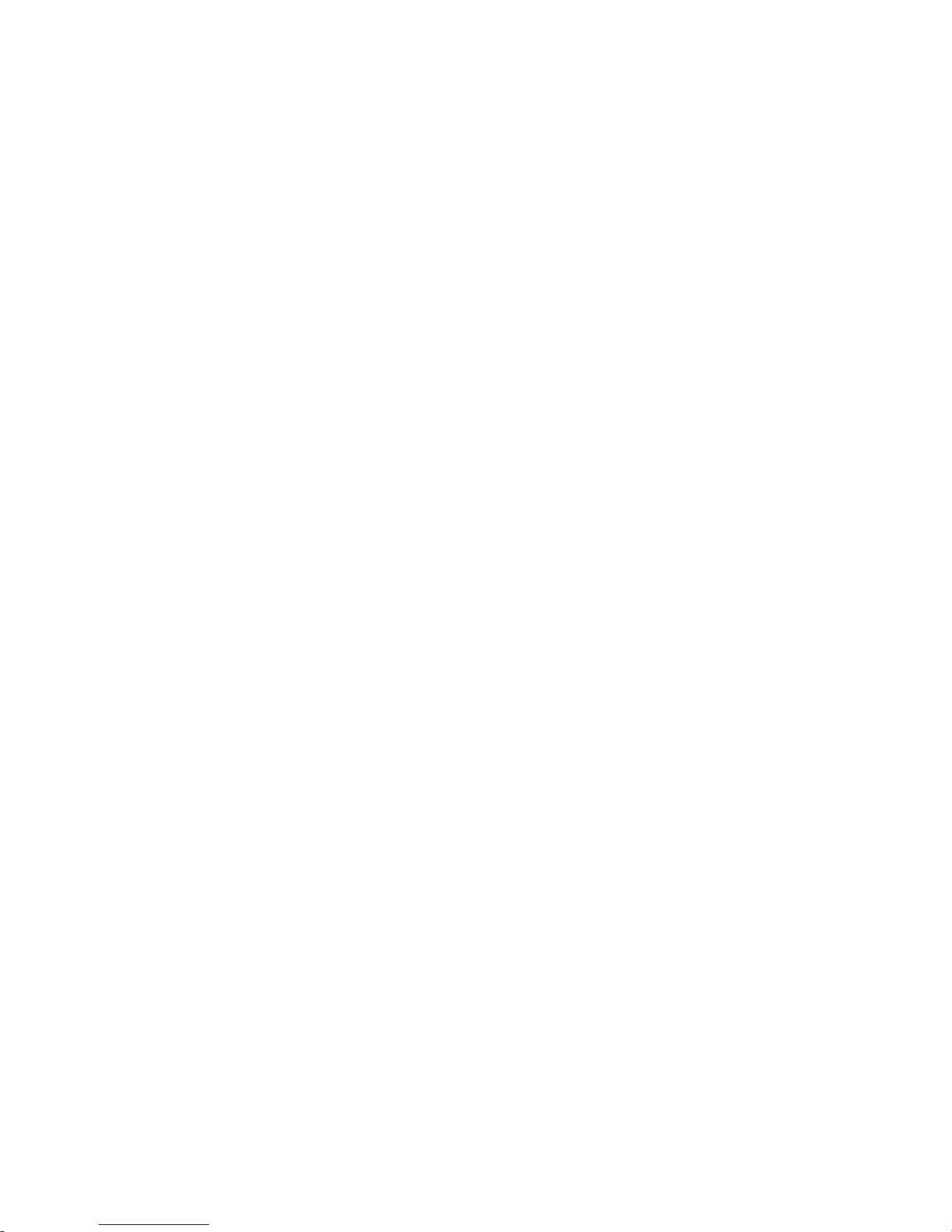
- 1 -
V-G8000 User Manual
Mobile phone
Thank you for using our V-G8000 Mobile Phone.
To guarantee the best performance, please read this manual carefully
and keep it for further use.
We reserve the right to make modifications on print errors or update
specifications without prior notice.
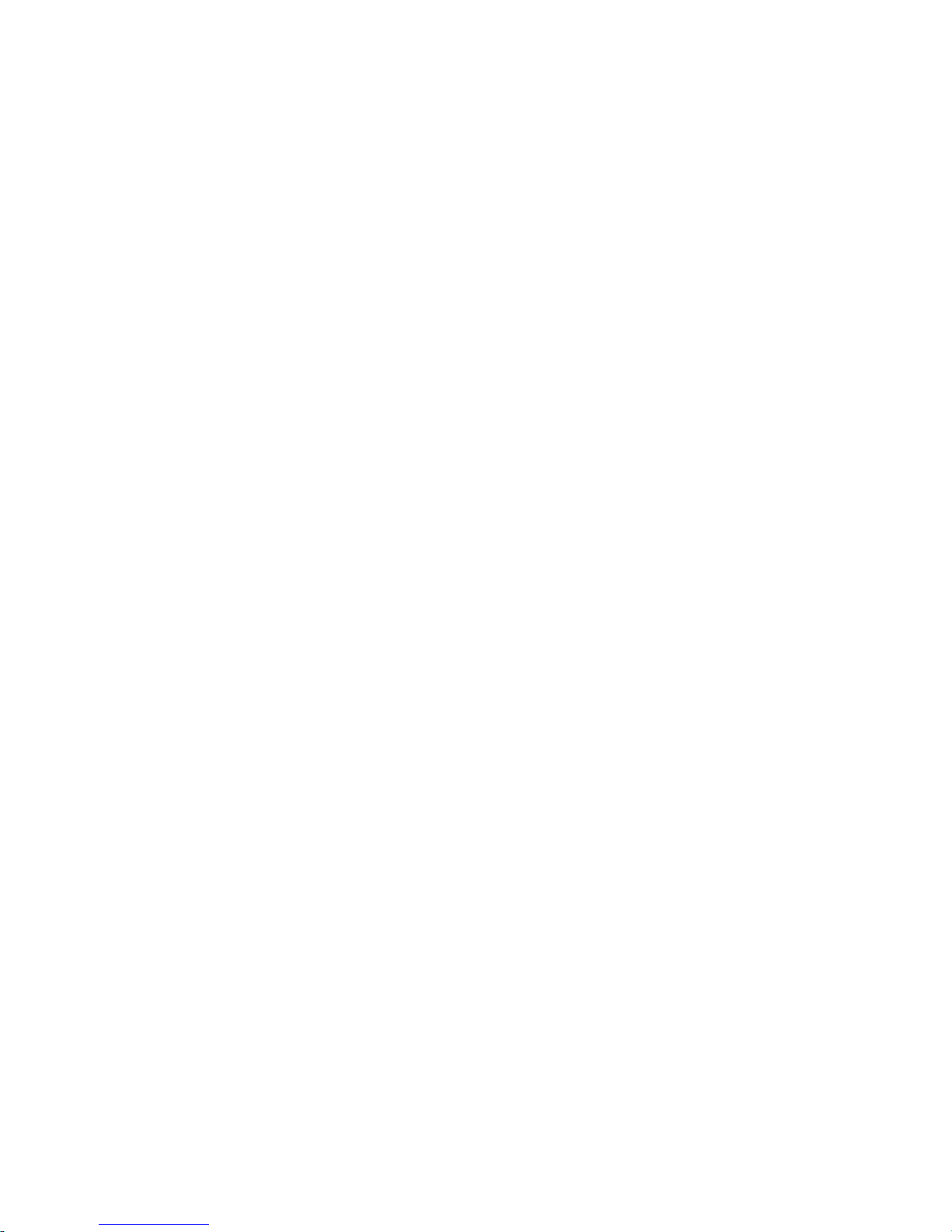
- 2 -
CONTENTS
Security Requirements ·········································· 1
Phone Overview (Picture for reference only) ·························· 2
Description of Keys ············································ 3
Getting Started ··············································· 4
Inserting SIM card and Battery···································· 4
Taking out the battery ·········································· 5
Charging the Battery ··········································· 6
Security number ·············································· 7
General Features ·············································· 8
Turn on the phone ············································ 8
To make Domestic calls ········································· 9
To reject a call ················································ 9
To answer a call ··············································· 9
To end a call conversation ······································ 10
Emergency calls ············································· 10
To make an international call ···································· 10
To dial from contacts ·········································· 10
To dial from the Call list ········································ 11
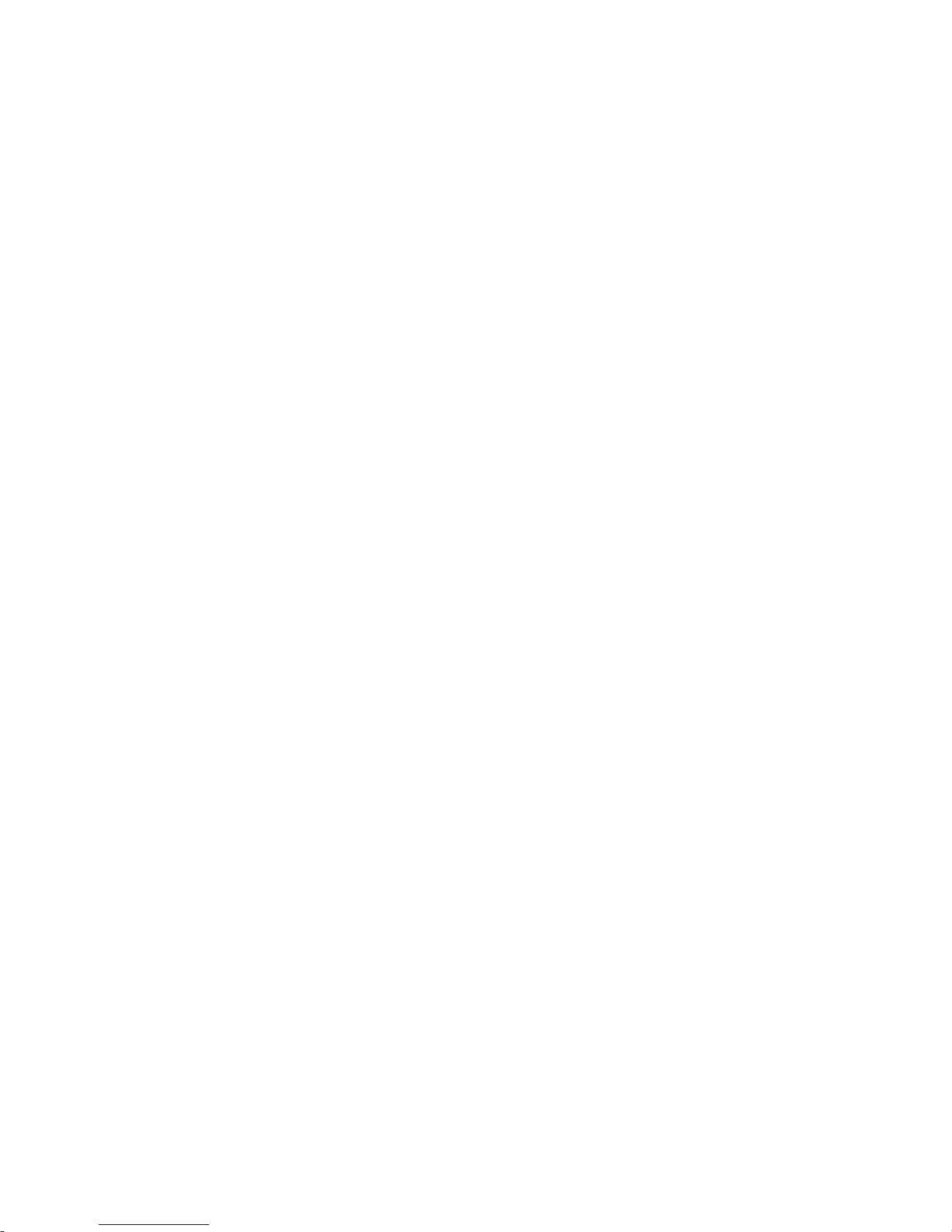
- 3 -
To hold / unhold a Call ········································ 11
Call options ················································· 11
Power off ·················································· 12
Menu ······················································ 12
Phonebook ················································· 16
1. New contact ·············································· 17
2. View contacts ············································· 17
3. Search ··················································· 17
4. View groups ·············································· 17
4. Special numbers ··········································· 18
6. Advanced ················································ 19
7. Memory status ············································ 20
Messages (SMS) ·············································· 20
1. Create message ············································ 20
2. Inbox ··················································· 22
3. Outbox ·················································· 23
4. Draftbox ················································· 23
5. Templates ················································ 24
6. Message settings ··········································· 24
7. Memory status ············································ 26

- 4 -
Calls ······················································· 26
1. Incoming calls ············································· 26
2. Outgoing calls ············································· 27
3. Missed calls ··············································· 27
4. Call duration ·············································· 27
Settings ···················································· 28
1. General ·················································· 28
2. Display ·················································· 30
3. Sounds ·················································· 31
4. Call setup ················································ 33
5. Network settings ··········································· 34
6. Factory default ············································ 34
FM Radio ··················································· 35
Organizer ··················································· 37
1. Calculator ················································ 37
2. Calendar ················································· 37
Games ····················································· 37
Alarm ······················································ 38
SIM Tool Kit ················································· 38
Maintenance ················································ 39
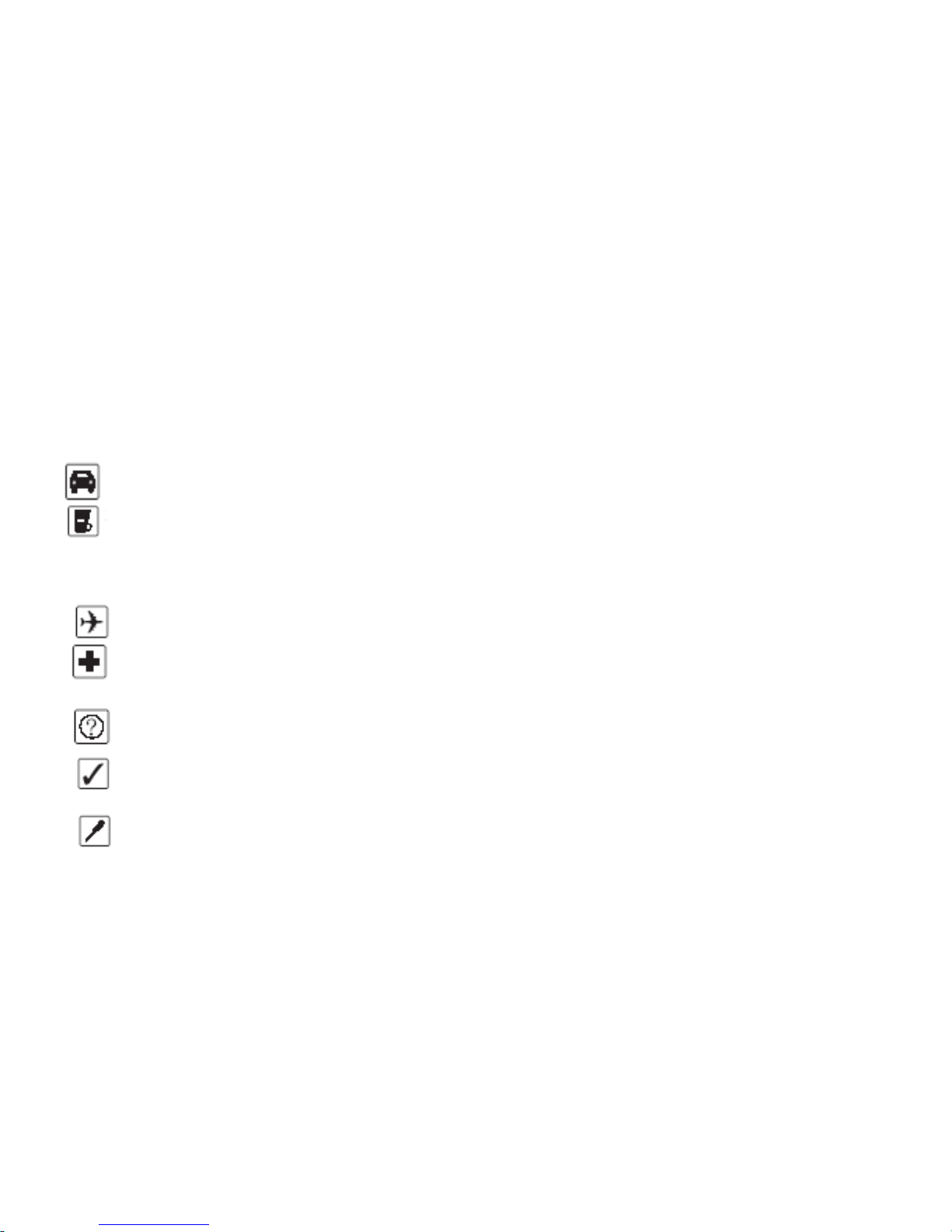
- 1 -
Security Requirements
These instructions are intended for safe and effective use of your phone. Please
follow these guidelines. Failure to do so might cause the product to malfunction or
even a potential hazard to your health.
Do not use your mobile phone while driving. Park the car before making a call.
Turn off your phone when refueling.
Do not use your phone near a gas station, flammable, or chemical substances.
Warning! It may explode when exposed to fire.
Do not use your phone during a flight, it is dangerous.
Do not use your phone near medical equipments like pacemaker and hearing
aids without requesting permission from the physician or medical staff.
Radio signals may affect the performance of the phone.
Do not touch any exposed parts of the antenna during a call; otherwise it will
affect the call reception and will waste battery power.
Do not attempt to disassemble or modify the phone by yourself. Only
authorized personnel should perform this service.
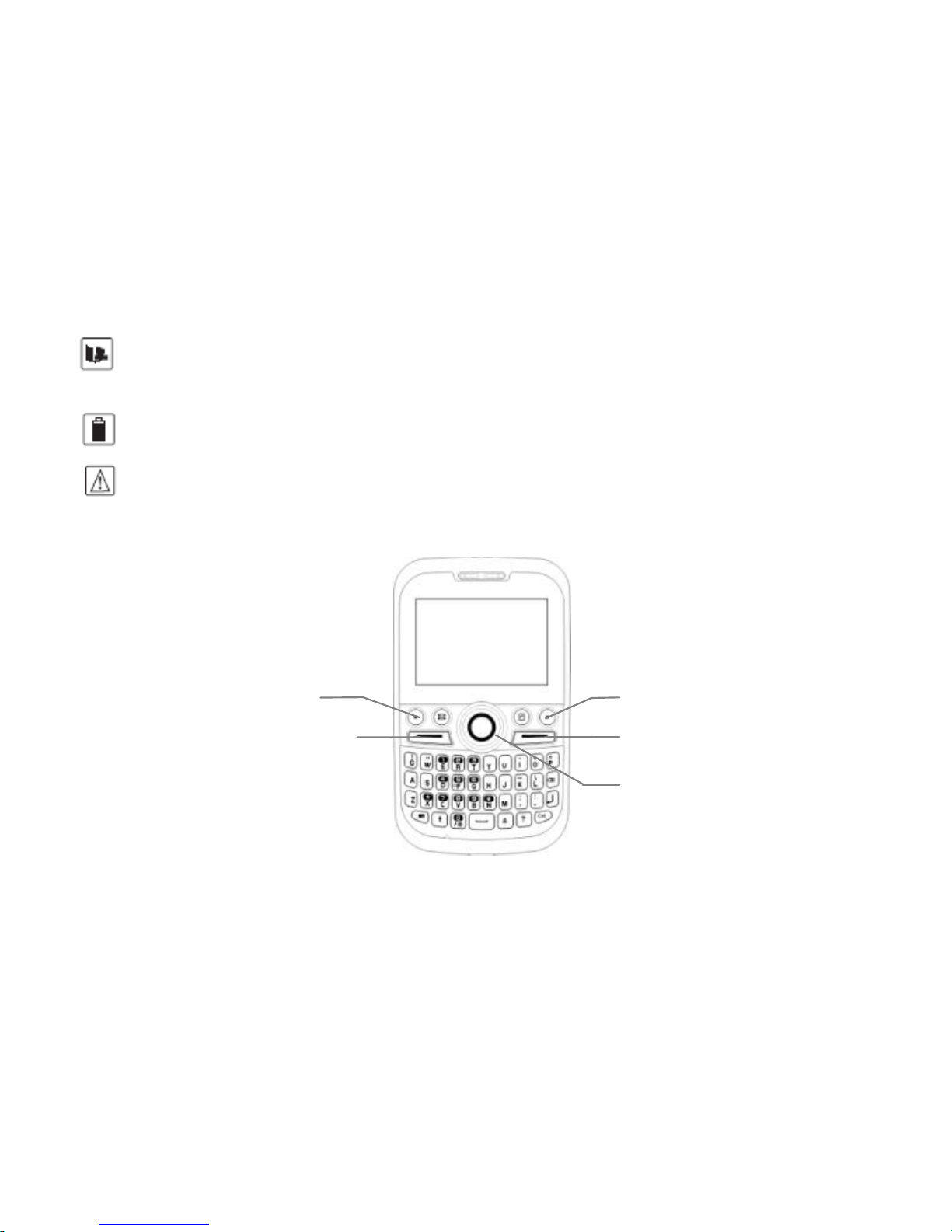
- 2 -
When you connect accessories to your phone, please read the safety
guidelines carefully.
Do not use unauthorized products.
Please use only the original accessories or products that are authorized by
our company.
Keep the phone out of children's reach.
Phone Overview (Picture for reference only)
Left Soft key
Answer/Dial key
Right Soft key
End/Power key
Navigation key
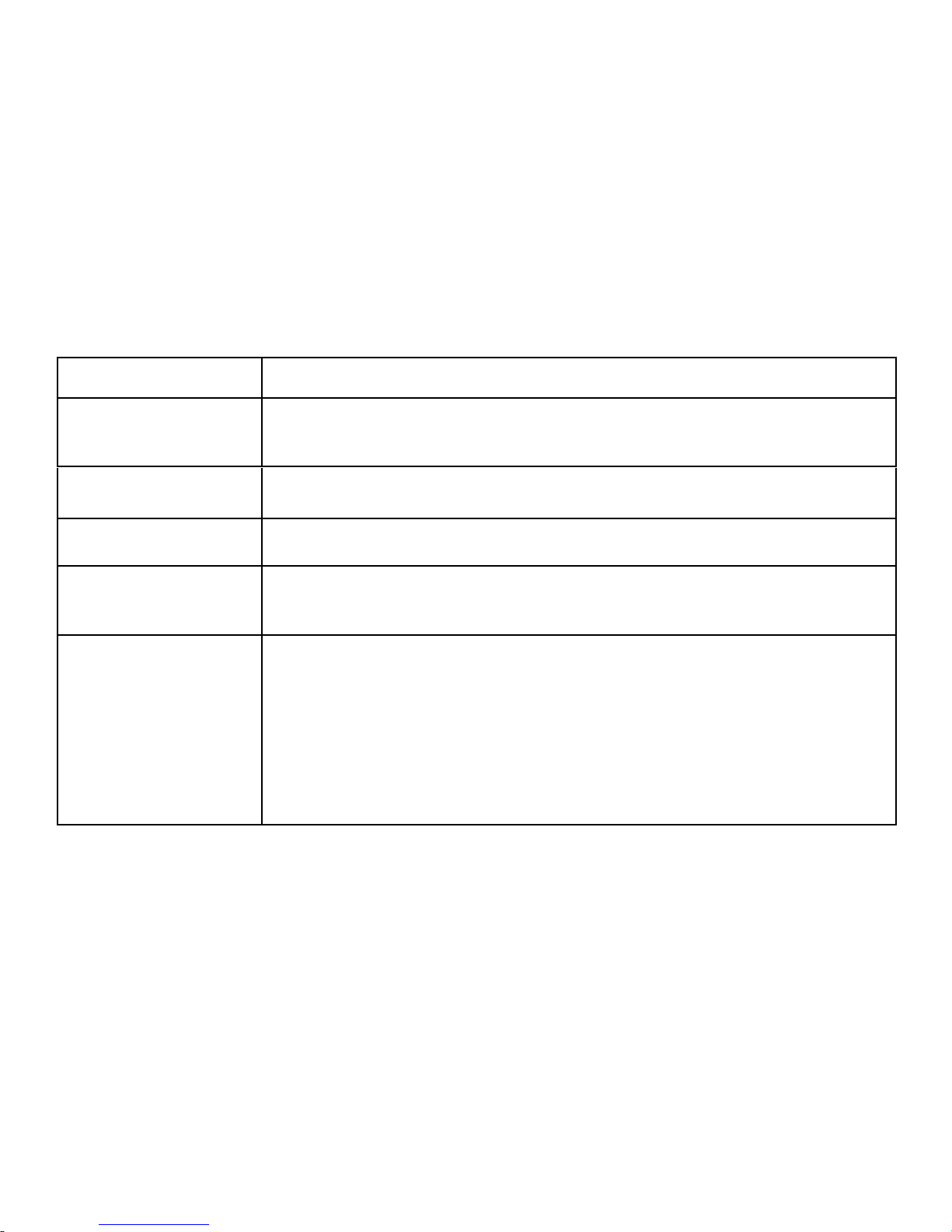
- 3 -
Description of Keys
Key
Description
Left Soft key
Activates/selects the menu function at the left bottom side of
the LCD screen.
Right Soft key
Activates FM Radio.
Answer/Dial key
Dial and answer calls. In standby mode, press to view dialed calls.
End/Power key
Ends or reject calls; Power on/Power off; In the menu
programming, press to return to standby mode.
Navigation key
In standby mode, press;
Left – Date & time setting.
Right – Create message.
Down – Contact list.
Up-Adjust Volume
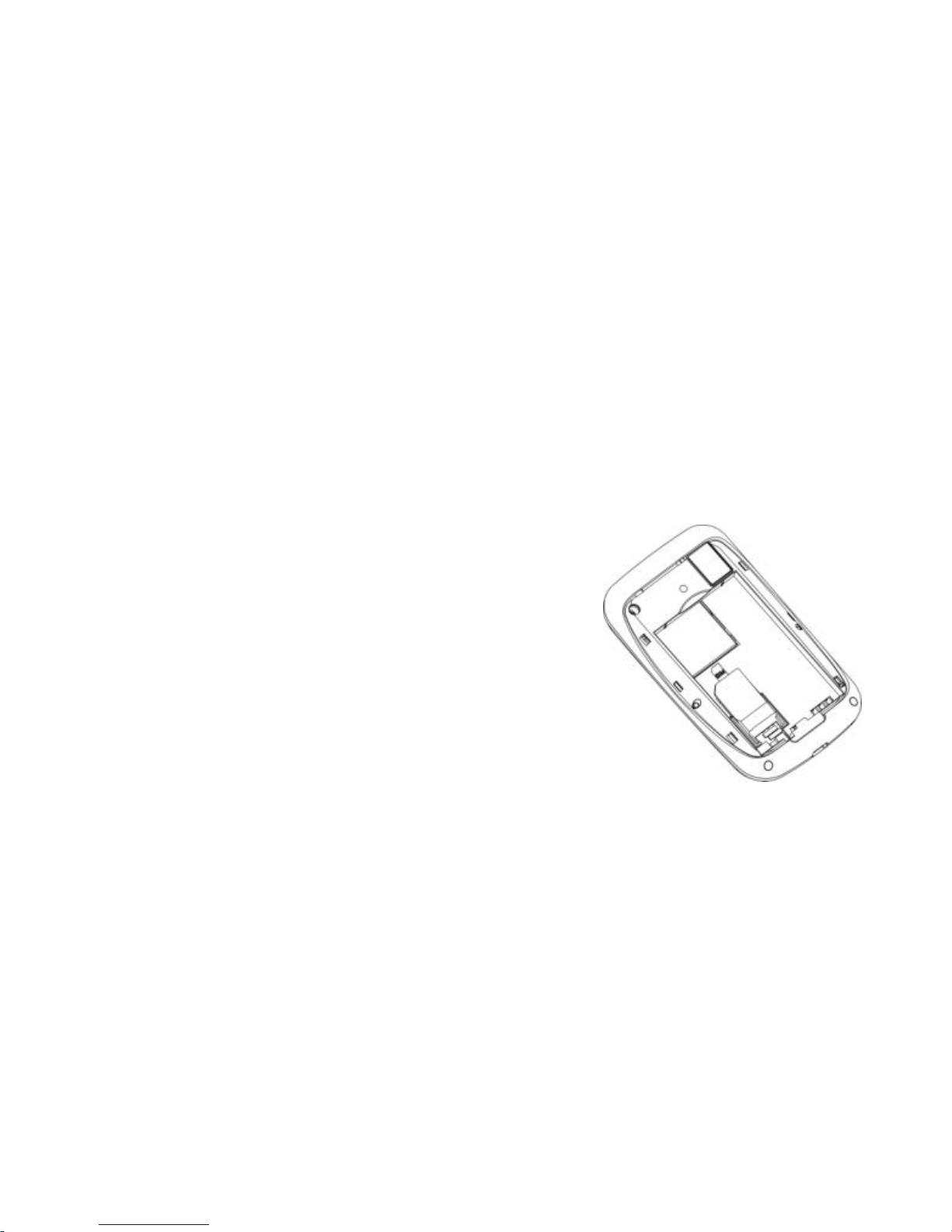
- 4 -
Getting Started
Inserting SIM card and Battery
WARNING!
Keep SIM Card out of children's reach.
Any abrasions or bend might easily cause damage. Please take extra care.
Make sure the phone is power off when you remove the SIM Card.
Remove the battery cover by sliding downward.
Insert the SIM Card into the sim card slot with the
contacts facing down.
Put the battery into place. Make sure that the
charge pins are in contact with the battery
terminals.
Slide the battery cover until it locks.
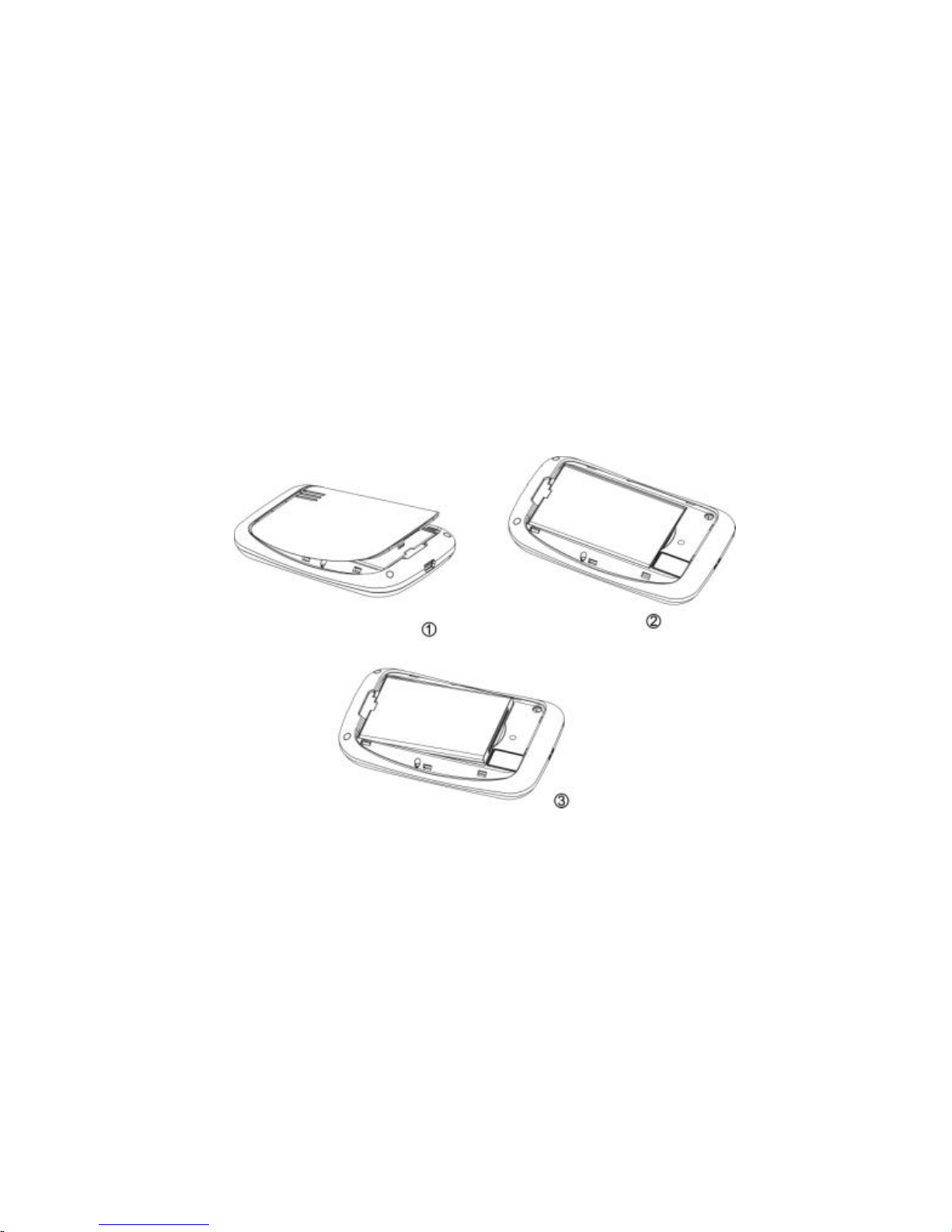
- 5 -
Taking out the battery
Remove the battery cover. Insert your fingernail at the bottom slot of the
battery compartment and then pull out the battery.
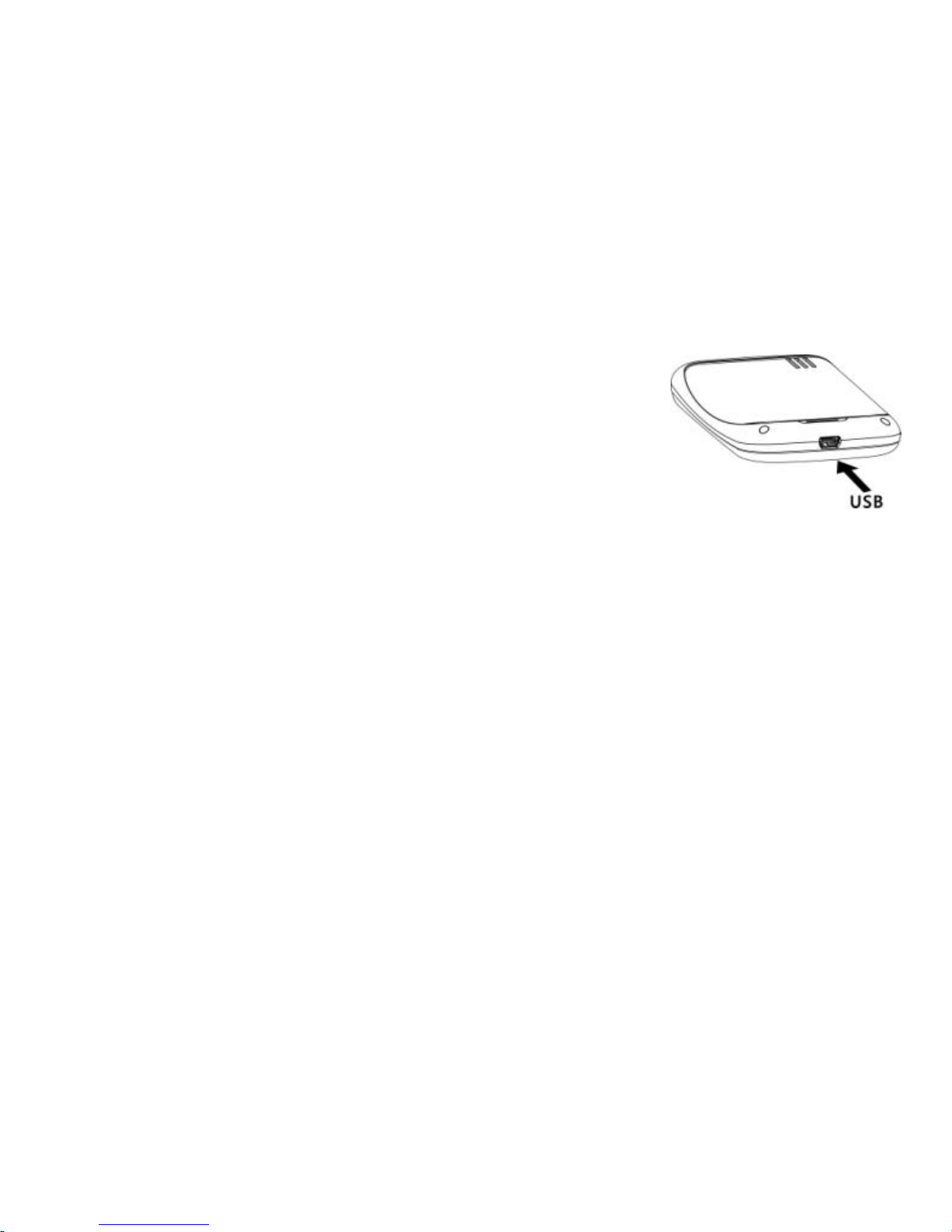
- 6 -
Charging the Battery
Insert the connector of the charger into the USB slot.
(Note: Ensure that the charger connector is plugged in).
Plug the charger into the AC wall outlet.
When the power comes on, “Charging…” will be
displayed on the LCD screen, and the battery
indicator will start to scroll. It will only stop after the
battery comes to full charge. If a battery is completely discharged, it may take a
few minutes before the charge indicator appears on the LCD screen.
After charging is completed, disconnect charger from phone and the socket of
the alternating current.
Notice:
When charging, please place the phone in an environment that has a normal
room temperature and good ventilation. It is recommended to charge the
phone in an environment with a temperature that ranges from 5℃~40℃. Please
ensure to use only the charger offered by the manufacturer. Using unauthorized
charger may cause danger and violate the authorization of the phone and the
guarantee.
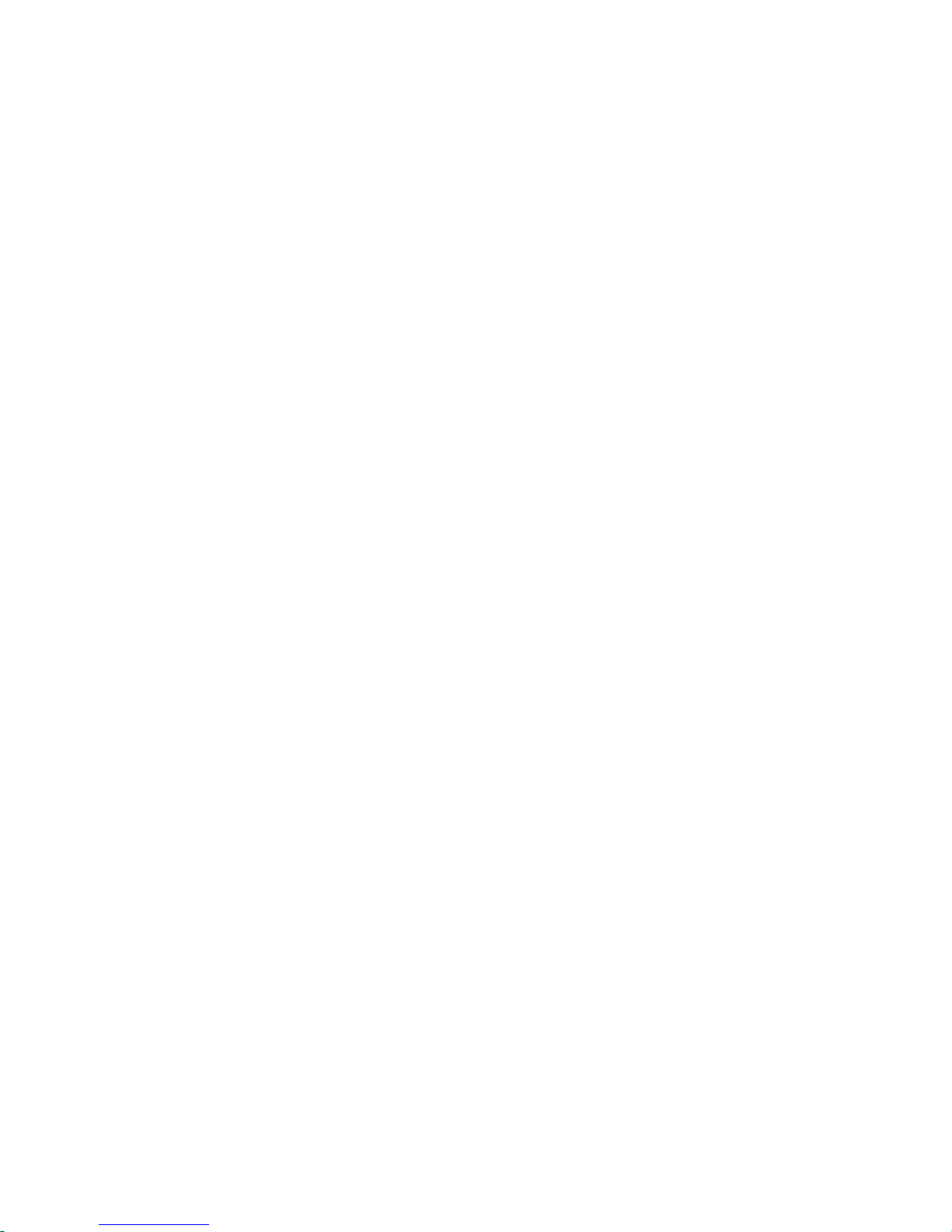
- 7 -
When the phone automatically turns off or sends the alarm of power shortage,
please charge the battery in time.
The duration of the standby and talk time of the phone offered by manufacturer
is based on ideal working environment. It may vary according to the network
condition, working environment, and application methods.
Warnings!
Do not take the battery out when it is being charged.
To ensure best performance, please use original accessories. Using any unauthorized
accessories may affect your mobile phone’s performance.
Personal data and settings in your phone and SIM card might be lost when you take
out the battery.
Security number
PIN
PIN (Personal Identification Number), usually provided to a SIM Card by the network
operator.
If you enter the wrong PIN three times in a row, it will be locked. You need to enter
your PUK (Personal Unblocking Key) number to unlock. Please contact your network
operator for more information.
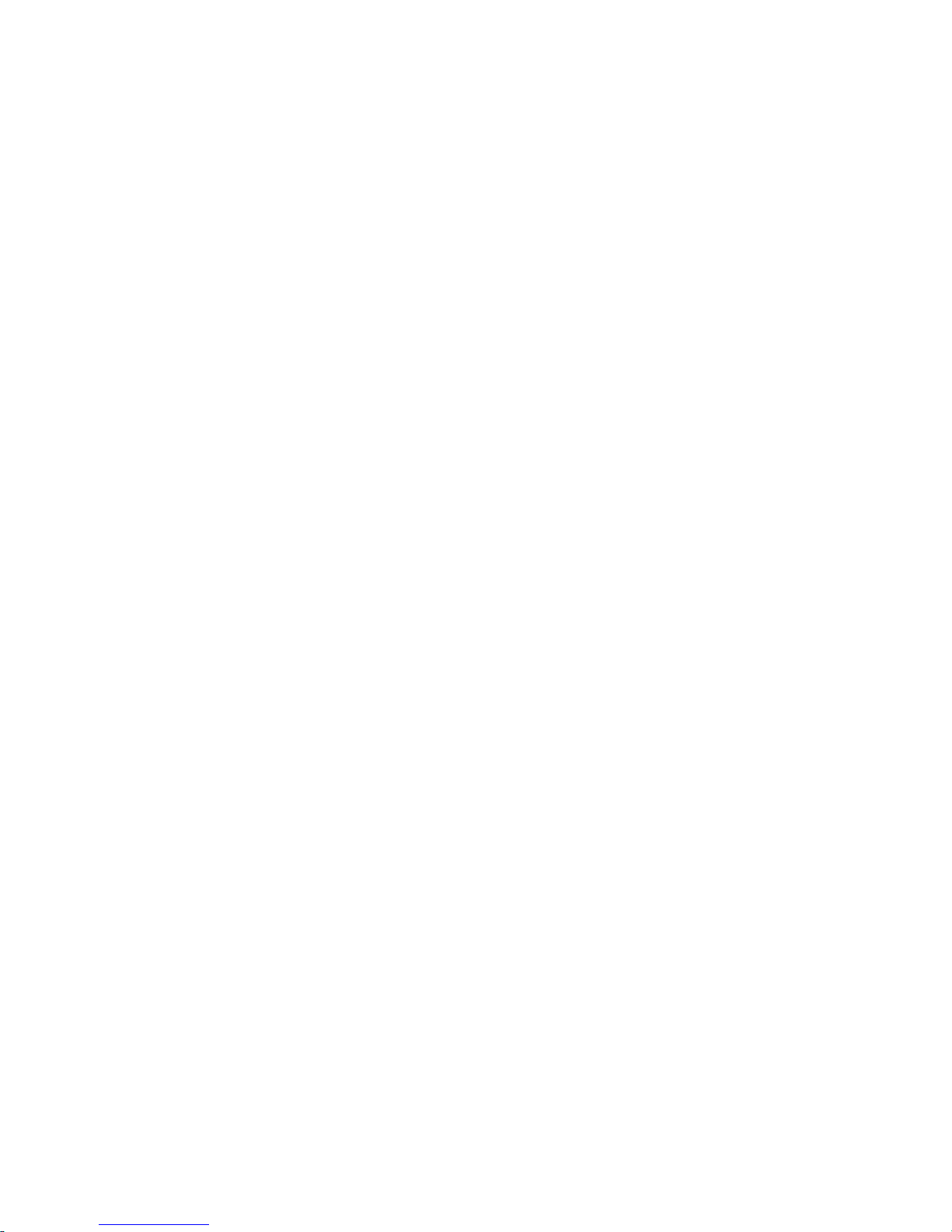
- 8 -
PIN2
PIN2 is provided in some SIM. If you enter the wrong PIN three times in a row, it will
be locked. You need to enter your PUK2 number to unlock. Please contact your
network operator for more information.
PUK
PUK (Personal Unblocking Key) is used to unlock the PIN. PUK is provided to a SIM
card. If you lose or forget the password, contact your network operator.
Phone code
Protects your phone against unauthorized usage. You can turn on the Phone code
for your personal security use.
General Features
Turn on the phone
1. Press and hold Power key to turn on the phone. The LCD screen will turn on.
2. If SIM card is not properly installed, a warning prompt will appear on the screen.
Press and hold Power key to turn off, and re-insert the SIM card properly.
3. If you have set a phone password, you will be asked to enter your password.
4. If your SIM card is protected by PIN, the phone will instruct you
to enter the PIN number.
5. You will be asked to enter the PUK number if SIM card is locked.
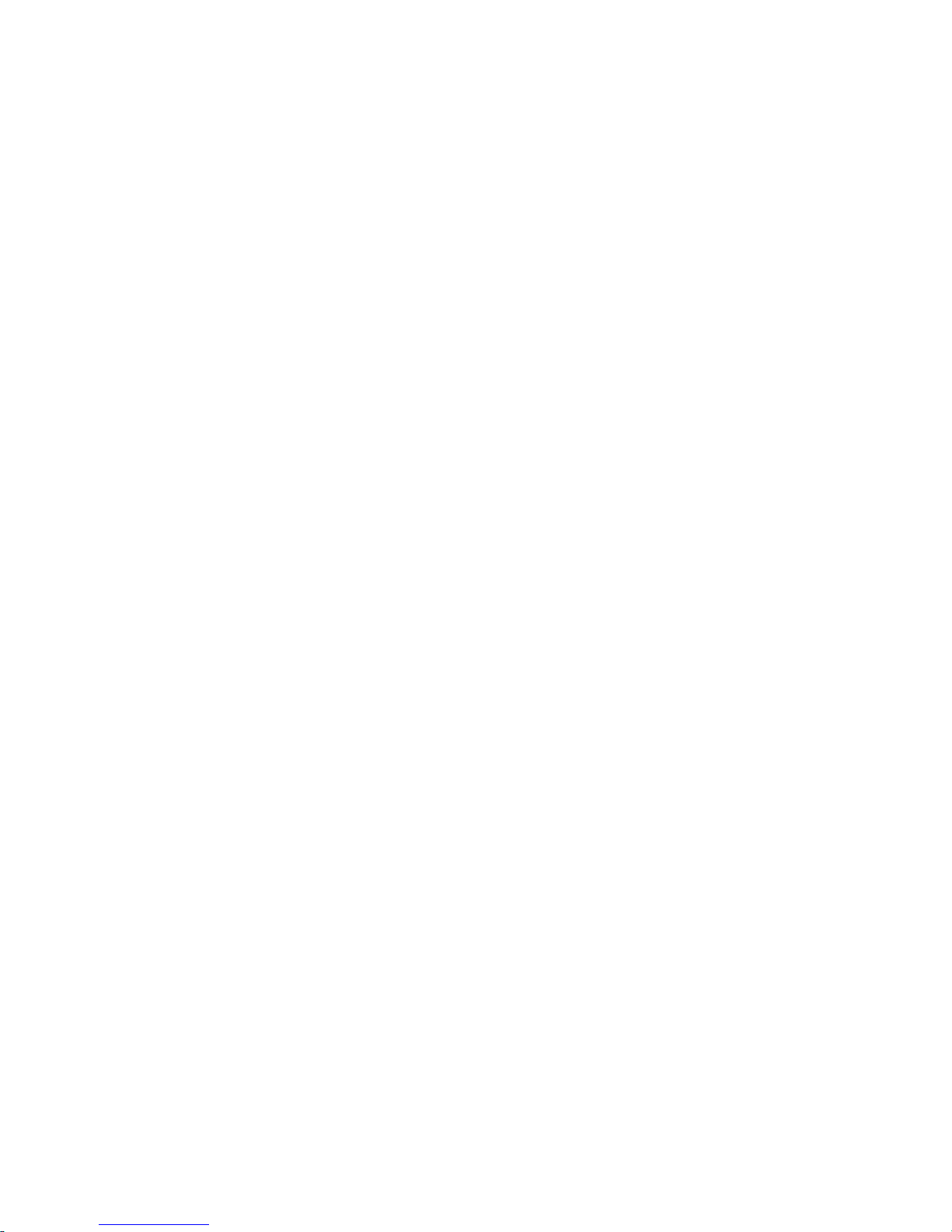
- 9 -
6. The phone will search for network automatically once turned on.
Note:
If the phone has found an authorized network operator, the name of the network and
signal intensity will be displayed.
If not, you can only use the emergency calls and other non-communication service.
To make Domestic calls
In standby mode, enter a phone number (with region code and area code), Press
Clear key to delete a wrong entry. Then press Dial key to dial the number. When the
call gets connected, the call status will be displayed.
To reject a call
When you have an incoming call, press End call or End key to reject it.
To answer a call
When a call comes in, phone will ring and/or vibrate. It will show the caller's name if
the network supports it. The caller’s name display depends on whether you have
saved the number in your phonebook. Press Dial key to answer, or press Options ->
Accept.
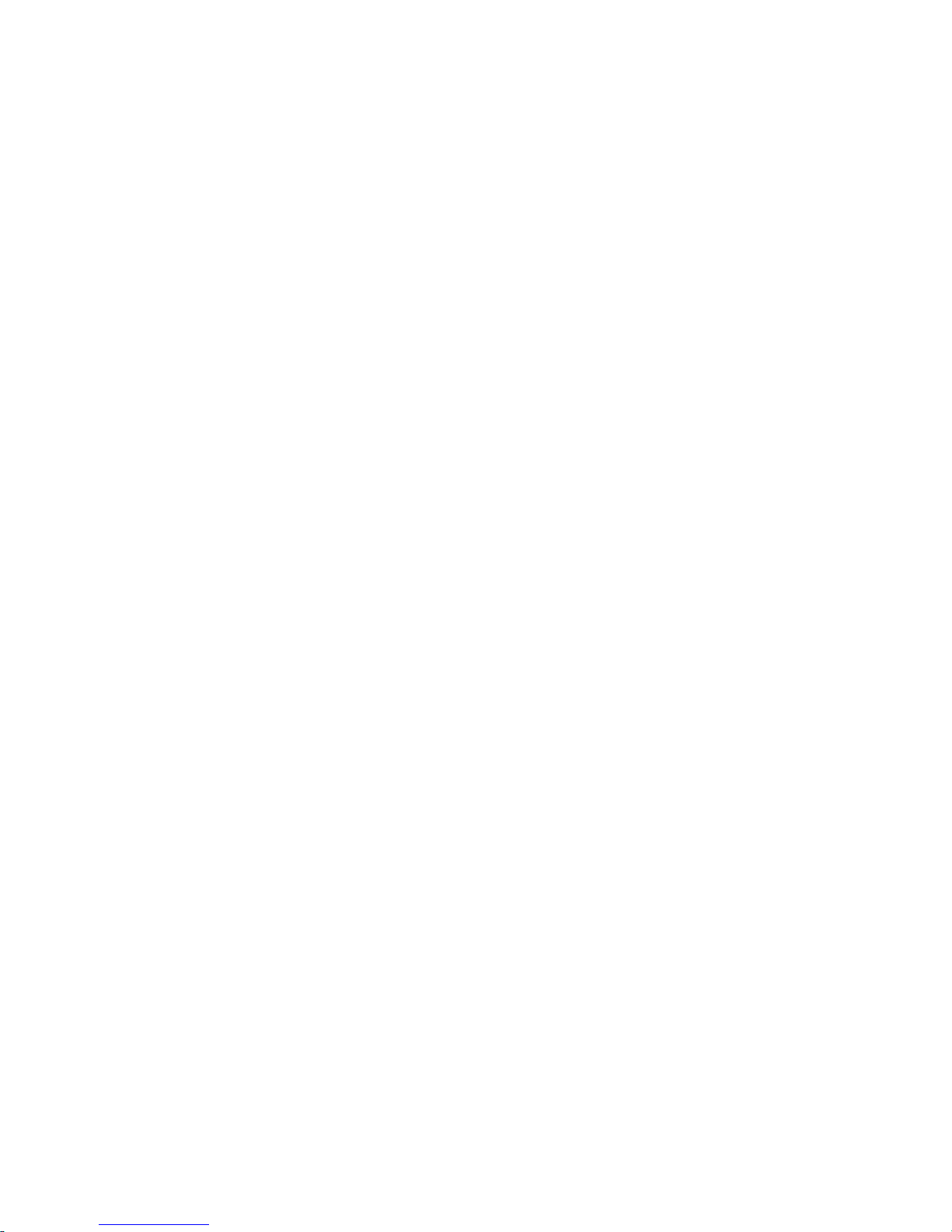
- 10 -
To end a call
When you have finished talking, press End key to end a call
Also, you can press End key if you want to terminate a call after you have dialed it.
Emergency calls
You do not need to own a SIM card to make emergency calls.
Emergency calls may differ with different network operators, please contact your
network operator to get your local emergency call number.
To make an international call
To make an international call, press and hold 0 key until a + sign appears.
Then enter the country/region code, area code (without the first zero), and the
phone number.
After you have entered the + sign, enter the country code and the number you want
to dial. For example, 91 for India, 49 for Germany, 44 for UK, 46 for Sweden.
Ex.: Dial +9198XXXXXXXX, when making an international call to India.
As you dial a common international call, you don’t have to enter the 0 of the city
code.
To dial from contacts
Find the number you want to call in your phone book, press Dial key to automatically
