Olive O6HD Quick Start Guide

www.oliveHD.com
OLIVEO6HD
Q U I C K S T A R T G U I D E
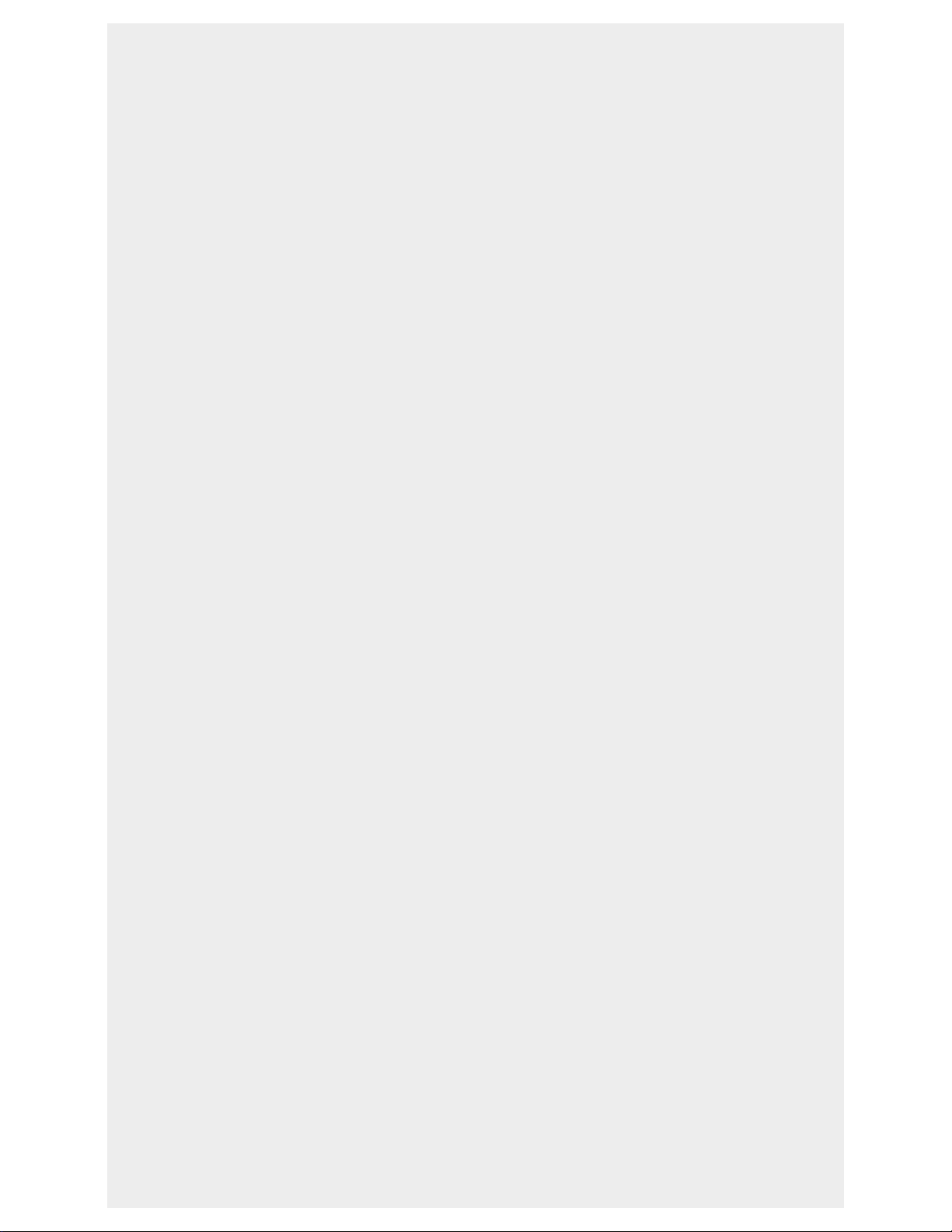
THANKYOU!
Congratulations and thank you for the purchase
of your Olive O6HD music server, designed for
Audiophiles. We have hand-built this O6HD
personally for you, so you can enjoy your music
the way it was supposed to be heard. Welcome
to the exclusive circle of O6HD owners.
OLIVE O6HD QUICK START GUIDE
3
!"#$%$&'!"#$%"&'#&()*+,#"+#'$-$./#0"#01/#2 +"'*304#25/$6/#+/$'#$55#"2/+$0&(.#
&(60+*30&"(6#&(#01&6#.*&'/#$('#01/#6$7/0,#&(7"+-$0&"(#5&60/'#&(#01/#3"- 25/0/#86/+#
9*&'/#&(#01/#6*22"+0#6/30&"(#$0#:::;"5&%/<=;3"-#>/7"+/#*6&(.#01/#?5&%/#<=#
-*6&3#6/+%/+;#@"+/#A*/60&"(6B##C&-25,#6/('#*6#$(#/-$&5#0"#&(7"D"5&%/<=;3"-;#
E/#5""F#7"+:$+'#0"#1/$+&(.#7+"-#,"*;
G5/$6/#+/.&60/+#,"*+#2+"'*30#"(5&(/#$0#:::;"5&%/<=;3"-H+/.&60+$0&"(#0"#$30&%$0/#
,"*+#:$++$(0,#$('#6&.(#*2#7"+#(/:#6"70:$+/#*2'$0/6;
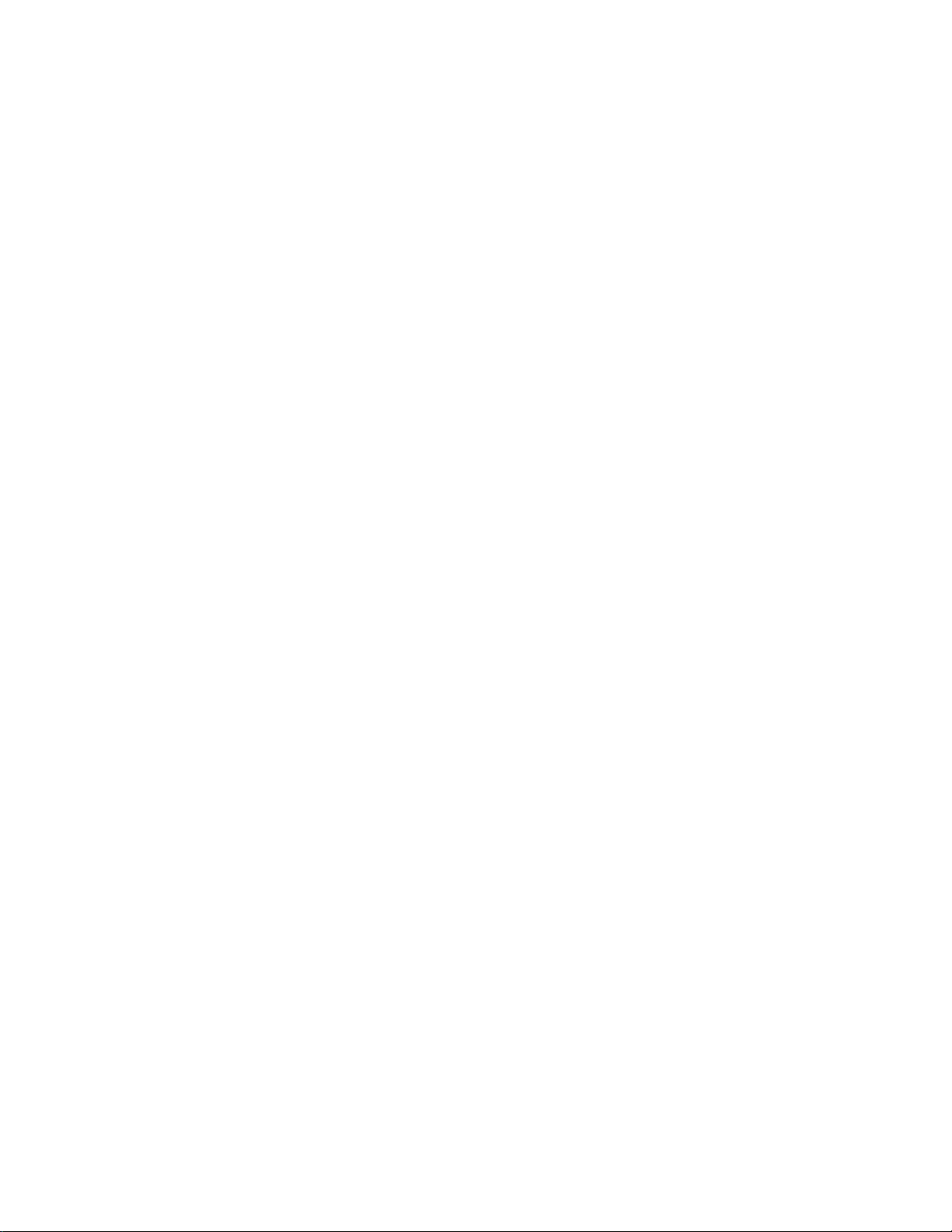
Contents
1 Package Contents ......................................... 6
2 Setup & First Steps ....................................... 6
2.1 Connecting your O6HD Music Server .............. 6
2.2 Navigation Basics .......................................... 9
2.3 Connecting to your Network ........................... 13
3 Importing Music ............................................ 15
3.1 Ripping CDs ................................................ 15
3.2 Importing from a PC or Mac ........................... 17
4 Your Music Library ......................................... 19
4.1 Finding Music ............................................... 19
4.2 Play Modes .................................................. 19
4.3 Playlists ....................................................... 20
4.4 Deleting Music .............................................. 21
4.5 Burning CDs ................................................. 21
4.6 Editing Music Information ................................ 22
5 Internet Radio ............................................... 23
6 Remote Control ............................................ 24
7 Music Streaming over your Network ................ 25
7.1 Network Music Player ..................................... 25
7.2 Streaming from PC/Mac/NAS to the O6HD ..... 25
7.3 Your Music in iTunes & Windows Media Player .. 25
8 Support ....................................................... 26
8.1 Software updates ......................................... 26
8.2 Recovery .................................................... 26
8.3 Backup ...................................................... 26
8.4 Restore ...................................................... 27
8.5 Handling & Care ........................................... 27
8.6 Tips & Tricks ................................................. 28
Notices ....... . . . .............. . . . .............. . . . ........... 29
OLIVE O6HD QUICK START GUIDE
5
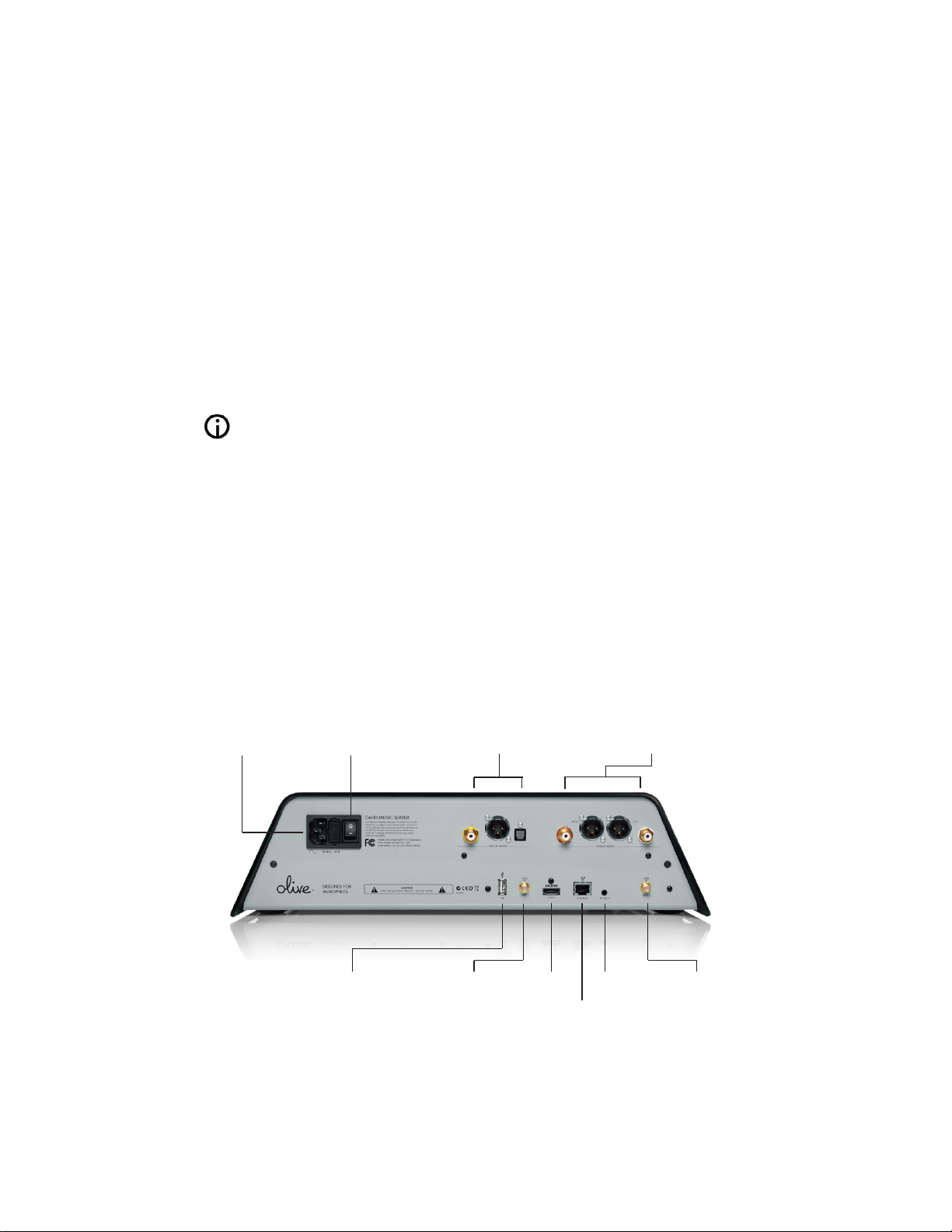
1PackageContents
Your Oli v e O6HD c omes wi t h the f o llowing items:
1. User Guide
2. Power Cable
3. WiFi Antenna (2X)
4. Remote Control & Batteries
2Setup&FirstSteps
2.1ConnectingyourO6HDMusicServer
Your O6HD may come with a protective film applied to
the aluminum shell. Please remove it before you turn
on your O6HD.
Power
Switch
Digital Audio
Outputs
Analog Audio
Outputs
Power
Connector
USB
Gigabit Ethernet Connector
OLIVE O6HD QUICK START GUIDE
6
HDMIWiFi 1 WiFi 2IR Input

OLIVE O6HD QUICK START GUIDE
7
Your O6HD comes with a wide range of connections
to integrate into your home entertainment system and
network:
1. AUDIO
Connect the analog or digital outputs on your O6HD
to the corresponding inputs on your receiver. If you
have an amplifier with balanced inputs we recommend this connection as it provides the best possible
audio performance.
2. NETWORK
Your Olive O6HD can be connected wirelessly or
wired to your home network:
WIRELESS: Attach the two WiFi antennas that came
with your O6HD to the connectors marked “WiFi 1”
and “WiFi 2”. The antennas should be positioned
upright for best performance.
WIRED: Simply connect the Ethernet cable from your
router to the Ethernet connector on your O6HD.
For more information how to establish the network
connection th rough the software please refer to
Section 2.3.
3. TV
The O6HD can be connected via HDMI to your TV. It
replicates the user interface that you would otherwise
see on the LCD. To switch between the LCD and the
TV interface simply press bot h the LEFT and RIGHT
navigation buttons shortly.
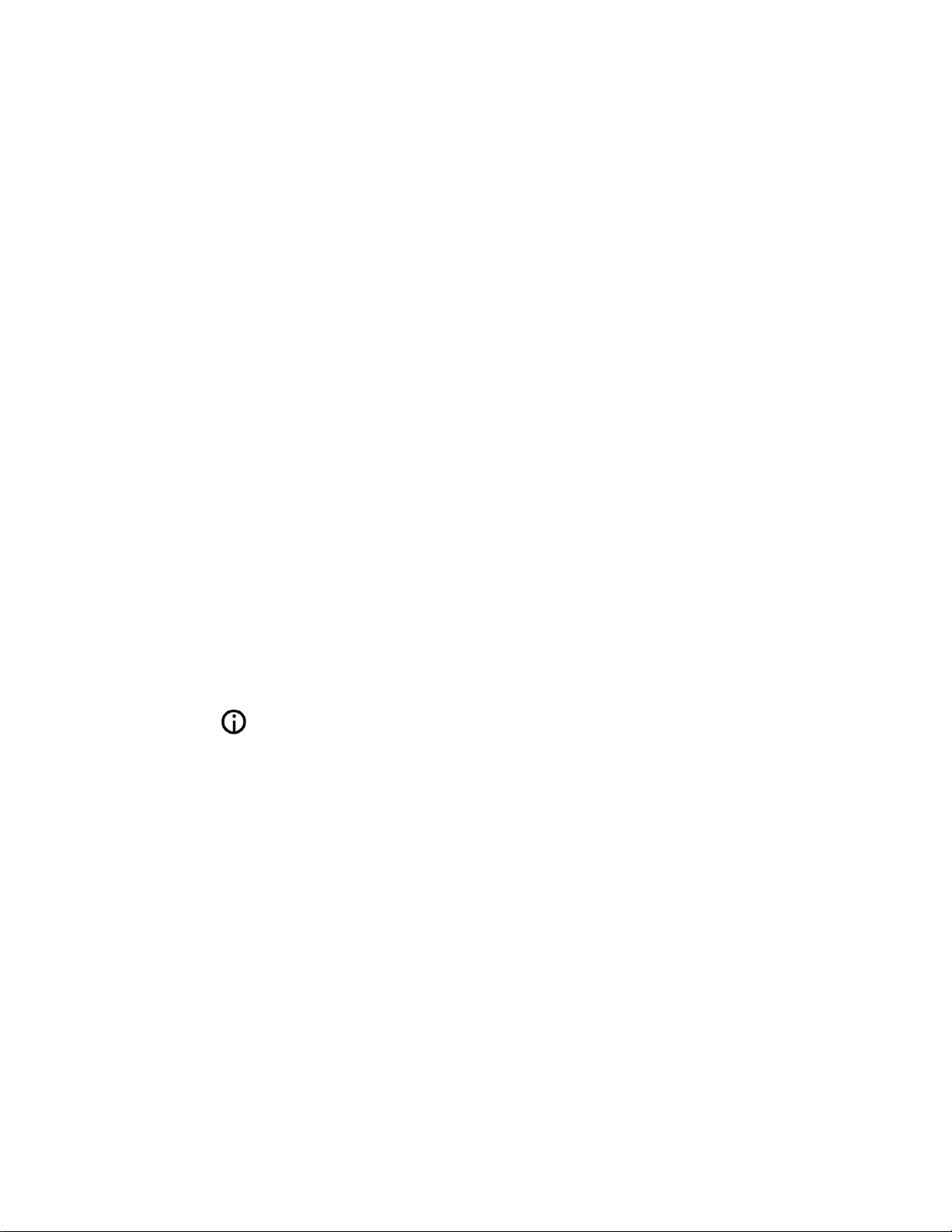
4. USB
Connect a USB hard drive to backup and restore
your music library (please see Section 8.3 for more
info).
5. IR INPUT
For connecting an external IR Receiver in case your
O6HD is inside a cabinet.
6. POWER
Conn e ct t he p o wer cord to t he O 6 HD p ower
conn e ctor and to the power outlet on your wall. We
highly recommend a UPS system to protect your
O6HD from power surges and blackouts.
Once everything is connected turn on the power
switch and your O6HD will start up. Booting to the
sta rt u p sc r ee n u su all y t ak es be twe en 30 -4 5
seconds.
Once the O6HD is turned on please do not move it. A slight
shock on the hard drive can cause an irreversible damage.
OLIVE O6HD QUICK START GUIDE
8

ACCESSING THE MENU
Once the Startup Screen appears, tap on the touchscreen (1) or press the Sleep/Wake Button (5) to get
to the main menu. We recommend using the Sleep/
Wake Button to put your O6HD to sleep (or wake it).
Only switch off your O6HD with the Power Switch
on the backside if you do not intend to use it for an
extended period of time (e.g. going on vacation). We
also recommend that you unplug the Power Cord
when leaving for a longer period of time.
2.2NavigationBasics
1 Touchscreen
2 Navigation
Buttons
3 Select
Button
4 Player
Buttons
5 Sleep/Wake
Button
OLIVE O6HD QUICK START GUIDE
9
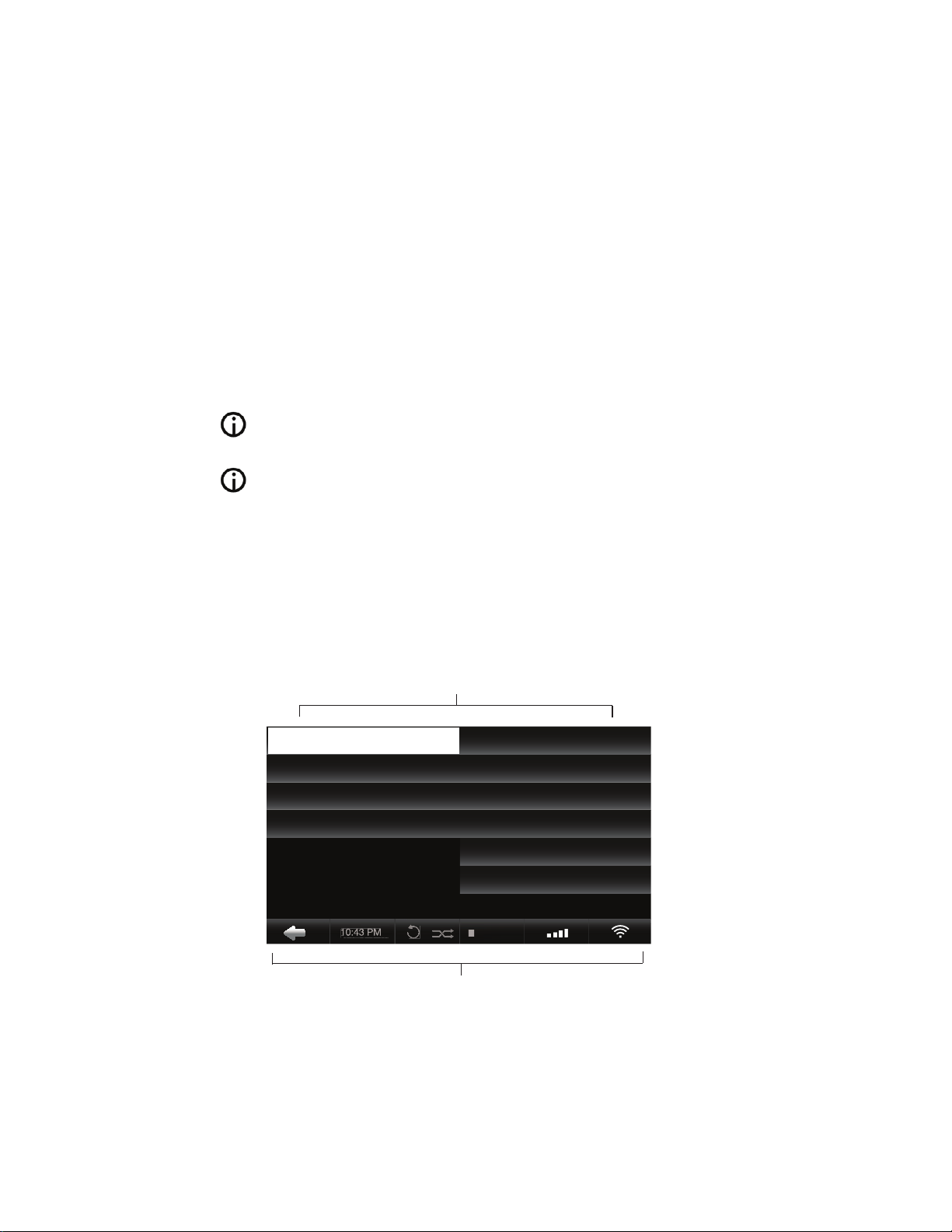
TOUCHSCREEN OR BUTTONS?
Navigate your O6HD with both the huge Touchscreen
(1) and the buttons. The Navigation Buttons (2) allow
you to move up/down and left/right in the menu. The
Select Button (3) is a dynamic button and gives you
access to different functions depending on where you
are in the menu. The Player Buttons (4) allow you to
start playback of your music and skip between tracks.
Keep the play/pause button pressed for a few seconds to
stop the music playback.
Keep the left navigation button pressed to quickly jump back
to the main menu at all times
To navigate with the touchscreen, simply tap on the
item on the screen.
!"#$%&'(
"#$%&'(
!"#$%&'(
()*+,&-+./0/1& & & & 234/3*
()*+,&*5)/,3*& & & & 0-.)(&0/675/8
+463/436&/09+5& & & & 0-.)(&40(3
*366+42*&& & & & & 0/6+*6*& &
& & & & & & & 6/0,8*
&&&&&
& & & & & & & '-01-+*6*
6 Menu Panels
7 Navigation Bar
OLIVE O6HD QUICK START GUIDE
10
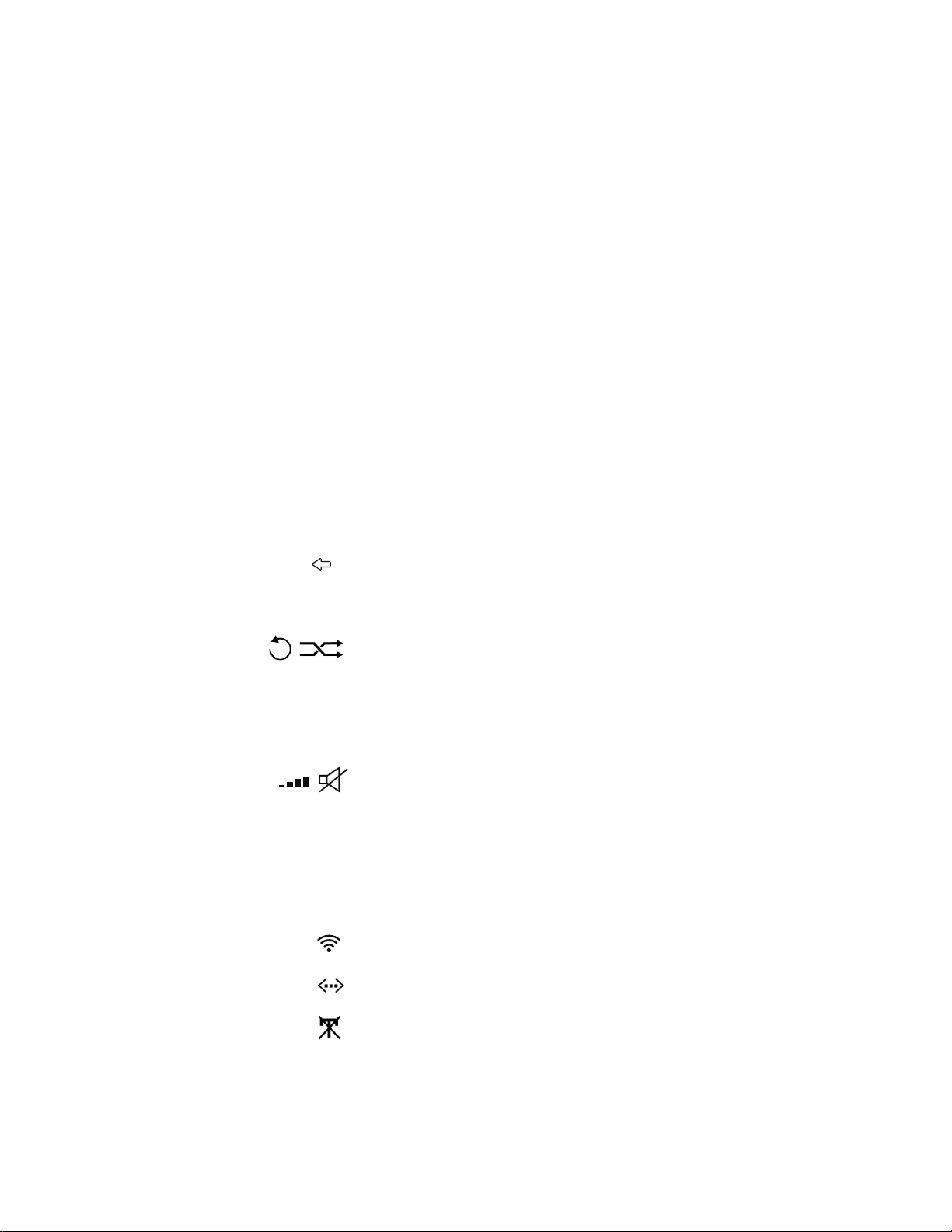
NAVIGATION CONCEPT
The user interface on the touschscreen is split into
three areas: two Menu Panels (6) and the Navigation
Bar (7). The Left Menu Panel shows the main categories, the Right Menu Panel displays the items that can
be found under each category. Select an item in the
left panel to see what can be found in each category.
Select an item in the right panel and the navigation
will shift to the left to reveal the items that can be
found in the selected category.
The Navigation Bar (7) is always visible and allows you
to access key functionality at all times.
Tap to n a vi ga te to t he le ft in t he me nu st ru ct u re .
Adjust the time and date.
Set your play mode to repeat and/or shuffle.
Shows the remaining playback time of the
current track. Tap to access the different play
screens.
Set the volume or mute your Olive.
The Network icons show the current network connection status and allow you to access the network
setup wizard.
Wirelessly connected to your network.
Wired connection to your network.
Not connected to the network.
OLIVE O6HD QUICK START GUIDE
11
10:25PM
-03:29
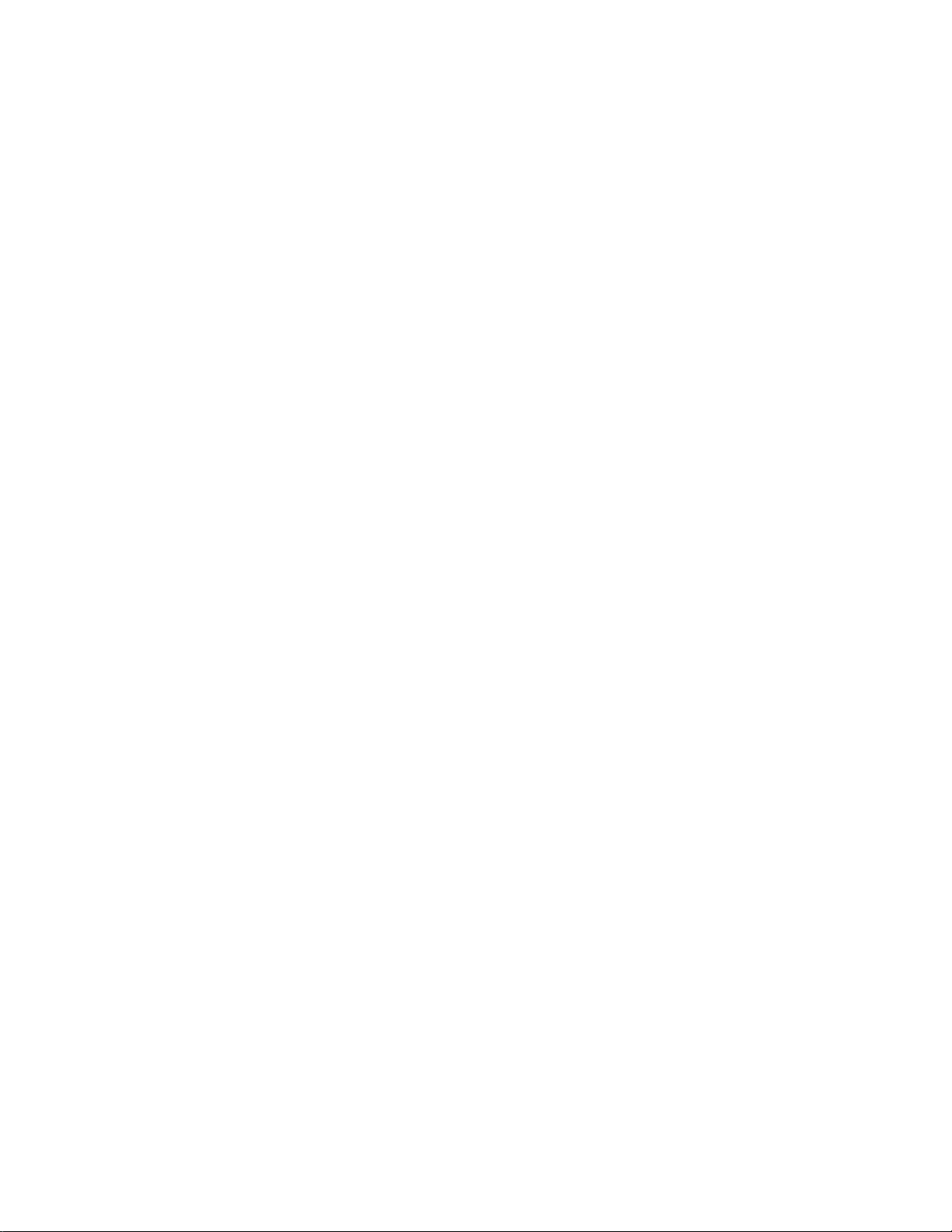
A white network logo indicates you have network
connection and internet access. An orange network
logo indicates you are connected to the network,
but have no internet connection. For more information about connecting to your network please refer to
Section 2.3.
THE MAIN MENU
Here is what you will find in each main category:
MUSIC LIBRARY Access all the music that is stored
on your O6HD. Browse by genre, album, artist, track
or playlist.
MUSIC SOURCES Play music that is stored on an
external source such as a PC, Mac or NAS.*
INTERNET RADIO Browse internet radio stations from
all over the world. This feature only appears if the
O6HD is connected to the internet.
SETTINGS Access all system settings, including
network setup, software update, backup & restore
and more.
*PC, Mac or NAS must be in same network as the
O6HD and music must be shared with a fully UPnP
DLNA complian t software package. We suppo rt
Tversity for PC and Twonky Media for Macintosh.
OLIVE O6HD QUICK START GUIDE
12
