
U S E R G U I D E
O P U S N ° 4 | M E L O D Y N ° 2
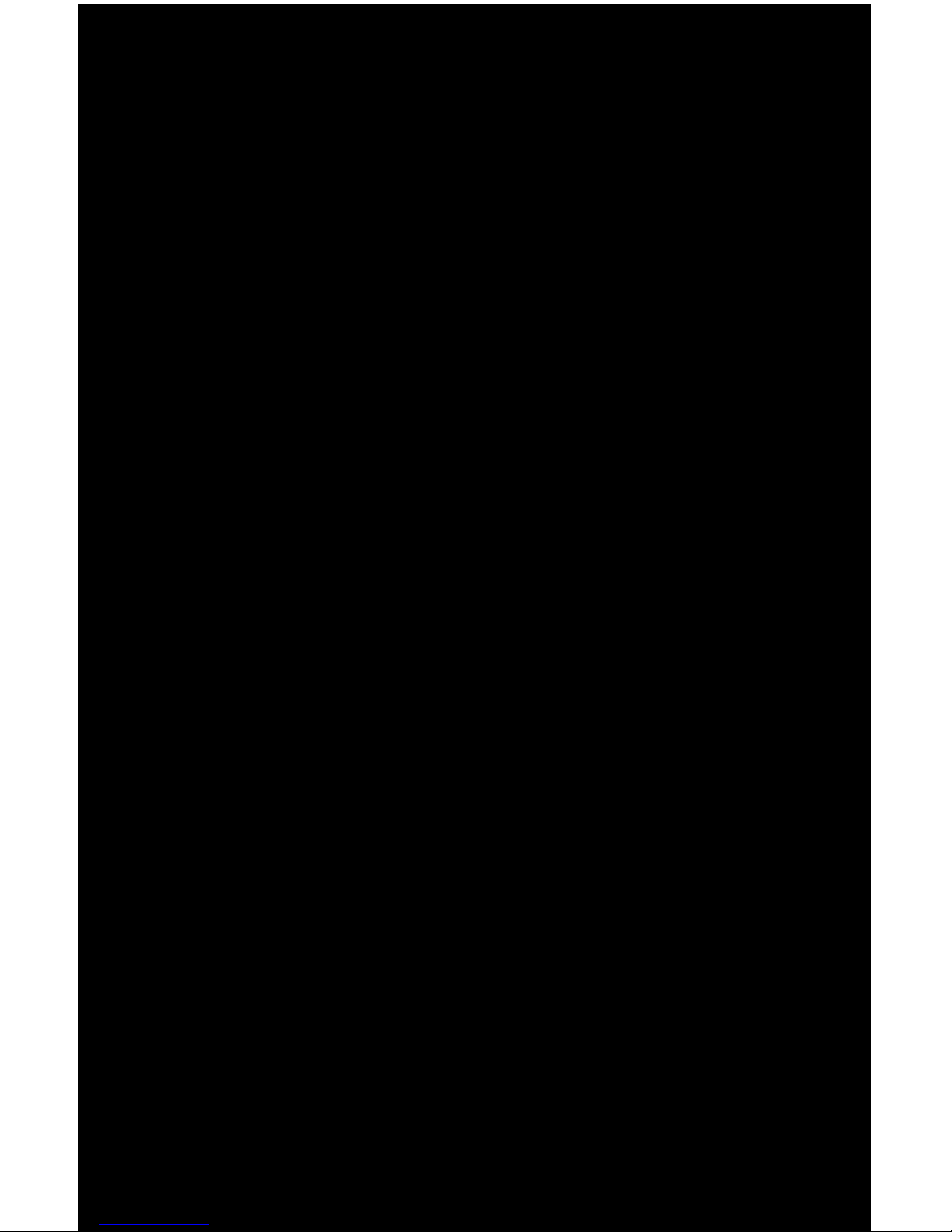
2
O P U S | M E L O D Y U S E R G U I D E
And thank you for your purchase. You’re
about to experience digital music in true
high delity. With easy, intuitive access
to your complete music collection and
no compromise in sound quality, now
you can experience all of it.
(Yes, Olive it.)
WELcOME

3
O P U S | M E L O DY U S E R G U I D E
The Opus and Melody were designed to work together so you can enjoy your music
library throughout your home. Using either a wired or wireless home network, your
Opus can be part of your stereo system in the living room while the Melody provides
access to your music in up to 10 other rooms. Let’s set up your new system and ll
your home with music.
Melody in the ofce.Melody in the master bedroom.
Opus in the living room.
Melody in the family room.
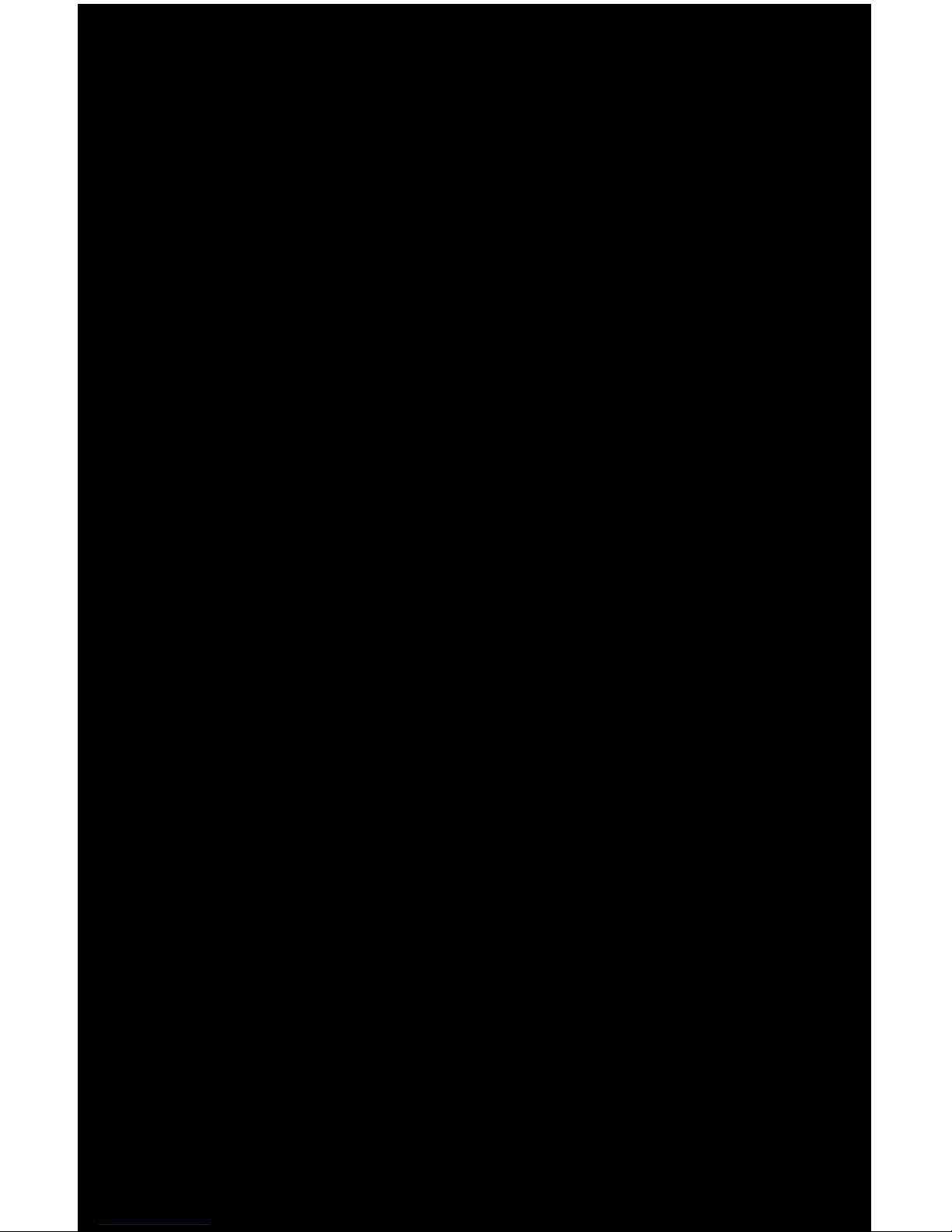
4
O P U S | M E L O DY U S E R G U I D E
It’S aLL
hERE.
OLIVE It.
hOW’S that SOUND?
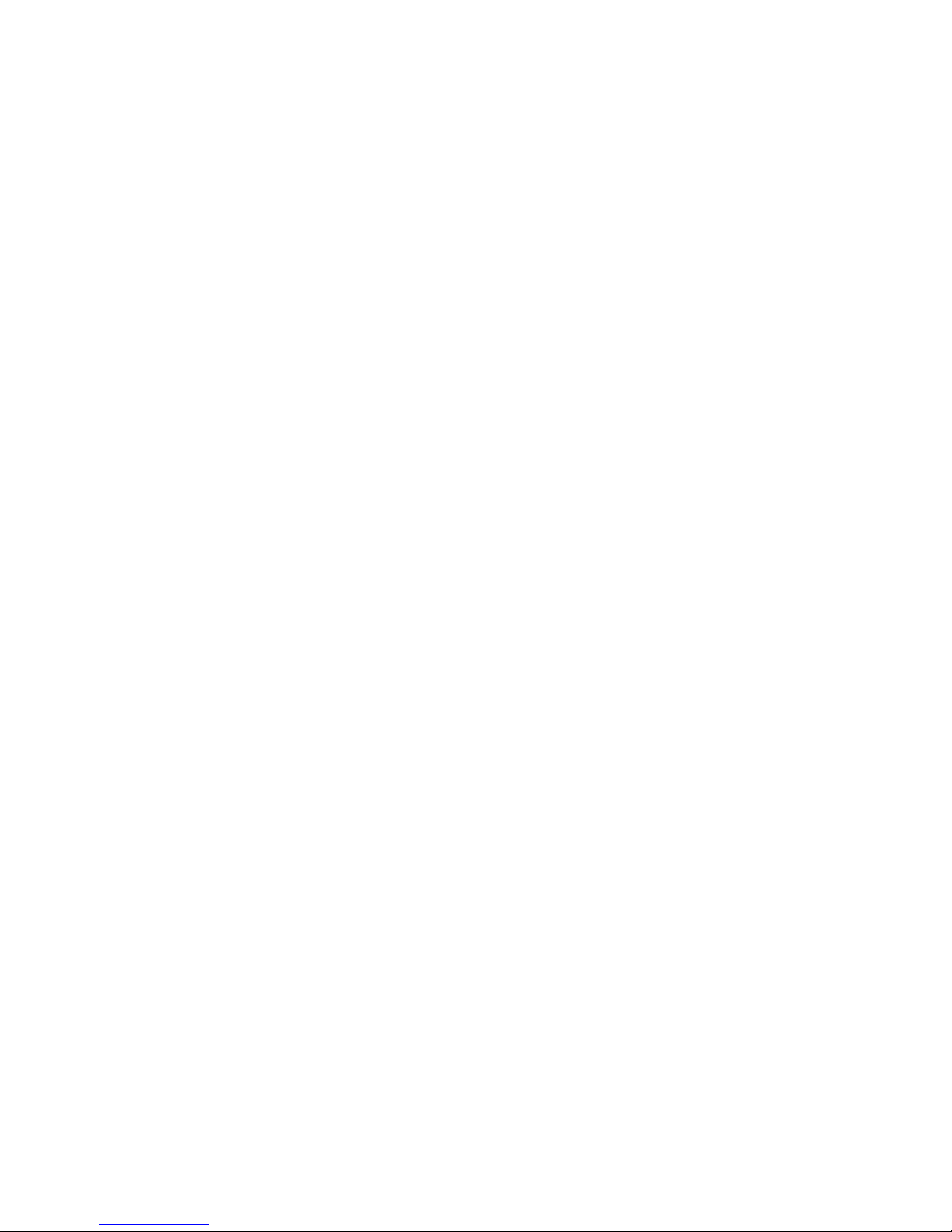
5
O P U S | M E L O DY U S E R G U I D E
Setup
06 Components
07 Audio
08 Connect Opus
09 Connect Melody
Navigate
10 Buttons
12 Navigation Bar
13 Navigation Icons
14 Remote Control
15 Music Library
16 Create Playlists
17 Music Sources
18 Internet Radio
19 Settings
Network Setup
20 Wired & Wireless
Opus Features
22 Import CDs
23 Import From PC
24 Burn CDs
25 Maestro: Overview
26 Maestro: Connection
27 Maestro: Playlists
27 Maestro: Edit Genre
28 Maestro: Edit Metadata
Maintain
29 Backup
30 Update Software
31 Safety & Care
Resources
32 Q & A
33 Regulation Information
34 Legal Notices
36 Warranty
37 Copyright
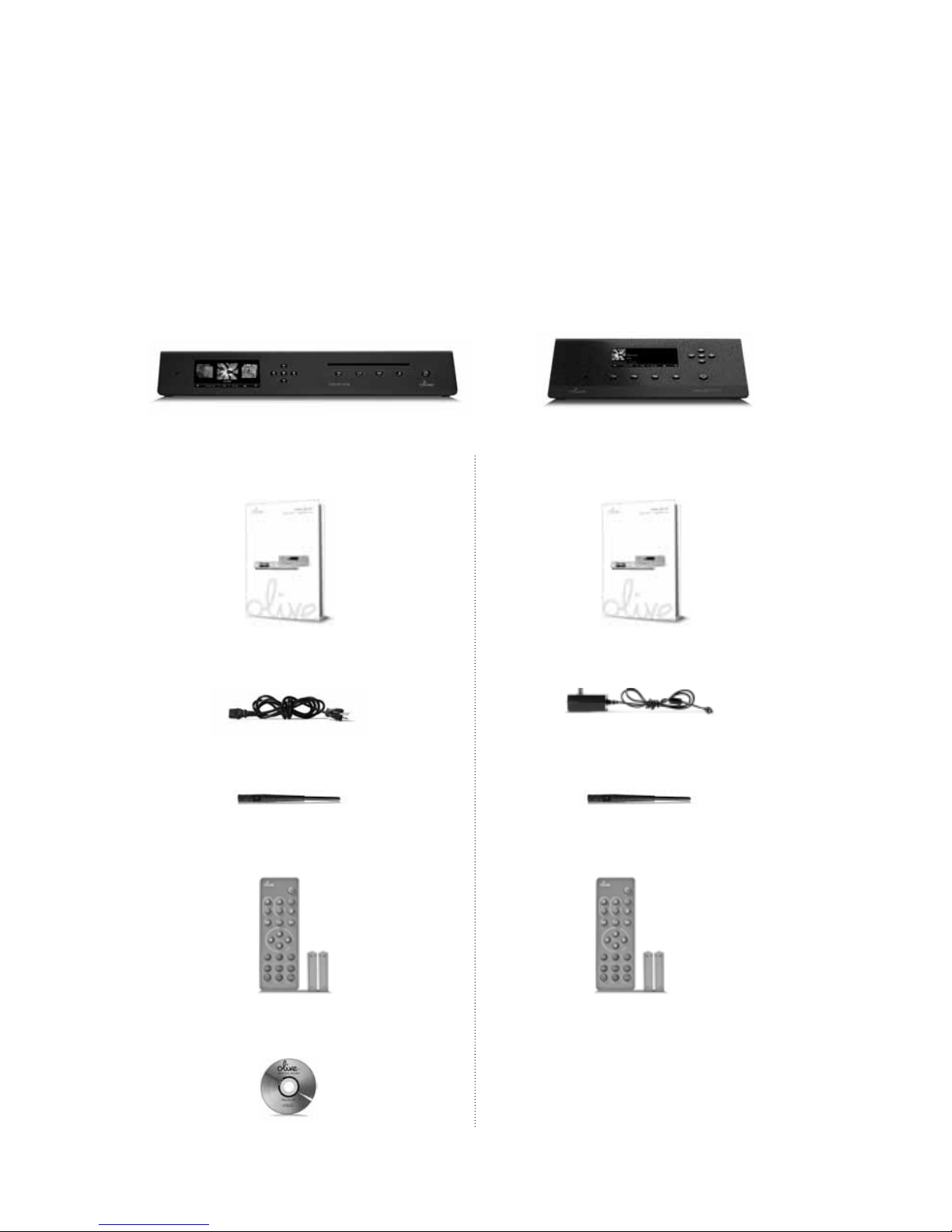
6
O P U S | M E L O DY U S E R G U I D E
Hear, Hear your music is here! Unpack your box and nd the following items:
Opus Melody
Power Cable Power Cable
User Guide User Guide
Wireless Antenna Wireless Antenna
Remote + Batteries Remote + Batteries
Recovery CD
S E T U P
Components

7
O P U S | M E L O DY U S E R G U I D E
Option 2: Connect powered speakers directly to your Opus or Melody using the
analog audio outputs.
Option 1: Connect your Opus or Melody to an amplier or receiver. You may use either
analog or digital cables by connecting to the corresponding analog or digital (optical or
coax) outputs. Connect your speakers to your amplier or receiver.
Passive Speakers > Amplier/Receiver > Opus or Melody
Powered Speakers > Opus or Melody
S E T U P
Audio

8
O P U S | M E L O DY U S E R G U I D E
4. Master Power
Switch on your Opus using the
Master Power Switch and press
the Standby Button on the front
to activate the touchscreen.
2a. Wireless Antenna
Screw the wireless
antenna onto the WiFi
port for a wireless
connection.
3. Power Cable
Attach the Power
Cable to the power
port and then to a
wall socket.
1. Audio Output
Connect cables from your
amp/receiver or speakers
to the appropriate audio
output jacks.
2b. Ethernet Outlet
Or if you’re using a
wired network, connect
your ethernet cable.
Just follow these easy steps and you’ll set up your Opus in no time at.
S E T U P
Connect Opus
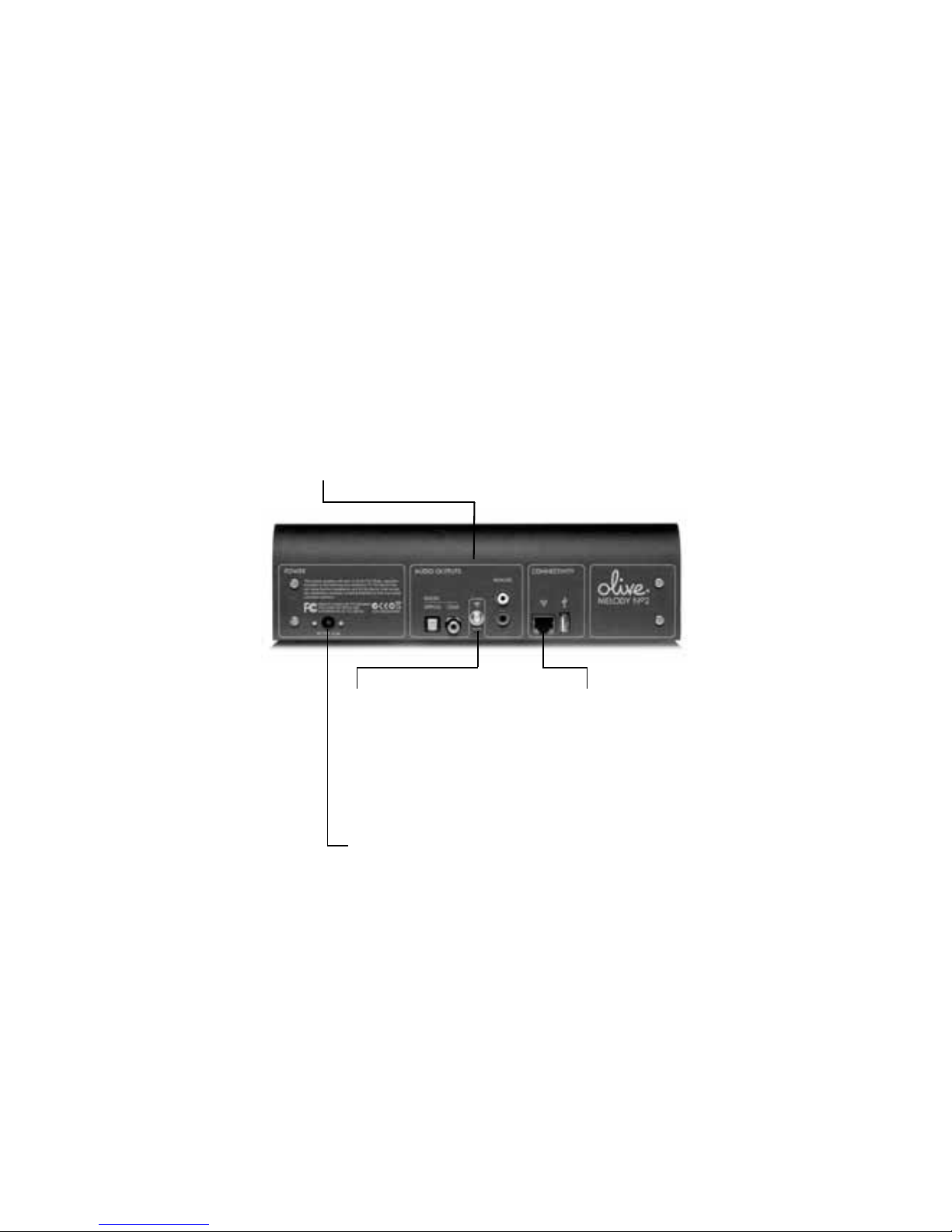
9
O P U S | M E L O DY U S E R G U I D E
2a. Wireless Antenna
Screw the wireless
antenna onto the WiFi
port for a wireless
connection.
3. Power Cable
Attach the Power
Cable to the power
port and then to a
wall socket.
1. Audio Output
Connect cables from your
amp/receiver or speakers
to the appropriate audio
output jacks.
2b. Ethernet Outlet
Or if you’re using a
wired network, connect
your ethernet cable.
There are just a few steps to get your Melody ready for some melodies.
S E T U P
Connect Melody

10
O P U S | M E L O DY U S E R G U I D E
Player Buttons
The Player Buttons are used like a CD player. When you push once, Play/Pause,
Forward and Back buttons allow you to navigate tracks within an album or playlist
when playing music on your Opus or Melody. When you push and hold, Play/Pause
stops your music, Forward moves Fast Forward and Back moves Fast Backward.
Disc
Drive
Eject
Forward or
Fast Forward
Stop
Forward or
Fast Forward
Back or
Fast Back
Back or
Fast Back
Play/Pause
or Stop
Play/Pause
Standby On/Off
Button
Standby On/Off
Button
Navigation
Buttons
Navigation
Buttons
Player
Buttons
Player
Buttons
N A V I G A T E
Buttons
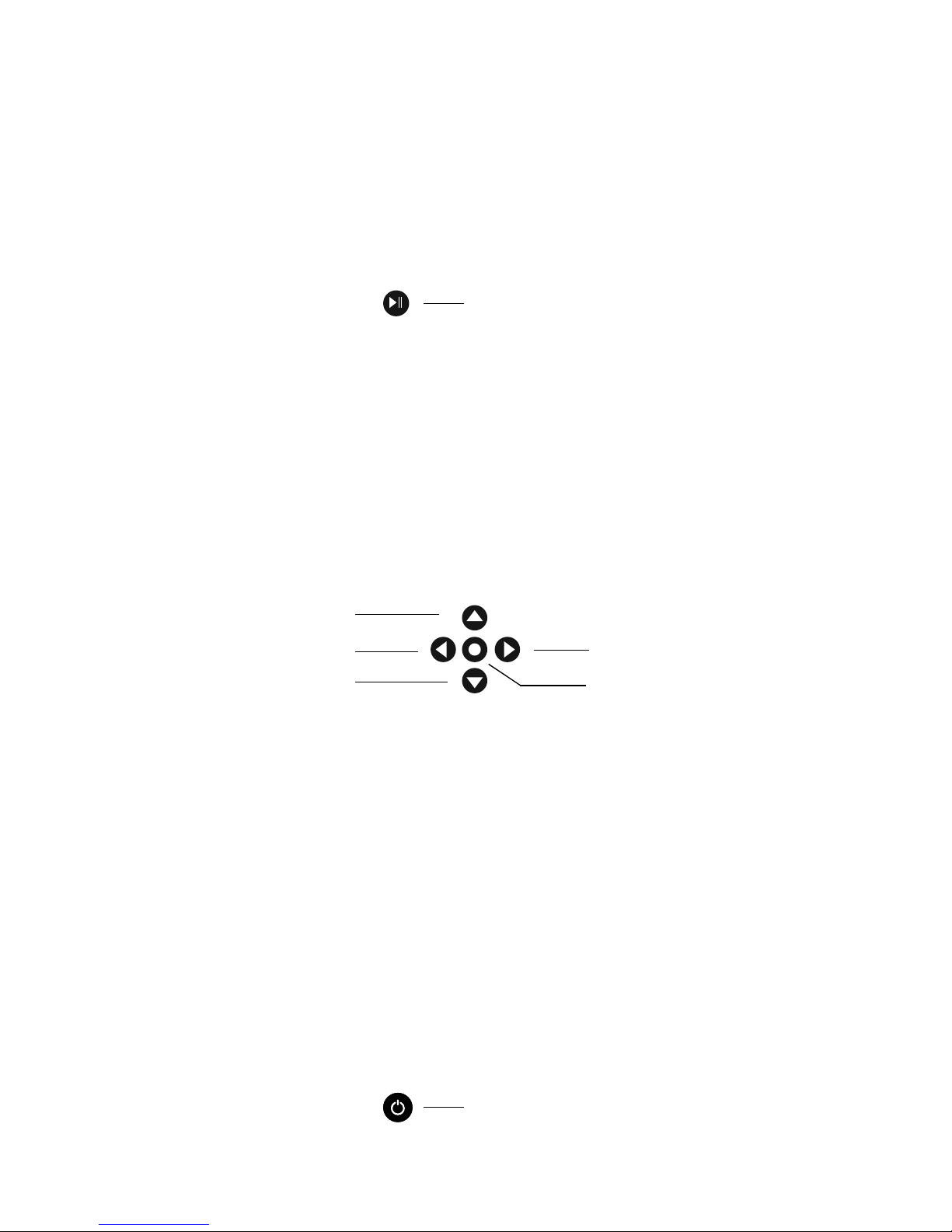
11
O P U S | M E L O DY U S E R G U I D E
Play/Pause Button
Press the Play/Pause Button from the menus below for a variety of useful functions:
Navigation Buttons
The Navigation Buttons allow you to move through the touchscreen conveniently.
Select Button
The Select Button is also a form of enter or play with a variety of useful functions:
Standby On/Off Button
The Standby Button sets or stops the power saving mode. When your Opus or
Melody is powered on but has not been in use, the Standby Button is lighted green.
Press it to activate the touchscreen.
Up
Back
Next
Standby On/Off Button
Down
Select
SEARCH Access Search from the Artist/Album/Track menus.
ALL ALBUMS Playback all albums.
TRACK Rate Track or Add To Playlist while listening to a track.
ARTISTS Playback all tracks by that artist.
PLAYLIST Play, Delete or Burn the highlighted playlist (page 24).
ALBUMS Playback each track from the highlighted album.
INTERNET RADIO While listening to a station, Add To or Delete From Favorites.
TRACKS Playback the full album of the highlighted track.
Play/Pause Button
N A V I G A T E
Buttons
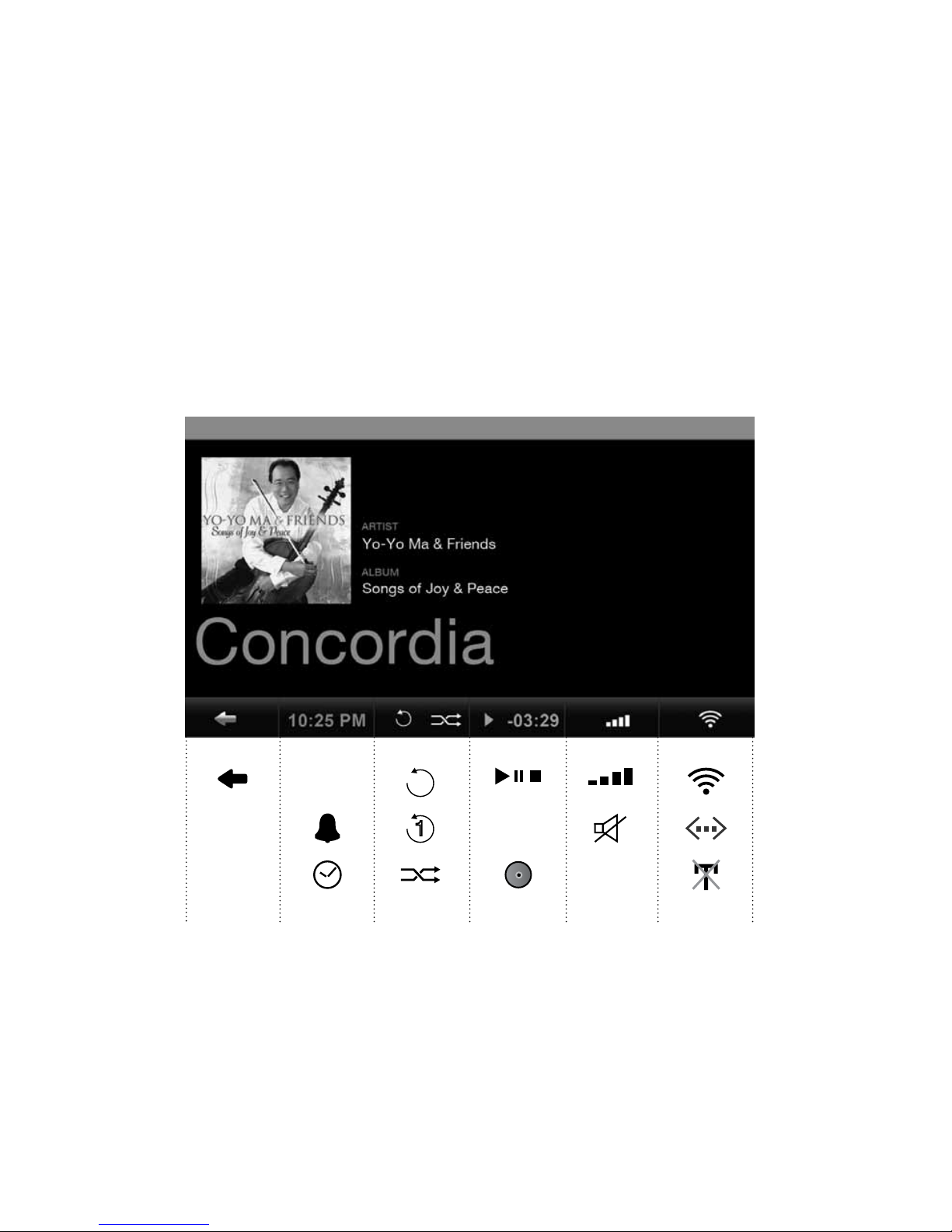
12
O P U S | M E L O DY U S E R G U I D E
1
10:25PM
-03:29
The touchscreen icons in the Navigation Bar also function as buttons. Tap the icon
to access the settings. You may also choose to make adjustments under General
Settings or Network Settings. Volume and Play Modes are only accessible by tapping
the icon in the Navigation Bar or adjusting with your Remote Control (page 14).
N A V I G A T E
Navigation Bar

13
O P U S | M E L O DY U S E R G U I D E
REPEAT ONE TRACK Repeat playing a single track continuously.
REPEAT ALL TRACKS Plays the current music selection continuously.
SLEEP TIMER Fall asleep to your music without it playing all night.
ALARM Set an alarm to wake up to your music.
BACK Navigate to the previous screen.
CLOCK Set time and date. Tap icon or access from Settings menu.
SHUFFLE Plays the current music selection in random order.
PLAY/PAUSE/STOP Play, Pause or Stop the current track, album or artist.
VOLUME Reects the current volume level. Tap to adjust.
MUTE Select to mute the sound.
TRACK COUNTDOWN Time indicates the current track time remaining.
WIRED NETWORK (ETHERNET) Indicates wired network connection.
NO CONNECTION Indicates that you are disconnected from your network.
WIRELESS Indicates wireless network connection and strength.
CD BURNING/BACKUP/RESTORE Indicates a CD is burning or importing, or the
Backup or Restore process is taking place.
11
10:25PM
-03:29
Once you activate a function such as Repeat, Shufe or Play/Pause or Stop, the icon
is displayed in orange. When the Wireless or Wired icons are displayed in orange, you
are connected to your home network but not connected to the internet (page 21).
N A V I G A T E
Navigation Icons

14
O P U S | M E L O DY U S E R G U I D E
Navigation Buttons
Power On/Off
Player Buttons
The buttons on the Remote Control duplicate those on your Opus or Melody. Below is
a list of shortcuts for accessing Opus and Melody functions. Before using the Remote
Control, open the back and insert the batteries.
OK This button functions as the Select Button on your Opus and Melody (page 11).
HOME Shortcut to the main menu of the Opus or Melody.
SLEEP Shortcut to the Sleep Timer (page 13).
RATING Shortcut to the pop-up to adjust your personal rating of the song playing.
TRACK Shortcut to the track currently playing.
LIBRARY Shortcut to your Opus Music Library.
ADD Shortcut to add the current track to a playlist.
SHUFFLE Shortcut to set the shufe mode while a track is playing.
SOURCES Shortcut to the list of connected Music Sources.
RADIO Shortcut to the Internet Radio selection.
REPEAT Shortcut to set the repeat mode while a track is playing.
N A V I G A T E
Remote Control

15
O P U S | M E L O DY U S E R G U I D E
Search, nd and play your music easily with the intuitive categorization.
GENRES Browse your music collection alphabetically in preset genres.
ALBUM ARTWORK Flip through album covers to select music.
ALBUM NAME Search music alphabetically by album name.
PLAYLISTS Create playlists (page 16) or access playlists you’ve created.
ARTISTS Browse music alphabetically by artists rst name.
TRACKS Search music alphabetically by track title.
10:25 PM
10:43 PM
MUSIC LIBRARY GENRES
MUSIC SOURCES ALBUM ARTWORK
INTERNET RADIO ALBUM NAME
SETTINGS ARTISTS
TRACKS
PLAYLISTS
N A V I G A T E
Music Library

16
O P U S | M E L O DY U S E R G U I D E
Music Library > Playlists > Add Playlist
1. Under Playlist in your Music Library, select Add Playlist.
2. Enter a name for your playlist and press Save
.
3. Go back to Music Library and browse your collection.
4. Play the tracks you wish to add one at a time.
5. Press Select from the Navigation Buttons for a pop-up screen.
6. The Rate Track screen will appear with the option Add To Playlist.
7. Add the current track playing, select the playlist you created and press Save.
10:25 PM
10:43 PM
RATE TRACK
MY RATING
ADD TO PLAYLIST DELETE SAVE CANCEL
10:25 PM
10:43 PM
NEW PLAYLIST
123,?! SAVE CANCEL
Z X C V B N M
A S D F G H J K L
Q W E R T Y U I O P
N A V I G A T E
Create Playlists

17
O P U S | M E L O DY U S E R G U I D E
10:25 PM
10:43 PM
MUSIC LIBRARY OPUS LIBRARY
MUSIC SOURCES YOUR COMPUTER
INTERNET RADIO
SETTINGS
OPUS LIBRARY From your Melody, you can access your Opus Music Library. From
your Opus, you can access another Opus Music Library.
YOUR COMPUTER To access music on your PC or other music libraries follow the
steps below.
Music Sources Screen
1. Be sure your computer has the appropriate UPnP software (page 32).
3. Your other music libraries will appear automatically under Music Sources.
2. Establish a network connection to access music on your Opus or other NAS device.
N A V I G A T E
Music Sources

18
O P U S | M E L O DY U S E R G U I D E
Internet Radio > Add New Station
1. Connect to the internet, select Internet Radio, then Add New Station.
2. When prompted, enter the station name followed by the station URL.
3. Find the URL on the internet station page or contact the station for the stream.
FAVORITES Save your favorite stations when you press Select while listening.
GENRES Stations are led by preset genres, e.g. 50s, 60s, Classical, Disco, Rock.
REGIONS Radio stations are available all over the world by country or continent.
PUBLIC & INFO College, Community, Public Radio, Sports and Talk Radio stations.
ADD NEW STATION Enter a station name and web URL ending in “.pls” or “.m3u”.
10:25 PM
10:43 PM
MUSIC LIBRARY FAVORITES
MUSIC SOURCES GENRES
INTERNET RADIO REGIONS
SETTINGS PUBLIC & INFO
ADD NEW STATION
10:25 PM
10:43 PM
ENTER STATION URL
123,?! SAVE CANCEL
Z X C V B N M
A S D F G H J K L
Q W E R T Y U I O P
http://
Internet Radio Screen
N A V I G A T E
Internet Radio

19
O P U S | M E L O DY U S E R G U I D E
The Settings Menu for Melody includes General Settings, Network Settings,
System Services and About Your Melody. The Melody does not have CD
capabilities like the Opus.
10:25 PM
10:43 PM
MUSIC LIBRARY GENERAL SETTINGS
MUSIC SOURCES CD SETTINGS
INTERNET RADIO NETWORK SETTINGS
SETTINGS SYSTEM SERVICES
ABOUT YOUR LIBRARY
ABOUT YOUR OPUS
10:25 PM
10:43 PM
MUSIC LIBRARY GENERAL SETTINGS
MUSIC SOURCES NETWORK SETTINGS
INTERNET RADIO SYSTEM SERVICES
SETTINGS ABOUT YOUR MELODY
GENERAL SETTINGS Date/time, alarm clock, sleep timer, language and power save.
CD SETTINGS CD import/export quality. Details on page 22.
NETWORK SETTINGS Network connection setup and network information.
ABOUT YOUR OPUS Capacity, serial number, software versions and storage.
SYSTEM SERVICES Software/database updates, backup/restore info, calibration.
ABOUT YOUR LIBRARY Number of tracks, albums, artists, genres and composers.
Opus Settings Screen
Melody Settings Screen
N A V I G A T E
Settings

20
O P U S | M E L O DY U S E R G U I D E
By connecting to the internet through your home network you can: Download album
artwork automatically when you import new music; Listen to internet radio; Import
music stored on a computer to your Opus; and manage your music using Maestro.
WIRED You can choose to connect to your home network router directly through
an ethernet cable. A successful connection is indicated by the Wired icon.
WIRELESS You can also connect wirelessly. Based on the ISP service you
have (DSL, cable or satellite), this conguration shares network access with other
connected devices. A successful connection is indicated by the Wireless icon.
Settings > Network Settings > Network Setup
Settings > Network Settings > Network Setup
10:25 PM
10:43 PM
NETWORK SETUP
WIRED AUTOMATIC
IP-ADDRESS ALLOCATION
CONNECTION
SAVE CANCEL
10:25 PM
10:43 PM
NETWORK SETUP
WIRELESS AUTOMATIC
IP-ADDRESS ALLOCATION
CONNECTION
SAVE CANCEL
N E T W O R K S E T U P
Wired & Wireless

21
O P U S | M E L O DY U S E R G U I D E
Both Wired and Wireless options require you to select a Manual or Automatic connection. Automatic enables your router to dynamically assign an IP address to connect.
Manual requires that you enter the IP address of the Opus or Melody.
Enter your IP Address and press Save.
When you successfully connect to a network, the Wired or Wireless icon will appear. If
the icon appears white, you are connected to the internet. If the icon appears orange,
you have access to your home network but are not connected to the internet.
If you are connecting automatically, entering the security code will be your last step.
If connecting manually, you will need to establish your IP settings.
Settings > Network Settings > Network Setup
10:25 PM
10:43 PM
NETWORK SETUP
AVAILABLE NETWORKS
SAVE CANCEL REFRESH
Olive Air
>
>
10:25 PM
10:43 PM
NETWORK SETUP
SUBNET
IP ADDRESS
GATEWAY DNS
SAVE CANCEL
xx.x.x.xxxx.x.x.xx
xx.x.x.xx xx.x.x.xx
N E T W O R K S E T U P
Wired & Wireless

22
O P U S | M E L O DY U S E R G U I D E
For the different import qualities we recommend FLAC to retain CD audio quality
but to reduce le size to “lossless” compression. To leave the music in it’s original
CD format, choose WAV. Formats vary depending on compression.
Settings > CD Settings > CD Import Quality
1. Select the CD Import Quality you desire.
2. Insert your CD into the Opus disk drive and select Import when prompted.
FORMAT QUALITY 320GB 500GB 750GB 1000GB/1TB
WAV:
No Compression 1411.2 kbit/s 515 812 1225 1638
FLAC:
Lossless Compression 800 kbit/s 909 1433 2161 2889
AAC
Lossy Compression 128 kbit/s 5680 8957 13508 18059
MP3
Lossy Compression 128 kbit/s 5680 8957 13508 18059
Opus Capacity Overview The number of CDs that your Opus can store is based on hard
drive size and audio format. See chart below.
10:25 PM
10:43 PM
CD IMPORT QUALITY
CHOOSE ENCODING QUALITY
SAVE CANCEL
>
>
FLAC LOSSLESS
O P U S F E A T U R E S
Import CDs

23
O P U S | M E L O DY U S E R G U I D E
1. If possible, connect your Opus to your network using an ethernet cable. This will
result in faster music transfer from your PC to your Opus.
Settings > Network Settings > Network Information
Windows Icon + “R”
2. Go to Network Information on your Opus and note the Opus IP address.
3. On your PC keyboard press Windows + R to access the IP Address pop-up
screen or click your PC Start Menu followed by the Command Prompt.
4. An Import Folder is published on the home network once active. The
Import Folder is a default conguration by Opus as a Windows le server.
5. Drag and drop individual les or complete folders into the Import Folder.
Files are automatically tagged, organized and led within the Opus system.
10:25 PM
10:43 PM
NETWORK SETUP
IP ADDRESS
NETWORK SETU P
INTERNET
REFRESH CLOSE
WIRELESS xx.x.x.xx
AVAILABLE
O P U S F E A T U R E S
Import From PC
Open:
Run
\\ x x.x.x.xx
x
Type the name of a program, folder, document, or Internet
resource, and Windows will open it for you.
OK Cancel Browse...

24
O P U S | M E L O DY U S E R G U I D E
Music Library > Playlist > Select Playlist
Playlist Option Menu
Burn a playlist from the Opus to a CD for music to go.
1. Locate the playlist you wish to burn from your Opus playlist collection.
2. IMPORTANT: Leave the name of the playlist highlighted.
3. Press Select from the Navigation Buttons while the playlist is highlighted.
4. Select Burn To CD from the pop-up screen.
5. Insert a blank CD when prompted. The CD will eject when complete.
10:25 PM
10:43 PM
ADD PLAYLIST OVERLAND
DINNER PARTY GYPSY LADY
MORNING RUSH MOONLIGHT SONATA
OLIVE MUSIC LIST REVOLUTION
OPERA MIX SOMEWHERE OVER THE R...
ROCK HITS YELLOW
10:25 PM
10:43 PM
PLAYLIST
NAME
OLIVE MUSIC LIST
TRACKS
6
PLAY BURN TO CD DELETE PLAYLIST CANCEL
O P U S F E A T U R E S
Burns CDs

25
O P U S | M E L O DY U S E R G U I D E
Maestro is a music management software program. It is a useful tool which allows
you to further organize and edit your music collection. Manage the music on your
Opus from your computer using the features below.
Please note that Maestro may appear to run slowly. As you edit music infrormation
on Maestro, you are also changing it in your Opus Music Library. With large music
collections and/or network bandwidth limitations, these processes may be time
consuming. Please be patient. Your music will thank you.
Combine multiple CDs from a box set into one album for continuous playback. Similar to creating a playlist, simply drag
and drop tracks to combine albums.
Update or add album artwork within your music library by
clicking Album Artwork in the left column. First download or
scan the album artwork as a JPEG le and save it to your
computer. You will then nd and upload your selected album
artwork in Maestro.
From the Playlists screen, create a playlist by clicking the +
New button in the top right. Drag and drop tracks from anywhere within your library into your new playlist.
ADD/CHANGE
ALBUM ARTWORK
CREATING
PLAYLISTS
MERGE TWO
ALBUMS INTO ONE
Create a new sub-genre of music or move music to different
genres. From within Genres on the left, click the + New button
to create a new genre title.
CHANGE
ALBUM GENRE
Add or change music information. For example, with classical
music, the composer and work elds of a track may be pretagged with the artist and album title elds. Select a track, or
highlight several, click Edit on the right and adjust track information where desired.
EDIT METADATA
O P U S F E A T U R E S
Maestro Overview

26
O P U S | M E L O DY U S E R G U I D E
1. Select Genre, Album Artwork, Album Name, Artists or Playlist to expand contents.
Continue to expand your selection until the editing buttons appear.
2. To edit, delete or play music, rst select an album.
Settings > Network Settings > Network Information
Before launching the Maestro application, your Opus must be connected to the
network and you must obtain your Opus IP address. Your Opus must be powered on
but can also be in Standby mode. You can not play music while editing with Maestro.
Follow the steps below to launch Maestro.
1. Go to Network Information on your Opus and write down the IP address.
2. Launch Firefox as the web browser (only Firefox is fully supported on Maestro).
3. Enter the Opus address into the Firefox browser as shown:
http://xx.x.x.xx:8163/maestro.php.
4. The Maestro homepage will appear and you can get started!
10:25 PM
10:43 PM
NETWORK SETUP
IP ADDRESS
NETWORK SETU P
INTERNET
REFRESH CLOSE
WIRELESS xx.x.x.xx
AVAILABLE
O P U S F E A T U R E S
Maestro: Connection

27
O P U S | M E L O DY U S E R G U I D E
1. Select Genre to expand contents and continue expanding until editing icons appear.
2. Once the tracks are displayed, click + New to create and title a new sub-genre.
3. Once the sub-genre appears in the left column you’re ready to browse your music.
4. Drag and drop tracks or albums from your music collection into the new sub-genre.
1. Create new playlists from the top function bar by pressing + New.
2. Search your music library to drag and drop songs into your new playlist.
3. Drag and drop the selection into the playlist.
4. A conrmation screen will pop up once a track has been added to the playlist.
Maestro: Edit Genre
O P U S F E A T U R E S
Maestro Playlists

28
O P U S | M E L O DY U S E R G U I D E
Before starting you should decide whether you want to edit tag information for a
single track or for a whole album (changing the tag information of a whole album has
the advantage of applying your changes to all tracks at once).
1. Highlight the track or album you wish to edit.
2. Choose Edit from the action bar in the upper right.
3. Once the editing screen appears (above) begin editing attributes.
4. Save changes and click on the tabs above to edit more attributes.
O P U S F E A T U R E S
Maestro: Edit Metadata

29
O P U S | M E L O DY U S E R G U I D E
We highly recommend backing up your music as your collection grows. This process
could take up to 5 hours so we suggest doing it overnight.
3. Go to Settings > System Services and select Backup.
2. Format your hard-drive in FAT32.
1. Use an external USB hard drive with at least the same capacity as your Opus.
4. When prompted, connect the external hard drive to the USB port.
5. Press Continue. Allow ample time for the transfer process. The CD Burning icon
will appear until the back up is complete.
6. No other activity should take place during this process.
USB Port
Connect the external
drive to your USB port.
M A I N T A I N
Backup

30
O P U S | M E L O DY U S E R G U I D E
Olive engineers regularly update our software to offer you more features. We recommend that you check for updates every two months. To be notied about software
updates, please register your products at www.olive.us or contact us with your email
address. Follow these steps to update your Opus or Melody software:
1. You must be connected to the internet.
2. Go to Settings > System Services > Software Updates
3. Once the update is successful, your Opus or Melody will restart automatically.
4. Turn your Opus Master Power Switch Off/On or disconnect your Melody from power.
5. Recalibrate your touchscreen under System Services.
6. Follow the black “+” symbol by tapping it lightly as it moves across the screen.
7. After you tap the “+” symbol you will be redirected to the Olive welcome screen.
8. Tap the touchscreen to access your Music Library and main screens.
10:25 PM
10:43 PM
SOFTWARE UPDATE
SAVE CANCEL
CONNECT ONLINE TO CHECK FOR AVAILABLE SOFTWARE
UPDATES AND TO DOWNLOAD AND INSTALL THESE ON
YOUR MACHINE.
Settings > System Services > Software Update
M A I N T A I N
Update Software

31
O P U S | M E L O DY U S E R G U I D E
PLACE YOUR OPUS/MELODY on a secure, level surface and do not put heavy objects
on top.
DO NOT use force on switches, the touchscreen, controls or connection wires.
TURN OFF other stereo components before switching off the Master Power Swtich
on your Opus or unplugging your Melody. Turn down amplier/receiver volume
before pressing the Standby On/Off Button to ensure there is no volume surge that
could impact other components.
DISCONNECT the Power Cable and wires connected to other equipment before
moving your Opus or Melody.
BEFORE PLUGGING your Opus or Melody into the AC main supply, check that the
voltage indicated on the back complies with the local voltage.
THIS UNIT IS NOT to be disconnected from the AC power source as long as it is
connected to the wall outlet and the Master Power Switch on the back is on (Opus).
When the Standby Button is lighted, your Opus or Melody is in power saving mode.
This means your Opus or Melody is “asleep” and using very little power but it is
not off. Power off the Master Power Switch and then unplug your Opus or simply
unplug the Power Cable from your Melody.
WHEN PLANNING not to use your Opus or Melody for long periods of time (e.g.
vacation, etc.) disconnect the Power Cable from the wall outlet. Always grab the
plug, never the cable itself.
NEVER PUSH objects of any kind into the product through openings. Never spill
liquid of any kind on the product. Contact Olive support if something drops into the
case.
USE A CLEAN soft and dry cloth to remove dust or ngerprints from your Opus or
Melody. Unplug the Opus or Melody from the wall outlet before cleaning to ensure
you don’t shock the Opus or Melody with static electricity.
DO NOT CLEAN your Opus or Melody with aerosol sprays, chemical solvents, alcohol
or abrasives. Do not remove dust with air pressure.
M A I N T A I N
Safety & Care

32
O P U S | M E L O DY U S E R G U I D E
OPUS OR MELODY NOT RESPONDING? Press and hold the Standby On/Off Button
on the front for about 5 seconds. The system will restart. Allow 40-60 seconds for the
main menu to reappear and for network connections to re-establish.
STILL CAN’T CONNECT? If you are using a wired connection please make sure that
your Opus or Melody is set to wired mode in the networking settings and that your
wires are plugged in correctly on the Opus or Melody and the router. The connector
on both devices should have a green LED that is lighted. Please also verify that your
router is providing a valid signal. To test the signal please plug the same wire into a
PC/Mac and test if you can access the internet.
If you still cannot access the network or are using a wireless connection please call
us toll free at 1.877.296.5483 and have the following information ready:
1. Brand and Model of your router
2. Encryption mode (e.g. WEP, WEP2, WPA etc.)
3. Encryption depth (64-, 128-bit)
4. Network password you are using
WHEN DO I USE THE RECOVERY CD? It is used to restore and clean the Opus hard
drive and operating system software, however, the Recovery CD should not be used
without rst consulting Olive Tech Services. This process eliminates your music les
as well as the tag information. Contact: 1.877.296.5483 / care@olive.us
PLAY MUSIC FROM NETWORKED PC/MAC/NAS? Devices must be on the same
network and support the UPnP standard and have relevant software running. Music
sources that broadcast themselves on the home network are displayed on the Opus
under Music Sources. They must be connected to the network, turned on, support
the UPnP/AV (DLNA) standard and the music libraries must be published and able
to be shared.
R E S O U R C E S
Q & A

33
O P U S | M E L O DY U S E R G U I D E
This equipment has been tested and found to comply with the limits for a Class B digital device,
pursuant to part 15 of the FCC Rules. These limits are designed to provide reasonable protection against harmful interference in a residential installation. This equipment generates, uses and
can radiate radio frequency energy and, if not installed and used in accordance with the instructions, may cause harmful interference to radio communications. However, there is no guarantee
that interference will not occur in a particular installation. If this equipment does cause harmful
interference to radio or television reception, which can be determined by turning the equipment
off and on, the user is encouraged to try to correct the interference by one or more of the following measures: Reorient or relocate the receiving antenna; Increase the separation between
the equipment and receiver; Connect the equipment into an outlet on a circuit different from that
to which the receiver is connected; Consult the dealer or an experienced audio technician for
help. Modications not expressly approved by the manufacturer may void the user’s authority to
operate the equipment under FCC rules.
This Class B digital apparatus complies with Canadian ICES-003 and RSS-210. Operation is
subject to the following two conditions: (1) this device may not cause interference, and (2) this
device must accept any interference, including interference that may cause undesired operation
of the device.
Industry Canada: The installer of this radio equipment must ensure that the antenna is located or
pointed such that it does not emit RF eld in excess of Health Canada limits for the general population; consult Safety Code 6, obtainable from Health Canada’s Web site www.hc-sc.gc.ca.
Olive declares that this product complies with the requirements and other relevant provisions
of the R&TTE Directive (1999/5/EC). A copy of the full Declaration of Conformance may be obtained at www.olive.us/euro/compliance. In France, operation is limited to indoor use within the
band 2.454-2.4835 GHz. (Attention. En France, l’utilisation en intérieur est limitée à la bande de
fréquences 2,454-2,4835 GHz.)
To comply with FCC and EU exposure essential requirements, a minimum separation distance
of 20cm (8 inches) is required between the equipment and the body of the user or nearby
persons.
USA
Canada
Europe
EU Declaration of Conformity
RF Exposure Requirements
R E S O U R C E S
Regulation Information

34
O P U S | M E L O DY U S E R G U I D E
The manufacturer of this device shall not be liable for damage or loss of data including but
not limited to music recorded to storage devices. It is the customer’s responsibility to maintain
the original media and/or appropriate backup copies within the specic rights of the media’s
copyright holder.
At the time of printing, the screen shot images in this manual matched the interface screens.
However, since these products have the capability of downloading software updates and
enhancements on a regular basis, the resulting screen updates may no longer match the
images in this manual. Check the Olive website for more information on software updates.
This symbol on the product or on its packaging indicates that this product shall not be treated
as household waste. Instead please deliver it to the applicable collection point for the recycling
of electrical and electronic equipment. By recycling this product correctly, you will help conserve
natural resources and prevent potential negative environmental consequences. For more
detailed information about recycling of this product, please contact your local city ofce, your
household waste disposal service or the store where you purchased the product.
The Olive logo is a trademark of Olive Media, Inc. Other product names mentioned herein are
used for identication purposes only and may be trademarks of their respective companies.
MPEG Layer-3 audio coding technology licensed from Fraunhofer IIS and Thomson. Supply
of this product does not convey a license nor imply any right to distribute content created with
this product in revenue-generating broadcast systems (terrestrial, satellite, cable and/or other
distribution channels), streaming applications (via Internet, intranets and/or other networks),
other content distribution systems (pay-audio or audio-on-demand applications and the like)
or on physical media (compact discs, digital versatile discs, semiconductor chips, hard drives,
memory cards and the like). An independent license for such use is required. For details, please
visit http://mp3licensing.com. Supply of this implementation of AAC technology does not convey a license nor imply any right to use this implementation in any nished end-user or ready-touse nal product. An independent license for such use is required. Music recognition technology
and some data are provided based on FreeDB. For more information, visit www.freedb.org.
Data Loss
Manual Disclaimer
Recycling Information
Trademarks + Service Marks
R E S O U R C E S
Legal Notices

35
O P U S | M E L O DY U S E R G U I D E
This product contains Linux 2.6.12, which is made available under the GNU GPL license version
2 (hereafter called “The Program”). Olive Media, Inc. hereby offers to deliver or make available,
upon request, for a charge no more than the cost of physically performing source distribution,
a complete machine-readable copy of the corresponding source code of “The Program” on a
medium customarily used for software interchange. This offer is valid for a period of three years
after the date of purchase of this product.
Please contact: Olive Media, Inc.
555 Howard Street
San Francisco, CA 94105
USA
Intellectual property, including music, is subject to worldwide copyright protection. In
most countries it is permitted to make a copy of a sound storage medium (e.g. CDs) that
has been legally acquired or of music data (e.g. from the Internet) for personal use, except
for CDs with copy protection. In no case is it permitted to offer these copies for commercial sale or to pass them to third parties. Always make sure that the music you acquire is
properly licensed, i. e. that the party offering them also possesses the rights to the titles
being offered. Olive products must not be used for unauthorized duplication of CDs or
any other works protected by copyright. No license to infringe copyright is granted by the
sale of this equipment. Recording and playback of some material may require permission.
LPGL Library + GPL Package Written Offer
Music Is Intellectual Property
R E S O U R C E S
Legal Notices

36
O P U S | M E L O DY U S E R G U I D E
FOR CONSUMERS, WHO ARE COVERED BY CONSUMER PROTECTION LAWS OR
REGULATIONS IN THEIR COUNTRY OF PURCHASE OR, IF DIFFERENT, THEIR COUNTRY
OF RESIDENCE, THE BENEFITS CONFERRED BY THIS WARRANTY ARE IN ADDITION TO
ALL RIGHTS AND REMEDIES CONVEYED BY SUCH CONSUMER PROTECTION LAWS AND
REGULATIONS. THIS WARRANTY DOES NOT EXCLUDE, LIMIT OR SUSPEND ANY RIGHTS
OF CONSUMERS ARISING OUT OF NON-CONFORMITY WITH A SALES CONTRACT. SOME
COUNTRIES, STATES AND PROVINCES DO NOT ALLOW THE EXCLUSION OR LIMITATION
OF INCIDENTAL OR CONSEQUENTIAL DAMAGES OR ALLOW LIMITATIONS ON HOW LONG
AN IMPLIED WARRANTY OR CONDITION MAY LAST, SO THE LIMITATIONS OR EXCLUSIONS
DESCRIBED BELOW MAY NOT APPLY TO YOU. THIS WARRANTY GIVES YOU SPECIFIC
LEGAL RIGHTS, AND YOU MAY ALSO HAVE OTHER RIGHTS THAT VARY BY COUNTRY,
STATE OR PROVINCE. THIS LIMITED WARRANTY IS GOVERNED BY AND CONSTRUED
UNDER THE LAWS OF THE COUNTRY IN WHICH THE PRODUCT PURCHASE TOOK PLACE.
Olive Media, Inc. (“Olive”) warrants this hardware product against defects in materials and
workmanship for a period of one (1) year from the date of delivery. If a defect exists, Olive will,
at its option: Repair the product at no charge, using new or refurbished replacement parts,
or exchange the product with a product that is new or which has been manufactured from
new or serviceable used parts and is at least functionally equivalent to the original product.
A replacement product assumes the remaining warranty of the original product or 90 days,
whichever provides greater coverage. When a product or part is exchanged, any replacement
item becomes your property, while the replaced item becomes Olive property. The following
exclusions and limitations apply: Olive is not liable for any damage to or loss of any programs,
data, or other information stored on any media not covered by this warranty; Recovery and
reinstallation of system and application software and user data are not covered under this Olive
Limited Hardware Warranty.
THIS WARRANTY AND REMEDIES SET FORTH ABOVE ARE EXCLUSIVE AND IN LIEU
OF ALL OTHER WARRANTIES, REMEDIES AND CONDITIONS, WHETHER ORAL AND
WRITTEN, EXPRESS OR IMPLIED. OLIVE SPECIFICALLY DISCLAIMS ANY AND ALL IMPLIED
WARRANTIES, INCLUDING, WITHOUT LIMITATION, WARRANTIES OF MERCHANTABILITY
AND FITNESS FOR A PARTICULAR PURPOSE. IF OLIVE CANNOT LAWFULLY DISCLAIM
IMPLIED WARRANTIES UNDER THIS LIMITED WARRANTY, ALL SUCH WARRANTIES,
INCLUDING WARRANTIES OF MERCHANTABILITY AND FITNESS FOR A PARTICULAR
PURPOSE ARE LIMITED IN DURATION TO THE DURATION OF THIS WARRANTY. OLIVE IS
NOT RESPONSIBLE FOR DIRECT, SPECIAL, INCIDENTAL OR CONSEQUENTIAL DAMAGES
RESULTING FROM ANY BREACH OF WARRANTY OR CONDITION, OR UNDER ANY
OTHER LEGAL THEORY, INCLUDING BUT NOT LIMITED TO LOST PROFITS, DOWNTIME,
GOODWILL, DAMAGE TO OR REPLACEMENT OF EQUIPMENT AND PROPERTY, ANY
COSTS OF RECOVERING, REPROGRAMMING, OR REPRODUCING ANY PROGRAM OR
DATA STORED IN OR USED WITH OLIVE PRODUCTS, AND ANY FAILURE TO MAINTAIN THE
CONFIDENTIALITY OF DATA STORED ON THE PRODUCT. OLIVE SPECIFICALLY DOES NOT
REPRESENT THAT IT WILL BE ABLE TO REPAIR ANY PRODUCT UNDER THIS WARRANTY
OR MAKE A PRODUCT EXCHANGE WITHOUT RISK TO OR LOSS OF PROGRAMS OR DATA.
R E S O U R C E S
Warranty

37
O P U S | M E L O DY U S E R G U I D E
Both the product described in this user guide and this documentation are protected by copyright law. Copyright remains with the author. Software and documentation may not be copied,
reproduced, translated or distributed in any form, not even in part, without prior written consent
by the copyright owner. The authors decline any liability with regard to the software described
herein. They do not make any warranties for the correctness of the contents of this documentation, nor are they liable for any direct or indirect damages which may arise from the use of, or
the inability to use, either the software or the accompanying documentation, even if the possibility of such damages may have been brought to their attention. The authors do not assume
responsibility for any bugs or defects in the software. This restriction of liability extends also to
their distributors and retailers.
5th edition Olive Media, Inc.
© July 2009
Olive Media, Inc.
555 Howard Street
San Francisco, CA 94105
USA
Email: care@olive.us
http://www.olive.us
R E S O U R C E S
Copyright

38
O P U S | M E L O DY U S E R G U I D E

39
O P U S | M E L O DY U S E R G U I D E
Olive Media, Inc.
555 Howard Street
San Francisco, CA 94105
T +1.877.296.5483
F +1.415.908.3680
E care@olive.us
www.olive.us

