Olive FWP User Manual
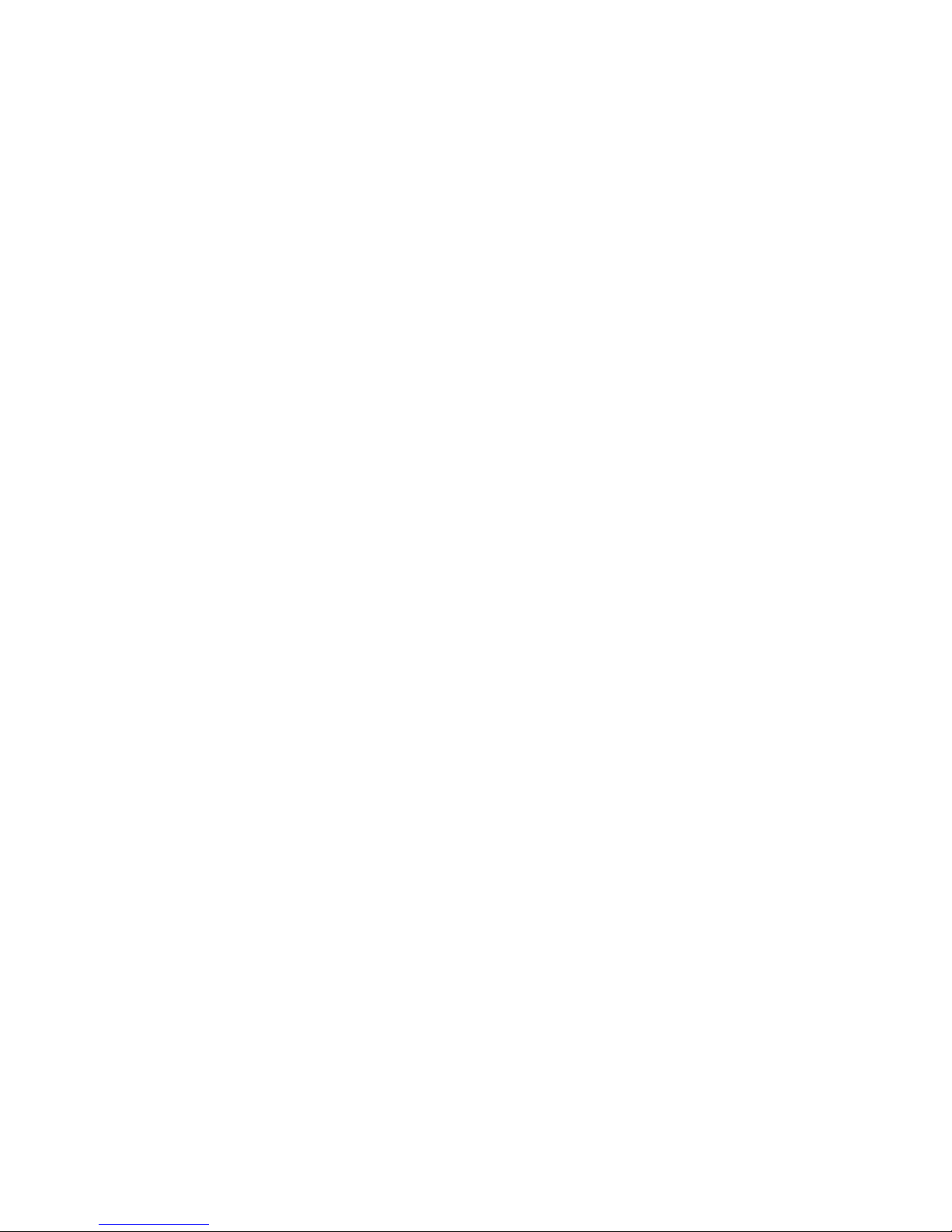
1
Copyright©2012 Olive Telecommunication Private Limited
All Rights Reserved
Reproduction, transfer, distribution or storage of part or all of the contents in
this document in any form without the prior written permission of Olive
Telecommunication Private Limited
Statement
Some features of the product & its accessories described herein rely on the
software installed, capacities & settings of local network, and may not be
activated or may be limited by local network operators or network service
providers, thus the descriptions herein may not exactly match the product or
its accessories you purchase.
Olive Telecommunication reserves the right to revise this document or
withdraw it at any time without prior notice or obligation.
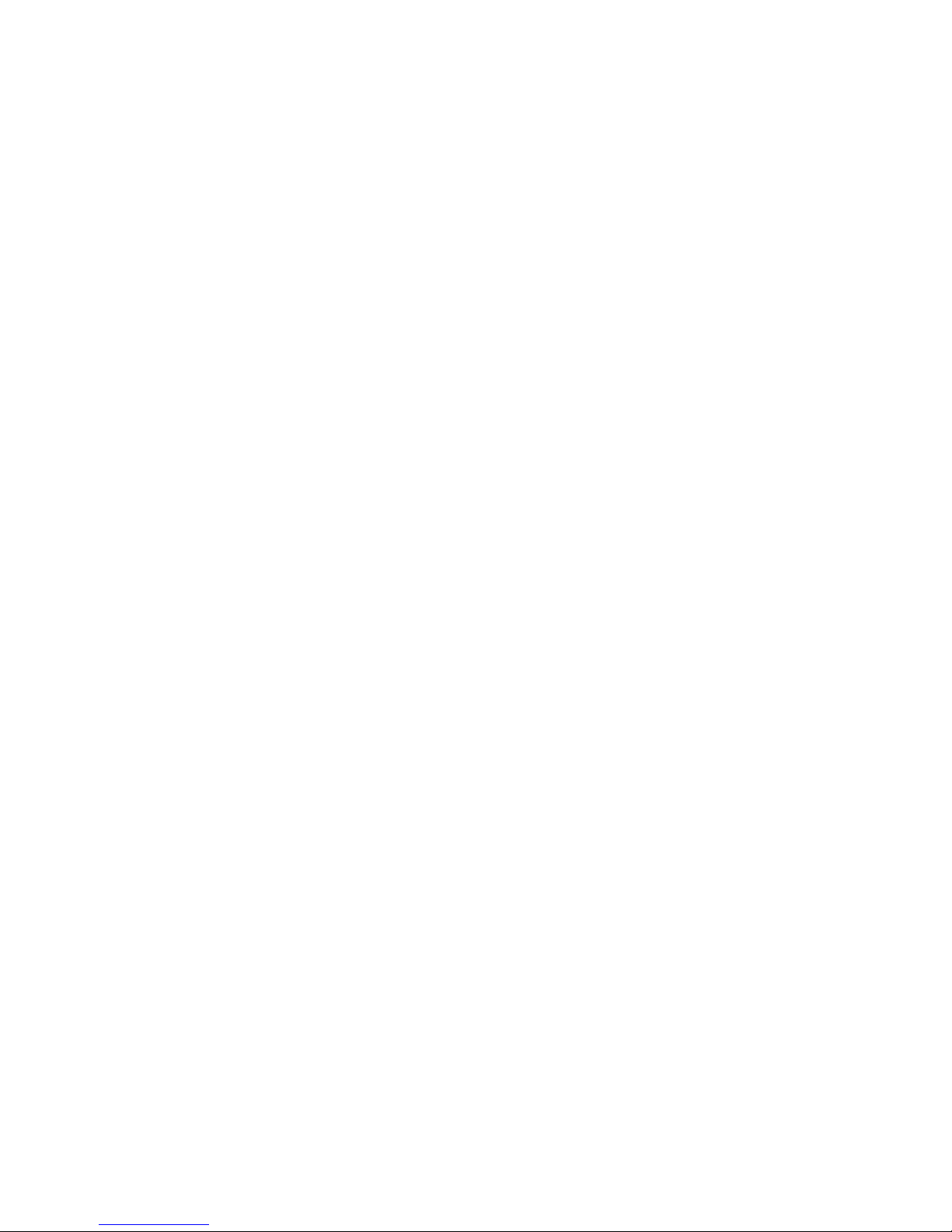
2
Content
1. Introduction .............................................................................................................................. 3
2. Screen Icons ............................................................................................................................ 4
3. Menu Tree................................................................................................................................ 4
4. Using the menu ........................................................................................................................ 4
5. Installation ................................................................................................................................ 5
Install the RUIM card ............................................................................................................. 5
Installing the Battery .............................................................................................................. 5
Using the Power Adapter and Charging the Battery ................................................................ 5
6. Call .......................................................................................................................................... 6
Making a call ......................................................................................................................... 6
Disconnect a call ................................................................................................................... 6
7. Phonebook ............................................................................................................................... 6
Add Contact .......................................................................................................................... 6
Contacts ............................................................................................................................... 6
Group ................................................................................................................................... 7
Speed Dial ............................................................................................................................ 7
Manage................................................................................................................................. 7
Settings................................................................................................................................. 7
Emergency Contacts ............................................................................................................. 7
My Number ........................................................................................................................... 7
8. Recent Calls............................................................................................................................. 7
9. Message .................................................................................................................................. 8
New text Message ................................................................................................................. 8
Inbox .................................................................................................................................... 8
Outbox .................................................................................................................................. 8
Drafts .................................................................................................................................... 8
Templates ............................................................................................................................. 8
Delete messages .................................................................................................................. 8
Message Settings .................................................................................................................. 8
10. Settings .................................................................................................................................. 9
Sound Setting ....................................................................................................................... 9
Display .................................................................................................................................. 9
Security Setting ..................................................................................................................... 9
Call Settings .......................................................................................................................... 9
Phone Info .......................................................................................................................... 10
11. Utility .................................................................................................................................... 10
Stopwatch ........................................................................................................................... 10
Alarm .................................................................................................................................. 10
Calendar ............................................................................................................................. 10
Voice Memo ........................................................................................................................ 10
12. Care & Maintenance ............................................................................................................. 11
13. Safety Information ................................................................................................................ 11
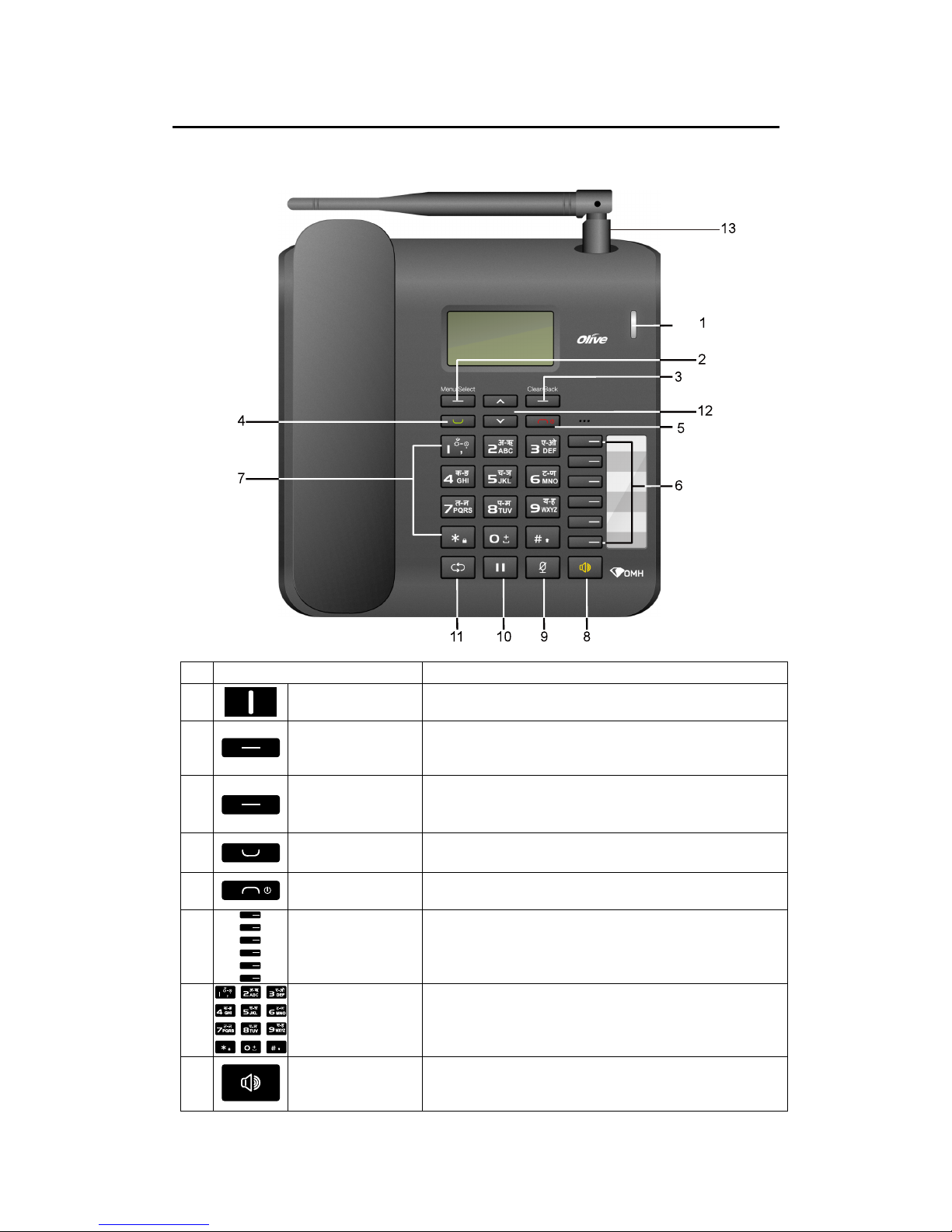
3
1. Introduction
Note:
The figures of the FWP (Fixed Wireless Phone) are only for your reference, please refer to actual
product for color & shape.
Item Description
1
LED Indicate different status, like charging, new incoming call
etc.
2 Left Soft Key 1. Access the main menu in standby mode.
2. Select the option displayed on the lower left corner of
the screen
3
Right Soft Key 1. Access the phonebook in standby mode.
2. Select the option displayed on the lower right corner of
the screen.
4
Call Key 1. Make or answer a call.
2. View the call history in standby mode.
5 End/Power Key Press the key to end a call or hold it to power on/off the
phone.
6 Speed Dial Keys Assigned speed dial numbers in Speed Dial menu, and in
standby mode, press the key to directly dial the number.
7 Alphanumeric Keys 1. Enter numbers & characters
2. Access the symbol screen in editing mode
3. Switch to other input modes during editing message &
contact
8
Loudspeaker Key 1. Make or answer a call without lifting the handset.
2. Cancel the dialing, when dialing a number in the
hands-free mode.
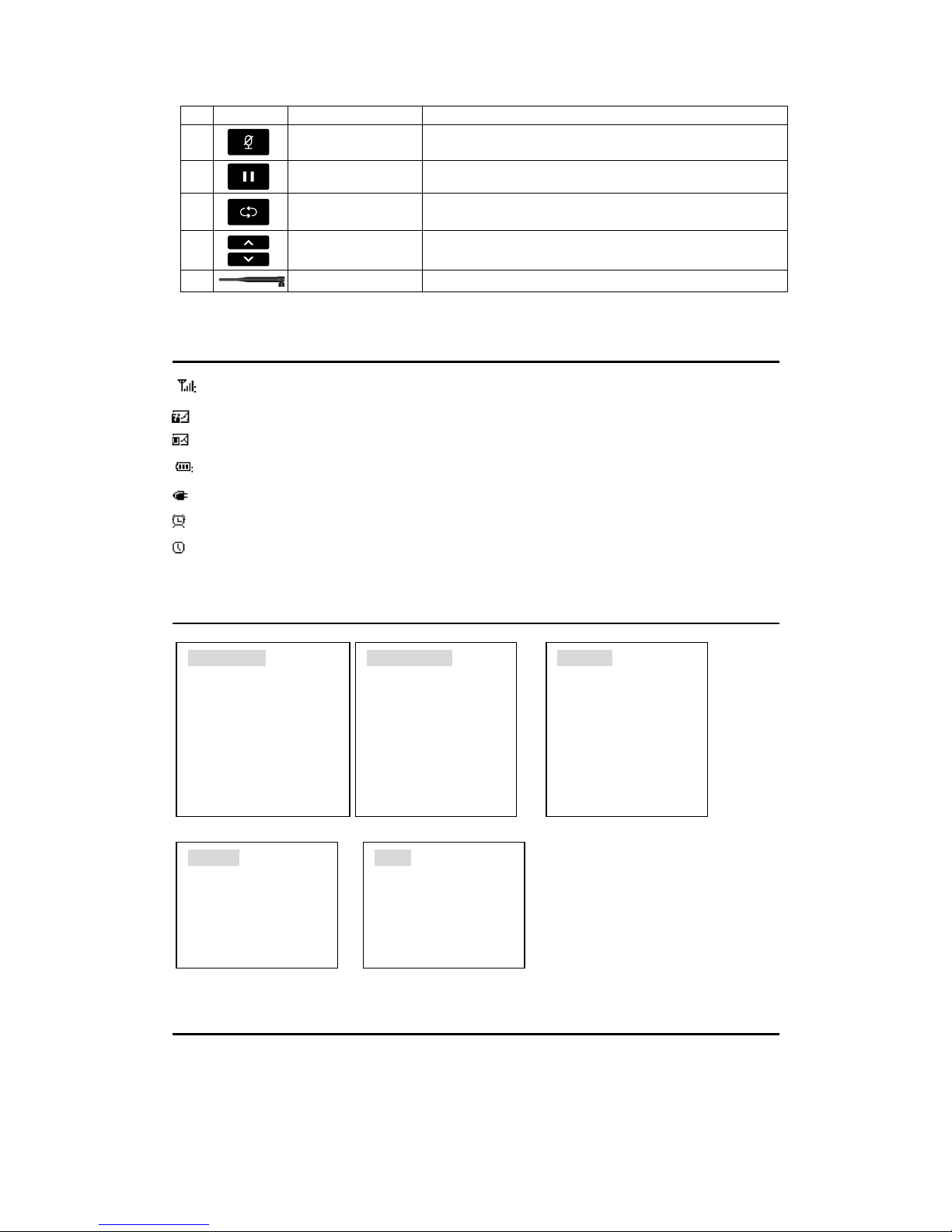
4
3. End the call in Loudspeaker mode.
9
Mute Key Mute your voice during the call
10
Hold Key Press the key to switch between the current & the third call
11
Redial Key Pick up the handset or press loudspeaker key, then press
the redial key to redial the last dialed number.
12
Up & Down Key 1. Press the key to move to the desired menu item.
2. Use the key to adjust the volume during the call.
13
Antenna & Antenna Jack
2. Screen Icons
Indicates the signal strength in the service area.
There’s new message in phone.
There’s new message in UIM. Displayed when wake up alarm time is set.
Indicates battery level.
Indicates charger in use, not battery available
Displayed when Alarm is enabled.
Displayed when stopwatch is running.
3. Menu Tree
4. Using the menu
1. In standby mode, press Left soft key to display the main menu.
2. Press Up & Down key to move to the desired menu item.
3. Press Left soft key to enter the submenu.
4. Press Right soft key to return to the previous menu & press End key to back to idle screen.
Phonebook
1. Add Contact
2. Contacts
3. Groups
4. Speed Dial
5. Manage
6. Settings
7. Emergency Contacts
8. My Number
Recent Calls
1. Missed Calls
2. Incoming Calls
3. Outgoing Calls
4. Delete Call Lists
5. Call Duration
Message
1. New text Message
2. Inbox
3. Outbox
4. Drafts
5. Templates
6. Delete Messages
7. Message Settings
Settings
1. Sound Setting
2. Display Setting
3. Security Setting
4. Call Settings
5. Phone Information
Utility
1. Stopwatch
2. Alarm
3. Calendar
4. Voice Memo
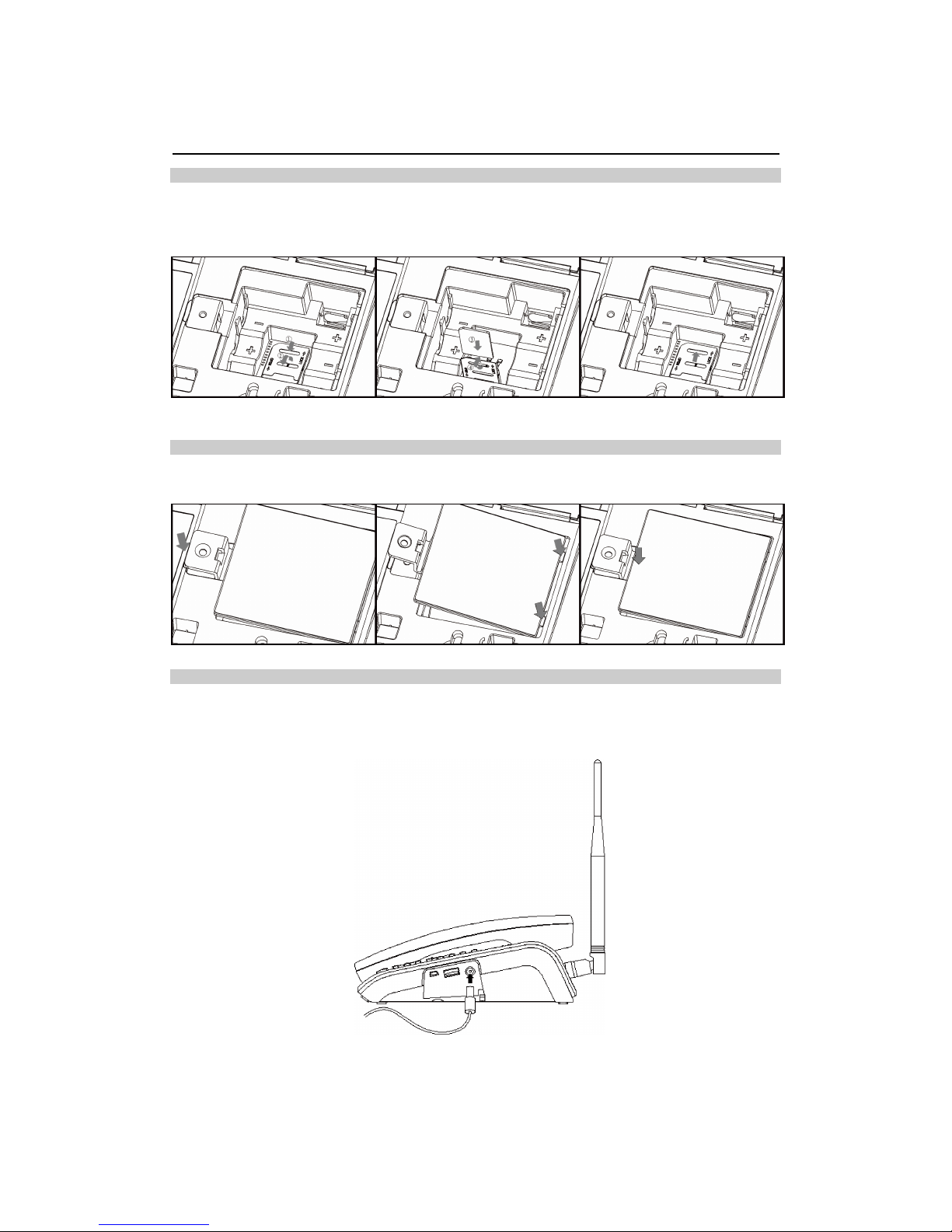
5
5. Installation
Install the RUIM card
Consult the service provider whether the RUIM card is needed. Power off the FWP and remove the
power supply cable, and install the RUIM card as shown. Make sure that the golden contact on the RUIM
card is facing downwards.
Installing the Battery
Power off the FWP and remove the power supply cable, and install the battery as shown. Make sure that
the battery cord plug matches the battery jack.
Using the Power Adapter and Charging the Battery
1. Install the battery based on the battery installation steps.
2. Connect one end of the power adapter cable to the FWP and the other to the power socket.
3. The battery charging icon is displayed on the screen. The battery charging icon becomes static when
the battery is fully charged.
Note:
Remove the battery if the FWP is left unused for a long period.
If the battery has not been used for a long time or the battery is exhausted, the screen of the FWP may
not function when you charge the battery again. This is normal. After the battery is being charged for a
while, you can power on the FWP for use.
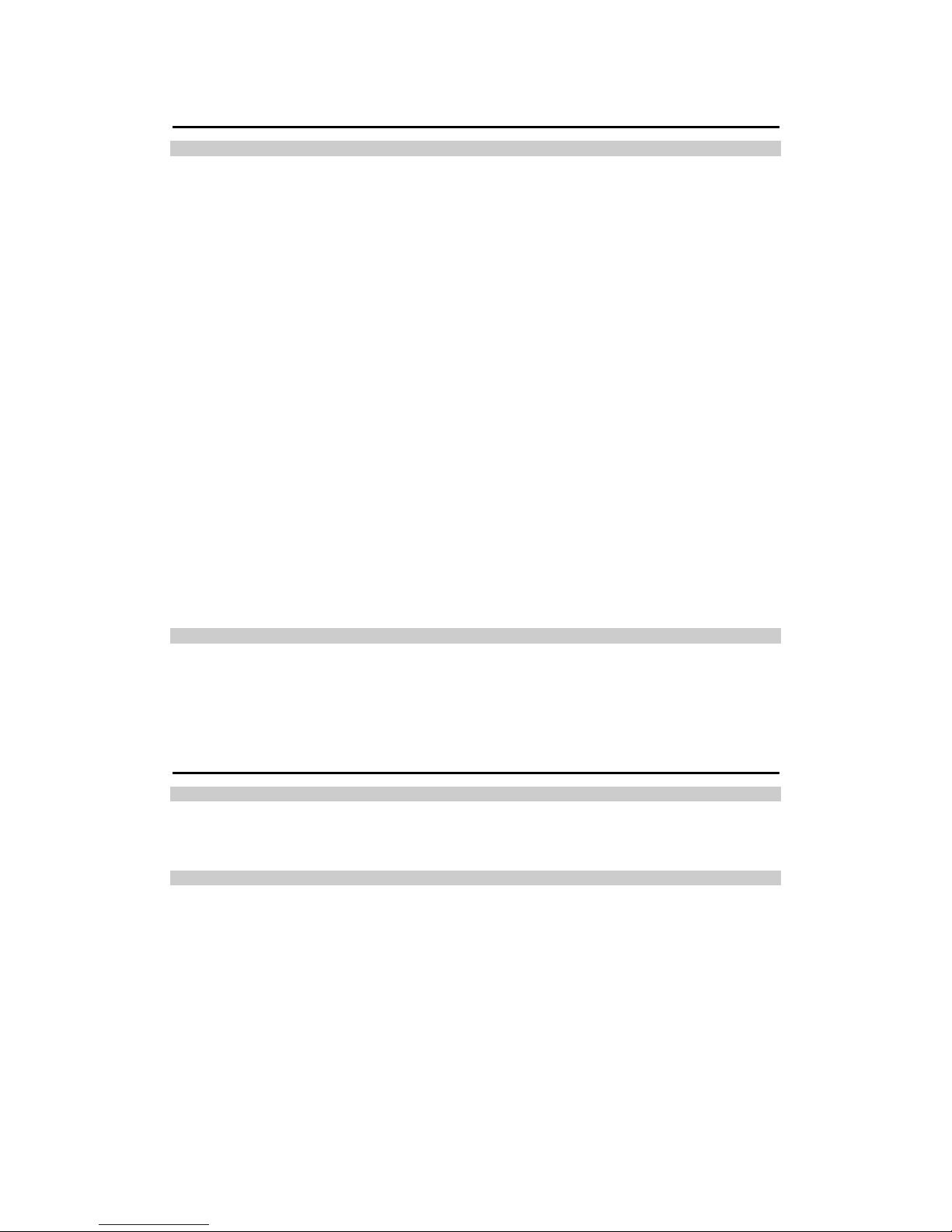
6
6. Call
Making a call
The phone offers various ways to make a call:
1. Making a call in standby mode
1) Pick up the handset or press Loudspeaker key, then screen will display ‘Please Dial…’, enter the
number you want to dial, wait for around 5 seconds, call will dial out automatically. Or press Call key
to dial the number directly.
Note: In standby mode, if you enter the number before picking up the handset or pressing Loudspeaker
key, then call will be defaulted to loudspeaker mode, and you can pick up the handset to transfer the
voice to handset.
2. Making a call from phonebook
1) Pick up the handset or press Loudspeaker key, screen will display ‘Please Dial…’
2) Press Left soft key & enter Phonebook—Contacts menu
3) Use the up & down key to scroll to the desired contact
4) Press the call key to dial the number
3. Redial last outgoing number
1) Pick up the handset or press Loudspeaker key, screen will display ‘Please dial..’
2) Press Redial key, then the last outgoing number will be redialed.
4. Make a call from recent calls history
1) In standby mode, press Call key to enter recent calls history
2) Use up & down key to move to the desired item
3) Press Call key to dial the number directly or you can press left soft key to enter options, choose Call
option, press Left soft key again to dial the number.
Disconnect a call
You can:
1. Press End key to disconnect the call
or
2. Press Loudspeaker key or put back the handset to disconnect the call.
7. Phonebook
Add Contact
You can add new contact to phone or RUIM. When you select to add contact to RUIM, you can only enter
the name & one number for the contact.
Contacts
Press left soft key to enter the contacts and view all the contacts saved in phone & RUIM.
Use Up & Down key to move to the desired contact, press Left soft key to have the following Options:
View: View the details of the contact.
Edit: Edit the contact.
Delete: Delete the contact from the phonebook.
Add Contact: Add a new contact.
Send message: Send SMS to the contact.
Add to Group: Assign the contact to a group.
Copy: Copy the contact from RUIM to Phone or vice versa.
You can also search the contact by inputting the desired name into searching line. Contacts are sorted in
