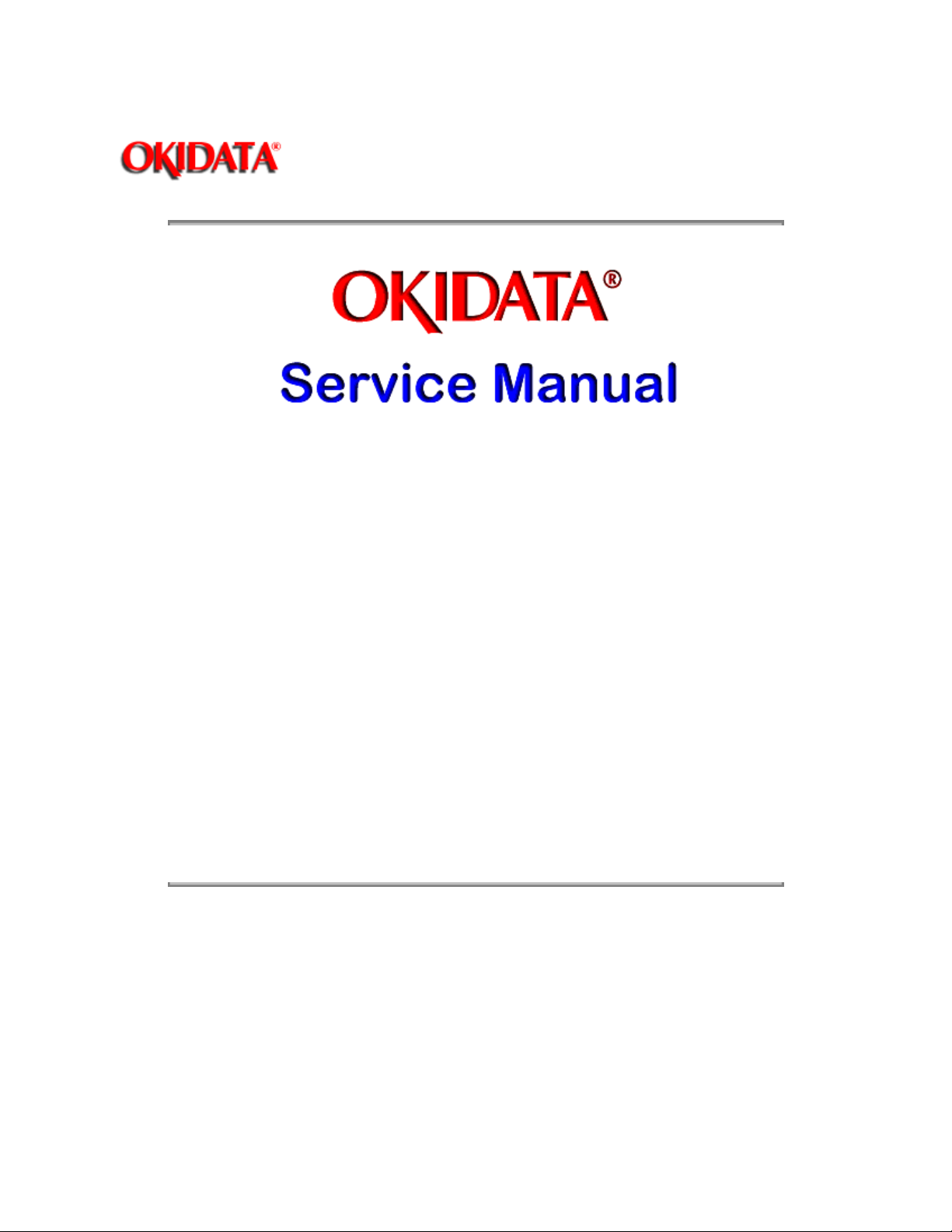
Page: 1
Service Guide OL400
Chapter 0 About This Manual
OL400 / 800 / 820 / 830 / 840
LED Page Printers
Adobe Acrobat printable reference
copy of the OKIDATA Service Training Manual.
09/17/97
Note: This Adobe Acrobat version of the Okidata Service Training Manual was built with the
pictures rendered at 300 dpi, which is ideal for printing, but does not view on most
displays well.
Copyright 1997, Okidata, Division of OKI America, Inc. All rights reserved. See the OKIDATA Business
Partner Exchange (BPX) for any updates to this material. (http://bpx.okidata.com)
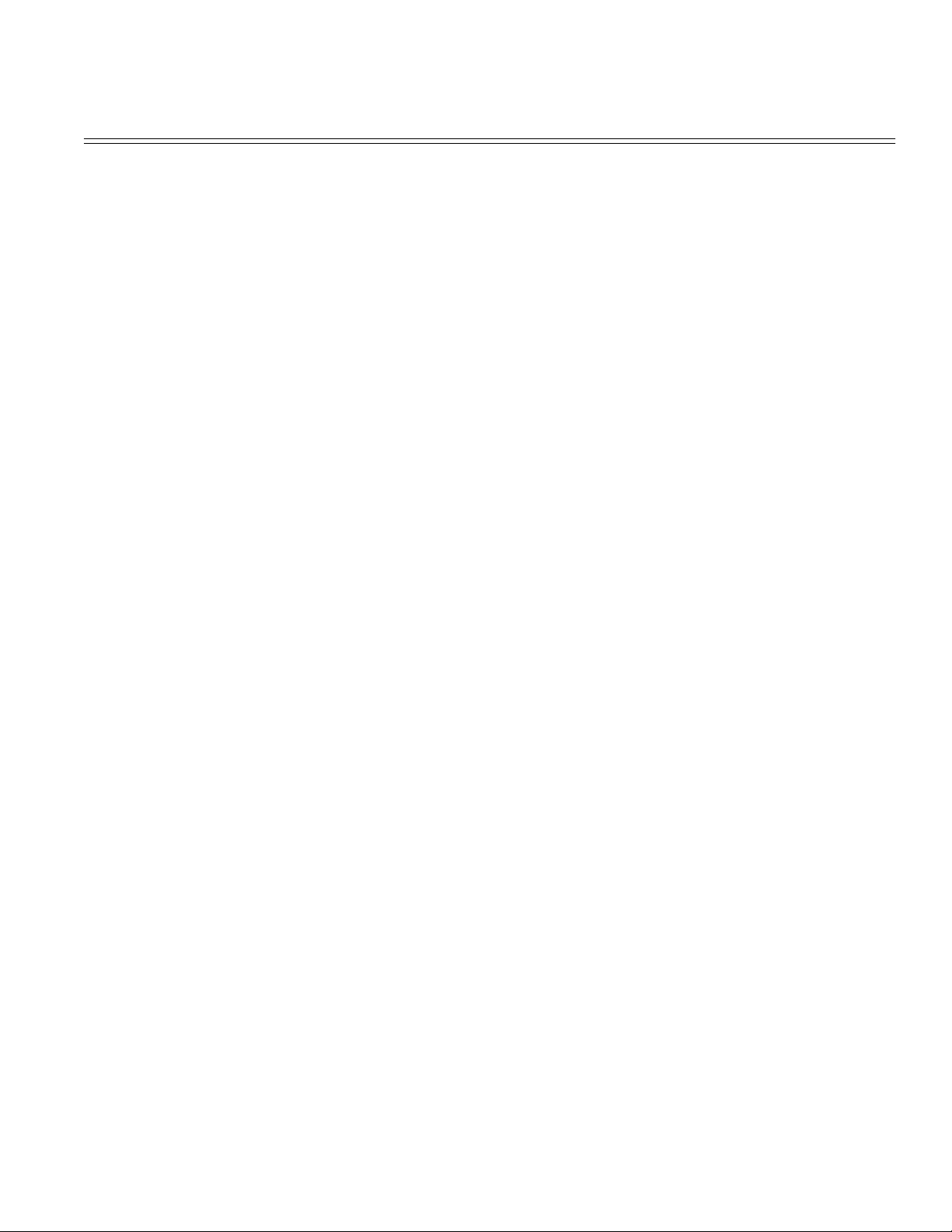
Table of Contents Page
Service Guide OL400
0 About This Manual
Front Cover 1
Copyright & Manual Revision 2
Part Number 3
1 Product Specifications
1.1 Overview 4
1.2 Physical Specifications 5
1.3 Print Specifications 6
1.4 Paper Specifications 7
1.5 Power Requirements 8
1.8 Options 9
1.9 Consumables 10
1.10 Reliability Data 11
2 Principles of Operation
2.1 Printer Overview 12
2.2 Main Control Function 13
....2.2.02 Centronics Parallel Interface 14
....2.2.03 RS-232C Serial Interface 15
....2.2.04 Optional Font Card 16
....2.2.05 Optional RAM Board / IC Set 17
2.3 Printer Control Function 18
....2.3.02 Operation Panel 19
....2.3.03 Engine Board 20
....2.3.04 Power Supply Unit 21
....2.3.05 Fuser Unit 22
....2.3.06 Main Motor (Drum Motor) 23
....2.3.07 LED Head 24
....2.3.08 Resist Motor 25
....2.3.09 DC Fan 26
2.4 Mechanical Operation Description 27
....2.4.02 OL400 Printing Process 28
....2.4.03 Process Descriptions 29
2.5 Sensors And Switches 30
....2.5.01 Sensors and Switches 31
....2.5.02 Sensor Functions 32
3 Maintenance & Disassembly
3.1 Maintenance 33
....3.1.02 Maintenance Tools 34
....3.1.03 Maintenance Precautions 35
3.2 Disassembly/Assembly Procedures 36
....3.2.01 Upper Cover 37
....3.2.02 LED Head 38
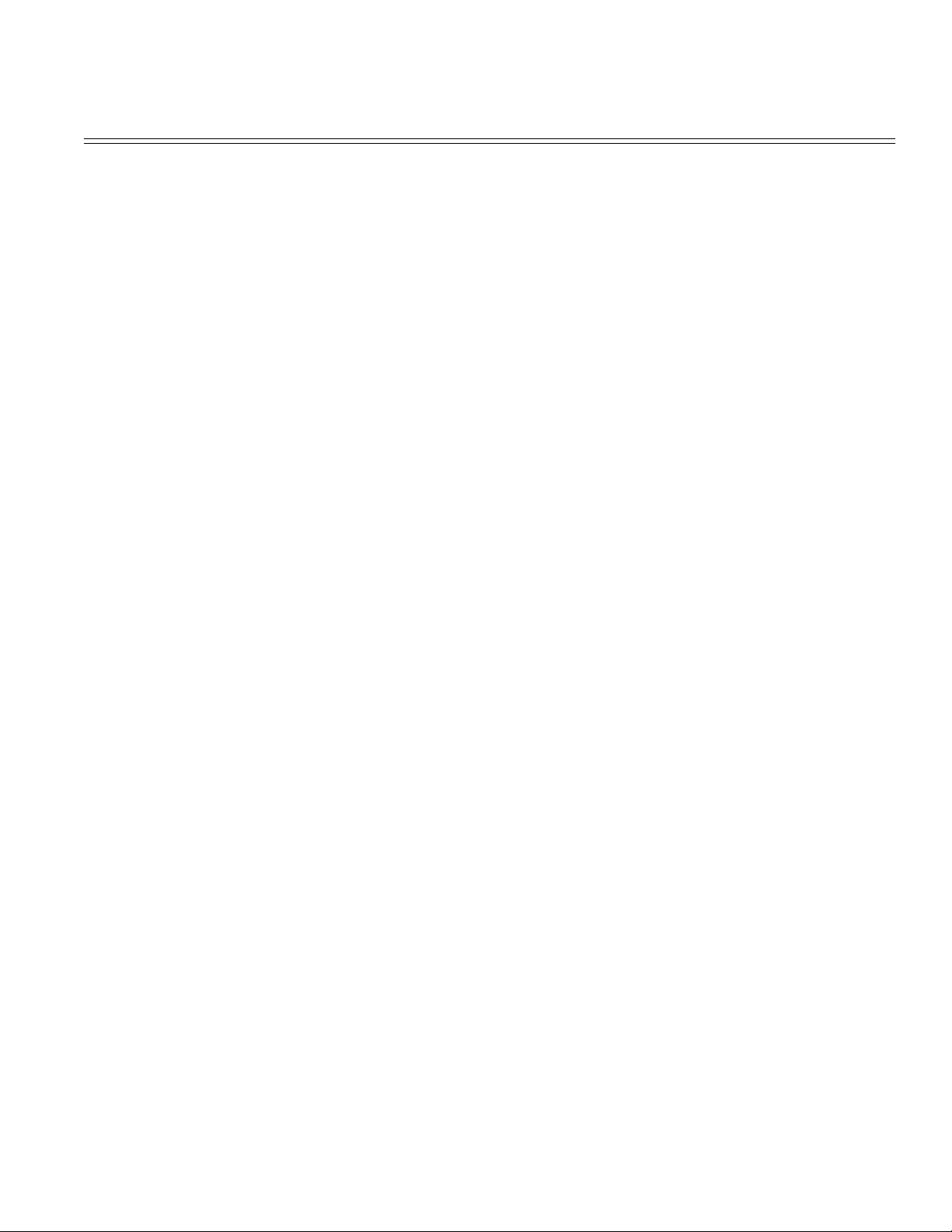
Table of Contents Page
....3.2.03 Interface Board 39
....3.2.04 RAM Board (Option) 40
....3.2.05 Main Controller Board 41
....3.2.06 Engine Controller Circuit Board (LLAB) 42
....3.2.07 Main Motor 43
....3.2.08 DC Fan Assembly 44
....3.2.09 Idle Gears "A" and "B", and the Reduction Gear 45
....3.2.10 Power Supply Unit 46
....3.2.11 Upper Unit 47
....3.2.12 Fusing Unit 48
....3.2.13 Backup Roller 49
....3.2.14 Transfer Charger Assembly 50
....3.2.15 Resist Roller Assembly 51
....3.2.16 Idle Gear C 52
....3.2.17 Paper Supply Unit 53
....3.2.18 Resist Motor 54
....3.2.19 Engine Connection Board 55
....3.2.20 Hopping Roller 56
....3.2.21 Separator 57
....3.2.22 Ozone Filter 58
3.3 Adjustments And Service Checks 59
....3.3.02 Actual Page Count 60
....3.3.03 Modified Page Count 61
....3.3.04 Vertical Print Start Position Adjustment 62
....3.3.05 Setting the LED Head Drive Time 63
....3.3.06 Voltage Adjustment (+5 vdc) 64
....3.3.07 Darkness Control 65
3.4 Cleaning 66
4 Failure & Repair Analysis
4.1 Overview 67
4.2 Troubleshooting Updates 68
4.3 Reporting Problems 69
4.4 Troubleshooting Tips 70
4.5 Fault Alarms 71
....4.5.02 Error Messages Table 72
....4.5.03 Output SamplesTitle of Section 73
4.6 Repair Analysis Procedures 74
....4.6.02 RAP Index 75
........RAP 01 Printer Does Not Initialize 76
........RAP 02: Paper Feed Jam Alarm 77
........RAP 03: Paper Jam Alarm 78
........RAP 04: Size Tray Error Alarm 79
........RAP 05: Engine Error - Fusing Problem Alarm 80
........RAP 06: Engine Error Alarm 81

Table of Contents Page
........RAP 07: Light or Blurred Images 82
........RAP 09: Blank Output 83
........RAP 10: Vertical Black Stripes 84
........RAP 11: Repeating Marks 85
........RAP 12: Blank Spots 86
........RAP 13: Vertical White Stripes 87
........RAP 14: Black Page 88
........RAP 15: Poor Fusing 89
4.7 Self-Tests 90
A Reference Charts
A.1 Overview 91
A.2 Charts 92
....A.2.01 Main Controller Board (LBPE / LBPF) 93
....A.2.02 Engine Controller Board (LLAB) 94
....A.2.03 Operator Panel PCB (LLDC) 95
....A.2.04 Engine Connection PCB (LLCC) 96
....A.2.05 Centronics Parallel Interface PCB (LLCP / LLCQ) 97
....A.2.06 RS-232C Interface PCB (LLRS) 98
....A.2.07 Expansion RAM Board (optional) (RAMK / RAMH) 99
....A.2.08 Power Interconnect Board (LLIE) 100
....A.2.09 Power Supply Unit 101
B Illustrated Parts Listing
B.1 Illustrated Parts Listing 102
....B.1.02 Definitions of Terms 103
....B.1.03 Parts Ordering Information 104
B.2 Charts 105
....B.2.01 Items 1 - 7 106
....B.2.02 Items 8 - 16 107
....B.2.03 Items 17 - 27, and 41 108
....B.2.04 Items 28 - 35 109
....B.2.05 Items 36 - 40 110
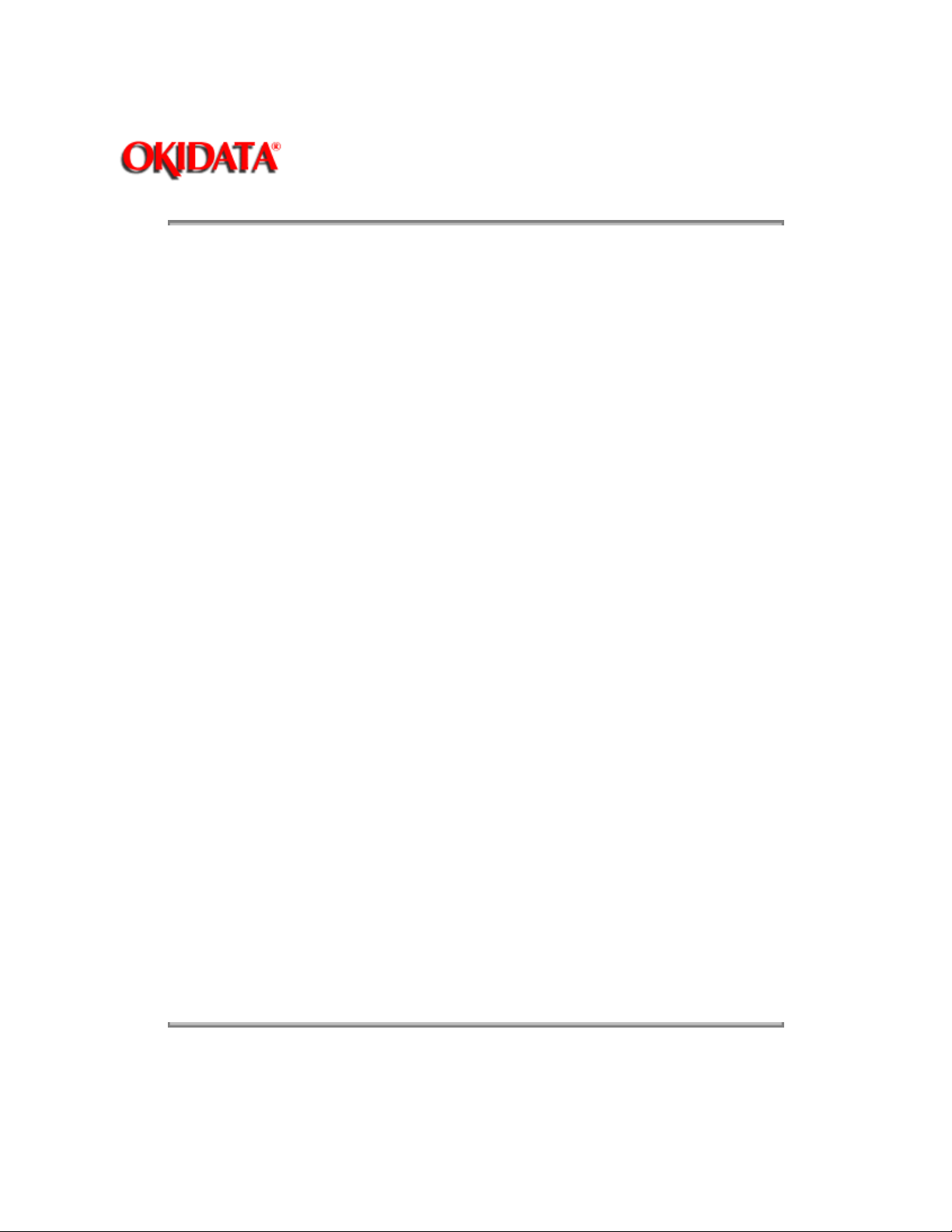
Service Guide OL400
Chapter 0 About This Manual
This document may not be reproduced without written permission of the Okidata® Technical
Training Group. Every effort has been made to ensure the accuracy of the information contained
in this training course. Okidata is not responsible for errors beyond its control.
© 1994 by Okidata All rights reserved.
First Edition, March 1992
Second Edition May, 1994
Written and produced by the Okidata Technical Training Group
Please address any comments on this publication to:
Technical Training Group
Okidata
532 Fellowship Road
Mount Laurel, NJ 08054-3499
Page: 2
Fax Number: (609) 235-2600, ext. 7034
Okilink Login Name: Technical Training
Okidata is a registered trademark of Oki Electric Industry Company, Ltd.; marques deposee de
Oki Electric Industry Company, Ltd.; marca registrada, Oki Electric Industry Company, Ltd.
Microline is a registered trademark of Oki Electric Industry Company, Ltd.
Centronics is a registered trademark of Centronics Inc.
Diablo is a registered trademark of Xerox Corporation
Epson is a registered trademark of Seiko Epson Corporation
IBM is a registered trademark of International Business Machines, Inc.
LaserJet and LaserJet+ are registered trademarks of Hewlett Packard Corporation
Proprinter is a registered trademark of International Business Machines, Inc.
Note: The OL400 Service Training course is part of the OL-Series Training Course and can
not be purchased separately.
Copyright 1997, Okidata, Division of OKI America, Inc. All rights reserved. See the OKIDATA Business
Partner Exchange (BPX) for any updates to this material. (http://bpx.okidata.com)
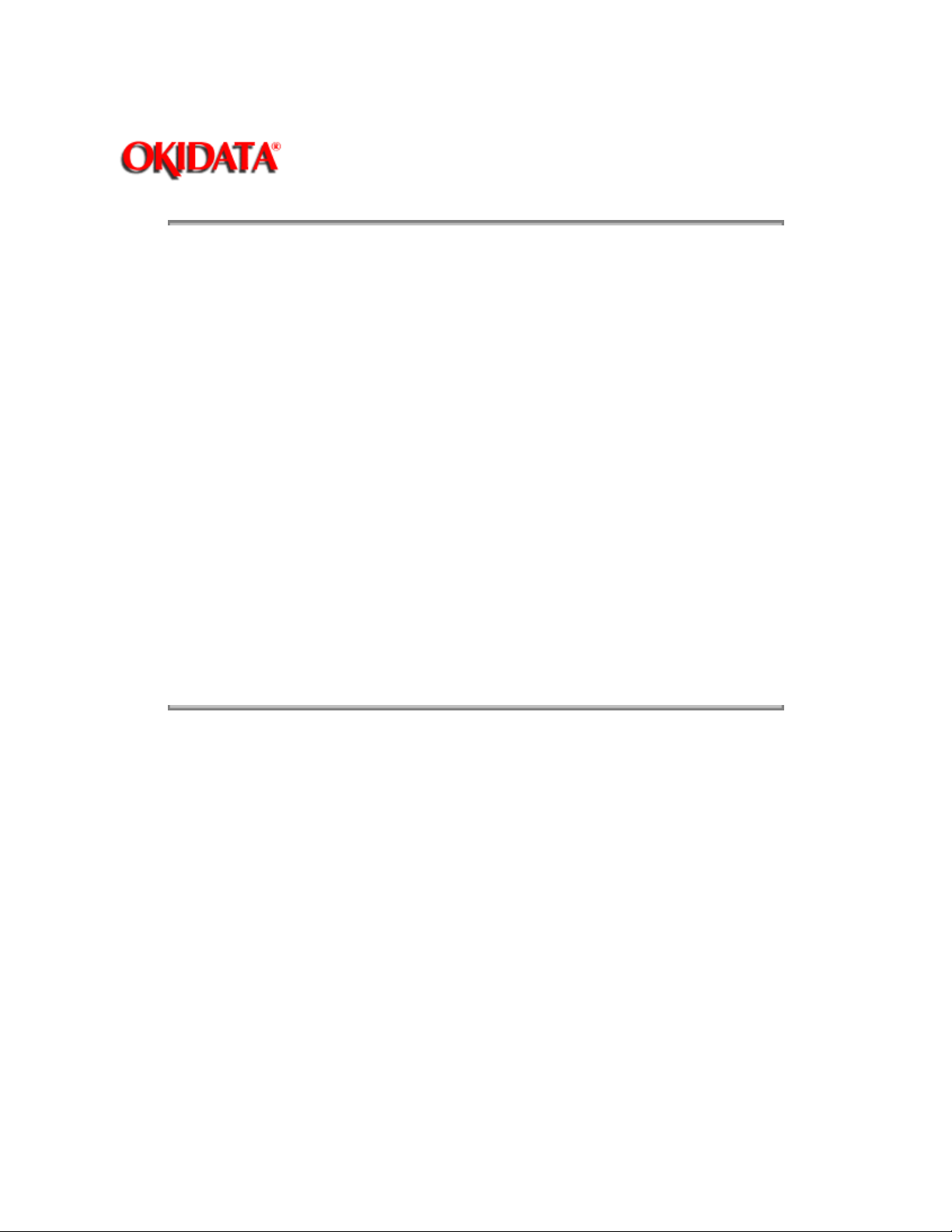
Page: 3
Service Guide OL400
Chapter 0 About This Manual
Note: The OL400 Service Training course is part of the OL-Series Training Course and can not be
purchased separately.
THE OL400/800/820/830/840 VIDEO TRAINING KIT covers the following
products:
OL400
OL800
OL820
OL830
OL840
The following items are included in the kit:
OL400 Service Handbook
OL800/820 Service Handbook
OL830 Service Handbook
OL840 Service Handbook
Service Training Video
OL400/800/820 User's Documentation
OL830 User's Documentation
OL840 User's Documentation
Price: $95.00 ($124.00 Canadian)
P/N 58226902
Copyright 1997, Okidata, Division of OKI America, Inc. All rights reserved. See the OKIDATA Business
Partner Exchange (BPX) for any updates to this material. (http://bpx.okidata.com)
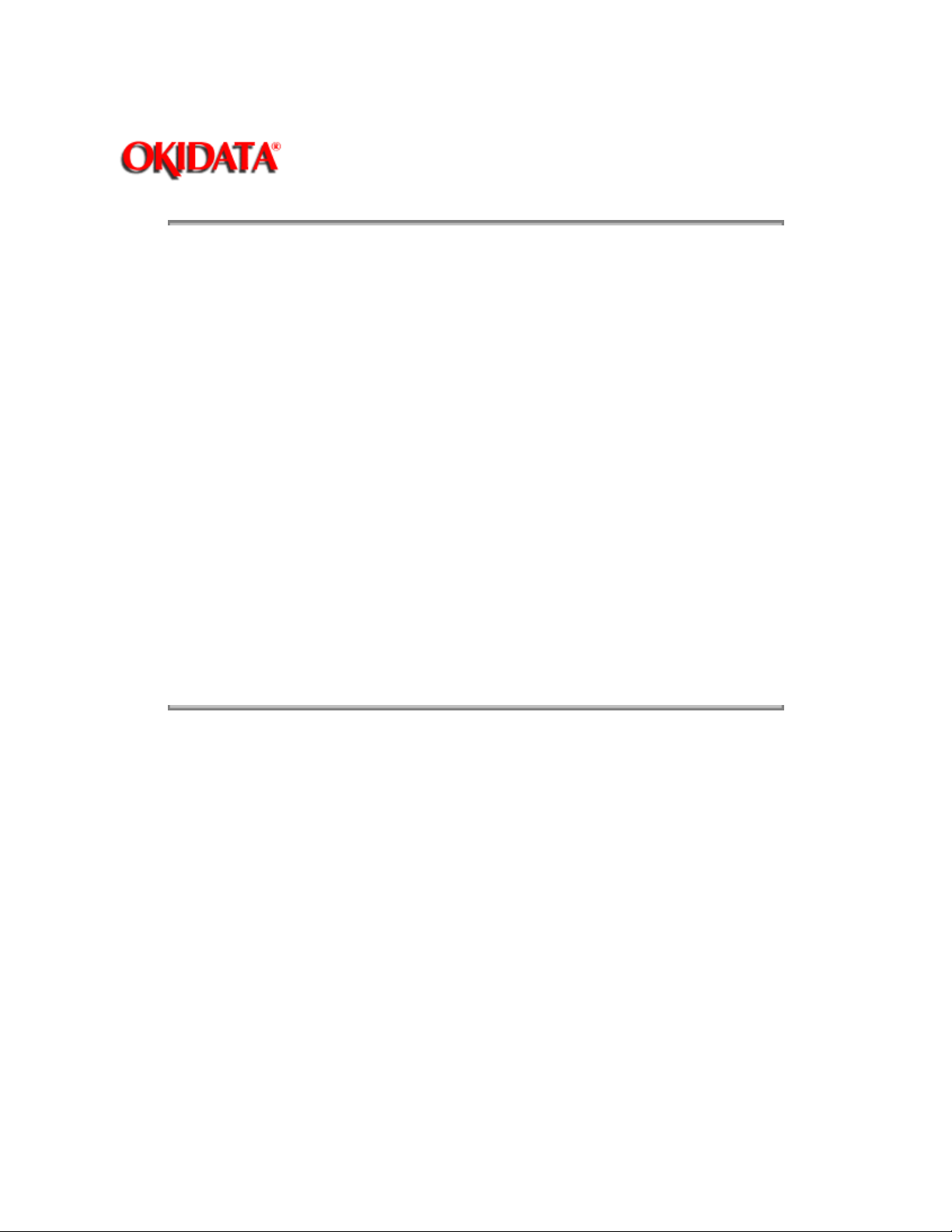
Service Guide OL400
Chapter 1 Product Specifications
1.1 OVERVIEW
1.1.01 General Information
The OL400 is a desktop, page printer, using a stationary LED head and dry electrophotography as
its exposure and development method. The printer has a resolution of 300 x 300 dots per inch and
a continuous print speed of 4 letter-sized sheets per minute.
A 512K page memory is standard on the OL400; this can be expanded to 1.5 or 2.5 megabyte
with an optional RAM printed circuit board and a memory expansion chip set. Twenty-five resident
fonts are included in the OL400 and five optional font cards are currently available. Downloadable
fonts can also be used with this printer.
The printer can be purchased with either a Centronics parallel interface or an RS-232C serial
interface.
The OL400's consumables consist of the toner kit, which include a toner cartridge, lens cleaner,
and a fuser cleaner pad and the image drum kit which includes the drum cartridge and ozone
filter.
Page: 4
A letter-size paper tray is included with the printer, and legal, and envelope trays are also
available. Paper feeding can be done automatically or manually.
The printer will print on a variety of paper types, labels, envelopes, and transparencies.
Copyright 1997, Okidata, Division of OKI America, Inc. All rights reserved. See the OKIDATA Business
Partner Exchange (BPX) for any updates to this material. (http://bpx.okidata.com)
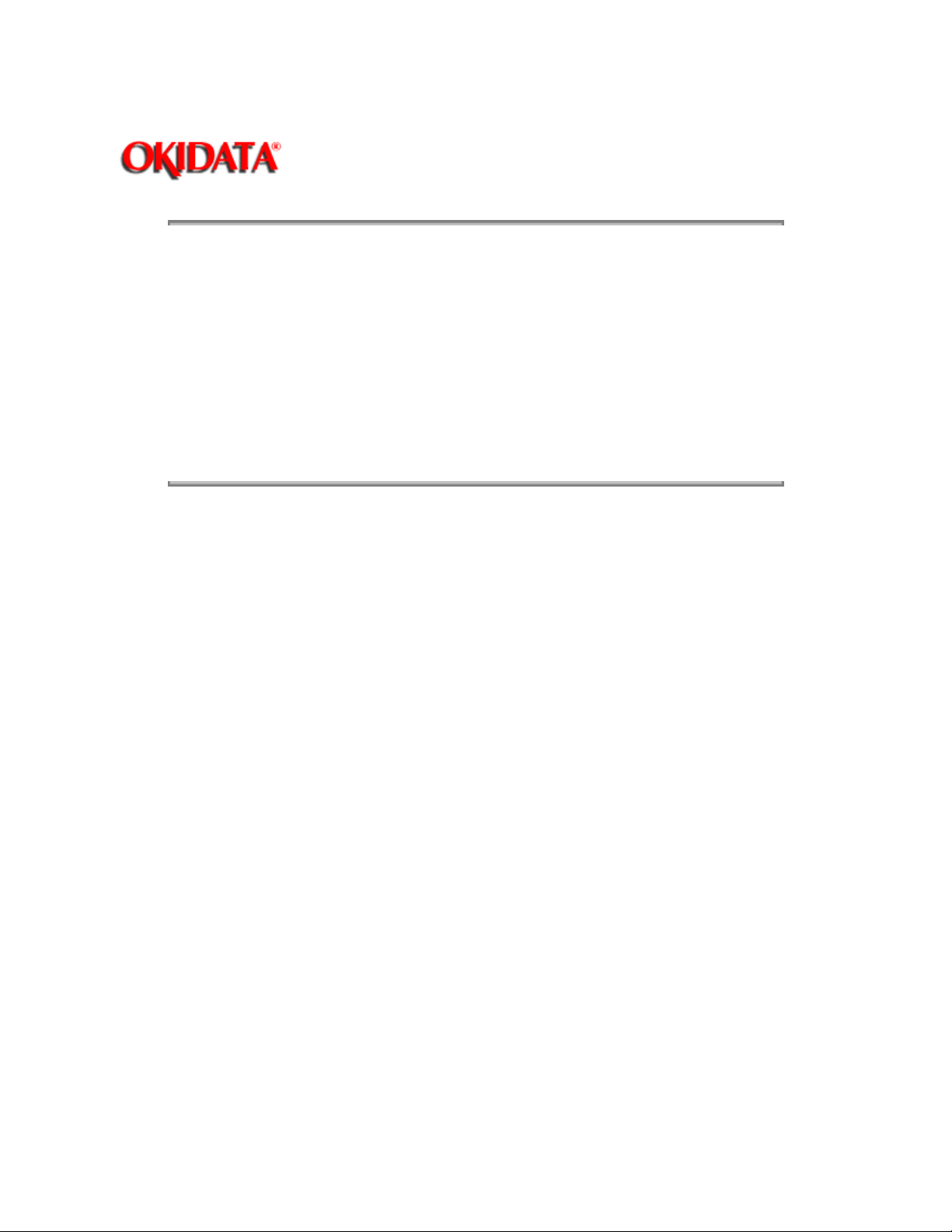
Page: 5
Service Guide OL400
Chapter 1 Product Specifications
1.2 PHYSICAL SPECIFICATIONS
1.2.01 Outside Dimensions
Width: 17.72"
Height:5.24"
Length: 17.72"
1.2.02 Printer Weight
24 lbs.
1.2.03 LED Array
Number of LED Elements - 2560
Copyright 1997, Okidata, Division of OKI America, Inc. All rights reserved. See the OKIDATA Business
Partner Exchange (BPX) for any updates to this material. (http://bpx.okidata.com)
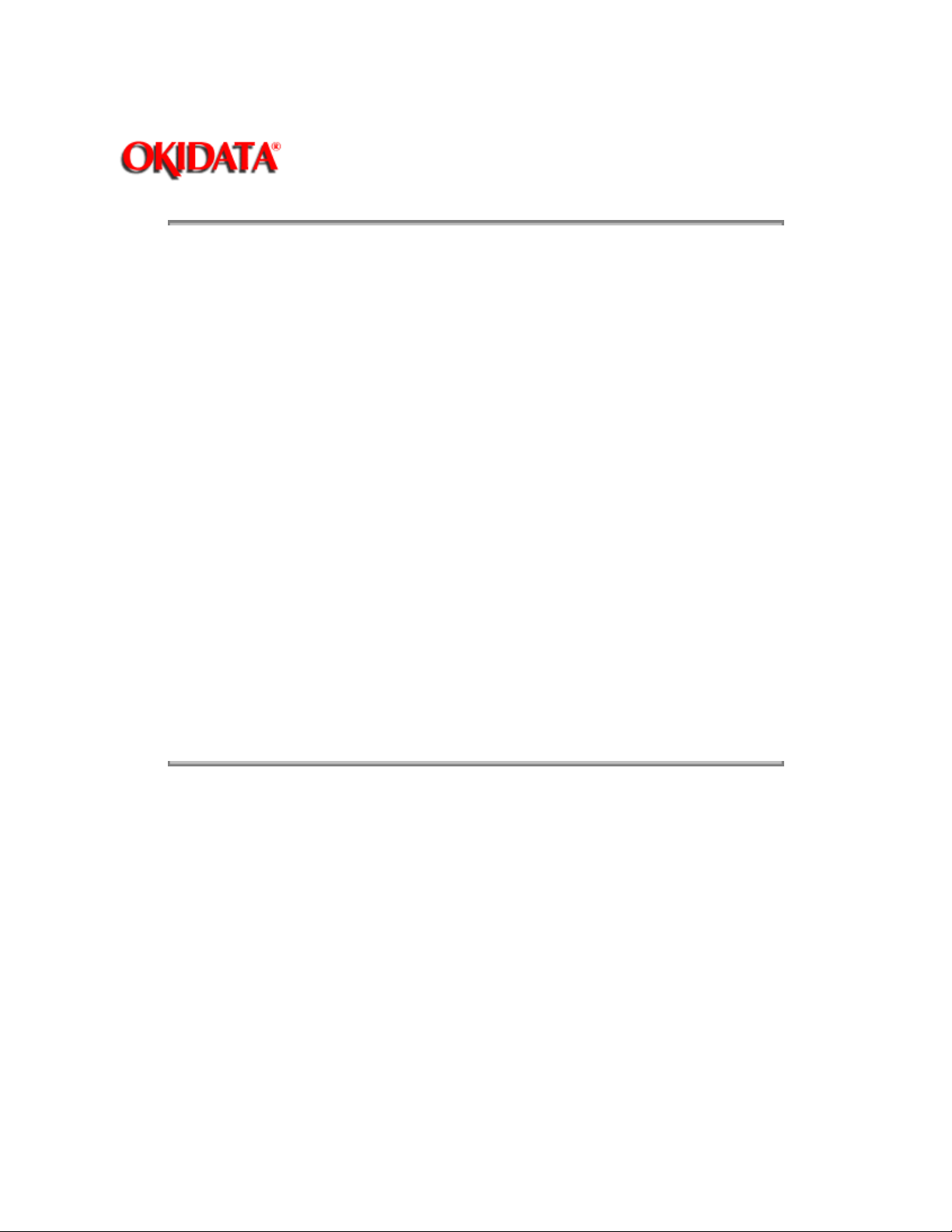
Service Guide OL400
Chapter 1 Product Specifications
1.3 PRINT SPECIFICATIONS
1.3.01 Print Specifications
Development method: Dry electrophotography
Exposure method: LED stationary head
1.3.02 Print Speed
First print: 28 seconds maximum (letter size)
Continuous print: 4 sheets/minute. (letter size)
Warm-up time: 40 seconds maximum [at room temperature 77oF (25oC) and rated voltage (120
VAC)]
1.3.03 Symbol Sets
Thirty-nine symbol sets are available with the OL400.
1.3.04 Available Fonts
There are twenty-five resident fonts in the OL400.
Page: 6
1.3.05 Paper Feed Method
Automatic feed
Manual Feed
1.3.06 Paper Delivery Method
Face down/face up
1.3.07 Resolution
300 x 300 dots/inch
Copyright 1997, Okidata, Division of OKI America, Inc. All rights reserved. See the OKIDATA Business
Partner Exchange (BPX) for any updates to this material. (http://bpx.okidata.com)
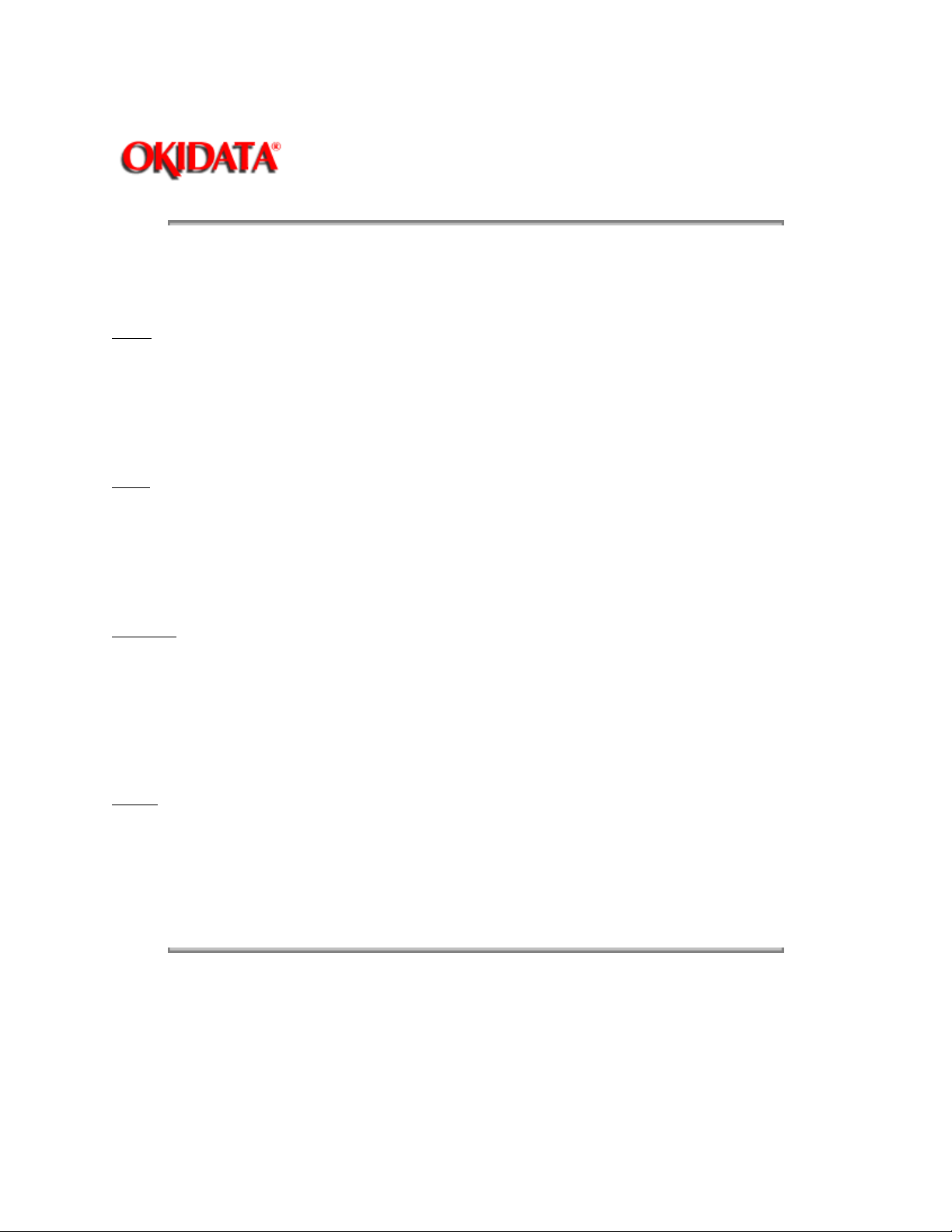
1.4 PAPER SPECIFICATIONS
1.4.01 Paper Types
Letter
Size: 8.5" x 11"
Feed: Automatic or Manual
Weight:Minimum 16 lbs
Maximum 24 lbs
Recommended 20 lbs
Legal
Size: 8.5" x 14"
Feed: Automatic (with optional paper tray) or Manual
Weight:Minimum 16 lbs
Maximum 24 lbs
Recommended 20 lbs
Page: 7
Service Guide OL400
Chapter 1 Product Specifications
Envelope
Size:Minimum 3.5" x 7.5"
Maximum 7.2" x 10.1"
Feed: Automatic (with optional paper tray) or Manual
Weight:Minimum 16 lbs
Maximum 24 lbs
Recommended 20 lbs
Labels
Manual feed / Face up delivery only
Use labels designed specifically for laser/page printers.
Transparencies
Manual feed / Face up delivery only
Must be able to withstand the heat of the fusing process.
Copyright 1997, Okidata, Division of OKI America, Inc. All rights reserved. See the OKIDATA Business
Partner Exchange (BPX) for any updates to this material. (http://bpx.okidata.com)
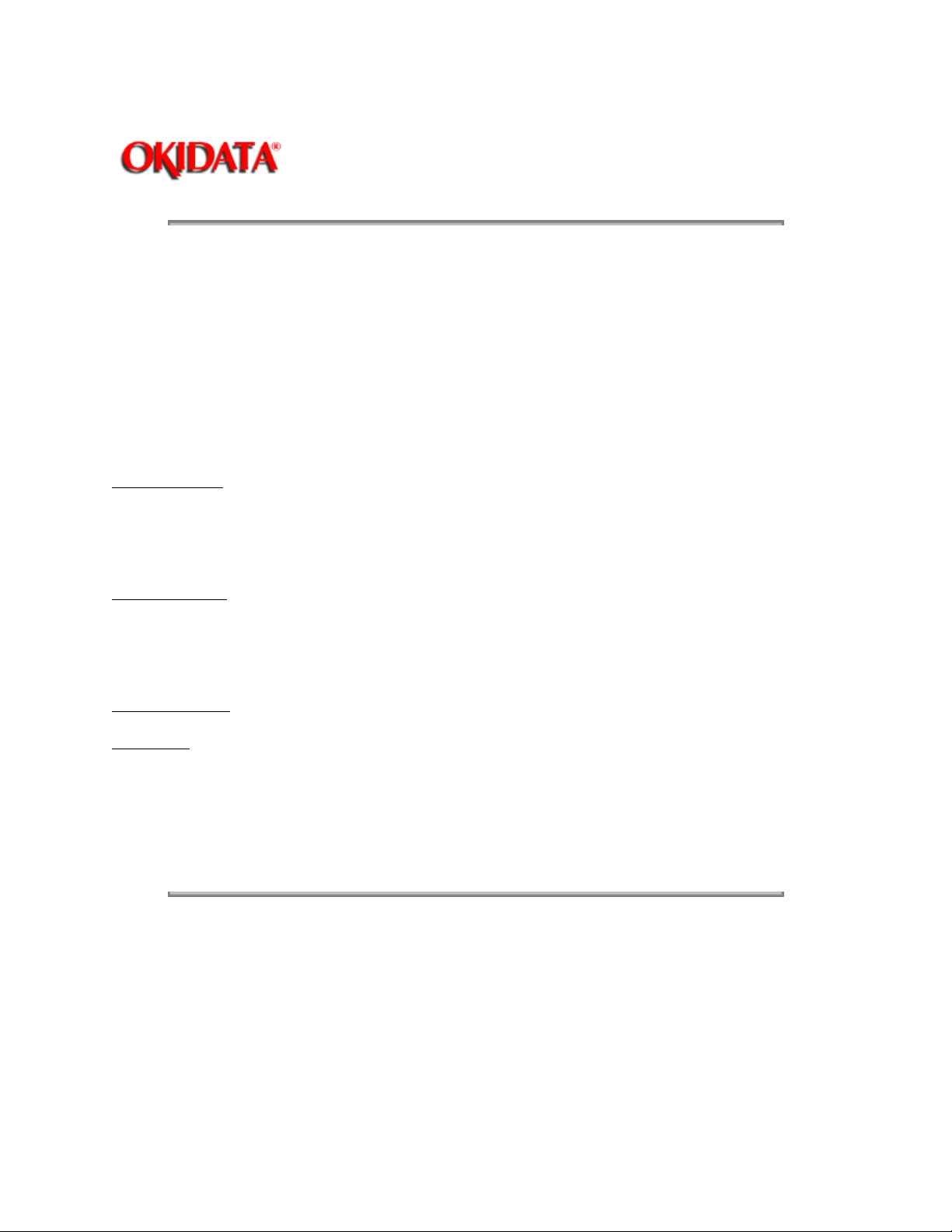
1.5 POWER REQUIREMENTS
1.5.01 Input Power
120 VAC +5.5%, -15%
220/240 VAC +/-10%
1.5.02 Power Consumption
Approximately 800 W maximum during operation
1.6 ENVIRONMENTAL CONDITIONS
1.6.01 Ambient Temperature and Relative Humidity
While operating:
50° to 89° F
10° to 32° C
20 to 80% Relative Humidity
Page: 8
Service Guide OL400
Chapter 1 Product Specifications
While in storage:
14° to 122° F
10° to 50° C
1.6.02 Printer Noise Level
During operation:
At standby:
1.7 AGENCY APPROVALS
FCC Class B
UL 478 Ver.5
CSA 22.2 220
Copyright 1997, Okidata, Division of OKI America, Inc. All rights reserved. See the OKIDATA Business
Partner Exchange (BPX) for any updates to this material. (http://bpx.okidata.com)
50 dB maximum
43 dB maximum
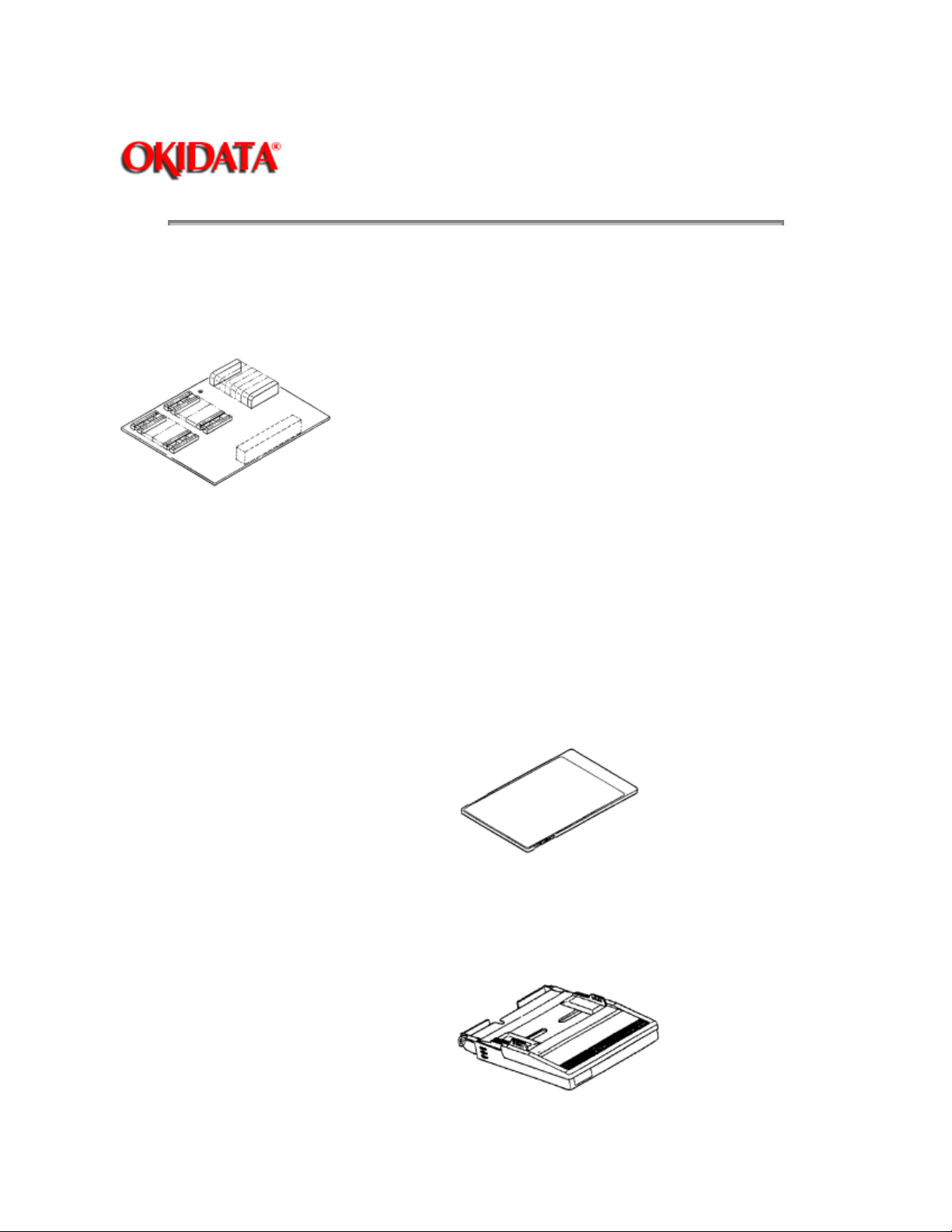
Service Guide OL400
Chapter 1 Product Specifications
1.8 OPTIONS
1.8.01 RAM Expansion Board
1 megabyte (expands printer memory to 1.5 megabyte)
Technician installed
1.8.02 RAM Expansion Chip Set
Technician installed
1 megabyte memory expansion chip set used in conjunction with the RAM Expansion Board
option. (expands printer memory to 2.5 megabyte)
Page: 9
1.8.03 Font ROM Cards
Tax
Courier
Roman
Prestige Elite
Letter Gothic
1.8.04 Paper Trays
Letter size
Legal size
Envelope
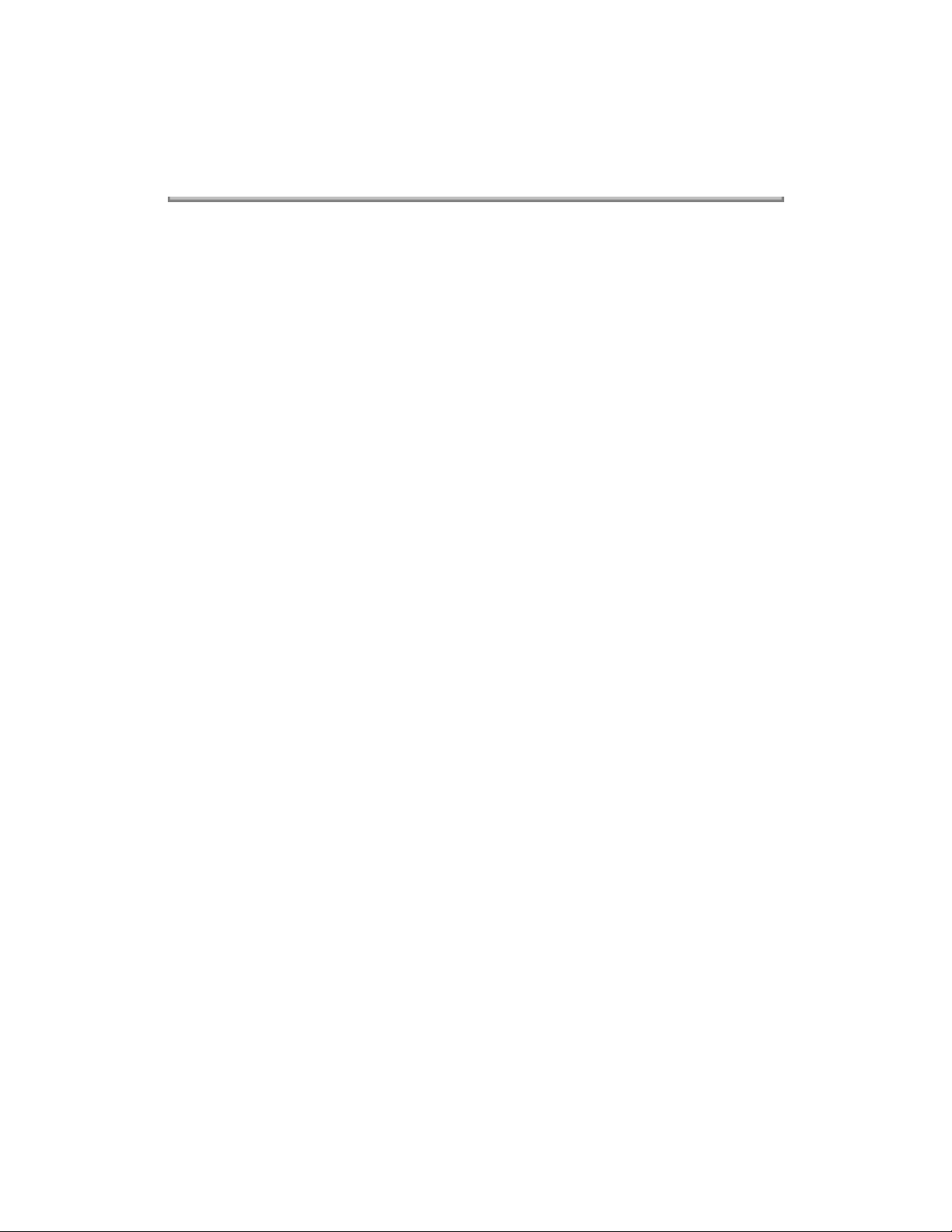
1.8.05 Interface Boards
RS-232C Serial Interface Board
Centronics Parallel Interface Board
Technician installed
Copyright 1997, Okidata, Division of OKI America, Inc. All rights reserved. See the OKIDATA Business
Partner Exchange (BPX) for any updates to this material. (http://bpx.okidata.com)
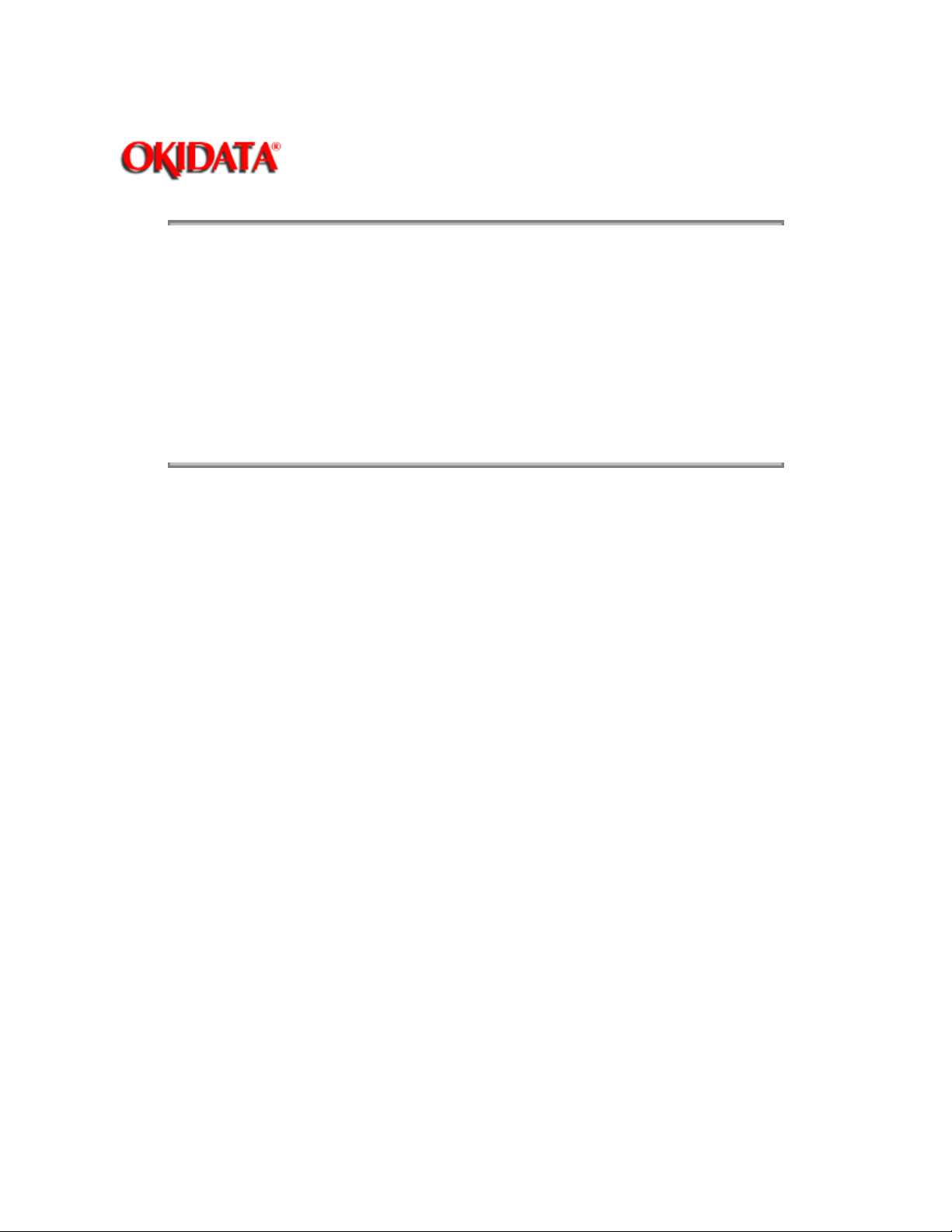
1.9 CONSUMABLES
Page: 10
Service Guide OL400
Chapter 1 Product Specifications
Toner Cartridge Kit
One Toner Cartridge
One Fuser Cleaner Pad
One LED Head Cleaning Kit
Image Drum Cartridge
One Image Drum Cartridge
One Ozone Filter
Copyright 1997, Okidata, Division of OKI America, Inc. All rights reserved. See the OKIDATA Business
Partner Exchange (BPX) for any updates to this material. (http://bpx.okidata.com)
(P/N 52104201)
(P/N 56106601)
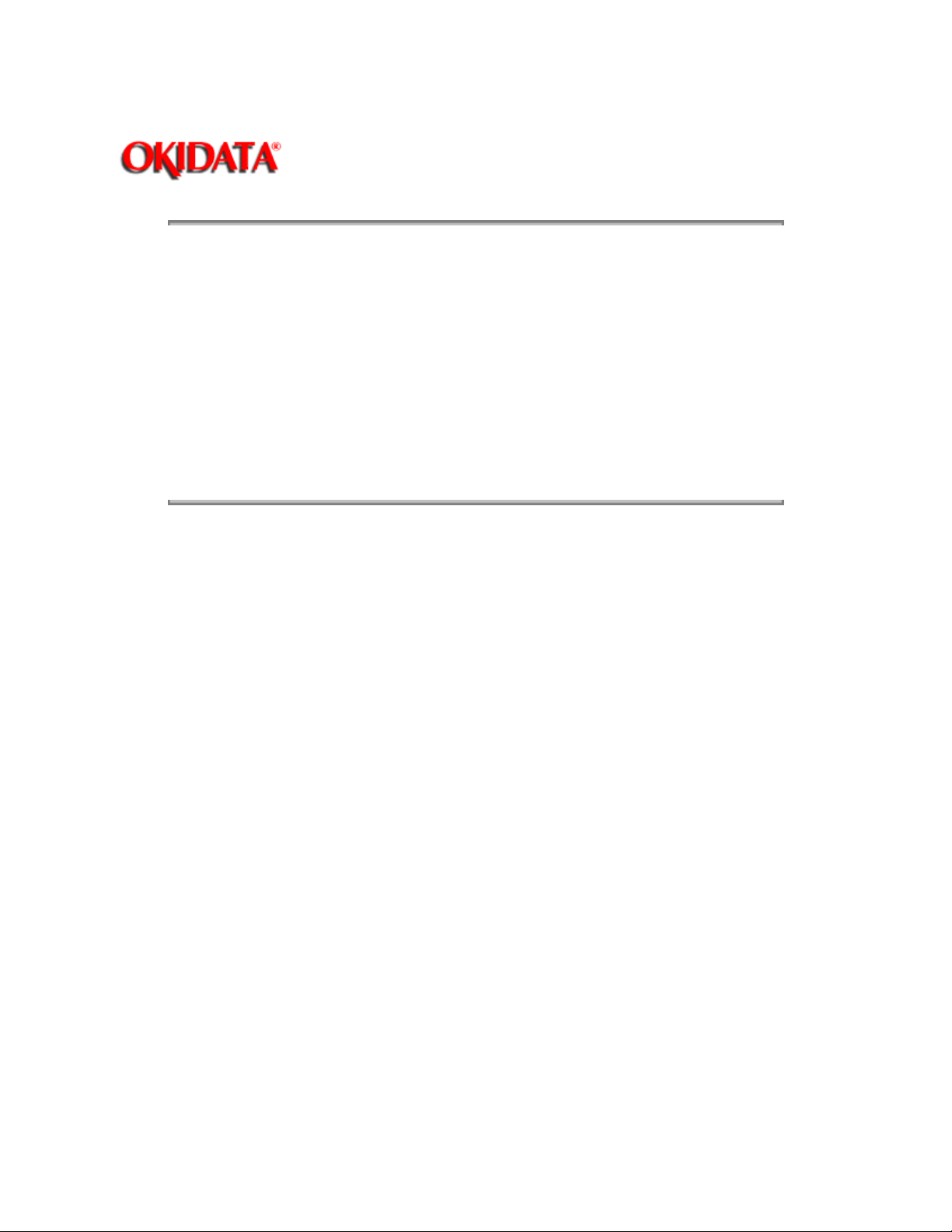
Page: 11
Service Guide OL400
Chapter 1 Product Specifications
1.10 RELIABILITY DATA
1.10.01 Printer Mean Time Between Failure (MTBF)
Approximately 18,000 pages
1.10.02 Printer Mean Time To Repair (MTTR)
Approximately 20 minutes
1.10.03 Estimated Printer Life
Approximately 180,000 pages (5 years)
1.10.04 Printer Duty Cycle
Approximately 3,000 pages @ 5% print density
Copyright 1997, Okidata, Division of OKI America, Inc. All rights reserved. See the OKIDATA Business
Partner Exchange (BPX) for any updates to this material. (http://bpx.okidata.com)
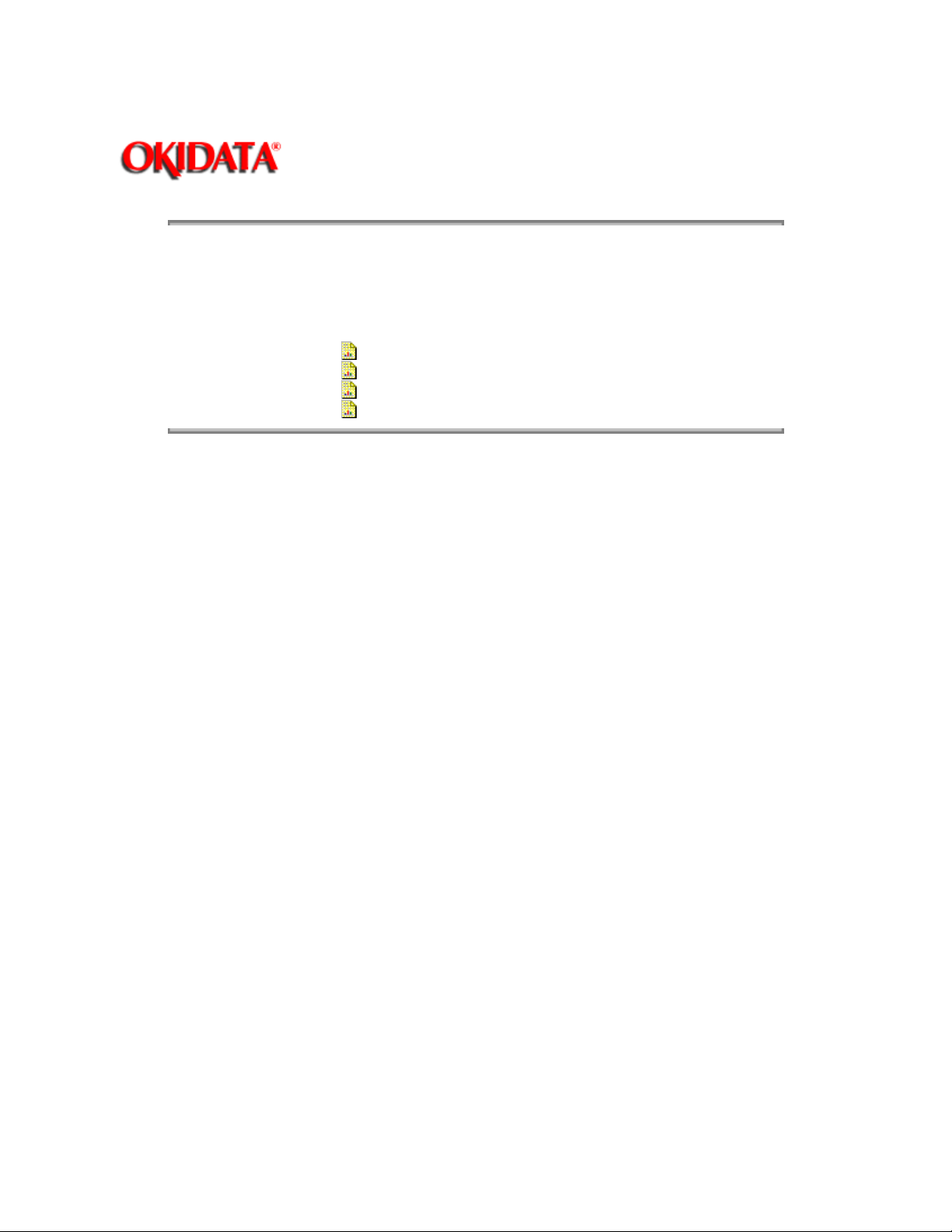
Service Guide OL400
Chapter 2 Principles of Operation
2.1 PRINTER OVERVIEW
2.1.01 General Information
This section describes the operation of the printer in the order listed below.
Page: 12
Main Control Function {
Printer Control Function {
Mechanical Operation {
Sensors and Switches {
Copyright 1997, Okidata, Division of OKI America, Inc. All rights reserved. See the OKIDATA Business
Partner Exchange (BPX) for any updates to this material. (http://bpx.okidata.com)
}
}
}
}
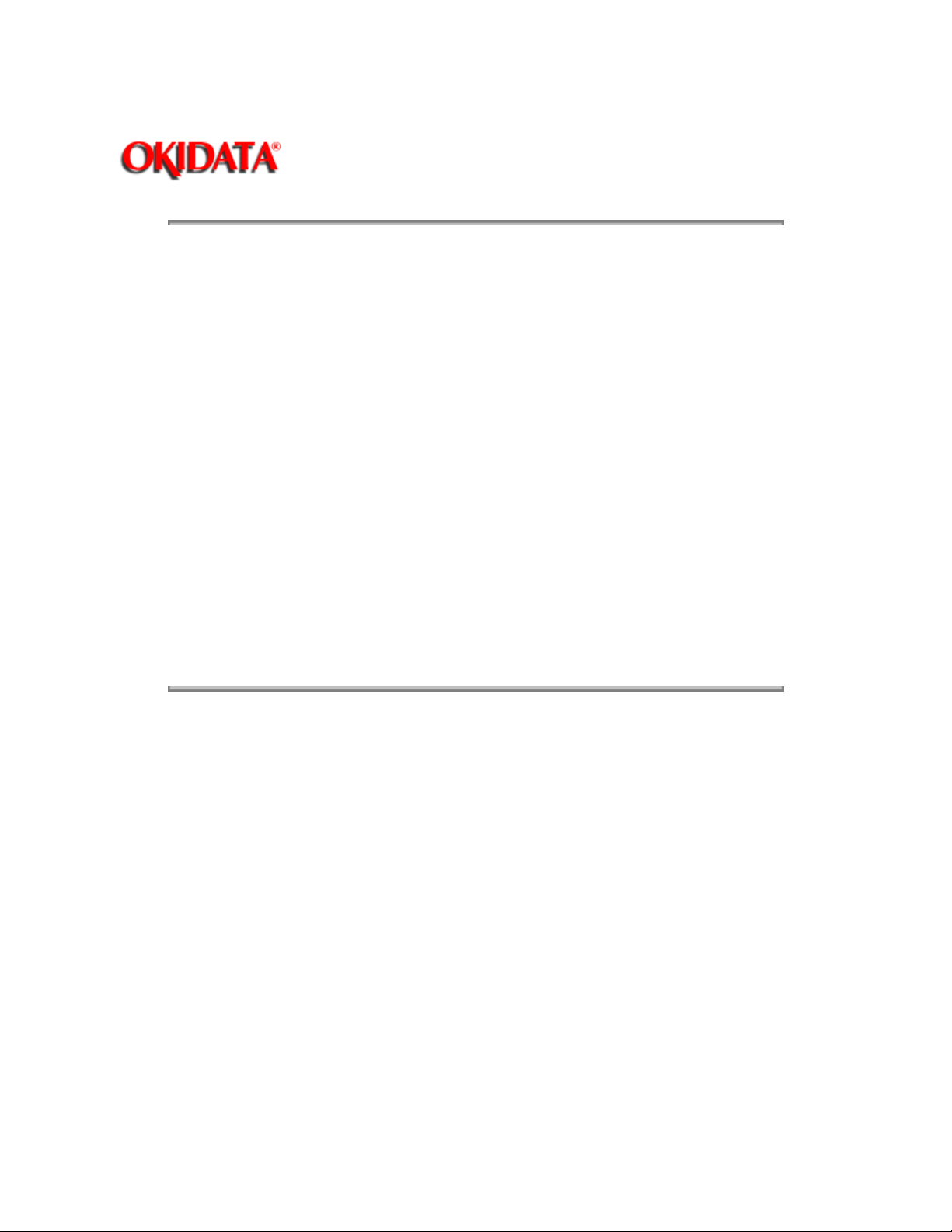
Service Guide OL400
Chapter 2 Principles of Operation
2.2 MAIN CONTROL FUNCTION
2.2.01 General Information
The main control function controls the reception of data from the host interface, processes
command signals, processes the image signals, controls the printer unit, outputs data, and
controls the operation panel.
The main control function consists of the items listed below.
CPU 80186-8
Font ROM (512 kbytes)
Page buffer (512 kbytes)
DRAM controller chip (MSM73V007)
Print controller chip (MSM75HJ014)
Font controller chip (MSM60791)
Programmable I/O (82C55A-2GS)
Interface Control
Centronics Parallel Interface Board
RS-232C Serial Interface Board
Optional Font Card
Optional RAM
Page: 13
Copyright 1997, Okidata, Division of OKI America, Inc. All rights reserved. See the OKIDATA Business
Partner Exchange (BPX) for any updates to this material. (http://bpx.okidata.com)
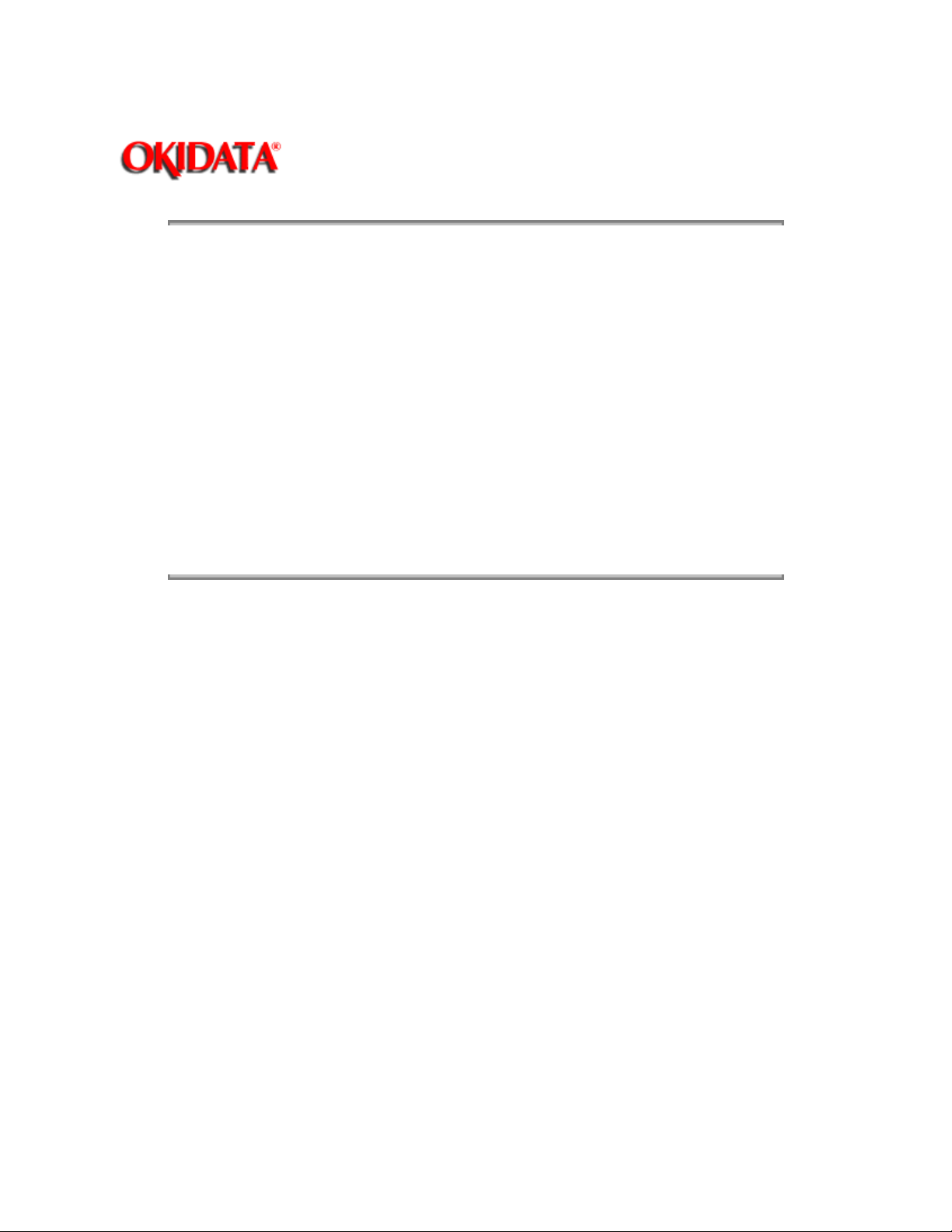
Service Guide OL400
Chapter 2 Principles of Operation
2.2.02 Centronics Parallel Interface
The following operations are carried out during SELECT mode once the STB-N signal is received
from the host interface.
The BUSY-P signal is sent to the host interface.
Simultaneously with fetching data to the Q4 IC at the last transition of the STB signal, the
RXIPT-P signal is sent to the CPU to inform it of receipt of data.
The CPU reads data received from the Q4 IC by the RD-N signal, and turns off the BUSY signal
to the host interface.
Upon turning off the BUSY signal, the ACK-N signal is sent to the host interface to acknowledge
reception processing.
Page: 14
Copyright 1997, Okidata, Division of OKI America, Inc. All rights reserved. See the OKIDATA Business
Partner Exchange (BPX) for any updates to this material. (http://bpx.okidata.com)
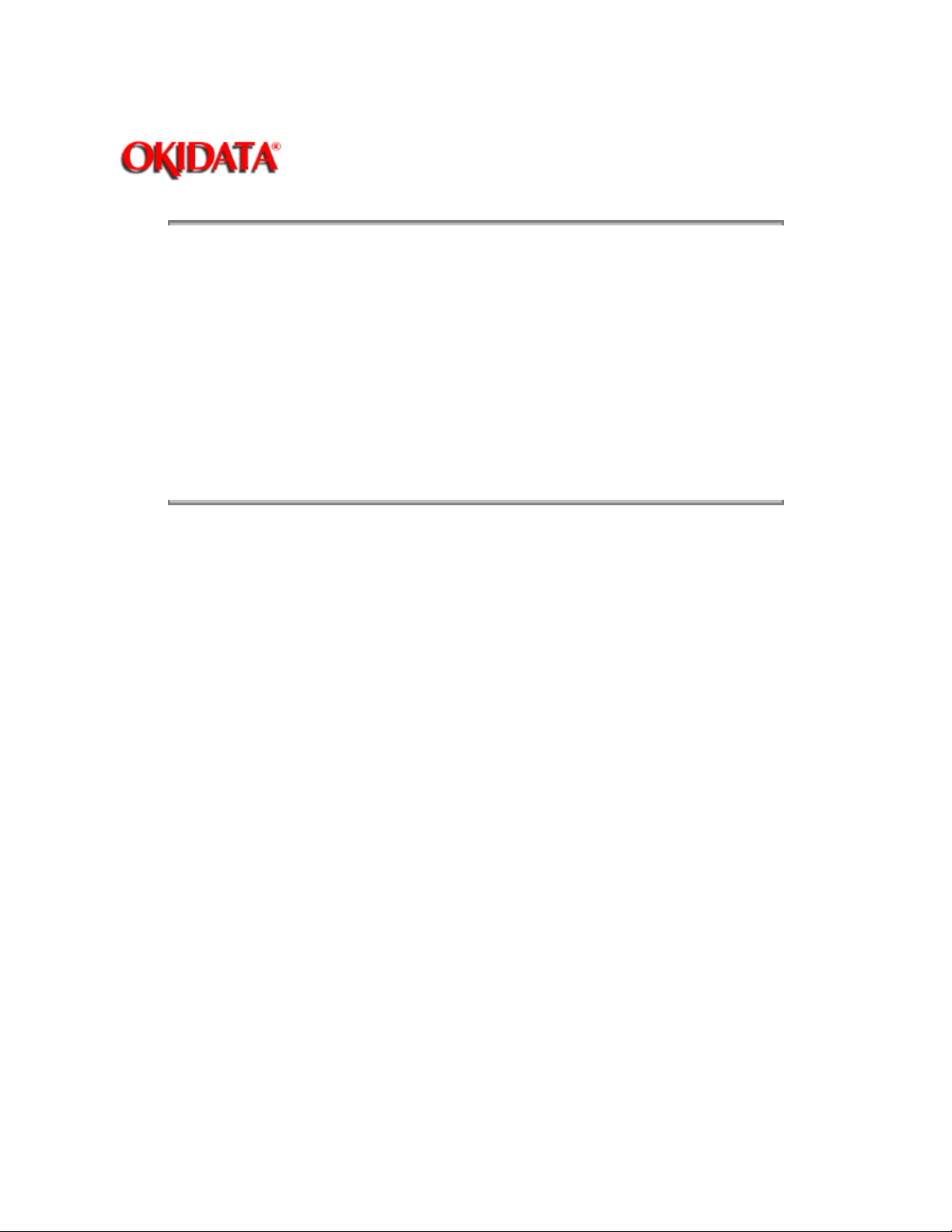
Page: 15
Service Guide OL400
Chapter 2 Principles of Operation
2.2.03 RS-232C Serial Interface
The 8251 Universal Synchronous/Asynchronous Receiver Transmitter is used as a controller.
This serial I/F converts serial data received from the host I/F into parallel data for use by the CPU.
It also converts parallel data from the CPU into serial data to be sent to the Host I/F.
READY/BUSY or X-ON/X-OFF are used as the communication protocol between the Host I/F and
OL400. These can be selected through the Menu.
The baud rate, character length, parity check, stop bit, etc., are automatically written into the
82C51 from the menu, so hardware switches are not required.
Copyright 1997, Okidata, Division of OKI America, Inc. All rights reserved. See the OKIDATA Business
Partner Exchange (BPX) for any updates to this material. (http://bpx.okidata.com)
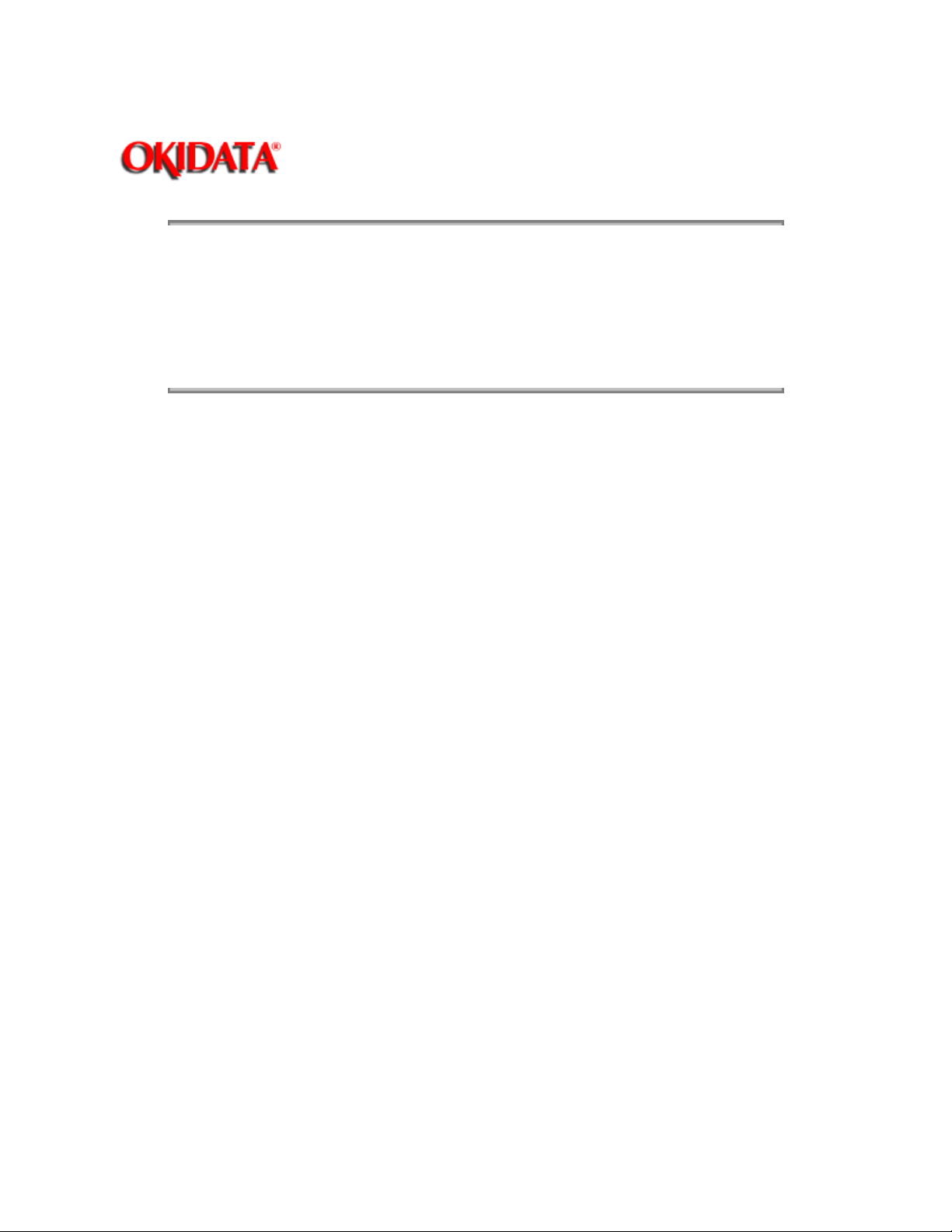
Page: 16
Service Guide OL400
Chapter 2 Principles of Operation
2.2.04 Optional Font Card
In addition to the twenty-five resident fonts, an optional font IC card is available.
The CD-N signal detects the option font card.
Copyright 1997, Okidata, Division of OKI America, Inc. All rights reserved. See the OKIDATA Business
Partner Exchange (BPX) for any updates to this material. (http://bpx.okidata.com)
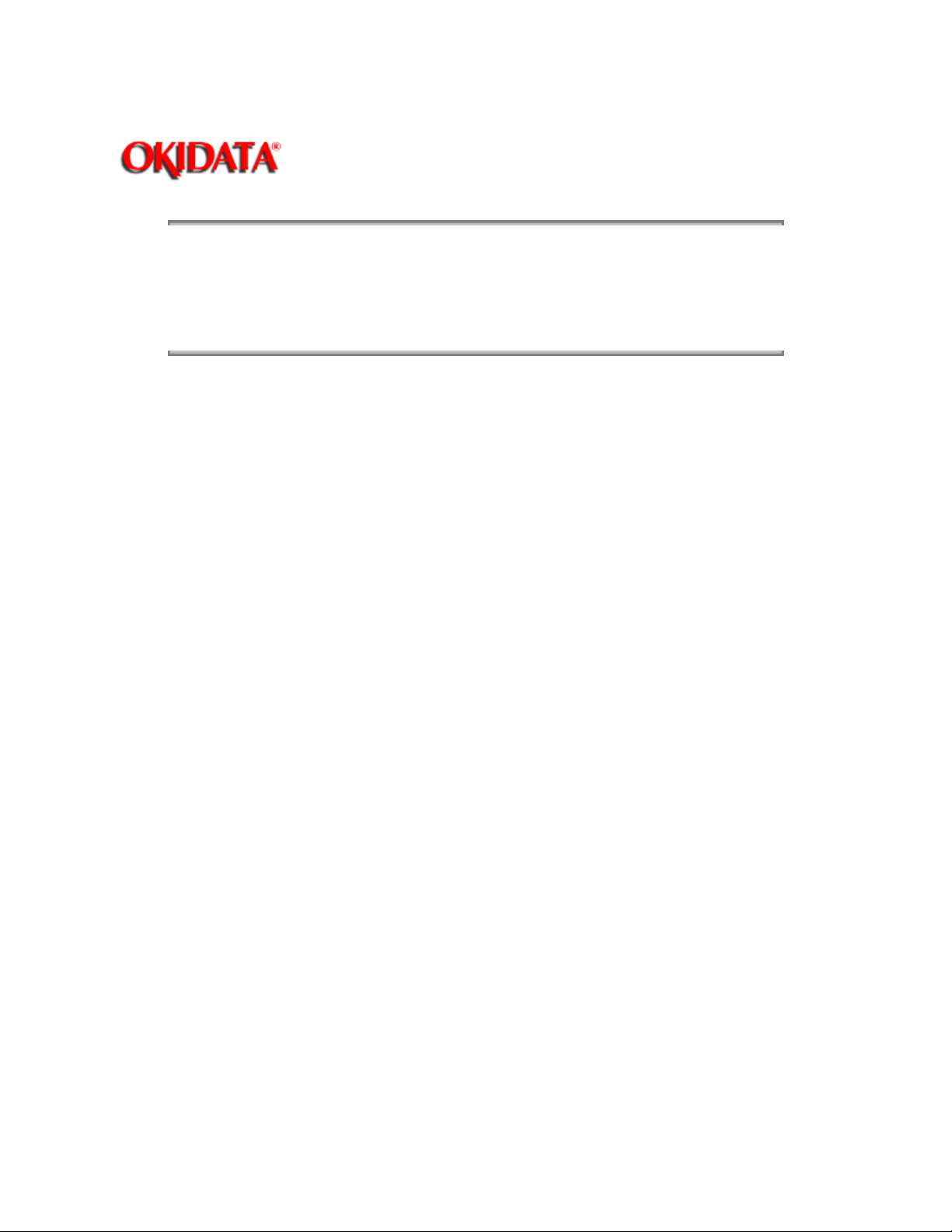
Page: 17
Service Guide OL400
Chapter 2 Principles of Operation
2.2.05 Optional RAM Board / IC Set
The expansion RAM board contains 1 Mbyte of memory and sockets for an additional 1 Mbyte.
This RAM is in addition to the 512 Kbyte on the Main Control Board.
Copyright 1997, Okidata, Division of OKI America, Inc. All rights reserved. See the OKIDATA Business
Partner Exchange (BPX) for any updates to this material. (http://bpx.okidata.com)
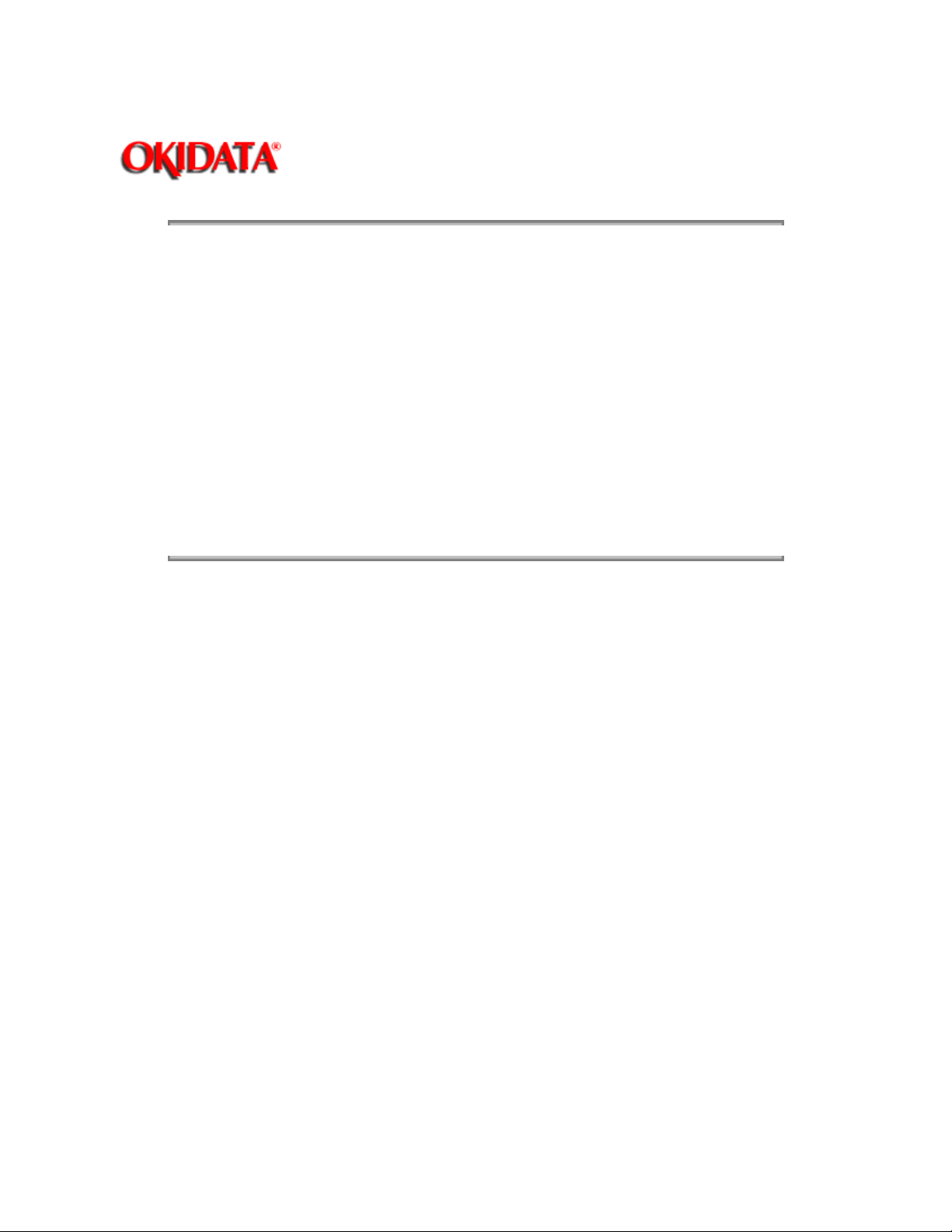
Service Guide OL400
Chapter 2 Principles of Operation
2.3 PRINTER CONTROL FUNCTION
2.3.01 General Information
The principle hardware components of the printer unit consist of the items listed below.
Operation Panel
Engine Board
Power Supply Unit
Fuser Unit
Main Motor
LED Head
Resist Motor
DC Fan
Page: 18
Copyright 1997, Okidata, Division of OKI America, Inc. All rights reserved. See the OKIDATA Business
Partner Exchange (BPX) for any updates to this material. (http://bpx.okidata.com)
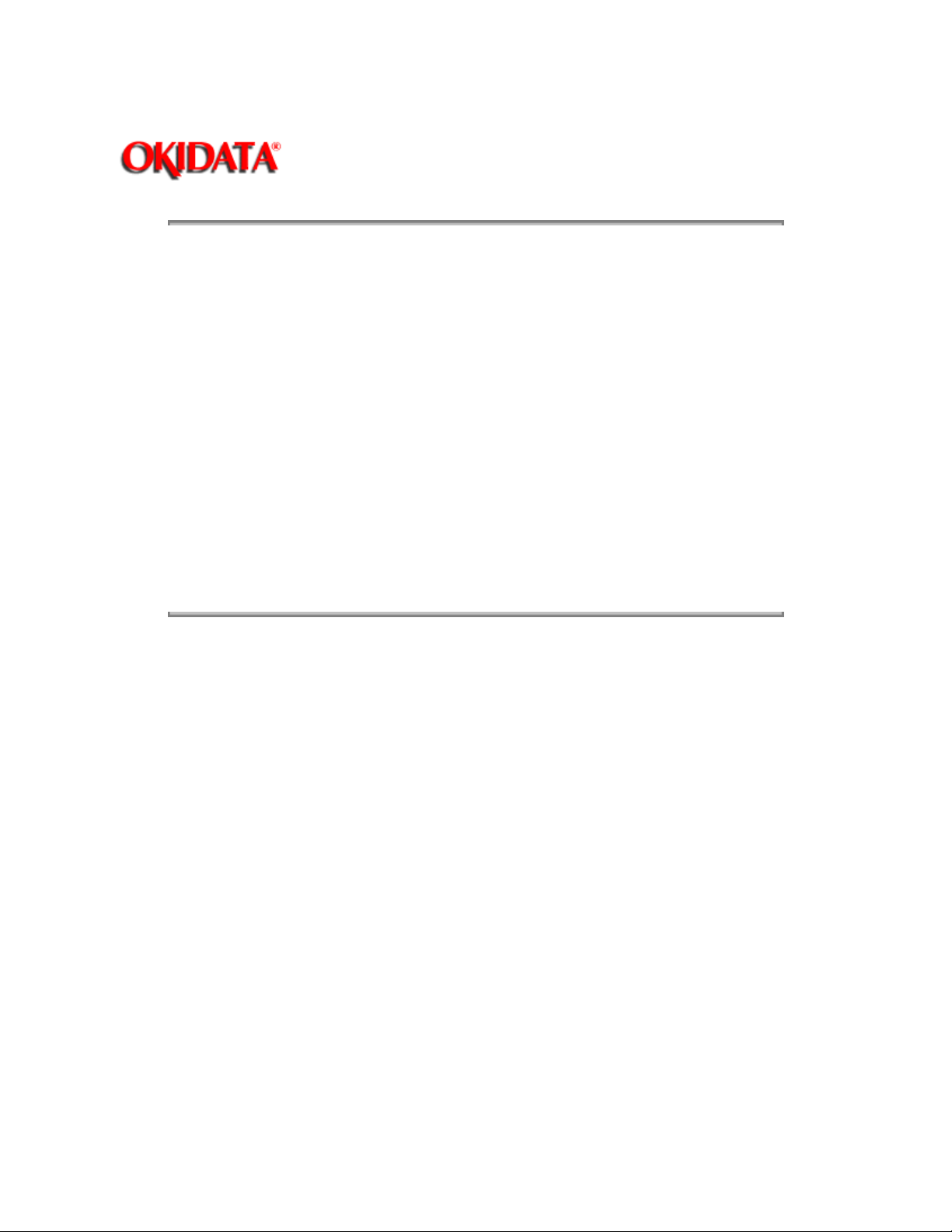
Service Guide OL400
Chapter 2 Principles of Operation
2.3.02 Operation Panel
The following components make up the operation panel.
4-bit MPU (LC6543C)
LCD control driver (MSM6222B or HD44780)
LCD display (16 characters per line)
Operation panel sheet
LEDs (for online mode indication)
Operation buttons
The LCD control driver (MSM622B or HD44780) converts 4-bit character codes received from the
MPU into 8-bit character codes and retrieves the character pattern data (font) associated with the
8-bit character codes from the internal character generator for display on the LCD.
Operation Panel Interface
The operation panel is controlled by the operation panel interface located on the Main Control
Board via the Engine Board.
Page: 19
Copyright 1997, Okidata, Division of OKI America, Inc. All rights reserved. See the OKIDATA Business
Partner Exchange (BPX) for any updates to this material. (http://bpx.okidata.com)

Service Guide OL400
Chapter 2 Principles of Operation
2.3.03 Engine Board
The Engine Board is composed of the items listed below.
MPU80C51, or MPU83C154 (8-bit CPU)
LLAB Revision 11
The MPU 83C154 contains the printer control program in its internal ROM.
Therefore, the external ROM (Q1) is not required on Revision 11.
MSM73H019GS (80 pin LSI)
EPROM (Printer Control Program)
EPROM
This 1-Kbit electrically erasable PROM (EEPROM) is loaded with the following data:
Total number of sheets printed after installation
Total number of sheets printed with the current drum
Total number of sheets printed with the current fuser
Setting of time required from the completion of printing to Stand-by
Feed length needed to feed the paper to a printable position.
Print starting line on paper (Top margin)
LED head drive time.
Page: 20
NOTE
:
The EEPROM preserves the above data while the supply voltage is off.
The count of the total number of sheets printed after installation cannot be reset.
The count of the total number of sheets printed with the drum currently in use should be
taken as a rough measure of the useful life of the drum.
It is reset to zero when the drum is replaced by holding down the RESET button and
applying power to the printer.
Copyright 1997, Okidata, Division of OKI America, Inc. All rights reserved. See the OKIDATA Business
Partner Exchange (BPX) for any updates to this material. (http://bpx.okidata.com)
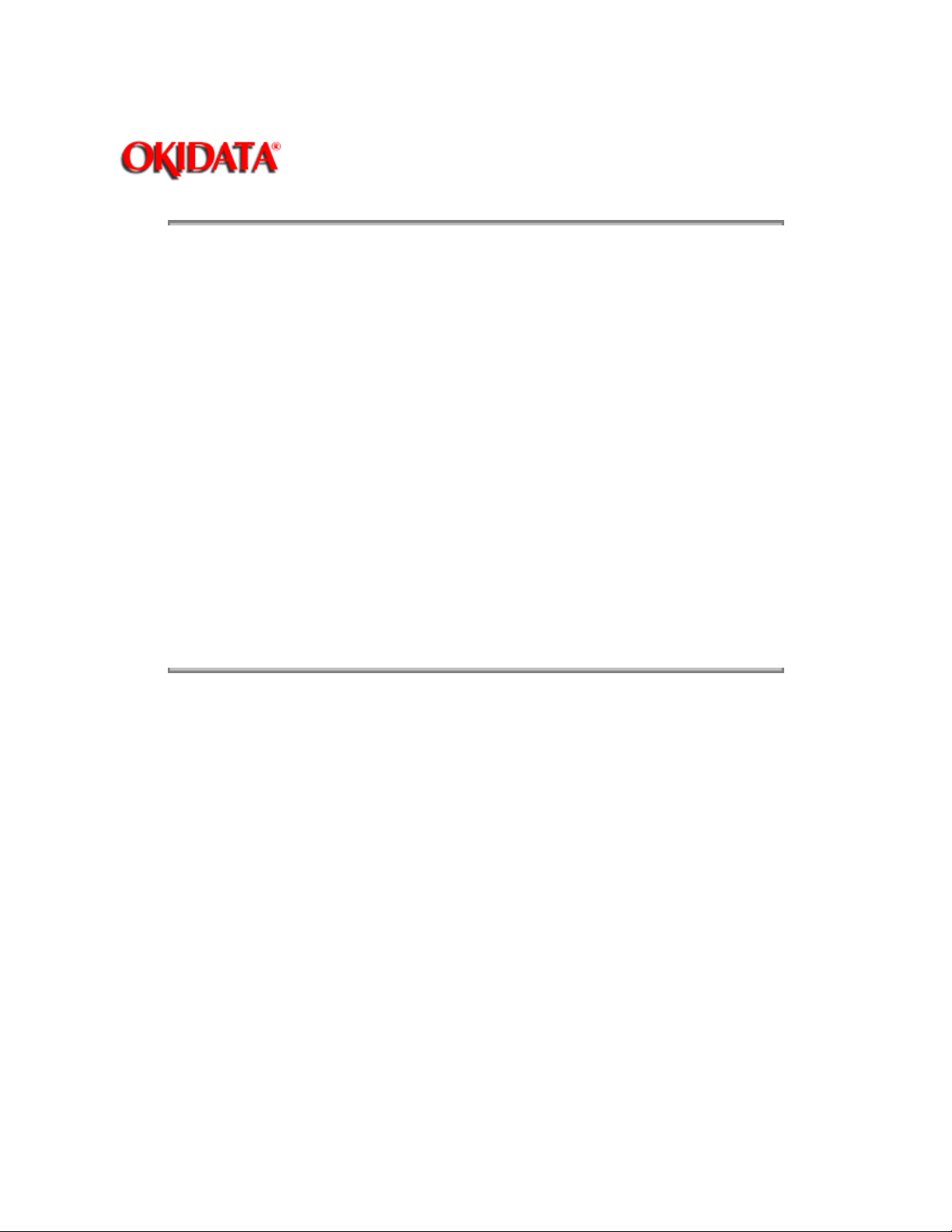
Service Guide OL400
Chapter 2 Principles of Operation
2.3.04 Power Supply Unit
The power supply unit generates the following voltages from the AC input voltage.
Voltage Purpose
+5vdc Logic Levels, LED Head Drive Voltage
+12vdc Interface Line Voltage
-12vdc Interface Line Voltage
+38vdc Motor/Fan Drive Voltage: High Voltage Source
+5Kvdc Transfer Charge Voltage
-6Kvdc Drum Charge Voltage
-600vdc Charge Grid Voltage
-550, -400vdc Developer Bias Voltages
High Voltage Drive
The high voltage circuit provides a charge voltage (about -6Kvdc), a transfer voltage (about +5
Kvdc), a grid voltage (about -600 vdc), and a developer bias voltages (about -550vdc and
-400vdc). Of these voltages, the first two are generated from a high voltage power supply. The
grid connects to the ground via a varistor on the medium-voltage generation circuit (LLAB-PCB). It
is kept at about -680 vdc during charging.
Page: 21
Copyright 1997, Okidata, Division of OKI America, Inc. All rights reserved. See the OKIDATA Business
Partner Exchange (BPX) for any updates to this material. (http://bpx.okidata.com)
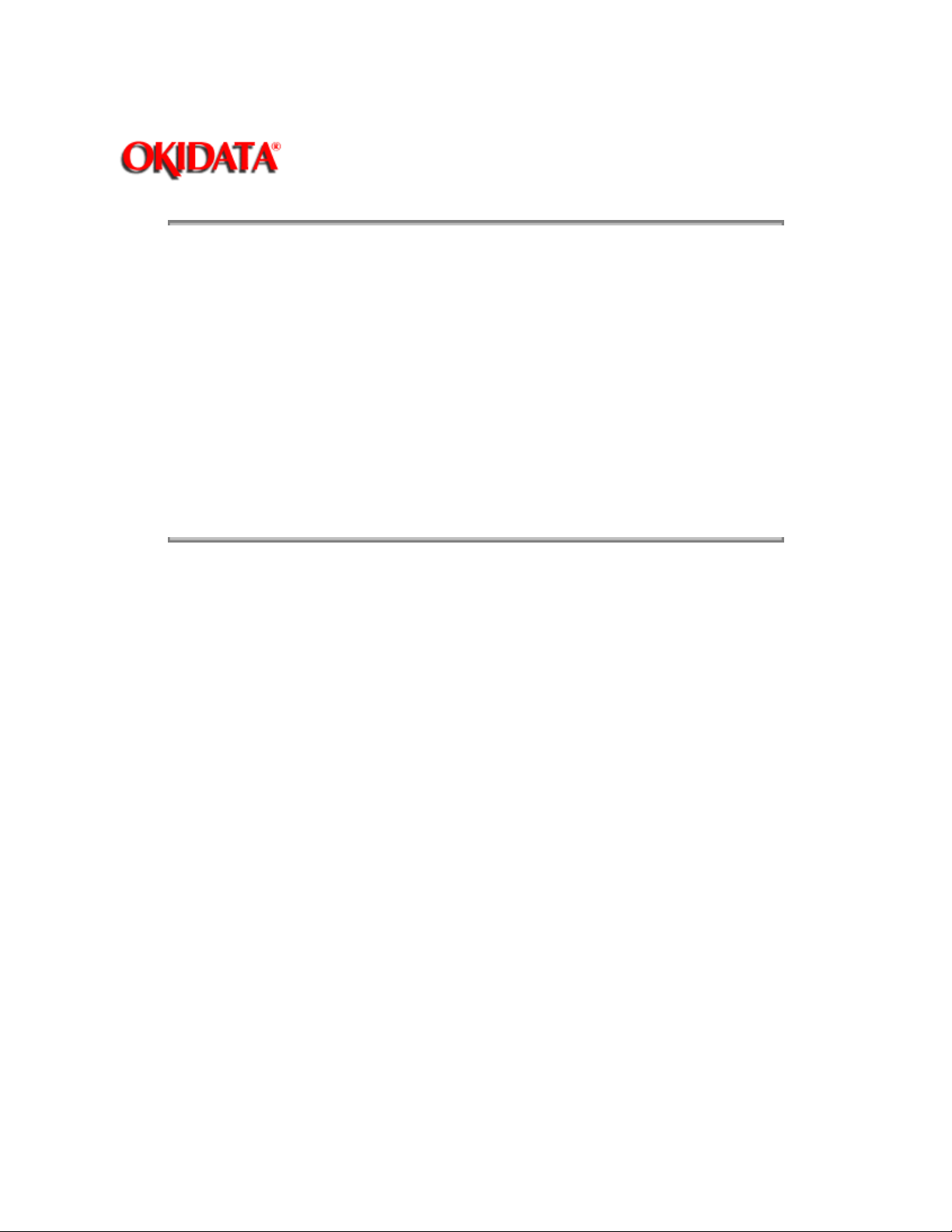
Page: 22
Service Guide OL400
Chapter 2 Principles of Operation
2.3.05 Fuser Unit
The fuser unit heater is controlled by a thermistor, a comparator, an LSI, and a CPU to keep the
heat roller surface temperature within a predetermined range (about 150 degrees). A thermostat
within the fuser unit prevents abnormal temperature rises in the fuser unit if the thermistor fails.
NOTE:
The CPU checks for a blown or shorted wire in the thermistor at power-on , setting a fuser alarm if
an error is detected.
The CPU also sets a fuser alarm if the proper temperature is not attained within a specified period
of time after power-on.
Upon detecting a fuser alarm, the CPU will halt (after printing the current page).
Copyright 1997, Okidata, Division of OKI America, Inc. All rights reserved. See the OKIDATA Business
Partner Exchange (BPX) for any updates to this material. (http://bpx.okidata.com)
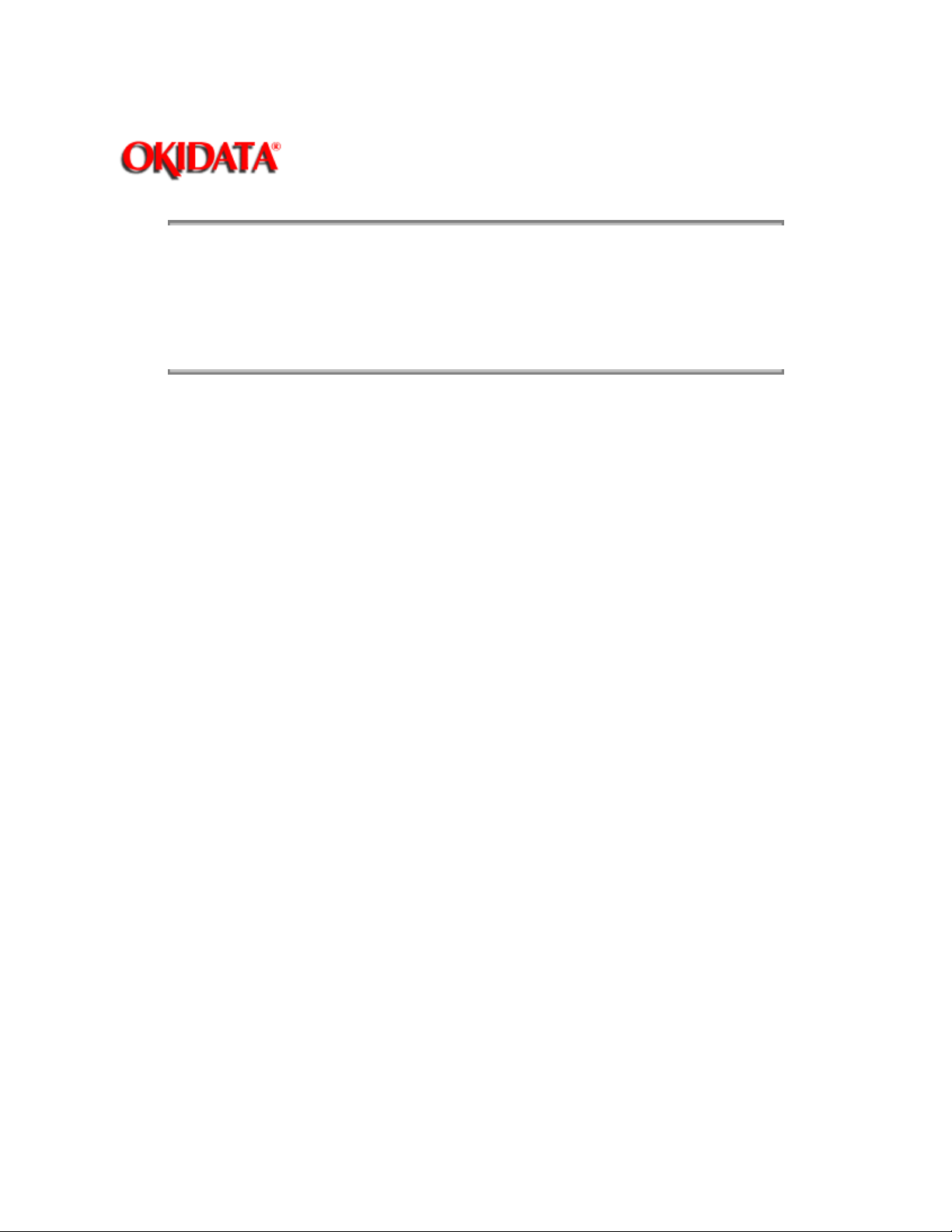
Page: 23
Service Guide OL400
Chapter 2 Principles of Operation
2.3.06 Main Motor (Drum Motor)
The main motor is driven by the motor drive IC (M54646). It is a two-phase motor, driven by the
DM-PH1 and DM-PH2 signals.
Copyright 1997, Okidata, Division of OKI America, Inc. All rights reserved. See the OKIDATA Business
Partner Exchange (BPX) for any updates to this material. (http://bpx.okidata.com)
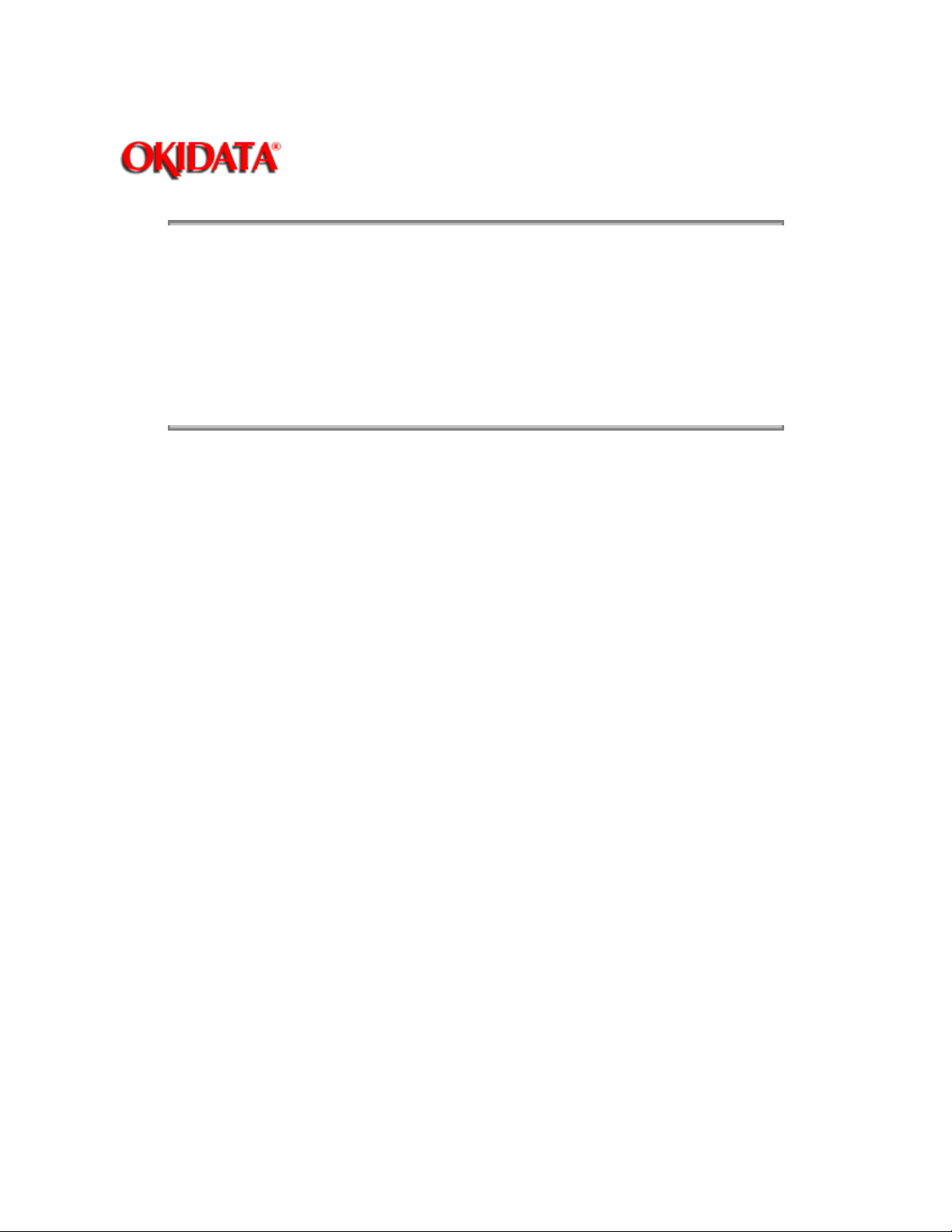
Page: 24
Service Guide OL400
Chapter 2 Principles of Operation
2.3.07 LED Head
Data on the 2,560 LEDs in the LED head is set in the shift register by the HD CLK signal. The
data is loaded in the latch circuit by the HD LD signal.
The on/off states of the LEDs are controlled by the signals STB1- STB4; 640 bits are turned on or
off at a time.
Copyright 1997, Okidata, Division of OKI America, Inc. All rights reserved. See the OKIDATA Business
Partner Exchange (BPX) for any updates to this material. (http://bpx.okidata.com)
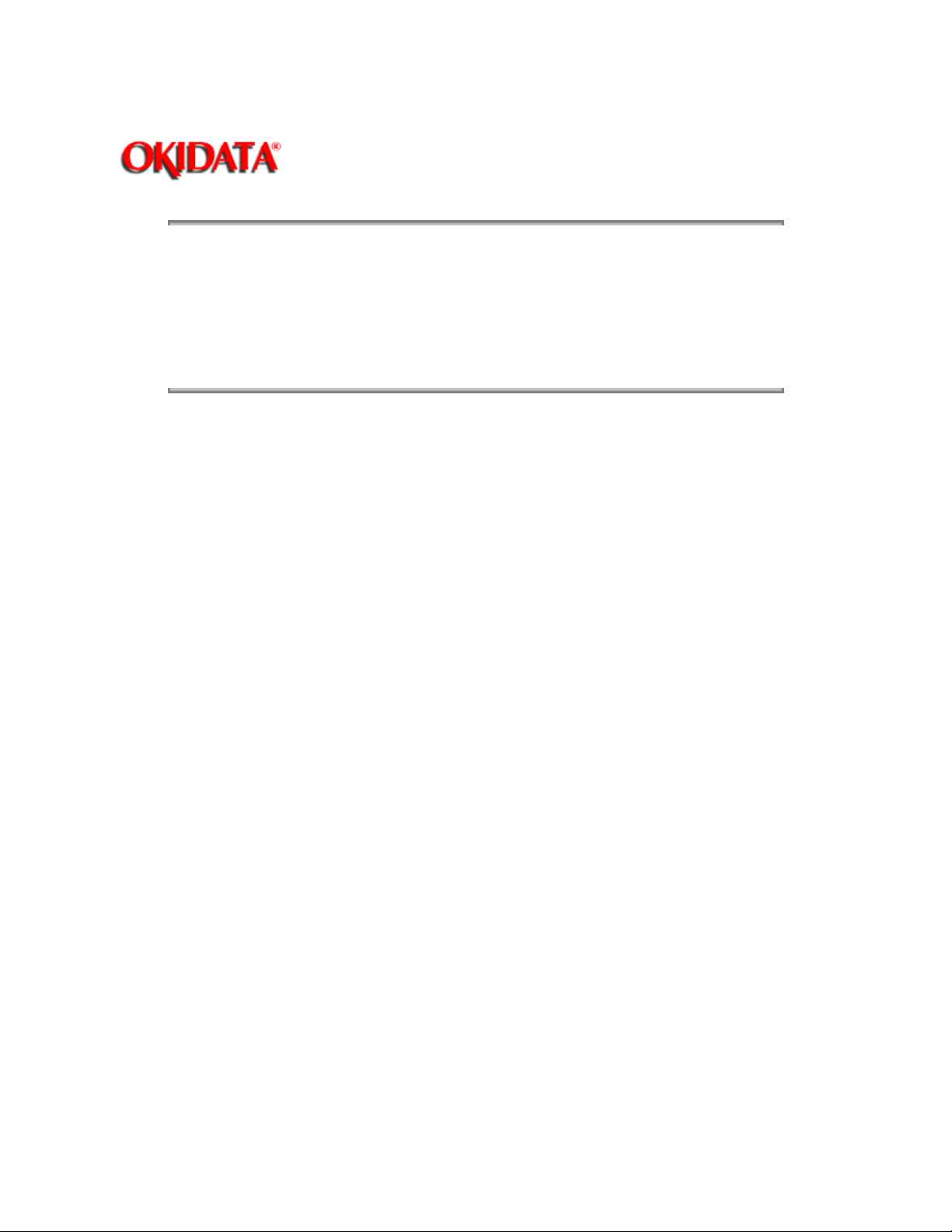
Page: 25
Service Guide OL400
Chapter 2 Principles of Operation
2.3.08 Resist Motor
The resist motor is driven clockwise (Hopping), then counterclockwise (Paper Feed) by the motor
drive IC (LB1731). It is four-phase motor, driven according to the RM-H1, RM-H2, and RM ON-P
signals.
Copyright 1997, Okidata, Division of OKI America, Inc. All rights reserved. See the OKIDATA Business
Partner Exchange (BPX) for any updates to this material. (http://bpx.okidata.com)

Service Guide OL400
Chapter 2 Principles of Operation
2.3.09 DC Fan
The fan is controlled by the FAN ON-P signal from the LSI (MSM73H019). In order for the fan to
operate, the signal FAN SENSE-N must be active.
NOTE:
The fuser and the fan are not driven when the cover is open (reset).
If the fan fails to run, the fuser will turn off and an alarm is set. This prevents the next printout. If
the signal Fan Sense-N becomes inactive while printing, both the heater and the fan come to a
halt after the end of printout of the current page.
A fan alarm is generated when the fan is not sensed at power-on time.
The fan is driven for 1 minute after the fuser has been turned off. The fan speed is reduced if the
next PRINT signal is not received within 1 minute.
Page: 26
Copyright 1997, Okidata, Division of OKI America, Inc. All rights reserved. See the OKIDATA Business
Partner Exchange (BPX) for any updates to this material. (http://bpx.okidata.com)

Service Guide OL400
Chapter 2 Principles of Operation
2.4 MECHANICAL OPERATION DESCRIPTION
2.4.01 Basic Principles of Electrophotography
The printer turns on the LED head according to the data received from the controller. A charged
photoconductive material is exposed to light, forming a latent image on the material. This latent
image is developed by toner, with the resultant toner image being transferred to paper and fused
for printing.
The electrophotographic technology used in this printer is similar to that embodied in general
copying machines. The technology comprises the following processes:
Charging
The surface of the photoconductive material is uniformly charged.
Exposure
The charged photoconductive material is exposed to light, forming a latent image associated with
the print image on the photoconductive material.
Page: 27
Developing
Charged toner is attracted to the latent image by static electricity, making the image visible.
Transfer
The toner is attracted to the paper by a static charge.
Cleaning
Toner that remains on the photoconductive material is returned to the developer.
Fusing
The toner is fused to the paper using heat and pressure.
Copyright 1997, Okidata, Division of OKI America, Inc. All rights reserved. See the OKIDATA Business
Partner Exchange (BPX) for any updates to this material. (http://bpx.okidata.com)

Service Guide OL400
Chapter 2 Principles of Operation
2.4.02 OL400 Printing Process
The layout of the electrostatic printing process hardware is shown below.
Page: 28
Copyright 1997, Okidata, Division of OKI America, Inc. All rights reserved. See the OKIDATA Business
Partner Exchange (BPX) for any updates to this material. (http://bpx.okidata.com)

Service Guide OL400
Chapter 2 Principles of Operation
2.4.03 Process Descriptions
Hopping and Feeding
Hopping and feeding are accomplished by the resist motor, hopping roller, and resist rollers.
Turning the resist motor in the clockwise direction drives the hopping roller. Turning the resist
motor in the counter-clockwise direction drives the feed rollers.
Hopping
Hopping is loading paper from the tray.
The resist motor turns the hopping roller to advance the paper until the inlet sensor turns on.
After the paper has turned on the inlet sensor, the hopping roller advances the paper until it
contacts the feed roller (a predetermined length).
Page: 29
Feeding
Feeding is transporting the paper through the printer
After the end of hopping, the resist motor reverses and the resist rollers transport the paper
through the printer.
Charging
-6 Kvdc is applied to the charge wire. This causes negative ions to be generated in the vicinity of
the charge wire (corona discharge). The negative ions are discharged to the grid plate and the
image drum surface. Since the drum surface is not conductive (in the dark), the negative charge
(approximately -700 vdc) remains on the drum. To ensure that the drum surface is not charged
with more than -700 vdc, a varistor is connected between the grid and ground. If the grid voltage

exceeds -700 vdc, the varistor shunts this excess voltage to ground.
Exposure
Light emitted from the LED head is radiated to the image drum surface which is charged with
negative ions. The areas of the drum that light is directed to become conductive. This allows the
surface potential in these areas to drop from -700 vdc to approximately -100 vdc, thereby forming
a latent image associated with the image signals.
Developing
The toner supply roller and the development roller are supplied with bias voltages required during
the developing process. -550 vdc is supplied to the toner supply roller, -400 vdc to the
development roller. The toner supply roller is constructed of a porous material which absorbs
toner. Since the development roller charge is more positive than the toner supply roller charge,
toner is attracted from the toner supply roller to the development roller.
The toner attracted to the development roller is scraped off by the doctor blade, forming a thin
coat of toner on the development roller surface.
Since the areas of the drum exposed to light (-100vdc) are charged more positive than the toner
(-400 vdc), the toner is attracted to the exposed areas of the Image drum surface, making the
latent image visible.
Transfer
As paper passes by the image drum surface, a positive charge (+5Kvdc), is applied to the charge
wire causing the paper to be charged positively through corona discharge. Since the paper is
charged more positive than the toner (-100 vdc), the toner is attracted to the paper.
#####
Cleaning
Upon completion of transfer, residual toner on the image drum is scraped off by the cleaning
blade. The residual toner is returned from the toner recovery unit to the developer unit for reuse.

Fusing
The toner image is fused on the paper by passing it between the heated roller and the back-up
roller. The heated roller is teflon coated and contains a 600 watt quartz lamp. The back-up roller
and springs provides a pressure of 3 kg.
A thermistor regulates the heated roller temperature at a predetermined temperature (about 150°
C). A thermostat cuts off voltage supply to the heater in the event of abnormal temperature rise.
Paper Ejection
Paper is ejected from the fuser unit by the back-up roller. If the face-up stacker is closed, paper is
routed to the top of the printer for face-down delivery.
Copyright 1997, Okidata, Division of OKI America, Inc. All rights reserved. See the OKIDATA Business
Partner Exchange (BPX) for any updates to this material. (http://bpx.okidata.com)

2.5 SENSORS AND SWITCHES
Page: 30
Service Guide OL400
Chapter 2 Principles of Operation
Sensors & Switches (
Sensor Functions (
Copyright 1997, Okidata, Division of OKI America, Inc. All rights reserved. See the OKIDATA Business
Partner Exchange (BPX) for any updates to this material. (http://bpx.okidata.com)
)
)

2.5.01 Sensors and Switches
Inlet Sensor (Photosensor)
Outlet Sensor (Photosensor)
Page: 31
Service Guide OL400
Chapter 2 Principles of Operation
Paper Tray Identification Switches
Paper End Sensor (Photosensor)
Cover Open Switch

Copyright 1997, Okidata, Division of OKI America, Inc. All rights reserved. See the OKIDATA Business
Partner Exchange (BPX) for any updates to this material. (http://bpx.okidata.com)

Service Guide OL400
Chapter 2 Principles of Operation
2.5.02 Sensor Functions
At Power-On
The inlet and outlet sensors are checked for their on and off states at power on.
Inlet sensor ON: Inlet jam error (Paper supply jam)
Outlet sensor ON: Outlet jam error (Paper eject jam)
The thermistor sensor circuit detects if the temperature of the fusing unit reaches the normal
temperature within the specified time. When it does not reach the normal temperature within the
specified time, the thermistor sensor turns OFF the heater and generates an alarm.
During Hopping
Whenever the inlet sensor fails to detect paper within a predetermined period of time after a feed
command has been issued to the paper supply system (tray), the failure is counted. A hopping
operation is then attempted up to three times, and if the paper still fails to feed properly, an inlet
jam error is established.
Page: 32
During Feeding
If the leading part of the paper does not reach the outlet sensor within a predetermined period of
time after the start of feeding by the resist motor, a feed jam error is established.
Detection of Form Length Errors by the Inlet Sensor
Any form length other than 11 or 14 inches will generate a form length error, causing an alarm to
be set. To detect the form length, the processor counts the time from when the inlet sensor turns
on until it turns off (after the start of the resist motor in the forward direction). Form length
detection is not enabled for manually inserted paper or envelopes.
Detection of Outlet Jams by the Outlet Sensor
Since paper is fed through the printer at a fixed speed, the outlet sensor must remain on for a
predetermined length of time. If the sensor remains on in excess of this time, the controller
assumes that an exit jam has occurred and an alarm is generated.
Copyright 1997, Okidata, Division of OKI America, Inc. All rights reserved. See the OKIDATA Business
Partner Exchange (BPX) for any updates to this material. (http://bpx.okidata.com)

Service Guide OL400
Chapter 3 Maintenance & Disassembly
3.1 MAINTENANCE
3.1.01 General Information
This section lists the parts replacement, adjustment, cleaning, and lubrication procedures.
Disassembly should not be performed unless absolutely necessary. NEVER perform disassembly
on a malfunctioning unit until you have followed the failure analysis procedures in Section Four of
this Service Handbook.
Follow the procedures listed in Adjustments and Service Settings. Adjustments may be required
when either consumables or parts are replaced. Failure to perform these procedures could result
in unnecessary service calls.
Cleaning procedures must be performed correctly if high print quality is to be achieved.
Page: 33
Copyright 1997, Okidata, Division of OKI America, Inc. All rights reserved. See the OKIDATA Business
Partner Exchange (BPX) for any updates to this material. (http://bpx.okidata.com)

Page: 34
Service Guide OL400
Chapter 3 Maintenance & Disassembly
3.1.02 Maintenance Tools
The following tools are required to service the unit.
#2 Phillips Screwdriver (with magnetic tip)
Straight-slot Screwdriver
Needle Nose Pliers (4 Inch)
Digital Multimeter
Shop Vacuum (with filter for toner)
Cloth (soft and lint-free)
All-purpose Cleaner
Grease (Dow Corning BR2 or equivalent)
Copyright 1997, Okidata, Division of OKI America, Inc. All rights reserved. See the OKIDATA Business
Partner Exchange (BPX) for any updates to this material. (http://bpx.okidata.com)

3.1.03 Maintenance Precautions
Page: 35
Service Guide OL400
Chapter 3 Maintenance & Disassembly
DO NOT
Before starting disassembly and assembly, always power OFF the unit and detach the
power cord.
Detach the interface cable, if installed.
Do not remove parts unnecessarily. Try to keep disassembly to a minimum.
Use the recommended maintenance tools.
When disassembling, follow the listed sequence. Failure to follow the correct sequence
may result in damaged parts.
Screws, collars and other small parts are easily lost. Temporarily attach these parts to
their original positions.
When handling circuit boards use extreme care. Integrated circuits (microprocessors,
ROM, and RAM) can be destroyed by static electricity.
Do not place printed circuit boards directly on conductive surfaces.
Follow the recommended procedures when replacing assemblies and units.
Clear the drum counter when a new drum cartridge is installed.
disassemble the unit if it is operating normally.
1. Power OFF the unit.
2. Press and hold RESET while powering ON the unit.
3. The drum counter will reset.
Clear the fuser counter when a new fusing unit is installed. Refer to Section 3.3,
Adjustments in this Service Handbook.{
Copyright 1997, Okidata, Division of OKI America, Inc. All rights reserved. See the OKIDATA Business
Partner Exchange (BPX) for any updates to this material. (http://bpx.okidata.com)
}

Page: 36
Service Guide OL400
Chapter 3 Maintenance & Disassembly
3.2 DISASSEMBLY/ASSEMBLY PROCEDURES
General Information
This section contains the printer disassembly procedures. Only the removal procedures are
explained. Reverse the procedure for the installation.
This Service Handbook lists the disassembly procedures for major components of the unit.
Okidata does
perform disassembly during this training, Okidata recommends that you perform only the
disassembly procedures for RSPL items. All other procedures are provided to assist you in
identifying parts. It is not likely that you will perform these procedures while servicing the product.
Read all notes, cautions, and warnings. They contain important information regarding
assembly/disassembly.
Copyright 1997, Okidata, Division of OKI America, Inc. All rights reserved. See the OKIDATA Business
Partner Exchange (BPX) for any updates to this material. (http://bpx.okidata.com)
NOT
recommend disassembling a unit which is operating normally. If you decide to

Service Guide OL400
Chapter 3 Maintenance & Disassembly
3.2.01 Upper Cover
1. Turn the power switch OFF and unplug the AC power cord from the outlet and the printer
power receptacle at the rear of the printer.
2. Remove the paper tray (1), interface cable (2), and font card (3) (if installed).
3. Lift the operator panel assembly (4) at its bottom and detach it.
4. Pull on the locking collar and then detach the connecting cable (5) from connector J1 (6) of the
operator panel PCB (7).
Page: 37
NOTE:
5. Please note that when assembling the operator panel board, you must install the connecting
cable with the blue strip to the left.
6. Press the "OPEN" button (8) and raise the stacker cover (9).
7. Remove the two screws (10) and lift the front side of the upper cover (11). As you lift, you will
disengage the upper cover from the lower cover at the back of the printer.
NOTE:
Installation

Open the stacker cover.
Align the square slots of the upper cover with the claws of the lower cover. The claws are located
on the back of the lower cover, at the left and right sides.
Lower the upper cover into position.
If the cover is not installed properly, paper jams will result.
Copyright 1997, Okidata, Division of OKI America, Inc. All rights reserved. See the OKIDATA Business
Partner Exchange (BPX) for any updates to this material. (http://bpx.okidata.com)

Service Guide OL400
Chapter 3 Maintenance & Disassembly
3.2.02 LED Head
1. Perform this procedure:
3.2.01{
2. Push the two blue lock levers (1) toward the rear of the printer and open the LED holder (2).
3. Lift and remove the image drum cartridge (3). To protect the image drum cartridge, please
place it back in the styrofoam shipping package.
4. Squeeze the LED head (4) and the LED holder together to ease the tension on the springs (5).
Use a screwdriver to remove the two clamps (6) from the claws of the LED head. The claws are
located on the top and bottom of the left and right sides of the holder.
5. Gradually remove the LED head, being careful to keep the springs in place.
}
Page: 38
NOTE:
LED Head Replacement
After replacing the LED head, set the LED head drive time as described in Section 3.3 of this
Service Handbook.{ }

Copyright 1997, Okidata, Division of OKI America, Inc. All rights reserved. See the OKIDATA Business
Partner Exchange (BPX) for any updates to this material. (http://bpx.okidata.com)

Service Guide OL400
Chapter 3 Maintenance & Disassembly
3.2.03 Interface Board
This procedure may be used to remove both the parallel and serial interface boards.
1. Perform this procedure:
3.2.01{
2. Remove the three shield cover mounting screws (1) and detach the shield cover (2) by sliding
it forward and lifting it.
3. Remove the interface board mounting screw (3) and the post (4).
4. Lift the interface board (5) to disconnect it from the control board (6) for removal.
}
Page: 39
Copyright 1997, Okidata, Division of OKI America, Inc. All rights reserved. See the OKIDATA Business
Partner Exchange (BPX) for any updates to this material. (http://bpx.okidata.com)

Service Guide OL400
Chapter 3 Maintenance & Disassembly
3.2.04 RAM Board (Option)
1. Perform this procedures:
3.2.01{
2. Remove the three shield cover mounting screws (1) and detach the shield cover (2) by sliding
it forward and lifting it.
3. Press the hook of the locking circuit board support (3) to unlock the RAM board (4).
4. Lift the RAM board to disconnect it from the main controller board (5) for removal.
}
Page: 40
Copyright 1997, Okidata, Division of OKI America, Inc. All rights reserved. See the OKIDATA Business
Partner Exchange (BPX) for any updates to this material. (http://bpx.okidata.com)

Service Guide OL400
Chapter 3 Maintenance & Disassembly
3.2.05 Main Controller Board
1. Perform these procedures:
3.2.01{
3.2.03{
3.2.04{
2. Remove the three controller board mounting screws (1).
3. Lift the main controller board (2) to disconnect it from the engine control circuit board (3) and
remove the main controller board.
}
}
}
Page: 41
Copyright 1997, Okidata, Division of OKI America, Inc. All rights reserved. See the OKIDATA Business
Partner Exchange (BPX) for any updates to this material. (http://bpx.okidata.com)

Service Guide OL400
Chapter 3 Maintenance & Disassembly
3.2.06 Engine Controller Circuit Board (LLAB)
1. Perform these procedures:
3.2.01{
3.2.03{
3.2.04{
3.2.05{
2. Disconnect the cables (1) from connectors J1, J2, and J5.
3. Open the LED holder to allow access to the engine board mounting screw (2) and remove the
mounting screw.
4. Close the LED holder and raise the upper unit.
5. Remove the two remaining mounting screws (3).
}
}
}
}
Page: 42
CAUTION:
Be careful not to lose the plastic spacer (4) located between the shield frame and the engine
controller board. When installing the engine controller board, be sure that the spacer is in place or
the engine controller board will short against the shield frame.
6. Lift the engine controller board (5) to disconnect it from the interconnect board (6).
7. On the engine controller board, press the pawls (7) to unlock and remove the print board cover
(8).

NOTE:
Replacement
When replacing an engine controller board, remove the EEPROM IC2 (9) and the Program PROM
Q1 (10) from the old board and mount them on the new board. With LLAB Revision 11, Q1 is not
installed because the program is masked in the CPU.
Copyright 1997, Okidata, Division of OKI America, Inc. All rights reserved. See the OKIDATA Business
Partner Exchange (BPX) for any updates to this material. (http://bpx.okidata.com)

Service Guide OL400
Chapter 3 Maintenance & Disassembly
3.2.07 Main Motor
1. Perform these procedures:
3.2.01{
3.2.03{
3.2.04{
3.2.05{
3.2.06{
2. Remove the three mounting screws (1) and detach the shield frame (2).
3. Detach the interconnect board (3).
NOTE:
The traces which run the entire length of the board are to the front of the printer when the board is
installed.
}
}
}
}
}
Page: 43
4. Working from the bottom of the printer, remove the motor cover (4) by releasing the two black
claws (5).
5. Remove the two high voltage wires from the motor cover.
6. Shift the motor assembly to the left to remove it from the claws (6) of the lower unit.
7. Working on the motor assembly, remove the two mounting screws (7) to remove the main
motor (8) from the motor assembly.

`
Copyright 1997, Okidata, Division of OKI America, Inc. All rights reserved. See the OKIDATA Business
Partner Exchange (BPX) for any updates to this material. (http://bpx.okidata.com)

3.2.08 DC Fan Assembly
1. Perform these procedures:
3.2.01{
3.2.03{
3.2.04{
3.2.05{
3.2.06{
2. Detach the shield frame (3.2.07 step 6).
3. Remove the DC fan assembly (1).
}
}
}
}
}
Page: 44
Service Guide OL400
Chapter 3 Maintenance & Disassembly
Copyright 1997, Okidata, Division of OKI America, Inc. All rights reserved. See the OKIDATA Business
Partner Exchange (BPX) for any updates to this material. (http://bpx.okidata.com)

Service Guide OL400
Chapter 3 Maintenance & Disassembly
3.2.09 Idle Gears "A" and "B", and the Reduction Gear
1. Perform these procedures:
3.2.01{
3.2.03{
3.2.04{
3.2.05{
3.2.06{
3.2.07{
2. Detach the gears in the following order: idle gear "B" (1), reduction gear (2) and idle gear "A"
(3).
}
}
}
}
}
}
Page: 45
Copyright 1997, Okidata, Division of OKI America, Inc. All rights reserved. See the OKIDATA Business
Partner Exchange (BPX) for any updates to this material. (http://bpx.okidata.com)

Service Guide OL400
Chapter 3 Maintenance & Disassembly
3.2.10 Power Supply Unit
1. Perform these procedures:
3.2.01{
3.2.03{
3.2.04{
3.2.05{
3.2.06{
3.2.07{
2. Disconnect the two high-voltage cables (1).
NOTE:
When installing, the cables are keyed for correct placement. The larger connector is to the front of
the printer.
3. Remove the four mounting screws (2).
}
}
}
}
}
}
Page: 46
4. Raise the upper unit.
5. Slide the power supply unit (3) towards the front until it comes off the guide (4) of the lower
unit.
6. Lift the power supply unit towards you to detach it from the rear claws (5) for removal.

Copyright 1997, Okidata, Division of OKI America, Inc. All rights reserved. See the OKIDATA Business
Partner Exchange (BPX) for any updates to this material. (http://bpx.okidata.com)

Service Guide OL400
Chapter 3 Maintenance & Disassembly
3.2.11 Upper Unit
1. Perform these procedures:
3.2.01{
3.2.02{
3.2.03{
3.2.04{
3.2.05{
3.2.06{
3.2.07{
3.2.08{
3.2.10{
2. Place the face-up stacker assembly, located at the rear of the printer, down. Then, lift the
upper unit.
3. Remove the paper eject roller assembly mounting screw (1). Slightly lift the paper eject roller
assembly (2) at its left end and slide the left end backward using the right end as a pivot. Remove
the assembly.
}
}
}
}
}
}
}
}
}
Page: 47
4. Remove the tension springs (3) using a needle nose pliers.
5. Loosen the two mounting screws (4). Lift the upper unit (5).
6. Slide the upper unit to the right and work it free of the right slot to remove it.

CAUTION:
Be careful not to drop the fulcrum block (6) and the idle gear (7) when removing the upper unit.
Copyright 1997, Okidata, Division of OKI America, Inc. All rights reserved. See the OKIDATA Business
Partner Exchange (BPX) for any updates to this material. (http://bpx.okidata.com)

Service Guide OL400
Chapter 3 Maintenance & Disassembly
3.2.12 Fusing Unit
WARNING:
Allow the printer to cool before servicing the fusing unit.
1. Perform these procedures:
3.2.01{
3.2.02{
3.2.03{
3.2.04{
3.2.05{
3.2.06{
3.2.07{
3.2.08{
3.2.10{
3.2.11{
}
}
}
}
}
}
}
}
}
}
Page: 48
2. Working on the upper unit, remove fuser cleaner pad (1) and the fulcrum block with idle gear
(2).
3. Detach the cable (3) from the cable guide (4) of the upper unit.
4. Pass the connector (5) through the slot in the upper unit and work the cable from the upper unit
guides.
5. Position the upper unit so its underside is facing you, with the fusing unit (6) at the top.
6. Push the fusing unit against the upper unit until the two lock plates (7) protrude from their slots.
7. Slide the fusing unit to the right until the lock plates disengage from the grooves of the upper
unit.
8. Remove the fusing unit, being careful not to lose the springs (8).

CAUTION:
Installation
The four separator claws must move freely within their grooves or paper jams will result.
Copyright 1997, Okidata, Division of OKI America, Inc. All rights reserved. See the OKIDATA Business
Partner Exchange (BPX) for any updates to this material. (http://bpx.okidata.com)

Service Guide OL400
Chapter 3 Maintenance & Disassembly
3.2.13 Backup Roller
1. Perform these procedures:
3.2.01{
3.2.02{
3.2.03{
3.2.04{
3.2.05{
3.2.06{
3.2.07{
3.2.08{
3.2.10{
3.2.11{
2. Remove the two mounting screws (1).
3. Use a straight slot screwdriver to detach the sheet guide (2).
}
}
}
}
}
}
}
}
}
}
Page: 49
4. Remove the backup roller (3).
Copyright 1997, Okidata, Division of OKI America, Inc. All rights reserved. See the OKIDATA Business
Partner Exchange (BPX) for any updates to this material. (http://bpx.okidata.com)

Service Guide OL400
Chapter 3 Maintenance & Disassembly
3.2.14 Transfer Charger Assembly
1. Turn the power switch OFF and unplug the AC power cord from the outlet.
2. Press the OPEN button and raise the stacker cover.
3. Remove the image drum cartridge (1). (See 3.2.2)
4. Push the lock lever (2) towards the back of the printer to raise the upper unit (3).
5. Firmly push down and back on the sides of the transfer charger assembly (4) until the lower
cover claws are disengaged from the square holes on each end of the transfer charger assembly.
6. Lift and remove the transfer charger assembly.
Page: 50
Copyright 1997, Okidata, Division of OKI America, Inc. All rights reserved. See the OKIDATA Business
Partner Exchange (BPX) for any updates to this material. (http://bpx.okidata.com)

Service Guide OL400
Chapter 3 Maintenance & Disassembly
3.2.15 Resist Roller Assembly
1. Perform these procedures:
3.2.01{
3.2.02{
2. Using a standard screwdriver, release the claws (1) from both sides of the resist roller
assembly (2).
NOTE:
The left claw can be accessed from the bottom of the printer.
3. Lift the resist roller assembly from the printer.
}
}
Page: 51
Copyright 1997, Okidata, Division of OKI America, Inc. All rights reserved. See the OKIDATA Business
Partner Exchange (BPX) for any updates to this material. (http://bpx.okidata.com)

Service Guide OL400
Chapter 3 Maintenance & Disassembly
3.2.16 Idle Gear C
1. Perform this procedure:
3.2.01{
2. Push the lock lever towards the back of the printer to raise the upper unit.
3. Using a needle nose pliers and working from the left side of the printer, push the post (1) to the
right.
4. Remove the post.
5. Remove idle gear C (2).
}
Page: 52
NOTE:
The cutout (3) on the post should be positioned to the left side of the printer and on the top when
installing.
Copyright 1997, Okidata, Division of OKI America, Inc. All rights reserved. See the OKIDATA Business
Partner Exchange (BPX) for any updates to this material. (http://bpx.okidata.com)

Service Guide OL400
Chapter 3 Maintenance & Disassembly
3.2.17 Paper Supply Unit
1. Perform these procedures:
3.2.01{
3.2.02{
3.2.03{
3.2.04{
3.2.05{
2. Press the lock lever (1) backward and lift the upper unit (2).
3. Disconnect the cable (3) from connector J5 on the engine controller circuit board (4).
4. Remove the two mounting screws (5).
5. Lift the paper supply assembly (6) at its front until the frame of the unit comes off the guide
pins, then move the unit towards you for removal.
}
}
}
}
}
Page: 53
Copyright 1997, Okidata, Division of OKI America, Inc. All rights reserved. See the OKIDATA Business
Partner Exchange (BPX) for any updates to this material. (http://bpx.okidata.com)

3.2.18 Resist Motor
1. Perform these procedures:
3.2.01{
3.2.02{
3.2.03{
3.2.04{
3.2.05{
3.2.17{
2. Remove the two mounting screws (1).
3. Detach the resist motor (2).
}
}
}
}
}
}
Page: 54
Service Guide OL400
Chapter 3 Maintenance & Disassembly
Copyright 1997, Okidata, Division of OKI America, Inc. All rights reserved. See the OKIDATA Business
Partner Exchange (BPX) for any updates to this material. (http://bpx.okidata.com)

Service Guide OL400
Chapter 3 Maintenance & Disassembly
3.2.19 Engine Connection Board
1. Perform these procedures:
3.2.01{
3.2.02{
3.2.03{
3.2.04{
3.2.05{
3.2.17{
2. Remove the two mounting screws. (1)
3. On the paper supply unit, press the pointed end of the nylon latch (2), push out the head (3),
and remove the latch.
}
}
}
}
}
}
Page: 55
4. Detach the engine connection board (4).
Copyright 1997, Okidata, Division of OKI America, Inc. All rights reserved. See the OKIDATA Business
Partner Exchange (BPX) for any updates to this material. (http://bpx.okidata.com)

Service Guide OL400
Chapter 3 Maintenance & Disassembly
3.2.20 Hopping Roller
1. Perform these procedures:
3.2.01{
3.2.02{
3.2.03{
3.2.04{
3.2.05{
3.2.15{
3.2.17{
2. Remove the two screws (1) and slide the upper plate assembly (2) until the claws (3) are
unlocked.
3. Push the hopping roller shaft (4) to the left to unlock it.
4. Remove the hopping gear pin (5).
}
}
}
}
}
}
}
Page: 56
5. Remove the E-clips (6).
6. Remove the hopping roller pin (7).
7. Slide the hopping roller shaft to the right and remove the hopping roller (8).

NOTE:
When installing, always mount the hopping roller shaft above the ground plate, which is on
the left side of the printer.
Copyright 1997, Okidata, Division of OKI America, Inc. All rights reserved. See the OKIDATA Business
Partner Exchange (BPX) for any updates to this material. (http://bpx.okidata.com)

Service Guide OL400
Chapter 3 Maintenance & Disassembly
3.2.21 Separator
1. Perform these procedures:
3.2.01{
3.2.02{
3.2.03{
3.2.04{
3.2.05{
3.2.15{
3.2.17{
3.2.20{
2. Hold the separator (1) down and remove the escape lever (2) from the pins on the paper
supply unit. Be careful not to lose the separator spring (3).
}
}
}
}
}
}
}
}
Page: 57
Copyright 1997, Okidata, Division of OKI America, Inc. All rights reserved. See the OKIDATA Business
Partner Exchange (BPX) for any updates to this material. (http://bpx.okidata.com)

Service Guide OL400
Chapter 3 Maintenance & Disassembly
3.2.22 Ozone Filter
NOTE:
An ozone filter is provided with the image drum cartridge kit. The filter should be replaced when
the image drum cartridge is replaced.
Using a screwdriver, insert the blade under the lower portion of the fan cover (1) and twist the
screwdriver to remove the fan cover.
Remove the ozone filter (2) from the fan cover.
Page: 58
Copyright 1997, Okidata, Division of OKI America, Inc. All rights reserved. See the OKIDATA Business
Partner Exchange (BPX) for any updates to this material. (http://bpx.okidata.com)

Service Guide OL400
Chapter 3 Maintenance & Disassembly
3.3 ADJUSTMENTS AND SERVICE CHECKS
3.3.01 General Information
The first four adjustments (Actual Page Count, Modified Page Count, Vertical Print Start Position
and LED Head Drive Time) are performed by changing addresses on the EEPROM located on the
Engine Controller printed circuit board.
Before performing these adjustments, setup the printer as listed below.
1. Remove the upper cover.
2. Raise the upper unit.
3. Remove the image drum cartridge.
4. Override the cover open interlock switch.
Page: 59
Copyright 1997, Okidata, Division of OKI America, Inc. All rights reserved. See the OKIDATA Business
Partner Exchange (BPX) for any updates to this material. (http://bpx.okidata.com)

Service Guide OL400
Chapter 3 Maintenance & Disassembly
3.3.02 Actual Page Count
General Information
The actual page counter counts the number of sheets printed by the printer.
Procedure
To display the value of the actual page counter, follow this procedure.
1. Power ON the printer while pressing Switch 1 on the Engine Controller Board. The LED
(located on the Engine Controller Board) will flash once - then pause (the LED will continuously
flash once - then pause) indicating that the printer is in Parameter 1 of the maintenance mode.
2. Press Switch 1 for five seconds. The LED will display the contents of the Parameter1 (Actual
Page Counter) register as follows:
a. The long flash indicates start of count.
Page: 60
b. Short flashes indicate counter contents (most significant digit first). There will be a
pause between digits.
c. Upon completion of the count,a long flash will indicate start of count.
d. This process will loop until you press Switch 1 for five seconds. This will cause
the modified page count to be displayed. (refer to 3.3.02)
Example
Actual Page Counter = 235 pages
Copyright 1997, Okidata, Division of OKI America, Inc. All rights reserved. See the OKIDATA Business
Partner Exchange (BPX) for any updates to this material. (http://bpx.okidata.com)

Service Guide OL400
Chapter 3 Maintenance & Disassembly
3.3.03 Modified Page Count
General Information
The modified page counter combines the main motor revolution time and the number of printed
sheets. Drum replacement is determined by the modified page count.
Procedure
To check the modified page count, follow this procedure.
NOTE:
To access the Modified Page Count, you must first view the Actual Page Count.
1. After viewing the Actual Page Count, press Switch 1 for five seconds. The LED
will display the contents of the Parameter 1 (Modified Page Count) register.
2. To end this procedure, press Switch 1 for 1 second. The LED will perform one
short flash to indicate Parameter 1 is selected.
Page: 61
Example
Modified Page Counter = 142
The next step in this table is also the last step in the Actual Page Counter Table
Switch 1 Action
Press for 5 seconds Long Flash Start of Modified Page Count
None On-Off-Pause 1st Digit = 1
None On-Off-On-Off-On-Off-On-Pause 2nd Digit = 4
None On-Off-On-Off-Pause 3rd Digit = 2
None Long Flash Start of Count
Press for 1 second Flashes ON/OFF Parameter #1 - Selected
NOTE:
The number "0" is represented by 10 flashes
The Actual and Modified Page Counters CANNOT be changed.
Copyright 1997, Okidata, Division of OKI America, Inc. All rights reserved. See the OKIDATA Business
Partner Exchange (BPX) for any updates to this material. (http://bpx.okidata.com)
LED Display Description

Service Guide OL400
Chapter 3 Maintenance & Disassembly
3.3.04 Vertical Print Start Position Adjustment
General Information
The Vertical Print Start Position Adjustment is used to set the top of form position. Use this
adjustment to correct print start variations between different OL400 printers, or to achieve a 4.6
mm vertical start position, the default value.
A chart of the EEPROM addresses and print start positions is shown below.
The Vertical Print Start Position is Parameter 9.
Procedure
1. To change the Vertical Print Start Position, follow this procedure.
2. Power ON the printer while pressing Switch 1 on the Engine Control board. The LED will flash
continuously, indicating that the printer is in Parameter 1 of the maintenance mode.
Page: 62
3. Press Switch 1 eight times to access Parameter 9. The LED will flash 9 times, indicating
Parameter 9 has been selected.
4. Press Switch 1 once for 5 seconds. The contents of the Parameter 9 register will be displayed.
5. To modify the contents of the Parameter 9 register, press Switch 1 (momentarily) to step
through the addresses (in accordance with the chart shown below).
6. To end the adjustment, press Switch 1 once for 5 seconds. The LED will flash 9 times,
indicating Parameter 9.
NOTE:
Ten flashes represent the number zero.
On the table below, Address 0 comes after Address 15
EEPROM Address / Print Start Position Table
EEPROM
Address
0 DEFAULT 0 8 -4.0
1 +.5 9 -3.5
Print Start Position
(in mm)
EEPROM
Address
Print Start Position
(in mm)

2 +1.0 10 -3.0
3 +1.5 11 -2.5
4 +2.0 12 -2.0
5 +2.5 13 -1.5
6 +3.0 14 -1.0
7 +3.5 15 -0.5
Copyright 1997, Okidata, Division of OKI America, Inc. All rights reserved. See the OKIDATA Business
Partner Exchange (BPX) for any updates to this material. (http://bpx.okidata.com)

Service Guide OL400
Chapter 3 Maintenance & Disassembly
3.3.05 Setting the LED Head Drive Time
General Information
This adjustment is necessary only when replacing the LED head. However, if the luminous energy
ratings of the new and original LED heads are the same, adjustment is not necessary. The
luminous energy rating is on the label on the LED head. Digits three and two (reading from the
right) are the drive time rating.
The LED Head Drive Time is Parameter 13.
Procedure
To change the LED Head Drive Time, follow this procedure.
1. Power ON the printer while pressing Switch 1 on the Engine Control board. The LED will flash
continuously, indicating that the printer is in Parameter 1 of the maintenance mode.
2. Press Switch 1, twelve times to access Parameter 13. The LED will flash thirteen times,
indicating Parameter 13 has been selected.
Page: 63
3. Press Switch 1 once for five seconds. The contents of the Parameter 13 register will be
displayed.
4. To modify the contents of the Parameter 13 register, press Switch 1 (momentarily) to step
through the addresses (in accordance with the chart shown below).
5. To end the adjustment, press Switch 1 once for five seconds. The LED will flash thirteen times,
indicating Parameter 13.
LED Drive Time Rating / Drive Time Setting Table
Drive Time Rating displayed on
LED Head
08 5
09 4
10 3
11 12 2
Drive Time Setting Value
(Address)
13 14 1

15 16 17 0
18 19 20 15
21 22 23 24 14
25 26 27 28 29 13
30 31 32 33 34 35 36 12
Copyright 1997, Okidata, Division of OKI America, Inc. All rights reserved. See the OKIDATA Business
Partner Exchange (BPX) for any updates to this material. (http://bpx.okidata.com)

Service Guide OL400
Chapter 3 Maintenance & Disassembly
3.3.06 Voltage Adjustment (+5 vdc)
Procedure
1. Remove the upper cover.
2. Remove the shield cover.
3. Remove the main controller board.
4. Use a digital voltmeter which has an input impedance of 10M Ohms and is capable of
displaying to the second decimal place or farther.
5. Check the voltage at CN1 of the interconnect board (1) between Pin 31, 5 vdc and
Pin27, 0 vdc .
The value should be +5.0 vdc (+/-0.1).
Page: 64
6. If adjustment is required, remove the font guide.
7. Change the output voltage by adjusting potentiometer RV1 on the power supply board (2).
Copyright 1997, Okidata, Division of OKI America, Inc. All rights reserved. See the OKIDATA Business
Partner Exchange (BPX) for any updates to this material. (http://bpx.okidata.com)

Service Guide OL400
Chapter 3 Maintenance & Disassembly
3.3.07 Darkness Control
General Information
The Darkness Control is adjusted from the Level 2 Menu. This adjustment changes the degree of
character density.
Procedure
1. Place the printer off-line.
2. Press and hold MENU more than 2 seconds. The first menu category will appear on the
display.
3. Press MENU until "Darkness" appears on the display.
4. Press "+" to toggle through the values until the desired setting is reached.
5. Press ENTER/MENU RESET to store the new setting.
Page: 65
Copyright 1997, Okidata, Division of OKI America, Inc. All rights reserved. See the OKIDATA Business
Partner Exchange (BPX) for any updates to this material. (http://bpx.okidata.com)

Service Guide OL400
Chapter 3 Maintenance & Disassembly
3.4 CLEANING
3.4.01 General Information
Remove any dropped toner and dust. Clean inside and around the printer with a vacuum cleaner
when necessary.
CAUTION:
Do not touch the image drum, the LED head, or the LED head connector block.
3.4.02 Cleaning the Static Charge Wire
1. Turn OFF the power supply switch, and press the "OPEN" button and raise the stacker cover.
2. Push the two lock levers backward and lift the LED holder.
3. Clean the static charge wire by moving the blue wire cleaner of the image drum cartridge to the
left and right.
Page: 66
4. Place the blue wire cleaner in its original position (to the right).
3.4.03 Cleaning the Transfer Charge Wire
CAUTION:
Do not press strongly when cleaning or you will break the transfer wire.
1. Push the two lock levers backward to lift the LED holder, and take out the wire cleaner.
2. Close the LED holder.
3. Raise the upper unit.
4. Clean the transfer charger by pressing the wire cleaner to the transfer charger assembly. Slide
it several times to the left and right, and clean the transfer wire.
5. Return the wire cleaner to its original position.
3.4.04 LED Lens Array
1. Clean the LED lens array when vertical white lines or "blank" spots appear on the output.
2. Place the LED lens cleaner pad against the LED lens array.
3. Slide the cleaner pad horizontally several times to clean the head. Use a clean area of the pad
on each pass.
4. Discard the pad.

Copyright 1997, Okidata, Division of OKI America, Inc. All rights reserved. See the OKIDATA Business
Partner Exchange (BPX) for any updates to this material. (http://bpx.okidata.com)

Service Guide OL400
Chapter 4 Failure & Repair Analysis
4.1 OVERVIEW
4.1.01 Introduction
This section is used to isolate problems to the assembly level. Application problems and detection
of faulty components on the printed circuit boards are not addressed.
Page: 67
When troubleshooting a defective unit, refer first to Section 4.4{
section contains tips on preventing problems as well as a list of common problems.
Next, refer to Section 4.5{
problems.
Finally, refer to Section 4.6 {
require you to make observations. The answers to these questions and the results of your
observations determine your next course of action. Use the RAP Index to identify which RAP
should be used to resolve the problem with the machine.
If you encounter a situation that is not addressed by the documentation in this kit, please report
the problem to Okidata. Refer to the Service Center Reference Guide for information on
contacting Okidata.
The following information is provided to detect and analyze failures.
Okilink II, Faxable Facts, Technical Service Bulletins
Troubleshooting Tips / Common Problems
Fault Alarms
Output Samples
Repair Analysis Procedures*
Tests
Continuous Print
Print Fonts
Menu Print
Serial Interface Loop
Engine
}. This section lists the operator panel messages and sample output
}. Repair Analysis Procedures (RAPs) will ask you questions or
} of this Service Handbook. This
Copyright 1997, Okidata, Division of OKI America, Inc. All rights reserved. See the OKIDATA Business
Partner Exchange (BPX) for any updates to this material. (http://bpx.okidata.com)

Service Guide OL400
Chapter 4 Failure & Repair Analysis
4.2 TROUBLESHOOTING UPDATES
4.2.01 General Information
Okidata distributes updated troubleshooting information in three ways.
Okilink II
Faxable Facts
Technical Service Bulletins
4.2.02 Okilink II
Okilink II is Okidata's Bulletin Board Service. This service is available to all Okidata Certified
Service Technicians. Okilink II provides troubleshooting and service information. Technicians can
download files, ask questions of Okidata's technical support personnel, and participate in round
table discussions about Okidata products and services. Technical Service Bulletins,
Recommended Spare Parts Lists, Printer Drivers, Product Specifications, and Service Training
Information are also available.
Page: 68
Refer to the Service Center Reference Guide { } for information on accessing Okilink II.
4.2.03 Faxable Facts
Okidata's Faxable Facts is an automated fax document retrieval system. It is maintained by
Okidata's Customer Information Center. Answers to common questions about Okidata products
are available through Faxable Facts.
Refer to the Service Center Reference Guide{ } for information on accessing Faxable Facts.
4.2.04 Technical Service Bulletins
Okidata's Technical Service Bulletins (TSBs) contain technical information developed after
product release. Firmware updates, part number changes, and procedural changes are some of
the subjects covered by these bulletins. The TSBs are distributed through Okilink II.
Refer to the Service Center Reference Guide { } for information on accessing Okilink II.
Copyright 1997, Okidata, Division of OKI America, Inc. All rights reserved. See the OKIDATA Business
Partner Exchange (BPX) for any updates to this material. (http://bpx.okidata.com)

Service Guide OL400
Chapter 4 Failure & Repair Analysis
4.3 REPORTING PROBLEMS
4.3.01 General Information
Okidata strives to provide accurate and detailed service information through its training materials.
The Technical Training Group realizes that service technicians have valuable experience,
knowledge, and opinions. Okidata strongly encourages you to report any problems you may
encounter when using the materials of this training kit. Please be as specific and detailed as
possible. Your comments, suggestions, and criticisms are used to update and revise training kits.
You should reference the training materials when servicing Okidata products. Most problems can
be solved by using the information provided in the training materials. If you encounter a situation
that cannot be solved, please let Okidata know.
Refer to the Service Center Reference Guide { } for information on contacting Okidata.
4.3.02 Problem Lists
Technicians frequently request a list of common problems specific to a product. Technical
Training Kits are written before a product is shipped to customers. Therefore, such information is
not available when a product is first released.
Page: 69
However, Okidata wants to respond to these requests. Okilink II provides round-table discussions
on technical problems. Errors and corrections in the training materials are listed in the Training
Section of Okilink II. The Technical Service Bulletins (also known as Okidata's Monthly Mail) are
available via Okilink II. Situations that are not addressed in the reference documentation, technical
service bulletins, or round tables may be reported to the Dealer Service and Support Engineers
(DSSEs) or the Technical Training Group. You will receive a response to your message within one
business day.
The information on Okilink II is the most accurate and up-to-date technical information available
from Okidata. This is only possible with your assistance. By reporting your suggestions, concerns,
and problems, Okidata can provide the best possible information.
Your cooperation is greatly appreciated. Thank you for your help!
4.3.03 Reporting Methods
Okilink II
You may use Okilink II to report your findings. Refer to the Service Center Reference Guide for
information on using Okilink II.
Course Critique
Use the Course Critique to report any problems you find as you are completing the self-paced
training.
Fax Number

If you wish to fax your response, please use the numbers listed in the Service Center Reference
Guide.
Mailing Address
If you respond by mail, please use the appropriate address listed in the Service Center Reference
Guide.
Information Provided
Please provide the following information when reporting problems.
Okidata Dealer Number
Technician's Name
Company Name
Company's Address (Street, City, State/Province, ZIP / Postal Code, Country)
Telephone and Fax Numbers (with area / country access codes)
Product Name
Unit's Serial Number
Firmware Revision Level
Description of Problem
Document Name (with page number or procedure) with error or problem.
Copyright 1997, Okidata, Division of OKI America, Inc. All rights reserved. See the OKIDATA Business
Partner Exchange (BPX) for any updates to this material. (http://bpx.okidata.com)

Service Guide OL400
Chapter 4 Failure & Repair Analysis
4.4 TROUBLESHOOTING TIPS
4.4.01 Preliminary Checks
Is the product being operated under the proper ambient conditions?
Does the paper being used meet the specifications for this product?
Have the consumables been replaced as recommended?
Have the consumables been installed properly?
Are Okidata consumables being used?
Is the LED Head Drive Time correctly set?
Check the contacts and connections of the power supply board. If good contact is not made at all
connections and ground points, false diagnosis will occur.
Page: 70
Examine the basic check points as directed in the Solutions manual.
Gather as much information on the problem from the customer as possible.
Perform inspections in conditions which resemble those in which the problem occurred.
4.4.02 Tips For Preventing Image Problems
1. Do not let anything touch the surface of the image drum.
2. NEVER
3. Do not touch the fuser unit. It is heated during operation. Oil from your skin may cause uneven
fusing temperature.
4. Do not expose the image drum to light for more than 5 minutes.
Copyright 1997, Okidata, Division of OKI America, Inc. All rights reserved. See the OKIDATA Business
Partner Exchange (BPX) for any updates to this material. (http://bpx.okidata.com)
expose the image drum to direct sunlight.

Service Guide OL400
Chapter 4 Failure & Repair Analysis
4.5 FAULT ALARMS
4.5.01 General Information
The operator panel is used to display printer modes and error conditions. The table below shows
the operator panel display and the mode or condition it matches.
Failure To Initialize At Power-On
If the printer fails to go ON-LINE at Power-On, refer to RAP 01.
LCD Error Message
The failure status of this printer is displayed on the liquid crystal display (LCD) in the operator
panel. The Error Messages Table lists the problems that may be indicated by messages on the
LCD. The first and the second lines of each LCD message are displayed alternately at 1 second
intervals. The messages are displayed until the associated error(s) is removed.
Image Problems
If the printer output is faulty, refer to the Output Samples and determine which example resembles
the problem. Proceed to the Repair Analysis Procedure (RAP) referred to by the example.
Page: 71
Copyright 1997, Okidata, Division of OKI America, Inc. All rights reserved. See the OKIDATA Business
Partner Exchange (BPX) for any updates to this material. (http://bpx.okidata.com)

4.5.02 Error Messages Table
Page: 72
Service Guide OL400
Chapter 4 Failure & Repair Analysis
LCD Error Message
ON-LINE Ready to receive data in
OFF-LINE Printer idling in off-line mode Normal Operation
DATA PRESENT There is data to be received in
PRINT FONTS Font samples are being printed Normal Operation
PRINT MENU Menu is being printed Normal Operation
CONTINUOUS
PRINT
LOOP TEST Testing serial interface circuit
Message Description Recommended
Action
Normal Operation
on-line mode
Normal Operation
on-line mode
Repeated self testing Normal Operation
Normal Operation
loop
RESET Printer is being reset Normal Operation
MENU RESET Menu reset to factory default Normal Operation
ERROR RECEIVE
BUFFER
OVERFLOW
ERROR PAGE
BUFFER
OVERFLOW
ERROR DLL
BUFFER
OVERFLOW
Receive buffer overflow Possible
handshaking
problem
Page buffer overflow Page layout too
complex. More
memory may help.
DLL buffer overflow Too many DLL
Fonts. More
memory may help.

FONT CARD FONT
NOT FOUND
The font card is not recognized
by the printer
Install card
properly or replace
main controller
ERROR FONT CARD
REMOVED ON-LINE
ERROR PRINT
OVERRUN
ERROR PROGRAM
ROM CHECK
ERROR FONT CARD
CHECK
ERROR FONT ROM
CHECK
ERROR EEPROM EEPROM error Press RECOVER.
Font card taken out during
on-line
Printing overrun Page layout too
Program ROM error Replace Program
Font card error Replace defective
Font ROM error Replace Font
Printer must be
OFF-LINE when
changing font card
complex. More
memory may help.
ROM on main
controller PCB
card
ROM on main
controller PCB
Replace EEPROM
ERROR RESIDENT
RAM CHECK
ERROR OPTION
RAM CHECK
ERROR LOOP TEST Error occurred during serial I/F
ERROR PRINTER I/F
TIMEOUT
ERROR OP-PANEL
I/F TIMEOUT
ERROR ENGINE
FUSING PROBLEM
Resident RAM error Replace main
Option RAM error Replace optional
loop test
Error occurred during main
controller board and engine
controller board interfacing.
Error occurred during operator
panel and engine control board
interfacing.
Fusing temperature is higher or
lower than the required value.
controller
RAM
Replace Serial I/F
PCB
Replace main
controller or
engine controller
Replace operator
panel or engine
controller
Refer to RAP 05

ERROR ENGINE
FAN PROBLEM
Engine fan motor error Replace DC Fan
or engine
controller
ERROR ENGINE Engine error other than the
above two
WARMING UP Power has been turned on and
now warming up.
PAPER OUT TRAY Paper cassette has run out of
paper.
PAPER FEED JAM Paper jammed during feeding. Refer to RAP 02
PAPER JAM Paper jammed during
conveying.
COVER OPEN Upper cover is open. Close cover or
EXECUTIVE TRAY
REQUEST
Request to set executive size
paper cassette
Refer to RAP 06
Normal Operation
Add paper to
cassette
Refer to RAP 03
check cover
interlock switch
Normal Operation
LETTER TRAY
REQUEST
LEGAL TRAY
REQUEST
ENVELOPE TRAY
REQUEST
EXECUTIVE PAPER
MANUAL REQUEST
LETTER PAPER
MANUAL REQUEST
LEGAL 14 INCH
MANUAL
REQUEST<_>
Request to set letter size paper
cassette
Request to set legal size paper
cassette
Request to set envelope
cassette
Request to manually feed
executive size paper
Request to manually feed letter
size paper
Request to manually feed 14"
legal size paper
Normal Operation
Normal Operation
Normal Operation
Load paper. Press
FORM FEED
Load paper. Press
FORM FEED
Load paper. Press
FORM FEED

LEGAL 13 INCH
MANUAL REQUEST
Request to manually feed 13"
legal size paper
Load paper. Press
FORM FEED
Monarch ENVELOPE
MANUAL REQUEST
COM-10 ENVELOPE
MANUAL REQUEST
DL ENVELOPE
MANUAL REQUEST
C5 ENVELOPE
MANUAL REQUEST
SIZE TRAY ERROR Printer on paper of
CHANGE DRUM Drum life has been attained Replace Drum Kit.
Request to manually feed
monarch 7.314 envelope
Request to manually feed
commercial 10 envelope
Request to manually feed Int'l
DL envelope
Request to manually feed Int'l
C5 envelope
non-requested size
Load paper. Press
FORM FEED
Load paper. Press
FORM FEED
Load paper. Press
FORM FEED
Load paper Press
FORM FEED.
Refer to RAP 04
Press RECOVER
when turning the
printer ON
Copyright 1997, Okidata, Division of OKI America, Inc. All rights reserved. See the OKIDATA Business
Partner Exchange (BPX) for any updates to this material. (http://bpx.okidata.com)

Page: 73
Service Guide OL400
Chapter 4 Failure & Repair Analysis
4.5.03 Output Samples
######
Copyright 1997, Okidata, Division of OKI America, Inc. All rights reserved. See the OKIDATA Business
Partner Exchange (BPX) for any updates to this material. (http://bpx.okidata.com)

Service Guide OL400
Chapter 4 Failure & Repair Analysis
4.6 REPAIR ANALYSIS PROCEDURES
4.6.01 Using the RAPs
When using the Repair Analysis Procedures, follow these steps.
1. Use the RAP INDEX to find the RAP associated with the printer's problem.
2. Go to the appropriate RAP.
3. All of the RAPs will begin with a START Statement, followed by questions or another
type of statement.
4. If the RAPs do not lead you to the cause of a problem, please report this to Okidata.
Refer to Section 4.3 for further details{
}.
Page: 74
Copyright 1997, Okidata, Division of OKI America, Inc. All rights reserved. See the OKIDATA Business
Partner Exchange (BPX) for any updates to this material. (http://bpx.okidata.com)

4.6.02 RAP Index
Page: 75
Service Guide OL400
Chapter 4 Failure & Repair Analysis
RAP #
01 Printer Does Not Initialize ..... ( )
02 Paper Feed Jam Alarm ..... ( )
03 Paper Jam Alarm ..... ( )
04 Size Tray Error Alarm ..... ( )
05 Engine Error- Fusing Problem Alarm ..... ( )
06 Engine Error Alarm ..... ( )
07* Light or Blurred Image ..... ( )
08* Dark Background ..... ()
09* Blank Output ..... ( )
10* Vertical Black Stripes ..... ( )
11* Repeating Marks ..... ( )
12* Blank Spots ..... ( )
13* Vertical White Stripes ..... ( )
RAP Description
14* Black Page ..... ( )
15* Poor Fusing ..... ( )
* Refer to the Output Samples, 4.5.03 { }.
CAUTION:
In some of the RAPs, you will be asked to replace the image drum cartridge and then told to reset
the drum counter by turning the printer ON while pressing the RECOVER switch.
DO NOT RESET THE DRUM COUNTER unless you replace the image drum cartridge.
Copyright 1997, Okidata, Division of OKI America, Inc. All rights reserved. See the OKIDATA Business
Partner Exchange (BPX) for any updates to this material. (http://bpx.okidata.com)

Service Guide OL400
Chapter 4 Failure & Repair Analysis
RAP 01Printer Does Not Initialize
START
Turn the power OFF, then ON.
Is the WARMING UP message displayed?
YES Go to B
NO Check the AC cable connection.
Verify that +5V output is generated. Check the connection at the main controller circuit board
CN1-1 (+5V) and CN1-3 (0V)
YES Go to A
Page: 76
NO Is the power fuse open?
YES Check for shorts between AC and replace the fuse
NO Is power generated when the engine controller circuit board is detached
(from the power supply unit) and AC power is turned ON?
YES Is there a short between +38V and 0V? Is there a short between
+5V and 0V when the engine controller board is installed. (Make this
check on the engine controller board.) Be sure that the circuit side of the
engine controller board is not touching the shield frame.
NO Replace the power supply unit.
YES Install Engine Controller Board correctly.
A
Is the Block Character displayed on the operator panel 16 seconds after the power is turned ON?
YES Replace the main controller circuit board or the engine controller circuit board.
NO Is the operator panel cable disconnected?
YES Connect the cable.
NO Replace the operator panel board.

B
Is an alarm displayed?
YES Take suggested action for the alarm (Refer to the Error Messages Table, 4.5.02).
NO Is the fan rotating?
YES Allow the unit to warm up and go ON-LINE.
NO Replace the engine controller circuit board
END
Copyright 1997, Okidata, Division of OKI America, Inc. All rights reserved. See the OKIDATA Business
Partner Exchange (BPX) for any updates to this material. (http://bpx.okidata.com)

Service Guide OL400
Chapter 4 Failure & Repair Analysis
RAP 02:Paper Feed Jam Alarm
START
Does a JAM alarm occur when the power is turned ON?
NO Go to A
YES Is the paper at the resist sensor?
YES Remove the paper.
NO Is the JAM alarm cleared by overriding the resist sensor on the engine
controller circuit board?
YES Check the resist sensor lever for normal operation.
Page: 77
NO Replace the engine controller circuit board.
A
Is the paper actuating the resist sensor lever?
YES Run the Engine Drive Test. Does the resist roller turn?
NO Replace the paper feed assembly.
NO Replace the engine controller board.
END
Copyright 1997, Okidata, Division of OKI America, Inc. All rights reserved. See the OKIDATA Business
Partner Exchange (BPX) for any updates to this material. (http://bpx.okidata.com)
