Okidata okipage 6w schematic
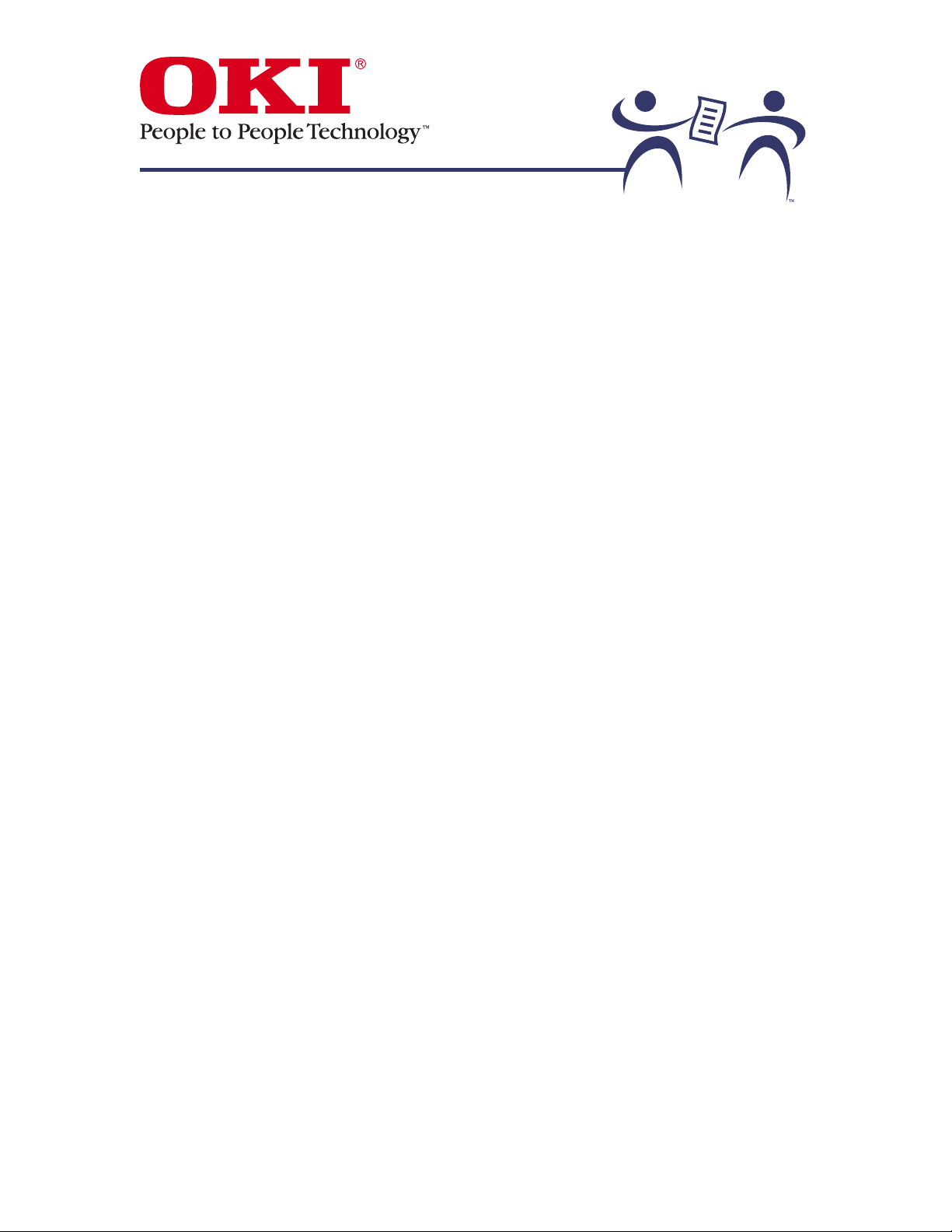
OKIPAGE 6w
1
OKIPAGE 6w
User’s Manual
59287401
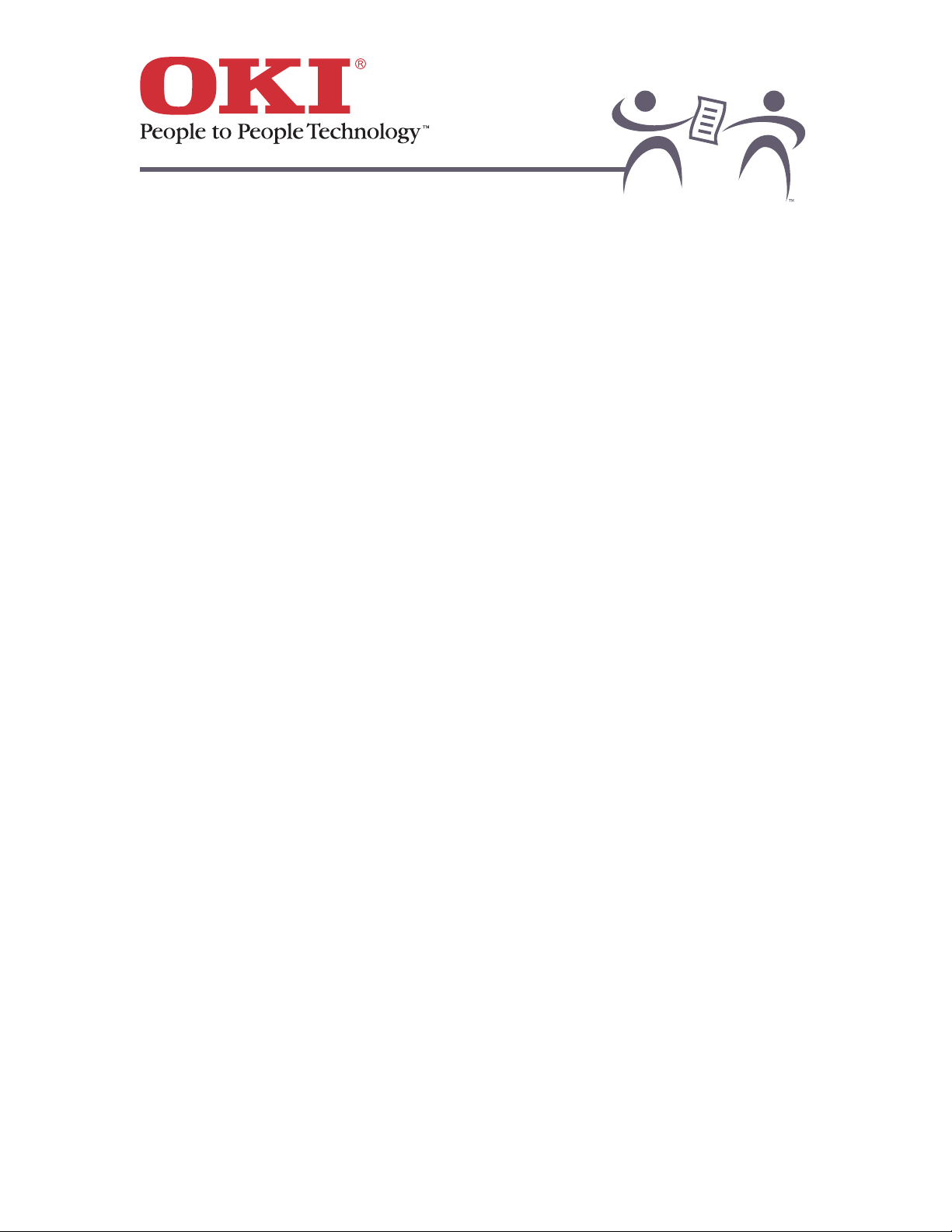
OKIPAGE 6w
2
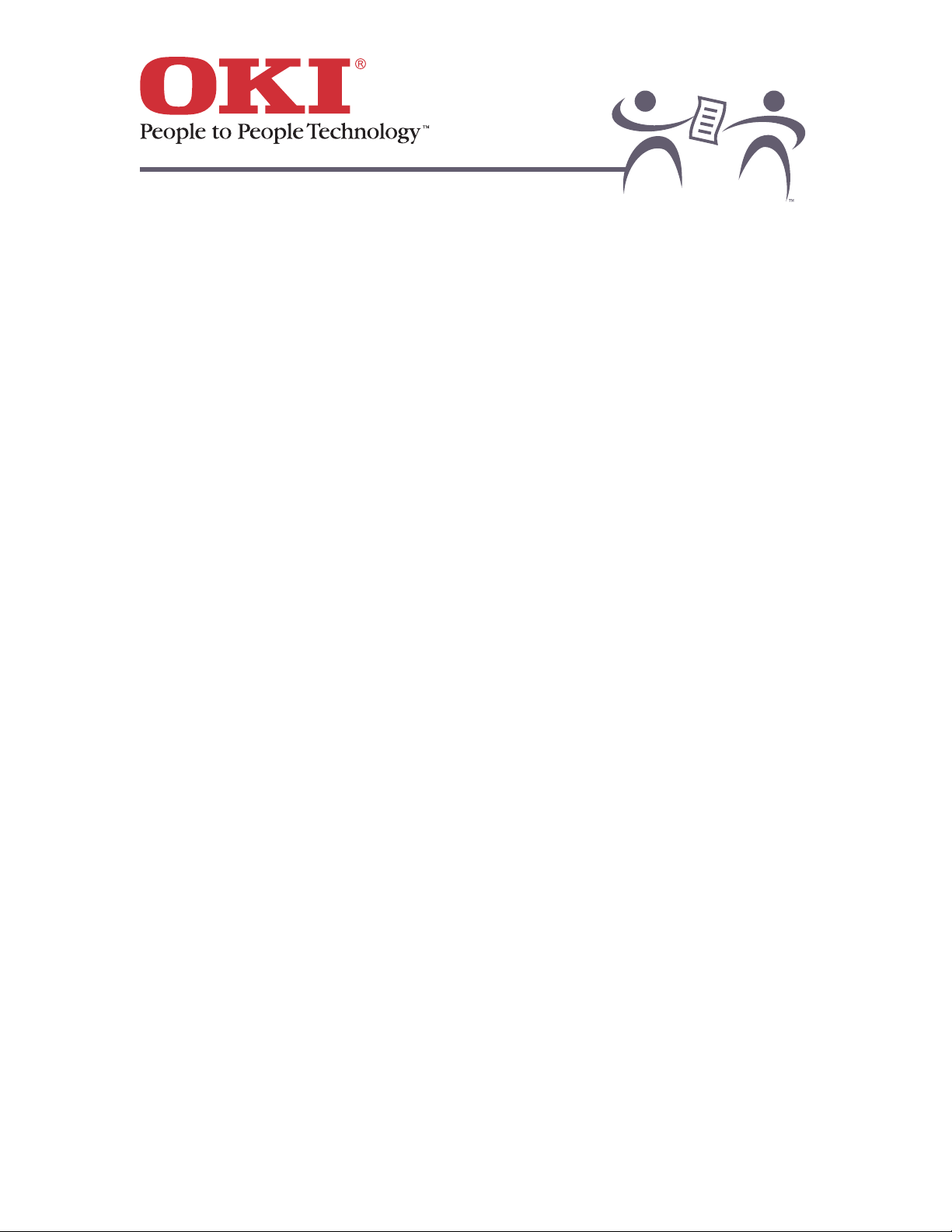
OKIPAGE 6w
3
Contents
OKIPAGE 6w User's Manual ...........................................................................................6
Introduction......................................................................................................................7
How LED Technology Works ....................................................................................................... 8
The OKIPAGE 6w: Front View ................................................................................................... 10
The OKIPAGE 6w: Rear View.................................................................................................... 11
The OKIPAGE 6w: Inside View .................................................................................................. 12
Paper and Media ...........................................................................................................13
Selecting Paper .......................................................................................................................... 14
Basis Weight............................................................................................................................... 15
Brightness................................................................................................................................... 16
Coated Papers ........................................................................................................................... 17
Cutouts and Perforations............................................................................................................ 18
Letterhead and Preprinted Forms .............................................................................................. 19
Finishes: Smooth vs. Textured Paper ........................................................................................ 20
Opacity ....................................................................................................................................... 21
Paper Content ............................................................................................................................ 22
Storing Paper.............................................................................................................................. 23
Envelopes................................................................................................................................... 24
Transparencies and Adhesive Labels ........................................................................................ 26
Maintenance..................................................................................................................27
Loading Paper ............................................................................................................................ 28
Rear Feed................................................................................................................................... 29
Manual Feed............................................................................................................................... 31
Toner Cartridge .......................................................................................................................... 34
When to Replace the Toner Cartridge ....................................................................................... 35
Toner Cartridge Life ................................................................................................................... 36
How to Replace the Toner Cartridge.......................................................................................... 37
Image Drum................................................................................................................................ 39
When to Replace the Image Drum Cartridge ............................................................................. 40
Image Drum Cartridge Life......................................................................................................... 41
How to Replace the Image Drum Cartridge ............................................................................... 42
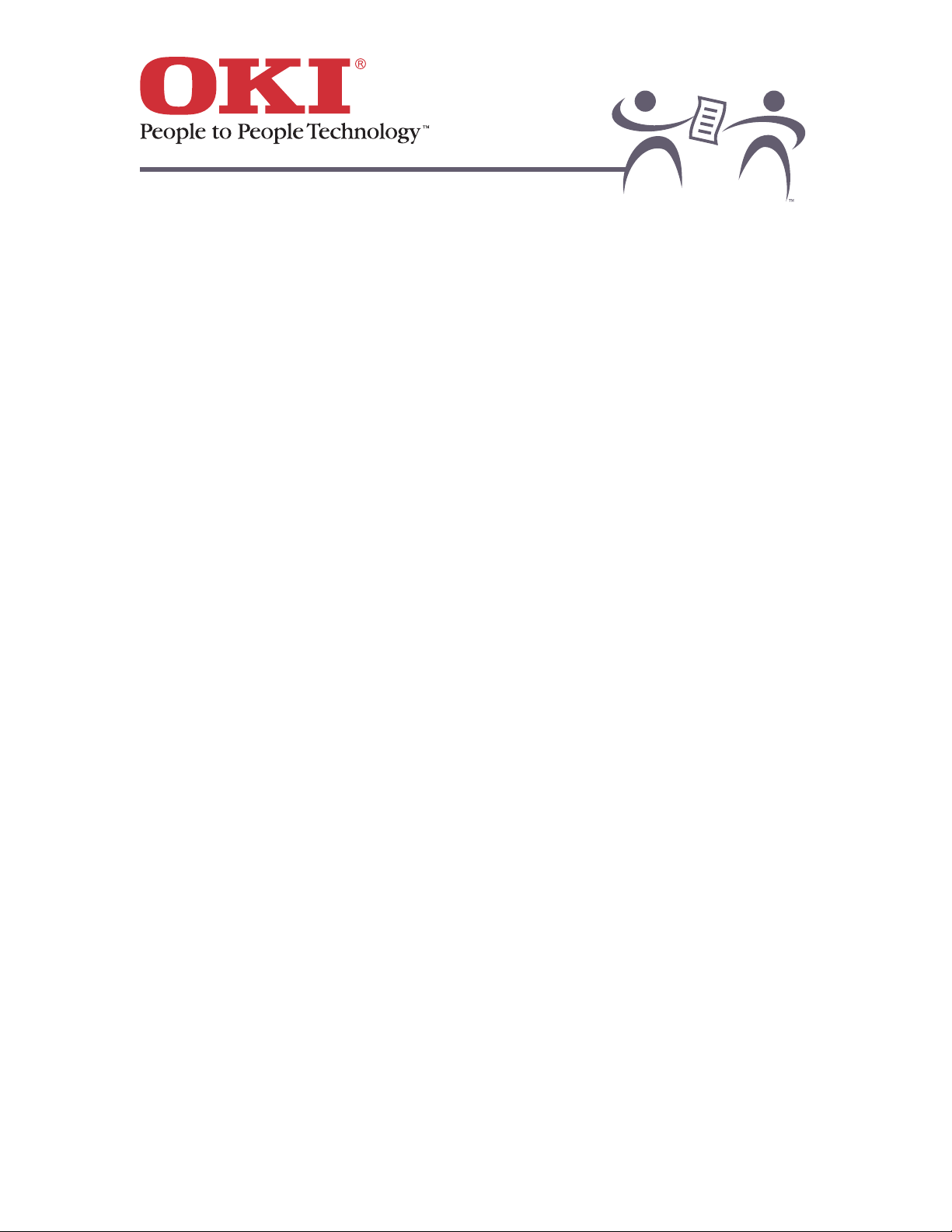
OKIPAGE 6w
4
Using A Cleaning Page .............................................................................................................. 44
Cleaning the Image Drum Contacts ........................................................................................... 45
Cleaning the LED Array.............................................................................................................. 46
Problem Solving ............................................................................................................47
Clearing Paper Jams.................................................................................................................. 48
Paper Feeding Problem ............................................................................................................. 49
Print Quality Problems................................................................................................................ 50
Blank sheets are printed........................................................................................................................ 55
Entire page prints faintly........................................................................................................................ 56
Page has gray background.................................................................................................................... 57
Page prints all black. ............................................................................................................................. 58
Page has repetitive marks..................................................................................................................... 59
An oblong area of faint print appears on each page..............................................................................60
Vertical white streaking or faint areas on page...................................................................................... 61
Vertical black lines appear on page....................................................................................................... 63
Print is faded following installation......................................................................................................... 64
Print is fuzzy. ......................................................................................................................................... 65
Print is smeared or blotched.................................................................................................................. 66
Printed page is light or blurred............................................................................................................... 67
Bold characters and dark lines are smeared. ........................................................................................ 68
Print is darker than usual....................................................................................................................... 69
Pages curl excessively.......................................................................................................................... 70
Hardware Problems.................................................................................................................... 71
Printer is on, but must warm up before a job is printed. ........................................................................72
Printer indicates it is ready, but does not print....................................................................................... 73
Top paper edge is dirty after installing image drum............................................................................... 74
Printing is garbled.................................................................................................................................. 75
Rebooting computer causes printer freeze or error...............................................................................76
Printer emits odors when printing.......................................................................................................... 77
Software Problems ..................................................................................................................... 78
Service and Support......................................................................................................80
Okidata on the Internet ............................................................................................................... 81
Your Local Dealer....................................................................................................................... 82
The Customer Support Center ................................................................................................... 83
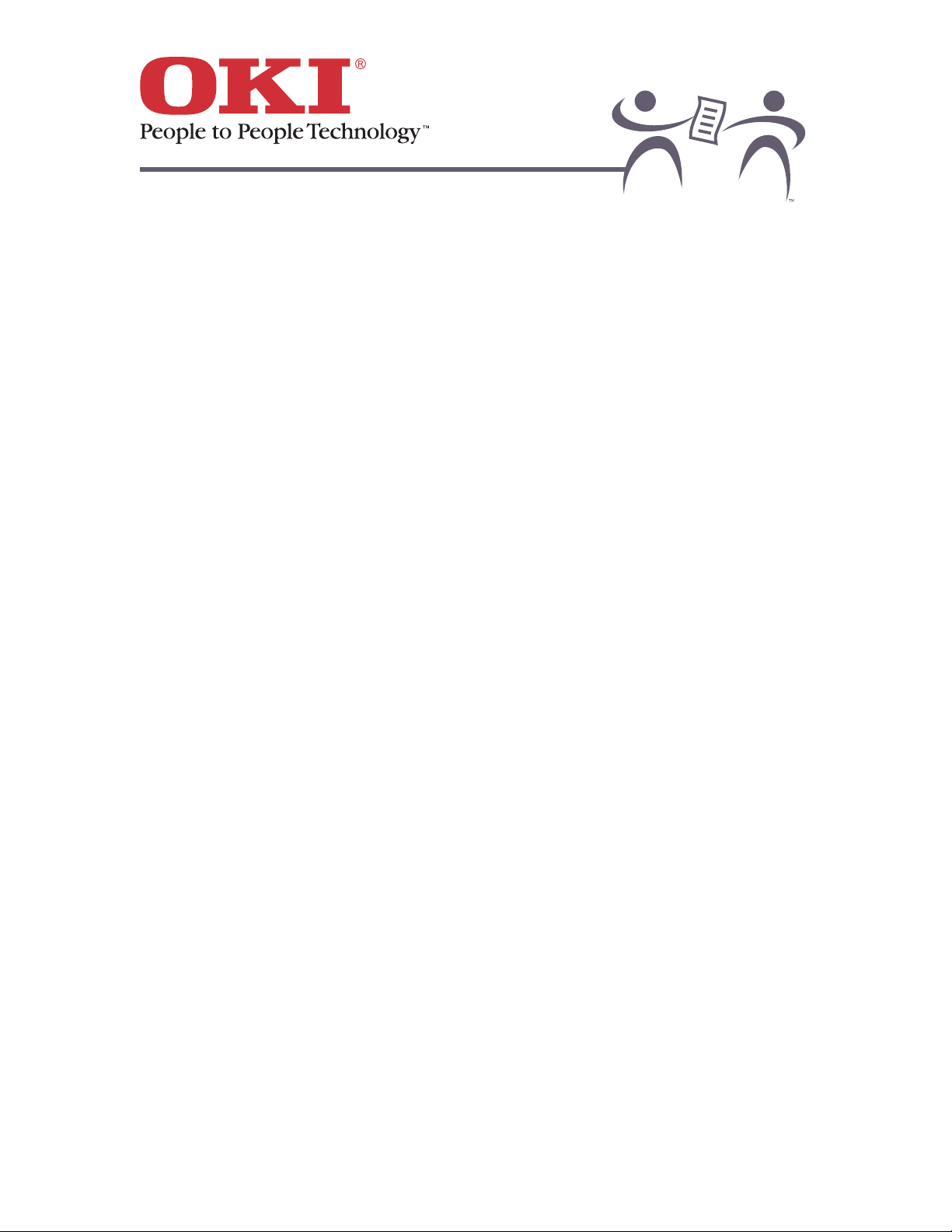
OKIPAGE 6w
5
Faxable Facts ............................................................................................................................. 84
Limited Warranty ........................................................................................................................ 85
United States and Canada .................................................................................................................... 85
Latin America ........................................................................................................................................ 86
Overnight Exchange—United States & Canada only................................................................. 87
Regional Service ........................................................................................................................ 88
Supplies ........................................................................................................................89
Ordering Supplies....................................................................................................................... 90
Using OKI Supplies .................................................................................................................... 91
Toner Cartridge Ordering Information ........................................................................................ 92
Image Drum Ordering Information ............................................................................................. 93
Bi-directional Cable Ordering Information .................................................................................. 94
Specifications ................................................................................................................95
Imaging and Performance.......................................................................................................... 96
Features ..................................................................................................................................... 97
Parallel Interface Cable Requirements.................................................................................................. 98
Parallel Interface Pin Assignments........................................................................................................ 99
Consumables............................................................................................................................ 100
Paper Handling......................................................................................................................... 101
Print Area.................................................................................................................................. 102
Environmental........................................................................................................................... 103
Power ....................................................................................................................................... 104
Physical Characteristics ........................................................................................................... 105
Agency Approvals .................................................................................................................... 106
INDEX ...............................................................................................................107
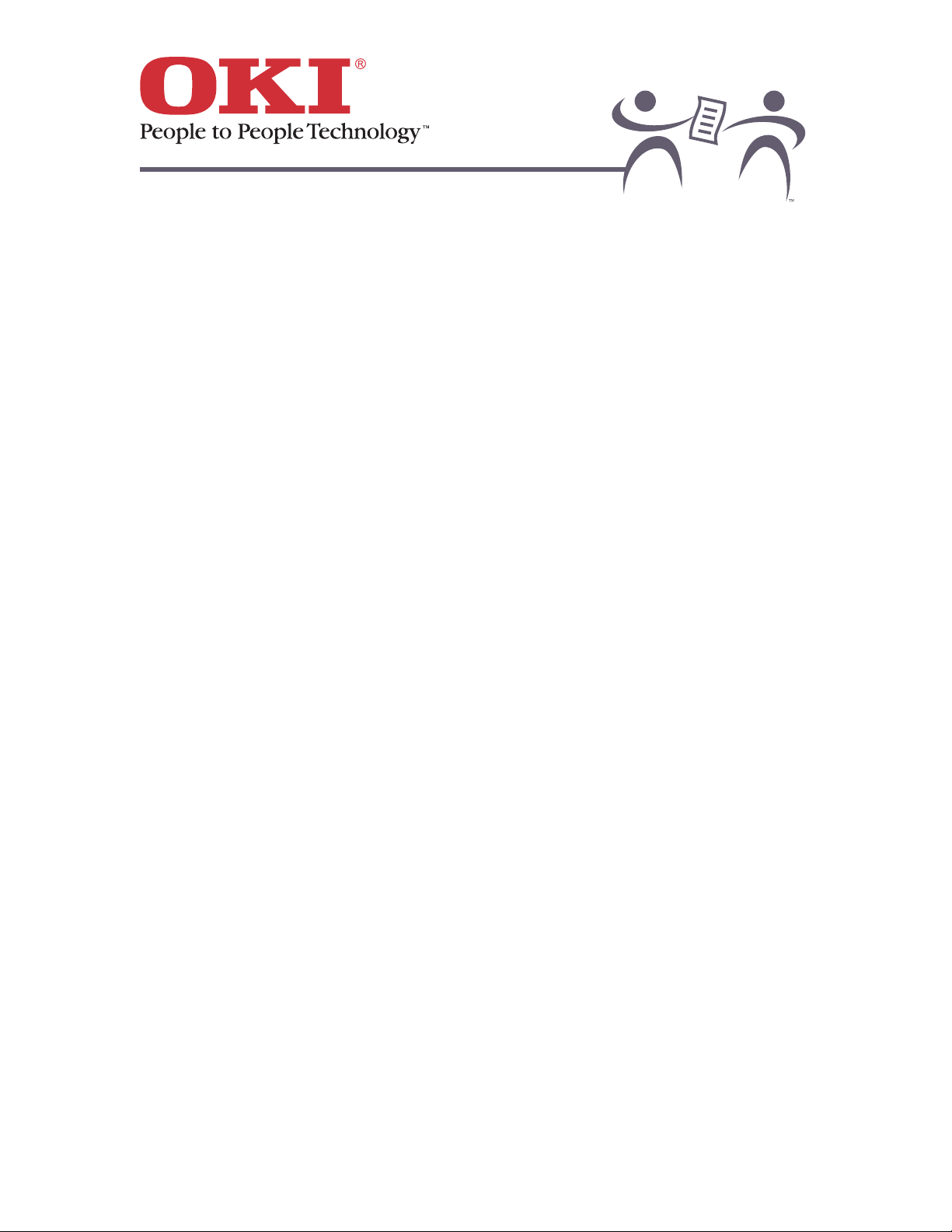
OKIPAGE 6w
6
OKIPAGE 6w User's Manual
Introduction
Paper and Media
Maintenance
Problem Solving
Service and Support
Supplies
Specifications
Index
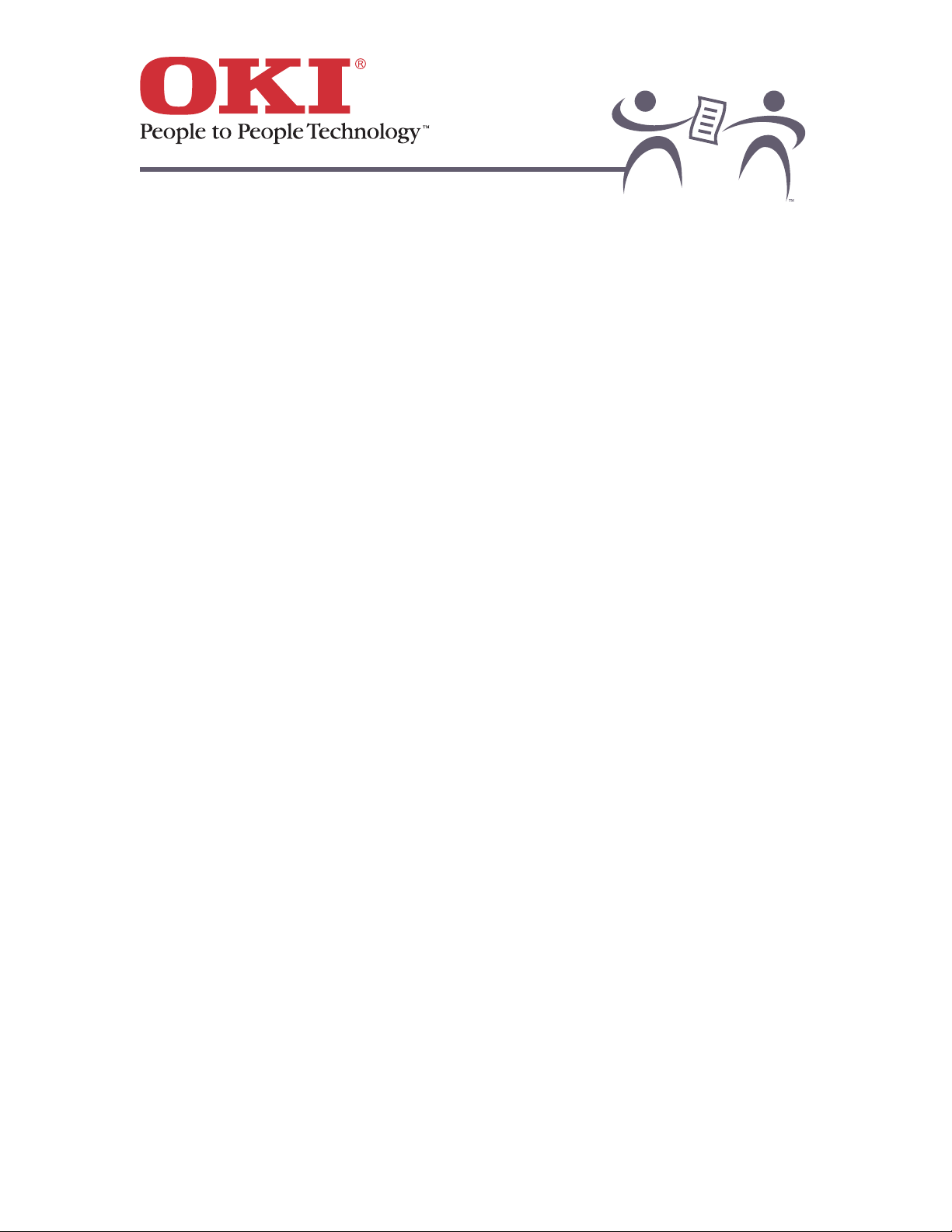
OKIPAGE 6w
7
Introduction
How LED Technology Works
Get to Know Your OKIPAGE Printer:
• The OKIPAGE 6w: Front View
• The OKIPAGE 6w: Rear View
• The OKIPAGE 6w: Inside View
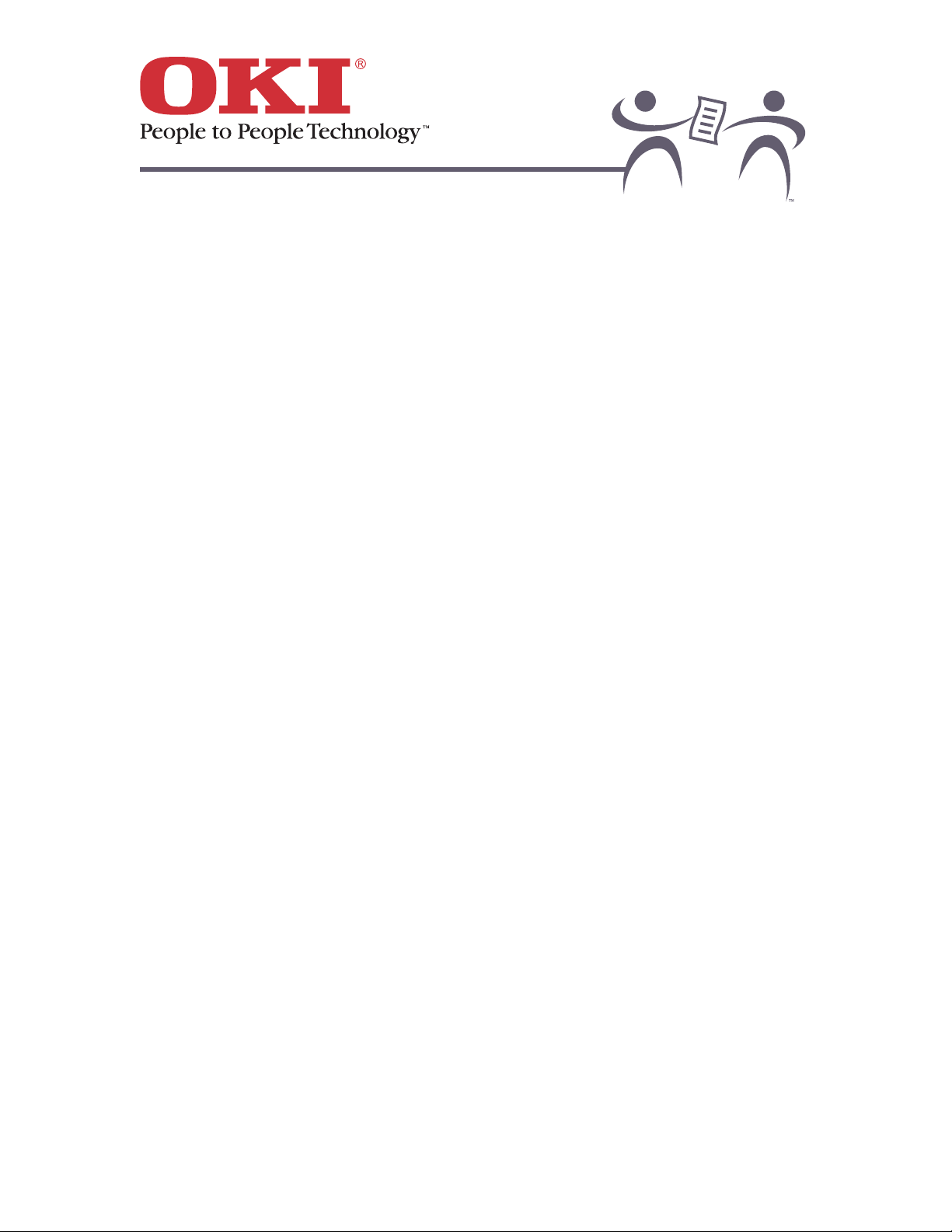
OKIPAGE 6w
8
How LED Technology Works
LED vs Laser Technology
The light source:
• Conventional laser printers use a laser beam, which is moved across the image drum by a
series of lenses and spinning mirrors.
• Okidata's LED technology uses a fixed array of light emitting diodes mounted on a flat strip that
doesn't move.
Advantages of LED technology
Advantage Due to
Dramatic reduction in the size and weight of
the printer.
Elimination of moving parts of the
light source
Less wear on the mechanism. Fewer moving parts
Greater consistency in dot placement. Fixed LED array
Crisp type resolution Elimination of edge distortion
inherent in moving optics
Higher reliability Significantly fewer parts
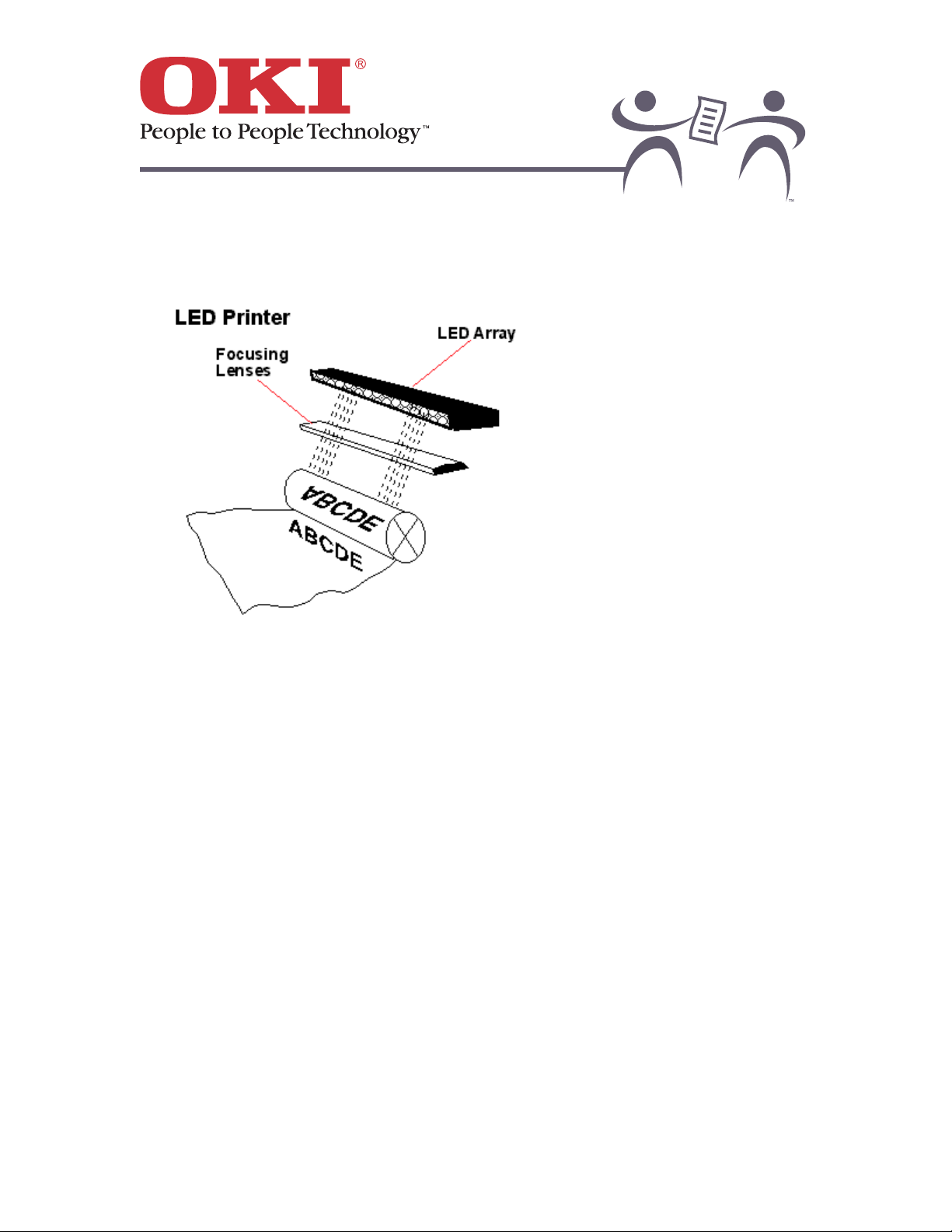
OKIPAGE 6w
9
The Electrophotographic Process
The electrophotographic technology used in OKI digital LED printers and plain paper facsimile
machines is almost identical to that employed in most toner-based copying machines.
• Charging: The first step is depositing a uniform electrical charge over the image drum.
• Exposure: Next, the drum is exposed to light to create a latent image on its surface. The light
source is the LED array, which uses 2,560 light emitting diodes at 300 to the inch to produce
its images. The latent image retains much of the charge applied to the drum's surface during
charging. The segments of the photoreceptor drum that correspond to the non-image areas
have a reduced electrical change.
• Developing: In the development cycle, charged toner is attracted to the latent image by static
electricity, making the image visible.
• Transfer: The paper is brought into contact with the photoreceptor drum, transferring the toner
image to the paper. The transfer process applies a charge through the paper so the toner
particles adhere to the paper rather than to the drum.
• Fusing: heat and pressure fuses the toner to the paper to produce the final product.
Okidata's proprietary advanced LED technology, with fewer moving parts, assures built-in quality
and reliability. Okidata backs every LED technology unit with a 5-year printhead limited warranty.
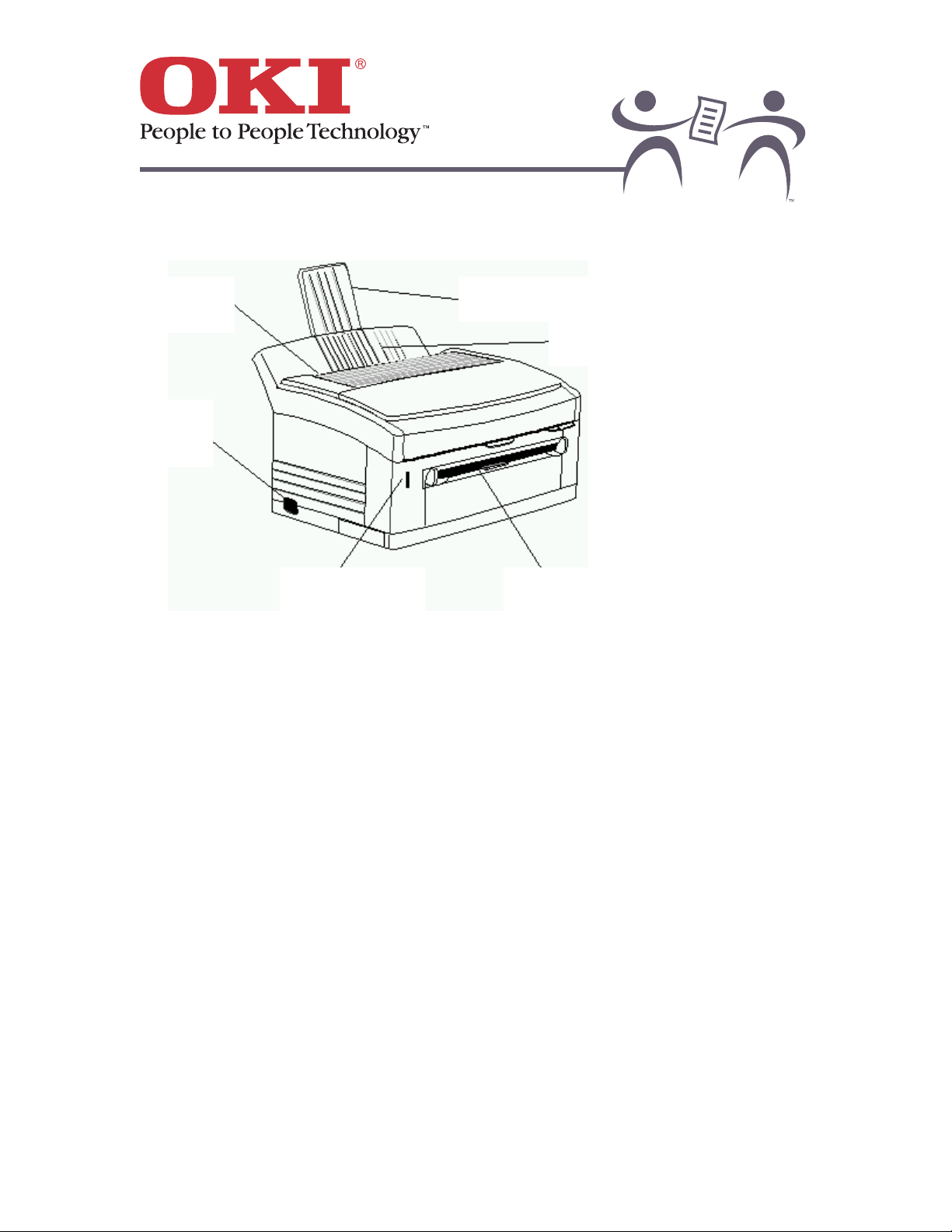
OKIPAGE 6w
10
The OKIPAGE 6w: Front View
Paper feeder extender
Paper feeder
Manual feed slot
Power/status light
Power
switch
Paper exit
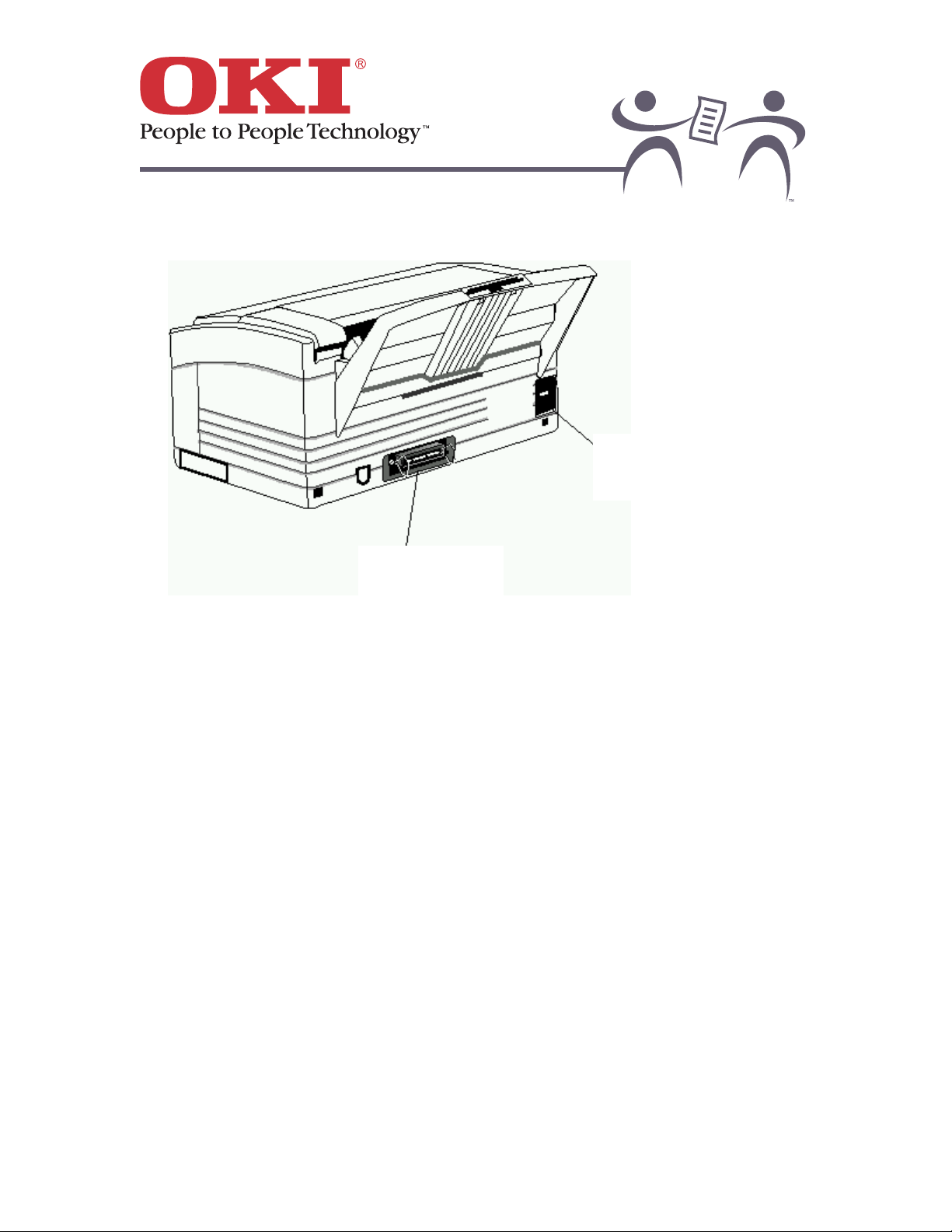
OKIPAGE 6w
11
The OKIPAGE 6w: Rear View
Parallel interface
connector
Power cord
receptacle
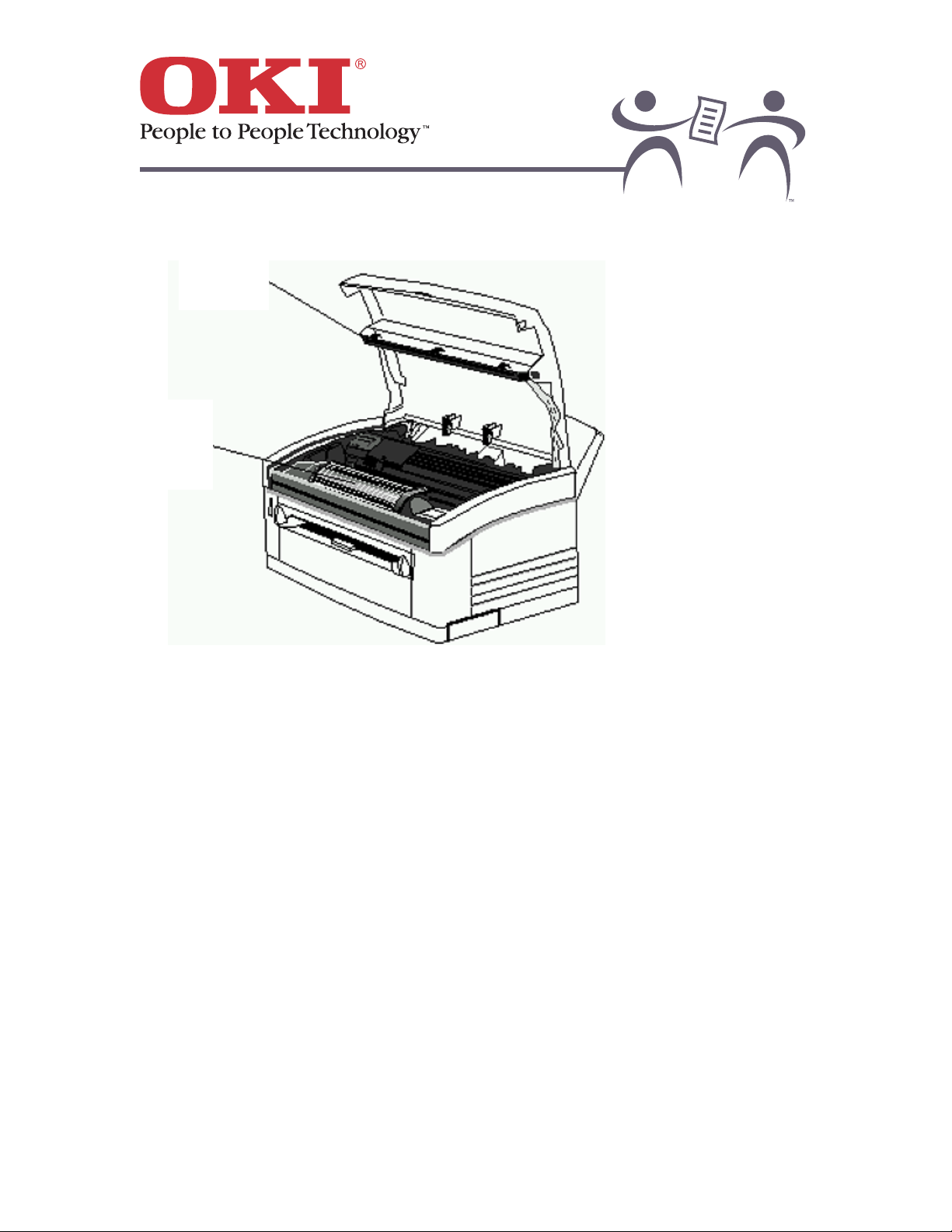
OKIPAGE 6w
12
The OKIPAGE 6w: Inside View
LED array
Image drum
cartridge
with toner
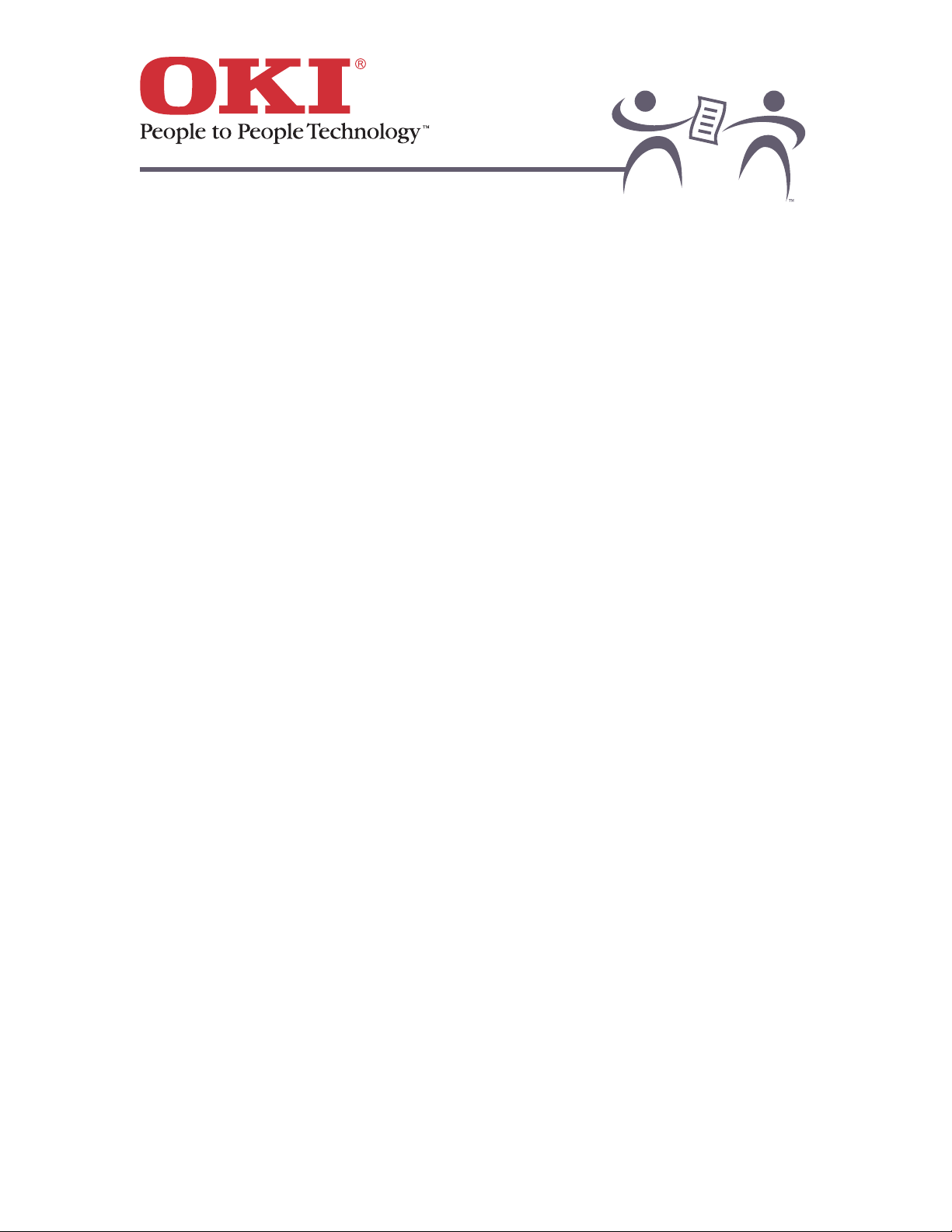
OKIPAGE 6w
13
Paper and Media
Paper is the most important factor affecting print quality. If you are not getting the printing results
you would like, check “Print Quality Problems” to determine if your printer needs cleaning,
replacement of supplies, or repair. Then take a closer look at the paper you are using.
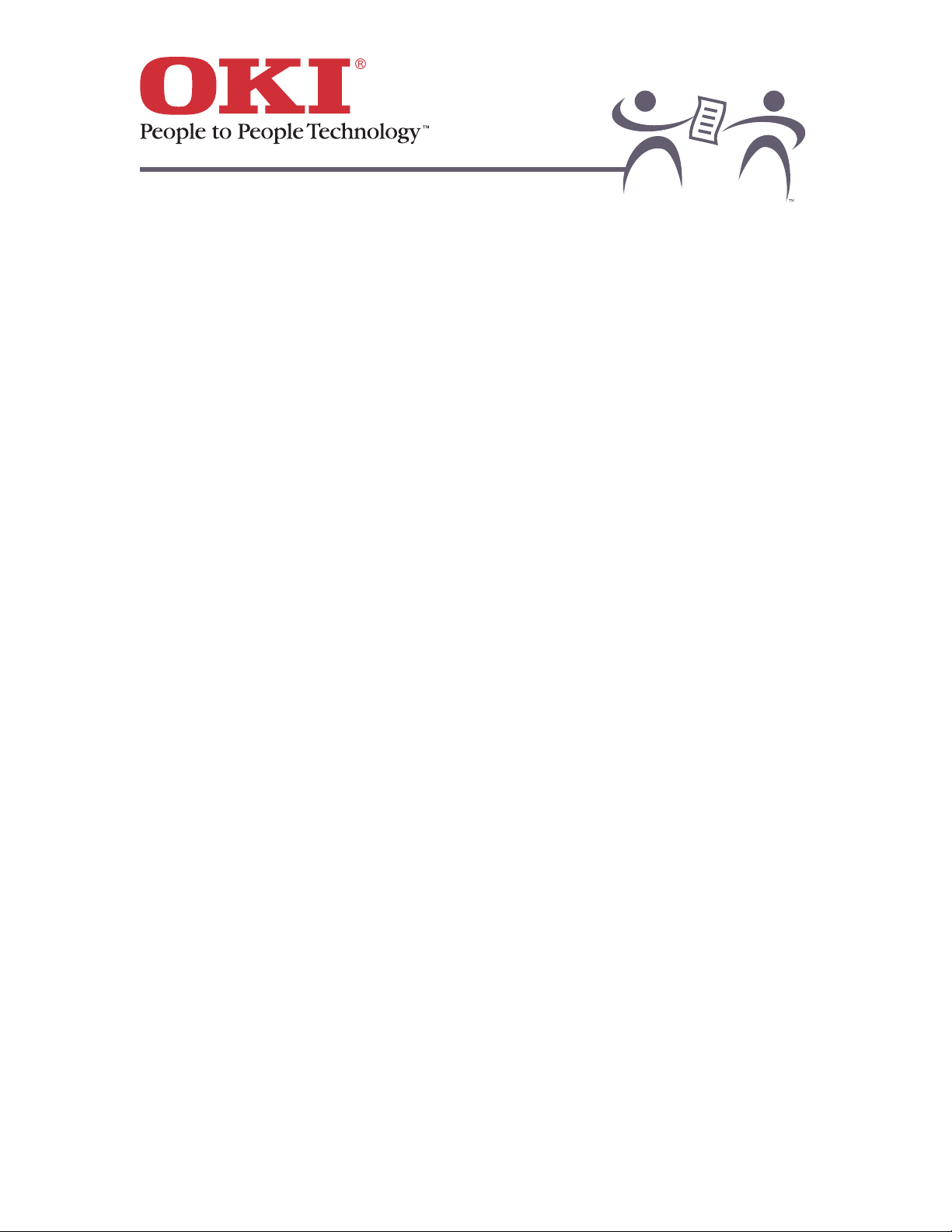
OKIPAGE 6w
14
Selecting Paper
• For best results, choose paper made for laser printers or copiers.
• Page printers and laser printers require smooth, moisture-controlled paper of the proper basis
weight
click on the topics below for details.
• The wrong paper can reduce print quality and may cause damage with extended use.
• Always try before you buy. Ask for samples before you buy in bulk.
• Improper storage can affect print quality. See Storing Paper for details.
Paper Selection Factors:
Basis Weight
Brightness
Coated Papers
Cutouts and Perforations
Letterhead and Preprinted Forms
Finishes: Smooth vs. Textured Paper
Opacity
Paper Content
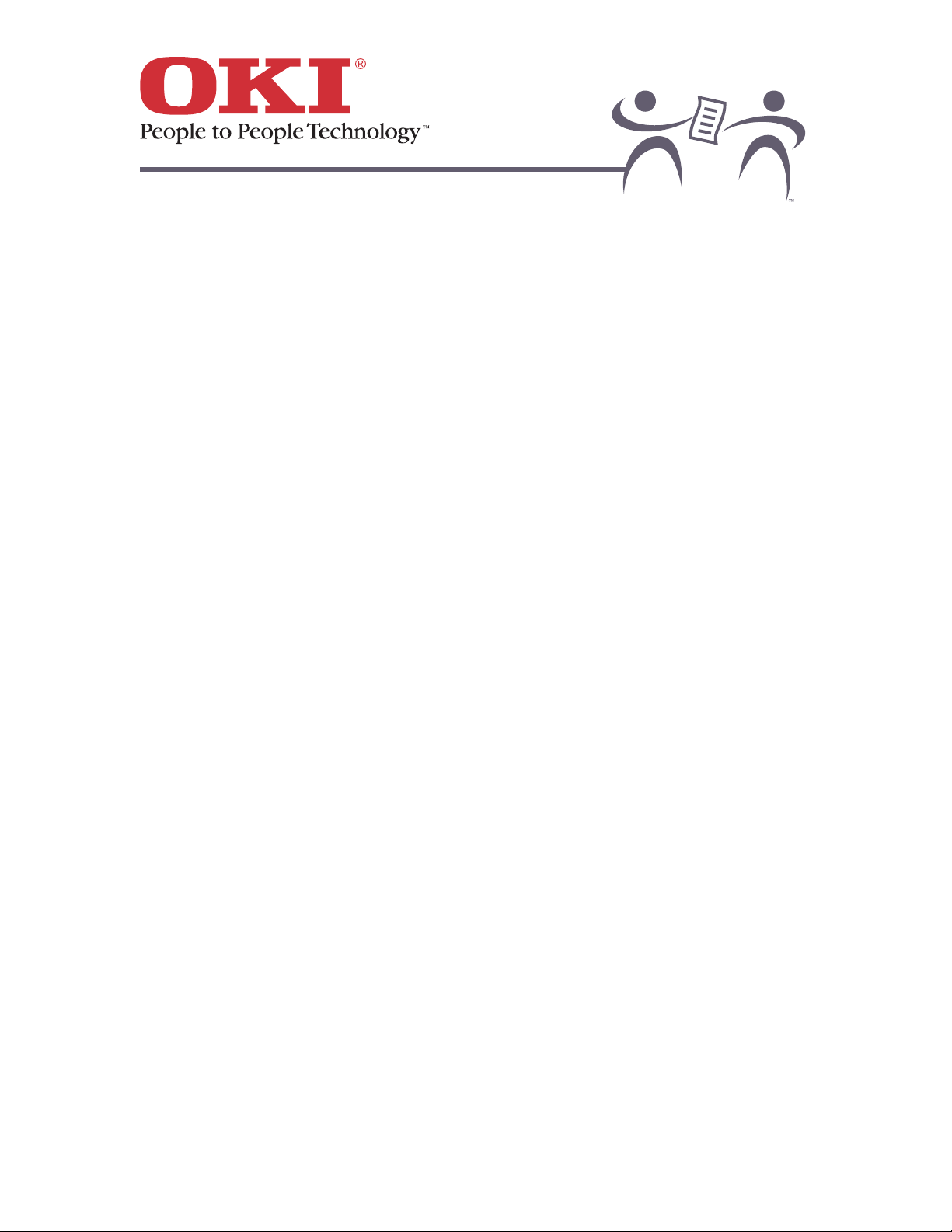
OKIPAGE 6w
15
Basis Weight
Bond Paper
For bond paper, basis weight is the weight of 1 ream (500 sheets) of 17" x 22" paper.
• Automatic feed: use 16-lb. to 24-lb. bonddo not use automatic feed for bond paper
over 24-lb.
• Manual feed: use 16-lb. to 32-lb. bond.
Cover stock
Other types of paper measure weigh differently. For example, 45-lb. cover stock is approximately
equivalent to 32-lb. bond paper.
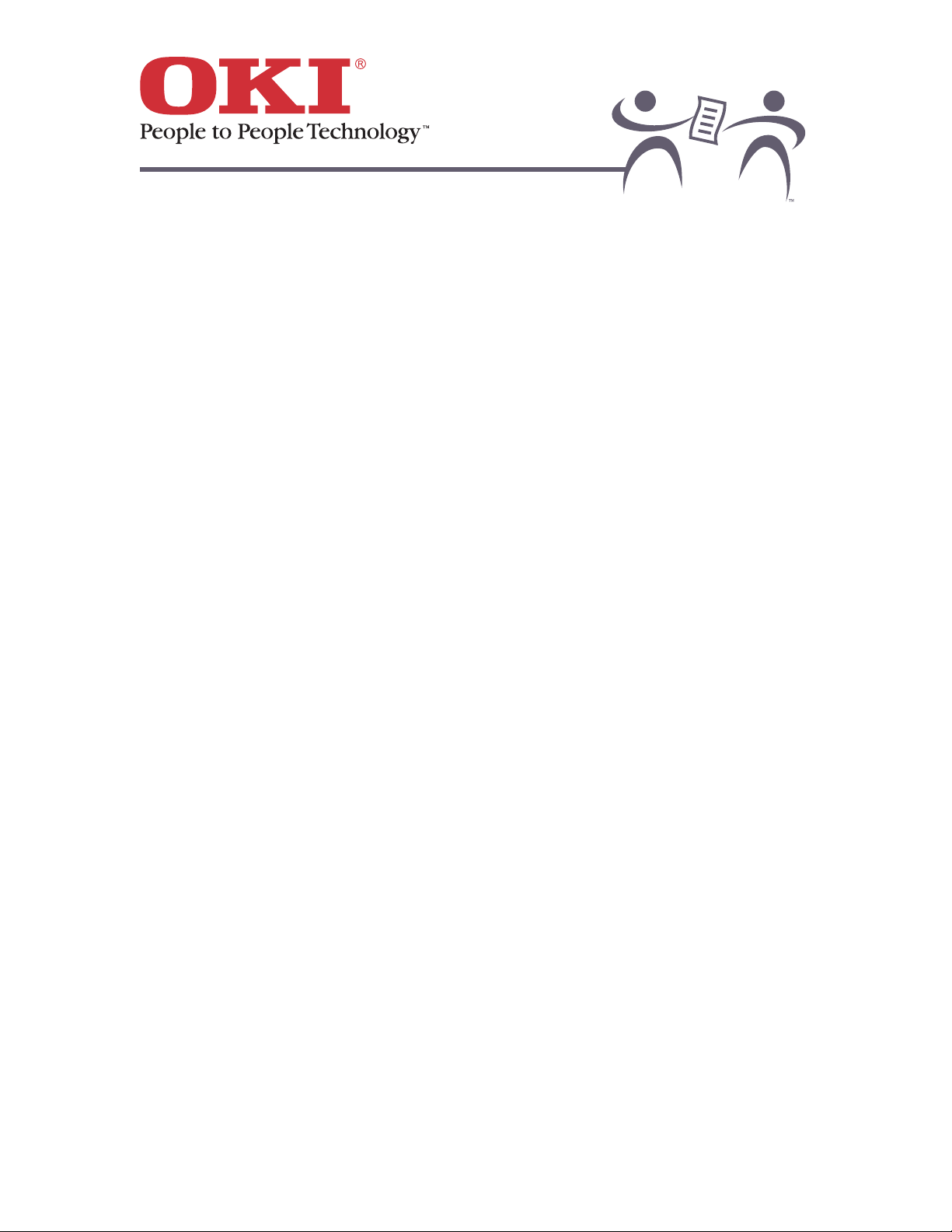
OKIPAGE 6w
16
Brightness
Brightness is:
• The amount of light reflected off of the page
• Measured on a scale of 1 to 100 (copier paper has a brightness of about 84)
Many catalogs list brightness values for paper
, but your eye is generally the best judge. Brighter
paper increases contrast with the image: text and graphics
• Look crisper
• Reproduce better
Paper that isn't as bright gives a softer effect and can be easier to read for long
documents.
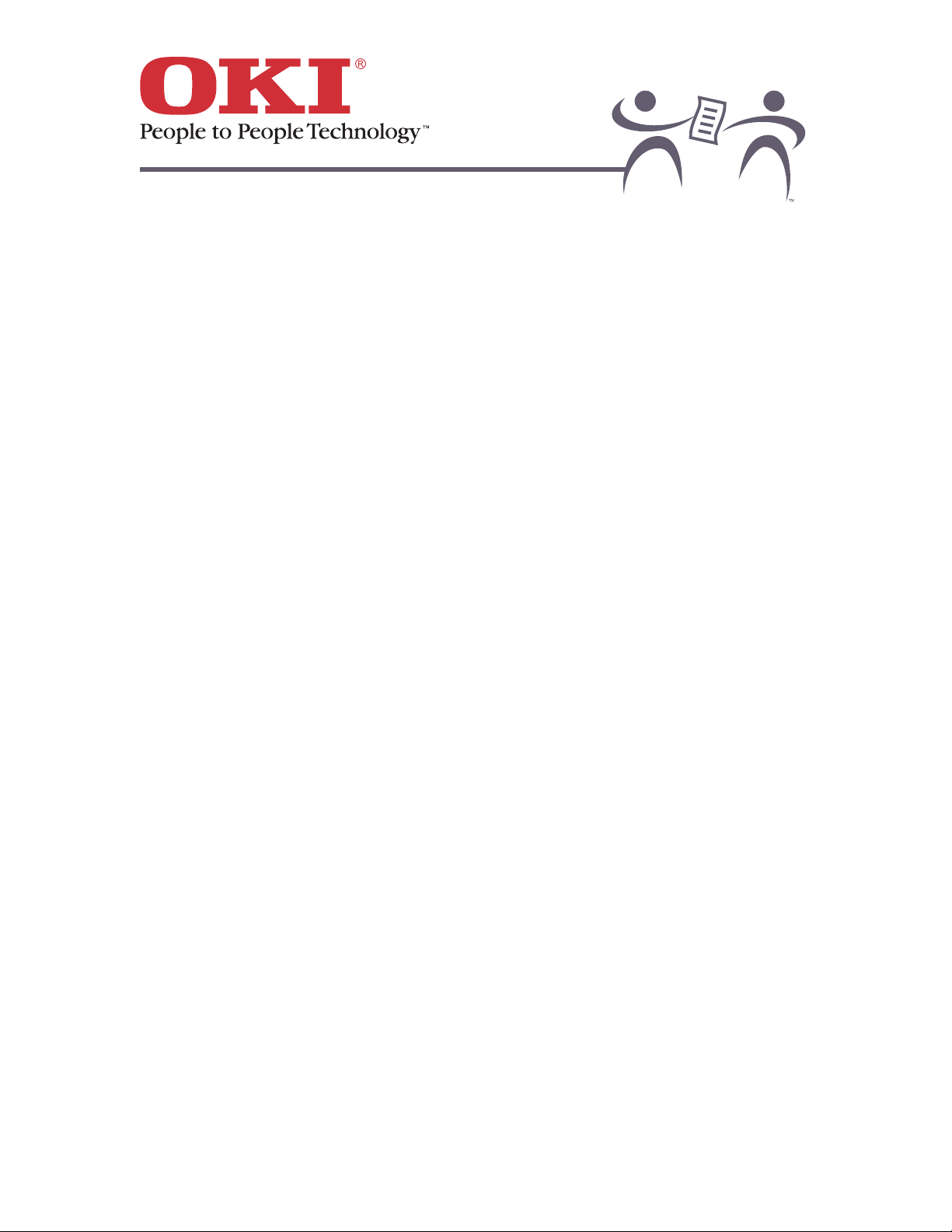
OKIPAGE 6w
17
Coated Papers
Coated papers can produce exceptional results.
Important! Use only coated paper designed for laser printers or copiers. Coated
papers not meant for laser printers or copier may blister.
Warning! Some coatings
particularly colored coatings added separately
can
damage your printer with repeated use.
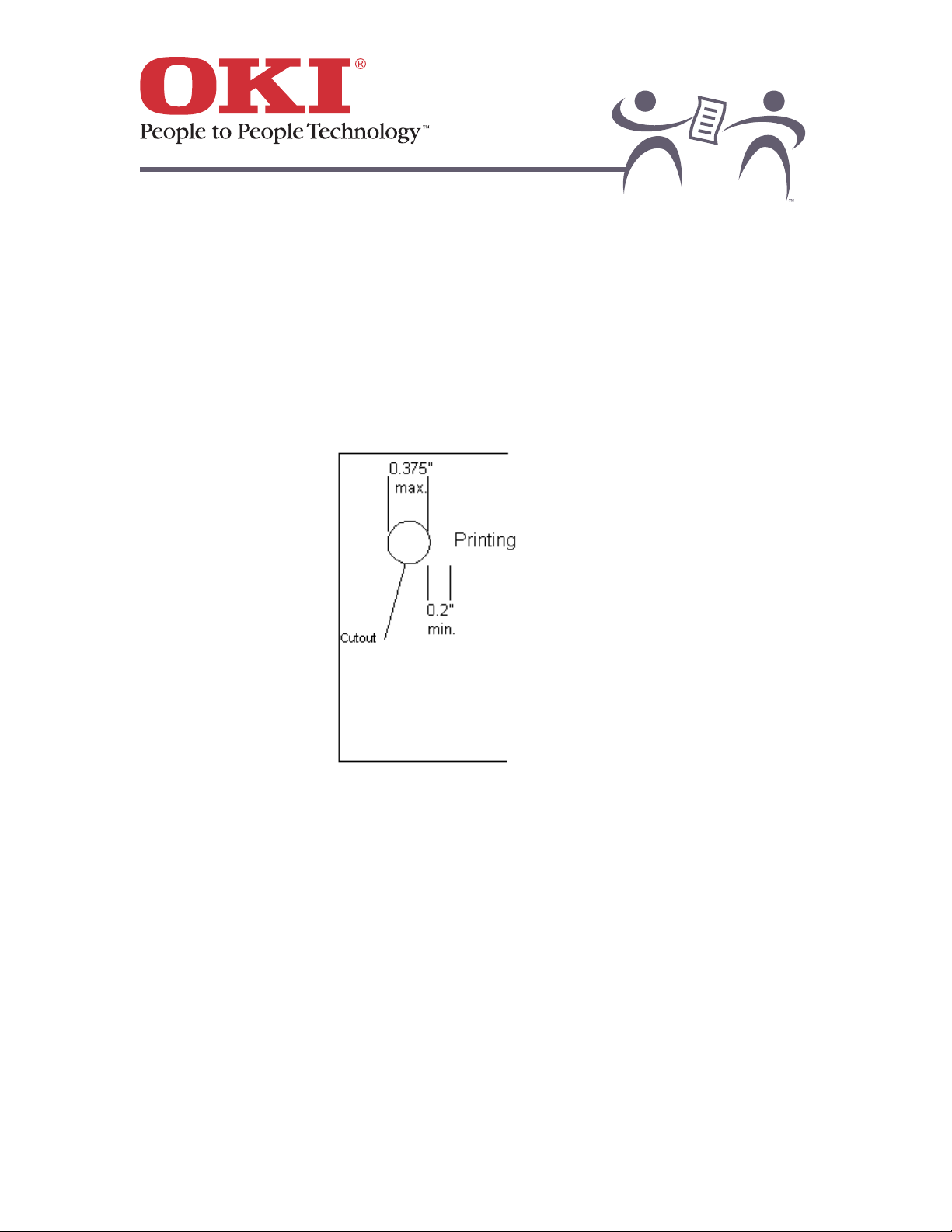
OKIPAGE 6w
18
Cutouts and Perforations
Cutouts are pages with some portion removedincluding binder holes. Avoid printing on paper
with cutouts: depending on their size and location, cutouts can cause paper size errors.
A few "Rules of Thumb:"
• Cutouts should be no bigger than 0.375" (9.52 mm) in diameter.
• Do not print within 0.2" (5.1 mm) of a cutout or perforation
• Cutouts and perforations should be clean and free of burrs.
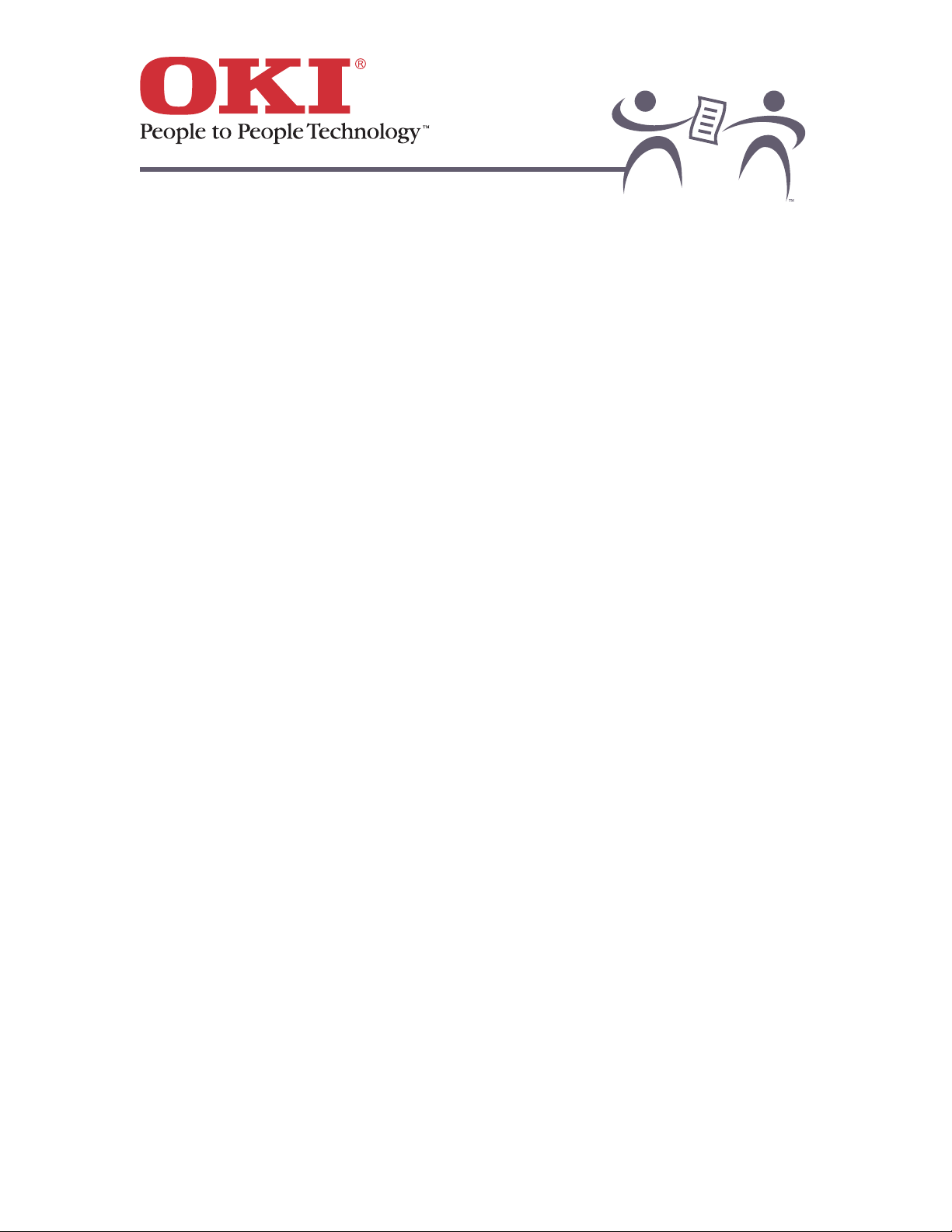
OKIPAGE 6w
19
Letterhead and Preprinted Forms
Important! Ink used on letterheads and preprinted forms must withstand temperatures
up to 392°F (200°C) for 0.1 second!
• When you order letterhead or preprinted forms, be sure to tell your dealer that the paper will be
used in an LED page printer.
• Some inks melt during the fusing processthis can damage your printer.
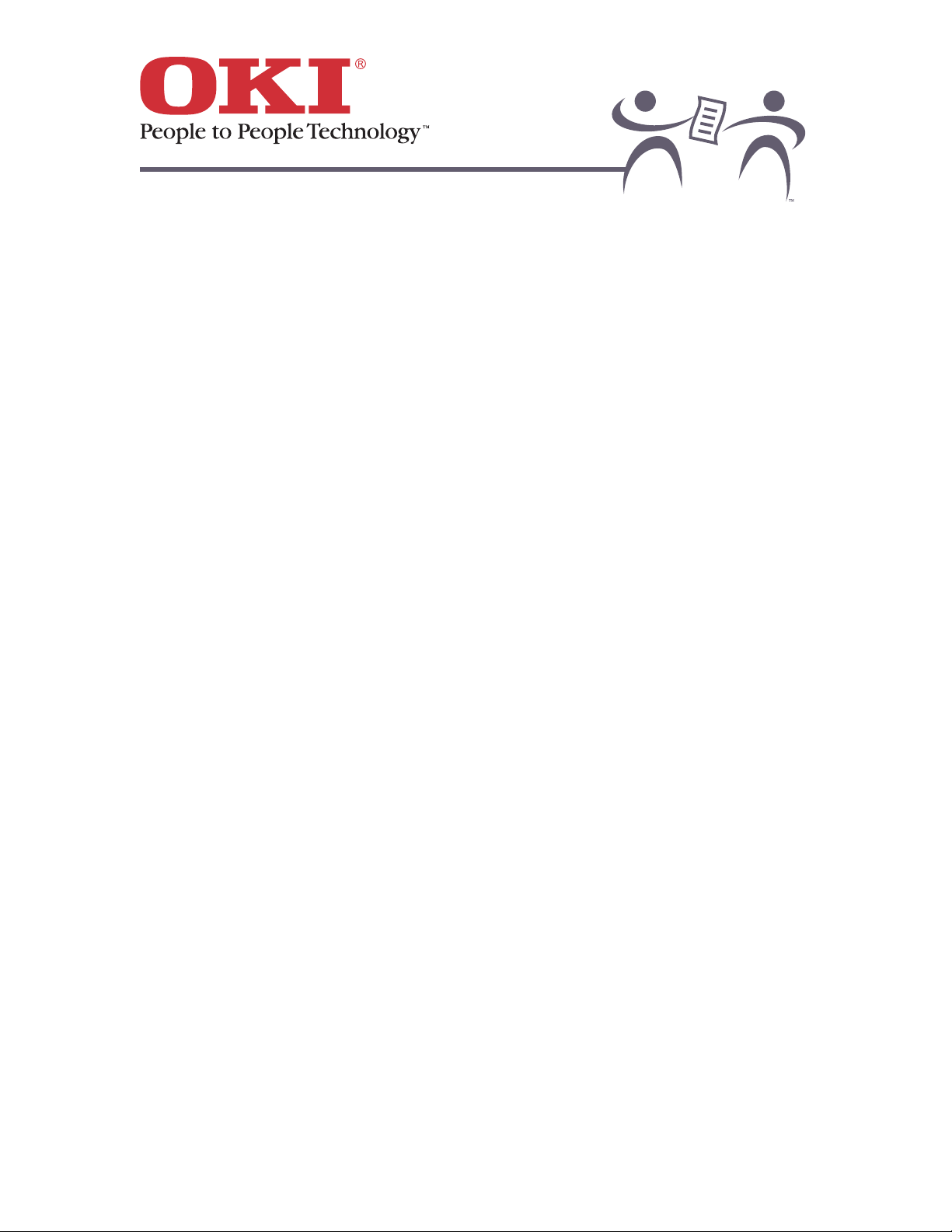
OKIPAGE 6w
20
Finishes: Smooth vs. Textured Paper
• In general, the smoother the paper, the more precise and durable the print.
• An uneven surface makes it harder to place and fuse the toner dots to the page.
• The ream label usually tells you if the product is textured. Look for words like:
→
→→
→ Laid
→
→→
→ Wove
→
→→
→ Linen finish.
• Many textured papers will work well in your printer. Results can vary: try before you buy in
quantity.
• For better performance, look for textured papers with a laser finish.
• Embossed paper: to avoid problems, do not print near the
embossed areas of the page.
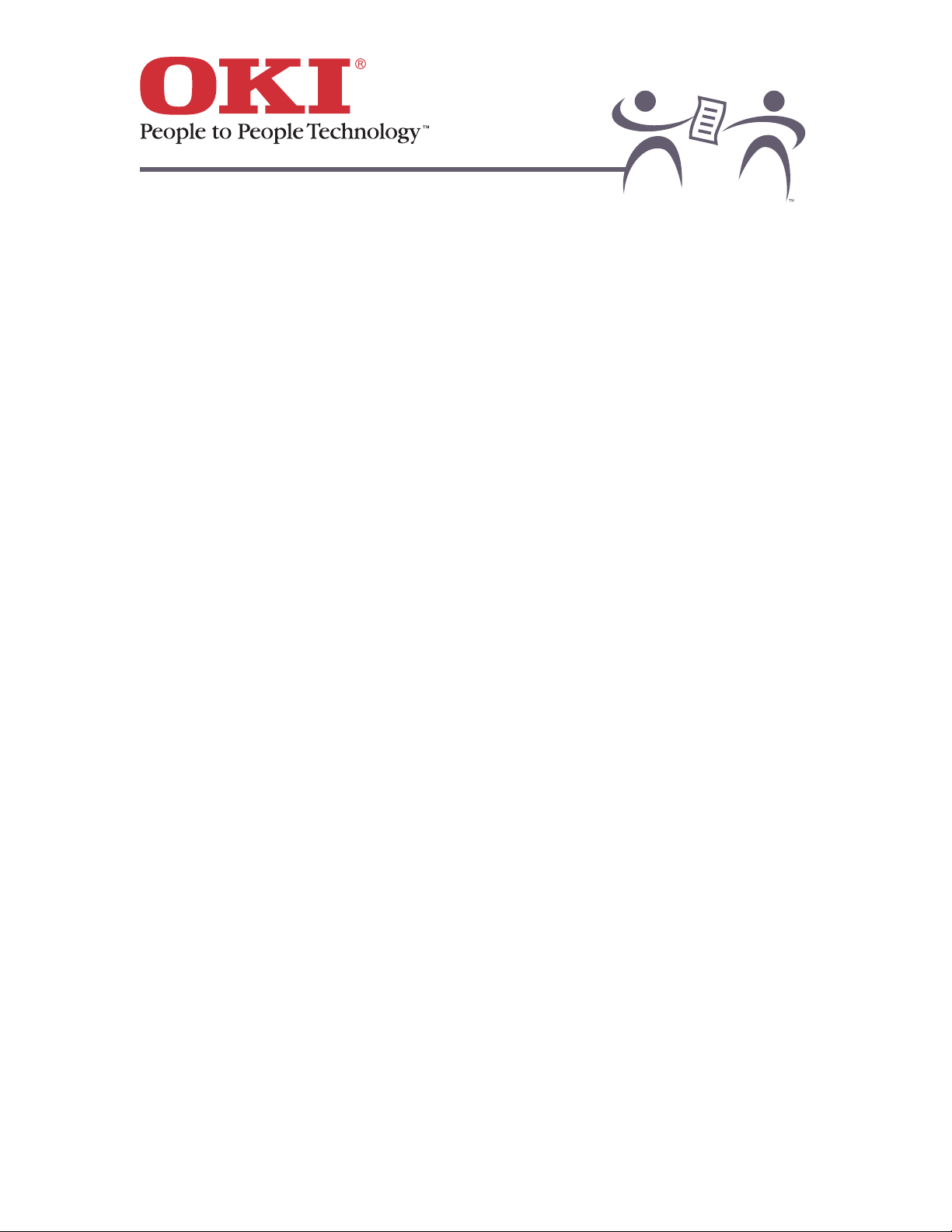
OKIPAGE 6w
21
Opacity
• Determines how much print shows through from one side of the paper to the other.
• Is more important for multi-page documents.
Opaque paper generally lets very little light pass through it. Your eye is generally the best judge.
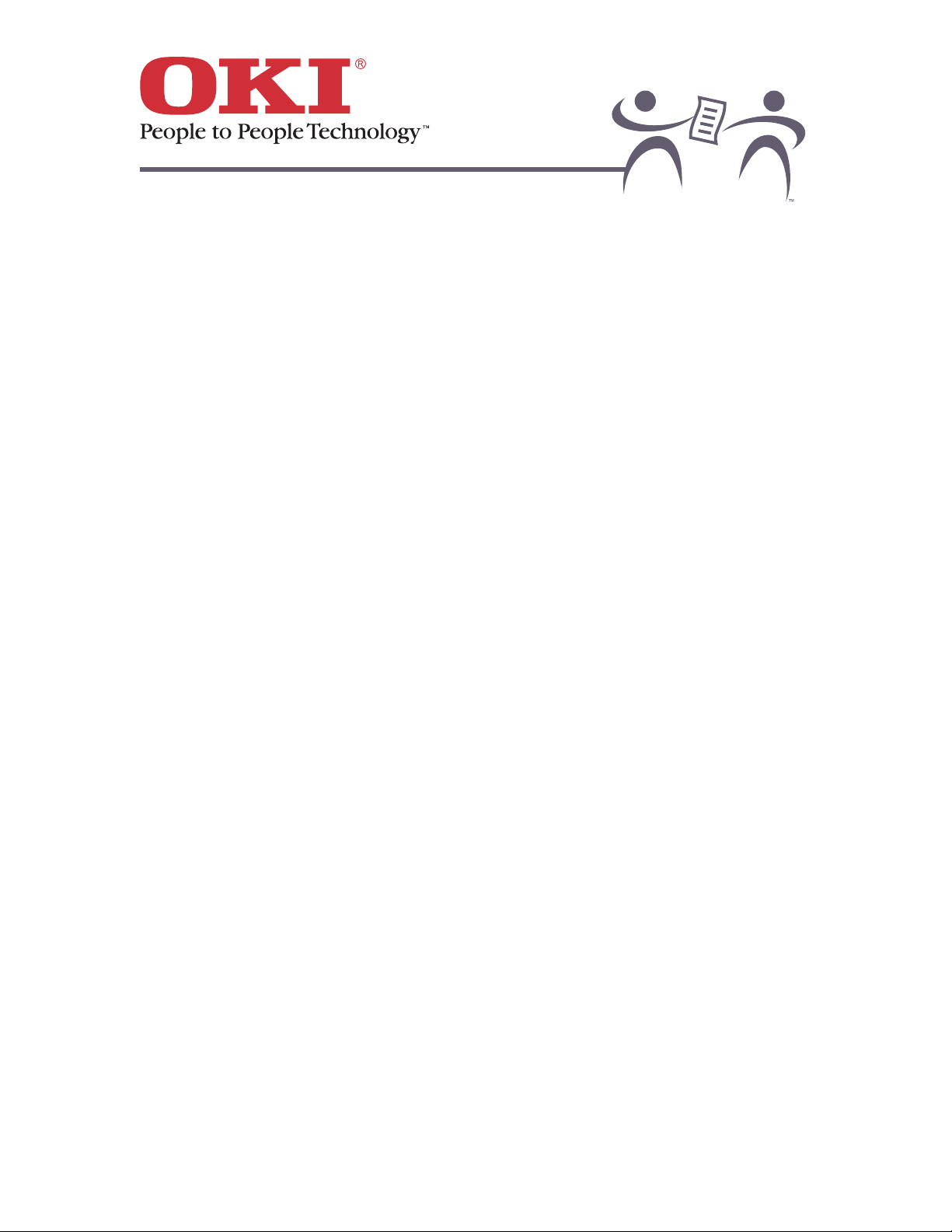
OKIPAGE 6w
22
Paper Content
Ideally, paper should be made from 100% wood pulp. However, most papers have some cotton
or rag content.
Note: Paper with high cotton content, unless designed for laser printers, generally does not
print well because the surface is too rough.
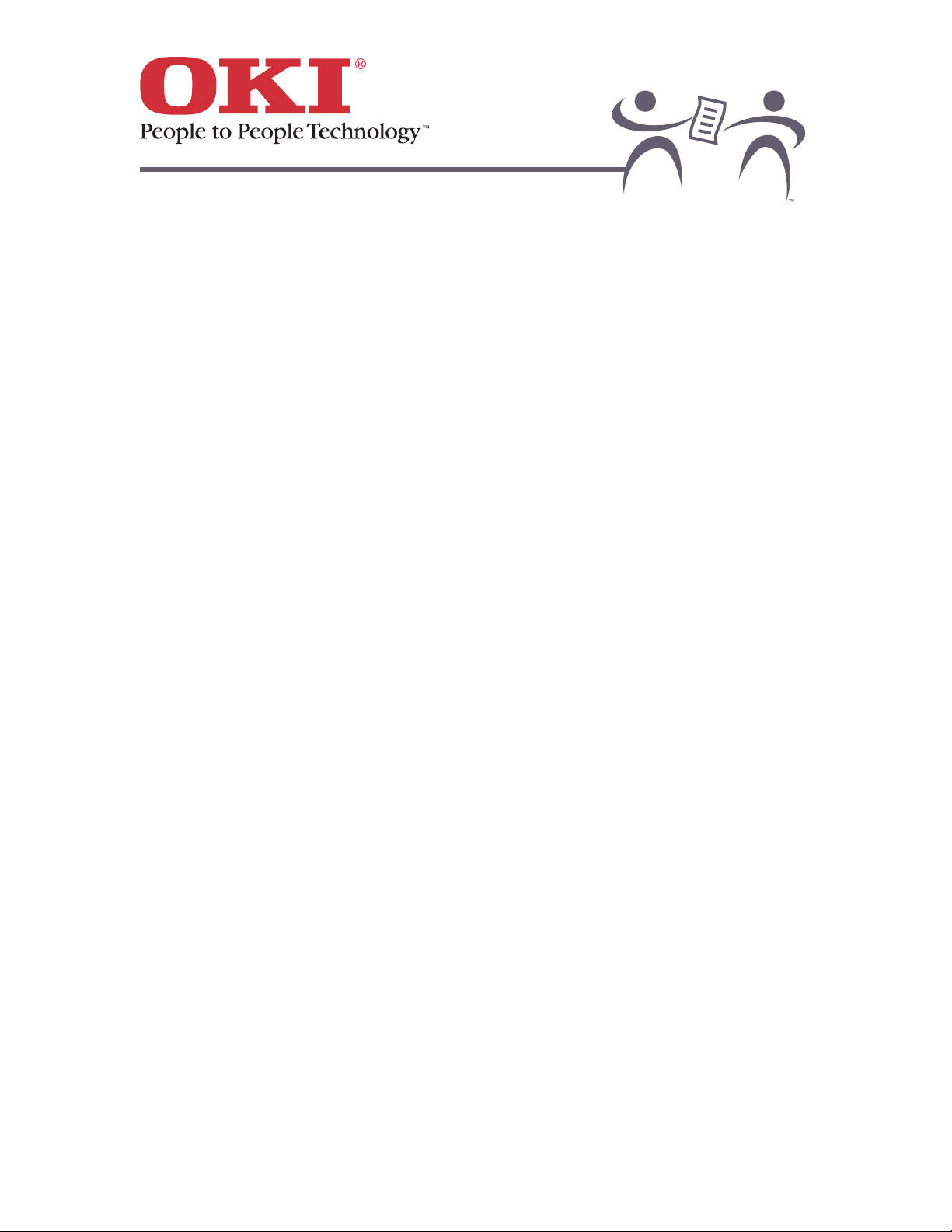
OKIPAGE 6w
23
Storing Paper
Do store paper:
• In a dry place.
• Lying flat (otherwise it may develop a curl and cause paper jams).
• Away from sunlight (sunlight may discolor your paper).
• Away from moisture (moisture can cause printing problems, such as blurring and areas
that do not print).
• Away from excessive temperatures and rapid temperature changes.
Some "don'ts":
• Don't open the paper package until you are ready to use it.
• Don't store your paper on the floor or next to an outside wall.
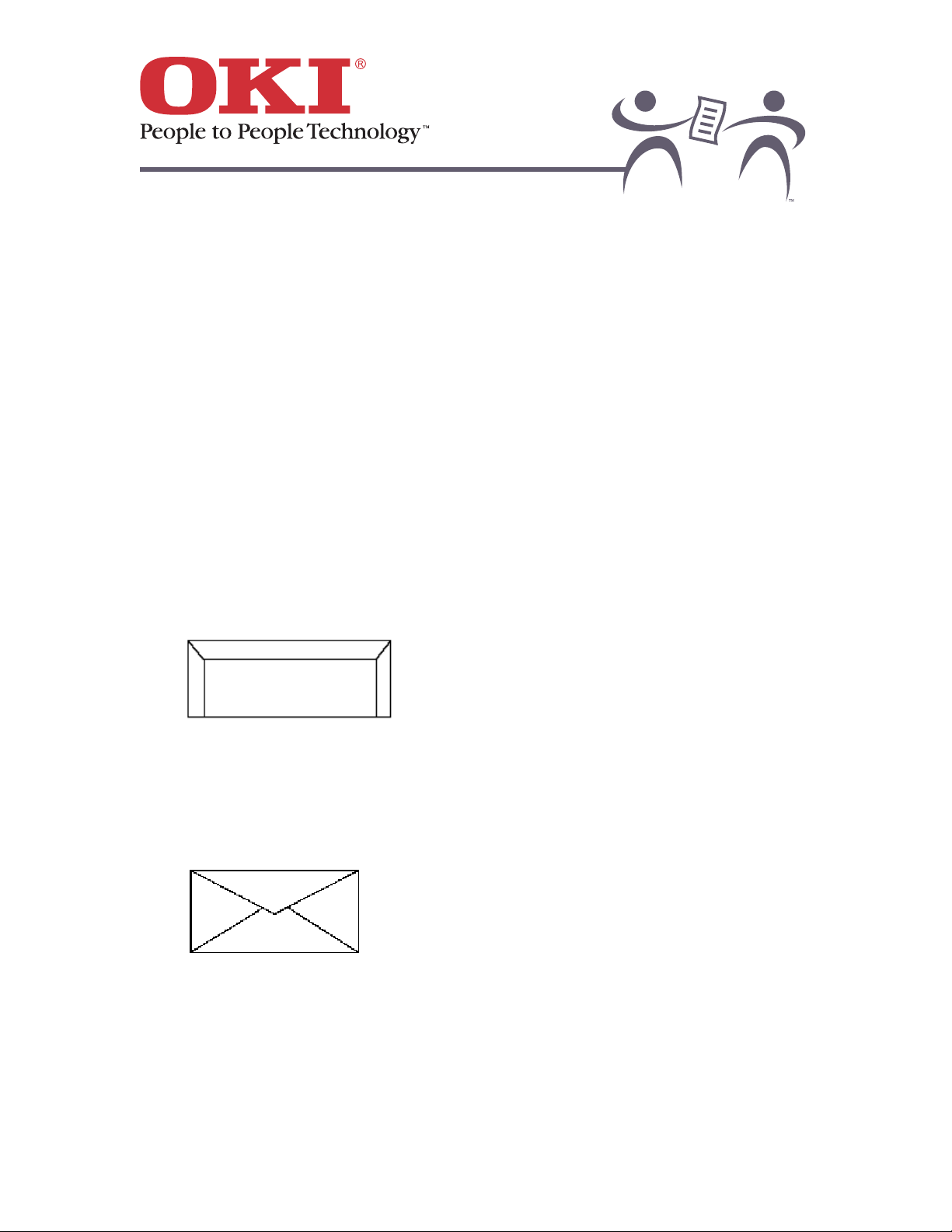
OKIPAGE 6w
24
Envelopes
• Use the front feeder to feed envelopes manually, one at a time.
• Use rear output.
• Maximum weight = 28 lbs. (105 g/m2)
The printer accepts these envelope sizes:
• COM-9 (3.875" X 8.875")
• COM-10 (4 1/8" X 9 1/2")
• Monarch (3 7/8" X 7 1/2")
• DL (110 mm X 220 mm)
• C5 (162 mm X 229 mm)
Envelope "Do's"
• Do use envelopes with a smooth, even surface. See Selecting Paper .
• Do use envelopes with seams down the sides and a squared-off flap that does not extend
over the print area:
• Do use envelopes no heavier than 28 lb.
Envelope "Don'ts"
• Don't use envelopes with self-sealing flaps.
• Don't use envelopes with a v-flap:
• Don't use envelopes with windows or metal clasps.
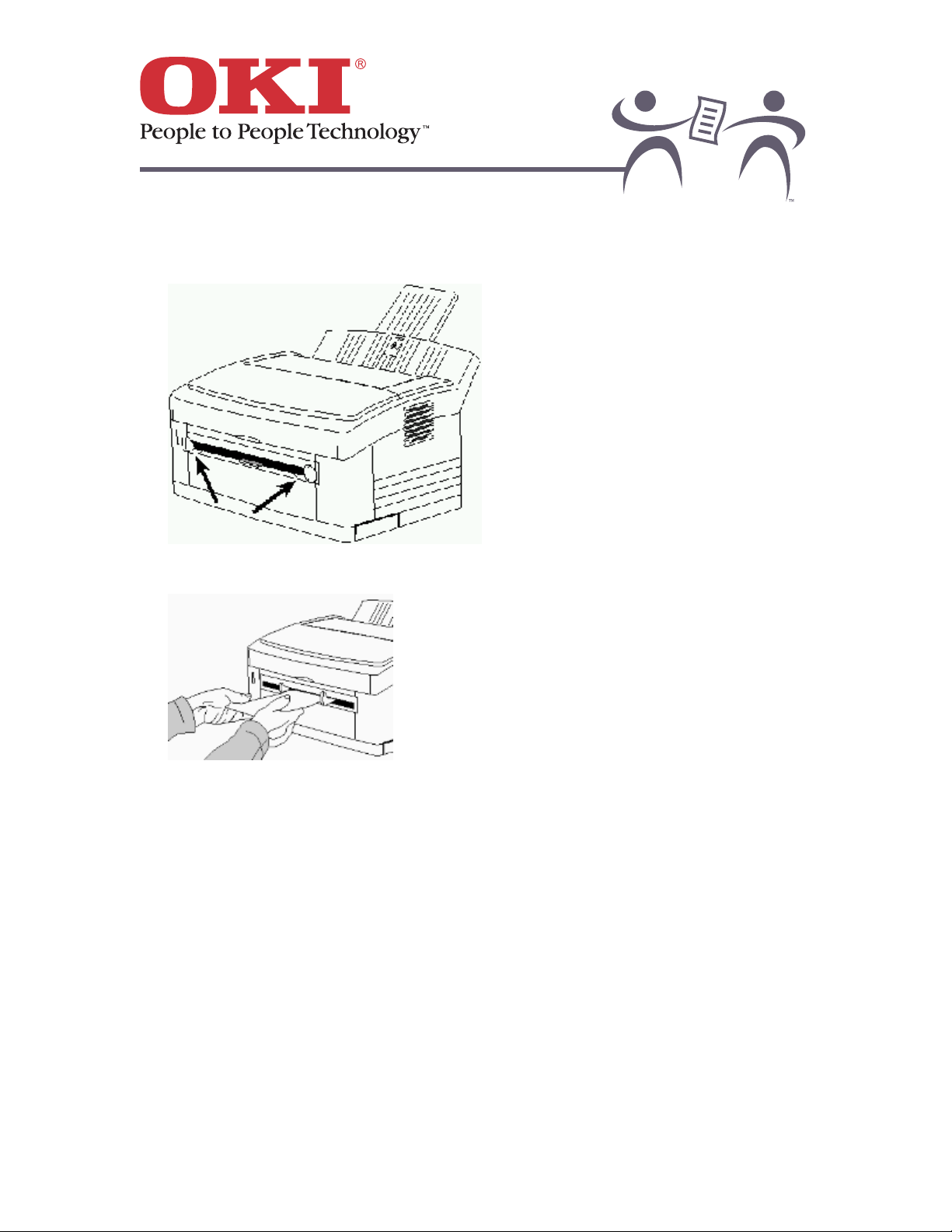
OKIPAGE 6w
25
Printing Envelopes
1. Adjust the paper guides.
2. Insert the envelope — flap down and to the left — until the printer grips it.
3. Set envelope size and landscape orientation in your software.
4. Enter the address, then print through your software.
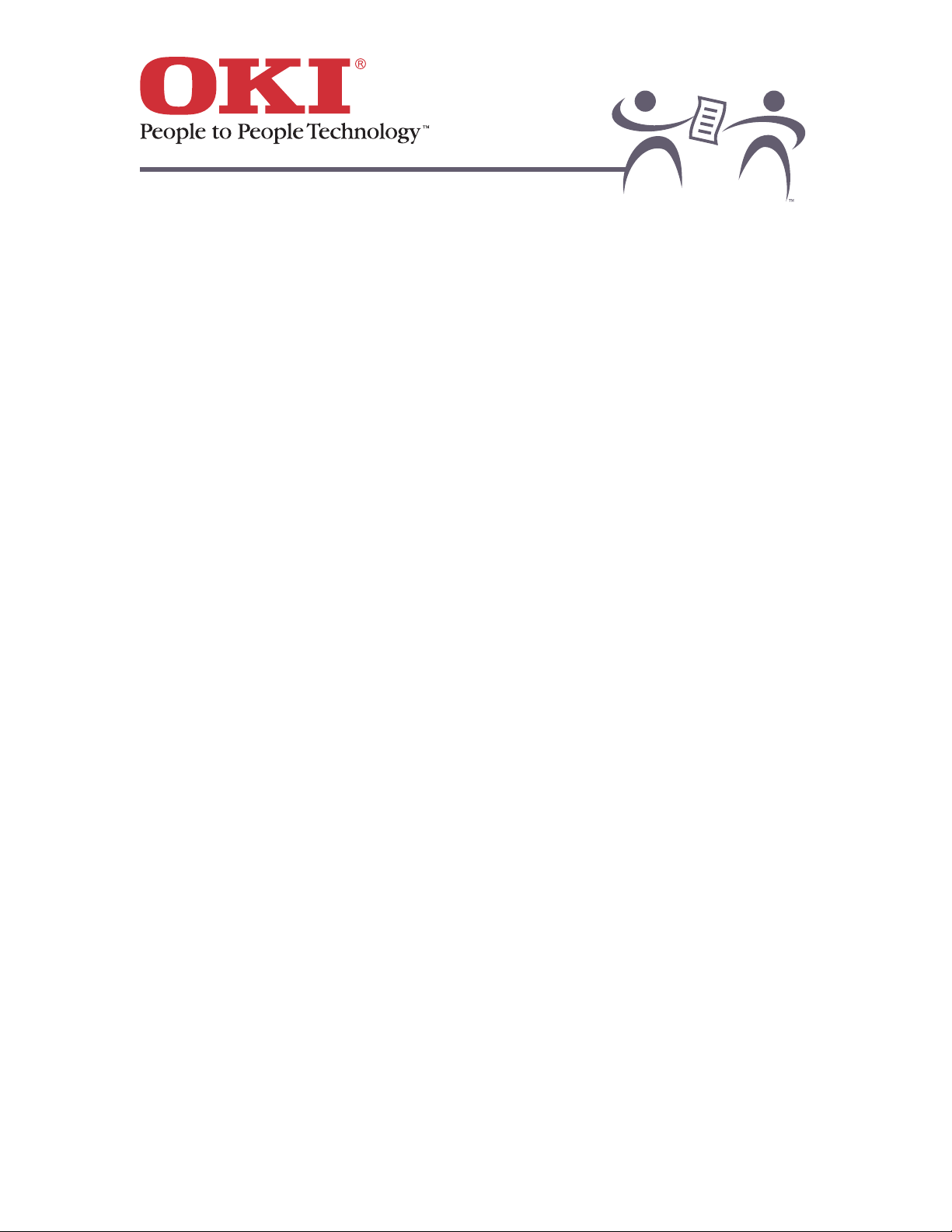
OKIPAGE 6w
26
Transparencies and Adhesive Labels
Use the front feeder to feed transparencies and label sheets manually, one at a time.
Choosing Transparencies and Adhesive Labels
Use transparencies and labels that are specifically made for laser printers or photocopiers.
Important! Transparencies and adhesive labels and their carriers must be able to
withstand a temperature of 392ºF (200ºC) for 0.1 second.
Caution! Labels should cover the entire carrier sheet
carrier and adhesive must not
be exposed to any part of the printer.
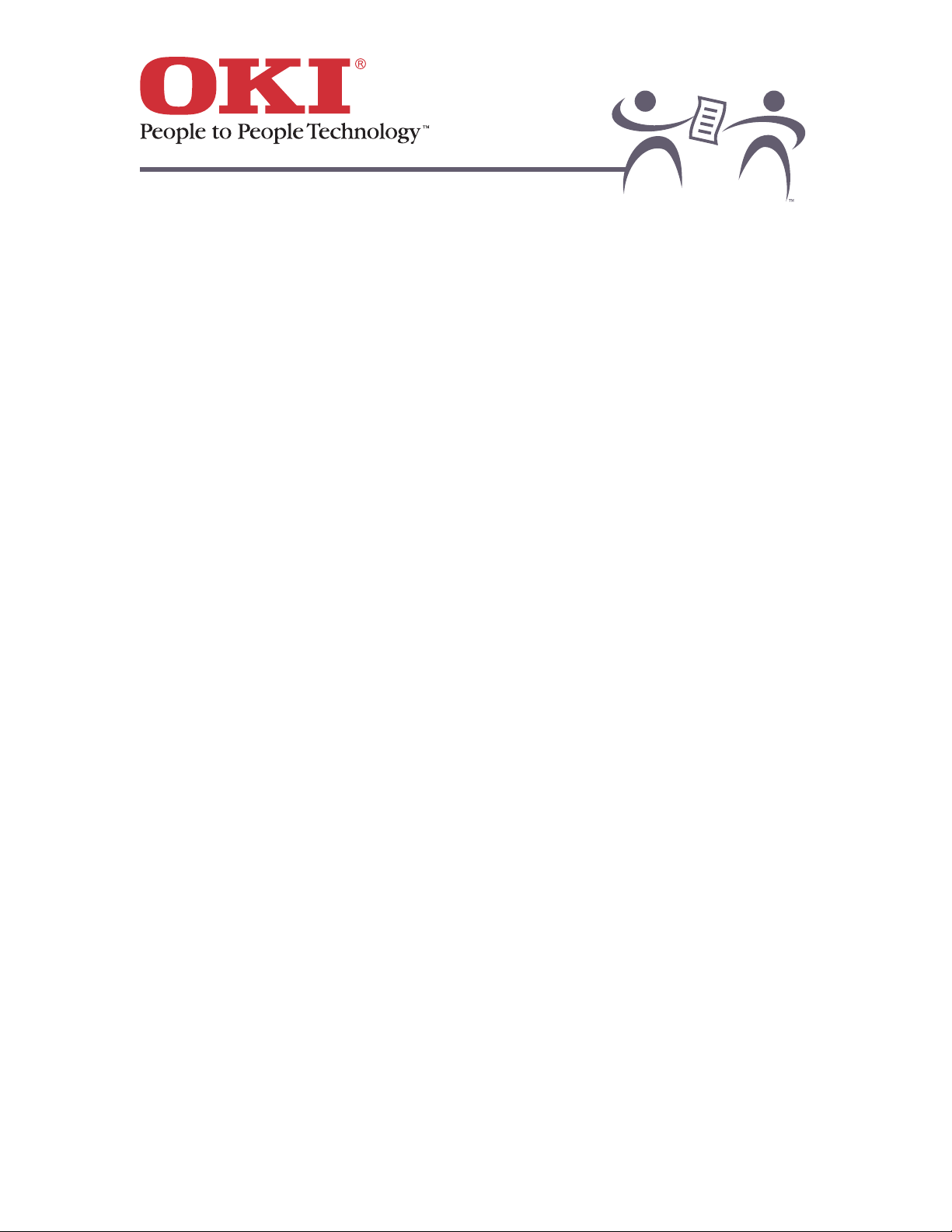
OKIPAGE 6w
27
Maintenance
Loading Paper
Toner Cartridge
Image Drum
Using A Cleaning Page
Cleaning the Image Drum Contacts
Cleaning the LED Array
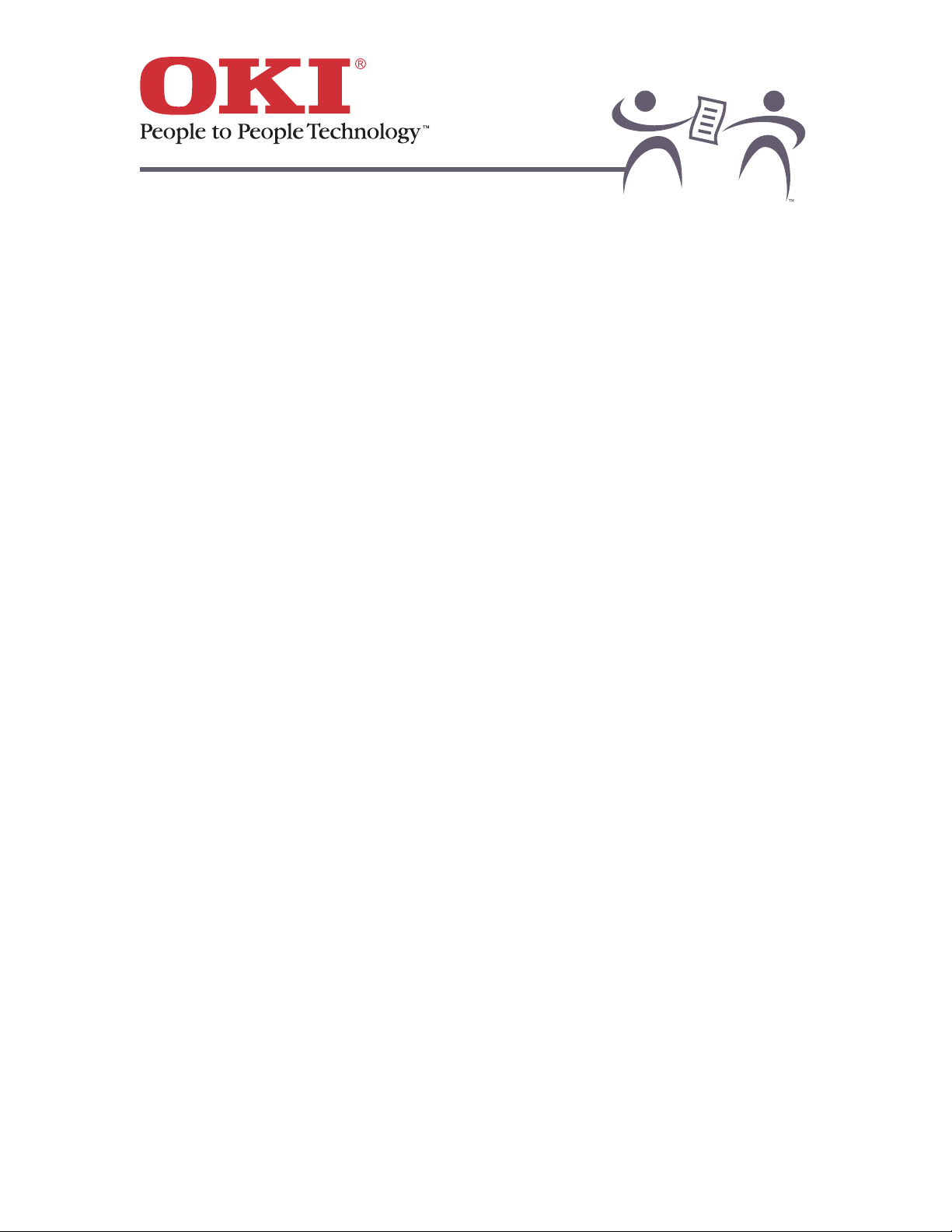
OKIPAGE 6w
28
Loading Paper
Rear Feed
Manual Feed

OKIPAGE 6w
29
Rear Feed
The paper feeder holds up to 100 sheets of 20-lb. paper.
To load rear-feed paper:
1. Adjust the left paper guide, then make sure the right paper guide is as far as it will go to the
right.
2. Insert paper gently, allowing it to drop in under its own weight: do not force it down.
Note: Insert letterhead stationery with the top nosed down into the feeder and facing the
paper tray.
3. Adjust the right paper guide to fit against the paper.
4. Lift the paper for the feeder slightly, then let it drop back down into the feeder.
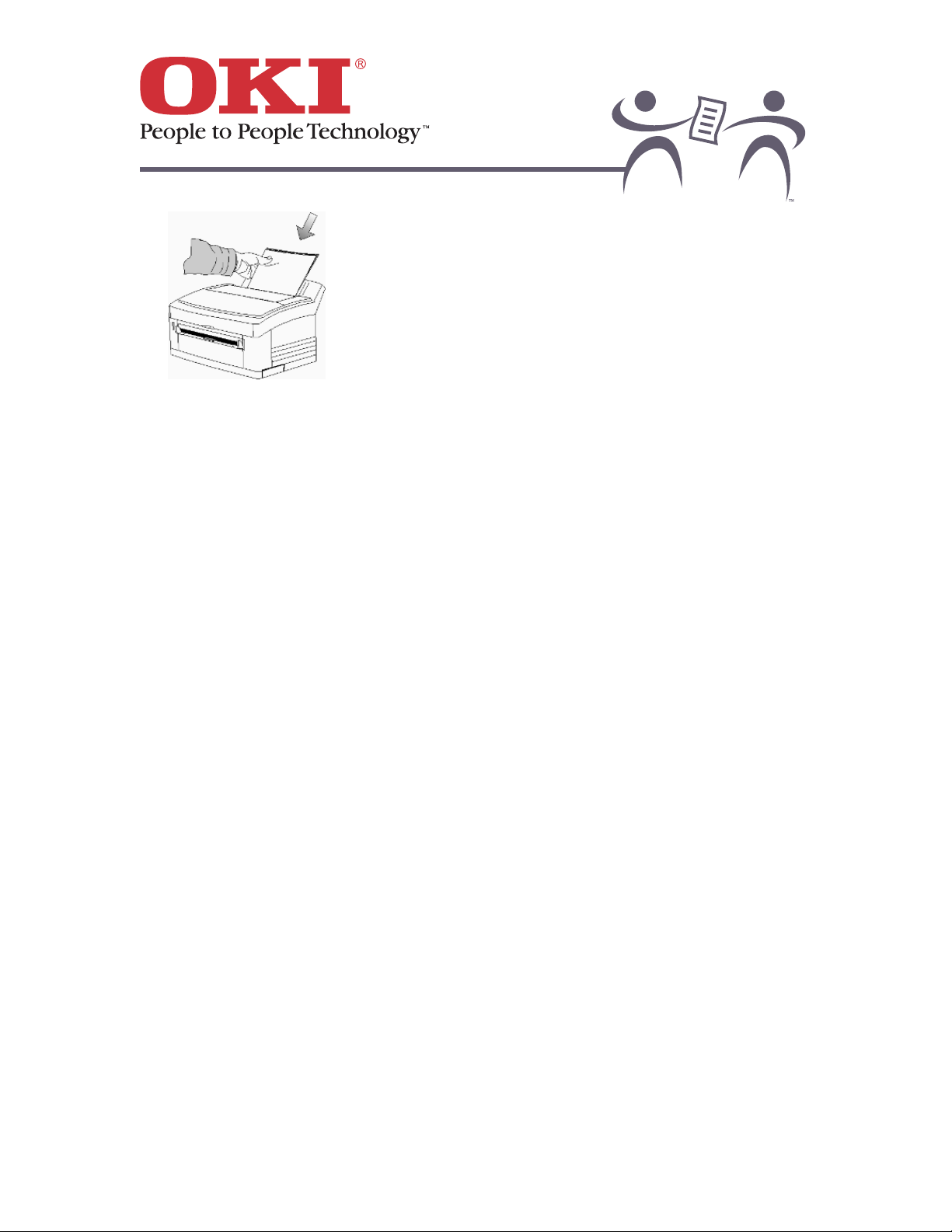
OKIPAGE 6w
30
