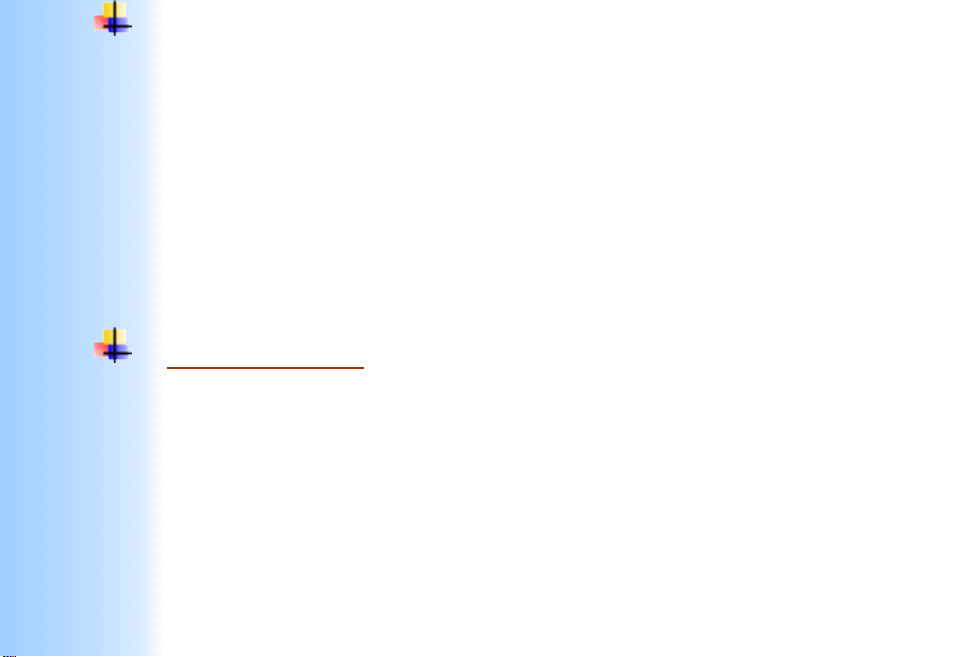
Thank You for purchasing this
Click Here for more Factory Service
Manuals for other Computer and
Printer / Copier Manufacturers
from PCTECHINFO!
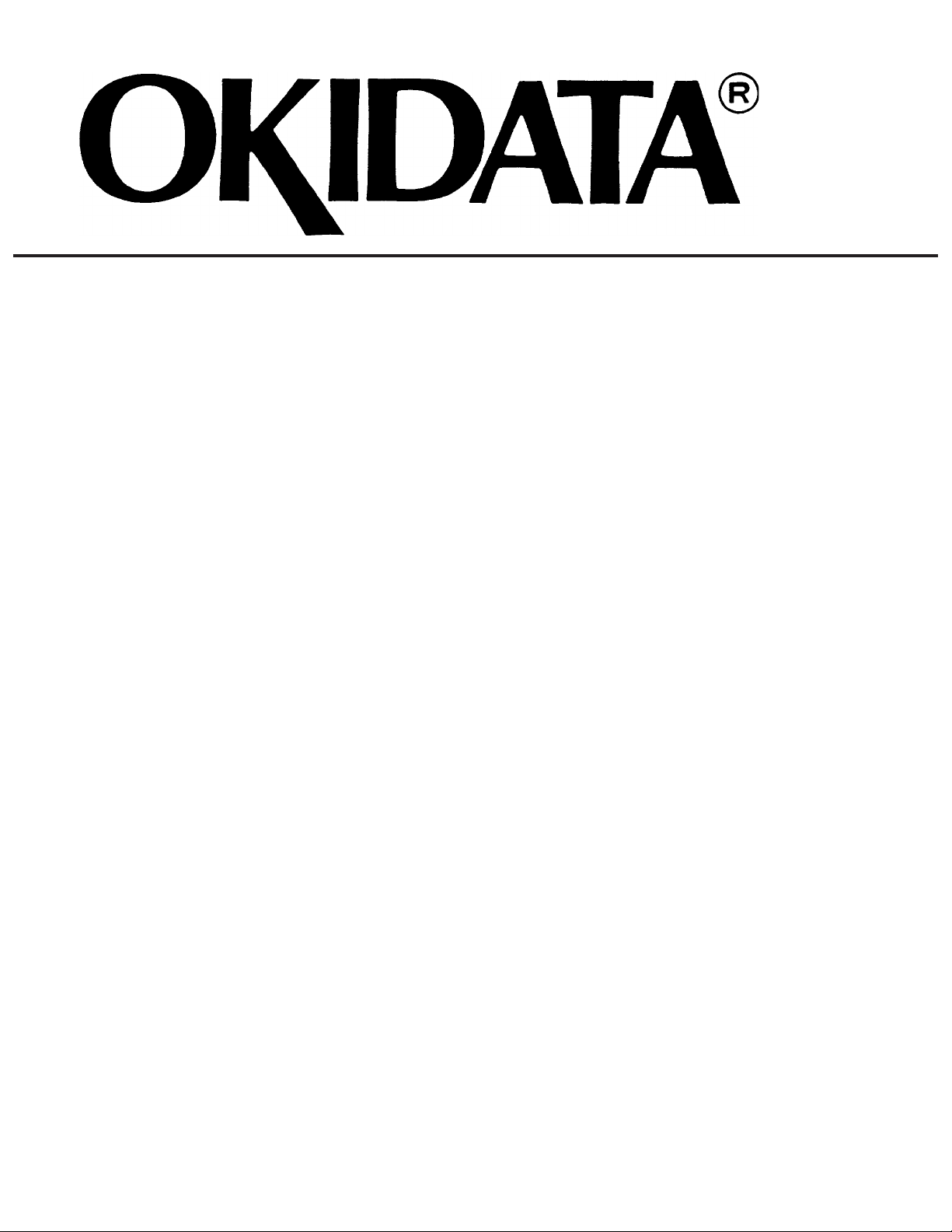
OKIPAGE 16n
Service Manual
All specifications are subject to change without notice.
P/N 59274401
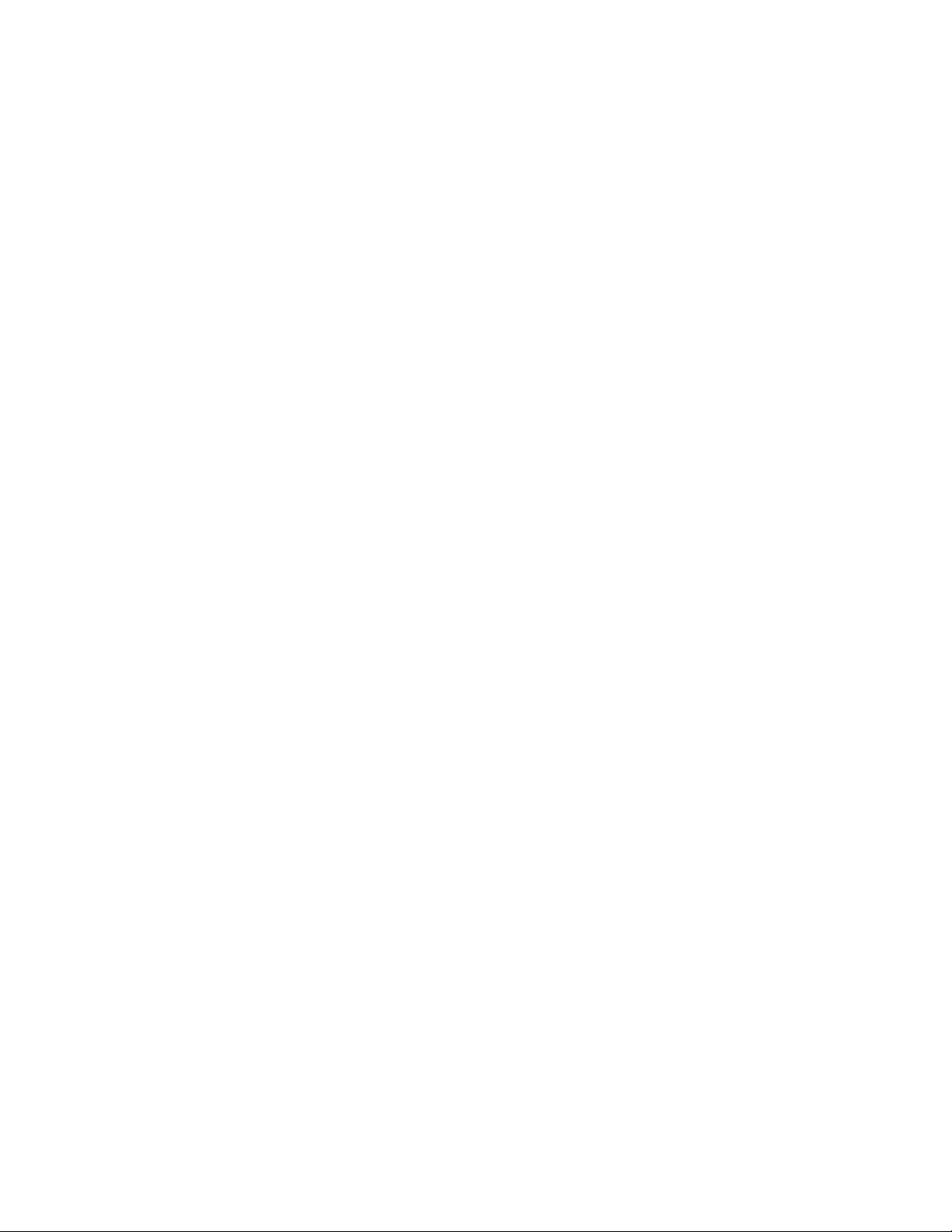
Disclaimer
This document may not be reproduced without the written permission of Okidata Training and
Publications. Every effort has been made to ensure the accuracy of the information ocntained in this
training course. Okidata is not responsible for errors beyond its control.
Copyright / About Information
1997 by Okidata. All rights reserved.
First Release P/N 59274401 February, 1997
Written by:
OKI Data Corporation
11-22, Shibaura 4-chome, Minato-ku, Tokyo 108, Japan
Tel: +81 (Japan)-3 (Tokyo)-5445-6159 Fax: +81-3-5445-6188
Revised by Okidata Training and Publications
Contact
Please address any comments on this publication to:
OKIDATA
Training and Publications
532 Fellowship Road
Mount Laurel, NJ 08054-3499
Okilink Login Name: Technical Training
Internet Web Site: okidata.com
Copyright Listing
OKIDATA is a registered trademark of Oki America, Inc.
OKIDATA est une marque déposée de Oki America, Inc.
Adobe and PostScript are trademarks of Adobe Systems Incorporated, which may be registered in certain
jurisdictions.
Centronics is a registered trademark of Centronics Data Corporation.
HP and LaserJet are registered trademarks of Hewlett-Packard Company.
LocalTalk is a registered trademark of Apple Computer Inc.
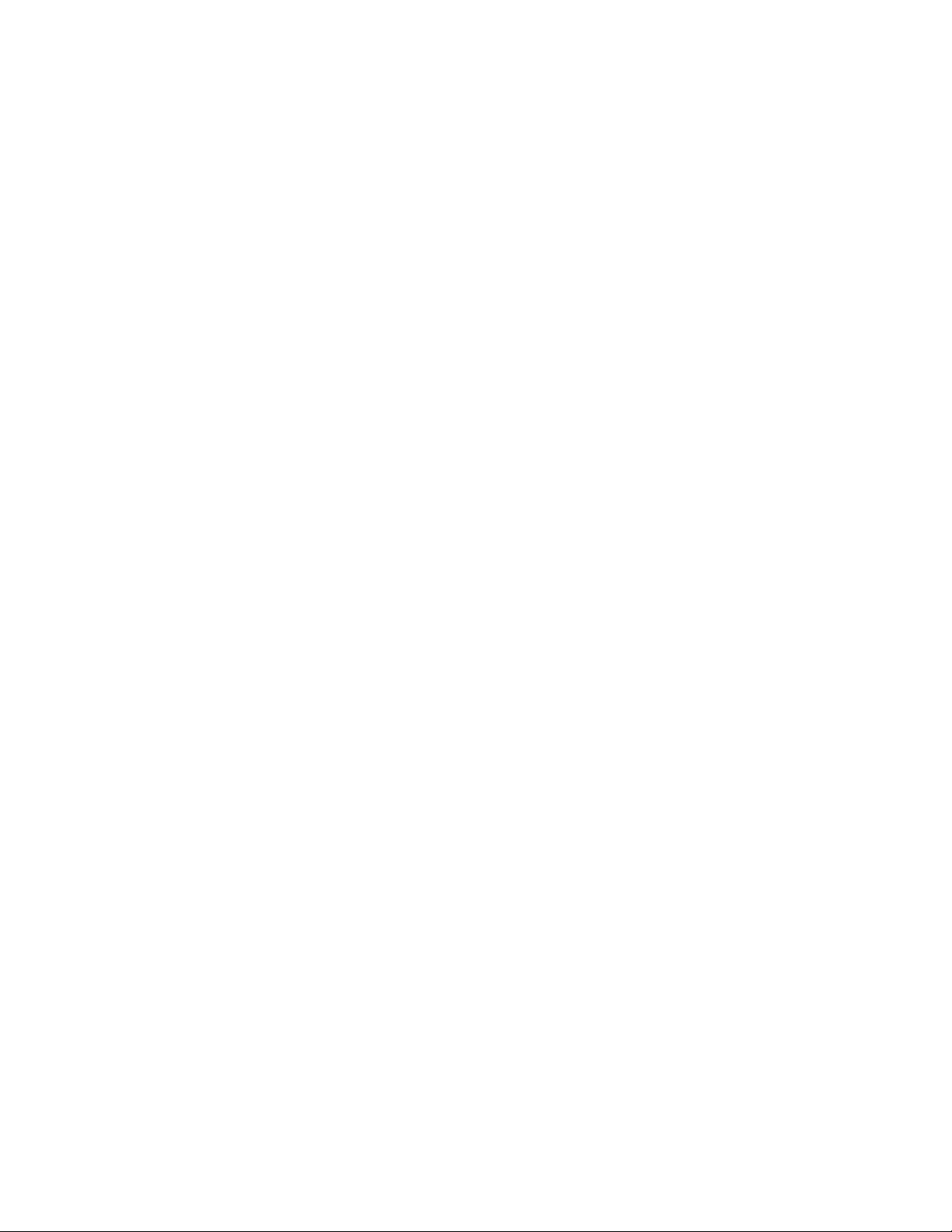
Contents
1. CONFIGURATION ............................................................................................................... 1 - 1
1.1 System Configuration .......................................................................................................1 - 1
1.2 Printer Configuration........................................................................................................ 1 - 2
1.3 Optional Configuration.....................................................................................................1 - 3
1.4 Specification .....................................................................................................................1 - 5
1.5 Safety Standards ............................................................................................................... 1 - 7
1.5.1 Certification Label .............................................................................................................................. 1 - 7
1.5.2 Warning Label..................................................................................................................................... 1 - 7
2. OPERATION DESCRIPTION............................................................................................. 2 - 1
2.1 Main Control Board (BOARD-COM)..............................................................................2 - 3
2.2 Power Supply Board.........................................................................................................2 - 7
2.3 Relay/Driver Board (AOLC board).................................................................................. 2 - 9
2.4 Electrophotographic Process ..........................................................................................2 - 10
2.4.1 Electrophotographic process mechanism ......................................................................................... 2 - 10
2.4.2 Electrophotographic process............................................................................................................. 2 - 12
2.4.3 Process operation descriptions.......................................................................................................... 2 - 15
2.5 Paper Jam Detection .......................................................................................................2 - 24
2.6 Cover Open.....................................................................................................................2 - 25
2.7 Toner Low Detection ...................................................................................................... 2 - 26
2.8 Stacker-full Detection.....................................................................................................2 - 28
2.9 Page Size Detection ........................................................................................................ 2 - 28
2.10 PostScript Board (BOARD-PSBA) Optional ................................................................ 2 - 28
3. PARTS REPLACEMENT..................................................................................................... 3 - 1
3.1 Precautions for Parts Replacement ................................................................................... 3 - 1
3.2 Parts Layout...................................................................................................................... 3 - 3
3.3 How to Change Parts ........................................................................................................3 - 7
3.3.1 Rear cover, side cover (L) Assembly, face-up stacker Assembly, and I/F cover Assembly. .............. 3 - 8
3.3.2 Contact Assembly ............................................................................................................................... 3 - 9
3.3.3 DC fan motor .................................................................................................................................... 3 - 10
3.3.4 Manual feed hopper Assembly ......................................................................................................... 3 - 11
3.3.5 Side cover (R) (operator panel Assembly)........................................................................................ 3 - 12
3.3.6 Earth plate BK (R) (BOARD-PSBA, BOARD-COM)..................................................................... 3 - 13
3.3.7 Stacker cover Assembly, damper arm, and washer........................................................................... 3 - 14
3.3.8 Damper ............................................................................................................................................. 3 - 15
3.3.9 Stacker full sensor Assembly............................................................................................................ 3 - 16
3.3.10 Cable cover (cable guides A and B).................................................................................................. 3 - 17
3.3.11 Eject roller Assembly ........................................................................................................................ 3 - 18
3.3.12 Paper supply guide D........................................................................................................................ 3 - 19
3.3.13 Separator F........................................................................................................................................ 3 - 20
3.3.14 Front feeder roller Assy .................................................................................................................... 3 - 22
3.3.15 Hopping motor.................................................................................................................................. 3 - 23
3.3.16 Front feeder paper end sensor........................................................................................................... 3 - 25
3.3.17 Main chassis unit .............................................................................................................................. 3 - 26
3.3.18 Registration roller ............................................................................................................................. 3 - 29
3.3.19 Drum motor ...................................................................................................................................... 3 - 30
3.3.20 Idle gear ............................................................................................................................................ 3 - 32
Table of Contents TOC - 1 OKIPAGE 16n
Service Manual, P/N 59274401
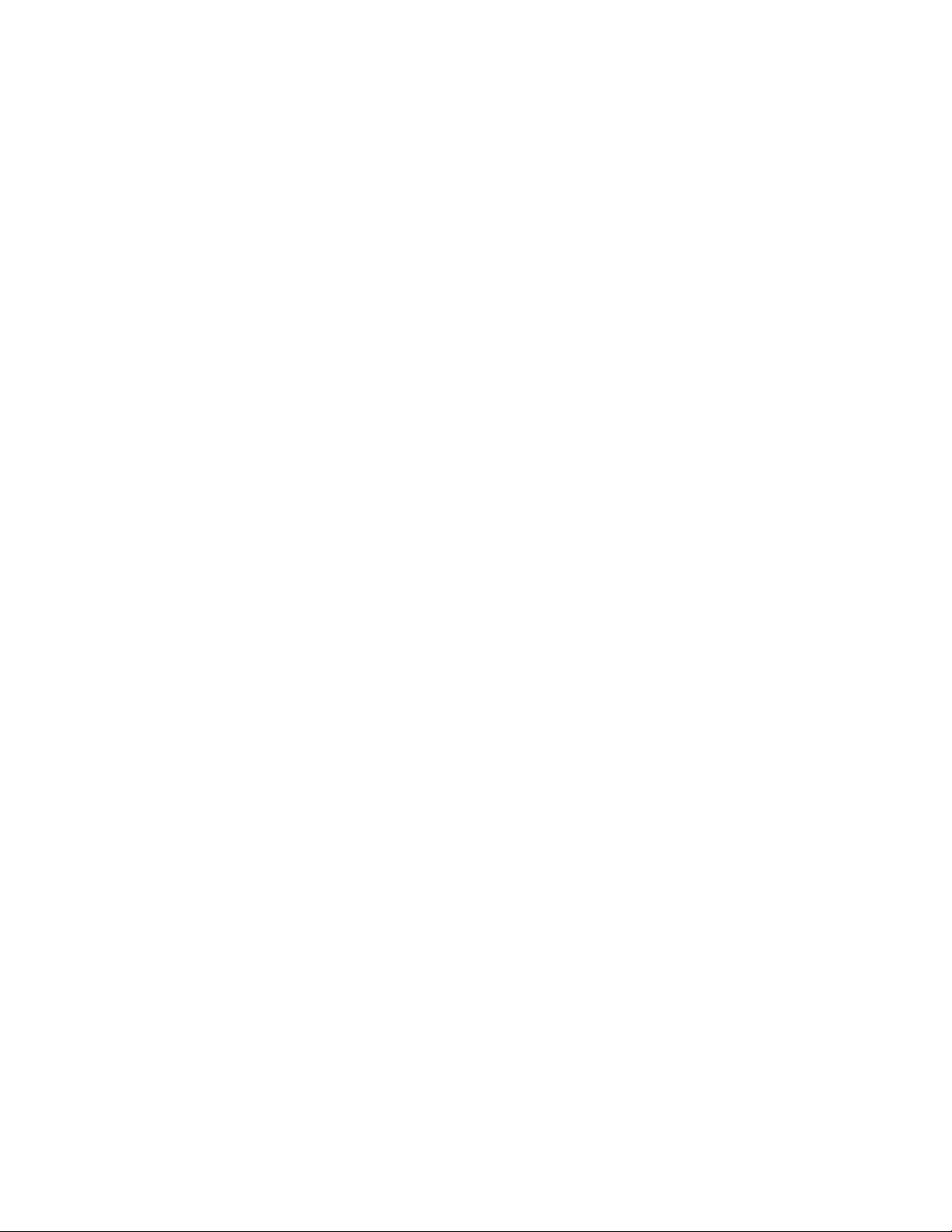
3.3.21 Fusing Assembly............................................................................................................................... 3 - 33
3.3.22 Fuser pressure roller ......................................................................................................................... 3 - 34
3.3.23 EP lock shaft ..................................................................................................................................... 3 - 35
3.3.24 Hopping roller Assembly .................................................................................................................. 3 - 36
3.3.25 Outlet sensor lever ............................................................................................................................ 3 - 37
3.3.26 Toner sensor lever ............................................................................................................................. 3 - 38
3.2.27 Paper sensor lever ............................................................................................................................. 3 - 39
3.3.28 Inlet sensor lever............................................................................................................................... 3 - 41
3.3.29 Power Supply Board / Insulator........................................................................................................ 3 - 42
3.3.30 Paper end lever ................................................................................................................................. 3 - 45
3.3.31 Guide rail (L) Assembly ................................................................................................................... 3 - 46
3.3.32 Guide rail (R) Assembly ................................................................................................................... 3 - 48
3.3.33 Cover Frame ..................................................................................................................................... 3 - 50
3.3.34 LED head .......................................................................................................................................... 3 - 51
3.3.35 Separator Assembly .......................................................................................................................... 3 - 52
3.3.36 Transfer roller ................................................................................................................................... 3 - 53
4. ADJUSTMENT...................................................................................................................... 4 - 1
4.1 Maintenance Modes And Functions ................................................................................. 4 - 2
4.1.1 User maintenance mode...................................................................................................................... 4 - 4
User maintenance mode menu system................................................................................................ 4 - 5
4.1.2 System maintenance mode ................................................................................................................. 4 - 7
4.1.3 Engine maintenance mode ................................................................................................................ 4 - 10
4.1.4 EEPROM initialization ..................................................................................................................... 4 - 14
4.2 Adjustment When Replacing A Part............................................................................... 4 - 15
4.2.1 Setting of LED head drive time ........................................................................................................ 4 - 15
4.2.2 Resetting the fuser counter ............................................................................................................... 4 - 18
4.2.3 Destination setting ............................................................................................................................ 4 - 18
5. PERIODIC MAINTENANCE................................................................................................... 1
5.1 Periodic Part Replacement..................................................................................................... 1
5.2 Cleaning................................................................................................................................. 1
5.2.1 Cleaning of LED lens array ......................................................................................................................1
6. TROUBLESHOOTING PROCEDURES............................................................................ 6 - 1
6.1 Troubleshooting T ips........................................................................................................6 - 1
6.2 Points to Check before Correcting Image Problems ........................................................ 6 - 1
6.3 Tips for Correcting Image Problems ................................................................................ 6 - 1
6.4 Preparation for Troubleshooting....................................................................................... 6 - 2
Operator Panel Display....................................................................................................................... 6 - 2
6.5 Troubleshooting Flow.......................................................................................................6 - 2
6.5.1 LCD Status Message/Trouble List...................................................................................................... 6 - 2
6.5.2 LCD message troubleshooting.......................................................................................................... 6 - 15
1 The printer does not work normally after being turned on............................................. 6 - 16
[JAM error].............................................................................................................................. 6 - 20
2-1 Paper input jam (1st tray) ............................................................................................... 6 - 20
2-2 Paper input jam (front feeder) ........................................................................................6 - 21
2-3 Paper feed jam ................................................................................................................ 6 - 22
2-4 Paper exit jam ................................................................................................................. 6 - 25
3 Paper size error ...............................................................................................................6 - 27
4 Fuser unit error (ERROR 71), (ERROR 72), (ERROR 73) ...........................................6 - 28
5 I/F time-out between printer and optional tray (ERROR 81)......................................... 6 - 30
6 I/F time-out occurs between the printer and the operator panel (ERROR 80) . ............. 6 - 31
Table of Contents TOC - 2 OKIPAGE 16n
Service Manual, P/N 59274401
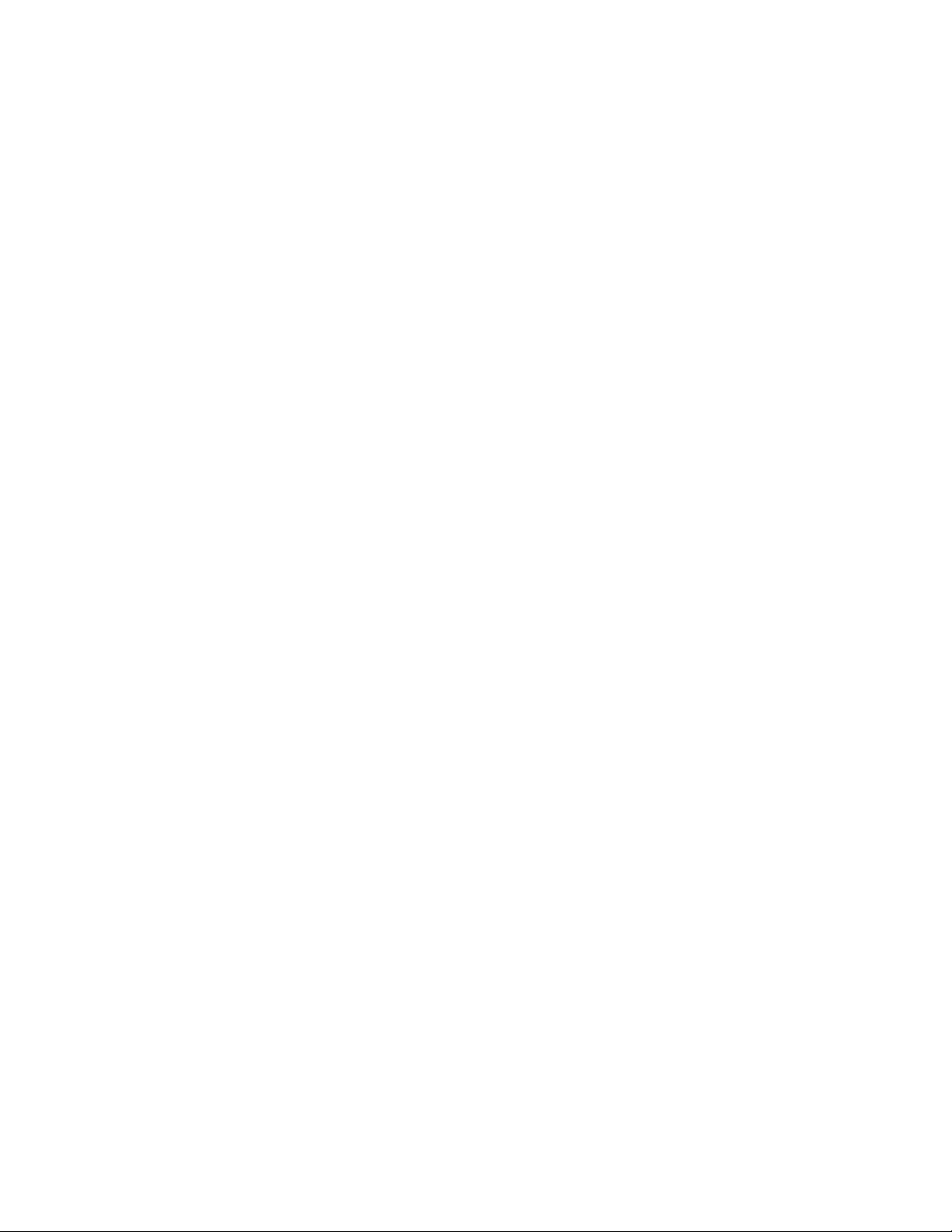
7 Communications with the host cannot be performed via the parallel interface. ............6 - 32
8 Data cannot be received through the OKI HSP interface ...............................................6 - 33
9 Synchronous serial I/O error (ERROR 74).....................................................................6 - 34
6.5.3 Image troubleshooting ...................................................................................................................... 6 - 35
1 Image are light or blurred ...............................................................................................6 - 36
2 Dark background density................................................................................................ 6 - 37
3 Black paper is output. .....................................................................................................6 - 37
4 Black belts or stripes in the vertical direction ................................................................6 - 38
5 Cyclic error ..................................................................................................................... 6 - 39
6 Print voids....................................................................................................................... 6 - 40
7 Poor fusing...................................................................................................................... 6 - 41
8 White belts or streaks in the vertical direction ............................................................... 6 - 42
9 Snowy print of high density pattern ............................................................................... 6 - 43
10 Blockly faded print .........................................................................................................6 - 43
7. WIRING DIAGRAM ........................................................................................................... 7 - 1
7.1 Interconnect Signal Diagram ............................................................................................ 7 - 1
7.2 PCB Layout ......................................................................................................................7 - 2
7.3 Resistance Check.............................................................................................................. 7 - 5
7.4 Program/Font ROM Location........................................................................................... 7 - 7
8. PARTS LIST........................................................................................................................... 8 - 1
Printer Unit (Figure 8-1 )...........................................................................................................8 - 2
Main Chassis Unit (Figure 8-2 ) 1 of 2...................................................................................... 8 - 4
Main Chassis Unit (Figure 8-2 ) 2 of 2...................................................................................... 8 - 6
Front Feeder Unit (Figure 8-3 ) .................................................................................................8 - 8
Base Unit (Figure 8-4 )............................................................................................................ 8 - 10
APPENDIX A: CENTRONICS PARALLEL INTERFACE .................................................. A - 1
APPENDIX B: HIGH CAPACITY SECOND PAPER FEEDER MAINTENANCE .......... B - 1
Preface ...................................................................................................................................... B - 1
1. Outline ............................................................................................................................. B - 2
1.1 Functions.............................................................................................................................................B - 2
1.2 External View and Component Names ...............................................................................................B - 2
2. Mechanism Description................................................................................................... B - 3
2.1 General Mechanicsm ..........................................................................................................................B - 3
2.2 Hopper Mechanism.............................................................................................................................B - 4
3. Parts Replacement ........................................................................................................... B - 5
3.1 Precautions Concerning Parts Replacement .......................................................................................B - 5
3.2 Parts Layout ........................................................................................................................................B - 7
3.3 Parts Replacement Methods ...............................................................................................................B - 8
3.3.1 Idle rollers ...........................................................................................................................................B - 9
3.3.2 AOLT-PCB .......................................................................................................................................B - 10
3.3.3 Hopping motor.................................................................................................................................. B - 11
3.3.4 Feed roller .........................................................................................................................................B - 12
3.3.5 Hopping roller rubber .......................................................................................................................B - 13
3.3.6 Side frame (L) assy ...........................................................................................................................B - 14
3.3.7 Side frame (R) assy...........................................................................................................................B - 15
Table of Contents TOC - 3 OKIPAGE 16n
Service Manual, P/N 59274401
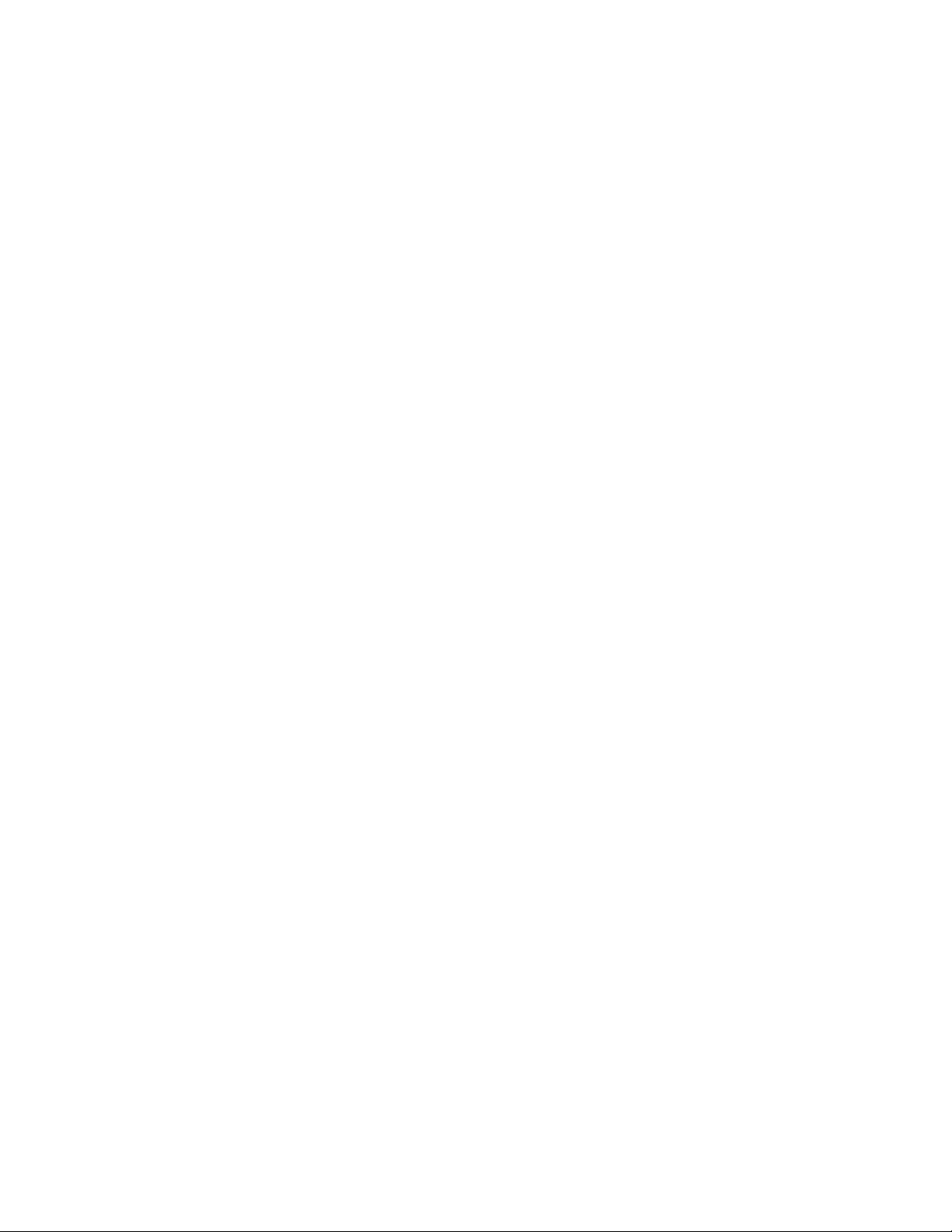
4. TROUBLESHOOTING ................................................................................................ B - 17
4.1 Precautions Prior to the Troubleshooting .........................................................................................B - 17
4.2 Preparations for the Troubleshooting................................................................................................B - 17
4.3.1 LCD Status Message List .................................................................................................................B - 18
4.3 Troubleshooting Method...................................................................................................................B - 18
4.3.2 Troubleshooting Flow.......................................................................................................................B - 19
5. Connection Diagram...................................................................................................... B - 20
5.1 Interconnection Diagram ..................................................................................................................B - 20
5.2 PCB Layout ......................................................................................................................................B - 21
6. Parts List ........................................................................................................................ B - 22
APPENDIX C: MULTI FEEDER MAINTENANCE ............................................................. C - 1
Preface ...................................................................................................................................... C - 1
1. Outline ............................................................................................................................. C - 2
1.1 Functions.............................................................................................................................................C - 2
1.2 External View and Component Names ...............................................................................................C - 2
2. Mechanism Description................................................................................................... C - 3
2.1 General Mechanism ............................................................................................................................C - 3
2.2 Hopper Mechanism.............................................................................................................................C - 4
3. Parts Replacement ........................................................................................................... C - 5
3.1 Precautions Concerning Parts Replacement .......................................................................................C - 5
3.2 Parts Layout ........................................................................................................................................C - 7
3.3 Parts Replacement Methods ...............................................................................................................C - 8
3.3.1 Separator .............................................................................................................................................C - 9
3.3.2 AOLE-PCB.......................................................................................................................................C - 10
3.3.3 Square-shaped connector ..................................................................................................................C - 11
3.3.4 Hopping Motor .................................................................................................................................C - 12
3.3.5 Planet gear ........................................................................................................................................C - 13
3.3.6 Roller B.............................................................................................................................................C - 14
3.3.7 Roller A.............................................................................................................................................C - 15
3.3.8 Mini pitch belt & Feed roller ............................................................................................................C - 16
4. Troubleshooting............................................................................................................. C - 17
4.1 Precautions Prior to Troubleshooting ...............................................................................................C - 17
4.2 Preparations for Troubleshooting .....................................................................................................C - 17
4.3 Troubleshooting Method...................................................................................................................C - 17
4.3.1 LCD Status Message List .................................................................................................................C - 18
4.3.2 Troubleshooting Flow.......................................................................................................................C - 19
5. Connection Diagram...................................................................................................... C - 20
5.1 Interconnection Diagram ..................................................................................................................C - 20
5.2 PCB Layout ......................................................................................................................................C - 21
6. Parts List ........................................................................................................................ C - 22
APPENDIX D: LOCALTALK SERIAL INTERFACE (OKIPAGE16N/PS ONLY)........... D - 1
Table of Contents TOC - 4 OKIPAGE 16n
Service Manual, P/N 59274401
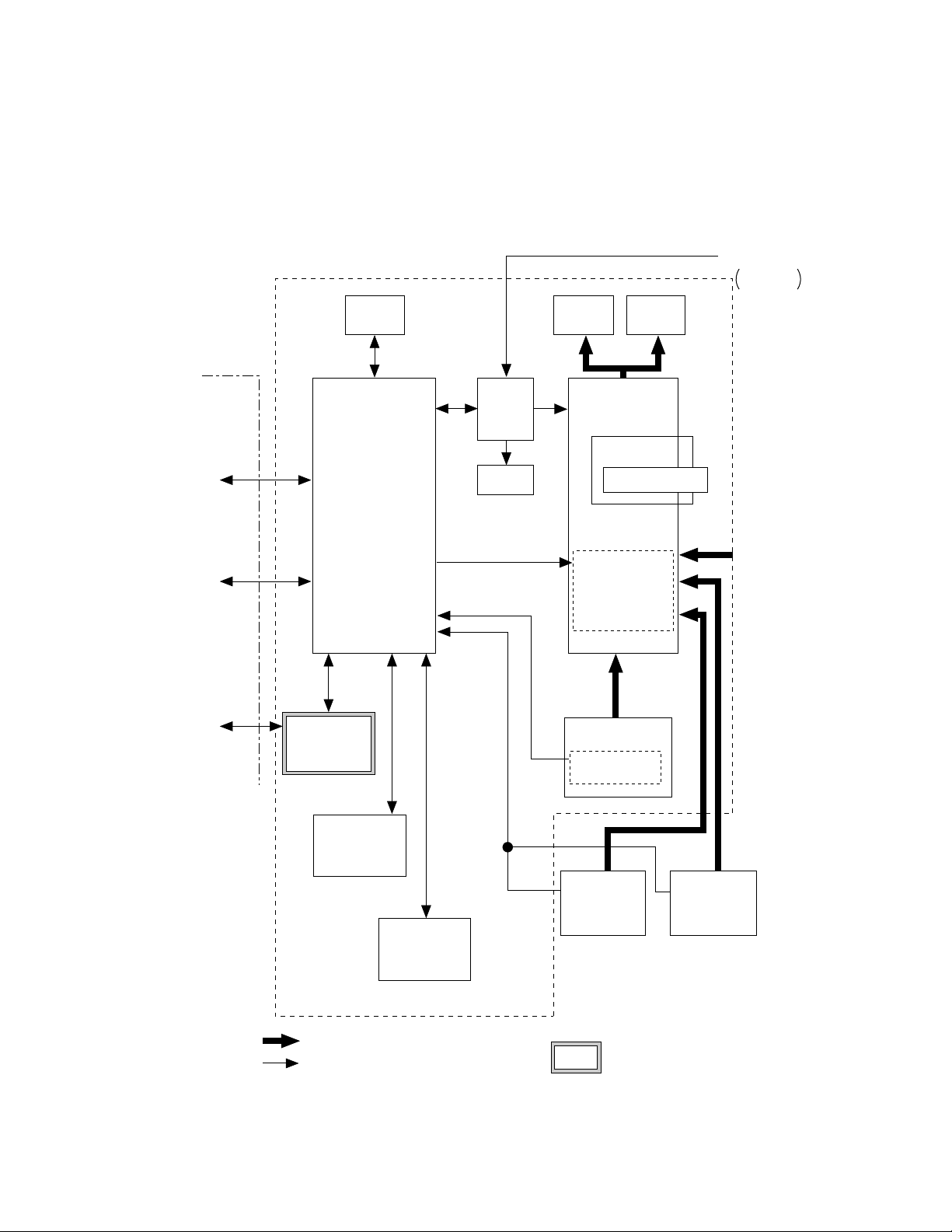
1. CONFIGURATION
AC IN
1.1 System Configuration
OKIPAGE16n / OKIPAGE16n/PS consists of control and engine blocks as the standard
configuration (See Figure 1-1.)
In addition, the following options are also available.
PC etc.
Centronics
Parallel interface
(Bidirection)
LocalTalk
(with PS model only)
Printer
Operator
Panel
Main control
Power/
Sensor
Board
DC Fan
Face down
stacker
Printer
Mechanism
I/D unit
LED head
Drum motor
Registration motor
Hopping motor
120V
230/240V
Face up
stacker
*
*
Toner Cartridge
Front Feeder
LAN etc.
OKI HSP
interface board
(Option)
Extension RAM
(Option)
PostScript
Board
(OKIPAGE16n/PS
only)
Paper tray
Paper size
detection switch
High Capacity
Second Paper
Feeder
(Option)
Multi Feeder
(Option)
*: Consumables
: Paper feeding
: Singal flow
Figure 1-1
Configuration 1 - 1 OKIPAGE 16n
Service Manual, P/N 59274401
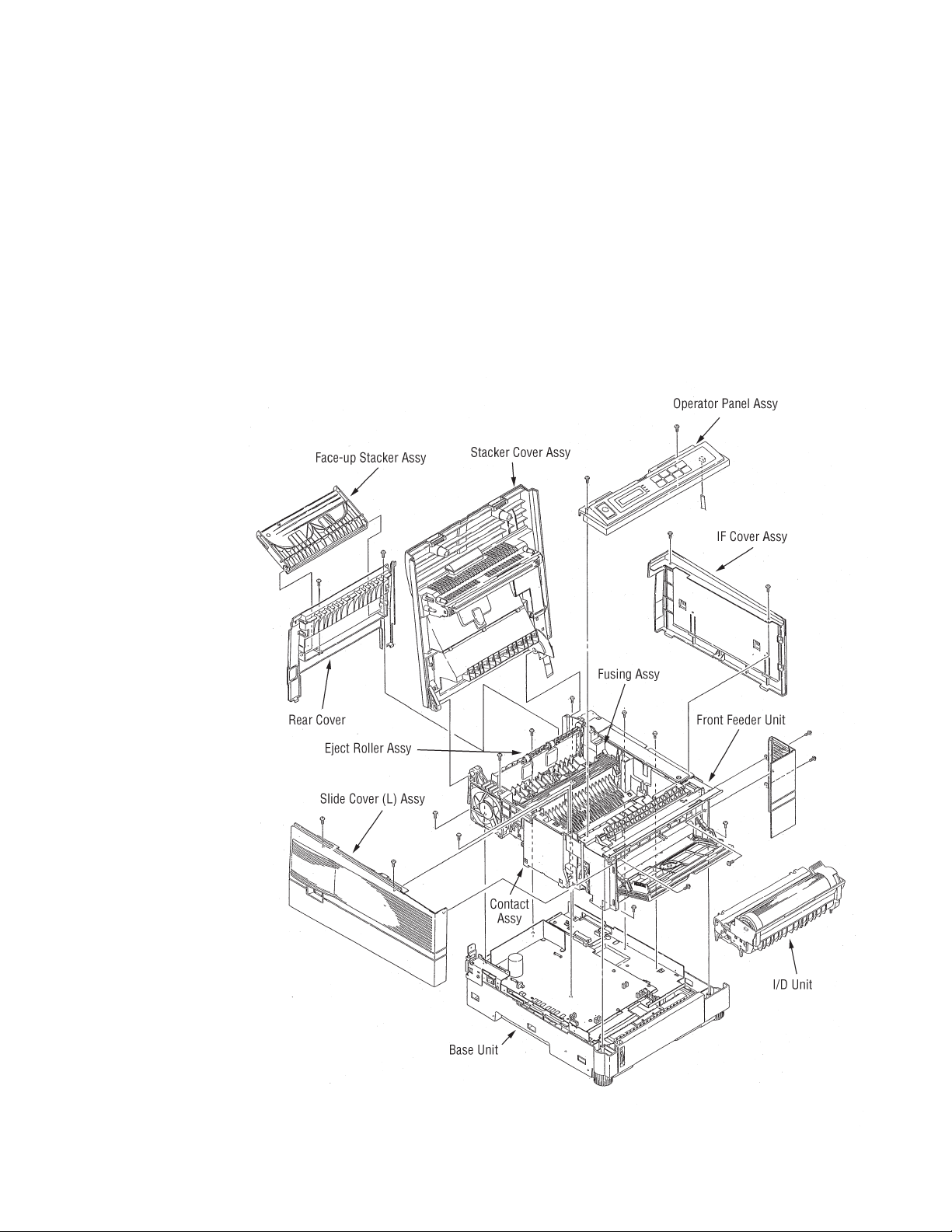
1.2 Printer Configuration
The printer unit consists of the following hardware components:
• Electrophotographic processor
• Paper feeder
• Controller
• Operator panel
• Power Supply board
Figure 1-2 shows the printer unit configuration.
Figure 1-2
Configuration 1 - 2 OKIPAGE 16n
Service Manual, P/N 59274401
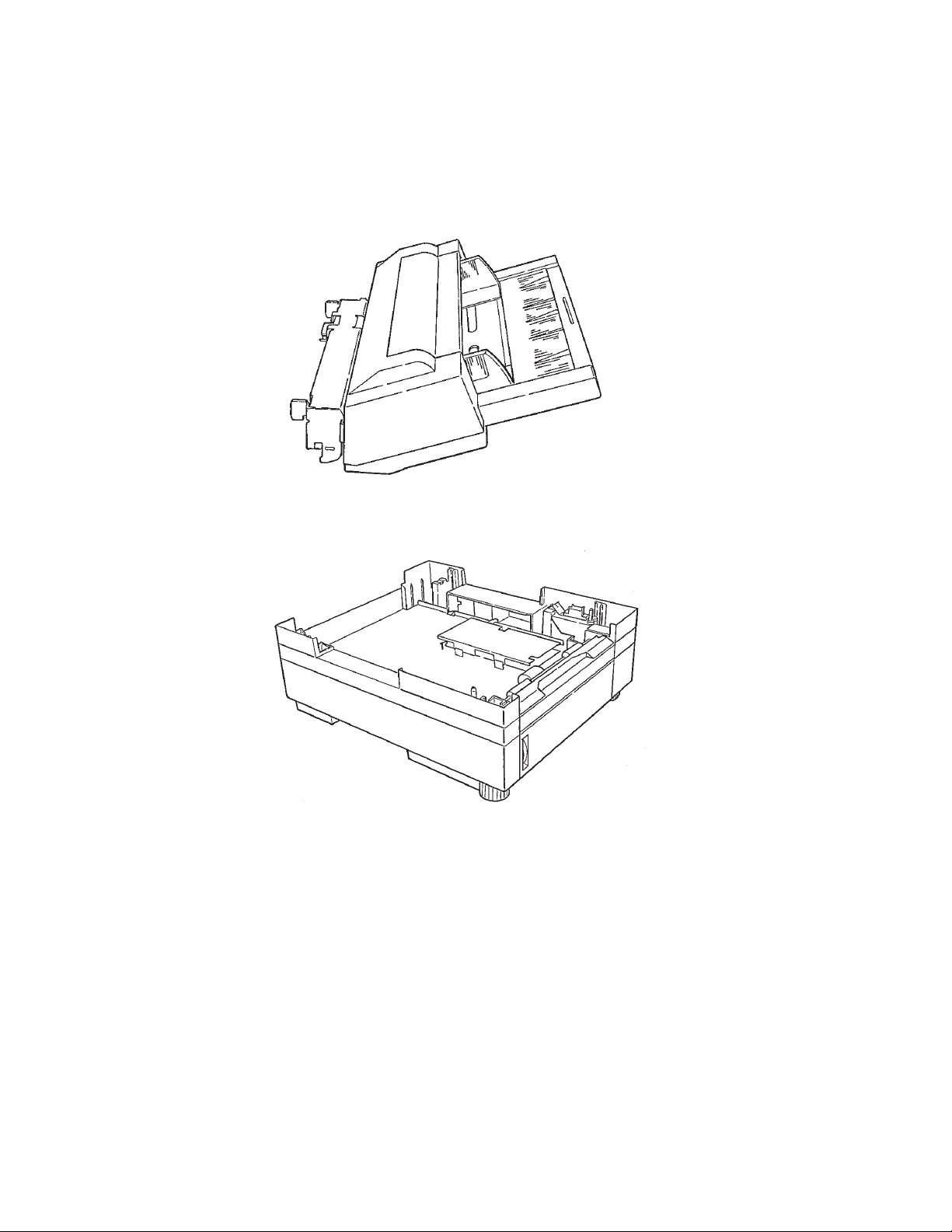
1.3 Optional Configuration
The options below are available for use with OKIPAGE16n / OKIPAGE16n/PS. They are sold
separately from the printer unit.
(1) Multi-Purpose Feeder
(2) High Capacity Second Paper Feeder
Configuration 1 - 3 OKIPAGE 16n
Service Manual, P/N 59274401
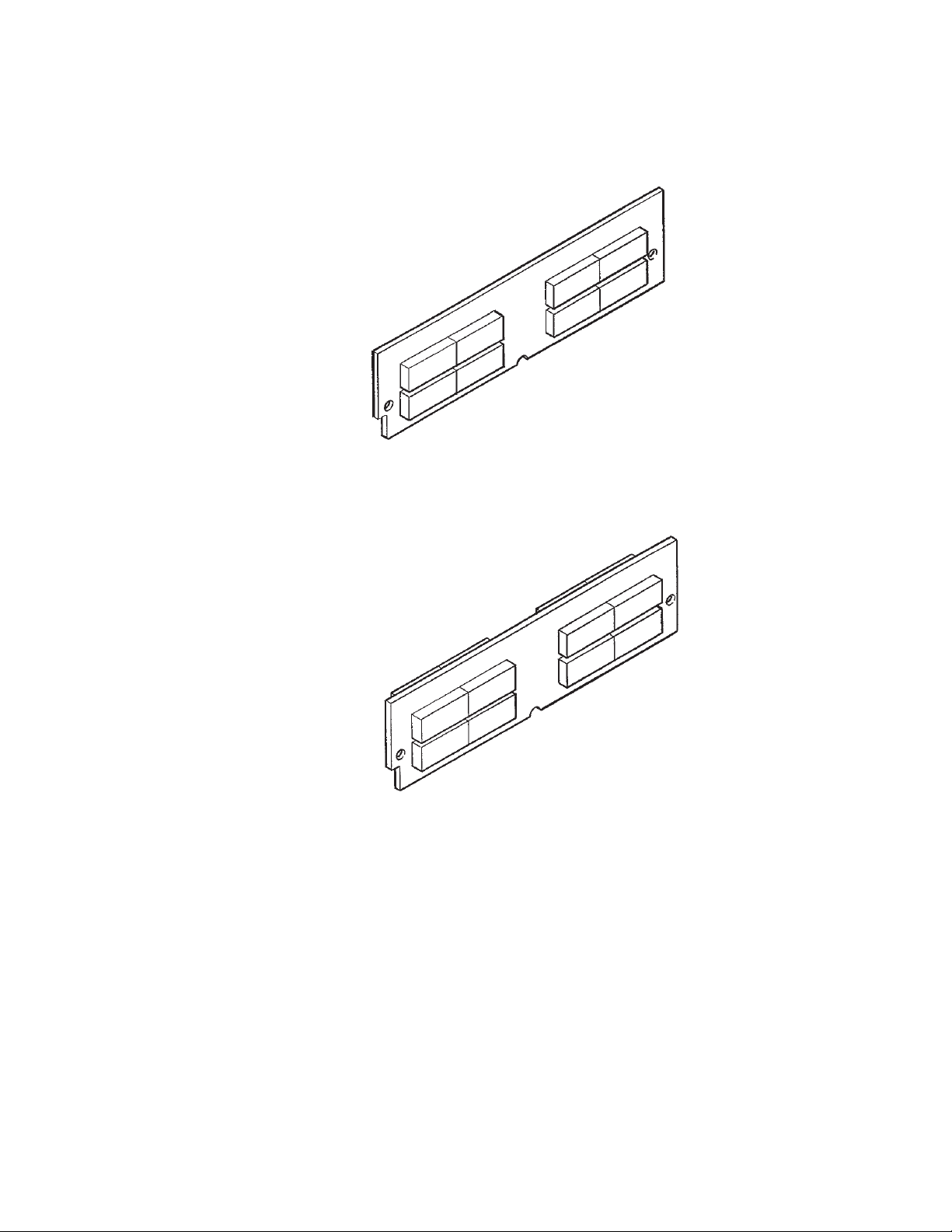
(3) RAM module (72 pin SIMM, 1 MB/2 MB/4 MB/8 MB/16 MB/32 MB)
• 16 MB RAM module
• 8 MB RAM module
Configuration 1 - 4 OKIPAGE 16n
Service Manual, P/N 59274401
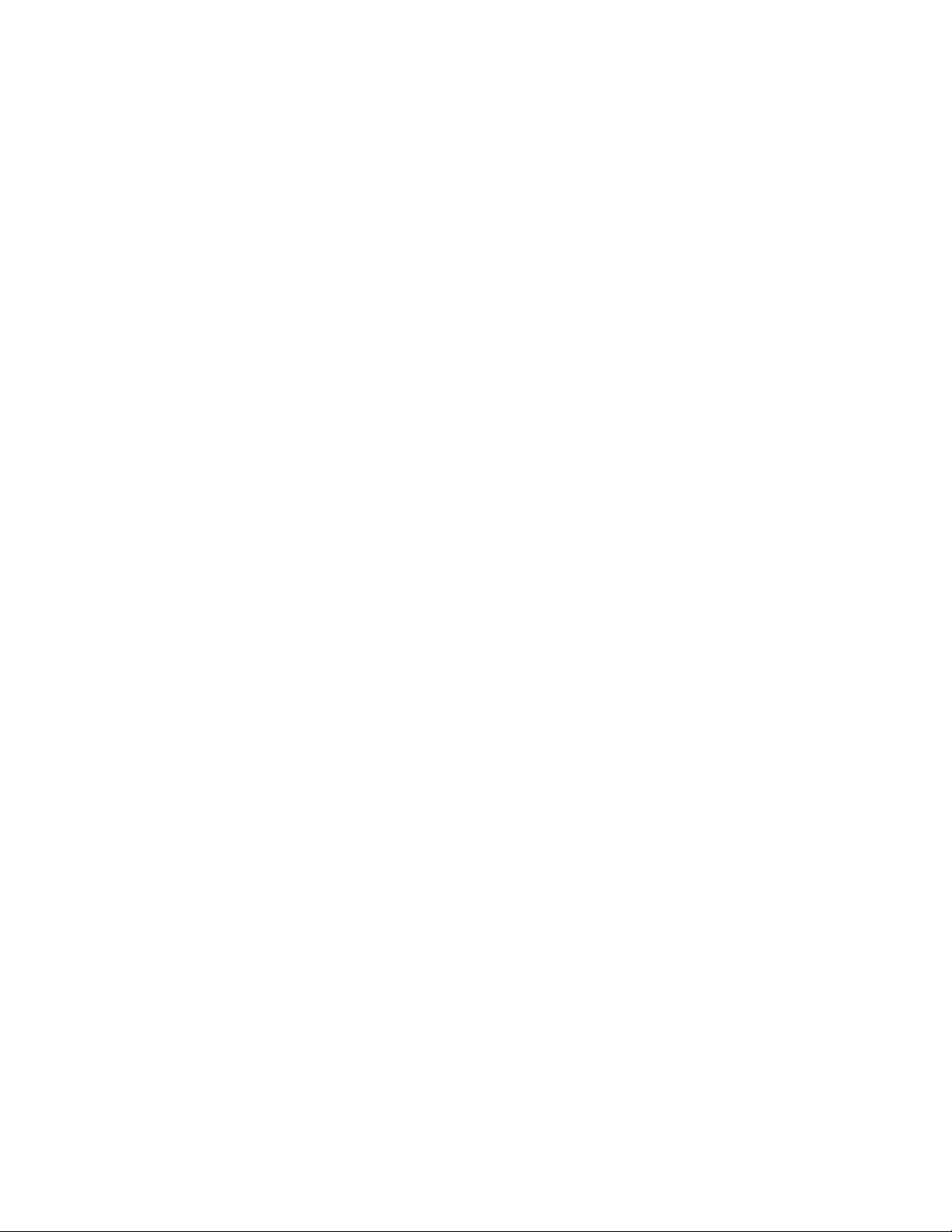
1.4 Specification
(1) Type Desk top
(2) External dimensions Height 10.6” (270 mm)
(excludes protruding Width 14.4” (366 mm)
Portion) Depth 16.9” (430 mm)
(3) Weight 15.2 kg (33.5 lbs)
(4) Development method Dry electrophotography
Exposure method LED stationary head
(5) Paper used <Type>
• Standard paper
– Xerox 4200 (20 lbs)
• Application paper (manual face-up feed)
– Label
– Envelope
– OHP paper (Transparency)
<Size>
• Standard sizes
– Letter
– Legal
– Executive
– Envelope
–A4
–A5
–B5
–A6
• Applicable sizes
– Width: 3.4” to 8.5” (86 to 216 mm)
– Length: 5.5” to 14” (140 to 355.6 mm)
<Thickness>
– Automatic feed: 16 to 28 lbs (60 to 105 g/m
– Manual feed: Label, OHP paper (transparency)
Envelope
2
)
(6) Printing speed First print: 10 sec.
Continuous print: 16 sheets/min.
Warm-up time: 90 sec. [at room temperature 77˚F
(25˚C) and rated voltage (120 VAC)]
(7) Paper feed method Automatic feed or manual feed
(8) Paper delivery method Face down/face up
(9) Resolution 600 x 600 dots/inch
(10)Power input 120 VAC + 5.5%, –15%
230/240 VAC + 10%, –14%
Configuration 1 - 5 OKIPAGE 16n
Service Manual, P/N 59274401
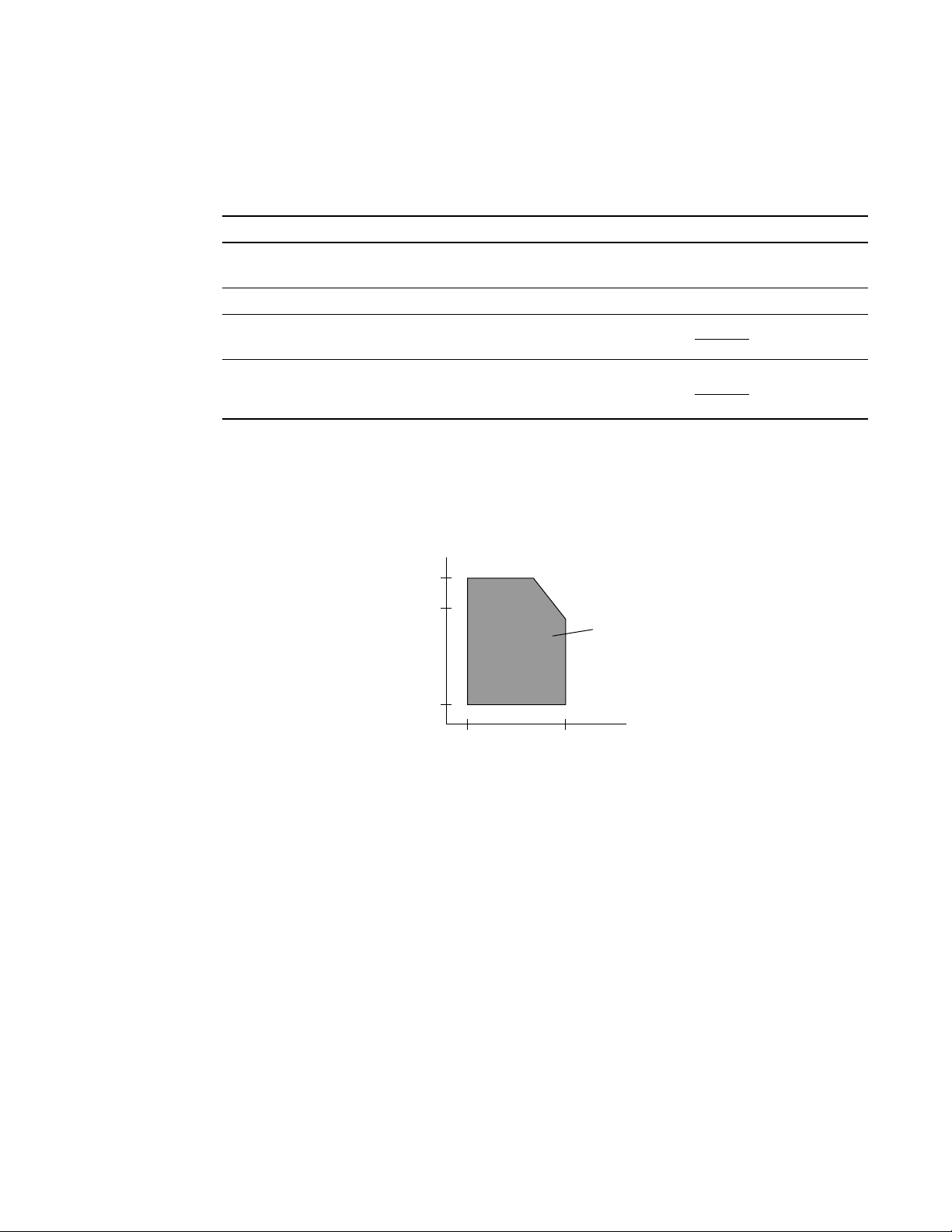
(11)Power consumption Peak: Approx. 600W
(%)
Typical Operation: Approx. 220W
Idle: Approx. 100W
Power save mode: Approx. 20W
(12)Temperature and humidity
In operation Power off mode During Storage Unit
Temperature 50 - 90 32 - 110 14 - 110 °F
(10 - 32) (0 - 43) (–10 - 43) (°C)
Humidity
Maximum wet
bulb temperature
Minimum difference
of wet and dry
bulb temperatures
20 - 80 10 - 90 10 - 90 %RH
77 80.4 °F
(25) (26.8) (°C)
35.6 35.6 °F
(2) (2) (°C)
Notes:
1. Storage conditions specified above apply to printers in packed condition.
2. Temperature and humidity must be in the range where no condensation
occurs.
Temperature
(°C)
32
28
Operation range
10
20 80
Humidity
(13) Noise During operation: 50 dB (A) or less
At standby: 45 dB (A) or less
Power save mode: 43 dB (A) or less
(14)Consumables Toner cartridge kit 5,000 (5% duty)
Image drum cartridge 30,000 (at continuous printing)
18,000 (3 page/job)
11,000 (1 page/job)
Configuration 1 - 6 OKIPAGE 16n
Service Manual, P/N 59274401

1.5 Safety Standards
1.5.1 Certification Label
The safety certification label is affixed to the printer in the position below.
1.5.2 Warning Label
The warning label is affixed to the portion which may cause bodily injury.
Follow the instructions on warning labels during maintenance.
Configuration 1 - 7 OKIPAGE 16n
Service Manual, P/N 59274401
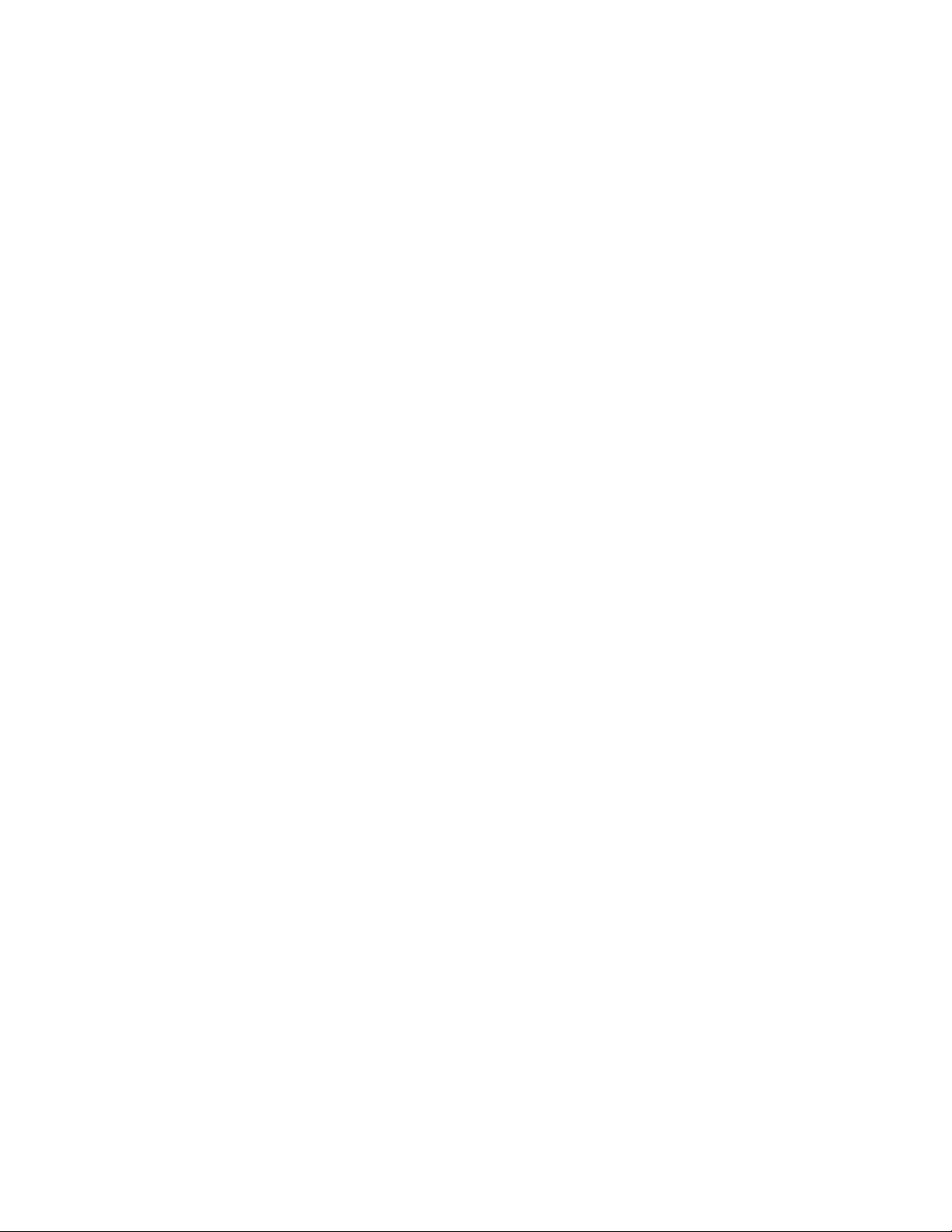
This page was intentionally left blank.
Configuration 1 - 8 OKIPAGE 16n
Service Manual, P/N 59274401
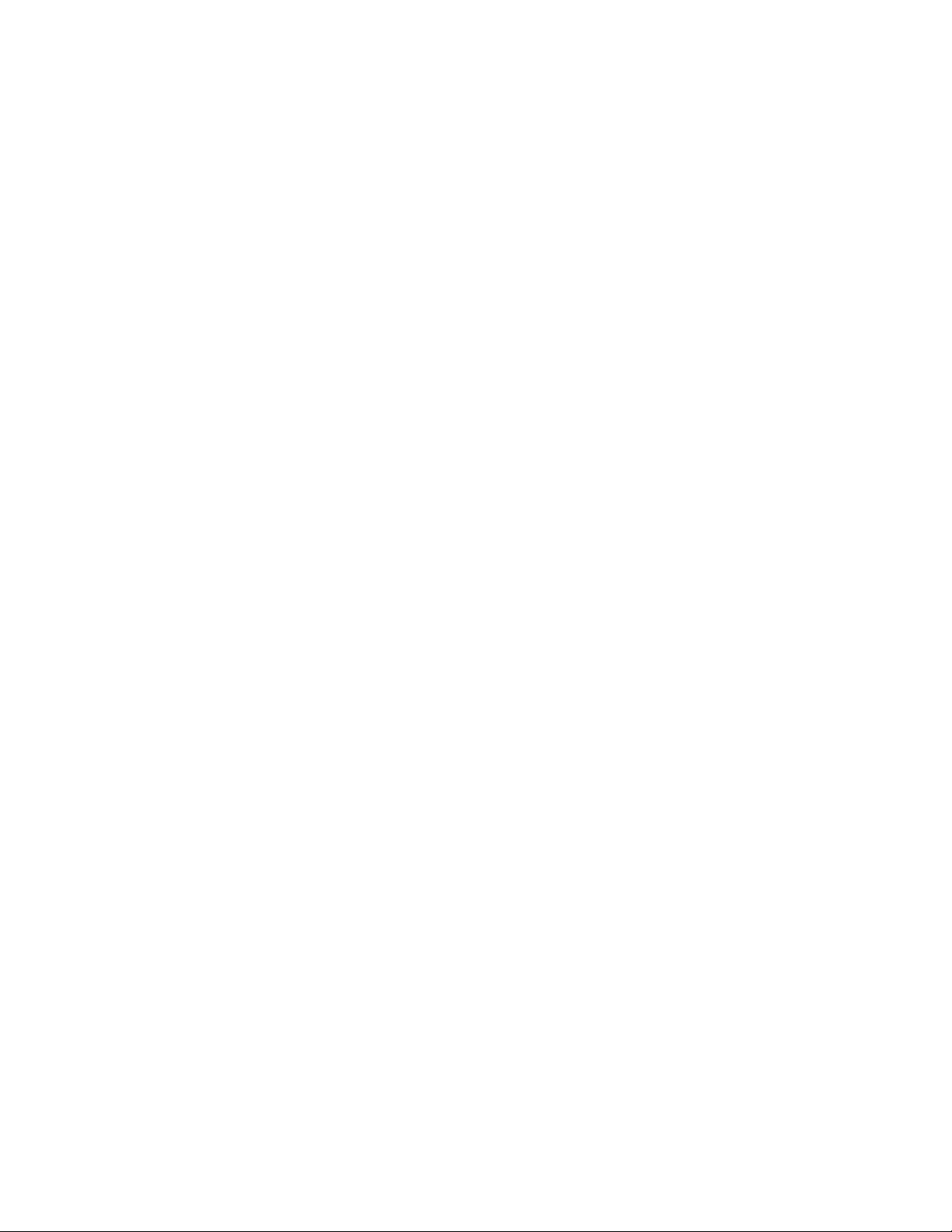
2. OPERATION DESCRIPTION
OKIPAGE16n / OKIPAGE16n/PS consists of a main control board, a power supply board, a driver
board, an operator panel and an electrophotographic process mechanism.
The control board receives data through a host I/F, decodes and edits the data, and stores the
edited data in memory. After completing edition of one page of data, it references the font memory
and generates bit data on the same memory. At the same time, it transfers the bit image data to
the LED head in units of one dot line.
The electrophotographic process mechanism prints data on paper.
The operator panel is used for operations and status display.
Fig. 2-1 shows an OKIPAGE16n / OKIPAGE16n/PS block diagram.
Operation Description 2 - 1 OKIPAGE 16n
Service Manual, P/N 59274401
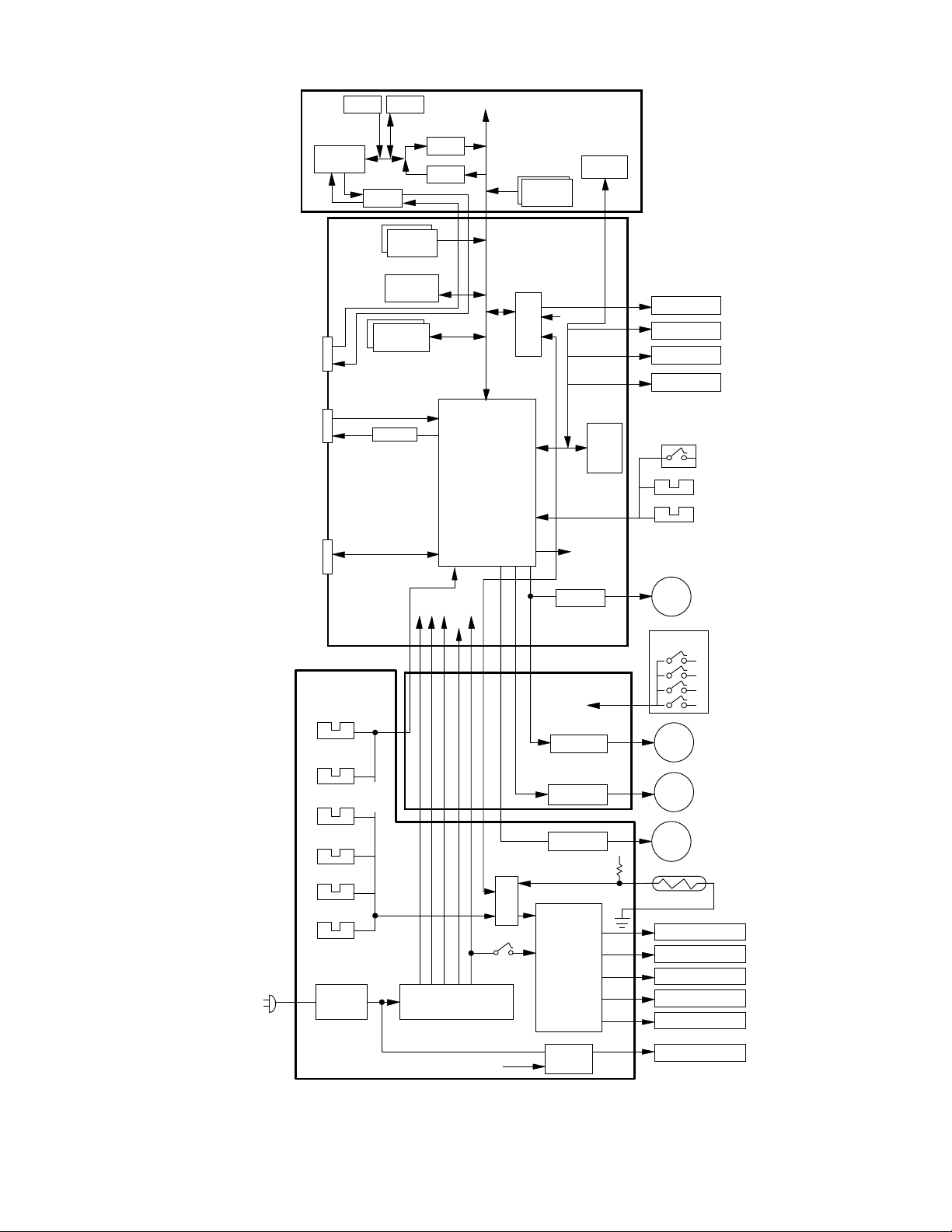
*LocalTalk
Interface
Parallel
Interface
Z80181
Main
Control
Board
(BOARDCOM)
ROM
DS8925
SRAM
ROM
D RAM
SIMM
(Option)
7407
LS374
LS374
CPU
LSI
ROM
*PostScript Board
BOARD-PSBA
(option)
EEPROM
SW
EE
PROM
LED head
Operator panel
2nd tray
Envelope tray
(Option)
(Option)
Home micro switch
Stacker full sensor
Paper end sensor
AC-IN
OKI HSP
interface
(option)
Inlet sensor 1
Outlet sensor
Inlet sensor 2
Paper sensor
Paper out sensor
Toner sensor
Filter
circuit
+8V
-8V
0V
+30V
+5V
Low voltage
generation
circuit
LSI
Cover
open MS
Heat on
DRIVER
Relay/Drive Board
SW
DRIVER
DRIVER
DRIVER
High voltage
generation
circuit
(AOLC-PCB)
+5V
CH
TR
DB
SB
CB
M
AOLS-
M
M
FAN
TH1
TH2
Charge roller
Transfer roller
Developing roller
Toner supply roller
Cleaning roller
Hopping motor
Paper size
detection switch
Registration
motor
Drum motor
DC FAN
Thermistor
Power / Sensor board
Heat on
Driver
Heater
Figure 2-1 OKIPAGE16n / OKIPAGE16n/PS block diagram
Operation Description 2 - 2 OKIPAGE 16n
Service Manual, P/N 59274401
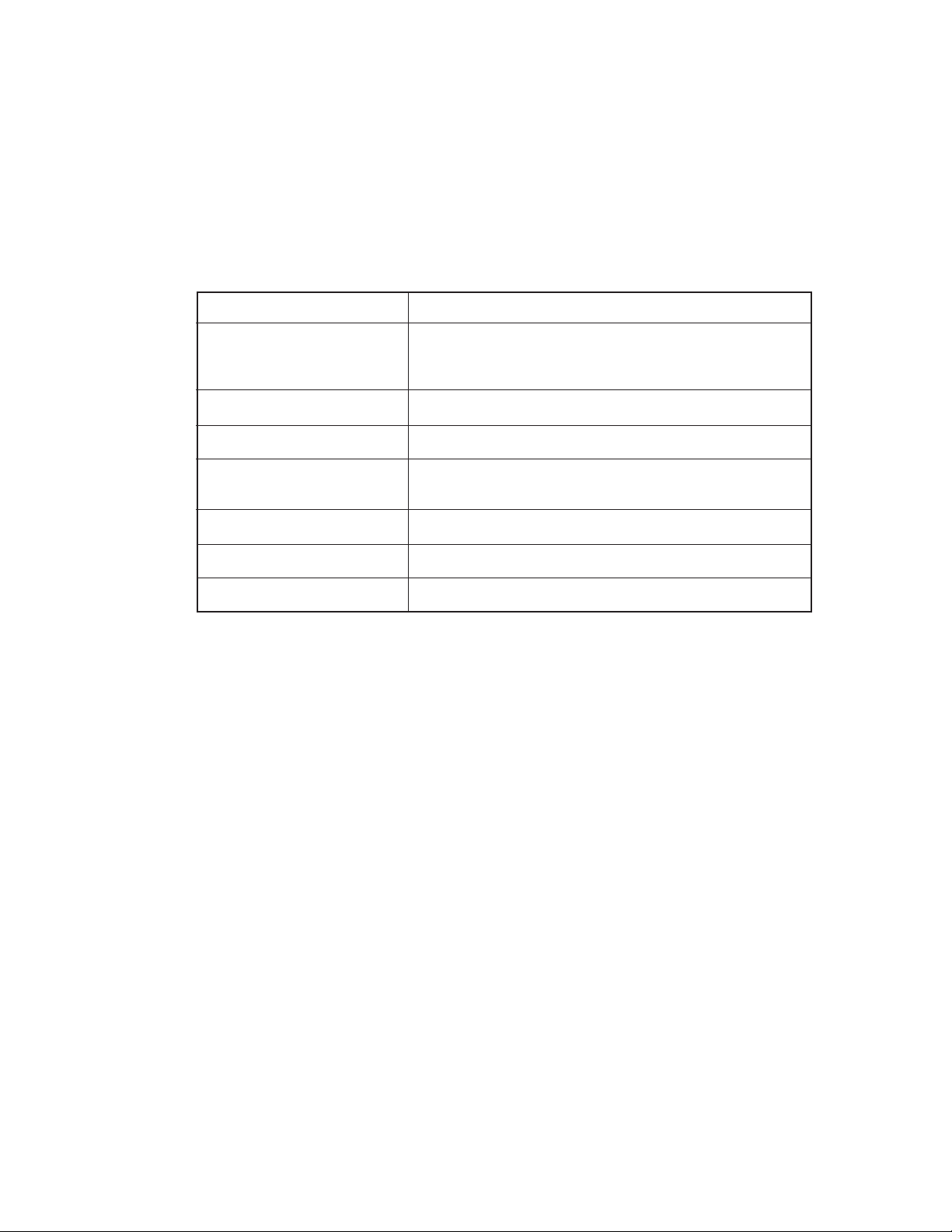
2.1 Main Control Board (BOARD-COM)
The control board consists of an one chip CPU, LSIs, program/font ROM's, DRAM's, an EEPROM,
a host interface circuit, and a mechanism driving circuit.
(1) One-chip CPU
The one-chip CPU is a custom CPU (32-bit internal bus, 32-bit external bus, 32-MHz clock)
that incorporates an RISC CPU and its peripheral devices, and has the following functions.
Built-in device Function
Chip select controller Control of ROM, DRAM and I/O device
Bus controller
DRAM controller
DMA controller Transfer of image data from DRAM to OST LSI
Parallel interface controller Control of Centronics parallel interface
Timer Generation of various control timing
Monitoring of paper running and paper size
Serial I/O port Control of operator panel, EEPROM, and options
I/O port Inputting/outputting of sensor, signal and motor signal
Option I/O interface Control of OKI HSP interface
(2) Program/font ROM's
The program/font ROM's store the HP IV emulation program and various types of font.
MASK ROM is used as the program/font ROM's.
Operation Description 2 - 3 OKIPAGE 16n
Service Manual, P/N 59274401
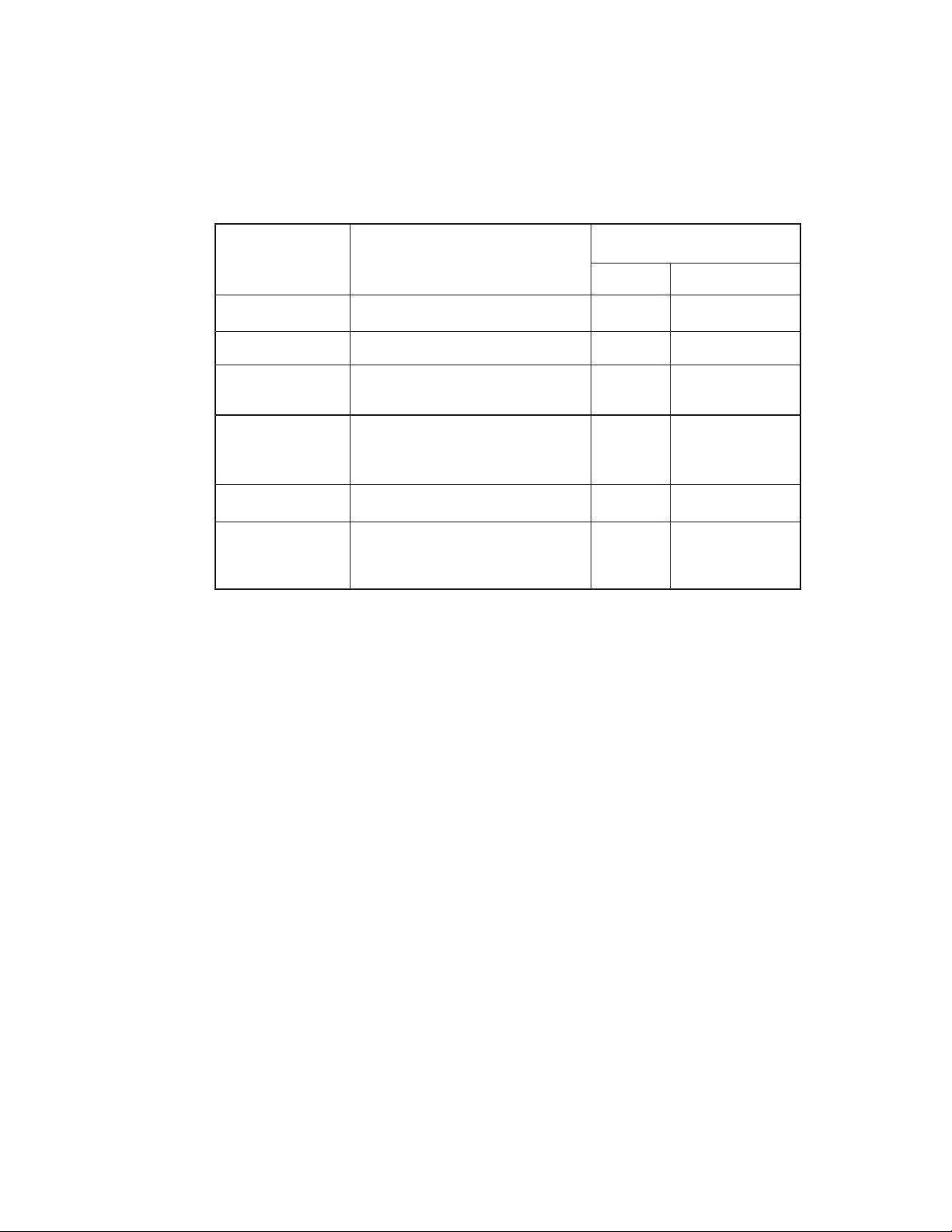
(3) DRAM's
2-Megabyte DRAM (4 Mbit DRAM x 4) is mounted as resident memory to be used for storing
the program and providing various buffers. This DRAM is expandable up to 66 Mbytes by
adding expansion memory (SIMMs). This DRAM provides the areas shown in the following
table.
Memory area Use Memory capacity setting
MENU Expansion RAM
System area Fixed Fixed
Raster buffer Enable Expandable
Receive buffer Enable Expandable
Page buffer – Expandable
DLL/macro buffer – Expandable
Font cache buffer Enable Expandable
Working area used for the program
Stores converted bit image data
Stores temporarily the data received
from the host interface
Adds print information to the analyzed
receive data and stores the resulted
data.
Stores soft fonts and macro data.
Stores bit map fonts generated by the
font rasterizer based on scalable font
information
(4) EEPROM
The EEPROM has a 1-kbit capacity and stores the following data.
• Menu data
• Various counter data (page counter, drum counter, fuser counter, etc.)
• Adjustment parameters (LED head drive time, print start position, etc.)
(5) LSI (MBCE31701-040FP-BND)
This LSI is used as a peripheral device of the CPU and performs smoothing compensation
(OST) of print image data. In addition, it transfers serially bit image data for each dot line to
the LED head.
(6) Host interface
This printer has the following interfaces to the host.
• Centronics bidirectional parallel interface
• OKI HSP interface (Option)
• LocalTalk interface (Option - PostScript Version)
The single effective interface or the automatic interface select mode can be selected using
the menu. If the busy state of the printer continues for a long time period, the buffer nearfull control releases the busy status at constant intervals even if the host side is busy so not
to cause the interface time-out at the host side.
Operation Description 2 - 4 OKIPAGE 16n
Service Manual, P/N 59274401
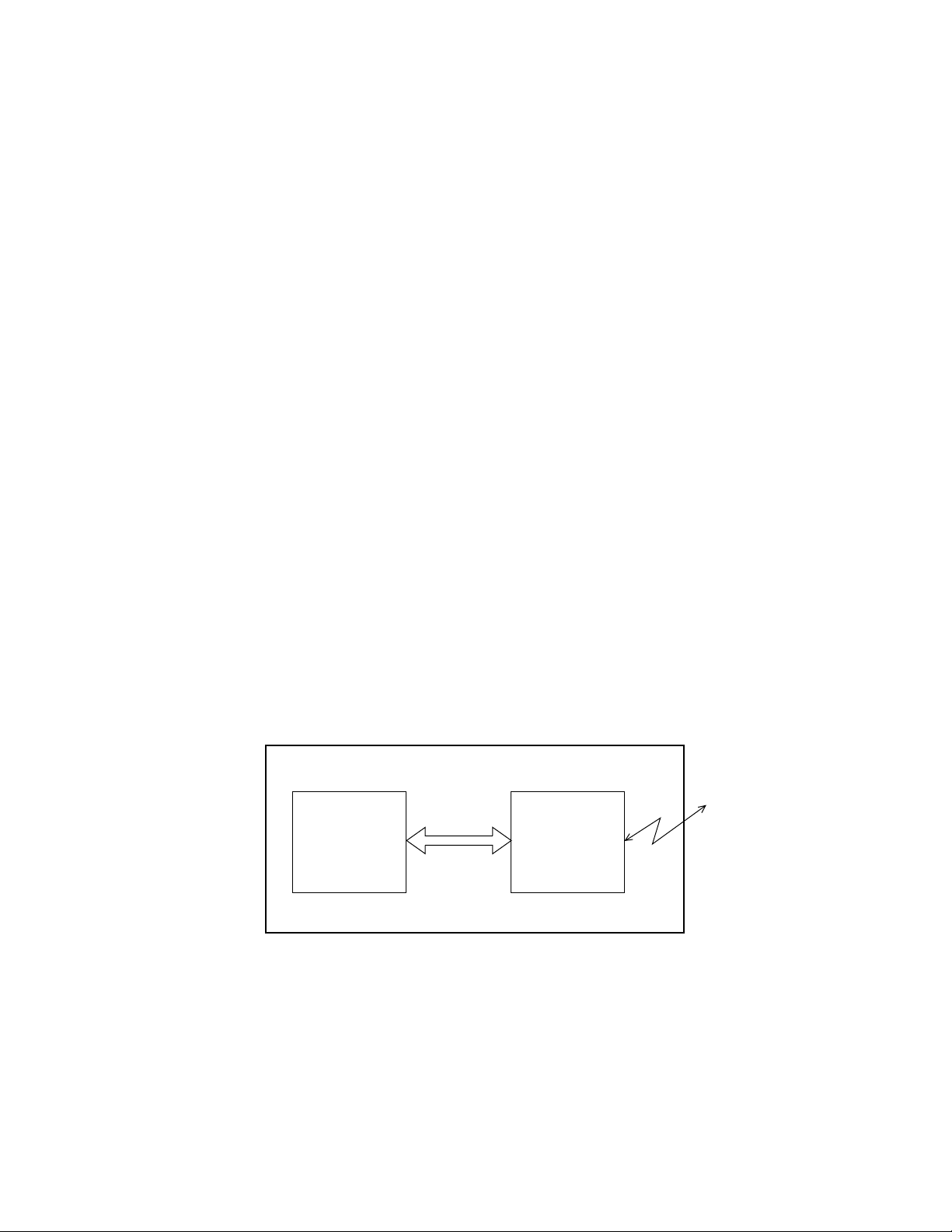
(a) Centronics bidirectional parallel interface
This is an interface conforming to IEEE-1284 and provides either of unidirectional and
bidirectional communications according to each of the following communication modes.
• Compatibility mode
Unidirectional communications from the host to the printer.
• Nibble mode
This mode transmits 4-bit wide data from the printer to the host. In this mode, each
1-byte data is transferred in the form of two nibbles using ERROR, BUSY, FAULT,
and SELECT signal leads. This mode can provide the bidirectional operation in
combination with the compatibility mode.
• ECP mode
This mode provides the asynchronous bidirectional interface and transmits and
receives 1-byte data using eight data signal leads under the semi-duplex control by
the host.
When the power is turned on, the compatibility mode is automatically selected. The
change to another mode from the compatibility mode is made through negotiation.
(When the BI DIRECTION is set to ENABLE in the menu, this change can be performed.)
(For the electrical/physical characteristics of this interface, see APPENDIX A)
(b) OKI HSP interface (Option)
This interface (slot) is an OKI unique universal interface that provides the platform to
connect various boards (such as the LAN connection expansion board and SCSI
expansion board).
Any expansion boards compatible with this interface can be mounted on the Control
board in the piggyback board without modifying the program at the printer side. The
conceptual diagram of the OKI HSP interface is shown in Fig. 2-2.
Printer
Network, etc.
Control board
OKI HSP
interface
LAN
expansion board
Fig. 2-2
Operation Description 2 - 5 OKIPAGE 16n
Service Manual, P/N 59274401
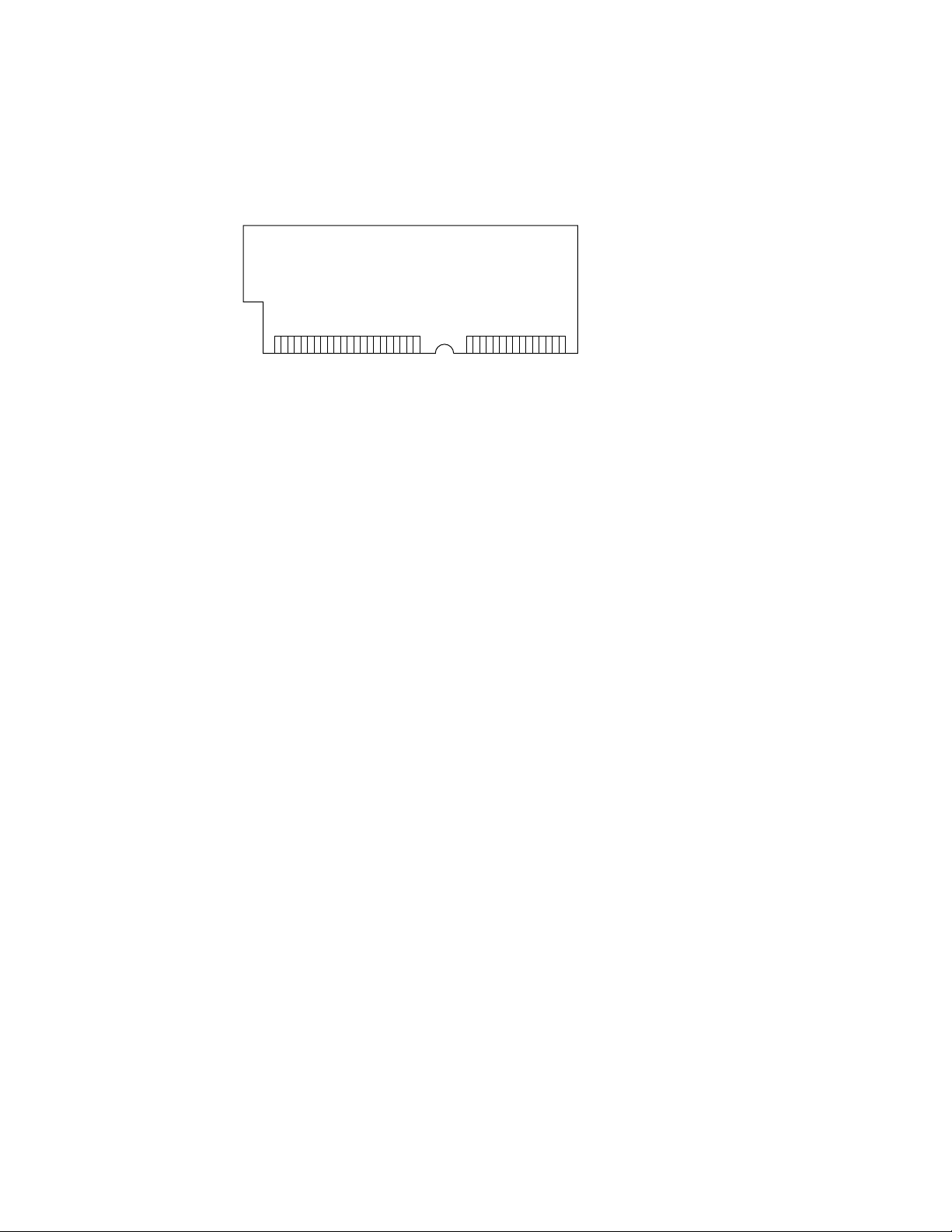
(7) RAM module
1363772
• Pin layout
• Basic specification
- Type: 72 pins SIIM (32 bits buss width)
- Access time: 60ns, 70ns, 80ns, 100ns
- Capacity: 1, 2, 4, 8, 16 or 32MB
- Parity: None
Operation Description 2 - 6 OKIPAGE 16n
Service Manual, P/N 59274401
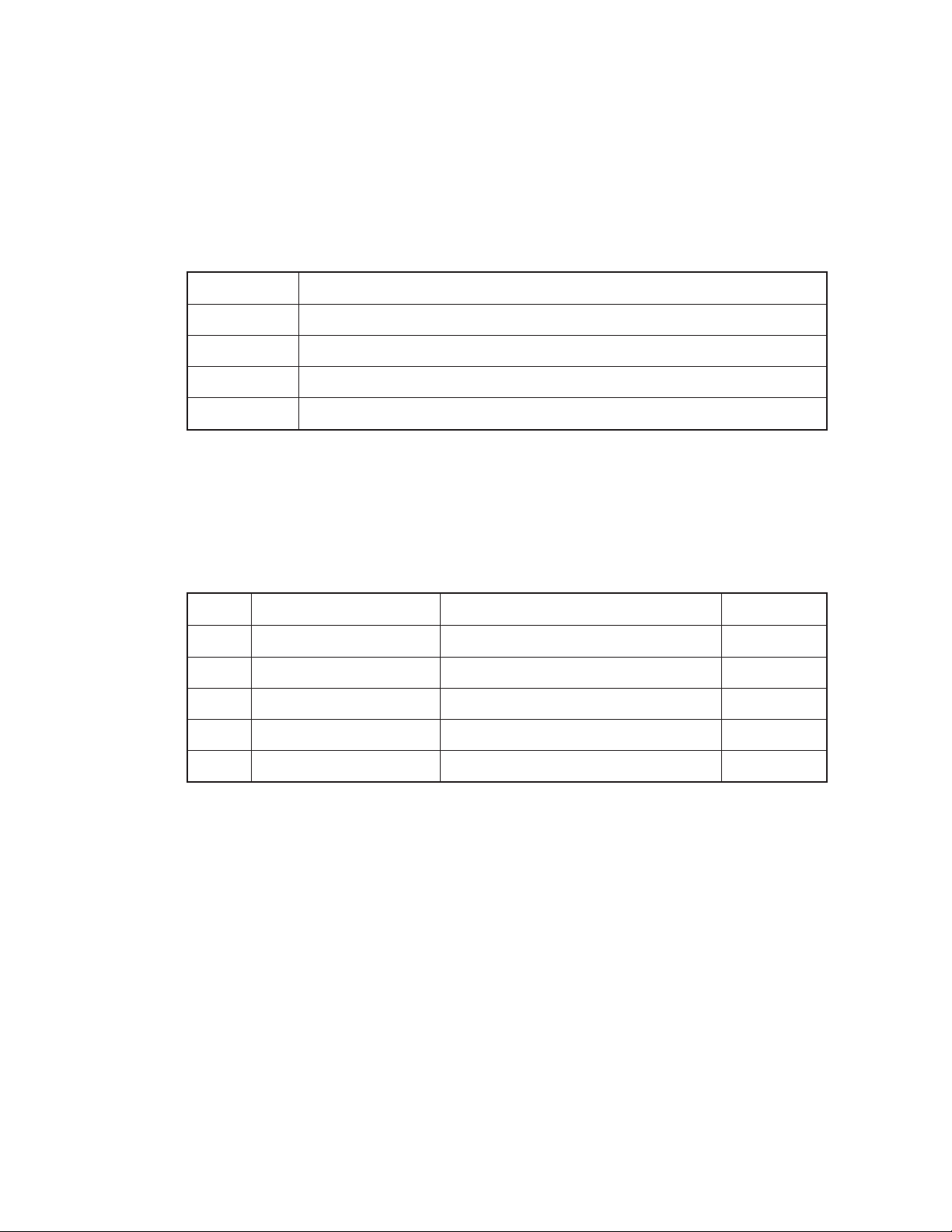
2.2 Power Supply Board
The power supply board consists of an AC filter circuit, a low voltage power supply circuit, a high
voltage power supply circuit, heater drive circuit, and photosensors.
(1) Low voltage power supply circuit
This circuit generates the following voltages.
Output voltage Use
+5 V Logic circuit supply voltage
+30 V Motor and fan drive voltage and source voltage for high-voltage supply
+8 V Reset circuit
–8 V Local Talk Line voltage
(2) High voltage power supply circuit
This circuit generates the following voltages necessary for electrophotographic processing
from +30 V according to the control sequence from the control board. When cover open state
is detected, +30 V supply is automatically interrupted to stop the supply of all the high-voltage
outputs.
Output Voltage Use Remarks
CH -1.30 KV Voltage applied to charging roller
DB -240 V/+300 V Voltage applied to developing roller
SB -360 V/450 V Voltage applied to toner supply roller
TR +4 KV/-1.3 kV Voltage applied to transfer roller Variable
CB +400 V Voltage applied to cleaning roller
(3) Photosensor
The photosensor mounted on this power supply board supervises the paper running state
during printing.
Operation Description 2 - 7 OKIPAGE 16n
Service Manual, P/N 59274401
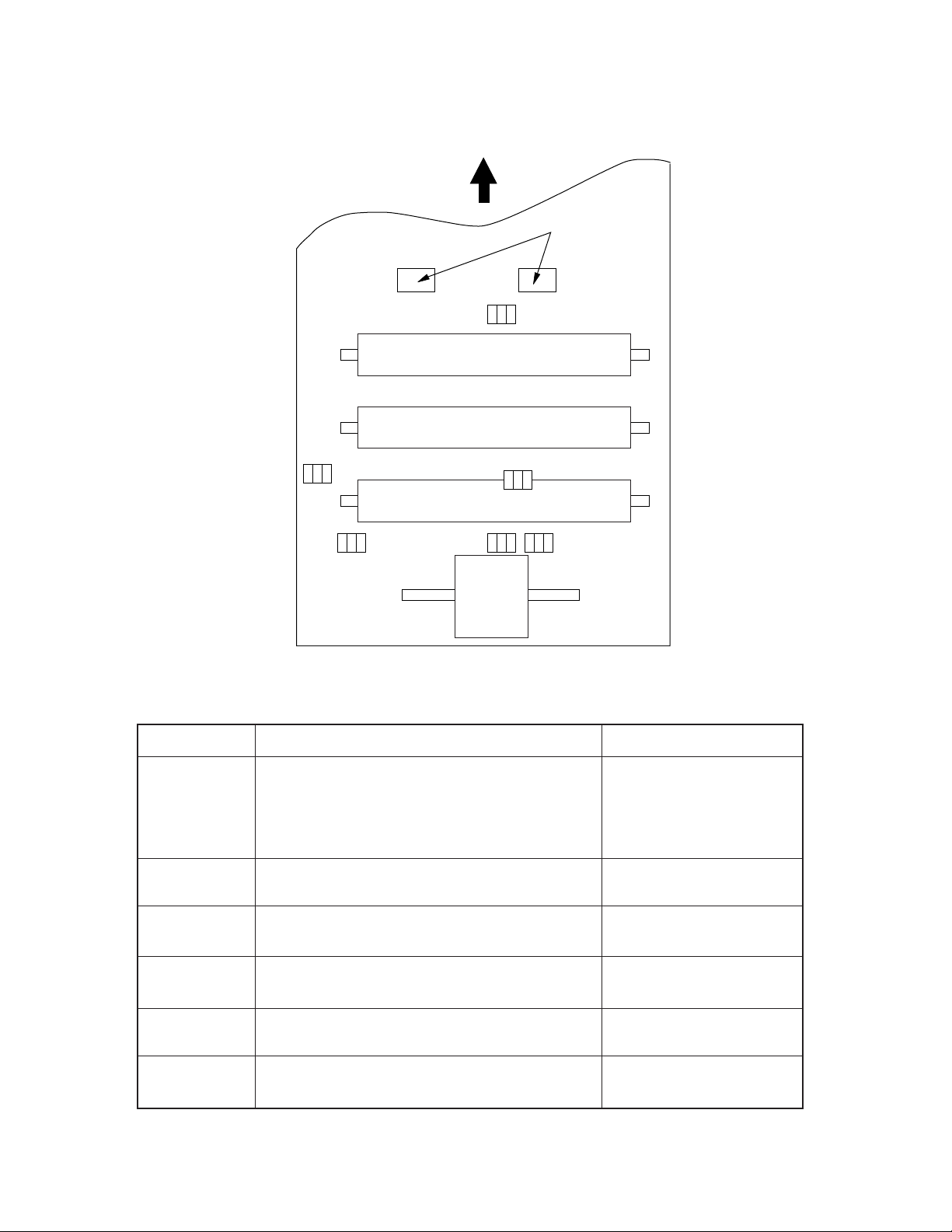
Paper running direction
Figure 2-3 shows the sensor layout diagram.
Exit roller
Outlet sensor
Heat roller
Transfer roller
Sensor
Inlet sensor 1
Inlet sensor 2
Toner sensor
Inlet sensor 1
Inlet sensor 2
Paper sensor
Registration roller
Paper end sensor
Hopping
roller
Figure 2-3
Function
Detects the leading part of the paper and gives the supervision
timing for switching from hopping operation to feeding operation.
Supervises the paper running state and the paper size according to the paper reach time and running time.
Detects the form width.
Sensing state
ON: Paper exists.
OFF: No paper exists.
ON: A4 or larger
OFF: Smaller than A4
Paper sensor
Outlet sensor
Paper end sensor
Toner low sensor
Detects the leading part of the paper.
Supervises the paper running state.
Supervises the paper feed and size according to the time of
arrival to the sensor and the time of passage of paper.
Detect the end of the paper.
Detects the lack of toner.
ON: Paper exists.
OFF: No paper exists.
ON: Paper exists.
OFF: No paper exists.
ON: Paper exists.
OFF: No paper exists.
ON long: Toner low exists
OFF short: No Toner low exists
Operation Description 2 - 8 OKIPAGE 16n
Service Manual, P/N 59274401
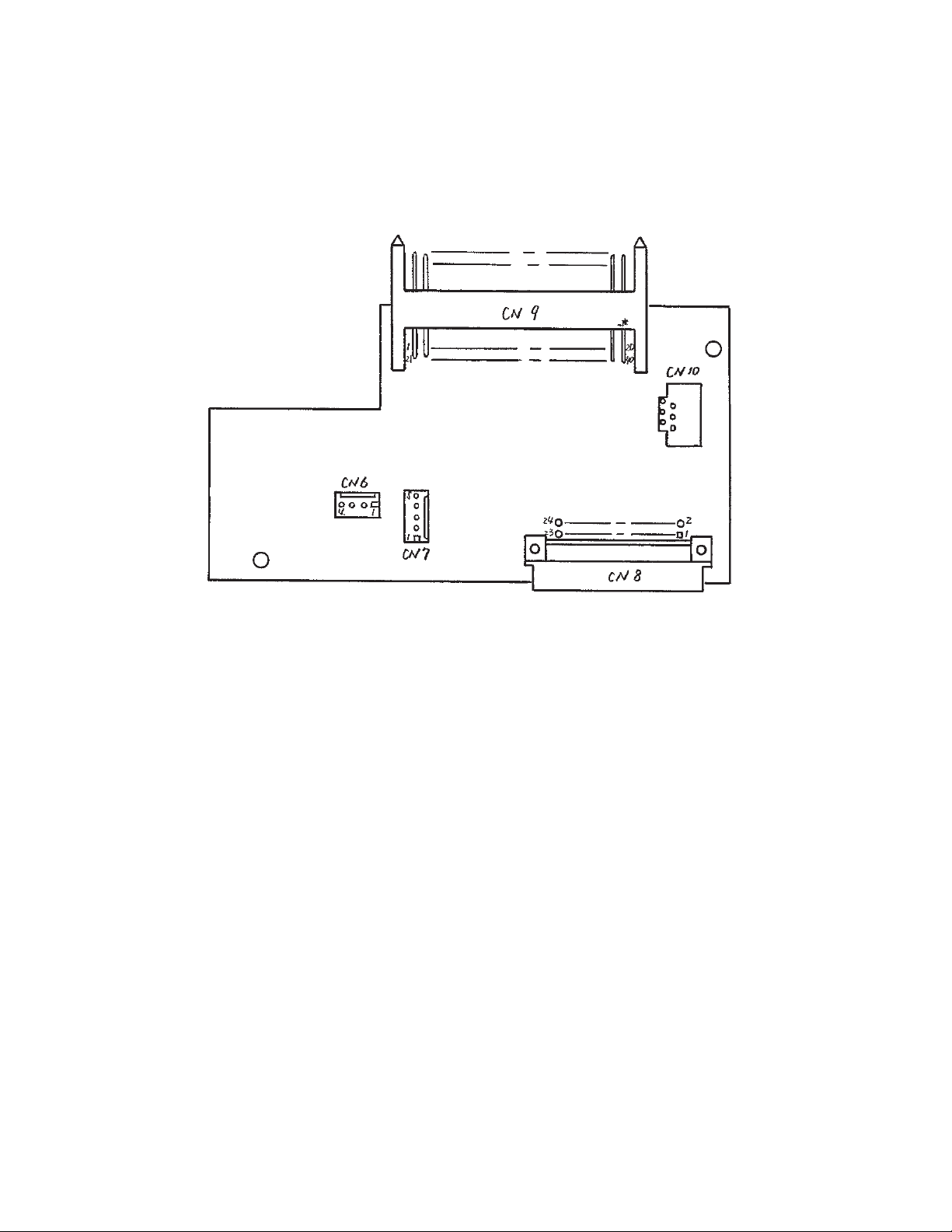
2.3 Relay/Driver Board (AOLC board)
This board relays signals between the Control board and the Power supply board and includes
the registration motor and drum motor driver IC.
Operation Description 2 - 9 OKIPAGE 16n
Service Manual, P/N 59274401
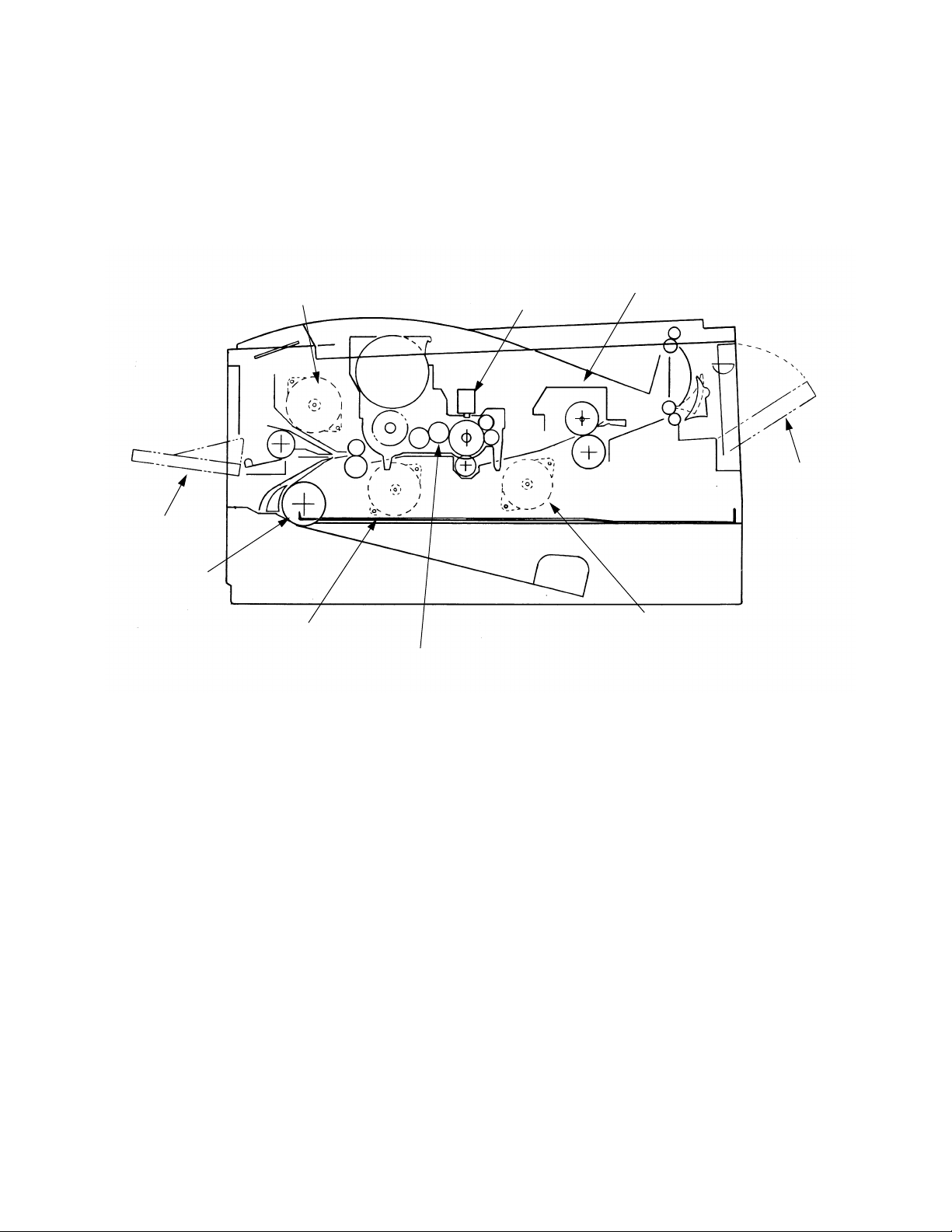
2.4 Electrophotographic Process
2.4.1 Electrophotographic process mechanism
This mechanism prints image data from the control board on the paper by electrophotographic
process.
The Figure 2-4 shows the layout of the electrophotographic process mechanism.
Front Feeder
Hopping Roller
Hopping Motor
Registration Motor
LED Head
Fuser
Face Up
Stacker
Drum Motor
Image Drum Unit
Figure 2-4
Operation Description 2 - 10 OKIPAGE 16n
Service Manual, P/N 59274401
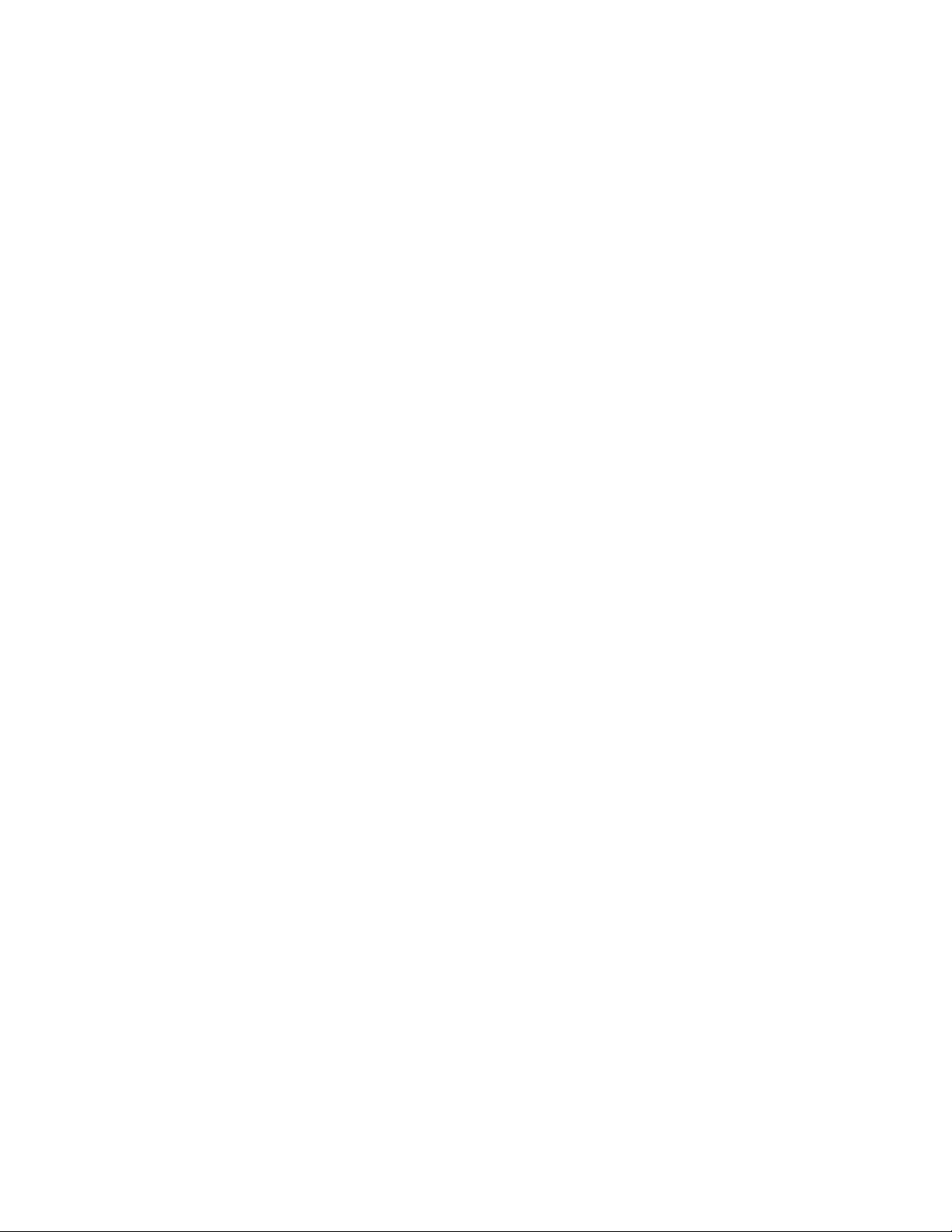
(1) Image drum unit
The image drum unit consists of a sensitive drum, a charger, and a developer. The unit forms
a toner image on the sensitive drum, using a electrostatic latent image formed by the LED
head.
(2) Hopping motor
This motor is a pulse motor of 48 steps/rotation that is two-phase excited by the signal from
the control board. It drives the hopping roller of the first tray and the front feed roller via two
one-way clutches according to the direction of rotation.
(3) Registration motor
This motor is a pulse motor of 48 steps/rotation that is two-phase excited by the signal from
the control board. It drives the registration roller.
(4) Drum motor
This drum motor is a pulse motor of 48 steps/rotation that is two-phase excited by the signal
from the control board and is the main motor of this mechanism.
(5) LED head
Image data for each dot line from the control board is received by the shift register and latch
register. The 4992 LEDs are driven to radiate the image data to the image drum.
(6) Fuser
The fuser consists of a heater, a heat roller, a thermistor and a thermostat.
An AC voltage from the power supply board is applied to the heater under the control of the
HEATON signal from the control board. This AC voltage heats the heater. The control board
supervises the heat roller temperature via the thermistor, and regulates the heater roller at
a predetermined temperature (185 ~ 188°C) by connecting or disconnecting the AC voltage
supply to the heater.
If the heater roller temperature rises abnormally, the thermostat of the heater voltage supply
circuit is activated to cut the AC voltage supply immediately.
Operation Description 2 - 11 OKIPAGE 16n
Service Manual, P/N 59274401
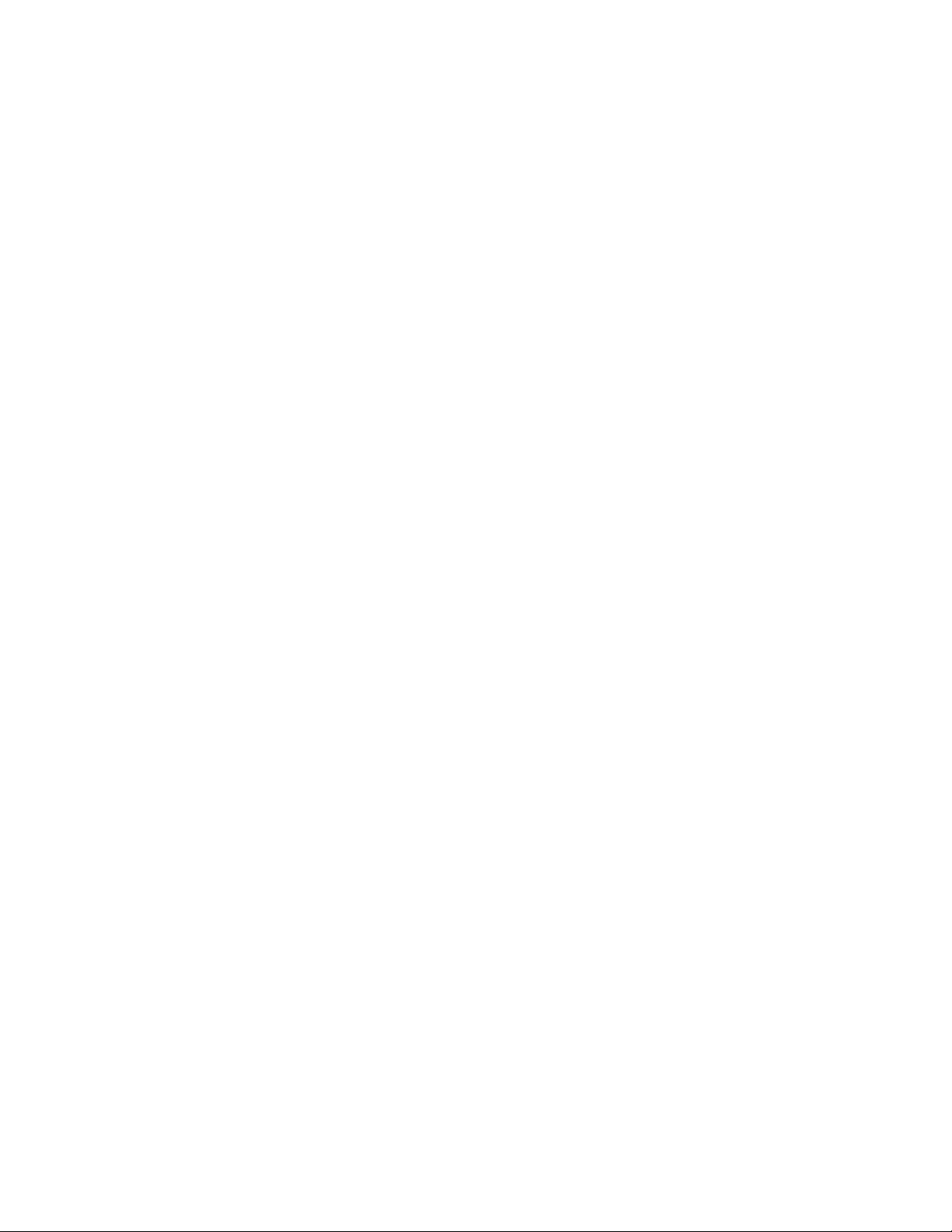
2.4.2 Electrophotographic process
The electrophotographic processing is outlined below. Figure 2-5 shows the electrophotographic
printing process.
1 Charging
The surface of the image drum is uniformly charged with negative charges by applying a
negative voltage to the charge roller.
2 Exposure
Light emitted from the LED head irradiates the negatively charged surface of the image drum.
The surface potential of the irradiated part of the image drum surface is lowered, so that an
electrostatic latent image associated with the print image is formed.
3 Developing and toner recovery
When the negatively charged toner is brought into contact with the image drum, it is attracted
to the electrostatic latent image by static electricity, making the image visible.
At the same time, the residual toner on the image drum is attracted to the developing roller
by static electricity.
4 Transfer
When paper is placed over the image drum surface and a positive charge, opposite in polarity
to the toner, is applied to the reverse side of the paper from the transfer roller, the toner is
attracted by the positive charge and is transferred to the paper. As a result, the toner image
formed on the image drum is transferred to the paper.
5 Temporary cleaning
Residual toner that remains on the image drum without being transferred is made uniform
by the cleaning roller and is temporarily attracted to the cleaning roller by static electricity.
6 Fusing
The toner image transferred to the paper is fused under heat and pressure.
Figure 2-6 shows an electrophotographic process timing chart.
Operation Description 2 - 12 OKIPAGE 16n
Service Manual, P/N 59274401
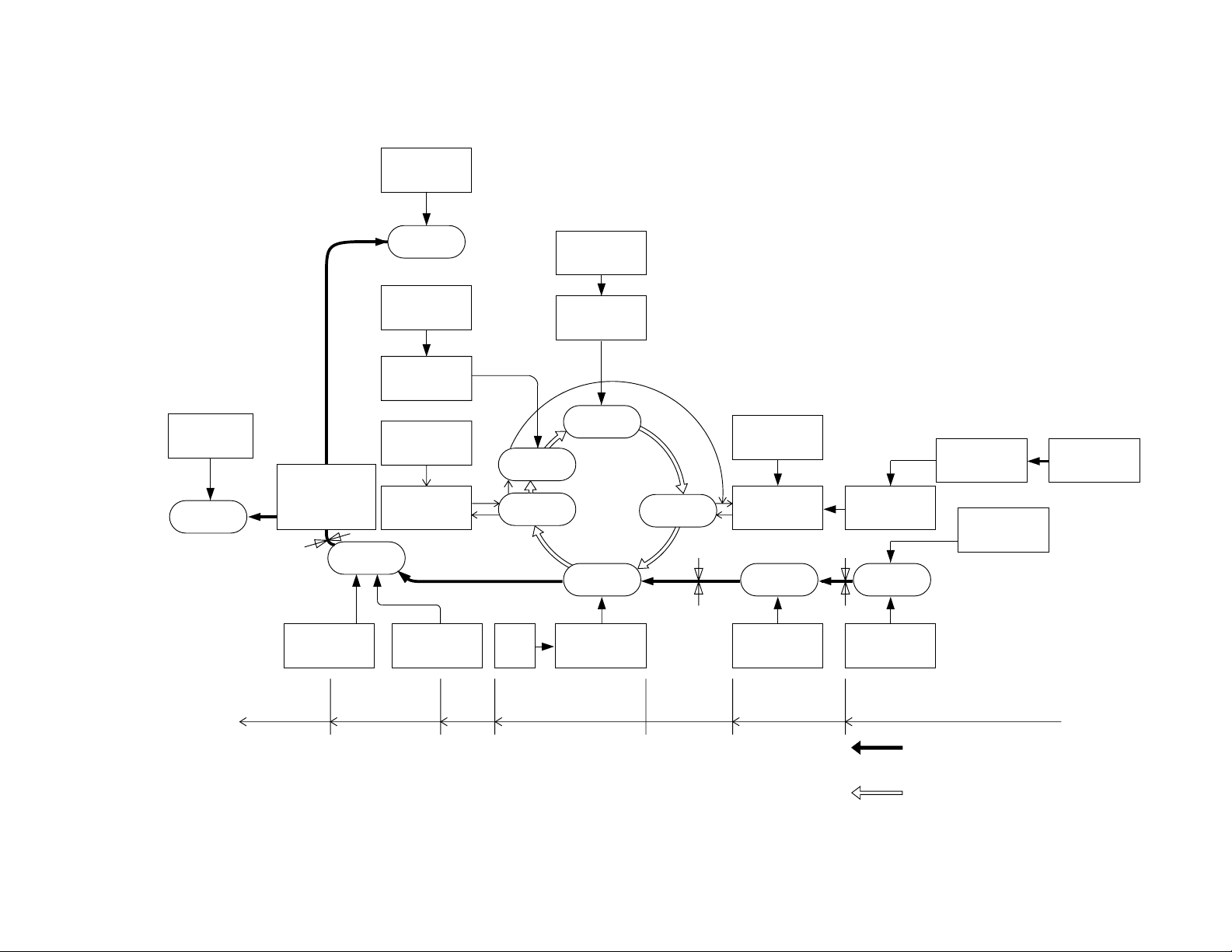
Operation Description 2 - 13 OKIPAGE 16n
Paper
eject
roller
Paper
eject
(Face down)
Power
supply
Charger
roller
Image data
LED head
Figure 2-5
Paper
eject
roller
Paper
eject
(Face up)
Service Manual, P/N 59274401
Power
supply
Charging
Paper
path
selector
Outlet sensor
Heater roller
Paper eject Fusing Cleaning Transfer
Fusing
Cleaning
roller
Fusing pressure
Cleaning
Power
supply
Exposure
Transfer
Transfer
roller
Power
supply
(Bias voltage)
Developing
Paper sensor
Image
production
developing Paper feed Paper hopping
Developing
roller
Inlet sensor
Paper
registration
Registration
roller
Doctor
blade
Paper
supply
Hopping
roller
Path of paper
feeding
Direction of
rotation of the
image drum
Toner
supply roller
Front
feeder
Toner
cartridge
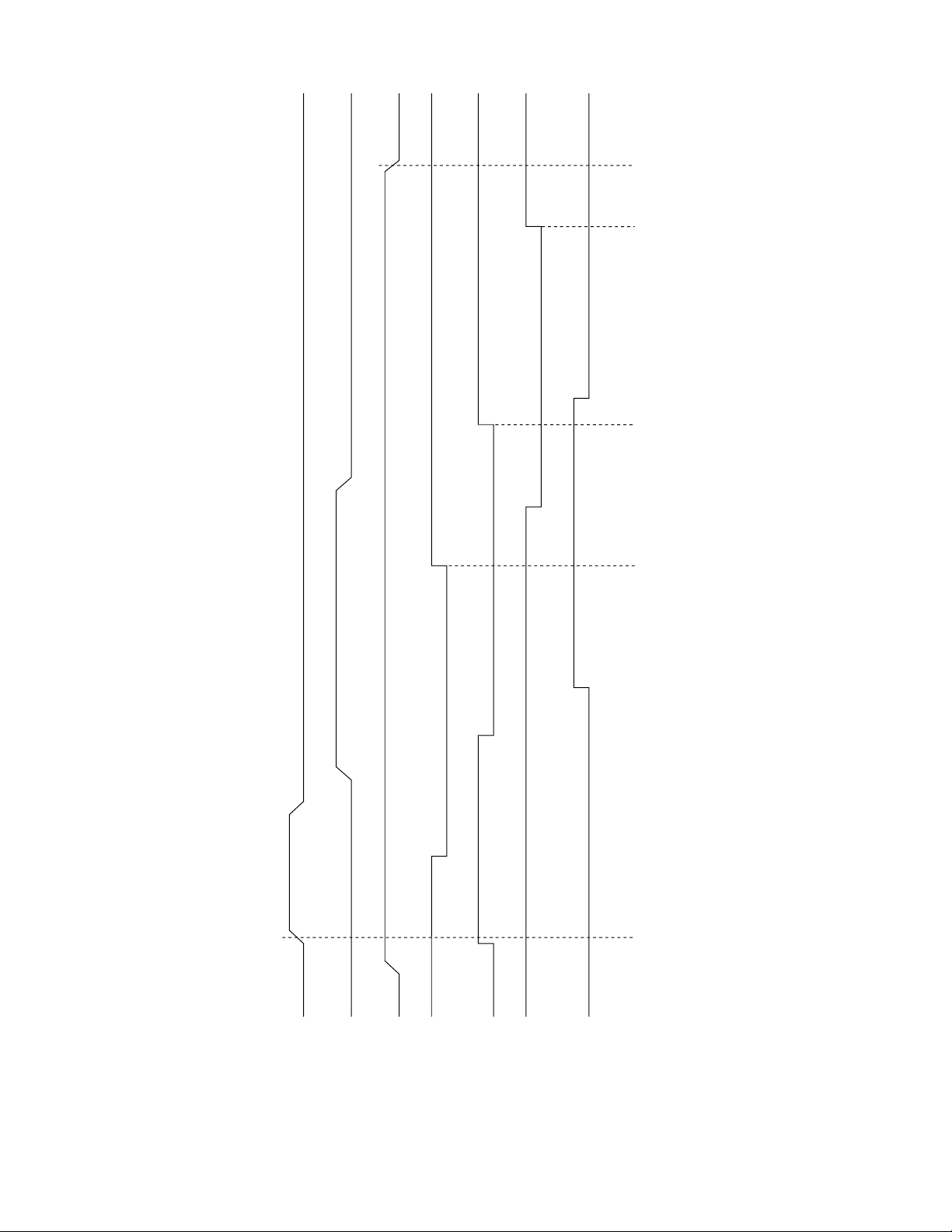
RMON-N
RMON-N
DMON-N
INSNS
WRSNS
OUTSNS
LEDSTB
IN Sensor OFF Paper Sensor
OFF
Feed StopOut Sensor
OFF
Feed start
Figure 2-6
Operation Description 2 - 14 OKIPAGE 16n
Service Manual, P/N 59274401
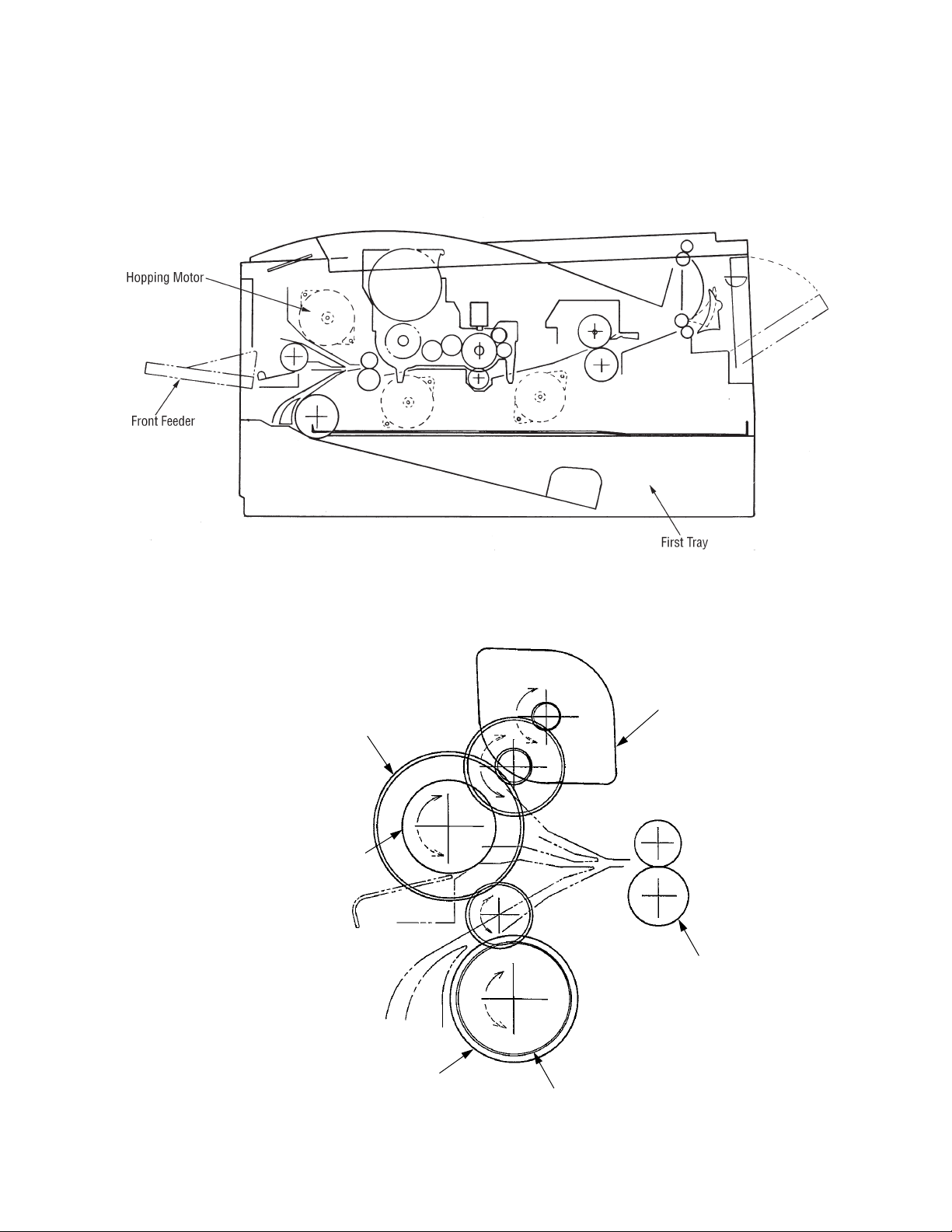
2.4.3 Process operation descriptions
(1) Hopping
Feeding from the first tray and the front feeder are effected by a single hopping motor in the
mechanism shown below.
Turning the Hopping motor in the “a” direction drives the hopping roller of the first tray.
Turning the Hopping motor in the “b” direction drives the Hopping roller of the front feeder.
Both hopping gears contain one-way bearings, so that turning each of these gears in reverse
direction will not be transmitted to the corresponding roller.
a
One-way Clutch
Gear B
b
Hopping Roller
(Front Feeder)
Hopping Motor
Registration Roller
Hopping Roller
(First Tray)
One-way
Clutch Gear A
Operation Description 2 - 15 OKIPAGE 16n
Service Manual, P/N 59274401

(a) Hopping (1st tray)
1 Rotating the pulse motor in the direction a (clockwise [CW] direction) drives the
hopping roller of the first tray to advance the paper until the inlet sensor turns on.
At the same time, the one-way clutch gear B also rotates. However, the hopping
roller of the front feeder will not rotate due to the one-way bearing.
2 After turning on the inlet sensor, the paper advances further by a predetermined
length until it hits the registration roller. (The skew of the paper can thus be
corrected.)
One-way Clutch Gear B
a
Inlet Sensor
Hopping Roller
(Front feeder)
Registration Roller
Paper
Hopping Roller
(1st Tray)
Operation Description 2 - 16 OKIPAGE 16n
Service Manual, P/N 59274401

(b) Hopping (front feeder)
1 Rotating the pulse motor in the direction b (counterclockwise [CCW] direction)
drives the hopping roller of the front feeder to advance the paper until the inlet
sensor turns on. At the same time, the one-way clutch gear A also rotates.
However, the hopping roller of the 1st tray will not rotate due to the one-way bearing.
A cam to push down the front feeder plate is attached on each of the ends of the
hopping roller shaft. These cams push down the front feeder plate when the
hopping operation is not performed so as to facilitate the setting of paper into the
tray. A microswitch is provided under the front feeder plate to detect that the front
feeder plate is at the lower position. When the front feeder plate is at the lower
position, this microswitch causes the motor to stop.
Hopping Roller
(Front Feeder)
b
Front Feeder
Plate
Microswitch
Hopping Roller
(1st Tray)
One-way Clutch Gear A
Inlet Sensor
Paper
Registration Roller
2 After turning on the inlet sensor, the paper advances further by a predetermined
length until it hits the registration roller. (The skew of the paper can thus be
corrected.)
Operation Description 2 - 17 OKIPAGE 16n
Service Manual, P/N 59274401

OPC Drum
Paper
Registration
Roller
Hopping Roller
Paper Sensor
Transfer Roller
Pulse Motor
(2) Feeding
After the end of hopping, the pulse motor dedicated for driving the registration roller rotates
to drive the registration roller. The driven registration roller advances the paper until it comes
out of the registration roller.
When the leading edge of the paper causes the paper sensor to turn on, the printing is started
synchronously.
Operation Description 2 - 18 OKIPAGE 16n
Service Manual, P/N 59274401

(3) Charging
Charging is effected by applying a DC minus voltage to the charge roller that is in contact with
the image drum surface.
Power
supply
Image drum
Charge roller
(4) Exposure
Power
supply
Light emitted from the LED head irradiates the image drum surface with negative charges.
The surface potential of the irradiated part of the image drum drops, thereby forming an
electrostatic latent image associated with the image signal.
LED head
Charge roller
Image drum
LED head
Paper
Image drum
Operation Description 2 - 19 OKIPAGE 16n
Service Manual, P/N 59274401

(5) Developing
Toner is attracted to the electrostatic latent image on the image drum surface to convert it
into a visible toner image. Developing takes place at the contact between the image drum
and the developing roller.
1 As the toner supply roller rotates while rubbing on the developing roller, a friction charge
is generated between the developing roller and the toner, allowing the toner to be
attracted to the developing roller. (The developing roller surface is charged positive and
the toner, negative.)
Doctor blade
Charge roller
Toner supply roller
Image drum
Developing roller
2 The toner attracted to the developing roller is scraped off by the doctor blade, forming
a thin coat of toner on the developing roller surface.
3 Toner is attracted to the exposed part (low-potential part) of the image drum at the
contact between the image drum and the developing roller, making the electrostatic
latent image visible.
Operation Description 2 - 20 OKIPAGE 16n
Service Manual, P/N 59274401

(6) Transfer
The transfer roller is composed of conductive sponge material and is designed to make the
image drum surface and the paper closely into contact.
Paper is placed over the image drum surface, and a positive charge, opposite in polarity to
the toner, is applied to the paper from its reverse side.
The application of a high positive voltage from the power supply to the transfer roller causes
the positive charge induced to the transfer roller surface to be transferred to the paper at the
contact between the transfer roller and the paper. As a results, toner charged negative that
is attracted to the image drum surface is transferred to the upper side of the paper by the
positive charge on the lower side of the paper.
Image drum
Transfer roller
Paper
Power
supply
Operation Description 2 - 21 OKIPAGE 16n
Service Manual, P/N 59274401

(7) Fusing
Heater
Heater Roller
After the end of the transfer, the unfused toner image is fused on the paper under heat and
pressure as it passes between the heater roller and the backup roller. The heater roller with
a Teflon coating incorporates a 400W heater (Halogen lamp), which heats the heat roller.
A thermistor which is in contact with the heater roller regulates the heater roller at a
predetermined temperature (about 185 ~ 188°C). A safety thermostat cuts off voltage supply
to the heater by opening the thermostat in the event of abnormal temperature rises.
The backup roller is held under a pressure of 2.5 kg from the pressure spring at each side.
Separation Claw
Thermistor
Paper
Back-up Roller
Pressure Spring
Operation Description 2 - 22 OKIPAGE 16n
Service Manual, P/N 59274401

(8) Cleaning
After the end of the transfer, residual toner on the image drum is attracted to the cleaning
roller temporarily by static electricity to clean the image drum surface.
Image Drum
Cleaning Roller
Power
Supply
Transfer Roller
(9) Cleaning of rollers
The charge roller, transfer roller and cleaning roller are cleaned in the following cases:
• In warming up at power-on time
• In warming up after the cover is opened and closed
• When the number of accumulated sheets is 10 or more and the printout operation ends
Changes in bias voltage applied to each roller move adhesive toner from the roller to the
image drum and return it to the developer.
Operation Description 2 - 23 OKIPAGE 16n
Service Manual, P/N 59274401

2.5 Paper Jam Detection
The paper jam detection function supervises the paper state at power-on time and during printing.
In the event that the following state occurs, this function interrupts the printing process. If any of
the following errors is presented, recovery printing will be performed by removing the jammed
paper (namely by opening the upper cover, removing the jammed paper and closing the upper
cover).
Error Cause of error
Paper input jam • At power-on time, the paper is placed at the inlet sensor.
• After hopping operation is attempted three times, the leading part of the
Paper feed jam • At power-on time, the paper is placed at the paper sensor.
• The leading part of the paper does not reach the paper sensor within a
• The trailing part of the paper does not pass over the paper sensor within
paper does not reach the inlet sensor.
predetermined distance after the paper has reached the inlet sensor.
a predetermined distance after the leading edge of the paper has passed
over the paper sensor.
• The leading part of paper does not reach the outlet sensor within a
predetermined distance after the paper has reached the paper sensor.
Paper exit jam • At power-on time, the paper is placed on the outlet sensor.
• The paper does not pass over the outlet sensor within a predetermined
time after the leading part of the paper has reached the outlet sensor.
• The paper size check with the manual feed specified considers the
reference size as free size.
Paper size error • The size of the paper is supervised by the inlet sensors 1. It is detected
that the paper does not pass over the inlet sensor 1 within predetermined
range of distance.
• The inlet sensor 2 detects that the size of the loaded paper is A4 or larger,
or smaller than A4. The detected paper size differs from the paper size
set by command or menu.
• The paper size check with the manual feed specified considers the
reference size as free size.
Operation Description 2 - 24 OKIPAGE 16n
Service Manual, P/N 59274401

2.6 Cover Open
When the stacker cover is opened, the cover open microswitch on the power supply board is
turned off to cut the supply of +30V to the high voltage power supply circuit. As a result, all highvoltage outputs are interrupted. At the same time, the CVOPN signal is sent to the control board
to notify it of the off state of the microswitch, and the control board performs the cover open
processing.
Operation Description 2 - 25 OKIPAGE 16n
Service Manual, P/N 59274401

2.7 Toner Low Detection
Sensor Lever
Toner Sensor
Stirring Bar
Stirring Gear Section
Stirring Bar
Sensor Lever
• Composition
The device consists of the stirring gear which rotates at a constant rate, the stirring bar and
the magnet on the stirring bar. The stirring bar rotates through the link on the protrusion in
the stirring gear.
Magnet
Stirring Bar Stirring Gear
• Operation
Toner Low is detected by monitoring the time interval of the encounter of the magnet set on
the sensor lever and the magnet on the stirring bar.
Protrusion
Operation during toner full state
• The stirring bar rotates due to the interlocking
with the stirring gear.
• Even when the magnet on the stirring bar
reaches the maximum height, since the other
side is being dipped in the toner, the stirring
bar is pushed by the stirring gear.
Operation during toner low state
• When the stirring bar reaches the maximum
height, since there is no resistance provided
by the toner on the other side, it falls to the
minimum height due to its own weight. Because of this, the time interval during which it
encounters the magnet of the sensor lever
becomes long. By monitoring this time interval, toner low can be detected.
Operation Description 2 - 26 OKIPAGE 16n
Service Manual, P/N 59274401

TONER FULL state
TNRSNS
TONER LOW state
TNRSNS
• When the toner low state is detected 2 times consecutively, Toner Low is established.
• When the toner full state is detected 2 times consecutively, Toner Low is cancelled.
• When there is no change with the toner sensor for 2 cycles (3.398 sec. x 2) or more, then the
Toner Sensor Alarm is activated.
t1 > 3.398/4
t1
3.398 SEC.
t1
3.398 SEC.
t1 ≤ 3.398/4
• The toner sensor is not monitored while the drum motor is stopped.
Operation Description 2 - 27 OKIPAGE 16n
Service Manual, P/N 59274401

2.8 Stacker-full Detection
The sensor (interlocked with the lever) at the paper outlet to the stacker detects a stacker-full state
(about 250 sheets) and stops printing of the ensuing pages.
2.9 Page Size Detection
The four tab pieces are driven according to the setting position of the paper guide through the cam
interlocked with the paper guide of the paper cassette.
When the paper cassette is inserted into the printer, the state of the tab pieces is detected by the
microswitch to recognize the paper size.
State of Microswitches Paper size
SW1 SW2 SW3 SW4
0111Letter
0101Executive
0011A4
1110Legal 14
1011Legal 13
1101B5
1100A5
1001A6
2.10 PostScript Board (BOARD-PSBA) Optional
The PostScript board consists of program/font ROM's, an EEPROM, and a LocalTalk interface
control circuit.
(1) Program/font ROM's
The program/font ROM's store the PostScript Level II program and its fonts.
MASK ROM is used as the program/font ROM's.
(2) EEPROM
The EEPROM has a 4-kbit capacity and stores the PostScript's menu settings.
(3) LocalTalk interface control circuit
AppleTalk protocol data is received from the host system via LocalTalk interface.
The LocalTalk interface control circuit consists of a CPU, a program ROM, a SRAM, and a
driver/receiver IC.
Operation Description 2 - 28 OKIPAGE 16n
Service Manual, P/N 59274401

3. PARTS REPLACEMENT
The section explains the procedures for replacement of parts, assemplies, and units in the field.
Only the removal procedures are explained here. Reverse the procedure for the installation.
3.1 Precautions for Parts Replacement
(1) Before starting parts replacement, remove the AC cable and interface cable.
(a) Remove the AC cable in the following procedure:
i) Turn off ("o") the power switch of the printer
ii) Disconnect the AC inlet plug of the AC cable from the AC receptacle.
iii) Disconnect the AC cable and interface cable from the printer.
(b) Reconnect the printer in the following procedure.
i) Connect the AC cable and interface cable to the printer.
ii) Connect the AC inlet plug to the AC receptacle.
iii) Turn on ("l") the power switch of the printer.
Disconnect
OFF
ON
(2) Do not try disassembly as long as the printer is operating normally.
(3) Do not remove unnecessary parts: try to keep disassembly to a minimum.
(4) Use specified service tools.
(5) When disassembling, follow the determined sequence. Otherwise, parts may be damaged.
(6) Since screws, collars and other small parts are likely to be lost, they should temporarily be
attached to the orginal positions.
(7) When handling ICs such as microprocessors, ROM and RAM, and circuit boards, do not wear
gloves that are likely to generate static electricity.
Connect
(8) Do not place printed circuit boards directly on the equipment or floor.
Parts Replacement 3 - 1 OKIPAGE 16n
Service Manual, P/N 59274401

[Service Tools]
Table 3-1 shows the tools required for field replacement of printed circuit boards and units.
Table 3-1 Service Tools
No.
1
2
3
4
5
6
71
8
9
No. 1-100 Philips
screwdriver
No. 2-200 Philips
screwdriver, Magnetized
No. 3-100 screwdriver
No. 5-200 screwdriver
Digital multimeter
Pliers
Handy cleaner
LED Head cleaner
Disconnector for
Jack-in connector
Q' ty Place of use RemarksService Tools
1
1
1
1
1
1
1
1
2~2.5 mm screws
3~5 mm screws
Cleans LED head
Disconnect
Jack-in connector
Parts Replacement 3 - 2 OKIPAGE 16n
Service Manual, P/N 59274401

3.2 Parts Layout
Figure 3-1
Parts Replacement 3 - 3 OKIPAGE 16n
Service Manual, P/N 59274401

Figure 3-2
Parts Replacement 3 - 4 OKIPAGE 16n
Service Manual, P/N 59274401

Paper supply guide C
Earth plate
Hopping motor
Earth plate
Earth plate
Paper supply guide B
FF roller
Paper supply
guide A
Figure 3-3
Parts Replacement 3 - 5 OKIPAGE 16n
Service Manual, P/N 59274401

Insulator
Relay/Drive board
(AOLC-PCB)
Power Supply Board
AOLS-PCB
Guide rail (L) assy
Guide rail
(R) assy
Figure 3-4
Parts Replacement 3 - 6 OKIPAGE 16n
Service Manual, P/N 59274401

3.3 How to Change Parts
Printer Unit
Rear cover
Manual feed hopper assy
Side cover (R)
Cover frame
LED head
Separator assy
Transfer roller
(3.3.1)
(3.3.4)
(3.3.5)
(3.3.33)
(3.3.34)
(3.3.35)
(3.3.36)
Contact assy
DC fan motor
Earth Plate BK (R)
Stacker cover assy
(3.3.2)
(3.3.3)
(3.3.6)
(3.3.7) Damper
Stacker full sensor
Cable cover
Eject roller
Paper supply guide D
Main chassis unit
(3.3.8)
(3.3.9)
(3.3.10)
(3.3.11)
(3.3.12)
(3.3.17)
Separator F
Front feeder roller assy
Hopping motor
Front feeder paper end sensor
Registration roller
Drum motor
Idle gear
Fusing assy
Fuser Pressure roller
EP lock shaft
Hopping roller assy
Outlet sensor lever
Toner sensor lever
Paper sensor lever
Insensor lever
Spring insensor
Power Supply Board / Insulator
(3.3.13)
(3.3.14)
(3.3.15)
(3.3.16)
(3.3.18)
(3.3.19)
(3.3.20)
(3.3.21)
(3.3.22)
(3.3.23)
(3.3.24)
(3.3.25)
(3.3.26)
(3.3.27)
(3.3.28)
(3.3.29)
Paper end lever
Guide rail (L) assy
Guide rail (R) assy
(3.3.30)
(3.3.31)
(3.3.32)
This section explains how to change parts and assemblies appearing in the disassembly
diagram below.
Parts Replacement 3 - 7 OKIPAGE 16n
Service Manual, P/N 59274401

3.3.1 Rear cover, side cover (L) Assembly, face-up stacker Assembly, and I/F cover Assembly.
(1) Turn the AC power switch off. Unplug the AC power cord from the outlet.
2A
(2) Remove the interface cable 1. Remove drum/toner Assembly
and store in black plastic
bag shipped w/printer.
(3) Open the face-up stacker Assembly 8. Disconnect the engagement at the left and right
protrusions 8A . Remove the face-up stacker Assembly 8. (Flex the Assembly 8 in the
middle to disengage 8A from the Rear cover 0.)
(4) Open the stacker cover 2 and the manual feed hopper Assembly3. Remove three screws
4. Remove the side cover (L) Assembly 5.
(5) Remove two screws 6. Remove the I/F cover Assembly 7.
(6) Remove two screws 9 and four claws A. (Use a small flat blade screw driver to "pop" claws.)
Remove the rear cover 10.
8
8A
2A
Claw A
8A
9
9
10
2
4
4
A
6
1
7
6
3
5
4
Parts Replacement 3 - 8 OKIPAGE 16n
Service Manual, P/N 59274401

3.3.2 Contact Assembly
(1) Turn the AC power switch off. Unplug the AC power cord from the outlet.
(2) Remove the side cover (L) Assembly (see 3.3.1 (1) to (4)).
(3) Remove two screws 1. Remove the contact plate (cover) 2 and the contact Assembly 3. Pull
bottom of Assembly 3 out first, then the top of Assembly. Remove fan connector cables from
location 4.
Caution:
4
Be careful not to deform the electrodes of the contact Assembly when removing
the contact Assembly.
3
1
2
1
Parts Replacement 3 - 9 OKIPAGE 16n
Service Manual, P/N 59274401

3.3.3 DC fan motor
(1) Turn the AC power switch off. Unplug the AC power cord from the outlet.
(2) Remove the side cover (L) Assembly (see 3.3.1 (1) to (4)).
(3) Unplug the connector of the DC fan motor 1 and remove the DC fan motor 1.
1
Parts Replacement 3 - 10 OKIPAGE 16n
Service Manual, P/N 59274401

3.3.4 Manual feed hopper Assembly
(1) Turn the AC power switch off. Unplug the AC power cord from the outlet.
(2) Open manual feed hopper Assembly 1. Disengage the lower portion of this Assembly.
(3) Hold manual feed hopper Assembly 1 vertically and remove the left and right levers 2 with
a downward motion.
2
2
1
Parts Replacement 3 - 11 OKIPAGE 16n
Service Manual, P/N 59274401

3.3.5 Side cover (R) (operator panel Assembly)
(1) Turn the AC power switch off. Unplug the AC power cord from the outlet.
(2) Remove interface cable 1.
(3) Open stacker cover 2. Remove two screws 3. Remove I/F cover Assembly 4.
(4) Remove two screws 5 and flexible cable 6 (use care to not damage flexible cable).
Remove operator panel Assembly 7.
(5) Open manual feed hopper Assembly 8. Remove three screws 9 and then remove side cover
(R) 10.
5
5
7
6
3
4
3
1
9
2
10
9
8
Parts Replacement 3 - 12 OKIPAGE 16n
Service Manual, P/N 59274401

3.3.6 Earth plate BK (R) (BOARD-PSBA, BOARD-COM)
(1) Turn the AC power switch off. Unplug the AC power cord from the outlet.
(2) Remove side cover (R) (see 3.3.5).
(3) Remove a screw 1. Remove BOARD-PSBA 2. (OKIPAGE16n/PS only)
(4) Remove five screws 3 and seven connectors 4. Remove BOARD-COM 5.
(5) Remove two screws 6 Remove IC card cover 7.
(6) Remove four screws 8. Remove side plate (R) 9, by pulling up and out on top part of plate.
(7) Remove the claws and then remove Earth plate BK (R) 10.
Parts Replacement 3 - 13 OKIPAGE 16n
Service Manual, P/N 59274401

3.3.7 Stacker cover Assembly, damper arm, and washer
(1) Turn the AC power switch off. Unplug the AC power cord from the outlet.
(2) Remove the rear cover (see 3.3.1).
(3) Remove the side cover (R) (see 3.3.5).
(4) Remove the side plate (R) (see 3.3.6 (1) to (6)).
(5) Disconnect the engagement of backup release lever 1 with the protrusion on the light side
surface on the right side of the stacker cover.
(6) Remove screw 2 and washer 3. Remove two claws. Remove stacker cover Assembly 4 (at
this time, the damper arm 5 is also removed).
Parts Replacement 3 - 14 OKIPAGE 16n
Service Manual, P/N 59274401

3.3.8 Damper
This hole is elongated.
(1) Turn the AC power switch off. Unplug the AC power cord from the outlet.
(2) Remove the damper arm (see 3.3.7).
(3) Remove two screws 1 and then remove two dampers 2.
When replacing damper be sure
elongated hole is to rear of printer.
1
This hole is round.
2
1
2
Parts Replacement 3 - 15 OKIPAGE 16n
Service Manual, P/N 59274401

3.3.9 Stacker full sensor Assembly
(1) Turn the AC power switch off. Unplug the AC power cord from the outlet.
(2) Remove the stacker cover Assembly (see 3.3.7).
(3) Remove four screw 1. Remove stacker mount 2 by releasing the tabs at position 2A .
(4) Remove stacker full sensor Assembly 3 by releasing spreading the plastic tabs on each side
of sensor Assembly 3 and lifting switch from cover.
Parts Replacement 3 - 16 OKIPAGE 16n
Service Manual, P/N 59274401

3.3.10 Cable cover (cable guides A and B)
(1) Turn the AC power switch off. Unplug the AC power cord from the outlet.
(2) Remove the stacker cover Assembly (see 3.3.7).
(3) Remove two screws 1 release tabs at position 1A . Remove cable cover 2, cable guide A
3.
Note:
Parts Replacement 3 - 17 OKIPAGE 16n
Use care when replacing cable cover. Do not pinch, crimp, or cut cables or protective
sheet.
Service Manual, P/N 59274401

3.3.11 Eject roller Assembly
(1) Turn the AC power switch off. Unplug the AC power cord from the outlet.
(2) Remove the rear cover (se 3.3.1).
(3) Remove the side cover (R) (see 3.3.5).
(4) Remove the side plate (R) (see 3.3.6 (1) to (6)).
(5) Remove the stacker cover Assembly (see 3.3.7).
(6) Release the latch on the right side of eject roller Assembly 1. Lift up and remove the eject
roller Assembly.
1
Parts Replacement 3 - 18 OKIPAGE 16n
Service Manual, P/N 59274401

3.3.12 Paper supply guide D
(1) Turn the AC power switch off. Unplug the AC power cord from the outlet.
(2) Remove the side cover (R) (see 3.3.5).
(3) Remove five screws 1. Lift up and remove front feeder roller Assembly 2.
(4) Lift up and remove paper supply guide D 3. (At this time, two bias rollers 4 and bias spring
5 are also removed. Be careful not to lose them.)
1
1
2
1
4
3
5
Parts Replacement 3 - 19 OKIPAGE 16n
Service Manual, P/N 59274401

3.3.13 Separator F
(1) Turn the AC power switch off. Unplug the AC power cord from the outlet.
(2) Remove the manual feed hopper Assembly (see 3.3.4).
(3) Remove the side cover (R) (see 3.3.5).
(4) Remove the front feeder Assembly (see 3.3.12 steps (1) to (3)). Make a diagram of wire
locations and routing.
(5) Remove two screws 1 and then remove the inner cover 2. At this time, the cover lock lever
3 and the torsion spring 4 are also removed, note position of torsion spring.
(6) Remove two screws 5 and then remove square-shaped connector 6.
(7) Using a dedicated tool, remove the connector of switch Assembly 7 from square-shaped
connector 6 .
(8) Turn idle gear 8 in the direction of arrow A until front feeder plate 9 is elevated.
(9) Remove front feeder gear = and then remove two springs (F) A. Be careful not to lose the
springs.
(10)Remove four screws B and then remove paper supply guide A C. (At this time, front feeder
earth plate D G H are also removed.)
(11)Remove front feeder plate 9 by releasing the engagement at two parts 9A .
Switch Assembly 7 may now be removed.
(12)Pull up separator E toward you and then release two mounting posts at 15A to remove the
separator. (At this time, two springs F are also removed simultaneously. Be careful not to
lose the springs.)
(13)Release two clutches on paper supply guide C and pull out switch Assembly 7 upward.
Switch Assembly 7 should be moved more towards the center of the paper path.
During Re-assembly use great care: do not pinch, crimp, or cut wires to switch Assembly
7.
Parts Replacement 3 - 20 OKIPAGE 16n
Service Manual, P/N 59274401

1
3
2
4
1
B
6
8
B
D
B
G
F
C
A
E
15A
A
A
=
B
5
H
7
9A
9
9A
Parts Replacement 3 - 21 OKIPAGE 16n
Service Manual, P/N 59274401

3.3.14 Front feeder roller Assy
(1) Turn the AC power supply switch off. Unplug the AC power cord from the outlet.
(2) Remove the manual feed hopper Assy (see 3.3.4).
(3) Remove the side cover (R) (see 3.3.5).
(4) Remove the front feeder roller Assy (see 3.3.12 (1) to (3).
(5) Remove the paper supply guide A (see 3.3.13 (1) to (10)).
(6) Remove idle gear 1 and then remove the right side front feeder cam 2, release lever (R)
3, and spring 4. (At this time, knock pin 5 and bearing F 6 are also removed. Be careful
not to lose them.) Do not mix these parts with those from the left side of Assy.
(7) Pull out the front feeder shaft 7 toward the left and then remove front feeder roller Assy 8.
(8) Remove knock pin 9 and then remove front feeder cam = on the left (L) side, release lever
(L) A, and spring B. (At this time, the bearing F C on the left (L) side is also removed.) Do
not mix these parts with those from the right side of Assy.
4
1
=
Note 1:
2:
3:
2
6
3
5
9
C
B
8
A
7
Hopping roller orientation when removed from shaft.
Be sure sensor arm swings freely after re-assembly.
Be sure that during re-assembly both feeder cams (2 and =) are facing the same
direction.
Parts Replacement 3 - 22 OKIPAGE 16n
Service Manual, P/N 59274401

3.3.15 Hopping motor
(1) Turn the AC power switch off. Unplug the AC power cable from the outlet.
(2) Remove the manual feed hopper Assembly (see 3.3.4).
(3) Remove the side cover (R) (see 3.3.5).
(4) Remove the front feeder Assembly (see 3.3.12.(1) to (3)).
(5) Remove the inner cover and square-shaped connector (see 3.3.13.(5) and (6)).
(6) Using a dedicated tool, remove the connector of hopping motor 1 from the square-shaped
connector.
(7) Remove the paper supply guide A (see 3.3.13. (7) to (10)).
(8) Remove the lever (R) (see 3.3.10. (6)).
(9) Remove two screws 2 and then remove side plate (R) Assembly 3.
(10)Remove two screws 4 and then remove hopping motor 1.
1
4
3
2
Parts Replacement 3 - 23 OKIPAGE 16n
Service Manual, P/N 59274401

This page was intentionally left blank.
Parts Replacement 3 - 24 OKIPAGE 16n
Service Manual, P/N 59274401

3.3.16 Front feeder paper end sensor
(1) Turn the AC power switch off. Unplug the AC power cord from the outlet.
(2) Remove the manual feed hopper Assembly (see 3.3.4).
(3) Remove the side cover (R) (see 3.3.5).
(4) Remove the front feeder roller Assembly (see 3.3.12. (1) to (3)).
(5) Remove the side plate (R) Assembly (see 3.3.15. (1) to (9)).
(6) Using a dedicated tool, remove the connector of front feeder paper end sensor 1 from the
square-shaped connector.
(7) Remove two screws 2 and then remove paper supply guide C 3.
(8) Remove paper supply guide B 4.
(9) Remove four claws and then remove front feeder paper end sensor 1.
(10)Remove two screws 5 and then remove square-shaped connector 6 from paper supply
guide C 3.
(11)Using a dedicated tool, remove the connector cord 7 from the square-shaped connector.
7
5
3
2
6
4
1
Parts Replacement 3 - 25 OKIPAGE 16n
Service Manual, P/N 59274401

3.3.17 Main chassis unit
(1) Turn the AC power switch off. Unplug the AC power cord from the outlet.
(2) Remove the rear cover (see 3.3.1).
(3) Remove the contact Assembly (see 3.3.2).
(4) Remove the side cover (R) (see 3.3.5).
(5) Remove the side plate (R) (see 3.3.6 (1) to (6)).
(6) Remove the stacker cover Assembly (see 3.3.7).
(7) Remove the front feeder roller Assembly (see 3.3.12, (1) to (3)).
At this time, it is not required to remove the manual feed hopper Assembly.
(8) Remove the earth plate (HP).
(9) Lift gear (TR) 1 to unlock it. Remove gear (TR) 1 and transfer roller 2. (At this time, two
bearings (TR) 3 and two transfer springs 4 are also removed.)
Do not lose bearings or springs.
(10)Remove connector cover 5 in direction of arrow and then remove four connectors 6 and
7 .
(11)Remove the DC Fan motor.
(12)Remove eight screws = and then remove main chassis unit A.
Parts Replacement 3 - 26 OKIPAGE 16n
Service Manual, P/N 59274401

2
5
3
1
=
=
=
3
4
=
4
=
=
=
7
6
A
8
9
=
Parts Replacement 3 - 27 OKIPAGE 16n
Service Manual, P/N 59274401

This page was intentionally left blank.
Parts Replacement 3 - 28 OKIPAGE 16n
Service Manual, P/N 59274401

3.3.18 Registration roller
(1) Turn the AC power switch off. Unplug the AC power cord from the outlet.
(2) Remove the front feeder roller Assembly (see 3.3.12. (1) to (3)).
(3) Remove four screws 1. Lift and remove the registration roller Assembly 2, left side first then
right side.
(4) Release the latch and remove registration roller gear 3 and pressure roller gear 4.
(5) Remove left and right side registration roller bearing Assemblys 5 and then remove resist
roller 6 and pressure roller 7.
1
4
2
7
1
5
6
5
3
Parts Replacement 3 - 29 OKIPAGE 16n
Service Manual, P/N 59274401

3.3.19 Drum motor
(1) Turn the AC power switch off. Unplug the AC power cord from the outlet.
(2) Remove the main chassis unit (see 3.3.17).
(3) Remove the registration roller Assembly (see 3.3.18 (1) to (3)).
(4) Remove fuser Assembly.
(5) Release the latch of fuser pressure roller release lever 1 and pull out it toward the right. (At
this time, idle gear H 2 is also removed.)
(6) Remove spring 3 and then remove pressure release lever 4. Be careful, do not lose or
damage spring.
(7) Remove EP lock spring 5 and then remove ED lock lever 6.
(8) Release two latches and remove motor Assembly 7.
(9) Remove two screws 8 and then remove drum motor 9 and heat sink.
(10)Remove two screws = and then remove registration motor A.
Parts Replacement 3 - 30 OKIPAGE 16n
Service Manual, P/N 59274401

1
2
4
6
8
5
9
8
=
A
=
3
7
Parts Replacement 3 - 31 OKIPAGE 16n
Service Manual, P/N 59274401

3.3.20 Idle gear
(1) Turn the AC power switch off. Unplug the AC power cord from the outlet.
(2) Remove the main chassis unit (see 3.3.17).
(3) Remove the motor Assembly (see 3.3.19 (1) to (8)).
(4) Remove three screws 1 and then remove motor bracket B 2.
(5) Remove idler gear E 3, idle gear D 4, idle gear B 5, idle gear C 6, idle gear A 7, and two resist
idle gears 8.
2
3
4
6
5
7
8
1
Parts Replacement 3 - 32 OKIPAGE 16n
Service Manual, P/N 59274401

3.3.21 Fusing Assembly
(1) Turn the AC power switch off. Unplug the AC power cord from the outlet.
(2) Remove the side cover (L) Assembly (see 3.3.1 (1) to (3)).
(3) Unplug connector 1.
(4) Remove four screws 2 and then remove fusing Assembly 3.
2
3
2
1
Parts Replacement 3 - 33 OKIPAGE 16n
Service Manual, P/N 59274401

3.3.22 Fuser pressure roller
(1) Turn the AC power switch off. Unplug the AC power cord from the outlet.
(2) Remove the main chassis unit (see 3.3.17).
(3) Remove the fusing Assembly (see 3.3.21).
(4) Remove the fuser pressure roller release lever (see 3.3.19 (5)).
(5) Remove two screws 2 and release three locks on the fusing guide. Remove the fusing guide
1 by pushing it upward from the lower side.
(6) Release the engagement with earth plate L (BK) 3. Lift and remove fuser pressure roller 4.
(At this time, two fuser pressure roller bearings 5 and two bias springs 6 are also removed.)
2
2
1
5
6
4
5
6
3
Parts Replacement 3 - 34 OKIPAGE 16n
Service Manual, P/N 59274401

3.3.23 EP lock shaft
(1) Turn the AC power switch off. Unplug the AC power cord from the outlet.
(2) Remove the main chassis unit (see 3.3.17).
(3) Remove screw 1. Turn EP lock level (L) Assembly 2 in the direction of arrow A .
(4) Remove spring 3.
(5) Drop EP lock shaft 4 down and turn in the direction of arrows B and remove it.
A
1
3
2
Spring located here.
4
B
Parts Replacement 3 - 35 OKIPAGE 16n
Service Manual, P/N 59274401

3.3.24 Hopping roller Assembly
(1) Turn the AC power switch off. Unplug the AC power cord from the outlet.
(2) Remove the main chassis unit (see 3.3.17).
(3) Release the latch. Remove hopping roller gear 1 and bearing P 2. Then, remove idle gear
HF 3.
(4) Remove the left side of hopping roller shaft 4 from the groove. Pull out hopping roller shaft
4 and hopping roller Assembly 5 toward the left..
(5) Release the latch and remove bearing L 6.
(6) Release the latch and remove hopping roller Assembly 5. (At this time, knock pin 7 is also
removed. Be careful not to lose the knock pin.)
3
2
7
1
4
5
6
Parts Replacement 3 - 36 OKIPAGE 16n
Service Manual, P/N 59274401

3.3.25 Outlet sensor lever
(1) Turn the AC power switch off. Unplug the AC power cord from the outlet.
(2) Remove the main chassis unit (see 3.3.17).
(3) Press the clamp part of outlet sensor lever 1. Remove the outlet sensor lever 1 by pushing
it upward from the lower side.
1
1
Parts Replacement 3 - 37 OKIPAGE 16n
Service Manual, P/N 59274401

3.3.26 Toner sensor lever
(1) Turn the AC power switch off. Unplug the AC power cord from the outlet.
(2) Remove the main chassis unit (see 3.3.17).
(3) Squeeze the clamp part of toner sensor lever 1 and remove the toner sensor lever 1 by
pushing it upward from the lower side.
1
Parts Replacement 3 - 38 OKIPAGE 16n
Service Manual, P/N 59274401

3.2.27 Paper sensor lever
(1) Turn the AC power switch off. Unplug the AC power cord from the outlet.
(2) Remove the main chassis unit (see 3.3.17).
(3) Squeeze the clamp part of the paper sensor lever 1. Remove the paper sensor lever 1 by
pushing it upward from the lower side.
1
Parts Replacement 3 - 39 OKIPAGE 16n
Service Manual, P/N 59274401

This page was intentionally left blank.
Parts Replacement 3 - 40 OKIPAGE 16n
Service Manual, P/N 59274401

3.3.28 Inlet sensor lever
(1) Turn the AC power switch off. Unplug the AC power cord from the outlet.
(2) Remove the main chassis unit (see 3.3.17).
(3) Squeeze the clamp part of two inlet sensor levers 1. Remove the inlet sensor levers 1 by
pushing them downward.
Parts Replacement 3 - 41 OKIPAGE 16n
Service Manual, P/N 59274401

3.3.29 Power Supply Board / Insulator
(1) Turn the AC power switch off. Unplug the AC power cord from the outlet.
(2) Remove the main chassis unit (see 3.3.17).
(3) Remove two screws 1 and then remove inlet holder 2. At this time, remove inlet 3 from inlet
holder 2.
(4) Remove eight screws 4, connector 5, and two screws 6. Remove Power Supply Board 7
together with AOLC-PCB 8.
(5) Unplug connector 9 and remove PowerSupply Board 7.
(6) Remove insulator 10.
Caution:
Be careful not to deform the paper end lever A.
Parts Replacement 3 - 42 OKIPAGE 16n
Service Manual, P/N 59274401

5
6
4
4
3
4
6
4
2
9
4
1
1
10
8
4
4
7
A
Parts Replacement 3 - 43 OKIPAGE 16n
Service Manual, P/N 59274401

This page was intentionally left blank.
Parts Replacement 3 - 44 OKIPAGE 16n
Service Manual, P/N 59274401

3.3.30 Paper end lever
(1) Turn the AC power switch off. Unplug the AC power cord from the outlet.
(2) Remove the main chassis unit (see 3.3.17).
(3) Release the lock and remove paper end lever 1.
1
Parts Replacement 3 - 45 OKIPAGE 16n
Service Manual, P/N 59274401

3.3.31 Guide rail (L) Assembly
(1) Turn the AC power switch off. Unplug the AC power cord from the outlet.
(2) Remove the main chassis unit (see 3.3.17).
(3) Remove the insulator (see 3.3.29).
(4) Remove screw 1 and then remove base plate 2.
(5) Remove two screws 3 and then remove guide rail (L) Assembly 4.
(6) Remove cassette lock spring 5 and then remove bias link 6 and pull block 7.
(Pay attention the direction of hook of cassette lock spring 5.)
(7) Remove spring 8 and then remove cassette stopper 9.
(8) Remove screw 0 from bias link 6 and then remove link support A.
Parts Replacement 3 - 46 OKIPAGE 16n
Service Manual, P/N 59274401

1
8
9
2
7
4
5
=
6
A
3
3
Parts Replacement 3 - 47 OKIPAGE 16n
Service Manual, P/N 59274401

3.3.32 Guide rail (R) Assembly
(1) Turn the AC power switch off. Unplug the AC power cord from the outlet.
(2) Remove the main chassis unit (see 3.3.17).
(3) Remove the insulator (see 3.3.29).
(4) Remove screw 1 and then remove base plate 2.
(5) Remove two screws 3 and then remove guide rail (R) Assembly 4.
(6) Remove cassette lock spring 5 and then remove bias link 6 and pull block 7 (At this time, earth
plate 8 is also removed.)
(Pay attention the direction of hook of cassette lock spring 5.)
(7) Remove spring 9 and then remove cassette stopper =.
(8) Remove screw A and then remove detector spring B.
(9) Remove screw C and then remove AOLS-PCB D.
(10)Remove screws E from bias link 6 and then remove link support F.
(11)Remove two screws G and then remove square cord from square-shaped connector H.
(12)Using a dedicated tool, remove connector cord I from square-shaped connector H.
Parts Replacement 3 - 48 OKIPAGE 16n
Service Manual, P/N 59274401

1
2
D
C
9
=
B
A
4
3
7
3
5
6
8
F
E
I
H
G
Parts Replacement 3 - 49 OKIPAGE 16n
Service Manual, P/N 59274401

3.3.33 Cover Frame
(1) Turn the AC power switch off. Unplug the AC power cord from the outlet.
(2) Remove interface cable 1.
(3) Open stacker cover 2. Remove two screws 3 and then remove Cover Frame 4.
Parts Replacement 3 - 50 OKIPAGE 16n
Service Manual, P/N 59274401

3.3.34 LED head
(1) Turn the AC power switch off. Unplug the AC power cord from the outlet.
(2) Open stacker cover 1.
(3) Remove PC connectors 2 and two LED cables 3 from LED head 4.
(4) Push the hook on the left side of stacker cover 1 in the direction of arrow and remove LED
head 4. (Take care not to lose head springs 5.)
(5) Pull out the head spring 5 from the post.
Parts Replacement 3 - 51 OKIPAGE 16n
Service Manual, P/N 59274401

3.3.35 Separator Assembly
(1) Turn the AC power switch off. Unplug the AC power cord from the outlet.
(2) Pull out the paper cassette Assembly 1 from the printer.
(3) Release two locks and remove separator Assembly 2. (At this time, leaf spring 3 and coil
spring 4 are also removed. Be careful not to lose these springs.)
2
3
4
1
Parts Replacement 3 - 52 OKIPAGE 16n
Service Manual, P/N 59274401

3.3.36 Transfer roller
(1) Turn the AC power switch off. Unplug the AC power cord from the outlet.
(2) Open stacker cover 1.
(3) Lift the left side of the gear TR 2 and release the lock. Remove gear TR 2 and transfer roller
3. (At this time, two bearings (TR) 4 and two transfer roller springs 5 are also removed.)
(4) Remove diselectrification bar 6 and diselectrification film 7 from the chassis unit.
6
7
2
4
5
1
3
4
5
6
7
Parts Replacement 3 - 53 OKIPAGE 16n
Service Manual, P/N 59274401

This page was intentionally left blank.
Parts Replacement 3 - 54 OKIPAGE 16n
Service Manual, P/N 59274401

4. ADJUSTMENT
This chapter explains the adjustment necessary when replacing a part. Adjustment is made by
changing a parameter value set in EEPROM on the controller PCB. A parameter is set with the key
operation on the operator panel. This printer has three kinds of maintenance modes. It is required
to select one of the maintenance modes necessary when replacing a part.
Adjustment 4 - 1 OKIPAGE 16n
Service Manual, P/N 59274401

4.1 Maintenance Modes And Functions
• User maintenance mode
To enter the user maintenance mode, turn on the POWER switch while pressing the MENU key.
Function
There are seven functions as follows.
• Menu reset • Hex dump
• Drum counter reset • Operator panel menu disable
• X adjust • Y adjust
• Setting
• System maintenance mode
Note:
This mode is used only by service persons and it should not be released to the end-users.
To enter the system maintenance mode, turn on the POWER switch while pressing the RECOVER
key.
Function
There are 8 functions as follows.
• Page count display
• Page count printing enable/disable
• Rolling ASCII continuous printing
• EEPROM reset
• HSP ERROR recovery
• HSP ERROR count display
• HSP ERROR count reset
• SIDM enable/disable
Adjustment 4 - 2 OKIPAGE 16n
Service Manual, P/N 59274401

• Engine maintenance mode
Note:
This mode is used only by service persons and it should not be released to the end-
users.
To enter the engine maintenance mode, turn on the POWER switch while pressing the
FORM FEED key and ENTER key.
Function
There are 15 functions as follows.
• Head drive time setting
• Setting of Head drive timing compensation while OST is on.
• Compensated head type setting
• Printing start position setting
• Drum counter total display
• Drum count display
• Setting of standard paper feed length
• Setting of front feeder paper feed length
• Setting of second tray paper feed length
• Selection of second tray feeder download table
• Setting of envelope feeder paper feed length
• Selection of envelope feeder download table
• Fuser count indication
• Fuser count reset
• Engine reset
Adjustment 4 - 3 OKIPAGE 16n
Service Manual, P/N 59274401
