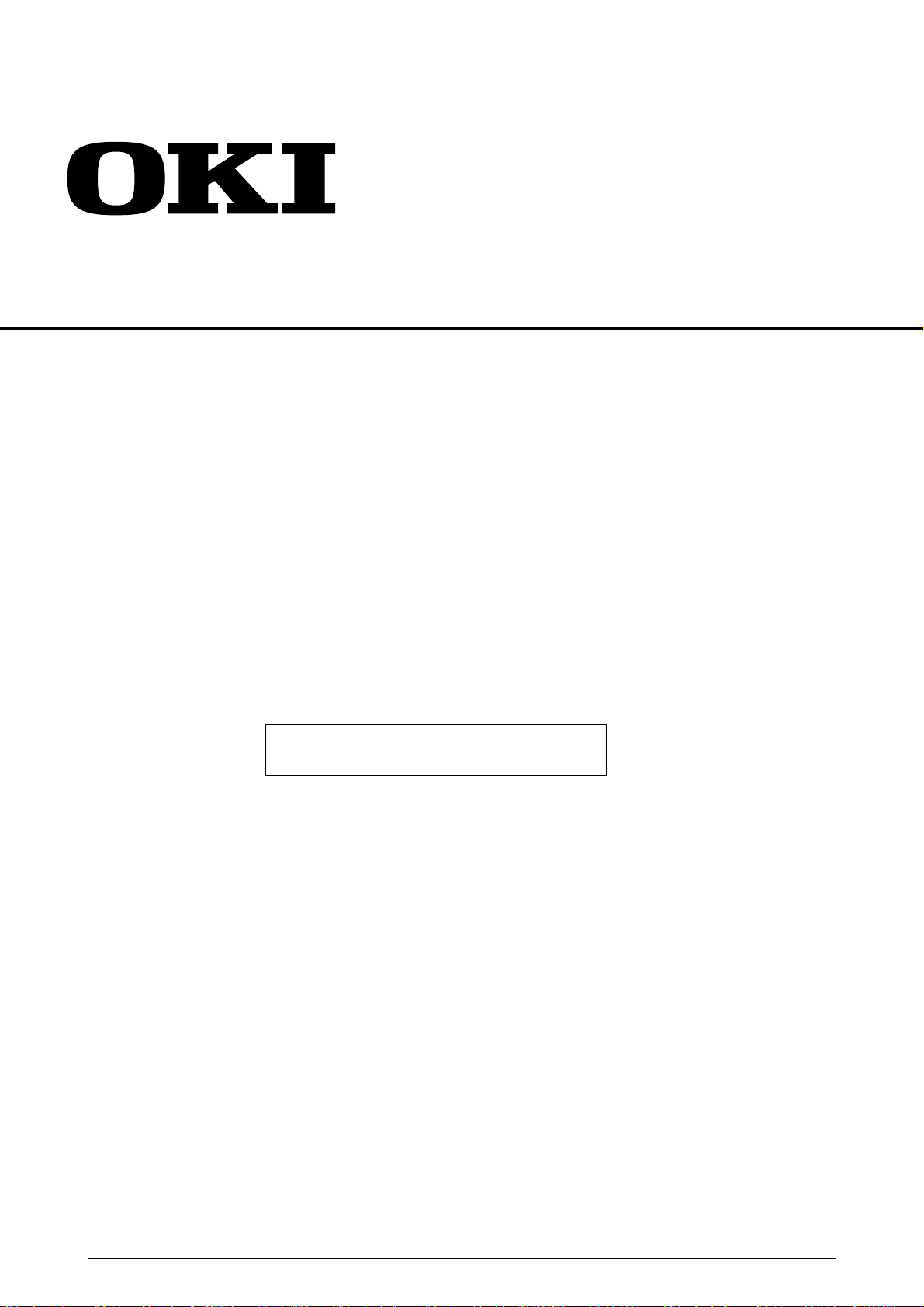
OKIPAGE 14e
LED Page Printer
Maintenance Manual
ODA / OEL / INT
2001-03-19 Rev.2
41605601TH Rev.2 1 / 182
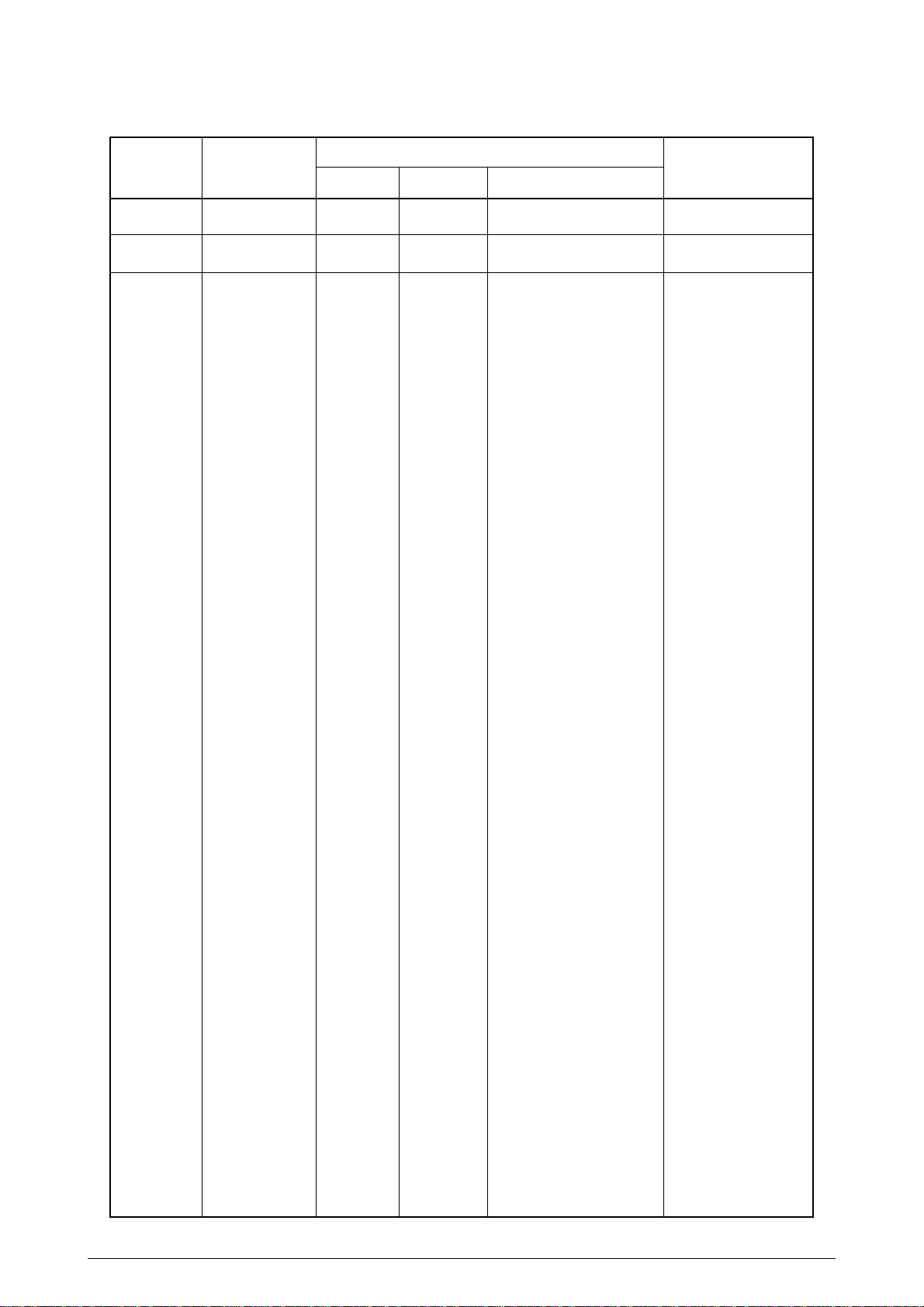
Document Revision History
Rev.No. Date
No.
1 2000-12-08 ISSUE ODC Miyashita
2 2001-03-19 NP39 H Ono
Corrected items
Page Description of change
Person in
charge
41605601TH Rev.2 2 /
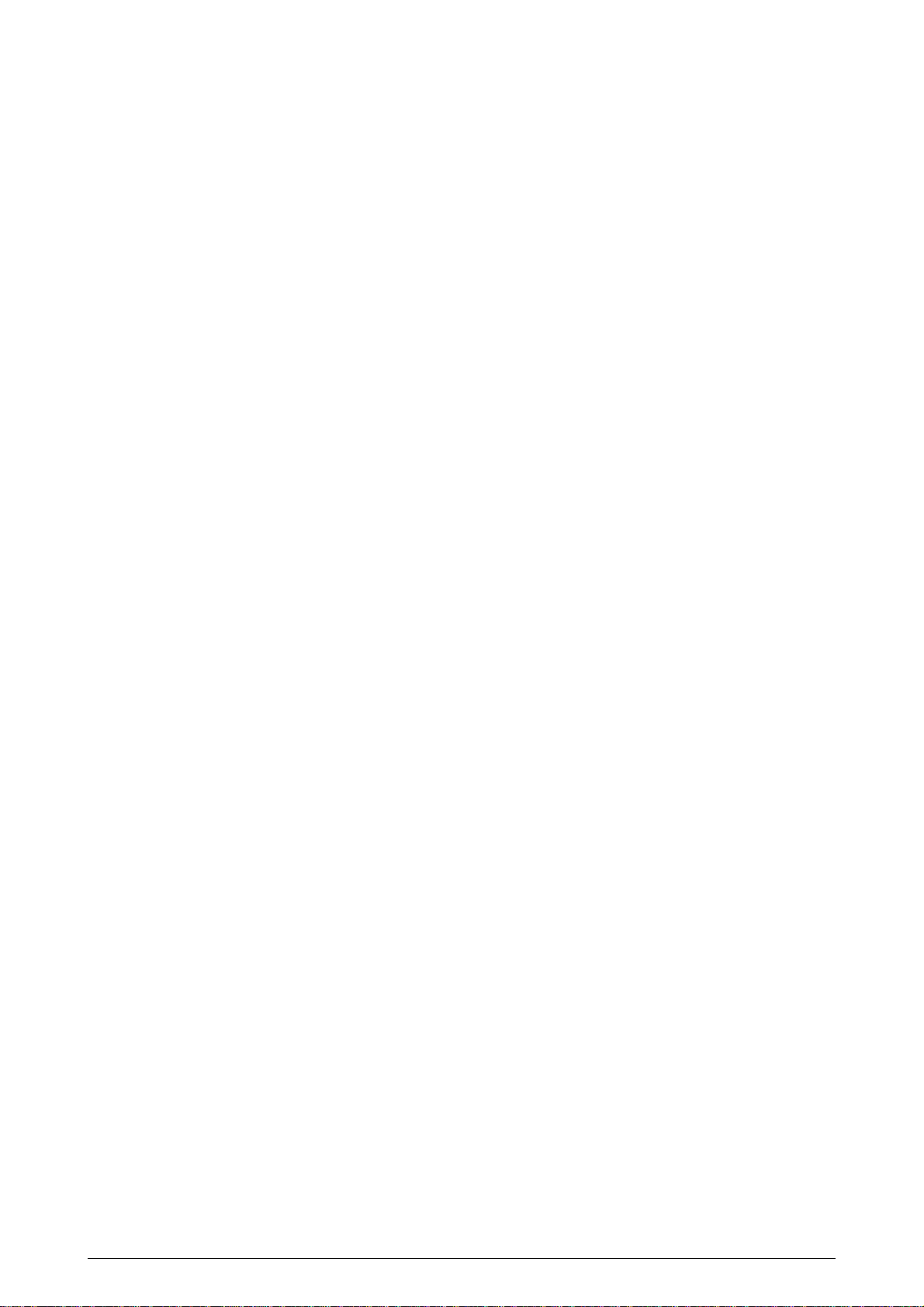
PREFACE
This Maintenance Manual describes the field maintenance methods for OKIPAGE 14e LED Page Printers.
This manual is written for use by the maintenance personnel. Please note that you should refer to the
Printer Handbook and Printer Setup for the handling and operating methods of the equipment.
41605601TH Rev.2 3 /

Contents
1. CONFIGURATION ............................................................................................... 7
1.1 System Configuration ................................................................................... 7
1.2 Printer Configuration..................................................................................... 8
1.3 Optional Configuration .................................................................................. 9
1.4 Specification ................................................................................................11
1.5 Safety Standards ........................................................................................ 13
1.5.1 Certification Label .................................................................................................... 13
1.5.2 Warning Label.......................................................................................................... 13
1.5.3 Warning/Caution Marking ........................................................................................ 14
2. OPERATION DESCRIPTION ............................................................................. 15
2.1 Main Control Board..................................................................................... 17
2.2 Power Supply/Sensor Board....................................................................... 18
2.3 Electrophotographic Process...................................................................... 20
2.3.1 Electrophotographic Process Mechanism ............................................................... 20
2.3.2 Electrophotographic Process................................................................................... 22
2.3.3 Process Operation Descriptions .............................................................................. 25
2.4 Paper Jam Detection .................................................................................. 35
2.5 Cover Open ................................................................................................ 37
2.6 Toner Low Detection ................................................................................... 38
3. PARTS REPLACEMENT.................................................................................... 40
3.1 Precautions for Parts Replacement ............................................................ 40
3.2 Parts Layout................................................................................................ 42
3.3 How to Change Parts.................................................................................. 45
3.3.1 Upper Cover Assy.................................................................................................... 46
3.3.2 IC Card Cover.......................................................................................................... 47
3.3.3 LED Head ................................................................................................................ 48
3.3.4 Operator Panel Assy................................................................................................ 49
3.3.5 Lower Base Unit ...................................................................................................... 50
3.3.6 Pulse Motor (Main/Drum) ........................................................................................ 51
3.3.7 Pulse Motor (Registration) ....................................................................................... 52
3.3.8 Face Up Stacker Assy ............................................................................................. 53
3.3.9 Eject Roller Assy...................................................................................................... 54
3.3.10 Motor Assy............................................................................................................... 55
3.3.11 Hopping Roller Shaft Assy....................................................................................... 56
3.3.12 Stacker Cover Assy ................................................................................................. 57
3.3.13 Registration Roller ................................................................................................... 58
3.3.14 Roller Transfer Assy ................................................................................................ 59
3.3.15 Fusing Unit .............................................................................................................. 60
3.3.16 Back-up Roller ......................................................................................................... 61
3.3.17 Sensor Plate (Inlet).................................................................................................. 62
3.3.18 Sensor Plate (Outlet), Sensor Wire Assy................................................................. 63
3.3.19 Manual Feed Guide Assy ........................................................................................ 64
3.3.20 Sensor Plate (Paper Supply) ................................................................................... 65
3.3.21 M7G-PCB ................................................................................................................ 66
3.3.22 Power Supply/Sensor Board, High Voltage Unit and Contact Assy......................... 67
3.3.23 Cassette Guide L Assy ............................................................................................ 68
3.3.24 Cassette Guide R Assy............................................................................................ 69
3.3.25 Spacer Bearing (L/R)............................................................................................... 70
4. ADJUSTMENT ................................................................................................... 71
4.1 Adjustment Types and Functions................................................................ 71
4.1.1 Status Monitor ......................................................................................................... 71
41605601TH Rev.2 4 /
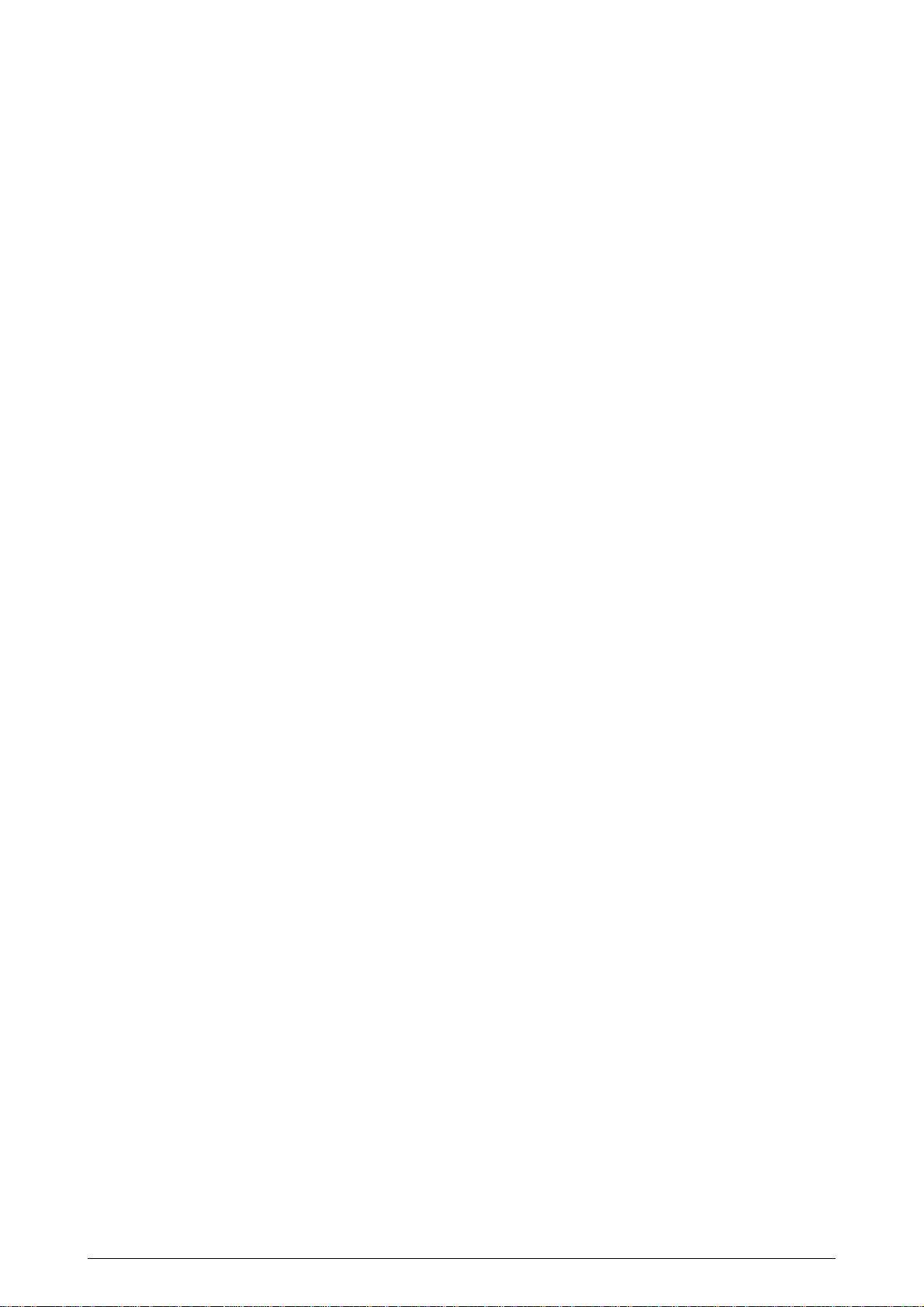
4.1.2 Engine Maintenance Utility ...................................................................................... 71
4.2 Adjustment When Replacing a Part............................................................ 72
4.2.1 Setting of LED Head Drive Time.............................................................................. 72
4.2.2 Uploading and Downloading EEPROM Data .......................................................... 73
5. PERIODICAL MAINTENANCE........................................................................... 74
5.1 Periodical Replacement Parts .................................................................... 74
5.2 Cleaning...................................................................................................... 74
5.2.1 Cleaning of LED Lens Array .................................................................................... 74
6. TROUBLESHOOTING PROCEDURES............................................................. 76
6.1 Troubleshooting T ips................................................................................... 76
6.2 Check Points Before Correcting Image Problems ...................................... 76
6.3 Notes When Correcting Image Problems ................................................... 76
6.4 Preparation Before Troubleshooting ........................................................... 76
6.5 Troubleshooting .......................................................................................... 78
6.5.1 Status Monitor Message List ................................................................................... 78
6.5.2 Status Message Troubleshooting ............................................................................ 82
6.5.3 Image Troubleshooting ............................................................................................ 90
7. WIRING DIAGRAM ........................................................................................... 99
7.1 Interconnect Signal Diagram ...................................................................... 99
7.2 PCB Layout and Connector Signal List .................................................... 100
7.3 Resistance Check......................................................................................110
8. PARTS LIST ......................................................................................................112
Appendix A RS-232C SERIAL INTERFACE (option).........................................119
Appendix B CENTRONICS PARALLEL INTERFACE....................................... 121
Appendix C UNIVERSAL SERIAL BUS (USB).................................................. 125
Appendix D MAINTENANCE UTILITY GUI MANUAL....................................... 129
1. Overview .................................................................................................... 129
1.1 System Requirements ............................................................................................... 129
2. Utility Starting-Time Operation ................................................................... 129
3. Main Set Property Sheet ............................................................................ 130
3.1 Printer Status Group.................................................................................................. 130
3.2 LED Head Marking No............................................................................................... 133
3.3 Descriptions on Buttons............................................................................................. 134
4. Menu Property Sheet................................................................................ 136
4.1 Setting Items.............................................................................................................. 137
5. Local Print Property Sheet ......................................................................... 140
6. Product Set Property Sheet........................................................................ 142
7. About Property Sheet ................................................................................. 143
8. For Invalid Events....................................................................................... 144
8.1 Failed Printer Setting ................................................................................................. 144
8.2 RAM Check Error....................................................................................................... 144
Appendix E MULTI-PURPOSE FEEDER.......................................................... 134
1. OUTLINE.................................................................................................... 145
1.1 Functions ................................................................................................................... 145
1.2 External View and Component Names...................................................................... 145
41605601TH Rev.2 5 /
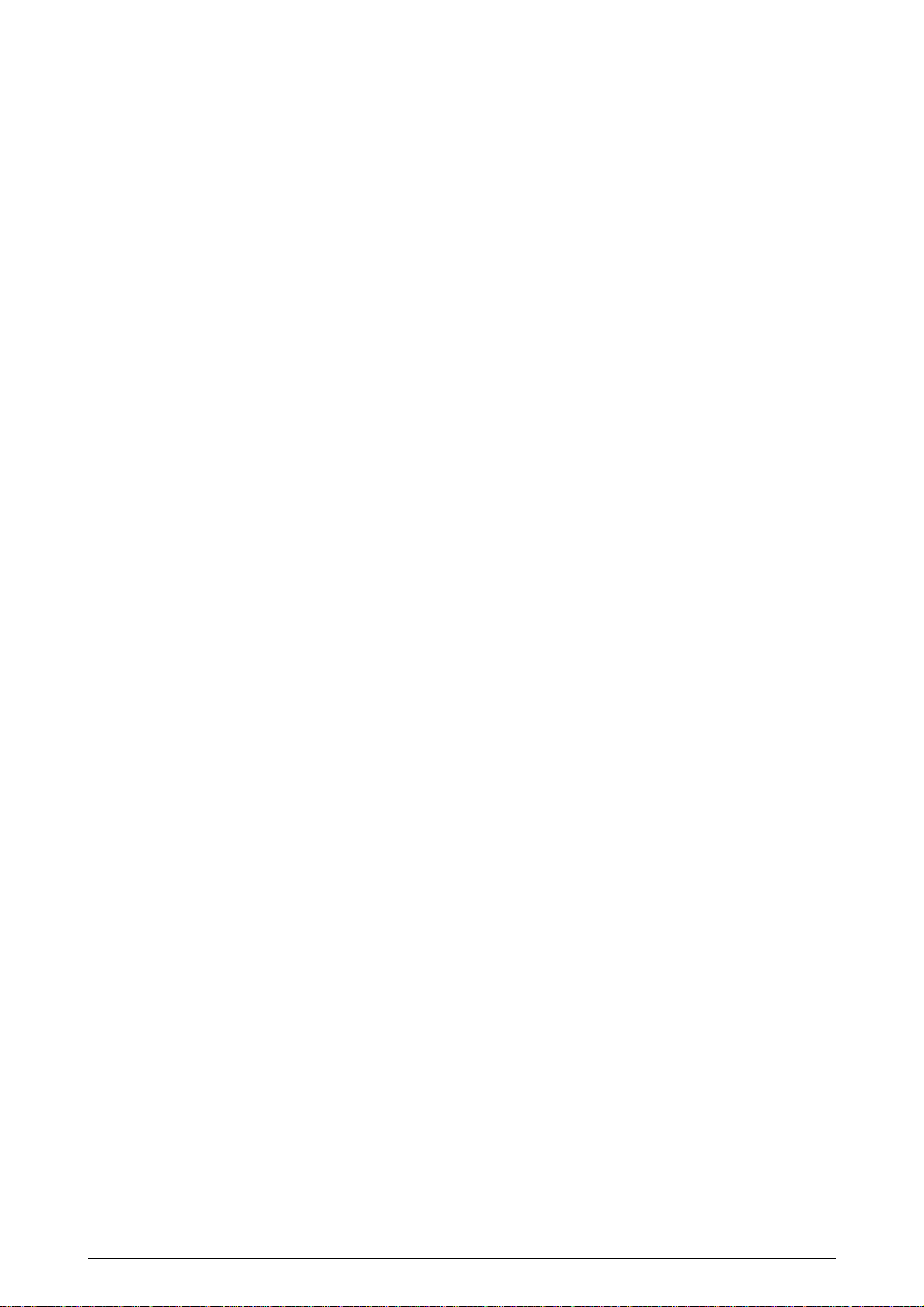
2. MECHANISM DESCRIPTION.................................................................... 146
2.1 General Mechanism .................................................................................................. 146
2.2 Hopper Mechanism ................................................................................................... 146
3. PARTS REPLACEMENT............................................................................ 147
3.1 Precautions Concerning Parts Replacement............................................................. 147
3.2 Parts Layout .............................................................................................................. 149
3.3 Parts Replacement Methods ..................................................................................... 150
3.3.1 Link ................................................................................................................ 151
3.3.2 Separator....................................................................................................... 152
3.3.3 OLEV-11-PCB ............................................................................................... 153
3.3.4 Pulse Motor ................................................................................................... 154
3.3.5 Planet Gear ................................................................................................... 155
3.3.6 Roller-A and B ............................................................................................... 156
4. TROUBLESHOOTING ............................................................................... 157
4.1 Precautions Prior to the Troubleshooting .................................................................. 157
4.2 Preparations for the Troubleshooting ........................................................................ 157
4.3 Troubleshooting Method............................................................................................ 158
4.3.1 LED Status Message List .............................................................................. 158
5. CONNECTION DIAGRAM ......................................................................... 160
5.1 Interconnection Diagram ........................................................................................... 160
5.2 PCB Layout ............................................................................................................... 160
6. PARTS LIST ............................................................................................... 161
Appendix F HIGH CAPACITY SECOND PAPER FEEDER MAINTENANCE ... 163
1. OUTLINE.................................................................................................... 163
1.1 Functions ................................................................................................................... 163
1.2 External View and Component Names...................................................................... 163
2. MECHANISM DESCRIPTION.................................................................... 164
2.1 General Mechanism .................................................................................................. 164
2.2 Hopper Mechanism ................................................................................................... 164
3. PARTS REPLACEMENT............................................................................ 165
3.1 Precautions Concerning Parts Replacement............................................................. 165
3.2 Parts Layout .............................................................................................................. 167
3.3 Parts Replacement Methods ..................................................................................... 168
3.3.1 Stepping Motor (Hopping) ............................................................................. 169
3.3.2 TQSB-2 PCB ................................................................................................. 171
3.3.3 Hopping Roller Shaft Assy and One-way Clutch Gear.................................. 171
4. TROUBLESHOOTING ............................................................................... 172
4.1 Precautions Prior to the Troubleshooting .................................................................. 172
4.2 Preparations for the Troubleshooting ........................................................................ 172
4.3 Troubleshooting Method............................................................................................ 173
4.3.1 LED Status Message List .............................................................................. 173
5. CONNECTION DIAGRAM ......................................................................... 175
5.1 Interconnection Diagram ........................................................................................... 175
5.2 PCB Layout ............................................................................................................... 175
6. PARTS LIST ............................................................................................... 176
41605601TH Rev.2 6 /
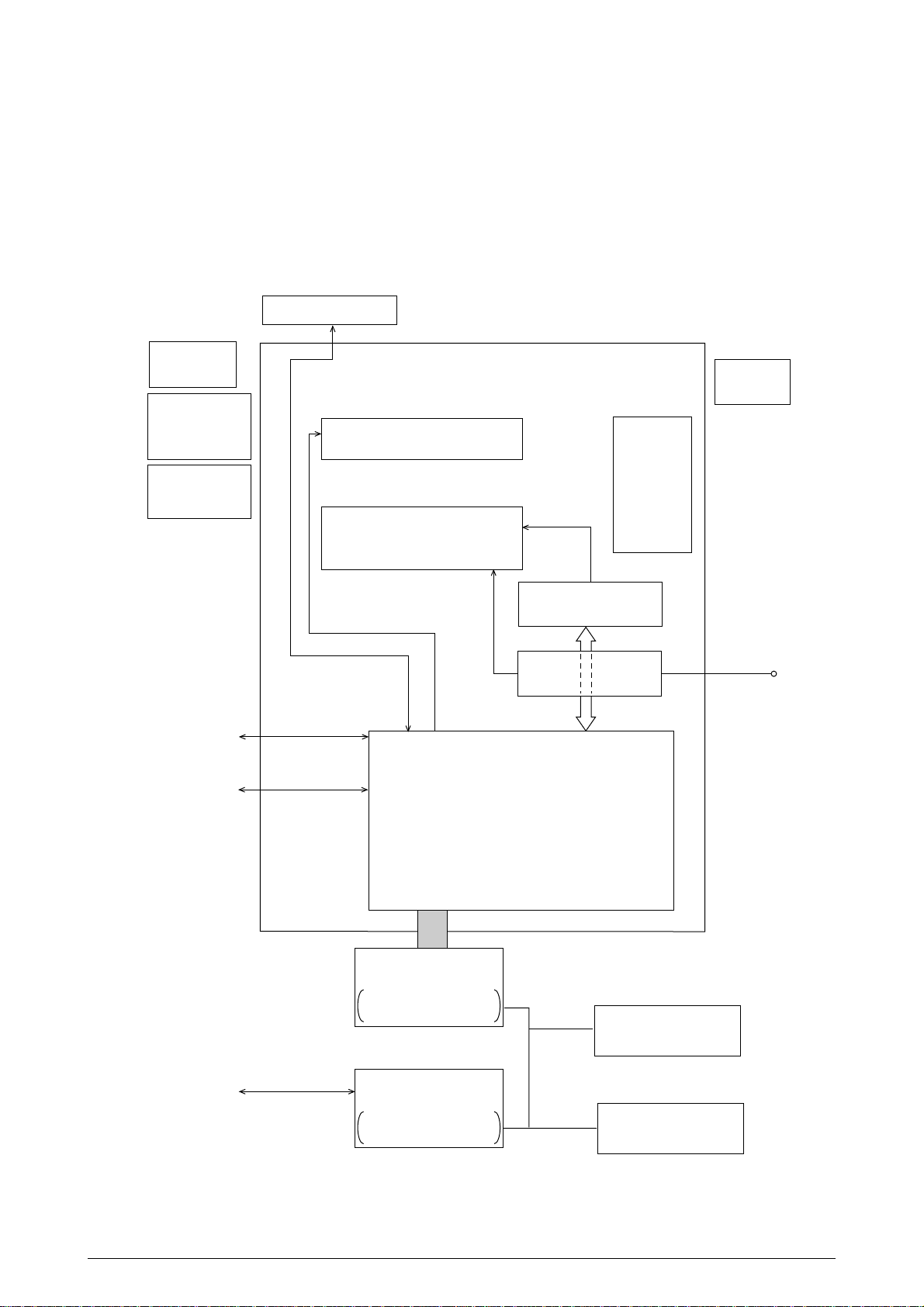
1. CONFIGURATION
1.1 System Configuration
OKIPAGE 14e consists of control and engine blocks in the standard configuration, as shown in Figure
1-1.
In addition, the options marked with asterisk(*) are available.
Operator Panel
Paper
Cassette
*High Capacity
Second Paper
Feeder
Paper Feeding Mechanism
(First Tray Unit)
Engine Unit
Face Up
Stacker
Face
*Multi Purpose
Feeder
Centronics
USB
Electrophotographic
Processing Unit
Fuser Unit
Main Control Board
Down
Stacker
High Voltage Unit
and Sensor Board
Power Supply
AC
* : Optional
RS-232C
Expansion Board
1 DRAM SIMM Socket
1 Flash SIMM Socket
or
RS-232C Serial*
Interface Board
1 DRAM SIMM Socket
1 Flash SIMM Socket
DRAM SIMM*
Flash SIMM*
(Flash memory)
Figure 1-1
41605601TH Rev.2 7 /
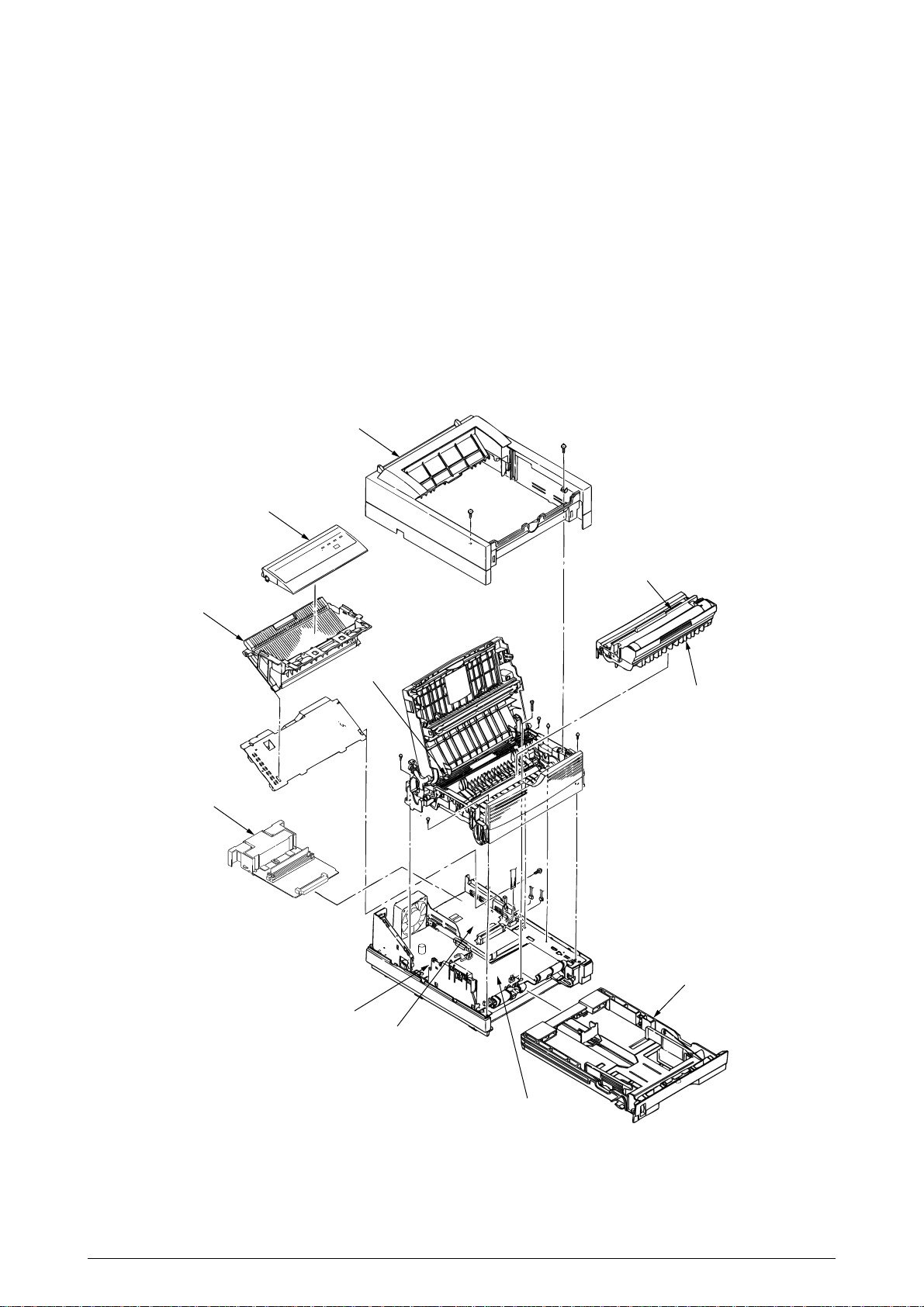
1.2 Printer Configuration
The printer unit consists of the following hardware components:
• Electrophotographic Processor
• Paper Feeder
• Controller
• Operator Panel
• Power Supply Unit
The printer unit configuration is shown in Figure 1-2.
Upper cover
Operator panel assy
Stacker assy
Optional board
Toner-cartridge(Type 5)
(consumable)
Fusing unit
Image drum unit(Type 8)
(consumable)
Legal/universal paper cassette
Power supply
Main control board
High Voltage Unit/sensor board
Figure 1-2
41605601TH Rev.2 8 /
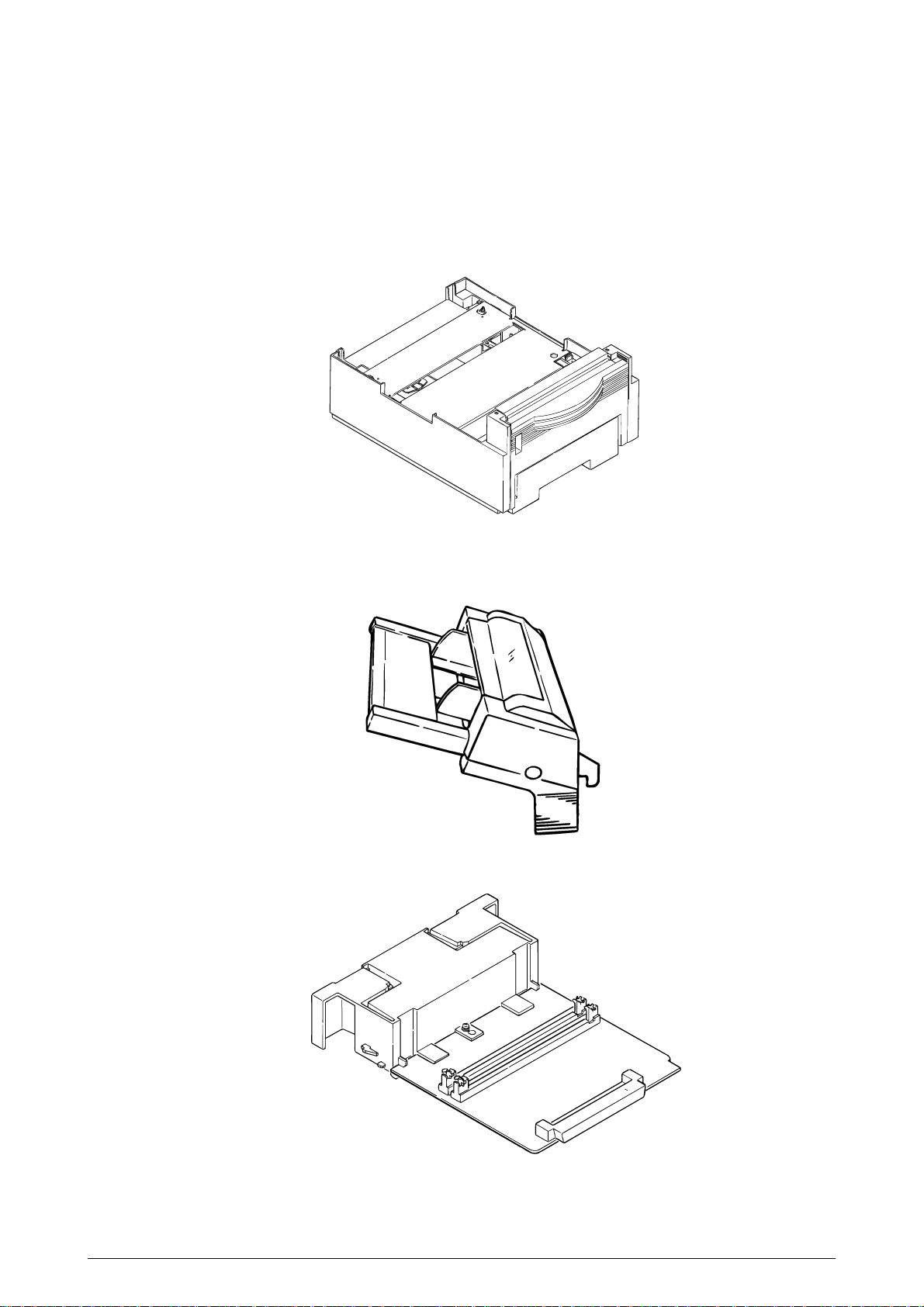
1.3 Optional Configuration
The options shown below are available for use with OKIPAGE 14e. These are available separately
from the printer unit.
(1) High Capacity Second Paper Feeder
(2) Multi Purpose Feeder
(3) Expansion Board
41605601TH Rev.2 9 /
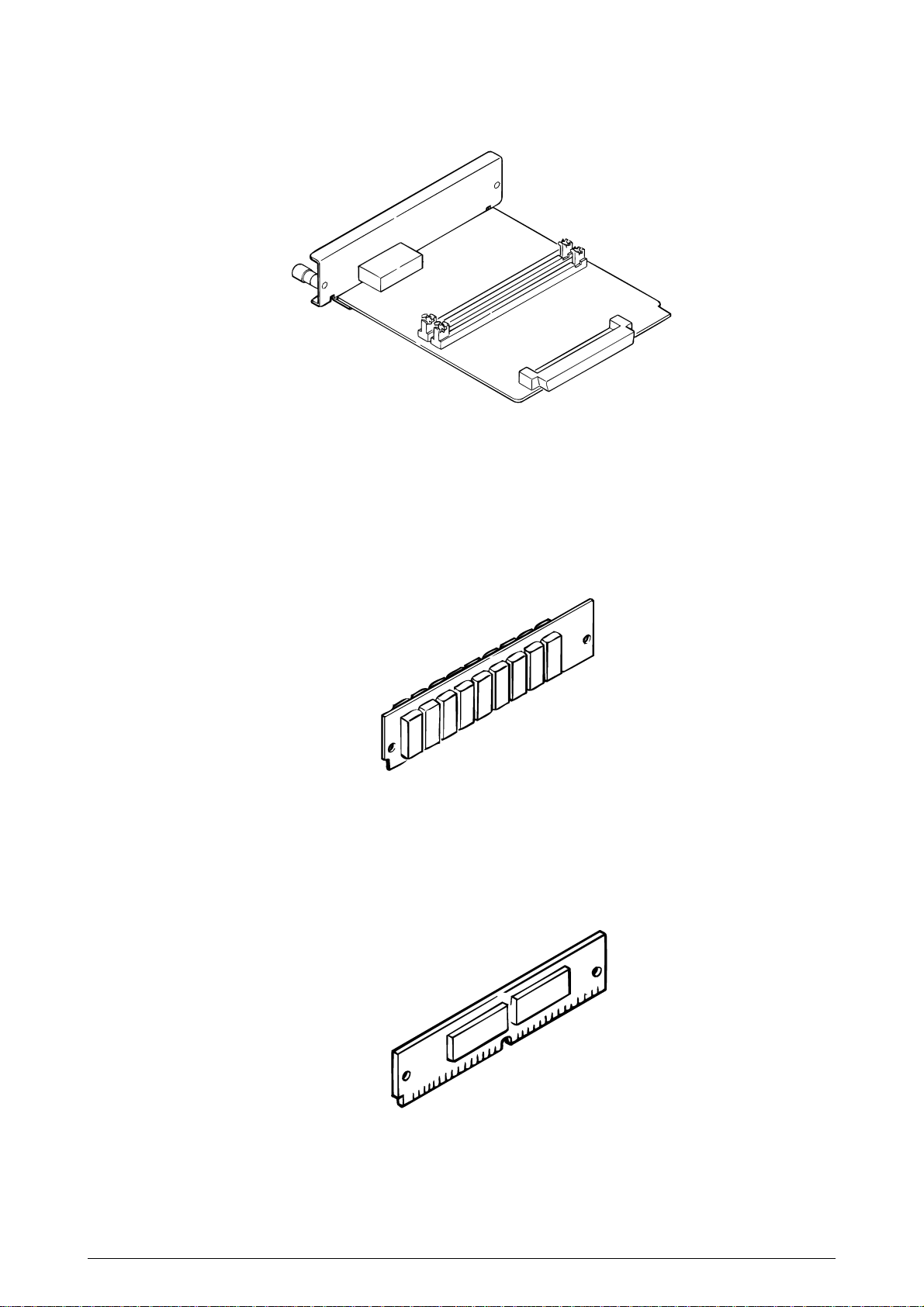
(4) RS-232C Serial Interface Board
(5) DRAM SIMM Memory
DRAM SIMM memory is available with memory of 8MB,16MB,32MB [Oki Data genuine].
The access time of SIMM memories are 60ns, 70ns, 80ns, and 100ns.
(6) Flash SIMM
Flash SIMM is available with memory of 4MB, 8MB and 16MB.
41605601TH Rev.2 10 /
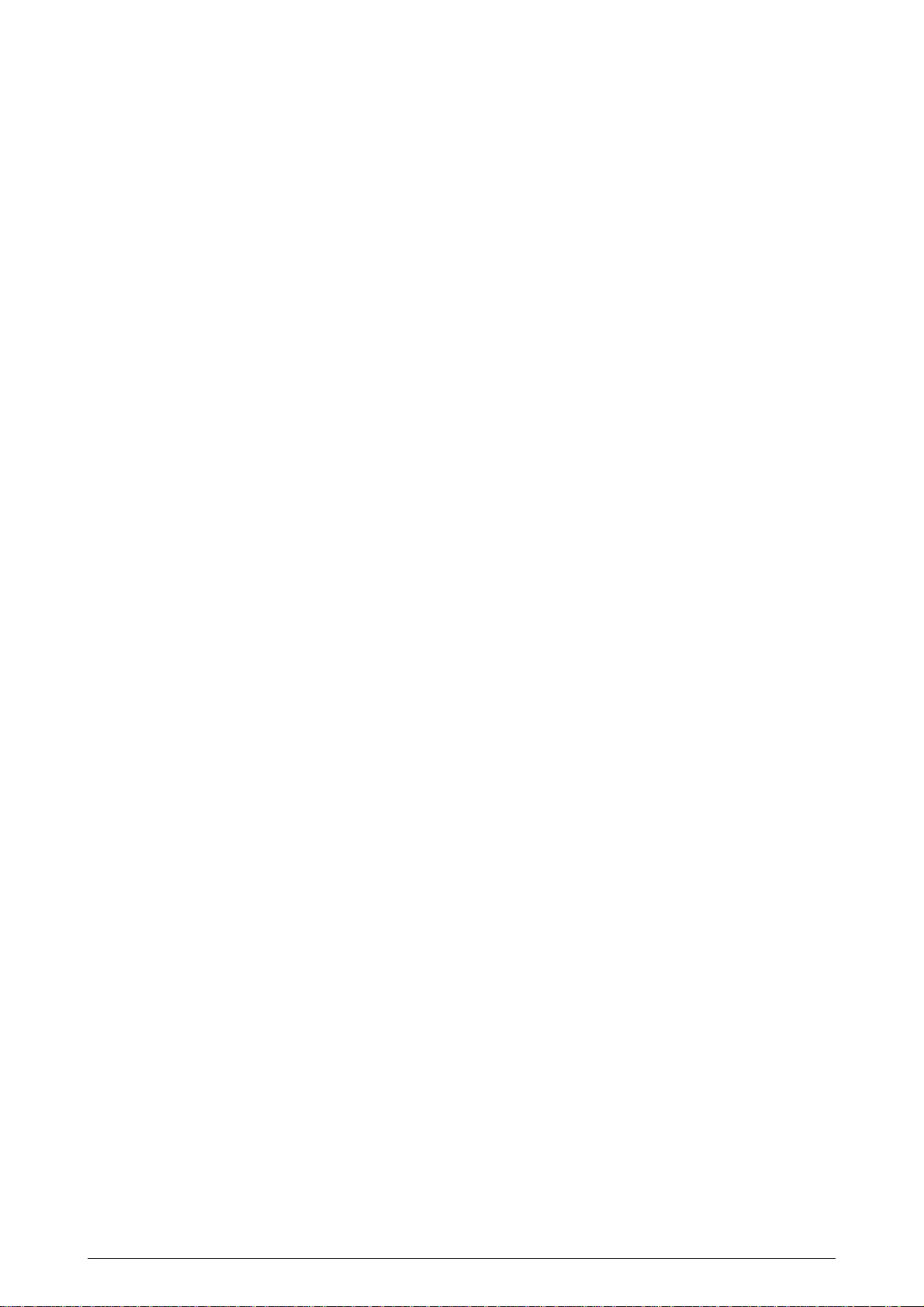
1.4 Specification
(1) Type Desktop
(2) External dimensions Height 7.9” (200 mm)
(3) Weight Approx. 9 kg
(4) Developing method Dry electrophotography
Exposing method LED stationary head
(5) Paper used <Type>
Width 13.0” (330 mm)
Depth 15.6” (395 mm)
• Standard paper
– Xerox 4200 (20 lbs)
• Application paper (manual face-up feed)
– Label
– Envelope
– OHP paper (transparency)
<Size>
• Standard sizes
– Letter
– Legal* [*Without Multi Purpose Feeder (Option)]
– Legal-13*
– Executive
– COM-10** [**manual feed and Multi Purpose Feeder
(Option) only]
– Monarch**
– DL**
– C5**
– A4
– A5
– B5 (JIS)
– A6
• Applicable sizes
– Width: 3.4” to 8.5” (86 to 216 mm)
– Length: 5.5” to 14” (140 to 355.6 mm)
<Thickness>
– Automatic feed: 16 to 28 lbs (60 to 105 g/m2)
– Manual feed: Label, OHP paper (transparency)
Envelope (24 to 28lbs)
(6) Printing speed Continuous printing: 14 pages per minute with Letter size
paper. [Except Multi purpose Feeder
(10.7ppm)]
Warm-up time: 45 seconds typical at room temperature
[68˚F (20˚C), AC 120/230 V].
First page print time: 7.5 seconds typical for the Letter size
paper after warm-up.
(7) Paper feeding method Automatic feed or manual feed
(8) Paper delivery method Face down/face up
(9) Resolution 300 × 300 dots/inch
300 × 1200 dots/inch
41605601TH Rev.2 11 /
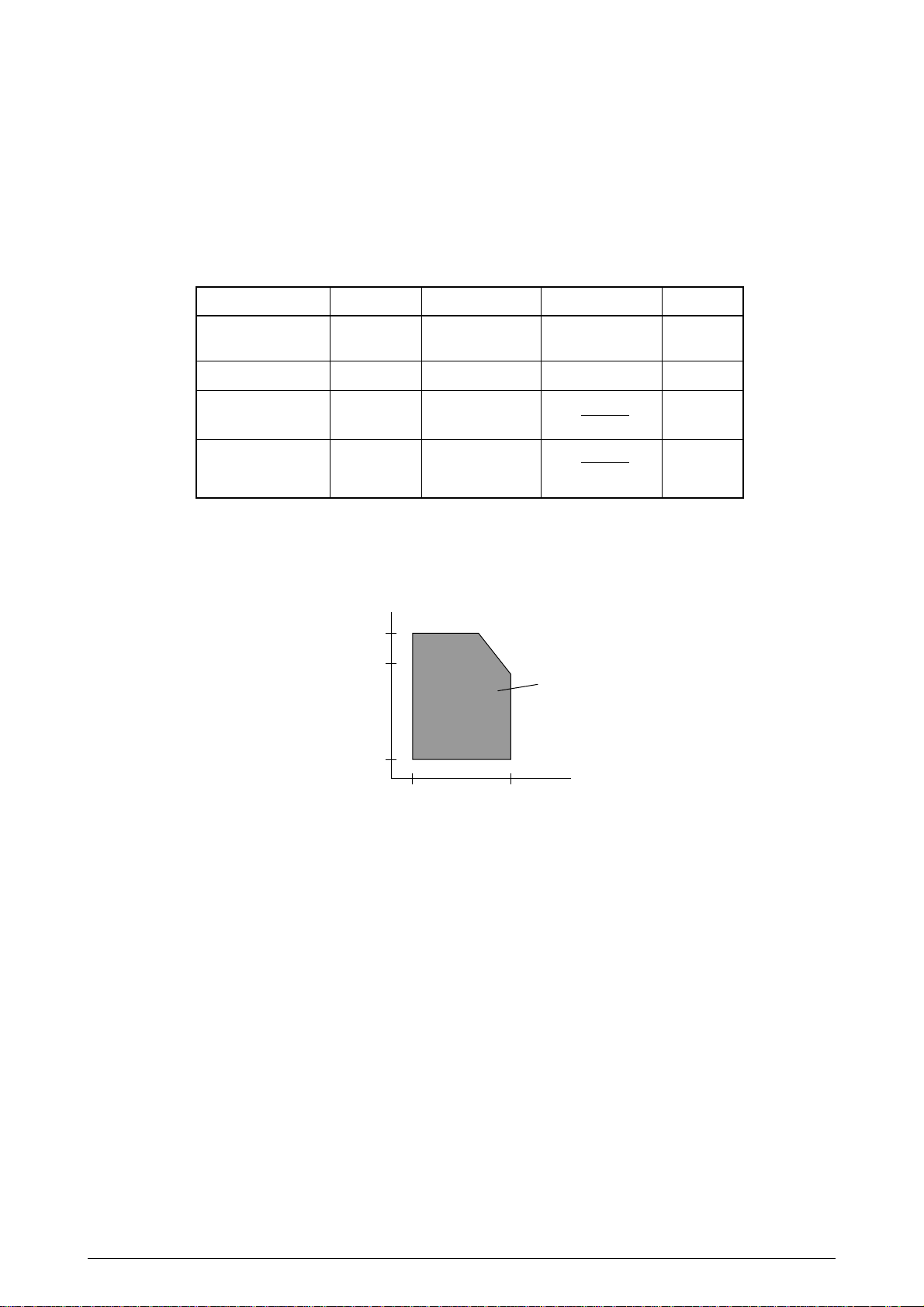
(10)Power input 120 V + 6%, –15%
230 VAC ± 10%
(11)Power consumption 120VAC 230VAC
Peak : Approx. 600W Approx. 600W
Typical operation : Approx. 340W Approx. 340W
Idle : Approx. 75W Approx. 66W
Power save mode : Approx. 10W Approx. 11W
(12)Temperature and humidity
In operation Power off mode During Storage Unit
Temperature
Humidity
Maximum wet bulb
temperature
Minimum difference
between wet and dry
50-90
(10-32)
20-80
77
(25)
35.6
(2)
32-110
(0-43)
10-90
80.4
(26.8)
35.6
(2)
14-110
(–10-43)
10-90
˚F
(˚C)
%RH
˚F
(˚C)
˚F
(˚C)
bulb temperatures
1. Storage conditions specified above apply to printers in packed condition.
2. Temperature and humidity must be in the range where no condensation occurs.
Temperature
(
°
C)
32
28
Operation range
10
20 80
Humidity (%)
(13) Noise During operation : 53 dB (A) or less
Standby : 38 dB (A) or less
Quiet mode : Back ground level
(14) Consumables Toner cartridge kit ODA : 2,000 (5% duty)
OEL/INT : 2,500 (5%duty)
Image drum cartridge 20,000 (at continuouts printing)
14,000 (3 page/job) without Power Save
9,000 (1 page/job) without Power Save
8,000 (1 page/job) without Power Save
(Minimum)
41605601TH Rev.2 12 /
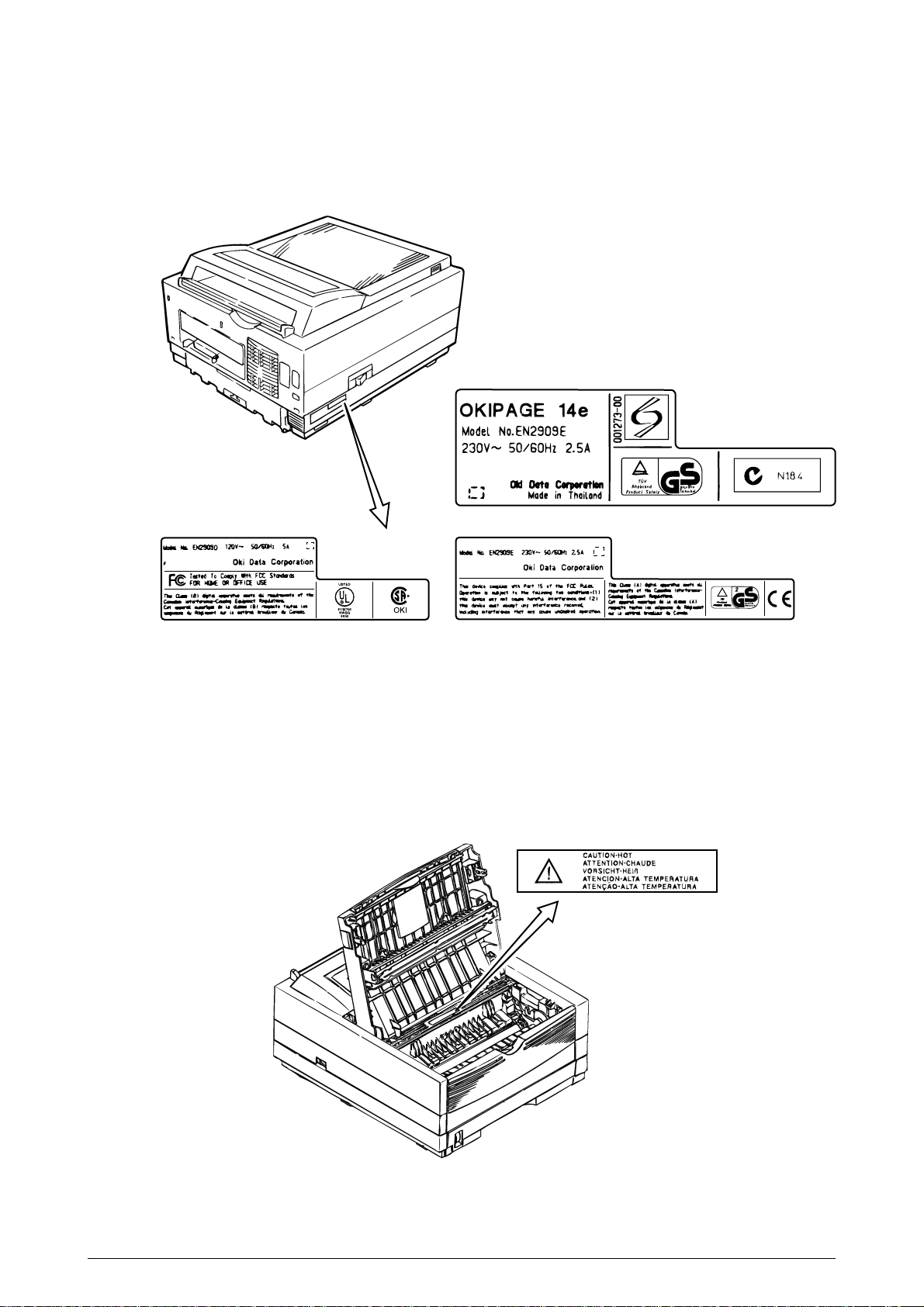
1.5 Safety Standards
1.5.1 Certification Label
The safety certification label is affixed to the printer in the position described below.
ODA AC : 120V model ODA AC : 230V model
INT AC : 230V model
1.5.2 Warning Label
The warning labels are affixed to the sections which may cause bodily injury.
Follow the instructions on warning labels during maintenance.
41605601TH Rev.2 13 /
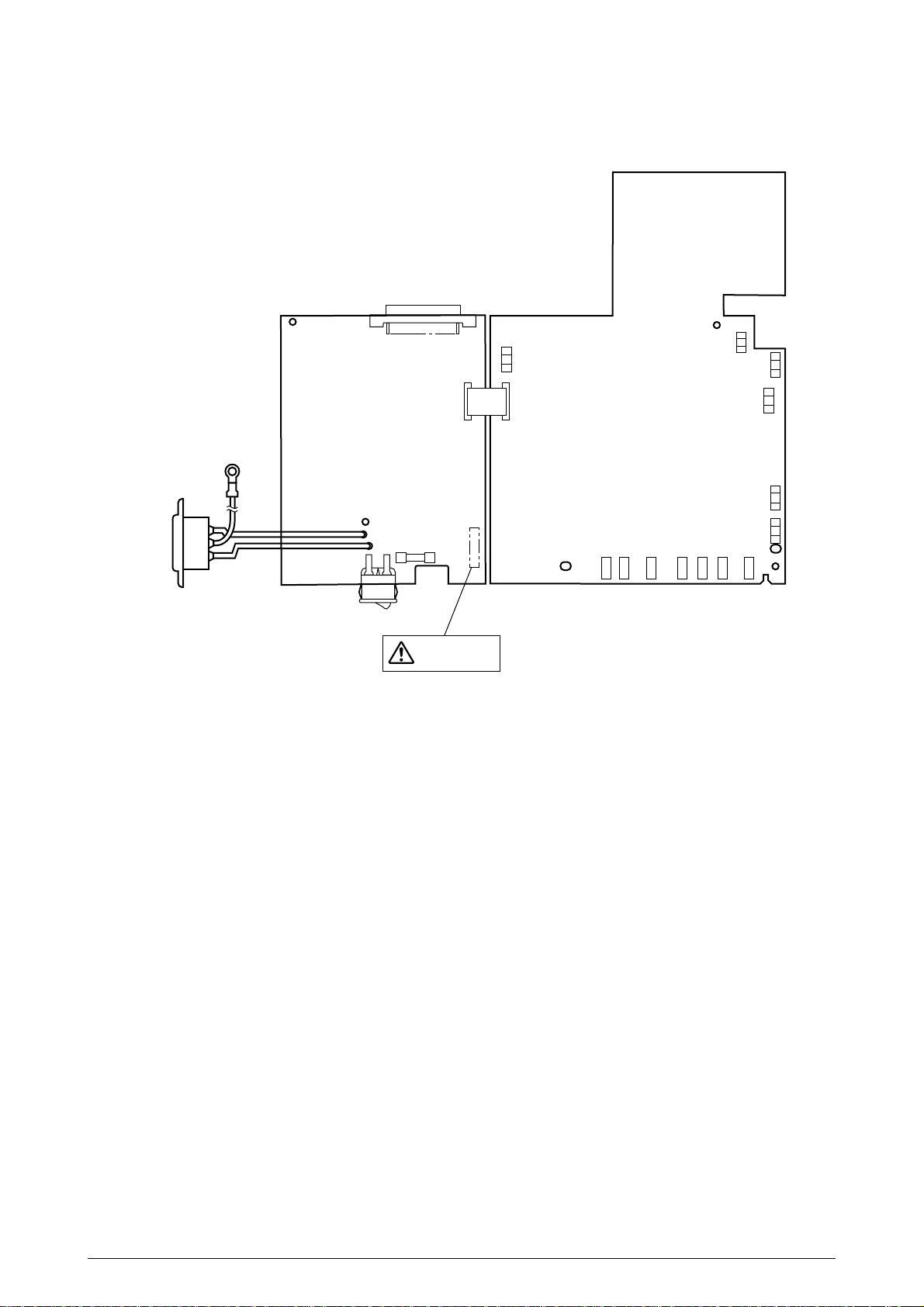
1.5.3 Warning/Caution Marking
The following warning and caution markings are made on the power supply/sensor board.
ENGLISH
Heat sink and transformer core present risk of electric shock. Test before touching.
FRENCH
Le dissipateur thermique et le noyau du transformateur présentent des risques de choc électrique.
Testez avant de manipuler.
SPANISH
Las disipadores de color el núcel del transformador pueden producir un choque eléctrico. Compruebe
antes de tocar.
PORTUGUESE
O dissipador de calor e o núcleo do fransiormador apresentam risco de choque elétrico. Teste antes
de focar.
ENGLISH
Circuits maybe live after fuses open.
FRENCH
Il se peut que les circuits soient sous tension une fois que les fusibles ont éfé rerirés.
SPANISH
Las circuitos pueden estar activos una vez que se hayan abierio los fusibles.
PORTUGUESE
Os circuitos podem estar energizados após os fusiveis se queimarem.
CAUTION
41605601TH Rev.2 14 /
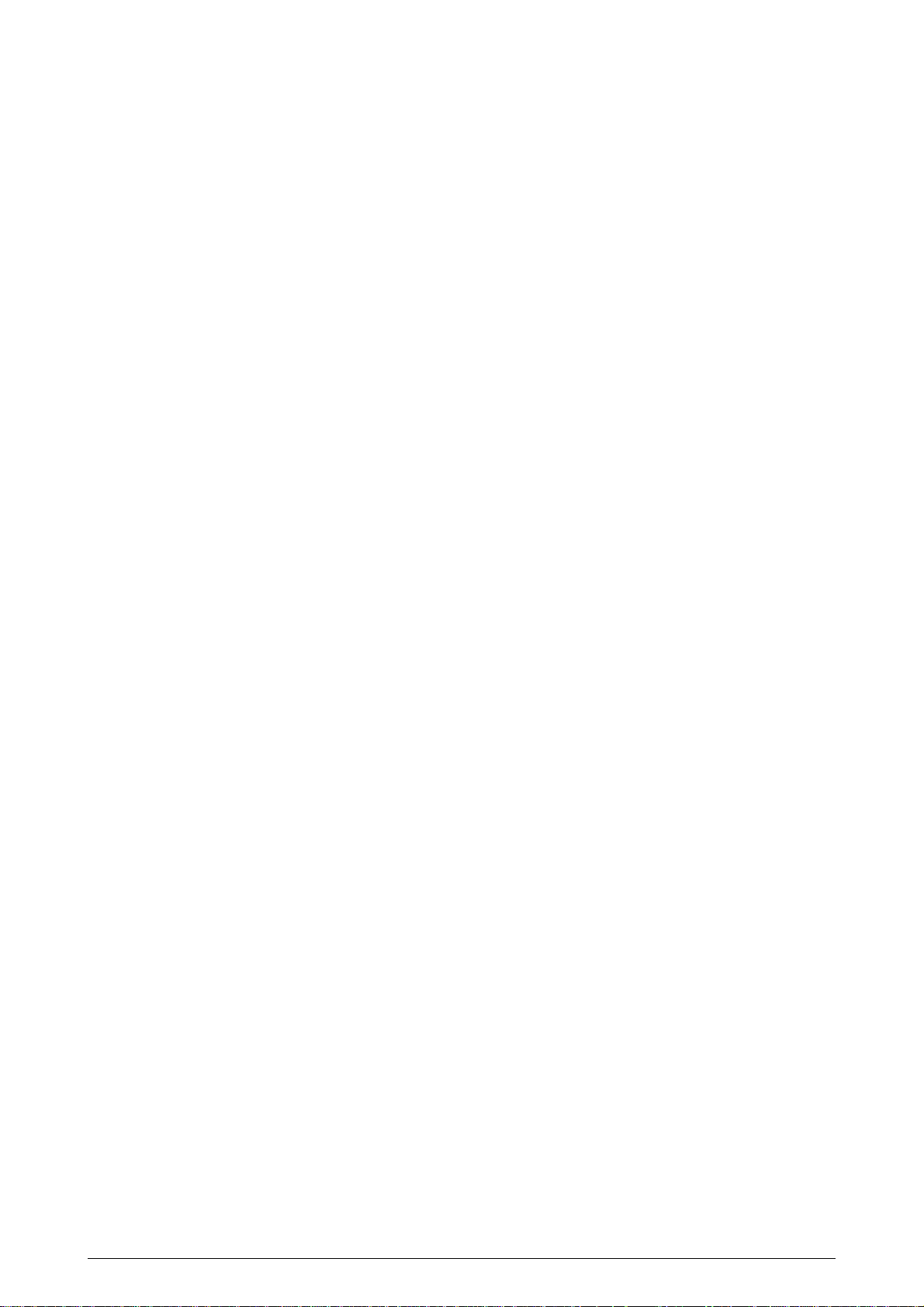
2. OPERATION DESCRIPTION
OKIPAGE 14e consists of a main control board, a power supply/sensor board, an operator panel, an
electrophotographic process mechanism, and revision for illumination of LED head.
The main control board receives data via the host I/F, it then decodes, edits and stores the data in
memory. After completing the editing of a single page of data, it references the font memory and
generates bit image data, which is transferred to the LED head in one dot line units.
Through the electrophotographic process mechanism, the data is printed on the paper.
The operator panel is used for operations and status display.
OKIPAGE 14e block diagram is shown in Figure 2-1.
41605601TH Rev.2 15 /
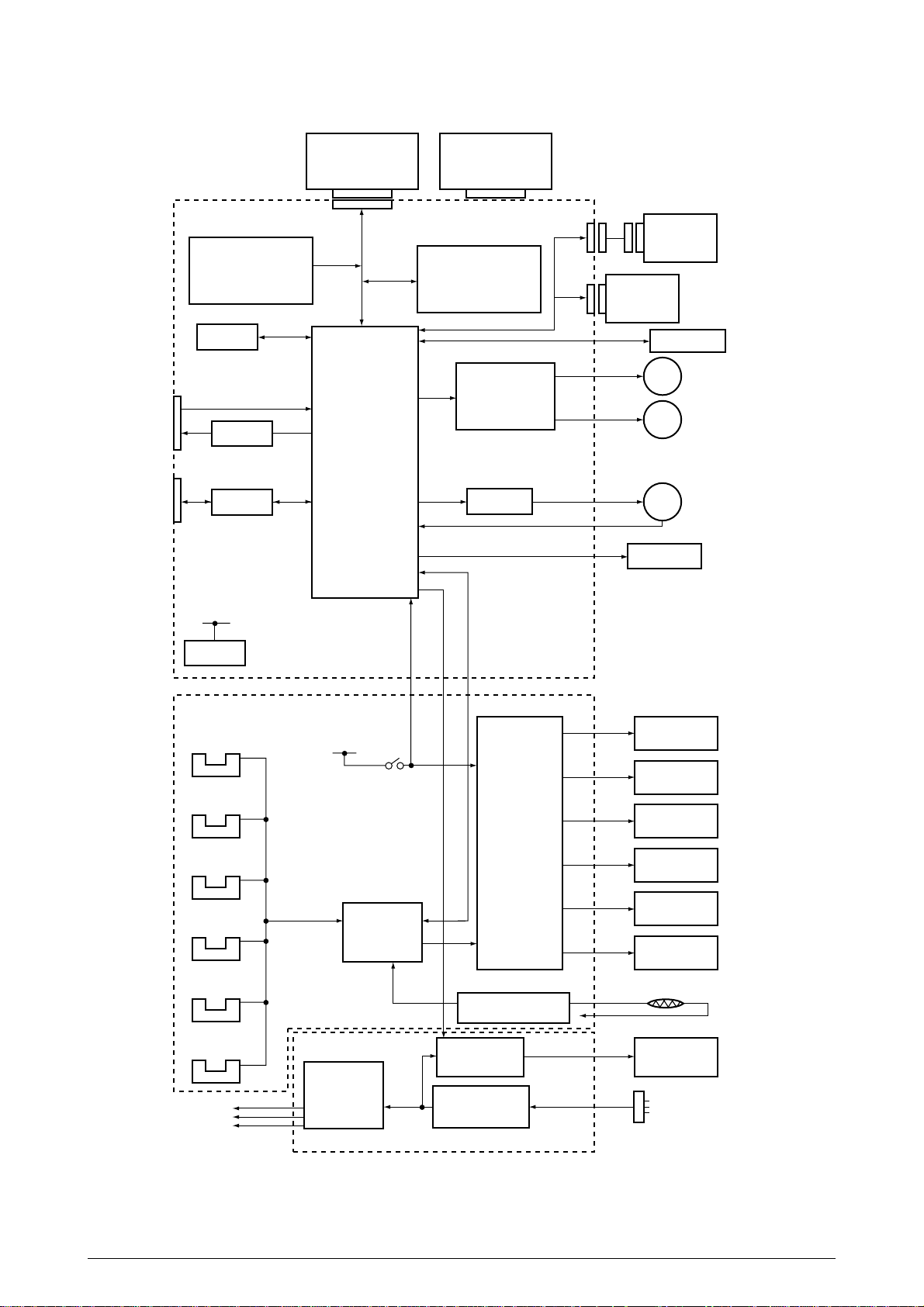
Expansion Board
(Option)
RS232C Interface Board
or
(Option)
Main Control Board
Program & Font ROM
8MB Mask ROM
EEPROM
Centronics
parallel I/F
74LS07
USB I/F
ML60851
5V
Reset
circuit
For optional board
DATA
BUS
(32bit)
1 Chip CPU
Resident RAM
2MB x 2 DRAM
(4MB)
Registration motor
HEAT ON
Drum motor &
drive circuit
FAN Driver
Multi-Purpose
Feeder (Option)
High Capacity
Second Paper
Feeder (Option)
Operation Panel
Drum Motor
MMRegistration Motor
FAN
FAN ALM
LED Head
High Voltage
Unit
Inlet sensor 1
Inlet sensor 2
Paper sensor
Outlet sensor
Paper out sensor
Toner low sensor
5V
12V
30V
5V
AC-DC
Converter
Cover
open
switch
LSI
Sub-
Charge roller
Charge roller
High voltage
generation
circuit
Fusing temperature
control circuit
Heater drive
circuit
Filter circuit AC IN
Transfer roller
Developping
roller
Toner supply
roller
Cleaning
roller
Thermistor
Heater
Power Supply Unit
Figure 2-1 OKIPAGE 14e Block Diagram
41605601TH Rev.2 16 /
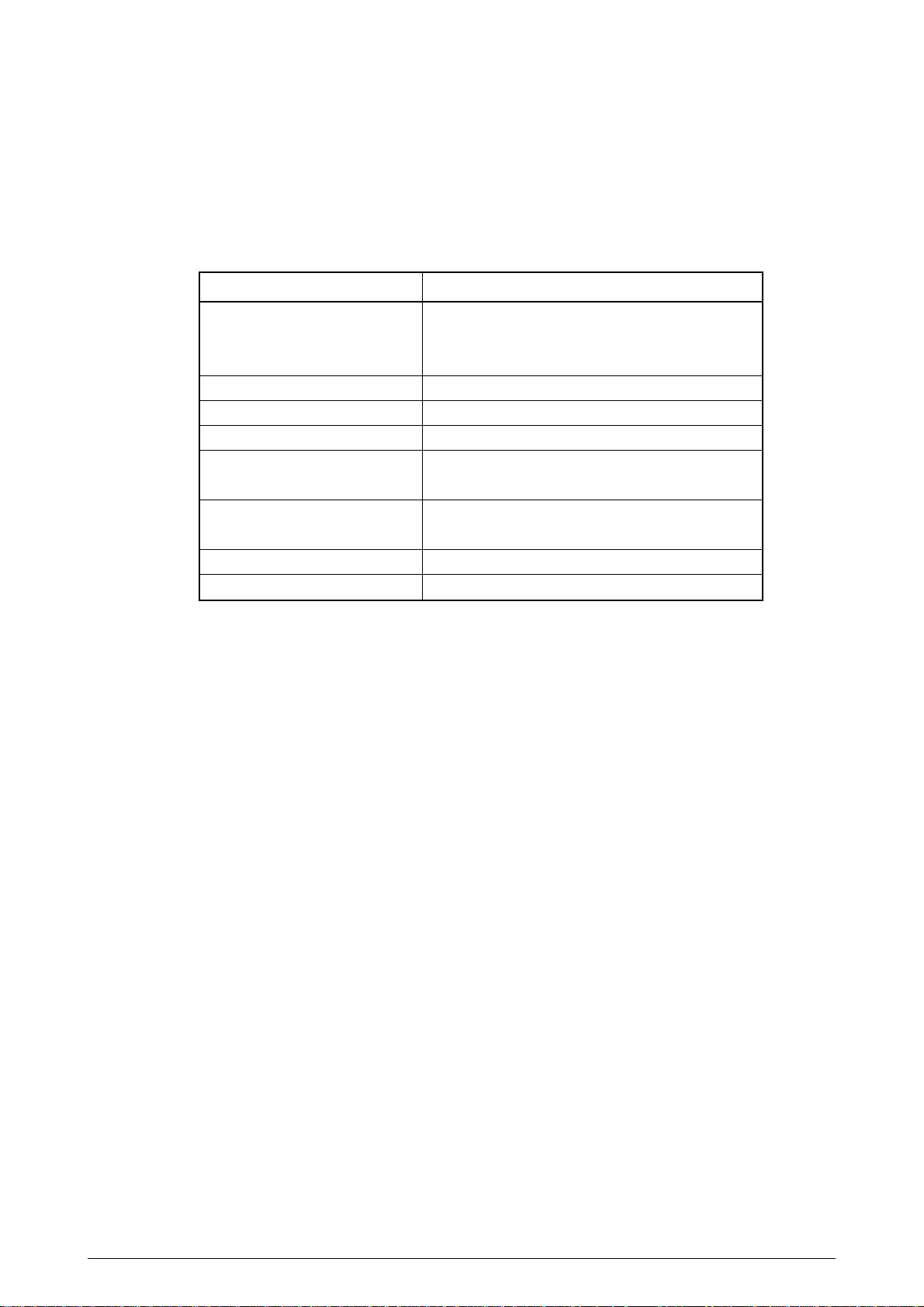
2.1 Main Control Board
The main control board consists of a single chip CPU, two program/font ROMs, four DRAMs, an
EEPROM, a host interface circuit, and a mechanism driving circuit.
(1) Single chip CPU
The single chip CPU is a custom CPU (32-bit internal bus, 32-bit external bus, 49.766-MHz clock)
which incorporates the RISC CPU and its peripheral devices, and has the following functions:
Built-in device Function
Chip select controller
Bus controller
DRAM controller
DMA controller
Parallel interface controller
Serial interface controller
Video output port
LED STB output port
Timer
Serial I/O port
I/O port
(2) Program and Font ROMs
The Program and Font ROMs store the equipment program and various types of fonts. Mask
ROM is used as Program and Font ROMs. The mounting locations of these Program and Font
ROMs vary depending on the type of the ROMs.
(3) DRAM
Control of ROM, DRAM and I/O device
Transfer of image data from DRAM to video output port
Control of Centronics parallel interface
Control of RS-232C serial interface
Control of LED head
Generation of various control timing
Monitoring of paper running and paper size
Control of operator panel, EEPROM, and options
Input and output of sensor and motor signals
The DRAM is a 4MB resident memory on the main control board that stores edited data, image
data, DLL data and macro data.
(4) EEPROM
4,096-bit Electrically Erasable PROM (EEPROM), is loaded with the following kinds of data:
• Menu data
• Various counter data (page counter, drum counter)
• Adjusting parameters (LED head drive time, print start position, paper feed length)
(5) Parallel Interface
Parallel data is received from a host system via parallel interface which conforms to the
IEEE1284 specification.
(6) USB Interface
Serial data is received from a host system via USB which conforms to the USB 1.1 specification.
41605601TH Rev.2 17 /
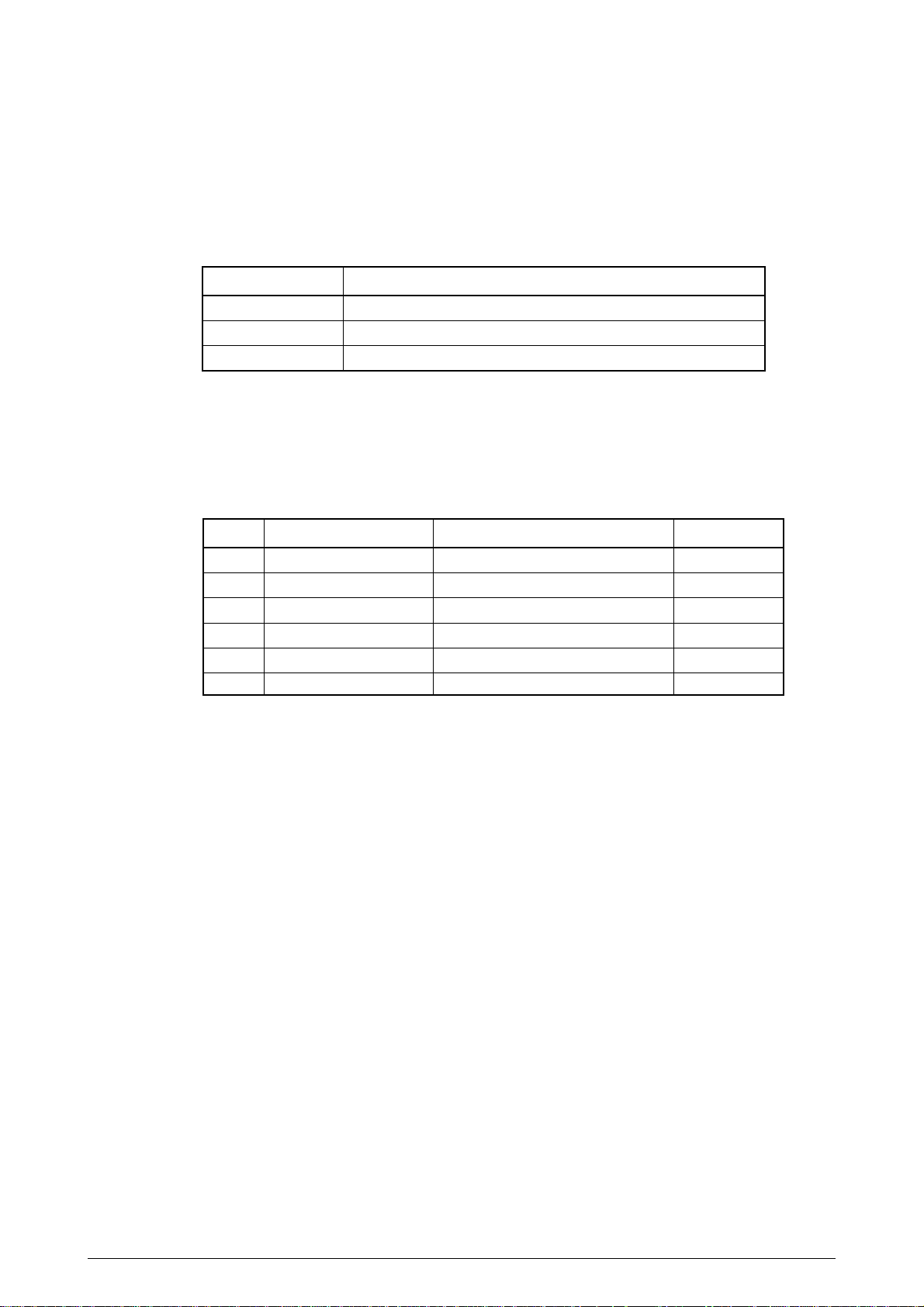
2.2 Power Supply/Sensor Board
The power supply/sensor board consists of an AC filter circuit, a low voltage power supply circuit, a
high voltage power supply circuit, heater drive circuit, and photosensors.
(1) Low Voltage Power Supply Circuit
This circuit generates the following voltages.
Output voltage Use
+5 V
+30 V
+12 V
(2) High Voltage Power Supply Circuit
This circuit generates the following voltages required for electrophotographic process from +5
V, according to the control sequence from the main control board. When cover open state is
detected, +5 V supply is interrupted automatically to stop the supply of all high-voltage outputs.
Output Voltage Use Remarks
CH
Sub CH
DB
SB
TR
CB
(3) Photosensor
The photosensor mounted on this power supply/sensor board monitors the status of paper being
fed through the printer during printing.
–1.3 KV
–1.5 KV to –1.8 KV
–265 V/+300 V
–500 V/ 0 V
+500 V to +4.5 KV/–1100 V
+400 V/–1350 V
Logic circuit supply voltage and LED head supply voltage
Motor and fan drive voltage
Source voltage for high-voltage supply
Voltage applied to charge roller
Voltage applied to sub-charge roller
Voltage applied to developing roller
Voltage applied to toner supply roller
Voltage applied to transfer roller
Voltage applied to cleaning roller
Variable
41605601TH Rev.2 18 /
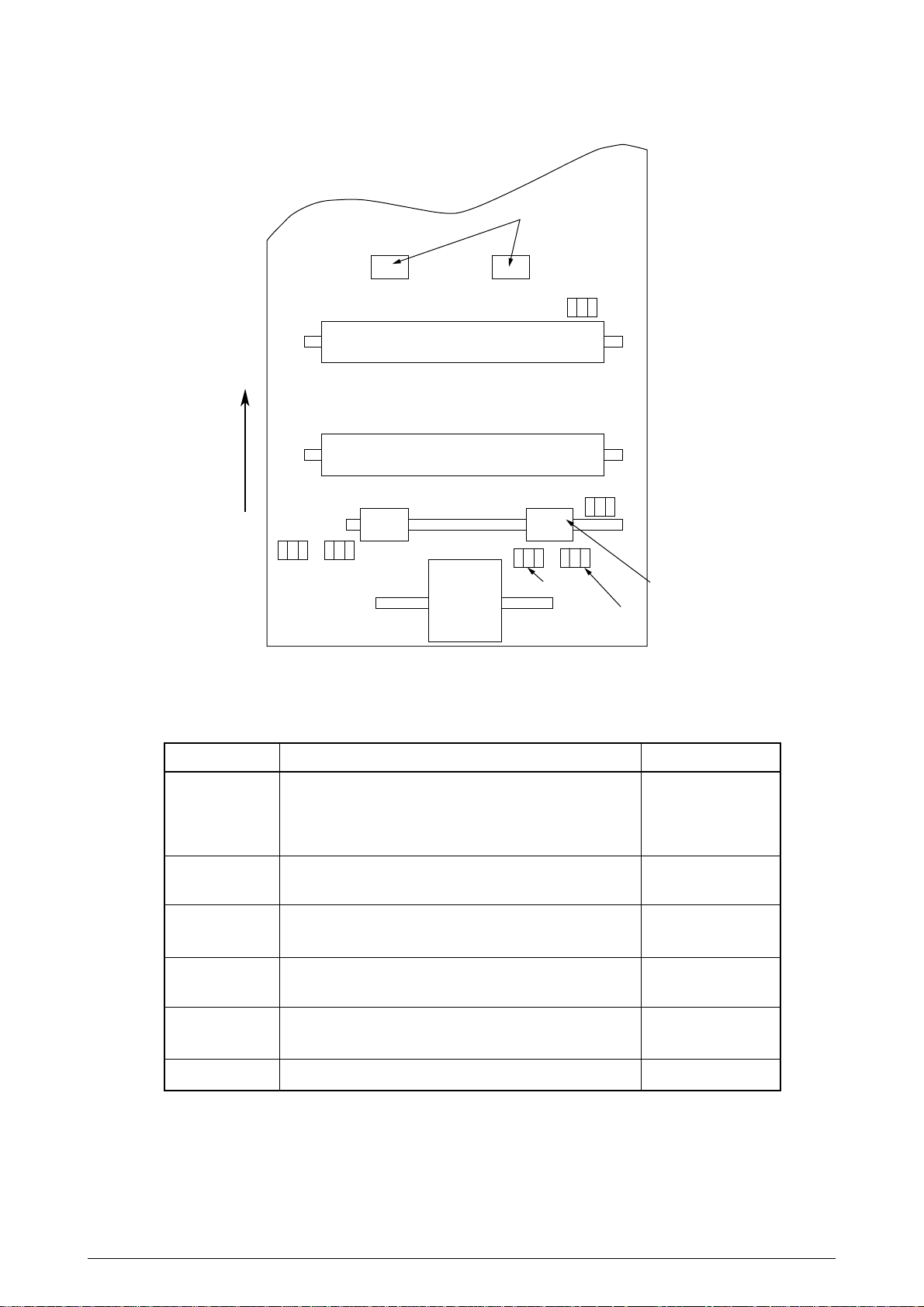
The sensor layout diagram is shown in Figure 2-2.
Heat roller
Transfer roller
Exit roller
Outlet sensor
Paper sensor
Inlet
Toner
sensor 2
sensor
Paper feeding direction
Hopping
roller
Paper end sensor
Inlet sensor 1
Registration roller
Figure 2-2
Sensor Function Sensing state
Inlet sensor 1
Detects the leading part of the paper and gives the monitor timing
for switching from hopping operation to feeding operation.
ON: Paper exists.
OFF: No paper exists.
Monitors paper feeding situation and paper size based on the
paper arrival time and running time.
Inlet sensor 2
Detects the paper width.
ON: larger than A4
OFF: Smaller than A4
Paper sensor
Outlet sensor
Detects the leading portion of the paper.
Monitors the paper feeding situation.
Monitors the paper feeding and size according to the time of
arrival to and leaving past the sensor.
ON: Paper exists.
OFF: No paper exists.
ON: Paper exists.
OFF: No paper exists.
Paper end sensor
Detects the end of the paper.
ON: Paper exists.
OFF: No paper exists.
Toner low sensor
41605601TH Rev.2 19 /
Detects the lack of toner.
- - - - -
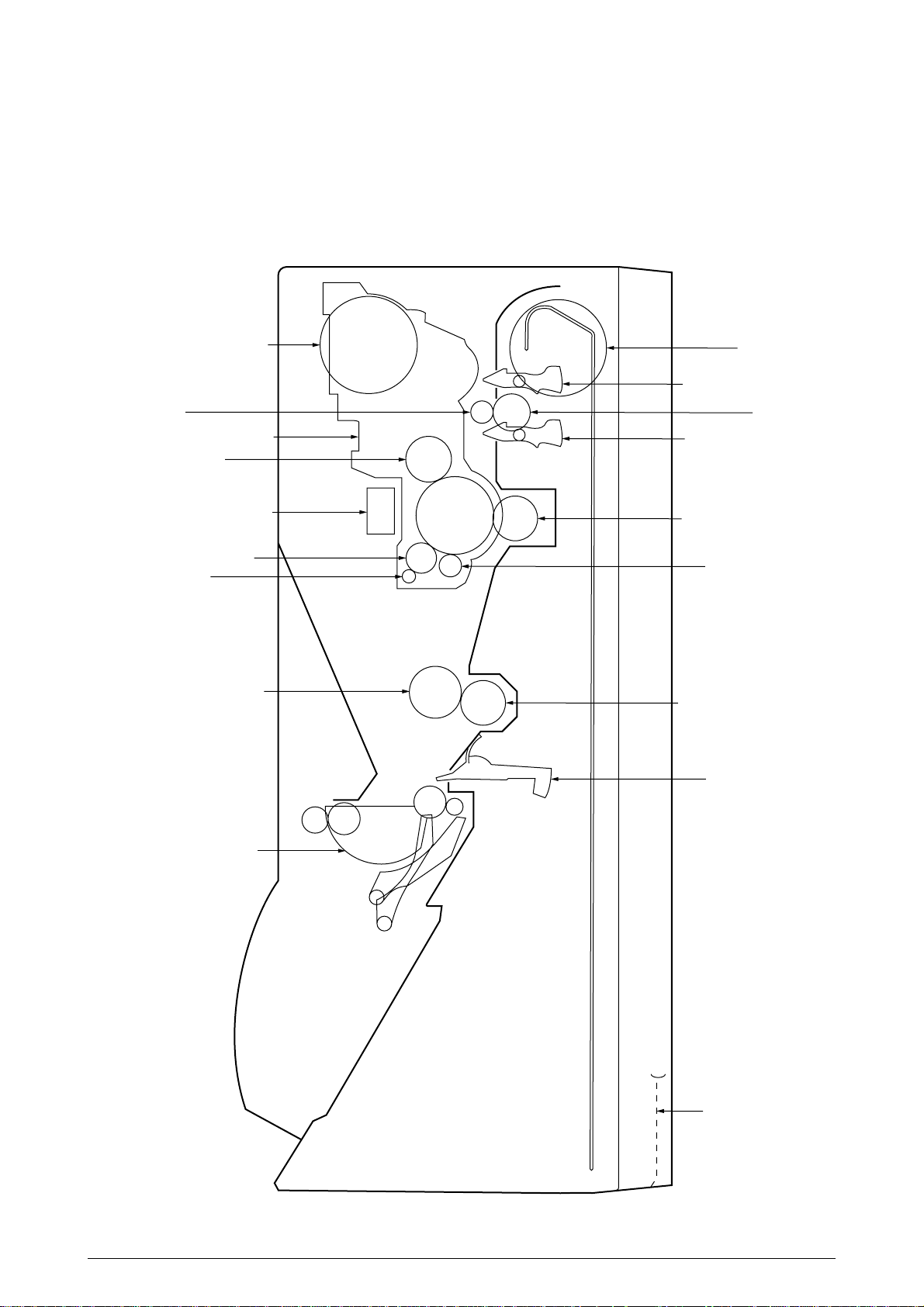
2.3 Electrophotographic Process
Paper cassette
Eject sensor lever
Eject roller assy
Heat roller
Charge
roller
Sub-charge roller
Developing
roller
Pressure roller
Toner cartridge
LED head
Image
drum
unit
Back-up roller
Cleaning roller
Transfer roller
Paper
sensor
plate
Inlet
sensor
plate
Registration roller
Hopping roller
2.3.1 Electrophotographic Process Mechanism
This mechanism actuates the printing of image data supplied by the main control board on the paper
by electrophotographic process.
The layout of the electrophotographic process mechanism is shown in Figure 2-3.
Figure 2-3
41605601TH Rev.2 20 /
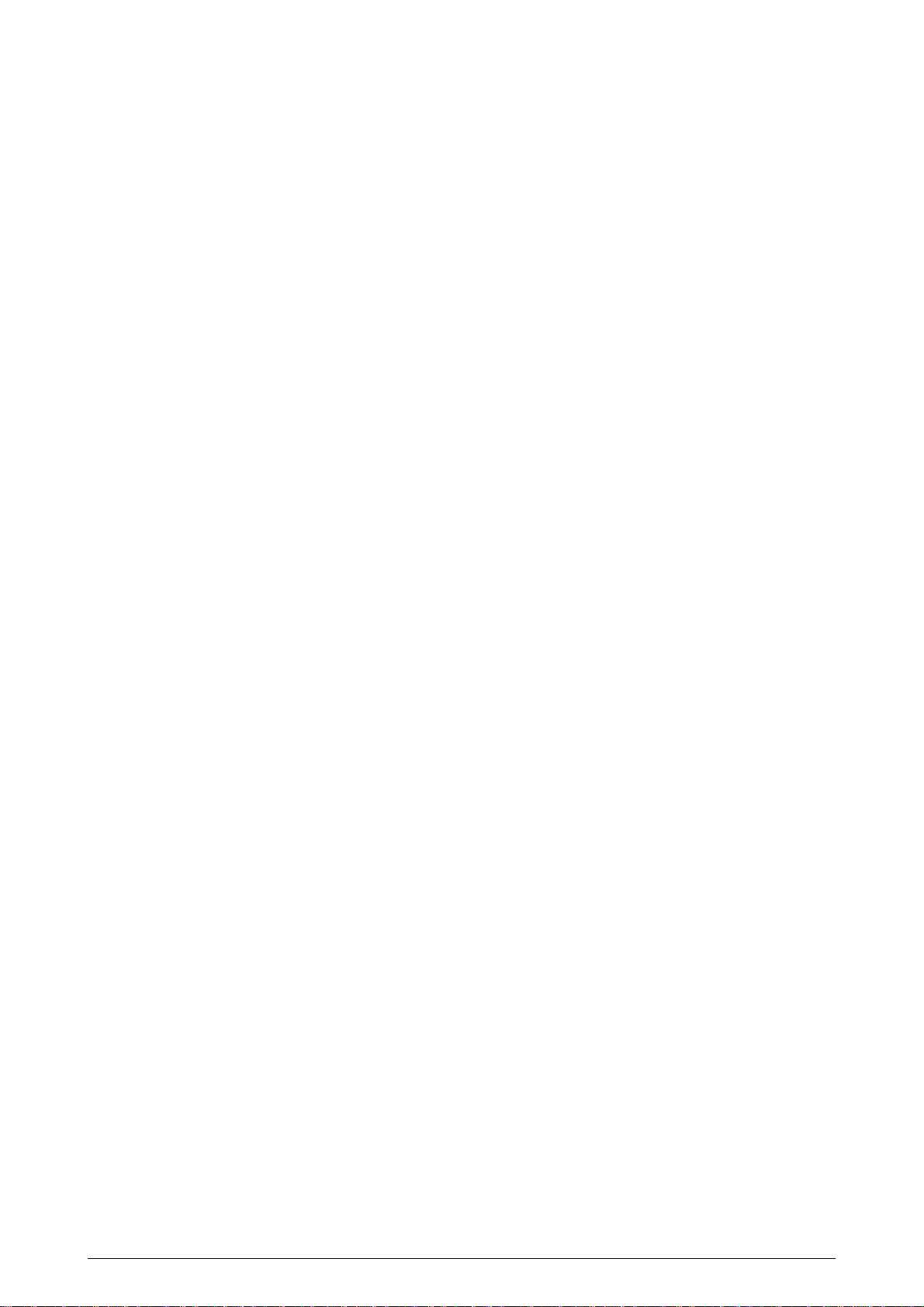
(1) Image Drum Unit
The image drum unit consists of a sensitive drum, a charger, and a developer. The unit forms
a toner image on the sensitive drum, using a electrostatic latent image formed by the LED head.
(2) Registration Motor
The registration motor is a pulse motor of 48 steps/rotation with two-phase excitement by the
signal from the main control board. It drives the hopping and registration rollers via two one-way
clutches according to the direction of rotation.
(3) Main (Drum) Motor
The main or drum motor is a pulse motor of 48 steps/rotation with two-phase excitement by the
signal from the main control board and is the main motor of this mechanism.
(4) LED Head
Image data for each dot line from the main control board is received by the shift register and latch
register. The 2496 LED's are driven to radiate the image data on the image drum.
(5) Fuser
The fuser consists of a heater, a heat roller, a thermistor and a thermostat.
The AC voltage from the power supply/sensor board is applied to the heater controlled by the
HEATON signal from the main control board. This AC voltage heats the heater. The main control
board monitors the heat roller temperature via the thermistor, and regulates the heater roller to
keep it at a designated temperature in the menu, depending on the thickness of the paper (tray
1&2: light=175~185°C, medium light=180~190°C, medium=185~195°C, medium heavy and
heavy=195~205°C; manual feeding and power envelope feeder: light=165~180°C, medium
light=170~185°C, medium=175~190°C, medium heavy=180~195°C, heavy=190~205°C, transparency = 170~185°C) by connecting or disconnecting the AC voltage supply to the heater.
When an abnormal rise of the heater roller temperature takes place, the thermostat of the heater
voltage supply circuit becomes active and forcibly cuts the AC voltage supply.
The temperature setting of the fuser can be changed through operator panel setting.
41605601TH Rev.2 21 /
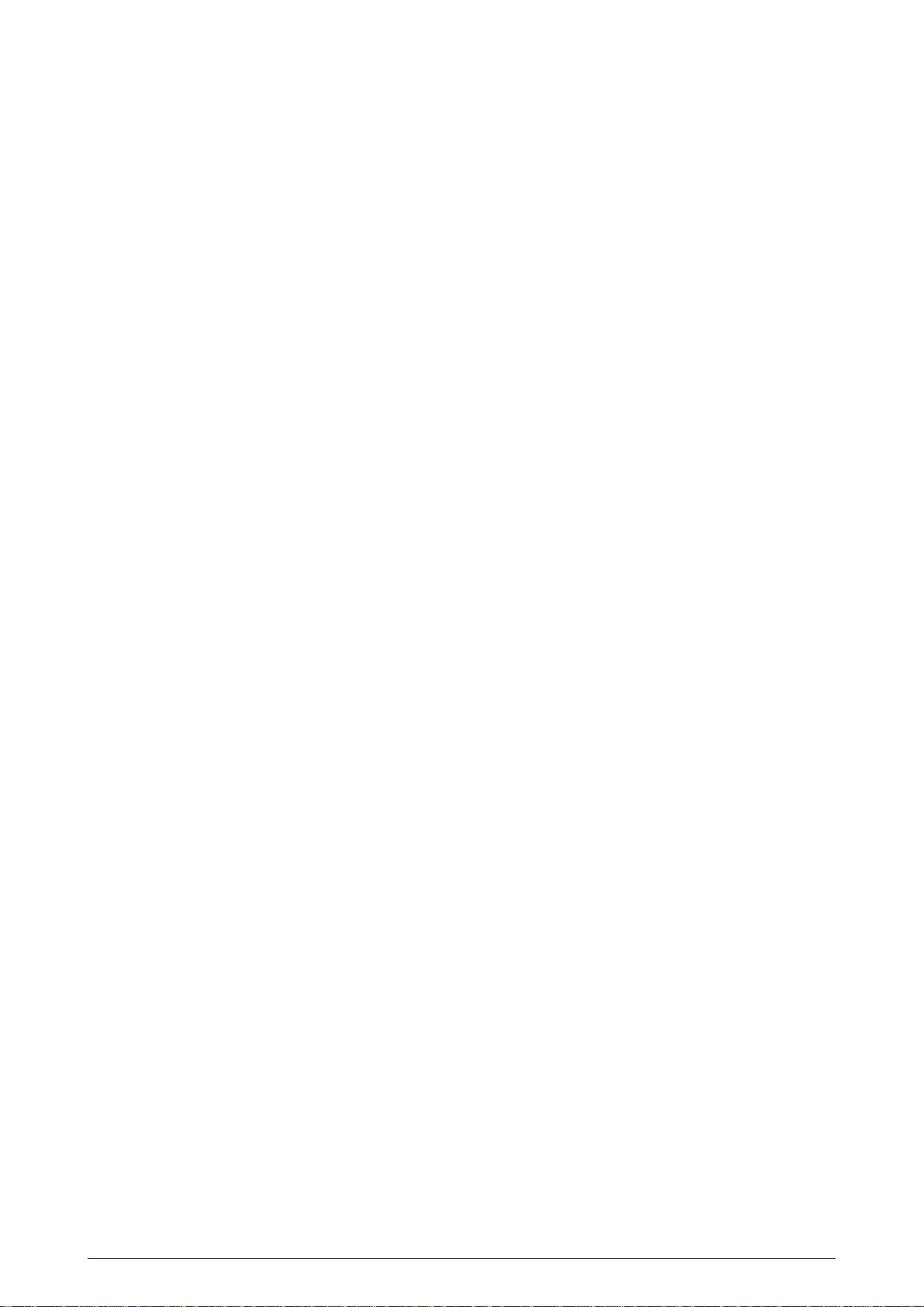
2.3.2 Electrophotographic Process
The electrophotographic processing is outlined below. The electrophotographic printing process is
shown in Figure 2-4.
1 Charging
The surface of the image drum is charged uniformly with a negative charge by applying the
negative voltage to the charge roller.
2 Exposure
Light emitted from the LED head irradiates the negatively charged surface of the image drum.
The surface potential of the irradiated portion of the image drum surface becomes lower, forming
the electrostatic latent image associated with the print image.
3 Developing and toner recovery
When the negatively charged toner is brought into contact with the image drum, it is attracted to
the electrostatic latent image by static electricity, making the image visible.
At the same time, the residual toner on the image drum is attracted to the developing roller by
static electricity.
4 Transfer
When paper is placed over the image drum surface, the positive charge which is opposite in
polarity to that of the toner, is applied to the reverse side of the paper by the transfer roller. The
toner is attracted by the positive charge and is transferred onto the paper. This results in the
transfer of the toner image formed on the image drum onto the paper.
5 Temporary cleaning
Residual toner which remains on the image drum without being transferred is evened out by the
cleaning roller and is temporarily attracted to the cleaning roller by static electricity.
6 Fusing
The toner image transferred onto the paper is fused to the paper by heat and pressure.
An electrophotographic process timing chart is shown in Figure 2-5.
41605601TH Rev.2 22 /
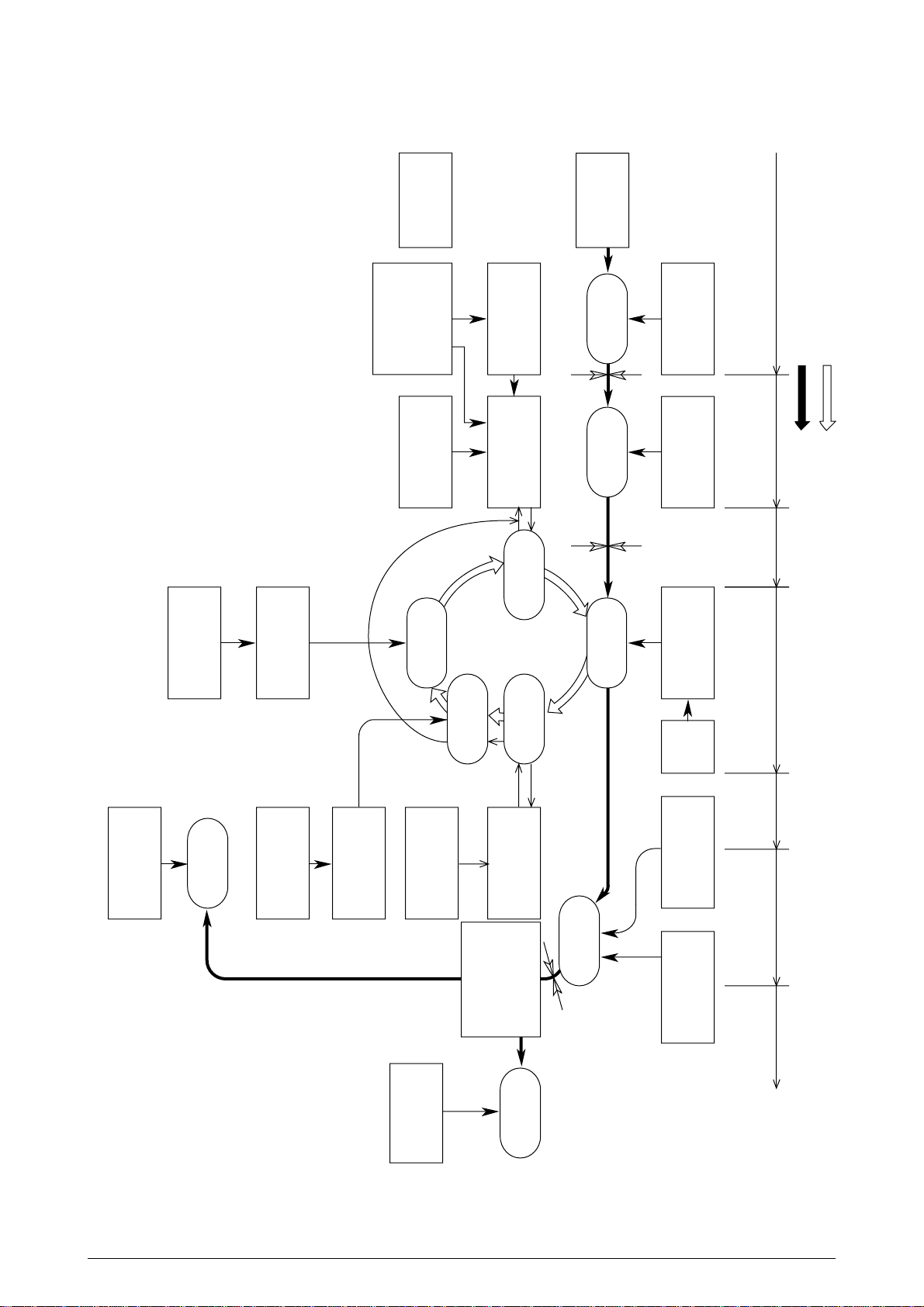
Paper eject roller
(Face down)
Power supply
Paper eject roller
Paper eject
(Face up)
Cleaning roller
LED head
Image data
Registration roller Hopping roller
Heater roller
Power
supply
Doctor blade
Power supply
(Bias voltage)
Toner supply roller
Toner cartridge
Paper
eject
Fusing
Back-up roller Transfer roller
Charger roller
Charging
Cleaning
Paper hopping
Paper feed
Image
production
developing
Transfer
Cleaning
FusingPaper eject
Path of paper feeding
Direction of rotation of the image drum
Power supply
Outlet sensor
Inlet sensor
Developing
Developing roller
Paper sensor
Exposure
Transfer
Paper path selector
Paper
registration
Paper
supply
Paper tray
Figure 2-4
41605601TH Rev.2 23 /
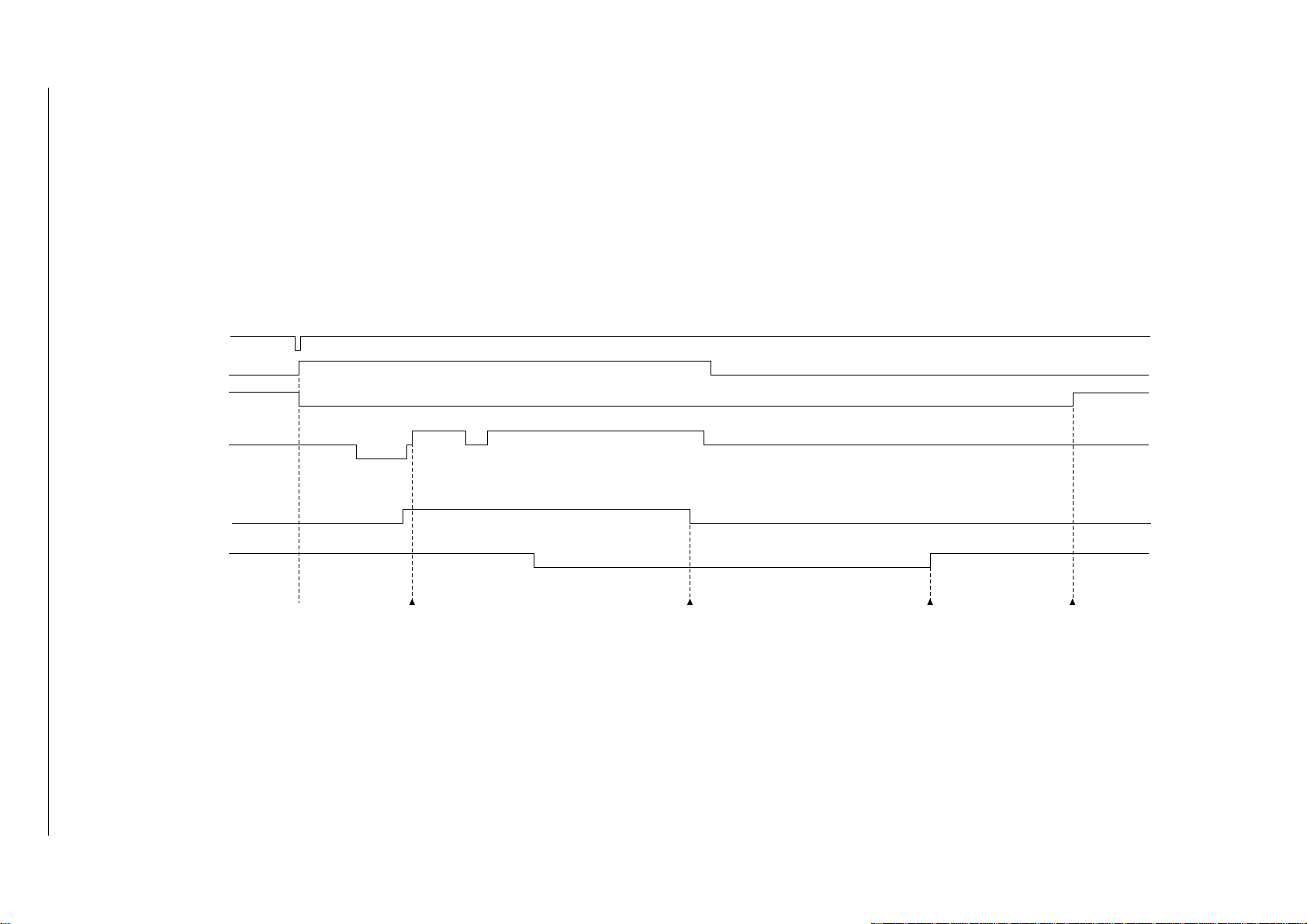
41605601TH Rev.2 24 /
PRINT-N
PRDY-N
DM-ON-N
Figure 2-5
RM-ON
INSNS
OUTSNS-N
OUT Sensor OFF
Feed stopIN Sensor OFFFeed start
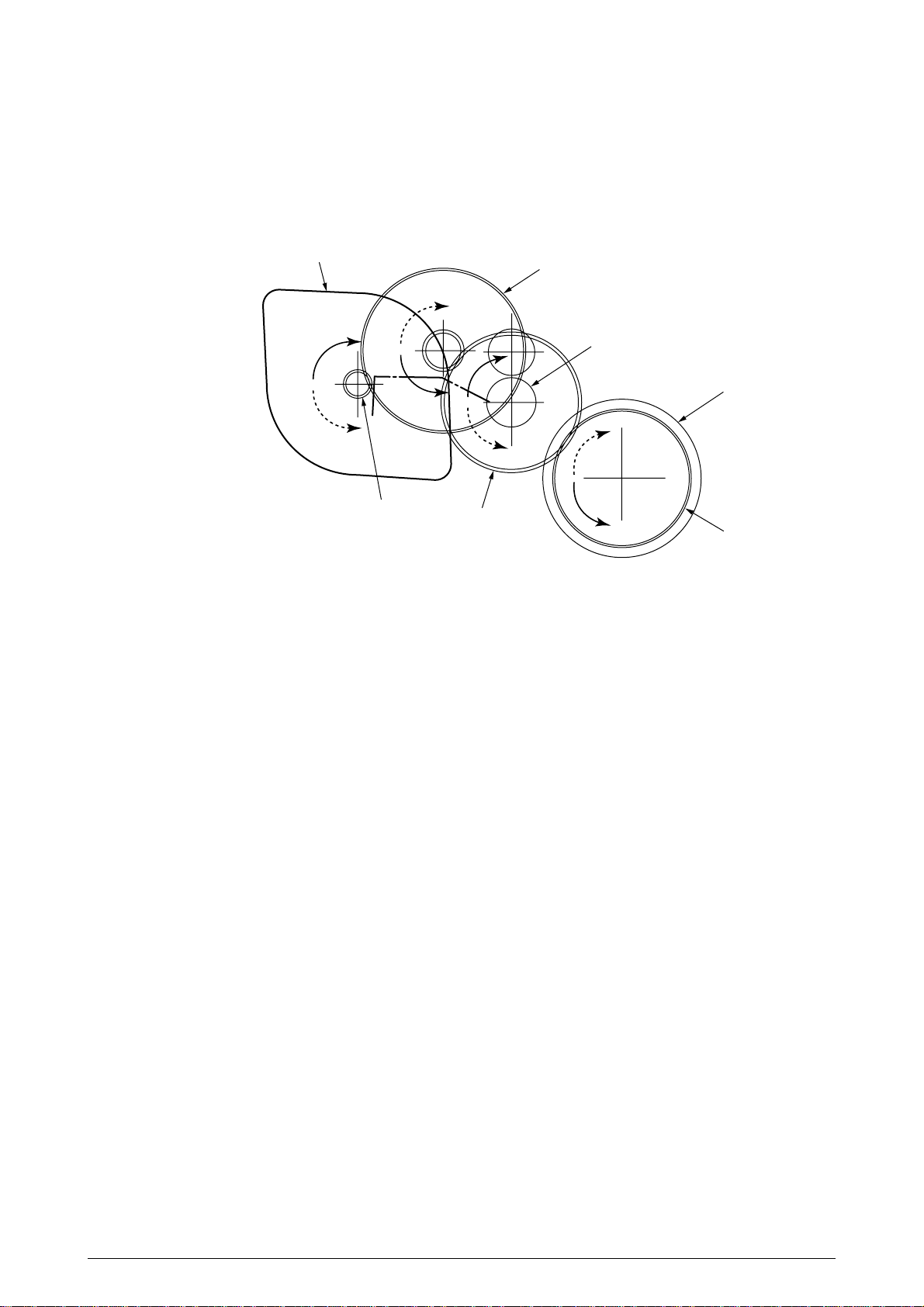
2.3.3 Process Operation Descriptions
(1) Hopping and Feeding
Hopping and feeding motions are actuated by a single registration motor in the mechanism as
shown below:
Registration motor
a
Idle gear
Registration roller
Hopping roller
b
Motor gear
Registration gear
Hopping gear
The registration motor turning in direction "a" drives the hopping roller. The registration motor
turning in direction "b" drives the registration roller. The registration and hopping gears have oneway bearing, so turning any of these gears in the reverse direction will not transmit the motion
to the corresponding roller.
41605601TH Rev.2 25 /
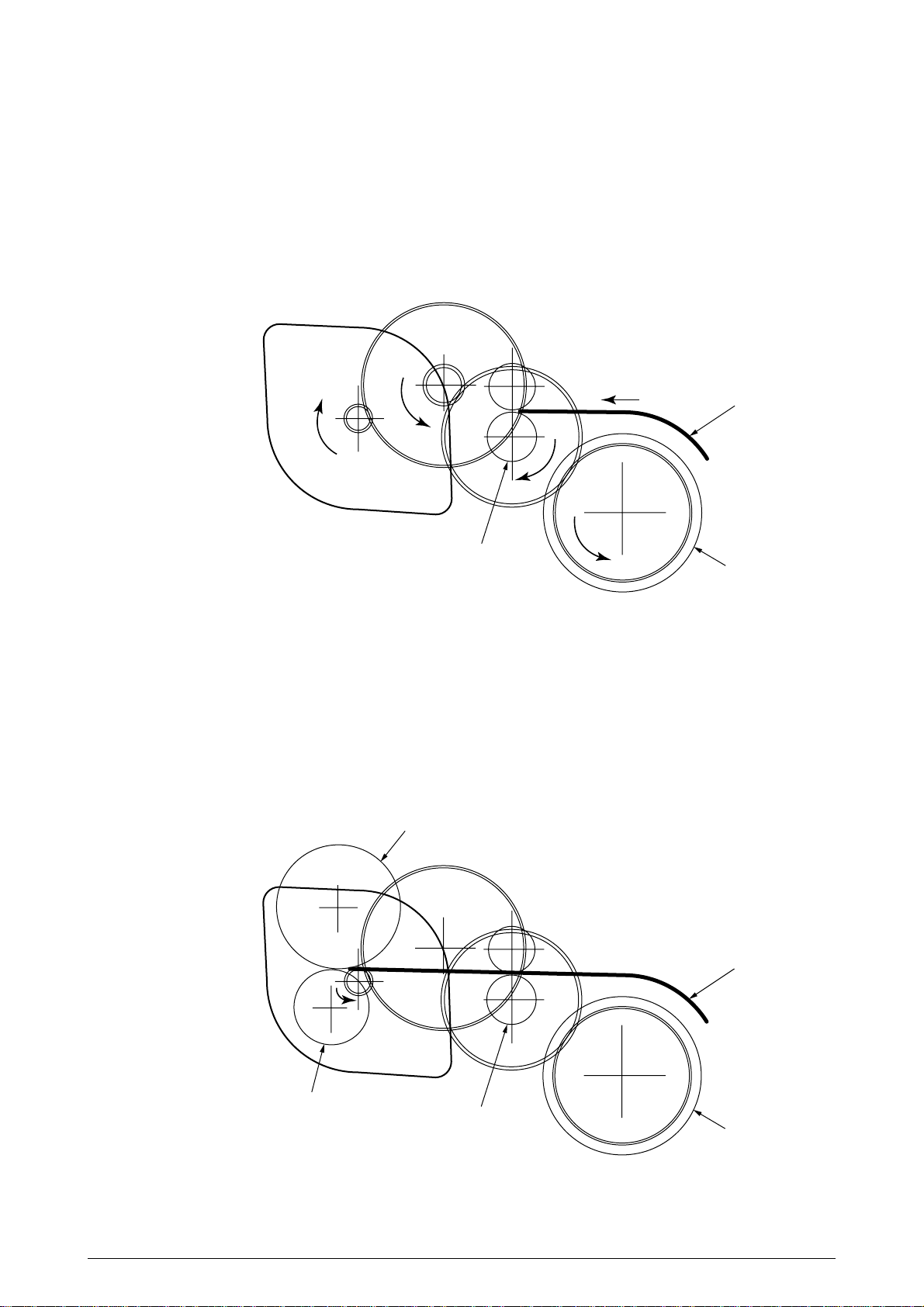
(a) Hopping
1 For hopping, the registration motor turns in direction "a" (clockwise direction) and drives
the hopping roller to advance the paper until the inlet sensor turns on (in this case, the
registration gear also turns, but the registration roller is prevented from turning by the
one-way bearing).
2 After inlet sensor is turned on by the paper advance, the paper is further advanced to
a predetermined distance until the paper hits the registration roller (the skew of the
paper can thus be corrected).
Paper
a
Registration roller
Hopping roller
(b) Feeding
1 When hopping is completed, the registration motor turning in direction "b" (counter-
clockwise direction) drives the registration roller to advance the paper (in this case, the
hopping gear also turns, but the hopping roller is prevented from turning by the one-way
bearing).
2 The paper is further advanced in synchronization with the print data.
Image drum
Paper
b
Transfer roller
41605601TH Rev.2 26 /
Registration roller
Hopping roller
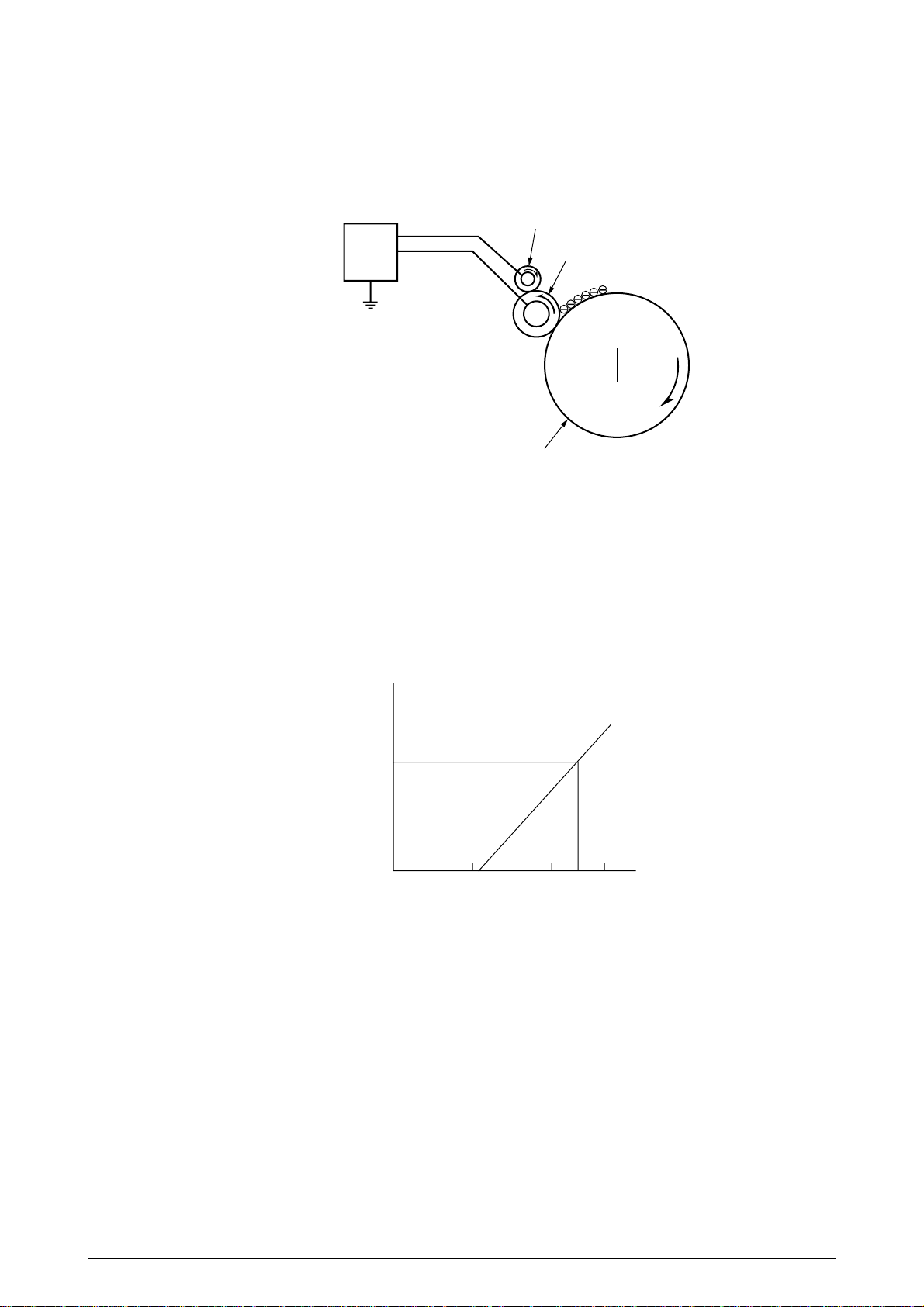
(2) Charging
Charging is actuated by the application of the DC voltage to the charge roller that is in contact
with the image drum surface.
Sub-Charge roller
Charge roller
Image drum
Power
supply
(Sub-CH)
(CH)
The charge roller is composed of two layers, a conductive layer and a surface protective layer,
both having elasticity to secure good contact with the image drum. When the DC voltage applied
by the power supply exceeds the threshold value, charging begins. The applied voltage is
proportional to the charge potential, with offset of approximately –550V.
charge potential
[V]
–
750
–
–
550 [V]
1300
applied voltage
41605601TH Rev.2 27 /
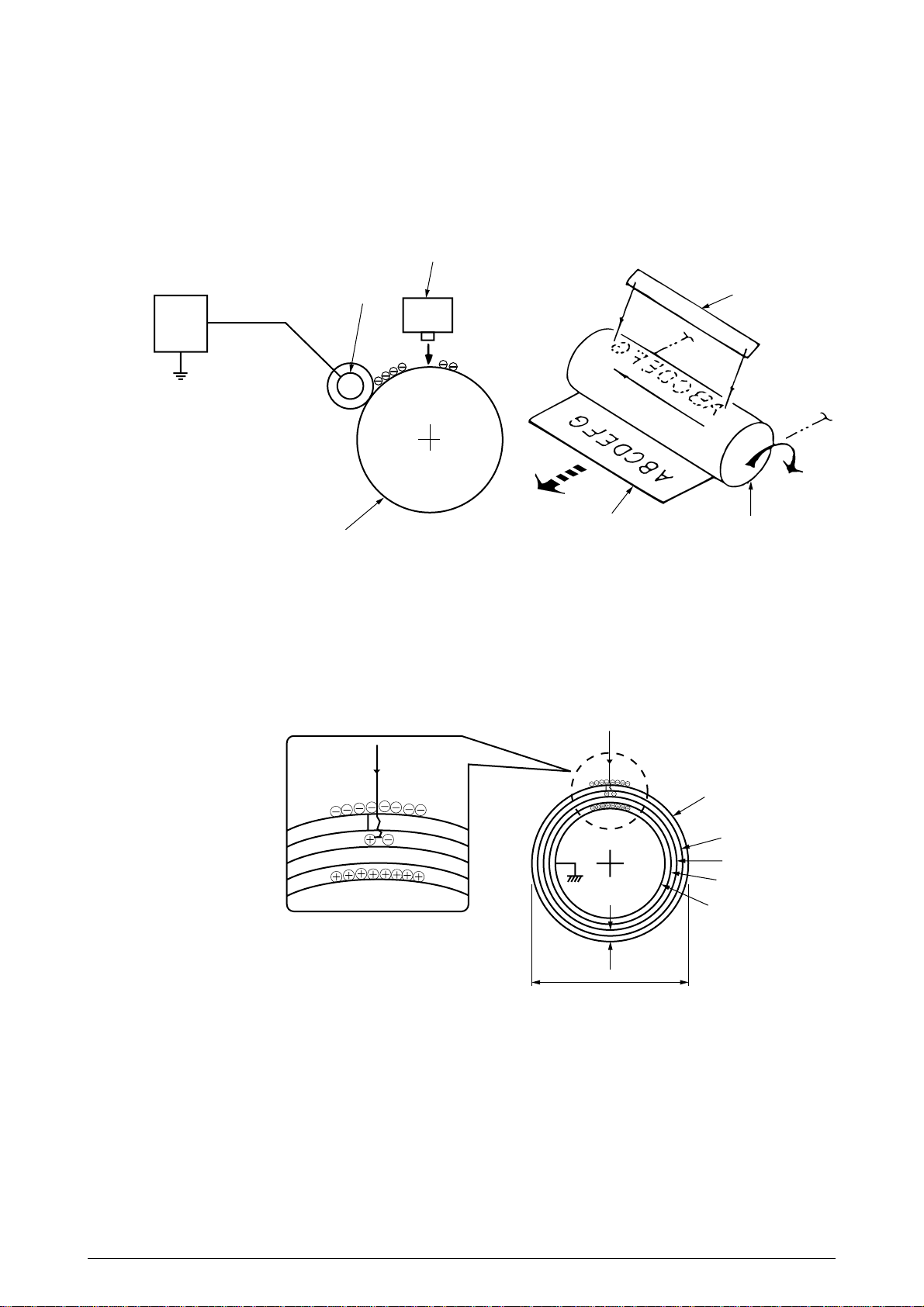
(3) Exposure
Light emitted by the LED head irradiates the image drum surface with a negative charge. The
surface potential of the irradiated portion of the image drum drops, forming an electrostatic latent
image associated with the image signal.
LED head
Charge roller
Power
supply
Paper
Image drum
LED head
Image drum
The image drum is coated with an underlayer (UL), a carrier generation layer (CGL), and
carrier transfer layer (CTL) on aluminum base. The organic photo conductor layer (OPC),
comprising CTL and CGL, is about 20 µm thick.
20
30mm
Image drum
CTL
CGL
UL
Base
µ
m
41605601TH Rev.2 28 /
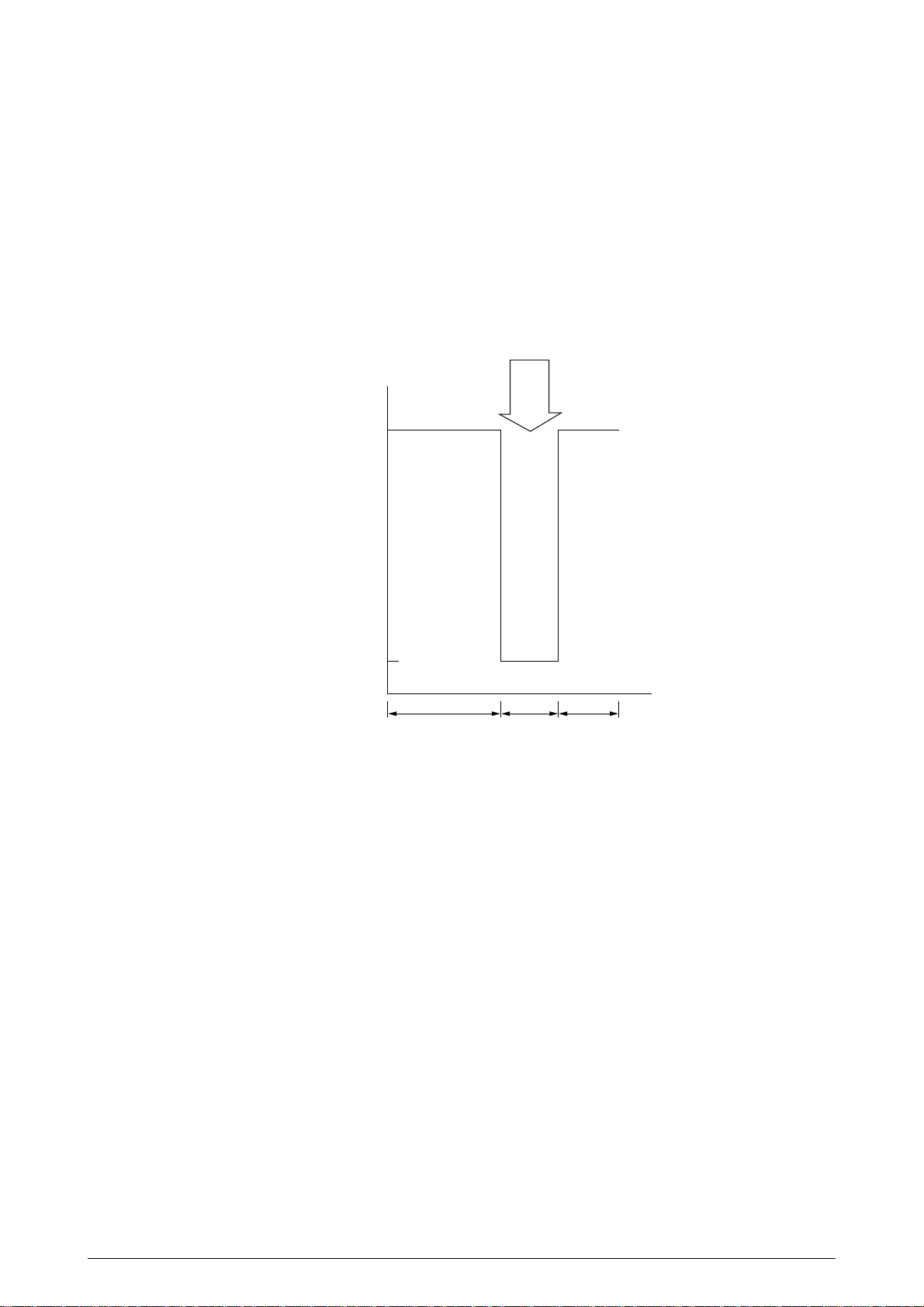
The image roller surface is charged to about –750 V by the contact charge of the charge roller.
When the light from the LED head irradiates the image drum surface, the light energy generates
positive and negative carriers in the CGL. The positive carriers are moved to the CTL by an
electrical field acting on the image drum. Likewise, the negative carriers flow into the aluminum
layer (ground).
The positive carriers moved to the CTL combine with the negative charges on the image drum
surface accumulated by the contact charge of the charge roller, lowering the potential on the
image drum surface. The resultant drop in the potential of the irradiated portion of the image drum
surface forms an electrostatic latent image on it. The irradiated portion of the image drum surface
is kept to about –100 V.
–750
Image drum
surface potential
–100
(V)
0
Charged part
Light
from
LED
Part
irradiated
by
LED
Charged
part
41605601TH Rev.2 29 /
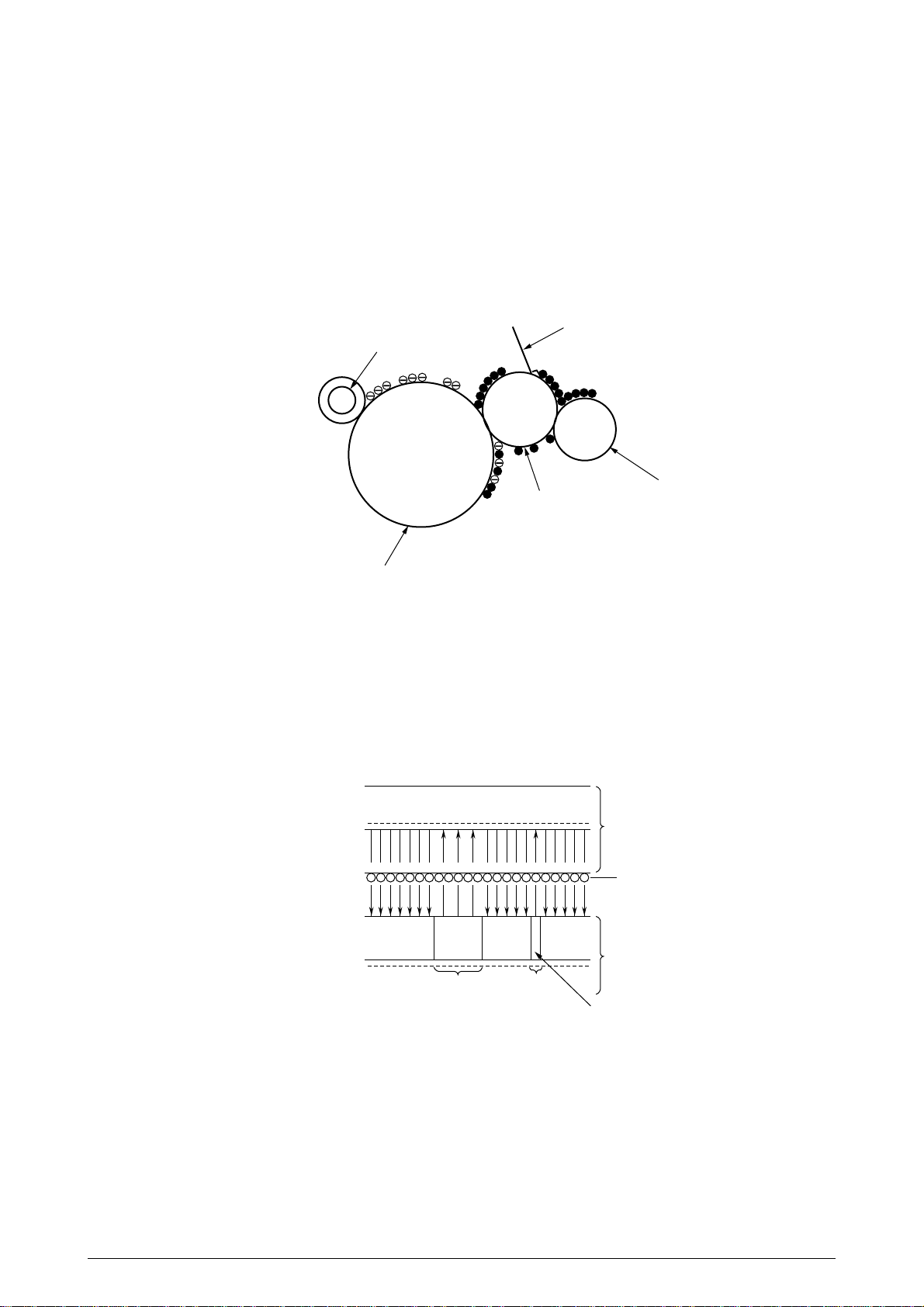
(4) Developing
Toner is attracted to the electrostatic latent image on the image drum surface, converting it into
a visible toner image. Developing takes place through the contact between the image drum and
the developing roller.
1 As the toner supply roller rotates while rubbing on the developing roller, a friction charge is
generated between the developing roller and the toner, allowing the toner to be attracted to
the developing roller (the developing roller surface is charged positive and the toner,
negative).
Doctor blade
Charge roller
Developing roller
Image drum
Toner supply roller
2 The toner attracted to the developing roller is scraped off by the doctor blade, forming a thin
coat of toner on the developing roller surface.
3 Toner is attracted to the exposed portion (low-potential part) of the image drum at the contact
of the image drum and the developing roller, making the electrostatic latent image visible.
–
300V
Developing roller
+
–+–+–+–+–+–+–+–+–+–+–+–+–+–+–+–+–+–+–+–+–+–+–
+++++++++++++++++++++++
–
750V–100V–750V–750V
Toner
Image drum
Exposed
part
Exposed
part
–
100V
An illustration of activities at the contact point of the image drum surface and
the developing roller (arrow marks denote the direction of the electrical field).
41605601TH Rev.2 30 /

Note:
The bias voltage required during the developing process is supplied to the toner supply roller and the
developing roller, as shown below. –500 VDC is supplied to the toner supply roller, –265 VDC to the
developing roller.
Connected and bias supplied
when the cover is closed.
Developing roller
Base
Image drum
Toner supply roller
41605601TH Rev.2 31 /

(5) Transfer
Image drum
Transfer roller
Paper
Power
supply
The transfer roller is composed of conductive sponge material, and is designed to get the image
drum surface and the paper in a close contact.
Paper is placed over the image drum surface, and the positive charge, opposite in polarity to that
of the toner, is applied to the paper from the reverse side.
The application of a high positive voltage from the power supply to the transfer roller causes the
positive charge inducement on the transfer roller surface, transferring the charge to the paper
as it contacts the transfer roller. The toner with negative charge is attracted to the image drum
surface, and it is transferred to the upper side of the paper due to the positive charge on the
reverse side of the paper.
41605601TH Rev.2 32 /

(6) Fusing
When the transfer is completed, the toner image is fused to the paper by heat and pressure as
the paper with unfused toner image passes between the heater roller and the back-up roller. The
heater roller with Teflon coating incorporates a 550W heater (Halogen lamp), which generates
heat.
A thermistor which is in contact with the heater roller regulates the temperature of the heater roller
to a designated temperature in the menu, depending on the thickness of the paper (tray 1&2:
light=175~185°C, medium light=180~190°C, medium=185~195°C, medium heavy and
heavy=195~205°C/manual feeding and power envelope feeder: light=165~180°C, medium
light=170~185°C, medium=175~190°C, midium heavy=180~195°C, heavy=190~205°C, transparency = 170~185°C). A safety thermostat cuts voltage supply to the heater off by opening the
thermostat in the event of abnormal temperature rises.
The back-up roller is held under a pressure of 3.76 kg applied by the pressure spring on each
side.
Paper
Separation claw
Heater
Pressure Spring
Heater roller
Thermistor
Back-up roller
41605601TH Rev.2 33 /

(7) Cleaning
When the transfer is completed, the residual toner left on the image drum is attracted to the
cleaning roller temporarily by static electricity, and the image drum surface is cleaned.
Image drum
Cleaning roller
Power
supply
+DC
Transfer roller
(8) Cleaning of rollers
The charge, transfer and cleaning rollers are cleaned for the following cases:
• Warming up when the power is turned on.
• Warming up after the opening and closing of the cover.
• When the number of sheets accumulated reaches 14 or more.
• When the printout operation ends.
Changes in bias voltage applied to each roller move the attaching toner off the roller to the
image drum and return it to the developer.
41605601TH Rev.2 34 /

2.4 Paper Jam Detection
The paper jam detection function monitors the paper condition when the power is turned on and during
printing. When any of the following conditions arises, this function interrupts the printing process. If
any of the following errors is encountered, printing can be recovered by removing the jammed paper
(by opening the upper cover, removing the jammed paper and closing the upper cover).
Error Cause of error
Paper input jam
Paper feed jam
Paper exit jam
Paper size error
Main (drum) motor
• The paper is in contact with the inlet sensor when the power is turned on.
• After hopping operation is attempted three times, the leading edge of the paper does not reach
the inlet sensor.
• The paper is in contact with the paper sensor when the power is turned on.
• The leading edge of the paper does not reach the paper sensor within a predetermined feeding
distance since the paper has reached the inlet sensor.
• The trailing edge of the paper does not pass over the paper sensor within a predetermined
feeding distance after the same has passed over the inlet sensor.
• The leading edge of paper does not reach the outlet sensor within a predetermined feeding
distance after the paper has reached the paper sensor.
• The paper is in contact with the outlet sensor when the power is turned on.
• The paper does not pass over the outlet sensor within a predetermined feeding distance after
the leading edge of the paper has reached the outlet sensor.
• The paper size check for manual feeding finds that the paper size is free size.
• The size of the paper is monitored by the inlet sensor 1. The paper is not detected by the inlet
sensor 1 within predetermined feeding distance.
• The inlet sensor 2 detects that the size of the loaded paper is A4 or larger, or smaller than A4.
The detected paper size differs from the paper size set by command or menu.
• The paper size check for manual feeding finds that the paper size is free size.
Registration motor
Paper end sensor
Inlet sensor
Paper sensor
Outlet sensor
Jam Monitor
Top to top
Top to bottom
Top to bottom
Bottom to bottom
Checking for
paper form
Hopping
Monitoring
paper
input jam
Paper
feed
Paper size check
(paper width)
Monitoring
paper feed jam
Paper size check
(Paper length)
Paper
feed
Monitoring
paper feed jam
Monitoring
paper exit jam
Monitoring paper
feed jam
Paper Feed Timing Chart
41605601TH Rev.2 35 /

Paper Feed Check List
Type of error Monitor Standard value
Paper feed error
Paper feed jam
Paper feed jam
Paper size error
Paper exit jam
Paper feed jam
Note:
Paper Length List
Hopping start
In sensor on
Write sensor on
In sensor on
Out sensor on
In sensor off
to
In sensor on
to
Write sensor on
to
Out sensor on
to
In sensor off
to
Out sensor off
to
Write sensor off
Depends on the paper length
Depends on the paper length
Hyphen "-" in the table represents "not checked."
Type Paper length
A4
A5
B5
LETTER
LEGAL 13
LEGAL 14
EXEC
A6
Monarch
COM-9
COM-10
DL
C5
Free
297.0
210.0
257.0
279.4
330.2
355.6
266.7
148.0
190.5
225.4
241.3
220.0
229.0
110.1~355.6
72.0
20.0
140.5
22.2
Check range
Min Max
252.0
165.0
212.0
234.4
285.2
310.6
221.7
103.0
145.5
180.4
196.3
175.0
184.0
65.0
342.0
255.0
302.0
324.4
375.2
400.6
311.7
193.0
235.5
270.4
286.3
265.0
274.0
400.6
Unit : mm
Plus
36.0
68.0
25.0
45.0
45.0
22.0
Error
Minus
–
–
–
45.0
45.0
–
Unit : mm
41605601TH Rev.2 36 /

2.5 Cover Open
When the stacker cover is opened, the cover open microswitch on the power supply/sensor board
is turned off to cut +5V supply to the high voltage power supply circuit. This results in the interruption
of all high-voltage outputs. At the same time, the CVOPN signal is sent to the main control board to
notify that the microswitch is off, and the main control board carries out the cover open process.
41605601TH Rev.2 37 /

2.6 Toner Low Detection
• Device
The Toner Low Detection device consists of a stirring gear which rotates at a constant rate, a
stirring bar and a magnet on the stirring bar. The stirring bar rotation is driven by the link to the
gouged portion in the stirring gear.
Magnet Gouged
Stirring Bar Stirring Gear
• Operation
Toner Low is detected by monitoring the time interval of the encounter of the magnet set on the
sensor plate and the magnet on the stirring bar.
portion
Operation during Toner Full state
• The stirring bar rotates due to the mechanical
transmission of energy originating from the
interlocking with the stirring gear.
• Even when the magnet on the stirring bar
reaches the maximum height, the stirring bar
is pushed by the stirring gear, since the other
side is being dipped in the toner.
Operation during Toner Low state
• When the stirring bar reaches the maximum
height, it falls to the minimum height due to its
own weight, since there is no resistance provided by the toner on the other side. Because
of this, the time interval during which it is in
encounter with the magnet of the sensor plate
becomes longer. By monitoring this time interval, Toner Low state can be detected.
Stirring Gear Section
Stirring Bar
Sensor Plate
Toner Sensor
Stirring Bar
Sensor Plate
41605601TH Rev.2 38 /

TONER FULL state
TNRSNS-N
TONER LOW state
TNRSNS-N
• When the Toner Low state is detected 2 times consecutively, Toner Low is established.
• When the Toner Full state is detected 2 times consecutively, Toner Low is cancelled.
• When there is no change with the toner sensor for 2 cycles (1.7564 sec. × 2) or more, then the
Toner Sensor Alarm is activated.
160 ms < t1 < 0.5 sec
t1
1.7564 sec.
t1 > 0.5 sec.
t1
1.7564 sec.
• The toner sensor is not monitored while the main (drum) motor is in a halt.
41605601TH Rev.2 39 /

3. PARTS REPLACEMENT
This section explains the procedures for replacement of parts, assemblies, and units in the field. Only
the disassembly procedures are explained here. For reassembly, reverse the disassembly procedure.
3.1 Precautions for Parts Replacement
(1) Before starting to replace parts, remove the AC cord and interface cable.
(a) Remove the AC cord in the following sequence:
i) Turn off (“o”) the power switch of the printer
ii) Disconnect the AC inlet plug of the AC cord from the AC receptacle.
iii) Disconnect the AC cord and interface cable from the printer.
(b) Reconnect the printer in the following procedure.
i) Connect the AC cord and interface cable to the printer.
ii) Connect the AC inlet plug to the AC receptacle.
iii) Turn on (“l”) the power switch of the printer.
Disconnect
OFF
ON
(2) Do not disassemble the printer as long as it is operating normally.
(3) Do not remove parts which do not have to be touched; try to keep the disassembly to a minimum.
(4) Use specified service tools.
(5) When disassembling, follow the laid out sequences. Parts may be damaged if these sequences
are not followed.
(6) Since screws, collars and other small parts are likely to be lost, they should temporarily be
attached to the original positions during disassembly.
(7) When handling IC’s such as microprocessors, ROMs and RAMs, or circuit boards, do not wear
gloves that are likely to generate static electricity.
Reconnect
(8) Do not place printed circuit boards directly on the equipment or floor.
41605601TH Rev.2 40 /

[Service Tools]
The tools required for field replacement of printed circuit boards, assemblies and units are listed in
Table 3-1.
Table 3-1 Service Tools
No. Q' ty Application RemarksService Tools
1
2
3
4
5
6
7
8
No. 1-100 Philips screwdriver
No. 2-100 Philips screwdriver
No. 3-100 screwdriver
No. 5-200 screwdriver
Digital multimeter
Pliers
Handy cleaner
LED Head cleaner
1
2~2.5 mm screws
1
3~5 mm screws
1
1
1
1
1
1
Cleans LED head
41605601TH Rev.2 41 /

3.2 Parts Layout
This section explains the layout of main components of the equipment.
[Lower base unit]
Eject roller assy
Diselectrification bar
Spacer bearing L
Stacker cover assy
Back-up roller
View A
Transfer roller
Registration
roller Assy
Pulse motor
(main/drum)
Pulse motor
(registration)
Spacer bearing R
Fusing unit
Lower base unit
Stacker cover assy
Manual feed guide assy
Toner cartridge (Type 5)
(consumable)
Sub CH-M
Hopping roller shaft
LED head
Hopping roller rubber
Image drum unit (Type 5)
(consumable)
View A
Figure 3-1
41605601TH Rev.2 42 /

[Upper cover unit]
Upper cover
Figure 3-2
41605601TH Rev.2 43 /

[Base unit]
Operator panel assy
High voltage unit /
sensor board
Power supply/
sensor board
(Low voltage)
D
Cassette guide(L)
assy
B
C
D
A
DC fan assy
Main control board
Face up stacker assy
C
A
B
Cassette guide (R) assy
Paper cassette
Figure 3-3
41605601TH Rev.2 44 /

3.3 How to Change Parts
This section explains how to change parts and assemblies listed in the disassembly diagram below.
In the parts replacement procedure, those parts marked with the part number inside ● with white
letters are RSPL parts.
Printer unit Upper cover assy
(3.3.1)
IC card cover
(3.3.2)
LED head
(3.3.3)
Transfer roller
(3.3.14)
1
2
Hopping roller shaft assy
(3.3.11)
Stacker cover assy
(3.3.12)
Registration roller
(3.3.13)
Power supply/sensor board and contact assy
(3.3.22)
Operator panel assy
(3.3.4)
Manual feed guide assy
(3.3.19)
Fusing unit
(3.3.15)
Back up roller
(3.3.16)
Cassette guide (L)
(3.3.23)
Cassette guide (R)
(3.3.24)
Face up stacker assy
(3.3.8)
Lower base unit
(3.3.5)
Pulse motor (main/drum)
(3.3.6)
Pulse motor (registration)
(3.3.7)
Eject roller assy
(3.3.9)
Motor assy
(3.3.10)
Sensor plate (inlet)
(3.3.17)
Sensor plate (outlet)
(3.3.18)
Sensor plate (paper supply)
(3.3.20)
M7G-PCB
(3.3.21)
Spacer bearing (L/R)
(3.3.25)
To
To
1
2
41605601TH Rev.2 45 /

3.3.1 Upper Cover Assy
(1) With the power switch turned off, unplug the AC power cord from the outlet.
(2) Disconnect the interface cable 1.
(3) Press the knobs 2 on left and right sides and open the stacker cover assy 3.
(4) Take out the image drum unit 4.
(5) Remove two screws 5, and open the manual feed guide assy 6. Lift the front side of the upper
cover 7 up and unlock the latches at two locations on the back side. Lift and remove the upper
cover assy 7.
Notes : 1.
2.
When removing or reinstalling the upper cover, be careful not to get the motor cables
tangled or caught.
When reinstalling the screws 5, be sure to direct the screws into preexisting threads.
5
7
1
4
3
2
2
6
41605601TH Rev.2 46 /

3.3.2 IC Card Cover
(1) Open the IC card cover 1, press it from both sides at the hinges in the directions of arrows shown
below and remove it.
1
41605601TH Rev.2 47 /

3.3.3 LED Head
(1) Press the knobs on left and right sides and open the stacker cover assy 1.
(2) Open the hook section on the left side of the stacker cover and remove the LED head 2.
Note:
• Be sure not to touch directly or push on the SLA part of the LED head.
• Do not remove the LED cable 3 from the connector.
• Remove connector 4 and cable 3 together as an assembly from the LED head.
• After mounting the new LED head and resinstalling the cable, set drive time of the LED
head according to the marking on the LED head (see 4.2.1).
SLA
(Seltoc Lens Array)
4
SLA
3
1
2
41605601TH Rev.2 48 /

3.3.4 Operator Panel Assy
(1) Unlock two latches on the upper cover from the rear side, lift the operator panel assy 1 from the
back and remove it.
(2) Remove the Sumi card (operator panel) 2 from the connector (CN1) 3.
Note :
You can remove the operator panel assy while the upper cover installed on the unit.
However, it is much easier to remove the panel assy after removal of upper cover.
Rear view
2
Unlock two latches with a tip of
screw driver. For the purpose,
insert a driver through faceup
paper outlet as shown.
1
3
41605601TH Rev.2 49 /

3.3.5 Lower Base Unit
(1) Remove the upper cover assy (see 3.3.1).
(2) Remove the operator panel assy (see 3.3.4).
(3) Remove the face up stacker assy (see 3.3.8).
(4) Remove the connecting cables 2 and 3 of the pulse motors from the connectors (DM, RM) of
the M7G-PCB 1.
(5) Remove the LED head cables 4 from the connectors (HEAD1).
(6) Open the manual feed guide assy, remove six screws 7, then remove the lower base unit 6.
7
7
7
7
8
1
6
4
2
3
41605601TH Rev.2 50 /

3.3.6 Pulse Motor (Main/Drum)
(1) Remove the upper cover assy (see 3.3.1).
(2) Remove the lower base unit (see 3.3.5).
(3) Remove two screws 1 and remove the pulse motor (main/drum) 2 from the motor bracket 3.
View A
3
1
View A
1
2
41605601TH Rev.2 51 /

3.3.7 Pulse Motor (Registration)
(1) Remove the upper cover assy (see 3.3.1).
(2) Remove the lower base unit (see 3.3.5).
(3) Remove two screws 1 and remove the pluse motor (registration) 2 from the motor bracket 3.
View A
3
1
View A
1
2
41605601TH Rev.2 52 /

3.3.8 Face Up Stacker Assy
(1) Remove the upper cover assy (see 3.3.1).
(2) Remove the operator panel assy (see 3.3.4).
(3) Remove the screw 1 and remove the Sumi card (operator panel cable) 2 off the latch section
of face up stacker 4. Remove both the shield plate 3 and face up stacker 4 together.
(4) Unlock the latches at two locations, and remove the face up stacker 4.
2
4
3
1
41605601TH Rev.2 53 /

3.3.9 Eject Roller Assy
(1) Remove the upper cover assy (see 3.3.1).
(2) Remove the operator panel assy (see 3.3.4).
(3) Remove the face up stacker assy (see 3.3.8).
(4) Remove the lower base unit (see 3.3.5).
(5) Disengage the eject roller assy 1 from the lower base 2 by pressing the latch section of the eject
roller assy 1 in the direction of the arrow shown below, and remove the eject roller assy 1.
1
LATCH
41605601TH Rev.2 54 /

3.3.10 Motor Assy
(1) Remove the upper cover assy (see 3.3.1).
(2) Remove the operator panel assy (see 3.3.4).
(3) Remove the face up stacker assy (see 3.3.8).
(4) Remove the lower base unit (see 3.3.5).
(5) Stand the lower base unit on its side as shown, and unlock two latches, then remove the motor
assy 1.
1
41605601TH Rev.2 55 /

3.3.11 Hopping Roller Shaft Assy
(1) Remove the upper cover (see 3.3.1).
(2) Remove the operator panel assy (see 3.3.4).
(3) Remove the face up stacker assy (see 3.3.8).
(4) Remove the lower base unit (see 3.3.5).
(5) Remove the motor assy (see 3.3.10).
(6) With the lower base unit 1 standing on its side, remove the one-way clutch gear 2 and the
bearing (A) 3.
(7) Remove the hopping roller shaft assy 4 (the bearing (B) 5 comes off, so be careful not to lose
it).
2
3
1
4
5
41605601TH Rev.2 56 /

3.3.12 Stacker Cover Assy
(1) Remove the upper cover assy (see 3.3.1).
(2) Remove the operator panel assy (see 3.3.4).
(3) Remove the face up stacker assy (see 3.3.8).
(4) Remove the reset lever R 1.
(5) Detach the reset spring 2 from the lower base unit 3, turn the reset lever L 4 in the direction
of arrow A until it stops, and remove it in the direction of arrow B .
(6) Unlock two latches of the lower base unit 3, then remove the stacker cover assy 5.
Note :
When reinstalling the reset lever L 4, fit it onto the guide of the lower base unit 3, turn it
in the direction of arrow C while pressing down the shaft of back up roller, and engage the
reset lever L 4.
5
A
4
1
C
A
2
3
B
4
41605601TH Rev.2 57 /

3.3.13 Registration Roller
(1) Remove the upper cover (see 3.3.1).
(2) Remove the operator panel assy (see 3.3.3).
(3) Remove the face up stacker assy (see 3.3.8).
(4) Remove the lower base unit (see 3.3.5).
(5) Remove the motor assy (see 3.3.10).
(6) With the lower base unit standing on its side, remove the one-way clutch gear 1 and the bearing
9.
(7) Remove the Registration Gear by unlocing latch of the Gear 4 .
(8) Remove the Registration Bearing(L) 3 .
(9) Press the registration roller Assy 2 in the direction of arrow A and lift up the left side of it, then
remove the registration roller Assy 2 .
(10)Pull out the registration roller Assy 2 in the direction of arrow B .
(11)Remove the pressure roller gear 5 by unlockin the lach of the gear 5 .
(12)Remove the bearing-Registration L 6 and besring-Registration R 7.
(13)Remove the spring 8 from the bearing 6 , 7 .
8
8
2
7
5
6
3
4
1
9
View A
View A
B
B
A
2
41605601TH Rev.2 58 /

3.3.14 Roller Transfer Assy
(1) With the power switch turned off, unplug the AC cord from the outlet.
(2) Open the stacker cover.
(3) Release the roller transfer assy 1 by unlocking the latch of the main unit (never apply excessive
force when unlocking the latch).
(4) Lift the right side of the roller transfer assy 1, and shift it to the right side, then pull it out from
the main unit (at this time, the bearings 2 of the left and right sides of the roller transfer assy 1
will also come off).
2
1
1
Unlock
1
41605601TH Rev.2 59 /

3.3.15 Fusing Unit
(1) Remove the upper cover (see 3.3.1).
(2) Remove the operator panel assy (see 3.3.4).
(3) Remove the face up stacker assy (see 3.3.8).
(4) Remove the lower base unit (see 3.3.5).
(5) Remove the stacker cover assy (see 3.3.12).
(6) Remove four screws 1, lift and remove the fusing unit 2.
Caution: Fusing unit may be hot. Use care when handling.
Notes : 1.
2.
3.
When reinstalling or removing the fusing unit, tighten or loosen the screws while
holding the fusing unit assy 2 down with your hand (it is being pushed up by back up
roller).
When reinstalling the screws 1, be sure to direct the screws into preexisting thread
and avoid damaging the threads.
Do not apply excessive torque when tightening the screws 1.
1
2
1
41605601TH Rev.2 60 /

3.3.16 Back-up Roller
(1) Remove the fusing unit assy (see 3.3.15).
(2) Lift the left side of the back-up roller 1, and pull it out to the left side (at this time, two bearing
holders (back-up) 2 and the bias springs (back-up) 3 and the two ball-bearing 4, washer B 5,
washer C 6 will also come off).
1
3
2
6
4
4
2
5
3
41605601TH Rev.2 61 /

3.3.17 Sensor Plate (Inlet)
(1) Remove the upper cover (see 3.3.1).
(2) Remove the operator panel assy (see 3.3.4).
(3) Remove the face up stacker assy (see 3.3.8).
(4) Remove the lower base unit (see 3.3.5).
(5) Press the clamps of three sensor plates (inlet and paper) 1, and remove them by pressing them
upward from the bottom.
1
Sensor plate (paper)
1
Sensor plate (inlet)
1
Sensor plate (inlet)
41605601TH Rev.2 62 /

3.3.18 Sensor Plate (Outlet), Sensor Wire Assy
(1) Remove the upper cover assy (see 3.3.1).
(2) Remove the operator panel assy (see 3.3.4).
(3) Remove the eject roller assy (see 3.3.9).
(4) Remove the face up stacker assy (see 3.3.8).
(5) Remove the lower base unit (see 3.3.5).
(6) Remove the fusing unit assy (see 3.3.15).
(7) Press the clamps of the sensor plate (outlet) 1, and remove the sensor plate by pushing it up.
(8) Turn the clamps of the sensor wire assy 2 remove the sensor wire assy from the lower base unit.
1
2
1
2
41605601TH Rev.2 63 /

3.3.19 Manual Feed Guide Assy
(1) Remove the upper cover assy (see 3.3.1).
(2) Open the manual feed guide assy 1, and release the engagement on both sides with the main
unit by carefully bending the manual feed guide assy 1.
Note :
When remounting, verify the proper the engagements as shown in the diagram.
Put the post into the groove.
Put the post into the groove.
1
41605601TH Rev.2 64 /

3.3.20 Sensor Plate (Paper Supply)
(1) Remove the upper cover assy (see 3.3.1).
(2) Remove the operator panel assy (see 3.3.4).
(3) Remove the face up stacker assy (see 3.3.8).
(4) Remove the lower base unit (see 3.3.5).
(5) Press the clamps of the sensor plate (paper supply) 1 to unlock the latch, and remove it from
the base plate 2.
1
1
View A
View A
2
41605601TH Rev.2 65 /

3.3.21 M7G-PCB
(1) Remove the upper cover assy (see 3.3.1).
(2) Remove the operator panel assy (see 3.3.4).
(3) Remove the face up stacker assy (see 3.3.8).
(4) Remove the lower base unit (see 3.3.5).
(5) Remove the connector (2NDTRAY) 6.
(6) Remove three screws 1.
(7) Move the M7G-PCB 2 in the direction of arrow to disconnect it from the power supply/sensor
board 3.
(8) Remove the connector FAN, and disconnect the fan motor 4.
(9) Remove the M7G-PCB 2, together with the PCB guide plate (remove the fan motor 4 at the
same time).
(10)
Remove four screws 8 and remove the PCB guide plate 7 from the M7G-PCB 2.
Note :
When reinstalling the M7G-PCB 2 onto the guide plate 7, be careful not to bend the base
plate (it is desirable to place a block underneath it to prevent bending).
8
4
1
7
1
6
2
8
8
3
41605601TH Rev.2 66 /

3.3.22 Power Supply/Sensor Board, High Voltage Unit and Contact Assy
(1) Remove the upper cover assy (see 3.3.1).
(2) Remove the lower base unit (see 3.3.5).
(3) Remove the M7G-PCB (See 3.3.21).
(4) Remove the AC inlet 1 from the base plate 2.
(5) Remove the screw 3 and remove the grounding (earth) wire 4.
(6) Remove the Ferite core 9 from the grounding wire.
(7) Remove nine screws 5, and remove the power supply/sensor board 6 and contact assy 7
together.
(8) Unlock two latches 8, and remove contact assy 7 from the power supply/sensor board 6.
(9) Remove the Insulator plate 9 from the base plate 2.
Note : 1.
2.
3.
1
5
Be careful about the sensor (paper supply) when reinstalling the lower base.
Make sure that no excessive force is applied to the power supply switch.
When installing the power supply/sensor onto the base plate, be careful not to bend
the base plate (it is desirable to place a block underneath it to prevent bending).
7
View A
5
5
5
5
View A
8
9
6
3
4
2
41605601TH Rev.2 67 /

3.3.23 Cassette Guide L Assy
(1) Remove the paper cassette.
(2) Remove the upper cover assy (see 3.3.1).
(3) Remove the lower base unit (see 3.3.5).
(4) Remove the M7G-PCB (see 3.3.21).
(5) Remove the power supply/sensor board (see 3.3.22).
(6) Remove two screws 1, and remove the guide rails 2.
(7) Remove the screw 3, and remove the cassette guide L assy 9 by shifting it in the direction of
the arrow as shown below.
(8) Remove cassette lock lever 4 and torsion spring 5.
(9) Remove cassette lock lever spring 8 then remove the sheet link (L) 6 and Pull block 7.
3
9
4
5
1
2
7
6
8
41605601TH Rev.2 68 /

3.3.24 Cassette Guide R Assy
(1) Remove the paper cassette.
(2) Remove the upper cover assy (see 3.3.1).
(3) Remove the lower base unit (see 3.3.5).
(4) Remove the M7G-PCB (see 3.3.21).
(5) Remove two screws 1, and remove the guide rails 2.
(6)
Remove the screw 3, and remove the cassette guide R assy 4 by shifting it in the direction of arrow.
(7) Remove the cassette lock lever 5 and torsion spring 6.
(8)
Remove the cassette lock lever spring 9, then remove the sheet link (R) 7 and link pull block 8.
(9) Remove two screws 0, and remove the square-shaped connector A.
3
8
5
6
9
7
4
A
1
2
0
1
41605601TH Rev.2 69 /

3.3.25 Spacer Bearing (L/R)
(1) Remove the back-up roller (see 3.3.16).
(2) Remove spacer bearing (L/R) with a tip of screw driver.
Spacer bearing L Spacer bearing R
41605601TH Rev.2 70 /

4. ADJUSTMENT
This chapter explains adjustment necessary when a part is replaced.
This adjustment is made by changing the parameter values set in EEPROM on the main control
board. The status monitor or maintenance utility can be used to change these values.
Only servicemen and maintenance personnel can use the maintenance utility. This utility cannot be
made public for printer end users.
4.1 Adjustment Types and Functions
4.1.1 Status Monitor
(For Microsoft Windows)
This status monitor has the following functions:
• Drum counter reset
• Charge roller cleaning
Figure 4-1
(1) Drum counter reset
This function resets the life of the drum counter when the EP unit is replaced. Clicking the "Reset"
button resets the life.
(2) Cleaning Page Function
This function cleans the charge roller of the EP unit; it is used when printing is unclear. For details
on how to operate this function, refer to "5.2.2".
4.1.2 Engine Maintenance Utility
See Appendix C.
41605601TH Rev.2 71 /

4.2 Adjustment When Replacing a Part
The table below lists the parts that requires adjustment when they are replaced.
Part Replaced Adjustment
Set the LED Head drive time.
LED Head
EP unit
Main Control Board
4.2.1 Setting of LED Head Drive Time
Set the LED Head Width
Set the LED Head Wire
Set the Head type
Reset the drum counter.(refer to "User's manual". )
Upload or download EEPROM data
Caution:
When the luminous intensity of a new LED head is the same as that of the old LED head,
do not set the LED head drive time.
Use "LED Head Marking No." in the engine menu tab of the maintenance driver to set the luminous
intensity displayed on the LED head as the LED head drive time. (See Figure 4-2.)
• Luminous intensity of LED head
Luminous intensity display
100
300
Character : ex
This three digits indicate
the luminous intensity of the
LED head
If there is a "TH"marking, it
means about manufacturing
location of Thailand.
Figure 4-2
• Changing of LED Head Marking No.
(1) Connect the printer with the PC.
(2) Turn on the printer and the PC.
(3) Start the maintenance utility on the PC.
(4) Choose the LED Head, mounted on the printer, in the List Box of LED Head Marking No.
(See P.133)
(5) Press <Entry> button to see up the LED Head for the printer.
(6) Press <Exit> button to end.
41605601TH Rev.2 72 /

4.2.2 Uploading and Downloading EEPROM Data
When the main control board is replaced, EEPROM data must be reflected on a new main control
board. Use “EEPROM Operations” in the option tab of the maintenance utility to reflect EEPROM
data on the new main control board.
Reflect EEPROM data on the new main control board in the following procedures:
(1) Check that the printer and PC are connected by the parallel I/F, then execute the maintenance
utility.
(2) Click the "Option" button in "Main Menu Dialog".
(3) Click the “Upload” button (Upload EEPROM Data) in “EEPROM Operations.” (EEPROM data
read is completed.)
(4) The read EEPROM data is displayed in “Dialog” of the maintenance driver.
(5) Leave the display of the maintenance driver as is and replace the main control board.
(6) Click the “Download” button (Download EEPROM Data) in “EEPROM Operations”. (EEPROM
data write is completed.)
Depending on the level of a main control board failure (parallel I/O failure, etc.), however,
EEPROM data may be unable to be uploaded.
In such a case, use the maintenance utility to perform the following adjustment after replacing the
main control board:
• Setting the LED head drive time (Section 4.2.1)
• Setting the LED Head Width
• Setting the LED Head Wire
• Setting the Head type
• Setting specifications (ODA/OEL/INT-A/INT-L)
41605601TH Rev.2 73 /

5. PERIODICAL MAINTENANCE
5.1 Periodical Replacement Parts
The parts are to be replaced periodically as specified below:
Part name Condition for replacement Cleaning Remarks
• Toner cartridge(Type 5)
paper have been printed.
• Image drum cartridge
(Type 8)
About 20,000 sheets of paper have been printed.
See 1.4. (14)
5.2 Cleaning
Remove any toner or dust accumulated inside the printer. Clean in and around the printer with a piece
of cloth when necessary. Use the handy cleaner (service tool) to clean inside the printer.
Note:
5.2.1 Cleaning of LED Lens Array
Clean the LED lens array or replace the toner cartridge when white lines or stripes (void, light printing)
are generated vertically down the page, as shown below.
Note:
Do not touch the image drum, LED lens array, or LED head connector block.
The LED lens array must be cleaned with an LED head cleaner included in the
replacement toner kit.
• LED headAbout 2,000(ODA) or 2,500(OEL/INT) sheets of
Consumables
Consumables
White lines or stripes
(void, light printing)
41605601TH Rev.2 74 /

(1) Set the LED head cleaner to the LED lens array as shown in the figure, then slide the cleaner
back and forth horizontally several times to clean the head.
Note:
Gently press the LED head cleaner onto the LED lens array.
LED head clean pad
LED lens array
(2) Throw the cleaner pad away.
41605601TH Rev.2 75 /

6. TROUBLESHOOTING PROCEDURES
6.1 Troubleshooting Tips
(1) Check the basic check points written in the user’s manual.
(2) Gather detailed failure information as much as possible from the customer.
(3) Check the printer under the condition close to that under which the failure occurred.
6.2 Check Points Before Correcting Image Problems
(1) Is the printer running in proper ambient conditions?
(2) Are consumables (toner and EP unit) replaced correctly?
(3) Are sheets of paper normal?
(4) Is the EP unit set correctly?
6.3 Notes When Correcting Image Problems
(1) Do not touch the surface of the OPC drum nor place foreign matter on it.
(2) Do not expose the OPC drum to direct sunlight.
(3) Do not touch the fuser because it heats up during operation.
(4) Do not expose the image drum to light for more than five minutes at room temperature.
6.4 Preparation Before Troubleshooting
(1) Message display
The failure status of printer is displayed on the status monitor of the PC.
Take proper action according to the message displayed on the status monitor.
(2) LED indicator
Printer is equipped with three LED. These LED indicates one of the following statuss:
1 2 3
1 Ready LED Indicator
2 Manual Feed LED Indicator
3 Error LED Indicator
41605601TH Rev.2 76 /

LED Functions
Status Error (amber)Ready (green) Remark
Ready
During suspending data pro-
ON
Flash 1
cessing (in OFF-LINE)
(Data is left in the buffer)
During receiving data or pro-
Flash 2
cessing data
Manual request
Low toner
Warning change drum
Warning
Undefined
Undefined
Undefined
Undefined
toner low, toner sensor (total
page > 30 sheets)
Error (printing Error)
OFF
Buffer Overflow
Error
OFF
Paper out, Input Jam
Manual Feed
(amber)
OFF
OFF
OFF
Flash 2
OFF
Undefined
Undefined
OFF
OFF
Undefined
Undefined
Undefined
OFF
Flash 1
Flash 3
Flash 1
Flash 2
Flash 2
Printing contents of buffer by pressing
switch two seconds.
Clearing buffer by pressing switch five
seconds.
Recovered by pressing and releasing a
switch
Recovered by pressing and releasing a
swith and the printing can be continued.
Error
OFF
Paper Jam (Paper Size Check
Error, Feed Jam, Exit Jam)
Error Cover Open
Program error
OFF
Flash 2
(Watch Dog Timer Error, Controller Error)
Hardware error (fatal error)
Flash 3
(ROM/RAM error, fuser error,
thermister error and toner sensor error)
(total page < 30)
During printer resetting.
During initializing.
During initializing EEPROM
Drum counter being reset
Flash 2
ON and then OFF
Flash 2, 3 times
Flash 2, 2 times
Flash 1: Slow blinking
Flash 2: Blinking
Flash 3: Fast blinking
OFF
OFF
Flash 2
Flash 3
OFF
ON and then OFF
Flash 2, 3 times
Flash 2, 2 times
Flash 2
Flash 2
Flash 2
Flash 3
OFF
ON and then OFF
Flash 2, 3 times
Flash 2, 2 times
The printing can be continued by cover
open/close
Re-power on
Service call even if the printer cannot
recover from one of these errors.
41605601TH Rev.2 77 /

6.5 Troubleshooting
If a trouble occurs in the printer, troubleshoot according to the following procedures:
Trouble
Trouble indicated by
the message displayed
on the status monitor.
Image problem (or
trouble not displayed on
the status monitor)
6.5.1 Status Monitor Message List
Table 6-1 lists the statuses and troubles to be displayed on the status monitor in the message format.
Troubleshoot according to
"Status Monitor Message List"
(See Section 6.5.1.)
Perform detailed
troubleshooting according
to the troubleshooting flow.
(See Section 6.5.2.)
Troubleshoot according to
Section 6.5.3.
41605601TH Rev.2 78 /

Remedy
Be sure to reset the drum counter after replacing the I/
D unit.)
Table 6-1
Normal operation
Normal operation
Display Content
Warming-up status
Online (ready) status
Code
10003
10001
Normal operation
Normal operation
Install the I/D Unit or replace the toner sensor.
Power save status
The toner amount of the toner cartridge is small.
The I/D unit is not installed or the toner sensor is
10094
10006
10093
Change the I/D Unit and reset Drum counter see Section 4.1.1 (1)
faulty.
Life of I/D drum
40093
Note:
Replace the I/D unit.
(
The paper is in the manual feed mode.
10097
Normal operation
X=0, Non Warning
X=1, Toner Low
X=2, 3 Change Drum
X=0, Non Warning
X=1, Toner Low
Printing in progress
Ejection in progress
10098
10099
Normal operation
Set the requested paper in the manual feed mode.
X=2, 3 Change Drum
Request the paper to be set in the manual feed
mode.
The paper sizes are as follows:
Executive, Letter, Legal 14, Legal 13, A4, A5, A6,
B5, Monarch, DL, C5, COM-10, COM-9
xx: Paper size in the tray being selected
411xx
Status Message
Warming Up
Online (Ready)
Power Save Mode
Toner Low
Toner Sensor
Change Drum
Manual Paper In
Printing In Progress
Ejection In Progress
Manual Request
Executive
Letter
Legal 14
Legal 13
A6
A5
A4
B5
Monarch
COM-10
DL
C5
COM-9
Category
Normal status
41605601TH Rev.1 79 /

Remedy
Check the paper. Also check whether more than one sheet of
Display Content
Table 6-1 (Cont'd)
Paper of improper size was fed.
Code
30034
paper were fed simultaneously. To release the error display,
open the cover, then close it. If this error occurs frequently, see
2.52" (64 mm) L 15.77" (400.56 mm)
Check the paper. To release the error display, close the cover, then
Section 6.5.2 3.
A paper jam occurred when sheets of paper were
40077
Open the cover, then remove the jammed paper. To release the
close it. If this error occurs frequently, see Section 6.5.2 2-1.
being supplied.
error display, close the cover. If this error occurs frequently, see
A paper jam occurred during paper feeding.
40078
Open the cover, then remove the jammed paper. To release the
Section 6.5.2 2-2.
error display, close the cover. If this error occurs frequently, see
A paper jam occurred during paper ejection.
40079
Installed I/D Unit
Section 6.5.2 2-3.
To release the error display, close the cover. If this error occurs
frequently, replace the power supply board.
The upper cover is open.
40019
40021
To release the error display, press the reset button on the status
motor of the printer driver. Install RAM or reduce the number of
print data.
The page buffer overflowed because there are a
large number of print data.
30097
Replace program ROM or the main control board. (When
replacing the main control board, also adjust EEPROM data.)
An error occurred during program ROM check.
Replace the main control board. (When replacing the main
(See Section 4.2.4.)
An error occurred during resident RAM check.
Replace the main control board. (When replacing the main
control board, also adjust EEPROM data.) (See Section 4.2.4.)
control board, also adjust EEPROM data.) (See Section 4.2.4.)
An error occurred during EEPROM check.
Status Message
Paper Size Error
Category
Paper size error
41605601TH Rev.1 80 /
Paper Input Jam
Paper jam
Paper Feed Jam
Paper Exit Jam
ID Not Installed
Cover Open
Cover open
Page Buffer Overflow
Buffer overflow
Program ROM Check Error
Device configuration error
Resident RAM Check Error
EEPROM Check Error

Remedy
Check the connection of the Option RAM PC board. If the option
Display Content
An error occurred during option RAM check.
Table 6-1 (Cont'd)
Code
See Section 6.5.2 4.
Replace the heater Assy.
Replace the heater Assy.
RAM PC board is faulty, replace it.
A heater timeout error occurred.
The thermistor is open.
40084
To release the error display, turn on the power supply again.
A thermistor short occurred.
A watchdog timeout occurred.
To release the error display, turn on the power supply again.
Replace the main control board.
A motor timeout occurred.
Replace the main control board.
Status Message
Option RAM Check Error
Category
Device configuration error
41605601TH Rev.2 81 /
Fuser Error
Thermister Open Check Error
Thermister Short Check Error
Watch Dog Timeout Error
Motor Timeout Error

6.5.2 Status Message Troubleshooting
If the problems cannot be corrected by using the status message/problem list, follow the troubleshoot-
ing flowcharts given here to deal with them.
No.
1.
2.
3.
4.
5.
6.
Trouble
Flowchart number
The printer does not work normally after the power is turned on.
Jam alarm
Paper input jam
Paper feed jam
Paper exit jam
2
2
2
Paper size error
Fusing unit error
SSIO (Synchronous Serial Input/Output) error I/F timeout
(no response) between the printer and an optional tray
(High Capacity Second Paper Feeder, Power Envelope Feeder).
Fan error
1
-1
-2
-3
3
4
5
6
41605601TH Rev.2 82 /

1 The printer does not work normally after the power is turned on.
• Turn the power off, then back on.
• Is the Power LED ( ) lamp on?
• No Is the AC cord being connected properly?
• No Connect the AC cord properly.
• Yes Is +5 V being applied between Pins 11 and 21 of POWER connector on the main
control board?
Pin 21 : 0 V
Pin 11 : +5 V
A
• No Is the connection between POWER connector on the main control
board and connector CN3 on the power supply/sensor board being
made properly?
No Correct the connection.
• Yes Go to 1-1.
• Yes Is +12 V being applied between Pins 23 and 24 (GND) of POWER connector?
Pin 23 : 0 V
Pin 24 : +12 V
• No Go to A
• Yes Is the flexible cable for the operator panel assy being connected to the PANEL
connector on the control board and the connector CN1 on the OPP board properly?
• No Connect the flexible cable properly.
• Yes Replace the operator panel assy or flexible cable.
• Has the problem been solved?
• No Replace the main control board.
• Yes End
• Yes Is the Ready LED ( ) lamp on?
• No Replace the main control board.
• Yes Take the measurement of the following voltage readings at connector CN3 on the
power supply board without main control board:
Voltage between Pins 11 and 16: ... about 5VDC
Voltage between Pins 17 and 16: ... about 30VDC
Voltage between Pins 24 and 16: ... about 12VDC
• Yes Replace the power supply board.
41605601TH Rev.2 83 /

[JAM error]
2-1 Paper input jam
• Does the JAM error occur when the power is turned on?
• Yes Is the paper at the inlet sensor?
• Yes Remove the paper.
• No Is the operation of the inlet sensor plate normal (moves freely when it is touched)?
• No Replace the inlet sensor plate.
• Yes Clean the inlet sensor on the power supply/sensor board, or replace the power
supply/sensor board.
• No Does the JAM alarm occur after paper feeding?
• Yes Is the paper fed to the inlet sensor plate?
• Yes Is the operation of the input sensor plate normal (moves freely when it is touched)?
• No Replace the inlet sensor plate.
• Yes Clean the inlet sensor on the power supply/sensor board or replace the power
supply/sensor board.
• No Replace the hopping roller rubber or paper cassette.
• No Is the hopping roller rotating?
• Yes Set the paper tray properly.
• No Is the registration motor rotating?
• Yes Replace the one-way clutch gear of the hopping roller assembly.
• No Is RM connector on the main control board being connected properly?
• No Connect RM connector properly.
• Yes Is the coil resistance (normal resistance: both between
Pins 1 and 2, as well as Pins 3 and 4 are about 9.5Ω)
of the registration motor normal?
• No Replace the registration motor.
• Yes Replace the main control board.
Exit roller
Outlet sensor
Heat roller
Transfer roller
Paper sensor
Inlet
Toner
sensor 2
sensor
Paper feeding direction
Hopping
roller
Paper end sensor
Registration roller
Inlet sensor 1
41605601TH Rev.2 84 /

[JAM error]
2-2 Paper feed jam
• Does the paper feed jam occur when the power is turned on?
• Yes Is the paper on the paper sensor plate?
• Yes Remove the paper.
• No Is the operation of the paper sensor plate normal (moves freely when it is touched)?
• No Replace the paper sensor plate.
• Yes Replace the power supply/sensor board.
• No Has the paper reached the paper sensor plate?
• No Is the registration roller rotating?
• No Replace the one-way clutch gear of the hopping roller assembly.
• Yes Is the image drum cartridge being set properly?
• No Set the image drum cartridge properly.
• Yes Check the hopping roller assembly or tray.
• Yes Has the paper reached the outlet sensor plate?
• Yes Is the operation of the outlet sensor plate normal (moves freely when it is touched)?
• No Replace the outlet sensor plate.
• Yes Clean the outlet sensor on the power supply/sensor board or replace the power
supply/sensor board.
• No Is the main/drum motor rotating?
• No Is DM connector on the main control board being connected properly?
• No Connect DM connector properly.
• Yes Is the coil resistance (normal resistance: both between Pins 1 and 2, as well as Pins
3 and 4 are about 4.2Ω) of the main/drum motor correct ?
• No Replace the main/drum motor.
• Yes Replace the main control board.
• Yes Is the transfer roller rotating?
2-2-a
41605601TH Rev.2 85 /

2-2-a
• No Check the gears (transfer roller gear, idle gear and reduction gear).
• Yes Is the fusing unit being installed properly?
• No Install the fusing unit properly.
• Yes Is the image drum cartridge being set properly?
• No Set the image drum cartridge properly.
• Yes Clean the paper sensor on the power supply/sensor board or replace the power supply/
sensor board.
[JAM error]
2-3 Paper exit jam
• Does the paper exit jam error occur when the power is turned on?
• Yes Is the paper on the outlet sensor plate?
• Yes Remove the paper.
• No In the operation of the outlet sensor plate normal (moves freely when it is touched)?
• No Replace the outlet sensor plate.
• Yes Clean the outlet sensor on the power supply/sensor board or replace the power
supply/sensor board.
• No Is the face-up stacker pulled out completely from the printer or, pushed into the printer
completely?
• No Pull the face-up stacker out of the printer completely or push it into the printer
completely.
• Yes Is the eject roller assembly being installed properly?
• No Install the eject roller assembly properly.
• Yes Has the coil spring come off the eject roller assembly?
• Yes Install the coil spring to the eject roller assembly.
• No Replace the eject roller assembly.
41605601TH Rev.2 86 /

3 Paper size error
• Is paper of the specified size being used?
• No Use paper of the specified size.
• Yes Are inlet sensor plates 1 and 2 operating properly (moves freely when they are touched)?
• No Replace the inlet sensor plate or clean the inlet sensor on the power supply/sensor
board.
• Yes Does the outlet sensor plate operate properly (moves freely when it is touched)?
• No Replace the outlet sensor plate or clean the outlet sensor on the power supply/
sensor board.
• Yes Replace the power supply/sensor board.
Inlet
Toner
sensor 2
sensor
Paper feeding direction
Heat roller
Transfer roller
Hopping
roller
Exit roller
Outlet sensor
Paper sensor
Paper end sensor
Registration roller
Inlet sensor 1
41605601TH Rev.2 87 /

4 Fusing unit error Status Message : Thermister Open Error
: Thermister Short Check Error
: Fuser Error
• Turn the power off, then back on again.
• Yes Is the thermistor open or shorted? Measure the resistance between thermistor contacts
(heater contacts 120V/3Ω or 240V/10Ω, and thermistor contacts 220KΩ at room temperature)
(see Figure 6-2 or Section 7.3).
• Yes Replace the fusing unit.
• No Do the thermistor contacts touch the contact assembly properly when the fusing unit is
mounted in the printer?
• No Adjust the contacts of the contact assembly.
• Yes Is the heater of the fusing unit turned on (when the heater is turned on, light is emitted)?
• Yes Check the thermistor contacts or replace the main control board or the fusing unit.
• No Is the AC voltage being supplied to the connector for the heater of the power supply board?
(see Figure 6-2)
• No Replace the main control board or the power supply/sensor board.
• Yes Check the heater connector cord and the heater contact for poor contact (see Figure 6-4
contact G ).
Themistor contacts
Heater connector
Figure 6-2
41605601TH Rev.2 88 /

5 Synchronous serial I/O error (Status Message : SSIO Error) or I/F timeout be-
tween printer and optional tray (Status Message : Tray2 Timeout Error or Feeder
Timeout Error)
• Is an option tray (High Capacity Second Paper Feeder or Power Envelope Feeder) being used?
• Yes Is the cable between the main control board and the optional tray being connected
properly?
• No Connect the cable properly.
• Yes Replace the main control board.
• Has the problem been solved?
• No Check the problem by following the High Capacity Second Paper Feeder
maintenance manual of Appendix F.
• Yes End
• No Replace the main control board.
• Has the problem been solved?
• No Replace the power supply/sensor board.
• Yes End
6 Fan error (Status Message : FAN Motor Error)
• Is the fan rotating?
• Yes Replace the main control board.
• No Is FAN connector on the main control board being connected properly?
• No Connect FAN connector properly.
• Yes Replace the fan or main control board.
41605601TH Rev.2 89 /

6.5.3 Image Troubleshooting
Procedures for troubleshooting for abnormal image printouts are explained below. Figure 6-3 below
shows typical abnormal images.
Problem Flowchart number
Images are light or blurred entirely (Figure 6-3 A )
Dark background density (Figure 6-3 B )
Blank paper is output (Figure 6-3 C )
Black vertical belts or stripes (Figure 6-3 D )
Cyclical defect (Figure 6-3 E )
Prints voids
Poor fusing (images are blurred or peels off when the printed
characters and images on the paper are touched by hand)
White vertical belts or streaks (Figure 6-3 F )
1
2
3
4
5
6
7
8
A Light or blurred
images entirely
D Black vertical belts
or stripes
B Dark background
density
E Cyclical defect F White vertical belts
Figure 6-3
C Blank paper
or streaks
41605601TH Rev.2 90 /

1 Images are light or blurred entirely.
• Is toner low (is the TONER LOW message displayed)?
• Yes Supply toner.
• No Is paper of the specified grade being used?
• No Use paper of the specified grade.
• Yes Is the lens surface of the LED head dirty?
LED head
• Yes Clean the lens.
PC connector
• No Is the LED head being installed properly (check the
HEAD1connector of the main control board and PC
connector on the LED head for proper connection)?
LED head cable
• No Install the LED head properly.
• Yes Is the contact plate of the transfer roller in contact with the
HEAD1 Main control board
contact assembly of the power supply/sensor board
properly (see Figure 6-5)?
• No Adjust the contact plate of the transfer roller to make a proper contact with the power
supply/sensor board and shaft of the transfer roller.
• Yes Are the contact of the developing roller and the contact of the toner supply roller of the image
drum cartrige in contact with the contact assembly properly (see Figure 6-4 A and B )?
• No Adjust the contacts of the developing and toner supply roller to make a proper contact
with the contact assembly.
• Yes Replace the transfer roller.
• Has the problem been solved?
• Yes End
• No Replace the image drum cartridge.
• Has the problem been solved?
• Yes End
Note:
After replacing the image drum cartridge, reset the drum counter by clicking
the "Reset" button in the Status Monitor. (See Printer Handbook).
• No Is the tension between the back-up roller (7.52kg) and the surface of back-up roller normal?
• No Replace the back-up roller or bias spring.
• Yes Replace the main control board or power supply/sensor board.
41605601TH Rev.2 91 /

2 Dark background density
• Has the image drum been exposed to external light?
• Yes Install the image drum in the printer and wait about 30 minutes.
• No Perform the cleaning page function (see Section 5.2.2).
• Has the problem been solved?
• Yes End
• No Is the heat roller of the fusing unit dirty?
• Yes Clean the heat roller.
• No Is the contact of the cleaning roller of the image drum cartridge in contact with the contact
assembly properly (see Figure 6-4 C )?
• No Adjust the contact of the cleaning roller to make a proper contact with the contact
assembly.
• Yes Replace the image drum cartridge.
• Has the problem been solved?
• Yes End
Note:
• No Replace the main control board or power supply/sensor board.
3 Blank paper is output.
• Is the LED head being connected properly (check the HEAD1 and HEAD2 connectors on the main
control board and PC connector on the LED head)?
• No Connect the LED head properly or replace the head cable(s).
• Yes Is the contact of the image drum cartrige in proper contact with the ground contact properly
(see Figure 6-4 C )?
• No Adjust the ground contact (Drum) of the contact assembly.
• Yes Replace the LED head.
• Has the problem been solved?
After replacing the image drum cartridge, reset the drum counter by clicking
the "Reset" button in the Status Monitor. (See Printer Handbook).
• Yes End
Note:
• No Replace the main control board or power supply/sensor board.
41605601TH Rev.2 92 /
After replacing the LED head, set the LED head drive time (See 4.2).

4 Black vertical belts or stripes
• Perform the cleaning page function (see Section 5.2.2).
• Has the problem been solved?
• Yes End.
• No Replace the image drum cartridge.
• Has the problem been solved?
• Yes End
• Clean the LED lens array of the LED head.
• Has the problem been solved?
• Yes End.
• No Replace the LED head.
• Has the problem been solved?
• Yes End
• No Replace the main control board or power supply/sensor board.
5 Cyclical defect
Note:
Note:
After replacing the image drum cartridge, reset the drum counter by clicking
the "Reset" button in the Status Monitor. (See Printer Handbook).
After replacing the LED head, set the LED head drive time (See 4.2).
Frequency Remedy
Image drum
Developing roller
Toner supply roller
Charging roller
Cleaning roller
Transfer roller
Heat roller
Back-up roller
Note:
41605601TH Rev.2 93 /
After replacing the image drum cartridge, reset the drum counter by clicking the "Reset"
button in the Status Monitor. (See Printer Handbook).
3.71" (94.2mm)
1.86" (47.12mm)
2.96" (75.27mm)
1.21" (30.63mm)
0.93" (23.56mm)
1.95" (49.6mm)
2.44" (62.0mm)
2.73" (69.4mm)
Replace or clean the image drum cartridge.
Replace the image drum cartridge.
Replace the image drum cartridge.
Replace the image drum cartridge.
Replace the image drum cartridge.
Replace the transfer roller.
Replace the fusing unit assy.
Replace the back-up roller.

6 Prints voids
• Is the contact plate of the transfer roller in proper contact with the power supply/sensor board (see
Figure 6-5)?
• No Adjust the contact plate so that it touches the power supply/sensor board and the
• Yes Replace the transfer roller.
• Has the problem been solved?
• Yes End
• No Is the tension between the back-up roller (7.52kg) and the surface of back-up roller normal?
• No Replace the back-up roller or bias spring.
• Yes Are the contacts of the toner supply roller, developing roller, image drum and charging roller
in proper contact with the contact assy (see Figure 6-4 A , B , C , D , E )?
• No Adjust the contacts so that they touch the contact assy properly.
• Yes Replace the image drum cartridge.
shaft of the transfer roller properly.
• Has the problem been solved?
• Yes End
Note:
• No Is the LED head being installed properly (check HEAD1 and HEAD 2 connectors on the
main control board and PC Connector on the LED head)?
• No Install the LED head properly.
• Yes Replace the LED head or the head cable(s).
• Has the problem been solved?
• Yes End
Note:
• No Replace the main control board or power supply/sensor board.
After replacing the LED head, set the LED head drive time (See 4.2).
After replacing the image drum cartridge, reset the drum counter by clicking
the "Reset" button in the Status Monitor. (See Printer Handbook).
41605601TH Rev.2 94 /

7 Poor fusing (images are blurred or peels off when the printed characters and
images on the paper are touched by hand)
• Is paper of the specified grade being used?
• No Use paper of the specified grade.
• Yes Is the tension between the back-up roller (7.52kg) and the surface of back-up roller normal?
• No Replace the back-up roller or bias spring.
• Yes Is the contact of the fusing unit assy in proper contact with the contact assy (see Figure 6-
4 G )?
• No Adjust the contact of the fusing unit assy to make a proper contact with the contact
assembly.
• Yes Replace the fusing unit assy.
• Has the problem been solved?
• Yes End
• No Replace the main control board or power supply/sensor board.
41605601TH Rev.2 95 /

8 White vertical belts or streaks
• Are the LED lens dirty?
• Yes Clean the LED lens.
• No Is the contact plate of the transfer roller in proper contact with the power supply/sensor
board (see Figure 6-5)?
• No Adjust the contact plate to make a proper contact with the power supply/sensor
board.
• Yes Replace the transfer roller.
• Has the problem been solved?
• Yes End
• No Is the tension between the back-up roller (7.52kg) and the surface of back-up roller normal?
•No Replace the back-up roller or bias spring.
• Yes Is the LED head being installed properly (check HEAD1 connector on the main control
board and PC connector on the LED head)?
• No Install the LED head properly.
• Yes Replace the LED head.
• Has the problem been solved?
• Yes End
Note:
• Yes Replace the image drum cartridge.
• Has the problem been solved?
• Yes End
Note:
• No Replace the main control board or power supply/sensor board.
After replacing the LED head, set the LED head drive time (See 4.2).
After replacing the image drum cartridge, reset the drum counter by clicking
the "Reset" button in the Status Monitor. (See Printer Handbook).
41605601TH Rev.2 96 /

Heater AC
Heate
r
A
C
Charge Roller
Ground (Drum)
Cleani
ng
Rolle
r
Developing Roller
Toner
Supply Roller
Thermistor
Thermistor
Contacts
G
F
E
D
F
G
H
C
B
A
Sub-Change Roller
Figure 6-4
41605601TH Rev.2 97 /

Contact plate
for transfer roller
Low voltage power supply
Sub-charge roller contact
High voltage power supply
/sensor board
Contact
Figure 6-5
41605601TH Rev.2 98 /

7. WIRING DIAGRAM
OVP
OVP
OVP
HVON-N
30V
OVL
5V
5V
OVL
WRSNS-N
PSIN1-N
SCLK
SQCR-N
CBISEL
12V
NC
HEAT-N
30V
OVL
5V
5V
DOUT
DIN
CVOPN-N
TH-CMP
DBSEL
OPTIONCENT
RM
DM
FAN
M
RMPH1-P
RMPH1-N
RMPH2-P
RMPH2-N
Registration Motor
1
2
3
4
M
DMPH1-P
DMPH1-N
DMPH2-P
DMPH2-N
Main (Drum) Motor
1
2
3
4
DC Fan
FAN POW
0V
FANALM-N
1
2
3
PANEL
POWER
Centronics Parallel I/F
USB
USB Interface
Option Board
Inlet Sensor I
Outlet Sensor
Paper End Sensor
Toner Sensor
Paper Sensor
Inlet Sensor II
Main Control Board
M7G-PCB
Operator
Panel
LED
Head
A1
A2
A3
A4
A5
A6
A7
A8
A9
A10
A11
A12
A13
B1
B2
B3
B4
B5
B6
B7
B8
B9
B10
B11
B12
B13
Option Feeder I/F
1
2
3
4
5
6
14
13
12
11
10
9
8
7
6
5
4
3
2
1
+5V
READY
PAPER
ALARM
SW-N
0VL
FG
HDSTB4-N
HDSTB3-N
HDSTB2-N
HDSTB1-N
HDDLD-P
HDCLK-P
NC
HDD0-P
0VLOGIC
5V
5V
0VLED
0VLED
L
FG
N
Filter
Circuit
Low Voltage
Supply Circuit
(AC-DC Converter)
High
Voltage
Supply
Circuit
TR
Sub-CH
SB
DB
CB
0V
CH
+5V
THERM
AC
Contact Assy
Transfer Roller
Charge Roller
Sub-Charge Roller
Image Drum
Developing Roller
Toner Supply
Roller
Power Supply/Sensor Board
Thermostat
Thermistor
Heater
Cleaning
Roller
+5V
Cover Open SW
+5V
0V
ACSW
HEATON
To Heater
2ND TRAY
HEAD1
HEAD1
CN3
+38V
7.1 Interconnect Signal Diagram
41605601TH Rev.2 99 /

7.2 PCB Layout and Connector Signal List
(1) Main Control Board (M7G-PCB)
Printer front side
2 1
49
50
99
2114
6 4 7 8
13
HEAD1
5
4
RM
876
3
DM
41 4
1
3 1 2 5
100
OPTION
50 1
100 51
OPTION
ENVELOPE
246
18
135
PANEL
2NDTRAY
1
2
51
52
2
1
2
1
POWER
26
25
FAN
CENT
18
36
18 1
36 19
1
19
USB
3
1 2 3
12
4
12
43
LED Head
Operator panel
Printer front side
Contact face
Contact face
Printer front side
6 – 1
14 – 1
41605601TH Rev.2 100 /
