Okidata OKIPAGE 10i, OKIPAGE 10in Service Manual
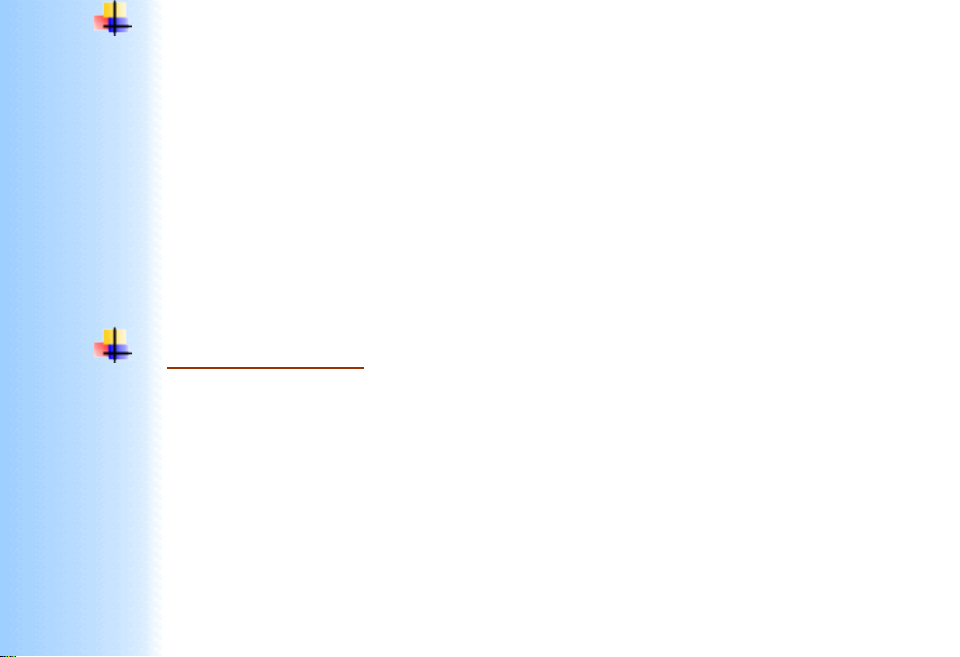
Thank You for purchasing this
Click Here for more Factory Service
Manuals for other Computer and
Printer / Copier Manufacturers
from PCTECHINFO!
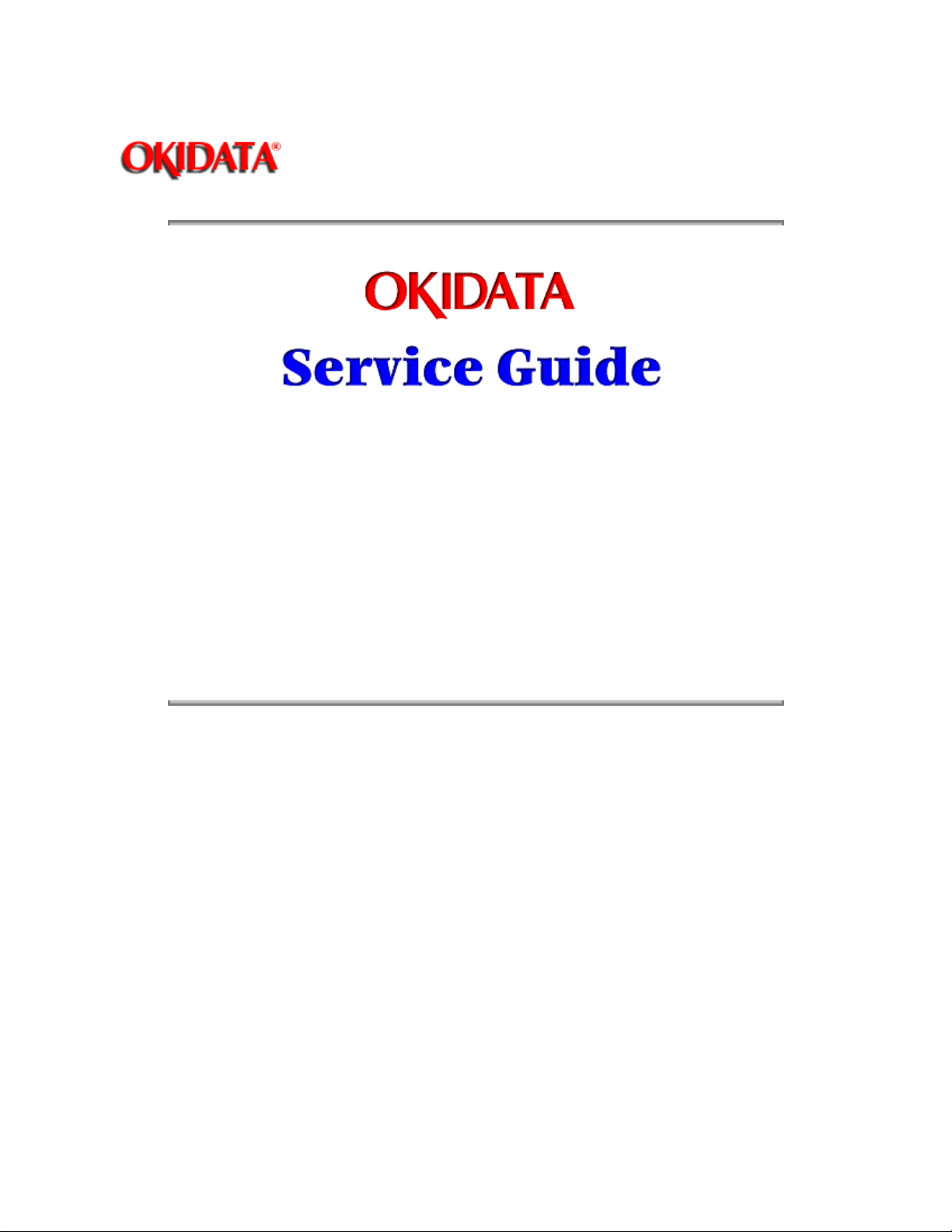
Page: 1
Service Manual - OKIPAGE10i
Chapter 0 Introduction
OKIPAGE 10i / OKIPAGE 10i/n
LED PAGE PRINTER PRODUCTS
Adobe Acrobat printable reference copy
of the OKIDATA Service Training Manual.
03/20/98
Note: This Adobe Acrobat version of the Okidata Service Training Manual was built with
the pictures rendered at 300 dpi, which is ideal for printing, but does not display well
on most displays.
Copyright 1997, Okidata, Division of OKI America, Inc. All rights reserved. See the OKIDATA Business
Partner Exchange (BPX) for any updates to this material. (http://bpx.okidata.com)
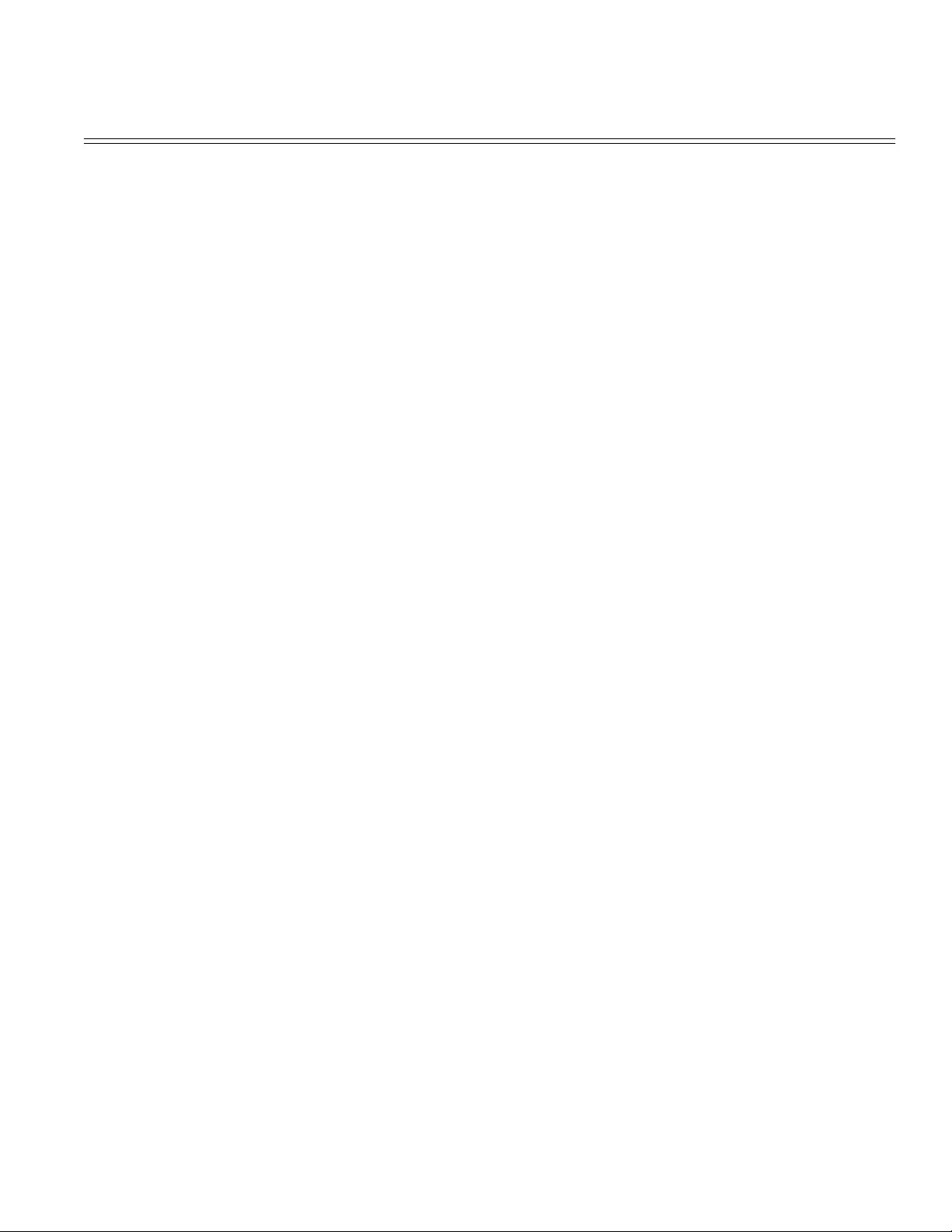
Table of Contents Page
Service Manual - OKIPAGE10i
0 Introduction
Disclaimer 1
Copyright Listing 2
1 Configuration
1.1 System Configuration 3
1.2 Printer Configuration 4
1.3 Optional Configuration 5
1.4 Specification 6
1.5 Safety Standard 7
....1.5.1 Certification Label 8
....1.5.2 Warning Label 9
....1.5.3 Warning/Caution Marking 10
2 Operation Description
Operation Description 11
2.1 Main Control Board 12
2.2. Power Supply/Sensor Board 13
2.3 Electrophotographic Process 14
....2.3.1 Electrophotographic Process Mechanism 15
....2.3.2 Electrophotographic Process 16
....2.3.3 Process Operation Descriptions 17
2.4 Paper Jam Detection 18
2.5 Cover Open 19
2.6 Toner Low Detection 20
3 Parts Replacement
3.0 Parts Replacement 21
3.1 Precautions for Parts Replacement 22
3.2 Parts Layout 23
3.3 How to Change Parts 24
....3.3.1 Upper Cover Assy 25
....3.3.2 IC Card Cover 26
....3.3.3 LED Head 27
....3.3.4 Operator Panel Assy 28
....3.3.5 Lower Base Unit 29
....3.3.6 Pulse Motor (Main/Drum) 30
....3.3.7 Pulse Motor (Registration) 31
....3.3.8 Face Up Stacker Assy 32
....3.3.9 Eject Roller Assy 33
....3.3.10 Motor Assy 34
....3.3.11 Hopping Roller Shaft Assy 35
....3.3.12 Stacker Cover Assy 36
....3.3.13 Registration Roller 37
....3.3.14 Roller Transfer Assy 38
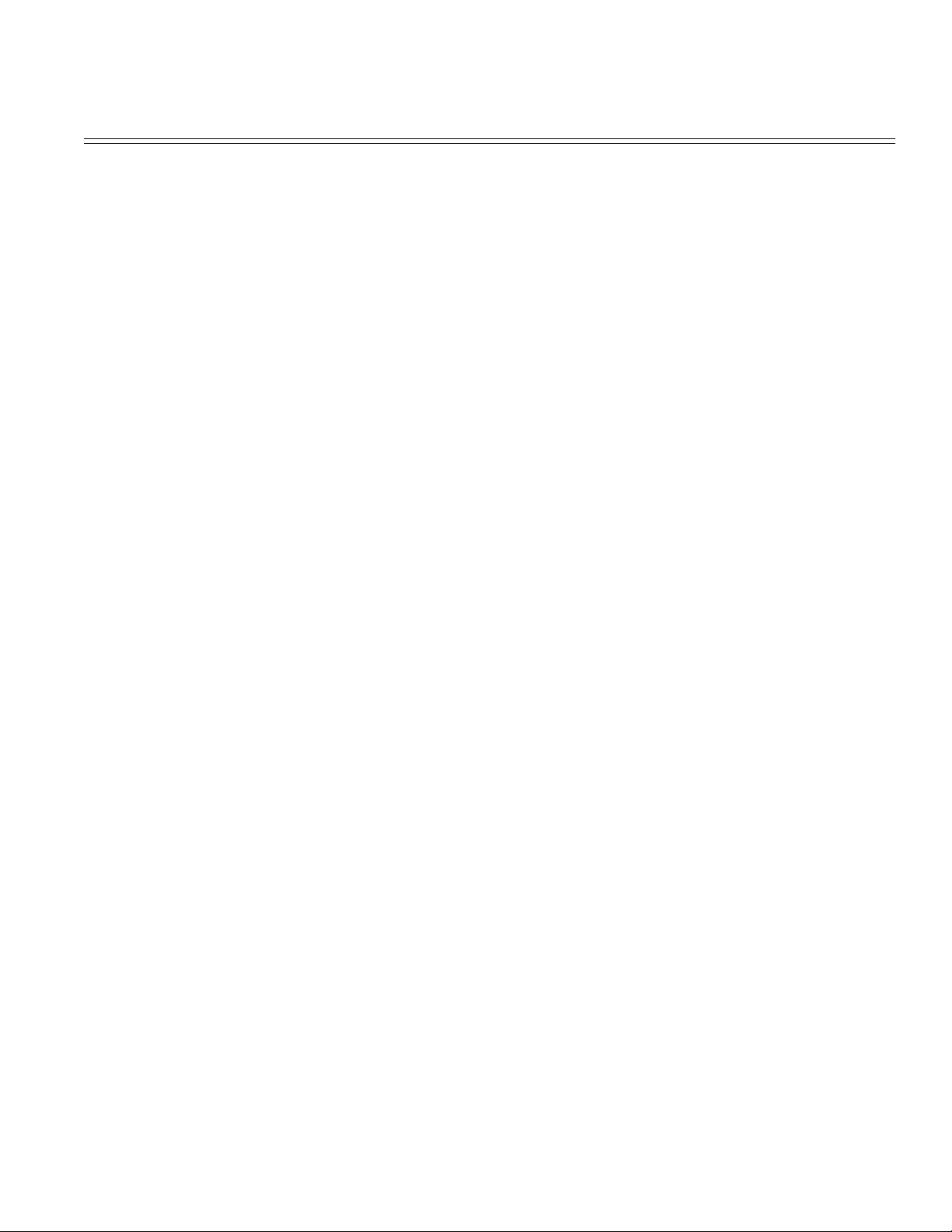
Table of Contents Page
....3.3.15 Fusing Unit 39
....3.3.16 Back-up Roller 40
....3.3.17 Sensor Plate (Inlet) 41
....3.3.18 Sensor Plate (Outlet) 42
....3.3.19 Manual Feed Guide Assy 43
....3.3.20 Sensor Plate (Paper Supply) 44
....3.3.21 M5B-PCB 45
....3.3.22 Transformer 46
....3.3.23 Power Supply/Sensor Board and Contact Assy 47
....3.3.24 Cassette Guide L Assy 48
....3.3.25 Cassette Guide R Assy 49
....3.3.26 Spacer Bearing (L/R) 50
4 Adjustment
4.0 Adjustment 51
4.1 Maintenance Modes and Functions 52
....4.1.1 User Maintenance Mode 53
....4.1.2 System Maintenance Mode 54
....4.1.3 Engine Maintenance Mode 55
....4.1.4 EEPROM Initialization 56
4.2 Adjustment When Replacing a Part 57
....4.2.1 Setting of LED Head Drive Time 58
....4.2.2 Uploading/Downloading EEPROM data 59
5 Periodical Maintenance
5.1 Periodical Replacement Parts 60
5.2 Cleaning 61
....5.2.1 Cleaning of LED Lens Array 62
....5.2.2 Cleaning Page Function 63
6 Troubleshooting Procedures
6.1 Troubleshooting Tips 64
6.2 Points to Check before Correcting Image Problems 65
6.3 Tips for Correcting Image Problems 66
6.4 Preparation for Troubleshooting 67
6.5 Troubleshooting Flow 68
....6.5.1 LCD Status Message/Problem List 69
........6.5.1 Table 6-1 (1 of 10) 70
........6.5.1 Table 6-1 (2 of 10) 71
........6.5.1 Table 6-1 (3 of 10) 72
........6.5.1 Table 6-1 (4 of 10) 73
........6.5.1 Table 6-1 (5 of 10) 74
........6.5.1 Table 6-1 (6 of 10) 75
........6.5.1 Table 6-1 (7 of 10) 76
........6.5.1 Table 6-1 (8 of 10) 77
........6.5.1 Table 6-1 (9 of 10) 78
........6.5.1 Table 6-1 (10 of 10) 79
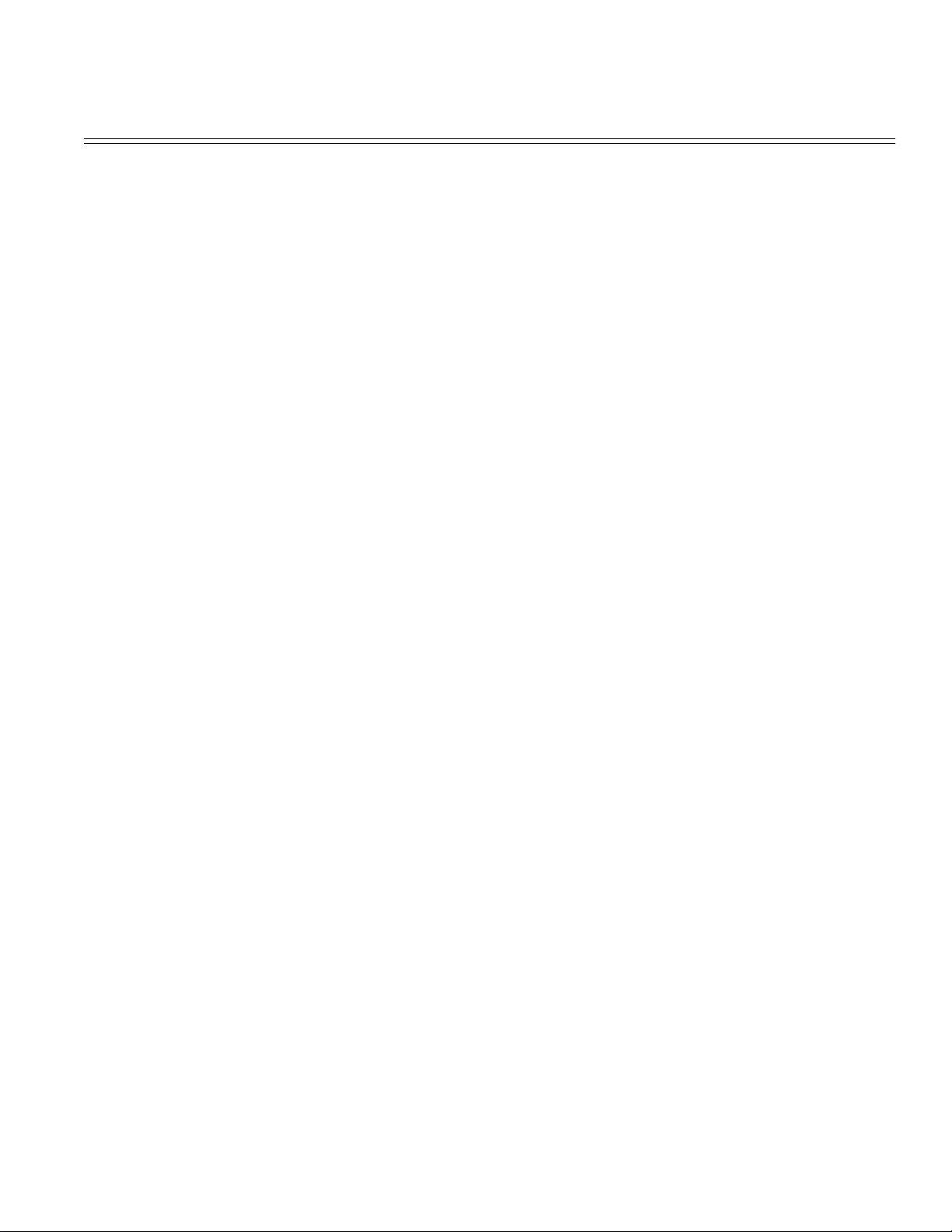
Table of Contents Page
....6.5.2 LCD Message Troubleshooting 80
........6.5.2 (1) The printer does not work normally after the
power is turned on
........6.5.2 (2) Jam alarm 82
........6.5.2 (3) Paper size error 83
........6.5.2 (4) Fusing unit error (ERROR 71) (ERROR 72)
(ERROR 73)
........6.5.2 (5) Synchronous serial I/O error (ERROR 74) 85
........6.5.2 (6) Fan error (ERROR 70) 86
....6.5.3 Image Troubleshooting 87
........6.5.3 (1) Images are light or blurred entirely 88
........6.5.3 (2) Dark background density 89
........6.5.3 (3) Blank paper is output 90
........6.5.3 (4) Black vertical belts or stripes 91
........6.5.3 (5) Cyclical defect 92
........6.5.3 (6) Missing Print 93
........6.5.3 (7) Poor fusing 94
........6.5.3 (8) White vertical lines or streaks 95
7 Wiring Diagram
7.1 Interconnect Signal Diagram 96
7.2 PCB Layout and Connector Signal List 97
7.3 Resistance Check 98
7.4 Short Plug Setting 99
8 Parts List
Lower Base Unit - Figure 8-1 100
Lower Base Unit - Table 8-1 101
Upper cover unit - Figure 8-2 102
Upper cover unit - Table 8-2 103
Base Unit - Figure 8-3 104
Base Unit - Table 8-3 105
A RS-232C Serial Interface (Option)
RS-232C Serial Interface (Option) 106
B Centronics Parallel Interface
Centronics Parallel Interface 107
C Loop Test (RS-232C Interface)
Loop Test (RS-232C Interface) 108
D Diagnostics Test
1.0 Maintenance Modes 109
1.1 User Maintenance Mode 110
1.2 System Maintenance Mode 111
1.3 Engine Maintenance Mode 112
E Multi-Purpose Feeder Maintenance
Preface 113
1.0 Outline 114
81
84
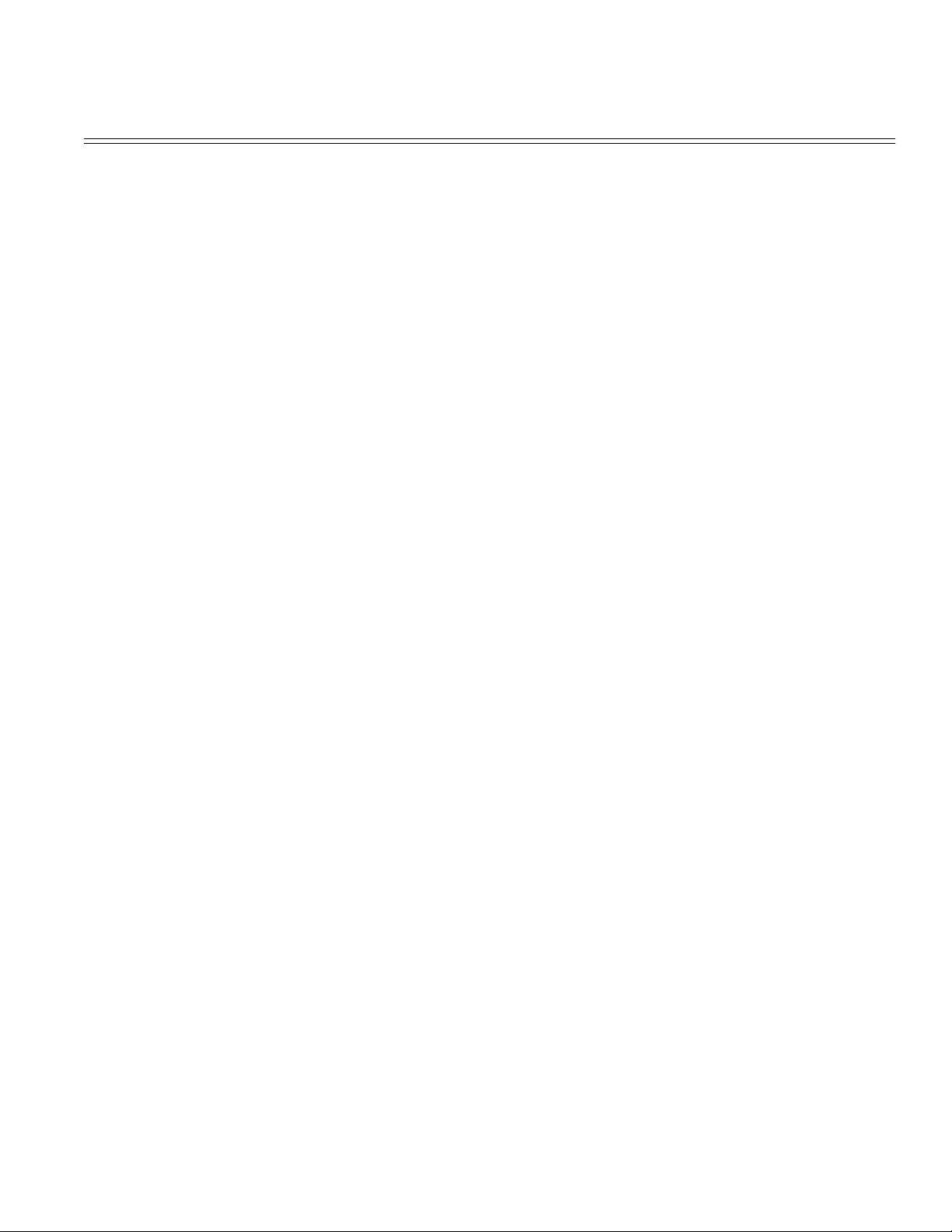
Table of Contents Page
....1.1 Functions 115
....1.2 External View and Component Names 116
2.0 Mechanism Description 117
....2.1 General Mechanism 118
....2.2 Hopper Mechanism 119
3.0 Parts Replacements 120
....3.1 Precautions Concerning Parts Replacement 121
....3.2 Parts Layout 122
....3.3 Parts Replacement Method 123
........3.3.1 Link 124
........3.3.2 Separator 125
........3.3.3 OLEV-11-PCB 126
........3.3.4 Pulse Motor 127
........3.3.5 Planet Gear 128
........3.3.6 Roller-A 129
4.0 Troubleshooting 130
....4.1 Precautions Prior to the Troubleshooting 131
....4.2 Preparations for the Troubleshooting 132
....4.3 Troubleshooting Method 133
........4.3.1 LCD Status Message List 134
5.0 CONNECTION DIAGRAM 135
....5.1 Interconnection Diagram 136
....5.2 PCB Layout 137
6.0 Parts List 138
F High Capacity Second Paper Feeder M/M
Preface 139
1.0 Outline 140
....1.1 Functions 141
....1.2 External View and Component Names 142
2.0 Mechanism Description 143
....2.1 General Description 144
....2.2 Hopper Mechanism 145
3.0 PARTS REPLACEMENT 146
....3.1 Precautions Concerning Parts Replacement 147
....3.2 Parts Layout 148
....3.3 Parts Replacement Methods 149
........3.3.1 Stepping Motor (Hopping) 150
........3.3.2 TQSB-2 PCB 151
........3.3.3 Hopping shaft etc. 152
4.0 Troubleshooting 153
....4.1 Precautions Prior to the Troubleshooting 154
....4.2 Precautions Prior to the Troubleshooting 155
....4.3 Troubleshooting Method 156
........4.3.1 LCD Status Message List 157
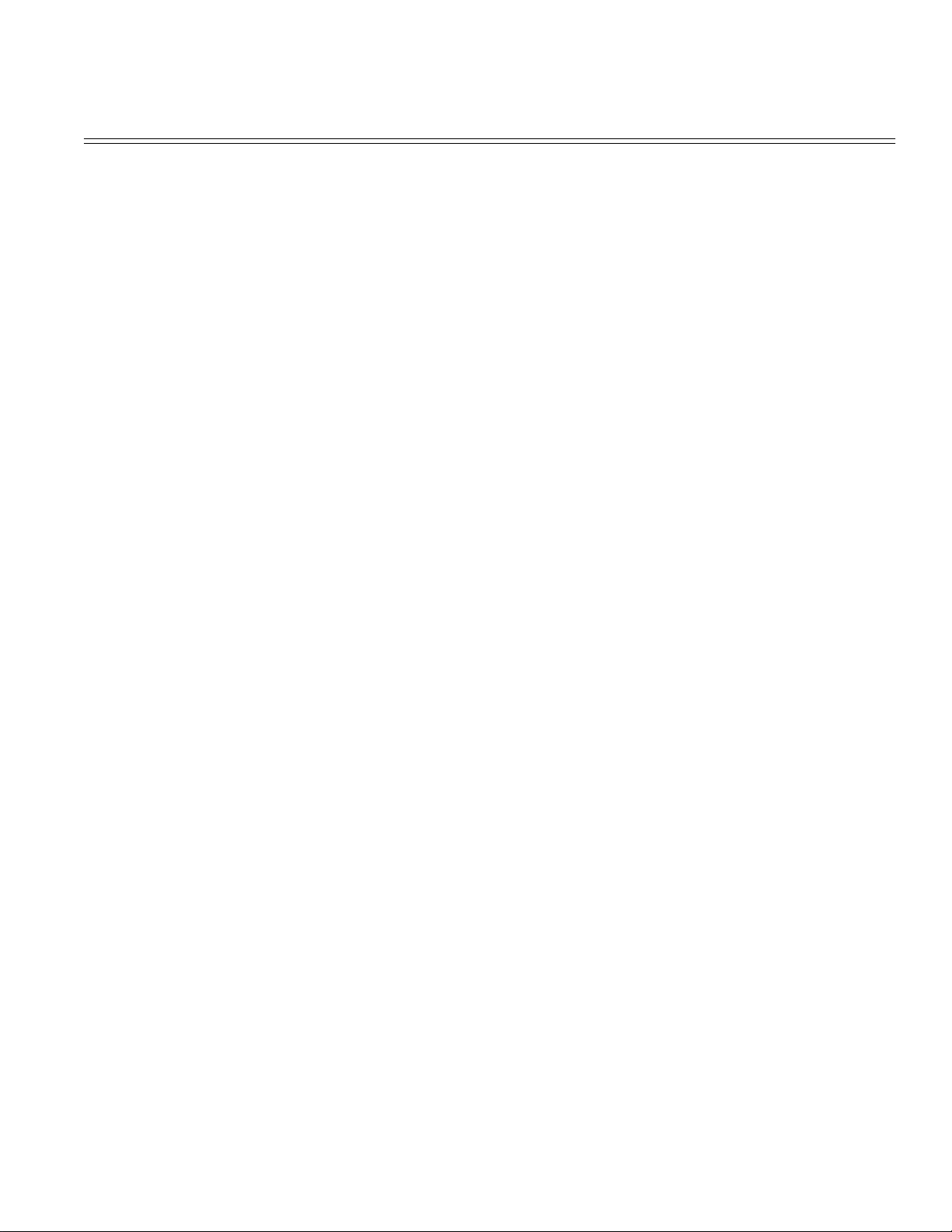
Table of Contents Page
5.0 CONNECTION DIAGRAM 158
....5.1 Interconnection Diagram 159
....5.2 PCB Layout 160
6. PARTS LIST 161
....High Capacity Second Paper Feeder 162
....2nd Tray Assembly 163
G Network Interface (Option)
Network Interface (Option) 164
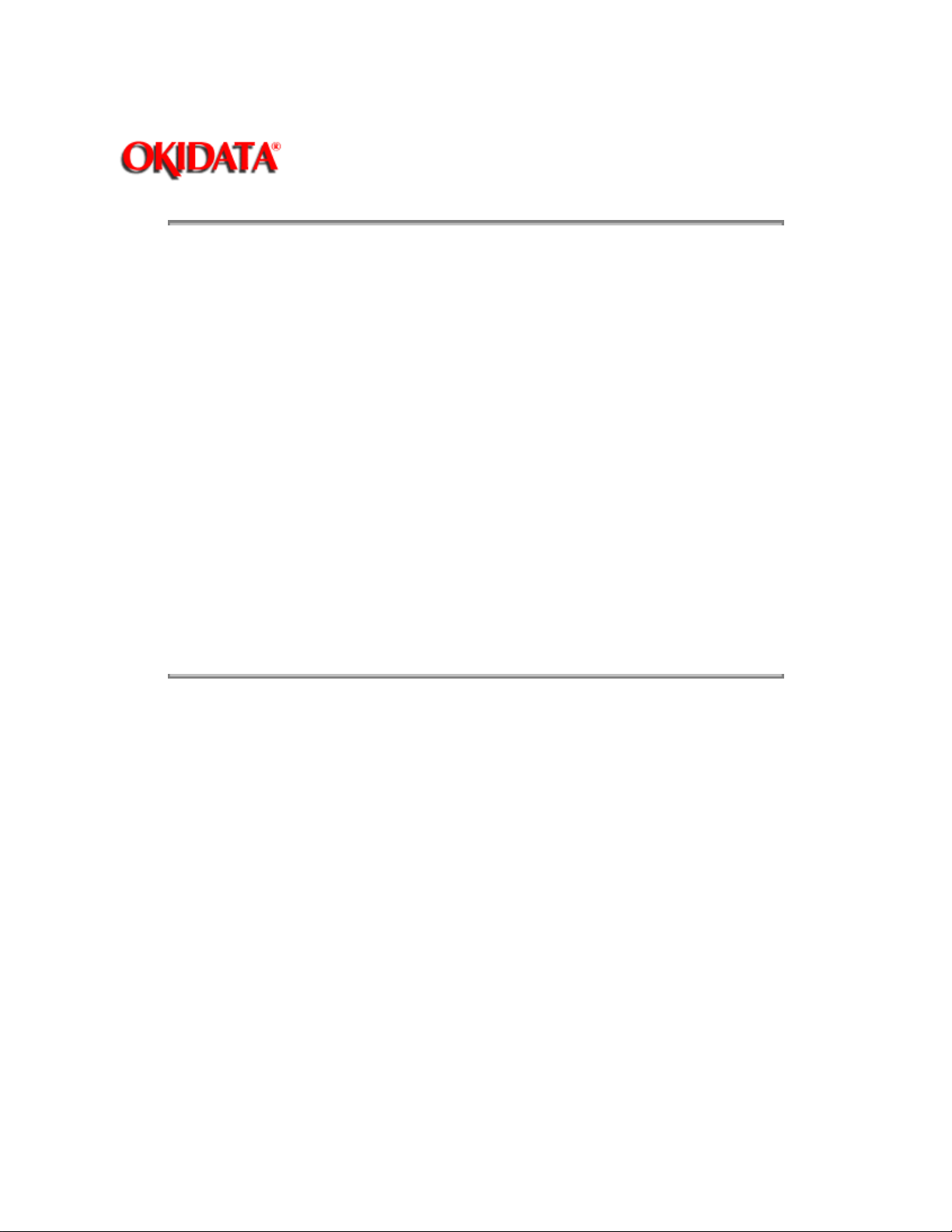
Service Manual - OKIPAGE10i
Chapter 0 Introduction
This document may not be reproduced without the written permission of Okidata Training and
Publications. Every effort has been made to ensure the accuracy of the information contained in this
training course. Okidata is not responsible for errors beyond its control.
Copyright 1997 OKIDATA All rights reserved.
Edited by: Okidata Training and Publications
Please address any comments on this publication to:
Mailing Address: OKIDATA
532 Fellowship Road
Mount Laurel, NJ 08054-3499
Website: www.okidata.com
Telephone: 609-235-2600
Page: 1
Facsimile: 609-222-5320
OkiLink (BBS) Technical Training
Copyright 1997, Okidata, Division of OKI America, Inc. All rights reserved. See the OKIDATA Business
Partner Exchange (BPX) for any updates to this material. (http://bpx.okidata.com)
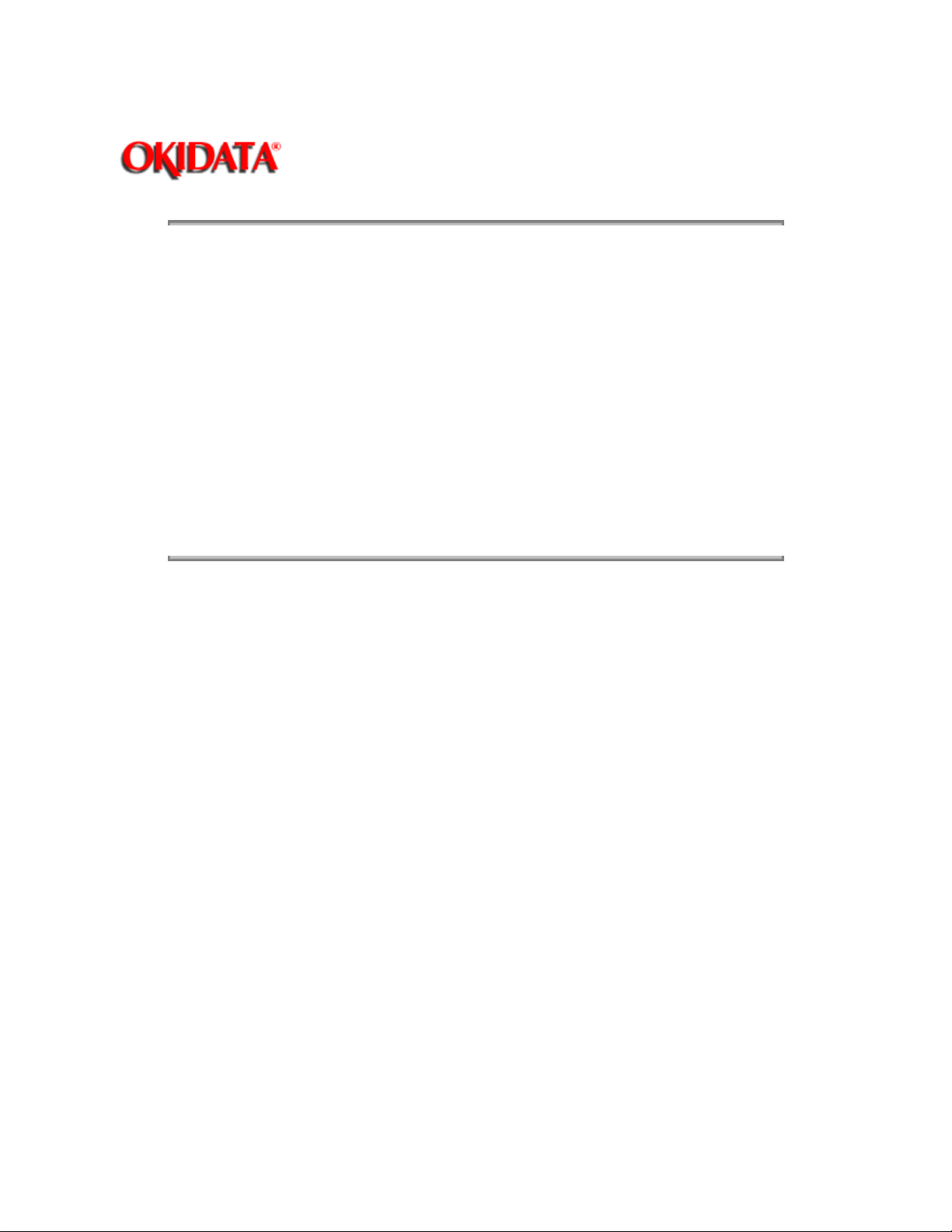
Page: 2
Service Manual - OKIPAGE10i
Chapter 0 Introduction
OKIDATA is a registered trademark of Oki Electric Industry Company, Ltd.; marques deposee de Oki
Electric Industry Company, Ltd.; marca registrada, Oki Electric Industry Company, Ltd.
Notice
All service documentation is supplied for informational purposes only. Okidata service documentation is
intended for use by certified, product trained service personnel only. Okidata does not warrant or
represent that such documentation is complete, nor does Okidata represent or warrant that it will notify or
provide to such customer any future changes to this documentation. Customer performed service of
equipment, or modules, components or parts of such equipment may affect the warranty offered by
Okidata with respect to such equipment. You should consult the applicable warranty for its terms
regarding customer or third party provided service. If the customer services such equipment, modules,
components or parts thereof, the customer releases Okidata from any and all liability for the customer
actions, and the customer agrees to indemnify, defend and hold Okidata harmless from any third party
claims which arise directly or indirectly from such service.
Copyright 1997, Okidata, Division of OKI America, Inc. All rights reserved. See the OKIDATA Business
Partner Exchange (BPX) for any updates to this material. (http://bpx.okidata.com)
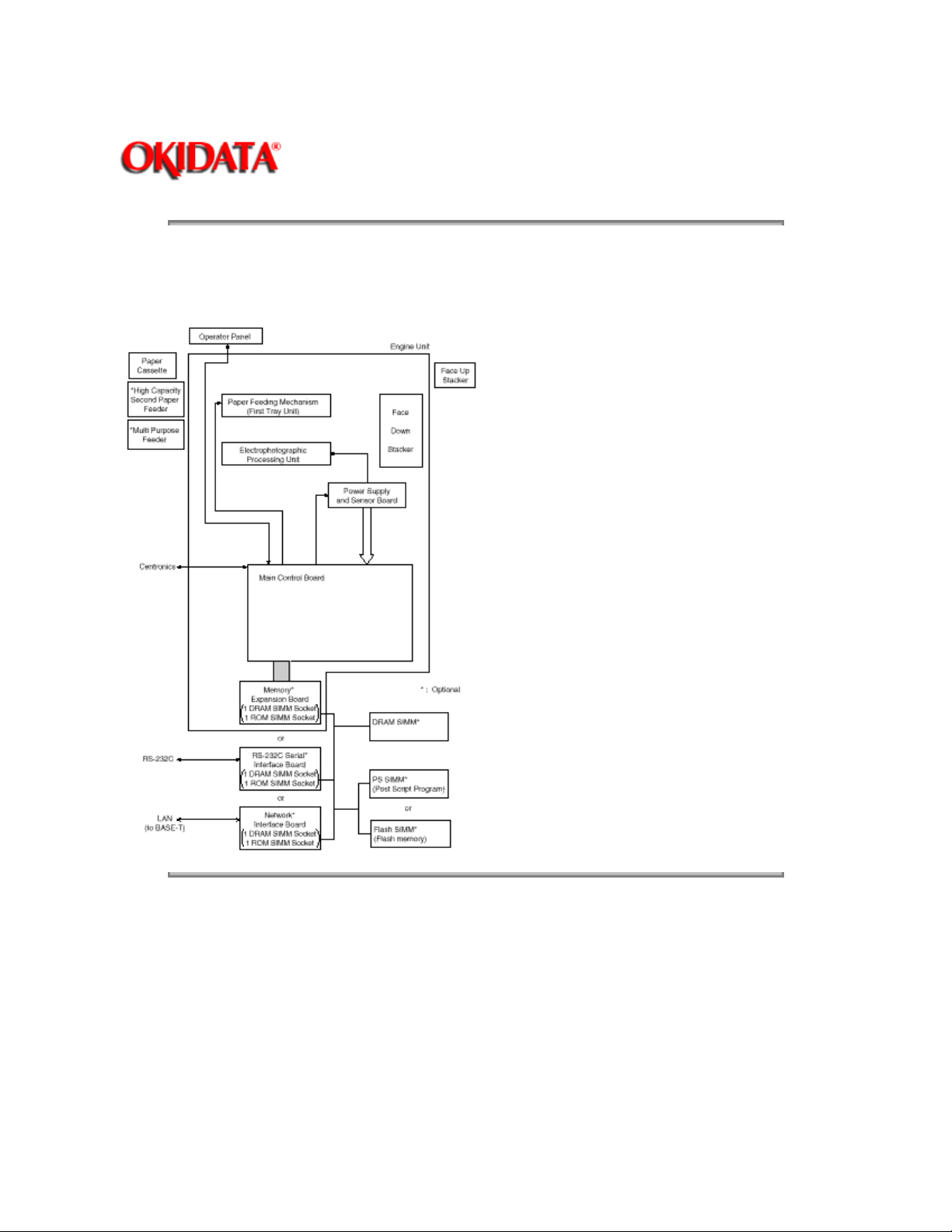
Page: 3
Service Manual - OKIPAGE10i
Chapter 1 Configuration
OKIPAGE 10i consists of control and engine blocks in the standard configuration, as shown in Figure 1-1.
In addition, the options marked with asterisk (*) are available.
Copyright 1997, Okidata, Division of OKI America, Inc. All rights reserved. See the OKIDATA Business
Partner Exchange (BPX) for any updates to this material. (http://bpx.okidata.com)
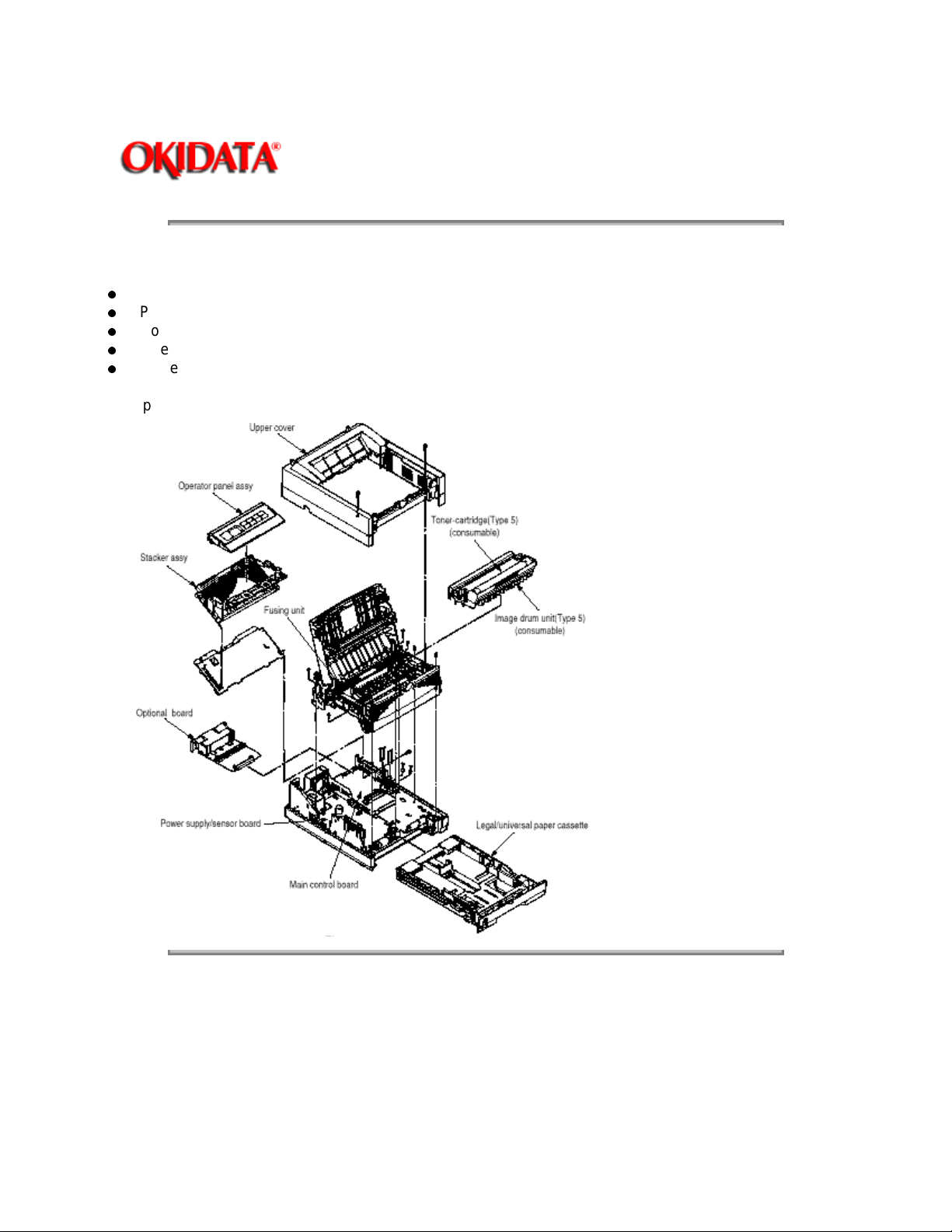
Service Manual - OKIPAGE10i
Chapter 1 Configuration
The printer unit consists of the following hardware components:
Electrophotographic Processor
Paper Feeder
Controller
Operator Panel
Power Supply Unit
The printer unit configuration is shown in Figure 1-2.
Page: 4
Copyright 1997, Okidata, Division of OKI America, Inc. All rights reserved. See the OKIDATA Business
Partner Exchange (BPX) for any updates to this material. (http://bpx.okidata.com)

Page: 5
Service Manual - OKIPAGE10i
Chapter 1 Configuration
The options shown below are available for use with OKIPAGE 10i. These are available separately from
the printer unit.
(1) High Capacity Second Paper Feeder
(2) Power Envelope Feeder
(3) 1MB Memory Expansion Board
(4) RS-232C Serial Interface Board
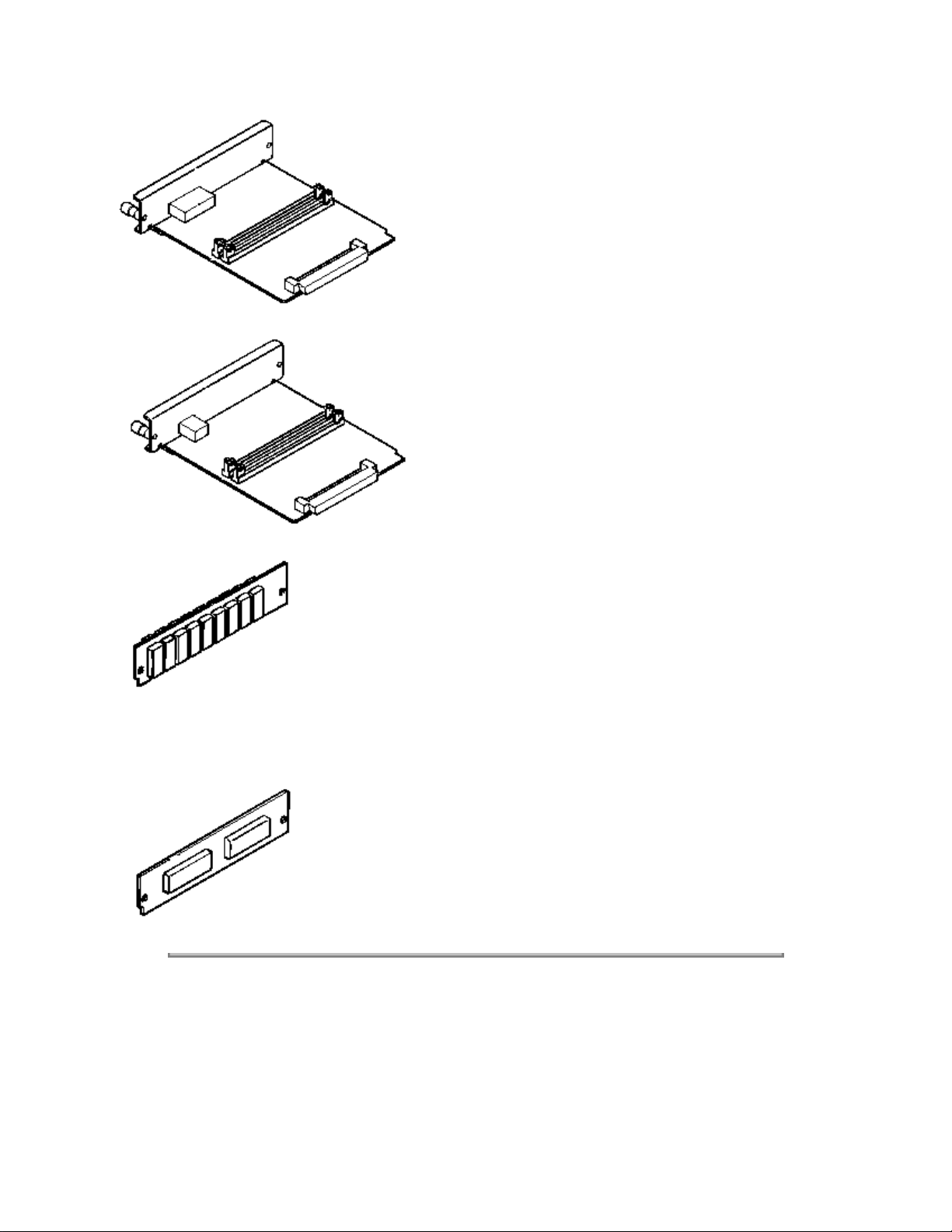
(5) Network Interface Board
(6) DRAM SIMM Memory
Dram SIMM is available in increments of 1MB (min.) to 16MB (max.) on each SIMM. The access time of
SIMM memories are 60ns, 70ns, 80ns, and 100ns.
(7) PostScript program SIMM
Copyright 1997, Okidata, Division of OKI America, Inc. All rights reserved. See the OKIDATA Business
Partner Exchange (BPX) for any updates to this material. (http://bpx.okidata.com)
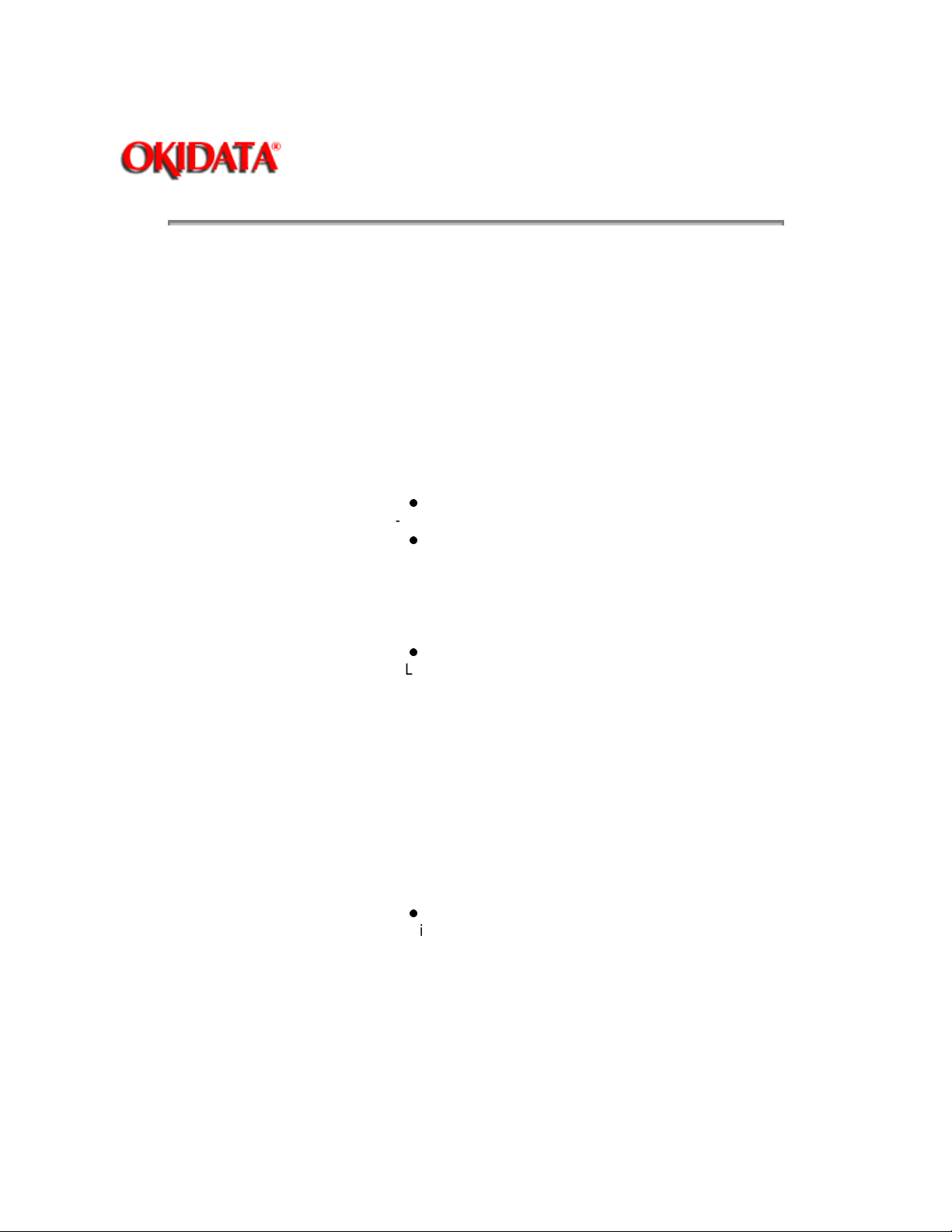
(1) Type Desktop
Page: 6
Service Manual - OKIPAGE10i
Chapter 1 Configuration
(2) External dimensions (excludes
protruding portion)
Height 7.9" (200 mm)
Width 13.0" 9330 mm)
Depth 14.9" (378 mm)
(3) Weight 26 lbs. (10 kg)
(4) Developing method
Exposing method
Dry electrophotography
LED stationary head
(5) Paper used <Type>
Standard paper
- Xerox 4200 (20 lbs.)
Application paper (manual face-up feed)
- Label
- Envelope
- OHP paper (transparency)
<Size>
Standard sizes
- Letter
- Legal
- Legal-13
- Executive
- COM-10
- Monarch
- DL
- C5
- COM-9
- A4
- A5
- B5 (JIS)
- A6
Applicable sizes
- Width: 3.87" to 8.5" (116 to 216 mm)
- Length: 5.83" to 14" (148 to 355.6 mm)
<Thickness>
- Automatic feed: 16 to 28 lbs. (60 to 135 g/m
- Manual feed: 5.83" to 14" (148 to 355.6 mm)
2
)
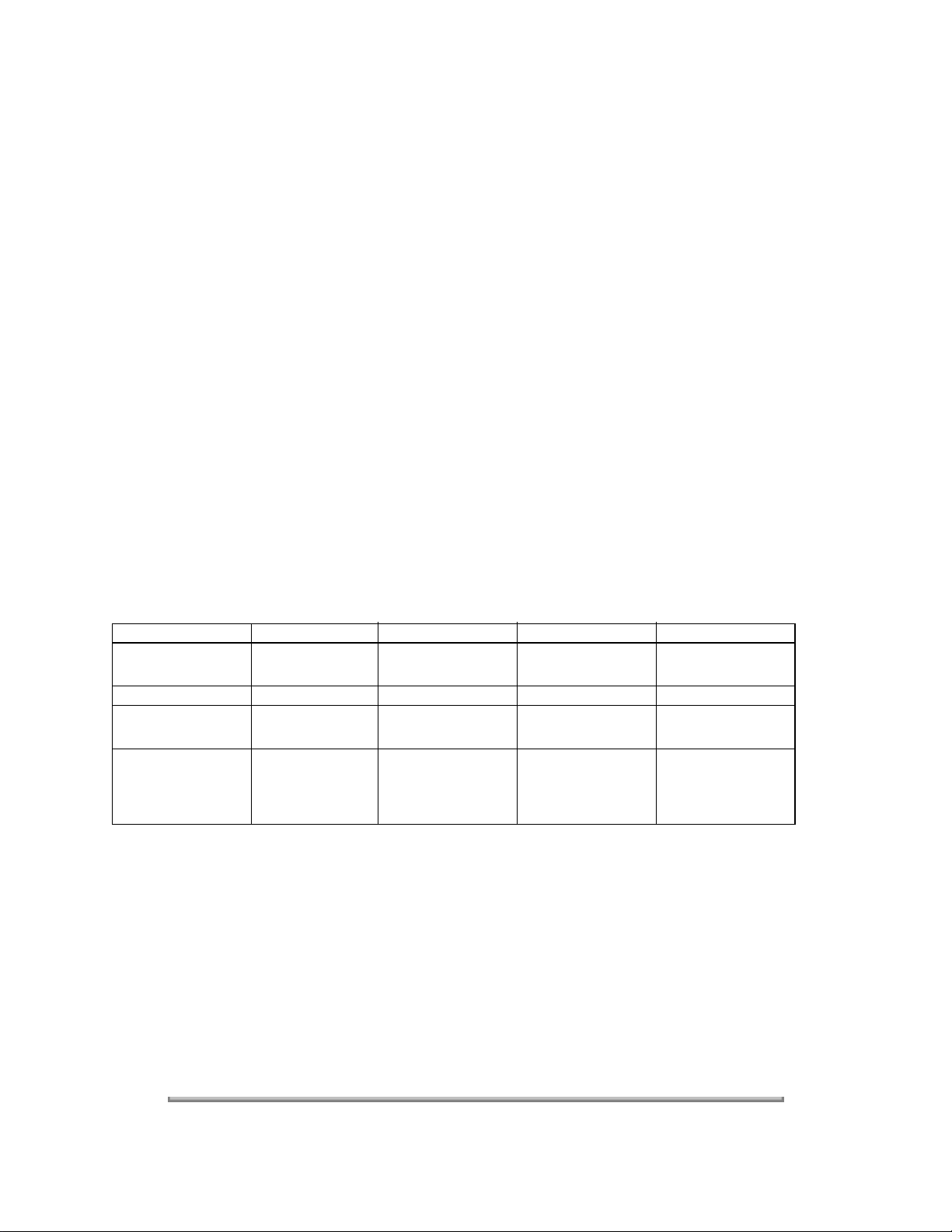
(6) Printing speed Continuous printing: 10 pages per minute with Letter
size paper. [Except Second Paper Feeder 8.8PPM),
Multi-Purpose Feeder (8.3PPM)].
Warm-up time: 80 seconds, typical at room
temperature [77
o
F (25o C), AC120/230 V].
First page print time: 14 seconds typical for the Letter
size paper after warm-up.
(7) Paper feeding method Automatic feed or manual feed
(8) Paper delivery method Face down/face up
(9) Resolution 600 x 600 dots/inch
600 x 1200 dots/inch
(10) Power input 120 VAC + 5.5%, -15%
230V + 10%
(11) Power consumption Peak: Approx. 460W
Typical: Approx. 215W
Idle: Approx. 61W
Power save mode: Approx. 18W
(12) Temperature and humidity
In operation Power off mode During Storage Unit
Temperature 50-90
(10-320
32-110
(0-43)
14-110
(-10-43)
Humidity 2-80 10-90 10-90 %RH
Maximum wet bulb
temperature
Minimum
difference between
77
(25)
35.6
920
80.4
(26.8)
35.6
(2)
--------------
________
o
F
o
C)
(
o
F
o
C)
(
o
F
o
C)
(
wet and dry bulb
temperature
1. Storage conditions specified above apply to printers in packed condition.
2. Temperature and humidity must be in the range where no condensation occurs.
(13) Noise During operation: 50 dB (A) or less
Standby: 38 dB (A) or less
Quiet mode: Background level
(14) Consumables Toner cartridge 2,000 (5% duty)
Image drum cartridge 20,000 at continuous printing
16,000 (3 page/job)
10,000 (1 page/job)
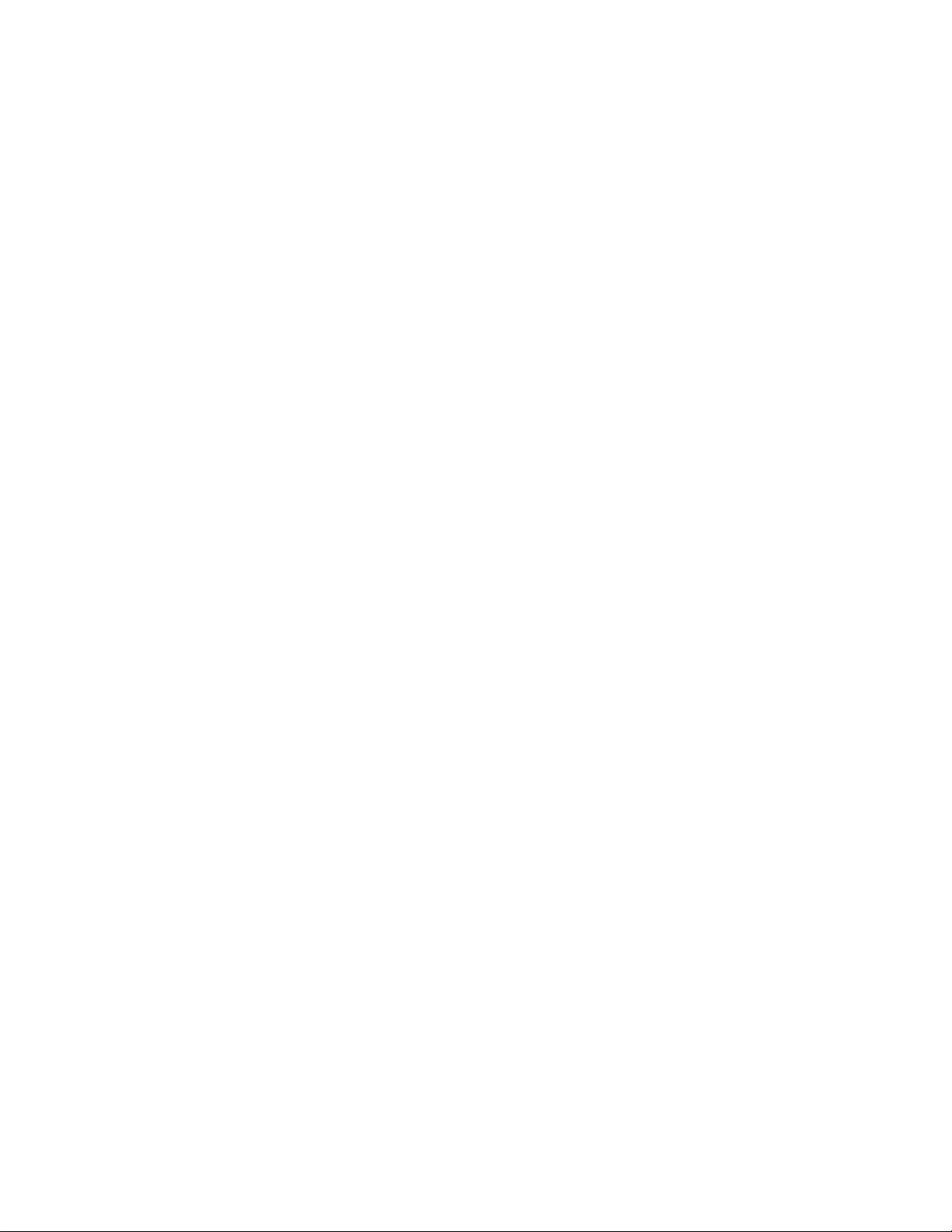
Copyright 1997, Okidata, Division of OKI America, Inc. All rights reserved. See the OKIDATA Business
Partner Exchange (BPX) for any updates to this material. (http://bpx.okidata.com)
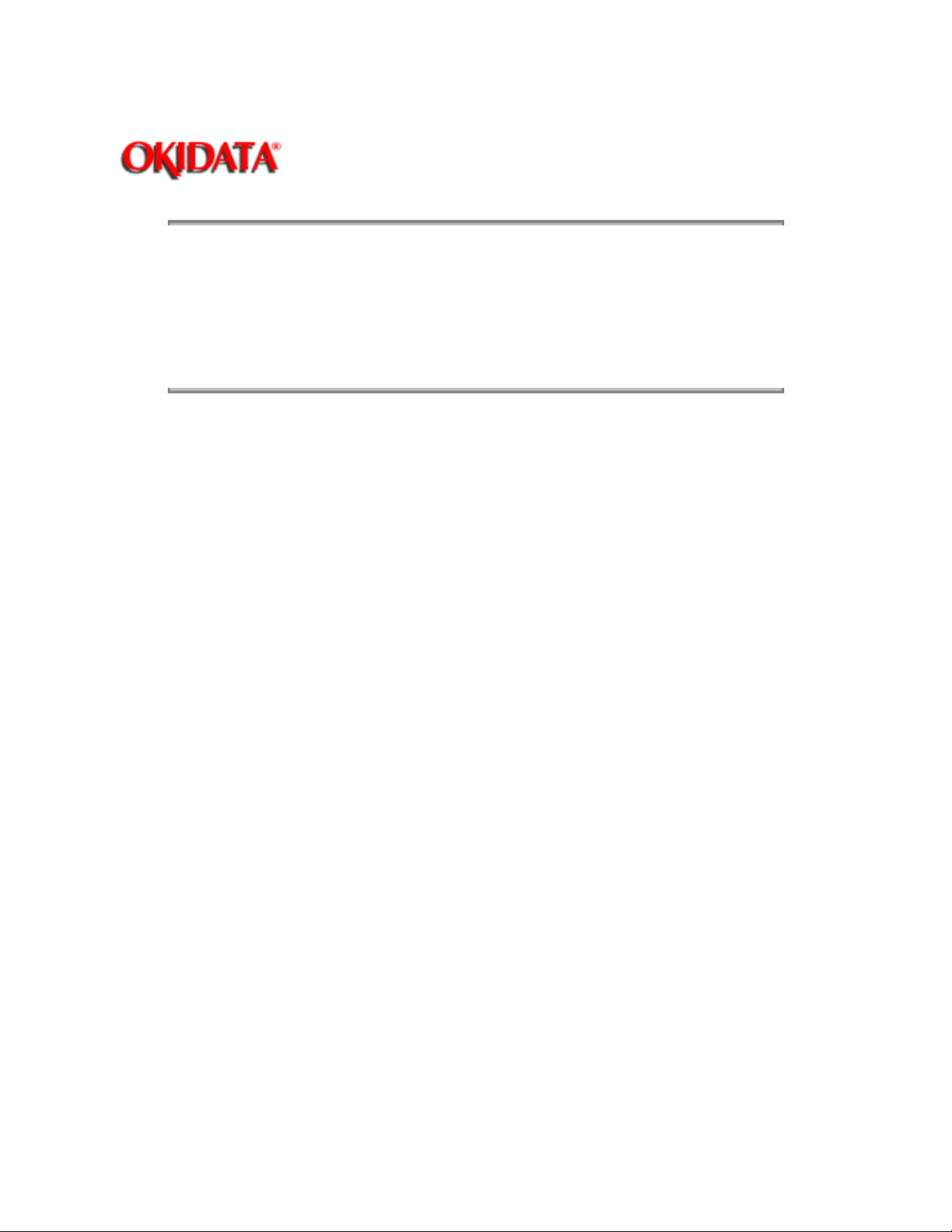
Page: 7
Service Manual - OKIPAGE10i
Chapter 1 Configuration
1.5.1 Certification Label
1.5.2 Warning Label
1.5.3 Warning/Caution Marking
Copyright 1997, Okidata, Division of OKI America, Inc. All rights reserved. See the OKIDATA Business
Partner Exchange (BPX) for any updates to this material. (http://bpx.okidata.com)
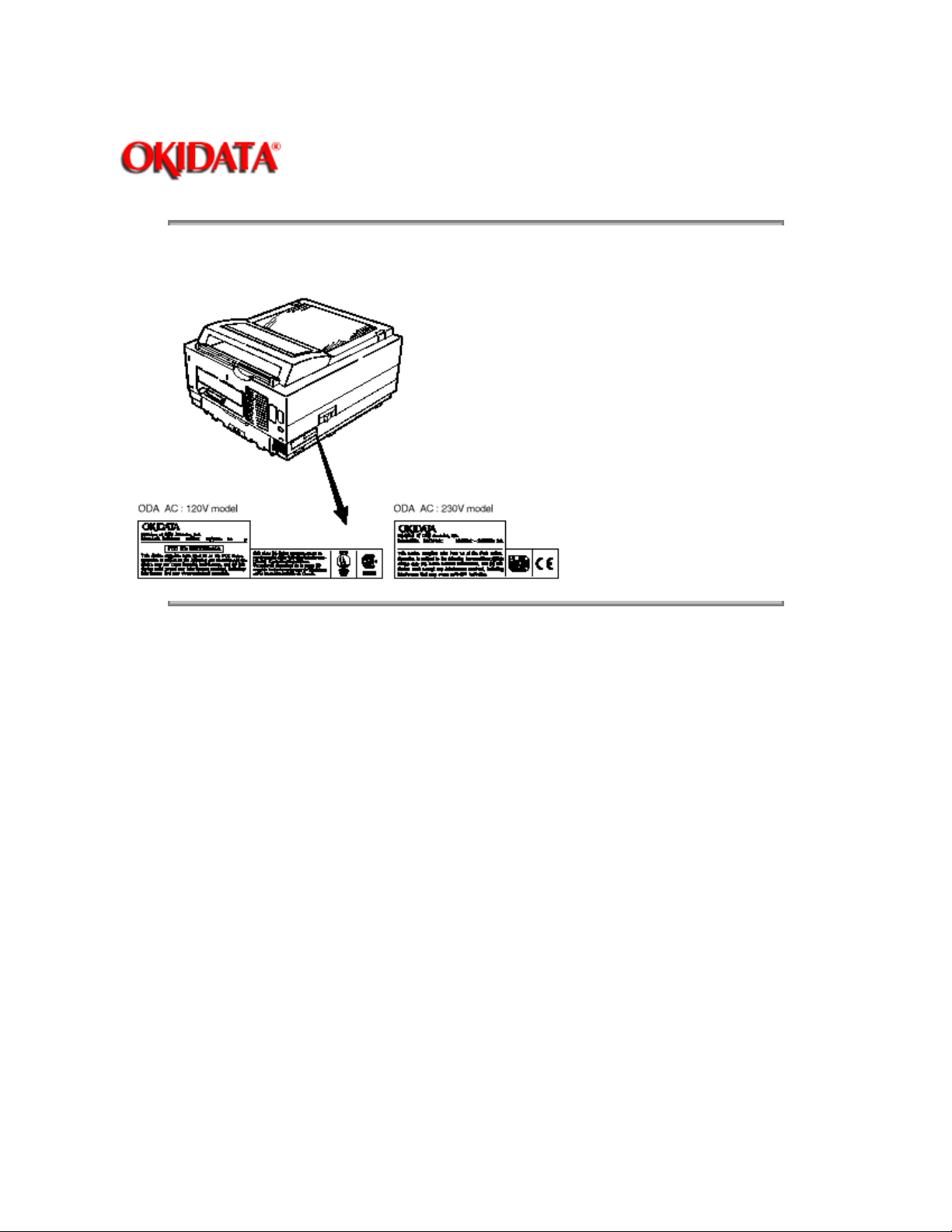
Service Manual - OKIPAGE10i
Chapter 1 Configuration
The safety certification label is affixed to the printer in the position described below.
Page: 8
Copyright 1997, Okidata, Division of OKI America, Inc. All rights reserved. See the OKIDATA Business
Partner Exchange (BPX) for any updates to this material. (http://bpx.okidata.com)
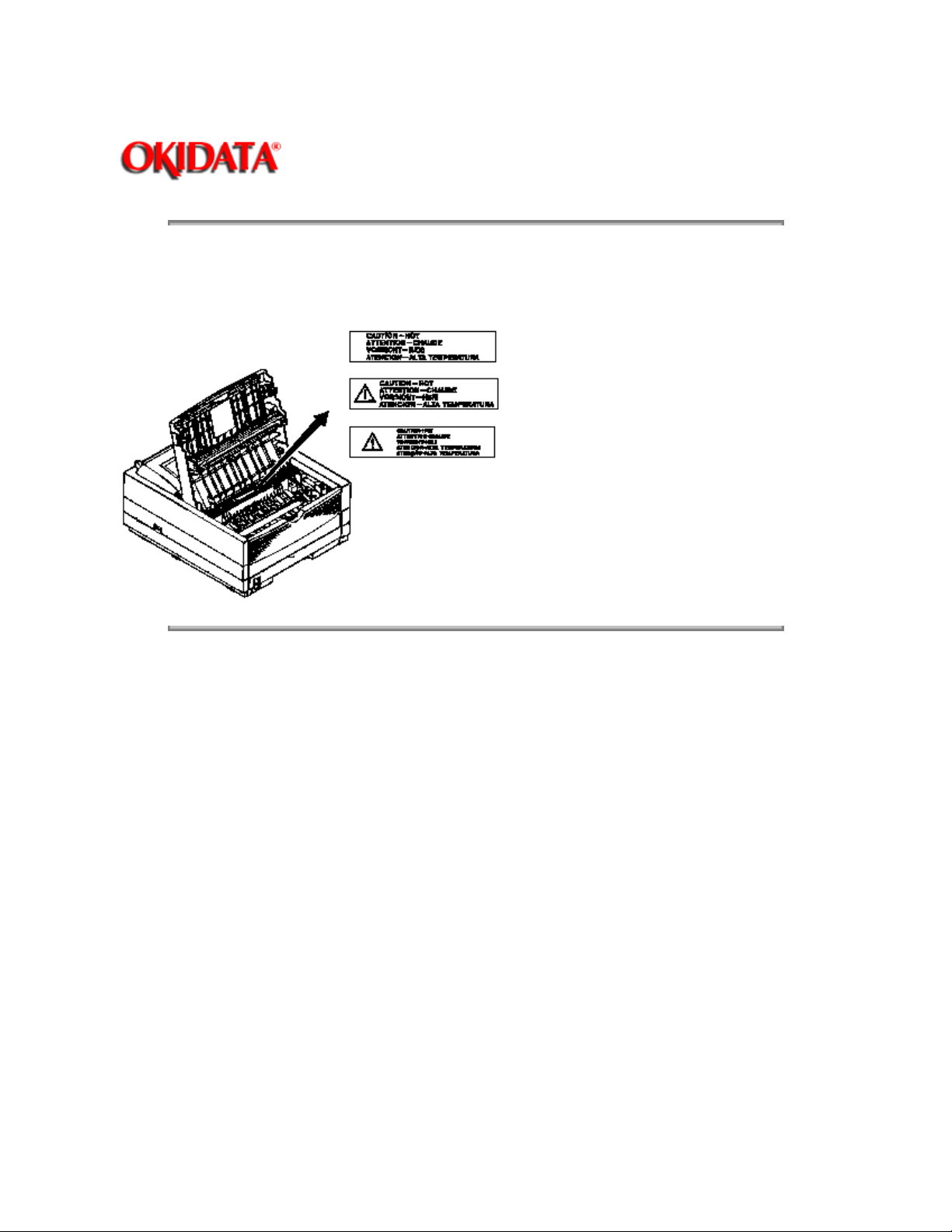
Service Manual - OKIPAGE10i
Chapter 1 Configuration
The warning labels are affixed to the sections which may cause bodily injury.
Follow the instructions on warning labels during maintenance.
Page: 9
Copyright 1997, Okidata, Division of OKI America, Inc. All rights reserved. See the OKIDATA Business
Partner Exchange (BPX) for any updates to this material. (http://bpx.okidata.com)
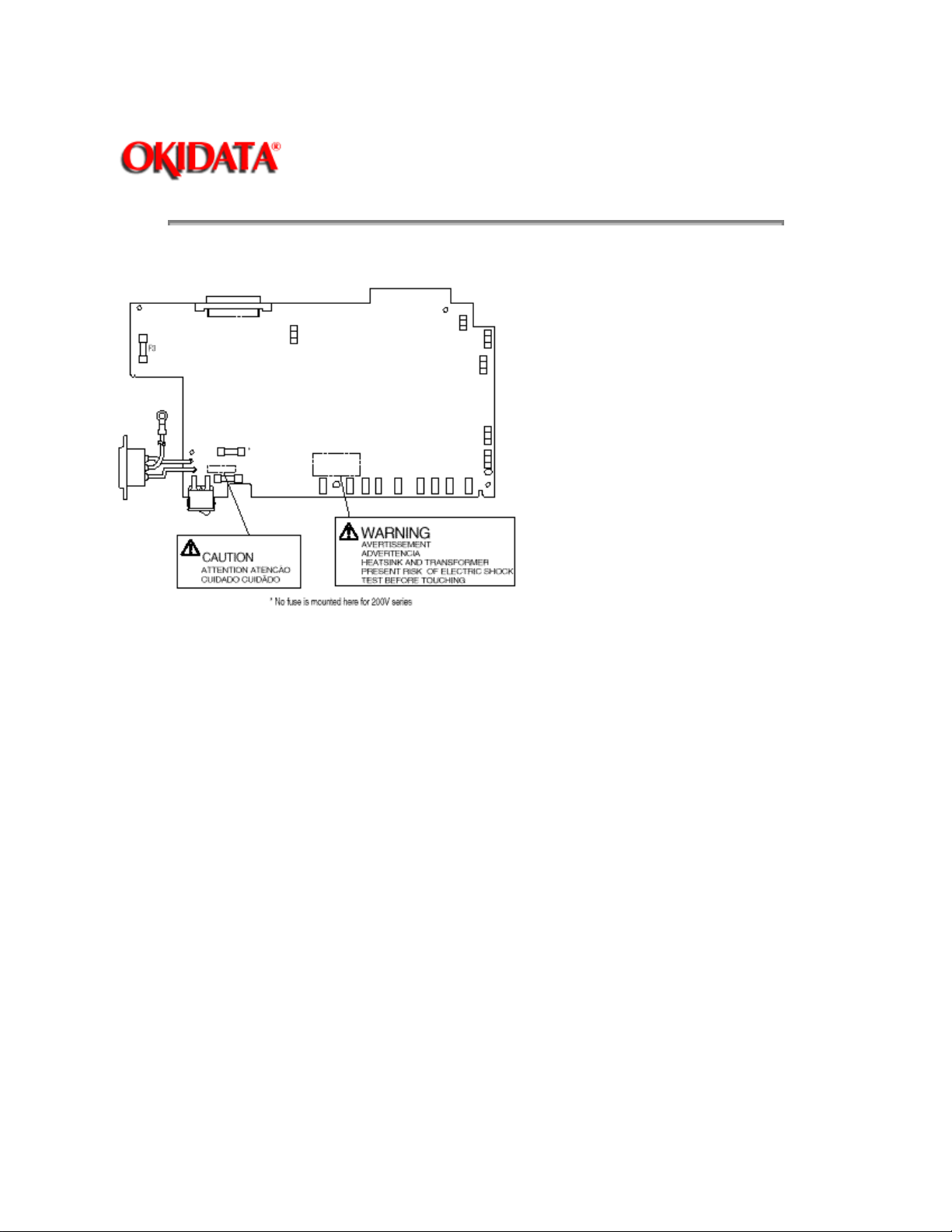
Service Manual - OKIPAGE10i
Chapter 1 Configuration
The following warning and caution markings are made on the power supply/sensor board.
Page: 10
ENGLISH
Heatsink and transformer core present risk of electric shock. Test before touching.
FRENCH
Le dissipateur thermique et le noyau du transformateur présentent des risques de choc électrique. Testez
avant de manipuler.
SPANISH
Las disipadores de color el núcel del transformador pueden producir un choque eléctrico. Compruebe
antes de tocar.
PORTUGUESE
O dissipador de calor e o núcleo do fransiormador apresentam risco de choque elétrico. Teste antes de
focar.
ENGLISH
Circuits maybe live after fuses open.
FRENCH
Il se peut que les circuits soient sous tension une fois que les fusibles ont éfé rerirés.
SPANISH
Las circuitos pueden estar activos una vez que se hayan abierio los fusibles.
PORTUGUESE
Os circuitos podem estar energizados após os fusiveis se queimarem.
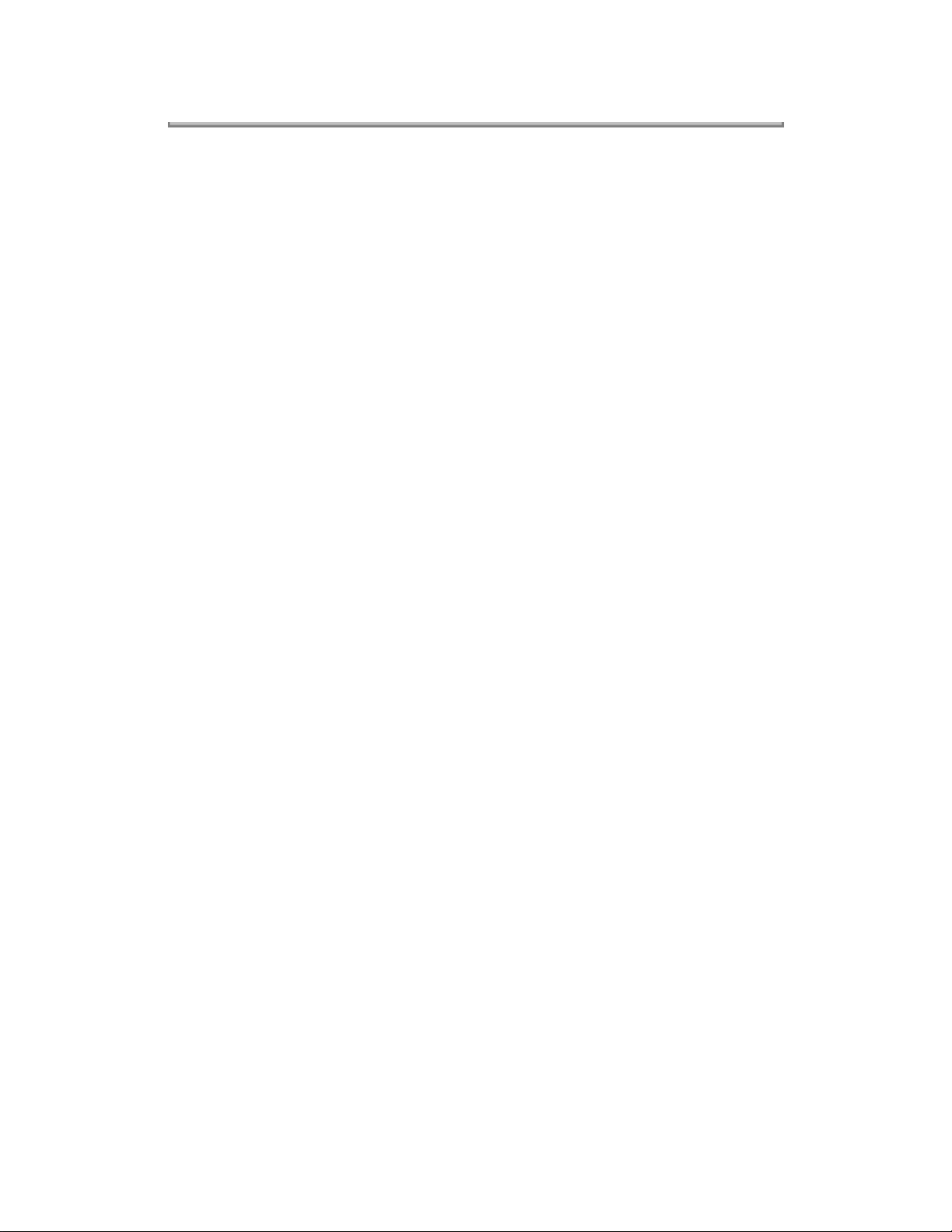
Copyright 1997, Okidata, Division of OKI America, Inc. All rights reserved. See the OKIDATA Business
Partner Exchange (BPX) for any updates to this material. (http://bpx.okidata.com)
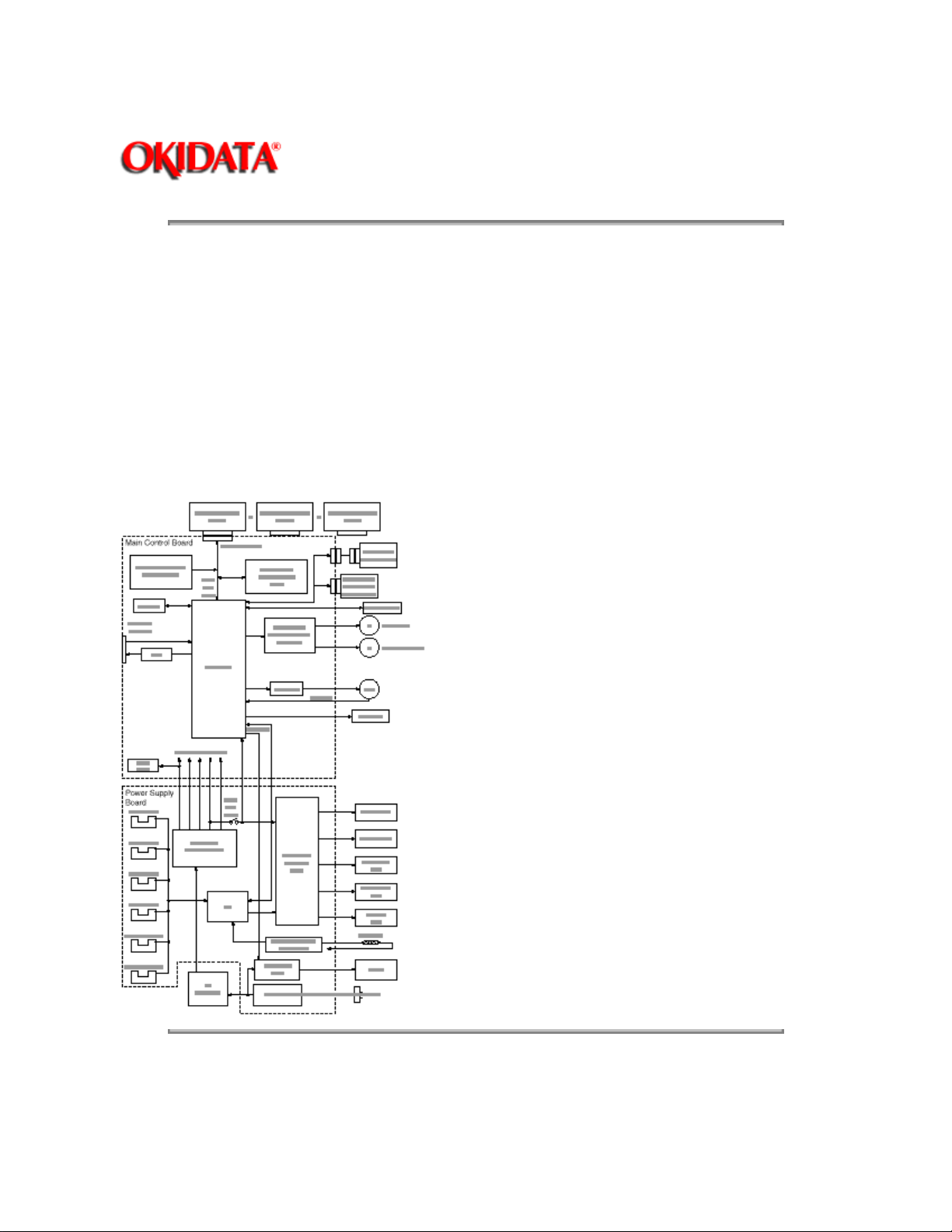
Page: 11
Service Manual - OKIPAGE10i
Chapter 2 Operation Description
OKIPAGE 10i consists of a main control board, a power supply/sensor board, an operator panel, an
electrophotographic process mechanism, and revision for illumination of LED head.
The main control board receives data via the host I/F, it then decodes, edits and stores the data in
memory. After completing the editing of a single page of data, it references the font memory and
generates bit image data, which is transferred to the LED head in one dot line units.
Through the electrophotographic process mechanism, the data is printed on the paper.
The operator panel is used for operations and status display.
OKIPAGE 10i block diagram is shown in Figure 2-1.
Copyright 1997, Okidata, Division of OKI America, Inc. All rights reserved. See the OKIDATA Business
Partner Exchange (BPX) for any updates to this material. (http://bpx.okidata.com)
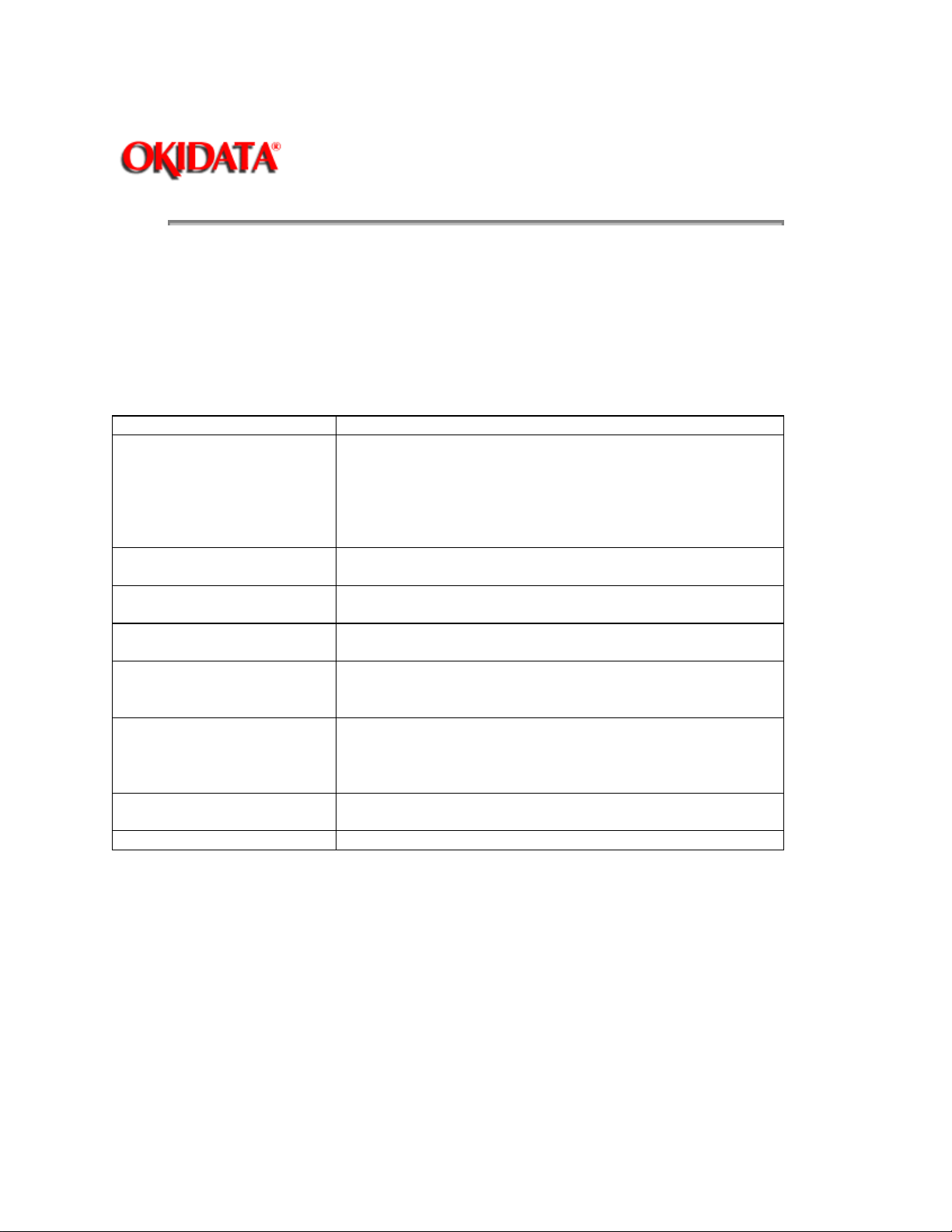
Page: 12
Service Manual - OKIPAGE10i
Chapter 2 Operation Description
The main control board consists of a single chip CPU, two program/font ROMs, four DRAMs, an
EEPROM, a host interface circuit, and a mechanism driving circuit.
(1) Single chip CPU
The single chip CPU is a custom CPU (32-bit internal bus, 32-bit external bus, 28.24-MHz clock, with input
frequency from a 7.06-MHz clock) which incorporates the RISC CPU and its peripheral devices, and has
the following functions:
Built-in device
Chip select controller
Bus controller
DRAM controller
DMA controller Transfer of image data from DRAM t video output port
Parallel interface controller Control of Centronics parallel interface
Serial interface controller Control of RS-232C serial interface
Video output port
LED STB output port
Timer Generation of various control timing
Serial I/O Port Control of operator panel, EEPROM, and options
I/O Port Input and output of sensor and motor signals.
Function
Control or ROM, RAM and I/O device
Control of LED head
Monitoring of paper running and paper size
(2) Program and Font ROMs
The Program and Font ROMs store the equipment program and various types of fonts. EPROM or Mask
ROM is used as Program and Font ROMs. The mounting locations of these Program and Font ROMs vary
depending on the type of the ROMs (for the mounting location see Section 7.4).
(3) DRAM
The DRAM is a 2MB resident memory on the main control board that stores edited data, image data, DLL
data and macro data.
(4) EEPROM
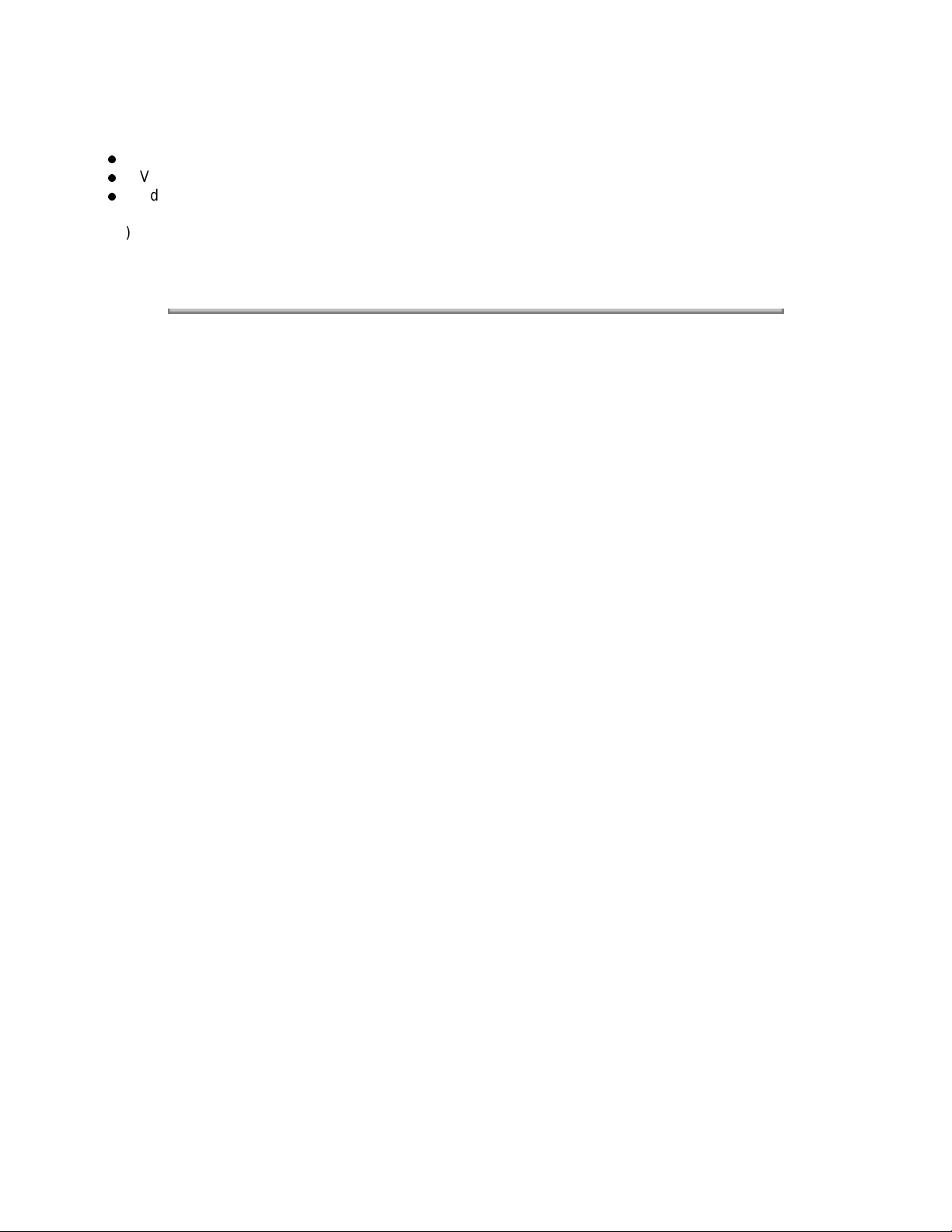
1,024-bit Electrically Erasable PROM (EEPROM), is loaded with the following kinds of data:
Menu data
Various counter data (page counter, drum counter)
Adjusting parameters (LED head drive time, print start position, paper feed length)
(5) Parallel Interface
Parallel data is received from a host system via parallel interface which conforms to the IEEE1284
specification.
Copyright 1997, Okidata, Division of OKI America, Inc. All rights reserved. See the OKIDATA Business
Partner Exchange (BPX) for any updates to this material. (http://bpx.okidata.com)
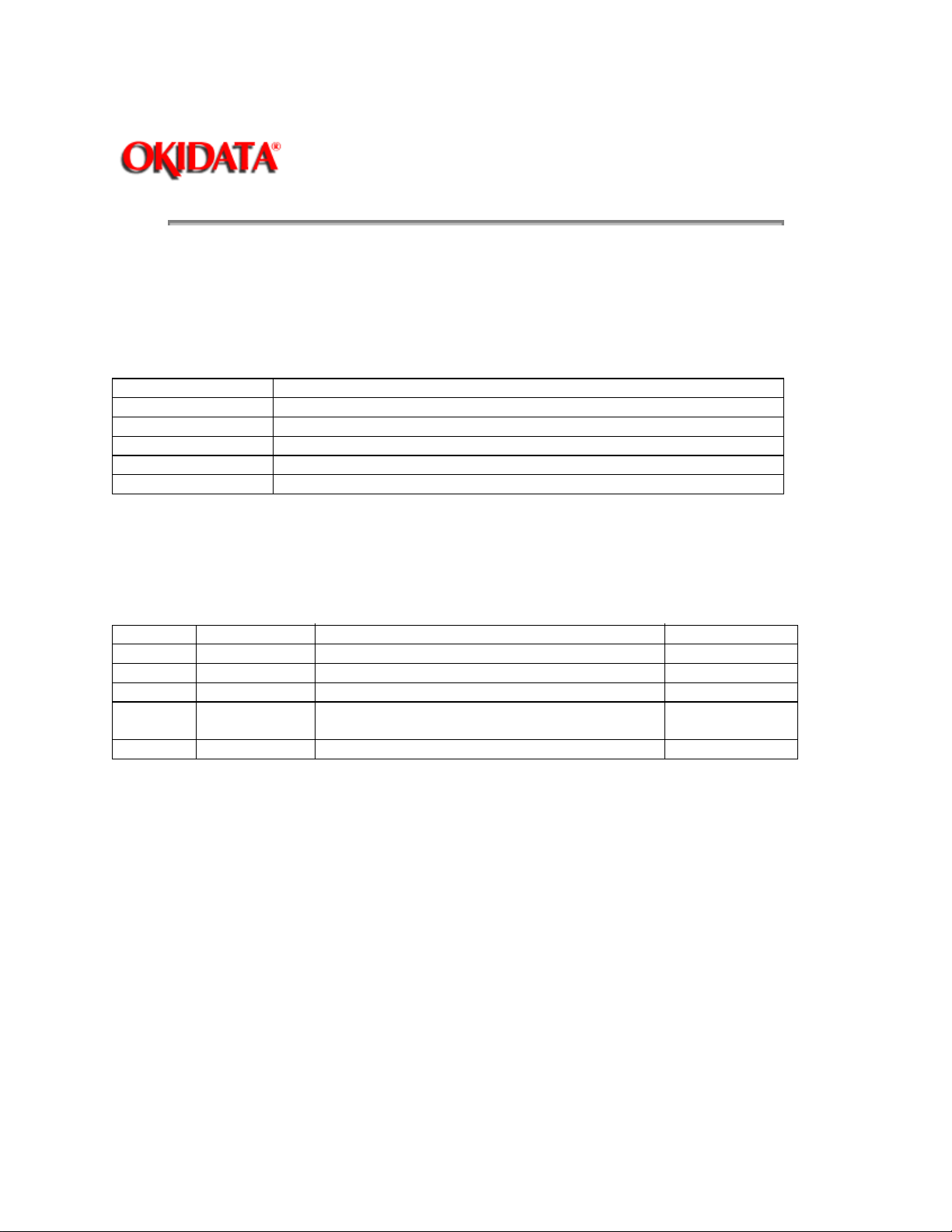
Page: 13
Service Manual - OKIPAGE10i
Chapter 2 Operation Description
The power supply/sensor board consists of an AC filter circuit, a low voltage power supply circuit, a high
voltage power supply circuit, heater drive circuit, and photosensors.
(1) Low Voltage Power Supply Circuit
This circuit generates the following voltages.
Output voltage
+5 V Logic circuit supply voltage
+ 30 V Motor and fan drive voltage and source voltage for high-voltage supply
+8 V RS-232C line voltage
-8 V RS-232C line voltage and PS board supply voltage
_3.3V LED head supply voltage
(2) High Voltage Power Supply Circuit
This circuit generates the following voltages required for electrophotographic process from +5 V,
according to the control sequence from the main control board. When cover open state is detected, +5 V
supply is interrupted automatically to stop the supply of all high-voltage outputs.
Output
CH -1.3 KV Voltage applied to charging roller
DB -265 V/+300 V Voltage applied to developing roller
SB -500 V/ 0 V Voltage applied to toner supply roller
TR +500 V to +3.5
CB +400 V/-1350 V Voltage applied to clearing roller
(3) Photosensor
The photosensor mounted on this power supply/sensor board monitors the status of paper being fed
through the printer during printing.
Voltage Use Remarks
KV/-1100 V
Use
Voltage applied to transfer roller Variable
The sensor layout diagram is shown in Figure 2-2.
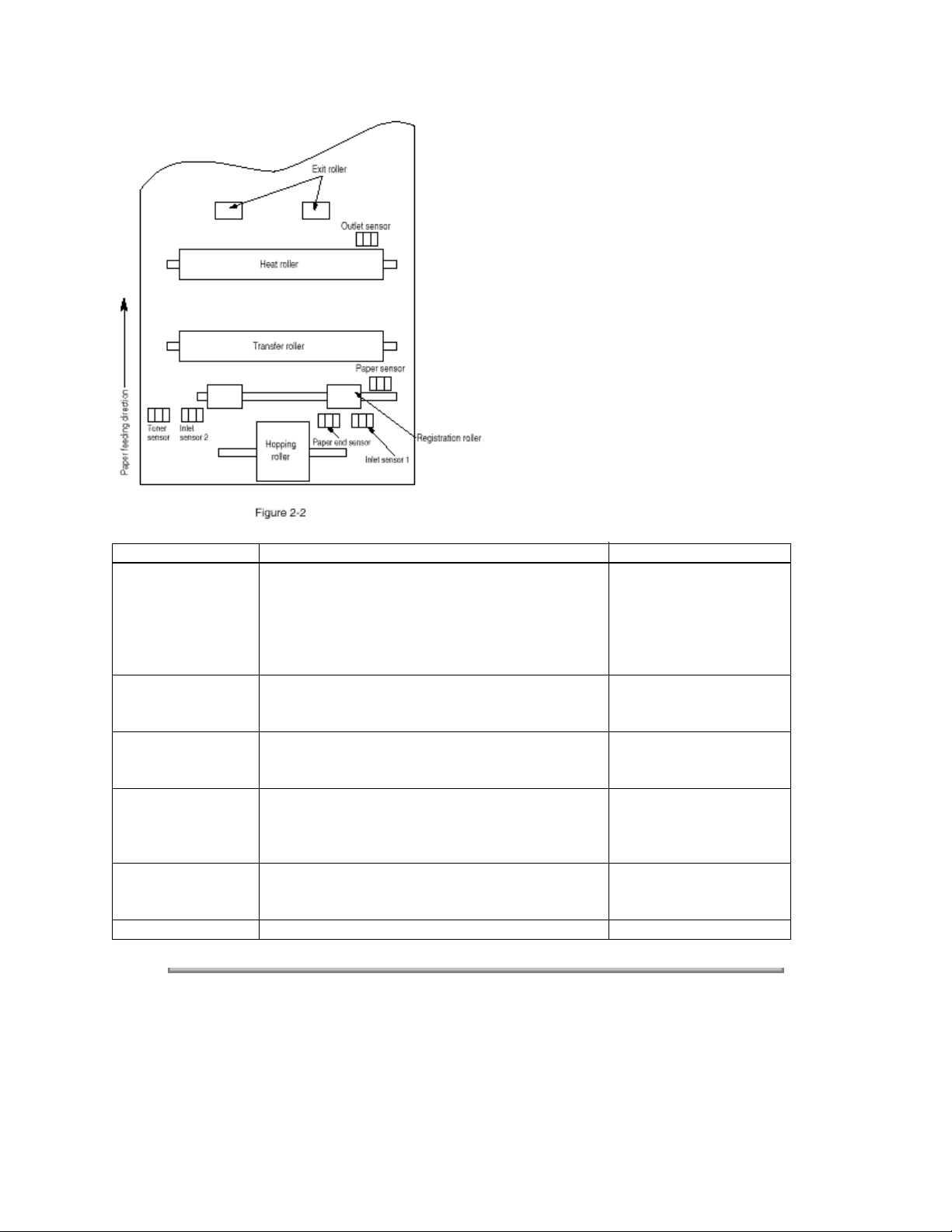
Sensor Function Sensing state
Inlet sensor 1 Detects the leading part of the paper and gives
the monitor timing for switching from hopping
operation to feeding operation. Monitors paper
feeding situation and paper size based on the
paper arrival time and running time.
Inlet sensor 2 Detects the paper width ON: A4 or larger
ON: Paper exists.
OFF: No paper exists.
OFF: Small than A4
Paper sensor Detects the leading portion of the paper. Monitors
the paper feeding situation.
Outlet sensor Monitors the paper feeding and size according to
the time of arrival to and leaving the past the
sensor.
Paper and sensor Detects the end of the paper. ON: Paper exits.
Toner low sensor Detects the lack of toner. - - - - -
Copyright 1997, Okidata, Division of OKI America, Inc. All rights reserved. See the OKIDATA Business
Partner Exchange (BPX) for any updates to this material. (http://bpx.okidata.com)
ON: Paper exists.
OFF: No paper exists.
ON: Paper exists.
OFF: No paper exists.
OFF: No paper exists.
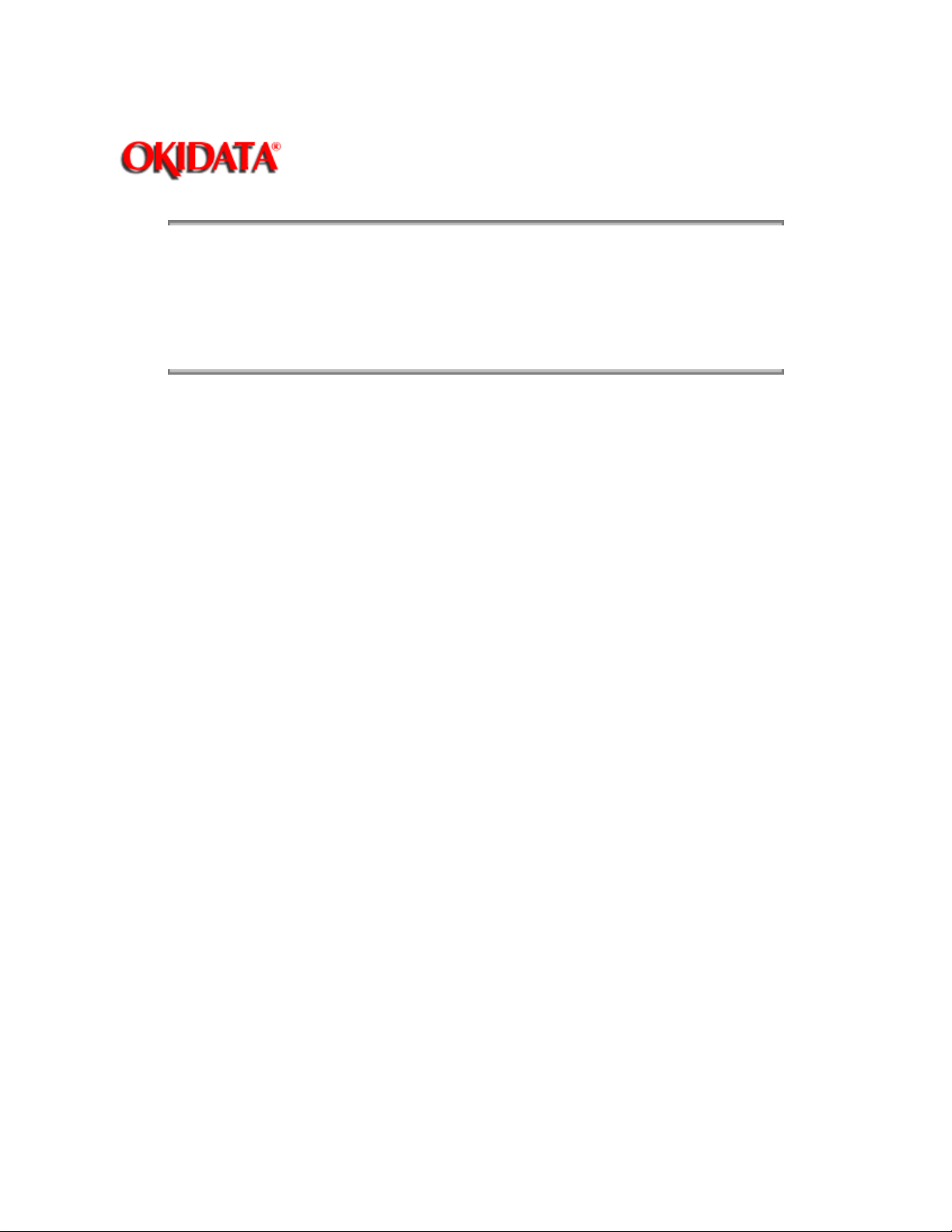
Page: 14
Service Manual - OKIPAGE10i
Chapter 2 Operation Description
2.3.1 Electrophotographic Process Mechanism
2.3.2 Electrophotographic Process
2.3.3 Process Operation Descriptions
Copyright 1997, Okidata, Division of OKI America, Inc. All rights reserved. See the OKIDATA Business
Partner Exchange (BPX) for any updates to this material. (http://bpx.okidata.com)
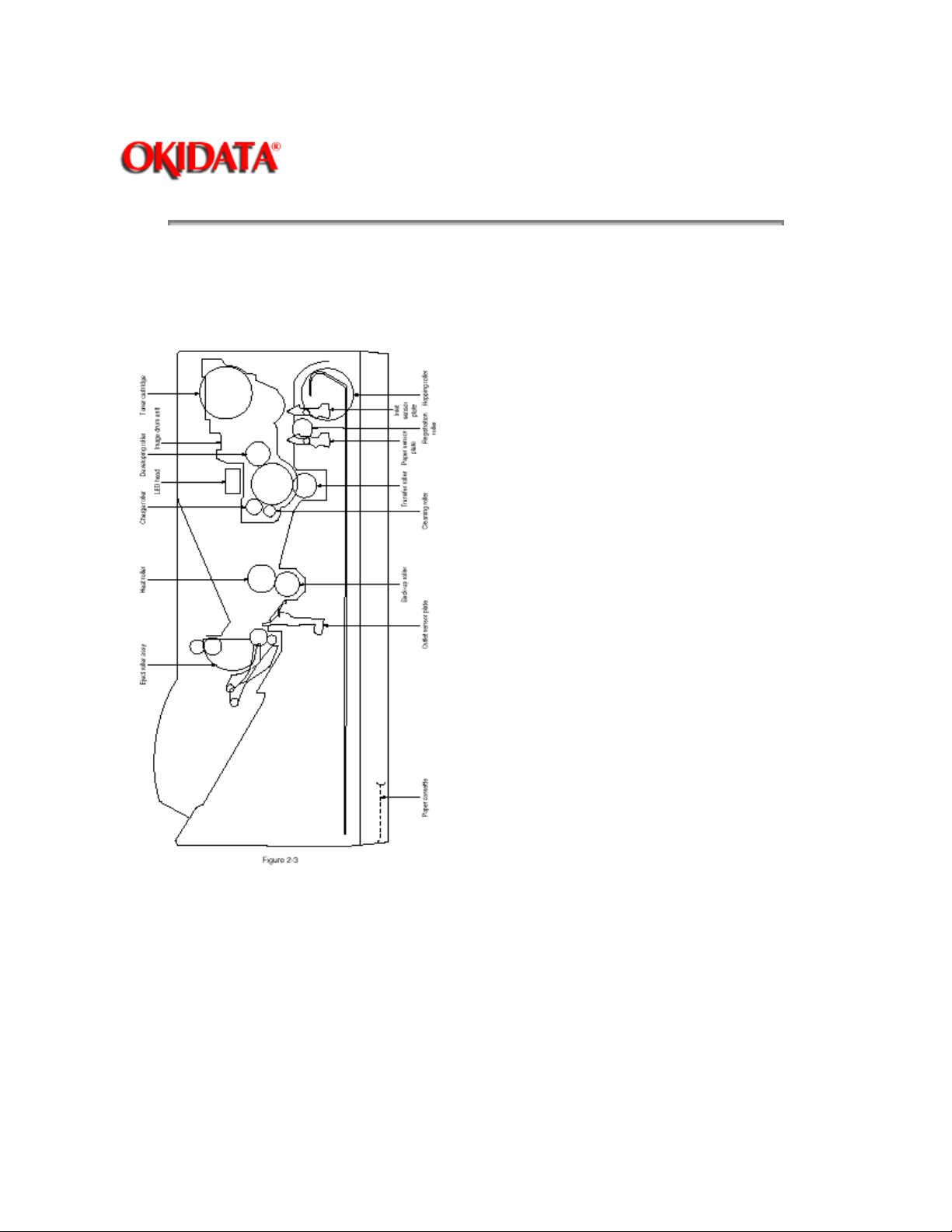
Page: 15
Service Manual - OKIPAGE10i
Chapter 2 Operation Description
This mechanism actuates the printing of image data supplied by the main control board on the paper by
electrophotographic process.
The layout of the electrophotographic process mechanism is shown in Figure 2-3.
(1) Image Drum Unit
The image drum unit consists of a sensitive drum, a charger, and a developer. The unit forms a toner
image on the sensitive drum, using a electrostatic latent image formed by the LED head.
(2) Registration Motor
The registration motor is a pulse motor of 48 steps/rotation with two-phase excitement by the signal from
the main control board. It drives the hopping and registration rollers via two one-way clutches according to
the direction of rotation.
(3) Main (Drum) Motor
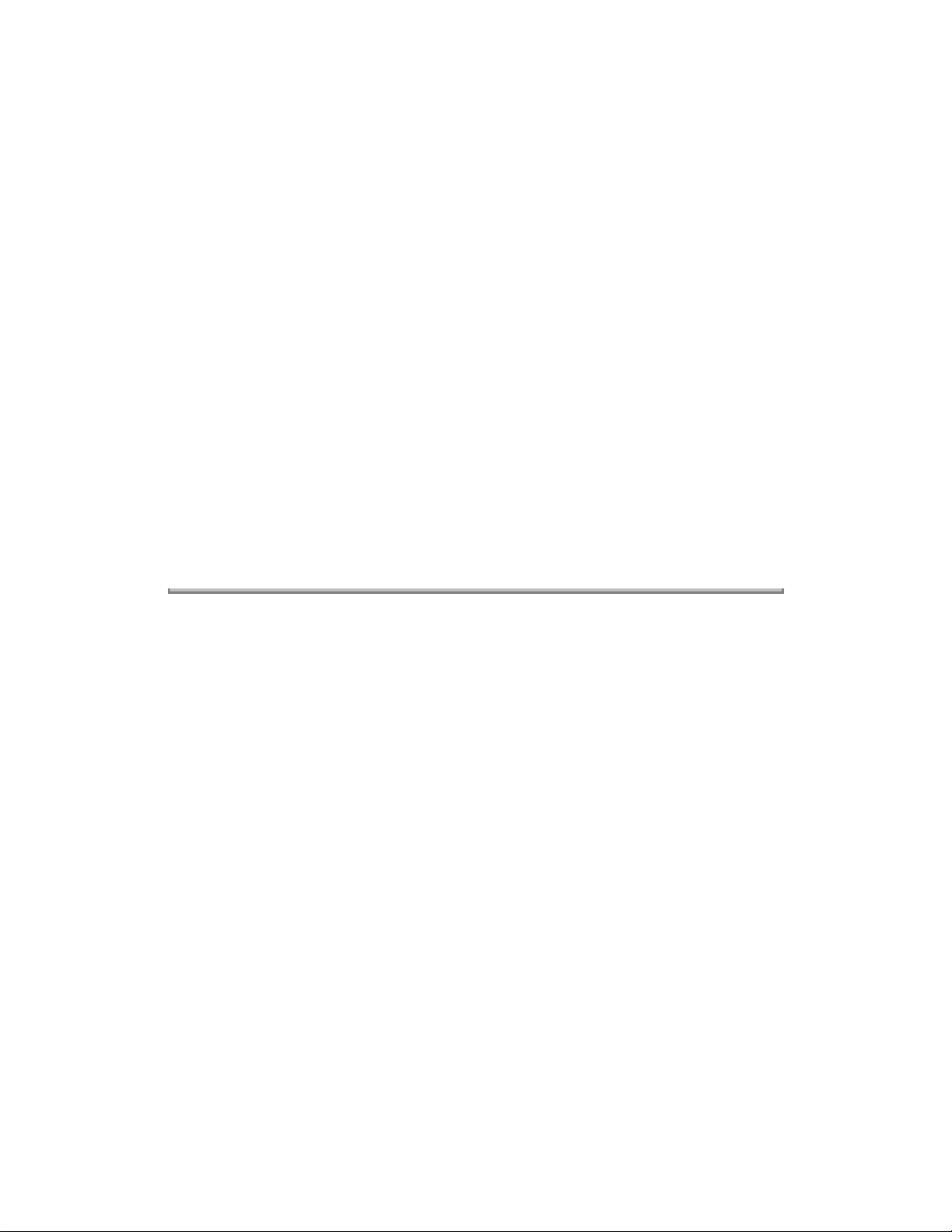
The main or drum motor is a pulse motor of 48 steps/rotation with two-phase excitement by the signal
from the main control board and is the main motor of this mechanism.
(4) LED Head
Image data for each dot line from the main control board is received by the shift register and latch register.
The 4992 LED's are driven to radiate the image data on the image drum.
(5) Fuser
The fuser consists of a heater, a heat roller, a thermistor and a thermostat.
The AC voltage from the power supply/sensor board is applied to the heater controlled by the HEATON
signal from the main control board. This AC voltage heats the heater. The main control board monitors the
heat roller temperature via the thermistor, and regulates the heater roller to keep it at a designated
temperature in the menu, depending on the thickness of the paper (tray 1&2: light=165°C, medium
light=170°C, medium=175°C, medium heavy and heavy=195°C; manual feeding and power envelope
feeder: light=175°C, medium light=180°C, medium=185°C, medium heavy=190°C, heavy=195°C,
transparency = 160°C) by connecting or disconnecting the AC voltage supply to the heater.
When an abnormal rise of the heater roller temperature takes place, the thermostat of the heater voltage
supply circuit becomes active and forcibly cuts the AC voltage supply.
The temperature setting of the fuser can be changed through operator panel setting.
Copyright 1997, Okidata, Division of OKI America, Inc. All rights reserved. See the OKIDATA Business
Partner Exchange (BPX) for any updates to this material. (http://bpx.okidata.com)
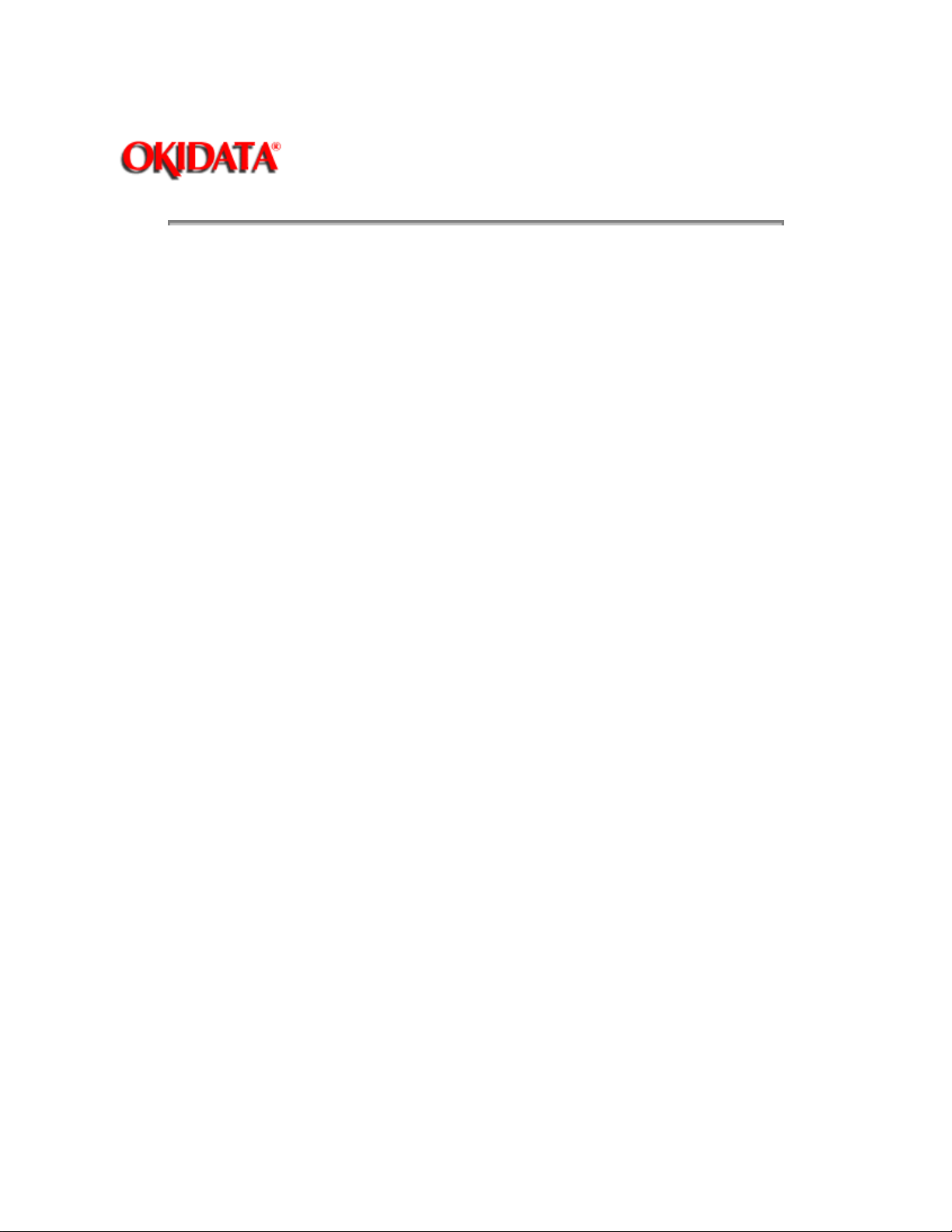
Page: 16
Service Manual - OKIPAGE10i
Chapter 2 Operation Description
The electrophotographic processing is outlined below. The electrophotographic printing process is shown
in Figure 2-4.
1 Charging
The surface of the image drum is charged uniformly with a negative charge by applying the negative
voltage to the charge roller.
2 Exposure
Light emitted from the LED head irradiates the negatively charged surface of the image drum. The surface
potential of the irradiated portion of the image drum surface becomes lower, forming the electrostatic
latent image associated with the print image.
3 Developing and toner recovery
When the negatively charged toner is brought into contact with the image drum, it is attracted to the
electrostatic latent image by static electricity, making the image visible. At the same time, the residual
toner on the image drum is attracted to the developing roller by static electricity.
4 Transfer
When paper is placed over the image drum surface, the positive charge which is opposite in polarity to
that of the toner, is applied to the reverse side of the paper by the transfer roller. The toner is attracted by
the positive charge and is transferred onto the paper. This results in the transfer of the toner image formed
on the image drum onto the paper.
5 Temporary cleaning
Residual toner which remains on the image drum without being transferred is evened out by the cleaning
roller and is temporarily attracted to the cleaning roller by static electricity.
6 Fusing
The toner image transferred onto the paper is fused to the paper by heat and pressure.
An electrophotographic process timing chart is shown in Figure 2-5.
