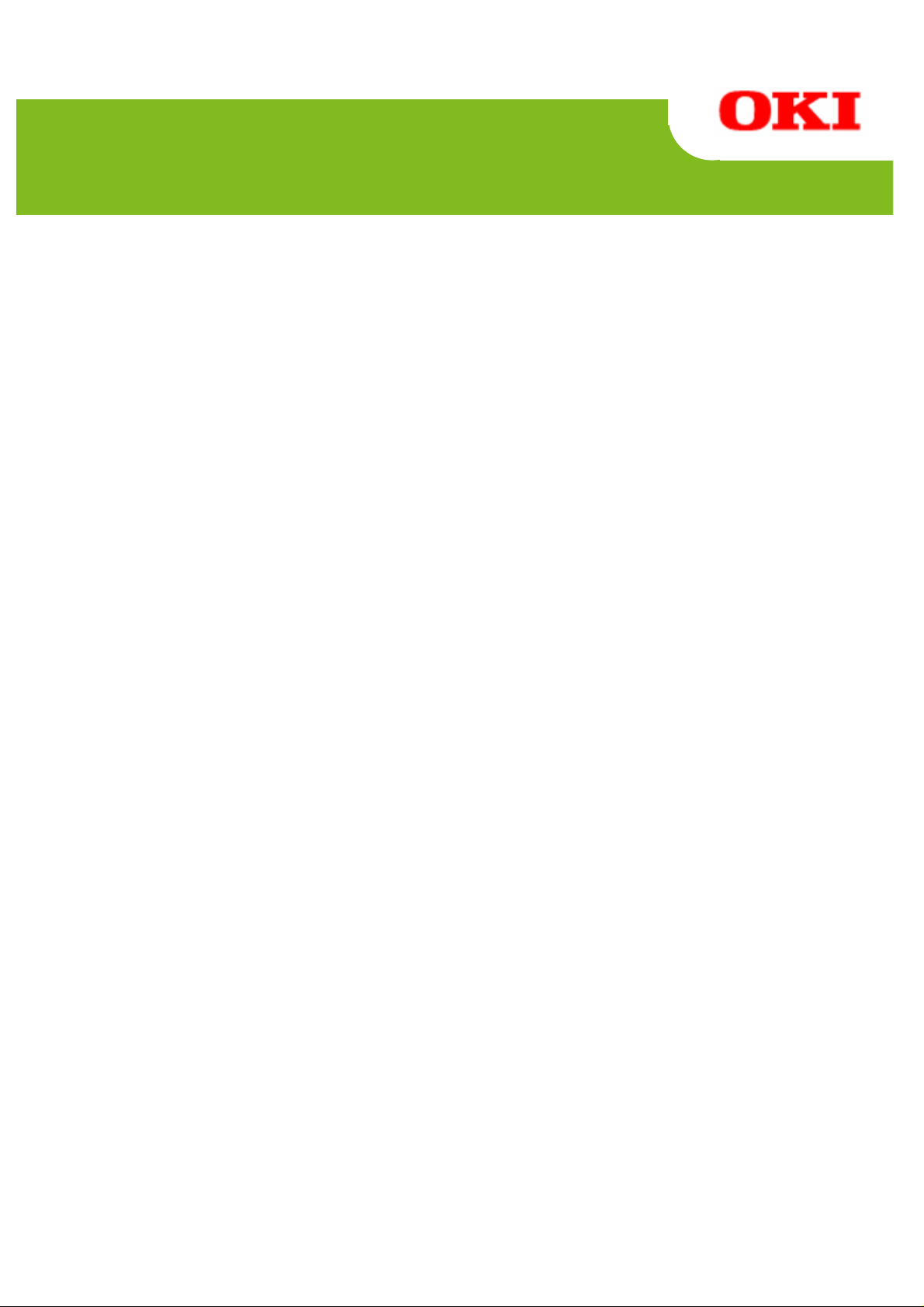
390
PT
Utility User's Guide
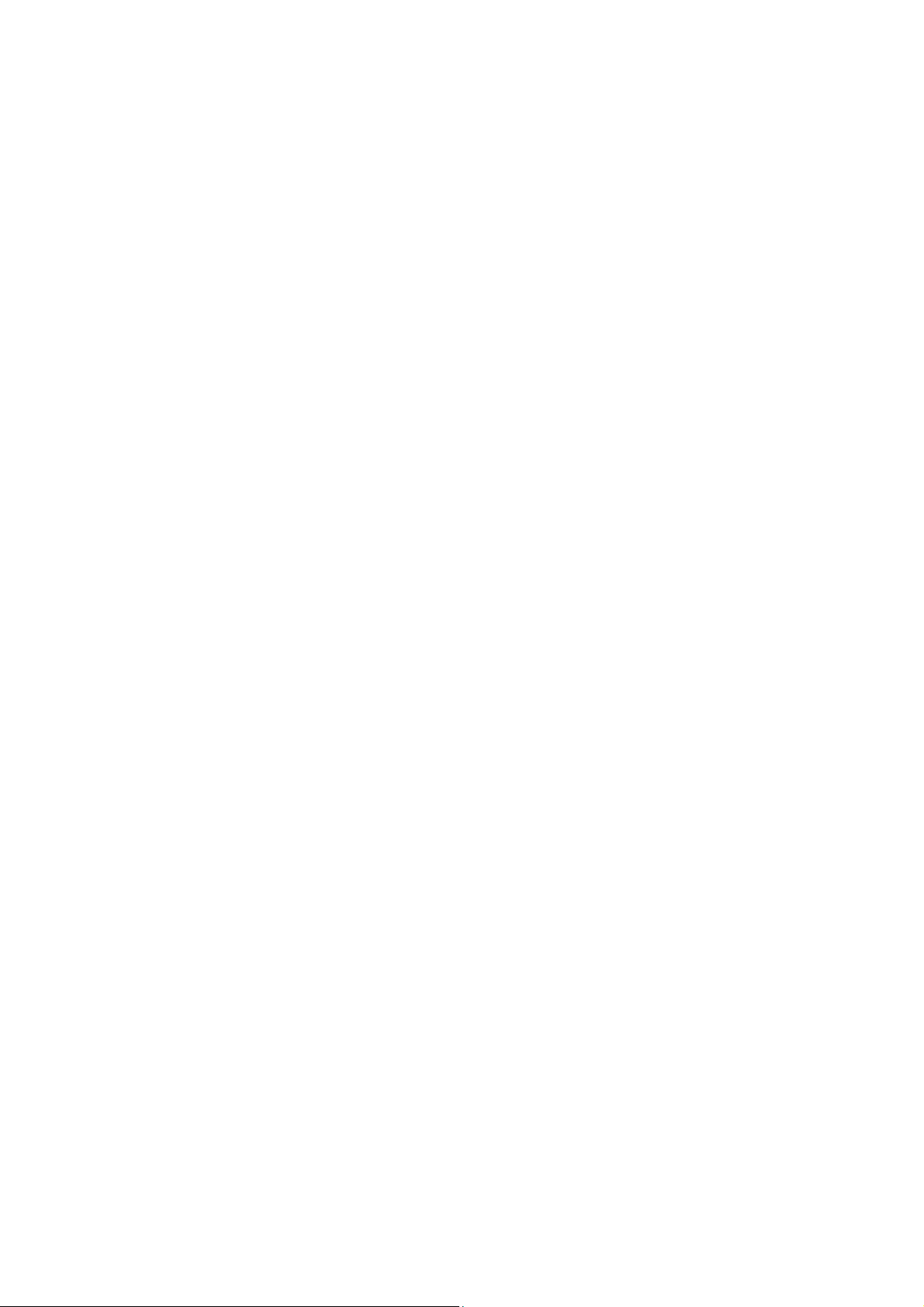
Utility User's Guide 1.0.1.0
Table of Contents
1 Introduction....................................................................................................................2
1.1 Overview.................................................................................................................................................2
1.2 System Requirements.............................................................................................................................3
1.3 How to Use this Manual..........................................................................................................................4
1.4 Trademarks.............................................................................................................................................4
2 Installing and Uninstalling the Utility........................................................................... 5
3 How to Use the Utility.................................................................................................... 6
3.1 Starting and Exit ing the Utility.................................................................................................................6
3.2 Setting the Printer Name and Port..........................................................................................................8
3.2.1 Windows Printer Driver Port..........................................................................................................10
3.2.2 USB Port........................................................................................................................................11
3.2.3 COM Port.......................................................................................................................................12
3.2.4 LPT Port.........................................................................................................................................13
3.2.5 LAN Port........................................................................................................................................14
3.3 Setting up the Printer............................................................................................................................16
3.3.1 Changing the Printer Setup...........................................................................................................17
3.3.2 Getting and Viewing Printer Setup Information.............................................................................18
3.3.3 Printing Printer Setup Information .................................................................................................19
3.3.4 Restoring the Default Setup ..........................................................................................................20
3.3.5 Saving and Loading Setup to or from a File..................................................................................21
3.4 Setting Logos........................................................................................................................................23
3.4.1 Registering a Logo on the Printer..................................................................................................24
3.4.2 Editing the Logo Files List .............................................................................................................26
3.4.3 Saving and Loading the Logo Files List to or from a File..............................................................27
3.4.4 Deleting Logos from the Printer.....................................................................................................29
3.4.5 Printing and Checking Logos Registered on the Printer ...............................................................30
3.4.6 Retrieving Logo Information from the Printer ................................................................................32
3.4.7 Checking Remaining Logo Memory Space...................................................................................33
3.4.8 Printing a Logo Using the Windows Driver....................................................................................34
3.5 Displaying the Version and Help...........................................................................................................35
4 Setup Items .................................................................................................................. 36
4.1 Memory Switch Settings .......................................................................................................................36
4.2 Customize value Settings .....................................................................................................................37
4.3 Other Settings.......................................................................................................................................39
5 Precautions for Use..................................................................................................... 40
6 Revision History .......................................................................................................... 41
Copyright (C) 2012 Oki Data Corporation
1 of 41
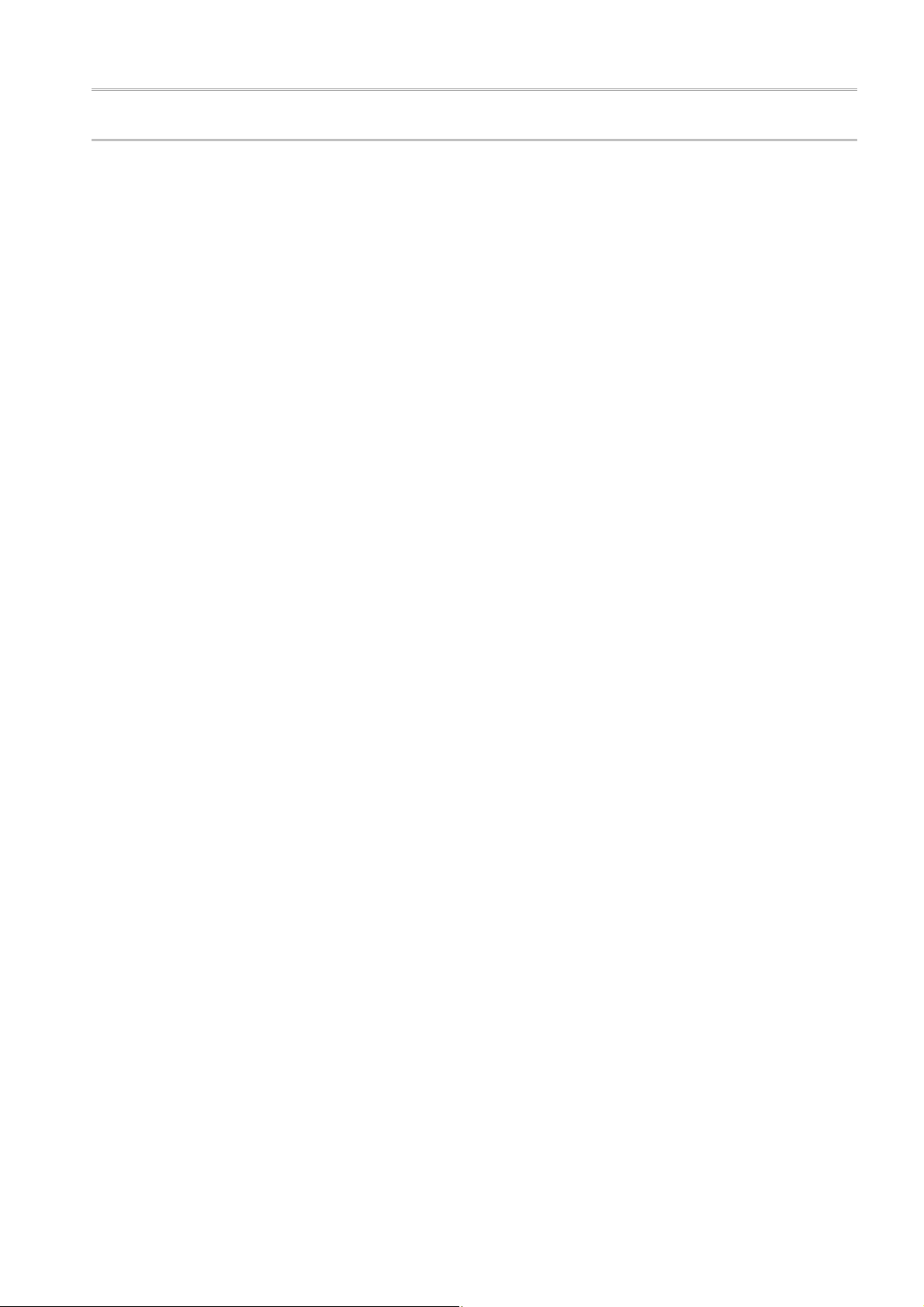
1.1 Overview
This document describes how to use the utility software (Thermal Printer Utility) used with the PT390
printer.
The Thermal Printer Utility is a Windows program that enables you to check or change the printer setup
information and register the logos easily from a PC.
Utility User's Guide 1.0.1.0
1 Introduction
Copyright (C) 2012 Oki Data Corporation
2 of 41
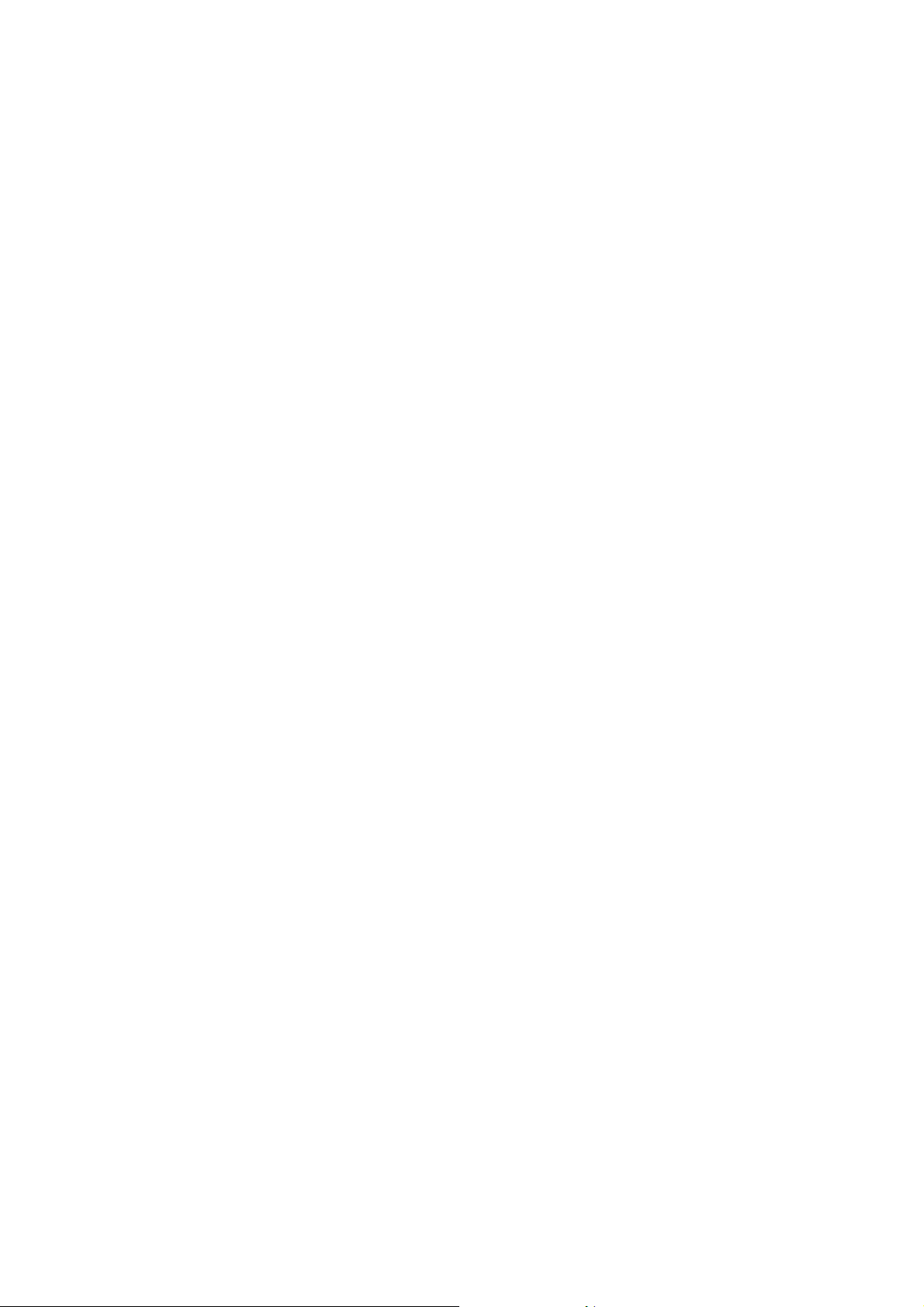
1.2 System Requirements
The Thermal Printer Utility can be used with the following system configurations.
Printer Setup
Error Recovery : Auto
<Guide> The factory default value is "Auto."
Usually, you do not have to modify the setting. However, the OPOS driver uses
"Command" as the [Error Recovery] setting and therefore you need to change the default
value in this case.
For information on how to set the value, please see the printer's operating manual.
Host Hardware
A personal computer with the following interfa ces running one of the listed opera ting systems (OS).
Serial interface
Parallel interface compatible with Centronics
USB interface
LAN interface
Operating System (OS)
Microsoft® Windows® 2000 (*1)
Microsoft® Windows® XP Professional (*2)
Microsoft® Windows® XP Home Edition (*2)
Microsoft® Windows Vista® Enterprise (*3)
Microsoft® Windows Vista® Business (*3)
Microsoft® Windows Vista® Ultimate (*3)
Microsoft® Windows Vista® Home Premium (*3)
Microsoft® Windows Vista® Home Basic (*3)
Microsoft® Windows® 7 Ultimate (*4)
Microsoft® Windows® 7 Enterprise (*4)
Microsoft® Windows® 7 Professional (*4)
Microsoft® Windows® 7 Home Premium (*4)
Microsoft® Windows® 7 Starter (*4)
Microsoft® Windows Server® 2003, Enterprise Edition (*5)
Microsoft® Windows Server® 2003, Standard Edition (*5)
Microsoft® Windows Server® 2008, Enterprise Edition (*6)
Microsoft® Windows Server® 2008, Standard Edition (*6)
Microsoft® Windows Server® 2008 R2, Enterprise Edition (*7)
Microsoft® Windows Server® 2008 R2, Standard Edition (*7)
Microsoft® Windows® Embedded for Point of Service (*8)
Microsoft® Windows® Embedded POSReady 2009 (*9)
<Guide> 64-bit OS is also supported.
Operation Requirements
The utility requires administrative privileges to run.
Log on with an Administrators account to use the utility.
Utility User's Guide 1.0.1.0
Copyright (C) 2012 Oki Data Corporation
3 of 41
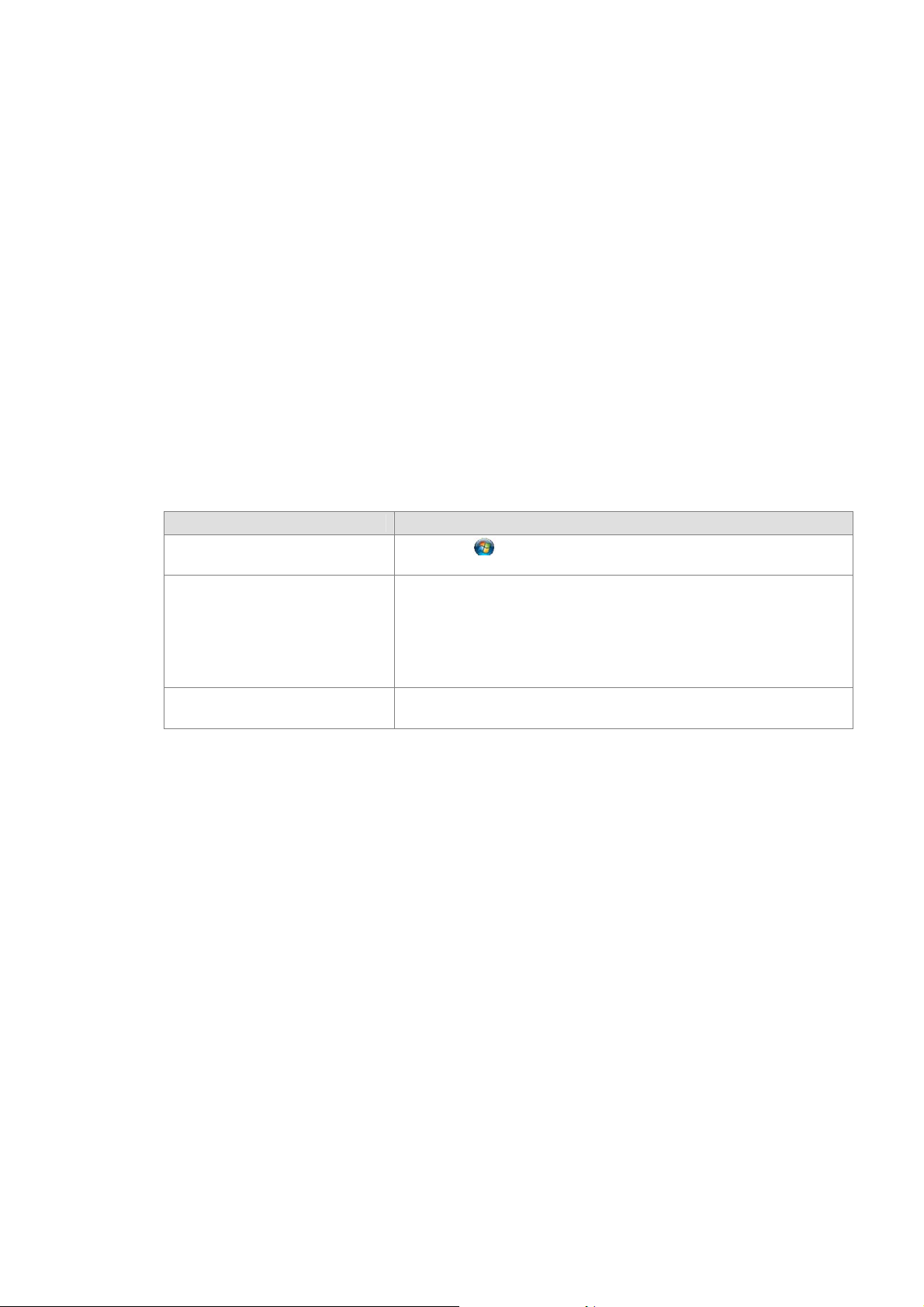
1.3 How to Use this Manual
The explanations in this manual use the PT390 printer as an example. The operating systems listed in
"1.3 Operating Environment" are abbreviated as follows:
*1 : Windows 2000
*2 : Windows XP
*3 : Windows Vista
*4 : Windows 7
*5 : Windows Server 2003
*6 : Windows Server 2008
*7 : Windows Server 2008 R2
*8 : WEPOS
*9 : WEPOS 2009
Some of the procedures (explanations) can vary depending on the OS. Therefore, please check the
following table and refer to the explanation for the OS you are using:
<All Programs>
OS Procedure
Windows Vista
Windows 7
Windows XP
Windows Server 2003
Windows Server 2008
Windows Server 2008 R2
WEPOS
WEPOS 2009
Windows 2000
Click the Windows logo button at the bottom-left of the
desktop screen and then select [All Programs].
Click the [Start] button at the bottom-left of the desktop screen
and then select [All Programs].
Click the [Start] button at the bottom-left of the desktop screen
and then select [Programs].
Utility User's Guide 1.0.1.0
1.4 Trademarks
All company names and product names contained in this manual are registered trademarks or
trademarks of their respective owners.
Copyright (C) 2012 Oki Data Corporation
4 of 41
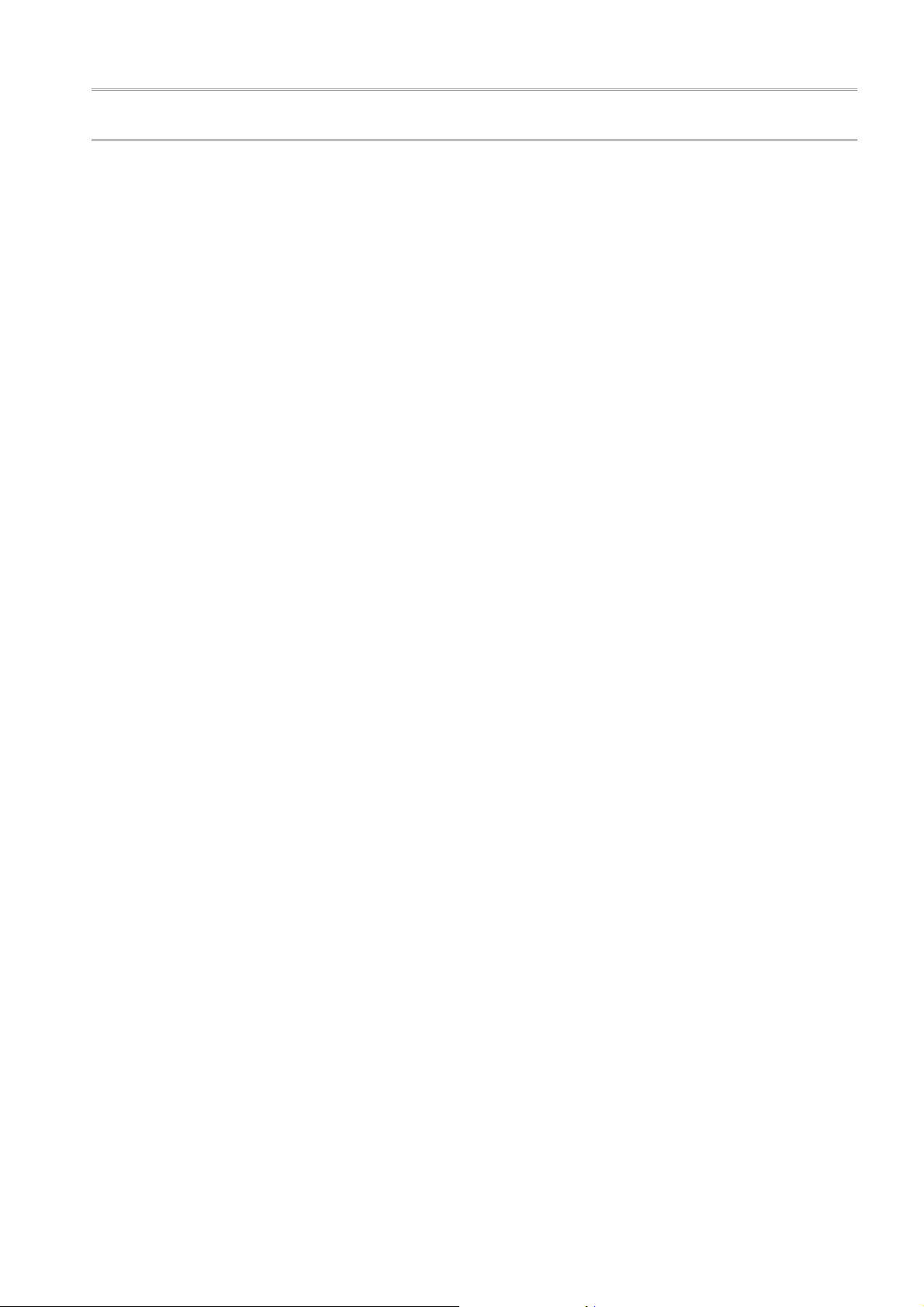
2 Installing and Uninstalling the Utility
For information on how to install or uninstall the utility, please see the following topics:
"3. Installation" in the "Installation Guide"
"5. Uninstallation" in the "Installation Guide"
Utility User's Guide 1.0.1.0
Copyright (C) 2012 Oki Dat
a Corporation
5 of 41
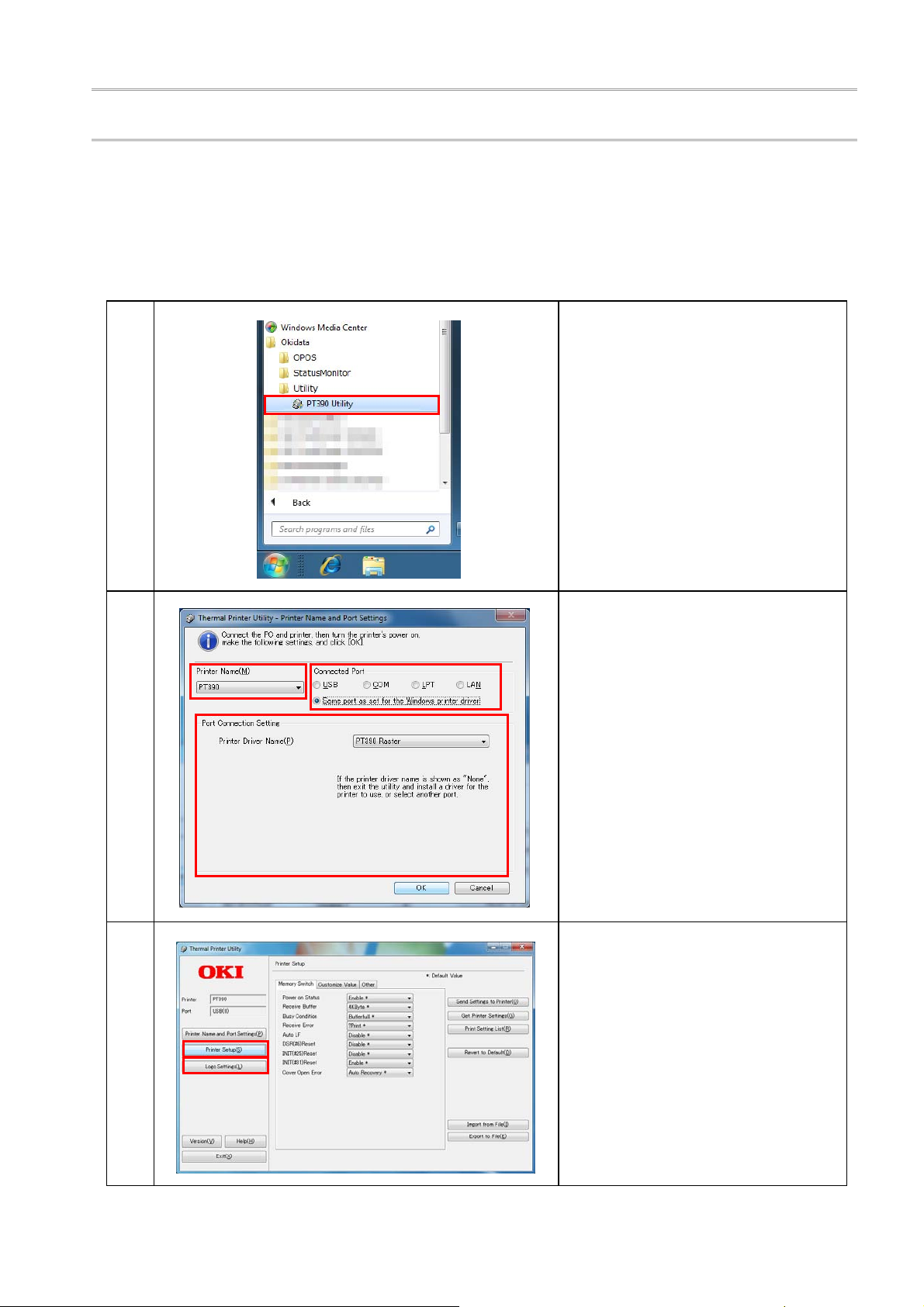
3 How to Use the Utility
3.1 Starting and Exiting the Utility
Once the installation is complete, start the utility. The following section describes how to start and shut
down the utility.
<Instruction - Start the utility>
1
Utility User's Guide 1.0.1.0
From the Windows Start menu, select
All Programs (*)
[Okidata]
→[Utility]
→[PT390 Utility]
* See the [All Programs] procedure in
"1.3 How to Use this Manual" for
instructions on how to display the
screen for each OS.
2
3
Follow the instructions on the [Printer
Name and Port Settings] screen to
select the printer and connection port
that you use, and then click [OK].
* For information on how to use [Printer
Name and Port Settings] screen, see
"3.2 Setting the Printer Name and
Port."
The main screen of this utility is
displayed.
* To view or change the printer
settings, use the [Printer Setup]
screen. To register or delete the logo,
use the [Logo Settings] screen. See
"3.3 Setting Up the Printer" and "3.4
Setting Logos" respectively for
instructions.
Copyright (C) 2012 Oki Data Corporation
6 of 41
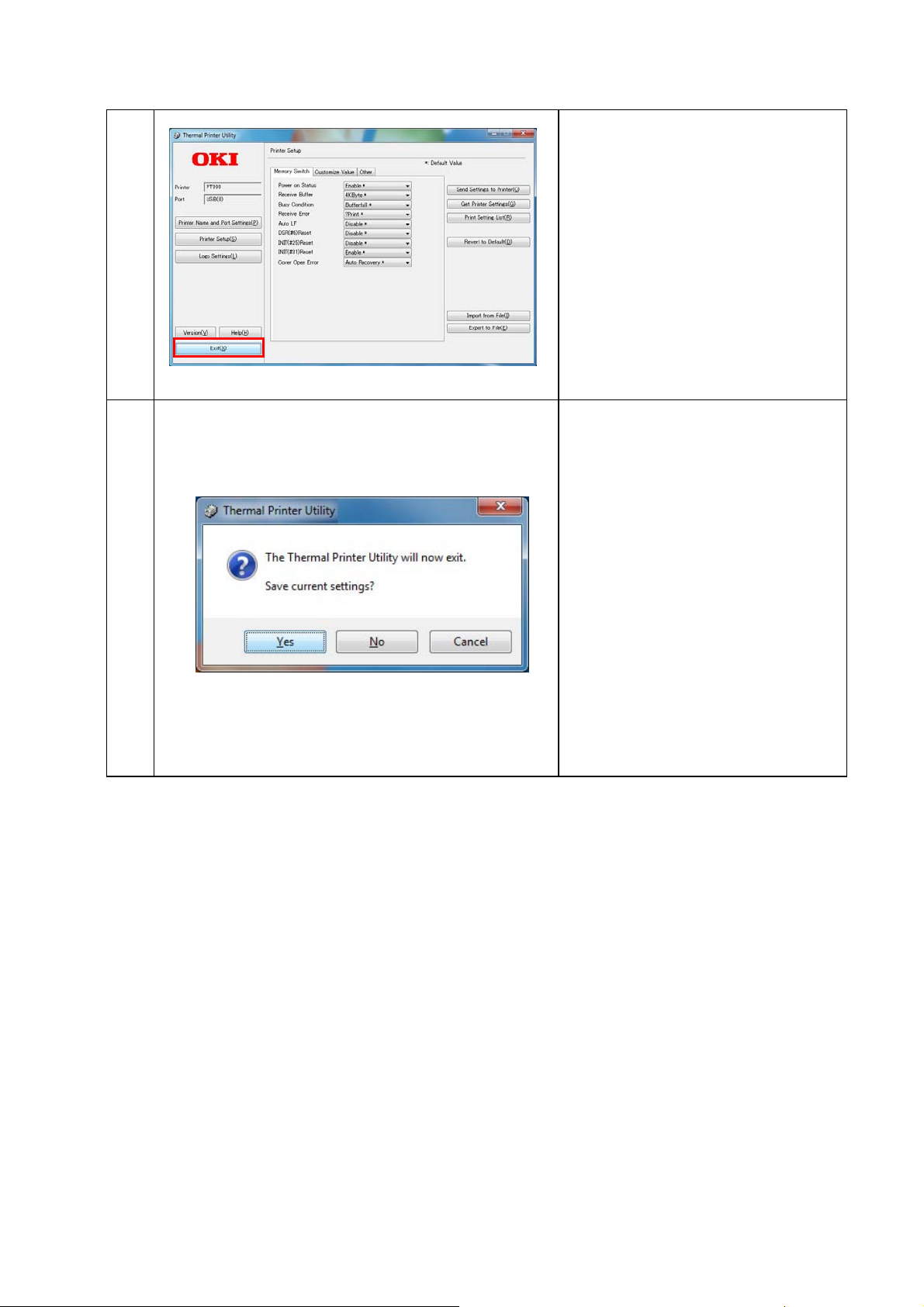
<Instruction - Exit the utility>
Utility User's Guide 1.0.1.0
1
2
Click [Exit] on the main screen.
When the message box appears,
asking you if you want to save the
current settings, click:
[Yes] to save the settings,
[No] to discard the settings, or
[Cancel] to return to the main screen
without shutting down the utility.
<Guide>
If you save the current settings, the
values are displayed on the initial
screen the next time you start the utility.
The settings in the [Printer Setup] and
[Logo File List] of [Logo Settings] are
saved.
Copyright (C) 2012 Oki Data Corporation
7 of 41

3.2 Setting the Printer Name and Port
This section describes how to use the [Printer Name and Port Setting s] screen. Use this screen to sele ct
which printer to use and set the connection port.
2
4
This screen is displayed if:
The connection port is not set when the utility is started for the first time
The connection with the printer cannot be detected when the utility is started
The [Printer Name and Port Settings] button is clicked on the main screen
<Instruction>
3
5
Utility User's Guide 1.0.1.0
1
Turn on the printer Connect the PC to the printer and turn on the printer.
1
Select the [Printer
2
Name]
Select the [Connected
3
Port]
Copyright (C) 2012 Oki Data Corporation
Select which PT390 printer you want to use.
Specify one of the following interfaces (p orts) to connect the PC to
the printer:
Port configured in the Windows printer driver (*1)
USB : If the printer is connected to a USB port
COM : If the printer is connected to a COM (RS232C serial ) port
LPT : If it is connected with the LPT (parallel) port
LAN : If the printer is connected via a LAN
*1: Use the port configured in the Windows printer driver. To use this port,
you must have installed a printer driver for the printer you are using.
8 of 41
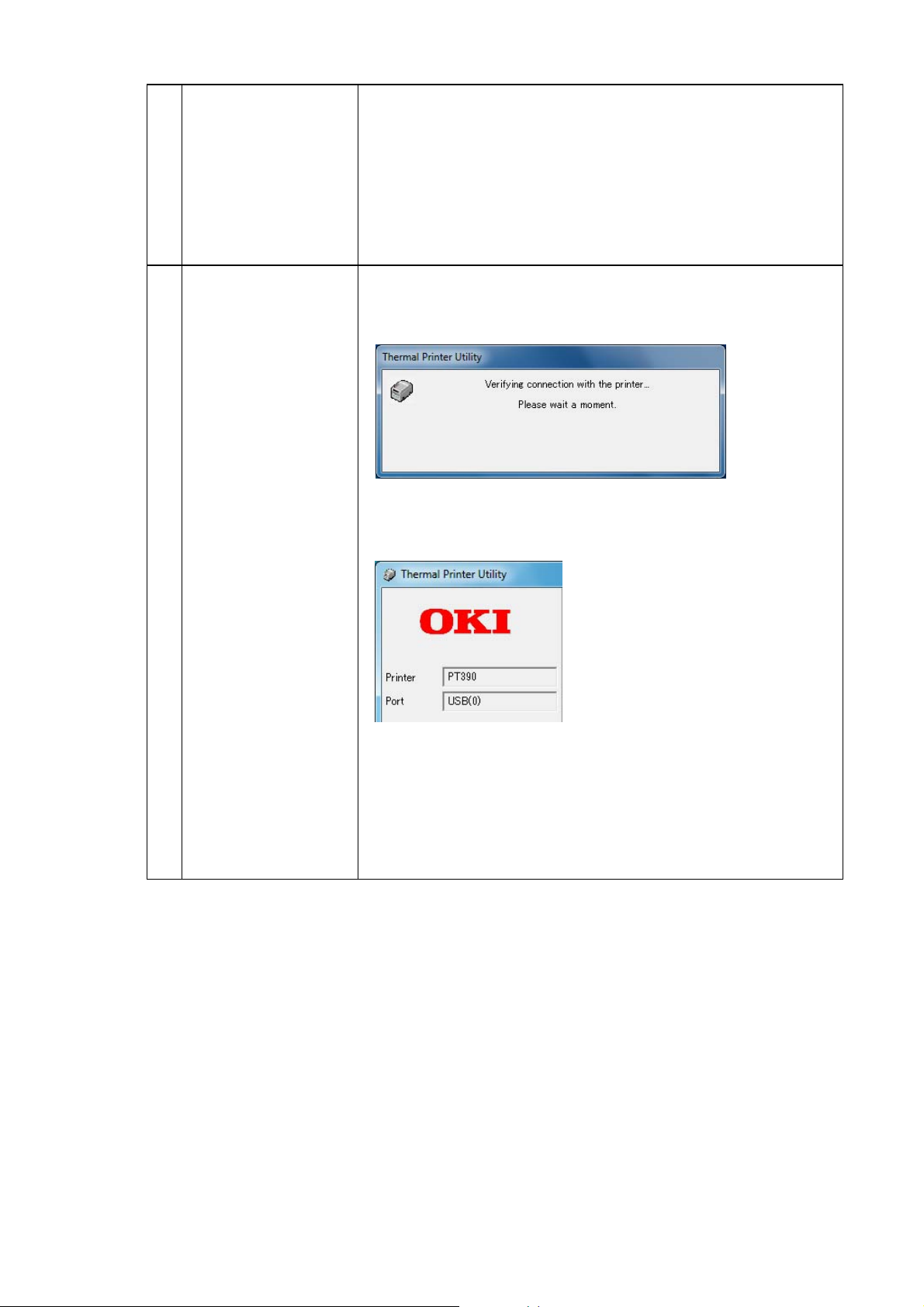
Utility User's Guide 1.0.1.0
Specify the det ailed settings for the connection port.
The values depend on the port. For more information, plea se see the
following chapters:
[Port Connection
4
Setting]
[OK]/[Cancel]
5
For the Windows printer driver port setting See Chapter 3.2.1
For USB See Chapter 3.2.2
For COM See Chapter 3.2.3
For LPT See Chapter 3.2.4
For LAN See Chapter 3.2.5
Click [OK].
A message box appears after a short time indicating that the
connection is in progress.
The main screen is displayed if the connection with the printer is
verified. The printer name and port settings are shown in the upper
left of the screen in the [Printers] and [Ports] fields.
The figure in brackets after
USB indicates the serial number.
If the printer's "Serial Number"
is set to "Disabled," "0" is displayed.
<Guide>
If you click [Cancel] and the connection with the printer cannot be
verified, you cannot set the printer or view the information on the
main screen.
Unavailable settings are grayed out.
Copyright (C) 2012 Oki Data Corporation
9 of 41
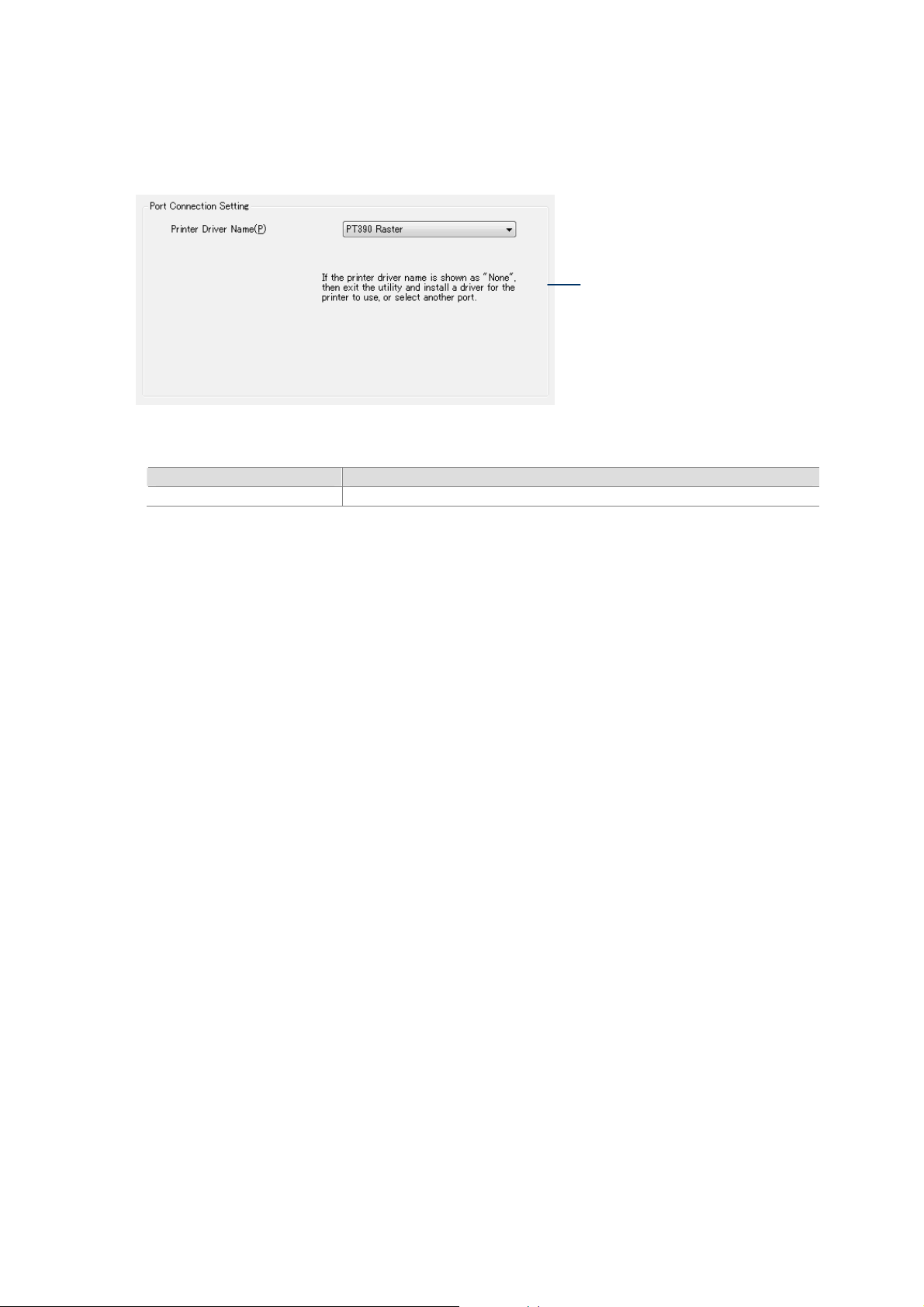
3.2.1 Windows Printer Driver Port
This section describes how to specify the [Port Connection Setting] when you select "Port Configured in
Windows Printer Driver" in [Connected Port].
<Settings>
Setting Item Description
Printer Driver Name
<Guide>
If connected via network, the port must be an LPR port created by PR-PortManager. IPP, Windows
Standard TCP/IP and Windows LPR ports are not supported.
Note that, if an LPR port created by PR-PortManager is used as the Windows p rinter driver port, the port
name should be "xxx.xxx.xxx.xxx:lp."
(Where, "xxx.xxx.xxx.xxx" is the IP address.)
Specify a name for the printer driver (user-friendly name).
Utility User's Guide 1.0.1.0
<Guide
If no printer driver ha
for the specified printer, "None" is
displayed.
In this case, the [OK] button is grayed
out.
Follow the instructions on the screen.
>
s been installed
Copyright (C) 2012 Oki Data Corporation
10 of 41
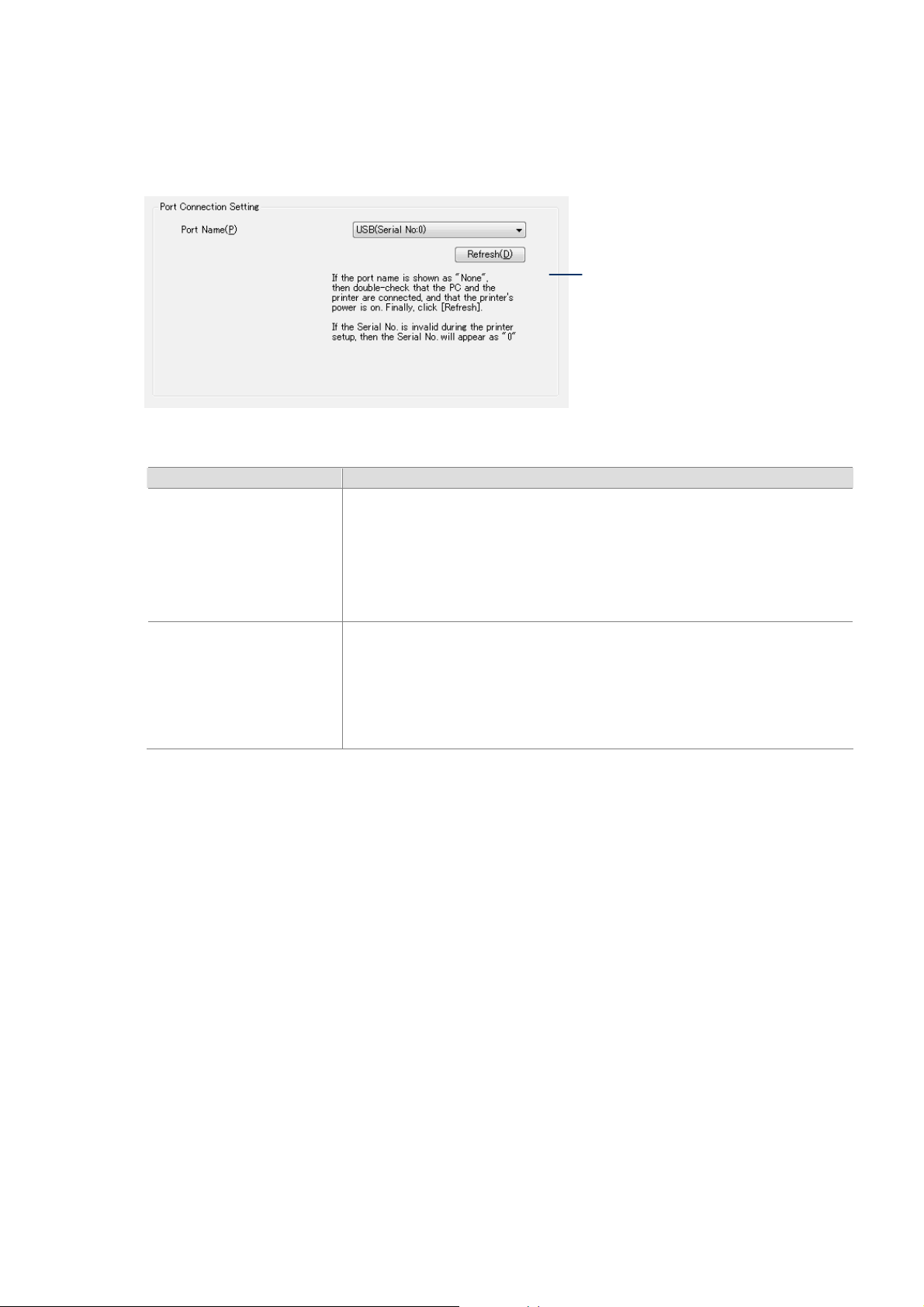
3.2.2 USB Port
This section describes how to specify the [Port Co nnection Setting] when you select "USB" in [Connected
Port].
<Settings>
Setting Item Description
Port Name
Refresh
Utility User's Guide 1.0.1.0
<Guide
If the printer is turn
con
In this case, the [OK] button is grayed
out.
Follow the instructions on the screen.
Specify the USB port to which the printer is connected .
The "Serial No." enclosed in brackets indicates the manufacturer’s
number (serial number) of the printer.
<Guide>
Serial No. is "0" if the "Serial Number" setting of the printer is set to
"Disabled."
Retrieves the serial number from the USB printer and updates the [Port
Name] field.
<Guide>
The serial number does not appear automatically if the printer is
connected after this screen is opened. In this case, click [Refresh] to
display the number.
>
f or not
ed of
nected, "None" is displayed.
Copyright (C) 2012 Oki Data Corporation
11 of 41
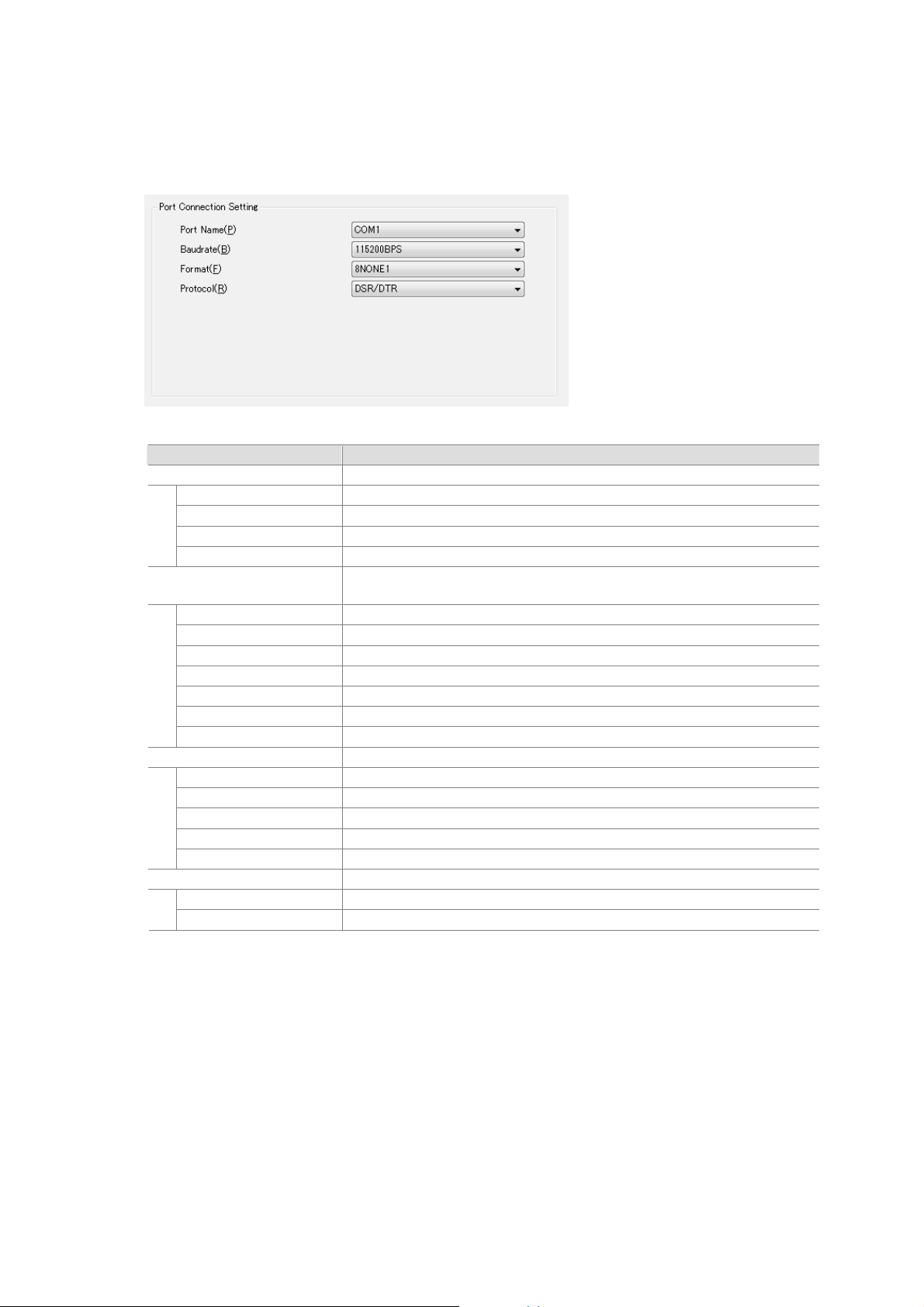
3.2.3 COM Port
This section describes how to specify the [Port Connection Setting] when you select "COM" in
[Connected Port].
<Settings>
Setting Item Description
Port Name Specify the COM port to which the printer is connected.
COM1 COM1.
COM2 COM2.
COM3 COM3.
COM4 COM4.
Baud rate Specifies the data transfer connection speed in BPS (bits per
2400BPS 2400 BPS.
4800BPS 4800 BPS.
9600BPS 9600 BPS.
19200BPS 19200 BPS.
38400BPS 38400 BPS.
57600BPS 57600 BPS.
115200BPS 115200 BPS.
Format Specifies the data format (data bit, parity and stop bit).
7EVEN1 Sets 7 data bits, even parity, and 1 stop bit.
7ODD1 Sets 7 data bits, odd parity, and 1 stop bit.
8NONE1 Sets 8 data bits, no parity, and 1 stop bit.
8EVEN1 Sets 8 data bits, even parity, and 1 stop bit.
8ODD1 Sets 8 data bits, odd parity, and 1 stop bit.
Protocol Specifies the cont rol method for the data flow (protocol).
DSR/DTR DSR/DTR.
XON/XOFF XON/XOFF.
Utility User's Guide 1.0.1.0
second)
Copyright (C) 2012 Oki Data Corporation
12 of 41
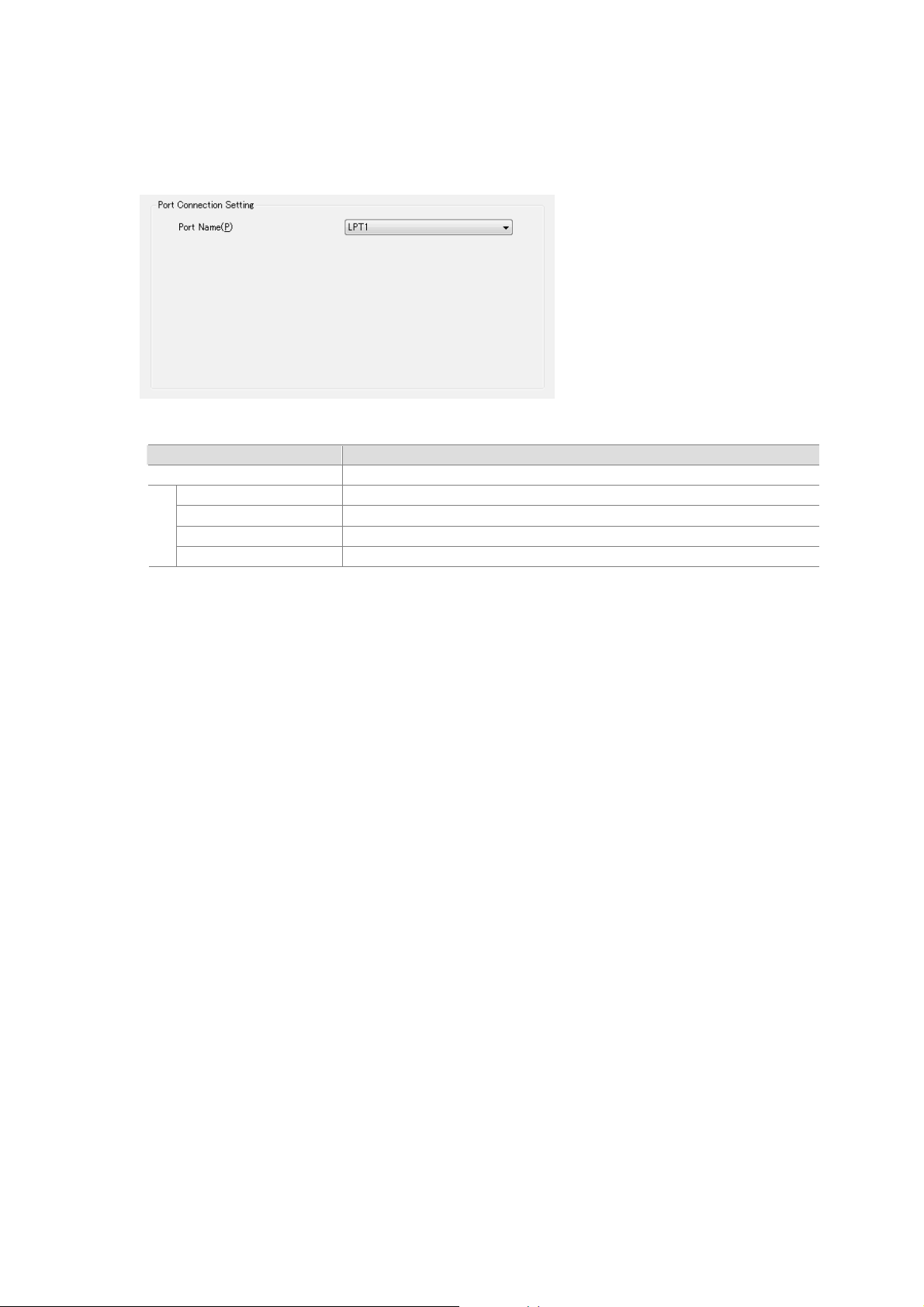
3.2.4 LPT Port
This section describes how to specify the [Port Connection Setting] when you select "LPT" in [Connected
Port]
<Settings>
Setting Item Description
Port Name Specify the LPT port to which the printer is connected.
LPT1 LPT1.
LPT2 LPT2.
LPT3 LPT3.
LPT4 LPT4.
Utility User's Guide 1.0.1.0
Copyright (C) 2012 Oki Data Corporation
13 of 41

3.2.5 LAN Port
This section describes how to specify the [Port Connection Setting] when you sel ect "LAN" in [Connected
Port].
a-1 a-2
You can use the utility to configure the settings and register the logos for all printers connected to the
LAN.
To configure or register multiple printers, add the IP address of each printer to the [Printer Li st]. This can
be done by either (a) manually entering the IP addresses, or (b) using the automatic search function to
find and add the connected printers.
(a) Manually add IP address
Utility User's Guide 1.0.1.0
b-1
Enter the [IP
1
addresses]
Add to [Printer List]
2
(b) Automatically find printers
Search for printers
1
Enter the IP address of a connected printer.
<Guide>
IP addresses "x.x.x.0" and "x.x.x.255" cannot be specified.
Click [Add].
The utility checks the connection to the printer.
Once the connection verification is complete, the IP address is added
to [Printer List].
If the connection cannot be verified, it is not added to the list.
<Guide>
Up to 255 IP addresses can be added.
The [MAC address] is not displayed when printers are added
manually.
Click [Search].
A message box appears indicating the search is in progress. Please
wait until it completes.
Once the search is complete, the IP and MAC addresses of the
detected printers are added to [Printer List].
Copyright (C) 2012 Oki Data Corporation
14 of 41

Utility User's Guide 1.0.1.0
<Settings>
Setting Item Description
IP Address Enter the IP address of the printer.
Add Adds the IP address of the printer to [Printer List].
Search Searches the PT model printer and shows it in [Printer List].
Printer List Lists the IP addresses of the printers to be configured or registered.
<Guide>
The [Port] field in the main screen shows the IP addresses selected
in this list. When retrieving the configuration information, the printer
with this IP address is selected.
Delete Deletes the selected IP address item from [Printer List].
Copyright (C) 2012 Oki Data Corporation
15 of 41

3.3 Setting up the Printer
This section describes how to use the [Printer Setup] screen. Click [Printer Setup] in the main screen to
display the [Printer Setup] screen.
In this screen, you can view (get) or change the printer's setup information and print a settings list.
Utility User's Guide 1.0.1.0
Copyright (C) 2012 Oki Data Corporation
16 of 41

3.3.1 Changing the Printer Setup
This sends the settings on the screen to the printer to update the printer's setup.
<Instruction>
1
Utility User's Guide 1.0.1.0
Change the settings in the [Memory
Switch], [Customize Value], [Other]
tab pages.
<Guide>
The [Memory Switch], [Customize
Value] and [Other] tabs show the
settings for the selected printer.
For information on the setup items,
please see "4. Description of Setup
Items."
2
3
<Guide>
If you change the [Serial Number] on the [Other] tab to "Enabled" and send the setting to the printer,
update the connection port in [Printer Name and Port Settings] before sending or receiving the settings
from/to the printer.
Explanation: If you change the [Serial Number], the serial number sent from the printer to Windows is
changed (Disabled: "0" Enabled: "Serial Number").
It also causes the Windows USB port to be modified and the connection port needs to be updated
accordingly.
Click [Send Settings to Printer].
When the confirmation message is
displayed, check the content and
click [OK].
The settings are sent to the printer.
Once the setting is complete, the
printer initializes itself.
Copyright (C) 2012 Oki Data Corporation
17 of 41

3.3.2 Getting and Viewing Printer Setup Information
This retrieves the setup information configured on the printer and displays it on the utility's screen.
<Instruction>
Utility User's Guide 1.0.1.0
1
2
3
Click [Get Printer Settings].
When the confirmation message is
displayed, check the content and
click [OK].
A message box appears indicating
information retrieval is in progress.
Please wait until it completes.
When the message box disappears,
the settings retrieved from the printer
are updated in the [Memory Switch],
[Customize Value], and [Other] tab
pages.
Copyright (C) 2012 Oki Data Corporation
18 of 41

3.3.3 Printing Printer Setup Information
Print the list of setup information configured for the printer.
<Instruction>
Utility User's Guide 1.0.1.0
1
2
Click [Print Setting List].
When the confirmation message is
displayed, check the content and
click [OK].
The settings list from the printer is
printed.
Copyright (C) 2012 Oki Data Corporation
19 of 41

3.3.4 Restoring the Default Setup
This restores the settings in the Memory Switch, Customize Value, and Other tab pages to their factory
defaults.
<Instruction>
1
Utility User's Guide 1.0.1.0
Click [Revert to Default].
<Guide>
Settings indicated by "*" are set to
their default value.
2
When the confirmation message is
displayed, check the content and
click [OK].
The settings in the [Memory Switch],
[Customize Value], and [Other] tab
pages are restored to their factory
defaults.
Copyright (C) 2012 Oki Data Corporation
20 of 41

3.3.5 Saving and Loading Setup to or from a File
The settings displayed on the screen can be saved to or loaded from a file.
You can use this function to reuse settings from another PC or copy settings to a diff erent printer.
<Instruction - Save settings to a file>
Utility User's Guide 1.0.1.0
1
2
Click [Export to File].
Specify the [Save in:],
and enter a name for the file in
[File Name], and then click [Save].
The file is saved in the specified
location.
Copyright (C) 2012 Oki Data Corporation
21 of 41

Utility User's Guide 1.0.1.0
<Instruction - Load a saved file>
1
2
Click [Import from File].
Specify a [Look in:] and [File
Name], and then click [Open].
The settings from the file are
updated on the [Memory Switch],
[Customize Value], and [Other]
tab pages.
<Guide>
Saved files are specific to a
particular printer model. You
cannot load settings from a file
saved for a different model of
printer.
In addition, you cannot load files
saved using utility version 1.x.
Copyright (C) 2012 Oki Data Corporation
22 of 41

3.4 Setting Logos
This section describes how to use the [Logo Settings] screen. Click [Logo Settings] in the main screen to
display the [Logo Settings] screen.
In this screen, you can register or delete logos and specify other logo-related sett ings.
<Guide>
When a printer connection is detected and this scree n is displayed for the first time, the key codes for the
logos registered in the printer are retrieved. A message box appears indicating retrieval is in progress.
Please wait until it completes. Once the retrieval is successful, the logo key codes are displayed in
[Printer Registration List].
Utility User's Guide 1.0.1.0
Copyright (C) 2012 Oki Data Corporation
23 of 41

3.4.1 Registering a Logo on the Printer
This registers a logo file for logo printing in the printer's memory.
The registered logo remains in the printer's memory after it is turned off.
<Instruction>
Utility User's Guide 1.0.1.0
1
2
Click [Add File] on the [Logo
Settings] screen.
Specify the logo file to register.
Specify a [Look in:] and [File
Name], and then click [Open].
<Guide>
The available file type is Windows
bitmap file (BMP format).
3
Copyright (C) 2012 Oki Data Corporation
<Guide>
Up to 60 files can be added to [Logo File List].
The maximum permitted size depends on the [NV Graphic Memory] setting in [Printer
Setup].
If printing the logo in two colors, specify [Two Colors].
The [Keycode] are used as identifiers to manage the logos in the printer.
Each key code is a four-digit hex number, starting from 2020.
To change [Two Colors] and [Keycode], please see Chapter 3.4.2.
The file is added to [Logo File
List].
You can register multiple logos at
a time.
Repeat steps 1 and 2 to add the
desired logos to [Logo File List].
24 of 41

Utility User's Guide 1.0.1.0
Click [Register=>].
<Guide>
4
5
6
The logos with the [Register]
checkbox selected in [Logo File
List] are registered. You can click
the checkbox to register
necessary logos only.
When the confirmation message
is displayed, check the content
and click [OK].
A message box appears
indicating that registration and
then checking are in progress.
Please wait until this completes.
7
8
Copyright (C) 2012 Oki Data Corporation
When the completion message is
displayed, click [OK].
The key code for the logo is
updated in the [Printer
Registration List].
25 of 41

3.4.2 Editing the Logo Files List
You can delete logos from the [Logo File List] and change the [Two Colors] or [Keycode] settings.
<Instruction - Delete a logo>
1
2
3
Utility User's Guide 1.0.1.0
Select (click) the logo you want to
delete from [Logo File List].
Click [Delete].
<Guide>
To delete all the logos from the list,
click [Delete All]. You do not need to
select the logos in [Logo File List].
When the confirmation message is
displayed, check the content and
click [OK].
The specified logo is deleted from
[Logo File List].
<Instruction - Change settings>
1
2
<Guide>
[Keycode] is specified as a four-digit hexadecimal (1-byte numbers with upper two digits of
20 - 7E and lower two digits of 20 - 7E).
[Two Colors] can be specified if the bitmap format of the logo file is 16 or 256 colors.
Select (click) the logo you want to
modify in [Logo File List].
In the [Edit] group, change the
[Keycode], select the [Two Colors]
checkbox if you want to use two
colors, and then click [Enter].
The changes are updated in the [Logo
File List].
Copyright (C) 2012 Oki Data Corporation
26 of 41

Utility User's Guide 1.0.1.0
3.4.3 Saving and Loading the Logo Files List to or from a File
The content of the [Logo File List] can be saved to or loaded from a file.
This provides an easy way to reuse a previously created list from another PC or copy the list to a different
printer.
(Note that the locations and names of the logo files must be the same as when they were added to the
list.)
<Instruction - Save logos to a file>
1
2
Click [Save].
Specify the [Save in:],
and enter a name for the file in [File
Name] and then click [Save].
The file is saved in the specified
location.
Copyright (C) 2012 Oki Data Corporation
27 of 41

Utility User's Guide 1.0.1.0
<Instruction - Load the File>
1
2
Click [Load].
Specify a [Look in:] and [File
Name], and then click [Open].
The logo information from the file is
updated in the [Logo File List].
<Guide>
If a logo file has been deleted or
moved since it was saved, the logo
does not appear in the [Logo File
List].
Copyright (C) 2012 Oki Data Corporation
28 of 41

3.4.4 Deleting Logos from the Printer
This deletes logos saved on the printer.
<Instruction>
1
2
Utility User's Guide 1.0.1.0
Select (click) the logo you want to
delete from [Printer Registration
List].
* The following explanation uses
the logo with key code "2021" as
an example.
Click [Delete].
<Guide>
To delete all the logos stored on the
printer, clic k [Delete All]. You do not
need to select the logos in [Printer
Registration List].
3
4
When the confirmation message is
dsplayed, check the content and
click [OK].
A message box appears indicating
deletion and then checking is in
progress. Please wait until this
completes.
5
Copyright (C) 2012 Oki Data Corporation
Check to see that the specified logo
is deleted from [Printer Registration
List].
29 of 41

Utility User's Guide 1.0.1.0
3.4.5 Printing and Checking Logos Registered on the Printer
You can print and check logos saved on the printer.
<Instruction>
Select (click) the logo that you want
to print in [Printer Registration List].
1
2
* The following explanation uses
the logo with key code "2021" as
an example.
If printing the logo in two colors,
check [Two Colors].
<Guide>
Two-colo r printing is available for
logos registered with the [Two
Colors] setting.
Otherwise, the logo is printed in
black and white.
3
4
5
Click [Print].
<Guide>
To print all the logos saved on the
printer, click [Print All]. You do not
need to select the logos in [Printer
Registration List].
When the confirmation message is
displayed, check the content and
click [OK].
A message box appears indicating
printing is in progress. Please wait
until it completes.
<Guide>
If [Print All] is clicked when multiple
printers are connected via a LAN, a
message box appears indicating
that logo information is being
retrieved prior to printing. Please
wait until it completes.
Copyright (C) 2012 Oki Data Corporation
30 of 41

Utility User's Guide 1.0.1.0
The specified logo is printed.
The following example shows a logo printed with the [Two Colors] setting turned off.
[Logo file] [Printed result]
6
Copyright (C) 2012 Oki Data Corporation
31 of 41

3.4.6 Retrieving Logo Information from the Printer
You can check the key code information for logos registered on the printer.
If the printer is connected, the latest information is automatically retrieved from the printer and displayed
in the [Printer Registration List] when the [Logo Settings] screen is opened and when logos are registered
or deleted. However, you can also manually update this information.
<Instruction>
Utility User's Guide 1.0.1.0
1
2
3
4
Click [Get Registered Information].
When the confirmation message is
displayed, check the content and
click [OK].
A message box appears indicating
retrieval is in progress. Please wait
until it completes.
The key code information retrieved
from the printer is updated in the
[Printer Registration List].
Copyright (C) 2012 Oki Data Corporation
32 of 41

3.4.7 Checking Remaining Logo Memory Space
You can use the [Logo Settings] screen to check the maximum memory sp ace a vailable for sa ving logos
and how much of this is currently used.
The following information is displayed at the bottom of the [Logo Settings] screen. The values are
updated when the logo information is retrieved from the printer by clicking [Logo Settings] or [Get
Registered Information], for example.
<Description>
Item Description
Maximum printer
registration size
Logo file list registration
size
Printer registration size
Displays the maximum memory space available for saving logos on
the printer.
<Guide>
If the information cannot be retrieved from the printer, the value is
displayed based on the [NV Graphic Memory] setting in [Printer
Setup].
Displays the total size of those logos in [Logo File List] that are
actually registered on the printer.
The total size is calculated from the "Files Previously Registered with
Printer" + "Files Additionally Registered."
Files Registered with Printer
The total size of the logos in [Logo File List] whose key codes
match the key codes in the [Printer Registration List].
Files Additionally Resistered
The total size of the logos in [Logo File List] whose key codes a re
not included in the [Printer Registration List] but which have the
[Register] checkbox selected.
<Guide>
The calculated size may be incorrect if there is a dif f erence betwee n
the logos in the printer and the logos in [Logo File List] with matching
key codes.
Displays the total size of the logos registered on the printer (those
displayed in [Printer Registration List]).
"-" is shown if this information cannot be retrieved from the printer.
Utility User's Guide 1.0.1.0
Copyright (C) 2012 Oki Data Corporation
33 of 41

3.4.8 Printing a Logo Using the Windows Driver
Once a logo is registered on the printer , it can be included in document printing u sing the Windows driver
by specifying where it is to print (whether it is to print at the start or end of the document, or at the head of
each page).
<Instruction>
1
Utility User's Guide 1.0.1.0
Open the Windows driver's
properties and click
[Preferences...].
2
Print the document in the application.
This is an example of the printed result:
3
Open the [Operation] tab and
specify the logo to use for each print
position (St art of Docum ent, Start of
Page, or End of Document).
<Guide>
The number in the brackets is the
logo key code.
For more information on how to use
the printer driver , please see
"Windows Driver User's Guide."
Logo
Body
Copyright (C) 2012 Oki Data Corporation
34 of 41

3.5 Displaying the Version and Help
Click [Version] or [Help] in the main screen to display version information and help for the utility.
Displays help (this manual).
Utility User's Guide 1.0.1.0
Copyright (C) 2012 Oki Data Corporation
35 of 41

4 Setup Items
This section describes each of the printer setup items.
4.1 Memory Switch Settings
Setting Item Selection
Power on Status
Receive Buffer
Busy Condition
Receive Error
Disable
Enable
4KB
45 bytes
Offline/Buffer Full
Buffer Full
? Printed
Ignore
Support Status
PT390
Utility User's Guide 1.0.1.0
: Supported (: Default value), ―: Unsupported
Description
Sets whether to notify the host that the
printer is turned off.
Sets the size of the reception buffer.
Sets the condition under which the printer
becomes BUSY.
Sets the process to perform when a
reception error (parity check error, framing
error, overrun error) occurs.
Auto LF
DSR(#6) Reset
INIT(#25) Reset
INIT(#31) Reset
Cover Open Error
Enable
Disable
Disable
Enable
Disable
Enable
Disable
Enable
Auto Recovery
Recovery by CMD
Sets the auto-break due to the reception of
the CR code.
Sets whether to reset in response to a
DSR(#6) signal.
Sets whether to reset in response to a
INIT(#25) signal.
Sets whether to reset in response to a
INIT(#31) signal
Sets the recovery method when the cover is
open during printing.
* Select "Auto Recovered Error" if you want
to continue printing the document after the
cover is closed.
Copyright (C) 2012 Oki Dat
a Corporation
36 of 41

4.2 Customize value Settings
Setting Item Selection
1KByte
User NV Memory
NV Graphic Memory
Paper Width
Print Color
Print Density
Bk Density(2Color)
Max Speed
Low Power
64KByte
128KByte
192KByte
None
64KByte
128KByte
192KByte
256KByte
320KByte
384KByte
83mm/53column
80mm/48column
80mm/42column
60mm/36column
58mm/35column
58mm/32column
Mono
Two
70%~130%
(By 5%)
70%~130%
(By 5%)
1 ~ 11
Normal
Mode 1
Mode 2
Support Status
PT390
(100)
(100)
(11)
Utility User's Guide 1.0.1.0
: Supported (: Default value), ―: Unsupported
Description
Sets the amount of the NV memory that
user can use.
Sets the amount of the graphics memory.
Sets the paper width used for printing.
Sets the print color.
* If using the two-color printing, this setting
should be set to [Two Colors].
Sets the print density.
* Adjust the print density according to the
paper that you are using.
Sets the print density for the two-color
printing.
* Adjust the print density according to the
paper that you are using.
Sets the print speed.
Sets the power consumption mode for the
printer.
* If Mode 1 or Mode 2 is selected, the
printing quality or speed may degrade.
Copyright (C) 2012 Oki Data Corporation
37 of 41

Setting Item Selection
Buzzer Interval
Buzzer Repetition
Sound Check
Baudrate
Format
Pattern 1
Pattern 2
Pattern 3
Pattern 4
Pattern 5
Zero
One
Two
Three
Four
Five
―
2400BPS
4800BPS
9600BPS
19200BPS
38400BPS
57600BPS
115200BPS
7EVEN1
7ODD1
8NONE1
8EVEN1
8ODD1
: Supported (: Default value), ―: Unsupported
Support Status
PT390
Utility User's Guide 1.0.1.0
Description
Sets the buzzer sound.
Sets the number of times that the buzzer
will repeat.
Plays back and check the buzzer sound.
The content specified in [Sound] and
[Count] is played back.
* If [Count] is set to "Disabled," it is grayed
out and cannot be specified.
Sets the baud rate (connection speed).
Sets the data format (data bit, parity and
stop bit).
* The stop bit is fixed as 1 bit.
DSR/DTR
Protocol
XON/XOFF
Copyright (C) 2012 Oki Data Corporation
Sets the buffer control protocol.
* If printing the document from Windows,
we recommend that you use "DSR/DTR."
38 of 41

4.3 Other Settings
Setting Item Selection
ACK Pulse Width
USB
Serial Number
Error Recovery
Process ID
PNE Detection
Font B
Batch(COM IF)
Batch(Other IF)
Cutter mode
Error Alert
1μs
8μs
V-COM
Printer
Enable
Disable
Auto
Command
Normal
Hi-Speed
Disable
Enable
Mode 1
Mode 2
Disable
Enable
Disable
Enable
Partial
Full
Disabled
Enabled
Support Status
PT390
―
Utility User's Guide 1.0.1.0
: Supported (: Default value), ―: Unsupported
Description
Sets the pulse width of the ACK signal.
Sets the operational class of the USB
interface.
* Usually "Printer" should be used.
Sets the serial number notification when
connected to USB.
Sets the operations when turned on and at
the time of error recovery.
* For Windows drivers, "Auto" should be
used.
Sets the process ID.
* For Windows drivers, "Normal" should be
used.
Sets the paper near-end detection.
Sets the mode for Font B.
Sets whether to perform the bulk printing
when using the serial interface.
* Set to "Sequential" to improve the print
speed.
Sets whether to perform the bulk printing
when using the USB, parallel or LAN
interface.
* Set to "Bulk" to improve the print quality.
Sets the cutter operation.
Sets whether to ring the buzzer when an
error occurs.
Copyright (C) 2012 Oki Data Corporation
39 of 41

Utility User's Guide 1.0.1.0
5 Precautions for Use
This section describes cautions for use of the utility.
(1) If connected via parallel interface, up to 90 seconds latency may happen if you perform an operatio n (*1)
involved in communication with the printer when it is turned off, the cover is open, or a no-paper error
occurs. Please make sure that the printer is turned on and no error occurs (the ERROR indicator is
turned off) before you use the functions.
*1: Typical operations
Click [OK] on the [Printer Name and Port Settings] screen.
Click [Send Settings to Printer], [Get Printer Settings] or [Print Setting List] on the [Printer Setup]
screen.
Click [Register=>], [Get Registered Information], [Print] or [Delete] on the [Logo Settings] screen.
(2) In Windows 2000, the printer initializes itself when you perform [Send Settings to Printer], [Get Printer
Settings], or [Print Setting List] on the [Printer Setup] screen if the [Connected Port] setting in [Printer
Name and Port Settings] is set to "USB." In this case, it can take about 15 seconds to resume
communication.
If you want to continue using the printer, wait 15 seconds or more before you resume operation, or set
[Connected Port] to "Port Configured in Windows Printer Driver."
(3) The [Register], [Delete], and [Print] operations in [Logo Settings] may not function correctly in some
cases if [Format] is set to "7EVEN1" or "7ODD1" when using the serial interface.
Please set [Format] to "8NONE1," "8EVEN1," or "8ODD1."
Copyright (C) 2012 Oki Data Corporation
40 of 41

Utility User's Guide 1.0.1.0
6 Revision History
Revision Updated date
1.0.0.0 First Edition(2011.07.07)
1.0.1.0 2012.02.28
Copyright (C) 2012 Oki Dat
a Corporation
41 of 41

OkicontactName. Oki Systems
(UK) Limited
OkicontactAddress.550 Dundee Road
Slough Trading Estate
Slough
Berkshire
SL1 4LE
Tel:+44 (0) 1753 819819
Fax:+44 (0) 1753 819899
http://www.oki.co.uk
Oki Systems Ireland Limited
The Square Industrial Complex
Tallaght
Dublin 24
Tel:+353 (0) 1 4049590
Fax:+353 (0)1 4049591
http://www.oki.ie
Oki Systems Ireland Limited Northern Ireland
19 Ferndale Avenue
Glengormley
BT36 5AL
Northern Ireland
Tel:+44 (0) 7767 271447
Fax:+44 (0) 1 404 9520
http://www.oki.ie
Technical Support for all Ireland:
Tel:+353 1 4049570
Fax:+353 1 4049555
E-mail: tech.support@oki.ie
OKI Systems (Czech and Slovak),
s.r.o.
IBC – Pobřežní 3
186 00 Praha 8
Czech Republic
Tel: +420 224 890158
Fax:+420 22 232 6621
Website: www.oki.cz, www.oki.sk
Oki Systems (Deutschland) GmbH
Hansaallee 187
40549 Düsseldorf
Tel: 01805/6544357**
01805/OKIHELP**
Fax: +49 (0) 211 59 33 45
Website:
www.okiprintingsolutions.de
info@oki.de
**0,14€/Minute aus dem dt. Festnetz
der T-Com (Stand 11.2008)
CPI S.A1 Rafailidou str.
177 78 Tavros
Athens
Greece
Tel: +30 210 48 05 800
Fax:+30 210 48 05 801
EMail:sales@cpi.gr
Oki Systems (Iberica), S.A.U
C/Teide, 3
San Sebastian de los Reyes
28703, Madrid
Tel:+34 91 3431620
Fax: +34 91-3431624
Atención al cliente: 902 36 00 36
Website: www.oki.es
Oki Systèmes (France) S.A.
44-50 Av. du Général de Gaulle
94246 L'Hay les Roses
Paris
Tel:+33 01 46 15 80 00
Télécopie:+33 01 46 15 80 60
Website: www.oki.fr
OKI Systems (Magyarország) Kft.
Capital Square
Tower 2
7th Floor
H-1133 Budapest,
Váci út 76
Hungary
Telefon: +36 1 814 8000
Telefax: +36 1 814 8009
Website: www.okihu.hu
OKI Systems (Italia) S.p.A.
via Milano, 11,
20084 Lacchiarella (MI)
Tel:+39 (0) 2 900261
Fax:+39 (0) 2 90026344
Website: www.oki.it
OKI Printing Solutions
Platinium Business Park II, 3rd Floor
ul. Domaniewska 42
02-672 Warsaw
Poland
Tel:+48 22 448 65 00
Fax:+48 22 448 65 01
Website: www.oki.com.pl
E-mail: oki@oki.com.pl
Hotline: 0800 120066
E-mail: tech@oki.com.pl
Oki Systems (Ibérica) S.A.
Sucursal Portugal
Edifício Prime Av. Quinta Grande 53
7º C Alfragide
2614-521 Amadora
Portugal
Tel:+351 21 470 4200
Fax:+351 21 470 4201
Website:www.oki.pt
E-mail : oki@oki.pt
Oki Service
Serviço de apoio técnico ao
Cliente
T
el: 808 2
00 197
E-mail : okiserv@oki.pt
OKI Europe Ltd. (Russia)
Office 702, Bldg 1
Zagorodnoye shosse
117152, Moscow
Tel: +74 095 258 6065
Fax: +74 095 258 6070
e-mail: info@oki.ru
Website: www.oki.ru
Technical support:
Tel: +7 495 564 8421
e-mail: tech@oki.ru
Oki Systems (Österreich)
Campus 21
Businesszentrum Wien Sued
Liebermannstrasse A02 603
22345 Brun am Gebirge
Tel: +43 223 6677 110
Drucker Support:
+43 (0) 2236 677110-501
Fax Support:
+43 (0) 2236 677110-502
Website: www.oki.at
OKI Europe Ltd. (Ukraine)
Raisy Opkinoy Street,8
Building B, 2
nd
Floor,
Kiev 02002
Ukraine
Tel: +380 44 537 5288
e-mail: info@oki.ua
Website: www.oki.ua
Harman sok Duran Is Merkezi,
No:4, Kat:6,
34394, Levent
İstanbul
Tel: +90 212 279 2393
Faks: +90 212 279 2366
Web: www.oki.com.tr
www.okiprintingsolutions.com.tr
Oki Systems (Belgium)
Medialaan 24
1800 Vilvoorde
Helpdesk: 02-2574620
Fax: 02 2531848
Website: www.oki.be
AlphaLink Bulgaria Ltd.
2 Kukush Str.
Building "Antim Tower", fl. 6
1463 Sofia, Bulgaria
tel: +359 2 821 1160
fax: +359 2 821 1193
Website: http://bulgaria.oki.com
Διανομέας των συστημάτων OKI
OKI Sistem ve Yazıcı Çözümleri
Tic. Ltd. Şti.
Oki contact details

OKI Printing Solutions
Herstedøstervej 27
2620 Albertslund
Danmark
Adm.: +45 43 66 65 00
Hotline: +45 43 66 65 40
Salg: +45 43 66 65 30
Fax: +45 43 66 65 90
Website: www.oki.dk
Oki Systems (Finland) Oy
Polaris Capella
Vänrikinkuja 3
02600 Espoo
Tel: +358 (0) 207 900 800
Fax: +358 (0) 207 900 809
Website: www.oki.fi
Oki Systems (Holland) b.v.
Neptunustraat 27-29
2132 JA Hoofddorp
Helpdesk: 0800 5667654
Tel:+31 (0) 23 55 63 740
Fax:+31 (0) 23 55 63 750
Website: www.oki.nl
Oki Systems (Norway) AS
Tevlingveien 23
N-1081 Oslo
Tel:+47 (0) 63
Telefax:+47 (0) 63 89 36 01
Ordrefax:+47 (0) 63 89 36 02
Website: www.oki.no
General Systems S.R.L.
(Romania)
Sos. Bucuresti-Ploiesti Nr. 135.
Bucharest 1
Romania
Tel: +40 21 303 3138
Fax: +40 21303 3150
Website: http://romania.oki.com
Var vänlig kontakta din Återförsäljare
i första hand, för konsultation. I
andra hand kontakta
Oki Systems (Sweden) AB
Borgafjordsgatan 7
Box 1191
164 26 Kista
Tel. +46 (0) 8 634 37 00
e-mail:
info@oki.se fö
Oki produkter
support@oki.se för teknisk support
gällandes Oki produkter
Vardagar: 08.30 - 12.00,
13.00 - 16.00
Website: www.oki.se
89 36 00
r allmänna frågor om
Oki Systems (Schweiz)
Baslerstrasse 15
CH-4310 Rheinfelden
Support deutsch +41 61 827 94 81
Support français +41 61 827 94 82
Support italiano +41 061 827 9473
Tel: +41 61 827 9494
Website: www.oki.ch
Oki Data Americas Inc.(United
States)
2000 Bishops Gate Blvd.
Mt. Laurel, NJ 08054
USA
Tel: 1-800-654-3282
Fax: 1-856-222-5247
http://
http://my.okidata.com
Oki Data Americas Inc.(Canada •
Canadá)
4140 B Sladeview Crescent Units 7&8
Mississauga, Ontario
Canada L5L 6A1
Tél: 1-905-6
T
http://
Oki Data Americas Inc.(América
Latina (OTRO))
2000 Bishops Gate Blvd.
Mt. Laurel, NJ 08054
USA
Tel (Español): 1-856-222-7496
Fax: 1-856-222-5260
Email: LASatisfaction@okidata.com
Oki Data de Mexico, S.A. de C.V.
Mariano Escobedo #748, Piso 8
Col. Nueva Anzures
C.P. 11590, México, D.F.
Tel: 52-555-263-8780
Fax:
http://
Oki Data do Brasil, Ltda.
Rua Avenida Alfrefo Egidio de souza Aranha
100-4° andar-Bloco C Chacara Santo Antonio
Sao Paulo, Brazil 04726-170
Tel: 55-11-3444-6747 (Grande São
Fax: 5511-3444-3501
e-mail: okiserv@okidata.com.br
http://
Oki Data (Singapore) Pte. Ltd.
438A Alexandra Road #02-11/12,
Lobby 3, Alexandra Technopark
Singapore(119967)
WWW.OKIPRINTINGSOLUTIONS.COM
08-5000
éléc: 1-905-608-5040
WWW.OKIPRINTINGSOLUTIONS.COM
1-856-222-5276
52-555-250-3501
WWW.OKIPRINTINGSOLUTIONS.COM
Paulo)
0800-11-5577 (Demais
localidades)
WWW.OKIPRINTINGSOLUTIONS.COM
Oki Systems (Thailand) Ltd.
1168/81-82 Lumpini Tower,
27th Floor Rama IV Road
Tungmahamek,
Bangkok 10120
Tel:(662) 679 9235
Fax:(662) 679 9243/245
http://www.okisysthai.com
Oki Systems (Hong Kong) Ltd.
Suite 1908, 19/F, Tower 3,
China Hong Kong City
33 Canton Road, TsimShaTsui,
Kowloon, Hong Kong
Tel: (852) 3543 9288
Fax: (852) 3549 6040
http://
Oki Data(Australia) Pty Ltd.
Levwl1 67 Epping Road, Macquarie Park
NSW 2113, Australia
Tel: +61 2 8071 0000
(Support Tel: 1800 807 472)
Fax: +61 2 8071 0010
http://www.oki.com.au
Comworth Systems Ltd.
8 Antares Place Mairangi Bay,
Auckland, New Zealand
Tel:(64) 9 477 0500
Fax:(64) 9 477 0549
http://www.comworth.co.nz
Oki Data(S) P Ltd. Malaysia Rep
Office
Suite 21.03, 21st Floor Menara IGB,
d Valley City,
Mi
Lingkaran Syed Pura 59200,
Kuala Lumpur, Malaysia
Tel: (60) 3 2287 1177
Fax: (60) 3 2287 1166
Sathorn
www.okiprintingsolutions.com.hk
Tel:(65) 6221 3722
Fax:(65) 6594 0609
http://www.okidata.com.sg

Oki Data Corporation
4-11-22 Shibaura, Minato-ku,Tokyo
108-8551, Japan
www.okiprintingsolutions.com
