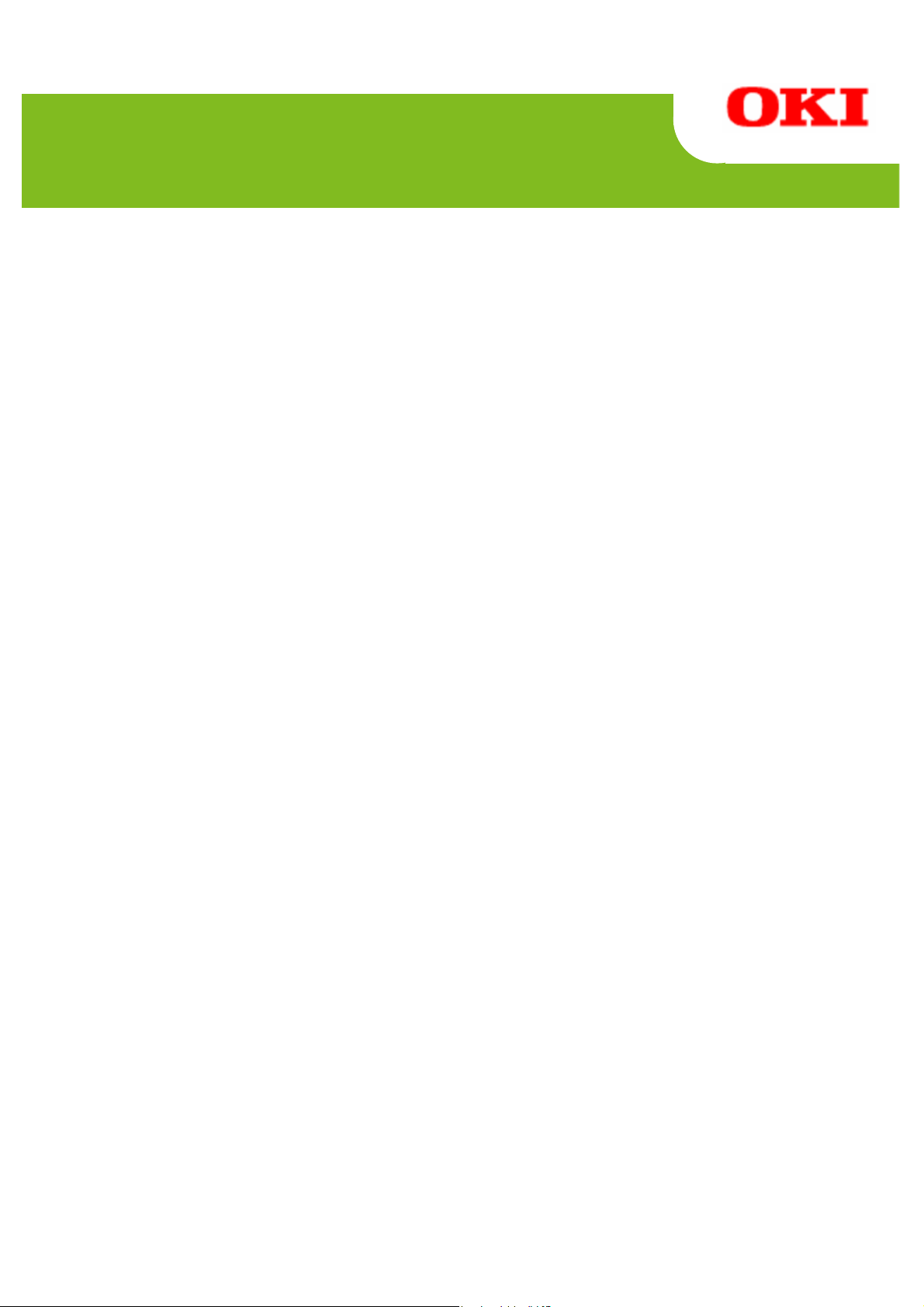
PT
390
Status Monitor User’s Guide
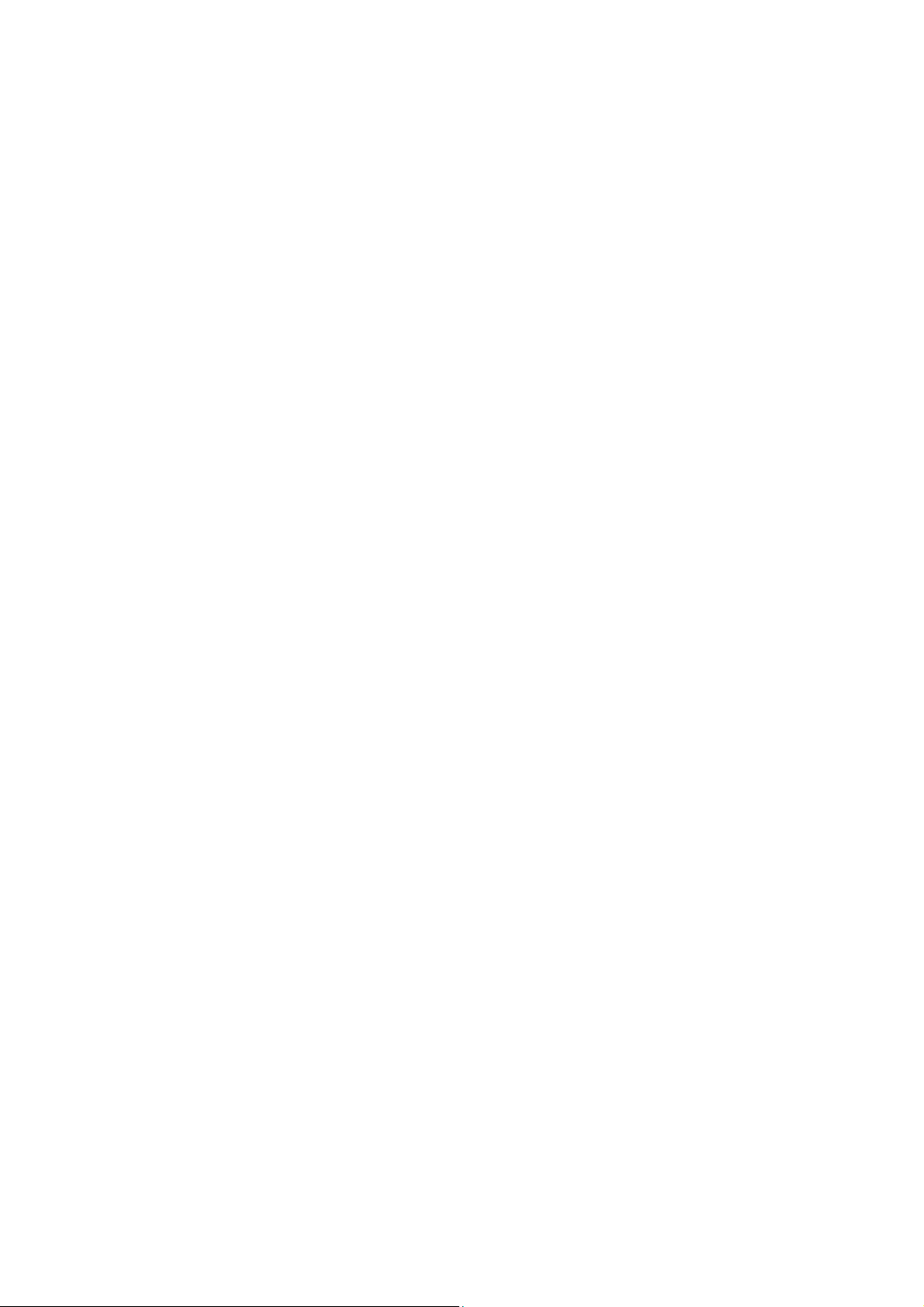
PT390 Status Monitor 1.
0.0.1
Table of Content
s
1 INTRODUCTION.....................................................................................................................................................2
1.1 OVERVIEW..........................................................................................................................................................2
1.2 TRADEMARKS .....................................................................................................................................................2
1.3 SYSTEM REQUIREMENTS.....................................................................................................................................3
2 INST ALLING AND UNINST ALLING....................................................................................................................4
3 STATUS MONITOR FUNCTIONS .......................................................................................................................5
3.1 STARTING THE STATUS MONITOR........................................................................................................................5
3.2 ST ATUS WINDOW.................................................................................................................................................7
3.3 ICON INDICATION ................................................................................................................................................8
3.4 MOUSE OPERATION ON ICON ...............................................................................................................................8
4 STATUSES DISPLAYED BY STATUS MONITOR.............................................................................................9
5 REVISION HISTORY............................................................................................................................................10
Copyright (C) 2011 Oki Data Corporation of 10
1
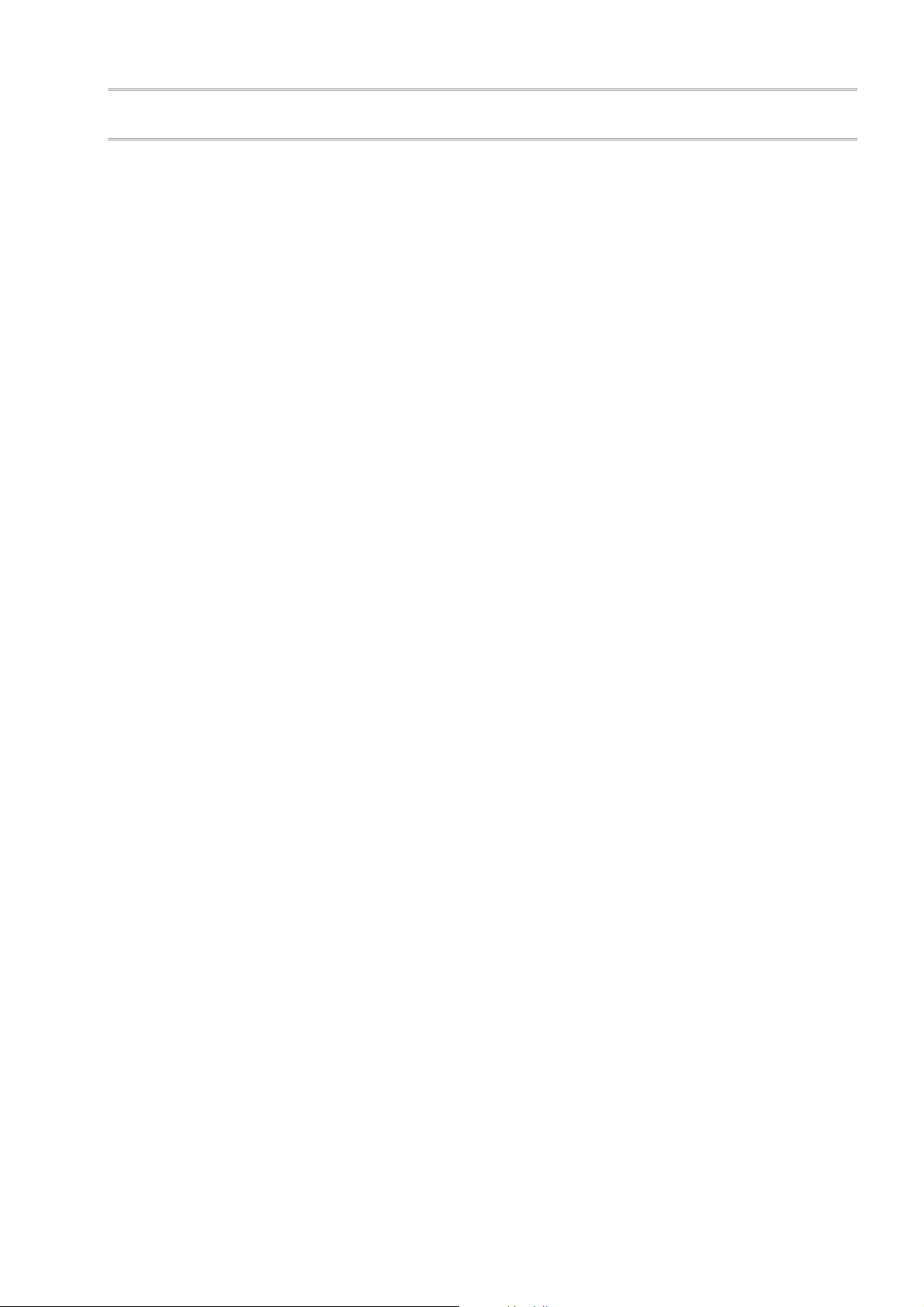
1.1 Overview
This document describes how to use the Status Monitor for the PT390 printer.
The PT390 Status Monitor is a Windows program that displays the printer's st atus on your computer.
1.2 Trademarks
All company names and product names contained in this manual are registered trademarks or
trademarks of their respective owners.
1 Introduction
PT390 Status Monitor 1.
0.0.1
Copyright (C) 2011 Oki Data Corporation of 10
2
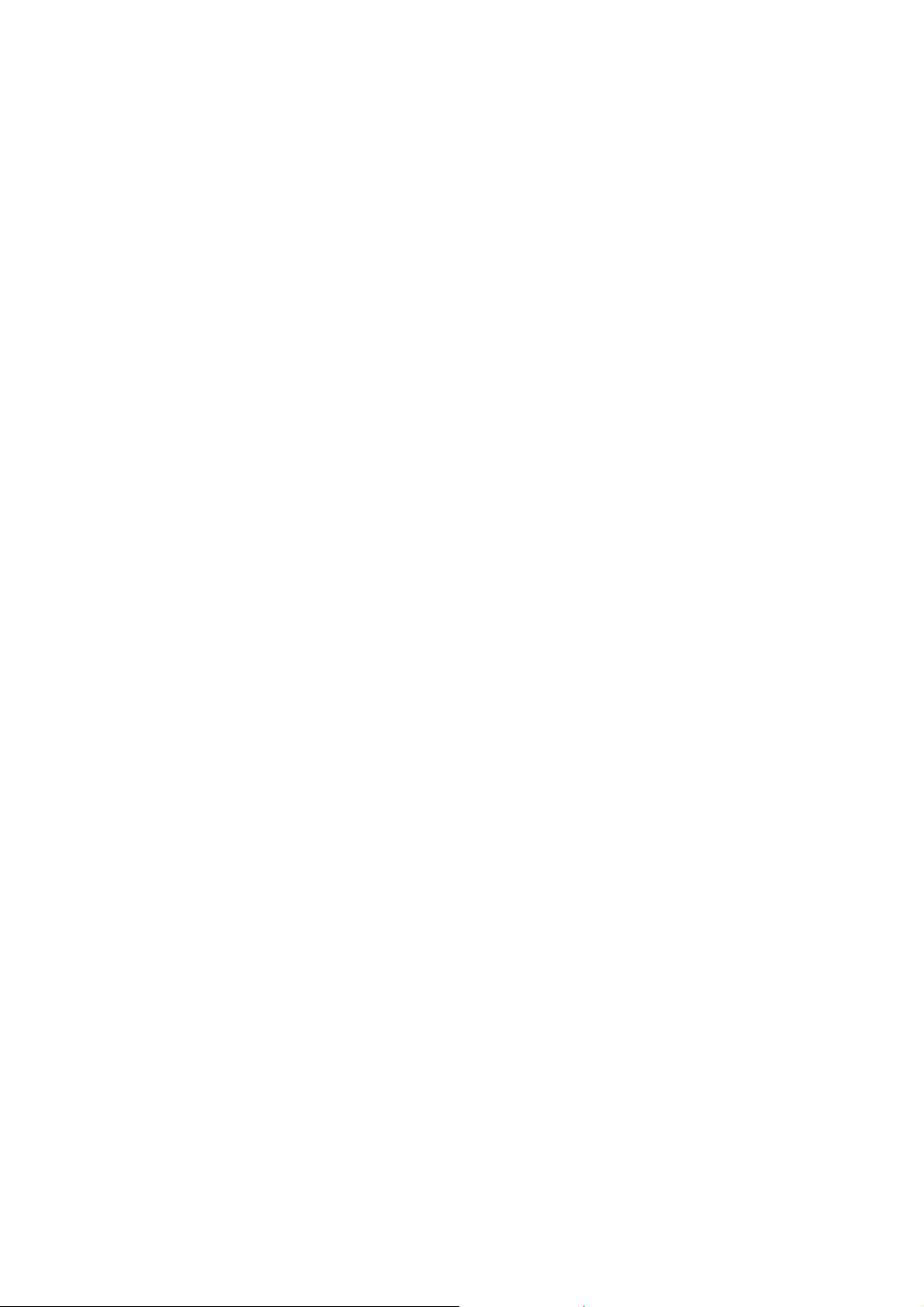
1.3 System Requirements
The Status Monitor can be used with the following system configurations.
Hardware
A personal computer with the following interfaces running one of the listed operating systems
(OS).
Serial interface
Parallel interface compatible with Centronics
USB interface
* The Status Monitor cannot be used with the LAN interface.
Operating System (OS)
Microsoft® Windows® 2000 (*1)
Microsoft® Windows® XP Professional (*2)
Microsoft® Windows® XP Home Edition (*2)
Microsoft® Windows Vista® Enterprise (*3)
Microsoft® Windows Vista® Business (*3)
Microsoft® Windows Vista® Ultimate (*3)
Microsoft® Windows Vista® Home Premium (*3)
Microsoft® Windows Vista® Home Basic (*3)
Microsoft® Windows® 7 Ultimate (*4)
Microsoft® Windows® 7 Enterprise (*4)
Microsoft® Windows® 7 Professional (*4)
Microsoft® Windows® 7 Home Premium (*4)
Microsoft® Windows® 7 Starter (*4)
Microsoft® Windows Server® 2003, Enterprise Edition (*5)
Microsoft® Windows Server® 2003, Standard Edition (*5)
Microsoft® Windows Server® 2008, Enterprise Edition (*6)
Microsoft® Windows Server® 2008, Standard Edition (*6)
Microsoft® Windows Server® 2008 R2, Enterprise Edition (*7)
Microsoft® Windows Server® 2008 R2, Standard Edition (*7)
Microsoft® Windows® Embedded for Point of Service (*8)
Microsoft® Windows® Embedded POSReady 2009 (*9)
<Guide> 64-bit OS is also supported.
In this document, the different versions of Windows are abbreviated as follows:
*1 : Windows 2000
*2 : Windows XP
*3 : Windows Vista
*4 : Windows 7
*5 : Windows Server 2003
*6 : Windows Server 2008
*7 : Windows Server 2008 R2
*8 : WEPOS
*9 : WEPOS 2009
PT390 Status Monitor 1.
0.0.1
Copyright (C) 2011 Oki Data Corporation of 10
3
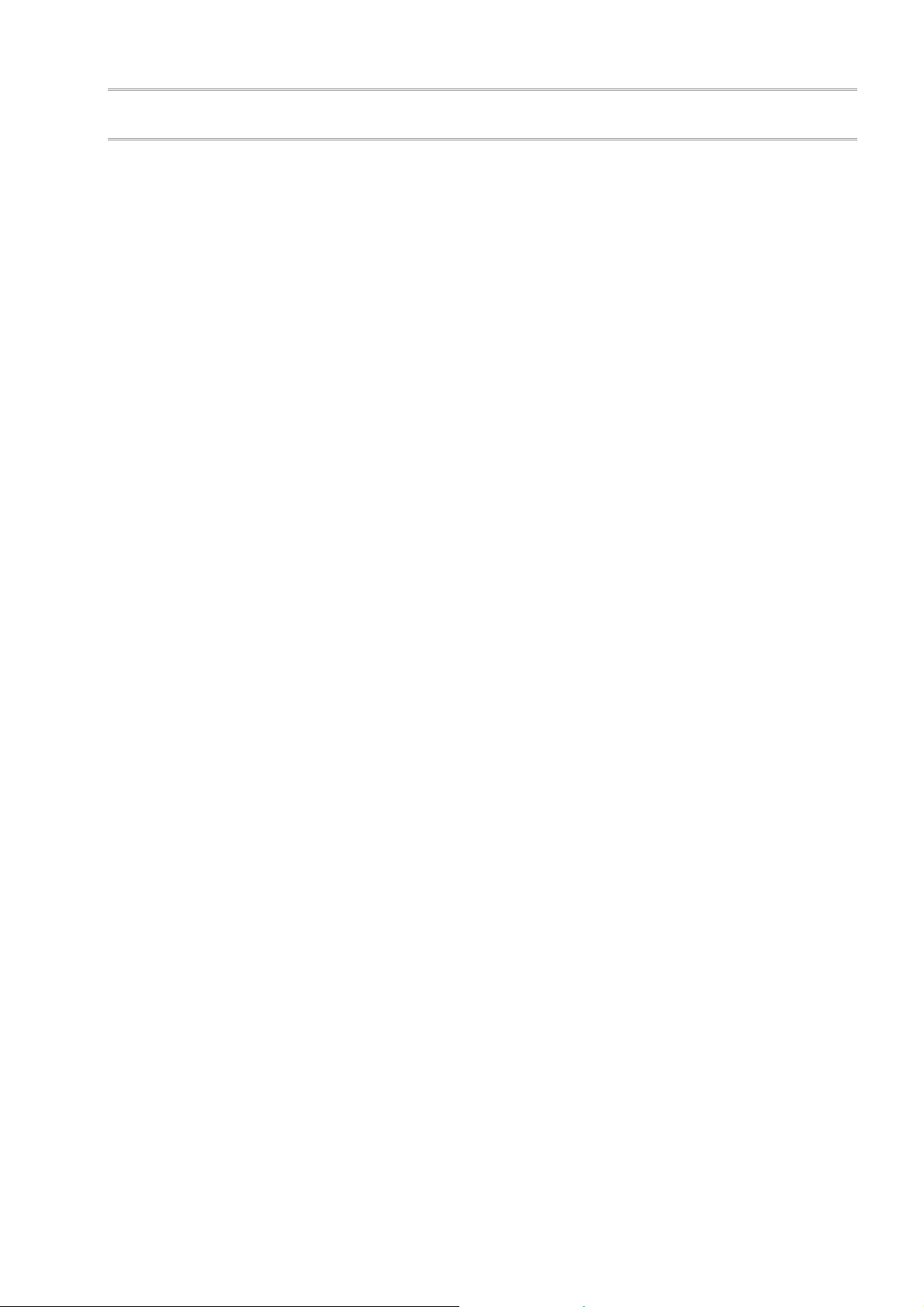
PT390 Status Monitor 1.
0.0.1
2 Installing and uninstalling
For information on how to install or uninstall, please see the following topics:
"3. Installation" in the “Installation Guide”
"5. Uninstallation" in the “Installation Guide”
Copyright (C) 2011 Oki Data Corporation of 10
4

3 Status Monitor Functions
This section describes the functions of this Status Monitor.
Status Monitor appears minimized (iconized in the task tray) when started. When an error occurs,
whether in standby or when printing, it pops up (as a window).
If you open Status Mo nitor when there are no current Wind ows print jobs, Status Monitor retrieves and
displays the printer status.
3.1 Starting the Status Monitor
To use Status Monitor, start it before printing any documents.
Status Monitor is added to the Windows “Startup” folder when it is installed which means it launches
automatically when you start Windows.
If you print a document after shutting down Status Monitor, it is not automatically restarted.
To display Status Monitor, you need to set the printer interface as bi-directional. Enable the
bi-directional communication function from the printer driver. Note that the bi-directional
communication function is enabled by default when the printer driver is install ed.
PT390 Status Monitor 1.
0.0.1
<Guide>
To enable the bi-directional communication function, open the printer properties, select the “Enable
bidirectional support” checkbox in the “Ports” tab, and then click [OK] or [Apply]. (The following
example shows the printer properties on Windows XP.)
Copyright (C) 2011 Oki Data Corporation of 10
5

PT390 Status Monitor 1.
0.0.1
Recommendations
To use the PT390 Status Monitor, set the PT390 printer as the "Default printer" and enable
the bi-directional communication function in the printer driver.
The PT390 St
atus Monitor can be used with the serial, parallel and USB interface
connections. If using the USB interface, set the USB interface to printer class by leaving the
"USB" setting in Printer Setup as "Printer". The virtual COM class is not supported.
If you are using the serial interface, a baud rate of 115200bps is recommended.
When using the PT390 Status Monito r, click the [Cancel] button in the PT390 Status Monitor
if you need to cancel a print job due to a printer error.
If you cancel printing from the printer folder when the PT390 Status Monitor is running, the
data is not deleted even if you reset the printer and the printer may no longer operate
correctly (unless you recover the printer by turning it off and on ag ain).
If you cancel printing by clicking the [Cancel] button in the PT390 Status Monito r or selecting
[Cancel] from the pop-up menu displayed when right-clicking the icon , turn the printer off and
on again. Until restarted, the printer will not operate correctly and this may result in printing
errors or abnormal communication.
The PT390 Status Monitor does not support the connection of multiple printers. The PT390
Status Monitor will not function correctly if run when multiple printers are connected.
The PT390 Status Monitor cannot be used if you run any applications that send control
commands to the PT390 printer. Because the PT390 Status Monitor sends and receives
commands to check the printer status, conflicts with control commands from other
applications may cause a malfunction. In this case, disable the bi-directional function in the
printer driver before running the application.
Do not use the PT390 Status Monitor when the PT390 printer is in a special mode (such as
"HEX Dump"). In this case, printing may result in a "communication error" or the print job
being canceled.
If you use the parallel interface, the powered-off status cannot be detected for up to 90
seconds after the printer is turned off.
If you use the serial interface, the printer status information does not display a
"communication error" if you turn off the printer after any of the following errors occur during
printing:
Head hot, paper out, cover open, hardware error
Copyright (C) 2011 Oki Data Corporation of 10
6

3.2 Status window
Title The format is as follows:
Message body (Note) The format is as follows:
Status icon
User Name Name of the user that requests the print
Document Name Name of the document being printed (print job name)
[OK] button Minimizes the pop-up window as an icon in the task tray.
[Cancel] button Click to cancel a displayed print job. The corresponding job is
* For a list of descriptions of the st atus number , printe r status name, and printer st atus, please see
"4
States Displayed by Status Monitor."
Displa
Status icon
y Item Description
PT390 Status Monitor 1.
Title
[Driver name] [Interface name] Status Monitor
[Status number Printer status name]
Description of the printer status
Action to take
Indicates that printing is in progress or the printer is
ready to print. (with no error)
Indicates that printing is in progress or the printer is
ready to print. (with a warning message)
Indicates that an error occurred.
(recoverable error)
Indicates that an error occurred.
(unrecoverable error)
Indicates that an error occurred.
(hardware error)
canceled and the status window disappears.
0.0.1
Message body
Copyright (C) 2011 Oki Data Corporation of 10
7

3.3 Icon indication
Displa
Status icon Same as the status icons described in the previous page.
Tooltip Place the mouse pointer over the status icon in the task tray to
y Item Description
PT390 status monitor icon
display a tooltip describing the operation.
3.4 Mouse operation on icon
Double click the left mouse button Displays the status as a pop-up.
Double click the right mouse button Displays the pop-up menu.
[Restore(R
[Cancel (C
[Exit(X
)] Same as a double left-click.
)] Same as the [Cancel] button.
)] Shuts down the PT390 S tatus Monitor.
PT390 Status Monitor 1.
You can select from the following items:
0.0.1
Copyright (C) 2011 Oki Data Corporation of 10
8

4 Statuses Displayed by Status Monitor
Status Number Printer Status Indication Description of Printer Status
0000
0002
0100
0200
[Warning]
0202
[Warning]
0301
[Recoverable error]
0302
[Recoverable error]
0303
[Recoverable error]
0304
[Recoverable error]
0305
[Recoverable error]
0500
[Unrecoverable error]
0700
[Hardware error]
1500
[Unrecoverable error]
PT390 Status Monitor 1.
Online Document pri nting is availa ble.
Printing Printing is in progress.
Obtaining information Status information is being retrieved.
Offline The printer indicates it is offline.
Paper near end The paper is running short.
Cover open The cover is open.
Paper end Out of paper .
Head hot The print head is heated to a high temperature.
Paper layout error An e r r o r o c c u r r e d d et ecting l abel interval and BM.
* This error is not supported in the PT390
printer.
Cutter jam error A cutter jam error occurred.
* This error is not supported in the PT390
printer.
Data error Invalid data is detected.
Hardware error Abnormal voltage, ROM/RAM error, print head
not installed.
Communication error No response from the printer.
0.0.1
Copyright (C) 2011 Oki Data Corporation of 10
9

PT390 Status Monitor 1.0.0.1
5 Revision history
Revision Revised Content
1.0.0.0 First Edition
1.0.0.1 3.1 Starting the Status Monitor
- Title string of “Recommendations” is modified.
Copyright (C) 2011 Oki Data Corporation of 10
10

OkicontactName. Oki Systems
(UK) Limited
OkicontactAddress.550 Dundee Road
Slough Trading Estate
Slough
Berkshire
SL1 4LE
Tel:+44 (0) 1753 819819
Fax:+44 (0) 1753 819899
http://www.oki.co.uk
Oki Systems Ireland Limited
The Square Industrial Complex
Tallaght
Dublin 24
Tel:+353 (0) 1 4049590
Fax:+353 (0)1 4049591
http://www.oki.ie
Oki Systems Ireland Limited Northern Ireland
19 Ferndale Avenue
Glengormley
BT36 5AL
Northern Ireland
Tel:+44 (0) 7767 271447
Fax:+44 (0) 1 404 9520
http://www.oki.ie
Technical Support for all Ireland:
Tel:+353 1 4049570
Fax:+353 1 4049555
E-mail: tech.support@oki.ie
OKI Systems (Czech and Slovak),
s.r.o.
IBC – Pobřežní 3
186 00 Praha 8
Czech Republic
Tel: +420 224 890158
Fax:+420 22 232 6621
Website: www.oki.cz, www.oki.sk
Oki Systems (Deutschland) GmbH
Hansaallee 187
40549 Düsseldorf
Tel: 01805/6544357**
01805/OKIHELP**
Fax: +49 (0) 211 59 33 45
Website:
www.okiprintingsolutions.de
info@oki.de
**0,14€/Minute aus dem dt. Festnetz
der T-Com (Stand 11.2008)
CPI S.A1 Rafailidou str.
177 78 Tavros
Athens
Greece
Tel: +30 210 48 05 800
Fax:+30 210 48 05 801
EMail:sales@cpi.gr
Oki Systems (Iberica), S.A.U
C/Teide, 3
San Sebastian de los Reyes
28703, Madrid
Tel:+34 91 3431620
Fax: +34 91-3431624
Atención al cliente: 902 36 00 36
Website: www.oki.es
Oki Systèmes (France) S.A.
44-50 Av. du Général de Gaulle
94246 L'Hay les Roses
Paris
Tel:+33 01 46 15 80 00
Télécopie:+33 01 46 15 80 60
Website: www.oki.fr
OKI Systems (Magyarország) Kft.
Capital Square
Tower 2
7th Floor
H-1133 Budapest,
Váci út 76
Hungary
Telefon: +36 1 814 8000
Telefax: +36 1 814 8009
Website: www.okihu.hu
OKI Systems (Italia) S.p.A.
via Milano, 11,
20084 Lacchiarella (MI)
Tel:+39 (0) 2 900261
Fax:+39 (0) 2 90026344
Website: www.oki.it
OKI Printing Solutions
Platinium Business Park II, 3rd Floor
ul. Domaniewska 42
02-672 Warsaw
Poland
Tel:+48 22 448 65 00
Fax:+48 22 448 65 01
Website: www.oki.com.pl
E-mail: oki@oki.com.pl
Hotline: 0800 120066
E-mail: tech@oki.com.pl
Oki Systems (Ibérica) S.A.
Sucursal Portugal
Edifício Prime Av. Quinta Grande 53
7º C Alfragide
2614-521 Amadora
Portugal
Tel:+351 21 470 4200
Fax:+351 21 470 4201
Website:www.oki.pt
E-mail : oki@oki.pt
Oki Service
Serviço de apoio técnico ao
Cliente
T
el: 808 2
00 197
E-mail : okiserv@oki.pt
OKI Europe Ltd. (Russia)
Office 702, Bldg 1
Zagorodnoye shosse
117152, Moscow
Tel: +74 095 258 6065
Fax: +74 095 258 6070
e-mail: info@oki.ru
Website: www.oki.ru
Technical support:
Tel: +7 495 564 8421
e-mail: tech@oki.ru
Oki Systems (Österreich)
Campus 21
Businesszentrum Wien Sued
Liebermannstrasse A02 603
22345 Brun am Gebirge
Tel: +43 223 6677 110
Drucker Support:
+43 (0) 2236 677110-501
Fax Support:
+43 (0) 2236 677110-502
Website: www.oki.at
OKI Europe Ltd. (Ukraine)
Raisy Opkinoy Street,8
Building B, 2
nd
Floor,
Kiev 02002
Ukraine
Tel: +380 44 537 5288
e-mail: info@oki.ua
Website: www.oki.ua
Harman sok Duran Is Merkezi,
No:4, Kat:6,
34394, Levent
İstanbul
Tel: +90 212 279 2393
Faks: +90 212 279 2366
Web: www.oki.com.tr
www.okiprintingsolutions.com.tr
Oki Systems (Belgium)
Medialaan 24
1800 Vilvoorde
Helpdesk: 02-2574620
Fax: 02 2531848
Website: www.oki.be
AlphaLink Bulgaria Ltd.
2 Kukush Str.
Building "Antim Tower", fl. 6
1463 Sofia, Bulgaria
tel: +359 2 821 1160
fax: +359 2 821 1193
Website: http://bulgaria.oki.com
Διανομέας των συστημάτων OKI
OKI Sistem ve Yazıcı Çözümleri
Tic. Ltd. Şti.
Oki contact details

OKI Printing Solutions
Herstedøstervej 27
2620 Albertslund
Danmark
Adm.: +45 43 66 65 00
Hotline: +45 43 66 65 40
Salg: +45 43 66 65 30
Fax: +45 43 66 65 90
Website: www.oki.dk
Oki Systems (Finland) Oy
Polaris Capella
Vänrikinkuja 3
02600 Espoo
Tel: +358 (0) 207 900 800
Fax: +358 (0) 207 900 809
Website: www.oki.fi
Oki Systems (Holland) b.v.
Neptunustraat 27-29
2132 JA Hoofddorp
Helpdesk: 0800 5667654
Tel:+31 (0) 23 55 63 740
Fax:+31 (0) 23 55 63 750
Website: www.oki.nl
Oki Systems (Norway) AS
Tevlingveien 23
N-1081 Oslo
Tel:+47 (0) 63
Telefax:+47 (0) 63 89 36 01
Ordrefax:+47 (0) 63 89 36 02
Website: www.oki.no
General Systems S.R.L.
(Romania)
Sos. Bucuresti-Ploiesti Nr. 135.
Bucharest 1
Romania
Tel: +40 21 303 3138
Fax: +40 21303 3150
Website: http://romania.oki.com
Var vänlig kontakta din Återförsäljare
i första hand, för konsultation. I
andra hand kontakta
Oki Systems (Sweden) AB
Borgafjordsgatan 7
Box 1191
164 26 Kista
Tel. +46 (0) 8 634 37 00
e-mail:
info@oki.se fö
Oki produkter
support@oki.se för teknisk support
gällandes Oki produkter
Vardagar: 08.30 - 12.00,
13.00 - 16.00
Website: www.oki.se
89 36 00
r allmänna frågor om
Oki Systems (Schweiz)
Baslerstrasse 15
CH-4310 Rheinfelden
Support deutsch +41 61 827 94 81
Support français +41 61 827 94 82
Support italiano +41 061 827 9473
Tel: +41 61 827 9494
Website: www.oki.ch
Oki Data Americas Inc.(United
States)
2000 Bishops Gate Blvd.
Mt. Laurel, NJ 08054
USA
Tel: 1-800-654-3282
Fax: 1-856-222-5247
http://
http://my.okidata.com
Oki Data Americas Inc.(Canada •
Canadá)
4140 B Sladeview Crescent Units 7&8
Mississauga, Ontario
Canada L5L 6A1
Tél: 1-905-6
T
http://
Oki Data Americas Inc.(América
Latina (OTRO))
2000 Bishops Gate Blvd.
Mt. Laurel, NJ 08054
USA
Tel (Español): 1-856-222-7496
Fax: 1-856-222-5260
Email: LASatisfaction@okidata.com
Oki Data de Mexico, S.A. de C.V.
Mariano Escobedo #748, Piso 8
Col. Nueva Anzures
C.P. 11590, México, D.F.
Tel: 52-555-263-8780
Fax:
http://
Oki Data do Brasil, Ltda.
Rua Avenida Alfrefo Egidio de souza Aranha
100-4° andar-Bloco C Chacara Santo Antonio
Sao Paulo, Brazil 04726-170
Tel: 55-11-3444-6747 (Grande São
Fax: 5511-3444-3501
e-mail: okiserv@okidata.com.br
http://
Oki Data (Singapore) Pte. Ltd.
438A Alexandra Road #02-11/12,
Lobby 3, Alexandra Technopark
Singapore(119967)
WWW.OKIPRINTINGSOLUTIONS.COM
08-5000
éléc: 1-905-608-5040
WWW.OKIPRINTINGSOLUTIONS.COM
1-856-222-5276
52-555-250-3501
WWW.OKIPRINTINGSOLUTIONS.COM
Paulo)
0800-11-5577 (Demais
localidades)
WWW.OKIPRINTINGSOLUTIONS.COM
Oki Systems (Thailand) Ltd.
1168/81-82 Lumpini Tower,
27th Floor Rama IV Road
Tungmahamek,
Bangkok 10120
Tel:(662) 679 9235
Fax:(662) 679 9243/245
http://www.okisysthai.com
Oki Systems (Hong Kong) Ltd.
Suite 1908, 19/F, Tower 3,
China Hong Kong City
33 Canton Road, TsimShaTsui,
Kowloon, Hong Kong
Tel: (852) 3543 9288
Fax: (852) 3549 6040
http://
Oki Data(Australia) Pty Ltd.
Levwl1 67 Epping Road, Macquarie Park
NSW 2113, Australia
Tel: +61 2 8071 0000
(Support Tel: 1800 807 472)
Fax: +61 2 8071 0010
http://www.oki.com.au
Comworth Systems Ltd.
8 Antares Place Mairangi Bay,
Auckland, New Zealand
Tel:(64) 9 477 0500
Fax:(64) 9 477 0549
http://www.comworth.co.nz
Oki Data(S) P Ltd. Malaysia Rep
Office
Suite 21.03, 21st Floor Menara IGB,
d Valley City,
Mi
Lingkaran Syed Pura 59200,
Kuala Lumpur, Malaysia
Tel: (60) 3 2287 1177
Fax: (60) 3 2287 1166
Sathorn
www.okiprintingsolutions.com.hk
Tel:(65) 6221 3722
Fax:(65) 6594 0609
http://www.okidata.com.sg

Oki Data Corporation
4-11-22 Shibaura, Minato-ku,Tokyo
108-8551, Japan
www.okiprintingsolutions.com
