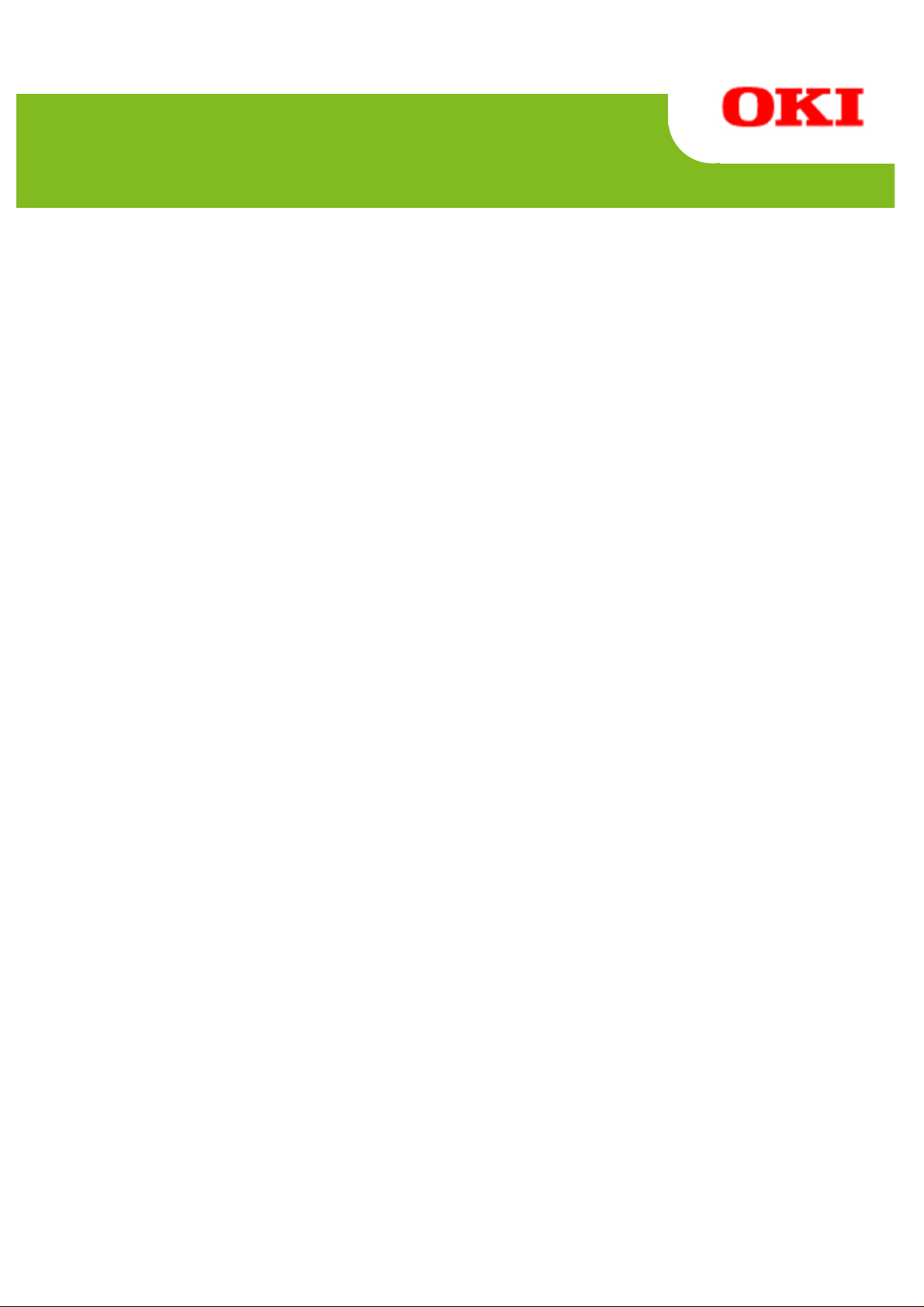
PT
390
Printer Driver
Installation Guide -2
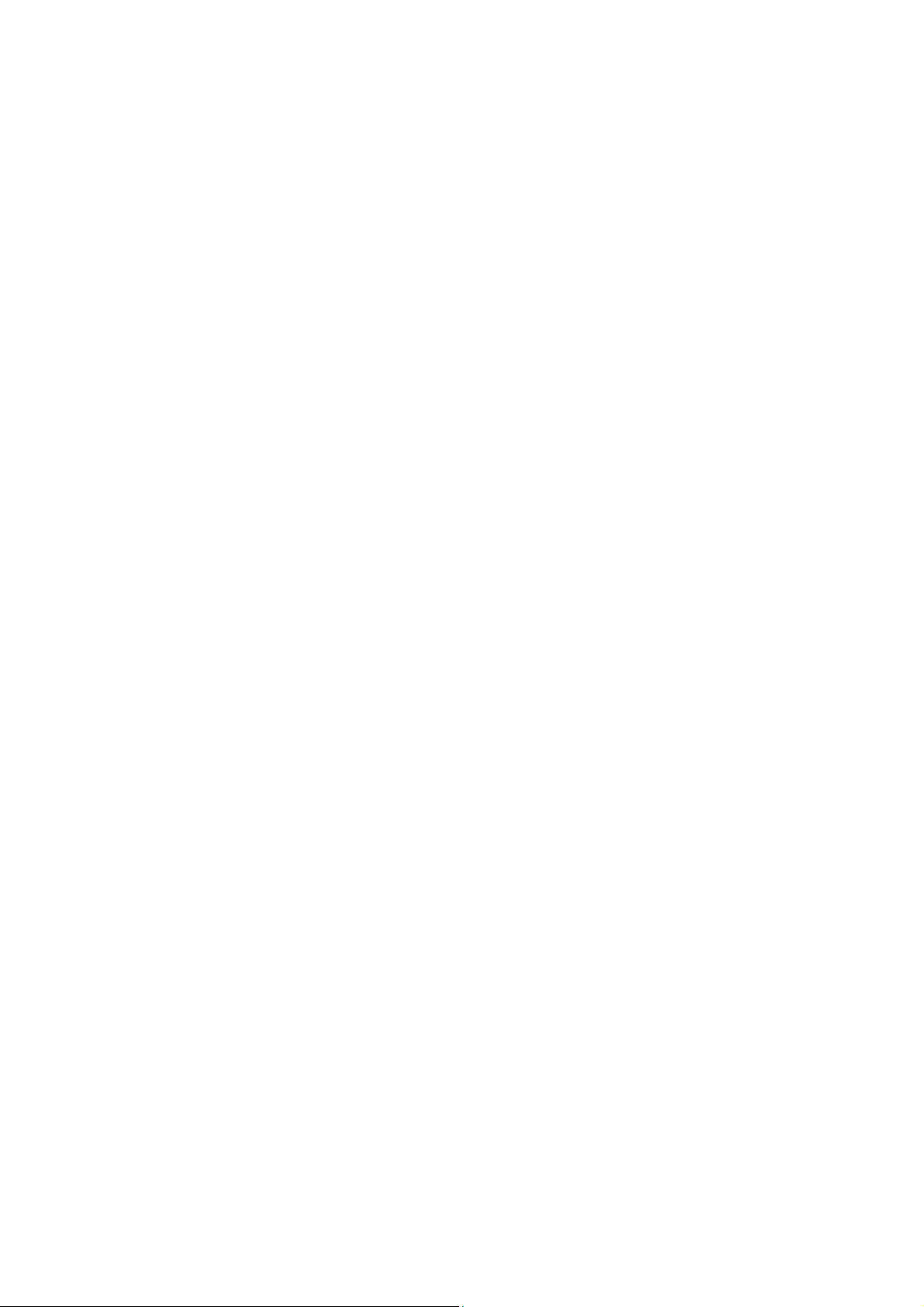
PT390 Printer Driver Installation Guide-2 1.0.1.1
Table of Contents
1 Introduction....................................................................................................................2
2 Installer........................................................................................................................... 3
2.1 Overview.................................................................................................................................................3
2.2 Installed software....................................................................................................................................3
2.3 Trademarks.............................................................................................................................................3
2.4 System requirements..............................................................................................................................4
3 Installation...................................................................................................................... 5
3.1 How to use this manual ..........................................................................................................................5
3.2 Before starting the installation ................................................................................................................7
3.3 Installation procedures............................................................................................................................8
3.3.1 Driver Installation.............................................................................................................................8
3.3.2 Software Utilities............................................................................................................................14
3.3.3 Network Software ..........................................................................................................................15
4 How to Check the Installation..................................................................................... 16
4.1 Windows driver .....................................................................................................................................16
4.1.1 Installation confirmation.................................................................................................................16
4.1.2 If the test page does not print........................................................................................................17
4.2 OPOS driver..........................................................................................................................................20
4.2.1 Installation confirmation.................................................................................................................20
4.2.2 Check serial number......................................................................................................................22
4.3 Utility.....................................................................................................................................................23
4.4 Status Monitor.......................................................................................................................................24
4.5 PR-Port Manager..................................................................................................................................25
4.6 Admin Manager.....................................................................................................................................26
5 Uninstallation............................................................................................................... 27
5.1 Windows driver .....................................................................................................................................27
5.1.1 For Windows 7/Server 2008 R2 ....................................................................................................27
5.1.2 For Windows Vista/Server 2008....................................................................................................30
5.1.3 Other OS........................................................................................................................................30
5.2 OPOS driver and other software...........................................................................................................31
6 Revision History .......................................................................................................... 33
Copyright (C) 2012 Oki Data Corporation
1 of 33
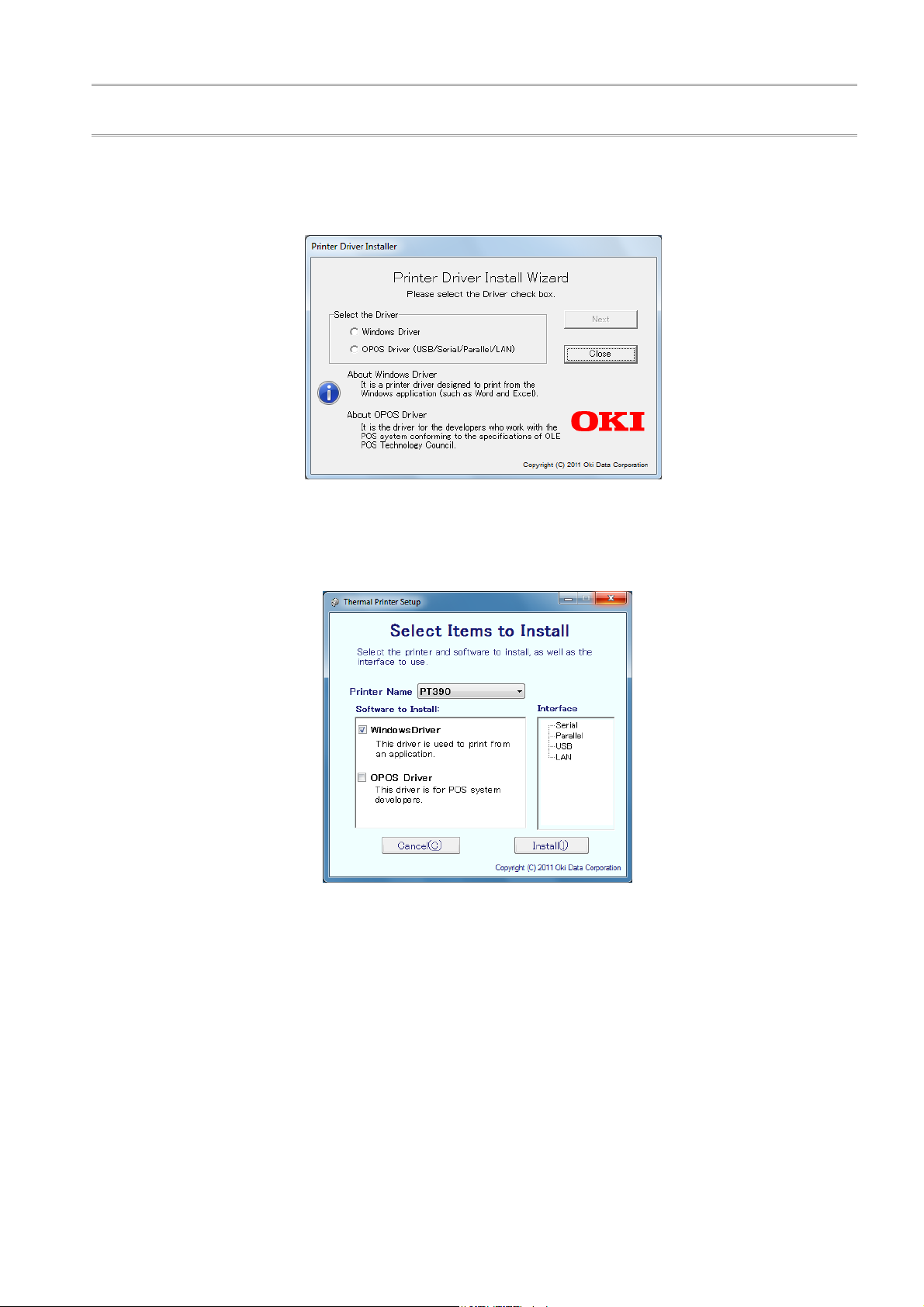
PT390 Printer Driver Installation Guide-2 1.0.1.1
1 Introduction
This document describes how to install the printer drivers and associated software for the case when
running the installer displays the following scre en (*1).
If the following installer screen (*2) appears instead, please refer to "PT390_InstallGuide1_en.pdf"
located in the "M
Screen (*2) appears when you start the installer if .NET Framework 2.0 is already installed on your
computer. Otherwise screen (*1
Installation of the printer drivers and associated sof tware is easier usin g the (*2) install er . (rec ommend
If ".NET Framework 2.0" is not already installed on your com pute r, please download it from the Microsoft
web site an
anual" folder.
) is displayed.
d install.
(*1)
(*2)
ed)
Copyright (C) 2012 Oki Data Corporation
2 of 33
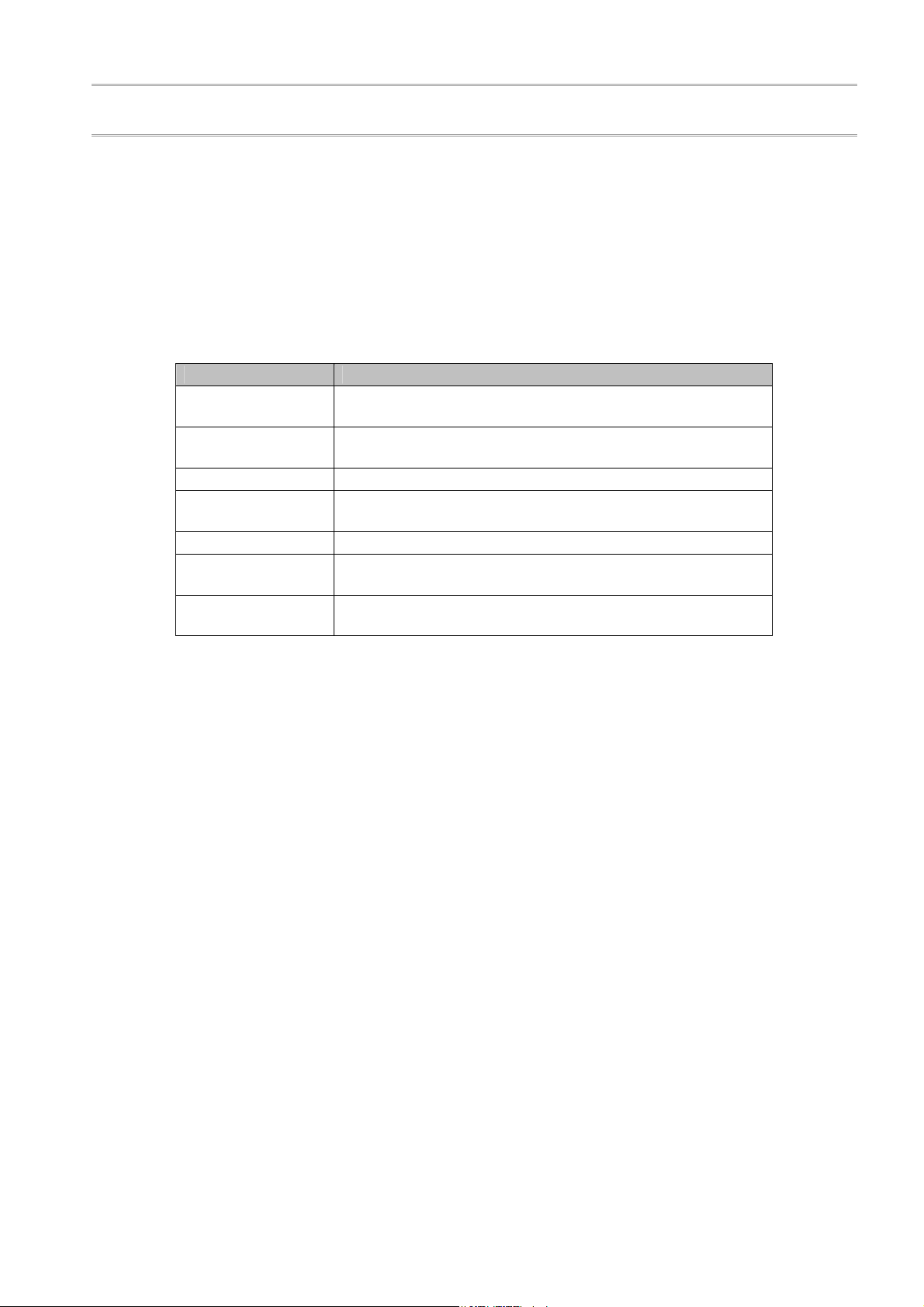
PT390 Printer Driver Installation Guide-2 1.0.1.1
2 Installer
2.1 Overview
This installer program is used to inst all the Windows driver , OPOS driver , and othe r software. You can also use
it to view the manual
2.2 Installed software
.
This installer is used to install the following drivers and software
Software Description
Windows driver
OPOS driver
Utility Utility software to remotely configure printer settings from PC.
Status Monitor
Quick Setup Used to set the printer IP address for the LAN interface.
PR-Port Manager
Admin Manager
Printer driver for printing from Windows applications (Word,
Excel, etc.)
Printer driver for developing POS systems that comply with
the OPOS (OLE POS Technology Council) specification.
Software to display the status of the printer.
* Windows driver installation is required.
Software used to create ports for printing from the Windows
driver via the LAN interface.
Software for managing the LAN interface and specifying
detailed settings.
.
2.3 Trademarks
All company names and product names contained in this manual ar e registered trademarks or trademarks o
their respective ownersf .
Copyright (C) 2012 Oki Data Corporation
3 of 33
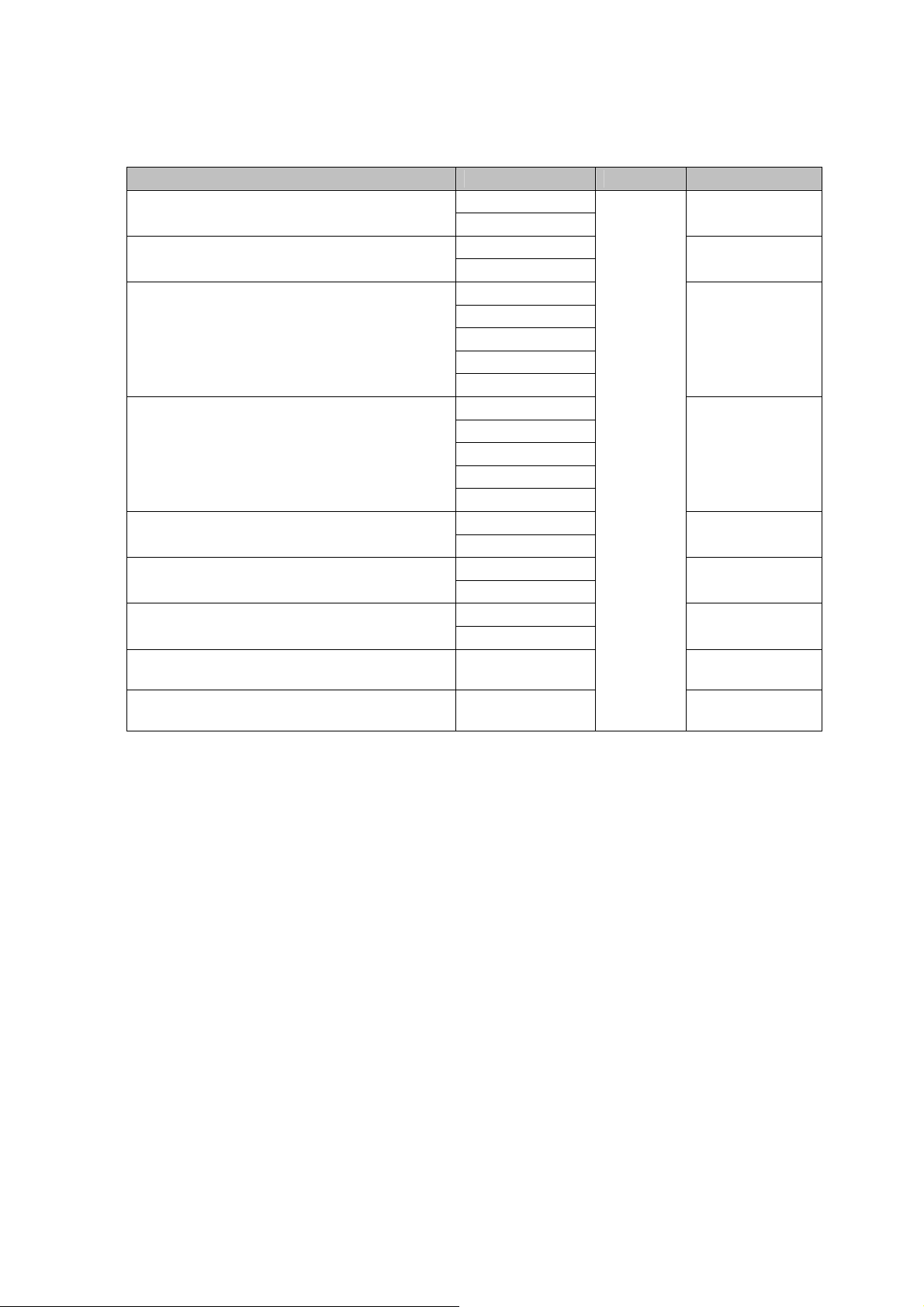
2.4 System requirements
PT390 Printer Driver Installation Guide-2 1.0.1.1
This installer runs on the following operating system s
Product name Edition Language Abbreviations
Microsoft® Windows® 2000
Microsoft® Windows® XP
Microsoft® Windows Vista®
Microsoft® Windows® 7
Microsoft® Windows Server® 2003
Microsoft® Windows Server® 2008
Microsoft® Windows Server® 2008 R2
Microsoft® Windows® Embedded for
Point of Service
Microsoft® Windows® Embedded
POSReady 2009
*1) Windows 2000/Windows XP (SP1, SP2)
The installer requires ".NET Framework 2.0" or later.
If not already installed, please download ".NET Framework 2.0" from the Microsoft web site
and install.
*2) WEPOS 2009
Quick Setup, PR-Port Manager and Admin Manager are not s
.
Professional
Server
Professional
Home Edition
Enterprise
Business
Ultimate
Home Premium
Home Basic
Ultimate
Enterprise
Professional
Home Premium
Starter
Enterprise
Standard
Enterprise
Standard
Enterprise
Standard
― WEPOS
―
English
upported.
Windows 2000
*1
Windows XP
*1
Windows Vista
Windows 7
Server 2003
Server 2008
Server 2008 R2
WEPOS 2009
*2
Copyright (C) 2012 Oki Data Corporation
4 of 33
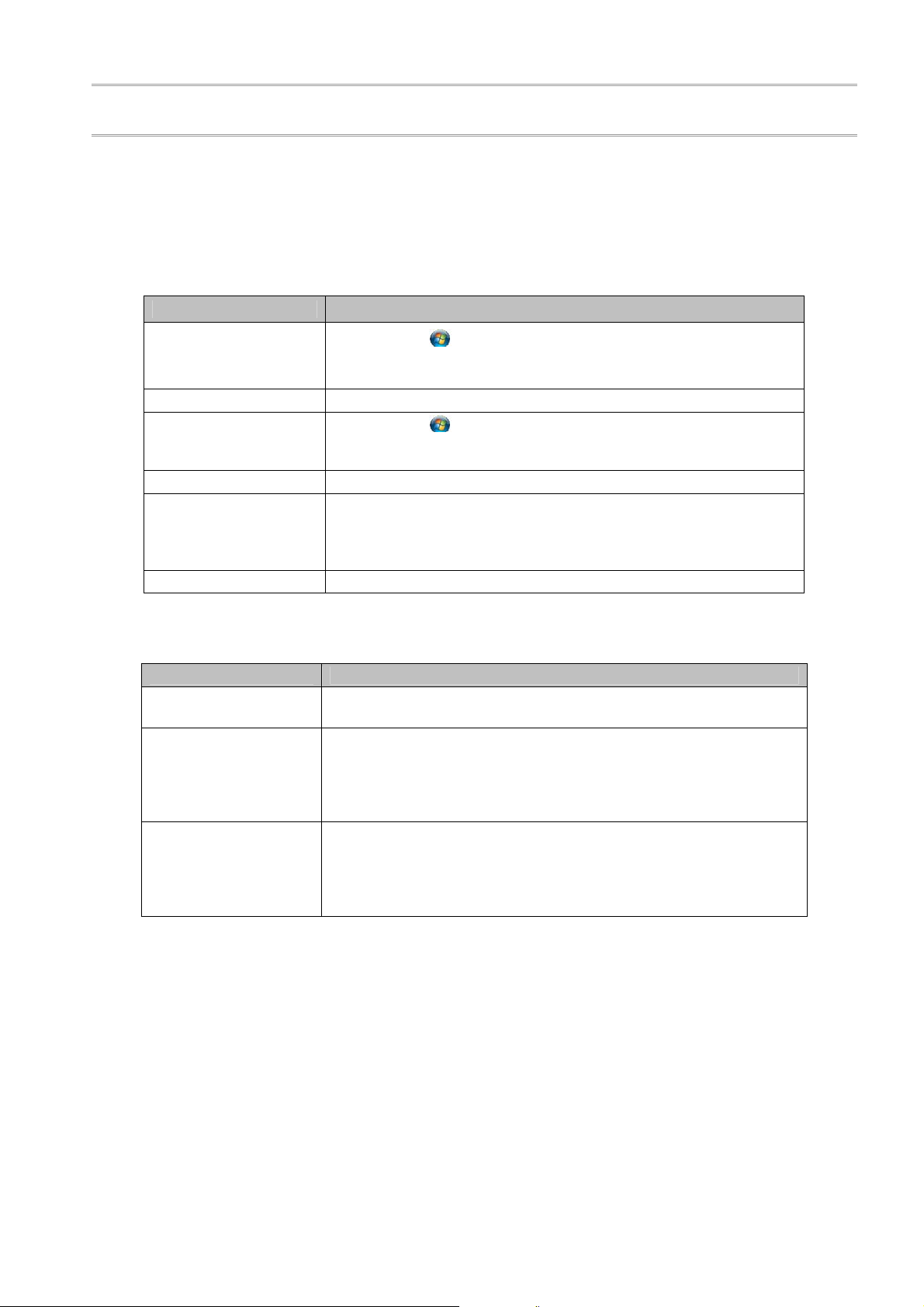
3 Installation
3.1 How to use this manual
The procedures for performing the operations listed below are different depending on your OS. Please
refer to the instructions for the OS you are using.
Printer folder
OS Procedure
PT390 Printer Driver Installation Guide-2 1.0.1.1
(1) Click the
Windows 7
Server 2008 R2 Click [Start] [Devices and Printers].
Windows Vista
Server 2008 Click [Start] [Control Panel] [Hardware and Sound] [Printers].
Windows XP
/ Server 2003
/ WEPOS
/ WEPOS 2009
Windows 2000 Click [Start] [Settings] [Printers].
Printer properties
OS Procedure
Windows 7
/ Server 2008 R2
Windows Vista
/ Server 2008
Windows XP
/ Server 2003
/ WEPOS
/ WEPOS 2009
/ Windows 2000
desktop screen.
(2) Click [Devices and Pri nters].
(1) Click the
desktop screen.
(2) Click [Control Panel] [Hard ware and Sound] [Printers].
Click [Start] [Printers and Faxes].
* For Windows XP Home Edition
Click [Start] [Control Panel] [Printers and Other Hardware].
Right-click the "PT390 Raster" printer and then click [Printer
Properties].
Right-click the "PT390 Raster" printer and then click [Run as
administrator] [Properties].
If you lo rator
* gged on to Server 2008 using the built-in administ
account, right-click the "PT390 Raster" printer and then click
[Properties].
Right-click the "PT390 Raster" printer and then click
[Properties].
Windows logo button in the lower-left corner of the
Windows logo button in the lower-left corner of the
Copyright (C) 2012 Oki Data Corporation
5 of 33
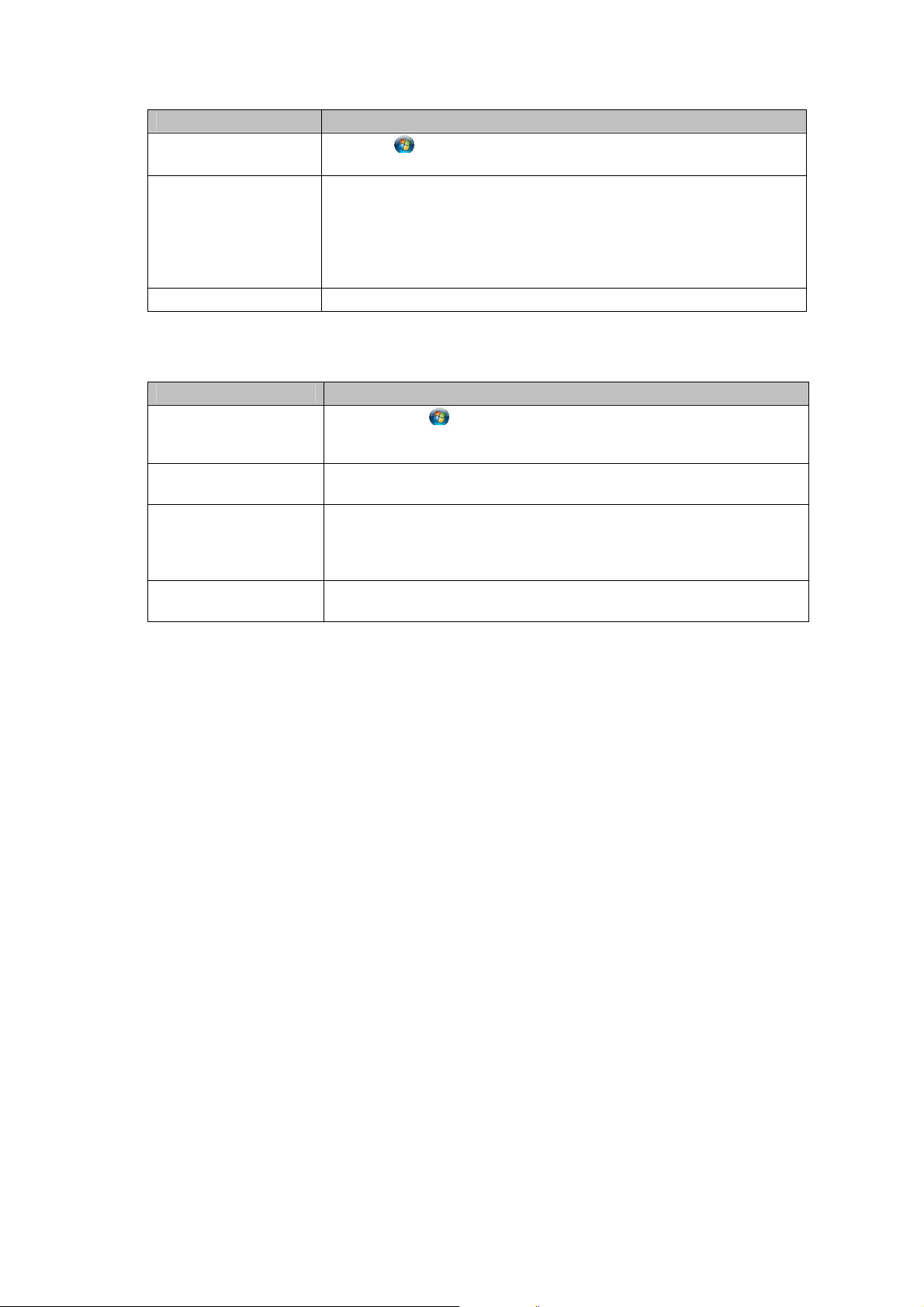
PT390 Printer Driver Installation Guide-2 1.0.1.1
All programs
OS Procedure
Windows 7 / Vista
Click the
desktop screen and then click [All Programs].
Windows logo button in the lower-left corner of the
Server 2008 R2
/ Server 2008
/ Windows XP
/ Server 2003
Select [Start] [All Programs].
/ WEPOS
/ WEPOS 2009
Windows 2000 Select [Start] [Programs].
Uninstall a program
OS Procedure
Windows 7 / Vista
(1) Click the
desktop screen.
Windows logo button in the lower-left corner of the
(2) Click [Control Panel] [Uninstall a program].
Server 2008 R2
/ Server 2008
Click [Start] [Control Panel] [Uninstall a program].
Windows XP
/ Server 2003
/ WEPOS
Click [Start] [Control Panel] [Add or Remove Programs].
/ WEPOS 2009
Windows 2000
Click [Start] [Settings] [Control Panel] [Add/Remove
Programs].
Copyright (C) 2012 Oki Data Corporation
6 of 33
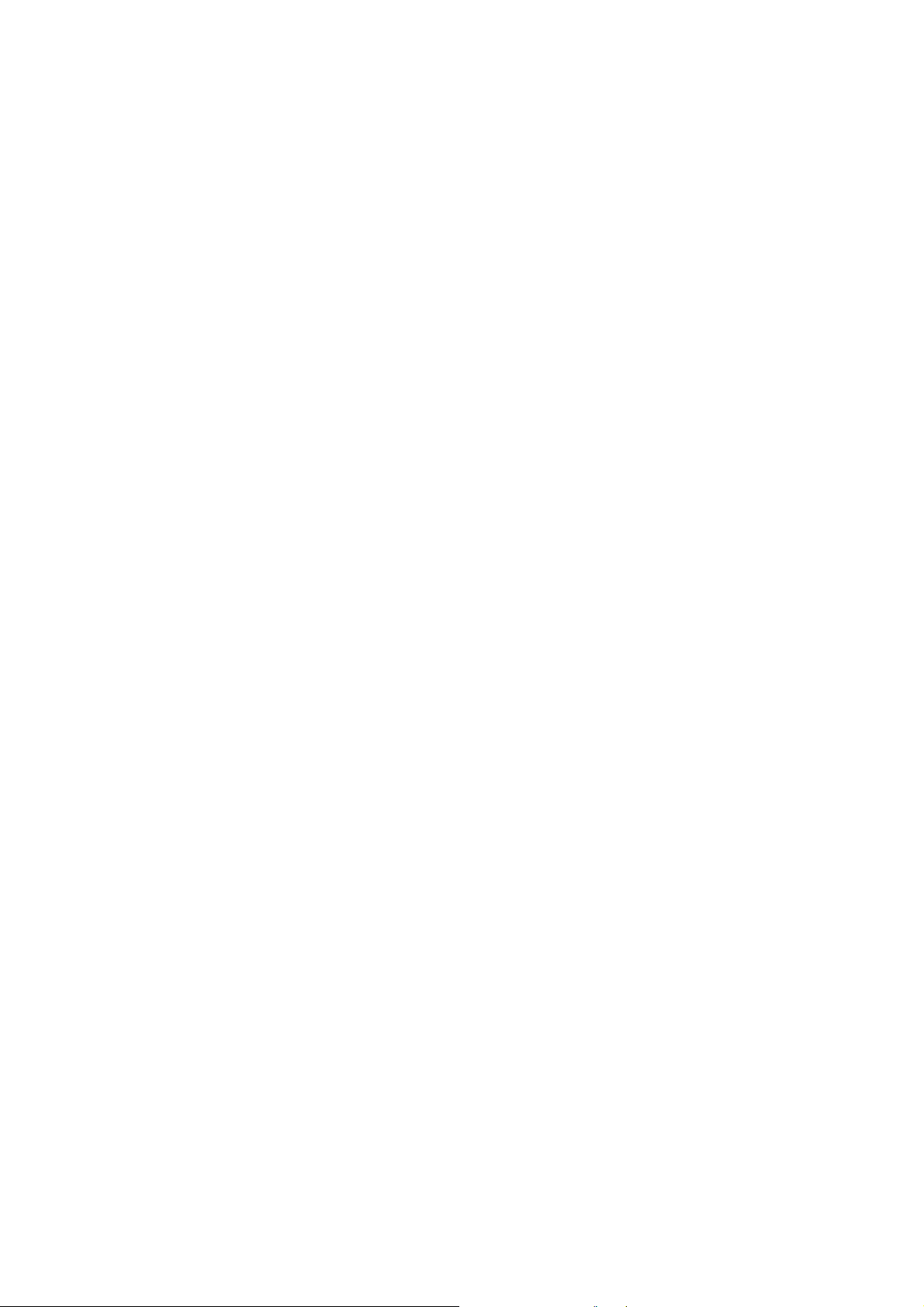
3.2 Before starting the installation
When you install a driver, you must log on using an account with Administrative privileges.
If the printer drivers or associated software ar e already installed:
If the drivers and software for the PT390 printer are already installed on your computer, uninstall
them before proceeding.
For more information about how to uninstall, see "5. Uninstallation."
Please turn off the printer before you install the driver.
The "Found New Hardware Wizard" screen might appear even if the printer turned on
In that case, click "Cancel" and close the scre
When you use the Windows driver on a LAN
To use the Windows driver on a LAN, the "PR-PortManager" print client software must be
installed.
Refer to "3.3 Installation procedures" and install "PR-PortManager" after installing the Windows
driver, and then allocate a port to the printer driver.
* For more information about how to install "PR-PortManager", see "CHAPTER 3 USING TH
LAN CARD IN A WINDOWS 2000/XP/VISTA/7/WINDOWS SERVER 2003/2008
R2/WEPOS ENVIRONMENT" in the L
Setup may fail if you are using anti-virus security software because the printer cannot be found.
In this case, exit setup and add "Quick Setup", "AdminManager", and "PR-PortManager" to the
list of exception programs in the anti-virus security software’ s firewall configuration. Alternatively ,
temporarily disable the firewall feature and then restart setup.
If using the Windows driver on a LAN, clear the [Enable bidirectional support] checkbox on the
[Ports] tab in the printer properties.
AN Card Online Manual.
PT390 Printer Driver Installation Guide-2 1.0.1.1
power
.
en.
/2008
E
Copyright (C) 2012 Oki Data Corporation
7 of 33
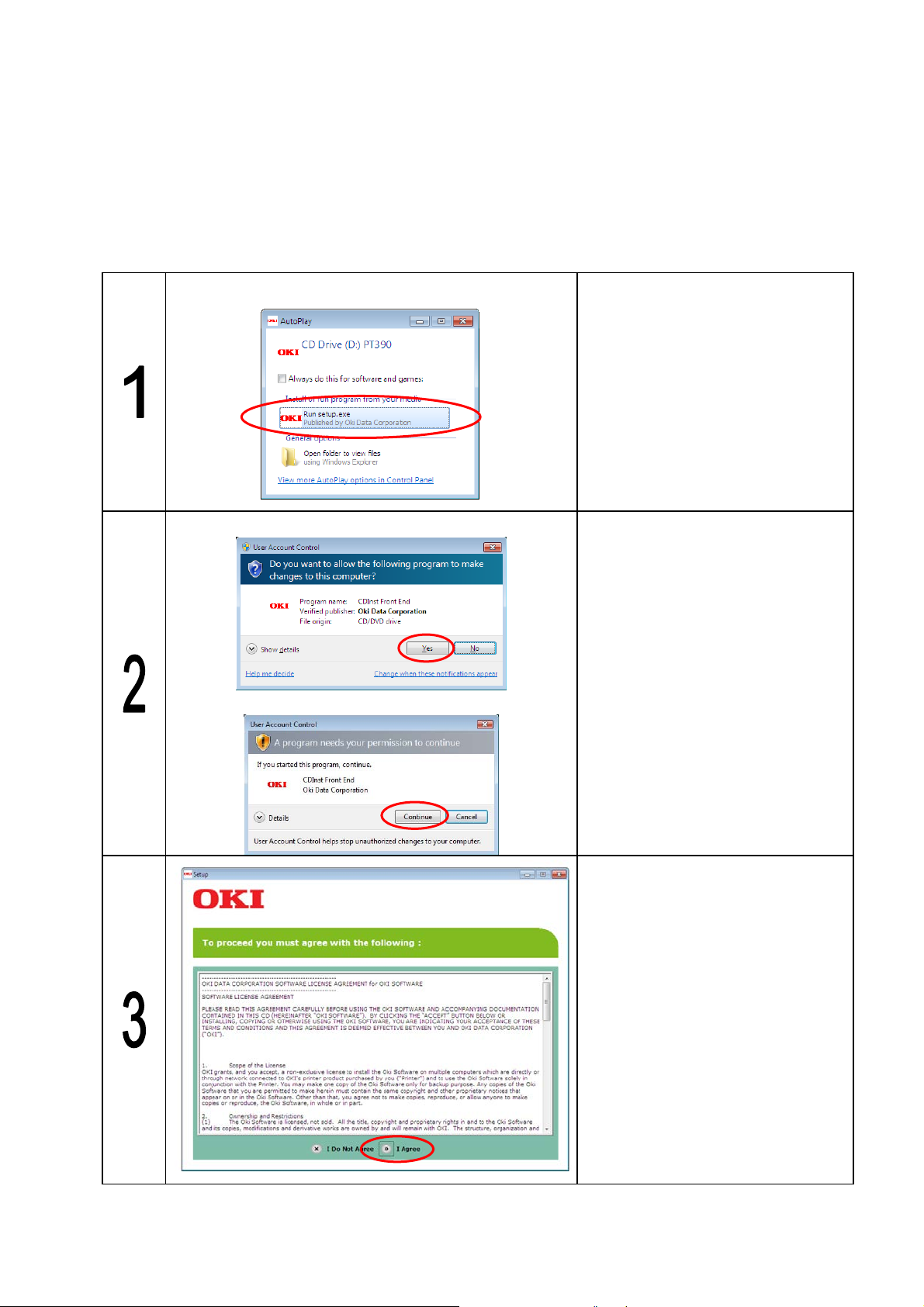
3.3 Installation procedures
3.3.1 Driver Installation
PT390 Printer Driver Installation Guide-2 1.0.1.1
Use the following procedure to install the software
* If the [User Account Cont rol] dialog box is displayed, click [Yes] or [Continue]
* Although the drivers can be used on the 64-bit versi ons of the Windows op erating sy stem, use of the driver
installer is not supporte
For Windows 7/Windows Vista/Server 2008 R2/Server 2008
For Windows 7/Server 2008 R2
d.
.
.
Insert the "PT390" into your PC's
CD-ROM drive.
Click [Run setup.exe] when the "Auto
Play" screen is displayed.
* If the menu screen does not
appear, run "setup.exe" on this
CD.
For Windows Vista/Server 2008
If the [User Account Control] dialog
box is displayed, click [Yes] or
[Continue].
After reading the license agreement,
click [I Agree].
Copyright (C) 2012 Oki Data Corporation
8 of 33
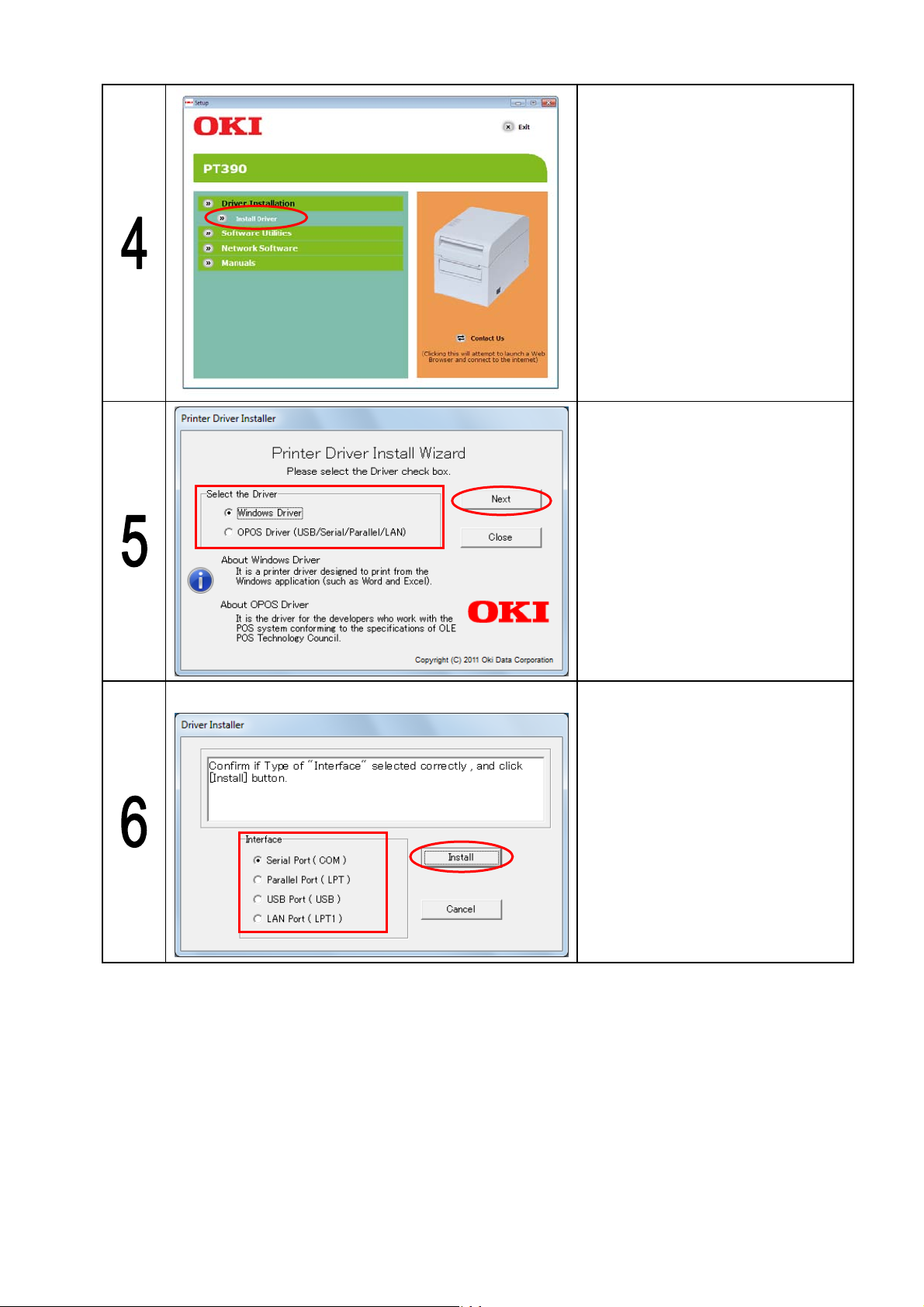
PT390 Printer Driver Installation Guide-2 1.0.1.1
Click “Install Driver”.
(1) Select the software you want to
(1)
(2
)
install.
(2) Click [Next].
Go to step “5” if you install the
Windows driver.
Go to step “15” if you install the OPOS
Driver.
For install the Windows Driver
(1)Click the interface being used.
(2)Click [Install].
(1)
(2)
Go to step “7” if you install the
Windows driver on a USB or Parallel.
Go to step “12” if you install the
Windows driver on a Serial or LAN.
Copyright (C) 2012 Oki Data Corporation
9 of 33
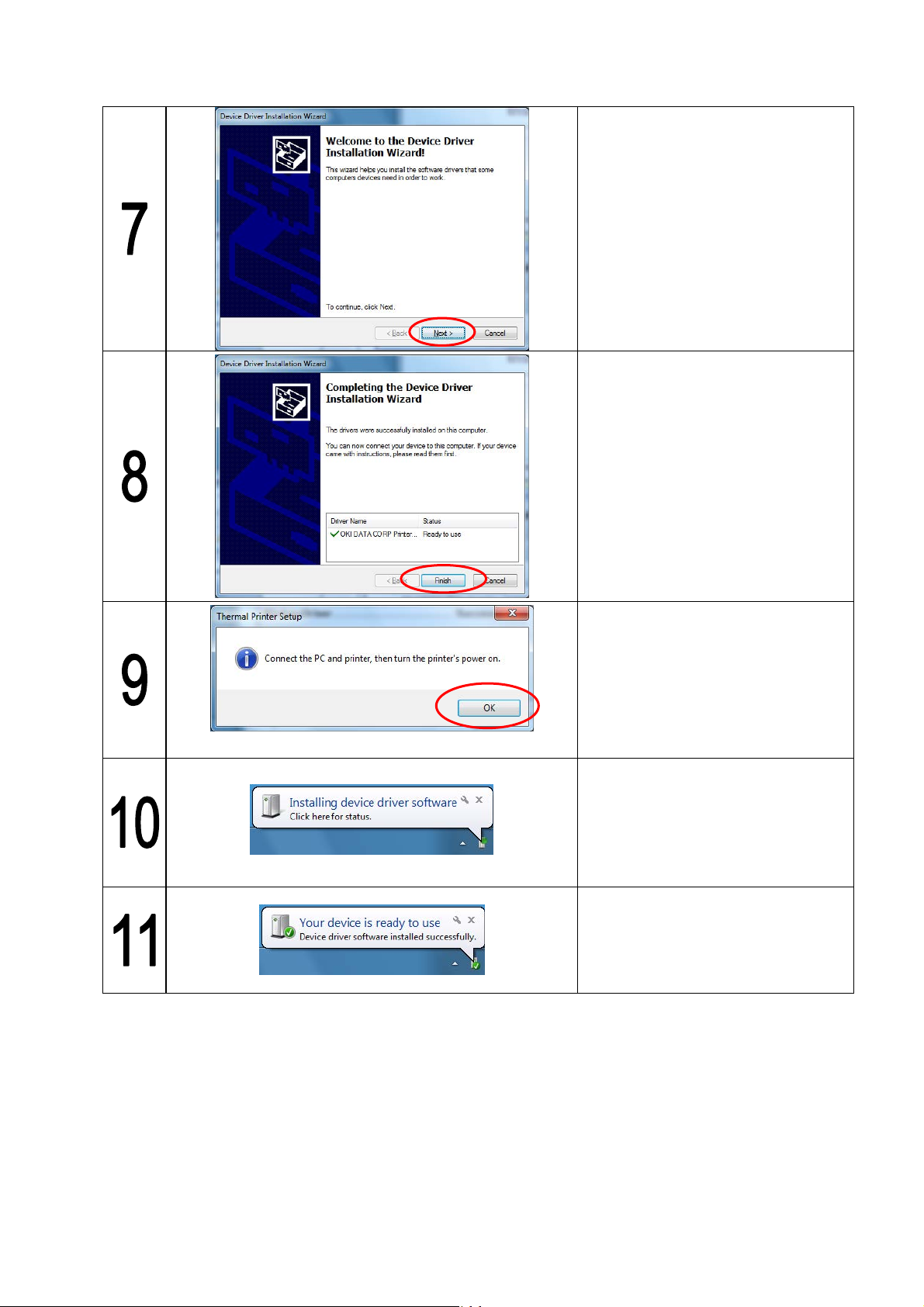
For you install the Windows driver on a USB or Parallel
PT390 Printer Driver Installation Guide-2 1.0.1.1
Click “Next”.
Click “Finish”.
Connect the PC and printer, then turn
For Windows 7/Windows Vista/ Server 2008
the printer’s power on.
The message "Installing device driver
software" is displayed in a balloon
(lower right corner of the screen). No
operation is required.
For other OS : (*1)
When the installation is complete,
"Your device is ready to use" is
displayed and the procedure ends
automatically.
Copyright (C) 2012 Oki Data Corporation
10 of 33

PT390 Printer Driver Installation Guide-2 1.0.1.1
*1) When the "Found New Hardware Wizard" is displa
yed:
For Windows XP/Windows 2003/WEPOS/WEPOS 2
009
(1) The "Found New Hardware Wizard" screen is displayed. Select [No, not this time] and then
click [Next].
(2) When "What do you want the wizard to do?" is displayed, select [Install the software
automatically] and then click [Next].
(3) When "Hardware Installation" is displayed, click [Continue Anyway].
* When the “Files Needed" is displayed, click the [Browse] button to select folder
“\Drivers\Windows\x32\PT390.XPB” of drive D: and click the [OK].(When the CD-drive is
D.)
(For 64-bit Windows, the path is "\Drivers\Windows\x64\PT390.XPB ")
(4) When "Completing the Found New Hardware Wizard" is displayed, click [Finish].
For Windows 2
When using a USB interf
000
ace.
(1) The "Found New Hardware Wizard" screen is displayed. Select [No, not this time] and then
click [Next].
(2) When "What do you want the wizard to do?" is displayed, select [Search for a suit able driver
for my device] and then click [Next].
(3) When "Locate Driver Files" is displayed, clear the all checkbox and then click [Next].
(4) When "Driver Files Search Results" is displayed, click [Next].
(5) When "Digital Signature Not Found" is displayed, click [Yes].
(6) When "Completing the Found New Hardware Wizard" is displayed, click [Finish].
When using a Parallel interf
ace.
(1) When "Digital Signature Not Found" is displayed, click [Yes].
*2) When using a USB or Parallel inter
The "Found New Hardware Wizard" screen might not appear even if the printer turned on p
In that case, keep the power on the printer, then restart the
face
ower.
PC's.
Copyright (C) 2012 Oki Data Corporation
11 of 33

PT390 Printer Driver Installation Guide-2 1.0.1.1
For you install the Windows driver on a Serial or LAN
Connect the PC and printer, then
turn the printer’s power on.
Installation Complete.
For Windows 7/Windows Vista/Server2008
This message is displayed after the
Windows driver installation
completes. Follow the on-screen
instructions and click [Rest a rt Now]
or [Yes].
For Windows XP/Server 2003/WEPOS/WEPOS2009/2000
Note:
If you have any unsaved work on the
computer, please save it before
restarting.
Follow the instructions in "4. How to Check the Installation" to confirm that the driver was installed
successfully.
*3) When using the Windows driver on a LAN
The Windows driver installation sets the [Ports] set
ting to [LPT1] by default. T o use the driver on a LAN,
use "PR-PortManager" to allocate a port to the printer driver.
* For more information about how to use "PR-PortManager", see "CHAPTER 3 USING T HE LAN
CARD IN A WINDO
WS 2000/XP/VISTA/7/WINDOWS SERVER 2003/2008/2008 R2/WEPOS
ENVIRONMENT" in the LAN Card Online Manual.
Also, clear the [Enable bidirectional support] checkbox on the [Ports] tab in the printer properties
before using it.
Copyright (C) 2012 Oki Data Corporation
12 of 33

For you install the OPOS driver
PT390 Printer Driver Installation Guide-2 1.0.1.1
Connect the PC and printer, then
turn the printer’s power on.
If the screen on the left appears
during the installation, follow the
instructions in the wizard to install
OPOS driver.
*4) For Installation on a 64-bit OS
Run "Setup64.exe" contained in the driver folder ("\Drivers\OPOS\Drive
*5) When using the OPOS driver with a USB or Parallel interfece
The new hardware is detected automatically when you turn on the prin
Please follow the instructions bel
For Windows 7 / Server 2008
ow.
R2
(1)The message "Installing device driver software" i s displayed in a balloon (lower right corner of the
screen).
(2)After a while, t
he message "Device driver software was not successfully installed" is displayed.
This is not a problem.
For Windows Vista / Server 2008
(1)The "Found New Hardware" screen is displayed, select [Don't s
device].
* When "User Account Co ntrol" screen is displayed, select [Continue].
For Windows XP / Server 2003 / WEPOS / WEPOS2009
(1)The "Fou
nd New Hardware Wizard" screen is displayed. Select [No, not this time] and then click
[Next].
(2)When "What do you want the wizard to do?" is displayed, select [Install from a list or specific location]
and then c
(3)Select [Sea
lick [Next].
rch for the best driver in these locations], clear the all checkbox and then click [Next].
(4)When "Cannot Install this Hardware" is displayed, click [ Don't pro
and then click [Finish].
For Windows 200
0
(1)The "Found New Hardware Wizard" screen is displayed, click [Next].
(2)When "What do you want the wizard to do?" is displayed, select [Search for a suit able driver f
device] and then click [Next].
(3)When [Locate Driver Files] is displayed, clear all checkboxes and then click [Next].
(4)When "Driver Files Search Results" is displayed, select [Disable the device] and then click [Finish].
r").
ter.
how this message again for this
mpt me again to install this software]
or my
Copyright (C) 2012 Oki Data Corporation
13 of 33

3.3.2 Software Utilities
PT390 Printer Driver Installation Guide-2 1.0.1.1
Use the following procedure to install the software utilities
.
Click “Install Printer Utility” or “Install
Status Monitor”.
If the screen on the left appears
during the installation, follow the
instructions in the wizard to install
Printer Utility or Status Monitor.
Copyright (C) 2012 Oki Data Corporation
14 of 33

3.3.3 Network Software
PT390 Printer Driver Installation Guide-2 1.0.1.1
Use the following procedure to install or run the network soft ware
.
Click “Run Quick Setup”, “Install
Admin Manager” or “Install PR-Port
Manager”.
If the screen on the left appears
during the installation, follow the
instructions in the wizard to install
Printer Utility or Status Monitor.
* For more information about how to
install and use “Network Software”
see the LAN Card Online Manual.
* When using port made by “PR-PortManager”, please clear the “Enable bidirecti onal support” che ck box in the
printer properties for the Windows driver
.
Copyright (C) 2012 Oki Data Corporation
15 of 33

PT390 Printer Driver Installation Guide-2 1.0.1.1
4 How to Check the Installation
4.1 Windows driver
4.1.1 Installation confirmation
Use the following procedure to confirm that the Windows driver installed successfully.
Open the [Printer Folder] (*)
screen.
* [Printer folder]
See the
procedure in "3.1 How to use
this manual" for instructions on
how to open the screen in each
OS.
Open the [Printer Properties] (*)
for the "PT390 Raster ."
* [Printer property
See the ]
procedure in "3.1 How to use
this manual" for instru
how to open the printer
properties in each OS.
On the "PT390 Raster" property
screen, click [Print Test Page].
This prints the test page.
* If the test page does not print
correctly, refer to "4.1.2 If the
test page does not print."
ctions on
Copyright (C) 2012 Oki Data Corporation
16 of 33

*1) For Server 20
When you install the printer may have been set to a shared p
If you do not set the shared printer, follo w the instructions b
(1) Open the [Printer Fold er]
(2) Open the "PT390 Raste r" p rop erties, and then click the [Sharing] tab.
(3) Select [Do no t shre this printer], and then click [OK].
PT390 Printer Driver Installation Guide-2 1.0.1.1
03
rinter.
elow.
Copyright (C) 2012 Oki Data Corporation
17 of 33

PT390 Printer Driver Installation Guide-2 1.0.1.1
4.1.2 If the test page does not print
When using a Serial, Parallel, USB, or LAN interface connectio
Check the followi
Confirm that the p
Confirm that the top cover is closed.
Confirm that the interface cable is connected.
Confirm that the printer power is turned on.
(If it is already turned on, turn it off and on again.)
If the printer st atus is offline, use the follow procedures to bring the printer online.
How to check and set the printer online/offline s
(1) Open the [Printer Folder].
* Se
(2) Perform the following steps for the OS you are using.
For Windows 7/Server 2008
• Right-click the "PT390 Raster" printer in the printers and faxes section and then click [See
For Windows Vista/Server 2
• Right-click the "PT390 Raster" printer and then click [Run as administrator]. Click [Use Printer
* Lo
For Windows XP/Server 2003/WEPOS/WEPOS 2
• Right-click the "PT390 Raster" printer and then click [Use Printer Online] if it is
For Windows 2
• Right-click the "PT390 Raster" printer and then clear the [Use Printer Offline] checkbox if it
ng.
aper has been correctly inserted in the printer.
tatus:
e the [Printer folder] procedure in "3.1 How to use this manual" for instructions on how to
open the screen
what's printing]. If the [Use Printer Offline] checkbox i
Online] if it is displayed.
g on using an Administrator account, right-click the "PT390 Raster" printer, and then click
[Use Printer Online] if it i
selected.
in each OS.
R2
008
s displayed.
009
000
n
n [Printer] is selected, clear it.
displayed.
is
Copyright (C) 2012 Oki Data Corporation
18 of 33

PT390 Printer Driver Installation Guide-2 1.0.1.1
n When using a USB interface connectio
The USB port may vary depending on your system configurati
on.
Use the following procedure to change the printer driver setting and confirm it by printing a test pa
* See "3.1 How to use this manual" for instructio
ns.
(1) Open the [Printer Fold er].
(2) Open
the "PT
390 Raste
r" properties
.
(3) Click the [Ports] tab.
(4) The following property screen is displayed.
mple: Change the port from "USB002" to "U
Exa SB001"
←The [Printer] column is blank for unused ports.
Select the USB port you want to use.
(5) Click [Apply].
(6) Turn the printer power off.
(7) Turn the printer power on.
(8) Click the [General] tab and then click [Print Test Page].
(9) The test page will be printed.
ge.
Copyright (C) 2012 Oki Data Corporation
19 of 33

4.2 OPOS driver
4.2.1 Installation confirmation
PT390 Printer Driver Installation Guide-2 1.0.1.1
Use the following procedure to confirm that the OPOS driver installed successfully
* If the [User Account Cont rol] dialog box is displayed, click [Yes] or [Continue
From All Programs (*), click [Okidata]
[OPOS] [Printer OPOS Setup].
* e [All programs] procedure in
See th
"3.1 How to use this manual" for
instructions on how to open the
screen in each OS.
].
.
The [OCX Setup] screen is displayed.
Select the interface you are using and
(2)
(1)
(3)
then click [OK].
Configure LAN port settings.
(1) Click [Printer Detection].
(2) Select the printer that appears.
(3) Click [Printer Setting] button.
Copyright (C) 2012 Oki Data Corporation
20 of 33

PT390 Printer Driver Installation Guide-2 1.0.1.1
The screen on the left appears. Select
the port (*), make any other necessary
changes, and then click [OK].
This updates the printer settings and
completes the setup.
(For more information about the printer
setup, refer to the
“Application Programmer's Guide”.)
* See "How to specify the printer
port" below for instructions.
For LAN, change only the items
because the ports have already
been configured.
Launch OP OPOS Tester by running the
following program.
"\Drivers\OPOS\Sample\OP_OPO
S_Tester.exe"
How to specify the printer port
For a serial port connection
Select “PT390SERPRT” or “PT390SER2PRT” in [Dev ice Name].
Select the connected port name (e.g. COM1) in [Port Name].
For a parallel port connection
Select “PT390PARPRT” or “PT390PAR2PRT” in [Device Name].
Select the connected port name (e.g. LPT1) in [Port Name].
For a USB port connection
Select “PT390USBPRT” or “PT390USB2PRT” in [Device Name].
Select the printer's serial number in [Serial Number].
To obtain the serial number, follow the instructions in "4.2.2 Check serial number."
Select an interface.
* For LAN
After selecting [PT390LAN] in the interface
selection, enter IP address of the
interface connected to the printer in
[IP Address].
Clicking [Print Test] prints a sample and
displays "Test: Success."
If "Test: Fail" is displayed, check the
printer power and interface.
Copyright (C) 2012 Oki Data Corporation
21 of 33

PT390 Printer Driver Installation Guide-2 1.0.1.1
4.2.2 Check serial number
Use the following procedure to check the serial numbe
(1) Load paper in the printer and then close the cover .
(2) Turn the power on while holding down FEED button, and then keep holding it down until printing is
started.
(3) After the following is printed, release the FEED button.
TEST PRINT
END
SAMPLE PRINT
CUTTER CL EANING
PLATEN ROLLER CLEANING
SETUP
HEX DUMP
TEST PRINT
ITEM SELECTION:FEED switch pushed short.
ITEM DECISION
SPECIAL MODE
r.
SELECTION ITEM
:FEED swit ch pushed long.
Paper feed direction
(4) Then, hold the FEED button down more than one second, and then release it after printing is started.
(5) Pressing the FEED button again will stop the printing.
(6) Turn the power off.
Serial number
PT390 Ver1.0
123456
POWER ON STATUS ENABLE
RECEIVE BUFFER 4KBYTE
BUSY CONDITION BUFFERFULL
RECEIVE ERROR ?PRINT
AUTO LF DISABLE
DSR(#6)RESET DISABLE
INIT(#25)RESET DISABLE
INIT(#31)RESET ENABLE
COVER OPEN ERROR AUTO RECOVERY
BM CHECK AT POW-ON ENABLE
USER NV MEMORY 192KBYTE
Copyright (C) 2012 Oki Data Corporation
22 of 33

4.3 Utility
Use the following procedure to launch the Utilit
* If the [User Account Cont rol] dialo
g box is displayed, click [Yes] or [Continue
y.
PT390 Printer Driver Installation Guide-2 1.0.1.1
].
Click All Programs (*) [Okidata]
[Utility] [PT390 Utility].
See the [All programs] p*
"3.1 How to use this manual" for
instructions on how to open the
screen in each OS.
rocedure in
Follow the on-screen instructions to
select the name and port for your printer
and then click [OK].
The [Printer Setup] screen is displayed.
* rmation on how to use the
For info
utility , click [Help] and then refer to the
"Utility User's Guide."
Copyright (C) 2012 Oki Data Corporation
23 of 33

4.4 Status Monitor
Use the following pro
cedure to launch the S tatus Monit
PT390 Printer Driver Installation Guide-2 1.0.1.1
or.
* If the [User Account Cont rol] dialog box is displayed, click [Yes] or [Continue
Click All Programs (*) [Okidata]
[Status Monit or] [PT390 Status
Monitor].
See the*
"3.1 How to use this manual" for
instructions on how to open the
screen in each OS.
].
[All programs] procedure in
A printer icon appears in the task tray
* T t
he installation adds a Status Monitor shortcut to the “Startup” folder. This causes Status Monitor to sta r
automatically when you log on to the computer.
if Status Monitor is running.
Copyright (C) 2012 Oki Data Corporation
24 of 33

PT390 Printer Driver Installation Guide-2 1.0.1.1
4.5 PR-Port Manager
Use the following pro
* If the [User Account Cont rol] dialog box is displayed, click [Yes] or [Continue
cedure to start PR-Port Manager (Popup Status Monito
Click All Programs (*) [Okidata] →
[PR-PortManager] [Popup S tatus
Monitor].
See the*
r).
].
[All programs] procedure in
"3.1 How to use this manual" for
instructions on how to open the
screen in each OS.
* To
create a new port for the LAN interface, use the procedure described below to open the [Add
PR-PortManager Port Wizard] window and add a p
All Programs [Okidata] → [PR-PortManager] [Add PR-PortManag
The Popup Status Monitor window
opens.
When Popup St atus start s, a printer icon
appears in the task tray.
ort.
er Port]
Copyright (C) 2012 Oki Data Corporation
25 of 33

PT390 Printer Driver Installation Guide-2 1.0.1.1
4.6 Admin Manager
Use the following pro
* If the [User Account Cont rol] dialog box is displayed, click [Yes] or [Continue
cedure to start AdminManage
r.
Click All Programs (*) [Okidata] →
[AdminManager] [AdminManager].
See the [All programs] procedure in *
].
"3.1 How to use this manual" for
instructions on how to open the
screen in each OS.
The AdminManager window opens.
* Refer to “Chapter 4 CONFIGURATION-RELATED FUNCTIONS ” in the LAN Card Online Manual for details
on how to use the program.
Copyright (C) 2012 Oki Data Corporation
26 of 33

PT390 Printer Driver Installation Guide-2 1.0.1.1
5 Uninstallation
5.1 Windows driver
Use the following procedure to remove the Windows driver.
5.1.1 For Windows 7/Server 2008 R2
If the [User Account Control] dialog box is displayed, click [Yes].
Uninstall procedu
re:
Open the [Printer Folder] (*).
See the [Printer folder]
*
procedure in "3.1 How to us
this manual" for instructions on
how to open the screen in each
OS.
e
Select "PT390 Raster" in the
[Printers and Faxes] section, and
then click [Remove device].
Click [Yes].
Copyright (C) 2012 Oki Data Corporation
27 of 33

PT390 Printer Driver Installation Guide-2 1.0.1.1
Select an installed printer (such as
"Fax" or "Microsoft XPS Document
Writer") in the [Printers and Faxes]
section and then click [Print server
properties].
For Windows 7
Click the [Drivers] tab and then
click [Change Driver Settings].
For Server 2008 R2
Click [Drivers].
Copyright (C) 2012 Oki Data Corporation
Select "PT390 Raster" from the
"Installed printer drivers" list and
then click [Remove].
28 of 33

PT390 Printer Driver Installation Guide-2 1.0.1.1
Select [Remove driver and driver
package.] and then click [OK].
Click [Yes].
Click [Delete].
Click [OK] after driver removal
completes and then click [Close] to
exit the [Print Server Properties]
dialog box.
Then, turn off the printer and
restart your computer.
Copyright (C) 2012 Oki Data Corporation
29 of 33

PT390 Printer Driver Installation Guide-2 1.0.1.1
5.1.2 For Windows Vista/Server 2008
If the [User Account Control] dialog box is displayed, click [Continue].
Uninstall proc
(1) Open the [Printer Folder].
* See the [Printer folder] procedure in "3.1 How to use this manual" for instruction s on ho w to
(2) Select "PT390 Raster" from the "printers folder" and then select [Organize] [Delete].
(3) When "Are you sure you want to delete PT390 Raster?" appears, click [Yes].
(4) Select [Organize] [Layout] [Menu Bar].
(5) Select [File] [Run as administrator] [Server Properties].
* If you logged on to Server 2008 using the built-in administrator account, select [Files]
(6) Click the [Drivers
click [Remove].
(7) When the [Remove Driver And P
package.], and then click [OK].
(8) When the "Deleting this printer driver package will remove it
want to delete PT390 Raster?" screen appears, click [Yes].
(9) When the [Remove Driver And Package] screen appears, click [Delete].
(10) Click [OK] after driver re
Properties] dialog box.
(11) Turn off the printer and restart your computer.
edure:
open the screen in each OS.
[Server Properties].
] tab, sele
ct "PT390 Raster" from the "Installed printer drivers" list, and then
moval completes and then click [Close] to exit the [Print Server
ackage] screen is displayed, select [Remove driver and driver
from the system. Are you sure you
5.1.3 Other OS
Uninstall procedure:
Open the [Printer Folder].
(1)
See the [Printer folder] proced
* ure in "3.1 How to use this ma
open the screen in each OS.
(2) Select "PT390 Raster" from the "printers folder" and then select [File] [Delet
(3) When " Are you sure you want to de
(4) Select [File] [Server Properties].
(5) Click the [Drivers
click [Remove].
(6) When the [Print Server Properties] screen appears, click [Yes].
(7) Click [Close] after driver removal is complete to
(8) Turn off the printer and restart your computer.
nual" for instructions on how to
e].
lete PT390 Raster?" appears, click [Yes].
] tab, select "PT390 Raster" from the "Installed printer drivers" list, and then
exit the [Print Server Properties] dialog box.
Copyright (C) 2012 Oki Data Corporation
30 of 33

PT390 Printer Driver Installation Guide-2 1.0.1.1
5.2 OPOS driver and other software
Use the following procedure to remove softwa
The following uses the OPOS driver as an example. The procedure for removing the other software is the
same.
* If the [User Account Cont rol] dialog box is displayed, click [Yes] or [Continue].
When you uninstall software, you must first close the software to be removed.
re.
Open the [Uninstall a program]
screen (*).
* See the [Uninstall a program]
procedure in "3.1 How to use
this manual" for instructions on
how to open the screen in
each OS.
Select " POS PRINTER OPOS
OCX" and th
ove].
[Rem
(*1)
When the confirmation message
appears, click [Yes].
his starts the uninstallation.
T
Some files may not be deleted.
Delete these manually from the
\OPOS\Okidata\PT" folder.(*
"C:
2)
en clic
k [Uninstall] or
Copyright (C) 2012 Oki Data Corporation
31 of 33

PT390 Printer Driver Installation Guide-2 1.0.1.1
*1) The program names for the Utility an
Utility
Status : PT390 StatusMonitor
Monitor
: PT390 Utility
PR-PortManager : PR-PortMana
AdminManager : Admin
Manager
d Status Monitor are as follows.
ger
*2) The folders to be deleted for the Utility and Status Monitor are as follows.
Utility
Statu : C:\Program Files\Okidata\PT390\Stat usMonitor (*)
s Monito
PR-PortManager : C:\Program Files\Okidata\Okidata\Pr
AdminManager : C:\Program Files\Okidata\Okidata\Admin
* For 64-bit Windows, the path is "C:\Program Files
: C:\Program Files\Okidata\PT390\Utility (*)
r
manager
Manager
(x86)\...".
Copyright (C) 2012 Oki Data Corporation
32 of 33

PT390 Printer Driver Installation Guide-2 1.0.1.1
6 Revision History
Revision Updated date
1.0.0.0 First Edition (2011/07/07)
1.0.1.0 2012/03/01
1.0.1.1 2012/08/09
Copyright (C) 2012 Oki Data Corporation
33 of 33

OkicontactName. Oki Systems
(UK) Limited
OkicontactAddress.550 Dundee Road
Slough Trading Estate
Slough
Berkshire
SL1 4LE
Tel:+44 (0) 1753 819819
Fax:+44 (0) 1753 819899
http://www.oki.co.uk
Oki Systems Ireland Limited
The Square Industrial Complex
Tallaght
Dublin 24
Tel:+353 (0) 1 4049590
Fax:+353 (0)1 4049591
http://www.oki.ie
Oki Systems Ireland Limited Northern Ireland
19 Ferndale Avenue
Glengormley
BT36 5AL
Northern Ireland
Tel:+44 (0) 7767 271447
Fax:+44 (0) 1 404 9520
http://www.oki.ie
Technical Support for all Ireland:
Tel:+353 1 4049570
Fax:+353 1 4049555
E-mail: tech.support@oki.ie
OKI Systems (Czech and Slovak),
s.r.o.
IBC – Pobřežní 3
186 00 Praha 8
Czech Republic
Tel: +420 224 890158
Fax:+420 22 232 6621
Website: www.oki.cz, www.oki.sk
Oki Systems (Deutschland) GmbH
Hansaallee 187
40549 Düsseldorf
Tel: 01805/6544357**
01805/OKIHELP**
Fax: +49 (0) 211 59 33 45
Website:
www.okiprintingsolutions.de
info@oki.de
**0,14€/Minute aus dem dt. Festnetz
der T-Com (Stand 11.2008)
CPI S.A1 Rafailidou str.
177 78 Tavros
Athens
Greece
Tel: +30 210 48 05 800
Fax:+30 210 48 05 801
EMail:sales@cpi.gr
Oki Systems (Iberica), S.A.U
C/Teide, 3
San Sebastian de los Reyes
28703, Madrid
Tel:+34 91 3431620
Fax: +34 91-3431624
Atención al cliente: 902 36 00 36
Website: www.oki.es
Oki Systèmes (France) S.A.
44-50 Av. du Général de Gaulle
94246 L'Hay les Roses
Paris
Tel:+33 01 46 15 80 00
Télécopie:+33 01 46 15 80 60
Website: www.oki.fr
OKI Systems (Magyarország) Kft.
Capital Square
Tower 2
7th Floor
H-1133 Budapest,
Váci út 76
Hungary
Telefon: +36 1 814 8000
Telefax: +36 1 814 8009
Website: www.okihu.hu
OKI Systems (Italia) S.p.A.
via Milano, 11,
20084 Lacchiarella (MI)
Tel:+39 (0) 2 900261
Fax:+39 (0) 2 90026344
Website: www.oki.it
OKI Printing Solutions
Platinium Business Park II, 3rd Floor
ul. Domaniewska 42
02-672 Warsaw
Poland
Tel:+48 22 448 65 00
Fax:+48 22 448 65 01
Website: www.oki.com.pl
E-mail: oki@oki.com.pl
Hotline: 0800 120066
E-mail: tech@oki.com.pl
Oki Systems (Ibérica) S.A.
Sucursal Portugal
Edifício Prime Av. Quinta Grande 53
7º C Alfragide
2614-521 Amadora
Portugal
Tel:+351 21 470 4200
Fax:+351 21 470 4201
Website:www.oki.pt
E-mail : oki@oki.pt
Oki Service
Serviço de apoio técnico ao
Cliente
T
el: 808 200
197
E-mail : okiserv@oki.pt
OKI Europe Ltd. (Russia)
Office 702, Bldg 1
Zagorodnoye shosse
117152, Moscow
Tel: +74 095 258 6065
Fax: +74 095 258 6070
e-mail: info@oki.ru
Website: www.oki.ru
Technical support:
Tel: +7 495 564 8421
e-mail: tech@oki.ru
Oki Systems (Österreich)
Campus 21
Businesszentrum Wien Sued
Liebermannstrasse A02 603
22345 Brun am Gebirge
Tel: +43 223 6677 110
Drucker Support:
+43 (0) 2236 677110-501
Fax Support:
+43 (0) 2236 677110-502
Website: www.oki.at
OKI Europe Ltd. (Ukraine)
Raisy Opkinoy Street,8
Building B, 2
nd
Floor,
Kiev 02002
Ukraine
Tel: +380 44 537 5288
e-mail: info@oki.ua
Website: www.oki.ua
Harman sok Duran Is Merkezi,
No:4, Kat:6,
34394, Levent
İstanbul
Tel: +90 212 279 2393
Faks: +90 212 279 2366
Web: www.oki.com.tr
www.okiprintingsolutions.com.tr
Oki Systems (Belgium)
Medialaan 24
1800 Vilvoorde
Helpdesk: 02-2574620
Fax: 02 2531848
Website: www.oki.be
AlphaLink Bulgaria Ltd.
2 Kukush Str.
Building "Antim Tower", fl. 6
1463 Sofia, Bulgaria
tel: +359 2 821 1160
fax: +359 2 821 1193
Website: http://bulgaria.oki.com
Διανομέας των συστημάτων OKI
OKI Sistem ve Yazıcı Çözümleri
Tic. Ltd. Şti.
Oki contact details

OKI Printing Solutions
Herstedøstervej 27
2620 Albertslund
Danmark
Adm.: +45 43 66 65 00
Hotline: +45 43 66 65 40
Salg: +45 43 66 65 30
Fax: +45 43 66 65 90
Website: www.oki.dk
Oki Systems (Finland) Oy
Polaris Capella
Vänrikinkuja 3
02600 Espoo
Tel: +358 (0) 207 900 800
Fax: +358 (0) 207 900 809
Website: www.oki.fi
Oki Systems (Holland) b.v.
Neptunustraat 27-29
2132 JA Hoofddorp
Helpdesk: 0800 5667654
Tel:+31 (0) 23 55 63 740
Fax:+31 (0) 23 55 63 750
Website: www.oki.nl
Oki Systems (Norway) AS
Tevlingveien 23
N-1081 Oslo
Tel:+47 (0) 63 89
Telefax:+47 (0) 63 89 36 01
Ordrefax:+47 (0) 63 89 36 02
Website: www.oki.no
General Systems S.R.L.
(Romania)
Sos. Bucuresti-Ploiesti Nr. 135.
Bucharest 1
Romania
Tel: +40 21 303 3138
Fax: +40 21303 3150
Website: http://romania.oki.com
Var vänlig kontakta din Återförsäljare
i första hand, för konsultation. I
andra hand kontakta
Oki Systems (Sweden) AB
Borgafjordsgatan 7
Box 1191
164 26 Kista
Tel. +46 (0) 8 634 37 00
e-mail:
info@oki.se för
Oki produkter
support@oki.se för teknisk support
gällandes Oki produkter
Vardagar: 08.30 - 12.00,
13.00 - 16.00
Website: www.oki.se
36 00
allmänna frågor om
Oki Systems (Schweiz)
Baslerstrasse 15
CH-4310 Rheinfelden
Support deutsch +41 61 827 94 81
Support français +41 61 827 94 82
Support italiano +41 061 827 9473
Tel: +41 61 827 9494
Website: www.oki.ch
Oki Data Americas Inc.(United
States)
2000 Bishops Gate Blvd.
Mt. Laurel, NJ 08054
USA
Tel: 1-800-654-3282
Fax: 1-856-222-5247
http://
http://my.okidata.com
Oki Data Americas Inc.(Canada •
Canadá)
4140 B Sladeview Crescent Units 7&8
Mississauga, Ontario
Canada L5L 6A1
Tél: 1-905-608-5000
Téléc: 1-905-608-5040
http://
Oki Data Americas Inc.(América
Latina (OTRO))
2000 Bishops Gate Blvd.
Mt. Laurel, NJ 08054
USA
Tel (Español): 1-856-222-7496
Fax: 1-856-222-5260
Email: LASatisfaction@okidata.com
Oki Data de Mexico, S.A. de C.V.
Mariano Escobedo #748, Piso 8
Col. Nueva Anzures
C.P. 11590, México, D.F.
Tel: 52-555-263-8780
Fax: 5
http://
Oki Data do Brasil, Ltda.
Rua Avenida Alfrefo Egidio de souza Aranha
100-4° andar-Bloco C Chacara Santo Antonio
Sao Paulo, Brazil 04726-170
Tel: 55-11-3444-6747 (Grande São
Fax: 5511-3444-3501
e-mail: okiserv@okidata.com.br
http://
Oki Data (Singapore) Pte. Ltd.
438A Alexandra Road #02-11/12,
Lobby 3, Alexandra Technopark
Singapore(119967)
WWW.OKIPRINTINGSOLUTIONS.COM
WWW.OKIPRINTINGSOLUTIONS.COM
1-856-222-5276
2-555-250-3501
WWW.OKIPRINTINGSOLUTIONS.COM
Paulo)
0800-11-5577 (Demais
localidades)
WWW.OKIPRINTINGSOLUTIONS.COM
Oki Systems (Thailand) Ltd.
1168/81-82 Lumpini Tower,
27th Floor Rama IV Road
Tungmahamek, S
Bangkok 10120
Tel:(662) 679 9235
Fax:(662) 679 9243/245
http://www.okisysthai.com
Oki Systems (Hong Kong) Ltd.
Suite 1908, 19/F, Tower 3,
China Hong Kong City
33 Canton Road, TsimShaTsui,
Kowloon, Hong Kong
Tel: (852) 3543 9288
Fax: (852) 3549 6040
http://
Oki Data(Australia) Pty Ltd.
Levwl1 67 Epping Road, Macquarie Park
NSW 2113, Australia
Tel: +61 2 8071 0000
(Support Tel: 1800 807 472)
Fax: +61 2 8071 0010
http://www.oki.com.au
Comworth Systems Ltd.
8 Antares Place Mairangi Bay,
Auckland, New Zealand
Tel:(64) 9 477 0500
Fax:(64) 9 477 0549
http://www.comworth.co.nz
Oki Data(S) P Ltd. Malaysia Rep
Office
Suite 21.03, 21st Floor Menara IGB,
Mid
Lingkaran Syed Pura 59200,
Kuala Lumpur, Malaysia
Tel: (60) 3 2287 1177
Fax: (60) 3 2287 1166
athorn
www.okiprintingsolutions.com.hk
Valley City,
Tel:(65) 6221 3722
Fax:(65) 6594 0609
http://www.okidata.com.sg

Oki Data Corporation
4-11-22 Shibaura, Minato-ku,Tokyo
108-8551, Japan
www.okiprintingsolutions.com
