Page 1
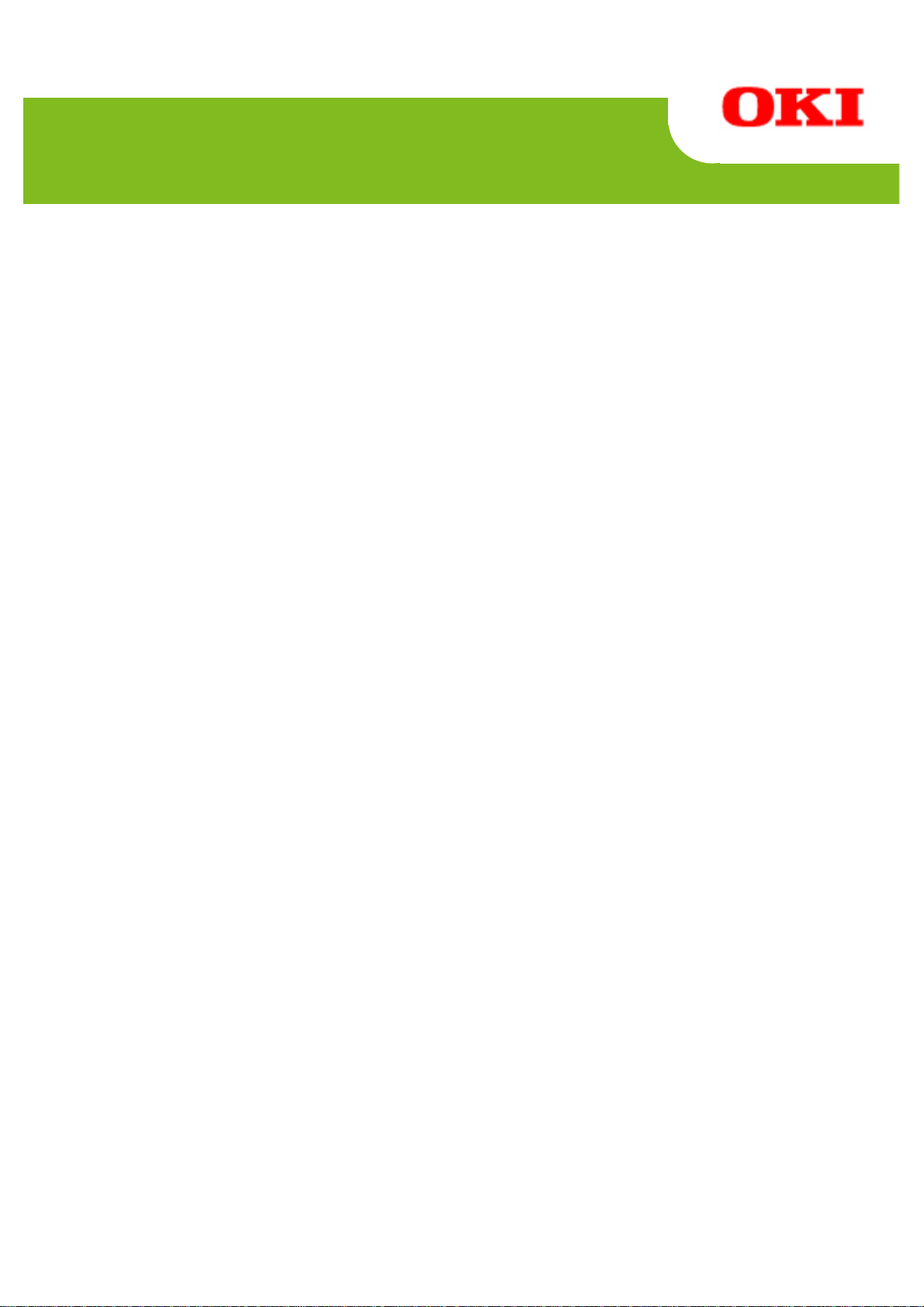
PT340/PT341
POSPrinter, CashDrawer
Application Programmer's Guide
of
Java for Retail POS Driver
for
Serial/ USB Interface
Page 2
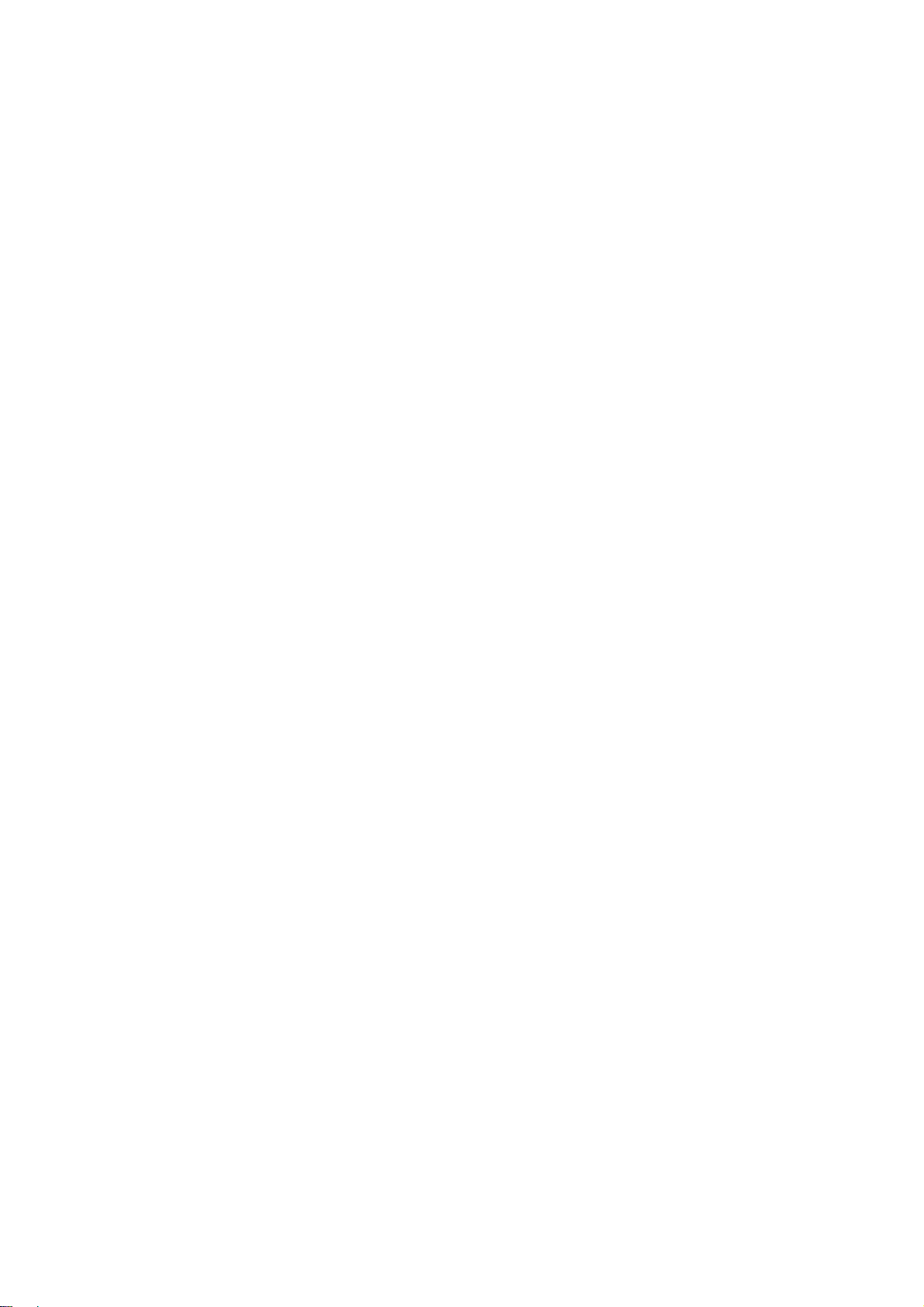
Table of Contents
Preface........................................................................................................................................... 1
1. Outline ................................................................................................................................4
1.1. Subject Scope of this document........................................................................................4
1.2. JavaPOS Driver Outline....................................................................................................5
1.3. Restrictions.......................................................................................................................7
1.4. Connection Way to POS Printer........................................................................................9
1.5. About install....................................................................................................................11
1.6. Setting Program Usage ...................................................................................................12
2. Using JavaPOS Driver...................................................................................................... 16
2.1. Common .........................................................................................................................16
2.2. POS Printer.....................................................................................................................16
2.3. Drawer ............................................................................................................................16
2.4. Notes...............................................................................................................................16
3. JavaPOS Interface Specifications (Printer)....................................................................... 17
3.1. List..................................................................................................................................17
3.2. Print Data
3.3. Common Properties ........................................................................................................ 30
CapCompareFirmwareVersion Property........................................................................ 30
CapPowerReporting Property........................................................................................ 30
CapStatisticsReporting Property.................................................................................... 31
CapUpdateFirmware Property ....................................................................................... 31
CapUpdateStatistics Property ........................................................................................ 31
CheckHealthText Property............................................................................................. 32
Claimed Property........................................................................................................... 32
DeviceControlDescription Property............................................................................... 32
DeviceControlVersion Property..................................................................................... 33
PhysicalDeviceDescription............................................................................................ 33
DeviceEnabled Property R/W........................................................................................ 34
PhysicalDeviceName Property ...................................................................................... 34
FreezeEvents Property R/W........................................................................................... 35
OutputID Property ......................................................................................................... 35
PowerNotify Property R/W............................................................................................ 36
PowerState Property....................................................................................................... 37
DeviceServiceDescription Property............................................................................... 37
DeviceServiceVersion Property ..................................................................................... 38
State Property................................................................................................................. 38
3.4. Common Method............................................................................................................39
checkHealth Method...................................................................................................... 39
claim Method................................................................................................................. 40
clearOutput Method....................................................................................................... 41
close Method.................................................................................................................. 41
compareFirmwareVersion Method................................................................................. 42
directIO Method............................................................................................................. 44
and Escape Sequences...................................................................................25
Page 3
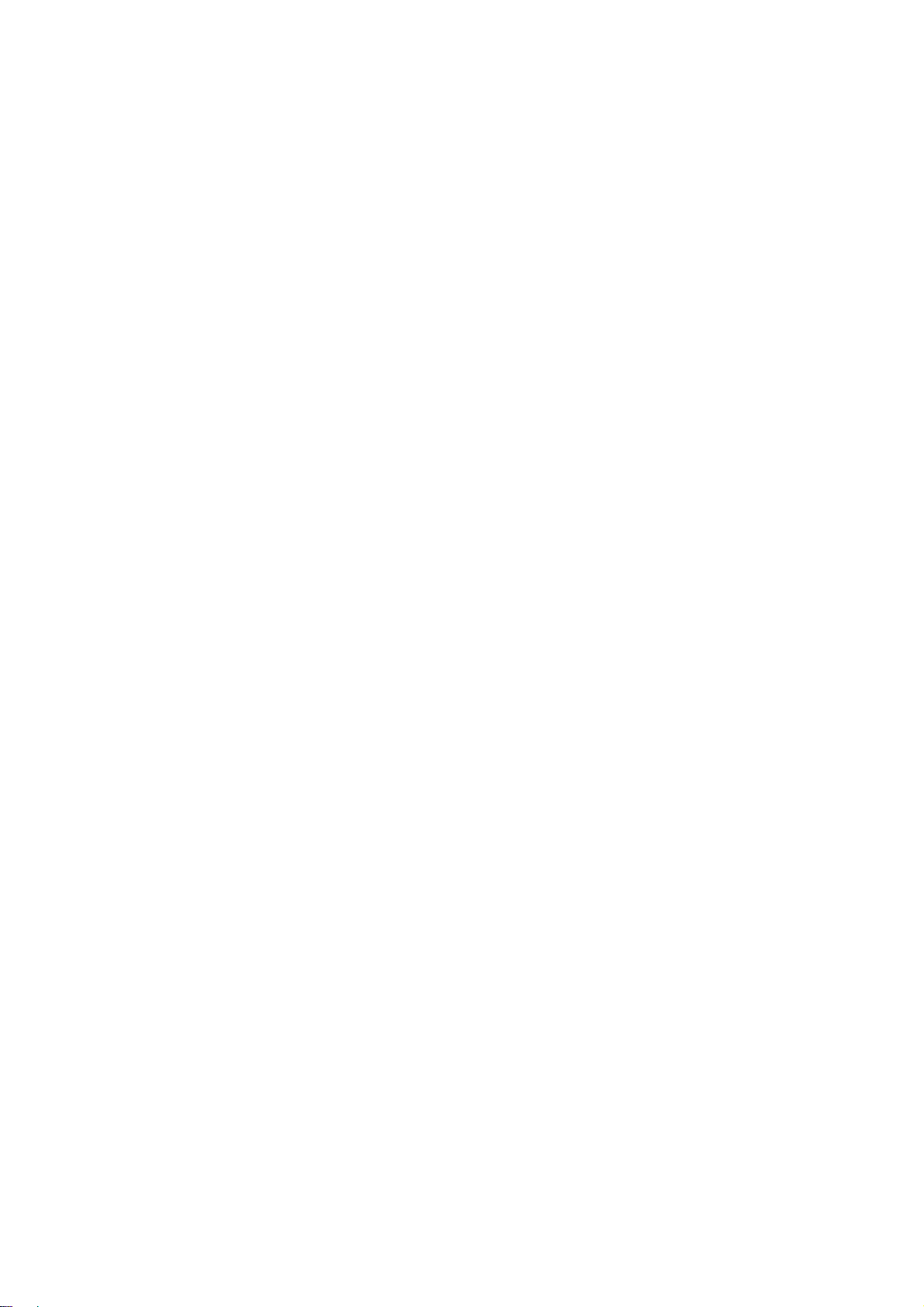
open Method .................................................................................................................. 45
release Method............................................................................................................... 45
resetStatistics Method.................................................................................................... 46
retrieveStatistics Method................................................................................................ 46
updateFirmwareMethod................................................................................................. 47
updateStatistics Method................................................................................................. 48
3.5. Specific Properties..........................................................................................................49
AsyncMode Property R/W............................................................................................. 49
CapCharacterSet Property.............................................................................................. 49
CapCoverSensor Property.............................................................................................. 50
CapMapCharacterSet Property ...................................................................................... 50
CapRec2Color Property................................................................................................. 50
CapRecBarCode Property.............................................................................................. 51
CapRecBitmap Property ................................................................................................ 51
CapRecBold Property .................................................................................................... 51
CapRecCartridgeSensor Property.................................................................................. 52
CapRecColor Property................................................................................................... 52
CapRecDhigh Property.................................................................................................. 52
CapRecDwide Property ................................................................................................. 53
CapRecDwideDhigh Property........................................................................................ 53
CapRecEmptySensor Property....................................................................................... 53
CapRecItalic Property.................................................................................................... 54
CapRecLeft90 Property ................................................................................................. 54
CapRecMarkFeed Property............................................................................................ 54
CapRecNearEndSensor Property................................................................................... 55
CapRecPageMode Property........................................................................................... 55
CapRecPapercut Property.............................................................................................. 55
CapRecRight90 Property ............................................................................................... 56
CapRecRotate180 Property............................................................................................ 56
CapRecStamp Property.................................................................................................. 56
CapRecUnderline Property............................................................................................ 57
CapTransaction Property................................................................................................ 57
CartridgeNotify Property R/W....................................................................................... 57
CharacterSet Property R/W............................................................................................ 58
CharacterSetList Property.............................................................................................. 59
CoverOpen Property ...................................................................................................... 59
ErrorLevel Property ....................................................................................................... 60
ErrorStation Property..................................................................................................... 60
ErrorString Property....................................................................................................... 61
FlagWhenIdle Property R/W ......................................................................................... 61
FontTypefaceList Property............................................................................................. 62
MapCharacterSet Property............................................................................................. 62
MapMode Property R/W................................................................................................ 63
PageModeArea Property................................................................................................ 63
PageModeDescriptor Property....................................................................................... 64
PageModeHorizontalPosition Property.......................................................................... 64
Page 4
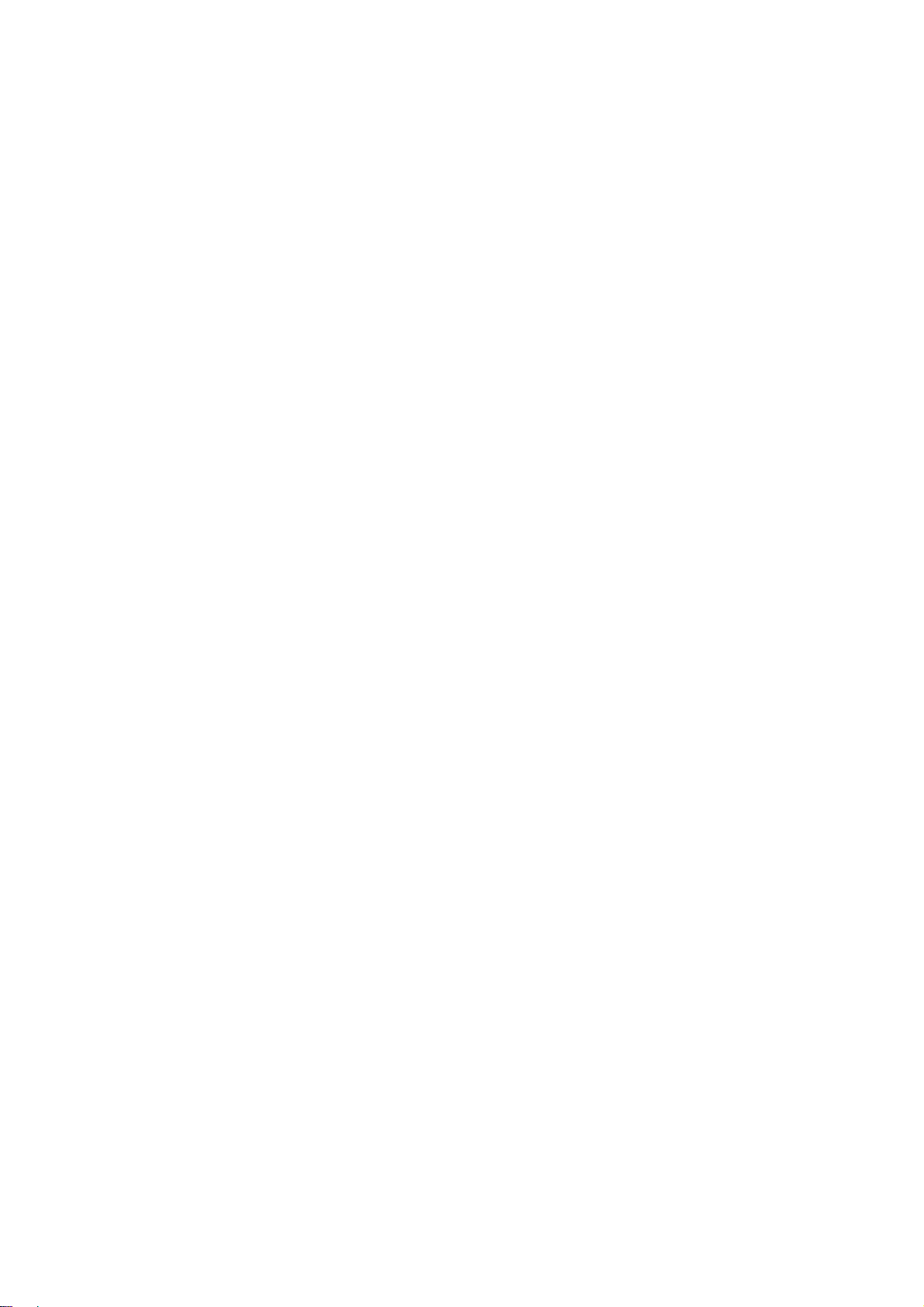
PageModePrintArea Property........................................................................................ 64
PageModePrintDirection Property................................................................................. 65
PageModeStation Property ............................................................................................ 65
PageModeVerticalPosition Property.............................................................................. 65
RecBarCodeRotationList Property ................................................................................ 66
RecBitmapRotationList Property................................................................................... 66
RecCartridgeState Property............................................................................................ 67
RecCurrentCartridge Property R/W............................................................................... 67
RecEmpty Property........................................................................................................ 67
RecLetterQuality Property R/W..................................................................................... 68
RecLineChars Property R/W ......................................................................................... 69
RecLineCharsList Property............................................................................................ 70
RecLineHeight Property R/W........................................................................................ 71
RecLineSpacing Property R/W...................................................................................... 72
RecLinesToPaperCut Property....................................................................................... 72
RecLineWidth Property ................................................................................................. 73
RecNearEnd Property .................................................................................................... 73
RecSidewaysMaxChars Property................................................................................... 74
RecSidewaysMaxlLines Property.................................................................................. 75
RotateSpecial Property R/W.......................................................................................... 76
3.6. Specific Methods ............................................................................................................78
beginInsertion Method................................................................................................... 78
beginRemoval Method................................................................................................... 78
changePrintSide Method................................................................................................ 79
clearPrintArea Method................................................................................................... 79
cutPaper Method............................................................................................................ 80
endInsertion Method...................................................................................................... 81
endRemoval Method...................................................................................................... 81
markFeed Method.......................................................................................................... 82
pageModePrint Method ................................................................................................. 82
printBarCode Method .................................................................................................... 83
printBitmap Method....................................................................................................... 97
printImmediate Method ............................................................................................... 100
printMemoryBitmap Method....................................................................................... 102
printNormal Method .................................................................................................... 105
printTwoNormal Method ............................................................................................. 107
rotatePrint Method....................................................................................................... 108
setBitmap Method.........................................................................................................111
setLogo Method............................................................................................................113
transactionPrint Method................................................................................................114
validateData Method.....................................................................................................116
3.7. Event.............................................................................................................................118
DirectIOEvent Event.....................................................................................................118
ErrorEvent Event ..........................................................................................................119
OutputCompleteEvent Event ....................................................................................... 120
StatusUpdateEvent Event............................................................................................. 121
Page 5
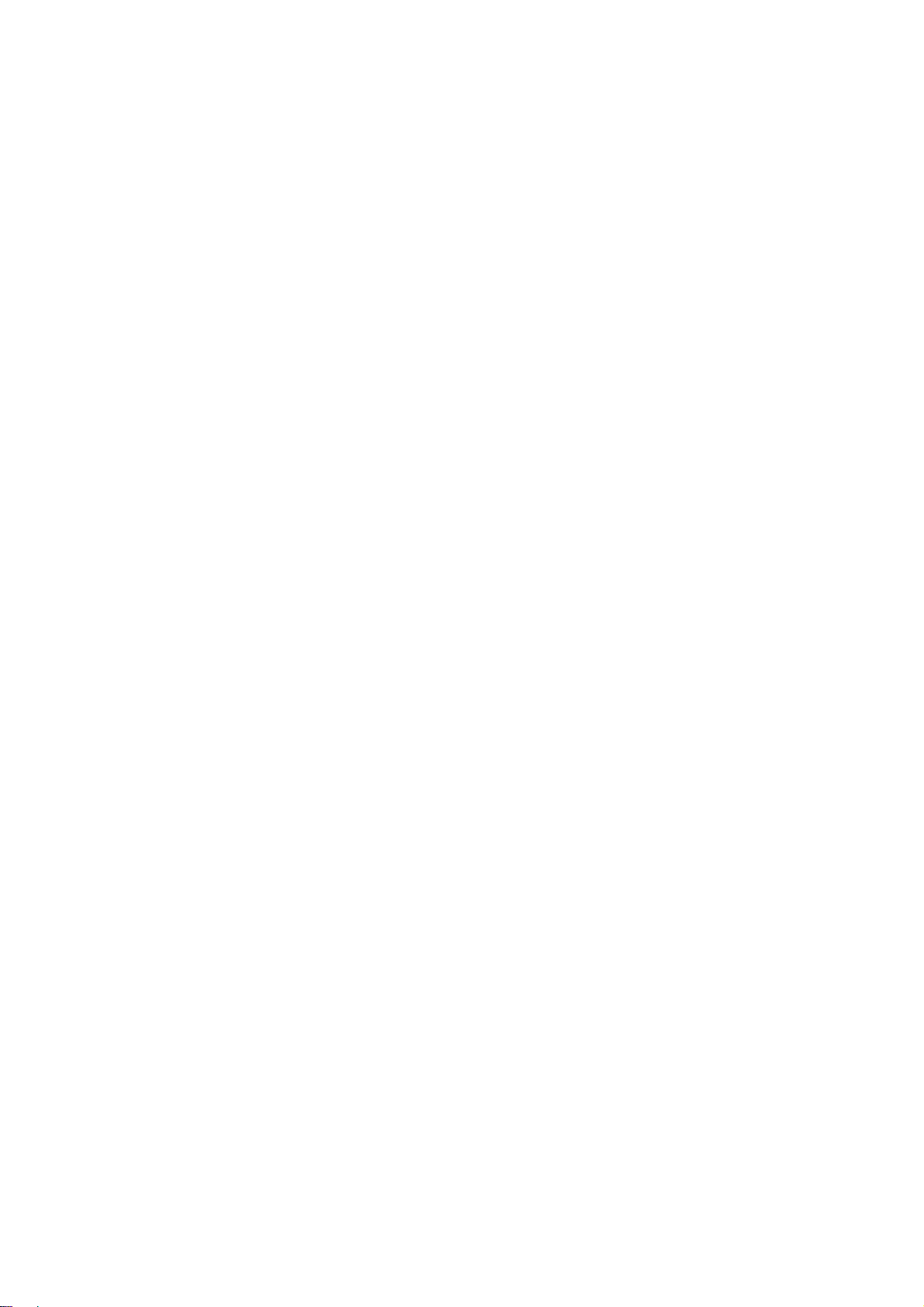
4. JavaPOS Interface Specifications (Drawer).................................................................... 122
4.1. List................................................................................................................................122
4.2. Common Properties ......................................................................................................125
CapCompareFirmwareVersion Property...................................................................... 125
CapPowerReporting Property...................................................................................... 125
CapStatisticsReporting Property.................................................................................. 126
CapUpdateFirmware Property ..................................................................................... 126
CapUpdateStatistics Property ...................................................................................... 126
CheckHealthText Property........................................................................................... 127
Claimed Property......................................................................................................... 127
DeviceControlDescription Property............................................................................. 127
DeviceControlVersion Property................................................................................... 128
PhysicalDeviceDescription Property ........................................................................... 128
DeviceEnabled Property R/W...................................................................................... 129
PhysicalDeviceName Property .................................................................................... 129
FreezeEvents Property R/W......................................................................................... 130
PowerNotify Property R/W.......................................................................................... 130
PowerState Property..................................................................................................... 131
DeviceServiceDescription Property............................................................................. 131
DeviceServiceVersion Property ................................................................................... 131
State Property............................................................................................................... 132
4.3. Common Methods.........................................................................................................133
checkHealth Method.................................................................................................... 133
claim Method............................................................................................................... 135
close Method................................................................................................................ 135
compareFirmwareVersion Method............................................................................... 136
directIO Method........................................................................................................... 136
open Method ................................................................................................................ 137
release Method............................................................................................................. 137
resetStatistics Method.................................................................................................. 138
retrieveStatistics Method.............................................................................................. 138
updateFirmwareMethod............................................................................................... 138
updateStatistics Method............................................................................................... 139
4.4. Specific Properties........................................................................................................140
CapStatus Property....................................................................................................... 140
CapStatusMultiDrawerDetect Property ....................................................................... 140
DrawerOpened Property .............................................................................................. 141
4.5. Specific Methods ..........................................................................................................142
openDrawer Method .................................................................................................... 142
waitForDrawerClose Method....................................................................................... 142
4.6. Event.............................................................................................................................143
DirectIOEvent Event.................................................................................................... 143
StatusUpdateEvent Event............................................................................................. 143
5. Xml file Configuration.................................................................................................... 144
5.1. The explanation of XML items (POS Printer) ..............................................................144
5.2. The explanation of XML items (Drawer) .....................................................................148
Page 6
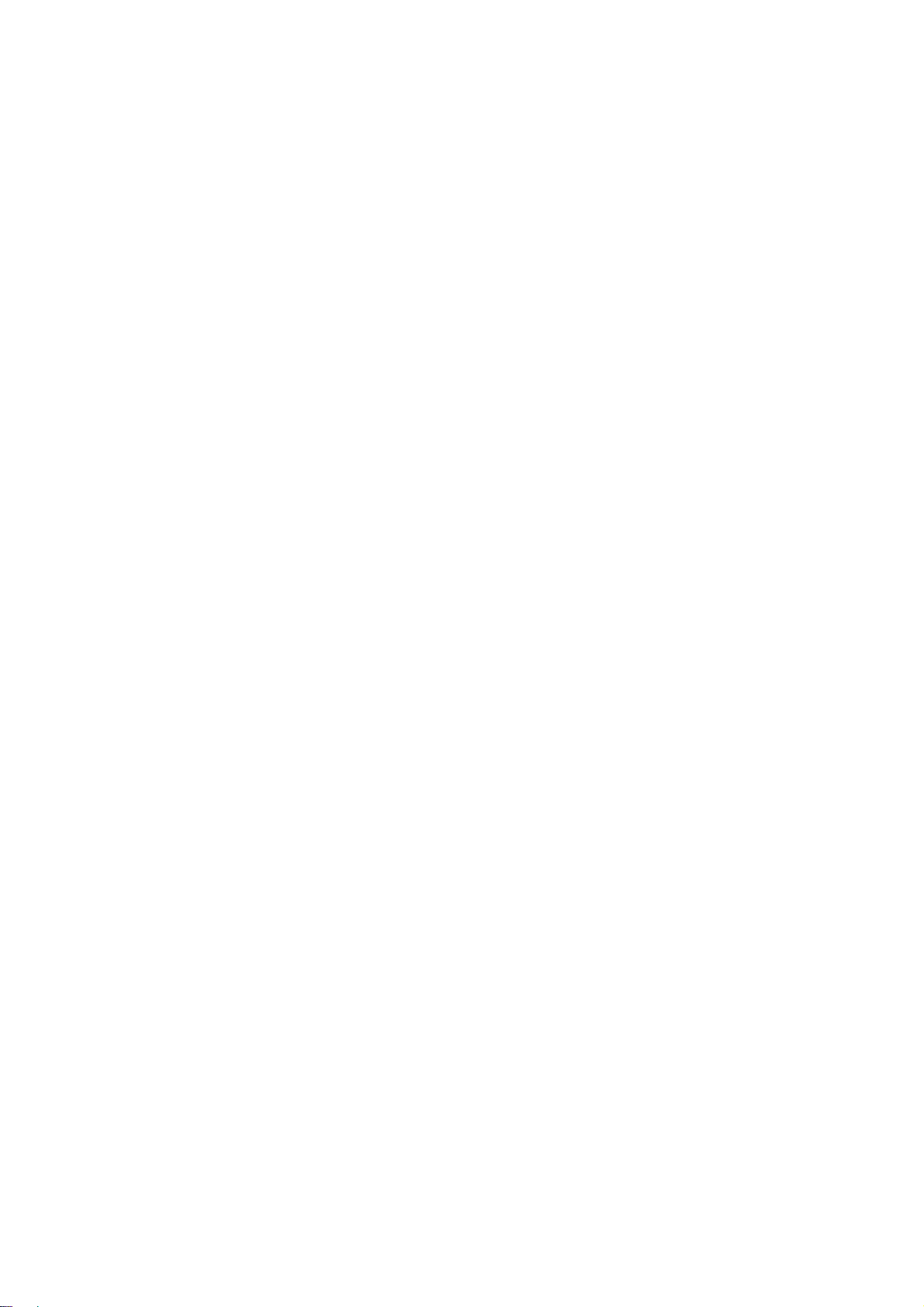
6. Log Files......................................................................................................................... 150
7. Using Multiple Printers................................................................................................... 151
8. Replacement of printer.................................................................................................... 152
Page 7
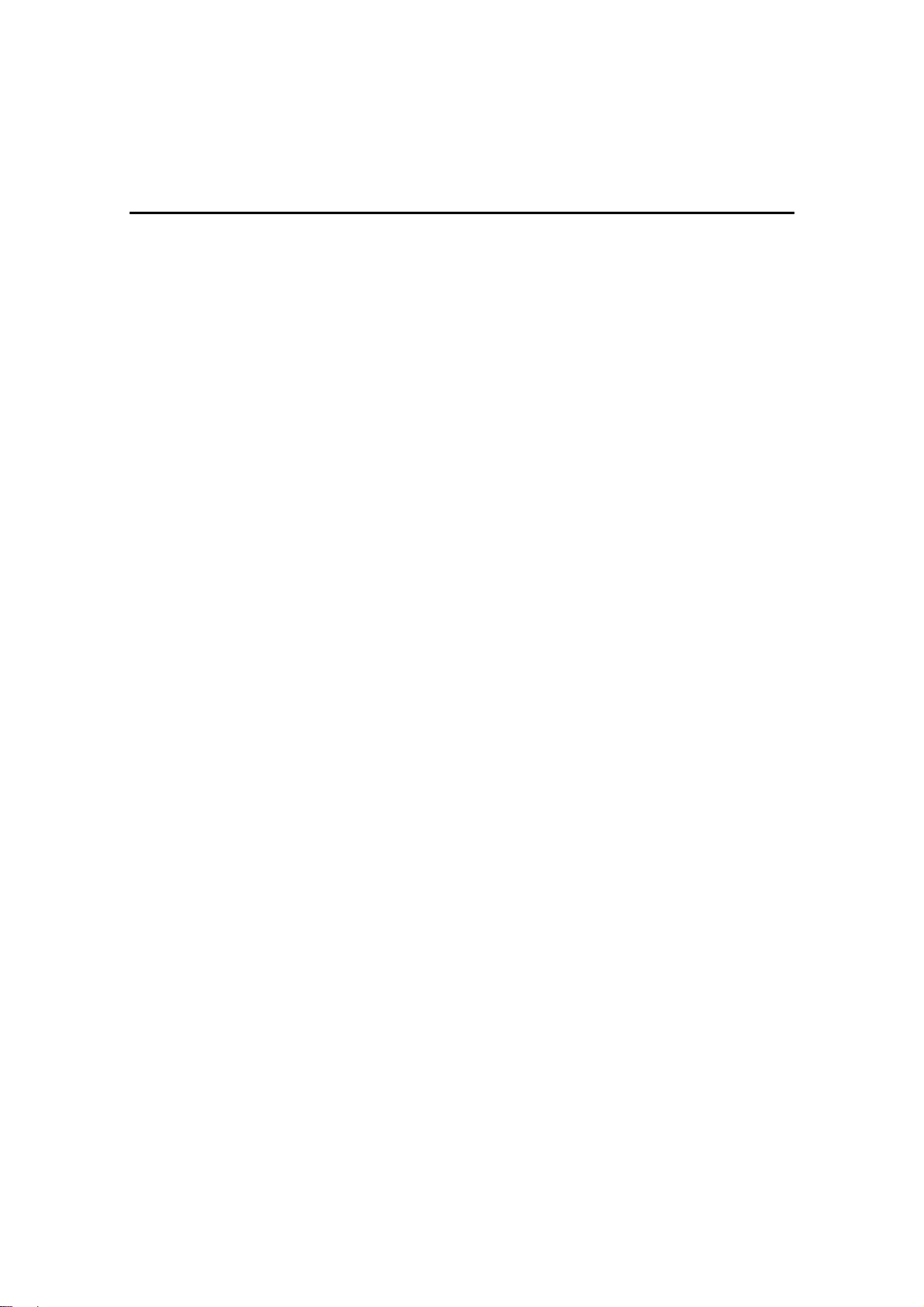
Preface
(1) OS being targeted by this driver
This JavaPOS driver targets the following operating systems.
- Microsoft(R) Windows Server(TM) 2003
- Microsoft(R) Windows Server(TM) 2003 x64 Edition
- Microsoft(R) Windows(R) XP
- Microsoft(R) Windows(R) XP x64 Edition
- Microsoft(R) Windows(R) Embedded for Point of Service
- Microsoft(R) Windows Server(TM) 2008
- Microsoft(R) Windows Server(TM) 2008 x64 Edition
- Microsoft(R) Windows Vista(TM)
- Microsoft(R) Windows Vista(TM) x64 Edition
- Microsoft(R) Windows Server(TM) 2008R2 x64 Edition
- Microsoft(R) Windows 7
- Microsoft(R) Windows 7 x64 Edition
- Microsoft(R) Windows Server(TM) 2012 x64 Edition
- Microsoft(R) Windows 8
- Microsoft(R) Windows 8 x64 Edition
(2) Interface being supported by this driver
This JavaPOS driver is supporting the printer connection by the following interfaces.
- Windows : RS232C , USB
1
Page 8
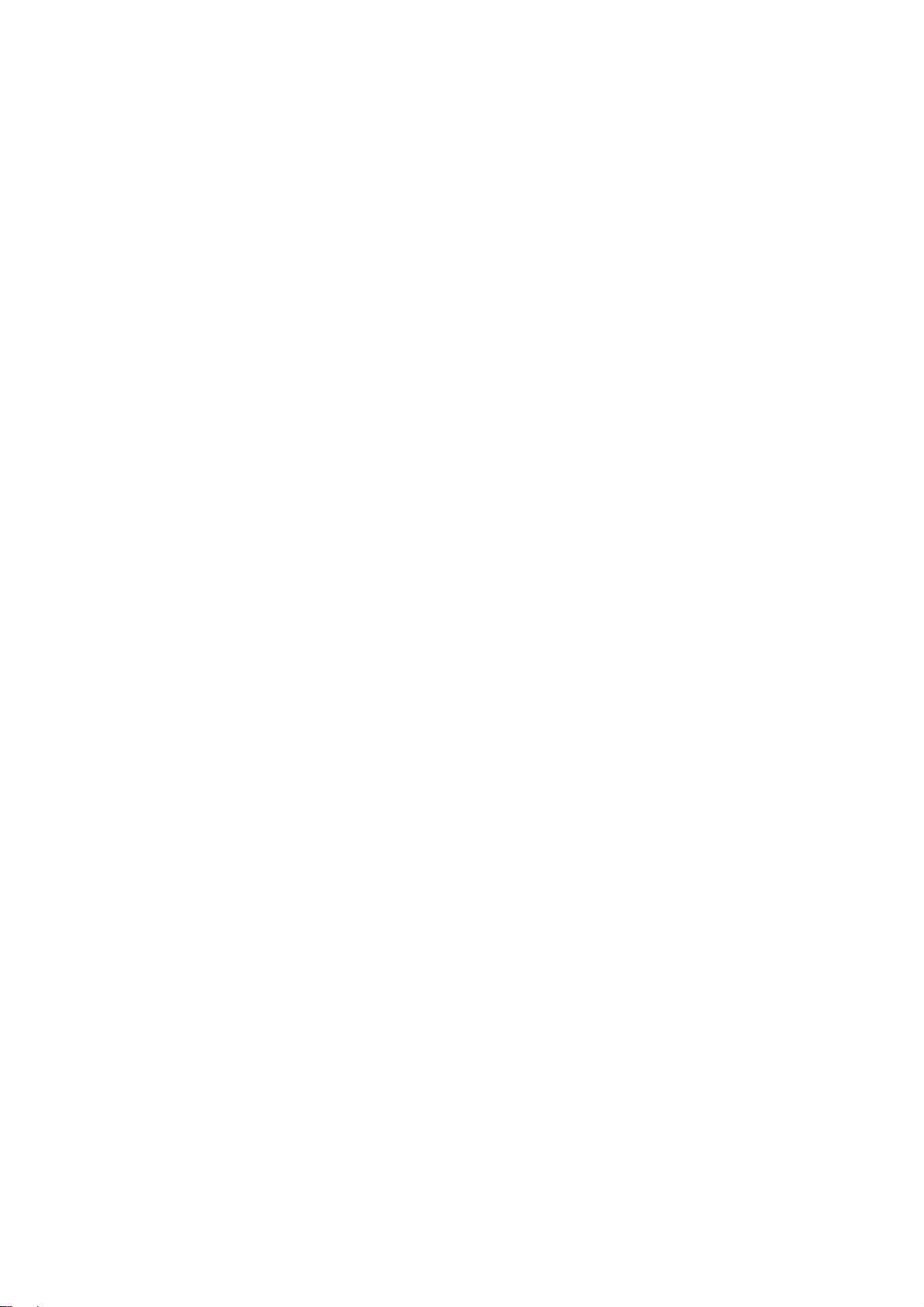
(3) Supplementation concerning '5. XML file Con
An initial value of the serial and USB interface of JavaPOS driver configuration file ‘jpos.xml’ is different in
Windows.
- Windows
logicalName = "PT340-341SERPRT"
portName = "COM1"
LogFile = "*/Okidata/PT/log/PT340-341serprt%g.log"
logicalName = "PT340-341SER2PRT"
portName = "COM2"
LogFile = "*/Okidata/PT/log/PT340-341ser2prt%g.log"
logicalName = "PT340-341USBPRT"
LogFile = "*/Okidata/PT/log/PT340-341usbprt%g.log"
logicalName = "PT340-341USB2PRT"
LogFile = "*/Okidata/PT/log/PT340-341usb2prt%g.log"
(5) About the balloon message when the Java application is started on Windows Vista / 2008 / Windows7 / 2008R2
When you start the Java application when the operating system is Windows Vista / 2008 / Windows7 / 2008R2,
and the Aero function is effective, balloon message "The color scheme has been changed" might be displayed.
There is no influence in the operation of the application though the Aero function temporarily becomes invalid
when this message is displayed. Please click the balloon, and check "Don’t show me this again." when you do
not want to make this message be displayed from next time.
figuration '
2
Page 9
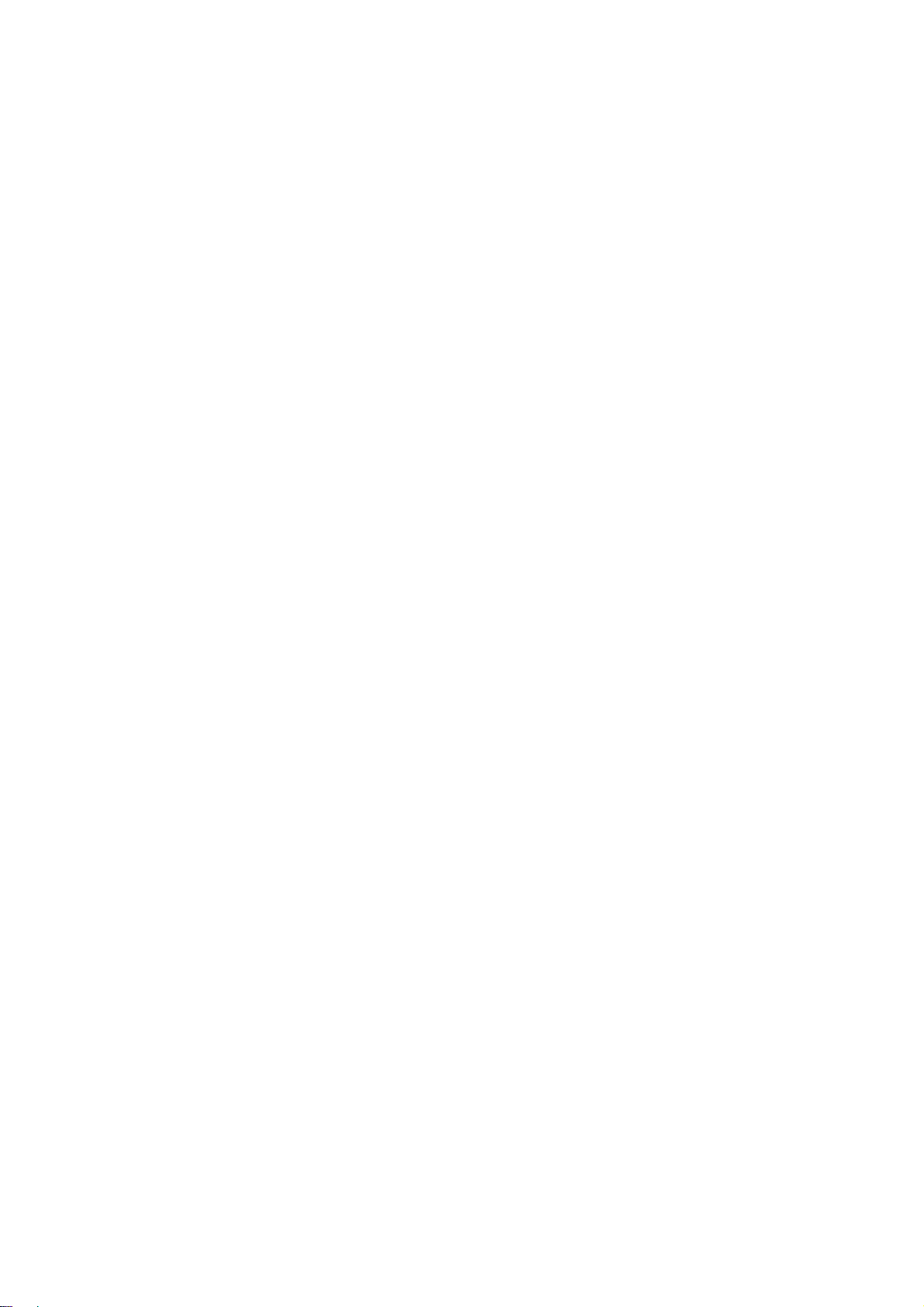
(6) About the arrangement of Jav
Please put the Java application in the same hard disk drive as the JavaPOS driver. Please copy the following file
in the JavaPOS driver storage folder (The example: \JavaPOS\Okidata\PT) to the following folder of J2SDK and
use it when you put the Java application in a drive different from the JavaPOS driver.
win32com.dll : [J2SDK folder]\jre\bin
LibIoOP.dll : [J2SDK folder]\jre\bin
comm.jar : [J2SDK folder]\jre\lib\ext
(7) About the "Found New Hardware Wizard" in Windows
When the printer is connected to PC in USB interface and "Found New Hardware Wizard" was displayed, set it in
the following procedures.
For Windows 8 / Server 2012
1. "Device Setup" in the task bar is displayed, but no operation is required.
For Windows 7 / Server 2008 R2
1.The message "Installing device driver software" is displayed in a balloon(lower right corner of the
screen).
2.After a while, the message "Device driver software was not successfully installed" is displayed.
This is not a problem.
For Windows Vista / Server 2008
1. The "Found New Hardware" is displayed, select [Don't show this message again for this device].
* When "User Account Control" screen is displayed, select [Continue].
For Windows XP / Server 2003 / WEPOS / WEPOS2009
1.The "Found New Hardware Wizard" screen is displayed. Select [No, not this time] and then click
[Next].
2.When "What do you want the wizard to do?" is displayed, select [Install from a list or specific location]
and then click [Next].
3. Select [Search for the best driver in these locations], clear all checkboxes and then click [Next].
4.When "Cannot Install this Hardware" is displayed, click [Don't prompt me again to install this software]
and then click [Finish].
aPOS driver and Java application in Windows.
3
Page 10
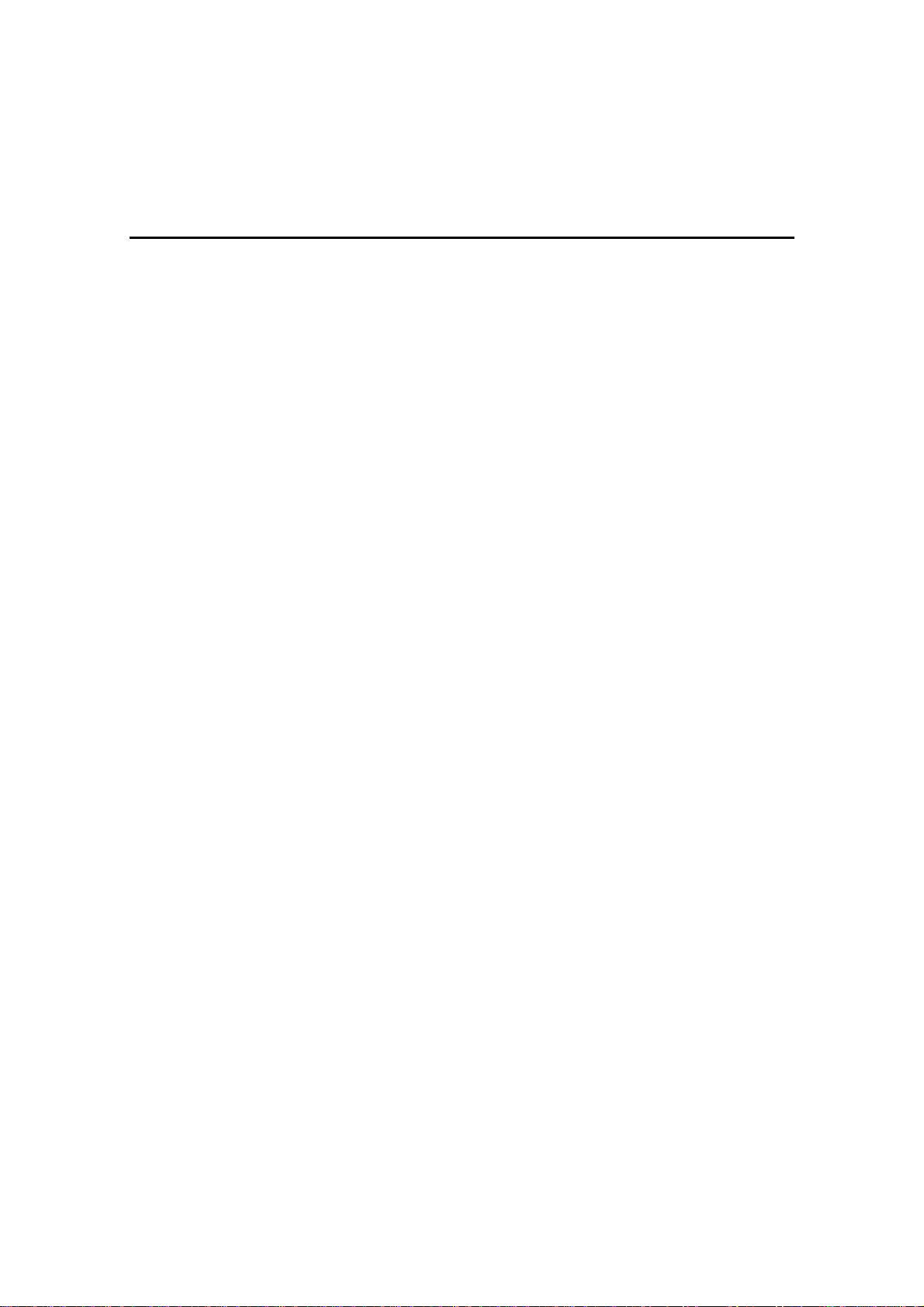
1. Outline
POS Printer JavaPOS Driver and Drawer JavaPOS Driver that control POS Printer ("PT340-341") and Drawer
connected to the printer are JavaPOS Driver conforming to JavaPOS Driver 1.10 POS Printer Devise and Drawer
Device. When using this JavaPOS Driver, refer to "UifiedPOS Specification Version 1.10 Version", as well.
1.1. Subject Scope of this document
These instructions (Interface Instructions) aim for the main reference of programmers who develop the application for
the use of this JavaPOS Driver, and describe the following conten ts necessary for that.
· Installation way of this JavaPOS Driver
Please refer to the installation text being bundled by the driver for the installation method.
Windows : "opinstall_win.txt"
· Restrictions of this JavaPOS Driver
· Useage of this JavaPOS printer setup tool
· Usage of this JavaPOS Driver
· Restrictions of this JavaPOS Driver
· Interface (Property/Method/Event) Remarks of this JavaPOS Driver
· Item Setting Remarks of this JavaPOS Driver
4
Page 11
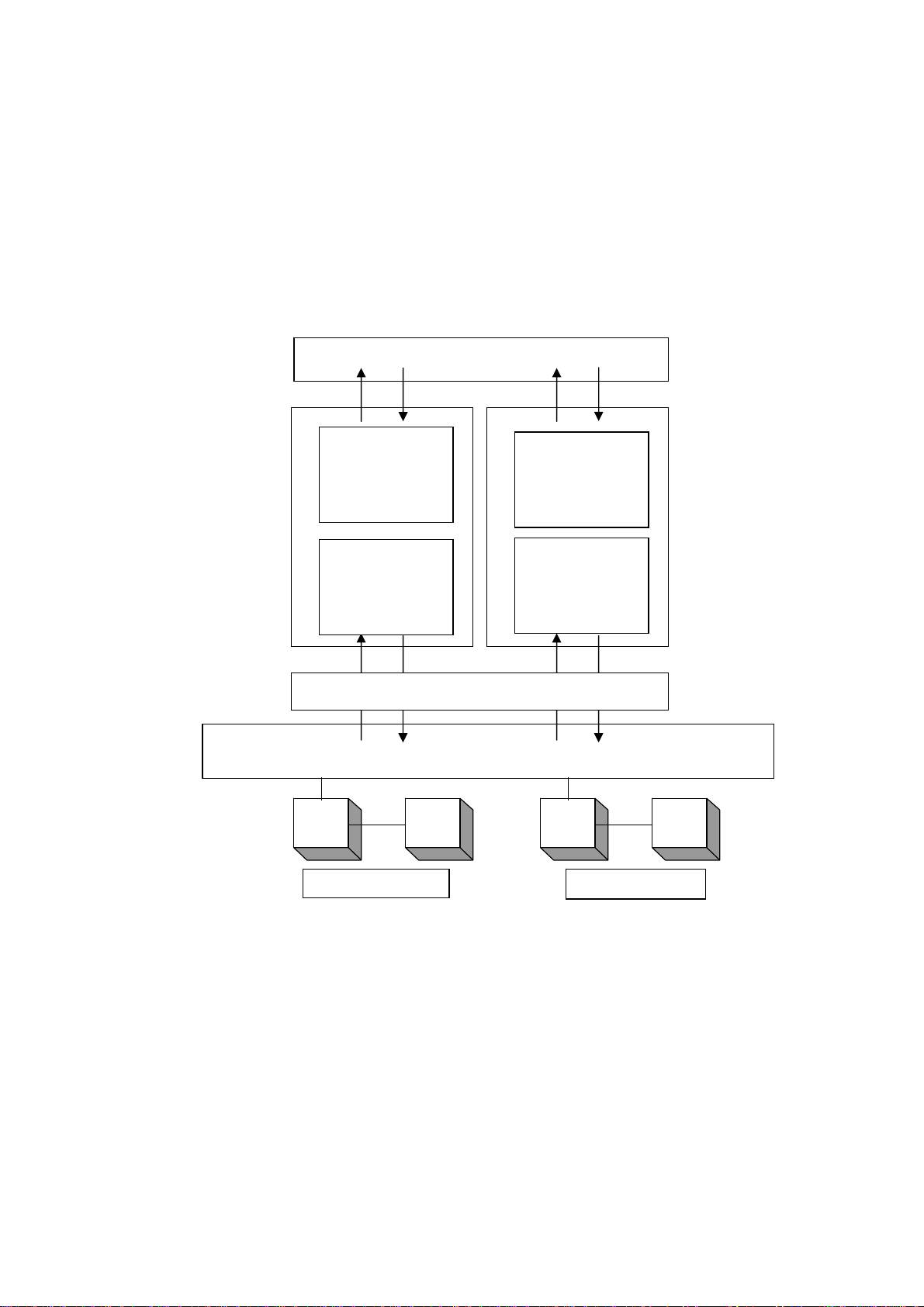
1.2. JavaPOS Driver Outline
1) JavaPOS Driver Configuration Drawing
JavaPOS Driver provides the properties, methods and events to the application. The driver is invisible on UI during
application execution. Only the application, which uses it, requests to process through the method and property. The
application receives the processing result through the parameter, property, event and error.
*This JavaPOS Driver supports to control
connected to on
*Multiple numbers of interface and printers can be set to the driver. For details, refer to Chapter 7 "Using Multiple
Printers."
e printer.
POSPrinter Device
Control
POSPrinter Device
Service
Printer Drawer
Serial Interface
the Serial and USB Interface Printer and of at most two drawers each,
Application
CashDrawer
Device Control
CashDrawer
Device Service
Java VM
OS / Device Driver
Printer Drawer
USB Interface
5
Page 12
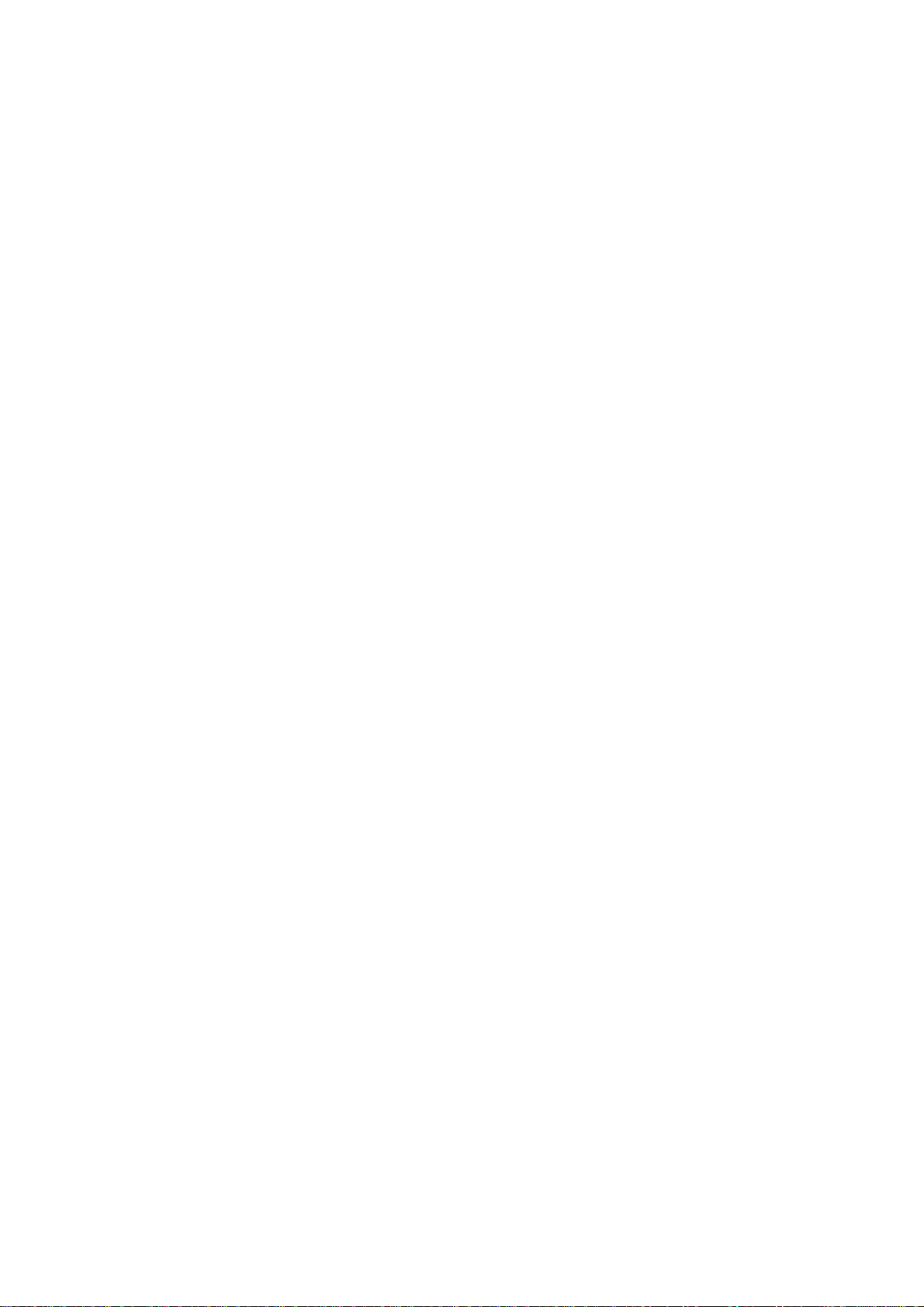
2) Terminology
a. Device Control (DC)
According
This Document explains these API.
b. Device Service (Device Service; DS)
It executes the function which is called from Device Control and which is prescribed by JavaPOS for each
device.
to each device class, it provides application with the set of the properties, methods, and events.
6
Page 13
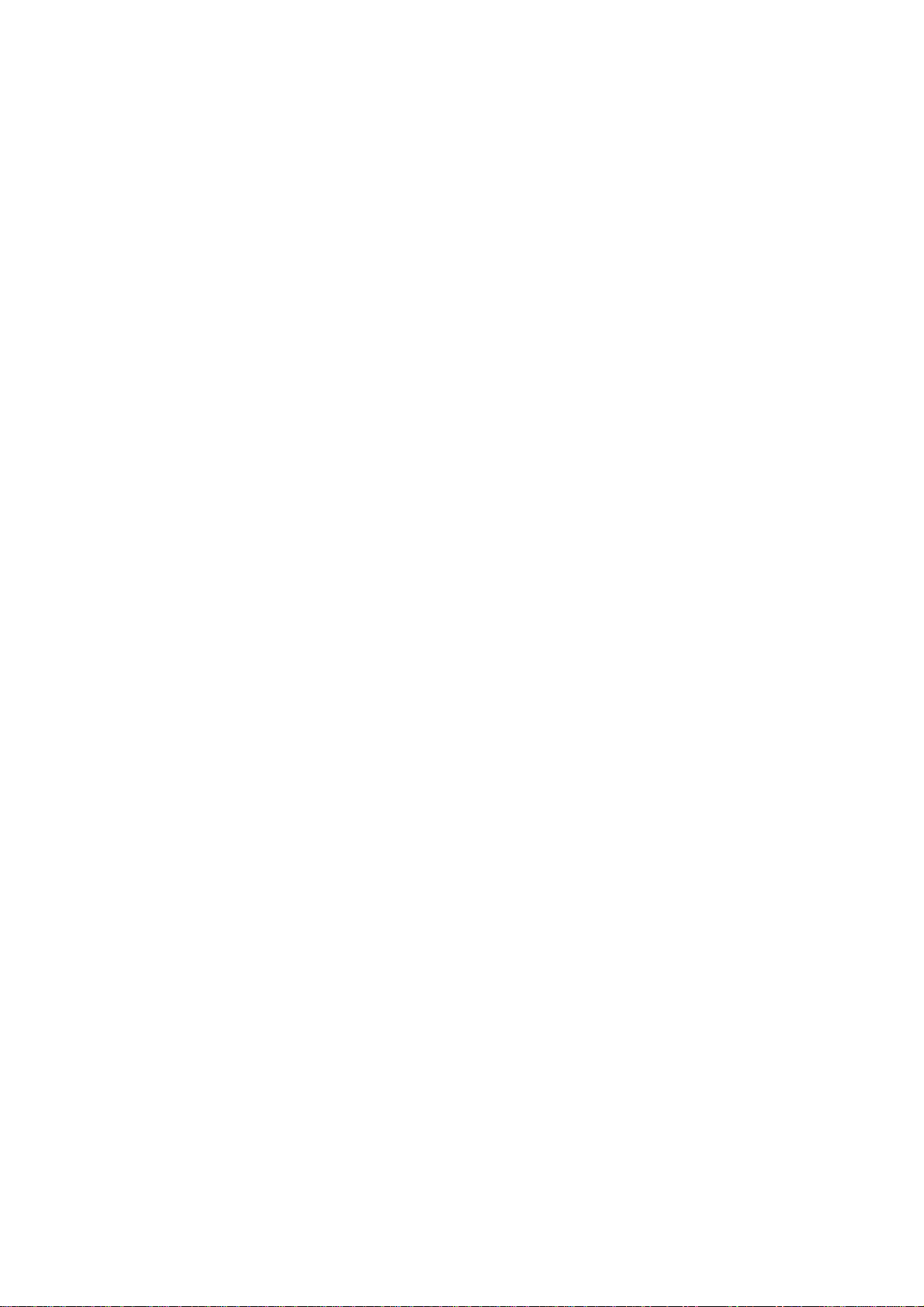
1.3. Restrictions
The following restrictions are applied:
1) POS Printer
[Restrictions on JavaPOS specifications]
1. All interface of the JavaPOS POS Printer Device are provided, but there are the following restrictions:
a. It does not support property setting concerning journal printing and journal.
b. It does not support property setting concerning slip printing and slip.
c. It does not support functions of Italic, custom color, shading printing, and cartridge.
d. It does not support change of receipt printing character font. (Printing font change)
e. The following methods always return JPOS_E_ILLEGAL(106) after enabling.
printTwoNormal Method
beginInsertion Method
endInsertion Method
beginRemoval Method
endRemoval Method
changePrintSide Method
markFeed Method
resetStatistics Method
retrieveStatistics Method
updateStatistics Method
2. For USB Interface connection, there are the following restrictions:
· The behavior to set the DeviceEnabled property = true to the same printer from the application
running on other VM is not supported.
3. The behavior after recovering from Suspend/Stand by is not supported.
The Suspend/Stand by mode should not be used.
2) Drawer
[Restrictions of JPOS specifications JavaPOS]
1. All the interfaces of JPOS Drawer Device are provided, but there are the following restrictions.
a. PowerNotify Property (Power source notifying function setting)
Setting is only for JPOS_PN_DISABLED(0) (Impossible to notify)and unchangeable.
b. PowerState Property (Power source state)
Only JPOS_PS_UNKNOWN(2000)(Unclear) is set.
c. DirectIO Method (Particular-to-Device function)
It is not supported. After enabling, it always returns JPOS_E_ILLEGAL(106).
d. WaitForDrawerClose Method (Waiting for the drawer to close)
It is not supported. After enabling, it always returns JPOS_E_ILLEGAL(106).
7
Page 14
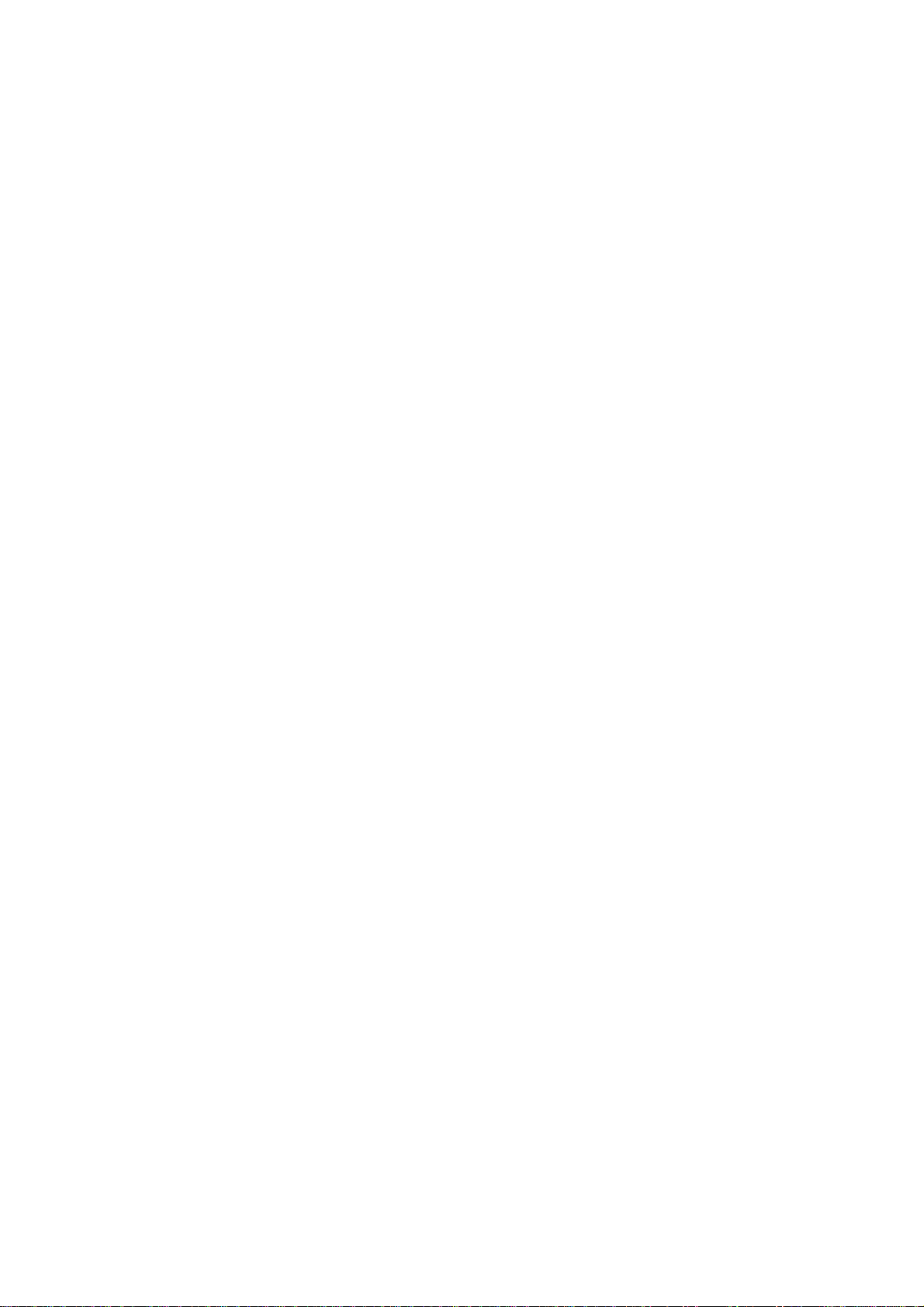
e. DirectIOEvent Event
It is not supported.
f. DrawerOpened Property, StatusUpdateEvent Event
Status notification of the Drawer is available only when CapStatus is true and the driver is
enabled (DeviceEnabled=true) for the printer connected to the drawer. In case these
conditions are not met, the status of the drawer is not notified.
2. For USB Interface connection, there are the following restrictions:
· The behavior to set the DeviceEnabled property = true to the same printer from the application
running on other VM is not supported.
3. The behavior after recovering from Suspend/Stand by is not supported.
The Suspend/Stand by mode should not be used.
[Restriction of Drawer Hardware Specifications]
It does not support the function to notify the drawer power source condition.
3) Restriction when Windows driver and JavaPOS driver are installed in the same system
Problems such as failure to print correctly from the JavaPOS driver may occur if the Windows driver and
JavaPOS driver are both installed in the same system.
In this case, it is recommended that you uninstall the driver that is not being used.
(Particular- to-Device event)
8
Page 15
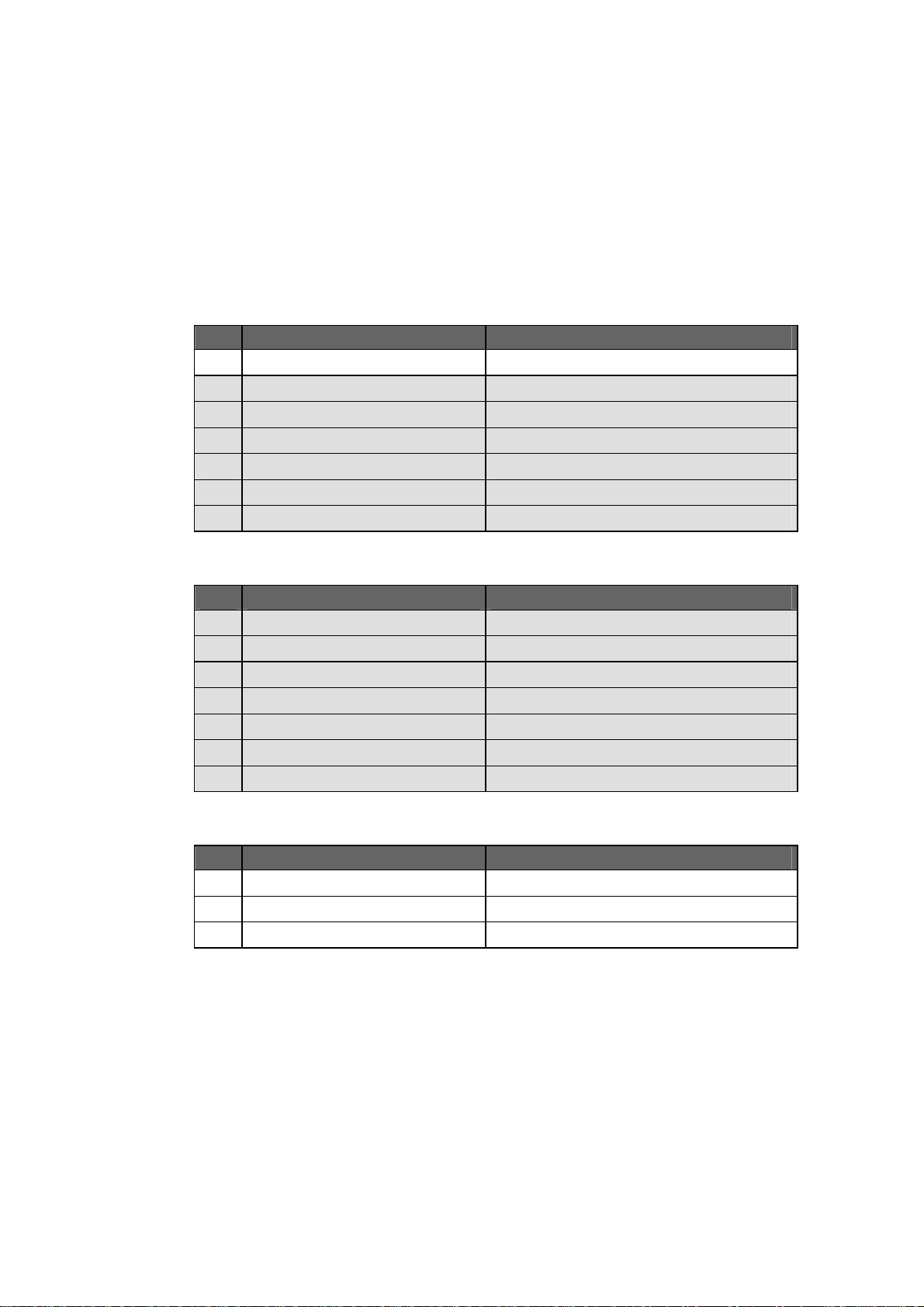
1.4. Connection Way to POS Printer
Set the POS Printer to the following settings (in gray highlight). Rest of the values can be set in the setting file
attached with jpos.xml or the installer.
Memory Swith 1
No. Setting Item Setting Contents
1 Power On Status *Set form the registry
2 Receive Buffer 4 KB
3 Busy Condition Bufferfull
4 Receive Error ? Print
5 Auto LF Disable
6 DSR (#6) RESET Disable
7 USB Soft Reset Enable
Memory Swith 2
No. Setting Item Setting Contents
1 Cover Open Error Auto Recovery
2 Error Recovery by CMND
3 Batch (COM IF) Disable
4 Batch (Other IF) Disable
5 Serial Number Enable
6 ASB Enable
7 Font-B Mode1
Print
No. Setting Item Setting Contents
1 Paper Width *Set from the setting program
2 Max Speed *Set from the setting program
3 Print Density *Set from the setting program
9
Page 16
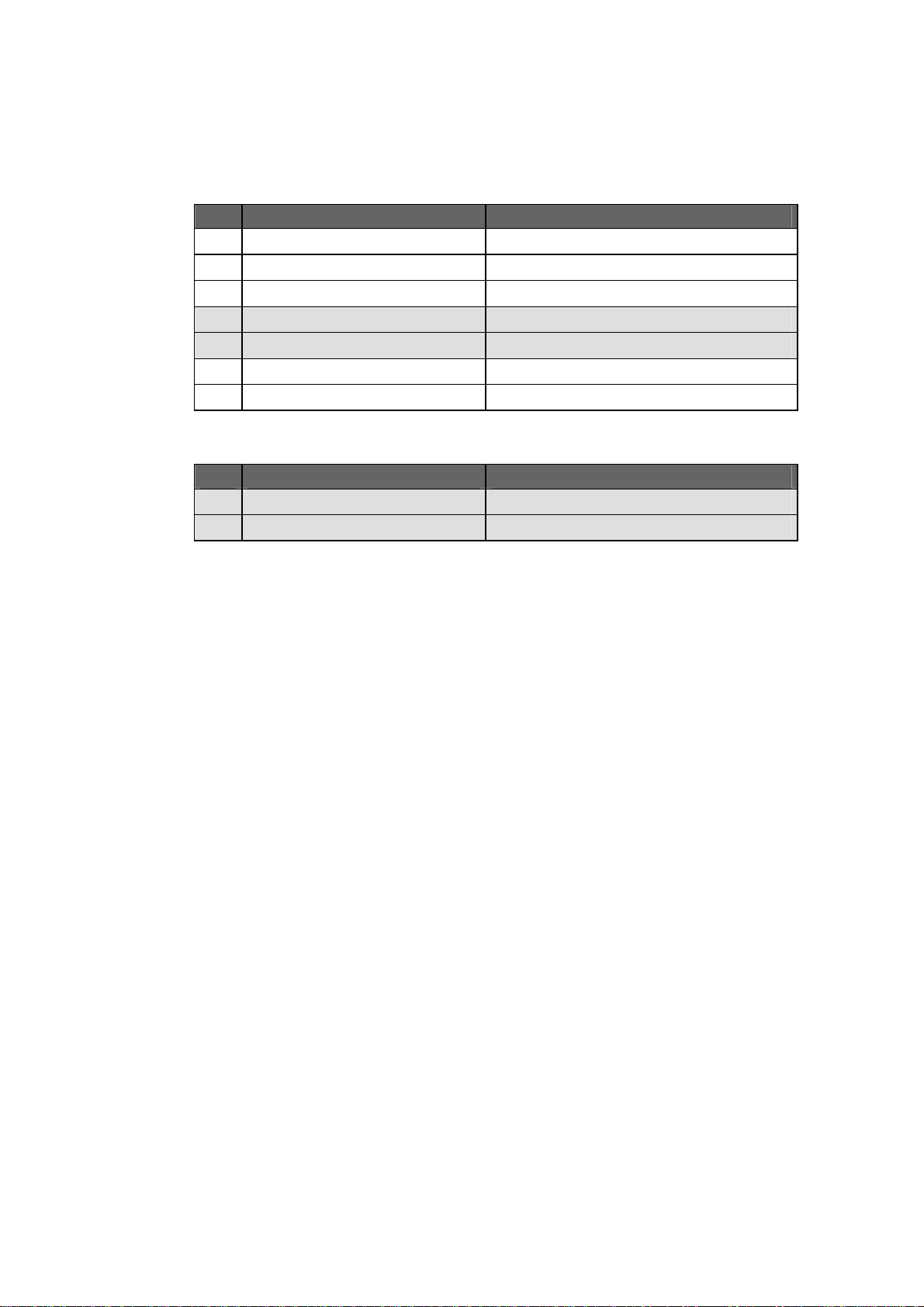
Hardware
No. Setting Item Setting Contents
1 Error Alert *Set from the setting program
2 Buzzer Interval *Set from the setting program
3 Buzzer Repetition *Set from the setting program
4 User NV Memory 192KB
5 Graphic Memory 384KB
6 Cut at CoverClose *Set from the setting program
7 PNE Detect *Set from the setting program
Interface
No. Setting Item Setting Contents
1 Protocol XON/XOFF
2 USB Printer
10
Page 17
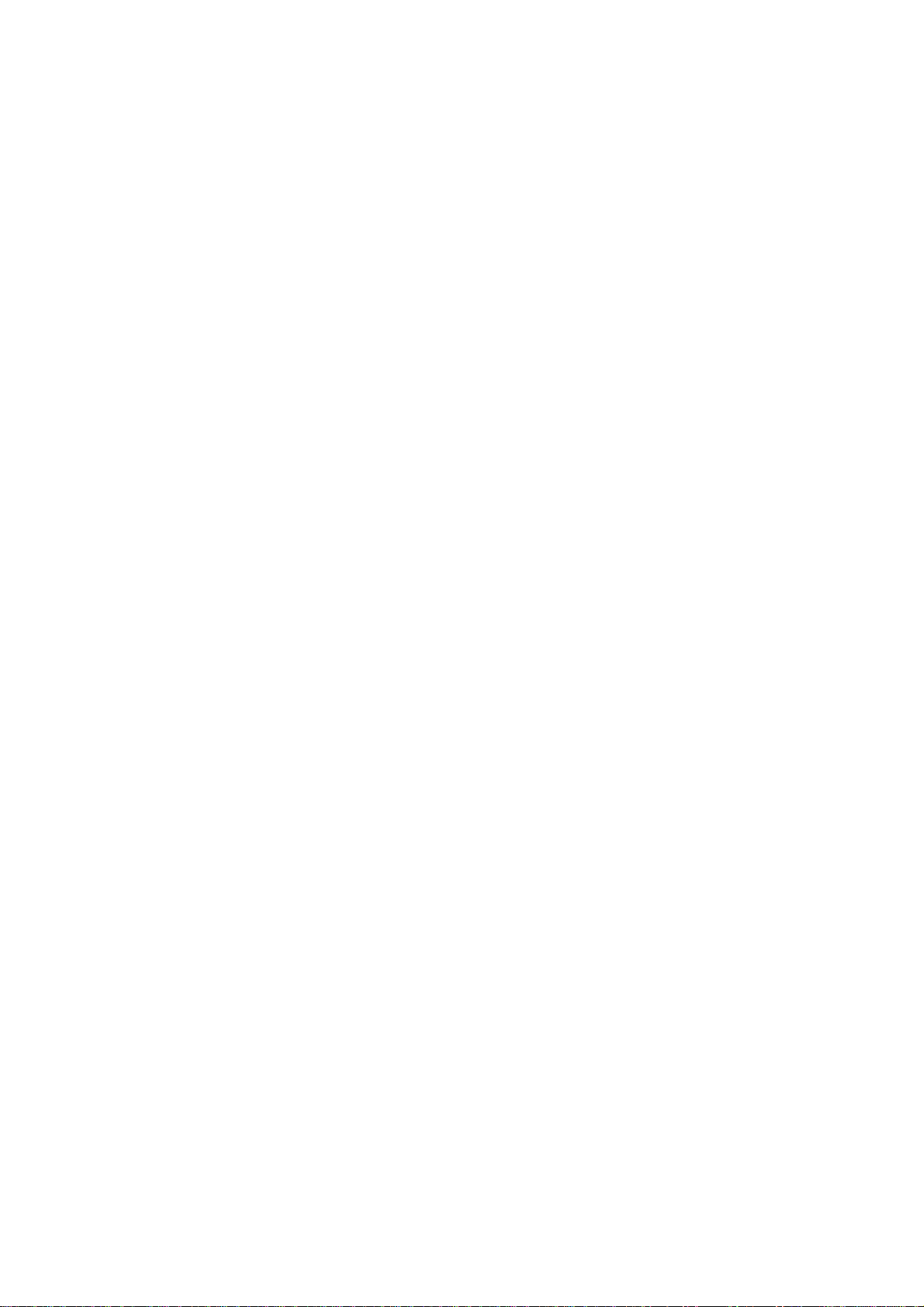
1.5. About install
For Windows:
See the "opinstall_win.txt" and install the JavaPOS according to it.
11
Page 18
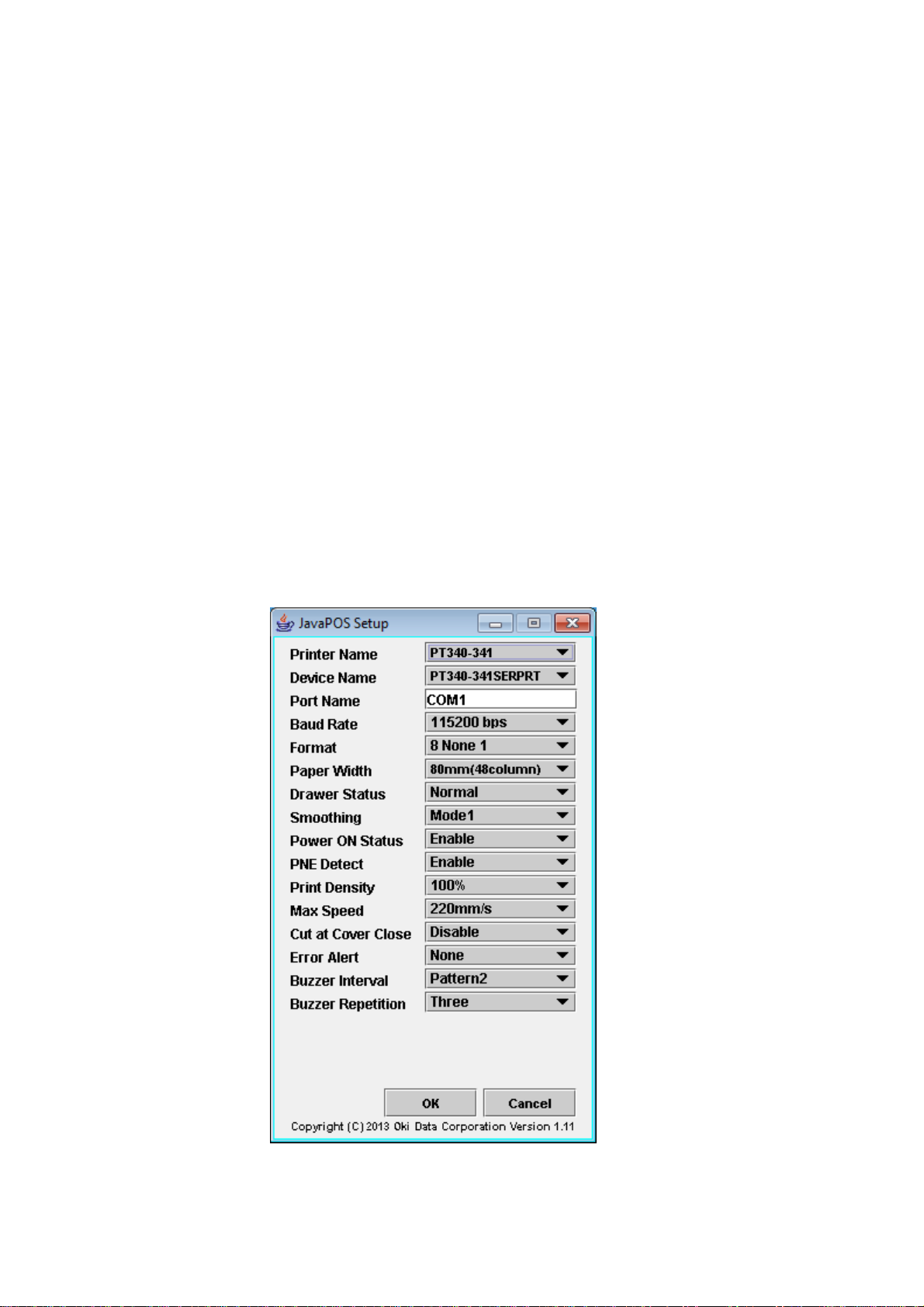
1.6. Setting Program Usage
Operation Conditions
This Java-POS must be installed.
Screen and function
Setting Program is executed as the following procedure.
1. Compile
>javac Setup.java
2. Execution
>java Setup
The following screen is displayed.
<< Serial interface setting screen >>
12
Page 19
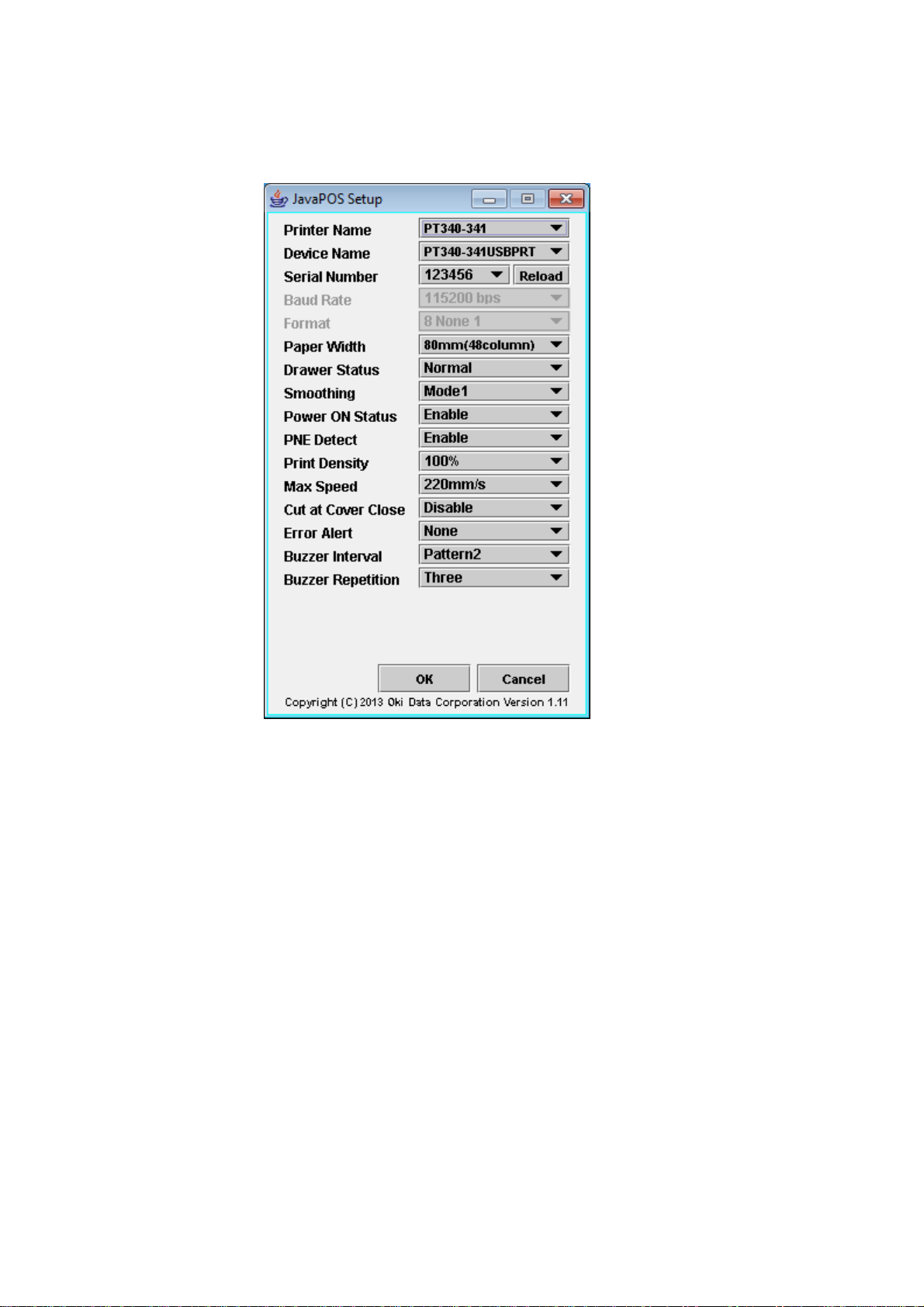
<< USB interf
Selec
t serial num
(Refer to "9. Serial number confirm method of printer" for serial number of printer.)
OK button becomes effective by selecting serial number.
When the Reload button is pushed, the serial number of the connected printer is reread, and displayed in “Serial
Number".
ber of printer from "Serial Number".
ace setting screen >>
13
Page 20
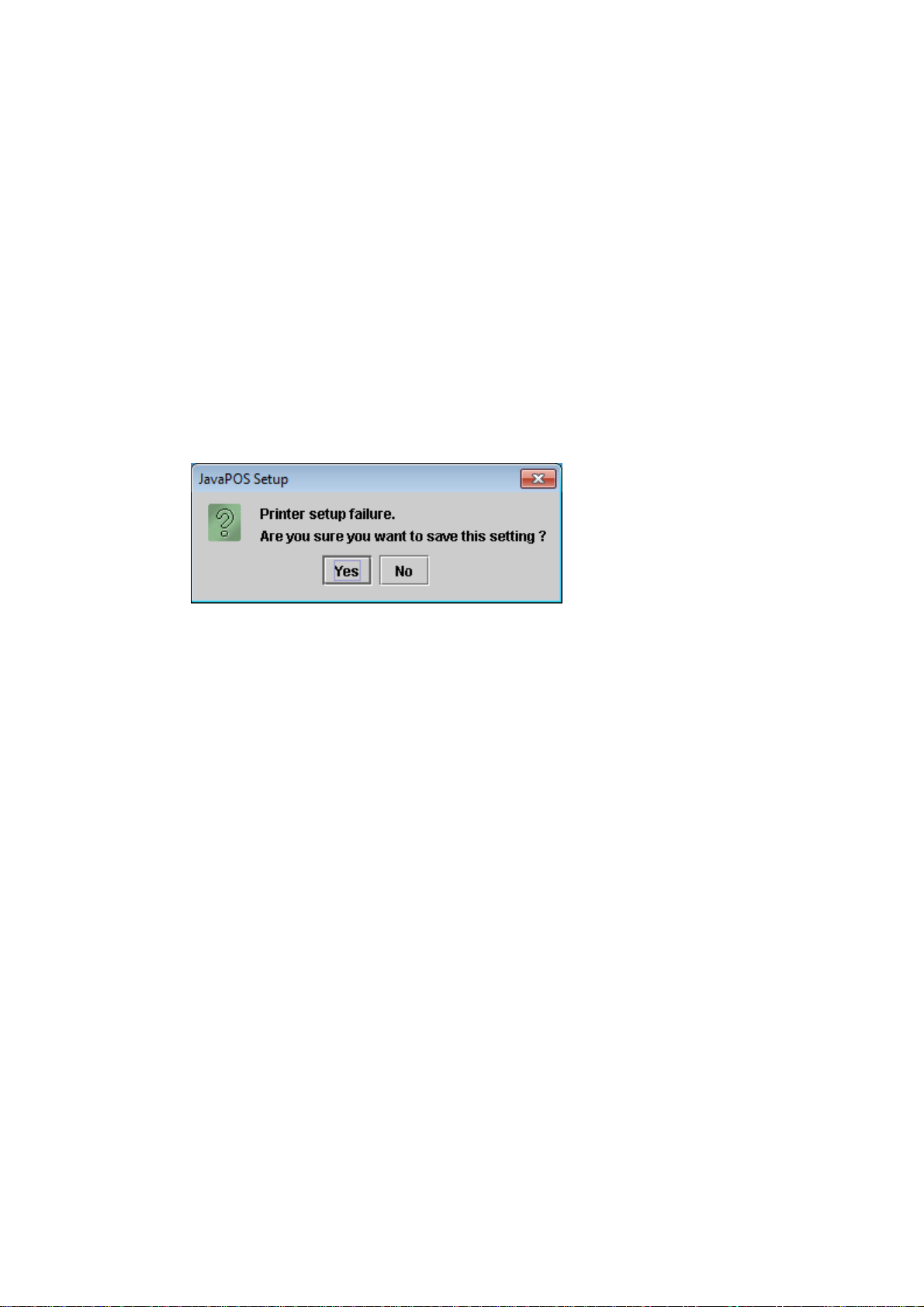
When an error occurred with OK button pushed, the following messages are display
Confirm an error factor, and setup again.
<An error factor>
- A cable is not connected.
- The printer is not switched on.
- A cover opens.
- There is not paper.
- A port is already used in others.
- A communication condition does not accord with a printer. (Serial connection)
- Serial number input is wrong. (USB connection)
W
hen the printer
After confirming the setting, execute the setting program, and then follow the procedure again.
status is "error" and this setting program is executed, the setting is not reflected in the printer.
ed.
14
Page 21
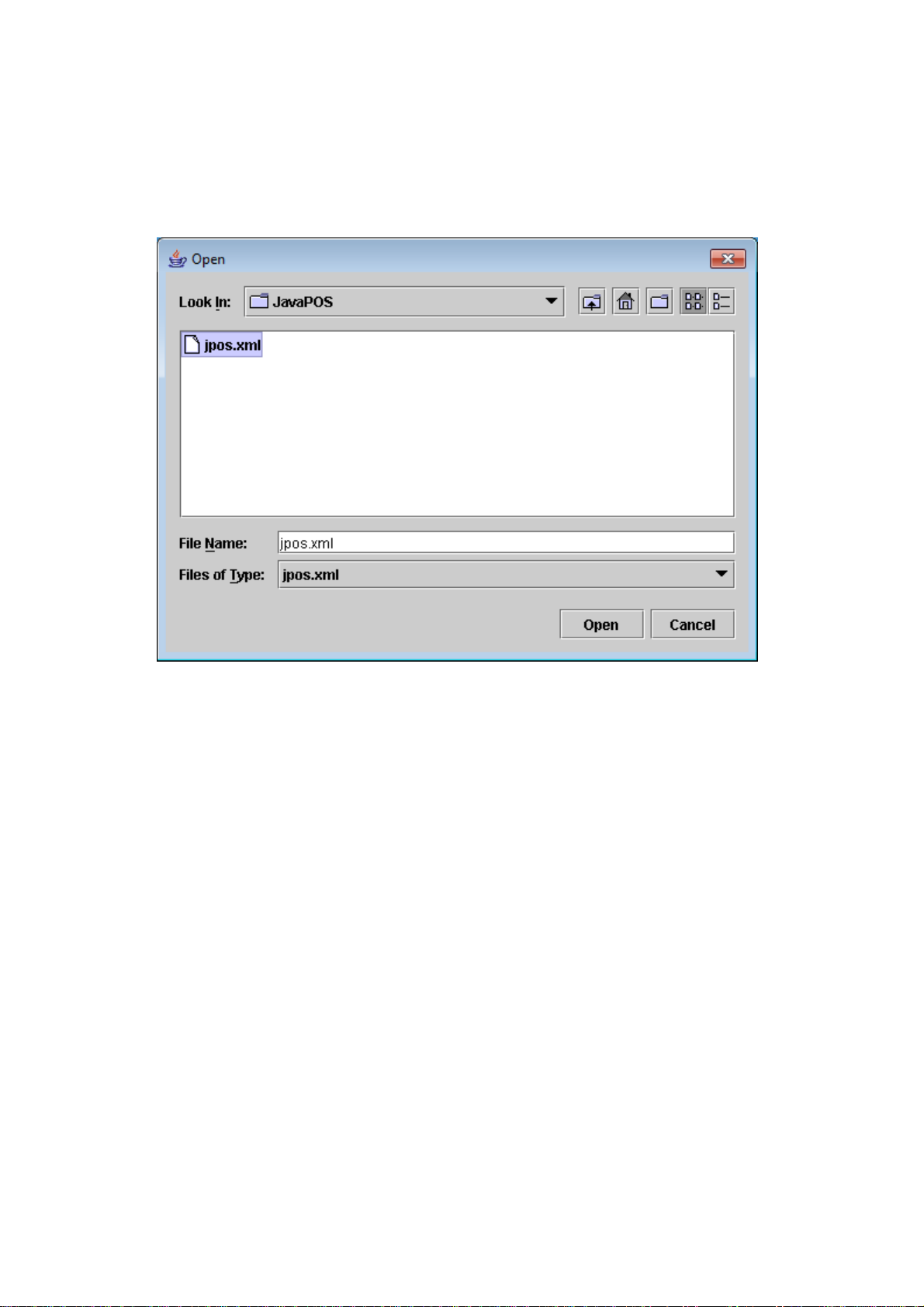
In case the "jpos.xml
Select the "jpos.xml" file from this dialog.
" file cannot be located when the setting program is executed, the following dialog is displayed.
15
Page 22
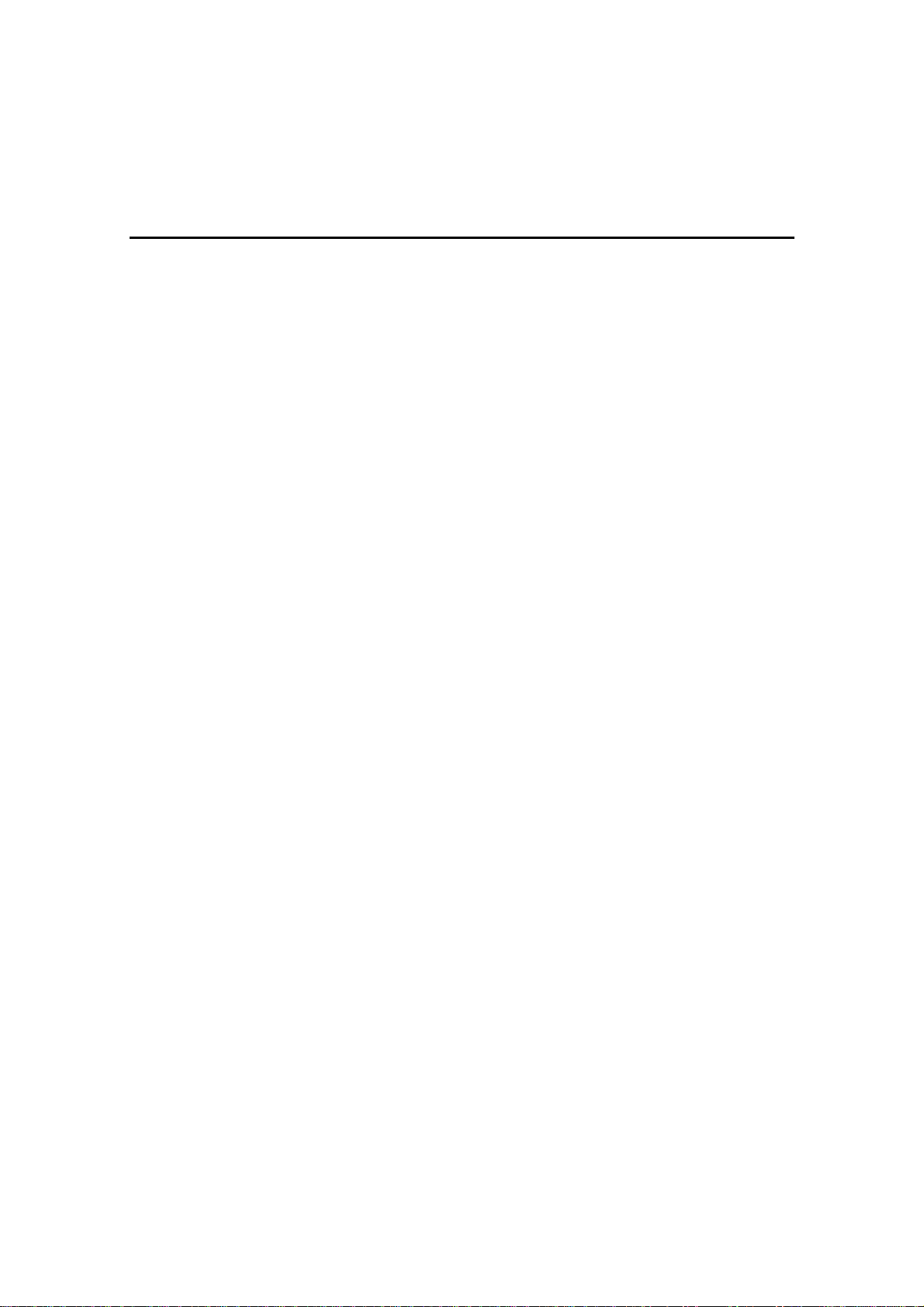
2. Using JavaPOS Driver
2.1. Common
The application uses the OPOS control in the steps as follows:
1. open method: Called to link the control object to the service object.
2. claim method: Called to enable exclusive access to the device. For the device of exclusive use, this method is
required, and foe the device of sharable use, it is optional.
3. DeviceEnabled property: Set to true to operate the device.
4. Use the device. (Each property, method, event)
5. DeviceEnabled property: Set to false to disable the device.
6. release method: Called to clear exclusive access to the device.
7. close method: Called to release the service object from t h e control object.
2.2. POS Printer
The POS printer supports only "Receipt." For the methods and properties of other than that (Journal or Slip), interface
is supplied but behavior is not supported.
According to the general output model, synchronous and asynchronous output is available for the POS printer.
The POS printer is the device to be used exclusively.
2.3. Drawer
The Drawer can be used in the same way as the POS printer, but all features are executable without executing the
claim method. However, when exclusive permission is acquired for particular application by the claim method, the
openDevice method cannot be executed by the application enabled with the same name. If there is no application
with exclusive permission, this is not the case.
2.4. Notes
- When the application using this JavaPOS driver is started, you should set the New area of the memory to 10MBy te
or more. ( java command option -Xmn10m). When the New area is a little, the memory utilization might increase
because a large amount of object generated with the communication is not liberated for a long term.
- If the JPOS_E_TIMEOUT is returned when you enable the application, increase and adjust the value of
ResetTimeout of jpos.xml (Refer to Chapter 5.3).
16
Page 23
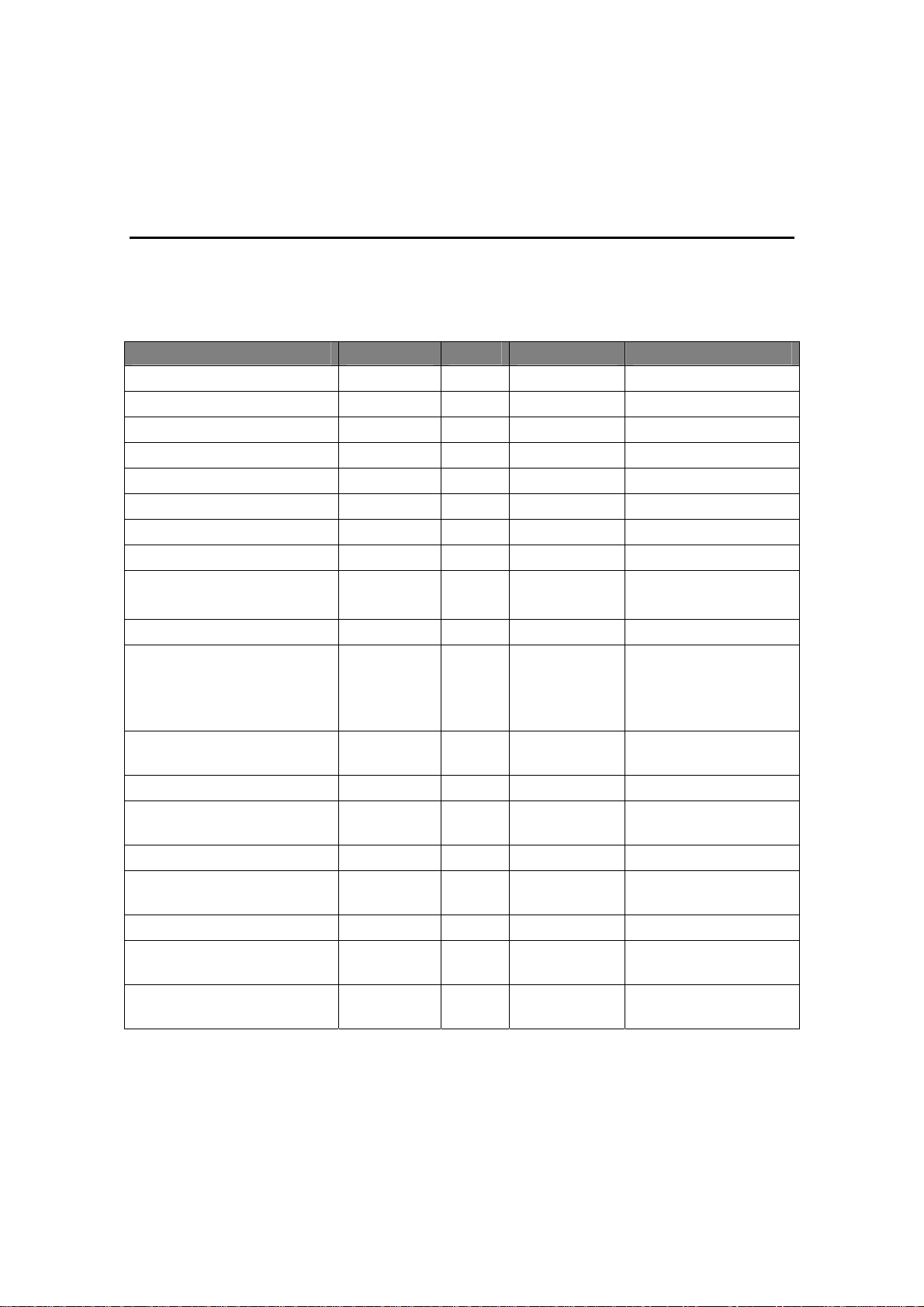
3. JavaPOS Interface Specifications (Printer)
3.1. List
Properties
Common Type Access May Use After Initial Value, Conditions
CapCompareFirmwareVersion boolean R open true
CapPowerReporting int R open JPOS_PR_STANDARD (1)
CapStatisticsReporting boolean R open false
CapUpdateFirmware boolean R open true
CapUpdateStatistics boolean R open false
CheckHealthText String R open ""
Claimed boolean R open false
DeviceEnabled boolean R/W open & claim false
FreezeEvents boolean R/W
open
OutputID int R open 1
PowerNotify int R/W open JPOS_PN_DISABLED (0)
PowerState int R open JPOS_PS_UNKNOWN
State int R --- 1
DeviceControlDescription String R --- "POS Printer JavaPOS
DeviceControlVersion int R --- 1010XXX
DeviceServiceDescription String R open "POS Printer JavaPOS
DeviceServiceVersion int R open 1010XXX
PhysicalDeviceDescription String R open "OP 1 Station Thermal
PhysicalDeviceName String R open "OP 1 Station Thermal
false
open
false
Made writable after open.
Made writable after open,
and unwritable after
enabled.
(2000)
Device Control"
Device Service"
POSPrinter"
POSPrinter "
17
Page 24
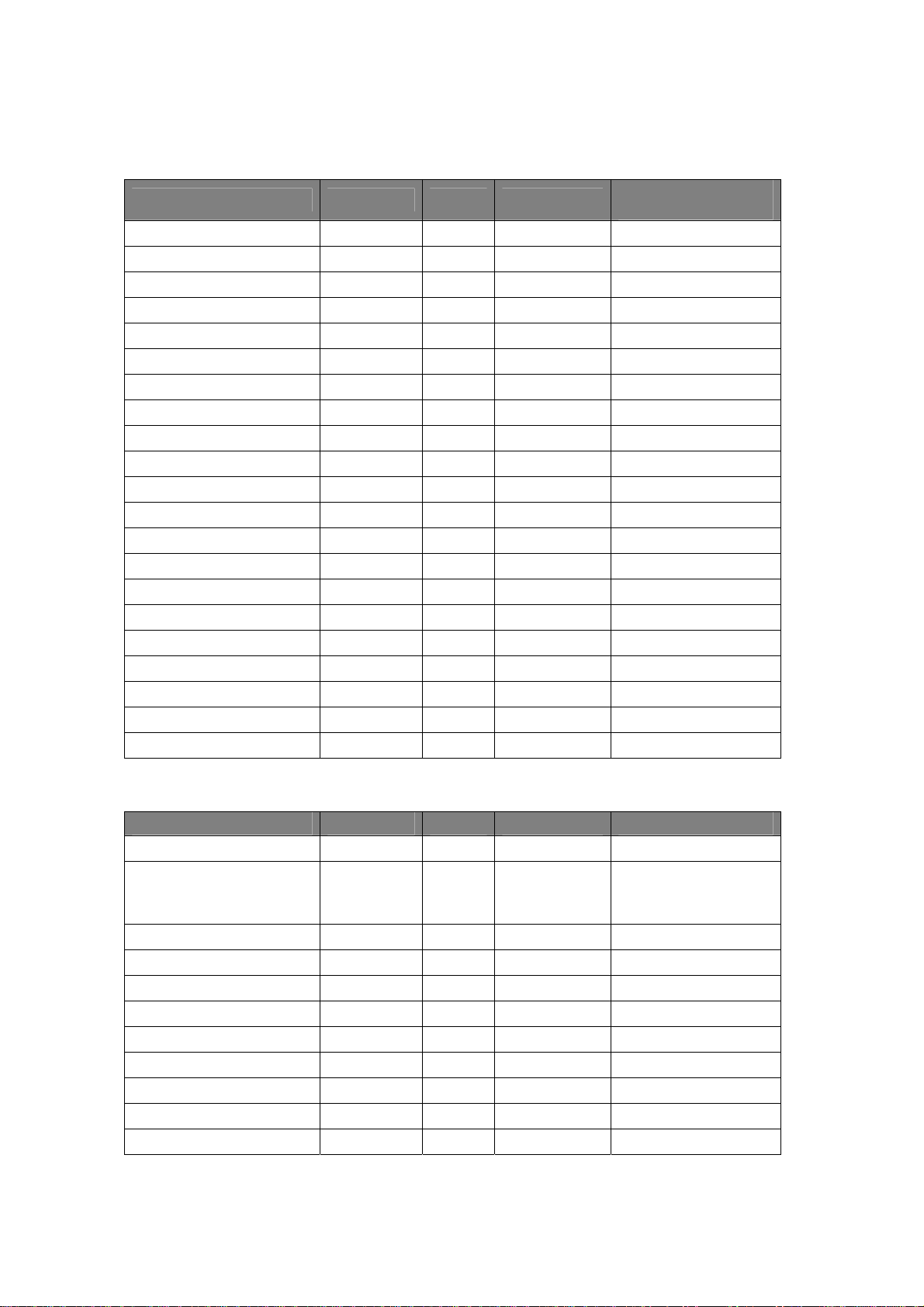
Specific
CapCharacterSet int R open PTR_CCS_KANJI (11)
CapConcurrentJrnRec boolean R open false
CapConcurrentJrnSlp boolean R open false
CapConcurrentPageMode boolean R open false
CapConcurrentRecSlp boolean R open false
CapCoverSensor boolean R open true
CapMapCharacterSet boolean R open true
CapTransaction boolean R open true
CapJrnPresent boolean R open false
CapJrn2Color boolean R open false
CapJrnBold boolean R open false
CapJrnDhigh boolean R open false
CapJrnDwide boolean R open false
CapJrnDwideDhigh boolean R open false
CapJrnEmptySensor boolean R open false
CapJrnItalic boolean R open false
CapJrnNearEndSensor boolean R open false
CapJrnUnderline boolean R open false
CapJrnCartridgeSensor int R open 0
CapJrnColor int R open 0
Type Access May Use After
Initial Value,
Conditions
Type Access May Use After Initial Value, ConditionSpecific
CapRecPresent boolean R open true
CapRec2Color boolean R open The initial value may vary
according to the contents
of jpos.xml.
CapRecBarCode boolean R open true
CapRecBitmap boolean R open true
CapRecBold boolean R open true
CapRecDhigh boolean R open true
CapRecDwide boolean R open true
CapRecDwideDhigh boolean R open true
CapRecEmptySensor boolean R open true
CapRecItalic boolean R open false
CapRecLeft90 boolean R open true
18
Page 25
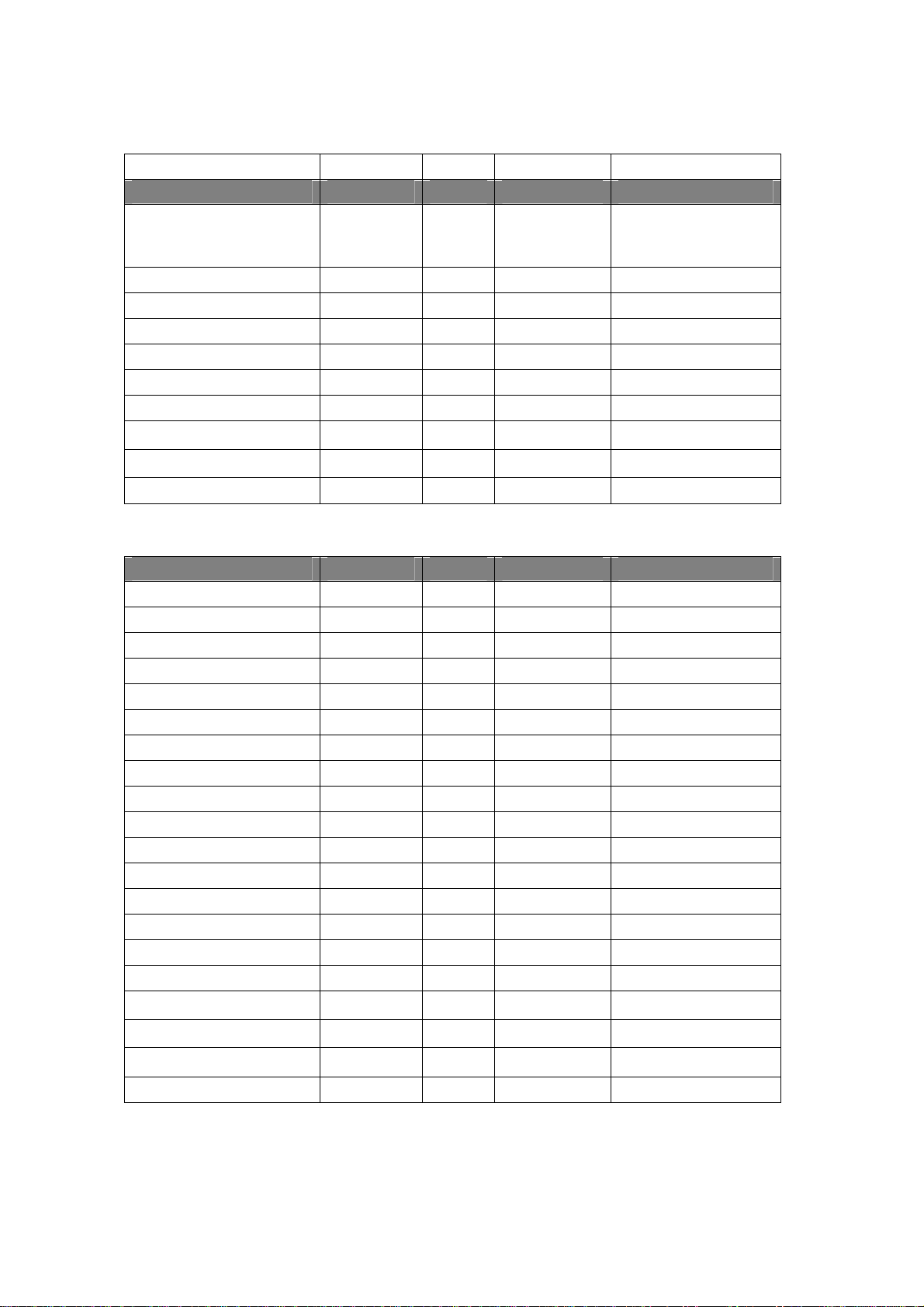
CapRecMarkFeed int
R open 0
Type Access May Use After Initial Value, ConditionSpecific
CapRecNearEndSensor boolean R open The initial value may vary
according to the contents
of jpos.xml.
CapRecPapercut boolean R open true
CapRecRight90 boolean R open true
CapRecRotate180 boolean R open true
CapRecStamp boolean R open false
CapRecUnderline boolean R open true
CapRecCartridgeSensor int R open 0
CapRecColor
CapRecMarkFeed
CapRecPageMode boolean R open false
int
int
R open 0
R open 0
Type Access May Use After Initial Value, ConditionSpecific
CapSlpPresent boolean R open false
CapSlpFullslip boolean R open false
CapSlp2Color boolean R open false
CapSlpBarCode boolean R open false
CapSlpBitmap boolean R open false
CapSlpBold boolean R open false
CapSlpDhigh boolean R open false
CapSlpDwide boolean R open false
CapSlpDwideDhigh boolean R open false
CapSlpEmptySensor boolean R open false
CapSlpItalic boolean R open false
CapSlpLeft90 boolean R open false
CapSlpNearEndSensor boolean R open false
CapSlpRight90 boolean R open false
CapSlpRotate180 boolean R open false
CapSlpUnderline boolean R open false
CapSlpBothSidesPrint boolean R open false
CapSlpCartridgeSensor int R open 0
CapSlpColor int R open 0
CapSlpPageMode boolean R open false
19
Page 26
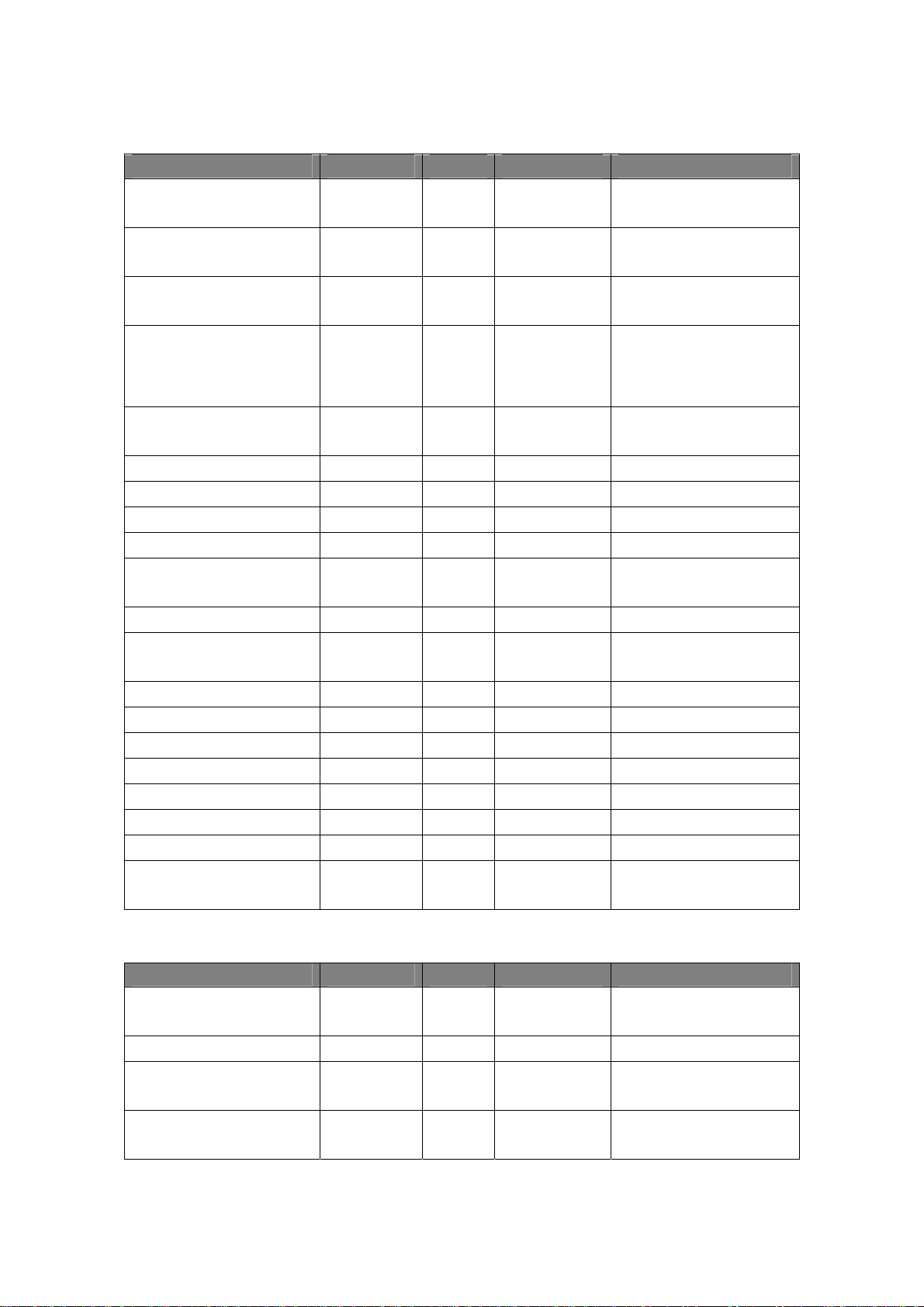
Type Access May Use After Initial Value, Condition Specific
AsyncMode boolean R/W
open
CartridgeNotify int R/W open PTR_CN_DISABLED (0)
CharacterSet int R/W open, claim
CharacterSetList String R open "101,102,103,437,850,851,852
CoverOpen boolean R open, claim
ErrorLevel int R open 1
ErrorStation int R open 0
ErrorString String R open ""
FontTypefaceList String R open ""
FlagWhenIdle boolean R/W open false
MapCharacterSet boolean R/W open true
MapMode int R/W open PTR_MM_DOTS (1)
PageModeArea String R open ""
PageModeDescriptor int R open 0
PageModeHorizontalPosition int R open 0
PageModePrintArea String R/W open ""
PageModePrintDirection int R/W open 0
PageModeStation int R/W open 0
PageModeVerticalPosition int R/W open 0
RotateSpecial int R/W open PTR_RP_NORMAL (1)
false
open
& Enable
& Enable
false
Made writable after enabled
Unwritable
998
Made writable after enabled
,857,858,860,863,864,
865,866,869,932,998,1252,28
592,28597"
false
Made writable after enabled
Made writable after open
Made writable after open
Specific Type Access May Use After Initial Value, Condition
JrnLineChars int R/W open, claim
& Enable
JrnLineCharsList String R open ""
JrnLineHeight int R open, claim
& Enable
JrnLineSpacing int R/W open, claim
& Enable
20
0
Unwritable
0
Unwritable
0
Unwritable
Page 27
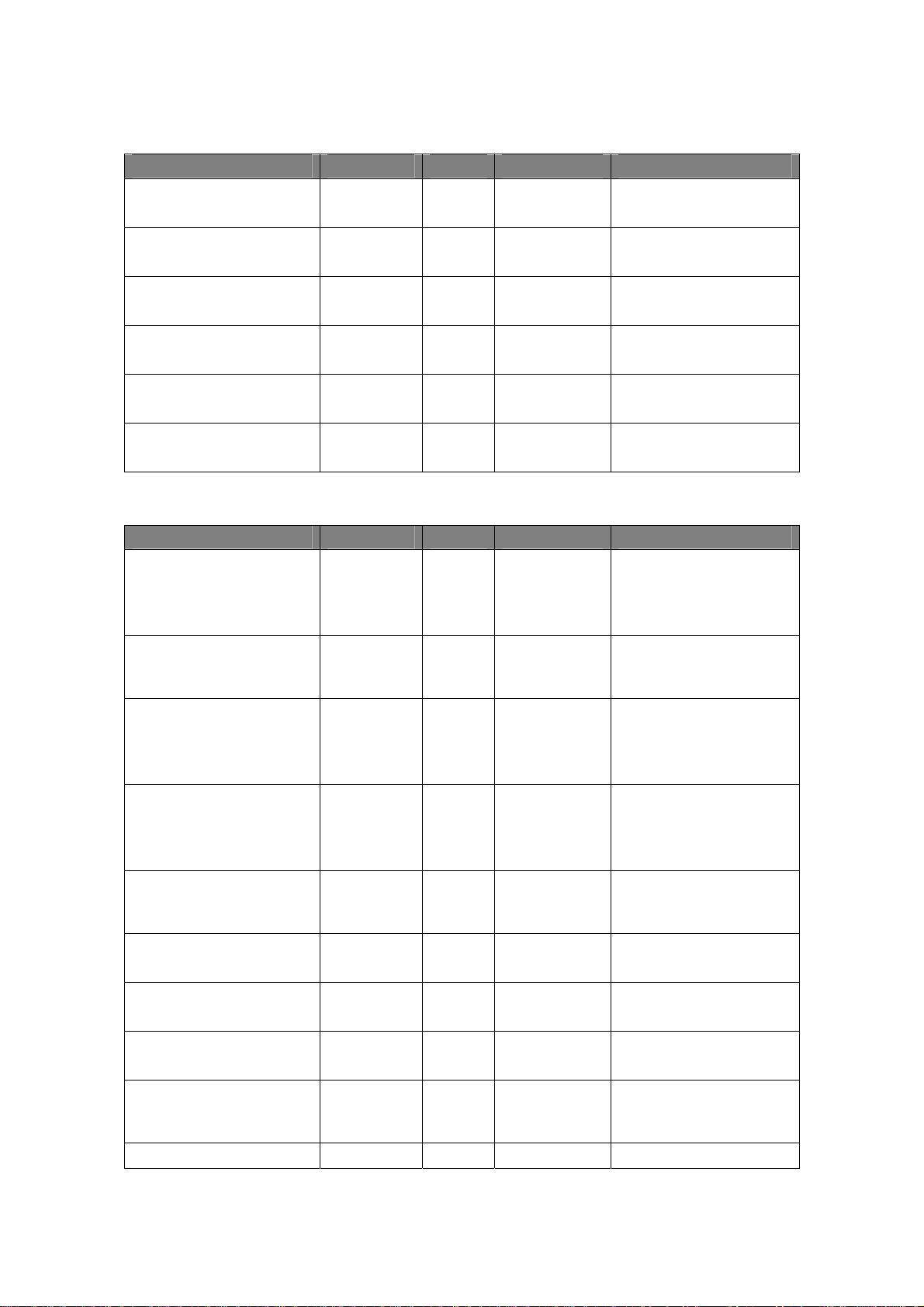
Specific Type Access May Use After Initial Value, Condition
JrnLineWidth int R open, claim
& Enable
JrnLetterQuality boolean R/W open, claim
& Enable
JrnEmpty boolean R open, claim
& Enable
JrnNearEnd boolean R open, claim
& Enable
JrnCartridgeState int R open, claim
& Enable
JrnCurrentCartridge int R/W open, claim
& Enable
0
false
Unwritable
false
false
0
0
Unwritable
Specific Type Access May Use After Initial Value, Condition
RecLineChars int R/W open, claim
& Enable
RecLineCharsList String R open The initial value may vary
RecLineHeight int R/W open, claim
& Enable
RecLineSpacing int R/W
RecLineWidth int R open, claim
RecLetterQuality boolean R/W open, claim
RecEmpty boolean R open, claim
RecNearEnd boolean R open, claim
RecSidewaysMaxLines int R open, claim
RecSidewaysMaxChars int R open, claim The initial value may vary
open, claim
& Enable
& Enable
& Enable
& Enable
& Enable
& Enable
The initial value may vary
according to the jpos.xml
contents.
Made writable after open.
according to the jpos.xml
contents.
The initial value may vary
according to the jpos.xml
contents.
Unwritable
The initial value may vary
according to the jpos.xml
contents.
Made writable after open.
The initial value may vary
according to the jpos.xml
contents.
true
Made writable after open.
false
false
The initial value may vary
according to the jpos.xml
contents.
21
Page 28
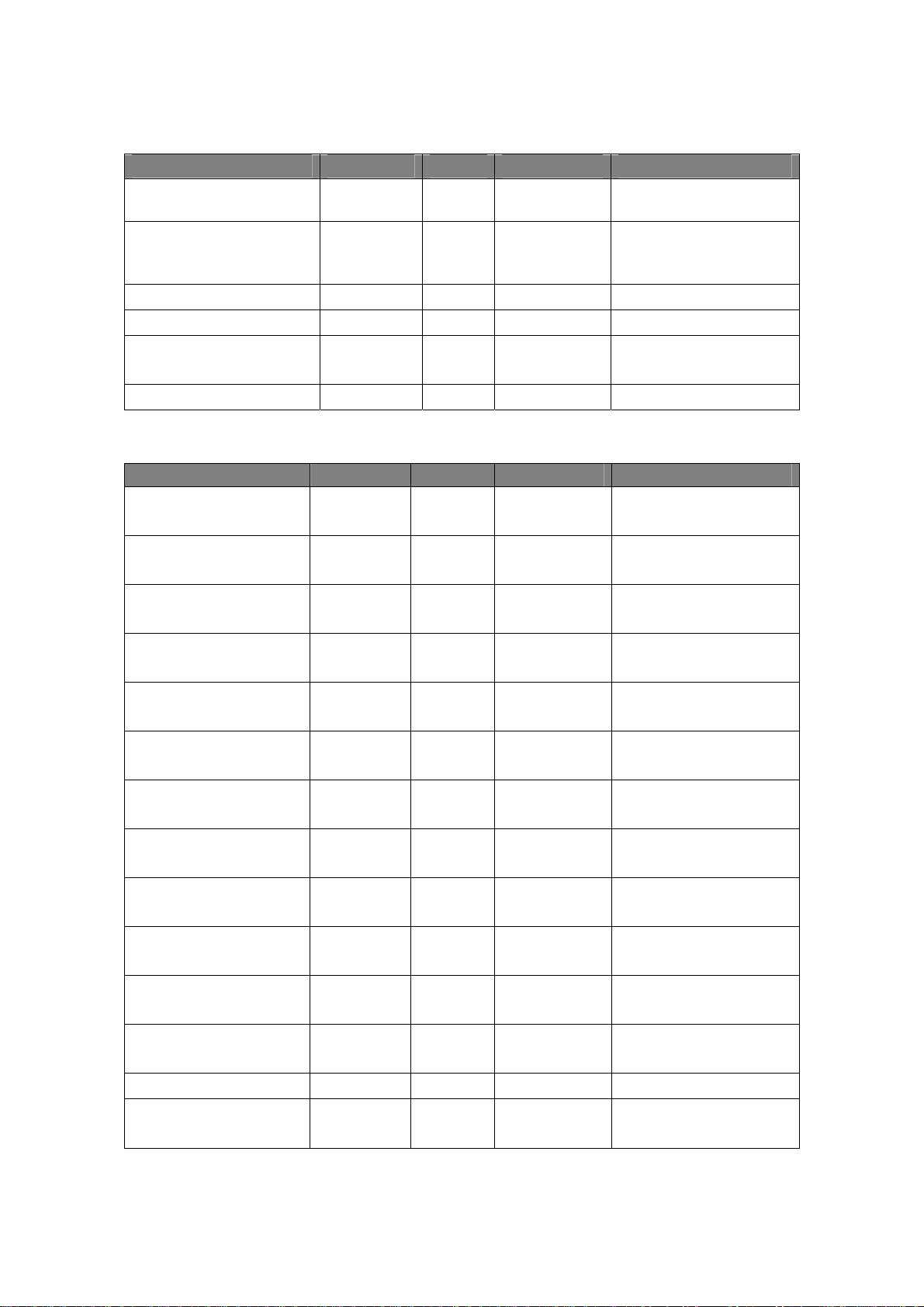
Specific Type Access May Use After Initial Value, Condition
& Enable according to the jpos.xml
contents.
RecLinesToPaperCut int R open, claim
& Enable
RecBarCodeRotationList String R open "0,R90,L90,180"
RecCartridgeState int R open 268435456
RecCurrentCartridge int R/W open 0
RecBitmapRotationList String R open "0"
The initial value may vary
according to the jpos.xml
contents.
Unwritable
Specific Type Access May Use After Initial Value, Condition
SlpLineChars int R/W open 0
Unwritable
SlpLineCharsList String R open, claim
& Enable
SlpLineHeight int R/W open, claim
& Enable
SlpLineSpacing int R/W
open
SlpLineWidth int R open, claim
SlpLetterQuality boolean R/W open, claim
SlpEmpty boolean R open, claim
SlpNearEnd boolean R open, claim
SlpSidewaysMaxLines int R open, claim
SlpSidewaysMaxChars int R open, claim
SlpMaxLines int R open, claim
SlpLinesNearEndToEnd int R open, claim
SlpBarCodeRotationList String R open ""
SlpPrintSide int R open, claim
open, claim
& Enable
& Enable
& Enable
& Enable
& Enable
& Enable
& Enable
& Enable
& Enable
& Enable
""
0
Unwritable
0
Unwritable
0
false
Unwritable
false
false
0
0
0
0
0
22
Page 29
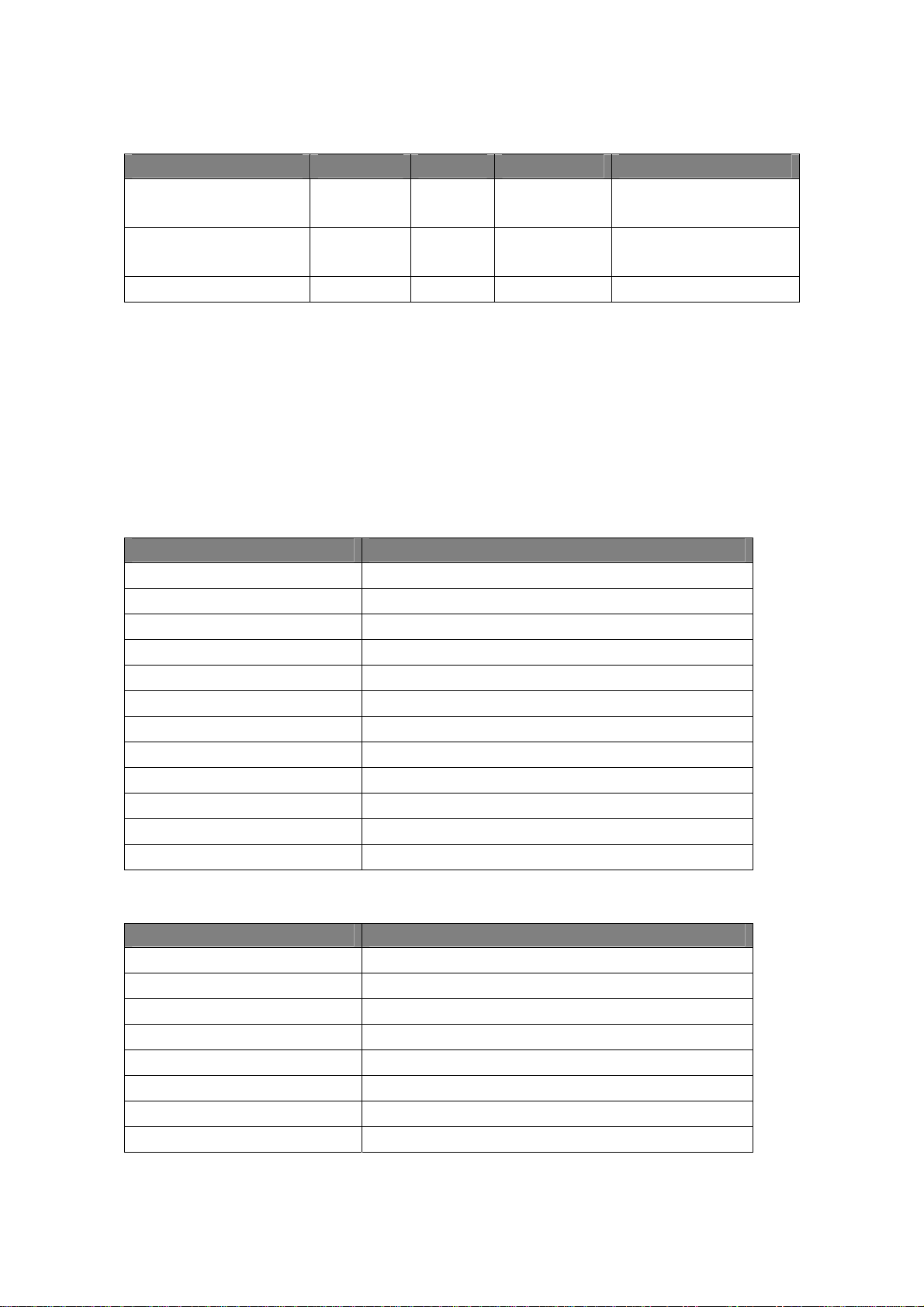
Specific Type Access May Use After Initial Value, Condition
SlpCartridgeState int R open, claim
& Enable
SlpCurrentCartridge int R/W open, claim
& Enable
SlpBitmapRotationList String R open ""
* In the Access column, R indicates Read-Only, R/W indicates Read/Write. The item in May Use After is the method
and property required for initialization, open indicates the open method, claim indicates the claim method and Enable
indicates setting the DeviceEnabled property to true. If required procedure is not executed, JposException may be
notified. For the property with open & claim or open, claim & Enable in May Use After, it is available for acquisition
after the open method is executed, but the value may not be initialized until all open, claim & Enable are executed. To
acquire such property, access it after the conditions are met.
Methods
PTR_CART_UNKNOWN
(268435456)
0
Unwritable
Common Initialization
open none
close open
claim open
release open & claim
clearOutput open, claim & Enable
checkHealth open, claim & Enable
compareFirmwareVersion open, claim & Enable
directIO open, claim & Enable
resetStatistics open, claim & Enable
retrieveStatistics open, claim & Enable
updateFirmware open, claim & Enable
updateStatistics open, claim & Enable
Specific Initialization
printNormal open, claim & Enable
printTwoNormal open, claim & Enable
printImmediate open, claim & Enable
beginInsertion open, claim & Enable
endInsertion open, claim & Enable
beginRemoval open, claim & Enable
endRemoval open, claim & Enable
23
Page 30
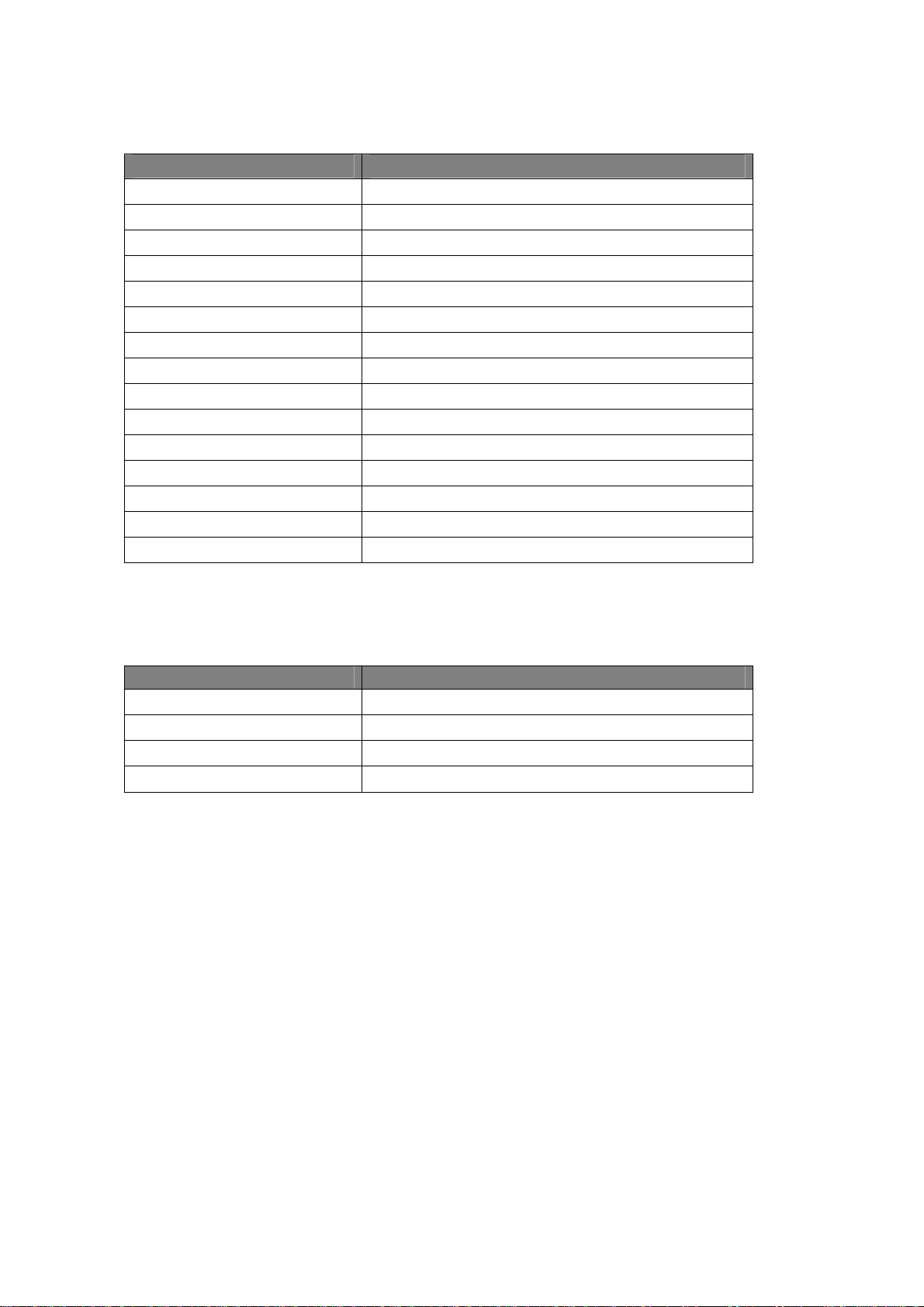
Specific Initialization
cutPaper open, claim & Enable
rotatePrint open, claim & Enable
printBarcode open, claim & Enable
printBitmap open, claim & Enable
transactionPrint open, claim & Enable
validateData open, claim & Enable
setBitmap open, claim & Enable
setLogo open, claim & Enable
changePrintSide open, claim & Enable
markFeed open, claim & Enable
clearPrintArea open, claim & Enable
pageModePrint open, claim & Enable
printMemoryBitmap open, claim & Enable
Events
Event Initialization
DirectIOEvent open, claim & Enable
ErrorEvent open, claim & Enable
OutputCompleteEvent open, claim & Enable
StatusUpdateEvent open, claim & Enable
24
Page 31

3.2. Print Data and Escape Sequences
This POS printer supports the following escape sequences.
1) Escape Sequence which operates only w hen assigned time.
Name Data Remarks
Paper cut ESC |#P Cuts receipt paper. The character '#' is replaced by the
character string of ASCII decimal string telling the
percentage of required cutting. It is possible to omit '#'.
When the value is between '1' to '99', partial cutting is
performed. When the value is '100' or omitted, full
cutting is performed. When the value is other than any
value between '1' to '100', it is ignored However, if data
has been buffered at the POS Printer, that is, the print
request is enqueued, but not printed on the POS Printer,
a papercut is not allowed. A papercut is performed at
the beginning of the line.
It is unavailable in 90 degrees rotating to the left or to
the right by RotatePrint Method, and back in operation
after clearing 90 degrees rotating to the left or to the
right.
Feed and Paper cut ESC |#fP Cuts receipt paper, after feeding the paper by the
RecLinesToPaperCut lines. The character '#' is
defined by the "Paper cut" escape sequence. However,
if data has been buffered at the POS Printer, that is,
print request is enqueued, but not printed on the POS
Printer, a papercut is not allowed. A papercut is
performed at the beginning of the line.
It is unavailable in 90 degrees rotating to the left or to
the right by RotatePrint Method, and back in operation
after clearing 90 degrees rotating to the left or to the
right.
Feed, Paper cut, and
Stamp
Print bitmap ESC |#B Prints the bitmap stored with the setBitmap method. '#'
Print top logo ESC |tL Prints the top logo stored by the setLogo method.
Print bottom logo ESC |bL Prints the bottom logo stored by the setLogo method.
Print stamp ESC |sL Not supported.
ESC |sP Not supported.
is the Bitmap number and supports 20 bitmap printing
'1' to '20'. It is possible to change printing quality by
changing RecLetterQuality property value in printing.
As for handling printing quality, it is same as
PrintBitmap Method. When '#' is omitted, it is handled
as character string.
When '#' is omitted, it is regarded character string data
starting with the character "B".
When the number that is not stored in the SetBitmap
method, the print command is issued to the printer, but
printing is not performed.
25
Page 32

Name Data Remarks
Feed lines ESC |#lF Feeds the paper forward by lines. The character '#' is
replaced by an ASCII decimal string telling the number
of lines to be fed. If '#' is omitted, then one line is fed.
'#' supports the values from '1' to '255'.
If print data is not presence, line feed operation is
executed according to the amount of line feed, and if
print data is presence, the height of the print data is fed.
If the value specified for "#" exceeds 35.4 in (approx.
900 mm), the command is executed feeding the paper
by 35.4 in (approx. 900 mm)
In 90 degrees rotating to the left or to the right by
RotatePrint Method, it prints next printing location after
Returns of feed-assigned lines.
Feed units ESC |#uF Feeds the paper forward by the units defined with
MapMode. The character '#' is replaced by an ASCII
decimal string telling the number of units to be fed. If
'#' is omitted, then one unit is fed.
MapMode = PTR_MM_DOTS(1)
'#' supports the values from '1' to '127'. (If the value is
smaller than '1', the command is not executed, and if the
value is larger than '127', the command is executed
regarding that '127' is assigned.)
MapMode = PTR_MM_TWIPS(2)
'#' supports the values from '1' to '903'. (If the value is
smaller than '1', the command is not executed, and if the
value is larger than '903', the command is executed
regarding that '903'is assigned.)
MapMode = PTR_MM_ENGLISH(3)
'#' supports the values from '1' to '627'. (If the value is
smaller than '1', the command is not executed, and if the
value is larger than '627', the command is executed
regarding that '627'is assigned.)
MapMode = PTR_MM_METRIC(4)
'#' supports the values from '1' to '1594'. (If the value is
smaller than '1', the command is not executed, and if the
value is larger than '1594', the command is executed
regarding that '1594'is assigned.)
The line feed setting of the printer does not affect the
amount of line feed.
It is executed on the halfway of the line, and when the
specified amount of line feed is less than 1 line, then 1
line is fed.
In 90 degrees rotating to the left or to the right by
RotatePrint Method, it prints next printing location after
Returns of feed-assigned lines.
Feed reverse ESC |#rF Not supported.
26
Page 33

Name Data Remarks
Send embedded data ESC |#E The successive character string of "#E" is passed to the
device without any change. The character '#' is replaced
by an ASCII decimal string specifying the number of
bytes following the escape sequence to be passed
directly to the device. If '#' is omitted, it is not regarded
as the escape sequence, and handled as print data.
When the print data specified by '#' is not set after the
escape sequence is specified, available print data is sent.
(Example: When ESC|2E"a" is specified, only "a" is
sent because the character string is set only for one
byte.)
In rotate printing 90 degrees to the left or to the right by
the RotatePrint method, the data column specified by
Send embedded data is not counted as the character
string, the width cannot be calculated. Adjust the
printing width by inserting empty space and so on.
The maximum length of the character string that is
supported is the maximum value of int (2147483647)
The codes "80H" to "FFH" cannot be printed as
properly.
Barcode printing
(Refer to the next page)
ESC |#R Prints the barcode. The character ‘#’ is replaced by an
ASCII decimal string and the number of characters
following the R to use in the definition of the
characteristics of the barcode to be printed. See details
below.
The barcode may be printed during rotate printing 90
degrees to the left or to the right by the RotatePrint
method, but printing may not be performed normally
because the print area is not calculated by the specified
barcode width. When the other character string data
specified exceeds the barcode width, printing is
executed.
The available width that can be set by the parameter is
up to the value of the RecLineWidth property and is
not affected by the RotateSpecial property.
The application can use the ESC|#R escape sequence to print barcodes. The character ‘#’ is the number of characters
following the R to use in the definition of the characteristics of the barcode to be printed.
With the character string following the R, the lower case letters and numbers are used to specify the characteristics of
the barcode. As the value, the constant defined for the printBarCode method can be used.
The attribute symbols are defined as follows:
s symbology (type of the barcode)
h height (the height of the barcode)
w width (the width of the barcode)
a alignment (the position of the barcode)
t human readable text position (the position of the HRI character string)
d start of data
27
Page 34

e end of data
The attribut
Using a basic UPCA, center aligned, with bottom text, 200 dots height and 400 dots wide, the command is as follows:
ESC|33Rs101h200w400a-2t-13d123456789012e
The followings are excerption of the definitions of the constants used in the example above from the header file.
public static final int PTR_BCS_UPCA = 101; // Digits
public static final int PTR_BC_CENTER = -2;
public static final int PTR_BC_TEXT_BELOW = -13;
Threshold of the each parameter is as follows. When the value exceeds the threshold, the barcode is not printed.
es must appear in the order specified in the above list. (It cannot be omitted)
Barcode Width (dot) Height (dot) Alighnment
Other than 2D barcode Minimu width of the
barcode to
RecLineWidth
PDF417 172 to RecLineWidth 12 to 831 Any value defined by
PDF417
With the rotatePrint method
rotated 90 degree right or
left.
172 to 831 12 to RecLineWidth Regardless the value
1 to 255 Any value defined by
the printBarcode
method can be set.
the printBarcode
method can be set.
specified, all aligned
left.
2) Escape Sequence which operates during printing
It has characteristics that are remembered until explicitly changed
Name Data Contents
Font typeface selection ESC |#fT Not supported.
3) Escape Sequence which operates at the time of printing
It has the characteristics that are reset at the end of each print method or by a "Normal" sequence."
Name Data Remarks
Bold ESC |(!)bC Prints in bold.
When "!" is specified, the bold is not valid.
Underline ESC |#uC Prints with underline. The character '#' is replaced by an ASCII
decimal string telling the thickness of the underline in printer
dot units.
Underlines in 1 dot and 2 dots are supported. If '#' is omitted,
underline in 1 dot will be printed.
Italic ESC |(!)iC Not supported.
Alternate color (Custom) ESC |#rC Not supported.
28
Page 35

Name Data Remarks
Red ESC |rC Prints with the second color of the receipt.
Printing is possible only when "Printing Color" of Printer
Setting is "Two Colors".
When Color = mono is set in jpos.xml, printing is not affected
by specifying this escape sequence.
Invert ESC |(!)rvC Prints light and shade inverted.
When "!" is specified, the bold is not valid.
Shading ESC |#sC Not supported.
Single high & wide ESC |1C Prints normal size.
Double wide ESC |2C Prints double-wide characters.
Double high ESC |3C Prints double-high characters.
Double high & wide ESC |4C Prints double-high/double-wide characters.
Scale horizontally ESC |#hC Prints with the width scaled '#' times the normal size, where '#'
is replaced by an ASCII decimal string. 1 to 8 times are
supported.
Prints in same size when '#' is omitted.
Scale vertically ESC |#vC Prints with the height scaled '#' times the normal size, where '#'
is replaced by an ASCII decimal string. 1 to 8 times are
supported.
Prints in same size when '#' is omitted.
RBG Color ESC |#fC Not supported.
Center ESC |cA Aligns following text in the center. It is available only when it
is specified at the beginnng of the line.
It is unavailable in 90 degrees rotating to the left or to the right
by the RotatePrint method.
Right justify ESC |rA Aligns following text at the right. It is available only when it is
specified at the beginnng of the line.
It is unavailable in 90 degrees rotating to the left or to the right
by the RotatePrint method.
Normal ESC |N Restores printer characteri stics to normal condition. Centering
or Align Right cannot be cleared unless it is specified at the
beginning of the line.
SubScript ESC |(!)tbC Not supported.
SuperScript ESC |(!)tpC Not supported.
29
Page 36

3.3. Common Properties
The following sections describe the properties provided commonly to the POS printer.
There are two kinds of properties: Read-Only and Read/Write. For the property that is is writable, R/W is added next
to the property name.
Only when exception's errorCode has the special meaning, the description is provided.
CapCompareFirmwareVersion Property
Type boolean
Remarks If TRUE, then the Service/device supports comparing the version of the firmware in the physical
device against that of a firmware file.
This property is initialized to true by the open method.
Errors This property throws a JposException.
The exception's ErrorCode property will be the following value:
Value Meaning
JPOS_E_CLOSED (101) An attempt was made to access a closed device.
CapPowerReporting Property
Type int
Remarks Identifies the reporting capabilities of the device. It has one of the following values:
Value Meaning
JPOS_PR_STANDARD (1) The Device Service can determine and report two
of the power states – OFF_OFFLINE (that is, off
or offline)
This property is initialized by the open method.
Errors This property throws a JposException.
The exception's ErrorCode property will be the following value:
Value Meaning
JPOS_E_CLOSED (101) An attempt was made to access a closed device.
30
Page 37

CapStatisticsReporting Property
Type
boolean
Remarks
This property is initialized to false by the open method. Statistics reporting is not supported.
Errors This property throws a JposException.
The exception's ErrorCode property will be the following value:
Value Meaning
JPOS_E_CLOSED (101) An attempt was made to access a closed device.
CapUpdateFirmware Property
Type boolean
Remarks This property is initialized to true by the open method. The device’s firmware can be updated.
Errors This property throws a JposException.
The exception's ErrorCode property will be the following value:
Value Meaning
JPOS_E_CLOSED (101) An attempt was made to access a closed device.
CapUpdateStatistics Property
Type boolean
Remarks This property is initialized to false by the open method. Statistics reporting is not supported.
Errors This property throws a JposException.
The exception's ErrorCode property will be the following value:
Value Meaning
JPOS_E_CLOSED (101) An attempt was made to access a closed device.
31
Page 38

CheckHealthText Property
Type String
Remarks Holds the results of the most recent call to the checkHealth method. The following examples
illustrate some possible diagnoses:
- In case of Internal "Internal HCheck: Successful", "Internal HCheck: OFF/OFFLINE"
- In case of External "External HCheck: Not Supported"
- In case of Interactive "Interactive HCheck: Not Supported"
This property is initialized to an empty string ("") before the first call to the checkHealth method.
Errors This property throws a JposException.
The exception's ErrorCode property will be the following value:
Value Meaning
JPOS_E_CLOSED (101) An attempt was made to access a closed device.
Claimed Property
Type boolean
Remarks true: The device is claimed for exclusive access.
false: The device is released for sharing with other applications.
The value of the Claimed property is initialized to false by the open method.
Errors This property throws a JposException.
The exception's ErrorCode property will be the following value:
Value Meaning
JPOS_E_CLOSED (101) An attempt was made to access a closed device.
DeviceControlDescription Property
Type String
Remarks "JavaPOS POSPrinter Device Control" is set. (The value may vary depending on the DC in use.)
Identifies the Device Control. It is a character string identifying the Device Control and the
company that produced it and always readable.
Errors None.
32
Page 39

DeviceControlVersion Property
Type int
Remarks "1010XXX" is set. Holds the Control Object version number. Three version levels are specified, as
follows:
Version Level Description
Major The "millions" place.
Holds the OPOS major version level.
Minor The "thousands" place.
Holds the OPOS minor version level. This is always set to 10
since this OPOS control conforms to OPOS version 1.10.
Build The "units" place. Updated when corrections are made to the
Control Object.
This property is always readable. (XXX varies depending on the time the Control Object is
distributed.)
Errors None.
PhysicalDeviceDescription
Type String
Remarks "OP 1 Station Thermal POS Printer." is set.
It is a character string identifying the device and holds the device name and related information.
This property is initialized by the open method.
Errors This property throws a JposException.
The exception's ErrorCode property will be the following value:
Value Meaning
JPOS_E_CLOSED (101) An attempt was made to access a closed device.
33
Page 40

DeviceEnabled Property R/W
Type boolean
Remarks true: The device is enabled and in an operational state. If changed to true, then the device is
brought to an operational state.
false: The device has been disabled. If it is changed to false, then the device is physically disabled.
Before the device is used, application must set this property true.
Also, while DeviceEnabled is true, Device Connection State (PowerReporting) is reported. This
property is initialized to false by the open method.
Errors This property throws a JposException.
The exception's ErrorCode property will be one of the following values:
Value Meaning
JPOS_E_CLOSED (101) An attempt was made to access a closed device.
JPOS_E_NOTCLAIMED (103) An attempt was made to access an exclusive-use device that
must be claimed before the method or property set action can be
used.
JPOS_E_NOHARDWARE (107) POS Printer is OFF or OFFLINE or the cable is not connected.
Clear the problem, and then execute the property again.
JPOS_E_FAILURE (111) The connection to the device is failed. There is the possibility
that the port specified does not exist.
JPOS_E_TIMEOUT (112) Connection to the POS Printer could not be established. Or the
POS Printer could not be replaced.There is the possibility of
cover open or running out of paper.
JPOS_E_BUSY (113) An error occurred during setting the property because the
processing is in progress. Set the property after the processing is
completed.
PhysicalDeviceName Property
Type String
Remarks "OP 1 Station Thermal POSPrinter" is set.
Holds the device name and related information.. This is a short version of
PhysicalDeviceDescription and should be limited to 30 characters.
This property is initialized by the open method.
Errors This property throws a JposException.
The exception's ErrorCode property will be the following value:
Value Meaning
JPOS_E_CLOSED (101) An attempt was made to access a closed device.
34
Page 41

FreezeEvents Property R/W
Type boolean
Remarks If true, events will not be delivered. Events will be enqueued until this property is set to false.
If false, the application allows events to be delivered. If some events have been held while events
were frozen during true and all other conditions are correct for delivering the events, then changing
this property to false will allow these events to be delivered. An application may choose to freeze
events for a specific sequence of code where interruption by an event is not desirable.
This property is initialized to false by the open method.
Errors This property throws a JposException.
The exception's ErrorCode property will be the following value:
Value Meaning
JPOS_E_CLOSED (101) An attempt was made to access a closed device.
OutputID Property
Type int
Remarks Holds the identifier to identify the asynchronous request (call to the method which corresponds
asynchronously when the AsyncMode property is set to true) uniquely.
When an output method successfully starts asynchronous or synchronous output, the JavaPOS
Driver assigns an identifier to the request. When the asynchronous output completes, an
OutputCompleteEvent will be enqueued with this output ID as a parameter.
The OutputID property is assigned to a value based on a circular numbering system among the
values from 1 through 65535.
Errors This property throws a JposException.
The exception's ErrorCode property will be the following value:
Value Meaning
JPOS_E_CLOSED (101) An attempt was made to access a closed device.
35
Page 42

PowerNotify Property R/W
Type int
Remarks Contains the type of power notification selection made by the application.
The value to indicate the power notification feature is one of the followings:
Value Meaning
JPOS_PN_DISABLED (0) The Driver will not provide any power notifications to the
application. No power notification StatusUpdateEvents will be
fired, and PowerState may not be set.
(Default value)
JPOS_PN_ENABLED (1) The Driver will fire power notification StatusUpdateEvents
and update PowerState, when DeviceEnabled is set to true.
PowerNotify may only be accessed while the device is disabled; that is, while DeviceEnabled is
false.
This property is initialized to JPOS_PN_DISABLED(0) by the open method.
Errors This property throws a JposException.
The exception's ErrorCode property will be one of the following values:
Value Meaning
JPOS_E_CLOSED (101) An attempt was made to access a closed device.
JPOS_E_ILLEGAL (106) Either of the follwings occurred.
- The device was already enabled.
- The setting value of the property was illegal.
36
Page 43

PowerState Property
Type int
Remarks Specifies the current power condition of the device while PowerNotify is JPOS_PN_DISABLED
(0). The value to indicate the power condition is one of the followings:
Value Meaning
JPOS_PS_UNKNOWN (2000) The device's power state cannot be determined for one of the
following reasons (Default value):
PowerNotify = JPOS_PN_DISABLED (0);
power notifications are disabled.
DeviceEnabled = false;
Power state monitoring does not occur until the device is
enabled.
JPOS_PS_ONLINE (2001) The device is powered on and ready.
JPOS_PS_OFF_OFFLINE (2004)
The device is not powered on or not connected to the system.
This property is initialized to JPOS_PS_UNKNOWN (2000) by the open method. When
PowerNotify is set to JPOS_PS_ENABLED (1) and DeviceEnabled is true, then this property is
updated as the power condition change is detected.
Errors This property throws a JposException.
The exception's ErrorCode property will be the following value:
Value Meaning
JPOS_E_CLOSED (101) An attempt was made to access a closed device.
DeviceServiceDescription Property
Type string
Remarks "POS Printer JavaPOS Device Service " is set.
This property is initialized by the open method.
Errors This property throws a JposException.
The exception's ErrorCode property will be the following value:
Value Meaning
JPOS_E_CLOSED (101) An attempt was made to access a closed device.
37
Page 44

DeviceServiceVersion Property
Type string
Remarks "1010XXX" is s et. Holds the Device Service version number. (XXX varies depending on the time
the Device Service is distributed)
This property is initialized by the open method.
Errors This property throws a JposException.
The exception's ErrorCode property will be the following value:
Value Meaning
JPOS_E_CLOSED (101) An attempt was made to access a closed device.
State Property
Type int
Remarks Holds the current state of the driver.
Value Meaning
JPOS_E_CLOSED (101) An attempt was made to access a closed driver. (Default)
JPOS_S_IDLE (2) The driver is in a good state and is not busy.
JPOS_S_BUSY (3) The driver is in a good state and is busy performing output.
JPOS_S_ERROR (4) An error has been reported, and the application must recover the
This property is always readable.
Errors None.
driver to a good state before normal I/O can resume.
38
Page 45

3.4. Common Method
The following sections describe the methods provided commonly to the POS printer.
checkHealth Method
Syntax void checkHealth (int level) throws JposException;
The level parameter indicates the type of health check to be performed on the device. The following
values may be specified:
Value Meaning
JPOS_CH_INTERNAL (1) Performs an online check. The result will be set to the
CheckHealth property as follows:
- If the POS printer is connected to POS and power is on,
"Internal HCheck: Successful" is specified.
- If the POS printer is not connected to POS or power is not on,
"Internal HCheck: OFF/OFFLINE" is specified.
JPOS_CH_EXTERNAL (2) This parameter is not supported. "External HCheck: Not
Supported" is specified for the CheckHealthText property.
JPOS_CH_INTERACTIVE (3) This parameter is not supported. "Interactive HCheck: Not
Supported" is specified for the CheckHealthText property.
Remarks This method is called to test the state of the device. The result of the method is stored in the
CheckHealthText property. The CheckHealthText property is always synchronous.
Errors This method throws a JposException.
The exception's ErrorCode property will be one of the following values:
Value Meaning
JPOS_E_CLOSED (101) An attempt was made to access a closed device.
JPOS_E_NOTCLAIMED (103) An attempt was made to access an exclusive-use device that
must be claimed for exclusive access before it can be used.
JPOS_E_DISABLED (105) This operation cannot be performed while the device is disabled.
JPOS_E_ILLEGAL (106) The specified level parameter is not supported.
JPOS_E_BUSY (113) This operation cannot be performed while processing is in
progress.
39
Page 46

claim Method
Syntax void claim (int timeout) throws JposException;
The timeout parameter gives the maximum number of milliseconds to wait for exclusive access to
be satisfied. If it is zero (0), then the method immediately returns the result even if acquisition of
exclusive access fails/
If JPOS_FOREVER (-1) is set, the method waits as long as needed until exclusive access is
satisfied.
Remarks This method is called to request exclusive access to the device.
The POS printer cannot be used unless exclusive access is obtained.
When successful, the Claimed property is changed to true.
When the claim method is executed, the connection with the POS printer device is established, and
it is confirmed to process it. If it is possible to process it, fixed data is requested, and the claim
method finishes normally. Exclusive control by the claim method is effective only between
application programs on same VM.
Errors This method throws a JposException.
The exception's ErrorCode property will be one of the following values:
Value Meaning
JPOS_E_CLOSED (101) An attempt was made to access a closed device.
JPOS_E_ILLEGAL (106) An invalid timeout parameter was specified.
JPOS_E_TIMEOUT (112) Another application has exclusive access to the device, and did
not relinquish control before timeout milliseconds expired.
40
Page 47

clearOutput Method
Syntax void clearOutput () throws JposException;
Remarks This method is called to clear all device output that is buffered by issuing the printNormal,
cutPaper, rotatePrint, printBarCode, printBitmap, transactionPrintdata method
asyncrounously. Released the rotate mode or batch transaction print mode by the rotatePrint nethod
or the transactionPrint method.
Any output error events that are enqueued – usually waiting for FreezeEvents to be set to false –
are also cleared.
Errors This method throws a JposException.
The exception's ErrorCode property will be one of the following values:
Value Meaning
JPOS_E_CLOSED (101) An attempt was made to access a closed device.
JPOS_E_NOTCLAIMED (103)
An attempt was made to access an exclusive-use device that
must be claimed before the method or property set action can be
used.
JPOS_E_DISABLED (105) This operation cannot be performed while the device is disabled.
JPOS_E_FAILURE (111) The device is accessed exclusively by other process.
close Method
Syntax void close () throws JposException;
Remarks Releases the device and its resources.
If the DeviceEnabled property is true, then the device is disabled.
If the Claimed property is true, then exclusive access to the device is released.
This method should not be excuted while the event is being processed (in the event handler).
Errors This method throws a JposException.
The exception's ErrorCode property will be one of the following values:
Value Meaning
JPOS_E_CLOSED (101) An attempt was made to access a closed device.
JPOS_E_BUSY (113) Asyncrounous processing is in progress.
41
Page 48

compareFirmwareVersion Method
Syntax void compareFirmwareVersion(String firmwareFileName, int[] result) throws JposException
Parameter Description
FirmWareFileName Holds the name of the firmware file whose version is to be
compared against the firmware version of the device.
result Returns the result of the comparison.
JPOS_CFV_FIRMWARE_OLDER (1)
Indicates that the version of one or more of the firmware files is
older than the firmware in the device.
JPOS_CFV_FIRMWARE_SAME(2)
Indicates that the versions of all of the firmware files are the
same as the firmware in the device.
JPOS_CFV_FIRMWARE_NEWER(3)
Indicates that the version of one or more of the firmware files is
newer than the firmware in the device.
JPOS_CFV_FIRMWARE_UNKNOWN(5)
Indicates that a relationship between the two firmware versions
could not be determined
Remarks This method determines whether the version of the firmware contained in the specified file is newer
than, older than, or the same as the version of the firmware in the POS printer.
The version of the firmware is represented by the value of first six successive numbers found in the
FirmWareFileName parameter. Foe example, when "01rm012345.hx1" is set in the
FirmWareFileName parameter, "012345" is recognized as the version of the firmware file to be
compared. The version of the POS printer can be acquired by sending the command to the POS
printer every time this method is executed.
In the first step of comparison, first four places in the version acquired from the POS printer and
first four places in the version of the firmware file are compared as the character strings. When
those are different, JPOS_CFV_FIRMWARE_UNKNOWN(5) is set in the result parameter.
When the first four places are equal, then last two places are compared as the values. When the
version of the firmware file is smaller, JPOS_CFV_FIRMWARE_OLDER (1) is set. When the
version of the POS printer is smaller, JPOS_CFV_FIRMWARE_NEWER(3) is set. When those are
equal, JPOS_CFV_FIRMWARE_SAME(2) is set.
Errors This method throws a JposException.
The exception's ErrorCode property will be one of the following values:
Value Meaning
JPOS_E_CLOSED (101) An attempt was made to access a closed device.
JPOS_E_NOTCLAIMED (103) An attempt was made to access an exclusive-use device that
must be claimed before the method or property set action can be
used.
JPOS_E_DISABLED (105) This operation cannot be performed while the device is disabled.
JPOS_E_ILLEGAL(106) Specified argument is invalid as the firmware file name.
42
Page 49

JPOS_E_FAILURE (111) Comparison of the version was fa
JPOS_E_BUSY (113) This operation cannot be performed while processing is in
progress.
iled.
43
Page 50

directIO Method
Syntax void directIO (int command, int[] data, Object object) throws JposException;
Parameter Description
command Command number.
data An array of one modifiable integer. It is not used.
object Additional data.
Remarks Sends the data in specified bytes asynchronously or synchronously when command = 0
(JPOS_FIT_DIO_BIN), and object is set to java.io.ByteArrayOutputStream.
Errors This method throws a JposException.
The exception's ErrorCode property will be one of the following values:
Value Meaning
JPOS_E_CLOSED (101) An attempt was made to access a closed device.
JPOS_E_NOTCLAIMED (103)
An attempt was made to access an exclusive-use device that
must be claimed before the method or property set action can be
used.
JPOS_E_DISABLED (105) This operation cannot be performed while the device is disabled.
JPOS_E_ILLEGAL (106) This method is not supported.
JPOS_E_NOHARDWARE (107)
The POS printer is not connected to the system or is not
powered on.
JPOS_E_BUSY (113) This operation cannot be performed during the error (State =
JPOS_S_ERROR(4)). This operation cannot be performed while
processing is in progress.
JPOS_E_EXTENDED (114) Extended error codes:
ErrorCodeExtended
= JPOS_EPTR_COVER_OPEN (201):
The POS printer cover is open.
(Can be returned only if AsyncMode is false.)
ErrorCodeExtended =
JPOS_EPTR_REC_EMPTY (203):
The receipt station is out of paper.
(Can be returned only if AsyncMode is false.)
ErrorCodeExtended =
JPOS_FIT_EPTR_FATAL (10003):
A non-recoverable error occurred.
(Can be returned only if AsyncMode is false.)
44
Page 51

ErrorCodeExtended =
JPOS_FIT_EPTR_OVERHEAT
The print head is overheated.
(Can be returned only if AsyncMode is false.)
ErrorCodeExtended =
JPOS_FIT_EPTR_CUTTERJAM (10008):
A cutter jam error occered.
(Can be returned only if AsyncMode is false.)
(10006):
open Method
Syntax void open(String logicalDeviceName) throws JposException;
The logicalDeviceName parameter specifies the device name to open.
Specify one of the following values according to interface of the POS printer to connect:
- Serial Interface "PT340-341SERPRT","PT340-341SER2PRT"
- USB Interface "PT340-341USBPRT","PT340-341USB2PRT"
Remarks This menotd is called to open a device.
When the open method is successful, the Claimed, and DeviceEnabled properties and other
properties are initialized.
Errors This method throws a JposException.
The exception's ErrorCode property will be one of the following values:
Value Meaning
JPOS_E_NOSERVICE (104) A connection to the corresponding Device Service could not be
established.
JPOS_E_ILLEGAL (106) The Device Driver is already open.
release Method
Syntax void release () throws JposException;
Remarks This method is called to release exclusive access to the device.
If the DeviceEnabled property is true and the device is an exclusive-use device, then the device is
also disabled.
This method should not be excuted while the event is being processed (in the event handler)..
Errors This method throws a JposException.
The exception's ErrorCode property will be one of the following values:
Value Meaning
JPOS_E_CLOSED (101) An attempt was made to access a closed device.
JPOS_E_ILLEGAL (106) Exclusive access to the device is not allowed for the application.
JPOS_E_BUSY (113) This operation cannot be performed while processing is in
progress.
45
Page 52

resetStatistics Method
Syntax void resetStatistics() throws JposException;
Remarks This method is not supported.
Errors This method throws a JposException.
The exception's ErrorCode property will be one of the following values:
Value Meaning
JPOS_E_CLOSED (101) An attempt was made to access a closed device.
JPOS_E_NOTCLAIMED (103)
An attempt was made to access an exclusive-use device that
must be claimed before the method or property set action can be
used.
JPOS_E_DISABLED (105) This operation cannot be performed while the device is disabled.
JPOS_E_ILLEGAL (106) This method is not supported.
retrieveStatistics Method
Syntax void retrieveStatistics() throws JposException;
Remarks This method is not supported.
Errors This method throws a JposException.
The exception's ErrorCode property will be one of the following values:
Value Meaning
JPOS_E_CLOSED (101) An attempt was made to access a closed device.
JPOS_E_NOTCLAIMED (103)
An attempt was made to access an exclusive-use device that
must be claimed before the method or property set action can be
used.
JPOS_E_DISABLED (105) This operation cannot be performed while the device is disabled.
JPOS_E_ILLEGAL (106) This method is not supported.
46
Page 53

updateFirmwareMethod
Syntax void updateFirmware(String firmwareFileName) throws JposException
Parameter Description
FirmwareFileName Specifies either the name of the file containing the firmware or a
file containing a set of firmware files that are to be downloaded
into the device..
Remarks This method updates the firmware of a device with the version of the firmware contained or defined
in the file specified by the FirmwareFileName parameter regardless of whether that firmware’s
version is newer than, older than, or the same as the version of the firmware already in the device.
When this method is invoked, the Service Object should check that the specified firmware file exists.
If so, this method should return immediately and the remainder of the update firmware process
should continue asynchronously. The Service Object should notify the application of the status of
the update firmware process by firing StatusUpdateEvents with values of
JPOS_SUE_UF_PROGRESS(2100) + an integer between 1 and 100 indicating the completion
percentage of the update firmware process. For application convenience, the StatusUpdateEvent
value JPOS_SUE_UF_COMPLETE(2200) is defined to be the same value as
JPOS_SUE_UF_PROGRESS(2100) + 100. If an error is detected during the asynchronous portion
of an update firmware process, one of the following StatusUpdateEvents will be fired:
After downloading the firmware to the POS printer, when the firmware version acquired from the
file name and the version acquired from the POS printer are compared (same processing as the
CompareFirmware method). If inconsistency is found, JPOS_SUE_UF_FAILED_DEV_OK(2201)
is notified instead of JPOS_SUE_UF_COMPLETE(2200).
Value Meaning
JPOS_SUE_UF_FAILED_DEV_OK(2201)
The update firmware process failed but the device is still
operational.
Errors This method throws a JposException.
The exception's ErrorCode property will be one of the following values:
Value Meaning
JPOS_E_CLOSED (101) An attempt was made to access a closed device.
JPOS_E_NOTCLAIMED (103)
An attempt was made to access an exclusive-use device that
must be claimed before the method or property set action can be
used.
JPOS_E_DISABLED (105) This operation cannot be performed while the device is disabled.
JPOS_E_NOEXIST(109) The file specified by FirmwareFileName does not exist
JPOS_E_BUSY (113) This operation cannot be performed during the error (State =
JPOS_S_ERROR(4)). This operation cannot be performed while
processing is in progress.
47
Page 54

JPOS_E_EXTENDED(114) ResultCodeExtended=
The specified firmware file or files exist, but one or more are
either not in the correct format or are corrupt.
(When the extension is other than "hx1", this error occurs)
POS_EFIRMWARE_BAD_FILE(281):
updateStatistics Method
Syntax void updateStatistics() throws JposException;
Remarks This method is not supported.
Errors This method throws a JposException.
The exception's ErrorCode property will be one of the following values:
Value Meaning
JPOS_E_CLOSED (101) An attempt was made to access a closed device.
JPOS_E_NOTCLAIMED (103)
An attempt was made to access an exclusive-use device that
must be claimed before the method or property set action can be
used.
JPOS_E_DISABLED (105) This operation cannot be performed while the device is disabled.
JPOS_E_ILLEGAL (106) This method is not supported.
48
Page 55

3.5. Specific Properties
AsyncMode Property R/W
Type boolean
Remarks true: The print methods printNormal, cutPaper, rotatePrint, printBarCode, printBitmap,
transactionPrint and directIO will be performed asynchronously.
false: Those methods will be performed synchronously.
This property is initialized to false by the open method.
Errors This property throws a JposException.
The exception's ErrorCode property will be the following value:
Value Meaning
JPOS_E_CLOSED (101) An attempt was made to access a closed device.
CapCharacterSet Property
Type int
Remarks It shows printable character setting of the PS printer.
This property has one of the following values
Value Meaning
PTR_CCS_KANJI (11) Character setting supports code page 932. It supports single-byte
katakanas from 0xA1 to 0xDF, and all the ASCII characters
from 0x20 to 0x7F. Also, it supports the Sift JIS Code characters
which are defined by the first JIS standard level and the second
JIS standard level.
This property is initialized by the open method.
Errors This property throws a JposException.
The exception's ErrorCode property will be the following value:
Value Meaning
JPOS_E_CLOSED (101) An attempt was made to access a closed device.
49
Page 56

CapCoverSensor Property
Type boolean
Remarks true: The POS printer has a "cover open" sensor.
This property is initialized by the open method.
Errors This property throws a JposException.
The exception's ErrorCode property will be the following value:
Value Meaning
JPOS_E_CLOSED (101) An attempt was made to access a closed device.
CapMapCharacterSet Property
Type boolean
Remarks true: The Device Service is able to map the characters to the character sets defined in the
CharacterSetList property.
Errors This property throws a JposException.
The exception's ErrorCode property will be the following value:
Value Meaning
JPOS_E_CLOSED (101) An attempt was made to access a closed device.
CapRec2Color Property
Type boolean
Remarks true: The receipt can print dark plus an alternate color.
false: The receipt does not support printing dark plus an alternate color.
This property is initialized by the open method.
Errors This property throws a JposException.
The exception's ErrorCode property will be the following value:
Value Meaning
JPOS_E_CLOSED (101) An attempt was made to access a closed device.
50
Page 57

CapRecBarCode Property
Type boolean
Remarks true: The receipt can print bar code.
This property is initialized by the open method.
Errors This property throws a JposException.
The exception's ErrorCode property will be the following value:
Value Meaning
JPOS_E_CLOSED (101) An attempt was made to access a closed device.
CapRecBitmap Property
Type boolean
Remarks true: The receipt can print bitmaps.
This property is initialized by the open method.
Errors This property throws a JposException.
The exception's ErrorCode property will be the following value:
Value Meaning
JPOS_E_CLOSED (101) An attempt was made to access a closed device.
CapRecBold Property
Type boolean
Remarks true: The receipt can print bold characters.
This property is initialized by the open method.
Errors This property throws a JposException.
The exception's ErrorCode property will be the following value:
Value Meaning
JPOS_E_CLOSED (101) An attempt was made to access a closed device.
51
Page 58

CapRecCartridgeSensor Property
Type int
Remarks This property is "0". Receipt Cartridge monitoring sensors are not loaded.
This property is initialized by the open method.
Errors This property throws a JposException.
The exception's ErrorCode property will be the following value:
Value Meaning
JPOS_E_CLOSED (101) An attempt was made to access a closed device.
CapRecColor Property
Type int
Remarks This property is "0". The receipt does not support the capability to print in color.
This property is initialized by the open method.
Errors This property throws a JposException.
The exception's ErrorCode property will be the following value:
Value Meaning
JPOS_E_CLOSED (101) An attempt was made to access a closed device.
CapRecDhigh Property
Type boolean
Remarks true: The receipt can print double high characters.
This property is initialized by the open method.
Errors This property throws a JposException.
The exception's ErrorCode property will be the following value:
Value Meaning
JPOS_E_CLOSED (101) An attempt was made to access a closed device.
52
Page 59

CapRecDwide Property
Type boolean
Remarks true: The receipt can print double wide characters.
This property is initialized by the open method.
Errors This property throws a JposException.
The exception's ErrorCode property will be the following value:
Value Meaning
JPOS_E_CLOSED (101) An attempt was made to access a closed device.
CapRecDwideDhigh Property
Type boolean
Remarks true: The receipt can print double high/wide characters.
This property is initialized by the open method.
Errors This property throws a JposException.
The exception's ErrorCode property will be the following value:
Value Meaning
JPOS_E_CLOSED (101) An attempt was made to access a closed device.
CapRecEmptySensor Property
Type boolean
Remarks true: The receipt has an out-of-paper sensor.
This property is initialized by the open method.
Errors This property throws a JposException.
The exception's ErrorCode property will be the following value:
Value Meaning
JPOS_E_CLOSED (101) An attempt was made to access a closed device.
53
Page 60

CapRecItalic Property
Type boolean
Remarks false: The receipt cannot print italic characters.
This property is initialized by the open method.
Errors This property throws a JposException.
The exception's ErrorCode property will be the following value:
Value Meaning
JPOS_E_CLOSED (101) An attempt was made to access a closed device.
CapRecLeft90 Property
Type boolean
Remarks true: The receipt can print in a rotated 90 degree left mode.
This property is initialized by the open method.
Errors This property throws a JposException.
The exception's ErrorCode property will be the following value:
Value Meaning
JPOS_E_CLOSED (101) An attempt was made to access a closed device.
CapRecMarkFeed Property
Type int
Remarks 0: The receipt does not have the mark sensed paper handling capability.
This property is initialized by the open method.
Errors This property throws a JposException.
The exception's ErrorCode property will be the following value:
Value Meaning
JPOS_E_CLOSED (101) An attempt was made to access a closed device.
54
Page 61

CapRecNearEndSensor Property
Type boolean
Remarks true: The receipt has a low paper sensor.
false: The low paper sensor does not work.
This property is initialized by the open method and it is set to either true or false according to the if
prop name = PNESense setting in in the XML file.
Errors This property throws a JposException.
The exception's ErrorCode property will be the following value:
Value Meaning
JPOS_E_CLOSED (101) An attempt was made to access a closed device.
CapRecPageMode Property
Type boolean
Remarks false: The printer is not capable of supporting Page Mode for the receipt station.
This property is initialized by the open method
Errors This property throws a JposException.
The exception's ErrorCode property will be the following value:
Value Meaning
JPOS_E_CLOSED (101) An attempt was made to access a closed device.
CapRecPapercut Property
Type boolean
Remarks true: The receipt can perform paper cuts.
This property is initialized by the open method.
Errors This property throws a JposException.
The exception's ErrorCode property will be the following value:
Value Meaning
JPOS_E_CLOSED (101) An attempt was made to access a closed device.
55
Page 62

CapRecRight90 Property
Type boolean
Remarks true: The receipt can print in a rotated 90 degree right mode.
This property is initialized by the open method.
Errors This property throws a JposException.
The exception's ErrorCode property will be the following value:
Value Meaning
JPOS_E_CLOSED (101) An attempt was made to access a closed device.
CapRecRotate180 Property
Type boolean
Remarks true: The receipt can print in a rotated upside-down mode.
This property is initialized by the open method.
Errors This property throws a JposException.
The exception's ErrorCode property will be the following value:
Value Meaning
JPOS_E_CLOSED (101) An attempt was made to access a closed device.
CapRecStamp Property
Type boolean
Remarks false: The receipt does not have a stamp capability.
This property is initialized by the open method.
Errors This property throws a JposException.
The exception's ErrorCode property will be the following value:
Value Meaning
JPOS_E_CLOSED (101) An attempt was made to access a closed device.
56
Page 63

CapRecUnderline Property
Type boolean
Remarks true: The receipt can print underlined characters.
This property is initialized by the open method.
Errors This property throws a JposException.
The exception's ErrorCode property will be the following value:
Value Meaning
JPOS_E_CLOSED (101) An attempt was made to access a closed device.
CapTransaction Property
Type boolean
Remarks true: Batch processing of the POS Printer is valid.
This property is initialized by the open method.
Errors This property throws a JposException.
The exception's ErrorCode property will be the following value:
Value Meaning
JPOS_E_CLOSED (101) An attempt was made to access a closed device.
CartridgeNotify Property R/W
Type int
Remarks Contains whether cartridge state notification is available.
This property is specified by the application.
Value Meaning
PTR_CN_DISABLED(0) The device will not provide any cartridge state notifications to
the application. No cartridge state notification
StatusUpdateEvents will be fired, and JrnCartridgeState,
RecCartridgeState, and SlpCartridgeState may not be set.
This property is initialized to PTR_CN_DISABLED(0) by the open method.
Errors This property throws a JposException.
The exception's ErrorCode property will be one of the following values:
Value Meaning
JPOS_E_CLOSED (101) An attempt was made to access a closed device.
JPOS_ILLEGAL (106) This property cannot be set.
57
Page 64

CharacterSet Property R/W
Type int
Remarks It sets up the characters for printing.
This property is initialized when Device is first enabled after the open method.
One of the following values is set up in this property.
Value Meaning
101 Selects MIK character set.
102 Selects PC866 (Cyrillic #2) character set.
103 Selects Thai code 18.
437 Selects PC437 (USA: Standard Europe) Character Set.
850 Selects PC850 (Multilingual) Character Set.
851 Selects PC851 (Greece - obsolete) Character Set.
852 Selects PC852 (Latin2) Character Set.
857 Selects PC857 (Turkish) Character Set.
858 Selects PC858 (Euro) Character Set.
860 Selects PC860 (Portuguese) Character Set.
863 Selects PC863 (Canadian-French) Character Set.
864 Selects PC864 (Arabic without BOX DRAWINGS below 20)
Character Set.
865 Selects PC865 (Nordic) Character Set.
866 Selects PC866 (Cyrillic #2) Character Set.
869 Selects PC869 (Greece) Character Set.
932 Selects Japanese Version Shift-JIS (Katakana) character set.
PTR_CS_ASCII (998) Sets up ASCII Character. It supports ASCII Characters from
0x20 to 0x7F. The constant value is 998.
1252 Selects WPC1252 Character Set.
2859 Selects ISO8859-2 (1999 Latin Alphabet No.2) Character Set.
28597 Selects ISO8859-7 (1987 LatinGreek Alphabet) Character Set.
Errors This property throws a JposException.
The exception's ErrorCode property will be one of the following values:
Value Meaning
JPOS_E_CLOSED (101) An attempt was made to access a closed device.
JPOS_E_NOTCLAIMED (103) An attempt was made to access an exclusive-use device that
must be claimed before the method or property set action can be
used.
JPOS_E_DISABLED (105) This operation cannot be performed while the device is disabled.
58
Page 65

JPOS_ILLEGAL (106) The value othe
r than above is specified.
CharacterSetList Property
Type String
Remarks Holds the character string of the character set number.
"101,103,437,850,851,852,857,858,860,863,864,865,866,869,932,998,1252,28592,28597" are set.
One of these values is set to the CharacterSet property by Installer.
This property is initialized by the open method.
Errors This property throws a JposException.
The exception's ErrorCode property will be one of the following values:
Value Meaning
JPOS_E_CLOSED (101) An attempt was made to access a closed device.
CoverOpen Property
Type boolean
Remarks true: The printer cover is open.
false: The printer cover is closed.
This property is initialized when the device is enabled and updated to the current value while the
device is enabled.
Errors This property throws a JposException.
The exception's ErrorCode property will be one of the following values:
Value Meaning
JPOS_E_CLOSED (101) An attempt was made to access a closed device.
59
Page 66

ErrorLevel Property
Type int
Remarks Holds the severity of the error condition. It has one of the following values:
Value Meaning
PTR_EL_NONE (1) No error condition is present.
PTR_EL_RECOVERABLE (2) A recoverable error has occurred (at the time of Cover Open
Error, Receipt End Error, Head Hot Error, Cutter Jam Error or
Power Discontinuity Error).
PTR_EL_FATAL (3) A non-recoverable error has occurred. (only in case of fatal
error).
This property is set just before delivering an ErrorEvent for asynchronous printing. When the error
is cleared, then the property is changed to PTR_EL_NONE (1).
Errors This property throws a JposException.
The exception's ErrorCode property will be one of the following values:
Value Meaning
JPOS_E_CLOSED (101) An attempt was made to access a closed device.
ErrorStation Property
Type int
Remarks Holds the POS printer (PTR_S_RECEIPT(2)) in printing when an error is detected.
This property is set up before ErrorEvent is notified.
Errors This property throws a JposException.
The exception's ErrorCode property will be the following value:
Value Meaning
JPOS_E_CLOSED (101) An attempt was made to access a closed device.
60
Page 67

ErrorString Property
Type String
Remarks Holds the vender specific description of the current error.
This property is setby the driver just before delivering an ErrorEvent for asynchronous printing. If
this description is not used, an empty string is set up in property. When the error is cleared, this
property is chenged to an empty string.
The following wordings are set up by the POS Printer
Value Meaning
"Cover Open" The printer cover is open.
"Paper End" The station is out of paper
"Head Hot" The print head is overheated.
"Fatal Error" A non-recoverable error occurred.
"Cutter Jam Error" A cutter jam error occurred.
"Power Off or Offline " The power is off (offline).
Errors This property throws a JposException.
The exception's ErrorCode property will be one of the following values:
Value Meaning
JPOS_E_CLOSED (101) An attempt was made to access a closed device.
FlagWhenIdle Property R/W
Type boolean
Remarks true: A StatusUpdateEvent will be enqueued when the device is in the idle state.
false: This event is not notified. If this status event is notified, FlagWhenIdle is automatically reset
to false.
By utilizing Status Event with this property, Application can know the end of all the asynchronous
output. When output ends successfully, or when output is deleted by the event handler which
receives ErrorEvent, the event is notified.
If the State property is already JPOS_S_IDLE(2) when the FlagWhenIdle property is set to true,
StatusUpdateEvent is immediately notified. Thus, the application can use this event without
worrying about the time difference between asynchronous output end and setting up of this flag.
This property is initialized to false by the open method.
Errors This property throws a JposException.
The exception's ErrorCode property will be one of the following values:
Value Meaning
JPOS_E_CLOSED (101) An attempt was made to access a closed device.
61
Page 68

FontTypefaceList Property
Type String
Remarks An empty string is set. It indicates that only the default typeface is supported.
This property is initialized by the open method.
Errors This property throws a JposException.
The exception's ErrorCode property will be one of the following values:
Value Meaning
JPOS_E_CLOSED (101) An attempt was made to access a closed device.
MapCharacterSet Property
Type BOOL MapCharacterSet;
Remarks Indicates whether the device service map the character passed by the application for printing to the
character set selected in the CharacterSet property. The driver map the character regardless whether
true or false.
This method is initialized to true by the open method.
Errors This property throws a JposException.
The exception's ErrorCode property will be one of the following values:
Value Meaning
JPOS_E_CLOSED (101) An attempt was made to access a closed device.
62
Page 69

MapMode Property R/W
Type int
Remarks Holds the mapping mode of the printer. The mapping mode defines the unit of measure used for
other properties, such as line height and line spacing.
It supports the following map modes. The values inside the parentheses are the values calculated in
dots per each unit:
Value Meaning
PTR_MM_DOTS (1) The printer's dot width. (1 dot)
PTR_MM_TWIPS (2) 1/1440 of an inch. (7.0866 dots)
PTR_MM_ENGLISH (3) 0.001 inch. (4.921 dots)
PTR_MM_METRIC (4) 0.01 millimeter. (12.5 dots)
Setting MapMode may also change RecLineHeight, RecLineSpacing and RecLineWidth.
This property is initialized to PTR_MM_DOTS (1) when the device is first enabled after the open
method.
Errors This property throws a JposException.
The exception's ErrorCode property will be one of the following values:
Value Meaning
JPOS_E_CLOSED (101) An attempt was made to access a closed device.
JPOS_ILLEGAL (106) An invalid mapping mode was specified.
PageModeArea Property
Type String
Remarks It is initialized to "" (empty string) when the open method is excuted. The pageModePrint is not
supported.
Errors This property throws a JposException.
The exception's ErrorCode property will be one of the following values:
Value Meaning
JPOS_E_CLOSED (101) An attempt was made to access a closed device.
63
Page 70

PageModeDescriptor Property
Type int
Remarks It is initialized to 0 (zero) when the open method is excuted. The pageModePrint is not supported.
Errors This property throws a JposException.
The exception's ErrorCode property will be one of the following values:
Value Meaning
JPOS_E_CLOSED (101) An attempt was made to access a closed device.
PageModeHorizontalPosition Property
Type int
Remarks It is initialized to 0 (zero) when the open method is excuted. The pageModePrint is not supported.
Errors This property throws a JposException.
The exception's ErrorCode property will be one of the following values:
Value Meaning
JPOS_E_CLOSED (101) An attempt was made to access a closed device.
JPOS_ILLEGAL (106) An invalid value was used.
PageModePrintArea Property
Type String
Remarks It is initialized to "" (empty string) when the open method is excuted. The pageModePrint is not
supported.
Errors This property throws a JposException.
The exception's ErrorCode property will be one of the following values:
Value Meaning
JPOS_E_CLOSED (101) An attempt was made to access a closed device.
JPOS_ILLEGAL (106) An invalid value was specified.
64
Page 71

PageModePrintDirection Property
Type int
Remarks It is initialized to 0 (zero) when the open method is excuted. The pageModePrint is not supported.
Errors This property throws a JposException.
The exception's ErrorCode property will be one of the following values:
Value Meaning
JPOS_E_CLOSED (101) An attempt was made to access a closed device.
JPOS_ILLEGAL (106) An invalid value was specified.
PageModeStation Property
Type int
Remarks It is initialized to 0 (zero) when the open method is excuted. The pageModePrint is not supported.
Errors This property throws a JposException.
The exception's ErrorCode property will be one of the following values:
Value Meaning
JPOS_E_CLOSED (101) An attempt was made to access a closed device.
JPOS_ILLEGAL (106) An invalid value was specified.
PageModeVerticalPosition Property
Type int
Remarks It is initialized to 0 (zero) when the open method is excuted. The pageModePrint is not supported.
Errors This property throws a JposException.
The exception's ErrorCode property will be one of the following values:
Value Meaning
JPOS_E_CLOSED (101) An attempt was made to access a closed device.
JPOS_ILLEGAL (106) An invalid value was specified.
65
Page 72

RecBarCodeRotationList Property
Type String
Remarks This character string shows the direction in which a rece ipt bar-code may be rotated. "0, R90, L90,
180" can be set.
This property is initialized by the open method. The character strings consist of groups of character
strings separated by commas, and indicating rotation direction. The following show character
strings which indicate rotation direction.
Value Meaning
0 Barcode may be printed in the normal orientation.
R90 Barcode may be rotated 90° to the right.
L90 Bar code may be rotated 90° to the left.
180 Barcode may be rotated 180° - upside down.
Errors This property throws a JposException.
The exception's ErrorCode property will be the following value:
Value Meaning
JPOS_E_CLOSED (101) An attempt was made to access a closed device.
RecBitmapRotationList Property
Type String
Remarks This character string shows the directions in which a receipt bitmap may be rotated. "0, R90, L90,
180" can be set.
This property is initialized by the open method. The string consists of rotation strings separated by
commas. The following show character strings which indicate rotation direction:
Value Meaning
0 Bitmap may be printed in the normal orientation.
R90 Bitmap may be rotated 90° to the right. (Not supported)
L90 Bitmap may be rotated 90° to the left. (Not supported)
180 Bitmap may be rotated 180° - upside down. (Not supported)
Errors This property throws a JposException.
The exception's ErrorCode property will be the following value:
Value Meaning
JPOS_E_CLOSED (101) An attempt was made to access a closed device.
66
Page 73

RecCartridgeState Property
Type int
Remarks Indicates the status of the currently selected Receipt cartridge (ink, ribbon or toner).
Since the POS printer is the thermal printer, this is fixed to the following value..
Value Meaning
PTR_CART_UNKNOWN (268435456)
The device does not support the feature of notifying the
cartridge state.
This property is initialized and kept current while the device is enabled..
Errors This property throws a JposException.
The exception's ErrorCode property will be the following value:
Value Meaning
JPOS_E_CLOSED (101) An attempt was made to access a closed device.
RecCurrentCartridge Property R/W
Type int
Remarks Selection of the receipt cartridge is not supported. It is initialized to 0.
Errors This property throws a JposException.
The exception's ErrorCode property will be the following value:
Value Meaning
JPOS_E_CLOSED (101) An attempt was made to access a closed device.
JPOS_E_ILLEGAL(106) Specifying cartridge state is invalid.
RecEmpty Property
Type boolean
Remarks true: The receipt is out of paper.
false: The receipt paper is present.
This property is initialized when the device is enabled and updated to the current value while the
device is enabled.
Errors This property throws a JposException.
The exception's ErrorCode property will be the following value:
Value Meaning
JPOS_E_CLOSED (101) An attempt was made to access a closed device.
67
Page 74

RecLetterQuality Property R/W
Type boolean
Remarks true: Prints in normal printing mode.
false: Prints in high speed printing mode.
This property is initialized to true when the device is first enabled after the open method.
High quality printing mode affects the built-in characters and down-load characters. And at the same
time, in case of double-width and double-height characters, it can print with smoothing processing,
but it prints a little bit slower.
In case of normal printing mode, bitmap is printed in 1/3 resolution. (The inputted size is same as
that of high quality printing mode but its resolution is 1/3. Also, in case of printing of double-widthand-double-height built-in characters and larger than that, smoothing processing is not done.
When the bitmap is registered by SetBitmap, it is not affected by the RecLetterQuality at that time.
(If the bitmap is registered by SetBitmap, printing the bitmap centered or aligned right in the
normal print mode results printing position incorrect. In such case, it is recommended to print in
high-quality print mode.)
In case of bitmap printing in Escape Sequence, in high quality printing mode, printing is in normal
resolution, and in normal printing mode, printing is in.1/2 resolution. (double-width and
double-height) The method follows RecLetterQuality in the same way.
(*When Smoothing setting is off in the jpos.xml settings, it does not do smoothing processing even
when it is set to true.)
Errors This property throws a JposException.
The exception's ErrorCode property will be the following value:
Value Meaning
JPOS_E_CLOSED (101) An attempt was made to access a closed device.
68
Page 75

RecLineChars Property R/W
Type boolean
Remarks It is the number of the half-size characters, per line of receipts. This property is initialized to one of
the following values by the open method according to the setting.
Printing is done in the following font, according to the assigned number of half-size characters per
line of receipt.
Characters per Line Printing Font (WidthxHeight)
Printer Setting: Paper width 80 mm (576 dots)
48 (double-width 24) 12x24 dots (font A)
57 (double-width 28) 10x24 dots (font B)
72 (double-width 36) 8x16 dots (font C)
Printer Setting: Paper width 80 mm (512 dots)
42 (double-width 21) 12x24 dots (font A)
51 (double-width 25) 10x24 dots (font B)
64 (double-width 32) 8x16 dots (font C)
Printer Setting: Paper width 58 mm (420 dots)
35 (double-width 17) 12x24 dots (font A)
42 (double-width 21) 10x24 dots (font B)
52 (double-width 26) 8x16 dots (font C)
Printer Setting: Paper width 58 mm (384 dots)
32 (double-width 16) 12x24 dots (font A)
38 (double-width 19) 10x24 dots (font B)
48 (double-width 24) 8x16 dots (font C)
If this value is changed to supported line character width, the character width is set up to the
assigned value. If it cannot support exact width, it is set up to the nearest value in supported line
width and at the same time larger value than supported line width. (For example, when to set up
paper width to 83 mm and to set 40 for Printer, Device Service will select character size of "53".) If
it cannot support character width, Error will return.
Setting RecLineChars may also update the RecLineHeight, RecLineSpacing,
RecSideWayMaxChars and RecSidewaysMaxlinesa properties.
Errors This property throws a JposException.
The exception's ErrorCode property will be the following value:
Value Meaning
69
Page 76

JPOS_E_CLOSED (101) An attempt was
JPOS_E_ILLEGAL(106) Illegal line character width is specified.
made to access a closed device.
RecLineCharsList Property
Type String
Remarks Holds the character string including the line character widths supported by the receipt station.
This property is initialized to one of the following values by the open method according to the paper
width and the setting..
Printer Paper Width Value
Paper Width 80mm (576 dots) "48,57,72"
Paper Width 80mm (512 dots) "42,51,64"
Paper Width 58mm (420 dots) "35,42,52"
Paper Width 58mm (384 dots) "32,38,48"
Errors This property throws a JposException.
The exception's ErrorCode property will be the following value:
Value Meaning
JPOS_E_CLOSED (101) An attempt was made to access a closed device.
70
Page 77

RecLineHeight Property R/W
Type int
Remarks Holds the receipt print line height, expressed in the unit of measure given by MapMode.
When RecLineChars is changed, RecLineHeight is updated to the default line height for the
selected width.
The value of RecLineHeight is initialized by the open method to the default line height for the POS
Printer. It has one of the following values (the value of the property is when the MapMode property
is PTR_MM_DOTS(1)):
Characters per Line Value of the RecLineHeight Property
Printer Setting: Paper width 80 mm (576 dots)
48 24
57 24
72 16
Printer Setting: Paper width 80 mm (512 dots)
42 24
51 24
64 16
Printer Setting: Paper width 58 mm (420 dots)
35 24
42 24
52 16
Printer Setting: Paper width 58 mm (384 dots)
32 24
38 24
48 16
Errors This property throws a JposException.
The exception's ErrorCode property will be one of the following values:
Value Meaning
JPOS_E_CLOSED (101) An attempt was made to access a closed device.
JPOS_E_ILLEGAL (106) This property cannot be accessed. It can be only acquired
71
Page 78

RecLineSpacing Property R/W
Type int
Remarks Holds the spacing of each single-high print line, including both the printed lineheight plus the
whitespace between each pair of lines. This property is expressed in the unit of measure given by
MapMod.
If the value of RecLineHeight is larger than the value specified for RecLineSpacing after
RecLineChars is changed, this property is set to the same value as RecLineHeight.
RecLineSpacing is initialized to the default spacing of the POS Printer after the open method.
The available range of the value is from 16 (dot) through 127 (dot).
Errors JposException may be thrown.
ErrorCode for the exception will be one of the following values:
Value Meaning
JPOS_E_CLOSED (101) An attempt was made to access a closed device.
JPOS_E_ILLEGAL (106) The range set for the property is invalid.
RecLinesToPaperCut Property
Type int
Remarks It holds the number of lines that must be advanced before the receipt paper is cut.
This is the line count before reaching the paper cut mechanism.
Changing the properties RecLineChars, RecLineHeight, and RecLineSpacing may cause this
property to change.
Errors JposException may be thrown.
ErrorCode for the exception will be one of the following values:
Value Meaning
JPOS_E_CLOSED (101) An attempt was made to access a closed device.
72
Page 79

RecLineWidth Property
Type int
Remarks Holds the width of a line of RecLineChars characters. This property is expressed in the unit of
measure given by MapMode.
This property is initialized by the open method.
It has one of the following values according to the paper width:
Paper Width Value
Paper width 80 mm 576
Paper width 80 mm 512
Paper width 58 mm 420
Paper width 58 mm 384
Errors This property throws a JposException.
The exception's ErrorCode property will be the following value:
Value Meaning
JPOS_E_CLOSED (101) An attempt was made to access a closed device.
RecNearEnd Property
Type boolean
Remarks true: The receipt paper is low.
false: The receipt paper is not low.
This property is initialized when device enabled, and the current value is kept while it enabled.
Errors This property throws a JposException.
The exception's ErrorCode property will be the following value:
Value Meaning
JPOS_E_CLOSED (101) An attempt was made to access a closed device.
73
Page 80

RecSidewaysMaxChars Property
Type int
Remarks Holds the maximum number of half-width characters that may be printed on each line in sideways
mode. It has one of the following values. Since the width of 90 degrees rotating to the left or to the
right is declined to half when the CapRec2Color property is true (2 colors), the number of
printable characters is half of the value.
Characters per Line Char ac ters per Line in Sideways Mode 2 Colors
Printer Setting: Paper width 80 mm (576 dots)
48 (double-width 24) 138 69
57 (double-width 28) 166 83
72 (double-width 36) 207 103
Printer Setting: Paper width 80 mm (512 dots)
42 (double-width 21) 138 69
51 (double-width 25) 166 83
64 (double-width 32) 207 103
Printer Setting: Paper width 58 mm (420 dots)
35 (double-width 17) 138 69
42 (double-width 21) 166 83
52 (double-width 26) 207 103
Printer Setting: Paper width 58 mm (384 dots)
32 (double-width 16) 138 69
38 (double-width 19) 166 83
48 (double-width 24) 207 103
Errors This property throws a JposException.
The exception's ErrorCode property will be the following value:
Value Meaning
JPOS_E_CLOSED (101) An attempt was made to access a closed device.
74
Page 81

RecSidewaysMaxlLines Property
Type int
Remarks Holds the maximum number of lines that may be printed on each line in sideways mode.
The value of this property is obtained when the value of RecLineWidth is divided by the value of
RecLineSpacing. If the reminder is equal to or greater than the value of RecLineHeight (font
height), the value of this property is the sum of the reminder and one (1). Thus, changing
RecLineSpacing may cause this property to change.
If the printing font is font C (refer to the RecLineChars property), then RecLineWidth is 7 (dot) to
calculate the value of this property acceding to the conditions above.
This property is initialized when Device is enabled for the first time after Open Method.
Errors This property throws a JposException.
The exception's ErrorCode property will be the following value:
Value Meaning
JPOS_E_CLOSED (101) An attempt was made to access a closed device.
75
Page 82

RotateSpecial Property R/W
Type int
Remarks It shows the rotation orientation for bar codes.
This property is initialized to PTR_RP_NORMAL(1) by the open method.
This property has one of the following values:
Value Meaning
PTR_RP_NORMAL (1) Prints subsequent bar codes in normal orientation.
PTR_RP_RIGHT90 (2) Rotate printing 90 degree to the right.
PTR_RP_LEFT90 (3) Rotate printing 90 degree to the left.
PTR_RP_ ROTATE180 (259) Rotate printing 180 degree, that is, print upside-down.
Errors This property throws a JposException.
The exception's ErrorCode property will be one of the following values:
Value Meaning
JPOS_E_CLOSED (101) An attempt was made to access a closed device.
JPOS_E_ILLEGAL (106) An invalid parameter value was used.
76
Page 83

*The following specific POS printer properties are not supported
boolean CapConcurrentJrnRec;
boolean CapConcurrentJrnSlp;
boolean CapConcurrentRecSlp;
boolean CapConcurrentPageMode;
boolean CapJrn2Color;
boolean CapJrnBold;
int CapJrnCartridgeSensor;
int CapJrnColor;
boolean CapJrnDhigh;
boolean CapJrnDwide;
boolean CapJrnDwideDhigh;
boolean CapJrnEmptySensor;
boolean CapJrnItalic;
boolean CapJrnNearEndSensor;
boolean CapJrnPresent;
boolean CapJrnUnderline;
boolean CapSlp2Color;
boolean CapSlpBarCode;
boolean CapSlpBitmap;
boolean CapSlpBold;
booleanCapSlpBothSidesPrint;
int CapSlpCartridgeSensor;
int CapSlpColor;
boolean CapSlpPageMode;
boolean CapSlpDhigh;
boolean CapSlpDwide;
boolean CapSlpDwideDhigh;
boolean CapSlpEmptySensor;
boolean CapSlpFullslip;
boolean CapSlpItalic;
boolean CapSlpLeft90;
boolean CapSlpNearEndSensor;
boolean CapSlpPresent;
boolean CapSlpRight90;
boolean CapSlpRotate180;
boolean CapSlpUnderline;
int JrnCartridgeState;
int JrnCurrentCartridge;
boolean JrnEmpty;
boolean JrnLetterQuality;
int JrnLineChars;
String JrnLineCharsList;
int JrnLineHeight;
int JrnLineSpacing;
int JrnLineWidth;
boolean JrnNearEnd;
String SlpBarCodeRotationList;
String SlpBitmapRotationList;
int SlpCartridgeState;
int SlpCurrentCartridge;
boolean SlpEmpty;
boolean SlpLetterQuality;
int SlpLineChars;
String SlpLineCharsList;
int SlpLineHeight;
int SlpLinesNearEndToEnd;
int SlpLineSpacing;
int SlpLineWidth;
int SlpMaxLines;
boolean SlpNearEnd;
int SlpSidewaysMaxChars;
int SlpSidewaysMaxLines;
int SlpPrintSide;
.
77
Page 84

3.6. Specific Methods
beginInsertion Method
Syntax void beginInsertion (int timeout) throws JposException;
Remarks Because this method is only applicable for the Slip Printers, this is not supported by this driver.
Errors This method throws a JposException.
The exception's ErrorCode property will be one of the following values:
Value Meaning
JPOS_E_CLOSED (101) An attempt was made to access a closed device.
JPOS_E_NOTCLAIMED (103) An attempt was made to access an exclusive-use device that
must be claimed before the method or property set action can be
used.
JPOS_E_DISABLED (105) This operation cannot be performed while the device is disabled.
JPOS_E_ILLEGAL (106) The POS printer does not have the slip
beginRemoval Method
Syntax void beginRemoval (int timeout) throws JposException;
Remarks Because this method is only applicable for the Slip Printers, this is not supported by this driver.
Errors This method throws a JposException.
The exception's ErrorCode property will be one of the following values:
Value Meaning
JPOS_E_CLOSED (101) An attempt was made to access a closed device.
JPOS_E_NOTCLAIMED (103) An attempt was made to access an exclusive-use device that
must be claimed before the method or property set action can be
used.
JPOS_E_DISABLED (105) This operation cannot be performed while the device is disabled.
JPOS_E_ILLEGAL (106) The POS printer does not have the slip
78
Page 85

changePrintSide Method
Syntax void changePrintSide (int side) throws JposExecption;
Remarks Because this method is only applicable for the Slip Printers, this is not supported by this driver.
Errors This method throws a JposException.
The exception's ErrorCode property will be one of the following values:
Value Meaning
JPOS_E_CLOSED (101) An attempt was made to access a closed device.
JPOS_E_NOTCLAIMED (103) An attempt was made to access an exclusive-use device that
must be claimed before the method or property set action can be
used.
JPOS_E_DISABLED (105) This operation cannot be performed while the device is disabled.
JPOS_E_ILLEGAL (106) The POS printer does not have the slip
clearPrintArea Method
Syntax void clearPrintArea() throws JposException
Remarks This method is not supported by this driver.
Errors This method throws a JposException.
The exception's ErrorCode property will be one of the following values:
Value Meaning
JPOS_E_CLOSED (101) An attempt was made to access a closed device.
JPOS_E_NOTCLAIMED (103) An attempt was made to access an exclusive-use device that
must be claimed before the method or property set action can be
used.
JPOS_E_DISABLED (105) This operation cannot be performed while the device is disabled.
JPOS_E_ILLEGAL (106) The POS printer does not have the slip
79
Page 86

cutPaper Method
Syntax void cutPaper (int percentage) throws JposException;
Percentage Parameter indicates the percentage of the paper to be cut. When the value is between '1'
to '99', partial cutting is performed. When the value is '100', full cutting is performed.
When the value is other than '1' to '100', JPOS_E_ILLEGAL(106) is returned.
Remarks This method is called when to cut receipt paper.
This method is executed synchronously if AsyncMode is false and asynchronously if AsyncMode
is true. When the printNormal method or printImmediate method is called, paper cutting can be
done using Escape Sequence of paper cutting, too. In addition to that, if POS Printer has buffered
data (even though printing is requested, POS Printer does not print), it cannot cut paper. In order to
cut receipt paper, it must be at the head of each line.
Errors This method throws a JposException.
The exception's ErrorCode property will be one of the following values:
Value Meaning
JPOS_E_CLOSED (101) An attempt was made to access a closed device.
JPOS_E_NOTCLAIMED (103) An attempt was made to access an exclusive-use device that
must be claimed before the method or property set action can be
used.
JPOS_E_DISABLED (105) This operation cannot be performed while the device is disabled.
JPOS_E_ILLEGAL (106) Illegal percentage is assigned.
JPOS_E_NOHARDWARE (107) The POS printer is not connected to the system or is not
powered on.
JPOS_E_FAILURE(111) The POS printer is in error state. Execute the method after the
error state is cleared.
JPOS_E_TIMEOUT(112) Sending data to the POS Printer was timed out, or cpmpletion of
printing could not be confirmed after time out.
JPOS_E_BUSY (113) This operation cannot be performed while output is in progress.
JPOS_E_EXTENDED (114) Extended error codes:
ErrorCodeExtended =
JPOS_EPTR_COVER_OPEN (201):
The POS Printer cover is open.
(Can be returned only if AsyncMode is false.)
ErrorCodeExtended =
JPOS_EPTR_REC_EMPTY (203):
The receipt station is out of paper.
(Can be returned only if AsyncMode is false.)
ErrorCodeExtended =
JPOS_FIT_EPTR_FATAL (10003):
A non-recoverable error occurred.
80
Page 87

(Can be returned only if Asyn
ErrorCodeExtended =
JPOS_FIT_EPTR_OVERHEAT (10006):
The print head is overheated.
(Can be returned only if AsyncMode is false.)
ErrorCodeExtended =
JPOS_FIT_EPTR_CUTTERJAM (10008):
A cutter jam error occered.
(Can be returned only if AsyncMode is false.)
cMode is false.)
endInsertion Method
Syntax void endInsertion () throws JposException;
Remarks Because this method is only applicable for the Slip Printers, this is not supported by this driver.
Errors This method throws a JposException.
The exception's ErrorCode property will be one of the following values:
Value Meaning
JPOS_E_CLOSED (101) An attempt was made to access a closed device.
JPOS_E_NOTCLAIMED (103) An attempt was made to access an exclusive-use device that
must be claimed before the method or property set action can be
used.
JPOS_E_DISABLED (105) This operation cannot be performed while the device is disabled.
JPOS_E_ILLEGAL (106) The POS printer does not have the slip
endRemoval Method
Syntax void endRemoval () throws JposException;
Remarks Because this method is only applicable for the Slip Printers, this is not supported by this driver.
Errors This method throws a JposException.
The exception's ErrorCode property will be one of the following values:
Value Meaning
JPOS_E_CLOSED (101) An attempt was made to access a closed device.
JPOS_E_NOTCLAIMED (103) An attempt was made to access an exclusive-use device that
must be claimed before the method or property set action can be
used.
JPOS_E_DISABLED (105) This operation cannot be performed while the device is disabled.
JPOS_E_ILLEGAL (106) The POS printer does not have the slip
81
Page 88

markFeed Method
Syntax void markFeed (int type) throws JposException;
Remarks The type parameter indicates the type of mark sensed paper handling.
Errors This method throws a JposException.
The exception's ErrorCode property will be one of the following values:
Value Meaning
JPOS_E_CLOSED (101) An attempt was made to access a closed device.
JPOS_E_NOTCLAIMED (103) An attempt was made to access an exclusive-use device that
must be claimed before the method or property set action can be
used.
JPOS_E_DISABLED (105) This operation cannot be performed while the device is disabled.
JPOS_E_ILLEGAL (106) The receipt print station does not support the capability of mark
sensed paper handling. (Refer to the CapRecMarkFeed
property)
pageModePrint Method
Syntax void pageModePrint(int control) throws JposException
The control parameter has one of the following values:
Value Description
PTR_PM_PAGE_MODE(1) Starts the page mode.
PTR_PM_NORMAL(3) Prints printing data within the print area in the page mode,
deletes printing dara, and then exits the page mode.
PTR_PM_CANCEL(4) Deletes printing data within the print area in the page mode, and
exits the page mode without printing.
Remarks It is not supported by this driver.
Errors This method throws a JposException.
The exception's ErrorCode property will be one of the following values:
Value Meaning
JPOS_E_CLOSED (101) An attempt was made to access a closed device.
JPOS_E_NOTCLAIMED (103) An attempt was made to access an exclusive-use device that
must be claimed before the method or property set action can be
used.
JPOS_E_DISABLED (105) This operation cannot be performed while the device is disabled.
JPOS_E_ILLEGAL (106) The POS printer does not have the slip
82
Page 89

printBarCode Method
Syntax void printBarCode (int station, String data,
int symbology, int height, int width, int alignment, int textPosition)
throws JposException;
Parameter Description
station PTR_S_RECEIPT(2) is assigned.
data The character string of the bar code.
symbology Bar code symbol type to use. (Refer to the following values.)
height Bar code height. Expressed in the unit of measure given by
MapMode. Possible values are 1 to 255 dots.
With PDF417, for normal orientation and upside-down printing,
the value can be set to 12 to 831, and for rotated printing 90
degree to the left/right, the value can be set 172 dots to the value
of RecLineWidth.
width Bar code width. Expressed in the unit of measure given by
MapMode. For normal orientation and upside-down printing,
the value can be set to the value set by RecLineWidth. PDF417,
for normal orientation and upside-down printing, the value can
be set to 172 to the value of RecLineWidth, and for rotated
printing 90 degree to the left/right, the value can be set 172 to
831 dots.
alignment Placement of the bar code. Refer to the values below.
textPosition Placement of the readable character string. Refer to the values
below.
The symbology parameter in this release has one of the following values:
Value Label Type
PTR_BCS_UPCA(101) UPC-A
PTR_BCS_UPCE(102) UPC-E
PTR_BCS_EAN8(103) EAN 8 (= JAN 8)
PTR_BCS_JAN8(103) JAN 8 (= EAN 8)
PTR_BCS_EAN13(104) EAN 13 (= JAN 13)
PTR_BCS_JAN13(104) JAN 13 (= EAN 13)
PTR_BCS_ITF(106) Interleaved 2 of 5
PTR_BCS_Codabar(107) Codabar(NW-7)
PTR_BCS_Code39(108) Code 39
PTR_BCS_Code93(109) Code 93
PTR_BCS_Code128(110) Code 128
PTR_BCS_PDF417(201) PDF 417
83
Page 90

The alignment parameter has one of th
Value Meaning
PTR_BC_LEFT (-1) Aligns with the left-most print column. (Since alignment is
PTR_BC_CENTER (-2) Aligns in the center of the station.
PTR_BC_RIGHT (-3) Aligns with the right-most print column. (Since alignment is
Other Values Distance from the left-most print column to the start of the bar
e following values:
applied to the print data before the rotation, for upside-down
printing, the bar code is aligned right with print direction of the
POS Printer.)
With PDF 417, this parameter is not supported during rotated
printing 90 degree to the left/right. It operates as
PTR_BC_LEFT (1).
applied to the print data before the rotation, for upside-down
printing, the bar code is aligned left with print direction of the
POS Printer.)
With PDF 417, this parameter is not supported during rotated
printing 90 degree to the left/right. It operates as
PTR_BC_LEFT (1).
code. Expressed in the unit of measure given by MapMode. If
the sum of the actual width of bar code that is calculated from
the specified bar code width by the width parameter and the
distance from the left-most print column exceeds the value of
RecLineWidth, then the application returns JPOS_E_ILLEGAL
(106). In this case, if RotateSpecial is PTR_RP_RIGHT90
(257) or PTR_RP_LEFT90 (258), the application regards that
this parameter is set to PTR_BC_LEFT (-1) and performs
printing.
With PDF 417, this parameter is not supported during rotated
printing 90 degree to the left/right. It operates as
PTR_BC_LEFT (1).
The textPosition parameter has one of the following values:
Value Meaning
PTR_BC_TEXT_NONE (-11) No text is printed. Only prints the bar code.
PTR_BC_TEXT_ABOVE (-12) Prints the text above the bar code.
PTR_BC_TEXT_BELOW (-13) Prints the text below the bar code.
Remarks This method is called when to print bar codes with the assigned POS Printer.
This method is executed synchronously if AsyncMode is false, and asynchronously if AsyncMode
is true.
84
Page 91

Following are printable bar code conditions pe
available values differs depending on whether 2 colors printing (CapRec2Color = TRUE) is
available.
mbology
sy
PTR_BCS_UPCA 11-12
PTR_BCS_UPCE 11-12
PTR_BCS_JAN8 7-8
PTR_BCS_JAN13
Each printable
character kind
10 kinds ('0'-'9')
r each symbology. On rotation printing, the range of
Upright/Upside-down
mode
Character
string
length
12-13
Width (dots)
RecLineWidt
h Value
RecLineWidt
h Value
RecLineWidt
h Value
RecLineWidt
h Value
95-
51-
67-
95-
90 degree rotation to the
left/right
Character
string
length
11-12 95-1662
11-12 51-1662
7-8 67-1662
12-13 95-1662
Width
(dots)
PTR_BCS_CODE39
PTR_BCS_ITF 10 kinds ('0'-'9') 2-62
PTR_BCS_CODABER
43 kinds ('0'-'9', 'A'-'Z',
space, '$', '%', '+', '-', '.',
'/')
(Start/Stop character of
'*' is automatically
added.)
20 kinds ('0'-'9', 'A'-'D',
'$', '+', '-', '.', '/', ':')
(Lower stage is for two
characters)
1-34
3-47
1-59 1-88 PTR_BCS_CODE93 128 kinds (0x00-0x7F)
1-29
47-
RecLineWidt
h Value
27-
RecLineWidt
h Value
41-
RecLineWidt
h Value
46-
RecLineWidt
h Value
1-101 47-1662
2-182 27-1662
3-138 41-1662
46-1662
1-44
85
Page 92

PTR_BCS_CODE128 Code Set A:
0x00 - 0x5F
Code Set B
0x20 - 0x7F
Code Set C
0x00 - 0x63
characters
PTR_BCS_PDF417
However the
including "{" are
exception. For details
refer to later.
256 kinds including
00x00 to 0xFF. The
character strings 0x00
to 0x7F conform to the
ASCII code, and 0x80
to 0xFF conform to the
extended character sets
in the English table of
PC437 (USA: Standard
Europe)
3-51
1-1069
46-
RecLineWidth
Value
172-
RecLineWidth
Value
3-74 46-1662
1-1069 172-
831
Following is printing width decision algorithm for each bar code. As for final printing width (dot),
printing is done with nearest value not exceeding the value assigned by Width Parameter of
PrintBarcode, in changing parameters.
symbology Formula for calculating printing width
PTR_BCS_UPCA Bar code width = 95 * dotNarrow
PTR_BCS_UPCE Bar code width = 51 * dotNarrow
PTR_BCS_JAN8 Bar code width = 67 * dotNarrow
PTR_BCS_JAN13 Bar code width = 95 * dotNarrow
PTR_BCS_CODE39 Bar code width =
6 * dotNarrow + 3 * dotWide + 1 * dotNarrow +
(6 * dotNarrow + 3 * dotWide + 1 dotNarrow)* Length +
6 * dotNarrow + 3 * dotWide
(Length = Number of characters printed)
86
Page 93

PTR_BCS_ITF Bar code width
4 * dotNarrow +
(3 * dotNarrow + 2 * dotWide) * Length +
2 * dotNarrow + 1 * dotWide
(Length = Number of characters printed)
PTR_BCS_CODABER Bar code width =
(5 * dotNarrow + 2 * dotWide) * (Length – Wlen) +
(4 * dotNarrow + 3 * dotWide) * Wlen +
1 * dotNarrow * (Length + 1)
(Length = Number of characters printed)
(Wlen = Number of characters among ":", "/", ".", "+", "A", "B", "C",
"D")
PTR_BCS_CODE93 Bar code width =
9 * dotNarrow +
9 * dotNarrow * Wlen + (9 * dotNarrow) * 2 * (Length - Wlen) +
9 * 2 * dotNarrow +
10 * dotNarrow
(Length = Number of characters printed)
(Wlen =Number of characters among "0"-"9", "A"-"Z", " ", "$", "%",
"+", "-", "/")
=
PTR_BCS_CODE128 Bar code width =
11 * dotNarrow * (Length + 1) +
13 * dotNarrow
(Length = Number of characters printed – Special characters*1)
*1: Number of characters which head is "{". If "{AA{BA" is assigned,
Length = 6 – 2 = 4.
PTR_BCS_PDF417 Bar code width = ((17 * (C + 2)) + (17 + 18)) * X
Bar code height = RYX
C: Number of columns
X: Nominal width of narrow element
R: Number of rows
Y: Row height
* For number of rows and number of columns, the minimum value that
input data can convert as the bar code is selected. For nominal width of
narrow element and row height, after number of rows and number of
columns are determined, maximum size that does not exceed the Width
and Height parameters is selected.
87
Page 94

*Relation between dotNarrow and dotWi
dotNarrow 1 2 3 4 5 6
dotWide 3 5 9 11 14 18
Notes for Bar Code Printing
1. When to print CODE39, "*" (Start/Stop Character) is automatically added. So, there is no
deed of setting up in Character.
2. When to assign ITF, even-number character must be assigned. If odd-number is assigned,
JPOS_E_ILLEGAL(106) will return.
3. When to assign CODABER, the head and the tail of the characters must be among "A" - "D".
Accordingly, three or more than three characters (the head character plus any characters plus
the tail character) must be assigned. In the other cases, JPOS_E_ILLEGAL(106) returns.
4. When to assign UPC-E, development is done according to the following list. UPC-A Left
Code shows top characters (2-6), UPC-A Right Code shows 7th-11th characters. The
shortened code is actually printed as UPC-E. If the UPC-A top character assigned is except 0
or, characters not based on the following list is assigned, JPOS_E_ILLEGAL(106) returns
de
Example 05810000226 -> Converted to c58226.
09859363583 -> JPOS_E_ILLEGAL returns.
Manufacturer Code Item Code
Left Code for UPC-A
F1 F2 F3 F4 F5 A1 A2 A3 A4 A5 Z1 Z2 Z3 Z4 Z5 Z6
0-9 0-9 0 0 0 0 0 0-9 0-9 0-9 F1 F2 A3 A4 A5 0
0-9 0-9 1 0 0 0 0 0-9 0-9 0-9 F1 F2 A3 A4 A5 1
0-9 0-9 2 0 0 0 0 0-9 0-9 0-9 F1 F2 A3 A4 A5 2
0-9 0-9 3-9 0 0 0 0 0 0-9 0-9 F1 F2 F3 A4 A5 3
0-9 0-9 0-9 1-9 0 0 0 0 0 0-9 F1 F2 F3 F4 A5 4
0-9 0-9 0-9 0-9 1-9 0 0 0 0 5-9 F1 F2 F3 F4 F5 A5
Right Code for UPC-A
Shortened Code
88
Page 95

5. When to print CODE128, set up characters as followed.
1. One of "{A",
each of CODE A, CODE B, CODE C must be set up.
2. When to assign Function Code, assign "{1", "{2", "{3", or "{4". Each is to assign FNC1,
FNC2, FNC3, or FNC4. For further information, in CODE C, only FUNC1is available. If
you assign except FUNC1 in CODE C, JPOS_E_ILLEGAL(106) returns.
3. When to print "{" in CODE B, assign "{{".
4. When to set up SHIFT, assign "{S". After that, code set of one character sifts like CODE
A <- -> CODE B. If you assign in CODE C, JPOS_E_ILLEGAL(106) returns.
Following are printable character in CODE A, CODE B, CODE C.
[Code128]
Character to Print Character to Print
SPACE SPACE 00(00H) U U 53(35H)
! ! 01(01H) V V 54(36H)
" " 02(02H) W W 55(37H)
"{B", "{C" must be assigned as the head of the bar code. Following that,
CODE-C CODE-A CODE-A CODE-B CODE-B CODE-C
# # 03(03H) X X 56(38H)
$ $ 04(04H) Y Y 57(39H)
% % 05(05H) Z Z 58(3AH)
& & 06(06H) [ [ 59(3BH)
' ' 07(07H) / / 60(3CH)
( ( 08(08H) ] ] 61(3DH)
) ) 09(09H) ^ ^ 62(3EH)
* * 10(0AH) _ _ 63(3FH)
+ + 11(0BH) NULL(00H) ` 64(40H)
, , 12(0CH) SOH(01H) a 65(41H)
- - 13(0DH) STX(02H) b 66(42H)
. . 14(0EH) ETX(03H) c 67(43H)
/ / 15(0FH) EOT(04H) d 68(44H)
0 0 16(10H) ENG(05H) e 69(45H)
1 1 17(11H) ACK(06H) f 70(46H)
2 2 18(12H) BEL(07H) g 71(47H)
89
Page 96

Character to Print Character to Print
CODE-A CODE-B CODE-C CODE-A CODE-B CODE-C
3 3 19(13H) BS(08H) h 72(48H)
4 4 20(14H) HT(09H) i 73(49H)
5 5 21(15H) LF(0AH) j 74(4AH)
6 6 22(16H) VT(0BH) k 75(4BH)
7 7 23(17H) FF(0CH) l 76(4CH)
8 8 24(18H) CR(0DH) m 77(4DH)
9 9 25(19H) SO(0EH) n 78(4EH)
: : 26(1AH) SI(0FH) o 79(4FH)
; ; 27(1BH) DLE(10H) p 80(50H)
< < 28(1CH) DC1(11H) q 81(51H)
= = 29(1DH) DC2(12H) r 82(52H)
> > 30(1EH) DC3(13H) s 83(53H)
? ? 31(1FH) DC4(14H) t 84(54H)
@ @ 32(20H) NAK(15H) u 85(55H)
A A 33(21H) SYN(16H) v 86(56H)
B B 34(22H) ETB(17H) w 87(57H)
C C 35(23H) CAN(18H) x 88(58H)
D D 36(24H) EM(19H) y 89(59H)
E E 37(25H) SUB(1AH) z 90(5AH)
F F
38(26H)
ESC(1BH) {
"{{"
91(5BH)
G G 39(27H) FS(1CH) | 92(5CH)
H H 40(28H) GS(1DH) } 93(5DH)
I I 41(29H) RS(1EH) ~ 94(5EH)
J J 42(2AH) US(1FH) DEL 95(5FH)
K K 43(2BH) 96(60H)
L L 44(2CH) 97(61H)
M M 45(2DH) 98(62H)
N N 46(2EH) 99(63H)
O O 47(2FH) Following are used by assigning "{"
P P
48(30H)
FNC 3
"{3"
FNC 3
"{3"
Q Q 49(31H) FNC 2 FNC 2
90
Page 97

Character to Print Character to Print
CODE-A CODE-B CODE-C CODE-A CODE-B CODE-C
"{2" "{2"
R R
S S
T T
50(32H)
51(33H)
52(34H)
SHIFT
"{S"
CODE C
"{C"
CODE B
"{B"
FNC 4
"{4"
FNC 1
"{1"
SHIFT
"{S"
CODE C
"{C"
CODE A
"{A"
FNC 4
"{4"
FNC 1
"{1"
CODE B
"{B"
CODE A
"{A"
FNC 1
"{1"
91
Page 98

6. Following are TextP
to Width. As for Width Parameter, if without special description, they mean that it is possible
to print bar codes independently on TextPosition, within the printable area. As for the
following list, it is prerequisite that Width Parameter is in units of dots and that it is within the
printable area
symbology textPosition extPosition
PTR_BCS_UPCA(101) Printable Width=95 - 189
PTR_BCS_UPCE(102) Printable Width=51 - 101
PTR_BCS_JAN8(103) Printable Width=67 - 133
PTR_BCS_JAN13(104) Printable Width=95 - 189
PTR_BCS_CODE39(108) Printable Printable
osition assignment, and bar code printing possibility condition according
PTR_BC_TEXT_NONE PTR_BC_TEXT_ABOVE
PTR_BC_TEXT_BELOW
JPOS_E_ILLEGAL
JPOS_E_ILLEGAL
JPOS_E_ILLEGAL
JPOS_E_ILLEGAL
PTR_BCS_ITF(106) Printable Printable
PTR_BCS_Codabar(107) Printable Printable
PTR_BCS_CODE93(109) * 1 * 1
PTR_BCS_CODE128(110) * 2 * 2
PTR_BCS_PDF417(201) Printable
(The character string is not
output.)
*1: If width and number of characters are within the range as follows, JPOS_E_ILLEGAL will be
returned:
37 + 9 * wlen + 18(len - wlen) <= width < 74 + 18 * wlen + 36(len - wlen)
- wlen = the number of '0' - '9', 'A' - 'Z', ' ', '$', '%', '+', '-', '.', '/' within character
- len = Character length
*2: If width and number of characters are within the range as follows, JPOS_E_ILLEGAL will be
returned.
24 + 11 * len <= width < 48 + 22 * len
(The character string is not
Printable
output.)
- len = The gained value by subtracting the number of "{A", "{B", "{C", "{1", "{2", "{3", "{4",
"{S", "{{" (which are included in the character length) from the character length.
92
Page 99

Rotating Bar Code Printing by the Rotate
Printing positions are changed as follows by the alignment parameters in normal orientation.
Align Right
Distance from the left most print column set by alignment
Printing positions are change
Centering
Align Left
Aligned
d as follows by the alignment parameters in upside-down orientation.
Special property
Bar code
Printing Direction
Align Right
Align Left
Bar code
(Upside-down)
Centering
Printing direction
Aligned
Distance from the left most print column set by alignment
93
Page 100

Printing positions are change
Printing positions are changed as follows by the alignment parameters in 90-degree-to-the-left orientation.
Centering
d as follows by the alignment parameters in 90-degree-to-the-right orientation.
Align left
Bar code
Top of bar code
Printing Direction
Align right
Centering
Align left
Align right
Bar code
Top of bar code
Printing direction
94
