Page 1

Internet Fax
and
Network Print/Network
Scanner Kit
User’s Guide
Page 2
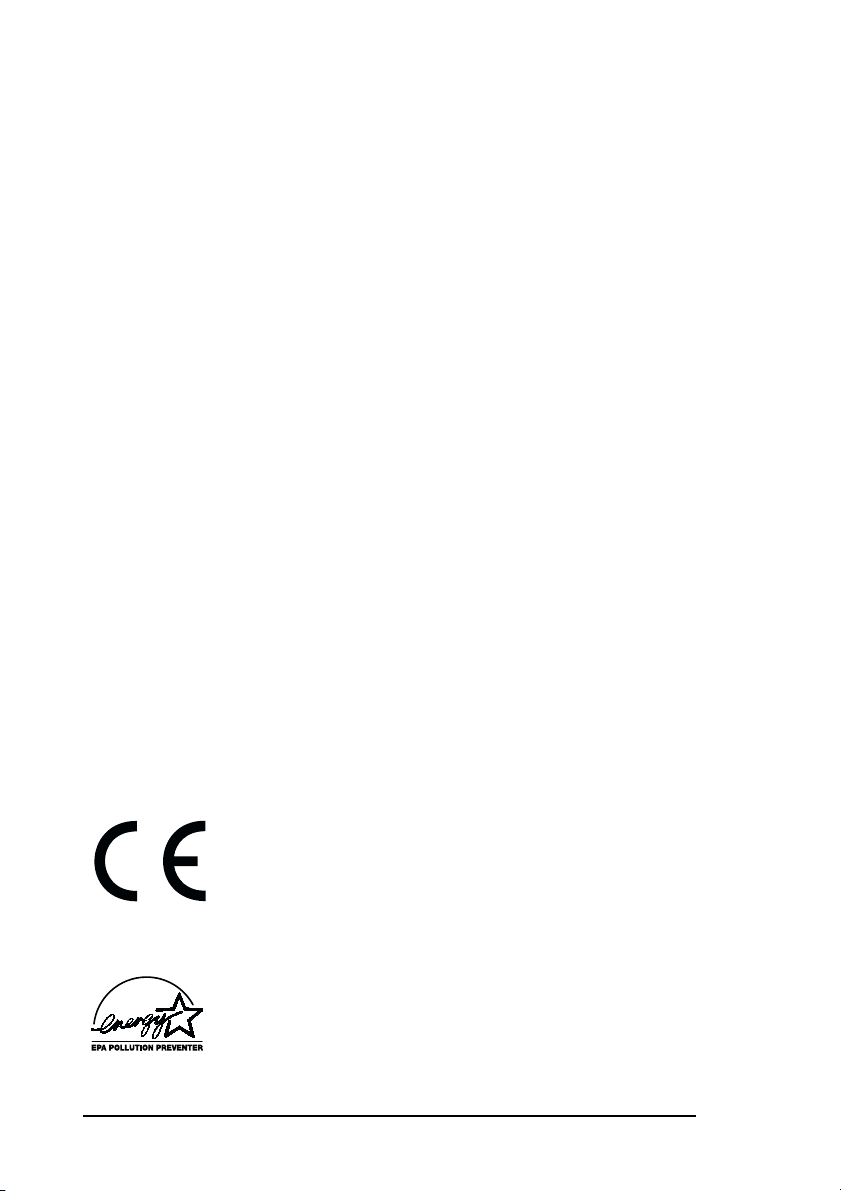
Every effort has been made to ensure that the information in this
/
document is complete, accurate, and up-to-date. The manufacturer
assumes no responsibility for the results of errors beyond its control. The
manufacturer also cannot guarantee that changes in software and
equipment made by other manufacturers and referred to in this guide will
not affect the applicability of the information in it. Mention of software
products manufactured by other companies does not necessarily
constitute endorsement by the manufacturer.
Copyright © 2000. All rights reserved.
Energy Star is a trademark of the United States Environmental Protection
Agency
Other product names and brand names mentioned in this user’s guide are
registered trademarks or trademarks of their proprietors.
This product complies with the requirements of the
Council Directives 89/336/EEC (amended by 92/31
EEC) and 73/23/EEC (amended by 93/68/EEC) on the
approximation of the laws of the member states relating
to electromagnetic compatibility and low voltage.
Energy Star
As an Energy Star Partner, the manufacturer has
determined that this product meets the Energy Star
guidelines for energy efficiency.
ii Internet Fax and Network Print/Network Scanner
Page 3
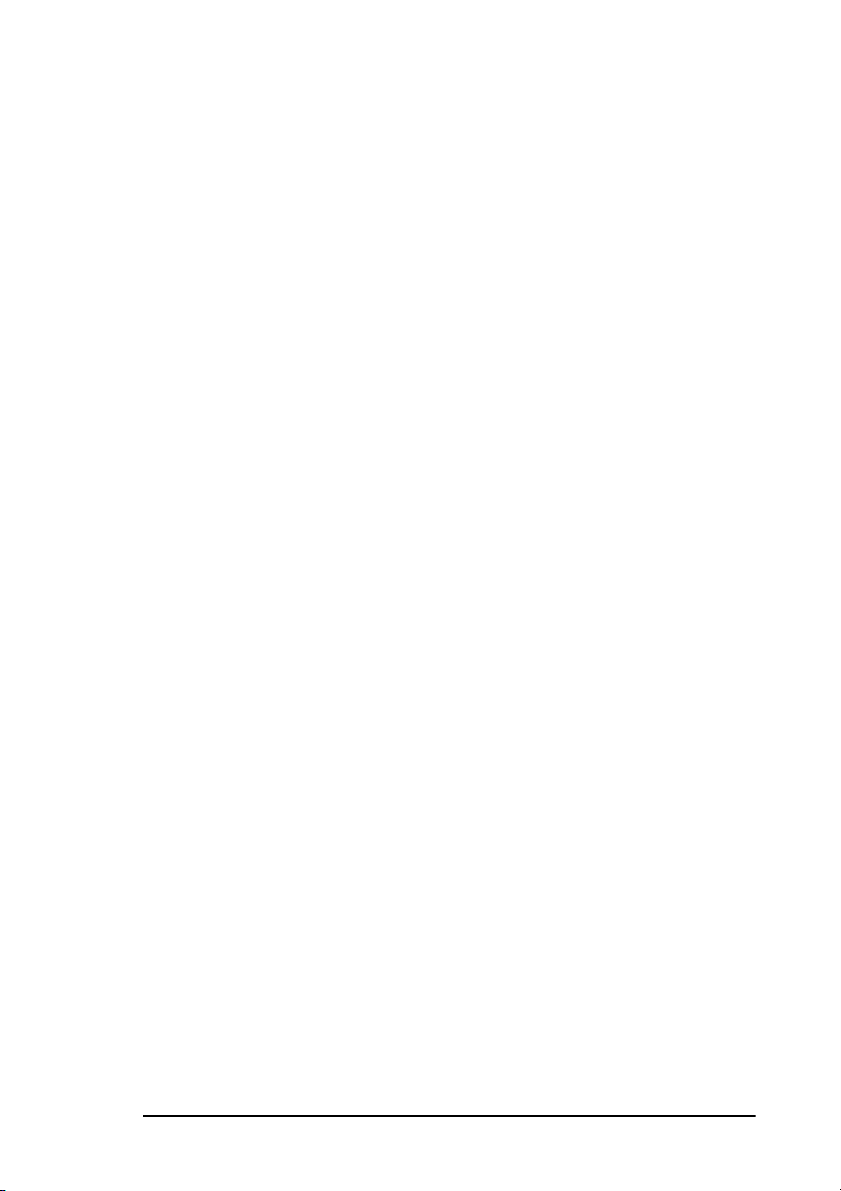
Table of contents
Table of contents. . . . . . . . . . . . . . . . . . . . . . . . . . . . . . . . . . . . . . . . . iii
Introduction
Supported systems . . . . . . . . . . . . . . . . . . . . . . . . . . . . . . . . . . . . . . . . 1
Supported protocols . . . . . . . . . . . . . . . . . . . . . . . . . . . . . . . . . . . . . . . 2
Internet Fax
Internet fax settings. . . . . . . . . . . . . . . . . . . . . . . . . . . . . . . . . . . . . . . . 3
General . . . . . . . . . . . . . . . . . . . . . . . . . . . . . . . . . . . . . . . . . . . . . .3
Settings . . . . . . . . . . . . . . . . . . . . . . . . . . . . . . . . . . . . . . . . . . . . . . 4
Operation overview. . . . . . . . . . . . . . . . . . . . . . . . . . . . . . . . . . . . . 4
User functions . . . . . . . . . . . . . . . . . . . . . . . . . . . . . . . . . . . . . . . . . 5
Web access . . . . . . . . . . . . . . . . . . . . . . . . . . . . . . . . . . . . . . . . . . 10
Admin manager. . . . . . . . . . . . . . . . . . . . . . . . . . . . . . . . . . . . . . . 11
Telnet. . . . . . . . . . . . . . . . . . . . . . . . . . . . . . . . . . . . . . . . . . . . . . .12
Internet fax transmission. . . . . . . . . . . . . . . . . . . . . . . . . . . . . . . . . . . 13
Registering addresses . . . . . . . . . . . . . . . . . . . . . . . . . . . . . . . . . .13
Sending a document . . . . . . . . . . . . . . . . . . . . . . . . . . . . . . . . . . .13
Tiff images . . . . . . . . . . . . . . . . . . . . . . . . . . . . . . . . . . . . . . . . . .17
Tiff viewer. . . . . . . . . . . . . . . . . . . . . . . . . . . . . . . . . . . . . . . . . . .17
Internet fax reception . . . . . . . . . . . . . . . . . . . . . . . . . . . . . . . . . . . . .18
Receiving Tiff file. . . . . . . . . . . . . . . . . . . . . . . . . . . . . . . . . . . . .20
Receiving text . . . . . . . . . . . . . . . . . . . . . . . . . . . . . . . . . . . . . . . .20
Gateway services . . . . . . . . . . . . . . . . . . . . . . . . . . . . . . . . . . . . . . . . 21
Fax to e-mail . . . . . . . . . . . . . . . . . . . . . . . . . . . . . . . . . . . . . . . . .21
E-mail to fax . . . . . . . . . . . . . . . . . . . . . . . . . . . . . . . . . . . . . . . . . 23
Network scanner . . . . . . . . . . . . . . . . . . . . . . . . . . . . . . . . . . . . . . . . .25
Troubleshooting . . . . . . . . . . . . . . . . . . . . . . . . . . . . . . . . . . . . . . . . . 25
Service codes. . . . . . . . . . . . . . . . . . . . . . . . . . . . . . . . . . . . . . . . .25
Transmission troubleshooting. . . . . . . . . . . . . . . . . . . . . . . . . . . . 27
Reception troubleshooting . . . . . . . . . . . . . . . . . . . . . . . . . . . . . .28
E-mail to fax troubleshooting . . . . . . . . . . . . . . . . . . . . . . . . . . . .29
. . . . . . . . . . . . . . . . . . . . . . . . . . . . . . . . . . . . . . . . . . . . . . 1
. . . . . . . . . . . . . . . . . . . . . . . . . . . . . . . . . . . . . . . . . . . . . . 3
Internet fax transmission flow. . . . . . . . . . . . . . . . . . . . . . . . . 14
Internet fax transmission flow - specifying recipients . . . . . .15
SMTP communications . . . . . . . . . . . . . . . . . . . . . . . . . . . . . .25
POP3 communications: . . . . . . . . . . . . . . . . . . . . . . . . . . . . . .26
iii
Page 4

Network Printing
Printing documents. . . . . . . . . . . . . . . . . . . . . . . . . . . . . . . . . . . . . . . 31
Procedure for supported operating systems . . . . . . . . . . . . . . . . . . . . 31
NetWare . . . . . . . . . . . . . . . . . . . . . . . . . . . . . . . . . . . . . . . . . . . . 31
Windows NT4.0/2000 . . . . . . . . . . . . . . . . . . . . . . . . . . . . . . . . . 32
Windows 95/98. . . . . . . . . . . . . . . . . . . . . . . . . . . . . . . . . . . . . . . 32
Windows 3.1. . . . . . . . . . . . . . . . . . . . . . . . . . . . . . . . . . . . . . . . . 32
Other operating systems . . . . . . . . . . . . . . . . . . . . . . . . . . . . . . . . 33
Configuring from network utilities. . . . . . . . . . . . . . . . . . . . . . . . 33
Configuration . . . . . . . . . . . . . . . . . . . . . . . . . . . . . . . . . . . . . . . . . . . 33
Banner output . . . . . . . . . . . . . . . . . . . . . . . . . . . . . . . . . . . . . . . . . . . 34
Troubleshooting . . . . . . . . . . . . . . . . . . . . . . . . . . . . . . . . . . . . . . . . . 35
Option board error . . . . . . . . . . . . . . . . . . . . . . . . . . . . . . . . . . . . 35
LAN data error . . . . . . . . . . . . . . . . . . . . . . . . . . . . . . . . . . . . . . . 35
Network problem . . . . . . . . . . . . . . . . . . . . . . . . . . . . . . . . . . . . . 35
. . . . . . . . . . . . . . . . . . . . . . . . . . . . . . . . . . . . . . . 31
Appendix A - Operating Instructions
General conditions . . . . . . . . . . . . . . . . . . . . . . . . . . . . . . . . . . . . . . . 37
Internet fax transmission . . . . . . . . . . . . . . . . . . . . . . . . . . . . . . . . . . 37
Internet fax reception . . . . . . . . . . . . . . . . . . . . . . . . . . . . . . . . . . . . . 38
Accessing different settings . . . . . . . . . . . . . . . . . . . . . . . . . . . . . . . . 39
Appendix B - Mail Server Settings
DNS server . . . . . . . . . . . . . . . . . . . . . . . . . . . . . . . . . . . . . . . . . . . . . 41
Mail server . . . . . . . . . . . . . . . . . . . . . . . . . . . . . . . . . . . . . . . . . . . . . 42
. . . . . . . . . . . . . . . . . . . 37
. . . . . . . . . . . . . . . . . . . . . 41
iv Internet Fax and Network Print/Network Scanner
Page 5
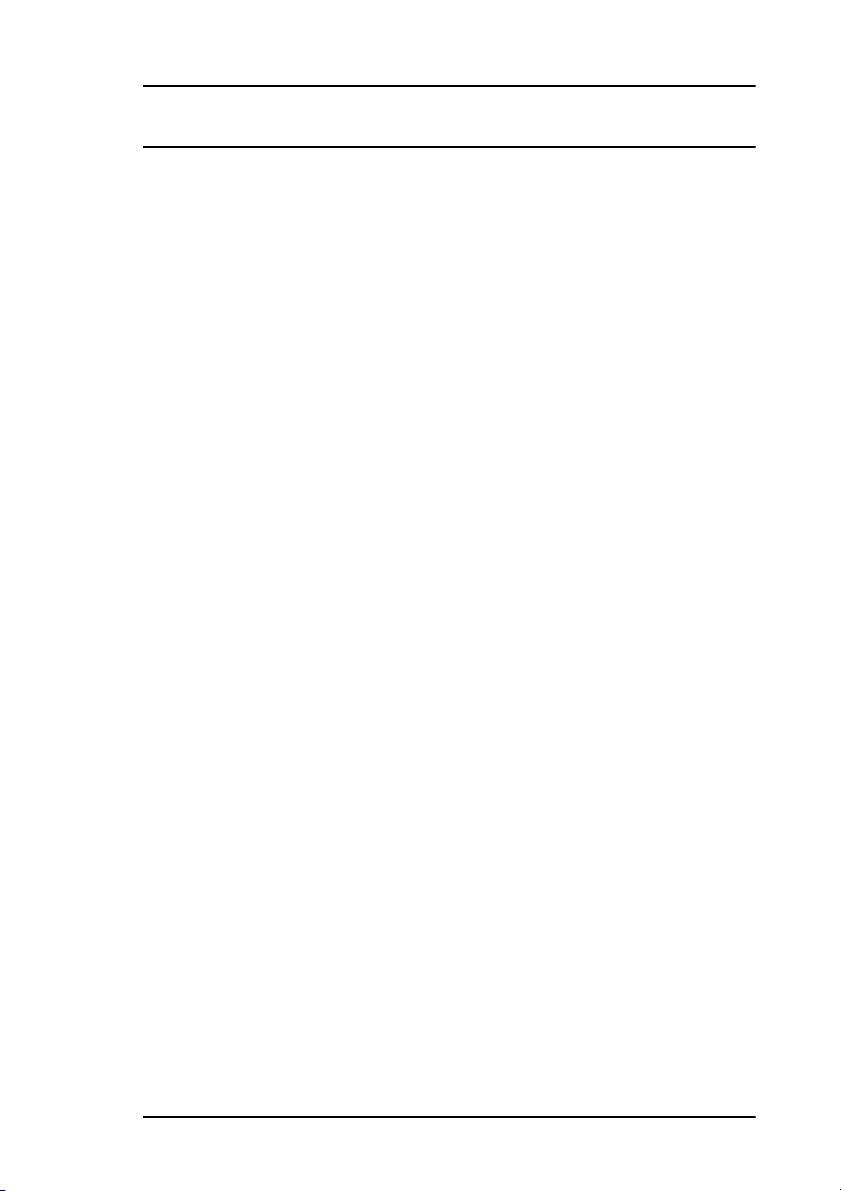
Introduction
This user’s guide describes how to install and configure the Internet Fax
and network printer/scanner kit into a fax machine. After installing this
kit, the following functions are available for use:
• Print through a local area network (LAN).
• Send and receive Internet fax messages.
• Network scanner
• Gateway services
For installation into a fax machine of the printed circuit board required for
the Internet Fax and network printer/scanner kit, please refer to the quick
installation guide for the network print kit.
Supported systems
Supported LAN systems (topologies) are as follows.
• 10base-T Ethernet.
• 100base-TX Ethernet (Fast Ethernet)
Supported operating systems for the printer driver are as follows:
•Windows3.1
•Windows95/98
• WindowsNT4.0
• Windows2000
•NetWare3.x
•NetWare4.x
Note: Macintosh and UNIX operating systems are not supported.
Introduction 1
Page 6
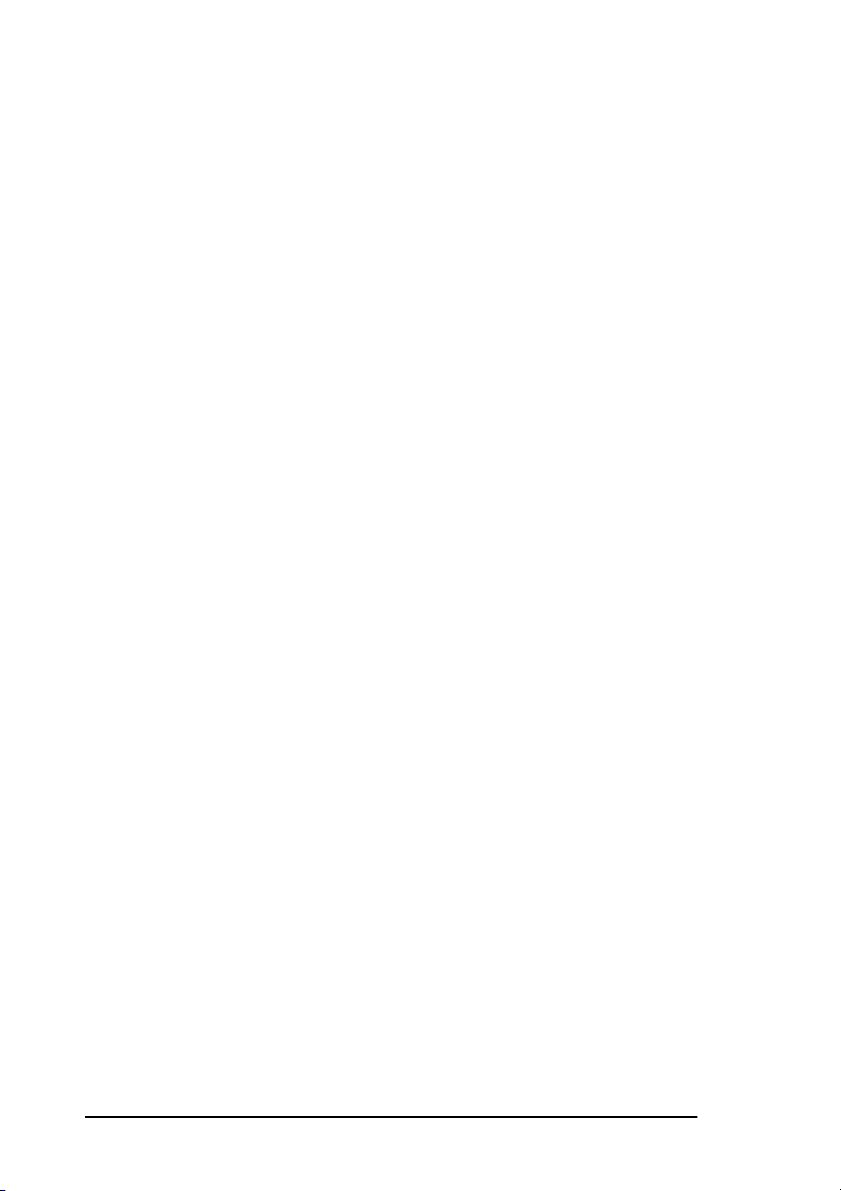
Supported protocols
Supported network print protocols are as follows:
•TCP/IP
• IPX/SPX
•NetBEUI
Supported Internet fax protocols are as follows:
•TCP/IP
•SMTP
•POP3
•DNS
Supported management protocols are as follows:
•SNMP
•MIB
2 Internet Fax and Network Print/Network Scanner
Page 7
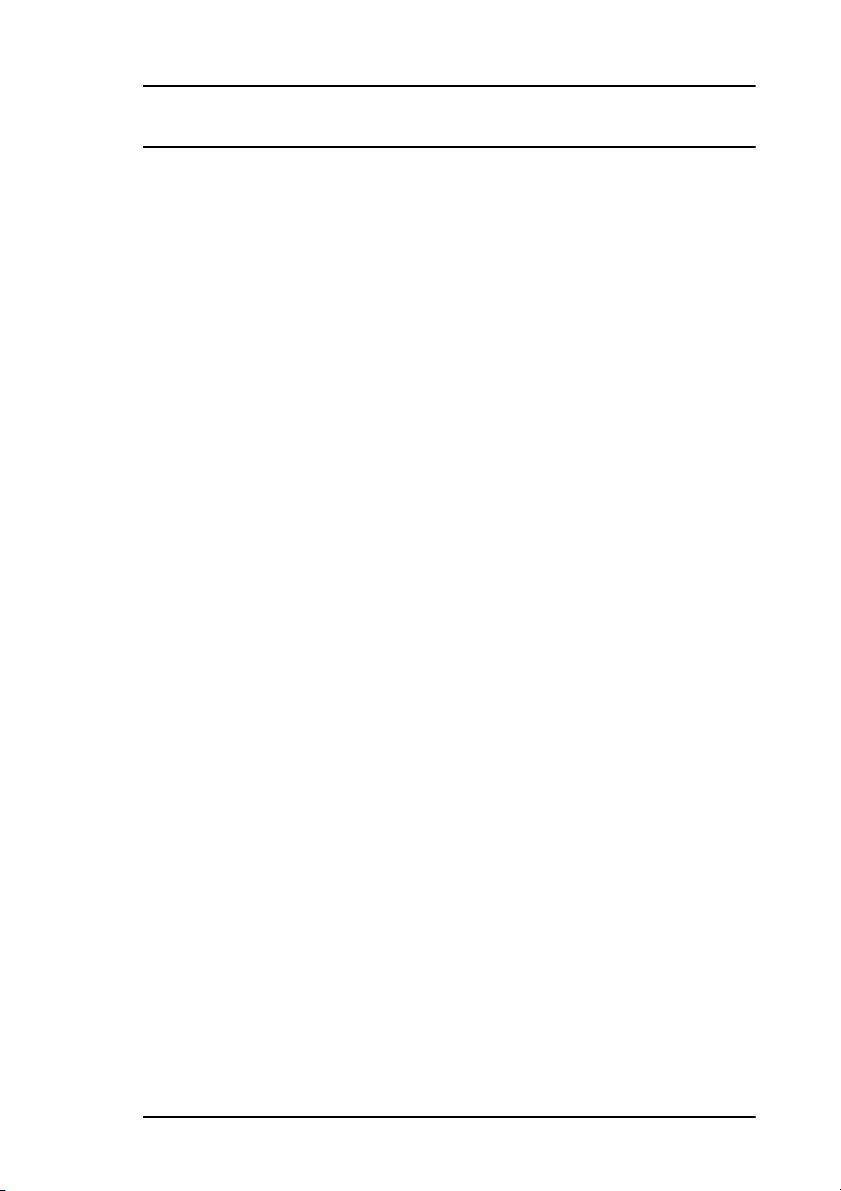
Internet Fax
Internet fax settings
General
Before using Internet Fax, consult with the network administrator about
correct network settings.
There are two types of setting values for Internet Fax, which are as follows:
• Data stored on the fax machine.
• Data recorded on the network card.
To print out a list of the setting values on the fax machine, using the control panel of the fax machine, select MENU, then select 9:REPORT
PRINT and then select 6:CONFIGURATION.
To print out the settings stored on the network interface card (NIC) or its
current status using the control panel of the fax machine, select MENU,
then select 9:REPORT PRINT and then select 9:NIC CONFIGURATION. Alternatively, select MENU, then select 9:REPORT PRINT and
then select 10:NIC INFORMATION.
Alternatively, if the black push button on the NIC is pressed for 3 seconds
and released, a report similar to that obtained from the NIC INFORMATION menu is printed out together with a NIC self-diagnostic report.
Note: If power is turned on on while pressing this button down, the
network card will initialise its settings.
Please refer to manual for the network card, supplied on the CD, in conjunction with this guide as it explains how to use the network card. Please
note, however, that the descriptions in the NIC manual are based on where
the network card is installed in a LED printer and that operations
described in the manual may not apply to this Internet Fax. The network
card manual does not explain the functions of Internet Fax. The network
card settings explained in the manual for network print do apply to the fax
machine.
Internet Fax 3
Page 8
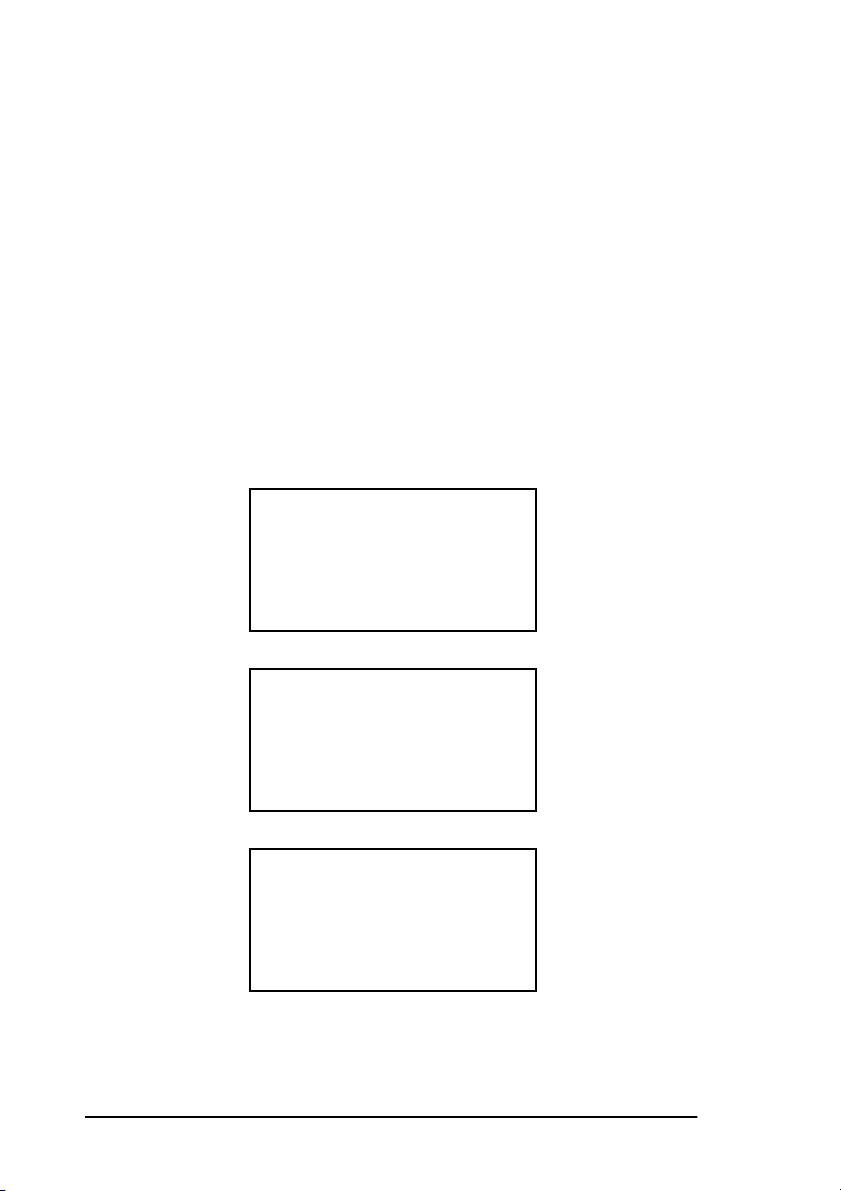
Settings
Internet Fax settings can be viewed by selecting MENU, then 11:SETUP
and then 7:LAN OPTIONS.
When 7:LAN OPTIONS is selected, the display shows user functions 80
to 93. User functions 80 to 82 are for network printing. Details of these
settings are given in Network Printing.
User functions from 83 onward are for Internet Fax and will not be displayed if the network card does not have an Internet Fax facility.
User function 93 (NETWORK SETTINGS) is for configuring the network card. These settings are explained in detail further on this user’s
guide and can be changed over a network using various tools.
Operation overview
12:00 FAX
MEMORY FREE 100%
MENU key and ! key
MENU
10 LOCATION PROGRAM
11 >SETUP
12 COUNTER
ENTER key and ! key
SETUP
5 INCOMING OPTIONS
6 REPORT OPTIONS
7 >LAN OPTIONS
ENTER key
4 Internet Fax and Network Print/Network Scanner
Page 9
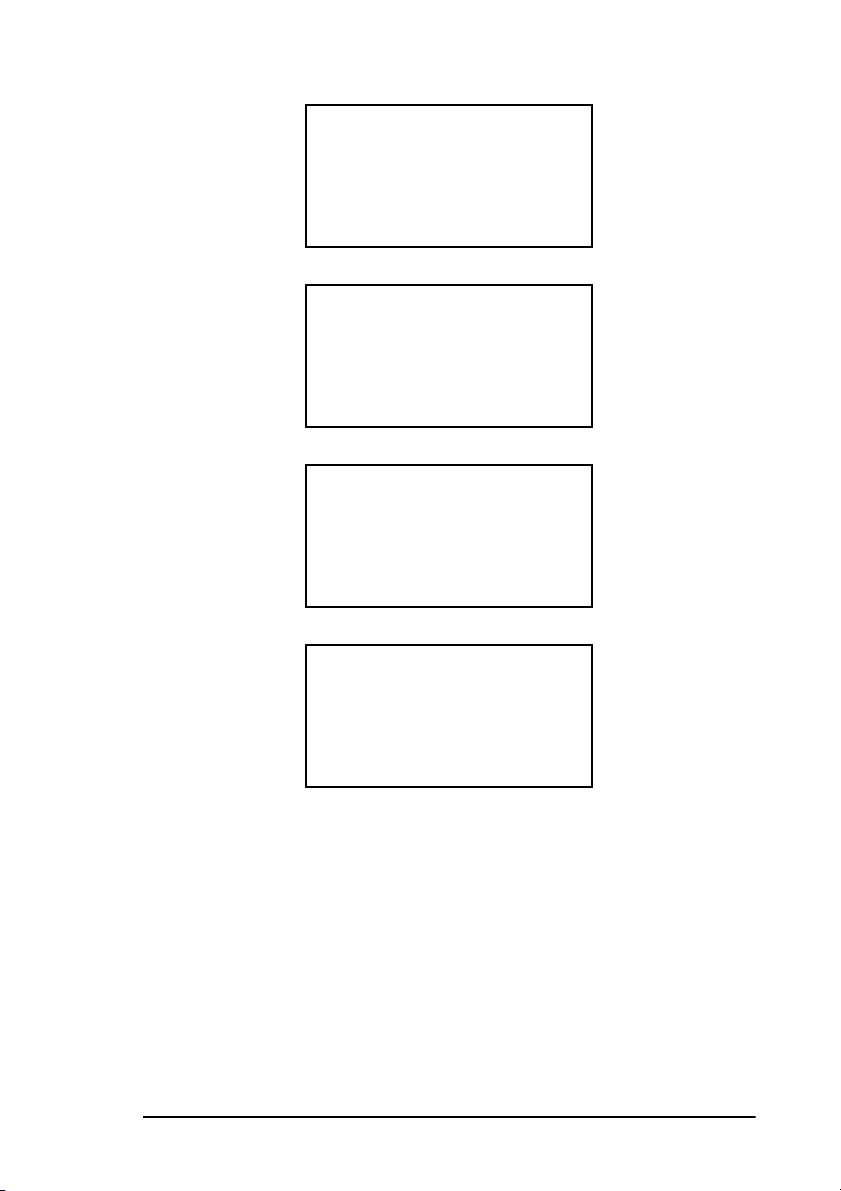
LAN OPTIONS
82 LAN PRINT T.O.
83 >POP INTERVAL
84 DELETE POP MSG.
!
LAN OPTIONS
91 DOMAIN NAME
92 MDN
93 >NETWORK SETTINGS
ENTER key
93 NETWORK SETTINGS
1 >IP ADDRESS
2 SUBNET MASK
3 DEFAULT GATEWAY
key
!
93 NETWORK SETTINGS
11 FAX EMAIL ADDR.
12 DSN
13 >NIC INITIALISE
key
User functions
83:POP INTERVAL - Intervals when the fax machine polls the server for
any incoming e-mail (POP reception). 0 to 60 minutes, adjustable by the
minute. If set to 0, no automatic polling is carried out.
84:DELETE POP MSG - Whether or not to delete received e-mail from
the mail server. The settings are:
OFF: Do not delete e-mail
TYPE1: Only delete e-mail messages after printing
TYPE2: Delete all e-mail
Internet Fax 5
Page 10

Note 1: If a setting other than TYPE2 has been selected, e-mail remains
on the server. Make sure e-mail is deleted from the server manually, e.g., from another PC.
Note 2: This fax machine keeps a log of up to 50 communications,
which is used to prevent any e-mail messages that have already
been read from being received again. However, if there are
more than 50 messages on the server, you may start receiving
the same e-mail messages repeatedly. When e-mail messagees
have been deleted from the mail server using a PC, manually
activate POP reception on the fax machine while there is no
mail. This operation erases the log of the previous 50 communications. If automatic POP reception is carried out while
there is no mail, the log is also erased. Therefore, if regularl
deletions of mail is carried out on the server before the number
of records on the log reaches 50, this operation will not be necessary.
85:TIME BETWEEN GMT - Time difference from GMT. This value is
required in order to create e-mail headers. The time difference must be set.
86:TEXT PRINT - Whether or not to print the body text of email. If this
setting is ON, the text in an e-mail message is printed out. Please note that
only US-ASCII characters in the text can be printed as shown in the following table. Any characters that cannot be printed will be shown as
spaces. Depending on the e-mail client used, text may not be printed or
come out garbled.
00 10 20 30 40 50 60 70 80 90 A0 B0 C0 D0 E0 F0
0
1 !1AQaq
2 “2BRbr
3 #3CScs
4 $4DTdt
5 %5 EUe u
6 &6 F Vf v
7 ‘7GWgw
8 (8HXhx
9 )9IYiy
A *:JZjz
B +; K[k{
C ,<L\l|
D -=M]m}
E .>N^n~
F /?O_o
SP 0 @ P ` p
6 Internet Fax and Network Print/Network Scanner
Page 11
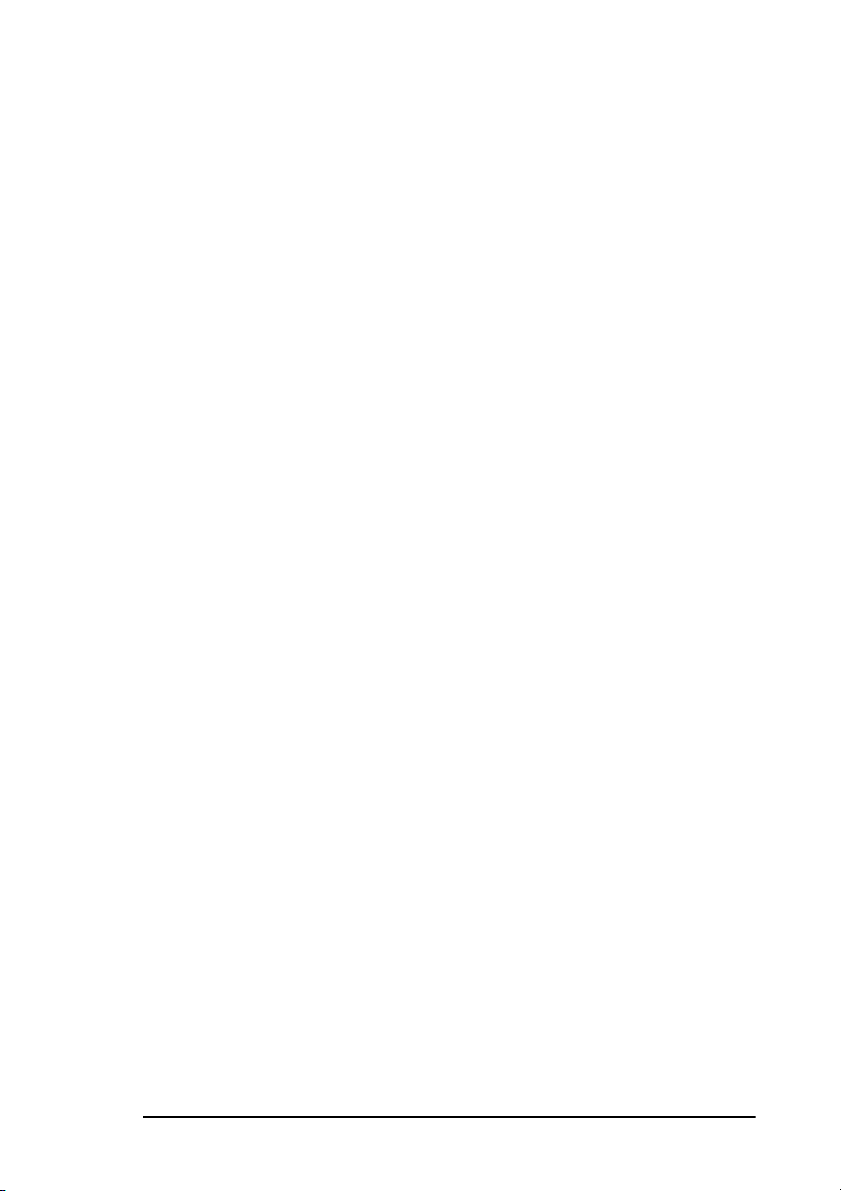
87:HEADER PRINT - E-mail header print setting.
OFF: Do not print header
TYPE1: Print SUBJECT/FROM/TO
TYPE2: Print all header information
This setting is only valid when the TEXT Print setting is ON.
88:CODING MODE - Coding mode for TIFF file images sent by Internet
Fax. Select from MH/MR/MMR. Please note that other manufacturers'
Internet Fax products often support only MH. This machine supports MR
and MMR modes in addition to MH. The rate of compression is MH
(low); MR (medium); MMR (high).
89:EX.FINE MODE - Scan resolution of EX.FINE mode for Internet Fax:
300 dpi or 600 dpi.
90:IFAX SENDER ID - Whether or not to add the sender ID to images
scanned by Internet Fax. This setting will always apply when using Internet Fax, regardless of the setting for 23:SENDER ID ON/OFF. When
using Internet Fax as a scanner, turn this setting OFF to prevent the sender
ID data from appearing in scanned images.
91:DOMAIN NAME - This setting is required when forwarding e-mail
received by SMTP to PSTN/ISDN. Up to 5 domain names, each up to 64characters long, can be entered from which data may be received. When
an SMTP reception request is received, the e-mail is only received if the
sender's domain name matches one of the registered domain names. If
there is no match, the fax machine assumes that the e-mail cannot be
received by Internet Fax and will not start reception. For example, if only
network.com is registered, only e-mail from the domain network.com or
its sub-domain will be received.
Note: Latin letters, numbers and symbols are assigned to one-touch
keys. Also, symbols can be entered using either one-touch key
20 or numeric key 0. The symbols available are ! # & ' ( ) * + ,
- . / : ; = ?
the LCD as "-1". Both upper and lower case letters can be
used. To switch between cases, press one-touch key 31 (CAPS
key).
92:MDN (Message Disposition Notification) - Whether or not to add
MDN to transmissions. MDN is a request for confirmation on whether or
not the message has been read. If the recipient is an Internet Fax or a mail
client that supports MDN, it will return this confirmation. The format of
the notification varies depending on the type of the receiving Internet Fax
Internet Fax 7
·
@ ” _ % ~ . The "~" (tilde) symbol will appear on
Page 12
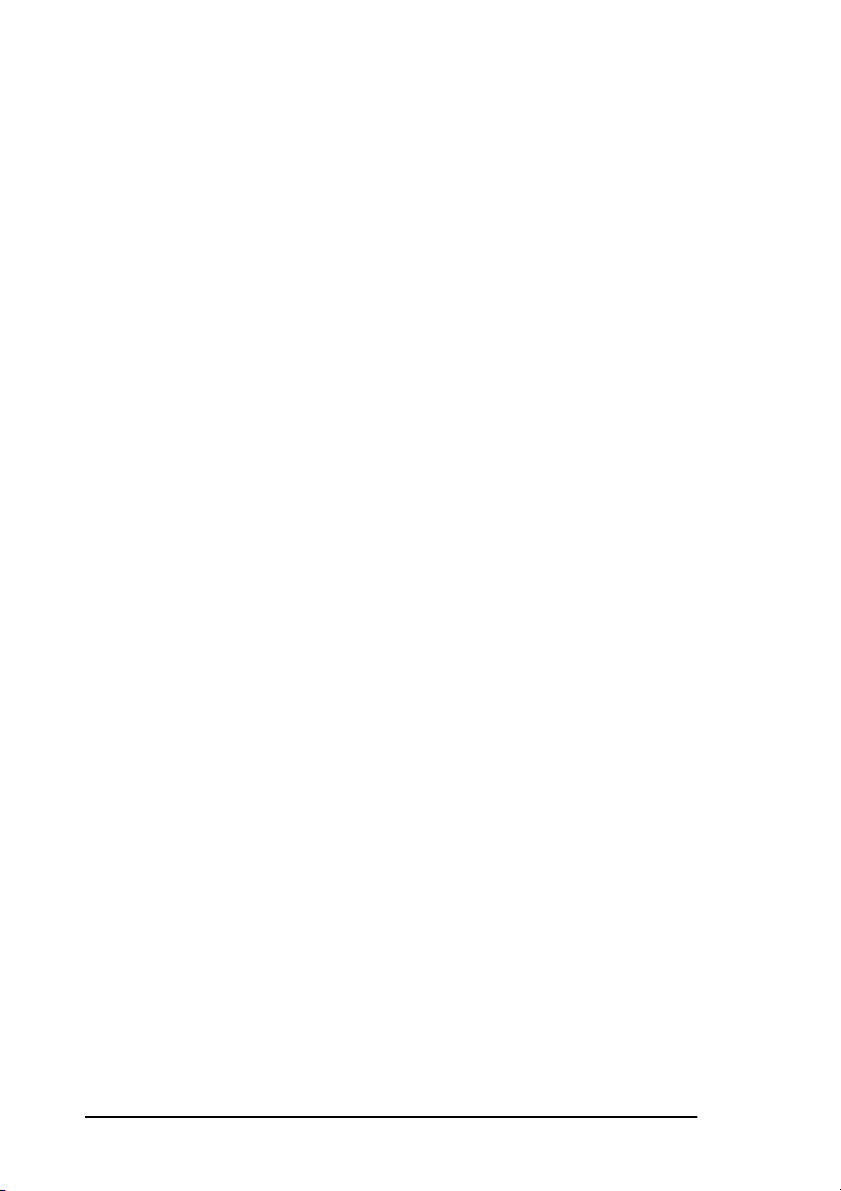
or mail client. If the recipient is the same Internet Fax machine, notification in the following RFC compliant format will be transmitted.
Note 1: This setting determines whether or not an MDN request will be
sent with transmission. When this fax machine receives e-mail
accompanied with an MDN request, it will always return MDN
to the sender regardless of this setting.
Note 2: If a file other than the TIFF formats compatible with this Inter-
net Fax is received and the REPORT setting under 73:ERR.
REPORT (MCF.) is ON, error MDN will be returned to the
sender automatically regardless of the MDN setting.
Note 3: When this setting is ON, the recipient of a transmission returns
a MDN. To print a MDN, the TEXT PRINT setting must be ON.
Example of MDN format is as follows:
Subject: Automatic Disposition Notification
(processed) - hello!
The message you sent on Wed, 19 Jan 2000 15:28:28
+0900 regarding "hello!" has been processed by
abc@network.com.
Final-Recipient: rfc822; abc@network.com
Original-Message-ID:
<3885598C.E47DF614@fax.nework.com>
Disposition: automatic-action/MDN-sentAutomatically; processed
Note: Some mail clients and Internet Fax products that are currently
on the market are unable to receive this MDN format correctly.
93:NETWORK SETTINGS - By selecting this user function, the following network settings can be altered.
Note 1: After making changes to these settings, press the MENU key to
put the fax machine into stand-by mode. After a few seconds'
pause, the LCD will indicate that the network card is being initialised and the data on the network card will be updated when
this message disappears. Do not press the MENU key again
while the initialisation message is displayed as it may prevent
the settings from being updated correctly.
Note 2: Latin letters, numbers and symbols are assigned to one-touch
keys. Also, symbols can be entered using either one-touch key
8 Internet Fax and Network Print/Network Scanner
Page 13

20 or numeric key 0. The symbols available are ! # & ' ( ) * + ,
- . / : ; = ?
the LCD as "-1". Both upper and lower case letters can be
used. To switch between cases, press one-touch key 31 (CAPS
key).
• 1:IP ADDRESS - Sets the IP address.
• 2:SUBNETMASK - Sets the subnet mask.
• 3:DEFAULT GATEWAY - Sets the default gateway address.
• 4:SMTP SERVER NAME - Either the IP address or the host name of
the SMTP mail server up to 64 characters may be entered here. The
host name (e.g. mail.network.com) can be used if DNS has been set;
otherwise, enter the IP address of the server. The address must
include the "." (period) dividers (e.g. 192.168.004.123).
• 5:POP SERVER NAME - Either the IP address or the host name of
the POP mail server up to 64 characters may be entered here. The
host name (e.g., mail.network.com) can be used if DNS has been set;
otherwise, enter the IP address of the server. The address must
include the "." (period) dividers (e.g., 202.250.111.123).
• 6:POP USER ID - Enter the user ID registered on the POP3 server,
which must be alphanumerical characters no more than 16 characters
long.
·
@ ” _ % ~ . The "~" (tilde) symbol will appear on
• 7:POP PASSWORD - The password registered on the POP3 server
may be entered, which must be alphanumerical characters no more
than 16 characters long. If a password has already been registered, it
will be shown as 16 Xs to ensure that it will remain protected.
Note: 6:POP USER ID and 7:POP PASSWORD settings in the fax
machine must match the POP3 user name already entered in
the server
• 8:DNS P. SRV ADDRESS (Domain Name Service Primary Server) Sets the IP address of the DNS primary server. This will not be
required if the server is connected directly using its IP address.
• 9:DNS S. SRV ADDRESS (Domain Name Service Secondary
Server) - Sets the IP address of the DNS secondary server. Enter this
setting only if a secondary server has been set up.
• 10:HOST NAME - Enter the host name defined on this machine.
Maximum length: 64 characters.
Internet Fax 9
Page 14
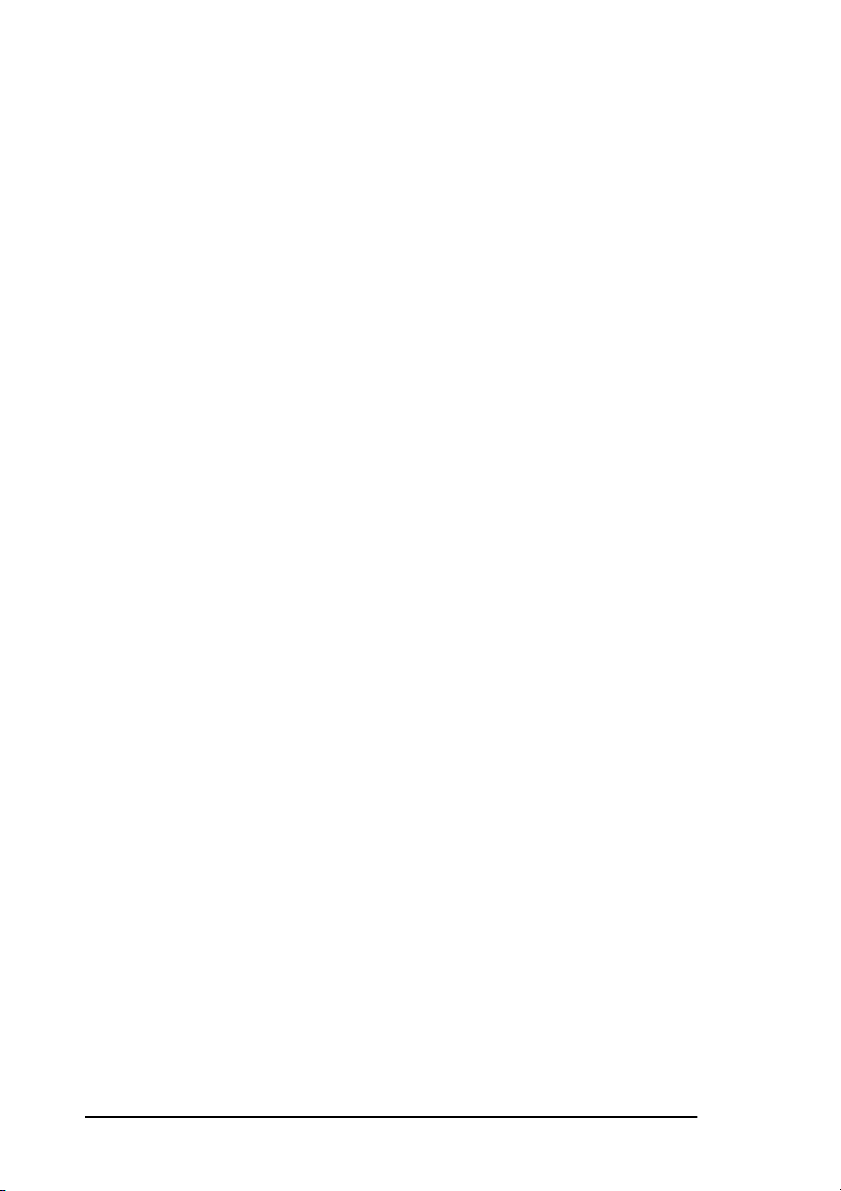
• 11:FAX Email Address - Enter the email address defined on this
machine. Maximum length: 64 characters.
• 12:DSN (Delivery Status Notification) - If a mail server that has a
DSN function receives a message, it will send a delivery confirmation
to the sender of the message. If the mail server receiving the message
does not support DSN, it is advisable to change this setting to OFF as
the server may not be able to handle the message correctly and cause
a communication error. However, some servers can send mail to mail
servers which do not support DSN function and no delivery notification will be sent in this case.
Note 1: For this fax machine to receive a delivery notification, the
TEXT PRINT setting must be turned on.
Note 2: When a message is sent with this setting ON, the recipient of the
transmission returns a MDN. To print it, the TEXT PRINT setting must be ON.
• 13:NIC INITIALIZE - Initialises the network card back to its original
factory settings.
Note: No warning message will be given if this option is selected.
Please check carefully before carrying out this operation.
Web access
This fax machine is web capable and its network settings can be changed
through a web browser such as Internet Explorer or Netscape Navigator.
In addition to the Internet Fax settings explained above, the settings listed
below can also be changed. Also refer to the network card manual, which
contains detailed information about these settings, but note that the contents of the web page accessed will be slightly different from the page for
the network card that does not support Internet Fax. These differences are
also explained below.
• Printer Status - The main web access screen. Shows the message
given on the LCD display of this machine.
• Network Status - Shows the status of TCP/IP, NetWare and NetBEUI.
• TCP/IP - See the manual for the network card.
• NetWare - See the manual for the network card.
• NetBEUI - See the manual for the network card.
• EtherTalk - Not supported by this machine. Do not alter this setting.
10 Internet Fax and Network Print/Network Scanner
Page 15

• SNMP - See the manual for the network card.
• Internet Fax - The settings explained above can be entered here in
addition to the following items, which are accessible only through the
web:
(a) SMTP Transmit: Whether or not to enable SMTP transmission
protocol. For normal operations, this setting should be left at
ENABLE.
(b) SMTP Receive: Whether or not to enable SMTP reception pro-
tocol. This should normally be set at ENABLE. If you do not
wish to receive by SMTP, change this setting to DISABLE.
Note: SMTP reception is used to forward incoming mail by FAX.
(c) POP3: Whether or not to enable POP reception protocol. For
normal operations, this setting should be left at ENABLE.
(d) SMTP port number: SMTP protocol port number. The default
setting is 25. Do not change it unless necessary.
(e) POP port number: POP protocol port number. The default set-
ting is 110. Do not change it unless necessary.
(f) Use APOP: Available when using a POP server that supports
APOP. With APOP, the POP password will be encrypted
before it is sent. If this setting is turned on when using a server,
which does not support APOP, it will cause a communication
error.
• Printer Menu (Paper and Trays, Timers and Alarms, Emulations) This menu will not be displayed for this fax machine. Even if the
printer menu is displayed, the settings cannot be changed.
Note: If any changes are implemented using a web browser, then the
user is requested to enter their username and password . The
default username is ROOT and the default pass word is the last
six digits of the MAC address for the network card. These settings can be modified using Admin Manager.
Admin manager
Using Admin Manager, the network card can be configured through
Windows95/98/NT4.0 via the network. The settings available through
Admin Manager are mostly the same as those accessible through the web.
Also refer to the network card manual, which contains detailed informa-
Internet Fax 11
Page 16

tion about these settings, but, like web access, there are some differences
from the network card that does not support Internet Fax. The following
section explains the tabs within Admin Manager.
When Admin Manager is started, it first shows a list of network cards connected to printers and fax machines. Check the MAC addresses to select
which network card is to be configured. The MAC address is shown on
the network card report explained earlier. Select the network card for configuration and go to MENU " Setup " Device Setup. The following settings can be changed:
• General - Set the password.
• TCP/IP - The following settings can be changed:
(a) Enable DHCP/BOOTP or RARP.
(b) IP Address, Subnet mask and Default Gateway.
(c) Enable Banner for FTP/LPR.
(d) DNS settings
• NetWare - NetWare server settings. For details, refer to the network
card manual. Please note that the position of the Pserver menu is different for Internet Fax and the method for setting Pserver NDS and
Bindery. Also refer to the help menu of the tool.
• EtherTalk - Not used by this machine.
• NetBEUI - See the manual for the network card.
• SNMP - See the manual for the network card.
• The Printer TRAP facility of the tool supplied with Internet Fax has
been expanded. Up to 5 addresses can be added in TCP/IP as Printer
Traps and also an extra address in IPX/SPX, for which trap alarms
can be specified individually. Also refer to the help menu of the tool.
• Internet Fax - The settings accessible through the web can also be
changed here.
Telnet
As this fax machine is Telnet capable, the network settings can be
changed using Telnet via the network. Also refer to the network card manual, which contains detailed information about these settings, but, like
web access, there are some differences from that does not support Internet
Fax.
12 Internet Fax and Network Print/Network Scanner
Page 17

Internet fax transmission
Registering addresses
E-mail addresses up to 64 characters long can be assigned to one-touch
keys 01 to 40. It is also possible to make up a group of email addresses
and assign to one-touch dial numbers, but one-touch dial numbers for both
email addresses and telephone numbers cannot be assigned to a single
group.
Note 1: Latin letters, numbers and symbols are assigned to one-touch
keys. Also, symbols can be entered using either one-touch key
20 or numeric key 0. The symbols available are ! # & ' ( ) * + ,
- . / : ; = ?
the LCD as "-1". Both upper and lower case letters can be
used. To switch between cases, press one-touch key 31 (CAPS
key).
Note 2: Even if the fax machine has 80 one-touch keys, only one touch
keys 01 to 40 can be used for e-mail addresses.
Sending a document
Place a document on the machine, press the one-touch key on which the
recipient's email address is assigned and press Start. After storing the document's image data in memory, the machine will establish a server connection. When this is done, the SENDING message will be displayed. At
the end of the transmission, the result will be displayed on the LCD and a
buzzer will sound. A document can be sent to several e-mail addresses by
pressing the one-touch keys on which they are assigned, but cannot send
to recipients with telephone numbers registered on one-touch keys. If the
same e-mail address is selected twice, the document will be sent only
once. To specify the full e-mail addresses, select MENU, then select
6:INTERNET FAX and then select 1:INTERNET TX to enter each e-mail
addresses individually.
·
@ ” _ % ~ . The "~" (tilde) symbol will appear on
To stop transmission, press the Stop key. Please note that the transmission
will be terminated at once without asking for confirmation.
Internet Fax data is scanned into memory before transmission. If the document is too large to fit into memory, divide it up and make two or more
transmissions. The installation of an add-on memory is recommended if
large documents are normally sent.
Internet Fax 13
Page 18

Internet fax transmission flow
MEMORY FREE 100%
07/01/00 12:00 FAX
SELECT LOCATION(S)
OR PRESS COPY
Admin@network.com
PRESS START TO DIAL
12:00 FAX
Load a document
Press One-Touch key
Press START key or time out
SCANNING PAGE 001
MEMORY FREE 99%
Connecting POP3 server
CONNECTING
14 Internet Fax and Network Print/Network Scanner
Page 19

Admin@network.com
SENDING
RESULT = OK
Internet fax transmission flow - specifying recipients
MENU
5 RELAY INITIATE TX
6 >INTERNET FAX
7 POLLING TX/RX
INTERNET FAX
1 >INTERNET TX
2 INTERNET RX
INTERNET TX
SELECT LOCATION(S)
Use One-Touch keys and numeric keys to
enter full e-mail address.
Internet Fax 15
Page 20

CAPS OFF
sales@.network.com
To add more
recipients, press
ENTER key
SEARCH SPEED DIAL
ENTER 1’ST CHAR.
ENTER SPEED NO. [ ]
Press One-Touch key
Press
START
PRESS START TO DIAL
key
INTERNET TX
Press SPEED DIAL key
and enter e-mail address
assigned to a OneTouch key,
OR
Admin@network.com
SCANNING PAGE 0001
MEMORY FREE 99%
Press
ENTER
key
BROADCAST ENTRY:***
SELECT LOCATION(S)
PRESS START TO DIAL
ENTER TO CONFIRM
This screen is the same as the entry screen for broadcast transmission using
telephone line. Please refer to user guide for fax machine for details.
16 Internet Fax and Network Print/Network Scanner
Page 21

Tiff images
InternetFAX converts scanned documents into a single TIFF-format file
and sends it by e-mail. This machine can transmit at a resolution of 200 x
100 dpi in STD mode, 200 x 200 dpi in FINE mode, 300 x 300 dpi or 600
x 600 dpi in EX-FINE and 200 x 200 dpi in PHOTO mode. The images
are compressed using one of the standard formats used on faxes: MH, MR
or MMR.
Note: 600 x 600 dpi in EX-FINE and MMR settings can be changed.
Many Internet Fax products offered by other manufacturers can receive
only in the STD and FINE resolutions and in MH compression mode.
Please note this point if sending a document to an Internet Fax of a different make, but is not be a problem if sending to the same type of Internet
Fax or to a PC. This Internet Fax attaches the following mail text as it
sends a fax document.
There is a TIFF in this mail, which has been sent
from an Internet Facsimile.
You can see the TIFF file by using Imaging of
Windows NT4.0/Windows 95 (OSR 2)/Windows 98/Windows
2000
---------------------------------------------
#Imaging, Windows NT4.0, Windows 95 (OSR 2), Windows
98, Windows 2000 are registered trademarks of US
Microsoft Corporation
Tiff viewer
In order to view Tiff files sent by this fax machine, it is necessary to have
a Tiff Viewer installed on the PC. Microsoft Windows 95, 98, NT4.0 and
2000 have a viewer called Imaging, through which Tiff files can be
viewed.
Note: Before printing a Tiff file from Imaging, go to OPTIONS in
either the Print screen or in Properties and set the Print format
to "Fit to Page". If it is set at "Actual size", part of the fax image
may be cut off from the print out.
Internet Fax 17
Page 22

Internet fax reception
This fax machine automatically connects to the server to receive mail
according to the POP INTERVAL TIME setting. If there is mail on the
server, reception will start automatically. If there is more than one mail
message, it will receive all the messages and print them out. However, if
the TEXT PRINT setting is ON, it will receive only one message in each
reception.
Manual reception of mail is done by selecting MENU, then 6:INTERNET
FAX, then 2:INTERNET RX, then pressing Enter and Start.
If automatic reception takes place and there is no mail, no record of the
transaction will be made. In the case of manual reception, service code
F941 will be recorded if there is no mail.
Note 1: Internet Fax receives mail in memory. Check to make sure that
there is a sufficient free memory space to receive fax messages.
If there is not, reception of a message may be terminated before
reception is completed.
Note 2: If the TEXT PRINT setting is ON, no recption is possible while
there is a print alarm (e.g., no paper, cover open, paper jam).
12:00 FAX
MEMORY FREE 100%
Manual reception
Automatic
reception
(cyclic)
18 Internet Fax and Network Print/Network Scanner
5 RELAY INITIATE TX
6 >INTERNET FAX
7 POLLING TX/RX
MENU
Page 23

CONNECTING
admin@network.com
INTERNET FAX
1 INTERNET TX
2 >INTERNET RX
INTERNET RX
PRESS START TO RX
RECEIVING
RESULT OK
Internet Fax 19
Page 24

PRINT FROM LAN
PRINTING
PRESS CLR TO CANCEL
MSG. IN MEMORY
Text received while TEXT
PRINT setting is ON.
PRINTING
Printing of received TIFF file.
PRESS STOP TO CANCEL
Receiving Tiff file
This fax machine receives mail messages with Tiff format attachments in
the mail server and prints out the attached files. This fax machine can print
out Tiff files in the Simple Mode defined in ITU-T T.37. It can also
receive files at the 300 x 300 dpi, 600 x 600 dpi or 200 x 400dpi resolutions and files in MR or MMR compression mode. It cannot print out files
of any other Tiff-formats and, if it receives such a file, a communication
error will occur and an error report will be printed.
Note 1: Files at 600 x 600 dpi resolution cannot be received without an
optional 8M memory installed.
Note 2: Only Tiff files created by Imaging can be received by the Inter-
net Fax.
Receiving text
Body text of an e-mail can be printed by turning the TEXT PRINT setting
ON. E-mail from an Internet Fax often comes with added messages (text)
before and after the Tiff file and this function can be used to print these
messages out. The table below shows the characters that can be printed
out by this machine.
00 10 20 30 40 50 60 70 80 90 A0 B0 C0 D0 E0 F0
0
1 !1AQaq
2 “2BRbr
3 #3CScs
4 $4DTdt
SP 0 @ P ` p
20 Internet Fax and Network Print/Network Scanner
Page 25

00 10 20 30 40 50 60 70 80 90 A0 B0 C0 D0 E0 F0
5 %5 EUe u
6 &6 F Vf v
7 ‘7GWgw
8 ( 8 HXh x
9 )9IYiy
A *:JZj z
B +; K[ k{
C , <L\l|
D -=M]m}
E .>N^n~
F /?O_o
To print out the information in the mail header, set TEXT PRINT to ON.
This fax machine can print only plain format text that has not been
encoded by Base64 etc. If e-mail messages or text-file attachments have
been encoded, printouts may be garbled.
Gateway services
Fax to e-mail
This fax machine can forward incoming fax messages from a G3/G4 fax
machine to an e-mail address. To do this, create a personal mailbox as a
relay mailbox. Then register a one-touch key, which has an e-mail address
assigned to it, in the relay mailbox. Any fax image that is sent to this relay
mailbox will then be forwarded to the assigned email address upon reception. For details of the forwarding operation, please refer to the user guide
for the fax machine.
Note: Please check the user guide of the fax machine to see if the fax
machine is capable of relay broadcasting.
The following illustration gives a diagrammatic view of how a fax to email gateway operates:
1. G3/G4 fax machine sends the fax message to the Internet Fax.
2. The Internet Fax then converts the message to an e-mail and forwards it onto a mail server.
3. The mail server the sends the e-mail onto a computer or another
Internet Fax.
Internet Fax 21
Page 26

22 Internet Fax and Network Print/Network Scanner
Page 27

E-mail to fax
Images received by e-mail can be forwarded by Internet Fax to any G3/
G4 fax machine. Internet Fax carries out this operation using SMTP
reception. However, this function is not supported by a POP server.
When forwarding an e-mail message to a fax telephone number through
Internet Fax, the e-mail address must be in the format FAX=[telephone
number]@[domain name]. The message can only be sent as an attachment
in Tiff format and there must be no subject or text used in the e-mail.
Note: Internet Fax can only accept attachments in Tiff format
RFC2301 standard (TIFF S).
The telephone number must be entered using numbers 0 to 9 and characters *, #, -, P and +. If anything else is entered, the fax machine will not
receive the message. The telephone number must not be more than 40 digits long.
The exact mail address format required for e-mail to fax forwarding varies
from one network to another. Consult with the network administrator
about the correct format to use. For example, if the host name of Internet
Fax has been defined as "intfax" with a domain name of "network.com",
enter FAX=[telephone number]@intfax.network.com as the e-mail
address. The mail server and Internet Fax then uses this mail address for
forwarding the message.
To use this function, domain names must be registered from which data
may be received for fax forwarding. This prevents unauthorised access of
the e-mail forwarding function. Up to 5 domain names can be registered,
each up to 64 characters long. Any data for forwarding will only be
accepted by the fax machine if the sender's domain name matches one of
the registered domain names, or a sub-domain name of a registered
domain name.
Note: Refer to Appendix B for information on mail routing.
The following illustration gives a diagrammatic view of how e-mail to
G3/G4 fax machine gateway operates:
1. The client sends a message to the mail server using the address format FAX=123@fax.abc.com. A client can be a computer or an
Internet Fax.
2. The mail server makes an enquiry to the DNS server about
fax.abc.com.
Internet Fax 23
Page 28

24 Internet Fax and Network Print/Network Scanner
Page 29

3. The DNS server replies to the mail server with the IP address of
fax.abc.com.
4. The mail server forwards the message onto the Internet Fax.
5. The Internet Fax then forwards the message onto a G3/G4 fax
machine with the telephone number of 123.
Network scanner
This fax machine can be used as a network scanner. Scanning is carried
out as if sending an Internet Fax, but specifying the email address to which
the scanned document should be sent. The recipient of the transmission,
then receives the document on their PC as a TIFF file. Resolution of the
TIFF file can be set to a maximum of 600 x 600 dpi in EX-FINE mode to
create a high-quality scanned image file.
Note: The resolution of the scanned image can be set between 300
and 600 dpi through the user function 89:EX.FINE MODE.
When using this fax machine as a scanner, set 90:IFAX SENDER ID to
OFF so that the sender ID will not be added at the top of the document.
Troubleshooting
Service codes
If a communication error occurs, check the service code shown on the
Activity Report.
SMTP communications
The service code for a SMTP communication is prefixed with the letter E,
followed by a three-digit SMTP error code defined by RFC. Error codes
from E900 and above are codes defined specifically for this Internet Fax.
E001: Text print
E002: Text received but not printed
E900: Network Card I/F error
E910: TCP/IP or SMTP/POP not supported or allowed by network
card
E920: Network card not ready; transmission request received while
network card is initialising (redial)
E930: No match for domain received; invalid user name
Internet Fax 25
Page 30

E931: E-mail cannot be received (invalid TIFF)
E932: E-mail cannot be received (other than invalid TIFF)
E940: Memory full
E942: Command time-out
E950: Server communication error
E980: Aborted
Note: For service codes E001 and E002, the number of pages in the
report will be left blank.
The following are SMTP protocol error codes given in RFC821. For
details, please ask the network administrator.
421 <domain> Service not available, closing transmission channel.
This may be a reply to any command if the service knows it
must shut down.
450 Requested mail action not taken: mailbox unavailable (e.g.
mailbox busy).
451 Requested action aborted: local error in processing.
452 Requested action not taken: insufficient system storage.
500 Syntax error, command unrecognized. This may include errors
such as command line too long.
501 Syntax error in parameters or arguments.
502 Command not implemented.
503 Bad sequence of commands.
504 Command parameter not implemented.
550 Requested action not taken: mailbox unavailable (e.g. mailbox
not found, no access).
551 User not local; please try <forward-path>.
552 Requested mail action aborted: exceeded storage allocation.
553 Requested action not taken: mailbox name not allowed (e.g.
mailbox syntax incorrect).
554 Transaction failed.
POP3 communications:
No standard error code definitions exist for the POP3 protocol. On this fax
machine, the codes will be prefixed with the letter F, followed by a threedigit number denoting the following.
F001: Text print
F002: Text received but not printed
F010: POP protocol USER command error
F020: POP protocol PASS command error
F030: POP protocol RETR command error
26 Internet Fax and Network Print/Network Scanner
Page 31

F040: POP protocol DELE command error
F050: POP protocol TOP command error
F900: Network card I/F error
F910: TCP/IP or SMTP/POP not supported or allowed by network
card
F920: Network card not ready; transmission request received while
network card is initialising (redial)
F931: E-mail cannot be received (invalid TIFF)
F932: E-mail cannot be received (other than invalid TIFF)
F940: Memory full
F941: No new mail found in manual reception
F942: Command time-out
F950: Server communication error
F980: Aborted
Note: For service codes F001 and F002, the number of pages in the
report will be left blank.
Transmission troubleshooting
Transmission fails; a communication error occurs.
• Are the IP ADDRESS, SubNetMask and Default Gateway settings
correct?
• Has the SMTP server been configured correctly?
• Has the host name been registered?
• If using DNS, is the DNS server address correct?
• Check to make sure that the server is not down.
• If DNS is ON, some servers may cause an error.
When one-touch key is pressed with an email address assigned, a warning
message appears on the LCD.
• Has an e-mail address been entered that has been assigned on this
machine?
LCD shows message "OPTION BOARD ERROR".
• A network card I/F error has occurred - turn the power off and on
again to recover.
Internet Fax 27
Page 32

MDN (or DSN) has been turned ON, but no confirmation has been
returned.
• MDN: If the receiving Internet Fax/e-mail client is not capable of
receiving MDN, there may not be a receipt.
• DSN: If the receiving server does not support DSN, there may not any
confirmation received.
• Both MDN and DSN are sent as text-format messages. If the TEXT
PRINT setting is OFF, they will not be printed out.
The Tiff file sent cannot be printed out on the receiver.
• Is the file sent at EX-FINE resolution or in coding mode other than
MH? T.37 simple mode Internet Fax products support only the STD
and FINE resolution settings and MH coding mode.
Reception troubleshooting
Reception fails; a communication error occurs.
• Are the IP ADDRESS, SubNetMask and Default Gateway settings
correct?
• Has the POP server been configured correctly?
• If using DNS, is the DNS server address correct?
• Is the USER ID correct as registered on the POP server?
• Is the password correct as registered on the POP server?
• If APOP is on, it will cause a communication error on a POP server
that does not support APOP.
Reception does not start.
• Has the POP interval been set at 0?
• If the TEXT PRINT setting is ON, messages cannot be received while
a print alarm (no paper, cover open, paper jam, etc.) is on.
• Is there a sufficient free memory space? Images have to be first stored
in memory and cannot be received if there is not enough space.
When receiving data manually, a warning message appears on the LCD.
• Is the POP server and USER ID registered?
28 Internet Fax and Network Print/Network Scanner
Page 33

The LCD shows message OPTION BOARD ERROR.
• A network card I/F error has occurred - turn the power off and on
again to recover.
A communication error occurs during reception, and a report is printed
out.
• The received file is not of a format supported by this machine.
The same mail is printed up repeatedly.
• Is 84:DELETE POP MSG setting TYPE2? Do not use other settings
unless receive mail is received on a PC as well as on the fax machine.
With the TYPE1 or OFF setting, the same mail is received repeatedly
if the number of messages received exceeds the maximum number
that can be logged by this Internet Fax (50). If this happens, access
the mail server from the PC and delete all the mail. With the mail
server empty, carry out a manual reception on the Internet Fax to
delete the current log stored on it.
Data is sent from an email client on a PC to the InternetFAX, but the
reception has failed.
• Is Tiff format used supported by this Internet Fax?
• If only a text has been sent, it will not be printed out unless the TEXT
PRINT setting is ON.
• Some e-mail clients send e-mail using unusual formats which this fax
machine cannot receive.
The fax machine prints out a large number of meaningless characters.
• It may be printing out Base64-encoded data. If this occurs frequently,
change the TEXT PRINT setting to OFF.
Communication errors occur, and service code F020 is given each time.
• The POP server password may be wrong, causing the server to return
authentification errors.
E-mail to fax troubleshooting
Data is sent using the format FAX=[telephone number]@[domain name],
but it has not been delivered to the InternetFAX.
• The domain name (the part after @) used is incorrect. Consult with
the network administrator about the correct domain entry.
Internet Fax 29
Page 34

The Internet Fax refuses to receive data.
• Are characters used other than numbers, +, #, *, P or - in the telephone number?
• Is the telephone number entered longer than 40 digits, the Internet
Fax will not receive the transmission.
• Is the recipient's domain name registered on the Internet Fax?
• Is the format of the Tiff file being sent supported by this Interne Fax?
Text is sent to the Internet Fax, but it does not forward it.
• This fax machine does not forward text.
Data is forwarded by fax, but communication cannot be established..
• Are the fax's telephone line settings correct?
30 Internet Fax and Network Print/Network Scanner
Page 35

Network Printing
Printing documents
To print documents on this fax machine via the LAN, the appropriate software needs to be installed from the supplied CD-ROM and make the correct settings for the environment.
Note: When printing on transparencies, set the Media Type to Light,
use the manual feed method and set the machine output for face
up stacking. Refer to the user's guide for the fax machine for
these adjustments. The recommended transparency type is 3M
CG2300.
A brief description of each of the procedures required for supported operating systems follows.
To install network card utilities, it is recommend that to select the Quick
Setup option where it is available.
Note: The Hyper-W Printer driver supports only network printing.
Printing via the parallel port is not supported. Local printing
through the parallel port requires a different driver. For further details, please enquire through an authorized supplier.
Procedure for supported operating systems
NetWare
Recommended procedure:
1. Install printer driver.
2. Install network card utility.
3. Configure network card.
The NetWare server has two modes; printer server mode and remote
printer mode. The network card supports either mode. Using NetWare
requires that the fax machine should be attached as a printer under NetWare control. For detailed configuration, see the utilities manual on the
CD-ROM.
Network Printing 31
Page 36

Windows NT4.0/2000
Recommended procedure:
1. Install printer driver.
2. Install network card utility.
3. Configure network card.
When printing from Windows NT4.0/2000 please use LPR (Microsoft
TCP/IP Printing) included in Windows NT4.0/2000 Add the LPR port as
the driver output port and assign it the IP Address configured for network
card. For details, see the utilities manual in CD-ROM.
TCP/IP should be added to Windows NT4.0/2000 because it is used for
LPR.
Note: A warning message may be received about authentification
while installing the driver on Windows2000. Please ignore this
message if it appears, as it will not cause any problem with the
installation of the driver.
Windows 95/98
Recommended procedure:
1. Install printer driver.
2. Install network card utility.
3. Install LPR utility.
4. Configure network card.
When printing directly from Windows 95/98, the LPR utility should be
installed from the supplied CD-ROM. For details see the utilities manual
in CD-ROM.
TCP/IP must be installed in Windows 95/98 in order to use LPR.
Windows 3.1
Recommended procedure:
1. Install printer driver.
2. Run SETUP.EXE from the Win31 directory on the supplied CD-
ROM.
32 Internet Fax and Network Print/Network Scanner
Page 37

3. Configure network card.
When printing from Windows 3.1, a NetWare Server is required as Windows 3.1 is not a network operating system. Printing via LPR from Windows 3.1 connected to the network with other commercial TCP/IP
protocols, is not assured.
Other operating systems
Other operating systems, such as Macintosh or UNIX, are not supported.
Configuring from network utilities
The network card configurations may be altered from a PC via the network using the utilities on CD-ROM. These can be accessed from the
installer. With these utilities, TCP/IP and NetWare parameters may be
configured. For details, see the Utilities Manual.
Note: When using the above utilities, the setup screen for EtherTalk,
which the fax machine does not support, will be displayed.
Please set EtherTalk "Disable" to prevent it from being used.
Configuration
Network settings can be altered by selecting 93:NETWORK SETTINGS.
To print from Windows using LPR, it is necessary to set the IP
ADDRESS. This is not required if printing from NetWare only, but it is
necessary for using Internet Fax functions.
• 1: IP ADDRESS - Sets the IP address.
• 2: SUBNETMASK - Sets the subnet mask.
• 3: DEFAULT GATEWAY - Sets the default gateway address.
The following three settings are specific to Network Printing.
• 80:LAN PRINT T.O. (5 sec., 30 sec., 5min.) - It is impossible to
judge whether printing data is not being transmitted due to network
delay or the end of the data stream. This time-out configuration
allows the device to cancel a print job when no printing data can be
found after a specified time has elapsed since the last data was submitted. If the default configuration is acceptable, please do not alter
it.
Network Printing 33
Page 38

• 81:PAPER SIZE CHECK (ON, OFF) - With this configuration ON,
an alarm will be displayed at the LCD when the paper size specified
from the PC and that of the tray specified by fax machine are different. If this alarm is displayed, set the correct paper size in the specified tray. Printing will begin when the tray is closed. After the
printing, set the same recording paper as configured for the tray, or
alter the tray configuration to the correct paper size. With this configuration OFF, printing will be conducted neglecting the paper size difference.
• 82: AUTO TRAY SW. (ON, OFF) - With this configuration ON,
printing will be done using paper in another tray when paper is out in
the 1st or 2nd tray and paper size of the1st and 2nd tray is the same.
Banner output
This fax machine supports TEXT-style Banner of NetWare 3.x and NetWare 4.x. Note that the machine only supports the ASCII codes listed
below. Any ASCII code not supported will be replaced by a space.
00 10 20 30 40 50 60 70 80 90 A0 B0 C0 D0 E0 F0
0
1 !1AQaq
2 “2BRbr
3 #3CScs
4 $4DTdt
5 %5 EUe u
6 &6 F Vf v
7 ‘7GWgw
8 (8HXhx
9 )9IYiy
A *:JZjz
B +; K[k{
C ,<L\l|
D -=M]m}
E .>N^n~
F /?O_o
SP 0 @ P ` p
If a NetWare banner cannot be printed, alter the configuration at the PC to
"No Banner Used", or at NetWare Server to "No Banner Sent". (If in
doubt ask the NetWare network administrator for details.)
Although the network card supports FTP and LPR banners, when a problem occurs with banner printing, set the banner to "NO" with the affixed
utilities.
34 Internet Fax and Network Print/Network Scanner
Page 39

Troubleshooting
Option board error
When OPTION BOARD ERROR is displayed on the fax machine LCD,
an error may have been caused at the interface with the network card. In
this case, turn off the fax machine, check that the network card is correctly
installed and power up again.
LAN data error
When LAN DATA ERROR is displayed on the fax LCD, there may be a
problem in the printing data transmitted via the network. As the printing
data will be cancelled, please conduct the printing again. If this error reoccurs while printing documents the fault may be a paper jam. Please
clear the paper jam.
Note: When a print job was cancelled on a PC, LAN DATA ERROR
may be displayed. This is because defective data may have been
transmitted to the fax machine.
Network problem
If any other printing problems occur other than the errors mentioned in
this section, refer to the utilities manual in the CD-ROM.
Network Printing 35
Page 40

36 Internet Fax and Network Print/Network Scanner
Page 41

Appendix A - Operating
Instructions
General conditions
To use Internet Fax, a network card must be installed in this machine and
connected to a LAN. The network card for this machine can be connected
to a 10BaseT or 10/100baseTX LAN. Also, to make a LAN connection,
an IP Address, Subnet Mask and Default Gateway must be configured on
this fax machine. Ask the network administrator for these settings.
If the LAN uses a DHCP server, it is not necessary to configure these settings as the server will do it automatically.
Internet Fax settings can be configured either using the network tool or on
the fax machine itself, but DHCP settings are supported by the network
tool only.
After setting the correct IP Address, Subnet Mask and Default Gateway,
configure the fax machine for Internet Fax transmission/reception.
Internet fax transmission
To send an Internet Fax message, a mail server is required from which to
send email. Please consult the network administrator about the settings
listed below, which are required in order to make a connection to the mail
server.
These settings are similar to those of popular mail clients such as Netscape
Messenger, Outlook and Eudora.
• SMTP Server Address /Name - Enter the SMTP server name or IP
Address. If entering the server's IP Address, be sure to type the dots
(full-stops) dividing the numbers as well (e.g., 192.168.1.1). Enter a
server name only if a DNS server has been configured.
• DNS server's IP ADDRESS - This setting is not required if the SMTP
server has been specified by its IP ADDRESS. A DNS server can
convert a server name into an IP ADDRESS.
Appendix A - Operating Instructions 37
Page 42

• HOST NAME - Enter the host name of this machine. If the host name
is not known, enter the e-mail address of this machine instead.
• E-mail Address - Enter the e-mail address assigned to this machine.
Transmission can be carried out when the above settings have been configured.
To send a fax, place a document on the machine and press the one-touch
button where the e-mail address of the recipient has been registered. The
document will be scanned into memory and before transmission.
The data will be converted into a TIFF file and sent to the recipient.
Internet fax reception
To receive an Internet Fax message, a mail server is required for sending
e-mail. Please consult the network administrator about the settings
required to connect to the mail server.
• POP Server Address /Name - Enter the POP server name or IP
Address. If entering the server's IP Address, be sure to type the dots
(full-stops) dividing the numbers as well (e.g., 192.168.1.1). Enter a
server name only if a DNS server has been configured.
• DNS server's IP ADDRESS - This setting is not required if the POP
server has been specified by its IP ADDRESS. DNS server can convert a server name into an IP ADDRESS.
• POP server user name - Enter the user name assigned to this machine
for accessing the POP server.
• POP server password - Enter the password assigned to this machine
for accessing the POP server.
The fax machine is ready to receive Internet Fax messages when the above
settings have been configured.
To receive a fax message, the fax machine will access the server automatically at regular intervals according to the POP Interval Time setting. If
there is mail, the fax machine will print it out automatically. Please note
that this fax machine can receive TIFF files and text-format mail only. It
cannot receive files in any other format.
Note: Internet Fax can only accept Tiff format to RFC2301 standard
(TIFF S).
38 Internet Fax and Network Print/Network Scanner
Page 43

Accessing different settings
To access different settings on this fax machine, refer to the table below
Setting item Operation
IP Address MENU+9+3+1
Subnet Mask MENU+9+3+2
Default Gateway MENU+9+3+3
SMTP Server Name/Address MENU+9+3+4
POP Server Name/Address MENU+9+3+5
POP User ID MENU+9+3+6
POP Password MENU+9+3+7
Domain Name Service Primary Server MENU+9+3+8
Domain Name Service Secondary Server MENU+9+3+9
HOST Name MENU+9+3+10
Fax Email Address MENU+9+3+11
Appendix A - Operating Instructions 39
Page 44

40 Internet Fax and Network Print/Network Scanner
Page 45

Appendix B - Mail Server Settings
To use the gateway service of e-mail to Internet Fax to G3/G4 fax
machine, the mail server and the DNS server must be configured to forward e-mail to the Internet Fax. This document gives some examples of
settings for forwarding mail to the Internet Fax.
The settings given here are only examples. Servers do not necessarily
have to be configured as shown in order to use the gateway service.
The domain name, host names and IP addresses given in this text are for
example only. These values must be set in accordance with the network
setup being used.
The setting changes explained here can be made only by a network administrator.
DNS server
Firstly, register the Internet Fax onto the DNS server. In this example, the
settings for a type of DNS server called BIND run on UNIX are explained.
Assume that there is an existing network of the following setup:
1. Network domain name:abc.com
2. Host name of the mail server in this domain:mail.abc.com
3. IP address of this mail server:192.168.001.100
4. Host name of the DNS server in this domain:dns.abc.com
5. IP address of this DNS server:192.168.001.101
6. IP address of the client PC:192.168.001.050
7. Host name of the client PC:user.abc.com
Now, install the Internet Fax on this network.
1. Host name of the Internet Fax: fax.abc.com
2. IP address of the Internet Fax:192.168.001.105
Add a record of the Internet Fax on the zone file of the DNS server
(dns.abc.com).
Appendix B - Mail Server Settings 41
Page 46

Address (A) record:
mail.abc.com. IN A 192.168.1.100
dns.abc.com. IN A 192.168.1.101
user.abc.com. IN A 192.168.1.50
fax.abc.com. IN A 192.168.1.105
Also, add a PTR record of the fax machine to the reverse zone file.
Pointer (PTR) record:
100.1.168.192.in-addr.arpa.IN PTR mail.abc.com.
101.1.168.192.in-addr.arpa.IN PTR dns.abc.com.
050.1.168.192.in-addr.arpa.IN PTR user.abc.com.
105.1.168.192.in-addr.arpa.IN PTR fax.abc.com.
When all the records have been updated, restart the DNS server.
After the above configuration has been made, all mail addressed to
<xxxx@fax.abc.com> will be forwarded to the Internet Fax.
Mail server
In many cases, the DNS server configuration explained above is all that is
required to use the e-mail to fax relay service. However, some mail servers are configured to process all mail addressed to hosts belonging to their
domain as mail to themselves. If mail server mail.abc.com has been set up
in this way, it will regard mail to xxxx@fax.abc.com as mail to one of its
users and will not forward it to the Internet Fax. To prevent this, it is necessary to configure the mail server so that it will not process mail
addressed host fax.abc.com. Please refer to the network administrator for
the procedure on how to configure the mail server.
42 Internet Fax and Network Print/Network Scanner
