Page 1

Page 2

2
Every effort has been made to ensure
that the information in this document is
complete, accurate, and up-to-date. OKI
DATA assumes no responsibility for the
results of errors beyond its control. OKI
DATA also cannot guarantee that
changes in software and equipment
made by other manufacturers and
referred to in this guide will not affect
the applicability of the information in it.
Mention of software products
manufactured by other companies does
not necessarily constitute endorsement
by OKI DATA.
Copyright 1999 by OKI DATA. All rights
reserved.
First edition, December 1999.
Written and produced by the OKI DATA
Training and Publications Dept.
Please address any comments to:
Training and Publications Department
OKI DATA
2000 Bishops Gate Boulevard
Mount Laurel, New Jersey
08054-4620
http://www.okidata.com
OKI DATA and OKIPAGE are registered
trademarks of Oki Electric Industry
Company, Ltd.; Marques désposés de
Oki Electric Industry Company, Ltd.;
Page 3

3
Marcas Registradas, Oki Electric Industry
Company, Ltd.
Energy Star is a trademark of the United
States Environmental Protection Agency.
TrueType is a registered trademark of
Apple Computer Company.
Hewlett-Packard, HP, and LaserJet are
registered trademarks of HewlettPackard Company.
IBM is a registered trademark of
International Business Machines Corp.
Microsoft and MS-DOS are registered
trademarks and Windows is a registered
trademark of Microsoft Corporation in
the U.S. and other countries.
Page 4

4
Contents
Introduction ...................................................5
Flash Memory ...........................................6
Fonts............................................................7
Macros.........................................................8
OKI Flash Image Creator........................9
OKI NetFlash .......................................... 10
General Steps for Storing Fonts and
Macros in OKI’s Flash Memory ......... 11
Image Creator Features........................... 12
Image Tab ............................................... 13
Image Creator – Image File Index16
Tools Tab................................................. 17
About Tab................................................ 20
NetFlash Features ......................................21
Main Screen ............................................23
Address Dialog...................................25
Creating a Flash ROM Image..................26
Creating Macros.....................................27
Preparing Macros Using Image
Creator......................................................28
Loading the Image into Memory...........32
Parallel Printer
(Using Image Creator) .........................33
Network Printer (Using NetFlash) ....34
How to Create a Printer List...........34
How to Send the Image File
to the Printer(s) .................................37
Creating Multiple SIMMs .........................39
Page 5

5
Introduction
OKI Flash software lets you store
macros (electronic forms, logos,
overlays) and additional fonts (bar
codes, corporate typefaces) in your
printer’s flash memory. Two software
utilities are included: OKI Flash Image
Creator and OKI NetFlash.
Click for more information:
- Flash Memory
- Fonts
- Macros
- OKI Flash Image Creator
- OKI NetFlash
- General Steps for Storing Fonts and
Macros in OKI’s Flash Memory
Page 6

6
Flash Memory
Printer flash memory can be used to
store fonts and macros. Unlike RAM,
items stored in flash memory remain
permanent even when power is turned
off. Additionally, the contents of flash
memory can be erased and reloaded
with new data. Storing commonly used
fonts and macros in flash can minimize
the amount of data that needs to be
sent to the printer, resulting in faster
print jobs and less network traffic.
Page 7

7
Fonts
OKI’s flash memory can be used to
store PCL bitmaps (SFP files) and
TrueType fonts (TTF files).
Page 8
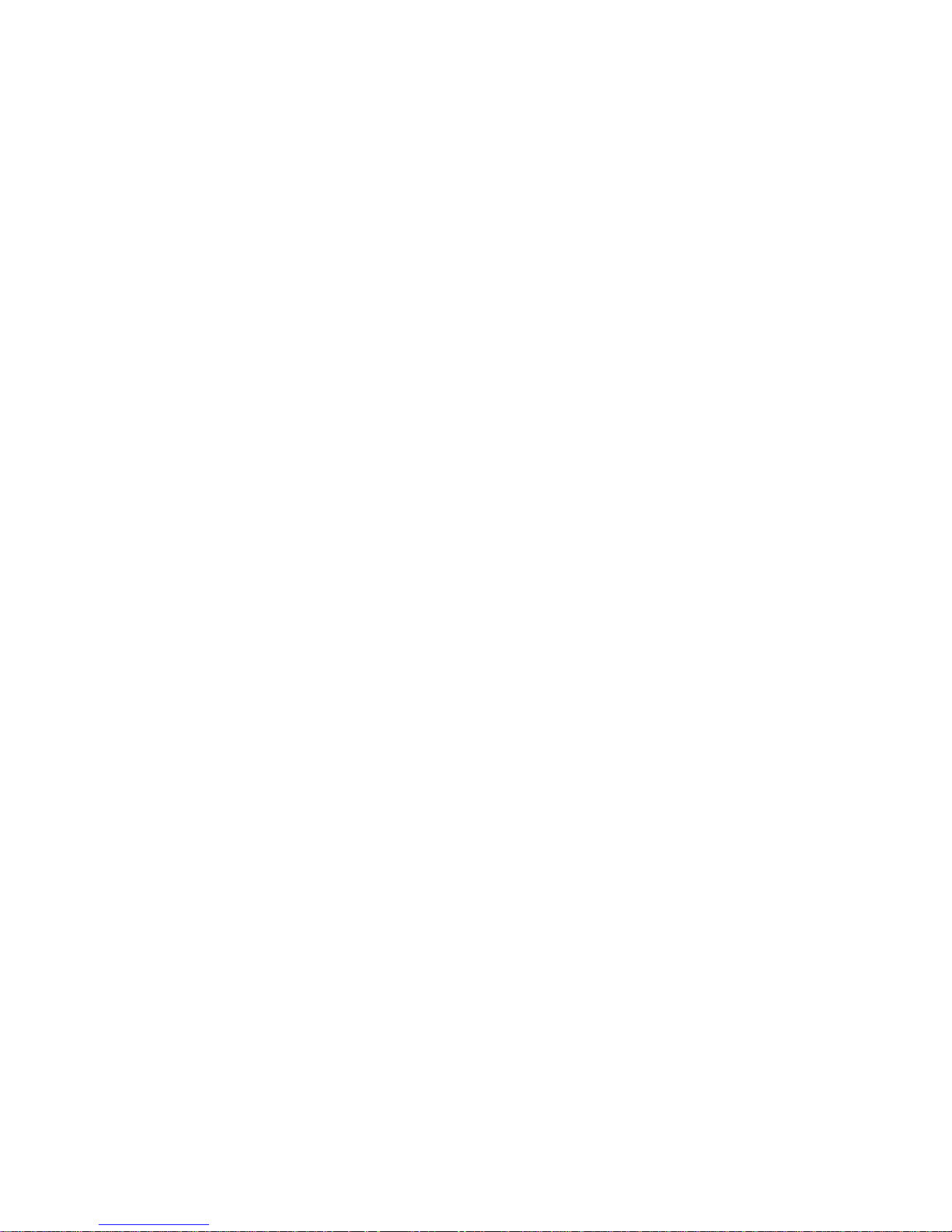
8
Macros
Macros are simply small print jobs or
portions of print jobs that are stored in
the printer and are added to future print
jobs. Examples include company logos
or company letterhead, signatures that
are applied to letters or checks, and
forms.
Flash memory is commonly used to
replace preprinted forms with electronic
forms. Electronic forms are forms that
are stored in your printer’s flash
memory as a series of printer
commands (macros). Print jobs can be
configured to merge with forms stored
in flash memory. The result is sharp,
professional-looking forms printed on
standard paper, eliminating the expense
of purchasing and storing preprinted
forms.
Page 9
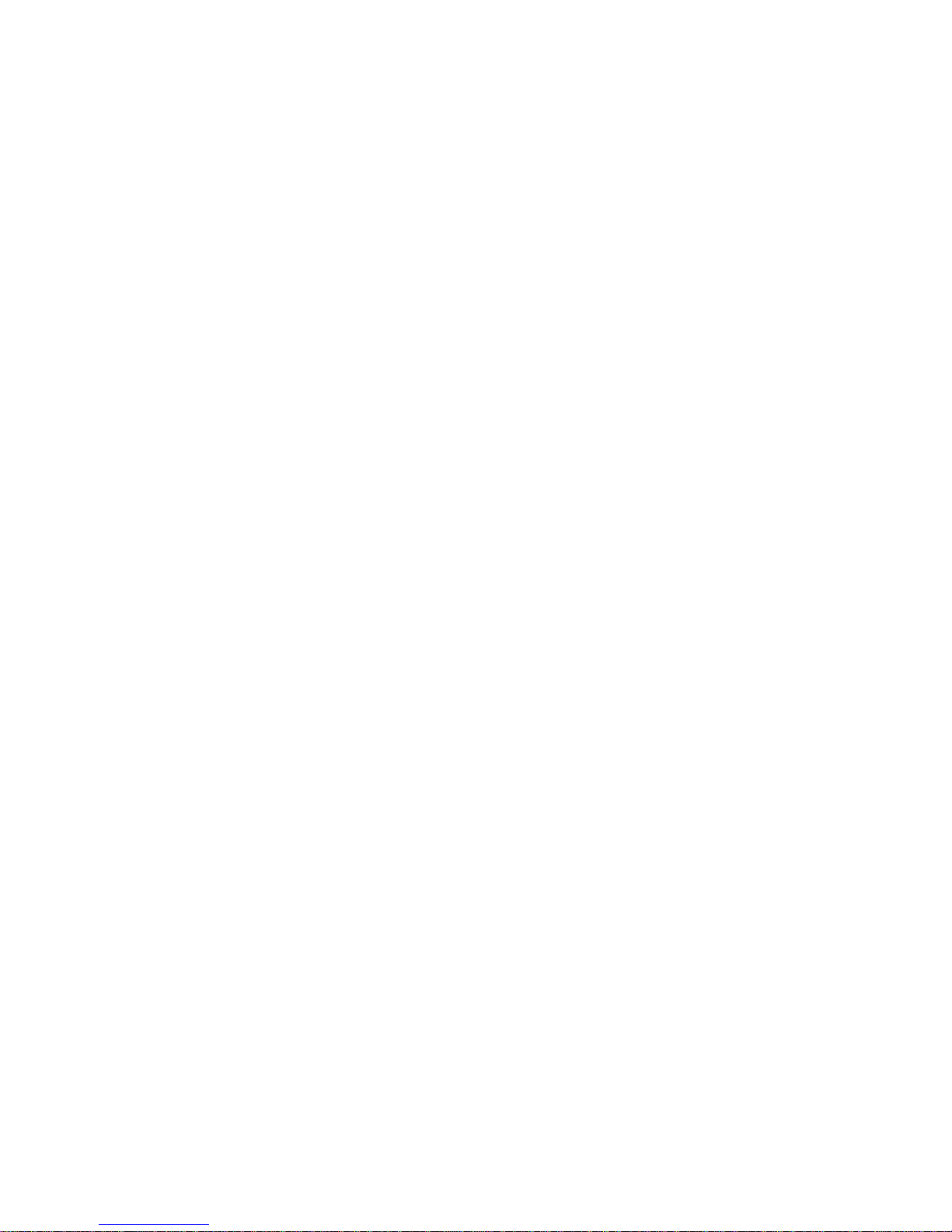
9
OKI Flash Image Creator
The OKI Flash Image Creator utility
assembles PCL compatible fonts and
macros into the format required for
OKI’s flash memory. The utility can then
download the resulting image files to
dedicated OKI page printers via a
parallel port. Image Creator lets you:
• Import PRN files for use as macros.
PRN files can be created from within
many Windows applications by
printing to a file.
• Import PCL bitmap and TrueType
fonts.
• Test macros stored in your printer.
• Create a single image file comprised
of fonts and macros. Image files can
be used to program multiple printers
with an identical set of fonts and
macros.
Note: For downloading to a network
printer, use the OKI NetFlash utility
described below.
Page 10

10
OKI NetFlash
The OKI NetFlash utility is used to send
flash image files over a TCP/IP network
to printer servers. NetFlash lets you:
• program the flash memory installed in
network connected printers
• maintain a list of print server
addresses
• verify the operation of macros and
fonts stored in flash memory.
Page 11

11
General Steps for Storing
Fonts and Macros in OKI’s
Flash Memory
1 Obtain PCL compatible macros and
fonts. TrueType and PCL bitmap
fonts are supported.
2 Using Image Creator, assemble the
desired fonts and macros, assign
IDs, and create a flash memory
image file.
3 Download the image file to an LPT
port using Image Creator, or to a
network connected printer using
OKI’s NetFlash utility.
Page 12

12
Image Creator
Features
The OKI Image Creator utility assembles
PCL compatible fonts and macros into
flash image files. Image Creator can also
download the image file to an OKI page
printer via a parallel port.
Note: For downloading image files to
a network printer, use OKI NetFlash.
Click for more information:
- Image Tab
- Image Creator – Image File Index
- Tools Tab
- About Tab
Page 13

13
Image Tab
Functions:
Add File…
Select fonts and macros files (PRN
files) to be added to current project.
• Multiple files within the same
directory can be highlighted and
added at the same time.
• Macros are imported as PRN or
BIN files.
Page 14

14
Note: PRN files are print jobs
stored on your hard disk.
Compatible PRN files can be
created from a word
processor or graphic drawing
application by using a PCL5e
driver and configuring the
driver to print to file. BIN files
are PRN files that have
already been filtered by
Image Creator.
• BIN files should not contain Macro
ID commands, Macro Start, or
Macro End commands.
• Each macro must be imported as a
separate BIN file. Files containing
multiple DLL macros should first
be divided into separate BIN files
(one BIN file per macro).
Remove File
Remove highlighted object from list
box.
Properties…
Display properties of highlighted font
or macro.
Page 15

15
Change ID
Modify the font or macro ID. The
macro ID displayed will be the ID
required to execute the macro. IDs
can also be modified by double
clicking an object in the list box.
Create Image
Compile the contents of the list box
into a flash image file. Image files
contain fonts and macros in the
format required for OKI flash memory.
Additionally, Add, Remove and Change
ID can be accessed using the right
mouse button to invoke the context
menu.
Page 16

16
Image Creator – Image File
Index
Each time an image file is created, a text
file is created that contains a listing of
the fonts, macros and IDs used to build
the image file. Example:
Flash Image created at 10:39:08 on
22.11.1999
Contents:
ID: 00032 File: Upc13mil.sfp
ID: 00021 File: Upc10mil.sfp
ID: 00020 File: Hv14bus.sfp
ID: 00007 File: Okidata2.ttf
ID: 00001 File: PurchaseOrder.bin
ID: 00002 File: W2_Form.bin
ID: 00032 File: Form32.bin
Page 17

17
Tools Tab
Functions:
Auto Locate
Establishes bi-directional
communications with a printer
connected to LPT1 or LPT2. Once a
connection is established, additional
functions are enabled.
Filter Macro File
Convert PCL macro files into BIN files
by removing PJL and page specific PCL
commands.
• PCL files can be generated using
any Windows application and a
PCL5e driver.
• BIN files are used when importing
macros to create a flash image file.
Page 18

18
Test Macro File
Test macros files (PRN and BIN files).
Macros are downloaded to the
printer’s RAM and executed. A
formfeed command is added to eject
the page.
Send Page/Job Command
Execute individual PCL commands to
facilitate testing of macros.
Page 19

19
Erase Flash
Delete the contents of a printer’s flash
SIMM.
Download Flash Image
Program previously created image
files into the flash memory of a locally
connected printer. The contents of the
memory will be erased before the
new image is downloaded.
Test Flash Macro
Verify the contents of a printer’s flash
memory by sending the macro
execute command along with the
macro ID(s) to the printer. A formfeed
command is also sent to the printer to
eject the page.
Print Font Demo
Print the printer’s font demo page to
verify fonts stored in flash.
Page 20

20
About Tab
The tab displays general information
about OKI Flash Image Creator.
Page 21

21
NetFlash Features
The OKI NetFlash utility sends a flash
image file over a TCP/IP network to
printers equipped with a flash memory.
To apply this utility you should have:
• A flash image file created using OKI’s
Flash Image Creator
• TCP/IP addresses of target network
printers
• Printer model or flash number if the
printer contains multiple flash
memory modules.
The TCP/IP address can be numerical
(e.g., 172.31.12.166). It can also be text
(e.g., mainprinter.mycomp.com), if a
network has Domain Name Server
(DNS) installed.
Note: Specify the correct printer
model, since different printers store
flash memory in different locations
and different commands are used
for updating the flash memory.
Page 22

22
The NetFlash utility requires the
following:
• 32-bit Microsoft Windows
®
operating
system (95, 98, NT 3.51 or NT 4.0)
• PC with NIC installed and configured
for TCP/IP networking
• Print server or printer NIC configured
for TCP/IP and supporting FTP
protocol.
Click for more information:
- Main Screen
- Address Dialog
Page 23

23
Main Screen
The print listing contains:
• IP address or domain name of
network connected printers. Printers
must be entered manually by using
the Add… button.
• Printer model.
• Location: user-entered descriptive
name of printer.
• Status.
You can change the size of the list
element. Vertical and horizontal scroll
bars appear automatically if needed.
Click on a column name to sort the list
by that column. Click on a printer’s
address to change its status to selected.
Page 24

24
The available options are:
Add…
Open a dialog box for adding a new
print server address to the list of
available network printers. Used to
enter the IP address and description
of a network-connected printer.
Edit…
Open a dialog for changing the
address and description of the
selected printer.
Remove
Deletes one or more selected
addresses from the list.
Test…
Verify the contents of a selected
printer’s flash memory. The printer’s
font demo can be printed to verify
that fonts have been properly
downloaded. Macros stored in flash
memory can be printed by entering a
corresponding macro ID.
Load List
Select a previously saved list of print
server addresses. Addresses from the
file are added to the screen list.
Save List
Save a print server list under a userdefined file name. Once saved, the list
can be used later.
Page 25

25
Address Dialog
When you click on the Add… or Edit…
buttons, a dialog box opens for entering
or editing the printer’s TCP/IP address.
The dialog includes fields for the
numerical or text address, the model,
and a description of the printer’s
location.
Page 26

26
Creating a Flash
ROM Image
Click for more information:
- Creating Macros
- Preparing Macros Using Image
Creator
Page 27

27
Creating Macros
You can create printer macros using a
variety of Windows programs. The
following steps are generic but apply to
most applications:
1 Use a word processor or graphic
drawing program to prepare a
page or section of a page, which
will become the macro. Using a
PCL5e driver, print the page to
verify the content and layout.
Note: Macros cannot be created
using an XL or PostScript
driver.
2 Print the document again, but this
time enable the Print to file option
typically displayed after selecting
Print from within your application.
You will be asked to specify a
name and location for storing the
output file.
3 Record the directory used to store
the PRN file. This PRN file will be
used by Image Creator to create a
printer macro.
Page 28

28
Preparing Macros Using
Image Creator
Image Creator converts PCL5e PRN files
(PRN) into flash memory image files
compatible with OKI printers.
1 Start Image Creator.
2 From the Flash Image tab, press Add
File…. The Open dialog appears.
3 Select “All Files (*.*)” as the file
type and browse to the folder
containing your PRN file. You can
also type the path and filename of
your PRN file in the “File name”
edit box (for example,
“C:\macros\fm01.prn”).
Page 29

29
4 After selecting your PRN file, press
Open. The following dialog appears:
Filter Printer Patterns allows you to
specify which printer commands to
remove from the PRN file. Macros
are typically appended to print jobs
that already contain printer
commands that specify paper size,
orientation, etc. Removing these
commands from your PRN file
eliminates possible conflicts with
print jobs that execute the macro.
Press OK to create a BIN file. The
BIN file is the PRN file after being
filtered. The BIN file is added to the
list of fonts and macros being used
to create an image file.
Page 30

30
5 An identifier (0 to 32767) is
assigned to each macro as
indicated in the IDs column. These
ID’s can be changed using the
Change ID button, double-clicking
on the font or using the right mouse
button to produce a context menu.
Note: If you later download a
different set of macros, the
first set will be overwritten
since the flash memory is
erased prior to download.
6 You can import additional PCL
bitmap fonts (SFP), TrueType fonts
(TTF) and PRN files using the Add
File button. Once you have created a
list of fonts and macros, you are
ready to build the flash image file.
Note: The Flash Images list can
be filled with files from any
directory except the
“Windows\Fonts” directory.
For that subdirectory, you
must copy the files to another
directory first, since Windows
manages the files in this
directory with special
handlers.
Page 31

31
7 Review the ID values assigned to
fonts and macros. Double-click on
the filename to edit the ID.
Note: Avoid assigning the same
ID to multiple macros and
fonts.
8 Press Create Image to assemble the
fonts and macros into a single flash
image file. The standard Windows
Save File Dialog displays. Choose a
path and filename to save the
image being created.
9 Download the flash image file to a
parallel connected printer by using
features in the Tools tab of Image
Creator. Use NetFlash to send files
to printers with a TCP/IP network
connection.
Page 32

32
Loading the
Image into
Memory
Click for more information:
- Parallel Printer (Using Image Creator)
- Network Printer (Using NetFlash)
Page 33

33
Parallel Printer (Using Image
Creator)
1 The Tools tab provides functions for
downloading and testing image
files. Printers must be connected to
an LPT port and located using the
Auto Locate feature.
2 Download the previously created
image file using the Download Flash
Image button.
3 Try out the macros by their IDs
using the Test Flash Macro button.
For more information on the Image
Creator functions, please refer to the
online help.
Page 34

34
Network Printer (Using
NetFlash)
Note: Before downloading the flash
image file, you must have created a
list of network print server
addresses.
How to Create a Printer List
Page 35

35
1 Click Add…. The address dialog
appears.
2 In the address dialog, enter the
printer’s IP or text address, model,
and a description of the printer.
3 Click OK to enter the printer into
the list.
4 To verify the printer’s connection,
click on the printer address, then click
Test….
Page 36

36
Click Print Fonts to send commands to
the printer requesting a font demo
page. If communication has been
established, a list of printer fonts
prints.
5 To edit printer information, click on
the printer address, then click
Edit…. The address dialog appears.
Editing follows the same procedure
as steps 2 and 3.
6 To remove a printer from the list,
click on the printer address, then
click Remove.
7 To save the list, click Save List. A file
browser for saving the list file
appears.
8 Select a name for the list file and
save in a convenient location.
Page 37

37
How to Send the Image File to
the Printer(s)
1 Click Load List. A file browser opens
to help you to select your
previously saved list of print server
addresses. Addresses from the file
are added to the screen list.
2 Select printer servers using the
Select all button or select
destination addresses by clicking on
the listed address. The status of the
selected addresses changes to
selected.
3 Click Start. During sending, the
sending status fields and progress
bar next to the Start button are
updated, and the text on the Start
button changes to Stop. To cancel
Page 38

38
the send, click the Stop button.
Duration of the sending process is
approximately two minutes per
print server.
4 When the download is completed
for each address, the status field in
the address list changes to done if
successful, fail if unsuccessful, or
canceled if canceled.
Page 39

39
Creating Multiple
SIMMs
To create multiple SIMMs with the same
data, repeat the download process after
turning off the printer and changing the
SIMM (see the Hardware Installation
Guide).
